

Visual Aids In Presentations: The Complete Guide

@danishd This is a sample bio. You can change it from WordPress Dashboard, Users → Biographical Info. Biographical Info
Published Date : August 21, 2020
Reading Time :
A picture, they say, is worth a thousand words. Using visual aids in presentations helps you pass a lot of information in a relatively shorter time. With the right visual aids, you can create the desired impact that you want your presentation to make on your audience. Learning how to use visual aids effectively will boost the quality of your presentations. We discuss some of the top visual aids in our recent YouTube video :
Visual Aid Definition
What are visual aids? Simply put, visual aids are things that your listening can look at while you give your speech or presentation. Visual aid appeals to the audience’s vision more than any other sensory organ.
Why use visuals for presentations?
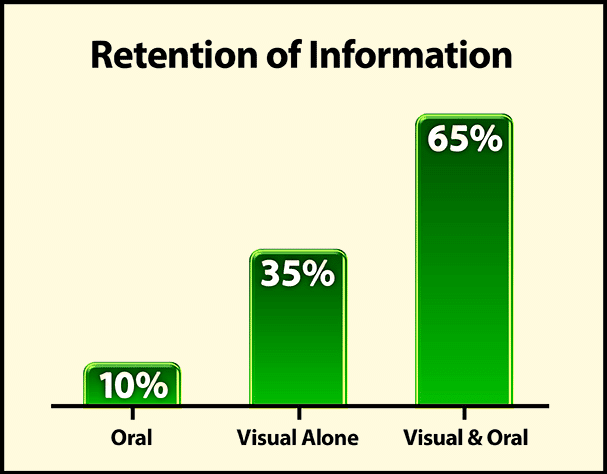
There is no such thing as a perfect speech . However, there are ways to make a presentation closer to perfection. What are they? Simple: Visual aids. Visual aids can bring life back into a tedious speech , and they take less time to come up with than long notes. This article discusses how you can use visual aids effectively and conquer an audience. Before that, we discuss how visuals can help you achieve a better presentation.
They help you structure your work.
Using the right types of visual aids can help you create a perfect picture of what you want your audience to see in your presentations. Instead of struggling to condense a lot of information into a long text, you can present your information in one straightforward image or video and save yourself the stress.
It is easier to engage the audience.
An excellent visual setup can help elicit audience interest and sometimes their input in the presentation. When the audience is engaged, they tend to be more interested in the presenter’s work. Also, an interactive audience can boost your morale and encourage you.
You save time on your presentation.
When presenting, time is of the essence. So, you can effectively reduce your presentation time if you have useful visual aids and use them properly. Would you prefer to go on and on for minutes about a topic when you can cut your speech down by inserting a few images or videos?
What are visual aids?
A visual aid is any material that gives shape and form to words or thoughts. Types of visual aids include physical samples, models, handouts, pictures, videos, infographics, etc. Visual aids have come a long way, including digital tools such as overhead projectors, PowerPoint presentations, and interactive boards.
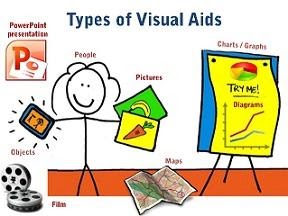
Different Types Of Creative Visual Aid Ideas To Awe Your Audience
Have you ever been tasked with making a speech or a presentation but don’t know how to make it truly remarkable? Well, visual aid is your answer.
Giving a presentation or speech is hard. You have to strike a balance between persuading or informing your audience while also maintaining their attention. The fear of your audience slipping away is very real. And a visual aid can help.
We surveyed the Orai community to vote for their preferred visual aid. Here are the top ten creative visual aid ideas that you could use in your next presentation:
Videos emerged as the clear winner in all our surveys. We ran these surveys on all our social handles and contacted successful speakers. 27.14% of all respondents prefer visual aids because they are easy to understand, can be paused during a presentation, and can trigger all sorts of emotions. That being said, it is also very tough to create good videos. However, more and more tools are available to help you create amazing videos without professional help.
Hans Rosling’s TED talk, titled ‘the best stats you have ever seen,’ is one of the best speeches. He uses video for the speech ’s entirety while not diverting the audience’s attention away from him. He does all this while also bringing out some optimism for the world’s future. We highly recommend this TED talk to learn how to use videos effectively as a visual aid and inject some positivity into your lives during these trying times.
2. Demonstrations
Demonstrations, also known as demos, are undoubtedly among the most effective visual aids for communication. You can use demonstrations in two ways. One as a hook to captivate your audience. Prof. Walter Lewin was famous for using demonstrations as a hook during lectures. In his most famous lecture, he puts his life in danger by releasing a heavy pendulum to show that a pendulum’s period remains constant despite the mass.
Demonstrations can also be used to show how some things are done or work. We use demonstrations to showcase how Orai works and how you can use them to improve your speaking skills.
18.57% voted for demonstrations because they are unique, interactive, up close, and have a personal touch.
3. Roleplays
Jokes aside, why do you think comedy shows are memorable? You guessed it right. Roleplays! Role – play is any speaking activity when you put yourself into somebody else’s shoes or stay in your shoes but put yourself into an imaginary situation!
Nothing is more boring than a comedian delivering lines straight from a joke book. Legendary comedians like George Carlin, Kevin Hart, Chris Rock, and Bill Burr use roleplays effectively and make a mundane joke genuinely memorable.
Jokes aside, you can use roleplays in business presentations and speeches. Use real-life stories or examples in your role plays to make them authentic.
15.71% of the survey respondents voted for roleplays because they are very close to real life and do not take the audience’s attention away from the speaker.
With 12.86% of the votes, Props is number 4. A prop is any concrete object used to deliver a speech or presentation. Props add another dimension to our speech and help the listeners visualize abstract concepts like vision, milestones, targets, and expectations. It ties verbal to visual. Introducing a prop into your speech or presentation should not seem forced. Use them sparingly to highlight your address’s most critical points or stories.
People voted for props because they feel 3D visualization is more useful than 2D visualization. Props will make your presentations stand out because few people use them today.
When we sent out the survey to the Orai community and some highly successful speakers, we were sure that slides/presentations would come out on top. However, we were surprised by the results. With 12.86% votes, slides are number five on our list.
Presentations are effortless to create and, therefore, the most commonly used visual aid in business communications. Today, dozens of software programs are available to help you make beautiful presentations. Microsoft PowerPoint is the pioneer in the space and holds a significant market share.
Whatever is your preferred software, you need to keep your audience at the center while making presentations.
People described the ease of creation and the ability to incorporate other visual aids when asked why they chose presentations as their top visual aid.
The inclusion of Audio in this list can appear controversial. But it got a significant vote share in our survey and cannot be ignored. Audio can add a new dimension to your presentations where the audience is hearing your voice and other sound cues that can trigger various emotional responses. Especially when coupled with other visual aids, audio can be a powerful tool for making impactful presentations.
Vote share:
Audio aid is number six, with 4.29% of the votes.
7. Handouts
What is a handout.
A handout is a structured view of your presentation or speech that you can distribute to the audience.
What are the benefits of a handout?
Like how this blog gives more information than our YouTube video on the different visual aids, handouts can be used to furnish more information than your discourse itself. They give your audience something to take away after your presentation, making you and your presentation more memorable.
Are you going to be speaking about something overly technical? Then handouts are your friends. Handouts are also an opportunity to facilitate follow-ups if you specify your contact details.
Handouts are tied with whiteboards and got 2.86% of the votes in our survey.
8. Physical & Online Whiteboards
What is a whiteboard.
Traditionally, whiteboards are white, shiny, and smooth boards on which texts and diagrams are made using non-permanent markers. It is widely used in professional presentations, brainstorming sessions, and group discussions. Post-COVID, more and more companies are moving to online whiteboards. Online whiteboards are software that provides a space where individuals across the globe can collaborate online. Many companies have moved beyond the whiteboard and started using online whiteboards for meetings and discussions.
What are the benefits of a whiteboard?
A whiteboard helps listeners better visualize thoughts, concepts, and ideas. It is also a better alternative to the blackboard for a smaller audience as it is tidier and easier to use. Online whiteboards can be used instead of traditional whiteboards without being limited by space constraints. Online whiteboards will transform virtual meetings into a collaborative experience.
With 2.86% of the votes, whiteboards stand at eight on our list.
9. Blackboard
What is a blackboard.
A blackboard (aka chalkboard) is a surface on which texts or diagrams are made using chalk made from calcium sulfate or calcium carbonate. Blackboards are typically used in classrooms for large groups of students.
What are the benefits of blackboards?
Blackboard is one of the foremost and most popular teaching aids. Blackboard is useful for teaching as it helps instructors move from easy to complex topics in an organized manner. Diagrams, symbols, charts, and drawings can be introduced in discourse to bring life to rather dull topics. Blackboards are highly interactive, where the teacher and students can participate during a speech .
With 1.43% of the vote share, the blackboard stands at the bottom, along with flipcharts.
10. Flipchart
What is a flipchart.
Flipcharts consist of a pad of large sheets of paper bound together. It is typically fixed to the upper edge of a whiteboard or canvas. Flipcharts are easy to create and inexpensive fit for small groups of people.
What are the benefits of presenting using a flipchart?
Nowadays, everybody seems only interested in making presentations powered by computer-generated slide decks. However, the flip chart has its charm. Since most presentations consist of less than ten people, flip charts can be a refreshing change to the standard slide deck. Moreover, flipchart does not require electricity. No electricity and no software means fewer of those last-minute hick-ups.
Flipchart got 1.43% of the vote and shared the bottom position with its counterpart, which we will discuss in the next section.
Master the art of speech , practice with Orai
How to make an informative speech with visual aids in presentations
If you have a presentation coming up soon, you can follow the instructions below to learn how you can take advantage of visual aids:
Determine your overall objective
The aim of your presentations depends on you, what information is being presented, and your audience. The motivational speaker and the classroom teacher may approach the same types of visual aids differently due to differences in overall objectives. For instance, if you aim to inspire and remind your audience of salient points, a poster template should serve well; infographics work well when trying to show relationships between complex information. A chart will be quite effective if you seek to explain a given data set.
Choose appropriate visual aids in presentations.
After identifying the overall aim of your presentation, you have to match it with the right visual aids example. Will a graph, picture, or video suffice?
If you use the PowerPoint Presenter, focus mainly on the media that best conveys your message. Make sure that the notes you add are bold and brief. Try to keep your sentence in one line of text.
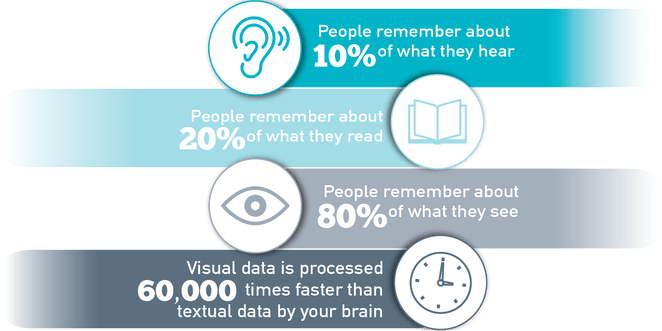
Prepare thoroughly
You will spend some time preparing your visual aids before the day of your presentation. It is good to allow yourself enough time to prepare so you can perfect your work accordingly. Take note of when, where, and how you will use your visual aids. If you discover some inconsistencies, you can compensate for them by adjusting your choice or using visual aids in presentations.
After you have a final draft of your visual aids, run a series of sessions with them. Let your friends or colleagues be your audience and ask for their honest feedback. Make appropriate adjustments where necessary.
During presentation
First, you need to be comfortable and confident. A neat and appropriate dress should boost your confidence . Follow the tips below during presentations.
- Keep your face on your audience. It may help to look a little above their heads while presenting.
- Only point to or take the visual aid when needed. When you do, explain what you mean immediately.
- Do not read texts on your visual aids verbatim.
- Once a visual aid has served its purpose, you should keep it away from your audience’s view.
If you need more help boosting your confidence , we have written a detailed piece on how to conquer your fear of speaking in front of people.
What is the importance of using visuals in giving a presentation?
Visual aids in presentations are invaluable to you and the audience you hope to enlighten. They make the job easier for you, and the audience leaves feeling like they learned something. Apart from their time-saving abilities, here are some reasons why you need to incorporate visual aids in your presentations:
- Visual aids can help your audience retain the information long-term.
- The human brain processes images faster than text, so visuals make us understand things faster.
- Using visual aids makes your presentations more enjoyable, interactive, and memorable.
- Visual aids help your audience connect and relate with you better
- Presentations with visual aids are less likely to be misunderstood or misrepresented. They are usually easier to understand and leave little room for confusion
- Visual designs help stimulate cognition and they are great for people with learning disabilities.
- Visual aids act as key cards and pointers for the presenter and help you keep track of what you’re saying
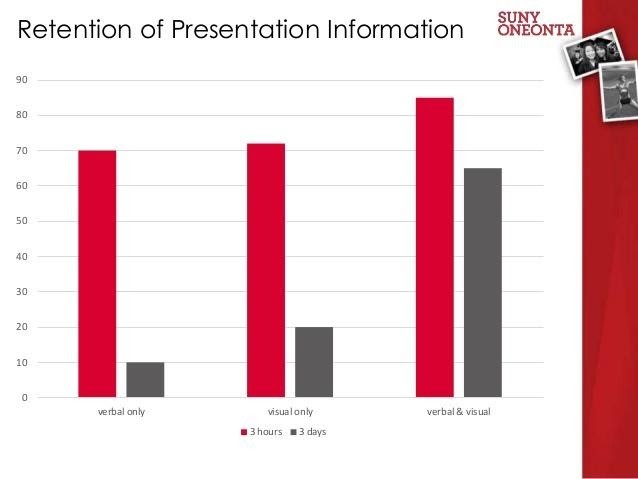
What are the ideas for speech topics using visual aids?
- Use a picture or image that closely represents the topic. A one-hundred-dollar note can suggest topics revolving around money and finances.
- Use a chart showing trends or statistics that your audience finds appealing. You can use popular sayings or quotes to generate topics your audience can relate to.
- Newspaper headlines on related issues can be good starters for opinion-based topics.
Why is the use of color important in presentations, according to research?
Color plays a crucial role in presentations, boosting audience engagement with its ability to enhance motivation and create visually appealing visuals. By understanding color theory and using shades thoughtfully, presenters can ensure their work is professional and organized and accessible to a diverse audience, considering color blindness and cultural associations.
What are the key points to consider when using visual aids in a presentation?
Ensure effective and engaging visuals in your presentation by considering the space, practicing beforehand, utilizing and limiting color strategically (considering color blindness), and maintaining consistency throughout your presentation.
What are some tips for using objects or artifacts as visual aids in presentations?
Objects in presentations can captivate your audience! Choose relevant objects for demonstrations or explanations. In small groups, pass the object around but manage time. For larger audiences, move it around for clear visibility. Reveal the object at the right moment with context and explanation. If demonstrating, use deliberate movements and explain each step clearly to keep them engaged.
What are some tips for using visual aids to engage the audience and maintain their interest?
Capture and keep your audience’s attention with impactful visuals! Ensure clear visibility, maintain eye contact, and use visuals to complement your spoken words, not replace them. Explain each visual promptly and remove it seamlessly when finished to refocus attention on your message.
How can visual aids be tailored to suit the audience and make the presentation more effective?
Craft impactful presentations by tailoring visuals to your audience and goals. Choose relevant and resonant visuals, be it a graph, picture, or video, accompanied by clear, concise notes. Prepare thoroughly, refining visuals and considering timing, context, and integration. Seek feedback to fine-tune for optimal audience connection.
How should one prepare and use visual aids effectively during a presentation?
Prepare polished visuals beforehand, considering timing, context, and integration. Seek feedback. During your presentation, prioritize clarity , avoid overwhelming the audience, and use visuals purposefully to enhance, not replace, your message. Practice beforehand and maintain audience engagement through confident delivery.
The visual aid definition is very clear on how much impact using visual aids in public speaking has on an audience. With a great selection of visual aids, you can transform your presentations into a pleasant experience that you and your audience will always look forward to.
Become a confident speaker. Practice with Orai and get feedback on your tone, tempo, conciseness , and confidence .
You might also like

2023 Complete Guide to Presentation Templates 📊
How to improve your speaking skills: 50 experts reveal their secrets [In...
Quick links.
- Presentation Topics
Useful Links
- Start free trial
- The art of public speaking
- improve public speaking
- mastering public speaking
- public speaking coach
- professional speaking
- public speaking classes - Courses
- public speaking anxiety
- © Orai 2023

- Login / Register

7 Different Types of Visual Aids You Can Use In Your Presentation
If you’re going to be giving a presentation to a group of people, you should be aware of the different types of visual aids to use. There are different types of visual aids you can use in your presentation be more successful.
Visual aids is a term used in public speaking to refer to all of the various tangible objects a speaker may use in a presentation with the goal of facilitating understanding. Visual aids are typically projected or placed on easels for all presenters and attendees to see.
In this section, we’re going to talk about some common types of visual aids that people use in presentations.
There are two main types of visual aids: physical and digital. Physical visuals are typically papers, charts, posters with text and/or images, handouts, photographs, models, diagrams, videos etc., while Digital visuals include slideshows and videos played from an electronic device or online streaming service such as YouTube or PowerPoint presentations displayed on a computer screen.
Types of Visual Aids
Pictures, Drawings, Photographs: These can be used in many different ways. As the adage goes, “A picture is worth a thousand words”?. That is true, but only when they are relevant. You can use them to illustrate what you are saying. For example, suppose you are talking about how a person with a fever is very uncomfortable. In that case, you could show a picture of a person who looks uncomfortable because he has a high fever.

Charts, Graphs, Diagrams, Maps: These are visual aids that are commonly used for data or facts. These are used to help a reader see a trend or a pattern, and they can be an excellent choice to go with a description of a situation. For example, if you show the amount of money spent on groceries for the past 30 days, a chart will show the pattern of when you spend money and the trend of expenditure.
Handouts: Handouts are a great way to present information during a meeting or training session. Handouts can consist of all the information that was delivered or a summary of the presentation. The most common content of handouts is usually the summary of the presentation. Even though you may not use all of the information in the handout simultaneously, they are handy when you are trying to cover a large amount of information in a short amount of time.

Audio and Video: Audio and video are devices used to help you get your point across during your presentation. It hones in on the visual and auditory of the listeners. With the number of audios and videos resources available online, it is easy to search for audio and videos relevant to your presentation.
Presentation programs: Some people use only words to make a point, and other people like to use presentation programs such as PowerPoint, Keynote, Prezi, or similar programs to create visual aids. Even overhead transparencies are a commonly used visual aid at one time. In my opinion, using a “presentation program” is akin to a man wearing a necktie. He may feel more comfortable in it, and it does attract people looking at him, but it does not say much about his potential or, in this case, message.
Demonstrations: Demonstrations are a type of visual aid used to emphasize a point you are trying to make. Demonstrations are hands-on, and this triggers learning by doing. These are especially good if you are demonstrating a product that you can use as a prop and a visual aid.
Objects: Objects are the type of visual aid that is the most popular. It is the actual objects of the points you are making. Example: Objects are very effective because they are real. They can be used to represent real things, ideas, data, or abstractions. Objects are very effective because they are real.
These are just some of the common visual aids used. The purpose of visual aids is to enhance a presentation, and it provides a way for the audience to focus on the visual aspect of the presentation. The type of visual aid you use depends on the kind of presentation you are trying to make. Visual aids are a way to enhance a presentation.
Related Posts

- How to Handle Conflict and Difficult Conversations in the Workplace as a Young Professional (part 2)
- How to Handle Conflict and Difficult Conversations in the Workplace as a Young Professional (part 1)

- The Benefits of Attending Industry Conferences and Events (part 2)
Recent Posts
- The Benefits of Attending Industry Conferences and Events (part 1)
- The Role of Emotional Intelligence in Career Success
- The Benefits of Taking on Leadership Roles Early in Your Career
- Common Mistakes Young Professionals Make In Their First Job and How to Avoid Them
- Career Development
- Communication
- Continuous Improvement
- Mindset and Motivation
- Optimal Health
- Personal Development
- Problem Solving
- Productivity
- Time Management
- Work Smarter
- Recommended Readings
- Coming Soon
Stay connected
© 2023 ansovinus. All Rights Reserved.
PRIVACY POLICY TERMS OF SERVICES ADVERTISEMENT
Shopping cart
No products in the cart.
Terms and Conditions

Improve your practice.
Enhance your soft skills with a range of award-winning courses.
Using visual aids during a presentation or training session
June 21, 2018 - Gini Beqiri
Visual aids can enhance your presentations – they can increase the audience’s understanding of your topic, explain points, make an impact and create enthusiasm. It has become more important to make information visual:
“Something is happening. We are becoming a visually mediated society. For many, understanding of the world is being accomplished, not through words, but by reading images” – ( Lester, 2006 )
In this article, we discuss how to use visual aids for presentations or training sessions.
What are visual aids?
Visual aids are items of a visual manner, such as graphs, photographs, video clips etc used in addition to spoken information. Visual aids are chosen depending on their purpose, for example, you may want to:
- Summarise information.
- Reduce the amount of spoken words, for example, you may show a graph of your results rather than reading them out.
- Clarify and show examples.
- Create more of an impact, for example, if your presentation is on the health risks of smoking, you may show images of the effects of smoking on the body rather than describing this. You must consider what type of impact you want to make beforehand – do you want the audience to be sad, happy, angry etc?
- Emphasise what you’re saying.
- Make a point memorable.
- Enhance your credibility .
- Engage the audience and maintain their interest.
- Make something easier for the audience to understand.

Preparation and use of visual aids
Once you have decided that you want to use a visual aid, you must ensure that the audience is able to quickly understand the image – it must be clear. They can be used throughout your speech but try to only use visual aids for essential points as it can be tiring for the audience to skip from one visual to another.
Preparation
- Think about how can a visual aid can support your message. What do you want the audience to do?
- Ensure that your visual aid follows what you’re saying or this will confuse the audience.
- Avoid cluttering the image as it may look messy and unclear.
- Visual aids must be clear, concise and of a high quality.
- Keep the style consistent, such as, the same font, colours, positions etc
- Use graphs and charts to present data.
- The audience should not be trying to read and listen at the same time – use visual aids to highlight your points.
- One message per visual aid, for example, on a slide there should only be one key point.
- Use visual aids in moderation – they are additions meant to emphasise and support main points.
- Ensure that your presentation still works without your visual aids in case of technical problems.
- Practice using the visual aids in advance and ask friends and colleagues for feedback. Ask them whether they can clearly see the visual aid and how they interpret it.
During the presentation
- Ensure that the visual aids can be seen by everyone in the audience.
- Face the audience most of the time rather than the image.
- Avoid reading from the visual aid.
- As soon as you show the visual aid the audience’s attention will be drawn to it so you must immediately explain it. You will be ignored if you talk about something else.
- Make it clear to the audience why you are using it.
- When you no longer need the visual aid ensure that the audience can’t see it.
Tailor to your audience
Choose your visual aids tactically so you appeal to your audience. This means finding images your audience can relate to, images they will find familiar and images they will like. Also think about what style of visual aid is suitable for the audience; is it quite a serious presentation? Can you be humorous? Is it more formal or informal?
Example of using visual aids
When watching this video, notice how the presenters:
- Talk to the audience while writing
- Turn their body to the audience while writing
- Don’t spend too long writing in one session
Types of visual aids
There are a variety of different types of visual aids, you must decide which will suit your presentation and your audience.
Microsoft PowerPoint is widely used for presentations because it’s easy to create attractive and professional presentations and it’s simple to modify and reorganise content compared to other visual aids. You can insert a range of visual items into the slides which will improve the audience’s focus. Also, the audience can generally see slideshows better than other visual aids and you don’t have to face away from them. However, your presentation can look unprofessional if this software is used poorly.
- Have a clear and simple background.
- Avoid using too many different types of fonts or font sizes.
- Only use animations for a purpose, such as, to reveal the stages of a process, otherwise this can be distracting and look amateurish.
- Use a large font size – a minimum of 24pt.
- Use bullet points to summarise key points.
- Consider providing handouts of diagrams because the audience will find the diagrams easier to read.
- Avoid putting too much text on a slide.
- Avoid using red or green text as it’s difficult to read.
- There should only be one key point for each slide.
- Always have a back-up plan in case there is a technical issue and you cannot show the visuals on the day, for example, bring handouts or a poster.
Whiteboards
Whiteboards are great for providing further explanations, such as, showing the order of a process, creating diagrams or explaining complex words or phrases. They’re often used to display headings and write down audience suggestions. Whiteboards are also ideal for displaying important information for the entire duration of the presentation, such as, key definitions, because the audience can just glance at the whiteboard for a reminder.
- Ensure that enough time has passed for the audience to take notes before rubbing something off of the whiteboard.
- Write concisely to avoid facing away from the audience for too long.
- Handwriting must be large and legible.
- Practice beforehand as you may feel nervous about writing in front of an audience at the time.
Handouts are papers that contain key information from your presentation or they may provide further information. They prevent you from overwhelming the audience as there will be less information on the slides and therefore less information they need to write down.
You must consider when you want to give the audience the handouts:
- If given at the beginning and middle of your presentation the audience may be reading rather than listening to you or they might not pay attention to what you’re saying as they already have the information.
- If given at the end of your presentation the audience may be trying to take lots of notes which may reduce the amount of information they are actually understanding.
To manage this, provide the audience with partially completed handouts so they will have to listen to what you’re saying to be able to fill in the gaps. Providing the audience with graphs and charts beforehand is also beneficial because the audience will find them easier to read than, for example, from a slide.
- Tips on creating handouts for your presentation

Video clips
Using videos are a great wait to engage the audience and increase their interest. Use video to bring motion, images and audio into your presentation.
- Ensure that any videos used are relevant to the presentation’s content.
- Only show as much of the video as necessary.
- Never show a really long clip.
- Videos can be difficult to fit into the structure of a presentation so ensure that you tell that audience why you’re showing them a clip and tell them what to look for.
- Inform the audience how long the video will last.
Flip charts offer a low cost and low tech solution to record and convey information as you speak. They’re more beneficial for smaller audiences and they are favoured for brainstorming sessions as you can gather ideas easily. Flip charts are also widely used for summarising information and, like with a whiteboard, you can use them to show permanent background information.
- Before your presentation, place the flip chart in a location that you can easily access.
- Prepare any sheets you can in advance, even if you can only write down the headings.
- Flip charts can be moved so you can avoid facing away from the audience – stand next to it and continue to face the audience.
- Have only one main idea per sheet.
- Write legibly, largely and in block capitals so it’s more visible.
- Check with the audience that they can read the text – do not use a flipchart if there is a large audience.
- Only write in black and blue ink. Red ink is good for circling or underlining.
- Using a pencil write notes to yourself beforehand so you remember what to include – the audience will not see this writing. Also drawing lines in pencil beforehand can keep your handwriting straight.
- Flip back through the sheets to consolidate points.
- Practice writing on the flip chart advance as you may feel nervous at the time of presenting.
Poster boards can be created using a variety of visual devices, such as graphs and images. They’re generally quite portable and you can make them as elaborate as you want. However, they can be expensive to produce if the poster is quite complex.
- One poster per message or theme
- Use block capitals
- Avoid using posters when presenting to large audiences as they will not be able to see the content
Product, objects or artefacts
Objects can be useful tools for making an impact or even for making a dull topic more interesting. Sometimes they’ll be needed for technical and practical reasons, such as, showing a model or conducting an experiment.
- If you are presenting to a small audience consider passing the object around but provide enough time so they won’t have to divide their attention between the object and what you’re saying.
- If the audience is large ensure that you move the object around so everyone sees it.
- The audience will be more distracted from what you’re saying when they’re looking at the object so keep it hidden until the right time and provide the background information before revealing it.
- Explain why you’re using the object.
- If you are conducting an experiment or demonstration, move slowly with exaggerated movements so the audience can follow. Also explain precisely what’s going on.
Two examples of live product demos:
Key points for using visual aids
Try to find out what the presentation room is like beforehand, such as, the layout of the room, the equipment etc, so you can see if your visual aids are appropriate and whether they will work there but always have a contingency plan regardless. Also remember that the audience should be able to understand an image almost immediately.
Before your presentation, ensure that you practice with your visual aids so you know how to operate the equipment. If something goes wrong you’ll have a better chance of solving the problem.
Research suggests that using colour increases people’s motivation to read and their enthusiasm for a presentation. Software like PowerPoint is great for producing colour visuals.
Using the colour wheel can help when choosing your presentation’s colours:
- Colours opposite each other in the wheel are complementary and they create contrast. Using complementary colours makes your text more readable.
- Colours next to each other are analogous and they are harmonious. Using analogous colours makes your presentation more unified.

The Adobe colour wheel , which helps you pick complementary colours for your presentation design.
Avoid using too many colours in your presentation as this can look cluttered and unprofessional and keep your colour themes continuous, for example, if you highlight all the key words on one slide in blue, continue to do this throughout the presentation. Also be careful with colour associations, for example, in many cultures red is linked to danger. Try to represent your words and topics with colours that make sense and are appropriate.
Many people are blue-green or red-green colour-blind so avoid putting these colours next to each other’s in, for example, a graph. If you cannot avoid placing these colours next to each other then use text to clearly label items.
Research suggests that information displayed visually is well remembered: “retention of information three days after a meeting or other event is six times greater when information is presented by visual and oral means than when the information is presented by the spoken word alone.” ( U.S. Department of Labor OSHA Office of Training and Education, 1996 )
There is also significant evidence suggesting that most learning occurs visually – some researchers suggest that 83% of human learning happens visually. The psychologist Bruner conducted multiple studies which suggest that people remember 80% of what they see and do, 20% of what they read and only 10% of what they hear.
Visual aids are worth including in your presentations because they can help you explain information more coherently which makes presenting easier for you and learning easier for the audience. They also help add variety to your presentation thus making it more interesting for the audience. If the audience understand what you’re saying and they are more engaged, they’re more likely to be persuaded by you.

Microsoft 365 Life Hacks > Presentations > 5 reasons to use visual aids for speeches and presentations
5 reasons to use visual aids for speeches and presentations
A whopping 65 percent of humans are visual learners . This makes sense, considering the brain processes visual information about 60,000 times faster than text.
It also explains why it’s so important for speakers to incorporate compelling visual aids into their presentations . Impactful visuals help us communicate our ideas and messaging more effectively—no matter what type of audience we are trying to reach.

Here are 5 facts that drill home the importance of visual aids when it comes to delivering a memorable presentation or speech.

Grow a business
Use free apps and tools from microsoft for your small business and side gig.
1. Presentation visuals grab an audience’s attention—and keep it
Human beings are naturally curious creatures but we have a short attention span—and it’s gotten worse in our current era of information overload and non-stop scrolling. When listening to a speech or presentation, audience interest peaks around the 10-minute mark and then drops precipitously depending on the content and communication style of the speaker. (A Ben Stein soundalike drolling on about duality quantum algorithms? Godspeed.) That’s why so many experts insist on capping lectures at 15 to 20 minutes or mixing up the format with 20-minute blocks. Interesting visual aids can help you do that.
They spark interest when the brain is feeling fatigued, making it easier to receive and process complex information. Think of each new visual or animation as little shots of adrenaline—capturing the waning attention of an audience and re-energizing the room. This can be especially effective when embedding picture polls, or visuals that require audience members to pull out their phones and interact with the content you’ve presented.
2. Presentation visuals make complex ideas easier to understand
Not everyone computes information at the same speed. Infographics make data-heavy presentations more digestible—breaking statistics and other figures or timelines into bite-sized chunks. They’re also more persuasive. According to a study conducted at the Wharton School of Business, 67 percent of audience members were more convinced by the content of a verbal presentation with accompanying visuals versus 50 percent with a verbal-only presentation.
3. Presentation visuals build emotional bridges with the audience
They say a picture is worth a thousand words—it’s cliché but true. Images make viewers feel things that words cannot and give presenters a way to connect with their audience on a more visceral level. (Yes, even if your audience is a bunch of humorless academics.) Instead of listing off dull facts about global warming, pop in a few slides depicting recent floods or forest fires to drive home your point. Powerful imagery, including 3D effects and visually appealing templates , resonate with audiences and makes them care more deeply about what you’re saying.
4. Presentation visuals help audiences retain information
Researchers have found that people who are asked to recall information after a three-day period retained just 10 percent of what they heard during an oral presentation, 35 percent from a visual presentation, and 65 percent from an oral presentation with visuals. You’ve worked too hard preparing your address to have the audience walk away remembering only a tiny fraction of what you said. Embracing visuals will improve the odds by six times.
5. Presentation visuals keep your speech on track
Peppering your presentation with visual aids will help you organize your talking points, avoid off-topic rambling, and even jog your memory if you get hit with a bout of stage fright.
But remember: While thoughtful visuals will make a speech or presentation much stronger, they won’t save you if you show up unprepared. The purpose of a visual aid is to engage the audience, boost their understanding of your content, ignite an emotional response, and help you convey important messaging—but it is never a substitute for preparation .

Get started with Microsoft 365
It’s the Office you know, plus the tools to help you work better together, so you can get more done—anytime, anywhere.
Topics in this article
More articles like this one.

How to create an educational presentation
Use PowerPoint to create dynamic and engaging presentations that foster effective learning.

Five tips for choosing the right PowerPoint template
Choose an appropriate PowerPoint template to elevate your presentation’s storytelling. Consider time length, audience and other presentation elements when selecting a template.

How you can use AI to help you make the perfect presentation handouts
Learn how AI can help you organize and create handouts for your next presentation.

How to use AI to help improve your presentations
Your PowerPoint presentations are about to get a boost when you use AI to improve a PowerPoint presentation.
Everything you need to achieve more in less time
Get powerful productivity and security apps with Microsoft 365

Explore Other Categories
Home Blog Presentation Ideas Presentation Aids: A Guide for Better Slide Design
Presentation Aids: A Guide for Better Slide Design
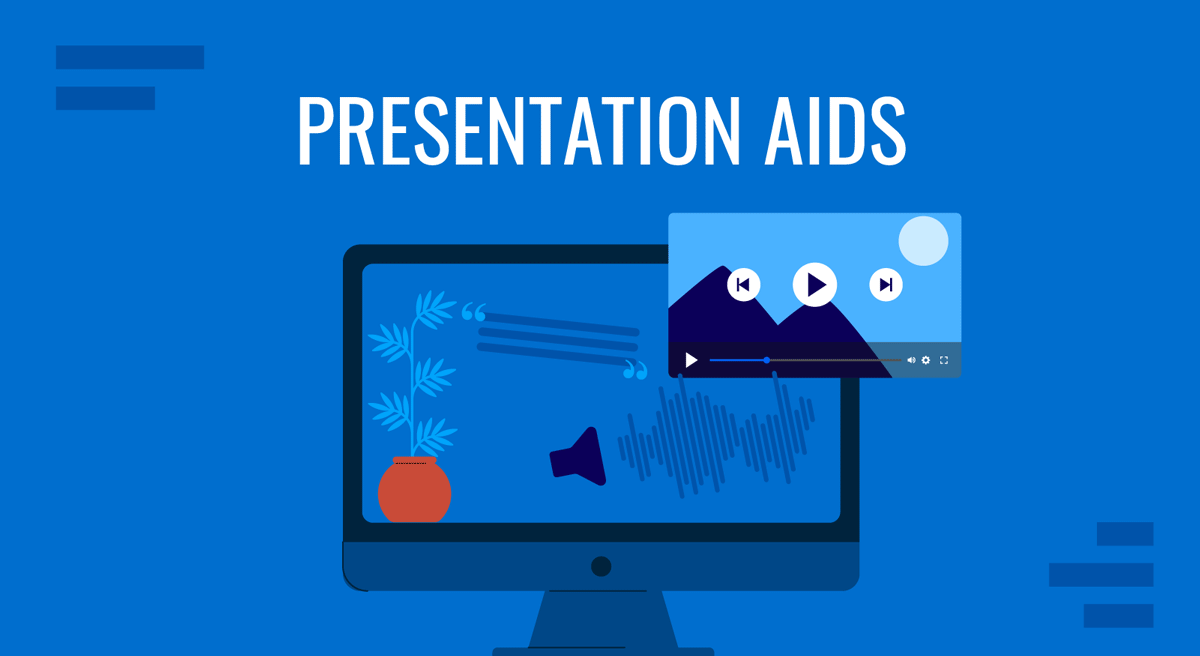
During a speech or presentation, information is conveyed orally. When relying solely on spoken words, a speaker may confuse and make it difficult for listeners to remember key facts. Therefore, combining presentation aids with oral explanations can improve the audience’s understanding and help them retain the main points.
This article defines what presentation aids are, their uses, different types of presentation aids, and their advantages and disadvantages.
Table of Contents
What is a Presentation Aid?
Are presentation aids the same as visual aids.
- Why Should we use Presentation Aids?
When Should Presentation Aids be Used When Delivering a Presentation?
Types of presentation aids, recommended ppt & google slides templates for presentation aids.
According to Leon, presentation aid refers to the tools and materials used by a speaker beyond spoken words to enhance the communicated message to the audience [1]. These tools comprise templates, multimedia, and visual elements to improve engagement and clarity. Presentation aids act as a bridge between the speaker and the audience, facilitating a presentation.
For instance, the strategic use of templates and multimedia elements can elevate a presentation from a mere speech to a compelling narrative. Integrating these aids is rooted in established practices, ensuring a comprehensive and impactful message delivery. The proper use of presentation aids can improve the quality of the presentation.
No, presentation aids differ from visual aids. Visual aid is also a type of presentation aid mainly used by speakers [1]. Examples of visual aids include images, tables, maps, charts, and graphs. In contrast, presentation aid is a broader category, including templates, 3D models, transitions, audio clips, and multimedia elements. The use of presentation aids goes beyond visuals, offering a diverse set of resources to enhance engagement and communication effectiveness [2].
Why Should we use Presentation Aids?
Presentation Aids are used for specific purposes in a presentation. To enhance audience understanding and retention can be one of the primary purposes. In addition, presentation aids guide transitions so the audience may remain focused [1]. For instance, charts and maps allow speakers to communicate complex information quickly.
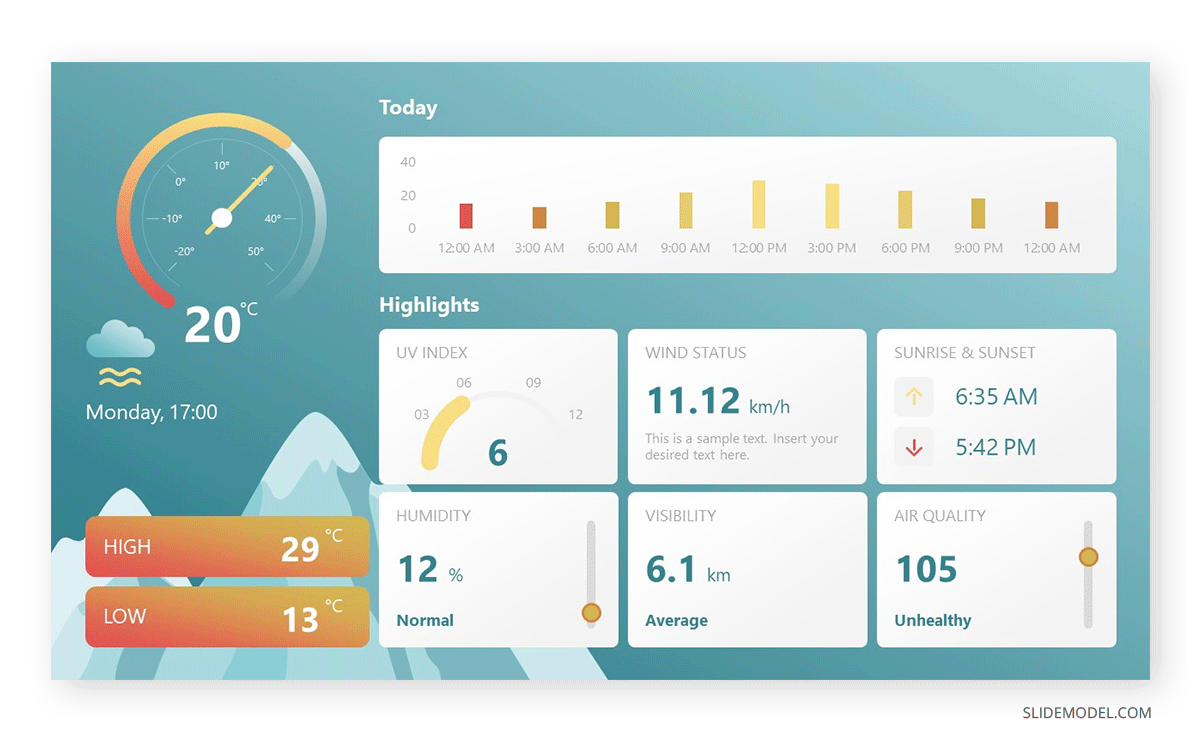
Templates and multimedia elements advance the professionalism of a presentation. At the same time, using slideshows clarifies a presentation’s organization In short, a presentation aid ensures a lasting impact on the audience [3].
Presentation aids must be used when a speaker wants to emphasize critical points or evoke an emotional response from the audience. Integrate presentation aids when conveying a complex concept . The strategic use of presentation aids, in line with speech, complements spoken words without overshadowing them. Whether visualizing data or incorporating multimedia elements, presentation aids are most effective when seamlessly integrated into a presentation.
Therefore, presentation aids must be used when the speaker is presenting a specific idea relevant to an aid [4]. Consider a scenario where a speaker delivers a presentation on renewable energy sources. If one of the key points involves the efficiency of solar panels. He can use, for example, a graph or chart illustrating the comparative efficiency rates of various types of solar panels and contrast that with their average lifespan.
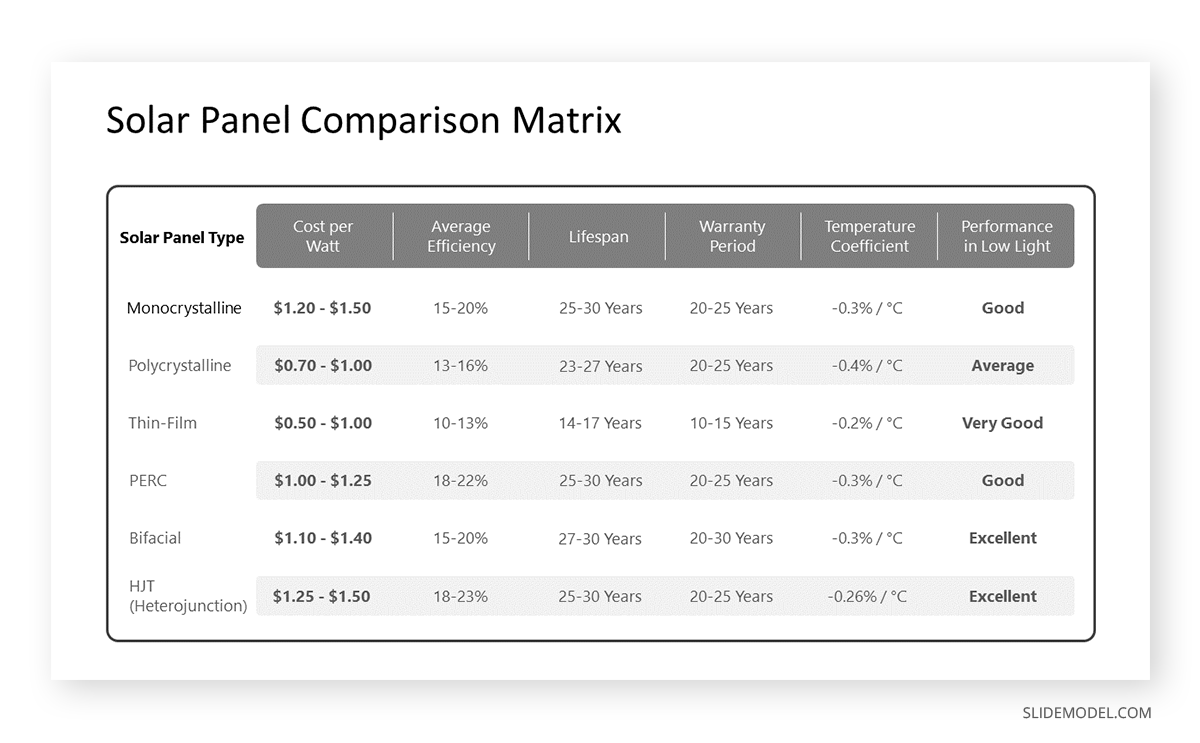
Some types of presentation aids can be used in various presentations to assist the speaker. Highlighted advantages and disadvantages of various presentation aids allow presenters to use these presentational aids best.
When considering visual aids for a presentation, one immediately thinks of a slideshow. Slide presentation software, such as PowerPoint, Prezi, and Google Slide, is commonly used by speakers. A slideshow consists of slides containing words, images, or a blend of both, serving as a primary presentation aid [1]. Slide and slide-show design has a greater impact on the effectiveness of conveying a message to the audience.
PowerPoint and similar slideware offer easily editable templates for a consistent slide show appearance. These PowerPoint templates provide a structured framework reorganizing the design process and ensuring a consistent visual identity. Templates are easy to use and helpful for a consistent slideshow.
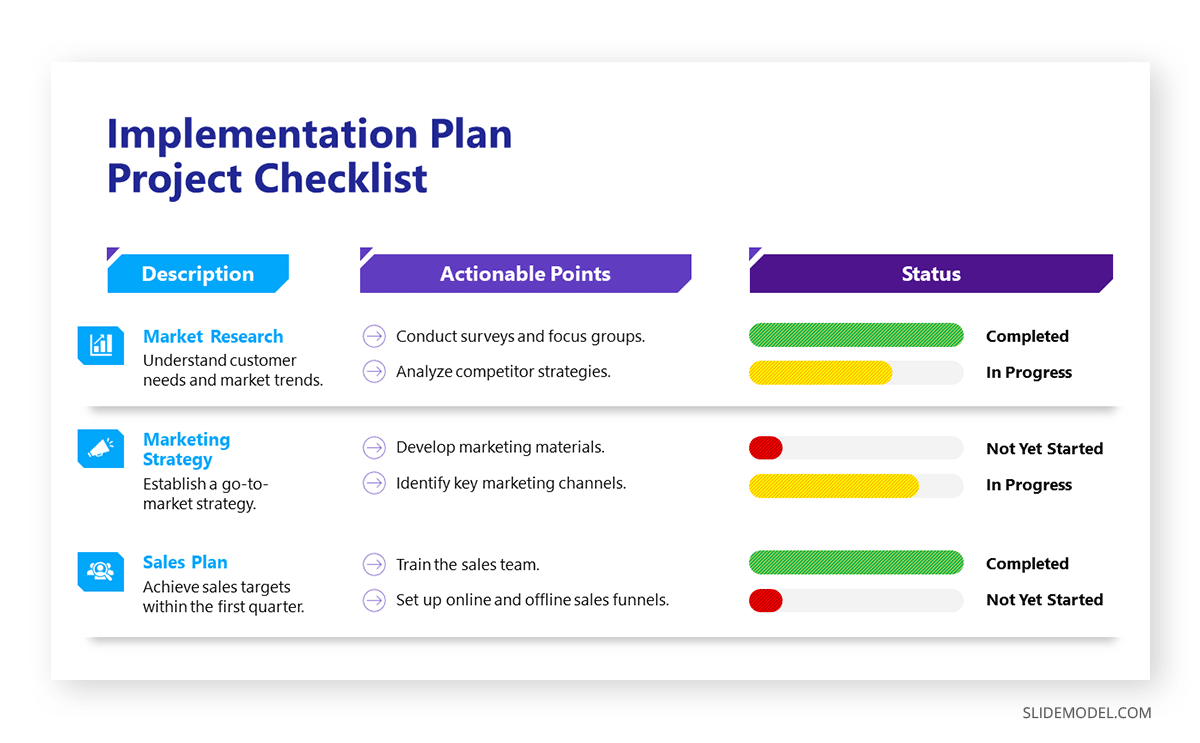
When using slide templates, a presenter needs to place images or graphs according to the message, medium, and audience. Each slide reinforces the key message, so a conscious decision about each element and concept is essential [5].
Place one idea or concept per slide to keep it simple and understandable. Do not overcrowd it with images or text. However, slideshows limit the audience’s participation which may cause boredom or confusion among the audience. At the same time, the strict order of slides bounds the presenter. He won’t be able to explain the topic openly [6]. Therefore, a presenter should be aware of the background and needs of the audience. By blending different flexible techniques, a presenter can elaborate his slideware presentation.
Charts and Graphs
Graphs and charts are essential for precise data visualization. They simplify complex information for clearer communication. In business presentations , where data-driven decisions are paramount, these visual aids offer advantages in conveying key insights concisely.
Graphs and charts extract complex numerical data into accessible formats and provide precision in representation. These are used to present trends, comparisons, and relationships, particularly in contexts requiring nuanced data analysis. Different charts have distinct purposes. Choosing the one that aligns with your data is essential to ensure clarity [3]. Pie charts, for instance, depict the relationship between parts and the whole. It is ideal to present up to eight visually distinct segments. A line graph effectively illustrates trends over time, while a bar chart facilitates direct comparisons between variables [3].
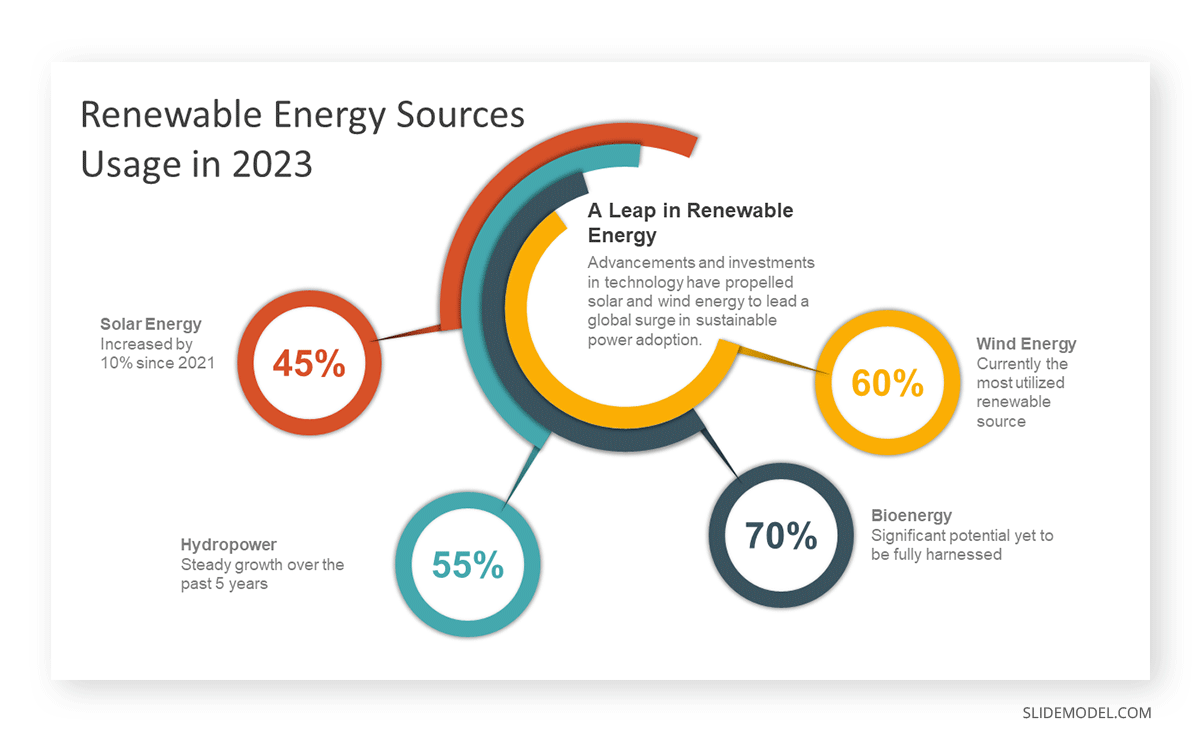
When creating charts, use different colors and provide clear labels. Maintain consistency in both colors and data groupings. For clarity, refrain from using 3-D graphs and charts. Minimize background noise, such as lines and shading [7]. Ensure that all elements of your graph are distinguishable from the background color. Remove unnecessary clutter. Keep graphs straightforward. Prioritize clarity in conveying your message and visually emphasize the intended conclusion for the audience [7].
Using graphs and charts can be challenging regarding effectiveness and ethics. Therefore, a solid grasp of statistical concepts is essential, and the chosen graphs should clearly represent quantities [3].
Align visual presentation aids to the audience and topic for optimal impact. In business scenarios, the ability to convey data insights efficiently improves decision-making processes. Beyond representation, graphs, and charts enhance audience understanding [2]. Visual learners benefit from the graphical depiction of information. The choice of graph or chart type should align with the audience’s familiarity with the subject matter.
3D Modeling
3D modeling implies creating realistic or abstract representations of objects, fictional characters, environments, or concepts through digital tools [9]. 3D modeling enhances visualization, making complex concepts more accessible. It is mainly used in the Engineering and Architectural fields. It improves audience understanding and visual engagement. Presenters can use this technique to provide a clearer understanding of intricate details. It allows the audience to visualize the inner workings of machinery, architectural designs, or scientific processes [8]. The dynamic nature of three-dimensional visuals captures and sustains the audience’s attention. This engagement is particularly beneficial in holding the audience’s interest throughout the presentation and prevents attention fatigue. However, presenters should be cautious to avoid visual overload. Ensure that the 3D elements enhance rather than distract from the main message.
Creating a 3D model for a presentation requires basic skills and knowledge of 3D modeling techniques. It includes modeling, texturing, lighting, and rendering [9]. Modeling involves shaping and structuring 3D models. Texturing applies color, pattern, or material using images or shaders. Lighting incorporates light sources and shadows to build the desired mood or atmosphere. However, for basic 3D models, a presenter can use PowerPoint to create or access available designs from online sources.
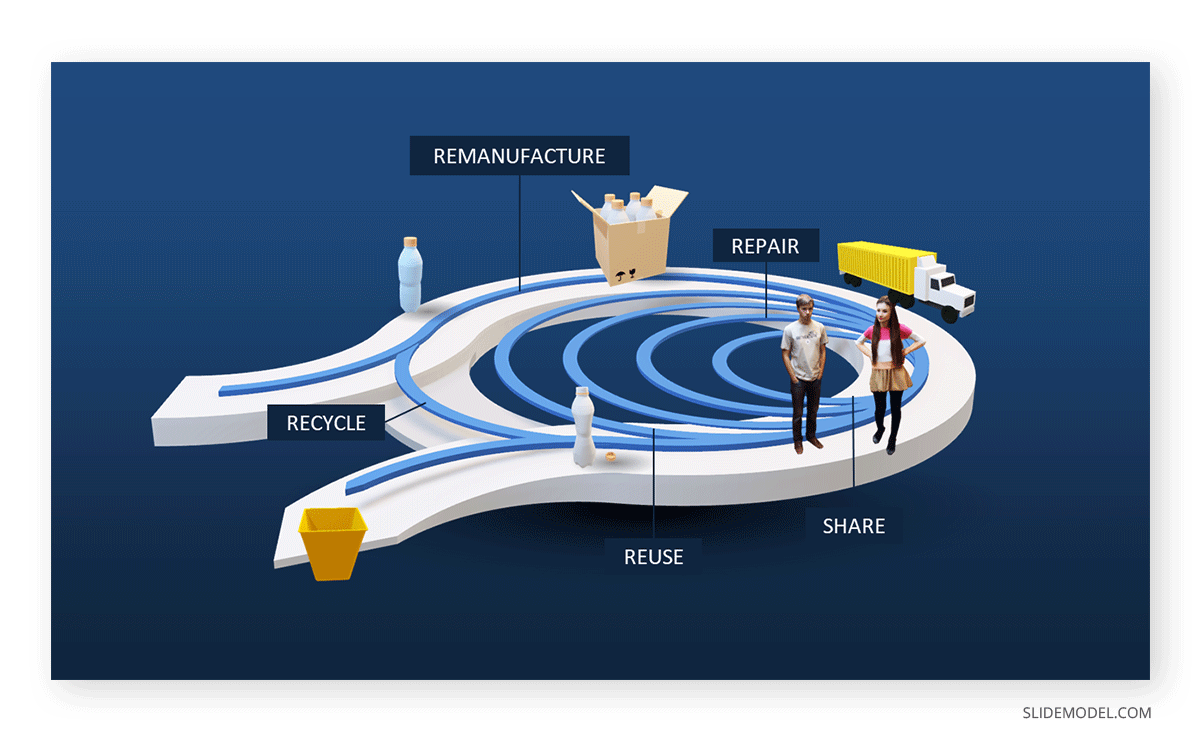
Moreover, these models enhance communication by creating animations, simulations, or demonstrations for understanding a point or process. The versatility of 3D models allows for generating various views, angles, or perspectives of a subject, facilitating customization based on audience or purpose.
Maps are highly valuable to use when information is clear and concise [3]. Different types of maps include population, geographical, political, climate, and economic maps [3]. Therefore, select the one that aligns with the presentation. Choose a map that highlights the specific information the speaker intends to convey. If a speech necessitates geographic reference, a map is an effective tool [7].
Maps provide precise visual communication of geographical data and help convey spatial relationships effectively.
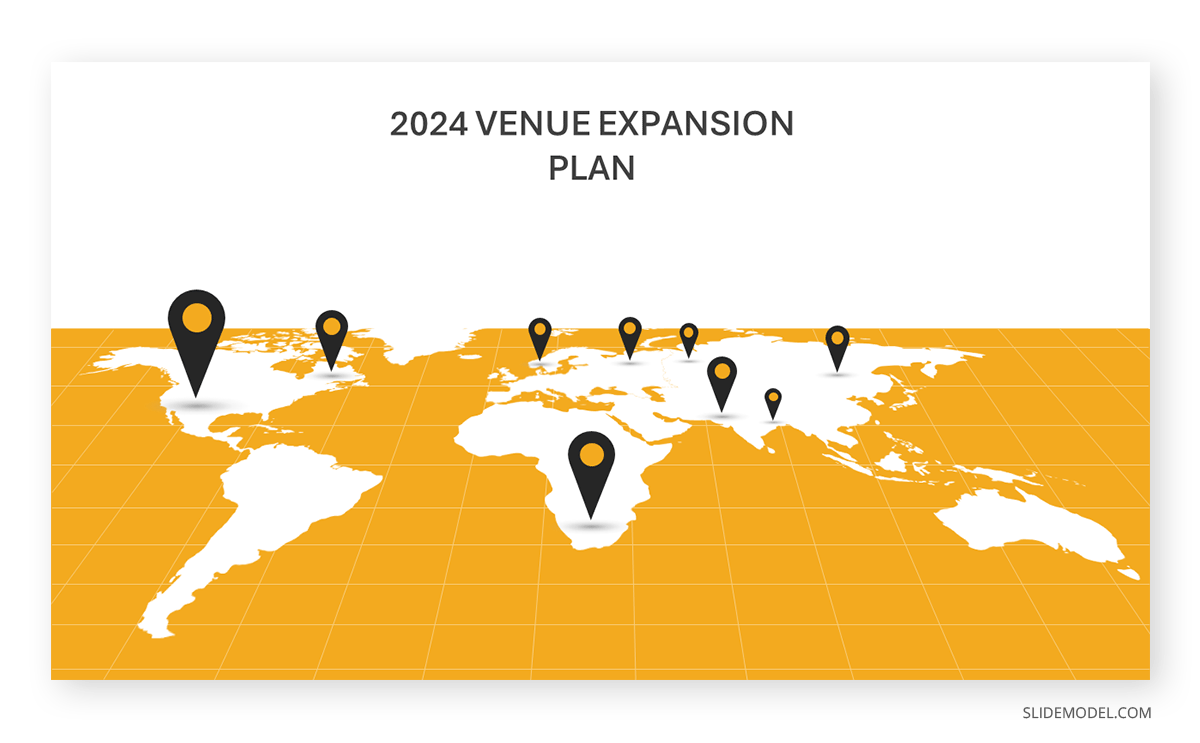
Maps communicate information with clarity [7]. They are used to present global market trends, regional analyses, or any scenario where location-based insights matter. For instance, a world map can highlight key regions of interest when presenting global market trends. It helps the audience grasp the distribution of market opportunities.
The visual appeal of maps enhances audience engagement, particularly when presenting data tied to specific locations [10]. For a marketing presentation , a map showcasing the distribution of target demographics can capture attention and reinforce the spatial context of the campaign.
However, overly complex maps can confuse the audience. Similarly, relying on maps for all data types can lead to oversimplification.
Dry-Erase Board
The Dry-Erase Board is useful for brainstorming and note-taking. It is one of the ideal presentation materials for spontaneous discussions and audience engagement. It allows the presenter to make live diagrams and emphasize key points. At the same time, it is cost-effective and user-friendly.
Suppose a presenter chooses a dry-erase board. He needs to ensure that the board is presentable, rehearsed, and clear [7]. There are a few rules to remember before using a Dry-Erase Board as a presentation aid [3]. First, ensure legible writing is large enough for everyone to see. Use clear printing instead of cursive script. Use short phrases rather than complete sentences. Avoid turning away from the audience while speaking. Use markers that are functional and clean the board afterward.
The drawback of the Dry-Erase Board is that it has limited visibility in large settings. When using a Dry-Erase board, a presenter may seem less prepared. However, many speakers effectively use these boards for interactive elements in their speeches [3]. It is great for dynamic presentations, but space and audience size should be considered.
Brochures and Handouts
Brochures and handouts are tangible takeaways for the audience. They enhance information retention and serve as lasting references [11]. These presentation materials are effective in educational presentations or seminars, offering supplementary details for in-depth understanding.
There are a few things to consider when distributing handouts to the audience [7]. Provide a handout for each audience member, avoiding the need for sharing. Never distribute a single copy to pass around, as it detracts from a professional image. Handouts should be distributed before, during, or after the presentation. If audience participation is required, distribute handouts before starting or have a volunteer distribute them. Include only essential information, organized for clarity. If the handout is meant for audience follow-along, inform them of this and mention specific references during the speech [7].
However, potential disadvantages include the timing of distribution. Handing out materials at the wrong moment can distract the audience.
Audio Clips
Using an audio clip in a presentation introduces an auditory dimension. It evokes emotions and enhances the overall experience.
When using an audio clip, select a clip of appropriate length for your speech duration. Prior to speaking, familiarize yourself with audio or video equipment to avoid disruptions and maintain credibility. Ensure computer speakers are on and set to the right level of volume level [7].
However, potential disadvantages of audio include technical issues with sound playback. It requires presenters to ensure seamless integration. Besides, overuse of audio clips can also be overwhelming, requiring careful selection and timing.
Integrating prerecorded videos offers a dynamic means of presenting information, catering to visual learners, and capturing audience attention. Prepare short videos from platforms like YouTube or Vimeo, song segments, or podcasts before your speech [7]. Cue the clip to the right spot and ensure the browser window is open. Before playing the clip, Provide the audience with context about its relevance to the speech. Explain its connection and significance. Ensure the video enhances the message without duplicating information already conveyed [3].
A video demonstration of a complex process can significantly enhance understanding in a training session. However, presenters should be mindful of timing and integration to avoid disruptions. Technical issues during playback can also pose challenges. It requires thorough testing beforehand.
1. Price Corridor of the Target Mass Presentation Aid Template
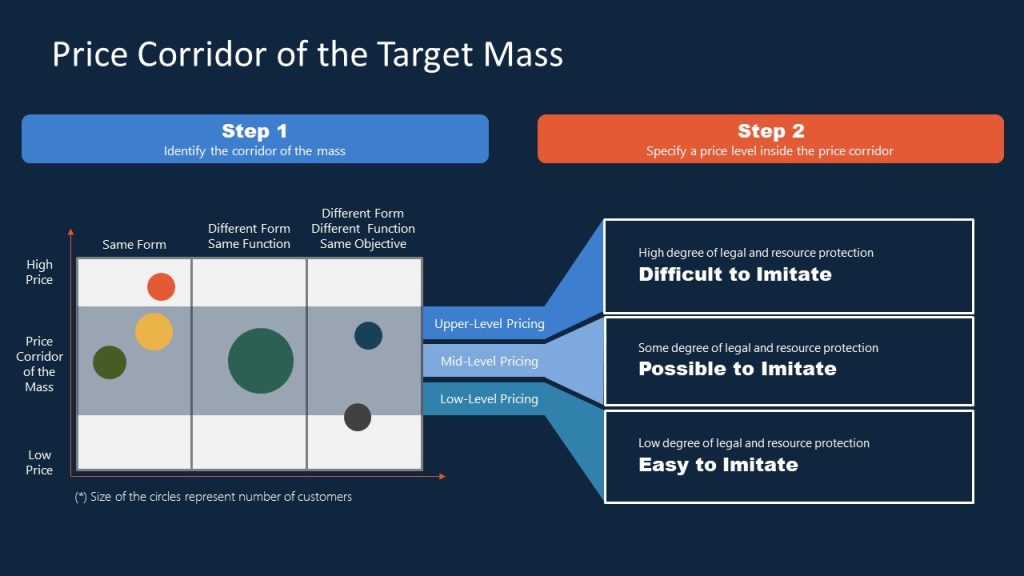
For presenters looking to implement the Blue Ocean Strategy in their organization, this presentation aid material gives emphasis on the potential pricing tiers and the difficulty of adapting that solution. Ideal for sales teams looking to innovate their pricing strategy.
Use This Template
2. Innovation Strategy Diagram Presentation Aid Material Template
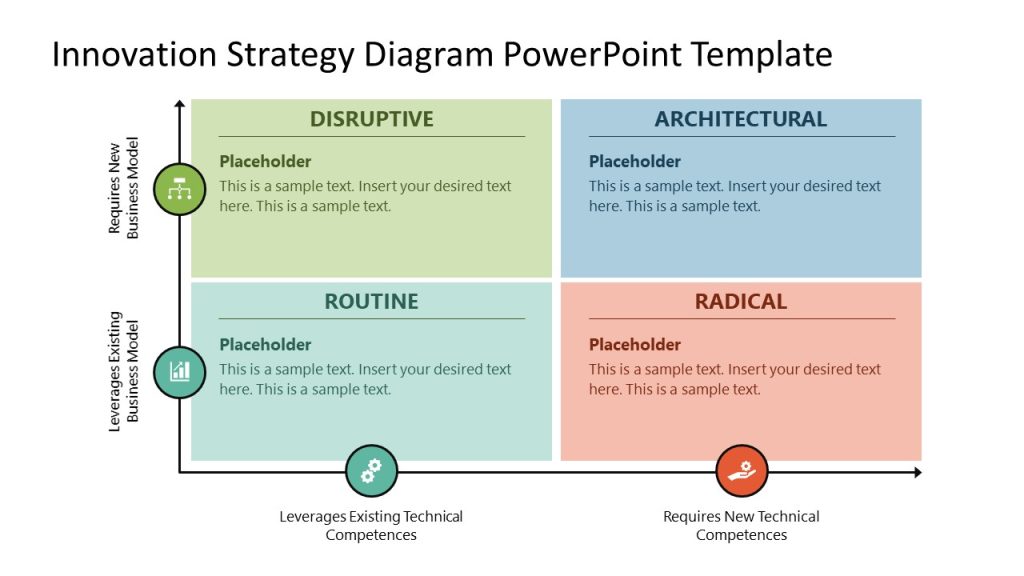
Professionals seeking to introduce new strategy models can benefit from this highly visual strategy diagram template for PowerPoint & Google Slides. By using this matrix PPT slide, we can compare approaches and leverage them regarding the effort required for their implementation.
3. AIDAL Model Funnel Sales Presentation Aid
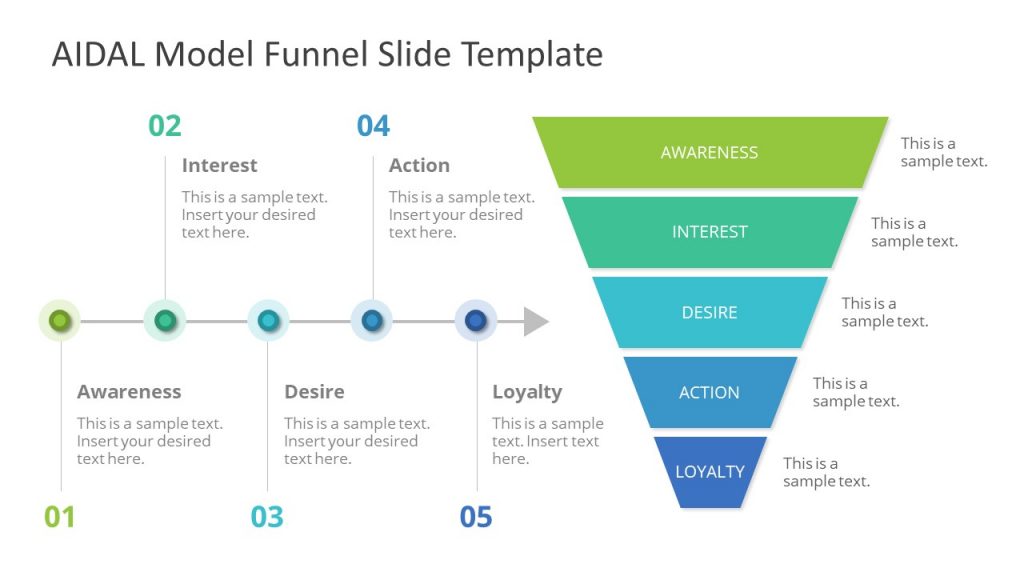
Whether your project requires brand awareness analysis or the steps that lead to customer loyalty, this funnel diagram for PowerPoint & Google Slides based on the AIDAL model is the ideal resource for your presentation. We can go stage by stage on the customer buyer journey, expanding details on the horizontal timeline shown right next to it.
4. Opportunities Solution Tree Template Presentation Aid for Product Development
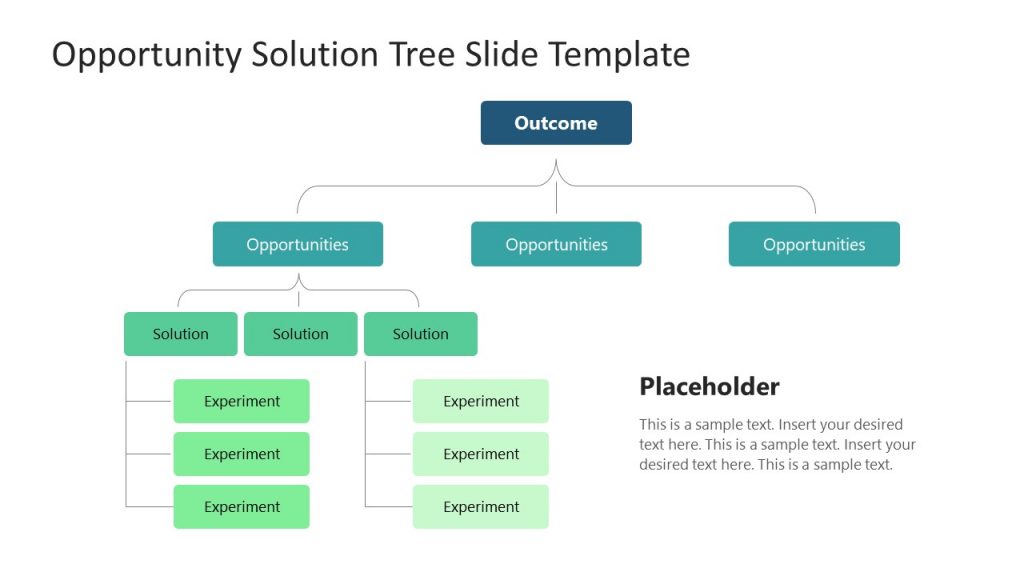
Showcase your product discovery process by using our Opportunities Solution Tree PPT template. With this tree diagram presentation aid, we can easily arrange the customer pain points and streamline ideas that offer solutions to those emerging opportunities.
5. Business Brochure Aid for Presentation Handouts
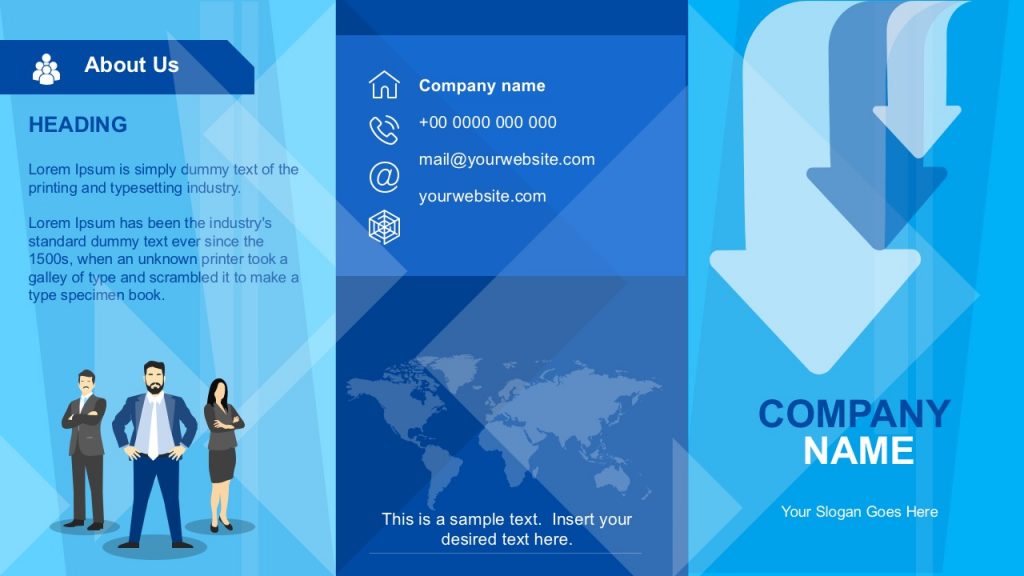
Say goodbye to boring presentation handouts with this business-tailored brochure template for PowerPoint and Google Slides. In a two-sided format, companies can add relevant information about their activities, value proposals, and contact data.
6. Atlanta City Map and City Skyline Illustration Aids for Presentations
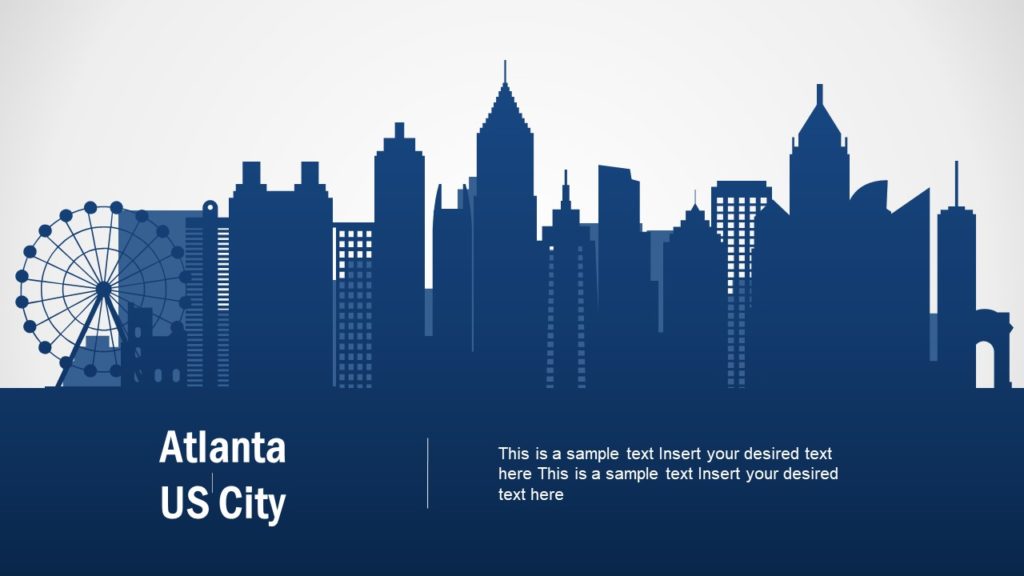
Among the multiple product offerings we have for map templates , we would like to highlight the particular style of this slide deck of Atlanta City. By accessing this product, you can get skyline silhouettes of Atlanta City, the Georgia State Capitol Building, maps in white and dark blue tones, bar charts, etc. They can be an ideal presentation aid example for users looking to deliver talks about local politics, new business venues, and more.
7. 3D Tetris Cube Visual Aid for a Presentation
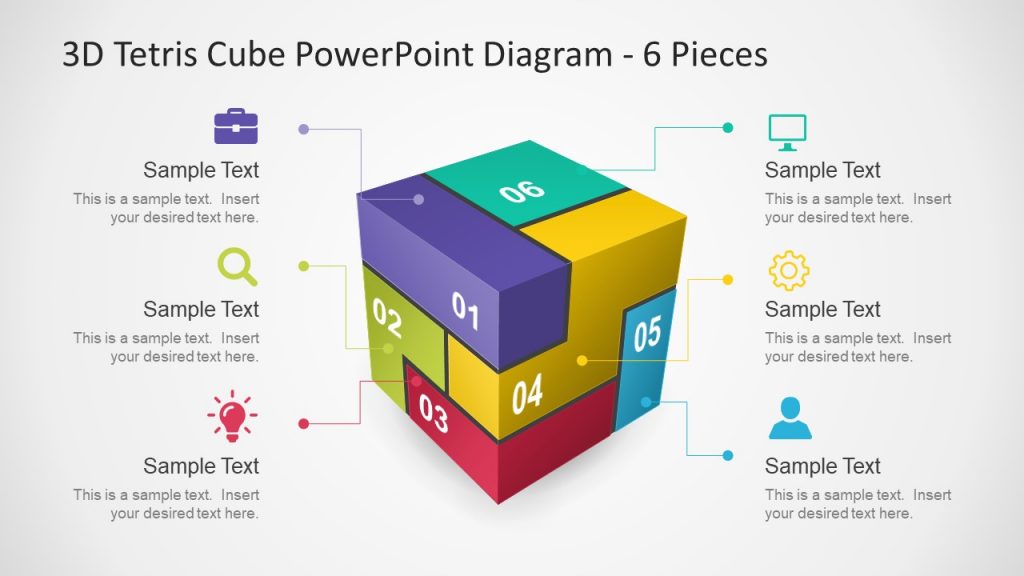
How many times have you looked to create a 3D model to express an idea or concept made of different components? If so, this template ranks among the best examples of a visual aid. It’s almost instant to edit, as you just need to change the content in placeholder text areas and the colors, and that’s it.
8. Sprint Retrospective Presentation Aid Template for PowerPoint & Google Slides
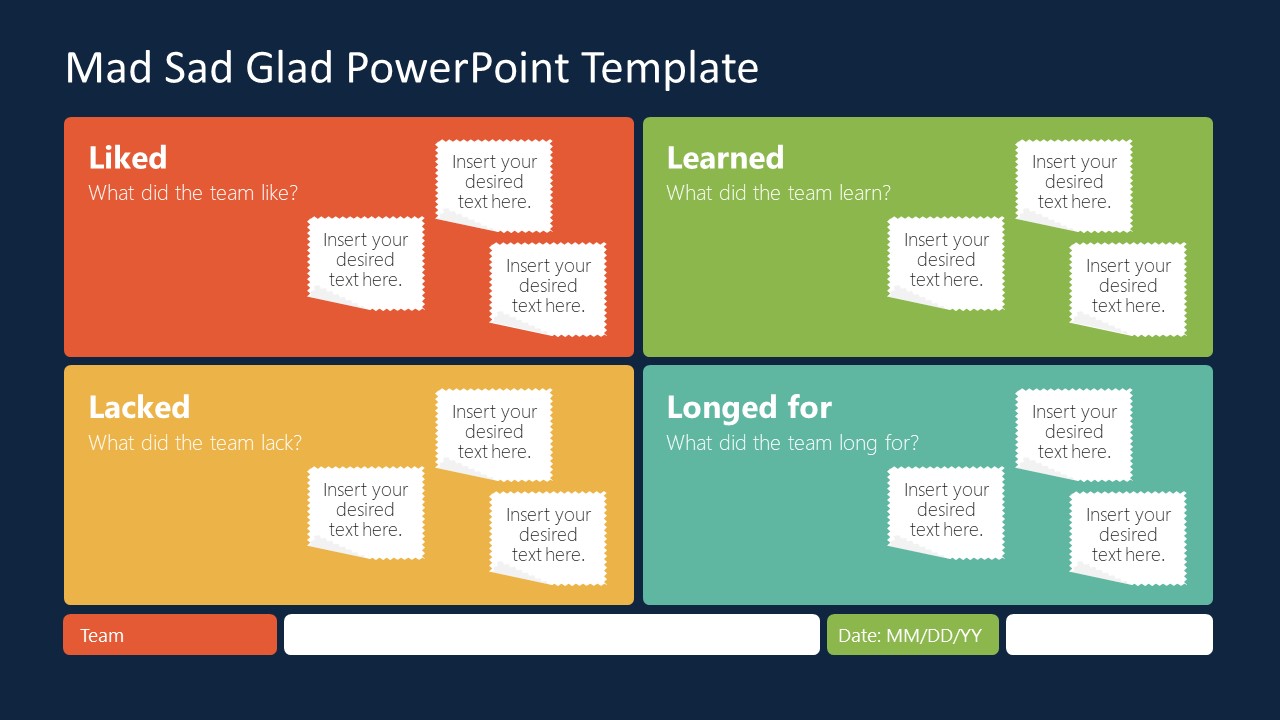
This Sprint board template is the answer to the lack of clarity during sprint retrospective meetings. Scrum Masters can discuss in detail the aspects of the project covering what was considered a good job during the sprint, what was missing, what the team learned, and which are the new goals to achieve.
Turn your Agile presentations into powerful tools for action with this visual presentation aid!
[1] Leon, M., 2023. Presentation Aids. Public Speaking as Performance . https://opentext.ku.edu/publicspeakingperformance/chapter/presentation-aids/
[2] Shier, M. 2020. 11.3 Presentation Aids. Student Success . https://opentextbc.ca/studentsuccess/chapter/presentation-aids/
[3] Mapes, M. 2019. Presentation AIDS. Speak Out Call in Public Speaking as Advocacy. https://opentext.ku.edu/speakupcallin/chapter/chapter-10-presentation-aids/
[4] Functions of Presentation Aids. 2016. Public Speaking . https://open.lib.umn.edu/publicspeaking/chapter/15-1-functions-of-presentation-aids/#:~:text=Presentation%20aids%20can%20help%20clarify,process%20is%20a%20complex%20one .
[5] Gruber, K. 2022. Chapter Fourteen – Presentation Aids, Principles of Public Speaking . https://mtsu.pressbooks.pub/principlesofpublicspeaking/chapter/chapter-fourteen-presentation-aids/
[6] Xingeng, D. and Jianxiang , L. 2012. Advantages and Disadvantages of PowerPoint in Lectures to ScienceStudents. I.J. Education and Management Engineering. MECS press. https://www.mecs-press.org/ijeme/ijeme-v2-n9/IJEME-V2-N9-10.pdf
[7] Goodman, Dr.L. and Amber Green, M.A. Presentation AIDS, Public Speaking . https://open.maricopa.edu/com225/chapter/need-presentation-aids/
[8] Vincenti, G. and Braman, J. 2011. Teaching through multi-user virtual environments: Applying dynamic elements to the modern classroom , Google Books. Available at: https://www.google.com.pk/books/edition/Teaching_through_Multi_User_Virtual_Envi/sekY2Iy5LdcC?hl=en&gbpv=1&dq=3d%2Bmodelling%2Bas%2Ba%2Bpresentation%2Baid&pg=PA389&printsec=frontcover (Accessed: 27 November 2023).
[9] Mamgain, P., 2020. Autodesk 3ds Max 2020: A Detailed Guide to Modeling, Texturing, Lighting, and Rendering . Padexi Academy.
[10] 15.1 Functions of Presentation Aids. 2016. Public Speaking. Available at: https://open.lib.umn.edu/publicspeaking/chapter/15-1-functions-of-presentation-aids/#:~:text=Presentation%20aids%20can%20help%20clarify,process%20is%20a%20complex%20one .
[11] Chapter 15 Presentation AIDS: Design and Usage . ( https://saylordotorg.github.io/text_stand-up-speak-out-the-practice-and-ethics-of-public-speaking/s18-presentation-aids-design-and-u.html ).

Like this article? Please share
Communication, Presentation Tips Filed under Presentation Ideas
Related Articles

Filed under Business • April 10th, 2024
Discovering Coaching Presentation Tools
Discover the best PPT templates to use as coaching presentation tools with this article. Tools explained + examples.
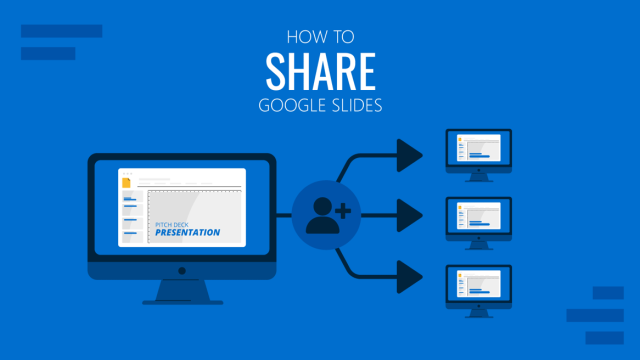
Filed under Google Slides Tutorials • March 22nd, 2024
How to Share a Google Slides Presentation
Optimize your presentation delivery as we explore how to share a Google Slides presentation. A must-read for traveling presenters.

Filed under Education , Presentation Ideas • January 1st, 2024
How to Create Presentations with AI using ChatGPT
We tested ChatGPT for helping us create better presentations. Join us in this article to know a first-hand experience on AI content generators and their potential role for presenters.
Leave a Reply
PHILADELPHIA, MAY 9-10 PUBLIC SPEAKING CLASS IS ALMOST FULL! RESERVE YOUR SPOT NOW

- Public Speaking Classes
- Corporate Presentation Training
- Online Public Speaking Course
- Northeast Region
- Midwest Region
- Southeast Region
- Central Region
- Western Region
- Presentation Skills
- 101 Public Speaking Tips
- Fear of Public Speaking
Visual Aid Examples for Both In-Person and Virtual Presentations

Contrarily, if you are starting your presentation design here, well, you may want to organize your thoughts first. Then, come back.
In this session, I’m going to give you a few visual aid examples. The examples include those for both in-person meetings where everyone is in the same room and virtual delivery. These mediums are actually fairly different. So, if you are using the same types of visual aids for both, this session may help you connect better with your given audience.
Visual Aid Examples for In-Person Meetings and training Sessions.
Let’s start with a few visual aid examples for in-person meetings.
PowerPoint and Digital Visual Aids.
Often today, presenters think of PowerPoint as their only visual. It is still a very important part of the presentation, so I will spend more time on this medium in the next couple of weeks.
PowerPoint has been around since the 1990s. Until recently, though, the software hadn’t changed a whole lot in that 20+ years. Prior to laptop computers, presenters used to have an ancient visual medium called the “slide projector.” It was similar to an old-timey film projector. However, this version was filled with a series of tiny photographs printed on tiny clear squares called slides.
Years later, the “overhead projector” was invented. This allowed the presenter to place paper-sized transparency onto the projector to present. Now presenters could interchange photos and/or bullet-pointed text. In addition, the presenter could write on the transparency.
So when PowerPoint came around, it was a digital version of both the slide projector and overhead projector. Presenters would digitally create “slides” with bullet points and images as examples of visual aids.
All of that changed when Prezi came on the scene. For a few years, the online software Prezi began to exert itself into the visual aid market. The concept was simple. Make the visual aid… well… visual. It uses images and a Zoom function. So instead of slides and bullet points, Prezi used a canvas and images to create visuals for the presentation. Then the software Zoomed in on the image while the presenter provided the “text.”
PowerPoint finally caught on. It now has a Zoom function which is pretty cool. Below are a few examples of what this Zoom function can do.
DOWNLOAD THE EXAMPLE POWERPOINT SLIDESHOW
Boards and posters..
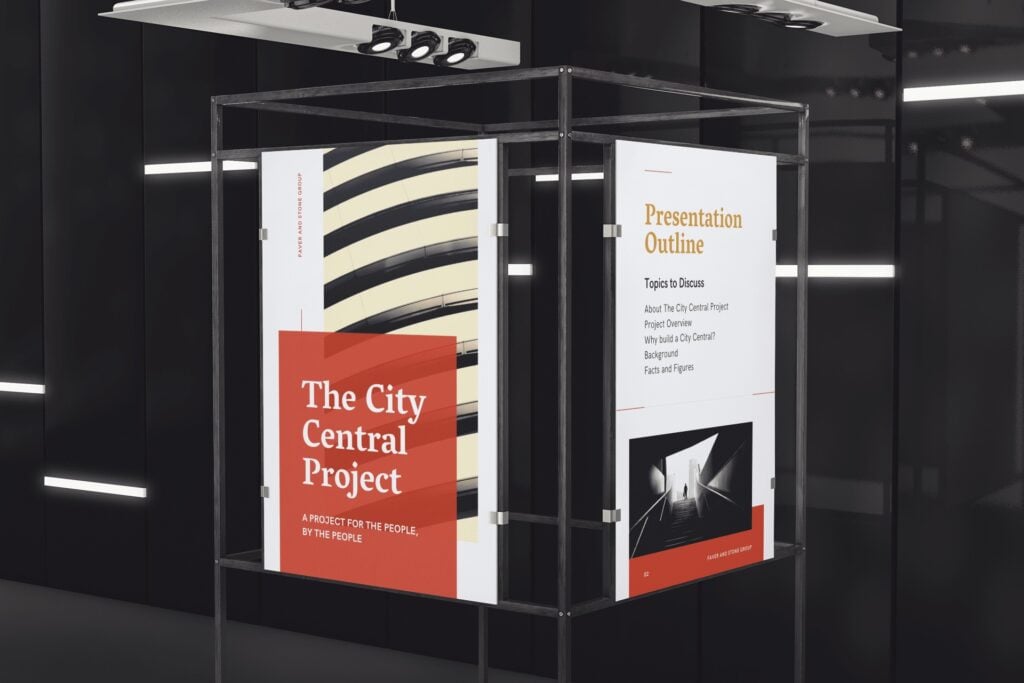
For example, I had a client who was preparing a sales presentation. They were competing to win a contract with a school district. In the past, they had worked with hundreds of other districts. So, they decided to create hundreds of posters mounted on boards. In fact, they made one for each district that they had previously worked for. When they started the presentation, they set up all of the boards in a U-shape around the walls of the presentation area.
As each presenter spoke, he or she would pull one of the boards from the stack that corresponded to the story. Throughout the speech, they told about six success stories about these former clients. Since there were hundreds of other posters that weren’t used, the audience naturally assumed (correctly) that there were hundreds of other success stories as well. It was a fantastic way to dramatize their experience.
Samples, Models, and Demonstrations as Visual Aid Examples.
If you are presenting about a product, then a sample can be a great visual aid. Models can be a great alternative if you are explaining a concept that hasn’t yet been made. And finally, if you are explaining a service, a demonstration might be more illustrative.
- A Sample : If you ever watch the TV show Shart Tank, you will see inventors use samples as visual aids quite often. If you are presenting something physical, then giving your audience something they can see, touch, and feel adds value.
- A Model : Architects, marketers, and software engineers use this visual aid a lot. If you are proposing a solution and that solution is costly to produce, a model might be a good alternative. This will help the audience create a visual image of what you are suggesting without incurring a huge expense.
- A Demonstration : As a trainer, I use this one a lot. For example, if I am teaching a class on how to design presentations, I will often demonstrate the process myself. Or, if I’m teaching how to answer hostile questions, I may have the group ask me tough questions to demonstrate.
Your Handouts Are Also a Valuable Visual Aid for Your Audience.
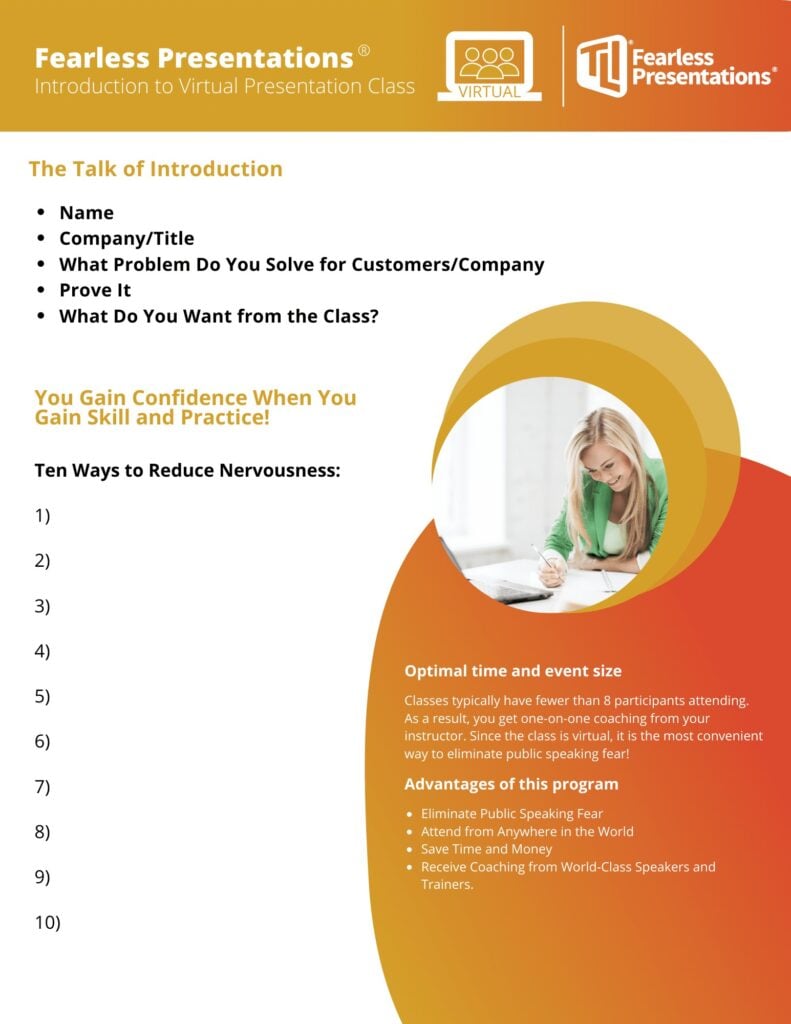
Canva is one of my favorite tools for creating images and handouts. You can import your corporate colors and logos. Then, you can skim through hundreds of design templates to make your handouts look really professional. Don’t worry about finding a design that matches your colors. You can alter the colors of even a fully-completed document in seconds.
If you like PowerPoint, you can also create some pretty nice handouts there as well. The advantage is that you can more easily match the style of your slideshow if you are using one.
The point is, though, that if you have a bunch of content and a short time to present, don’t try to cram all the data into your presentation. Go through your speech strategically and determine what is most critical for the audience. Then use a handout as a mechanism to deliver the additional content to the audience members. This way, if the listener wants to know more, then he or she has access. If they don’t, then they will like the presentation better.
For additional reading on this subject, Take a look at How to Create the Perfect Presentation Handout. This post has additional ways to organize and create great handouts.
A Good Story or Example Is Often the Best Type of Visual Aid.
Sometimes, a visual aid isn’t visual at all. It can also be auditory. Just like when I mentioned that a demonstration of a service is a “visual aid,” sometimes a vivid description works better than an actual image. For example, a good story engages a different part of the brain than a photograph. Stories can also add emotion to your presentation delivery.
The truth is that stories are very powerful visual aids. The audience has to pay attention to create the vision in their own head. Watch how Will Smith captivates the audience with this simple story and creates an emotional impact at the same time.
Often, speakers will think things like, “Well my experiences just aren’t that interesting.” Will Smith just spent two minutes telling us how he built a brick wall. That is not a very interesting thing to talk about. However, he makes it interesting because he paints a picture for us about what he was feeling. We are experiencing the event as if we were there ourselves. You can do the same thing in your presentations.
For additional reading on this subject, Take a look at 5 Steps to Great Storytelling. This post has additional ways to creat and deliver great stories.
Visual Aid Examples for Virtual Meetings.
Your powerpoint slides should have more images and action than a typical slideshow..
People tend to have a shorter attention span on virtual meetings. Because of this, I tend to use more images and change them more frequently. This causes the audience to be engaged more.
For instance, when I am presenting in person, my slide might have three key bullet points and a single image. However, if I deliver a similar presentation through a Zoom meeting or webinar, I will likely use three images — one for each piece of text. In addition, I will often hide my bullets or text until the image appears.
Some of you may be wondering, “Why not use multiple images in the in-person meeting as well?” Well, you could do that. However, when you are in the same room with your audience, you can use your voice, gestures, and movement to keep the audience engaged. These tools are way more powerful than the visual aids, so if you are in the same room, use your gestures and voice.
No need to overdo it, by the way. The key is to add some movement every one or two minutes. If you watch a good YouTube video, the producer will use slight zooms in and out and change video angles. They do this to keep the viewer engaged.
If you are using a single webcam for your online meetings, though, you lose a lot of your tools. So adding additional images and visual aids can make up for some of this loss.
Videos or Animations without Sound Can Make Very Interactive Visual Aids.
PowerPoint and Prezi both have great animations that you can use as one of these “eye-catching” movements. So, instead of changing or adding images, you can make the images bigger as you reference them. Or, you can move them slightly or “shake” them up as you reference them. Prezi’s original “zoom” function is great for this.
However, recently, Prezi has created an entirely new platform called Prezi Video that is pretty cool. Basically, the slideshow or visuals are integrated into the speaker’s screen. So instead of sharing your screen and showing a slideshow, the visual aids appear to the side of the speaker.
In addition to Prezi, there are a number of video animation apps that either draw your images or animate them. The one that I use is Video Scribe . I use it because it was the first one that I found years ago. However, there are a number of these apps such as Doodley and Powtoon. There are a lot of these apps, though.
The way that you can use these is to add the image to your cartoon creator. Then, have the creator draw or animate the image. You can make the drawing process last as long as you want. However, five to 10 seconds usually works fine. So instead of adding a bunch of additional images, you can make the images more interesting using some of these apps.
Live Website Visits.
Don’t forget that since you are meeting online, you can always access additional information online as well. For example, when I’m meeting with a potential client, I will often answer questions for them by going https://www.fearlesspresentations.com . Instead of just quoting an expert who agrees with me, I might go to that expert’s website.
By the way, when I do this, I will have the websites open in my browser already. This way, I can just share my screen. A little trick for doing this is to click the browser tab and open it in a new window. That way, when you look at Share My Screen, that single webpage is available to share. (This makes the sharing a little cleaner and professional looking.)
Another tip here is to share videos with additional information or sometimes funny videos during session breaks. When I teach virtual or remote presentation classes, I will give the class a 10-minute break every hour or so. Sometimes, I will open up old Saturday Night Live clips that correspond to the previous or next lesson. For instance, if I am teaching about enthusiasm, I will show the old Chris Farley clip where he is pretending to be a motivational speaker.
Collaborative Shared Documents Such as Google Docs.
Spontaneity is a nice surprise in a virtual meeting. Sometimes, it is better to move away from the pre-created visual aids and use something more instant. For instance, when my team is meeting to assign instructors for upcoming sessions, we use Google Calendar. The corporate calendar is a combination of all of the instructors’ individual calendars. So, when I share my screen showing this collaborative calendar, it is unique every time.
It shows the whole group which of them are free during the time we are filling. If there are multiple instructors available, we can discuss the assignments to make the distribution more fair.
We also have reports that are created on multiple spreadsheets. As the team members insert their individual numbers, the data appears on the cumulative spreadsheet.
While this type of visual aid isn’t as fun and exciting as some of the others, it can add to collaboration very effectively.
Breakout Room Discussions Are Examples of Verbal Visual Aids.
Just as with stories and examples in the in-person meetings, discussions among the participants can replace the need for some visuals. Zoom has the ability to break the participants into breakout rooms. Participants are more likely to communicate in smaller groups. So, if you break your meeting into smaller teams and assign each new team to tackle a problem, you will get better results. Then, after a few minutes, close down the breakout rooms. Finally, have a spokesperson from each group give a summary.
This little technique fulfills the same need as I mentioned when I suggested you add more images. Instead of the entire group listening to one person for the entire meeting, they change their focus more quickly. Having multiple people present makes meetings more interactive.
If You Want More Visual Aid Examples, Let Us Know.
If you need help creating presentations or making your presentations better, invest in our virtual training. You get access to world-class public speaking coaches for hours at a time. They customize the content to your specific needs. It is a very economical way to develop presentation skills!

Podcasts | video
View More Posts By Category: Free Public Speaking Tips | leadership tips | Online Courses | Past Fearless Presentations ® Classes | Podcasts | presentation skills | Uncategorized

10 Best Visual Aids to Drive Home Your Presentation
Feb 22, 2023 | Deliver a Presentation

Even more impactfully, you can generate greater understanding in your audience. For example, if you’re discussing a company’s finances, having a set of graphs and charts can convey a greater grasp of the figures.
Visual Aids Examples
Visual aids are more than just PowerPoint presentations. To help spark some ideas, here are ten visual aids examples to try out.
What is a visual aid?
A visual aid is anything you use in a presentation to visually drive home your point. Using visual aids can improve attention and engagement with your presentation. They’re also quite fun!
If a picture tells a thousand words, a video tells a thousand pictures. You could pause your talk at the start to show a video demonstrating an idea or concept. It can help ground your presentation and provide context for what you’re going to say next.
In one particularly spectacular example, Hans Rosling’s TED talk, The Best Stats You Have Ever Seen , uses video continuously throughout the presentation. The result: a deeper understanding of a complex topic.
Don’t just describe your product: show it! Having a tactile prop you can hand around or demonstrate isn’t just informative; it’s one of the most engaging visual aid examples around. It draws the eye and captivates your audience.
For example, if you’re giving a talk on African History, showing a traditional artifact (even a replica) can go a long way towards conveying your ideas.
Just don’t overdo it. Too many props can distract your audience from the main thrust of your presentation.
3. Handouts
Are you discussing a complex topic? If so, a handout can help break down the more complex aspects of your talk. It can contain pictures and diagrams for you to refer to in your presentation. It’s also something your audience can take away at the end. And what better way to drive home your message than a lasting reminder.
That’s not to say every presentation could benefit from a handout. But when used prudently, this visual aid example can help make your presentation that bit more memorable.
4. Demonstrations
This visual aid example blurs into props a little bit. Where it differs is in its dynamic character. Think back to your school days – aren’t the lessons you remember best, the ones with a bang?
Demonstrations can serve as the hook to draw your audience into a complicated concept. You could show off how your product works in practice. Or set up a small scientific experiment to get across the core concept of your talk.
And it’s a great way to end a presentation – no other visual aid example is as memorable.
Everyone might use slides – but that’s for a reason. Slides are a simple but effective way to convey your ideas visually throughout a presentation. They can give key statistics or contain charts, graphs, or pictures.
Nor do you need to settle solely for PowerPoint. If you fancy trying something different, check out Prezi. It lets you create an interactive and fluid presentation at the click of a button.
6. Whiteboards
There’s a reason why classrooms have whiteboards. To explain a new idea or spark a discussion, there’s no better visual aid example than a whiteboard.
How about having a pause midway through your presentation to have a brainstorm? Or start off the discussion by jotting down people’s initial impression of an idea. Then, at the end, you can revisit what you wrote down and see if people’s perspective has changed.
Even better, with virtual meetings now the go-to way to conduct a presentation, many video conferencing software contains virtual whiteboards.
7. Posters and boards
If you go to a scientific conference, posters are the primary way to present. When big and visually engaging, they can help introduce an idea. Alternatively, like a lawyer in a courtroom, you can use pre-made boards throughout your presentation. It’s a little more dramatic than a PowerPoint, creating a more memorable experience.
8. Roleplay
Before you roll your eyes – stay with me. Roleplays, when done right, can be the most memorable part of a presentation (for the right reasons). It’s a chance to put yourself in someone else’s shoes. Think about how a roleplay can show a social situation. It could be a person trying to buy a product. By walking through the customer’s shoes, you could demonstrate to a prospective client just why your product or service is essential.
9. Blackboards
If you don’t have a whiteboard, blackboards are the next best thing. Though they function pretty similarly, the blackboard has an older aesthetic many remember from their schooldays. Draw diagrams, symbols, charts, and drawings with the classic chalk.
In fact, one of the benefits blackboards have over whiteboards is the ease with which you can draw. Plus, it’s always a great tool for interactive learning.
10. Flipcharts
If a room doesn’t have a blackboard or whiteboard, try a flipchart – it’s the next best thing. Unlike the other two, you can prepare some of the pages beforehand. For example, you can draw a table of pros and cons, ready for your audience to shout out their ideas.
For many, it’s just a refreshing change from the tired slide presentations.
Need more visual aids examples?
More articles from our blog.

How to Start a Presentation Effectively When Public Speaking
Feb 15, 2023 | Deliver a Presentation
First impressions matter – you've likely heard it said that interviewers decide on a candidate within the first 30 seconds; some take even less time. When public speaking, you've got about 60 seconds to capture your audience's attention, establish the topic, and give...

Top 10 Best Presentation Aids for Your Corporate Presentation
Jan 25, 2023 | Deliver a Presentation
Aren’t you tired of the same boring, bland corporate presentations? Do you want a presentation aid to inject a little life into your proposal or pitch? You’re not alone. After three decades of PowerPoint presentations, it’s all starting to get a bit repetitive....

- PRESENTATION SKILLS
- Working With Visual Aids
Search SkillsYouNeed:
Presentation Skills:
- A - Z List of Presentation Skills
- Top Tips for Effective Presentations
- General Presentation Skills
- What is a Presentation?
- Preparing for a Presentation
- Organising the Material
- Writing Your Presentation
- Deciding the Presentation Method
- Managing your Presentation Notes
Working with Visual Aids
- Presenting Data
- Managing the Event
- Coping with Presentation Nerves
- Dealing with Questions
- How to Build Presentations Like a Consultant
- 7 Qualities of Good Speakers That Can Help You Be More Successful
- Self-Presentation in Presentations
- Specific Presentation Events
- Remote Meetings and Presentations
- Giving a Speech
- Presentations in Interviews
- Presenting to Large Groups and Conferences
- Giving Lectures and Seminars
- Managing a Press Conference
- Attending Public Consultation Meetings
- Managing a Public Consultation Meeting
- Crisis Communications
- Elsewhere on Skills You Need:
- Communication Skills
- Facilitation Skills
- Teams, Groups and Meetings
- Effective Speaking
- Question Types
Subscribe to our FREE newsletter and start improving your life in just 5 minutes a day.
You'll get our 5 free 'One Minute Life Skills' and our weekly newsletter.
We'll never share your email address and you can unsubscribe at any time.
Visual aids are an important part of presentations. They can help to keep your audience engaged, make your point for you—there is a reason why people say that a picture tells a thousand words—and remind you what you want to say.
However, you can also take them too far.
If good use of visual aids can make a presentation, poor use can ruin it. Who, after all, has not be subject to ‘death by PowerPoint’, in one of its many forms? This page explains more about how to use visual aids effectively in presentations and helps you to avoid being remembered for all the wrong reasons.
What Are Visual Aids?
Visual aids are exactly what they sound like: a visual support to you standing up and speaking.
They are commonly something like slides setting out your main points, or a video. They can also take the form of a handout, either of your slides, or a summary of your presentation, the use of a flip chart, or even something interesting that you have brought along to show your audience and make a point.
If visual aids are used well they will enhance a presentation by adding impact and strengthening audience involvement. They can also be a helpful to reminder to you of what you wanted to say.
You should only use visual aids if they are necessary to maintain interest and assist comprehension in your presentation.
Do not use visual aids just because you can, or to demonstrate your technological competence. Doing so may make it harder to get your messages across clearly and concisely.
For each visual aid or slide, ask yourself why you are using it. If there is no real purpose, don’t include it.

Thinking Ahead—Planning Your Visual Aids
Most visual aids will need advance preparation. You will need to know how to operate the equipment effectively.
Check beforehand what facilities are available so that you can plan your presentation accordingly.
Also check whether you need to send your presentation in advance to be loaded up, or whether you can bring it on a memory stick or similar.
You can find more about preparing a presentation in our dedicated page on the subject.
Presentation software
It is now common to use presentation software such as PowerPoint.
Indeed, few presenters would dare to attend an event without a PowerPoint file. However, it is still possible to manage without. Some of the very best lecturers and speakers do not use PowerPoint. At most, they might draw on a flip chart or whiteboard. What they have to say, and the style in which they say it, is compelling enough to hold their audience.
For most of the rest of us, PowerPoint is likely to be the way forward, however.
Top tips for using PowerPoint
Keep it simple. Use no more than three to five bullet points per slide and keep your bullet points to a line of text, if possible. Your slides should be a guide to what you are going to say, not a verbatim account.
Don’t use visual effects unless they actually add to your presentation. PowerPoint has some very nice options for adding and subtracting text, but they can be very distracting. Stay away unless you really know what you’re doing.
Keep it short. A half-hour presentation can usually be summarised into six to ten slides at most.
Don’t use the notes function. PowerPoint has a ‘notes’ function that allows you to write notes under the slides for your benefit. Don’t. You will try to read them off the screen, and stop talking to your audience. Instead, use cue cards held in your hands and focus on your audience.
Other common visual aids include:
- Whiteboards and interactive whiteboards
- Flip charts
Whiteboards and Interactive Whiteboards
Whiteboards are good for developing an explanation, diagrams and simple headings.
They can also be used for recording interaction with, and comments from, the audience during brainstorming sessions .
Remember that writing on a whiteboard takes time and that you will have to turn your back to the audience to do so. If using a whiteboard, you should ensure that your handwriting is legible, aligned horizontally, and is sufficiently large to be seen by all the audience. Also ensure that you use non-permanent pens (sometimes referred to as dry-wipe pens) rather than permanent markers so that your writing can be erased later.
Bear in mind that the white background of a whiteboard can cause contrast problems for people with impaired vision.
Interactive whiteboards can be used for PowerPoint presentations, and also to show videos, as well as to write on and record interactions with the audience. They are, effectively, projector screen/whiteboard combinations, with attitude. If you plan to use an interactive whiteboard, you should make sure you know how it works, and practice using it, before your presentation. It is NOT a good idea to make first use of one in a major presentation.
Flip Charts
A flip chart is a low cost, low tech solution to recording interactive meetings and brainstorming sessions.
At many venues, however, they have been replaced by interactive whiteboards.
A flip chart can be prepared in advance and is portable, it requires no power source and no technical expertise. Flip charts are ideal for collecting ideas and responses from the audience and are good for spontaneous summaries. However, if the audience is large, a flip chart will be too small to be seen by everyone.
Top tips for the effective use of a flip chart:
Arrive early and position the flip chart so that you can get to it easily when you need it.
Position the flip chart so that you can stand next to it and write while still at least half-facing your audience. Do not turn your back on your audience.
Make sure you have several marker pens that work.
Only use blue or black marker pens. It will be difficult for those at the back of the room to see any other colours. You can use red pens to accentuate blue or black.
Make your letters at least 2-3 inches tall so that everybody can see what you have written.
Draw lines in pencil on blank pages before your presentation, to help you keep your writing legible and straight.
If you are using a flip chart as an alternative to PowerPoint:
- Plan out your pages as you are writing the outline for your presentation;
- Write notes to yourself, in pencil, on the flip chart to remind you of the points you want to make. Your audience will not see the pencil notes.
If you have something that you want to present and then accentuate during the presentation or discussion, write out the flip chart page beforehand so that you can just flip the page to it—or just use a PowerPoint slide.
If you need to refer to something that you wrote on a page at a later point in your presentation, rip off the page and fix it to the wall.
Videos are particularly good for training purposes. Short videos can also be embedded into a PowerPoint presentation to make a point, or provide an example. This is becoming increasingly popular with the advent of YouTube, because far more videos are available. Smartphones have also made recording your own videos much easier.
However, as with any visual aid, make sure that you are using video for a purpose, not just because you can.
Handouts summarising or including the main points of a presentation are an excellent addition, but must be relevant.
Presentation software packages such as PowerPoint can automatically generate handouts from your presentation slides. You can also prepare a one-page summary of your presentation, perhaps as a diagram, if that seems more appropriate. This may be particularly useful if you are asked to do a presentation as part of an interview .
If you do provide handouts, it is worth thinking carefully about when to distribute them.
Giving out handouts at the start of a talk will take time and the audience may start to read these rather than listen to what the speaker is saying. However, if your presentation contains complex graphs or charts, the audience will appreciate receiving the handout before the presentation starts since they may find it easier to view these on paper than on the projection screen. The audience may also appreciate being able to make their own notes on the printed handout during the presentation.
Consider the best time and method to distribute any handouts, including either placing them on seats prior to the start or giving them out at the end of your presentation. You may also consider emailing copies of handouts to participants after the event. If your talk includes questions or discussion this will give to time to summarise this and communicate it back to the attendees.
A final take-away
There is no question that visual aids, used well, will enhance your presentation. They add a more visual element to the auditory aspect of you speaking. They therefore help to engage your audience on more levels, and also keep them interested.
The key to avoiding ‘death by PowerPoint’ is to focus on the purpose of each slide or visual aid, and ask yourself:
How does this add to what I am saying?
‘Adding’ may of course include ‘providing a summary’, but if your slide adds nothing to your spoken words, then do not include it.
Continue to: Managing the Presentation Event Presenting Data
See also: Preparing for a Presentation Organising the Presentation Material How You Can Improve Your Video Editing Skills Typography – It’s All About the Message in Your Slides
We use essential cookies to make Venngage work. By clicking “Accept All Cookies”, you agree to the storing of cookies on your device to enhance site navigation, analyze site usage, and assist in our marketing efforts.
Manage Cookies
Cookies and similar technologies collect certain information about how you’re using our website. Some of them are essential, and without them you wouldn’t be able to use Venngage. But others are optional, and you get to choose whether we use them or not.
Strictly Necessary Cookies
These cookies are always on, as they’re essential for making Venngage work, and making it safe. Without these cookies, services you’ve asked for can’t be provided.
Show cookie providers
- Google Login
Functionality Cookies
These cookies help us provide enhanced functionality and personalisation, and remember your settings. They may be set by us or by third party providers.
Performance Cookies
These cookies help us analyze how many people are using Venngage, where they come from and how they're using it. If you opt out of these cookies, we can’t get feedback to make Venngage better for you and all our users.
- Google Analytics
Targeting Cookies
These cookies are set by our advertising partners to track your activity and show you relevant Venngage ads on other sites as you browse the internet.
- Google Tag Manager
- Infographics
- Daily Infographics
- Graphic Design
- Graphs and Charts
- Data Visualization
- Human Resources
- Training and Development
- Beginner Guides
Blog Graphic Design
15 Effective Visual Presentation Tips To Wow Your Audience
By Krystle Wong , Sep 28, 2023

So, you’re gearing up for that big presentation and you want it to be more than just another snooze-fest with slides. You want it to be engaging, memorable and downright impressive.
Well, you’ve come to the right place — I’ve got some slick tips on how to create a visual presentation that’ll take your presentation game up a notch.
Packed with presentation templates that are easily customizable, keep reading this blog post to learn the secret sauce behind crafting presentations that captivate, inform and remain etched in the memory of your audience.
Click to jump ahead:
What is a visual presentation & why is it important?
15 effective tips to make your visual presentations more engaging, 6 major types of visual presentation you should know , what are some common mistakes to avoid in visual presentations, visual presentation faqs, 5 steps to create a visual presentation with venngage.
A visual presentation is a communication method that utilizes visual elements such as images, graphics, charts, slides and other visual aids to convey information, ideas or messages to an audience.
Visual presentations aim to enhance comprehension engagement and the overall impact of the message through the strategic use of visuals. People remember what they see, making your point last longer in their heads.
Without further ado, let’s jump right into some great visual presentation examples that would do a great job in keeping your audience interested and getting your point across.
In today’s fast-paced world, where information is constantly bombarding our senses, creating engaging visual presentations has never been more crucial. To help you design a presentation that’ll leave a lasting impression, I’ve compiled these examples of visual presentations that will elevate your game.
1. Use the rule of thirds for layout
Ever heard of the rule of thirds? It’s a presentation layout trick that can instantly up your slide game. Imagine dividing your slide into a 3×3 grid and then placing your text and visuals at the intersection points or along the lines. This simple tweak creates a balanced and seriously pleasing layout that’ll draw everyone’s eyes.
2. Get creative with visual metaphors
Got a complex idea to explain? Skip the jargon and use visual metaphors. Throw in images that symbolize your point – for example, using a road map to show your journey towards a goal or using metaphors to represent answer choices or progress indicators in an interactive quiz or poll.
3. Visualize your data with charts and graphs
The right data visualization tools not only make content more appealing but also aid comprehension and retention. Choosing the right visual presentation for your data is all about finding a good match.
For ordinal data, where things have a clear order, consider using ordered bar charts or dot plots. When it comes to nominal data, where categories are on an equal footing, stick with the classics like bar charts, pie charts or simple frequency tables. And for interval-ratio data, where there’s a meaningful order, go for histograms, line graphs, scatterplots or box plots to help your data shine.
In an increasingly visual world, effective visual communication is a valuable skill for conveying messages. Here’s a guide on how to use visual communication to engage your audience while avoiding information overload.

4. Employ the power of contrast
Want your important stuff to pop? That’s where contrast comes in. Mix things up with contrasting colors, fonts or shapes. It’s like highlighting your key points with a neon marker – an instant attention grabber.
5. Tell a visual story
Structure your slides like a storybook and create a visual narrative by arranging your slides in a way that tells a story. Each slide should flow into the next, creating a visual narrative that keeps your audience hooked till the very end.
Icons and images are essential for adding visual appeal and clarity to your presentation. Venngage provides a vast library of icons and images, allowing you to choose visuals that resonate with your audience and complement your message.

6. Show the “before and after” magic
Want to drive home the impact of your message or solution? Whip out the “before and after” technique. Show the current state (before) and the desired state (after) in a visual way. It’s like showing a makeover transformation, but for your ideas.
7. Add fun with visual quizzes and polls
To break the monotony and see if your audience is still with you, throw in some quick quizzes or polls. It’s like a mini-game break in your presentation — your audience gets involved and it makes your presentation way more dynamic and memorable.
8. End with a powerful visual punch
Your presentation closing should be a showstopper. Think a stunning clip art that wraps up your message with a visual bow, a killer quote that lingers in minds or a call to action that gets hearts racing.

9. Engage with storytelling through data
Use storytelling magic to bring your data to life. Don’t just throw numbers at your audience—explain what they mean, why they matter and add a bit of human touch. Turn those stats into relatable tales and watch your audience’s eyes light up with understanding.

10. Use visuals wisely
Your visuals are the secret sauce of a great presentation. Cherry-pick high-quality images, graphics, charts and videos that not only look good but also align with your message’s vibe. Each visual should have a purpose – they’re not just there for decoration.
11. Utilize visual hierarchy
Employ design principles like contrast, alignment and proximity to make your key info stand out. Play around with fonts, colors and placement to make sure your audience can’t miss the important stuff.
12. Engage with multimedia
Static slides are so last year. Give your presentation some sizzle by tossing in multimedia elements. Think short video clips, animations, or a touch of sound when it makes sense, including an animated logo . But remember, these are sidekicks, not the main act, so use them smartly.
13. Interact with your audience
Turn your presentation into a two-way street. Start your presentation by encouraging your audience to join in with thought-provoking questions, quick polls or using interactive tools. Get them chatting and watch your presentation come alive.

When it comes to delivering a group presentation, it’s important to have everyone on the team on the same page. Venngage’s real-time collaboration tools enable you and your team to work together seamlessly, regardless of geographical locations. Collaborators can provide input, make edits and offer suggestions in real time.
14. Incorporate stories and examples
Weave in relatable stories, personal anecdotes or real-life examples to illustrate your points. It’s like adding a dash of spice to your content – it becomes more memorable and relatable.
15. Nail that delivery
Don’t just stand there and recite facts like a robot — be a confident and engaging presenter. Lock eyes with your audience, mix up your tone and pace and use some gestures to drive your points home. Practice and brush up your presentation skills until you’ve got it down pat for a persuasive presentation that flows like a pro.
Venngage offers a wide selection of professionally designed presentation templates, each tailored for different purposes and styles. By choosing a template that aligns with your content and goals, you can create a visually cohesive and polished presentation that captivates your audience.
Looking for more presentation ideas ? Why not try using a presentation software that will take your presentations to the next level with a combination of user-friendly interfaces, stunning visuals, collaboration features and innovative functionalities that will take your presentations to the next level.
Visual presentations come in various formats, each uniquely suited to convey information and engage audiences effectively. Here are six major types of visual presentations that you should be familiar with:
1. Slideshows or PowerPoint presentations
Slideshows are one of the most common forms of visual presentations. They typically consist of a series of slides containing text, images, charts, graphs and other visual elements. Slideshows are used for various purposes, including business presentations, educational lectures and conference talks.

2. Infographics
Infographics are visual representations of information, data or knowledge. They combine text, images and graphics to convey complex concepts or data in a concise and visually appealing manner. Infographics are often used in marketing, reporting and educational materials.
Don’t worry, they are also super easy to create thanks to Venngage’s fully customizable infographics templates that are professionally designed to bring your information to life. Be sure to try it out for your next visual presentation!

3. Video presentation
Videos are your dynamic storytellers. Whether it’s pre-recorded or happening in real-time, videos are the showstoppers. You can have interviews, demos, animations or even your own mini-documentary. Video presentations are highly engaging and can be shared in both in-person and virtual presentations .
4. Charts and graphs
Charts and graphs are visual representations of data that make it easier to understand and analyze numerical information. Common types include bar charts, line graphs, pie charts and scatterplots. They are commonly used in scientific research, business reports and academic presentations.
Effective data visualizations are crucial for simplifying complex information and Venngage has got you covered. Venngage’s tools enable you to create engaging charts, graphs,and infographics that enhance audience understanding and retention, leaving a lasting impression in your presentation.

5. Interactive presentations
Interactive presentations involve audience participation and engagement. These can include interactive polls, quizzes, games and multimedia elements that allow the audience to actively participate in the presentation. Interactive presentations are often used in workshops, training sessions and webinars.
Venngage’s interactive presentation tools enable you to create immersive experiences that leave a lasting impact and enhance audience retention. By incorporating features like clickable elements, quizzes and embedded multimedia, you can captivate your audience’s attention and encourage active participation.
6. Poster presentations
Poster presentations are the stars of the academic and research scene. They consist of a large poster that includes text, images and graphics to communicate research findings or project details and are usually used at conferences and exhibitions. For more poster ideas, browse through Venngage’s gallery of poster templates to inspire your next presentation.

Different visual presentations aside, different presentation methods also serve a unique purpose, tailored to specific objectives and audiences. Find out which type of presentation works best for the message you are sending across to better capture attention, maintain interest and leave a lasting impression.
To make a good presentation , it’s crucial to be aware of common mistakes and how to avoid them. Without further ado, let’s explore some of these pitfalls along with valuable insights on how to sidestep them.
Overloading slides with text
Text heavy slides can be like trying to swallow a whole sandwich in one bite – overwhelming and unappetizing. Instead, opt for concise sentences and bullet points to keep your slides simple. Visuals can help convey your message in a more engaging way.
Using low-quality visuals
Grainy images and pixelated charts are the equivalent of a scratchy vinyl record at a DJ party. High-resolution visuals are your ticket to professionalism. Ensure that the images, charts and graphics you use are clear, relevant and sharp.
Choosing the right visuals for presentations is important. To find great visuals for your visual presentation, Browse Venngage’s extensive library of high-quality stock photos. These images can help you convey your message effectively, evoke emotions and create a visually pleasing narrative.
Ignoring design consistency
Imagine a book with every chapter in a different font and color – it’s a visual mess. Consistency in fonts, colors and formatting throughout your presentation is key to a polished and professional look.
Reading directly from slides
Reading your slides word-for-word is like inviting your audience to a one-person audiobook session. Slides should complement your speech, not replace it. Use them as visual aids, offering key points and visuals to support your narrative.
Lack of visual hierarchy
Neglecting visual hierarchy is like trying to find Waldo in a crowd of clones. Use size, color and positioning to emphasize what’s most important. Guide your audience’s attention to key points so they don’t miss the forest for the trees.
Ignoring accessibility
Accessibility isn’t an option these days; it’s a must. Forgetting alt text for images, color contrast and closed captions for videos can exclude individuals with disabilities from understanding your presentation.
Relying too heavily on animation
While animations can add pizzazz and draw attention, overdoing it can overshadow your message. Use animations sparingly and with purpose to enhance, not detract from your content.
Using jargon and complex language
Keep it simple. Use plain language and explain terms when needed. You want your message to resonate, not leave people scratching their heads.
Not testing interactive elements
Interactive elements can be the life of your whole presentation, but not testing them beforehand is like jumping into a pool without checking if there’s water. Ensure that all interactive features, from live polls to multimedia content, work seamlessly. A smooth experience keeps your audience engaged and avoids those awkward technical hiccups.
Presenting complex data and information in a clear and visually appealing way has never been easier with Venngage. Build professional-looking designs with our free visual chart slide templates for your next presentation.
What software or tools can I use to create visual presentations?
You can use various software and tools to create visual presentations, including Microsoft PowerPoint, Google Slides, Adobe Illustrator, Canva, Prezi and Venngage, among others.
What is the difference between a visual presentation and a written report?
The main difference between a visual presentation and a written report is the medium of communication. Visual presentations rely on visuals, such as slides, charts and images to convey information quickly, while written reports use text to provide detailed information in a linear format.
How do I effectively communicate data through visual presentations?
To effectively communicate data through visual presentations, simplify complex data into easily digestible charts and graphs, use clear labels and titles and ensure that your visuals support the key messages you want to convey.
Are there any accessibility considerations for visual presentations?
Accessibility considerations for visual presentations include providing alt text for images, ensuring good color contrast, using readable fonts and providing transcripts or captions for multimedia content to make the presentation inclusive.
Most design tools today make accessibility hard but Venngage’s Accessibility Design Tool comes with accessibility features baked in, including accessible-friendly and inclusive icons.
How do I choose the right visuals for my presentation?
Choose visuals that align with your content and message. Use charts for data, images for illustrating concepts, icons for emphasis and color to evoke emotions or convey themes.
What is the role of storytelling in visual presentations?
Storytelling plays a crucial role in visual presentations by providing a narrative structure that engages the audience, helps them relate to the content and makes the information more memorable.
How can I adapt my visual presentations for online or virtual audiences?
To adapt visual presentations for online or virtual audiences, focus on concise content, use engaging visuals, ensure clear audio, encourage audience interaction through chat or polls and rehearse for a smooth online delivery.
What is the role of data visualization in visual presentations?
Data visualization in visual presentations simplifies complex data by using charts, graphs and diagrams, making it easier for the audience to understand and interpret information.
How do I choose the right color scheme and fonts for my visual presentation?
Choose a color scheme that aligns with your content and brand and select fonts that are readable and appropriate for the message you want to convey.
How can I measure the effectiveness of my visual presentation?
Measure the effectiveness of your visual presentation by collecting feedback from the audience, tracking engagement metrics (e.g., click-through rates for online presentations) and evaluating whether the presentation achieved its intended objectives.
Ultimately, creating a memorable visual presentation isn’t just about throwing together pretty slides. It’s about mastering the art of making your message stick, captivating your audience and leaving a mark.
Lucky for you, Venngage simplifies the process of creating great presentations, empowering you to concentrate on delivering a compelling message. Follow the 5 simple steps below to make your entire presentation visually appealing and impactful:
1. Sign up and log In: Log in to your Venngage account or sign up for free and gain access to Venngage’s templates and design tools.
2. Choose a template: Browse through Venngage’s presentation template library and select one that best suits your presentation’s purpose and style. Venngage offers a variety of pre-designed templates for different types of visual presentations, including infographics, reports, posters and more.
3. Edit and customize your template: Replace the placeholder text, image and graphics with your own content and customize the colors, fonts and visual elements to align with your presentation’s theme or your organization’s branding.
4. Add visual elements: Venngage offers a wide range of visual elements, such as icons, illustrations, charts, graphs and images, that you can easily add to your presentation with the user-friendly drag-and-drop editor.
5. Save and export your presentation: Export your presentation in a format that suits your needs and then share it with your audience via email, social media or by embedding it on your website or blog .
So, as you gear up for your next presentation, whether it’s for business, education or pure creative expression, don’t forget to keep these visual presentation ideas in your back pocket.
Feel free to experiment and fine-tune your approach and let your passion and expertise shine through in your presentation. With practice, you’ll not only build presentations but also leave a lasting impact on your audience – one slide at a time.
We process information in a number of ways, most notably visually and audibly. If your visual aids do not properly match your speech of if they are used in an ineffective manner, this could be a detriment to your speech. Anything that distracts an audience from your message will result in your inability to deliver your message.
Visual aids comprise a wide variety of items, handouts, slides, moving pictures, posters, models, objects, and many others. All of these visual aids are meant to reinforce your main message. Moreover, they become vital when it is necessary to present information that can only be described in a visual format. To use an obvious example, if you are giving a speech to a company's board of directors on the plans for a new building, it would be essential to have a picture or some sort of visual aid to accompany your speech. Yes, it would be possible to give an audible only speech about the new building's plans, but it would be extremely ineffective to do so. There are occasions when a visual aid is a necessary component of your message.
When you are giving a speech, you ideally want the audience to pay complete attention to your voice and message. A visual aid is an invitation for them to pay attention to something else, if even for a moment. Therefore, this visual aid must reinforce your message. The following guidelines will help you decide when visual aids are helpful.
- Relevancy. Ensure that the visual aids you use are relevant to your speech. This sounds obvious, but many speakers make the mistake of providing "additional information" handouts during a speech. This is one of the worst mistakes a speaker can make. Such handouts would be great to give out after a speech, but certainly not during it.
- Appropriateness. Likewise, your visual aids should be appropriate to the occasion. You would not typically, for example, use charts and graphs to give an entertaining speech. If the aids are not appropriate, they will distract an audience.
- Attractiveness. If you are not skilled at using the popular software products typically used to create charts and graphs, and other visual aids, it is best to hire someone who is. An unattractive visual aid will "speak" poorly of you and it will lessen the impact of your message delivery.
- Visibility. Not everyone in the audience will have 20/20 vision, and not everyone in the back of the room will be able to see small text regardless of their visual ability. Your visual aids must be appropriately sized and legible.
- Variation. If you are going to use a great many visual aids (and this is only recommended if you feel that it is vital to your message), you should try to incorporate different types of visual aids. Do not use graphs exclusively, for example. This will bore the audience, and it will surely distract them.
Some Rules to Follow when Using Visual Aids
The following are some practices to use and some to avoid when using visual aids.
Good Practices
- Do use color. Black and whites slides will look boring. Use color even if it is just for a heading for the slide.
- Make sure the visual aid you are using is visible from at least 8 feet away. If it is legible from approximately that distance, it will be legible to an entire room when it is projected using visual equipment.
- Consider using clip art. Virtually all computers have some free clip art available. Consider using some on your visual aids, especially if you pick a theme for the art and use a different image on each presentation.
- Do not keep an image displayed for more than 10 minutes. All visual aids distract some attention from the speaker but this is acceptable since your aids help communicate your message. However, after 10 minutes, the audience will be bored looking at a stale image.
- Do not use cartoons or other "cute" additions to your presentation unless it is appropriate for your audience. Want to learn more? Take an online course in Motivational and Public Speaking .
- Do not experiment with different fonts throughout your presentation. Use a single font, but you may use it in different sizes to set off information that is more important . In addition, the use of bold lettering is effective.
- Do not overuse colors, and make sure that the color is relevant to your message. You would not use a bright blue color, for example, for a slide that is delivering bad news to a company. Similarly, you should not use a wide variety of colors, as this will be distracting to an audience.
If you are presenting a speech in a foreign city, the last thing you want to do is transport your own audiovisual equipment. You naturally want the host to provide this equipment for you, and this is considered standard practice. Do not feel it is inappropriate to ask them to do this. When you do ask them, however, the request should be in writing. You want to ensure that you have proof that you have requested this equipment, and be sure to follow up with the host after you have made the request.
Since charts are the most popular type of visual aids used in most speeches, here are some guidelines for their effective use:
- Do not use all capital letters, ever . Even when you want to emphasize a particular statistic or fact, use color or boldness to accomplish this goal.
- Is the chart properly labeled? Do not assume that the audience will know little details that you take for granted.
- Avoid emphasizing certain material with anything other than text; do not use any flashing elements in your aid, boxes, arrows, or any other distracting element.
Nearly all of us have heard a recording of our own voice at some point in our lives, and we are most often discouraged by what we hear. We think we sound differently, but, in fact, we are hearing our voices as others hear it. Just as practicing the delivery of a speech repeatedly will increase your ability to deliver an excellent speech; you can also practice voice techniques that will improve the overall quality of your voice. However, you should be cautioned that practicing in the wrong way could do more harm than good.
We will discuss pitch and rate in more detail later. Both of these characteristics comprise the overall quality of your voice, and they can both be altered with the proper training and practice.
How well you articulate words will determine the clarity of your speech. During the rehearsal portion of the speech process, it is a good idea to record your speech and play it back at least once so that you can hear how it will sound to an audience. Some things to notice regarding clarity and articulation are the following:
- Contractions. Some people tend to slur contractions. Take note whether you are clearly pronouncing each element of the contraction. If, for example, you were slurring the contraction "wouldn't," use the two words instead, would not.
- Reversed words. Some people mispronounce common words that sound alike by reversing the order of some letters. For example, pre scription versus per scription. Only the first spelling, and thus, the first pronunciation, is correct.
- Omitted letters. Good articulation means pronouncing all letters in a word clearly. Do not omit letters. For example, pronounce the "t" in "mists" rather than speaking a word than sounds more like "miss."
Rate of Speech
Your rate of speech is a vital component of the overall quality of your voice. People who are nervous tend to speak more quickly than they normally would, so it is especially important to monitor your rate. When you listen to your rehearsal tape, count the number of words you speak in one minute. You should be speaking at the rate of approximately 150 words per minute. This is not a universal speed. There are times when a speaker may alter this rate slightly, depending on the circumstances. However, a rate of 150 words per minute is a comfortable speed for most informational and motivational speaking.
If you were to use the same pitch and inflection throughout an entire speech, you audience would fall asleep within 10 minutes. Nothing makes a speech more boring than a speaker who uses a monotone pitch and inflection. Pitch describes the level of deepness of your voice, regardless of your gender. A person might have a very high pitch if they are speaking excitedly or a low pitch if they are reading a dramatic reading slowly. Inflection is the varying degree of emphasis that you place on words during speech. For example, if a parent is giving a firm instruction to his or her child, they might say, "You will eat your vegetables." Here, the word will (in italics) will have a different inflection than the rest of the sentence. It is imperative that your speech uses the proper inflection when you wish to emphasize your main point. Let the audience know something is important by using the proper inflection.
Just as it is important to alter the inflection of your voice when you wish to emphasize a thought, it is also important to pause appropriately between thoughts. You should never speak two sentences together back-to-back without a pause if the two sentences each convey an important point or thought. The pace and rhythm of your speech is determined by how fast you are moving from one thought to the next. You want to maintain a comfortable pace, which means always using pauses when appropriate.
Naturally, the volume of your voice is important, and it differs from its pitch. While pitch is used to describe how deep or high your voice is, volume describes how loud your voice is. Volume can easily be controlled and it is one of the most important elements of your voice that you need to control during a speech. If you wish to emphasize something, always remember to use a higher inflection rather than a higher volume. A high volume speaker will be interpreted as screaming to an audience, and that should be avoided whenever possible.

- Course Catalog
- Group Discounts
- Gift Certificates
- For Libraries
- CEU Verification
- Medical Terminology
- Accounting Course
- Writing Basics
- QuickBooks Training
- Proofreading Class
- Sensitivity Training
- Excel Certificate
- Teach Online
- Terms of Service
- Privacy Policy

- Top Courses
- Online Degrees
- Find your New Career
- Join for Free
What Are Effective Presentation Skills (and How to Improve Them)
Presentation skills are essential for your personal and professional life. Learn about effective presentations and how to boost your presenting techniques.
![visual aids for verbal presentation [Featured Image]: The marketing manager, wearing a yellow top, is making a PowerPoint presentation.](https://d3njjcbhbojbot.cloudfront.net/api/utilities/v1/imageproxy/https://images.ctfassets.net/wp1lcwdav1p1/1JnKR1F6C7RrqtObyeUr79/acdb15f7a7e894a375012e8d158ada4f/GettyImages-1358219358.jpg?w=1500&h=680&q=60&fit=fill&f=faces&fm=jpg&fl=progressive&auto=format%2Ccompress&dpr=1&w=1000)
At least seven out of 10 Americans agree that presentation skills are essential for a successful career [ 1 ]. Although it might be tempting to think that these are skills reserved for people interested in public speaking roles, they're critical in a diverse range of jobs. For example, you might need to brief your supervisor on research results.
Presentation skills are also essential in other scenarios, including working with a team and explaining your thought process, walking clients through project ideas and timelines, and highlighting your strengths and achievements to your manager during performance reviews.
Whatever the scenario, you have very little time to capture your audience’s attention and get your point across when presenting information—about three seconds, according to research [ 2 ]. Effective presentation skills help you get your point across and connect with the people you’re communicating with, which is why nearly every employer requires them.
Understanding what presentation skills are is only half the battle. Honing your presenting techniques is essential for mastering presentations of all kinds and in all settings.
What are presentation skills?
Presentation skills are the abilities and qualities necessary for creating and delivering a compelling presentation that effectively communicates information and ideas. They encompass what you say, how you structure it, and the materials you include to support what you say, such as slides, videos, or images.
You'll make presentations at various times in your life. Examples include:
Making speeches at a wedding, conference, or another event
Making a toast at a dinner or event
Explaining projects to a team
Delivering results and findings to management teams
Teaching people specific methods or information
Proposing a vote at community group meetings
Pitching a new idea or business to potential partners or investors
Why are presentation skills important?
Delivering effective presentations is critical in your professional and personal life. You’ll need to hone your presentation skills in various areas, such as when giving a speech, convincing your partner to make a substantial purchase, and talking to friends and family about an important situation.
No matter if you’re using them in a personal or professional setting, these are the skills that make it easier and more effective to convey your ideas, convince or persuade others, and experience success. A few of the benefits that often accompany improving your presentation skills include:
Enriched written and verbal communication skills
Enhanced confidence and self-image
Boosted critical thinking and problem-solving capabilities
Better motivational techniques
Increased leadership skills
Expanded time management, negotiation, and creativity
The better your presenting techniques, the more engaging your presentations will be. You could also have greater opportunities to make positive impacts in business and other areas of your life.
Effective presentation skills
Imagine yourself in the audience at a TED Talk or sitting with your coworkers at a big meeting held by your employer. What would you be looking for in how they deliver their message? What would make you feel engaged?
These are a few questions to ask yourself as you review this list of some of the most effective presentation skills.
Verbal communication
How you use language and deliver messages play essential roles in how your audience will receive your presentation. Speak clearly and confidently, projecting your voice enough to ensure everyone can hear. Think before you speak, pausing when necessary and tailoring the way you talk to resonate with your particular audience.
Body language
Body language combines various critical elements, including posture, gestures, eye contact, expressions, and position in front of the audience. Body language is one of the elements that can instantly transform a presentation that would otherwise be dull into one that's dynamic and interesting.
Voice projection
The ability to project your voice improves your presentation by allowing your audience to hear what you're saying. It also increases your confidence to help settle any lingering nerves while also making your message more engaging. To project your voice, stand comfortably with your shoulders back. Take deep breaths to power your speaking voice and ensure you enunciate every syllable you speak.
How you present yourself plays a role in your body language and ability to project your voice. It also sets the tone for the presentation. Avoid slouching or looking overly tense. Instead, remain open, upright, and adaptable while taking the formality of the occasion into account.
Storytelling
Incorporating storytelling into a presentation is an effective strategy used by many powerful public speakers. It has the power to bring your subject to life and pique the audience’s curiosity. Don’t be afraid to tell a personal story, slowly building up suspense or adding a dramatic moment. And, of course, be sure to end with a positive takeaway to drive your point home.
Active listening
Active listening is a valuable skill all on its own. When you understand and thoughtfully respond to what you hear—whether it's in a conversation or during a presentation—you’ll likely deepen your personal relationships and actively engage audiences during a presentation. As part of your presentation skill set, it helps catch and maintain the audience’s attention, helping them remain focused while minimizing passive response, ensuring the message is delivered correctly, and encouraging a call to action.
Stage presence
During a presentation, projecting confidence can help keep your audience engaged. Stage presence can help you connect with your audience and encourage them to want to watch you. To improve your presence, try amping up your normal demeanor by infusing it with a bit of enthusiasm. Project confidence and keep your information interesting.
Watch your audience as you’re presenting. If you’re holding their attention, it likely means you’re connecting well with them.
Self-awareness
Monitoring your own emotions and reactions will allow you to react well in various situations. It helps you remain personable throughout your presentation and handle feedback well. Self-awareness can help soothe nervousness during presentations, allowing you to perform more effectively.
Writing skills
Writing is a form of presentation. Sharp writing skills can help you master your presentation’s outline to ensure you stay on message and remain clear about your objectives from the beginning until the end. It’s also helpful to have strong writing abilities for creating compelling slides and other visual aids.
Understanding an audience
When you understand your audience's needs and interests, you can design your presentation around them. In turn, you'll deliver maximum value to them and enhance your ability to make your message easy to understand.
Learn more about presentation skills from industry experts at SAP:
How to improve presentation skills
There’s an art to public speaking. Just like any other type of art, this is one that requires practice. Improving your presentation skills will help reduce miscommunications, enhance your time management capabilities, and boost your leadership skills. Here are some ways you can improve these skills:
Work on self-confidence.
When you’re confident, you naturally speak more clearly and with more authority. Taking the time to prepare your presentation with a strong opening and compelling visual aids can help you feel more confident. Other ways to improve your self-confidence include practicing positive self-talk, surrounding yourself with positive people, and avoiding comparing yourself (or your presentation) to others.
Develop strategies for overcoming fear.
Many people are nervous or fearful before giving a presentation. A bad memory of a past performance or insufficient self-confidence can contribute to fear and anxiety. Having a few go-to strategies like deep breathing, practicing your presentation, and grounding can help you transform that fear into extra energy to put into your stage presence.
Learn grounding techniques.
Grounding is any type of technique that helps you steer your focus away from distressing thoughts and keeps you connected with your present self. To ground yourself, stand with your feet shoulder-width apart and imagine you’re a large, mature tree with roots extending deep into the earth—like the tree, you can become unshakable.
Learn how to use presentation tools.
Visual aids and other technical support can transform an otherwise good presentation into a wow-worthy one. A few popular presentation tools include:
Canva: Provides easy-to-design templates you can customize
Powtoon: Animation software that makes video creation fast and easy
PowerPoint: Microsoft's iconic program popular for dynamic marketing and sales presentations
Practice breathing techniques.
Breathing techniques can help quell anxiety, making it easier to shake off pre-presentation jitters and nerves. It also helps relax your muscles and get more oxygen to your brain. For some pre-presentation calmness, you can take deep breaths, slowly inhaling through your nose and exhaling through your mouth.
While presenting, breathe in through your mouth with the back of your tongue relaxed so your audience doesn't hear a gasping sound. Speak on your exhalation, maintaining a smooth voice.
Gain experience.
The more you practice, the better you’ll become. The more you doanything, the more comfortable you’ll feel engaging in that activity. Presentations are no different. Repeatedly practicing your own presentation also offers the opportunity to get feedback from other people and tweak your style and content as needed.
Tips to help you ace your presentation
Your presentation isn’t about you; it’s about the material you’re presenting. Sometimes, reminding yourself of this ahead of taking center stage can help take you out of your head, allowing you to connect effectively with your audience. The following are some of the many actions you can take on the day of your presentation.
Arrive early.
Since you may have a bit of presentation-related anxiety, it’s important to avoid adding travel stress. Give yourself an abundance of time to arrive at your destination, and take into account heavy traffic and other unforeseen events. By arriving early, you also give yourself time to meet with any on-site technicians, test your equipment, and connect with people ahead of the presentation.
Become familiar with the layout of the room.
Arriving early also gives you time to assess the room and figure out where you want to stand. Experiment with the acoustics to determine how loudly you need to project your voice, and test your equipment to make sure everything connects and appears properly with the available setup. This is an excellent opportunity to work out any last-minute concerns and move around to familiarize yourself with the setting for improved stage presence.
Listen to presenters ahead of you.
When you watch others present, you'll get a feel for the room's acoustics and lighting. You can also listen for any data that’s relevant to your presentation and revisit it during your presentation—this can make the presentation more interactive and engaging.
Use note cards.
Writing yourself a script could provide you with more comfort. To prevent sounding too robotic or disengaged, only include talking points in your note cards in case you get off track. Using note cards can help keep your presentation organized while sounding more authentic to your audience.
Learn to deliver clear and confident presentations with Dynamic Public Speaking from the University of Washington. Build confidence, develop new delivery techniques, and practice strategies for crafting compelling presentations for different purposes, occasions, and audiences.
Article sources
Forbes. “ New Survey: 70% Say Presentation Skills are Critical for Career Success , https://www.forbes.com/sites/carminegallo/2014/09/25/new-survey-70-percent-say-presentation-skills-critical-for-career-success/?sh=619f3ff78890.” Accessed December 7, 2022.
Beautiful.ai. “ 15 Presentation and Public Speaking Stats You Need to Know , https://www.beautiful.ai/blog/15-presentation-and-public-speaking-stats-you-need-to-know. Accessed December 7, 2022.
Keep reading
Coursera staff.
Editorial Team
Coursera’s editorial team is comprised of highly experienced professional editors, writers, and fact...
This content has been made available for informational purposes only. Learners are advised to conduct additional research to ensure that courses and other credentials pursued meet their personal, professional, and financial goals.
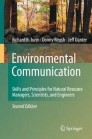
Environmental Communication. Second Edition pp 231–245 Cite as
Using Visual Aids
- Richard R. Jurin 4 ,
- Donny Roush 5 &
- Jeff Danter 6
- First Online: 01 January 2010
3098 Accesses
This chapter deals with visual aids used to enhance oral presentations. It is intended to guide planning and presentation of visual aids; actual construction of visual aids is covered in other texts, some of which are recommended at the end of the chapter. What sets off a visual aid from a visual message is how is it applied and used. Visual aids, as they are explained here, are meant to enhance a personal presentation, while a visual message is meant to present a stand-alone message in the absence of a presenter (e.g. a park interpretation sign or an advertisement). The old adage is that a picture is worth a thousand words, but it is important to understand that this valued picture be the right picture, presented well, at the right time, or else it will detract from the presentation rather than support it. Visual aids are important because of differences in the way people perceive messages. Some audience members will react best to verbal information, some to visual, and some to written material. Thus presenting messages in multiple formats broadens the audience impact. People tend to remember more of what they see and hear. So visual aids supporting verbal information act to dramatically increase the impact of a presentation. Furthermore, visual aids increase an audience’s attention span, and can, when used properly, add structure to information to facilitate understanding.
This is a preview of subscription content, log in via an institution .
Buying options
- Available as PDF
- Read on any device
- Instant download
- Own it forever
- Available as EPUB and PDF
- Compact, lightweight edition
- Dispatched in 3 to 5 business days
- Free shipping worldwide - see info
- Durable hardcover edition
Tax calculation will be finalised at checkout
Purchases are for personal use only
References and Further Reading
Brenman J (2008) Thirst. http://www.slideshare.net/jbrenman/thirst . Cited 25 July 2009
Duarte N (2008) Slide:ology: The art and science of creating great presentations. O’Reilly Media, Sebastopol, CA
Google Scholar
Gillin P (2008) Secrets of social media marketing: How to use online conversations and customer communities to turbo-charge your business! Linden, Fresno, CA
Hager PJ, Scheiber HJ (1997) Designing & delivering scientific, technical, and managerial presentations. Wiley, New York, NY
Ham SH (1992) Environmental interpretation. North American Press, Golden, CO
Harris RL (2000) Information graphics: A comprehensive illustrated reference. Oxford University Press, New York, NY
Hooper JK (1997) Effective slide presentations: A practical guide to more powerful presentations. Fulcrum, New York, NY
Kearney L, Wilder C (1996) Graphics for presenters: Getting your ideas across. Crisp, Menlo Park, CA
Leech T (2004) How to prepare, stage, & deliver winning presentations, 3rd edn. AMACOM, New York, NY
Meerman D, Wiley S (2008) The new rules of marketing and PR: How to use news releases, blogs, podcasting, viral marketing and online media to reach buyers directly. Wiley, New York, NY
Morrisey GL, Sechrest TL, Warman WB (1997) Loud and clear: How to prepare and deliver effective business and technical presentations, 4th edn. Basic Books, NY
Rose G (2006) Visual methodologies: An introduction to the interpretation of visual methods. Sage, London
Rozakis LE (1999) The complete idiot’s guide to public speaking. McMillan, London
Weissman J (2008) Presenting to win: The art of telling your story. FT Press, Upper Saddle River, NJ
Download references
Author information
Authors and affiliations.
School of Biological Sciences, University of Northern Colorado, Greeley, CO, USA
Richard R. Jurin
Odyssey School, Denver, CO, USA
Donny Roush
The Nature Conservancy, Florida Chapter, USA
Jeff Danter
You can also search for this author in PubMed Google Scholar
Corresponding author
Correspondence to Richard R. Jurin .
Rights and permissions
Reprints and permissions
Copyright information
© 2010 Springer Science+Business Media B.V.
About this chapter
Cite this chapter.
Jurin, R.R., Roush, D., Danter, J. (2010). Using Visual Aids. In: Environmental Communication. Second Edition. Springer, Dordrecht. https://doi.org/10.1007/978-90-481-3987-3_15
Download citation
DOI : https://doi.org/10.1007/978-90-481-3987-3_15
Published : 23 February 2010
Publisher Name : Springer, Dordrecht
Print ISBN : 978-90-481-3986-6
Online ISBN : 978-90-481-3987-3
eBook Packages : Earth and Environmental Science Earth and Environmental Science (R0)
Share this chapter
Anyone you share the following link with will be able to read this content:
Sorry, a shareable link is not currently available for this article.
Provided by the Springer Nature SharedIt content-sharing initiative
- Publish with us
Policies and ethics
- Find a journal
- Track your research
Visual Aids in Speeches: When to use them and when to not?
So much of the content we consume is visual. It is no wonder it can enhance the impact of your speech as well.
They can be a great tool for the audience to follow your speeches more clearly. Especially if your speech is demonstrative, adding visual aids will only benefit your overall presentation.
When you are giving a public speech, you want the audience to ideally listen to the message you are trying to convey.
However, there are many types of visual aids that can add a refreshing aid to your main message.
Table of Contents
What are visual aids?
Attractiveness, appropriateness, preparing your visual aids, during the presentation, other helpful tips for visual aids:, credibility, distraction, design problems, wrapping up,.
Visual aids can include a wide variety of items such as handouts, slides, videos, posters, models, and more.
The purpose of these visual aids is to reinforce your main message. There are many reasons why you might consider adding visual aids to your presentation. Some of them can be as follows:
- Present clear examples.
- Provide a concise summary.
- Emphasize your points.
- Add credibility through references and facts.
- Give clear demonstrations.
- Help the audience understand better.
- Reduce the number of spoken words. For instance: showing a visual graph than boring your audience with data.
- Create a stronger impact. For instance: if your presentation is on the environmental risks of plastic usage, you may show images of the negative effects of plastics on marine life and pollution rather than simply describing this. Try to envision what you want your audience to feel – do you want them to empathize, feel sad, happy, or angry? Plan accordingly.
- Reiterate and make your points memorable.
- Engage the audience and maintain their interest.
Things to keep in mind when using visual aids
While visual aids are certainly a great addition to your speech, you still want to make sure that they do not distract from your main message.
It is very easy to go overboard with visual aids. This is why we have below a convenient checklist of things to keep in mind when using visual aids:

You need to ensure that the visual aids you pick are relevant to your speech. You want your visual aids to add to your message.
Often you see speakers hand out flyers or sheets during their presentations. This is very distracting and ensures that you are wasting valuable stage time as well.
The best time to provide these handouts is after your speech so they can have a brief overview of your speech. You can also provide them before your speech provided that they have enough time to skim through and then pay attention to your speech.
When using slides, font size is an important factor. The same is the case with charts, whiteboards, posters, and so on.
You have to be considerate about the audience that is listening in from the back of the room.
There is no point in incorporating visual aids if everyone is straining to see them. Once you decide to use these additional materials, make sure it is visible and legible.
Variation refers to when you are looking to use multiple types of visual aids. Typically, we recommend you stick to one variety as multiple may be difficult to manage.
However, if you feel that it is supportive of your speech, you can definitely go for it. Just make sure that the variation adds further intrigue.
Try not to throw too much data at them, such as charts, graphs, and more. If your speech is data-centric, try to make it visually appealing by experimenting with the variety of visual aids at your disposal.
When it comes to visual aids, pay attention to quality. If you’re not particularly adept at the software needed for your presentation, try to get help from someone who is.
Cluttered or unorganized visual aids can harm your speech more than not using them entirely. You want to make sure that anything you display does not take away from your credibility.
Make sure that your visual aids match your message. For instance: you typically wouldn’t use charts and data for a humorous speech.
Never use visual aids just for the sake of using them and make sure that it is appropriate to the message of your speech.
Types of visual aids
There are a variety of visual aids. From slides to posters and models, you need to decide which will suit your presentation as well as your audience.

PowerPoint or Google Slides are a fairly common visual aid used in presentations. Nowadays, with all the widely available themes, both premium and free, it has become easy to create professional-looking slides within minutes. This is a great medium and can be quite versatile if you know what you’re doing. If you are an Apple IOS user , you can try pages or Google slides.
From simple bullet points to picture slides, PowerPoint is a surefire to take your public speaking to the next level.
With simple modifications and reorganization, you can take your visual content to the next level. You can experiment with colors and pictures.
There is a good reason why PowerPoint has stood the test of time as an effective visual aid. They’re easy to make and visible to a wide audience.
If incorporated well, it can work great with your presented speech. However, it is easy to go wrong with this. Ensure you don’t go overboard with the colors and keep the slides professional.
- Use a plain and simple background.
- Stick to one or two fonts and font sizes.
- Avoid large blocks of text and use bullet points to summarise key points.
- Avoid using multi-colored texts that can be difficult to read.
- Try to limit the number of important points you add to one screen.
- Use a larger font size so that the whole room can follow.
- If there is a lot of detail, you might want to provide handouts so that the information is easy to understand.
- Use your slides only to enhance your presentation and be prepared for technical glitches.
- Don’t try to add too many images or animations without a purpose so as to avoid any unnecessary distractions.
- There is always a risk for technical glitches. As such, come prepared with handouts or be prepared to go without the visual aids if needed.
Whiteboards
Whiteboards are an excellent visual aid for a speech. These are best fitted for when you need to explain complex processes.
It is also useful when the audience needs to follow along to a cycle or if your speech includes complex phrases.
Whiteboards can be a great tool in audience participation. You can jot down any suggestions made by the audience.
They can also display key points of information throughout the meeting to keep your message centered.
- If you’re going to be changing the information repeatedly, make sure that the audience has had the time to properly understand the message before erasing.
- Make sure you write in big block letters that are easily visible and legible.
- Try not to have your back facing the audience for too long.
- Practice well beforehand as you want to avoid any hand tremors as you write in front of the audience.
When addressing a larger audience, you might want to make sure that the audience can easily access visual aids.
In these cases, it is best to go for handouts. These are handy summaries that contain the key points from your speech.
It will make it easy for your listeners to follow. When it comes to slides or whiteboard information, there is always a chance that the audience might not be keeping up.
However, if they have their personal handout, they can glance at this information and keep track of the main message. This is also much more effective than having the audience have to take notes.
- Usually, handouts are given at the end of your presentation so that the audience has a handy reminder of your key message.
- Try not to interrupt the flow of your speech by distributing them during your speech.
- If you are handing these out at the beginning of your speech, try not to overload the paper with too much information. You might end up overwhelming the audience, and they might not end up paying attention to your speech.
- Make sure your handout includes the graphs, charts, or any other visual data that you may have in your speech. This will help them grasp the impact much more easily.
Flip charts are quite an old-school visual aid. However, they are the best option when you want to present at a budget but don’t have the tech needed on hand.
Flip charts act as a great supplement to your spoken information. The drawback is that these often limit you to smaller audiences.
The information needs to be easily visible, which is more likely for smaller groups. This does make it perfect for team meetings and brainstorming ideas.
You can have your key points easily displayed or include charts and graphs as you go. Instead of having a consistent topic displayed like a whiteboard or having to turn your back to the audience as you erase and rewrite, you can simply flip the pages and carry on.
- Make sure you check the order of the charts beforehand and have extra sheets on hand should you need them.
- Try not to stuff too much information into one chart. Limit your key points so that your information is easy to follow.
- Separate different inks for different information. For instance, use red ink to highlight anything important so that the information does not get lost in the mix.
- Use large letters that are easy to read.
- Before you begin your speech, check with the audience whether or not they can clearly see the charts.
- Practice beforehand so that your speech is well in tune with your speech before you go in front of the audience.
- When summarizing, flip back through the main charts so the audience can recollect more easily.
Posters are a great visual aid, especially when you are trying to promote an event or occasion.
They are portable, budget-friendly, and will not require any technology on board. These are usually more suited for informal events but can also be used to jazz up any formal presentation.
Unlike the other options, posters can typically be as complex and detailed as you want them to be or as the budget allows for it to be.
- Incorporate attractive colors.
- Use block letters and experiment with fonts.
- Try to stick to one message per poster.
- Posters are more suitable to smaller audiences due to.
- For a larger audience, visibility can be a big problem, so unless you have multiple posters on hand, we’d recommend against it.
Products or Objects
Products or objects can be an excellent way to give the audience a visual demonstration. This can include small-scale versions of your products or detailed models.
You can have multiple objects depending on the audience size. These can add a lot more interaction as the audience can feel more immersed in your presentation. Products are the best for when you need to demonstrate an experiment.
- If the audience is small, you can pass the object around, but remember to plan these gaps into your speech time so that they don’t miss out on key points.
- If the audience is large, you might need multiple objects or allot a larger time slot so that the audience can follow your presentation properly.
- Spend some time explaining the object and your purpose for demonstrating it.
- Do not display the audience until it’s time for the demonstration, as it might be distracting for the audience.
- For demonstrative presentations, try to move slowly so that it is easy to follow. Repeat the key steps of the experiment and make sure you check with the audience to see if they are on track.
What are the things you need to keep in mind once you decide to incorporate visual aids into the presentation?
There is a lot of preparation that goes into a successful visual aids demonstration. Here are a few tips on how you can prepare to ensure that nothing goes wrong on your big day:
- Before picking your visual aid medium, think about whether or not it adequately supports your message. Are you clear on what the audience’s focus should be on?
- Check the order of the slides or charts beforehand. Make sure that your speech and visual aids are in tune so that it is easy for the audience to follow.
- Any form of visual aids you pick needs to look clean and professional.
- Make sure you use clear images or fonts.
- Keep the theme, colors, and fonts consistent as you can risk looking cluttered otherwise.
- Try to use visual representations of data such as graphs and charts over tabular data.
- Never include blocks of text as it might confuse the audience on whether to read or follow your vocal speech.
- Use bullet points for your main messages.
- Do not overwhelm the audience with more than one key message at once.
- It is easy to go overboard with visual aids. Make sure they are only used to enhance your message and do not take over your presentation.
- Always be prepared to give the speech without your visual aids in case of any technical problems. Your presentation should never depend on your visual aids.
- Whenever you have moving components in your presentation, you should practice well and minimize any chances of mishaps on the day of the demonstration.
- Try to practice in front of smaller audiences so that you can catch any mistakes that you may have missed.
So you’ve prepared your visual aids, there are still a couple of things you need to keep in mind during the presentation. These things are important in order to ensure that the audience receives the full impact of the visual aids that you have incorporated.
- There’s no point in using visual aids that aren’t visible. Make sure the audience, both in the front and back, can clearly see the information presented.
- Don’t turn your back to the audience unless absolutely unnecessary.
- Make sure you practice well so that you are not reading off your visual aids.
- Explain the object properly so that the audience can understand what to pay attention to.
- Visual aids can be quite distracting to the audience, so make sure to only display it when necessary. Once you are done using the aid, remove it so that the focus of the audience returns back to you.
Using a visual aid comes with quite a lot of advantages. However, it can be easy to miss little things that might end up ruining your presentation. Here are some additional tips to help guide you:
- Try to avoid flashy colors or switch between too many colors as it might be distracting for the listeners. For example, shades of blue or yellow might be way too loud for an official presentation.
- Static images tend to bore the audience, and they might lose interest, so make sure you switch the slides and charts around with your speech.
- Keep your visual aids clean and professional. Try not to use animations, stickers, or WordArt unless appropriate for your audience.
- Try to stick to a single font or at most two fonts to maintain consistency in your presentation.
- Use different font sizes or bold lettering to effectively present your data.
Should you use visual aids in your speech?
You’ve learned how to use visual aids, but you might still be wondering whether it is, in fact, a good addition to your speech itself.
Ask yourself: What could I show (or demonstrate) that would enhance my presentation? Remember, It is better to go for a few simple and well-prepared props than to go overboard and overwhelm the audience. It’s completely okay if you decide that props are not for you and modify your topic accordingly.
Think about it.
If you were sitting in the audience, would you like to only hear about a holiday in Russia? Or would it be better to see pictures? Wouldn’t that be a more immersive experience?
What about if the speaker included souvenirs and sweets?
Do the same with your topic at hand. Does your topic require you to present data that can be presented better? Would a colorful poster boost initiative from your audience members?
If yes, then it’s time to get yourself some visual aids.
If you’re still confused then take a brief look at the pros and cons of using visual aids in your speech:
Pros of using visual aids:
Here are the main advantages of incorporating visual aids in your presentation:
Using only one medium can get repetitive and boring. Besides, there is only so much transition that you can introduce.
With visual aids, you can explain concepts or events much more efficiently.
Rather than explain the steps and risk losing the audience’s focus, you can simply use bullet points to keep them on track.
Similarly, using pictures makes the audience feel as though they are a part of this experience itself.
Especially when you are trying to evoke a feeling in your audience, images of the devastating impacts of deforestation on wildlife will be much more effective in convincing the listeners to take a stand for climate change than sheer numbers. Emotion is a powerful tool, and clarity is a step closer to mastering it.
For a public speech, being a gifted orator definitely takes you a long way. However, credibility is earned through facts. You are more likely to sway the audience in your favor if you come armed with references.
Even when it comes to statistics, a visual representation will add a lot more credibility to your presentation. The audience will find it easier to connect and will be paying a lot more attention to your words.
Cons of using visual aids:
Here are the main disadvantages of incorporating visual aids in your presentation:
It is easy to go overboard with visual aids. The wrong color combination or illegible fonts are common mistakes that might risk you losing your credibility in front of the audience.
Many speakers are not well versed or lack the practice required. As a result, there can be a lot of fumbling, which also adds to the distraction.
Most people do not double-check their presented information. Apparent mistakes can have the audience doubting you. Therefore, if you’re not entirely sure that the visual aids will add to your presentation, then it is better to go without you.
You need to make sure that the visual aids you use match the audience you will be addressing.
There can be a lot of design problems while doing so. For instance: if you’re giving a persuasive speech, it is vital that you design your slides or posters to look as inviting as possible.
Similarly, no matter how good you think your images are, there is a risk of putting too much information onto your slides.
Many speakers do not spend enough time learning exactly how to use visual aids, and it ends up doing more harm than good.
And there you go, folks! Visual aids are an excellent addition to your public speech. They can add not just clarity and credibility but also emotion and connection to your message.
For a more extended presentation, these can help to keep the audience’s attention going. Mastering visual aids can add that effortless charm to your public speech.
However, it is essential to know when to use them and when to avoid them. Similarly, if you do decide to add these visual aids, then it’s better to come prepared and practice until they become a natural part of your presentation.
We hope our tips and tricks help you in delivering a rocking performance. All the best!

- school Campus Bookshelves
- menu_book Bookshelves
- perm_media Learning Objects
- login Login
- how_to_reg Request Instructor Account
- hub Instructor Commons
- Download Page (PDF)
- Download Full Book (PDF)
- Periodic Table
- Physics Constants
- Scientific Calculator
- Reference & Cite
- Tools expand_more
- Readability
selected template will load here
This action is not available.

8.8: Visual Aids
- Last updated
- Save as PDF
- Page ID 79289

- Keith Green, Ruth Fairchild, Bev Knudsen, & Darcy Lease-Gubrud
- Ridgewater College via Minnesota State Colleges and Universities
Learning Objectives
- explain the rationale for using visual aids.
- describe the types of visual aids.
- identify the characteristics of good slides .
- use slideware appropriately .
Quite commonly, we employ visual aids to assist us in presenting the message in a clear, easily followed manner. Although they are called visual aids , they are any sensory element added to the speech to enhance the speaker's message . Typically, speakers use visual elements, such as graphs and charts, but visual aids can also include items for the audience to hear, touch, taste, or smell.
It is important to understand that visual aids are used to aid the speaker, not to replace the speaker. At all times, the focus of the event should be on the speaker and the verbal message, not on the sensory aids. The speaker needs to smoothly integrate the visual aids into the presentation so as not to distract from the core message of the speech. A general rule of thumb is if the speech cannot be presented without the visual aids, the visual aids are being used too heavily. Visual aids can be forgotten, may not work, or equipment may break down. Struggling to deal with non-functioning visual aids can severely damage the credibility of the speaker, so a good speaker is ready to adapt and move forward, adapting to the challenge of not having the aids.
We use visual aids for four reasons:
- To Clarify: A picture really is worth a thousand words. In many cases, a visual aid can communicate a message more clearly than words. Imagine trying to explain the beauty of a Caribbean island or the complexity of an automobile engine without the use of a visual element. Words alone will not have the same impact as when combined with an image.
- To Enhance Memory Value: When the audience receives the message in multiple ways, through the speaker's spoken message and through the visual aids, the memory value of the message increases. For some audience members, hearing the message will suffice, but for others, a visual element is more memorable. Using a visual aid allows the audience to tap into the message in a way that works best for them.
- To Fulfill Audience Expectations: With the advent of slideware, such as PowerPoint, audiences have become accustomed to seeing these types of visuals accompanying a presentation. At times the speaker needs to use a visual aid because the audience expects it. For example, at conferences it is common that audience members need a printout of slides to validate attendance, so to not use a visual aid becomes a barrier to audience engagement.
- To Add Variety: Although this should not be used as a primary purpose, if the speaker is using an aid to clarify or to enhance memory value, the aids also provide some nice variety for the audience. Avoid using aids just for variety, as they can too easily become more important than the message.
Visual aids can take on many forms with the only limit being the speaker’s imagination. Always remembering they are aids, not replacements, there are a myriad of choices available. From slideware to poster board to objects, the speaker has many options for creating powerful visual elements.
Visual aids have undergone a massive transformation since the introduction of Microsoft’s PowerPoint in 1990. Today, in addition to PowerPoint, there are other options, such as Apple’s Keynote or the online tool Prezi. Traditional forms of visual aids, such as posters, overheads, and slides, have been replaced by slideware . While the use of some non-slideware visual aids is still appropriate, the reality is that audiences have become accustomed to seeing slideware accompanying presentations.
While these software options are excellent tools for creating professional, intriguing, and informative visual aids, many of us have experienced horrible slideware presentations in which the speaker talked to the screen, read from the screen, or failed to coordinate what they were saying with what the audience was viewing. By now, students have had enough experience viewing these presentations that most should have a good idea of what not to do.
When creating slideware presentations, each slide should be purposeful and thoughtfully created. Each word, bullet point, or image should be on the slide for a distinct reason, not simply as decoration. Good slideware is created with a clear goal in mind.
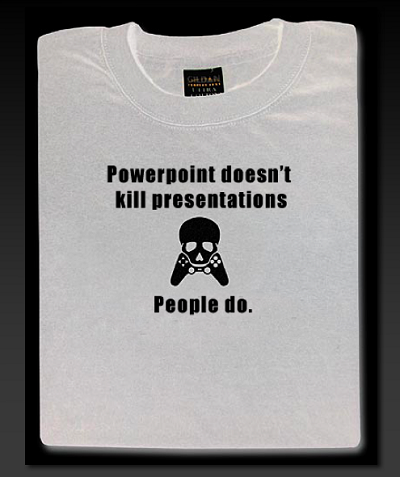
Figure \(\PageIndex{1}\): Figure 1
When creating slides:
- Use a consistent theme from slide to slide, keeping colors and fonts the same throughout.
- Use no less than an 18-size font, but do not make them so large they appear to be “yelling” at the audience.
- Avoid the tendency to put too much on the screen. Use key words or phrases, leaving the speaker to fill in the details.
- Use the transition tools to reveal points one at a time. Whenever a visual aid appears, regardless of what it is, the audience will immediately attempt to decode the whole thing. The speaker should reveal only what they want the audience to focus on at that moment.
- Use only significant images. A significant image is one that is selected to make a specific point, and one the speaker will deliberately draw to the audience’s attention. Images should not be used for background or decoration. Since the audience will look at everything on the screen, the images can be too distracting.
- Do not fill slides to the edge. Leave space to stand slightly overlapping the screen to keep the speaker and the slide as one visual element.
- Do not overload the slide. Find a nice balance between too sparse and too crowded.
- Use black slides or blank slides for when there is nothing to show the audience. Plan them right into the presentation. If using a remote with a blackout option, plan when to use the feature in place of blank/black slides.
- Consider carefully the opening slide. Most people assume a title slide is needed, but many times they are unnecessary distractions. For most speeches, simply start with a black slide and only reveal the content slides as they become relevant to the speech content.
- Do not use any more slides or visual information than necessary, but use what is needed. Be thoughtful in deciding what is needed to aid your audience in understanding the point, but at the same time do not use too much so it distracts from the speaker and the message.
- Always be prepared for the presentation to not work. Technology is prone to failure, so being able to give the presentation without the slideware is an important skill. A common situation in professional settings is to provide the audience a printout of the slides, so while not ideal, in the event of technology failure, the speaker can guide the audience through the printed version of the slideware.
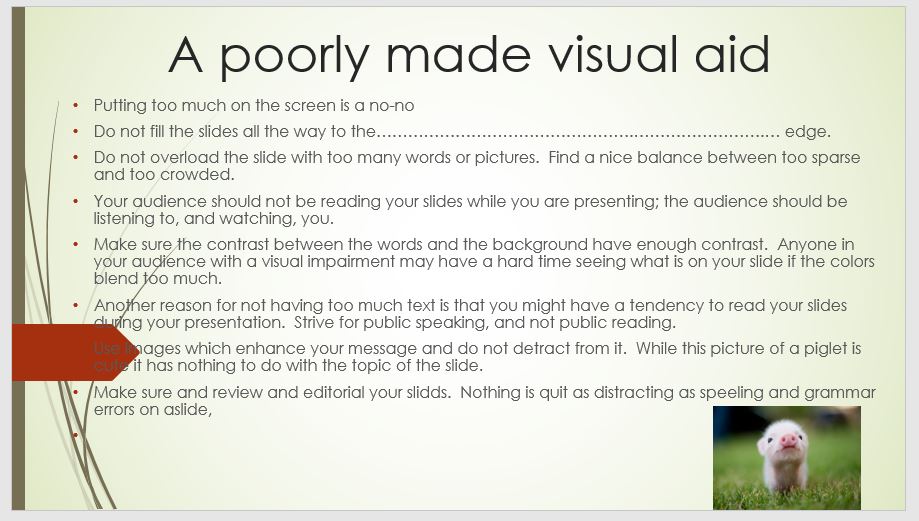
Figure \(\PageIndex{2}\): Figure 2
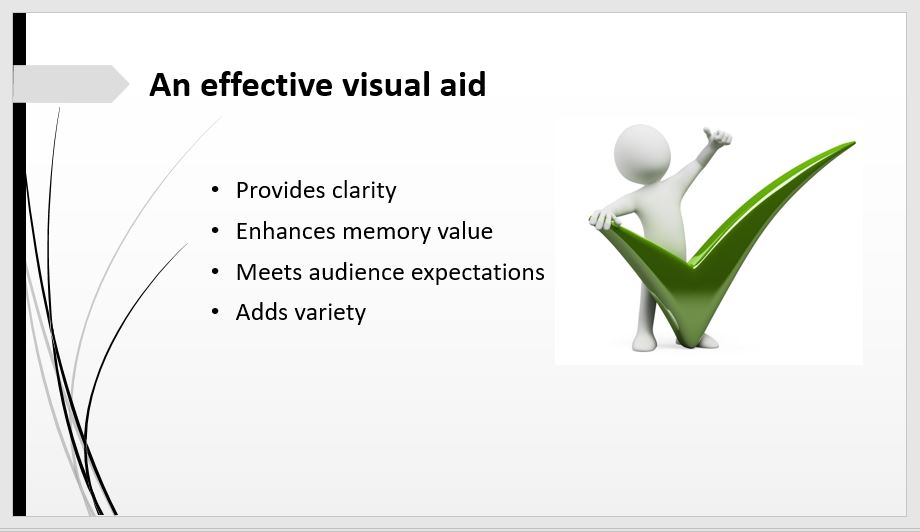
Figure \(\PageIndex{3}\): Figure 3
One final caution: slideware can hijack development time away. These are very powerful tools allowing the speaker to create detailed animations, special effects, and a plethora of visually energetic and stimulating imagery. The vast majority of these are unnecessary in public speaking, and the speaker can easily find themselves spending hours on an effect that ends up having little value. Instead, work for a minimal, concise, neat slideware presentation, and then put time into practicing with it to create a smooth, unified speech.
- Speaking with slideware
Many of us have seen very poor slideware presentations. One of the reasons audiences may dread PowerPoint is how poorly the speaker uses it. It is a tool, and needs to be handled carefully and appropriately. Using it effectively can enhance the message, but using it poorly can make the speech a trying time for the audience.
- First and foremost, do not read from the slides . This is one of the most common complaints regarding speakers using slideware. Most of us read fine, and to have the speaker read the slide to us is insulting. While the slide helps us focus on what is being emphasized at that moment, it does not convey the core message; that is the speaker’s job.
- A second major mistake some speakers make is speaking to the screen. While it is good to glance at the screen to make sure the correct slide is being projected and to draw the audience's attention to a specific item, the speaker’s focus must remain on the audience . Always remember, every time the speaker glances at the screen, the audience follows even if there is nothing substantial to look at.
- Control focus. For the audience to take in both the speaker and the screen, if possible stand next to the screen, creating a unified visual picture. If the speaker wants the audience’s full attention, they should take a step or two away from the screen while displaying a black or blank slide. Do not stand in front of the screen, in the light, or in a manner which blocks the audience’s view. As mentioned above, use the transitions tools in the slideware to control when specific items appear and disappear, but also use gestures to control focus by pointing out specific items on the screen. For instance, if Kathryn is describing how horses are judged at a county fair and has an image of a horse on the screen, she should point to the various parts of the horse as she describes them. It is Kathryn’s job to guide the audience’s focus to the key part of the image.
- Use a remote, if possible. A presentation remote gives enormous freedom to move, gesture, and otherwise vary the visual image being presented to the audience. Prior to speaking, it is crucial the speaker is comfortable with how the remote works and can use it quickly and confidently. It is important to know what buttons to use, and, equally important, which ones to avoid (and how to recover if a button gets hit). How well the speaker uses the remote and interacts with the slideware influences credibility, so being proficient is important.
- Is the speaker expected to provide the laptop? Or will it be sufficient to bring the presentation file to be used on the host’s equipment?
- Is the host system compatible with the specific slideware program used?
- Is there a presentation remote?
- Is sound required? If so, make sure to test before the presentation.
- Is internet access required? If so, is there a password required or other obstacles to getting online? Is the link fast enough for what you need?
- How does the projector work? If connecting to a personal laptop, who provides the cables?
- How far away is the nearest electrical outlet? Is an extension cord needed? Who will provide one?
The best assumption about using technology is something will likely go wrong, so the norm should be to arrive early, set up, and test thoroughly. Failing to have the technology ready and working is ultimately the responsibility of the speaker. Problems may be seen as the speaker being unprepared, hurting their credibility.
Corporate comedian, Don McMillan, identifies some of the pitfalls of PowerPoint:
Video \(\PageIndex{3}\): Video 1 youtu.be/MjcO2ExtHso
Prior to the advent of slideware, visual aids were typically created on poster board then placed on an easel for the audience to view. While not common anymore, such a method is still acceptable, especially for a smaller audience for which a screen and projector may be overwhelming, or for when the technology is not available. Poster board can be used to display graphs, charts, drawings, photographs, or any other such items. The rules of audience focus apply just as with slideware: reveal the visual aid when the audience should focus on it, and remove it when the audience should focus on the speaker.
Note that the speaker will need something on which to display the visual aid. Typically, a visual aid stand, such as that pictured in Image 4, is used. The speaker needs to make sure they either have one or the venue will provide one.

Figure \(\PageIndex{4}\): Figure 4
Models, samples, or actual items can certainly be used as visual aids. For instance, if Noah is informing an audience about how airplanes fly, having a model of a plane’s wing would be quite valuable for him to use in pointing out how lift works. Or if Stephanie is going to inform the audience on the importance of a Native American jingle dress, having one with her will help her demonstrate the distinctive sound. There are some cautions about using actual objects:
- Make sure the object is large enough for the audience to see, yet not so large as to make managing it difficult.
- To control focus, plan how to reveal it and remove it when needed.
- Speak to the audience, not the object.
- Make sure the object is manageable. For example, one of your authors had a student give a speech on how to care for a cat and brought an actual cat to the classroom. Cats are rather unpredictable in strange settings, and most of the class was spent corralling the cat versus listening to the speech. Even when giving the speech, the cat was so squirmy the speaker and audience could hardly focus on the message.
- Think about possible problems. The cat example above shows things often go in very unpredictable directions. If giving a speech on snakes, bringing a snake seems like a good idea, but remember some people have such a fear of them they may have real problems paying attention.
Other People
Incorporating human assistants can be an engaging, lively way to get a point across. For example, if giving a speech teaching the Heimlich Maneuver for choking, demonstrating it on another person would be quite useful and informative. As with any visual aid, there are some guidelines for use:
- Make sure the other person is trustworthy. At times, people will volunteer to have a chance to be in the spotlight and may be somewhat difficult to control. The ideal person knows the speaker is in control and will respect their role as an aid to the speaker.
- Make sure the person is comfortable with what they will be doing. If volunteering for the Heimlich Maneuver, a person who is ticklish may have difficulty maintaining their composure during the demonstration. If they will be engaging in a physical activity, be sure they can safely and comfortably do so.
- Make sure it is very clear what they are to do. Ideally, the speaker and the person should work together beforehand to plan what will happen and when. If calling for a volunteer, make sure instructions are clear and distinct. Avoid vague, indefinite directions. Be prepared to demonstrate what is needed.
- Treat the person with respect. It can be tempting to go for a cheap laugh at the volunteer’s expense, but such behavior is boorish at best. All audience members should be treated respectfully and not embarrassed by their involvement with the presentation. Thank the individual when finished, giving them due credit for helping out.
Electronic Equipment
In addition to slideware, there are other types of electronic equipment speakers can use. Slide projectors, overhead projectors, audio players, or video players could all potentially be used. The two overriding concerns of any electronic equipment are 1) it will work properly when needed, and 2) the speaker knows how to use the equipment smoothly and effectively, to be able to incorporate it seamlessly and with little distraction.
In addition to the suggestions on using slideware, when using visual aids of any type, three overriding guidelines are:
Even when the visual aid is revealed, use gestures and movement to control the audience's focus more precisely. For example, for a list of items on a chart, the speaker should gesture to draw focus to whichever item they want their audience to focus on.
Always remember, whatever the speaker looks at, the audience looks at. If the speaker keeps making nervous glances at the visual aid, the audience will follow, diverting their focus.
- Control Audience Focus : When a visual aid is revealed, the audience will focus on the visual aid, working to figure out what it is, what it says, and what it means. The speaker should have the aids visible only when they want the audience to pay attention to them. Determine the right time to unveil the visual aid, and the right time to put the visual aid away.
- Practice : Being comfortable in the use of visual aids communicates preparation and confidence. Practice with them to get a strong feeling for when and how to manipulate them. If the speaker begins to appear less confident and less sure of what to do with the aids, the audience becomes uncomfortable, anticipating failure versus anticipating success.
- Limit Them : The speaker must carefully consider what is important and what is not. Too many aids shift the focus from the speaker to the aids, the movement of the aids, and the general confusion caused by the amount of movement in the front of the room. Fewer well-developed aids have more impact than using many.

Figure \(\PageIndex{5}\): Figure 5
The terms and concepts students should be familiar with from this section include:
Purpose of Visual Aids
- To enhance memory value
- To fulfill audience expectations
- To add variety
Types of Visual Aids
- Poster board
- Other people
- Electronic equipment
Using Visual Aids
- Control audience focus
Module 8: Developing and Delivering Business Presentations
Presentation tools and visual aids, learning outcomes.
- Discuss key concepts to keep in mind as you create business presentations
- Discuss available presentation tools to help engage your audience
Key Considerations
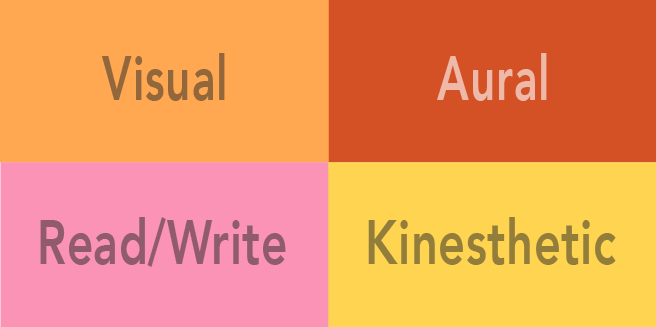
Figure 1. There are four commonly accepted modalities for learning, often abbreviated as VARK.
Presentation software allows you to take an oral presentation to the next level—engaging your audience verbally and visually as well as aurally. What’s particularly powerful about using presentation software and other visual aids is the ability to use imagery to bridge cultural and language gaps and arrive at a shared understanding of the issue/opportunity at hand.
A related point to keep in mind is that words have two different meanings—a literal or denotative meaning (think: Merriam-Webster or Wikipedia definition) and a more subjective or connotative meaning. The connotative meaning of a word is based on a person’s cultural background and experiences and has emotional and/or judgement associations. Accomplished presenters are attuned to their audience and avoid words or references that may be misinterpreted by non-native speakers or may be perceived as emotionally “loaded” by audience members from a different subculture. In an increasingly diverse society, cultural awareness is as important for business communicators as it is for international marketers. To ensure that the message you intend to convey is what will be received, ask peers or colleagues—ideally, those with a socio-cultural profile similar to that of your audience—for feedback, with particular attention to the subtext of words and images.
Using multimedia—images, photos and video and animation—that supports your point also provides repetition and can increase retention. A memory research pioneer, German psychologist Hermann Ebbinghaus, found that we forget approximately 50 percent of new information within 18 minutes, with retention falling to 35 percent after a week. However, Ebbinghaus also discovered that repetition of the new information at key intervals can change this trajectory, a discovery known as the spacing effect. Specifically, repeating the information at a 10–20 minute, 24 hours and 7 day intervals countered the initial memory loss and reduced the subsequent rate of memory loss. The lesson for presenters: work repetition into your presentation and your follow-up. Figure 2 shows an illustration of the Forgetting Curve and Spacing Effect.
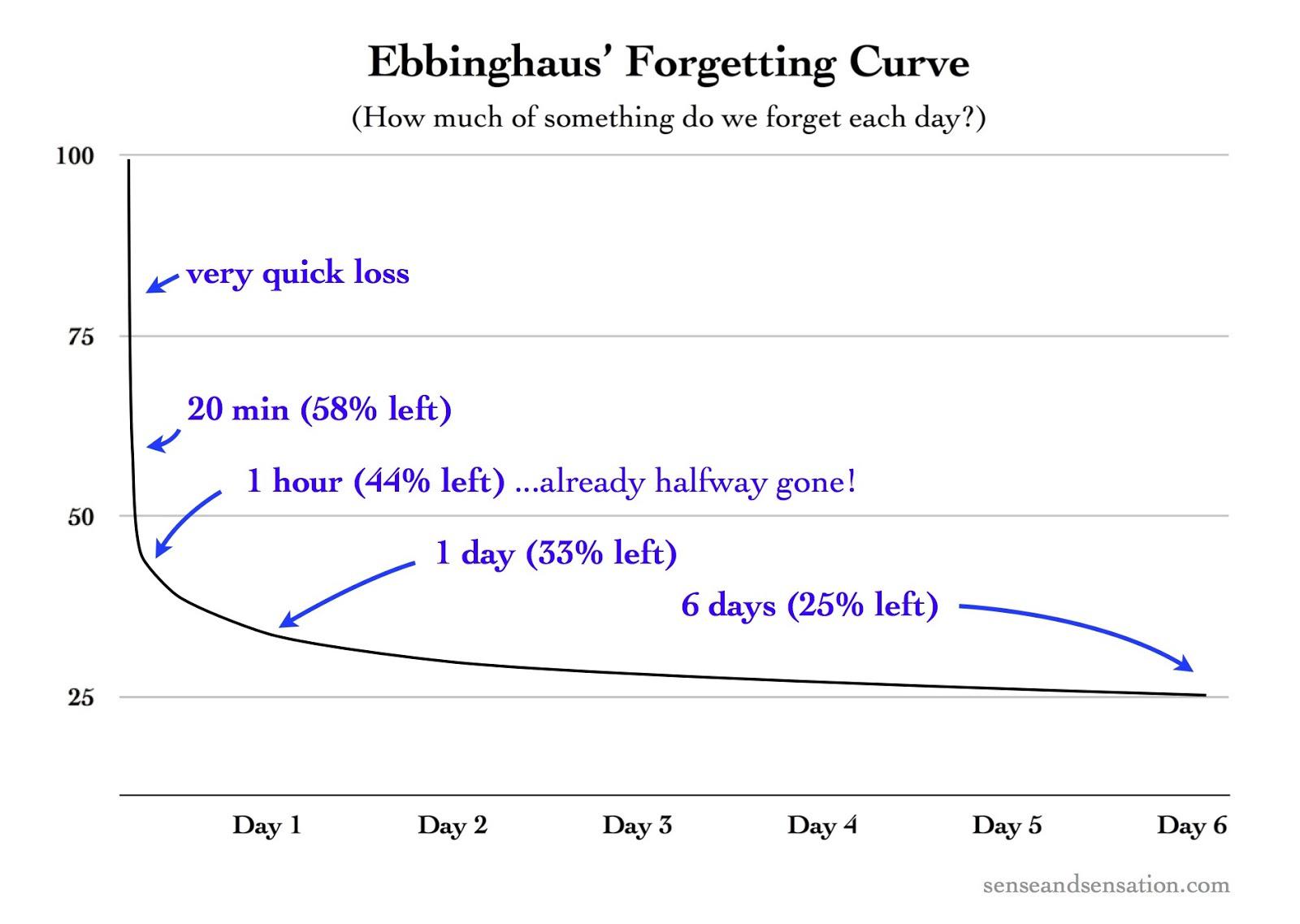
Figure 2. The Forgetting Curve
Practice Questions
Common presentation tools.
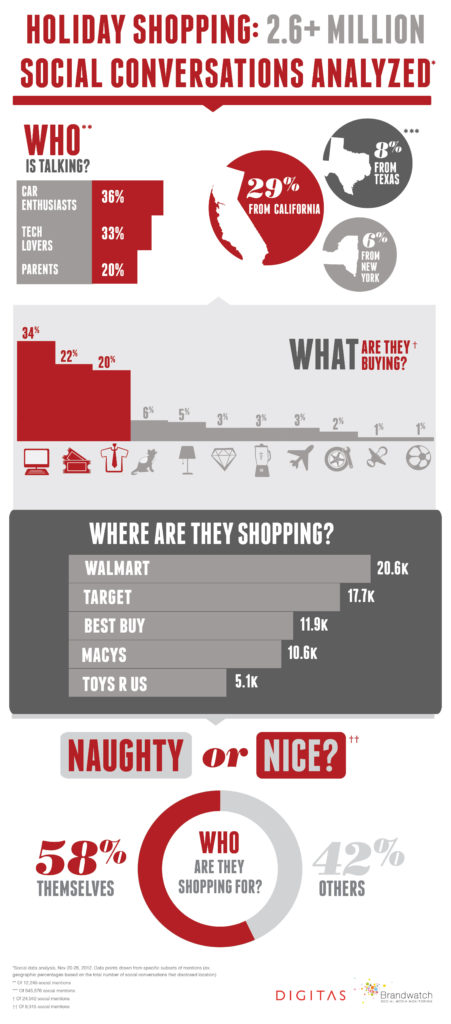
Figure 3. Infographics can be effective visual aids. Click on the image for a larger view.
The right tool for the job depends, of course, on the job. In this case, that means examining your audience and objective. If, for example, your task is simply to present “the facts,” there’s no need to consider interactive tools and techniques. If, however, your objective is to educate and/or inspire, you may want to consider a range of options for involving your audience, engaging them as participants or even co-presenters. For example, some workshops require participants—generally in group—to solve challenges or “stand and deliver.” That is, to review and present a segment of the material to the audience or peers. Or perhaps your goal is to engage a group in a training or strategic planning exercise. In this case, you would want to incorporate tools that support participative learning and collaboration such as Post-It Note Pads, or packages of smaller note pads (don’t forget markers, pens and highlighters) that can be arranged and rearranged as a pattern or plan emerges. Also consider easels, dry erase boards and other surfaces that lend themselves to idea sharing.
Whether you’re presenting to a K-12, higher education, or business audience will also influence your choice of primary and supplemental tools: handouts, product samples, giveaways, worksheets, and snacks (yes, even for the adults). If your assignment is to develop and present a business presentation to be delivered to your Business Communications class peers, the topic, format and any supporting materials may be pre-defined. But don’t stop there. If you’re proposing an edible garden space on campus, you could make or hand out seed packets. Think about how to differentiate yourself and your proposal—whatever you’re proposing—in a way that’s relevant and memorable.
Similarly, if you’re presenting to your management, there may be a company standard template and tools that you’re expected to use. Again, you can distinguish yourself by your knowledge and application of learning and design principles. Even basic facts and figures can be rendered beautifully. Instead of handing out a hard copy of your presentation or supporting charts, graphs or worksheets, consider creating an infographic that distills the insight. For inspiration, visit David McCandless’s Information is Beautiful website . To understand the possibilities for presenting complex data in a compelling manner, explore the resources on Edward Tufte’s website or one of his classic books on data visualization. For perspective, The New York Times described Tufte as the “Leonardo da Vinci of data.” Not to be outdone, Bloomberg labeled Tufte the “Galileo of graphics.”
Practice Question
A short-list of possible tools that you may need for a presentation includes the following items:
- Presentation software
- Polling software
- Handouts (i.e., infographic, quick reference)—Not your presentation!
- Pens/pencils/markers
- Flip Charts
- Self-Adhesive Pads
- Dry Erase Boards
Also consider logistics and technical details including the room layout, lighting, temperature controls, wifi and electrical outlets and bathroom facilities.
Contribute!
Improve this page Learn More
- Presentations and Other Visual Aids. Authored by : Nina Burokas. Provided by : Lumen Learning. License : CC BY: Attribution
- VARK Illustration. Provided by : Lumen Learning. License : CC BY: Attribution
- Ebbinghaus Forgetting Curve. Authored by : Educ320. Located at : https://commons.wikimedia.org/wiki/File:Ebbinghaus%E2%80%99s_Forgetting_Curve_(Figure_1).jpg . License : CC BY-SA: Attribution-ShareAlike
- Naughty or Nice? Holiday Shopping Study. Authored by : Digitas Photos. Located at : https://flic.kr/p/dzvk1A . License : CC BY: Attribution

- Public Speaking VS Conversations →
How Visual Aids Can Help You Stand Out in Public Speaking, But Not in Everyday Conversation

Public speaking is an art that requires skill and finesse, with visual aids often playing a crucial role in keeping the audience engaged and effectively conveying your message.
However, in everyday conversations, these visuals can become hindrances rather than helpful tools. In this blog post, we’ll explore the benefits of using visual aids in public speaking, why they’re not always suitable for casual interactions, and provide tips to make the most out of them when presenting to an audience.
Key Takeaways
- Visual aids can enhance engagement and understanding, increase retention of information, and create a memorable experience for the audience in public speaking.
- However, visual aids may hinder natural communication and limit interaction between individuals in everyday conversation.
- To make the most out of visual aids in public speaking, choose relevant and high-quality materials, keep them simple and clear, integrate them smoothly into your speech delivery through practice. Remember that effective communication involves more than just presentation skills – body language, verbal communication, and audience interaction are equally essential components.
The Role Of Visual Aids In Public Speaking
Enhancing engagement and understanding.
Utilizing visual aids in public speaking is an effective way to enhance audience engagement and improve their understanding of your message. Rather than solely relying on verbal explanations, incorporating images, diagrams, or charts can help illustrate complex ideas in a more digestible format for your listeners.
Another advantage of using visual aids is that they cater to different learning styles. While some individuals may prefer listening intently to grasp new concepts, others might rely more heavily on visual cues for comprehension.
By diversifying the ways you present information through both verbal and visual means, you increase the likelihood of reaching out to every member of your audience.
Increasing Retention Of Information
Another important role that visual aids play in public speaking is increasing the retention of information among your audience. Studies have shown that people tend to remember more when information is presented visually as opposed to only verbally.
For example, if you’re giving a talk on the benefits of a new product or service, creating a simple infographic with statistics and key talking points can make it easier for your audience to understand and retain the message.
Creating A Memorable Experience
Visual aids can be a powerful tool to help create a memorable experience for your audience. Incorporating unique and attention-grabbing visual aids such as props, videos, or interactive elements can keep your audience engaged and interested throughout your presentation.
For example, if you are giving a speech about the importance of environmental conservation, incorporating images or video clips of animals impacted by pollution or deforestation can evoke an emotional response from the audience and make them more invested in the message you are conveying.
However, it’s crucial to remember that using too many visual aids can distract from your message rather than enhance it. Choose relevant visuals wisely and use them intentionally to support key points in your speech without overwhelming the audience with unnecessary information.
The Importance Of Effective Communication In Everyday Conversation
Visual aids may not always be effective in informal settings, as they can hinder natural communication and limit interaction between individuals.
The Limitations Of Visual Aids In Informal Settings
While visual aids can be immensely helpful during public speaking engagements, their effectiveness is limited in informal settings. When it comes to everyday conversations, visuals can actually hinder natural communication by distracting from the interaction and creating a more formal tone than necessary.
That’s not to say that there isn’t value in presenting information visually outside of public speaking events. For example, diagrams or illustrations may be useful when explaining complex ideas or processes.
However, it’s important to use these aids judiciously and only when they truly enhance understanding rather than detract from the conversation at hand.
How They Can Hinder Natural Communication
While visual aids are essential in public speaking, they can have a negative impact on natural communication. In informal settings, such as everyday conversation, the use of presentation aids can hinder natural communication by creating a barrier between people.
Moreover, relying too much on visual aids during an impromptu discussion may make one appear less confident in their knowledge about the topic at hand. It’s important to keep in mind that effective verbal communication skills are crucial for building rapport and establishing trust with the audience or conversational partner.
Tips For Using Visual Aids In Public Speaking
To ensure a smooth delivery, choose relevant and high-quality visual aids while keeping them simple and clear; practice integrating them into your speech.
Choosing Relevant And High-Quality Visual Aids
In public speaking, choosing relevant and high-quality visual aids is crucial to the success of a presentation. The use of clear and concise visuals can help the audience understand complex ideas or processes, making it easier for them to retain information.
For example, if a presenter is discussing market trends over time, using charts or graphs could be helpful in presenting data clearly and concisely. Additionally, selecting high-quality visuals will ensure that they are easily visible from any part of the room and should not distract from the speaker’s message.
Keeping Them Simple And Clear
When it comes to visual aids in public speaking, less is often more. Keeping your aids simple and clear can help ensure that the message you are trying to convey remains the focus of the presentation.
For example, if you are discussing a new product launch, including an image of the product itself or a simple graphic showing its key features can be highly effective in helping your audience understand what you are offering.
By keeping visual aids simple and easy to understand, you can enhance engagement with your audience while ensuring they retain crucial information long after the presentation has ended.
Practicing Integration For Smooth Delivery
To ensure a smooth delivery of your presentation, it is essential to integrate visual aids seamlessly into your speech. This means making sure that the timing and relevance of each aid flow naturally with your talking points.
For example, if you plan to show a chart or graph during a certain point in your speech, practice transitioning smoothly into it without losing momentum or leaving any awkward pauses.
The goal is for the audience to focus on what you’re saying rather than being distracted by fumbled technology or poorly-timed visuals.
Types Of Visual Aids For Public Speaking And Their Proper Use
Slideshows for organization and visualization.
Slideshows are a popular visual aid that can help public speakers organize their talking points and visually enhance their message. They allow you to outline complex ideas, processes, or data in a clear and concise manner.
You can use them as an organizational tool by breaking down your speech into bullet points or sections.
However, it is important not to overdo it with too much information on each slide as this may lead to confusion among the audience. It is essential to keep things simple by using minimal text with high-quality visuals that support your speech’s main points.
Remember also to practice integrating these slides smoothly into your speech delivery for maximum impact on your audience.
Videos For Engagement And Storytelling
Videos are increasingly used as visual aids in public speaking to add engagement and storytelling elements. They can help illustrate complex topics, enhance emotional appeal, and leave a lasting impression on the audience.
For example, if your presentation is about climate change, you could show a short video clip of melting glaciers or rising sea levels to demonstrate the severity of the problem.
This would create an emotional connection with your audience and increase their understanding of the issue at hand. However, it’s important not to rely too heavily on videos in order to avoid overshadowing key points you want to communicate verbally.
Overall, when used appropriately, videos can be powerful tools that help public speakers deliver memorable presentations with maximum impact and engagement.
Props To Enhance Understanding And Create A Memorable Experience
Using props in a presentation can be an effective way to engage your audience and help them better understand complex ideas. Props such as models, physical objects, or even costumes can enhance your message and make it more memorable.
For example, if you are discussing the process of a particular product or service, having a physical representation of that product or related components can be useful.
However, it is important to choose relevant props that support your key talking points without distracting from them. Too many props or ones that do not relate directly to the topic can hinder communication rather than enhancing it.
Additionally, practice integrating these props into your speech for smooth delivery so they don’t detract from your overall impact and message.
Conclusion: Visual Aids in Public Speaking vs Conversations
In conclusion, visual aids can be a powerful tool to make your public speaking stand out and deliver an impactful message. They have the potential to enhance audience engagement, increase retention of information, and create a memorable experience.
However, when it comes to everyday conversation, the use of visual aids may not always be appropriate or effective. It is important to consider the limitations and potential hindrance they may pose on natural communication and interaction.
To make the most out of visual aids in public speaking, choose relevant and high-quality materials, keep them simple and clear, integrate them smoothly into your speech delivery through practice.
Remember that effective communication involves more than just presentation skills; body language, verbal communication, and audience interaction are equally essential components.

IMAGES
VIDEO
COMMENTS
Visual aids help clarify and contextualize your points for your audience. Whether you deliver your presentation in person or over the web, the goal is to clearly communicate with your audience. Presentation aids help achieve this goal. Visual aids also help a presenter stay on a predefined train of thought while presenting.
It ties verbal to visual. Introducing a prop into your speech or presentation should not seem forced. Use them sparingly to highlight your address's most critical points or stories. ... How to make an informative speech with visual aids in presentations. If you have a presentation coming up soon, you can follow the instructions below to learn ...
Charts, Graphs, Diagrams, Maps: These are visual aids that are commonly used for data or facts. These are used to help a reader see a trend or a pattern, and they can be an excellent choice to go with a description of a situation. For example, if you show the amount of money spent on groceries for the past 30 days, a chart will show the pattern ...
Visual aids must be clear, concise and of a high quality. Use graphs and charts to present data. The audience should not be trying to read and listen at the same time - use visual aids to highlight your points. One message per visual aid, for example, on a slide there should only be one key point.
Here are some tips that can help you make engaging and effective visual aids: 1. Be aware of the environment. The size, brightness and color of the room, or even the lighting, can all affect how well your visuals pop. Take into account the physical setting when designing your visuals. 2.
Embracing visuals will improve the odds by six times. 5. Presentation visuals keep your speech on track. Peppering your presentation with visual aids will help you organize your talking points, avoid off-topic rambling, and even jog your memory if you get hit with a bout of stage fright. But remember: While thoughtful visuals will make a speech ...
Slide presentation software, such as PowerPoint, Prezi, and Google Slide, is commonly used by speakers. A slideshow consists of slides containing words, images, or a blend of both, serving as a primary presentation aid [1]. Slide and slide-show design has a greater impact on the effectiveness of conveying a message to the audience.
A Model: Architects, marketers, and software engineers use this visual aid a lot. If you are proposing a solution and that solution is costly to produce, a model might be a good alternative. This will help the audience create a visual image of what you are suggesting without incurring a huge expense.
8. Roleplay. Before you roll your eyes - stay with me. Roleplays, when done right, can be the most memorable part of a presentation (for the right reasons). It's a chance to put yourself in someone else's shoes. Think about how a roleplay can show a social situation. It could be a person trying to buy a product.
There is no question that visual aids, used well, will enhance your presentation. They add a more visual element to the auditory aspect of you speaking. They therefore help to engage your audience on more levels, and also keep them interested. The key to avoiding 'death by PowerPoint' is to focus on the purpose of each slide or visual aid ...
Almost all presentations can be enhanced by the effective use of visual aids. These can include handouts, overhead transparencies, drawings on the whiteboard, PowerPoint slides, and many other types of props. Visual aids are an important nonverbal aspect of your speech that you can control. Once you have chosen a topic, you need to consider how ...
A visual presentation is a communication method that utilizes visual elements such as images, graphics, charts, slides and other visual aids to convey information, ideas or messages to an audience. Visual presentations aim to enhance comprehension engagement and the overall impact of the message through the strategic use of visuals.
Black and whites slides will look boring. Use color even if it is just for a heading for the slide. Make sure the visual aid you are using is visible from at least 8 feet away. If it is legible from approximately that distance, it will be legible to an entire room when it is projected using visual equipment.
Time transitions with your verbal cues for a seamless narrative. Incorporating these best practices for visual aids can significantly enhance the impact of your presentations, making them more memorable and engaging for your audience. ... The integration of technology has revolutionized the way visual aids are used in presentations ...
10. Models and Props. Models and props are physical objects that you can hold in your hands while explaining a specific topic verbally. Nearly anything can be a prop: a water bottle, a globe, a model car, etc. These visual aids provide a multi-sensory experience and act as memorable and powerful metaphors.
One of the most important tasks for a presenter is to capture and maintain the attention of the audience. Visual aids are a great way to attract attention and peak interest. They also break up the monotony of spoken word and text and add a little variety to your presentation. Visual aids help to make your presentation a multi-sensory experience ...
Visual aids are visual materials, such as pictures, charts, and diagrams, that help people understand and remember information shared in an oral presentation. When giving a speech or presentation ...
Enriched written and verbal communication skills. Enhanced confidence and self-image. Boosted critical thinking and problem-solving capabilities. ... Learn how to use presentation tools. Visual aids and other technical support can transform an otherwise good presentation into a wow-worthy one. A few popular presentation tools include:
Abstract. This chapter deals with visual aids used to enhance oral presentations. It is intended to guide planning and presentation of visual aids; actual construction of visual aids is covered in other texts, some of which are recommended at the end of the chapter. What sets off a visual aid from a visual message is how is it applied and used.
Visual aids can include a wide variety of items such as handouts, slides, videos, posters, models, and more. The purpose of these visual aids is to reinforce your main message. There are many reasons why you might consider adding visual aids to your presentation. Some of them can be as follows: Present clear examples. Provide a concise summary.
It is important to understand that visual aids are used to aid the speaker, not to replace the speaker. At all times, the focus of the event should be on the speaker and the verbal message, not on the sensory aids. The speaker needs to smoothly integrate the visual aids into the presentation so as not to distract from the core message of the ...
Figure 1. There are four commonly accepted modalities for learning, often abbreviated as VARK. Presentation software allows you to take an oral presentation to the next level—engaging your audience verbally and visually as well as aurally. What's particularly powerful about using presentation software and other visual aids is the ability to ...
Visual aids can enhance engagement and understanding, increase retention of information, and create a memorable experience for the audience in public speaking. ... Remember that effective communication involves more than just presentation skills - body language, verbal communication, and audience interaction are equally essential components.