How to Make a Resume or CV in PowerPoint (+ Templates)
Making a resume or CV is one of those tasks that we all have to do. But did you know you can actually create one in PowerPoint?
If that’s the tool you are most comfortable with, it is possible. PowerPoint can also be a good option for a resume or CV if you need something highly visual in a presentation style.
You can then export it from PowerPoint to any other format you need so that you can share it online or with potential employers.
Here’s how to do it, with a few templates to help you get started (all with a super professional look-and-feel).

2 Million+ PowerPoint Templates, Themes, Graphics + More
Download thousands of PowerPoint templates, and many other design elements, with a monthly Envato Elements membership. It starts at $16 per month, and gives you unlimited access to a growing library of over 2,000,000 presentation templates, fonts, photos, graphics, and more.

BeMind Minimal Template

Business PPT Templates
Corporate & pro.

Animated PPT Templates
Fully animated.

Ciri Template

Mystify Presentation
Explore PowerPoint Templates
Determine if You Need a Visual Resume
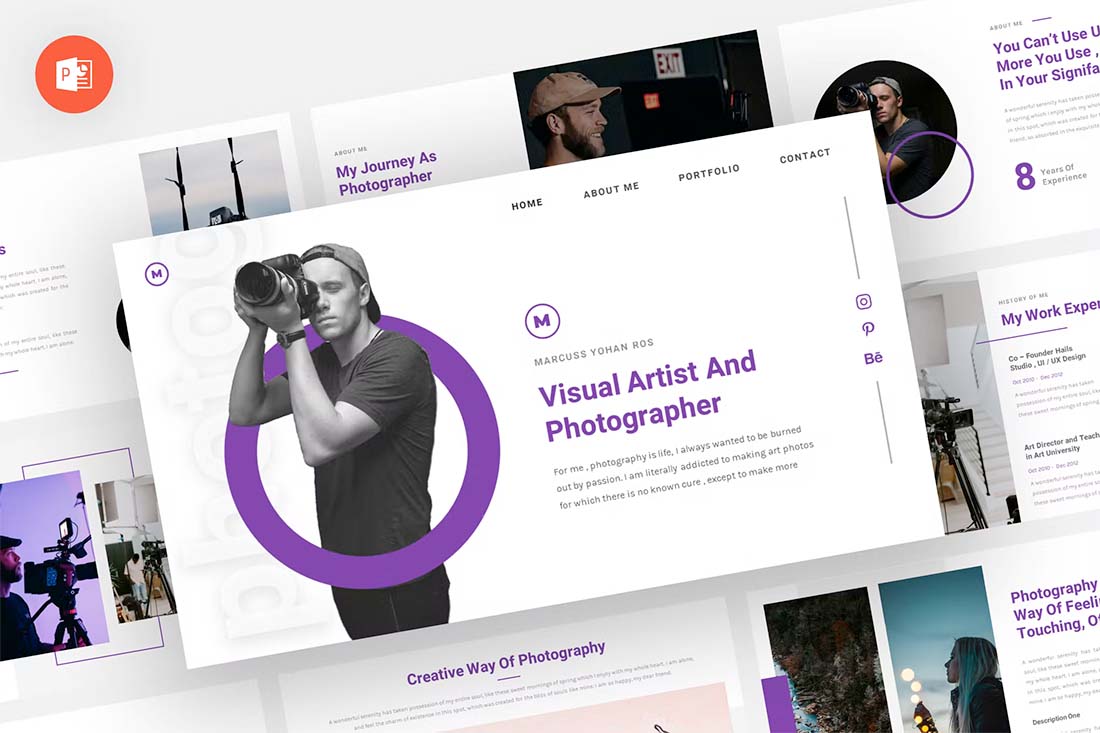
Before you go down the path of creating a resume in PowerPoint, you need to figure out if it is the right choice for you. PowerPoint can be a good option if:
- It’s the only tool you have or know how to use
- You need a highly visual resume format for a presentation (we’ll focus on this one)
If you are presenting for a job interview, want to make a strong creative impression, or just show off your work in a style that marries your resume and portfolio, this option could be right for you.
Pick a Format
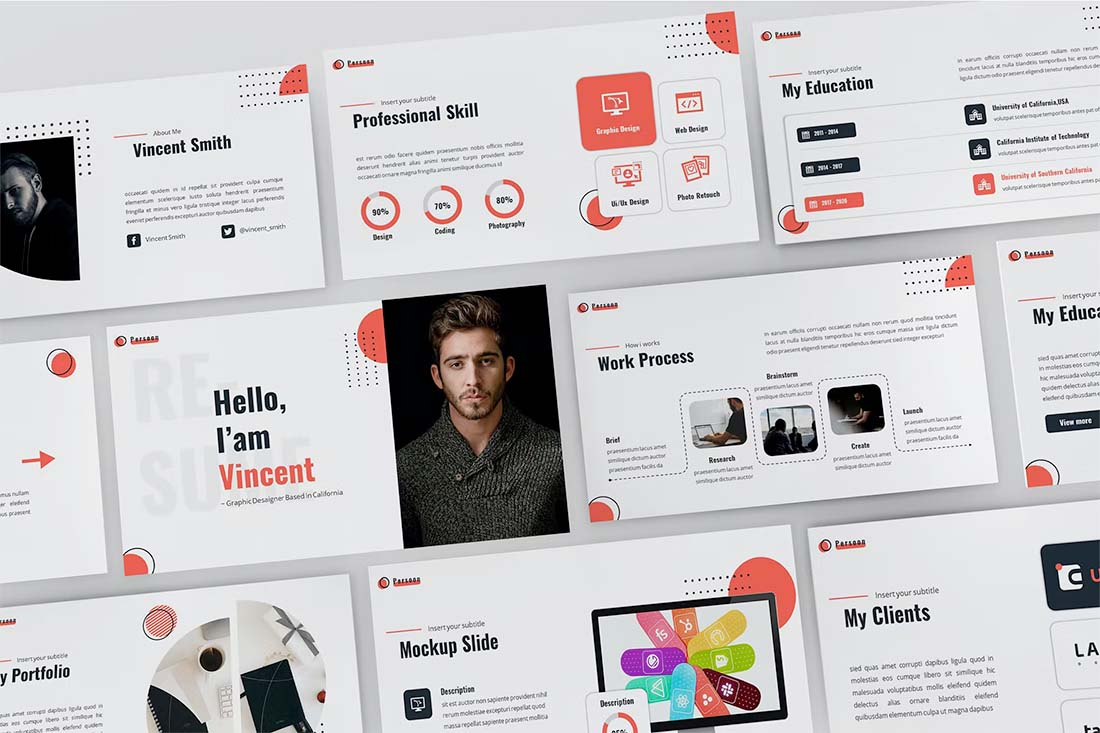
Once you have determined that PowerPoint is the tool you want to use for your resume, it’s time to think about formats and aspect ratios. How do you want to present or share the resume? What shape and size should it be?
If you are planning a presentation style, you’ll probably stick to the standard horizontal format. If you plan to export for more of a traditional look and feel, you can change the canvas size to a vertical 8.5 by 11 format.
The latter is great if you are using PowerPoint because you are comfortable with the tool, but want to export and save the resume for standard distribution.
Look for a Template (Or Create Your Own)
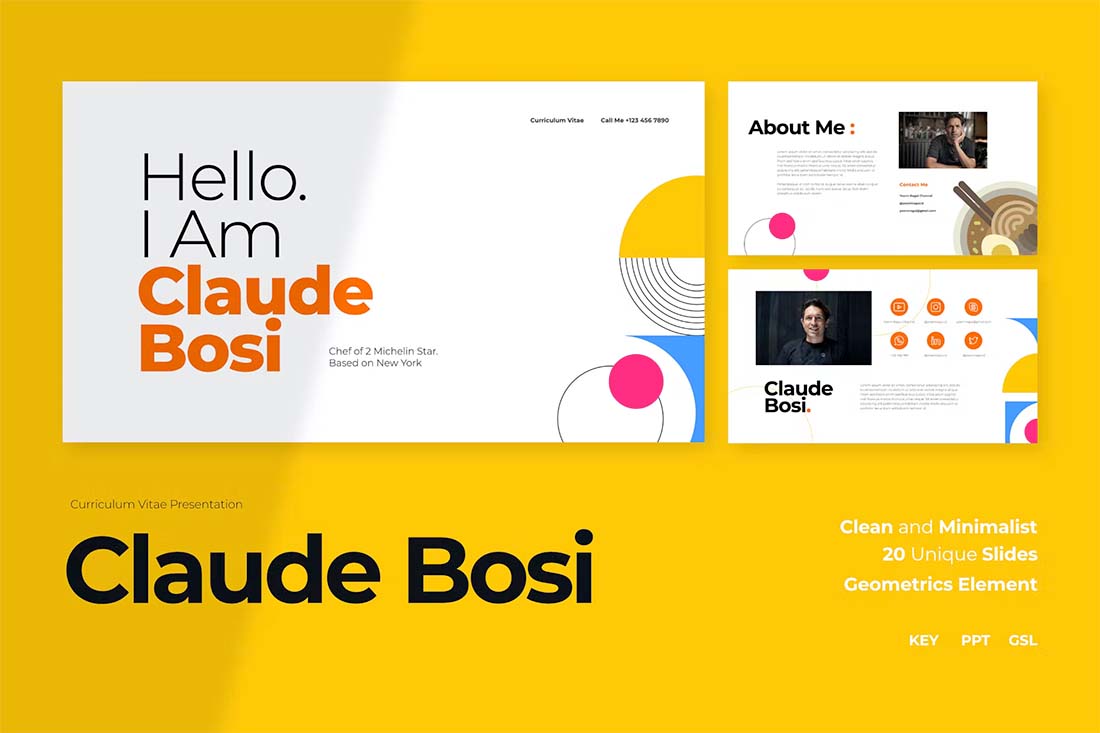
The quickest way to jumpstart a resume design project is with a template. A good PowerPoint resume or CV template will include slides in a style that appeals to you with elements for all of the standard resume content.
When looking for a template, you need one that matches the type of content you have to work with. (Don’t pick out a template packed with full-screen images if you don’t have them, or cut out photos if that’s not in your portfolio.)
The template should also have a visual style that’s similar to your own. You want the PowerPoint resume or CV to look like it belongs to you. It should show exactly who you are and what you do.
The other option is to create your own template. If you have a great idea, go for it!
Gather Visual Elements
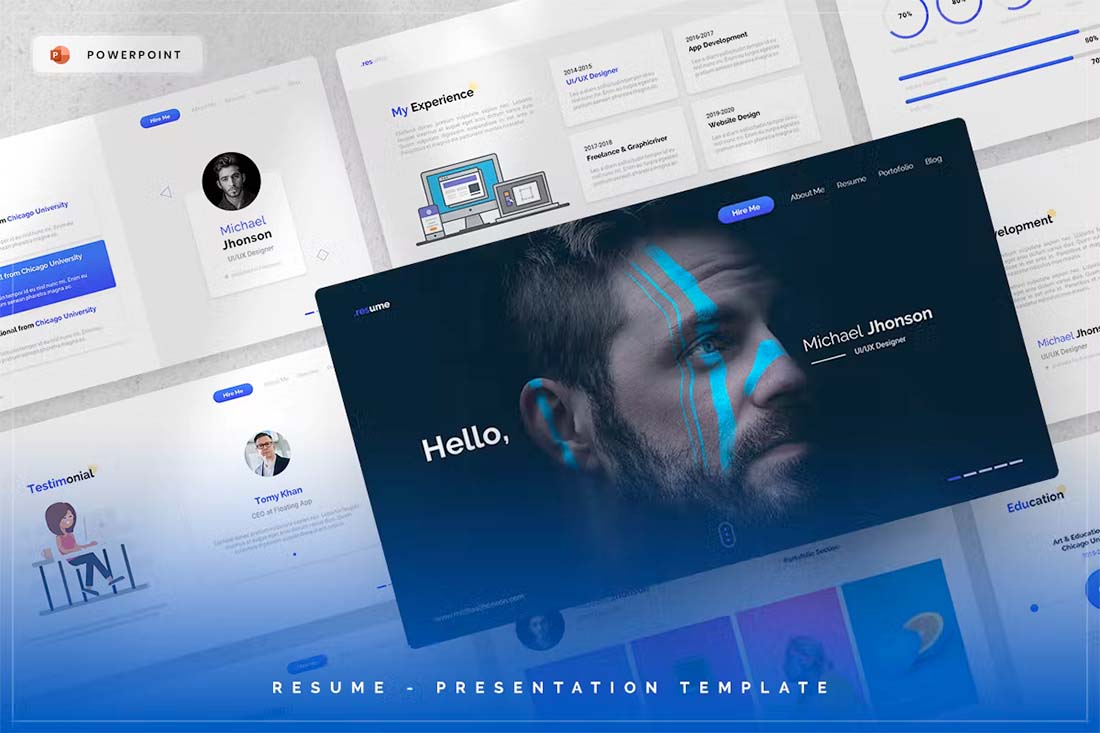
If you are creating a visual resume, images are key. Gather what you plan to use in the resume design to get a feel for where you should go with the content.
- What types of images do you have to work with?
- What are the shapes and styles?
- How many images do you plan to use?
- Do you have a visual element to go with each section of the resume?
- Do you need to collect more visuals to complete this task?
- Are they in a format that will work with PowerPoint?
Once you have all the visuals together you can place them in the template to set the framework for your design.
Fill in Relevant Info
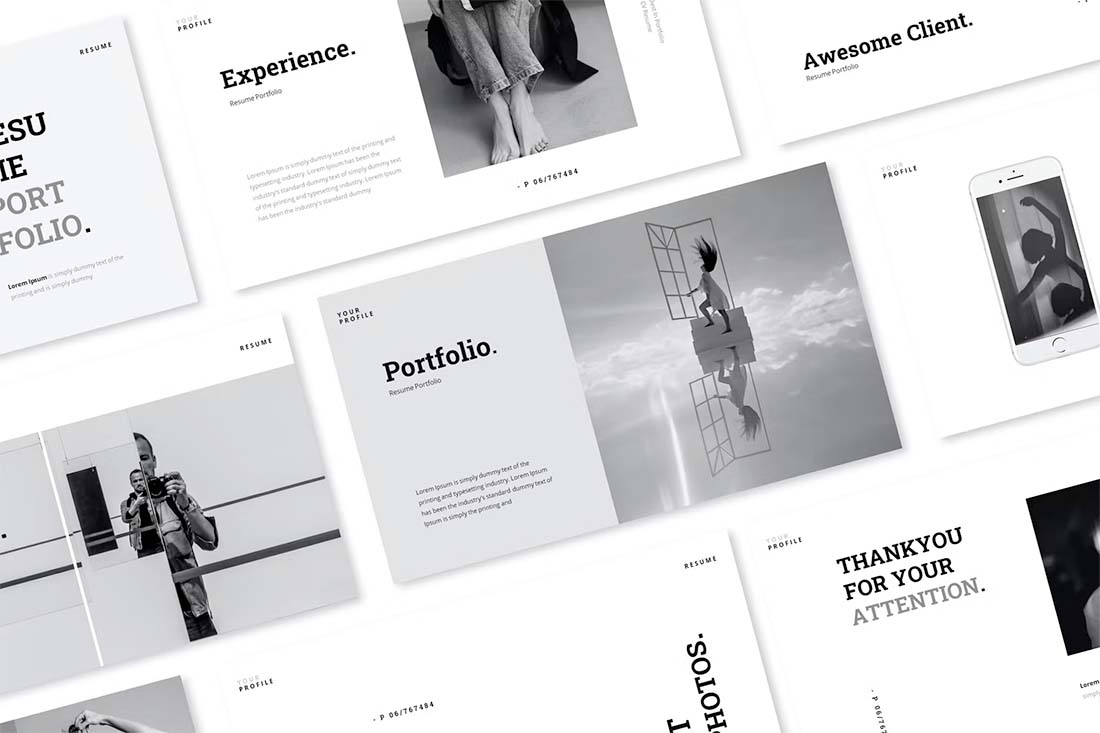
Once you have the concept of the PowerPoint resume design mapped out, you can start filling in all of your relevant information and details. Note that most templates will include way more slides than you need. Delete unnecessary ones to make the job quicker and easier.
Order the slide deck in a reverse chronological format with the newest and most relevant information first. It’s the same idea as if you were typing it out on paper.
Don’t forget an introduction slide with your name and contact details. (You’ll probably also want to repeat this slide at the end.)
Follow that with a quick summary or professional profile so that whoever looks at the resume gets a feel for who you are.
Then fill in work experience, education, and relevant skills.
Design for Key Details
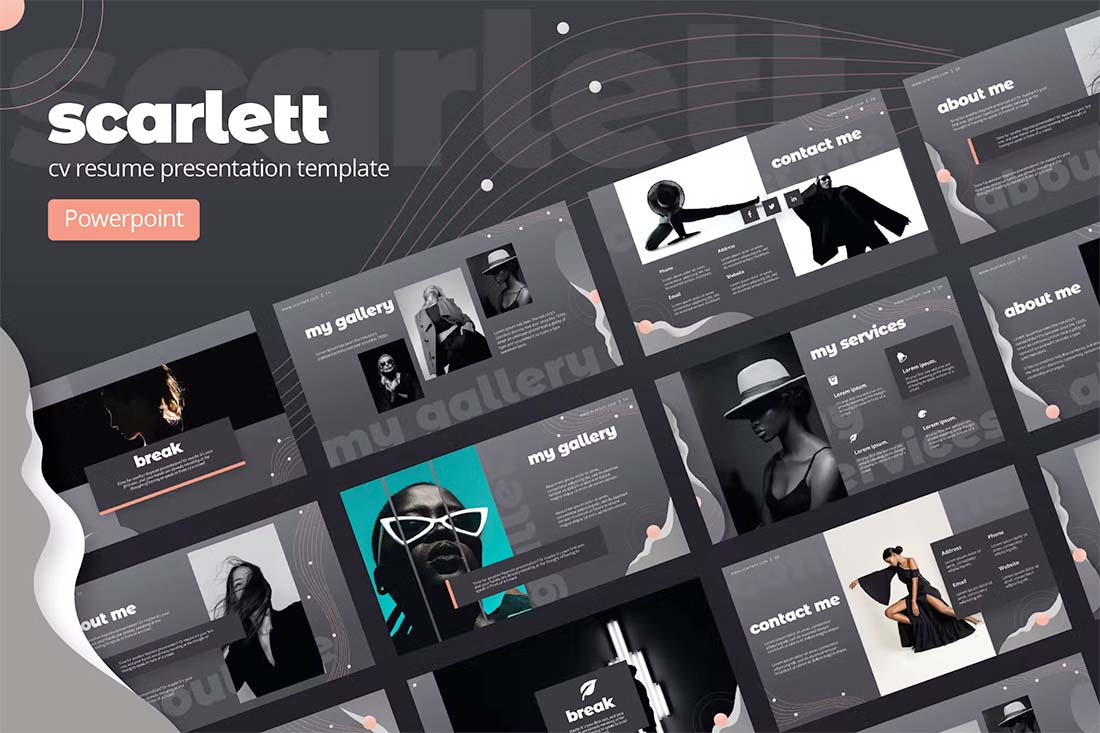
Every important part of your PowerPoint resume should follow the format of one idea per slide.
If you are creating a visual resume, consider slides that pair a visual with the corresponding information. It’s a fact for your resume with a piece of visual supporting evidence.
Resumes can get long quickly, so try to design for key pieces of content and details with this format. Consider your most recent and best activity to be one slide each, and then all other supporting elements on a single slide.
It might look like this:
- One slide for current job
- One slide for relevant experience
- One slides for all other jobs
Finish with Achievements or Awards
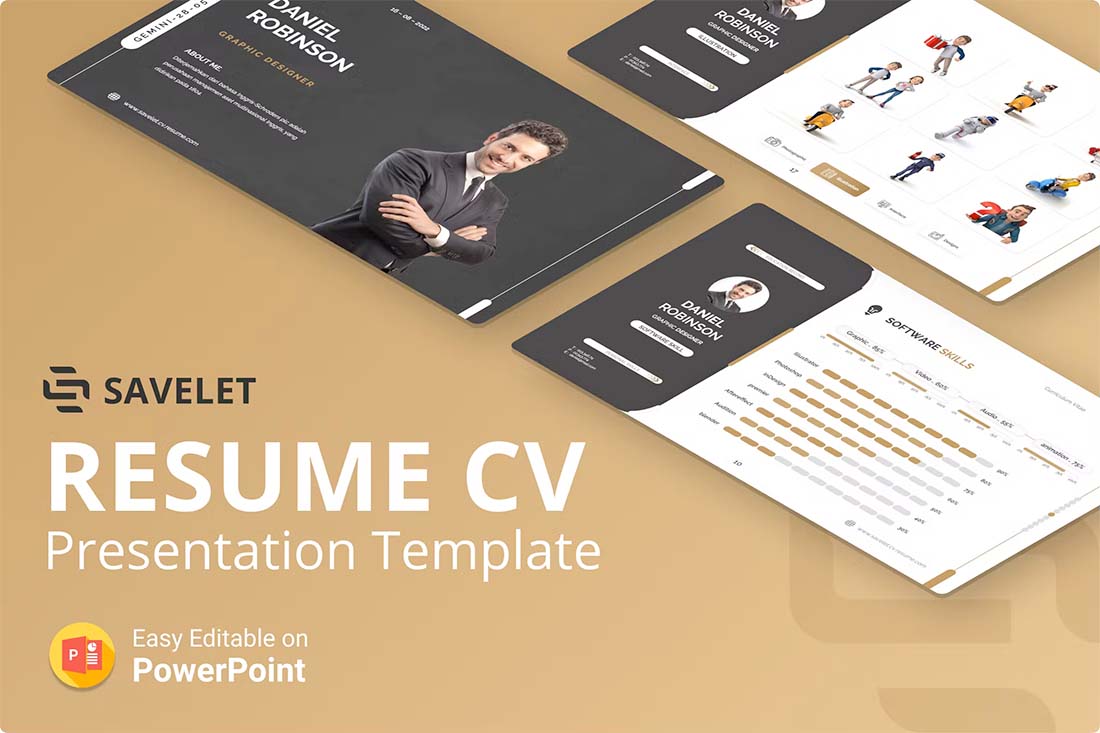
Finally, wrap up the content in your PowerPoint resume or CV with a section that outlines awards or achievements. This is a great way to leave a strong impression at the end of the slide deck.
Things to include are certifications, awards, publications or grants, and key work-related honors. Even if you only have a few to share, this can add a lot of impact.
Proof Carefully
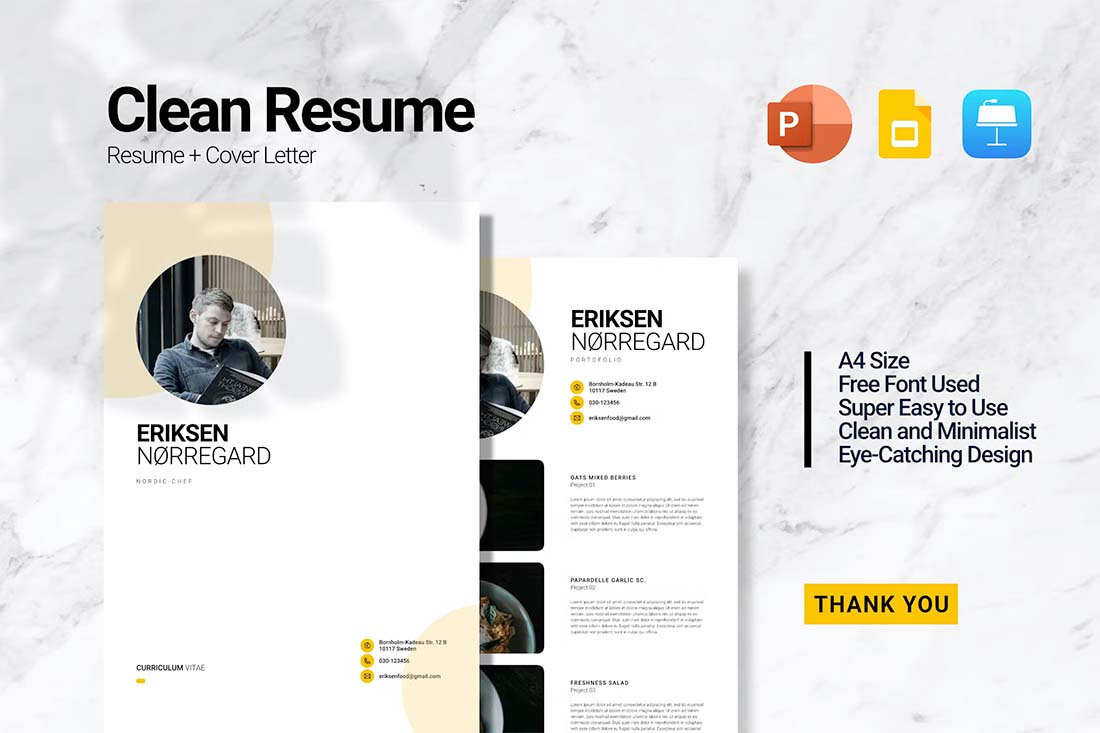
Edit your resume, ask someone else to proof your resume, and then edit it again. You can’t proofread too many times when it comes to this type of document. You want it to be flawless.
Export to Share
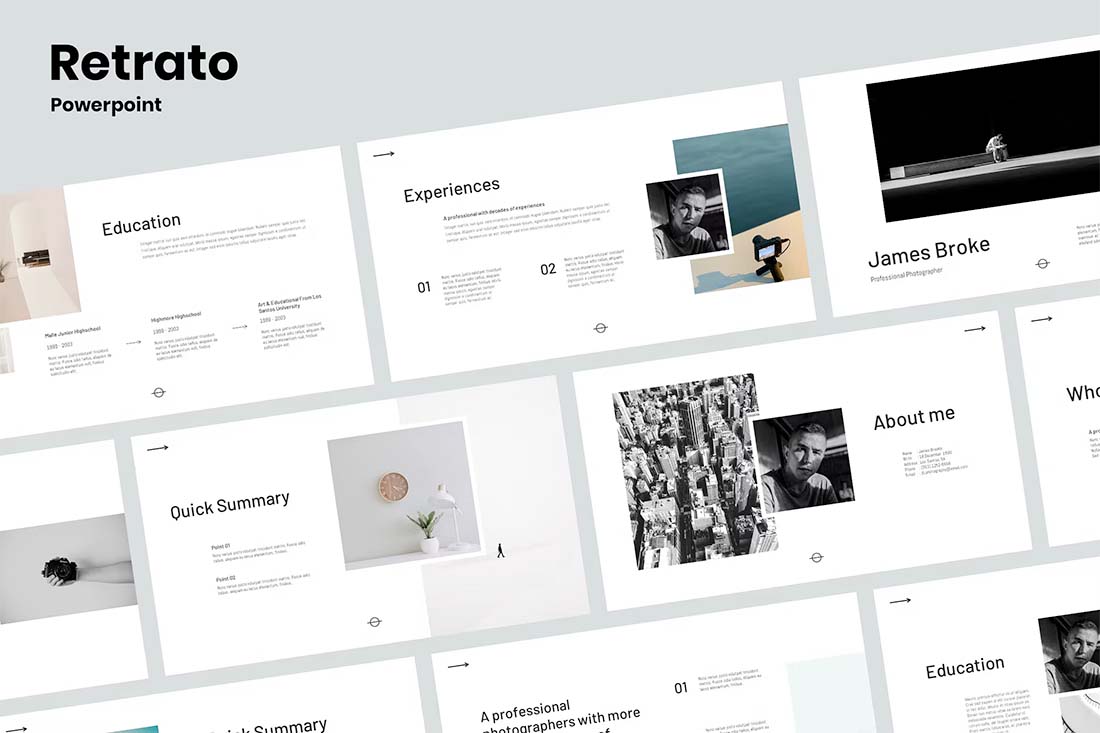
The last step is to export your PowerPoint resume or CV into a format for sharing. If you are giving a presentation, there’s nothing more to do than save.
If you plan to distribute the PowerPoint resume, it’s a good idea to export to a format that you know will maintain the integrity of the document no matter who opens it. A PDF format is recommended.
A resume or CV that’s designed in PowerPoint can be a lot different than the typical paper format. It will probably have a different shape and size (that’s made for screen viewing) and a much more visual format.
For a designer, this is almost a combination between a resume and a portfolio. Use this format to highlight your work with that in mind.
And if you like the examples here, head over to Envato Elements for these templates and more.

How To Make a Resume in PowerPoint (with Resume Templates & Examples)
Last updated on September 13th, 2023
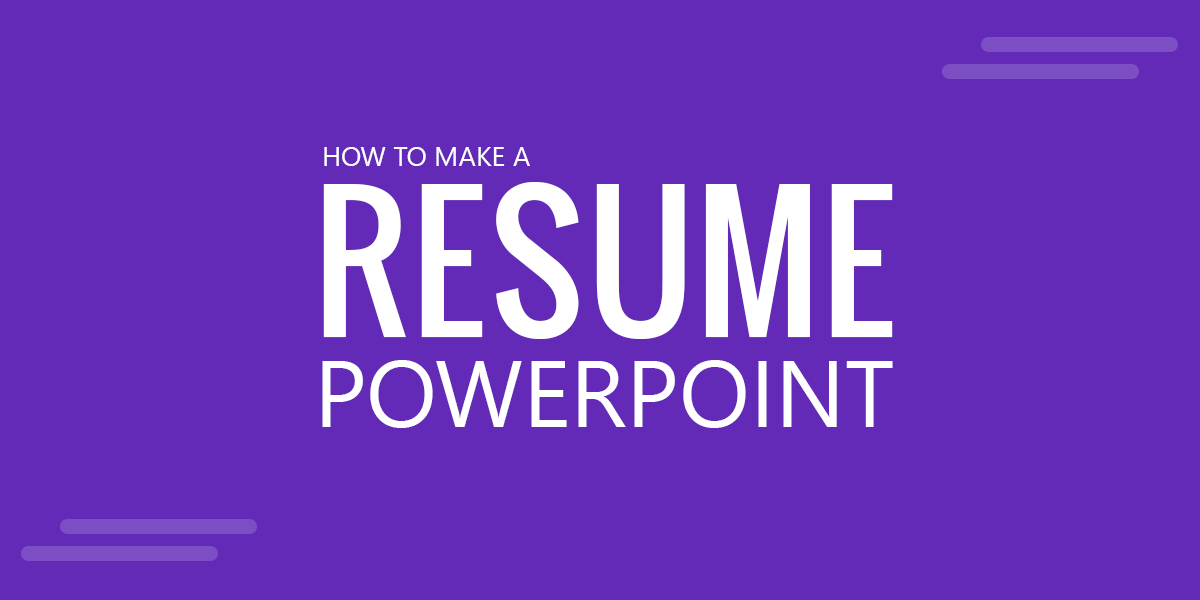
Resume templates in PowerPoint are very useful to quickly make a professional resume using one of the most popular presentation tools. The free resume templates can help in the job search process. There are different ways to make a visual resume in PowerPoint or Google Slides, you can orient your resume to make it look like a presentation or create a resume document, and use PowerPoint instead of Microsoft Word. What’s the difference? Actually there are different ways to present your resume in a visual way to a new job opening.
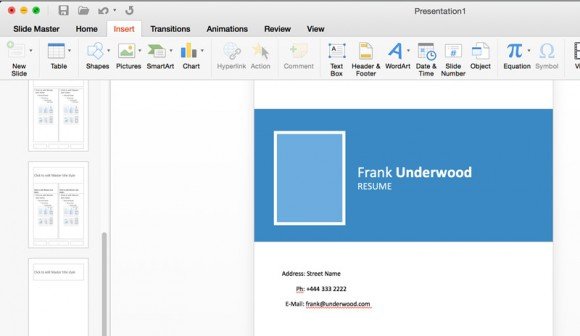
Here we will see how to quickly design a resume in PowerPoint taking advantage of free infographics and PowerPoint shapes.
Gather the Information, Create a Blank Presentation and Prepare the Resume Layout in PowerPoint using Portrait Mode
First, take at hand all the information you can gather about your background education, professional background, honors, awards and accomplishments. If you have a LinkedIn profile and it is updated with your experience and background information, you can take that as as a base or good starting point.
Then, go to PowerPoint and create a new blank presentation.
PowerPoint automatically starts up with a landscape layout, but you can easily change the layout to portrait if you want to use that format for the professional resume . Go to Design tab and then click
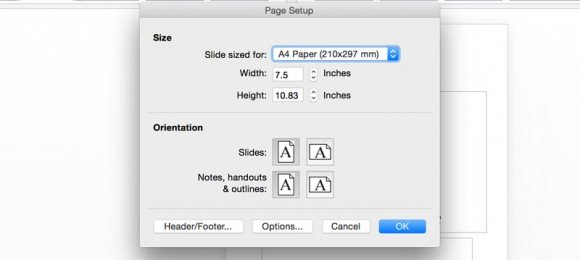
Here you can change the orientation to use portrait mode instead of the default landscape mode.
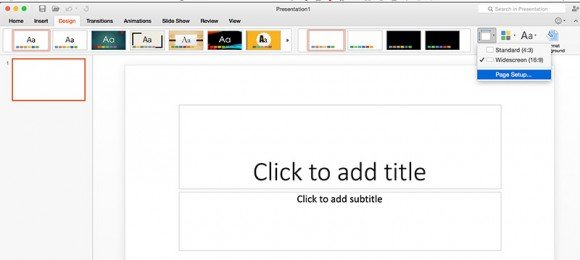
Then, you can change the default title layout in PowerPoint that is always present by default as the first slide, unless you want to add a title to your slides. To do it, go to Home tab and then click Layout button. Select the empty layout for instance, in order to start drawing the elements that will be included in your visual resume presentation.
Related: 5 Overlooked Resume Presentation Factors
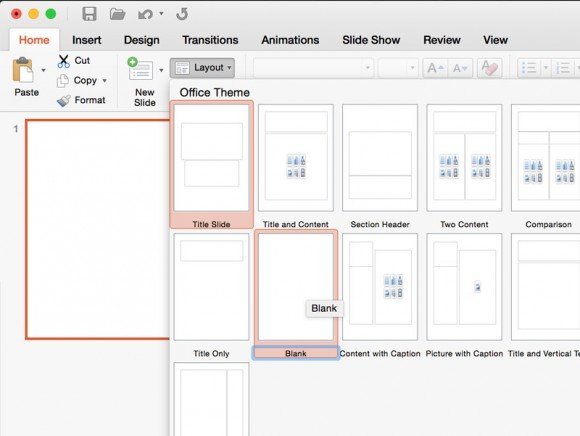
Add the Resume Content & Use Slide Master for Header & Footer Content
As we see, a good resume can help in the job search process. We already created a base presentation in PowerPoint where our resume will be designed. Now, it is time to add your infographic resume content to the presentation. From the notes and information you gathered from your past experience, let’s try to organize it slide by slide. You can start adding your name and contact information on every page. Using the Headers & Footer sounds like a good idea however these options (especially the header) are available in the Handouts view only. However, as an alternative you can use the Slide Master to add all the information that you’d like to keep in every slide or page.
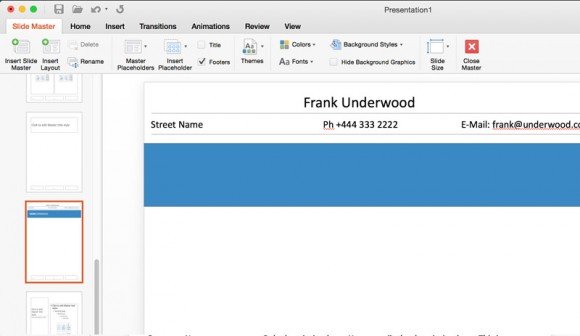
In this case, we have created a new layout in the Slide Master view for all the elements that will be shared across the resume template in PowerPoint . As you can see in the figure below, these include the name, the street address, the phone and email. Also, we have included the blue bar that will be used for the slide title or resume page title (Work Experience, Education, Awards & Honors, etc.).

Then, you can start adding the resume content with your work experience and education background.
Now it is time to work creating the cover. The resume cover will be likely one of the most important slides or pages since it would be the first slide or page that the recruiter or future employer will see.
Using the same previous approach, you can create a custom layout via Slide Master to add all the information you want to use in your resume cover or you can do it without Slide Master as many of the elements used here won’t be used in other slide (it is up to you).
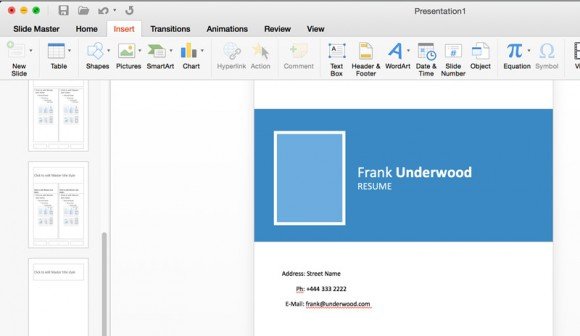
To get some inspiration, you can check the free Resume PowerPoint Template available at SlideHunter.com and see what are the sections used in this template. It shows valuable information for any employer looking to hire someone for a new position. The sections you can find in this template are divided into: Objectives, Work Experience or Professional Background, Professional Skills, Education, Awards and Certifications, Interests.
Of course you can add or remove sections that you don’t need, or focus on any desired section where you can highlight your skills.
Pre-made Resume PowerPoint Templates
Alternatively, if you do not want to spend time creating your resume templates from scratch, then you can rely on existing resume PowerPoint templates.
1. Resume PowerPoint template by SlideModel
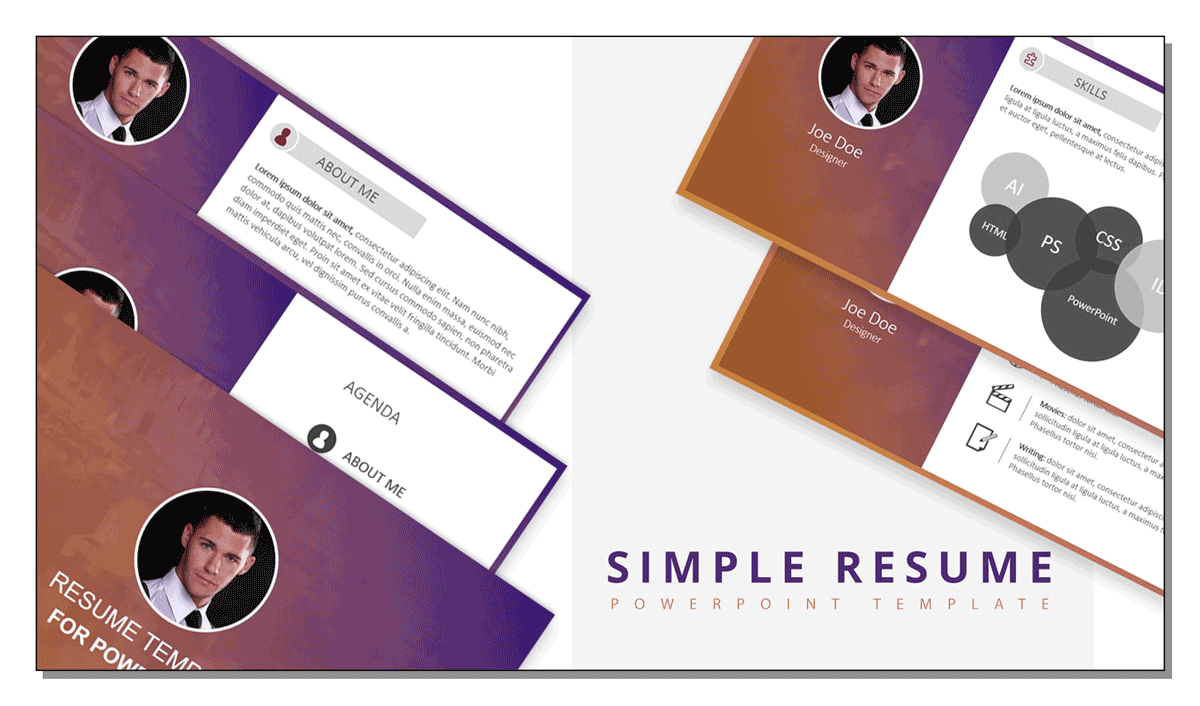
This resume template is a visual presentation design that can be edited in Microsoft PowerPoint. The resume template will help job seekers, candidates or HR professionals to streamline the hiring process.
The 100% editable resume template can also be used if you have a presentation on career related themes. It contains vivid images and vibrant illustrations that can be edited in PowerPoint. The CV template includes several useful visual slides such as a proficiency level and nice data visualization aid, a resume timeline, the candidate profile with photo, an slide for educational background & professional skills.
Leave a Comment Cancel reply
Your email address will not be published. Required fields are marked *
Save my name, email, and website in this browser for the next time I comment.
Sign up to our newsletter
We will send you our curated collections to your email weekly. No spam, promise!
- Google Slides Presentation Design
- Pitch Deck Design
- Powerpoint Redesign
- Other Design Services
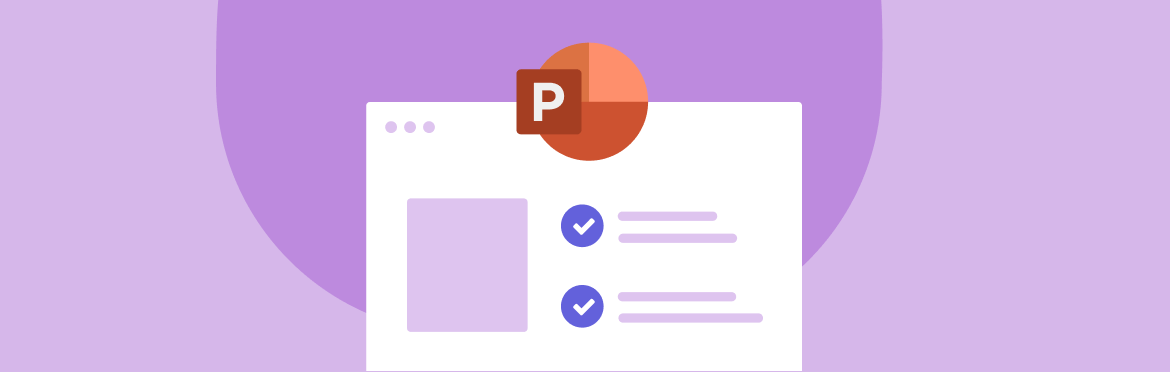
- Guide & How to's
How to write a resume presentation: tips and tricks from experts
Your resume is a ticket to a better job, and considering the current situation in the job market, standing out is more important than ever. One of the most effective ways to achieve this is by incorporating a “Resume Presentation” section in your resume. This article focuses on the fundamentals of resume presentation, offers steps on how to put presentation on resume, and provides top tips for getting perfect results on the first try.
What’s a resume presentation?
A “Resume Presentation” is a section of your resume where you highlight your presentation-related skills, experience, and accomplishments. It’s a fantastic opportunity to demonstrate your abilities to effectively communicate, explain complicated ideas, and engage with varied audiences.
What are presentation skills?
Presentation skills involve your ability to organize slides and content in a way your audience can understand. This also includes technical knowledge and proficiency in presentation design software like PowerPoint, Keynote, etc.
7 steps to create a resume PowerPoint presentation
Here are some of the most effective tips you can use to create an excellent resume presentation without too much effort:
Step 1: Make it a separate section
Add a separate section titled “Resume Presentation” or something of the kind to your resume. It should come after your contact details and objective or summary statement, before your professional experience and educational background.
Step 2: List all the presentations done by you
List your presentations in chronological order under the “Resume Presentation” section. Make sure to include the following details:
- Title of the presentation
- Date created
- Location (if applicable)
- Use bullet points to add clarification.
Step 3: Highlight relevant skills
This section of your resume in PowerPoint should focus on your presentation abilities, including storytelling, public speaking, audience interaction, and data visualization.
Step 4: Emphasize key achievements
For each entry, provide a clear overview of your key achievements or the presentation’s impact. These can be anything from metrics to feedback to outcomes demonstrating your effectiveness as a presenter. For example, I received a 96% satisfaction rating from the audience and was invited to present at the upcoming conference.
Step 5: Quantify your achievements
Mention percentage improvements, the size of the audience, and any other measurable results. Numbers give your claims credibility.
Step 6: Incorporate action words
When discussing your presentation experience, use action verbs such as facilitated, engaged, articulated, and presented. This will help demonstrate your active involvement and overall effectiveness.
Step 7: Tailor your resume presentation to the job
Customize your resume for each job application. Highlight presentations that match the specific industry expertise or skills the potential employer wants to see in a perfect candidate.
Now that we’ve covered the basics, let’s move on to the expert tips you can use to improve your resume writing PowerPoint presentation.
10 tips for creating an effective resume presentation
The below tips will help you make your resume presentation the best it can be, so let’s get right into it!
Tip #1: Start with attention-grabbing headline
Personal branding is all about the way you dress and, of course, your headline, so choose carefully. Your headline should be precise and concise, which means avoiding non-essential, complicated words or confusing phrases that could lead readers to believe something completely different. Make hiring managers want to learn more by using an enticing tone in text and visuals.
Tip #2: Give preference to an easy-to-read layout
Make your PowerPoint presentation resume as simple as possible. This way, you’ll ensure hiring managers can find what they are looking for quickly, boosting your chances of success in the job application.
Tip #3: Make use of typography
Use different fonts and font sizes to make your resume more visually attractive. You can also utilize typography to emphasize important details, such as your experience or skills—just make sure your potential employers can easily find what they need!
Tip #4: Put relevance first
Pick presentations that are relevant to the position you’re applying for, and remember that quality is more important than quantity.
Tip #5: Use lists and bullets
Creating a captivating resume presentation is not just about the content. It’s also about how well-structured and easy to read it is. If hiring managers are unable to understand what they are reading due to excessive jargon, complex wording, or sentence structures, they will not be attracted to your message. Using bullet points and lists will help make your writing more digestible and, consequently, more appealing to potential employers.
Tip #6: Add keywords
No matter how good your resume is, it’s no use if it doesn’t pass ATS. Including industry-specific keywords in your resume will help improve its searchability through applicant tracking systems (ATS) and ensure it gets noticed.
Tip #7: Customize your entries
Tailor each resume description to highlight skills and accomplishments relevant to the position. Emphasize how your specific experiences align with the requirements outlined in the job description. Doing so increases your chances of capturing the employer’s attention and demonstrating your suitability for the role.
Tip #8: Emphasize your experience and skills
Emphasize all of your skills and experience relevant to the position you’re interested in. This will give hiring managers a clue as to why you would be an excellent fit for the job.
Tip #9: Include a CTA
Before submitting your resume, make sure it includes a powerful call to action so potential employers know what to do next. For example, end your resume with the following statement: “I look forward to the opportunity to discuss how my skills and experiences align with your company’s goals. Please feel free to get in touch with me at [your number] or [your email] to schedule an interview.”
Tip #10: Make sure your contact details are easily accessible
Additionally, consider adding links to your LinkedIn profile or other professional platforms. Making it simple for hiring managers to get in touch with you demonstrates your eagerness for further discussion, boosting your chances of progressing to the next stages of the hiring process.
Follow these tips to make your “Resume Presentation” section a powerful testament to your abilities and accomplishments, and remember that a targeted and well-crafted resume is vital in securing an interview and, ultimately, a job.
SlidePeak: your reliable partner in resume making ppt
“How do I quickly create a “Resume Presentation” section without previous experience?” you might ask. If you’re in a hurry to start the job application process, you can use free one-slide resume templates from PowerPoint or opt for professional assistance with your resume presentation. The last option will not only save you time but also ensure a polished and impactful presentation.
Contact our presentation design company today to discuss your specific needs and receive personalized assistance that will help increase your chances of making a solid first impression on potential employers. Our turnaround times are the fastest in the industry, and our dedicated team is here for you 24/7!
#ezw_tco-2 .ez-toc-widget-container ul.ez-toc-list li.active::before { background-color: #ededed; } Table of contents
Presenting techniques.
- 50 tips on how to improve PowerPoint presentations in 2022-2023 [Updated]
- Keynote VS PowerPoint
- Types of presentations
- Present financial information visually in PowerPoint to drive results
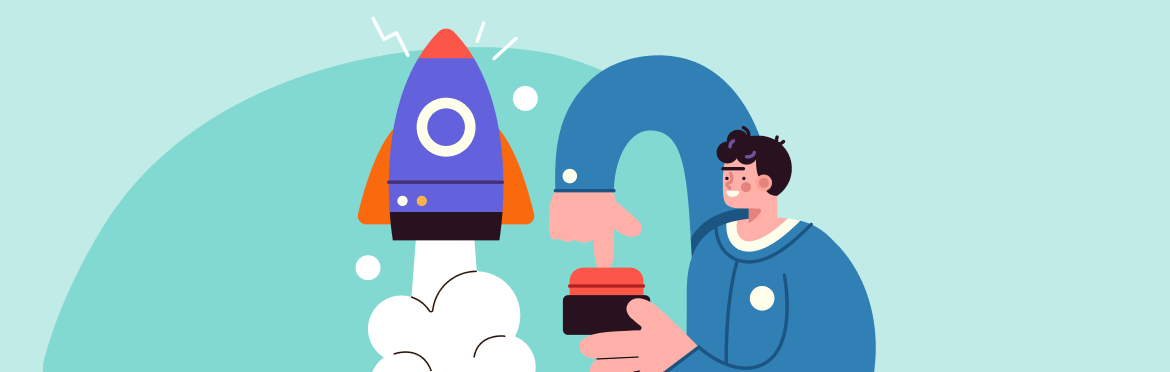
- Business Slides
- Design Tips
Top strategies and tips for creating awesome marketing presentations
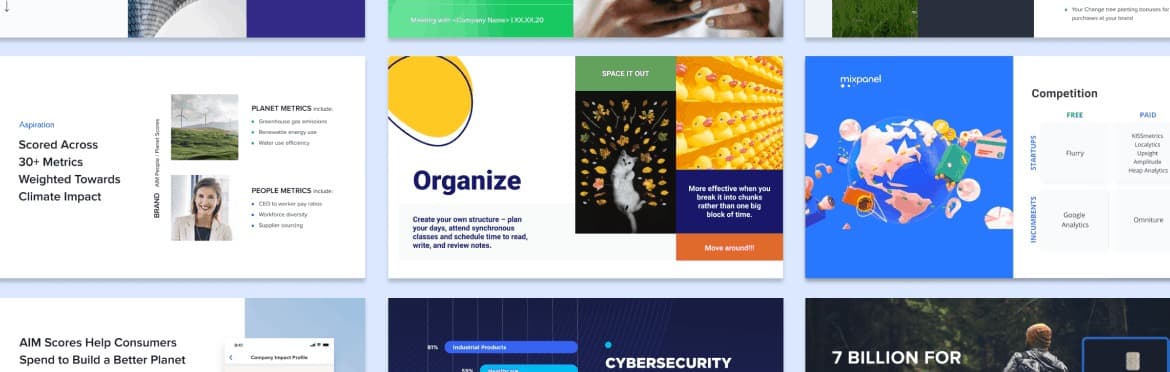
What is presentation design?
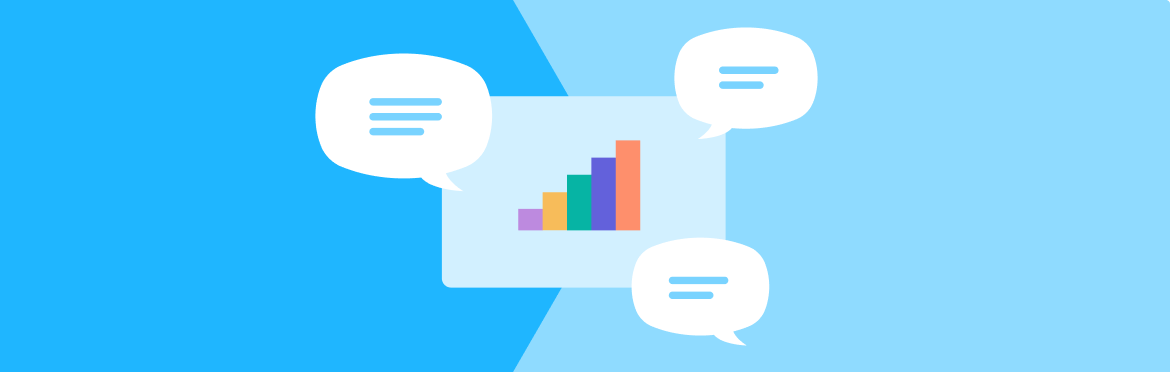
Top Free Resume Powerpoint Templates to Help You Stand Out
- Share on Facebook
- Share on Twitter
By Iveta Pavlova
in Freebies
5 years ago
Viewed 110,526 times
Spread the word about this article:
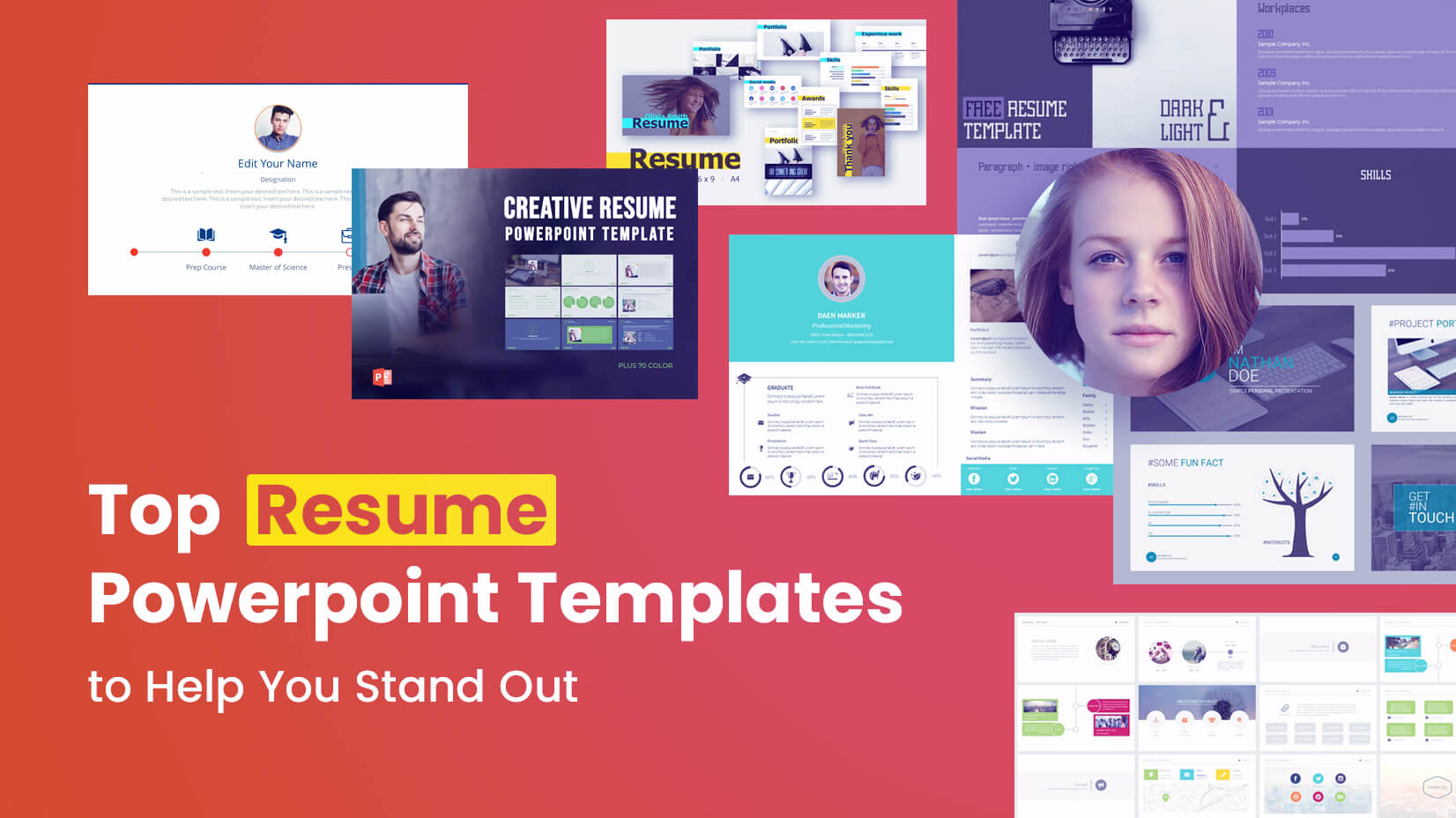
Update July 6, 2021: We’ve updated the article with new and fresh free resume PowerPoint templates
Looking for free resume Powerpoint templates to make a great first impression?
We’ve made a selection of eye-catchy free resume PowerPoint templates that will help you stand out from the competition. You’ve got ready-to-print templates of one or multiple slides, all fully editable letting you change every design detail as long as it matches the idea in your head. Let’s begin!
You may be interested to check out The Best Free PowerPoint Templates to Download in 2022 .
Multiple Pages Resume Powerpoint Templates
A selection of free resume Powerpoint templates, rich in content and slide types. Such types of resume Powerpoint templates let you focus the attention of your audience on key pieces of information separately. Such types are different skills, interests, projects you’ve worked on, biography, and anything else which is essential for your viewers to know.
1. Adventure Photographer Portfolio Free Resume PowerPoint Template
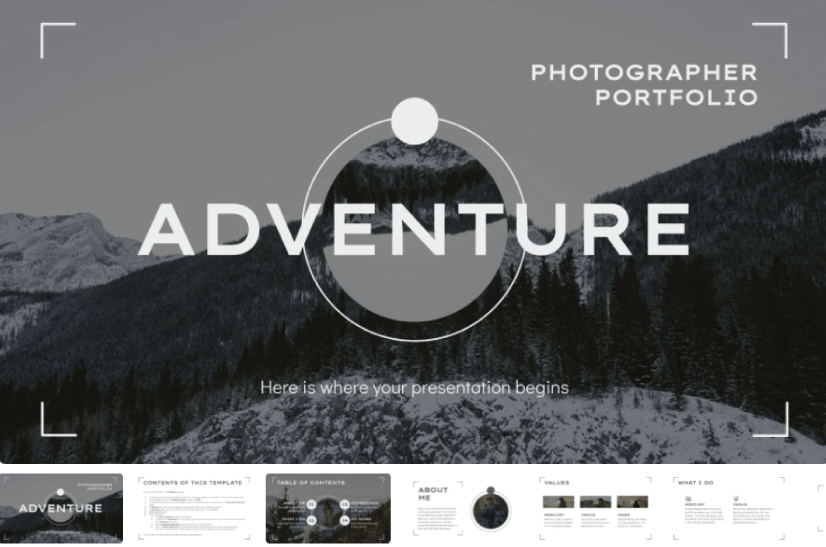
- 25 different slides
- Contains editable graphics such as graphs, maps, tables, timelines, and mockups
- Includes 500+ icons and Flaticon’s extension for customizing your slides
- You can open and edit in Google Slides and Microsoft PowerPoint
- 16:9 widescreen
2. IT Engineer Free Resume PowerPoint Template
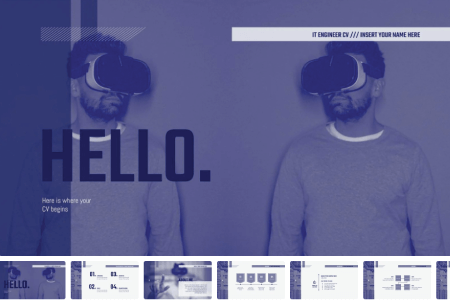
- 14 different slides
- Contains editable graphics and maps
- Includes 1000+ icons divided into 11 different themes for customizing your slides
- You can open and edit in Google Slides and PowerPoint
3. Fluid Free Resume PowerPoint Template
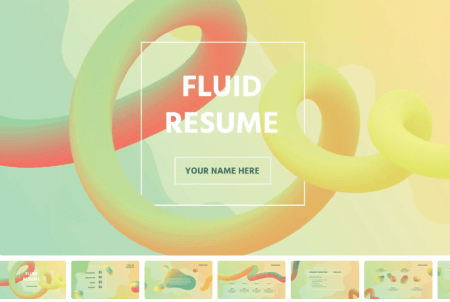
4. Photography Portfolio Free Resume PowerPoint Template
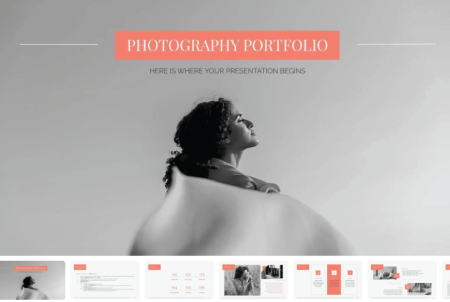
- 11 different slides
5. Minimalist Free Resume PowerPoint Template
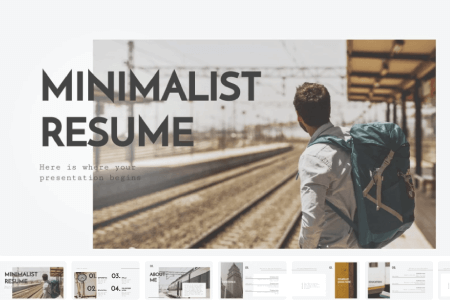
6. Modern Alegria Free Resume PowerPoint Template
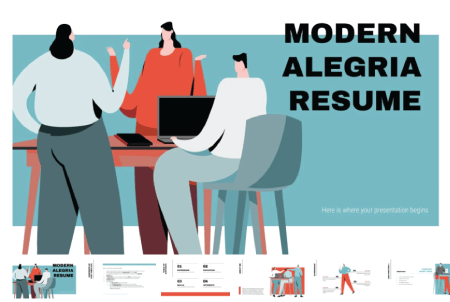
- 15 different slides
7. Teacher Free Resume PowerPoint Template
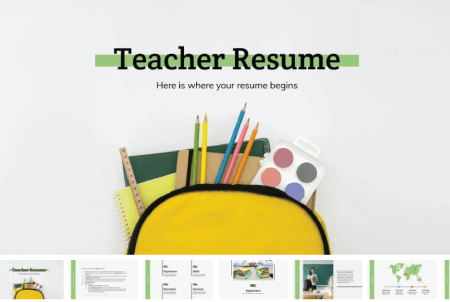
- 18 different slides
8. Elegant Cream Free Resume PowerPoint Template
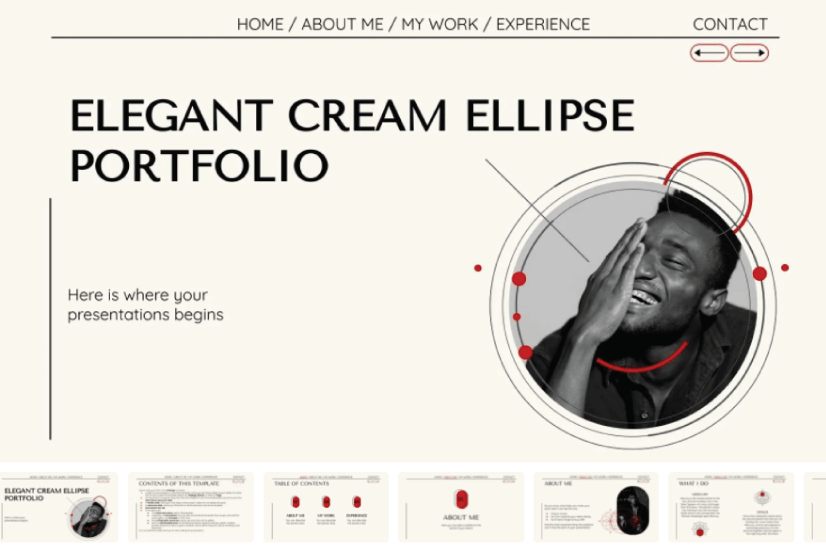
- 31 different slides
- Includes 500+ icons divided into 11 different themes for customizing your slides
9. Pop Art Free Resume PowerPoint Template
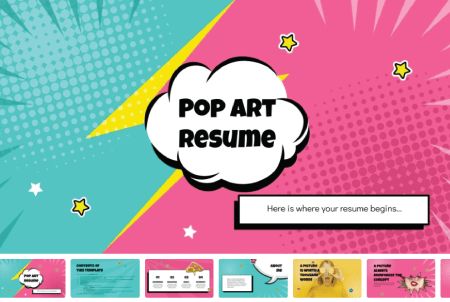
- 19 different slides
10. Nurse Free Resume PowerPoint Template
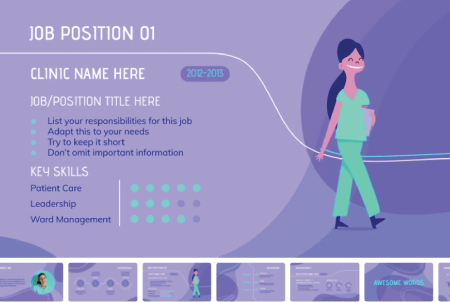
- 22 different slides
11. Sales Person Free Resume PowerPoint Template
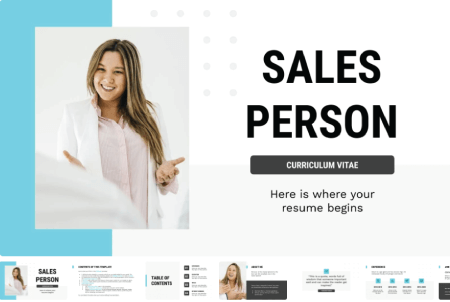
- 27 different slides
12. Personal Trainer Free Resume PowerPoint Template
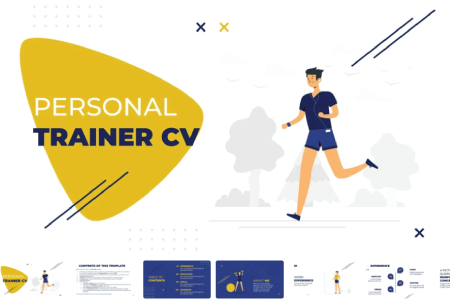
13. Customer Service Free Resume PowerPoint Template
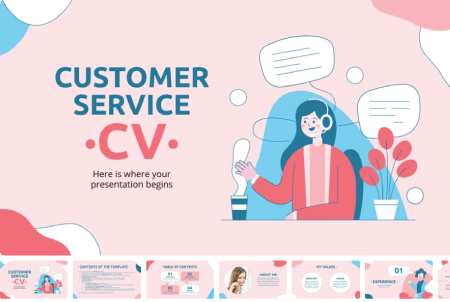
14. Chef Free Resume PowerPoint Template
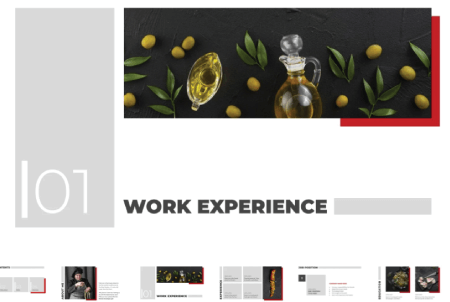
- 23 different slides
15. Creative Resume Free Resume PowerPoint Template
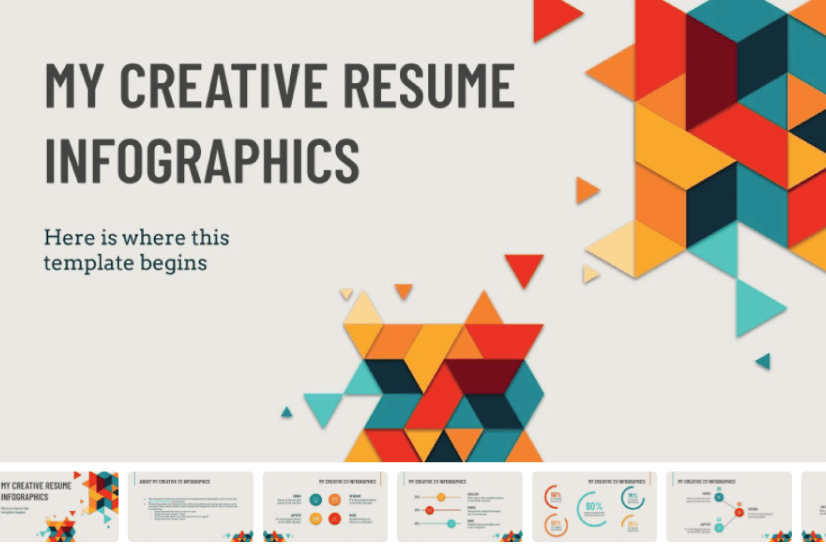
- 32 different infographics
- Includes icons divided into 11 different themes for customizing your slides
16. Curato Free Resume PowerPoint Template
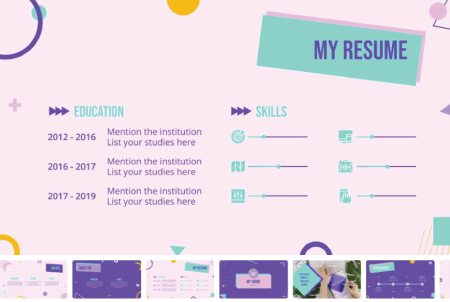
- 37 different slides
17. Nanny Free Resume PowerPoint Template
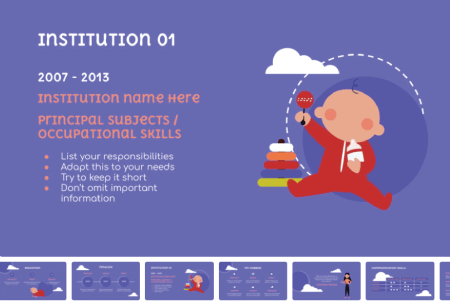
- 26 different slides
18. Hexagon Free Resume PowerPoint Template
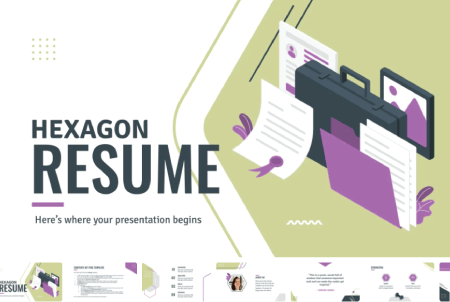
- 24 different slides
19. Talism Isometric Free Resume PowerPoint Template
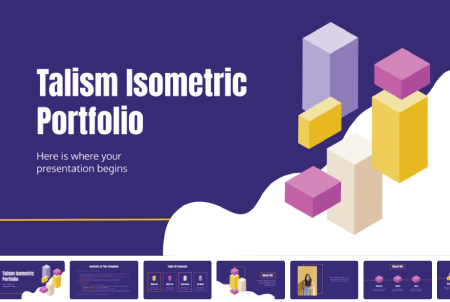
20. Doodle Free Resume PowerPoint Template
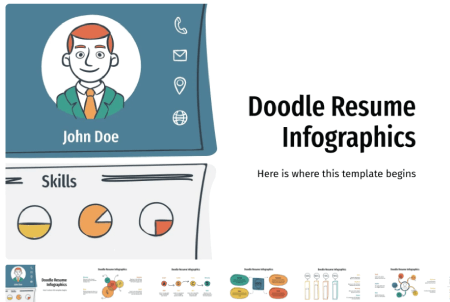
- 30 different infographics
21. Isometric Free Resume PowerPoint Template
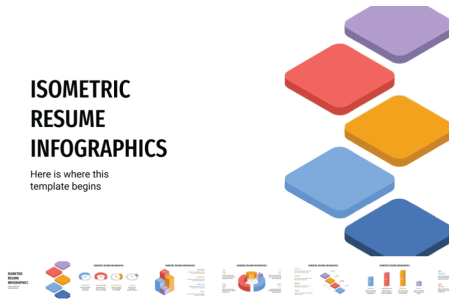
22. Floral Windows Portfolio Free Resume PowerPoint Template
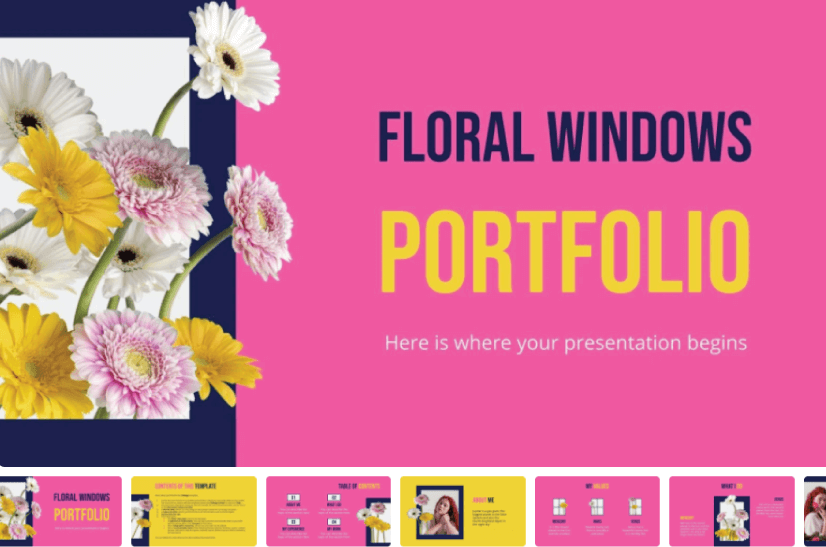
23. Artistic Doodle Free Resume PowerPoint Template
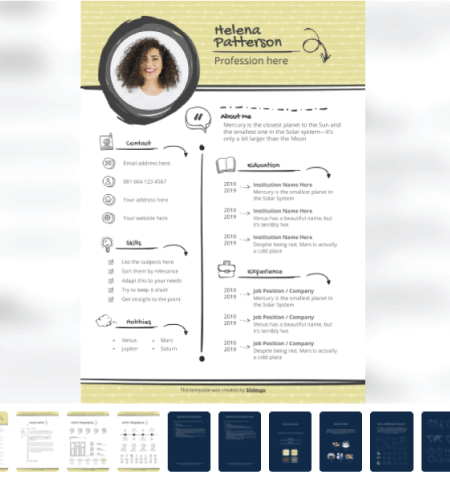
- 5 different slides
24. Donna CV Free Resume PowerPoint Template
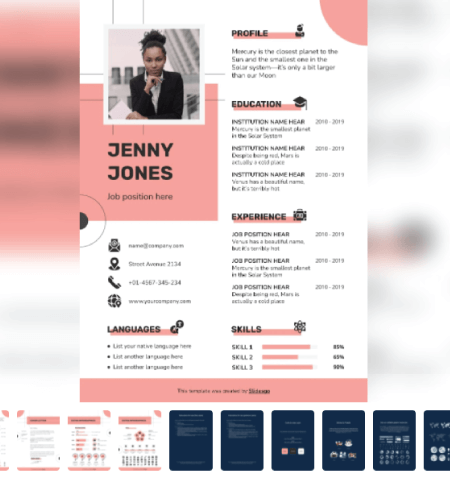
25. Canoni CV Free Resume PowerPoint Template
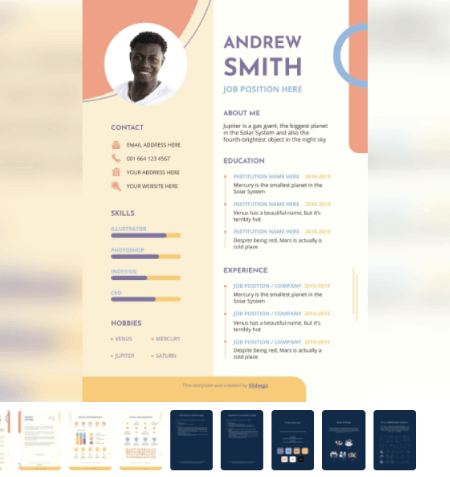
26. Librarian CV Free Resume PowerPoint Template
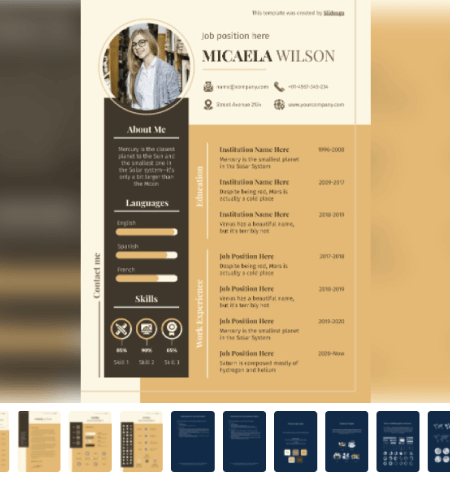
27. Raggash Lines Free Resume PowerPoint Template
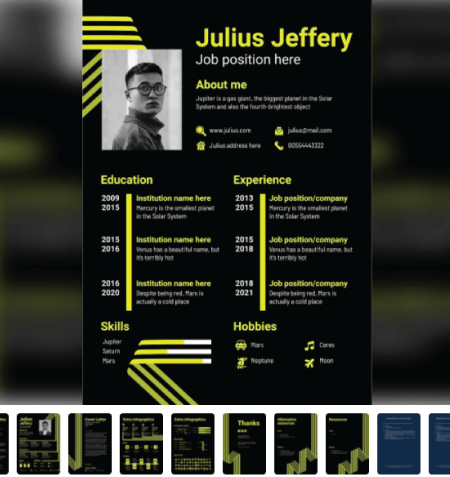
- 9 different slides
28. Elegant Floral CV Free Resume PowerPoint Template
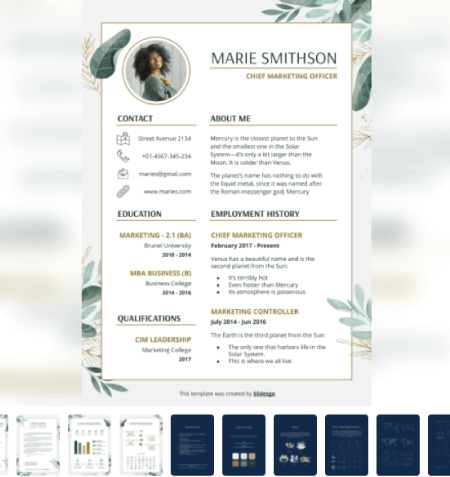
- 6 different slides
29. Graphic Design Portfolio Free Resume PowerPoint Template
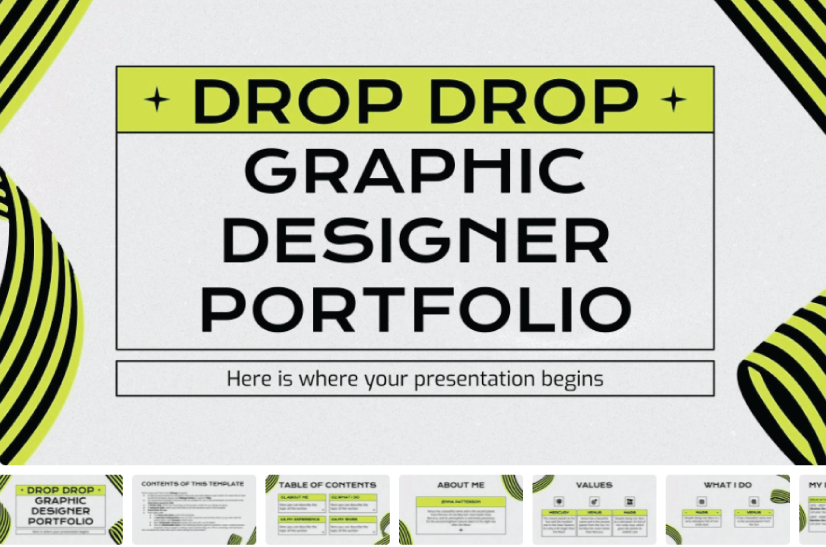
- 28 different slides
30. Make Up Artist Free Resume PowerPoint Template
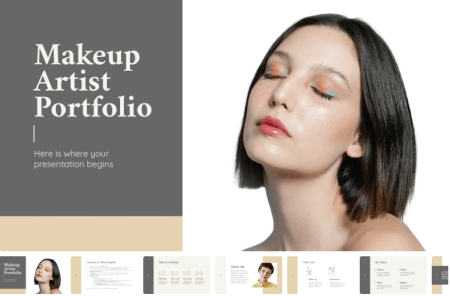
31. Marketer Free Resume PowerPoint Template
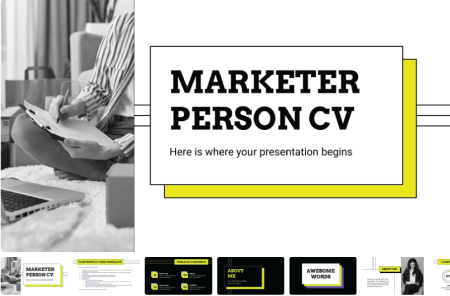
One Page Resume PowerPoint Templates
Multiple-page resumes give a lot of room for creativity and allow you to build a powerful presentation of yourself. However, in some cases, a simple one-page CV is the safest option that will guarantee your potential employer will see everything that you wish them to see. These resumes systemize a lot of information in a limited place, so efficient design is everything.

32. Red Classic Free Resume PowerPoint Template
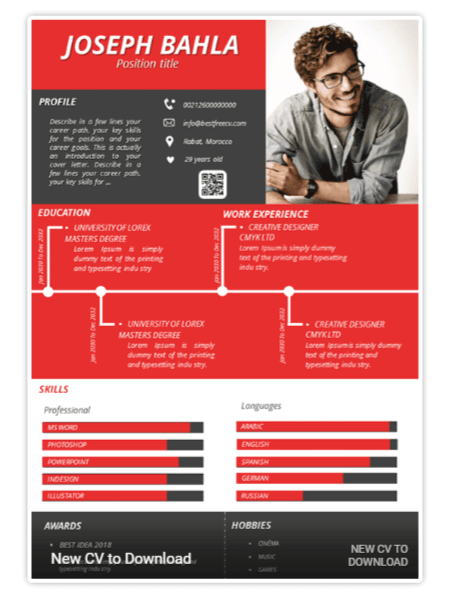
- One page CV
- Compatible with Google Slides, Microsoft Powerpoint, Open Office, LibreOffice
- Adjustable version on 2007 or more versions supports PPTX format
- Ready to print
- Size does not exceed 71kb
- Paper A4 Size
33. High Contrast Colors Free Resume PowerPoint Template
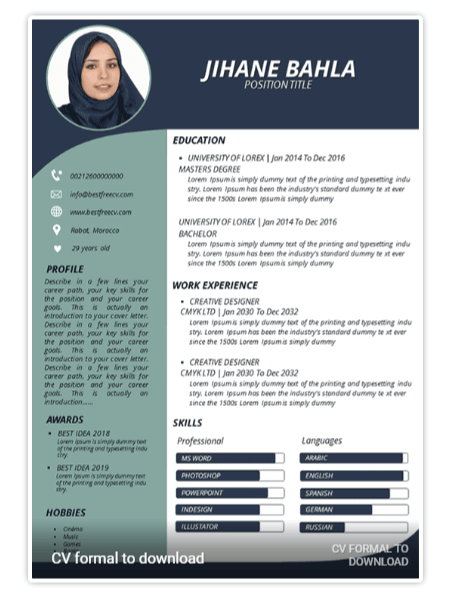
34. Diagonal CV Free Resume PowerPoint Template
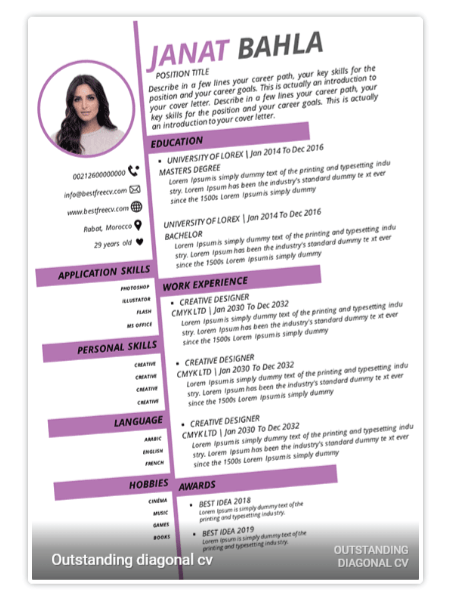
35. Old School Free Resume PowerPoint Template
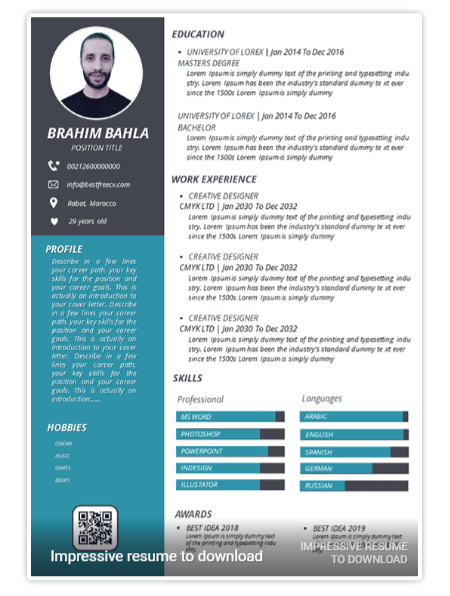
36. Pink Accent Free Resume PowerPoint Template
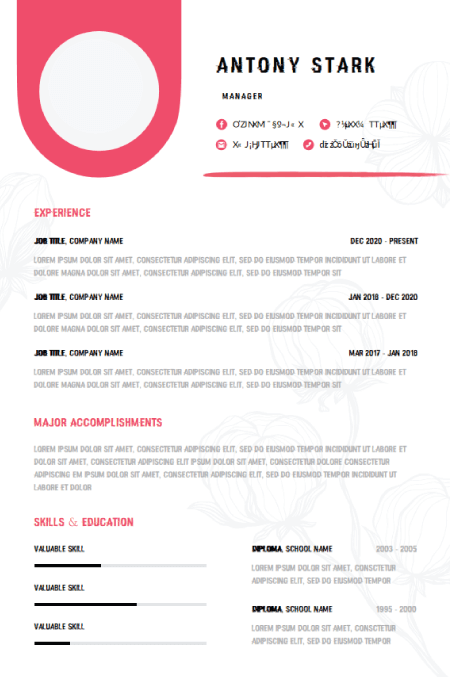
37. Minimalist Free Resume PowerPoint Template
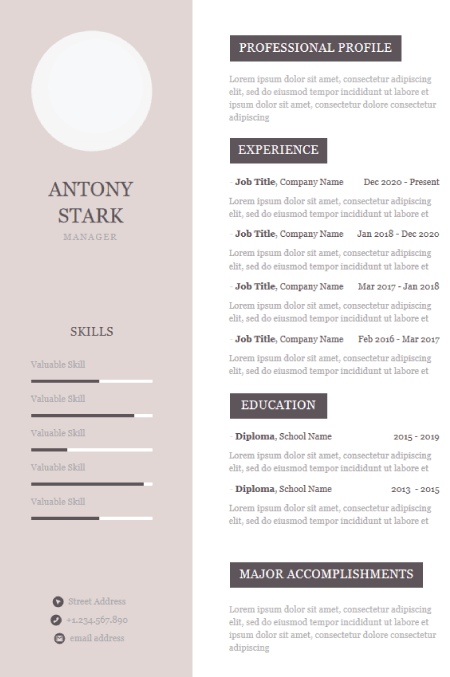
To wrap up,
It’s never been easier to present yourself to the world in a creative, eye-catchy way. Hopefully, in this selection of free resume Powerpoint templates, you’ve found a template that matches your vision of a great personal presentation.
Have another great resume template Powerpoint template that you want to share with the community? We’d love to see it in the comments below.
You may also be interested in some of these related articles:
- Can You Become a Graphic Designer Without a Design Degree in 2022?
- How to Learn Animation At Home?
- How to Create a Custom Business Card [Tutorials]
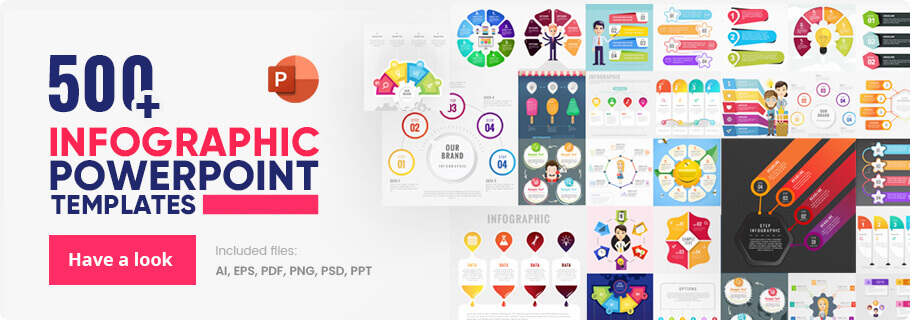
Add some character to your visuals
Cartoon Characters, Design Bundles, Illustrations, Backgrounds and more...
Like us on Facebook
Subscribe to our newsletter
Be the first to know what’s new in the world of graphic design and illustrations.
- [email protected]
Browse High Quality Vector Graphics
E.g.: businessman, lion, girl…
Related Articles
101 free business vector characters from all over the web, 25 free education powerpoint templates for lessons, thesis, and online lectures, the best free powerpoint templates to download in 2018, 35+ free infographic powerpoint templates to power your presentations, 10 free google slides templates exclusively by graphicmama, 500+ free and paid powerpoint infographic templates:, enjoyed this article.
Don’t forget to share!
- Comments (0)

Iveta Pavlova
Iveta is a passionate writer at GraphicMama who has been writing for the brand ever since the blog was launched. She keeps her focus on inspiring people and giving insight on topics like graphic design, illustrations, education, business, marketing, and more.

Thousands of vector graphics for your projects.
Hey! You made it all the way to the bottom!
Here are some other articles we think you may like:
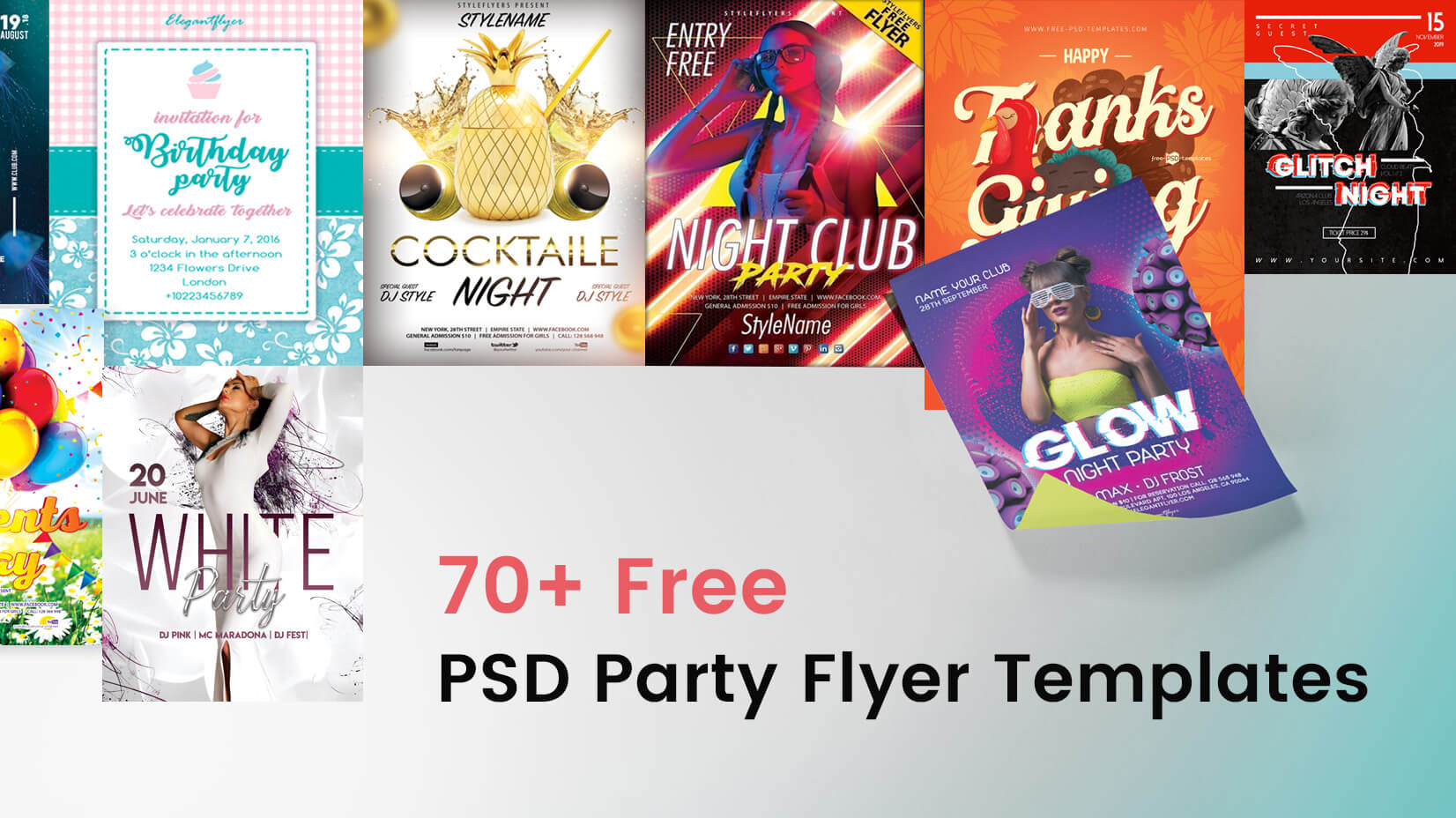
70+ Free PSD Party Flyer Templates to Attract More People
by Iveta Pavlova
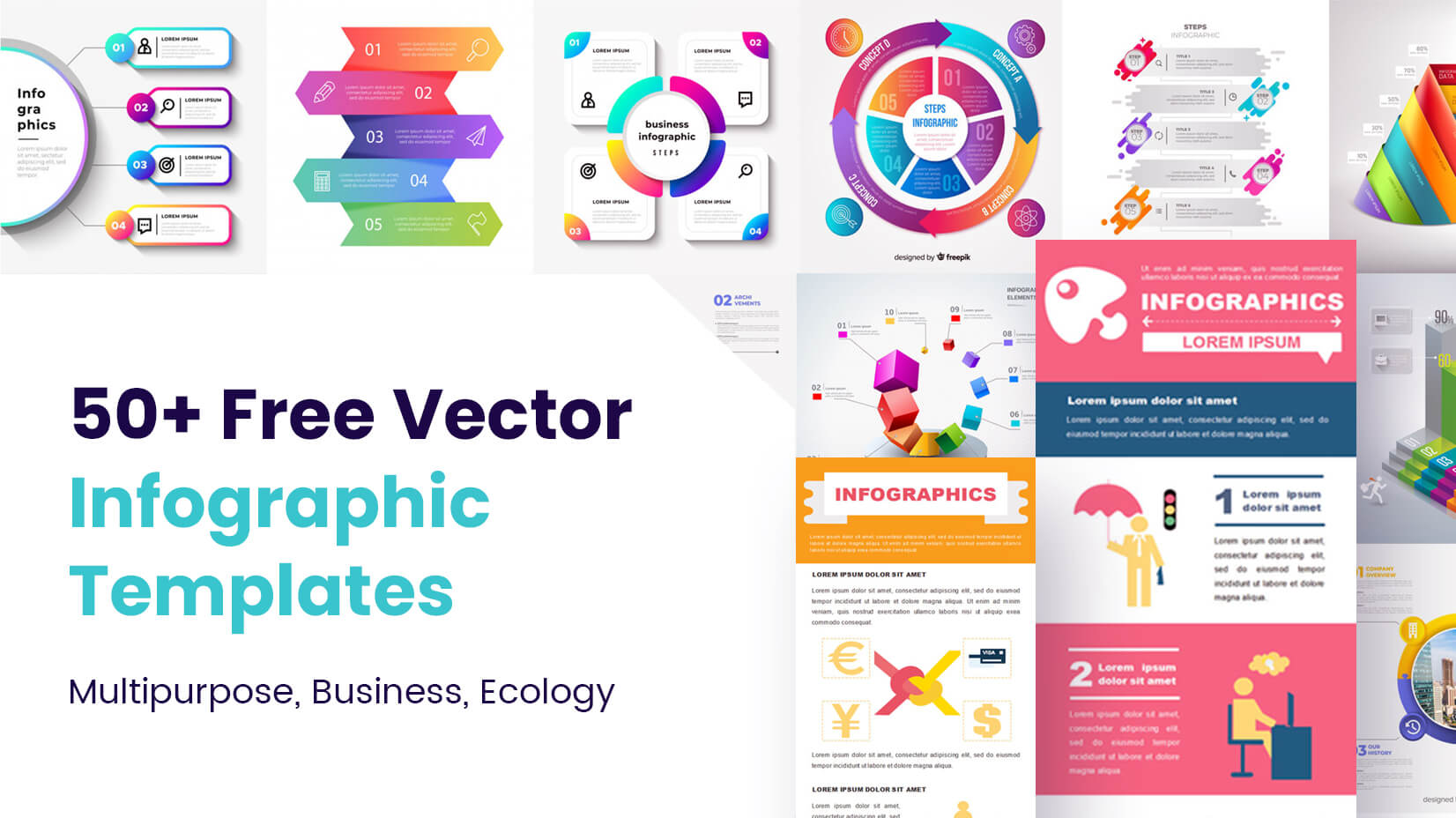
Free Vectors
50+ free vector infographic templates: multipurpose, business, ecology.

100+ Free Food Vector Graphics and Characters for Tasty Projects
Looking for design bundles or cartoon characters.
A source of high-quality vector graphics offering a huge variety of premade character designs, graphic design bundles, Adobe Character Animator puppets, and more.
Got any suggestions?
We want to hear from you! Send us a message and help improve Slidesgo
Top searches
Trending searches

11 templates

67 templates

21 templates

environmental science
36 templates

9 templates

holy spirit
Resume presentation templates, with these free awesome resume google slides themes and ppt templates you can create a professional and captivating cv to impress potential employers and get the job of your dreams..

It seems that you like this template!
Handyworker resume.
Download the "Handyworker Resume" presentation for PowerPoint or Google Slides. Having a good CV can make all the difference in landing your dream job. It's not just a piece of paper, it's your chance to showcase your skills, experience, and personality. If you want to stand out from the crowd...
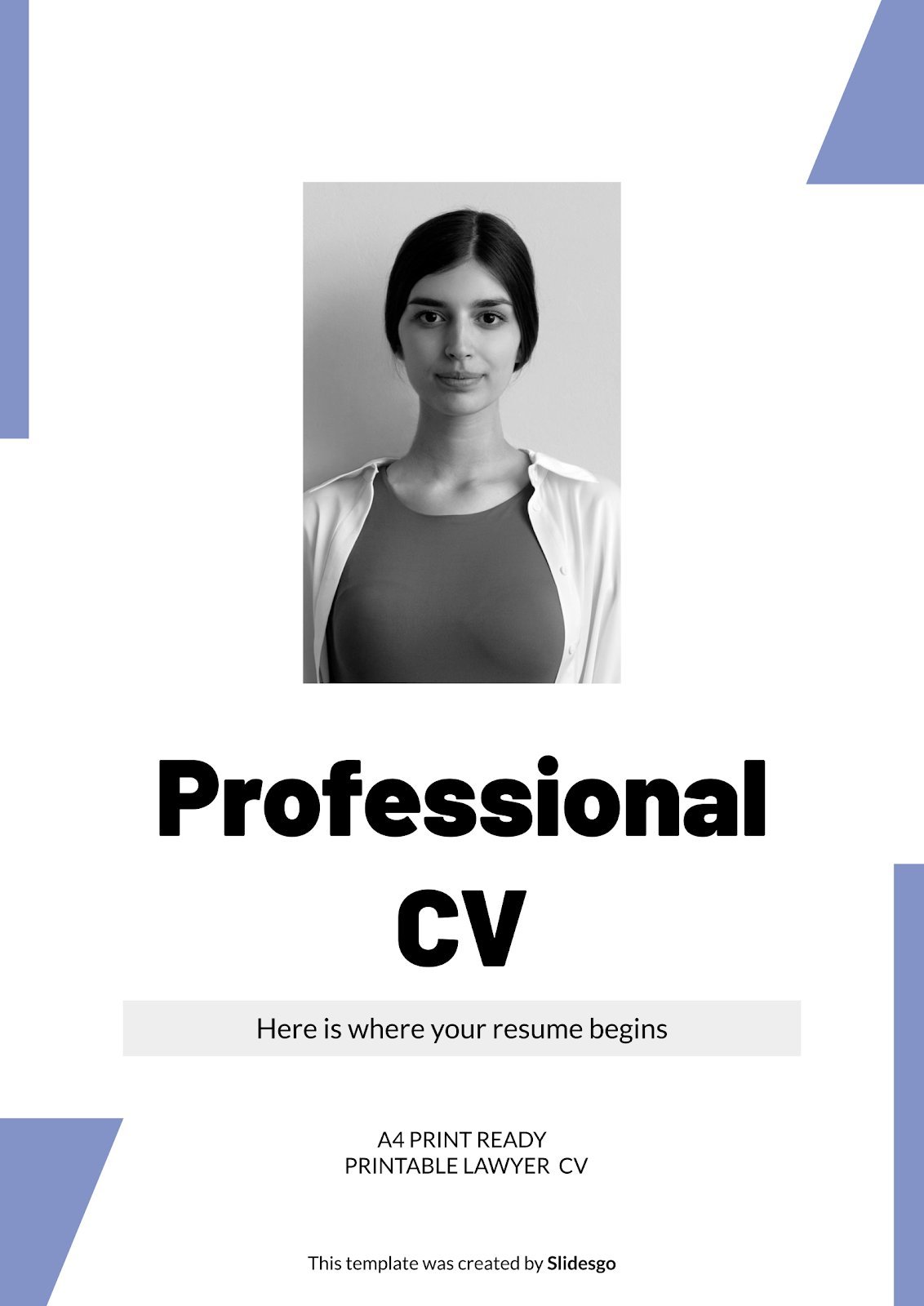
Professional CV
Looking to stand out from the crowd and land the job of your dreams? This template is the perfect way to create a professional CV. Customize the design, add your own photos, and insert your key information in the modern geometric slides. Showcase your skills and experiences with custom photo...
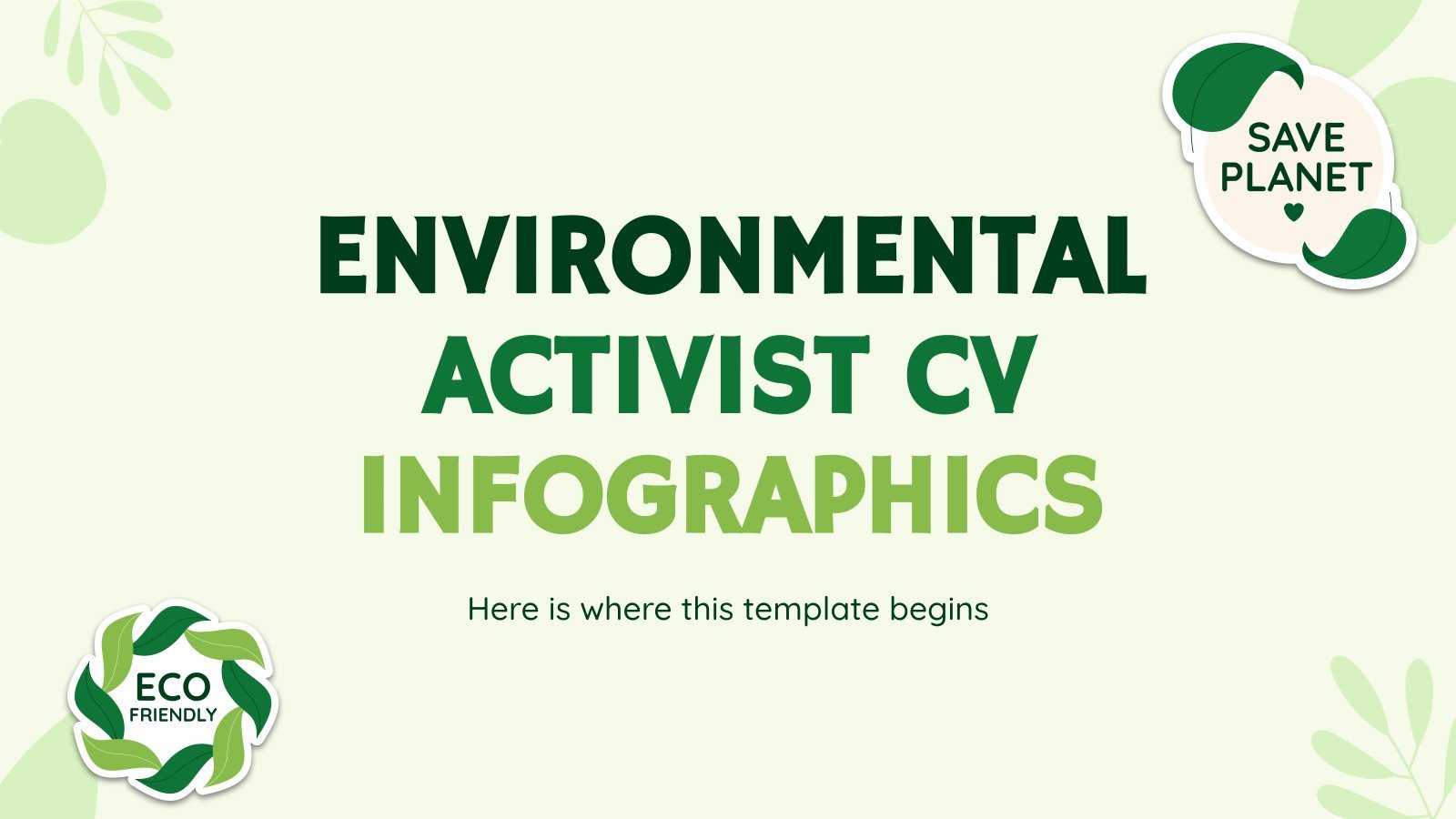
Environmental Activist CV Infographics
Download the Environmental Activist CV Infographics template for PowerPoint or Google Slides and discover the power of infographics. An infographic resource gives you the ability to showcase your content in a more visual way, which will make it easier for your audience to understand your topic. Slidesgo infographics like this...
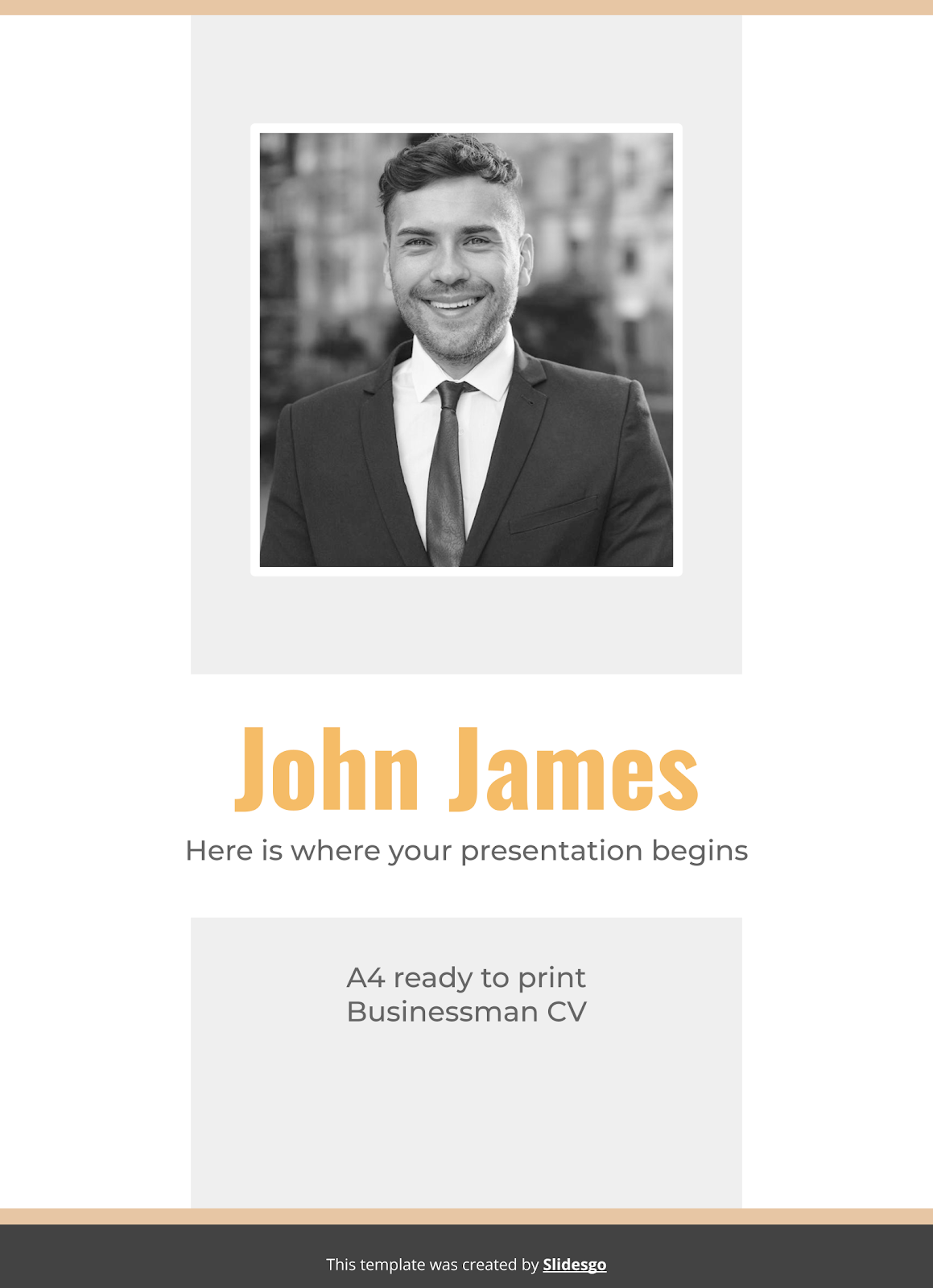
Premium template
Unlock this template and gain unlimited access
Businessman CV
If you manage to capture the attention of recruiters, you have a big part of the job done. And for this it is essential to have a visually attractive resume, like this one we propose from Slidesgo. Its style is minimalist, elegant, with black and white colors, perfect for businessmen,...
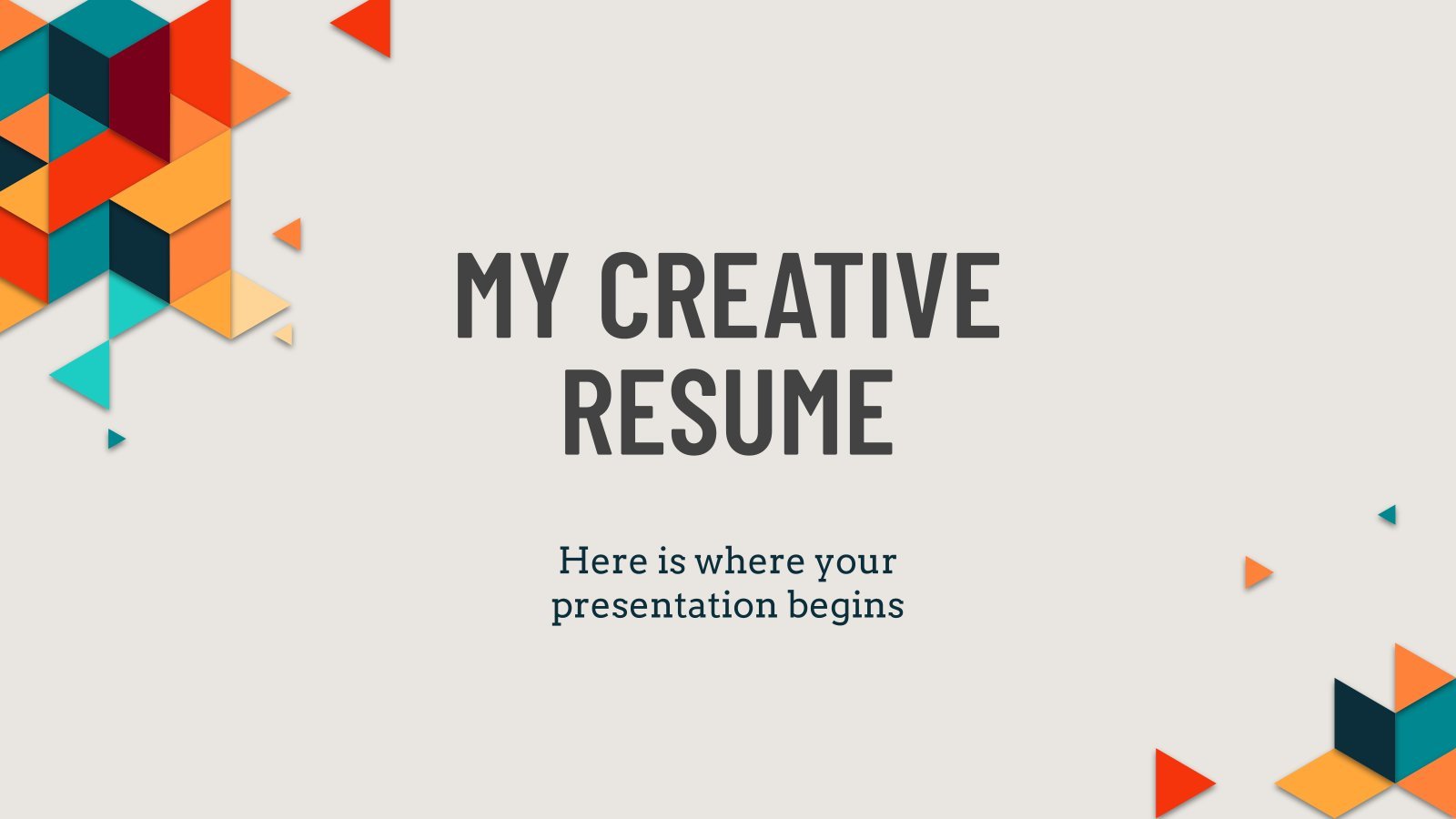
My Creative Resume
A good CV is the key to unlock the doors to the best job interviews. For this reason, here at Slidesgo we go beyond the limits of the conventional design, offering you a modern colorful template whose main focus is no one else but you!

Mobile Technician Resume
Download the "Mobile Technician Resume" presentation for PowerPoint or Google Slides. Having a good CV can make all the difference in landing your dream job. It's not just a piece of paper, it's your chance to showcase your skills, experience, and personality. If you want to stand out from the...
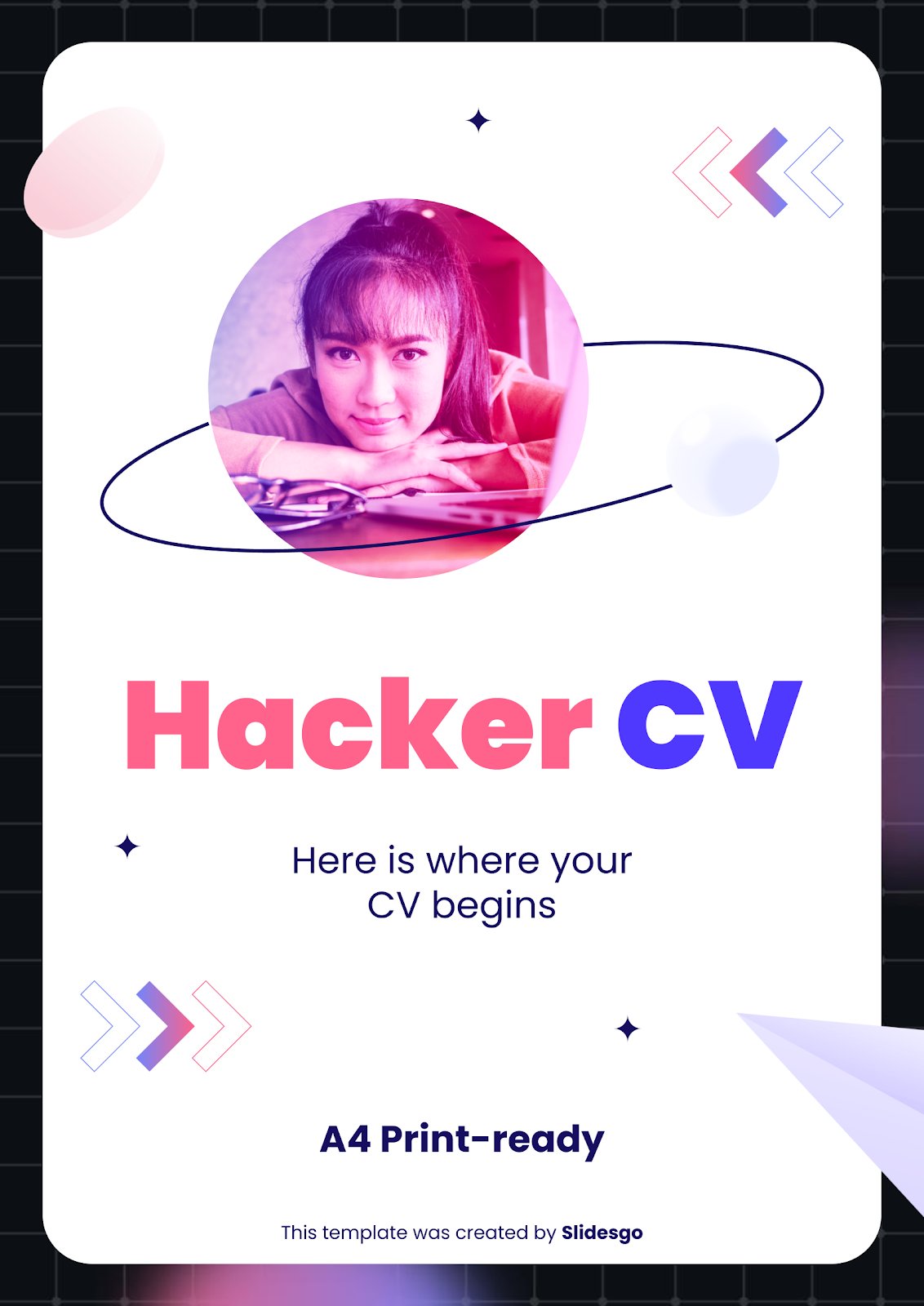
Using a template for your CV is surely a life hack and since we know that you’re the expert in these matters, we’re sure you’re going to enjoy this creative theme with modern decorations, futuristic backgrounds and lots of resources to showcase your skills in the most creative ways. In...
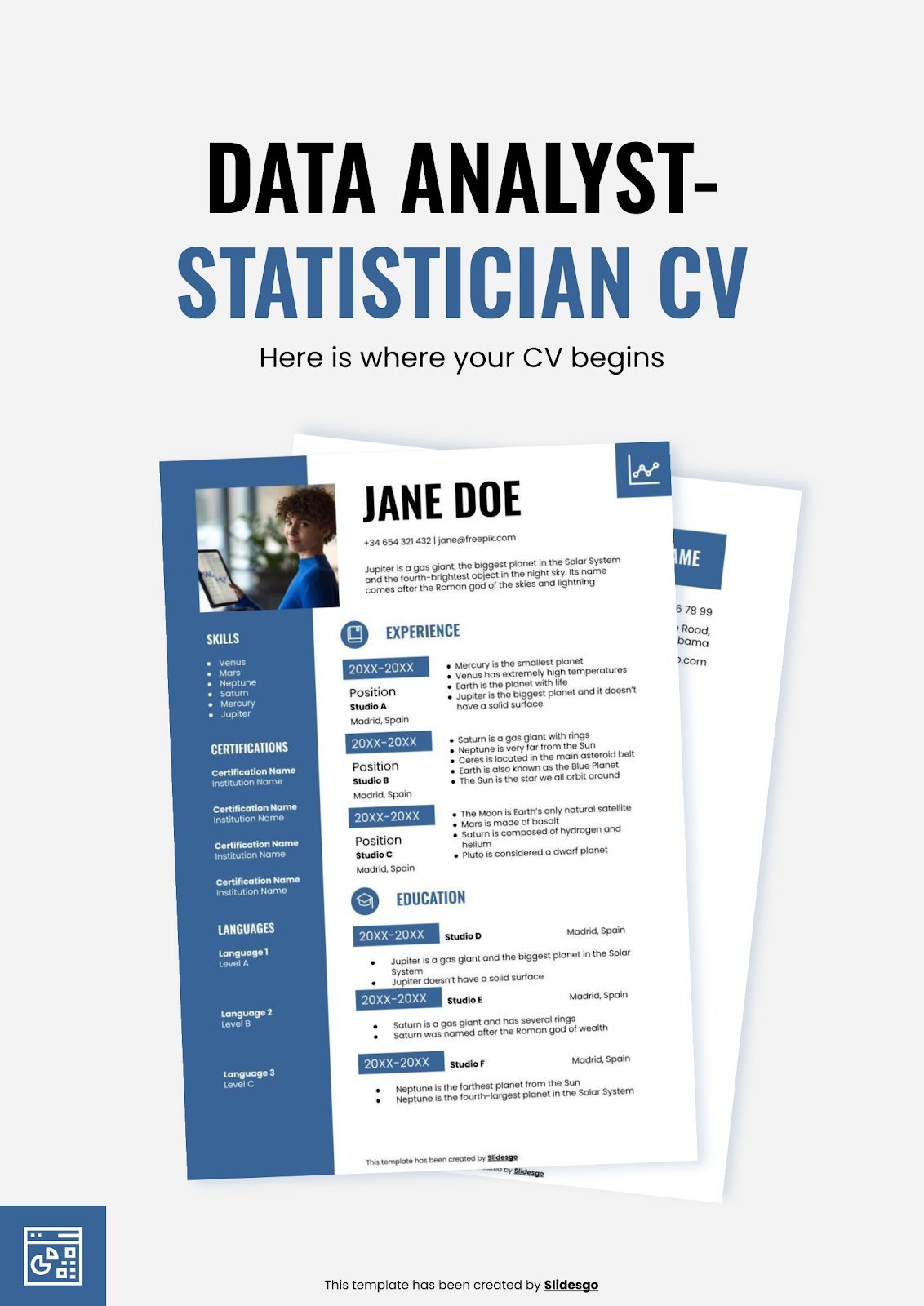
Data Analyst-Statistician CV
In this era, the amount of data that some companies can gather is... maybe too big to handle. They need the help of data analysts to find out what chunks of data are the most relevant and important for the goals that are being pursued. How to be certain that...
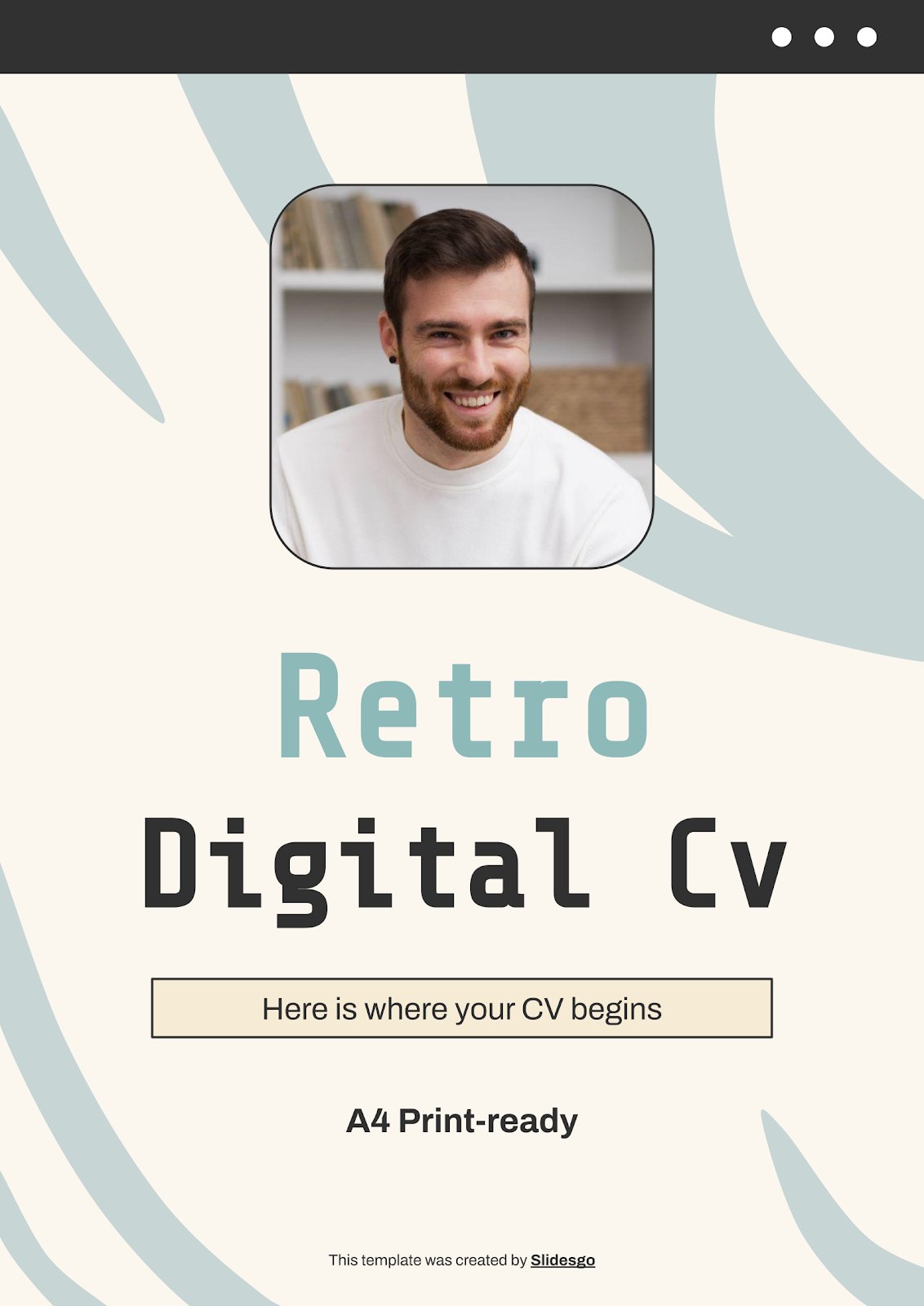
Retro Digital CV
Download the Retro Digital CV presentation for PowerPoint or Google Slides. Having a good CV can make all the difference in landing your dream job. It's not just a piece of paper, it's your chance to showcase your skills, experience, and personality. If you want to stand out from the...
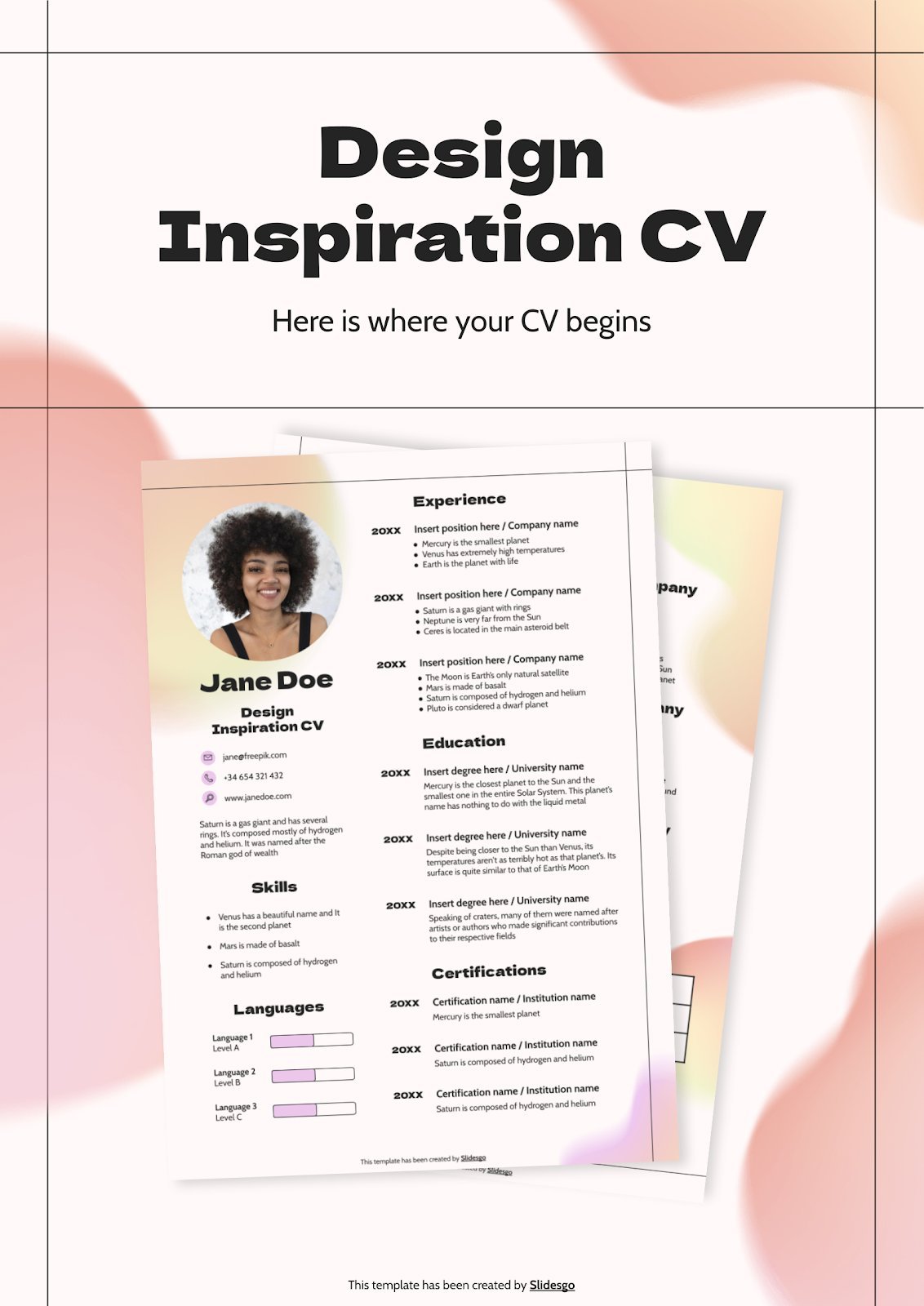
Design Inspiration CV
Download the "Design Inspiration CV" presentation for PowerPoint or Google Slides. Having a good CV can make all the difference in landing your dream job. It's not just a piece of paper, it's your chance to showcase your skills, experience, and personality. If you want to stand out from the...
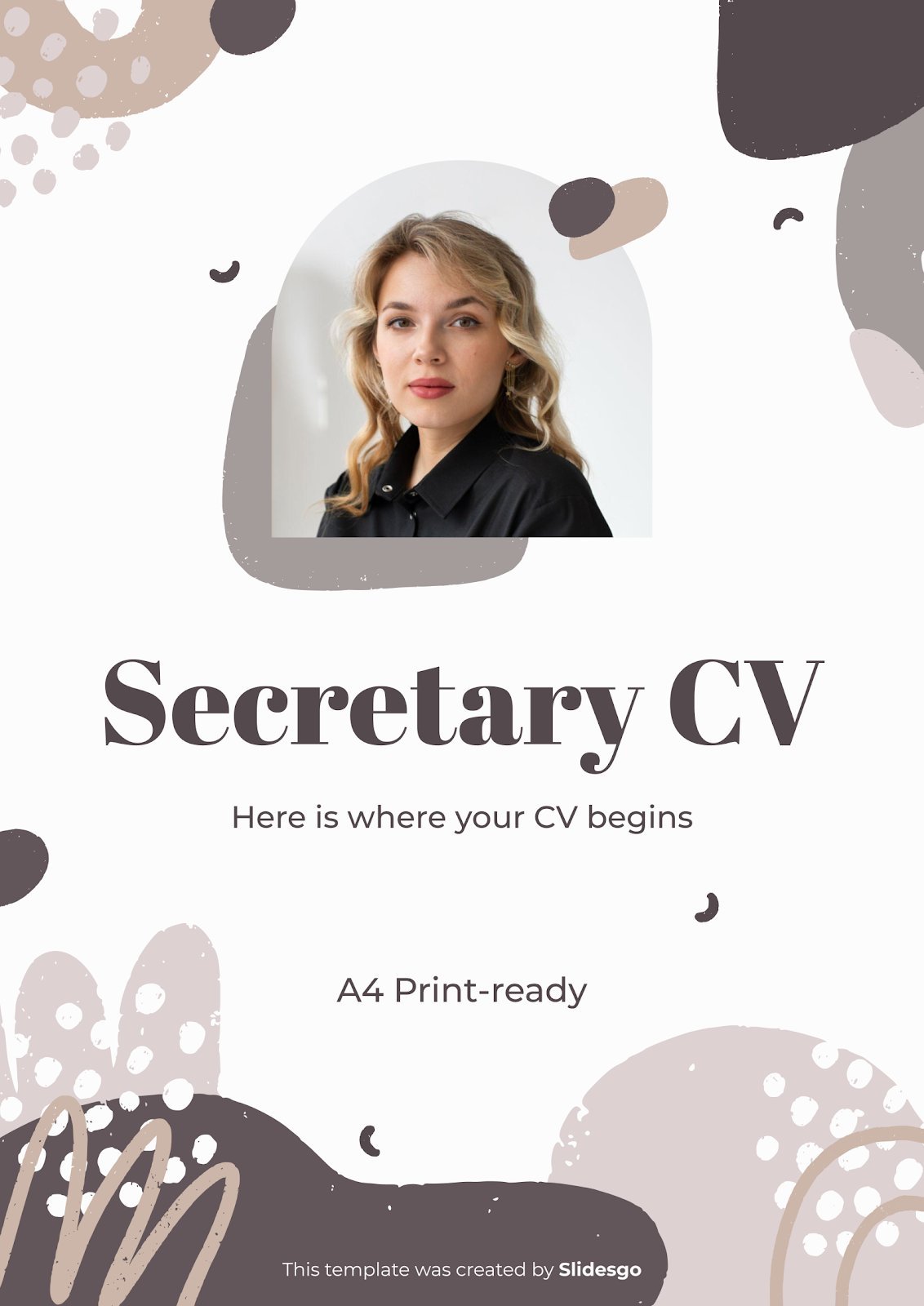
Secretary CV
You’re ready to work: you have the experience, the studies, the skills, the motivation… What else do you need? A very eye-catching CV, of course! If you don’t have time or effort to design a cool CV, don’t worry, we’ve already done it for you! You just have to write...
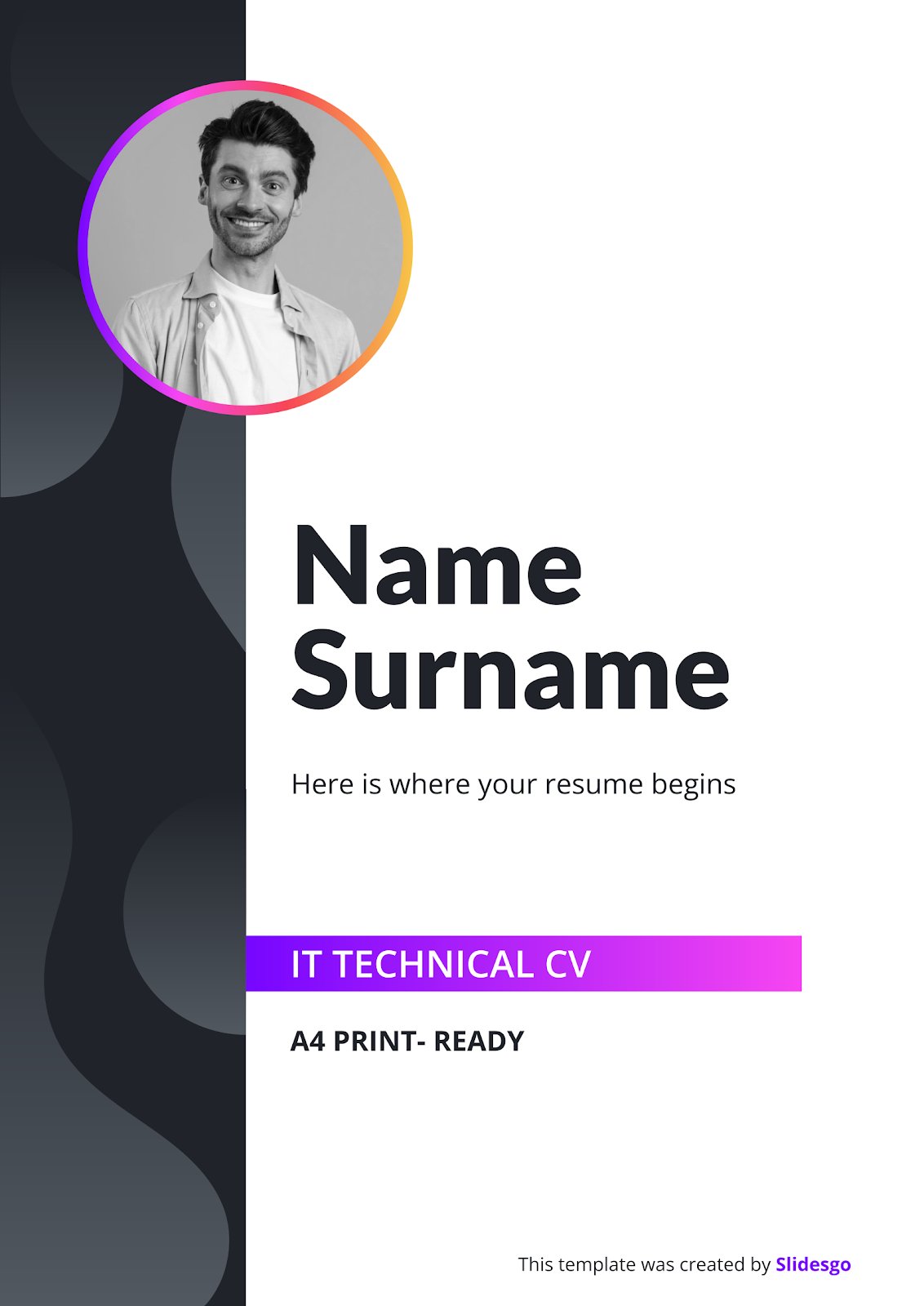
IT Technical CV
include slidesgo.comint TEMPLATE (){printf ("What a cool Google Slides & PPT resume design for IT technicians!");return(0);}The three most spoken languages in the world are Chinese, Spanish and… Javascript? If you’re an IT technician trying to land the job of your dreams, this CV template with a modern design and gradients...
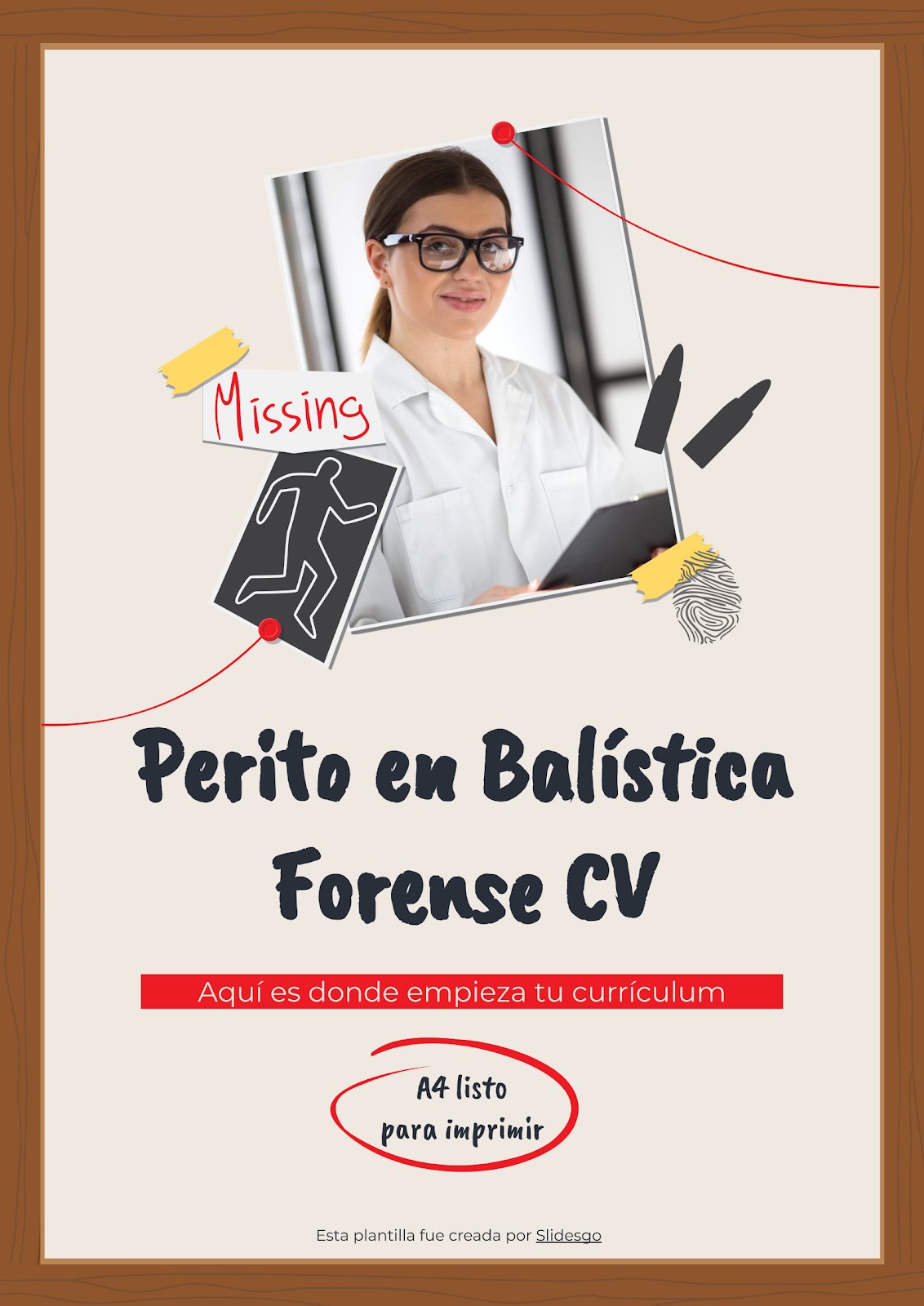
Forensic Ballistics Expert CV
If you're looking for a job as a Forensic Ballistics Expert, a great CV is essential. With this professional template, you can showcase your most impressive accomplishments in an organized and engaging way. It includes sections for your education, certifications, and professional experiences, so you can highlight your expertise in...
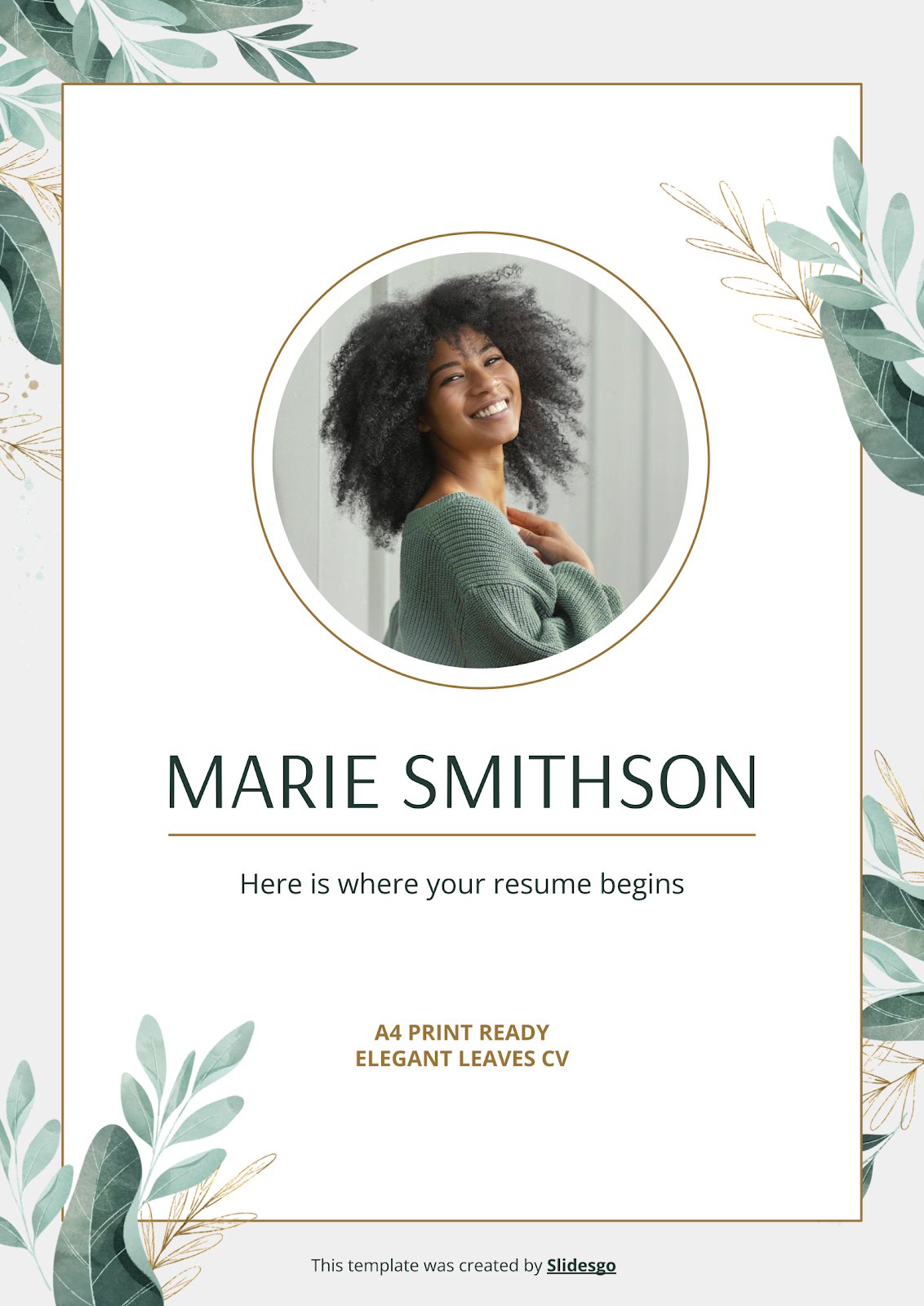
Elegant Leaves CV
Elegant, modern, and interesting. Those are the three main adjectives for this CV template. If they describe you too, this design is the perfect option to impress every recruiter with your experience and studies. It has sans serif fonts that increase readability and work perfectly with digital scanners. It also...

Optician Resume
Download the Optician Resume presentation for PowerPoint or Google Slides. Having a good CV can make all the difference in landing your dream job. It's not just a piece of paper, it's your chance to showcase your skills, experience, and personality. If you want to stand out from the crowd...
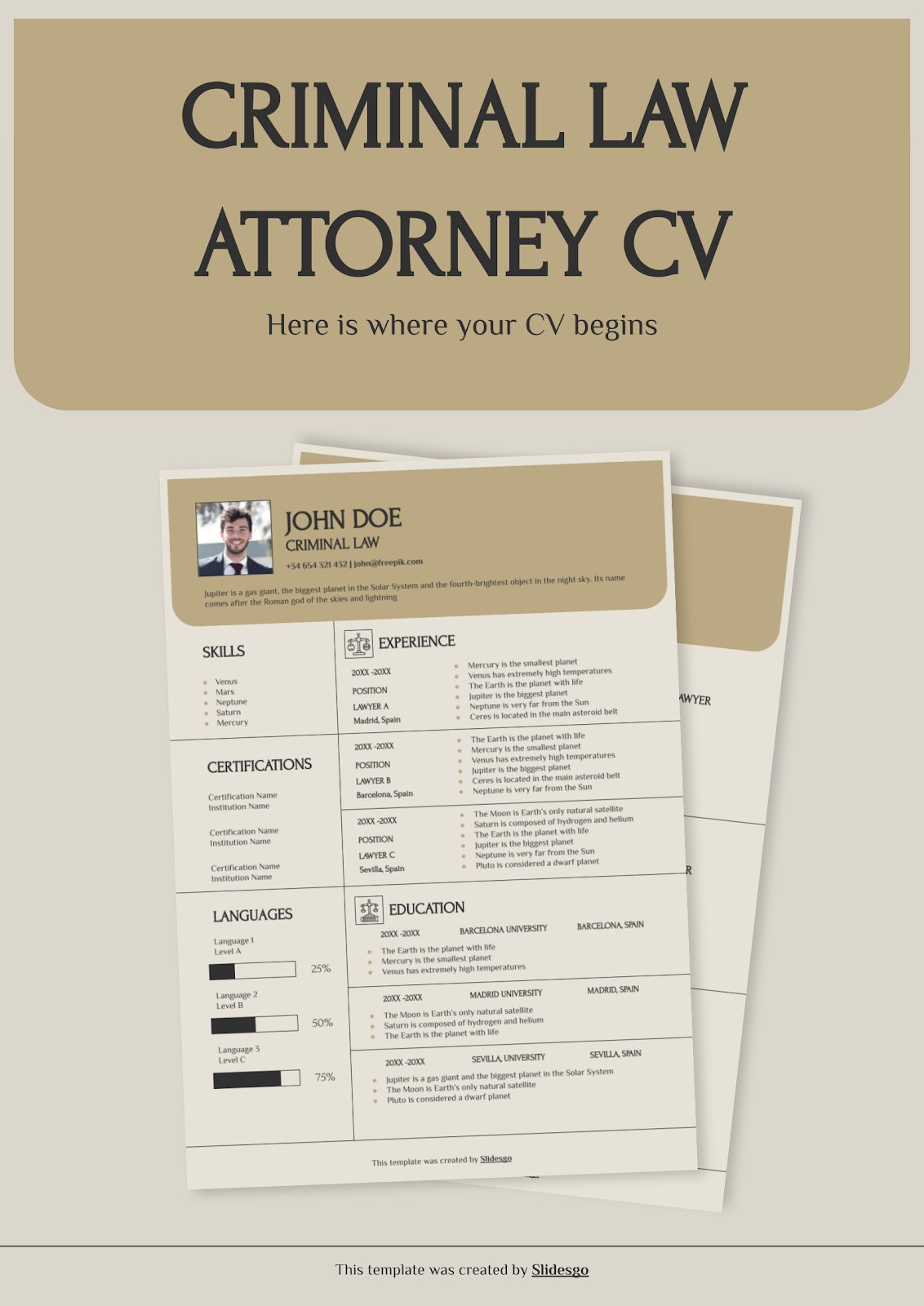
Criminal Law Attorney CV
Download the Criminal Law Attorney CV presentation for PowerPoint or Google Slides. Having a good CV can make all the difference in landing your dream job. It's not just a piece of paper, it's your chance to showcase your skills, experience, and personality. If you want to stand out from...
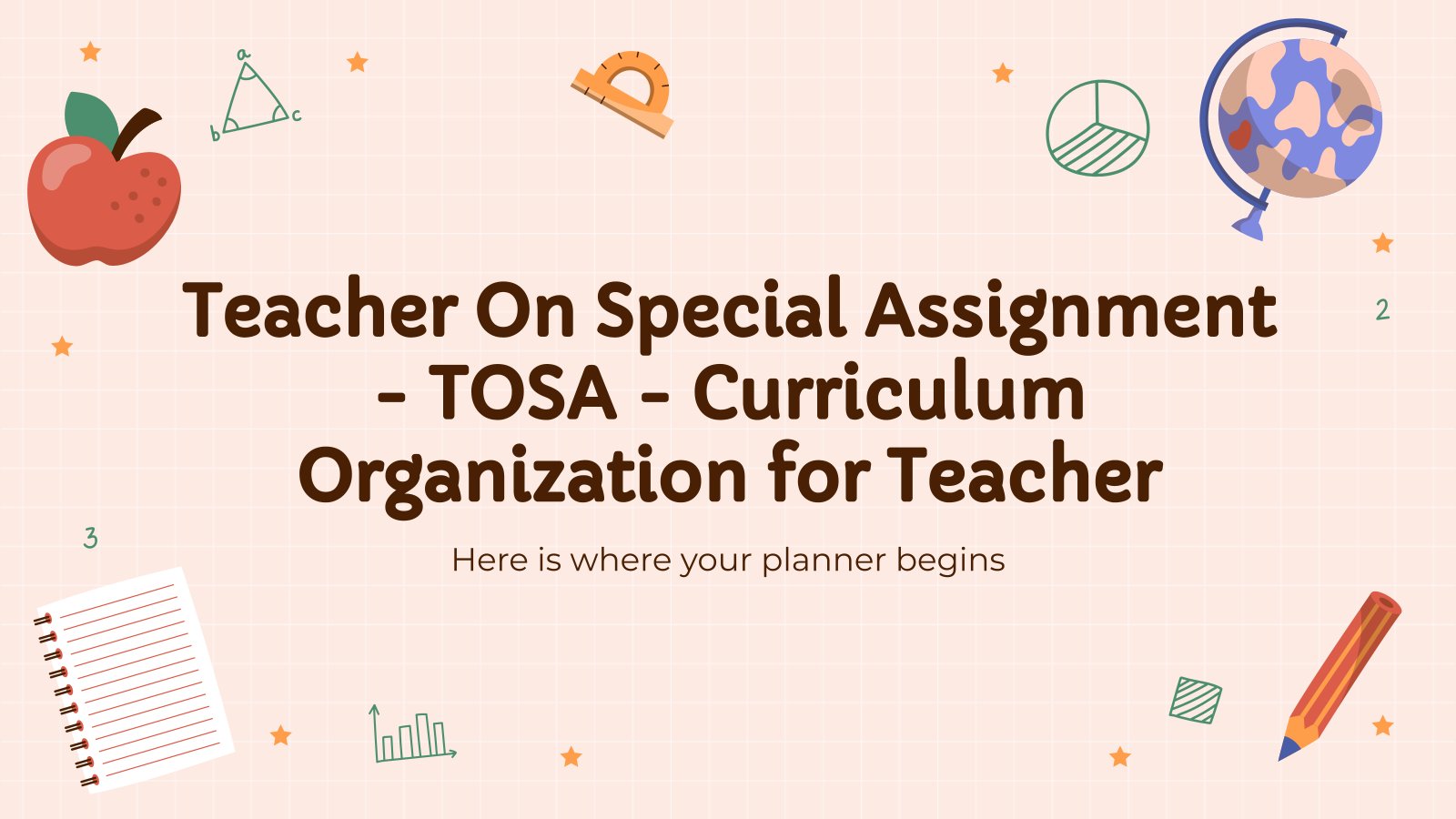
Teacher On Special Assignment - TOSA - Curriculum Organization for Teachers
Download the Teacher On Special Assignment - TOSA - Curriculum Organization for Teachers presentation for PowerPoint or Google Slides. The education sector constantly demands dynamic and effective ways to present information. This template is created with that very purpose in mind. Offering the best resources, it allows educators or students...

Inventory Controller CV
We have templates for pitch decks or business plan on new ways to improve a company's inventory control, which serve to show ideas to make inventory management more efficient. But who will receive these ideas to implement them? A robot? Not at the moment... They will be carried out by...
- Page 1 of 27
Great presentations, faster
Slidesgo for Google Slides :
The easy way to wow

Register for free and start editing online
Purdue Online Writing Lab Purdue OWL® College of Liberal Arts
Résumé Workshop

Welcome to the Purdue OWL
This page is brought to you by the OWL at Purdue University. When printing this page, you must include the entire legal notice.
Copyright ©1995-2018 by The Writing Lab & The OWL at Purdue and Purdue University. All rights reserved. This material may not be published, reproduced, broadcast, rewritten, or redistributed without permission. Use of this site constitutes acceptance of our terms and conditions of fair use.
This résumé workshop provides detailed explanations, as well step-by-step processes, for creating an effective résumé. The Purdue OWL also maintains résumé quick tips resources and a résumé PowerPoint slide presentation. Please visit those resources for shorter discussions of the resume.
What is a résumé?
A résumé (also spelled resume) is a brief document that summarizes your education, employment history, and experiences that are relevant to your qualifications for a particular job for which you are applying. The purpose of a résumé (along with your cover letter) is to get an interview. Research has shown that it takes an average of ten (10) interviews to receive one (1) job offer, so your résumé needs to be persuasive and perfect. Given this, your résumé must be user-centered and persuasive .
The general purpose résumé usually contains four sections:
- Honors, activities, and outreach
Writing the contact section of your résumé
This section of your résumé is definitely the easiest to write, but you do have a few options for design and content.
What is a contact information section?
Unlike other sections of your résumé, this section does not have a special heading like "Contact Information." Instead it simply lists the information below at the top of the page:
- Your full name
- Your e-mail address
- Your permanent address
- Your local or campus address (if applicable)
- Your phone number(s)
- Your web address/URL
- Your fax number, etc.
Of course, as with the rest of your résumé, you'll want to double-check that all the information you include is current and accurate. Mistyping your phone number could easily cost you an interview! Also, if you list an e-mail address, be sure to check your e-mail regularly or you may miss an important message.
If you live on campus, you should provide your campus address. But you may also want to provide your home address.
Designing your contact information section
Employers will probably look first and last at your contact information section, so it's well worth your time to make this section easy-to-read and appealing to the eye. Whatever design choices you make, try to coordinate them with the rest of your résumé. Here are some specific design options:
- Use page design strategies to present information in a usable format. For example, to help readers find desired information, you might place your name in a larger font size, center it, boldface it, or anything to make it stand out. If you have a permanent and local address, you might want to play with columns.
- You may want to add a graphic element such as a horizontal line to help section off your contact information. Make sure the visual does not distract from your textual information.
- Coordinate with your cover letter. One way to make your application documents a professional package is to match your cover letter and your résumé. You might do this by creating stationery or a letterhead for both documents. For instance, if you use two columns for your addresses and a double line on your résumé header, you might adapt it for the top of your cover letter as well. Make sure to use the same fonts (size also) for both documents.
Questions to ask
- What are the different ways you may be contacted? How do you prefer to be reached?
About the company or organization
- What means of contacting you would be most convenient for the company or organization?
- Click the link at the top of the page for a sample résumé.
Job seekers at Purdue University may find value in the Purdue career Wiki here .
For more information about how to develop a résumé, visit these OWL resources:
- Résumé Design
- Scannable Résumé Presentation
- Job Search Documents for Working Class Positions
Admirable PowerPoint Presentation Skills: How to Show Presentation Skills on Resumes
Here are the top ways to show your powerpoint skills on your resume. Find out relevant powerpoint keywords and phrases and build your resume today.

Is your resume ATS-friendly?
Drop your resume here or upload a file to find out if the skills in your resume are readable by an ATS.
In This Guide:
What is a powerpoint presentation skill, why are powerpoint presentation skills important on your resume, skills & activities that help you show admirable powerpoint presentation skills.
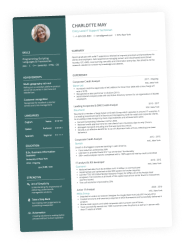
Presentation skills require enthusiasm and honesty, electrifying stage presence, focus on the public and great body language. In contrast, admirable PowerPoint presentation skills demand additional knowledge like creating presentation design, tables and charts, motion graphics, etc.
Don’t think of PowerPoint as a 2nd grader tool that might be mentioned once in your resume just to fill in the gaps. If you want to demonstrate professionalism within your resume, you should describe and explain your PowerPoint presentation skills in a specific manner.
Admirable PowerPoint presentation skills are always a great plus in your resume, as they provide evidence for your professionalism. In fact, they show the recruiters that you have strong computer skills, which are required in almost any job nowadays.
Furthermore, presentation skills indicate that you are familiar with public speaking. This fact is a clear sign that you know how to communicate your ideas. Such ability makes you a good fit for jobs that require motivating and educating other people.
A beautiful presentation design combined with a well-delivered speech also proves that you have a creative vision for your work. Thus, you show employers that you can influence people who will follow you everywhere.
Your presentation skills should be understandable and relatable. It is vital to explain complex processes and ideas in a well-structured way. Hence, recruiters will know that you have a professional approach towards all kinds of people.
By now, you should know what is essential to put in your resume. Let’s see examples of the PowerPoint presentation skills and activities that can skyrocket your career.
These are the most valuable set of PowerPoint presentation skills that will make employers call you the moment they read your resume:
- Public speaking and communication : a great speaker knows how to have an impact. Communicating your ideas in the right way gives you the chance to convince people of your beliefs, thus reaching your goals.
- Project templates and presentation design : they provide evidence that you have strong computer skills, also indicating experience in planning and communicating ideas.
- Tables, charts, and other features : knowing how to use these PowerPoint features proves that you can work with complex information and present it understandably.
- Training presentation skills : training PowerPoint presentations skills is a sign of strong experience in the field. This way, you have better chances to get hired because recruiters value mentors.
How to demonstrate PowerPoint presentation skills on your resume:
- Held a business presentation in front of the board of directors
- Taught interns how to use advanced features in PowerPoint
- Designed PowerPoint project templates for every department of the company
- Created a complete library of documents that contain different information samples used in PowerPoint presentations.
Sometimes, stating that you have experience with PowerPoint presentations won’t help you take the lead among other candidates. Remember, everyone can put such skills in resumes. In fact, this is why it is essential to show actions to prove your professionalism. Here are snippets that you can use as a guide in building your own resume.
Example 1: Experience bullet points
Business Analyst applying for the position of Project Manager
- • Identified and communicated risks and impacts and proposed risk mitigation options
- • Helped to maintain customer satisfaction metrics above target for 4 consecutive years
- • Introduced new strategies that reduced the budget and saved the company $1 million
- • Created 10+ professional project templates that were used for team buildings and business meetings
- • Analyzed client's business requirements and processes and proposed innovative techniques for executing competitive analysis
- • Reduced the development costs by 20% by establishing introducing new services
- • Trained teams of junior business analysts to integrate Augmented Reality in their PowerPoint presentations for project templates
In this example, the bullet points prove that the candidate is familiar with strategic thinking and presentation design. Their project templates met the professional expectations of other employees in the company, so they decided to use them in team buildings and business meetings.
Furthermore, such experience might also indicate strong computer skills. Recruiters pay attention to those employees who could work with advanced features on specific software.
Additionally, training a team to integrate AR in their presentations is a clear sign that you have the qualities of a true leader. List your skills in the same way: be specific, impactful, and let your actions speak for you.
Example 2: Resume Summary
Marketing Expert applying for the role of Marketing Manager
As you see, one chart diagram can lead to unbelievable results. The Summary Section of these candidates proves this statement. Who can believe that a complex idea that can change the whole business orientation of a company might be presented on PowerPoint with a simple line chart diagram!? Keep it short and be specific. Recruiters probably won’t read the whole resume. They search for results then show them. In fact, this simplicity indicates deep experience. Use accessible language, and you will be recognized.
Example 3: Key achievements
Intern applying for the role of Administrative Assistant
In the Achievements Section, you can share what you are proud of. Emphasize your deep experience and extraordinary projects that led to success.
In this example, the intern describes how a simple Spaghetti Diagram positively impacted managers’ productivity. This way, they prove that they have insights on the topic.
Example 4: Volunteering & Passions
Intern applying for the role of Consultant
- • Participated in presenting the curriculum to other volunteers
- • Prepared records and worked with statistical data for new projects
- • Designed and presented PowerPoint presentation to 10+ clients
Yes, that’s right! You can demonstrate your PowerPoint presentation skills in the Volunteering Section. The candidate successfully designed and presented their ideas in front of clients.
Their performance builds trust and proves that they are capable of doing more complex tasks. Mention how your volunteer work changed your company in a positive direction.
Remember that behind the mask of every professional, there is a human being. Recruiters also enjoy specific activities.
This fact allows you to stand out among other candidates in the Passions Section. The employer might have similar preferences to yours. Therefore, it is highly possible to like you as a person and continue with the interview process. Do not forget to concentrate on actions, not empty words!
This candidate is evidently good at public speaking, which means they know how to communicate their ideas and influence others. Recruiters search for people who can impact others and help them become the best versions of themselves. Follow this example and write down interests regarding the skills needed for the position you are applying for.
PowerPoint Presentation Skills: Key Takeaways for Your Resume
- Demonstrate impact : recruiters search for professionals who can influence and lead others. They are the key employees in every successful company.
- Show deep experience : working with project templates and designing presentations for general use is a clear sign of professionalism in the field.
- Make it simple : prove that you can work with complex information and present it understandably.
- Show actions : Describe your experience, achievements, and use of specific technical features in PowerPoint presentations. Demonstrate your desire to learn and be successful.

- Resume Skills
How to Do Your References On Resume: Is It Important?
What is a cover letter definition, structure, purpose, types & meaning, how to write a 'thank you' email after interview, imposter syndrome at work: 4 strategies to battle it out, what should you name your cover letter file, what i learned from creating donald trump's resume.
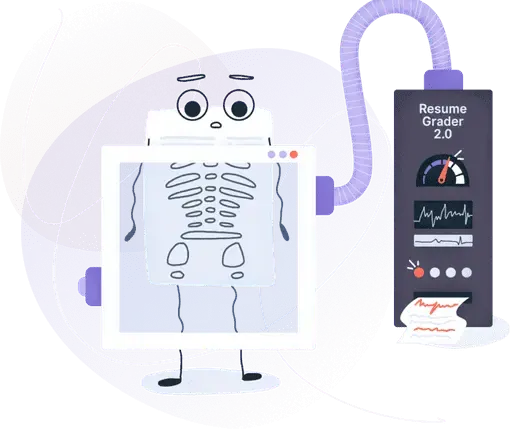
Find out how you have showcased your skills & optimize your resume
- Create Resume
- Terms of Service
- Privacy Policy
- Cookie Preferences
- Resume Examples
- Resume Templates
- AI Resume Builder
- Resume Summary Generator
- Resume Formats
- Resume Checker
- How to Write a Resume
- Modern Resume Templates
- Simple Resume Templates
- Cover Letter Builder
- Cover Letter Examples
- Cover Letter Templates
- Cover Letter Formats
- How to Write a Cover Letter
- Resume Guides
- Cover Letter Guides
- Job Interview Guides
- Job Interview Questions
- Career Resources
- Meet our customers
- Career resources
- English (UK)
- French (FR)
- German (DE)
- Spanish (ES)
- Swedish (SE)
© 2024 . All rights reserved.
Made with love by people who care.
Free All-in-One Office Suite with PDF Editor
Edit Word, Excel, and PPT for FREE.
Read, edit, and convert PDFs with the powerful PDF toolkit.
Microsoft-like interface, easy to use.
Windows • MacOS • Linux • iOS • Android

Select areas that need to improve
- Didn't match my interface
- Too technical or incomprehensible
- Incorrect operation instructions
- Incomplete instructions on this function
Fields marked * are required please
Please leave your suggestions below
- Quick Tutorials
- Practical Skills
How to Convert Word to PDF [For Students]
To ensure the sharing and security of your documents, instructors or teachers often require essays to be submitted in PDF format. However, finding a reliable conversion tool can be challenging. Many recommended tools either require payment or fail to preserve the formatting adequately. I too faced these issues until I discovered the life-saving tool I'll introduce to you in this article.
When to Convert Word to PDF?
In the academic world, ensuring your work is presented flawlessly is crucial. Converting your Word documents to PDFs offers several advantages:
Professorial Preferences : Many professors prefer submissions in PDF format for your essays, research papers, or thesis/dissertation. The major reason for this is to ensure that the academic style, such as APA or MLA, is maintained without formatting issues. Submitting in a Word document can cause problems because different writing software may interpret the formatting differently. Take Microsoft's recent update, for example, where the official font has been set to Aptos. If your document is in Aptos style and your professor uses a different office suite, there may be an error in the font.
Resume Readiness : For job applications or academic program admissions, a PDF resume maintains a professional appearance. It eliminates formatting inconsistencies that might occur when using different word processing software.
Application Advantage : The same principle applies to any application materials. Converting them to PDFs ensures consistent formatting, regardless of the receiving system. This allows your application to showcase your qualifications flawlessly.
How to Convert Word to PDF [Basic]
To answer the question of "How to Convert Word to PDF ," we will be using the free and powerful WPS Office, an office suite that I use daily for several reasons. One of them is converting PDFs without losing any formatting, providing an easy and complete solution. This is beneficial for students working on their thesis during their studies or preparing their resumes for future job applications. Converting to PDFs in a few easy steps, alongside the common issue faced by Microsoft Word users where bookmarks are not exported, can easily be addressed in WPS Office.
The Easiest Method: Save Word Documents as PDF Using 'Save As
My preferred method for everyday conversion is using the simple 'Save as' feature, where I can ask WPS Writer to save my Word documents in other file formats, be it PDF or another format for some other use. WPS Writer is always my go-to choice. So let's learn how to save a Word document as a PDF by following these simple steps:
Step 1 : Open your resume, job application, or essay document in WPS Writer that you want to convert to PDF.
Step 2 : Click on the "Menu" button at the top left corner of the WPS Writer interface.
Step 3 : In the Menu, select the "Save as" option, then choose the "Other Formats" option from the flyout menu.
Step 4 : The Save as window will appear. Set the file type to "PDF Format (*.pdf)" in the "File Type" field.
Step 5 : Users can also change the file name for their PDF document and adjust the location where they wish to save it. After making all the necessary settings, click on "Save" to convert Word to PDF.
This feature is very similar to the one offered by Microsoft Office, but Microsoft Office doesn't provide a PDF solution in its office suite, whereas WPS Office stays with me throughout the journey after the document has been completed, offering a PDF conversion for free. This makes WPS Office an office suite for students looking to convert Word to PDF with easy solutions.
Convert Your Writing to PDF Containing the Structure
The second method involves advanced conversion of your Word document to PDF to retain the structure of your document, especially for lengthy documents. The problem I found with normally converting Word documents to PDF using Microsoft Word was that there were no bookmarks in the PDF version of my document. To recall what these bookmarks are, you may have used textbooks in PDF form during your academic cycle, so jumping from one section to another with a single click is possible if the bookmarks have been retained in the structure.
Now, let's say your professor is going through your dissertation or thesis, and they want to jump to a section like an exhibit, so with bookmarks, it becomes easier to navigate. Upon learning how to convert Word to PDF using Microsoft Word, I found out that the method was really complex as it involved several steps. But with my free Word to PDF converter , WPS Office, this only involves one single click to get bookmarks. Here is how students can make their PDF navigation easier using the following conversion tool:
Step 1 : Let's open our lengthy Word document in WPS Writer to convert it to PDF.
Step 2 : Now, click on the Menu button located at the top right corner.
Step 3 : In the Menu, click on the "Export to PDF" option for a more enhanced PDF conversion.
Step 4 : In the Export to PDF window, visit the "Advanced Settings" options to change the default settings.
Step 5 : Now, in the Content section of the Advanced Settings window, make sure to check the "Bookmark" checkbox to convert the Word document to PDF, then click on "Confirm".
Step 6 : Upon returning to the Export to PDF window, look for any additional settings such as the file location or change the name of the output PDF, then hit "Export to PDF".
Your academic work has now been converted to PDF with all bookmarks, making it easier for navigation. As soon as you convert your Word document, you get yet another benefit of WPS Office: a dedicated PDF viewer and editor, so no need to download a separate PDF software. WPS Office, a single office suite, is all you need for all your academic endeavors.
Use WPS AI to Polish Your Writing
WPS Office has become a cornerstone for many, offering plenty of effortless solutions that have undoubtedly saved countless hours and improved productivity. Its suite of tools simplifies the writing and document creation process, making it accessible and user-friendly for students and professionals alike. However, where WPS Office truly shines is in its comprehensive PDF tools, which offer an unparalleled level of functionality and versatility.
Here's how students can utilize WPS AI Spell Check to ensure there are no inconsistencies in their academic work before submission:
Step 1 : Go to the Review tab in WPS Writer and click on the "AI Spell Check" button.
Step 2 : This will open WPS AI Spell Check on the right side of the interface.
Step 3 : To ensure you're following the correct formatting of your current academic style, click on "Set Goals".
Step 4 : Now, set your goal by selecting the Domain as "Academic".
Step 5 : Next, simply choose the format of your document. This will ensure that you're correctly following all the guidelines laid out by the academic style you're following.
For students, the scope of WPS AI becomes even more apparent. Not only does it provide invaluable assistance in writing and formatting academic papers, but it also serves as a comprehensive tool for document management and organization. With WPS Office and its AI capabilities at their disposal, students can tackle assignments and projects with confidence, knowing that they have a powerful ally to support them every step of the way.
Here's how students can enhance the quality of their work using WPS AI Writer:
Step 1 : Select the text or section you want to improve using your cursor.
Step 2 : Once the text is selected, right-click to open the context menu.
Step 3 : From the context menu, click on the "WPS AI" icon to enable WPS AI Assistant.
Step 4 : Once WPS AI is activated, a set of options will be displayed in a context menu. Click on "Improve Writing".
Step 5 : WPS AI will process your request and display an improved version of the section. Students can choose to either discard the result or use it in their work.
Students have found a significant source of relief in WPS AI, particularly with its spell check and AI writer functionalities. These tools offer more than just basic corrections; they provide a comprehensive solution for refining content in terms of tone, style, and vocabulary. With WPS AI, students can effortlessly enhance the quality of their writing, ensuring clarity and professionalism in their work.
One of the standout features of WPS AI is its ability to provide summaries and direct answers extracted from PDF documents. This functionality streamlines the research process, allowing students to quickly grasp the main points of complex texts without having to read through them entirely. Also, WPS AI offers the option to shorten or expand content as needed, providing flexibility in tailoring the length and depth of academic papers or other written assignments.
Effortless PDF Workflows with WPS Office
WPS PDF is not like other PDF tools and has made a distinguished name for itself from other free Word to PDF converters in several ways, offering enhanced functionality and reliability, especially when handling multiple documents and preserving formatting:
No Daily Limits : Many free converters impose daily limits on conversions, which can be restrictive when dealing with numerous documents. WPS Office, however, does not have such limitations. This means that users can convert as many documents as needed without worrying about hitting a cap.
Batch PDF Export : The premium version of WPS Office includes a batch PDF export function, which enables users to convert multiple documents simultaneously. This feature is invaluable for streamlining workflow and saving time, particularly in professional settings where efficiency is paramount. For instance, imagine you're compiling a series of reports for a business presentation. With WPS Office's batch PDF export function, you can quickly convert all the reports into PDF format with just a few clicks, ensuring a smooth and polished presentation.
Preservation of Formatting : One of the most common concerns when converting documents to PDF is the risk of format distortion. WPS Office excels in preserving the formatting of documents, ensuring that the converted PDFs retain the same appearance and layout as the original files. For example, when converting a Word document with headings and subheadings to PDF, the bookmarks in the exported PDF file accurately reflect the structure of the document, making it easy for readers to navigate. In contrast, issues with bookmarks and formatting discrepancies have been reported when using other converters, such as Microsoft Word's built-in conversion feature.
Resume Templates : WPS Office offers a wide selection of professionally designed resume templates, making it easy for users to create polished and visually appealing resumes with minimal effort. These templates cover a range of industries and job roles, allowing users to find the perfect design to suit their needs.
Resumes can be effortlessly converted to PDFs using WPS Office's PDF tool, offering the simplest method I've encountered for maintaining formatting consistency and facilitating easy sharing.
Step 1 : Open your resume document in WPS Writer.
Step 2 : Go to the "Student Tools" tab and click on the "Annotate in PDF Format" option in the ribbon.
Step 3 : This will instantly create a PDF of your resume and open it in a new tab within WPS Office.
FAQs about Converting Word to PDF
Q1. why can’t i convert word to pdf.
If you're unable to convert a Word document to PDF, consider the following solutions:
Check if the document is checked out : Ensure that no other user is currently editing or has the document checked out. You need exclusive access to convert it to PDF.
Remove password protection : Make sure the document isn't protected by a password. Password-protected documents can't be opened for conversion, causing conversion failures.
Verify the document size : Check if the file size is within the permissible limits for conversion. Large files may fail to convert properly. For example, Word documents should be smaller than 10 MB (10,485,760 bytes) for successful conversion to PDF. If the file size exceeds this limit, the conversion may fail with an error message indicating that the file size exceeds the maximum allowed size for Word conversions.
Q2. Why was I unable to save Word as a PDF?
You may be unable to save your Word document as a PDF if the app cannot locate your file's contents. To address this issue, follow these steps:
Step 1 : Open the Word document you wish to save as a PDF.
Step 2 : Go to the "File" menu and select "Share".
Step 3 : Choose "Send PDF" to create a PDF version of your document that you can share via email.
Q3. Why should students convert a document to PDF?
For students, converting a document to PDF resolves compatibility issues that may arise when opening files on different computers. Documents containing tables and graphs can sometimes have messy layouts on various devices, but PDFs maintain consistent presentation and readability across desktop computers and mobile devices. It ensures accessibility and allows students to access their documents smoothly, regardless of the device they're using. Whether switching devices or sharing files with others, PDFs provide a reliable format for consistent document viewing.
A Students Solution for PDF Conversions
As a former student, I understand the struggle of finding a reliable PDF tool. However, when I discovered WPS PDF, I knew my search was over. From that moment until now, WPS PDF has catered to all my needs seamlessly. Students will find themselves relying on it time and again. Whether creating PDFs for resumes or submitting essays, converting to PDFs has never been easier with WPS Office. With just one simple step of exporting to PDF, all the problems are solved—and for free. Download WPS Office today to experience its PDF capabilities firsthand.
- 1. How to Do Hanging Indent in Word for Your Essay? [For Students]
- 2. How to Insert Signatures in Word [For Students]
- 3. How to Check Word Count for Your Essays in Word [For Students]
- 4. How to Use Track Changes in Word for Your Essay? [For Students]
- 5. How to Insert Degree Symbol in Word [For Students]
- 6. How to Add Page Numbers in Word for Your Papers? [For Students]
15 years of office industry experience, tech lover and copywriter. Follow me for product reviews, comparisons, and recommendations for new apps and software.

IMAGES
VIDEO
COMMENTS
Here's a list of steps on how to create a resume in PowerPoint: 1. Gather all relevant information. The first step is to gather all the relevant information that you want to share with a potential employer. This may include information about your educational background and work experience. Only choose the information that represents the last 10 ...
Résumé Workshop Presentation. This résumé workshop PowerPoint presentation provides extensive information on how to conduct research for and compose a résumé. The presentation also includes activities for instructors/workshop leaders to use with students/workshop participants.
The following steps will guide you on how to write a resume PowerPoint presentation that'll surely help you in landing your dream job: Step 1. Choose From 3 Formats. The first step in making a resume, traditionally or in PowerPoint, is choosing the right resume format for you. Your resume format will determine how you relay certain details ...
Finish with Achievements or Awards. Finally, wrap up the content in your PowerPoint resume or CV with a section that outlines awards or achievements. This is a great way to leave a strong impression at the end of the slide deck. Things to include are certifications, awards, publications or grants, and key work-related honors.
Introduction. Begin with an overview of who you are. As the unwritten rule of presentations goes, too much text will kill a design. So keep this section concise; three to four sentences with a maximum of 35 words should suffice. Start with a good impression by taking this opportunity to outline your best qualifications and skills.
A PowerPoint resume helps you do just that. If you're trying to wow recruiters,... When you're looking for your dream job, you need to stand out from the crowd. A PowerPoint resume helps you ...
Then, go to PowerPoint and create a new blank presentation. PowerPoint automatically starts up with a landscape layout, but you can easily change the layout to portrait if you want to use that format for the professional resume. Go to Design tab and then click.
Step 1: Make it a separate section. Add a separate section titled "Resume Presentation" or something of the kind to your resume. It should come after your contact details and objective or summary statement, before your professional experience and educational background. Step 2: List all the presentations done by you.
1. Adventure Photographer Portfolio Free Resume PowerPoint Template. 25 different slides. Contains editable graphics such as graphs, maps, tables, timelines, and mockups. Includes 500+ icons and Flaticon's extension for customizing your slides. You can open and edit in Google Slides and Microsoft PowerPoint.
full HD 16:9 animation. CV PowerPoint resume templates from Envato Elements allow you to create your PPT CV within minutes. A fully customizable PowerPoint CV template will simplify personalization. Show your skills and professional experience with the right PowerPoint resume presentation. Let your expertise stand out from the crowd!
Work experience, Educational qualifications, specialized skills, Important awards. 4. The Resume Summary. A snapshot paragraph of your resume, Show why you are a rock star or a superstar. Showcase your awesomeness here, Customize for the job that you are applying for. 5. Identify Accomplishments.
This classic orange and white Modern Resume template comes with pages for contact information, work history, educational backgrounds, skills and proficiencies, character references and other resume basics. List your technical skills, soft skills and applications all in one clean slide. Describe past jobs, positions and companies.
Make it brief and concise. Make it easy to read. Make it visually appealing. Use white or off white paper only, and DO NOT use scented papers! Résumé Tips. Proofread your resume. Look for spelling and grammatical errors. Use "action words" to highlight your accomplishments and achievements. Show YOURSELF Off!!!
Resume presentation. This document provides guidance on building an effective resume. It discusses the purpose and components of a resume, including the two main types (chronological and functional), proper formatting, and key sections like contact information, objectives, skills, work history and education.
Handyworker Resume Download the "Handyworker Resume" presentation for PowerPoint or Google Slides. Having a good CV can make all the difference in landing your dream job. It's not just a piece of paper, it's your chance to showcase your skills, experience, and personality. If you want to stand out from the crowd...
Résumé Workshop. This résumé workshop provides detailed explanations, as well step-by-step processes, for creating an effective résumé. The Purdue OWL also maintains résumé quick tips resources and a résumé PowerPoint slide presentation. Please visit those resources for shorter discussions of the resume.
Resume writing ppt presentation. Oct 22, 2012 • Download as PPT, PDF •. 155 likes • 191,934 views. C. ctccareer. 1 of 24. Download now. Resume writing ppt presentation - Download as a PDF or view online for free.
How to demonstrate PowerPoint presentation skills on your resume: Held a business presentation in front of the board of directors. Taught interns how to use advanced features in PowerPoint. Designed PowerPoint project templates for every department of the company. Created a complete library of documents that contain different information ...
Resume writing ppt. Jan 20, 2016 • Download as PPTX, PDF •. 8 likes • 8,390 views. A. Anu Nain. this ppt is about the resume writing skills. Career. Slideshow view. Download now.
Charm your audience with a Student Resume template for Google Slides, PowerPoint or Canva. With plenty of space for resume basics like educational background and character references, these slides also give you a chance to share timelines, statistics, charts and graphs, agendas, favorite quotes and statements, strengths and weaknesses and more.
This 60-minute lesson plan has everything you need to teach your students resume-writing skills so they can write resumes that grab employers' attention and, most importantly, lead to interviews. It includes materials, learning objectives and standards, activities and instructions, and student handouts. We also recommend tech tools that you ...
Step 1: Open your resume document in WPS Writer. Step 2: Go to the "Student Tools" tab and click on the "Annotate in PDF Format" option in the ribbon. Student tools in WPS Writer. Step 3: This will instantly create a PDF of your resume and open it in a new tab within WPS Office. Resume converted to PDF using WPS Writer.
Resume writing ppt. 1. Open the Door to Opportunity! 2. Resume is summary of your educational qualification details It highlights your skills and experience relevant to the field It highlights your objective and accomplishments Its purpose is to get you an Interview call A resume should reflect more than just work experience It should consider ...