50 Creative Ideas to Nail Your College Presentation

We’d be willing to bet that most college students enjoy presentations about as much as they like their 7am class. Whether they’re designing them, or in the audience, there are likely a million and one things they’d rather be doing (like napping in their dorm room). In fact, 79% will say that most presentations today suck. And 35% of millennials say that they will only engage with content they feel has a great story or theme. With a reputation like that, it’s no wonder students avoid presentations at all costs.
As a result, many will end up procrastinating, losing sleep over choosing a topic, and piecing a deck together at the last minute. According to research, 47% of presenters put in more than eight hours into designing their presentations. You do the math. Eight hours at the eleventh hour equals an all-nighter.
Luckily, that doesn’t mean the final product has to be a poorly thought-out frankendeck.

Creative presentation ideas for college students
A lot can ride on a class presentation. It might be your last project at the end of the semester that determines the fate of your final grade, or maybe it’s a group project that counts for half of your participation in the class. Whatever the stakes are, we’re here to help you nail your next college presentation.
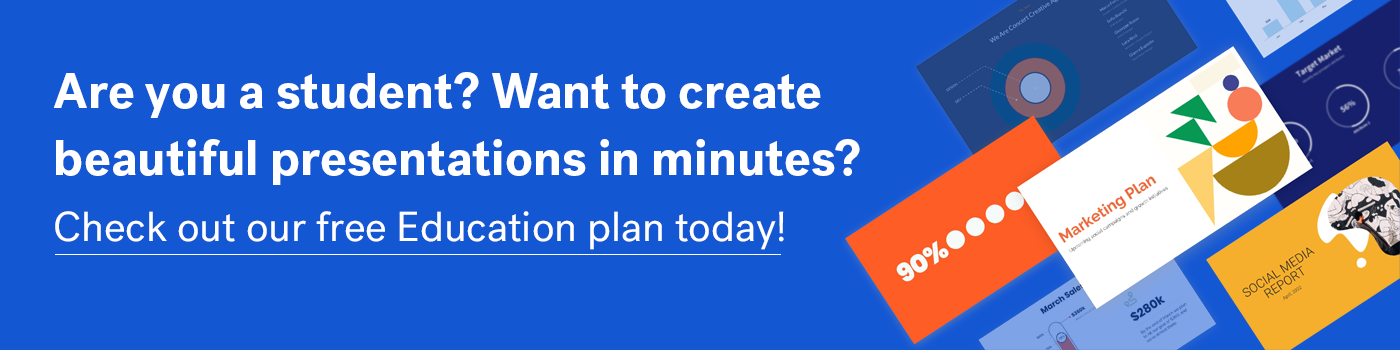
Pick the right topic
Before committing to your topics for presentations in college, you should consider things like what excites you, what you’re knowledgeable in and what you’d be interested in learning more about, books or movies that inspire you, world events, buzz-worthy pop culture, and what topics relate to your class course. How can you apply these things to your next class presentation?
You’re in college, so it’s very likely that your classmates will be sleeping, or staring out the window, while you’re presenting at the front of the room. To keep them engaged, make it interesting with these unique college presentation ideas.
College presentation ideas
- The evolution of a specific product— like the cell phone
- A presentation on your favorite celebrity
- A history of the most influential presidents of the United States
- How modern medicine is made
- The highest paid [BLANK] in 2021
- A how-to presentation on something you’re passionate about— like building cars
- A book that you think should be made into a movie (and why)
- Your favorite cultural recipe
- Who built the Sphinx of Egypt
- Social media now and then
- Shakespeare’s hits and misses
- Debunking a conspiracy theory
- Unexpected traditions
- Who invented the SAT, and what is it?
- The most popular travel destinations for young adults in their 20s
- What is van life anyway?
- How is education different now than it was in the ‘70s
- How to live a more sustainable life
- The evolution of humans
- The history of the Internet
- Is organic really better?
- How to get the most out of an internship
- What employers are actually looking for on your resume, and how to write one
- Everything you need to know about global warming
- The top places with the most expensive cost of living in the United States
- The rise of TikTok
- What is influencer marketing and why is it so important?
- Classic movies that should be cancelled in 2021, and why
- Is eating vegan really better for your health?
- Are aliens real?
- Everything you need to know about the Big Bang Theory
- Why streaming services are the demise of classic cable
- Marijuana then and now: the process of getting it legalized
- 15 Memorable things about [blank]
- A comprehensive timeline of feminism
- Is print— newspapers, magazines, books— dead?
- The easiest foreign language to learn on your own
- The best life hacks I learned on TikTok
- What does white privilege mean to millennials and Generation Z?
- Understanding finance for young adults 101
- Everything you need to know about life after college
- The difference between electric cars and gas cars
- What is artificial intelligence anyway?
- How thrifting can help the environment
- The evolution of presentations: from caveman to TedTalks
- Applying your degree in real life
- The origins of your favorite music genre
- Everything you need to about becoming a surgeon
- The life cycle of [blank]
- Life without technology: where would we be without modern technology?
Make it beautiful
You have your topic, now what? Did you wait until the absolute last second to get started? Here’s the good news: no need for an all-nighter. Beautiful.ai can help you nail your college presentation in a pinch. The ease of use, and intuitive controls, help you create something brilliant in minutes, not hours. Start inspired with our inspiration gallery of pre-built templates and customize them to fit your content.
It’s important to connect with your audience on an emotional level, so make sure to pick trendy colors, modern fonts, and high-quality visual assets to compliment your presentation and evoke emotion. Engage your audience (especially your professor) with dynamic animations, or videos, to help control the narrative and direct their attention to the key takeaways.
Pro tip: use the shareable link to share your deck out with classmates, teachers, or social media friends after class.

Jordan Turner
Jordan is a Bay Area writer, social media manager, and content strategist.
Recommended Articles
Lightning talks and ignite talks: a beginners guide, three ways to use presentation software to help students study for tests, sales pitch training: how to build pitch templates that will power up your junior sales team, present beautifully: a 5-step guide to standout presentations.
Center for Teaching
Making better powerpoint presentations.
Print Version
Baddeley and Hitch’s model of working memory.
Research about student preferences for powerpoint, resources for making better powerpoint presentations, bibliography.
We have all experienced the pain of a bad PowerPoint presentation. And even though we promise ourselves never to make the same mistakes, we can still fall prey to common design pitfalls. The good news is that your PowerPoint presentation doesn’t have to be ordinary. By keeping in mind a few guidelines, your classroom presentations can stand above the crowd!
“It is easy to dismiss design – to relegate it to mere ornament, the prettifying of places and objects to disguise their banality. But that is a serious misunderstanding of what design is and why it matters.” Daniel Pink
One framework that can be useful when making design decisions about your PowerPoint slide design is Baddeley and Hitch’s model of working memory .

As illustrated in the diagram above, the Central Executive coordinates the work of three systems by organizing the information we hear, see, and store into working memory.
The Phonological Loop deals with any auditory information. Students in a classroom are potentially listening to a variety of things: the instructor, questions from their peers, sound effects or audio from the PowerPoint presentation, and their own “inner voice.”
The Visuo-Spatial Sketchpad deals with information we see. This involves such aspects as form, color, size, space between objects, and their movement. For students this would include: the size and color of fonts, the relationship between images and text on the screen, the motion path of text animation and slide transitions, as well as any hand gestures, facial expressions, or classroom demonstrations made by the instructor.
The Episodic Buffer integrates the information across these sensory domains and communicates with long-term memory. All of these elements are being deposited into a holding tank called the “episodic buffer.” This buffer has a limited capacity and can become “overloaded” thereby, setting limits on how much information students can take in at once.
Laura Edelman and Kathleen Harring from Muhlenberg College , Allentown, Pennsylvania have developed an approach to PowerPoint design using Baddeley and Hitch’s model. During the course of their work, they conducted a survey of students at the college asking what they liked and didn’t like about their professor’s PowerPoint presentations. They discovered the following:
Characteristics students don’t like about professors’ PowerPoint slides
- Too many words on a slide
- Movement (slide transitions or word animations)
- Templates with too many colors
Characteristics students like like about professors’ PowerPoint slides
- Graphs increase understanding of content
- Bulleted lists help them organize ideas
- PowerPoint can help to structure lectures
- Verbal explanations of pictures/graphs help more than written clarifications
According to Edelman and Harring, some conclusions from the research at Muhlenberg are that students learn more when:
- material is presented in short phrases rather than full paragraphs.
- the professor talks about the information on the slide rather than having students read it on their own.
- relevant pictures are used. Irrelevant pictures decrease learning compared to PowerPoint slides with no picture
- they take notes (if the professor is not talking). But if the professor is lecturing, note-taking and listening decreased learning.
- they are given the PowerPoint slides before the class.
Advice from Edelman and Harring on leveraging the working memory with PowerPoint:
- Leverage the working memory by dividing the information between the visual and auditory modality. Doing this reduces the likelihood of one system becoming overloaded. For instance, spoken words with pictures are better than pictures with text, as integrating an image and narration takes less cognitive effort than integrating an image and text.
- Minimize the opportunity for distraction by removing any irrelevant material such as music, sound effects, animations, and background images.
- Use simple cues to direct learners to important points or content. Using text size, bolding, italics, or placing content in a highlighted or shaded text box is all that is required to convey the significance of key ideas in your presentation.
- Don’t put every word you intend to speak on your PowerPoint slide. Instead, keep information displayed in short chunks that are easily read and comprehended.
- One of the mostly widely accessed websites about PowerPoint design is Garr Reynolds’ blog, Presentation Zen . In his blog entry: “ What is Good PowerPoint Design? ” Reynolds explains how to keep the slide design simple, yet not simplistic, and includes a few slide examples that he has ‘made-over’ to demonstrate how to improve its readability and effectiveness. He also includes sample slides from his own presentation about PowerPoint slide design.
- Another presentation guru, David Paradi, author of “ The Visual Slide Revolution: Transforming Overloaded Text Slides into Persuasive Presentations ” maintains a video podcast series called “ Think Outside the Slide ” where he also demonstrates PowerPoint slide makeovers. Examples on this site are typically from the corporate perspective, but the process by which content decisions are made is still relevant for higher education. Paradi has also developed a five step method, called KWICK , that can be used as a simple guide when designing PowerPoint presentations.
- In the video clip below, Comedian Don McMillan talks about some of the common misuses of PowerPoint in his routine called “Life After Death by PowerPoint.”
- This article from The Chronicle of Higher Education highlights a blog moderated by Microsoft’s Doug Thomas that compiles practical PowerPoint advice gathered from presentation masters like Seth Godin , Guy Kawasaki , and Garr Reynolds .
Presenting to Win: The Art of Telling Your Story , by Jerry Weissman, Prentice Hall, 2006
Presentation Zen: Simple Ideas on Presentation Design and Delivery , by Garr Reynolds, New Riders Press, 2008
Solving the PowerPoint Predicament: using digital media for effective communication , by Tom Bunzel , Que, 2006
The Cognitive Style of Power Point , by Edward R. Tufte, Graphics Pr, 2003
The Visual Slide Revolution: Transforming Overloaded Text Slides into Persuasive Presentations , by Dave Paradi, Communications Skills Press, 2000
Why Most PowerPoint Presentations Suck: And How You Can Make Them Better , by Rick Altman, Harvest Books, 2007

Teaching Guides
- Online Course Development Resources
- Principles & Frameworks
- Pedagogies & Strategies
- Reflecting & Assessing
- Challenges & Opportunities
- Populations & Contexts
Quick Links
- Services for Departments and Schools
- Examples of Online Instructional Modules
How to Make a Google Slides Presentation for College
Want to make your college presentation stand out from the rest? Here are some tips for making a professional presentation in Google Slides.
Presentation assignments help you build your speaking skills. They can help you conquer your fear of public speaking, too. If you use Google Slides, it’s easy to set up a college presentation.
First, we’ll go over how to use Google Slides’ five basic features to create your presentation. After that, you’ll find three key tips to make your presentation great.
Creating a College Presentation in Google Slides
The five key features of Google Slides are the Templates, Themes, Layouts, Add-Ons, and Presenter View.
1. Choose a Template
Google Slides comes with lots of premade templates. You can use them to save time designing each slide. View Google’s included templates by clicking Template Gallery on the Slides homepage.
You can also find useful Google Slides templates around the web . Try to find a template that matches your presentation’s goal. For instance, a sales pitch template will work as an argument or business plan.
Once you find a good template, click its name at the top left to change it. Next, save it to use again in the future.
To save a copy, go to File > Make a Copy > Entire Presentation . Give the copy a generic name, like Marketing Presentation , and save it to your Drive. This gives you a clean copy to make future presentations from.
It’s a good idea to save a handful of templates this way. Look at your course outlines to see what kinds you will need.
2. Share With Teammates
If you are presenting as part of a group, go to the Share button at the top-right to get a link for your classmates. Be sure that permissions are set to Anyone with the link and Editor . This way, your team members can join with a single click.
You can also give access using an email. Click on Add people and groups , and either type in or select your groupmates’ email addresses. You can share your Slides to non-Gmail accounts , too.
3. Select a Theme
On the right-hand side, you will see several Themes available. Themes put a fresh look on an old template. Select an appropriate theme for your project. Try to find one you have not used for that class before.
Depending on the template, you might need to make some changes after changing the theme. For instance, you might have to move text that overlaps with the new border. You may also need to change the font color if it’s hard to read on the new background.
To move an element, click and drag. To change colors, select the text or graphic, then choose a new color from the context menu.
4. Choose Slide Layouts
Right-click a slide and select Apply Layout to see the options. The best ones to use are Title Only , One-column text , and Big Number . These options leave plenty of room for graphics. They help you avoid crowded slides that are hard to read.
You don’t need Main Point slides if the section is only one or two slides long. For longer sections, Main Point slides let you review the section's contents. But slides that only stay up long enough to state the title will break the flow of your presentation.
5. Use Add-Ons to Improve the Visuals
You can make good use of Google Slides Add-Ons to import special elements. They let you add flow charts, math formulas, and convert images into slides.
Take a moment to install add-ons for all the graphics design software you use. Slides should always rely more on graphics than text, so the more options you have, the better.
6. Practice in Presenter View
You can find Presenter View by clicking the dropdown arrow on the Slideshow setting. It's in the top-right corner of the screen. Presenter View allows you to see the current slide, a preview of the next one, and your notes. At the same time, it sends the slide to display elsewhere.
You can even view the notes on your phone while you present. However, in some settings, using a personal phone looks unprofessional. Talk with your professor about expectations. You may also be able to use or borrow a tablet for the presentation.
Presenter View also includes a timer at the top-left. Practicing in this mode lets you get an accurate idea of how long each slide takes. This helps you adjust the timing as you present. You can notice when you need to save time by summarizing, and when you can slow down for more detail.
Tips for a Great Presentation
Now that your slide structure is in place, it’s time to start designing the slides.
1. Use the Notes Panel
Audiences can’t listen and read at the same time. If the slides and speaking are the same, you force the audience to ignore half of your presentation. Instead, use the Notes panel at the bottom of the screen to organize what you will say.
You can click and drag on the panel’s border to give yourself more space. Use bulleted lists and bolding, so you can read at a glance.
You can't make eye contact with the audience if you are reading notes. So instead of a read-aloud script, use the notes as reminders. Use shorthand and keywords instead of full sentences.
2. Focus on the Graphics
Your speaking is the most important part of the presentation, so reduce the text by as much as possible. Instead, use graphics to help the audience understand and remember your main points.
If you’re presenting numbers, adding a chart from Google Sheets can help the audience visualize them. You can also use photos to create a visual reference. For instance, if you talk about a brand, showing the logo can help the audience remember it.
You can find lots of graphic options in the Insert menu. You can also import them from another site using an Add-On . Once you’ve added a chart, click its top-right corner to open the menu. Then select View Source to change the data in Google Sheets.
Try to choose high-resolution images that look good with your theme colors. All slides should have more graphics and blank space than text. Text size should be at least 24, to make sure people can read it from far away.
3. Practice Makes Perfect
In the end, the essential part of a presentation isn’t the slides; it’s how you present them. Therefore, practicing several times is critical. Smooth flow and speaker confidence are usually worth a lot of marks, and practice is the only way to improve them.
When you practice, act as if it's the real thing. Stand at the front of the room, and make eye contact with your practice audience. If possible, try to practice in the same room that you will present.
It can be hard to practice with no audience. If you are giving a solo presentation, offer to practice with classmates. You can give each other constructive criticism. If you can’t find any people, practice speaking to a rubber duck. Even a toy with a face is better than an empty room.
Ace Your Presentations With Google Slides
Using Google Slides, you can put an “A+” presentation together in no time. Then, you can use themes, layouts, and other features to fill them in.
It’s important to focus on your speaking skills. A good speaker should know how to engage their audience. Getting them involved with some interactive segments is a great way to do that.
How to Present a Presentation in Class?
Link Copied
Share on Facebook
Share on Twitter
Share on LinkedIn
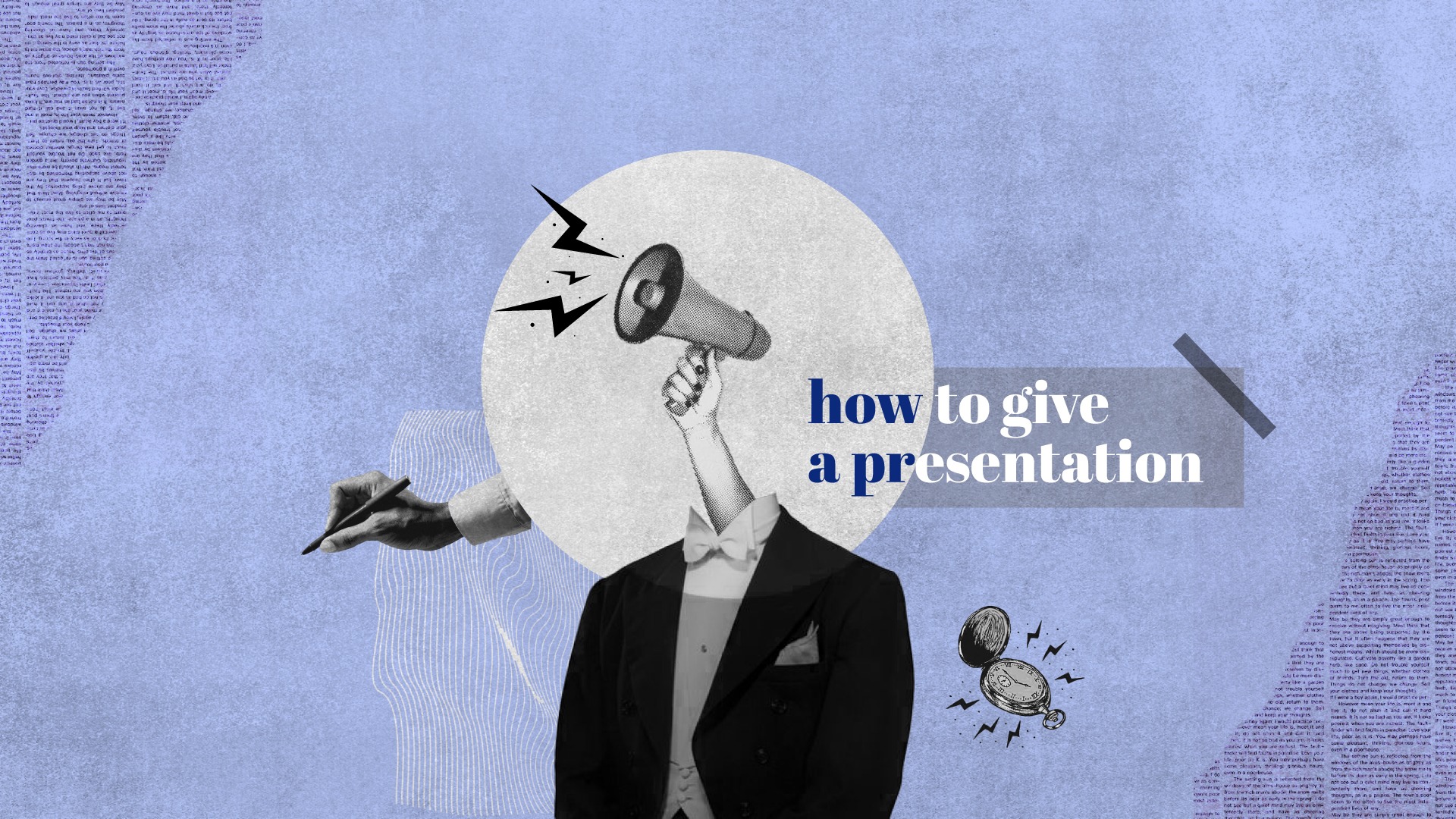
Got all eyes on me!
How to Give a Presentation in Class as a College Student
We all have given presentations at some point in our lives. But for students, presentations play an important role, be it during a seminar or an important event. If you are wondering how to give a presentation in class, then don't worry; this blog will help you stand out in the classroom. Stick to the end to understand how to present a presentation in class and make an everlasting impression on your audience. Let's get started!
What is a Presentation?
In simple terms, a presentation is a way of communicating an idea to an audience by speech, slideshow, or other visual aids. Presentations are used in academic settings like colleges and schools and even professional settings like the workplace. An effective presentation should be well-structured, engaging, and tailored to the needs of the audience. It should include an introduction, a main body and a conclusion, as well as nonverbal cues like body language and tone of voice.
Components of a Presentation
Your final grade isn't based just on a few multiple-choice exams. Instead, it will combine assignments, exams, and presentations. This is why you need to know how to give a presentation in class if you want good grades at the end of your semester.
To know how to give a good presentation, you first need to know exactly what goes into making a presentation. This will include two main components - a visual element and a spoken element.
Visual elements
An essential aspect of how to present in class is visuals. If you're wondering how to create a presentation for the class that your peers and professor will love, here are a few important tips on how to give a presentation in class:
1. Keep it brief: Most well-made presentations can convey all the information you need in around 10-15 slides.
2. Use minimal text: Don't overcrowd your slides with information. If people are too busy reading, they won't pay attention to what you're saying.
3. Use relevant images: Your PPT's visuals should be catchy, but remember that they all need to serve a purpose.
4. Spoken elements: Spoken elements are the next essential thing in presenting a presentation in class. Most students have trouble with the spoken part of their presentations. If you want to know how to give a presentation in class that'll get you good grades, your speech needs to be well-polished.
How to Start Your Presentation?
If you want to know how to give a presentation in class as a student, you must first learn how to write a good speech.
1. Use a good hook: The start of your speech should get the attention of your audience right away and pique their interest.
2. Use some humor: Speeches are a way for you to showcase some personality. A spoken assignment gives you the freedom to be a little creative and better engage your audience.
3. Complement your visuals: Your speech needs to be informative and convey all the information you worked so hard to prepare.
Practice your presentation skills in comfort. Find your ideal student accommodation now!
Book through amber today!
How to Give a Presentation in Class?
Now that you have a fair understanding of a good presentation, we'll give you some tips on how to give a presentation in class that will help you make an impact and earn you the highest grade. Here are some tips on how to present in class that you can use before the big day:
1. Introduce Yourself
It's a given that when you begin a presentation, you must introduce yourself with your name and offer a little background information to the audience. You can tell a bit about yourself and what your presentation is about. This will help you establish yourself as an expert in your domain.
2. Build Rapport with your Audience
The next step in preparing a presentation in class is building a good rapport with your audience. Be yourself and genuinely try to connect with your audience. Research what the audience wants, smile often, and look at your audience while speaking. If there's time before your presentation, engage them in small talk.
3. Know your Content Well
The next essential point on how to do a PowerPoint presentation for class is understanding your content well. You must have a good understanding of the content that you are presenting. If you don't understand what you're trying to say, how will your audience? Test out your presentation on some friends to ensure that your content is understandable to someone who isn't too familiar with the topic, so you can ensure that your classmates and professor can easily understand your content.
4. Start with a Story
The presentation starting lines for students should always start with a short story to make it more interesting and relevant to your audience. This is the next important thing on how to give a presentation in class. Try to keep the story short, under one minute, and use humour or thought-provoking ideas. A personal touch to the story can enrich it, too.
5. Organize your PPT
Organizing your presentation is also an essential element of giving a good class presentation. Make sure to put short and minimal content in your PPT and add good visuals, too. If you want to know how to give a presentation in class that will get you an A, remember to create a well-structured PPT and use these best PowerPoint presentation tips .
6. Engage your Audience
Keeping the session interactive is another essential part of presenting a presentation in class. Keep your presentation engaging by asking questions, conducting a fun activity, sharing examples related to your topic, or using humour to make your audience interested and attentive.
7. Speak Slowly and Clearly
While you're giving your speech, make sure that you speak slowly and clearly; it's the next important thing in giving an excellent presentation. When nervous, people tend to speak fast. Speaking slowly and clearly allows you to be more audible to your audience.
8. Manage your Time
Managing your time is an essential aspect of presenting in class. Understand the time you require to present and adjust the length of your content accordingly. You can do this by practising multiple times while keeping track of your time. Try to avoid an incomplete and rushed presentation. Instead, aim to have a concise and well-delivered one.
9. Create a Visually Appealing Presentation
The other important thing about preparing a PowerPoint presentation for class is making the most of visuals. Visual aids like slideshows, charts, and graphs should be used strategically to reinforce the main points, engage the audience, and improve the presentation's delivery. Avoid cluttering your slides with extra information.
10. Maintain Good Eye Contact with the Audience
Another important aspect of giving a presentation in class is maintaining eye contact. Good eye contact will help you build rapport with your audience, improve your concentration, become more confident, and facilitate engagement.
11. Dress Properly
Your appearance has a huge impact on the audience's perception of your presentation. Make sure that you are dressed appropriately, your outfit is comfortable and doesn't distract the audience from your message. So make sure of the dressing part on how to present a presentation.
12. End on a Strong Note
Ending your presentation on a strong note is also an essential part of the presentation process in class. In the end, summarize everything, address everyone's questions, if any, and thank your audience.
13. Seek Feedback
The next essential thing about presenting a presentation in class is seeking feedback. It is always a good practice to ask for feedback from your professor or classmates. It helps identify areas that you can improve upon for future presentations. It also shows your open-mindedness, as you are open to constructive criticism of your work.
Your presentation will be as perfect as our accommodation!
Creative presentation ideas.
If you're wondering how to give a presentation in class, but the typical PowerPoint slides and speech combination seems to be boring, there are a few different presentation styles you could try on how to present in class:
1. Video Presentation
A video presentation is a great way to pack as many visuals as you want into your presentation while still keeping your audience engaged. If you really want to go all out, you can even try out some timed speeches to complement specific parts of your video.
2. Interactive Presentation
You can fill your presentation with short quizzes or audience opinions to get the entire class involved in your presentation. This could be a fun way to lift everyone's spirits and ensure your presentation stays in their minds even when they leave the classroom.
3. Prop-filled Presentation
If you want to go the extra mile, you can bring in physical visual aids, another essential thing in how to do PowerPoint presentations in class to supplement your presentation. Incorporating props into your presentation shows an extra level of planning, creativity, and effort that your audience will appreciate.
Public Speaking Tips for Students
So, your speech is written, and it's great! But that's only half the battle—your delivery is just as important. If the thought of public speaking makes you feel weak in the knees, try these public speaking tips, another essential thing for students to know about presenting in class.
1. Record Yourself Practising
On how to present a presentation in class, the first tip is to record yourself. Listening to yourself speak helps you better understand where you can improve your delivery at different points. Once you know how you're going to sound in front of an audience, you can take the pressure off your final presentation.
2. Practice in Front of Friends & Family
The next tip on how to present in class is practice. To get comfortable with the idea of speaking in front of a crowd, practice with your friends or family. The people closest to you are often your harshest critics, so if you can handle them, you can handle anything.
3. Prepare for the Worst
When thinking about how to give a presentation in class, always be prepared for the worst. Preparing for the worst is an important part of presenting in class. Try to keep a backup in mind in case anything goes wrong, like the audio not working or the slides stopping.
4. Breathe and Do a Self Talk Before the Presentation
Next on how to present in class, is doing deep breathing exercises and talking to yourself before a presentation. Say motivating and inspiring things to yourself, or you can do mantra-based rituals where you can say things like "I'm here to give, not receive." Do use these tips on how to calm down before a presentation .
5. Memorise Key Points
Most people fear getting up on stage and forgetting everything they have prepared. To ensure that doesn't happen, memorize the key points related to your whole content. This is another essential tip on how to present a presentation in class.
Things to Not Do During a Presentation?
Now that you know what you should do, here are a few things you definitely should NOT do. If you want to know how to give a presentation in class, do not make these rookie mistakes while you're presenting.
1. Reading from your Slides
Professors have to see dozens of students' presentations every day, and the last thing they want to see is a boring presentation with someone reading off of their slides. So, the first thing to avoid on how to present in class is reading from slides. Slides are a visual aid and should NOT be used as cue cards.
2. Avoiding Eye Contact
Make as much eye contact with your audience as possible. This is an essential part of giving a presentation in class. Do not look at your shoes or keep glancing at your slides. Maintaining eye contact shows confidence and will keep your audience engaged in your speech.
3. Speaking Too Fast
The next thing to avoid when presenting in class is speaking too fast. Don't rush through your words because that will make you come across as underconfident and reduce your volume. Keep a consistent pace throughout, and you'll get through your speech in no time!
4. Exceeding Time Limit
Don't exceed your time limit. Another thing to avoid when doing a PowerPoint presentation for class is overextending yourself, as people might have other things to attend to. Also, sitting too long through a presentation may cause your audience to lose attention.
5. Overcrowding PPT with Text
The next thing to avoid when presenting in class is making your PPT verbose. Too much text makes your presentation look bad, and your audience might have to put in a lot of effort to read the content.
That was our detailed guide on how to give a presentation in class as a college student. We know we've packed in a lot of information, but if you break everything down step by step, it's all incredibly simple. If you follow all our tips on how to present in class, we can ensure that you'll give a killer presentation! Before you start creating your presentation, make sure you check our blog for the best PowerPoint presentation tips . Also, check out the top 8 presentation tools for students.
Frequently Asked Questions
How to structure a presentation, how do you introduce yourself in a presentation, what is a fun way to start a presentation, how can i make my presentation more engaging, what is the 10 20 30 rule, what is the 666 rule in presentation, which text is best in presentation.
Your ideal student home & a flight ticket awaits
Follow us on :
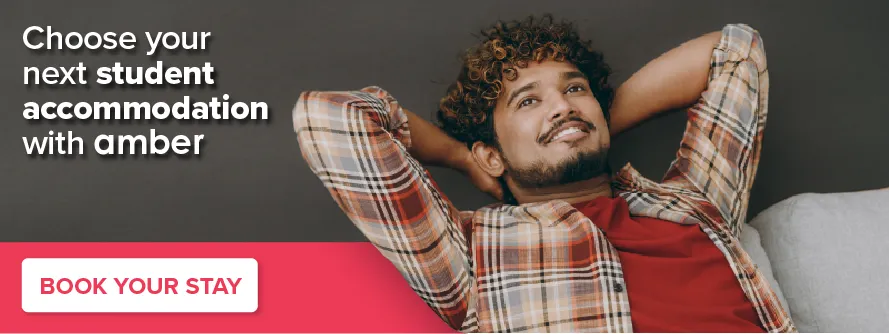
Related Posts

What Is Career Counseling And When Do You Need It?

Top 10 Business Schools in London

20 Proven Tips On How To Study Effectively

Planning to Study Abroad ?

Your ideal student accommodation is a few steps away! Please fill in your details below so we can find you a new home!
We have got your response
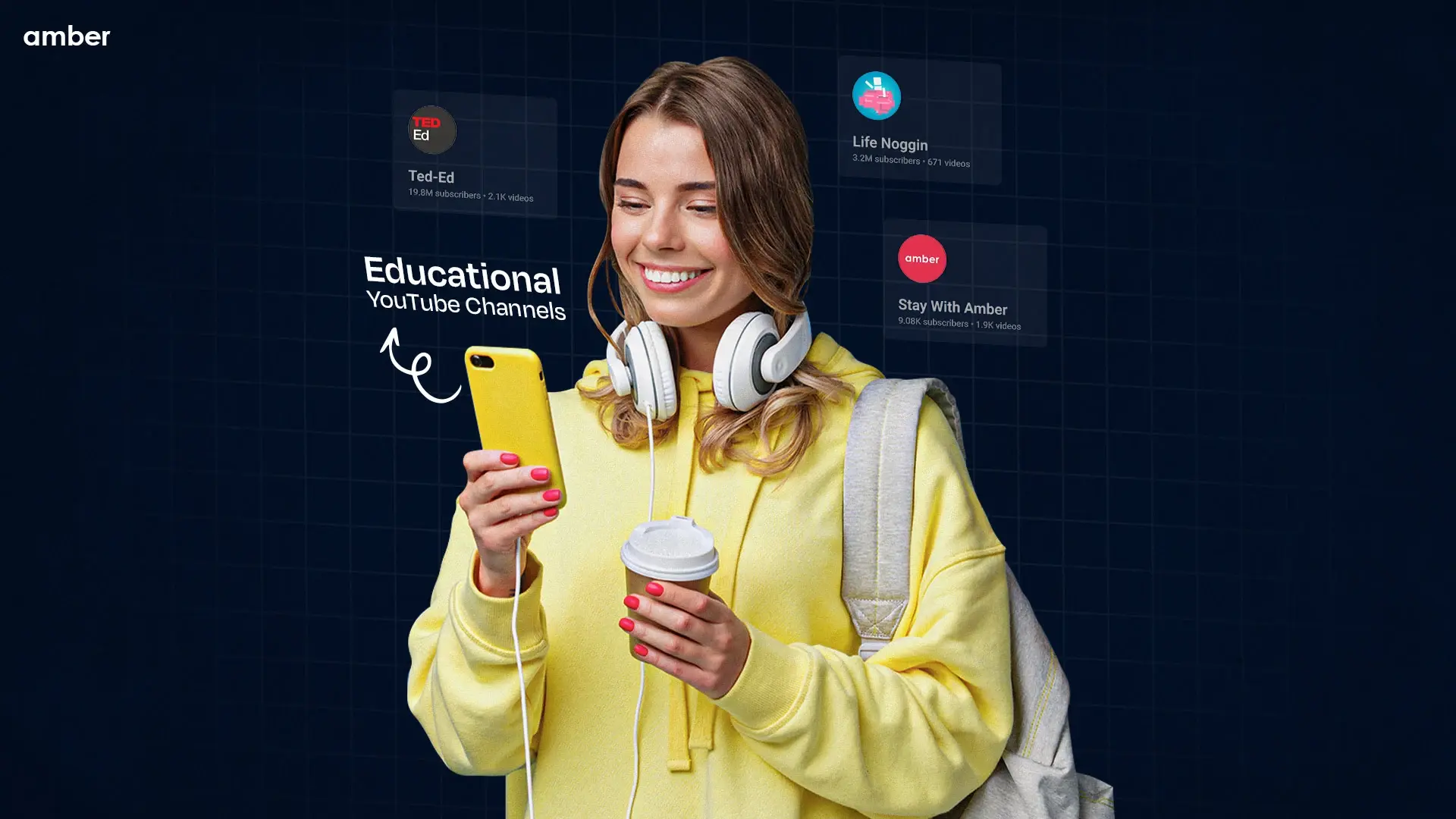
amber © 2024. All rights reserved.
4.8/5 on Trustpilot
Rated as "Excellent" • 4800+ Reviews by students
Rated as "Excellent" • 4800+ Reviews by Students
Home Collections Education College and University
Free College And University Presentation Templates
Revitalize your presentations with our free college and university powerpoint templates and google slides themes create captivating visuals, introduce your esteemed institutions, share your academic achievements, present your portfolios, and make a lasting impact with our slides. download now to give an engaging educational experience to your audience.
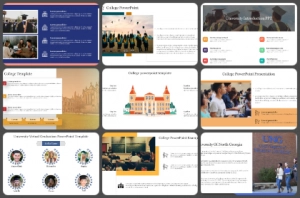
We're here to help you!
What are college and university powerpoint templates.
These templates are readymade slide decks with perfect visual themes and layouts suited for presentations coupled with higher education.
Where can we use these College and University Slides?
We can use these slides to promote educational institutes and to make professional presentations for seminars, lectures, student projects, research presentations, and more.
How can I make College and University PPT Slides in a presentation?
It's simple to make these slides in presentations by adding your institute's photographs, logos, and other design elements that align with your institution's branding. Pre-designed slides available online will also help you instantly make presentations with ease.
Who can use College and University PPT Templates?
Administrators, students, faculty members, and staff can use these templates to create higher education-related presentations.
Why do we need College and University PowerPoint Slides?
These templates can help us save time and effort. They ensure that your presentations have a professional and consistent look and feel.
Where can I find College and University PPT Templates for free?
One of the best platforms to find free templates is Slide Egg, where we can explore professional-looking slides.
20 Great Examples of PowerPoint Presentation Design [+ Templates]
Published: January 17, 2024
When it comes to PowerPoint presentation design, there's no shortage of avenues you can take.

While all that choice — colors, formats, visuals, fonts — can feel liberating, it‘s important that you’re careful in your selection as not all design combinations add up to success.
![college presentation sample → Free Download: 10 PowerPoint Presentation Templates [Access Now]](https://no-cache.hubspot.com/cta/default/53/2d0b5298-2daa-4812-b2d4-fa65cd354a8e.png)
In this blog post, I’m sharing some of my favorite PowerPoint tips and templates to help you nail your next presentation.
Table of Contents
What makes a good PowerPoint presentation?
Powerpoint design ideas, best powerpoint presentation slides, good examples of powerpoint presentation design.
In my opinion, a great PowerPoint presentation gets the point across succinctly while using a design that doesn't detract from it.
Here are some of the elements I like to keep in mind when I’m building my own.
1. Minimal Animations and Transitions
Believe it or not, animations and transitions can take away from your PowerPoint presentation. Why? Well, they distract from the content you worked so hard on.
A good PowerPoint presentation keeps the focus on your argument by keeping animations and transitions to a minimum. I suggest using them tastefully and sparingly to emphasize a point or bring attention to a certain part of an image.
2. Cohesive Color Palette
I like to refresh my memory on color theory when creating a new PowerPoint presentation.
A cohesive color palette uses complementary and analogous colors to draw the audience’s attention and help emphasize certain aspects at the right time.

10 Free PowerPoint Templates
Download ten free PowerPoint templates for a better presentation.
- Creative templates.
- Data-driven templates.
- Professional templates.
You're all set!
Click this link to access this resource at any time.
Tell us a little about yourself below to gain access today:
It‘s impossible for me to tell you the specific design ideas you should go after in your next PowerPoint, because, well, I don’t know what the goal of your presentation is.
Luckily, new versions of PowerPoint actually suggest ideas for you based on the content you're presenting. This can help you keep up with the latest trends in presentation design .
PowerPoint is filled with interesting boilerplate designs you can start with. To find these suggestions, open PowerPoint and click the “Design” tab in your top navigation bar. Then, on the far right side, you'll see the following choices:


9. " 10 Things Your Audience Hates About Your Presentation ," Stinson
This simplistic presentation example employs several different colors and font weights, but instead of coming off as disconnected, the varied colors work with one another to create contrast and call out specific concepts.
What I like: The big, bold numbers help set the reader's expectations, as they clearly signify how far along the viewer is in the list of tips.
10. “Pixar's 22 Rules to Phenomenal Storytelling,” Gavin McMahon
This presentation by Gavin McMahon features color in all the right places. While each of the background images boasts a bright, spotlight-like design, all the characters are intentionally blacked out.
What I like: This helps keep the focus on the tips, while still incorporating visuals. Not to mention, it's still easy for me to identify each character without the details. (I found you on slide eight, Nemo.)
11. “Facebook Engagement and Activity Report,” We Are Social
Here's another great example of data visualization in the wild.
What I like: Rather than displaying numbers and statistics straight up, this presentation calls upon interesting, colorful graphs, and charts to present the information in a way that just makes sense.
12. “The GaryVee Content Model,” Gary Vaynerchuk
This wouldn‘t be a true Gary Vaynerchuk presentation if it wasn’t a little loud, am I right?
What I like: Aside from the fact that I love the eye-catching, bright yellow background, Vaynerchuk does a great job of incorporating screenshots on each slide to create a visual tutorial that coincides with the tips. He also does a great job including a visual table of contents that shows your progress as you go .
13. “20 Tweetable Quotes to Inspire Marketing & Design Creative Genius,” IMPACT Branding & Design
We‘ve all seen our fair share of quote-chronicling presentations but that isn’t to say they were all done well. Often the background images are poor quality, the text is too small, or there isn't enough contrast.
Well, this professional presentation from IMPACT Branding & Design suffers from none of said challenges.
What I like: The colorful filters over each background image create just enough contrast for the quotes to stand out.
14. “The Great State of Design,” Stacy Kvernmo
This presentation offers up a lot of information in a way that doesn't feel overwhelming.
What I like: The contrasting colors create visual interest and “pop,” and the comic images (slides 6 through 12) are used to make the information seem less buttoned-up and overwhelming.
15. “Clickbait: A Guide To Writing Un-Ignorable Headlines,” Ethos3
Not going to lie, it was the title that convinced me to click through to this presentation but the awesome design kept me there once I arrived.
What I like: This simple design adheres to a consistent color pattern and leverages bullet points and varied fonts to break up the text nicely.
16. “Digital Transformation in 50 Soundbites,” Julie Dodd
This design highlights a great alternative to the “text-over-image” display we've grown used to seeing.
What I like: By leveraging a split-screen approach to each presentation slide, Julie Dodd was able to serve up a clean, legible quote without sacrificing the power of a strong visual.
17. “Fix Your Really Bad PowerPoint,” Slide Comet
When you‘re creating a PowerPoint about how everyone’s PowerPoints stink, yours had better be terrific. The one above, based on the ebook by Seth Godin, keeps it simple without boring its audience.
What I like: Its clever combinations of fonts, together with consistent color across each slide, ensure you're neither overwhelmed nor unengaged.
18. “How Google Works,” Eric Schmidt
Simple, clever doodles tell the story of Google in a fun and creative way. This presentation reads almost like a storybook, making it easy to move from one slide to the next.
What I like: This uncluttered approach provides viewers with an easy-to-understand explanation of a complicated topic.
19. “What Really Differentiates the Best Content Marketers From The Rest,” Ross Simmonds
Let‘s be honest: These graphics are hard not to love. I especially appreciate the author’s cartoonified self-portrait that closes out the presentation. Well played, Ross Simmonds.
What I like: Rather than employing the same old stock photos, this unique design serves as a refreshing way to present information that's both valuable and fun.
20. “Be A Great Product Leader,” Adam Nash
This presentation by Adam Nash immediately draws attention by putting the company's logo first — a great move if your company is well known.
What I like: He uses popular images, such as ones of Megatron and Pinocchio, to drive his points home. In the same way, you can take advantage of popular images and media to keep your audience engaged.
PowerPoint Presentation Examples for the Best Slide Presentation
Mastering a PowerPoint presentation begins with the design itself.
Get inspired by my ideas above to create a presentation that engages your audience, builds upon your point, and helps you generate leads for your brand.
Editor's note: This post was originally published in March 2013 and has been updated for comprehensiveness. This article was written by a human, but our team uses AI in our editorial process. Check out our full disclosure to learn more about how we use AI.
![college presentation sample Blog - Beautiful PowerPoint Presentation Template [List-Based]](https://no-cache.hubspot.com/cta/default/53/013286c0-2cc2-45f8-a6db-c71dad0835b8.png)
Don't forget to share this post!
Related articles.
![college presentation sample 17 PowerPoint Presentation Tips From Pro Presenters [+ Templates]](https://blog.hubspot.com/hubfs/powerpoint-design-tricks_7.webp)
17 PowerPoint Presentation Tips From Pro Presenters [+ Templates]
![college presentation sample How to Write an Ecommerce Business Plan [Examples & Template]](https://blog.hubspot.com/hubfs/ecommerce%20business%20plan.png)
How to Write an Ecommerce Business Plan [Examples & Template]
![college presentation sample How to Create an Infographic in Under an Hour — the 2024 Guide [+ Free Templates]](https://blog.hubspot.com/hubfs/Make-infographic-hero%20%28598%20%C3%97%20398%20px%29.jpg)
How to Create an Infographic in Under an Hour — the 2024 Guide [+ Free Templates]

Get Buyers to Do What You Want: The Power of Temptation Bundling in Sales

How to Create an Engaging 5-Minute Presentation
![college presentation sample How to Start a Presentation [+ Examples]](https://blog.hubspot.com/hubfs/how-to-start-presenting.webp)
How to Start a Presentation [+ Examples]

120 Presentation Topic Ideas Help You Hook Your Audience
![college presentation sample How to Create the Best PowerPoint Presentations [Examples & Templates]](https://blog.hubspot.com/hubfs/Powerpoint%20presentation.jpg)
How to Create the Best PowerPoint Presentations [Examples & Templates]

The Presenter's Guide to Nailing Your Next PowerPoint
![college presentation sample How to Create a Stunning Presentation Cover Page [+ Examples]](https://blog.hubspot.com/hubfs/presentation-cover-page_3.webp)
How to Create a Stunning Presentation Cover Page [+ Examples]
Marketing software that helps you drive revenue, save time and resources, and measure and optimize your investments — all on one easy-to-use platform
17 PowerPoint Presentation Examples That Show Style and Professionalism
- Share on Facebook
- Share on Twitter
By Iveta Pavlova
in Inspiration
6 years ago
Reading time: 2 min
Viewed 200,270 times
Spread the word about this article:

There are way too many bad PowerPoint presentation examples that can bore you to death. Well, today’s post is not about them. We believe that it’s always important to show the good examples out there and follow their lead. We admit it, it was pretty hard to dig out the good PowerPoint presentation examples from the mass. We’ve added our opinion on each piece and why we believe it’s worthy of being included in this collection. Let’s begin!
You may be interested in The Best Free PowerPoint Templates to Download in 2022
1. The Sketchnote Mini-Workshop by Mike Rohde
An eye-catchy PowerPoint presentation example whose content is fully hand-written. What we love about this design, is the high personalization level that is achieved via handwriting. It almost feels like the author is drawing and writing in front of the viewers’ eyes. A digital presentation that conveys a physical feeling.
2. 10 Ways to Spread The Love in The Office by Elodie A.
The following presentation is a real eye candy. We can’t help it, the cartoon style lives in our hearts. An incredibly appealing PowerPoint presentation that brings positive vibes and a good mood through vibrant cartoon illustrations. It gets bonus points for the usage of bullet points and little text.
3. The Great State of Design with CSS Grid Layout and Friends by Stacy Kvernmo
A presentation that tells a story is always a good example that everyone should follow. This PowerPoint presentation has a lot of slides that tell different mini-stories. The way they are depicted is really engaging – they almost look like a sequence of frames that make up a video. This technique really nails the viewers’ attention.
4. We live in a VUCA world by Little Dragon Films
A classy design of a PowerPoint presentation example – a dark theme and white font on top with just a single color accent – red. Such designs are really suitable for serious topics like this one. To soften the contrast between the black background and white font, the author has used a gradient on the background which gives the illusion of soft light in the middle of the design.
5. 2017 Marketing Predictions—Marketo by Marketo
A design that was made over a year ago but it’s still really trendy. In the following PowerPoint presentation example, we can see the combination of 3D shapes, beautiful hand-written fonts, negative space techniques, and more. The overall feeling is of futuristic design. Moreover, they used the color of 2018 – Ultra Violet for their color scheme. Maybe, they did predict the future after all.
6. 10 Ways Your Boss Kills Employee Motivation by Officevibe
Who doesn’t like to see a familiar face? We know your audience does! It’s proven that if you show a familiar face to your viewers, you nail their attention and boost their engagement level. This is the technique used in the following PowePoint presentation. Moreover, the inner slides of the presentation are also cartoons with big conceptual illustrations and little text. The formula for a really good presentation.
7. How to Successfully Run a Remote Team from Weekdone.com
We haven’t really seen many PowerPoint presentation examples with top-view illustrations. The following presentation really reminded us that when presenting to an audience, you should always think: How to make your design stand out from the rest? Well, this one really caught our eye. In addition, we love the bright colors, geometric shapes, and overall flat feeling, all of which are among the graphic design trends for 2022 .
8. SXSW 2018 – Top Trends by Matteo Sarzana
People love visuals and this is an undeniable fact. The whole PowerPoint presentation is built on high-quality photos, each including a little tagline in the middle. We love the consistency, we love the factor of surprise, and we love the high engagement level this presentation creates. Just make sure to back up such presentation type with a good speech!
9. How to study effectively? by sadraus
Semi-transparent overlays, geometric shapes, a video inside… Everything about this PowerPoint presentation screams “modern”. The grayscale coloring is accompanied by a fresh green color accent. The choice of images clearly suggests that the target audience is young people. The overall feeling that we get from this PowerPoint presentation – is youthful and modern.
10. Study: The Future of VR, AR, and Self-Driving Cars by LinkedIn
A presentation about the future should look futuristic, right? The following PowerPoint presentation example is proof that you should always connect the subject of your presentation to its design. Everything in this presentation speaks of futuristic: the choice of fonts, colors, effects, and even some elements look like holograms from the future.
11. 9 things I’ve learned about SaaS by Christoph Janz
A PowerPoint presentation example created in a consistent style by using a blue theme. Why did we include this presentation? We love the fact that the author has shown an alternation of text and visuals (from slides 7 to 22). This technique is proven to hold the attention of the viewer. Moreover, the way the graphics are presented (on a napkin) draws the interest even more.
12. How To Achieve Something Extraordinary In Life by Sultan Suleman Chaudhry
A PowerPoint presentation example that shows consistency and style by using a strict color scheme: orange, beige, and deep blue. Orange and blue are one of the most popular contrasting combinations widely used in all kinds of designs. If you are not sure what colors to go with, simply choose a tested color scheme.
13. New trends to look out for 2018 winter season by FemmeConnection
Geometric shapes and negative space techniques are among the graphic design trends for 2018 which is why we see them often in PowerPoint presentation examples and other designs. In the following presentation, we can see a collection of women’s clothes presented in a very engaging way with the help of rounded geometric shapes, negative space technique, and the color pink.
14. Fear of Failure by Sultan Suleman Chaudhry
Speaking of the usage of geometric elements in the presentation’s design, let’s see another example. An elegant design decorated with circles, triangles, and more geometric details. What else we love about this presentation is that it only has one color accent – light yellow which looks classy and pleasant for the eye.
15. The Three Lies About Your Age by Sean Si
A great choice of fonts, beautiful semi-transparent geometric elements, and trendy futuristic colors. This is one of the PowerPoint presentation examples that we absolutely love. The story is engaging and the design is extremely appealing – a combination that keeps the viewers’ eyes on the screen from the beginning till the end.
16. Secrets to a Great Team by Elodie A.
Bright, fun, using lots of illustrations and cartoon characters – definitely our kind of PowerPoint presentation. Why do we love it so much? Well, cartoons are real ice-breakers between you and your audience. Moreover, cartoon characters are easier to relate to than a real human face. If you need to connect on a deeper level with your audience, this is your kind of presentation!
You’d probably like to learn 4 Invaluable Presentation Design Tips You Wish You Knew Earlier
17. How to Build a Dynamic Social Media Plan by Post Planner
A great presentation PowerPoint example with watercolor illustrations and backgrounds that look hand-drawn. We also see semi-transparent colorful overlays, high-quality conceptual photos, and great, useful content. What more would you want from a presentation, right?
We always love to hear your opinion about stuff. So, what do you think of these PowerPoint presentation examples? Do you think that you’ve created a presentation better than these? We’d love to see your own creations in the comments below if you want to share them with us.
You may also be interested to read these related articles:
- 7 Most Popular Software for Presentations
- 4 Invaluable Presentation Design Tips You Wish You Knew Earlier
- 70 Inspiring Presentation Slides with Cartoon Designs
- Need PowerPoint Backgrounds?The Best Places to Check Out [+ Freebies]

Add some character to your visuals
Cartoon Characters, Design Bundles, Illustrations, Backgrounds and more...
Like us on Facebook
Subscribe to our newsletter
Be the first to know what’s new in the world of graphic design and illustrations.
- [email protected]
Browse High Quality Vector Graphics
E.g.: businessman, lion, girl…
Related Articles
Futuro 2019 recap: the digital arts festival that stole the show, 8 tips for successful ecommerce website design + amazing examples, 70+ mascot logos that will definitely impress you, top 15 most artistic google doodle illustrations we’ve seen, color combinations 2022: top 8 color trends in graphic design, 500+ free and paid powerpoint infographic templates:, enjoyed this article.
Don’t forget to share!
- Comments (1)

Iveta Pavlova
Iveta is a passionate writer at GraphicMama who has been writing for the brand ever since the blog was launched. She keeps her focus on inspiring people and giving insight on topics like graphic design, illustrations, education, business, marketing, and more.

Thousands of vector graphics for your projects.
Hey! You made it all the way to the bottom!
Here are some other articles we think you may like:
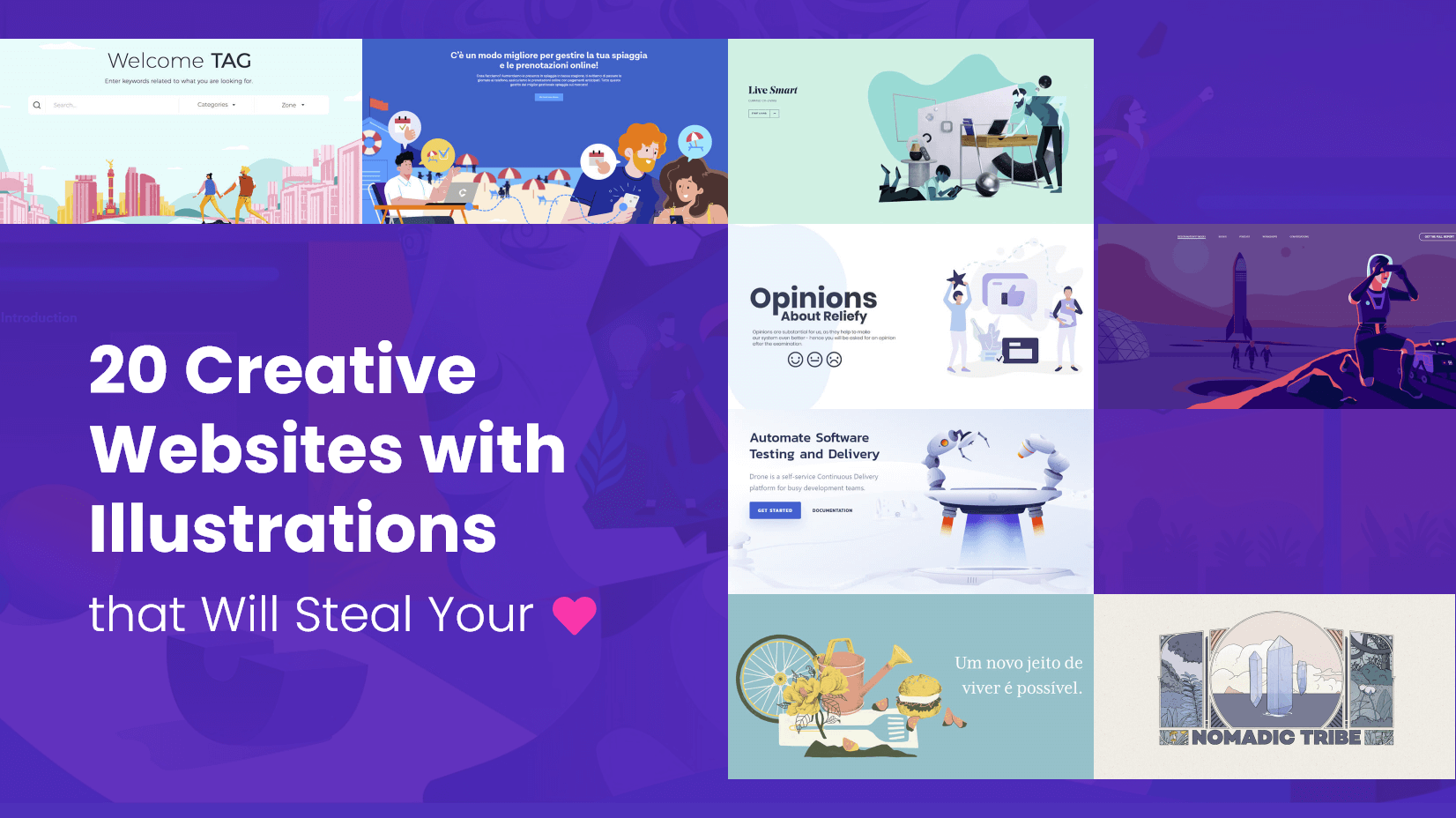
Inspiration
37 amazing websites with illustrations that will steal your heart.
by Iveta Pavlova

Best Places Where You Can Find Web Design Inspiration
by Lyudmil Enchev
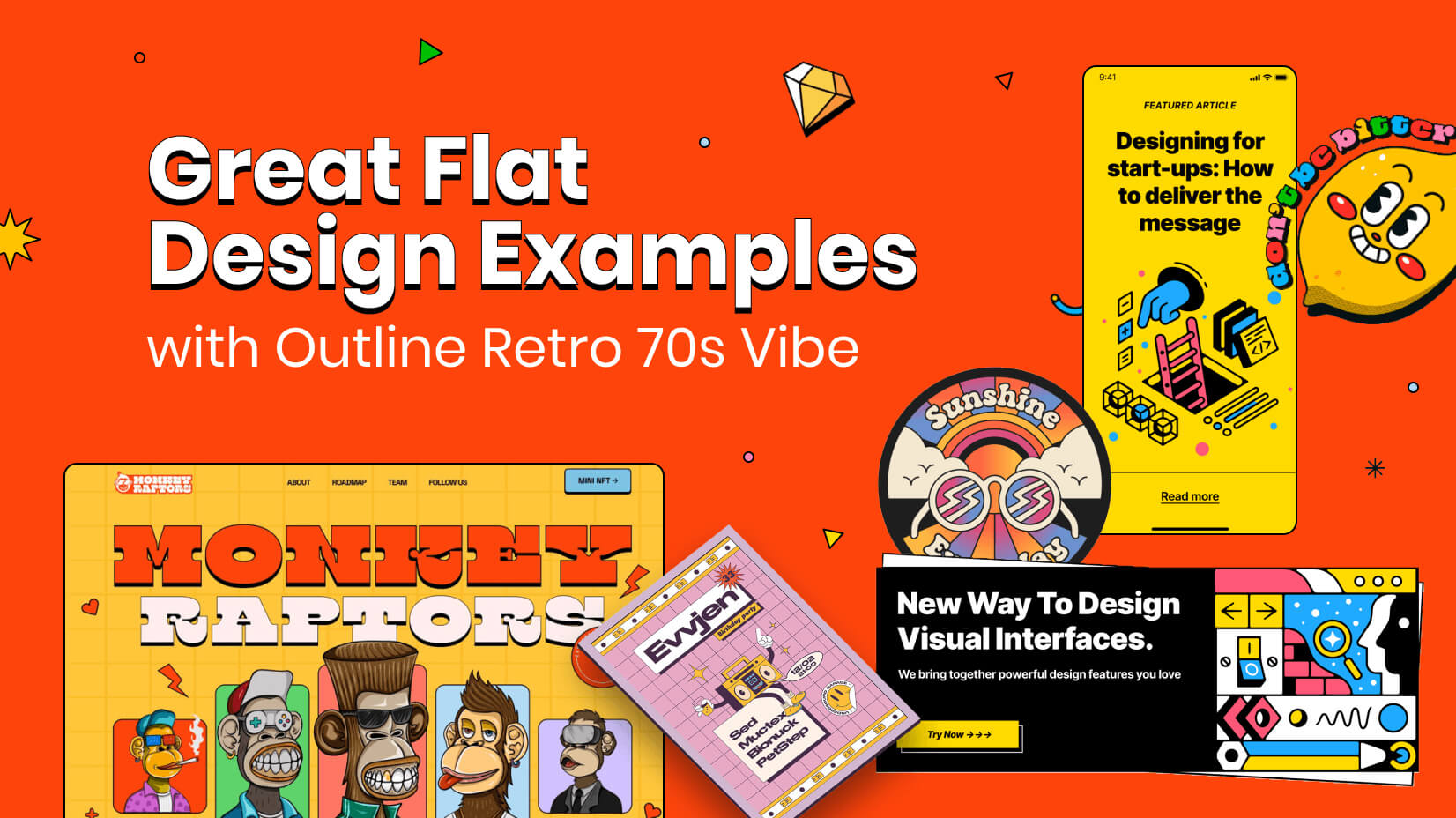
40+ Great Flat Design Examples with Outline Retro 70s Vibes
Looking for design bundles or cartoon characters.
A source of high-quality vector graphics offering a huge variety of premade character designs, graphic design bundles, Adobe Character Animator puppets, and more.

Researched by Consultants from Top-Tier Management Companies

Powerpoint Templates
Icon Bundle
Kpi Dashboard
Professional
Business Plans
Swot Analysis
Gantt Chart
Business Proposal
Marketing Plan
Project Management
Business Case
Business Model
Cyber Security
Business PPT
Digital Marketing
Digital Transformation
Human Resources
Product Management
Artificial Intelligence
Company Profile
Acknowledgement PPT
PPT Presentation
Reports Brochures
One Page Pitch
Interview PPT
All Categories
Top 10 College Report Templates with Samples and Examples
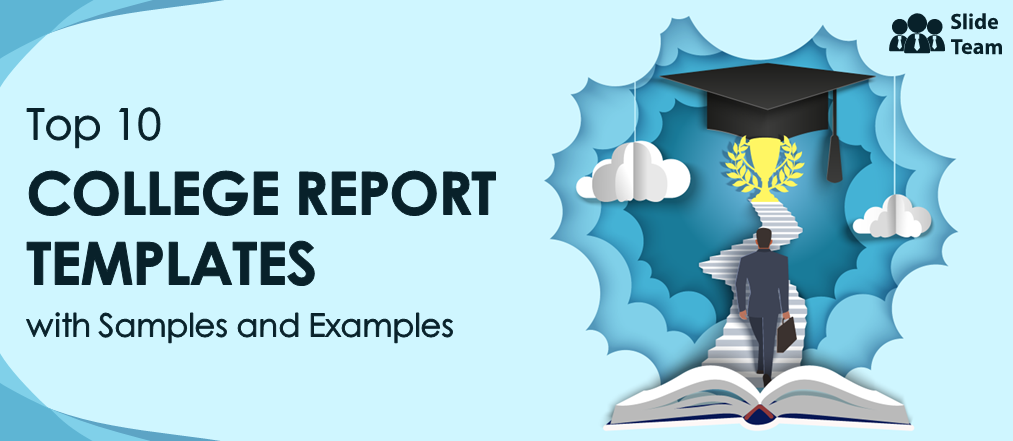
Deepika Dhaka
College reports are an essential component of higher education, providing students with the opportunity to develop critical thinking and analytical skills while also giving colleges a valuable tool to assess student progress. As the philosopher, Aristotle once said, “The roots of education are bitter, but the fruit is sweet.” While the process of researching and writing a college report may be challenging, the rewards are immense. Not only do these reports help students develop their intellectual abilities, but these also enable colleges to evaluate the effectiveness of their teaching methods and identify areas for improvement. In short, college reports are a crucial ingredient in the recipe for academic success.
Now, the real struggle comes in creating these college reports from scratch.
Composing a report can be a formidable undertaking, not only for students but also for college officials. This is where College Report Templates serve as a savior for all parties involved. These templates offer a structured and organized format that enables users to present their research and findings in a professional and coherent manner, relieving them of the stress that accompanies the process.
The customization options available with these templates make them adaptable to the specific requirements of diverse programs and fields, ensuring that they are accessible to all.
College Report Templates for Students, Faculty, and Applicants
In essence, SlideTeam’s College Report Templates assist college authorities, prospective applicants, and students alike, streamlining the report creation process and permeating it with professionalism and ease.
The 100% customizable nature of the templates provides you with the desired flexibility to edit your presentations. The content-ready slides give you the much-needed structure.
Let’s begin!
Template 1: College Management System Proposal
Are you seeking to offer cutting-edge college management system software that helps colleges optimize their workflows? Look no further than this Proposal Template, designed to impress potential clients from the first introduction to the final contract. With its comprehensive cover letter, detailed process outline, and customizable contract sections, this template provides a content-ready proposal that can help you stand out from the competition. Leave a lasting impact on your audience with this professional and impressive proposal that showcases your Unique Value Proposition (USP) and demonstrates your commitment to delivering top-quality service. Download now!
Related posts:
- How to Design the Perfect Service Launch Presentation [Custom Launch Deck Included]
- Quarterly Business Review Presentation: All the Essential Slides You Need in Your Deck
- [Updated 2023] How to Design The Perfect Product Launch Presentation [Best Templates Included]
- 99% of the Pitches Fail! Find Out What Makes Any Startup a Success
Liked this blog? Please recommend us

Top 10 Templates for Presentation About Myself with Samples and Examples
![college presentation sample 10 Best Key Learning Templates to Establish Clear Goals [Free PDF Attached]](https://www.slideteam.net/wp/wp-content/uploads/2022/02/10-Best-Key-Learning-Templates_1-1-1013x441.png)
10 Best Key Learning Templates to Establish Clear Goals [Free PDF Attached]
![college presentation sample 10 Best Monthly Work Report Templates to Up Your Engagement Rate [Free PDF Attached]](https://www.slideteam.net/wp/wp-content/uploads/2022/02/1013x441no-button-3-1-1013x441.jpg)
10 Best Monthly Work Report Templates to Up Your Engagement Rate [Free PDF Attached]
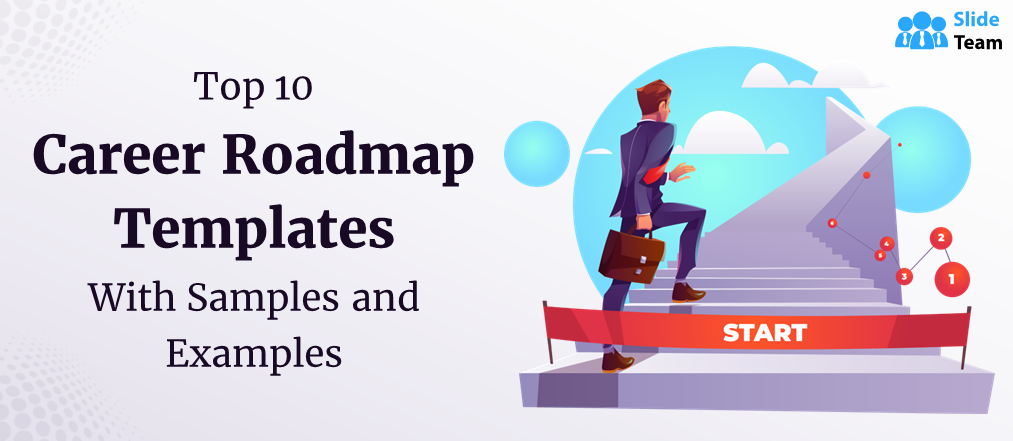
Top 10 Career Roadmap Templates with Samples and Examples
This form is protected by reCAPTCHA - the Google Privacy Policy and Terms of Service apply.

Digital revolution powerpoint presentation slides

Sales funnel results presentation layouts
3d men joinning circular jigsaw puzzles ppt graphics icons

Business Strategic Planning Template For Organizations Powerpoint Presentation Slides

Future plan powerpoint template slide

Project Management Team Powerpoint Presentation Slides

Brand marketing powerpoint presentation slides

Launching a new service powerpoint presentation with slides go to market

Agenda powerpoint slide show

Four key metrics donut chart with percentage

Engineering and technology ppt inspiration example introduction continuous process improvement

Meet our team representing in circular format

ATLANTA, MAY 23-24 PUBLIC SPEAKING CLASS IS ALMOST FULL! RESERVE YOUR SPOT NOW

- Public Speaking Classes
- Corporate Presentation Training
- Online Public Speaking Course
- Northeast Region
- Midwest Region
- Southeast Region
- Central Region
- Western Region
- Presentation Skills
- 101 Public Speaking Tips
- Fear of Public Speaking
How to Introduce Yourself in a Presentation [with Examples]

In this post, we are going to cover the best way, a very simple three-step process that will help you introduce yourself in a presentation. A summary of the steps is below.
- Start with your name and company (or organization or school).
- Tell your audience what problem you can solve for them.
- Share some type of proof (social proof works best) that you can solve this problem.
I will break down each step into a simple-to-follow process. But first… a little background.
First, Identify What Your Audience Wants from Your Presentation

So, before you design your introduction, think about what your audience wants from your presentation. Why do they want to spend their valuable time listening to you? Are going to waste their time? Or, are you going to provide them with something valuable?
For instance, I have expertise in a number of different areas. I’m a public speaking coach, a keynote speaker, a best-selling author, a search engine optimization specialist, and a popular podcaster. However, if I delivered that sentence to any audience, the most likely reaction would be, “So what?” That sentence doesn’t answer any of the above questions. The statement is also really “me-focused” not “audience-focused.”
So, when I start to design my self-introduction, I want to focus just on the area of expertise related to my topic. I’m then going to answer the questions above about that particular topic. Once you have these answers, set them aside for a second. They will be important later.
How to Introduce Yourself in a Presentation in Class.

Instead, you probably want to add in a fun way to start a speech . For example, instead of introducing yourself in your class speech and starting in an awkward way, start with a startling statistic. Or start with a summary of your conclusion. Or, you could start the presentation with an inspirational quote.
Each of these presentation starters will help you lower your nervousness and decrease your awkwardness.
If you are delivering a speech in a speech competition or to an audience who doesn’t know you try this technique. Just introduce yourself by saying your name , the school you represent , and your topic . Make it easy. This way you get to your content more quickly and lower your nervousness.
Typically, after you get the first few sentences out of the way, your nervousness will drop dramatically. Since your name, school, and topic should be very easy to remember, this takes the pressure off you during the most nervous moments.
Obviously, follow the guidelines that your teacher or coach gives you. (The competition may have specific ways they want you to introduce yourself.)
How to Introduce Yourself in a Business Presentation — A Step-by-Step Guide.

In a professional setting, when new people walk into a meeting and don’t know what to expect, they will feel uncomfortable. The easiest way to ease some of that tension is to chat with your audience as they come into the room.
By the way, if you are looking for a template for an Elevator Speech , make sure to click this link.
Step #1: Start with your name and company name (or organization).
This one is easy. Just tell your audience your name and the organization that you are representing. If your organization is not a well-known brand name, you might add a short clarifying description. For instance, most people outside of the training industry have never heard of The Leader’s Institute ®. So, my step #1 might sound something like…
Hi, I’m Doug Staneart with The Leader’s Institute ®, an international leadership development company…
Still short and sweet, but a little more clear to someone who has never heard of my company.
Should you give your job title? Well… Maybe and sometimes. Add your title into the introduction only if your title adds to your credibility.
For example, if you are delivering a financial presentation and you are the Chief Financial Officer (CFO) of your company, you might mention that. Your title adds to your credibility. However, if the CFO is delivering a presentation about the value of joining a trade association, the CFO title adds little credibility. So, there is very little value in adding the title.
Step #2: Tell your audience what problem you can solve for them.

For instance, if my topic is how to deliver presentations, I have to determine why the audience would care. What problem will they have that I can help them with? For my audiences, the problem that I most often help people with is how to eliminate public speaking fear. Once I have the problem, I add that to my introduction by using the words, “I help people…”
Hi, I’m Doug Staneart with The Leader’s Institute ®, an international leadership development company, and I help people eliminate public speaking fear.
However, if my topic is How to Close a Higher Percentage of Sales Presentations , I’d likely want to alter my introduction a little. I might say something like…
Hi, I’m Doug Staneart with The Leader’s Institute ®, an international leadership development company, and I help people design more persuasive sales presentations.
I have expertise in both areas. However, I focus my introduction on just the expertise that is applicable to this audience. If I gave the first introduction to the second audience, they will likely respond by thinking, well, I don’t really get nervous speaking, so I guess I can tune out of this speech .
So, create a problem statement starting with, “I help people…” Make the statement apply to what your audience really wants.
Step #3: Share some type of proof (social proof works best) that you can solve this problem.
By the way, if you just do steps #1 and #2, your introduction will be better than most that you will hear. However, if you add Step #3, you will gain more respect (and attention) from your audience. Without adding some type of proof that you can solve this problem, you are just giving your opinion that you are an expert. However, if you can prove it, you are also proving that you are an expert.
This is the tricky part. For some reason, most people who get to this part feel like they haven’t accomplished great things, so they diminish the great accomplishments that they do have.
For instance, an easy way to offer proof is with a personal story of how you have solved that problem in the past.
A Few Examples of How to Introduce Yourself Before a Presentation.
For instance, one of my early clients was a young accountant. When I was working with him, he came up with the following introduction, “I’m Gary Gorman with Gorman and Associates CPA’s, and I help small businesses avoid IRS audits.” It was a great, audience-focused attention-getter. (No one wants to get audited.) However, as an accountant, it wasn’t like his company was getting a lot of five-star reviews on Yelp! So, he was kind of struggling with his social proof. So, I asked him a series of questions.
Me, “How many clients do you have?”
Gary, “Over 300.”
Me, “How many small business tax returns have you processed?”
Gary, “Well, at least a couple hundred a year for 15 years.”
Me, “So, at least 3000?” He nodded. “How many of your 300 clients have been audited since you have been representing them?”
He looked at me and said, “Well, none.”
So, we just added that piece of proof to his talk of introduction.
I’m Gary Gorman with Gorman and Associates CPA’s, and I help small businesses avoid IRS audits. In fact, in my career, I’ve helped clients complete over 3000 tax returns, and not a single one has ever been audited.
Here Is How I Adjust My Introduction Based on What I Want the Audience to Do.
For my proof, I have a number of options. Just like Gary, I have had a lot of clients who have had great successes. In addition, I have published two best-selling books about public speaking. I also have hundreds of thousands of people who listen to my podcast each week. So, I can pick my evidence based on what I want my audience to do.
For instance, if I’m speaking at a convention, and I want the audience to come by my booth to purchase my books, my introduction might sound like this.
Hi, I’m Doug Staneart with The Leader’s Institute ®, an international leadership development company, and I help people eliminate public speaking fear. One of the things that I’m most know for is being the author of two best-selling books, Fearless Presentations and Mastering Presentations.
However, if I’m leading a webinar, I may want the audience to purchase a seat in one of my classes. In that case, my introduction might sound like this.
Hi, I’m Doug Staneart with The Leader’s Institute ®, an international leadership development company, and I help people eliminate public speaking fear. For instance, for the last 20 years, I’ve taught public speaking classes to over 20,000 people, and I haven’t had a single person fail to reduce their nervousness significantly in just two days.
If my goal is to get the audience to subscribe to my podcast, my intro might sound like…
Hi, I’m Doug Staneart with The Leader’s Institute ®, an international leadership development company, and I help people eliminate public speaking fear. One of the ways that I do this is with my weekly podcast called, Fearless Presentations, which has over one million downloads, so far.
Use the Form Below to Organize How to Introduce Yourself in a Presentation.
The point is that you want to design your introduction in a way that makes people pause and think, “Really? That sounds pretty good.” You want to avoid introductions that make your audience think, “So what?”
If you have a speech coming up and need a good introduction, complete the form below. We will send you your answers via email!
Can You Replace Your Introduction with a PowerPoint Slide?
Is it okay to make your first slide (or second slide) in your presentation slides an introduction? Sure. A good public speaker will often add an introduction slide with a biography, portrait, and maybe even contact information. I sometimes do this myself.
However, I NEVER read the slide to my audience. I often just have it showing while I deliver the short introduction using the guide above. This is a great way to share more of your work experience without sounding like you are bragging.
For tips about how many powerpoint slides to use in a presentation , click here.
Remember that There Is a Big Difference Between Your Introduction in a Presentation and Your Presentation Starter.
When you introduce yourself in a presentation, you will often just use a single sentence to tell the audience who you are. You only use this intro if the audience doesn’t know who you are. Your presentation starter, though, is quite different. Your presentation starter should be a brief introduction with relevant details about what you will cover in your presentation.
For details, see Great Ways to Start a Presentation . In that post, we show ways to get the attention of the audience. We also give examples of how to use an interesting hook, personal stories, and how to use humor to start a presentation.

Podcasts , presentation skills
View More Posts By Category: Free Public Speaking Tips | leadership tips | Online Courses | Past Fearless Presentations ® Classes | Podcasts | presentation skills | Uncategorized
Purdue Online Writing Lab Purdue OWL® College of Liberal Arts
Welcome to the Purdue Online Writing Lab

Welcome to the Purdue OWL
This page is brought to you by the OWL at Purdue University. When printing this page, you must include the entire legal notice.
Copyright ©1995-2018 by The Writing Lab & The OWL at Purdue and Purdue University. All rights reserved. This material may not be published, reproduced, broadcast, rewritten, or redistributed without permission. Use of this site constitutes acceptance of our terms and conditions of fair use.
The Online Writing Lab at Purdue University houses writing resources and instructional material, and we provide these as a free service of the Writing Lab at Purdue. Students, members of the community, and users worldwide will find information to assist with many writing projects. Teachers and trainers may use this material for in-class and out-of-class instruction.
The Purdue On-Campus Writing Lab and Purdue Online Writing Lab assist clients in their development as writers—no matter what their skill level—with on-campus consultations, online participation, and community engagement. The Purdue Writing Lab serves the Purdue, West Lafayette, campus and coordinates with local literacy initiatives. The Purdue OWL offers global support through online reference materials and services.
A Message From the Assistant Director of Content Development
The Purdue OWL® is committed to supporting students, instructors, and writers by offering a wide range of resources that are developed and revised with them in mind. To do this, the OWL team is always exploring possibilties for a better design, allowing accessibility and user experience to guide our process. As the OWL undergoes some changes, we welcome your feedback and suggestions by email at any time.
Please don't hesitate to contact us via our contact page if you have any questions or comments.
All the best,
Social Media
Facebook twitter.
Got any suggestions?
We want to hear from you! Send us a message and help improve Slidesgo
Top searches
Trending searches

11 templates

66 templates

teacher appreciation

9 templates

memorial day
12 templates

pediatrician
27 templates
Preparing Your Students for College Admissions
Preparing your students for college admissions presentation, free google slides theme, powerpoint template, and canva presentation template.
Going to college is a big step for some—they begin the studies that will grant them a degree, and later access to a job or to even higher education. Let's not panic! Use this template to help them prepare for college admissions. If you want them to listen to you, it's easy: just use these slides, featuring gradients on the backgrounds and some shapes that play around with transparency. Need infographics, tables and other resources? We have them all!
Features of this template
- 100% editable and easy to modify
- 33 different slides to impress your audience
- Contains easy-to-edit graphics such as graphs, maps, tables, timelines and mockups
- Includes 500+ icons and Flaticon’s extension for customizing your slides
- Designed to be used in Google Slides, Canva, and Microsoft PowerPoint
- 16:9 widescreen format suitable for all types of screens
- Includes information about fonts, colors, and credits of the free resources used
How can I use the template?
Am I free to use the templates?
How to attribute?
Attribution required If you are a free user, you must attribute Slidesgo by keeping the slide where the credits appear. How to attribute?
Related posts on our blog.

How to Add, Duplicate, Move, Delete or Hide Slides in Google Slides

How to Change Layouts in PowerPoint

How to Change the Slide Size in Google Slides
Related presentations.

Premium template
Unlock this template and gain unlimited access
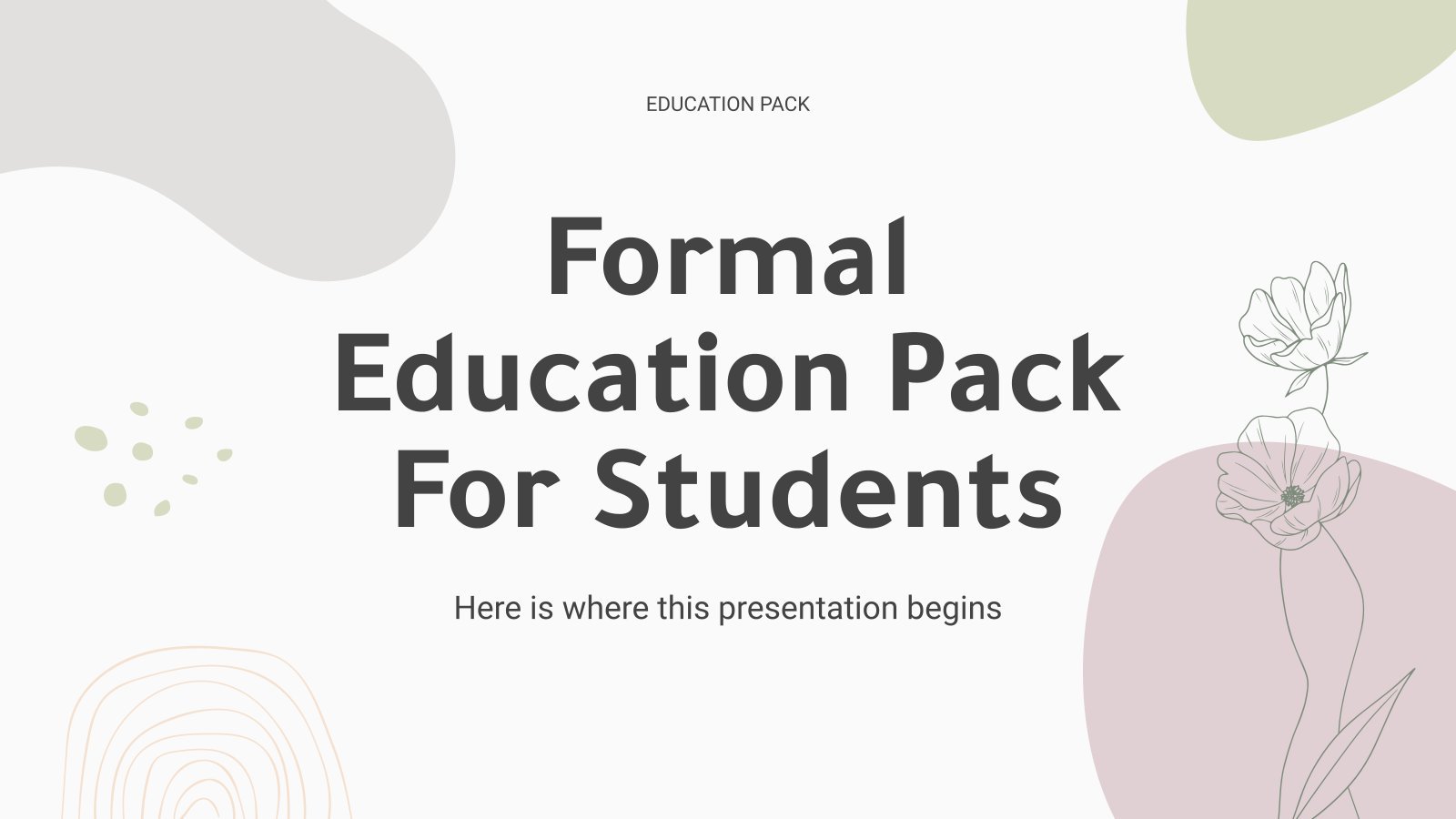
Register for free and start editing online
How to price sponsored posts as a college athlete and more NIL takeaways from an influencer-marketing presentation
- Rachel Maeng Brown is a former NCAA rower who now works with student-athletes at her firm Gen Agency.
- The agency has provided NIL education and consulting to college athletes, collectives, and schools.
- Brown shared a presentation with five strategies to help athletes price and negotiate brand deals.

Knowing your worth is a struggle many college athletes face now that they can make money from their name, image, and likeness, known as NIL.
To help athletes understand their value, influencer-marketing-and-production company Gen Agency has been educating and consulting college athletes on NIL.
"Our big focus is creating a sustainable NIL marketplace at each university," Rachel Maeng Brown, the founder and CEO of Gen agency, told Business Insider.
Brown, a former NCAA rower, said the NIL side of Gen Agency educates universities to help them build curriculums. The agency also offers athletes on-site and virtual workshops about NIL marketing.
In April, Gen Agency hosted its first NIL-educational summit for University of Michigan influencers in partnership with Reach , a student-driven organization helping content creators grow their platforms and connect with brands. The presentation, which was shared with BI, covered how athletes can understand their audience, price sponsored content, post properly on social media, and protect themselves with a contract.
The summit also featured a panel of guest speakers, including former NFL player Isaiah Johnson . Johnson told BI that social-media followers and engagement are more important to brands who work with athletes than on-field performance.
"Followers, everyone wants to know how many people are following you and then two, just how genuine you are," he said. "If you are genuinely using a product, this could be a wonderful fit."
Johnson said athletes with the best media presence are natural and real with their followers. He said sports fans love behind-the-scenes footage they can not get from somewhere else, like athletes' day-in-the-life videos.
Here are five key slides from Gen Agency's NIL presentation on how athletes can brand themselves and negotiate fair pay:
Learn about your audience
Brown said knowing your target audience is key to working with brands. It helps companies understand who they can reach by recruiting you.
During the summit, Brown showed athletes where to find key stats on their Instagram audiences, including follower count and growth, location, age, and gender.
A formula athletes can use to estimate the price of a brand deal
The presentation offered a formula student-athletes can use to calculate how much to charge brands for a sponsored post. It's based on a $10 CPM, which refers to the cost per every 1,000 impressions, though CPMs can vary.
To calculate what to charge per post, take the average number of views over the last 30 days and divide it by 1,000. Then take that figure and multiply it by the CPM.
Using that math, an athlete with 600,000 average views over the last days would charge $6,000 per post, based on a $10 CPM, per the presentation's example.
Know your copyright rules
Athletes, like other influencers, need to comply with brand, platform, and regulatory guidelines for social-media posts and ads, such as copyright rules and what kind of content is permitted on a platform.
Student-athletes also need to abide by NCAA rules because posting inappropriate content can result in losing scholarships, eligibility, and future career opportunities, according to the NCAA .
Brown said college athletes should also exercise caution and not include other brands or anything illegal in a sponsored post. She advised double-checking the spelling before posting, too.
Dos and don'ts for sponsored posts
The agency also emphasized the importance of double-checking disclosures for paid ads, partnerships, and more so athletes do not have to delete or redo sponsored videos.
"This is really important to student-athletes as well as smaller influencers because a lot of brands will try to bully them," said Brown, "to say, 'You don't need to put hashtag. You don't need to disclose that we're sponsored.' But it's actually illegal across social media."
She said failing to disclose a sponsored post could result in an athlete's account being banned or messing up their average views and algorithm.
Things to know about payment
Brown also talked about contracts and W-9s, which are tax forms for independent contractors. The presentation emphasized in capital letters that athletes need a contract to make sure they get paid for their work.
They should also be mindful of terms such as "usage" and "ownership" because it could mean their videos could be posted on any social-media channel or site.
Brown said brands are not going to protect the athletes, so they need to look out for themselves.
- Main content

IMAGES
VIDEO
COMMENTS
Tip 4: Make use of charts and graphs. We all love a good stat. Charts and graphs are a great way to present quantitative evidence and confirm the legitimacy of your claims. They make your presentation more visually appealing and make your data more memorable too. But don't delve too deep into the details.
In the student sample, though the presentation is simple, the images add to the overall purpose of the presentation, and the student has listed references at the end of the presentation. This is a common requirement for college assignment presentation. Click on the image below to view a PDF of the sample student presentation.
Here's the good news: no need for an all-nighter. Beautiful.ai can help you nail your college presentation in a pinch. The ease of use, and intuitive controls, help you create something brilliant in minutes, not hours. Start inspired with our inspiration gallery of pre-built templates and customize them to fit your content.
Download the Health Major for College: Gerontology presentation for PowerPoint or Google Slides. As university curricula increasingly incorporate digital tools and platforms, this template has been designed to integrate with presentation software, online learning management systems, or referencing software, enhancing the overall efficiency and ...
Introduction - Examples should include the topic of the presentation, why it is important for the audience to learn about it, a brief outline of the presentation's major points, and possibly a greeting and/or introduction. Specific introduction examples showing a presentation starting with: An interesting/amazing fact An engaging story
Making a PowerPoint. Follow these step-by-step guides on how to add certain elements to your PowerPoint presentation: Select a Design Theme. Add or Delete a Slide. Add an Image to a Slide. Add Notes to Your Slides. Add Animations.
While writing out a script can help you prepare, you shouldn't follow it word for word. Use images and text in your slides to remind you of key points you want to mention. You can also use note cards to prompt you along the way. Check. Make Eye Contact. Try to connect with your audience, not just your slides or notes.
In this video, learn how to make modern PowerPoint Presentations for college seminars and receive tips to deliver them with confidence. As a student, we want...
Advice from Edelman and Harring on leveraging the working memory with PowerPoint: Leverage the working memory by dividing the information between the visual and auditory modality. Doing this reduces the likelihood of one system becoming overloaded. For instance, spoken words with pictures are better than pictures with text, as integrating an ...
Next, save it to use again in the future. To save a copy, go to File > Make a Copy > Entire Presentation. Give the copy a generic name, like Marketing Presentation, and save it to your Drive. This gives you a clean copy to make future presentations from. It's a good idea to save a handful of templates this way.
Keeping the session interactive is another essential part of presenting a presentation in class. Keep your presentation engaging by asking questions, conducting a fun activity, sharing examples related to your topic, or using humour to make your audience interested and attentive. 7. Speak Slowly and Clearly.
Published on October 8, 2021 by Tegan George and Julia Merkus. Revised on July 23, 2023. We have adapted several of our most popular articles into lecture slides that you can use to teach your students about a variety of academic topics. Scribbr slides are free to use, customize, and distribute for educational purposes.
Free Google Slides theme, PowerPoint template, and Canva presentation template. Going from high school to college is a big step in the academic life of any person. Make these new students feel at home studying in your college by using our new free template, whose friendly design can turn your presentation into the best introduction for them.
5,119 templates. Create a blank Education Presentation. Colourful Illustrative Class Agenda Educational Presentation. Presentation by Asri Hikmatunnisa. Organizational Patterns in Informational Text Education Presentation in Blue Green Friendly Hand Drawn Style. Presentation by Canva Creative Studio.
Free College Google Slides Themes And Powerpoint Templates. Designing an eyecatching presentation template is time-consuming. Download the following free and ready-to-use College powerpoint templates and Google slides themes for the upcoming presentation. You only need to change text, logo or colors on the professional PPT templates.
Revitalize your presentations with our free College and University PowerPoint templates and Google Slides Themes! Create captivating visuals, introduce your esteemed institutions, share your academic achievements, present your portfolios, and make a lasting impact with our slides. Download now to give an engaging educational experience to your ...
Find Free Slide Show Templates that Suit your Needs. Captivate your audience with our collection of professionally-designed PowerPoint and Google Slides templates. Boost your presentations and make a lasting impression!
6. "Blitzscaling: Book Trailer," Reid Hoffman. If you're going to go the minimalistic route, I'd take note of this PowerPoint presentation example from Reid Hoffman. This clean design adheres to a simple, consistent color scheme with clean graphics peppered throughout to make the slides more visually interesting.
Download the Design Inspiration for College presentation for PowerPoint or Google Slides. As university curricula increasingly incorporate digital tools and platforms, this template has been designed to integrate with presentation software, online learning management systems, or referencing software, enhancing the overall efficiency and ...
A PowerPoint presentation example that shows consistency and style by using a strict color scheme: orange, beige, and deep blue. Orange and blue are one of the most popular contrasting combinations widely used in all kinds of designs. If you are not sure what colors to go with, simply choose a tested color scheme. 13.
Template 6: College Faculty Population Report. Here's a powerful way to showcase professional skills and expertise of your college faculty. Introducing an essential tool for presenting a detailed analysis of your college faculty population. This report covers key metrics such as demographic data, academic qualifications, and research areas ...
Step #2: Tell your audience what problem you can solve for them. This is where all of the pre-work comes into play. In this step, you will use the answers to one of those questions that you answered earlier. For instance, if my topic is how to deliver presentations, I have to determine why the audience would care.
Mission. The Purdue On-Campus Writing Lab and Purdue Online Writing Lab assist clients in their development as writers—no matter what their skill level—with on-campus consultations, online participation, and community engagement. The Purdue Writing Lab serves the Purdue, West Lafayette, campus and coordinates with local literacy initiatives.
Free Google Slides theme, PowerPoint template, and Canva presentation template. Going to college is a big step for some—they begin the studies that will grant them a degree, and later access to a job or to even higher education. Let's not panic! Use this template to help them prepare for college admissions. If you want them to listen to you ...
Patient outcomes after percutaneous coronary intervention (PCI) have improved over the last 30 years due to better techniques, therapies, and care processes. This study evaluated contemporary predictors of post-PCI major adverse cardiovascular events (MACE) and summarized risk in a parsimonious risk prediction model. Methods: The Cardiovascular Patient-Level Analytical Platform (CLiPPeR) is an ...
To calculate what to charge per post, take the average number of views over the last 30 days and divide it by 1,000. Then take that figure and multiply it by the CPM. Using that math, an athlete ...