How to use MyUnisa to submit your Unisa assignments online
Are you an enrolled student at the University of South Africa (Unisa) who is having trouble submitting your assignments? Assignments for Unisa can be turned in online through the myUnisa dashboard, in a box designated for that purpose, by mail to the University of South Africa, or by courier.
Assignments at UNISA help you master the material and be ready for exams while also assisting instructors in determining your understanding of the subject.
They are necessary and required, and you cannot take the exam unless you have finished the corresponding tasks.
It is important to always keep a copy of your assignment in case the university does not receive an assignment and you are requested to re-submit a copy.
Watch this video which shows you how to prepare, format, complete & submit Unisa assignments or read the guide below.

How to submit Unisa assignments
Here is a step-by-step instruction for submitting online assignments.
To submit an assignment, use a file format that can be uploaded to myUnisa. These formats are listed in the “ Specify the type of file ” drop-down list on the submission screen.
A pdf file is the preferred option (formatting and layout are retained). Do not submit assignments in write-protected/read-only pdf formats. Use only the Adobe pdf format.
Information on pdf converters can be found on your dashboard under “ Electronic resources ”. Navigate to the assignments tool to start the process.
When you click “ Continue ”, your assignment will be uploaded to the Unisa network.
This may take several minutes depending on the size of your assignment and the speed of your internet connection.
Once the assignment is received, its details will be displayed on your screen for final checking. You can either go back and make corrections or click on the “ Submit assignment ” to submit it.
Ensure that your answers to multiple-choice questions are ready before connecting to the internet. It will cost you money to work out answers while online. Check for mistakes before submitting your Unisa assignment.
Don’t wait until the closing date
Try to submit your assignments at least 3 working days before the due date, as you may experience unforeseen problems (e.g. your internet connection is down) on the day you want to submit my Unisa assignments.
Don’t run into grace period issues
Don’t submit the same assignment via two separate channels (eg myUnisa and the post). Any documents/assignments uploaded to your myUnisa admin must be virus-free.
If you repeatedly submit documents with viruses, you may lose the right to use my Unisa student portal.
Assignments of modules offered fully online must be submitted online. Hard copy unisa assignments submitted for online modules will be returned to the student unmarked.
Assignments submitted via myUnisa admin which are marked onscreen (except multiple-choice question assignments, blogs, portfolios, and discussion forums) will be available for viewing on my.unisa.ac.za.
Notification of the marked assignment (together with a link) will be sent to your myLife e-mail account. Download your marked assignment, so that you have access to it even when you are offline.
Unisa’s Assignment Division does not accept requests to cancel assignments submitted via myUnisa. It is your responsibility to ensure that the content of your assignment is correct before you submit it.
How to submit MCQ answers via Unisa MCQ app

The Unisa students can now submit their multiple-choice assignments via their mobile phones or tablets.
And here’s how to submit your multiple-choice assignment answers using the Unisa mobile application (Unisa MCQ app).
Steps to follow:
- Download and install the Unisa MCQ app from Google Play Store
- Install and start the application on your phone
- Select the “MCQ Assignment” option
- Login with your myUnisa* credentials
- Select your module
- Select the appropriate unique assignment number
- Select appropriate answers to the assignment questions
- Send your answers
- Receive immediate onscreen confirmation
Submitting via assignment boxes
If you live near Pretoria, Midrand, Johannesburg, Cape Town, Polokwane, or Durban and prefer to deliver your completed assignments personally, you may post your assignments in the assignment boxes, preferably two days prior to the assignment due date, at these Unisa campuses.
Do not post envelopes containing money in any of the assignment boxes. The University of South Africa does everything possible to ensure that assignments reach us safely, but the university cannot take responsibility for the loss of assignments as a result of fire or theft.
Assignments posted to the university must be in the envelopes supplied to you when you registered. Except for weekends and public holidays, the assignment boxes are emptied daily by Unisa staff.
The collection time is approximately 07:00.
If you submit an assignment via an assignment box and do not receive a confirmation via SMS from Unisa within 7 working days of submitting the assignment, contact the Assignment Division.
For more on myUnisa assignment, visit Unisa assignment info page .
Frequently asked questions
How do i submit unisa assignments.
To submit your assignment, 1. Load assignment file from your PC to myUnisa dashboard, 2. Verify the file details for final submission of your written assignment, 3. Click on the Return to Assignment List button to go back to the Assignment overview screen.
Where do I find Unisa assignments?
How to get unisa assignments
You can find Assignment results on your dashboard. 1. On the right side of your screen, click on the first important links ( Submit assignments (MCQ & File uploads ) 2. Enter your student number and password to log in. 3. You will receive an SMS with your assignment result as soon as the result becomes available.
How do I check my Unisa assignments?
You can myunisa Assignment results by; 1. logging into your myUnisa to view your results online OR. 2. Enquire via email to the email address: [email protected] (indicate your student number in the subject heading).
Does Unisa accept late assignments?
All assignments must be submitted on or before a specified due date for marking. No late assignments will be marked. Due to the tight time constraints of fitting everything into a semester, UNISA does not consider late assignments for marking.
What is the pass mark for Unisa assignments?
50% UNISA requires an average mark of 50% for a pass.
What is unisa portfolio assignment?
As part of your assessment you may be asked to submit a Portfolio.
Portfolio are summative assessment but will be administer via the assignment submission platforms or as indicated in the TL 101. The results of your non-venue based summative assessment, wil
StudentRoom
How to login to uj ulink: university of johannesburg student portal, how to access the university of kwazulu-natal's student portal, ukzn student central, related articles.

University of Limpopo Application Status 2025: Track Your UL Admission Status Online
University of limpopo (ul) application 2025: apply now, university of limpopo (ul) prospectus 2025: download now.

Apply Now for Ekurhuleni West TVET College (EWC)’s Second Trimester Intake 2024
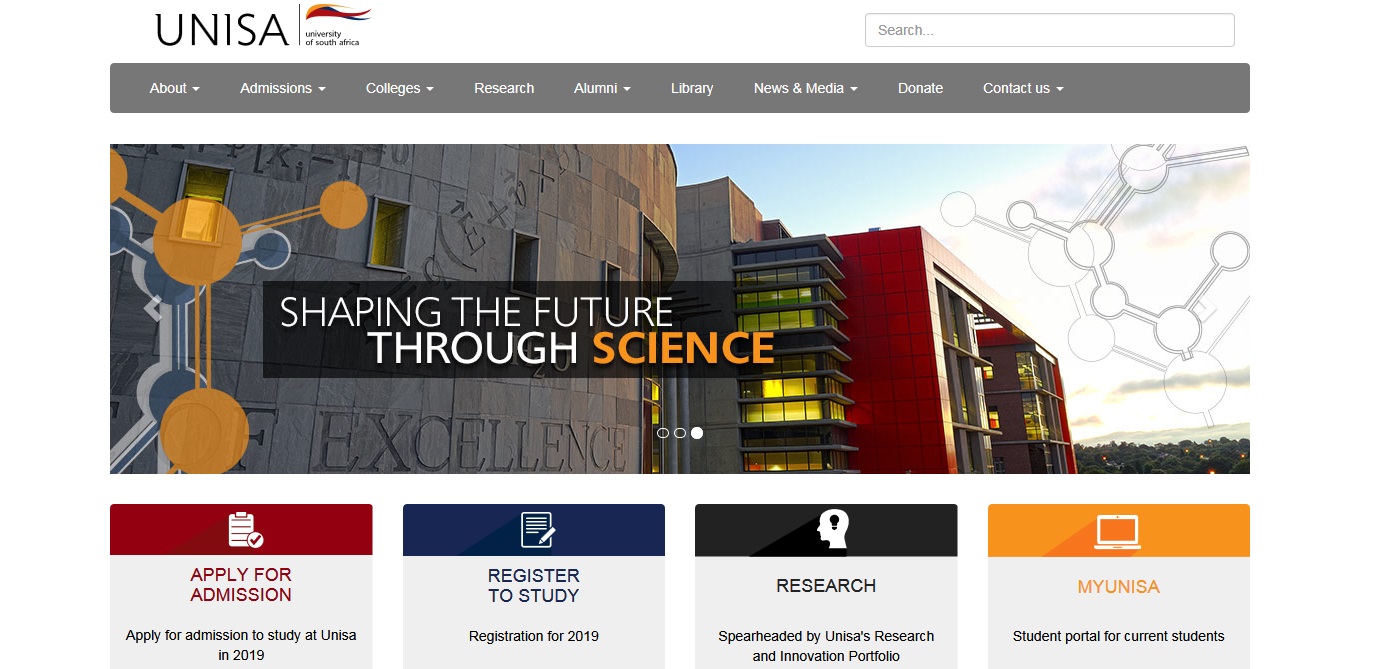
Chat with Lwazi!
Submitting Assignments Using Turnitin
Turnitin is integrated within myunisa to uphold academic integrity by identifying non-original content in your assignments and to protect your intellectual property. here's what you need to know about using , turnitin for your submissions., when is turnitin used.
- Selective Application : Turnitin is not used for all assignments. It is applied selectively for certain modules or types of assessments. If your assignment requires Turnitin, this will be indicated in the assignment details.
Accepting the End User License Agreement (EULA)
- Mandatory Acceptance : If Turnitin is used for an assignment, you will be prompted to accept the Turnitin EULA. Accepting this agreement is crucial as it allows the system to check your submission for originality and protects your submitted work from being plagiarized by others in the future.
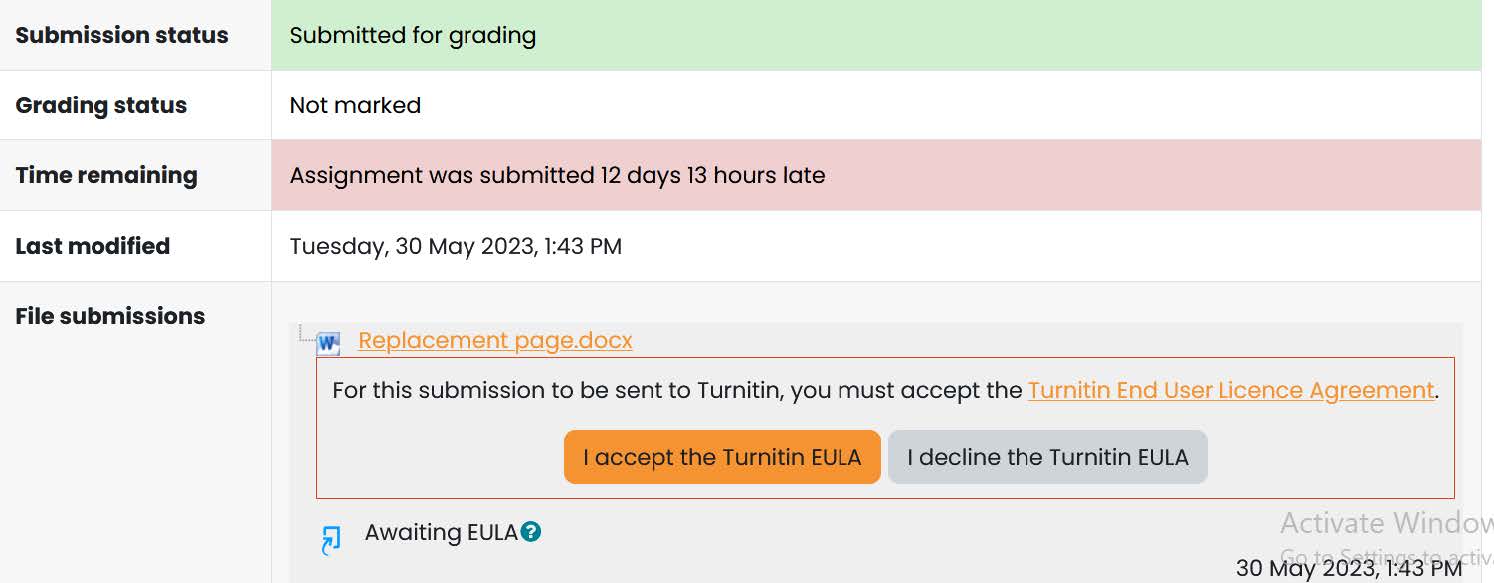
How to Submit Assignments with Turnitin
- Submission Process : You do not need a separate login for Turnitin; it is fully integrated with your myModules and myExams. Simply go to the specific module on myModules, find your assignment, and upload your submission as usual. The system will guide you through accepting the EULA and completing your submission.
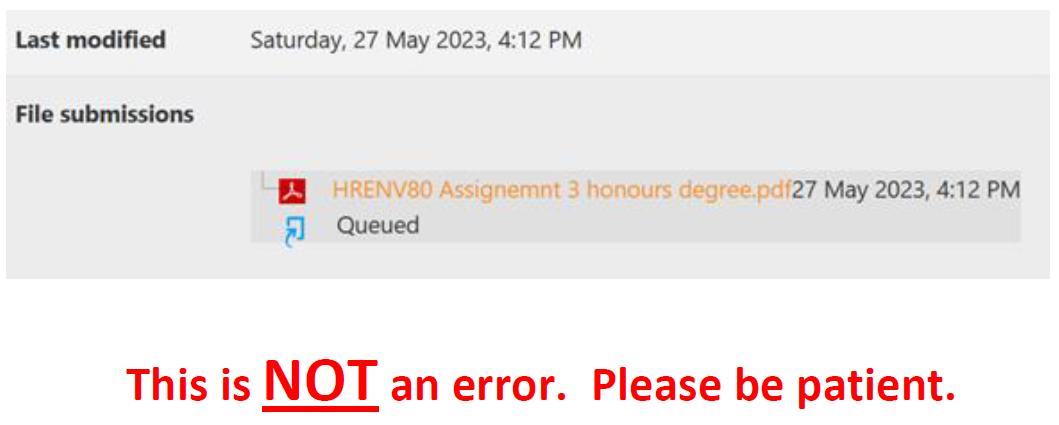
Report Unavailable: Unable to generate a report, check that the file has enough text and that it is of the correct file type.
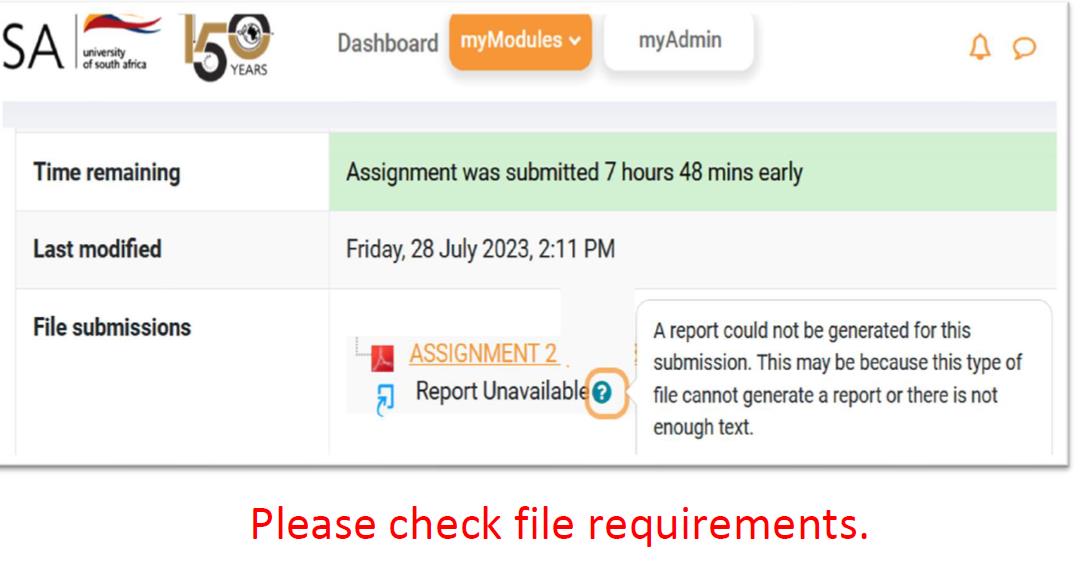
Error: A problem occured with the file. Resubmit the file or contact student support.
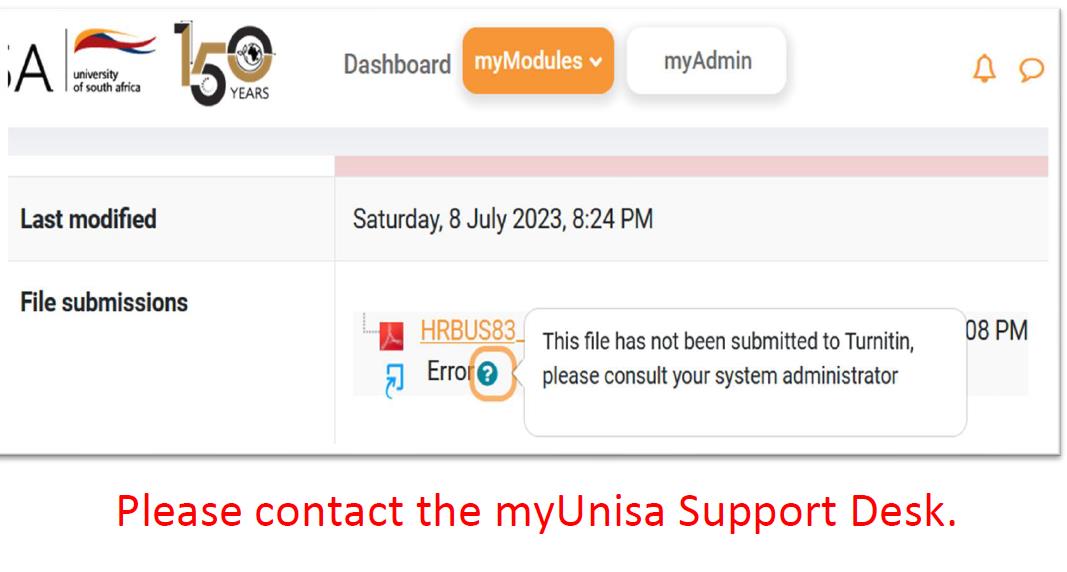
Result: Indicate the percentage originality.
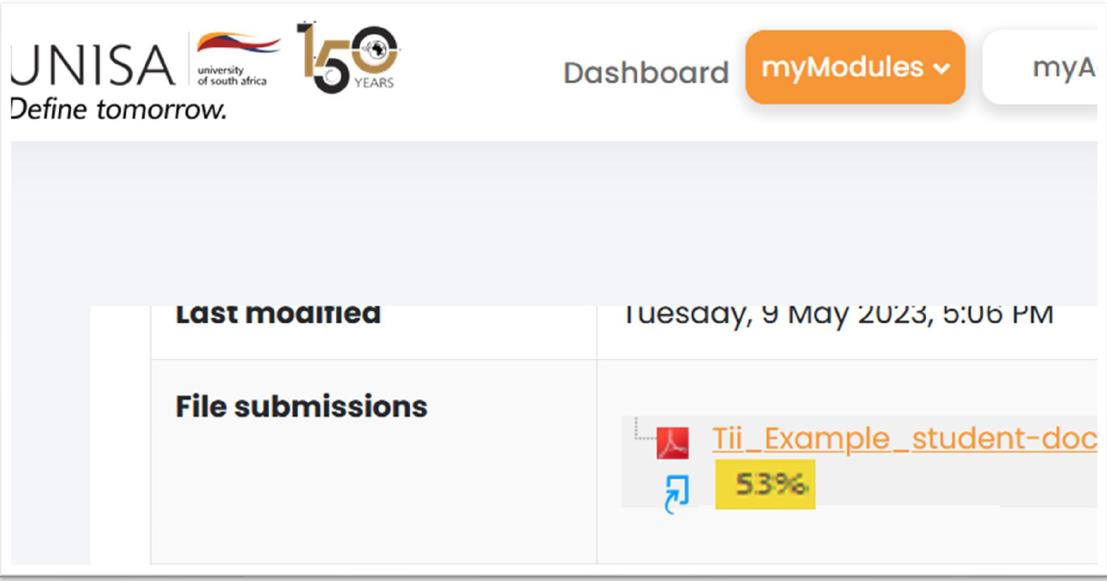
- Originality Report : After submission, Turnitin will generate an Originality Report. This report will show a percentage that represents the similarity index of your work compared to other sources. This percentage helps identify how much of your work matches content from other documents, including internet sources, previous submissions, and academic publications.
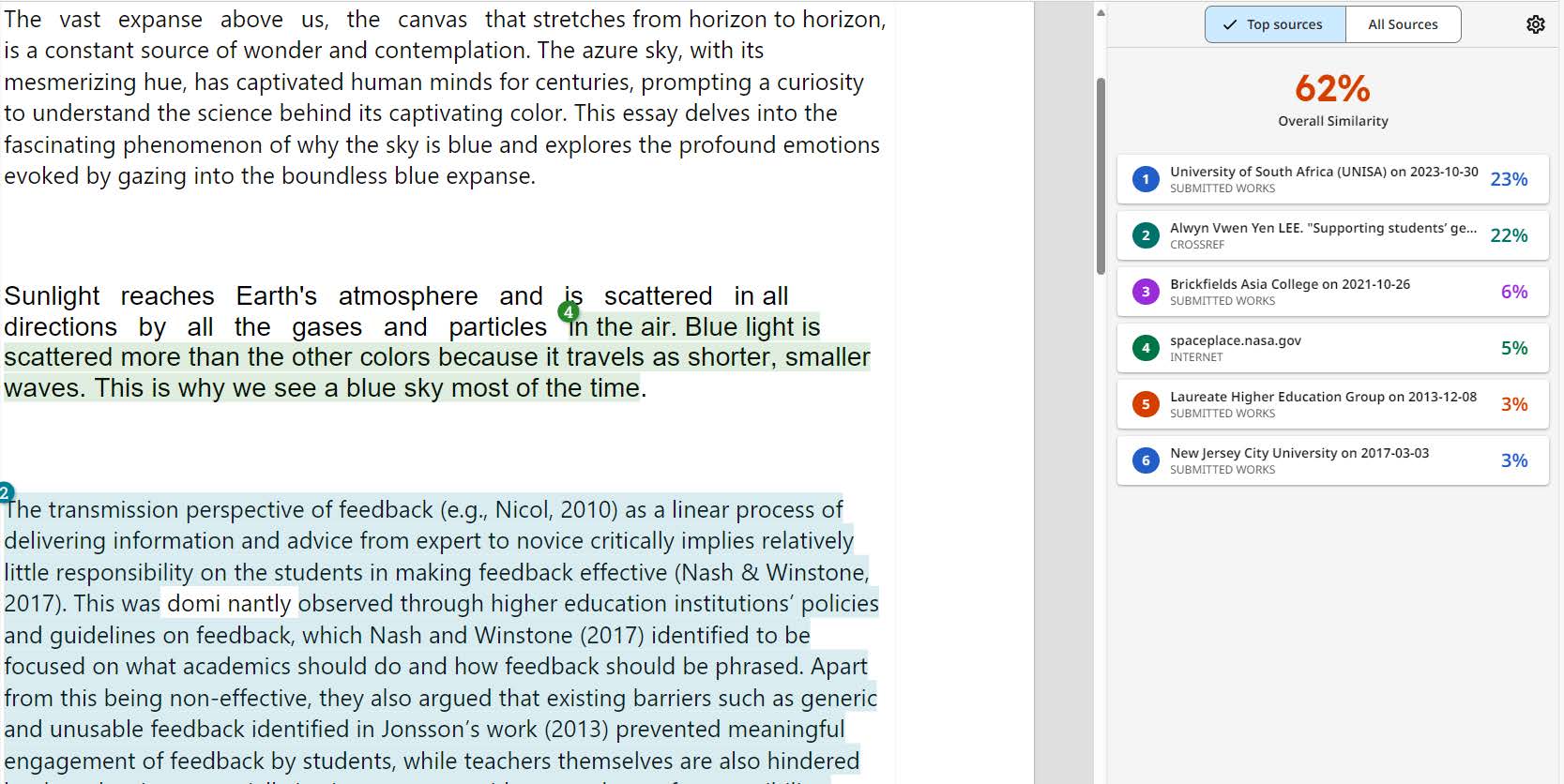
Important Notes
- Draft Submissions : You can submit draft versions of your assignment to check the preliminary Originality Report. This allows you to make necessary revisions before your final submission without affecting your originality score.
- Permanent Record : All submissions are stored permanently on Turnitin to ensure that future submissions do not mistakenly flag your original work as plagiarized.
This integration of Turnitin in myModules aims to support your academic journey by providing a tool that encourages original writing and ensures fair academic practices. Always ensure to adhere to the guidelines set forth for each assignment and utilize Turnitin as a resource to help maintain your academic integrity.
How to Submit An Assignment to Unisa
All students studying at the University of South Africa (UNISA) are expected to write assignments as part of their coursework. Depending on the module you’re studying, there are different methods you can consider to submit your assignment. Read on to learn how to submit an assignment to UNISA.
How Do I Submit an Assignment to UNISA
You can upload your assignment via the myUnisa platform. You can do this by launching the myUnisa tool on your platform. Navigate the tool to identify the platform where you can submit your assignment. When you are there, upload and click “Continue”, where the homework is uploaded to the UNISA network.
Upload the appropriate file format selected from the drop-down list available on the submission screen. A PDF format is the most preferred format since it retains its layout and formatting. Read-only pdf formats are not acceptable. Uploading your assignment can take several minutes, depending on your internet connection’s speed and file size.
When your assignment is received, you will receive details on your screen to make final checks. The feature allows you to go back and make corrections, then click on “Submit Assignment.”
If submitting a multiple-choice assignment, ensure your answers are ready before going online. You can work offline and then connect to the internet when ready to avoid wasting money and data, especially if you have no reliable Wi-Fi at home.
All the documents uploaded via the myUnisa tool must be virus free. If you submit virus-infected documents, your right to use the tool can be withdrawn. Make sure you submit your assignment at least three days before the deadline to avoid unforeseen challenges.
How Do I Submit an Assignment to My Portal?
You can encounter different types of assignments at UNISA , but the good thing is that you can submit them via the myUnisa tool. Using this tool is fast, simple, and reliable. All you need to do is follow the instructions on your screen.
When submitting a multiple-choice assignment, ensure you have revised your answers since you cannot request to cancel any work already submitted via this platform. Try to submit your work at least three days before the deadline.
For a written assignment, make sure you choose a file format that is compatible with the myUnisa tool. On the drop-down list, you will see different file formats under the tab “Specify the type of file.” Not all file formats are acceptable, so make sure you choose the right one. By clicking “Continue,” your assignment will be uploaded to the UNISA network.
If you think you have made a mistake and want to correct it, try to do so immediately. However, this can only be possible when the resubmit button is visible and the assignment has not yet been marked. Once the deadline is over, you cannot resubmit any corrected assignment. The file you submit must be virus free.
The following are some of the aspects you should follow when submitting your assignment via the myUnisa portal.
- Line spacing should match the UNISA printer
- Use simple pictures and diagrams
- Avoid fancy designs
- All assignments should fit the A4 document
- Use common fonts like Arial and Times Roman
- Avoid colour fonts
- Margins must be at least 2.5 cm
Read all the instructions before submitting your assignment. When you submit your assignment, you will get a clear status message. If the assignment is successfully received, you will get a message that reads, “Assignment Received in Good Order.” You will also receive a receipt, a unique number you can use to track the assignment. The myUnisa portal will immediately update the list of your assignments once you submit one.
What Happens if I Submit My UNISA Assignment Late?
All late assignments are not marked, so you should make sure you submit all your assignments on time. Although assignments might not affect your final exam mark, you should learn to be deadline driven. UNISA is one of the biggest tertiary institutions in Africa, so the lecturers often work under immense pressure. As a result, students who submit their assignments late will not get a reprieve.
What Is the Pass Mark for UNISA Assignments?
UNISA assignments are not compulsory, but students are recommended to attempt and submit all their assignments. Students who submit their exercises have better chances of success because they spend more time doing their work.
The UNISA regulations state that assignments only contribute a small percentage to the final mark. Assignments only contribute 15% to the final mark because, in some cases, the work might not be completed by the student. Additionally, students also work in groups, so assignments do not constitute original work. The pass mark for the UNISA assignment is 50%.
If you are studying at UNISA , you should fulfil all academic requirements to obtain your preferred qualification. Although not compulsory, assignments contribute a certain percentage to your final grade. Be sure to submit your assignments on time via the appropriate platform.
Keep Reading
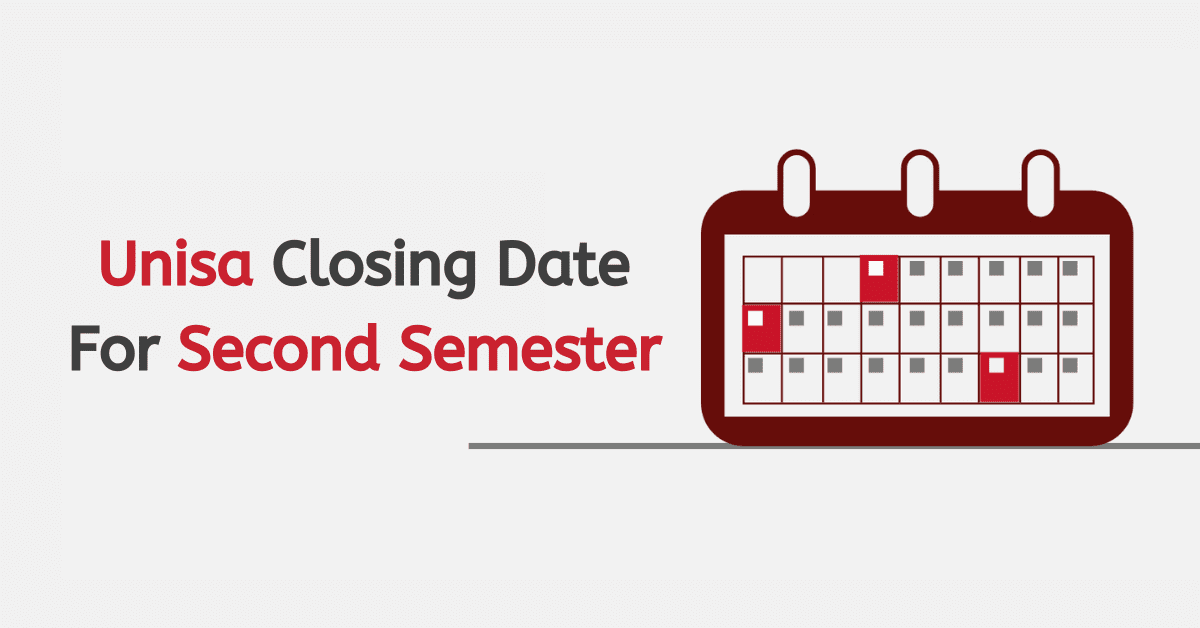
Unisa Closing Date For Second Semester 2024
Unisa Closing Date For Second Semester. In this article, we will highlight the closing date and application date for the UNISA semester in the year.
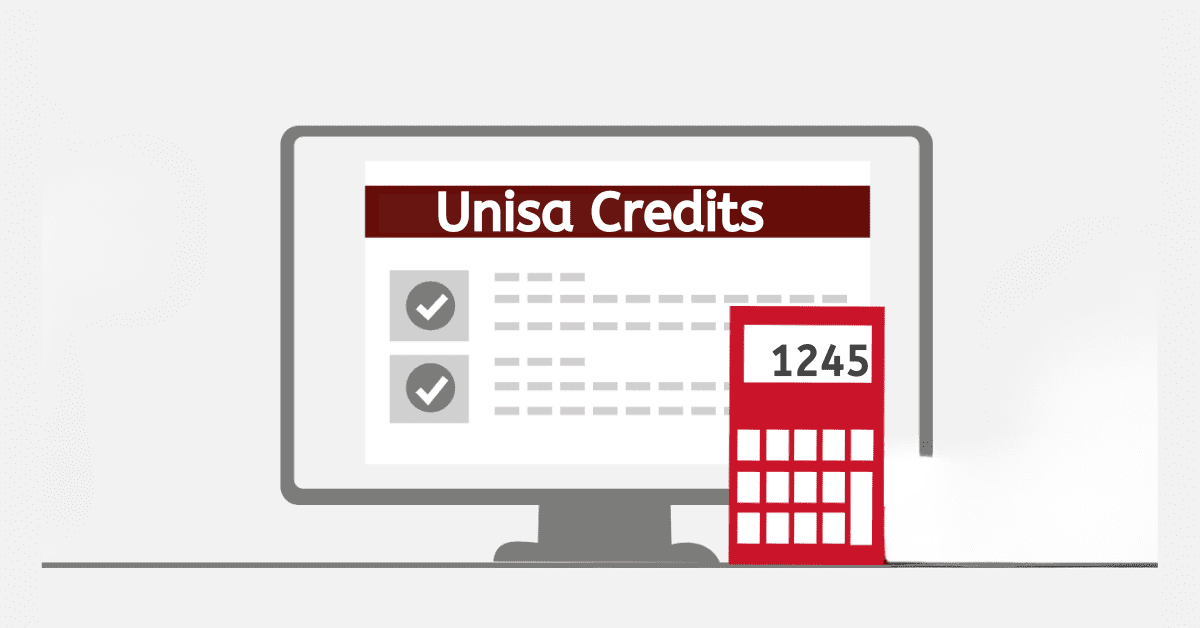
How to Calculate Unisa Credits
Calculate Unisa Credits. We will be looking at how to calculate credits at UNISA, the number of modules that make 60 credits, and many more.
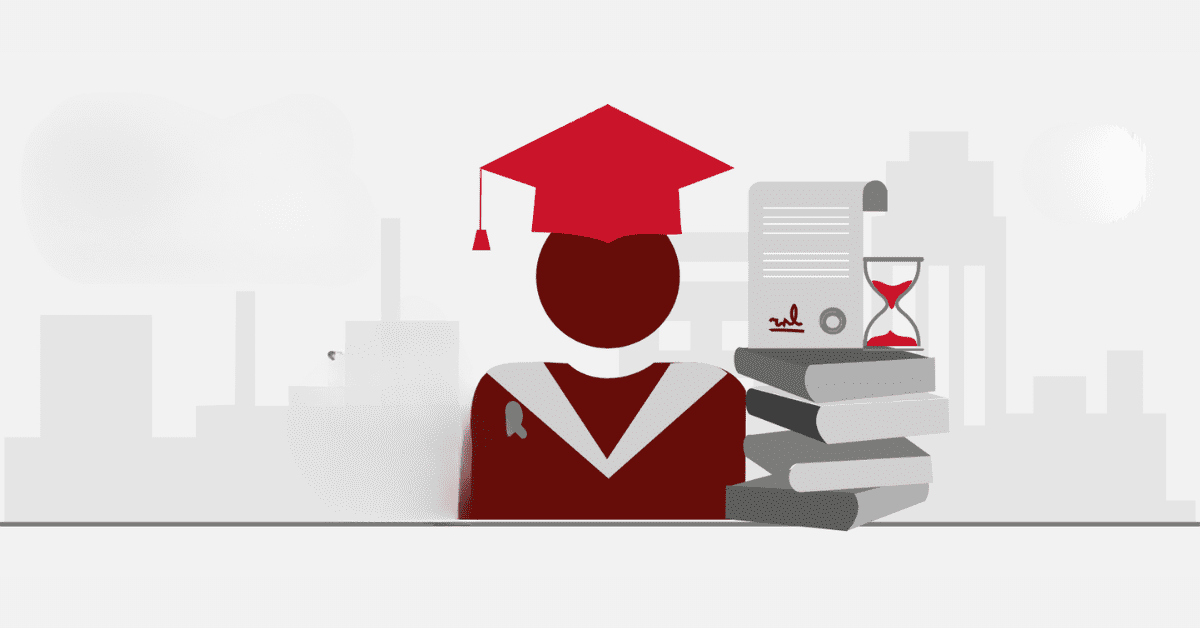

How to Study At Unisa With A Foreign Matric
Learn more about studying at UNISA using a foreign matric and other FAQs on foreigners studying at UNISA.
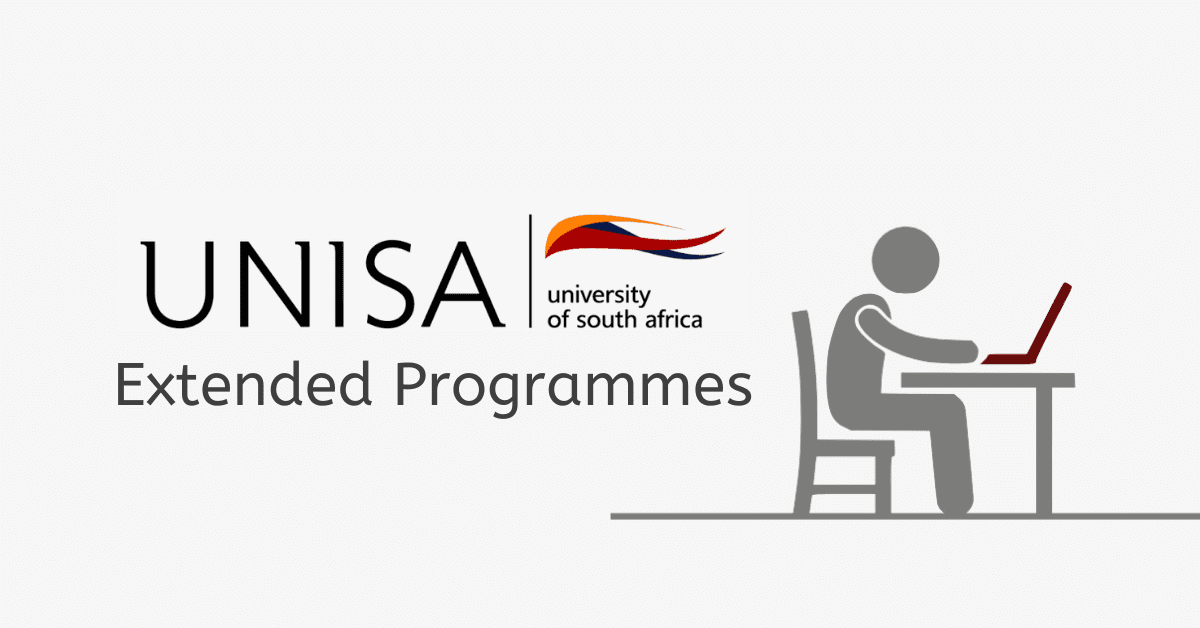
How to Apply For Extended Programmes At Unisa
We will give a step-by-step guide on applying for extended programmes at UNISA and answer some questions

What Does Unisa Financial Suspension Mean?
Today, this will focus more on UNISA financial suspension, the elements surrounding UNISA finances and exclusion.

How to Check If You Are Accepted at Unisa?
How to Check If You Are Accepted at Unisa. In this article, we will be giving insight into how to know if UNISA has accepted you.

Where to Receive Certificate In Absentia From Unisa
In this context, we will streamline certificate absentia from UNISA. The blog will look at some of the frequently asked questions about absentia at UNISA.
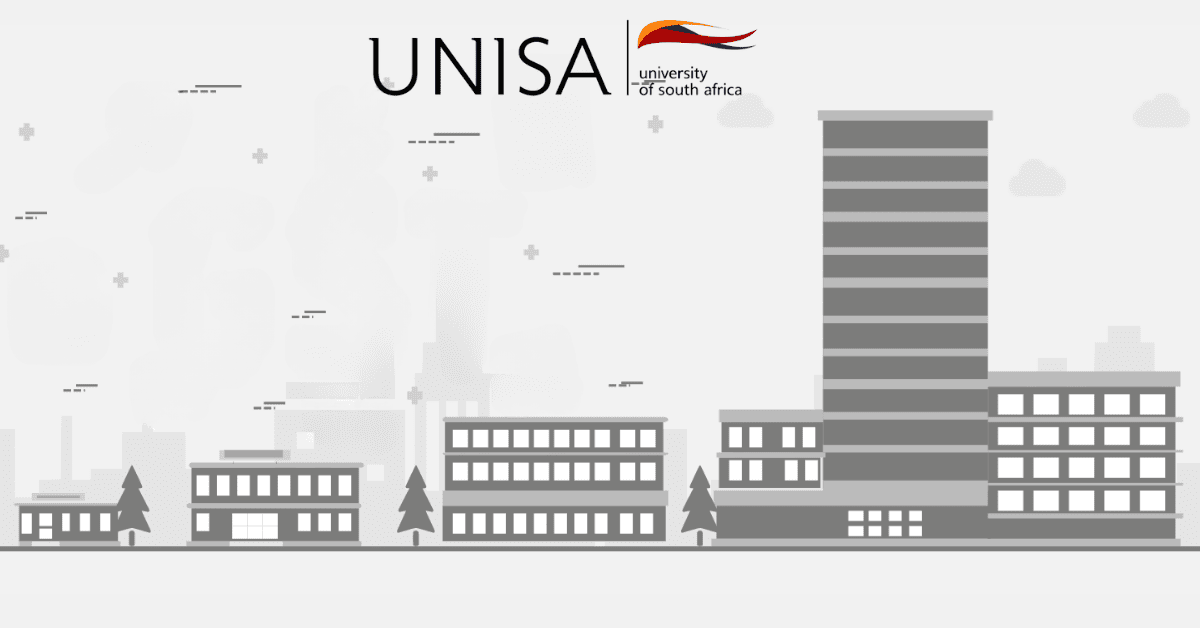
How to Apply For Student Accommodation At Unisa
How to Apply For Student Accommodation At Unisa. This article covers much more about UNISA accommodation and its underlying issues.
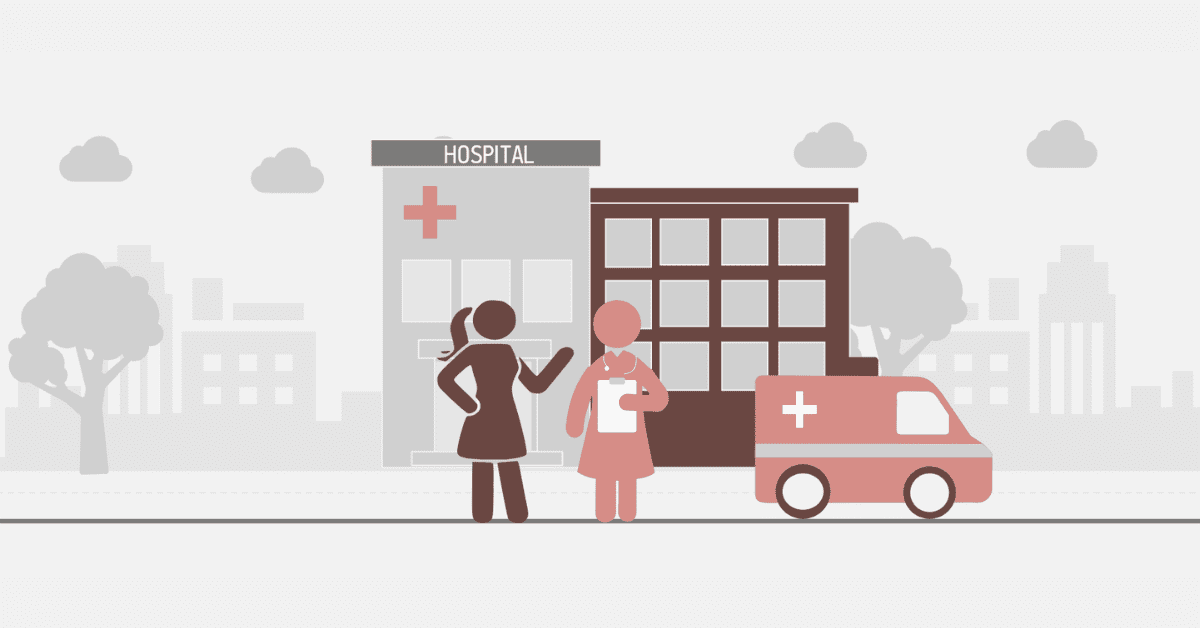
How to Apply for Nursing At Unisa
We will be taking you through the common questions asked about nursing at Unisa, including how to apply to study nursing, its requirements, and many more.
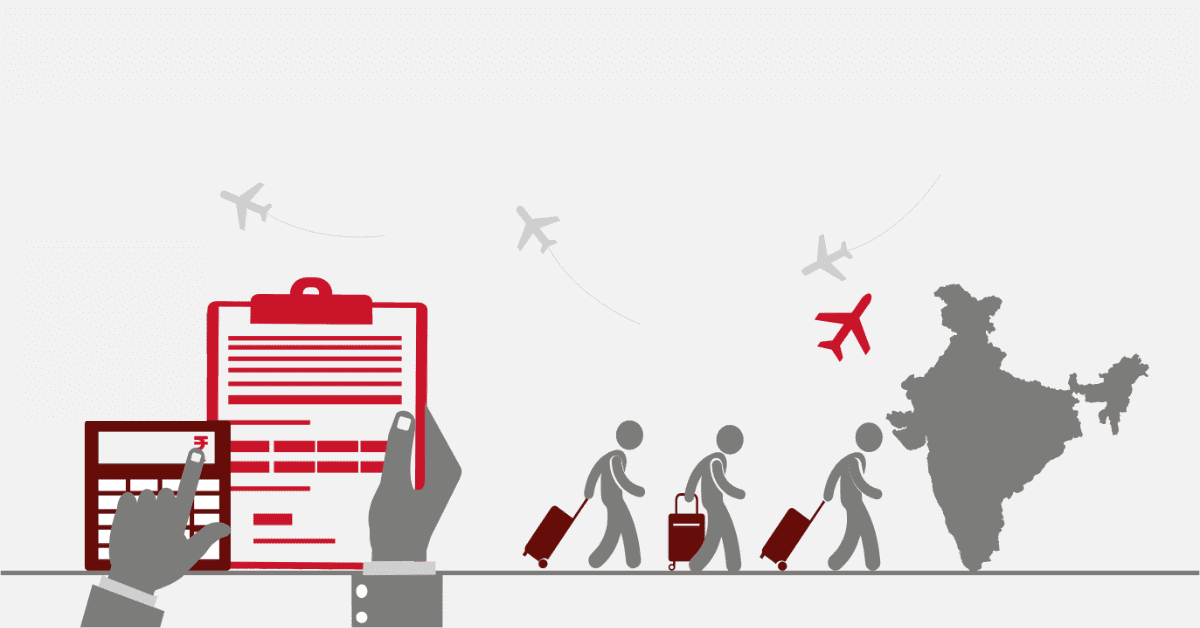
Unisa Entry Requirements For International Students
Unisa Entry Requirements For International Students. Use the easy online application method, and ensure you send all the required documents.
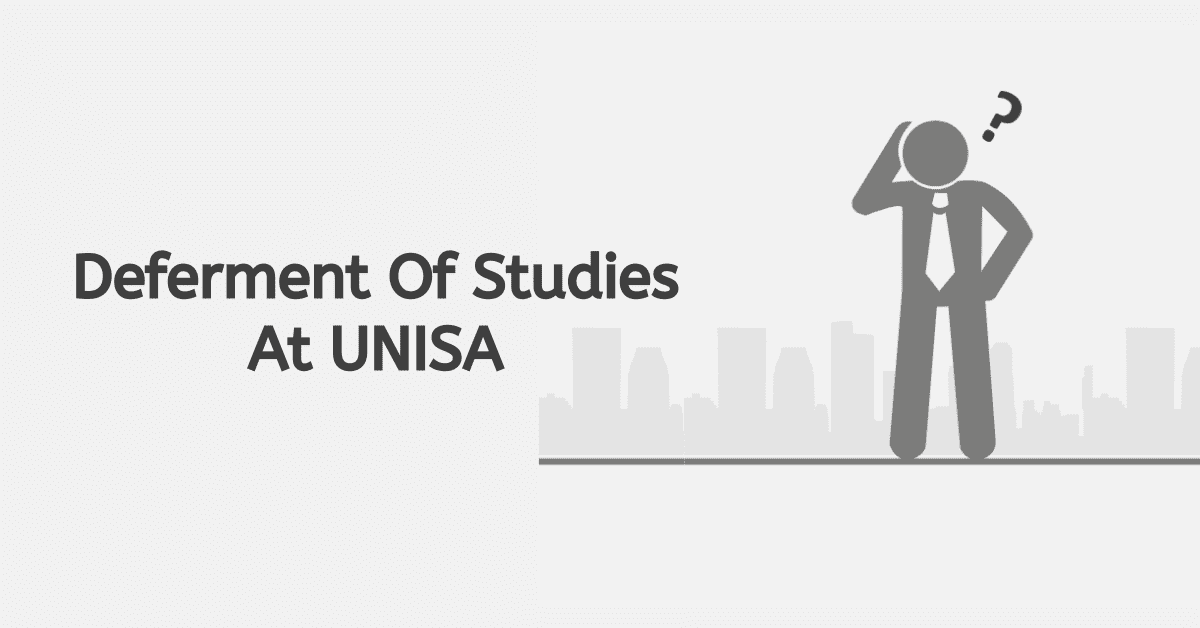
How to Defer Studies At UNISA
We will be taking you through what you need to know about deferring at UNISA, the timeline for UNISA deferring, and other related issues.
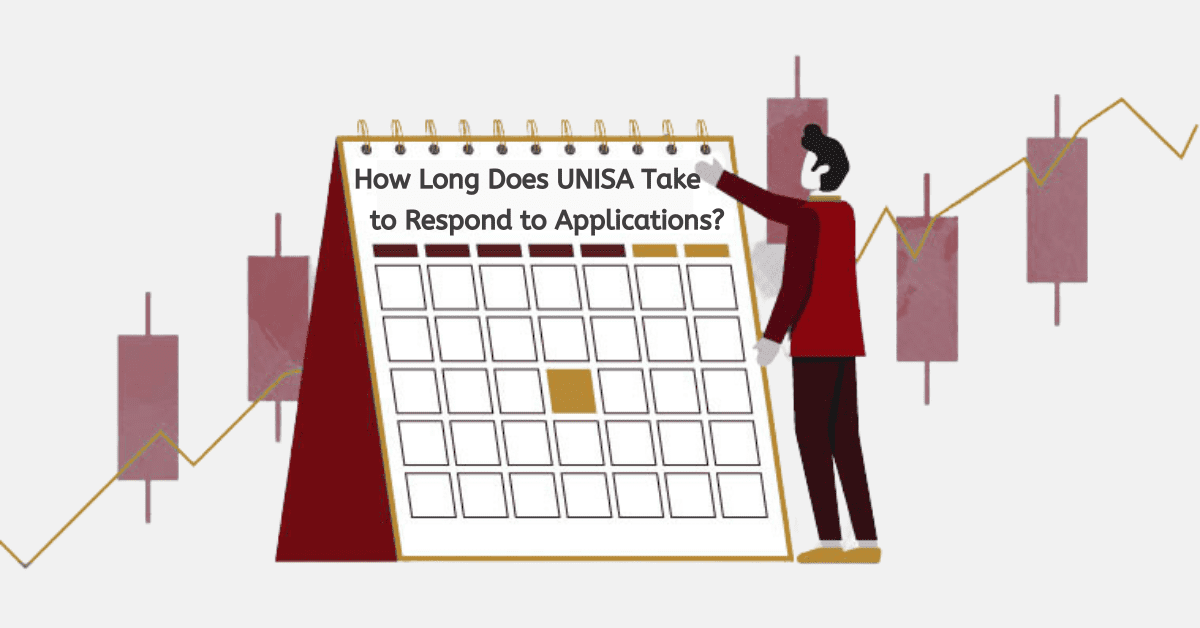
How Long Does UNISA Take to Respond to Applications?
How Long Does UNISA Take to Respond to Applications?. The UNISA application process can take time, especially for first-time applicants.
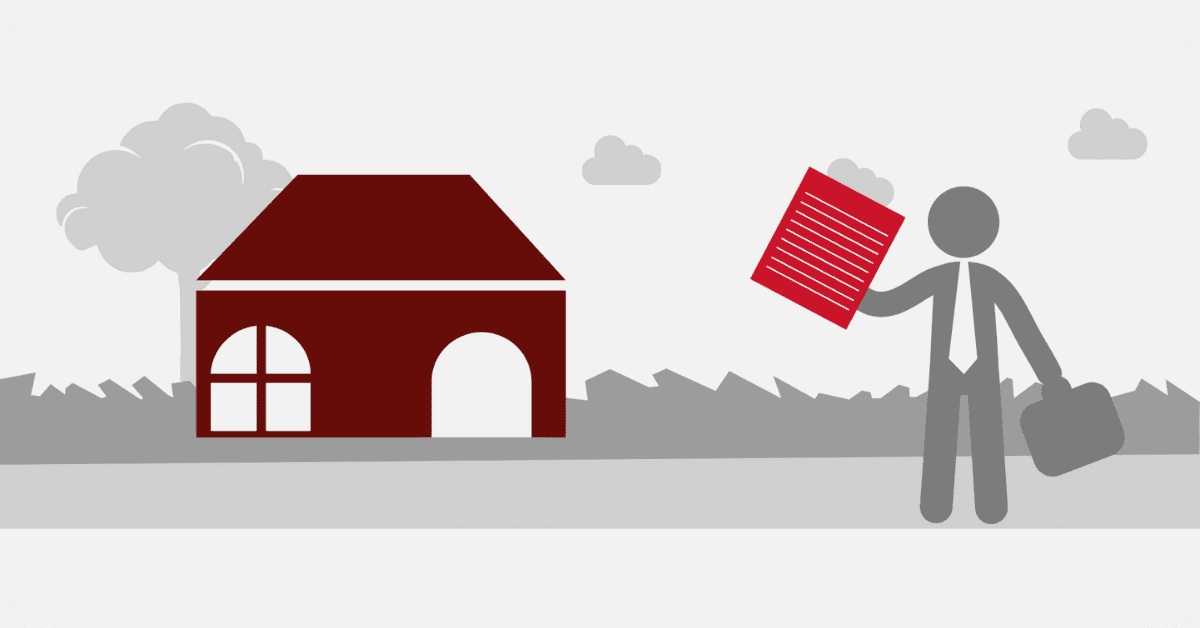
How to Check My Unisa Exam Venue
This blog post will largely look at UNISA exams, including finding the exam venue, exam timetable and consequences for missing an exam.

How to Accept UNISA Offer
How to Accept UNISA Offer. If you are a prospective student looking to study at UNISA, know the process of being accepted into UNISA
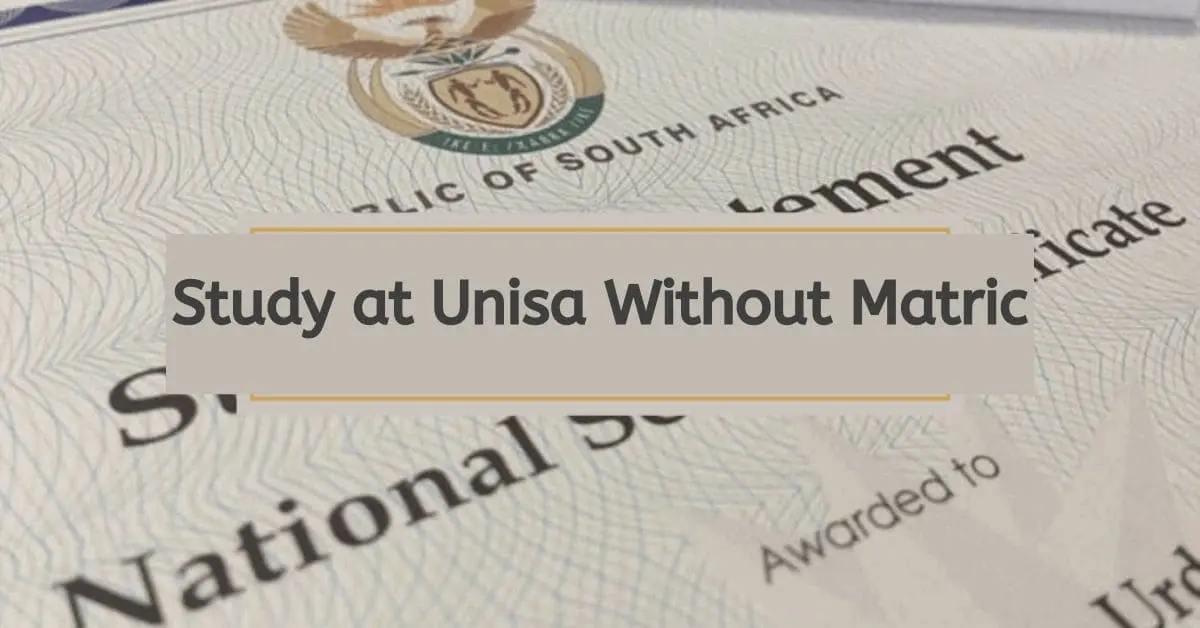
Can You Study at Unisa Without Matric?
Can You Study at Unisa Without Matric? In this post, we will look at UNISA matric and the prerequisite.
learnOnline Help
Topic outline, submit assignment.
Watch the following video for an overview of how to submit an assignment, then review the instructions below.
When you've finished reading the instructions; try the practice activity below.
Login to your learnOnline course site.
- Click Assessment .
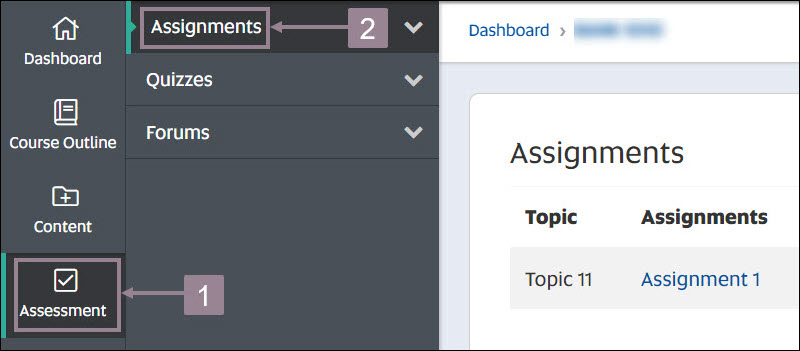
- Drag and drop your assignment file onto the page. Alternatively you can search your assignment on your computer by clicking the folder icon in the top left corner.
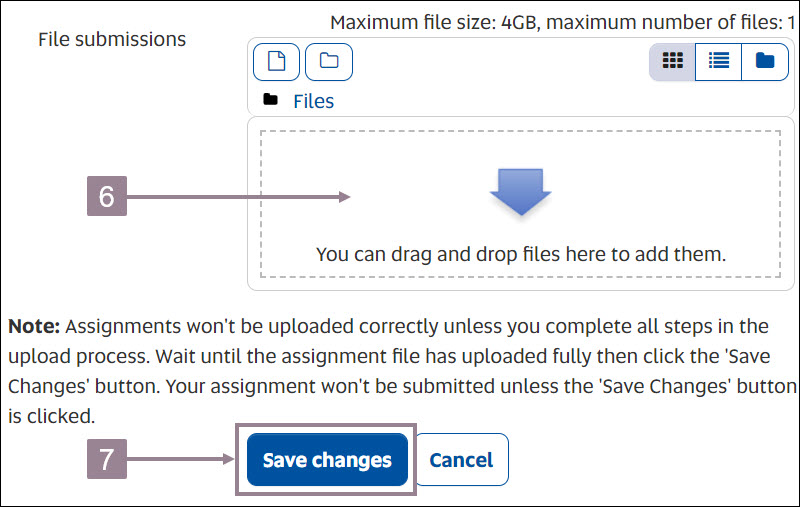
- The submission status displays Submitted for grading .
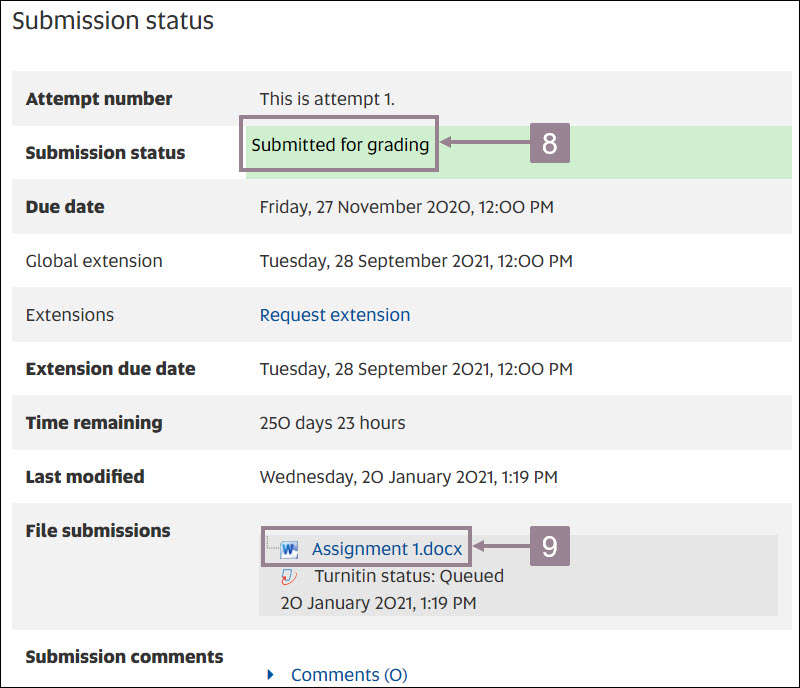
Study @ Unisa
Do your assessments.
- Prepare for study success
- Get started with your studies
- Prepare for the exams or final assessment
- After the exams or final assessment
- Re-admission to Unisa
- Student values & plagiarism
- Student policies & rules
- Study @ Unisa 2018 brochure
- Study @ Unisa 2019 brochure
- Unisa videos
- Study @ Unisa 2020 brochure
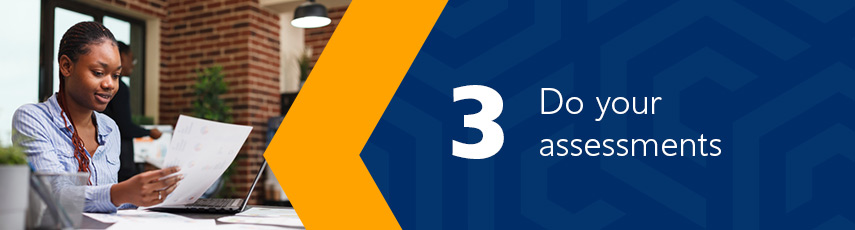
Visit Unisa's assignments website for more information on how and where to submit assessments, and some important tips on writing and submitting assessments: www.unisa.ac.za/assignments Assessments help lecturers to see whether you understand the module , and they help you to learn the work, master the learning outcomes and prepare for the exams (where applicable). They're critical and compulsory - you won't be allowed to write the examination unless you complete the relevant assessments (where applicable). They also contribute to your final mark, so it's vital that you complete them according to the specified guidelines.
Always keep a copy of your assessment in case you are requested to re-submit a copy.
Tips for completing assessments
Completing your assessments successfully involves
- reading the assessment instructions and questions .
- collecting the evidence , including photos, specimen documents and artefacts.
- compiling a structured response using study guides, lessons/study units, prescribed books, readings, observations, discussions, consulting a workplace mentor/learning supervisor and the internet ( please ensure that you are aware of what plagiarism is and avoid plagiarising the source materials ).
- using headings and subheadings (your assessment should include an introduction, a main heading, a description of the key facts, a conclusion and proper referencing, including in-text citations, a bibliography and acknowledgement, where applicable).
- providing as much factual information as possible, so that the marker can easily identify your knowledge and experience.
- ensuring that you refrain from academic dishonesty practices .
Remember: It's your responsibility to ensure that you assessments are received by Unisa . Do not wait until the closing date to submit your assessment. To check that Unisa has received your assignment, login to myUnisa , click on "myAdmin", "Assessment Admin" and then "Assignments submission".
Types of assessments
Submitting assessments.
Assessments must be submitted online via myUnisa. Read more...
You will only be allowed to resubmit assignments under the following conditions:
- You submit your assignment by the due date (no late submissions will be permitted).
- You do not submit the same assignment via myUnisa and mail.
Assignment results
Assessment results can be viewed on myUnisa via myAdmin. To download marked written assessments, log onto your myModule site and follow these instructions. You will not be able to download the marked written assessment via myAdmin and the Assignment view. Marked final assessment files will not be available to download.
Unisa prescribes a set of minimum standards (academic progression rules) with which students must comply to ensure their continued registration with the university. These are set out in the Admission Policy.
These rules are applicable to all undergraduate Unisa students, irrespective of when you commenced with your undergraduate studies at Unisa. Read more. ..
Last modified: 2024/02/26
University of South Africa P O Box 392 Unisa 0003
Terms & Conditions Copyright University of South Africa
UniSA uses cookies to ensure website functionality, track usage patterns, personalise content and ads, analyse traffic and to enable social media features.
Some of these cookies are essential for the website to function correctly, while others may collect your personal information. In some cases, the personal information collected by our cookies may be shared with third party service providers.
For details about the categories of cookies that we use, please see our Privacy Notice or review our Privacy Policy in full.
You consent to the use of our cookies if you proceed.
Your cookie preferences
UniSA recommends the use of all cookies to provide you with the optimal experience while visiting our website. Choose below to accept the recommended settings or continue to adjust your individual preferences.
Adjust your settings
How do I access my assignments?
You can access you assignments via the LearnOnline unit content page. Information on using LearnOnline can be found on the LearnOnline help website .
Is this answer helpful?
Search results.
- How do I access my ePortfolio?
- Where can I access WestLaw?
- Can I use Artificial Intelligence (AI) to help with my assessments?
- What should I do if I need to request an extension for an assignment?
- How do I access Studiosity?
UniSA uses cookies to ensure website functionality, track usage patterns, personalise content and ads, analyse traffic and to enable social media features.
Some of these cookies are essential for the website to function correctly, while others may collect your personal information. In some cases, the personal information collected by our cookies may be shared with third party service providers.
For details about the categories of cookies that we use, please see our Privacy Notice or review our Privacy Policy in full.
You consent to the use of our cookies if you proceed.
Your cookie preferences
UniSA recommends the use of all cookies to provide you with the optimal experience while visiting our website. Choose below to accept the recommended settings or continue to adjust your individual preferences.
Adjust your settings
- home UniSA Home
- login Login
- Why UniSA Online?
How do I access my assignments?
You can access you assignments via the LearnOnline unit content page. Information on using LearnOnline can be found on the LearnOnline help website .
Was this answer helpful?
Other related questions
- What are the minimum English language proficiency levels for entry to an undergraduate program? minus-thin plus-thin
- How do I access my ePortfolio? minus-thin plus-thin
- What is learnOnline? minus-thin plus-thin
- Where can I access WestLaw? minus-thin plus-thin
- Can I use Artificial Intelligence (AI) to help with my assessments? minus-thin plus-thin
Didn't find the answer you were looking for?

IMAGES
VIDEO
COMMENTS
Do your assessments. Assessments help lecturers to see whether you understand the module, and they help you to learn the work, master the learning outcomes and prepare for the exams (where applicable). They're critical and compulsory - you won't be allowed to write the examination unless you complete the relevant assessments (where applicable).
Assignments. Assignments help lecturers to see whether you understand the module, and they help you to learn the work and prepare for exams. They're critical and compulsory - you won't be allowed to write the examination unless you've completed the relevant assignments. Click here for more information.
Assignments submitted online via myUnisa will be marked online. The marked assignments will be returned to students to be viewed online. If you made a mistake and want to re-submit your assignment, you must do so immediately. You will only be able to submit an assignment while the re-submit link shows next to the assignment number.
Assignments help lecturers to see whether you understand the module, and they help you to learn the work and prepare for exams. They're critical and compulsory - you won't be allowed to write the examination unless you've completed the relevant assignments. Last modified: 2023/08/07. Assignments.
If your registration for 2021 has already been finalised, you can access your study material via myUnisa. Downloading study material from myUnisa is easy to do. Just follow these steps: Go to https://my.unisa.ac.za and login with your student number and password. If you haven't yet activated your myUnisa account and claimed your myLife e-mail ...
Steps to follow: Download and install the Unisa MCQ app from Google Play Store. Install and start the application on your phone. Select the "MCQ Assignment" option. Login with your myUnisa* credentials. Select your module. Select the appropriate unique assignment number.
To enquire whether the university has received your assignment, go to myUnisa or send an e-mail to [email protected] (include your student number in the subject line). Assignments may be. submitted via myUnisa (online) placed in a Unisa assignment box.
Assignments help lecturers to see whether you understand the module, and they help you to learn the work and prepare for exams. They're critical and compulsory - you won't be allowed to write the examination unless you've completed the relevant assignments. Last modified: 2023/08/07.
University of South Africa UNISA Assignments Submission. User Name: Password
Step 1: Load assignment file from your PC to myUnisa. Click on the Browse button next to File Name. In the Choose File dialog box, select the file you want to upload, and then click OK. Select the correct programme format from the File Format drop-down list (i.e. MS Word, Excel, WordPerfect, PDF etc.) Click on the Continue button.
logging into your myUnisa to view your results online OR. Enquire via email to the email address: [email protected] (indicate your student number in the subject heading) Portfolio assignments. As part of your assessment you may be asked to submit a Portfolio. Portfolio are summative assessment but will be administer via the assignment ...
Use your student number and password to sign in to the student portal for UNISA. Click "My Studies" on the home page. Choose the module whose assignment due date you want to check. When you click "Assignments," a list of all the assignments for that module will appear. Check each assignment's due date, which should be written down in ...
Submission Process: You do not need a separate login for Turnitin; it is fully integrated with your myModules and myExams. Simply go to the specific module on myModules, find your assignment, and upload your submission as usual. The system will guide you through accepting the EULA and completing your submission. Status indicators:
You must keep track of your assignments/ Portfolios via myUnisa. You may also contact the Assignment Section. Please do not contact your Lecturer or the Teaching Practice Office. Refer to tutorial letter 101 for contact details.
Log on to your myUnisa account. Go to 'More Sites'. Select the module's site. Click on 'Assignments'. Find the assignment you'll be submitting. Click on 'Submit'. Enter the total number of questions for your assignment in the Number of Questions field. Click on the radio button [the small circle] that corresponds to your answer for that question.
You can upload your assignment via the myUnisa platform. You can do this by launching the myUnisa tool on your platform. Navigate the tool to identify the platform where you can submit your assignment. When you are there, upload and click "Continue", where the homework is uploaded to the UNISA network. Upload the appropriate file format ...
Login to your learnOnline course site. Click Assessment. Click Assignments. Click the assignment that you want to submit. Click the Add submission button. Click the checkbox to agree to the Declaration of Originality. Drag and drop your assignment file onto the page. Alternatively you can search your assignment on your computer by clicking the ...
For help getting started with your assignment, check the Subject Guides in your area of study. An Assignment Help page may have been developed for your course. If you need further help with understanding your assignment question, check out the range of Study Support resources and services offered by Student Support Services. Was this answer ...
General information. Unisa wants its students to succeed in their studies and to come to their examinations properly prepared. This is why we insist on all our students submitting a certain number of assignments per course before being allowed to take an examination. Assignments questions and due dates will be made available to you on myModules.
Do your assessments. Assessments help lecturers to see whether you understand the module, and they help you to learn the work, master the learning outcomes and prepare for the exams (where applicable). They're critical and compulsory - you won't be allowed to write the examination unless you complete the relevant assessments (where applicable).
How do I access my assignments? Published 25/01/2017 09:50 AM | Updated 25/01/2022 01:57 PM. You can access you assignments via the LearnOnline unit content page. Information on using LearnOnline can be found on the LearnOnline help website. Email this page.
How do I access my assignments? Share. Print. You can access you assignments via the LearnOnline unit content page. Information on using LearnOnline can be found on the LearnOnline help website.