HCI Bench Network Troubleshooting
Published by vnoob on november 26, 2018.
Note: I first wrote this a month or two ago, so it is possible a newer version of HCIBench has fixed some of these issues.
This is definitely not an exhaustive troubleshooting guide HCIBench for networking….however I did want to provide a couple of tips that might save you some time…..they definitely would have helped me.
The first of which to be aware of is to just be aware of this button in the HCIBench gui.
If this box isn’t checked, all of the “helper” VMs that HCIBench spins up will try to get their IP via DHCP. This itself isn’t that crazy as the tooltip that appears for this option pretty much states that. The thing to be aware of is how often you are running HCIBench or even doing a validation before a test. Each time HCIBench is doing a validation or a test, it is pulling an IP from your DHCP.
Just after a couple of runs, I had 12 new ip leases in DHCP. If one is not careful it can quickly fill up your DHCP pool(I wasn’t careful). Then someone would need to figure out why suddenly HCIBench was no longer able to grab IPs…..
Now the second thing and issue I ran into is:
Huh, looks familiar.
With the option selected, HCI bench becomes its own DHCP server and statically assigns the Ips to the “helper” vms as it sees fit.
I am sure for a decent number of people this is not an issue, but it can be if your HCIBench is configured like this:

From above, you see that the DNS server is on a 192.168.1 subnet and the regular address of the HCIBench server is on a 10.10.1 subnet. Nothing too crazy right?
Well I found that when I did this, during Validation HCIBench would lose all connectivity and fail Validation…and be unavailable for several minutes afterward.
Really annoying, well after some troubleshooting and some digging I found a comment on the HCIBench website that is a workaround to this very issue. I will let Mick Kelleher’s comment do the explaining.

Long story short, depending on how you set your ip config for HCIBench, if you also have the option checked from above, HCIBench may freak out and not know what to do.
Fortunately Mick also provided the workaround above.
After utilizing the work around, we see the helper VMs get an IP on a completely different subnet and my Validation and test was able to complete successfully.

Hopefully this helps someone out there 🙂

Share this:
Leave a reply cancel reply, related posts, change vmtools upgrade policy with ansible.
For any familiar with PowerCLI, this is one of the first scripts someone may learn. It is just long enough to need more than one-liner, but short enough to feel like you don’t need to Read more…

Running Ansible Playbooks against vSphere
Normally I frequently use Powershell when it comes to vSphere automation, but lately, I have been wanting to develop tools and scripts that are user-friendly and easily reusable. With those objectives in mind, it is Read more…
Tanzu Homelab: Deploy Tanzu
Now for the moment of truth, it is time to deploy Tanzu. Assuming all the prerequisites are configured correct, this is actually a pretty straightforward process. Start by going to Workload Management, this is under Read more…
Tech tips I have learned over the years
Cluster inter-connectivity validation failed – HCIBench 2.0
Inter-connectivity error.
When validating HCIBench 2.0 you may get an error claiming ‘Cluster inter-connectivity validation failed’. This is because the test VM’s weren’t able to reach each other. This can be caused by using an incorrect port-group for the VM’s, the IP settings used for the VM’s or even DRS rules.

If you check the logs you will most likely see the following in one or more of the ‘deploy-hcitvm.log’ files.
If you have verified that the port-group is correct and reachable by all Hyps then it could be the HCIBench settings are incorrect. By default, HCIBench is set up to use DHCP. If there isn’t any DHCP configured the VMs won’t be given any IP’s. This is why they won’t be able to verify inter-connectivity even if the port-groups are correct. If you are using DHCP then ensure that it is configured correctly for this segment and retry validation.
Using Static IPs
In this example environment, we don’t have any DHCP servers configured for this segment so we should use static IP’s instead. In HCIBench 1.6 this was a little more obvious and looked something like the following.
If you need to enable this now in HCIBench 2.0 you will need to find the following setting on the configuration page.

Enable this if you don’t have DHCP as this should enable static IP’s. You will be given an option on what RFC1918 space to use when building the VMs.
Once these are corrected it should get rid of the ‘Cluster inter-connectivity validation failed’ error during validation.
It is possible that DRS is moving the VMs around and breaking connectivity. It is recommended to set DRS to manual while performing an HCI Bench test or validation. When possible you will want to temporarily set DRS to manual. Otherwise, try and ensure that there aren’t any rules that will move the HCI Bench VMs around during validation or testing.
Helpful Docs
Manual for HCIBench 2.0
Leave a Reply Cancel reply
Your email address will not be published. Required fields are marked *
Save my name, email, and website in this browser for the next time I comment.
https://cliffcahill.com
Converged and hyper converged infrastructure.

Deploying and Configuring HCI Bench
One of the tools I use to benchmark our VxRail clusters is HCI Bench. I am going to give a quick overview of how to deploy and configure the product.
You will need
1 – HCI Bench OVA – https://labs.vmware.com/flings/hcibench
2 – VDBench Tool – http://www.oracle.com/technetwork/server-storage/vdbench-downloads-1901681.html – This will require an Oracle account to download
For additional reference I recommend
1 – HCI User Guide – https://download3.vmware.com/software/vmw-tools/hcibench/HCIBench_User_Guide_1.6.5.pdf
Once you have downloaded your hcibench.ova deploy using the vSphere WebClient. I have attempted this in the past with the HTML5 Client but it failed.
Right Click and Deploy OVF – Select hcibench.ova file, name your VM and select Datacenter when you want to deploy. Click next and then choose which host to run the VM on.
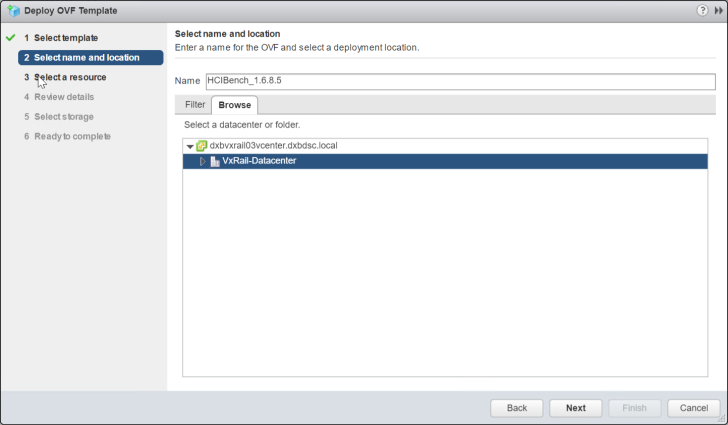
Review the template/ova details and click next.
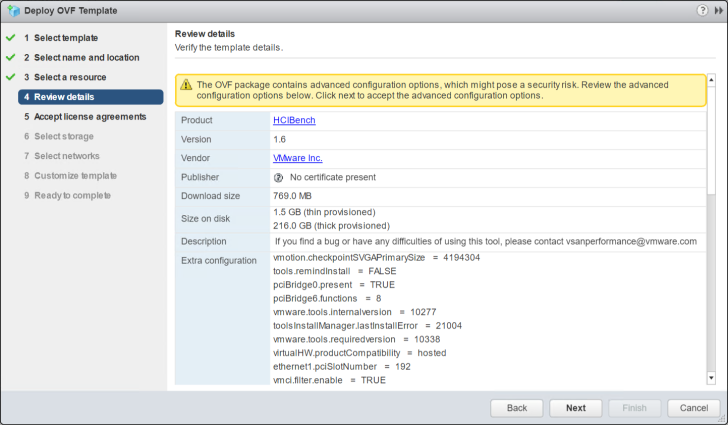
Accept the License agreement to continue. Note there are two separate agreements to be accepted.
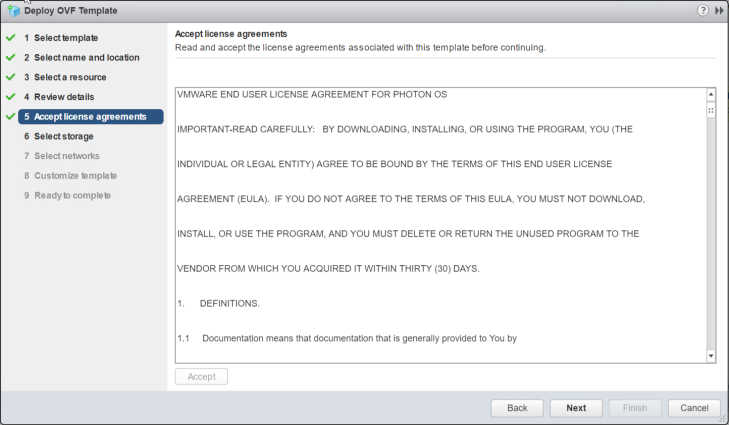
Select which Port group should be associated with each nic.
1 – VM Network – Select the port group where you worker VMs will be deployed – These VM will generate the IOPs/Workload based on a profile that you later provide. This can be an untagged portgoup on your VDS with no gateway required.
2 – Management Network – This is the Portgroup that you will later use to access the HCI Bench UI (User Interface) in order to configure the VM
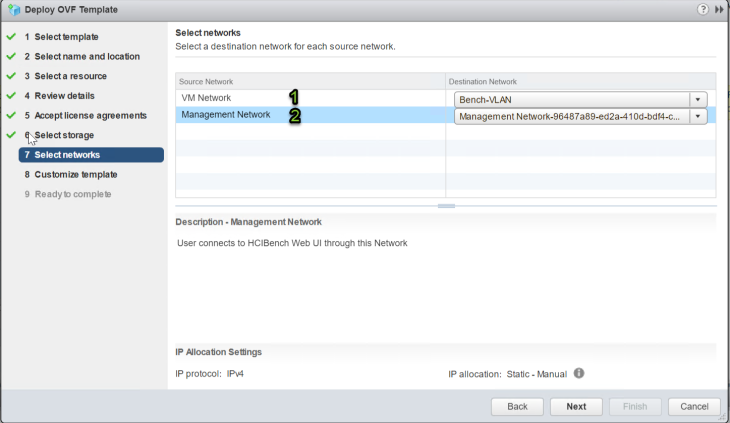
Set the UI IP Information. Make sure your DNS is reachable and working. As part of the validation process, it will check your DNS info. Ensure that your set Management Network Type to Static – otherwise, it will attempt to set an IP address via DHCP
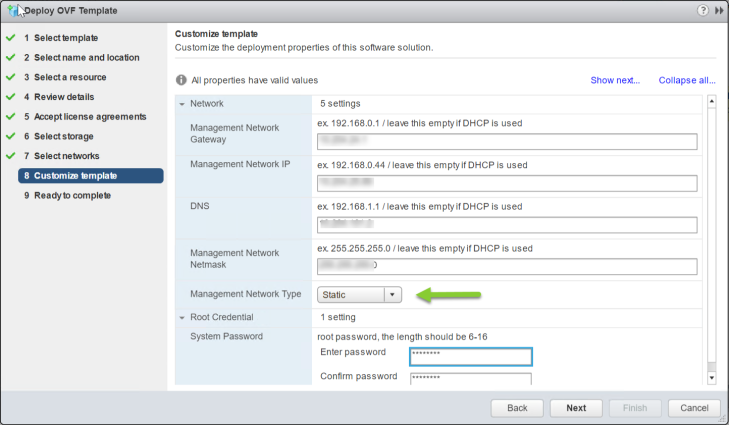
Click next and Finish to start your deployment. Once deployment is is complete connect to your HCI Bench using https://ipaddress:8443
- Username: root
- Password: System Password that you set in the OVA deployment wizard
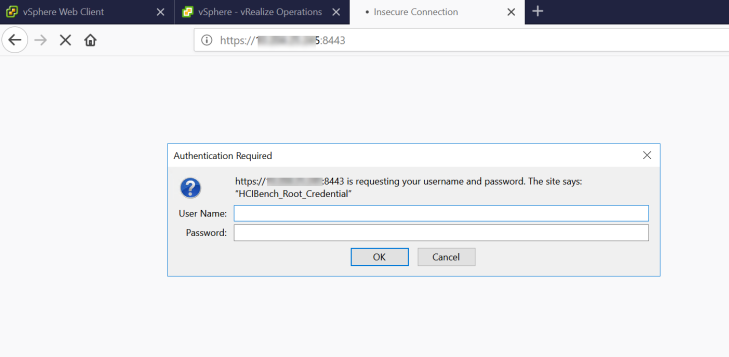
The first step is to upload the VDBench Tool “vdbenchxxxx.zip file”. – For this, you will need to scroll down to the end of the form. Click on Browse
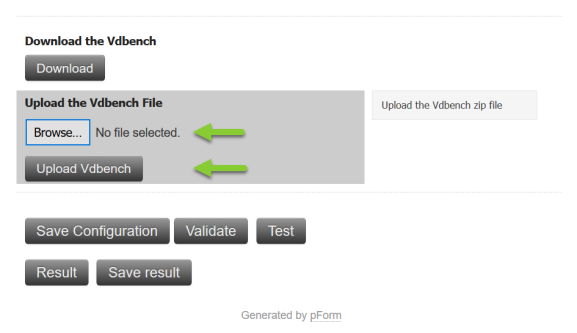
Click on the file and select Open
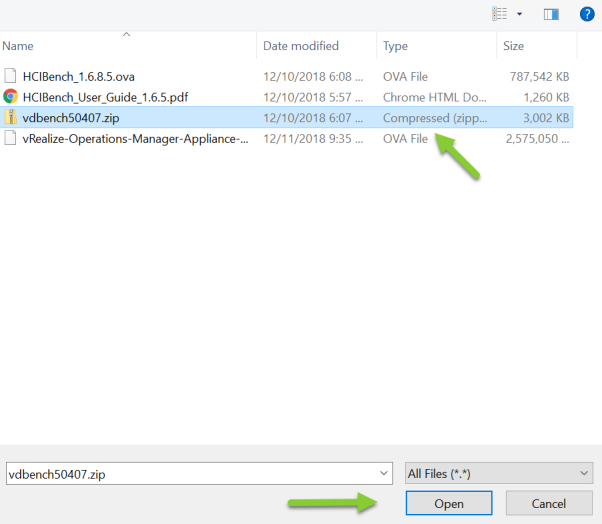
This Select the Upload VDBench button. (It will only take a few seconds)
Once the upload is complete you will need to fill out the form to allow HCI Bench to connect to vCenter in order to deploy the worker VMS.
The information you will need is from your vCenter instance is.
- vCenter Username:
- vCenter Password:
- vCenter Datacenter
- vSAn Cluster Name:
- Port Group (Port Group where the working VMs will be deployed):
- vSan Datastore Name
Hosts and Cluster View
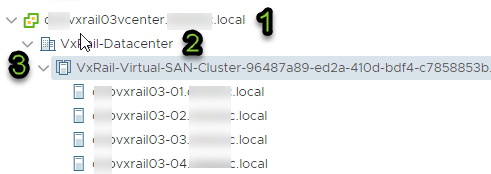
Network View
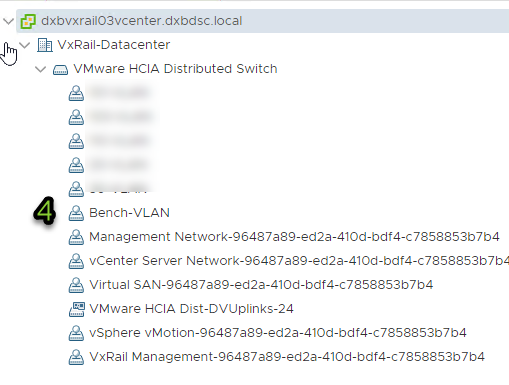
Storage View

Below is the full HCI Bench configuration page. I have used the numbering scheme as above to help identify where the information gets plugged into the UI.
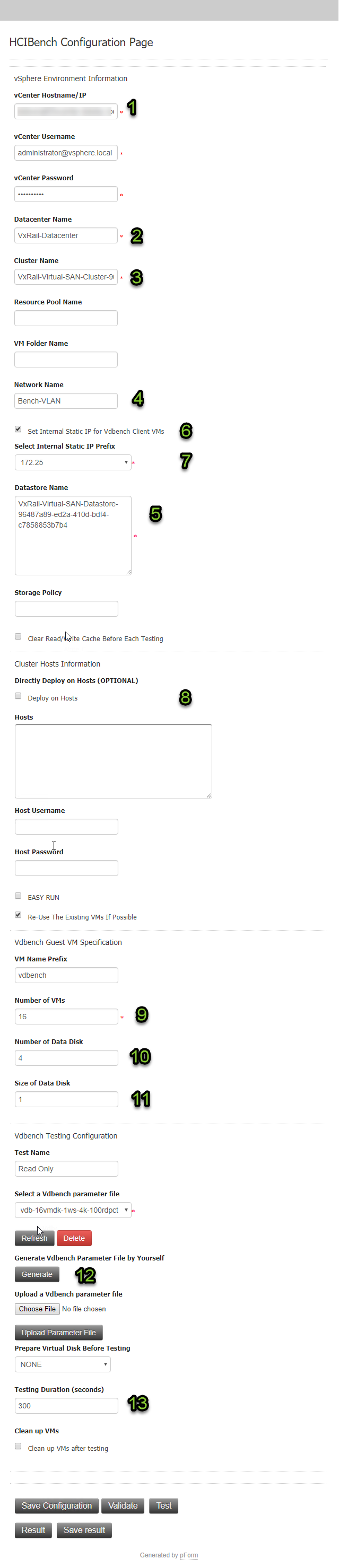
- vCenter Hostname or IP address
- Datacenter name within vCenter
- Cluster Name within your Data Center
- Port Group where your deploy your Worker VMs
- vSan Datastore name where to deploy the worker VMs
- Unless you want to use a DHCP server to assign your worker VMs you should Tick this box.
- It will statically assign an IP address based on this drop down selection. Ensure range does not clash with an existing network to avoid any IP duplicates.0
- Here you can select to target individual hosts if required. If you tick this box you need to give host details.
- Number of Total Worker VMs that will be deployed on the Cluster you have selected
- The number of VMDKs / Data Disks per worker VM.
- The size of each VMDKs / Data disks per worker VM
- Generate Parameter file . I will do a separate post on this at a later date. But know that you need to configure a parameter file prior to saving or validating the information entered. If you create a new parameter file you will need to click the refresh option for that file to show in the drop down. This field is empty for a fresh install of HCI Bench
- The Length of time to run the test in seconds. Note that any value enter here will overwrite any time value that is configured in the parameter file
Save Configuration – You need to make sure to save any changes you make to this form or else the values will not update on the configuration file
Validate – Once you have entered the relevant information you should validate the information prior to running the test. This will ensure all the data has been entered correctly and connectivity between the worker VMs is running smoothly.
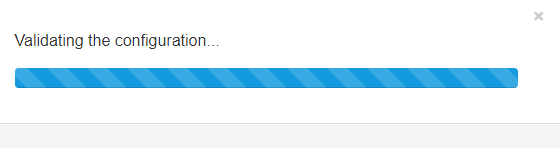
The Validation Log can be followed here at this URL:
ipaddress/hcibench_logs/prevalidation/pre-validation.log
Test – Will start the test using the profile and time scale that you set in the options
Share this:

Published by Cliff Cahill
View all posts by Cliff Cahill
One thought on “ Deploying and Configuring HCI Bench ”
- Pingback: HCI Bench Parameter File – https://cliffcahill.com
Leave a comment Cancel reply
- Already have a WordPress.com account? Log in now.
- Subscribe Subscribed
- Copy shortlink
- Report this content
- View post in Reader
- Manage subscriptions
- Collapse this bar
Navigation Menu
Search code, repositories, users, issues, pull requests..., provide feedback.
We read every piece of feedback, and take your input very seriously.
Saved searches
Use saved searches to filter your results more quickly.
To see all available qualifiers, see our documentation .
- Notifications You must be signed in to change notification settings
HCIBench_User_Guide.pdf
Latest commit, file metadata and controls.

- Applications
- Cloud & SDDC
- Community Home
Need help troubleshooting an issue with HCIBench
RKDRnD Sep 23, 2024 09:23 PM
Sravan_k 9 days ago
1. need help troubleshooting an issue with hcibench.
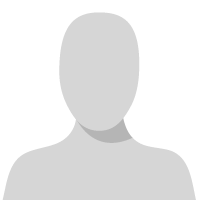
HCIBench version is 2.8.3.
vSphere\vSAN version is 8.0.3
When attempting to run a Test the process fails almost immediately with "[ERROR] Unknown Failed...".
Deploy.log shows - {"vSAN-Datastore"=>["host1", "host2"]} Unable to connect ESXi host
On the ESXi hosts side logs show "SSH session was closed for 'root@HCIBench_IPAddress' fraction of a second after opening the session; as though the SSH login is rejected.
SSH and Shell services are enabled and running on the hosts. No Firewall restrictions. I am able to SSH with the same credentials form the HCIBench machine's command line to these hosts.
What could this be? This is a two-node vSAN cluster. A few weeks ago this used to work. The only changes that took place since the last time it worked: a) replaced storage controllers on these two hosts and b) replaced vCenter machine self-signed SSL certificate with a custom one.
2. RE: Need help troubleshooting an issue with HCIBench
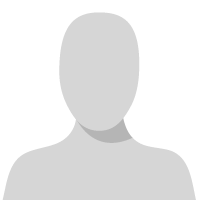
can you try testing one host at a time in HCIBench?
New Best Answer
- Terms of Use

IMAGES
VIDEO
COMMENTS
I've deployed the HCIbench ova on my VSAN, following the instructions in the User Guide. I logged into the web interface and setup a test, generated a parameter file, downloaded / uploaded vdbench, saved the config, and successfully validated the config.
Then someone would need to figure out why suddenly HCIBench was no longer able to grab IPs….. Now the second thing and issue I ran into is: Huh, looks familiar. With the option selected, HCI bench becomes its own DHCP server and statically assigns the Ips to the “helper” vms as it sees fit.
When validating HCIBench 2.0 you may get an error claiming ‘Cluster inter-connectivity validation failed’. This is because the test VM’s weren’t able to reach each other. This can be caused by using an incorrect port-group for the VM’s, the IP settings used for the VM’s or even DRS rules.
If the network does not have DHCP service or an insufficient number of IP addresses HCIBench can assign static IP address. Deploy. You can choose to deploy HCIBench appliance OVA to vSphere environment if there's no existing HCIBench instance running in your environment. Download HCIBench OVA from releases.
VMs failed to get IP addresses. If you are using HCIBench to provide DHCP service and VMs fail to get IP addresses, meaning you have “Enable DHCP Service on the Network” checked, there are several things you need to check, follow these steps:
Set the UI IP Information. Make sure your DNS is reachable and working. As part of the validation process, it will check your DNS info. Ensure that your set Management Network Type to Static – otherwise, it will attempt to set an IP address via DHCP. Click next and Finish to start your deployment.
HCIBench stands for "Hyper-converged Infrastructure Benchmark". It's an automation wrapper around the popular and proven open source benchmark tools: Vdbench and Fio that make it easier to automate testing across a HCI cluster.
I've noticed in the hcitvm logs it looks as though they are trying to communicate over IP V6 not v4. ... TheBobkin Aug 03, 2023 02:25 PM , If you are not actively using IPv6 on that vmk adapter then it can be disabled: Activate or Deactivate ...
Posted 18 days ago. Edited by RKDRnD 18 days ago. Reply Reply Privately. HCIBench version is 2.8.3. vSphere\vSAN version is 8.0.3. When attempting to run a Test the process fails almost immediately with " [ERROR] Unknown Failed...". Deploy.log shows - {"vSAN-Datastore"=> ["host1", "host2"]} Unable to connect ESXi host.
HCIBench aims to simplify and accelerate customer Proof of Concept (POC) performance testing in a consistent and controlled way. This tool fully automates the end-to-end process of deploying test VMs, coordinating workload runs, aggregating test results, and collecting necessary data for troubleshooting purposes.