When you use links on our website, we may earn a fee.

Best Presentation Software of 2024
Table of Contents
- Best Presentation Software
- Things To Consider When Buying
- How We Chose
Everyone has a message to share in some form. With presentation software, you can communicate that message a little easier and with more spark. If you don't have design and animation skills, don't worry; apps like Google Slides and Microsoft PowerPoint make it easy to craft a slideshow that helps people understand the concepts you're trying to convey.
Many of the apps in this buyers' guide are geared toward business presentations since that is often the primary use case. However, a few provide some slick tools for educators, entrepreneurs, community groups, and even family members to make a photo slideshow for a family reunion. Read on for the best presentation software available today.
- Best Overall: Google Slides »
- Most Compatible: Microsoft PowerPoint »
- Best For Mac Users: Apple Keynote »
- Most Flexible: Prezi »
- Best Budget: Visme »
- Best For Entrepreneurs: Slidebean »
- Most Powerful: Canva »

Best Overall: Google Slides
Highly integrated With Other Apps
Totally free
Not integrated with Microsoft products
Minimal support
When Google Slides debuted in 2006, it took the world by storm. That’s because it was integrated even back then with Gmail, Google Docs, and other popular Google apps many of us use in business, at school, and in our personal lives.
Google Slides is entirely free, and there are no hidden costs or upgrade plans. What’s surprising, though, about Google Slides is that it is a highly capable app for presentations – easy to use, with plenty of templates, fonts, animation options, and integrations.
Apart from that, the key feature here is real-time collaboration. Other users can join you as you create and edit slides. They can comment and make suggested changes, or simply start editing the slides on their own. (You can decide if other users can suggest changes or make them directly.) You also can view speaker notes on a laptop when you run the slideshow on an HDTV or projector. Google Slides integrates nicely into the online meeting app Google Meet, and it can open Microsoft PowerPoint files and export in that format as well.
Overall, Google Slides wins extra points because of how intuitive it is. There’s hardly any learning curve with the app, and since it runs in a browser window, everything you create and edit will be saved automatically. For business users, teachers, or just about anyone in a hurry to share a complex message, creating a Google Slides presentation is a snap – which is why it is our overall top pick.
Specifications:
- Operating systems are supported: Windows, Mac, Web, iOS, Android, Linux
- Number of templates and designs available: 23
- Integrated apps: Adobe Creative Cloud, Dropbox, Box, LumApps
- Collaboration features: Live editing, suggested edits
- Multimedia supported: Photos, videos, audio, GIFs, and stickers
- Export options: PDF, PowerPoint, Webpage, JPEG
- Customer support options: Google Workspace only
- Added features: Google Duet AI
- Interface enhancements: Real-time editing and collaboration

Most Compatible: Microsoft PowerPoint
Highly compatible
Online and desktop versions
Easy to use
No free version
Templates are not as trendy
Microsoft PowerPoint is the app you want for compatibility with other apps and programs. Released in 1990, this presentation app is well-known in business circles and runs on just about any computer in the world. Because it’s so compatible, you will likely not have any trouble running the app on your phone or a tablet, in a browser, or even on seriously outdated PC laptops and desktops.
While apps like Prezi add slick animations and transitions that make a presentation come to life, PowerPoint is more like a trusted business partner; it works on just about any computer, the interface is well-known and straightforward, and it’s likely that everyone you know and collaborate with is already familiar with the app. Every other presentation app we reviewed also supports PowerPoint in terms of directly opening or importing the file, and exporting as a PowerPoint file.
You'll need a Microsoft 365 Personal Edition subscription to use PowerPoint. It may be an app that’s already installed and included with a new computer, at least for a trial period.
- Operating systems are supported: Windows, Mac, Web, iOS, Android
- Integrated apps: Adobe PDF, Shutterstock, YouTube, and many others
- Multimedia supported: Photos, videos, audio
- Export options: PowerPoint, XML, PDF, JPEG, and many more
- Customer support options: Personal or business support
- Added features: Integrated live camera, Microsoft Teams integration
- Interface enhancements: Microsoft Copilot, speaker coach

Best For Mac Users: Apple Keynote
Exceptional designs
Desktop only
Graphic designers love Apple Keynote, mostly because the included templates and design options are so stellar. Your presentation will really come to life, helping you communicate about even complex subjects with flair and a trendy look.
Using the app feels a bit like you're the late Steve Jobs creating an award-winning presentation that will grab an audience. Jobs had a way of captivating those in the audience, and Keynote helps you do that with some of the best presentation templates around. For example, there are 40 templates to choose from, many of them full of color and using the trendiest fonts. Keynote also includes 100 transitions and animations to liven up a presentation. The app also includes 700 different shapes and icons that will help you enhance your slides.
Apple Keynote is powerful enough for any user, but it’s important to know the limitations. For starters, Keynote only runs on Mac computers. That makes it less compatible with Google Slides or Microsoft PowerPoint. You can export the presentation from Keynote as a PowerPoint file, which is fine, but it means no one can edit the Keynote slides directly; they will have to use PowerPoint.
Keynote also only runs as a desktop app. That means you won’t benefit from the live editing and commenting features of Google Slides, where you can collaborate with anyone in real time on the same file. Instead, Keynote is more static, as slideshows can't be edited as a group in a browser window. It’s still incredibly powerful and intuitive but with a few key downsides.
- Operating systems are supported: Mac, iOS
- Number of templates and designs available: 50
- Integrated apps: FaceTime, WebEx, Zoom, iCloud
- Collaboration features: Collaborate through iCloud
- Multimedia supported: Video, audio, images, 3D objects, stickers
- Export options: PDF, PowerPoint, Movies, animated GIFs, images
- Customer support options: Online help, support communities
- Added features: Cinematic transitions, Keynote Remote on iPhone
- Interface enhancements: Inspectors help with formatting

Most Flexible: Prezi
Unique concept
Trendy visuals
Unique design templates
Harder to learn
There’s something very compelling about Prezi, the presentation app that provides the most flexibility in terms of the message you are communicating. For starters, this is an app that knows it’s all about the message, whether you're an educator, business owner, entrepreneur, or even a scientist or engineer. Instead of a slideshow, you create a “canvas” with topics and subtopics. Think of it as a way to augment what you are saying with animated annotations, swoosh effects, and charts.
Prezi is the best at guiding you to the most powerful design features and giving you the tools to make even a complex subject more interesting and easier to understand. Part of this extreme flexibility has to do with how you're not creating slides at all, but enhancing a topic. Another way to think of Prezi is more like an animated whiteboard; when you show a presentation, it can come to life as you speak through a webcam.
All of this flexibility means you aren't limited to a boring slideshow, although there may be times when you are asked to make a slideshow and nothing more. For example, a school assignment or a boss might dictate that you need to create basic slides, not an animated whiteboard session. This is where you have to decide if Prezi matches the goals of the message you are communicating about.
- Pricing options and plans: Standard ($7/month), Plus ($15/month), Premium ($19/month)
- Operating systems are supported: Windows, Mac, Linux
- Number of templates and designs available: 210+
- Integrated apps: Google Drive, Slack, Canva, Zoom
- Collaboration features: Real-time editing, comments
- Multimedia supported: Photos, icons, video, GIF
- Export options: PNG, JPG, PDF, GIF, and MP4.
- Customer support options: Knowledgebase, online support
- Added features: Offline mode, analytics
- Interface enhancements: Broadcast link, tool tips
Best Budget: Visme
Free version available
Added visual tools
Good overall value
It takes more time to learn
Expensive pro plans
Visme is the best budget option because there is a free version that still provides many of the features you might need. It’s also a good value, because (similar to Canva) you can access all of the graphic design features to create infographics, brochures, logos, and rich documents all without paying for the premium version.
Even more important, Visme is a good value if you do choose the Starter or Pro plans because you can then unlock advanced features you might only find in Adobe Visual products. For example, at the Pro level, you can create an entire brand kit for a company including logos, brochures, and flyers that all have the same look.
While it's called an all-in-one marketing design platform and has hints of Canva, the first tool you would likely use is for creating presentations (e.g., It's the most prominent tool listed on their site). Because everything is geared more toward marketing and sales, Visme templates emphasize things like growth metrics, charts, and bullet points used to explain a product or service. Visme is also meant more for a group of business users. You can collaborate in real-time, leave comments on presentations, and even follow a workflow to mark presentation tasks as in progress or done.
Like Canva, because the Visme app is part of a suite of visual design products, it might take a little more time to learn all of the added tools. The presentation tool is just one of many included, even if this tool alone is easy to learn.
Visme is an extensive product with an upgrade path that unlocks more templates, customer support, and more supported file formats. Overall, it’s a good value because you can still create presentations without having to pay extra.
- Operating systems are supported: Mac, PC, iOS, Android
- Number of templates and designs available: 13,000
- Integrated apps: Google Drive, Vimeo, Dropbox, Survey Monkey, and many more
- Collaboration features: Real-time collaboration, assign tasks
- Multimedia supported: Photos, videos, audio, GIFs, 3D graphics
- Export options: JPEG, PNG, PDF, MP4, GIF, PPTX, HTML5
- Customer support options: Email, chat, in-app
- Added features: AI features, forms
- Interface enhancements: Tool tips, video training

Best For Entrepreneurs: Slidebean
Design for entrepreneurs and salespeople
Unique features
Not as powerful as some
Not as well-known
Most presentation software is flexible and powerful enough for any message and for any purpose. However, Slidebean focuses on a more narrow segment. The app is designed to create a “pitch deck,” which is something an entrepreneur or salesperson uses to pitch a product.
For example, let’s say your company sells a new widget. Using Slidebean, you can explain the features and benefits, include a slide about pricing, and use the tools that are intended more for selling a concept than perhaps merely explaining it.
Once you finish creating the pitch deck, you can share it as a link for others to view. You can then measure how much time people spend viewing the slides, including time spent on specific slides in the presentation. Another major differentiator with Slidebean is that you can work with professional designers and writers (for a fee, of course) who will create the pitch desk and write all of the copy for you.
- Operating systems are supported: Windows and Mac browsers
- Number of templates and designs available: 160
- Integrated apps: None
- Collaboration features: Editing (not simultaneous), sharing
- Multimedia supported: Images, icons, GIFs
- Export options: PPT, PDF, and HTML
- Customer support options: Knowledgebase
- Added features: Consult with experts, finance templates
- Interface enhancements: Startup video lessons

Most Powerful: Canva
Thousand of templates
Integrates with other Canva tools
Limited export options
Known as an “online graphical design platform” for everyday users, Canva provides plenty of tools for creating logos, brochures, postcards, and presentations.
Because these tools are all integrated, Canva is powerful enough for any message you want to communicate. It’s ideal for business, personal use, and schools. If you decide to build a presentation, you can also incorporate logos, fonts, clip art, and animations that are built into Canva. It means the palette for creating a presentation is more flexible because all of the other design tools are right at your fingertips. Let’s say you want to create a pitch deck about a new startup. You can create the logo, choose the colors and fonts, and then create the slideshow. Most presentation apps in our buyers' guide other than Visme don’t provide this level of flexibility and power in one online app.
Canva lets you run the presentation from within Canva itself, or you can export the slides and use them in Microsoft PowerPoint. There are thousands of templates available. Once you select a look and feel for your presentation, you can pivot and use those same graphics, fonts, and designs in a brochure or other material.
With all of this power in terms of visual design software comes a slight learning curve. Canva is intuitive and the interface is well-designed, but there are so many tools available that it takes some time to learn them all.
- Operating systems are supported: PC, Mac, iOS, Android, browser
- Number of templates and designs available: Thousands
- Integrated apps: Google Drive, Dropbox, Slack, HubSpot, and many more
- Collaboration features: Real-time editing, whiteboards
- Multimedia supported : Photos, icons, graphics, data visualizations, media elements
- Export options: PDF, JPG, PNG, PPTX, MP4
- Customer support options: Email
- Added features: Magic Switch, Magic Write, Magic Animate
- Interface enhancements: Search for designs, generate with Magic Design
The Bottom Line
If you're short on time and just need to create a presentation without a lot of hassle, Google Slides is the app for you. It’s completely free without any trial versions of “pro” upgrades, yet it's also quite powerful and intuitive to learn. Google Slides is also our top pick because it integrates into other Google apps like Gmail and Google Docs, is widely used and highly compatible, and still gets the job done when the main goal is to finish a slideshow and share your message.
Things To Consider When Buying Presentation Software
Features and functionality: When it comes to presentation software, it’s all about the templates. As you are considering which app to use, it’s a good idea to evaluate which templates are available and if they meet your needs. We’ve also noted how many templates are included with each app. Beyond that, look for the supported file formats since that will determine who can use and open the presentation. Collaboration features are also important, making it easier to work on a presentation within a group and make comments for everyone to see.
Ease of use and user interface: Creating a presentation shouldn't feel cumbersome. When you start the app, it should be easy to create the first slide from a template, add more slides, fill in the text and images, and finish the entire project without having to learn complex features. Apple Keynote is a good example of an app that's intuitive at first, and then you can always explore more advanced features later on.
Compatibility with different file formats: The most well-known presentation app is Microsoft PowerPoint. So it’s important that the app you choose supports the popular PowerPoint format. Beyond that, look for software that also supports PDF files in case you want a printed version of your slideshow or to share it online.
Collaboration and sharing capabilities: With presentation software, being able to work on a slideshow with a group of people all at the same time can be a time-saver but also produce better results. It should also be easy to leave comments for others to review. Once you're done with the presentation, it should also be easy to share the file or an online version of the presentation with others.
Customization options for design and branding: Visme and Canva allow you to customize the graphics and even make logos and experiment with a variety of fonts. All presentation apps provide ways to edit graphics, resize photos, and even incorporate video into your slideshow. Not every app makes it as easy to edit graphics as Google Slides does, however.
Availability of templates and pre-designed layouts: As with many software programs, templates save time and effort. An app like Microsoft PowerPoint includes pre-designed templates and graphics you can use to enhance a slideshow. Visme is a good example of an app with extensive templates (it has thousands built-in). While Apple Keynote doesn't have as many templates, the ones that are included tend to be more well-designed and trendy.
Pricing and licensing: Most presentation apps offer a monthly subscription to help you get started making a slideshow. In some cases, such as Visme and Slidebean, there’s a basic free version to help you experiment with the app right away. Only Google Slides is entirely free with no extra pricing options. Microsoft also offers a fully licensed version of PowerPoint as opposed to paying for a monthly subscription. The full licensed version costs $159.99.
Customer support and training resources: Microsoft is arguably one of the best companies to choose if you're interested in customer support. Because the product costs a little more – especially if you purchase the full licensed version – it includes extensive technical support. That said, even though Google Slides is free and customer support can be hit or miss, there are so many people using that product that you can usually find answers to questions by doing a simple Google search or asking on public support forums. Also, training videos are more readily available for Google Slides and Microsoft PowerPoint because they're both so popular.
Integration with other software and tools: Integration is key when it comes to presentation software because you want to be able to access important graphics, photos, and videos easily. Canva is perhaps the most integrated option for that reason alone. It's a graphics platform for creating graphics and other design materials, so when you make a presentation, you can easily find what you need.
Security and privacy features: Security and privacy might not be the first concern when it comes to presentation software, since you might be making a simple how-to for employee orientation or a photo slideshow of your vacation. However, for a business creating a new product or for a new startup that has not launched yet, be sure there is a way to protect your presentation from prying eyes.
How We Chose The Best Presentation Software
Our contributor John Brandon poured over specifications and features for the best presentation software around. He’s used presentation apps since the debut of Microsoft PowerPoint and Google Slides. He also consulted with business owners who have started companies and need to communicate about their firms. This includes David Ciccarelli, an entrepreneur who started a company called Voices (an audio and video tech startup) and is the CEO of Lake , a vacation rental business. He also tapped Stephen Gagnon, a web designer with the search engine optimization company Web Scour , who has visual design and branding experience.
WHY SHOULD YOU TRUST US?
John Brandon worked in the corporate world for 10 years, often creating presentations for large teams and at corporate functions. He worked as an Information Design Director at Best Buy Corporation. Since then, he has tested and reviewed thousands of tech products including presentation apps, Wi-Fi routers, televisions, office products, and everything in between. His writing has appeared in Wired magazine, Inc. magazine, FoxNews.com, LAPTOP magazine, and many others.
For anyone who wants to communicate about a new product or service, help new employees with onboarding, or even share photos from a recent vacation, presentation software helps you communicate visually. The basic idea is that you can create a slideshow that augments and enhances what you have to say.
Presentation software is designed to help you communicate a message to an audience, either in a classroom, a conference room, or at home. You create a slideshow, insert graphics, photos, and videos, and then run the slideshow full-screen. When you run the presentation, you can click the mouse button or press the arrow keys on a computer to go back and forth in the slideshow.
Most modern presentation apps charge a monthly fee, usually around $8 or $12 per month. Google Slides is the exception to this rule since it is entirely free. Typically, with higher costs for the pro and premium plans, you gain access to more templates, more graphics, and the ability to export in more file formats, such as HTML or video files. At the high end, Microsoft PowerPoint also offers a fully licensed version, as opposed to a monthly charge.
The classic, tried-and-true presentation apps like Microsoft PowerPoint and Apple Keynote are available as a desktop version you install. In most cases, you will sign up for the app and then download the installation file and run that installer. However, more modern apps like Google Slides and Canva run in a browser window and don't require any installation.
PowerPoint is sometimes included on a Windows laptop. However, if you're looking for a fresh start with new templates and features for animation and video that go beyond PowerPoint and Keynote, you might consider upgrading. Also, presentation tools are now included in apps like Canva and Visme, making them more integrated.
U.S. News 360 Reviews takes an unbiased approach to our recommendations. When you use our links to buy products, we may earn a commission but that in no way affects our editorial independence.
What is Presentation Software?
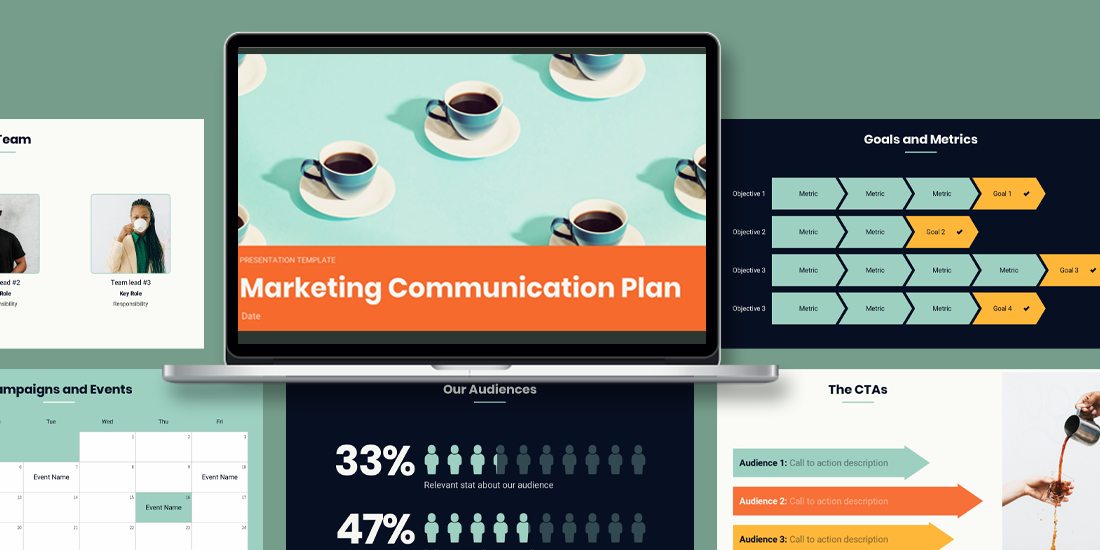
Presentations provide a platform for people to share their message. Entrepreneurs, independent contractors, enterprise businesses, educators, and students can all benefit from presentations to learn, inform, sell, or persuade. Effective presentations will engage an audience with a clear message and call to action. Many businesses leverage presentation software to help them create visually appealing decks quicker, and more efficiently.
If you’re not clear what presentation software is, and how it can help your productivity, you’re in the right place.
Understanding presentation software
Presentation software is a type of computer application software that is designed to help users create digital presentations, or slide shows, to convey information in a more engaging way. Most presentation software will come fully equipped with tools and features for creating and editing digital slides that can include text, images, audio, video, charts, graphs, and other multimedia elements. Some key functionalities to look for in presentation software include slide creation and organization, formatting and design options, multimedia integrations, animations and transitions, collaboration, and sharing capabilities.
Key features and functionalities
When you’re comparing different types of presentation software, these are the key features and functions that you should look for.
Slide creation and organization
It goes without saying, but the number one functionality of presentation software is slide creation. Whether you’re starting from scratch, or using a pre-built presentation or slide template, presentation software allows you to structure your thoughts in a way that makes sense. It also acts as a repository for old and new presentations so you can easily save and find what you need, when you need it.
Formatting and design options
One of the biggest challenges in the presentation creation process is deciding how to format your content without making a mess of the design. Many presentation softwares will handle that for you by offering design guardrails, drag-and-drop templates, and smart recommendations. The benefit of formatting and design options is that even non-designers have the tools they need to create something professional and on-brand.
Multimedia integration
A presentation without visual assets is a lot more likely to lose the audience. Presentation softwares will offer multimedia integration with images, videos, icons, and gifs. Every presentation software allows you to upload your own multimedia to your deck, but only select programs offer a free stock library to choose from.
Animations and transitions
The average attention span of humans is 8 seconds, which means an engaging deck is critical to your presentation. Presentation software makes it easier to hold the focus of your audience with animations and transitions. Many platforms offer features that allow you to choose the speed and transitions to which your content builds and progresses to the next slide.
Collaboration and sharing capabilities
The whole goal of presentation software is to make the design process more efficient, and a big part of that is collaborating with your team. Newer presentation software— especially web-based or SaaS presentations— will allow teams to work together on the same deck, under the same roof. Similarly, the same web platforms have more flexible sharing capabilities through shared links or embed codes.
Types of presentation software platforms
There are various types of presentation software platforms available, and the industry continues to expand and evolve with new technologies.
Traditional presentation
Traditional software refers to computer applications or programs that are typically used to create and deliver visual presentations. These programs are designed to allow users to create slideshows containing text, images, charts, graphs, and other visual aids.
Web-based or SaaS presentation
Web-based or SaaS (Software as a Service) presentation software refers to programs that are accessed through a web browser and do not need to be installed on a user's device. These programs are hosted on the cloud and can be accessed from any internet-connected device.
AI presentations
AI presentation software is a type of presentation software that uses artificial intelligence (AI) technology to help users create and design presentations. AI presentation software typically includes features such as automated design suggestions, layout recommendations and image recognition to streamline the presentation creation process.
Video presentation
Video presentation software is a type of software that allows users to create and deliver video presentations. These presentations can include a combination of video footage, images, text, and audio. Video presentation software typically includes features such as editing tools, visual effects, and transitions to help users create engaging and professional-looking presentations.
Nonlinear presentation
A nonlinear presentation is a type of presentation where the viewer can navigate the content in a non-sequential order, rather than proceeding from one slide to the next in a linear fashion. In a nonlinear presentation, the content is organized using hyperlinks or other interactive elements that allow the viewer to jump back and forth between different parts of the presentation, depending on their interests and needs.
To learn more about the differences between presentation software, visit The Ultimate Guide to Presentation Software .
Benefits of a dedicated presentation software platform
Using a specific presentation software for every business need helps teams stay consistent across all internal and client-facing decks.
Enhancing visual appeal and engagement
Presentation software— like Beautiful.ai— gives teams more control over the deck design which helps them maintain branding. By using the same presentation design software each time, you are ensuring consistency from deck to deck across each department.
Simplifying content creation and organization
Like any productivity tool, presentation software is all about simplifying the process. You’ve heard of rinse and repeat. By using the same platform for each company or team deck you can automate and recycle things like colors, fonts, logos, and even branded slides. On the same coin, if you’re creating every deck in the same platform, it acts as a library for all of your presentations, making it easy to organize and find existing content.
Facilitating effective communication
Communication is the backbone of any successful organization, so the ability to communicate effectively in the presentation design process is important. When the entire team is working in the same presentation software, it makes collaboration and communication more efficient and seamless. In Beautiful.ai, for example, teams can add comments and provide feedback in real-time to help eliminate any bottlenecks.
Enabling seamless sharing and collaboration
When you're working with a presentation software in the cloud, teams can simultaneously make edits or contributions to the same deck at the same time. Gone are the days of lengthy email chains sharing various revisions of the same deck. Presentation software allows you to share the most updated version and invite stakeholders or external partners to collaborate with you in the platform.
Tips for using presentation software effectively
Now you know what presentation software is, but how do you use it effectively to scale your business efforts? Keep these tips in mind for your next presentation.
Planning and structuring your presentation
Planning and structuring your presentation effectively is crucial for delivering a clear and organized message. You should think about how you want to format your story before you even open up a presentation software.
Six things to consider when planning your presentation anatomy;
- The audience
- Overarching message
- Clear objectives
- One key point for each slide
- A strong call to action
Utilizing design principles and visual elements
Presentation softwares have design principles in place to help take on some of the burden of deck creation, and you should take advantage of that. Using a pre-built template can help you think of new ways to structure your presentation, while lending the ability to customize it where you see fit. As a good rule of thumb, less is more in presentations. Your design should be clean and professional, while keeping your company branding in mind.
Creating concise and impactful slides
With new technology, many presentation platforms (excluding PowerPoint) will actually limit how much you can add to each slide to help avoid Frankendeck situations. Creating clear, concise slides are more impactful than cluttered ones. Make sure to stick to one key point on each slide so that your audience knows exactly what you want them to pay attention to.
Using multimedia wisely
A picture is worth a thousand words. Your audience will likely remember the multimedia in your presentation over any bullet point or statistic, so choose your visual assets wisely. They should be relevant, high-quality, and on-brand, always. The multimedia is meant to complement your story and drive the point home.
Practicing and rehearsing
Presentation software and deck design is important, but so is your delivery. Don’t spend time crafting the perfect presentation deck only for your actual presentation of it to fall flat. Practice, practice, practice. And even when you think you’ve practiced enough, do a full dry-run one more time. This allows you to test the presentation software, the technology required for the meeting or conference, and the timing of any video or animations within the deck.

Jordan Turner
Jordan is a Bay Area writer, social media manager, and content strategist.
Recommended Articles
Remember these five facts when designing your next presentation, crush your remote team presentations with beautiful.ai, build the best presentation for your powerpoint night and win with your friends and on tiktok, how to do presentations that will keep your board meetings on track and on time.
Best presentation software of 2024
Make perfect slides for speeches and talks
Best overall
Best for branding, best for marketing, best for themes, best for media, best unique.
- How we test
The best presentation software makes it simple and easy to create, manage, and share slideshow presentations.

1. Best overall 2. Best for branding 3. Best for marketing 4. Best for themes 5. Best for media 6. Best unique 7. FAQs 8. How we test
Presentation software runs at the heart of business sales, management, and development, so it's important to ensure you have the best presentation software for your needs. This is especially when looking to share ideas, concepts, and workflows, and the ability to present these in a simple and understandable way is essential.
However, while presentation software has been traditionally limited to text and images, it has widened its ability to work with different media such as video and audio .
Therefore it's important for the best presentation software to not simply be easy and simple to use, but also be able to support additional media so that presentations can be more engaging, lively, and ultimately serve their purpose in educating and updating their intended audience.
Below we've listed the best presentation software currently on the market.
We've also listed the best free presentation software .

The best office software in the world is: Microsoft 365 There are many different office software suites out there, but Microsoft Office remains the original and best, offering an unsurpassed range of features and functionality that rivals just can't match.
Even better, Microsoft 365 - previously branded as Office 365 - is a cloud-based solution which means you can use it on any computer, mobile device, or smartphone, without having to worry about compatibility. All your files are saved in the cloud and synced between devices, so you can begin work on a document at home or in the office, then continue working on it on the go.
You can sign up to Microsoft 365 here .
The best presentation software of 2024 in full:
Why you can trust TechRadar We spend hours testing every product or service we review, so you can be sure you’re buying the best. Find out more about how we test.

1. PowerPoint
Our expert review:
Reasons to buy
For most people, Microsoft 's PowerPoint remains the original and best of all the presentation software platforms out there. While other companies have managed to catch up and offer rival products worthy of consideration, the fact is that PowerPoint's familiar interface and ubiquitous availability means it remains a favorite for the majority of people.
On the one hand, it's long been a staple of the hugely popular Microsoft Office suite, meaning that for most users this is going to be the first - and last - presentation software they are going to need to use.
Additionally, Microsoft has made PowerPoint, along with their other office products, available as free apps (with limited functionality) on both iOS and Android for mobile use, meaning it's even harder to avoid them. And this is before we even consider the inclusion of PowerPoint in Microsoft's cloud-based Microsoft 365.
It does everything necessary that you'd expect of presentation software, allowing you to add text and media to a series of slides, to accompany a talk and other presentations. There are easy-to-use templates included to help spice things up a little, but even a general user with little experience of it is likely to find themselves able to use PowerPoint without much trouble at all.
Overall, it's hard to go wrong with PowerPoint, and although Microsoft 365 has a nominal cost, the apps are free to use even if they do have more limited functionality.
Read our full Microsoft PowerPoint review .
- ^ Back to the top

2. CustomShow
Reasons to avoid.
Branding says a lot about a business, and it’s something firms need to get right from day one – from a good logo to a suitable font. CustomShow is business presentation software that puts all these elements of branding first.
Using the system, you can design and present customized, branded presentations that reflect your company and the products you offer, featuring the aforementioned logo and custom fonts. As well as this, you get a slide library and analytics to ensure your presentations are a success.
What’s more, you can import presentations into the software, and use it to tweak them further. There’s also integration with SalesForce , and because the platform is cloud-based, you can access your presentations on computers, tablets, and smartphones.
Considering the focus on branding, this offering could be good for marketing and sales teams, and it's used by major companies such as HBO and CBS Interactive.

3. ClearSlide
Just like CustomShow, ClearSlide has a niche focus for companies. The platform is targeted at firms looking to generate successful marketing campaigns, pushing sales via presentations (and more), not least through a range of analytics and metrics to work for sales and marketing.
With the product, you can upload a range of files, including PowerPoint, Keynote, PDF, and Excel. ClearSlide is integrated with other platforms, including Google Drive, Dropbox, and Salesforce.
This system is pretty complex and may offer too many irrelevant features for some businesses, but you can create customized content that reflects your company and the message you’re trying to get out to customers. There are also some good metrics and analysis features, and you can sign up for a free trial before making any decisions.
The real strength of ClearSlide comes from its focus on sales and marketing data, not least being able to track user engagement alongside other metrics.

4. Haiku Deck
Any presentation app will allow you to personalize your slides to at least some extent, but Haiku Deck goes one step further than the competition. It comes with a wide range of themes suited to different needs, and you also get access to 40 million free images from the Creative Commons collection.
When it comes to creating a presentation, you have the option to do so on the web, which means your presentation is accessible across a range of mobile devices as well as desktops. Regardless of the device used, you’re able to select from a variety of different fonts, layouts, and filters to make the perfect presentation.
The great thing about these various customization options is that they’re categorized into different industries and use cases. For instance, you’ll find themes for teaching, cooking, real estate, and startups. Most of the features require you to be online, but hopefully, you’ll have a sturdy net connection wherever you go.

5. SlideDog
It’s all too easy to end up creating a presentation that’s unappealing, and the last thing you want to do is make the audience fall asleep. SlideDog lets you combine almost any type of media to create a rich presentation that’s sure to keep the viewers’ peepers open, avoiding the ‘cookie cutter’ look that makes presentations seem dull.
Marketed as a web-based multimedia presentation tool, it gives you the ability to combine PowerPoint presentations, graphics, PDF files, Prezi presentations, web pages, pictures, videos, and movie clips. You can drag these into custom playlists and display them to your audience with ease.
You’re able to remotely control your presentations and playlists from your smartphone, the web, or a secondary computer, and there’s also the option to share slides in real-time. Audience members can even view your slide from their own devices by clicking a link. That’s a handy feature if you’re looking to create an immersive presentation experience.
SlideDog is probably the cheapest of the presentation software featured, with a free account that will cover the essential features. However, for live sharing and premium support, you need to upgrade.
Read our full SlideDog review .

Prezi is one of the more unique presentation tools. Instead of presenting your graphics and text in a slide-to-slide format, you can create highly visual and interactive presentation canvases with the goal of “emphasizing the relationship between the ideas”.
Presentations can also be tailored to the specific audience, as this is a flexible platform that’s capable of skipping ahead, or veering off into a side topic, without having to flip through all the slides to get to a particular bit.
For business users, there are a variety of handy tools available. By downloading Prezi , you can build and edit presentations with your colleagues in real-time, which is perfect for companies with teams based around the globe.
When you have created a presentation you’re happy with, you can present it live (in HD) and send a direct link to viewers. There are some analysis tools here, too – you can see who’s accessed your presentation, which parts of it, and for how long. The app is available for Mac and Windows devices.
Read our full Prezi review .
Other presentation software to consider
Google Slides is part of the Google Workspace (formerly G Suite) office platform intended as an online alternative to Microsoft Office. It may seem a little limited by comparison to PowerPoint, but as it's browser-based that means cross-platform compatibility. Additionally, it allows for collaborative work, and Google Slides really works well here. On top of the fact that it integrates with the rest of the Google Workspace apps, not least Google Drive, and you have a contender.
Zoho Show is another of the many, many tools and apps that Zoho has made available for business use. It also operates in the cloud so it's accessible to any device with a browser, and it also allows for collaborative work. You can also easily share the link for users to download, or provide a live presentation online. The updated version has a simpler and easier to use interface and comes with a free version and a paid-for one with expanded features.
Evernote is normally thought of as just note-taking software, but it does provide the option to create a presentation you can share online or with an audience. In that regard, it's a little more limited than the other options in not being dedicated presentation software. However, as an easy and handy way to pull together a presentation quickly, it could serve as a backup or last-minute option, especially if Evernote is already being commonly used by you.
LibreOffice Impress is part of the open-source suite offered as a free alternative to Microsoft Office, and comes with a powerful array of tools and editing options for your presentation, not least working with 3D images. It's supported by a large community, so it's easy to find an array of additional templates. If there is a limitation it's that it's software you download and install rather than web-based, but any presentations created should be easily portable to the web if needed.
Adobe Spark does things a bit differently, as rather than just use images it's geared toward video as well. This makes for potentially more powerful multimedia presentations, especially as Adobe also has a big selection of photos and images available for its users. There is a free tier for core features but requires a subscription for custom branding, personalized themes, and support.
Slides comes with a lot of features in an easy-to-use interface, and involves setting up presentations using drag and drop into an existing grid. It's also internet-based so there's no software to download, and it only requires a browser to use and access.
Presentation software FAQs
Which presentation software is best for you.
When deciding which presentation software to download and use, first consider what your actual needs are, as sometimes free platforms may only provide basic options, so if you need to use advanced tools you may find a paid platform is much more worthwhile. Additionally, free and budget software options can sometimes prove limited when it comes to the variety of tools available, while higher-end software can really cater for every need, so do ensure you have a good idea of which features you think you may require for your presentation needs.
How we tested the best presentation software
To test for the best presentation software we first set up an account with the relevant software platform, whether as a download or as an online service. We then tested the service to see how the software could be used for different purposes and in different situations. The aim was to push each software platform to see how useful its basic tools were and also how easy it was to get to grips with any more advanced tools.
Read how we test, rate, and review products on TechRadar .
We've also featured the best alternatives to Microsoft Office .
Get in touch
- Want to find out about commercial or marketing opportunities? Click here
- Out of date info, errors, complaints or broken links? Give us a nudge
- Got a suggestion for a product or service provider? Message us directly
- You've reached the end of the page. Jump back up to the top ^
Are you a pro? Subscribe to our newsletter
Sign up to the TechRadar Pro newsletter to get all the top news, opinion, features and guidance your business needs to succeed!
Nicholas Fearn is a freelance technology journalist and copywriter from the Welsh valleys. His work has appeared in publications such as the FT, the Independent, the Daily Telegraph, The Next Web, T3, Android Central, Computer Weekly, and many others. He also happens to be a diehard Mariah Carey fan!
- Jonas P. DeMuro
Adobe Express (2024) review
iDrive is adding cloud-to-cloud backup for personal Google accounts
Beats tipped to launch a new Bluetooth speaker after LeBron James flaunts mysterious device
Most Popular
- 2 Sony dropped OLED for its flagship 2024 TV – here's why
- 3 'The party is over for developers looking for AI freebies' — Google terminates Gemini API free access within months amidst rumors that it could charge for AI search queries
- 4 Looking for a cheap OLED display? LG's highly-rated C2 OLED TV is on sale for $839
- 5 Amazon Prime Video's disappearing act could point to a future without the service
- 2 The iPhone 16 Plus could be the last Plus model of its kind – here’s why
- 3 Sony dropped OLED for its flagship 2024 TV – here's why
- 4 Meta rolls out new Meta AI website, and it might just bury Microsoft and Google's AI dreams
- 5 3 essential Apple iPhone accessories that are actually worth buying
👀 Turn any prompt into captivating visuals in seconds with our AI-powered visual tool ✨ Try Piktochart AI!
- Piktochart Visual
- Video Editor
- Infographic Maker
- Banner Maker
- Brochure Maker
- Diagram Maker
- Flowchart Maker
- Flyer Maker
- Graph Maker
- Invitation Maker
- Pitch Deck Creator
- Poster Maker
- Presentation Maker
- Report Maker
- Resume Maker
- Social Media Graphic Maker
- Timeline Maker
- Venn Diagram Maker
- Screen Recorder
- Social Media Video Maker
- Video Cropper
- Video to Text Converter
- Video Views Calculator
- AI Flyer Generator
- AI Infographic
- AI Instagram Post Generator
- AI Newsletter Generator
- AI Report Generator
- AI Timeline Generator
- For Communications
- For Education
- For eLearning
- For Financial Services
- For Healthcare
- For Human Resources
- For Marketing
- For Nonprofits
- Brochure Templates
- Flyer Templates
- Infographic Templates
- Newsletter Templates
- Presentation Templates
- Resume Templates
- Business Infographics
- Business Proposals
- Education Templates
- Health Posters
- HR Templates
- Sales Presentations
- Community Template
- Explore all free templates on Piktochart
- The Business Storyteller Podcast
- User Stories
- Video Tutorials
- Visual Academy
- Need help? Check out our Help Center
- Earn money as a Piktochart Affiliate Partner
- Compare prices and features across Free, Pro, and Enterprise plans.
- For professionals and small teams looking for better brand management.
- For organizations seeking enterprise-grade onboarding, support, and SSO.
- Discounted plan for students, teachers, and education staff.
- Great causes deserve great pricing. Registered nonprofits pay less.
Presentations
The 11 Best Presentation Software to Use in 2023
The ability to effectively share ideas, illustrate a concept, and convince an audience is invaluable whether you’re a student or a C-level executive. These days, the presentation software you use to create presentations is just as important as your public-speaking skills.
On top of that, most companies have transitioned to remote work recently due to the current coronavirus situation, and now need to share their stories online through a virtual conference room with their distributed teams and external audience members.
That’s why we’ve come up with a list of some of the best presentation software available right now, so you can choose a compatible and innovative presentation maker that includes the best presentation tools to suit your specific needs.
Choose the best presentation software by weighing the pros and cons
You’ll see some of the most popular presentation apps: from free to paid subscription platforms, and slideshow applications to full-blown visual design presentation software with interactive features and more.
Each presentation software has its pros and cons, so it’s up to you to figure out which suits your needs best; consider the software learning curve, whether your company is made up of Mac users or Windows users and the software compatibility, if you need an enterprise account or free account, etc.
Let’s dive in!
1. Piktochart

Piktochart is a presentation software that can create a variety of design visuals, from infographics to social media stories.
An area in which Piktochart shines is crafting unique presentations.
On Piktochart, users can choose from a wide range of professionally-designed presentation templates .
These custom templates include everything from monthly marketing reports to employee onboarding templates.
This broad selection of customizable templates is especially useful for those who don’t have much design experience or know-how but need to create a visually stunning unique presentation in a pinch.
Piktochart’s presentation maker also makes it easy to edit presentations and include design elements such as lists, timelines, comparisons, graphs, and different types of charts through drag-and-drop tools.
You can even make visual maps and interactive charts to keep your audience engaged throughout your presentation.
And if your company uses a Piktochart TEAM plan , you can enjoy the platform’s ability to store brand assets , color schemes, and bespoke templates. Here, replicating company-branded visuals is a breeze.
Piktochart comes with a free version but with certain limitations. Active visuals are capped at five per month and published visuals have a Piktochart watermark.
If you want features such as team template collaboration, project sharing, and annotated commenting, you’ll have to get a Team account. To sum it up:
- Lots of professionally-designed templates
- Good for both design professionals and non-professionals
- Easy to store brand assets and bespoke templates for future presentations
- Access presentation tools from anywhere via a web browser
- Free presentation app version available
- Might take some getting used to if you’re used to PowerPoint presentations
Present and collaborate with ease using Piktochart’s presentation templates.
You don’t have to worry about how your presentation will look like. Piktochart’s easy-to-edit templates will take care of the visual aspect for you.

2. Microsoft PowerPoint

Microsoft PowerPoint is often the first presentation software that comes to mind.
Once considered the “O.G.” and best presentation software available, it is still widely used and has a familiar interface—which means most users are comfortable with it.
This presentation app has everything you need to create a presentation: from animated transitions for interactive presentations to pre-installed fonts and graphic elements.
Users can also upload their own fonts, graphics, and images into their finished presentation.
Lastly, it’s available as part of the Microsoft Office software package; and you can work on your presentations via the web and mobile devices, for offline viewing as well as online.
However, PowerPoint is no longer considered the best presentation software, as it has very few templates to choose from, and these tend to fall quite flat compared to modern apps and software.
It’s easy to fall back into boring slideshow PowerPoint files if you don’t know what you’re doing.
And because most people use PowerPoint, you’re likely using the same template as the next guy.
As standalone presentation software, PowerPoint is pricey at US$139.99—and accessible through only one device unless you upgrade your package.
And while PowerPoint is primarily a slideshow application and presentation maker, its strengths are limited to this category.
So if you’re looking for the best presentation software, and bang for your buck for a robust presentation tool, you might want to look elsewhere.
- Market leader in slideshow applications to create slides
- Widely used and familiar interface for the presentation process
- Reliable and usable on most devices as well as being a desktop app
- Flat templates
- Limitations with its standalone-presentation software price
3. Google Slides

Google Slides is a slideshow application that is very similar to PowerPoint. But there are three main differences: it’s fully online (while also allowing for offline viewing), collaborative, and free.
The great thing about Google Slides (besides the fact that it’s completely free for anyone with a Google account) is that you can log on via your browser or through its official app.
You can access all Google Slides presentations from any device (mobile, tablet, and desktop), and share them with other people so you can collaborate in real-time.
Google Drive allows all your presentations to live on the cloud, accessible to all marketing and sales teams, with unparalleled ease of use.
And there’s no need to worry about disruptions as all changes are saved as they happen, as long as you have an active internet connection.
Additionally, anyone familiar with PowerPoint will be comfortable using Google’s iteration and likely be delighted by Google Drive and the slide library available.
It’s also a lot simpler, so even those new to presentation-making will find it easy to navigate.
However, some might find Google Slides too simple as it lacks the wealth of features available on PowerPoint.
These include embedding videos from sources other than YouTube, plus adding audio tracks and sound effects, limiting the ability to create unique interactive presentations.
Some users also encounter issues with downloading and exporting to different formats, including PowerPoint.
Some slides may even turn out completely different from the original version.
All in all, Google Slides is a great option for those who are looking for a free application and only need to create simple presentations.
- The free plan supports professional presentations
- Web-based and collaborative to create presentations
- Simple and familiar interface for an online presentation software
- Too simple for advanced presentation making
- Difficult to export to other formats
- Limited templates and customization options for interactive content

You could say Keynote is Apple’s version of PowerPoint. It’s also a slideshow application—but in typical Apple fashion, it comes with a sleek, minimalist interface and is considered one of the best presentation apps on the market.
There are 30 different themes to choose from, which serve as templates for those who need a quick fix. And it can do most of what PowerPoint can.
Keynote’s main perk is that it’s part of the Apple ecosystem.
That means it has built-in iCloud and Apple Watch support so users can control their presentation from their mobile device or even their wrists with just a click.
This presentation app comes pre-installed on most Mac devices. Otherwise, you can purchase it from the Apple store for just US$9.99 for mobile and US$19.99 for OS X.
The big downside is that Keynote is exclusive to Mac OS.
Non-Apple users can create, upload, and sync their own Keynote presentations through their iCloud Drive, but this presentation app is only truly helpful only for those who use multiple Apple devices.
And if you’re used to working on PowerPoint, you might find Keynote a bit confusing in the beginning, especially when editing presentations.
- Sleek, minimalist interface
- Free with most Apple devices
- No access for PC and Android devices except through iCloud
5. SlideDog
Sliding away from straightforward slideshow applications and other presentation apps, SlideDog is a web-based multimedia presentation tool that lets users combine different types of media to create and edit presentations.
This includes everything from PowerPoint decks to videos and even PDFs that can all be played side by side without any awkward transitions.
It’s also extremely easy to customize a SlideDog presentation.
You just need to upload the files into the SlideDog web browser application, and then drag and drop them according to the order in which you want them to play.
You can control your presentations and playlists from another device, and audience members can view your slideshow on their devices by clicking a link.
SlideDog has a free presentation app version that provides all of the basic features.
However, live sharing and premium support are only available with a Pro account that costs US$99 per year, and not via the free version alone.
While SlideDog is technically considered presentation software, you can’t actually create presentations on it.
You can simply stitch together different pre-made presentations in various formats into what is essentially a playlist.
Lastly, SlideDog supports only Windows devices, so Apple and Linux users can’t use it.
- Supports a lot of different media
- Provides live-sharing
- More dynamic compared to the usual slideshow presentation
- Only collates media; doesn’t create them
6. Haiku Deck

Ever come across presentations with size-eight fonts and blocks of indecipherable paragraphs on each slide?
You can avoid such an unfortunate scenario with Haiku Deck.
HaikuDeck is a web and mobile application that favors images over text.
It works by limiting the number of words users can put on each slide, and allowing them to search for images on their platform related to the slide’s main idea.
This makes it ideal for those who want to simplify their thoughts and let the images do all the talking.
Users have over 40 million royalty-free photos to choose from, plus dozens of simple slide layouts on the platform itself.
While this certainly simplifies the process of creating a visually rich presentation, it can be limiting for those who need to include more information into their slides.
It’s a great option for someone giving a TED Talk, for example.
But for others who need to pass on more facts and figures, having a built-in word limit might be too restrictive.
- Simple and easy to use
- Access to millions of royalty-free stock images
- May be too simple for some
- No Android support
- Limited features
7. Prezi Business

Among the other presentation software on this list, Prezi Business might be one of the most unique presentation tools.
Rather than offering a regular slideshow format, Prezi looks more like a 3D interactive mind map where viewers jump dynamically from one idea to the next.
You can zoom in on one “slide” and then zoom out for the next.
Prezi has over 100 templates to choose from and comes with a very simple interface and a drag-and-drop style of editing.
It’s compatible with both Mac and PC desktops as well as smartphones.
It’s also similar to a regular PowerPoint deck in that you can jump back and forth from one “slide” to the next.
And like SlideDog, you can send viewers the link to the presentation as you’re presenting.
Also, up to 10 people can work on a Prezi presentation at the same time, one of its main selling points.
This is great for collaboration, but having so many hands-on deck at once can get messy.
- Dynamic and immersive presentations
- Highly visual
- Easy to use
- May not be appropriate for all types of presentations

In a world of slides and presentations, standing out is the key. Ludus brings the flair of graphic design into the world of presentations.
At its core, Ludus is the bridge between presentation tools and design software. It enables users to infuse their slides with the kind of design elements you’d typically find in advanced design platforms.
Not only can you import assets from design giants like Adobe, but its seamless integration with tools like Unsplash and Giphy makes sourcing visuals a breeze.
It’s a fairly affordable tool for all its features compared to the other paid options in this list, as users pay 12.49 euros monthly (if billed annually).
However, while Ludus’ robust design capabilities can elevate the look of your presentation, those unfamiliar with design tools might find there’s a learning curve.
- Merges presentation creation with advanced design tools.
- Seamless integration with popular design platforms and visual databases.
- Offers a unique edge in presentation aesthetics.
- Might be a tad overwhelming for non-designers
- Can have a steeper learning curve for those used to more straightforward platforms
9. Slidebean

Crafting a compelling presentation demands not only compelling content but also a design that can captivate your audience. Enter Slidebean.
Slidebean offers an intelligent design solution, using AI to transform raw content into professionally styled presentations. This platform streamlines the design process, allowing you to focus on the message rather than fretting over aesthetics.
The basic plan is free and allows you to create a presentation. But if you want to share or download your presentations, as well as unlock the full suite of features, you’ll need to sign up for the All-Access plan priced at $199 per year.
While it provides a quick and efficient method to produce polished slides, it also offers features for sharing, collaboration, and viewer analytics, adding an edge to your presentation strategy.
However, for professionals who prioritize granular design control, the automated design might feel limiting at times.
- AI-driven design ensures visually appealing presentations.
- Features for collaboration and viewer insights.
- Efficient design process reduces time and effort.
- Might not offer the detailed design customization some users desire.
- Automated choices may not always align with specific branding or style preferences.
10. ClearSlide

Having great visuals to drive your point home can be the difference between getting a sale across the line or customers walking away. ClearSlide stands out in this area as a presentation tool for businesses laser-focused on boosting their sales and marketing game.
At its core, ClearSlide is all about leveling up business presentations. Whether you’re marketing a new product or tracking client engagement, it’s got tools that cater to every need.
Whether it’s a PowerPoint, a PDF, or something from Google Drive or Dropbox, ClearSlide makes it simple to upload and work with these files.
The unique edge? ClearSlide’s virtual meeting space pops open with just a click. It’s all about seamless, professional presentations without the hassle.
Beyond just slides, the platform dives deep into metrics and analytics, ensuring every presentation is backed by data-driven insights. And the tool is available for $35 per month, which isn’t too pricey for medium-sized businesses.
However, its complexity isn’t for everyone. For some, the variety of features might seem a tad overwhelming, and its focus on metrics might be a bit much for those just wanting a basic presentation tool.
- Seamless virtual meetings and presentations
- Integrates with popular platforms
- Offers insightful analytics for sales and marketing
- Might feel complex for some users
- Limited transition and design effects
- Mobile experience could be better

Stepping into the world of animation, Vyond, once known as GoAnimate, allows users to turn their narratives into professional animated videos. For those looking to elevate their content without diving deep into animation complexities, Vyond can be the go-to tool.
This platform is more than just drag-and-drop animations. It integrates AI capabilities with Vyond Go, which transforms text prompts into rough-cut videos.
Fancy a quick draft for your upcoming project? This AI assistant is up for the task. And if perfection is your game, take it to Vyond Studio, filled with an array of characters, templates, and backgrounds.
The Essential Plan at $25 per month is suitable for individuals on a budget. However, if you want to export videos at 1080p and above, have collaboration tools, or different export options, you’ll need to sign up for the Professional Plan at $92 per month.
As robust as the tool is, there are still some kinks to iron out. AI voiceovers might still need some tweaks, and detailed color customizations can be a bit tricky, but the tool’s strengths, especially for businesses, are undeniable.
- Hassle-free video creation for beginners to experts
- Generous library of pre-made assets
- AI-powered video and script creation with Vyond Go
- AI voiceovers might feel a bit robotic
- Some customization limitations for specific props and scenes
The best presentation software is…
…completely up to you!
When it comes to presentation software, the world is your oyster.
Each of these tools either has a free or trial version for you to check out, so you don’t have to commit just yet.
When it’s time to choose, consider the following aspects to find the right presentation software for you:
- Ease of use. Is it easy for you to understand or will it require lots of training before you can start creating presentations?
- Accessibility. Can you access your presentation software from any device or are you limited to carrying your laptop to every presentation?
- Real-time collaboration. Can multiple people work on the same project or do you have to keep downloading and emailing drafts?
- Create design tools. Can you create presentations with dynamic design elements or are you stuck with the same kind of slide each time?
- Template availability. Is this tool only accessible to a design professional or can anyone create stunning presentations through pre-designed and updated templates?
Piktochart , for example, would be a fantastic presentation software choice among the long list of PowerPoint alternatives for teams looking for a variety of eye-catching designs without requiring much technical know-how. Meanwhile, Microsoft PowerPoint might be the best presentation software for those who are just looking to play it safe.
Hopefully, this best presentation software list sheds some light on the tools at your disposal. Choose wisely!
Collaborate on presentations, reports, and more with Piktochart.
Watch this free demo to learn how your team can collaborate on visual content projects more effectively with Piktochart.

Robin Geuens is a writer turned SEO specialist. When he's not wondering what Google is up to next he's either reading, taking courses, playing video games, or wondering where to travel to next.
Other Posts

Mastering the Craft: Presentation Design Strategies From a Pro

How to Make a Presentation (2023 Guide With Tips & Templates)

How to Nail Your Brand Presentation: Examples and Pro Tips
Do you want to be part of these success stories, join more than 11 million who already use piktochart to craft visual stories that stick..

Best presentation software of 2023
Let’s put on a slideshow.
We may earn revenue from the products available on this page and participate in affiliate programs. Learn more ›
Whether you’re a student or a working professional, everybody has to make presentations from time to time and that usually involves presentation software. But when you’re frantically Googling around to refresh your PowerPoint knowledge, it’s only natural to wonder what is really the best presentation software out there. Yes, everybody knows that Microsoft’s the biggest player in the slideshow game but there are actually a lot of alternatives to explore. If you expand your horizons, you may find another app that makes more sense for you. Expand your office app horizons and see how the best presentation software can make your job a little easier.
Best overall: Microsoft PowerPoint
Best for professionals: canva, best for zoom: prezi.
- Best for Mac: Apple Keynote
Best for students: Beautiful.ai
Best budget: google slides, how we chose the best presentation software.
As a journalist with over a decade of experience, I know how to present information to all sorts of audiences effectively and efficiently. Over the years, I’ve worked with a variety of clients to craft copy for presentations, as well as the slideshows themselves. I’ve used the best software in the business, as well as quite a lot of the bad stuff, so I know what will work for you and your needs.
In making this list, I relied on my own firsthand experience with presentation software, as well as consulting professional tutorials and critical reviews. I also personally created a number of sample slideshows using prebuilt templates and custom layouts of my own in order to put the programs through their paces. I used both the stalwart software suites that everyone knows, as well as a number of lesser-known alternatives that have emerged over the past few years. If an impressive new program hits the block, we will update this list accordingly once we get some hands-on time with it.
Things to consider when buying presentation software
There has been an explosion of presentation software over the past few years, and each of the program’s developers has their own pitch to lure people away from PowerPoint. The most important things to consider when choosing presentation software will vary from person to person. A small business owner putting together a professional presentation with original branding may need different tools to make an appealing pitch, versus a student building a last-minute slideshow for a group project to present the results of their research in Econ class.
There are a wide variety of bells and whistles that presentation building programs boast as their killer features, including brand kit integration, easy social media sharing options, offline access, seamless collaboration, AI suggestions, and analytics. These extra features will seem very helpful to enterprise customers, but the average person should realistically prioritize more traditional factors like ease-of-use, customizability, and cost. There are, however, a few elements that every single person who uses presentation software needs, so let’s walk through the fundamentals.
Ease of use
No one wants to spend hours learning how to make a basic slideshow. While all of these programs take time to master, some of them are easier to pick up quickly than others. An intuitive piece of software grabs your attention and allows you to perform basic actions like adding slides and assets without time-consuming tutorials. The more professional-grade programs out there might take a little more time to master, but they’re rarely difficult to use.
Prebuilt templates
The number one thing that you want from a presentation software is a good-looking final product, and templates help you achieve that goal quickly and easily. All of the competitive presentation software suites out there have a library of pre-built templates that let you plug in information quickly. Quality and quantity separate the good programs from the great ones, though. Some apps have more templates than others, and some templates look better than others. On top of that, some programs lock their best templates behind a premium subscription, which leaves you relying on the same basic structures over and over.
The truly professional-grade software also includes a selection of prebuilt art assets to help you bring a personal touch to the presentation. If a program doesn’t have an impressive set of templates, it isn’t worth using.
Customizability
While most people want to start building their presentations with a template, you need to change some things around if you want to keep things looking fresh. Professionals, in particular, will probably want to customize every aspect of their slideshows, from the color of the background to the exact pixel position of images. This obviously increases the amount of time it takes to craft a presentation, so it’s important that the systems for making those tweaks are intuitive and easy to use. Not every user is going to need the level of customizability, but it’s definitely something worth considering.
Who’s it for?
Every presenter needs to build a slideshow for their audience. They should probably ask that question when they pick which presentation software to use as well, as it can help determine what software they should use. Students might need the expansive collaboration tools of certain platforms but might not need the pinpoint design controls in others. While the presentation software listed below can all make a great slideshow with enough time and effort, your own use case and the intended audience will have a big impact on your choice.
Cost & affordability
Very few presentation builders have a simple, one-time price tag. Most operate on a subscription model, where you can buy a month’s use for a certain amount, or save money by buying a year at a time. A few are free, though many appear to only offer a free trial or stripped-down version that will allow you to put together something basic before quite literally buying in.
If you’re looking to build just one or two presentations a year, it’s probably best to stick to one of the free options. However, if you have to build slideshows on a regular basis, it’s probably worth sinking your money into a subscription to the program you really like.
Generally speaking, as you might expect, the more impressive and in-depth software costs more than the more traditional fare. However, because many of the most popular programs in the space (such as Microsoft PowerPoint) come as part of a suite, you will need to weigh the benefits of not only the presentation software but also the other programs that come along with it. If you’re a die-hard Microsoft Word user, for example, you’re already paying for the Microsoft Office suite, but the calculus gets more complicated if you prefer Google Docs.
The best presentation software: Reviews & Recommendations
By now, you probably have a good idea of what you should be looking for in presentation software, so now we’ll get into the interesting part. As mentioned above, we’ve broken down our picks based on a few common use cases, as well as the criteria we mentioned above. Regardless of which one you decide on, all of these programs are powerful tools that can produce a slick slideshow with a little time and effort, and you’d be well served by any of them.

MobiSystems
Why it made the cut: Whether you’re a broke student or a busy professional, Microsoft PowerPoint can do whatever you need. It’s also reasonably priced.
- Platforms: Windows, macOS, iOS, Android, Web
- Suite or standalone: Microsoft Office 365 Suite
- Special features: Designer, MS Office integration
- Free version: Yes
- Well-known interface imitated by competitors
- Powerful and accessible
- Good templates
- Part of a popular software suite
- Slight learning curve
Even after testing more than a dozen programs, Microsoft PowerPoint remains the go-to presentation software for most people. Setting the industry standard, it offers great templates, an accessible interface, an impressive library of prebuilt art assets, and plenty of tools for building a slick slideshow. It also supports real-time collaboration, offline editing, and third-party content embedding. At $70 a year, PowerPoint is significantly cheaper than most of its competitors and it’s part of Microsoft Office, a software suite that most companies pay for and workers can’t live without.
Of course, it isn’t perfect. PowerPoint makes it very easy to make a basic presentation, but it will likely take you longer to make something that looks polished and professional in PowerPoint than with design-forward programs like Canva or Prezi. Even top-flight presentations are achievable, though, in a reasonable timeframe. PowerPoint might not be the best presentation program for every situation, but it’s certainly the best for the average person.

Why it made the cut: Canva creates beautiful, professional-grade presentations faster than its rivals, and it’s easier to use than most.
- Platforms: Web, Windows, iOS, Android
- Suite or standalone: Standalone
- Special features: Amazing templates, very customizable
- Excellent free version
- Extremely easy to use
- Makes beautiful presentations fast
- Eye-catching templates
- Harder-to-use advanced features
- Limited offline use
If you need to make a striking business presentation in an hour, Canva is absolutely the software for you. Designed from the ground up for business professionals who don’t want to have to use another program (i.e., Photoshop or GIMP) to create visually compelling content, Canva delivers on this promise in spades.
Canva’s gorgeous templates are the best of any of the programs we tested, and its free version is far more robust than you’d expect for a costless trial. Unlike many of these other programs, it creates virtually any marketing material you can imagine, including videos, logos, social media posts, and even resumes. It also includes splashy features that most people won’t use, like brand kit support and easy sharing to social media.
Canva’s simplicity has drawbacks, too, though. It can be a bit difficult to get it to make complicated charts, tables, or diagrams, and it lacks the familiar (but clunky) customizability of PowerPoint. However, if you’re looking to make the most beautiful presentation you can, Canva is a great choice for your business.

Why it made the cut: Prezi is a strong program that structures its basic features in a completely different manner than its competitors. It also has very good Zoom integration.
- Platforms: Web
- Special features: Zoom integration, unique structure
- Free version: No (Two-week free trial)
- More creative structure than competitors
- Intuitive interface
- Expansive feature set
- Doesn’t work for everyone
- Must pay more for advanced features
If you’re really tired of the straight-line structure mandated by other presentation software, Prezi gives you a little more freedom to build things your way. Prezi uses a topic-oriented form that allows you to easily string your ideas in an order that makes sense to you. The basic idea behind Prezi is that you create bubbles of individual content, and then you thread a path through those ideas to create a presentation with a physical form that’s more enticing and conversational than just a linear succession of slides.
While this unique approach makes Prezi a worthy alternative on its own, the app also boasts plenty of specialized features you’d want in a premium program, including a large asset library, social media integration, and collaboration support.
Though any presentation software can work with Zoom via the screen-share function, Prezi features a very useful video call-focused mode, Prezi Video, which allows you to build a presentation as an overlay that appears in your Zoom window so people can see you and your slides.
Prezi’s freeform structure isn’t going to work for everyone, but if Powerpoint feels stifling, it might open new doors for you.
Best for Mac: Keynote

Why it made the cut: Apple’s answer to PowerPoint might not be as popular as its competitor, but it’s still pretty powerful in its own right.
- Platforms: macOS, iOS, Web
- Suite or Standalone: Apple Software Suite
- Special features: iCloud support, multiple formats
- Free version: Yes (with an Apple account)
- Familiar to most Mac users
- Better asset library than most
- No-frills feature set
- Lacks unique selling points
If you’re a Mac user , you’ve probably at least considered using Keynote to put a presentation together. While all of the other programs on this list work on a Mac as web apps, Keynote is the only app made specifically for the platform.
Like PowerPoint, Keynote is a wide-reaching program designed to help anyone make a sharp-looking presentation, from students to professionals. It has a more robust feature set than other PowerPoint competitors–including better default templates, a bigger asset library, and desktop support. It doesn’t quite have the versatility of enterprise-facing apps like Canva, but you can put together a great-looking slideshow for school or a recurring meeting.
On the other hand, it can be a little tricky to pick up: The interface isn’t quite as intuitive as Google Slides, which is also free. If you have access to both, you get a choice: Build a more striking presentation in Keynote, or put something together quickly in Slides.

Beautiful.ai
Why it made the cut: Beautiful.ai’s AI-powered presentations allow you to make a sharp slideshow in no time flat, and its generous free trial gives time to try it out.
- Special features: AI integration
- Clean interface
- Modern features
- Simple and effective
- Expensive for what it is
- Limited assets and templates
Looking to build a clean, modern presentation in as little time as possible? Beautiful.ai uses AI to help you build a visually stunning presentation in no time flat. While it’s less of a household name than our other picks, it’s the choice of many tech companies for its uncluttered interface, eye-catching templates, and overall no-fuss approach.
Compared to PowerPoint or Canva, Beautiful.ai does not have a rich feature set or an infinite variety of template options. What the content library lacks in volume, it makes up for in style, though. Its appealing, elegant content elements lend themselves to clean, modern presentations. More importantly, the program’s AI assistant knows how to use those assets. It automatically tailors your slideshow’s design to fit the information you want to present, so you’ll wind up with something thoughtfully prepared before you know it.

Why it made the cut: Google Slides is not only an excellent presentation program—it’s also one of the only ones actually free with no strings attached.
- Platforms: Web, iOS, Android
- Suite or standalone: Google Workspace
- Special features: Easy collaboration, Google integration
- Free for anyone with a Google account
- Familiar interface
- Easy to share and collaborate
- Decent templates
- Somewhat basic in functionality
- Clunky for some users
When it comes to software, there’s “free to use,” and then there’s free. Most of the software on this list offers either a restricted free mode or a time-limited trial. Google Slides is actually free, fully free, for another with a Google account. And it holds its own, even compared to its premium competitors.
Google Slides feels like a simplified version of PowerPoint. It’s a little easier to learn the basics, but also offers fewer templates, screen transitions, and content. It also lacks a built-in asset library to fill dead space, though the program’s Google Drive integration makes it easy to add your own. Like most Google programs, it also supports add-ons that give it enhanced features, like the ability to solve equations within the slideshow.
If you’re looking to make an extremely sharp presentation, Google Slides will take a bit more effort than most. If you need to make a basic slideshow and you grew up on earlier versions of PowerPoint, you’ll feel right at home using Slides.
Q: What are the three most popular presentation software options?
Based on our research, the three most popular programs are Microsoft PowerPoint, Google Slides, and Keynote, roughly in that order. PowerPoint is far more popular than the other two, though. All three are good options, depending on what you’re looking for. All things being equal, though, we recommend PowerPoint.
Q: How much does presentation software cost?
Generally, most of the programs listed here cost between $7 and $15 a month for their premium packages. However, Google Slides and Keynote are free, so we recommend those for customers on a budget.
Q: Is Canva better than PowerPoint?
Canva and PowerPoint are both great programs that offer about equal value. It’s much easier to create a beautiful, eye-catching presentation in Canva, but PowerPoint’s advanced features give you more options. If you need to make slick-looking professional presentations on a frequent basis, we recommend Canva for its superior ease-of-use.
Q: Does Adobe have presentation software?
Adobe had its own competitor to PowerPoint, Adobe Presenter. The company recently ended support for Presenter on June 1, 2022.
Final thoughts on the best presentation software
While everyone wants to use the best program for the job, the truth is that all presentation builders have a lot in common with each other. If you’re familiar with one, it often makes sense to stay put. Despite all the similarities, it can take some time to learn a new system. If you’re constrained and frustrated, or are using presentation software for the first time, you should consider a wide range of options beyond PowerPoint.
Though alternatives like Beautiful.ai, Canva, or (especially) Prezi cost a bit more, they each have strong features that may work better for your purposes. That said, sometimes the most popular presentation software options are the best. If you don’t have specific expectations or need to clear a high bar for design, PowerPoint and free options like Google Slides should work well, and have the benefit of wide adoption in corporate workplaces.
Like science, tech, and DIY projects?
Sign up to receive Popular Science's emails and get the highlights.
The best presentation software
These powerpoint alternatives go beyond the basics..

The latest presentation apps have made it easier than ever to format slides and create professional-looking slideshows without giving off a "this is a template" vibe. Even standard PowerPoint alternatives have updated key features to make it easier than ever to collaborate and create presentations quickly, so you can spend more time prepping for your actual presentation.
If, like me, you've been using Google Slides unquestioningly for years, it's a whole new world out there. The newest crop of online presentation tools go way beyond the classic slideshow experience, with new features to keep your audience's attention, streamline the creation process with AI, and turn slide decks into videos and interactive conversations.
I've been testing these apps for the past few years, and this time, I spent several days tinkering with the top presentation software solutions out there to bring you the best of the best.
Beautiful.ai for AI-powered design
Prezi for non-linear, conversational presentations
Powtoon for video presentations
Genially for interactive, presenter-less presentations
Pitch for collaborating with your team on presentations
Zoho Show for a simple presentation app
Gamma for generative AI features
What makes the best presentation app?
How we evaluate and test apps.
Our best apps roundups are written by humans who've spent much of their careers using, testing, and writing about software. Unless explicitly stated, we spend dozens of hours researching and testing apps, using each app as it's intended to be used and evaluating it against the criteria we set for the category. We're never paid for placement in our articles from any app or for links to any site—we value the trust readers put in us to offer authentic evaluations of the categories and apps we review. For more details on our process, read the full rundown of how we select apps to feature on the Zapier blog .
When looking for the best presentation apps, I wanted utility players. After all, slideshows are used for just about everything, from pitch decks and product launches to class lectures and church sermons. With that in mind, here's what I was looking for:
Pre-built templates. The best presentation tools should have attractive, professional-looking templates to build presentations in a hurry.
Sharing and collaboration options. Whether you plan to share your webinar slides later, or you just want to collaborate with a coworker on a presentation, it should be easy to share files and collaborate in real-time.
Flexibility and customization options. Templates are great, but top presentation apps should enable you to customize just about everything—giving you the flexibility to build exactly what you need.
Affordability. Creating compelling presentations is important, but you shouldn't have to bust your budget to make it happen. With capable free tools on the market, affordability is a top consideration.
Standalone functionality. There's no reason to use multiple tools when one can do it all, so I didn't test any apps that require and work on top of another presentation app like PowerPoint or Google Slides.
Familiar, deck-based UI. For our purposes here, I only tested software that uses slides, with the familiar deck-based editor you expect from a "presentation" tool (versus, for example, a video creation app).
While many apps now offer AI features in one way or another, I found many of these features to be lacking still—they're often slow, struggle to pull in relevant imagery, and yield wildly inconsistent designs. For that reason, I opted not to make AI features a strict requirement (for now!), and I've still included apps that don't offer AI. (Of course, if you opt for one of those, you can still easily get AI-generated images from a separate tool and copy them into your presentation app of choice.)
Beyond that, I also looked for presentation apps that brought something unique to the table—features above and beyond what you can get for free from a legacy solution like PowerPoint or Google Slides. (And I opted not to test any brand new apps that are still in beta, since there are so many established options out there.)
Here's what my testing workflow looked like:
I went through any onboarding or guided tutorials.
I created a new deck, scanning through all available templates, noting how well-designed they were (and which were free versus paid).
I added new slides, deleted slides, edited text and images, and played around with other content types.
I changed presentation design settings, like color schemes and background images.
I reviewed and tested the sharing and collaboration options.
I tested out presenter view (when available).
After my first round of testing, I went back into the top performers to test any unique or niche features like AI, brand settings, interactive content, and more. With that, these are the best presentation apps I found—each one really brings something different or radically easy to the table.
The best presentation software: at a glance
The best free presentation software, canva (web, windows, mac, android, ios).

Canva pros:
Excellent free plan
Tons of amazing templates for all use cases
Feature-rich
Canva cons:
The Magic Design AI tool is still inconsistent and not super impressive
Canva offers one of the most robust free plans of all the presentation apps I tested. The app delays account creation until after you've created your first design, so you can get started building your presentation in seconds. Choose from an almost overwhelming number of beautiful templates (nearly all available for free), including those designed specifically for education or business use cases.
Anyone who's accidentally scrolled too far and been bumped to the next slide will appreciate Canva's editor interface, which eliminates that problem altogether with a smooth scroll that doesn't jump around. Choose from a handful of preset animations to add life to your presentations, or browse the library of audio and video files available to add. And Canva also has a number of options for sharing your presentation, including adding collaborators to your team, sharing directly to social media, and even via QR code.
Present directly from Canva, and let audience members submit their questions via Canva Live. Once you share a link to invite audience members to your presentation, they can send questions for you to answer. As the presenter, you'll see them pop up in your presenter view window, so you can keep the audience engaged and your presentation clear. Alternatively, record a presentation with a talking head bubble—you can even use an AI presenter here—to share remotely.
Canvas has added a number of AI-powered tools , but I wasn't super impressed by them yet. When I asked the Magic Design tool to generate a presentation from scratch, for example, the result was a bunch of unrelated images, inconsistent design, and surface-level copy. These features will likely improve in time, but for now, you're better off starting from one of Canva's many great templates.
Canva pricing: Free plan available; paid plans start at $119.99/year for 1 user and include additional features like Brand Kit, premium templates and stock assets, and additional AI-powered design tools.
The best presentation app for AI-powered design
Beautiful.ai (web, mac, windows).
Beautiful.ai pros:
True AI design
No fussing around with alignment
Still allows for customization
Beautiful.ai cons:
No free plan
Generative AI features aren't great yet
If you're like me, editing granular spacing issues is the absolute worst part of building a presentation. Beautiful.ai uses artificial intelligence to take a lot of the hassle and granular design requirements out of the presentation process, so you can focus on the content of a presentation without sacrificing professional design. If I needed to make presentations on a regular basis, this is the app I'd use.
Many apps have recently added AI design features, but Beautiful.ai has been doing it for years—and they've perfected the UX of AI design, ensuring the tool's reign as the most streamlined and user-friendly option for AI design.
The editor is a little different from most presentation apps, but it's still intuitive—and you'll start off with a quick two-minute tutorial. When creating a new slide, scroll through "inspiration slides" to find a layout you like; once you choose, the app will pull the layout and automatically adapt it to match the design of the rest of your presentation.
With 10 themes, several templated slides, over 40 fully-designed templates, and 23 different color palettes to choose from, Beautiful.ai strikes a perfect balance between automation and customization.
While Beautiful.ai doesn't offer a free plan, paid plans are reasonably priced and offer sharing and collaboration options that rival collab-focused apps like Google Slides. And speaking of Google, you can connect Beautiful.ai with Google Drive to save all your presentations there.
Note: I did test the newly released generative AI feature (called DesignerBot) and felt it wasn't much to write home about. It's great for adding individual slides to an existing presentation—automatically choosing the best layout and matching the design to the rest of the deck—but as with most other apps, it struggled to generate a quality presentation from scratch.
Beautiful.ai pricing: Plans start at $12/month for unlimited slides, AI content generation, viewer analytics, and more. Upgrade to a Team plan for $40/user/month to get extra collaboration and workspace features and custom brand controls.
If you're a founder looking for an AI presentation tool for your pitch deck, Slidebean is a great Beautiful.ai alternative for startups. The app offers a number of templates; a unique, content-first outline editor; and AI design help that you can toggle on or off for each slide. I didn't include it on the list mainly because of the price: the free plan is quite limited, and the paid all-access plan starts at $228/year.
The best presentation app for conversational presentations
Prezi (web, mac, windows, ios, android).

Prezi pros:
Doesn't restrict you to standard presentation structure
Lots of customization options
Prezi Video lets you display a presentation right over your webcam video
Prezi cons:
Steep learning curve
Struggling to squeeze information into a basic, linear presentation? Give Prezi a try. Unlike nearly all other presentation apps on the market, Prezi Present doesn't restrict the structure of your presentation to a straight line. The editor focuses on topics and subtopics and allows you to arrange them any way you want, so you can create a more conversational flow of information.
With the structural flexibility, you still get all the same customization features you expect from top presentation software, including fully-editable templates. There's a learning curve if you're unfamiliar with non-linear presentations, but templates offer a great jumping-off point, and Prezi's editor does a good job of making the process more approachable.
Plus, Prezi comes with two other apps: Prezi Design and Prezi Video. Prezi Video helps you take remote presentations to a new level. You can record a video where the presentation elements are displayed right over your webcam feed. Record and save the video to share later, or connect with your video conferencing tool of choice (including Zoom, Microsoft Teams, and Google Meet) to present live.
Prezi pricing: Free 14-day trial and a free plan that includes up to 5 visual projects; paid plans start at $5/month and include additional features like private presentations and Prezi Present.
The best presentation app for video presentations
Powtoon (web, ios, android).
Powtoon pros:
Timing automatically changes based on the content on the slide
Can toggle between slideshow and video
Can orient presentation as horizontal, vertical, or square
Powtoon cons:
Limited free plan
Powtoon makes it easy to create engaging videos by orienting the editor around a slide deck. Editing a Powtoon feels just like editing a presentation, but by the time you finish, you have a professional video.
You can edit your slides at any time, and when you hit play, a video plays through your deck—the feel is almost like an animated explainer video. Each slide includes the animations you choose and takes up as much time as is needed based on the content on the slide. Powtoon figures the timing automatically, and you can see in the bottom-right of the editor how much time is used on your current slide versus the total presentation. If you ever want to present as a slide deck, just toggle between Slideshow and Movie.
You'll likely need to subscribe to a paid plan to get the most out of Powtoon—like creating videos longer than three minutes, downloading them as MP4 files, and white-labeling your presentations—but doing so won't break the bank. Plus, you'll unlock tons of templates complete with animations and soundtracks.
One of my favorite Powtoon features is the ability to orient your video: you can choose horizontal orientation (like a normal presentation) or opt for vertical (for mobile) or square (for social media). When your presentation is ready, you can publish straight to YouTube, Wistia, Facebook Ads, and any number of other locations.
Powtoon pricing: Limited free plan available; paid plans start at $20/month and include white-labeling, priority support, additional storage, and more.
The best presentation app for interactive presentations
Genially (web).

Genially pros:
Don't need a presenter (it's interactive)
You can set universal branding guidelines
Unlimited creations on the free plan
Genially cons:
Free plan has some limitations worth looking into (e.g., can only make public presentations)
While many presentation apps are built for presenter-led decks, Genially 's interactive features and animated templates make it easy to build a self-led presentation. A variety of interactive buttons allow you to show viewers additional context on hover, have them skip to any page of your deck, and let them navigate to external links.
This presentation program offers a bunch of searchable templates, including some for business proposals, reports, social media presentations, and more (though most of those are available on premium plans only). Genially also includes Smart blocks —templated blocks of content for elements like data visualizations and image galleries.
My favorite feature is the brand settings. Premium users can set universal branding guidelines that include your logo, color scheme, fonts, images, and backgrounds, among other options. Think of them like a custom template, created and customized by you, that the whole team can use. Once set, your team can easily create on-brand presentations that automatically apply your brand settings, without even thinking about it.
Plus, Genially supports additional content like training materials, infographics, and interactive images—all subject to your brand presets.
Genially pricing: Free plan available with unlimited creations and views and access to templates; paid plans start at $7.49/month and include additional download options, privacy controls, offline viewing, premium templates, and more.
The best presentation app for collaborating with your team
Pitch (web, mac, windows, ios, android).

Pitch pros:
Google levels of collaboration
Assign slides to specific team members
Start live video calls straight from decks
Pitch cons:
User interface is a little different than you're used to
Need to collaborate on presentations with your team? Pitch is a Google Slides alternative that gets the job done. As far as decks go, Pitch includes all the beautifully-designed templates, customizability, and ease of use you expect from a top-notch presentation tool. But the app really shines when you add your team.
The right-hand sidebar is all about project management and collaboration: you can set and update the status of your deck, assign entire presentations or individual slides to team members, plus comment, react, or add notes. Save custom templates to make future presentations even easier and faster.
You can also invite collaborators from outside your company to work with you on individual decks. And if you opt for a paid plan, Pitch introduces workspace roles, shared private folders, and version history.
The "Go live" feature is a personal favorite—with just a click on the camera icon in the top-right, you can start a live video call. Any team members who open the presentation can hop in and collaborate in real-time.
Pitch pricing: Free plan offers unlimited presentations, custom templates, and live video collaboration; paid plans start at $8/user/month for additional workspace features, presentation analytics, and more.

The best simple presentation app
Zoho show (web, ios, android, chrome).

Zoho Show pros:
Simple and easy to use
Version history and ability to lock slides
Completely free
Zoho Show cons:
Templates are pretty basic
If you're looking for a simple, yet capable presentation app that's a step up from Google Slides, Zoho Show is a great option. It's completely free to use, offers a clean, intuitive editor, and includes a number of great templates.
While the handful of "Themes" offered are on the basic side, Zoho templates boast a more modern and professional design than much of what Google Slides or PowerPoint offer. And I love that you can set the font and color scheme for the whole template, right from the start.
The app doesn't skimp on collaboration or shareability either. You can invite collaborators via email or shareable link, and comments and version history make it easy to work together on presentations. Once you're ready to share, you can even broadcast your presentation to a remote audience right from within Zoho. Plus, you can one-click lock slides to prevent any more editing or hide individual slides to customize your presentation for different audiences.
You can even connect Zoho Show to Zapier , so you can do things like automatically create a presentation when something happens in one of the other apps you use most.
Zapier is the leader in workflow automation—integrating with 6,000+ apps from partners like Google, Salesforce, and Microsoft. Use interfaces, data tables, and logic to build secure, automated systems for your business-critical workflows across your organization's technology stack. Learn more .
Zoho Show pricing: Free
The best presentation app for generative AI
Gamma (web).

Gamma pros:
Creates fully fleshed-out presentations from a prompt
Chatbot-like experience
Can still manually edit the presentation
Gamma cons:
Not as much granular customization
I tested a lot of apps claiming to use AI to up your presentation game, and Gamma 's generative features were head and shoulders above the crowd.
Simply give the app a topic—or upload an outline, notes, or any other document or article—approve the outline, and pick a theme. The app will take it from there and create a fully fleshed-out presentation. It's far from perfect, but Gamma produced the most useful jumping-off point of all the AI presentation apps I tested.
Here's the key: Gamma is much more geared toward the iterative, chatbot experience familiar to ChatGPT users. Click on the Edit with AI button at the top of the right-hand menu to open the chat, and you'll see suggested prompts—or you can type in your own requests for how Gamma should alter the presentation.
Once you've done all you can with prompts, simply close the chat box to manually add the finishing touches. While you do sacrifice some granular customizability in exchange for the AI features, you can still choose your visual theme, change slide layouts, format text, and add any images, videos, or even app and web content.
Gamma pricing: Free plan includes unlimited users, 1 custom theme, 400 AI deck credits, and basic view analytics; upgrade to the Pro plan ("coming soon," as of this writing) for $10/user/month to get additional AI credits, advanced view analytics, custom fonts, and more.
What about the old standbys?
You might notice a few major presentation players aren't on this list, including OGs Microsoft PowerPoint, Apple Keynote, and Google Slides. These apps are perfectly adequate for creating basic presentations, and they're free if you have a Windows or Mac device or a Google account.
I didn't include them on the list because the presentation space has really developed in the last several years, and after testing them out, I found these behemoths haven't kept pace. If they weren't made by Microsoft/Apple/Google, I might not even be mentioning them. They're pretty basic tools, they're behind the curve when it comes to templates (both quantity and design), and they don't offer any uniquely valuable features like robust team collaboration, branding controls, video, and so on.
Some of these companies (think: Microsoft and Google) are openly working on some pretty impressive-sounding AI features, but they haven't been widely released to the public yet. Rest assured, I'm watching this space, and the next time we update this article, I'll retest tools like PowerPoint and Google Slides to see what new features are available.
In any case, if you're reading this, you're probably looking for an alternative that allows you to move away from one of the big 3, and as the presentation platforms featured above show, there's a ton to gain—in terms of features, usability, and more—when you do.
Related reading:
8 Canva AI tools to improve your design workflow
The best online whiteboards for collaboration
How to share a presentation on Zoom without sharing your browser tabs and address bar
This post was originally published in October 2014 and has since been updated with contributions from Danny Schreiber, Matthew Guay, Andrew Kunesh, and Krystina Martinez. The most recent update was in May 2023.
Get productivity tips delivered straight to your inbox
We’ll email you 1-3 times per week—and never share your information.
Kiera Abbamonte
Kiera’s a content writer who helps SaaS and eCommerce companies connect with customers and reach new audiences. Located in Boston, MA, she loves cinnamon coffee and a good baseball game. Catch up with her on Twitter @Kieraabbamonte.
- Presentations
Related articles

40+ best digital marketing tools in 2024

The 12 best productivity apps for iPad in 2024
The 12 best productivity apps for iPad in...

The 4 best journal apps in 2024

The 8 best Trello alternatives in 2024
Improve your productivity automatically. Use Zapier to get your apps working together.

Cloud Storage
Custom Business Email
Video and voice conferencing
Shared Calendars
Word Processing
Spreadsheets
Presentation Builder
Survey builder
Google Workspace
An integrated suit of secure, cloud-native collaboration and productivity apps powered by Google AI.
Tell impactful stories, with Google Slides
Create, present, and collaborate on online presentations in real-time and from any device.
- For my personal use
- For work or my business
Jeffery Clark
T h i s c h a r t h e l p s b r i d g i n g t h e s t o r y !
E s t i m a t e d b u d g e t
Make beautiful presentations, together
Stay in sync in your slides, with easy sharing and real-time editing. Use comments and assign action items to build your ideas together.
Present slideshows with confidence
With easy-to-use presenter view, speaker notes, and live captions, Slides makes presenting your ideas a breeze. You can even present to Google Meet video calls directly from Slides.
Seamlessly connect to your other Google apps
Slides is thoughtfully connected to other Google apps you love, saving you time. Embed charts from Google Sheets or reply to comments directly from Gmail. You can even search the web and Google Drive for relevant content and images directly from Slides.
Extend collaboration and intelligence to PowerPoint files
Easily edit Microsoft PowerPoint presentations online without converting them, and layer on Slides’ enhanced collaborative and assistive features like comments, action items, and Smart Compose.
Work on fresh content
With Slides, everyone’s working on the latest version of a presentation. And with edits automatically saved in version history, it’s easy to track or undo changes.
Make slides faster, with built-in intelligence
Assistive features like Smart Compose and autocorrect help you build slides faster with fewer errors.
Stay productive, even offline
You can access, create, and edit Slides even without an internet connection, helping you stay productive from anywhere.
Security, compliance, and privacy
Secure by default
We use industry-leading security measures to keep your data safe, including advanced malware protections. Slides is also cloud-native, eliminating the need for local files and minimizing risk to your devices.
Encryption in transit and at rest
All files uploaded to Google Drive or created in Slides are encrypted in transit and at rest.
Compliance to support regulatory requirements
Our products, including Slides, regularly undergo independent verification of their security, privacy, and compliance controls .
Private by design
Slides adheres to the same robust privacy commitments and data protections as the rest of Google Cloud’s enterprise services .
You control your data.
We never use your slides content for ad purposes., we never sell your personal information to third parties., find the plan that’s right for you, google slides is a part of google workspace.
Every plan includes
Collaborate from anywhere, on any device
Access, create, and edit your presentations wherever you are — from any mobile device, tablet, or computer — even when offline.
Get a head start with templates
Choose from a variety of presentations, reports, and other professionally-designed templates to kick things off quickly..
Photo Album
Book Report
Visit the Slides Template Gallery for more.
Ready to get started?
We use essential cookies to make Venngage work. By clicking “Accept All Cookies”, you agree to the storing of cookies on your device to enhance site navigation, analyze site usage, and assist in our marketing efforts.
Manage Cookies
Cookies and similar technologies collect certain information about how you’re using our website. Some of them are essential, and without them you wouldn’t be able to use Venngage. But others are optional, and you get to choose whether we use them or not.
Strictly Necessary Cookies
These cookies are always on, as they’re essential for making Venngage work, and making it safe. Without these cookies, services you’ve asked for can’t be provided.
Show cookie providers
- Google Login
Functionality Cookies
These cookies help us provide enhanced functionality and personalisation, and remember your settings. They may be set by us or by third party providers.
Performance Cookies
These cookies help us analyze how many people are using Venngage, where they come from and how they're using it. If you opt out of these cookies, we can’t get feedback to make Venngage better for you and all our users.
- Google Analytics
Targeting Cookies
These cookies are set by our advertising partners to track your activity and show you relevant Venngage ads on other sites as you browse the internet.
- Google Tag Manager
- Infographics
- Daily Infographics
- Template Lists
- Graphic Design
- Graphs and Charts
- Data Visualization
- Human Resources
- Beginner Guides
Blog Beginner Guides
How To Make a Good Presentation [A Complete Guide]
By Krystle Wong , Jul 20, 2023

A top-notch presentation possesses the power to drive action. From winning stakeholders over and conveying a powerful message to securing funding — your secret weapon lies within the realm of creating an effective presentation .
Being an excellent presenter isn’t confined to the boardroom. Whether you’re delivering a presentation at work, pursuing an academic career, involved in a non-profit organization or even a student, nailing the presentation game is a game-changer.
In this article, I’ll cover the top qualities of compelling presentations and walk you through a step-by-step guide on how to give a good presentation. Here’s a little tip to kick things off: for a headstart, check out Venngage’s collection of free presentation templates . They are fully customizable, and the best part is you don’t need professional design skills to make them shine!
These valuable presentation tips cater to individuals from diverse professional backgrounds, encompassing business professionals, sales and marketing teams, educators, trainers, students, researchers, non-profit organizations, public speakers and presenters.
No matter your field or role, these tips for presenting will equip you with the skills to deliver effective presentations that leave a lasting impression on any audience.
Click to jump ahead:
What are the 10 qualities of a good presentation?
Step-by-step guide on how to prepare an effective presentation, 9 effective techniques to deliver a memorable presentation, faqs on making a good presentation, how to create a presentation with venngage in 5 steps.
When it comes to giving an engaging presentation that leaves a lasting impression, it’s not just about the content — it’s also about how you deliver it. Wondering what makes a good presentation? Well, the best presentations I’ve seen consistently exhibit these 10 qualities:
1. Clear structure
No one likes to get lost in a maze of information. Organize your thoughts into a logical flow, complete with an introduction, main points and a solid conclusion. A structured presentation helps your audience follow along effortlessly, leaving them with a sense of satisfaction at the end.
Regardless of your presentation style , a quality presentation starts with a clear roadmap. Browse through Venngage’s template library and select a presentation template that aligns with your content and presentation goals. Here’s a good presentation example template with a logical layout that includes sections for the introduction, main points, supporting information and a conclusion:

2. Engaging opening
Hook your audience right from the start with an attention-grabbing statement, a fascinating question or maybe even a captivating anecdote. Set the stage for a killer presentation!
The opening moments of your presentation hold immense power – check out these 15 ways to start a presentation to set the stage and captivate your audience.
3. Relevant content
Make sure your content aligns with their interests and needs. Your audience is there for a reason, and that’s to get valuable insights. Avoid fluff and get straight to the point, your audience will be genuinely excited.
4. Effective visual aids
Picture this: a slide with walls of text and tiny charts, yawn! Visual aids should be just that—aiding your presentation. Opt for clear and visually appealing slides, engaging images and informative charts that add value and help reinforce your message.
With Venngage, visualizing data takes no effort at all. You can import data from CSV or Google Sheets seamlessly and create stunning charts, graphs and icon stories effortlessly to showcase your data in a captivating and impactful way.

5. Clear and concise communication
Keep your language simple, and avoid jargon or complicated terms. Communicate your ideas clearly, so your audience can easily grasp and retain the information being conveyed. This can prevent confusion and enhance the overall effectiveness of the message.
6. Engaging delivery
Spice up your presentation with a sprinkle of enthusiasm! Maintain eye contact, use expressive gestures and vary your tone of voice to keep your audience glued to the edge of their seats. A touch of charisma goes a long way!
7. Interaction and audience engagement
Turn your presentation into an interactive experience — encourage questions, foster discussions and maybe even throw in a fun activity. Engaged audiences are more likely to remember and embrace your message.
Transform your slides into an interactive presentation with Venngage’s dynamic features like pop-ups, clickable icons and animated elements. Engage your audience with interactive content that lets them explore and interact with your presentation for a truly immersive experience.

8. Effective storytelling
Who doesn’t love a good story? Weaving relevant anecdotes, case studies or even a personal story into your presentation can captivate your audience and create a lasting impact. Stories build connections and make your message memorable.
A great presentation background is also essential as it sets the tone, creates visual interest and reinforces your message. Enhance the overall aesthetics of your presentation with these 15 presentation background examples and captivate your audience’s attention.
9. Well-timed pacing
Pace your presentation thoughtfully with well-designed presentation slides, neither rushing through nor dragging it out. Respect your audience’s time and ensure you cover all the essential points without losing their interest.
10. Strong conclusion
Last impressions linger! Summarize your main points and leave your audience with a clear takeaway. End your presentation with a bang , a call to action or an inspiring thought that resonates long after the conclusion.
In-person presentations aside, acing a virtual presentation is of paramount importance in today’s digital world. Check out this guide to learn how you can adapt your in-person presentations into virtual presentations .

Preparing an effective presentation starts with laying a strong foundation that goes beyond just creating slides and notes. One of the quickest and best ways to make a presentation would be with the help of a good presentation software .
Otherwise, let me walk you to how to prepare for a presentation step by step and unlock the secrets of crafting a professional presentation that sets you apart.
1. Understand the audience and their needs
Before you dive into preparing your masterpiece, take a moment to get to know your target audience. Tailor your presentation to meet their needs and expectations , and you’ll have them hooked from the start!
2. Conduct thorough research on the topic
Time to hit the books (or the internet)! Don’t skimp on the research with your presentation materials — dive deep into the subject matter and gather valuable insights . The more you know, the more confident you’ll feel in delivering your presentation.
3. Organize the content with a clear structure
No one wants to stumble through a chaotic mess of information. Outline your presentation with a clear and logical flow. Start with a captivating introduction, follow up with main points that build on each other and wrap it up with a powerful conclusion that leaves a lasting impression.
Delivering an effective business presentation hinges on captivating your audience, and Venngage’s professionally designed business presentation templates are tailor-made for this purpose. With thoughtfully structured layouts, these templates enhance your message’s clarity and coherence, ensuring a memorable and engaging experience for your audience members.
Don’t want to build your presentation layout from scratch? pick from these 5 foolproof presentation layout ideas that won’t go wrong.

4. Develop visually appealing and supportive visual aids
Spice up your presentation with eye-catching visuals! Create slides that complement your message, not overshadow it. Remember, a picture is worth a thousand words, but that doesn’t mean you need to overload your slides with text.
Well-chosen designs create a cohesive and professional look, capturing your audience’s attention and enhancing the overall effectiveness of your message. Here’s a list of carefully curated PowerPoint presentation templates and great background graphics that will significantly influence the visual appeal and engagement of your presentation.
5. Practice, practice and practice
Practice makes perfect — rehearse your presentation and arrive early to your presentation to help overcome stage fright. Familiarity with your material will boost your presentation skills and help you handle curveballs with ease.
6. Seek feedback and make necessary adjustments
Don’t be afraid to ask for help and seek feedback from friends and colleagues. Constructive criticism can help you identify blind spots and fine-tune your presentation to perfection.
With Venngage’s real-time collaboration feature , receiving feedback and editing your presentation is a seamless process. Group members can access and work on the presentation simultaneously and edit content side by side in real-time. Changes will be reflected immediately to the entire team, promoting seamless teamwork.

7. Prepare for potential technical or logistical issues
Prepare for the unexpected by checking your equipment, internet connection and any other potential hiccups. If you’re worried that you’ll miss out on any important points, you could always have note cards prepared. Remember to remain focused and rehearse potential answers to anticipated questions.
8. Fine-tune and polish your presentation
As the big day approaches, give your presentation one last shine. Review your talking points, practice how to present a presentation and make any final tweaks. Deep breaths — you’re on the brink of delivering a successful presentation!
In competitive environments, persuasive presentations set individuals and organizations apart. To brush up on your presentation skills, read these guides on how to make a persuasive presentation and tips to presenting effectively .

Whether you’re an experienced presenter or a novice, the right techniques will let your presentation skills soar to new heights!
From public speaking hacks to interactive elements and storytelling prowess, these 9 effective presentation techniques will empower you to leave a lasting impression on your audience and make your presentations unforgettable.
1. Confidence and positive body language
Positive body language instantly captivates your audience, making them believe in your message as much as you do. Strengthen your stage presence and own that stage like it’s your second home! Stand tall, shoulders back and exude confidence.
2. Eye contact with the audience
Break down that invisible barrier and connect with your audience through their eyes. Maintaining eye contact when giving a presentation builds trust and shows that you’re present and engaged with them.
3. Effective use of hand gestures and movement
A little movement goes a long way! Emphasize key points with purposeful gestures and don’t be afraid to walk around the stage. Your energy will be contagious!
4. Utilize storytelling techniques
Weave the magic of storytelling into your presentation. Share relatable anecdotes, inspiring success stories or even personal experiences that tug at the heartstrings of your audience. Adjust your pitch, pace and volume to match the emotions and intensity of the story. Varying your speaking voice adds depth and enhances your stage presence.

5. Incorporate multimedia elements
Spice up your presentation with a dash of visual pizzazz! Use slides, images and video clips to add depth and clarity to your message. Just remember, less is more—don’t overwhelm them with information overload.
Turn your presentations into an interactive party! Involve your audience with questions, polls or group activities. When they actively participate, they become invested in your presentation’s success. Bring your design to life with animated elements. Venngage allows you to apply animations to icons, images and text to create dynamic and engaging visual content.
6. Utilize humor strategically
Laughter is the best medicine—and a fantastic presentation enhancer! A well-placed joke or lighthearted moment can break the ice and create a warm atmosphere , making your audience more receptive to your message.
7. Practice active listening and respond to feedback
Be attentive to your audience’s reactions and feedback. If they have questions or concerns, address them with genuine interest and respect. Your responsiveness builds rapport and shows that you genuinely care about their experience.

8. Apply the 10-20-30 rule
Apply the 10-20-30 presentation rule and keep it short, sweet and impactful! Stick to ten slides, deliver your presentation within 20 minutes and use a 30-point font to ensure clarity and focus. Less is more, and your audience will thank you for it!
9. Implement the 5-5-5 rule
Simplicity is key. Limit each slide to five bullet points, with only five words per bullet point and allow each slide to remain visible for about five seconds. This rule keeps your presentation concise and prevents information overload.
Simple presentations are more engaging because they are easier to follow. Summarize your presentations and keep them simple with Venngage’s gallery of simple presentation templates and ensure that your message is delivered effectively across your audience.

1. How to start a presentation?
To kick off your presentation effectively, begin with an attention-grabbing statement or a powerful quote. Introduce yourself, establish credibility and clearly state the purpose and relevance of your presentation.
2. How to end a presentation?
For a strong conclusion, summarize your talking points and key takeaways. End with a compelling call to action or a thought-provoking question and remember to thank your audience and invite any final questions or interactions.
3. How to make a presentation interactive?
To make your presentation interactive, encourage questions and discussion throughout your talk. Utilize multimedia elements like videos or images and consider including polls, quizzes or group activities to actively involve your audience.
In need of inspiration for your next presentation? I’ve got your back! Pick from these 120+ presentation ideas, topics and examples to get started.
Creating a stunning presentation with Venngage is a breeze with our user-friendly drag-and-drop editor and professionally designed templates for all your communication needs.
Here’s how to make a presentation in just 5 simple steps with the help of Venngage:
Step 1: Sign up for Venngage for free using your email, Gmail or Facebook account or simply log in to access your account.
Step 2: Pick a design from our selection of free presentation templates (they’re all created by our expert in-house designers).
Step 3: Make the template your own by customizing it to fit your content and branding. With Venngage’s intuitive drag-and-drop editor, you can easily modify text, change colors and adjust the layout to create a unique and eye-catching design.
Step 4: Elevate your presentation by incorporating captivating visuals. You can upload your images or choose from Venngage’s vast library of high-quality photos, icons and illustrations.
Step 5: Upgrade to a premium or business account to export your presentation in PDF and print it for in-person presentations or share it digitally for free!
By following these five simple steps, you’ll have a professionally designed and visually engaging presentation ready in no time. With Venngage’s user-friendly platform, your presentation is sure to make a lasting impression. So, let your creativity flow and get ready to shine in your next presentation!

One Platform...
your teams need to sell more. And a team of Revenue Enablement experts to keep you armed with the latest technology and the best techniques. All in one place.
ChatGPT Knowledgebase
Content management, guided selling, sales management, learning & readiness, data subscription, solutions to support your entire revenue team..
Solutions to support your entire revenue team. From leadership to managers to operations to reps—we cover dozens and dozens of use cases. The data and tools your teams need to sell more effectively. All in one place.
Marketing Teams
Sales Teams
Sales Enablement
Customer Teams
Data & Operations
uncategorised
What is Presentation Software?
Why a great presentation software is crucial to the success of organization
Any experienced salesperson knows that words can only get you so far. You can articulate the features and benefits of your product or service to perfection. But eventually, the prospect will want to see it for themselves.
This is especially true in the world of software. Where users spend hours navigating apps, sites, and programs as part of their daily responsibilities.
According to research gathered by 3M (known for their invention of the Post-It Note) visuals are processed by the human brain 60,000 times faster than text.
Presentations can truly make or break a prospect’s experience with your brand. A great presentation is engaging and conveys value through visuals. And it helps prospects visualize themselves as beneficiaries of your product or service.
What is presentation software?
A presentation software (sometimes called a presentation program) is a digital tool. It utilizes sequences of graphics, text, audio, and video to accompany a spoken presentation. These sequences, often called slides, are consolidated in virtual files called “slide decks.”
Presentation software across the web vary greatly in their capabilities, but they must offer at least three essential features:
- A text editor with custom formatting
- A means of inserting, editing, and resizing digital graphic
- A slideshow system for displaying these visuals sequentially
Some presentation programs, like Microsoft PowerPoint, must be downloaded onto a computer’s hard drive before they can be used. Others, like Google Slides and Prezi, can be accessed from an internet browser.

Why is a Good Presentation Software Important?
Oftentimes, if a prospect agrees to view a presentation, you’ve at least piqued their interest.
You’ve likely spent some time on the phone or exchanged a few emails. Perhaps the prospect has visited your website a couple times. They’re likely not sold on you and actively forming their opinion of your brand.
This is why it’s imperative that your first presentation is a slam dunk. When a prospect sees you, your brand, and your product on display, you want them to leave excited for the benefits you can offer them.
A great presentation software gives you the tools and functionality you need to create a winning presentation. And create it quickly and easily.
In addition to usability, below are more benefits a good presentation software can bring to your organization.
Consolidation of information
A great slide deck combined with quality content is often one of the best single sources of sales information in your company.
Most sales decks contain a complete pitch all the way from pain point identification to feature/benefit pairings. Testimonials, best practices, and case studies are often scattered throughout.
This means you have a single file you can hand off to new sales reps for training. Or, if you need to pull a testimonial from a happy customer, you can find it in the slide deck. This one-stop shop for valuable sales information is made possible by a good presentation software.
Mobility for reps on the go
If your sales reps are doing a lot of physical site visits, having a mobile sales presentation that they can carry around in their pockets is a whole lot easier than lugging around a laptop. Almost every modern presentation software offers robust mobile functionality.
Having the consolidated information mentioned in the last point available at all times is a powerful asset for the rep doing on-site visits or demos.
For an example of how impactful a mobile presentation can be, check The Real Problem of Humanity as it pertains to technology by Tristan Harris.
Consistency across the team
Most presentation solutions allow for the creation of custom templates. This, combined with a “master slide deck” means that you can ensure greater alignment across your sales reps. This, with a content management platform , means your content is version-controlled and up-to-date. Which is important as its being presented to prospects.
Rapid content personalization
Let’s say you’re about to hop on a presentation call with a prospect. Right before the call, you receive an email from him letting you know his boss will be on the call as well. As it turns out, she’s particularly interested in one specific feature of your product.
With a great presentation tool, you can edit slides immediately (often from your mobile device, if needed). You can also delete, append, or customize information. This allows you to quickly tailor your messaging and visuals to fit the needs of a particular prospect or market segment.
Firsthand feedback from prospects
There are a lot of advantages of making sales presentations a two-way conversation as opposed to a monologue. Even if you can’t meet in person, real-time verbal feedback from prospects is incredibly valuable information.
A good sales rep will listen closely for clues that certain slides are holding the attention of the audience. These are moments that likely deserve to be highlighted or more deeply articulated.
A great presentation software will allow you to add slides, write copy, and format visuals immediately after the prospect hangs up. All while the information is fresh in the presenter’s mind. That way you can elevate their points of interest.
Thus, an easy-to-use presentation software is key to a sales team’s ability to quickly iterate on and improve effective content.
Getting the Most Out of Your Presentation Software
Vastly more important than your tool of choice is how you use it. Modern presentation software can produce razor-sharp, engaging presentations that convert prospects to sales. But they’re also capable of producing abominations that no prospect should ever see.
Abide by the following guidelines and you’ll be on the right track. Not only to avoid common presentation pitfalls, but also to help your message stick.
Utilize your Notes section
While a more conversational tone is obviously the goal, hitting all the important beats of a sales presentation from memory can be tough. This is where presentation notes come in handy.
Whether it’s a word-for-word script or bullet points, every presentation software offers the ability to write formatted notes associated with your slide decks.
When you present, these notes will be visible to you alone. This is especially useful when delivering presentations remotely over the web. If you’re going to read a word-for-word script, be sure to add some inflection and natural pauses to avoid sounding robotic.
Utilize grids when formatting visuals
Pixelated graphics and misaligned visuals in slide decks can make you look like an amateur. Which is not the message you want to send to your audience.
It’s safe to say that most sales reps are not also trained graphic designers. It’s all the more important that we rely on grids to line up our images in an aesthetically-pleasing way.
All modern presentation tools offer some sort of grid for optimal image placement. Cross-referencing your visuals against the grid takes mere minutes. But it could potentially save you embarrassment and help build credibility with your prospect.
Tell a story
Real-life stories are what captivate and unite humans. It’s been neurologically proven that stories engage more areas of the brain than the parts that store and recall facts. In fact, science shows us that our brains don’t distinguish between hearing a story and actually experiencing it.
That means your prospect will tune out if you’re reciting a laundry list of features and benefits. They’re more likely to stay engaged if you tell a real story of how your product helped a real person.
This also means that when you describe a real-life pain point of someone in a similar position, the odds are high that your prospect will feel that pain. It follows that they’ll also feel a greater urgency for whatever you’re offering.
The Hero’s Journey is a popular storytelling framework that’s been used ever since humans could communicate with drawings on cave walls. Using this template is one of the most effective ways to integrate storytelling into your presentations. So, try making them the hero, not your product.
Keep it simple
Keep the amount of information you give the prospect down to a few important things. Don’t burry the resources they need to see with lots of little insignificant things. Don’t get bogged down in feature explanations. Keep things brief and high-level. If you have to ask yourself if you should cut a section, the answer is yes.
Avoid animations (unless they’re custom)
As a general rule, when animations in presentations are good, they’re really good. When they’re bad, though, they’re really bad. I have seen some beautiful animations done in PowerPoint for large-scale conference presentations. Important note: they were created by a trained graphic designer with weeks of prep time and years of experience.
If you don’t have time or expertise to make your animations great, keep them simple and minimal. Or avoid them altogether. The animation presets in modern presentation tools are guaranteed to make your content look cheap.
The occasional fade-in can be tasteful. But beyond that, it’s probably wise to stay away from any distracting spins, swipes, or bounces.
Rehearse on your target machine
This tip is more about technology than technique. I can’t count how many times I’ve been in the audience of a presentation where the presenter advances to a broken or unformatted slide. “Whoa,” they say. “That’s so weird. That worked on my computer.”
Perhaps you’ve experienced the same thing. It’s definitely not something you want your prospect experiencing as they’re forming their opinion of your brand.
So, if you’re building a presentation on your home PC to transfer to your work laptop, make sure you test it on your work laptop before unveiling to the world. It seems obvious, but it takes mere minutes to troubleshoot and could save you a sale and a stressful situation.
Start with a template
A great way to ensure aesthetic consistency and alignment is a custom template. One that’s designed with your organization’s branding. If you don’t have an in-house designer, there will be an initial investment. But it’s well worth it considering it may be the first impression a prospect gets of your brand. As well as, how many eyeballs will be on your slides over time.
This will help you avoid the distraction of mismatched fonts and colors. But this will also help you ensure that every prospect gets a consistent experience, regardless of the presenter. Nothing is left up to chance.
Almost every modern presentation software has a “New from Template” or equivalent option. These save time during the start of each slide deck as well. Branded templates mean you’re never left wondering if your team has the right content.
Speaking of saving time, Accent Connect keeps all of your presentation decks neatly organized and updated. Your sales reps can access them from any device, anywhere, at any time.
To learn more about how we can help you optimize your presentation workflow and sell more effectively, reach out to our team today for a live demo .
By Accent Technologies
12th june 2020.

There's more to discover
Keep reading..

Why Revenue Enablement is the Next Big Thing

Creating an Effective Game Plan with Sales Battle Cards

What is Business Analytics?
How-To Geek
The beginner's guide to google slides.
Want to learn the basics about Google Slides? This beginner's guide walks you through everything from importing your PowerPoint files to sharing presentations online.
Quick Links
What is google slides, how to sign up for an account, how to create a blank presentation, how to import a microsoft powerpoint presentation, how to check your spelling in google slides, how to collaborate on presentations, how to see all recent changes to a presentation, how to link to a specific slide, how to insert special characters into a slide, how to use google slides offline.
If you’re just getting started with Google Slides, its extensive features and add-ons can be a little overwhelming. Here are some tips to help you get going with this powerful alternative to Microsoft PowerPoint.
If you’ve heard of Google Slides before, feel free to skip ahead; if you haven't, here’s a crash course on what you need to know. We’ll go over the basics and get you brushed up on what Google Slides is and how you can get started right away.
Slides is a free, web-based presentation program designed to compete with Microsoft Office PowerPoint. It's part of G Suite---Google's complete office suite (though some people refer to it all as Google Docs). The other main services included in the cloud-based suite are Sheets (Excel) and Docs (Word).
Related: What is Google Workspace, Anyway?
Google Slides is available on all devices and platforms; all you need is an internet connection and a web browser (or, in the case of mobile, the Android and iOS apps ). Google does the rest and handles the brunt of the heavy lifting, while it runs the software in the cloud.
Slides supports several file types, including .ppt, .pptx , .odp, .jpg, .svg, and .pdf. This makes it easy to view or convert Microsoft Office files directly from Google Drive or insert images directly into a slide.
Related: What Is a PPTX File (and How Do I Open One)?
And since Slides is an online presentation program, you can share and collaborate with multiple people on the same file, and track revisions, changes, and suggestions, all in real-time.
Have you heard enough? Let’s get started.
Before you can use Google Slides, you have to sign up for a Google account (an @gmail account). If you already have one, feel free to move on to the next section. If not, we’ll go over the simplest way to create a Google account and get you set up with Slides.
Head over to accounts.google.com , click "Create Account," and then click "For Myself."
On the next page, you provide some information---first and last name, username, and password---to create your account.
Also, you have to verify your phone number, so Google can make sure you’re not a bot.
After you verify your phone number, the subsequent pages require you to provide a recovery email address and your date of birth and gender. You must also agree to the privacy statement and terms of service. After that, you’re the proud new owner of a Google account.
Now that you have a Google account, it’s time to create your first presentation. Head over to Google Slides and place the cursor on the multicolored "+" icon in the bottom-right corner.
The + turns into a black pencil icon; click it.
Pro Tip: Type
into the address bar from any browser and hit Enter to automatically create and open a new blank document.
Even if you’re new to Google Slides, you might already have a collection of Microsoft PowerPoint files you’d like to be able to use. If that’s the case, then you have to upload all your presentations before you can view them. While it might not support some of the more advanced features and effects of some PowerPoint presentations, it works pretty well.
When you import a PowerPoint presentation, you can use either Google Slides or Drive to upload your files. Both methods let you drag and drop a file from your computer directly into the web browser for easy uploads. Your Drive houses all of your uploaded files, but---for the sake of convenience---when you go to the Slides homepage, it only shows you presentation-type files.
From the Slides homepage, click the folder icon in the top right, and then click the "Upload" tab. Now, drag and drop any files you want to upload directly into this window.
Once the file uploads, Slides opens it automatically, and it's ready for you to edit, share, or collaborate.
To open a PowerPoint presentation that you want to edit, click the filename with the "P" next to it from your Google Slides homepage.
Click to either view the PowerPoint file or edit it in Slides.
After you’ve finished editing your file, you can download and export your presentation back into a Microsoft PowerPoint format. Just go to File > Download As, and then click the "Microsoft PowerPoint" option.
If you’d rather download your presentation as a PDF, ODP, JPEG, TXT, etc., you can do that here, as well.
Related: How to Import a PowerPoint Presentation into Google Slides
Now that you have a few presentations, it’s time to make sure your spelling and grammar are correct . Slides is equipped with a spellchecker. If you misspell something, it underlines the error with a squiggly line and prompts you to make a change.
This should be on by default, but you can make sure in Tools > Spelling > Underline Errors.
To see spelling corrections and suggestions, right-click the word with the line underneath. Alternatively, press Ctrl+Alt+X (Windows) or Command+Alt+X (Mac) to open the Spell Check and Grammar tool.
Along with a spellchecker, Google Slides comes loaded with a built-in dictionary and thesaurus. To use them, highlight a word, right-click it, and then click "Define [word]."
While this should get you started, we have a deeper dive into Google’s spelling and grammar checker if you want more info.
Related: How to Check Your Spelling in Google Docs
One of the best features of Google Slides is its ability to generate a shareable link. Anyone you share the link with can view, suggest edits to, or directly edit the presentation. This eliminates the hassle of sending a file back and forth between collaborators. Each person has her own text entry cursor to use on her computer.
To do this, click the orange "Share" button in the file you want to share. Next, choose how and with whom you want to send a link to the file. You can type email addresses or click "Get Shareable Link" in the top corner to hand out the invitation yourself.
From the drop-down menu, you can select one of these options for what other users can do:
- Off: Sharing is disabled. If you’ve previously shared a link with others, it will no longer work and revokes any permissions they once had.
- Anyone with the link can edit: Gives the shared users full read/write access. They still can’t delete it from your Drive, though---this is just for the contents of the file.
- Anyone with the link can comment: Allows shared users to leave comments which is handy for team projects.
- Anyone with the link can view : Shared users can view the file, but can’t edit it in any way. This is the default action when you share a file, and it's the best option if you’re trying to share a file for download.
You can do a lot more with these shareable links, as they also work with other Drive files and on mobile. For a deeper look at how links work and how to generate them, check out our post .
Related: How to Create Shareable Download Links for Files on Google Drive
When you share documents with others, it’s difficult to keep track of all the small changes that happen if you’re not present. For that, there’s revision history . Google keeps track of all the changes that occur in a document and groups them into periods to reduce clutter. You can even revert a file to any of the previous versions listed in the history with a click of your mouse.
You can view a list of all recent changes by clicking File > Version History > See Version History. Alternatively, you can press Ctrl+Alt+Shift+H (Command+Option+Shift+H on Mac).
Related: How to See Recent Changes to Your Google Docs, Sheets, or Slides File
You can also share a link to a specific slide in your presentation with a friend or coworker, without having to mention which one you're referencing. When someone clicks the link and the presentation loads, it jumps directly to the slide you're referencing. You do have to enable file sharing before you can link to a specific slide in your presentation, though.
Because each slide has a unique URL, all you have to do to link to one is click it in the left pane, and then copy the URL from the address bar.
Google Slides also has a character insertion tool. This allows you to insert special characters into your presentation without having to remember any Alt-codes. There are tons of symbols, characters, languages, and so much more. So, whether you want an arrow, different language scripts, or if you just want a few silly emojis to spruce up your presentation, Google Slides makes it easy to include them.
To open the character insertion tool, click "Insert," and then click "Special Characters."
From here, you can manually search for specific characters with the drop-down menus.
Use the search bar to find a specific character or emoji.
You can also use your drawing skills to search.
Related: How to Insert Symbols into Google Docs and Slides
What happens if you need to access Google Slides but don’t have an internet connection? Although Slides is a web-based product, that doesn’t mean you can’t use it offline . Any changes you make to the file offline will update the next time you connect to the internet. First, download the extension for Chrome.
To enable a presentation for offline use, go to the Google Slides’ homepage and, in the top-left corner, click the Hamburger menu > Settings. Once here, toggle "Offline" to the On position, and then click "OK."
To save storage space on your local machine, Google only downloads and makes the most recently accessed files available offline. To manually enable a file, click the three dots icon, and then toggle "Available Offline" to On.
Related: How to Use Google Docs Offline
Google Slides is a powerful, feature-rich alternative to Microsoft Office's PowerPoint. It's also completely free to use with an internet connection and a Google Account, making it a legitimate competitor for Microsoft.
What is Microsoft Sway? How to use the powerful presentation program, and how it differs from PowerPoint
- Microsoft Sway is a presentation program that lets you create slideshows, newsletters, resumes, blogs, and more.
- You can also share your Microsoft Sway projects online with friends or co-workers.
- Sway has templates you can use to start your projects, but you aren't limited to those.
Microsoft has spent decades as both a hardware and software juggernaut. And when you look at their products, it's not hard to see why — nearly every PC user on Earth has used Microsoft Office or Microsoft 365 at some point.
And although we tend to think of Office as Microsoft Word, PowerPoint, and Excel, there are actually a lot more programs out there.
One of the most useful is Microsoft Sway. Sway is a presentation making app that can can be accessed at sway.office.com for free as long as the user has a Microsoft account . For those with a Microsoft 365 subscription , Sway offers more features than the free version.
What is Microsoft Sway?
Microsoft Sway is similar to PowerPoint in that both can be used to create eye-catching and informative presentations . But while PowerPoint centers around the slideshow format, Sway's applications are more varied.
With Sway, you can create anything from newsletters and resumes to portfolios and blogs. You can start from scratch if you have a specific design in mind, or you can upload images, documents, and YouTube videos, and Sway will design something for you around that.
Additionally, Microsoft Sway is hosted entirely online, making it easy to access and share your finished work anywhere with an internet connection.
How to use Microsoft Sway
To get started on Microsoft Sway, you need to choose one of three options from the application:
- "Create New" will enable you to create a Sway project from scratch.
- "Start from a topic" will let you search specific topics and create an outline for your presentation based on that topic.
- "Start from a document" will prompt you to upload a document, which Sway will adapt into a presentation draft.
You can also click on one of the available templates for an instant outline.
There are two main components to Sway's interface: the Storyline tab and the Design tab. The Storyline is your dashboard for organizing the presentation's content, while the Design is where you'll see how the presentation actually looks. To put it more simply, you create the presentation in the Storyline tab, and people who view it will see the Design tab.
If you've ever created a blog using Wordpress, that's a good reference point for how Sway's Storyline works. The Storyline breaks up individual paragraphs, images, and videos into "cards" so that they're easy to keep organized, move around, and tell the story you're trying to communicate with your presentation. As you move items around on your Storyline, the Design tab will reflect those changes.
Once you're ready to share your Sway, click the "Play" button in the upper-right corner to see how it looks, then click "Share" to send the finished Sway to whoever you want.
As with most creative endeavors, the easiest way to start putting together amazing Sways is to play around with it and see what works best for what you're trying to do.
Insider Inc. receives a commission when you buy through our links.
- Main content

Presentation program
Presentation program may refer to any of the following:
1. In general, a presentation is a speech given by one or more speakers in front of an audience covering a new product or idea. For example, Steve Jobs gave a presentation in 2007 to introduce the iPhone .
2. A presentation program is a program that helps create a slideshow that addresses a topic. Presentation programs can be used in businesses and schools for discussing a topic or for teaching. Often, the presenter uses a projector to project the slideshow up on to screen that everyone can see. Below is an example of Microsoft PowerPoint, a commonly used program that creates presentations.
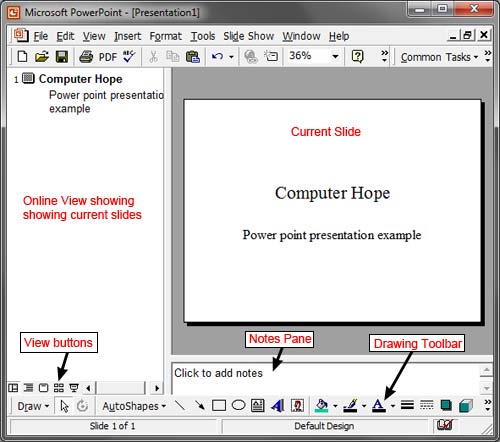
Once created, a person or group of people stand in front of other people and present the presentation . Presentations are shown one slide at a time, to explain the slides topic and then moving to the next slide until all are shown. For example, in a business presentation a co-worker may go through slides that illustrate how well the company is doing, its profits, sales, and other important information.
Examples of presentation programs
Below is a short list of popular presentation programs available today.
- Google Slides
- Microsoft PowerPoint
- iWork Keynote on the Apple
- OpenOffice Impress.
Tips on presentations
- Follow the Guy Kawasaki "10-20-30 rule." Presentations should be no more than 10 slides, last no longer than 20 minutes, and have text no smaller than 30-point font.
- Keep text simple with the "6 by 6 rule," which is six lines of text with six words per line.
- Keep the text sparse and include pictures. There is a reason people say a picture is worth a thousand words.
- Don't read the slides. Your slides should remind you of your talk and allow your audience to see only the important facts.
- Prepare and arrive early to set up so your audience does not have to wait or watch you troubleshoot problems.
- Always look into the audience and not only the slides, keep a steady pace when speaking, and speak loud and clearly so everyone in the room can hear you.
- Do not use bright or flashy colors in an attempt to keep peoples attention. Use pastel colors as the backgrounds with a dark font.
- Enjoy yourself. If you are not having fun or making the slide show entertaining, no one else is going to enjoy your presentation.
Related information
- Creating a presentation slide show online .
- How to create or add a slide in Microsoft PowerPoint.
Business terms , Google Slides , Office , Office 365 , Office Online , OpenOffice , Productivity tools , Projector , Slide deck , Slide show , Software terms
- 9 Free Online Earth Day Games for Kids
- The Best Gadgets for The Beach or Pool
What Is Microsoft PowerPoint and How Do I Use It?
Deliver professional-looking presentations for business or classroom
- Brock University
In This Article
Jump to a Section
Customizing PowerPoint Presentations
Where to find powerpoint, how to use powerpoint, collaborating with powerpoint, powerpoint competitors, what to know.
- PowerPoint is a standalone program, a subscription service, a website, and a mobile app.
- Use PowerPoint by creating and customizing presentations with text, images, and other graphics.
- PowerPoint is the most popular presentation software, but Google Slides and Apple Keynote are popular, too.
Microsoft PowerPoint creates slideshows suitable for projectors or big-screen TVs. Usually, a presenter speaks to the audience and uses the PowerPoint presentation to hold the listeners' attention and add visual information. However, some presentations are created and recorded to provide a digital-only experience. This article addresses PowerPoint 2019 and 2016, PowerPoint for Microsoft 365, PowerPoint 2016, and PowerPoint Online.
PowerPoint presentations output to photo albums—complete with music or narrations—shareable on CDs, DVDs, or flash drives. The software supports charts, images, and org charts. Make your presentation into a web page for emailing purposes or as a promotion displayed on your company's website.
It is easy to customize presentations with your company logo and dazzle your audience by using one of the many design templates that come with the program. Many more free add-ins and templates are available online from Microsoft and other websites. In addition to an on-screen slideshow, PowerPoint features printing options that allow the presenter to provide handouts and outlines for the audience and notes pages for the speaker to refer to during the presentation.
PowerPoint is part of the Microsoft Office package and is also available as:
- A standalone program for Windows computers and Macs
- Part of a Microsoft 365 subscription
- PowerPoint Online
- PowerPoint apps for Android and iOS mobile devices
PowerPoint comes with many templates that set the tone of a presentation—from casual to formal to off-the-wall.
Select a template and replace the placeholder text and images with your own to customize the presentation. Add additional slides in the same template format as you need them and add text, images, and graphics. As you learn, add special effects, transitions between slides, music, charts, and animations —all these features are built into the software—to enrich the experience for the audience.
A group can use PowerPoint to collaborate on a presentation.
In this case, the presentation is saved online on Microsoft OneDrive , OneDrive for Business, or SharePoint. Send your collaborators or co-workers a link to the PowerPoint file and assign them either viewing or editing permissions when you're ready to share. Comments on the presentation are visible to all the collaborators.
If you use the free PowerPoint Online, work and collaborate using your favorite desktop browser. You and your team can work on the same presentation at the same time from anywhere. You need a Microsoft account.
PowerPoint is by far the most popular presentation software program available. Approximately 30 million presentations are created daily in the software. Although it has several competitors, they lack the familiarity and global reach of PowerPoint. Apple's Keynote software is similar, and ships free on all Macs, but it has only a small share of the presentation software user base.
Get the Latest Tech News Delivered Every Day
- How to Use Copilot in Powerpoint
- The 8 Best Slideshow Apps of 2024
- How to Create a Microsoft Sway Presentation
- Best Free Family Feud PowerPoint Templates
- What Is Microsoft PowerPoint?
- How to Use Microsoft's Free PowerPoint Viewers
- Microsoft's Best Free DIY Christmas Templates for 2024
- 5 Best Free Presentation Software Programs
- Beyond the Basics in PowerPoint
- The 10 Most Common PowerPoint Terms
- What Is an Animation in Presentation Software?
- What Is a POTX File?
- The 8 Best Free PowerPoint Alternatives
- What Is a PPTM File?
- An Introduction to PowerPoint
- What's New in Microsoft PowerPoint 2010?
- What is PowerPoint? Video
- Create a presentation Video
- Choose the right view for the task Video
- Add and format text Video

What is PowerPoint?

Note: Microsoft 365 Copliot coming soon in PowerPoint.
With PowerPoint on your PC, Mac, or mobile device, you can:
Create presentations from scratch or a template.
Add text, images, art, and videos.
Select a professional design with PowerPoint Designer.
Add transitions, animations, and cinematic motion.
Save to OneDrive, to get to your presentations from your computer, tablet, or phone.
Share your work and work with others, wherever they are.
PowerPoint help
What's new in PowerPoint for Windows
Office Quick Start Guides
Get Microsoft presentation templates

Need more help?
Want more options.
Explore subscription benefits, browse training courses, learn how to secure your device, and more.

Microsoft 365 subscription benefits

Microsoft 365 training

Microsoft security

Accessibility center
Communities help you ask and answer questions, give feedback, and hear from experts with rich knowledge.

Ask the Microsoft Community

Microsoft Tech Community

Windows Insiders
Microsoft 365 Insiders
Was this information helpful?
Thank you for your feedback.

IMAGES
VIDEO
COMMENTS
Genially is a cloud-based presentation program. Available to Create on Multiple Devices. This program is only available to edit on computers but can be viewed on any device. Collaboration Possibilities. It seems that a professional plan allows 5 team members, but the pricing plan shows that all plans have collaborative capabilities ...
What does presentation software do? Presentation software is designed to help you communicate a message to an audience, either in a classroom, a conference room, or at home. You create a slideshow ...
presentation software (presentation graphics): Presentation software (sometimes called "presentation graphics") is a category of application program used to create sequences of words and pictures that tell a story or help support a speech or public presentation of information. Presentation software can be divided into business presentation ...
Presentation software is a type of computer application software that is designed to help users create digital presentations, or slide shows, to convey information in a more engaging way. Most presentation software will come fully equipped with tools and features for creating and editing digital slides that can include text, images, audio ...
In computing, a presentation program (also called presentation software) is a software package used to display information in the form of a slide show. It has three major functions: [1] an editor that allows text to be inserted and formatted. a method for inserting and manipulating graphic images and media clips.
Presentation Software Definition and Examples. Many software suites offer a program designed to accompany a speaker when he or she delivers a presentation. The specific presentation program in this suite of programs is usually (but not always) in the form of a slide show. This category of program is well-established; it doesn't change much, and ...
Presentation software is a popular tool in the business, marketing, and education sectors. It's important for organizations to share practices, ideas, and goals with their employees. Sharing information through presentation software can also help visual learners comprehend complex subjects. These applications enable users to display information ...
We've also listed the best free presentation software. The best office software in the world is: Microsoft 365 There are many different office software suites out there, but Microsoft Office ...
Join more than 11 million who already use Piktochart to craft visual stories that stick. Yes, I'm ready! Some of the best presentation softwares in 2023 include Microsoft Powerpoint, Google Slides, Slidebean, Ludus, Clearslide and Piktochart.
Best overall. Microsoft PowerPoint. SEE IT. Sometimes the easy answer is the right one. PowerPoint is versatile, easy to use, and doesn't cost too much. Best for professionals. Canva. SEE IT ...
This presentation program offers a bunch of searchable templates, including some for business proposals, reports, social media presentations, and more (though most of those are available on premium plans only). Genially also includes Smart blocks—templated blocks of content for elements like data visualizations and image galleries.
Present slideshows with confidence. With easy-to-use presenter view, speaker notes, and live captions, Slides makes presenting your ideas a breeze. You can even present to Google Meet video calls ...
Presentation software is a category of application software that is specifically designed to allow users to create a presentation of ideas by stringing together text, images and audio/video. The presentation tells a story or supports speech or the presentation of information. Presentation software can be divided into business presentation ...
Apply the 10-20-30 rule. Apply the 10-20-30 presentation rule and keep it short, sweet and impactful! Stick to ten slides, deliver your presentation within 20 minutes and use a 30-point font to ensure clarity and focus. Less is more, and your audience will thank you for it! 9. Implement the 5-5-5 rule. Simplicity is key.
A presentation software (sometimes called a presentation program) is a digital tool. It utilizes sequences of graphics, text, audio, and video to accompany a spoken presentation. These sequences, often called slides, are consolidated in virtual files called "slide decks.".
Google does the rest and handles the brunt of the heavy lifting, while it runs the software in the cloud. Slides supports several file types, including .ppt, .pptx , .odp, .jpg, .svg, and .pdf. This makes it easy to view or convert Microsoft Office files directly from Google Drive or insert images directly into a slide.
Microsoft Sway is a presentation program that lets you create slideshows, newsletters, resumes, blogs, and more. You can also share your Microsoft Sway projects online with friends or co-workers ...
Presentation program may refer to any of the following:. 1. In general, a presentation is a speech given by one or more speakers in front of an audience covering a new product or idea. For example, Steve Jobs gave a presentation in 2007 to introduce the iPhone. 2. A presentation program is a program that helps create a slideshow that addresses a topic. . Presentation programs can be used in ...
Presentation software serves as an effective tool for communication to a wide audience and therefore is used across different types of industries and business units. Finding the right software program to support presentations is a crucial part of communicating and ultimately enhancing workplace productivity. Presentation Software Features
Microsoft PowerPoint is a slideshow presentation program first developed by Forethought, Inc. for the Macintosh computer in 1987 and purchased by Microsoft in 1990. Microsoft has released several updated versions, each offering more features and incorporating better technology than before. The most current version of Microsoft PowerPoint is ...
PowerPoint is a standalone program, a subscription service, a website, and a mobile app. Use PowerPoint by creating and customizing presentations with text, images, and other graphics. PowerPoint is the most popular presentation software, but Google Slides and Apple Keynote are popular, too. Microsoft PowerPoint creates slideshows suitable for ...
Create presentations from scratch or a template. Add text, images, art, and videos. Select a professional design with PowerPoint Designer. Add transitions, animations, and cinematic motion. Save to OneDrive, to get to your presentations from your computer, tablet, or phone. Share your work and work with others, wherever they are.