The Ultimate Guide to Effective Teacher Presentations: Strategies & Tips

Dianne Adlawan

Teachers, by nature, are considered professional presenters. Their main responsibility is to talk in front of their students to relay educational knowledge, sharpen their minds and skills, and even serve as a second guide alongside their parents. They also speak in front of parents, co-teachers, and school administrators. This just means that preparing for a presentation is already not new to them.
Still, teachers can become so comfortable with their presentation routine that their techniques turn into autopilot. The result of a repetitive task can become tiring and not challenging anymore which may result in students losing interest or attention span in the process.
The tips featured in this article are dedicated to these hard-working professionals. This will help them prepare and perform a better presentation in front of any type of audience.


Why You Should Prepare for a Presentation
- Preparation helps you build to structure your thoughts to create a well-organized presentation. By taking the time to prepare, you can decide what information is most important, plan the flow of the presentation, and make sure that everything is connected and easy to follow.
- Second, it allows you to think ahead of the questions that your audience might ask. Especially if you’re giving a presentation to a group of various audiences, who are curious about the topic at hand. By preparing in advance, you’ll be able to answer any questions they may have, which will not only increase their understanding but also boost your credibility as a teacher.
- Lastly, preparation helps you make the most of your time. Advanced preparation ahead of the presentation can ensure that you’re not wasting time trying to organize your thoughts at the last minute.
Effects of an Organized and Well-Planned Presentation
An audience engages with a speaker who knows their words and poses a confident attitude. While the projector may display clear and concise slides, the presenter is the main ingredient to every presentation.
For teachers, a well-planned lesson presentation helps the teacher maintain the attention and interest of their students, which is crucial for effective learning. Additionally, being organized and prepared will help teachers convey their ideas more effectively and it will help the teacher to feel more confident, which also impacts their teaching and in turn can help to build trust and rapport with their students.
Possible Outcomes of An Unprepared Presentation
Let’s suppose you haven’t allocated enough time to plan and prepare for an important presentation. What could be the potential outcomes?
- Increased Stress and Anxiety: Lack of preparation can lead to increased anxiety and stress, which can not only hinder your ability to deliver a convincing presentation but also hurt your mental health and work balance. It can cause a “mental block,” causing you to lose focus and concentration during your delivery.
- Poor Presentation Delivery: Without proper preparation, your presentation can appear scattered and disjointed. This can lead to an incoherent message that fails to convince your audience.
- Diminished credibility: Delivering an unprepared presentation can harm your reputation as a professional. It can portray you as disorganized and unreliable which could lead your colleagues or students to question your competence and reliability.
Effective Visual and Content Organization Tips
Consider this as the first stage towards an effective teacher presentation. Before moving on to improving your verbal communication cues, let’s enhance first your presentation visuals and content.
Visual Tips
1. add powerpoint animations and different media.
Establishing an attractive slideshow is one of the keys to a successful presentation. This will put a good impression on your audience that you’re prepared just by seeing how well-designed your presentation is. Of course, images add to slideshow attraction, but consider adding another forms of media such as GIFs and videos, as well as animations! Microsoft PowerPoint has a lot of fun & captivating features that you may not be aware of. Check out this example of an easy yet appealing Slide Zoom trick in PowerPoint that you can add to your presentation to wow your audience.
@classpoint.io Did someone say FREE??? Yes, we did. Here are free websites to help you upgrade your next PowerPoint presentation! 😎 #powerpoint #presentation #design #studytok #edutok #tutorial #tipsandtricks #ai ♬ original sound – r & m <33
Read Next: Make Your Presentations POP With This PowerPoint Animation Template
2. Use Readable Font Styles
Make sure to use the best font style that makes your presentation look sleek, readable, and won’t strain your audience’s eyes while reading. We all want to use a fancy font, trust me, I get it. But most of the time, simplicity is beauty, especially if you’re presenting a professional-looking slideshow. Font styles such as Poppins, Tahoma, Verdana, Montserrat, and Helvetica are great examples of font styles that screams simple yet professional to look at.
On the other hand, font styles such as Bradley Hand, Comic Sans, and Chiller are not ideal choices as they are not meant to captivate your audience’s eyes. And another tip is to stick to two or three fonts only!
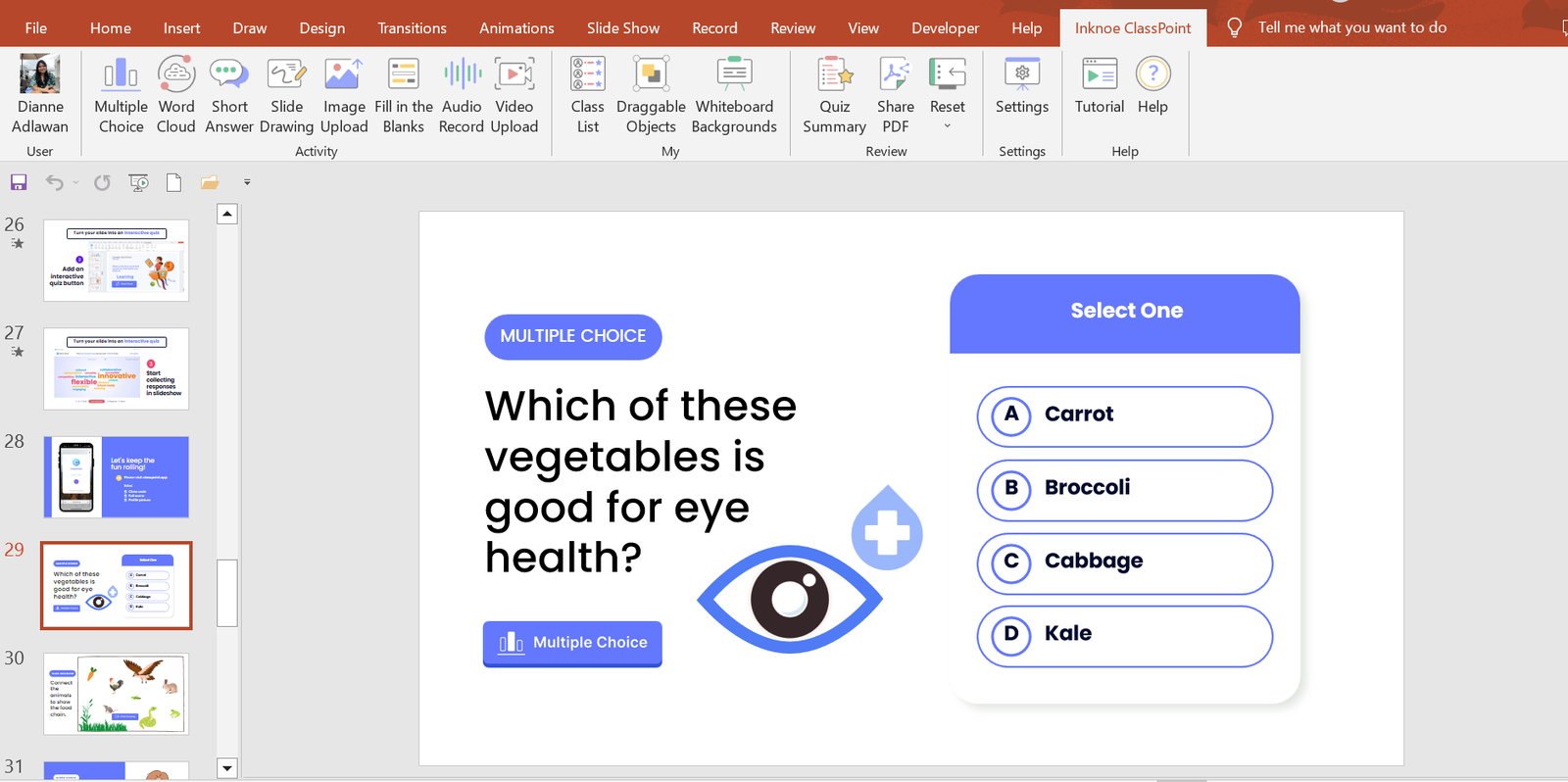
3. Use Relevant Graphics
Selecting graphics for designing your presentation depends on your audience and the goals you aim to achieve with the presentation. For example, if you are presenting in front of students and your goal is to keep them engaged, motivated, and actively participating, then you might consider incorporating charts, tables, and relevant shapes into your design.
It’s important to remember that your presentation design should align with the theme of your topic.
Free Websites to Upgrade your Presentation Graphics:
- Craiyon. com
- The Noun Project
4. Use Audience Engagement tools to Activate Learning
Want the quickest solution to an engaged audience? Well, it’s audience interactive activities! Adding interactive activities to your presentation can help keep your audience engaged and interested. One of the easiest ways to do this is to use ClassPoint, an audience engagement tool added right into PowerPoint presentations.
With ClassPoint, you no longer need to worry about strategies to keep your students engaged, as this tool transforms PowerPoint into a teacher presentation tool with a teacher toolbelt and student quizzes , polls, and games that make presentations more fun & engaging.
By combining ClassPoint with your presentation techniques, you can focus solely on setting up your lesson content in PowerPoint and allow ClassPoint to handle the rest for achieving a learning-activated presentation lesson .
🔍 Learn more about ClassPoint, the teacher add-in for better lessons & student engagement 👍
5. Use a Laser Pointer
Help focus your audience attention by using a laser pointer!
With the help of a laser pointer device, teachers are able to attract the attention of their audiences and concentrate on essential points in their presentations. Highlighting these main ideas and terms assists the speaker in organizing their speech, preventing distraction, and increasing retention of the information presented.
You can use a physical laser pointer & clicker, or with the addition of ClassPoint into PowerPoint, presenters can easily turn their cursor into a laser or a spotlight . This can make it even easier for students to follow along and is a convenient tool for creating a more captivating teacher presentation.
Secret tip: if you write on your slide with the laser, it will leave disappearing ink! 🪄
Content Tips
1. research and fact-check your presentation.
As educators, it is crucial to equip ourselves with reliable and accurate information before presenting to our students. We have a responsibility to not only educate them but to also mold them into critical thinkers who are equipped with factual knowledge. Without thorough fact-checking, we risk disseminating misinformation and hindering their intellectual growth.
To avoid such situations, we must prioritize research and fact-checking before presenting any information. Conducting research helps us not only in finding accurate information but also in ensuring that the sources we use are reliable and credible. Moreover, taking the time to fact-check demonstrates our commitment to providing students with high-quality education and the desire to create a safe and accurate learning environment.
2. Be Prepared to Anticipate Questions during the Presentation
It is important to be well-prepared for a presentation especially anticipating and addressing questions. This applies particularly to a teacher presentation, as educators face varied expectations and questions. Adequate preparation allows you to organize ideas and justifications, and it can deepen understanding, boost confidence, and improve adaptability. Addressing questions, makes your audiences feel heard and appreciated. This will result in comprehensive presentations, enhanced confidence, improved information flow, and an atmosphere of respect and understanding.
A great & visual way you can elaborate, or explain your material in new ways, is by using ClassPoint’s whiteboard tools added to PowerPoint. ClassPoint’s added toolbar presents teachers with unlimited whiteboard slides they can open whenever they need, and user-friendly yet comprehensive pen tools with available shapes, and text boxes. Plus you can also use ClassPoint’s quick poll or other question types to assess students’ understanding with hard data & insights.
Addressing questions well makes your audience or students feel heard & appreciated leading to improved learning, enhanced confidence, and a respectful, safe learning environment.
3. Provide an Outline Structure of your Content
When you are preparing your presentation, it is best to first create an effective outline structure that will guide your presentation flow and help you focus on the main learning objective. But what you may not be doing, is offering that outline structure to your students, but you should!
Providing students with a clear understanding of what this lesson is about, the structure of the lesson, and what they will be able to take away from it is important. By doing so, you can help students stay focused and follow along with the material. Additionally, you are setting expectations and ensuring that everyone is on the same page, which can help promote student autonomy. So, include an outline at the start of your presentation lesson.
Step-by-Step Strategies for a Successful Presentation
Before presentation, know your audience, your students, or observers.
Once you have completed your deck, you may want to add a guide script and any additional notes with important points you don’t want to forget or you want to highlight in your presentation to impress your students .
Practice your presentation delivery/lesson
Practice delivering your presentation give you a chance to fine-tune your content and get your facts down. This will help you become more comfortable with the material and identify areas that need improvement. You can practice in front of a mirror, record yourself and watch it back, or even rehearse with a colleague or friend. When practicing, pay attention to your posture, tone of voice, and pacing. By doing so, you’ll be able to deliver a confident and engaging presentation that will captivate your audience.
Use a friendly tone of voice and pace
Adjust your tone to match your message, and avoid speaking too quickly so that your audience will get the chance to absorb the information you’re sharing. By being mindful of these aspects, you will capture your audience’s attention and leave them feeling informed and inspired.
Use engaging body language
Body language is essential for engaging your audience during a presentation. Stand up straight, make eye contact, and use hand gestures to emphasize important points. You can also move around the classroom to keep your students’ attention. By using engaging body language, you’ll be able to convey your message more effectively and keep your students interested throughout the presentation. You’ve got this!
During Presentation
Create an icebreaker.
Having an icebreaker is a warm-up for your students’ brains, allowing you to focus and engage with the material being presented. It also helps break down any barriers or tension between the presenter and the audience, making for a more relaxed and welcoming atmosphere. Additionally, an icebreaker provides an opportunity for the presenter to showcase their creativity and personality, adding an extra level of excitement and engagement to the presentation.
Good thing that ClassPoint has numerous features to help you perform an entertaining and unforgettable icebreaker. Here are some examples that you can use during an icebreaker.
- Quick Poll : Quick Poll allows you to create interactive polls right inside your presentation. When used as an icebreaker, it can engage the audience, initiate discussions, and provide valuable insights that help tailor the content to participants’ preferences.
- Word Cloud: Presenters can ask thought-provoking questions related to the topic or general interest. Using Word Cloud, the audiences can answer through their mobile which can be instantly seen as collective responses, with the most frequently mentioned words appearing larger.
- Short Answer : In short answer, you can challenge your audiences’ thought process in a short-form writing activity with no options to get from to test their ability to understand.
- Image Upload : Using single image, audiences can interpret what they feel like, or their mood using only the photos in their gallery or surroundings. A creative yet fun way for an icebreaker!
Speak clearly
Effective communication is crucial when presenting important information to students. Speaking clearly helps ensure that students understand the concepts being taught and follow instructions effectively. As a teacher, it’s important to focus on clear speech to promote effective communication and help your students comprehend the material being presented.
Pay attention to your audience’s attention
Since distractions are aplenty, attention spans are dwindling, it’s important for presenters to captivate their audience’s attention right from the beginning. For teachers, when speaking in front of your class, you should not only focus on the content of your presentation but also on your students’ attention.
To ensure that your students won’t start drifting away or zoning out, start with a compelling opening that immediately grabs their attention. Use vivid storytelling, examples, or demonstrations to engage your students and drive home your message. Don’t forget the power of humor, and never be afraid to be yourself – authentic, passionate, and confident.
Add Personality: share short relatable stories
“A great personality makes everyone feel energized; just like a flower’s fragrance that freshens ups the complete surrounding.” 29 Personality Quotes to Achieve Greatness
As to what is stated in the quote, having a positive and vibrant personality affects the overall mood of your surrounding, it can capture the audience’s attention and maintain their interest throughout the presentation. While the ultimate goal is to deliver a presentation rich with new learnings and knowledge, adding humor can do no harm to lift up the mood in the room. You might want to start by segueing a short story that your students can relate to and make interactions by encouraging them to share a story too or ask questions.
Post-Presentation Reflection
Take the comments by heart.
Receiving feedback from your students is a great way for evaluating the efficacy of a teacher presentation. This can help you identify areas where you can improve and tailor your teaching tactics to better suit the needs of your students. Listening to your students’ feedback can also promote a feeling of cooperation and enable them to become more actively involved in the learning experience. So, don’t be afraid to ask for feedback and take it to heart in order to continually improve your presentations.
Experienced educators understand that they are perpetually crafting their skills, and feedback from their audience brings an opportunity for professional advancement. In addition, accepting audience feedback illustrates esteem and worth for the students’ views. It promotes a feeling of cooperation and enables students to become more actively involved in the learning experience.
Preparing for a presentation is essential for teachers to deliver engaging and impactful content to their students. By structuring thoughts, anticipating questions, and preparing ahead, teachers can achieve a well-organized presentation that will enhance the students’ understanding and leave them feeling confident.
By following our strategies and tips teachers can achieve successful lessons using PowerPoint presentations. And, with the help of an advanced educational technology tool like ClassPoint, teachers can create dynamic and memorable presentations that their students will enjoy and actively participate in.
Try out ClassPoint today and experience a whole teacher presentation in PowerPoint! ✨
About Dianne Adlawan
Try classpoint for free.
All-in-one teaching and student engagement in PowerPoint.
Supercharge your PowerPoint. Start today.
500,000+ people like you use ClassPoint to boost student engagement in PowerPoint presentations.
- Our Mission
8 Tips to Power-Up Your Classroom Presentations
Last month, I attended a Back to School Night for parents, sitting through presentation after presentation by teachers, some with slides that helped make their presentation a delight to listen to, and others . . . well, that's why I'm writing this blog post.
The goal of a classroom presentation is to aid you in effectively conveying information in a way that allows students (or their parents) to remember what you said. Unfortunately, for some, the presentation becomes a crutch, and they begin to rely on the slides to tell their story, rather than to help them tell the story.
I've been creating presentations using software like PowerPoint and KeyNote for 20 years, and I've learned a lot about how to most effectively communicate. Here's what I've found.
1. Use as Many Slides as You Need
It's a common myth that better presentations use fewer slides. This is simply not the case. I once sent an education conference presentation to the organizers so they could preview it in advance of my speaking. They wrote back, concerned that my 45-minute presentation had 116 slides. I looked it over and realized they were right! I revised it and sent a presentation with 135 slides back to them. I finished my talk with 5 minutes to spare -- just enough time to take questions -- and the presentation was a huge success.
The number of slides in your presentation is irrelevant. What matters is how well your slides communicate and how much time you spend talking about each slide. Spending five minutes on five slides will almost always be more engaging to your students than spending five minutes on a single slide, even when the information is exactly the same.
In the movie Amadeus , the Emperor of Austria complains to Mozart that his music has "too many notes." Mozart responds, "There are just as many notes as are required. Neither more nor less." Use as many slides as you need to make your point. No more. No less.
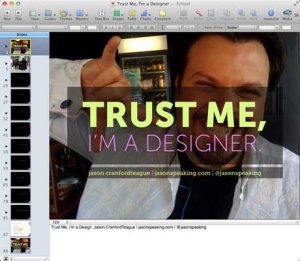
2. Minimize Verbosity
Your slides are there to support what you are saying, not to say it for you. Keep your word count low, and only place one main point on a slide, plus three to five sub-points if absolutely needed. Remember tip #1 above -- don't be afraid to use more slides. They're free! Also, the language in your slides doesn't need to be in complete sentences. Pare the text to as few words as possible, using what's there only to emphasize and reinforce -- not replace -- the words coming out of your mouth.

3. Maximize Visuals
Photos, figures and icons work as visual memory triggers. They help your students remember what it is you're saying. Any time you can add a visual that helps illustrate or reinforce the points you're making in your slides, you should use it. One great way to do this on the cheap is to use public domain or creative commons photos you can find on Flickr or Google .
4. Reduce Noise
Many teachers like to add banners, headers, footers, page numbers and more noise to their slides. Unless the information needs to be on every slide for a vital reason (which is rare), you should remove it. All these redundant elements do is create distractions from the content of your slides. I find this to be especially true of page numbers. Imagine if a movie included a time code at the bottom, constantly reminding you how long you had been watching. All this does is serve to take the viewer out of the moment. Page numbers in slides really don't provide any useful information -- they just remind your students how long they've been watching.
Pursuant to tips #1 and #2, you're not going to win awards by cramming the most content on the fewest slides. Make text and visuals as large as you can. Not only does this make them easier to see and read, but larger images and text make a greater impact to aid memory. There's nothing wrong with filling an entire slide with a photo, and then placing text right on top. You may have to use a transparent background immediately behind the text so that it's clearly readable, but the overall effect is almost always more memorable than just some text beside an image.

6. Highlight What You Are Talking About
While you are presenting, your students may be momentarily distracted taking notes, thinking about what you are saying, glancing out the window, possibly even daydreaming. When they refocus on your slides, though, they need to quickly pick back up where you are, or you risk losing them again.
- Use contrast or call-outs to clearly show the area of the slide you are talking about.
- Reveal bullet points or table rows one at a time so that the last one visible is the one you are talking about.
- Use arrows, circles or other pointers to show what you are referencing in specific parts of an illustration, photo or graph.
- Animate and reveal parts of illustrations and graphs (where possible) to build your story rather than showing everything at once.
- Use bold type or different colors to highlight the keywords in any lengthy text.
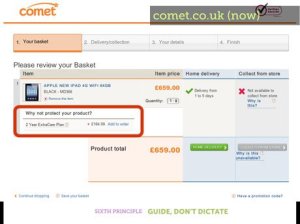
7. Transition Changes
Humans suffer from an affliction called change blindness -- we have a hard time seeing changes unless there is a clear transition between the states. This is especially a problem in presentations where slides may look very much alike. Most programs include transitions that can be used between slides or on elements in the slides themselves.
My favorite transition is the cross-dissolve -- where the first slide fades down while the next slide fades up -- but different transitions can help illustrate points in your presentation. Are you talking about combustion or the fire of London? Use a flame transition. Talking about photography or Hollywood movies? Use the flashbulb transition. Even "cheesy" transitions help overcome change blindness and aid student memory at the same time.
8. Repeat Yourself Redundantly
It’s OK to repeat the same slide more than once -- especially when using images -- if you are reminding students of an earlier point. Obviously, this is not a license to be monotonous. However, if you want to tie separate ideas together, emphasize a point or splash in a little comic relief, it's perfectly fine to repeat a slide.
Bonus Tip: Make it Funny!
There's little doubt that emotional responses can aid memory. While it can be difficult to apply this power in a classroom slide presentation, humor is easy enough, and adding a bit of levity to your presentations at the right points can work to give students vital memory hooks.
Remember, the point of presentation slides is not to replace you as the teacher, but to help your students understand and remember what you are teaching. Overwhelming them with too much information can be just as harmful as underwhelming them with too little.
Center for Teaching
Making better powerpoint presentations.
Print Version
Baddeley and Hitch’s model of working memory.
Research about student preferences for powerpoint, resources for making better powerpoint presentations, bibliography.
We have all experienced the pain of a bad PowerPoint presentation. And even though we promise ourselves never to make the same mistakes, we can still fall prey to common design pitfalls. The good news is that your PowerPoint presentation doesn’t have to be ordinary. By keeping in mind a few guidelines, your classroom presentations can stand above the crowd!
“It is easy to dismiss design – to relegate it to mere ornament, the prettifying of places and objects to disguise their banality. But that is a serious misunderstanding of what design is and why it matters.” Daniel Pink
One framework that can be useful when making design decisions about your PowerPoint slide design is Baddeley and Hitch’s model of working memory .

As illustrated in the diagram above, the Central Executive coordinates the work of three systems by organizing the information we hear, see, and store into working memory.
The Phonological Loop deals with any auditory information. Students in a classroom are potentially listening to a variety of things: the instructor, questions from their peers, sound effects or audio from the PowerPoint presentation, and their own “inner voice.”
The Visuo-Spatial Sketchpad deals with information we see. This involves such aspects as form, color, size, space between objects, and their movement. For students this would include: the size and color of fonts, the relationship between images and text on the screen, the motion path of text animation and slide transitions, as well as any hand gestures, facial expressions, or classroom demonstrations made by the instructor.
The Episodic Buffer integrates the information across these sensory domains and communicates with long-term memory. All of these elements are being deposited into a holding tank called the “episodic buffer.” This buffer has a limited capacity and can become “overloaded” thereby, setting limits on how much information students can take in at once.
Laura Edelman and Kathleen Harring from Muhlenberg College , Allentown, Pennsylvania have developed an approach to PowerPoint design using Baddeley and Hitch’s model. During the course of their work, they conducted a survey of students at the college asking what they liked and didn’t like about their professor’s PowerPoint presentations. They discovered the following:
Characteristics students don’t like about professors’ PowerPoint slides
- Too many words on a slide
- Movement (slide transitions or word animations)
- Templates with too many colors
Characteristics students like like about professors’ PowerPoint slides
- Graphs increase understanding of content
- Bulleted lists help them organize ideas
- PowerPoint can help to structure lectures
- Verbal explanations of pictures/graphs help more than written clarifications
According to Edelman and Harring, some conclusions from the research at Muhlenberg are that students learn more when:
- material is presented in short phrases rather than full paragraphs.
- the professor talks about the information on the slide rather than having students read it on their own.
- relevant pictures are used. Irrelevant pictures decrease learning compared to PowerPoint slides with no picture
- they take notes (if the professor is not talking). But if the professor is lecturing, note-taking and listening decreased learning.
- they are given the PowerPoint slides before the class.
Advice from Edelman and Harring on leveraging the working memory with PowerPoint:
- Leverage the working memory by dividing the information between the visual and auditory modality. Doing this reduces the likelihood of one system becoming overloaded. For instance, spoken words with pictures are better than pictures with text, as integrating an image and narration takes less cognitive effort than integrating an image and text.
- Minimize the opportunity for distraction by removing any irrelevant material such as music, sound effects, animations, and background images.
- Use simple cues to direct learners to important points or content. Using text size, bolding, italics, or placing content in a highlighted or shaded text box is all that is required to convey the significance of key ideas in your presentation.
- Don’t put every word you intend to speak on your PowerPoint slide. Instead, keep information displayed in short chunks that are easily read and comprehended.
- One of the mostly widely accessed websites about PowerPoint design is Garr Reynolds’ blog, Presentation Zen . In his blog entry: “ What is Good PowerPoint Design? ” Reynolds explains how to keep the slide design simple, yet not simplistic, and includes a few slide examples that he has ‘made-over’ to demonstrate how to improve its readability and effectiveness. He also includes sample slides from his own presentation about PowerPoint slide design.
- Another presentation guru, David Paradi, author of “ The Visual Slide Revolution: Transforming Overloaded Text Slides into Persuasive Presentations ” maintains a video podcast series called “ Think Outside the Slide ” where he also demonstrates PowerPoint slide makeovers. Examples on this site are typically from the corporate perspective, but the process by which content decisions are made is still relevant for higher education. Paradi has also developed a five step method, called KWICK , that can be used as a simple guide when designing PowerPoint presentations.
- In the video clip below, Comedian Don McMillan talks about some of the common misuses of PowerPoint in his routine called “Life After Death by PowerPoint.”
- This article from The Chronicle of Higher Education highlights a blog moderated by Microsoft’s Doug Thomas that compiles practical PowerPoint advice gathered from presentation masters like Seth Godin , Guy Kawasaki , and Garr Reynolds .
Presenting to Win: The Art of Telling Your Story , by Jerry Weissman, Prentice Hall, 2006
Presentation Zen: Simple Ideas on Presentation Design and Delivery , by Garr Reynolds, New Riders Press, 2008
Solving the PowerPoint Predicament: using digital media for effective communication , by Tom Bunzel , Que, 2006
The Cognitive Style of Power Point , by Edward R. Tufte, Graphics Pr, 2003
The Visual Slide Revolution: Transforming Overloaded Text Slides into Persuasive Presentations , by Dave Paradi, Communications Skills Press, 2000
Why Most PowerPoint Presentations Suck: And How You Can Make Them Better , by Rick Altman, Harvest Books, 2007

Teaching Guides
- Online Course Development Resources
- Principles & Frameworks
- Pedagogies & Strategies
- Reflecting & Assessing
- Challenges & Opportunities
- Populations & Contexts
Quick Links
- Services for Departments and Schools
- Examples of Online Instructional Modules
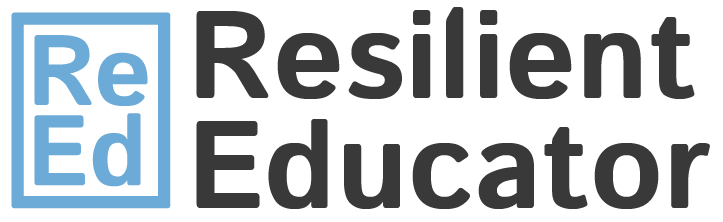
ChatGPT for Teachers
Trauma-informed practices in schools, teacher well-being, cultivating diversity, equity, & inclusion, integrating technology in the classroom, social-emotional development, covid-19 resources, invest in resilience: summer toolkit, civics & resilience, all toolkits, degree programs, trauma-informed professional development, teacher licensure & certification, how to become - career information, classroom management, instructional design, lifestyle & self-care, online higher ed teaching, current events, teachers: 5 tips for creating great powerpoint presentations.

A teacher’s PowerPoint presentation is one way to share content with students that’s different from lecturing or teaching from the textbook.
And if a PowerPoint is put together correctly, it can be an effective way of reinforcing certain content to students so that they’re better able to retain it. What’s more is that teachers can print and distribute the PowerPoint presentation or post it online so students can go back and access it as reference material. However, if it’s not put together correctly, a PowerPoint presentation can disengage and make students bored.
So how should teachers go about putting together an effective PowerPoint presentation? For starters, it should be simple. But just because it’s simple doesn’t mean it can’t also be fun. Here’s a look at five tips that teachers can use to spruce up their PowerPoint presentations and make them an effective teaching tool.
Highlight a take home message
A PowerPoint presentation should be basic, simple and not distracting. It should also focus on keywords and a take home message. For example, always be sure to include a summary slide of what the presentation is intending to accomplish as well as a table of contents on the different topics that will be covered in the program. The summary slide serves as the main topic and what students should learn after viewing the presentation. Then, at the end of the PowerPoint presentation, teachers should include another summary slide, going over everything that was just covered and, again, highlighting the main point. Bottom line: keep PowerPoint presentations simple, but make sure they have a purpose and make sure that the purpose is made clear.
Add pictures
We’ve already gone over how a good PowerPoint presentation should always have a focus on what it intends to accomplish and it should always contain a take home message. Teachers can reinforce this take home message with pictures, charts, symbols and other images. In fact, sometimes it’s better to have more pictures than text in a PowerPoint presentation. Images work to reinforce a main point or message. Teachers typically will just share this content with their class, so they can pull images straight from the Internet. However, for teachers who are making more public and widespread presentations, copyright law will need to be considered.
Just as how pictures can help reinforce a main point or support content, so can videos. And studies say that students enjoy watching videos and retain information from them well, especially if the video is engaging, interesting and informative. Teachers can embed videos right from YouTube or from their desktops to complement a PowerPoint presentation.
Nothing turns off a class like a poorly put together PowerPoint presentation, so teachers should always be sure to do a quick rehearsal before they present it to the class. While testing it, make sure that all the images load up on the slides, that videos load up properly and that audio works, too. Also, it’s important for teachers to make sure that there’s a way to connect their computer, or upload anything that’s storing the PowerPoint presentation, to a larger TV monitor or projector screen so the whole class doesn’t have to huddle around a computer screen to view it. Teachers should also make sure that any text can be read clearly and that the color scheme is good.
Make it fun
A PowerPoint presentation can be an innovative way of teaching. Generally speaking, it’s a more interesting and engaging way for students to learn than the typical lecture is. Teachers should embrace this method of teaching and have fun with it. Throw in some jokes, possibly some funny pictures and be sure to get creative with presentations. The more fun that teachers have in putting together a presentation, the more fun students will get out of it. And as we previously noted, the more students enjoy a lecture, presentation or activity, the more likely they are to retain the information.
You may also like to read
- Health Tips for Teachers, by Teachers
- 5 Time Management Tips for Teachers
- Learning About Nutrition in the Classroom: Tips for Teachers
- Don’t Panic: 5 Tips for First-Year Teachers
- 3 Tips for Creating Middle School Reading Curriculum
- Creating Better Online Students: A Guide for Teachers
Categorized as: Tips for Teachers and Classroom Resources
Tagged as: New Teacher , Professional Development
- Online Associate's Degree Programs in Educati...
- Online & Campus Master's in Early Childhood E...
The Center for Educational Resources (CER) is now known as the Center for Teaching Excellence and Innovation (CTEI). Same great staff, same great service.
Presentation Strategies
Effective communication is essential in the classroom and in the real world. Good presentation skills, including public speaking and the design of visual materials, can be learned. Following the best practices outlined in the videos and resources below will help you become more effective at communicating your ideas in a professional way, while developing your own personal style.
Quick links:
Videos on Presenting
Videos on design principles, narrated presentations in powerpoint, best practices for effective presentations - video.
This video provides strategies for planning and delivering an oral presentation.
Creating and Presenting Your Poster - Video
This video gives tips on what to consider when planning the content, structure, and presentation of a poster.
PowerPoint Design Concept - White Space
White space is a basic design concept that will help clarify information in your PowerPoint presentations and other forms of visual content.
PowerPoint Design Concept - Visual Hierarchy
Visual hierarchy is an important design concept that will help you communicate your main message more effectively.
Designing Effective Presentations - Fonts
Fonts can set the tone for your presentation but it is also important to understand how to make them as legible as possible while communicating your main message.
Designing Effective Presentations - Color
Making thoughtful color choices in your presentation not only helps to set the appropriate feel or style for your presentation but can also help to improve the clarity of your message.
After reviewing the materials above about presentation strategies and design principles, practice those ideas by creating a narrated presentation in PowerPoint. The newer versions of PowerPoint allow you to record yourself giving the presentation (just your voice). The result adds audio objects for each slide, which makes it possible to redo a slide or two if you make mistakes. The PowerPoint file can then be exported to a movie file, complete with slide transistions and animations, to be easily reviewed or shared. This can serve as great practice for your presentation before showtime.
Create a Narrated Presentation
The following link provides a helpful tutorial for both PC and Mac versions of PowerPoint: Recording a slide show with narrations and slide timings
Export a Video File
To export your slideshow as a MP4 file (or other video file) with your audio narrations, please review the following help page, which describes both the PC and Mac versions method: Save a presentation as a Movie file or MP4
NOTE : Not all versions of PowerPoint have the features mentioned above. Hopkins Affiliates have access to a Microsoft Office 365 license which will allow you to download the newest version of Office including PowerPoint. Please visit the following page for how to download Microsoft Office 365: Office 365 Communication Hub, Microsoft Office
- Effective Poster Presentation - Handout
- This PDF presents strategies to consider in determing poster content, structure, and graphic design. It includes tips on presentation logisitics
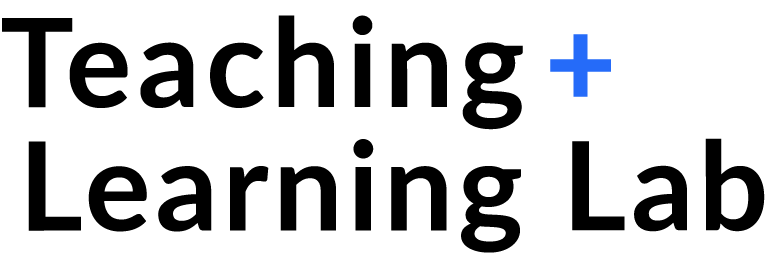
Effective Communication in the Classroom

Why is It Important?
In a student-centered classroom, the instructor should not be speaking all of the time. However, when you are speaking, students count on you to: provide clarity by highlighting key ideas; elaborate on difficult concepts; and provide clear instructions for in-class activities. These messages should be backed up by appropriate visual aids that reinforce what you are talking about: board work, slides, and/or handouts.
In-class communication can be thought of as consisting of verbal, vocal, and visual channels.
Verbal channel
The verbal channel relates to word choice: the same content or point can be delivered in different ways using different words. Those differences in delivery affect how students comprehend and engage with the material.
The verbal channel can clarify and reinforce course content by:
- Defining and using discipline-specific vocabulary.
- Verbally outlining your presentation. Verbal indicators can signal transitions between ideas, helping students make connections to their prior knowledge and experiences, follow along, and organize their notes.
The verbal channel can also be used to send growth messages and create an inclusive classroom. For example, the way you respond to students’ questions and incorrect answers can be an opportunity to create a warm classroom climate but are often not something we consider rehearsing.
When a student asks a question:
- Try to call on them by name. This will help to create a sense of belonging.
- Thank them for their question to motivate them to ask questions again in the future.
- If a question is common, say so. This will help the student see that others’ have needed clarification on this point as well.
If you pose a question and a student responds with an incorrect answer:
- Thank the student for responding.
- If the student’s response is in line with a common error, say so, so they do not feel alone in their misunderstanding.
- Ask the student about the process that they used to come up with the answer to better understand where they made a misstep. This emphasizes process over product and also teaches good troubleshooting strategies.
- If a student’s answer is partially correct, ask another student to add on or clarify the response.
Certain verbal phrases can detract from a presentation by being distracting, signaling a lack of instructor preparation, or by making students feel insecure in their ability to succeed in the course.
We all use some filler phrases habitually, and we should strive to minimize them. However, over-focusing on avoiding filler phrases can distract from a clear presentation. The best strategy is to practice avoiding filler phrases when rehearsing a lecture, but when actually teaching to focus on communicating with the students.
Vocal channel
The vocal channel includes aspects of speech such as volume, pacing, and tone. The vocal channel can be used to draw students attention and convey enthusiasm.
Visual channel
The visual channel includes all visual aids that support your message, including you (!), anything that you write on the board, project on the projector, or distribute as a handout.
Your physical appearance—posture, attire, expressions—are all part of your presentation and affect how students listen to you and receive your message. Here are some ways your appearance affects your presentation:
- Presence/Position/Posture : standing up straight conveys confidence and authority.
- Eye contact : helps you connect with your audience and keep your students engaged. You may tend to focus your gaze on a particular side of the classroom. Consciously make eye contact in a “W” pattern across the room.
- Movement : too much movement can be distracting, but well-timed movements emphasize key points or physically signal a transition between points – reinforce the information you’re presenting.
Plan what you will actually write on the board so you can make sure it’s organized, large, and legible. If you have limited experience writing on the board, try to practice in the room in which you will be teaching. You may be surprised at how large you have to write so that it is legible from the back of the room.
At MIT, most classrooms are outfitted with multiple, movable boards. Visit your classroom in advance to know the layout of the boards and use this information in your planning. For example, with movable boards, consider the order in which you will fill them to maximize the amount of information students can see at any given point. Students will want to write down everything that you write on the board.
Practice drawing important schematics. If a schematic is necessary but challenging to draw, consider supplementing your board work with a slide, which can also be distributed to students as a handout. Consider using color to highlight ideas, group items, or add clarity to diagrams.
Slide design
The digital nature of slides makes it easy to include more information than students can process on them. In general, try to keep the mantra of “less is more” in mind to reduce the likelihood of cognitive overload and including extraneous information.
When creating slides, words and images are better than words alone. Relevant images can help to support and clarify your message. That said, there are times when images may not be appropriate and you just need to use text. In these cases, summarize the ideas using phrases and avoid full sentences on your slide.
Simple animations of having bullets appear in a synchronized manner with your oration will help to reduce cognitive overload and help students stay focused on what you are saying. Key ideas can also be highlighted by using bolding and color.
Managing Nerves
Stage fright is natural. Almost everyone gets some degree of stage fright. Below are some things you can do at different stages of your preparation to minimize the effects of stage fright.
While preparing for class
- Acknowledge your fears by writing them down or sharing them with a friend or a trusted colleague. This will help you identify specific things you can practice to reduce your nerves.
- Practice your presentation. Try to make your practice as realistic as possible: practice in your assigned classroom with an audience of friends, colleagues, or a video camera.
Shortly before class
- Warm up your body by stretching, walking around, and standing up straight.
- Do breathing exercises to warm up your vocal cords and to regulate your breathing.
- Drink water to stay hydrated.
- Use relaxation or meditation resources to reduce nerves, like the MIT Community Wellness Relaxation Line, 617-253-2256 (CALM)
During class
- Use pauses to give yourself a chance to breathe and think. You can use longer pauses between major ideas or during active learning exercises to get a drink of water from your water bottle.
- If you find your speech rushing, try taking a longer pause after your next point. Take a couple of deep breaths and get comfortable with silence to reset your rate of speech.
- If you find yourself pacing or moving a lot, try planting your feet or putting your hands on a table or podium (if it doesn’t ruin your posture) to ground yourself. Once you’ve reset, give yourself more freedom to move around the room and interact with your students.
Additional resources
Mit school of engineering communication lab.
The Communication Lab is a discipline-specific peer-coaching program for MIT’s School of Engineering that helps graduate students with their scientific writing, speaking, and visual design.
MIT Writing and Communication Center
MIT Comparative Media Studies/Writing offers innovative programs that apply critical analysis, collaborative research, and design across a variety of media arts, forms, and practices.
How to make a great presentation
Stressed about an upcoming presentation? These talks are full of helpful tips on how to get up in front of an audience and make a lasting impression.

The secret structure of great talks

The beauty of data visualization

TED's secret to great public speaking

How to speak so that people want to listen

How great leaders inspire action
- Grades 6-12
- School Leaders
FREE Poetry Worksheet Bundle! Perfect for National Poetry Month.
Everything You Need to Know About Presenting at a Teacher Conference
It’s time to take your success to the next level.
Begin with a topic
What have you tried in your classroom that has worked? What strategies have you tested that have led to engaged and empowered learners? What lessons or units have colleagues asked you to share with them?
Whether it’s a unique way to use video, a surprisingly fun activity that had your students up and moving, a set of STEM challenges, a web design project, or a fresh take on bell ringers, chances are, if your students are loving it, it’s well worth sharing.
If it happens to fall in with a popular educational trend like design thinking, STEM, genius hour, flexible seating, choice reading, virtual field trips, etc., so much the better. Sometimes large conferences will advertise the types of topic threads they are looking for in particular. But in the end, think about what you love most in your classroom right now and how you could deliver it in an extremely actionable way to other teachers.
How will I know if my topic is good enough?
If you’re still worried that other teachers might not benefit from your session topic idea, pow wow with other teachers in your department or grade level. Run a few of your favorite classroom practices by them and ask which one they’d be most excited to add to their own teacher toolkit. Find out what questions they have about it, and what types of resources you could share in a session that would help them start to use it right away. Market research, baby!
After this conversation, you should be ready to talk specifics in your proposal. Paint a picture of what teachers will learn and how you will convey your information. Vague will not help. Lots of teachers might apply to present on “blogging,” but how many will apply to present on “How to use choice blogging as a weekly 20% time project starting tomorrow”?
Can I recruit a friend?
If you think it would make you feel more comfortable, pull together a presenting team. If you and your teaching partner are rocking your Santa’s Workshop Maker Project together, by all means, present it together. If you and a colleague in another state have been doing a collaborate classroom project together, apply as a team.
With multiple folks presenting, you get more perspectives on the topic and there is never anything wrong with that.
However, there is no need to present as part of a team or panel. Just do it if it would make the presentation richer or make you feel less nervous.
How can I find a place to present? And how far in advance must I apply?
A quick internet search for a teacher’s association in your field and you are on your way. Take ELA as an an example. Type in “National Council of Teachers of English” and a link in the top hit menu is “Annual Conference.” Click on it and you will soon find that proposals for the November conference in Houston are due in a few short weeks. For the big annual conventions, you have to make your proposals way in advance. But that gives you lots of time to prepare.
On the local level, pop in the state association of your choice, such as “California Teachers of English” and you will again see the annual convention and call for proposals immediately. For the CATE convention, proposals were due in November for the March convention. You don’t have to plan quite as far ahead for regional and state conferences, which are probably the best place to start.
Once you identify a conference or two that you’d be interested in presenting at, just bookmark their pages on your computer and wait for the next call for proposals.
This is all sounding like quite a lot of work. Why would I do it?
Presenting at a conference positions you as a leader in your field. You’ll catch the attention of your school administration when they see you out making a name for yourself on the local or national level. They may also be more likely to fund your trip if you are presenting than attending.
But more than that, the experience of sharing your best work with other teachers is a deeply satisfying one. You’ll be helping kids in classrooms far beyond your own, and improving the work experience of dozens of your colleagues. And while you’re there, you’ll get to attend lots of other sessions and take home fresh ideas of your own. Not to mention probably enjoy some mojitos and great food out with new friends.
You may just discover that presenting at your conference of choice is going to become an annual tradition for you.
Though some conferences may waive your conference fees if you are presenting, more than likely this is something you will simply do to grow as a professional. And of course, feel that successful presentation glow.
Once I’m there, how do I make sure my presentation goes well?
Making sure you are well-prepared will make the presentation more enjoyable for you and everyone else. Bring tons of copies of the packet of materials you plan to share with teachers, and have those handouts collected as a digital resource that you can e-mail out to teachers who sign up, just in case you still run out.
Search for the room you are presenting in hours before you present so you know where you will be, and check to be sure that you have whatever technology you will require. Along the same lines, show up at least thirty minutes early to test your tech, and have a reasonable back-up plan in case it doesn’t work and you can’t get it fixed in time. You never want to rely entirely on something outside your control.
Don’t be shy about rearranging the room a bit so it suits your presentation style. You can ask everyone to help you move it back at the end of the session.
When your presentation is over, you might consider handing out a very short survey to everyone about what worked well and what they would like to see you add or change. That way if you present again on the same topic, you can make it even better.
Hang around afterwards and chat with teachers who want to ask you more questions. You might find you make some new friends and continue the conversation over e-mail, Skype, or Voxer as the year goes on. You may end up sharing classroom resources and ideas, meeting up year after year to deepen your friendship at this very same conference.
Presenting at a conference is both satisfying and fun, once you get over the initial hump. There’s no need to be intimidated by the process, you teach classes every single day. This is just a class for your teacher colleagues, and they are going to love it!
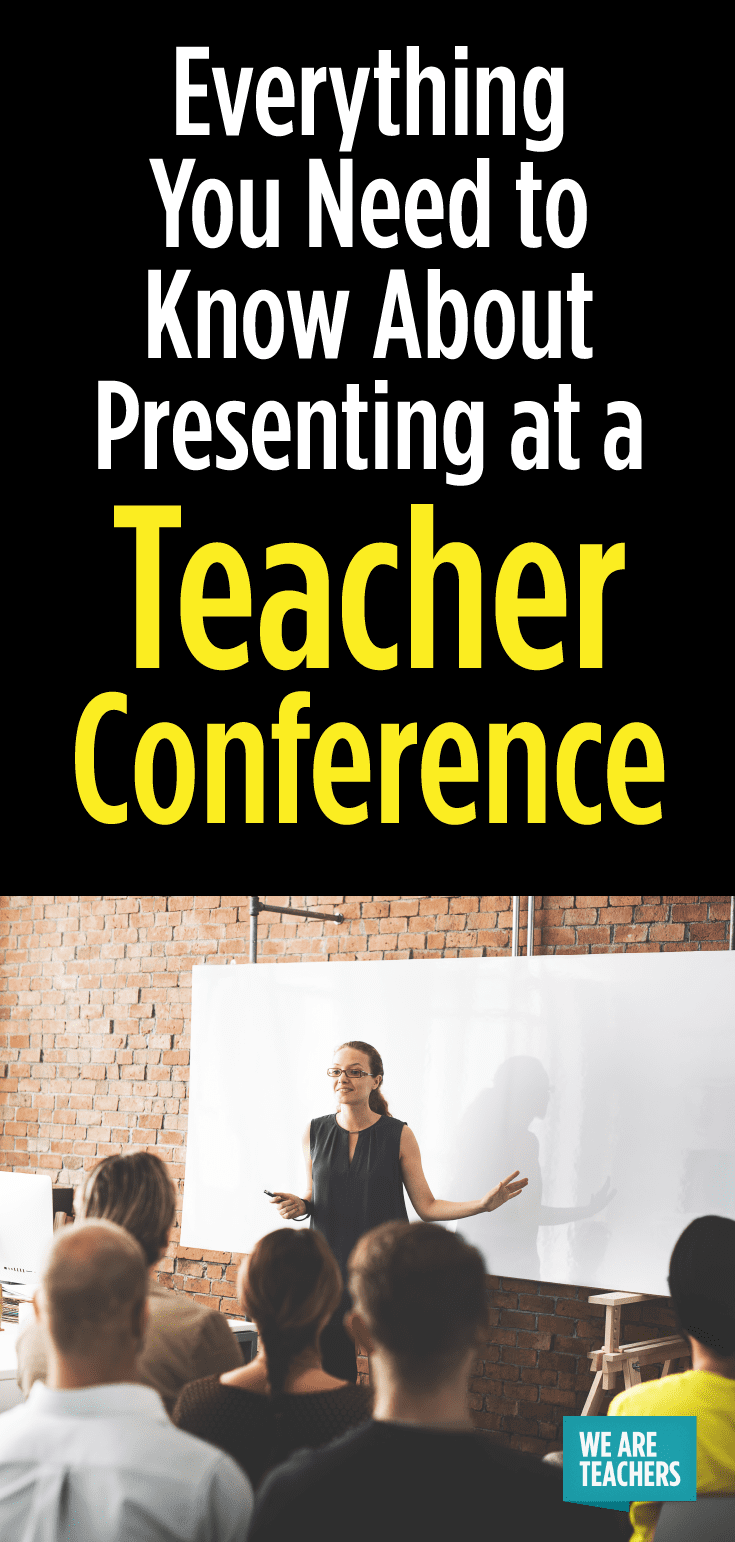
You Might Also Like

10 Unconventional Ideas for Summer Professional Development for Teachers
Check out these creative and fun ways to learn while enjoying the summer. Continue Reading
Copyright © 2023. All rights reserved. 5335 Gate Parkway, Jacksonville, FL 32256
Best Microsoft PowerPoint Tips and Tricks for Teachers
You may be amazed to see how much you can get out of Microsoft PowerPoint as a teacher
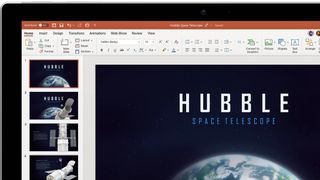
The best Microsoft PowerPoint tips and tricks for teachers can turn the office-focused tool into a powerful platform for student interaction and learning, both in the classroom and for remote learning.
While at its most basic PowerPoint is a slides-based presentation tool, it can do a lot as a versatile way to get mixed media into the classroom. From videos and flashcards to photos and lists, it has a lot of templates to cover off basic needs.
Go beyond the basics and there is much more available, so these best Microsoft PowerPoint tips and tricks for teachers should help you find the best ways to work with your class.
- What is Microsoft PowerPoint for Education?
- Best Google Docs Add-ons for Teachers
- Best Tools for Teachers
1. Save marking for the future
Live marking on a visualizer is great, helping students see where they've misunderstood. But once you've done that, it's gone. Or at least it was. Using live record in PowerPoint it's possible to share the live marking and have it recorded for the future. This allows you to share that with the class, even if they're remote, and to reuse it whenever you need.
To live record simply select "insert" and then "screen recording." You can crop the video or record the whole screen, as needed. This is then simply inserted into PowerPoint to be shared again.
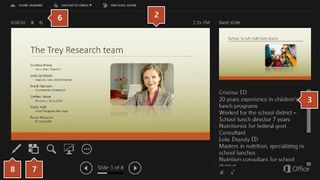
2. Use notes as you go
This one might be a simple tip but it's powerful and makes all the difference: Be sure to use presenter mode. This allows you to have different information on multiple screens so you can have your notes to refer to on your computer while the class will only see the slides you want to present.
To do this, simply use presenter mode by selecting "slideshow" and then using the checkbox for presenter view.
Tech & Learning Newsletter
Tools and ideas to transform education. Sign up below.
3. Use Simple Education templates
Quite a few template options are out there, created by third-parties, to serve teachers. One of the best is Simple Education, which offers PowerPoint presentation templates that include stylish vector school illustrations. These are great for targeting specific age groups of subjects.
The end result is an original, professionally finished look, which can be engaging enough to share with both students and parents.
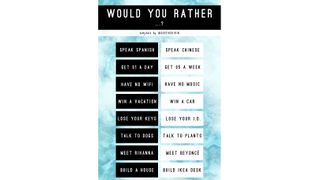
4. Play Snapchat games
Snapchat has some great games that many students may have already played. These include "Would You Rather," "This or That," and "My Face When." While they require the app and aren't ideal for in class use, they can easily be copied in PowerPoint.
These can be made using basic templates that you can duplicate to change the content each time. This might take a bit of groundwork time to set up initially but will be really useful in the longer run.
5. Create Instagram Stories in PowerPoint
Another social media app that has great traction with students is Instagram, specifically the Stories feature that allows you to share images or videos from the day, which are wiped for a fresh set each day.
Imagine doing this in class? Perhaps the students could carry on a story you were studying in class. Maybe they could tell the tale of a comet as it travels through space. The options are huge and it's easy to do using this PowerPoint template as a starting point.
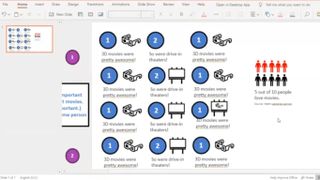
6. Use slide linking for a path based activity
The ever popular "choose your path"-style books and games give students the feeling of freedom and choice while they're learning. This is a powerful way to engage students so they remember and learn from their mistakes. Thanks to PowerPoint offering slide linking, you can do it right in the app.
To do this, create a master slide that features icons, each of which links off to another slide. You can fork the path as you go, loop back, and more, depending on how complex you want the game to be.
Luke Edwards is a freelance writer and editor with more than two decades of experience covering tech, science, and health. He writes for many publications covering health tech, software and apps, digital teaching tools, VPNs, TV, audio, smart home, antivirus, broadband, smartphones, cars and much more.
Best Free Formative Assessment Tools for Teachers
gotFeedback: How To Use It To Teach
ISTELive and the ASCD Annual Conference Combined: What You Need To Know
Most Popular
- Presentation Hacks
7 Presentation Tips for Teachers
- By: Kelly Allison
Teachers are essentially professional presenters. Talking to a group of students, parents and other teachers is all a presentation. This means teachers give presentations constantly. These presentation tips are geared towards this hard-working group of professionals.
Giving this many presentations can cause speakers to become burnt out. This tips will help teachers perform better in front of their variety of audiences.
1) Give Lots of Thought to Your Visual Aids
Visual aids have a research-backed ability to decrease learning time, improve comprehension, and increase retention. They’re critical for teachers. Don’t simply add visuals as a quick after-thought. Be thoughtful about the ways movie clips , infographics , and even GIFs can enhance the content. Keep in mind that entertainment value is just as important as a visual aid’s ability to support your argument. Students who are entertained will also retain your lessons.

2) Don’t Read from the Slides
One of the biggest presentation mistakes teachers make is reading directly from the slides. Not only is this incredibly boring for anyone to sit through (child or adult) but it’s an ineffective way to teach. Do what you can to keep your slide content to a minimum. Let the visual do most of the legwork rather than the text. Research shows an audience learns 79% more from textless visuals.
3) Tell a Story
Storytelling is one of many presentation tips used by speakers across all industries. Telling a story with your content will make your lesson more compelling. It’s a whole lot easier for your students to remember details from a story. Any set of data has a killer story to tell, it’s just a matter of finding it. If you’re struggling to come up with narratives, then recruit a presentation mentor to help you get the wheels turning.
4) Simplify Your Topics
It’s easy to share a ton of details about a topic that you know everything about. It’s hard for your audience to understand it all. Edit your lessons down to one main idea per slide. Supporting points can be broken out across additional slides. Don’t worry about high slide counts. Worry about how easy your topic is for your audience to understand.
5) Keep Telling Them What They’re Learning
All of our presentation tips revolve around our method : Tell your audience what you are going to say, say it, then tell them what you just said. This works well on student audiences. Introducing, delivering and reiterating a topic helps solidify it in the minds of any audience. This effective tip is found in nearly all high-quality presentations.

6) Include Plenty of Interaction
No one wants to be talked at for any significant long time. Especially not students who are forced to stay seated for hours at a time. Don’t speak straight through your presentation without a little engagement. Use questions, role-playing and small group discussions to get students involved. This will make it easier for you to hold their attention. Presentation tips on audience engagement create excitement and interest in your deck.
7) Show Your Personality
Set aside formality in favor of a more casual approach. Conversational speech will make you an effective teacher. Take time to get to know your students and their parents. Avoid using formal language that will make you appear distant. Crack a bad joke or two to make you more relatable and show some personality.
Want even more ways to elevate your teaching skills this year? Then check out our Catapult training to propel yourself to the next level of the presentation game.
Kelly Allison
Join our newsletter today.
© 2006-2024 Ethos3 – An Award Winning Presentation Design and Training Company ALL RIGHTS RESERVED
- Terms & Conditions
- Privacy Policy
- Diversity and Inclusion

- PRESENTATION SKILLS
Top Tips for Effective Presentations
Search SkillsYouNeed:
Presentation Skills:
- A - Z List of Presentation Skills
- General Presentation Skills
- What is a Presentation?
- Preparing for a Presentation
- Organising the Material
- Writing Your Presentation
- Deciding the Presentation Method
- Managing your Presentation Notes
- Working with Visual Aids
- Presenting Data
- Managing the Event
- Coping with Presentation Nerves
- Dealing with Questions
- How to Build Presentations Like a Consultant
- 7 Qualities of Good Speakers That Can Help You Be More Successful
- Self-Presentation in Presentations
- Specific Presentation Events
- Remote Meetings and Presentations
- Giving a Speech
- Presentations in Interviews
- Presenting to Large Groups and Conferences
- Giving Lectures and Seminars
- Managing a Press Conference
- Attending Public Consultation Meetings
- Managing a Public Consultation Meeting
- Crisis Communications
- Elsewhere on Skills You Need:
- Communication Skills
- Facilitation Skills
- Teams, Groups and Meetings
- Effective Speaking
- Question Types
Subscribe to our FREE newsletter and start improving your life in just 5 minutes a day.
You'll get our 5 free 'One Minute Life Skills' and our weekly newsletter.
We'll never share your email address and you can unsubscribe at any time.
How can you make a good presentation even more effective?
This page draws on published advice from expert presenters around the world, which will help to take your presentations from merely ‘good’ to ‘great’.
By bringing together advice from a wide range of people, the aim is to cover a whole range of areas.
Whether you are an experienced presenter, or just starting out, there should be ideas here to help you to improve.
1. Show your Passion and Connect with your Audience
It’s hard to be relaxed and be yourself when you’re nervous.
But time and again, the great presenters say that the most important thing is to connect with your audience, and the best way to do that is to let your passion for the subject shine through.
Be honest with the audience about what is important to you and why it matters.
Be enthusiastic and honest, and the audience will respond.
2. Focus on your Audience’s Needs
Your presentation needs to be built around what your audience is going to get out of the presentation.
As you prepare the presentation, you always need to bear in mind what the audience needs and wants to know, not what you can tell them.
While you’re giving the presentation, you also need to remain focused on your audience’s response, and react to that.
You need to make it easy for your audience to understand and respond.
3. Keep it Simple: Concentrate on your Core Message
When planning your presentation, you should always keep in mind the question:
What is the key message (or three key points) for my audience to take away?
You should be able to communicate that key message very briefly.
Some experts recommend a 30-second ‘elevator summary’, others that you can write it on the back of a business card, or say it in no more than 15 words.
Whichever rule you choose, the important thing is to keep your core message focused and brief.
And if what you are planning to say doesn’t contribute to that core message, don’t say it.
4. Smile and Make Eye Contact with your Audience
This sounds very easy, but a surprisingly large number of presenters fail to do it.
If you smile and make eye contact, you are building rapport , which helps the audience to connect with you and your subject. It also helps you to feel less nervous, because you are talking to individuals, not to a great mass of unknown people.
To help you with this, make sure that you don’t turn down all the lights so that only the slide screen is visible. Your audience needs to see you as well as your slides.
5. Start Strongly
The beginning of your presentation is crucial. You need to grab your audience’s attention and hold it.
They will give you a few minutes’ grace in which to entertain them, before they start to switch off if you’re dull. So don’t waste that on explaining who you are. Start by entertaining them.
Try a story (see tip 7 below), or an attention-grabbing (but useful) image on a slide.
6. Remember the 10-20-30 Rule for Slideshows
This is a tip from Guy Kawasaki of Apple. He suggests that slideshows should:
- Contain no more than 10 slides;
- Last no more than 20 minutes; and
- Use a font size of no less than 30 point.
This last is particularly important as it stops you trying to put too much information on any one slide. This whole approach avoids the dreaded ‘Death by PowerPoint’.
As a general rule, slides should be the sideshow to you, the presenter. A good set of slides should be no use without the presenter, and they should definitely contain less, rather than more, information, expressed simply.
If you need to provide more information, create a bespoke handout and give it out after your presentation.
7. Tell Stories
Human beings are programmed to respond to stories.
Stories help us to pay attention, and also to remember things. If you can use stories in your presentation, your audience is more likely to engage and to remember your points afterwards. It is a good idea to start with a story, but there is a wider point too: you need your presentation to act like a story.
Think about what story you are trying to tell your audience, and create your presentation to tell it.
Finding The Story Behind Your Presentation
To effectively tell a story, focus on using at least one of the two most basic storytelling mechanics in your presentation:
Focusing On Characters – People have stories; things, data, and objects do not. So ask yourself “who” is directly involved in your topic that you can use as the focal point of your story.
For example, instead of talking about cars (your company’s products), you could focus on specific characters like:
- The drivers the car is intended for – people looking for speed and adventure
- The engineers who went out of their way to design the most cost-effective car imaginable
A Changing Dynamic – A story needs something to change along the way. So ask yourself “What is not as it should be?” and answer with what you are going to do about it (or what you did about it).
For example…
- Did hazardous road conditions inspire you to build a rugged, all-terrain jeep that any family could afford?
- Did a complicated and confusing food labelling system lead you to establish a colour-coded nutritional index so that anybody could easily understand it?
To see 15 more actionable storytelling tips, see Nuts & Bolts Speed Training’s post on Storytelling Tips .
8. Use your Voice Effectively
The spoken word is actually a pretty inefficient means of communication, because it uses only one of your audience’s five senses. That’s why presenters tend to use visual aids, too. But you can help to make the spoken word better by using your voice effectively.
Varying the speed at which you talk, and emphasising changes in pitch and tone all help to make your voice more interesting and hold your audience’s attention.
For more about this, see our page on Effective Speaking .
9. Use your Body Too
It has been estimated that more than three quarters of communication is non-verbal.
That means that as well as your tone of voice, your body language is crucial to getting your message across. Make sure that you are giving the right messages: body language to avoid includes crossed arms, hands held behind your back or in your pockets, and pacing the stage.
Make your gestures open and confident, and move naturally around the stage, and among the audience too, if possible.
10. Relax, Breathe and Enjoy
If you find presenting difficult, it can be hard to be calm and relaxed about doing it.
One option is to start by concentrating on your breathing. Slow it down, and make sure that you’re breathing fully. Make sure that you continue to pause for breath occasionally during your presentation too.
For more ideas, see our page on Coping with Presentation Nerves .
If you can bring yourself to relax, you will almost certainly present better. If you can actually start to enjoy yourself, your audience will respond to that, and engage better. Your presentations will improve exponentially, and so will your confidence. It’s well worth a try.
Improve your Presentation Skills
Follow our guide to boost your presentation skills learning about preparation, delivery, questions and all other aspects of giving effective presentations.
Start with: What is a Presentation?
Continue to: How to Give a Speech Self Presentation
See also: Five Ways You Can Do Visual Marketing on a Budget Can Presentation Science Improve Your Presentation? Typography – It’s All About the Message in Your Slides
Tips for Teachers on Effective Presentation Skills
- Pamela Rice-Linn
- Categories : Teaching methods, tips & strategies
- Tags : Teaching methods, tools & strategies

Use these presentation skills for teachers to plan and practice your next presentation in class, whether that is an introduction to a unit, or an everyday assignment. Or, if you’re considering a career in education, imagine yourself before a classroom or before a gathering of your peers—how might you create an effective presentation? These suggestions will set you on the right track.
Preparation Before You Begin
Before you conduct a presentation, consider all learners and adapt your lesson presentation to their needs. While an auditory learner is okay with just listening to a lecture, a visual learner needs pictures, graphs, or a video clip. Kinesthetic learners, however, require movement in the form of responses to questions or hands-on activities. If you keep all of your audience learning styles in mind, you’ll be sure to maintain their attention throughout your lesson.
Next, be organized about your lesson or presentation. Lesson plans are essential to everyday teaching, especially for new teachers. Keep your lesson plan available as a guide. Also, have your necessary materials readily available, such as handouts or any other materials your lesson requires. If textbooks or a novel set are required for the lesson, have those items passed out before so you don’t lose the momentum of your presentation.
It’s also a good idea to be tech savvy about your equipment. It’s great to venture into using a new software program or new technology equipment for the sake of a lesson, but make sure you practice using the technology before class begins so you can work out the bugs.
With a little practice, preparation for an effective presentation will become like second nature.
During Your Presentation
Move around the room while you teach. Modern students have a shorter attention span than their parents or grandparents possessed. Don’t make your students dizzy, don’t pace, but shift your location in the classroom. Take a chance and be histrionic once in a while. From a pause to a demonstration to a wave of the arms, keep students riveted. Enthusiasm is part of the power of presentation. When your face lights up from the information you share, you might be surprised to see your students listening with eyes and ears wide open.
Similarly, keep a sense of humor. It’s not about being a clown, but it is about coming across as having a good attitude when it comes to teaching and enjoying your job.
As you’re presenting, pause after key points to check for student understanding and involvement. It’s not enough to ask a question
and have a student answer. Ask them to explain what you’ve taught in their own words. Question if the lesson reminds them of anything in the real world or within their personal lives, or perhaps even something else they might have learned in another class. By doing so, you’re helping students establish a connection between themselves and what you’re teaching.
Speak up! You want to be loud enough to be heard, but you also need to vary your pitch to avoid the monotone lecture voice. Students can hear authority in your voice. Confidence means you won’t falter when the slide doesn’t automatically pop up on the screen, the class drama queen has a break down or you accidentally bump into your desk and drop all the handouts onto the floor. Confidence means you’re a professional and every moment is a teaching experience. Feel good about your teaching voice. It’s a whole new facet to your personality now.
Final Advice for an Effective Presentation
Know how to improvise and be spontaneous with your presentation. On your computer screen, your presentation might look like a work of art, a feat of greatness that will inspire all students to become teachers and follow your lead. However, presentations don’t always come across that way once they’re up on screen in the classroom. If you notice students are drifting off, be quick on your feet and get students involved in moving around the room, whether that’s by helping to pass out worksheets or manipulatives, asking students for their personal experiences with the topic at hand, or play a speed round of Simon Says to get students laughing and noticing what’s happening at the front of the room. Lesson plans don’t always go according to plan. You’ll have interruptions at the door, fire drills that send you marching outside, and the usual and unusual round of announcements. That’s school. It happens.
Author’s personal experience
Image credit: https://commons.wikimedia.org/wiki/File:Manual _communication.jpg
- CLASSROOM IDEAS
- PROFESSIONAL DEVELOPMENT
- TEFL COURSES
- STUDENT ADVICE
- PARENTING TIPS
- Sign in / Join

PowerPoint for Teachers [10 Tips & Tricks]
If Microsoft Word was a favourite among teachers in the past, the new PowerPoint will be your next best friend.
PowerPoint in the classroom is a versatile and intuitive tool with powerful functions that are not limited to presentations only. From posters to flyers, to flashcards, and courses with YouTube videos , the list of things you can do with it is endless. So, here are some useful PowerPoint tips for teachers from a professional PowerPoint presentation writer :
1. Change slide size
When you first open PowerPoint, it is set as a default to the Standard (4:3) slide size. But all other sizes are available. If you end product is going to be a video for example, you’d better go for the Widescreen size, as most TV screens are that size.
- Go to the Design tab.
- Click on Slide Size. Choose Widescreen (16:9).
- Click on Custom Slide Size.
- Choose your custom settings from the pop-up window.
2. Duplicate
Instead of copying objects (shapes, text boxes, pictures, anything) and then pasting them, you can use this much easier method.
- Hold Control while you click and drag on an object: an exact object will be made.
3. Capture screenshots
For all demo purposes, PowerPoint now has a tool that will take a snapshot of your screen and drop it directly into the slide you are editing.
- Go to the Insert tab.
- Click on the Screenshot icon. You’ll see thumbnails of all your open windows.
- Click on a window thumbnail to capture the entire window.
- Click on the Screen Clipping tool to select part of the window.
![PowerPoint for Teachers [10 Tips & Tricks] 1 PowerPoint for Teachers](https://brightclassroomideas.com/wp-content/uploads/2015/10/PowerPoint-Tips-and-Tricks-2-640x488.png)
4. Make perfectly regular shapes
If you have tried to create a shape, you will have noticed that there are no regular shapes available. For example, there is a rectangle but there is no square. Here is how to create them.
- Click on Shapes and select your preferred one.
- Hold down Shift while creating the shape and it will be perfectly regular.
![PowerPoint for Teachers [10 Tips & Tricks] 2 PowerPoint for Teachers](https://brightclassroomideas.com/wp-content/uploads/2015/10/PowerPoint-Tips-and-Tricks-3-640x427.png)
5. Combine shapes
Not only can you create your favourite shapes, but you can mix and match them as well.
![PowerPoint for Teachers [10 Tips & Tricks] 3 PowerPoint for Teachers](https://brightclassroomideas.com/wp-content/uploads/2015/10/PowerPoint-Tips-and-Tricks-4-640x473.png)
- Select all the objects.
- Click on the Drawing Tools Format tab.
- Use the Merge Shapes dropdown menu to choose your preferred combination. The tool works with text and images as well.
6. Align your graphics
![PowerPoint for Teachers [10 Tips & Tricks] 4 PowerPoint for Teachers](https://brightclassroomideas.com/wp-content/uploads/2015/10/PowerPoint-Tips-and-Tricks-5-640x468.png)
PowerPoint has a whole menu for aligning your objects. Align them to the slide or to each other.
- Select all the objects you want to align.
- Go to the Drawing Tools Format tab.
- From the Align dropdown menu select the alignment you want.
7. Add gridlines and guides
![PowerPoint for Teachers [10 Tips & Tricks] 5 PowerPoint for Teachers](https://brightclassroomideas.com/wp-content/uploads/2015/10/PowerPoint-Tips-and-Tricks-6-640x437.png)
Another way to align your graphics is to do it visually. Just turn on the available tools: rulers, gridlines, and guides.
- Go to the View tab.
- Tick the Gridlines box or the Guide boxes.
- You can drag the guides around by clicking on them.
- Right click on a gridline to open the Grid and Guides settings window. You can choose to snap objects to the grid, and also the spacing between the grids.
8. Remove picture backgrounds
![PowerPoint for Teachers [10 Tips & Tricks] 6 PowerPoint for Teachers](https://brightclassroomideas.com/wp-content/uploads/2015/10/PowerPoint-Tips-and-Tricks-7-640x382.png)
Isolate an image from its background to create a flashcard . PowerPoint does an excellent job with just one click. If you are not happy with the result, you can use the available tools to correct and refine.
- Select the image.
- Go to the Picture Tools Format tab.
- Click Remove Background.
- Use the Mark Areas to Keep and Mark Areas to Remove tools for stylistic corrections.
9. Create a video with PowerPoint
![PowerPoint for Teachers [10 Tips & Tricks] 7 PowerPoint for Teachers](https://brightclassroomideas.com/wp-content/uploads/2015/10/PowerPoint-Tips-and-Tricks-8-640x443.png)
The Mix tab is the most recent addition. It can help you output your slides to video with three very simple steps. A real time saver.
- Go to the Mix tab.
- Click on Export to Video.
- Choose the video size. Sizes range from 240p for portable devices to 1080p for full HD.
- Click Next to start the creation of your MP4 video.
10. PowerPoint for Teachers: Output to a different format
![PowerPoint for Teachers [10 Tips & Tricks] 8 PowerPoint for Teachers](https://brightclassroomideas.com/wp-content/uploads/2015/10/PowerPoint-Tips-and-Tricks-9-640x482.png)
Your PowerPoint presentation doesn’t have to be a presentation at all. You can save it in a number of other formats that fit all purposes.
You can save it as a PDF if you want to make a flyer, leaflet or simple document. Alternatively, you can save it as a JPEG if you are making a classroom poster.
If your project is going online , save it as a PNG for better quality or even as a GIF . Finally, if your project is going to the printers, you may want to consider the TIFF option with the highest resolution available.
- First save your presentation.
- Click on File and then Save As.
- Click on the Save as Type menu to open the available options.
If you want to get more creative and create a more natural presentation , consider the following PowerPoint tips and tricks from HubSpot :
- Don’t let PowerPoint decide how you use PowerPoint. Microsoft wanted to provide PowerPoint users with a lot of tools. But this does not mean you should use them all.
- Create custom slide sizes. While you usually can get away with the default slide size for most presentations, you may need to adjust it for larger presentations on weirdly sized displays.
- Edit your slide template design. Often, it’s much easier to edit your PowerPoint template before you start – this way, you don’t have design each slide by hand.
- Write text with your audience in mind. Great copy can make or break your presentation, so evaluating your written work from a few different angles could make you seem more persuasive. Thinking about how your text is received differentiates good presenters from the best.
![PowerPoint for Teachers [10 Tips & Tricks] 9 powerpoint for teachers: two teachers working on a powerpoint.](https://brightclassroomideas.com/wp-content/uploads/2015/10/startup-849805_640.jpg)
- Use “Format Menus” to better control your objects’ designs. Format menus allow you to do fine adjustments that otherwise seem impossible. To do this, right click on an object and select the “Format” option.
- Take advantage of PowerPoint’s shapes. PowerPoint provides the user with a bunch of great shape options beyond the traditional rectangle, oval, and rounded rectangle patterns, unlike even professional design programs like Adobe Creative Suite or Quark.
- Crop images into custom shapes. Besides creating custom shapes in your presentation, you can also use PowerPoint to crop existing images into new shapes.
- Present websites within PowerPoint. Third party software that integrates fully into PowerPoint’s developer tab can be used to embed a website directly into your PowerPoint using a normal HTML iframe. One of the best tools is LiveWeb, a third-party software developed independently. By using LiveWeb, you don’t have to interrupt your PowerPoint, and your presentation will remain fluid and natural.
- Try Using GIFs. GIFs are looped animated images used to communicate a mood, idea, information, and much more. Users add GIFs to PowerPoint to be funny or quickly demo a process.
- Keep it simple . PowerPoint is an excellent tool to support your presentation with visual information, graphics, and supplemental points. This means that your PowerPoint should not be your entire presentation. Keep your text and images clear and concise, using them only to supplement your message and authority. If your slides have dense and cluttered information, it will both distract your audience and make it much more likely that you will lose their attention. Keep your presentation persuasive by keeping it clean.
- Embed your font files. One constant problem presenters have with PowerPoint is that fonts seem to change when presenters move from one computer to another. In reality, the fonts are not changing – the presentation computer just doesn’t have the same font files installed. When you save your PowerPoint file, you should click Save Options in the “Save As …” dialog window. Then, select the “Embed TrueType fonts” check box and press “OK.” Now, your presentation will keep the font file and your fonts will not change when you move computers.
- Embed multimedia. PowerPoint allows you to either link to video/audio files externally or to embed the media directly in your presentation. Embedding allows you to play media directly in your presentation. It will look much more professional than switching between windows. Embedding also means that the file stays within the PowerPoint presentation, so it should play normally without extra work.
- Bring your own hardware. Between operating systems, PowerPoint is still a bit jumpy. Even between differing PPT versions, things can change. One way to fix these problems is to make sure that you have the right hardware – so just bring along your own laptop when you’re presenting.
- Use “Presenter View.” In most presentation situations, there will be both a presenter’s screen and the main projected display for your presentation. PowerPoint has a great tool called Presenter View, which can be found in the “Slide Show” tab of PowerPoint 2010. Included in the Presenter View is an area for notes, a timer/clock, and a presentation display. Use the Presenter View option to help create a more natural presentation.
What are your favourite PowerPoint tricks?
Useful Resources
- Powerpoint templates for teachers
- Interactive powerpoint templates for teachers
- Powerpoint templates for educational presentation
- Powerpoint templates for kindergarten teachers
Hi! Thanks for sharing this wonderful post. These tricks can actually help the teachers in making things easier. Thanks again.
LEAVE A REPLY Cancel reply
Save my name, email, and website in this browser for the next time I comment.

- PRIVACY POLICY
- Slidesgo School
- Presentation Tips
Create Engaging Presentations for Your Online Classroom
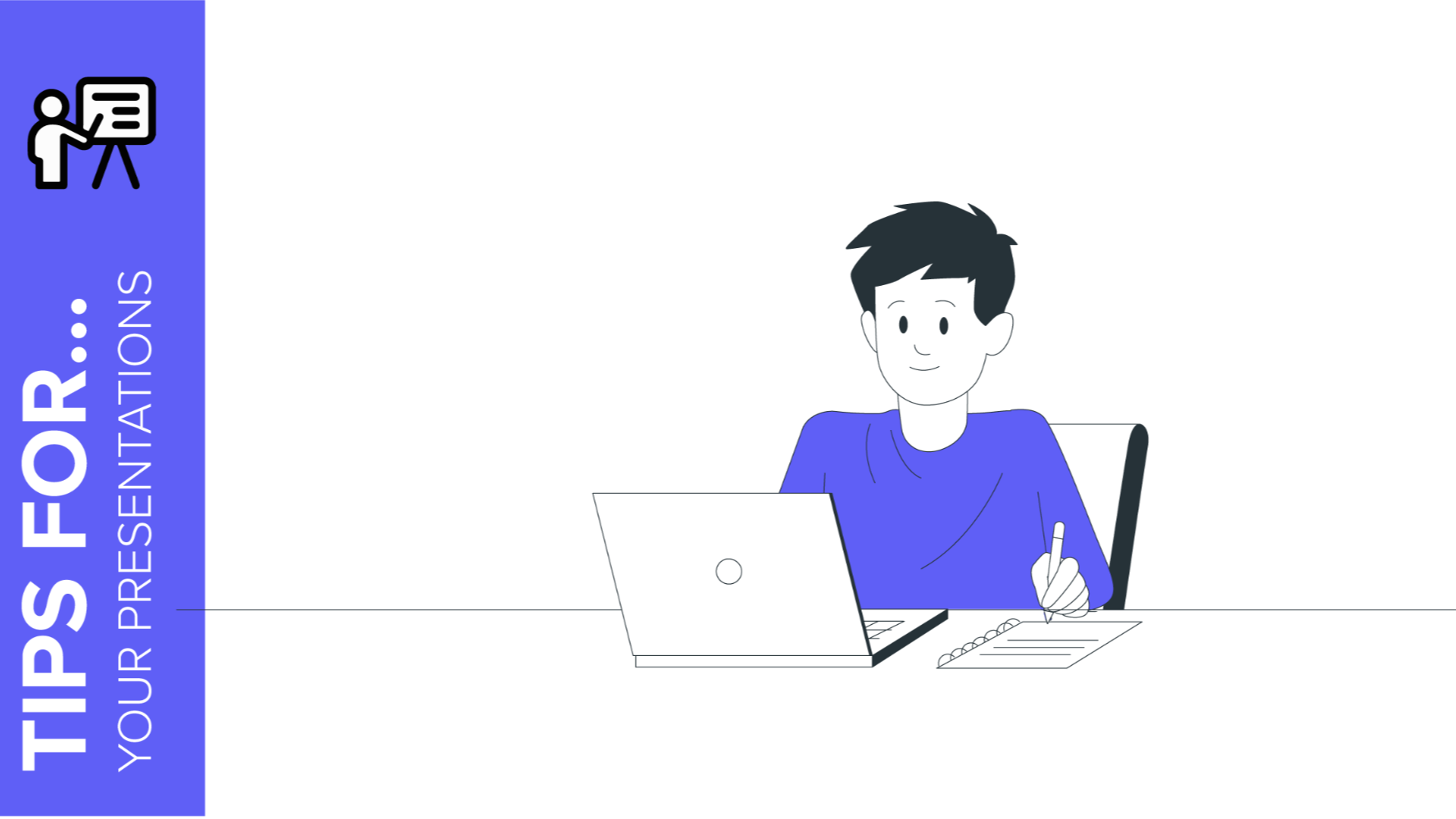
Teachers of the world, we are here to help you! Due to the coronavirus pandemic, schools worldwide are transitioning to a completely new model of education: in-person classes are out, distance learning is in. As schools adjust to this new normal, teachers everywhere are scrambling to find the resources they need. Slidesgo can help. Check out our free templates for education and create presentations that are effective , engaging and interactive. They are free, fully-customizable, available in Google Slides and PowerPoint formats and easy to integrate into platforms such as Google Classroom. Of course, creating engaging presentations can be a difficult and time-consuming process. So here are some tips for making more effective presentations for distance learning.
Find a great template that fits your age group and subject
Make one presentation per subject, don’t overload your slides with unnecessary text, enrich your presentations with audio and video, use mind maps, try more graphic organizers, make flashcards, make your presentations engaging and interactive, turn your presentations into stories.
Don’t start from scratch. Find a template! This one simple action will save you an enormous amount of time and effort. Once you have the right template, customize it to suit your needs. At Slidesgo we have made the searching process easy for you, allowing to search by keywords and filter your searches by topic, style, color and more
Online teachers are often overwhelmed by the sheer number of documents and messages that they have to deal with every day. But don’t overload yourself by creating a separate presentation for every class session or topic. The key here is simplicity. Try a different strategy: make just ONE presentation per school subject and add to it as you go. Share it with your students and update it as needed, so it serves as both a teaching tool and a record of what has been learned. And as your presentation gets longer, make it easy to navigate by adding a simple table of contents with links to individual slides or sections.
Using links to go to specific slides
Forget long sentences. Get straight to the point with concise sentences that express key concepts. This is a basic principle for all presentations but it’s even more important for distance learning, where visual learning is key. Students don’t pay attention to slides that are full of lengthy texts. Their attention goes straight to the images and the way the information is presented graphically. But be careful -- don’t overload your slides with images either, or else it will end up looking overcrowded and confusing. Great presentations focus on presenting key ideas with minimal text, concise messages and clear visual organization.
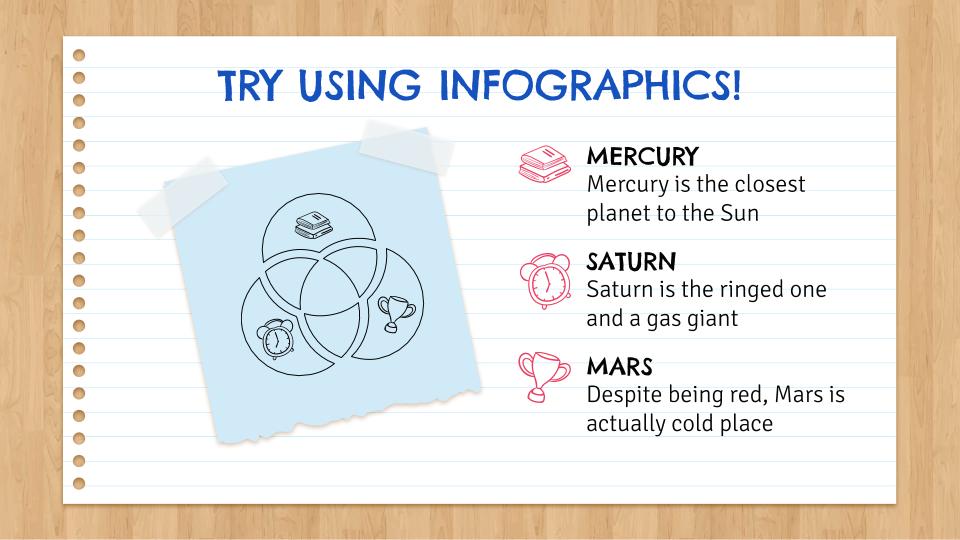
Reducing the text to concise messages
First-time presentation makers usually focus just on text and images. But slides have evolved and expert teachers take advantage of new features to enrich their presentations. Try using an animated gif instead of a still image and you’ll find that conveys your idea much better. Don’t be afraid to use super-short audio and video clips: they are just as easy to insert as a still image and they can add a whole new dimension to your presentations.
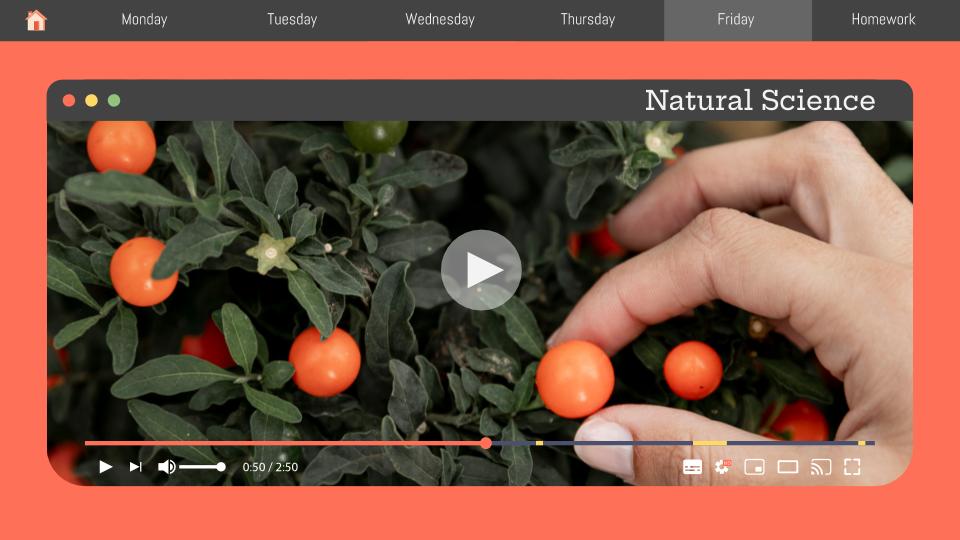
Using videos or images
Mind maps are a great way to organize and present content and concepts. They are great to use at the both beginning and end of a unit, when you’re introducing a topic and also when you’re summarizing what’s been learned. They give students an idea of the “big picture” and help them remember key ideas. Mind maps organize information into a logical hierarchy, allowing you to move from a general topic, to key concepts and then to examples. Finally, mind maps give a graphic representation of the relationships between ideas, which promotes deeper understanding. If you’ve never used mind maps before, check out the examples at Slidesgo and get started!
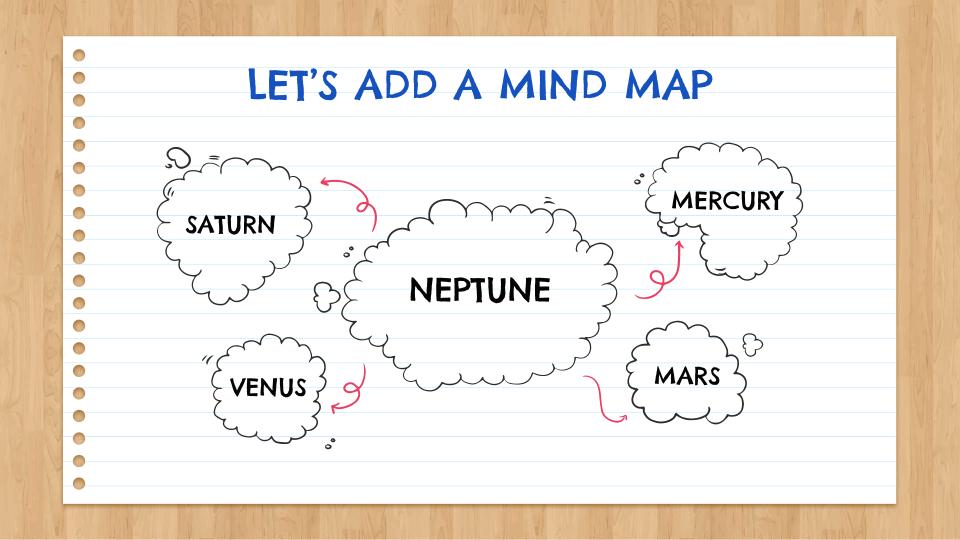
Adding a mind map to organize concepts
Graphic organizers are extremely powerful tools for online learning. If you are a beginner, start by inserting a simple table into your slides to organize information or label images. Next, try using an organizational chart or a graph. Get familiar with the tools from templates to add text fields, bubbles and arrows to connect the parts. You’re off and running! There’s such a wide range of graphic organizers, from flow charts to concept maps, timelines to Venn diagrams. There’s no end to the ways that you can present information visually. At Slidesgo you’ll find presentations and slides with special features for education to make it easier for you to add mind maps and other graphic organizers to your presentations.
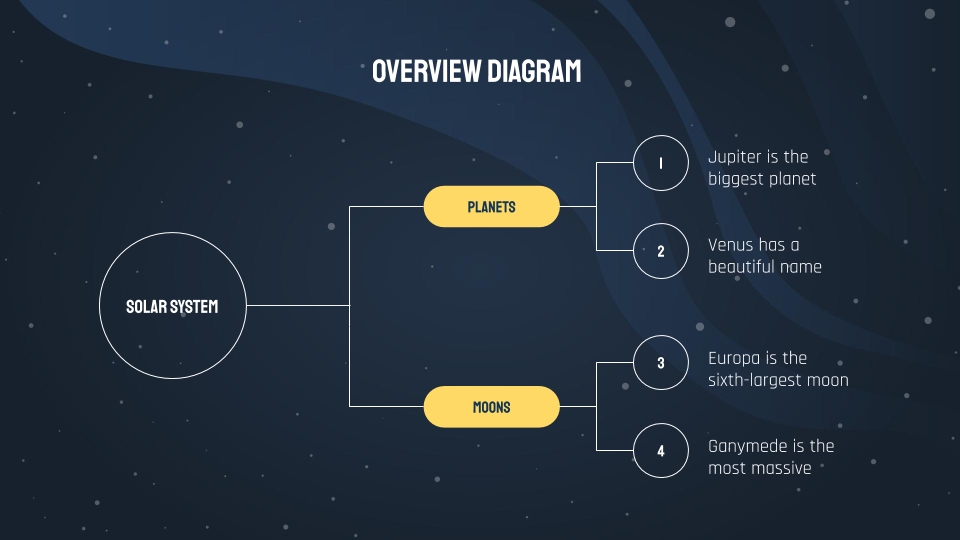
Using graphic organizers
Now here’s a simple but effective idea. Flashcards are a great way to present information in bite-sized chunks for students to learn and study. Slide presentations are the perfect way to make flashcards, for any subject at any level. Why not use a slide presentation to make a glossary of new vocabulary? You can include the written word, a picture, audio, video or even have your students collaborate to make their own.
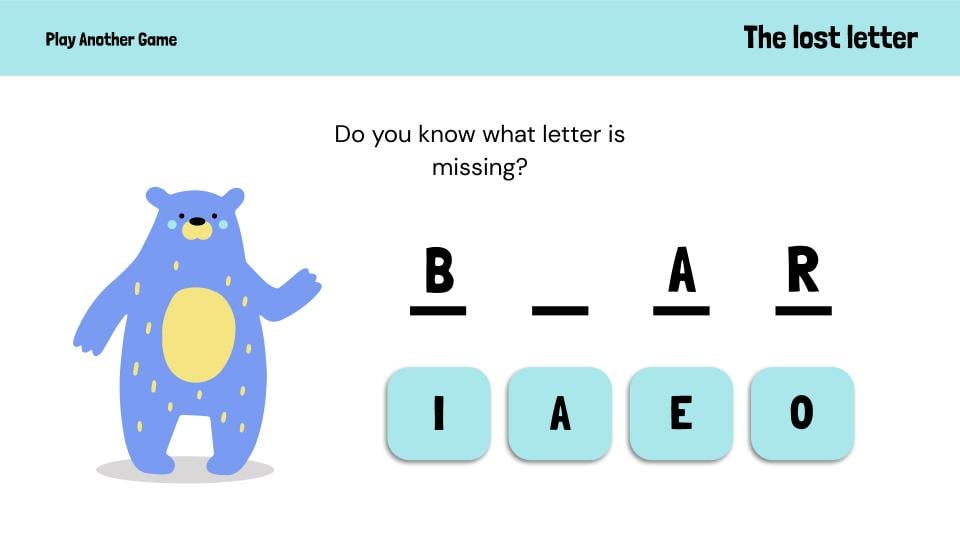
Adding flashcards as means of interaction
Remember that presentations are more than just presenting! To take your presentations to the next level, they should make your students think and encourage them to do something with the material. One simple way to do this is by using links. You can connect your presentation to external websites where your students can do online activities or games and practice what they are learning. Or link your presentation to another document where you test their learning. Finally, remember that your presentations are a great place for you to showcase your students’ work. They will love it if you incorporate what they have done into a presentation for the entire class.
We all love stories! When students feel that there is a story behind what they are learning, it gives them a narrative that connects the parts to the whole and makes their learning more personal and motivating. Include pictures of people in your presentations. Give them names and personalities and bring them to life by animating them. If you think this is impossible, try using Stories by Freepik to choose and animate personalized images. It will add a touch of storytelling to your presentations that your students will love.
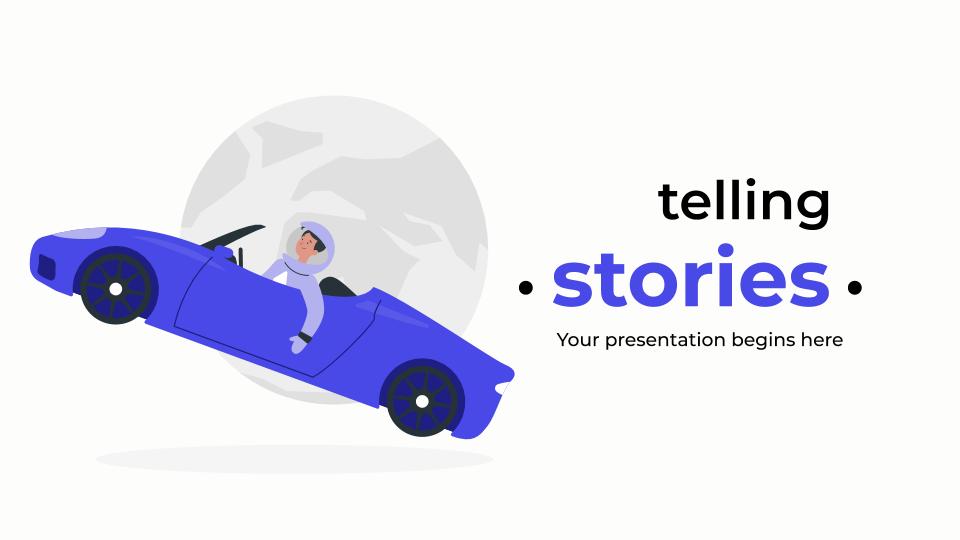
Turning your presentation into an actual story
Distance learning places great demands on teachers and requires new tools and solutions. Slidesgo aims to help you by providing presentations that are free, customizable and easy to use. Teachers of the world, thank you!
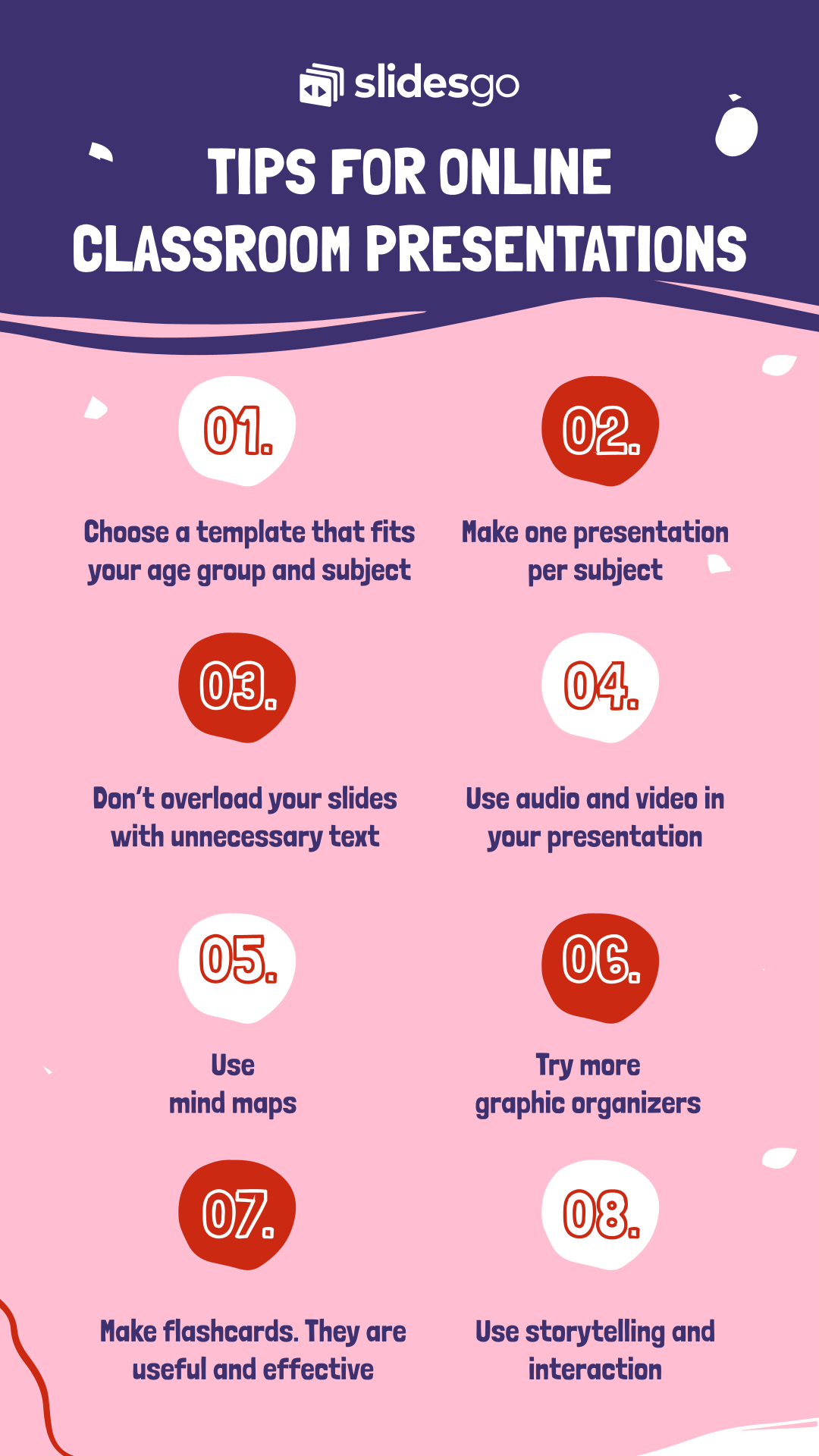
Do you find this article useful?
Related tutorials.

7 tips to create a positive classroom culture
No matter if it's been ages since you last stepped into a classroom or just a long time ago―there’s probably a particular learning experience you often find yourself thinking about. Maybe it was a passionate teacher who kept the whole class engaged, or perhaps a classmate who lent you a hand with a tricky topic. Positive classroom experiences do leave a lasting mark on us, so it makes perfect sense that people leading a classroom aim to create the finest possible learning setting. In this article, we’ll share some tips to help you turn a regular classroom into a positive space.

How to create a word cloud in Google Slides
There are many ways to improve your Google Slides presentation. From choosing the right font to finding the right template, good presentations keep an audience engaged and convey a message in a clear way.Knowing how to visualize data in a slideshow is one of those actions that have a huge impact on the success of a presentation. At the end of the day, plain data fails to motivate decisions as effectively as clear insights do. This is when powerful visual tools like word clouds step in. Let us tell you all about them.
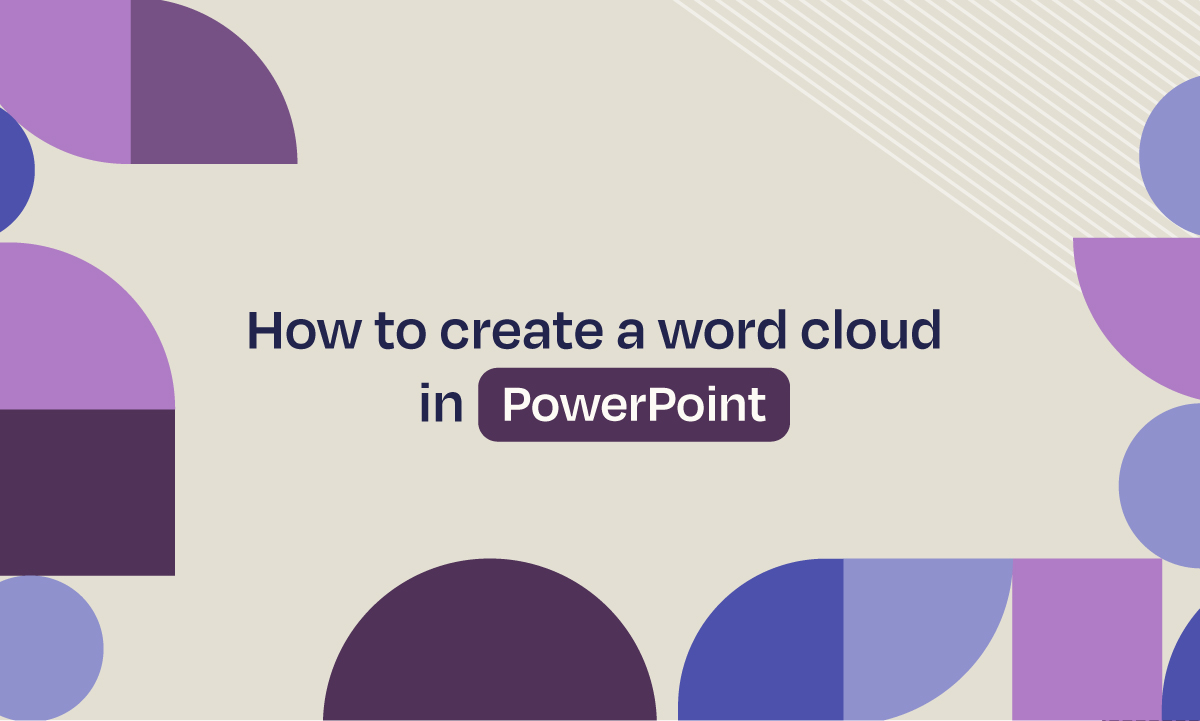
How to create a word cloud in PowerPoint
In the age of information, showing data has become as important as collecting it. Those who are able to turn big amounts of data into easy-to-understand ideas, are the ones pushing the game forward.At the end of the day, plain data fails to motivate decisions as much as clear insights do. That’s where powerful visual tools such as word clouds step in. We’re here to tell you all about them.
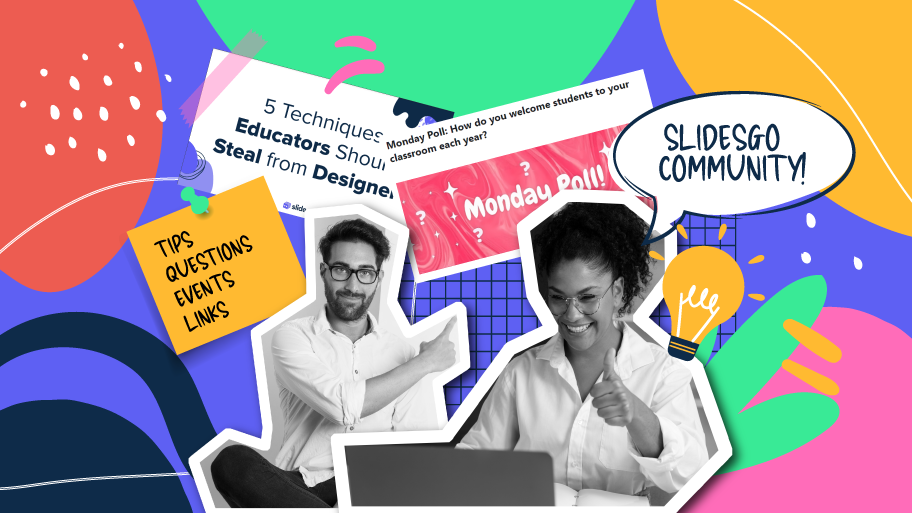
Welcome to Slidesgo Educator Community, Community Circle!
As educators, it's essential to support collaboration and professional development among peers. However, the demands of educating students can sometimes make it challenging to find the time to network with fellow educators. That's why we're excited to introduce our Slidesgo Educator Community, an innovative platform designed especially for educators. In this blog post, we'll dive deeper into why we created this community, what its key features are, and how it can benefit educators.

- SUGGESTED TOPICS
- The Magazine
- Newsletters
- Managing Yourself
- Managing Teams
- Work-life Balance
- The Big Idea
- Data & Visuals
- Reading Lists
- Case Selections
- HBR Learning
- Topic Feeds
- Account Settings
- Email Preferences
How to Make a “Good” Presentation “Great”
- Guy Kawasaki

Remember: Less is more.
A strong presentation is so much more than information pasted onto a series of slides with fancy backgrounds. Whether you’re pitching an idea, reporting market research, or sharing something else, a great presentation can give you a competitive advantage, and be a powerful tool when aiming to persuade, educate, or inspire others. Here are some unique elements that make a presentation stand out.
- Fonts: Sans Serif fonts such as Helvetica or Arial are preferred for their clean lines, which make them easy to digest at various sizes and distances. Limit the number of font styles to two: one for headings and another for body text, to avoid visual confusion or distractions.
- Colors: Colors can evoke emotions and highlight critical points, but their overuse can lead to a cluttered and confusing presentation. A limited palette of two to three main colors, complemented by a simple background, can help you draw attention to key elements without overwhelming the audience.
- Pictures: Pictures can communicate complex ideas quickly and memorably but choosing the right images is key. Images or pictures should be big (perhaps 20-25% of the page), bold, and have a clear purpose that complements the slide’s text.
- Layout: Don’t overcrowd your slides with too much information. When in doubt, adhere to the principle of simplicity, and aim for a clean and uncluttered layout with plenty of white space around text and images. Think phrases and bullets, not sentences.
As an intern or early career professional, chances are that you’ll be tasked with making or giving a presentation in the near future. Whether you’re pitching an idea, reporting market research, or sharing something else, a great presentation can give you a competitive advantage, and be a powerful tool when aiming to persuade, educate, or inspire others.
- Guy Kawasaki is the chief evangelist at Canva and was the former chief evangelist at Apple. Guy is the author of 16 books including Think Remarkable : 9 Paths to Transform Your Life and Make a Difference.
Partner Center
46 Powerful Opening Lines for a Class Presentation
Hrideep barot.
- Public Speaking

Class presentations can be extremely stressful. The way you open your presentation will determine the way the rest of your presentation goes and how it is accepted by the audience. To make things easier for you, here is a list of powerful opening lines for a Class Presentation.
Before we get into the opening lines, here are some pointers to ensure your presentation has a good structure that will keep the audience engaged.
How to structure a good presentation
State the relevance and purpose to the audience, identify a core message, divide your presentation into three parts, use a simple and clear structure, use engaging and relevant slides, practice and rehearse your delivery, q & a session.
Determine the purpose of your presentation. What do you want your audience to learn or take away from it? Consider the knowledge level, interests, and expectations of your audience. This will help you tailor your content appropriately. Explain why the information is important or relevant to your audience
Identify a single central message that you would like to communicate to your audience. Then build your presentation around that core message. Select a clear and focused topic that aligns with the objectives of the assignment or class.
A presentation can be divided into three parts: an introduction detailing the purpose and structure of the talk; a body covering the main points; and a conclusion summarizing and highlighting the significance of your talk.
A good presentation structure means analyzing the core message of your presentation. Decide on a key message you want to impart to the audience, and then craft an engaging way of delivering it.
Design engaging and suitable slides that support your message and help your audience understand your presentation. Use rhetorical questions, anecdotes, or interactive elements to keep the audience engaged. Incorporate relevant visuals or multimedia to illustrate critical points. Ensure they are clear and legible, and add value to your presentation.
Practice your presentation beforehand to ensure that you can deliver it confidently and effectively.
Invite questions from the audience. Be prepared to respond thoughtfully.
Cite your sources if applicable. This adds credibility to your presentation. In fact, provide any recommended readings or resources for further exploration.
You can divide your presentation in the following manner-
Introduction:.
- Hook : Start with an attention-grabbing statement, question, or anecdote related to your topic.
- Presentation Statement : Clearly state the main purpose or argument of your presentation.
- Preview : Provide an overview of what you’ll be covering in the presentation.
- Each main point should be a separate section or slide.
- Present one key idea per slide or section.
- Provide evidence, examples, and supporting details for each point.
- Use visuals like images, graphs, or charts to enhance understanding.
Conclusion:
- Summary : Summarize the main points.
- Restate Thesis : Remind the audience of your main argument.
- Closing Statement : Provide a clear and impactful closing statement.
Structuring a class presentation effectively involves careful planning and organization. By following these steps, you can create a well-structured class presentation that effectively delivers your message and engages your audience.
Here are some additional tips for structuring your class presentation:
- Keep it simple: Don’t try to cram too much information into your presentation. Focus on the most important points you want to communicate.
- Use a variety of presentation techniques : This could include storytelling, humor, and interactive activities.
- Be clear and concise : Avoid using jargon and technical language that your audience may not understand.
- End powerfully: Leave your audience with a memorable thought or call to action.
By following these tips, you can create a class presentation that is informative, engaging, and memorable.
A powerful opening sets the tone for your class presentation and grabs your audience’s attention. Moving ahead to the main part of the article, here is a list of things you can incorporate to make your opening lines for a class presentation rather memorable.
Opening Lines for a class presentation
Ask a rhetorical question, use a startling statistic or fact, quote someone, make a provocative statement, interactive opening, visual description, make historical reference.
This is a great way to grab the audience’s attention and get them thinking about your topic. For example: “Have you ever wondered how the internet works?” or “What are the ethical implications of artificial intelligence?”
1. “Have you ever wondered why [topic] affects each and every one of us?”
2. “What if I told you that [startling fact or statistic]?”
Stories are a great way to connect with your audience and make your presentation more memorable. For example, you could tell a story about a personal experience related to your topic, or a story that illustrates a key point you want to make.
3. “Let me take you back to [a specific moment in time related to your topic].”
4. “I’d like to share a personal story that illustrates the importance of [topic].
This is a great way to grab the audience’s attention and make them want to learn more. For example: “Did you know that 90% of all data has been created in the past two years?” or “One in three people will experience depression at some point in their lives.”
5. “Did you know that [shocking statistic]?”
6. “It might surprise you to learn that [eye-opening fact].”
This is a great way to add credibility to your presentation. For example: “According to Albert Einstein, ‘Imagination is more important than knowledge.'” or “A recent study by Harvard University found that people who meditate regularly are more likely to be happy and successful.”
7. “As [famous figure] once said, ‘ [relevant quote].'”
8. “As Neil Armstrong once said, “That’s one small step for a man, a giant leap for mankind.” I believe space exploration is essential for the development of mankind.”
This is a great way to get the audience’s attention and make them think about your topic in a new way. For example: “The future of work is remote.” or “Artificial intelligence will revolutionize every industry.”
9. “Today, I’m here to challenge how we think about [topic].”
10. “Let’s consider a perspective on [topic] that might be different from what you’ve heard before.”
Other than these, there are certainly other ways of opening your presentation such as:
This is a great way to engage the audience from the beginning of the presentation. This will help keep the audience hooked and trigger their thought process too.
11. “I’d like to begin with a quick exercise. Raise your hand if [question-related to your topic].”
A visual description will help the audience to draw things from their imagination and will keep them engrossed in what you have to say after.
12. “Close your eyes for a moment and imagine [vivid scene related to your topic].”
Humor can never go wrong if you know the audience you are dealing with. A good laugh will always make your presentation go a lot smoother and easier.
13. “They say that [humorous twist on your topic]. But today, we’ll uncover the real story.”
Pick up a historical fact or reference that is quite common or that you can prove happened. This helps engage your audience and they would want to know how is that reference relevant in the context of your topic.
14. “In [specific time period], [relevant historical event] changed the course of [topic].”
Stating something and immediately countering your own statement will confuse the audience into listening to you more keenly. Which is why it serves the purpose of having your audience’s attention.
15. “While most people think [common misconception], the reality is quite different.”
Remember to choose an opening that aligns with your topic and style, and be sure to transition smoothly from your opening into the main content of your presentation. Additionally, practice your opening to ensure you deliver it confidently and engagingly.
Now, let’s look at some examples of opening lines for specific topics of class presentation
Opening lines for specific topics of a class presentation
Climate change, globalization and its effects, mental health awareness, artificial intelligence, gender equality, entrepreneurship, space exploration, cybersecurity, diversity and inclusion, the benefits of reading, the dangers of smoking.
- The challenges of poverty
The importance of recycling
16. “The world is on fire. Or at least it feels that way. The Amazon rainforest is burning, the Arctic is melting, and the Great Barrier Reef is dying. But we can still make a difference.”
17. “Imagine a world where our coastal cities are submerged, and our weather patterns become increasingly erratic.”
18. “In the next few minutes, we’ll confront a reality that demands our immediate attention: the accelerating crisis of climate change.”
19. “Today, our actions in one corner of the globe can have ripple effects thousands of miles away. The world truly is a web of interconnectedness.”
20. “As we discuss globalization, let’s remember that it’s not just about economics. It’s about cultures converging, traditions evolving, and societies adapting.”
21. “We all have mental health. Just like we have physical health. But why is it that we’re so afraid to talk about it? Why is it that we treat mental illness as a taboo topic?”
22. “Close your eyes and think about a time when you or someone you know faced a mental health challenge. It’s more common than you might think.”
23. “Mental health is just as important as physical health, but it is often overlooked.”
24. “One in five adults in the United States experiences mental illness each year.”
25. “Mental health problems can impact anyone, regardless of age, race, or socioeconomic status.”
26. “Imagine a world where machines can think and learn like humans. A world where robots can do our jobs, and self-driving cars can take us anywhere we want to go. This is the world of artificial intelligence.”
27. “From self-driving cars to virtual personal assistants, the rise of artificial intelligence is reshaping the way we live and work.”
28. “Today, we stand on the precipice of an era where machines can not only think but learn and adapt.”
29. “It’s time to talk about gender equality. It’s time to talk about the fact that women still earn less than men, that they are underrepresented in leadership positions, and that they face discrimination and harassment on a daily basis.”
30. “What do Steve Jobs, Mark Zuckerberg, and Elon Musk have in common? They’re all entrepreneurs who started with nothing and built billion-dollar companies. But what does it take to be a successful entrepreneur?”
31. “The cosmos, with its vastness and mysteries, has beckoned explorers and dreamers for centuries. Today, we’re on the cusp of new frontiers.”
32. “As we look up at the night sky, it’s important to remember that each star represents a potential world, waiting to be discovered.”
33. “In an era where our lives are increasingly intertwined with technology, the battleground for our security has shifted to the digital realm.”
34. “Picture this: a breach in cybersecurity can lead to consequences as real and impactful as a physical break-in.”
35. “Diversity isn’t just about ticking boxes on a checklist. It’s about recognizing the richness that comes from embracing different perspectives and experiences.”
36. “In this room, we each bring a unique story and perspective. Together, we have the power to shape a more inclusive world.”
37. “Diversity and inclusion lead to innovation and creativity.”
38. “Reading can improve your vocabulary, grammar, and writing skills.”
39. “Reading can help you to learn about different cultures and perspectives.”
40. “Smoking is the leading preventable cause of death in the United States.”
41. “Smoking causes cancer, heart disease, stroke, and other serious health problems.”
42. “Secondhand smoke is just as dangerous as smoking itself.”
The challenges of poverty
43. “Poverty is a complex problem that affects millions of people around the world.”
44. “Poverty can lead to hunger, homelessness, and lack of access to education and healthcare.”
45. “We all have a role to play in fighting poverty.”
46. “Did you know that it takes 700 years for a plastic bag to decompose?”
These opening lines can be used as inspiration to create your own powerful opening line for your class presentation. Make sure it sets the tone for the rest of your presentation.
These opening lines are designed to capture attention and provide a strong foundation for your presentation on these specific topics. Remember to follow through with compelling content and a strong conclusion to leave a lasting impression on your audience.
List of other resources for you
As a college student, presentations carry a lot of weight, so How to Give a Presentation in Class as a College Student
As talked about, organizing your presentation is essential, hence Presentation Structures: Everything You Need To Organize Your Talk
Sometimes, you can have a lot of content and not know what to remove, 14 Techniques To Ensure Audience Engagement Through Long Presentations
Doing things at the last minute is not okay, unless and until you know how to get it done effectively. Help! I Have A Presentation Tomorrow & I Am Not Prepared
Sometimes you would not have someone around to practice your presentation, and for that Have A Presentation Coming Up. Here’s How You Can Practice It By Yourself
I hope this is helpful. When choosing an opening line for your presentation, be sure to consider your audience and what you want to achieve with your presentation. You can always try to get in touch with a professional to get advice on your presentation structure and how you present it. For this, check out our personalized coaching services !
Enroll in our transformative 1:1 Coaching Program
Schedule a call with our expert communication coach to know if this program would be the right fit for you

8 Ways to Rise Above the Noise to Communicate Better

How to Negotiate: The Art of Getting What You Want

10 Hand Gestures That Will Make You More Confident and Efficient

- [email protected]
- +91 98203 57888
Get our latest tips and tricks in your inbox always
Copyright © 2023 Frantically Speaking All rights reserved
Kindly drop your contact details so that we can arrange call back
Select Country Afghanistan Albania Algeria AmericanSamoa Andorra Angola Anguilla Antigua and Barbuda Argentina Armenia Aruba Australia Austria Azerbaijan Bahamas Bahrain Bangladesh Barbados Belarus Belgium Belize Benin Bermuda Bhutan Bosnia and Herzegovina Botswana Brazil British Indian Ocean Territory Bulgaria Burkina Faso Burundi Cambodia Cameroon Canada Cape Verde Cayman Islands Central African Republic Chad Chile China Christmas Island Colombia Comoros Congo Cook Islands Costa Rica Croatia Cuba Cyprus Czech Republic Denmark Djibouti Dominica Dominican Republic Ecuador Egypt El Salvador Equatorial Guinea Eritrea Estonia Ethiopia Faroe Islands Fiji Finland France French Guiana French Polynesia Gabon Gambia Georgia Germany Ghana Gibraltar Greece Greenland Grenada Guadeloupe Guam Guatemala Guinea Guinea-Bissau Guyana Haiti Honduras Hungary Iceland India Indonesia Iraq Ireland Israel Italy Jamaica Japan Jordan Kazakhstan Kenya Kiribati Kuwait Kyrgyzstan Latvia Lebanon Lesotho Liberia Liechtenstein Lithuania Luxembourg Madagascar Malawi Malaysia Maldives Mali Malta Marshall Islands Martinique Mauritania Mauritius Mayotte Mexico Monaco Mongolia Montenegro Montserrat Morocco Myanmar Namibia Nauru Nepal Netherlands Netherlands Antilles New Caledonia New Zealand Nicaragua Niger Nigeria Niue Norfolk Island Northern Mariana Islands Norway Oman Pakistan Palau Panama Papua New Guinea Paraguay Peru Philippines Poland Portugal Puerto Rico Qatar Romania Rwanda Samoa San Marino Saudi Arabia Senegal Serbia Seychelles Sierra Leone Singapore Slovakia Slovenia Solomon Islands South Africa South Georgia and the South Sandwich Islands Spain Sri Lanka Sudan Suriname Swaziland Sweden Switzerland Tajikistan Thailand Togo Tokelau Tonga Trinidad and Tobago Tunisia Turkey Turkmenistan Turks and Caicos Islands Tuvalu Uganda Ukraine United Arab Emirates United Kingdom United States Uruguay Uzbekistan Vanuatu Wallis and Futuna Yemen Zambia Zimbabwe land Islands Antarctica Bolivia, Plurinational State of Brunei Darussalam Cocos (Keeling) Islands Congo, The Democratic Republic of the Cote d'Ivoire Falkland Islands (Malvinas) Guernsey Holy See (Vatican City State) Hong Kong Iran, Islamic Republic of Isle of Man Jersey Korea, Democratic People's Republic of Korea, Republic of Lao People's Democratic Republic Libyan Arab Jamahiriya Macao Macedonia, The Former Yugoslav Republic of Micronesia, Federated States of Moldova, Republic of Mozambique Palestinian Territory, Occupied Pitcairn Réunion Russia Saint Barthélemy Saint Helena, Ascension and Tristan Da Cunha Saint Kitts and Nevis Saint Lucia Saint Martin Saint Pierre and Miquelon Saint Vincent and the Grenadines Sao Tome and Principe Somalia Svalbard and Jan Mayen Syrian Arab Republic Taiwan, Province of China Tanzania, United Republic of Timor-Leste Venezuela, Bolivarian Republic of Viet Nam Virgin Islands, British Virgin Islands, U.S.
How-To Geek
8 tips to make the best powerpoint presentations.
Want to make your PowerPoint presentations really shine? Here's how to impress and engage your audience.
Quick Links
Table of contents, start with a goal, less is more, consider your typeface, make bullet points count, limit the use of transitions, skip text where possible, think in color, take a look from the top down, bonus: start with templates.
Slideshows are an intuitive way to share complex ideas with an audience, although they're dull and frustrating when poorly executed. Here are some tips to make your Microsoft PowerPoint presentations sing while avoiding common pitfalls.
It all starts with identifying what we're trying to achieve with the presentation. Is it informative, a showcase of data in an easy-to-understand medium? Or is it more of a pitch, something meant to persuade and convince an audience and lead them to a particular outcome?
It's here where the majority of these presentations go wrong with the inability to identify the talking points that best support our goal. Always start with a goal in mind: to entertain, to inform, or to share data in a way that's easy to understand. Use facts, figures, and images to support your conclusion while keeping structure in mind (Where are we now and where are we going?).
I've found that it's helpful to start with the ending. Once I know how to end a presentation, I know how best to get to that point. I start by identifying the takeaway---that one nugget that I want to implant before thanking everyone for their time---and I work in reverse to figure out how best to get there.
Your mileage, of course, may vary. But it's always going to be a good idea to put in the time in the beginning stages so that you aren't reworking large portions of the presentation later. And that starts with a defined goal.
A slideshow isn't supposed to include everything. It's an introduction to a topic, one that we can elaborate on with speech. Anything unnecessary is a distraction. It makes the presentation less visually appealing and less interesting, and it makes you look bad as a presenter.
This goes for text as well as images. There's nothing worse, in fact, than a series of slides where the presenter just reads them as they appear. Your audience is capable of reading, and chances are they'll be done with the slide, and browsing Reddit, long before you finish. Avoid putting the literal text on the screen, and your audience will thank you.
Related: How to Burn Your PowerPoint to DVD
Right off the bat, we're just going to come out and say that Papyrus and Comic Sans should be banned from all PowerPoint presentations, permanently. Beyond that, it's worth considering the typeface you're using and what it's saying about you, the presenter, and the presentation itself.
Consider choosing readability over aesthetics, and avoid fancy fonts that could prove to be more of a distraction than anything else. A good presentation needs two fonts: a serif and sans-serif. Use one for the headlines and one for body text, lists, and the like. Keep it simple. Veranda, Helvetica, Arial, and even Times New Roman are safe choices. Stick with the classics and it's hard to botch this one too badly.
There reaches a point where bullet points become less of a visual aid and more of a visual examination.
Bullet points should support the speaker, not overwhelm his audience. The best slides have little or no text at all, in fact. As a presenter, it's our job to talk through complex issues, but that doesn't mean that we need to highlight every talking point.
Instead, think about how you can break up large lists into three or four bullet points. Carefully consider whether you need to use more bullet points, or if you can combine multiple topics into a single point instead. And if you can't, remember that there's no one limiting the number of slides you can have in a presentation. It's always possible to break a list of 12 points down into three pages of four points each.
Animation, when used correctly, is a good idea. It breaks up slow-moving parts of a presentation and adds action to elements that require it. But it should be used judiciously.
Adding a transition that wipes left to right between every slide or that animates each bullet point in a list, for example, starts to grow taxing on those forced to endure the presentation. Viewers get bored quickly, and animations that are meant to highlight specific elements quickly become taxing.
That's not to say that you can't use animations and transitions, just that you need to pick your spots. Aim for no more than a handful of these transitions for each presentation. And use them in spots where they'll add to the demonstration, not detract from it.
Sometimes images tell a better story than text can. And as a presenter, your goal is to describe points in detail without making users do a lot of reading. In these cases, a well-designed visual, like a chart, might better convey the information you're trying to share.
The right image adds visual appeal and serves to break up longer, text-heavy sections of the presentation---but only if you're using the right images. A single high-quality image can make all the difference between a success and a dud when you're driving a specific point home.
When considering text, don't think solely in terms of bullet points and paragraphs. Tables, for example, are often unnecessary. Ask yourself whether you could present the same data in a bar or line chart instead.
Color is interesting. It evokes certain feelings and adds visual appeal to your presentation as a whole. Studies show that color also improves interest, comprehension, and retention. It should be a careful consideration, not an afterthought.
You don't have to be a graphic designer to use color well in a presentation. What I do is look for palettes I like, and then find ways to use them in the presentation. There are a number of tools for this, like Adobe Color , Coolors , and ColorHunt , just to name a few. After finding a palette you enjoy, consider how it works with the presentation you're about to give. Pastels, for example, evoke feelings of freedom and light, so they probably aren't the best choice when you're presenting quarterly earnings that missed the mark.
It's also worth mentioning that you don't need to use every color in the palette. Often, you can get by with just two or three, though you should really think through how they all work together and how readable they'll be when layered. A simple rule of thumb here is that contrast is your friend. Dark colors work well on light backgrounds, and light colors work best on dark backgrounds.
Spend some time in the Slide Sorter before you finish your presentation. By clicking the four squares at the bottom left of the presentation, you can take a look at multiple slides at once and consider how each works together. Alternatively, you can click "View" on the ribbon and select "Slide Sorter."
Are you presenting too much text at once? Move an image in. Could a series of slides benefit from a chart or summary before you move on to another point?
It's here that we have the opportunity to view the presentation from beyond the single-slide viewpoint and think in terms of how each slide fits, or if it fits at all. From this view, you can rearrange slides, add additional ones, or delete them entirely if you find that they don't advance the presentation.
The difference between a good presentation and a bad one is really all about preparation and execution. Those that respect the process and plan carefully---not only the presentation as a whole, but each slide within it---are the ones who will succeed.
This brings me to my last (half) point: When in doubt, just buy a template and use it. You can find these all over the web, though Creative Market and GraphicRiver are probably the two most popular marketplaces for this kind of thing. Not all of us are blessed with the skills needed to design and deliver an effective presentation. And while a pre-made PowerPoint template isn't going to make you a better presenter, it will ease the anxiety of creating a visually appealing slide deck.
- About Katie
- Application Essays
- The Journal
- Join Thousands on My List

31 of the best class presentation tips for students
Katie September 20, 2022 communication , grades

By Katie Azevedo, M.Ed.
Giving class presentations is just part of the school experience. Some students dread presenting to their classmates, and others prefer class presentations to written assessments. If you’re new to this, or if you’re just looking for some ideas, I share my best class presentation tips for students in the post below.
Class presentations often involve a visual component, and an audio and delivery component. The tips in this post are for class presentations that involve SLIDES, such as Google Slides or PowerPoint. Therefore, I break down the class presentation tips for students into the following categories:
- text and content
- Audio and delivery class presentation tips
- Bonus class presentation tips to up-level your game
Class presentation tips for VISUALS
The following tips will enhance the visual component of your school presentation. The strategies are further categorized by format, text, and images.
Class presentation tips for slide FORMAT
The visual format of your presentation must be clear and easy to read.
1. Use a slide deck.
This class presentation tip is obvious, but I can’t leave it off the list. If you’re presenting to your fellow students, you will need some kind of visual representation of the information you’re delivering. Very rarely will you present to your class without slides. Google Slides and PowerPoint are the two primary products to make slides.
2. Use the right number of slides.
Class presentations in high school and college will likely be 5 minutes or less. Follow your teacher’s guidelines, of course, but generally, students will use 1-2 slides per minute. (That would be 5-10 slides for a 5-minute presentation.)
3. Use an appropriate slide template and theme.
PowerPoint and Google Slides come with default slide templates (themes). Most of the default templates are suitable for class presentations, and so you should be fine choosing one of those. You can also find templates on the free version of Canva. I like slidesgo.com for free templates (it’s not sketchy – I’ve personally used it. I also like SlidesCarnival.com but you have to import the templates into Canva first, and then export them from Canva into Google Slides or PowerPoint.
4. Use clear fonts.
Pick your font based on clarity, not creativity. Your audience should be able to read your text effortlessly and from the back of the classroom. Here are some rules:
- Avoid cursive / script fonts
- Avoid writing in all capital letters
- Avoid fonts that are entirely in italics (slanted)
5. Use a maximum of two fonts.
Stick to two fonts: one for headings and titles, and one for body text. More than two fonts make your slides hard to read.
6. Use 3-4 colors.
Stick to a basic color palette of no more than four colors. It’s fine to use images that are outside your color scheme, but besides images, avoid too many colors. Most default templates stick to four colors or less, so you’re safe if you use a pre-made template.
7. Use high-contrast text-on-background combinations.
Your text needs to stand out from the background color. Black font on a white background or white font on a black background provides the highest contrast and best readability. This website here provides excellent information and examples about color combinations.
Class presentation tips for slide TEXT and CONTENT
8. start with a simple title slide..
Your teacher will likely require a title slide in the syllabus. Even if it’s not required, make one anyway. A title slide should be simple: the name of the presentation, your name, and a simple graphic or image.
9. Include a roadmap slide.
A roadmap slide (I made up that term, but it works) is like a table of contents. It tells your classmates what they will learn from your presentation. Even if your presentation is only 6 slides long, a roadmap slide can be helpful. Below is an example.

10. Include enough white space.
White space is the blank space that doesn’t contain text or images. White space is very important for readability. In the image below, you can see the impact white space has on readability.

11. Use bullet points.
Whenever possible, use bullet points instead of complete sentences. Most slides should include no more than 5-6 bullet points. If you need to say more, continue the bullet points on another slide.
12. Leave some text off the slides.
Your slides should include minimal to moderate text that you will elaborate on during your class presentation. In other words, don’t cram the slides full of everything you want to share on the topic. The only exception to this rule is if you are not verbally presenting to the class, but are instead just sharing the slides with your classmates to view on their own.
13. Include examples.
Examples make most things clearer. When possible, include an example for all your main points.
14. Include statistics and other quantitative information.
Use numbers in place of text when you can. Numbers and statistics can be easier for your audience to process. Example below:
- Instead of saying this: There is one-third as many Giant Pandas living in 2020 as there were in 2014.
- Say this: Giant Panda population in 2140 = 1864 | Giant Panda population in 2020 = 600 [ source ]
15. Include a summary slide
Consider adding a final summary slide to your class presentation. This is an excellent strategy because it will increase your audience’s understanding of your main points. The text on this slide should be in bullet-point format. The information on this slide might align with the information on your roadmap slide.

Class presentation tips for slide IMAGES
16. include an image or graphical element on each slide..
Every slide should have some kind of graphical element to complement the text. Some slides might even have an image and no text. (You would explain the image in your verbal presentation to the class.) Note: be sure to cite all images.
17. Use images / graphics for illustration and emphasis, not decoration .
Avoid using images for decoration. Images and graphics should do one of the following:
- Add something valuable to the text
- Illustrate the idea on the slide
- Represent the idea on the slide
- Emphasize an element of the slide (such as underlines, stars, etc.)
18. Resize and reformat images.
Resize images and graphics to fit the scale of your slide. It should be big enough to see clearly, but still allow for plenty of white space (Class Presentation Tip #10). You can remove the background of an image using a mobile app, or something like the paid version of Canva or PicMonkey. Again, be sure to cite your images.
19. Use video when appropriate.
If your presentation calls for it, include short video clips. Only use video if it adds value.
20. Use icons for emphasis.
Use icons like stars, 3D shapes, speech bubbles, and arrows to emphasize important text. Keep these icons within your color scheme. You can find free icons within Google Slides and PowerPoint, or you can use Google Images or Canva.
21. Use graphs and charts.
Too much text is confusing. Too many images is boring. Solve this problem by using pie charts, bar graphs and other graphical ways of representing data.
Class presentation tips for SPEAKING
You might have the best slides in the class, but your presentation is not complete until you deliver it to your classmates. The following tips are for improving your audio and delivery.
22. Never read directly from the slides.
Use the slides as a reference, but don’t read word-for-word. How do you do this? First change to the next slide. Then look at it for cues. Next, speak directly to your classmates, making eye contact as your speak. It’s okay to glance back at the slide if you need to.
23. Face your audience.
Your body should always face the audience. Stand or sit either straight on, or at a 45-degree angle. Never have your body square to the presentation screen.
24. Explain the images.
When you present each slide, you should spend some time on the text and some time on the images. If your images add value (which they should), then this should be simple to do.
25. Speak slowly and clearly.
Speak slower than you naturally speak. Practice difficult words until they are smooth.
26. Use verbal transitions between topics.
When you change topics, use transition expressions such as “Next, we are going to look at …” or “Now, let’s move on to …”
27. Practice more than you want to.
Practicing your class presentation over and over improves your delivery and increases your confidence. Practice in front of the mirror, in front of others, or in front of your camera (to be watched later, of course).
Bonus class presentation tips for students: How to up-level your game
The following bonus tips are for students looking to take their class presentations to the next level. Keep in mind that some of the ideas below are best suited for college and university students.
28. Provide a printed note-catcher.
An engaged audience is the best audience. To increase your classmates’ active focus, provide each student a printed note-catcher they can use to follow along with your presentation. PowerPoint and Google Slides both have features that enable you to print out your presentation with the slides on the left and space to take notes on the right.
29. Ask questions and survey your classmates.
Another way to engage your audience is by asking them questions. You can build these questions into the slides themselves, or you can pause your presentation to ask questions before moving to a slide with the answers.
30. Use the Speaker Notes section .
The text on your slides should vary from the words you speak to your classmates during your presentation. Either you practice your presentation so much that you memorize it, or you use the Speaker Notes section on PowerPoint or Google Slides.
31. Open with a question, and close with an answer .
A great class presentation tip for students is to open with a question you pose to your classmates at the beginning, and then close with the answer. You could put the question on its own opening slide and then close with another slide that re-poses the question and features the answer.
For example, if you are presenting on Susan B. Anthony, your question could be Who was Susan B. Anthony? and the answer – which is the point of your presentation – could be Susan B. Anthony was one of America’s greatest champions for freedom and equality of women and slaves. College-level presentations would have more complex question-and-answer pairings than this example, but you get the idea.
Class presentation tips for students – summary notes
It’s important to follow your teacher’s requirements when creating your class presentation. Use these tips and strategies to maximize your grade, impression on the class, and your content delivery – but always consult your syllabus first.
And finally, the greatest tip of all is to PRACTICE. In Tip #27 I emphasize the importance of practicing more than you want to. Watch TED talks and other notable speakers to see how smooth they speak – these presenters have practiced the same presentation hundreds of times. Practice is the key.
More resources
- How to ask for help in school: 4 tips for self-advocacy
- What to do when you’re confused in class
- 5 life skills all students need to be functional adults
Subscribe to ReportCard Newsletter!
Get your FREE download of 25 School Habits and Hacks when you sign up for our monthly newsletter featuring awesome school tricks and tips
I will never give away, trade or sell your email address. You can unsubscribe at any time.

IMAGES
VIDEO
COMMENTS
The Ultimate Guide to Effective Teacher Presentations: Strategies & Tips. Dianne Adlawan. January 08, 2024. Teachers, by nature, are considered professional presenters. Their main responsibility is to talk in front of their students to relay educational knowledge, sharpen their minds and skills, and even serve as a second guide alongside their ...
Page numbers in slides really don't provide any useful information -- they just remind your students how long they've been watching. 5. Go BIG. Pursuant to tips #1 and #2, you're not going to win awards by cramming the most content on the fewest slides. Make text and visuals as large as you can.
Google Slides itself has lots of features, but you can also get lots of (often free) add-ons to make certain tasks easier. Add-ons are available to make diagrams, find better images, and display math equations … just to name a few. Ditch That Textbook has a list of 20 add-ons all teachers should try here. Source: Maneuvering the Middle.
It'll help make your session a little more interactive and personal. 8. Tonality and body language. When you're in front of a crowd and if the crowd starts to zone out, it's probably not the crowd's fault there. As teachers, we may tend to forget that we are essentially, public speakers.
Advice from Edelman and Harring on leveraging the working memory with PowerPoint: Leverage the working memory by dividing the information between the visual and auditory modality. Doing this reduces the likelihood of one system becoming overloaded. For instance, spoken words with pictures are better than pictures with text, as integrating an ...
Highlight a take home message. A PowerPoint presentation should be basic, simple and not distracting. It should also focus on keywords and a take home message. For example, always be sure to include a summary slide of what the presentation is intending to accomplish as well as a table of contents on the different topics that will be covered in ...
See also 15 Presentation Tools for Teachers. 5 Teacher Tips For Better Presentations In The Classroom. 1. Establish one clear idea. Conventional wisdom of the past used to be about putting as much information and content into a presentation as possible. It was all about trying as hard as you could to come across as an authoritative figure who ...
Effective Poster Presentation - Handout. This PDF presents strategies to consider in determing poster content, structure, and graphic design. It includes tips on presentation logisitics. The Center for Teaching Excellence and Innovation is the instructional support center for the Arts & Sciences and Engineering schools at Johns Hopkins University.
Presence/Position/Posture: standing up straight conveys confidence and authority. Eye contact: helps you connect with your audience and keep your students engaged. You may tend to focus your gaze on a particular side of the classroom. Consciously make eye contact in a "W" pattern across the room.
The secret structure of great talks. From the "I have a dream" speech to Steve Jobs' iPhone launch, many great talks have a common structure that helps their message resonate with listeners. In this talk, presentation expert Nancy Duarte shares practical lessons on how to make a powerful call-to-action. 18:00.
Though the teaching profession is extremely public, it can also be lonely. You're always the leader, the only adult in the room. There's no one to high five when you nail it, no one to pick you back up when you fall. Thank goodness for teaching conferences. At a conference in your discipline, you are surrounded by those who understand you.
The best Microsoft PowerPoint tips and tricks for teachers can turn the office-focused tool into a powerful platform for student interaction and learning, both in the classroom and for remote learning. While at its most basic PowerPoint is a slides-based presentation tool, it can do a lot as a versatile way to get mixed media into the classroom ...
7) Show Your Personality. Set aside formality in favor of a more casual approach. Conversational speech will make you an effective teacher. Take time to get to know your students and their parents. Avoid using formal language that will make you appear distant.
Try a story (see tip 7 below), or an attention-grabbing (but useful) image on a slide. 6. Remember the 10-20-30 Rule for Slideshows. This is a tip from Guy Kawasaki of Apple. He suggests that slideshows should: Contain no more than 10 slides; Last no more than 20 minutes; and. Use a font size of no less than 30 point.
Take a chance and be histrionic once in a while. From a pause to a demonstration to a wave of the arms, keep students riveted. Enthusiasm is part of the power of presentation. When your face lights up from the information you share, you might be surprised to see your students listening with eyes and ears wide open.
PowerPoint for Teachers: combine shapes. Select all the objects. Click on the Drawing Tools Format tab. Use the Merge Shapes dropdown menu to choose your preferred combination. The tool works with text and images as well. 6. Align your graphics. PowerPoint for Teachers: align your graphics.
Find a great template that fits your age group and subject. Make ONE presentation per subject. Don't overload your slides with unnecessary text. Enrich your presentations with audio and video. Use mind maps! Try more graphic organizers. Make flashcards. Make your presentations engaging and interactive.
Here are a few tips for business professionals who want to move from being good speakers to great ones: be concise (the fewer words, the better); never use bullet points (photos and images paired ...
When in doubt, adhere to the principle of simplicity, and aim for a clean and uncluttered layout with plenty of white space around text and images. Think phrases and bullets, not sentences. As an ...
This is a great way to get the audience's attention and make them think about your topic in a new way. For example: "The future of work is remote." or "Artificial intelligence will revolutionize every industry.". 9. "Today, I'm here to challenge how we think about [topic].". 10.
Versatile polling/presentation tool boasts great question variety. Bottom Line: This tool supports student-centered teaching by pushing real-time participation/feedback beyond simple polls and multiple-choice questions. Grades: 3-12. Price: Free, Free to try.
How to Give a Good Presentation. Here's a quick look at the 11 tips on how to give a good presentation. Plus, you'll find a bonus resource you won't want to miss, The Visme Presentation Guru Course. Rehearse What You're Planning to Say. Prepare Mentally, Emotionally and Technically. Start Strong.
A good presentation needs two fonts: a serif and sans-serif. Use one for the headlines and one for body text, lists, and the like. Keep it simple. Veranda, Helvetica, Arial, and even Times New Roman are safe choices. Stick with the classics and it's hard to botch this one too badly.
2. Use the right number of slides. Class presentations in high school and college will likely be 5 minutes or less. Follow your teacher's guidelines, of course, but generally, students will use 1-2 slides per minute. (That would be 5-10 slides for a 5-minute presentation.) 3.