

Presentation Guru
The best presentation apps for android.

Desktop computers have become a rare commodity these day and although laptops are holding on to the last shred of anything that doesn’t resemble a smart device, it might not be long before they might be replaced for good. Even modern laptops have begun to resemble smart devices, as hybrid models aim to replace the conventional laptop.
Whether you are a PC user or someone who favours Mac, the chances are you need to be ready for a world ruled by Android. In fact, many PC and Mac users already own an Android device.
To help presenters prepare for things to come, we have compiled a list of the best presentation apps for Android. This list consists of not only apps that can be used for making and presenting your slide decks but also apps which can help you turn your Android device into a presentation remote or a tool for remotely delivering your presentations.
[This article contains affiliate links. For more information, see our disclosures here .]
1) PowerPoint for Android
According to some estimates there are 30 million PowerPoint presentations delivered per day. It can be safely assumed that most presenters globally use PowerPoint for delivering their slides. Even many who use alternative apps, usually make use of applications which support PPT files. This is why PowerPoint for Android is number one of our list of best presentation apps for Android.
While users have complained about the need for an Office 365 account to use the PowerPoint app for Android , however, there is no denying the fact that it is indeed the real deal when it comes to Android presentation apps. PowerPoint for Android supports many features that many so called PowerPoint alternatives on the Play Store have failed to provide. This includes features like: support for PowerPoint charts; transitions and animations; and integration with SharePoint and major cloud storage services.
You can access files from not only your Android device but also via OneDrive, Google Drive, box, DropBox and SharePoint. Furthermore, you can create, edit and present presentations right from your Android device.
PowerPoint for Android is not without its limitations, as it is not as powerful as its desktop version. Unfortunately, you cannot do much with the app unless you are logged in with an Office 365 account.
If you’re wondering why would you use a paid app instead of the dozens of free alternatives on the Google Play Store, the answer is simple. PowerPoint for Android not only provides support for many native features that other apps can’t provide but also enables making high-quality slides; something a professional presenter desperately needs to have.
Furthermore, your imported PowerPoint files will not have any missing charts, animations or pixelated images when you open them on Android. Moreover, you can safely use PowerPoint for Android for presenting your slides by connecting your Android device to a projector using a PC, Chromecast, Miracast, etc.
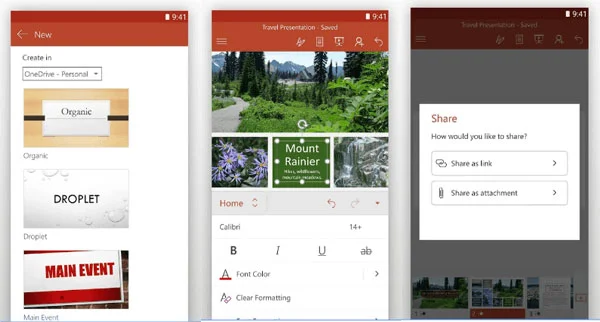
2) Google Slides
If you don’t want to pay for an Office 365 subscription, Google Slides is the next best alternative. What started as a cloud based imitation of PowerPoint has come a long way. While Google Slides has a long way to go, as explained in our post about Google Slides Vs PowerPoint ; it gives adequate options for making a good looking presentation.
With the Google Slides app for Android you can create, edit and present your presentations from an Android device. Furthermore, it supports PowerPoint files, which can help you use this app as a free alternative to the Office 365 subscription based PowerPoint for Android app.
If you’ve never used the web based version of Google Slides or haven’t tried it since its rebranding, it has come a long way. A few years back I would not have fancied importing a PowerPoint presentation to Google Slides but all that has now changed. The imported PowerPoint files have much better editability and few slides (if any) get botched after import.
The only downside of using Google Slides is that you can’t do much without internet connectivity. For example, you need online connectivity for making a presentation. This can be a buzzkill for people looking for an app they can use without keeping their mobile data packages on when making slides on the go.
Needless to say, Google Slides comes integrated with Google Drive and gives you access for your presentation files via your Google account. While Google Slides is no PowerPoint, however, it can help you get the job done with all basic functions a presenter might need. Furthermore, it’s also a good enough option for viewing and editing PowerPoint files for free on an Android device.
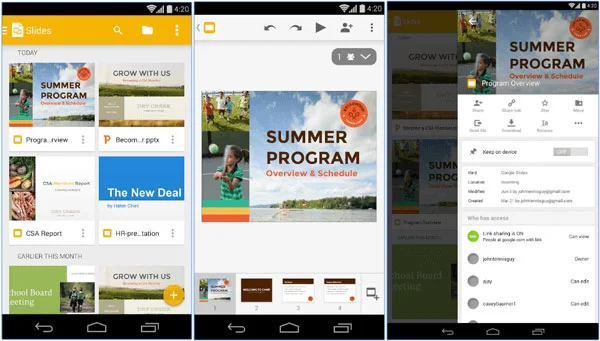
3) WPS Office+PDF
I have been using WPS Office for as long as I have owned an Android device. This is one of the oldest Office Suites for Android and one of the best ones available for free. With WPS Office you can create, view and edit Office files, including presentations, with support for PowerPoint files.
WPS Office also provides a number of other handy functions, such as wireless printing support for Office and PDF files, a reader-friendly mobile mode for PDF files and documents, built-in image editing functionality, track changes, etc.
It can be safely assumed that after PowerPoint for Android and Google Slides, WPS Office has the features and smooth functionality which makes it a viable Android app for creating, viewing, editing and presenting presentations.
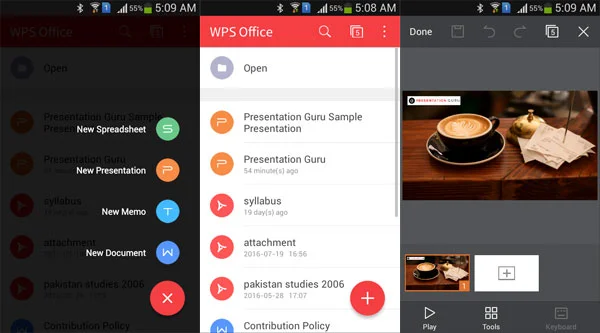
4) Polaris Office+PDF
Many Android devices come with the Polaris Viewer, which makes it possible to view MS Office files on Android devices. Polaris has many apps for Android, including separate apps for LG devices, Symantec mobility suite, and an enterprise version known as Polaris Good. Polaris Office+PDF is a free Office suite which can be used for viewing and editing MS Office files, including PowerPoint presentations.
Polaris Office also provides a number of other useful features, such as the ability to take notes with handwriting, passcode protection for documents, document sharing and commenting features, etc. Polaris Office+PDF is a free Android app, which offers in-app purchases.
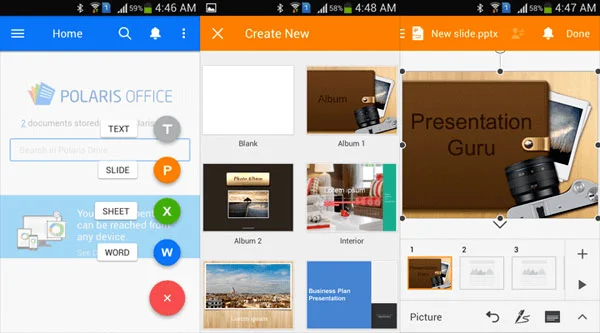
5) Smart Office 2
Smart Office 2 for Android is one of many Office apps which came way before Microsoft woke up from its slumber. This app is not just a mere PowerPoint alternative for Android but an entire Office suite. Smart Office 2 is a free app, which supports creating, editing, viewing, printing and sharing Word, Excel and PowerPoint files. It also provides support for viewing PDF and image files, including GIF animations ad Vector Graphics (WMF & EMF).
Smart Office 2 also enables converting Office files to PDF format, with the utility to annotate PDF files. You can use Smart Office for presenting PowerPoint and PDF presentation using your Android device. Smart Office 2 also gives templates for creating Office files, including PowerPoint presentations.
While Smart Office 2 is not as feature rich as PowerPoint for Android or Google Slides, it does serve as the poor man’s PowerPoint and can perform many basic functions you would expect in an office suite. Something that I personally find lacking in this app is the lacklustre interface and slower functionality. This is why WPS and Polaris Office are ranked higher in our list.
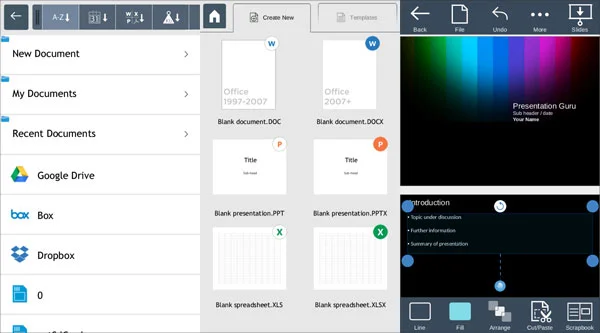
Presentations aren’t necessarily supposed to be all about PowerPoint slides. There are many useful apps that can go beyond support for PPTs and actually deliver a platform which can make professional presenters stand out from the crowd. ShowPad is one such service, which makes it possible for presenters engaged in sales and marketing to deliver robust presentations on the fly.
ShowPad is a sales enablement platform. In other words, it is a service which allows bringing together all your marketing data to create custom presentations according to specific customer needs. This might include PPTs, PDF files, Word documents, videos and relevant images.
The ShowPad app for Android is an extension of the ShowPad web service, which gives a plethora of options to access sales data for presenting your sales pitch anytime, using interactive tools. ShowPad is a paid service which can be tested out using a free trial account.
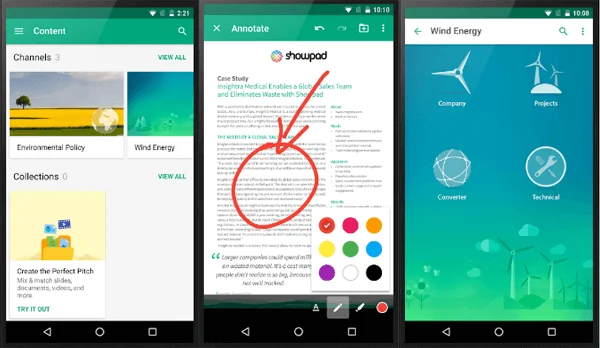
7) MightyMeeting
MightyMeeting is not your average presentation app, as it integrates web conferencing with polls, whiteboards and PowerPoint slides to provide a comprehensive platform for presenters. MightyMeeting is perfect for remote presentations and for delivering your presentation during a webinar or online conference.
Like ShowPad, MightyMeeting app for Android is an extension of a web service. You can instantly start online meetings, invite attendees and begin presenting your content using PowerPoint slides, whiteboards, videos and even conduct polls to gather opinion from meeting participants.
MightyMeeting is a paid service but you can take it for a spin using a trial account. Read a more detailed review of MightyMeeting here .
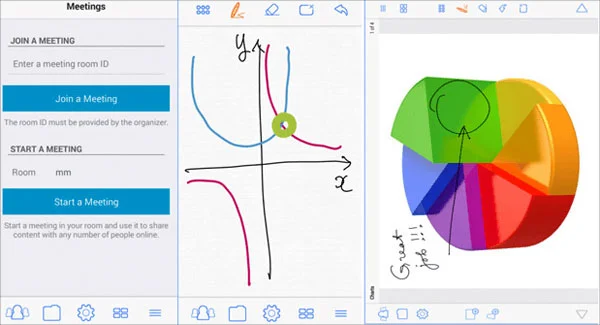
8) AIO Remote
You might have used apps that turn your Android device into a presentation remote. And when it comes to the best Android presentation remote app, AIO Remote is a clear winner. When I first installed this app, I didn’t expect much, however, I was amazed by its smooth functionality and wide range of features.
AIO Remote can not only be used if you are presenting PowerPoint slides on your computer but even if you are using another presentation app. This is because AIO has features for controlling not just PowerPoint slides but your entire computer. With AIO Remote you can control your mouse pad, turn your Android device into a joystick, browse your PC files, control your media player, as well as create custom remotes by specifying control variables.
AIO Remote for Android is free to use and works with Windows, Mac and Linux. AIO also has a mobile version for Kindle tablets. You can connect AIO Remote via Android to your computer using a Bluetooth or Wi-Fi connection.
You can find a more detailed review of AIO Remote here.
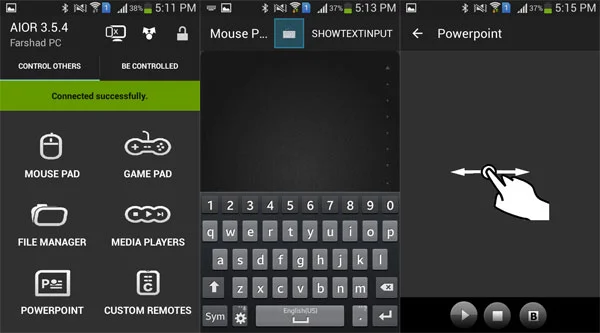
9) Office Remote
Office Remote is an official app by Microsoft which is meant to remotely control Office apps on PC using Android devices. Office Remote can not only control PowerPoint running on a PC but also other Office apps like Word and Excel.
Office Remote is a free app and requires Bluetooth connectivity between a PC and Android device. Like any remote control app for Android, you will require installing a desktop plugin for MS Office on your PC and the Android app for Office remote on your Android smartphone or tablet.
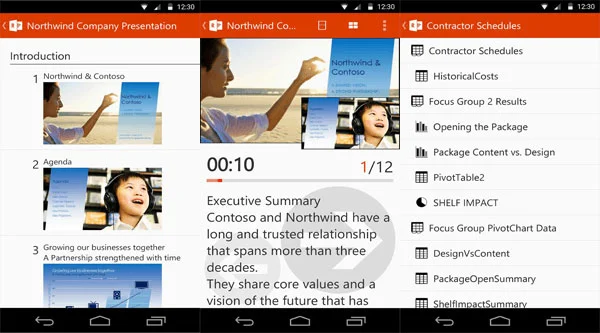
10) AirDroid
When it comes to Android apps providing remote control, AirDroid is indeed a novelty. This is not your conventional Android remote, since it does pretty much the opposite of what AIO Remote and Office Remote Offer; i.e. you can remotely control your Android device via PC, Mac or web browser.
Now, being a presenter you might be wondering what good can AirDroid be for you? The answer is simple. AirDroid be useful to remotely accessing your Android device to Mirror it on a PC or Mac connected to a projector. Moreover, you can use it to remotely send SMS, transfer files, control your mobile camera, play and manage audio and video files, as well as transfer files to your computer without the need for wired connectivity.
In other words, whether you want to mirror your Android on a projector via computer, remotely control your Android device during a presentation or need to quickly transfer a file from your Android device to a computer, AirDroid can help you do all that. Furthermore, if you intend to share something like a WhatsApp chat, video or need to demonstrate something using your Android device, you can show it all on the big screen.
AirDroid is a free app but offers some in-app purchases.
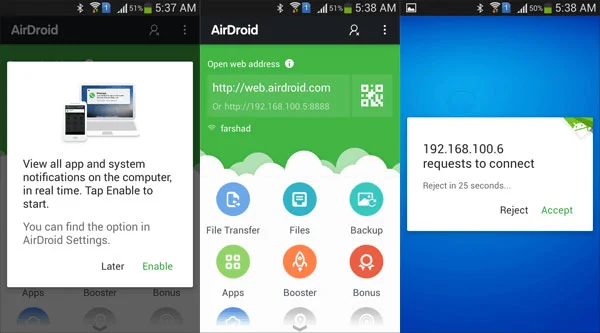
The above list is meant to provide our fellow presenters with useful apps to help them use their Android devices more effectively for presenting presentations. We excluded apps which we thought were not user-friendly enough or lacked essential features.
This is why Prezi did not make it to our list. Unfortunately, Prezi currently only has a Prezi Viewer for Android and its mobile site doesn’t make it any easy to create presentations from an Android browser.
Similarly, we did not include many presentation remote apps, since the ones mentioned in this post come with comprehensive features that are hard to match by other Android apps.
If you think we missed out a presentation app for Android which should be on this list, feel free to share your thoughts via our comments section.
- Latest Posts

Farshad Iqbal
+farshad iqbal, latest posts by farshad iqbal ( see all ).
- Let’s look at Interactive Digital Whiteboards - 6th March 2018
- Six of the Best Laptops for Presenters - 16th January 2018
- Where Can I Find Great Clip Art and More for Powerpoint? - 12th December 2017
- The Best Digital Whiteboards for Presenters - 21st November 2017
- The Best Screen Mirroring Apps and Technology for Every Occasion - 24th October 2017

Salehe Abdallah
1st February 2018 at 3:07 pm
Very useful post. When you prepare another list for PowerPoint sites to shop, include this PowerPoint Templates site will add value to your list as it is modern slides with very competitive price starting from $0.05. Thank you
20th March 2018 at 1:15 pm
Can these all be used offline? Thank you!
23rd March 2018 at 1:47 pm
Some features of certain apps might require online connectivity. However, most of the apps have some kind of offline support. WP Office for instance provides complete offline support, similarly, you can connect AIO Remote via Bluetooth.
David Contreras-Sáez
18th June 2018 at 2:26 pm
Great info. I actually read this because I am looking for a tool that would allow me to use my Android phone to remotely control my Android tablet, where I would have my PowerPoint or Prezi presentation..could I merge the two using like AIO Remote? Thanks for your help!
Rosie Hoyland
19th June 2018 at 9:06 am
Hi David – check out our article about the AIO Remote: https://www.presentation-guru.com/how-to-control-your-computer-using-an-android-device-and-its-free/ – I think that might answer your question.
12th July 2018 at 3:15 pm
Good article. If someone needs, here is a presentation online maker: Wilda.me Here you can create a great business or education presentation, save it in pdf, jpeg or publish on the website. In addition to presentations, you can make any business documents: brochures, business cards, price lists, proposals, flyers, logos etc. Many samples and templates will help you in creation your docs. https://wilda.me/presentation-templates Enjoy
13th July 2018 at 10:04 am
Thanks for the link Mike – we will check it out.
Sunny Kumar
23rd February 2021 at 5:07 pm
It often happens that our laptop is not with us, but for some urgent office work, we have to make a presentation from the phone itself. So for them, these editing APPs can be utilized.
Your email address will not be published. Required fields are marked *
Follow The Guru

Join our Mailing List
Join our mailing list to get monthly updates and your FREE copy of A Guide for Everyday Business Presentations

The Only PowerPoint Templates You’ll Ever Need
Anyone who has a story to tell follows the same three-act story structure to...

How to get over ‘Impostor Syndrome’ when you’re presenting
Everybody with a soul feels like an impostor sometimes. Even really confident and experienced...
5 Of The Best Apps To Create And Edit Presentations On Android Devices
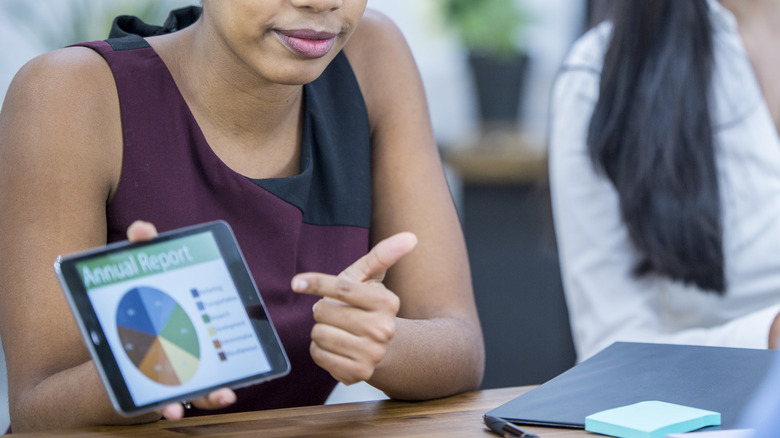
Whether you're attending school or are part of the corporate world, you're likely no stranger to presentations. They're a staple in both academic and professional settings as they're one of the best ways to share ideas with your class, client, or higher-ups. Normally, you'd rely on your computer to create your presentations, but it isn't exactly convenient for on-the-fly edits. After all, you can't just open your laptop as you're running to class or on an elevator on the way to a board meeting. You'd need something more portable for last-minute tweaks like adding speaker notes or changing the image caption in your slides.
Thankfully, you're not without options as there's a plethora of apps on the Play Store designed to help you whip up or polish presentations right from your Android device. What's even better is that some of these apps don't require you to be online, so you can stay productive anytime, anywhere. We've narrowed down the search and came up with five of the best presentation apps for Android you need to try.
Google Slides
If you're already in the Google ecosystem and using apps like Drive, Meet, and Calendar, Google Slides is one of the top presentation apps for you. One of its main draws is its seamless interconnectivity with other Google products. Create a presentation in the Slides app, and it will pop up in Drive automatically. Punch in your Google Meet meeting ID, and you can show your presentation directly in Slides -– no need to install the Meet app itself. Connect Slides with your Calendar, and you can also start presenting your Slides file for a scheduled meeting in Meet. Another nifty presentation feature of Slides is its live Q&A session that allows you to display questions on the screen as you go.
Editing and creating presentations from scratch is a breeze in Slides, too. There are several Slides templates to get you started, along with a handful of themes and layouts you can switch to depending on your style and content. Slides comes with all the standard formatting options at your disposal, including font styles, sizes, colors, and emphasis (e.g., bold, italics, underline). Just like in other Google products like Docs and Sheets, Slides lets you leave comments and enable offline use for certain files.
Google Slides won't cost you a dime — all you need is a Google account. The downside, however, is that the Android app has limited font styles and doesn't let you add slide transitions. For those extras, you'll need to open your presentation in the web app on a computer.
Microsoft Powerpoint
Microsoft PowerPoint is most people's go-to presentation platform, and for good reason. The mobile app mirrors the look and functionality of its desktop and web counterparts, so you won't have a hard time navigating and using the platform. You'll find nearly all the editing tools you'd expect from the desktop and web apps, including layout adjustments, text formatting, drawing capabilities, themes, transitions, animations, and review and view modes for inserting comments and notes. Even the handy search functionality is featured in the mobile app. PowerPoint also syncs to your OneDrive in real-time (provided you're connected to the internet), making it pretty easy to switch editing between your phone and computer.
Similar to desktop and web apps, the PowerPoint mobile app allows you to present directly on your device in full-screen, complete with extra presentation aids. There's an ink tool for live annotations that you can choose to keep in the file like drawings. The app also offers a button to display a blank screen, a handy tool for Q&A sessions, or when you're using PowerPoint for quizzes and need to temporarily hide questions from students.
Downloading the PowerPoint mobile app is free, but there's a catch: if you're using a free personal account, you can only view presentations you've previously made using the desktop/web app. You can't create a new presentation or edit existing ones without subscribing to a premium plan first.
One of the affordable alternatives for Microsoft Word , WPS Office comes complete with a presentation maker and editor too. What makes it stand out from other presentation apps is its extensive collection of templates, sorted into neat categories like education, business, nature, minimal, work report, album, and medical. You can choose from at least 70 templates for education-related presentations, 40 templates for business presentations, and 30 templates for work reports, most of which are free to edit. Speaking of editing, WPS Office includes most of the standard tools you need. There are text styling features, transitions, animations, and layout options. You can also insert different extra content like a picture, background music, audio, video, shape, table, and chart into your slides.
On the other hand, WPS Office's presentation tools are beyond the basics. You can opt to auto-play your presentation for convenience, selectively hide or show certain slides, and annotate the slides with the ink tool. Another handy presentation feature is the PPT Recorder which allows you to record your presentation in full-screen, complete with audio and ink annotations. There's also a Miracast option right within the app, so you can readily cast the presentation to a bigger screen.
WPS Office is free to download and use, but you do need to sign into an account to create a presentation. If you feel like the free account is too basic, feel free to upgrade to WPS Pro which comes with extra features like document merging, image-to-PDF converter, PDF editor, document recovery, and bigger cloud space.
While you probably know Canva as a free photo editing app for Android, it's actually an excellent platform for creating and editing presentations on mobile as well. However, you'll notice it doesn't quite echo the vibe of Google Slides, PowerPoint, or WPS Office as its interface is a world away from the three (but you really won't need to spend days getting the hang of it, thanks to its intuitive and user-friendly design). Canva's customizable templates are also different from other presentation apps not only because they come in varied styles (e.g., elegant, corporate, pastel), themes (e.g., game, brainstorm, quiz), and colors but also because you can pick from more than one size (16:9, 4:3, or mobile-first).
Another thing that sets Canva apart is its app integrations. There are apps that allow you to create a QR code, use photos from Pixabay or Pexels, turn a photo into an anime-style graphic, and even translate text all within Canva. Beyond the typical photos and videos, Canva also lets you insert other fancy elements like AI-generated images, pre-made graphics, and charts into your presentation without needing to import them from your local storage. And yes, you can also run your presentation straight from the app. All of these neat features, however, are only accessible when you're connected to the internet. You can't use Canva offline.
Canva is free, but there's a Pro tier for those looking for other advanced features like image background remover, file resizer, and access to Pro templates.
Presentation Creator
Presentation Creator is similar to Canva in several ways, especially when it comes to user interface and features. Moving away from the familiar style of traditional presentation apps like PowerPoint or Google Slides, its UI leans more towards the feel of a photo editor. Its features also resemble that of photo editors, much like Canva. You'll find an element tab featuring dozens of graphics and line drawings, a text tab allowing you to add simple text, text within graphics, or AI-generated content, and a video tab letting you insert videos from YouTube, Google Photos, or your gallery. There's also an images tab providing you access not only to stock photos but also pictures from your storage and third-party sources like Facebook, Google Photos, and Google Drive.
Another nifty thing about Presentation Creator is that you can download your slides as JPG, PNG, or PDF, with options to use a transparent background if you prefer. Like other presentation apps, you can also present your slides within Presentation Creator. However, the presentation tools are pretty basic, with only the option to display the slides full screen and show or hide the next slides.
You only need to sign up for an account to use Presentation Creator, but to access more features like more stock images, background remover, AI content writer, and PDF editor, among many others, you need to upgrade to the Pro+.
- CRM Software
- Email Marketing Software
- Help Desk Software
- Human Resource Software
- Project Management Software
- Browse All Categories
- Accounting Firms
- Digital Marketing Agencies
- Advertising Agencies
- SEO Companies
- Web Design Companies
- Blog & Research
Best Presentation Apps for Android
- All Products
- Buyers Guide
- Capterra Shortlist
Capterra offers objective, independent research and verified user reviews. We may earn a referral fee when you visit a vendor through our links. Learn more
Sponsored: Vendors bid for placement within our listings. This option sorts the directory by those bids, highest to lowest. Vendors who bid for placement can be identified by the orange “Visit Website” button on their listing.
Highest Rated: Sorts products as a function of their overall star rating, normalized for recency and volume of reviews, from highest to lowest.
Most Reviews: Sorts listings by number of user reviews, most to least.
Alphabetical: Sorts listings from A to Z.
Related Software Category:
Why is capterra free, i'm looking for presentation software that is:.

Microsoft PowerPoint

GoTo Meeting
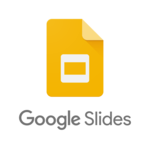
Google Slides
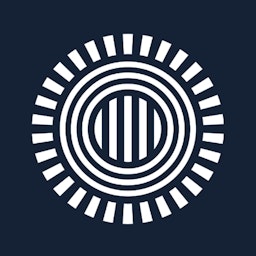
ProPresenter

EasyWorship
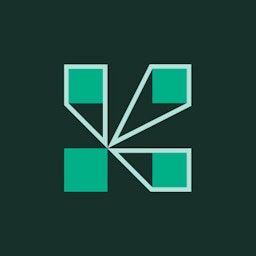
Adobe Connect
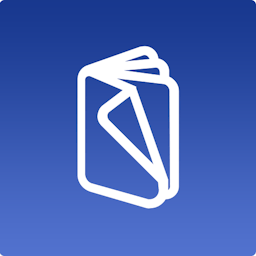
VistaCreate
The best presentation software in 2024
These powerpoint alternatives go beyond the basics..

The latest presentation apps have made it easier than ever to format slides and create professional-looking slideshows without giving off a "this is a template" vibe. Even standard PowerPoint alternatives have updated key features to make it easier than ever to collaborate and create presentations quickly, so you can spend more time prepping for your actual presentation.
If, like me, you've used Google Slides unquestioningly for years, it's a whole new world out there. The newest crop of online presentation tools go way beyond the classic slideshow experience, with new features to keep your audience's attention, streamline the creation process with AI, and turn slide decks into videos and interactive conversations.
I've been testing these apps for the past few years, and this time, I spent several days tinkering with 25 of the top presentation software solutions out there to bring you the best of the best.
The best presentation software
Beautiful.ai for AI-powered design
Prezi for non-linear, conversational presentations
Powtoon for video presentations
Pitch for collaborating with your team on presentations
Gamma for conversational AI features
Mentimeter for audience engagement
Tome for generative AI features
What makes the best presentation app?
How we evaluate and test apps.
Our best apps roundups are written by humans who've spent much of their careers using, testing, and writing about software. Unless explicitly stated, we spend dozens of hours researching and testing apps, using each app as it's intended to be used and evaluating it against the criteria we set for the category. We're never paid for placement in our articles from any app or for links to any site—we value the trust readers put in us to offer authentic evaluations of the categories and apps we review. For more details on our process, read the full rundown of how we select apps to feature on the Zapier blog .
When looking for the best presentation apps, I wanted utility players. After all, slideshows are used for just about everything, from pitch decks and product launches to class lectures and church sermons. With that in mind, here's what I was looking for:
Pre-built templates. The best presentation tools should have attractive, professional-looking templates to build presentations in a hurry.
Sharing and collaboration options. Whether you plan to share your webinar slides later, or you just want to collaborate with a coworker on a presentation, it should be easy to share files and collaborate in real-time.
Flexibility and customization options. Templates are great, but top presentation apps should enable you to customize just about everything—giving you the flexibility to build exactly what you need.
Affordability. Creating compelling presentations is important, but you shouldn't have to bust your budget to make it happen. With capable free tools on the market, affordability is a top consideration.
Standalone functionality. There's no reason to use multiple tools when one can do it all, so I didn't test any apps that require and work on top of another presentation app like PowerPoint or Google Slides.
Familiar, deck-based interface. For our purposes here, I only tested software that uses slides, with the familiar deck-based editor you expect from a "presentation" tool (versus, for example, a video creation app).
While most apps now offer AI features in one way or another, it isn't a universal feature yet—and some apps' AI features leave a lot to be desired. For that reason, I opted not to make AI features a strict must-have for this year (though it probably will be a requirement next time I update the article). That means I've still included some apps that don't offer AI—if you opt for one of those, you can still easily get AI-generated images and text from a separate tool and copy them into your presentation app of choice.
Beyond that, I also looked for presentation apps that brought something unique to the table—features above and beyond what you can get for free from a legacy solution like PowerPoint or Google Slides.
Here's what my testing workflow looked like:
I went through any onboarding or guided tutorials.
I created a new deck, scanning through all available templates, noting how well-designed they were (and which were free versus paid).
I added new slides, deleted slides, edited text and images, and played around with other content types.
I changed presentation design settings, like color schemes and background images.
I reviewed and tested the sharing and collaboration options.
I tested out presenter view (when available).
After my first round of testing, I went back into the top performers to test any unique or niche features, like AI, brand settings, and interactive content. With that, these are the best presentation apps I found—each one really brings something different or radically easy to the table.
The best presentation software at a glance
The best free presentation software, canva (web, windows, mac, android, ios).

Canva pros:
Excellent free plan
Tons of amazing templates for all use cases
Feature-rich
Canva cons:
The AI tools aren't groundbreakingly useful
Canva offers one of the most robust free plans of all the presentation apps I tested. The app delays account creation until after you've created your first design, so you can get started building your presentation in seconds. Choose from an almost overwhelming number of beautiful templates (nearly all available for free), including those designed specifically for education or business use cases.
Anyone who's accidentally scrolled too far and been bumped to the next slide will appreciate Canva's editor interface, which eliminates that problem altogether with a smooth scroll that doesn't jump around. Choose from a handful of preset animations to add life to your presentations, or browse the library of audio and video files available to add. And Canva also has a number of options for sharing your presentation, including adding collaborators to your team, sharing directly to social media, and even via QR code.
Present directly from Canva, and let audience members submit their questions via Canva Live. Once you share a link to invite audience members to your presentation, they can send questions for you to answer. As the presenter, you'll see them pop up in your presenter view window, so you can keep the audience engaged and your presentation clear. Alternatively, record a presentation with a talking head bubble—you can even use an AI presenter here—to share remotely.
Canva has added a number of AI-powered tools , but I wasn't super impressed by them yet. The Magic Design tool, for example, isn't much more useful than the many pre-designed templates already available, while Magic Write is basically just white-labeled ChatGPT. These features will likely improve in time, but for now, you're better off starting from one of Canva's many great templates.
Canva pricing: Free plan available; paid plans start at $120/year for 1 user and include additional features like Brand Kit, premium templates and stock assets, and additional AI-powered design tools.
If you're looking for a capable free presentation tool with a more affordable upgrade, Zoho Show is worth a look. It's completely free for most features, offers a clean, intuitive editor, and includes a number of great templates. Plus, you can automate Zoho Show by connecting it with Zapier .
The best presentation app for AI-powered design
Beautiful.ai (web, mac, windows).
Beautiful.ai pros:
True AI design
No fussing around with alignment
Still allows for customization
Beautiful.ai cons:
No free plan
If you're like me, editing granular spacing issues is the absolute worst part of building a presentation. Beautiful.ai uses artificial intelligence to take a lot of the hassle and granular design requirements out of the presentation process, so you can focus on the content of a presentation without sacrificing professional design. If I needed to make presentations on a regular basis, this is the app I'd use.
Many apps have recently added AI design features, but Beautiful.ai has been doing it for years—and they've perfected the experience of AI design, ensuring the tool's reign as the most streamlined and user-friendly option for AI design.
The editor is a little different from most presentation apps, but it's still intuitive—and you'll start off with a quick two-minute tutorial. When creating a new slide, scroll through "inspiration slides" to find a layout you like; once you choose, the app will pull the layout and automatically adapt it to match the design of the rest of your presentation.
With 10 themes, several templated slides, over 40 fully-designed templates, and more than 20 different color palettes to choose from, Beautiful.ai strikes a perfect balance between automation and customization.
While Beautiful.ai doesn't offer a free plan, paid plans are reasonably priced and offer sharing and collaboration options that rival collab-focused apps like Google Slides. And speaking of Google, you can connect Beautiful.ai with Google Drive to save all your presentations there.
Note: I re-tested the generative AI feature (called DesignerBot) this year. It's great for adding individual slides to an existing presentation—automatically choosing the best layout and matching the design to the rest of the deck—but as with most other apps, it struggled to pull in relevant images.
Beautiful.ai pricing: Plans start at $12/month for unlimited slides, AI content generation, viewer analytics, and more. Upgrade to a Team plan for $40/user/month to get extra collaboration and workspace features and custom brand controls.
If you're a founder looking for an AI presentation tool for your pitch deck, Slidebean is a great Beautiful.ai alternative for startups. The app offers a number of templates; a unique, content-first outline editor; and a generative AI tool that builds a whole pitch deck based on your website. I didn't include it on the list mainly because of the price: the free plan is quite limited, and the paid all-access plan can only be billed annually.
The best presentation app for conversational presentations
Prezi (web, mac, windows, ios, android).
Prezi pros:
Doesn't restrict you to standard presentation structure
Lots of customization options
Prezi Video lets you display a presentation right over your webcam video
Prezi cons:
Steep learning curve
Struggling to squeeze information into a basic, linear presentation? Give Prezi a try. Unlike nearly all other presentation apps on the market, Prezi Present doesn't restrict the structure of your presentation to a straight line. The editor focuses on topics and subtopics and allows you to arrange them any way you want, so you can create a more conversational flow of information.
With the structural flexibility, you still get all the same customization features you expect from top presentation software, including fully-editable templates. There's a learning curve if you're unfamiliar with non-linear presentations, but templates offer a great jumping-off point, and Prezi's editor does a good job of making the process more approachable.
Plus, Prezi comes with two other apps: Prezi Design and Prezi Video. Prezi Video helps you take remote presentations to a new level. You can record a video where the presentation elements are displayed right over your webcam feed. Record and save the video to share later, or connect with your video conferencing tool of choice (including Zoom, Microsoft Teams, and Google Meet) to present live.
Prezi's generative AI feature works ok, but it's more useful as a wireframe. When I asked it to create a presentation about the Stanley Cup Playoffs, for example, the resulting content read a lot like a student writing a term paper in the broadest strokes possible to avoid doing any actual research.
Prezi pricing: Free 14-day trial and a free plan that includes up to 5 visual projects; paid plans start at $7/month and include additional features like private presentations and Prezi Present.
The best presentation app for video presentations
Powtoon (web, ios, android).
Powtoon pros:
Timing automatically changes based on the content on the slide
Can toggle between slideshow and video
Can orient presentation as horizontal, vertical, or square
Powtoon cons:
Limited free plan
Powtoon makes it easy to create engaging videos by orienting the editor around a slide deck. Editing a Powtoon feels just like editing a presentation, but by the time you finish, you have a professional video.
You can edit your slides at any time, and when you hit play, a video plays through your deck—the feel is almost like an animated explainer video. Each slide includes the animations you choose and takes up as much time as is needed based on the content on the slide. Powtoon figures the timing automatically, and you can see in the bottom-right of the editor how much time is used on your current slide versus the total presentation. If you ever want to present as a slide deck, just toggle between Slideshow and Movie.
You'll likely need to subscribe to a paid plan to get the most out of Powtoon—like creating videos longer than three minutes, downloading them as MP4 files, and white-labeling your presentations—but doing so won't break the bank. Plus, you'll unlock tons of templates complete with animations and soundtracks.
One of my favorite Powtoon features is the ability to orient your video: you can choose horizontal orientation (like a normal presentation) or opt for vertical (for mobile) or square (for social media). When your presentation is ready, you can publish straight to YouTube, Wistia, Facebook Ads, and any number of other locations.
Powtoon pricing: Limited free plan available; paid plans start at $15/month and include white-labeling, priority support, additional storage, and more.
The best presentation app for collaborating with your team
Pitch (web, mac, windows, ios, android).

Pitch pros:
Google levels of collaboration
Assign slides to specific team members
Excellent generative AI feature
Pitch cons:
User interface is a little different than you're used to
Need to collaborate on presentations with your team? Pitch is a Google Slides alternative that gets the job done. As far as decks go, Pitch includes all the beautifully-designed templates, customizability, and ease of use you expect from a top-notch presentation tool. But the app really shines when you add your team.
The right-hand sidebar is all about project management and collaboration: you can set and update the status of your deck, assign entire presentations or individual slides to team members, plus comment or add notes. Save custom templates to make future presentations even easier and faster.
You can also invite collaborators from outside your company to work with you on individual decks. And if you opt for a paid plan, Pitch introduces workspace roles, shared private folders, and version history.
Pitch also offers one of the most impressive generative AI features on this list. It still struggles to pull in relevant images, but I found the AI-generated written content and design to be top-notch.
Pitch pricing: Free plan offers unlimited presentations, custom templates, and live video collaboration; paid plans start at $22/month for 2 users with additional workspace features, presentation analytics, and more.
The best presentation app for conversational AI
Gamma (web).
Gamma pros:
Creates fully fleshed-out presentations from a prompt
Conversational chatbot-like experience
Can still manually edit the presentation
Gamma cons:
Not as much granular customization
I tested a lot of apps claiming to use AI to up your presentation game, and Gamma's conversational AI features were head and shoulders above the crowd.
Simply give the app a topic—or upload an outline, notes, or any other document or article—approve the outline, and pick a theme. The app will take it from there and create a fully fleshed-out presentation. It's far from perfect, but Gamma produces a very useful jumping-off point. (Last year, it was by far the best, but this year, other apps are catching up.)
Here's the key: Gamma is much more geared toward the iterative, chatbot experience familiar to ChatGPT users. Click on the Edit with AI button at the top of the right-hand menu to open the chat, and you'll see suggested prompts—or you can type in your own requests for how Gamma should alter the presentation.
Once you've done all you can with prompts, simply close the chat box to manually add the finishing touches. While you do sacrifice some granular customizability in exchange for the AI features, you can still choose your visual theme, change slide layouts, format text, and add any images, videos, or even app and web content.
Gamma pricing: Free plan includes unlimited users, 400 AI deck credits, and basic view analytics; upgrade to the Plus plan for $8/user/month to get unlimited AI credits, remove Gamma branding, and more.
The best presentation app for audience engagement
Mentimeter (web).

Mentimeter pros:
Tons of audience engagement features
Simple for participants to interact
Mentimeter cons:
Less granular customizability
Bit of a learning curve
If you need to engage with an audience during your presentation, Mentimeter makes that easy. The app is designed around interactive elements like quizzes, surveys, Q&As, sliders, and more (even a Miro whiteboard!).
Each of these is included in a number of different, professional-looking templates, so you can build a fully interactive presentation super quickly.
When it's time to present, your audience members can scan the QR code with their phone cameras or type in the URL and access code to participate. There's one code per presentation (so they won't have to do this on every slide), which gives access to each slide as you move through the presentation.
There are two main drawbacks to this one, though. First, there's a bit of a learning curve and less familiar editing interface (but I found it pretty easy to learn with some practice). The other drawback is that you can't get as granular with the visual customization as you can with many other presentation tools.
Mentimeter pricing: Free plan includes 50 participants per month and 34 different slide types; upgrade to the Basic plan for $11.99/presenter/month to get unlimited participants and slide types, private presentations, and more.
The best presentation app for generative AI

Top-tier generative AI features
Simple, customizable templates
Intuitive doc-style editor
There's definitely a learning curve
Tome is one of the new additions to this list that I'm most excited about. If you're looking for generative AI that just genuinely works , it's definitely worth a look. The editor is a bit more stripped down than most presentation apps but intuitive nonetheless—it's almost a cross between your standard deck editor and a Notion-style doc.
To generate an AI deck, click Generate with AI in the top right, and either write your own prompt or choose from the example prompts that cover a handful of common use cases, like sales enablement and company pitches. Edit or approve the suggested outline, then generate the full presentation.
From there, you can edit each slide as a doc via the right-hand menu—without limits on how much information you can include. During the presentation, you simply size down any slides that take up more than the standard amount of space. It's super simple but somehow feels revolutionary in a presentation app.
Tome pricing: Free plan available for manual editing without AI; upgrade to the Professional plan for $16/user/month to use the generative AI and design tools, plus engagement analytics, branding tools, and more.
What about the old standbys?
You might notice a few major presentation players aren't on this list, including OGs Microsoft PowerPoint, Apple Keynote, and Google Slides. These apps are perfectly adequate for creating basic presentations, and they're free if you have a Windows or Mac device or a Google account.
I didn't include them on the list because the presentation space has really developed in the last several years, and after testing them out, I found these behemoths haven't kept pace. If they weren't made by Microsoft/Apple/Google, I might not even be mentioning them. They're pretty basic tools, they're behind the curve when it comes to templates (both quantity and design), and they don't offer any uniquely valuable features like robust team collaboration, branding controls, video, and so on.
Some of these companies (think: Microsoft and Google) are openly working on some pretty impressive-sounding AI features, but they haven't really been focused on their respective presentation solutions just yet. Rest assured, I'm watching this space, and the next time we update this article, I'll re-test tools like Copilot for PowerPoint and Gemini for Google Slides to see what new features may be available.
In any case, if you're reading this, you're probably looking for an alternative that allows you to move away from one of the big 3, and as the presentation platforms featured above show, there's a ton to gain—in terms of features, usability, and more—when you do.
What about PowerPoint and Google Slides add-ons?
While I focused my testing on tools with full feature-sets—those that can serve as your sole presentation tool—there are a ton of add-on tools you can use atop big name tools like PowerPoint and Google Slides.
If you're looking to expand what you can do with PowerPoint or Google Slides, apps like Marq (formerly Lucidpress), Plus AI , Slidesgo , and Simplified can help you do things like access additional templates, save branded assets, and generate AI presentations from the app you're already using.
Related reading:
Canva AI tools to improve your design workflow
The best online whiteboards for collaboration
How to share a presentation on Zoom without sharing your browser tabs and address bar
This post was originally published in October 2014 and has since been updated with contributions from Danny Schreiber, Matthew Guay, Andrew Kunesh, and Krystina Martinez. The most recent update was in April 2024.
Get productivity tips delivered straight to your inbox
We’ll email you 1-3 times per week—and never share your information.
Kiera Abbamonte
Kiera’s a content writer who helps SaaS and eCommerce companies connect with customers and reach new audiences. Located in Boston, MA, she loves cinnamon coffee and a good baseball game. Catch up with her on Twitter @Kieraabbamonte.
- Presentations
Related articles

40+ best digital marketing tools in 2024

The 12 best productivity apps for iPad in 2024
The 12 best productivity apps for iPad in...

The 4 best journal apps in 2024

The 8 best Trello alternatives in 2024
Improve your productivity automatically. Use Zapier to get your apps working together.


4 Amazing Presentation Apps for Android You Should Know!
Deliver right from your pocket with ease!
Are you still depending on desktops or portable laptops for presentations? Why compromise on the ultimate convenience when the best delivery is possible with your Android phone? If you aren’t already, let us make you aware of some popular presentation apps for Android. Of course, being popular doesn’t always mean the best, or at least, there are more suitable options out there that you should know.
This article is here to help you find the right presentation apps for your Android so you can create presentations in the best possible way.
We have narrowed down a long list of presentation apps for Android to the 4 best. Whatever you are looking for in these presentation apps for Android, the following checklist highlights the key attributes you should consider:
- Availability (Free or Paid)
- Offline Access
- Cross-Platform Compatibility
- Template Variety
- Designing and Presentation Ease
- Online Collaboration and Sharing
- User-Friendly Interface
Compare these features of the presentation apps for Android in the list to find out which one is for you!
Related Reads:
- How to Draw on Google Slides
- 5 Best Interactive Whiteboards
- The 6 Best Apps for Business Management
The 4 Best Presentation Apps for Android
- Microsoft PowerPoint
- Google Slides
1. Microsoft PowerPoint
Microsoft PowerPoint has over 30 million deliveries a day to boast for.
Whether you need editable templates to customize your business diagrams, or animated templates with embedded video animations, PowerPoint delivers it all. Additional perks include access to third-party templates, advanced design and review features, and the ability to seamlessly embed online content, even via add-ins. With its professional templates, pre-recording capability, and smooth animations on Android for dynamic visuals, PowerPoint provides a comprehensive package for all your Presentation Apps for Android needs.
Sadly, Powerpoint comes with a price tag, but I would say it is worth the money, which is precisely why it made the list. With a single subscription, you can unlock both mobile and desktop versions. Quite a good deal, isn’t it?
I must admit that Microsoft 365 has a hidden feature that works way better on a desktop, but the best part is, you can seamlessly continue working on the Presentation Apps for Android you started on your desktop on your phone. When it comes to cross-platform compatibility, PowerPoint emerges as a clear winner, despite being somewhat limited on mobile apps.
Key Features
- Cross-platform compatibility
- Extensive template library
- Effortless data import and export
- Web database creation and publication
- Ideal for individuals and small teams
2. Google Slides
Google Slides is one of the simple presentation apps for Android with great functionality. From creating and editing to delivery, it strikes a balance between great features and simplicity. While it lacks an abundance of templates, the default options may not disappoint you.
As Google Slides is cloud-based, you can view and edit the presentation anytime on any device. Google Drive further enhances the experience with live collaboration tools and a host of additional features. Google Slides allows seamless interaction with PowerPoint files as well, boosting the editability of the imported files.
Google Slides is a reliable tool that can get the job done. While it might not match PowerPoint’s breadth of features, it can be well complemented by third-party extensions. Being a cloud-based app, you cannot use it offline.
- Simplicity with functional flexibility
- Seamless cloud-based collaboration
- Interoperability with PowerPoint files
- Basic, user-friendly interface
- Third-party extensions for enhanced functionality
The only reason I did not place Canva first on the list is that it is not an exclusive choice for presentation apps for Android. It is basically for graphic designing, but it is not any less of a presentation tool. Canva offers diverse templates specifically for presentations.
Canva has a freemium version with pretty good features, but the subscription offers a good bang for your buck. While PowerPoint offers 600 fonts, Canva offers 3000. Keep reading our blog on how to use Canva the complete guide to know more about. It supports various formats, though not as much as PowerPoint does. It generates more intuitive and high-quality search results.
Also, if you are to use certain brand logos and themes for your presentations, it has a custom template and custom kit features. It has a much more sophisticated background removal feature. Canva supports mobile presentations in vertical mode.
As Canva is a cloud-based app, you cannot access it offline. Additionally, due to the extensive range of options, and Canva’s broader focus beyond presentations, there is a chance that presentations could become too fancy.
- Converting slides into a website format
- Collaborating on design work
- Pre Recorded narration with presentation
- More intuitive search results
- Custom brand-kit feature
4. Zoho Show
The Zoho Show, though not quite as powerful as the mainstream competitors, is a decent app for making presentations with these presentation apps for Android. It lets you create, collaborate, present, broadcast, and publish presentations. Just like how your presentations should be, this app looks clean and beautiful and is not at all distracting.
Zoho Show supports the import of a variety of files, videos, and audio, putting compatibility concerns to rest. It is a recommendable platform for real-time collaboration. It comes with an array of elements, encompassing diverse chart types, over a hundred shapes, an assortment of formatting choices, filters, animations, and additional features.
Zoho Show enables the publication of presentations on websites, and even allows sharing with non-Zoho users, but granting editing authorization is up to you. All in all, Zoho Show presents a reliable option for those seeking for balanced and user-friendly presentation apps for Android.
Zoho Show provides free access for personal use, although team collaboration necessitates an upgrade. Zoho is also cloud-based, making it not a great option to use when offline.
- Built-in animations
- Real-time collaboration feature
- Safe sharing and publishing feature (website, blog, etc.,)
- Import and Export Functionalities
Suggested Reads:
- Best Acer Touchscreen Chromebook to Buy This Year 2023
- The Best 6 Student Tablet in 2023
- What Is Android System Intelligence? 6 Best Facts to Know
Frequently Asked Questions
Which app should i use to make a quick and simple presentation.
Google Slides is a good option to make quick and concise presentations, as it is free and easy to use.
Is PowerPoint free for students?
Students and teachers can get Office 365 Education for free, which includes Word, Excel, PowerPoint, OneNote, and now Microsoft Teams, along with extra tools for the classroom. All you need is a valid school email.
Whether you study or work, at some point, you may have to do a presentation. For some, it’s a daily, inevitable affair. As Android offers an array of presentation apps for Android, make sure you make the wisest choice with the help of this article!
Jessika loves practically any that runs on electricity. Discovering new technology, trends, and the latest gadgets have been her favorite pass time for years, so having the ability to make a living writing about her discoveries is a dream come true. When Jessika isn’t writing articles, researching new, innovative gadgets, or playing with new tech, she is teaching Zumba, writing Middle-Grade Fantasy novels, running her kids around the house, or diving into a new anime with her amazing husband.
Similar Posts
![presentation app for android 5 Best Remote Desktop Apps for Android [UPDATED!]](https://joyofandroid.com/wp-content/uploads/2019/08/best-remote-desktop-apps-for-android-e1565670233276.jpg)
5 Best Remote Desktop Apps for Android [UPDATED!]
Imagine this… you’re somewhere else, but you’re still able to remotely control your desktop. That would be awesome, right? You can actually do that. And…
![presentation app for android 5 of The Best Smart Showers [2022]](https://joyofandroid.com/wp-content/uploads/2022/11/PMT-2-96-1024x576.png)
5 of The Best Smart Showers [2022]
Smart technology’s evolution has changed the concept of the traditional method of using any product. The same applies to showers. Did you know that showers…

Best on the Go Reading Apps for Android
A lot of people have to travel long distances to reach work and while they can certainly play games to pass time, reading is just…

Assistant App Review Android, The Daily Guide
There are a lot of virtual assistants available in the Google Play Store today. None of them equals the quality and services of Assistant. While…

Top 5 Android MOBA Games
MOBA is the most popular game genre among video gamers these days. Games of this sort feature a team of 5 members who work together…

Merging the Digital and Physical with Augmented Reality Apps
Augmented Reality is finally taking off, and soon we will be treated with wonderful apps. While the technology is there, it is yet to reach…
hi,this is vinod,i have used some photo editing apps for my android mobile but i’m not satisfied.please help me better photo editing android apps
This should help you. https://joyofandroid.com/cymera-vs-autodesk-pixlr-vs-photo-effects-pro-android-photo-editing-apps/ https://joyofandroid.com/best-android-photo-editing-apps/
Let me know if you need any specific help.
Regards Dan
For presentation, i am using the Slideshow Maker, its the perfect app for students.
Thanks for the recommendation, Umar! What do you think makes Slideshow Maker great?
Leave a Reply Cancel reply
Your email address will not be published. Required fields are marked *
- Get One: Tornado Alert Apps
- The Best Tech Gifts Under $100
The 8 Best Slideshow Apps of 2024
Make better, more engaging slideshows with Google Photos, PowerPoint, and other apps for Android and iOS
:max_bytes(150000):strip_icc():format(webp)/ColettaTeske-af57404a91b342578a97252b7dbd720f.jpg)
- Central Washington University
:max_bytes(150000):strip_icc():format(webp)/image-5e6611aebe974bb7886a24b5070c834f.jpg)
- Payment Services
Slideshows are fun to watch, so why not use an app that makes it easy to create your own? Here are the best Android and iOS apps to make better slideshows.
Best Fast and Easy Photo Slideshows: Google Photos
Add photos and videos to a slideshow.
Add music to slideshows.
Add multiple instances of the same photo.
Automatically adds music to the entire slideshow.
Can't add animations or special effects.
Can be challenging to find and select photos.
When you want to make a simple slideshow that showcases pictures stored on your Android or iOS device, use Google Photos. It creates simple movies that contain photos, videos, and music. There aren't any extra bells and whistles, so you can't add animations or other special effects.
It's easy to create a slideshow in Google Photos. All you do is organize the images into an album and then create an MP4 movie. Before you finalize the movie, you can change how long each image appears, move them around, and add additional pictures. You can also add music that plays during the entire length of the movie. Google Photos includes a long list of theme music to fit every mood.
Download For :
Best for Real-Time Collaboration: Microsoft PowerPoint
Add special effects and animations to slideshows.
Create a slideshow with your family and friends.
Basic features are available with a free Microsoft account.
Requires a Microsoft 365 subscription to access all features.
May not play voiceover or audio during a slideshow.
Save and share slideshows as PPTX files only.
If you use PowerPoint on your desktop or laptop PC, you find the same familiar look and feel in the PowerPoint mobile apps. You also find a basic set of presentation tools, including slide layouts, themes, audio, slide transitions, and animations.
When you save your slideshows to OneDrive , you can start one on your mobile device and then finish it on your PC. Plus, when your files are stored in the cloud, you can collaborate with family, friends, and co-workers via the PowerPoint co-authoring feature.
Best for Long Slideshows: PicPlayPost
Create 30-minute slideshows.
Record in 1080P and 4K HD.
Build live video wallpapers.
Includes its own music library.
Isn't intuitive and may be difficult for novice users.
Ads may get in the way.
Slow to import items.
Imported videos can't exceed five minutes.
Must pay if you want to remove the watermark.
PicPlayPost is a slideshow maker and video editor. After selecting your photos, add text and stickers, apply a slide transition, and choose background music. Then, use the video editing tools to trim the slideshow video and change the layout aspect.
When your slideshow is complete, PicPlayPost includes options to share it to your phone gallery, Facebook, Gmail, YouTube, Messenger, and Google Photos,
Best for Social Media Posts: MoShow
Creates GIFs and looping videos.
Great selection of templates.
Good for beginners.
The free version limits the length.
Not many music options.
Paid add-ons can be expensive.
MoShow is a slideshow maker, photo editor, and video editor. It turns your photos into movies that can grab people's attention on your social media channels. You can easily share your slideshow video on Instagram, Facebook, and other social media sites.
MoShow contains all the tools you need to create a slideshow with minimal effort. Choose your photos, select a style, and preview the results. It includes dozens of styles. It also has an extensive collection of effects, slide transitions, text overlays, and cinematic glitch effects.
Best for HD Video Recording: Vizmato
Convert photo slideshows into GIFs.
Includes cool visual video effects.
Exports 1080p video.
Requires in-app purchases for many features.
Slideshows are limited to 15 photos.
The editing process isn’t intuitive.
Doesn't work on some newer Android devices.
To make a slideshow in Vizmato, select the photos you want to display, add a theme and music, and your video slideshow is ready. The app includes a music library, video editor, audio effects that change your voice, and social sharing tools.
Vizmato also contains an HD video and GIF recorder. You can record videos on your mobile device and then use it to adjust the pace and add filters. Your video can be saved as a GIF or as a looped video.
Best Photo Editor: Vimory
A large selection of templates and filters.
Tools to edit and enhance photos.
Built-in slide transitions, effects, and frames.
It's easy to share slideshows on social media.
Slideshows are limited to 30 photos.
Photos sometimes pixelate on the video.
Many templates and effects are only available as premium content.
If you don't have graphic design skills, Vimory includes an assortment of templates to give you a quick start on a stunning slideshow. If you want to create your own look, use it to enhance your photos with effects, frames, and music. Then, add slide transitions to give your project a few groovy moves. When you're finished, Vimory turns your images into a looping video slideshow.
Vimory contains sharing tools, so posting your slideshows to Facebook, Instagram, LinkedIn, YouTube, and other sites is straightforward. You can also use the app to send your slideshow through Messenger, Snapchat, Hangouts, and other chat apps.
Best Simple Video Editor: Videoshop
A massive selection of sound effects.
A good introduction to professional video editing.
Easy to use and has basic layouts.
One-time payment option for full access.
A limited number of transitions.
The preview tools are lacking in some effects.
The pro version can be expensive.
Videoshop is primarily a video editor, but you can also import photos and create and edit slideshows. It contains all the features expected in any video editor, including sound effects, text, filters, and transitions. It has controls that trim, adjust the color, stop the motion, rescale the size, and reverse the video.
When you're ready to share your slideshow, Videoshop makes it easy to share with a dozen popular social media sites, including Facebook, Instagram, and YouTube.
Best Companion Mobile App: Movavi Clips
Plays a short tutorial when you first open the app.
Royalty free music can be uploaded to Facebook and Instagram.
Exports HD quality video.
Must pay a separate fee, even if you own the desktop version.
Can't save a slideshow project as a draft and continue later.
Can't apply filters to all clips at once.
Poor performance; crashes often.
Movavi Clips is an advanced video editor that also makes eye-catching photo slideshows. It has all the necessary tools, including cropping, filters, transitions, stickers, and royalty-free music and sounds. You can also trim your slideshows with the video timeline and merge multiple slideshows into one video.
Get the Latest Tech News Delivered Every Day
- The 9 Best Android Video Editor Apps of 2024
- The 8 Best Video Mergers of 2024
- The 5 Best TikTok Video Editor Apps of 2024
- 5 Video-Sharing Apps With the Shortest Time Lengths
- The Top 10 Video and Photo Sharing Websites and Apps
- 5 Best Free Video Editors for YouTube in 2024
- The Best Camera Apps for Android in 2024
- The 8 Best Camera Apps for iPhone and Android in 2024
- Apps Like TikTok: The 5 Best Alternatives in 2024
- 17 Best Graphic Design Software Options to Use in 2024
- The 7 Best Free Chromecast Apps For Android in 2024
- The 8 Best Vault Apps of 2024
- The 5 Best Photography Apps of 2024
- 6 Best Free Video Editing Software Programs for 2024
- The 6 Best Facebook Apps for Android in 2024
- The 12 Best Apps for 2024
21 Smartphone apps for presenters

Average: 5 ( 1 vote)

Updated list: 31 of the best smartphone apps for presenters and professional speakers
We use our smartphones for just about everything.
From video-chatting with our loved ones when we are out of town, to popping virtual bubble wrap, there is an app for almost every imaginable need... including presenting.
Whether you're getting up in front of a class at your child’s next “ Bring-your-parent-to-school ” day or giving a TED Talk, there's an app that will help you get ready to take the stage.
Although none of the apps can get up on stage and do the presentation for you, the 21 tools we list in this article will help you practice and refine, getting you to the point where you can deliver great talks .
Apps for practicing
There is a fine line between over- and under-practicing your speech. Practice your talk until you know all your main points without hesitation, but still sound conversational and flexible. Below are 5 tools to help you practice your speech perfect.
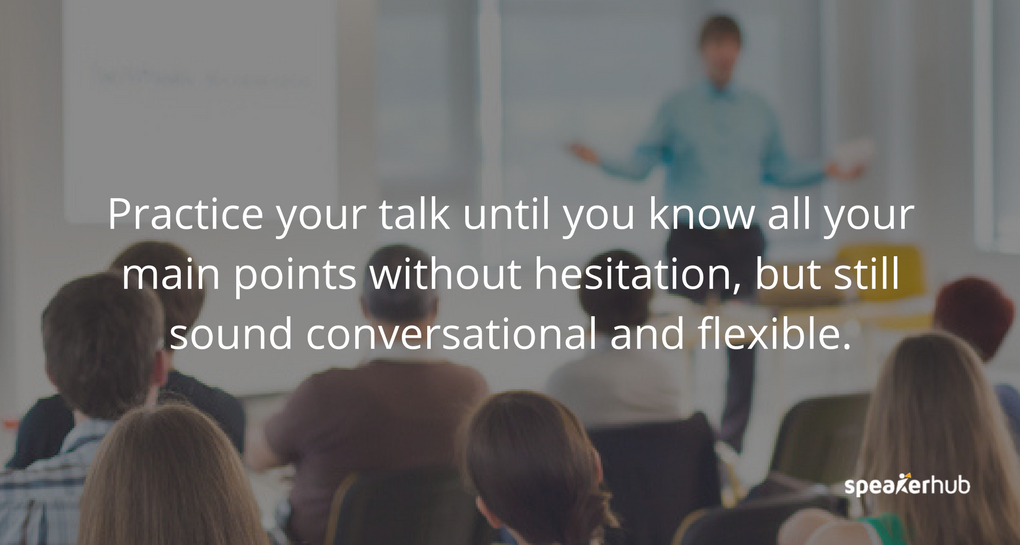
Android | iOS
Most people use filler words like “um” and “ah” when they are speaking: however when on stage they can be very distracting to your audience. Download the Ummo app to get a handle on your “ums” and “ahs”. The app records your speech, then generates a transcript highlighting where you used filler words, so you can tackle omitting them from your future talks.
The next set of apps are teleprompters, varying prices, and functionality.
Teleprompter Apps
A teleprompter “prompts” you with a visual text of your presentation. It allows you to read the text word for word, ensuring a consistent and accurate speech, while maintaining the illusion of spontaneity.
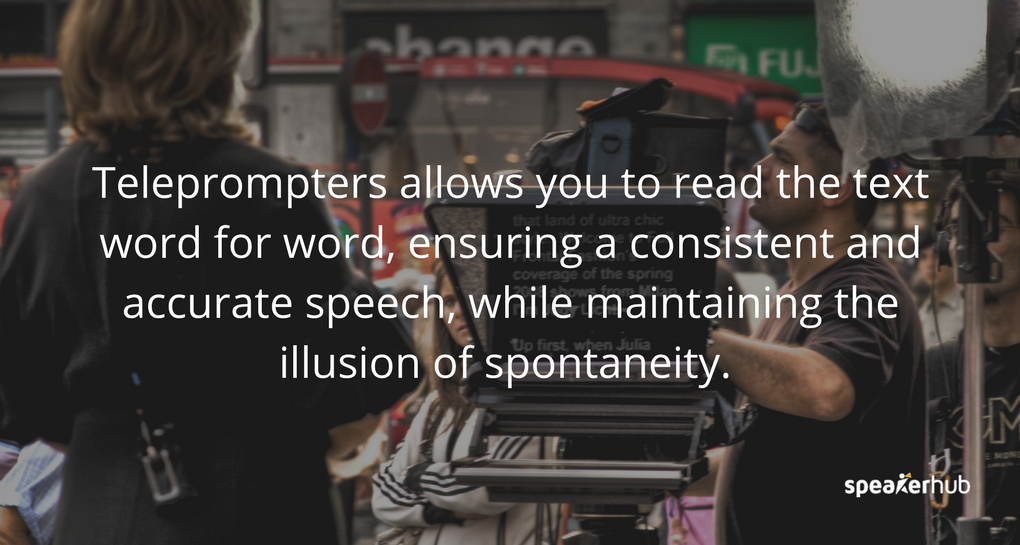
Three tips for using a teleprompter:
1. Run through: Although you don't need to memorize the entire script if you are reading the words for the first time while on stage, it will look obvious to your audience.
Practice using the teleprompter in tandem with light memorization. Write, revise and rehearse your script until it sounds easy and conversational.
2. Say it out-loud: Remember when you are practicing to speak out-loud: it will completely change your pace and help you decide which words in the sentence you need to emphasize, thing that are difficult to do when reading silently.
Saying the words aloud will help you narrow in on any difficult pronunciations, something you don’t want to stumble over while on stage.
3. Avoid ad-libbing: Try to stick to the script.
When you start ad-libbing, you risk going over your time and are more likely to use filler words, or start becoming repetitive.
If you intend to say it, write it into your script! Scripted presenters are more likely to monitor their pacing better, and their sessions are more likely to run on time.
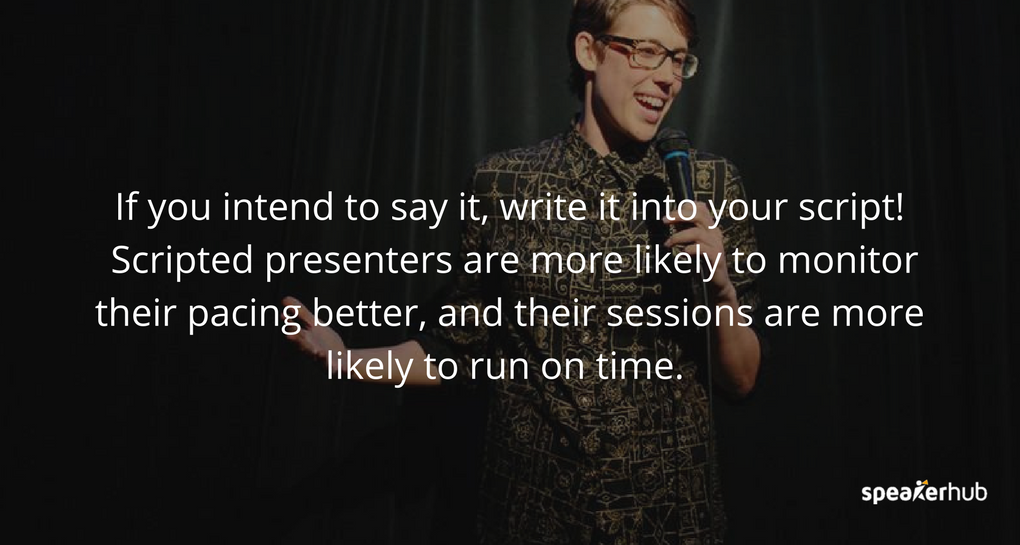
2. iPrompt Pro
iPrompt Pro is one of the most intuitive teleprompting apps. It has a lot of options: from color choices to scrolling speeds. It also has in-app text editing and timing changes, which is ideal for making changes as you are practicing. Although there is some heavy advertising on the app (which can be quite tiresome) it is a low-cost, flexible app, which has a lot to offer.
3. Teleprompt +3
Teleprompt +3 is a simple and well-designed app that has incredible options that will help you practice your talk easily. The timer tools are very helpful for making sure your session runs on time, and tools like the audio and video recorder, rich text editor, and intuitive speed control helps you make your talk look and sound natural. This is one of the more expensive apps: but if you are looking for a tool that will go above and beyond your expectations for a teleprompter: this is it.
4. Prompster
Prompster has a smoothly designed readable text for all sorts of audible presentations including talks, lectures, and sermons. You can create or import your documents, record your presentation (pro version) and share your talk with your audience via email. The onscreen controls allow you to set your text size and speed easily. If you are looking for a great tool to practice with, this is a tried and true app, voted iPhoneLife Magazine’s Best Public Speaking and Presentation App.
5. Teleprompter Pro Lite
Teleprompter Pro (both Lite and Premium) are very responsive and easy to use. You can type in or import your talk, then select your font, text size, and pace. The app continuously highlights where you are in the script, so you won’t get lost. You can share your scripts on all of your devices: ideal for setting up your backup solutions. You can export .prompt files using AirDrop or email. The pro version also has a video recording function, which is perfect for watching your practices and making improvements.
Pace and Timing Apps
Timing can make or break a performance : as anyone who has sat in a session which has run 20 minutes knows.

These next apps will help you manage your timing and pacing: from getting a good speaking rhythm down to countdown clocks: helping you simultaneously go with the flow and stay on time.
Normal conversational speech ranges between approximately 120-200 words per minute, and listening to someone speak outside of this range can be difficult.
For example, an auctioneer can speak upwards of 400 words per minute: but listening to you speak for 20 minutes in this range will befuddle and irritate your audience. On the other hand, speaking at less than 110 wpm can make your talk inch by for your audience, and they will most likely get bored.
Speech rate guidelines:
- Slow: less than 110 wpm
- Conversational: between 110 wpm and 160 wpm.
- Fast: more than 160 wpm
- Radio hosts and podcasters speak at 150-160 wpm.
- Auctioneers and commentators speak between 250 to 400 wpm.
Using a metronome can help you set your pace. Don’t forget to vary your pace: keeping it too even will sound monotonous, so play around with your pacing until it is in the right range while still sounding natural.
6. Metronome Beats
Metronome Beats has easy-to-use controls for increasing and decreasing the tempo in small increments. The visual beat indicators help you to keep track, and it is very easy to mute the metronome while visually monitoring your tempo.
7. Pro Metronome
Pro Metronome was created for all kinds of stage performers to improve their rhythm (think: musicians) but it is a fantastic app for public speakers who are working on their pacing. This app has a variety of ways to keep your tempo, from tempo screen color changes to vibrations and sounds.

Timers and Clocks
Being able to keep your talk on time is crucial: it keeps you from waffling on, and ensures that the whole event runs in a timely matter: but sometimes you lose track of how long you’ve been on stage.
Having a timer will help you keep your presentation flowing and on-time.
8. Amber Light Speech Timer
Modelled after a traffic light, to help you figure out where you are in your talk and how long you have left to hit your point home. The green light displays when you are in the intro and body of your talk, the yellow for when you are getting close to the end and need to wrap it up, and red for when your time is up. The app is easy to use and allows you to custom set your time frames and change the alarm to a vibration if you are keeping it in your pocket onstage.
9. Toastmaster Timer
Originally designed for those who play the “Timer” in Toastmaster’s meetings, (the individual who signals to the speaker when it is time to wrap it up and finish) it is a superb free option for practicing with. The timer is simple to use, and has been designed specifically for speakers. It uses the traffic light system, but has slightly less customizable options.
10. SpeakerClock
The SpeakerClock was inspired by the famous countdown clock that is used at the TED conferences.The LED-style countdown clock is easy to see, even at a distance so you are free to move around on stage. This app has a great design, and also includes a traffic light style feature that alerts you when it is time to get to the conclusion of your presentation.
While the above apps very practically help you get ready to be on stage, they don’t really address one of the hardest parts about speaking: stage fright .
Where a little bit of nervousness is normal, being wracked with anxiety can have detrimental effects and potentially ruin your talk.
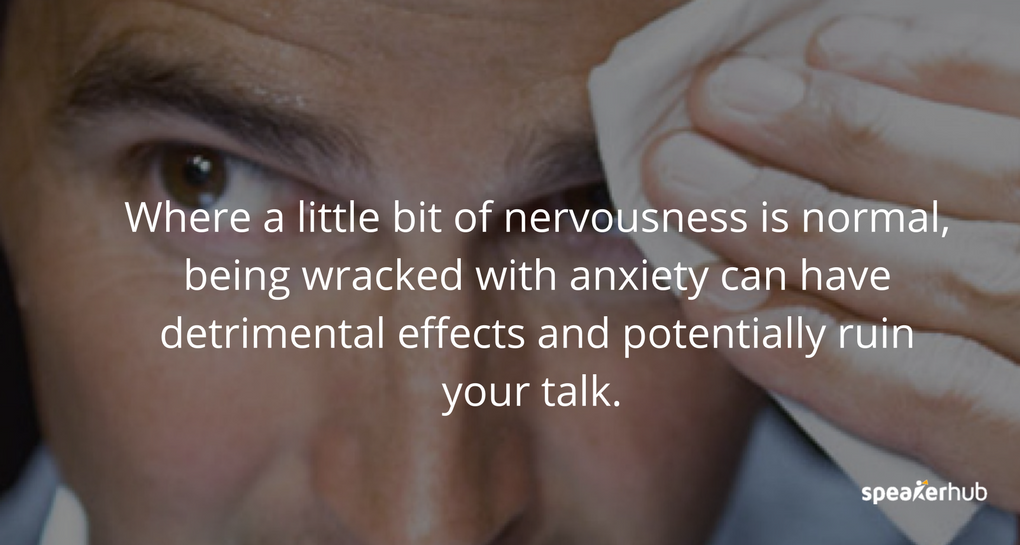
These next few apps will help you manage your stress levels, and bring your heart level back down, making sure you get your message out clearly and confidently.
11. Confident Public Speaking Now
This app is part guided meditation, part stress-relief training. It offers meditation-style hypnosis sessions, like “Relax Completely” and “Total Relaxation in 10 minutes”, while also offering video interviews on what causes, and how to deal with, stress. It will ideally teach you how to enjoy the small dose of stress, and give you some tools on how to deal with anxiety effectively.
12. Public Speaking by HiveBrain
Sometimes, all you need is some soothing, confidence-boosting words to get you in the right head space. Dr. Andrew Johnson's guided meditation/self-hypnosis program will help you relax and minimize the anxiety of speaking in front of crowds.
13. VirtualSpeech's Public Speaking
One of the most interesting new apps for public speakers helps you by putting you on a virtual stage. Upload your presentation, then practice in front of a fake interactive audience. The app requires a virtual headset, but its 3D, realistic looking scenario can be very helpful in getting a handle on being in front of a group.
The first section of this article looked at different apps that will help you practice and calm down before you get on stage: but what about when you are actually in front of the audience?
The next set of apps are all geared to helping you engage with you audience while on stage.
Presentation Slide Apps
14. Haiku Deck
Haiku Deck makes the most beautifully designed presentations, and it is near impossible to make an unattractive presentation with this tool. It is only available as an app perfect if your smartphone is your go-to device. If you are looking for a simple, easy tool that makes gorgeous slides, this is a great tool.
15. KeyNote , PowerPoint , Google Slides , and Prezi
All of your favorite slide creation platforms: KeyNote, PowerPoint, Google Slides and Prezi, are available as smartphone apps. Create and change your presentation on the go, keep them on hand so you can practice your talk anywhere, and have an immediate backup in case the tech fails at your next event.
KeyNote on Android | iOS
PowerPoint on Android | iOS
Google Slides on Android | iOS
Prezi on Android | iOS
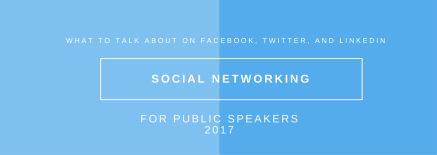
Social networking: what to talk about on Facebook, Twitter, and LinkedIn
Creating effective presentation slides: which platform to use?
Audience engagement apps.
16. PollEv Presenter App
Poll Everywhere has been around for some time and is still one of the best apps on the market for polling your audience. Audience members can participate through the app, text message, web browser, and Twitter and the results are ready to display instantly. Use it as a standalone polling app alongside your presentation, or integrate it directly into your PowerPoint with the software Poll Everywhere.
17. Mentimeter
Instantly and seamless interact with you audience with by having them vote in real time. Your audience does not have to sign up or download anything, just visit the website on their device, and punch in the code unique to your presentation, then watch the stats tally beautifully in real time.
18. Glisser
Glisser is a “complete package” when it comes to audience engagement. Within a few seconds, they can visit your unique URL, be able to see and download your slides, write personal notes, share specific pieces of content on social media, participate in polls, live Q+As and vote on content or offer feedback. Even if you only incorporate a few of these features into your next presentation, you’ll be miles ahead of the one-direction presenters.
19. BuzzMaster
BuzzMaster takes the ideal of polling to the next level, and is perfect if you’d like to engage your audience in a more three-dimensional debate about a topic. BuzzMaster facilitates your audience in having an active role and sharing experiences during the event. These interactions are perfect for fueling inspiring debates and giving the audience members a distinct voice, providing you with valuable insights. Companies like Google, ASML, Microsoft, ABN-AMRO and KPMG have been using BuzzMaster in their conferences to better engage their audiences.
Slido has many of the same tools as the other apps mentioned in this section, but has an interesting variation to the Q+A element for audience engagement. The audience can up-vote questions, voting on the most popular questions so that you can answer the questions that effect the most members. The questions can then be vetted by you on stage, or by event organizers, saving a lot of time, while giving your audience the feeling that they are connected to others who share the same thoughts.
21. Crowd Mics
Crowd Mics allows attendees to use their own phones as a wireless microphone, so that their questions can easily be amplified without the need to line up to the microphone, or have a runner try and access them. Your audience can also participate with text comments, questions, and live polling.
Find out more about being listed as a speaker on SpeakerHub here .

The problems most public speakers face and the 7 apps that will save the day

What is a CRM and how can it help you build your business as a solopreneur speaker?
There are many different ways to integrate smartphones into your presentation. Do you already use smartphones to either practice or to help you on stage? What has been most effective? We’d love to hear your opinions and advice. Contact us here.

The Speaker’s Toolkit: Must-Have Tech and Apps for Modern Presenters

7 Best Apps for Mastering Public Speaking

7 IOS apps that can help you organize your speech
Got any suggestions?
We want to hear from you! Send us a message and help improve Slidesgo
Top searches
Trending searches

islamic history
36 templates
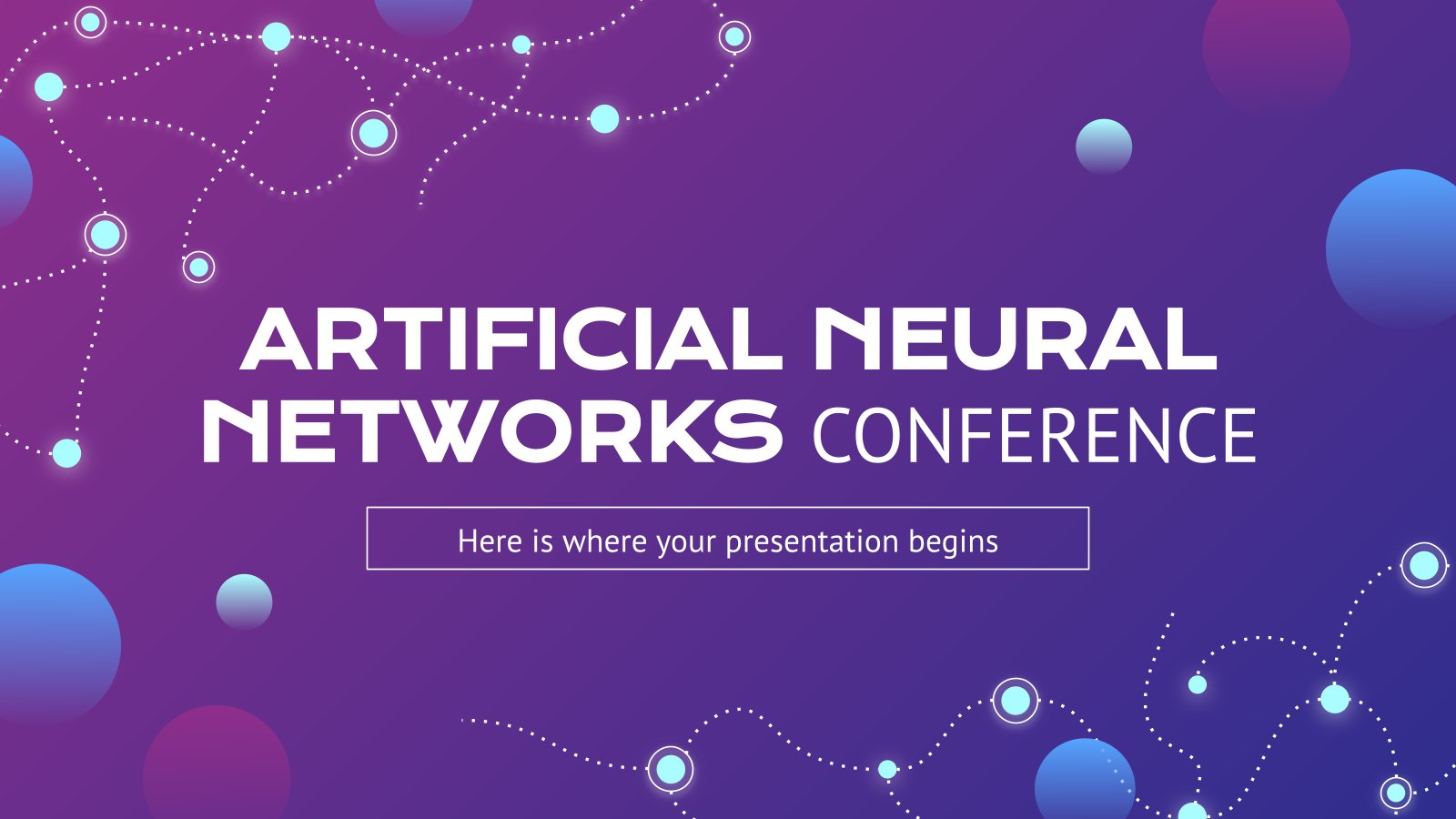
19 templates

online shopping
21 templates
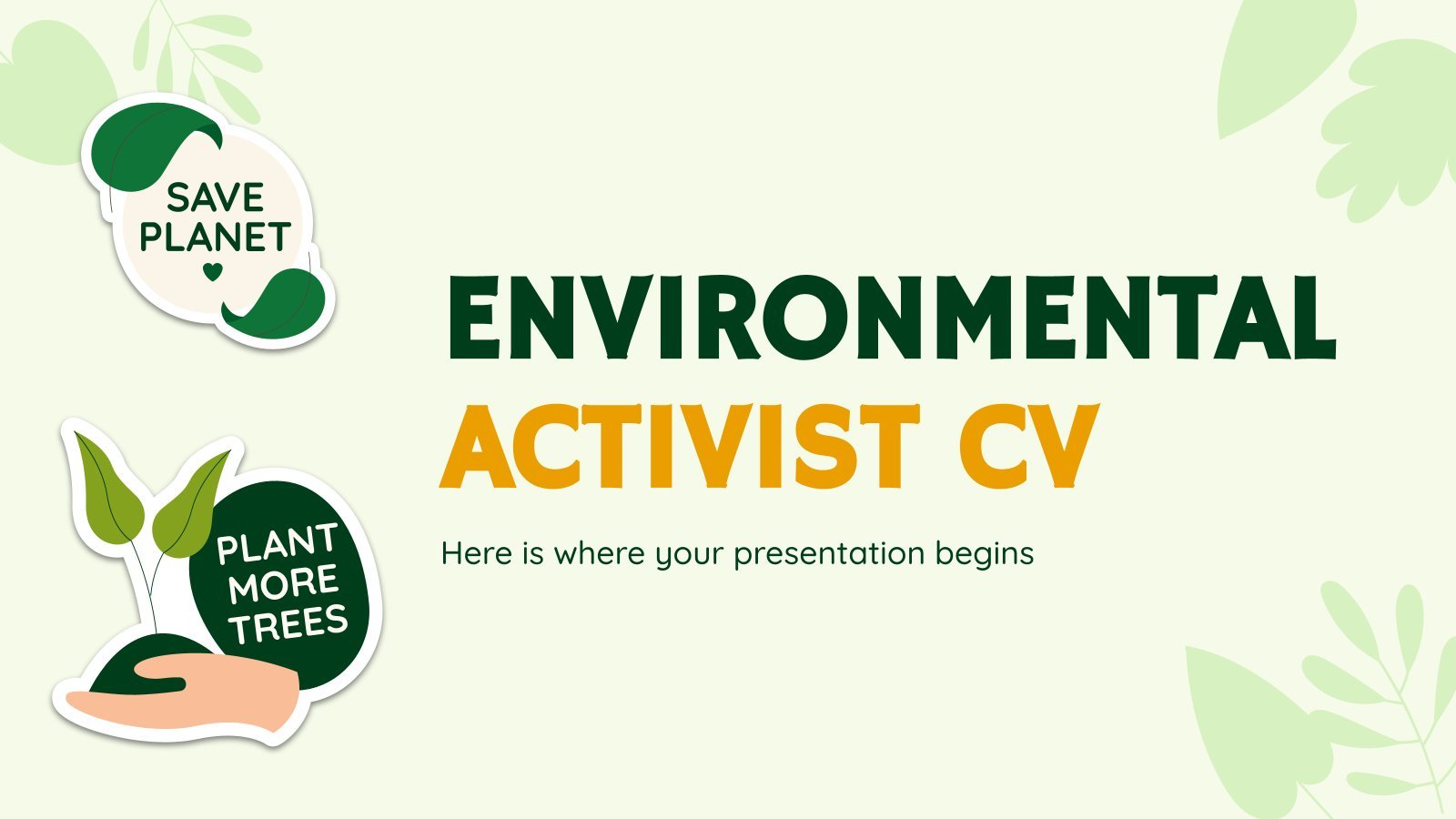
environmental sustainability
121 templates

cybersecurity
6 templates
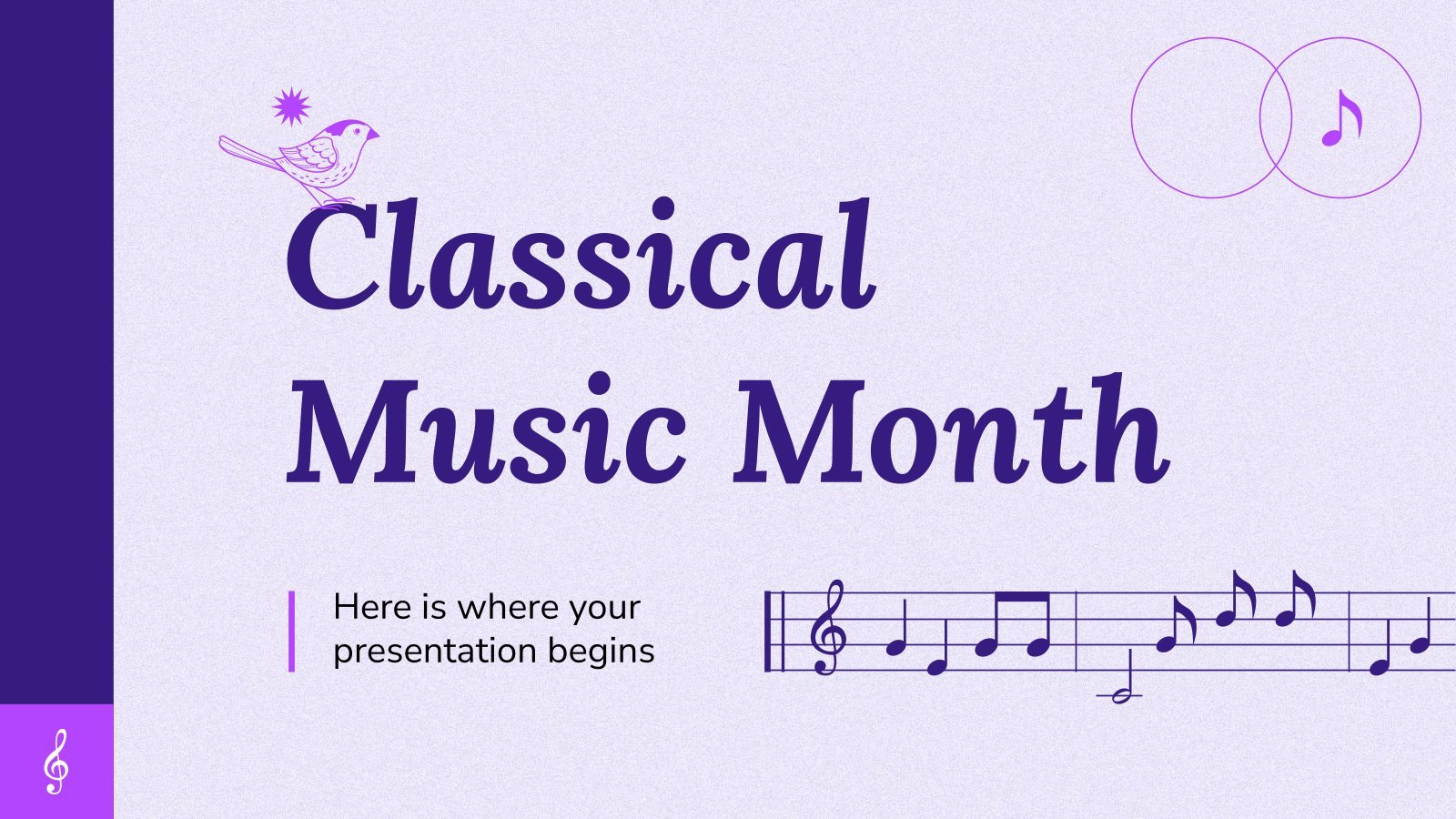
29 templates
App Presentation templates
Download and edit these free presentation templates to pitch a mobile app that will drive your sales. customize them with your content easily in google slides or powerpoint and go straight to the point..
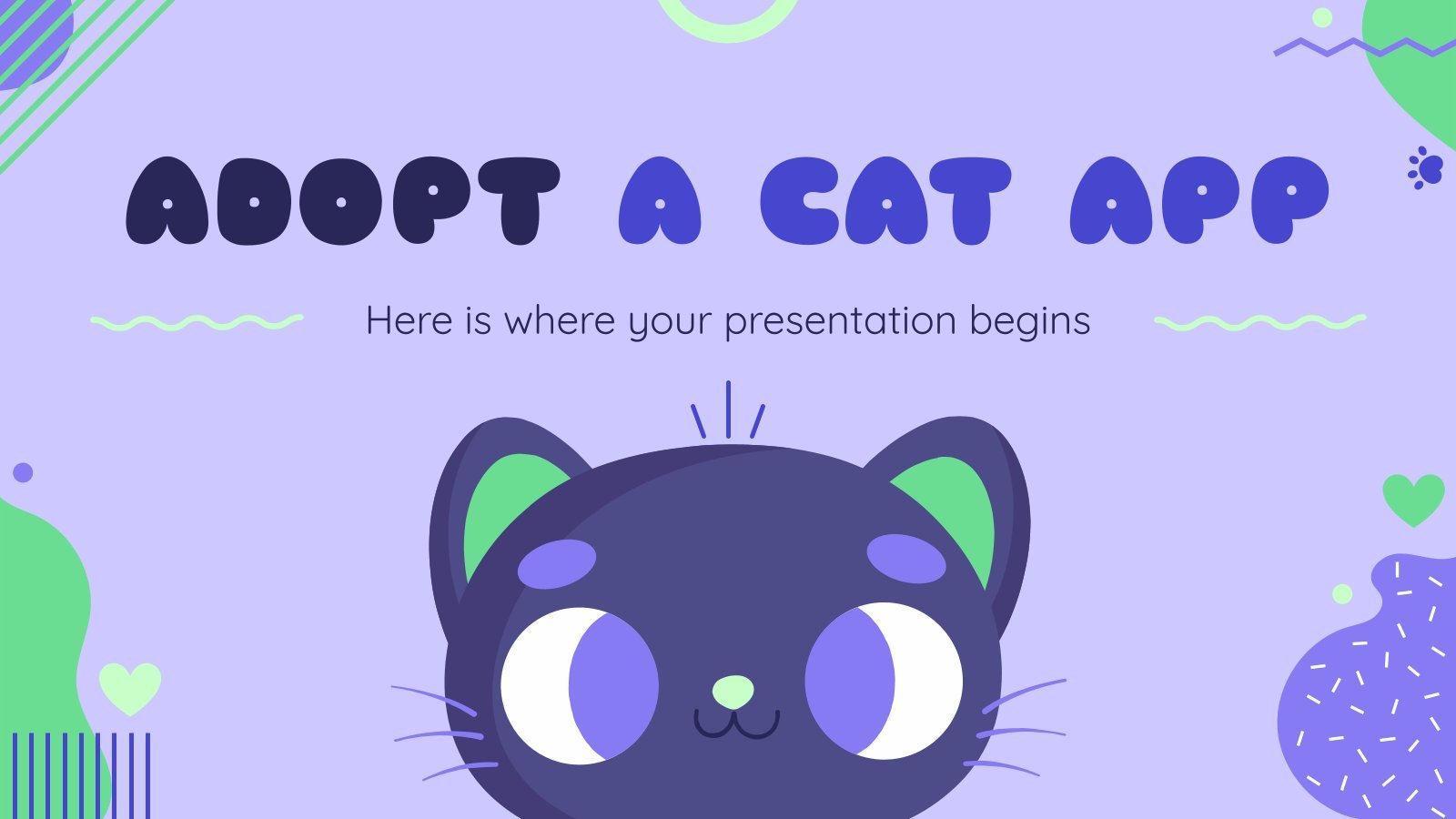
Premium template
Unlock this template and gain unlimited access
Adopt a Cat App
Every day hundreds of animals are abandoned and need a new home. If you have developed an app to adopt cats and want to present it to get funding, this template is made for you. Its beautiful illustrated design will make your audience immediately feel the need to give shelter...
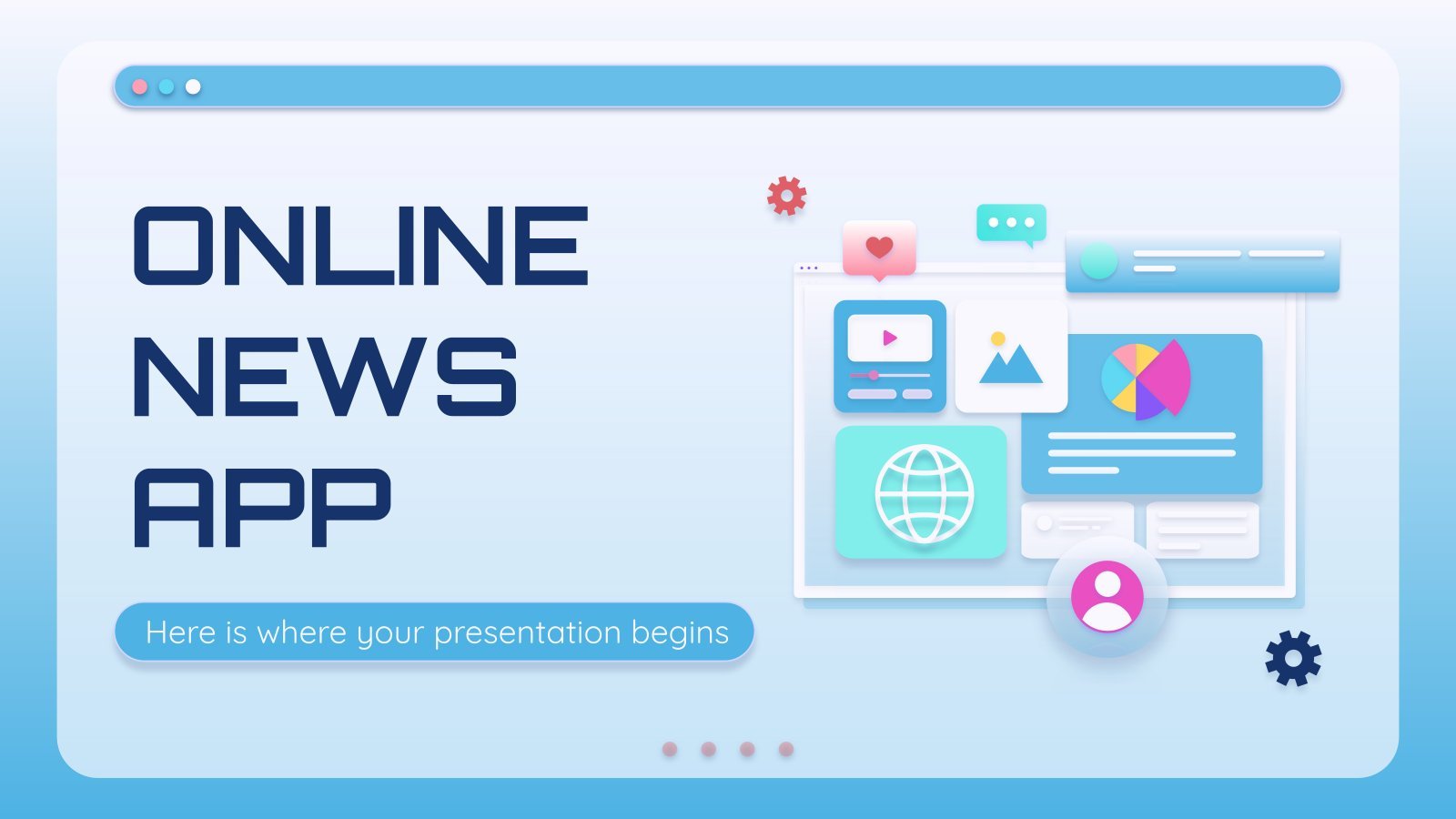
Online News App
Do you want to receive the latest news directly on your smartphone? There are apps that do that, but yours is three hundred times better! The number might be a little hyperbolic, but the fact that our template will help you a lot is not a hyperbole, but a true...
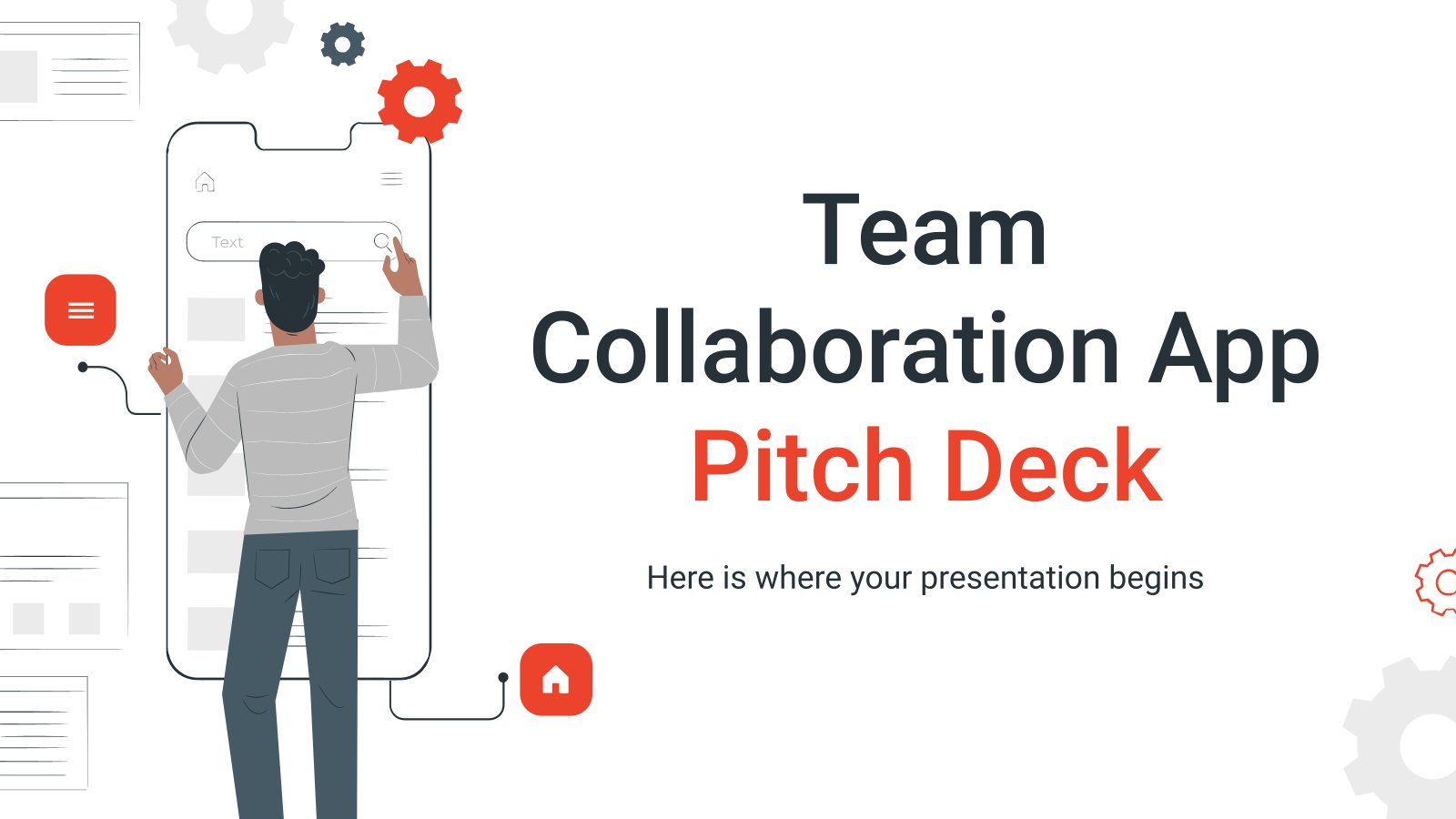
Team Collaboration App Pitck Deck
Download the "Team Collaboration App Pitck Deck" presentation for PowerPoint or Google Slides. Whether you're an entrepreneur looking for funding or a sales professional trying to close a deal, a great pitch deck can be the difference-maker that sets you apart from the competition. Let your talent shine out thanks...
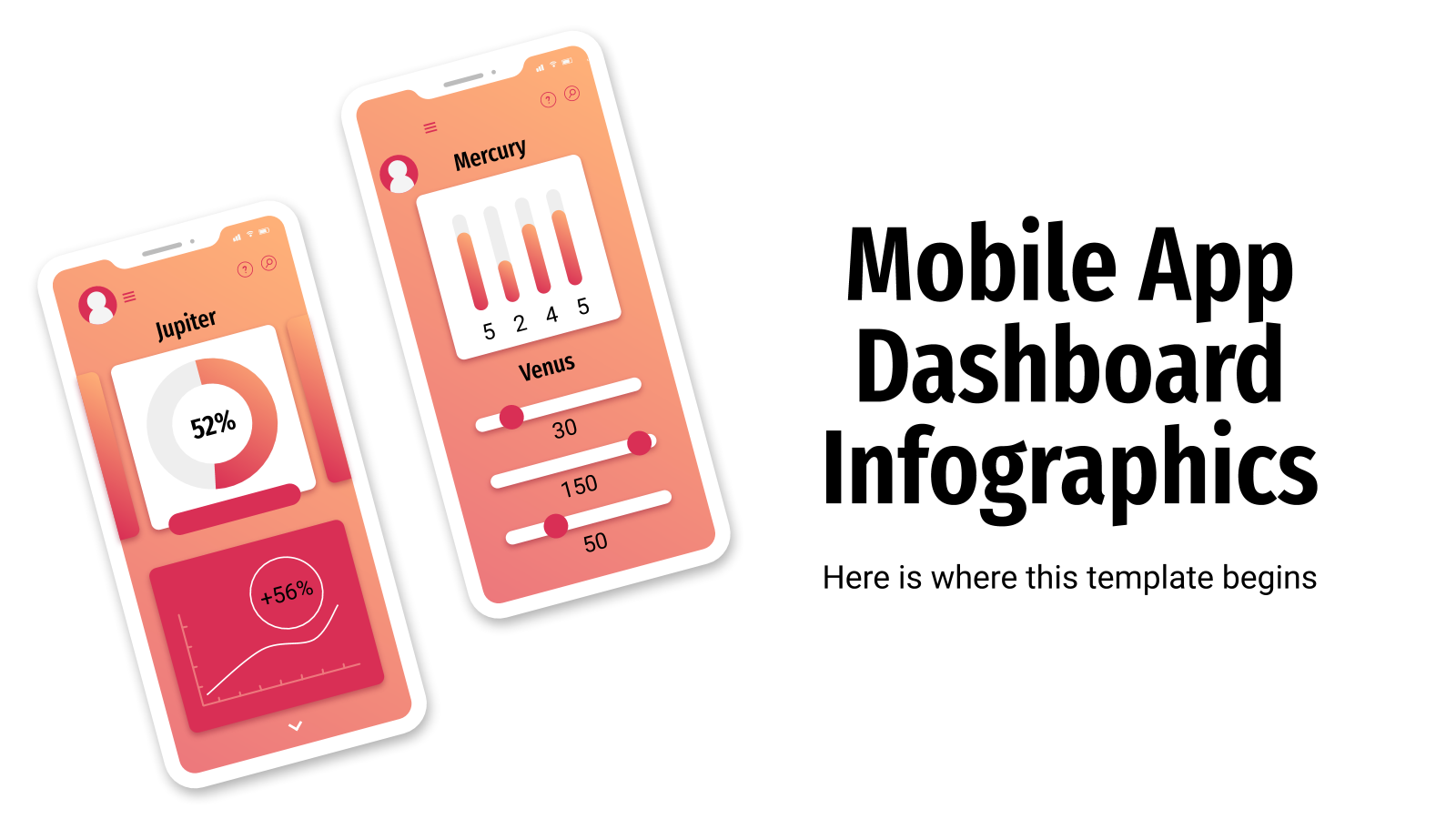
Mobile App Dashboard Infographics
Do you want to be original when presenting information? Infographics are a powerful resource, but how about showing your data like if it were in a mobile app's dashboard? Complete with gauges, icons, gradients and silhouettes of cellphones, these designs will convey visually all the numbers, stats and key performance...
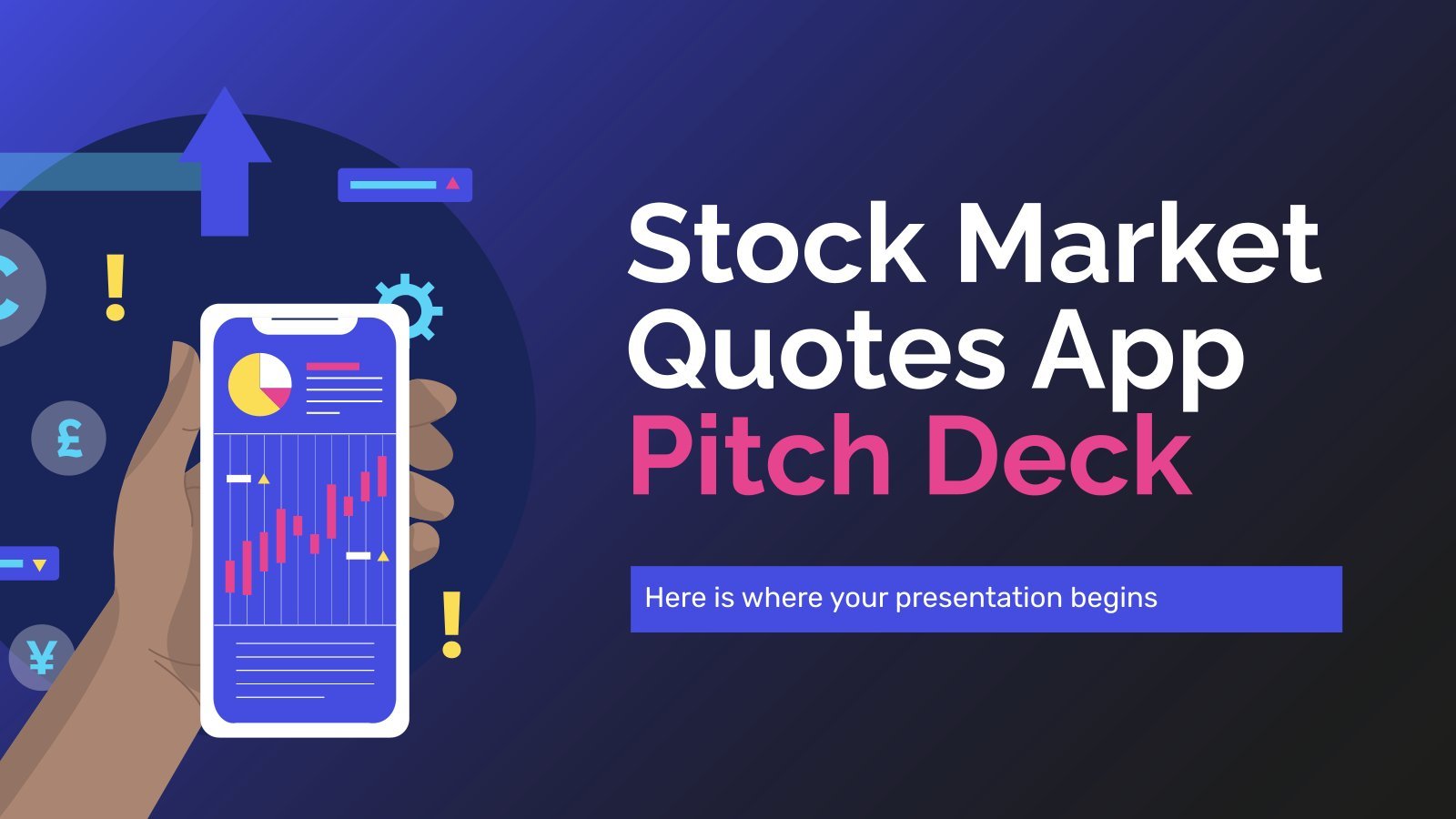
Stock Market Quotes App Pitch Deck
Download the Stock Market Quotes App Pitch Deck presentation for PowerPoint or Google Slides. Whether you're an entrepreneur looking for funding or a sales professional trying to close a deal, a great pitch deck can be the difference-maker that sets you apart from the competition. Let your talent shine out...
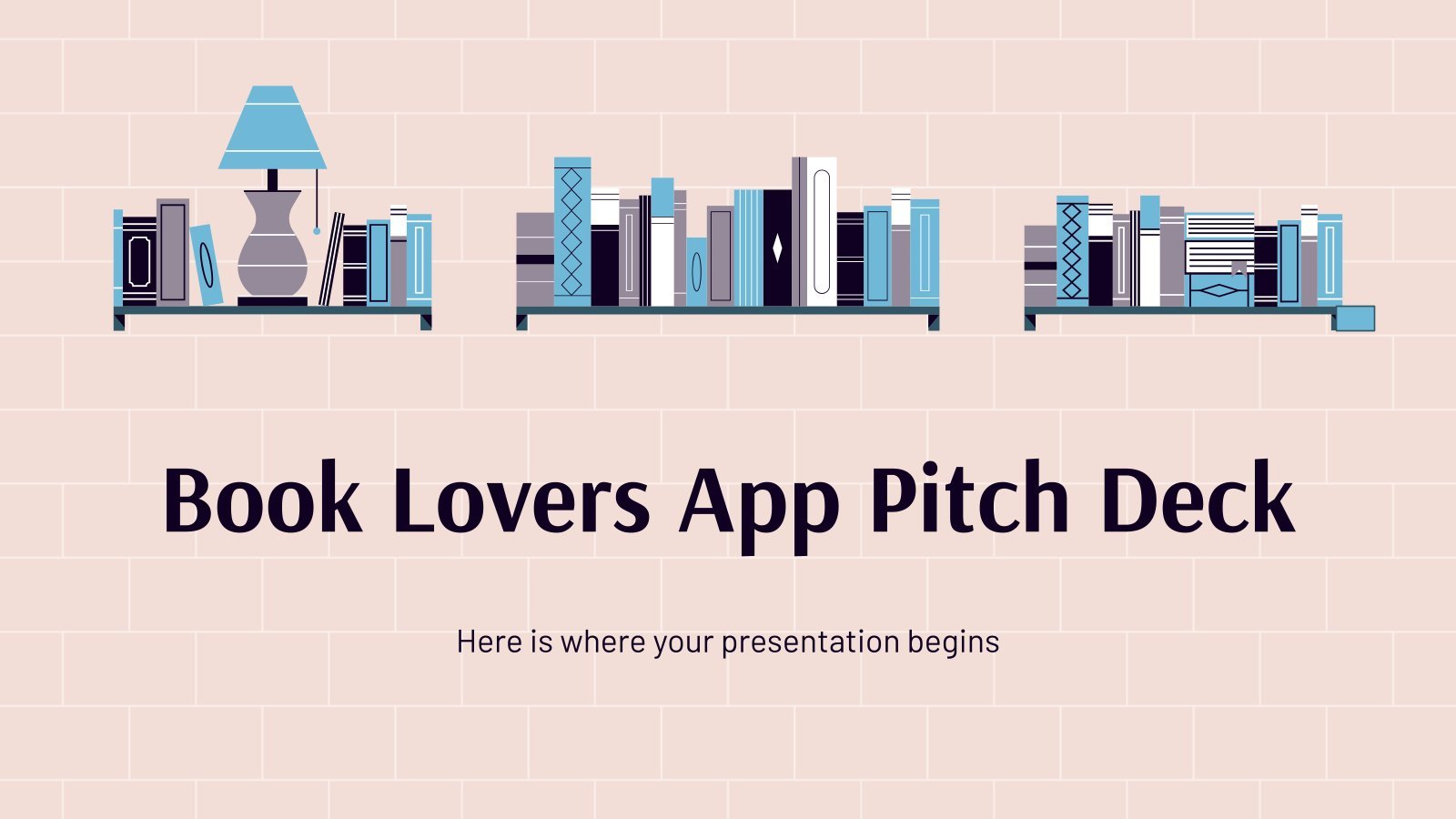
Book Lovers App Pitch Deck
Download the Book Lovers App Pitch Deck presentation for PowerPoint or Google Slides. Whether you're an entrepreneur looking for funding or a sales professional trying to close a deal, a great pitch deck can be the difference-maker that sets you apart from the competition. Let your talent shine out thanks...
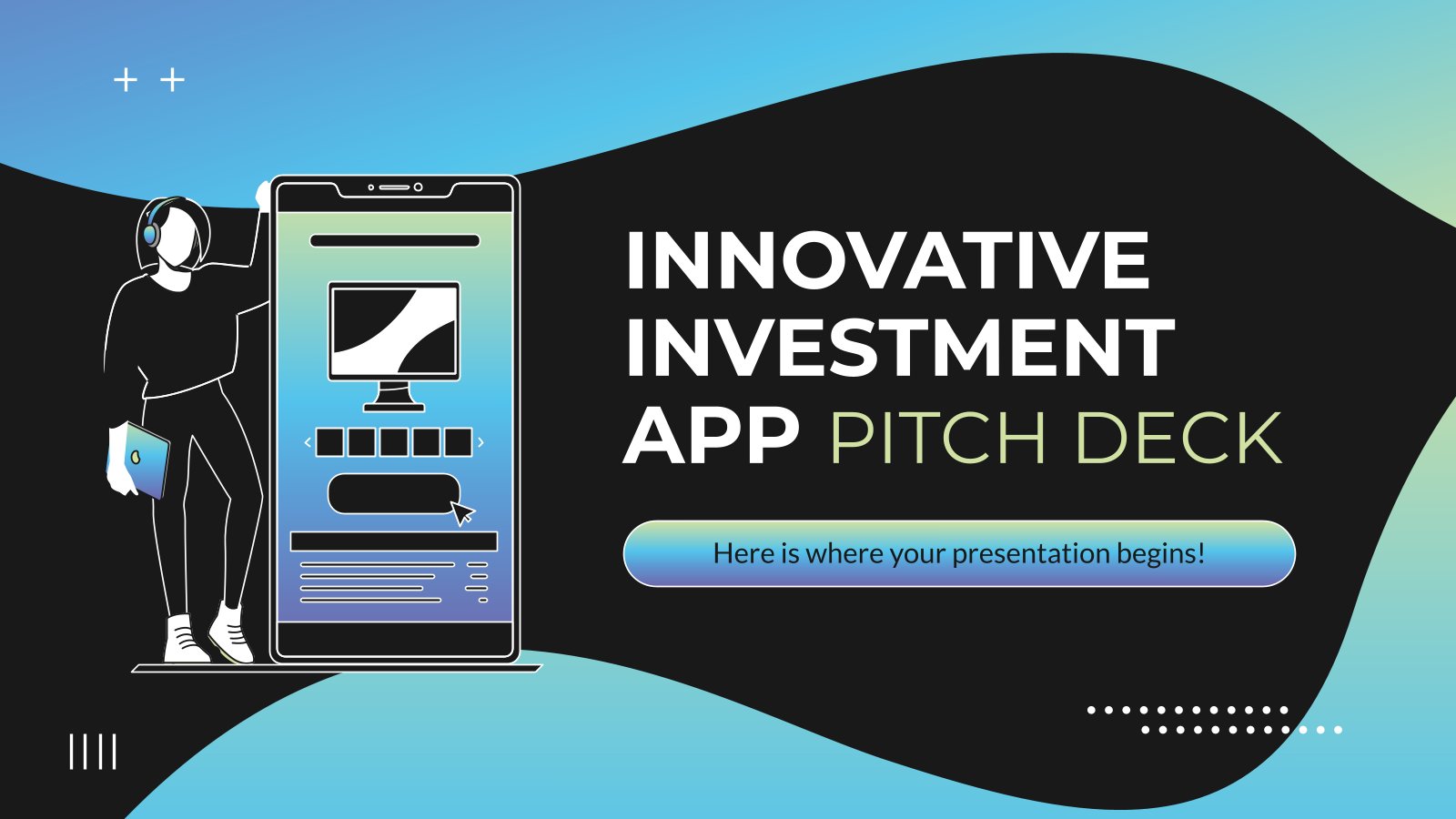
Innovative Investment App Pitch Deck
If you know how to make good financial decisions, you will know that downloading this template is the best investment for your future presentations. With this pitch deck template you can describe your idea in a simple, clear and straightforward way and convince investors to believe in your ideas. The...
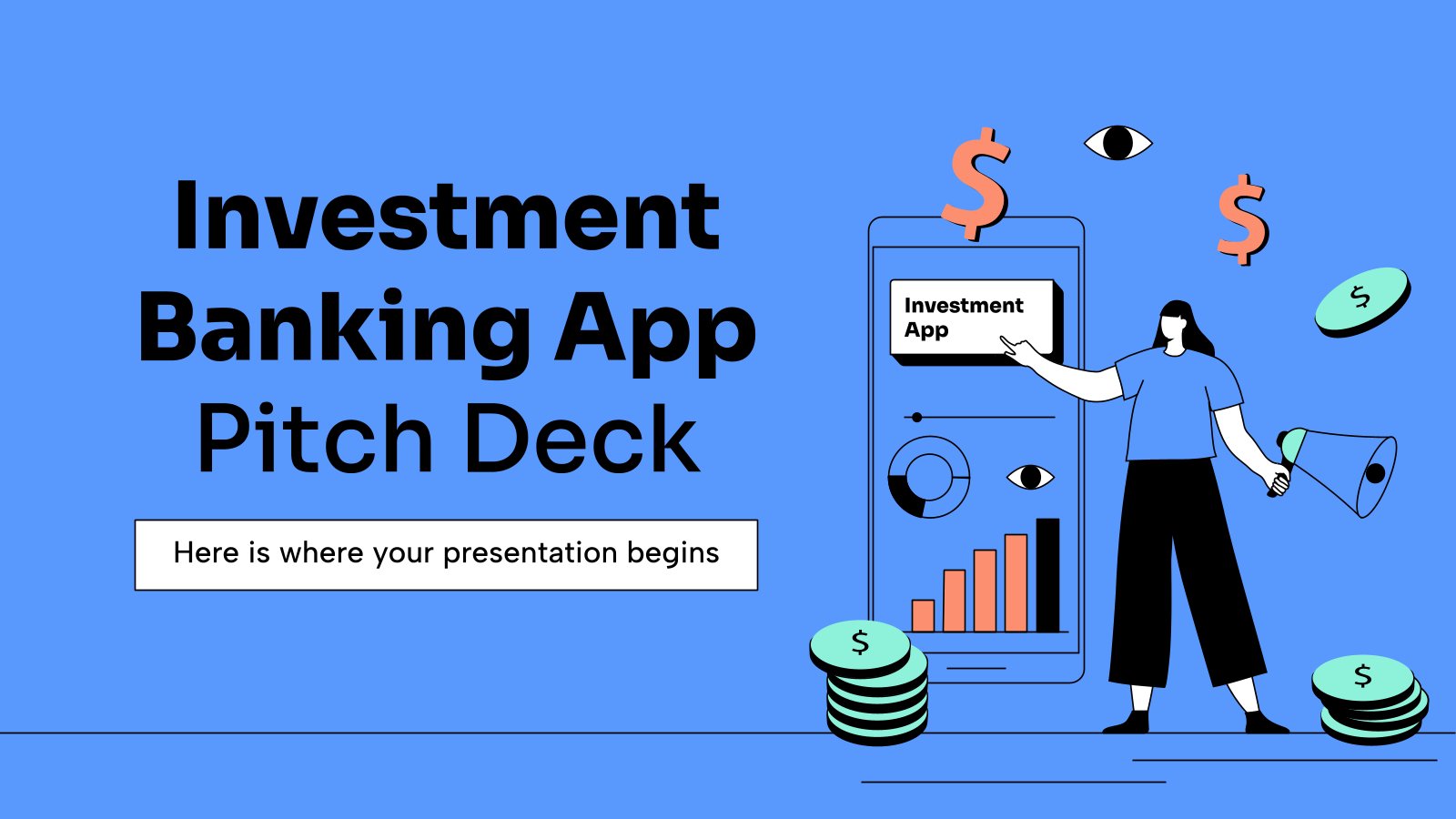
Investment Banking App Pitch Deck
Download the "Investment Banking App Pitch Deck" presentation for PowerPoint or Google Slides. Whether you're an entrepreneur looking for funding or a sales professional trying to close a deal, a great pitch deck can be the difference-maker that sets you apart from the competition. Let your talent shine out thanks...
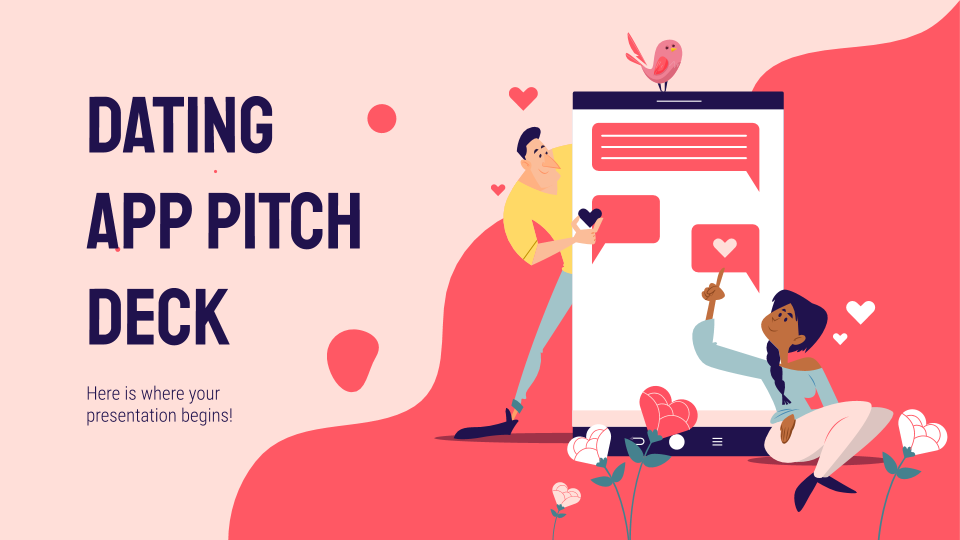
Dating App Pitch Deck
They say love is in the air, and this digital age we’re living in can make things easier than ever. Dating apps are very popular, so try giving a pitch deck for your own thanks to this template by Slidesgo, full of affection and useful resources!
Custom Pixel Lantern App
Have you developed a new app that generates sequences of lights and colors on the screen to act as a flashlight? Show it to the world with this new template. We've opted for a very eye-catchy approach, with dark backgrounds combined with colorful shapes that are animated. There are also...

Hiking Navigation App Pitch Deck
Download the Hiking Navigation App Pitch Deck presentation for PowerPoint or Google Slides. Whether you're an entrepreneur looking for funding or a sales professional trying to close a deal, a great pitch deck can be the difference-maker that sets you apart from the competition. Let your talent shine out thanks...
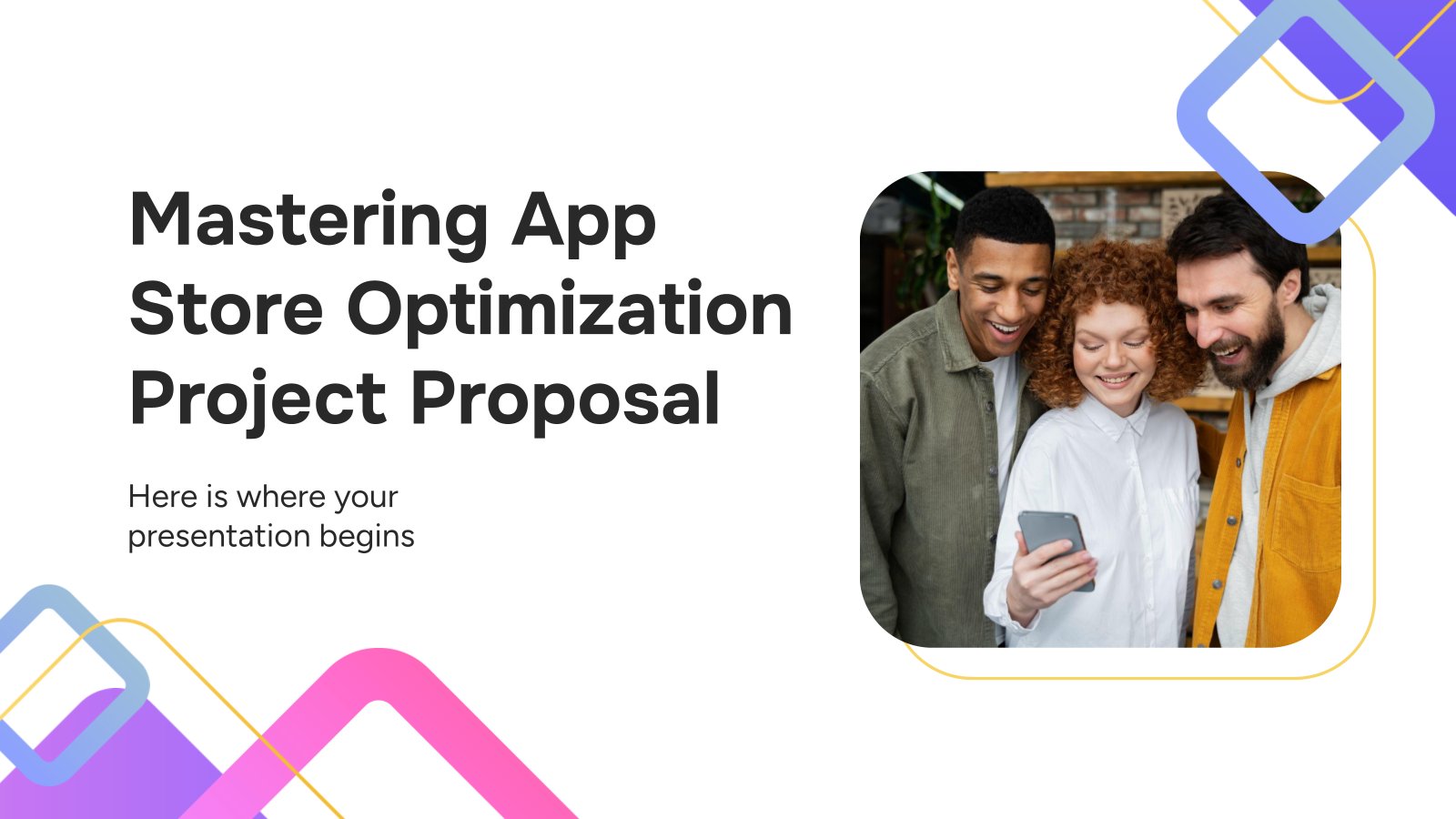
Mastering App Store Optimization Project Proposal
Download the Mastering App Store Optimization Project Proposal presentation for PowerPoint or Google Slides. A well-crafted proposal can be the key factor in determining the success of your project. It's an opportunity to showcase your ideas, objectives, and plans in a clear and concise manner, and to convince others to...
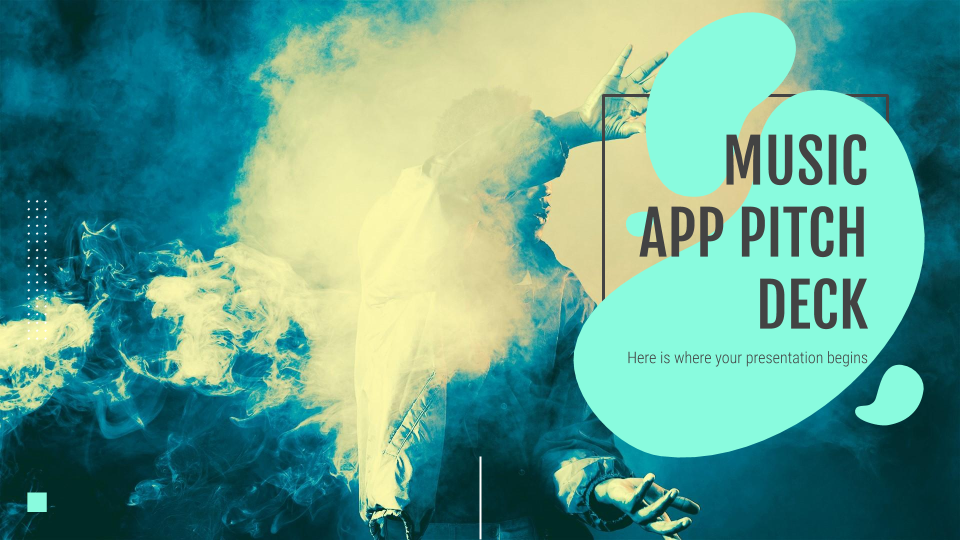
Music App Pitch Deck
There’s a language that can be understood all over the world: none other than music! If you want to present a pitch deck about a music app and want to do it convincingly like a professional, Slidesgo can help you.
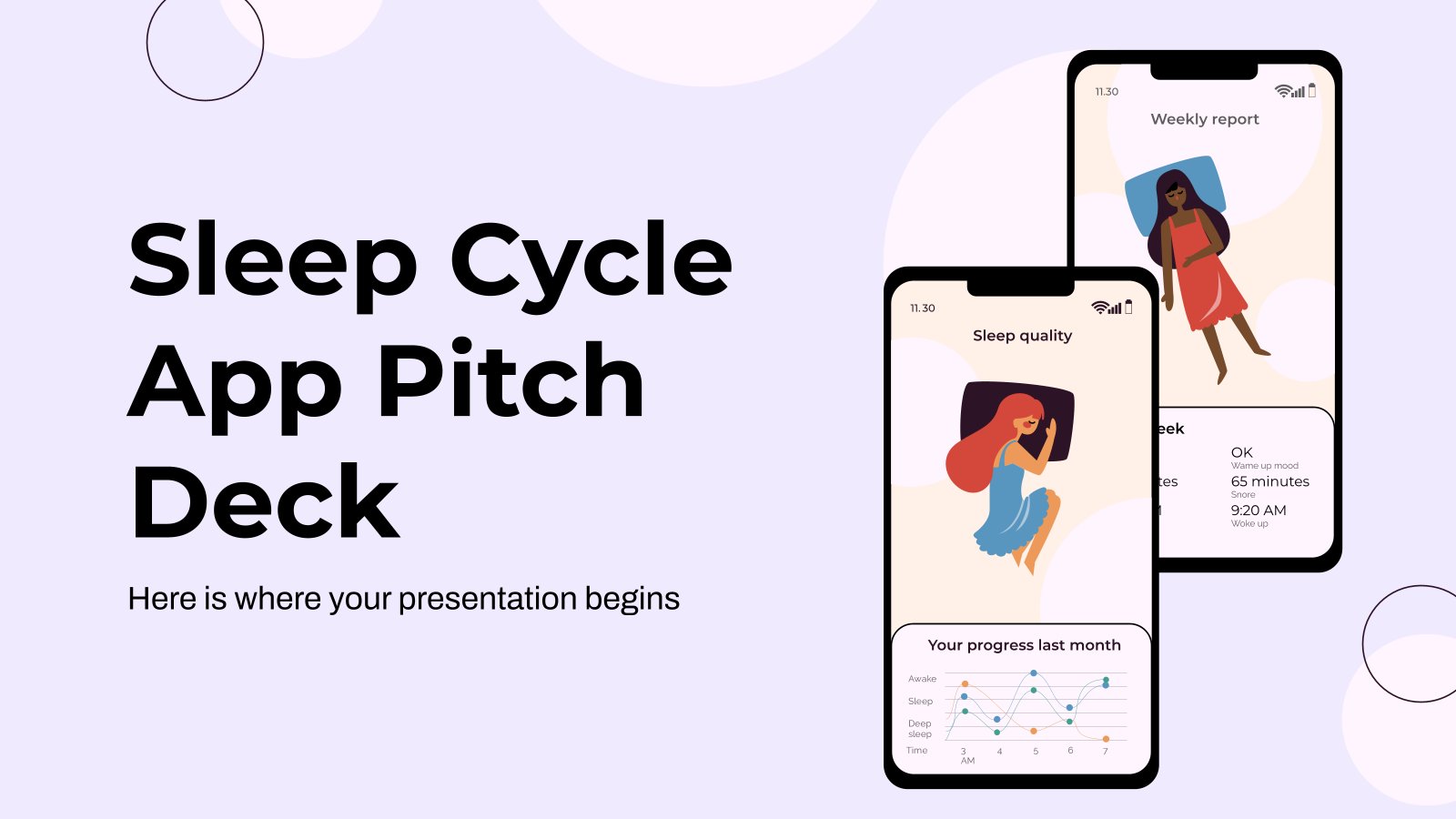
Sleep Cycle App Pitch Deck
Do you sleep well at night? One way to control our sleep habits is with an app to record times and schedules. Yes, there are many, but surely none is as special as yours. If you want to stand out from the competition and find funding for your project, try...

Network Monitoring Software Pitch Deck
Download the Network Monitoring Software Pitch Deck presentation for PowerPoint or Google Slides. Whether you're an entrepreneur looking for funding or a sales professional trying to close a deal, a great pitch deck can be the difference-maker that sets you apart from the competition. Let your talent shine out thanks...
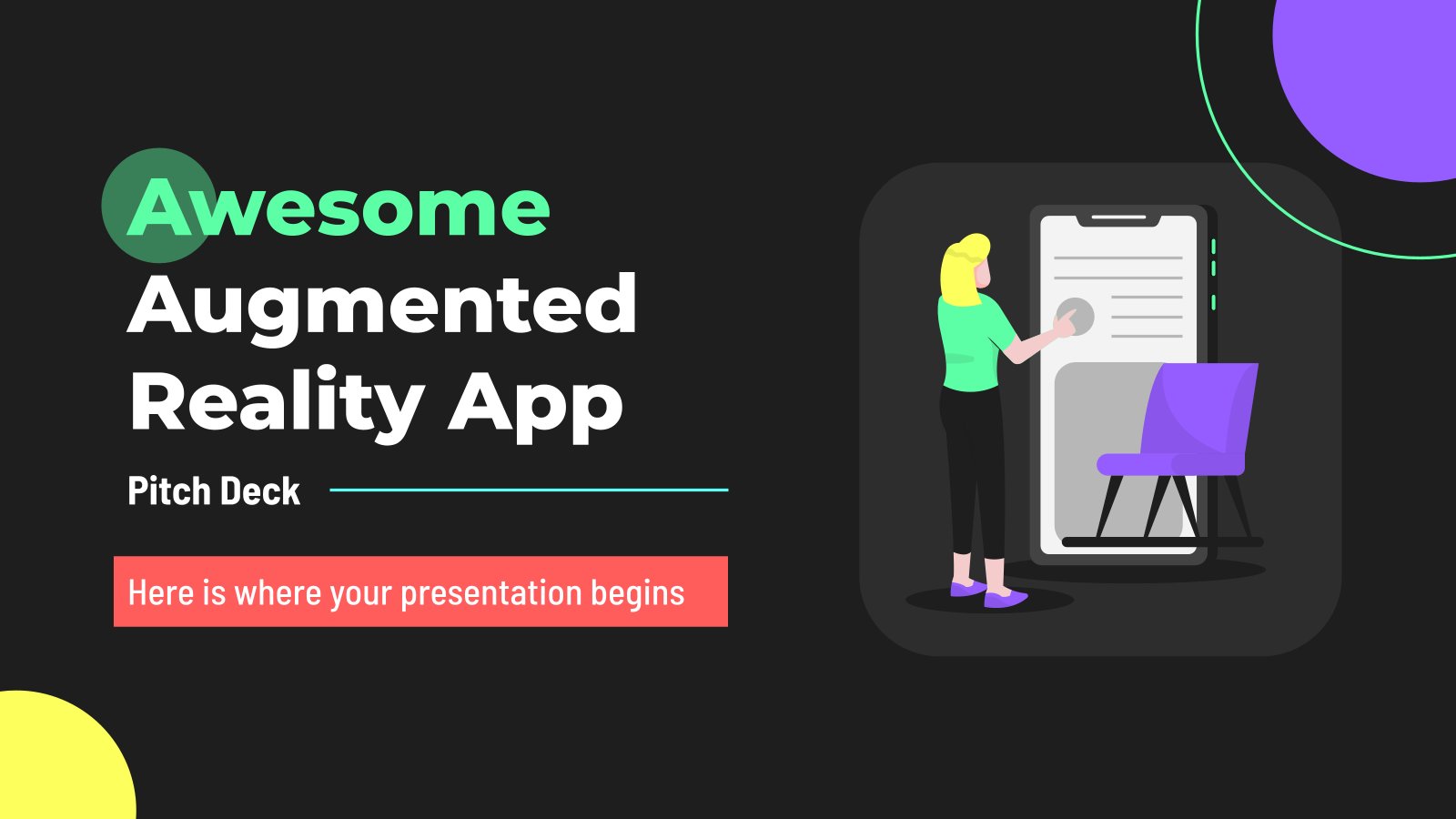
Awesome Augmented Reality App Pitch Deck
Are you looking for a presentation for your new augmented reality app, and you are one of those who dream big? We bring you this pitch deck template that will be ideal for your big project. Its dark background highlights the colorful polka dots that decorate it and, of course,...
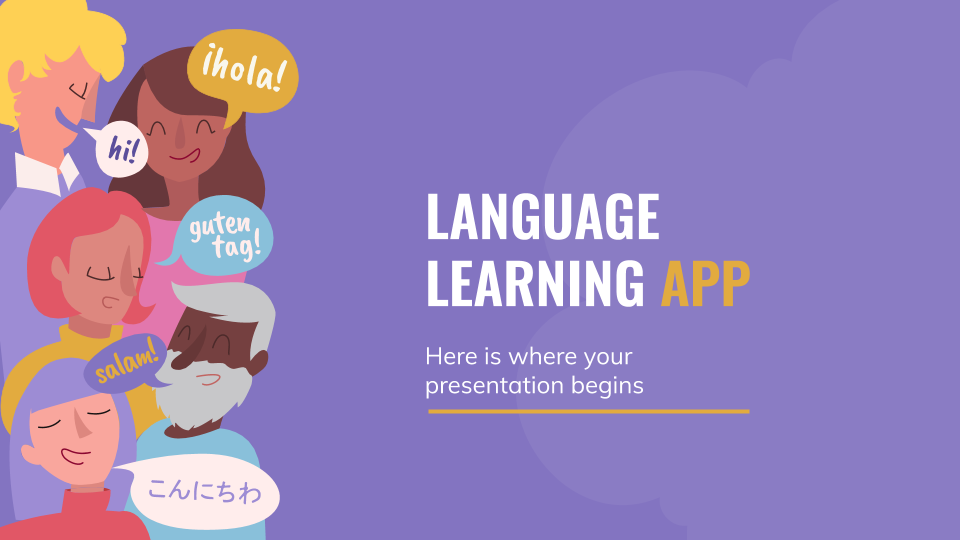
Language Learning App Pitch Deck
Hola! Guten Tag! Salam! Language learning is a wonderful and challenging experience. The more time you spend on it, the quicker you’ll master a new lingo. To ensure you’re never out of touch, you need resources that are accessible 24/7! If you’ve developed a language learning app and are looking...
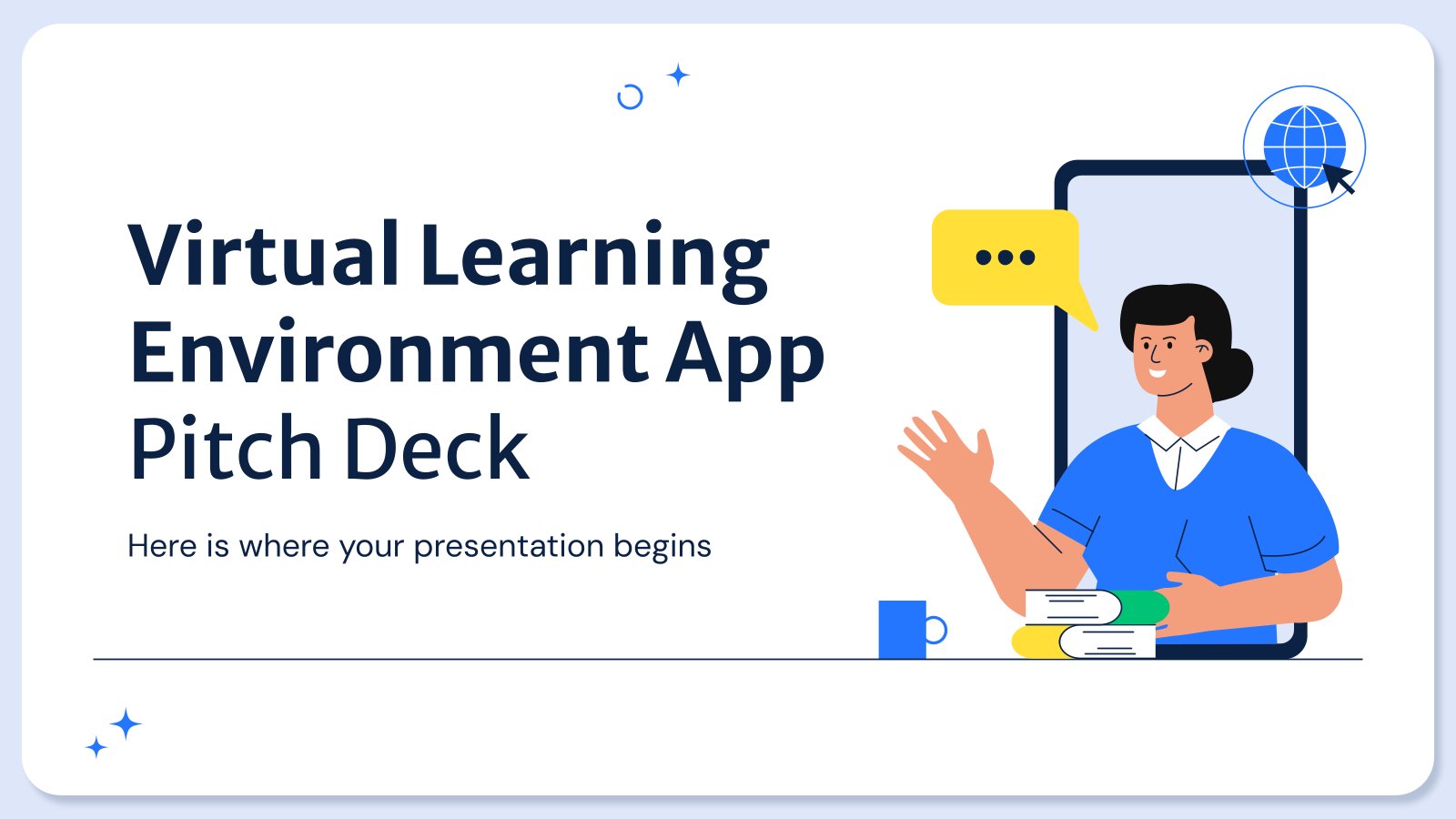
Virtual Learning Environment App Pitch Deck
Download the "Virtual Learning Environment App Pitch Deck" presentation for PowerPoint or Google Slides. New employees can feel overwhelmed at first, trying to process their new environment, colleagues and responsibilities. Why don't you make their onboarding process a welcoming one? You can use this Google Slides theme and PowerPoint template...
- Page 1 of 10
New! Make quick presentations with AI
Slidesgo AI presentation maker puts the power of design and creativity in your hands, so you can effortlessly craft stunning slideshows in minutes.

Register for free and start editing online
Microsoft PowerPoint
The android version of the legendary powerpoint, get the latest version.
16.0.17425.20174
Apr 15, 2024
Microsoft PowerPoint is the official Android app for one of the most-used programs in the world at a business level: PowerPoint. In the PC version, the program from Microsoft has always been the king of presentations; now, with this app, it's attempting to do the same in Android.
Users of Microsoft PowerPoint can do practically everything in the app that they could with the traditional Windows program: create presentations with as many slides as you want, choose among dozens of different styles and designs, insert text and images, etc. In short, you'll have total freedom when creating presentations.
One of the most interesting options in Microsoft PowerPoint is that you can start a presentation in Android and finish it in Windows. To do so, you just have to sign in with your user account. In addition, of course, you can import or export any PPT or PPX file.
Microsoft PowerPoint is an excellent tool for making presentations and includes all the tools and features you could possibly want.
Requirements (Latest version)
- Android 10 or higher required
More information
Older versions, rate this app.
I l'île this app
I really need the Microsoft Powerpoint application it really helps me thank you very much very good application
Not installing the program
Very easy to use application
The application cannot be installed on a computer
this app is amazing
Microsoft PowerPoint related articles
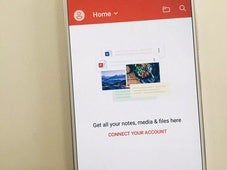
Presentations
Similar to microsoft powerpoint, discover productivity apps.
Sign in to uptodown.com with your Google account
Forget about remembering any more passwords! Logging in is fast, easy and secure.

Google Slides: How to delete a text box
G oogle Slides is Google's version of Microsoft Office. It gives you tools to create effective presentations and collaborate with others in minutes. Google Slides works across a variety of devices, including contemporary Android tablets , and it's free. Sometimes, the creative process can go awry, and a redundant text box could ruin your thought process. This guide explains how to remove a text box in Google Slides.
Delete a Google Slides text box
Deleting a text box in Google Slides is straightforward. However, the process differs slightly depending on the device you use. Below are the steps for deleting a text box on the web and the Android app.
Delete a Google Slides text box on the web
On your web browser, go to Google.com and follow the steps below.
- Click Go to Slides .
- Go to the upper-left corner and choose Blank presentation .
- Choose a slide with a text box in it.
- Right-click the text box you want to delete.
- Choose Delete from the menu that appears. The slide is now gone.
- Left-click the Undo button at the top of the screen to revert your changes.
Alternatively, when you open Google Slides:
- Right-click the slide that you want to delete.
- Choose Edit from the menu in the upper-left corner.
- Select Delete from the menu that appears.
Delete a Google Slides text box using the mobile app for Android or iOS
We've used an Android for this part of the tutorial, but iPhone users should be able to follow along easily.
Google Slides is also available on the App Store and Google Play Store, so you can create or edit your presentation from your phone or tablet Deleting a text box in Google Slides in the mobile app is a bit different, though just as simple.
- Open the Google Slides app and open your presentation. Close
- Tap the slide and tap Edit slide . Close
- Tap the desired text box. A menu appears at the top.
- Tap Delete to remove the text box from your slide.
Alternatively:
- Tap and hold the text box. Close
- Tap the trash bin in the upper-right corner of the screen.
Regardless of the option you use, the text box disappears.
The best Google Slides templates for work, school, and home
Everyone loves a presentation with less text and more pictures.
Adding text to your Google Slides is a great way to make your presentation more informative. Adding too much can distract from its purpose. Removing a text box takes no more than a click. You can also improve your presentation with Google Slides templates and themes .
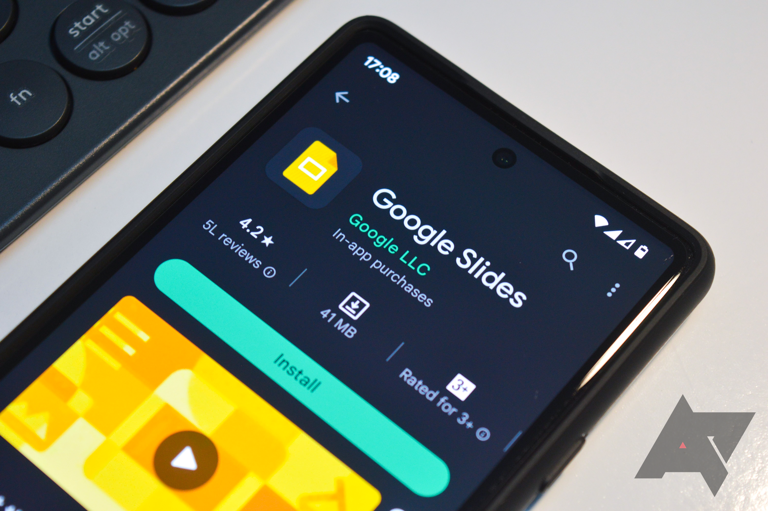
- Generative AI
- Office Suites
- Collaboration Software
- Productivity Software
- Augmented Reality
- Emerging Technology
- Remote Work
- Artificial Intelligence
- Operating Systems
- IT Leadership
- IT Management
- IT Operations
- Cloud Computing
- Computers and Peripherals
- Data Center
- Enterprise Applications
- Vendors and Providers
- Enterprise Buyer’s Guides
- United States
- Netherlands
- United Kingdom
- New Zealand
- Newsletters
- Foundry Careers
- Terms of Service
- Privacy Policy
- Cookie Policy
- Copyright Notice
- Member Preferences
- About AdChoices
- E-commerce Affiliate Relationships
- Your California Privacy Rights
Our Network
- Network World

The best Android app drawer enhancement you’ll ever make
Free your phone's app drawer from its shackles and watch your efficiency soar..

When people ask me why I prefer Android over that (cough, cough) other mobile platform, the answer is a little complicated.
Sure, I like the diversity and different options Android affords me in terms of hardware — both with the more mundane, standard sorts of choices and the cutting-edge, adventurous form possibilities . And yes, as someone who very much lives and works within Google’s ecosystem, I enjoy the tighter integration of those services and the better all-around experience I have with them on Android.
I’ve generally never been a fan of Apple’s design style, either, and I find lots of things about the iOS interface to be clunky and awkward.
More than anything, though, these and other similar factors point to the same underlying principle — and what I think really gets at why I’ve been enamored with Android as both a writer and a user for some 16 years now: I appreciate the ability to make my phone work the way I want and the way that makes sense for my own personal style of working. From the hardware to the software and the rich app ecosystem around it, that’s something Android has always embraced and Apple has always resisted.
For me, the most important practical piece of that puzzle is having the ability to change defaults, install advanced efficiency apps, and customize practically every facet of my phone’s interface to make it as personalized and effective as possible for me — and, again, for my specific style of getting stuff done. And there’s no place where that advantage is more apparent than in my phone’s home screen and the associated elements that control how I get around my device each and every day.
[Psst: Love time-savers as much as I do? My Android Shortcut Supercourse will teach you tons of efficiency-enhancing secrets for your phone. Sign up now for free !]
I’m always thinking about ways I can optimize and improve my smartphone setup even further — because Android grants me endless opportunities to do so, and the platform’s community of creative developers embraces that ability and constantly comes out with clever new concepts.
And recently, dear reader, I had a revelation. It’s completely changed the way I use and get around my phone and eliminated tons of inefficiencies. And I’ve got a sneaking suspicion it might just do the same for you.
My Android app drawer epiphany
So first things first: You know about Android launchers , right?
Android launchers are a special category of apps on Android that let you replace your entire home screen environment with a totally different interface. It might be simpler, it might be more customizable, or it might just be a completely different and maybe even unusual kind of concept. There are all sorts of interesting options out there , and the power to choose and find a setup that makes sense for you is entirely in your hands.
For years now, I’ve been partial to a thoughtful and unconventional Android launcher called Niagara Launcher . It’s all about ergonomic efficiency , and I’ve found its model for helping you find what you need quickly and without distractions to be incredibly effective for the way I like to work.
A key part of that comes down to Niagara’s simple vertical lists for opening up apps. Your favorite apps are always in a single column at the left side of your home screen — a spot that’s extremely ergonomic for me, since I tend to hold my phone in my left hand and thus can access all of that easily even during single-handed use — and you then just swipe your finger up or down on either side of your screen to scroll through all of your installed apps whenever you need to find anything else.
My revelation is actually two-fold, all related to that Niagara app access concept. The first part is a totally new take on my home screen involving a different launcher where I’ve recreated that same core Niagara setup and injected a bunch of other advanced efficiency-enhancers into the equation — most of which are hidden out of sight, to maintain a minimal and distraction-free vibe, and accessible via a series of carefully conceived on-screen gestures.
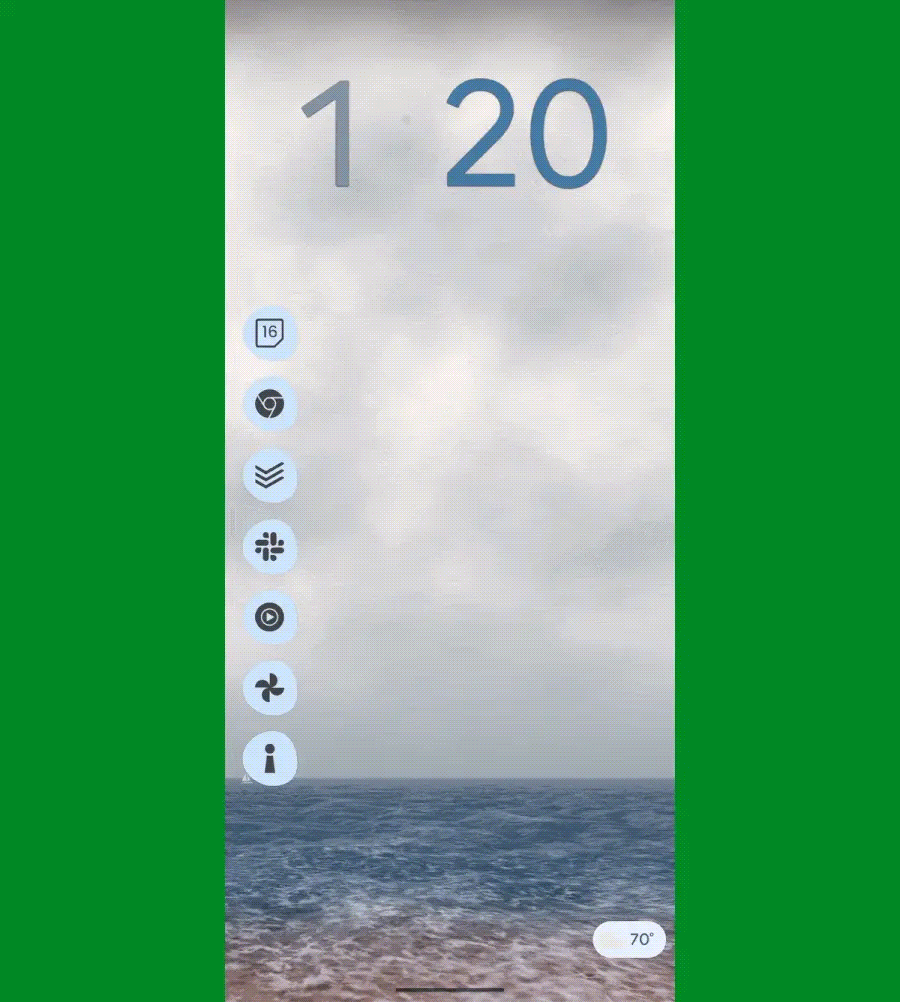
JR Raphael, IDG
It’s quite the zesty stew of creative customization, every last detail of which I’ve shared in my Intelligence Insider Community for my fellow uber-nerds to enjoy and optionally even implement on their own (whether entirely or in selected bits and pieces) — including all of the uncommon touches and out-of-sight efficiency-optimizers I’ve worked weeks to refine and perfect.
Here, though, I want to focus on the second part of that revelation, and that’s all about the app drawer, specifically, and how I’m now finding and opening apps without the time-wasting traipsing that typically accompanies that.
My appreciation of the Niagara scrolling-letter-list model, y’see, led me to have the thought: “Hmm — what if I could recreate this same concept and take it up a notch by making it available not just on my home screen but from anywhere on my phone?”
After all, the most common action most of us take throughout the day is heading back to our home screen to open something. So what if I could cut out that middle-man step entirely and simply swipe along the side of my screen from anywhere to find and open what I want next — whether I’m in my email, my browser, my messages, whatever — without having to first head back to my home screen time and time again?
Being that this is Android and we’re granted the power to make our phones work the way we want them to work, that’s not only possible but also quite easy to accomplish. And — oh, yes — I’ve found the perfect way to make it happen.
The Android app drawer, unshackled
If you’ve been following my Android-scented ramblings for long, you’ve probably heard me rave about the sheer awesomeness of an app called Panels before.
Panels is the kind of app that could only exist on Android. As its name suggests, it lets you create custom panels that pop up when you perform specific gestures along the edges of your phone’s display — like swiping up or down in that area.
I’ve traditionally used Panels to provide easily accessible pop-ups for accessing Android widgets from anywhere. One swipe in a certain preset place, and boom: I can glance at the latest emails in my inbox or access my two-factor authentication codes no matter what else I’m in the midst of doing and without having to waste time going back to my home screen and then opening the associated app from there.
But Panels has another ability beyond those custom widget panels, and that’s giving you an on-demand app drawer you can summon from anywhere on your device.
It works a lot like my trusty old Niagara app list, too, with a simple swiping up and down to move through the list and find the exact app you need at any given moment.
But with Panels, critically, you don’t have to be on your home screen to access that interface. You can set up the app to show you the list as an overlay and effectively give you super-efficient access to your entire Android app drawer universally — with a simple side-of-screen swiping gesture that works on your home screen as well as within any other app or process.
Just one swipe up or down the side of your screen, aaaaand poof: There’s your entire Android app drawer — available in a neatly organized, efficiency-optimized list. You can swipe or tap to reach the letter you want or lean on the favorites to find apps you open often. And, most significantly, again: You can get to all of that from anywhere, without having to first fumble your way back to your home screen and waste countless seconds throughout the day. It essentially extends that part of your home screen throughout your entire device, which is a pretty awesome power to have.
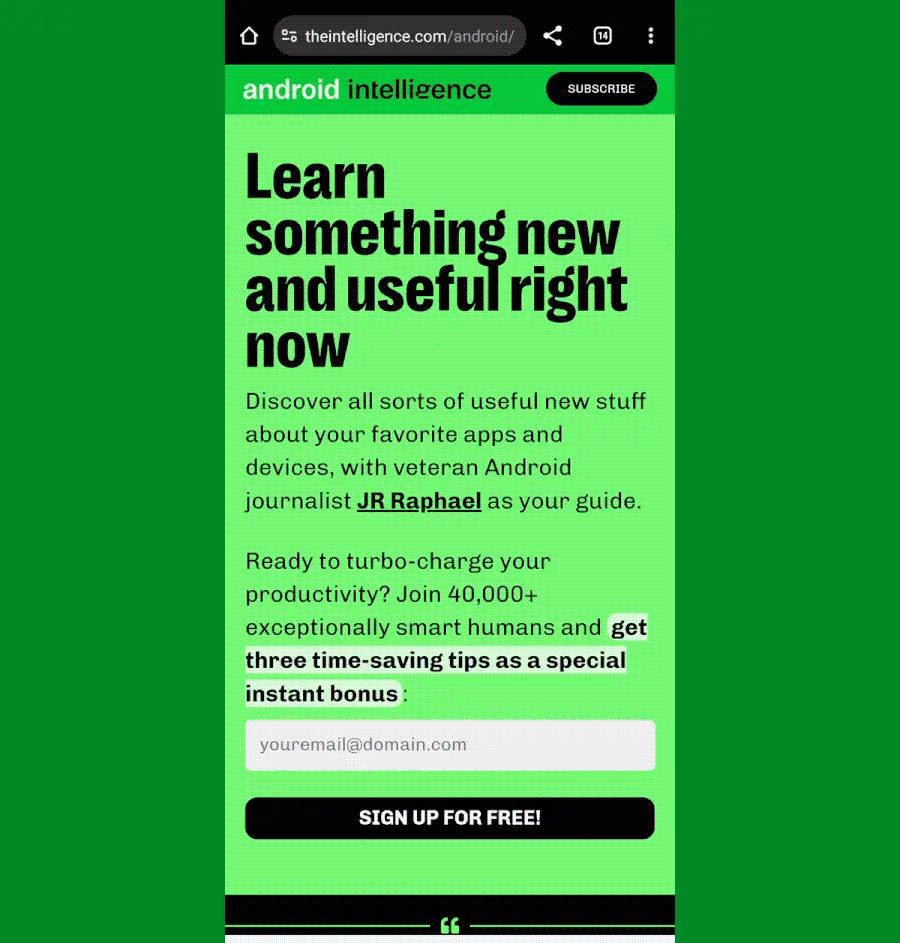
Setting it up is surprisingly simple — and something you’ll only have to do one time:
- First, download and install Panels from the Play Store .
- Open the app and follow the prompts to allow it to send notifications and to display over other apps (two innocuous permissions that are legitimately required for the app to do what it needs to do).
- Now, on the app’s main setup screen, tap “View.”
- Tap the circular blue pencil icon in the lower-right corner of the screen that comes up next and tap “Delete / Reposition / Rename.”
- Tap the trash can icon next to both “Apps and shortcuts” and “Widgets” — two sample panels that are present in the app by default but that you won’t need for these purposes.
- That should leave you with only one remaining panel, called “App list.”
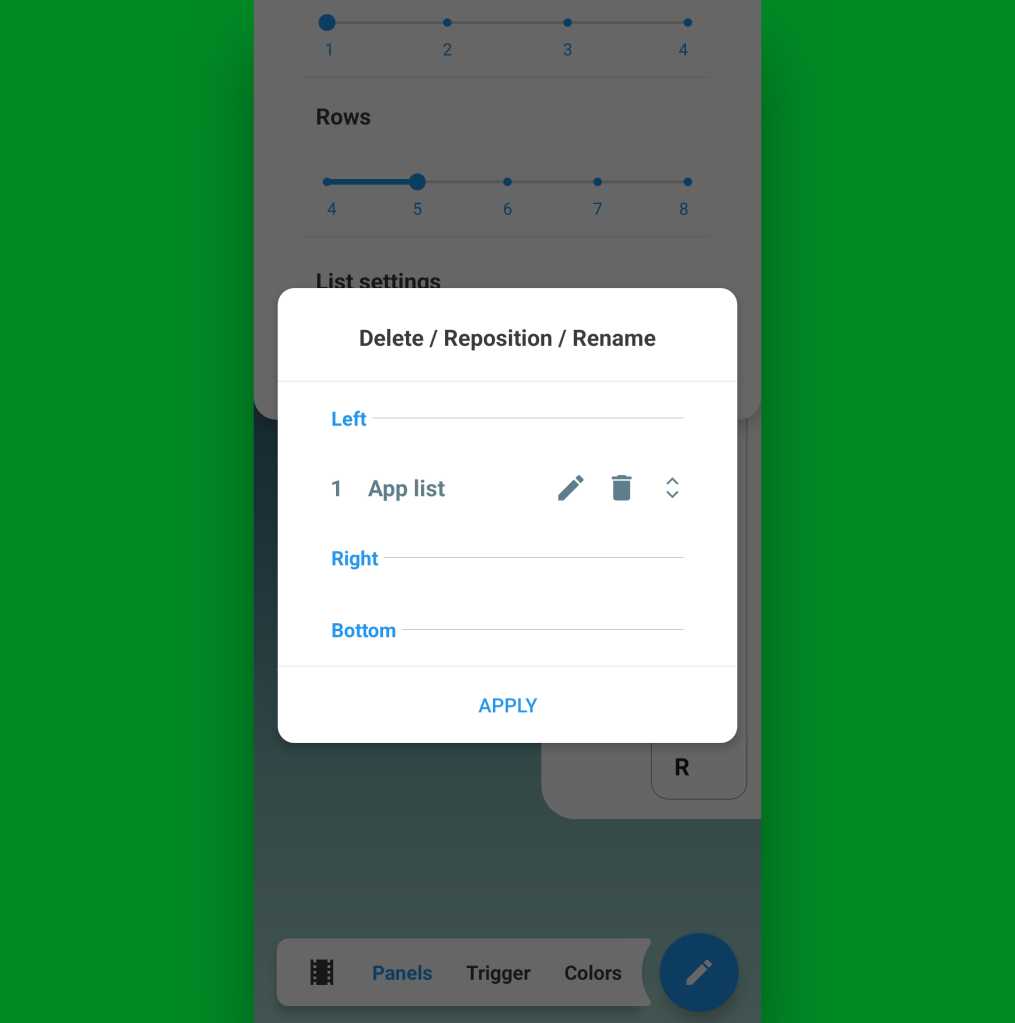
At this point, all that’s left is to think about if you want to have your on-demand app drawer available via a swipe on the left or the right side of your screen. I tend to hold my phone in my left hand, personally, so for me, swiping on the left side of the screen with my thumb is the easiest and most ergonomic gesture. If you hold your phone in your right hand, you might prefer using the right side.
Whichever you choose, make sure the “App list” item is in the appropriate place within that same menu we were just looking at. If you need to move it, press and hold on the right side of its line to drag it into whichever position you want, then tap “Apply.”
And take a deep breath: We’re almost done! At this point, all that’s left are the little details and some opportunities for even more advanced customization.
Some things to consider:
- In the main “Panels” menu on that same settings screen, you may want to extend the length of the “Rows” option to make the list longer and allow it to take up the entire height of your screen without wrapping over to a second line.
- Within that same menu, tapping “List settings” will reveal a series of options for determining if your on-demand app drawer shows recently opened apps, recently installed apps, and recently updated apps along with specific links to different sections of your system settings. You can also manually hide certain apps from the list and prevent ’em from showing up in the list at all, if you have some apps you don’t anticipate ever needing to access.
- If you tap “Trigger” in the main menu selector at the bottom of the screen, you can change the width, height, and precise positioning of the part of your screen where the swipe gesture will be recognized. This may require a bit of experimentation to figure out the optimal placement for you. I like to keep the trigger zone fairly high up on the side of my screen, where (a) I’m unlikely to activate it on accident and (b) it’s easy to reach effortlessly near the spot where my thumb already tends to rest.
- In that same “Trigger” menu, take note of the “Visible width” and “Invisible width” options. By default, Panels will put a thin colored line on the side of your screen to remind you where you can swipe to summon your app drawer. That’s fine if you like it — or if you want to have it there for a little while, until you get used to the idea of using this — but personally, I prefer setting that value to zero and leaving only the “Invisible width” present (meaning there’s no line or visible indication of the panel’s presence on my screen, and I just know where to swipe to find it).
- And note, too, the “Prioritize the back gesture over the trigger” option. If you use Android’s gesture navigation , you’ll almost certainly want to activate that to avoid any conflicts.
- Last but not least, under the “Colors” menu, you can customize the appearance of your panel, if you ever want to play around with that and do something different than the default.
And that, my fellow Android-adoring animal, is about it! Panels doesn’t require any manner of eyebrow-raising permissions, nor does the app collect any kind of personal data. It’s free to use with an optional in-app upgrade to remove some limitations, unlock extra options, and eliminate ads within the configuration interface (and note, if you’re a member of my Intelligence Insider club , you actually have a free lifetime upgrade to the full premium version of Panels as part of your Insider Perk Pack ).
I hope you enjoy your new on-demand app drawer as much as I’m enjoying mine — and I hope its presence gives you a renewed appreciation for the choice, flexibility, and genuine practical benefits Android’s approach allows us, just as it has for me.
Get six full days of advanced Android knowledge with my free Android Shortcut Supercourse . You’ll learn tons of time-saving tricks for your phone!
Related content
The unspoken obnoxiousness of google's gemini improvements, a crafty new android notification power-up, 5 advanced tricks for google’s circle to search on android, what everyone's getting wrong about google's chrome incognito saga, from our editors straight to your inbox.

JR Raphael has been covering Android and ChromeOS since their earliest days. You can ingest his advice and insight in his long-standing Android Intelligence column at Computerworld and get even more tasty tech knowledge with his free Android Intelligence newsletter at The Intelligence .
More from this author
Android versions: a living history from 1.0 to 15, show me more, the eu has decided to open up ipados.

A new Windows 11 backup and recovery paradigm?

Q&A: Georgia Tech dean details why the school needed a new AI supercomputer

After 10 years of progress, does mixed reality (XR) have a future? | Ep. 147

More tech layoffs as AI takes hold | Ep. 146

Why the world will be wearing more technology in the future

After 10 years of progress, does mixed reality (XR) have a future?

More tech layoffs as AI takes hold

Search results for
Affiliate links on Android Authority may earn us a commission. Learn more.
5 Android apps you shouldn't miss this week and all the latest app news - Android Apps Weekly
Published on April 27, 2024

Welcome to the latest edition of Android Apps Weekly, where we discuss the latest in mobile news and take a closer look at some of the most interesting new apps and games . Let’s jump right in and take a look at some of the biggest highlights from the last week:
- Google Gemini is adding support for older versions of Android. Google has updated the Play Store listing for Gemini, extending support to all devices running Android 10 or newer. Previously Gemini was restricted to Android 12 only.
- The US government has officially signed a law banning TikTok in nine months, due to potential concerns around its connections to the Chinese government. There is one exception: If TikTok’s current owners, ByteDance, sell the platform to a non-China-based company then the app ban will be canceled.
- ByteDance has responded to the US TikTok ban by stating it won’t sell and would rather pull out of the US market altogether . More than likely we’re looking at the beginning of a long legal fight between the US and ByteDance.
- The Google Podcasts subscription export tool is finally available globally . The new tool is available from now until July 29th. After that, your Google Podcasts data will no longer be available if you don’t export it ahead of time.
- YouTube Music recently got several upgrades that position it as an alternative to Google Podcasts. In a new blog post, the company discussed its plans to continue to improve its podcast experience on Youtube Music. Unfortunately, users who have switched from Google Podcasts to YouTube Music have been less than impressed with the experience so far.
- Google Wallet has added America Express support on Fitbit, notification improvements, and many other new features . There are also a few new features for public transit use as well.
- As promised, Google has added a new Gemini-powered summary feature to the Gmail app . The feature will start rolling out widely over the next several days.
Android Apps Weekly: New apps and games
Looking for some new Android apps and Android games to keep you occupied? Last week actually saw two apps and just three games, but unfortunately this week we had trouble digging up any juicy new apps, so the focus will be on five new games worth checking out.
Crystal Knights
- Price: Free with in-app purchases
Crystal Knights is a 32-person raid game where you face hordes of enemies and strive to prove yourself as the best knight in the realm. If you’re unfamiliar with this type of game, it’s essentially a hack-and-slash group game with mechanics similar to those found in games like Diablo, albeit with noticeable differences such as less emphasis on story. The graphics and gameplay in Crystal Knights are quite decent, but I encountered some problems with lag and game crashing while trying it out. Judging by Google Play reviews, I’m not alone in experiencing performance issues, so hopefully, these will improve over time.
Rumble Club
Battle with up to 20 players in this unique 3D brawler. You can customize your characters to help them stand out, and then you jump right into battle against others online. The ultimate goal is to beat up your opponents so they pass out, and then you pick them up and toss them in goo. Yes really. This is a fun game that has a similar vibe to other fun, quirky fighters like Smash Brothers but with animations and graphics that kind of reminds me of Splatoon. Maybe that’s just me. Anyhow, I spent about an hour playing this one with my son and he plans to keep playing, so I can safely recommend giving this one a try.
Boxes: Lost Fragments
- Price: Free to try, $7 to buy
Boxes: Lost Fragments is a puzzle escape game from Snapbreak, a company well-known for games of this genre. Upon starting, you’ll immediately dive into a tutorial with limited information about your character or their situation, just a simple note asking for help. The tutorial is well thought out, and the game is easy to pick up, although many of its later puzzles prove challenging. The graphics, sounds, and gameplay are all top-notch, but be aware that the free version offers only a small taste of the experience. To unlock all three chapters, you’ll need to pay $7, which may seem steep for a shorter game. However, it’s still worth it if you enjoy puzzles reminiscent of classics like Myst, which happens to be my all-time favorite.
Blue Lock PWC
Bluelock Project: World Champion is an anime-style soccer game that is similar in style to games like Neo Japan Pro Wrestling or Uma Musume. You spend time doing different types of training for your team and can even take on the role of the coach and much more. Upon first launch, you’ll be asked to update the game to fetch the rest of the update. Once this is complete you’ll find yourself jumping into a fun experience, just be aware this isn’t your typical FIFA-style soccer game, with a much larger emphasis on story, character development, and more.
Delicious Mansion Mystery
Gamehouse is known for its puzzle management games including the Delicious series. The latest entry continues the familiar formula: you must help run and manage a kitchen but there’s much more going on behind the scenes with plenty of secrets to unlock, and an important mystery to solve. Who is behind the poisons? It’s up to you to find out. If you’ve played their other games you should have a pretty good idea of what you’re getting into.
You might like
How-To Geek
"notification cooldown" might be android 15's best feature.
No need to disable your notifications, Android 15 will make them less annoying.
Back-to-back notifications drive you crazy, but you don't want to turn off notifications or disable vibrations on your phone. Android 15 will try to address this problem with "notification cooldown," a stand-out feature that makes notifications less annoying without completely nuking them.
We first learned of the new notification cooldown feature when testing the Android 15 Developer Preview . This feature, which is disabled by default in Android 15 Dev/Beta releases, detects when an app is sending too many notifications and gradually lowers each notification's volume. Unfortunately, the Android 15 Developer Preview didn't provide any cooldown settings for vibrations . If you're anything like me, you've disabled audio notifications on your phone, so the lack of a vibration cooldown was a bummer.
It seems that Google is trying to fix this disappointing omission. As discovered by Mishaal Rahman at Android Authority , the Android 15 Beta 1.2 update adds a new "vibrate when unlocked" toggle to the notification cooldown settings. This toggle, when active, prevents your phone from vibrating when it's locked. Notifications will still accumulate on the home screen, but your phone will only vibrate while you're actively using it.
If you're in a talkative group chat, or if your smart security camera goes insane on windy days, you'll benefit from Android 15's notification cooldown feature. It's a fantastic addition to the Android platform, and it's one of a dozen Android notification settings that I desperately want the iPhone to copy.
Oddly, Google doesn't allow users to access the notification cooldown settings in Android 15 Beta 1. Mishaal Rahman had to tinker around to get this thing working. Of course, notification cooldown will be available in the stable Android 15 release later this year. We hope that Google provides additional settings to narrow the feature's reach. (Notification cooldown applies to all notifications, though you can restrict it to conversations. Per-app settings don't exist yet.)
Curious users can test the Android 15 beta on select Pixel smartphones. Just know that notification cooldown settings are hidden in the Android 15 Beta 1 release—you may want to wait for Beta 2 to drop in May. A stable, final version of Android 15 will launch this August , though it may not be immediately available on your device.
Source: Android Authority
Presentation Timer
About this app
Data safety.
Ratings and reviews
- Flag inappropriate
- Show review history
App support
More by neurondigital.

IMAGES
VIDEO
COMMENTS
Create, edit, and collaborate on presentations from your Android phone or tablet with the Google Slides app. With Slides, you can: - Create new presentations or edit existing ones. - Share presentations and collaborate in the same presentation at the same time. - Work anywhere, anytime - even offline. - Add and respond to comments.
Clicker. Price: Free / $2.99 per item. Joe Hindy / Android Authority. Clicker works a lot like ASUS Remote Link. It lets you connect to your computer and use your phone as a presentation clicker ...
Get the familiar slideshow tool you know and love with the PowerPoint app. Create, edit, and view slideshows and present quickly and easily from anywhere. Present with confidence and refine your delivery, using Presenter Coach. Present slideshows and access recently used PowerPoint files quickly while on the go.
5) Smart Office 2. Smart Office 2 for Android is one of many Office apps which came way before Microsoft woke up from its slumber. This app is not just a mere PowerPoint alternative for Android but an entire Office suite. Smart Office 2 is a free app, which supports creating, editing, viewing, printing and sharing Word, Excel and PowerPoint ...
Download Slide Android. 2. Microsoft PowerPoint. Probably the most popular presentation app in the world, PowerPoint by Microsoft works on any and every platform including Android and iOS. PowerPoint syncs with Office 365 and OneDrive to provide backup and solve multiple versions issue.
Allows you to create and edit presentations on both your mobile device and computer. Cons. Keynote is designed for Mac. To use it on PC, you need a workaround. Similar to PowerPoint, so it doesn't really focus on the design of your presentation, just gives you the ability to create one. 12.
Marinel Sigue/SlashGear. If you're already in the Google ecosystem and using apps like Drive, Meet, and Calendar, Google Slides is one of the top presentation apps for you. One of its main draws ...
The Show app interface is minimalistic and clutter-free to give you a seamless design experience. Add images, GIFs, and more to your presentation using our curated collection of free add-ons. Share your presentation and work on slides as a team with seamless real-time collaboration. Use your wear OS watch as a remote and navigate between slides ...
Presentation Software Best Presentation Apps for Android. Best Presentation Apps for Android. All Products. Buyers Guide. Capterra Shortlist. Explore these highest-rated tools to discover the best option for your business. Based on ratings and number of reviews, Capterra users give these tools a thumbs up. Select a product to learn more.
The best presentation software. Canva for a free presentation app. Beautiful.ai for AI-powered design. Prezi for non-linear, conversational presentations. Powtoon for video presentations. Pitch for collaborating with your team on presentations. Gamma for conversational AI features.
Web database creation and publication. Ideal for individuals and small teams. 2. Google Slides. Image Source: Google Play Store. Google Slides is one of the simple presentation apps for Android with great functionality. From creating and editing to delivery, it strikes a balance between great features and simplicity.
MoShow contains all the tools you need to create a slideshow with minimal effort. Choose your photos, select a style, and preview the results. It includes dozens of styles. It also has an extensive collection of effects, slide transitions, text overlays, and cinematic glitch effects. Download For :
Download Here: Google Play. 2. Scoompa Video - Slideshow Maker. Similar to Pixgram, Scoompa Video and Slideshow Maker has a wide set of tools to help you extensively create and modify your ...
The Best Slideshow Creation Apps. The slideshow format is the classic presentation option, and the best two apps in this category are Microsoft PowerPoint and Apple Keynote, which is a part of the ...
It is near impossible to make an unattractive presentation with this tool. It is only available as an app: which is perfect if you are on the go or your smartphone is your go-to device. If you are looking for a simple, easy tool that makes gorgeous slides, this is the one for you. 5. Powtoon. Android | iOS.
1. Ummo. Android | iOS. Most people use filler words like "um" and "ah" when they are speaking: however when on stage they can be very distracting to your audience. Download the Ummo app to get a handle on your "ums" and "ahs". The app records your speech, then generates a transcript highlighting where you used filler words, so you can tackle omitting them from your future talks.
Modern Android. Quickly bring your app to life with less code, using a modern declarative approach to UI, and the simplicity of Kotlin. Explore Modern Android. Adopt Compose for teams. Get started. Start by creating your first app. Go deeper with our training courses or explore app development on your own.
Download the Mastering App Store Optimization Project Proposal presentation for PowerPoint or Google Slides. A well-crafted proposal can be the key factor in determining the success of your project. It's an opportunity to showcase your ideas, objectives, and plans in a clear and concise manner, and to convince others to...
16..17425.20174. Apr 15, 2024. Older versions. Advertisement. Microsoft PowerPoint is the official Android app for one of the most-used programs in the world at a business level: PowerPoint. In the PC version, the program from Microsoft has always been the king of presentations; now, with this app, it's attempting to do the same in Android.
Work with others easily. PowerPoint makes it easy for you to collaborate with others. With 1-click sharing, quickly invite others to edit, view, or provide feedback on your slides. Easily manage permissions and see who's working in your presentation. Stay on top of changes and feedback from others with integrated comments within the slides.
Transform your ideas into empowered presentations with our Presentation app! Create, edit and deliver stunning slideshows right from your device. Ideal for professionals, educators, investors or anyone looking to communicate with impact. Features include intuitive design tools, customizable templates, seamless sharing and cross-device ...
Delete a Google Slides text box on the web. On your web browser, go to Google.com and follow the steps below. Click Go to Slides. Go to the upper-left corner and choose Blank presentation. Choose ...
Now, on the app's main setup screen, tap "View.". Tap the circular blue pencil icon in the lower-right corner of the screen that comes up next and tap "Delete / Reposition / Rename ...
Boxes: Lost Fragments. Price: Free to try, $7 to buy. Boxes: Lost Fragments is a puzzle escape game from Snapbreak, a company well-known for games of this genre. Upon starting, you'll ...
The Presentations user interface is available in English, German, French, Spanish, Italian and more than 20 other languages. Presentations brings the features of a desktop presentation program to your Android device. You shouldn't settle for less. Presentation files can be losslessly exchanged with Presentations for Windows, Mac and Linux ...
Key Takeaways. Android 15 introduces a useful "notification cooldown" feature to reduce annoying notifications gradually. The feature is not yet customizable for vibrations, but a new toggle allows vibration only when phone is unlocked. Despite being hidden in Beta 1, notification cooldown will be fully accessible in the stable Android 15 release.
The presentation timer features 4 colors: - BLUE - You have enough time left. - GREEN - Feel free to end your talk whenever you like. - ORANGE - Time almost up. Conclude. - RED - Stop now. This app is your standard timekeeper with a modern touch. Inspired by the traditional hourglass, this countdown timer is perfect for any occasion.