December 4, 2023

How to create a presentation outline (with examples)
Four methods to create a presentation outline and example outlines for inspiration
Co-founder, CEO
Like it or not, if you work in an office environment or go to school, you'll probably have to make a presentation at some point. But creating a great presentation can be challenging, especially when you're short on time or suffering from writers' block.
Luckily, there are lots of ways to get a head start on your presentation outline, and in this article we'll walk through four options for creating a presentation outline and show you several examples of great presentation outlines.
Why should I write a presentation outline?
An outline helps you organize your ideas in a clear and logical way . Instead of getting bogged down on details like formatting or word choice, an outline presents the overarching story of your presentation with just a few main points. This helps to make sure you have a cohesive narrative before you dive in to the nitty gritty work of wordsmithing individual bullet points or selecting the perfect slide theme.
If this sounds like a lot of work, it often is! But spending time writing a great outline will save you time and effort down the road because it will be easier to organize your work and create each slide when you understand how it fits in to the broader presentation.
Here are four ways you can get a start on creating your next presentation outline.
Method 1: Create your outline from scratch
Creating an outline from scratch may sound intimidating if you have never written a presentation outline before, but this is the most straightforward way to get started.
Start by jotting down the three main points you want to make in your presentation. Once you have your main ideas in order, write down a few supporting details and examples for each point.
Then, add an introduction (find an interesting image, quote, or question to help grab the audience's audience) and a conclusion (decide on the best way to summarize the takeaways from your presentation) to the outline, and you are ready to go.
This method is great for those who prefer to have complete control over their presentation and want to create a custom outline that works best for their needs.
Method 2: Create a presentation outline using an AI presentation maker
If you're short on time or looking for a quick way to get a first draft of a presentation outline that you can then refine, using an AI presentation maker is a great option.
Plus AI lets you type a short prompt like "Create a presentation that provides an overview of the Norwegian oil industry," and it will automatically generate an outline of a presentation for you. After Plus creates the outline, you can change the titles of slides, rearrange slides, and remove any pieces of the outline that are not necessary.
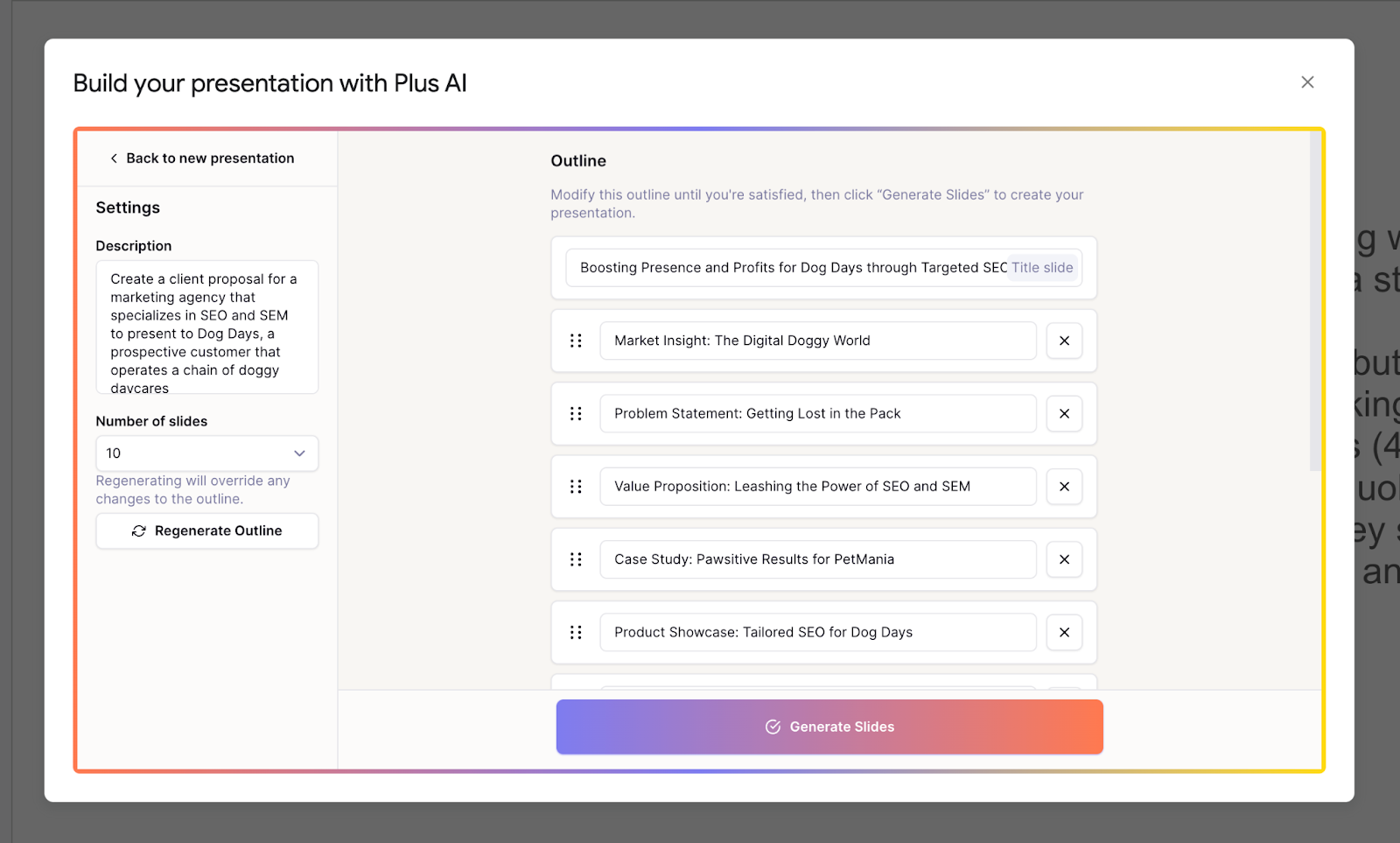
From there, once your outline is created, you can click the "Generate presentation" button, choose a template, and let the AI create the first draft of your entire presentation.
This method is a good option for those who want to create a polished presentation without getting stuck with a blank piece of paper. Instead, it frees you up to take a first draft presentation and customize it for your needs.
Method 3: Create a presentation outline using ChatGPT
ChatGPT is an AI chatbot that can help with a wide variety of tasks - everything from acting as a therapist, to sharing recipes, to helping you come up with presentation ideas and creating content for a presentation .
To have ChatGPT help you generate a presentation, you can take two different approaches:
- Use a custom GPT that has been trained to help people create presentations or
- Ask the general ChatGPT interface to "Create a presentation outline for me on the topic of [XYZ]."
Both approaches will yield similar results, but a custom GPT like Plus AI presentation maker will be more fine-tuned to helping people create presentations. It will also provide additional functionality like providing a visual preview of the slides and feedback on how to improve your presentation.
Method 4: Create a presentation outline using a template
Last but not least, using a template is a good way to speed up the process of creating a new presentation outline. Similar to using an AI presentation maker, a template can give you a first draft of an outline that is easier to edit and refine than starting from scratch.
Presentation templates often come pre-designed with example text and images, so all you have to do is fill in your own content. For example, this TED Talk presentation template provides some instructions on how to create an outline for a TED Talk-style slide deck.
The secret to using this method is to find the closest template to the type of presentation you want to create. You should use detailed search terms to and look across multiple sites and resources to find one that matches the content and style that you would like.
Once you have your template, start by reviewing the overall outline or structure and tweak it to meet your needs. Then, you can fill in the specific content (e.g., text and images) with your materials to make it your own to quickly make a beautiful presentation.
Presentation outline examples
Basic presentation outline example.
Let's take a look at a presentation outline and accompanying notes for a persuasive presentation on encouraging people to meditate every day:
I. Introduction
- Hook - find a striking image and tell a story
- Thesis statement - everyone should meditate for 10 min per day
II. Main point 1 - Meditation is one of the easiest ways to improve your health
- Physical health
- Mental health
III. Main point 2 - Meditation is backed up by thousands of years of practice and research
- One anecdote from antiquity
- One anecdote from recent research
IV. Main point 3 - You can get started with meditation today
- Basic technique
- Tips for newcomers
V. Conclusion
- Summarize key points
- Call to action
As you can see, this is a relatively lightweight plan for the presentation, but it provides an easy-to-understand framework that we can fill in with slides.
There are rough notes on specific content for the different points in the presentation, but we don't need to write out everything in fine detail, just the broad strokes.
Pitch deck outline example
Now let's review an outline for a pitch deck that someone might use to present their startup idea to prospective investors. This is for a startup that uses autonomous food trucks to deliver meals to people's homes and workplaces.
I. Problem statement - "Food delivery sucks, and here's why"
- Hook - pictures of typical food delivery headaches (e.g., late/no show, bad selection, etc)
II. Value prop - "FoodDrive revolutionizes the food delivery model"
- Compare value chain of FoodDrive to traditional restaurant and delivery service
- Show how $50 order gets allocated to different people
III. The product - "Customers love our trucks"
- Picture of food truck and menu
- Customer quotes and reviews
IV. Why now? - "Our self-driving technology is ready for prime-time"
V. Business model - "Each truck can generate $2-3M of revenue per year with a 60% gross margin"
- Show high-level financial forecasts on unit basis
VI. Competitive landscape - "FoodDrive's closest competitors don't come close"
- Comparison table with delivery services, in-house delivery, eating out-of-home, etc.
VII. Go to market strategy - "We've tested FoodDrive in 2 markets so far. Here's how we win in new markets"
- Overview of social media strategy
- Case study on new market launch
VIII. Team - "Our team has experience in autonomous vehicles, food delivery, and quick service restaurants"
IX. Traction - "We generate $5M of revenue per year with our 2 trucks, and we can ramp up new trucks immediately"
- Show revenue growth chart with focus on time to ramp new trucks to productivity
X. Fundraising goal - "We are raising $50M to expand FoodDrive to 10 more markets"
- Highlight key milestones we aim to reach with additional funding
Even though a pitch deck is a specialized type of presentation that often requires specific content, it's helpful to start with an outline to build out the 'story' behind the content. That way, you have a cohesive story rather than a set of disparate slides.
How can I create a presentation from an outline?
Once you have your presentation outline written, it's time to start writing your slides. Since you already know the main points you are trying to make in your presentation, the main decisions here are
- What type of visual style you want to follow
- How many slides you want in your presentation
- How you will present or share the slides
To get a head start on creating a first draft of your presentation, you could enter your outline into an AI presentation maker.
This will provide a first draft of the slides so that you can focus on making sure they tell a cohesive story or tweaking individual slides to leave a memorable impression.
Other tips and tricks for great presentations
Here are some resources to help you create great presentations:
- Make slides look good - Here are six tips for making visually appealing slides.
- Number of slides - Here is a calculator that can help you calculate how many slides you need for a presentation depending on how long you need to present.
- Unique presentation ideas - Here are 250 ideas for presentation topics that will help you create a great presentation.
Creating a presentation outline can be one of the most time-consuming parts of the creative process for making a new slide deck. Luckily, there are many tools and templates that can help you kickstart this process.
With these four methods, you can choose the one that works best for your needs and get started on your presentation outline today.
And once you have your outline, make sure to try out a tool like Plus AI presentation maker to quickly get your slides as well!

Latest posts
Latest post.

The Best GPT-4 Apps and Demos (so far, April 2024)
The best GPT-4 powered apps we have seen so far

How do AI content detectors work — and can you trust them?
We tested 10 of the most popular AI content detector tools, their accuracy, whether they can be trusted — and how to bypass detection.

How to use ChatGPT to create PowerPoint presentations
Step-by-step guide to using AI tools to create presentations. Looking for ChatGPT for PowerPoint? Here's a guide to using AI in PowerPoint and Google Slides

Tome vs. Gamma: In-depth comparison, pricing, and recommendations
In-depth comparison of Tome and Gamma with recommendations for which tool is right for you
More resources
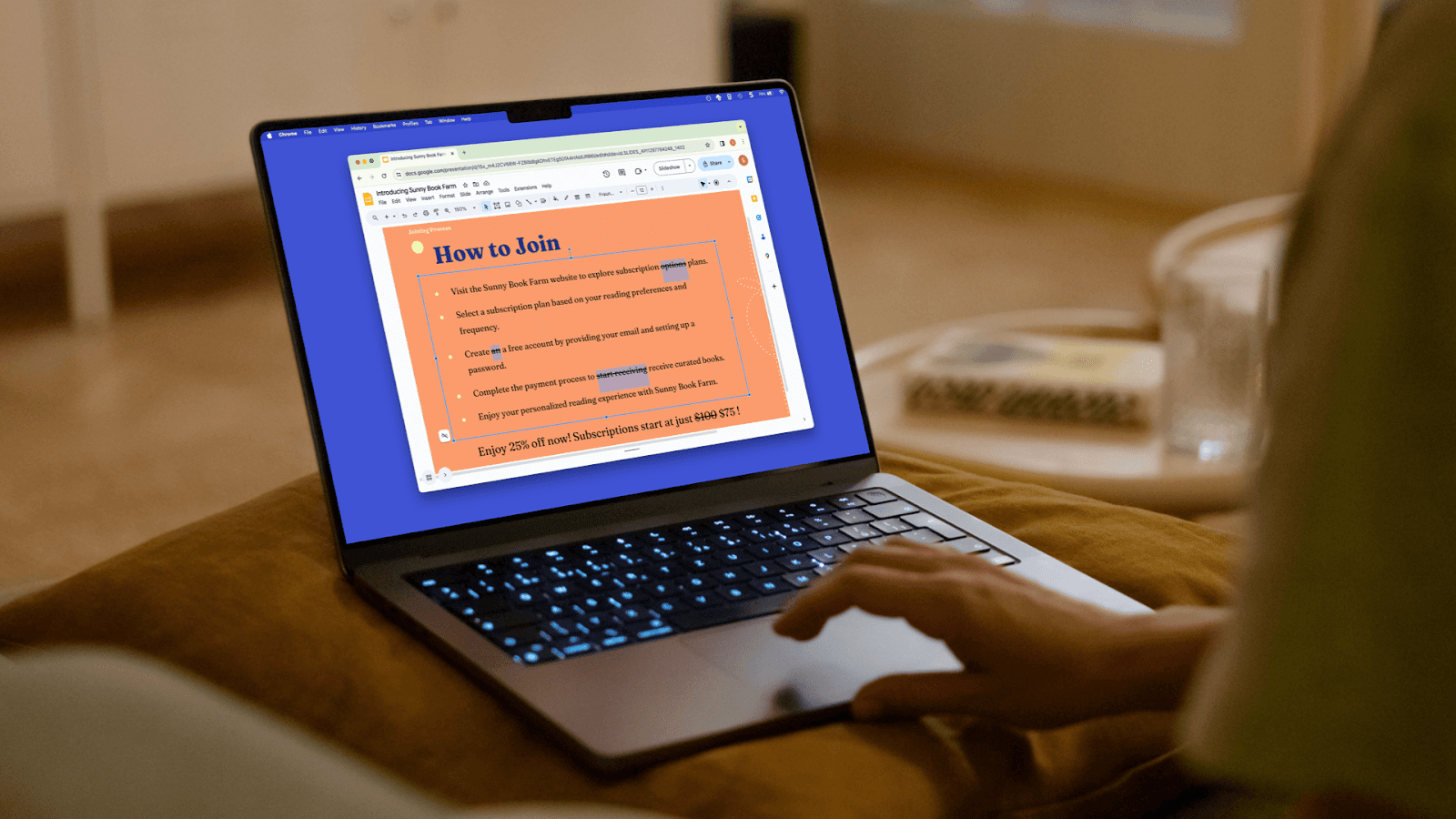
How to do strikethrough in Google Slides
Here’s how to add a strikethrough in Google Slides using a few quick and easy methods. Learn to use strikethrough with the Format menu or a keyboard shortcut
The best screenshot tools in 2024
Comprehensive guide to choosing the best screenshot tool.
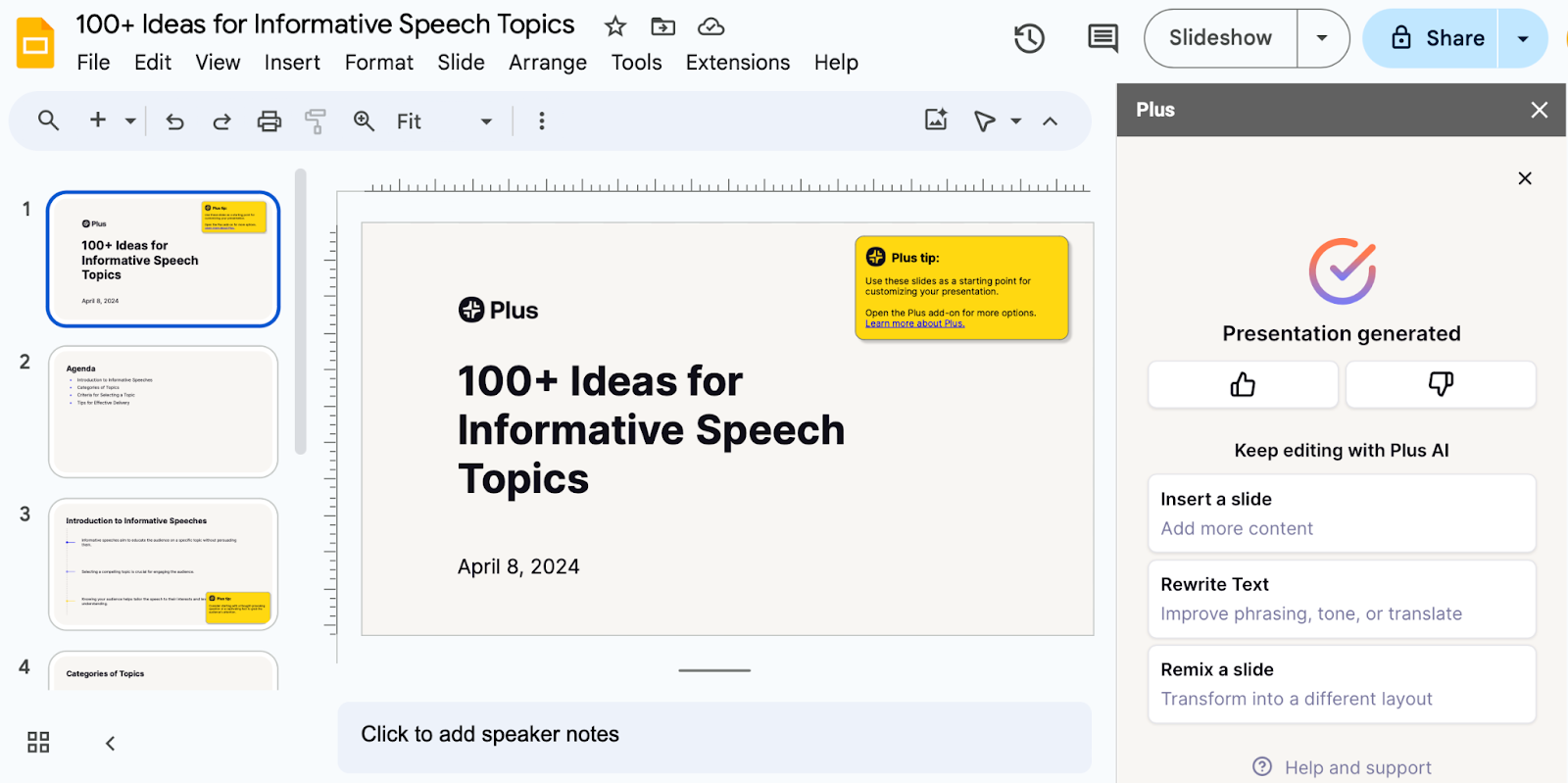
100+ Ideas for informative speech topics
Easy, fun, and educational ideas and inspiration for your next informative speech. Check out these starter topics and example presentations
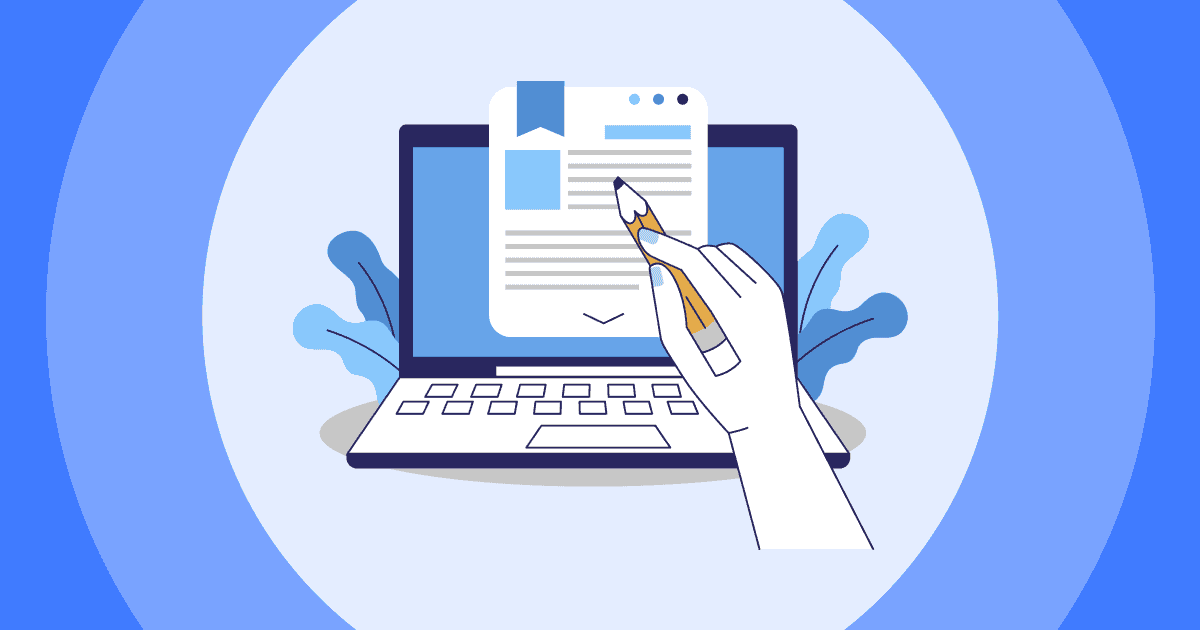
Practical Presentation Outline Examples For Success (+ 8 Must Have Elements)
Jane Ng • 05 Apr 2024 • 6 min read
Looking for Presentation Outline Examples ? Do you want to take your presentations from mediocre to magnificent? The secret weapon in achieving that transformation is a well-crafted presentation outline. A clear and organized outline not only guides you through your content but also ensures your audience stays captivated throughout your talk.
In this blog post, we’re going to share practical presentation outline examples and 8 key elements for constructing your own outlines that will leave a lasting impression.
Table Of Contents
What is presentation outline, why is presentation outline important, 8 key elements of presentation outline , presentation outline examples, key takeaways , faqs about presentation outline examples.

Start in seconds.
Get free templates for your next interactive presentation. Sign up for free and take what you want from the template library!
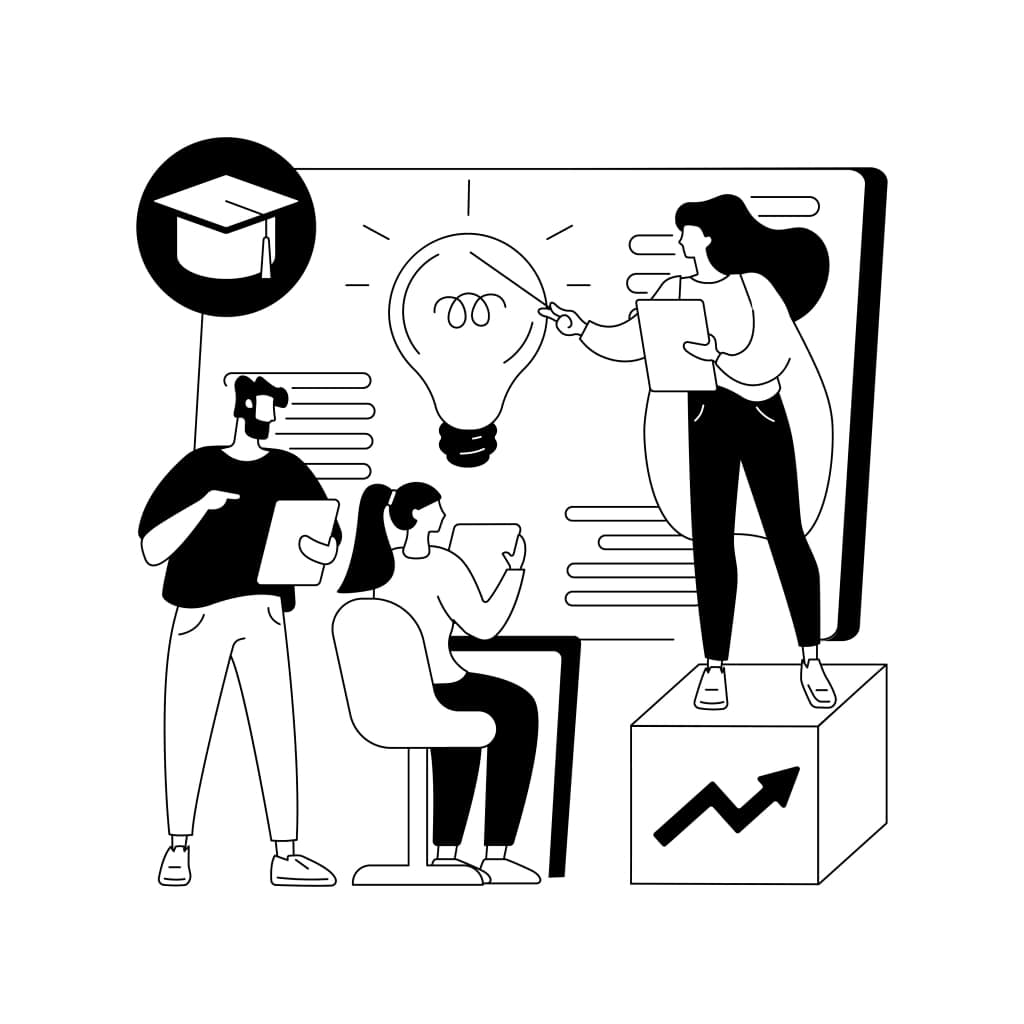
A presentation outline is a plan or structure that helps you organize and deliver a presentation or speech. It’s like a map that guides you through your talk.
- It outlines the main points, ideas, and key elements you intend to cover during your presentation in a logical and organized sequence.
- It ensures that your presentation is clear, logical, and easy for your audience to follow.
In essence, it’s a tool that helps you stay on track and communicate your message effectively.
A presentation outline is a valuable tool that enhances both the organization and delivery of your presentation.
- It benefits you as a presenter by reducing stress and improving focus, while also benefiting your audience by making your message more accessible and engaging.
- If you’re using visual aids like slides, an outline helps you synchronize your content with your visuals, ensuring they support your message effectively.
- If you need to make last-minute changes or adapt your presentation, having an outline makes it easier to identify and adjust specific sections without overhauling the entire presentation.
Whether you’re giving a business presentation, a school lecture, or a public speech, an outline is a key element in ensuring your presentation’s success.

A well-structured presentation outline should include the following key elements:
1/ Title or Topic:
Begin your outline with a clear and concise title or topic that represents the subject of your presentation.
2/ Introduction:
- Hook or Attention-Grabber: Start with a compelling opening statement or question to engage your audience.
- Purpose or Objective: Clearly state the purpose of your presentation and what you aim to achieve.
- Main Points or Sections : Identify the major topics or sections that you will cover in your presentation. These are the core ideas that support your thesis statement.
3/ Subpoints or Supporting Details:
Under each main point, list the specific details, examples, statistics, anecdotes, or evidence that support and elaborate on that main point.
4/ Transition Statements:
Include transition phrases or sentences between each main point and subpoint to guide the flow of your presentation smoothly. Transitions help your audience follow your logic and connect the dots between ideas.
5/ Visual Aids:
If your presentation includes slides or other visual aids, indicate when and where you plan to use them to enhance your points.
6/ Conclusion:
- Summary: Recap the main points you’ve discussed during your presentation.
- Include any final thoughts, a call to action, or a closing statement that leaves a lasting impression.
7/ Q&A or Discussion:
If applicable, mention when you’ll open the floor for questions and discussion. Be sure to allocate time for this if it’s part of your presentation.
8/ References or Sources:
If you’re presenting information that requires citations or sources, include them in your outline. This ensures you give credit where it’s due and can reference them during your presentation if needed.
Here are some additional tips for creating a Presentation Outline
- Time Allocation: Estimate how much time you intend to spend on each section of your presentation. This helps you manage your time effectively during the actual presentation.
- Notes or Reminders: Add any reminders, cues, or notes to yourself that will help you deliver your presentation effectively. These can include tips on delivery, body language, or specific points to emphasize.

Here are a few presentation outline examples for different types of presentations:
Example 1: Sales Pitch Presentation – Presentation Outline Examples
Title: Introducing Our New Product: XYZ Tech Gadgets
Introduction
- Hook: Begin with a relatable customer problem.
- Purpose: Explain the presentation’s goal.
- Thesis: “Today, I’m excited to introduce our innovative XYZ Tech Gadgets designed to simplify your life.”
Main Points
A. Product Features
- Subpoints: Highlight key features and benefits.
B. Target Audience
- Subpoints: Identify potential customers.
C. Pricing and Packages
- Subpoints: Offer options and discounts.
Transition: “I’m glad you’re interested in our product. Let’s talk about the different ways you can purchase it.”
Purchase and Support
- a. Ordering Process
- b. Customer Support
- Recap product highlights and benefits.
- Call to action: “Visit our website or contact our sales team to get your XYZ Tech Gadgets today.”
Q&A Session.
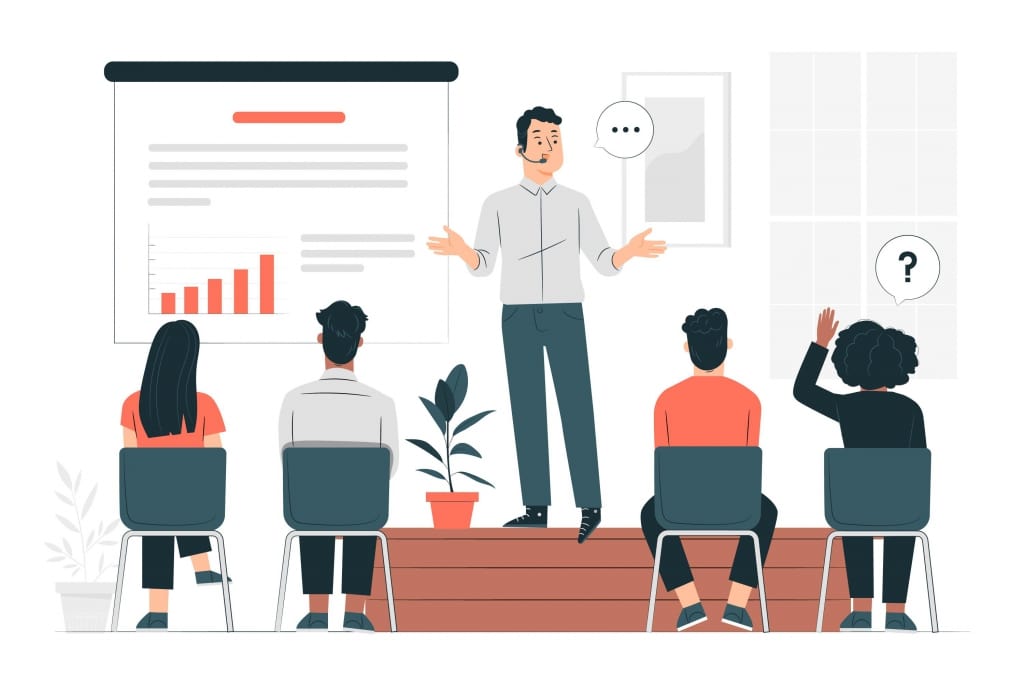
Example 2: The Evolution of Jazz Music – Presentation Outline Examples
Title: The Evolution of Jazz Music
- Hook: Begin with a famous jazz quote or a snippet of iconic jazz music.
- Purpose: Explain the goal of the presentation.
- Thesis: “Today, we’ll take a journey through time to explore the fascinating evolution of jazz music.”
A. Early Origins of Jazz
- Subpoints: African roots, New Orleans as a melting pot.
B. The Jazz Age (1920s)
- Subpoints: Swing music, jazz legends like Louis Armstrong.
C. Bebop and Modern Jazz (1940s-1960s)
- Subpoints: Charlie Parker, Miles Davis, experimental jazz.
Transition : “Let’s now turn our attention to the diversity of jazz styles, which is as vast and complex as the history of the music itself.”
Different Styles of Jazz
- a. Cool Jazz
- b. Fusion Jazz
- c. Latin Jazz
- d. Contemporary Jazz
Influence of Jazz on Popular Music
- Subpoints: Jazz’s impact on rock, hip-hop, and other genres.
- Summary of the evolution of jazz music.
- Call to action: “Explore the world of jazz, attend live performances, or even pick up an instrument to contribute to this ever-evolving art form.”
Presentation outlines are indispensable tools that can elevate your presentations from good to great. They provide structure, organization, and clarity, ensuring that your message reaches your audience effectively. No matter if you’re delivering an educational presentation, a convincing sales pitch, or an interesting speech, these presentation outline examples aim to offer you valuable information.
To take your presentations to the next level, leverage AhaSlides. With AhaSlides , you can seamlessly integrate interactive features into your presentation, such as spinner wheel , live polls , surveys , quizzes , and audience feedback features.
These interactive features not only enhance audience engagement but also provide valuable insights and real-time interaction, making your presentations more dynamic and memorable.
So, let’s explore our template library !
📌 Tips: Asking open-ended questions help you to create an outline for presentation easier!
What should a presentation outline include?
Title, Introduction, Key points, subpoints, transitions, visuals, conclusion, Q&A , and time allocation.
What are the 5 parts of a presentation?
Introduction, main points, visuals, conclusion, and Q&A.
How do you outline a project presentation?
Define objectives, list key topics, organize content logically, and allocate time.
Do you need an outline for a presentation?
Yes, an outline helps structure and guide your presentation effectively.
Ref: Indeed | EdrawMind

A writer who wants to create practical and valuable content for the audience
More from AhaSlides
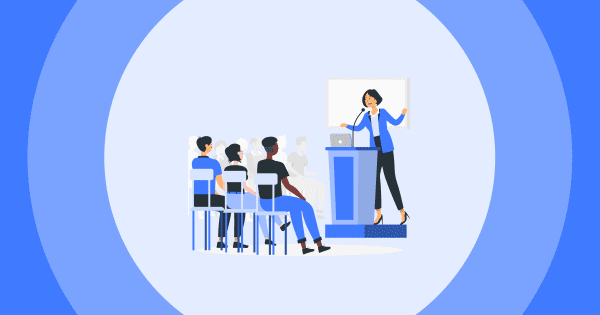
- Learn center
- Strategy & planning
How to make a presentation outline: a step-by-step guide
Georgina Guthrie
April 07, 2021
Whether you’re building a house, baking a cake, or writing an essay — having all the necessary pieces in place before you begin will make the task much easier.
It may seem counterproductive to spend time sorting things out when you’re in a rush… After all, why spend time organizing when you could dive straight in? But the fact is, the opposite is true: Planning saves time, and the same goes for creating a business presentation. Start with a presentation outline.
A presentation outline is a bare-bones version of your talk. It should take the general direction of your pitch, plus summaries of your key points. Its purpose is to help you shape your thinking, organize your thoughts, and make sure your material is presented logically.
In this article, we’re going to take a closer look at what a presentation outline is, how storytelling can help engage your audience, and how to create a flawless outline of your own. Let’s get stuck in.
What’s the purpose of your presentation?
This is the foundation on which you will build your whole presentation — so make sure you know the answer to this question. A good starting point is to think about the overall purpose. There are six possible purposes your presentation might have:
- Inspire action
- Inspire or motivate
In a business setting, it’ll usually be ‘to inform,’ along with one or two others. If you’re there to talk about quarterly results, then you’ll want to inform and motivate. If you’re a business coach, your goals will likely be to inspire, motivate, and entertain.
Once you’ve worked this out, you’ll be one step closer to working out the purpose of your pitch. Here are some questions to help you find an answer to this question:
- What do I want people to take away from my presentation?
- How will what I talk about help others in the room?
- What do I want people to do after my meeting?
Note down your ideas and start creating a topline summary of your presentation purpose. Summarize it into one or two sentences, then put that on your first slide. You can change it later, but this is a good starting point.
Create a story arc for your presentation
As humans, we love a good story. We’ve been doing it since, well, forever. The earliest cave paintings helped the painters and those who saw the paintings make sense of the world.
Interesting things happen when you start telling a story. Your brain’s auditory cortex (aka the bit that helps you listen) switches on. This helps you imagine the activities being described. Meanwhile, the frontal and parietal cortices are fired up, which helps us emotionally engage with what’s being said.
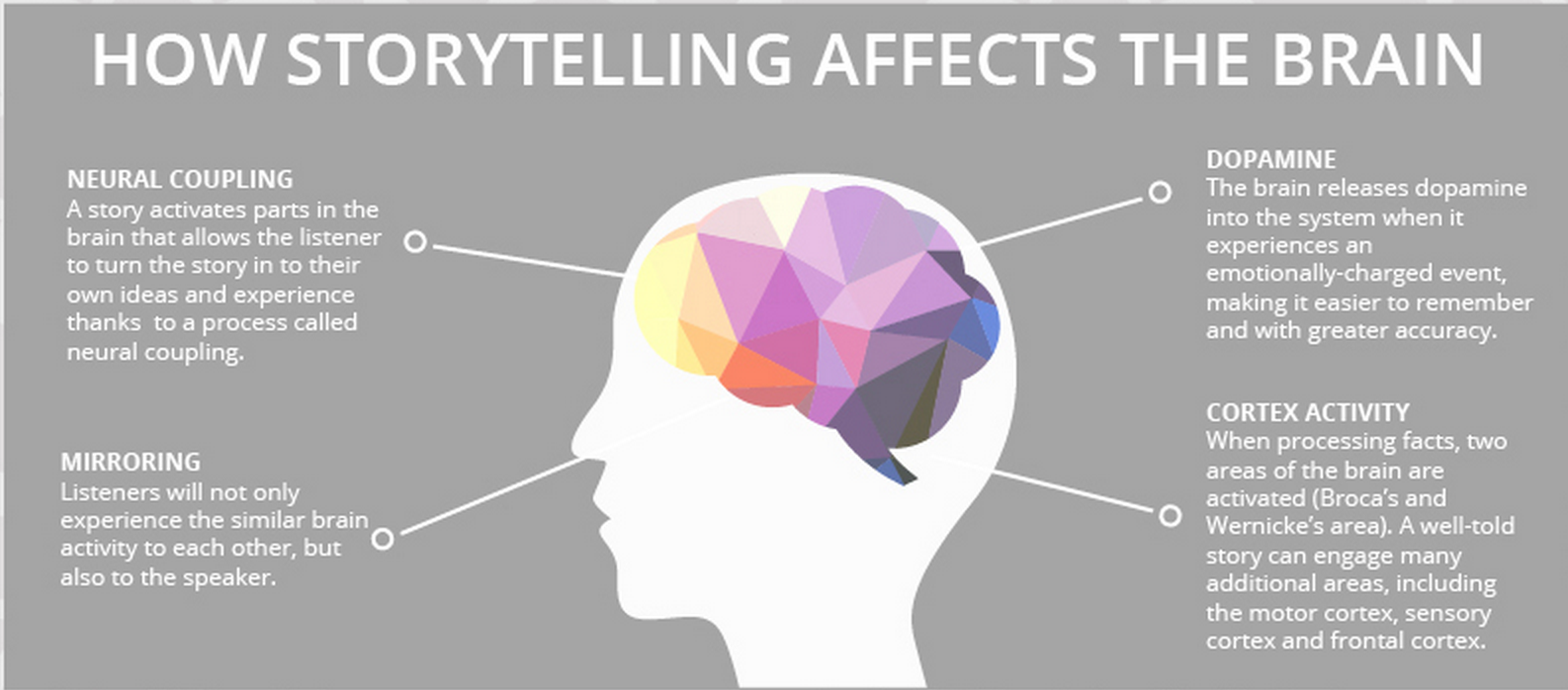
Stories have been, and will always be, a powerful tool for bringing people together. Great stories persuade and inform; the best stories inspire and stay with us. But we don’t often see this happening in the boardroom, where graphs and quarterly results preside.
Stats and numbers suck the life out of a presentation. We think these details will speak for themselves. But… they don’t because, well… they’re boring, and they make us switch off. If you want to inspire your audience, you need to weave those stats into a story . But where do you begin, and how do you start?
Storytelling isn’t something only a few select people are good at. Anyone can master the art with a little practice. It doesn’t even require heaps of creativity because the truth is, stories are formulaic, and once you’ve got the formula down, the rest runs on autopilot.
Let’s look at how to build your notes and ideas into a compelling story using one of the formulas below.
1.Fact and Story
Mixing storytelling with facts works in a kind of mutually supportive cycle. Facts add substance to the story; the story adds interest to the facts.
In this structure, you weave the two together and move back and forth between the two.
- Start with a ‘what if’ question. For example, if you were pitching a vacuum cleaner, your initial sales pitch might be ‘what if you didn’t have to lose suction?’
- From here, work in facts that illustrate the way things currently are. To continue with our example, it might be current stats on traditional vacuums losing suction. Keep alternating facts with fiction throughout the body of your presentation.
- End on a high note that makes the listeners feel like they learned something and want to move to action because of it. For example, to invest in your new product, or to sponsor your new app .
2. The hero’s journey
From Odysseus to Chihiro , adventure stories typically feature a hero who goes on a journey fraught with peril and learns a vital lesson at the end of it. It’s a formula employed by thousands of writers — and you can draw from it to add some drama to your presentation.
This structure works really well for inspirational personal stories, or tales about a company from its humble beginnings to the success it is today.
- Begin somewhere neutral. The situation is neither ideal nor unbearable.
- Introduce a challenge — one that needs to be solved.
- Present a worsening situation. The problem is being addressed, but things are still getting worse.
- Talk about rock bottom. The situation seems impossible; there is apparently no way forward and all seems lost. Until…
- Talk about a new discovery that offers hope.
- Armed with your new abilities, you can tackle the issue head-on.
- Talk about resolving the problem, but instead of returning to the way things were before, the hero (you) discovers an even better way of living.
- Finish with a lesson, which you can share to inspire your audience.
3. The Pitch
The ‘pitch’ style of presentation is commonly used by salespeople. The goal is to show how a product or idea can help an individual overcome a hurdle toward a positive outcome. The story should be relatable, so the audience can picture themselves in the situation and, therefore, benefitting from the solution.
- Start with a summary of the way things are in a way that’s easy to relate to.
- Introduce the problem or hurdle that you need to solve. Make it relatable to further help your audience put themselves in the situation.
- The solution: give your audience a glimpse into a possible solution.
- The fork in the road: Give your audience a couple of options for solving the problem. Offer an average option first, then follow up with a better one.
- Close: Choose the better option and explain why that’s the best one (and only real suitable choice).
- Finish up by telling the audience exactly how to solve the problem, step by step.
- But that’s not all: Before you finish, talk about extra benefits that extend beyond simply solving the problem. Finish on an uplifting high.
4. The explanation
This presentation format is for when you want to teach your audience something — whether that’s a process, a new skill, or a way to overcome a problem. It has similarities with the fact and story structure, insomuch as facts should weave into the story.
- Explain how things are at the moment, what the goal looks like, and how you plan to get there. You can even start with a story to add emotional interest from the get-go.
- Take your first step on the journey toward the final destination.
- Add more steps that build on this.
- Take a moment to recap on the points you’ve covered so far while tying them into the main point. This will help your audience visualize the ground you’ve covered and see where you’re heading.
- Add the finishing pieces to the puzzle and lead your audience to the end.
- By the end of your journey, your audience should feel as though they’ve learned something new.
5. The Opportunity
A close relative of the pitch, this three-part structure swaps a hurdle for an opportunity. Here, you want to show your audience that a problem they thought they had actually has an easy fix.
- Start with the situation as it is now.
- Next, add a ‘but’ — this could be a small hiccup that stops things from being as good as they could be. For example, our chocolate pudding company is doing really well. But we could be doing better if we changed supplier.
- Talk about the opportunity, with as many facts and stats as possible to make it feel achievable and real.
- Add a conclusion.
- Explain why the product or service meets the challenges raised. Add more stats and facts to support your point.
How to plan your presentation
Now you’ve worked out your structure, it’s time to start building your presentation, pulling in all your points and forming them into a story.
Storyboarding is the best way to do this. Directors use storyboards to map out their films scene-by-scene — you’re going to use it to map out your presentation, slide-by-slide.
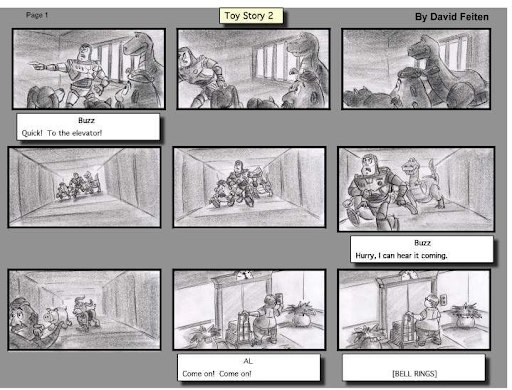
(Don’t worry, you can do stick people and squiggles if drawing isn’t your strong point.) Image Source
The trick here is to use broad strokes without adding too much detail. Make it too wordy and you’ll lose your top-level view, which is important for assessing the arc of your story. Ideally, have one or two sentences on each slide summarizing what each one will address.
You can do this with pen and paper, but when it comes to final drafts and editing, it’s a good idea to move your drawings over to a digital format. It looks far neater, and it means that if you need to change something, it’s as simple as deleting or editing a cell or slide rather than you having to start over.
Once you’ve got your rough storyboard more or less ready, it’s time to start building your presentation.
Your presentation outline
Using a presentation template will be a big help here. First, choose your template — then start adding pre-made slides according to your storyboard. For those who didn’t plan, this can be a bit of a nightmare that usually ends up with you shuffling slides around indefinitely. For those who planned, it’s simply a matter of putting all your hard work in place, then spicing it up with pictures, video, and audio.
Top Tip : If your slides are there to support your spoken words, try not to make them too wordy. Talking too much will distract your audience, whose attention will be split between what’s on screen and your voice. Instead, opt for images and video. If you’re sharing your presentation slides without presenting them, keep your communication simple and succinct. A wall of text is never engaging.
Finally, rehearse your presentation. According to experts, 10 is the magic number when it comes to practicing speeches . The more you practice, the better it’ll flow, the easier it’ll be for your listeners to get sucked into your story. And when it comes to persuading, inspiring, informing, or selling — having a captive and engaged audience is half the battle.

5 ways to use diagrams to visualize your ideas
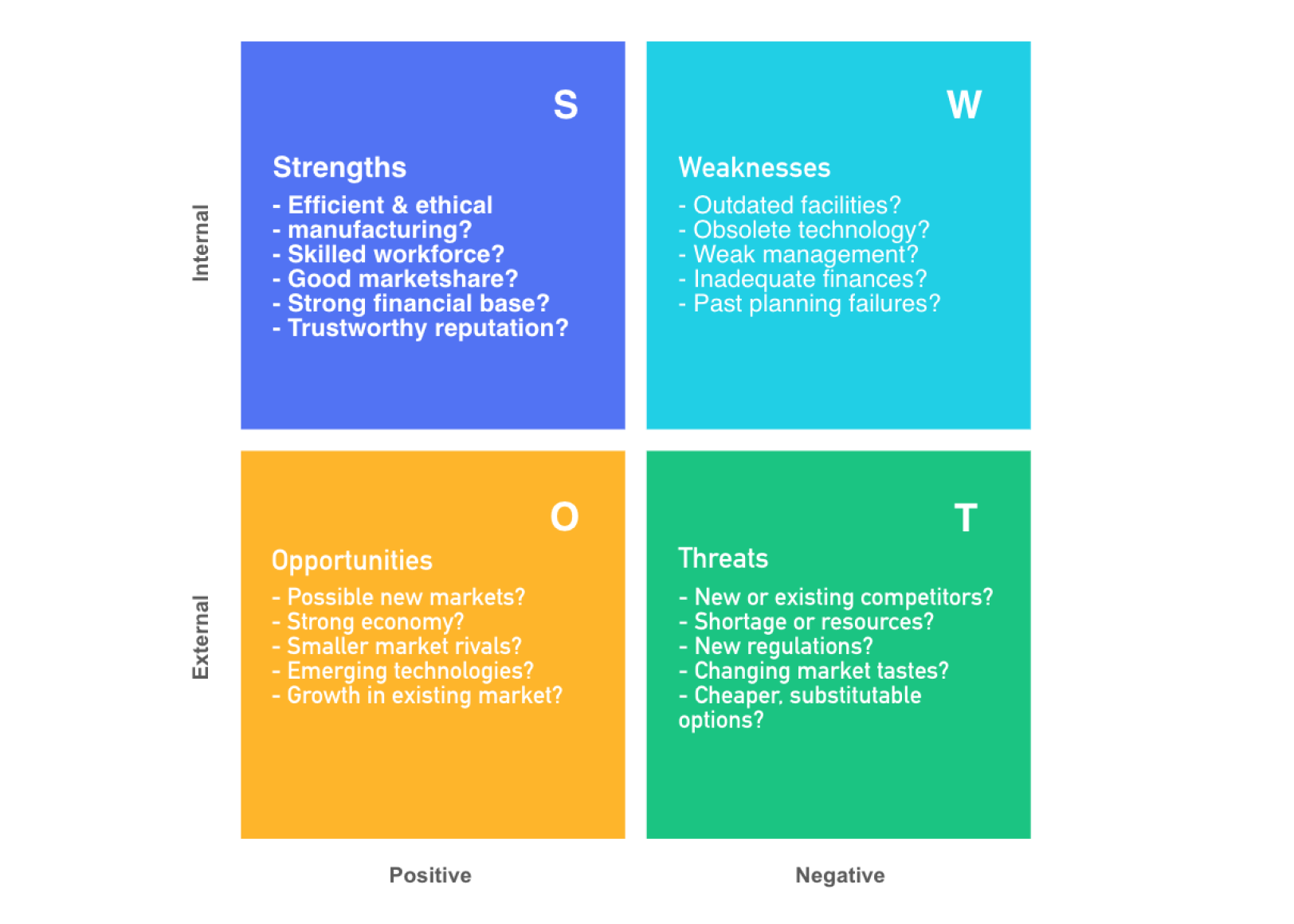
Using a SWOT analysis to develop core business strategies
Subscribe to our newsletter.
Learn with Nulab to bring your best ideas to life

How to Outline a Presentation: A Complete Guide From a Pro
- Filed under: Public speaking articles , Speaking tips , Speech preparation
When you’re writing an important speech, you must start with a clear outline. However, I find that many speakers are uncertain of how to write a good outline for their presentation. This is why I decided to write a guide for you, in hopes that learning to perfect your outlines will help you give better presentations in the future.
How do you outline a presentation? Always start with your introduction and end with your powerful closing. Flesh out the body by listing topics in the order that you want to cover them in. Never skimp on the important details of your speech. Remember that an outline is only a draft.
I know at this point that you still have questions, and that you still be confused at how to write the best outline for your speech. But writing a good outline for your presentation does not have to be stressful! This is my complete guide from a pro for you, in hopes that you can take the stress out of this important step.
Table of Contents
How to Outline a Presentation
Outlining a presentation can be done with a regular piece of paper, or on a word processing program on your computer. If you are hosting a PowerPoint presentation, you may prefer to do the entire thing from the comfort of your computer. But if you do decide to write your outline on a piece of paper, make sure you use a pencil and eraser so that you can make changes as you go along.
The very first step in creating an outline is to ask yourself what the purpose of your presentation is.
Write your main message or a one-sentence summary of your thesis at the top of your outline when you get started. This may help you stay on task, and it will keep the purpose of your speech right in your eye’s sight. After all, you don’t want to stray too far off the main topic of your presentation !
Remember, a quality outline is meant to enhance the purpose of your presentation. If you do not write a proper outline, you may risk not properly conveying the right message to your audience.
Or you may even forget to cover essential points that you wanted to talk about. A thorough outline is especially important if you are planning to speak without notes.
You should remember to properly summarize what you want to say with every sentence of your outline. After all, this is not a full script, so a summary is all you really need. Remember to rehearse and practice with your outline, so that you can remember what you have written.
Start With a Strong Beginning
Your introduction is where you start strong by grabbing your audience’s attention from the very beginning. But if that makes you feel stressed out, just remember to stay calm! Creating a great first impression from the beginning of your speech is not as difficult as you might be worrying.
When you create a strong beginning, you should try some of the following:
- Start with an attention-grabbing statement that captures your audience from the start. If you have a few ideas but are not sure what to use, try running your ideas by a trusted friend or mentor.
- Give a strong signal that you are beginning your speech. You don’t want your audience unsure of whether you’ve actually begun or not.
- Give the main thesis statement about the purpose of your presentation.
- You could start by giving a brief preview of all of the things that you are going to talk about in the body of your speech.
- Talk about your credentials at the beginning. However, you should make sure to find a way to do it that is entertaining. You don’t want to risk boring your audience from the very beginning of your speech!
- Thank your audience from the very beginning! This is not only a good way to begin your speech, but a good way to end it, as well.
- If there are any current events or famous historical events that relate to the purpose of your presentation, you can start by talking about these. However, pick only one so that you do not draw your introduction out too long.
- Ask your audience a question at the beginning. You could draw out their interest by answering this question at a later point in your speech.
- Whenever possible, make sure you begin your speech on a positive note . This sets a good tone for the rest of the presentation.
- Start by telling a story that relates to your presentation. A good reason to start with a story is that it helps you form a strong connection with your audience from the beginning. Write some of the main details of your story in your outline so that you remember them.
Be reminded thought, that sometimes it is wise to write your introduction last as only you know what you’ll be introducing. This way, you’ll also avoid including something in your introduction that you won’t be actually talking about.
Once you have written out your introduction, you have completed the first step in creating an excellent outline for your presentation.
Create a Powerful Ending
In my experience, it can be easier to create ending before you flesh out the body of your presentation. However, it is up to you if you prefer to create your outline in a different order.
If you are a regular reader, you might have realized that I already posted an in-depth article here about how to end a presentation in a powerful way . Right now we are going to talk about the same thing in somewhat less detail.
Recommended books
How to Deliver a TED Talk: Secrets of the World's Most Inspiring Presentations
Jeremy Donovan
Resonate: Present Visual Stories that Transform Audiences
Nancy Duarte
Confessions of a Public Speaker
Scott Berkun
Talk Like TED: The 9 Public-Speaking Secrets of the World's Top Minds
Carmine Gallo
The Checklist Manifesto: How to Get Things Right
Atul Gawande
The First 20 Hours: How to Learn Anything... Fast!
Josh Kaufman
Just like with your beginning, make sure that you’ve made it obvious you are ending. After all, few things are more awkward than your audience sitting there long after you’ve finished, feeling confused about whether they should leave or not.
If the point of your speech is to motivate your audience to do something, you might consider ending your speech with a call to action . A call to action is simply an instruction that you give your audience about something you want them to do.
You could also potentially end your presentation with a powerful quote or an entertaining story . And if you have a unique tagline that exists to help promote your personal brand, consider ending with it.
But if you are planning to have a question and answer period at all, make sure you are not directly ending with one. Plan to wrap up your question and answer period before delivering your speech’s closing at the end.
This is because ending with a question and answer period is not only not memorable, but a negative question from an audience member can leave a bad taste in everyone’s mouth . This is not the last thing you want your audience members to remember as they’re leaving!
And as always, you should thank your audience at the end of your speech. This will make them feel valued, and impressed with your gratefulness.
Flesh Out the Body of Your Presentation
So, you’ve got your beginning and ending all figured out, but now what else do you do with your outline? This is the stage where you work on the body of your speech. That is, you will want to think about what you want to say in between your beginning and end. Here are some speech writing tips I have written about previously.
Write the main points of your outline in order
It may be easier for you to write bullet points or even a numbered list. List your main points in order of what you want to talk about. If at first glance the topics don’t seem to flow, it is okay to re-arrange them.
You can also decide at this point if there is anything you want to add or subtract. If you feel like you’ve made a mistake, don’t worry! It is okay to make any changes along the way.
Add sub-points and transitions to your topics
Add sub-points to your main points in order to further flesh out your outline. Even if you want to keep it simple, sub-points may help you to stay on track and remember what you were going to say.
You can also add to the ideas that your main points present. Make sure that the transitions from one point to another flow smoothly from one thing to the next.
Don’t forget the essential details!
Are there any special details that you need to remember for your presentation? Put these in your outline so that you don’t forget them. This can include important names, dates, and locations that you need to remember.
Write down how long will it take
If your speech is supposed to cover a certain amount of time, try listing times for each of your main points. This may help you not go over or under your time.
Also, take a look at these articles:
- 11 Great Tips How to Write a Great Persuasive Speech
- How to Deliver a Perfect Elevator Speech
How to Outline a PowerPoint Presentation?
You may be thinking that you don’t need an outline for your PowerPoint presentation. However, don’t rely on your slides alone ; you need a proper outline, too. An outline for a PowerPoint presentation should also include images that you intend to use for your slides.
Fortunately, the PowerPoint program itself also allows you to view an outline of your slides. This can help give you a visual of your overall presentation.
Remember, This is Only a Draft!
If your outline isn’t the way you want it to be, remember that it is only your very first rough draft. Your outline doesn’t have to be perfect, because it is not your final product. While you should work hard to make your outline as good as possible, you don’t need to stress about it.
And remember that if you finish your outline, and you are not satisfied with how it looks? It is okay for you to scrap it and start all over again. There is no reason that you should stick with an outline that you don’t feel confident about.
An outline is a great place to start whether you intend to read from a full script, read from cue cards, or speak without notes. If you are an avid reader of Speak and Conquer, you’ll remember that I recommend creating an outline in many of my articles.
Get Feedback From Others About Your Outline
There is no reason that you have to go any of this by yourself. If you have a friend or mentor who is experienced with public speaking , why not ask them to take a look at your outline for you? They may see something that needs to be changed that never even occurred to you.
You could also give a practice round of your speech in front of a friend, family member, or mentor. Give them a chance to make suggestions about whether or not there’s anything that you should change. After all, it’s better for you to realize if something needs to be done differently before the actual day of the presentation.
If you don’t have someone who you can rehearse in front of in person, try recording your presentation in front of a video camera . Show it to someone you trust via email or social media. If they have any suggestions for change, you can alter your outline accordingly.
Why is a Presentation Outline so Important, Anyway?
While reading this article, you may be wondering why you even need an outline for your presentation. This may be especially puzzling to you if you are planning to give a speech without notes . But I find that an outline can be incredibly useful no matter what kind of presentation you are planning to give to your audience.
Like I said before, the main point of an outline is to enhance the main purpose of your speech further. But I’m also going to give you a list of some more reasons why I believe an outline is absolutely essential.
Some other good reasons for creating an outline for your presentation are:
- You will have an easy visual to look at the order of the topics you are talking about. This way, you can see if anything looks out of place.
- The proper outline will help to keep your speech organized.
- You will be able to look at the connections between your ideas . This may even help you realize you need to add or subtract certain things from your speech.
- A good outline will help you remember to t ouch on every important point that you need to cover in your presentation.
- Outlining helps you see whether or not your main points and sub-points flow smoothly . If you create your outline and realize that some of your points do not flow, you can easily re-write key parts.
- Using an outline instead of a full script will give you more freedom to improvise during your presentation. This is why creating an outline is a great first strategy if you are speaking without notes, or trying to memorize a speech in a short period of time.
- If you’re not sure where to start preparing for your speech, then writing a loose outline is a good first step to help you out.
- Practicing with an outline will help enhance your memory about the main points and sub-points of your presentation.
No matter what kind of presentation you are planning to give, a solid outline with help you be prepared and ready to go.
Conclusion: How do you make an outline for a talk?
Today, I have compiled a thorough guide about writing a quality outline. We discussed creating a good beginning, ending, and body of your presentation. We have even talked about why a good outline is important, too. If you have any other tips to share about creating an outline for your presentation, make sure to share them in the comments section.
If you are looking to improve your public speaking and presentation skills, check out the rest of my articles on Speak and Conquer. The purpose of my site is to help you succeed in becoming a better public speaker. For example, I have covered popular topics such as how to memorize a speech in less than an hour , and how to use hand gestures effectively during a presentation .
Related Questions
What software should I use to outline my speech? Preferably, you should have a program that allows you to use bullet points or numbered lists. Bullet points and lists are a good place to start when you are outlining. Microsoft Word, Word Processor, or Notepad are acceptable for basic outlines.
How do I decide what the purpose of my speech is? Decide if you are there to inform, educate, motivate, or entertain your audience. When you have narrowed it down to just one of those, you will be able to decide the main idea of your speech. You should preferably speak about a topic that you are well-educated about.
How do I write a speech? Start with a purpose, and then create a detailed outline. Flesh out the points and sub-points from your outline. Decide very early on if you want to give your speech with or without notes. Revise your drafts as much as possible until you have created a full speech. If you are going to speak with notes, write some of the information from your outline onto cue cards.
Useful reading
- 16 secret ways how to speak to a bored audience
- How to Use Your Voice Effectively in a Presentation?
- 13 Effective Ways How to Make Speech Pauses
Posts about public speaking you may also like

7 Practical Public Speaking Tips for Introverts
Have you ever declined a public speaking opportunity simply because you felt like an introvert? If yes, then you’re not alone. For introverts, being the

9 Reasons Why Public Speaking Is Important
Anyone who has ever been in front of a crowd knows how nerve-wracking it can be. For some reason, being in front of a group
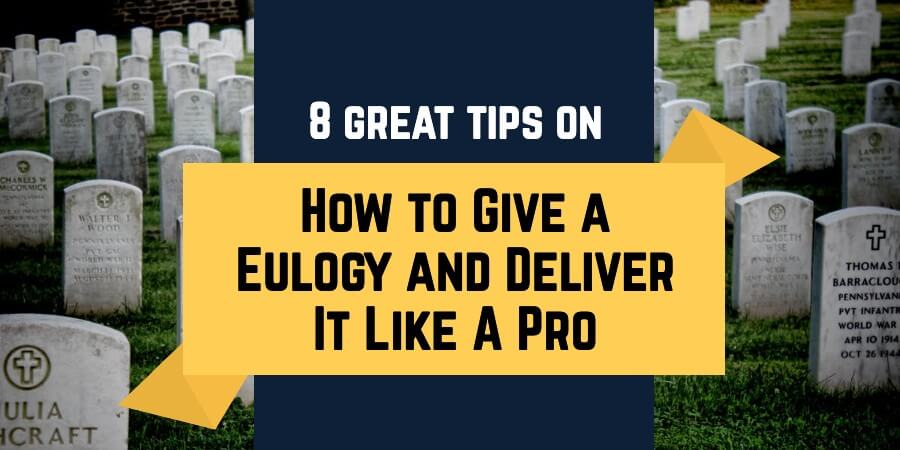
How to Give a Eulogy and Deliver It Like A Pro? 8 Great Tips
Someone significant in your life has passed and it is now time to deliver a eulogy. The responsibility is on your shoulders. Of course, it’s
- Tags: Effective speaking , Good speech , Pauses in speech , Speech preparation process , Speech skills , Speech tips , Unprepared speech , Unprepared speech topics
Recommended gear

Best Portable Speakers For The Presentations

Best Video Cameras for Public Speakers

Best rresenter remotes for public speakers

Best Portable Thumb Drives And Hard Drives for the Presentations
Who is janek tuttar.
My name is Janek Tuttar , and I am the founder and author of Speak and Conquer website.
I have been teaching public speaking at Estonian Entrepreneurship University of Applied Sciences
Here, I am sharing the wisdom of how to cope in different public speaking situations.
More information about Janek »

Share this post

Hi! My name is Janek Tuttar, and I am the founder and author of SpeakAndConquer.com.
I have been teaching and blogging about public speaking since spring 2007. Here, I am sharing the wisdom of how to cope in different public speaking situations.
Send me an e-mail: [email protected]
LEGAL INFORMATION
This site is owned and operated by Janek Tuttar. SpeakAndConquer.com is a participant in the Amazon Services LLC Associates Program, an affiliate advertising program designed to provide a means for sites to earn advertising fees by advertising and linking to Amazon.com.
This site also participates in other affiliate programs and is compensated for referring traffic and business to these companies.

Best teleprompters

Best Computer Mice for the Presentations
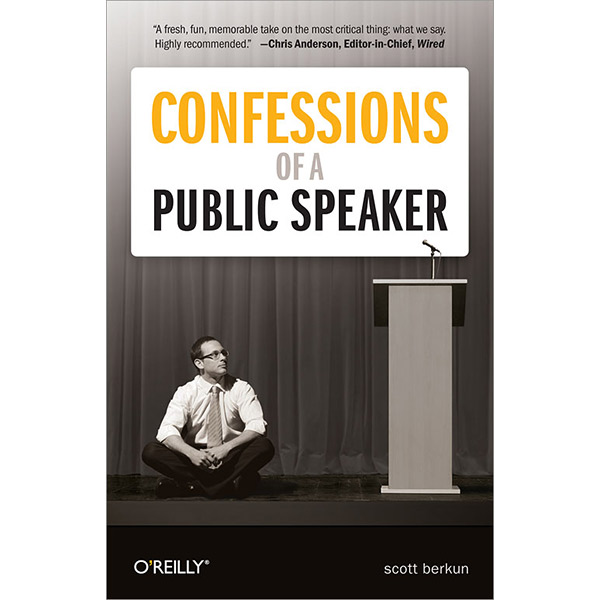
Best Laptop Backpacks for Public Speakers
Presentation Outline Example and Template
How to create a presentation Outline
A presentation outline is a roadmap to a more successful business pitch — a general plan that summarizes what you want to say to prospective customers, clients or investors. It lets you organize your thoughts, group ideas into main points and present your material logically. But what should you include in your slides?
We've compiled 11 tips for more effective pitch prep.
If you came here looking for presentation templates , here's an a couople of examples from of our most popular ones. If not, just carry on.
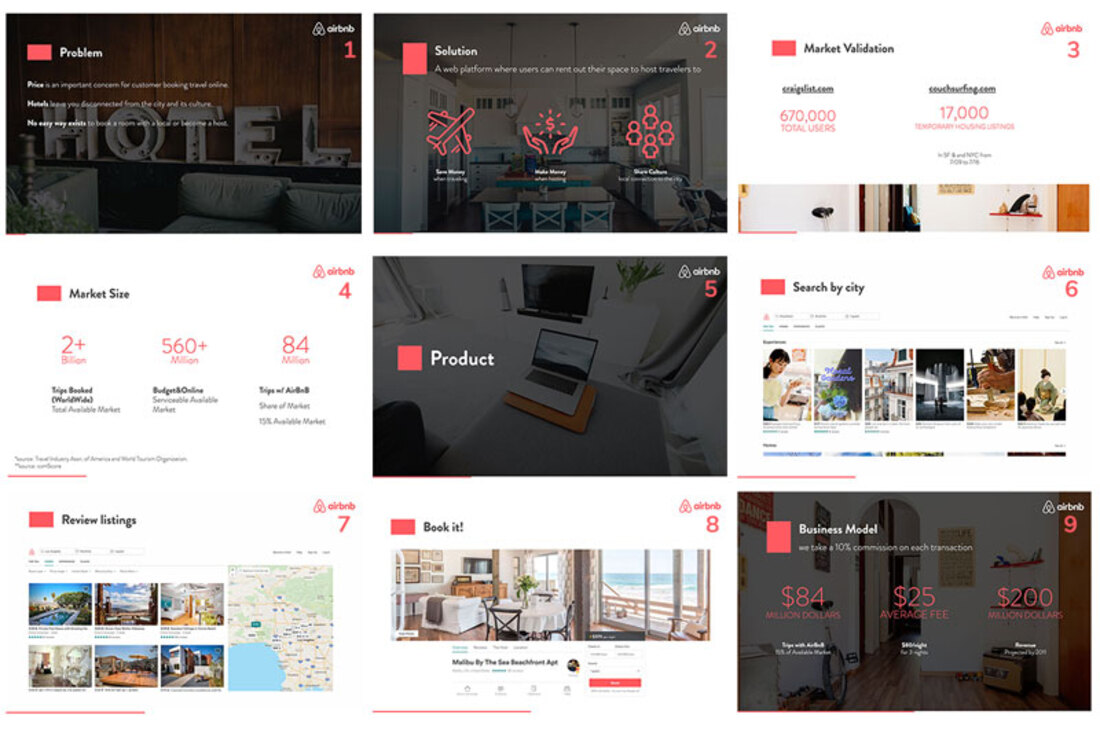
Browse our PRESENTATION TEMPLATES
What is a presentation outline.
An outline for a presentation is a helpful tool that organizes the main points and flow of the presentation. It acts as a guide for the presenter, outlining the order in which information will be presented and the main ideas that will be covered. A good outline should include headings and subheadings that outline the main topics and supporting details, ensuring a clear and logical arrangement of information. Creating a presentation outline helps the presenter stay organized and focused, and makes it easier for the audience to follow the content and understand the main concepts of the presentation.
11 tips to create more effective presentations
1. decide on a goal.
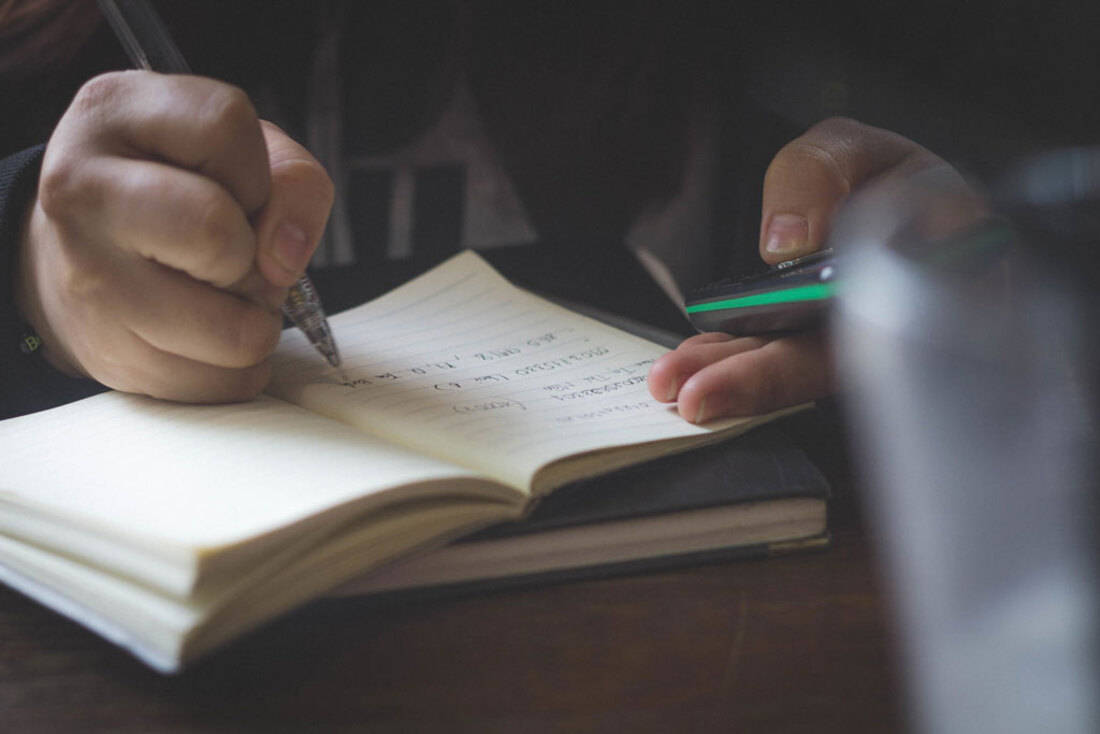
Before you brainstorm, and before you scribble down any notes, come up with a goal for your presentation. What do you want your pitch deck to say to your audience? What message do you want to convey? What do you want it to achieve?
Perhaps you want your pitch to raise seed funds. Maybe you want to introduce a new product or service to customers. Whatever the reason for creating your pitch, decide on a specific, measurable goal. This will guide the rest of your preparation.
2. Create a Structure for Your Presentation
Every good presentation includes an introduction, main body, and conclusion. These three components form the "skeleton" of your presentation — the bare bones of your pitch. You don't need to think about all the small details at this stage — you can flesh out your presentation slides at a later date.
Your introduction is probably the most important part of your pitch. After all, you only have seven seconds to make a good first impression, according to research. Use your intro to introduce your brand, greet your audience and give a taster of what's to come.
The body of your presentation includes your main ideas and any supporting ideas. Use it to feature testimonials, financials and fundraising info, traction and milestones, and, of course, your marketing plan.
Finally, your conclusion summarizes all your points in a few slides. This should leave your audience wanting more.
3. Think About Visual Content
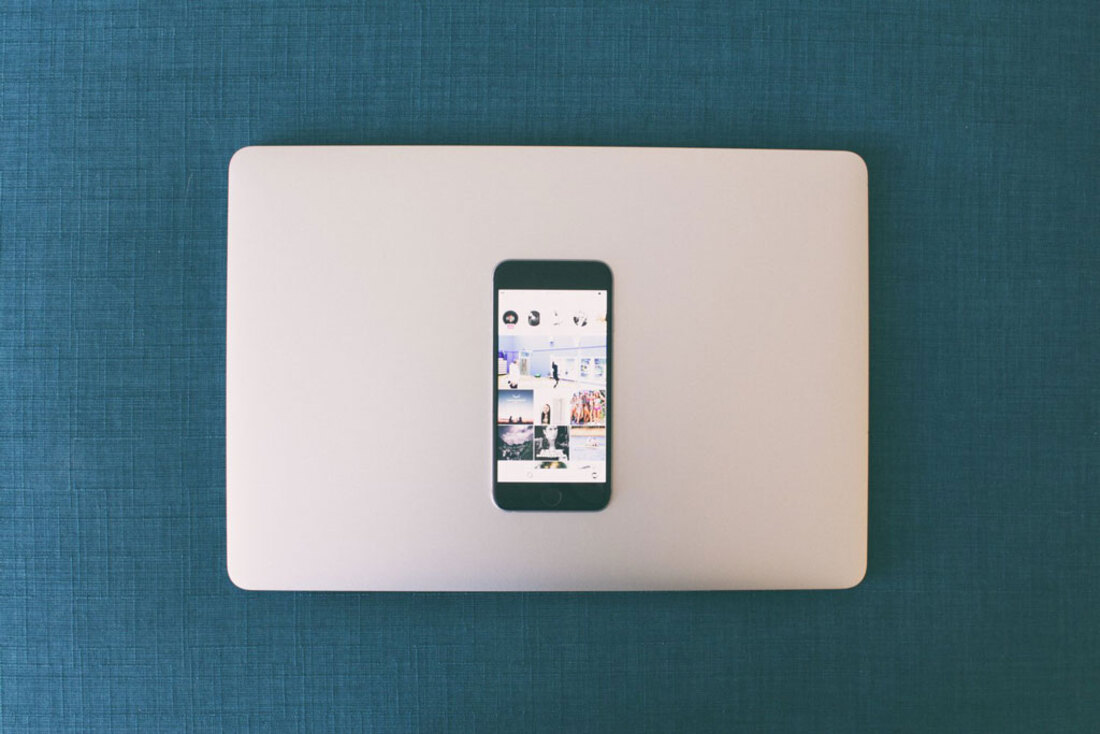
Visual content is an essential ingredient. The human brain processes visuals 60,000 times faster than regular text, so including images in your pitch is a great idea. Don't forget about videos, either. Consumers are 64 percent more likely to purchase a product after watching an online video, making visual content a good choice if you want to generate leads and boost sign-ups.
The most successful pitch decks incorporate striking visuals. Others have fancy fonts and graphics. All of this visual content demands attention from your audience and creates a cool aesthetic that will help you outrank your rivals.
At this early stage of pitch deck preparation, you don't have to finalize the images you are going to include in your pitch. However, we think it's a good idea to point out where you are going to use images in your presentation. This way, you can organize your ideas and make sure everything flows properly.
4. Understand What Makes a Good Presentation — and a Bad One
No two presentations are the same. The most successful pitch decks, however, certainly have a lot in common. When creating your outline, discover what makes a brilliant pitch. The University of Hawaii says great presentations rarely cover more than five points. The University of Cambridge in England says there should be four key points in every 45-minute presentation.
Here at Slidebean, we think one idea per slide, good design, lots of images, and quotes all make presentations so much more interesting. We're not fans of the 'thank you' slide, though — the one that recognizes your audience for sitting through your presentation. It's completely unnecessary.
5. Include a Call-to-Action
A call-to-action is much better than a 'thank you' slide. This encourages your audience to take action after your presentation. When creating your outline, think of a short, snappy call-to-action that prompts a response. A call-to-action is your final chance to engage with your audience during your presentation. You might want to encourage people to sign up to your mailing list, for example. Alternatively, you can include a link to your website so people can download a trial version of your product.
"No matter what form your CTA takes, the most important aspect is the copy," says growth marketing expert Sujan Patel and Voila Norbert co-founder, writing for Forbes magazine . "You’re telling the visitor what you want them to do, so it needs to be persuasive. Remember, your audience is looking for an answer or a solution to a problem. Connect with them by telling them exactly what they’re going to get if they take action."
6. Identify a Solution to a Problem
Every day, more than 30 million presentations are created on PowerPoint alone. Then there are the hundreds of thousands of pitches designed in Keynote, Prezi, and Slidebean. With so many presentations out there, how do you inspire people to invest in your services? One way to create a successful pitch is to identify a solution to a problem that your audience might have.
Slidebean recently reviewed some of the best presentation examples from successful startups. Most of them provide solutions to common problems early on in their respective pitches. Customer messaging platform Intercom, for example, says analytics, customer base browsing, and customer research is the answer for businesses who find it hard to engage with customers. They include these solutions near the beginning of their pitch deck.
If you want to have a more successful presentation, think about solving problems in your niche when creating your outline.
7. Use Quotes, Testimonials and Statistics
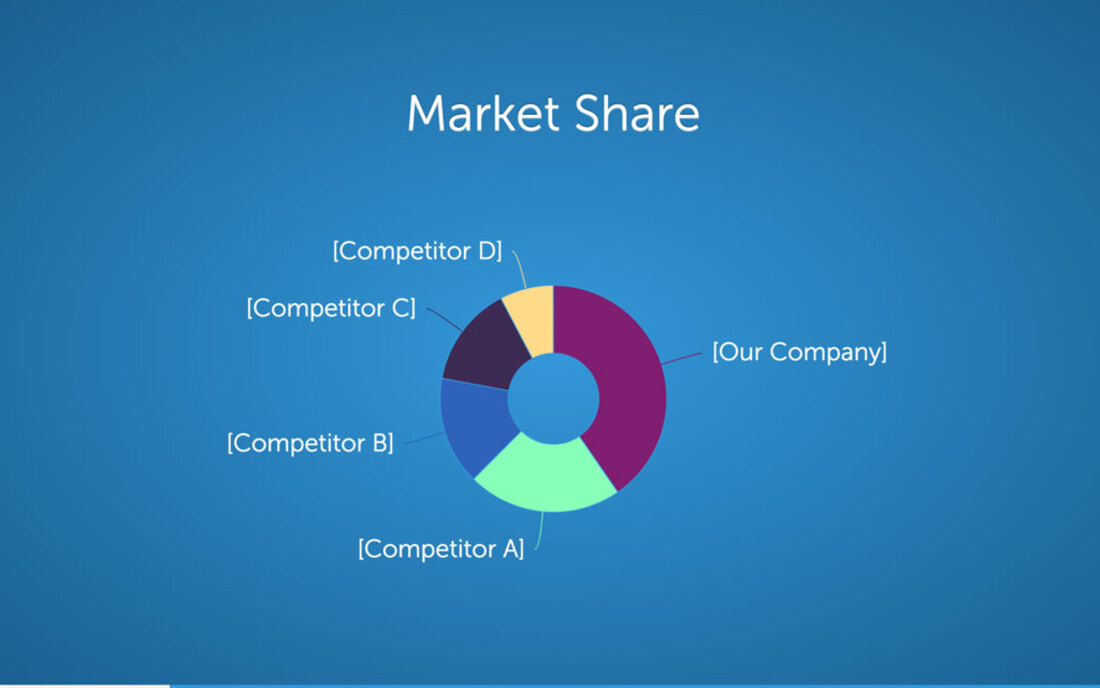
Quotes from senior management help you convey abstract ideas and make your presentation more engaging. You should obtain any quotes you want to use in your presentation during the planning stage. Testimonials from customers and clients also prove popular. Research shows that positive reviews influence purchasing decisions and increase trust.
Finally, statistics add some depth to your presentation. Industry facts and figures back up any claims you make and increase engagement. Discover relevant statistics when creating your outline. You don't need to include any actual quotes, testimonials or statistics yet. Just jot down where you want to place them in your presentation.
8. Think About Color and Design
The way you present information in your pitch is just as important as the information itself. Now is the time to start thinking about the font/s you want to use or the color of your slides. Research shows that red conveys passion and excitement and catches the attention of your audience. White, on the other hand, conveys simplicity and purity.
Slidebean has a range of color palettes that transform the look of your slides. You can choose up to three color sets and play around with different text, backgrounds, and highlights.
9. Plan the Order of Your Slides
Think of your presentation outline template as a very rough first draft. Decide on what types of slides you want to use, and decide on a final running order. You might feature quotes early on in your presentation, for example, and leave testimonials until the end. Don't forget to include a slide with your contact details — website, phone number, address, etc. — and your brand values.
Your presentation outline should be a group effort, too. Ask your colleagues for input.
10. Identify Key Takeaways From Your Presentation
Your outline should include enough information so you can visualize what your final presentation will look like. Once you have finished your outline, read it back and identify the key takeaways from the document. Is the structure of your presentation clear, for example? Does it convey your brand message? Will it engage your audience?
Every slide in your presentation should achieve the goal you created at the beginning of your outline. If something isn't working, make changes. You might want to switch slides around or remove unnecessary information, for example.
11. Use a Presentation Template
Once you have completed your outline, it's time to start putting everything together. Yes, you could create a PowerPoint pitch deck from scratch, but this is often time-consuming and complicated. Instead, use a template, which provides you with all the presentation slides you need.
Here at Slidebean, we have presentation templates for business of all sizes, including startups and scaleups. You can create a professional pitch deck in just a few minutes by following the on-screen prompts. Everything's included — bullet points, graphics, headers, footers, and more. Take the time to plan your pitch to produce a powerful sales document that helps you communicate with your audience.
Once you have created your presentation outline template, sign up to Slidebean and design a pitch that provides you with a huge return on your investment.
Try Slidebean Templates
Popular articles.

How to Kickstart the economy
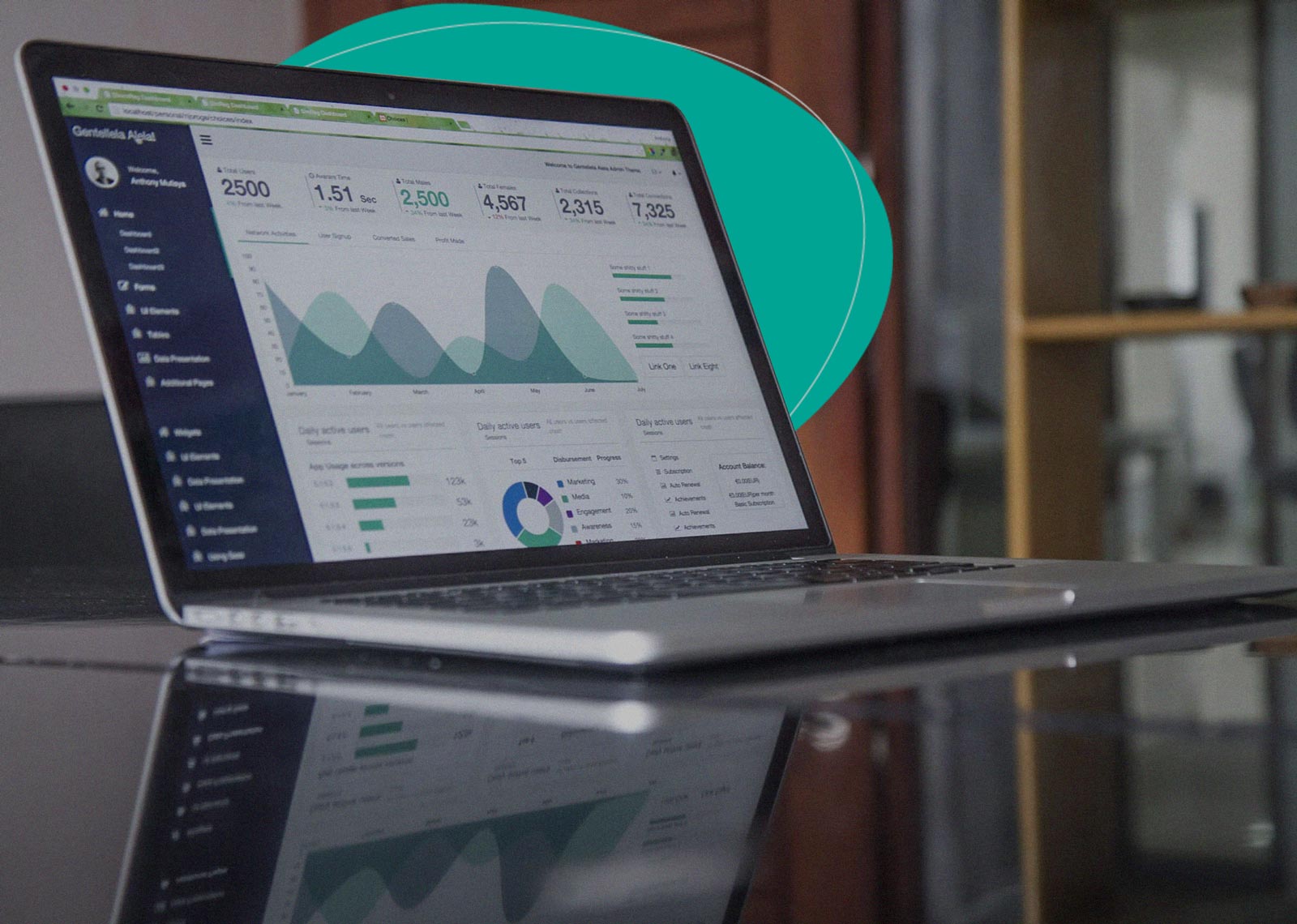
The Startup Financial Model Template by Slidebean

How do Investors Make Money from Startups?

Brex Pitch Deck TearDown

Let’s move your company to the next stage 🚀
Ai pitch deck software, pitch deck services.

Financial Model Consulting for Startups 🚀

Raise money with our pitch deck writing and design service 🚀

The all-in-one pitch deck software 🚀
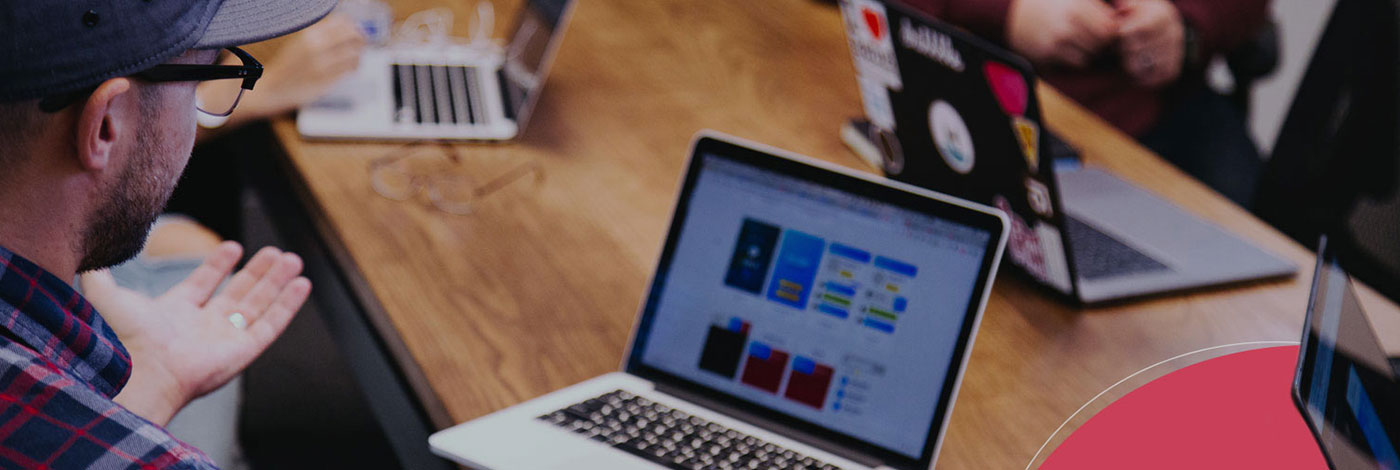
A pitch deck is the standard document used by startups to present their case to investors; it’s a brief deck of about 10 to 20 slides. See examples here.

Learn how to create a compelling slide deck for your startup. Explore how to use slide decks as aids for your presentation, and the most common uses for them.

This is a functional model you can use to create your own formulas and project your potential business growth. Instructions on how to use it are on the front page.

Book a call with our sales team
In a hurry? Give us a call at
Present Like a Pro with a Well-Designed Presentation Outline
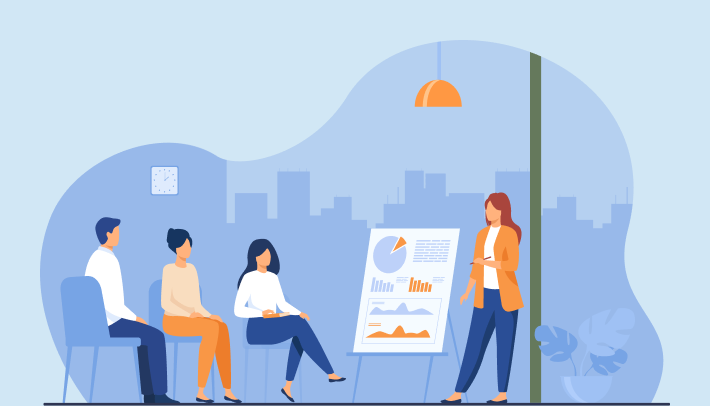
Whether you’re pitching a new idea to investors or putting together an inspiring talk for potential customers, you’ve got your hands full. Presenting is tricky. Like tightrope walking tricky.
First, you need to convey a huge amount of info to make an impact. And second, it’s too easy to lose your audience’s attention. One boring slide or organizational slip-up and your whole presentation might tumble to the ground.
But there is a way to balance informational depth with curiosity. If you plan ahead and start out with a clear, well-organized presentation outline, you can walk the presenter high wire. You’ll have a clear flow of ideas that carries your audience from start to end.
And the best part? No snoring. 😁 No one’s going to tune out when you have a captivating story to tell.
But just like creating your presentation design, making your presentation outline design is a process. It requires forethought, planning, and organization.
What It Takes to Design Visual Presentations with Impact
So what do you need to get started? Let’s look at what a presentation outline is, why it matters, and how you can create one.
What Is a Presentation Outline?
A presentation outline is the roadmap that guides your talk. It clarifies your main points, your structure, and the movement or flow of the underlying story. Critically, this is where you hone in on why this information matters to your audience and what you want them to take away from it.
Without a presentation outline, you might have the most compelling stats, facts, quotes, and illustrations in the world. But, no string to thread them all together.
This is why creating an outline – even a simple presentation outline design – should always be step one. 🤓 It’s a critical tool for marketing, sales professionals, motivational speakers, educators, entertainers, and anyone else who presents.
Whether you’re putting together an inspirational talk, a sales pitch, or internal training, an outline should always be your starting point. It’s the visual aid that will guide your talk and ensure your presentation resonates with your audience .

With a well-designed outline, there’s no way your presentation will go off track. That’s why so many brands and professionals turn to design services. Experienced designers know how to create a super-useful, easy-to-follow visual aid.
With a knockout outline design, you can say goodbye to pre-presentation jitters and hello to a captivated audience.
Want to present with confidence? Expert design services ensure your presentation is a success.
Why Create a Presentation Outline?
Okay, so I know what you’re thinking. Why should I create a full outline design? Won’t that take more time?
In the long run, no. Believe it or not, the better your outline design, the more time you’ll save. But there’s a bigger why behind creating an outline. Ultimately, it’s going to ensure your presentation is a hit.
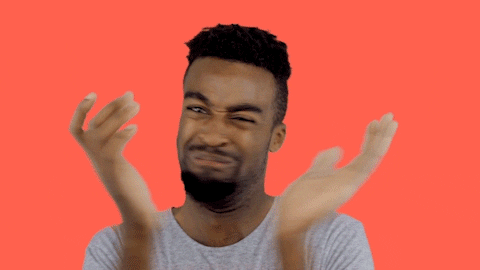
Without it, you have something to share, but no guidelines to give your ideas and supporting points structure.
Here’s the thing: when you present – versus telling a story through written content or a video – you have to work harder to hold your audience’s attention. People are listening to your words .
You might have visual slides to accompany your talk. But if you lose them for even a moment , there’s no paragraph of text or video clip to fall back on. It’s just you, your slides, and them.
Also, everything happens in real-time. So there’s no assurance your audience is following you once you start talking.
That’s why you have to create your success guarantees beforehand. And the way to do this is with a simple, clear presentation outline.
Planning ahead with an outline helps you:
- Establish your line of thinking. Your outline develops the form to hold your ideas in place and determines the shape of your thoughts.
- Organize your points. You need to share your key points and details in a logical manner, and the outline empowers you to do this. Honestly, you can spend infinitely reshuffling your slides trying to figure out the best sequence to use without a premade outline.
- Build the story. A good presentation has conflict, suspense, and resolution. The outline design is where you set up your story’s structure.
- Increase confidence in your presentation. Planning ahead, you know your presentation has meaning: because you put in the hard yards to outline why your information matters. That lets you present with confidence.
How to Create a Presentation Outline in 7 Steps
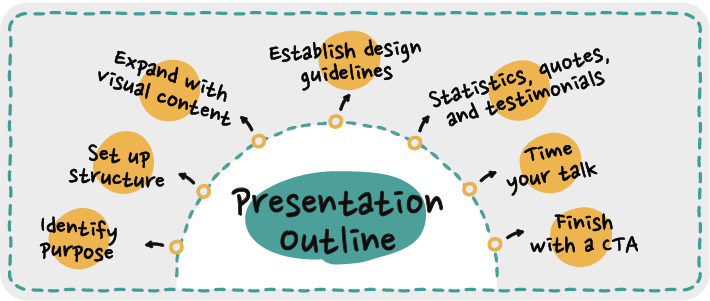
There’s no one way to create an outline for a presentation. From visual-forward storyboards to descriptive text and everything in between, what works for you depends on the type of presentation and your personal preferences.
But no matter what direction you choose, there are a few key components you need. Let’s unpack what you should include in your outline.
1. Identify your purpose
The first part of your outline is the why. Why are you presenting this information?
To figure this out, name your goal. Here are some of the most common presentation goals:
- Motivate an action
- Inform or educate
Besides this overarching purpose, you need to get clear on your presentation’s underlying agenda. Here are some questions you can answer to help you dig further.
- What do you want your audience to learn?
- What are the key takeaways?
- How will your presentation help them?
- What action should they take or want to take when you’re done?
Once you answer these questions (the ones that are relevant to your presentation), distill your purpose into a one or two-sentence summary that you can fit on a single slide. This summary is the first part of your outline design.
2. Set up the structure
Okay, enough philosophizing about your purpose and goals. Time for the meat and bones of your presentation: the story structure. 😎
Storytelling is the best way to keep your audience hooked. Not just because your audience will relate to what you’re saying and form an emotional connection. A good narrative goes way further. It has the power to put you and your audience on the same wavelength .
That’s any presenter’s dream, but it’s real. A Princeton University research team found that the brain wave patterns of the listener and storyteller sync up during a story .
And the better your audience’s understanding, the closer the alignment, which is why it’s so critical to get your story structure right in your outline. The better you organize your structure, the easier it will be for your audience to follow along and absorb your main points.
So, how do you design an effective story structure? You follow a formula. Remember the plot formulas you learned in middle school English class? Hook and exposition, rising movement, climax, falling action, and resolution?
The formulas are slightly different, but the idea is the same. All you need to do is choose the best story formula for your presentation.
So, let’s dive in – here are the formulas you can use to create the story structure for your outline design:
a) The hero’s journey
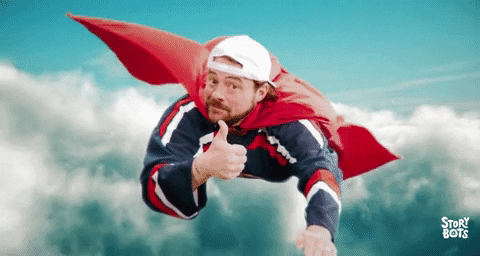
The hero’s journey starts with the call to adventure and ends with the return. Along the way, there’s some sort of initiation through trials or challenges. When you create your presentation outline, your designer can make a storyboard or map out a chart of events showing how your hero moves through those stages, changes from the experience, and comes back with a solution or better say.
Let’s take a beverage company as an example for a presentation outline. They have a new, exciting product to introduce to the market – herbal coffee. 😮 It doesn’t have any caffeine but tastes like coffee. So it appeals to health-conscious consumers who are trying to limit their caffeine intake.
Now, the company has to convince its partners – the grocery stores and coffee shops that sell their products – to stock this new herbal coffee on their shelves.
So they need a compelling story that makes their new product out to be the next hot trend in the beverage world.
- The company is the hero.
- The call to adventure is the need to find a caffeine-free coffee alternative that people actually like to drink.
- Next, the storyboard design shows all the obstacles they face on their quest – the search for the right ingredients and the challenges creating a product that tastes similar to coffee.
- The company finally nails the perfect recipe. That’s the high point in the story arc.
- Then, as they start selling it to customers, they realize it’s a bigger hit than expected. The storyboard might include slides of graphs or charts demonstrating these findings. Or maybe quotes from happy customers.
- The outline ends with slides of content herbal coffee drinkers and projections for how popular this new drink will be. It’s positive, inspiring, and motivates the audience to contact a representative to learn more about getting this herbal coffee on their shelves.
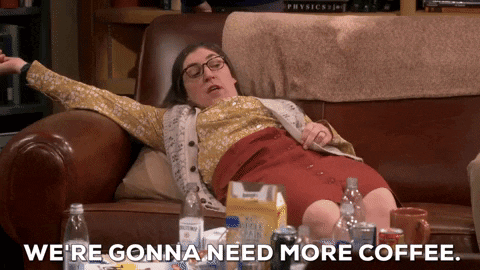
When to use it
The hero’s journey is a good story structure when you’re talking about a company’s history, introducing a new product, or using a personal story in a motivational presentation.
b) The fact flow
This story structure uses a combination of hard facts and interesting story points.
In your presentation outline, you’ll flow back and forth between the two to keep the momentum going. It can go something like this:
📜 Story: What if you needed to cut back on coffee for health reasons, but you don’t want to give up on the comfort you get from your daily coffee ritual?
✅ Fact : 54% of coffee drinkers say that the caffeine in coffee makes them feel anxious, and 71% believe it impacts their sleep cycle.
📜 Story: NewX Drinks (our example company) traveled to France to find the best chicory, Finland for the most nutrient-rich chaga powder, and the mountains of China for naturally harvested cordyceps.
✅ Fact : Studies show that the ingredients in our herbal coffee can help raise energy levels without causing anxiety or dehydration.
Continue alternating facts and story points until your closing slides. Finish with a wrap-up of how noteworthy this new information is, and what your audience can do next to take action based on what they learned.
When to use it:
You can use this formula for almost any type of presentation. It’s a good fit when you have a lot of statistics, quotes, and other facts to weave into your presentation.
c) The how-to
When your presentation is educational, use the how-to story formula to organize your ideas.
The how-to is linear, which makes it perfect for when you are showing how to get from point A to point B.
The beginning of the outline design shows the current situation and your end goal. Then, your subsequent blocks or storyboard cells illustrate each step someone needs to take to get from that starting point to the endpoint, whether the objective is to learn a new skill or how to resolve a challenge.
For example, if you want to show your team how to protect their work devices from hackers, you can prepare a how-to style presentation to depict:
- The current situation – existing cybersecurity threats
- The end goal – a cyber-aware workforce
- Steps to get there – different cybersecurity best practices, like multi-factor authentication and recognizing phishing emails, how to use them, and the impact taking these steps can have
- Obstacles and challenges along the way – stats or case studies showing how sophisticated hackers are becoming and how complex the threat landscape is
Any time you want to demonstrate how to use a product, follow a process, or resolve a problem, you can use the how-to formula. It’s useful for employee training presentations and any scenario where you are teaching your audience how to do something.
d) The solution pitch
Want to make your solution seem irresistible to stakeholders? Use the solution-pitch formula to create a presentation they resonate with.
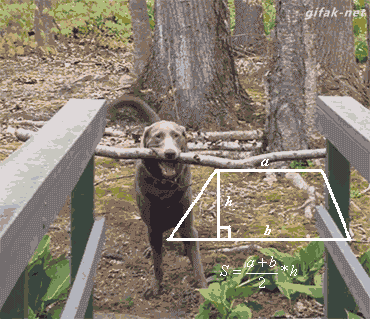
The goal here is to set up your storyboard so your audience can see themselves in the situation. They should walk away with a clear sense of the immense benefit they’re in for if they get on board with your idea or product.
Here’s how the formula works:
- The first cell of your storyboard should lay out the initial environment and circumstances where the audience’s problem exists. You can use a fictional product user or a past client to set the scene.
- Next, dig into the problem – why does your hero need to solve this problem? Why won’t it go away on its own, or what will they gain by overcoming it?
- Build the story arc by hinting at a solution.
- Create tension by offering different ways to solve the problem, presenting your idea or product as the best option.
- Close with a deep dive into why this is the best choice, why that is, and how much better off your audience will be with this new product, investment, or idea in their court.
The solution pitch is a good fit for sales. But it’s not just useful when pitching to prospects. It’s also useful when trying to get investors or executive decision-makers on board with your great idea.
3. Expand with visual content
Visual content helps tell your story. Well-designed data visualizations, images, animations, and other visuals play several critical roles.
- Holds the audience’s attention for longer
- Creates emotional connections and makes your presentation more relatable
- Further develops the points you make
- Achieves a sense of consistency that makes it easier for your audience to follow along
So how do you pull all these benefits into your presentation?
You guessed it – by integrating your visual content into your outline design.
There are different ways to do this:
- Include sketches or other starter visuals in your outline design. Then, your designers can create all of your visual content for your final presentation.
- Show where you want your illustrations, photos, charts, and graphs to appear in your outline. Simply describe what you want and where they should go. With this approach, your designer can handle the visual aspects once you get your structure organized.
- Start with professional-quality designs from the beginning and plug them into your outline. This approach lets you put all your images in their places when you’re still in the pre-planning phase so you can visualize how your elements will look side by side.
4. Establish your design guidelines
Another component to include in your outline is the design guidelines. Color palette, typography, font size, style – they should all be uniform throughout your presentation.
And they should match – or at least complement – your brand guidelines.
How to Create a Brand Style Guide that Supercharges Your Marketing Strategy
But don’t feel stuck with your brand parameters. Ultimately, you want the colors, fonts, and other elements to reflect the nature of your presentation’s content more than anything else. Then your brand guidelines can take a back seat through subtle details and the logo.
For example, if you’re presenting serious information and lots of data visuals – but your brand is bright and bubbly – you will probably want to tone down your presentation aesthetics.
You don’t want rainbows of colors and heavy fonts overwhelming the information you’re presenting. 🥴
Ready to create a presentation outline that puts your talk in the Presentation Hall of Fame? 😉 You handle the planning, we’ll do the design.

5. Weave in statistics, quotes, and testimonials
Hard facts will help to build trust. To beef up your presentation, be sure to weave these nuggets into your outline. Use statistics to back up your main points. Testimonials for validation. And quotes are perfect for slowing things down – they create space for pause and reflection.
Or as Turkish novelist and playwright Mehmet Murat Ildan says, “A very wise quote is a spectacular waterfall! When you see it, you feel its power!”
6. Time your talk
Even if you don’t have a time limit, your audience does have limited patience.
Decide how long your presentation will be – research says the perfect length is 20 minutes . Then, use your presentation outline to divvy up your main points so each one gets enough love.
If you find that you’re spending too much time on one point or another, lean more into your visual elements to tell your story. Design can get across more information in less time and with fewer words.
7. Finish with a call to action
And what about the end?
Your closing slides are not just a place to wrap things up and summarize your points. This is where you have your chance to lay out the next steps you want your audience to take.
Your call to action should clearly state what they can do next to get their hands on your product, benefit from your solution, join your cause, support your idea, or do whatever else you want them to do.
You also want to use emotion here. Whether you motivate with a sense of inspiration and excitement or compel with a sense of urgency, your audience should feel like they have to take your next step.
But they’re not going to feel motivated if you didn’t keep them interested along the way. This is why a well-organized, well-designed outline can make or break your presentation.
How to Pre-Plan Your Presentation
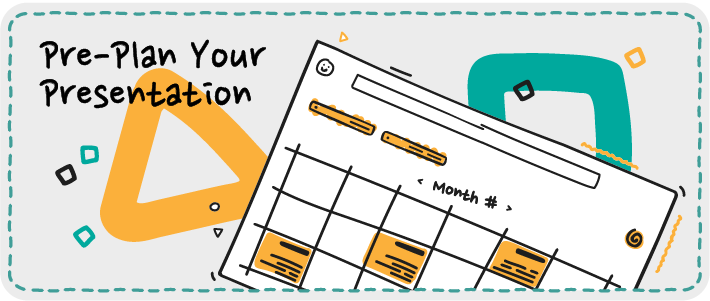
To pre-plan, prepare your outline. Then, perfect it, practice, and perfect some more. Let’s dive into the details:
First, put all your components together in your outline
There are three ways to build your outline format:
1. Text-only . Write out all your information and indicate where each slide starts and where you want your visuals to go. If your talk is short and doesn’t require a lot of supporting info, this can work.
The major downside with this presentation outline example is a lack of clarity. You can’t look at text notes and get a feel for how all your components flow or where you might have holes in your story arc.
2. Chart it . Put all your ideas, points, and visuals in bubbles, boxes, or other shapes. Give each content category – topic, key point, supporting info – a unique shape or color. That way, when you map out your presentation, you’ll see the structure clearly.
3. Storyboard . We recommend using a storyboard. You’ll be able to quickly see how your presentation unfolds. And, if you’re creating slides to show your audience, a storyboard lets you see how all your charts, visual design choices, and other elements will look together. Basically, a storyboard gives you the big picture.
Next up – perfecting
Once you have everything laid out, you can decide if you want to reorder your slides or refine any of your content.
Then, practice
Before designing the actual presentation, practice your talk. Find someone to present to and ask for their feedback. As you test-run your presentation while it’s in outline format, you might find that switching the sequence of a couple of slides, adding more supporting visuals, or even eliminating some content will elevate your presentation to super-star level.
And finally, pat yourself on the back. 😉 You’ve done an amazing job prepping. You’re ready to design an amazing presentation!
Need Help? Epiic Designers Make It Easy to Create Compelling Presentations
If you’re struggling to bring your ideas to life, we can help. So go ahead, crumple up your stick figure storyboard sketches and toss them in the bin. Say goodbye to stressful presentation planning, and get ready to deliver a talk that you feel 100% proud of!
With unlimited designs, you can get all the design work your heart desires – storyboarding, data visuals, presentation slides, and more. But your costs never change.
Sign up for a plan today and find out how much easier (and prettier!) your life can be with an epiic designer in your corner.
Apr 21, 2022
A content writer and editor for over 12 years, Brenna spends her days (and nights!) creating content to help brands better connect with their audience.
Getting Serious about Content Marketing?
Subscribe to our Newsletter
Recommended reading

Effective Marketing Design – What It Is and Tips to Drive Conversions
Good marketing design is a powerful asset to drive conversions and for brand growth in general. Find out how to use it to drive conversions and sales.

Effective presentation design is an art form. Find out how to make a presentation to inform, inspire, or persuade your audience.

Make Your Logo Exceptional — 9 Great Logo Design Trends for 2022
Want a more attractive logo? There’s nothing to it! Here are 9 great logo design trends that can help you take your logo from bland to sensational in minutes.
Hi! Based in ? Switch to our local website version here.

- Presentation
How to creating an effective presentation outline
- June 12, 2022

Ineffective communication and a well-structured presentation can be a game-changer. It has the potential to inform, persuade, inspire, and captivate your audience. However, the road to a successful presentation is not paved with improvisation and haphazardly organized content. Instead, it begins with a solid presentation outline—a roadmap that guides you through your topic, ensuring clarity, coherence, and impact. In this article, we will explore how to make a presentation outline, from its fundamental components to the reasons why it is an indispensable tool for presenters across various Presentation design services .
Table of Contents
Understanding the Presentation Outline
A presentation outline is like the skeleton of your presentation. It serves as a blueprint that defines the structure and flow of your content. While the exact format may vary depending on the nature of your presentation and personal preferences, a typical outline consists of key components that help you organize your thoughts and ideas logically. Here’s a breakdown of these components:
Title and Introduction:
Your title previews what the audience should anticipate during your presentation. The introduction, often including a hook or attention-grabbing statement, engages your audience and establishes the context of your topic.
Main Points or Sections:
These are the core sections of your presentation, each addressing a distinct aspect of your topic. Each main point should be clear, concise, and supported by evidence, examples, or data.
Subpoints and Details:
Subpoints elaborate on the main points, offering additional information, explanations, or examples. They provide depth and context to your presentation.
Transitions:
Transitions are bridges that connect one point to the next, ensuring a smooth flow of ideas. They guide your audience through your presentation and make it easier to follow.
Supporting Material:
This section includes any visuals, multimedia elements, or references you plan to incorporate into your presentation to enhance understanding and engagement.
focus on Conclusion:
The conclusion summarizes your key points, reinforces your main message, and leaves a memorable impression on your audience.
What is outline?
An outline is a tool used to organize your thoughts and ideas before writing a paper or presentation. It helps you to determine the main points of your talk and organize them in a way that will be easy for your audience to understand. There are many different ways to create an outline, but there are some common elements that should be included in all outlines.
The first step in creating an outline is to decide on the main points you want to include in your presentation. These points should be related to the overall topic of your talk and should be arranged in a logical order. Once you have determined the main points, you can start to fill in the details.
When creating an outline, it is important to be as specific as possible. Include all of the details you will need to make your presentation successful. For each main point, list the evidence or supporting information you will use to illustrate that point. Be sure to include any visual aids you will use, such as charts or graphs.
Once you have created your outline, you can use it as a guide when creating your presentation. Be sure to refer to your outline often, especially when you are first starting out. As you become more comfortable with the material, you may find that you do not need to refer to it as often.
Creating an outline is a helpful way to make sure your presentation is well-organized and informative. By including all of the necessary information in your outline, you can be sure that your presentation will be a success.
Why we need a presentation outline?
A presentation outline is a valuable tool that can help you plan and organize your thoughts before creating a presentation. By including all of the necessary information in your outline, you can be sure that your presentation will be a success. An outline can also help you to determine the main points of your talk and to organize them in a way that will be easy for your audience to understand.
The Importance of a Presentation Outline
Now that we have a clear understanding of what a presentation outline entails let’s explore why it is such a vital component of any successful presentation:
Organization and Clarity: Having good outlines help you write your ideas in a logical manner. By doing so, it allows the flow of the presentation thus simplifying the understanding of the message by the audience.
Time Management: Having an outline ensures that one distributes their time effectively between sections of a presentation. This helps you not run out of time, and avoid wasting a lot of time on the same topic, therefore ensures that you are on target.
Reduced Anxiety: Knowing you have a well-thought-out roadmap reduces anxiety and boosts your confidence as a presenter. You’ll feel more prepared and in control.
Audience Engagement: An organized presentation is more engaging for your audience. It keeps their attention and makes them more likely to absorb and retain the information you share.
Adaptability: A presentation outline is not set in stone. It provides flexibility, allowing you to adapt to changes or unexpected developments during your presentation while still maintaining a coherent structure.
Enhanced Credibility: An organized and structured presentation reflects professionalism and competence. It enhances your credibility as a presenter and instills trust in your audience.
Creating an Effective Presentation Outline
Crafting a compelling presentation outline is a step-by-step process that begins with understanding your audience and your message. Here’s how you can create an effective presentation outline:
Choose a topic
In order to make your presentation as effective and engaging for the audience, it is important that you choose a topic with which they can connect. From there on out depends on how much time will be allocated towards entertaining or educating them – so think carefully!
Come up with a catchy title
Come up with a catchy title that accurately reflects the content of your talk!
Make a list of the main points
This is a crucial point – the more concise your list, the better! Your audience will thank you for it later.
Decide on the order of your points
One of the most important decisions you make when giving a presentation, especially one with many points or details to cover in order from start to end, is how they will be structured. Will your audience get their attention drawn out by starting off slow and building up? Or do what feels right for them – whether that means going into depth on some topics before moving on to others matter more immediately at hand In any case, though there isn’t necessarily a “right” answer here as every situation calls for something different.
Create a rough outline of your talk
Outline your talk so you can be prepared and confident. Outlines are a great way to organize thoughts, especially when it’s time for public speaking! From this outline, you’ll know what points need more attention than others or which order works best with the audience – all without having spent hours wasted on preparation because there was no plan beforehand.”
Polish up your outline until it’s perfect
Your outline should be as perfect and concise for this type of audience. If you’re giving a presentation, make sure there are no mistakes in your speech before it’s delivered so that the grading criteria will reflect positively on you!
Practice makes perfect! The more you do it, the better your performance will become. You’ll know exactly what to say and how much time each section should last without any hesitation at all because every detail has been planned out beforehand – this is one skill that can’t be learned through natural talent alone; practice works wonders on these kinds of things too (in addition with other skills such as research).
How to make a presentation outline?
To make a presentation outline, start by deciding on the main points you want to include in your talk. These points should be related to the overall topic of your presentation and should be arranged in a logical order. Once you have determined the main points, you can start to fill in the details. When creating an outline, be as specific as possible. Include all of the evidence or supporting information you will use to illustrate each point. Be sure to also include any visual aids you will use, such as charts or graphs. Once you have created your outline, you can use it as a guide when creating your presentation. Refer to your outline often, especially when you are first starting out. As you become more comfortable with the material, you may find that you do not need to refer to it as often. Creating an outline is a helpful way to make sure your presentation is well-organized and informative. By including all of the necessary information in your outline, you can be sure that your presentation will be a success.
But if you want these things in 8 steps you can also use these steps:
- Decide on the overall topic of your presentation.
- Brainstorm the main points you want to include in your talk.
- Arrange your main points in a logical order.
- Begin filling in the details for each main point.
- Include evidence or supporting information for each main point.
- Plan any visual aids you will use to illustrate your points.
- Write a conclusion for your presentation.
- Refer to your outline often as you create your presentation.
Tips for creating a more effective presentation outline:
- Start by deciding on the overall purpose or goal of your presentation. What do you want your audience to remember or take away from your talk?
- Next, brainstorm the main points you want to include in your presentation. These should be related to the overall purpose of your talk and should be arranged in a logical order.
- Once you have determined the main points, begin to fill in the details. Include all of the supporting information and evidence you will need to make your points effectively.
- Be sure to include any visual aids you will use, such as charts or graphs. These can be a helpful way to illustrate your points and make them easier for your audience to understand.
- As you create your outline, be as specific as possible. This will help you to stay on track when creating your presentation.
- Once you have created your outline, refer to it often as you begin to create your presentation. This will help you to stay focused and on track.
- As you become more comfortable with the material, you may find that you do not need to refer to your outline as often.
- Remember that your outline is just a tool to help you create a successful presentation. By including all of the necessary information in your outline, you can be sure that your presentation will be a success.
Here are some extra tips for creating an effective presentation outline:
- Keep it short and sweet. Outlines should be brief and to the point.
- Include only the most important points. Don’t try to cram too much information into your presentation.
- Be clear and concise. Outlines should be easy to understand and follow.
- Use keywords and key phrases. This will help you remember what you want to say, and make it easier for your audience to follow along.
- Organize your thoughts. Outlines should be organized in a logical manner so that your ideas flow smoothly from one point to the next.
- By following these tips, you can create an effective presentation outline that will help ensure your presentation is a success!
Ineffective communication, a presentation outline is your North Star. This hand guide takes readers through the dynamics of the topic; it makes certain that the intended message has been clearly put across and leaves the audience interested. Whether you are a business professional, an educator, or even a presenter, making a good presentation outline is a skill that will add on to your communication skills. Therefore, take it into consideration that in case of the upcoming presentations the map or an outline which will guide you to the point of understanding, inspiration, and persuasion, is an essential tool for success because it will lead both you and your audience on a fruitful journey towards desired goals.
How do you structure an outline for a presentation?
Like other forms of academic writing, a presentation can be divided into three parts: an introduction detailing the purpose and structure of the talk, a body covering the main points, and a conclusion summarizing and highlighting the significance of your talk.
How do you outline slides in a presentation?
In a new PowerPoint presentation file, click the first slide. Or, in an existing presentation file, click the slide that you want the Outline to appear after. Click the arrow next to New Slide on the Home tab, then click Outline.

- Graphic Design , UI-UX
How to Become a Motion Graphic Designer?

A Brief Overview of Lean UX

UX Strategy and Its Components
you'r more than welcome
7 days a week, 9:30 AM – 5:30 PM
contact info
[email protected] +351910923549
- LB07129, Jebel Ali Freezone, Dubai, UAE
Got a Project?
We’re a team of creatives who are excited about unique ideas and help companies to create amazing identity by offering wide range of digital services
© 2021 All rights reserved.
Be the first one who knows about updates!
enter your email address 📩
Welcome to the club 🎉.
From now on, Temis will inform you of its most valuable content and offers. You can also subscribe to this list at the moment. We will also protect your privacy
We use essential cookies to make Venngage work. By clicking “Accept All Cookies”, you agree to the storing of cookies on your device to enhance site navigation, analyze site usage, and assist in our marketing efforts.
Manage Cookies
Cookies and similar technologies collect certain information about how you’re using our website. Some of them are essential, and without them you wouldn’t be able to use Venngage. But others are optional, and you get to choose whether we use them or not.
Strictly Necessary Cookies
These cookies are always on, as they’re essential for making Venngage work, and making it safe. Without these cookies, services you’ve asked for can’t be provided.
Show cookie providers
- Google Login
Functionality Cookies
These cookies help us provide enhanced functionality and personalisation, and remember your settings. They may be set by us or by third party providers.
Performance Cookies
These cookies help us analyze how many people are using Venngage, where they come from and how they're using it. If you opt out of these cookies, we can’t get feedback to make Venngage better for you and all our users.
- Google Analytics
Targeting Cookies
These cookies are set by our advertising partners to track your activity and show you relevant Venngage ads on other sites as you browse the internet.
- Google Tag Manager
- Infographics
- Daily Infographics
- Graphic Design
- Graphs and Charts
- Data Visualization
- Human Resources
- Training and Development
- Beginner Guides
Blog Beginner Guides
How To Make a Good Presentation [A Complete Guide]
By Krystle Wong , Jul 20, 2023

A top-notch presentation possesses the power to drive action. From winning stakeholders over and conveying a powerful message to securing funding — your secret weapon lies within the realm of creating an effective presentation .
Being an excellent presenter isn’t confined to the boardroom. Whether you’re delivering a presentation at work, pursuing an academic career, involved in a non-profit organization or even a student, nailing the presentation game is a game-changer.
In this article, I’ll cover the top qualities of compelling presentations and walk you through a step-by-step guide on how to give a good presentation. Here’s a little tip to kick things off: for a headstart, check out Venngage’s collection of free presentation templates . They are fully customizable, and the best part is you don’t need professional design skills to make them shine!
These valuable presentation tips cater to individuals from diverse professional backgrounds, encompassing business professionals, sales and marketing teams, educators, trainers, students, researchers, non-profit organizations, public speakers and presenters.
No matter your field or role, these tips for presenting will equip you with the skills to deliver effective presentations that leave a lasting impression on any audience.
Click to jump ahead:
What are the 10 qualities of a good presentation?
Step-by-step guide on how to prepare an effective presentation, 9 effective techniques to deliver a memorable presentation, faqs on making a good presentation, how to create a presentation with venngage in 5 steps.
When it comes to giving an engaging presentation that leaves a lasting impression, it’s not just about the content — it’s also about how you deliver it. Wondering what makes a good presentation? Well, the best presentations I’ve seen consistently exhibit these 10 qualities:
1. Clear structure
No one likes to get lost in a maze of information. Organize your thoughts into a logical flow, complete with an introduction, main points and a solid conclusion. A structured presentation helps your audience follow along effortlessly, leaving them with a sense of satisfaction at the end.
Regardless of your presentation style , a quality presentation starts with a clear roadmap. Browse through Venngage’s template library and select a presentation template that aligns with your content and presentation goals. Here’s a good presentation example template with a logical layout that includes sections for the introduction, main points, supporting information and a conclusion:

2. Engaging opening
Hook your audience right from the start with an attention-grabbing statement, a fascinating question or maybe even a captivating anecdote. Set the stage for a killer presentation!
The opening moments of your presentation hold immense power – check out these 15 ways to start a presentation to set the stage and captivate your audience.
3. Relevant content
Make sure your content aligns with their interests and needs. Your audience is there for a reason, and that’s to get valuable insights. Avoid fluff and get straight to the point, your audience will be genuinely excited.
4. Effective visual aids
Picture this: a slide with walls of text and tiny charts, yawn! Visual aids should be just that—aiding your presentation. Opt for clear and visually appealing slides, engaging images and informative charts that add value and help reinforce your message.
With Venngage, visualizing data takes no effort at all. You can import data from CSV or Google Sheets seamlessly and create stunning charts, graphs and icon stories effortlessly to showcase your data in a captivating and impactful way.

5. Clear and concise communication
Keep your language simple, and avoid jargon or complicated terms. Communicate your ideas clearly, so your audience can easily grasp and retain the information being conveyed. This can prevent confusion and enhance the overall effectiveness of the message.
6. Engaging delivery
Spice up your presentation with a sprinkle of enthusiasm! Maintain eye contact, use expressive gestures and vary your tone of voice to keep your audience glued to the edge of their seats. A touch of charisma goes a long way!
7. Interaction and audience engagement
Turn your presentation into an interactive experience — encourage questions, foster discussions and maybe even throw in a fun activity. Engaged audiences are more likely to remember and embrace your message.
Transform your slides into an interactive presentation with Venngage’s dynamic features like pop-ups, clickable icons and animated elements. Engage your audience with interactive content that lets them explore and interact with your presentation for a truly immersive experience.

8. Effective storytelling
Who doesn’t love a good story? Weaving relevant anecdotes, case studies or even a personal story into your presentation can captivate your audience and create a lasting impact. Stories build connections and make your message memorable.
A great presentation background is also essential as it sets the tone, creates visual interest and reinforces your message. Enhance the overall aesthetics of your presentation with these 15 presentation background examples and captivate your audience’s attention.
9. Well-timed pacing
Pace your presentation thoughtfully with well-designed presentation slides, neither rushing through nor dragging it out. Respect your audience’s time and ensure you cover all the essential points without losing their interest.
10. Strong conclusion
Last impressions linger! Summarize your main points and leave your audience with a clear takeaway. End your presentation with a bang , a call to action or an inspiring thought that resonates long after the conclusion.
In-person presentations aside, acing a virtual presentation is of paramount importance in today’s digital world. Check out this guide to learn how you can adapt your in-person presentations into virtual presentations .

Preparing an effective presentation starts with laying a strong foundation that goes beyond just creating slides and notes. One of the quickest and best ways to make a presentation would be with the help of a good presentation software .
Otherwise, let me walk you to how to prepare for a presentation step by step and unlock the secrets of crafting a professional presentation that sets you apart.
1. Understand the audience and their needs
Before you dive into preparing your masterpiece, take a moment to get to know your target audience. Tailor your presentation to meet their needs and expectations , and you’ll have them hooked from the start!
2. Conduct thorough research on the topic
Time to hit the books (or the internet)! Don’t skimp on the research with your presentation materials — dive deep into the subject matter and gather valuable insights . The more you know, the more confident you’ll feel in delivering your presentation.
3. Organize the content with a clear structure
No one wants to stumble through a chaotic mess of information. Outline your presentation with a clear and logical flow. Start with a captivating introduction, follow up with main points that build on each other and wrap it up with a powerful conclusion that leaves a lasting impression.
Delivering an effective business presentation hinges on captivating your audience, and Venngage’s professionally designed business presentation templates are tailor-made for this purpose. With thoughtfully structured layouts, these templates enhance your message’s clarity and coherence, ensuring a memorable and engaging experience for your audience members.
Don’t want to build your presentation layout from scratch? pick from these 5 foolproof presentation layout ideas that won’t go wrong.

4. Develop visually appealing and supportive visual aids
Spice up your presentation with eye-catching visuals! Create slides that complement your message, not overshadow it. Remember, a picture is worth a thousand words, but that doesn’t mean you need to overload your slides with text.
Well-chosen designs create a cohesive and professional look, capturing your audience’s attention and enhancing the overall effectiveness of your message. Here’s a list of carefully curated PowerPoint presentation templates and great background graphics that will significantly influence the visual appeal and engagement of your presentation.
5. Practice, practice and practice
Practice makes perfect — rehearse your presentation and arrive early to your presentation to help overcome stage fright. Familiarity with your material will boost your presentation skills and help you handle curveballs with ease.
6. Seek feedback and make necessary adjustments
Don’t be afraid to ask for help and seek feedback from friends and colleagues. Constructive criticism can help you identify blind spots and fine-tune your presentation to perfection.
With Venngage’s real-time collaboration feature , receiving feedback and editing your presentation is a seamless process. Group members can access and work on the presentation simultaneously and edit content side by side in real-time. Changes will be reflected immediately to the entire team, promoting seamless teamwork.

7. Prepare for potential technical or logistical issues
Prepare for the unexpected by checking your equipment, internet connection and any other potential hiccups. If you’re worried that you’ll miss out on any important points, you could always have note cards prepared. Remember to remain focused and rehearse potential answers to anticipated questions.
8. Fine-tune and polish your presentation
As the big day approaches, give your presentation one last shine. Review your talking points, practice how to present a presentation and make any final tweaks. Deep breaths — you’re on the brink of delivering a successful presentation!
In competitive environments, persuasive presentations set individuals and organizations apart. To brush up on your presentation skills, read these guides on how to make a persuasive presentation and tips to presenting effectively .

Whether you’re an experienced presenter or a novice, the right techniques will let your presentation skills soar to new heights!
From public speaking hacks to interactive elements and storytelling prowess, these 9 effective presentation techniques will empower you to leave a lasting impression on your audience and make your presentations unforgettable.
1. Confidence and positive body language
Positive body language instantly captivates your audience, making them believe in your message as much as you do. Strengthen your stage presence and own that stage like it’s your second home! Stand tall, shoulders back and exude confidence.
2. Eye contact with the audience
Break down that invisible barrier and connect with your audience through their eyes. Maintaining eye contact when giving a presentation builds trust and shows that you’re present and engaged with them.
3. Effective use of hand gestures and movement
A little movement goes a long way! Emphasize key points with purposeful gestures and don’t be afraid to walk around the stage. Your energy will be contagious!
4. Utilize storytelling techniques
Weave the magic of storytelling into your presentation. Share relatable anecdotes, inspiring success stories or even personal experiences that tug at the heartstrings of your audience. Adjust your pitch, pace and volume to match the emotions and intensity of the story. Varying your speaking voice adds depth and enhances your stage presence.

5. Incorporate multimedia elements
Spice up your presentation with a dash of visual pizzazz! Use slides, images and video clips to add depth and clarity to your message. Just remember, less is more—don’t overwhelm them with information overload.
Turn your presentations into an interactive party! Involve your audience with questions, polls or group activities. When they actively participate, they become invested in your presentation’s success. Bring your design to life with animated elements. Venngage allows you to apply animations to icons, images and text to create dynamic and engaging visual content.
6. Utilize humor strategically
Laughter is the best medicine—and a fantastic presentation enhancer! A well-placed joke or lighthearted moment can break the ice and create a warm atmosphere , making your audience more receptive to your message.
7. Practice active listening and respond to feedback
Be attentive to your audience’s reactions and feedback. If they have questions or concerns, address them with genuine interest and respect. Your responsiveness builds rapport and shows that you genuinely care about their experience.

8. Apply the 10-20-30 rule
Apply the 10-20-30 presentation rule and keep it short, sweet and impactful! Stick to ten slides, deliver your presentation within 20 minutes and use a 30-point font to ensure clarity and focus. Less is more, and your audience will thank you for it!
9. Implement the 5-5-5 rule
Simplicity is key. Limit each slide to five bullet points, with only five words per bullet point and allow each slide to remain visible for about five seconds. This rule keeps your presentation concise and prevents information overload.
Simple presentations are more engaging because they are easier to follow. Summarize your presentations and keep them simple with Venngage’s gallery of simple presentation templates and ensure that your message is delivered effectively across your audience.

1. How to start a presentation?
To kick off your presentation effectively, begin with an attention-grabbing statement or a powerful quote. Introduce yourself, establish credibility and clearly state the purpose and relevance of your presentation.
2. How to end a presentation?
For a strong conclusion, summarize your talking points and key takeaways. End with a compelling call to action or a thought-provoking question and remember to thank your audience and invite any final questions or interactions.
3. How to make a presentation interactive?
To make your presentation interactive, encourage questions and discussion throughout your talk. Utilize multimedia elements like videos or images and consider including polls, quizzes or group activities to actively involve your audience.
In need of inspiration for your next presentation? I’ve got your back! Pick from these 120+ presentation ideas, topics and examples to get started.
Creating a stunning presentation with Venngage is a breeze with our user-friendly drag-and-drop editor and professionally designed templates for all your communication needs.
Here’s how to make a presentation in just 5 simple steps with the help of Venngage:
Step 1: Sign up for Venngage for free using your email, Gmail or Facebook account or simply log in to access your account.
Step 2: Pick a design from our selection of free presentation templates (they’re all created by our expert in-house designers).
Step 3: Make the template your own by customizing it to fit your content and branding. With Venngage’s intuitive drag-and-drop editor, you can easily modify text, change colors and adjust the layout to create a unique and eye-catching design.
Step 4: Elevate your presentation by incorporating captivating visuals. You can upload your images or choose from Venngage’s vast library of high-quality photos, icons and illustrations.
Step 5: Upgrade to a premium or business account to export your presentation in PDF and print it for in-person presentations or share it digitally for free!
By following these five simple steps, you’ll have a professionally designed and visually engaging presentation ready in no time. With Venngage’s user-friendly platform, your presentation is sure to make a lasting impression. So, let your creativity flow and get ready to shine in your next presentation!
- Insert WordArt Article
- Add a hyperlink to a slide Article
- Create a PowerPoint presentation from an outline Article
- Check spelling in your presentation Article
- Create and format a table Article
- Insert a linked Excel chart in PowerPoint Article
- Add slide numbers, page numbers, or the date and time Article
- Set text direction and position in a shape or text box Article

Create a PowerPoint presentation from an outline
If you've already jotted down an outline of your presentation in Word and now need a quick way to add it to your slides, you can import a Word outline into PowerPoint.

Create an outline in Word
Select View > Outline . This automatically generates an outline and opens the Outlining tools:
If your document has headings (any heading levels from H1-H9), you’ll see those headings organized by level.
If your document doesn’t have headings and subheadings yet, the outline will appear as a bulleted list with a separate bullet for each paragraph or body text. To assign or edit headings, heading levels, and set up your document structure:
Select a bulleted item. Or press the Ctrl key to select several lines.
In the Outline Level box, select a heading Level 1 for slide titles, Level 2 for bullet points on that slide.
When finished or to edit your document, select Close Outline View .
If you need help creating an outline, see Create an outline in Word .
Save an outline in Word
To save your document, select Save , name your file, and then select Save once more. Select Close to close your document.
Note: Your Word document must be closed to insert it into a PowerPoint presentation.
Import a Word outline into PowerPoint
Open PowerPoint and select New Slide > Slides from Outline .
In the Insert Outline dialog box, find and select your Word outline and select Insert .
Note: If your Word document contains no Heading 1 or Heading 2 styles, PowerPoint will create a slide for each paragraph in your content.
Guidelines for importing an outline
PowerPoint can import an outline in .docx, .rtf, or .txt format.
If your outline is a Word document Apply a heading format to any text you want to include in a slide. For example, if you apply the Normal style to a block of text, Word won't send that text to PowerPoint.
If your outline is a .txt file Use indentation to indicate heading levels. Any unindented lines of text will become titles of new slides.
For PowerPoint to successfully convert your outline to slides, you must follow these guidelines:
If your outline is a Word document:
Apply a heading format to any text you want to include in a slide. For example, if you apply the Normal style to a block of text, Word won't send that text to PowerPoint
Save the Word document as an .rtf file. In PowerPoint for macOS, you can only import Word documents that are saved in Rich Text Format. Click File > Save As , and in the File Format box, select Rich Text Format (.rft) ).
If your outline is a .txt file: Use indents to indicate heading levels. Remember that any un indented lines of text will become titles of new slides.
Insert outline text into a PowerPoint presentation
In a new PowerPoint presentation file, click the first slide. Or, in an existing presentation file, click the slide that you want the outline to appear after.
On the Home tab, click the arrow next to New Slide , and then click Outline .
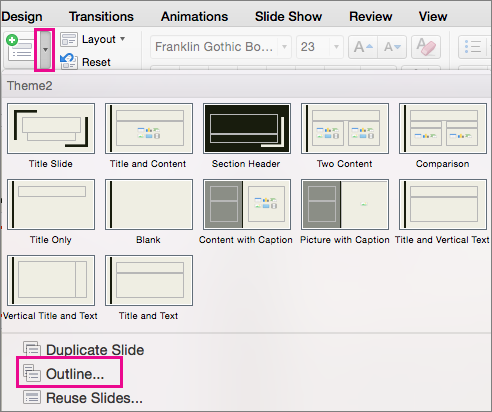
Locate the outline file (.rtf or .txt) that you want to insert, and then double-click it or click Insert .
New slides are inserted in the presentation based on the text in the outline file you selected. You are now ready to edit the slides and the presentation as you see fit.
Creating a presentation from an outline isn't support in PowerPoint for the web. It requires a desktop version of PowerPoint.

Need more help?
Want more options.
Explore subscription benefits, browse training courses, learn how to secure your device, and more.

Microsoft 365 subscription benefits

Microsoft 365 training

Microsoft security

Accessibility center
Communities help you ask and answer questions, give feedback, and hear from experts with rich knowledge.

Ask the Microsoft Community

Microsoft Tech Community

Windows Insiders
Microsoft 365 Insiders
Was this information helpful?
Thank you for your feedback.
We’re sorry, but Freepik doesn’t work properly without JavaScript enabled. FAQ Contact
- Notifications
- Go back Remove
- No notifications to show yet You’ll see useful information here soon. Stay tuned!
- Downloads 0/60 What is this?
- My collections
- My subscription
Find out what’s new on Freepik and get notified about the latest content updates and feature releases.
- Annual report powerpoint
- Free powerpoint background
- Project presentation
- Thesis presentation template
- Financial presentation
- Annual report infographic
- Data flow chart
- Business infographic element
- Education ppt template
Presentation Outline Images
Grow extra hands, 40% off freepik premium.
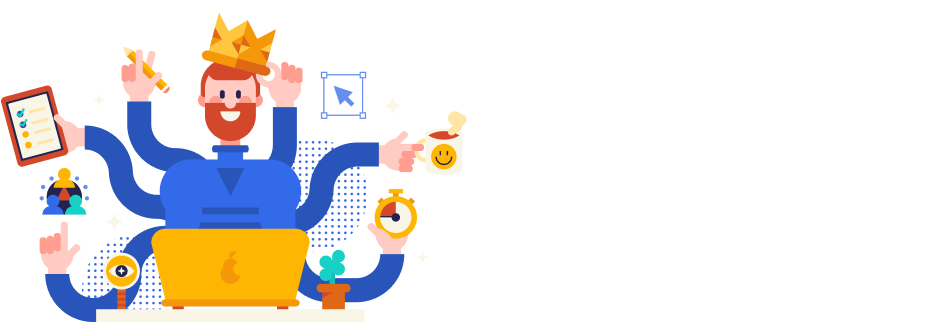
- Add to collection
- Save to Pinterest
- monochromatic
- outline illustration

- data management

- online education
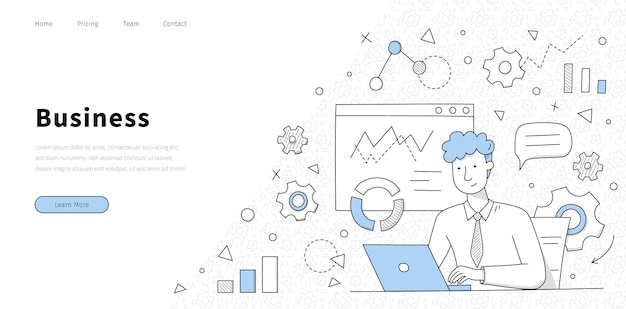
- office character
- office flat
- Businessman cartoon

- conference meeting
- corporate training
- project report

- data illustration

- company mission
- business mission

- brand strategy
- creative business

- landing page illustrations

- line illustration

- web analytics

- hand drawn people
- business pack

- layout template
- layout design

- people management

- minimalist banner
- minimal banner
- podcast banner

- entrepreneur
- character presentation

- business avatar

- presentation elements
- infographic poster
- work process

- strategy plan

- teamwork background

- website header
- header banner

- marketing plan

- professional services

- hand drawn infographic
- development process
- infographic elements

- isometric banner
- finance isometric

- business landing
- flat landing page
- marketing landing page

- presentation illustration
- Business cartoon

- landing page design
- website templates

- achieve goals
- business target

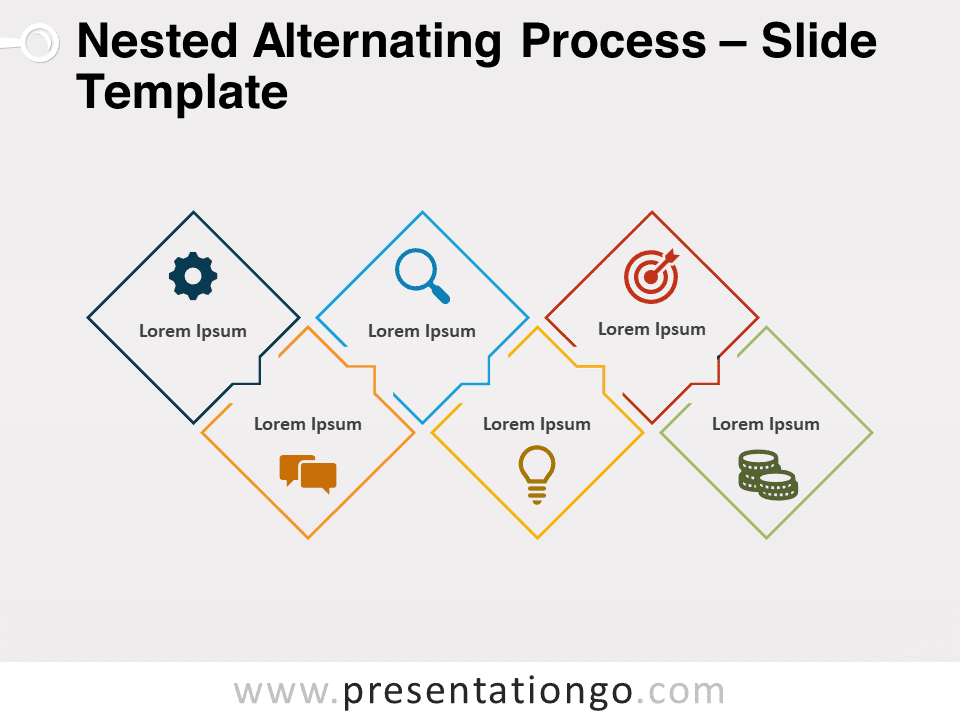
Nested Alternating Process for PowerPoint and Google Slides
Google Slides , PPTX
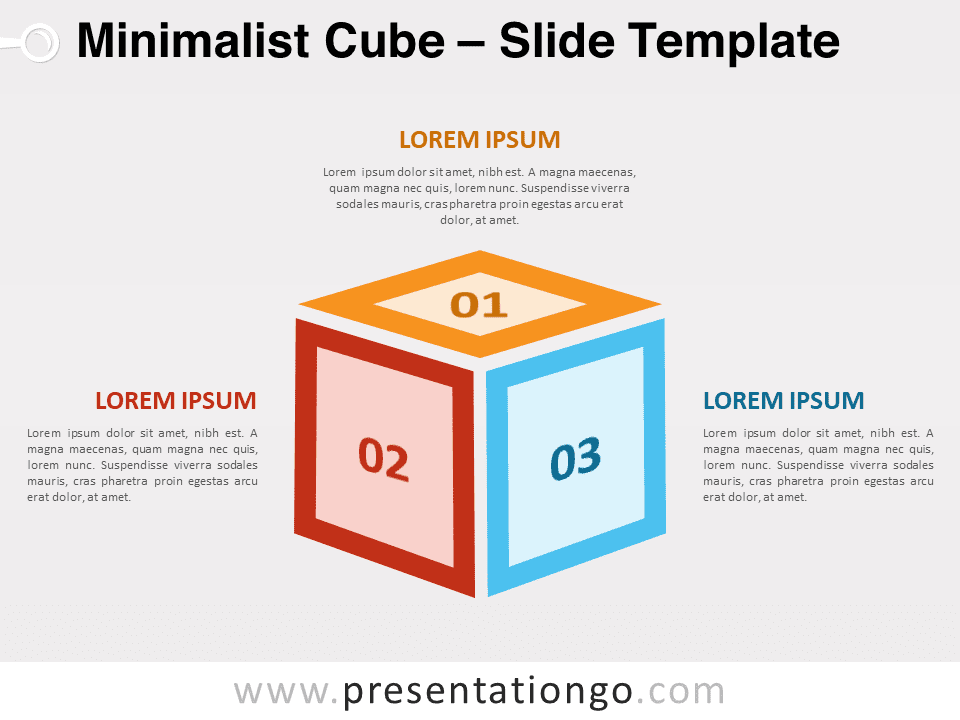
Minimalist Cube for PowerPoint and Google Slides
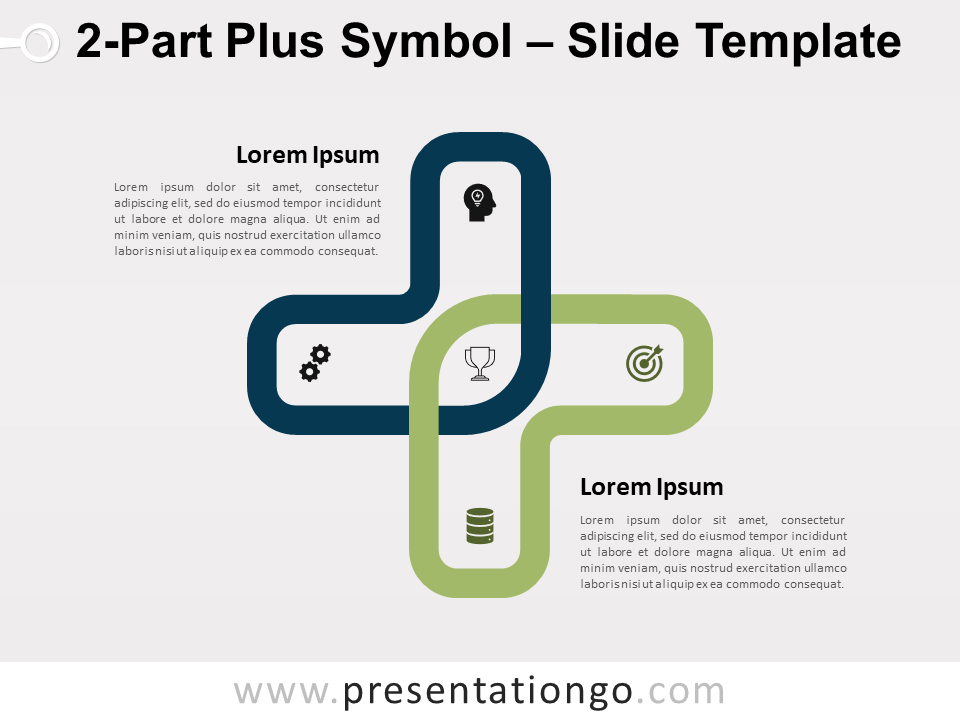
2-Part Plus Symbol for PowerPoint and Google Slides
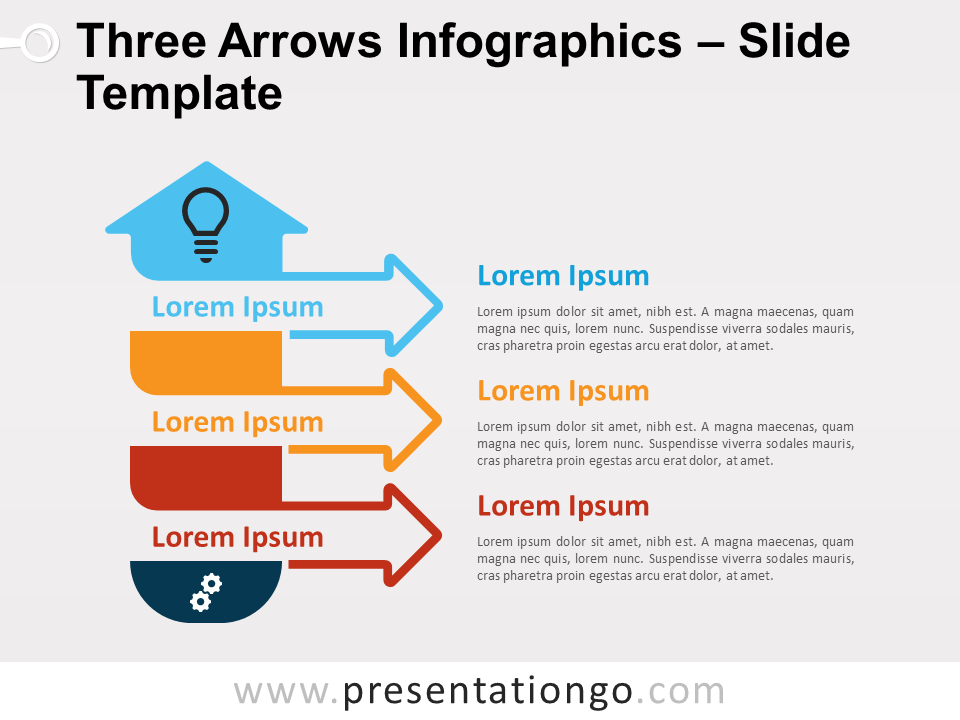
Three Arrows Infographics for PowerPoint and Google Slides
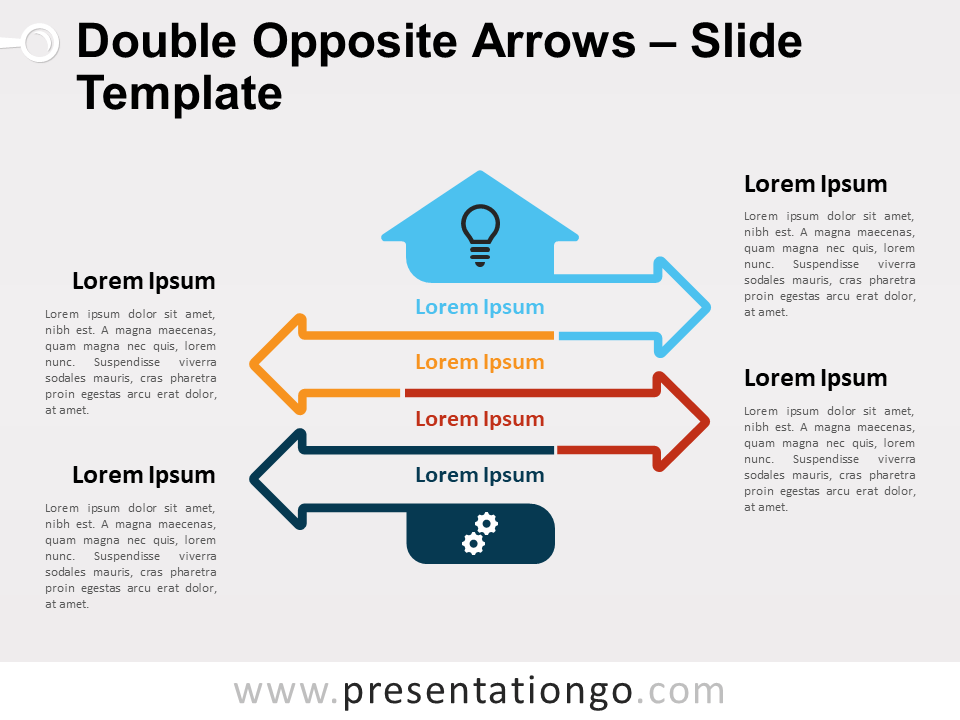
Double Opposite Arrows Infographics for PowerPoint and Google Slides
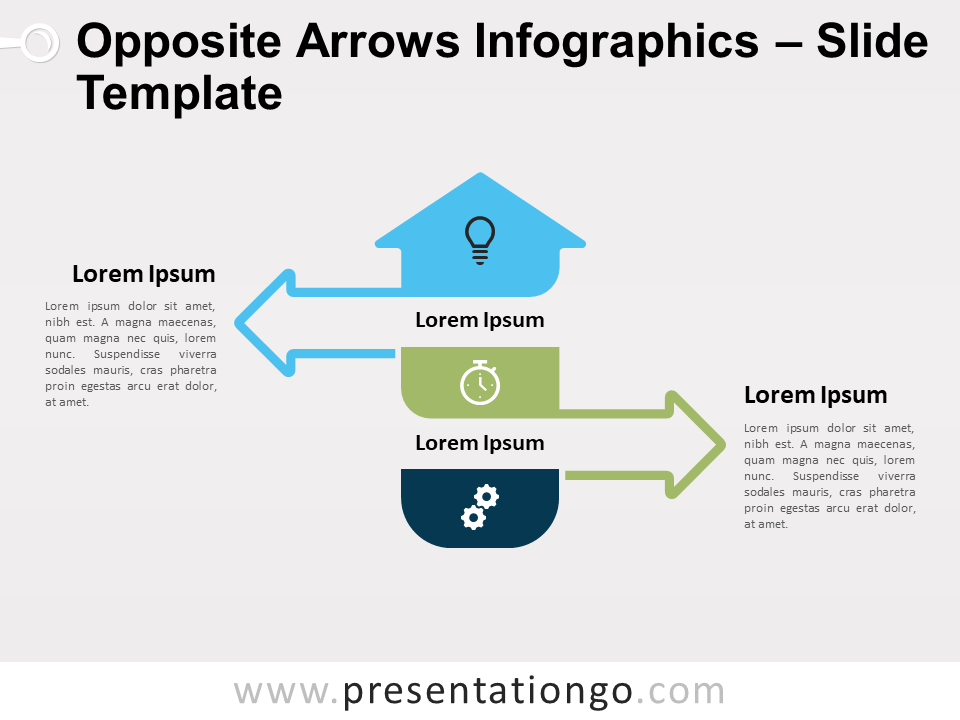
Opposite Arrows Infographics for PowerPoint and Google Slides
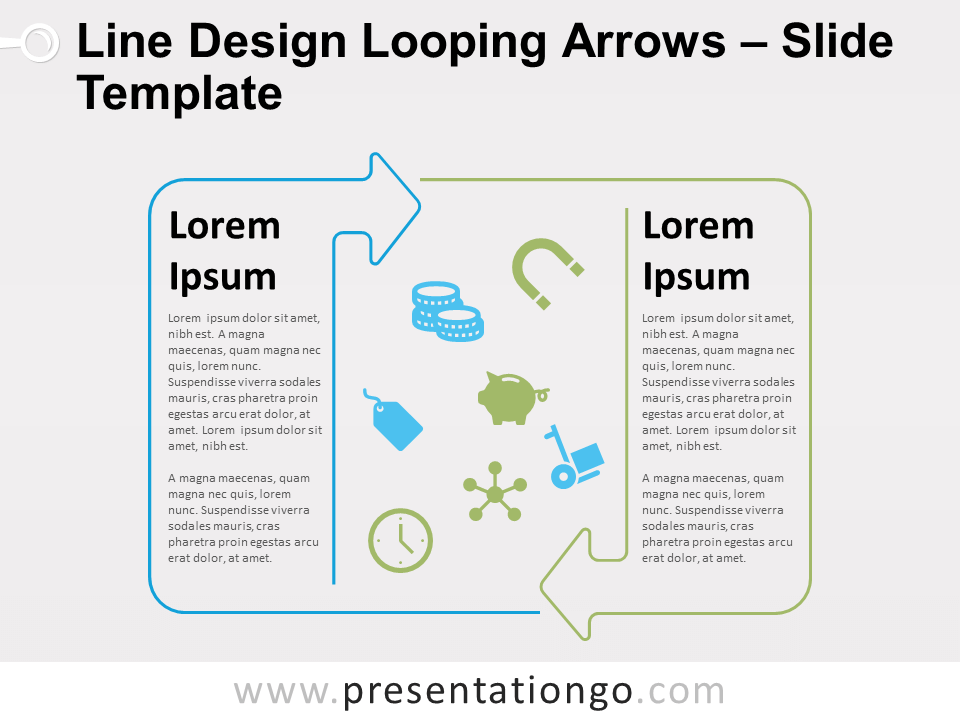
Line Design Looping Arrows for PowerPoint and Google Slides
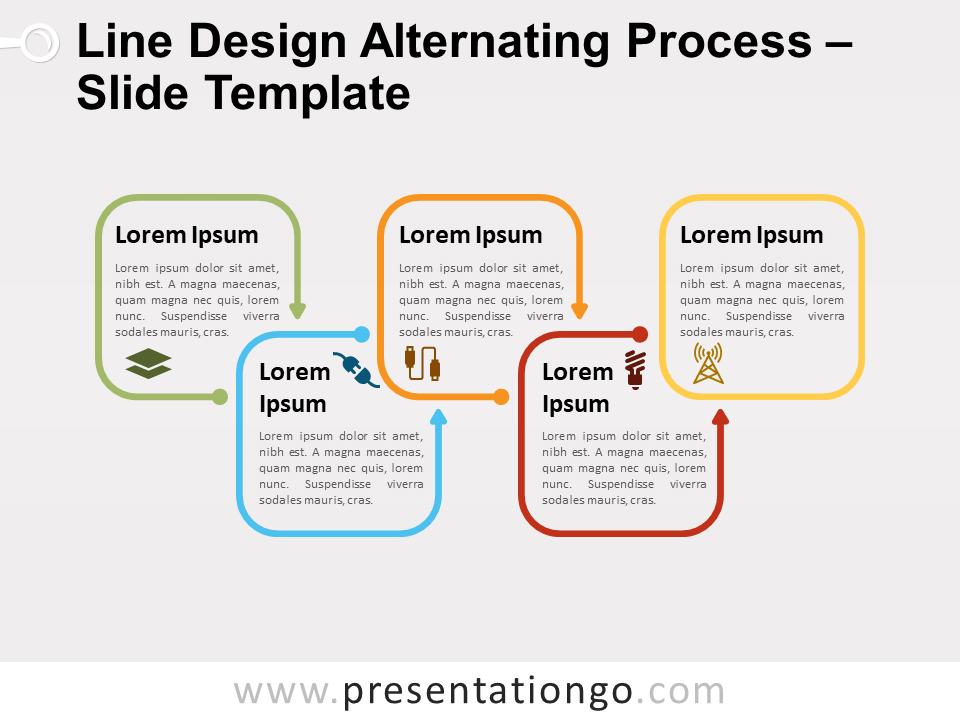
Line Design Alternating Process for PowerPoint and Google Slides
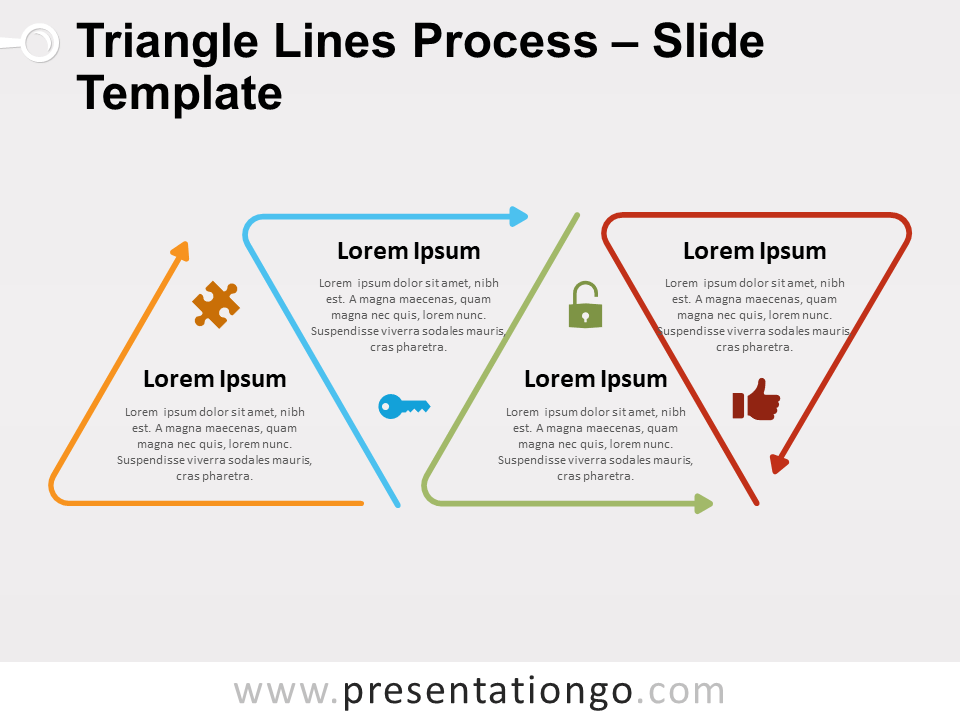
Triangle Lines Process for PowerPoint and Google Slides
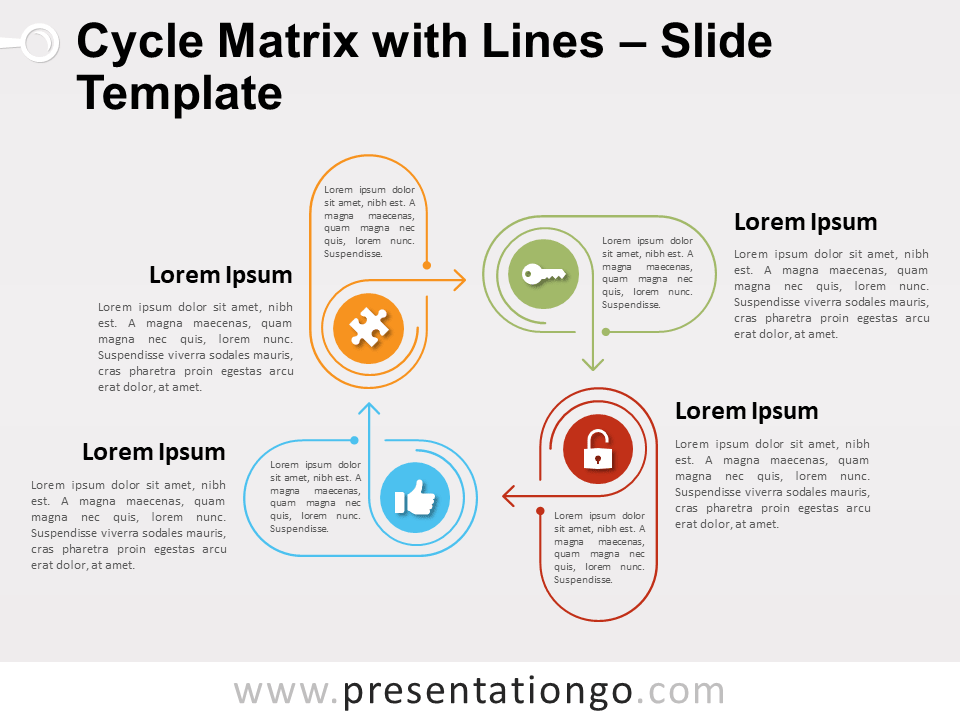
Cycle Matrix Lines for PowerPoint and Google Slides
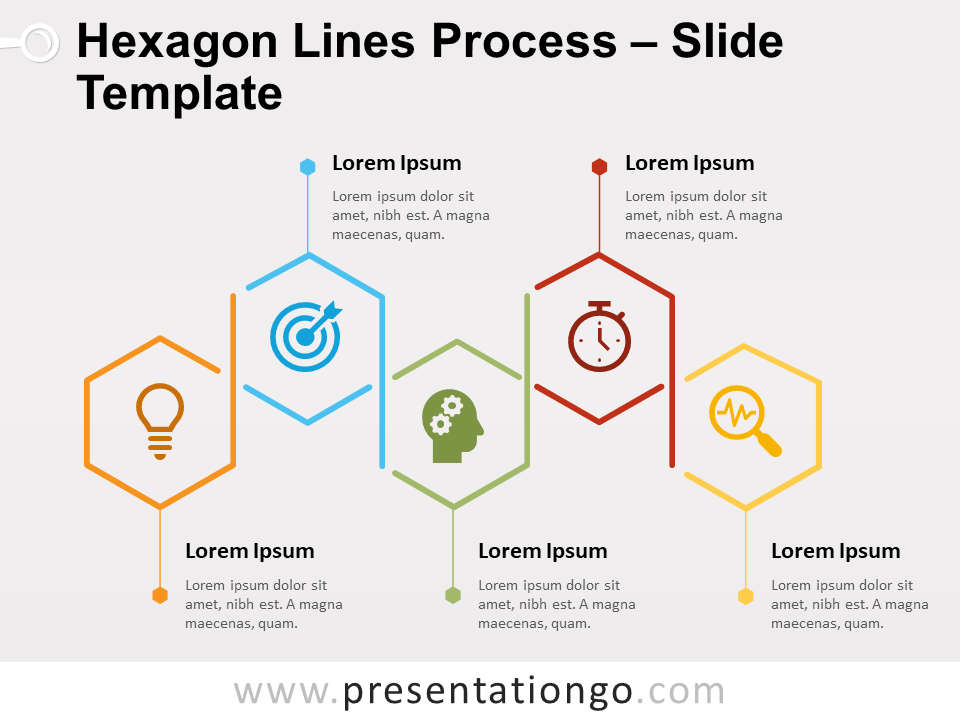
Hexagon Lines Process for PowerPoint and Google Slides
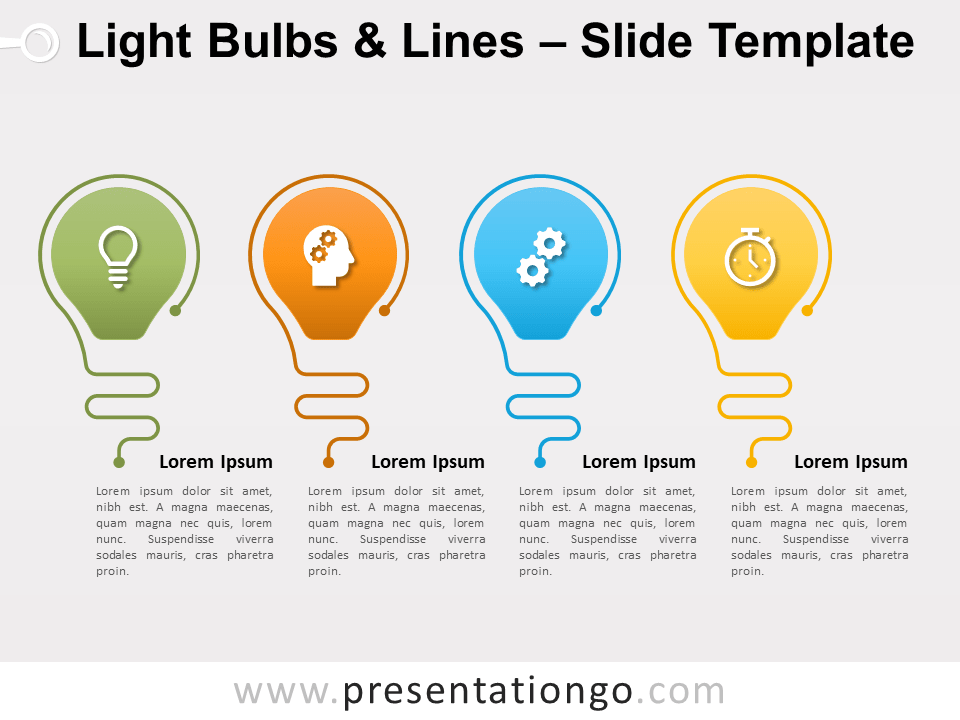
Light Bulbs and Lines for PowerPoint and Google Slides
Search templates by categories, search templates by colors.
Love our templates? Show your support with a coffee!
Thank you for fueling our creativity.
Charts & Diagrams
Text & Tables
Graphics & Metaphors
Timelines & Planning
Best-Ofs & Tips
Terms and Conditions
Privacy Statement
Cookie Policy
Digital Millennium Copyright Act (DMCA) Policy
© Copyright 2024 Ofeex | PRESENTATIONGO® is a registered trademark | All rights reserved.

To provide the best experiences, we and our partners use technologies like cookies to store and/or access device information. Consenting to these technologies will allow us and our partners to process personal data such as browsing behavior or unique IDs on this site and show (non-) personalized ads. Not consenting or withdrawing consent, may adversely affect certain features and functions.
Click below to consent to the above or make granular choices. Your choices will be applied to this site only. You can change your settings at any time, including withdrawing your consent, by using the toggles on the Cookie Policy, or by clicking on the manage consent button at the bottom of the screen.
Thank you for downloading this template!
Remember, you can use it for free but you have to attribute PresentationGO . For example, you can use the following text:
If you really like our free templates and want to thank/help us, you can:
Thank you for your support
Home PowerPoint Templates Graphics
+579 Graphics Templates for PowerPoint and Google Slides
Download and use our 100% editable PowerPoint Graphics Templates. It simplifies, accelerates, and improves your presentation. SlideModel’s Templates are well-crafted visual designs that help users illustrate their project procedures. Displaying the entire project process at a glance makes it easier to communicate the project idea.
We use all of the PowerPoint elements that are required, such as icons, shapes, charts, graphs, colors, clip art, etc. These templates were created in formats that are universally usable and accessible. Our Graphic Slides work on both Mac and PCs, as well as Google Slides, Keynote, Office 365, and Microsoft PowerPoint.
Featured Templates
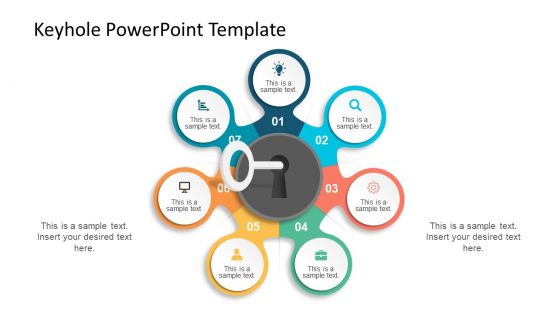
Keyhole Graphics for PowerPoint
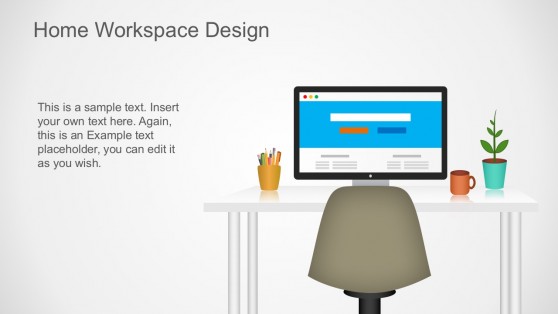
Home Workspace PowerPoint Graphics
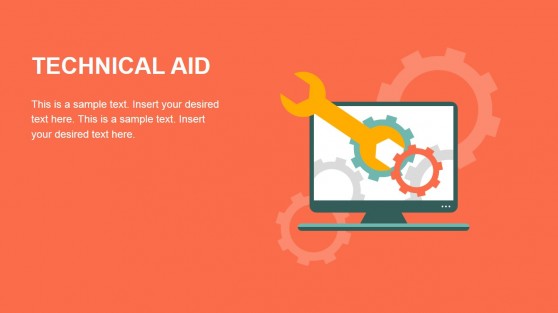
Flat Business Metaphor Graphics for PowerPoint
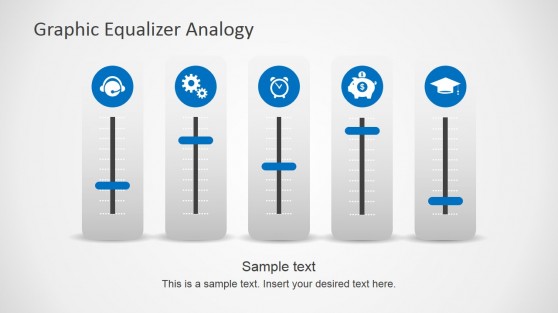
Graphic Equalizer Shapes for PowerPoint
Latest templates.

Purple Abstract PowerPoint Background
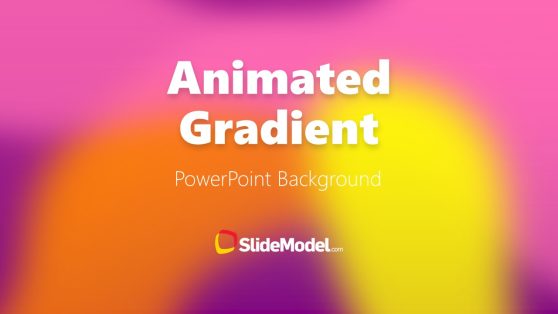
Pink Purple Orange Yellow Animated Gradient PowerPoint Background
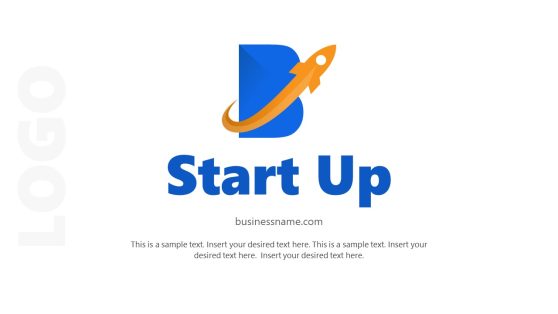
Logo Presentation PowerPoint Template
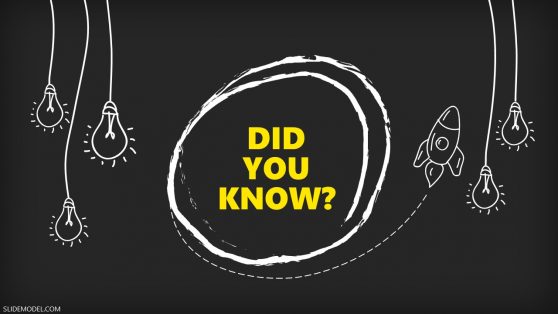
Did You Know Slide PowerPoint Template
Map with GPS Icons PowerPoint Template
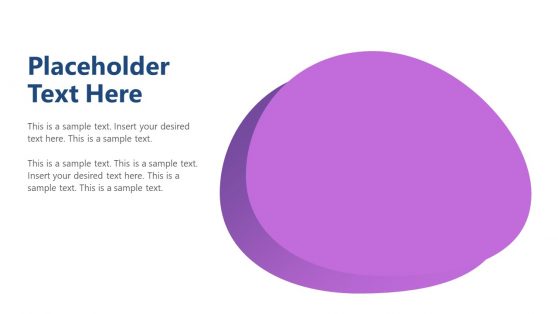
Modern Cutout PowerPoint Template
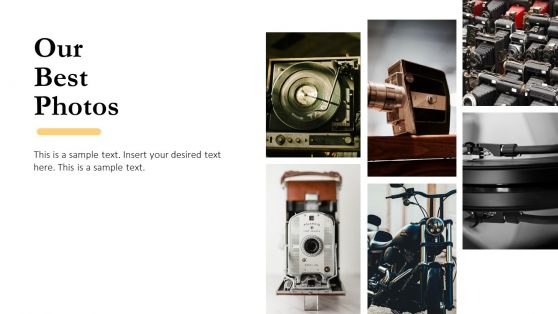
Minimal Portfolio PowerPoint Templates
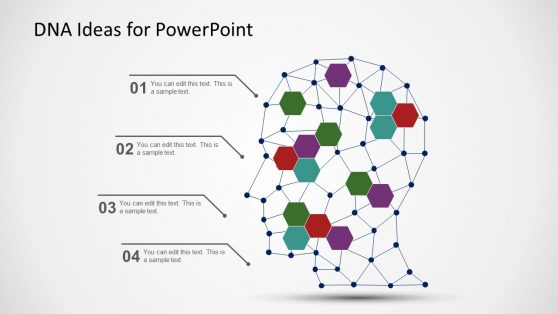
DNA Ideas Head Illustration PowerPoint Templates
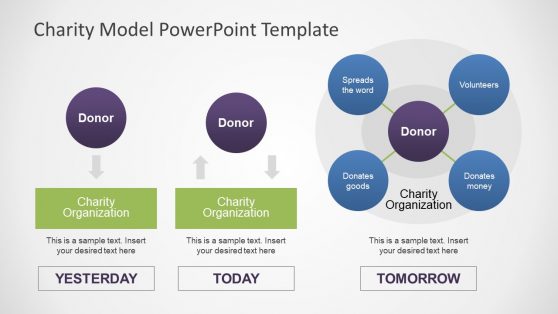
Charity Model PowerPoint Template
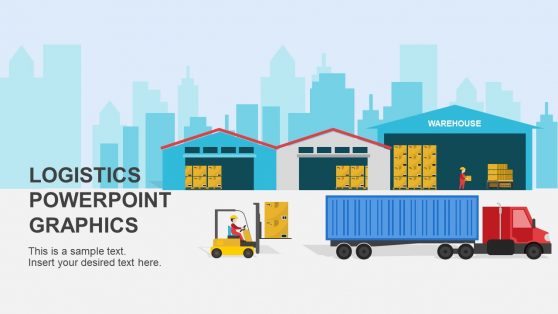
Warehouse Logistics PowerPoint Shapes

General Purpose Business PowerPoint Template
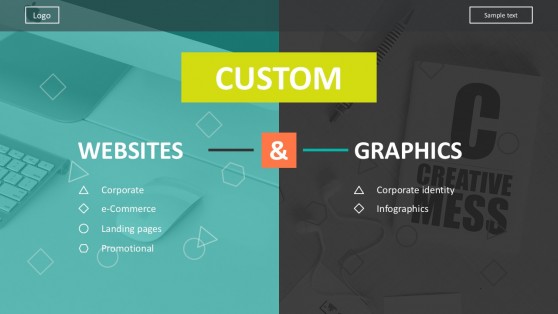
Flat Design Icons Website Development Template
Presentation graphics are an effective and modern way to add visual interest to your presentation. As well as infographic slide templates , their purpose is to supplement the text, making it easier to understand or more engaging for the audience. Professional presentation graphics come in a variety of styles and design elements, allowing you to tailor them to your specific presentation needs.
Professional designers carefully choose the shapes, colors, and icons used in presentation graphics to create a cohesive look that will help draw attention to the content. In addition, they make the material easier to comprehend, as the visuals provide additional context and help illustrate key points.
SlideModel’s presentation graphics can also be used effectively in marketing materials or training presentations. They are a great way to make your message stand out and help ensure that audiences stay engaged throughout your presentation. Furthermore, they can be tailored to reflect brand messaging or specific themes, helping you effectively communicate with potential customers or employees.
Overall, presentation graphics are an indispensable visual tool for any project requiring communication with an audience. They give your message a modern feel and will bring life to any project. Whether you need something for a business meeting, training session, marketing campaign, or anything else – professional presentation graphics will help make sure your message hits home with its intended audience!
What Are Powerpoint Graphics?
PowerPoint graphics are visual images and designs that you can use to easily illustrate the contents of your presentation. It most commonly refers to a grouping of shapes into an image, also known as vectors. This includes SmartArt, which is a type of native PowerPoint graphic with unique properties.
Can You Add Graphics To PowerPoint?
Depending on the version of PowerPoint you’re using, you can add pictures, photos, clip art, and other images from your computer or the Internet to your slideshow. You can place one or more images on a slide, the slide master, or the background.
How Do You Draw Graphics In PowerPoint?
When you get to the slide where you want to draw, simply place your digital pen on the screen and start drawing. If you don’t have a digital pen, you can use your mouse to select the pen or highlighter by moving your cursor to the lower left corner of the window, clicking the ink button, and selecting the pen or highlighter.
How do I edit slide Master Graphics?
To edit the side master graphics, go to View and then Slide Master. Change the text, color, and alignment as desired. If you want to use a predefined theme, go to the Slide Master tab and click Themes. Then choose your colors, fonts, effects, and background styles.
Download Unlimited Content
Our annual unlimited plan let you download unlimited content from slidemodel. save hours of manual work and use awesome slide designs in your next presentation..

Powerpoint Templates
Icon Bundle
Kpi Dashboard
Professional
Business Plans
Swot Analysis
Gantt Chart
Business Proposal
Marketing Plan
Project Management
Business Case
Business Model
Cyber Security
Business PPT
Digital Marketing
Digital Transformation
Human Resources
Product Management
Artificial Intelligence
Company Profile
Acknowledgement PPT
PPT Presentation
Reports Brochures
One Page Pitch
Interview PPT
All Categories

Presentation outline format ppt examples
Consolidate all your important content in a single segregated window with the help of this Presentation Outline Format PPT Examples. This readymade PPT slide will help you develop a logical structure, making it easier for you to translate your ideas into words. Starting a presentation with an outline is the best way to make your audience familiar with the topics covered in the presentation. This way you can provide a complete overview of your presentation to the audience. By consolidating all the important topics in just one single slide, you can weed out the text you don’t want and refine the text you want. Familiarize your audience with the main topic and subtopics of the presentation through this readily available outline format PPT layout. Display and categorize all the key points within no time using this PPT design.
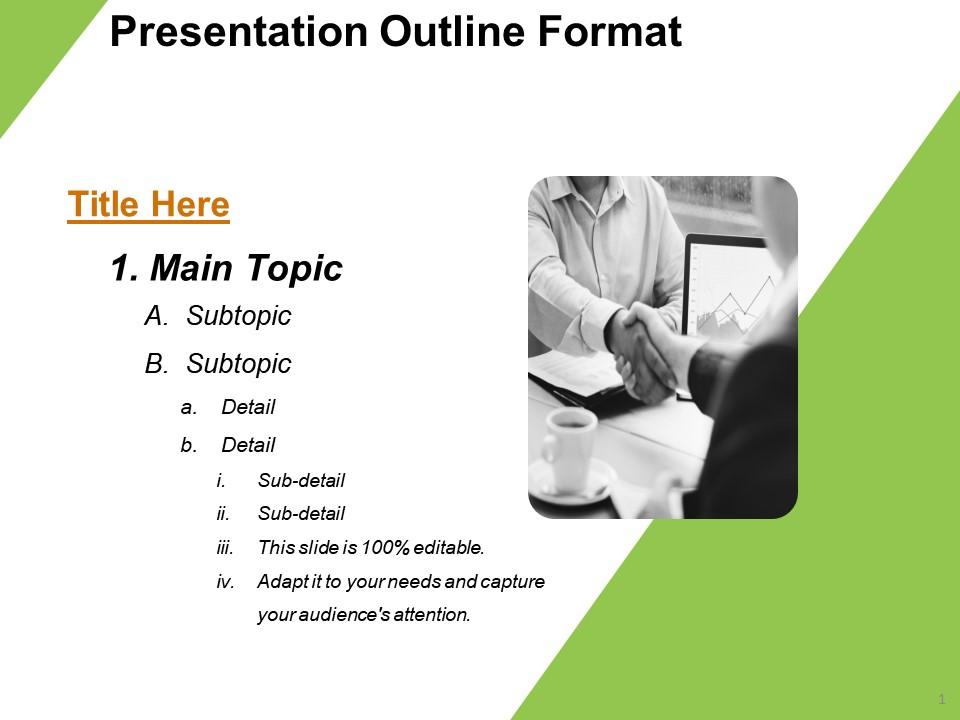
These PPT Slides are compatible with Google Slides
Compatible With Google Slides

- Google Slides is a new FREE Presentation software from Google.
- All our content is 100% compatible with Google Slides.
- Just download our designs, and upload them to Google Slides and they will work automatically.
- Amaze your audience with SlideTeam and Google Slides.
Want Changes to This PPT Slide? Check out our Presentation Design Services
Get Presentation Slides in WideScreen
Get This In WideScreen
- WideScreen Aspect ratio is becoming a very popular format. When you download this product, the downloaded ZIP will contain this product in both standard and widescreen format.
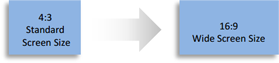
- Some older products that we have may only be in standard format, but they can easily be converted to widescreen.
- To do this, please open the SlideTeam product in Powerpoint, and go to
- Design ( On the top bar) -> Page Setup -> and select "On-screen Show (16:9)” in the drop down for "Slides Sized for".
- The slide or theme will change to widescreen, and all graphics will adjust automatically. You can similarly convert our content to any other desired screen aspect ratio.
- Add a user to your subscription for free
You must be logged in to download this presentation.
Do you want to remove this product from your favourites?
PowerPoint presentation slides
Presenting Presentation Outline Format PPT Examples. This PPT template is easily customizable. You can format the color and background in the PowerPoint slide. Alter the font type and font size of the slide and match it to your presentation theme. The PPT slide is compatible with Google Slides, and you can export it in various formats, including JPG and PDF formats. We offer you templates with high-resolution graphics that can be clearly viewed on widescreen. Add or delete the content as per the requirement.

People who downloaded this PowerPoint presentation also viewed the following :
- Diagrams , Shapes , Business Slides , Agenda , Flat Designs , Concepts and Shapes , Strategic Management , Action Plan
- Presentation Outline ,
- Presentation Layout ,
- Presentation Slideshow
Presentation outline format ppt examples with all 5 slides:
Get across created barriers with our Presentation Outline Format Ppt Examples. They enable you to break through the glass ceiling.

Ratings and Reviews
by Chase Howard
June 29, 2021
by Dean Dixon


IMAGES
VIDEO
COMMENTS
Method 4: Create a presentation outline using a template. Last but not least, using a template is a good way to speed up the process of creating a new presentation outline. Similar to using an AI presentation maker, a template can give you a first draft of an outline that is easier to edit and refine than starting from scratch.
Presentation Outline. Introduction. Keep it under 5 minutes. Introduce yourself, your company, and the topic of discussion. Explain the significance and topic relevance. Specify your approach to the topic. Preview the main points or key idea. Make a transition to the main points. Main Body.
This helps you manage your time effectively during the actual presentation. Notes or Reminders: Add any reminders, cues, or notes to yourself that will help you deliver your presentation effectively. These can include tips on delivery, body language, or specific points to emphasize. Presentation Outline Examples. Image: freepik.
Body. Create a skeleton outline of your presentation by breaking down this main message into smaller parts. Use bullet points or headings to organize these bits of information. Think of the main points as the big chapters and the subpoints as the smaller sections within those chapters.
A presentation outline is a bare-bones version of your talk. It should take the general direction of your pitch, plus summaries of your key points. Its purpose is to help you shape your thinking, organize your thoughts, and make sure your material is presented logically. In this article, we're going to take a closer look at what a ...
When you're creating a PowerPoint, writing a presentation outline first is the best way to break the project into easy-to-conquer tasks. 5. Open PowerPoint and Add Your Outline. Once you've finished writing your PowerPoint presentation outline, it's time to jump back to the app finally. You've laid the groundwork for writing a presentation rapidly.
Flesh out the points and sub-points from your outline. Decide very early on if you want to give your speech with or without notes. Revise your drafts as much as possible until you have created a full speech. If you are going to speak with notes, write some of the information from your outline onto cue cards.
In order to prove your authority and the validity of your main point, you'll need to argument your position. There should be no more than four main points or statements per presentation. Each statement is supported by multiple arguments. There are usually 3-4 for arguments per main point. Arguments are your research.
9. Plan the Order of Your Slides. Think of your presentation outline template as a very rough first draft. Decide on what types of slides you want to use, and decide on a final running order. You might feature quotes early on in your presentation, for example, and leave testimonials until the end.
Once you answer these questions (the ones that are relevant to your presentation), distill your purpose into a one or two-sentence summary that you can fit on a single slide. This summary is the first part of your outline design. 2. Set up the structure. Okay, enough philosophizing about your purpose and goals.
Include less text and more visuals in your presentation design. Identify one core message to center your presentation design around. Eliminate any information that doesn't immediately support the core message. Create a strong presentation outline to keep you focused. Use text to reinforce, not repeat, what you're saying.
Follow these steps when creating an outline for your presentation: 1. Consider the purpose of your presentation. When creating a presentation outline, determine your goal. To find this, think about what you want your audience to obtain or support after your discussion. For example, a nonprofit that builds wells for impoverished communities may ...
In a new PowerPoint presentation file, click the first slide. Or, in an existing presentation file, click the slide that you want the Outline to appear after. Click the arrow next to New Slide on the Home tab, then click Outline. download this post as pdf.
Apply the 10-20-30 rule. Apply the 10-20-30 presentation rule and keep it short, sweet and impactful! Stick to ten slides, deliver your presentation within 20 minutes and use a 30-point font to ensure clarity and focus. Less is more, and your audience will thank you for it! 9. Implement the 5-5-5 rule. Simplicity is key.
Import a Word outline into PowerPoint. Open PowerPoint and select New Slide > Slides from Outline. In the Insert Outline dialog box, find and select your Word outline and select Insert. Note: If your Word document contains no Heading 1 or Heading 2 styles, PowerPoint will create a slide for each paragraph in your content.
Free Outline Slide Templates for an Organized Slideshow. Make your presentations organized and visually appealing with an outline PowerPoint template. Whether you're a student, teacher, or business professional, these templates will help you structure your ideas and deliver a clear message. With customizable slides, you can easily manage your ...
30 Perfect Presentation Outline Templates (+Examples) February 22, 2021 6 Mins Read. A presentation outline template gives you an overview of what encompasses an entire presentation. Based on the outline, you can start dealing with one slide at a time and then into the nitty-gritty of it. You may consider as a roadmap that leads to a successful ...
Find & Download Free Graphic Resources for Presentation Outline. 99,000+ Vectors, Stock Photos & PSD files. Free for commercial use High Quality Images
In addition, you will find hundreds of original graphics to represent your ideas in the fields of business, marketing, food, arts, science, technology, and many more. Don't be afraid to go graphic! Timelines & Planning When it comes to planning, time is of the essence. Our collection of free timeline and planning templates for PowerPoint and ...
Download and use our 100% editable PowerPoint Graphics Templates. It simplifies, accelerates, and improves your presentation. SlideModel's Templates are well-crafted visual designs that help users illustrate their project procedures. Displaying the entire project process at a glance makes it easier to communicate the project idea.
Plus, you can customize your slides with thousands of free images, videos, graphics, and more from our rich content library. Or, start with an idea and use Magic Design™ for Presentations to generate an outline, slides, and content for the most perfect pitch. Create a presentation.
Make it simple and hassle-free with a collection of well-designed and easy-to-use presentation templates from Canva. To captivate your target audience, you need the proper presentation template design that suits your subject. After all, a pleasing visual, coupled with helpful and relevant content, can go a long way in creating a solid presentation.
This readymade PPT slide will help you develop a logical structure, making it easier for you to translate your ideas into words. Starting a presentation with an outline is the best way to make your audience familiar with the topics covered in the presentation. This way you can provide a complete overview of your presentation to the audience.