How to Create a Timeline in PowerPoint: A Step-by-Step Guide
Creating a timeline in PowerPoint is a breeze once you get the hang of it. It’s all about choosing the right template, adding your milestones, and customizing the design to fit your presentation. Here’s how you do it: Open PowerPoint, go to the Insert tab, select SmartArt, choose a timeline design, add your content, and tweak the design. Voila, you have a timeline that’s ready to impress your audience!

Step by Step Tutorial: Creating a Timeline in PowerPoint
Creating a timeline in PowerPoint is a fantastic way to visually represent a sequence of events. It can help your audience grasp the flow of a project, the history of a company, or the steps in a process. We’re about to walk through the steps to make your very own timeline.
Step 1: Open PowerPoint and Choose a Slide Layout
Select a slide layout that suits your timeline.
When you open PowerPoint, you’ll want to choose a blank slide or one that’s relatively plain. This gives you a clean canvas to work with.
Step 2: Insert SmartArt
Go to the Insert tab and click on SmartArt.
In the Insert tab, you’ll find a variety of options, but for timelines, SmartArt is your go-to. It’s a versatile tool that offers a range of graphics perfect for timelines.
Step 3: Choose a Timeline Design
Select a timeline layout from the Process category.
Once you click on SmartArt, a dialog box will pop up with different categories. Under the Process category, you’ll find timeline designs. Pick one that suits your content.
Step 4: Add Your Content
Type your milestones and dates into the SmartArt graphic.
After selecting your design, you can start adding your milestones and dates directly into the placeholders. This is where you personalize the timeline to match your needs.
Step 5: Customize the Design
Adjust the colors, fonts, and size of your timeline.
Don’t be afraid to get creative here. You can change the colors to match your brand or presentation theme, adjust the font for readability, and resize the graphic to fit your slide.
After you complete these steps, you’ll have a timeline that’s both informative and visually appealing, ready to be a standout feature in your presentation.
Tips for Creating a Timeline in PowerPoint
- Keep it simple. Don’t overcrowd your timeline with too much information.
- Use contrasting colors for different milestones to make them easily distinguishable.
- Align your timeline horizontally or vertically based on your slide layout and preference.
- Use icons or images to represent different points on the timeline for a more engaging look.
- Preview your timeline in Slide Show mode to make sure it’s clear and legible from a distance.
Frequently Asked Questions
How do i add more milestones to my timeline.
Click on your SmartArt graphic and use the “Add Shape” feature to insert additional milestones.
Can I animate my timeline in PowerPoint?
Yes, you can apply custom animations to your timeline elements to make them appear in sequence or all at once.
What if the SmartArt templates don’t fit my needs?
You can create a timeline from scratch using shapes and text boxes or look for downloadable timeline templates online that are compatible with PowerPoint.
How can I share my PowerPoint timeline?
You can save your presentation as a PDF, image, or video file, or present it live using PowerPoint’s presentation mode.
Is it possible to edit a timeline after I’ve created it?
Absolutely, just click on the timeline and make your changes. You can edit text, move shapes, or adjust the design as needed.
- Open PowerPoint and select a suitable slide layout.
- Insert SmartArt from the Insert tab.
- Choose a timeline design from the Process category.
- Add your milestones and dates to the graphic.
- Customize the design to your liking.
Crafting a timeline in PowerPoint is not just about getting your facts in order; it’s about telling a story that captivates your audience. Whether you’re mapping out the next big project, showcasing company milestones, or highlighting historical events, a well-constructed timeline can make your message resonate. Remember, a timeline is more than just dates and events; it’s a visual journey that can influence how your audience perceives the information. So, take the time to choose the right design, color scheme, and layout that best illustrates your narrative. And who knows, your PowerPoint timeline might just be the thing that sticks with your viewers long after the presentation is over. Now go ahead, give it a try, and watch your timeline come to life!

Matthew Burleigh has been writing tech tutorials since 2008. His writing has appeared on dozens of different websites and been read over 50 million times.
After receiving his Bachelor’s and Master’s degrees in Computer Science he spent several years working in IT management for small businesses. However, he now works full time writing content online and creating websites.
His main writing topics include iPhones, Microsoft Office, Google Apps, Android, and Photoshop, but he has also written about many other tech topics as well.
Read his full bio here.
Share this:
Join our free newsletter.
Featured guides and deals
You may opt out at any time. Read our Privacy Policy
Related posts:
- Can I Create a Timeline in Powerpoint?
- How to Add Page Numbers in Powerpoint 2010
- How to Set Time for Slides in Powerpoint
- How to Save Powerpoint as PDF with Notes
- How to Delete a Slide in Powerpoint 2010
- How to Loop a Slideshow on Powerpoint 2013
- How to Unhide a Slide in Powerpoint 2013
- How to Make a Timeline on Google Docs: A Step-by-Step Guide
- How to Rotate a Slide in PowerPoint: A Step-by-Step Guide
- How to Make a Powerpoint Slide Vertical in Powerpoint 2013
- How to End Powerpoint on Last Slide in Powerpoint 2010
- How to Create a PowerPoint Presentation Step by Step: 2024 Guide
- How to Hide a Slide in Powerpoint 2010
- How to Change Hyperlink Color in Powerpoint 2010 (An Easy 5 Step Guide)
- How to Add a New Slide to PowerPoint: A Step-by-Step Guide
- How to Insert Slide Number PowerPoint: The Ultimate 2024 Guide
- How to Insert Slides from Another Presentation in Powerpoint 2010
- How to Embed a Word Document Into PowerPoint 2000: A Step-by-Step Guide
- How to Insert a Pyramid in Microsoft Excel 2010
- How to Drag Slides From One PowerPoint to Another: A Step-by-Step Guide
How-To Geek
How to create a timeline in microsoft powerpoint.
If you want to visually display a sequence of events in your PowerPoint presentation, add a timeline. Here's how.
One of PowerPoint’s charms is the ability to visually represent information by using its large library of available graphics, such as charts and graphs. If you want to create a timeline, well, Microsoft has just the thing. Here’s how it’s done.
Open your PowerPoint presentation and navigate to the slide in which you would like to add a timeline. Once there, navigate to the “Insert” tab and select “SmartArt” from the “Illustrations” group.
The “Choose a SmartArt Graphic” window will appear. Here, select “Process” from the left-hand pane.
A library of several different process-focused SmartArt graphics will appear. You can choose the style you like best for your timeline. In this example, we’ll use the “Basic Timeline” option.
Once selected, information about the SmartArt option will be displayed in the right-hand pane. When you’re ready to insert the SmartArt, select the “OK" button.
Related: How to Create Star Wars Scrolling Text in PowerPoint
The timeline will now appear on the slide, along with a window where you will type the respective text for the timeline.
The text entered in the box will automatically reflect on the actual timeline.
By default, this timeline will have three bullets for you to fill out. To add more, place your cursor at the end of the last item on the list in the text window, press “Enter,” and then type the desired text. Repeat this step as many times as necessary.
The size of the text and the placement of the bullets on the timeline will adjust automatically.
When you’re finished adding text, select the “X” button at the top right of the text window.
If you need to adjust the colors of the timeline to better align with the presentation, select the timeline and then click “Change Colors” in the “SmartArt Styles” group of the “SmartArt Design” tab.
A menu will appear, displaying a large library of different color schemes for the timeline. In this example, we’ll use “Gradient Loop” from the “Accent 6” group.
Once selected, the change will take place on your timeline.
And, of course, you can adjust the bullets and the text in the timeline by clicking and dragging each item.
Finally, if you ever need to add or remove a bullet from (or edit text in) the timeline, you can bring back the text edit window by selecting the timeline and then clicking the "Left Arrow" icon found on the left side of the graphic box.
Related: How to Build a PowerPoint Organizational Chart With Excel Data
Discover our diverse collection of 49 Timeline templates for PowerPoint and Google Slides, expertly crafted to help you create visually stunning presentations that effectively showcase your project milestones, history, or plans.
Timelines are invaluable tools for illustrating a sequence of events, whether it’s for business, education, or personal use.
Our professional templates offer a variety of designs, styles, and formats to suit your specific needs.

Pin Timeline
Google Slides , PPTX
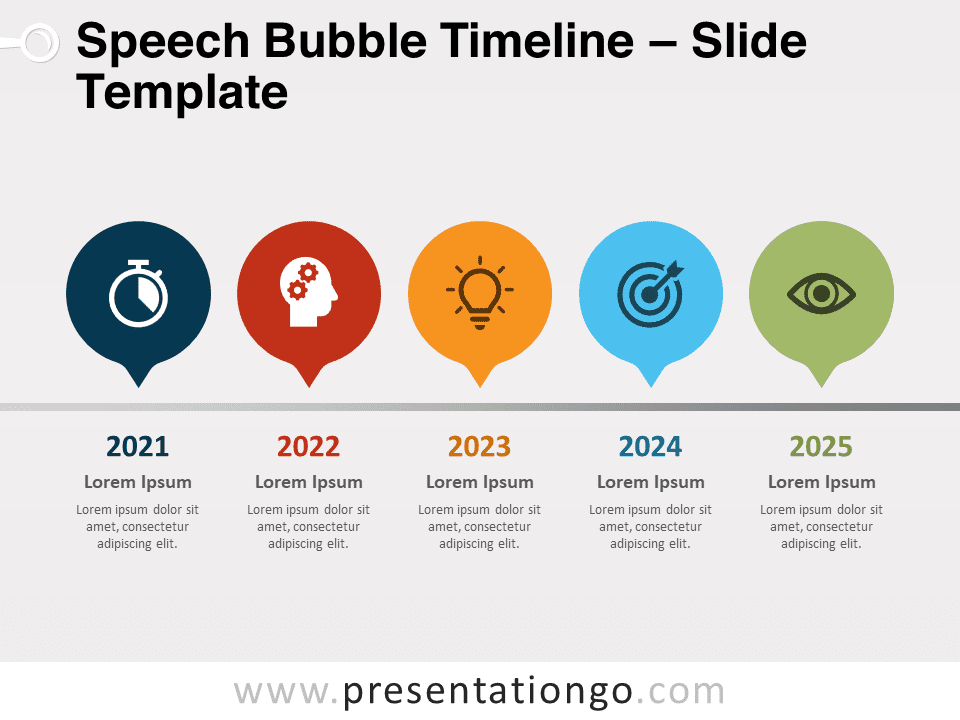
Speech Bubble Timeline
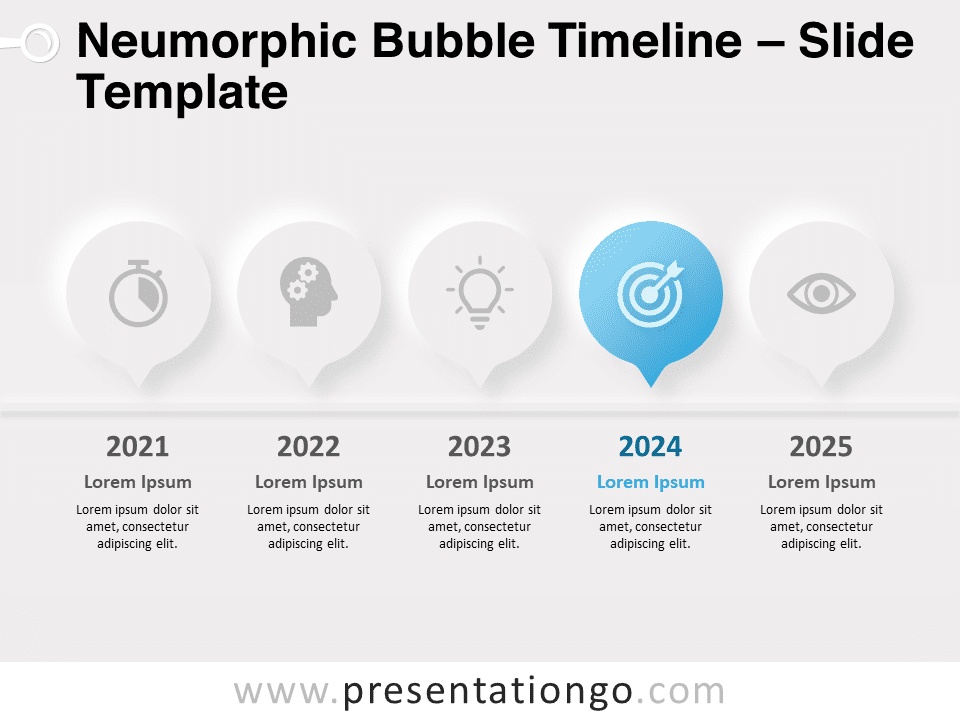
Neumorphic Bubble Timeline
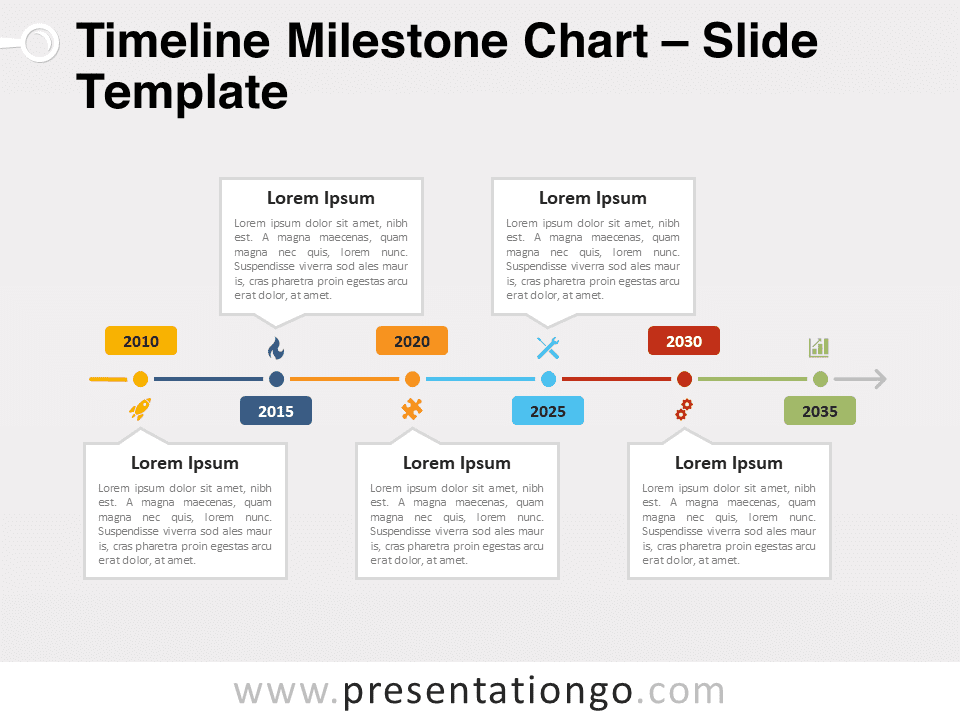
Timeline Milestone Chart for PowerPoint and Google Slides
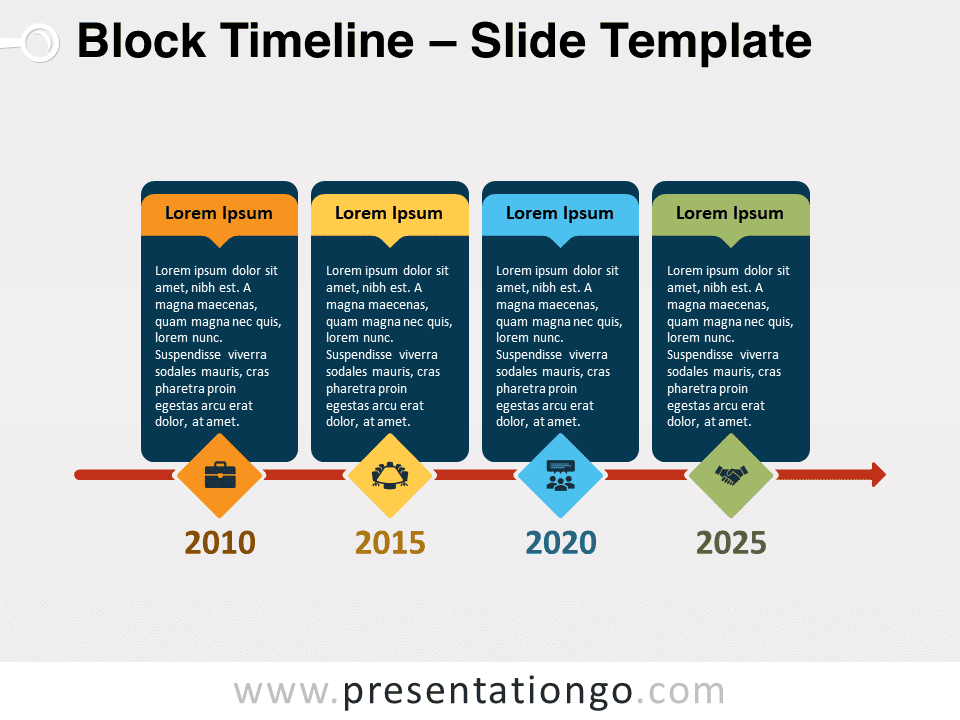
Block Timeline for PowerPoint and Google Slides
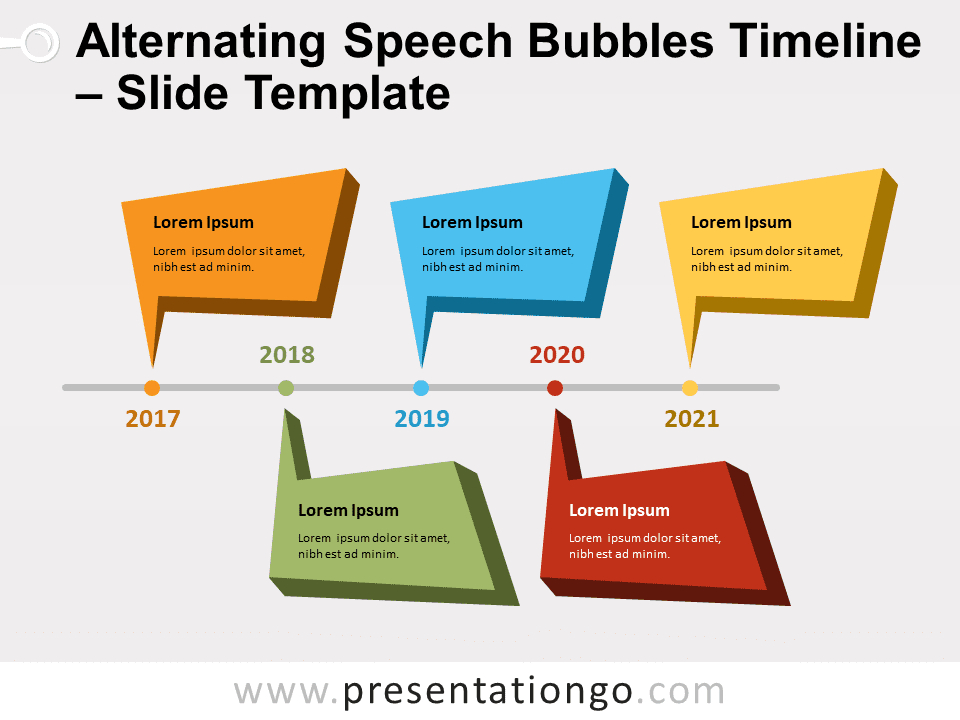
Alternating Speech Bubbles Timeline for PowerPoint and Google Slides
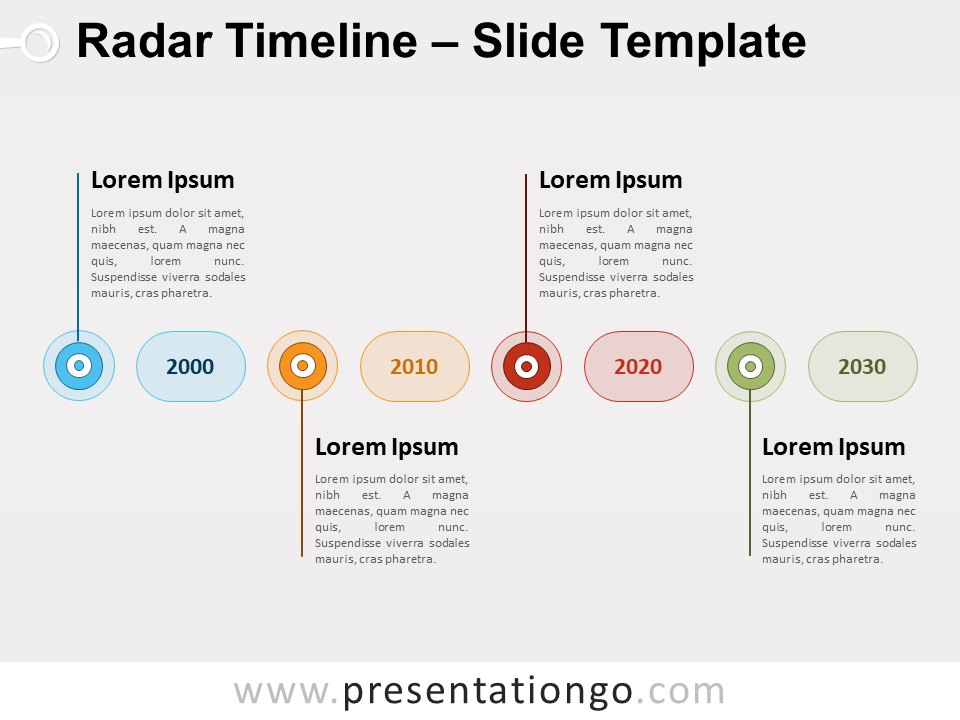
Radar Timeline for PowerPoint and Google Slides
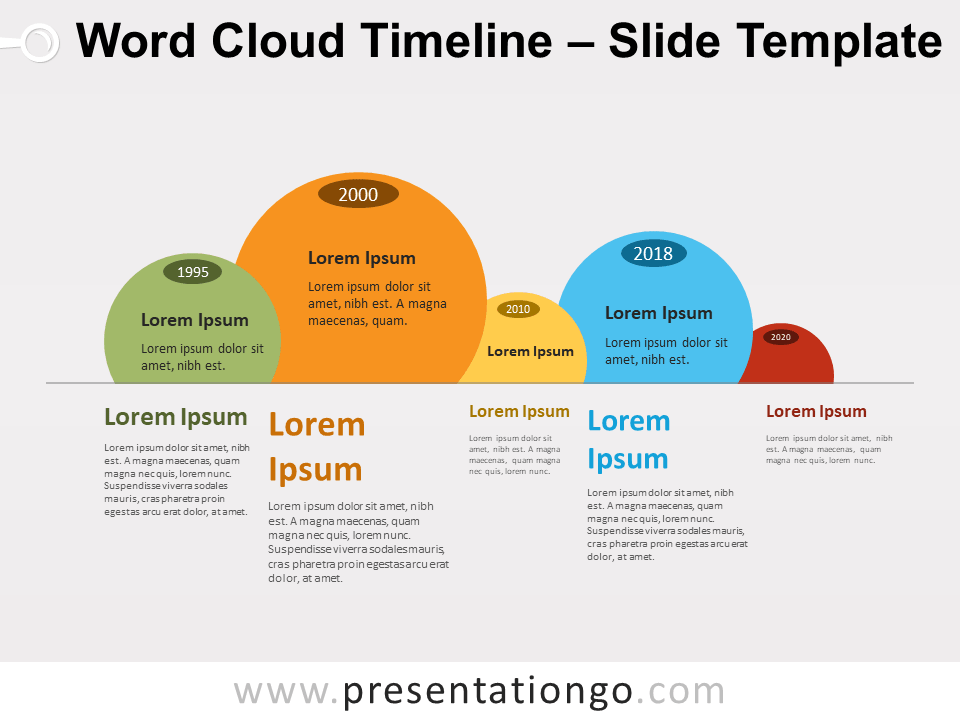
Word Cloud Timeline for PowerPoint and Google Slides
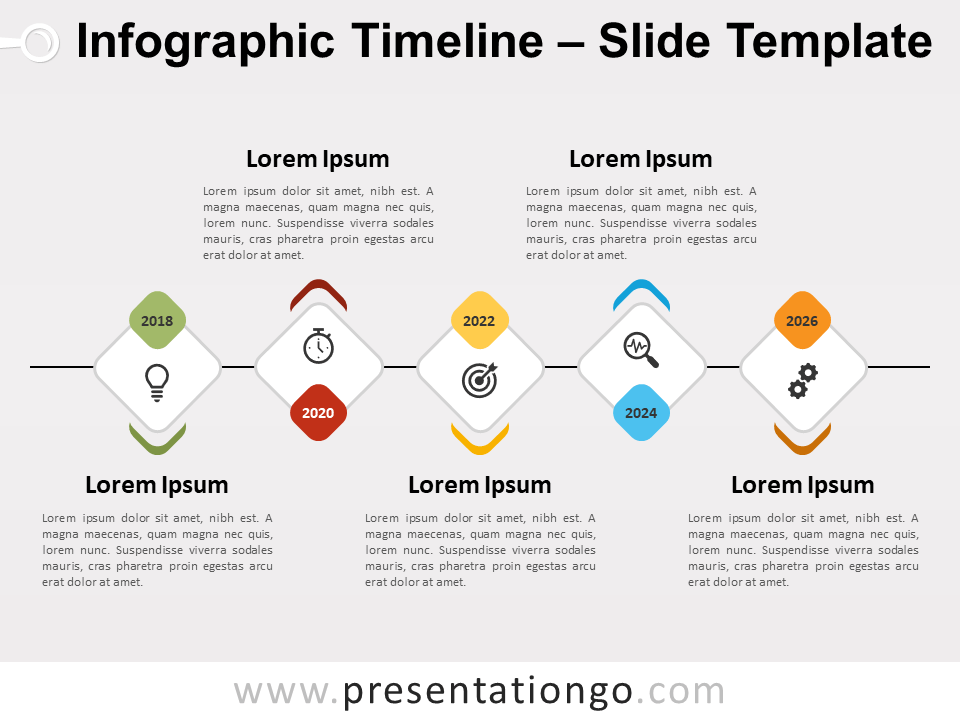
Infographic Timeline for PowerPoint and Google Slides
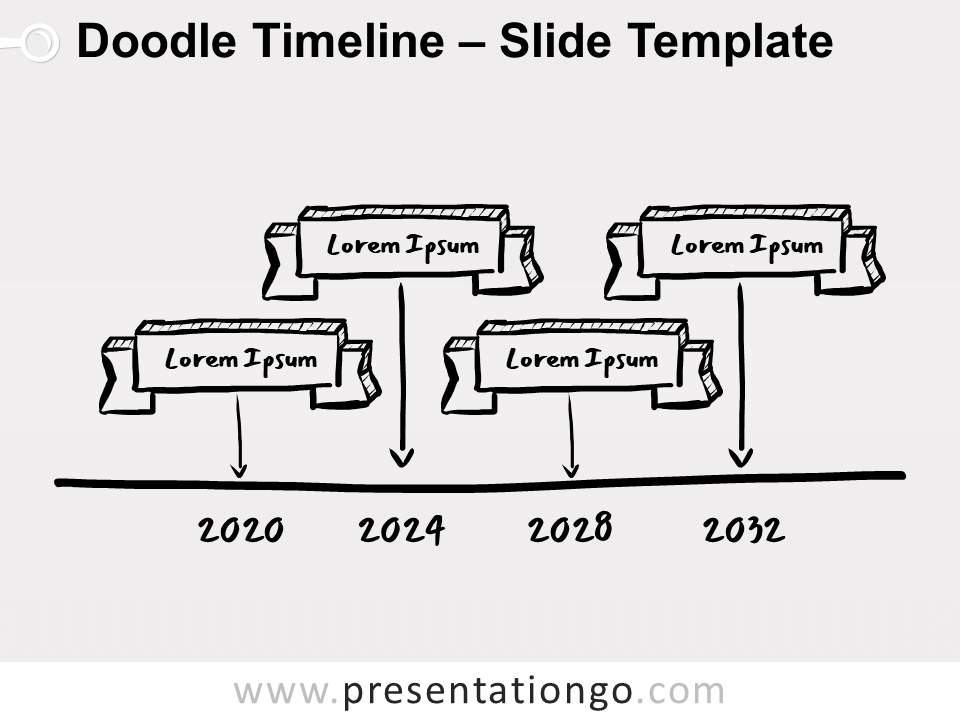
Doodle Timeline for PowerPoint and Google Slides

Line Design Timeline for PowerPoint and Google Slides
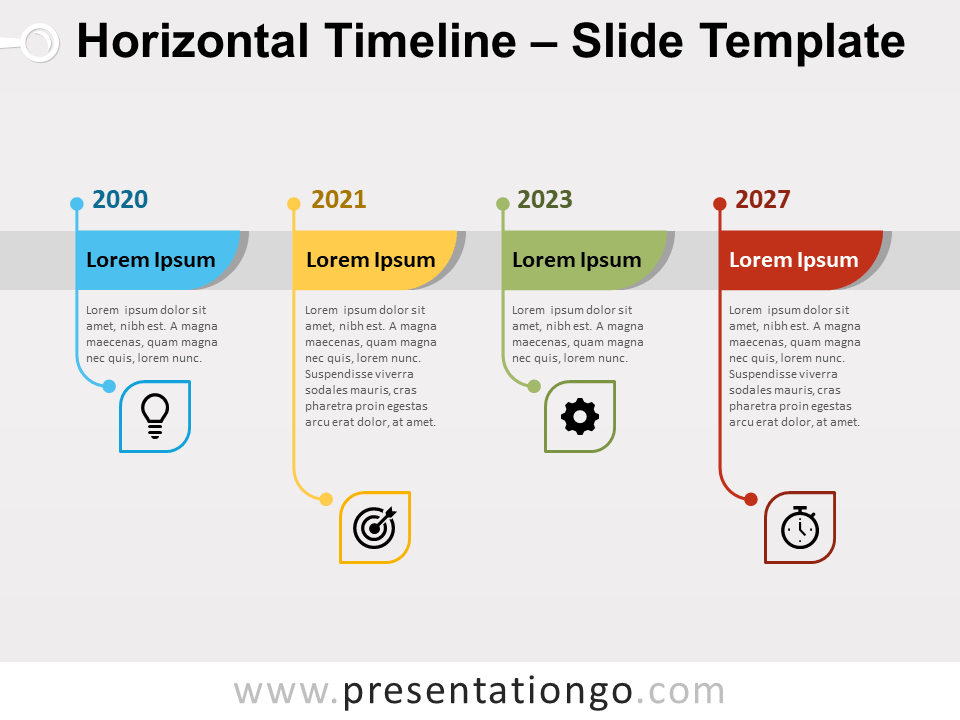
Horizontal Timeline for PowerPoint and Google Slides
Search templates by categories, search templates by colors.
Love our templates? Show your support with a coffee!
Thank you for fueling our creativity.
Charts & Diagrams
Text & Tables
Graphics & Metaphors
Timelines & Planning
Best-Ofs & Tips
Terms and Conditions
Privacy Statement
Cookie Policy
Digital Millennium Copyright Act (DMCA) Policy
© Copyright 2024 Ofeex | PRESENTATIONGO® is a registered trademark | All rights reserved.

To provide the best experiences, we and our partners use technologies like cookies to store and/or access device information. Consenting to these technologies will allow us and our partners to process personal data such as browsing behavior or unique IDs on this site and show (non-) personalized ads. Not consenting or withdrawing consent, may adversely affect certain features and functions.
Click below to consent to the above or make granular choices. Your choices will be applied to this site only. You can change your settings at any time, including withdrawing your consent, by using the toggles on the Cookie Policy, or by clicking on the manage consent button at the bottom of the screen.
Thank you for downloading this template!
Remember, you can use it for free but you have to attribute PresentationGO . For example, you can use the following text:
If you really like our free templates and want to thank/help us, you can:
Thank you for your support
Got any suggestions?
We want to hear from you! Send us a message and help improve Slidesgo
Top searches
Trending searches

49 templates

18 templates

32 templates
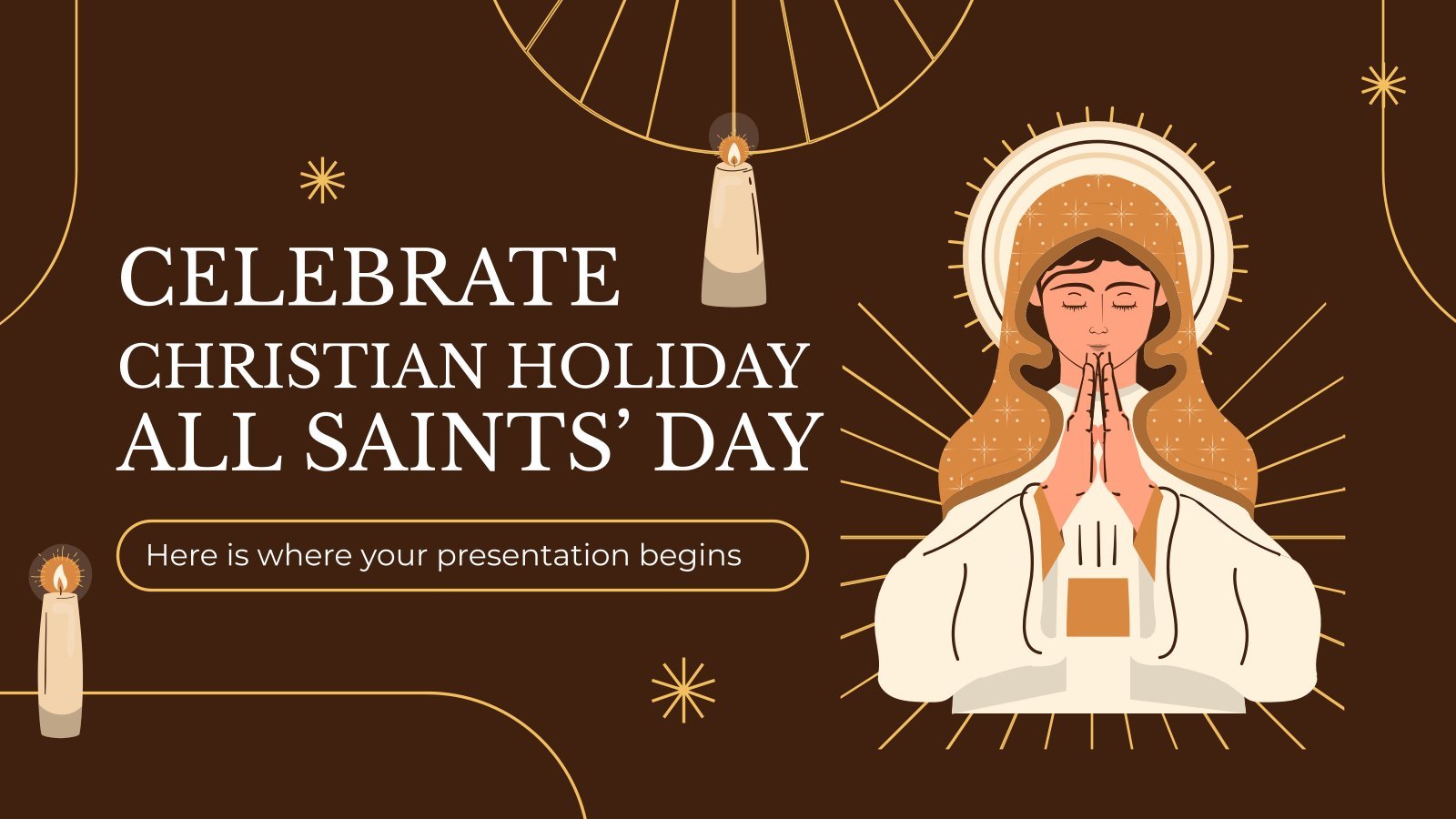
42 templates
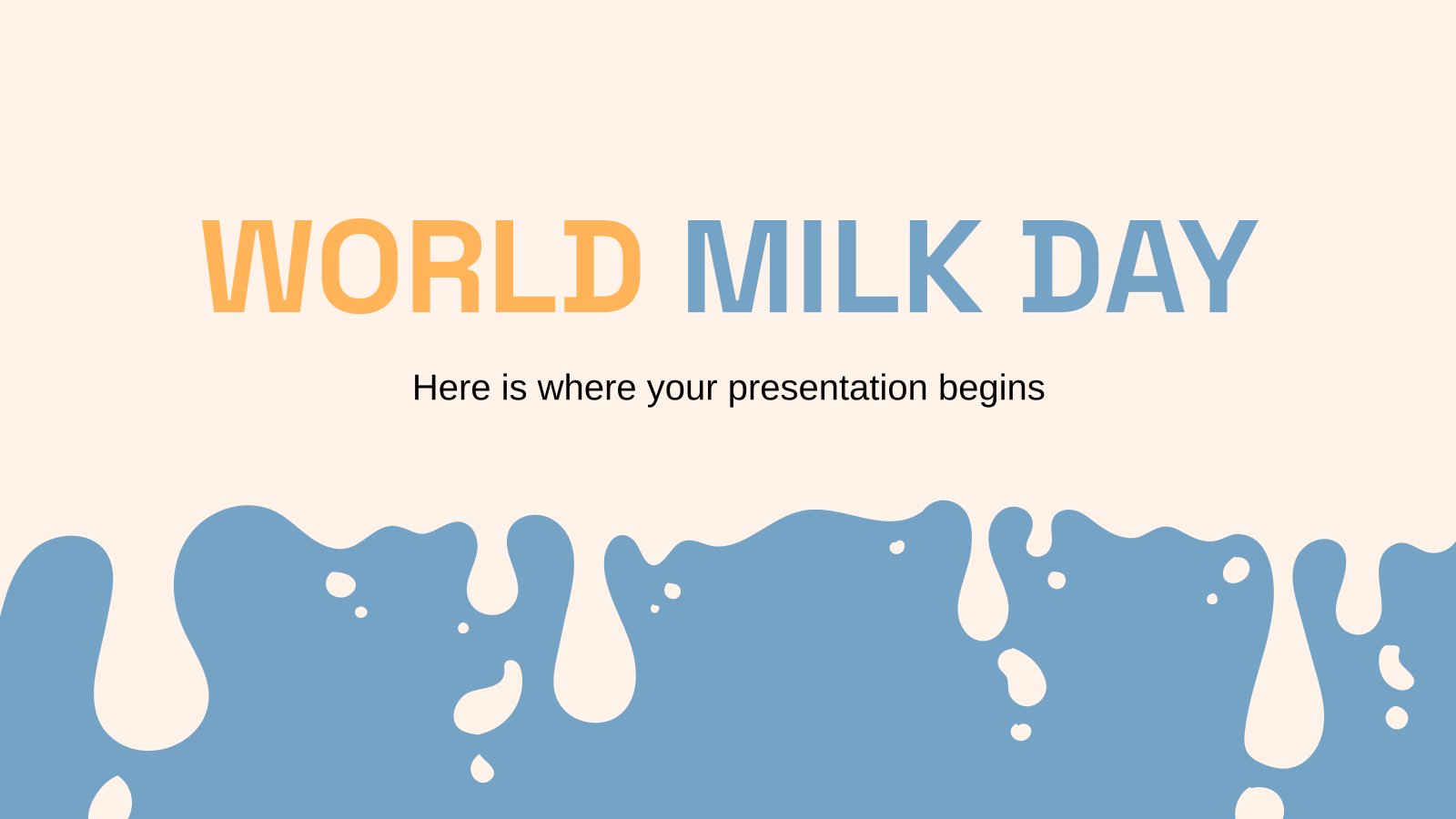
40 templates

16 templates
Timeline Infographics
Free google slides theme, powerpoint template, and canva presentation template.
Timeline infographics are simply great if you need to create a list of events, steps or processes in chronological order or if you want to mark some milestones! Never miss a key action, a date or a deadline again! They are very visual, clear to follow and logical.
What will you find in these slides? We have added a lot of different timelines: curved, straight, resembling a road, hand-drawn, formal… You choose! Their designs are varied, so you can select your own one depending on the purpose: school, business, marketing… As usual, blue, yellow and red predominate- In addition, you will also find icons that you can relate to your timeline.
Features of these infographics
- Infographic templates with plenty of timelines
- 100% editable and easy to modify
- 30 different infographics to boost your presentations
- Include icons and Flaticon’s extension for further customization
- Designed to be used in Google Slides, Canva, and Microsoft PowerPoint and Keynote
- 16:9 widescreen format suitable for all types of screens
- Include information about how to edit and customize your infographics
How can I use the infographics?
Am I free to use the templates?
How to attribute the infographics?
Attribution required If you are a free user, you must attribute Slidesgo by keeping the slide where the credits appear. How to attribute?
Related posts on our blog.

How to Add, Duplicate, Move, Delete or Hide Slides in Google Slides

How to Change Layouts in PowerPoint

How to Change the Slide Size in Google Slides
Related presentations.
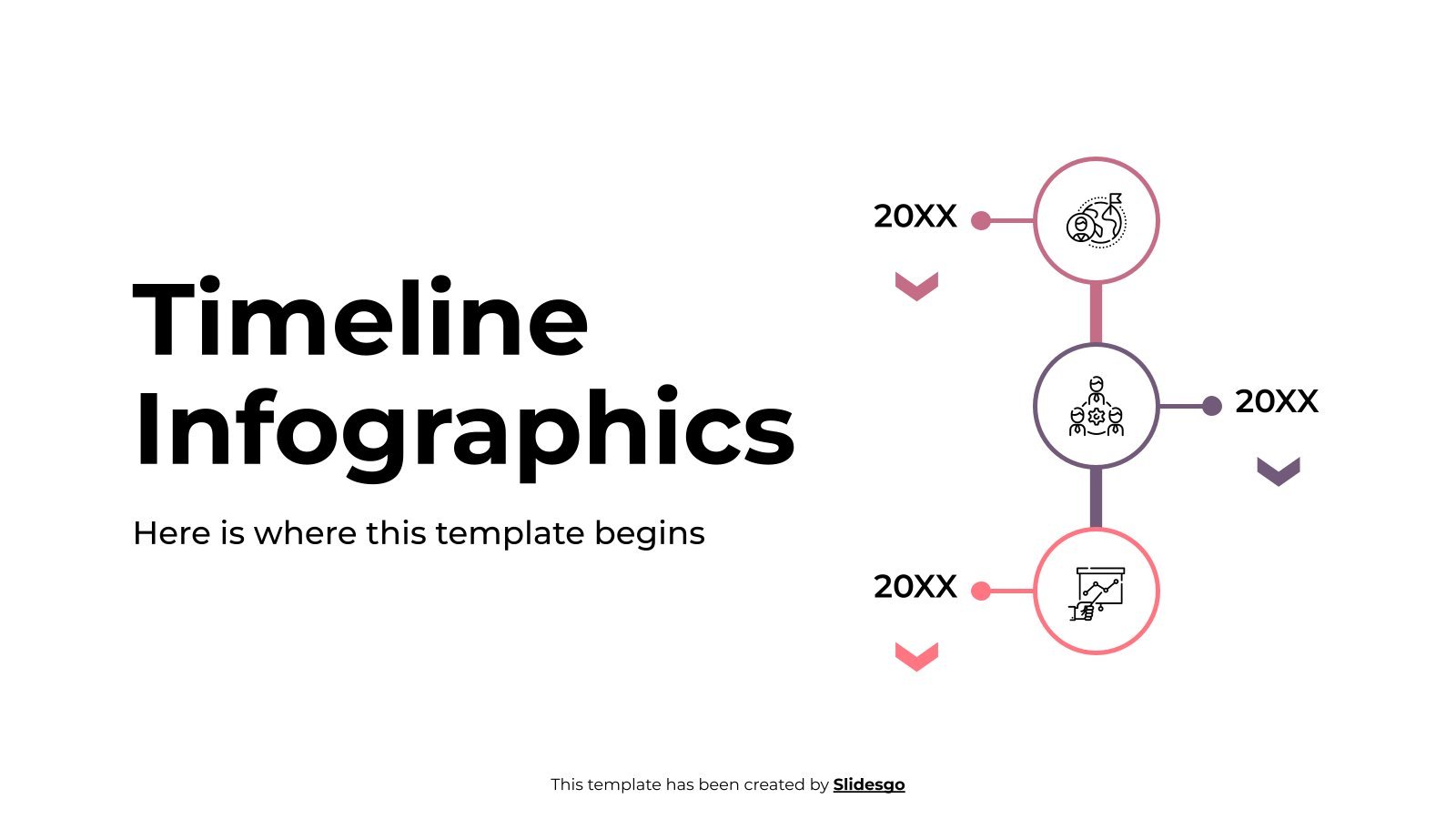
Premium template
Unlock this template and gain unlimited access
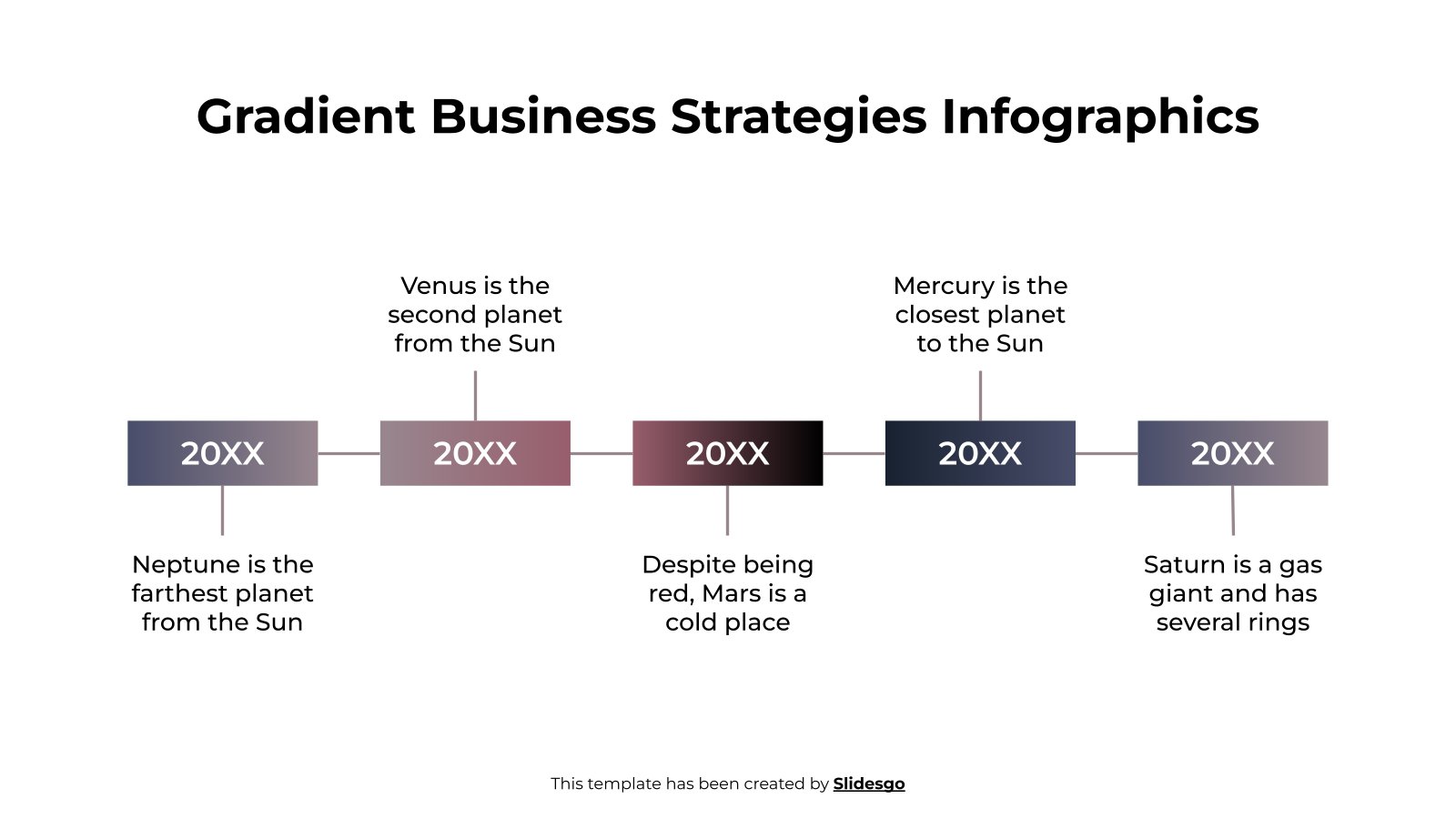
How to Make a Timeline in PowerPoint
If you are showing information in chronological information, you might need to know how to make a timeline in PowerPoint to communicate most effectively.
A timeline is primarily used to show information that follows a chronology for a list of events. These milestones can be visualized better in a timeline format, and chronologies can be forward or reversed.
There are a couple of ways to accomplish this. We’ll walk through the uses for PowerPoint timelines, the types of timelines you might use, and how to make them. Let’s get started!
Note: All of the timeline examples here are from Envato Elements and are available to download and use.
How Does Unlimited PowerPoint Templates Sound?
Download thousands of PowerPoint templates, and many other design elements, with a monthly Envato Elements membership. It starts at $16 per month, and gives you unlimited access to a growing library of over 2,000,000 presentation templates, fonts, photos, graphics, and more.

Ciri Template

Business PPT Templates
Corporate & pro.

BeMind Minimal Template
Explore PowerPoint Templates
Uses for a PowerPoint Timeline
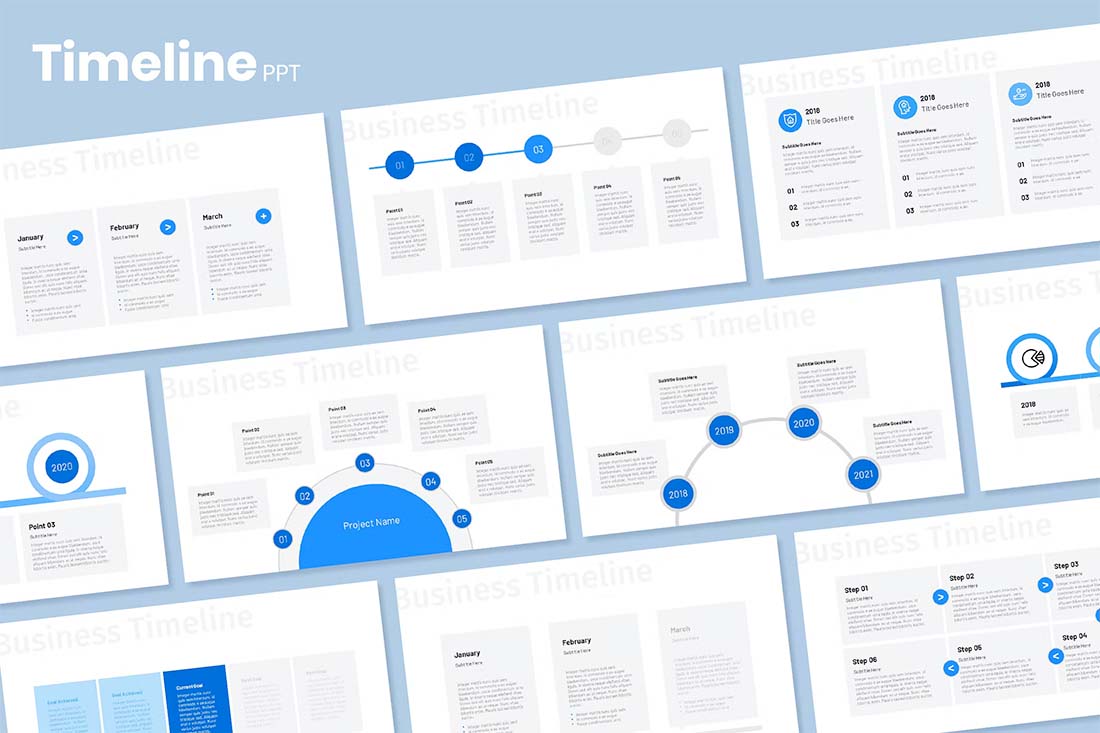
PowerPoint is a great tool for showing timelines because they are an excellent addition to many presentations. PowerPoint is also a commonly used application and allows for the creation of this style of infographic without a lot of other graphic design knowledge.
Timelines are commonly used in business presentations, to show event information, and to highlight milestones in project management.
PowerPoint timelines are also practical for showing notable events or schedules, visualizing business or project plans, explaining the history of a company or project, or almost anything else that is a time-based collection of data and information.
The format and visual style of a timeline can help present information more clearly and concisely. PowerPoint makes it easy to create timelines of any size – from just a couple of milestones to hundreds – with built-in tools or templates for a more custom timeline design.
Types of Timelines
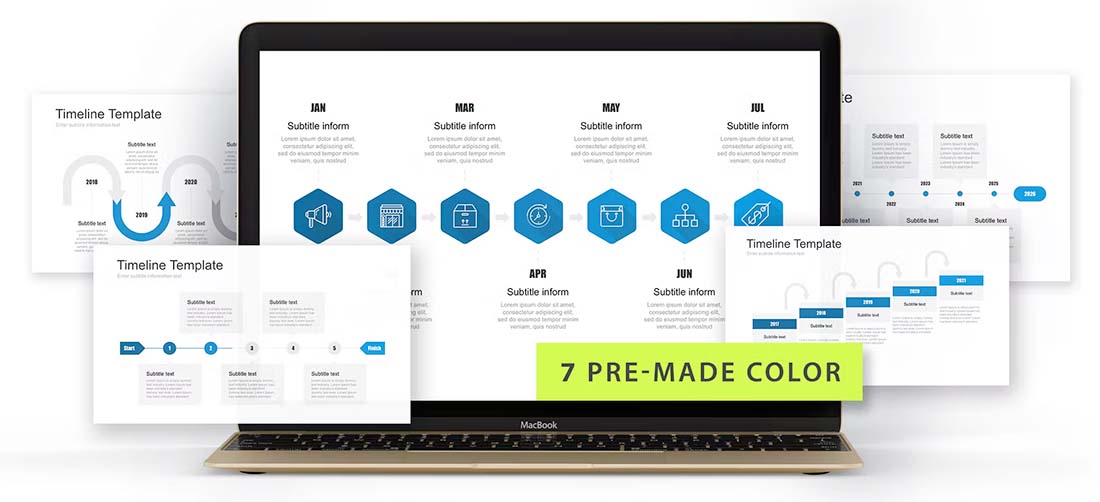
When you are learning how to make a timeline in PowerPoint, it’s important to think about the different types of graphics available.
For the most part, timelines break down into four categories:
- Horizontal timeline: Information moves chronologically from left to right
- Vertical timeline: Information moves chronologically from top to bottom
- Roadmap timeline: Information flows on a format that looks like a road with larger to smaller elements to show information; this is often used for milestone-based timelines
- Event timeline: Information is broken into a series of events, sometimes with horizontal and vertical elements to show steps or milestones
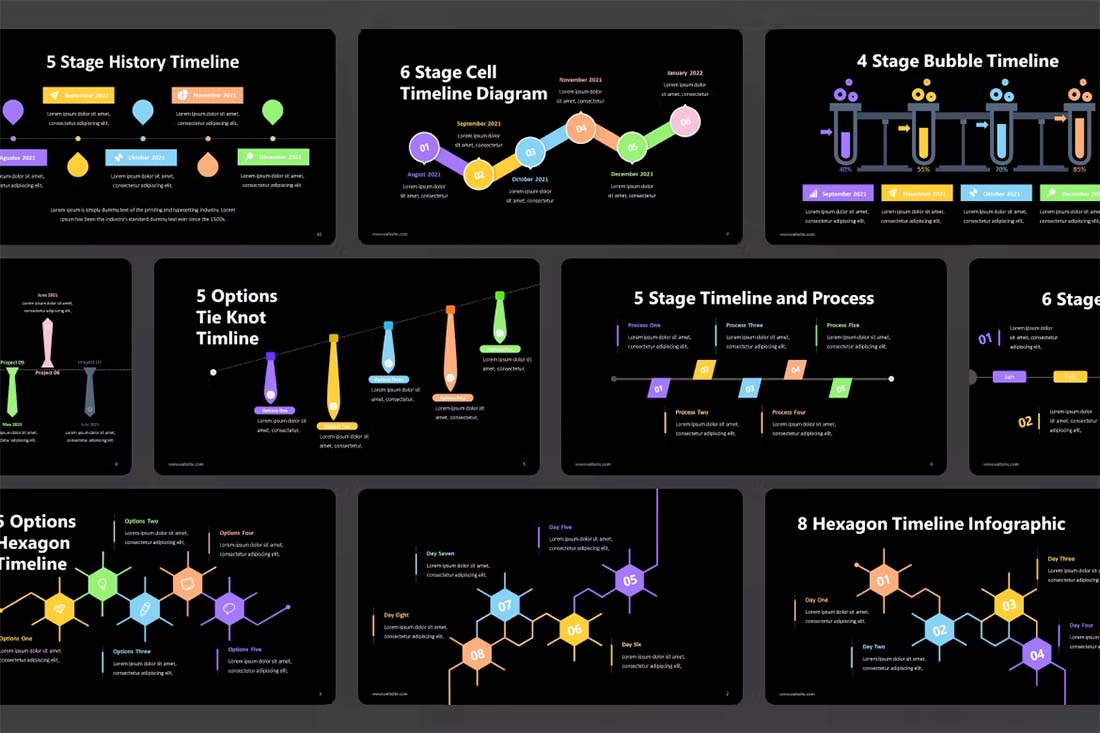
When you are figuring out how to make a timeline in PowerPoint, you have two options:
- Use timeline tools built right into PowerPoint
- Find a timeline template to start with and customize
For a very basic timeline that you create inside PowerPoint , you can use SmartArt to create a basic timeline. You’ll find it by clicking on the Insert menu, then SmartArt, Process category, and then Basic Timeline.
There are several options for adding sequential data. While you can customize everything, this can be a little cumbersome if you aren’t very comfortable with PowerPoint tools.
Start with a Template
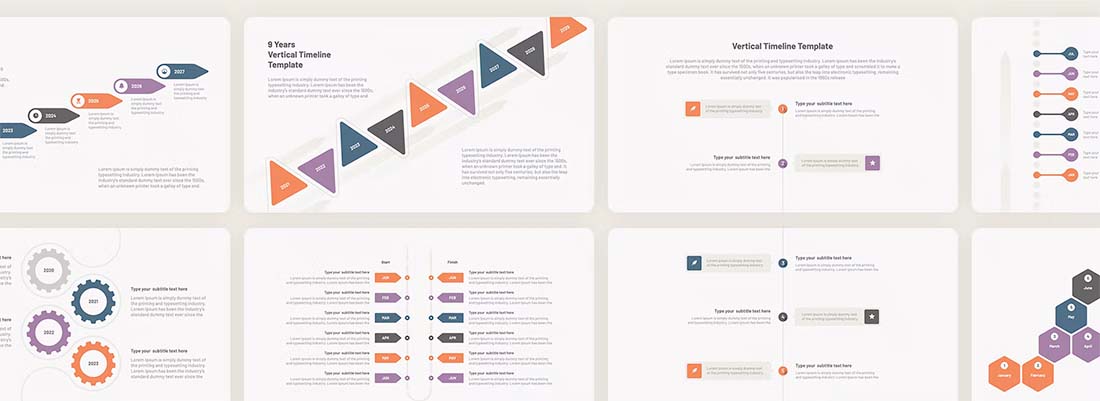
Getting started with a template can make building an org chart a lot easier. A template will give you a visual idea of the type of chart you need, how to arrange elements, and what the design might look like.
Templates allow you to adjust colors, fonts, styles, and branding to suit your organizational needs while providing a ready-made design to jumpstart the project. Many PowerPoint templates, such as the ones featured here, many include multiple design options in the same downloadable file to help you create different versions of your org chart if you need them.
Often these different design styles are made to account for small versus large organizations or elements such as shape, size, or overall look and feel of the chart. They can also show charts of different types because not every organization wants to start with a typical flow chart style.
Choose a Timeline Style for Your Brand and Information
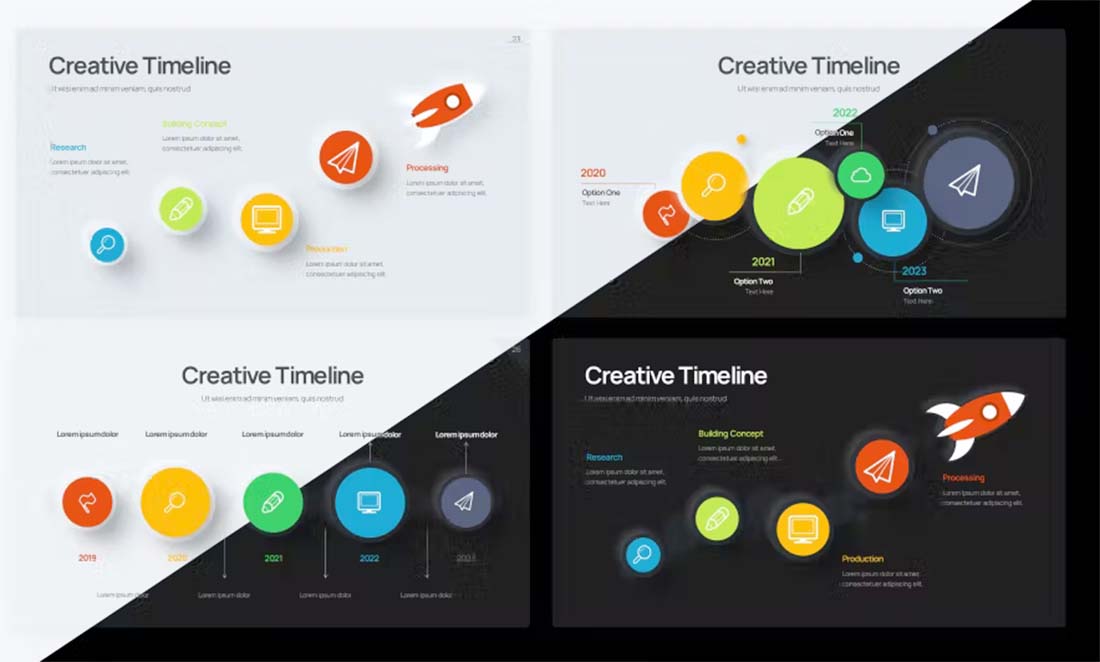
Once you pick out a template, you can match everything in it to your brand and style. The first step is probably to think about the information you are putting on the timeline and the type of graphic representation that might work best.
Then you can start to rework these timeline elements to match your color and font palettes. Reworking the template to your brand helps you create a timeline that will feel like it belongs to your company and will even encourage you to use it more.
Most PowerPoint templates come with a readme file that will help you understand any intricacies of the design as you customize it. But generally, you can do all of this on the master slides.
Fill in Your Information
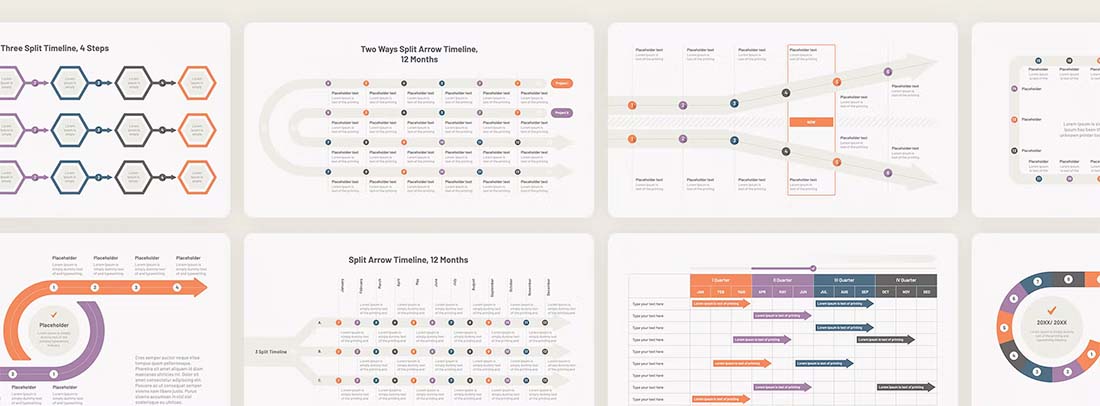
Once you have the design set to your style, it is time to pick the slide variation you plan to use for your timeline. The option you choose probably depends on the amount of content you have to work with and the number of stops on the timeline. (Feel free to delete the others.) Then start filling in your information.
It can be helpful to construct the timeline on paper before you start working in PowerPoint to ensure you have all the elements you need.
Check Your Work
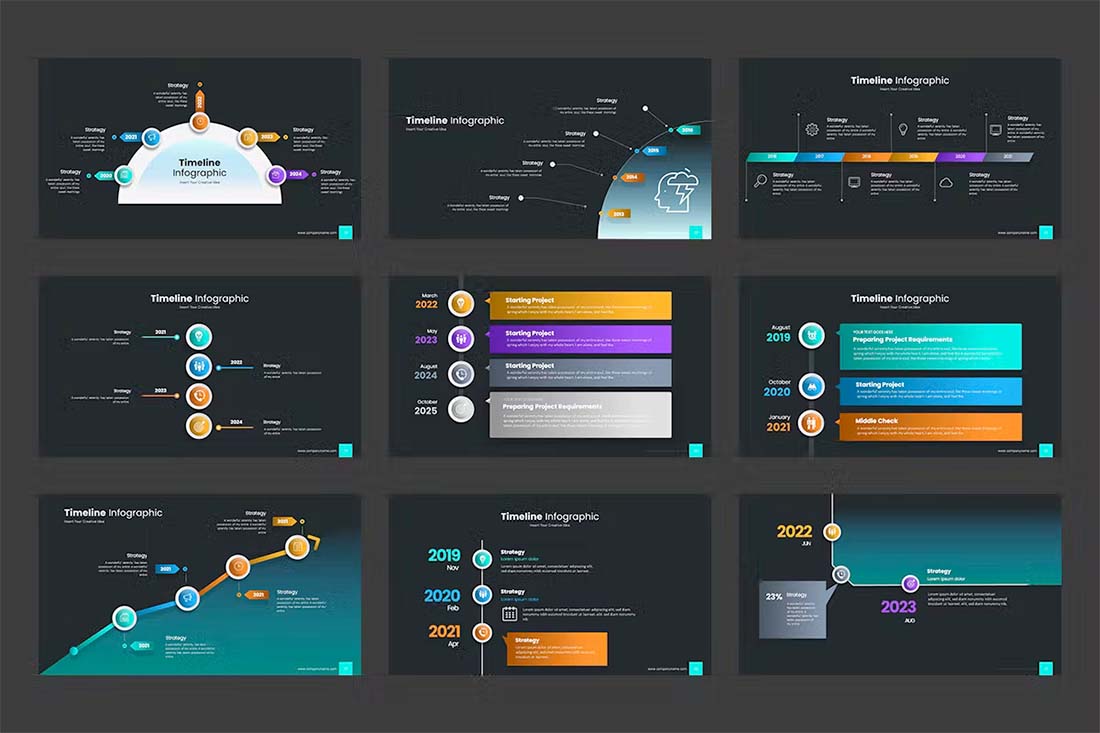
The final step is to edit everything for errors and check for mistakes. It’s a good idea to have someone else look at the timeline for errors in chronology, spelling, and even missing items. (It is challenging to proof your own work.)
Once all the proofing is finished, you can prep the PowerPoint timeline for use digitally or in printing. Add this slide to other presentation decks or export the slide as an image file that you can use in other locations.
The availability of export options from PowerPoint is a solid reason to use this tool when creating a timeline.
Once you learn how to make a timeline in PowerPoint, you’ll be able to level up your presentations with a visually appealing and informational graphic. Whether you create your own or start with a template, timelines can be a great addition to presentations, websites, and business documentation.
We use essential cookies to make Venngage work. By clicking “Accept All Cookies”, you agree to the storing of cookies on your device to enhance site navigation, analyze site usage, and assist in our marketing efforts.
Manage Cookies
Cookies and similar technologies collect certain information about how you’re using our website. Some of them are essential, and without them you wouldn’t be able to use Venngage. But others are optional, and you get to choose whether we use them or not.
Strictly Necessary Cookies
These cookies are always on, as they’re essential for making Venngage work, and making it safe. Without these cookies, services you’ve asked for can’t be provided.
Show cookie providers
- Google Login
Functionality Cookies
These cookies help us provide enhanced functionality and personalisation, and remember your settings. They may be set by us or by third party providers.
Performance Cookies
These cookies help us analyze how many people are using Venngage, where they come from and how they're using it. If you opt out of these cookies, we can’t get feedback to make Venngage better for you and all our users.
- Google Analytics
Targeting Cookies
These cookies are set by our advertising partners to track your activity and show you relevant Venngage ads on other sites as you browse the internet.
- Google Tag Manager
- Infographics
- Daily Infographics
- Graphic Design
- Graphs and Charts
- Data Visualization
- Human Resources
- Beginner Guides
Blog Marketing
25+ Easy-to-Edit PowerPoint Timeline Templates
By Jennifer Gaskin , May 14, 2021

PowerPoint is the presentation workhorse in most modern offices across the world. But the stock PowerPoint timeline templates leave a lot to be desired. That’s especially true for businesses and marketers who want to harness the power of visual design.
But incorporating timeline infographics into your PowerPoint timeline templates can help you supercharge the impact and engagement of your presentations. With Venngage’s Timeline Maker , creating a captivating timeline is a simple and easy process.
START CREATING FOR FREE
In just a few clicks, you can create a PowerPoint timeline that will spice up your presentation. With a Venngage for Business plan, you can even export your design as a PPT file that you can use for any presentations.
Let’s take a look at some examples of PowerPoint timelines and timeline infographics that you can incorporate into your next presentation.
Click to jump ahead:
Creating a timeline in powerpoint.
- Timeline slide template
Free PowerPoint timeline templates
Timeline infographic powerpoint templates, project timeline powerpoint templates, schedule templates for powerpoint.
- PowerPoint milestone template
- Vertical timeline PowerPoint template
Using Venngage to create a timeline in PowerPoint
Powerpoint timeline template faq.
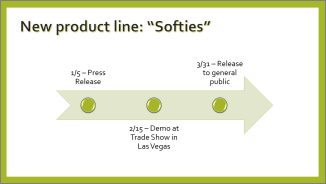
Creating a timeline in PowerPoint is a simple process, though the program’s built-in tools are not very robust. Here are the basic steps to create a timeline in PowerPoint:
- Add or open a slide
- Click insert, then SmartArt and then hover over the process tab
- Choose a type; there are currently only two SmartArt timeline graphics, but you can also use other SmartArt graphics as timelines
- Double-click the one you want and then begin inserting your entries
Once you have the basic structure created, you can add dates, change the text and colors or modify the layout. This certainly could work for some presentations, but the flexibility and creativity in design is limited.
If you want to impress and engage your audience, a tool like Venngage’s Timeline Maker is the better choice.
Return to Table of Contents
Timeline slide templates
Timelines are useful for many organizational purposes, including scheduling, planning product launches and ensuring projects stay on time and in budget. Timelines are among the most intuitive types of visual content because the brain immediately recognizes what it’s seeing.
Many marketers use timelines as part of their content strategies. That means having a go-to timeline maker is important for internal and external purposes for most businesses and organizations.
Let’s take a look at this social media presentation template:

CREATE THIS PRESENTATION TEMPLATE
Timeline slide templates are at their best when events are arranged in a single line or in another linear manner. Slide 3 in the example above is an excellent timeline slide template that you can easily add to any presentation:

Here’s another example of timelines being used in presentation slides:

Timeline slide templates can also be arranged along a vertical axis rather than a horizontal one. Slide 3 in this example shows how you can create an overview of a project timeline with simple headers and explanatory text:

Consider adding some data visualization into your timeline slide templates if you can. In the example below, readers see patient care milestones, but a bar chart transforms this into a statistical timeline rather than one that merely lists dates.

CREATE THIS INFOGRAPHIC TEMPLATE
Similarly, this timeline infographic would be an excellent addition to your presentation arsenal as it gives readers another way to visualize data surrounding a set of milestones. In this case, it’s a fundraising campaign, but this approach could apply to just about any organizational need.

Some free PowerPoint timeline templates lean toward the simple and boring. This is especially true when it comes to the stock tools and templates PowerPoint comes with. But Venngage offers many other templates that are free to work with.
Here’s one:
While this PowerPoint timeline template has a minimalist style, it’s anything but boring. The dark background, bright foreground and linear icon style all contribute to a sleek and modern feel:

Here’s a different timeline template that you can edit and add to your PowerPoint slide. Consider customizing this free template to add the steps involved in hiring and training a new team member or to help visualize the steps needed to move into your new office.

Let’s face it, PowerPoint is boring. Bring some liveliness to your presentations by using this free timeline template to share with your audience fun events you’ve organized.
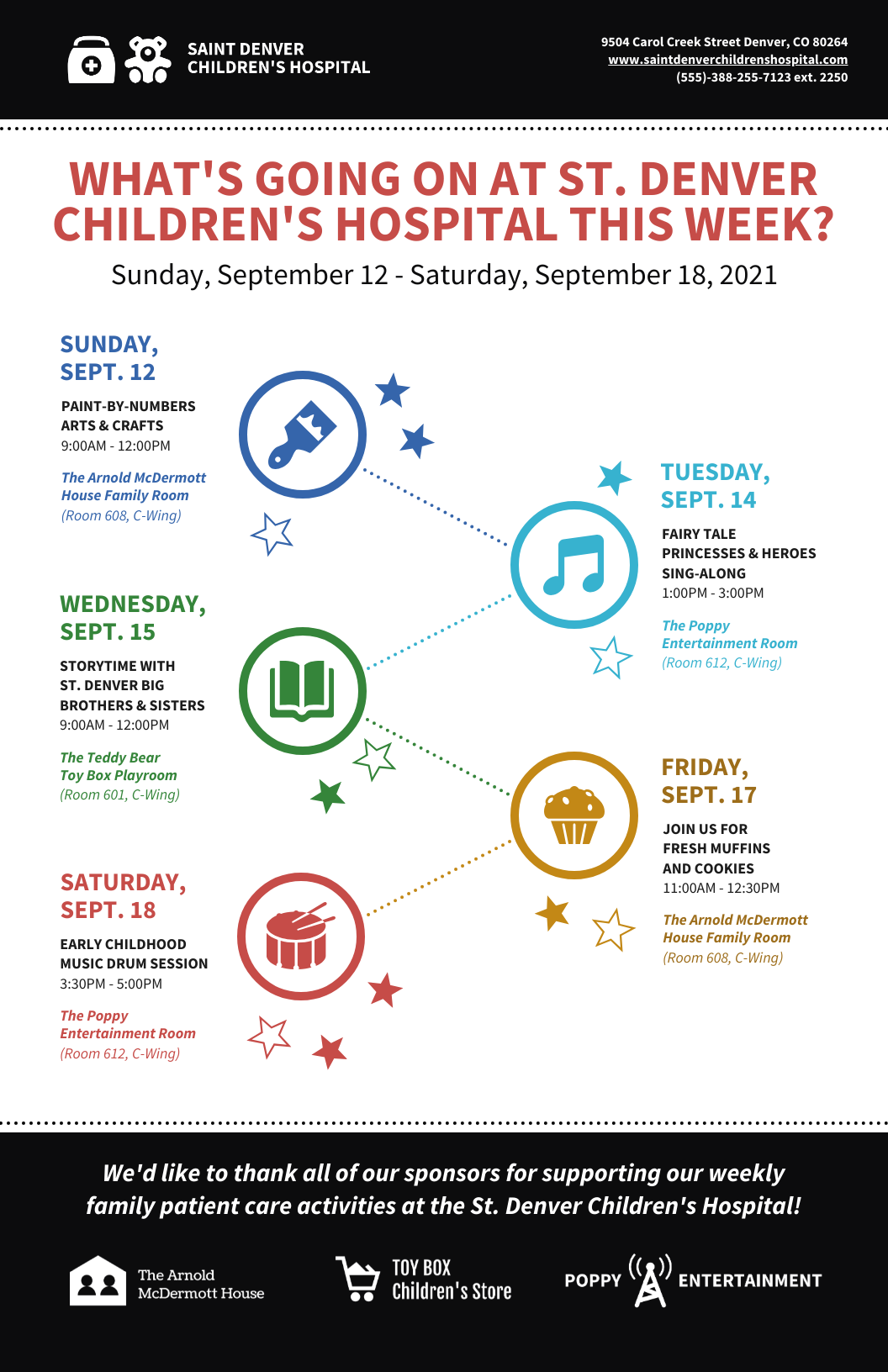
Share fun facts or delve into the hidden history behind things we all take for granted. This timeline template can be customized for your research. Simply add the events you’ve discovered and share them with your internal or external audience.
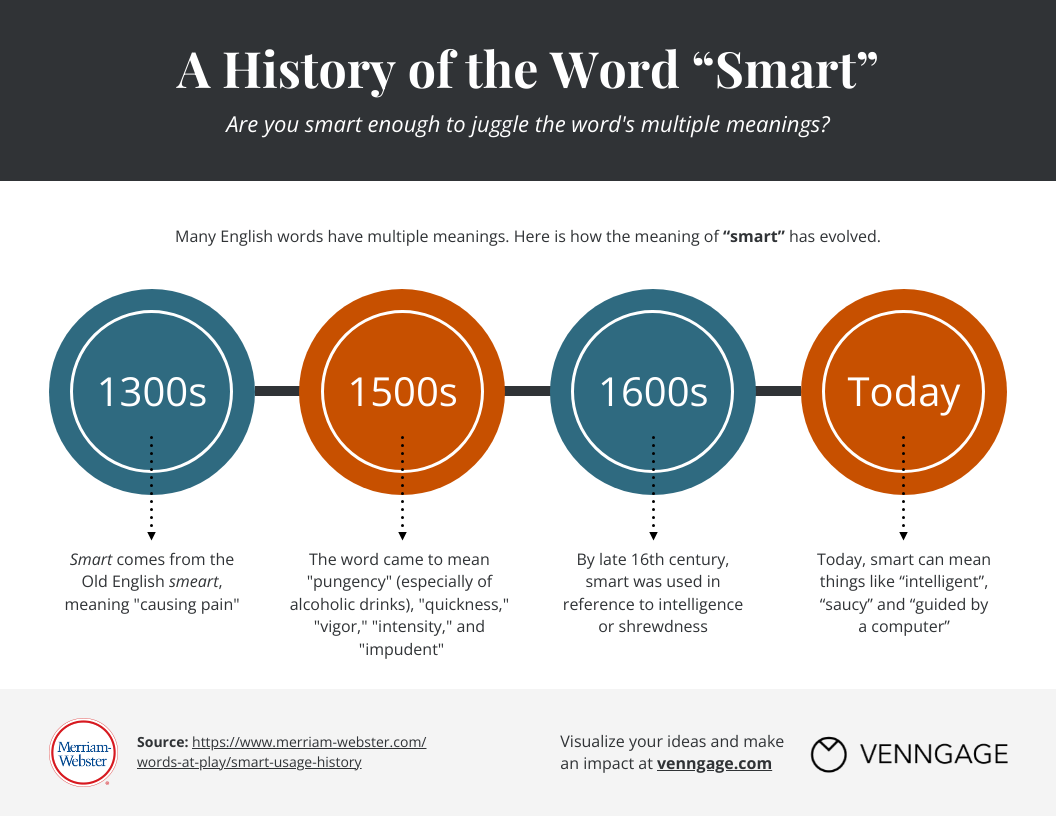
Infographics come in many styles, but timeline infographics are among the most popular, and they’re easy to create. Because they have a built-in layout, that means your audience will not struggle to understand them.
You can even use the timeline approach for multiple slides in your presentations. Consider this timeline infographic PowerPoint template, which incorporates the basic structure of a timeline throughout most of its slides.

At times, it’s necessary to visualize a complex process with lots of tasks. Consider adding this timeline infographic to your PowerPoint template that allows you to assign tasks to various departments or team members. Note the color-coding to help ensure the initiative is well-organized.

Looking to the past can help you understand the future. That’s why you should have a history timeline infographic you can pull out for your PowerPoint presentations when appropriate.
Remember not to overload your audience with events; for recent history, try to stick with five to seven events.

Timeline infographics for PowerPoint can look back through ancient history, too.
While this timeline infographic PowerPoint template goes back to 1958, some of your audience members may perceive that as ancient. This is useful for organizations with a long history or editorial content surrounding a broad topic.

Staying on time in any project could be the difference between success and failure. That’s why we recommend creating project timelines for your PowerPoint presentations. Include these in any deck you create about the project so there’s never any miscommunication about timing.

Establish expectations for team members, potential investors and other interested parties by explaining how long each segment of a project will take. This can be very high level, as in this example that does not detail individual tasks in each segment:

Here’s another way to present project timeline in presentation form:

If you’re looking to explain a bit more about what each step of a project will involve, consider adding a slide like this one. While the steps aren’t visualized along an axis, they’re clearly numbered, and additional text describes what each one involves:

Project timeline PPT templates can also be highly detailed, like this example. This option also incorporates data visualization with color-coded charts. A slide like this would be perfect for presentations that will be shared across teams or departments.
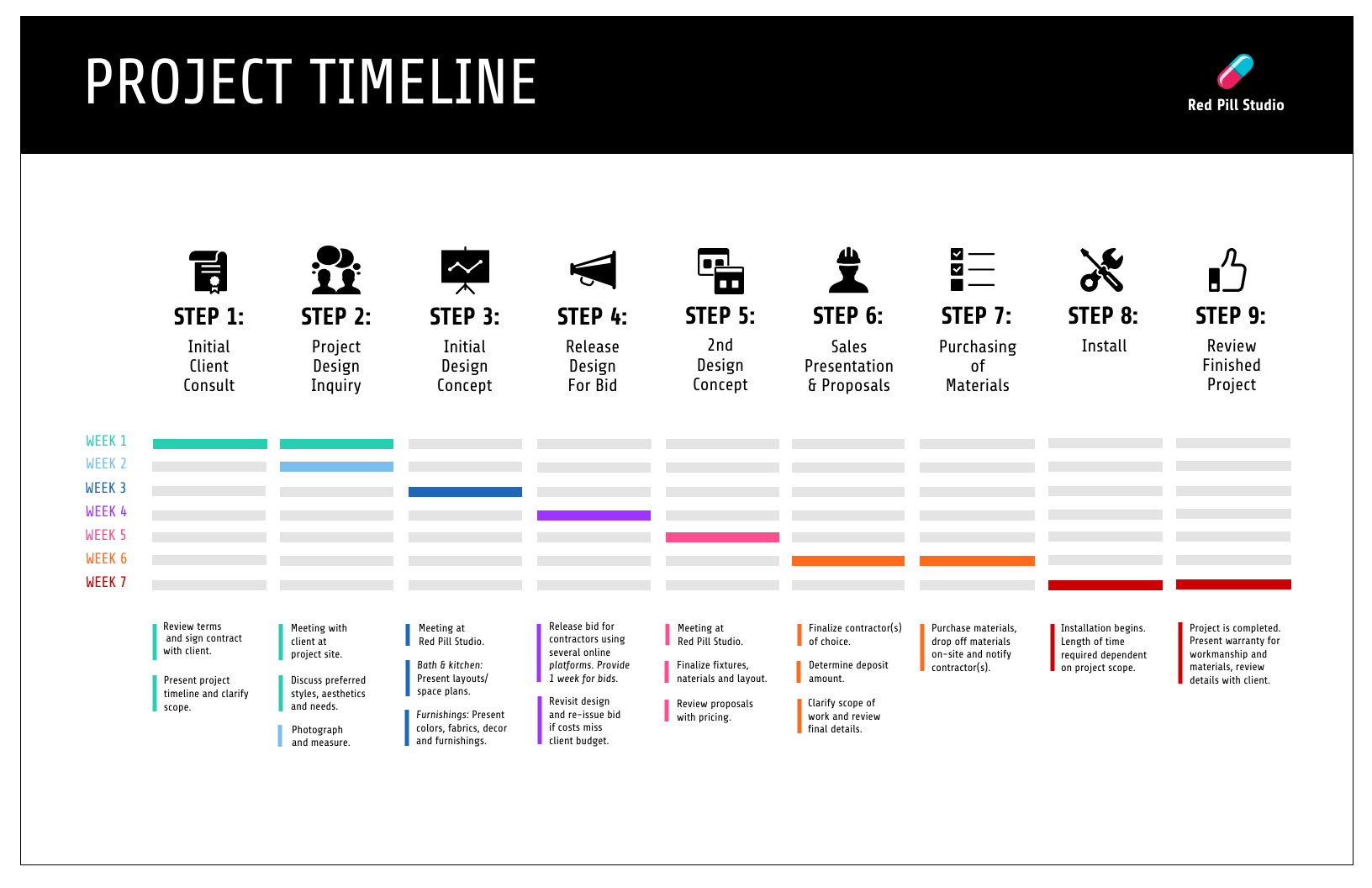
Some presentations call for specific timing, so consider making a schedule template for PowerPoint that will allow you to create a customized schedule slide for each new project or campaign.

PowerPoint calendar timeline templates
Powerpoint project schedule templates, powerpoint event schedule templates.
PowerPoint schedule templates may include specific dates and even times when tasks or events are scheduled to take place. That makes calendar timeline templates especially useful for conferences, social media or human resources.
Help conference-goers plan their days by creating a detailed schedule of events. This timeline template PPT would be an easy addition to a pre-event download for speakers, attendees and those working the event.

Or consider this social media PPT presentation that has a timeline in slide 4:

The timeframe slide helps team members visualize when various aspects of the campaign will be launched. This ensures they’re able to put together detailed content calendars and stay on task:

PowerPoint timelines are also helpful for keeping projects on schedule. They can include specific deadlines or milestones or they can be broad, depending on the audience in question and what information will be most helpful.

This PowerPoint project schedule template is ideal for large-scale projects that will take several months or years to complete. Consider adding a slide like this for early-stage presentations or pitches that can help you land the job:

Project scheduling requires some organizational discussions. This timeline slide is a smart addition to any presentation that’s focused on project planning, as it will help leaders work backward to determine when tasks must take place.

We’ve touched on these a bit already, but if your presentations need to include detailed event schedules, timelines are ideal for visualizing those events. Not only will it keep participants on track, but it will reassure them that adequate planning has been done.

Event schedule templates are especially helpful in the educational, training and leadership space. Tell new team members what to expect so you can be sure they get off to a good start.

Give participants a chance to make their own decisions about what they’re interested in. If you’re organizing a large conference or seminar, an event schedule template like this is a must-add to your event presentations.
PowerPoint milestone templates
PowerPoint milestone templates are helpful for organizations like startups so they can show investors what they’ve already done and why they should get money to do more. They’re also useful for product development milestones.
Toot your organization’s horn with a PowerPoint milestone template like this one. Designing a timeline slide can help make a brief history feel more impactful, which may make your startup seem more authoritative and successful. That will make any investor take notice:

A similar approach uses icons to help the reader visualize the information included by organizing it into categories like revenue, product and operations, as in the example below:

Whenever possible, think about clever ways to integrate data visualization. Your audience might not realize it, but it will help them remember and understand your material:

You can also use milestone templates to make sure your processes are on point. This example is about creating a successful marketing campaign, but it can be customized to your area of expertise.

This modern project timeline is perfect in the construction or manufacturing industry thanks to its industrial vibe.
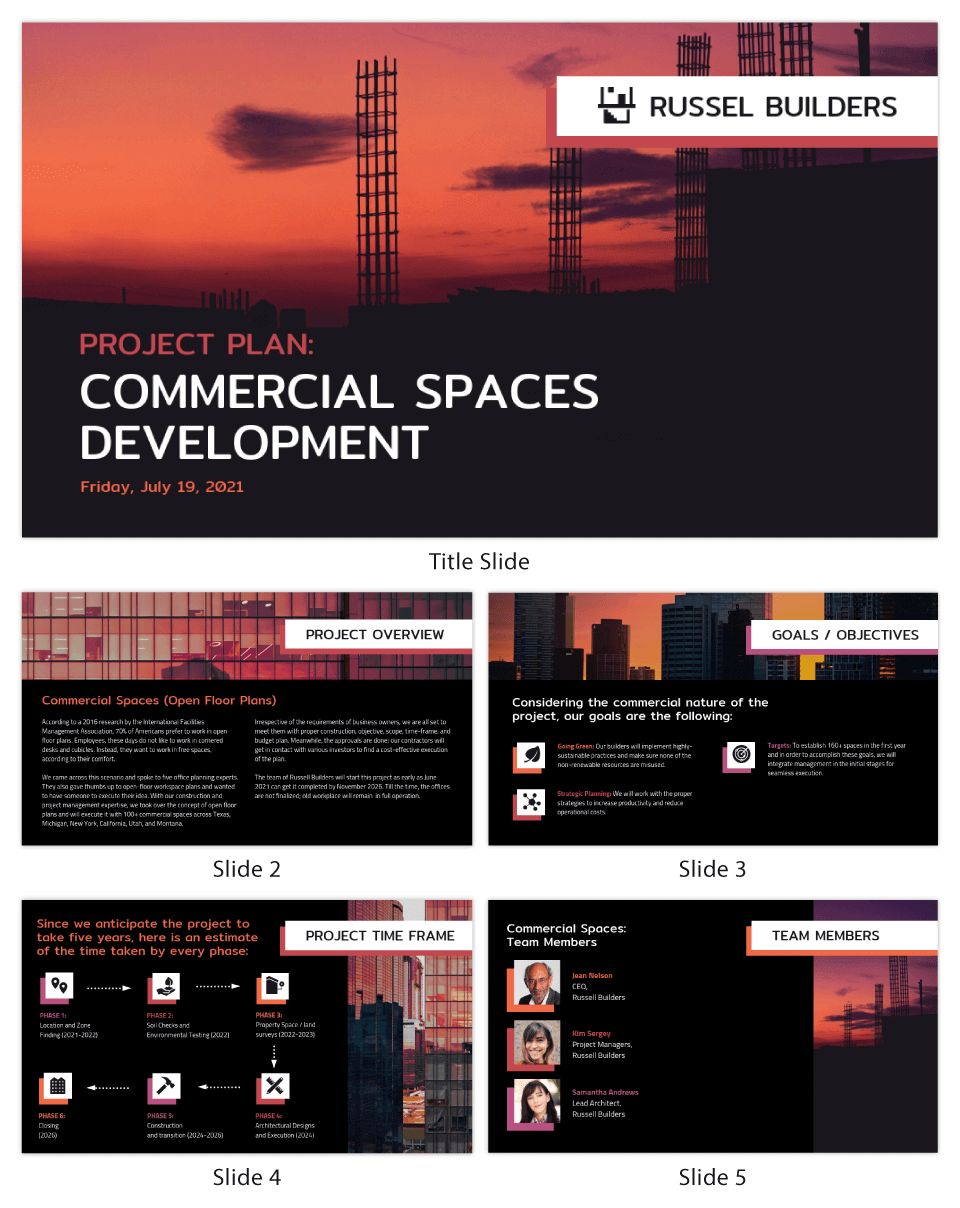
The slide uses arrows to help guide the reader to each milestone:

Here’s a take at the same commercial development presentation, but the design is very different:

If the gritty industrial feel isn’t right for you, consider this development milestone PowerPoint template to make sure your project milestones are clear:

Vertical timeline PowerPoint templates
Horizontal timelines are an ideal match for PowerPoint because the default aspect ratio of the program is 16:9. That means slides default to landscape/horizontal layouts. However, some stories are best told vertically, and it’s possible to change your slide orientation to vertical.
Why would you want to do that? In addition to being a better match for some information, vertical layouts are unusual. Surprising people is one of the best ways to make sure they remember you.
Let’s look at some vertical timeline PPT templates that may convince you to give vertical slides a shot.

Dip your toes into vertical PowerPoint timelines with this milestone template. Consider splitting it into two or more slides depending on the story you want to tell. That could allow you to expand upon each entry.

If you’re already breaking the form by going vertical, why not be even more memorable by starting your timeline slide at the bottom of the frame? Be sure to keep your events clearly numbered so readers don’t get confused.
Creating a timeline for PowerPoint with Venngage is simple. Choose one of the templates above or create your own. Here’s how simple it is:
1. Create a Venngage account for free
You can create an account with your email, Gmail or Facebook credentials.
2. Pick from our hundreds of timeline templates
Our templates library has sections dedicated to timeline infographics or presentations , with hundreds of fully customizable templates to choose from.
3. Add, update or remove sections easily with the smart editor
Most of our templates are created with the simple drag-and-drop editor that lets you design in minutes, even if you have no design skills.
We’re also rolling out new smart templates with the smart list editor, where you can add, delete or drag lists around easily. Each node in a list will correspond and adjust automatically to whatever content you create.
4. Customize to your heart’s content with various icons, illustrations, fonts colors
We offer over 40,000 icons and illustrations as well as 3+ million stock photos for you to choose from.
With a Venngage Business account, you can enjoy Business-exclusive features like real-time collaboration:
Or one-click branding, which allows you to add branding elements to any of your designs:
5. Export your timeline as a PPT slide or PDF, or share it with a private link
A free Venngage account allows you to share your timeline PowerPoint design publicly for free.
You can also upgrade to share your design privately, or download your presentation in PNG, PDF, Interactive PDF and PowerPoint format:

Do you have questions about creating timelines for PowerPoint? We can help.
Is there a timeline template in PowerPoint?
There are two timeline templates in PowerPoint, but several process SmartArt graphics can be hacked to create a timeline.
How do you present a timeline?
Traditionally, timelines are arranged along a horizontal or vertical axis. But they can also be in a circular format, which is helpful for visualizing processes that are repeated. Other methods of presenting a timeline include stacked and diagonal.
Best way to show a timeline in PowerPoint
The beauty of timelines is they are a layout style that everyone intuitively understands. But depending on the length of your timeline, you could add simple animations in PowerPoint to bring your timeline even more life.
In summary: Give your PowerPoint presentations added spice with timeline infographics
While PowerPoint remains one of the best tools for presentation decks of all sorts, its built-in tools leave a lot to be desired in many ways. One of those is in creating engaging and robust timeline infographics and slides.
Use Venngage’s Timeline Maker to export a timeline graphic to PowerPoint or create a range of timeline presentation templates you can add over and over again.
- PRO Courses Guides New Tech Help Pro Expert Videos About wikiHow Pro Upgrade Sign In
- EDIT Edit this Article
- EXPLORE Tech Help Pro About Us Random Article Quizzes Request a New Article Community Dashboard This Or That Game Popular Categories Arts and Entertainment Artwork Books Movies Computers and Electronics Computers Phone Skills Technology Hacks Health Men's Health Mental Health Women's Health Relationships Dating Love Relationship Issues Hobbies and Crafts Crafts Drawing Games Education & Communication Communication Skills Personal Development Studying Personal Care and Style Fashion Hair Care Personal Hygiene Youth Personal Care School Stuff Dating All Categories Arts and Entertainment Finance and Business Home and Garden Relationship Quizzes Cars & Other Vehicles Food and Entertaining Personal Care and Style Sports and Fitness Computers and Electronics Health Pets and Animals Travel Education & Communication Hobbies and Crafts Philosophy and Religion Work World Family Life Holidays and Traditions Relationships Youth
- Browse Articles
- Learn Something New
- Quizzes Hot
- This Or That Game New
- Train Your Brain
- Explore More
- Support wikiHow
- About wikiHow
- Log in / Sign up
- Computers and Electronics
- Microsoft Office
10 Easy Steps to Make a Timeline in Microsoft PowerPoint
Last Updated: May 22, 2023 Fact Checked
This article was co-authored by wikiHow staff writer, Rain Kengly . Rain Kengly is a wikiHow Technology Writer. As a storytelling enthusiast with a penchant for technology, they hope to create long-lasting connections with readers from all around the globe. Rain graduated from San Francisco State University with a BA in Cinema. This article has been fact-checked, ensuring the accuracy of any cited facts and confirming the authority of its sources. This article has been viewed 5,845 times. Learn more...
Do you want to create a timeline to showcase your data in Microsoft PowerPoint? Luckily, PowerPoint has plenty of timeline templates you can choose from with the "SmartArt" tool. You'll just need to pick a style, insert your data, and customize your timeline. This wikiHow will show you how to insert a free timeline in Microsoft PowerPoint using the SmartArt tool on your Windows or Mac computer.
Things You Should Know
- Go to "Insert" → "SmartArt" → "Process" → select a timeline layout → "OK". Click [Text] to add your data.
- To add more data slots, click your timeline, then click "Add Shape".
- To change the color, click your timeline, then click "Change Colors".

- Horizontal timelines work best with up to 8 points with short descriptions.
- Vertical timelines work best for timelines with fewer points and more text.
- Free-flowing timelines are appropriate if you have lots of points and a horizontal timeline won’t give you the space you need.

- Adding a colorful timeline can help you make a great presentation .
- You must have a subscription to Microsoft 365 to use the desktop version of PowerPoint.
- If you don't have the PowerPoint app on your computer, you can use PowerPoint on the web to create your timeline. [2] X Trustworthy Source Microsoft Support Technical support and product information from Microsoft. Go to source

- A new window will open.
- On Mac, a drop-down menu will open.

- On Mac, this will be underneath List in the drop-down menu.

- You'll be able to customize the color and size later.
- The timeline will be added to your slide. Make sure it's selected before proceeding to the next step.

- Click the [Text] field to enter a date or milestone for your timeline.
- Repeat this for all data.

- Click the newly added bullet points in the Text Pane to input your additional data.

- Select from the default palettes to change the theme.
- Click the drop-down menu for Color and select a color.

- To move the entire timeline, click and hold any section of the sizing box. Drag the timeline to where you want it.
- Timelines can also be created in Microsoft Excel or Microsoft Word .
Alternative: Building your PowerPoint Timeline Through Shapes

- To change the look of the circles you can dive back into the Format Shape tab.

Expert Q&A
You might also like.

- ↑ https://support.microsoft.com/en-us/office/create-a-timeline-in-powerpoint-for-the-web-d1bd35a0-bfa7-428b-ba3c-c8f5b6050791
- ↑ https://support.microsoft.com/en-us/office/how-certain-features-behave-in-web-based-powerpoint-a931f0c8-1305-4428-8f7c-9cfa00ef28c5
About This Article

- Send fan mail to authors
Is this article up to date?

Featured Articles

Trending Articles

Watch Articles

- Terms of Use
- Privacy Policy
- Do Not Sell or Share My Info
- Not Selling Info
wikiHow Tech Help Pro:
Level up your tech skills and stay ahead of the curve
Find the perfect PowerPoint presentation template
Bring your next presentation to life with customizable powerpoint design templates. whether you're wowing with stats via charts and graphs or putting your latest and greatest ideas on display, you'll find a powerpoint presentation template to make your ideas pop., presentations.
Help your data, insights, and recommendations make a statement with beautiful and easily customizable presentation templates.

Certificates
Celebrate accomplishments big and small with customizable certificate templates. From gift certificates to awards for finishing a course or training, find a template that highlights their accolades.

Boost visibility for your show, project, or business with easily customizable poster templates. Find templates for all your promotion needs and make them uniquely yours in a flash.

Keep track of whatever you need to in style. From personal planning to promotional calendars, find templates for every kind of project and aesthetic.

Infographics
Say more with less using helpful and easily customizable infographic templates. Add clarity to business presentations, school projects, and more with these helpful templates.

Start with the best PowerPoint templates

Elevate your storytelling
Tips, tricks, and insider advice from our business and design experts
A quick way to create beautiful, powerful PowerPoint presentations
Create captivating, informative content for PowerPoint in just a few minutes—no graphic design experience needed. Here's how:

1. Find the perfect PowerPoint template

2. Customize your creation

3. Show it off
Let's create a powerpoint design, frequently asked questions, where can i find slide templates and themes that i can customize.
To find customizable slide templates and themes, you can explore the business presentations templates or search by PowerPoint templates . Once you find a template that resonates with you, customize it by changing its color scheme, add in your own photos, and swap out the font.
How do I use pre-made PowerPoint templates?
After you've chosen a PowerPoint template to use, customize it. Explore [design tips] on how to customize a deck that resonates with your brand while putting emphasis on the topic at hand. Play with other design elements, like photo shapes, to make each slide unique.
How can I make or edit my own custom PowerPoint templates?
Start from scratch by creating your own PowerPoint template . Follow tips for designs and business presentations so that your unique template is cohesive and relevant to your brand. Incorporate your brand's color scheme and graphics so that all your slides aren't text only.
What kinds templates can I get online for PowerPoint?
You can get PowerPoint templates that have modern designs, animated ones, or even hand-drawn art in each slide. The color schemes range from bold to subtle. Each template's slides are also organized based on what you may want to include in your presentation . You can use the template as a starting point and customize its specific details from theme.
Popular categories
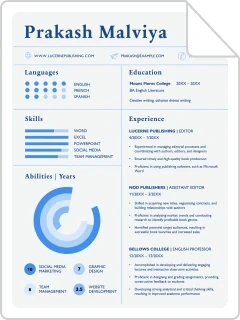
Home PowerPoint Templates Timelines & Planning Timeline Road PowerPoint Template
Timeline Road PowerPoint Template
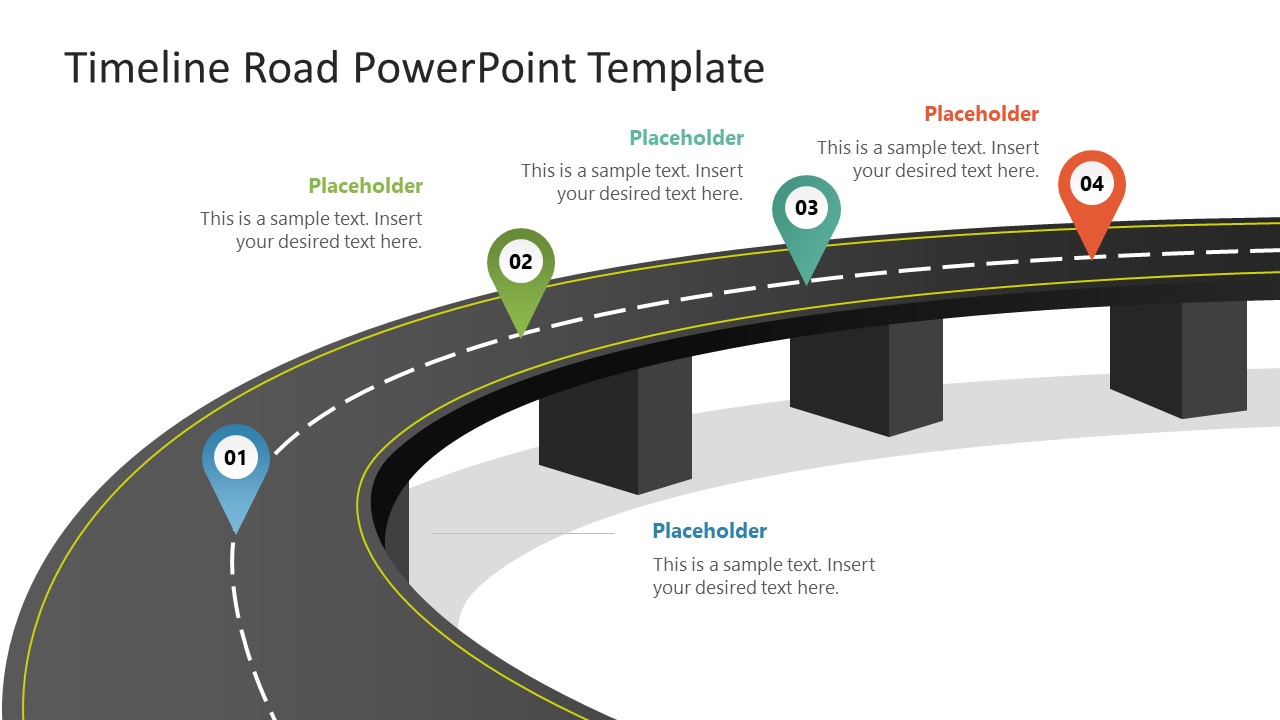
Illustrate the time-framed stages of product development using our creative Timeline Road PowerPoint Template. Timeline diagrams help visualize the events of a business process or project uniquely. This allows professionals to analyze current progress and estimate future growth. Timelines can be vertical or horizontal, depending on the use case and theme. We have designed this modern timeline road PPT template to showcase organizational plans for product managers, project managers, business development associates, and other professionals. This template has a contemporary design pinpoints different milestones in the complete business roadmap. Professionals can demonstrate the five-year, ten-year, or 12-month business plans using our editable slide template. Users can edit the features and change the components used in the roadmap template to fit their needs perfectly.
Our Timeline Road PowerPoint Template shows two slides with the overhead bridge diagram illustrating a single road with two lanes. In the first slide, the road starts and turns right, while the second slide shows the continuation of the first slide road. On the white lines are location indicators with bold digits depicting the step number. Moreover, with each pin, a line points to the editable text box where users can write the details of the project milestone. Presenters can also display the business goals and objectives in the executive sessions by customizing our timeline road template. Further, graduate students and employees can craft their career timelines using this interactive template. The visually appealing layout helps presenters grab the audience’s attention and effectively communicate their messages.
This template is also compatible with Google Slides and all versions of Microsoft PowerPoint. If you want to design engaging career or business plan timeline presentations, download our creative template and personalize it now!
You must be logged in to download this file.
Favorite Add to Collection
Details (2 slides)

Supported Versions:
Subscribe today and get immediate access to download our PowerPoint templates.
Related PowerPoint Templates
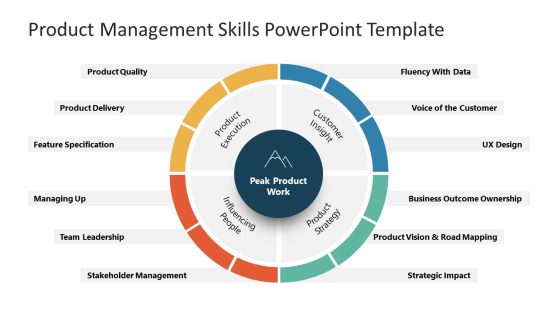
Product Management Skills PowerPoint Diagram
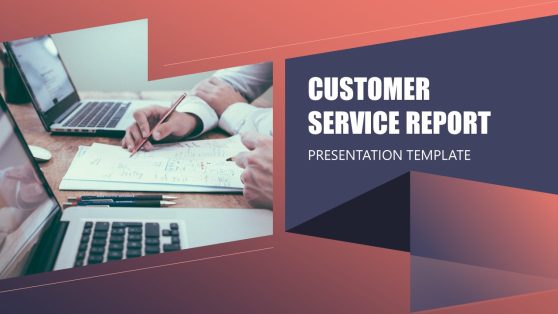
Customer Service Report PowerPoint Template

Pastel Green Business Presentation Theme
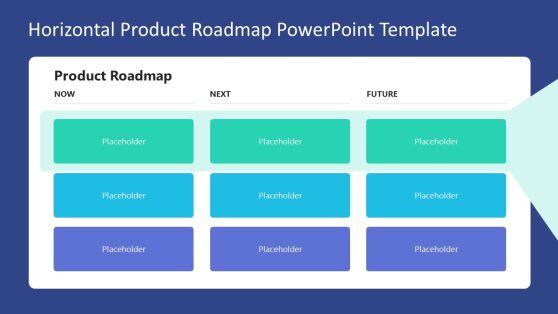
Horizontal Product Roadmap PowerPoint Template

Create a timeline in PowerPoint
Use a SmartArt graphic to create a timeline showing target dates for an assignment or project.
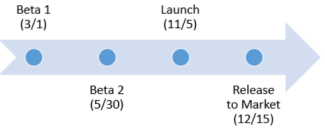
Create a timeline
On the Insert tab, click SmartArt .
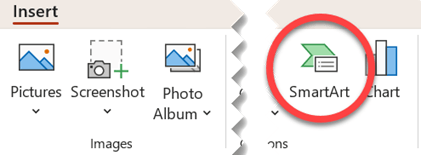
In the Choose a SmartArt Graphic gallery, click Process , and then double-click a timeline layout.
Tip: There are two timeline SmartArt graphics: Basic timeline and Circle Accent Timeline , but you can also use almost any process-related SmartArt graphic.
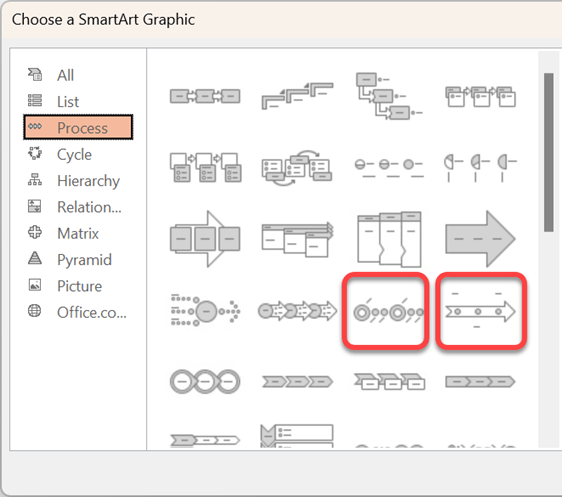
Click [Text] , and then type or paste your text in the SmartArt graphic.
Note: You can also open the Text Pane and type your text there. If you do not see the Text Pane , on the SmartArt Tools Design tab, click Text Pane .
Add more dates to your timeline
Click a shape in the timeline.
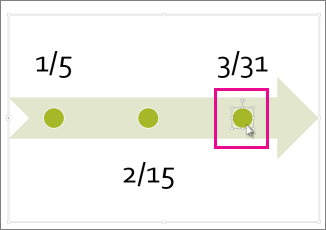
On the SmartArt Design tab, do one of the following:
To add an earlier date, click Add Shape , and then click Add Shape Before .
To add a later date, click Add Shape , and then click Add Shape After .
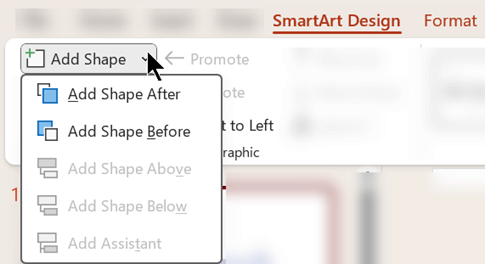
In the new date box, type the date that you want.
Move a date in your timeline
On the timeline, click the date you want to move.
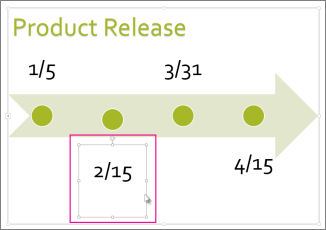
To move a date sooner than the selected date, click Move Up .
To move a date later than the selected date, click Move Down .
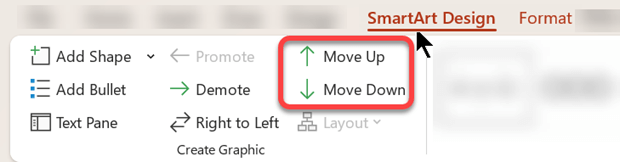
Change to a different timeline layout
Click the SmartArt graphic timeline.

Note: To view only the timeline and process-related layouts, at the bottom of the layouts list, click More Layouts , and then click Process .
Pick a timeline or process-related SmartArt graphic, like the following:
To show progression in a timeline, select Accent Process .
To create a timeline with pictures or photos, click Continuous Picture List . The circular shapes are designed to contain pictures.
Change the colors of your timeline
On the SmartArt Design tab, select Change Colors .
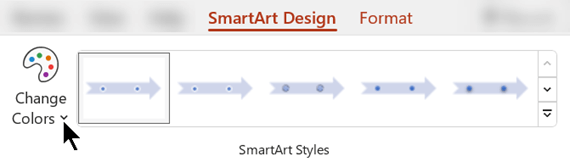
Note: If you don't see the SmartArt Tools Design tab, make sure you’ve selected the timeline.
Click the color combination that you want.
Tip: Place your pointer over any combination to see a preview of how the colors look in your timeline.
Apply a SmartArt style
A SmartArt style applies a combination of effects, such as line style, bevel, or 3-D perspective, in one click, to give your timeline a professionally polished look.
Click the timeline.
On the SmartArt Design tab, click the style you want.
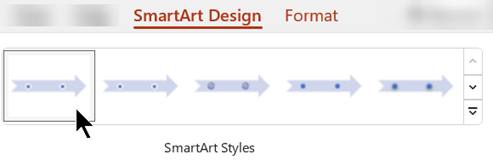
Create a timeline in Visio
Import and export timeline data between Visio and Project
Create a timeline in Project
Get Microsoft timeline templates
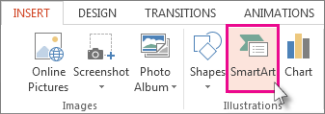
On the SmartArt Tools Design tab, do one of the following:
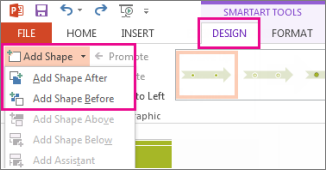
To show progression in a timeline, click Accent Process .
On the SmartArt Tools Design tab, click Change Colors .
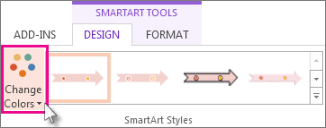
On the SmartArt Tools Design tab, click the style you want.
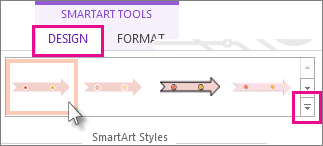
Create a timeline
On the Insert tab, click Smart Art .
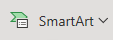
Pick a timeline layout from the gallery that appears, such as this Basic Timeline in the List section.
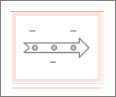
On the slide, a text editor opens next to the graphic so you can easily add words to the graphic.
In the text editor, enter the dates and descriptions, and then press Enter.

Optionally, you can make a sub-item in the bulleted list by clicking the bullet with the text you want to use for a sub-item, and on the Smart Art tab, clicking Demote .

Change the color or style of a timeline
You can change the color or style of the timeline graphic. You can also choose a different graphic layout entirely.
Select the timeline.
Select the SmartArt tab of the Ribbon, and then select either Change Colors or Styles to see a menu of available options for the timeline graphic. Click the style or color you want to select it.

You can also try changing the layout by opening the layout gallery to the left of Change Colors . Some of the options in the List and Process sections of the gallery are suitable for timelines.
Resize the timeline
You can change the size of the graphic so it fits better on your slide.
Point at one of the corner sizing handles until you see the two-headed arrow, and then click and drag to resize the timeline.
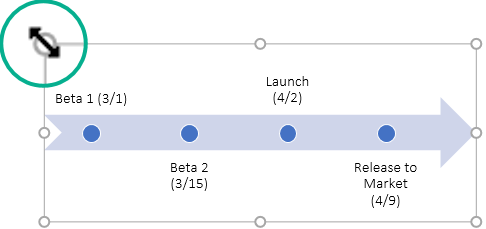
Create a SmartArt graphic

Need more help?
Want more options.
Explore subscription benefits, browse training courses, learn how to secure your device, and more.

Microsoft 365 subscription benefits

Microsoft 365 training

Microsoft security

Accessibility center
Communities help you ask and answer questions, give feedback, and hear from experts with rich knowledge.

Ask the Microsoft Community

Microsoft Tech Community

Windows Insiders
Microsoft 365 Insiders
Was this information helpful?
Thank you for your feedback.

IMAGES
VIDEO
COMMENTS
Here are three ways that you can insert a timeline in PowerPoint: 1. Create a timeline directly in PowerPoint.To do this, go to Insert > Illustrations > SmartArt.In the Choose a SmartArt Graphic dialog that opens, select Process on the left, and insert one of the suggested timeline graphics in the list (Circle Accent Timeline or Basic Timeline), then customize it to your liking.
Create a timeline. On the Insert tab, click SmartArt. In the Choose a SmartArt Graphic gallery, click Process, and then double-click a timeline layout. Tip: There are two timeline SmartArt graphics: Basic timeline and Circle Accent Timeline, but you can also use almost any process-related SmartArt graphic. Click [Text], and then type or paste ...
Our timeline templates are 100% editable, compatible with PowerPoint and Google Slides, and adaptable to every presentation style. Using our timeline PPT templates, you will create customized presentations in no time and without effort. Discover our wide variety of timeline templates and impress your audience with a professional presentation.
Creating a timeline in PowerPoint is a breeze once you get the hang of it. It's all about choosing the right template, adding your milestones, and customizing the design to fit your presentation. Here's how you do it: Open PowerPoint, go to the Insert tab, select SmartArt, choose a timeline design, add your content, and tweak the design.
2. Use PowerPoint's SmartArt to create your Timeline in seconds. Once your information is organized, PowerPoint's SmartArt will work its magic. Select the text box as follows: Ensure you are on the "Home" tab and look for the "Convert to SmartArt" button. Insert the timeline design you prefer (it can be changed later).
This free timeline PowerPoint template will help you convey all your project milestones and upcoming events. It's playful design and illustrations will make for an outstanding presentation. It includes 8 different types of timelines, including one for cyclical processes and a Gantt chart.
Creating the outline. Open your PowerPoint presentation. Select or create the slide you want to insert the timeline to. In Drawing, select Shapes → Lines. Here, you'll see different options including Line arrow, Arc, and Connectors. Select the option Line in Lines. Click and drag the cursor to draw a simple line.
Here's how it's done. Open your PowerPoint presentation and navigate to the slide in which you would like to add a timeline. Once there, navigate to the "Insert" tab and select "SmartArt" from the "Illustrations" group. The "Choose a SmartArt Graphic" window will appear. Here, select "Process" from the left-hand pane.
Timelines. Discover our diverse collection of 46 Timeline templates for PowerPoint and Google Slides, expertly crafted to help you create visually stunning presentations that effectively showcase your project milestones, history, or plans. Timelines are invaluable tools for illustrating a sequence of events, whether it's for business ...
Segmented Plan Timeline Template Design for PowerPoint. The Segmented Plan Timeline Template Design for PowerPoint is a presentation template widely used for planning and launching a new product to the market. Thanks to its graphic resources, it is straightforward to understand. In this slide, you will be able to show each of the plans of ...
These professionally crafted timeline templates have been designed to provide presenters with all the necessary layouts and appropriate imagery to create PowerPoint timelines with convenience. Download a PowerPoint Timeline Template that best matches your presentation topic and customize it to create awesome timelines.
Free Google Slides theme, PowerPoint template, and Canva presentation template. Timeline infographics are simply great if you need to create a list of events, steps or processes in chronological order or if you want to mark some milestones! Never miss a key action, a date or a deadline again!
Use timeline tools built right into PowerPoint. Find a timeline template to start with and customize. For a very basic timeline that you create inside PowerPoint, you can use SmartArt to create a basic timeline. You'll find it by clicking on the Insert menu, then SmartArt, Process category, and then Basic Timeline.
In this video I show you how to make an amazing timeline using the Morph Transition in PowerPoint!*Affiliate Links*Download more than 30,000 Presentation Tem...
With Venngage's Timeline Maker, creating a captivating timeline is a simple and easy process. In just a few clicks, you can create a PowerPoint timeline that will spice up your presentation. With a Venngage for Business plan, you can even export your design as a PPT file that you can use for any presentations.
Things You Should Know. Go to "Insert" → "SmartArt" → "Process" → select a timeline layout → "OK". Click [Text] to add your data. To add more data slots, click your timeline, then click "Add Shape". To change the color, click your timeline, then click "Change Colors".
Keep track of your progress with a project timeline, easy to use as a Google Slides template, PowerPoint theme, or Canva template. Add details about your deadlines, goals, and milestones. Visualize your goals or show everyone how far you've come. Make it easy to present, edit, and share a project plan. To personalize this layout, you can ...
LINK TEMPLATEMONSTER: https://goo.gl/ZH9AAjLearn how to create animated PowerPoint Timeline slide design. Timelines are a visual way of representing chronolo...
A Roadmap design often carries audiences to business planning presentations. This modern art showcases six elements using the milestone PPT design. This is a neat and clean diagram for symbolizing project development phases. 3 Year Timeline PowerPoint Template; download. Execute your strategy roadmap for three years by sharing this 3-year ...
This PowerPoint tutorial is about timeline slide animation. Here, I have showed how to animate a timeline slide using the animations and the transition. In t...
Find the perfect PowerPoint presentation template Bring your next presentation to life with customizable PowerPoint design templates. Whether you're wowing with stats via charts and graphs or putting your latest and greatest ideas on display, you'll find a PowerPoint presentation template to make your ideas pop.
Learn how to use PowerPoint better, from setting up your slide designs to working with text, images, video, charts, multi-media, and more. Discover how to work with PowerPoint's core presentation tools to make great presentations quickly, while maximizing your presentation design workflow. If you only have a few minutes to spare, then be sure ...
Create a timeline. On the Insert tab, click SmartArt. In the Choose a SmartArt Graphic gallery, click Process, and then double-click a timeline layout. Tip: There are two timeline SmartArt graphics: Basic timeline and Circle Accent Timeline, but you can also use almost any process-related SmartArt graphic. Click [Text], and then type or paste ...
Illustrate the time-framed stages of product development using our creative Timeline Road PowerPoint Template. Timeline diagrams help visualize the events of a business process or project uniquely. This allows professionals to analyze current progress and estimate future growth. Timelines can be vertical or horizontal, depending on the use case ...
Create a timeline. On the Insert tab, click SmartArt. In the Choose a SmartArt Graphic gallery, click Process, and then double-click a timeline layout. Tip: There are two timeline SmartArt graphics: Basic timeline and Circle Accent Timeline, but you can also use almost any process-related SmartArt graphic. Click [Text], and then type or paste ...
Designed specifically for engineering professionals, this sleek, black-themed template is your go-to for crafting compelling project proposals. Whether you're using PowerPoint or Google Slides, our PPT template is tailored to make your presentation stand out. Ideal for showcasing project concepts, progress, and plans, this template is a must ...