Home Blog Presentation Ideas Presentation Aids: A Guide for Better Slide Design

Presentation Aids: A Guide for Better Slide Design
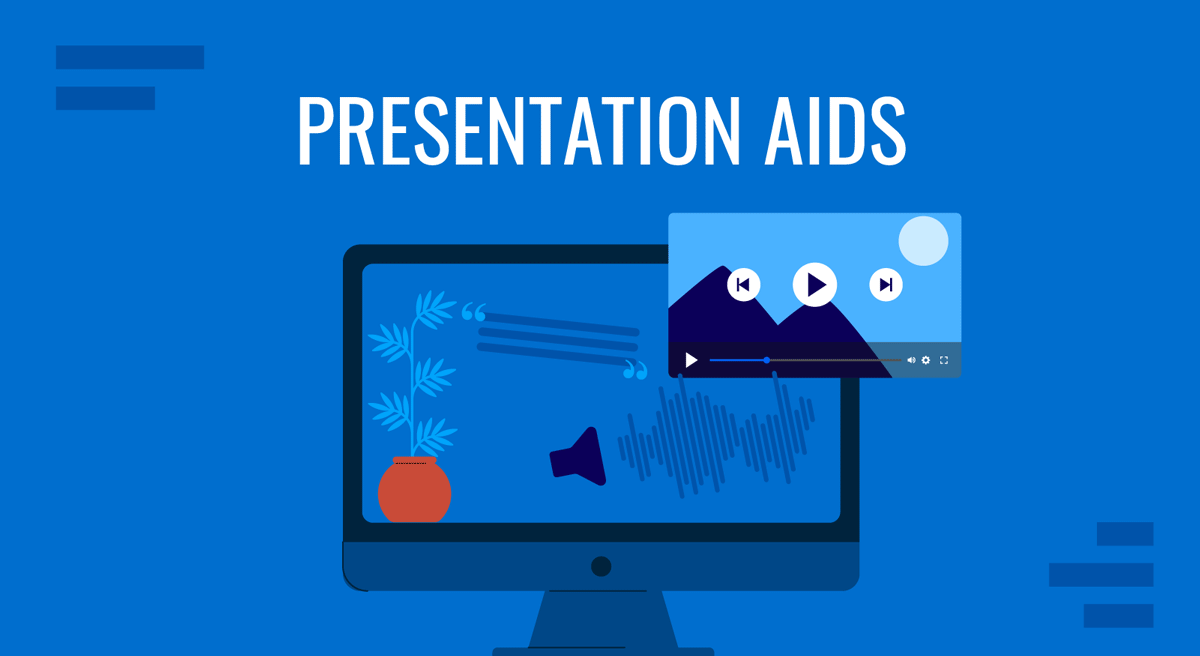
During a speech or presentation, information is conveyed orally. When relying solely on spoken words, a speaker may confuse and make it difficult for listeners to remember key facts. Therefore, combining presentation aids with oral explanations can improve the audience’s understanding and help them retain the main points.
This article defines what presentation aids are, their uses, different types of presentation aids, and their advantages and disadvantages.
Table of Contents
What is a Presentation Aid?
Are presentation aids the same as visual aids.
- Why Should we use Presentation Aids?
When Should Presentation Aids be Used When Delivering a Presentation?
Types of presentation aids, recommended ppt & google slides templates for presentation aids.
According to Leon, presentation aid refers to the tools and materials used by a speaker beyond spoken words to enhance the communicated message to the audience [1]. These tools comprise templates, multimedia, and visual elements to improve engagement and clarity. Presentation aids act as a bridge between the speaker and the audience, facilitating a presentation.
For instance, the strategic use of templates and multimedia elements can elevate a presentation from a mere speech to a compelling narrative. Integrating these aids is rooted in established practices, ensuring a comprehensive and impactful message delivery. The proper use of presentation aids can improve the quality of the presentation.
No, presentation aids differ from visual aids. Visual aid is also a type of presentation aid mainly used by speakers [1]. Examples of visual aids include images, tables, maps, charts, and graphs. In contrast, presentation aid is a broader category, including templates, 3D models, transitions, audio clips, and multimedia elements. The use of presentation aids goes beyond visuals, offering a diverse set of resources to enhance engagement and communication effectiveness [2].
Why Should we use Presentation Aids?
Presentation Aids are used for specific purposes in a presentation. To enhance audience understanding and retention can be one of the primary purposes. In addition, presentation aids guide transitions so the audience may remain focused [1]. For instance, charts and maps allow speakers to communicate complex information quickly.
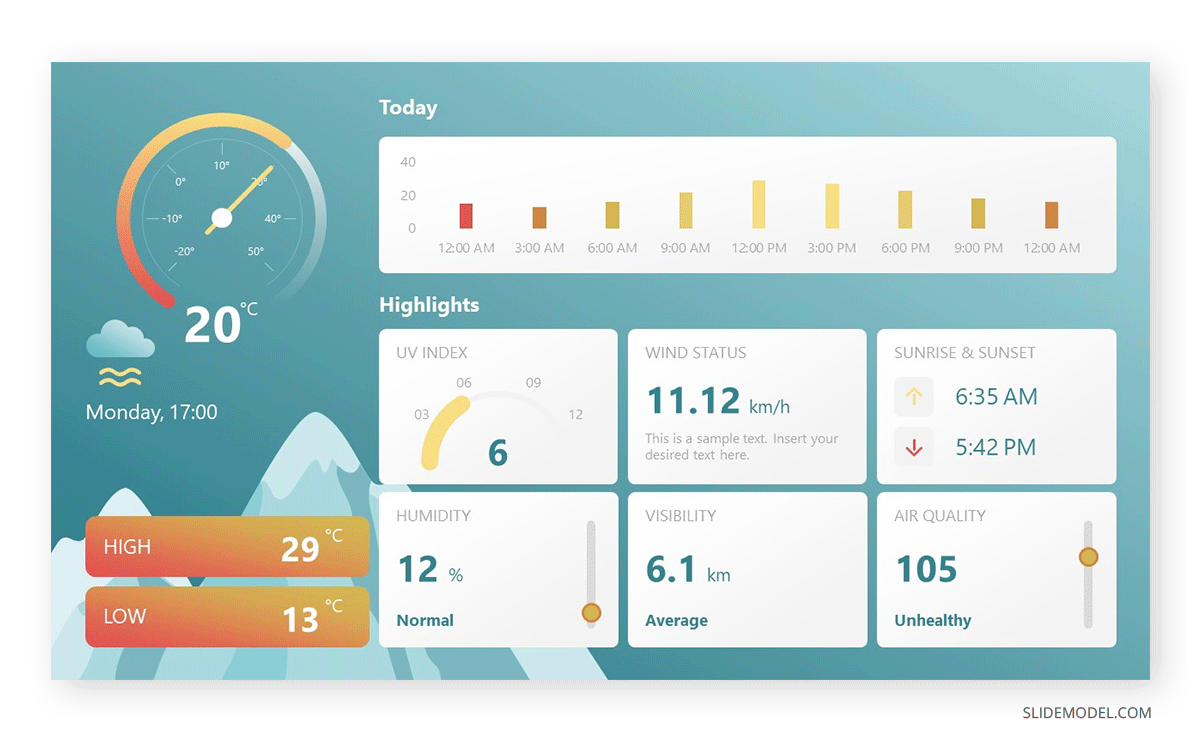
Templates and multimedia elements advance the professionalism of a presentation. At the same time, using slideshows clarifies a presentation’s organization In short, a presentation aid ensures a lasting impact on the audience [3].
Presentation aids must be used when a speaker wants to emphasize critical points or evoke an emotional response from the audience. Integrate presentation aids when conveying a complex concept . The strategic use of presentation aids, in line with speech, complements spoken words without overshadowing them. Whether visualizing data or incorporating multimedia elements, presentation aids are most effective when seamlessly integrated into a presentation.
Therefore, presentation aids must be used when the speaker is presenting a specific idea relevant to an aid [4]. Consider a scenario where a speaker delivers a presentation on renewable energy sources. If one of the key points involves the efficiency of solar panels. He can use, for example, a graph or chart illustrating the comparative efficiency rates of various types of solar panels and contrast that with their average lifespan.
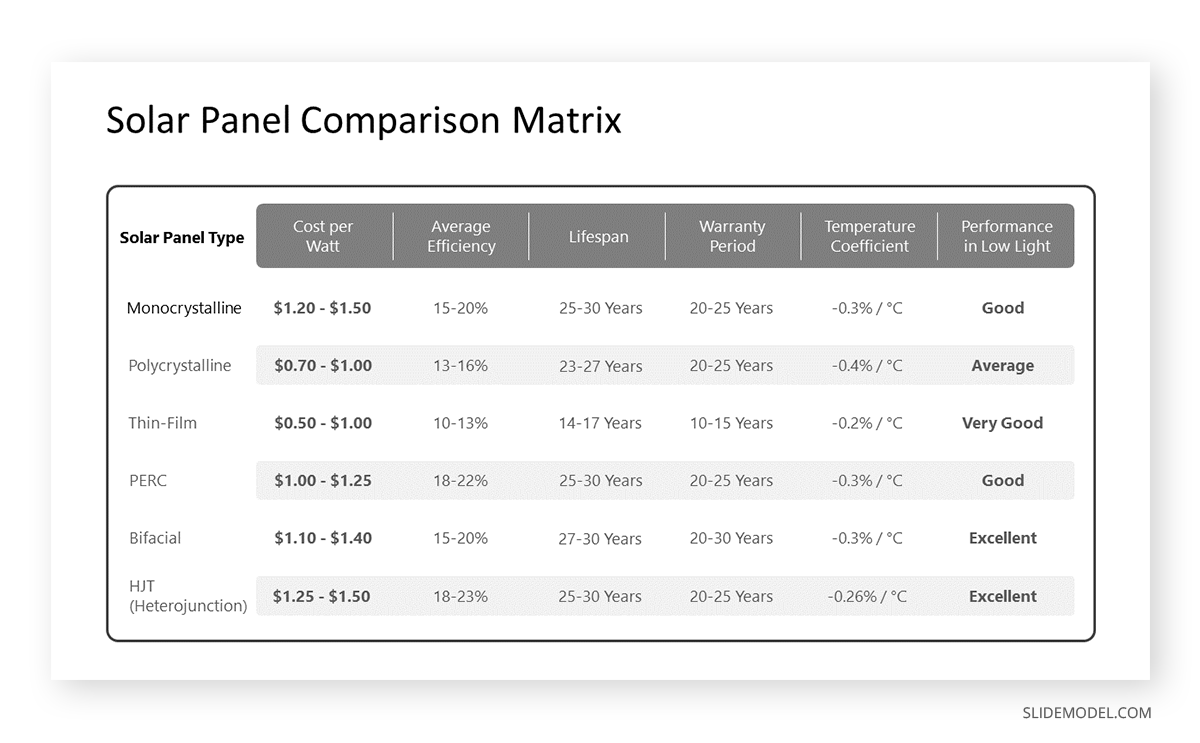
Some types of presentation aids can be used in various presentations to assist the speaker. Highlighted advantages and disadvantages of various presentation aids allow presenters to use these presentational aids best.
When considering visual aids for a presentation, one immediately thinks of a slideshow. Slide presentation software, such as PowerPoint, Prezi, and Google Slide, is commonly used by speakers. A slideshow consists of slides containing words, images, or a blend of both, serving as a primary presentation aid [1]. Slide and slide-show design has a greater impact on the effectiveness of conveying a message to the audience.
PowerPoint and similar slideware offer easily editable templates for a consistent slide show appearance. These PowerPoint templates provide a structured framework reorganizing the design process and ensuring a consistent visual identity. Templates are easy to use and helpful for a consistent slideshow.
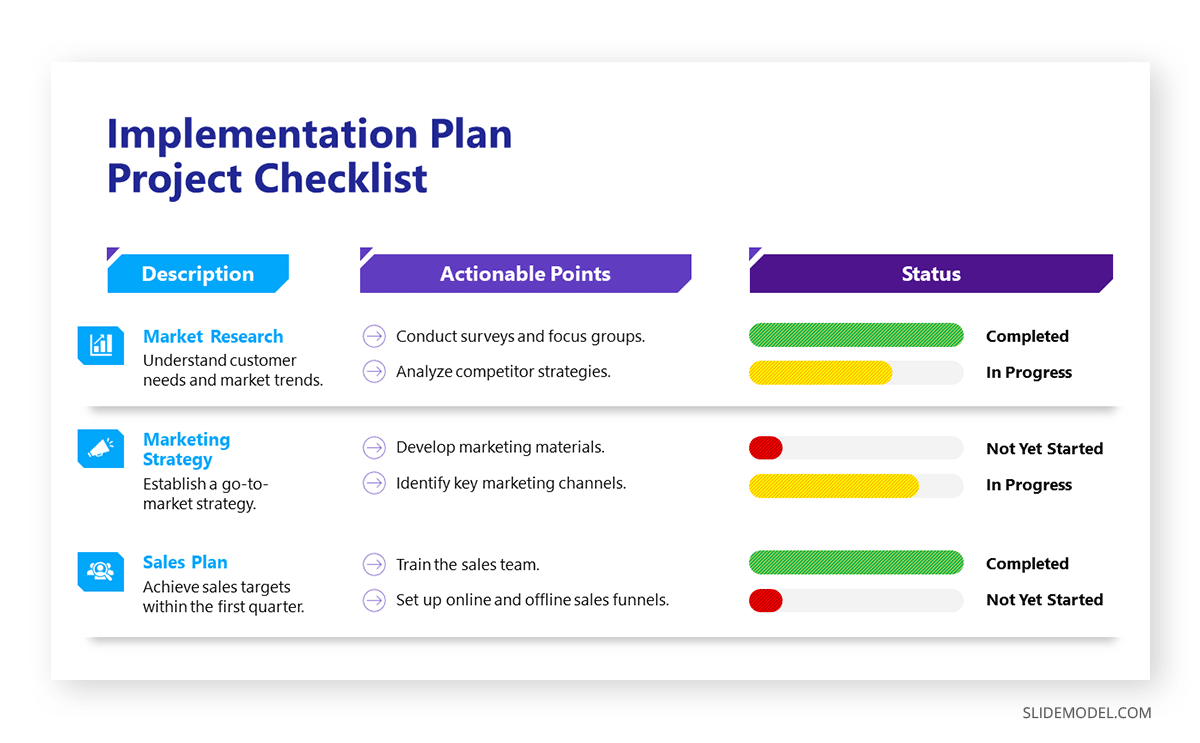
When using slide templates, a presenter needs to place images or graphs according to the message, medium, and audience. Each slide reinforces the key message, so a conscious decision about each element and concept is essential [5].
Place one idea or concept per slide to keep it simple and understandable. Do not overcrowd it with images or text. However, slideshows limit the audience’s participation which may cause boredom or confusion among the audience. At the same time, the strict order of slides bounds the presenter. He won’t be able to explain the topic openly [6]. Therefore, a presenter should be aware of the background and needs of the audience. By blending different flexible techniques, a presenter can elaborate his slideware presentation.
Charts and Graphs
Graphs and charts are essential for precise data visualization. They simplify complex information for clearer communication. In business presentations , where data-driven decisions are paramount, these visual aids offer advantages in conveying key insights concisely.
Graphs and charts extract complex numerical data into accessible formats and provide precision in representation. These are used to present trends, comparisons, and relationships, particularly in contexts requiring nuanced data analysis. Different charts have distinct purposes. Choosing the one that aligns with your data is essential to ensure clarity [3]. Pie charts, for instance, depict the relationship between parts and the whole. It is ideal to present up to eight visually distinct segments. A line graph effectively illustrates trends over time, while a bar chart facilitates direct comparisons between variables [3].
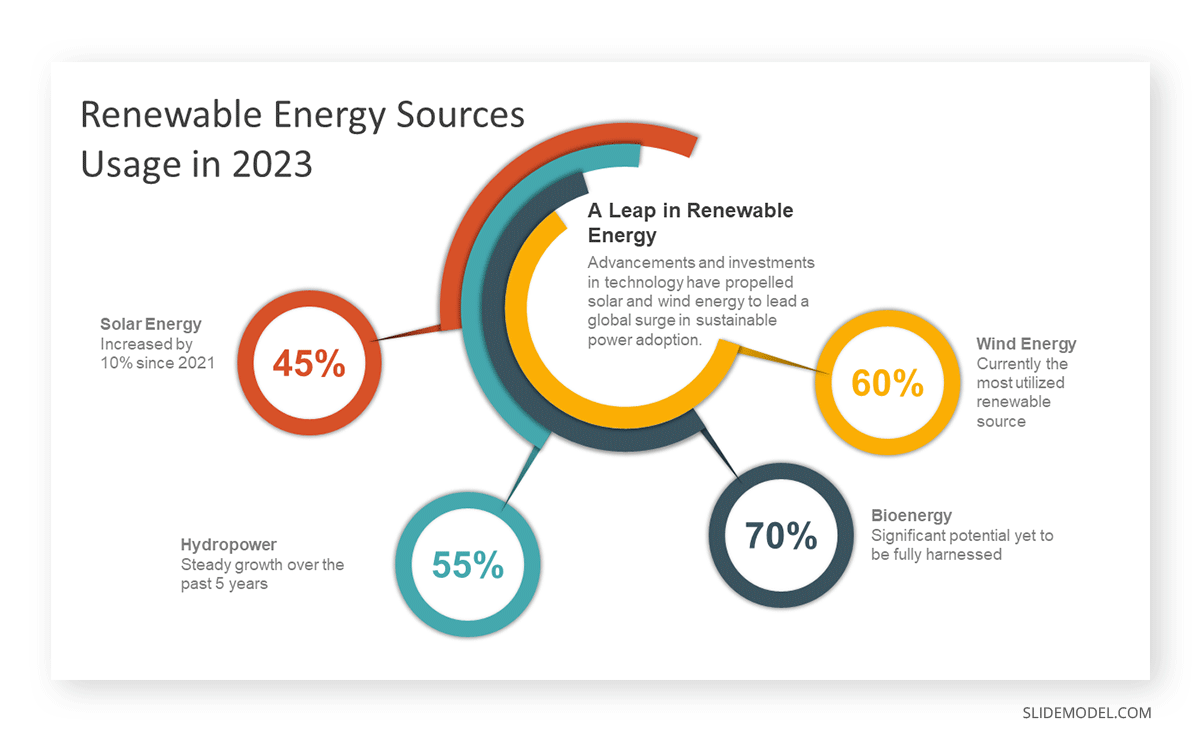
When creating charts, use different colors and provide clear labels. Maintain consistency in both colors and data groupings. For clarity, refrain from using 3-D graphs and charts. Minimize background noise, such as lines and shading [7]. Ensure that all elements of your graph are distinguishable from the background color. Remove unnecessary clutter. Keep graphs straightforward. Prioritize clarity in conveying your message and visually emphasize the intended conclusion for the audience [7].
Using graphs and charts can be challenging regarding effectiveness and ethics. Therefore, a solid grasp of statistical concepts is essential, and the chosen graphs should clearly represent quantities [3].
Align visual presentation aids to the audience and topic for optimal impact. In business scenarios, the ability to convey data insights efficiently improves decision-making processes. Beyond representation, graphs, and charts enhance audience understanding [2]. Visual learners benefit from the graphical depiction of information. The choice of graph or chart type should align with the audience’s familiarity with the subject matter.
3D Modeling
3D modeling implies creating realistic or abstract representations of objects, fictional characters, environments, or concepts through digital tools [9]. 3D modeling enhances visualization, making complex concepts more accessible. It is mainly used in the Engineering and Architectural fields. It improves audience understanding and visual engagement. Presenters can use this technique to provide a clearer understanding of intricate details. It allows the audience to visualize the inner workings of machinery, architectural designs, or scientific processes [8]. The dynamic nature of three-dimensional visuals captures and sustains the audience’s attention. This engagement is particularly beneficial in holding the audience’s interest throughout the presentation and prevents attention fatigue. However, presenters should be cautious to avoid visual overload. Ensure that the 3D elements enhance rather than distract from the main message.
Creating a 3D model for a presentation requires basic skills and knowledge of 3D modeling techniques. It includes modeling, texturing, lighting, and rendering [9]. Modeling involves shaping and structuring 3D models. Texturing applies color, pattern, or material using images or shaders. Lighting incorporates light sources and shadows to build the desired mood or atmosphere. However, for basic 3D models, a presenter can use PowerPoint to create or access available designs from online sources.
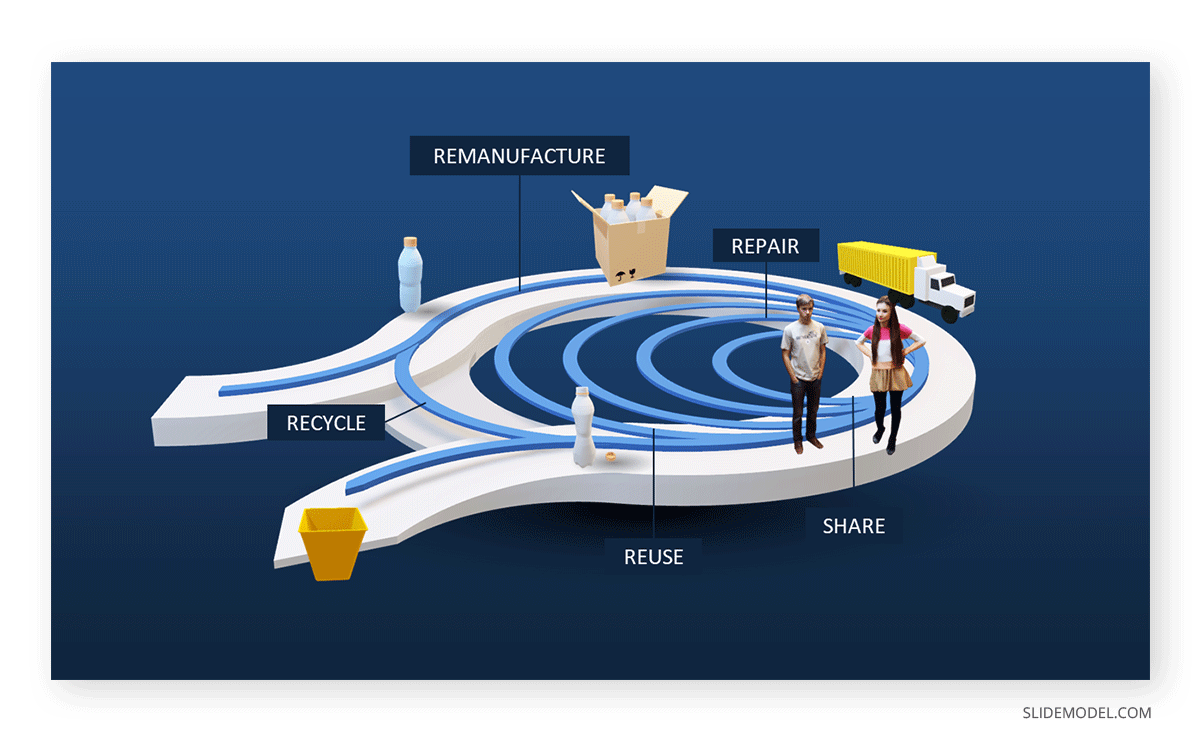
Moreover, these models enhance communication by creating animations, simulations, or demonstrations for understanding a point or process. The versatility of 3D models allows for generating various views, angles, or perspectives of a subject, facilitating customization based on audience or purpose.
Maps are highly valuable to use when information is clear and concise [3]. Different types of maps include population, geographical, political, climate, and economic maps [3]. Therefore, select the one that aligns with the presentation. Choose a map that highlights the specific information the speaker intends to convey. If a speech necessitates geographic reference, a map is an effective tool [7].
Maps provide precise visual communication of geographical data and help convey spatial relationships effectively.
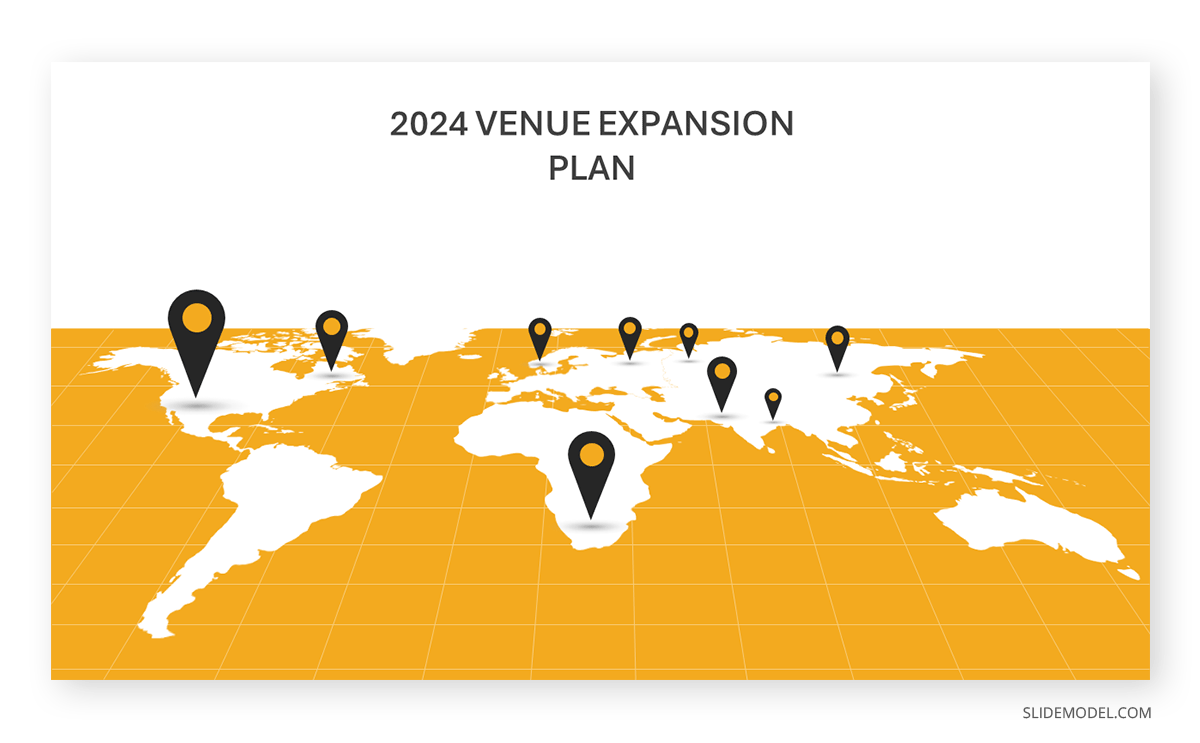
Maps communicate information with clarity [7]. They are used to present global market trends, regional analyses, or any scenario where location-based insights matter. For instance, a world map can highlight key regions of interest when presenting global market trends. It helps the audience grasp the distribution of market opportunities.
The visual appeal of maps enhances audience engagement, particularly when presenting data tied to specific locations [10]. For a marketing presentation , a map showcasing the distribution of target demographics can capture attention and reinforce the spatial context of the campaign.
However, overly complex maps can confuse the audience. Similarly, relying on maps for all data types can lead to oversimplification.
Dry-Erase Board
The Dry-Erase Board is useful for brainstorming and note-taking. It is one of the ideal presentation materials for spontaneous discussions and audience engagement. It allows the presenter to make live diagrams and emphasize key points. At the same time, it is cost-effective and user-friendly.
Suppose a presenter chooses a dry-erase board. He needs to ensure that the board is presentable, rehearsed, and clear [7]. There are a few rules to remember before using a Dry-Erase Board as a presentation aid [3]. First, ensure legible writing is large enough for everyone to see. Use clear printing instead of cursive script. Use short phrases rather than complete sentences. Avoid turning away from the audience while speaking. Use markers that are functional and clean the board afterward.
The drawback of the Dry-Erase Board is that it has limited visibility in large settings. When using a Dry-Erase board, a presenter may seem less prepared. However, many speakers effectively use these boards for interactive elements in their speeches [3]. It is great for dynamic presentations, but space and audience size should be considered.
Brochures and Handouts
Brochures and handouts are tangible takeaways for the audience. They enhance information retention and serve as lasting references [11]. These presentation materials are effective in educational presentations or seminars, offering supplementary details for in-depth understanding.
There are a few things to consider when distributing handouts to the audience [7]. Provide a handout for each audience member, avoiding the need for sharing. Never distribute a single copy to pass around, as it detracts from a professional image. Handouts should be distributed before, during, or after the presentation. If audience participation is required, distribute handouts before starting or have a volunteer distribute them. Include only essential information, organized for clarity. If the handout is meant for audience follow-along, inform them of this and mention specific references during the speech [7].
However, potential disadvantages include the timing of distribution. Handing out materials at the wrong moment can distract the audience.
Audio Clips
Using an audio clip in a presentation introduces an auditory dimension. It evokes emotions and enhances the overall experience.
When using an audio clip, select a clip of appropriate length for your speech duration. Prior to speaking, familiarize yourself with audio or video equipment to avoid disruptions and maintain credibility. Ensure computer speakers are on and set to the right level of volume level [7].
However, potential disadvantages of audio include technical issues with sound playback. It requires presenters to ensure seamless integration. Besides, overuse of audio clips can also be overwhelming, requiring careful selection and timing.
Integrating prerecorded videos offers a dynamic means of presenting information, catering to visual learners, and capturing audience attention. Prepare short videos from platforms like YouTube or Vimeo, song segments, or podcasts before your speech [7]. Cue the clip to the right spot and ensure the browser window is open. Before playing the clip, Provide the audience with context about its relevance to the speech. Explain its connection and significance. Ensure the video enhances the message without duplicating information already conveyed [3].
A video demonstration of a complex process can significantly enhance understanding in a training session. However, presenters should be mindful of timing and integration to avoid disruptions. Technical issues during playback can also pose challenges. It requires thorough testing beforehand.
1. Price Corridor of the Target Mass Presentation Aid Template
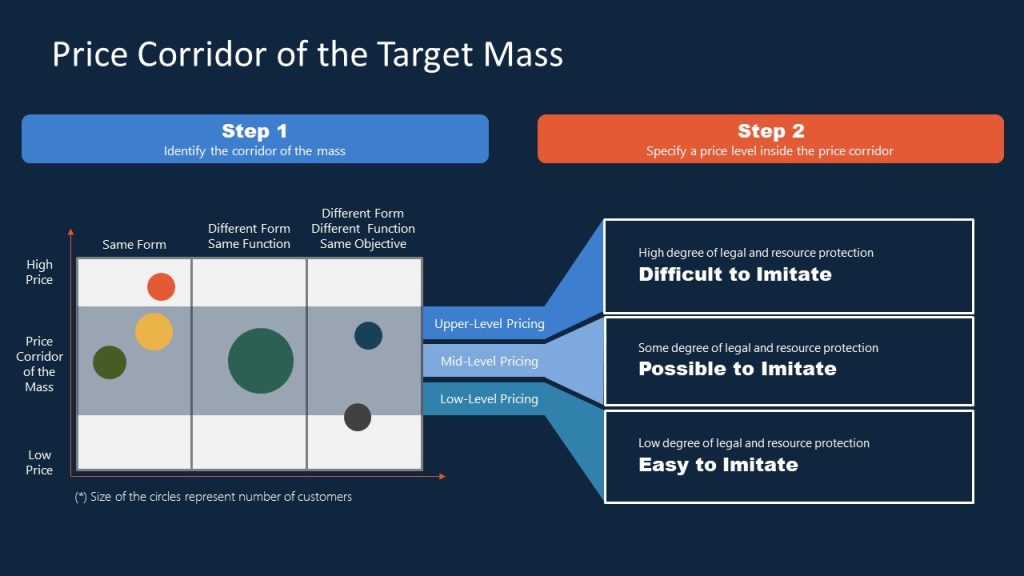
For presenters looking to implement the Blue Ocean Strategy in their organization, this presentation aid material gives emphasis on the potential pricing tiers and the difficulty of adapting that solution. Ideal for sales teams looking to innovate their pricing strategy.
Use This Template
2. Innovation Strategy Diagram Presentation Aid Material Template
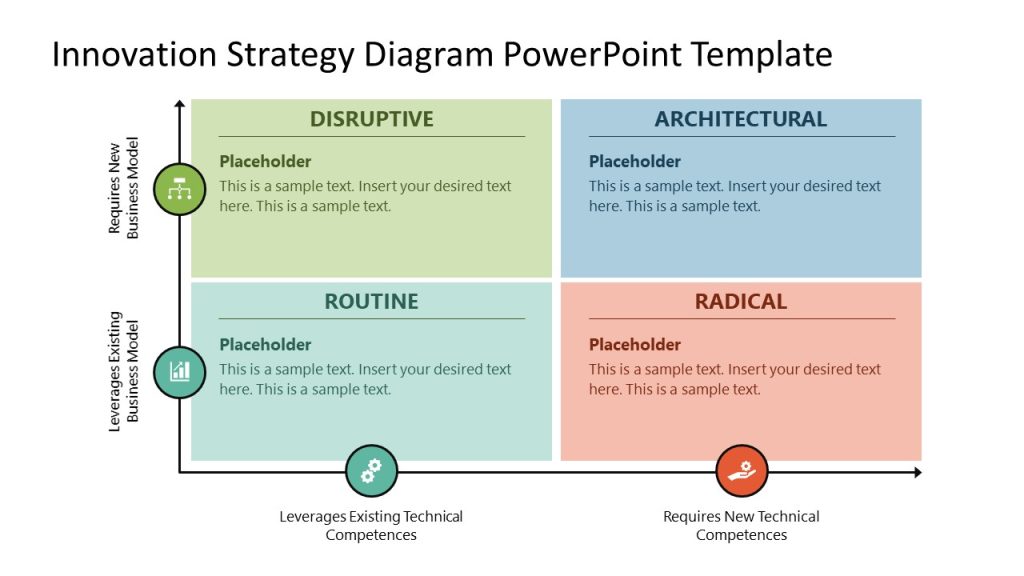
Professionals seeking to introduce new strategy models can benefit from this highly visual strategy diagram template for PowerPoint & Google Slides. By using this matrix PPT slide, we can compare approaches and leverage them regarding the effort required for their implementation.
3. AIDAL Model Funnel Sales Presentation Aid
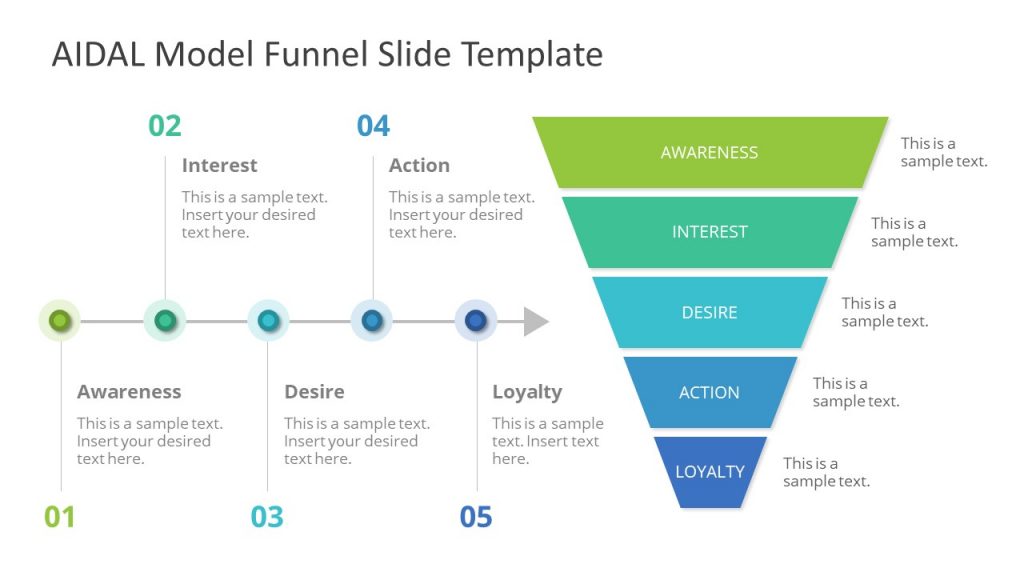
Whether your project requires brand awareness analysis or the steps that lead to customer loyalty, this funnel diagram for PowerPoint & Google Slides based on the AIDAL model is the ideal resource for your presentation. We can go stage by stage on the customer buyer journey, expanding details on the horizontal timeline shown right next to it.
4. Opportunities Solution Tree Template Presentation Aid for Product Development
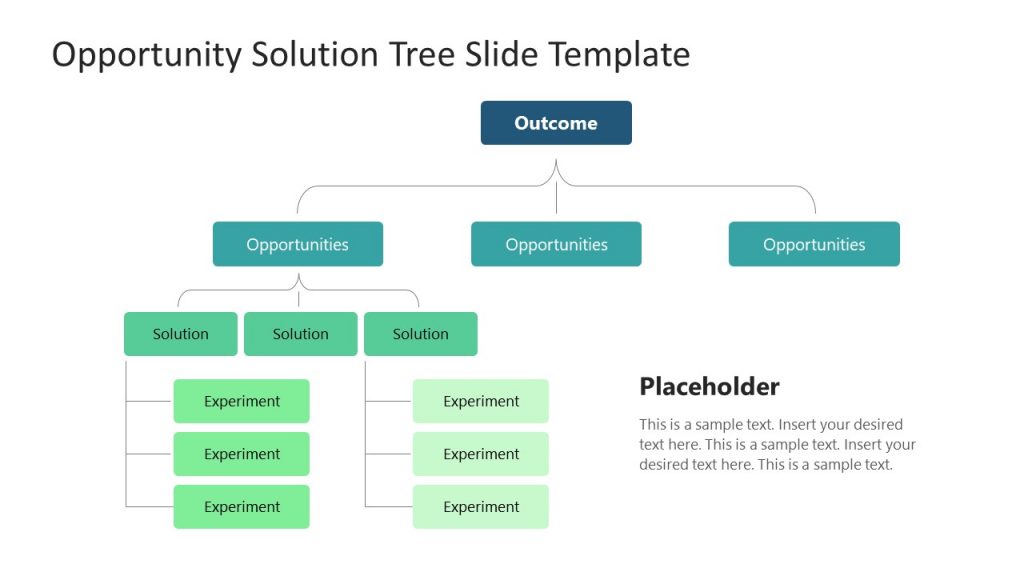
Showcase your product discovery process by using our Opportunities Solution Tree PPT template. With this tree diagram presentation aid, we can easily arrange the customer pain points and streamline ideas that offer solutions to those emerging opportunities.
5. Business Brochure Aid for Presentation Handouts
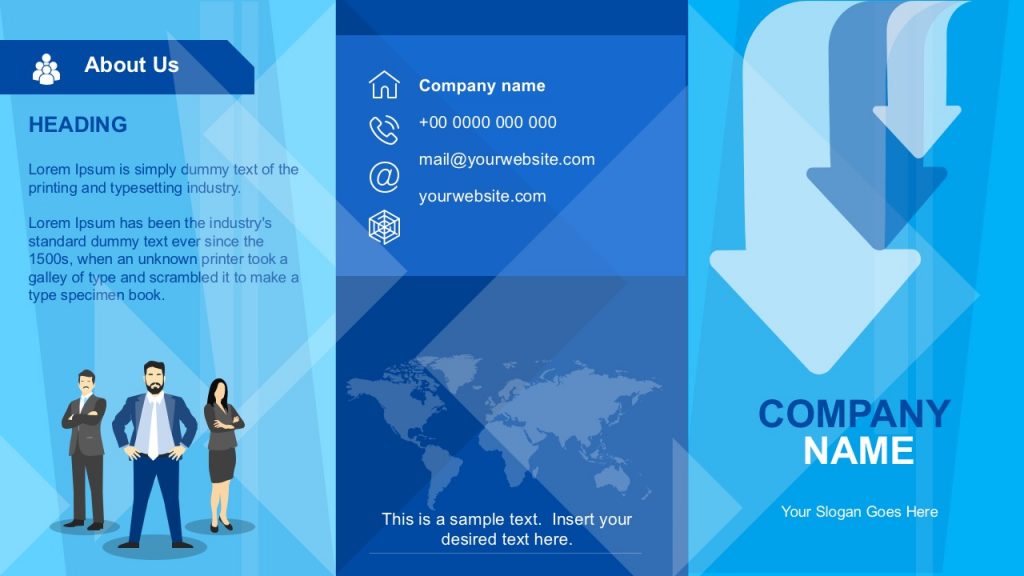
Say goodbye to boring presentation handouts with this business-tailored brochure template for PowerPoint and Google Slides. In a two-sided format, companies can add relevant information about their activities, value proposals, and contact data.
6. Atlanta City Map and City Skyline Illustration Aids for Presentations
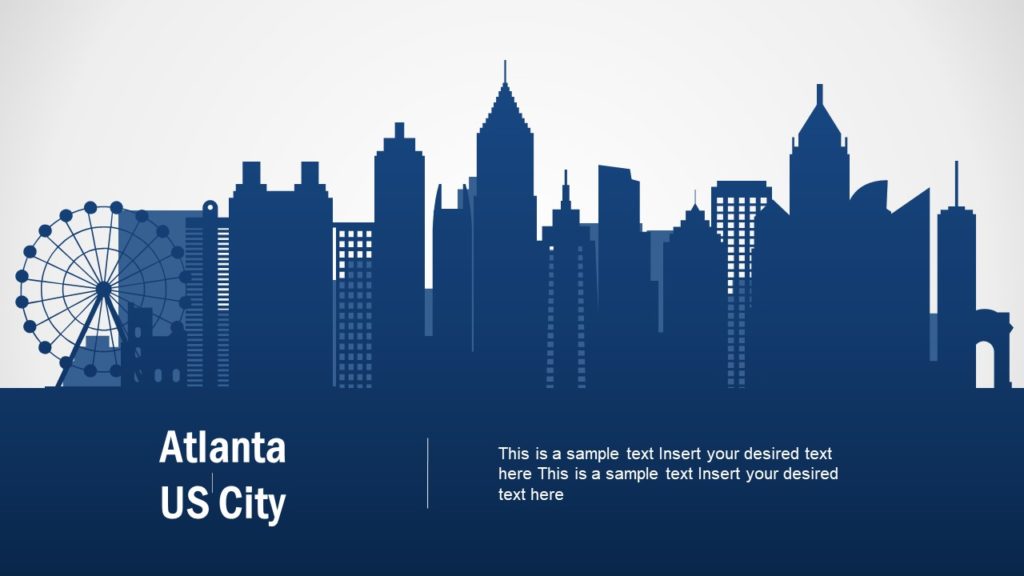
Among the multiple product offerings we have for map templates , we would like to highlight the particular style of this slide deck of Atlanta City. By accessing this product, you can get skyline silhouettes of Atlanta City, the Georgia State Capitol Building, maps in white and dark blue tones, bar charts, etc. They can be an ideal presentation aid example for users looking to deliver talks about local politics, new business venues, and more.
7. 3D Tetris Cube Visual Aid for a Presentation
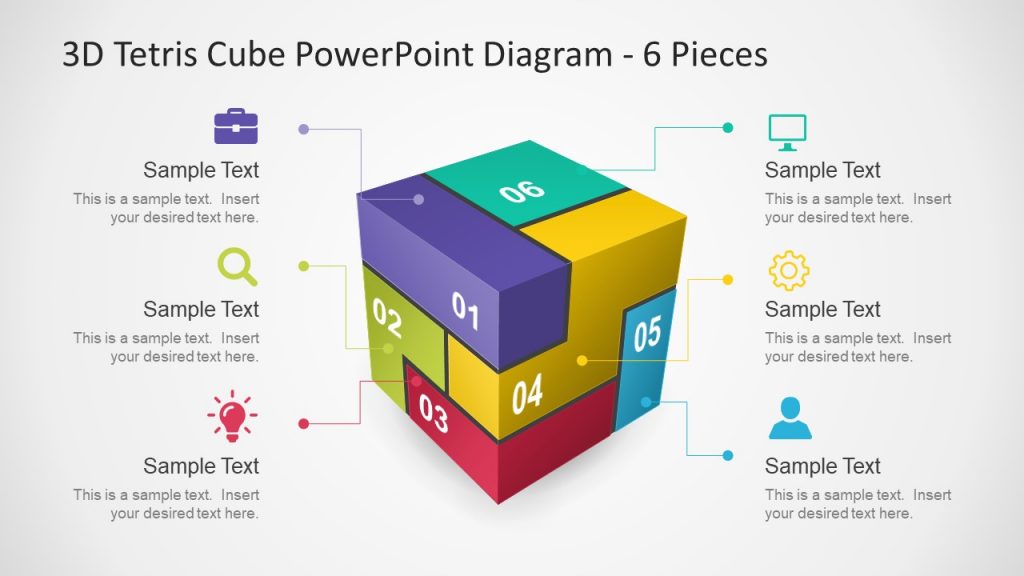
How many times have you looked to create a 3D model to express an idea or concept made of different components? If so, this template ranks among the best examples of a visual aid. It’s almost instant to edit, as you just need to change the content in placeholder text areas and the colors, and that’s it.
8. Sprint Retrospective Presentation Aid Template for PowerPoint & Google Slides
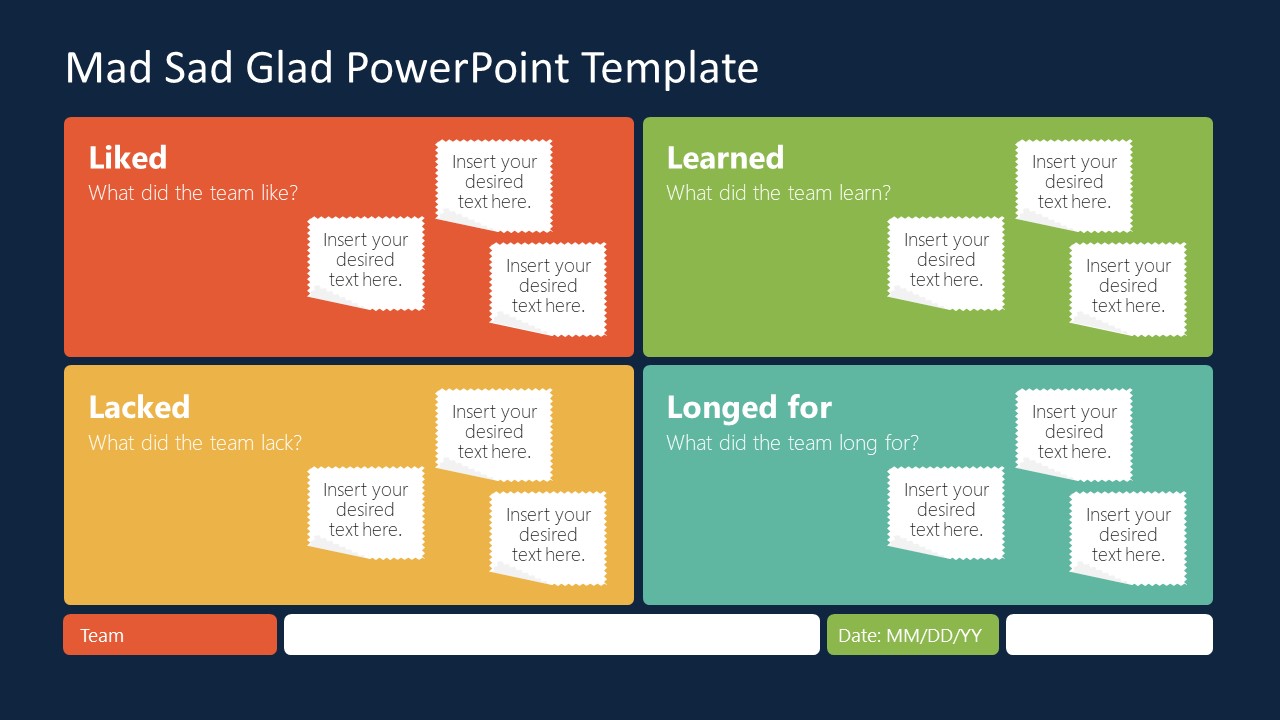
This Sprint board template is the answer to the lack of clarity during sprint retrospective meetings. Scrum Masters can discuss in detail the aspects of the project covering what was considered a good job during the sprint, what was missing, what the team learned, and which are the new goals to achieve.
Turn your Agile presentations into powerful tools for action with this visual presentation aid!
[1] Leon, M., 2023. Presentation Aids. Public Speaking as Performance . https://opentext.ku.edu/publicspeakingperformance/chapter/presentation-aids/
[2] Shier, M. 2020. 11.3 Presentation Aids. Student Success . https://opentextbc.ca/studentsuccess/chapter/presentation-aids/
[3] Mapes, M. 2019. Presentation AIDS. Speak Out Call in Public Speaking as Advocacy. https://opentext.ku.edu/speakupcallin/chapter/chapter-10-presentation-aids/
[4] Functions of Presentation Aids. 2016. Public Speaking . https://open.lib.umn.edu/publicspeaking/chapter/15-1-functions-of-presentation-aids/#:~:text=Presentation%20aids%20can%20help%20clarify,process%20is%20a%20complex%20one .
[5] Gruber, K. 2022. Chapter Fourteen – Presentation Aids, Principles of Public Speaking . https://mtsu.pressbooks.pub/principlesofpublicspeaking/chapter/chapter-fourteen-presentation-aids/
[6] Xingeng, D. and Jianxiang , L. 2012. Advantages and Disadvantages of PowerPoint in Lectures to ScienceStudents. I.J. Education and Management Engineering. MECS press. https://www.mecs-press.org/ijeme/ijeme-v2-n9/IJEME-V2-N9-10.pdf
[7] Goodman, Dr.L. and Amber Green, M.A. Presentation AIDS, Public Speaking . https://open.maricopa.edu/com225/chapter/need-presentation-aids/
[8] Vincenti, G. and Braman, J. 2011. Teaching through multi-user virtual environments: Applying dynamic elements to the modern classroom , Google Books. Available at: https://www.google.com.pk/books/edition/Teaching_through_Multi_User_Virtual_Envi/sekY2Iy5LdcC?hl=en&gbpv=1&dq=3d%2Bmodelling%2Bas%2Ba%2Bpresentation%2Baid&pg=PA389&printsec=frontcover (Accessed: 27 November 2023).
[9] Mamgain, P., 2020. Autodesk 3ds Max 2020: A Detailed Guide to Modeling, Texturing, Lighting, and Rendering . Padexi Academy.
[10] 15.1 Functions of Presentation Aids. 2016. Public Speaking. Available at: https://open.lib.umn.edu/publicspeaking/chapter/15-1-functions-of-presentation-aids/#:~:text=Presentation%20aids%20can%20help%20clarify,process%20is%20a%20complex%20one .
[11] Chapter 15 Presentation AIDS: Design and Usage . ( https://saylordotorg.github.io/text_stand-up-speak-out-the-practice-and-ethics-of-public-speaking/s18-presentation-aids-design-and-u.html ).

Like this article? Please share
Communication, Presentation Tips Filed under Presentation Ideas
Related Articles

Filed under Business • April 10th, 2024
Discovering Coaching Presentation Tools
Discover the best PPT templates to use as coaching presentation tools with this article. Tools explained + examples.
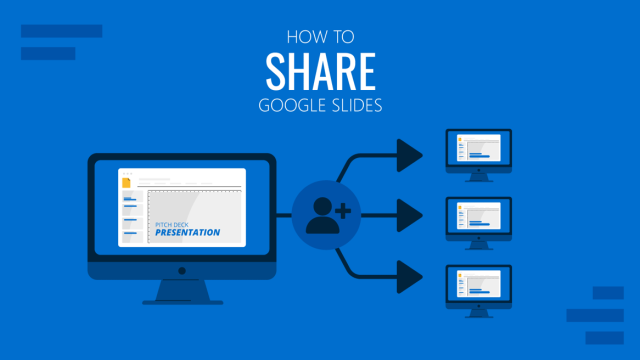
Filed under Google Slides Tutorials • March 22nd, 2024
How to Share a Google Slides Presentation
Optimize your presentation delivery as we explore how to share a Google Slides presentation. A must-read for traveling presenters.

Filed under Education , Presentation Ideas • January 1st, 2024
How to Create Presentations with AI using ChatGPT
We tested ChatGPT for helping us create better presentations. Join us in this article to know a first-hand experience on AI content generators and their potential role for presenters.
Leave a Reply

10 Presentation Aids To Enhance Your Presentation
Table of contents.
You’re putting together a presentation and you’ve considered using presentation aids but don’t know where to begin?
Whether you’re a seasoned veteran presenter or new to the industry and looking on how to become a better presenter , we’ve got you covered with tips and tricks and everything you need to know about presentation aids.
We’ve put together this comprehensive list of 10 presentation aids you should incorporate in your next presentation, seminar, public speaking event or any other audience engagement to ensure your key messages are retained and you remain at the forefront of people’s minds.
Whether it’s visual aids, creative design or new ideas you wouldn’t necessarily think of to use in your line of work, we’ve broken down the bias to help give you a fresh mind on some presentation aids you should use.
What Are Presentation Aids?

A presentation aid is a complementary tool you can and should use in order to have your presentation stand out and enhance it.
They are sensory aids to help elevate your speech, performance or powerpoint presentation.
Where words fail, presentation aids come in to support.
A presentation aid can be used alone or in combination with other presentation aids. More often than not, it is encouraged to combine a couple of presentation aids to target the different senses – hearing, vision, smell, & taste.
The more senses you target, the more likely your presentation will be remembered.
For example, audio and video clips might be sprinkled throughout your presentation slide deck. Although these are all different presentation aids, using them in a combined way will enhance the overall presentation and increase audience engagement.
Presentation aids work because they tap into the presentation psychology ; the underpinning of our minds and how we perceive and remember great presentations. Whether someone is an auditory or visual learner, using additional presentation aids that target these senses will help take your presentation from average to phenomenal.
Why Do Presenters Use Presentation Aids?

Every presenter has their reasoning for selecting the presentation aids they use.
With the advancement of technology, presenters have been using more and more visual aids in their presentations in order to enhance the overall audience experience and create a great visual presentation .
Whether your presentation is in-person or instead a virtual presentation , the objective is always the same. Get your key messaging across with minimal miscommunication. Getting your key message across to your audience members can be done with the help of effective presentation aids.

Both informal and formal presentations incorporate some degree of presentation aids.
Presentation aids provide many benefits to a presenter. A presenter may use a combination of both visual aids and auditory aids to increase audience engagement and to help deliver their message.
Let’s break it down as to why a presenter would use visual aids and why a presenter would use auditory aids.
At a high level, it first depends on the audience. You should always begin crafting your presentation by understanding who your audience is and what you want them to take away from your presentation. This will help define the aids you select.
If your audience has a shorter attention span such as young adults or children, consider using more visual aids like videos or imagery. You may do this by adding videos into your PowerPoint presentation or adding images.
Perhaps you want your audience to remember things or act on something after the presentation has already concluded. A brochure or presentation handout might be a great aid to use as it leaves a physical, tangible item with the audience.
Trying to get funding or convert audience members into sales? A demonstration or live performance of the product can help people envision themselves using the product.
Presentation aids are used to help deliver your message and influence people. Understand your audience and the message you want them to take away and you’re halfway done deciding which complementary presentation tool you should use.
10 Types Of Presentation Aids
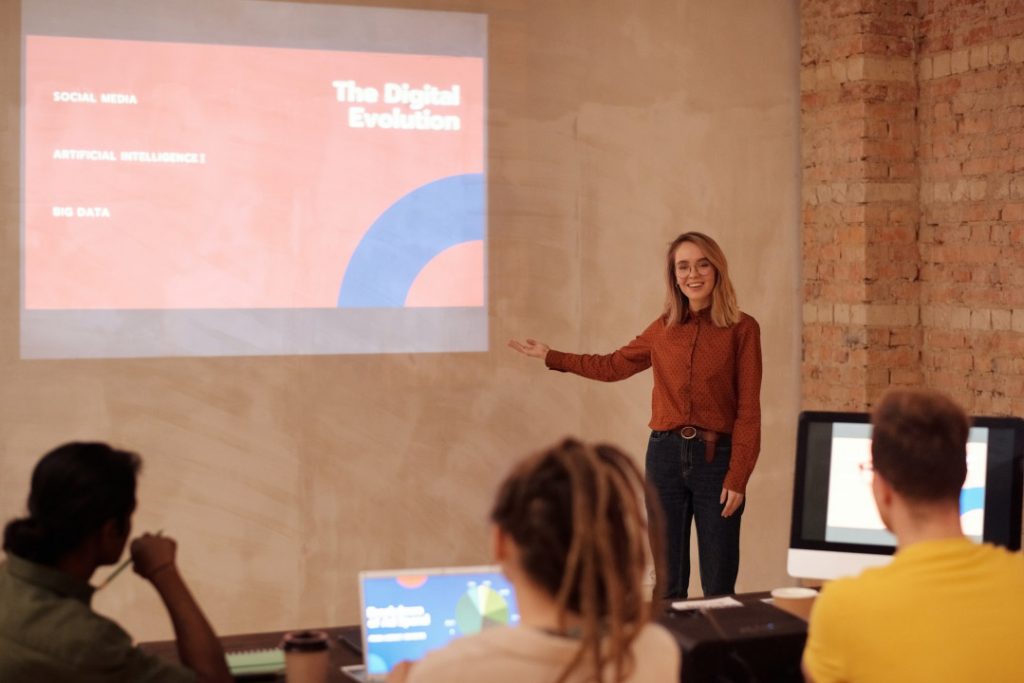
Before we begin going through the list of presentation aids you should use, we want to first preface with a word of caution.
Don’t overdo it.
As tempting as it may be to incorporate all 10 presentation types of presentation aids into your allotted time, don’t. You may be doing yourself a disservice.
Too many presentation aids may begin to distract your audience rather than support your messaging.
If you give your audience a handout, have them glance at an image with some written text all on one slide all the while you’re speaking over everything, there is too much going on. Your audience won’t know where to place their attention.
Also, some presentation aids don’t work in the environment in which the presentation is being held.
For example, if your presentation is virtual with absolutely no in-person audience members, a demonstration or live performance might not make practical sense.
Use these tools sparingly.
With that being said, let’s dive into the top 10 types of presentation aids we believe you should incorporate into your next presentation based on presentation feedback we’ve received over the years as presentation designers.
1 – PowerPoint Slides, Google Slides & Prezi Slides

One of the very first presentation aids we’ve all been taught to use and have more than likely used at least once in a school or work environment is a presentation slide deck.
Almost all presentations nowadays have a slide deck accompanying the presentation since it has been engrained in our minds as an essential for every presentation.
Whether it’s a motivational speech, client pitch presentation , RFP presentation , virtual presentation or an investment pitch presentation , they typically always use a slide deck.
Slide decks are great because they’re often easily customizable and there are plenty of well designed templates you can find online.

Slide decks such as PowerPoint Slides, Google Slides and Prezi Slides also allow a presenter to incorporate additional presentation aids such as videos, images or graphs seamlessly. Rather than having to jump back and forth between tabs, monitors or computers, a presentation slide deck consolidates all the information into one place.
When presenting to a large audience, a slide deck also allows audience members who are seated at the back of the venue to still take away the key points you’re trying to highlight. When highlighting key points, they will often be mentioned in the slide deck which is often displayed using a large projector and screen or video monitor.
Lastly, a presentation slide deck is a great tool to use as a reference.
The key details should be illustrated in the slide deck. Once the presentation is over, the slide deck can be a stand alone takeaway the audience or client can reference at a later date once the presentation has long past.
2 – Visual Aids, Audio And Video Clips
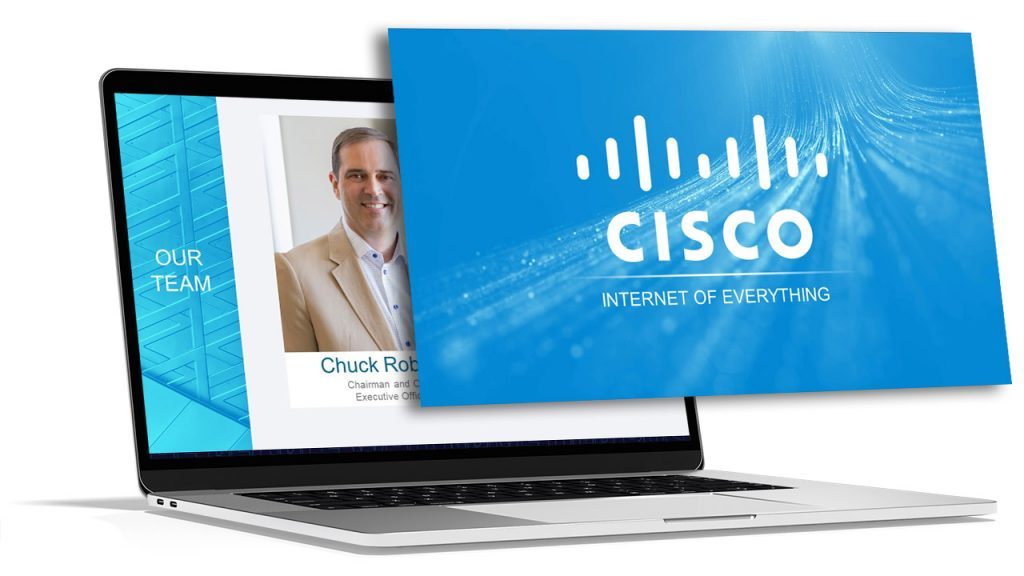
At a minimum, you should have at least one of the following presentation aids – imagery, audio or video.
Imagery can be more than just a photo. Imagery encompasses your slide deck, the color theory you use such as brand colors, how you embellish quotes and more.
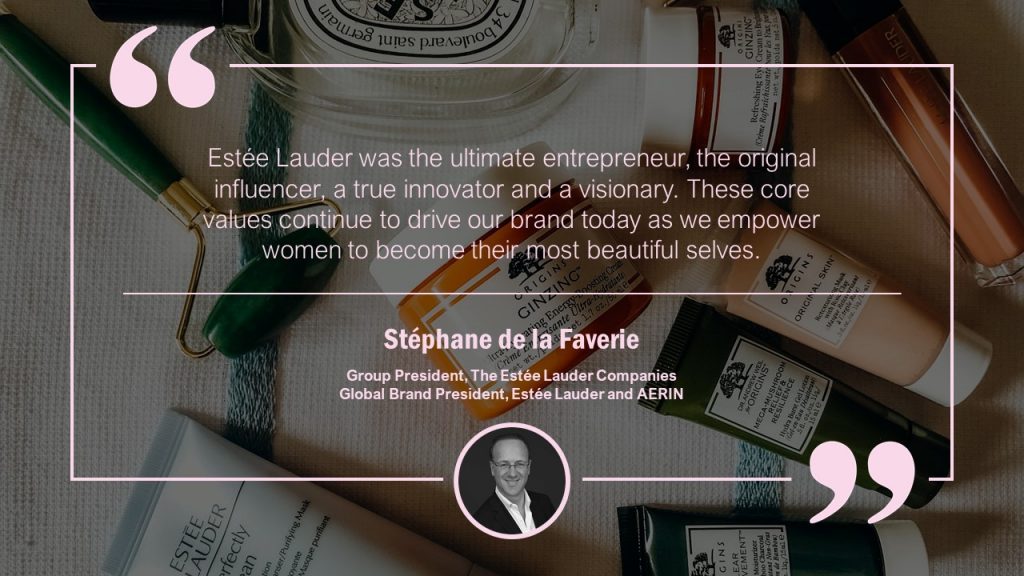
For example, rather than sticking a text block on your slide deck with a quote, try enhancing the quote with the some visual appeal. You may consider adding a photo of the person who said the quote, stylizing the font with script writing so it seems more humanized and lastly using colors to highlight key words you want to bring to the audience’s attention.
Audio is another great tool to use, especially if you plan on incorporating motion graphics in your presentation. It also adds a layer of depth.
Since the audience will likely be hearing you speak for a majority of the presentation, having a pre-recorded narration over motion graphics will help create a “unique moment” in your presentation – almost like a bookmark. This will help your audience segment your presentation and retain information better.
Finally, videos have continued to grow in popularity as it is a combination of both visual aids and auditory aids.
Your video can be a live action video with real actors or it can be a stop motion animation. Whatever video style you decide, a video clip will help get your message across and enhance audience memory.
By combining all three aids, you’re targeting a combination of both visual and auditory senses. This combination will help your presentation stick out as human learning occurs visually and through auditory.
3 – Sizzle Reels
Although similar to videos, sizzle reels add a bit of flair traditional videos often lack.
Sentiment wise, videos can be positive, neutral or even negative while a sizzle reel’s sentiment is usually always positive.
Sizzle reels are very promotional in the sense that they are created with an intended purpose to have the audience act or feel in a certain way.
Unlike a video which may be used to support an argument or provide raw, unfiltered visual dialogue, a sizzle reel is typically created with a specific purpose for persuasion or selling.
Oftentimes, a sizzle reel is used to demonstrate or highlight a specific idea, product or sample of work usually presented with positive connotation. The presenter is trying to get the audience to be on the same page as them.
Like a video, a sizzle reel can be live action or animated – it is the intention of the video which makes it a sizzle reel or not.
4 – Motion Graphics
Keep your audience’s eyes stimulated by incorporating motion graphics into your presentation.
Motion graphics use the illusion of motion or rotation to make something which is typically stationary to appear as though it’s moving.
Motion graphics are great when they are used effectively. Too much motion graphics or improperly used motion graphics takes away your presentation’s credibility as it may begin to appear too animated and comical.
Depending on your presentation niche, motion graphics can really help enhance your presentation.
If your presentation primarily deals with lots of text, consider using motion graphics to help liven things up.
PresGeek Portfolio - Flowmill Explainer Video from Presentation Geeks on Vimeo .
You may be thinking to yourself, “Well, why not just use video?”. To that we say video isn’t for every industry. Although video may seem like the best option, it can often hurt your presentation more than it benefits it.
Consider a historical speech, one with a powerful message. Would you rather just watch a video of the person speaking, or perhaps a carefully curated kinetic typography motion graphic?
In this instance, although a video is still acceptable, you would be better off with motion graphics.
Motion graphics aren’t to be confused with animation. The difference between motion graphics and animation is motion graphics convert a typically stationary object into a moving one. Motion graphics don’t follow a typical storytelling narrative.
Animation on the other hand takes the audience on an emotional journey through storytelling which is an additional presentation aid we will discuss.
5 – 3D Modeling & Animation
If motion graphics aren’t enough, try using 3D Modeling and animation to bring your ideas to life and help tell a story!
3D Modeling and animation help bring hard to conceptualize ideas into a more tangible reality.
For example, if you’re presenting a prototype of a car, home or the latest piece of tech, spending money into developing a fully functional or full-scale product may not be feasible – especially if you’re merely pitching the idea to get funding in the first place.

3D modeling allows your audience to see how the product will look and perform if it were real.
Animation helps connect your messaging to your audience through the art of storytelling. Animation allows you to tell stories far beyond the scope of what is in our reality and can really help emphasize your brand’s essence.
For example, Red Bull did a great job with their advertising using the art of animation. Red Bull’s slogan of “Red Bull gives you wings” is personified through animation as their animated characters are given wings after drinking their product. They’re also put in high-intensity situations. Although often comical, animation helped bring the brand essence to life.
This could still be done with live-action actors and CGI, but the cost is far more than animation.
Animation is a cost-effective storytelling tool to bring even the most extremes of situations into a digestible reality.
6 – Maps
Our world has shifted to become a global village.
It is almost impossible to go about your day without hearing a piece of international news.
Whether it’s news, politics, culture or business, we are connected to different nations around the world. As you progress in your life, you’ll soon encounter yourself presenting to people around the world whether virtually or in-person.
If you are presenting to people around the world whether it be for politics, culture or business, adding a map is another great presentation aid to help visualize the interconnectedness between each other.
A map can be used to highlight geographical hotspots, geographical trends and more.
Here are some examples we’ve put together of when you would use a map.
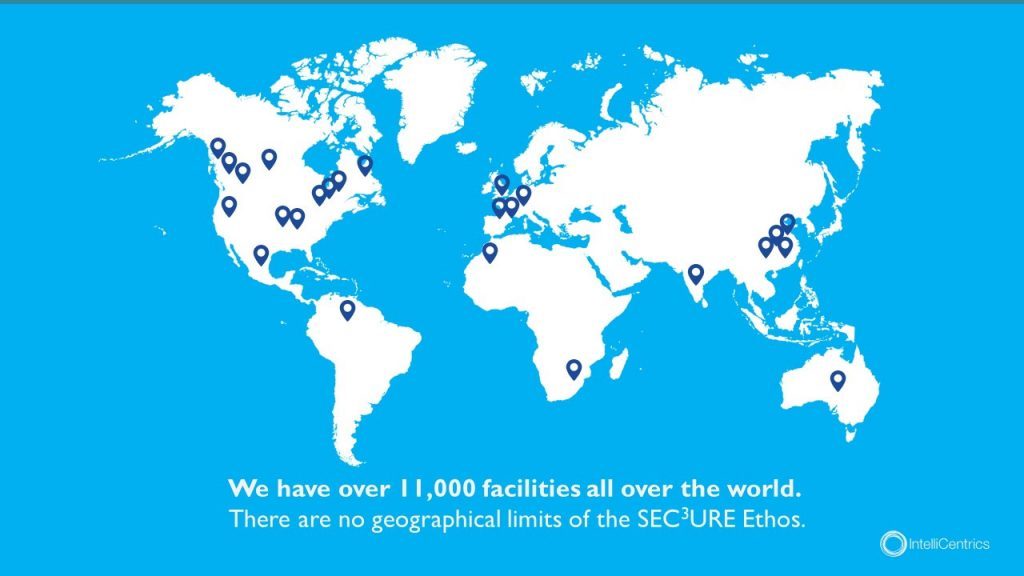
Planning to expand your business? Why not include a map pinpointing all your existing locations relative to your new expansion.
Planning to show how diseases spread throughout the world and relative hotspots of infections? Consider adding a map with varying degrees of color to highlight infection densities.
Maps don’t need to be international either depicting every country – they can be used for small businesses showcasing a localized region.
Lastly, maps help put things into perspective. Tying back to presentation psychology, people are more likely to express emotions or feel connected to something the closer they are to it, physically. By using a map, you can put your message into perspective for your audience.
7 – Infographic Charts & Graphs
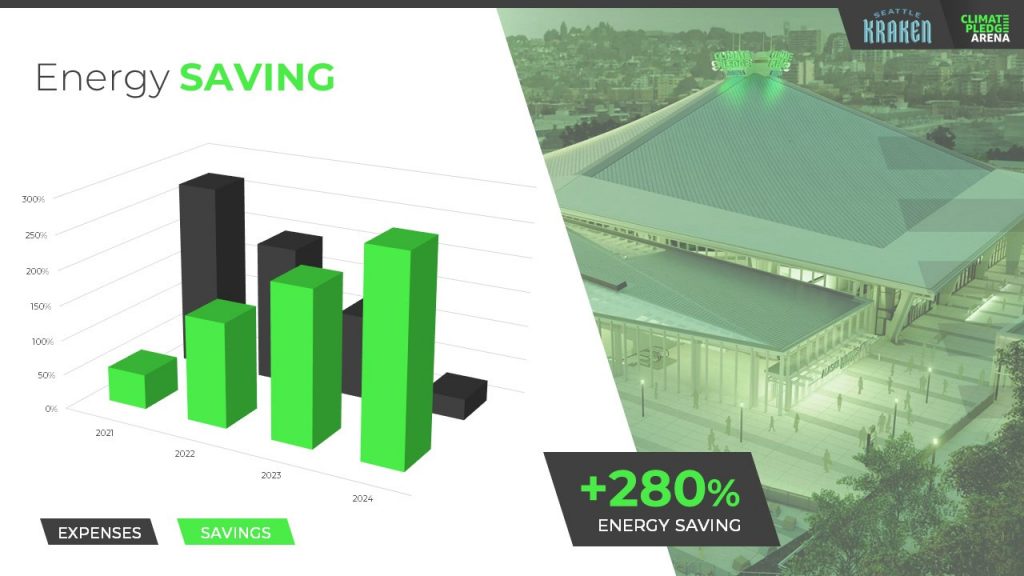
Rather than simply putting a few numbers up on a slide deck and calling it a day, try inputting these numbers in a chart or graph.
You have to consider your audience and not everyone learns or absorbs information by simply reading. They need to visualize comparisons and differences. Charts and graphs are one great way to do this.
Let’s take a look at the example above. It could’ve been easy enough to show there was a 280% increase in energy saving, but we were missing a big chunk of the story which was expenses were declining. You also don’t see the scale of energy savings relative to expenses with just words.
Instead, opting to put numbers into a visual format, the audience members can easily understand the advantages and compare it to the change over time.
Remember – try and avoid very complex graphs. When you start to input complex graphs into a presentation, you’ll begin to lose the audience as they will be too busy focusing on understanding the graph.
If possible, leave the audience with resources they can look back to after the presentation such as a brochure or handout where they can take as much time as they need to digest more robust graphs.
8 – Infographic Diagrams
Unlike charts and graphs which primarily focus on data and numbers, a diagram focuses on the appearance, structure, flow or workings of something.
A diagram is a great presentation aid to use as it helps break complex ideas into step-by-step sections the audience can follow along with.
Not only does it provide clear steps, but it can help speak to key points of a product or timeline.
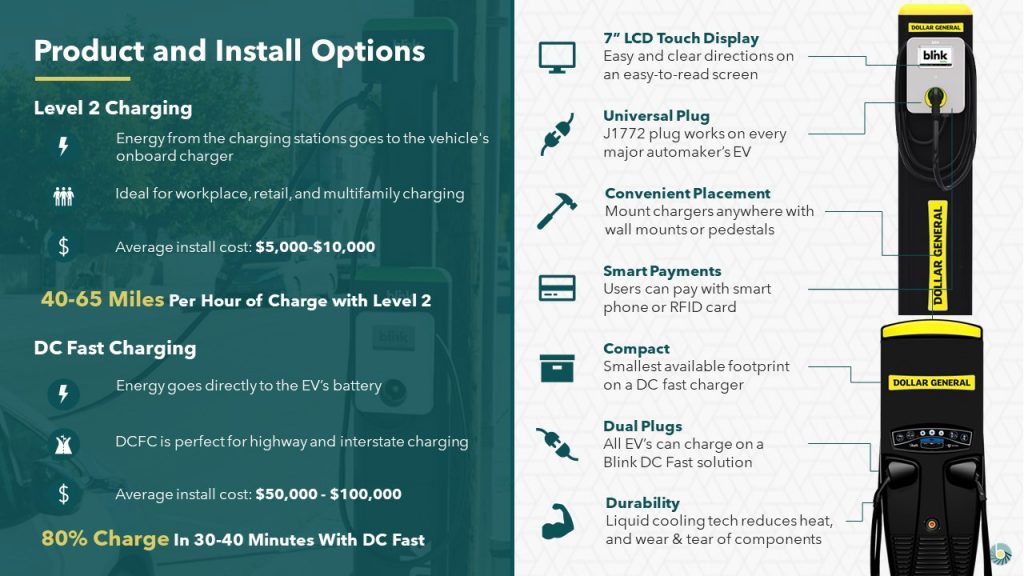
For example, this diagram goes over the structure of an EV charger.
Rather than just showing an image of the charger with bullet points off to the side, a diagram provides clear connection lines from the point being made and where it’s located on the final product.
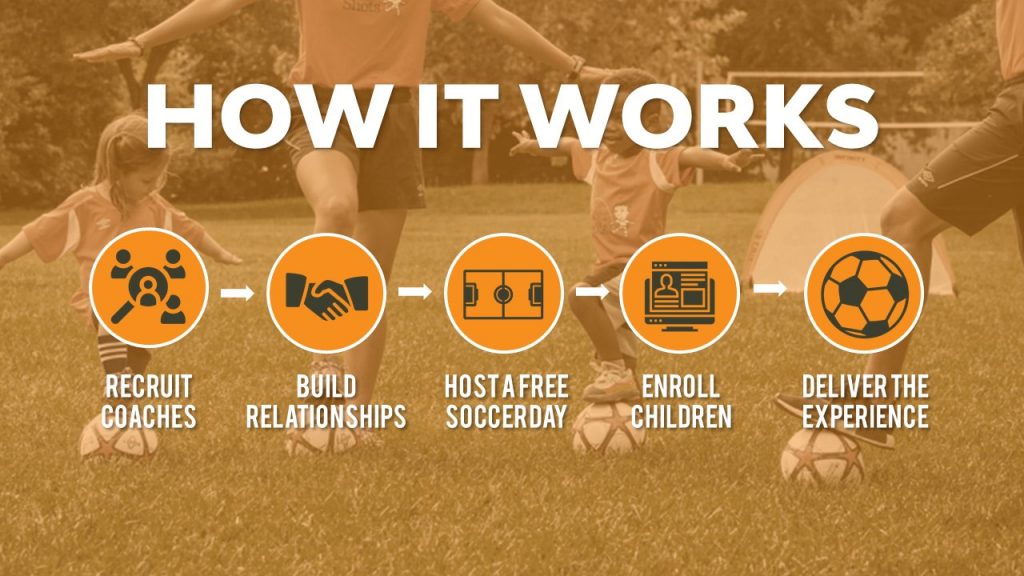
Diagrams also help illustrate flow. Whether it be the customer journey, your product development or your company’s growth, diagrams are great ways to show consistent progression in a logical, step-by-step pattern.
9 – Brochures & Presentation Handouts
One way to really connect with your audience and almost guarantee they’ll leave the presentation remembering something is with a brochure or handout.
A brochure or handout is a physical printout which could be a combination of images, written text and diagrams.
Oftentimes, brochures and handouts are used to elaborate on information already being presented but in further detail. Depending on the scope of your presentation, you may want to opt to have a brochure or presentation handout.
If the nature of your presentation requires thorough research, data and insight such as business or healthcare, a handout can allow your audience to review the information at their own pace at a later time.
A brochure or handout also allows audience members to jot down information.
This is important if you’re trying to encourage audience participation.
By enabling the audience to jot down their own notes and have time near the end of your presentation for them to collaborate and speak to points throughout your presentation, you’ll be engaging in a discourse with your audience.
10 – Demonstration or Live Performance

The last presentation aid we recommend is also one of the hardest to pull off – a demonstration or live performance.
A demonstration or live performance is when you’re presenting the truth and validity of something. For example, you might do a demonstration of how your product performs. Or, instead of playing music, you could have a live performance.
One of the most well-known presenters to do demonstrations or live performances is Steve Jobs. At the unveiling of any new Apple product, Steve Jobs was there on stage with the product in-hand ready to demonstrate its state of the art capabilities.
Demonstration or live performances are one of the best presentation aids to use as they often go hand in hand with public relations. Whether the performance goes well or bad, you can almost be sure there will be press coverage of it afterwards.
A great example of a demonstration which went south was Tesla’s Cybertruck and their armored windows . What was supposed to be strong, armored glass came to a shattering end when a Tesla employee threw a steel ball at not just one window, but both the front and rear window leaving both of them shattered. The hope was for the steel ball to ricochet off the window to demonstrate their durability, but instead they failed.
Although this might seem like a failure, the coverage it got after the presentation was a complete publicity success.
Advantages & Disadvantages Of Using Presentation Aids
As with everything in life, there are always two sides of the coin – positives and negatives.
The same goes for using presentation aids.
Rather than experimenting yourself and learning the hard way of advantages and disadvantages, we’ve put together this short yet informative section to help guide your decision making.
Presentation aids are great complementary tools you should use in every presentation. They allow you to connect with audience members in new and unique ways.
One of the advantages of using presentation aids is to appeal to different audiences.
Everyone has a different attention span. Everyone also learns and absorbs information differently. By disseminating your key message using new and unique methods, you’re able to appeal to a larger audience.
Secondly, presentation aids allow the lifespan of your presentation to be extended.
Imagine your presentation was only you speaking. The moment you’re done talking, the presentation is over and it begins to fade from people’s memory. With the help of presentation aids, you avoid this outcome and extend how long your presentation is remembered for.
For example, if you used a slide deck to accompany your presentation, the slide deck can be made available to audience members after the presentation to reference.
Lastly, presentation aids help reduce the attention that’s put on you and allow you to take breaks while presenting.
If you’re a beginner, it can be intimidating to be the center of attention. With the added use of presentation aids, you can break up your presentation to allow the aids to do the work. If you have a video, once you begin to play it, the audience’s attention will be redirected to the video. This will allow you time to pause, recollect your thoughts, take a drink of water if needed and continue on with the presentation afterwards.
Disadvantages
Presentation aids are not the miracle solution.
If you don’t have a solid foundation on which your presentation is built upon, it doesn’t matter how many or which presentation aids you decide to use. You need to ensure your presentation is properly structured from the beginning.
Presenters can also get carried away with using too many presentation aids.
When you don’t take the time to reflect on the presentation aids you are using and just begin spitballing every presentation aid into your presentation just because you know of these tools, doesn’t mean you should. They begin to become a distraction and takeaway from the messaging you’re trying to get across.
Conclusion – Should You Use Presentation Aids?
The short and sweet answer is yes. You should absolutely use presentation aids.
Unless your plan is to only be a storyteller letting the audience create an image in their mind, then you should consider using at least one of the presentation aid types mentioned above.
Not only will presentation aids help your audience learn and retain the information better, it may actually help you!
Presentation aids require you to contribute more work to the final product. It requires you to carefully think of the story you’re trying to convey to your audience and which best method to do so. By taking this extra bit of time to sit down and reflect on your presentation and actually produce well-crafted aids, you’ll be setting yourself up as a thought-leader on the topic.
If You’re looking for a Pitch Deck Design Agency , we can help. Just click the button below to start your journey!
Author: Ryan
Related posts.

FREE PROFESSIONAL RESOURCES DELIVERED TO YOUR INBOX.
Subscribe for free tips, resources, templates, ideas and more from our professional team of presentation designers.

Speechwriting
13 Presentation Aids
A Picture is Worth a Thousand Words
In this chapter . . .
Most public speeches given today are supplemented by presentation aids. While these can be useful in providing a visual element and helping clarify speech, if used poorly they can be more distracting. In this chapter we cover both technological presentation aids such as slide shows as well as other less conventional methods.
When you perform a speech, your audience members will experience your presentation through all five of their senses: hearing, vision, smell, taste, and touch. In some speaking situations, the speaker appeals only to the sense of hearing. But the speaking event can be greatly enriched by appeals to the other senses. This is the role of presentation aids.
Presentation aids are the resources beyond the speech words and delivery that a speaker uses to enhance the message conveyed to the audience. The type of presentation aids that speakers most typically make use of are visual aids: slideshows, pictures, diagrams, charts and graphs, maps, and the like. Audible aids include musical excerpts, audio speech excerpts, and sound effects. A speaker may also use fragrance samples or food samples as olfactory (sense of smell) or gustatory (sense of taste) aids. Finally, presentation aids can be three-dimensional objects, animals, and people.
When used correctly, presentation aids can significantly improve the quality of a speech performance.
Why Use Presentation Aids
Public speakers can deploy presentation aids for many useful reasons, including to highlight important points, clarify confusing details, amuse the audience, express emotions that are impossible to convey through words alone, and much more.
Presentation Aids Support Audience Understanding
As a speaker, your most basic goal is to help your audience understand your message. Presentation aids can reduce the possibility of misunderstanding. Presentation aids do this by clarifying or emphasizing what you are saying in your speech.
Clarification is important in a speech because if some of the information you convey is unclear, your listeners will come away puzzled or possibly even misled. Presentation aids can help clarify a message if the information is complex or if the point being made is a visual one.
Clarifying is especially important when a speaker wants to help audience members understand a visual concept. For example, if a speaker is talking about the importance of petroglyphs in Native American culture, just describing the petroglyphs won’t completely help your audience to visualize what they look like. Instead, showing an example of a petroglyph, as in Figure 1.1 (“Petroglyph”) can more easily help your audience form a clear mental image of your intended meaning.

Another way presentation aids improve understanding is through emphasis. When you use a presentational aid for emphasis, you impress your listeners with the importance of an idea. In a speech on rising levels of CO2, you might show a chart. When you use a chart like the one in Figure 1.2 (“Global CO2 Emissions”) you give a pictorial emphasis on the changes in levels of CO2.

Presentation Aids Help Retention and Recall
Presentation aids can also increase the audience’s chances of remembering your speech. An image can serve as a memory aid to your listeners. Moreover, people remember information that is presented in sequential steps more easily than if that information is presented in an unorganized pattern. When you use a presentation aid to display the organization of your speech (such as can be done with PowerPoint slides), you’ll help your listeners to observe, follow, and remember the sequence of information you conveyed to them. This is why some instructors display a lecture outline for their students to follow during class and why a slide with a preview of your main points can be helpful as you move into the body of your speech.
Another advantage of using presentation aids is that they can boost your memory while you’re speaking. Using your presentation aids while you rehearse your speech will familiarize you with the association between a given place in your speech and the presentation aid that accompanies that material.
Presentation Aids Add Variety and Interest
Furthermore, presentation aids simply make your speech more interesting. For example, wouldn’t a speech on varieties of roses have greater impact if you accompanied your remarks with a picture of each rose? Similarly, if you were speaking to a group of gourmet cooks about Indian spices, you might want to provide tiny samples of spices that they could smell and taste during your speech.
Presentation Aids Enhance a Speaker’s Credibility
Even if you give a good speech, you run the risk of appearing unprofessional if your presentation aids are poorly executed. Conversely, a high-quality presentation will contribute to your professional image. This means that in addition to containing important information, your presentation aids must be clear, uncluttered, organized, and large enough for the audience to see and interpret correctly. Misspellings and poorly designed presentation aids can damage your credibility as a speaker. If you focus your efforts on producing presentation aids that contribute effectively to your meaning, that look professional, and that are managed well, your audience will appreciate your efforts and pay close attention to your message.
Types of Presentation Aids
Slideshow: When we think of public speaking presentation aids, our thoughts go first to a slideshow. Slide presentation software is the most common tool used by speakers to accompany their speeches. The most well-known one is PowerPoint, although there are several others like Prezi and Keynote. A slideshow is a presentation aid that is made up of slides that typically contain words, images, or a combination of both.
Video: A speaker may wish to show the audience a clip of a video or other moving image in their speech. This can be played stand-alone or incorporated into a slideshow.
Music or Sound: Similarly, sound and music can be used as a presentation aid, recorded or live. Similarly, a sound recording could be played stand-alone or incorporated into a slideshow.
Physical Objects: A speaker may bring in a model, or other physical object, as an aid to presentation. For example, if you were doing a speech about the importance of emotional support animals, you might bring in a dog.
People: It is possible to use a person as a presentation aid, as in the case of demonstrations.
Other Aids: Other “low-tech” presentation aids include printed handouts, whiteboards, and flipcharts.
The sections that follow will discuss each of these types in more depth.
Designing Slideshows
In many industries and businesses, there is an assumption that speakers will use presentation slideshows. They allow visualization of concepts, they are easily portable, and they can be embedded with videos and audio. You’ll probably be expected to have slide presentations in future assignments in college. Knowing how to use them, beyond the basic technology, is vital to being a proficient presenter.
But when do presentation slides become less effective? We have all sat through a presenter who committed the common error of putting far too much text on the slide. When a speaker does this, the audience is confused—do they read the text or listen to the speaker? An audience member can’t do both. Then, the speaker feels the need to read the slides rather than use PowerPoint for what it does best, visual reinforcement and clarification.
We have also seen many poorly designed PowerPoint slides, either through haste or lack of knowledge: slides where the graphics are distorted (elongated or squatty), words and graphics not balanced, text too small, words printed over photographs, garish or nauseating colors, or animated figures left up on the screen for too long and distracting the audience.
There are principles you can follow to create slides and slideshows that are effective. In addition to the rules below, Microsoft offers tips on best practices for PowerPoint slides.
Unity and Consistency
Generally, it’s best to use a single font for the text on your visuals so that they look like a unified set. Or you can use two different fonts in consistent ways, such as having all headings and titles in the same font and all bullet points in the same font. Additionally, the background should remain consistent.
Each slide should have one message, often only one photo or graphic. The audience members should know what they are supposed to look at on the slide.
Another area related to unity and consistency is the use of animation or movement. There are three types of animation in slideshows:
- little characters or icons that have movement. These may seem like fun, but they can be distracting.
- movement of text or objects on and off the screen. Although using this function takes up time when preparing your slides, it’s very useful. You can control what your audience sees. It also avoids bringing up all the text and material on a slide at one time.
- slide transitions, which is the design of how the next slide appears.
Emphasis, Focal Point, and Visibility
Several points should be made about how to make sure the audience sees what they need to see on the slides.
- make sure the information is large enough for the audience to see. Text being at least 22-point font is best for visibility.
- the standard rule for amount of text is that you should have no more than seven horizontal lines of text and the longest line should not exceed seven words.
- you should also avoid too many slides. Less sometimes really is more. Again, there is no fixed rule, but a ten-minute speech probably needs fewer than ten slides.
- Good contrast between the text and background is extremely important. Sans serif fonts such as Arial, Tahoma, and Verdana are better for reading from screens than serif fonts such as Times New Roman, or Garamond.
Fonts, color, clip art, photographs, and templates all contribute to tone, which is the attitude being conveyed in the slides. If you want a light tone, such as for a speech about cruises, some colors (springtime, pastel, cool, warm, or primary colors) and fonts (such as Comic Sans) and lots of photographs will be more appropriate. For a speech about the Holocaust, more somber colors and design elements would be more fitting, whereas clip art would not be.
Scale and Proportion
Although there are several ways to think about scale and proportion, we will discuss two here.
First, bullet points. Bullet points infer that the items in the bulleted list are equal, and the sequence doesn’t matter. If you want to communicate order, sequence, or priority, then use numbers. Bullet points should be short—not long, full sentences—but at the same time should be long enough to mean something. In a speech on spaying and neutering pets, the bullet point “pain” may be better replaced with “Pet feels little pain.”
Second, when you’re designing your slides, it’s best to choose a template and stick with it. If you input all your graphics and material and then change the template, the format of the slide will change, in some cases dramatically, and you’ll have distorted graphics and words covered up. You’ll then have to redesign each slide, which can be unnecessarily time-consuming.
Suitable Visual Images
Often, a speaker alternates text slides with slides containing visual images. Sometimes, a slideshow is made up entirely of images. Let’s look at the kinds of images you might use in a slideshow.
Charts : A chart is commonly defined as a graphical representation of data (often numerical) or a sketch representing an ordered process. Whether you create your charts or do research to find charts that already exist, it’s important for them to exactly match the specific purpose in your speech. Three common types of charts are statistical charts , sequence-of-steps chart , and decision trees . Graphs : A graph is a pictorial representation of the relationships of quantitative data using dots, lines, bars, pie slices, and the like. Common graphs speakers utilize in their speeches include line graphs, bar graphs, pie graphs, and pictographs. Diagrams: Diagrams are drawings or sketches that outline and explain the parts of an object, process, or phenomenon that can’t be readily seen. Maps : Maps are extremely useful if the information is clear and limited. There are all kinds of maps, including population, weather, ocean current, political, and economic maps. Photographs: and/or Drawings : Sometimes a photograph or a drawing is the best way to show an unfamiliar but important detail. Audiences expect high quality photographs, and as with all presentation aids, they should enhance the speech.
Using Video and/or Audio Recordings
Another particularly useful type of presentation aid is a video or audio recording. Whether it’s a short video from a website such as YouTube or Vimeo, a segment from a song, or a piece of a podcast, a well-chosen video or audio recording may be a good choice to enhance your speech.
There is one major warning to using audio and video clips during a speech: don’t forget that they are supposed to be aids to your speech, not the speech itself. Be sure to avoid these five mistakes that speakers often make when using audio and video clips:
- Avoid choosing clips that are too long for the overall length of the speech.
- Practice with the audio or video equipment prior to speaking. Fiddling around will not only take your audience out of your speech but also have a negative impact on your credibility. Be sure that the speakers on the computer are on and at the right volume level.
- Cue the clip to the appropriate place prior to beginning your speech.
- In addition to cueing up clip to the appropriate place, the browser window should be open and ready to go.
- The audience must be given context before a video or audio clip is played, specifically what the clip is and why it relates to the speech. At the same time, the video should not repeat what you have already said but add to it.
Objects or Models
Objects refer to anything you could hold up and talk about during your speech, as in Figure 1.3. If you’re talking about the importance of not using plastic water bottles, you might hold up a plastic water bottle and a stainless-steel water bottle as examples.

We can often use ourselves or other people to adequately demonstrate an idea during our speeches. If your speech is about ballroom dancing or ballet, you might use your body to demonstrate the basic moves in the cha-cha or the five basic ballet positions.
In some cases, such as for a demonstration speech, you might want to ask someone else to serve as your presentation aid. You should arrange ahead of time for a person (or persons) to be an effective aid—don’t assume that an audience member will volunteer on the spot. The transaction between you and your human presentation aid must be appropriate, especially if you’re going to demonstrate something like a dance step. In short, make sure your helper will know what is expected of them and consents to it.
Other Types of Presentation Aids
Dry-erase board.
Numerous speakers utilize dry-erase boards effectively. Typically, these speakers use the dry-erase board for interactive components of a speech. For example, maybe you’re giving a speech in front of a group of executives. You may have a PowerPoint all prepared, but at various points in your speech you want to get your audience’s responses.
If you ever use a chalk or dry-erase board, follow these four simple rules:
- Write large enough so that everyone in the room can see.
- Print legibly; don’t write in cursive script.
- Write short phrases; don’t take time to write complete sentences.
- Be sure you have markers that will not go dry; clean the board afterward.
A flipchart is useful for situations when you want to save what you have written for future reference or to distribute to the audience after the presentation. As with whiteboards, you’ll need good markers and readable handwriting, as well as a strong easel to keep the flipchart upright.
Handouts are appropriate for delivering information that audience members can take away with them.
- make sure the handout is worth the trouble of making, copying, and distributing it. Does the audience really need the handout?
- make sure to bring enough copies of the handout for each audience member to get one.
- Stay away from providing a single copy of a handout to pass around. It’s distracting and everyone will see it at different times in the speech, which is also true about passing any object around the room.
- If you have access to the room ahead of time, place a copy of the handout at or on each seat in the audience. If the handout is a “takeaway,” leave it on a table near the door so that those audience members who are interested can take one on their way out.
How to Perform with Presentation Aids
Just as everything else in public speaking performance, it takes practice to effectively perform a speech while seamlessly incorporating presentation aids. Below are some tips and tricks for how to include presentation aids as part of a strong speech delivery.
Speaking with a Slide Presentation
The rhythm of your slide presentation should be reasonably consistent—you would not want to display a dozen different slides in the first minute of a five-minute presentation and then display only one slide per minute for the rest of the speech.
Whether using a remote “clicker” or the attached mouse, you should connect what is on the screen to what you’re talking about at the moment. Put reminders in your notes about when you need to change slides during your speech.
A basic presentation rule is to only show your visual aid when you’re talking about it and remove it when you no longer are talking about it. If you’re using PowerPoint and if you’re not talking about something on a slide, put a black slide between slides in the presentation so that you have a blank screen for parts of the speech.
Some other practical considerations are as follows:
- Be sure the file is saved in a format that will be “readable” on the computer where you’re presenting.
- Any borrowed graphic must be cited on the slide where it’s used; the same would be true of borrowed textual material. Putting your sources only on the last slide is insufficient.
- A strong temptation for speakers is to look at the projected image rather than the audience during the speech. This practice cuts down on eye contact, of course, and is distracting for the audience. Two solutions for that are to print your notes from the presentation slides and/or use the slides as your note structure. Also remember that if the image is on the computer monitor in front of you, it’s on the screen behind you.
- Always remember—and this can’t be emphasized enough—technology works for you, not you for the technology. The presentation aids are aids, not the speech itself.
- As mentioned before, sometimes life happens—technology does not work. It could be that the projector bulb goes out or the Internet connection is down. The show must go on.
- If you’re using a video or audio clip from an Internet source, it’s probably best to hyperlink the URL on one of the slides rather than minimize the program and change to the Internet site.
- Finally, it’s common for speakers to think “the slide changes, so the audience know there is a change, so I don’t need a verbal transition.” Please don’t fall into this trap. Verbal transitions are just as, and maybe more, necessary for a speech using slides.
- Do not obscure your visual aid– practice standing to the side of your aid when rehearsing.
- Remember to keep eye contact with the audience, even when referring to a visual aid. Certainly, never turn your back on the audience!
- Rehearse with your visual aids. You want to have transitions between showing and hiding visual aids to be seamless, with as little filler time or distractions as possible. Practice makes perfect in this regard.
- As will be mentioned again below: simplicity is key. Avoid anything too distracting, too complicated, anything that will take a lot of time away from your speech content. You always want aids to supplement, not supplant, your speech content and delivery.
Avoiding Problems with Presentation Aids
Presentation aids can be tricky to use, as they can easily distract from the focus of your speech: the content and your delivery. One tip to keep in mind is to use only as many presentation aids as necessary to present your message or to fulfill your classroom assignment. The number and the technical sophistication of your presentation aids should never overshadow your speech.
Another important consideration is technology. Keep your presentation aids within the limits of the working technology available to you. As the speaker, you’re responsible for arranging the things you need to make your presentation aids work as intended. Test the computer and projector setup. Have your slides on a flash drive AND send it to yourself as an attachment or upload to a Cloud service. Have an alternative plan prepared in case there is some glitch that prevents your computer-based presentation aids from being usable. And of course, you must know how to use the technology.
More important than the method of delivery is the audience’s ability to see and understand the presentation aid. It must deliver clear information, and it must not distract from the message. Avoid overly elaborate or confusing presentation aids. Instead, simplify as much as possible, emphasizing the information you want your audience to understand. Remember the acronym KISS: Keep it Simple, Speaker!
Another thing to remember is that presentation aids don’t “speak for themselves.” When you display a visual aid, you should explain what it shows, pointing out and naming the most important features.
To finish this chapter, we will recap and remind you about the principles of effective presentation aids. Whether your aid is a slide show, object, a person, or dry erase board, these standards are essential:
- Presentation aids must be easily seen or heard by your audience.
- Presentation aids must be portable, easily handled, and efficient.
- Presentation aids should disappear when not in use.
- Presentation aids should be aesthetically pleasing, which includes in good taste. Avoid shock value just for shock value.
Media Attributions
- Petroglyphs © Jim Bouldin is licensed under a CC BY-SA (Attribution ShareAlike) license
- Rise in Global CO2 Emissions, 2022 © International Energy Agency is licensed under a CC BY (Attribution) license
- Speech with Prop © Ralf Rebmann is licensed under a CC BY-SA (Attribution ShareAlike) license
Public Speaking as Performance Copyright © 2023 by Mechele Leon is licensed under a Creative Commons Attribution-NonCommercial-ShareAlike 4.0 International License , except where otherwise noted.
6 Presentation Aids
Angela Elbanna, M.S.Ed.
Learning Objectives
- List and explain reasons why presentation aids are important in public speaking.
- Select the appropriate type of presentation aid that most effectively supports the speech.
- Maximize the benefits and recognize the pitfalls of using popular presentation aids such as PowerPoint.
- Exercise restraint when choosing content and design features for visual aids.
- Display slides and other visual aids effectively and at the right time.
- Evaluate how and when to use presentation aids for online presentations.
- Critique and identify how to improve the quality and appeal of visual aids.
“What I hear, I forget; What I see, I remember; What I do, I understand.”
–Old Chinese proverb, sometimes attributed to Confucius

Presentation aids are tools that help speakers effectively deliver their message while engaging the audience. The steps that a speaker takes to prepare a speech are detailed and culminate in the goal of delivering an effective speech. Speakers often spend time carefully considering possible topics, then researching the topic, drafting an outline, preparing a speech and finally practicing the delivery of that speech. You may wonder why it would be necessary to take the extra step of using a presentation aid; if a speaker has adequately researched, prepared, and practiced their speech, wouldn’t that be enough? The fact is that even impressive presentation aids won’t enhance a poor speech; presentation aids can only enhance a well-crafted speech. The final step that can make a speech even mor e effective is having some type of presentation aid to go along with the speech.
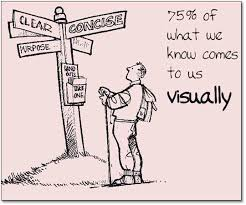
People remember more information when it is presented both visually and verbally. According to psychologist Richard Mayer, “The Multimedia Principle states that humans learn best from words and pictures rather than just words alone.” This principle is the foundation of all Mayer’s principles, that images and words are more effective than words alone. Studies show that peopl e recall approximately 10-20 percent of information given three days after a spoken lecture. That number increases dramatically to 65 percent when visuals are used.
Presentation aids help to gain the audience’s attention and keep them interested in what the speaker is saying. If you are a speaker who is apprehensive or nervous about public speaking, utilizing presentation aids can help take some of the pressure off of you and focus the audience’s attention on the aids themselves. Presentation aids are also beneficial because they enhance clarity and therefore comprehension. Your audience will not only be engaged by good visual aids, but having them will clarify their understanding of the information given. Additionally, presentation aids increase efficiency. As the famous saying goes, “A picture is worth a thousand words.” While presentation aids may not necessarily be pictures or even visual in nature, the idea remains that using some type of prese ntation aid will help a speaker effectively and efficiently relay their message.
It is extremely important to keep in mind the fact that presentation aids are just that: aids. They are used to help the speaker deliver an effective speech. They are not the main focus and should not stand alone. It is your job as speaker to use them effectively and to communicate to your audience what they are and the message that you are trying to send. Presentation aids should not distract or confuse the audience; simplifying your presentation aids is a good tip to keep in mind – less is more. Exercise restraint when using PowerPoint or other slides, don’t play audio/video clips for too long, and don’t put charts and graphs up and leave it to the audience to figure out what is being represented. Keep in mind that your goal is to deliver clear information to the audience; distracting them by elaborate, complicated aids will interfere with that. Above all, carefully evaluate your speech topic and determine which type of presentation aid will most efficiently help you communicate your message; let’s take a look at the variety of types now.
Types of Presentation Aids
Good presentation aids appeal to the five senses: sight, sound, taste, touch, and smell. The most common type of presentation aid that speakers use are visual aids , ones that the audience can see. Things like pictures, diagrams, charts, graphs, and maps are types of visual aids. These visual aids can be in a physical format or electronic. Audio aids are another type of presentation aid. They include audio clips, music clips, speech samples, and sound effects. A presentation aid that appeals to the sense of taste would be food; while ones that appeal to the sense of smell may be the scent of a perfume or fragrance. Presentation aids may also be objects that are three-dimensional or ones that change over the course of a demonstration speech. The variety of aids available are numerous and the best way to decide which type of presentation aid to use is to evaluate your speech topic and ask yourself which type of aid will actually enhance your speech.
For example, if you are doing an informative speech, and your topic is “the importance of sle ep,” begin by asking yourself: what is the best presentation aid I can use to help deliver my ideas to the audience? You obviously can’t bring in an actual sleeping person to demonstrate what a good sleep looks like! Similarly, videos or audio recordings of such a thing wouldn’t be very effective. You consider the options, evaluate their value and ease of use, and decide to show bar graphs of sleep statistics to illustrate how important sleep is.
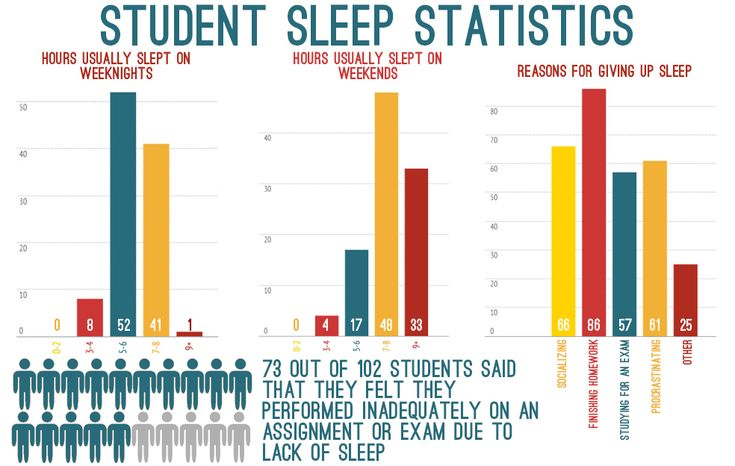
Let’s take a look at the variety of presentation aids you may choose to use:
Physical Objects and Props
Items like physical objects and props can allow your audience to see exactly what you are talking about. In his famous TED Talk on “Mosquitos, Malaria, and Education,” Bill Gates did something that shocked the audience. He released mosquitoes from a jar. In doing this, he wanted the audience to experience what millions of people experience in the developing world. This prop gave the audience the opportunity to view something that may not be easily explainable verbally or even through a picture.
https://ed.ted.com/lessons/mosquitos-malaria-and-education-bill-gates
Using an object or a prop will help your audience understand your meaning and connect with you, the speaker. When using a prop, carefully consider when to display it and whether or not it should be passed around. Passing the object around may be distracting to your audience and therefore may distract you, so using your judgement based on the size of the audience and the type of object is important.
Charts, Graphs, Diagrams, Maps
https://commons.wikimedia.org/wiki/File:Conceptual_Diagram_-_Example.svg
If your audience is relatively small then using physical, not electronic, charts, graphs, diagrams, and maps may be a good option. Prior to social distancing regulations it was common for team members or small groups to gather in conference rooms for presentations. In such a closed setting, physical charts, graphs, diagrams, and maps are effective in allowing the audience to collaborate with the speaker. Charts, graphs, and diagrams should always be related to what you are presenting. When using them, stand to the side of your aids while facing the audience.

Depending on your speech topic, audio and video aids may be the best choice for a presentation aid. Audio and video aids are also wonderful due to the fact that people with disabilities can follow your presentation much more effectively with the use of these types of aids. With the use of visual aids, audience members who experience deafness or are hard of hearing can follow your visual aids, be sure to enable captioning for your videos ahead of time. People who experience blindness or vision impairment will be able to appreciate audio aids that complement your presentation.
It’s important to remember that the presentation aid is just that: an aid. It should not be the main focus of your presentation. You, the speaker, are the main focus. Don’t play a video or an audio clip for the majority of your presentation time, instead play short clips that highlight your main points. If you are giving a 5 to 7 minute speech, your presentation aid should at the most be 60 seconds long. Be sure to have the video or audio clip ready to play and if there happen to be any technical difficulties, be prepared to continue without your aid. Spending time trying to get the technology to work is distracting and a waste of time.
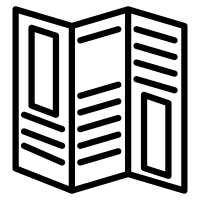
Handouts are excellent presentation aids because they allow the audience to take a part of your speech home with them after you have finished the speech. Having something to refer back to can be extremely beneficial for helping audience members retain the information presented. The issue with handouts is determining the best time to hand them out. If you do it at the beginning of your speech, the audience may be so focused on reading the handout, that they don’t pay attention to the speaker who is giving the speech. If you pass them out during the speech, that may interrupt your flow in delivery and distract you. And if you pass the handout at the end, the audience may be missing relevant information to stay engaged in your presentation. There is no recommended or perfect time in which to pass handouts out. The suggestion is to use your judgement on a case-by-case basis. Perhaps handing out the handouts at the beginning and giving the audience a few minutes to digest the information before beginning your speech would be suitable. When designing a handout, pay attention to style and font choices. Choose options that are easy to read for all audience members, including those who experience low vision. Make sure to bring enough copies of the handout for the entire audience.
Demonstrations
This is discussed in much more detail in the chapter on Demonstration Speeches. Certain topics work best when the speaker demonstrates how to do something; rather than just tell the audience how to do something, the speaker actually shows them. For example, if you wanted to explain how to cook a certain recipe, it would be beneficial to show the audience the steps involved. It is important to have all of your demonstration items/props ready and to have adequately practiced using them. In the event that something doesn’t work or go according to plan, be prepared to continue with your speech.
Digital Slides
The most common type of presentation aid used is some digital version of slideware. Software by PowerPoint, Prezi, Google Slides, and Keynote are probably the most popular methods for creating digital slides. These tools are excellent ways to enhance your presentation and help your audience comprehend your main points beyond simply delivering your message verbally. However, it is important to use these digital aids correctly.
First of all, it is important not to overload each slide with too much information. Too much information or items to examine on a slide is distracting. As a speaker, you want to stay connected with your audience; if your audience is too busy reading everything you have up on slides, they will lose that connection with you. Putting too much information on a slide is also counterproductive because you are signaling to the audience that everything is equally important. You should be using your slides to highlight the important parts of your message.
Second, adding too much text to your slides also puts you in danger of simply reading to your audience. Reading to your audience puts the speaker at risk for losing the connection with the audience. Due to direct reading, your vocal quality will likely suffer and you will sound monotonous and thus boring to your audience. Besides which, reading to your audience signals that you aren’t adequately prepared which will hurt your credibility.
Furthermore, it is important to keep in mind that your slides should not ‘steal the show.’ You are the main focus, not your presentation aid. Due to the overwhelming number of options that digital slideware offers – options to display text, images, charts, graphs, and even to play audio and video files – presenters can become sidelined by their own presentation aid! Prezi in particular offers multiple animations and transitions; limit these so that it doesn’t become too distracting. Don’t let your presentation aid ‘steal the spotlight’ from you, make sure that you are in control of your presentation aid.
Aim to be inclusive when designing your slides. Choose appropriate colors for your slides to ensure that everyone in the audience will be able to see them. Avoid clashing or contrasting colors so that audience members with vision impairments are also able to see your slides. Similarly font style/size is also important, don’t be tempted to choose fancy and thus possibly illegible fonts. Choose font sizes that everyone in the audience will be able to see and read. Microsoft offers this guide to help design accessible slides in PowerPoint:
https://support.microsoft.com/en-us/office/make-your-powerpoint-presentations-accessible-to-people-with-disabilities-6f7772b2-2f33-4bd2-8ca7-dae3b2b3ef25
Once you have designed appropriate slides that actually enhance your message, take adequate time to practice delivering your speech while flipping through your slides. Knowing when to display a slide in relation to what you are saying is important. When you are finished with the slide, take it away so that the audience’s focus goes back to you, the speaker.
Also, always be prepared for the fact that technology fails – the slides may not load, you may have password restrictions, you might lose the USB that your presentation aid is saved on, any multitude of issues may arise; being prepared and ready to continue without your presentation aid is crucial.
People as Presentation Aids
The speaker is the first thing the audience sees. In a way, you are the first presentation aid that is being presented to the audience. Dressing appropriately/professionally lends to your credibility. Also, being prepared before beginning your speech signals to the audience that you are confident and ready to deliver the speech; have your notes and presentation aids available. If you are using your own body to demonstrate how to do a dance step or how to apply makeup, for example, then practicing ahead of time is key. If you are using another person to help you demonstrate something, then be clear to the person beforehand what is involved, especially if your demonstration necessitates touching another person.
Your credibility also comes into play during the question and answer period of a speech. You have the opportunity to call on audience members; be sure to include as many people as time will allow, and always repeat the person’s question so that the entire audience can hear it.
Using Presentation Aids Online
When delivering a speech in person, you will have the opportunity to evaluate your topic and decide which type of presentation aid will best meet your needs. Presenting a speech online may limit you in some ways, however, again carefully considering your topic and evaluating the type of aid to use is important.
When presenting slides online, you will have the option to turn your camera off and have the focus be the slides, or to keep the camera on and be minimized in the corner of the screen. It is recommended that you do not turn your camera off, because again, you are the main focus, you are the speaker, and your presentation aids should not take center stage. Aim to remain visible to your audience for the entire presentation. When you are finished with the slides, take them down and maximize the audience’s view of yourself.
It is also recommended that you begin your speech without the slides, give the audience your introduction, and then share your screen with them. Keep in mind that you are the speaker and should be the audience’s main focus. In order to be engaged with what you are saying, the audience needs to connect with you, the speaker; they can’t do that if they don’t see you and are looking at slides. As with any presentation, ample practice will be key to your success. Practicing your speech while maximizing and minimizing your slides will help you smoothly deliver your speech without any interruptions.
At the beginning of the chapter, I mentioned my experience many years ago with students using ineffectual presentation aids. The student who wrote their speech out word-for-word and displayed it on slide after slide made a poor choice in this presentation aid for many reasons. Mainly, too much text on a slide is either overwhelming for the audience, or they do end up reading it and don’t focus on the speaker. In this case, the audience was bored by being read to.
To summarize, presentation aids are extremely effective ways to engage your audience and highlight key points from your speech. Carefully consider your topic and ask yourself which type of presentation aid will best allow you to represent your topic and main points. Evaluate the types of presentation aids that you have at your disposal, consider the size/needs of your audience, the ease of use of the actual aid, and then determine which type of aid will best help you relay your message effectively. Keep in mind that your aid is just a helper and not the main focus of the speech. You are!
Class Activities
- Give students a list of speech topics and have them discuss/decide which type of presentation aid would be most effective.
- Show students the following slide and have them identify what is wrong with it and how it can be improved:
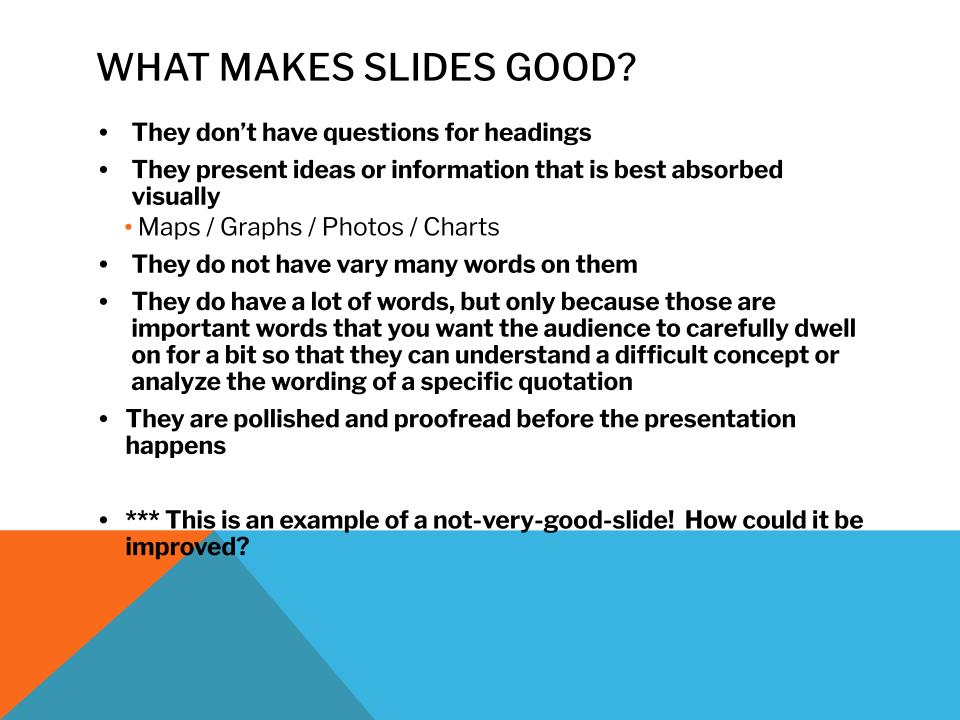
- Share the following link with the class and discuss ways to make slides more inclusive.
Works Cited
Clark, R. C., & Mayer, R. E. (2011). E-Learning and the Science of Instruction: Proven. Guidelines for Consumers and Designers of Multimedia Learning (3rd ed.) . San Francisco, CA: John Wiley & Sons.
“Make your PowerPoint presentations accessible to people with disabilities.” Microsoft Support , https://support.microsoft.com/en-us/office/make-your-powerpoint-presentations-accessible-to-people-with-disabilities-6f7772b2-2f33-4bd2-8ca7-dae3b2b3ef25. Accessed 29 November 2021.
“Mosquitos, malaria and education – Bill Gates.” TED-Ed , 11 October 2013, https://ed.ted.com/lessons/mosquitos-malaria-and-education-bill-gates. Accessed 30 November 2021.
Presentation Aids Copyright © by Angela Elbanna, M.S.Ed. is licensed under a Creative Commons Attribution-NonCommercial 4.0 International License , except where otherwise noted.
Share This Book

Want to create or adapt books like this? Learn more about how Pressbooks supports open publishing practices.
34 What Are Presentation Aids?
When you give a speech, you are presenting much more than just a collection of words and ideas. Because you are speaking “live and in person,” your audience members will experience your speech through all five of their senses: hearing, vision, smell, taste, and touch. In some speaking situations, the speaker appeals only to the sense of hearing. They more or less ignore the other senses except to avoid visual distractions by dressing and presenting themselves in an appropriate manner. But the speaking event can be greatly enriched by appeals to the other senses. This is the role of presentation aids.
Presentation aids are the resources beyond the speech words and delivery that a speaker uses to enhance the message conveyed to the audience. The type of presentation aids that speakers most typically make use of are visual aids: pictures, diagrams, charts and graphs, maps, and the like. Audible aids include musical excerpts, audio speech excerpts, and sound effects. A speaker may also use fragrance samples or food samples as olfactory (sense of smell) or gustatory (sense of taste) aids. Finally, presentation aids can be three-dimensional objects, animals, and people; they can also change over a period of time, as in the case of a how-to demonstration.
As you can see, the range of possible presentation aids is almost unlimited. However, all presentation aids have one thing in common: To be effective, each presentation aid a speaker uses must be a direct, uncluttered example of a specific element of the speech. It is understandable that someone presenting a speech about Abraham Lincoln might want to include a photograph of him, but because everyone already knows what Lincoln looked like, the picture would not contribute much to the message unless, perhaps, the message was specifically about the changes in Lincoln’s appearance during his time in office.
Other visual artifacts are more likely to deliver information more directly relevant to the speech—a diagram of the interior of Ford’s Theater where Lincoln was assassinated, a facsimile of the messy and much-edited Gettysburg Address, or a photograph of the Lincoln family, for example. The key is that each presentation aid must directly express an idea in your speech.
Moreover, presentation aids must be used at the time when you are presenting the specific ideas related to the aid. For example, if you are speaking about coral reefs and one of your supporting points is about the location of the world’s major reefs, it would make sense to display a map of these reefs while you’re talking about location. If you display it while you are explaining what coral actually is, or describing the kinds of fish that feed on a reef, the map will not serve as a useful visual aid—in fact, it’s likely to be a distraction.
To be effective, presentation aids must also be easy to use and easy for the listeners to see and understand. In this chapter, we will present some principles and strategies to help you incorporate effective presentation aids into your speech. We will begin by discussing the functions that good presentation aids fulfill. Next, we will explore some of the many types of presentation aids and how best to design and utilize them. We will also describe various media that can be used for presentation aids. We will conclude with tips for successful preparation and use of presentation aids in a speech.
the resources beyond the speech itself that a speaker uses to enhance the message conveyed to the audience
of or relating to the sense of smell
of or relating to the sense of taste
Exploring Public Speaking Copyright © by Edited by Nicolet College is licensed under a Creative Commons Attribution-NonCommercial-ShareAlike 4.0 International License , except where otherwise noted.
Share This Book
Chapter 11 Presentation Aids: Design and Usage
Types of presentation aids, learning objectives.
- Understand how charts can be used to present information.
- Explain the importance of using graphs while speaking.
- Describe four common types of representations.
- Differentiate between objects and models.
- Identify why speakers may use people as presentation aids.
As we saw in the case of the orientation presentation at the organic farming conference, using presentation aids can be risky. However, with a little forethought and adequate practice, you can choose presentation aids that enhance your message and boost your professional appearance in front of an audience.
One principle to keep in mind is to use only as many presentation aids as necessary to present your message or to fulfill your classroom assignment. Although the maxim “less is more” may sound like a cliché, it really does apply in this instance. The number and the technical sophistication of your presentation aids should never overshadow your speech.
Another important consideration is technology. Keep your presentation aids within the limits of the working technology available to you. Whether or not your classroom technology works on the day of your speech, you will still have to present. What will you do if the computer file containing your slides is corrupted? What will you do if the easel is broken? What if you had counted on stacking your visuals on a table that disappears right when you need it? You must be prepared to adapt to an uncomfortable and scary situation. This is why we urge students to go to the classroom at least fifteen minutes ahead of time to test the equipment and ascertain the condition of things they’re planning to use. As the speaker, you are responsible for arranging the things you need to make your presentation aids work as intended. Carry a roll of duct tape so you can display your poster even if the easel is gone. Find an extra chair if your table has disappeared. Test the computer setup, and have an alternative plan prepared in case there is some glitch that prevents your computer-based presentation aids from being usable. The more sophisticated the equipment is, the more you should be prepared with an alternative, even in a “smart classroom.”
More important than the method of delivery is the audience’s ability to see and understand the presentation aid. It must deliver clear information, and it must not distract from the message. Avoid overly elaborate presentation aids because they can distract the audience’s attention from your message. Instead, simplify as much as possible, emphasizing the information you want your audience to understand.
Another thing to remember is that presentation aids do not “speak for themselves.” When you display a visual aid, you should explain what it shows, pointing out and naming the most important features. If you use an audio aid such as a musical excerpt, you need to tell your audience what to listen for. Similarly, if you use a video clip, it is up to you as the speaker to point out the characteristics in the video that support the point you are making.
Although there are many useful presentation tools, you should not attempt to use every one of these tools in a single speech. Your presentation aids should be designed to look like a coherent set. For instance, if you decide to use three slides and a poster, all four of these visual aids should make use of the same type font and basic design.
Now that we’ve explored some basic hints for preparing visual aids, let’s look at the most common types of visual aids: charts, graphs, representations, objects/models, and people.
A chart is commonly defined as a graphical representation of data (often numerical) or a sketch representing an ordered process. Whether you create your charts or do research to find charts that already exist, it is important for them to exactly match the specific purpose in your speech. Figures 1 and 2 “Acupuncture Charts (A) and (B)” show two charts related to acupuncture. Although both charts are good, they are not equal. One chart might be useful in a speech about the history and development of acupuncture, while the other chart would be more useful for showing the locations of meridians, or the lines along which energy is thought to flow, and the acupuncture points.

Figure 1. Acupuncture Chart (A).

Figure 2. Acupuncture Chart (B)
In the rest of this section, we’re going to explore three common types of charts: statistical charts, sequence-of-steps chart, and decision trees.
Statistical Charts

Figure 3. Birth Weight Chi-Square
For most audiences, statistical presentations must be kept as simple as possible, and they must be explained. The statistical chart shown in Figure 3 “Birth Weight Chi-Square” [1] is from a study examining the effects of maternal smoking on a range of congenital birth defects. Unless you are familiar with statistics, this chart may be very confusing. When visually displaying information from a quantitative study, you need to make sure that you understand the material and can successfully and simply explain how one should interpret the data. If you are unsure about the data yourself, then you should probably not use this type of information. This is surely an example of a visual aid that, although it delivers a limited kind of information, does not speak for itself.
Sequence-of-Steps Charts

Figure 4. Steps in Cell Reproduction
Charts are also useful when you are trying to explain a process that involves several steps. The two visual aids in Figure 4 “Steps in Cell Reproduction” [2] both depict the process of cell division called mitosis using a sequence-of-steps chart, but they each deliver different information. The first chart lacks labels to indicate the different phases of cell division. Although the first chart may have more color and look more polished, the missing information may confuse your audience. In the second chart, each phase is labeled with a brief explanation of what is happening, which can help your audience understand the process.
Decision Trees

Figure 5. To Play or Not to Play
Decision trees are useful for showing the relationships between ideas. The example in Figure 5 “To Play or Not to Play” [3] shows how a decision tree could be used to determine the appropriate weather for playing baseball. As with the other types of charts, you want to be sure that the information in the chart is relevant to the purpose of your speech and that each question and decision is clearly labeled.
Strictly speaking, a graph may be considered a type of chart, but graphs are so widely used that we will discuss them separately. A graph is a pictorial representation of the relationships of quantitative data using dots, lines, bars, pie slices, and the like. Graphs show the variation in one variable in comparison with that of one or more other variables. Where a statistical chart may report the mean ages of individuals entering college, a graph would show how the mean age changes over time. A statistical chart may report the amount of computers sold in the United States, while a graph will show the breakdown of those computers by operating systems such as Windows, Macintosh, and Linux. Public speakers can show graphs using a range of different formats. Some of those formats are specialized for various professional fields. Very complex graphs often contain too much information that is not related to the purpose of a student’s speech. If the graph is cluttered, it becomes difficult to comprehend.
In this section, we’re going to analyze the common graphs speakers utilize in their speeches: line graphs, bar graphs, and pie graphs.

Figure 6. Enron’s Stock Price
A line graph is designed to show trends over time. In Figure 6 “Enron’s Stock Price” [4] we see a line graph depicting the fall of Enron’s stock price from August 2000 to January 2002. Notice that although it has some steep rises, the line has an overall downward trend clearly depicting the plummeting of Enron’s stock price. Showing such a line graph helps the audience see the relationships between the numbers, and audiences can understand the information by seeing the graph much more easily than they could if the speaker just read the numbers aloud.
Bar graphs are useful for showing the differences between quantities. They can be used for population demographics, fuel costs, math ability in different grades, and many other kinds of data.
The graph in Figure 7 “Natural Death vs. Homicide” [5] is well designed. It is relatively simple and is carefully labeled, making it easy for you to guide your audience through the quantities of each type of death. The bar graph is designed to show the difference between natural deaths and homicides across various age groups. When you look at the data, the first grouping clearly shows that eighteen- to twenty-four-year-olds are more likely to die because of a homicide than any of the other age groups.

Figure 7. Natural Death vs. Homicide
The graph in Figure 8 “Distribution of Income and Wealth in the United States” [6] is a complicated bar graph depicting the disparity between the haves and the have nots within the United States. On the left hand side of the graph you can see that the Top 20% of people within the United States account for 84.7% of all of the wealth and 50.1% of all of the income. On the other hand, those in the bottom 40% account for only 0.2% of the wealth and 12.1% of the actual income.

Figure 8. Distribution of Income and Wealth in the United States
While the graph is very well designed, it presents a great deal of information. In a written publication, readers will have time to sit and analyze the graph, but in a speaking situation, audience members need to be able to understand the information in a graph very quickly. For that reason, this graph is probably not as effective for speeches as the one in Figure 5 “Natural Death vs. Homicide”.
Pie graphs should be simplified as much as possible without eliminating important information. As with other graphs, the sections of the pie need to be plotted proportionally. In the pie graph shown in Figure 9 “Causes of Concussions in Children”, we see a clear and proportional chart that has been color-coded. Color-coding is useful when it’s difficult to fit the explanations in the actual sections of the graph; in that case, you need to include a legend, or key, to indicate what the colors in the graph mean. In this graph, audience members can see very quickly that falls are the primary reason children receive concussions.

Figure 9. Causes of Concussions in Children

Figure 10. World Populations
The pie graph in Figure 10 “World Populations” [7] is jumbled, illegible, confusing, and overwhelming in every way. The use of color coding doesn’t help. Overall, this graph simply contains too much information and is more likely to confuse an audience than help them understand something.
Representations
In the world of presentation aids, representations is the word used to classify a group of aids designed to represent real processes or objects. Often, speakers want to visually demonstrate something that they cannot physically bring with them to the speech. Maybe you’re giving a speech on the human brain, and you just don’t have access to a cadaver’s brain. Instead of bringing in a real brain, you could use a picture of a brain or an image that represents the human brain. In this section we’re going to explore four common representations: diagrams, maps, photographs, and video or recordings.
Diagrams are drawings or sketches that outline and explain the parts of an object, process, or phenomenon that cannot be readily seen. Like graphs, diagrams can be considered a type of chart, as in the case of organization charts and process flow charts.

Figure 11. The Human Eye
When you use a diagram, be sure to explain each part of the phenomenon, paying special attention to elements that are complicated or prone to misunderstanding. In the example shown in Figure 11 “The Human Eye”, you might wish to highlight that the light stimulus is reversed when it is processed through the brain or that the optic nerve is not a single stalk as many people think.
Maps are extremely useful if the information is clear and limited. There are all kinds of maps, including population, weather, ocean current, political, and economic maps, but you should be able to find the right kind for the purpose of your speech. Choose a map that emphasizes the information you need to deliver.
The map shown in Figure 12 “African Map with Nigerian Emphasis” is simple, showing clearly the geographic location of Nigeria. This can be extremely valuable for some audiences who might not be able to name and locate countries on the continent of Africa.

Figure 12. African Map with Nigerian Emphasis

Figure 13. Rhode Island Map
Figure 13 “Rhode Island Map” [8] is a map of the state of Rhode Island, and it emphasizes the complicated configuration of islands and waterways that characterize this state’s geography. Although the map does not list the names of the islands, it is helpful in orienting the audience to the direction and distance of the islands to other geographic features, such as the city of Providence and the Atlantic Ocean.
Photographs and Drawings

Figure 14. Wigwams

Figure 15. Ship’s Rigging
Sometimes a photograph or a drawing is the best way to show an unfamiliar but important detail. Figure 14 “Wigwams” is a photograph of several wigwams. A wigwam was a living dwelling used by Native Americans in the Northeast. In this photograph you can see the curved birchbark exterior, which makes this dwelling ideal for a variety of weather conditions. The photograph of the tall ship in Figure 15 “Ship’s Rigging” [9] emphasizes the sheer amount and complexity of the ship’s rigging.
Video or Audio Recordings
Another very useful type of presentation aid is a video or audio recording. Whether it is a short video from a website such as YouTube or Vimeo, a segment from a song, or a piece of a podcast, a well-chosen video or audio recording may be a good choice to enhance your speech.
Imagine, for example, that you’re giving a speech on how “Lap-Band” surgeries help people lose weight. One of the sections of your speech could explain how the Lap-Band works, so you could easily show the following forty-three-second video to demonstrate the medical part of the surgery:
Maybe you want to include a recording of a real patient explaining why he or she decided to get the Lap-Band.
There is one major caveat to using audio and video clips during a speech: do not forget that they are supposed to be aids to your speech, not the speech itself! In addition, be sure to avoid these three mistakes that speakers often make when using audio and video clips:
- Avoid choosing clips that are too long for the overall length of the speech. If you are giving a five-minute speech, then any audio or video clip you use should be under thirty seconds in length.
- Don’t fail to practice with the audio or video equipment prior to speaking. If you are unfamiliar with the equipment, you’ll look foolish trying to figure out how it works. This fiddling around will not only take your audience out of your speech but also have a negative impact on your credibility.
- Don’t fail to cue the clip to the appropriate place prior to beginning your speech. We cannot tell you the number of times we’ve seen students spend valuable speech time trying to find a clip on YouTube or a DVD. You need to make sure your clip is ready to go before you start speaking.
Objects or Models
Objects and models are another form of presentation aid that can be very helpful in getting your audience to understand your message. Objects refer to anything you could hold up and talk about during your speech. If you’re talking about the importance of not using plastic water bottles, you might hold up a plastic water bottle and a stainless steel water bottle as examples. If you’re talking about the percussion family of musical instruments and you own (and can play) several different percussion instruments, you can show your audience in person what they look like and how they sound.
Models , on the other hand, are re-creations of physical objects that you cannot have readily available with you during a speech. If you’re giving a speech on heart murmurs, you may be able to show how heart murmurs work by holding up a model of the human heart.
People and Animals
The next category of presentation aids are people and animals. We can often use ourselves or other people to adequately demonstrate an idea during our speeches.
Animals As Presentation Aids
When giving a speech on a topic relating to animals, it is often tempting to bring an animal to serve as your presentation aid. While this can sometimes add a very engaging dimension to the speech, it carries some serious risks that you need to consider.
The first risk is that animal behavior tends to be unpredictable. You may think this won’t be a problem if your presentation aid animal is a small enough to be kept confined throughout your speech—for example, a goldfish in a bowl or a lizard or bird in a cage. However, even caged animals can be very distracting to your audience if they run about, chirp, or exhibit other agitated behavior. The chances are great that an animal will react to the stress of an unfamiliar situation by displaying behavior that does not contribute positively to your speech.
The second risk is that some audience members may respond negatively to a live animal. In addition to common fears and aversions to animals like snakes, spiders, and mice, many people have allergies to various animals.
The third risk is that some locations may have regulations about bringing animals onto the premises. If animals are allowed, the person bringing the animal may be required to bring a veterinary certificate or may be legally responsible for any damage caused by the animal.
For these reasons, before you decide to use an animal as a presentation aid, ask yourself if you could make your point equally well with a picture, model, diagram, or other representation of the animal in question.
Speaker As Presentation Aid
Speakers can often use their own bodies to demonstrate facets of a speech. If your speech is about ballroom dancing or ballet, you might use your body to demonstrate the basic moves in the cha-cha or the five basic ballet positions.
Other People As Presentation Aids
In many speeches, it can be cumbersome and distracting for the speaker to use her or his own body to illustrate a point. In such cases, the best solution is to ask someone else to serve as your presentation aid.
You should arrange ahead of time for a person (or persons) to be an effective aid—do not assume that an audience member will volunteer on the spot. If you plan to demonstrate how to immobilize a broken bone, your volunteer must know ahead of time that you will touch him or her as much as necessary to splint their foot. You must also make certain that they will arrive dressed presentably and that they will not draw attention away from your message through their appearance or behavior.
The transaction between you and your human presentation aid must be appropriate, especially if you are going to demonstrate something like a dance step. Use your absolute best judgment about behavior, and make sure that your human presentation aid understands this dimension of the task.
Key Takeaways
- Various types of charts can aid audience understanding of a speaker’s message. Statistical charts help audiences see and interpret numerical information. Sequence-of-steps charts show how a process occurs. Decision trees help audience members see how a specific decision can be made in a logical fashion.
- Line graphs, bar graphs, and pie graphs are commonly used by speakers to help present numerical information. The information presented on a graph should be clean and easily understandable from a distance.
- Representations are presentation aids designed to represent a real process or object. Commonly used representations in public speaking include diagrams, maps, photographs, and video or audio recordings.
- Objects are physical items that can be held up and used during a speech. Models, on the other hand, refer to tangible items that can be held during a speech, but are not the actual object but rather a facsimile of it.
- Speakers often will use their own bodies or the bodies of other people to help them illustrate a part of a speech. When using another person, it is very important to coach that person prior to the speech to ensure that he or she will not upstage the speaker. Using animals as presentation aids is generally not recommended.
- Find a speech on YouTube and see what types of presentation aids the speaker uses. Does the speaker select appropriate aids? How could you have made them better? Were there any missing presentation aids that should have been in the speech?
- Create a chart representing the speech creation process. Try using either a sequence-of-steps chart or a decision tree.
- Think about your next speech. What presentation aids can you use in your speech to enhance your audience’s understanding?
- Source: Woods, S. E., & Raju, U. (2001). Maternal smoking and the risk of congenital birth defects: A cohort study. Journal of the American Board of Family Practitioners, 14 , 330–334. ↵
- Source: Images courtesy of LadyofHats, http://commons.wikimedia.org/wiki/File:MITOSIS_cells_secuence.svg , and the National Institutes of Health, http://commons.wikimedia.org/wiki/File:MajorEventsInMitosis.jpg . ↵
- Source: Image courtesy of T-kita, http://commons.wikimedia.org/wiki/File:Decision_tree_model.png . ↵
- Source: Image courtesy of Nehrams 2020, http://commons.wikimedia.org/wiki/File:EnronStockPriceAug00Jan02.jpg . ↵
- Source: Image courtesy of Centers for Disease Control and Prevention, http://commons.wikimedia.org/wiki/File:Homicide_suicide_USA.gif . ↵
- Source: Wolff, E. N. (2007). Recent trends in household wealth in the United States: Rising debt and the middle-class squeeze (Working Paper No. 502). Retrieved from the Levy Economics Institute of Bard College website: http://www.levy.org/pubs/wp_502.pdf ↵
- Source: Image courtesy of Brutannica, http://commons.wikimedia.org/wiki/File:World_population_pie_chart.JPG . ↵
- Source: Map courtesy of the National Atlas of the United States. ↵
- Source: Image courtesy of Mathieu Dréo, http://commons.wikimedia.org/wiki/File:Tall_ship_rigging_in_amsterdam_close.jpg . ↵
- Public Speaking: Practice and Ethics. Authored by : Anonymous. Provided by : Anonymous. Located at : http://2012books.lardbucket.org/books/public-speaking-practice-and-ethics/ . License : CC BY-NC-SA: Attribution-NonCommercial-ShareAlike
- Acupuncture doll. Authored by : Joe Mabel. Located at : https://commons.wikimedia.org/wiki/File:Archie_McPhee_acupuncture_2.png . License : CC BY-SA: Attribution-ShareAlike
- Lap Band Procedure Animation. Authored by : christhewebguy. Located at : https://youtu.be/KPuThbFMxGg . License : All Rights Reserved . License Terms : Standard YouTube license
- Funny Presentation Training . Authored by : Booher Consultants - Effective Communication. Located at : https://youtu.be/wXILI9Q1jIw . License : All Rights Reserved . License Terms : Standard YouTube license
- Birchbark Wigwams of Penobscot Indians. Authored by : C. D. Arnold (1844-1927); H. D. Higinbotham. Located at : https://commons.wikimedia.org/wiki/File:Birchbark_Wigwams_Of_Penobscot_Indians_%E2%80%94_Official_Views_Of_The_World%27s_Columbian_Exposition_%E2%80%94_88.jpg . License : Public Domain: No Known Copyright
- Acupuncture Chart from the Ming Dynasty (1368u20131644). Provided by : History of Medicine. Located at : https://commons.wikimedia.org/wiki/File:Acupuncture_chart_300px.jpg . License : Public Domain: No Known Copyright

Privacy Policy

12.2 Functions of Presentation Aids
Why should you use presentation aids? If you have prepared and rehearsed your speech adequately, shouldn’t a good speech with a good delivery be enough to stand on its own? While it is true that impressive presentation aids will not rescue a poor speech, a good speech can often be made even better by the strategic use of presentation aids. Presentation aids can fulfill several functions: they can serve to improve your audience’s understanding of the information you are conveying, enhance audience memory and retention of the message, add variety and interest to your speech, and enhance your credibility as a speaker. Let’s examine each of these functions.
Improving Audience Understanding
Human communication is a complex process that often leads to misunderstandings. Most people can easily remember incidents when they misunderstood a message or when someone else misunderstood what they said to them. Misunderstandings happen in public speaking just as they do in everyday conversations.
One reason for misunderstandings is the fact that perception and interpretation are highly complex individual processes. Most of us have seen the image in which, depending on your perception, you see either the outline of a vase or the facial profiles of two people facing each other. Or perhaps you have seen the image of the woman who may or may not be young, depending on your frame of reference at the time. This shows how interpretations can differ, and it means that your presentations must be based on careful thought and preparation to maximize the likelihood that your listeners will understand your presentations as you intend them to do so (you can see these images at http://members.optusnet.com.au/~charles57/Creative/Drawing/vases.htm ).
As a speaker, one of your basic goals is to help your audience understand your message. To reduce misunderstanding, presentation aids can be used to clarify or to emphasize.
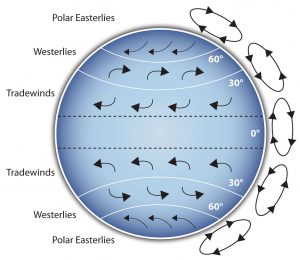
Clarification is important in a speech because if some of the information you convey is unclear, your listeners will come away puzzled or possibly even misled. Presentation aids can help clarify a message if the information is complex or if the point being made is a visual one.
If your speech is about the impact of the Coriolis effect on tropical storms, for instance, you will have great difficulty clarifying it without a diagram because the process is a complex one. The diagram in Figure 12.1 (“Coriolis effect”) would be effective because it shows the audience the interaction between equatorial wind patterns and wind patterns moving in other directions. The diagram allows the audience to process the information in two ways: through your verbal explanation and through the visual elements of the diagram. By the way, the Coriolis Effect is defined as “an effect whereby a mass moving in a rotating system experiences a force (the Coriolis force) acting perpendicular to the direction of motion and to the axis of rotation. On the earth, the effect tends to deflect moving objects to the right in the northern hemisphere and to the left in the southern and is important in the formation of cyclonic weather systems.” You can see why a picture really helps with this definition.
Figure 12.2 (“Model of Communication”) is another example of a diagram that maps out the process of human communication. In this image, you clearly have a speaker and an audience with the labels of source, channel, message, receivers, and feedback to illustrate a basic model of human communication. As with most models, it is simplified (can you remember what two components of the communication process, explained in Chapter 1, are missing here?).
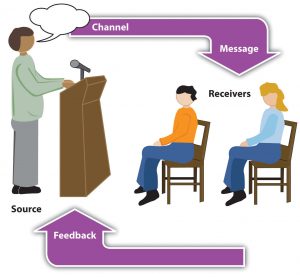
Another aspect of clarifying occurs when a speaker wants to help audience members understand a visual concept. For example, if a speaker is talking about the importance of petroglyphs in Native American culture, just describing the petroglyphs won’t completely help your audience to visualize what they look like. Instead, showing an example of a petroglyph, as in Figure 12.3 (“Petroglyph”) can more easily help your audience form a clear mental image of your intended meaning.

Emphasizing
When you use a presentational aid for emphasis, you impress your listeners with the importance of an idea. In a speech on water conservation, you might try to show the environmental proportions of the resource. When you use a conceptual drawing like the one in Figure 12.4 (“Planetary Water Supply”), you show that if the world water supply were equal to ten gallons, only ten drops would be available and drinkable for human or household consumption. This drawing is effective because it emphasizes the scarcity of useful water and thus draws attention to this important information in your speech.
Another way of emphasizing that can be done visually is to zoom in on a specific aspect of interest within your speech. In Figure 12.5 (“Chinese Lettering Amplified”), we see a visual aid used in a speech on the importance of various parts of Chinese characters. On the left side of the visual aid, we see how the characters all fit together, with an emphasized version of a single character on the right.
So, clarifying and emphasizing are two roles that support the “Improving Audience Understanding” purpose of presentation aids. What are other purposes?
Aiding Retention and Recall
The second function that presentation aids can serve is to increase the audience’s chances of remembering your speech. An article by the U.S. Department of Labor (1996) summarized research on how people learn and remember. The authors found that “83% of human learning occurs visually, and the remaining 17% through the other senses—11% through hearing, 3.5% through smell, 1% through taste, and 1.5% through touch.”
For this reason, exposure to an image can serve as a memory aid to your listeners. When your graphic images deliver information effectively and when your listeners understand them clearly, audience members are likely to remember your message long after your speech is over. Moreover, people often are able to remember information that is presented in sequential steps more easily than if that information is presented in an unorganized pattern. When you use a presentation aid to display the organization of your speech (such as can be done with PowerPoint slides), you will help your listeners to observe, follow, and remember the sequence of information you conveyed to them. This is why some instructors display a lecture outline for their students to follow during class and why a slide with a preview of your main points can be helpful as you move into the body of your speech.
An added plus of using presentation aids is that they can boost your memory while you are speaking. Using your presentation aids while you rehearse your speech will familiarize you with the association between a given place in your speech and the presentation aid that accompanies that material.
Adding Variety and Interest
A third function of presentation aids is simply to make your speech more interesting. For example, wouldn’t a speech on varieties of roses have greater impact if you accompanied your remarks with a picture of each rose? You can imagine that your audience would be even more engaged if you had the ability to display an actual flower of each variety in a bud vase. Similarly, if you were speaking to a group of gourmet chefs about Indian spices, you might want to provide tiny samples of spices that they could smell and taste during your speech.
Enhancing a Speaker’s Credibility
Presentation aids alone will not be enough to create a professional image. As we mentioned earlier, impressive presentation aids will not rescue a poor speech. Even if you give a good speech, you run the risk of appearing unprofessional if your presentation aids are poorly executed. Conversely, a high quality presentation will contribute to your professional image. This means that in addition to containing important information, your presentation aids must be clear, clean, uncluttered, organized, and large enough for the audience to see and interpret correctly. Misspellings and poorly designed presentation aids can damage your credibility as a speaker. In addition, make sure that you give proper credit to the source of any presentation aids that you take from other sources. Using a statistical chart or a map without proper credit will detract from your credibility, just as using a quotation in your speech without credit would. This situation will usually take place with digital aids such as PowerPoint slides. The source of a chart or the data shown in a chart form should be cited at the bottom of the slide.
If you focus your efforts on producing presentation aids that contribute effectively to your meaning, that look professional, and that are handled well, your audience will most likely appreciate your efforts and pay close attention to your message. That attention will help them learn or understand your topic in a new way and will thus help the audience see you as a knowledgeable, competent, and credible speaker. With the prevalence of digital communication, the audience expectation of quality visual aids has increased.
Avoiding Problems with Presentation Aids
Using presentation aids can come with some risks. However, with a little forethought and adequate practice, you can choose presentation aids that enhance your message and boost your professional appearance in front of an audience. One principle to keep in mind is to use only as many presentation aids as necessary to present your message or to fulfill your classroom assignment. The number and the technical sophistication of your presentation aids should never overshadow your speech.
Another important consideration is technology. Keep your presentation aids within the limits of the working technology available to you. Whether or not your technology works on the day of your speech, you will still have to present. What will you do if the computer file containing your slides is corrupted? What will you do if the easel is broken? What if you had counted on stacking your visuals on a table that disappears right when you need it? Or the Internet connection is down for a YouTube video you plan to show?
You must be prepared to adapt to an uncomfortable and scary situation. This is why we urge students to go to the classroom well ahead of time to test the equipment and ascertain the condition of the items they’re planning to use. As the speaker, you are responsible for arranging the things you need to make your presentation aids work as intended. Carry a roll of masking tape so you can display your poster even if the easel is gone. Test the computer setup. Have your slides on a flash drive AND send them to yourself as an attachment or upload to a Cloud service. Have an alternative plan prepared in case there is some glitch that prevents your computer-based presentation aids from being usable. And of course, you must know how to use the technology.
More important than the method of delivery is the audience’s ability to see and understand the presentation aid. It must deliver clear information, and it must not distract from the message. Avoid overly elaborate presentation aids. Instead, simplify as much as possible, emphasizing the information you want your audience to understand.
Another thing to remember is that presentation aids do not “speak for themselves.” When you display a visual aid, you should explain what it shows, pointing out and naming the most important features. If you use an audio aid such as a musical excerpt, you need to tell your audience what to listen for. Similarly, if you use a video clip, it is up to you as the speaker to point out the characteristics in the video that support the point you are making—but probably beforehand, so you are not speaking over the video. At the same time, a visual aid should be quickly accessible to the audience. This is where simplicity comes in. Just as in organization of a speech you would not want to use 20 main points, but more like 3-5, you should limit categories of information on a visual aid.
It’s About Them: Public Speaking in the 21st Century Copyright © 2022 by LOUIS: The Louisiana Library Network is licensed under a Creative Commons Attribution-NonCommercial-ShareAlike 4.0 International License , except where otherwise noted.
Share This Book
Want to create or adapt books like this? Learn more about how Pressbooks supports open publishing practices.
12 Chapter 12: Presentation Aids
Victoria Leonard, College of the Canyons
Adapted by Katharine O’Connor, Ph.D., Florida SouthWestern State College

Figure 12.1: Katherine Maher 1
Introduction
We are sure that there are days when you just throw your clothes on to go to school or work, and that is all that is important! But, there are other days when you may choose to wear jewelry, hats, belts, or other accessory items. Presentation aids can be looked at as those accessory items. They don’t detract from what you are wearing, but rather the goal is to enhance what you are wearing! In writing a speech we all tend to put our greatest effort into the construction of the speech outline. That is still your primary goal. However, your instructor may ask you to also construct a presentation aid , which is anything that helps you convey the meaning of your speech to the audience. A presentation aid is a resource that goes beyond the words you say in a speech and enhances the message for the audience. This is not a “busy-work” activity! There are important reasons to construct presentation aids.
The Power of Presentation Aids
If you recall back to your youth, or even now, this may resonate with you. If you ever asked a parent why you had to do something, the answer you might have received would have been “Because I said so!” We hope that in looking at the value and power of presentation aids you will see that our reasons for telling you to use them in your speech go beyond what your professors have as requirements for your speech. There are six important reasons to use presentation aids.
Presentation Aids Add Clarity to Your Speech
Imagine a speech on how to do yoga. Would you know how to position your body without seeing either a picture, video, or human demonstration? Probably not. You would need something to see to be able to then go home and duplicate their movements. Presentation aids make your speech easier to understand.

Figure 12.2: Scorpion Pose 2
Presentation Aids Add Interest to Your Speech
This does not mean you are not interesting! When we have something to look at that is interesting, unique, and meaningful, there is the “ah-ha” moment that makes the speech more exciting. Later in this chapter, you will read more about the types of things you can do, but here’s an example of some of my favorite presentation aids. One student doing a speech on Harry Potter created a book that was three feet high. The cover of the book was a hand-drawn picture of Harry Potter and each subsequent page showed each of the books of the series. The detail and creativity were so compelling that the class was truly mesmerized.

Figure 12.3: Harry Potter’s Cupboard under the Stairs 3
Presentation Aids Help the Audience Remember What You Said
Before we had WAZE or GOOGLE MAPS , people would often give directions on how to get somewhere. Some of those directions could be complicated (especially if you live in a busy city). If you ever learned CPR, you probably remembered it for a short time, but could you replicate the process? Simply showing someone a map or watching a YouTube video on CPR can make it so much easier! You won’t need to give long explanations when you have a visual. Many of us are visual learners. When we engage more than our sense of hearing, we are more apt to remember facts and details.
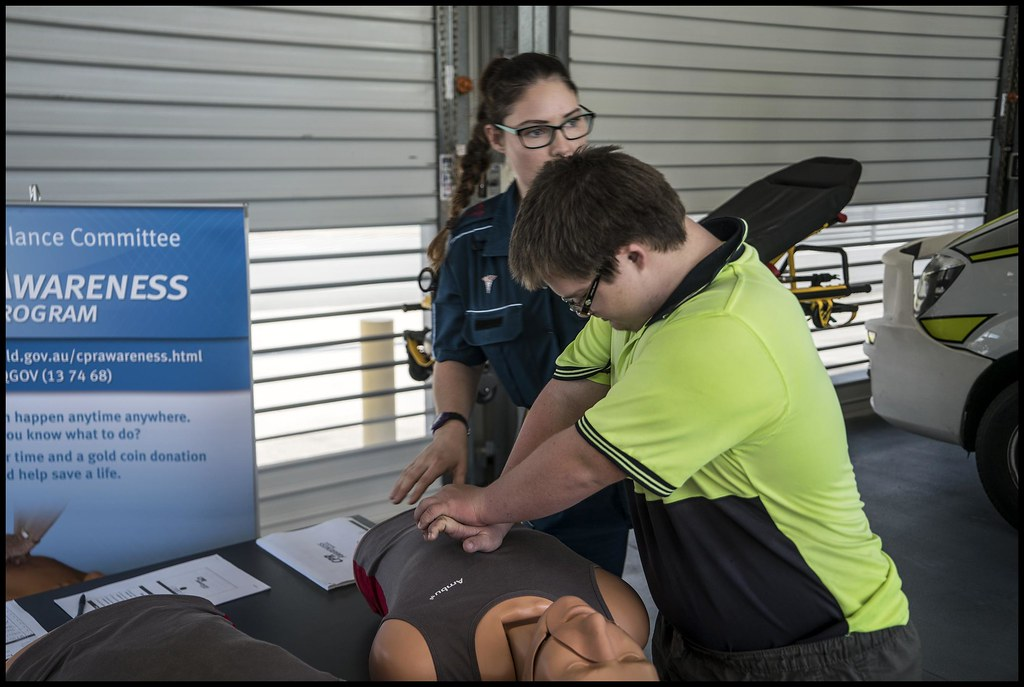
Figure 12.4: Demonstration of CPR 4
Presentation Aids Make You a Credible Speaker
The effort you put into a quality visual will simply make YOU look better. Whether you design a simple PowerPoint, dress in a costume (or in appropriate business casual attire), or create posters, well-designed presentation aids will impress your audience and show that you cared enough about your speech to put in the effort.

Figure 12.5: Business Attire 5
Presentation Aids Prove Your Point
If you’ve ever heard the phrase “seeing is believing” then this will make sense to you. Whether the point is to believe that a friend can stand on their head, or a much more serious situation that might be represented in print media, presentation aids help everyone understand and believe what you say. Can you do splits while standing on one leg like Olympic ice skater Kamila Valieva? Perhaps you can, but telling an audience you can as opposed to seeing it done proves your point.

Figure 12.6: Kamila Valieva 6
Presentation Aids Can Help with Speech Anxiety
The more you use any form of presentation aid, you have something else to focus on aside from your anxiety. Some might argue that having something else to focus on will create more anxiety, but with practice, you will find that having something to hold or show an audience will calm your nerves. If you have ever used a stress ball, that squishy object that you can hold in your hand to help minimize stress, focusing on something within your speech that is outside of yourself can result in the same effect.
Types of Presentation Aids
There are many different types of presentation aids available. In this next section, we will explore the types of presentation aids you can use, and then we will look at the media for your presentation aids; what to put them on. It is always best to check with your instructor if you are unsure about the use of any presentation aid for your particular assignment.
Depending on your topic, objects can be very effective presentation aids. Objects consist of any item that you can hold up to show an audience. However, there are important guidelines. Objects need to be large enough to show your audience. If you are presenting a speech on how to string a necklace, chances are your necklace will not be large enough. Students presenting in a classroom need to keep in mind the distance of the audience; however, presenting in Zoom would allow you to show a smaller object because you can easily hold it up to the webcam.

Figure 12.7: Beaded Necklace 7
When it is not possible to bring an object into a classroom or a Zoom room, models are excellent alternatives. Models are small or large-scale representations of an object. For example, I once had a student who wanted to show the class a rollercoaster that he designed. Since it was not workable to show the entire rollercoaster, he made an image using digital software. We are all only limited by our own creativity!

Figure 12.8: Toy Airplane
Charts consist of information that is listed or represented in some way on your presentation aid. Charts could be designed simply in a PowerPoint or could be designed on a poster board. If you are doing a speech on depression, stress, or a disease, a chart could simply list the symptoms for your audience. They can be an effective presentation aid when you have a block of text that you want to show. Just be cautious not to put too much information on the chart. For example, the Symptoms of Stress chart included below provides you with a good guideline. A header with three to five bullet points is substantial enough to make a point and will not be too much information for an audience to comprehend.
Figure 12.9: Symptoms of Stress 9
Infographics
Infographics are visual representations that may use icons, diagrams, illustrations, and some limited text. These have become popular due to the ease of understanding the content and the creative way in which you can use different approaches to create them. For example, an infographic can be used to show the audience information about the COVID-19 pandemic, stress, or any topic that might include data. Infographics can present complex information in a way that is easy to understand.
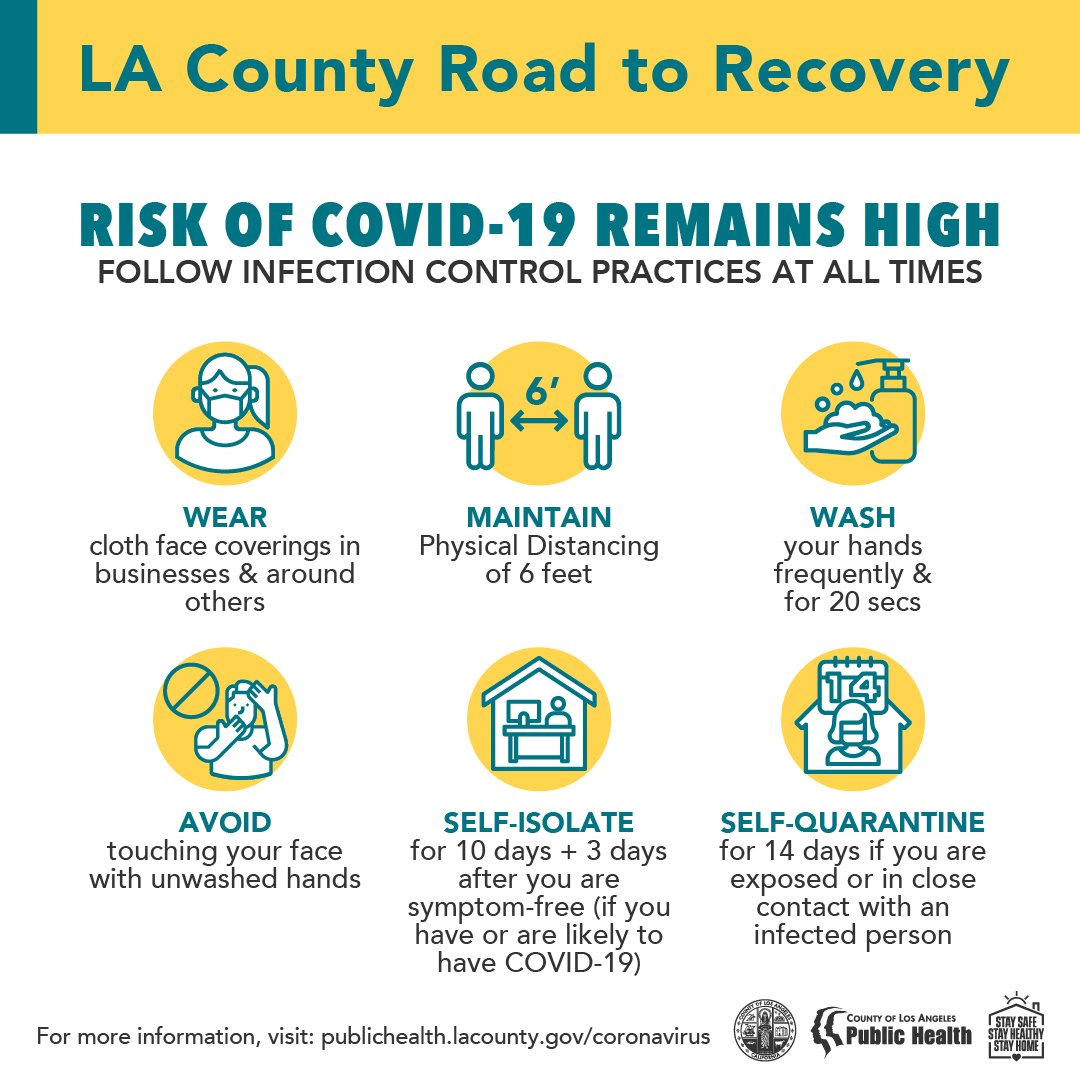
Figure 12.10: Covid-19 PSA 10
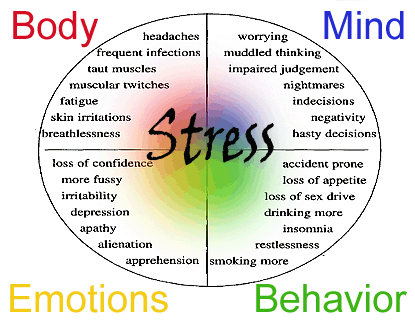
Figure 12.11: Symptoms of Stress 11
Understanding what numbers or statistics mean can be difficult for anyone. Graphs are visual representations of data. They present important, factual information to your audience to help them better understand what statistics and numbers mean. Three common types of graphs used in speeches are pie graphs, bar graphs, and line graphs.
Pie graphs allow you to show “slices” of the pie in a visually appealing and impactful way. Using color to represent different areas of the graph will help your audience make the distinction between all data points.
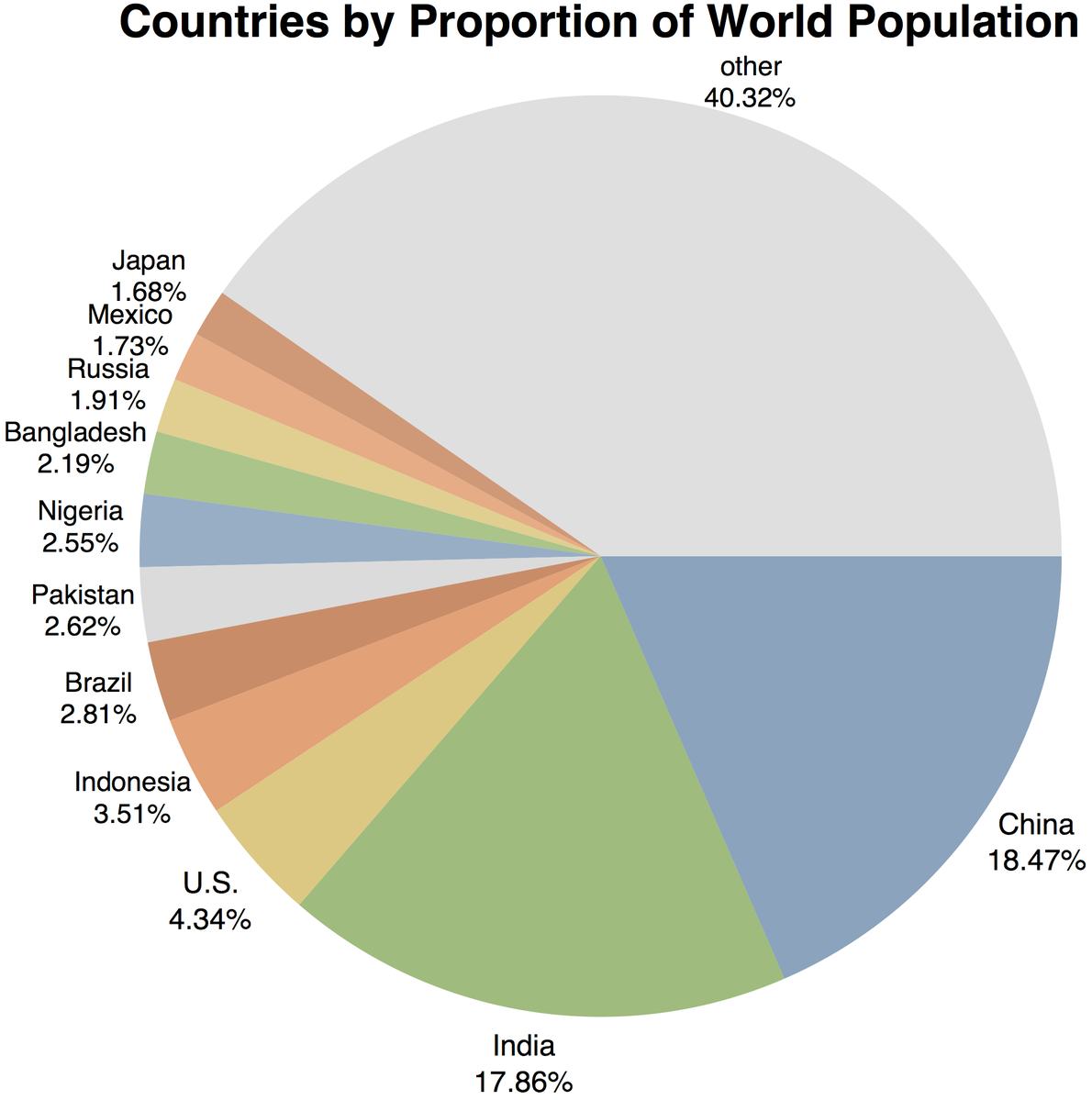
Figure 12.12: Pie Graph of World Population 12
Bar Graphs show your data using rectangular bars that have varying heights that are proportional to what they are representing. These can be used to show comparisons between demographic information, inflation, social media, or other kinds of information.
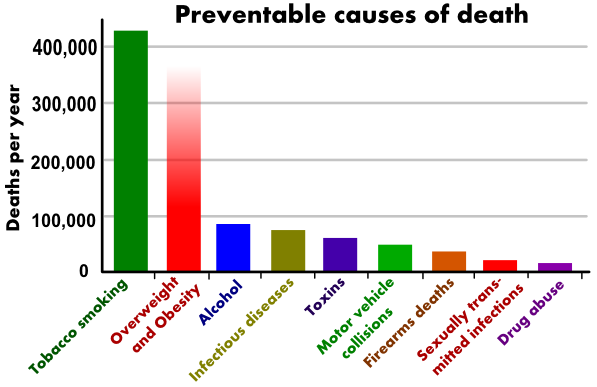
Figure 12.13: Bar Graph of Preventable Causes of Death 13
Line Graphs use specific markers along a path to represent how trends occur over time. More than one line can be used to show how one variable has increased over time, and how another has decreased.
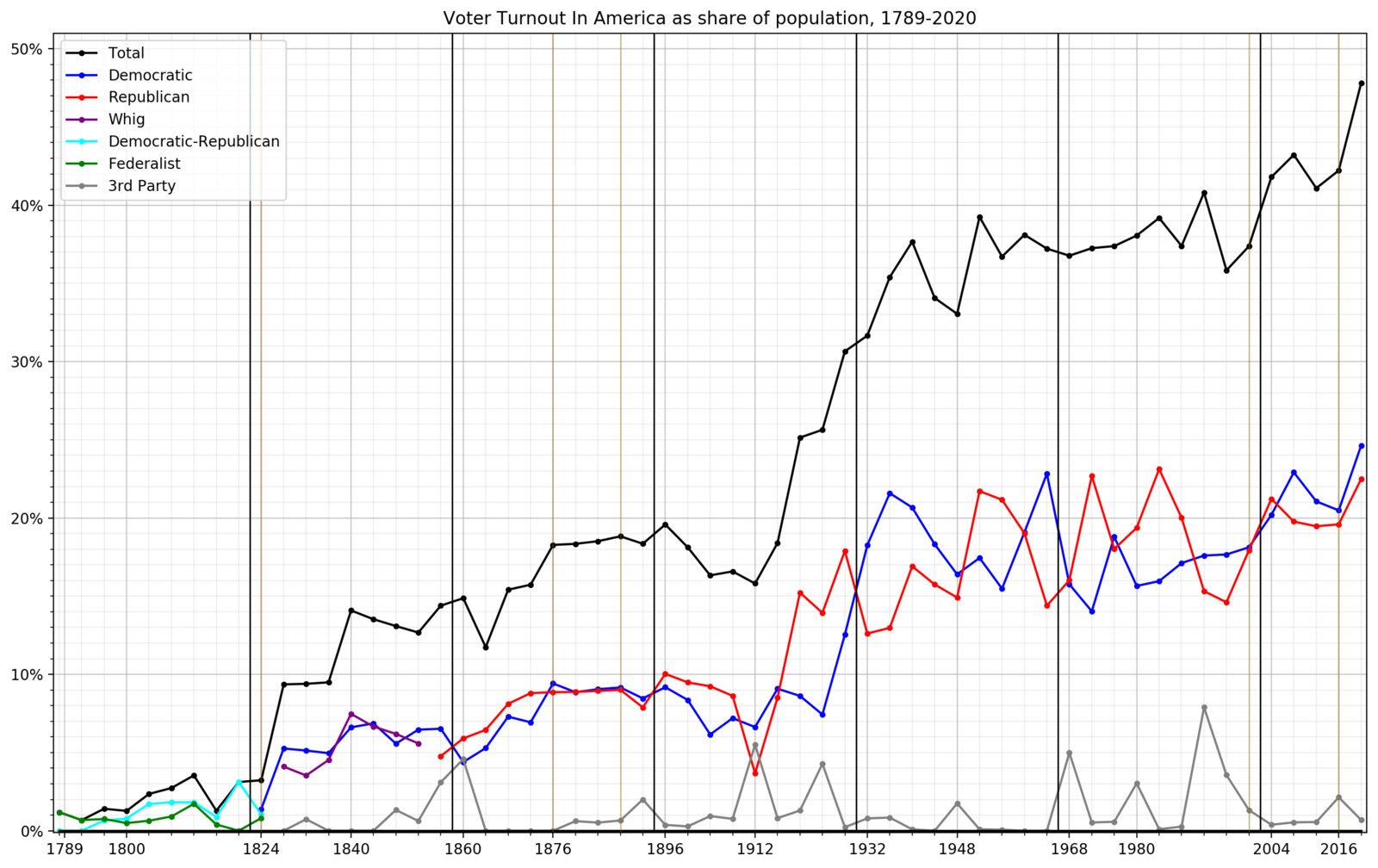
Figure 12.14: U.S. Votes for President from 1789 to 2020 14
Diagrams/Drawings
You no longer have to be an artist in order to use a diagram or drawing as a presentation aid. A diagram or drawing is a picture of what you are trying to explain. Often people say, “a picture is worth a thousand words.” You can save words if you use the right picture. Drawings or diagrams can be found online if you want to give a clear depiction of an object, process, or some other concept that cannot be easily represented in some other way.
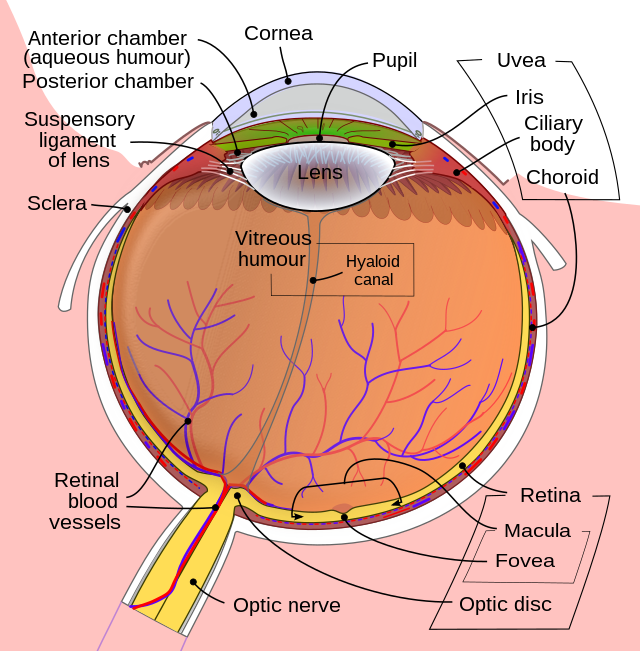
Figure 12.15: Diagram of the Human Eye 15
As mentioned at the beginning of this chapter, maps can be used instead of providing directions to a location. But maps do much more than that. Depending on your speech, you may use a very specific type of map. If you were doing an informative speech on Disneyland, you might show a map of the park. You might show a map of U.S. voters for a persuasive speech on why people should vote.
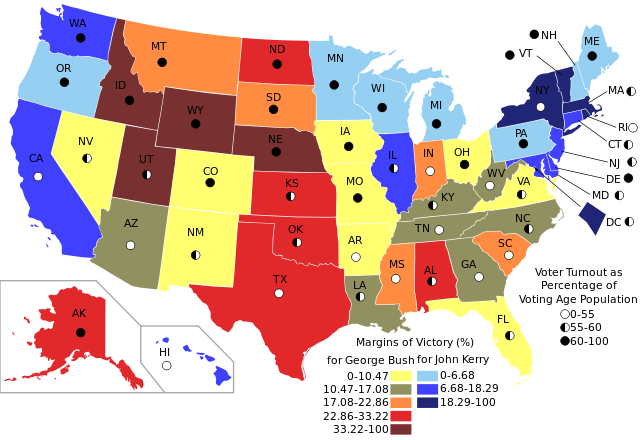
Figure 12.16: 2004 U.S. Election Map
Photographs
One of the easiest types of presentation aids to use are photographs . Whether you have photos on your phone, or you download photos from an online source, these can be one of the most effective types of visual aids. For example, if you are doing a speech on author Maya Angelou, your audience will not experience the depth of your speech without seeing what she looked like. If you do use an image from online or any other copyrighted material, make sure to cite the photo as you have seen in this book. The copyright should go beneath the photo.
Also, make sure your photo is large enough for the audience to see. As you will see when you read about media for presentation aids, you will have a few different ways to present your photos.

Figure 12.17: Maya Angelou 17
On occasion, you may choose to use yourself or others as presentation aids. For example, you can add to the tone of your speech on Salsa dancing by doing a bit of Salsa in front of the class. You can dress the part as well. Perhaps you are doing your speech on the fictional character Harry Potter. You can find a costume and dress like his character.
At times you may want to ask another student to volunteer to participate in your speech. This student might be your Salsa partner! Or, if your speech is on How to Braid Hair , you might ask a classmate in advance if they will participate in the speech.

Figure 12.18: Ecuador Salsa Contest 18
Audio or Video Recordings
Audio or video recordings can be used to highlight different points of your speech. You might find a podcast that supports your speech, or a piece of music. You might have a segment from a famous speech, such as Martin Luther King Jr.’s I Have a Dream.
Video has been made easier now through the use of YouTube . Many students rely on YouTube to find specific clips that can be utilized once or more in the speech. You might show a segment of the I Have a Dream speech. YouTube has just about everything available from movies, television shows, TedEx presentations, and music videos.
Media for Presentation Aids
So far, we have discussed the different types of presentation aids you can use in a speech. You may have been wondering what we put those presentation aids on! There are a variety of media that can be used for these presentation aids, ranging from high tech to low tech. The choice you make should be based on where you will deliver your speech and assignment requirements.
High Tech Presentation Aids
High tech presentation aids include the use of computer-based media and audiovisual media, such as PowerPoint , Google Slides, and Canva . Most instructors will let you know which they prefer you to use. Microsoft PowerPoint has been around for a long time and allows you to easily create animations. Some campuses provide students with free PowerPoint access through their student accounts. PowerPoint has a variety of design options that users can edit for font and color. Google slides also allow you to embed animations and it also has excellent template options. One advantage of Google slides is that it is accessible from the cloud at any time. Canva is a more unique program as it allows you numerous options for the creation of presentations that use templates and designs not available on PowerPoint or Google Slides.
One of the benefits of using one of these methods is that you can create a presentation in minutes. You can add a chart, graph, diagram, drawing, map, or photo onto your slides quickly. You can easily find images online and download those to use. When adding an image that has a copyright it will be important to cite the source at the bottom of the image, just as you see the images cited in this textbook. When you read about the guidelines for using presentation aids you will see additional tips for creating your slideshow.
Low-Tech Presentation Aids
Low-tech presentation aids include posters or foam boards, flip charts, whiteboards, or handouts and are known for their dependability. You will never have to worry about your technology failing! These presentation aids are not reliant upon good Wi-Fi!
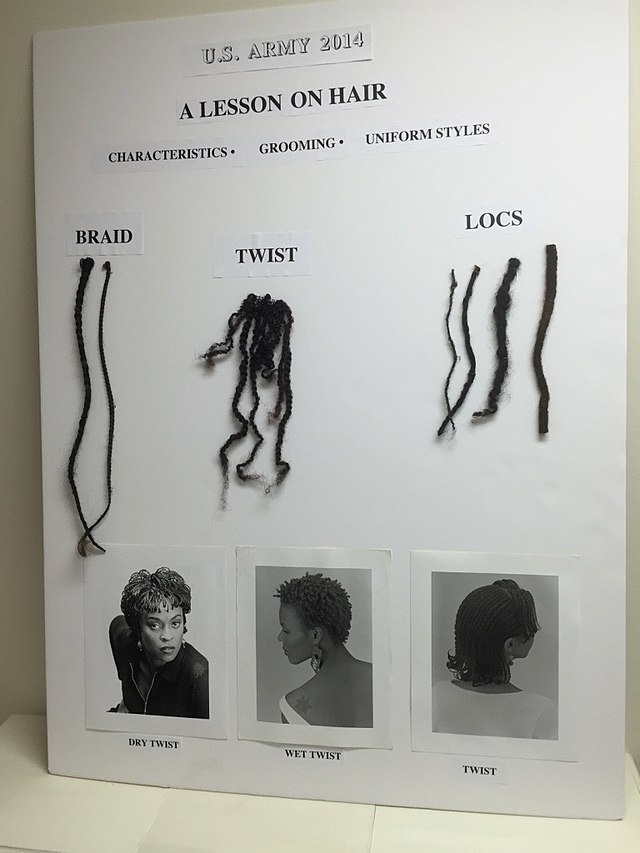
Figure 12.19: U.S. Army Posterboard NMAAHC 19
Presenting in Zoom
Zoom CEO Eric Yuan began his technological journey at WebEx. In 2011 he left WebEx to launch Zoom In 2011. By 2013, Zoom had one million users. By the time the Coronavirus pandemic hit in 2020, there were over 300 million users as people were forced to stay home to work. Public speaking courses all over the world met in Zoom so students could still present their speeches to their classmates. When using presentation aids in Zoom , the most important areas that we need you to think about include screen sharing, virtual backgrounds, and holding visuals in front of the camera effectively.
Screen Sharing
If you have created a slideshow with either PowerPoin t, Google Slides , or Canva , you will need to learn how to share your screen. Find the “share screen” button on your device; it may look different from phone to laptop to iPad or tablet. If you have embedded any audio into your slideshow, make sure to click the box that says, “share sound.”
Virtual Backgrounds
Many people have begun to create virtual backgrounds using their slideshow. Although this is a more advanced technology, it is a creative way to have the screen in the back of you show everything in your PowerPoint . Since all computers are different, and some computers are newer than others, you will need to see what is best for your presentation. One word of caution in using a virtual background is that any movement on your part may lead to you disappearing or floating in and out of view from your audience. You need to remain virtually still if using a Zoom background.
Holding Presentation Aids in Zoom
If you plan to hold up objects or photos while presenting in Zoom , it is best not to use a virtual background since a lot of movement can lead to your visuals disappearing from view depending on your position. As discussed in the chapter on delivery, it is important to find the most neutral background you can in your home so that both you and your presentation aids are the focal points.
Hold your presentation aid up to the camera for a minimum of four seconds. You want to give your audience a chance to see it and take it in. Depending on what you need to say about your presentation aid, you may need to hold it up longer.
Checklist for Effective Use of Presentation Aids
Having clear and professional-looking presentation aids is important to enhance your credibility and ensure that your speech is supported by your presentation aids. Remember, presentation aids are used to support the body of the speech but can also be used as part of your attention-getter or conclusion. Practical guidelines will make sure that you prepare thoroughly. The following list conveys best practices for the use of presentation aids. We hope you will check them off as you go!
Guidelines for Using a Slideshow Live or Virtually
- Use a minimal number of slides; perhaps one per main point and limit the amount of text per slide.
- Label any images that you embed on a slide (where the image came from). Ask your instructor what they want you to put on the slide because some instructors will ask for more detail.
- Do not use a title slide, rather use a blank slide at the beginning so that your audience will still be captured by your attention-getter rather than focusing on your speech title.
- Also, use a blank slide in between slides so that the audience does not spend a lot of time focusing on something you have moved on from.
- Put your presentation on a USB/Flash Drive. As a backup, have your slides in your email, Google Drive, DropBox , etc.
Guidelines for Using Presentation Aids in a Classroom
- Avoid presentation aids that require you to turn back to the audience.
- Make presentation aids large enough for everyone to see from a distance.
- Display objects, posters, etc. where everyone can see.
- Display presentation aids only while discussing the point you are on.
- Do not pass anything around because this will distract your audience and they won’t focus on the speech.
- Talk to the audience, not the presentation aids.
Guidelines for Using Fonts
- Use plain fonts that are easy to read, such as Arial, Times New Roman, Cambria, Palatino, Garamond, Georgia, or Helvetica. Avoid using any script font because those are harder for people to read.
- Use fonts sparingly; there is no need to use four different fonts on your slides.
- Use fonts that are large enough to read. Key ideas should be 32-point for titles. The recommended size for supporting points is 24-point font.
Guidelines for Using Color
- Create contrast on your slide. If you are using a white background, you can use black or blue font. If you have a black background, you can use a white font.
- Avoid font colors that are often difficult to read for individuals with any vision impairment, such as yellow, red, or green.
Guidelines for Preparation of Presentation Aids
- If your speech will be given in a classroom, check the room in advance and plan for emergencies (prepare to be without presentation aids if they should fail!)
- PRACTICE with your presentation aids so you know how much extra time they add to your speech.
- Proofread all materials – spelling errors affect your credibility.
Guidelines for Using Presentation Aids During your Speech
- Explain presentation aids clearly and concisely (don’t just put them up and expect the audience to understand them).
The use of presentation aids is a critical part of your speech if your instructor requires them. Remember, presentation aids are not designed to replace what you say in your speech. Just as you put your clothes on daily, you can choose to “dress” yourself up with accessory items, such as a watch, earrings, or hat, your speech is like your clothing, and your presentation aids are like your accessories. They only add to your speech. We hope you will be creative in the process and make your presentation aids look as though you put time into them. Remember that presentation aids will add clarity and interest, help the audience understand and remember your speech, and add credibility to your speech. We encourage you to practice with them as much as you can, and that way you can also minimize your anxiety and present an impactful speech.
Reflection Questions
- What do you feel your primary goal will be for using presentation aids in your next speech?
- How can you use presentation aids to help the audience remember what you said?
- What technology challenges do you have that you want to resolve early during your preparation process?
- After reviewing the checklist for effective presentation aids, are there any boxes you could not check off? If not, why? How can you make sure you meet all of the guidelines?
Diagram/Drawing
Line Graphs
Presentation Aid
Introduction to Public Speaking Copyright © by Jamie C. Votraw, M.A.; Katharine O'Connor, Ph.D.; and William F. Kelvin, Ph.D.. All Rights Reserved.
Share This Book


33 Presentation Aids
Learning objectives.
- Explain reasons to use presentation aids.
- Differentiate between different types of presentation aids.
- Consider effective design for presentation aids.
- Utilize best practices for designing and using presentation aids.
Presentation Aids
If you have prepared and rehearsed your speech adequately, shouldn’t a good speech with a good delivery be enough to stand on its own? While it is true that impressive presentation aids will not rescue a poor speech, it is also important to recognize that a good speech can often be made even better by the strategic use of presentation aids.
Presentation aids are designed to enhance your presentation. We often fall into the “I’ll just make a slide show” mentality. However, this is not always the best choice for a presentation aid. This section will explore reasons to use presentation aids, different types, and tips on how to prepare them.
Slide and slide show design have a major impact on your ability to get your message across to your audience. Numerous books address various design fundamentals and slide design, but there isn’t always consensus on what is “best.” What research has shown, though, is that people have trouble grasping information when it comes at them simultaneously. “They will either listen to you or read your slides; they cannot do both.” This leaves you, the presenter, with a lot of power to direct or scatter your audience’s attention. This section will serve as an overview of basic design considerations that even novices can use to improve their slides.
First and foremost, design with your audience in mind. Your slide show is not your outline. The show is also not your handout. As discussed earlier, you can make a significantly more meaningful, content-rich handout that complements your presentation if you do not try to save time by making a slide show that serves as both. Keep your slides short, create a separate handout if needed, and write as many notes for yourself as you need.
All decisions, from the images you use to their placement, should be done with a focus on your message, your medium, and your audience. Each slide should reinforce or enhance your message, so make conscious decisions about each element and concept you include and edit mercilessly. Taken a step further, graphic designer Robin Williams suggests each element be placed on the slide deliberately in relation to every other element on the slide.
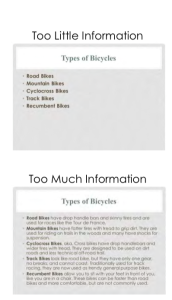
Providing the right amount of information, neither too much nor too little, is one of the key aspects in effective communication. See Figure 3.1 as an example of slides with too little or too much information. The foundation of this idea is that if the viewers have too little information, they must struggle to put the pieces of the presentation together. Most people, however, include too much information (e.g., slides full of text, meaningless images, overly complicated charts), which taxes the audience’s ability to process the message. “There is simply a limit to a person’s ability to process new information efficiently and effectively.” As a presenter, reducing the amount of information directed at your audience (words, images, sounds, etc.) will help them to better remember your message. In this case, less is actually more.
The first strategy to keeping it simple is to include only one concept or idea per slide. If you need more than one slide, use it, but don’t cram more than one idea on a slide. While many have tried to proscribe the number of slides you need based on the length of your talk, there is no formula that works for every presentation. Use only the number of slides necessary to communicate your message, and make sure the number of slides corresponds to the amount of time allotted for your speech. Practice with more and fewer slides and more and less content on each slide to find the balance between too much information and too little.
With simplicity in mind, the goal is to have a slide that can be understood in 3 seconds. Think of it like a billboard you are passing on the highway. You can achieve this by reducing the amount of irrelevant information, also known as noise , in your slide as much as possible. This might include eliminating background images, using clear icons and images, or creating simplified graphs. Your approach should be to remove as much from your slide as possible until it no longer makes any sense if you remove more.
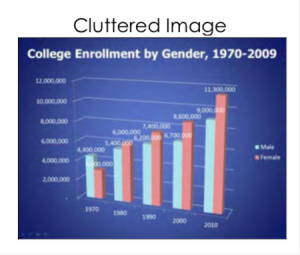
What is the purpose?
Effective presentation aids are used for a specific purpose. They can help to clarify and emphasize ideas, increase audience recall, and increase interest in your speech. Your job as a speaker is to choose the correct presentation aid to enhance your speech.
Clarification is important in a speech because if some of the information you convey is unclear, your listeners will come away puzzled or possibly even misled. Presentation aids can help clarify a message if the information is complex or if the point being made is a visual one.
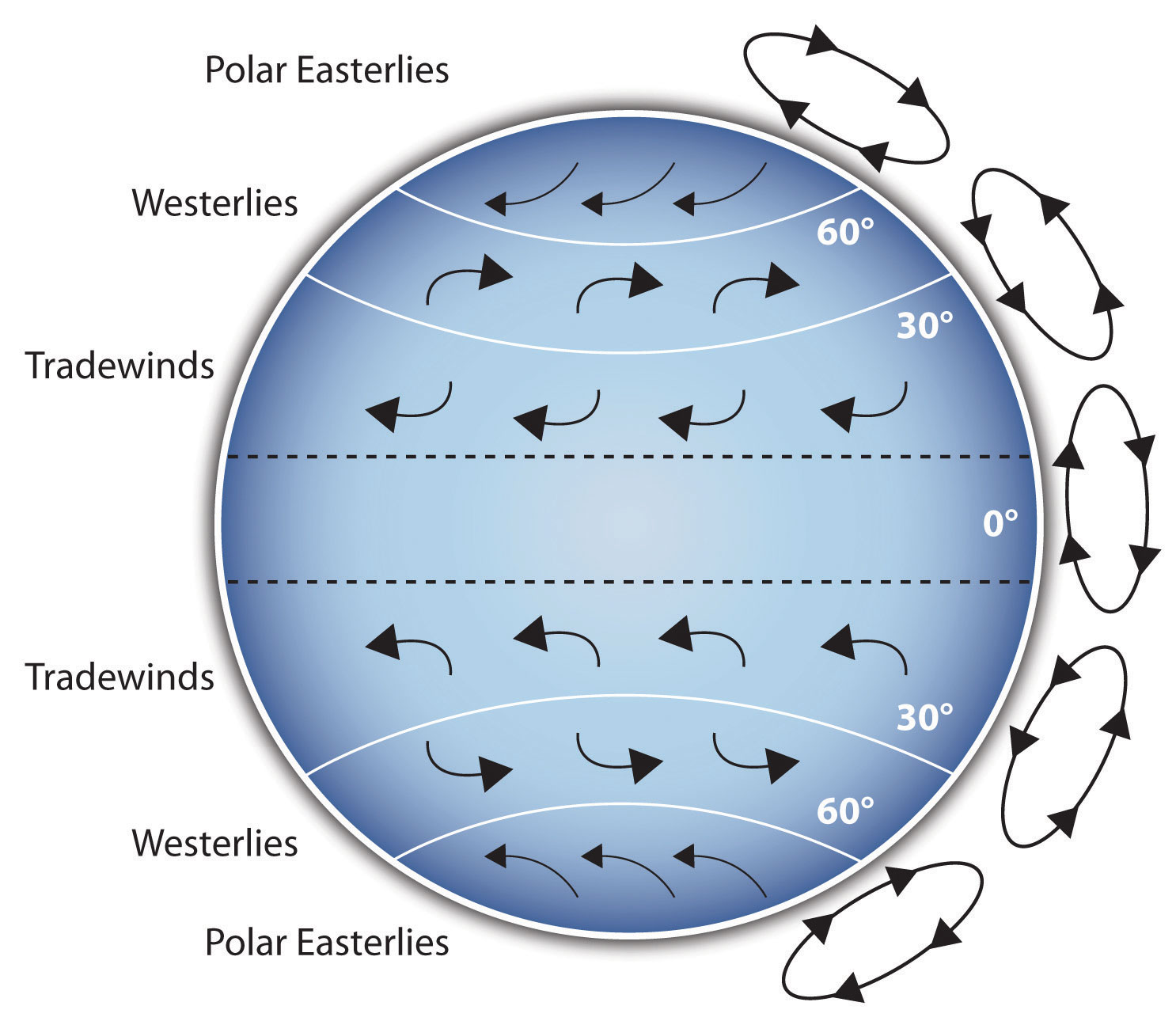
If your speech is about the impact of the Coriolis effect on tropical storms, for instance, you will have great difficulty clarifying it without a diagram because the process is a complex one. The diagram below may be an effective presentation aid because it shows the audience the interaction between equatorial wind patterns and wind patterns moving in other directions. The diagram allows the audience to process the information in two ways: through your verbal explanation and through the visual elements of the diagram.

Another example of clarifying occurs when a speaker wants to visually help audience members understand a visual concept. For example, if a speaker is talking about the importance of petroglyphs in Native American culture, just describing the petroglyphs won’t completely help your audience to visualize what they look like. Instead, showing an example of a petroglyph can more easily help your audience form a clear mental image of your intended meaning.
When you use a presentational aid for emphasis , you highlight the importance of an idea. In a speech on water conservation, you might try to show the environmental proportions of the resource. When you use a conceptual drawing like the one below, you show that if the world water supply were equal to ten gallons, only ten drops would be available and potable for human or household consumption. This drawing is effective because it emphasizes the scarcity of useful water and thus draws attention to this important information in your speech.
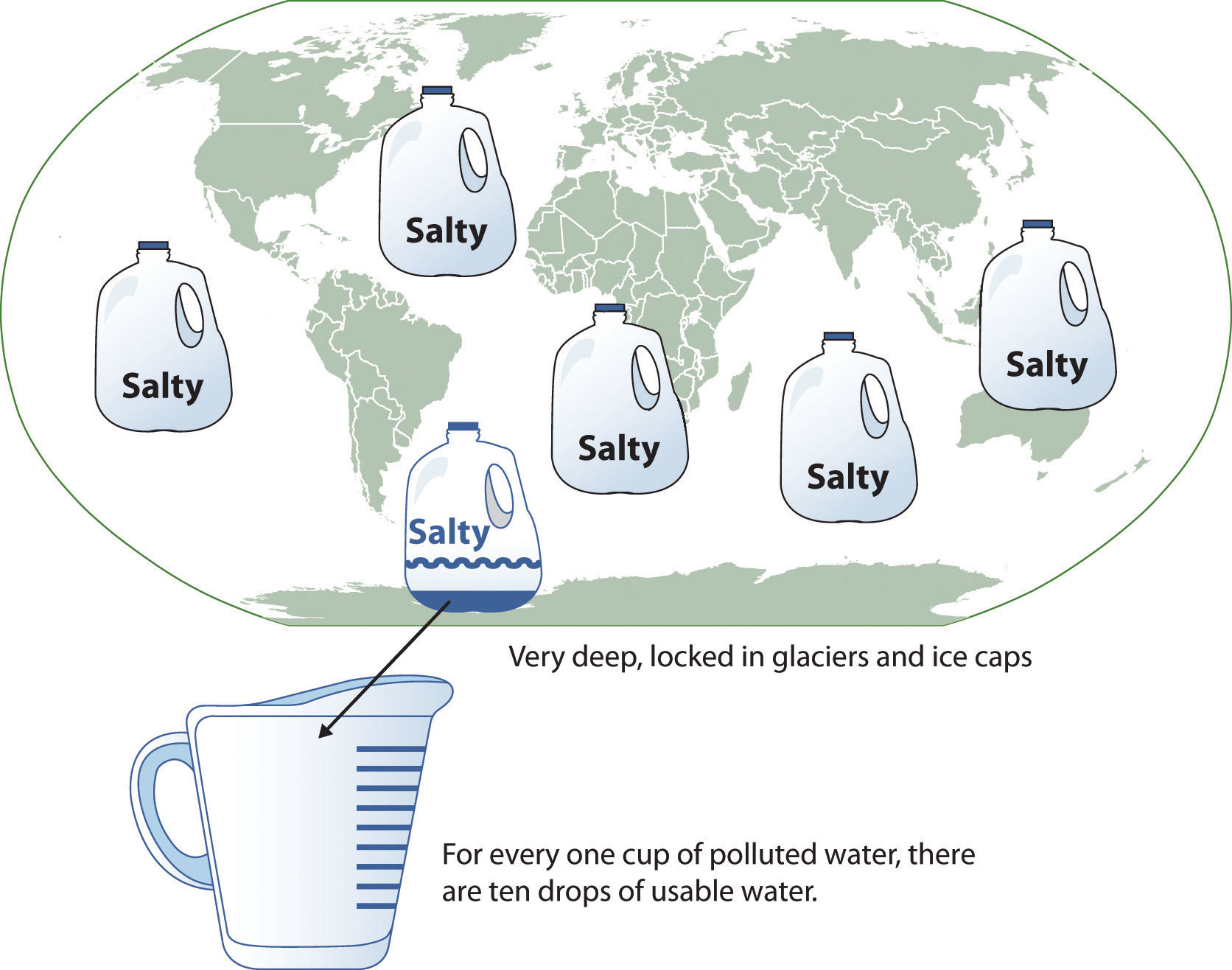
Visual images can serve as a memory aid to your listeners. When your graphic images deliver information effectively and when your listeners understand them clearly, audience members are likely to remember your message long after your speech is over.
An added plus of using presentation aids is that they can boost your memory while you are speaking. Using your presentation aids while you rehearse your speech will familiarize you with the association between a given place in your speech and the presentation aid that accompanies that material.
Variety and Interest
Presentation aids make your speech more interesting. While it is true that a good speech and a well-rehearsed delivery will already include variety in several aspects of the presentation, in many cases, a speech can be made even more interesting by the use of well-chosen presentation aids.
For example, you may have prepared a very good speech to inform a group of gardeners about several new varieties of roses suitable for growing in your local area. Although your listeners will undoubtedly understand and remember your message very well without any presentation aids, wouldn’t your speech have a greater impact if you accompanied your remarks with a picture of each rose? You can imagine that your audience would be even more enthralled if you had the ability to display an actual flower of each variety in a bud vase.
Remember, as you are thinking about possible presentation aids, they should be purposeful. You should not have a presentation aid you do not directly use just to have one. If you do not have a purpose for the presentation aid, leave it out.
What should I consider before choosing a presentation aid?
With a little forethought and adequate practice, you can choose presentation aids that enhance your message and boost your professional appearance in front of an audience.
Less is more: One principle to keep in mind is to use only as many presentation aids as necessary to present your message.
- The number and the technical sophistication of your presentation aids should never overshadow your speech. Your presentation aid must deliver clear information, and it must not distract from the message.
- Avoid overly elaborate presentation aids because they can distract the audience’s attention from your message. Instead, simplify as much as possible, emphasizing the information you want your audience to understand.
Technology: You will need to keep presentation aids within the limits of the working technology available to you.
- Know the physical context of the room. Will there be a projector, computer with internet, and sound system? Knowing what is available will help you to plan effective aids.
- Have a back up plan. Whether or not technology works on the day of your speech, you will still have to present. What will you do if the computer file containing your slides is corrupted? You must be prepared to adapt to an uncomfortable and scary situation.
It is an AID: Presentation aids do not “speak for themselves.” You need to use it. Don’t think you can just show it and it makes the point you want it to make. If you do not use it, then it probably isn’t necessary.
- When you display a visual aid, you should explain what it shows, pointing out and naming the most important features.
- If you use an audio aid such as a musical excerpt, you need to tell your audience what to listen for.
- If you use a video clip, it is up to you as the speaker to point out the characteristics in the video that support the point you are making.
Best Choice: Think about the purpose of your presentation aid (see above) to help you determine which is the best option.
What types of presentation aids can I use?
Now that you know why you are using a presentation aid, let’s look at your options.
In most careers in business, industry, and other professions for which students are preparing themselves, computer-based presentation aids are the norm today. Whether the context is a weekly department meeting in a small conference room or an annual convention in a huge amphitheater, speakers are expected to be comfortable with using slideshow software to create and display presentation aids.
Slides show design and theme should be consistent. It should be easy to read, free of clutter, and enhance your message. Below are several common slideshow software programs.
Slide Layout
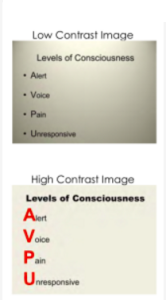
It is easy to simply open up your slideware and start typing in the bullet points that outline your talk. If you do this, you will likely fall into the traps for which PowerPoint is infamous. Presentation design experts Reynolds and Duarte both recommend starting with paper and pen. This will help you break away from the text-based, bullet-filled slide shows we all dread. Instead, consider how you can turn your words and concepts into images. Don’t let the software lead you into making a mediocre slide show.
Regarding slide design, focus on simplicity. Don’t over-crowd your slide with text and images. Cluttered slides are hard to understand (see Figure 3.1). Leaving empty space, also known as white space , gives breathing room to your design. The white space actually draws attention to your focus point and makes your slide appear more elegant and professional. Using repetition of color, font, images, and layout throughout your presentation will help tie all of your slides together. This is especially important if a group is putting visuals together collaboratively. If you have handouts, they should also match this formatting in order to convey a more professional look and tie all your pieces together.
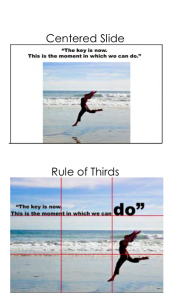
Another general principle is to use contrast to highlight your message. Contrast should not be subtle. Make type sizes significantly different. Make contrasting image placements, such as horizontal and vertical, glaringly obvious. A general principle to follow: if things are not the same, then make them very, very different, as in Figure 3.3.
A common layout design is called the rule of thirds . If you divide the screen using two imaginary lines horizontally and two vertically, you end up with nine sections. The most visually interesting and pleasing portions of the screen will be at the points where the lines intersect.
Aligning your text and images with these points is preferred to centering everything on the screen. See Figure 3.4. Feel free to experiment with the right and left aligned content for contrast and interest. Sticking with a centered layout means more work trying to make the slide interesting.
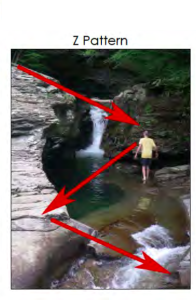
Understanding how people view images (and thus slides) can help you direct the viewer’s attention to the main point of your slide. In countries that read text from left to right and top to bottom, like English-speaking countries, people tend to also read images and slides the same way. Starting in the upper left of the screen, they read in a Z pattern , exiting the page in the bottom right corner unless their vision is side-tracked by the objects they are looking at (as in Figure 3.5).
Viewers’ eyes are scanning from focus point to focus point in an image, so you need to consciously create visual cues to direct them to the relevant information. Cues can be created subtly by the placement of objects in the slide, by showing movement, or more obviously by using a simple arrow. Make sure all people and pets are facing into your slide and preferably at your main point, as in Figure 3.6. If your slide contains a road, path, car, plane, etc., have them also facing into your slide. When the natural motion or gaze of your images points away from your slide, your viewers look that way too. Being aware of this and addressing the natural tendencies of people when viewing images can help you select images and design slides that keep the viewer engaged in your message.
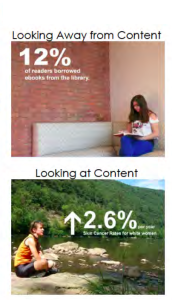
Nothing is more hotly debated in slide design than the amount of text that should be on a slide. Godin says “no more than six words on a slide. EVER.” Other common approaches include the 5×5 rule — 5 lines of text, 5 words per line—and similar 6×6 and 7×7 rules. Even with these recommendations, it is still painfully common to see slides with so much text on them that they can’t be read by the audience. The type has to be so small to fit all the words on the slide that no one can read it. Duarte keenly points out that if you have too many words, you no longer have a visual aid. You have either a paper or a teleprompter, and she recommends opting for a small number of words.
Once you understand that the words on the screen are competing for your audience’s attention, it will be easier to edit your slide text down to a minimum. The next time you are watching a presentation and the slide changes, notice how you aren’t really grasping what the speaker is saying, and you also aren’t really understanding what you are reading. Studies have proved this split-attention affects our ability to retain information; so when presenting, you need to give your audience silent reading time when you display a new slide. That is: talk, advance to your next slide, wait for them to read the slide, and resume talking. If you consider how much time your audience is reading rather than listening, hopefully you will decide to reduce the text on your slide and return the focus back to you, the speaker, and your message.
There are several ways to reduce the number of words on your page, but don’t do it haphazardly. Tufte warns against abbreviating your message just to make it fit. He says this dumbs down your message, which does a disservice to your purpose and insults your audience’s intelligence. Instead, Duarte and Reynolds recommend turning as many concepts as possible into images. Studies have shown that people retain more information when they see images that relate to the words they are hearing. And when people are presented information for a very short time, they remember images better than words.
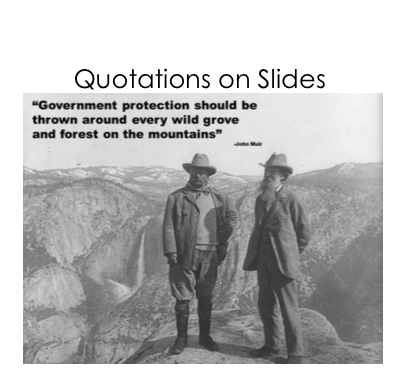
The ubiquitous use of bulleted lists is also hotly debated. PowerPoint is practically designed around the bulleted-list format, even though is it regularly blamed for dull, tedious presentations with either overly dense or overly superficial content. Mostly this format is used (incorrectly) as a presenter’s outline. “ No one can do a good presentation with slide after slide of bullet points. No One. ” Reserve bulleted lists for specifications or explaining the order of processes. In all other cases, look for ways to use images, a short phrase, or even no visual at all.
Quotes, on the other hand, are not as offensive to design when they are short, legible, and infrequently used. They can be a very powerful way to hammer a point home or to launch into your next topic. See Figure 3.10 for an example. If you do use a quote in your slide show, immediately stop and read it out loud or allow time for it to be read silently. If the quote is important enough for you to include it in the talk, the quote deserves the audience’s time to read and think about it. Alternately, use a photo of the speaker or of the subject with a phrase from the quote you will be reading them, making the slide enhance the point of the quote.
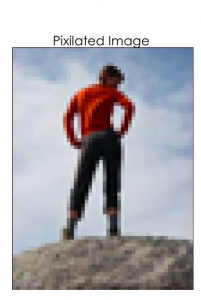
Images can be powerful and efficient ways to tap into your audience’s emotions. Use photographs to introduce an abstract idea, to evoke emotion, to present evidence, or to direct the audience attention, just make sure it is compatible with your message. Photos aren’t the only images available. You might consider using simplified images like silhouettes , line art , diagrams, enlargements, or exploded views , but these should be high quality and relevant. Simplified can be easier to understand, particularly if you are showing something that has a lot of detail. Simple images also translate better than words to a multicultural audience. In all cases, choose only images that enhance your spoken words and are professional-quality. This generally rules out the clip art that comes with slideware, whose use is a sign of amateurism. Select high-quality images and don’t be afraid to use your entire slide to display the image. Boldness with images often adds impact.
When using images, do not enlarge them to the point that the image becomes blurry, also known as pixelation . Pixelation, (Figure 3.11) is caused when the resolution of your image is too low for your output device (e.g. printer, monitor, projector). When selecting images, look for clear ones that can be placed in your presentation without enlarging them. A good rule of thumb is to use images over 1,000 pixels wide for filling an entire slide. If your images begin to pixelate, either reduce the size of the image or select a different image.
Never use an image that has a watermark on it, as in Figure 3.2. A watermark is text or a logo that is placed in a digital image to prevent people from re-using it. It is common for companies that sell images to have a preview available that has a watermark on it. This allows you, the potential customer, to see the image, but prevents you from using the image until you have paid for it. Using a watermarked image in your presentation is unprofessional. Select another image without a watermark, take a similar photo yourself, or pay to get the watermark-free version.

You can create images yourself, use free images, or pay for images from companies like iStockphoto for your presentations. Purchasing images can get expensive quickly, and searching for free images is time consuming. Be sure to only use images that you have permission or rights to use and give proper credit for their use. If you are looking for free images, try searching the Creative Commons database for images from places like Flickr, Google, and others. The creators of images with a Creative Commons License allow others to use their work, but with specific restrictions. What is and isn’t allowed is described in the license for each image. Generally, images can be used in educational or non-commercial settings at no cost as long as you give the photographer credit. Also, images created by the U.S. government and its agencies are copyright free and can be used at no cost.
One final consideration with using images: having the same image on every page, be it part of the slide background or your company logo, can be distracting and should be removed or minimized. As mentioned earlier, the more you can simplify your slide, the easier it will be for your message to be understood.
Backgrounds and Effects
PowerPoint and other slideware has a variety of templates containing backgrounds that are easy to implement for a consistent slide show. Most of them, however, contain distracting graphics that are counter to the simplicity you are aiming for in order to produce a clear message. It is best to use solid colors, if you even need a background at all. For some slide shows, you can make the slides with full-screen images, thus eliminating the need for a background color.
Graphic design is the paradise of individuality, eccentricity, heresy, abnormality, hobbies and humors. ~ George Santayana
Should you choose to use a background color, make sure you are consistent throughout your presentation. Different colors portray different meanings, but much of this is cultural and contextual, so there are few hard and fast rules about the meaning of colors. One universal recommendation is to avoid the color red because it has been shown to reduce your ability to think clearly. Bright colors, such as yellow, pink, and orange, should also be avoided as background colors, as they are too distracting. Black, on the other hand, is generally associated with sophistication and can be a very effective background as long as there is sufficient contrast with the other elements on your slide.
When designing your presentation, it is tempting to show off your tech skills with glitzy transitions, wipes, fades, moving text, sounds, and a variety of other actions. These are distracting to your audience and should be avoided. They draw attention away from you and your message, instead focusing the audience’s attention on the screen. Since people naturally look at what is moving and expect it to mean something, meaningless effects, no matter how subtle, distract your audience, and affect their ability to grasp the content. Make sure that all your changes are meaningful and reinforce your message.
Graphs and Charts
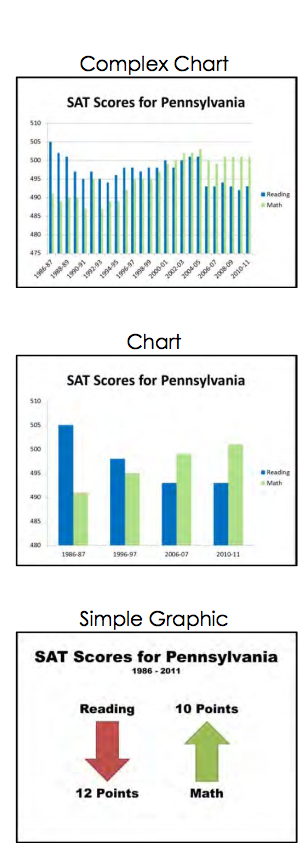
If you have numerical data that you want to present, consider using a graph or chart. You are trying to make a specific point with the data on the slide, so make sure that the point—the conclusion you want your audience to draw — is clear. This may mean that you reduce the amount of data you present, even though it is tempting to include all of your data on your slide.
It is best to minimize the amount of information and focus instead on the simple and clear conclusion. You can include the complete data set in your handout if you feel it is necessary. Particularly when it comes to numerical data, identify the meaning in the numbers and exclude the rest. “Audiences are screaming ‘make it clear,’ not ‘cram more in.’ You won’t often hear an audience member say, ‘That presentation would have been so much better if it were longer.” In some cases you can even ditch the graph altogether and display the one relevant fact that is your conclusion.
Different charts have different purposes, and it is important to select the one that puts your data in the appropriate context to be clearly understood. Pie charts show how the parts relate to the whole and are suitable for up to eight segments, as long as they remain visually distinct. Start your first slice of the pie at 12:00 with your smallest portion and continue around the circle clockwise as the sections increase in size. Use a line graph to show trends over time or how data relates or interacts. Bar charts are good for showing comparisons of size or magnitude and for showing precise comparisons. There are other types of charts and graphs available, but these are the most common.
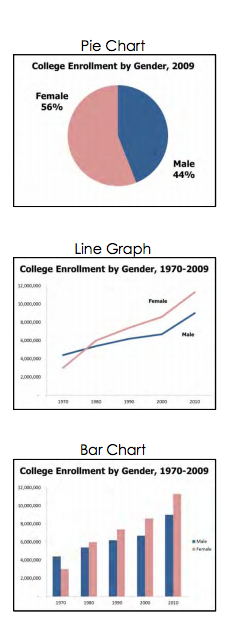
When designing charts, one should use easily distinguishable colors with clear labels. Be consistent with your colors and data groupings. For clarity, avoid using 3-D graphs and charts, and remove as much of the background noise (lines, shading, etc.) as possible. All components of your graph, once the clutter is removed, should be distinct from any background color. Finally, don’t get too complex in any one graph, make sure your message is as clear as possible, and make sure to visually highlight the conclusion you want the audience to draw.
A chart is commonly defined as a graphical representation of data (often numerical) or a sketch representing an ordered process. A chart can take the form of a diagram or a picture or a graph.
A decision tree is one example of a chart. Decision trees are useful for showing the relationships between ideas. The below example shows how a decision tree could be used to determine the appropriate weather for playing baseball. As with the other types of charts, you want to be sure that the information in the chart is relevant to the purpose of your speech and that each question and decision is clearly labeled.
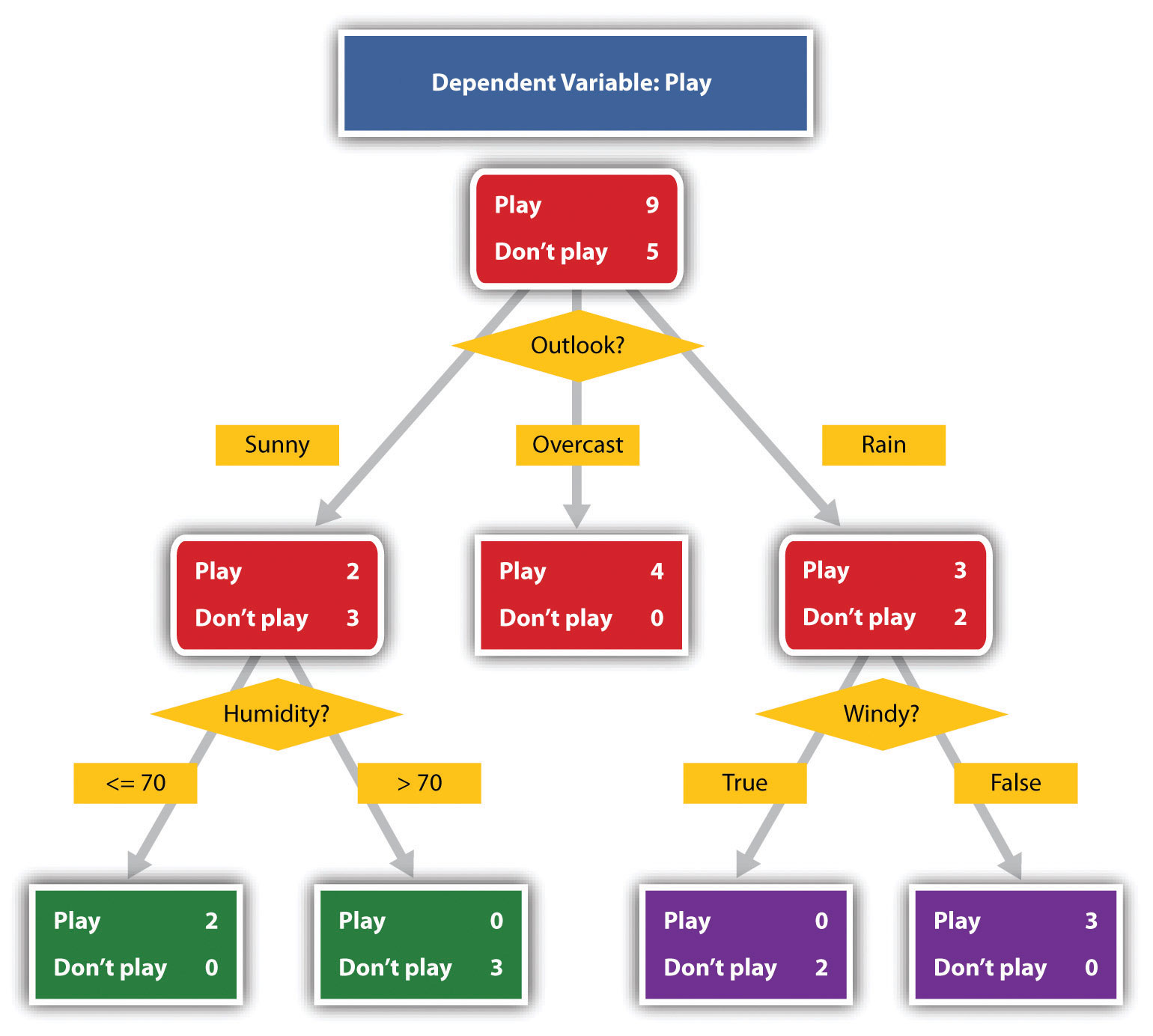
Wikimedia Commons – public domain.
A graph is considered a type of chart illustrating a pictorial representation of the relationships of quantitative data using dots, lines, bars, pie slices, and the like. Graphs show the variation in one variable in comparison with that of one or more other variables. Where a statistical chart may report the mean ages of individuals entering college, a graph would show how the mean age changes over time. A statistical chart may report the number of computers sold in the United States, while a graph will show the breakdown of those computers by operating systems such as Windows, Macintosh, and Linux. Public speakers can show graphs using a range of different formats. Some of those formats are specialized for various professional fields. Very complex graphs often contain too much information that is not related to the purpose of a student’s speech. If the graph is cluttered, it becomes difficult to comprehend.
In this section, we’re going to analyze the common graphs speakers utilize in their speeches: line graphs, bar graphs, and pie graphs.
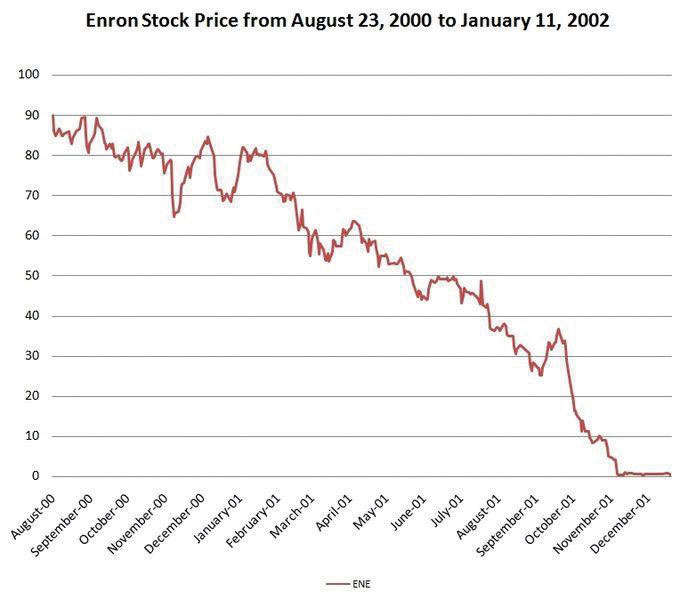
A line graph is designed to show trends over time. The example to the left depicts the fall of Enron’s stock price from August 2000 to January 2002. Notice that although it has some steep rises, the line has an overall downward trend clearly depicting the plummeting of Enron’s stock price. Showing such a line graph helps the audience see the relationships between the numbers, and audiences can understand the information by seeing the graph much more easily than they could if the speaker just read the numbers aloud.
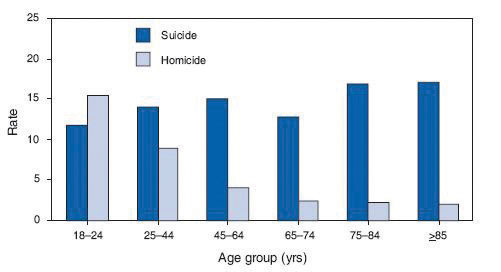
Bar graphs are useful for showing the differences between quantities. They can be used for population demographics, fuel costs, math ability in different grades, and many other kinds of data.
The graph to the right is well designed. It is relatively simple and is carefully labeled, making it easy for you to guide your audience through the quantities of each type of death. The bar graph is designed to show the difference between natural deaths and homicides across various age groups. When you look at the data, the first grouping clearly shows that eighteen- to twenty-four-year-olds are more likely to die because of homicide than any of the other age groups.
Pie graphs should be simplified as much as possible without eliminating important information. As with other graphs, the sections of the pie need to be plotted proportionally. In the pie graph shown, we see a clear and proportional chart that has been color-coded. Color-coding is useful when it’s difficult to fit the explanations in the actual sections of the graph; in that case, you need to include a legend, or key, to indicate what the colors in the graph mean. In this graph, audience members can see very quickly that falls are the primary reason children receive concussions.
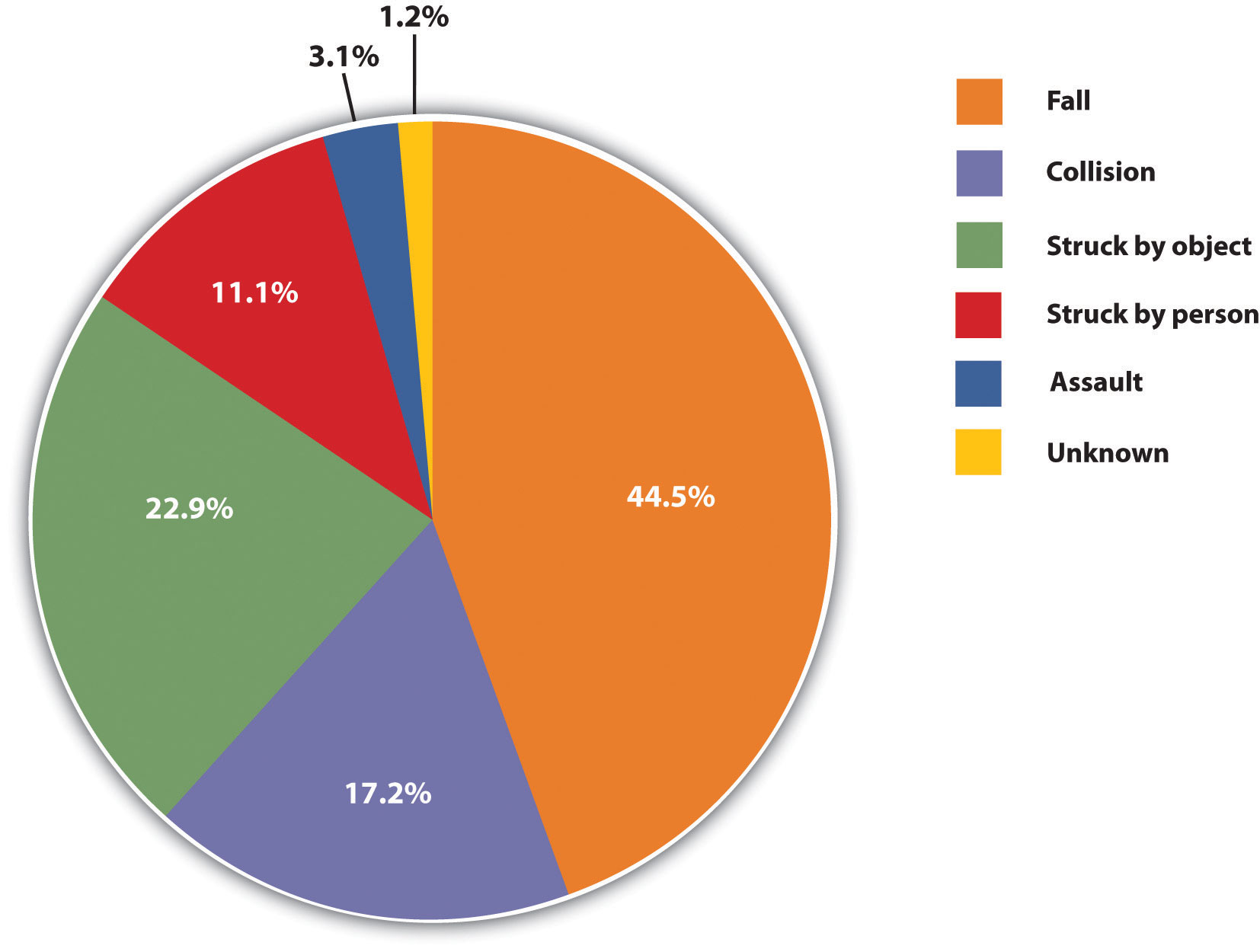
In the world of presentation aids, representations are designed to represent real processes or objects. Often, speakers want to visually demonstrate something that they cannot physically bring with them to the speech. Maybe you’re giving a speech on the human brain, and you just don’t have access to a cadaver’s brain. Instead of bringing in a real brain, you could use a picture of a brain or an image that represents the human brain. In this section, we’re going to explore four common representations: diagrams, maps, photographs, and video or recordings.
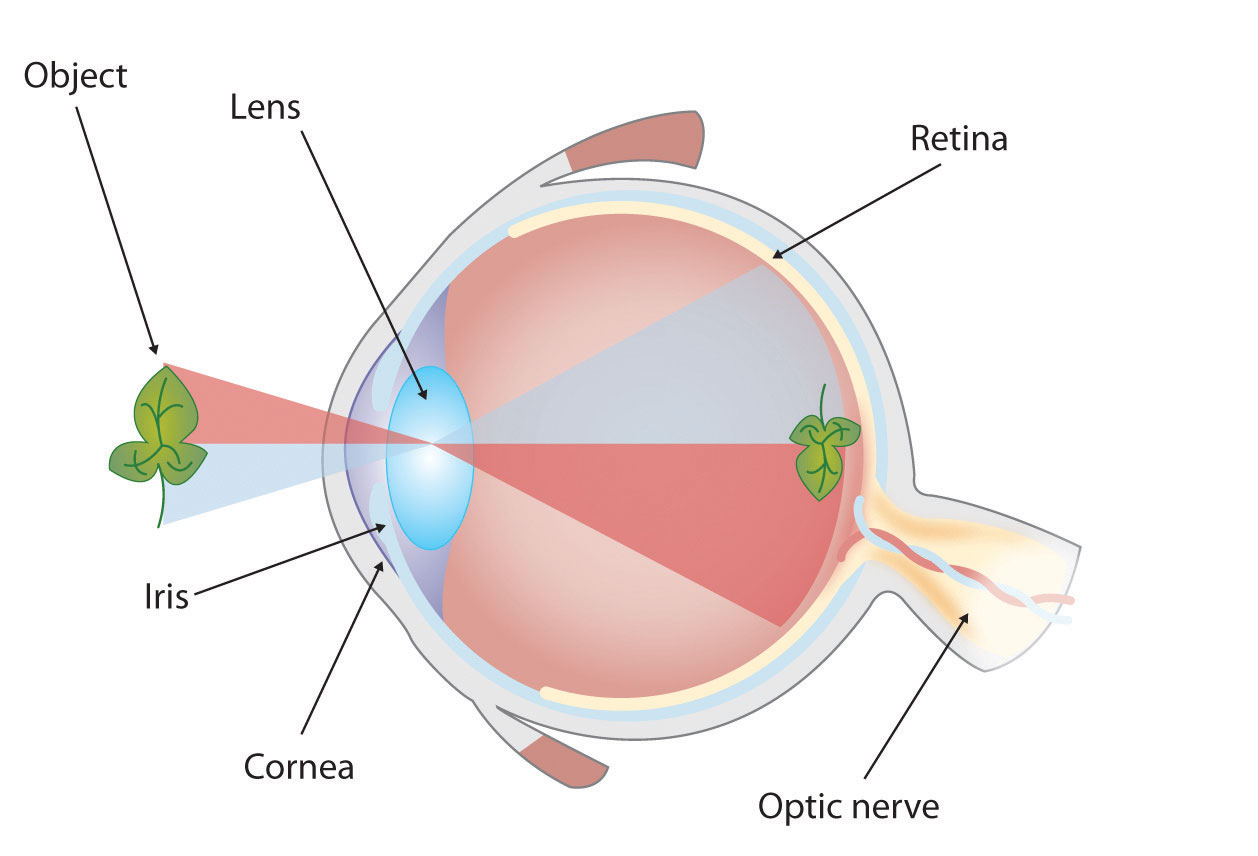
Diagrams are drawings or sketches that outline and explain the parts of an object, process, or phenomenon that cannot be readily seen. When you use a diagram, be sure to explain each part of the phenomenon, paying special attention to elements that are complicated or prone to misunderstanding. In the example shown, you might wish to highlight that the light stimulus is reversed when it is processed through the brain or that the optic nerve is not a single stalk as many people think.
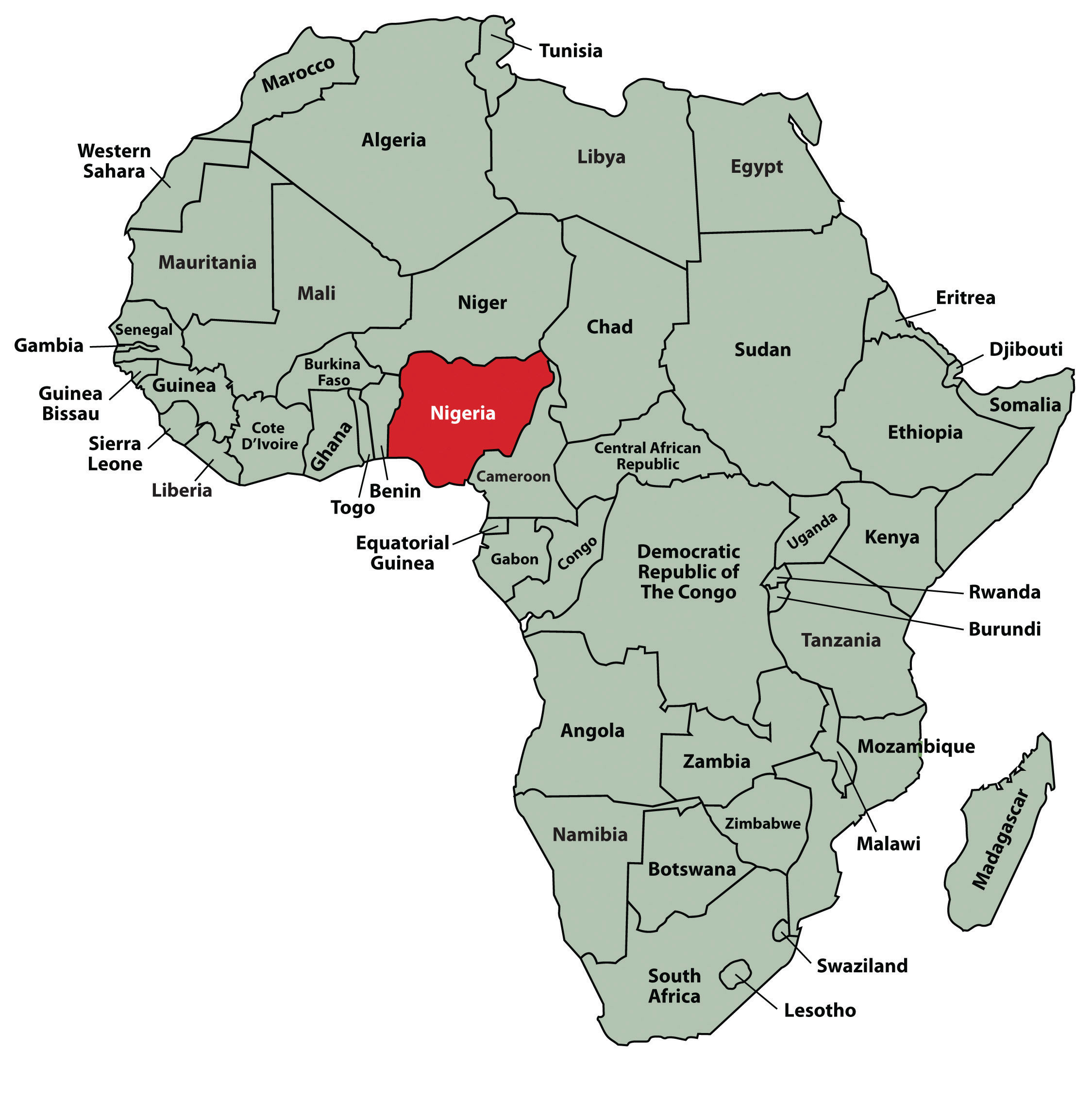
Maps are extremely useful if the information is clear and limited. There are all kinds of maps, including population, weather, ocean current, political, and economic maps, but you should be able to find the right kind for the purpose of your speech. Choose a map that emphasizes the information you need to deliver.
The African Map with Nigerian Emphasis is simple, showing clearly the geographic location of Nigeria. This can be extremely valuable for some audiences who might not be able to name and locate countries on the continent of Africa. The Road Island map emphasizes the complicated configuration of islands and waterways that characterize this state’s geography. Although the map does not list the names of the islands, it is helpful in orienting the audience to the direction and distance of the islands to other geographic features, such as the city of Providence and the Atlantic Ocean.
Photographs and Drawings

Sometimes a photograph or a drawing is the best way to show an unfamiliar but important detail. The first photograph is of a wigwam – a living dwelling used by Native Americans in the North East. In this photograph you can see the curved birchbark exterior, which makes this dwelling ideal for a variety of weather conditions. The photograph of the tall ship emphasizes the sheer amount and complexity of the ship’s rigging.
Video or Audio Recordings
Another very useful type of presentation aid is a video or audio recording. Whether it is a short video from a website such as YouTube or Vimeo, a segment from a song, or a piece of a podcast, a well-chosen video or audio recording may be a good choice to enhance your speech.
Imagine, for example, that you’re giving a speech on how “Lap-Band” surgeries help people lose weight. One of the sections of your speech could explain how the Lap-Band works, so you could easily show the following forty-three-second video to demonstrate the medical part of the surgery.
Or maybe you are talking about Midevil Folkrock Songs and want to play a short clip for the audience so they have an idea of what the music sounds like.
There is one major caveat to using audio and video clips during a speech: do not forget that they are supposed to be aids to your speech, not the speech itself! In addition, be sure to avoid these three mistakes that speakers often make when using audio and video clips:
- Avoid choosing clips that are too long for the overall length of the speech. If you are giving a five-minute speech, then any audio or video clip you use should be thirty seconds or under in length.
- Don’t fail to practice with the audio or video equipment prior to speaking. If you are unfamiliar with the equipment, you’ll look foolish trying to figure out how it works. This fiddling around will not only take your audience out of your speech but also have a negative impact on your credibility.
- Don’t fail to cue the clip to the appropriate place prior to beginning your speech. You will need to forward through any advertisements and/or previous parts of the video so that when you press play you begin exactly where you want your audience to start watching.
Objects or Models
Objects and models are other forms of presentation aid that can be very helpful in getting your audience to understand your message. Objects are anything you could hold up and talk about during your speech. If you’re talking about the importance of not using plastic water bottles, you might hold up a plastic water bottle and a stainless steel water bottle as examples. If you’re talking about the percussion family of musical instruments and you own (and can play) several different percussion instruments, you can show your audience in person what they look like and how they sound.
Models are re-creations of physical objects that you cannot have readily available with you during a speech. If you’re giving a speech on heart murmurs, you may be able to show how heart murmurs work by holding up a model of the human heart.
When giving a speech on a topic relating to animals, it is often tempting to bring an animal to serve as your presentation aid. While this can sometimes add a very engaging dimension to the speech, it carries some serious risks that you need to consider.
Unpredictable behavior: You may think this won’t be a problem if your presentation aid animal is small enough to be kept confined throughout your speech—for example, a goldfish in a bowl or a lizard or bird in a cage. However, even caged animals can be very distracting to your audience if they run about, chirp, or exhibit other agitated behavior. The chances are great that an animal will react to the stress of an unfamiliar situation by displaying behavior that does not contribute positively to your speech.
Negative response: In addition to common fears and aversions to animals like snakes, spiders, and mice, many people have allergies to various animals.
Restrictions: Some locations may have regulations about bringing animals onto the premises. If animals are allowed, the person bringing the animal may be required to bring a veterinary certificate or may be legally responsible for any damage caused by the animal.
Before you decide to use an animal, ask yourself if you could make your point equally well with a picture, model, diagram, or other representation of the animal in question.
People can be helpful to demonstrate things such as dance or yoga moves or procedures such as first aid. A few considerations if you decide this is your best option:
- You should arrange ahead of time for a person (or persons) to be an effective aid—do not assume that an audience member will volunteer on the spot. If you plan to demonstrate how to immobilize a broken bone, your volunteer must know ahead of time that you will touch him or her as much as necessary to splint their foot.
- Discuss how they should dress. You want them to arrive dressed presentably and ensure they will not draw attention away from your message through their appearance or behavior.
- The transaction between you and your human presentation aid must be appropriate, especially if you are going to demonstrate something like a dance step. Use your absolute best judgment about behavior, and make sure that your human presentation aid understands this dimension of the task.
Dry-Erase Board
Typically, these speakers use the chalk or dry-erase board for interactive components of a speech. For example, maybe you’re giving a speech in front of a group of executives. You may have a PowerPoint all prepared, but at various points in your speech, you want to get your audience’s responses. Chalk or dry-erase boards are very useful when you want to visually show information that you are receiving from your audience. If you use a dry-erase board, follow these three simple rules:
- Write large enough so that everyone in the room can see.
- Print legibly; don’t write in cursive script.
- Write short phrases; don’t take time to write complete sentences.
A flipchart is useful when you’re trying to convey change over a number of steps. For instance, you could use a prepared flipchart to show dramatic population shifts on maps. In such a case, you should prepare highly visible, identical maps on three of the pages so that only the data will change from page to page. Each page should be neatly titled, and you should actively point out the areas of change on each page. You could also use a flip chart to show stages in the growth and development of the malaria-bearing mosquito. Again, you should label each page, making an effort to give the pages a consistent look.
Organize your flip chart in such a way that you flip pages in one direction only, front to back. It will be difficult to flip large pages without damaging them, and if you also have to “back up” and “skip forward,” your presentation will look awkward and disorganized. Pages will get damaged, and your audience will be able to hear each rip.
In addition, most flip charts need to be propped up on an easel of some sort. If you arrive for your speech only to find that the easel in the classroom has disappeared, you will need to rig up another system that allows you to flip the pages.
Poster or Foam Board
Foam board consists of a thin sheet of Styrofoam with heavy paper bonded to both surfaces. It is a lightweight, inexpensive foundation for information, and it will stand on its own when placed in an easel without curling under the bottom edge. Poster board tends to be cheaper than foam board, but it is flimsier, more vulnerable to damage, and can’t stand on its own.
If you plan to paste labels or paragraphs of text to foam or poster board, for a professional look you should make sure the color of the poster board matches the color of the paper you will paste on. You will also want to choose a color that allows for easy visual contrast so your audience can see it, and it must be a color that’s appropriate for the topic. For instance, hot pink would be the wrong color on a poster for a speech about the Protestant Reformation.
Avoid producing a presentation aid that looks like you simply cut pictures out of magazines and pasted them on. Slapping some text and images on a board looks unprofessional and will not be viewed as credible or effective. Instead, when creating a poster you need to take the time to think about how you are going to lay out your aid and make it look professional. You do not have to spend lots of money to make a very sleek and professional-looking poster.
Some schools also have access to expensive, full-color poster printers where you can create a large poster for pasting on a foam board. In the real world of public speaking, most speakers rely on the creation of professional posters using a full-color poster printer. Typically, posters are sketched out and then designed on a computer using a program like Microsoft PowerPoint or Publisher (these both have the option of selecting the size of the printed area).
Handouts are appropriate for delivering information that audience members can take away with them. However, they require a great deal of management if they are to contribute to your credibility as a speaker.
Considerations for handouts:
- Bring enough copies of the handout for each audience member to get one. Having to share or look on with one’s neighbor does not contribute to a professional image. Under no circumstances should you ever provide a single copy of a handout to pass around. There are several reasons this is a bad idea. You will have no control over the speed at which it circulates or the direction it goes. Moreover, only one listener will be holding it while you’re making your point about it and by the time most people see it, they will have forgotten why they need to see it. In some cases, it might not even reach everybody by the end of your speech. Finally, listeners could still be passing your handout around during the next speaker’s speech.
- There are three possible times to distribute handouts: before you begin your speech, during the speech, and after your speech is over. Naturally, if you need your listeners to follow along with a handout, you will need to distribute it before your speech begins. If you have access to the room ahead of time, place a copy of the handout on each seat in the audience. If not, ask a volunteer to distribute them as quickly as possible while you prepare to begin speaking. If the handout is a “takeaway,” leave it on a table near the door so that those audience members who are interested can take one on their way out; in this case, don’t forget to tell them to do so as you conclude your speech. It is almost never appropriate to distribute handouts during your speech, as it is distracting and interrupts the pace of your presentation.
- Handouts should include only the necessary information to support your points, and that information should be organized in such a way that listeners will be able to understand it. For example, in a speech about how new health care legislation will affect small business owners in your state, a good handout might summarize key effects of the legislation and include the names of state agencies with their web addresses where audience members can request more detailed information.
- If your handout is designed for your audience to follow along, you should tell them so. State that you will be referring to specific information during the speech. Then, as you’re presenting your speech, ask your audience to look, for example, at the second line in the first cluster of information. Read that line out loud and then go on to explain its meaning.
- Handouts are not a substitute for a well-prepared speech. Ask yourself what information your audience really needs to be able to take with them and how it can be presented on the page in the most useful and engaging way possible.
Pro Tips for Preparing and Using Presentation Aids
- Use text only when you must .
- Carefully limit the amount of text on a presentation aid – less is more. Other than direct quotes, you should only have keywords.
- Do not use “fancy” font. Keep it simple and readable.
- The type must be big, simple, and bold with white space around it to separate it from another graphic element or cluster of text that might be on the same presentation aid.
- When you display text, refer to it as you are speaking.
- Under no circumstances should you merely read what’s on your text aids and consider that a speech.
- Graphic elements in your presentation aids must be large enough to be seen by the entire audience.
- You should cite your source with an added caption.
- On a poster or a slide, a graphic element should take up about a third of the area. This leaves room for a small amount of text, rendered in a large, simple font. The textual elements should be located closest to the part of your graphic element they refer to.
Additional tips for Slides:
- Color is very important and can definitely make a strong impact on an audience. However, don’t go overboard or decide to use unappealing combinations of color. For example, you should never use a light font color (like yellow) on a solid white background because it’s hard for the eye to read.
- While colors may be rich and vibrant on your computer screen at home, they may be distorted by a different monitor. Check your presentation out on multiple computers to see if the slide color is being distorted in a way that makes it hard to read.
- Avoid animation – this can be distracting unless it is relevant to the speech content.
In general:
- It is vital to practice with your presentation aids.
- Always have a back up plan. The show must go on. Decide in advance what you will do if your visual is not accessible or does not work the way you planned.
- You should always arrive at least fifteen minutes ahead of your scheduled speaking time to test the equipment. As the speaker, you are responsible for arranging the things you need to make your presentation aids work as intended. Good speakers carry a roll of duct tape so they can display your poster even if the easel is gone and always have a back up virtual presentation copy – just in case. The more sophisticated the equipment is, the more you should be prepared with an alternative, even in a “smart classroom.”
- What you choose should be easily seen and heard by your audience.
- You should be able to easily handle your presentation aid.
Key Takeaways
- Presentation aids must be organized and simple.
- Presentation aids are supposed to aid a speech, not become the speech itself.
- When presentation aids look unprofessional, they can decrease a speaker’s credibility.
- Always practice with your presentation aids, and be prepared for unexpected problems.
- Each presentation aid vehicle has advantages and disadvantages. As such, speakers need to think through the use of visual aids and select the most appropriate ones for their individual speeches.
- Every presentation aid should be created with careful attention to content and appearance.
Association for Psychological Science. (2011, May 28). Miracle fruit and flavor: An experiment performed at APS 2010 [Video file]. Retrieved from http://www.psychologicalscience.org/index.php/publications/observer/obsonline/miracle-fruit-and-flavor-an-experiment-performed-at-aps-2010.html
Lauer, D. A., & Pentak, S. (2000). Design basics (5th ed.). Fort Worth, TX: Harcourt College Publishers.
Lockard, J., & Sidowski, J. R. (1961). Learning in fourth and sixth graders as a function of sensory mode of stimulus presentation and overt or covert practice. Journal of Educational Psychology, 52 (5), 262–265. doi: 10.1037/h0043483
Macworld. (2010, June 7). WWDC: Steve Jobs’ iPhone 4 launch glitches [Video file]. Retrieved from http://www.youtube.com/watch?v=yoqh27E6OuU
Stoner, M. (2007). Uncovering the powers within PowerPoint. Communication Currents , 2 (4). Retrieved from http://www.natcom.org/CommCurrentsArticle.aspx?id=819
Licenses and Attributions
- Chapter 3 Design Principles. Authored by : Sheila Kasperek, MLIS, MSIT. Provided by : Mansfield University, Mansfield, PA. Located at : http://publicspeakingproject.org/psvirtualtext.html . Project : The Public Speaking Project. License : CC BY-NC-ND: Attribution-NonCommercial-NoDerivatives
- Figures 3.1-3.14 (3.1-3.14). Authored by : Sheila Kasperek and Tom Oswald . Located at : http://publicspeakingproject.org/psvirtualtext.html . Project : The Public Speaking Project. License : CC BY-NC-ND: Attribution-NonCommercial-NoDerivatives
Public Speaking Copyright © by Dr. Layne Goodman; Amber Green, M.A.; and Various is licensed under a Creative Commons Attribution-NonCommercial-ShareAlike 4.0 International License , except where otherwise noted.
Share This Book

Chapter 13: Presentational Aids
Carter touched his backpack again, reassuring himself that it was still there. He was excited to give his presentation today about the importance of hunting. He had been hunting since he was old enough to stand, when his grandfather had taken him out to hunt deer. To be fair, he had slept in the deer stand most of the time, only waking up when his grandfather had gently shaken him awake and pointed at the young buck across the meadow. “We’ll leave him alone today. Hopefully, he’ll grow up and be a good catch in a couple of years,” he remembered his grandfather saying. Who knows, maybe one of the bucks he had shot and brought home in the intervening years was that same one. When it was Carter’s turn, he walked up to the front of the classroom, backpack in tow. “When many of you think about hunting deer, you might think about using a rifle, shotgun, bow, or crossbow. All of these ways of hunting are legal in Iowa as long as you follow certain guidelines. What many of you might not know is that hunting with a handgun is legal as well. According to Iowa law, you can hunt with a handgun as long as you use centerfire handguns .357 caliber or larger that shooting straight-walled ammunition with an expanding-type bullet. As my visual aid, I brought these with me to show you.” And, with that, Carter pulls out a medium sized box. He takes his keys out and uses one to open the box, where he removes a large handgun and several ammunition cartridges. “This is a .357 Magnum, which you might associate with a Wild West six-shooter, although most of those that you see in the movies are probably .36 caliber 1851 Navy Revolvers.” Carter said, holding up the weapon, making sure to always point the barrel toward the ceiling . “The .357 was used for a long time in police forces around the U.S. and is still used for home defense. But it can also be used for hunting deer and other animals with the proper ammo. Like this,” he said, holding up one of the spent cartridges. “This is a 180 grain–that’s how heavy the bullet is–hard cast ammo cartridge. You can see I’ve already shot these, so the ammo isn’t live. But it gives you a sense of what you should use because lighter ammo may not kill the deer. In that case, you may only wound the deer and then it suffers.” Carter gives the rest of the presentation to the audience, many of whom seem interested in what he has to say. He finishes and puts the items back in their box, locks the box, and then puts it back in his backpack. After class is over, he grabs his things and walks out of the room and into the hallway. There, two campus police officers are waiting. “Sir, do you mind opening your bag for us please?” One says, pleasantly. “Sure,” Carter gets a sinking feeling in his stomach. “The police?” He thinks. What do they want?” “Sir, do you have a weapon in your bag?” “I mean, I have my gun for my presentation .” “A gun? Sir, put the bag on the ground and back away slowly from it.” “I mean, yeah, but it’s in a lock box,” Carter says, flushing with embarrassment, “See, I can show you.” He began to reach into his backpack so he can bring the lockbox out and show the officer that this has all been a huge misunderstanding. “Sir, back away from the bag now!” The officer’s voice is suddenly very firm, and both he and his partner reach their hands to rest on their service guns. “Oh man,” Carter thinks as he drops the bag. “Is this going to count against my grade?”
Presentational aids include any object, item, or video/audio recording that is used to effectively clarify, support, or enhance a specific point in the presentation. For Carter, although he brought an item in the hope that it would help his audience understand his argument, it caused more problems than it solved. Regardless of your intentions, some presentational aids may detract from your presentation because they are shocking, disgusting, threatening, or (in Carter’s case) illegal to bring. It’s important to remember that a presentational aid is used to do exactly what its name says: It “aids” you in making a point to your audience. In Carter’s case, there were other choices he could have made (e.g., bringing in a model gun, using an image of a gun, or showing a video clip of shooting) which would have had all the benefits and none of the downsides of bringing a weapon on campus. Choosing and effectively using your presentational aids is a skill that must be developed: choosing poor items or using them poorly can detract from your presentation but having ones that are too provoking can also harm your presentation. Being able to provoke the right amount of interest and engaging is the hallmark of a master public speaker.
Presentational aids should highlight important parts of your presentation. As such, you should learn when to reveal and conceal your aids, so they are maximally effective to your audience. Properly done, a presentational aid is not a substitute for good speaking practice. That is, you should not read off notes or outlines (e.g., PowerPoint/Prezi) nor should you play, fiddle, or otherwise be engrossed in your presentational aid to the exclusion of maintaining good eye contact with your audience. Make sure that your presentational aids are culturally inclusive to your audience. Showing pictures or other visual aids may be helpful for an audience of who doesn’t share your language as their first language (e.g., giving a presentation to an international business). Conversely, using aids that alienate others’ culture can alienate your audience (e.g., showing pictures that contain women without covering for a Muslim audience). In this chapter, we’ll discuss why, when, and how to use presentation aids to ensure your presentations always use aids that enhance your purpose.
Types of Presentation Aids
Before picking out the type of presentation aid you want to use, it is important to understand the situation, room, and purpose of the presentation. For example, it would do little good to have a well-choreographed multimedia presentation if you have to give it in a room with no projector or poor Internet. Similarly, using aids may be influenced by factors such as audience size. If your audience is large, then holding a small item or using a dry-erase board may be inappropriate. Unless your audience is very small, we discourage passing items around the room as this becomes distracting for audience members and can result in you not getting your items back at the end of the presentation. Finally, recognize that some presentation aids may be more appropriate based on how they are used in a context. Having a scrolling set of photos may be fine if people are walking through an area and can freely engage with you but may be tedious or boring if an audience feels like they are held captive for an extremely long list of images. Remember, if a presentation aid fails it is because you chose to use an aid that was ill-suited to context. you should always check the room beforehand to ensure that it has the capability to handle whatever type of aids you wish to use.
Most importantly, make sure your presentational aid has a purpose. Many speaking situations can be enhanced by using an aid, but only if you have clearly thought through how to incorporate it into your presentation. It should neither detract nor overshadow your presentation; rather it should build and extend upon the firm foundation of your presentation. A key indicator of whether your presentational aid is appropriate or not is this: c an you give the presentation without the presentational aid and the audience will get approximately the same quality of message ? If yes, then you have incorporated an appropriate level of presentational aids. If not, then it is possible you are over-relying on your aids and may be unable to give your presentation in the event of a presentational aid failure (an all-too-common occurrence in our experience!).
Below is a list of often-used presentational aids and their advantages and disadvantages to their use.
Actual Item
Sometimes the most effective presentational aid is an example of the actual item in question. For example, in presentations about contraceptives, it might be important to bring items such as condoms, diaphragms, or birth control pills. These items can be simple to add to a presentation and are recognized as having an immediate applicability to the presentation topic. However, using actual items may not be appropriate if the presentation topic is on something dangerous or taboo or if the audience is too large to properly see the item. If audience size is a problem, it might be appropriate to film the presentation while giving it and having it projected on a large screen while you are giving the presentation.
For items that are expensive, fragile, or dangerous, we recommend using a replica for your presentation. For example, actor Charlton Heston, in his presentation to the National Rifle Association when he was its president, held a replica of a flint-lock rifle when he gave his famous “From my cold, dead hands” presentation. Replicas can be effective if they look indistinguishable from the real item and provide a way of showing items that may otherwise be inaccessible due to your budget or context. However, because they look real it is important to remember that they may be mistaken for something that is dangerous and you should check with the venue before bringing it.
To show items that are either too large to bring to a venue (e.g., a plane) or too small to be seen without special equipment (e.g., a virus) a model can be a great way to help your audience visualize your topic. Depending on the size and detail of the model, they can be prohibitively expensive or delicate. However, a model can also provide audiences with access to ideas or concepts that they wouldn’t be able to comprehend completely otherwise.
Charts, Tables, Graphs
Charts, tables, and graphs can help your audience quickly process a great deal of information by simplifying it into an easy-to-understand format. Common types include Bar Graphs, Line Graphs, Dual Axis Charts, Area Charts, and Pie Charts. Sometimes data needs to be put in columns and rows and displayed as a Table. The most common way this is generated is through Microsoft Excel.
Photography/Images
They say that pictures are worth a thousand words, and that can be true when using one as a presentational aid for your presentation. Whether showing a photograph of an example or an image that is meant to provoke a response from your audience, these presentational aids can help your audience connect with your presentation. Make sure the photos/images you use are large enough that everyone in the audience can see them and that they are appropriate for the presentation’s context.
Digital Slides
Perhaps the most common type of presentational aid is the digital slide. Most speakers will use either PowerPoint or Prezi to create a dynamic set of slides. The most common mistake speakers make is to read off their slides. Don’t do this! It is insulting to your audience (who can read) and indicates that you have not practiced and memorized your presentation. Choose colors that are appropriate and readable to color-blind audience members and use engaging design principles. Although you should not overdo animations in your slides, having some movement to your slides (especially having reading revealed as you make your points) can be an effective way to ensure that your audience remains engaged. Finally, you should try to follow the 5/5/5 rule: no more than five words per line of text, five lines of text per slide, or five text-heavy slides in a row. Too much text may make the audience disengage or make them want to read your text to the exclusion of hearing your presentation–neither is good!
For some presentations, it might be appropriate to have a choreographed collection of presentational aids. The multimedia approach to presentational aids can be time and resource consuming, but incredibly effective. Your audience will not only benefit from the various types of media you use but will also be impressed by your effort. If you are using a multimedia presentation, it is vital that you practice it before giving your presentation. Bad timing, glitches, and technological failures can plague even a well created multimedia presentation.
As we addressed in Chapter 8, you will need to appropriately observe citational and copyright rules/laws when using visual materials in addition to any text-based materials you use in your presentation. This may include limiting the amount of a video or film you show without contacting the copyright holder for permission. For example, The Door McAllen, a church in south Texas, had to pay damages for staging an unauthorized rendition of Hamilton–not only did they not have permission to perform the musical, but they also made changes to the script/music without permission. Whether a photo, image, video, song, performance, or some other form of work, it is likely that you will need to get permissions if you are using it outside of an educational setting (i.e., making a pitch to investors). Making sure you don’t run afoul of copyright laws and properly attribute content creators is not only the correct ethical choice, but it will also make sure you don’t end up in trouble!
Regardless of which presentation aid(s) you use, you must convey confidence and competence in using them. Over-relying on them to make your presentation work or having repeated failures in getting your aids to work will undermine your credibility and make your presentation ineffective. Make sure to give yourself enough time to create, test, practice, and perfect your presentational aids. You should storyboard your ideas; that is, you should outline your presentation, sequencing it to 10-15 seconds; 15-30 seconds; and/or 30-60 seconds. Develop your presentational aids to fit within these time sequences, so you know you can fit your presentation to your speaking time limit and that your aids are highlighting the key parts of your presentation. Storyboarding is especially easy if you are using a digital slide program since you should typically use not more than 2 slides per minute of your presentation. Planning out your presentation in blocks like this can be helpful when making sure you are using your time effectively. It can also be helpful in identifying points in the presentation that are not flowing smoothly or connecting well and focusing on that specific point.
Using presentational aids in your presentation can elevate it from a boring lecture to a dynamic and engaging multimedia performance. Central to this goal will be planning your steps, being intentional about your presentational aid use, and practicing your presentation before giving it to your audience. Always have a backup plan in case your presentational aid fails to work properly or if the context changes and doesn’t allow for its use (e.g., a weather change). If you follow these tips, your presentational aids will enhance your presentation’s effectives and make you stand out in the classroom, community center, or boardroom.
Communication for College, Career, and Civic Life Copyright © by Ryan McGeough; C. Kyle Rudick; Danielle Dick McGeough; and Kathryn B. Golsan is licensed under a Creative Commons Attribution-NonCommercial 4.0 International License , except where otherwise noted.

Want to create or adapt books like this? Learn more about how Pressbooks supports open publishing practices.
15.2 Types of Presentation Aids
Learning objectives.
- Understand how charts can be used to present information.
- Explain the importance of using graphs while speaking.
- Describe four common types of representations.
- Differentiate between objects and models.
- Identify why speakers may use people as presentation aids.
As we saw in the case of the orientation presentation at the organic farming conference, using presentation aids can be risky. However, with a little forethought and adequate practice, you can choose presentation aids that enhance your message and boost your professional appearance in front of an audience.
One principle to keep in mind is to use only as many presentation aids as necessary to present your message or to fulfill your classroom assignment. Although the maxim “less is more” may sound like a cliché, it really does apply in this instance. The number and the technical sophistication of your presentation aids should never overshadow your speech.
Another important consideration is technology. Keep your presentation aids within the limits of the working technology available to you. Whether or not your classroom technology works on the day of your speech, you will still have to present. What will you do if the computer file containing your slides is corrupted? What will you do if the easel is broken? What if you had counted on stacking your visuals on a table that disappears right when you need it? You must be prepared to adapt to an uncomfortable and scary situation. This is why we urge students to go to the classroom at least fifteen minutes ahead of time to test the equipment and ascertain the condition of things they’re planning to use. As the speaker, you are responsible for arranging the things you need to make your presentation aids work as intended. Carry a roll of duct tape so you can display your poster even if the easel is gone. Find an extra chair if your table has disappeared. Test the computer setup, and have an alternative plan prepared in case there is some glitch that prevents your computer-based presentation aids from being usable. The more sophisticated the equipment is, the more you should be prepared with an alternative, even in a “smart classroom.”
More important than the method of delivery is the audience’s ability to see and understand the presentation aid. It must deliver clear information, and it must not distract from the message. Avoid overly elaborate presentation aids because they can distract the audience’s attention from your message. Instead, simplify as much as possible, emphasizing the information you want your audience to understand.
Another thing to remember is that presentation aids do not “speak for themselves.” When you display a visual aid, you should explain what it shows, pointing out and naming the most important features. If you use an audio aid such as a musical excerpt, you need to tell your audience what to listen for. Similarly, if you use a video clip, it is up to you as the speaker to point out the characteristics in the video that support the point you are making.
Although there are many useful presentation tools, you should not attempt to use every one of these tools in a single speech. Your presentation aids should be designed to look like a coherent set. For instance, if you decide to use three slides and a poster, all four of these visual aids should make use of the same type font and basic design.
Now that we’ve explored some basic hints for preparing visual aids, let’s look at the most common types of visual aids: charts, graphs, representations, objects/models, and people.
A chart is commonly defined as a graphical representation of data (often numerical) or a sketch representing an ordered process. Whether you create your charts or do research to find charts that already exist, it is important for them to exactly match the specific purpose in your speech. Figure 15.6 “Acupuncture Charts” shows two charts related to acupuncture. Although both charts are good, they are not equal. One chart might be useful in a speech about the history and development of acupuncture, while the other chart would be more useful for showing the locations of meridians, or the lines along which energy is thought to flow, and the acupuncture points.
Figure 15.6 Acupuncture Charts
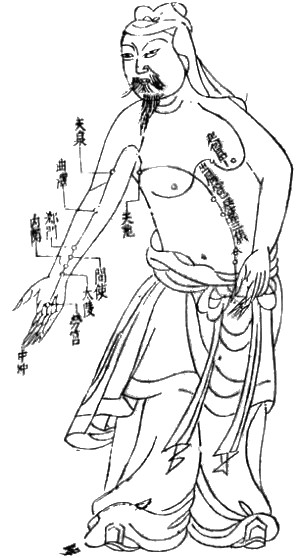
Wikimedia Commons – public domains.
In the rest of this section, we’re going to explore three common types of charts: statistical charts, sequence-of-steps chart, and decision trees.
Statistical Charts
Figure 15.7 Birth Weight Chi-Square

Source: Woods, S. E., & Raju, U. (2001). Maternal smoking and the risk of congenital birth defects: A cohort study. Journal of the American Board of Family Practitioners, 14 , 330–334.
For most audiences, statistical presentations must be kept as simple as possible, and they must be explained. The statistical chart shown in Figure 15.7 “Birth Weight Chi-Square” is from a study examining the effects of maternal smoking on a range of congenital birth defects. Unless you are familiar with statistics, this chart may be very confusing. When visually displaying information from a quantitative study, you need to make sure that you understand the material and can successfully and simply explain how one should interpret the data. If you are unsure about the data yourself, then you should probably not use this type of information. This is surely an example of a visual aid that, although it delivers a limited kind of information, does not speak for itself.
Sequence-of-Steps Charts
Figure 15.8 Steps in Cell Reproduction
Wikimedia Commons – public domain; and Wikimeida Commons – public domain.
Charts are also useful when you are trying to explain a process that involves several steps. The two visual aids in Figure 15.8 “Steps in Cell Reproduction” both depict the process of cell division called mitosis using a sequence-of-steps chart, but they each deliver different information. The first chart lacks labels to indicate the different phases of cell division. Although the first chart may have more color and look more polished, the missing information may confuse your audience. In the second chart, each phase is labeled with a brief explanation of what is happening, which can help your audience understand the process.
Decision Trees
Figure 15.9 To Play or Not to Play
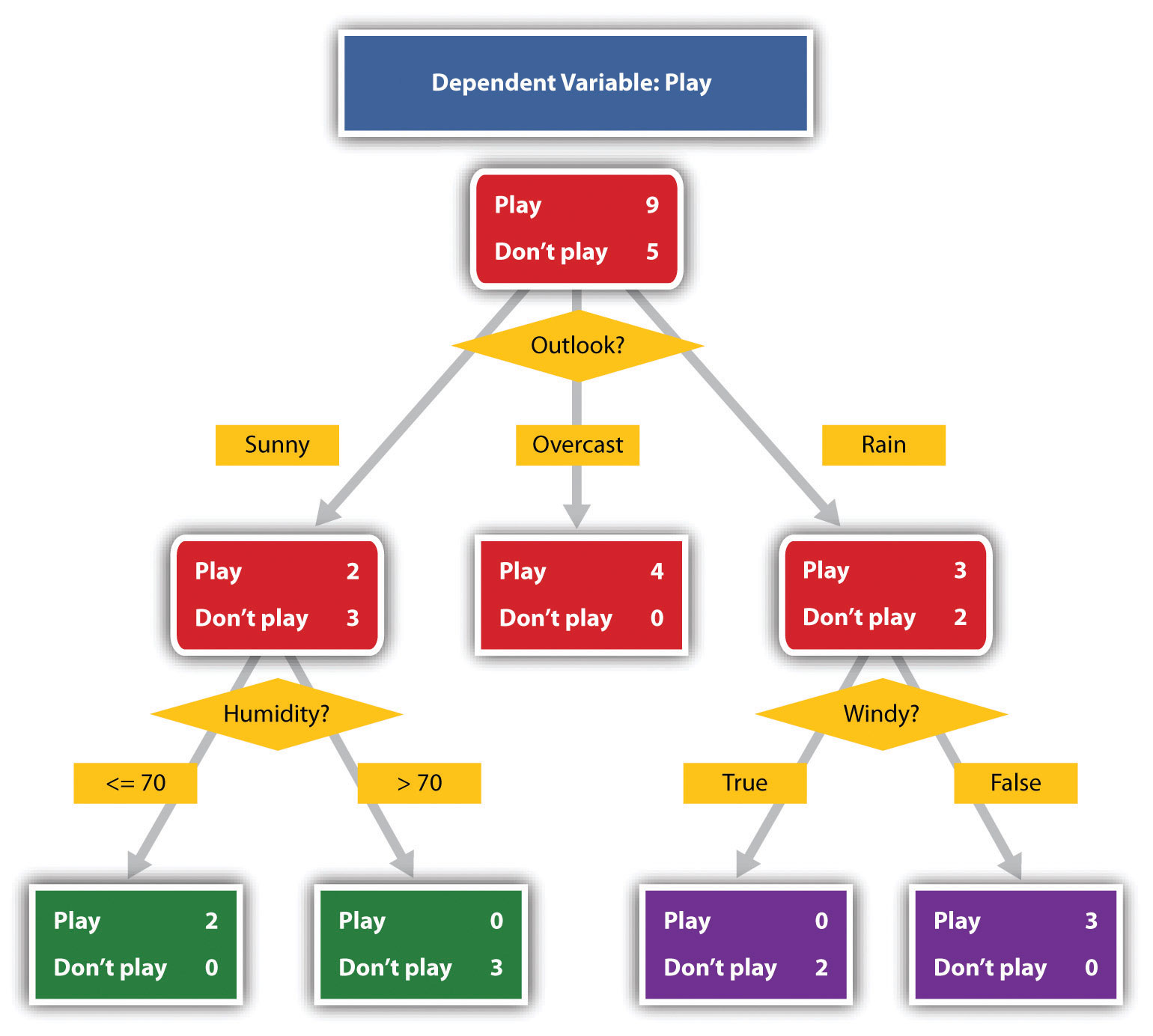
Wikimedia Commons – public domain.
Decision trees are useful for showing the relationships between ideas. The example in Figure 15.9 “To Play or Not to Play” shows how a decision tree could be used to determine the appropriate weather for playing baseball. As with the other types of charts, you want to be sure that the information in the chart is relevant to the purpose of your speech and that each question and decision is clearly labeled.
Strictly speaking, a graph may be considered a type of chart, but graphs are so widely used that we will discuss them separately. A graph is a pictorial representation of the relationships of quantitative data using dots, lines, bars, pie slices, and the like. Graphs show the variation in one variable in comparison with that of one or more other variables. Where a statistical chart may report the mean ages of individuals entering college, a graph would show how the mean age changes over time. A statistical chart may report the amount of computers sold in the United States, while a graph will show the breakdown of those computers by operating systems such as Windows, Macintosh, and Linux. Public speakers can show graphs using a range of different formats. Some of those formats are specialized for various professional fields. Very complex graphs often contain too much information that is not related to the purpose of a student’s speech. If the graph is cluttered, it becomes difficult to comprehend.
In this section, we’re going to analyze the common graphs speakers utilize in their speeches: line graphs, bar graphs, and pie graphs.
Figure 15.10 Enron’s Stock Price
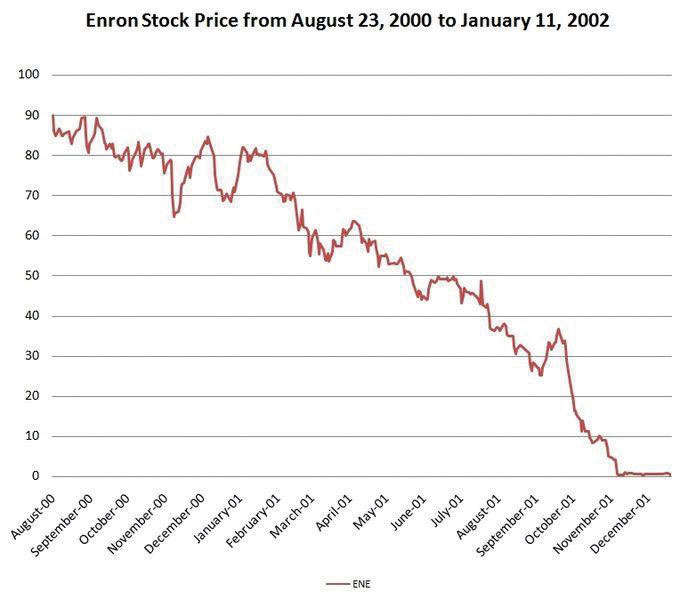
Wikimedia Common – CC BY-SA 2.0.
A line graph is designed to show trends over time. In Figure 15.10 “Enron’s Stock Price” , we see a line graph depicting the fall of Enron’s stock price from August 2000 to January 2002. Notice that although it has some steep rises, the line has an overall downward trend clearly depicting the plummeting of Enron’s stock price. Showing such a line graph helps the audience see the relationships between the numbers, and audiences can understand the information by seeing the graph much more easily than they could if the speaker just read the numbers aloud.
Bar graphs are useful for showing the differences between quantities. They can be used for population demographics, fuel costs, math ability in different grades, and many other kinds of data.
The graph in Figure 15.11 “Natural Death vs. Homicide” is well designed. It is relatively simple and is carefully labeled, making it easy for you to guide your audience through the quantities of each type of death. The bar graph is designed to show the difference between natural deaths and homicides across various age groups. When you look at the data, the first grouping clearly shows that eighteen- to twenty-four-year-olds are more likely to die because of a homicide than any of the other age groups.
Figure 15.11 Natural Death vs. Homicide
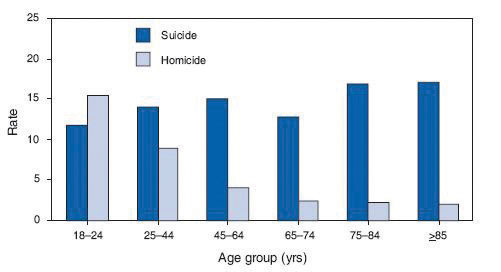
The graph in Figure 15.12 “Distribution of Income and Wealth in the United States” is a complicated bar graph depicting the disparity between the haves and the have nots within the United States. On the left hand side of the graph you can see that the Top 20% of people within the United States account for 84.7% of all of the wealth and 50.1% of all of the income. On the other hand, those in the bottom 40% account for only 0.2% of the wealth and 12.1% of the actual income.
Figure 15.12 Distribution of Income and Wealth in the United States
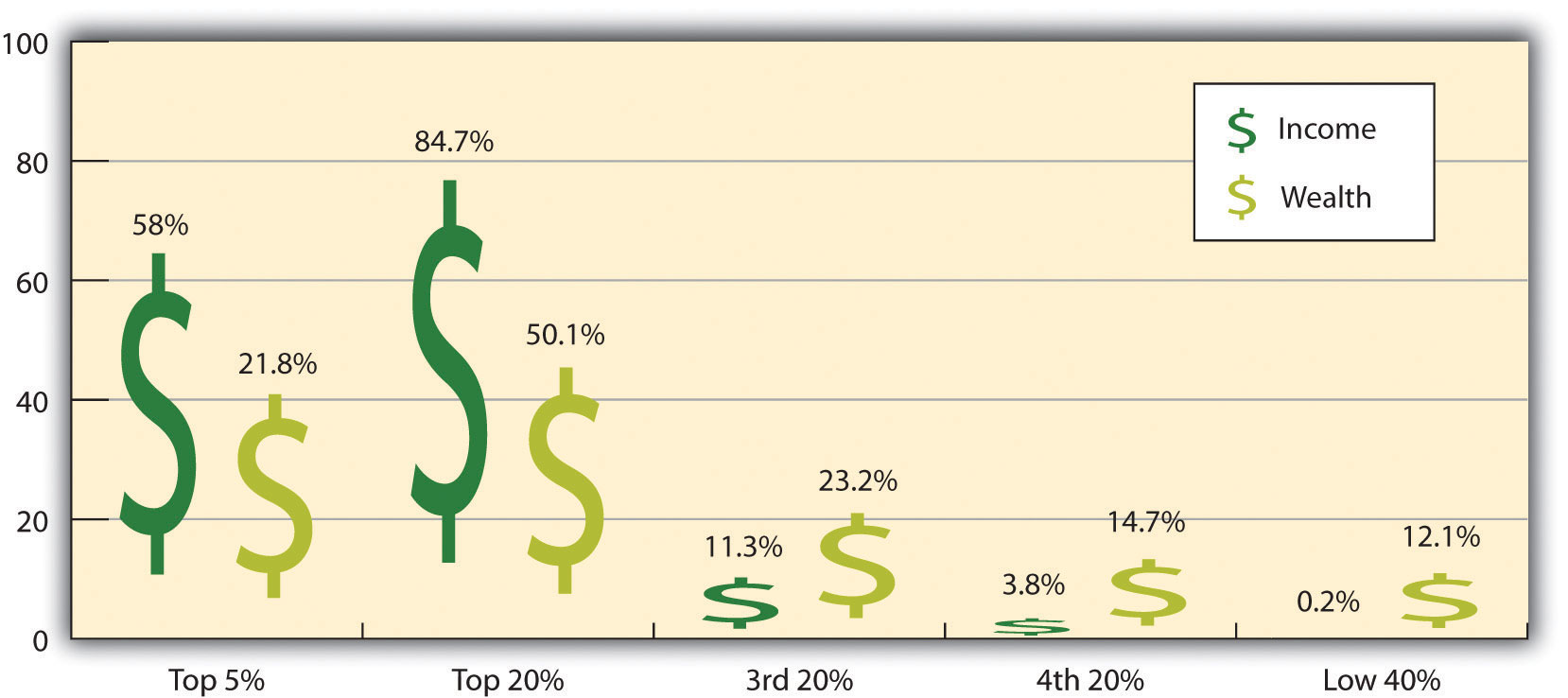
Source: Wolff, E. N. (2007). Recent trends in household wealth in the United States: Rising debt and the middle-class squeeze (Working Paper No. 502). Retrieved from the Levy Economics Institute of Bard College website: http://www.levy.org/pubs/wp_502.pdf
While the graph is very well designed, it presents a great deal of information. In a written publication, readers will have time to sit and analyze the graph, but in a speaking situation, audience members need to be able to understand the information in a graph very quickly. For that reason, this graph is probably not as effective for speeches as the one in Figure 15.11 “Natural Death vs. Homicide” .
Pie graphs should be simplified as much as possible without eliminating important information. As with other graphs, the sections of the pie need to be plotted proportionally. In the pie graph shown in Figure 15.13 “Causes of Concussions in Children” , we see a clear and proportional chart that has been color-coded. Color-coding is useful when it’s difficult to fit the explanations in the actual sections of the graph; in that case, you need to include a legend, or key, to indicate what the colors in the graph mean. In this graph, audience members can see very quickly that falls are the primary reason children receive concussions.
Figure 15.13 Causes of Concussions in Children
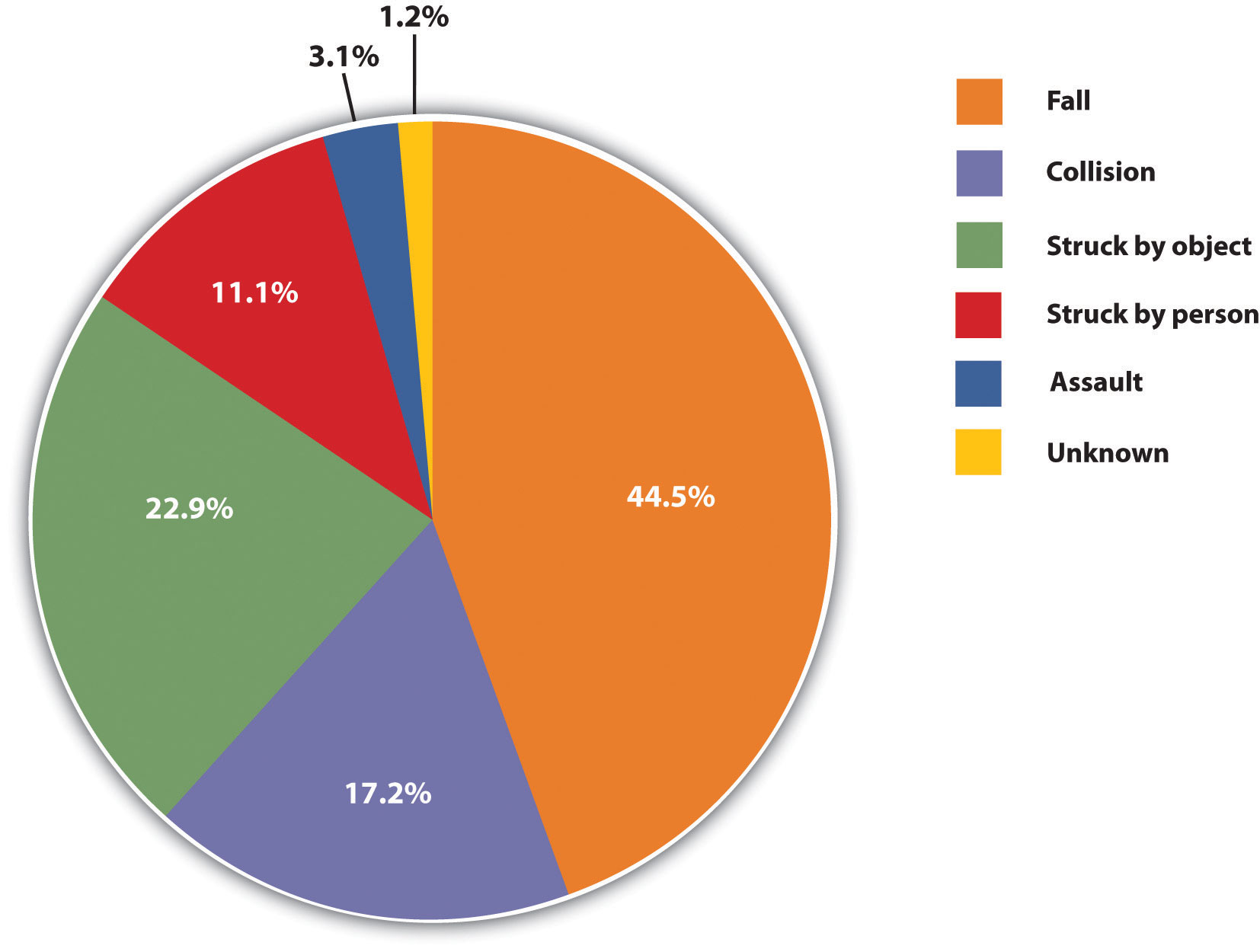
Figure 15.14 World Populations
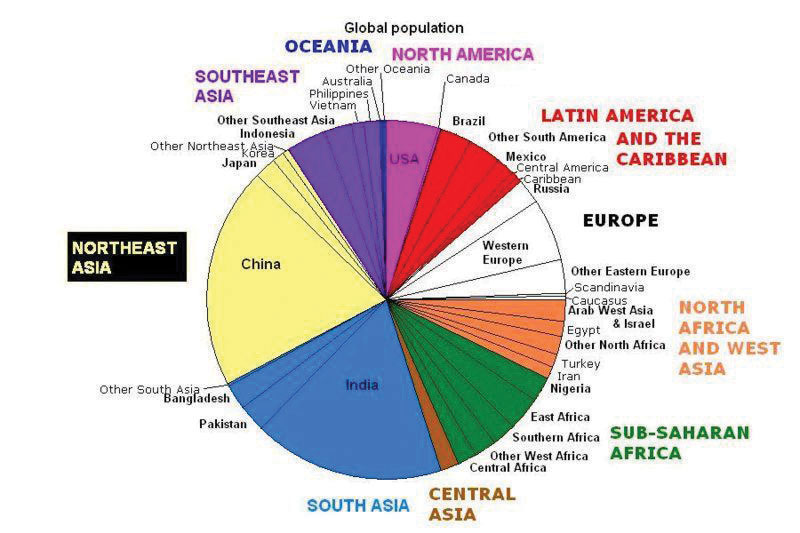
The pie graph in Figure 15.14 “World Populations” is jumbled, illegible, confusing, and overwhelming in every way. The use of color coding doesn’t help. Overall, this graph simply contains too much information and is more likely to confuse an audience than help them understand something.
Representations
In the world of presentation aids, representations is the word used to classify a group of aids designed to represent real processes or objects. Often, speakers want to visually demonstrate something that they cannot physically bring with them to the speech. Maybe you’re giving a speech on the human brain, and you just don’t have access to a cadaver’s brain. Instead of bringing in a real brain, you could use a picture of a brain or an image that represents the human brain. In this section we’re going to explore four common representations: diagrams, maps, photographs, and video or recordings.
Diagrams are drawings or sketches that outline and explain the parts of an object, process, or phenomenon that cannot be readily seen. Like graphs, diagrams can be considered a type of chart, as in the case of organization charts and process flow charts.
Figure 15.15 The Human Eye
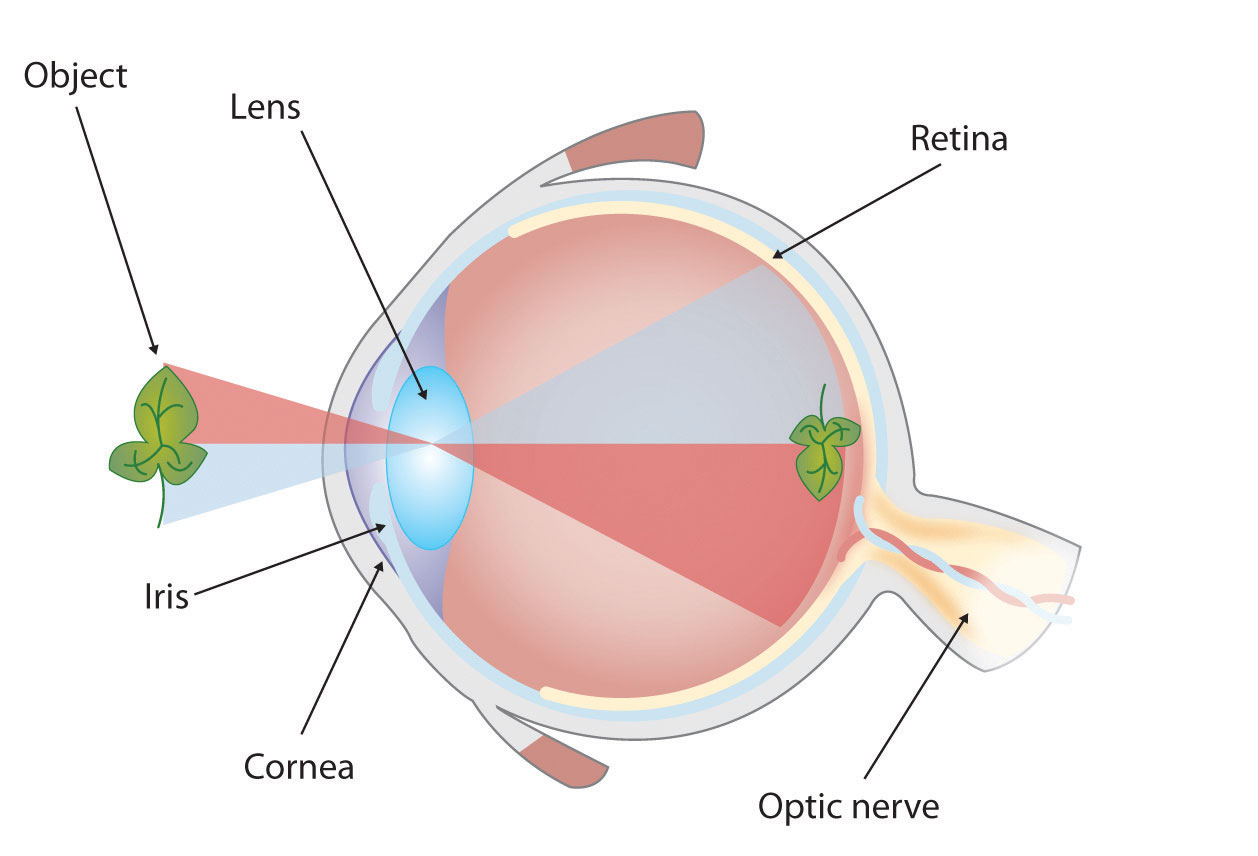
When you use a diagram, be sure to explain each part of the phenomenon, paying special attention to elements that are complicated or prone to misunderstanding. In the example shown in Figure 15.15 “The Human Eye” , you might wish to highlight that the light stimulus is reversed when it is processed through the brain or that the optic nerve is not a single stalk as many people think.
Maps are extremely useful if the information is clear and limited. There are all kinds of maps, including population, weather, ocean current, political, and economic maps, but you should be able to find the right kind for the purpose of your speech. Choose a map that emphasizes the information you need to deliver.
The map shown in Figure 15.16 “African Map with Nigerian Emphasis” is simple, showing clearly the geographic location of Nigeria. This can be extremely valuable for some audiences who might not be able to name and locate countries on the continent of Africa.
Figure 15.16 African Map with Nigerian Emphasis
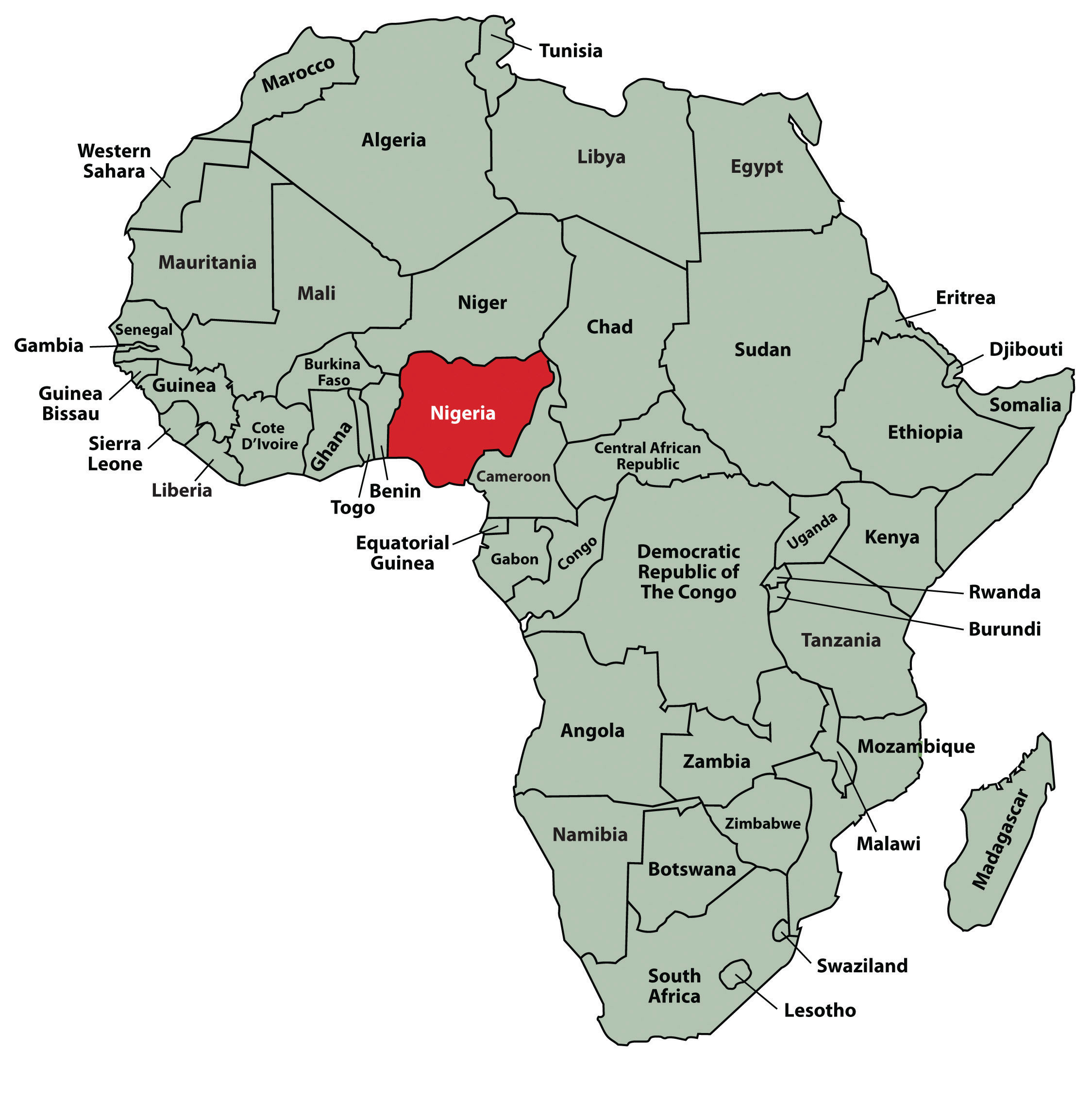
Figure 15.17 Rhode Island Map
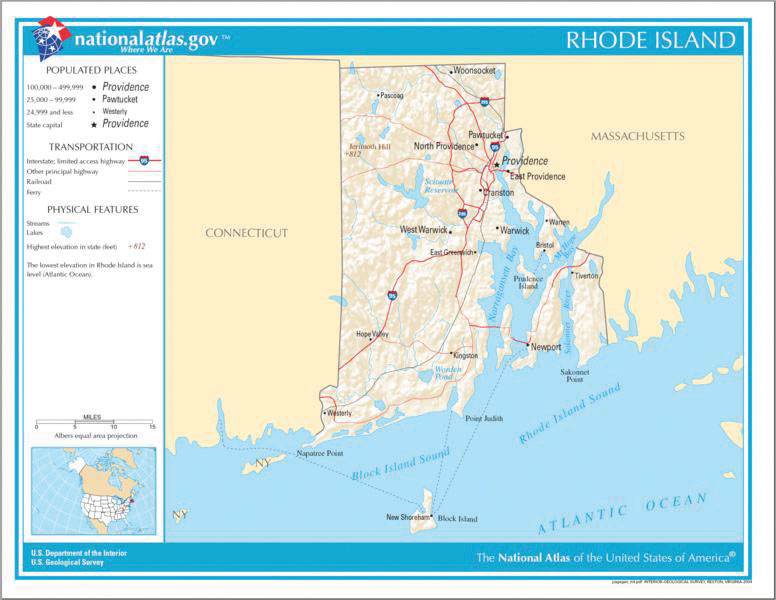
Source: Map courtesy of the National Atlas of the United States.
Figure 15.17 “Rhode Island Map” is a map of the state of Rhode Island, and it emphasizes the complicated configuration of islands and waterways that characterize this state’s geography. Although the map does not list the names of the islands, it is helpful in orienting the audience to the direction and distance of the islands to other geographic features, such as the city of Providence and the Atlantic Ocean.
Photographs and Drawings
Figure 15.18 Wigwam Picture

Iheartpandas – Wigwams – CC BY-NC-ND 2.0.
Figure 15.19 Ship’s Rigging

Sometimes a photograph or a drawing is the best way to show an unfamiliar but important detail. Figure 15.18 “Wigwam Picture” is a photograph of a wigwam, a wigwam was a living dwelling used by Native Americans in the North East. In this photograph you can see the curved birchbark exterior, which makes this dwelling ideal for a variety of weather conditions. The photograph of the tall ship in Figure 15.19 “Ship’s Rigging” emphasizes the sheer amount and complexity of the ship’s rigging.
Video or Audio Recordings
Another very useful type of presentation aid is a video or audio recording. Whether it is a short video from a website such as YouTube or Vimeo, a segment from a song, or a piece of a podcast, a well-chosen video or audio recording may be a good choice to enhance your speech.
Imagine, for example, that you’re giving a speech on how “Lap-Band” surgeries help people lose weight. One of the sections of your speech could explain how the Lap-Band works, so you could easily show the following forty-three-second video to demonstrate the medical part of the surgery ( http://www.youtube.com/watch?v=KPuThbFMxGg ). Maybe you want to include a recording of a real patient explaining why he or she decided to get the Lap-Band. Then you could include a podcast like this one from the Medical University of South Carolina ( http://medicaluniversc.http.internapcdn.net/medicaluniversc_vitalstream_com/podcasts/2007/1_Treado_June_22_final.mp3 ).
There is one major caveat to using audio and video clips during a speech: do not forget that they are supposed to be aids to your speech, not the speech itself! In addition, be sure to avoid these three mistakes that speakers often make when using audio and video clips:
- Avoid choosing clips that are too long for the overall length of the speech. If you are giving a five-minute speech, then any audio or video clip you use should be under thirty seconds in length.
- Don’t fail to practice with the audio or video equipment prior to speaking. If you are unfamiliar with the equipment, you’ll look foolish trying to figure out how it works. This fiddling around will not only take your audience out of your speech but also have a negative impact on your credibility.
- Don’t fail to cue the clip to the appropriate place prior to beginning your speech. We cannot tell you the number of times we’ve seen students spend valuable speech time trying to find a clip on YouTube or a DVD. You need to make sure your clip is ready to go before you start speaking.
Objects or Models
Objects and models are another form of presentation aid that can be very helpful in getting your audience to understand your message. Objects refer to anything you could hold up and talk about during your speech. If you’re talking about the importance of not using plastic water bottles, you might hold up a plastic water bottle and a stainless steel water bottle as examples. If you’re talking about the percussion family of musical instruments and you own (and can play) several different percussion instruments, you can show your audience in person what they look like and how they sound.
Models , on the other hand, are re-creations of physical objects that you cannot have readily available with you during a speech. If you’re giving a speech on heart murmurs, you may be able to show how heart murmurs work by holding up a model of the human heart.
People and Animals
The next category of presentation aids are people and animals. We can often use ourselves or other people to adequately demonstrate an idea during our speeches.
Animals as Presentation Aids
When giving a speech on a topic relating to animals, it is often tempting to bring an animal to serve as your presentation aid. While this can sometimes add a very engaging dimension to the speech, it carries some serious risks that you need to consider.
The first risk is that animal behavior tends to be unpredictable. You may think this won’t be a problem if your presentation aid animal is a small enough to be kept confined throughout your speech—for example, a goldfish in a bowl or a lizard or bird in a cage. However, even caged animals can be very distracting to your audience if they run about, chirp, or exhibit other agitated behavior. The chances are great that an animal will react to the stress of an unfamiliar situation by displaying behavior that does not contribute positively to your speech.
The second risk is that some audience members may respond negatively to a live animal. In addition to common fears and aversions to animals like snakes, spiders, and mice, many people have allergies to various animals.
The third risk is that some locations may have regulations about bringing animals onto the premises. If animals are allowed, the person bringing the animal may be required to bring a veterinary certificate or may be legally responsible for any damage caused by the animal.
For these reasons, before you decide to use an animal as a presentation aid, ask yourself if you could make your point equally well with a picture, model, diagram, or other representation of the animal in question.
Speaker as Presentation Aid
Speakers can often use their own bodies to demonstrate facets of a speech. If your speech is about ballroom dancing or ballet, you might use your body to demonstrate the basic moves in the cha-cha or the five basic ballet positions.
Other People as Presentation Aids
In many speeches, it can be cumbersome and distracting for the speaker to use her or his own body to illustrate a point. In such cases, the best solution is to ask someone else to serve as your presentation aid.
You should arrange ahead of time for a person (or persons) to be an effective aid—do not assume that an audience member will volunteer on the spot. If you plan to demonstrate how to immobilize a broken bone, your volunteer must know ahead of time that you will touch him or her as much as necessary to splint their foot. You must also make certain that they will arrive dressed presentably and that they will not draw attention away from your message through their appearance or behavior.
The transaction between you and your human presentation aid must be appropriate, especially if you are going to demonstrate something like a dance step. Use your absolute best judgment about behavior, and make sure that your human presentation aid understands this dimension of the task.
Key Takeaways
- Various types of charts can aid audience understanding of a speaker’s message. Statistical charts help audiences see and interpret numerical information. Sequence-of-steps charts show how a process occurs. Decision trees help audience members see how a specific decision can be made in a logical fashion.
- Line graphs, bar graphs, and pie graphs are commonly used by speakers to help present numerical information. The information presented on a graph should be clean and easily understandable from a distance.
- Representations are presentation aids designed to represent a real process or object. Commonly used representations in public speaking include diagrams, maps, photographs, and video or audio recordings.
- Objects are physical items that can be held up and used during a speech. Models, on the other hand, refer to tangible items that can be held during a speech, but are not the actual object but rather a facsimile of it.
- Speakers often will use their own bodies or the bodies of other people to help them illustrate a part of a speech. When using another person, it is very important to coach that person prior to the speech to ensure that he or she will not upstage the speaker. Using animals as presentation aids is generally not recommended.
- Watch the video on gshep1’s YouTube channel from Booher Consultants at http://www.youtube.com/user/gshep1 . How many mistakes can you identify that this speaker makes in using presentation aids?
- Find a speech on YouTube and see what types of presentation aids the speaker uses. Does the speaker select appropriate aids? How could you have made them better? Were there any missing presentation aids that should have been in the speech?
- Create a chart representing the speech creation process. Try using either a sequence-of-steps chart or a decision tree.
- Think about your next speech. What presentation aids can you use in your speech to enhance your audience’s understanding?
Stand up, Speak out Copyright © 2016 by University of Minnesota is licensed under a Creative Commons Attribution-NonCommercial-ShareAlike 4.0 International License , except where otherwise noted.
Share This Book

Want to create or adapt books like this? Learn more about how Pressbooks supports open publishing practices.
Chapter 9 Public Speaking
9.8 Presentation Aids
Page Source

Improving Audience Understanding
Human communication is a complex process that often leads to misunderstandings. If you are like most people, you can easily remember incidents when you misunderstood a message or when someone else misunderstood what you said to them. Misunderstandings happen in public speaking just as they do in everyday conversations.
One reason for misunderstandings is the fact that perception and interpretation are highly complex individual processes. Most of us have seen the image in which, depending on your perception, you see either the outline of a vase or the facial profiles of two people facing each other. This shows how interpretations can differ, and it means that your presentations must be based on careful thought and preparation to maximize the likelihood that your listeners will understand your presentations as you intend them to.
As a speaker, one of your basic goals is to help your audience understand your message. To reduce misunderstanding, presentation aids can be used to clarify or to emphasize.
Clarification is important in a speech because if some of the information you convey is unclear, your listeners will come away puzzled or possibly even misled. Presentation aids can help clarify a message if the information is complex or if the point being made is a visual one.
If your speech is about the impact of the Coriolis effect on tropical storms, for instance, you will have great difficulty clarifying it without a diagram because the process is a complex one. The diagram in Figure 15.1 “Coriolis Effect” would be effective because it shows the audience the interaction between equatorial wind patterns and wind patterns moving in other directions. The diagram allows the audience to process the information in two ways: through your verbal explanation and through the visual elements of the diagram.
Figure 15.2 “Model of Communication” is another example of a diagram that maps out the process of human communication. In this image you clearly have a speaker and an audience (albeit slightly abstract), with the labels of source, channel, message, receivers, and feedback to illustrate the basic linear model of human communication.
Figure 15.1 Coriolis Effect
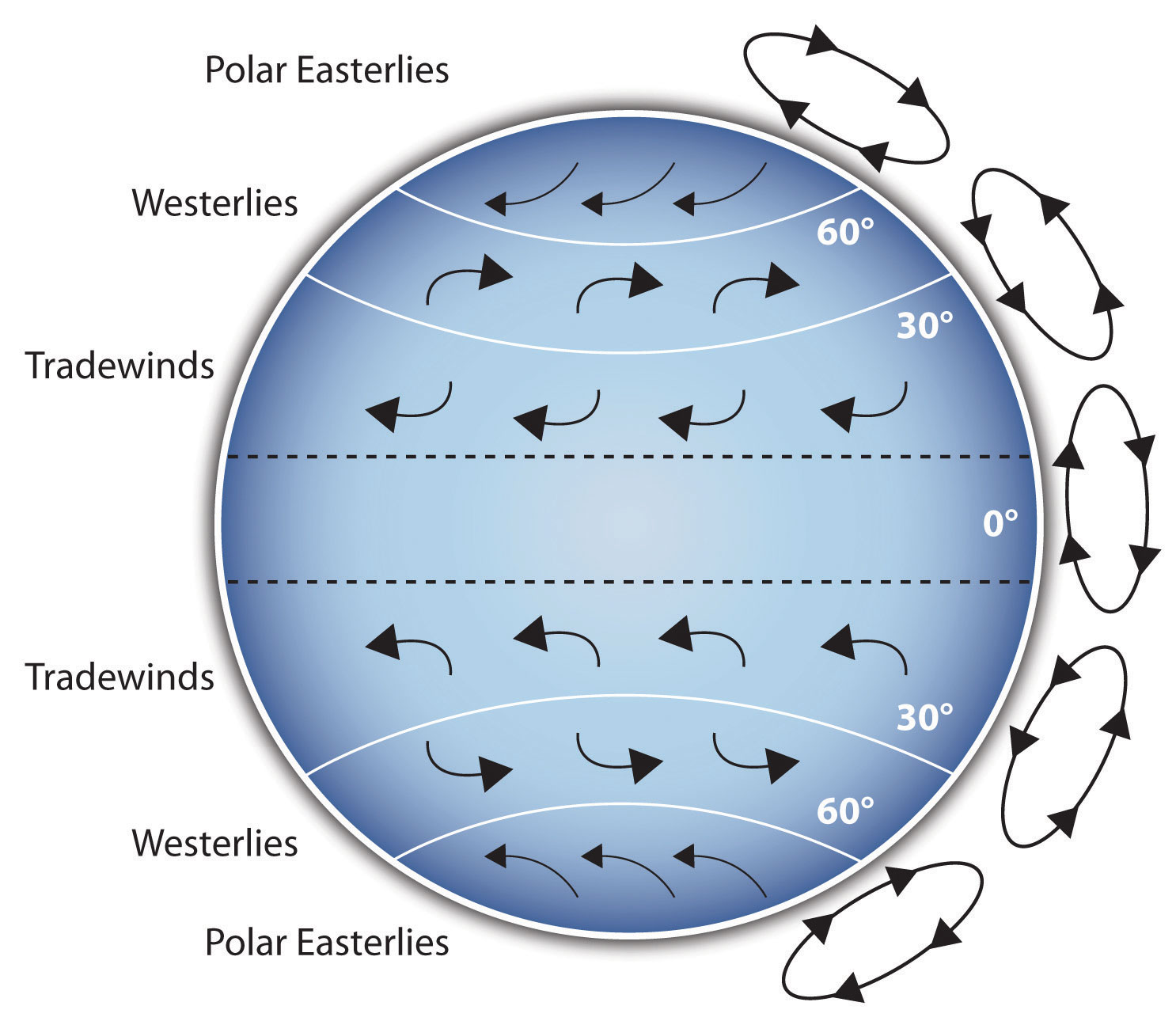
Figure 15.2 Model of Communication
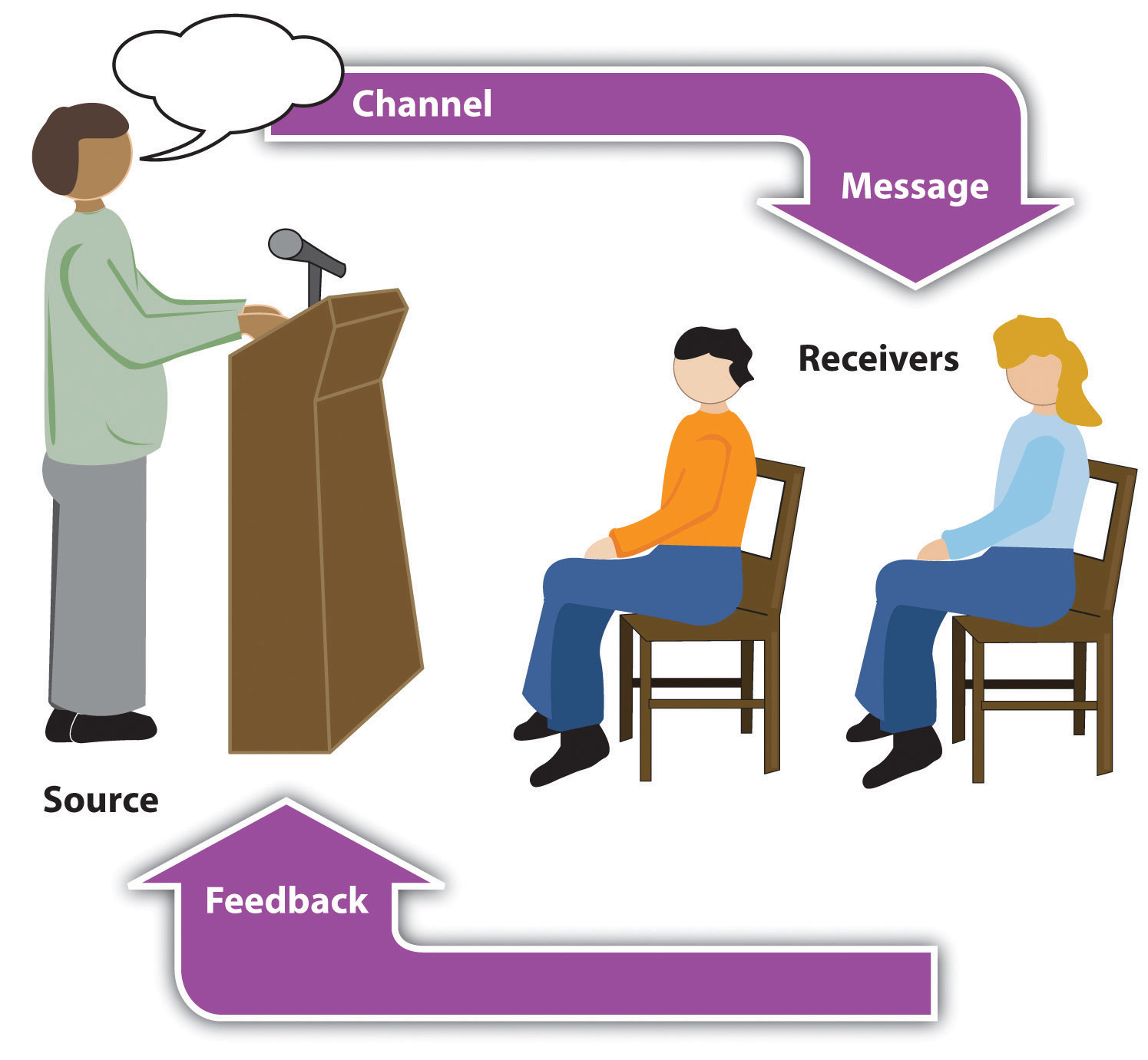
Figure 15.3 Petroglyph

Another aspect of clarifying occurs when a speaker wants to visually help audience members understand a visual concept. For example, if a speaker is talking about the importance of petroglyphs in Native American culture, just describing the petroglyphs won’t completely help your audience to visualize what they look like. Instead, showing an example of a petroglyph, as in Figure 15.3 “Petroglyph” , can more easily help your audience form a clear mental image of your intended meaning.
Emphasizing
When you use a presentational aid for emphasis , you impress your listeners with the importance of an idea. In a speech on water conservation, you might try to show the environmental proportions of the resource. When you use a conceptual drawing like the one in Figure 15.4 “Planetary Water Supply” , you show that if the world water supply were equal to ten gallons, only ten drops would be available and potable for human or household consumption. This drawing is effective because it emphasizes the scarcity of useful water and thus draws attention to this important information in your speech.
Figure 15.4 Planetary Water Supply
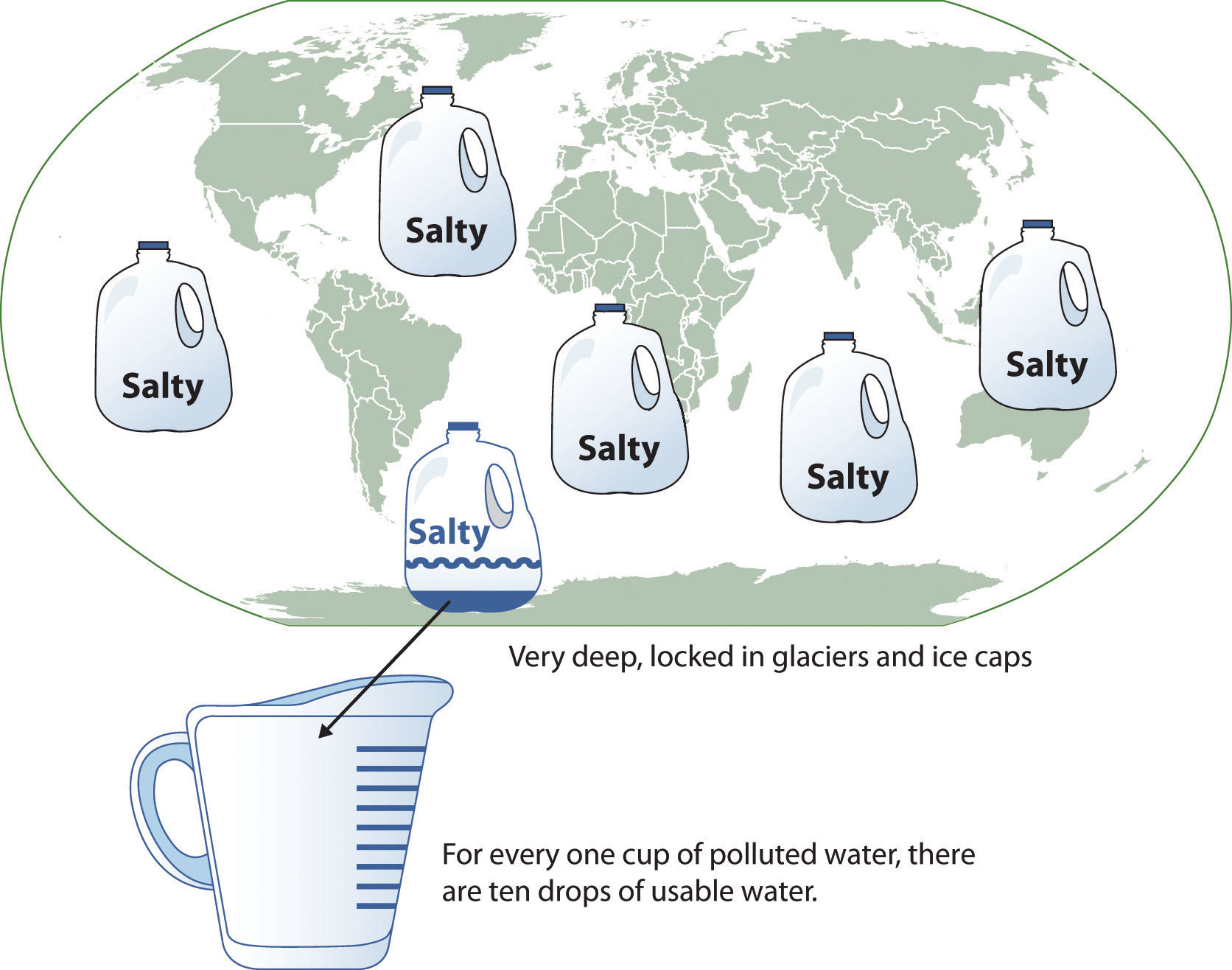
Figure 15.5 Chinese Lettering Amplified
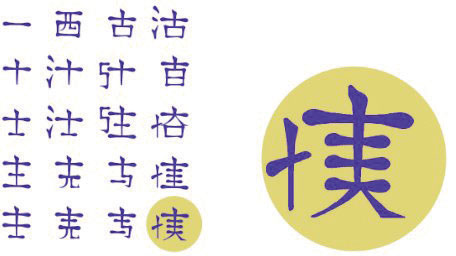
Wikimedia Commons – public domain.
Another way of emphasizing that can be done visually is to zoom in on a specific aspect of interest within your speech. In Figure 15.5 “Chinese Lettering Amplified” , we see a visual aid used in a speech on the importance of various parts of Chinese characters. On the left side of the visual aid, we see how the characters all fit together, with an emphasized version of a single character on the right.
Aiding Retention and Recall
The second function that presentation aids can serve is to increase the audience’s chances of remembering your speech. A 1996 article by the US Department of Labor summarized research on how people learn and remember. The authors found that “83% of human learning occurs visually, and the remaining 17% through the other senses—11% through hearing, 3.5% through smell, 1% through taste, and 1.5% through touch” (United States Department of Labor, 1996). Most of how people learn is through seeing things, so the visual component of learning is very important. The article goes on to note that information stored in long-term memory is also affected by how we originally learn the material. In a study of memory, learners were asked to recall information after a three day period. The researchers found that they retained 10 percent of what they heard from an oral presentation, 35 percent from a visual presentation, and 65 percent from a visual and oral presentation (Lockard & Sidowski, 1961). It’s amazing to see how the combined effect of both the visual and oral components can contribute to long-term memory.
For this reason, exposure to a visual image can serve as a memory aid to your listeners. When your graphic images deliver information effectively and when your listeners understand them clearly, audience members are likely to remember your message long after your speech is over.
Moreover, people often are able to remember information that is presented in sequential steps more easily than if that information is presented in an unorganized pattern. When you use a presentation aid to display the organization of your speech, you will help your listeners to observe, follow, and remember the sequence of information you conveyed to them. This is why some instructors display a lecture outline for their students to follow during class.
An added plus of using presentation aids is that they can boost your memory while you are speaking. Using your presentation aids while you rehearse your speech will familiarize you with the association between a given place in your speech and the presentation aid that accompanies that material. For example, if you are giving an informative speech about diamonds, you might plan to display a sequence of slides illustrating the most popular diamond shapes: brilliant, marquise, emerald, and so on. As you finish describing one shape and advance to the next slide, seeing the next diamond shape will help you remember the information about it that you are going to deliver.
Adding Variety and Interest
A third function of presentation aids is simply to make your speech more interesting. While it is true that a good speech and a well-rehearsed delivery will already include variety in several aspects of the presentation, in many cases, a speech can be made even more interesting by the use of well-chosen presentation aids.
For example, you may have prepared a very good speech to inform a group of gardeners about several new varieties of roses suitable for growing in your local area. Although your listeners will undoubtedly understand and remember your message very well without any presentation aids, wouldn’t your speech have greater impact if you accompanied your remarks with a picture of each rose? You can imagine that your audience would be even more enthralled if you had the ability to display an actual flower of each variety in a bud vase.
Similarly, if you were speaking to a group of gourmet cooks about Indian spices, you might want to provide tiny samples of spices that they could smell and taste during your speech. Taste researcher Linda Bartoshuk has given presentations in which audience members receive small pieces of fruit and are asked to taste them at certain points during the speech (Association for Psychological Science, 2011).
Enhancing a Speaker’s Credibility
Presentation aids alone will not be enough to create a professional image. As we mentioned earlier, impressive presentation aids will not rescue a poor speech. However, even if you give a good speech, you run the risk of appearing unprofessional if your presentation aids are poorly executed. This means that in addition to containing important information, your presentation aids must be clear, clean, uncluttered, organized, and large enough for the audience to see and interpret correctly. Misspellings and poorly designed presentation aids can damage your credibility as a speaker. Conversely, a high quality presentation will contribute to your professional image. In addition, make sure that you give proper credit to the source of any presentation aids that you take from other sources. Using a statistical chart or a map without proper credit will detract from your credibility, just as using a quotation in your speech without credit would.
If you focus your efforts on producing presentation aids that contribute effectively to your meaning, that look professional, and that are handled well, your audience will most likely appreciate your efforts and pay close attention to your message. That attention will help them learn or understand your topic in a new way and will thus help the audience see you as a knowledgeable, competent, credible speaker.
Types of Presentation Aids
There are several types of presentation aids, and each has its strengths in terms of the type of information it lends itself to presenting. It’s important to remember that supporting materials presented on presentation aids should be properly cited. While visual aids can help bring your supporting material to life, they can also add more opportunities for things to go wrong during your speech. Therefore we’ll discuss some tips for effective creation and delivery as we discuss the various types of presentation aids.
Presentation Software
The prevalence of computers and projectors in most schools, offices, and other presentation facilities has made using computer-generated visual aids more convenient. PowerPoint is the most commonly used presentation software and has functionality ranging from the most simple text-based slide to complicated transitions, timing features, video/sound embedding, and even functionality with audience response systems like Turning Point that allow data to be collected live from audience members and incorporated quickly into the slideshow. Despite the fact that most college students have viewed and created numerous PowerPoint presentations, I have still seen many poorly executed slideshows that detracted from the speaker’s message. PowerPoint should be viewed as a speech amplifier. Like an amplifier for a guitar, it doesn’t do much without a musician there to play the instrument. The speaker is the musician, the speech is the instrument, and PowerPoint is the amplifier. Just as the amplifier doesn’t dictate what the guitar player does, neither should PowerPoint take over the speaker.
Creating Quality Slide Shows
Slides should show the principles of good design, which include unity, emphasis or focal point, scale and proportion, balance, and rhythm (Lauer & Pentak, 2000). Presenters should also pay attention to tone and usability. With those principles in mind, here are some tips for creating and then using presentation software.
Unity and Consistency
Generally it is best to use a single font for the text on your visuals so that they look like a unified set. Or you can use two different fonts in consistent ways, such as having all headings and titles in the same font and all bullet points in the same font. Additionally, t he background should remain consistent , whether you choose one of the many design templates or if you just opt for a background color.
In terms of unity, the adage, “Keep It Simple, Speaker” definitely applies to presentation slides. Each slide should have one message, one photo, one graphic . The audience members should know what they are supposed to look at on the slide. A phrase to remember about presentation slides and the wide range of design elements available is “Just because you can, doesn’t mean you should.”
Another area related to unity and consistency, as well as audience response, is the use of animation or movement. There are three types of animation in slideshows. First, you can embed little characters or icons that have movement. These may seem like fun, but they have limited use and should not stay on the screen very long—you can use the second type of animation to take them off the screen.
That second type is the designed movement of text or objects on and off the screen. Although using this function takes up time in preparing your slides, especially if you want to do it well and be creative with it, it is very useful. You can control what your audience is seeing. It also avoids bringing up all the text and material on a slide at one time, which tempts the audience again to pay more attention to the screen than to you. Movement on the screen attracts attention, for better or worse. PowerPoint, for example, allows bouncing words, pulsating text, swirling phrases, even Star Wars scroll, which may or may not serve your purpose.
The third type of animation is called slide transitions, which is the design of how the next slide appears. In PowerPoint you can have the slides appear automatically or as blinds, as little checkerboards, from different sides of the screen, in opening circles, etc. (You can also use sound effects, but that is strongly discouraged.) In Prezi, the slides transition by zooming in and out, which is a clever effect but does make some audience members experience motion sickness. In general, you want to use a consistent and efficient pattern of movement with the second and third types of animation.
Emphasis, Focal Point, and Visibility
Several points should be made about how to make sure the audience sees what they need to see on the slides.
1. It is essential to make sure the information is large enough for the audience to see ; and since the display size may vary according to the projector you are using, this is another reason for practicing in advance with the equipment you intend to use.
2. A standard rule is for text is 6 X 4. Have no more then 6 horizontal lines (this does not mean bullet points, but lines of text, including the heading) and the lo ngest line should not exceed 4 – 5 words.
3. Avoid too many slides . Less sometimes really is more. Again, there is no hard and fast rule, but a ten-minute speech probably needs fewer than ten slides, unless you can make a good argument for more based on the content of the speech. If, however, the slides are just text, more than ten is too many.
4. Do not assume that all the templates feature visible text . Text should not be smaller than 22 point font for best visibility, and some of the templates use much smaller fonts than 22 point. This is especially important in those situations where the speaker creates handouts. Text smaller than 22 is very difficult to see on handouts of your slides. (However, handouts are not recommended for most situations.)
5. High contrast between the text and slides is extremely important . White fonts against very dark backgrounds and black fonts against very light backgrounds are probably your safest bet here. Remember that the way it looks on your computer screen is not the exactly how it will look when projected—the light is coming from a different place. Avoid words on photos. Figure 9.21 shows a photo with the words placed across the center of the image. Not only does this obviously obscure some of the picture, it also makes the words difficult to read. Figure 9.22, by contrast, has the accompanying text placed just blow the image, making both much easier to see, and a citation is provided.
Garamond. Merriam-Webster (2018) defines “serif” as “any of the short lines stemming from and at an angle to the upper and lower ends of the strokes of a letter.” Serifs are additions to the letters on different fonts that give them a different appearance and help the flow of eye when reading.
Fonts, color, clip art, photographs, and templates all contribute to tone , which is the attitude being conveyed in the slides. If you want a light tone, such as for a speech about cruises, some colors (springtime, pastel, cool, warm, or primary colors) and fonts (such as Comic Sans) and lots of photographs will be more appropriate. For a speech about the Holocaust, more somber colors and design elements would be more fitting, whereas clip art would not be.
Scale and Proportion
Although there are several ways to think about scale and proportion, we will discuss three here. First, bullet points. Bullet points infer that the items in the bulleted list are equal and the sequence doesn’t matter . If you want to communicate order or sequence or priority, use numbers. Do not mix outline points or numerical points with bullet points. Also, y ou should not put your outline (Roman numerals, etc.) on the slide.
Bullet points should be short—not long, full sentences —but at the same time should be long enough to mean something. In a speech on spaying and neutering pets, the bullet point “pain” may be better replaced with “Pet feels little pain.” Second, when you are designing your slides, it is best to choose a template and stick with it. If you input all your graphics and material and then change the template, the format of the slide will change, in some cases dramatically, and you will have distorted graphics and words covered up. You will then have to redesign each slide, which can be unnecessarily time-consuming.
The third aspect of scale and proportion is the relationship between the graphics and text in terms of size. This aspect is discussed below in the next section on “Balance.” Also, a graphic should be surrounded by some empty space and not just take up the whole slide.
In general you want symmetrical slides. Below are four examples of slides that are unbalanced, and a fifth that achieves a better symmetry and design.
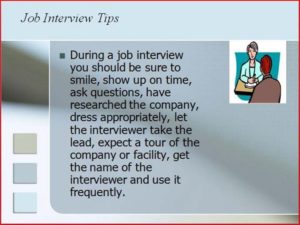
Better : This version provides more visual balance and has minimal words per bullet. A photograph would probably have work better than clip art on this slide. It also has a few typos—can you find them?
- Do not have more than two slides per main point.
- Use a consistent theme with limited variation in font style and font size.
- Incorporate text and relevant graphics into each slide.
- Limit content to no more than 4ish words per line and 4-6 bullet points per slide.
- Use key words, not complete sentences; be concise.
- Avoid unnecessary animation or distracting slide transitions.
“Getting Plugged In”
Alternatives to PowerPoint
Although PowerPoint is the most frequently used presentation software, there are alternatives that can also be engaging and effective if the speaker is willing to invest the time in learning something new. Keynote is Apple’s alternative to Microsoft’s PowerPoint and offers some themes and style choices that can set your presentation apart from the familiar look of PowerPoint. Keep in mind that you will need to make sure you have access to Mac-compatible presentation tools, since Keynote won’t run or open on most PCs. Prezi is a new web-based presentation tool that uses Flash animation, zooming, and motion to make a very different-looking computer-generated visual aid. If you have the time to play with Prezi and create a visual aid for your presentation, you will stand out. You can see Prezi in action in Note 9.31 “Video Clip 9.1”. You can also see sample presentations on Prezi’s website .
- What are some positives and negatives of using PowerPoint as a visual aid?
- What are some other alternatives to using PowerPoint as a visual aid? Why?
Video Clip 9.1
In this video, James Geary presents on metaphor using Prezi as his visual aid.
Whiteboards and Flip Charts
Whiteboards and flip charts can be useful for interactive speeches. If you are polling the audience or brainstorming you can write down audience responses easily for everyone to see and for later reference. They can also be helpful for unexpected clarification. If audience members look confused, you can take a moment to expand on a point or concept using the board or flip chart. Since many people are uncomfortable writing on these things due to handwriting or spelling issues, it’s good to anticipate things that you may have to expand on and have prepared extra visual aids or slides that you can include if needed. You can also have audience members write things on boards or flip charts themselves, which helps get them engaged and takes some of the pressure off you as a speaker.
Tips for Using Whiteboards & Flip Chars Effectively
- Make sure your handwriting is legible
- Remember then when you write on these objects, you turn your back to your audience and break eye contact. Thus, use sparingly.
- Dont fill them up with a lot of information before your speech. You dont want your audience reading them while they should be listening to you.
Three-dimensional objects that represent an idea can be useful as a visual aid for a speech. They offer the audience a direct, concrete way to understand what you are saying. I often have my students do an introductory speech where they bring in three objects that represent their past, present, and future. Students have brought in a drawer from a chest that they were small enough to sleep in as a baby, a package of Ramen noodles to represent their life as a college student, and a stethoscope or other object to represent their career goals, among other things. Models also fall into this category, as they are scaled versions of objects that may be too big (the International Space Station) or too small (a molecule) to actually show to your audience.
Tips for Using Objects Effectively
- Make sure your objects are large enough for the audience to see.
- Do not pass objects around, as it will be distracting.
- Hold your objects up long enough for the audience to see them.
- Do not talk to your object, wiggle or wave it around, tap on it, or obstruct the audience’s view of your face with it.
- Practice with your objects so your delivery will be fluent and there won’t be any surprises.
Posters and Handouts

Posters generally include text and graphics and often summarize an entire presentation or select main points. Posters are frequently used to present original research, as they can be broken down into the various steps to show how a process worked. Posters can be useful if you are going to have audience members circulating around the room before or after your presentation, so they can take the time to review the poster and ask questions. Posters are not often good visual aids during a speech, because it’s difficult to make the text and graphics large enough for a room full of people to adequately see. The best posters are those created using computer software and professionally printed on large laminated paper.
These professional posters come at a price, often costing between forty and sixty dollars. If you opt to make your own poster, take care to make it look professional. Use a computer and printer to print out your text; do not handwrite on a poster. Make sure anything you cut by hand has neat, uniform edges. You can then affix the text, photos, and any accent backing to the poster board. Double-sided tape works well for this, as it doesn’t leave humps like those left by rolled tape or the bubbles, smearing, or sticky mess left by glue.
Handouts can be a useful alternative to posters. Think of them as miniposters that audience members can reference and take with them. Audience members will likely appreciate a handout that is limited to one page, is neatly laid out, and includes the speaker’s contact information. It can be appropriate to give handouts to an audience before a long presentation where note taking is expected, complicated information is presented, or the audience will be tested on or have to respond to the information presented. In most regular speeches less than fifteen minutes long, it would not be wise to distribute handouts ahead of time, as they will distract the audience from the speaker. It’s better to distribute the handouts after your speech or at the end of the program if there are others speaking after you.
Pictures, Diagrams and Drawings
Photographs, paintings, drawings, and sketches fall into the pictures category of visual aids. Pictures can be useful when you need to show an exact replication of what you’re speaking about. Pictures can also connect to your audience on a personal level, especially if they evoke audience emotions. Think about the use of pictures in television commercials asking for donations or sponsorships. Organizations like Save the Children and the American Society for the Prevention of Cruelty to Animals successfully use pictures of malnourished children or abused animals to pull at the heartstrings of viewers. A series of well-chosen and themed pictures can have a meaningful impact on an audience. Although some pictures can be effectively presented when printed out on standard 8 1/2″ x 11″ printer paper using a black and white printer, others will need to be enlarged and/or printed in color, which will cost some money. You can often avoid this by incorporating a picture into a PowerPoint presentation, as the picture will be projected large enough for people to see. We will discuss PowerPoint in more detail later.
Diagrams are good for showing the inner workings of an object or pointing out the most important or relevant parts of something. Think about diagrams as blueprints that show the inside of something—for example, key bones in the human body in a speech about common skateboarding injuries. Diagrams are good alternatives to pictures when you only need to point out certain things that may be difficult to see in a photograph.
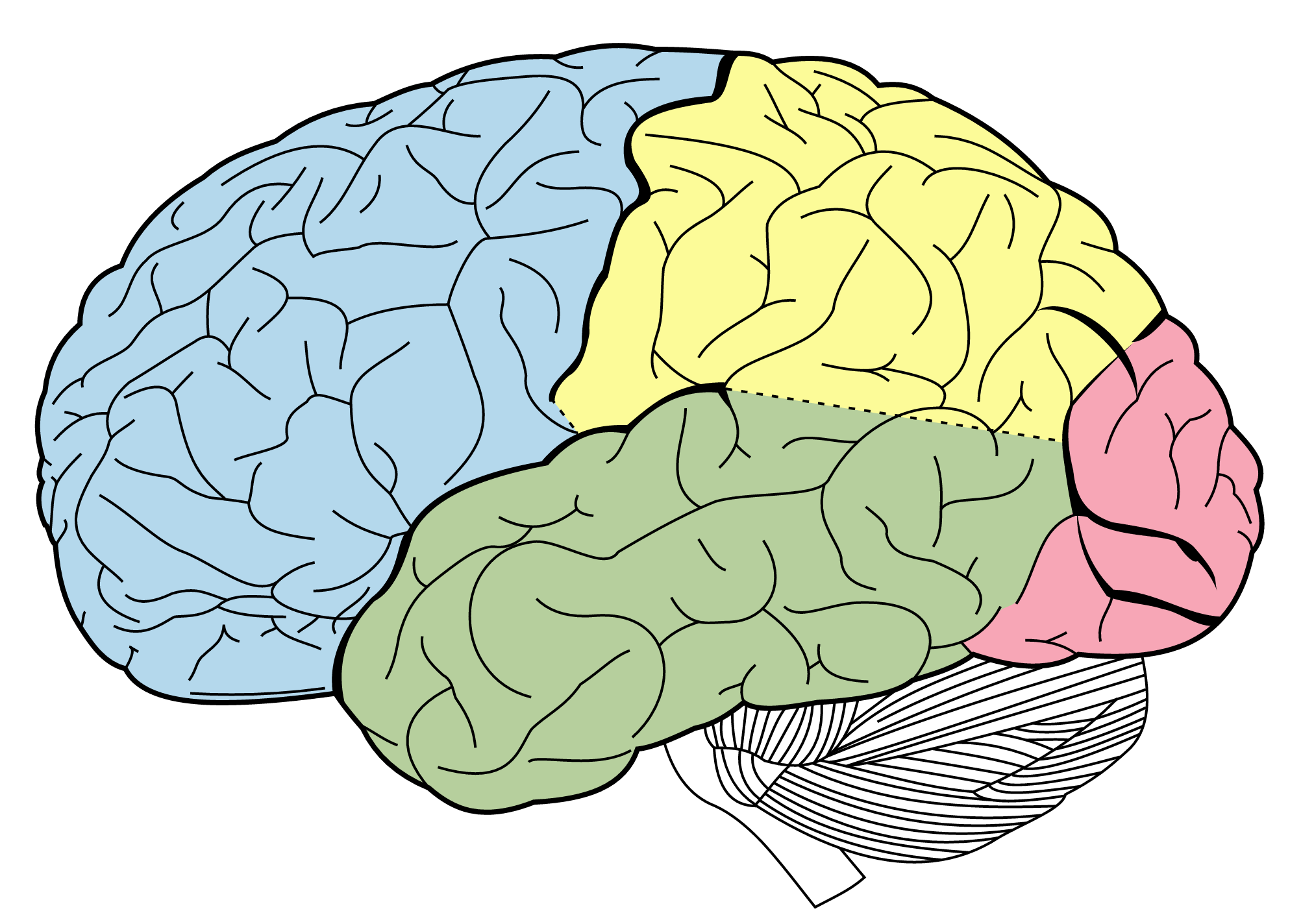
You may even be able to draw a simple diagram yourself if you find it would be useful during your speech. Although not all maps are simple enough to be created by the speaker, many maps can be hand drawn during a speech or ahead of time to indicate different locations or patterns. While I would recommend that you anticipate this ahead of time so you can incorporate a more professional version of the diagram created with computer software or more precise drawing, drawing a diagram on an overhead projector, whiteboard, or smart board can be useful.
Charts and Tables
Charts and tables are useful for compiling and cross-referencing larger amounts of information. The combination of rows and columns allows you to create headers and then divide them up into units, categories, dates, and so on. Medical information is put into charts so that periods of recorded information, such as vital signs, can be updated and scanned by doctors and nurses. Charts and tables are also good for combining text and numbers, and they are easy to make with word processing software like Microsoft Word or spreadsheet software like Excel. Think of presenting your department’s budget and spending at the end of a business quarter. You could have headers in the columns with the various categories and itemized deductions in the rows ending with a final total for each column.

A pie chart is an alternative representation of textual and numerical data that offers audience members a visual representation of the relative proportions of a whole. In a pie chart, each piece of the pie corresponds to a percentage of the whole, and the size of the pie varies with the size of the percentage. As with other charts and tables, most office software programs now easily make pie charts.
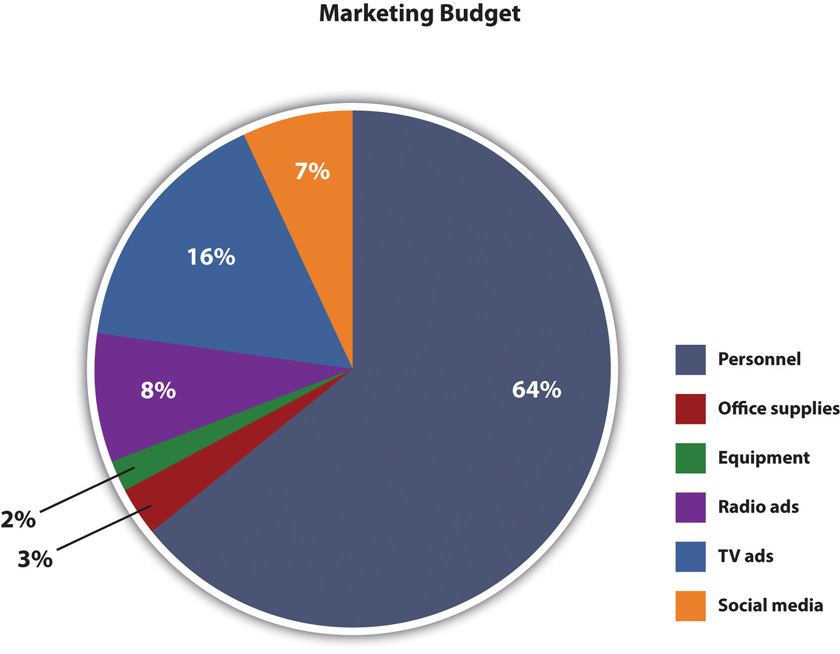
Graphs are representations that point out numerical relationships or trends and include line graphs and bar graphs. Line graphs are useful for showing trends over time. For example, you could track the rising cost of tuition for colleges and universities in a persuasive speech about the need for more merit-based financial aid.
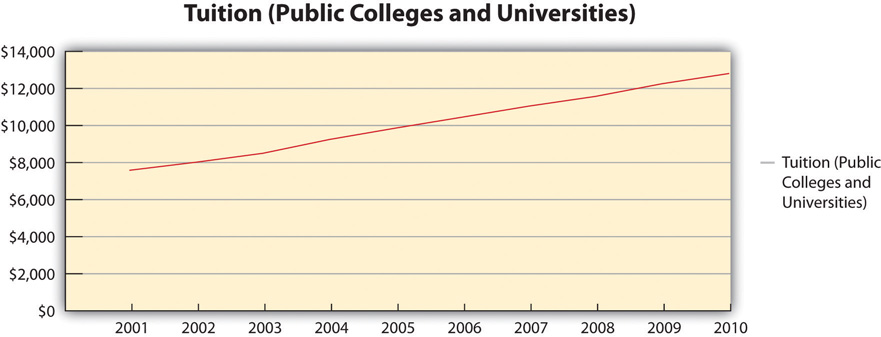
Bar graphs are good for comparing amounts. In the same speech, you could compare the tuition of two-year institutions to that of four-year institutions. Graphs help make numerical data more digestible for your audience and allow you to convey an important numerical trend visually and quickly without having to go into lengthy explanations. Remember to always clearly label your x -axis and y -axis and to explain the basics of your graph to your audience before you go into the specific data. If you use a graph that was created by someone else, make sure it is large and clear enough for the audience to read and that you cite the original source.
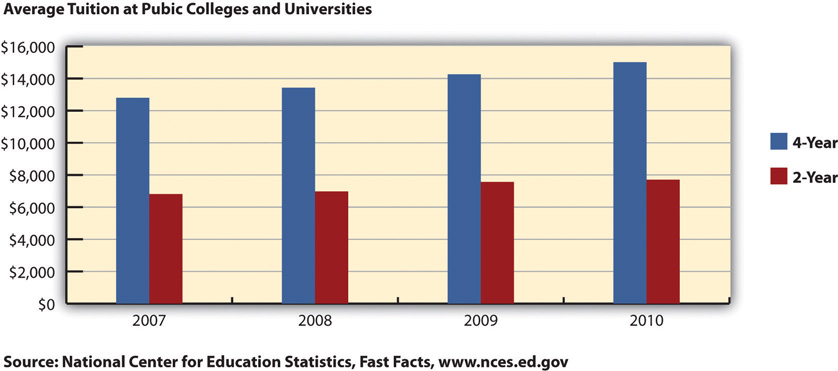
National Center for Education Statistics .
Video clips as visual aids can be powerful and engaging for an audience, but they can also be troublesome for speakers. Whether embedded in a PowerPoint presentation, accessed through YouTube, or played from a laptop or DVD player, video clips are notorious for tripping up speakers. They require more than one piece of electronics when they are hooked to a projector and speaker and sometimes also require an Internet connection. The more electronic connection points, the more chances for something to go wrong. Therefore it is very important to test your technology before your speech, have a backup method of delivery if possible, and be prepared to go on without the video if all else fails. Although sometimes tempting, you should not let the video take over your speech. I recommend that my students not have more than 10 percent of their speech be filled with video, meaning there should be no more than one minute of video in a ten-minute speech. Make sure your video is relevant and that it is cued to where it needs to be. One useful strategy for incorporating video is to play a video without audio and speak along with the video, acting as a narrator. This allows the speaker to have more control over the visual aid and to adapt it and make it more relevant to a specific topic and audience. Additionally, video editing software like Final Cut and iMovie are readily available to college students and relatively easy to use. Some simple editing to cut together various clips that are meaningful or adding an introductory title or transitions can go a long way toward making your video look professional.
Visual aids play an important role in conveying supporting material to your audience. They also tie to delivery, since using visual aids during a speech usually requires some physical movements. It is important not to let your use of visual aids detract from your credibility. I’ve seen many good speeches derailed by posters that fall over, videos with no sound, and uncooperative PowerPoint presentations.
The following tips can help you ensure that your visual aids enhance, rather than detract, from your message and credibility:
- Only have your visual aid displayed when it is relevant to what you are saying.
- Make sure to practice with your visual aids so there aren’t any surprises on speech day.
- Don’t read from your visual aids. Put key information (e.g., 1-4 words per bullet) from your PowerPoint or Prezi on your speaking outline and only briefly glance at the screen to make sure you are on the right slide. You can also write information on the back of a poster or picture that you’re going to display so you can reference it while holding the visual aid up, since it’s difficult to hold a poster or picture and note cards at the same time.
- Triple check your technology to make sure it’s working: electricity, Internet connection, wireless clicker, sound, and so on.
- Proofread all your visual aids to find spelling/grammar errors and typos.
- Bring all the materials you may need to make your visual aid work: tape/tacks for posters and pictures, computer cables/adaptors, and so on. Don’t assume these materials will be provided.
- Have a backup plan in case your visual aid doesn’t work properly
Comm 101 (Dutton) by [author removed at request of original publisher] is licensed under a Creative Commons Attribution-NonCommercial-ShareAlike 4.0 International License , except where otherwise noted.
(GENERAL-24-38) 2024-25 FAFSA Data Update: Detailed List of FAFSA Records to Schools and State Agencies with Reprocessing Indicators
On April 3, 2024, we published Electronic Announcement (GENERAL-24-31) 2024-25 FAFSA Tax Data Follow-up: Releasing List of Unaffected FAFSA Records to Schools , which provides information regarding the comprehensive lists of Universally Unique Identification Numbers (UUIDs) detailing which Institutional Student Information Records (ISIRs) are unaffected by known errors and which records are affected by known errors. The Department has previously communicated that it intends to reprocess all ISIRs affected by known errors. The Department further committed to continuing to increase transparency and ongoing communication with institutions, including by providing more detailed school- or state-specific data to assist schools and states with analyzing affected records. This information is intended to help schools move forward with processing aid packages to advance our shared goal of getting as much aid to students as quickly as possible.
This electronic announcement details the school- or state-specific data file that will be delivered to Student Aid Internet Gateway (SAIG) mailboxes this week to assist schools and states to further identify additional FAFSA records for which they can package aid. Each record will include applicant and contributor identifying information, reprocessing IDs indicating any known issue(s) that triggered reprocessing, and whether the record will require reprocessing through the FAFSA Processing System (FPS), the Financial Aid Direct Data Exchange (FA-DDX) system, or both. The records will also include an indication of whether the SAI on the reprocessed ISIR will be higher or lower than the original ISIR. The data file delivered to each FTI-SAIG mailbox will be a CSV file that contains all ISIRs delivered to the institution (or state) as of April 8th and include key data elements to assist with analyzing their records including:
Record, Applicant, and Contributor Identifiers
UUID Numbers (FAFSA, Person, Transaction) and 2-digit Transaction Number (currently 01 for all transactions)
Student (and spouse, if applicable) Name and SSN/TIN
Student DOB
Parent Name (and spouse, if applicable) Name and SSN/TIN
Reprocessing IDs
The file includes an ID for each known issue on a record that will trigger reprocessing. The reprocessing IDs will only appear in the file and not on the ISIRs themselves. These issues are detailed in the Technical FAQ and Known Issues Guide . The guide also has been updated to include the specific reprocessing ID for each issue identified for reprocessing to easily crosswalk the detailed issue description with this file. Reprocessing field values are “1” meaning the record is affected by a known issue, or blank meaning the record is unaffected. Note that records may be affected by more than one known issue. If a record is affected by more than one known issue, the field value in each instance of a known issue will be 1. For more information on FPS and FA-DDX reprocessing timeline, refer to Electronic Announcement (GENERAL-24-37) Updates on Timelines for Corrections and Reprocessing .
FAFSA Processing System (FPS) IDs (1 = affected, blank = unaffected)
FPS_PellFlag_01 Pell Grant Eligibility flag is incorrectly blank
The Pell Grant Eligibility Flag (ISIR field 571) was incorrectly blank for some students.
FPS_PellFlag_02 Pell Grant Eligibility Flag incorrectly set to Y on ISIRs without an SAI
The Pell Grant Eligibility Flag (ISIR field 571) should not be set to Y on rejected records.
FPS_NSLDS_01 Comment code 217 sometimes appears incorrectly
A small number of ISIRs incorrectly include comment code 217 instead of 327.
FPS_SCA_01 Dependent students with assets and blank SCA
FPS was not including all data fields needed to correctly calculate the SAI for dependent students who reported assets.
FPS_BlankSAI_01 SAI is blank on some ISIRs that do not contain reject codes
The SAI should not be blank if a processed ISIR contains no reject codes.
FPS_BlankSAI_02 Federal tax information (FTI) is missing from some non-rejected ISIRs where FTI consent has been provided.
Cases where a production ISIR is not a reject, contributors have provided consent to retrieve and disclose FTI from the IRS, there is not manual tax data, and yet the FTI data and SAI are missing without expected flags and errors on the ISIR.
FA-DDX/Federal Tax Information Reprocessing IDs (1 = affected, blank = unaffected)
Note: These issues can impact the student and their contributors so the CSV file will list each issue four times and start with a prefix for the impacted party, e.g., Student _IRS_EDCredit_01 or Parent_Spouse_IRS_Mismatch_01.
IRS_EdCredit_01 Inconsistent tax data: Education Tax Credits
Data for education tax credits transferred prior to March 30, 2024 are inconsistent.
IRS_AGI_FilingStatus_01 Inconsistent tax data: Amended and Updated Tax Returns AGI or filing status mismatch
In cases in which taxpayer information is updated through an amended tax return, the most recent adjusted gross income (AGI) and filing status is mixed with original values for other tax return elements, leading to inconsistent tax data.
IRS_Mismatch_01 Inconsistent tax data: Schedule H indicator or other mismatch
The Department found a number of ISIRs with other mismatched data, mostly with the Schedule H indicator. Most institutions will not see any ISIRs with this issue, and any ISIRs that are impacted will be reprocessed.
SAI Impact Indicator
The SAI impact indicator provides the Department’s estimate if and how the SAI may change as a result of the known issue(s). Records impacted by a singular known issue can be more reliably estimated. Records impacted by more than one issue will likely change, but the impact cannot be easily isolated.
SAI_Change_01 Student Aid Index change indicator
N - Not subject to reprocessing
Z - Zero SAI impact
I - SAI should increase
D - SAI should decrease
C - SAI may change (increase or decrease)
B - SAI will no longer be blank
Accessing the School- or State-specific FAFSA Records File in FTI-SAIG Mailboxes
The updated school- or state-specific file of FAFSA records will be delivered to an institution’s or state’s FTI-SAIG mailbox via the new Message Class—FTISAHOP (FTI ISIR Ad-hoc)—the new generic FTI message class we are using to send ad hoc files to FTI-SAIG mailboxes.
We expect the CSV file to be delivered to FTI-SAIG mailboxes beginning today, April 10.
If a school or state does not receive the CSV file in its FTI-SAIG mailbox by end of day April 11, the organization should contact the FPS Help Desk (formerly CPS/SAIG Technical Support) at 1-800-330-5947 or by email at [email protected] .
If an organization needs assistance with how to use the CSV file, please submit a request for assistance using the Contact Customer Support form in FSA’s Partner Connect Help Center.
Note: The Department added this new message class on April 3, 2024 , by sending the message class "MESSAGTB" via the SAIG to all user mailboxes. The new MESSAGTB file was delivered to the SAIG mailbox. FTI-SAIG mailbox users will need to connect to SAIG to receive the new file. The EDconnect transmission software will automatically request, download, and import this new message class table with a user’s next connection to the SAIG network. Once the MESSAGTB file has been imported, the new message class table will be used from that point forward.
Using the CSV File to Identify 2024–25 FAFSA ISIRs Ready to Develop Aid Awards
CSV stands for a "comma-separated values” file and refers to the CSV file extension, meaning any file that ends in ". csv". It is one of the most common outputs for any spreadsheet program and can be easily imported using Excel or other spreadsheet software of your choice. Once the CSV file is opened in the spreadsheet, the file will include column headers for each of the reprocessing IDs described above with a field value of 1 or blank for affected or unaffected respectively. The records can be prioritized or filtered by any field to identify records that are impacted or otherwise ready to be used to develop financial aid awards.
Learn More: Webinar, April 12, 2024
For more information on working with this file, please join us Friday, April 12, 2024, from 3 until 4 p.m. Eastern time (ET) for our 2024-25 FAFSA: Weekly Guidance and Processing Status Roundup webinar. In this webinar, we will provide a detailed walkthrough of accessing and querying the CSV file we are sending to FTI-SAIG mailboxes and discuss other recent 2024-25 FAFSA-related guidance and resources. No registration is required, and you can directly access Friday’s webinar .
Contact Information
You may refer additional questions to the Department using the Contact Customer Support form in FSA’s Partner Connect Help Center. To submit a question, please enter your name, email address, topic, and question. When submitting a question related to this Electronic Announcement, please select the topic “2024-25 FAFSA.”
Rite Aid closing 30 more stores: Here’s the full list
- Published: Apr. 10, 2024, 7:05 a.m.

Rite Aid, the embattled pharmacy chain that has shuttered more than 200 stores in the past several months, will soon close the location at 2271 Richmond Ave. in Travis, leaving the borough with just one remaining store. (Staten Island Advance/Jessica Jones-Gorman) (Staten Island Advance/Jessica J
- Jessica Jones-Gorman | [email protected]
STATEN ISLAND, N.Y. -- Rite Aid, the embattled pharmacy chain that has shuttered more than 200 stores in the past several months, has announced it will soon close 30 more locations across eight states, reducing the company’s footprint to about 1,600 sites.
“Rite Aid regularly assesses its retail footprint to ensure we are operating efficiently while meeting the needs of our customers, communities, associates and overall business,” the company said in an emailed statement. “In connection with the court-supervised process, we notified the Court of certain underperforming stores we are closing to further reduce rent expense and strengthen overall financial performance. At this time, we have not made or confirmed any decisions on additional specific store closures as part of our financial restructuring process.”
The company, which officially filed for Chapter 11 bankruptcy in October , citing slumping sales and a Justice Department complaint alleging excessive fills of opioids as the cause, has been gradually adding to its list of closures on a month-by-month basis. Rite Aid noted that the decision to close a store relates largely to store performance and lease and rent considerations.
“Store Closing” signage has already been posted at some of the affected sites, including the store at 2271 Richmond Ave. in Staten Island’s Heartland Village Shopping Center in Travis. According to a Rite Aid spokesperson, that store will officially close on May 19 and pharmacy operations will cease there on April 25. After that date, customers are advised to pick up their prescriptions at CVS. According to court filings, the closure of this location was officially announced on April 2.
Here’s a look at the 30 Rite Aid stores named in the document:
888 Lincoln Blvd., Venice, CA
15924 Bellflower Blvd., Bellflower, CA
439 Santa Fe Drive, Encitas, CA
14727 Rinaldi St., San Fernando, CA
7211 Elk Grove Blvd., Elk Grove, CA
16491 Lakeshore Drive, Lake Elsinore, CA
1030 South White Rd., San Jose, CA
334 South Vermont Ave., Los Angeles, CA
35946 Winchester Rd., Winchester, CA
5610 Stockton Blvd., Sacramento, CA
37950 47th St. E, Palmdale, CA
7224 Broadway, Lemon Grove, CA
250 Englar Rd., Westminster, MD
42481 West 13 Mile Rd., Novi, MI
11743 15 Mile Rd., Sterling Heights, MI
480 North Beverwyck Rd., Lake Hiawatha, NJ
592 East 183rd Street, Bronx, NY
3249 Sheridan Drive, Amherst, NY
218-35 Hempstead Ave., Queens Village, NY
139 Ronkonkoma Ave., Lake Ronkonkoma, NY
1825 Brentwood Rd., Brentwood, NY
95-14 63rd Drive, Rego Park, NY
2271 Richmond Ave, Staten Island, NY
501 East Emmitt Ave., Waverly, OH
PENNSYLVANIA
6201 Germantown Ave., Philadelphia, PA
120 South Mill Road, Kennett Square, PA
118 Eagleview Blvd., Exton, PA
6731 Woodland Ave., Philadelphia, PA
2131-59 North Broad St., Philadelphia, PA
1808 Salem Rd., Virginia Beach, VA
If you purchase a product or register for an account through a link on our site, we may receive compensation. By using this site, you consent to our User Agreement and agree that your clicks, interactions, and personal information may be collected, recorded, and/or stored by us and social media and other third-party partners in accordance with our Privacy Policy.
Speaker Johnson faces Ukraine aid dilemma and a threat to his job as Congress returns

WASHINGTON — All eyes will be on House Speaker Mike Johnson when Congress returns from a two-week recess as he navigates a thicket of divisive issues with an ever-slimming Republican majority — and a far-right threat to depose him .
Atop the list of contentious issues is a long-stalled military aid package for Ukraine and other allies. Also on the line are nearing deadlines to renew a controversial surveillance program on April 19 and reauthorize the Federal Aviation Administration in May.
And lawmakers are grappling over funding for a new bridge in Baltimore following the collapse of the Francis Scott Key Bridge over the break. Meanwhile, Senate Majority Leader Chuck Schumer, D-N.Y., told colleagues that in the coming months the upper chamber could take up such issues as rail safety, child online safety and TikTok legislation following the House’s passage of a bill that could ban the social media app in the U.S.
Just five months on the job, Johnson is once again in the hot seat, facing enormous political and international pressure to make good on his word to pass new aid for Ukraine. While he has vowed to put billions in foreign aid on the House floor once lawmakers return, doing so could trigger a vote to oust him from the speakership led by one of his most vocal critics, Rep. Marjorie Taylor Greene, R-Ga., a Donald Trump ally who opposes Ukraine aid and wants to focus instead on the U.S. border.
Greene took a first step toward ousting Johnson right before the House left for its two-week break but stopped short of forcing a vote.
“We are losing our country to the illegal invasion — that’s happening every single day at our southern border. And I am so pissed off about it because the American people are pissed off about it,” she said recently on Tucker Carlson’s show on X . “This isn’t a Republican speaker we have right now; this is a Democrat speaker of the House because there is zero daylight between what Nancy Pelosi did last Congress and what Mike Johnson is doing now as our so-called Republican speaker of the House.”
Republicans’ fragile, two-seat advantage over Democrats means that just a handful of GOP rebels could team up with all Democrats to end Johnson’s nascent speakership, in the same fashion that toppled his predecessor, Kevin McCarthy. Some Democrats say they may rescue Johnson if such a vote happens, although Johnson’s allies believe those comments only weaken his standing within his own party.
If Greene or another Republican forces a vote to oust Johnson, just a majority vote would remove him as speaker.
A key surveillance power
Republican divisions over the surveillance powers under FISA Section 702 could also affect Johnson’s fate. An influential faction of conservatives — including House Freedom Caucus members and its former leader, Judiciary Committee Chair Jim Jordan, R-Ohio — is demanding reforms to limit federal authority to spy on Americans. Two conservative aides said members are unhappy Johnson has appeared to side with House Intelligence Chair Mike Turner, R-Ohio, to extend the powers. Turner ’ s legislation doesn’t go as far as the Jordan-led bill, but it includes reforms such as cutting the number of FBI personnel authorized to approve U.S. person searches and requires independent audits of all of those searches.
On Friday, Johnson urged his conference to back a newly released compromise bill, called the Reforming Intelligence and Surveillance Act. In a letter to his conference, Johnson said passage of the legislation is “critically important.”
”If our bill fails, we will be faced with an impossible choice and can expect the Senate to jam us with a clean extension that includes no reforms at all,” he said, extending a warning to Republicans that the Democratic-controlled upper chamber could capitalize on GOP divisions. “That is clearly an unacceptable option.”
The House could vote on the legislation as soon as next week following an all-member classified briefing with officials from the intelligence community Wednesday.
Ukraine and Israel aid
The Senate in February approved a $95 billion supplemental aid package for Ukraine, Israel and Taiwan. Johnson rejected that bill but hasn’t tipped his hand as to how he’ll construct his own package. Hill Democrats and the White House have poured cold water on a Johnson pitch to tie Ukraine aid to a reversal of President Joe Biden’s pause on new liquified natural gas export terminals . But linking aid to the proposed REPO Act — which would seize assets of Russian oligarchs and use proceeds to help pay for the Ukrainian war effort — is gaining steam.
The speaker has insisted for months that he won’t approve fresh Ukraine aid without passing tough border policies, a point he reiterated in his response to Greene’s criticism: “Any funding of the President’s supplemental request should be premised on meaningful policy to help the American people and finally address the invasion at our southern border.”
Meanwhile, a growing faction of Democrats say they oppose unconditional lethal aid to Israel, particularly after the killing of seven humanitarian workers with World Central Kitchen in Gaza last week. Some prefer to wait until the May 8 deadline, the day Israel must certify that it is abiding by international law to receive continued U.S. military support.
The Senate had tied aid to both nations together, but if the U.S. delays sending aid to Ukraine until mid-May, it could be devastating as Kiev, running low on ammunition , tries to stave off the Russian invasion.
“This is a real dilemma because there is an existential urgency to get aid to Ukraine. They’re running out of ammo,” Sen. Peter Welch, D-Vt., told NBC News. “The support for aid to Israel I think is declining in the House. My view is we should have separate votes on both.”
Johnson has indicated openness to holding separate votes. But at the same time, aid to Israel is more popular among his Republican conference than aid to Ukraine. The Senate-passed package joining the issues, which has lingered in the House for nearly two months, may be the only option Johnson has, according to multiple Republican and Democratic lawmakers, including Senate Republican Leader Mitch McConnell.
“It’s too late to test this at the eleventh hour,” said Rep. Mikie Sherrill, D-N.J., a former Navy helicopter pilot. “Coalitions will fall apart if you don’t pass the Senate bill. It’s almost unworkable at this time.”
House Republicans scheduled a vote next week on a messaging bill that would rebuke Biden’s latest calls for an “immediate ceasefire” in Gaza. It seeks to capitalize on the divisions between Democrats who find themselves in an increasingly fraught political landscape, caught between pro-Israel and pro-Palestinian factions of their base.
Mayorkas impeachment
House Republicans in February impeached Homeland Security Secretary Alejandro Mayorkas over his handling of the border and are expected to present the Senate with both articles of impeachment on Wednesday. Senators will be sworn in to begin a trial on Thursday afternoon, and Democratic leaders believe they will swiftly dispense with the process that same day.
Democrats believe they have 51 votes to table or dismiss the articles speedily. Sen. Joe Manchin of West Virginia, the most conservative Democrat, has blasted the Mayorkas impeachment efforts and called them “ridiculous,” telling Republicans to take their concerns to the ballot box if they don’t like how Mayorkas is handling immigration.
Retiring Sen. Kyrsten Sinema, an Arizona independent, is expected to vote with Democrats and does not support a trial for Mayorkas, two sources with knowledge of her position told NBC News.
Along with Sens. James Lankford, R-Okla., and Chris Murphy, D-Conn., Sinema worked with Mayorkas for weeks to craft a bipartisan border package that was blocked by Republicans within days. She heavily criticized the other side of the aisle, labeling the move as “political theater” and slamming GOP leaders for backtracking on the need for legislation to solve the problem.
Meanwhile, Republicans are expected to push for a full Senate trial.
There is also the possibility that a handful of moderate Republicans could side with Democrats in dismissing the Mayorkas impeachment articles. Leadership will work hard to prevent that from happening, said two GOP aides with knowledge of the process.
The Baltimore bridge collapse
The unexpected and deadly collapse of the Francis Scott Key Bridge on March 26 added one more item to Congress’ full plate — and created another headache for Johnson.
During a visit to the collapse site in Baltimore on Friday, Biden — standing alongside Transportation Secretary Pete Buttigieg and Maryland Gov. Wes Moore — called on Congress to quickly pass funding for a new bridge. Some estimates have put the price tag at $400 million .
“I fully intend, as the governor knows, to have the federal government cover the cost of building this entire bridge — all of it, all of it — as we’ve done in other parts of the country in similar circumstances,” Biden said, with submerged steel trusses as his backdrop. “I stand here, I call on Congress to authorize this effort as soon as possible.”
But that same day, the Freedom Caucus, which has been a thorn in Johnson’s side, rattled off a number of conditions for emergency federal funding for a new bridge: The cost must be offset by cuts in other places; federal regulations should be “waived to avoid all unnecessary delays and costs”; and the funding must be restricted to physical structure repairs and not go to unrelated projects.
On top of that, the Freedom Caucus is demanding the Biden administration’s LNG export pause “must be lifted before Congress considers appropriating any funding for the bridge reconstruction.”
The Freedom Caucus’ lengthy list of demands adds to the group’s complicated and often prickly relationship with Johnson as he tries to survive this Congress. Johnson, who briefly was a member of the caucus, has had a mixed record on similar emergency disaster relief aid; he’s voted for some disaster packages and opposed others.
Scott Wong is a senior congressional reporter for NBC News.
Julie Tsirkin is a correspondent covering Capitol Hill.
Sahil Kapur is a senior national political reporter for NBC News.
Fox 8 Cleveland WJW
Rite Aid announces 53 more store closings
by: Danielle Langenfeld
Posted: Apr 10, 2024 / 09:43 AM EDT
Updated: Apr 10, 2024 / 10:05 AM EDT
[ Editor’s Note: In the video above learn about Ohio companies named ‘America’s Best Employers.’ ]
(WJW) – In the last week, Rite Aid has announced it will close 53 more store locations.
The latest rounds of upcoming closures were released as part of court documents related to the pharmacy’s Chapter 11 bankruptcy protection announced in October.
The updated list of closing stores includes one more from Northeast Ohio. According to documents dated April 3, 2024, the Rite Aid located at 2840 Youngstown Road SE in Warren will close. An exact date or time frame was not provided.
Since announcing plans to file for bankruptcy protection Rite Aid has closed about ten stores in Northeast Ohio and more across the country.
Impacted customers can find other open and nearby locations, here .
Suggest a Correction
The best self-watering planters for new plant parents.
These planters help take the guesswork out of taking care of indoor (and even outdoor) potted plants.
Outdoor adventure and nature books that’ll inspire …
From memoirs to surreal fiction, these books will transform the way you view our planet and help you plan your next adventure.
Stanley cup toppers are in, and you can find a bunch …
A straw cover helps prevent your Stanley tumbler from spilling and also prevents things such as dust and insects from touching your straw or getting inside.
Thanks for signing up!
Watch for us in your inbox.
Subscribe Now
Latest Video Headlines
Dewine speaks on restricting smartphones in schools, strong storms, gusty winds expected thursday, weather balloon to study eclipse went down over lake …, i-team talks with airport director about city of …, i-team: issues with parking garage lights and record …, weather clickable: scattered showers move through ….

Sign up today for your Cleveland Browns updates

BestReviews.com - Top picks to make everyone happy
65 (great) mother’s day gifts, the pioneer woman’s ‘gifts for mom’ are floral, fun …, the best deals from walmart’s super spring savings …, there’s still time to save with amazon’s big spring …, the top hidden gems of amazon’s big spring sale, bioderma skin care is trending during the amazon …, hot on fox 8, wynonna judd’s daughter arrested for indecent exposure, another once-in-a-lifetime stargazing event in 2024, natural gas odor reported in more ne ohio cities, ohio lottery ticket hits jackpot prize, mega millions & powerball jackpots never claimed.
Cracking down on pandemic aid fraud, DOJ claws back $1.4 billion and charges 3,500 people
Lawmakers and the white house propose to extend the statute of limitations on covid fraud and authorize a group of inspectors general to continue their reviews of pandemic spending..
- The Justice Department said 3,500 people have been charged and $1.4 billion recovered through pandemic fraud investigations.
- Lawmakers and the White House are asking to extend the deadline to prosecute pandemic fraud and authorize inspectors general to continue their reviews of pandemic spending.
WASHINGTON – Over the past three years, the Justice Department’s COVID-19 Enforcement Task Force has charged more than 3,500 people with federal crimes , recovered more than $1.4 billion in stolen pandemic funds and reached more than 400 civil settlements and judgments, Biden administration officials said.
White House officials and lawmakers used Tuesday's announcement as a springboard to propose legislation to provide more funding for anti-fraud enforcement, extend the statute of limitations on prosecuting crimes, and improving government databases to better detect when payments shouldn't be made.
“We will continue our efforts to investigate and prosecute pandemic relief fraud and to recover the assets that have been stolen from American taxpayers,” Attorney General Merrick Garland told reporters Tuesday.
Investigations found false billings and money siphoned from children's meals
A sample of fraud investigations includes:
Prep for the polls: See who is running for president and compare where they stand on key issues in our Voter Guide
- Federal charges were unveiled in September 2022 against 47 people accused of siphoning $250 million from a coronavirus pandemic relief program designed to provide meals for children in “a brazen scheme of staggering proportions.”
- A sweep of suspects including doctors, marketers and manufacturers of fake vaccination cards in April 2022 resulted in charges against 21 people accused with $149 million in false billings and theft from government programs.
- Fifteen of the largest and hardest-hit states awarded hundreds of millions of dollars in sole-sourced noncompetitive awards to vendors for items such as masks that have been accused of defrauding taxpayers, a USA TODAY investigation found .
Lawmakers, White House call for legislation to expand fraud enforcement
Democratic senators and White House officials contended that legislation is needed to keep fighting COVID-19 fraud as lawmakers unveiled a bill that includes provisions to combat it.
Sen. Gary Peters, D-Mich., chair of the Homeland Security and Governmental Affairs Committee, said that the pandemic "led to historic levels of fraud" and that bad actors "took advantage of the disaster for their own financial gain."
The proposals include:
- Tripling the funding to $300 million for prosecution teams coordinating pandemic fraud investigations.
- Raising the cap on penalties in civil fraud cases to $1 million from $150,000.
- Providing $250 million to the Small Business Administration and Labor Department inspectors general to identify and recover fraud.
- Extending the statute of limitations on pandemic unemployment insurance fraud to 10 years from five years.
“The statute of limitations must be extended and the necessary funding and data analytic tools secured for our prosecutors to recover hundreds of millions of dollars more in fraud proceeds, bring remaining offenders to justice, and disrupt criminal networks that continue to victimize our citizens,” Deputy Attorney General Lisa Monaco said in a statement.
Sen. Ron Wyden, D-Ore., chair of the Finance Committee, said another important provision would create a Social Security number verification system to thwart identity theft.
“This is really an epidemic," Wyden said. "Millions of Americans have been victims of identity theft."
Gene Sperling, American Rescue Plan coordinator and senior adviser to President Joe Biden, said funding must be committed over a period of several years to hire investigators who can pursue the most sophisticated criminals.
"If we’re going to be committed to going after the most sophisticated criminals and criminal syndicates, who abused our system the most, you not only need a longer statute of limitations, you need to give enforcement and oversight the security to do multi-year hiring," Sperling said. "Without that, we may lose people."

- school Campus Bookshelves
- menu_book Bookshelves
- perm_media Learning Objects
- login Login
- how_to_reg Request Instructor Account
- hub Instructor Commons
- Download Page (PDF)
- Download Full Book (PDF)
- Periodic Table
- Physics Constants
- Scientific Calculator
- Reference & Cite
- Tools expand_more
- Readability
selected template will load here
This action is not available.

15.4: Tips for Preparing Presentation Aids
- Last updated
- Save as PDF
- Page ID 63610

Learning Objectives
- Understand why it is important to keep presentation aids organized and simple.
- Explain how to make presentation aids easy to see, hear, and understand.
- Make sure your presentation aids work together as a cohesive set.
As we’ve seen earlier in this chapter, impressive presentation aids do not take the place of a well-prepared speech. Although your presentation aids should be able to stand on their own in delivering information, do not count on them to do so. Work toward that goal, but also plan on explaining your presentation aids so that your audience will know why you’re using them.
One mistake you should avoid is putting too much information on an aid. You have to narrow the topic of your speech, and likewise, you must narrow the content of your presentation aids to match your speech. Your presentation aids should not represent every idea in your speech. Whatever presentation aids you choose to use, they should fulfill one or more of the functions described at the beginning of this chapter: to clarify or emphasize a point, to enhance retention and recall of your message, to add variety and interest to your speech, and to enhance your credibility as a speaker.
As a practical matter in terms of producing presentation aids, you may not be aware that many college campuses have a copy service or multimedia lab available to students for making copies, enlargements, slides, and other presentation aids. Find out from your instructor or a librarian what the resources on your campus are. In the rest of this section, we will offer some tips for designing good-quality presentation aids.
Easily Seen or Heard by Your Audience
The first rule of presentation aids is that they must be accessible for every audience member. If those in the back of the room cannot see, hear, or otherwise experience a presentation aid, then it is counterproductive to use it. Graphic elements in your presentation aids must be large enough to read. Audio must be loud enough to hear. If you are passing out samples of a food item for audience members to taste, you must bring enough for everyone.
Do not attempt to show your audience a picture by holding up a book open to the page with the photograph. Nobody will be able to see it. It will be too small for your listeners in the back of the room, and the light will glare off of the glossy paper usually used in books with color pictures so that the listeners in front won’t be able to see it either.
Text-based visuals, charts, and graphs need to be executed with strong, clean lines and blocks of color. Weak lines in a graph or illustration do not get stronger with magnification. You must either strengthen those lines by hand or choose another graphic element that has stronger lines. On a poster or a slide, a graphic element should take up about a third of the area. This leaves room for a small amount of text, rendered in a large, simple font. The textual elements should be located closest to the part of your graphic element that they are about.
Carefully limit the amount of text on a presentation aid. If a great deal of text is absolutely necessary, try to divide it between two slides or posters. Many students believe that even small text will magnify amply when it’s projected, but we find that this is rarely the case. We can’t recommend a specific point size because that refers to the distance between the baselines of two lines of text, not to the size of the type itself.
We recommend two things: First, use a simple, easy-to-read type style. It doesn’t have to be utterly devoid of style, but it should be readable and not distracting. Second, we recommend that you print your text in three or four sizes on a sheet of paper. Place the printed sheet on the floor and stand up. When you look at your printed sheet, you should be able to make a choice based on which clusters of type you are able to read from that distance.
Easily Handled
You should be able to carry your presentation aids into the room by yourself. In addition, you should be skilled in using the equipment you will use to present them. Your presentation aids should not distract you from the delivery of your speech.
Aesthetically Pleasing
For our purposes, aesthetics refers to the beauty or good taste of a presentation aid. Earlier we mentioned the universal principles of good design: unity, emphasis or focal point, scale and proportion, balance, and rhythm. Because of wide differences in taste, not everyone will agree on what is aesthetically pleasing, and you may be someone who does not think of yourself as having much artistic talent. Still, if you keep these principles in mind, they will help you to create attractive, professional-looking visuals.
The other aesthetic principle to keep in mind is that your presentation aids are intended to support your speech, not the other way around. The decisions you make in designing your visuals should be dictated by the content of your speech. If you use color, use it for a clear reason. If you use a border, keep it simple. Whatever you do, make certain that your presentation aids will be perceived as carefully planned and executed elements of your speech.
Tips for Text Aids
Use text only when you must. For example, if you’re presenting an analysis of the First Amendment, it is permissible to display the text of the First Amendment, but not your entire analysis. The type must be big, simple, and bold. It needs white space around it to separate it from another graphic element or cluster of text that might be on the same presentation aid. When you display text, you must read it out loud before you go on to talk about it. That way, you won’t expect your listeners to read one thing while trying to listen to something else. However, under no circumstances should you merely read what’s on your text aids and consider that a speech.
Tips for Graphic Aids
If you create your graphic images, you will have control over their size and the visible strength of the lines. However, you might want to show your listeners an illustration that you can’t create yourself. For instance, you might want to display a photograph of a portion of the Dead Sea Scrolls. First, find a way to enlarge the photograph. Then, to show integrity, cite your source. You should cite your source with an added caption, and you should also cite the source out loud as you display the graphic, even if your photograph is considered to be in the public domain. The NASA photograph “Spaceship Earth” is such an example. Many people use it without citing the source, but citing the source boosts your credibility as a speaker, and we strongly recommend doing so.
Rules for Computer Presentations
Mark Stoner, a professor in the Department of Communication Studies at California State University, Sacramento, has written a useful assessment of the uses and abuses of PowerPoint. Stoner observes that
PowerPoint is a hybrid between the visual and the written. When we pay attention to the design of our writing—to whether we are putting key word at the beginning or end of a sentence, for instance—we are likely to communicate more effectively. In the same way, it makes sense to understand the impact that PowerPoint’s design has on our ability to communicate ideas to an audience (Stoner, 2007).
While this article is specifically about PowerPoint, Stoner’s advice works for all presentation software formats. Presentation aids should deliver information that is important or is difficult to present with spoken words only. Although many speakers attempt to put their entire speech on PowerPoint slides or other visual aids, this is a bad idea for several reasons. First, if you try to put your entire speech on PowerPoint, you will lose contact with your audience. Speakers often end up looking at the projected words or directly at the computer screen instead of at their audience. Second, your vocal delivery is likely to suffer, and you will end up giving a boring reading, not a dynamic speech. Third, you will lose credibility, as your listeners question how well you really know your topic. Fourth, you are not using the presentation aids to clarify or emphasize your message, so all the information may come across as equally important.
No matter what presentation software package you decide to utilize, there are some general guidelines you’ll need to follow.
Watch Your Font
One of the biggest mistakes novice users of presentational software make is thinking that if you can read it on the screen, your audience will be able to read it in their seats. While this may be the case if you’re in a close, intimate conference room, most of us will be speaking in situations where audience members are fifteen feet away or more. Make sure each slide is legible from the back of the room where you will be speaking.
Don’t Write Everything Out
In addition to watching your font size, you also need to watch how you use words on the screen. Do not try to put too much information on a slide. Make sure that your slide has the appropriate information to support the point you are making and no more. We strongly recommend avoiding complete sentences on a slide unless you need to display a very important direct quotation.
Don’t Bow Down to the Software
Remember, presentation software is an aid, so it should aid and not hinder your presentation. We have seen too many students who only end up reading the slides right off the screen instead of using the slides to enhance their presentations. When you read your slides right off the projector screen, you’re killing your eye contact. As a general word of advice, if you ever find yourself being forced to turn your back to the audience to read the screen, then you are not effectively using the technology. On the flip side, you also shouldn’t need to hide behind a computer monitor to see what’s being projected.
Slide Color
Color is very important and can definitely make a strong impact on an audience. However, don’t go overboard or decide to use unappealing combinations of color. For example, you should never use a light font color (like yellow) on a solid white background because it’s hard for the eye to read.
You should also realize that while colors may be rich and vibrant on your computer screen at home, they may be distorted by a different monitor. While we definitely are in favor of experimenting with various color schemes, always check your presentation out on multiple computers to see if the slide color is being distorted in a way that makes it hard to read.
Slide Movement
Everyone who has had an opportunity to experiment with PowerPoint knows that animation in transitions between slides or even on a single slide can be fun, but often people do not realize that too much movement can actually distract audience members. While all presentation software packages offer you very cool slide movements and other bells and whistles, they are not always very helpful for your presentation. If you’re going to utilize slide transitions or word animation, stick to only three or four different types of transitions in your whole presentation. Furthermore, do not have more than one type of movement on a given slide. If you’re going to have all your text come from the right side of the screen in a bulleted list, make sure that all the items on the bulleted list come from the right side of the screen.
Practice, Practice, Practice
It is vital to practice using the technology. Nothing is worse than watching a speaker stand up and not know how to turn on the computer, access the software, or launch his or her presentation. When you use technology, audiences can quickly see if you know what you are doing, so don’t give them the opportunity to devalue your credibility because you can’t even get the show going.
Always Have a Backup Plan
Lastly, always have a backup plan. Unfortunately, things often go wrong. One of the parts of being a professional is keeping the speech moving in spite of unexpected problems. Decide in advance what you will do if things break down or disappear right when you need them. Don’t count on your instructor to solve such predicaments; it is your responsibility. If you take this responsibility seriously and check the room where you will be presenting early, you will have time to adapt. If the computer or audiovisual setup does not work on the first try, you will need time to troubleshoot and solve the problem. If an easel is missing, you will need time to experiment with using a lectern or a chair to support your flip chart. If you forgot to bring your violin for a speech about music—don’t laugh, this actually happened to a friend of ours!—you will need time to think through how to adapt your speech so that it will still be effective.
Key Takeaways
- Presentation aids must be organized and simple. The universal principles of good design can be a useful guide.
- Material in presentation aids must be limited in quantity. Remember, presentation aids are supposed to aid a speech, not become the speech itself.
- Presentation aids must visually look like they were designed as a set. When presentation aids look unprofessional, they can decrease a speaker’s credibility.
- Always practice with your presentation aids, and be prepared for unexpected problems.
- Examine Figure 15.14 “World Populations” in this chapter. How could you go about making this visual aid more understandable?
- Create a new presentation aid for a previous speech given in your public speaking class. How could that aid have helped your overall speech?
- Take some time to explore the presentation software packages discussed in Table 15.1 “Presentation Software Packages” What do you see as some of the advantages and disadvantages of the different software packages?
Stoner, M. (2007). Uncovering the powers within PowerPoint. Communication Currents , 2 (4). Retrieved from http://www.natcom.org/CommCurrentsArticle.aspx?id=819
- Share full article
Advertisement
Supported by
More Funding Needed to Prosecute Pandemic Fraud, Justice Dept. Says
The Justice Department said more than $1.4 billion in stolen relief funds have been seized or forfeited. But estimates of the total stolen run into the tens of billions.

By Madeleine Ngo
Reporting from Washington
More resources are needed to investigate and prosecute individuals who stole billions in pandemic relief funds, the Justice Department said in a report on Tuesday .
Federal officials said they have made “significant progress” in going after fraud, but conceded that “substantial work remains in the face of numerous challenges.” Agencies responsible for pursuing pandemic fraudsters have been restrained by budget cuts, according to the report .
The federal government, which distributed trillions in relief funds after the onset of the pandemic, has charged more than 3,500 defendants for offenses related to pandemic fraud, according to the report. That’s up from about 3,100 defendants who had been charged as of August . More than $1.4 billion in fraudulently obtained funds have been seized or forfeited.
Most cases have involved the Paycheck Protection Program, the Economic Injury Disaster Loan program and expanded unemployment benefits.
While the amount of stolen funds is unknown, the Small Business Administration’s inspector general estimated that more than $200 billion — or at least 17 percent of the roughly $1.2 trillion in pandemic loans the agency awarded — was distributed to “potentially fraudulent actors.”
The Government Accountability Office said that as much as $135 billion of the roughly $900 billion in unemployment benefits distributed between April 2020 and May 2023 were likely illegally claimed.
While most pandemic relief programs have largely ended, Justice Department officials said that state work force agencies continue to provide additional data that could be analyzed for leads. Some stolen relief funds also “remain restrained in bank accounts and need to be forfeited,” according to the report.
“The Justice Department is committed to continuing our efforts to investigate and prosecute pandemic relief fraud,” Attorney General Merrick B. Garland said.
The report also warned that cases could become harder to prosecute given the statute of limitations, which ranges from five to 10 years. The department is calling on lawmakers to pass legislation that would apply the 10-year statute to all pandemic fraud-related offenses.
“The statute of limitations must be extended and the necessary funding and data analytic tools secured for our prosecutors to recover hundreds of millions of dollars more in fraud proceeds,” Deputy Attorney General Lisa Monaco said in a statement.
White House officials have urged lawmakers to provide additional funding to help law enforcement officials prosecute cases. On Tuesday, three Democratic senators introduced legislation that would, among other things, provide $300 million to help the Justice Department beef up enforcement.
President Biden “strongly supports” the legislation, which would enact many of the pandemic-fraud proposals the president released last year, White House officials said.
After the pandemic shut down much of the economy, the federal government distributed trillions in relief funds meant to help American households and small businesses recover. But in the federal government’s haste to get money out the door, much of it was distributed with few strings attached. As a result, billions of taxpayer funds were stolen by thousands of people, ranging from sophisticated criminals to amateur fraudsters.
Federal officials have been trying to catch up to the wave of fraud for years. In addition to U.S. attorney’s offices, hundreds of people across more than 40 offices of inspectors general are working on pandemic fraud investigations, as are agents from the F.B.I., the Secret Service, the Postal Inspection Service, Homeland Security Investigations and Internal Revenue Service Criminal Investigation.
Federal prosecutors have deployed various methods to try to catch wrongdoers. At the U.S. attorney’s office in Maryland, officials have started to screen people suspected of violent crime and illegal possession of firearms for pandemic fraud. Officials at the U.S. attorney’s office in the Northern District of Mississippi have also asked county officials to review lists of individuals who received pandemic loans.
But rooting out people who exploited pandemic-relief programs has been a challenging task , given the sheer volume of fraud. Officials have conceded that some smaller-dollar thefts may never be prosecuted.
Responding to the wave of pandemic fraud has also made federal officials “keenly aware of the need for a permanent, interagency body” to combat government benefits fraud, given that some fraudsters appear to be applying the criminal skills and tools they acquired during the pandemic to continue to attack programs, according to the report.
Madeleine Ngo covers U.S. economic policy and how it affects people across the country. More about Madeleine Ngo
- CBSSports.com
- Fanatics Sportsbook
- CBS Sports Home
- Masters Live
- Champions League
- Motor Sports
- High School
- Horse Racing
Men's Brackets
Women's Brackets
Fantasy Baseball
Fantasy football, football pick'em, college pick'em, fantasy basketball, fantasy hockey, franchise games, 24/7 sports news network.
- CBS Sports Golazo Network
- PGA Tour on CBS
- UEFA Champions League
- UEFA Europa League
- Italian Serie A
- Watch CBS Sports Network
- TV Shows & Listings
The Early Edge
A Daily SportsLine Betting Podcast
With the First Pick
NFL Draft is coming up!
- Podcasts Home
- Eye On College Basketball
- The First Cut Golf
- NFL Pick Six
- Cover 3 College Football
- Fantasy Football Today
- My Teams Organize / See All Teams Help Account Settings Log Out
WWE champions 2024: List of promotion's current titleholders, from Cody Rhodes to Logan Paul
Only paul and rhea ripley managed to retain at wrestlemania 40 in philadelphia.
WWE's main roster currently houses eight championships. Amazingly, six of those titles changed hands over WrestleMania 40 weekend .
Cody Rhodes and Damian Priest both took possession of the top men's titles on Night 2 of WrestleMania, while Bayley achieved the same for the WWE women's championship. The only two champions to survive WrestleMania 40 with their reigns intact were women's world champion Rhea Ripley and United States champion Logan Paul.
With all the shuffling of belts recently, it's a good time to take a look at who holds all the championships on the WWE main roster.
Undisputed WWE Universal Championship: Cody Rhodes (defeated Roman Reigns on April 7, 2024)
Rhodes' long journey to win the championship that had eluded his legendary wrestling family came to an end at Night 2 of WrestleMania 40 when he defeated Roman Reigns. Rhodes had come up short against Reigns at WrestleMania 39 but got his revenge one year later, overcoming "Bloodline Rules" to end Reigns' 1,316 days as champion.
World Heavyweight Championship: Damian Priest (defeated Drew McIntyre on April 7, 2024)
Priest won the Money in the Bank contract in 2023, but the right time to cash in the contract took a long time to materialize. The moment finally came on Night 2 of WrestleMania just minutes after Drew McIntyre defeated Seth Rollins to become champion. After CM Punk attacked McIntyre and left him compromised, Priest rushed to the ring, cashing in and winning the title for the first time.
Women's World Championship: Rhea Ripley (defeated Charlotte Flair on April 1, 2023)
After Reigns and Gunther both dropped their titles at WrestleMania 40, Ripley is now the longest-reigning champion in WWE. Since defeating Charlotte Flair at WrestleMania 39, Ripley has been nearly untouchable, with 10 televised or streamed title defenses, including defeating Becky Lynch at WrestleMania 40.
WWE Women's Championship: Bayley (defeated Iyo Sky on April 7, 2024)
Bayley has been a mainstay in the WWE women's locker room for years but she finally got a true "WrestleMania moment" when she defeated Iyo Sky on Night 2 of WrestleMania 40. It was a tremendous match and set up what should be a compelling run with the title for Bayley, who no doubt will have to deal with the continued attacks of her former Damage CTRL teammates.
Intercontinental Championship: Sami Zayn (defeated Gunther on April 6, 2024)
Zayn is now on his fourth run as intercontinental champion, but this time feels different. Zayn ended Gunther's record-setting 666-day title reign when he pulled off the win on Night 1 of WrestleMania 40. Zayn elevated himself to new heights during his time with The Bloodline and now found new momentum after going from underdog to intercontinental champion.
United States Championship: Logan Paul (defeated Rey Mysterio on Nov. 4, 2023)
Paul has been consistently impressive since transitioning to professional wrestling. While he's still more of a "special attraction" than a standard roster member, Paul finds ways to make matches thrilling with incredible athleticism and a natural sense of how to approach wrestling matches. His reign is sure to end before too many more matches, but the ride has been fun thus far.
Raw Tag Team Championship: The Miz & R-Truth (won on April 6, 2024)
The Awesome Truth, as the team is known, first came together in 2011 for a heel run. More than a decade later, the group reunited after issues with The Judgment Day. The reunion led to the pair being one of the two teams that won titles in the six-pack ladder match on Night 1 of WrestleMania 40 in a feel-good moment.
SmackDown Tag Team Championship: Austin Theory & Grayson Waller (won on April 6, 2024)
The other pair to win titles in the six-pack ladder match was A-Town Down Under, consisting of Theory and Waller. The heel pairing now looks to establish a meaningful run with the belts as they head back to SmackDown.
Our Latest Wwe Stories
List of WWE PPVs, events for 2024
Shakiel mahjouri • 1 min read.
WrestleMania 40's five best moments
Brent brookhouse • 5 min read.
WWE WrestleMania 40 Night 2 predictions, picks
Brent brookhouse • 7 min read.
Rollins recruits Mummers for Mania entrance
2024 WWE WrestleMania 40: How to watch, stream, card
2024 WWE WrestleMania 40 card, matches, info
Brent brookhouse • 4 min read, share video.

Every current WWE champion as of April 2024

WrestleMania 40: Five best moments from weekend

Kelce, Johnson aid Mysterio to win at WrestleMania

Big E discusses neck injury, WWE future two years later

Ronda Rousey reveals WWE journey

New champs at NXT TakeOver: New Orleans

The Rock opens up about depression

Raw recap: Go-home 'Mania show an overall success

SmackDown recap: Bryan and McMahon reconcile
Rite Aid to close 39 more stores, including 1 in N.J.
- Updated: Apr. 10, 2024, 2:44 p.m. |
- Published: Apr. 10, 2024, 2:05 p.m.

Pharmacy chain Rite Aid is closing more stores across the U.S., including one location in New Jersey, due to their Chapter 11 bankruptcy filing.
- Katherine Rodriguez | NJ Advance Media for NJ.com
The company already was closing hundreds of stores nationwide earlier this year to address the company’s debt situation that plunged the company’s stores into bankruptcy, according to a report from The Wall Street Journal.
If you purchase a product or register for an account through a link on our site, we may receive compensation. By using this site, you consent to our User Agreement and agree that your clicks, interactions, and personal information may be collected, recorded, and/or stored by us and social media and other third-party partners in accordance with our Privacy Policy.

IMAGES
VIDEO
COMMENTS
In this list, you'll find nine different types of presentation aids that you might consider using to help demonstrate your main points. 1. Charts and Graphs. Charts and graphs are a form of presentation aid used to visually compare statistics and figures.
Highlighted advantages and disadvantages of various presentation aids allow presenters to use these presentational aids best. Slideshows. When considering visual aids for a presentation, one immediately thinks of a slideshow. Slide presentation software, such as PowerPoint, Prezi, and Google Slide, is commonly used by speakers. A slideshow ...
2 - Visual Aids, Audio And Video Clips. At a minimum, you should have at least one of the following presentation aids - imagery, audio or video. Imagery can be more than just a photo. Imagery encompasses your slide deck, the color theory you use such as brand colors, how you embellish quotes and more.
Presentation aids are the resources beyond the speech words and delivery that a speaker uses to enhance the message conveyed to the audience. The type of presentation aids that speakers most typically make use of are visual aids: slideshows, pictures, diagrams, charts and graphs, maps, and the like. Audible aids include musical excerpts, audio ...
36 Types of Presentation Aids Now that we've explored some basic hints for preparing visual aids, let's look at the most common types of visual aids: charts, graphs, representations, objects/models, and people. Charts. A chart is commonly defined as a graphical representation of data (often numerical) or a sketch representing an ordered ...
Presentation aids should help audiences more thoroughly understand a speaker's basic message. There are four basic reasons to use presentation aids. First, they increase audience understanding of a speaker's message. Second, they help audiences retain and recall a speaker's message after the fact. Third, they make a speech more ...
The type of presentation aids that speakers most typically make use of are visual aids: pictures, diagrams, charts and graphs, maps, and the like. Audible aids include musical excerpts, audio speech excerpts, and sound effects. A speaker may also use fragrance samples or a food samples as olfactory or gustatory aids.
For most audiences, statistical presentations must be kept as simple as possible, and they must be explained. The statistical chart shown in Figure 13.2.2 13.2. 2 "Birth Weight Chi-Square" is from a study examining the effects of maternal smoking on a range of congenital birth defects.
Presentation aids are the resources beyond the speech words and delivery that a speaker uses to enhance the message conveyed to the audience. The type of presentation aids that speakers most typically make use of are visual aids: pictures, diagrams, charts and graphs, maps, and the like. Audible aids include musical excerpts, audio speech ...
Presentation aids are the resources beyond the speech itself that a speaker uses to enhance the message conveyed to the audience. The type of presentation aids that speakers most typically make use of are visual aids: pictures, diagrams, charts and graphs, maps, and the like. Audible aids include musical excerpts, audio speech excerpts, and ...
Types of Presentation Aids. Good presentation aids appeal to the five senses: sight, sound, taste, touch, and smell. The most common type of presentation aid that speakers use are visual aids, ones that the audience can see. Things like pictures, diagrams, charts, graphs, and maps are types of visual aids. These visual aids can be in a physical ...
Presentation aids are the resources beyond the speech words and delivery that a speaker uses to enhance the message conveyed to the audience. The type of presentation aids that speakers most typically make use of are visual aids: pictures, diagrams, charts and graphs, maps, and the like. Audible aids include musical excerpts, audio speech ...
List and explain reasons why presentation aids are important in public speaking; ... When you use a presentational aid for emphasis, you impress your listeners with the importance of an idea. In a speech on water conservation, you might try to show the environmental proportions of the resource. When you use a conceptual drawing like the one in ...
Charts are also useful when you are trying to explain a process that involves several steps. The two visual aids in Figure 4 "Steps in Cell Reproduction" [2] both depict the process of cell division called mitosis using a sequence-of-steps chart, but they each deliver different information. The first chart lacks labels to indicate the different phases of cell division.
Aiding Retention and Recall. The second function that presentation aids can serve is to increase the audience's chances of remembering your speech. An article by the U.S. Department of Labor (1996) summarized research on how people learn and remember.
LEARNING OBJECTIVES. After reading this chapter, you should be able to: identify the importance of using presentation aids. describe the types of presentation aids used for public speaking. examine the methods for effectively creating presentation aids. list the guidelines for using presentation aids effectively. Figure 12.1: Katherine Maher 1.
When you use a presentational aid for ... It is an AID: Presentation aids do not "speak for themselves." You need to use it. ... PowerPoint is practically designed around the bulleted-list format, even though is it regularly blamed for dull, tedious presentations with either overly dense or overly superficial content. Mostly this format is ...
Below is a list of often-used presentational aids and their advantages and disadvantages to their use. Actual Item. Sometimes the most effective presentational aid is an example of the actual item in question. For example, in presentations about contraceptives, it might be important to bring items such as condoms, diaphragms, or birth control ...
Charts are also useful when you are trying to explain a process that involves several steps. The two visual aids in Figure 15.8 "Steps in Cell Reproduction" both depict the process of cell division called mitosis using a sequence-of-steps chart, but they each deliver different information. The first chart lacks labels to indicate the different phases of cell division.
Prezi is a new web-based presentation tool that uses Flash animation, zooming, and motion to make a very different-looking computer-generated visual aid. If you have the time to play with Prezi and create a visual aid for your presentation, you will stand out. You can see Prezi in action in Note 9.31 "Video Clip 9.1".
On April 3, 2024, we published Electronic Announcement (GENERAL-24-31) 2024-25 FAFSA Tax Data Follow-up: Releasing List of Unaffected FAFSA Records to Schools, which provides information regarding the comprehensive lists of Universally Unique Identification Numbers (UUIDs) detailing which Institutional Student Information Records (ISIRs) are unaffected by known errors and which records are ...
According to court filings, the closure of this location was officially announced on April 2. Here's a look at the 30 Rite Aid stores named in the document: CALIFORNIA. 888 Lincoln Blvd., Venice ...
On the to-do list: Ukraine and Israel aid, funding for Baltimore, an expiring surveillance program, reauthorizing the FAA and Senate action on Mayorkas impeachment articles.
The updated list of closing stores includes one more from Northeast Ohio. According to documents dated April 3, 2024, the Rite Aid located at 2840 Youngstown Road SE in Warren will close.
Cracking down on pandemic aid fraud, DOJ claws back $1.4 billion and charges 3,500 people Lawmakers and the White House propose to extend the statute of limitations on COVID fraud and authorize a ...
When you use a presentational aid for emphasis, you impress your listeners with the importance of an idea. In a speech on water conservation, you might try to show the environmental proportions of the resource. When you use a conceptual drawing like the one in Figure 15.4 "Planetary Water Supply", you show that if the world water supply ...
The first rule of presentation aids is that they must be accessible for every audience member. If those in the back of the room cannot see, hear, or otherwise experience a presentation aid, then it is counterproductive to use it. Graphic elements in your presentation aids must be large enough to read. Audio must be loud enough to hear.
April 9, 2024. More resources are needed to investigate and prosecute individuals who stole billions in pandemic relief funds, the Justice Department said in a report on Tuesday. Federal officials ...
Rhodes' long journey to win the championship that had eluded his legendary wrestling family came to an end at Night 2 of WrestleMania 40 when he defeated Roman Reigns.
Now, the chain is closing 39 additional stores, including one in southern New Jersey. Here are the following stores that are closing or are already closed in New Jersey. Note that the location in ...