How to use the Google Docs résumé template to create and edit a professional document for job applications
- Google Docs offers five résumé templates, making it simple to personalize a résumé while using a standard, professional layout.
- To get started, open Google Docs and click Template gallery, then click the template you want to use as the basis for your résumé.
- You can choose a template and create a résumé using the Google Docs mobile app as well.
There are a lot of resources at your disposal when you need to create a résumé . You can use the templates that accompany Microsoft Word, for example, or try one of the many free or paid résumé builders online.
If you frequently use Google Docs, though, the simplest solution might simply be to make your résumé there. Google includes five résumé templates in Google Docs — here's how to use them.
There are five résumé templates in Google Docs offering a broad variety of résumé styles. Here is how to choose a résumé template and make a résumé in Google Docs.

How to use the Google Docs résumé template on a computer
1. Open Google Docs in a web browser and make sure you are logged into your Google account.
2. On the Google Docs home page, click Template gallery in the top-right corner, to the right of Start a new document .
3. Browse for the row marked Resumes . Here you'll find five résumé formats. You can see what each one likes in thumbnail form. To get a closer look at the résumé (or just start working), click the résumé.
When you select a résumé template, Google Docs makes a copy of the template and opens it as a new document titled Resume. You can now personalize it by editing the document as you would edit any document. Be careful to keep the template's formatting intact, though.The easiest way to do that is to work on one small block of text at a time — you can select a small block of text and replace it with your own personalized copy. If you accidentally select too much text and wipe out some of the template's unique formatting, just click the Undo button in the toolbar.
How to use the Google Docs résumé template on a mobile device
It's a lot more convenient to create a résumé on a computer — the screen is bigger and it's easier to enter a lot of text. But if you want or need to work on a mobile device, Google makes that easy to do.
1. Start the Google Docs app on your phone or tablet.
2. Tap the New Document button (it looks like a plus sign).
3. In the pop-up, tap Choose template .
4. Browse for the row marked Resumes . Here you'll find the same five résumé formats that are available in a browser on the computer. When you find the one you want, tap it.
Google Docs makes a copy of the résumé template and opens it as a new document titled Resume. You can now start editing and personalizing it.
- Main content
- EXPLORE Random Article
Easy Steps & Tricks to Make a Resume on Google Docs
Last Updated: October 25, 2022 Fact Checked
This article was co-authored by wikiHow staff writer, Darlene Antonelli, MA . Darlene Antonelli is a Technology Writer and Editor for wikiHow. Darlene has experience teaching college courses, writing technology-related articles, and working hands-on in the technology field. She earned an MA in Writing from Rowan University in 2012 and wrote her thesis on online communities and the personalities curated in such communities. This article has been fact-checked, ensuring the accuracy of any cited facts and confirming the authority of its sources. This article has been viewed 2,179 times.
Did you know Google Docs has built-in resume templates? This wikiHow article will teach you how to make a resume in Google Docs manually or by using a template. It will also give you tips for creating an effective resume.
Things You Should Know
- Google Docs has 5 built-in resume templates that are quick and easy to use.
- Resumes usually include your name, contact information, summary/objective, education, personal history, and list of relevant skills.
- Personalize your resume for every job to include different keywords that might catch the eye of a hiring manager.
Using a Template

- Choose the one that most closely represents the information in your resume.
- For example, Coral might be the most simple-looking template, but it makes skimming your resume easier for recruiters especially if you have a lot of skills or experience.
- Modern writer looks like an assortment of fonts that could be on a typewriter, so this resume is probably good for any writing jobs.
- Spearmint is purely professional and is an excellent choice for showing off your previous work history.
- Swiss is very scannable and may catch the eye of a hiring manager or recruiter faster than the others.
- If none of these templates are what you are looking for, you can download additional templates from the web. Be sure the templates are from a trusted source before downloading.

- You shouldn't have to worry about formatting since all relevant formatting options are saved in the template.

Manually Making a Google Doc Resume

- To break your skills into two columns and save space, highlight your skills after you've written them out, then go to Format > Columns and then select the number of columns you want for that section.
- While this is a very basic resume, you can change the font sizes, colors, and style to suit your needs. You can also change the formatting of the page or the alignments of the sections to change how your resume looks.

Tips & Tricks

- To share your document, click Share in the top right corner of the page.

Expert Q&A
You might also like.

- ↑ https://support.google.com/docs/answer/148833?co=GENIE.Platform%3DDesktop&hl=en&oco=1z
About this article

Did this article help you?

- About wikiHow
- Terms of Use
- Privacy Policy
- Do Not Sell or Share My Info
- Not Selling Info
Build my resume
- Resume builder
- Build a better resume in minutes
- Resume examples
- 2,000+ examples that work in 2024
- Resume templates
- 184 free templates for all levels
- Cover letters
- Cover letter generator
- It's like magic, we promise
- Cover letter examples
- Free downloads in Word & Docs
28 Free Google Docs Resume Templates Built for 2024
Google Docs Resume Templates to Use
- How to Make Your Resume in Google Docs
Leverage a Google Docs Resume Template
Choose the resume template right for you.
- Google Docs Resume Templates FAQs
With more companies releasing salary information thanks to new pay transparency laws , there’s no time like the present to search for a job. But once you’ve found your dream job, do you know how to write an effective resume ?
Luckily, there are many places you can go for resume tips , and that’s why we’ve designed 28 resume templates for Google Docs that you can download and edit for free.
After picking your favorite template for Google, stick around for our guide on a closer peek at how to get the most out of your Google Docs resume templates.

Creative Google Docs Resume Template
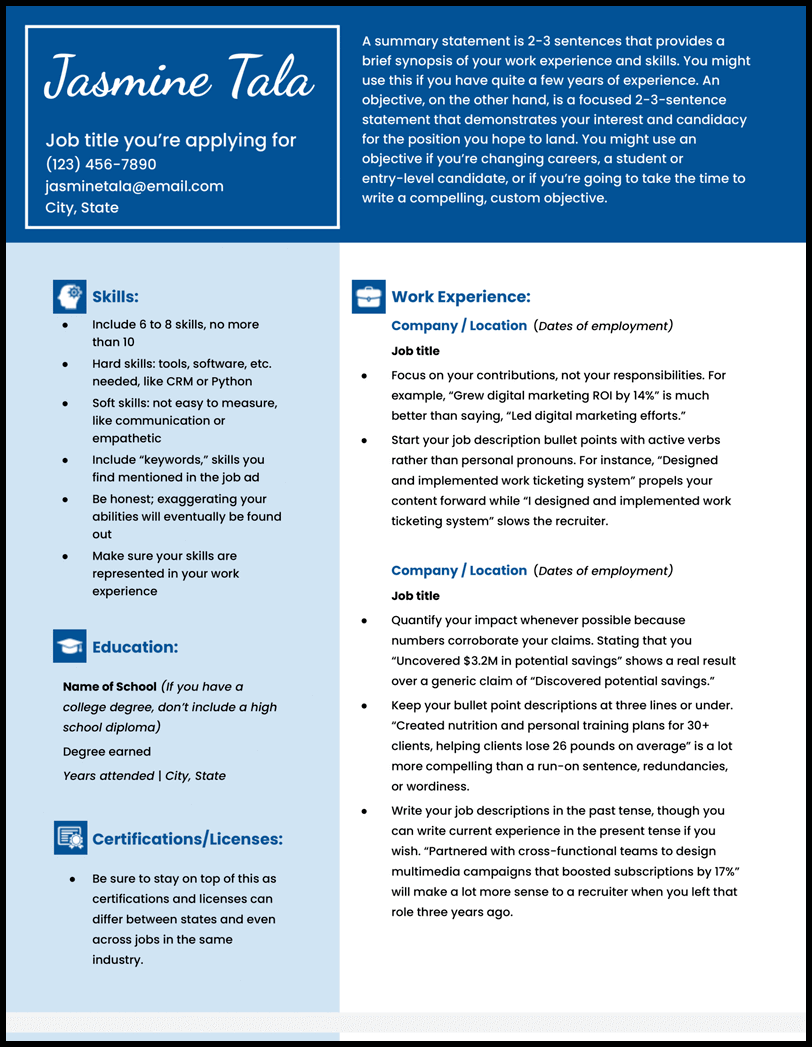
Why this resume template works
- Graphics, tasteful color, and unique header fonts make it one of the most fun resume templates you can pick.
- Consider this resume template if your desired job encourages artistry or individuality, e.g., art teachers, photographers, graphic designers, web developers, and many more.
- Fill in the resume with your information, and check out our resume examples if you’re having trouble with the content of your resume.
Two-Column Google Docs Resume Template
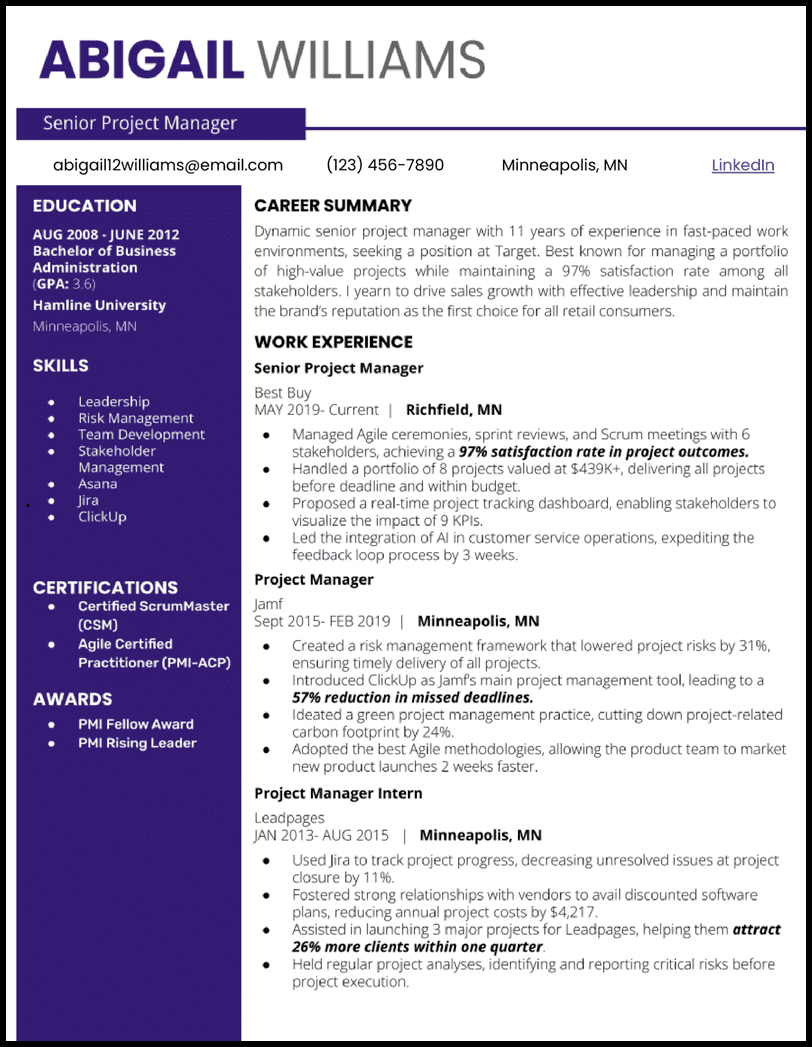
Why this resume works
- This two column Google Docs resume puts the spotlight on your education, skills, certifications, and awards, a great way to catch the attention—and hold it—of hiring managers thumbing through a stack of applications.
Software Engineer Google Docs Resume Template
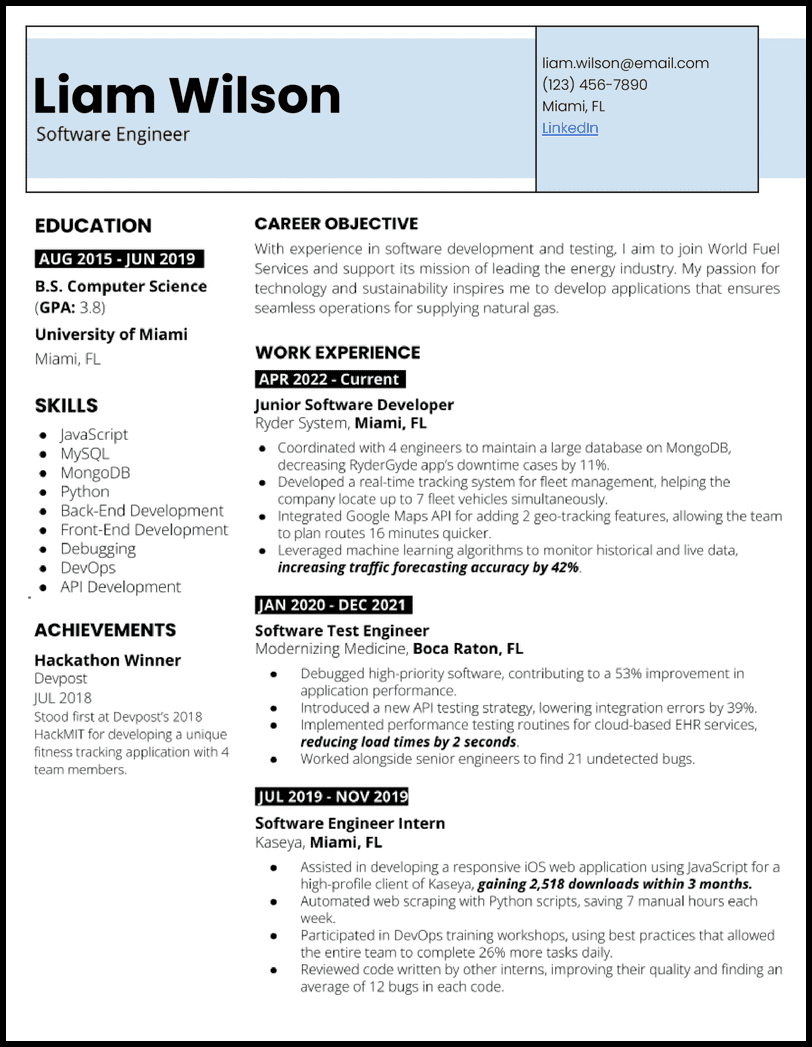
- Put a bow on your job application with a custom cover letter for the best chance at callbacks for interviews.
Academic Google Docs Resume Template
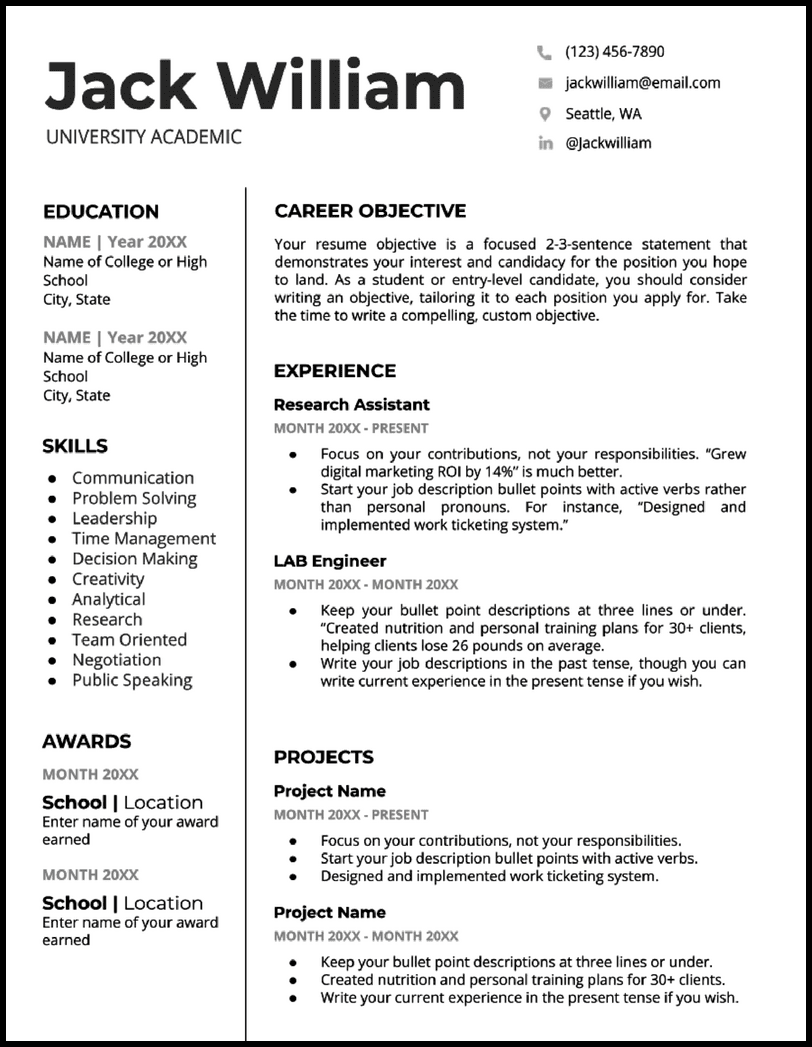
- Look no further than this one-page resume that puts the spotlight on your awards, academic projects, and work experience—whether inside or outside your university.
College Application Google Docs Resume Template
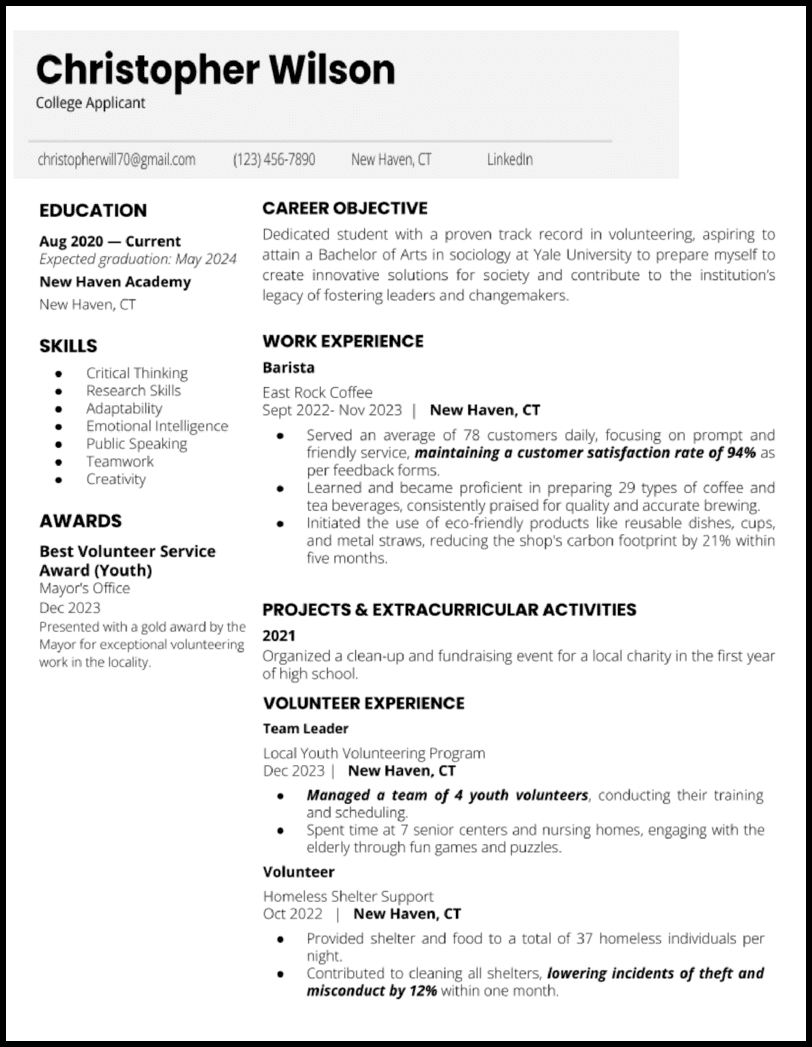
- Don’t sweat it! The fair you volunteered to help run last fall? The debate club you presided over for two years on campus? Or what about your position on the volleyball team? Those will make superb additions to your college application Google Docs resume template.
Nursing Google Docs Resume Template
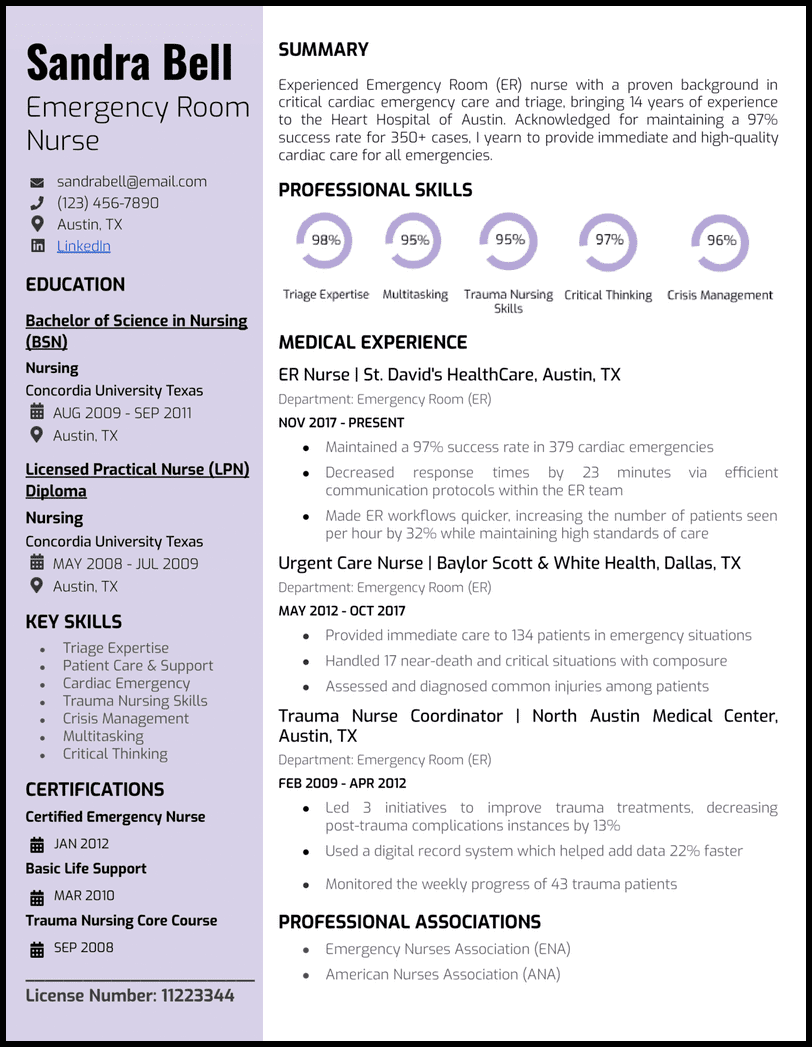
- With a light lavender sidebar to highlight your education and background, the rest of this nursing Google Docs resume leaves plenty of room to expound on your work history.
Federal Google Docs Resume Template
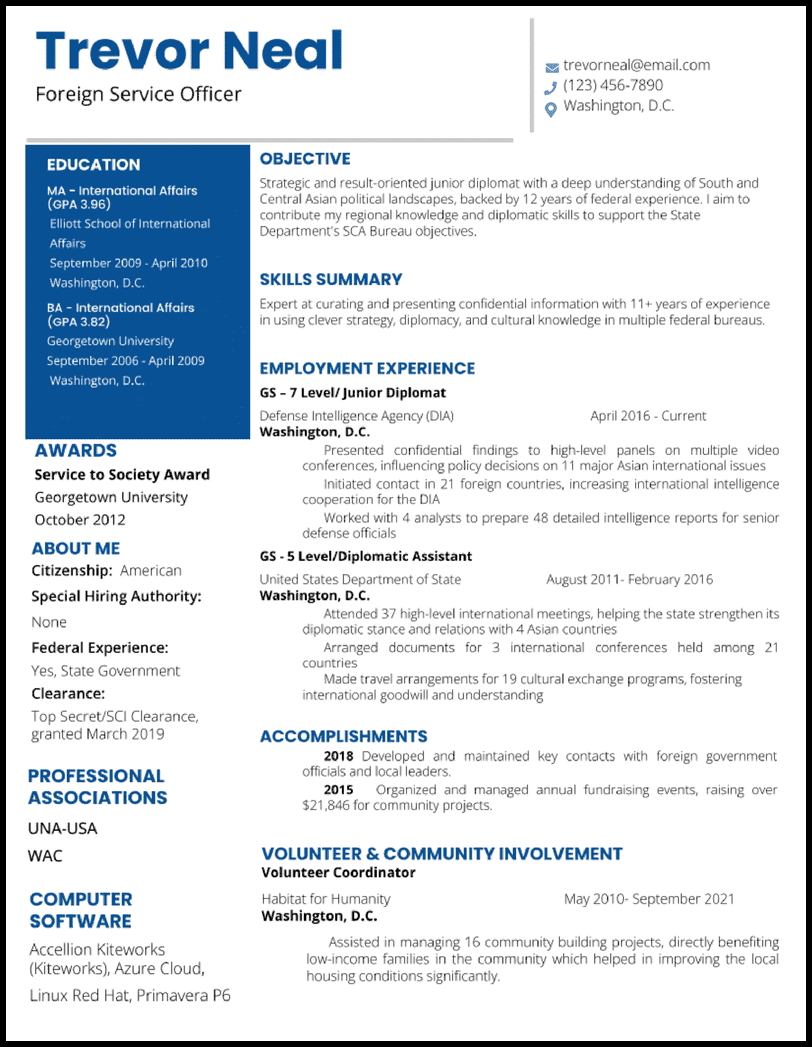
- No matter your GS level, your federal Google Docs resume will never look better with this template.
Teacher Google Docs Resume Template
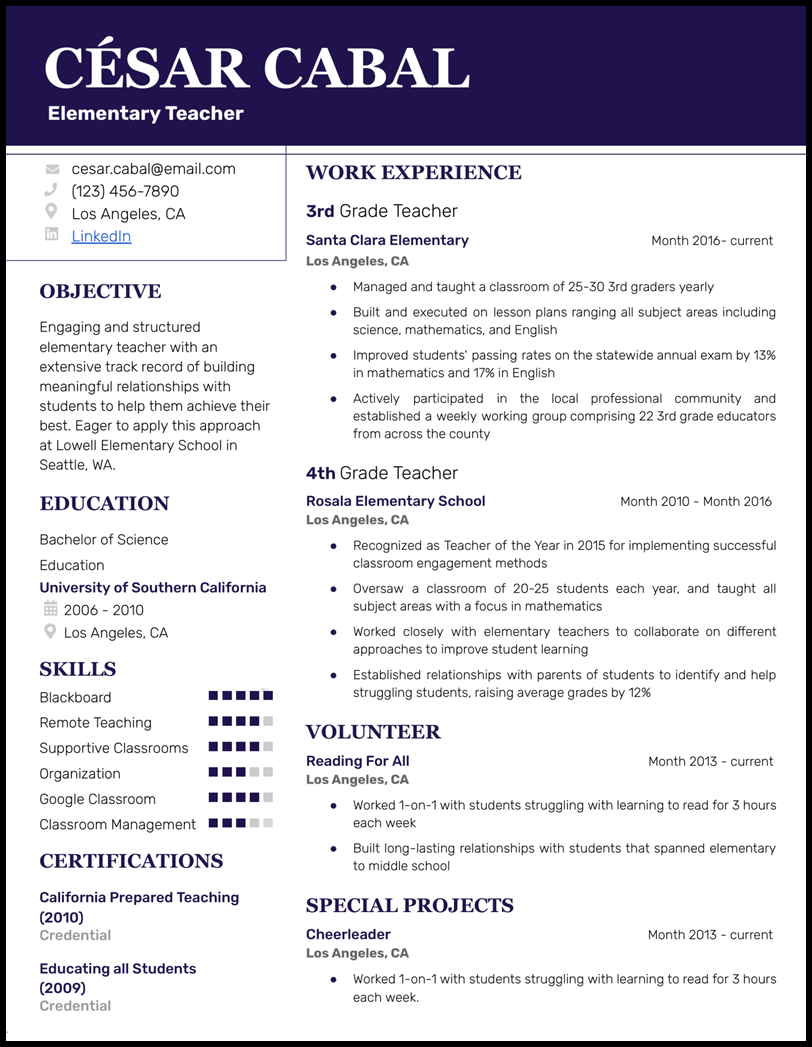
- This teacher Google Docs resume template gives you a creative flair with enough space to show principals and administrators all the gifts, talents, and certifications you bring to the table.
- And if you should run out of room on your resume, including those extra details about your work with students in the classroom is the key to writing a great cover letter .
Theatre Google Docs Resume Template
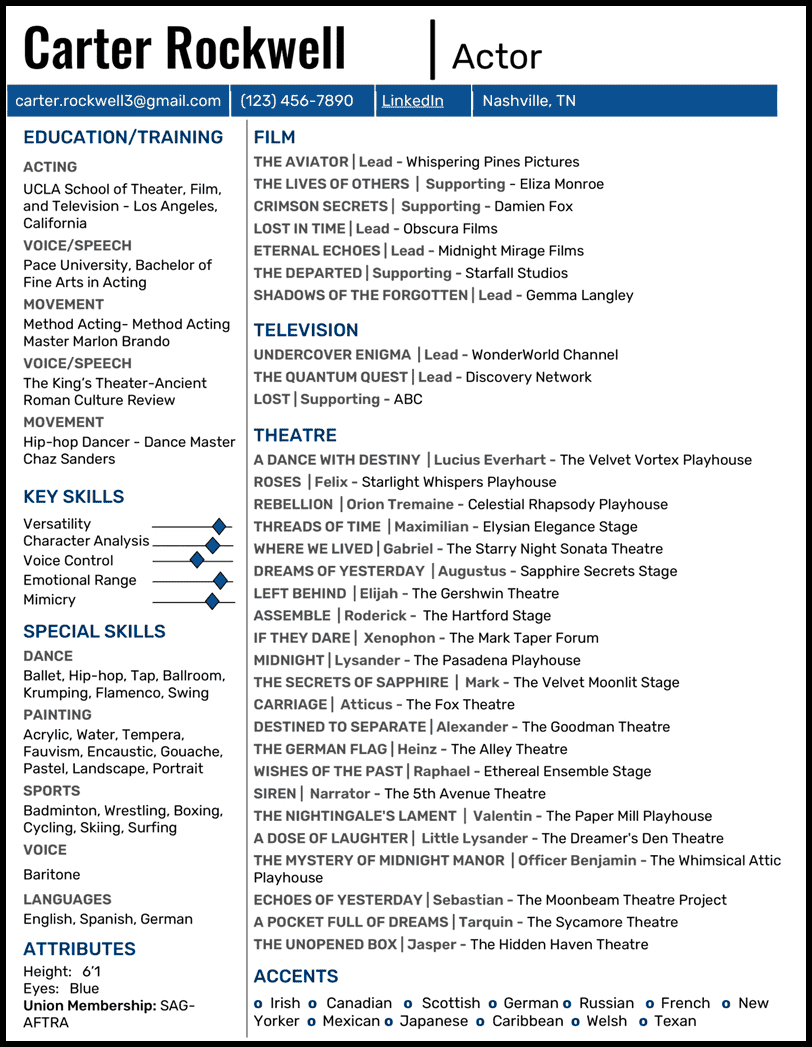
- Every section you need (and more!) is available for you to put to good use. From accents to special skills, you can be sure your resume will stand out and attest to your abilities.
High School Google Docs Resume Template
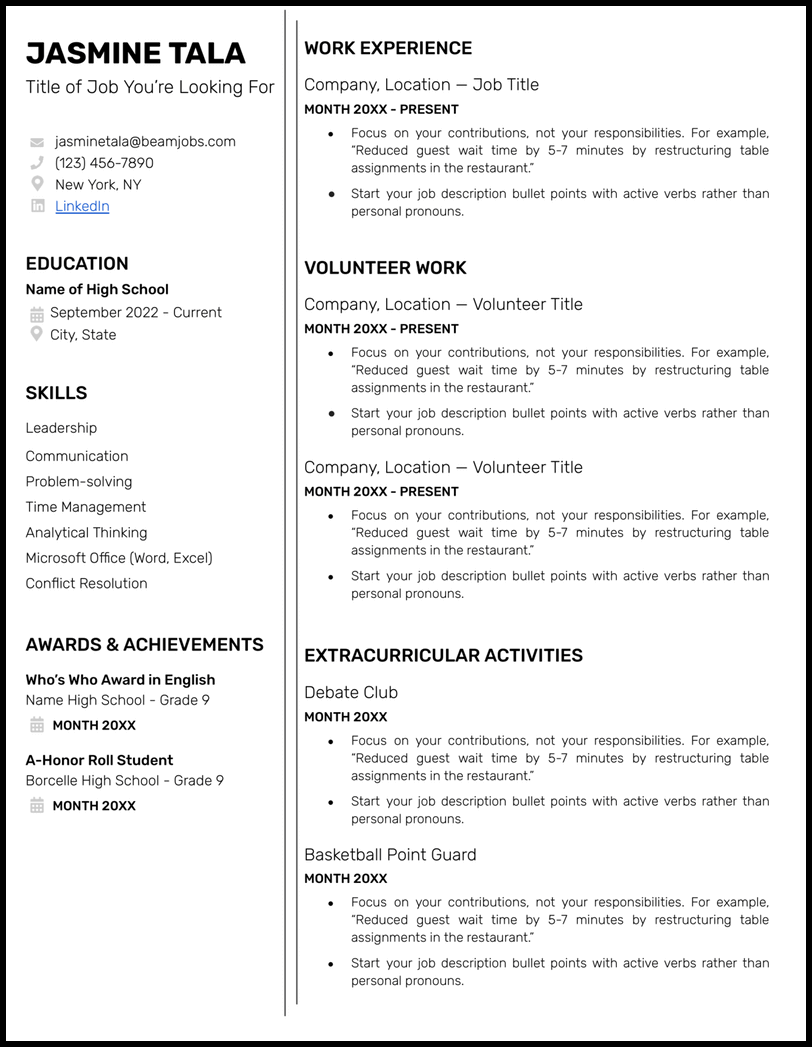
- Every high school student wonders what in the world to put on their resume. Whether your teacher assigned you to write a resume or you’re actively applying for work, this high school Google Docs resume template shows you exactly where to start.
Harvard Google Docs Resume Template

- Study abroad experience? Check. Courses? Check. Leadership opportunities and activities? Check check.
Acting Google Docs Resume Template
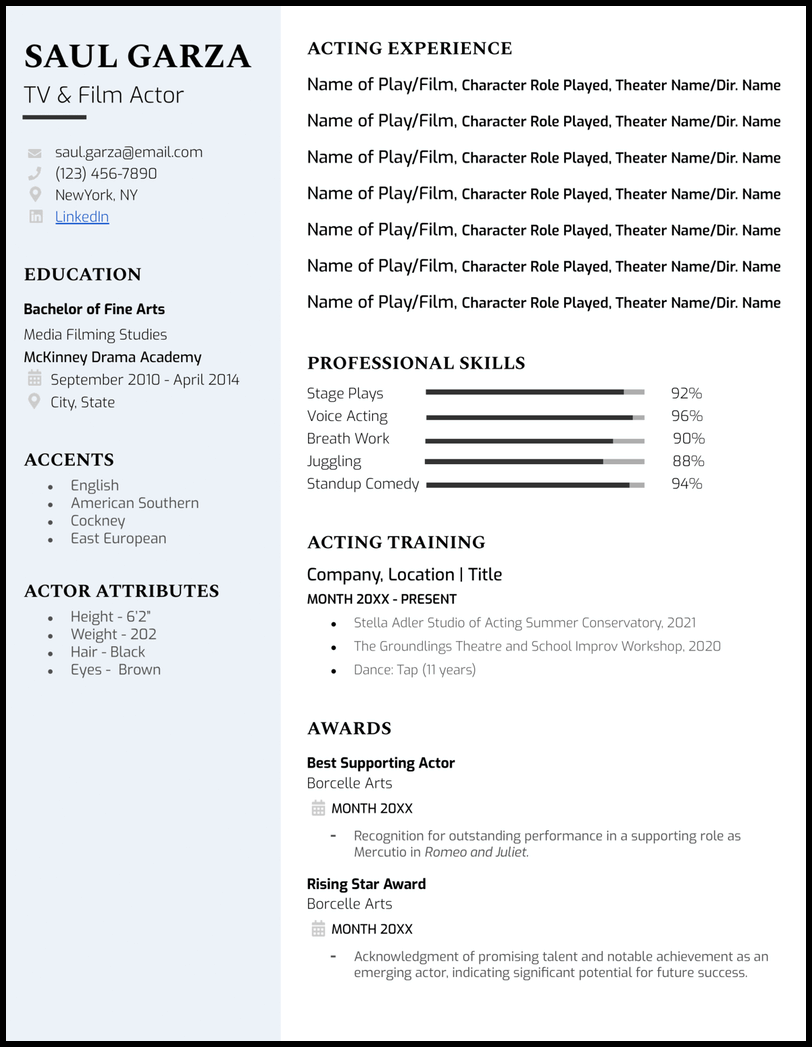
- All that’s left is for you to attach your headshot to the back of this resume!
ATS-Friendly Google Docs Resume Template
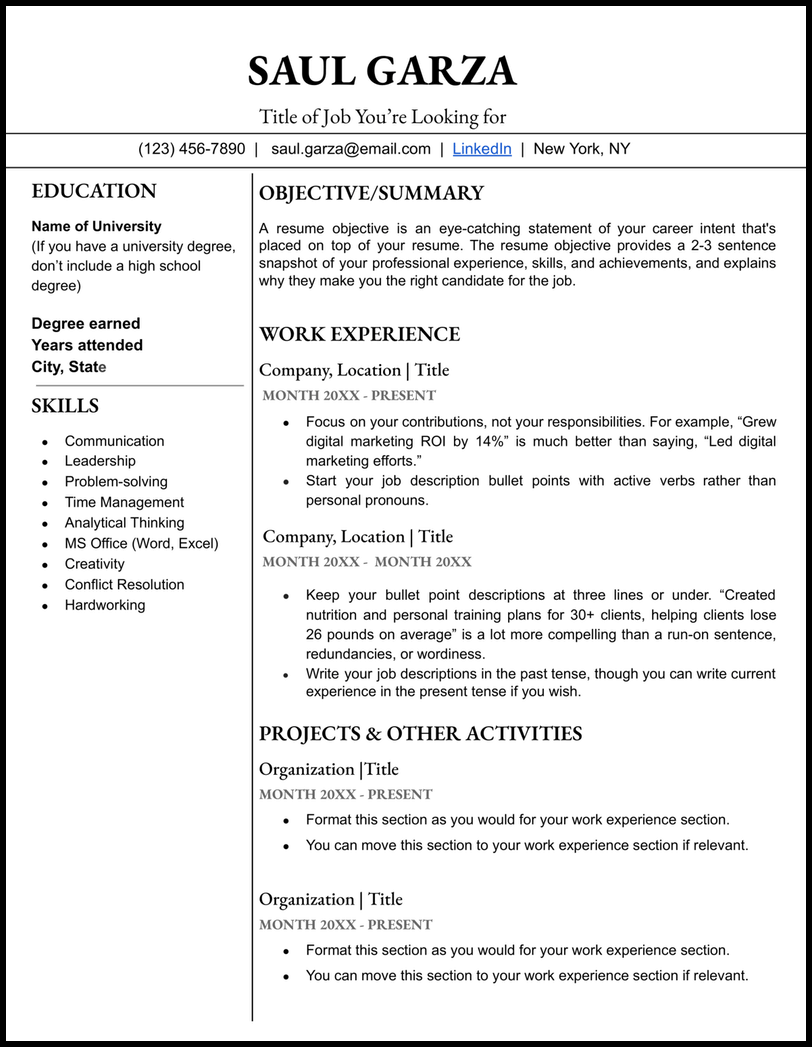
- Try our ATS-friendly Google Docs resume if you’re worried that fancy icons or images may get in the way of getting a callback for an interview.
Functional Google Docs Resume Template
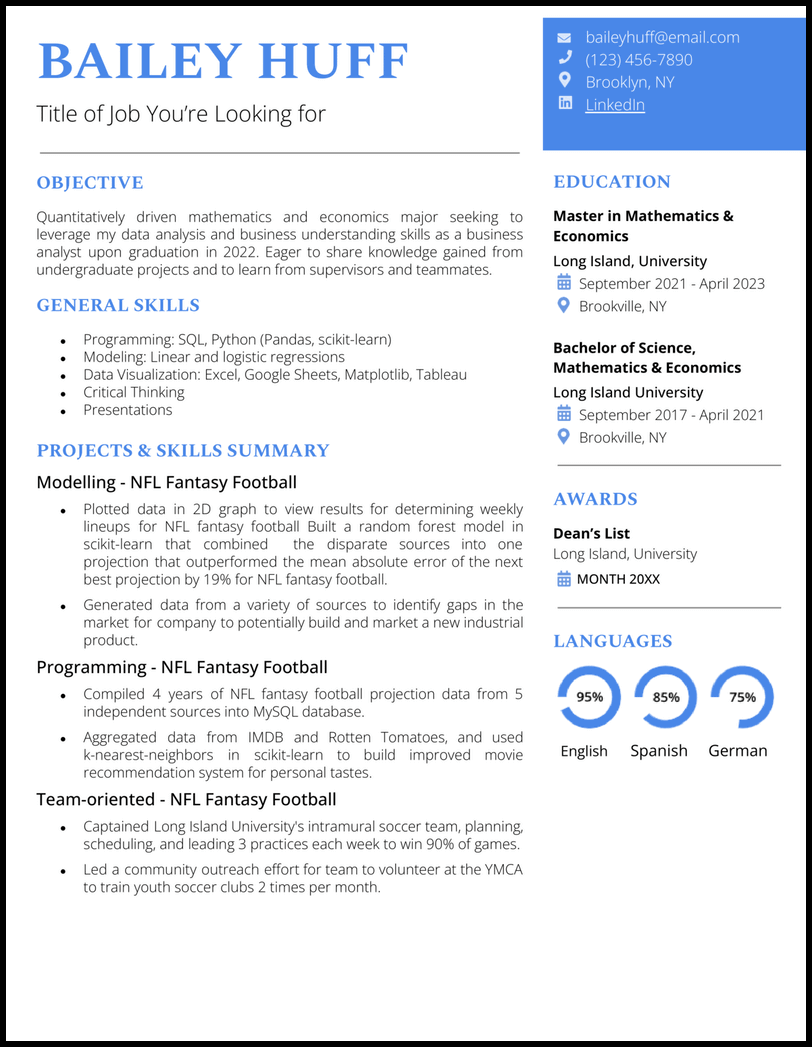
- But what if you’re short on job experience? Consider this functional Google Docs resume template that emphasizes your skills in action over traditional work history.
Professional Google Docs Resume Template
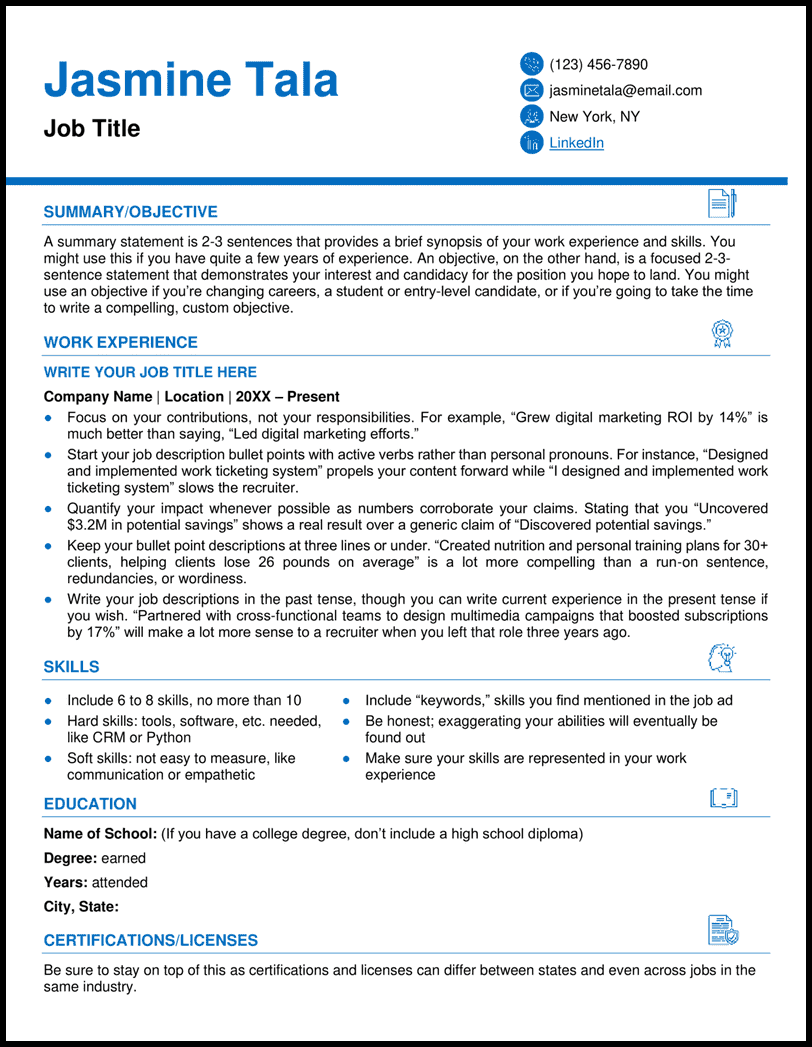
- Just because you’re in a more formal field doesn’t mean you have to be plain or boring. This template incorporates tasteful color choices, minimalistic graphics, and complimentary fonts to be timeless without looking old-fashioned.
- The blue elements convey a sense of loyalty, stability, and confidence while the icons make it more fun while drawing attention to each section.
Simple Google Docs Resume Template
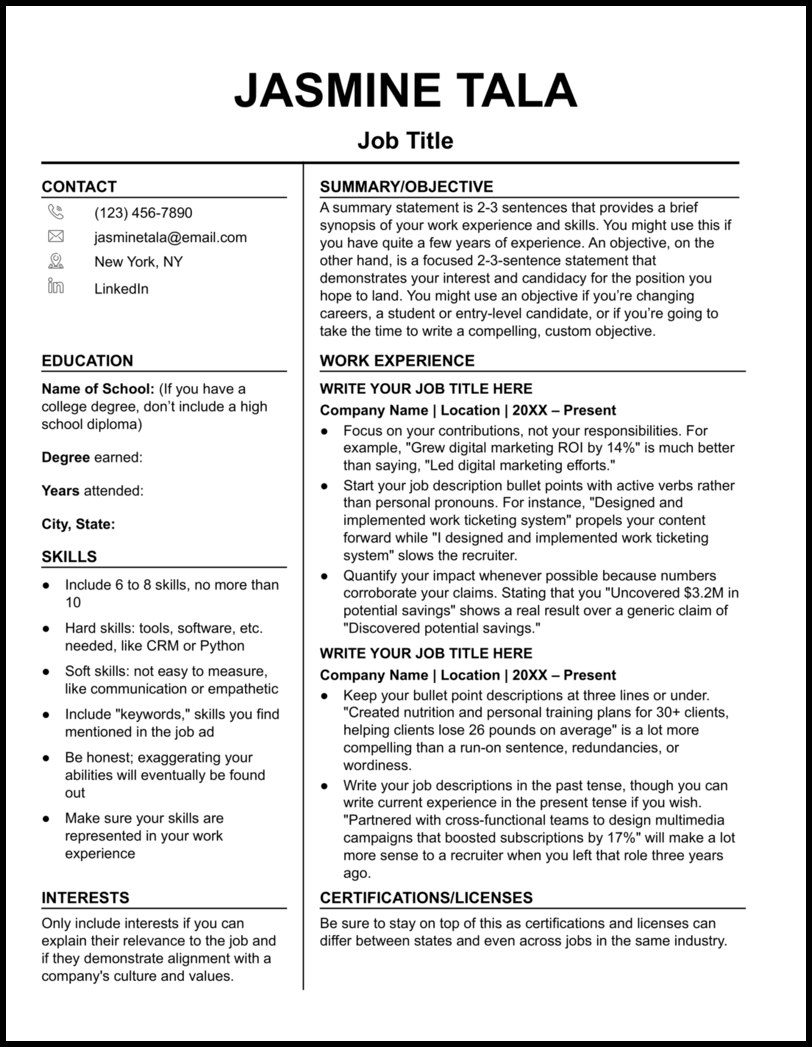
- If the company you’re applying to is more old school, or if you’re unsure about how they might feel about self-expression on your resume, then keep it safe with this template that will tick all the essential boxes without risking offending a hiring manager.
- However, if your hobbies aren’t relevant, delete this section or use it for something else.
Bold Google Docs Resume Template
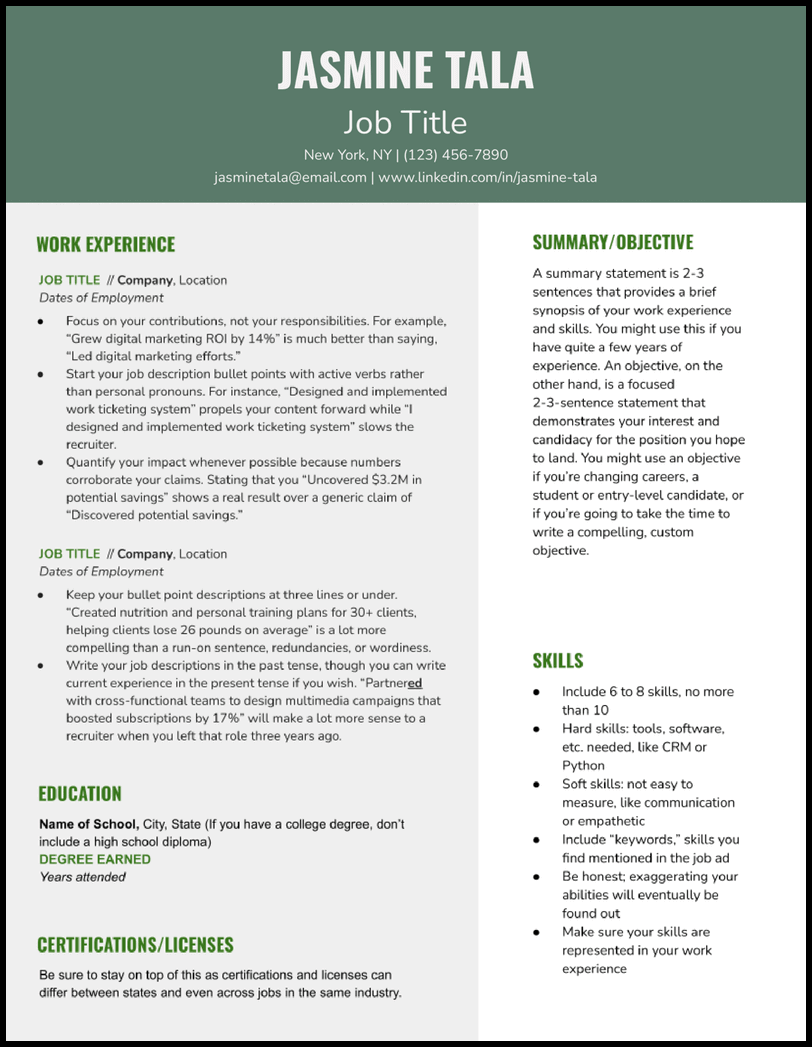
- If there’s a lot of competition applying to the job of your dreams, use this template to stand apart and convey confidence, balance, and growth to hiring managers.
- This particular resume template uses Google Drawings, so you’ll just need to double-click on the main text to start editing.
Classy Google Docs Resume Template
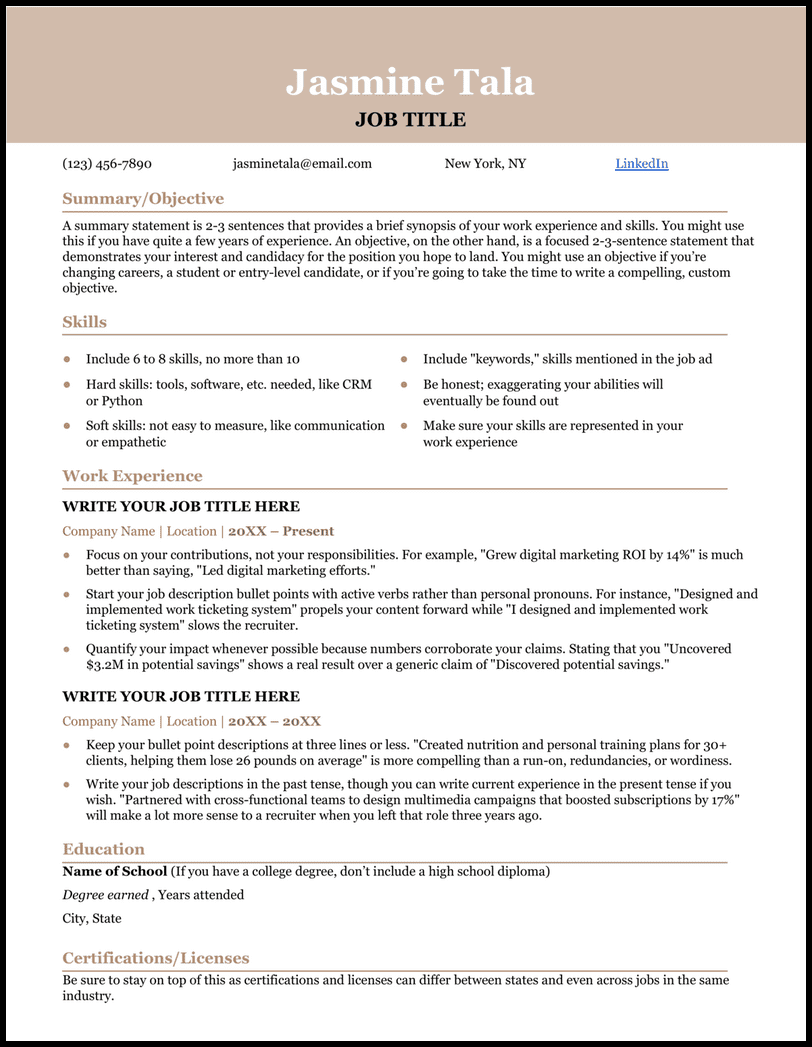
- The tasteful color choice and contrasting font colors create an eye-pleasing resume that encourages recruiters to read it thoughtfully!
- We recommend this resume format if you’re applying for a job in a traditional career field where customs and conventions may be more appealing to hiring managers.
Modern Google Docs Resume Template
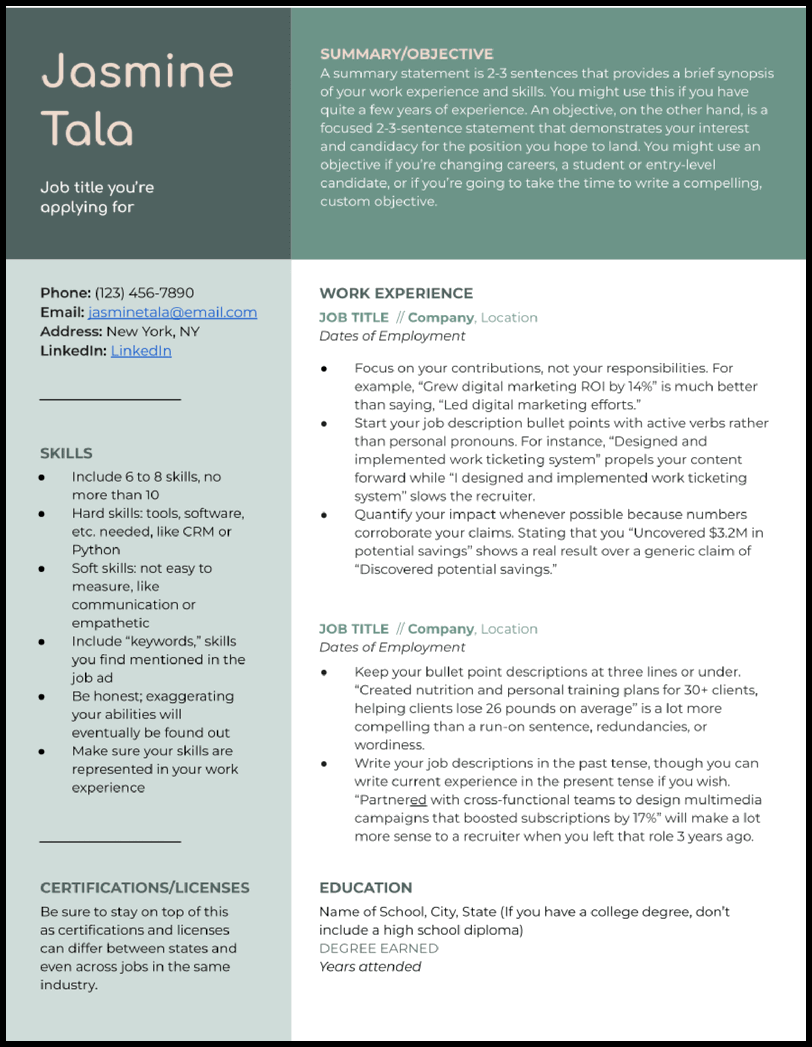
- A modern resume is a breath of fresh air for recruiters, so use this modern Google Docs resume template if you’re applying for a company that values fresh, new ideas over tradition.
- Have a look at the job listing to see how the company positions itself. Does it tend to follow the status quo or challenge it? If the latter, this resume template is for you.
- Once you’ve made your own copy, double-click inside the main text to edit because this template uses Google Drawings.
Elegant Google Docs Resume Template
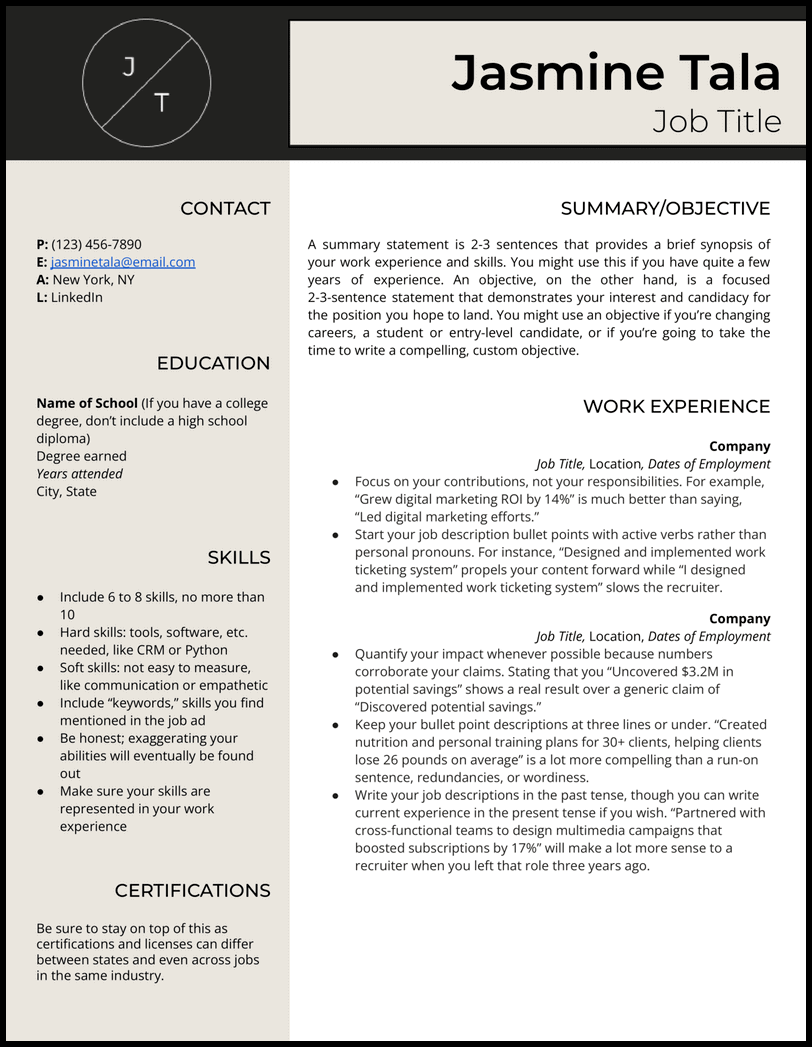
- This is especially well-suited for individuals in high-end photography, design, fashion, interior design, luxury real estate, or similar professions.
- Dignified colors like black and tan demonstrate your sophisticated eye, and the addition of a logo reminds employers that you’re a pro.
Minimalist Google Docs Resume Template
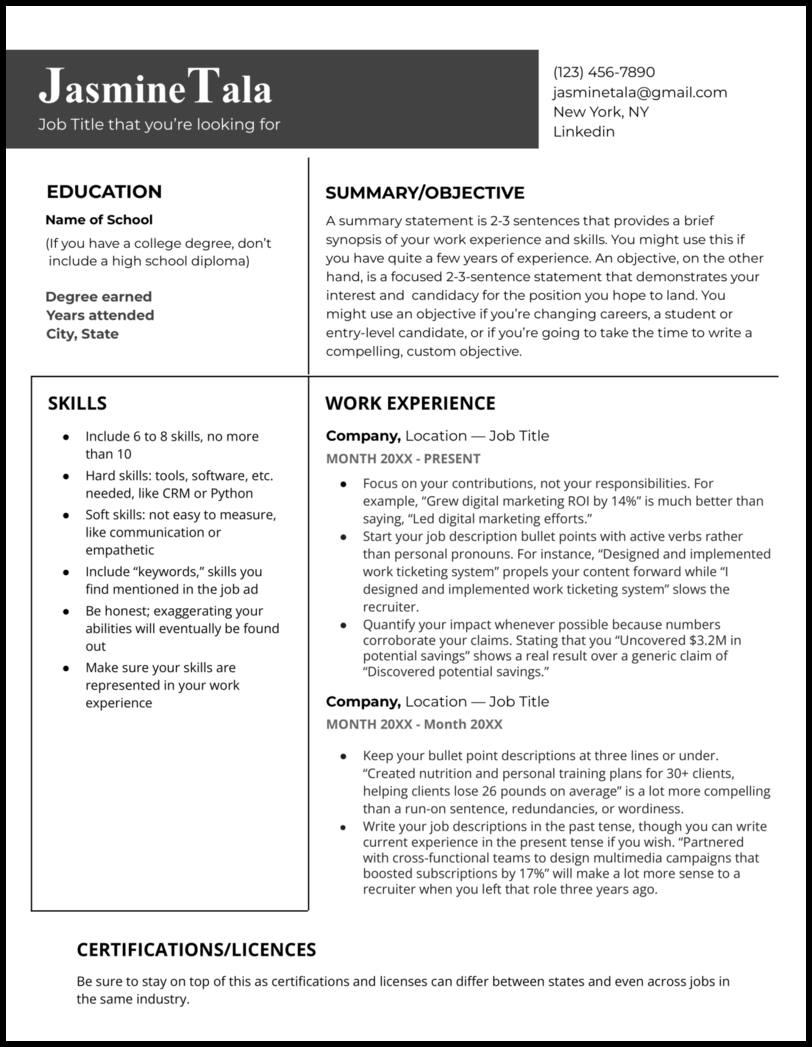
- Bonus: this template isn’t job-specific. You can use it for a wide variety of applications!
- This resume template will help you get key information across without distracting hiring managers. It also gives you plenty of room to write your resume summary or career objective, which is helpful if you’re in a senior or entry-level role, respectively.
Technical Google Docs Resume Template
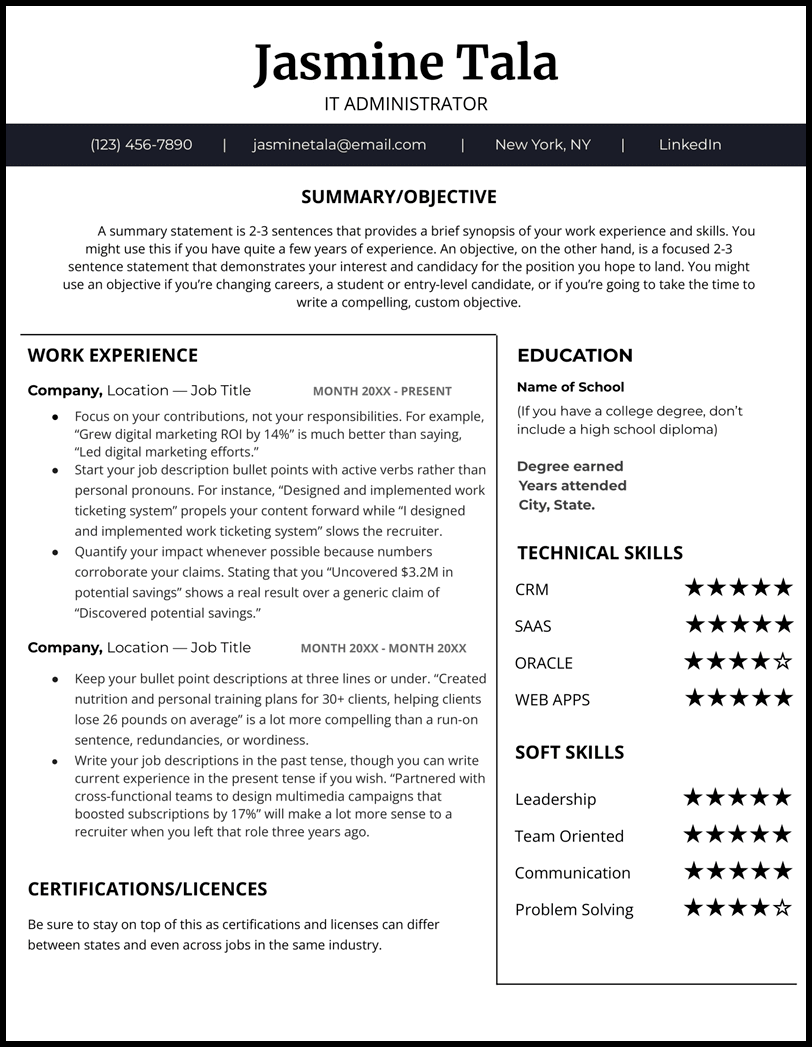
- With this resume template, you can leverage a ranking system to evaluate your own hard and soft skills, like CRM, ORACLE, and Communication. Of course, be sure to write in the skills relevant to your background and desired role.
- We recommend this template if you work in marketing, customer service, software development, graphics, copywriting, or any other technical field.
Student Google Docs Resume Template
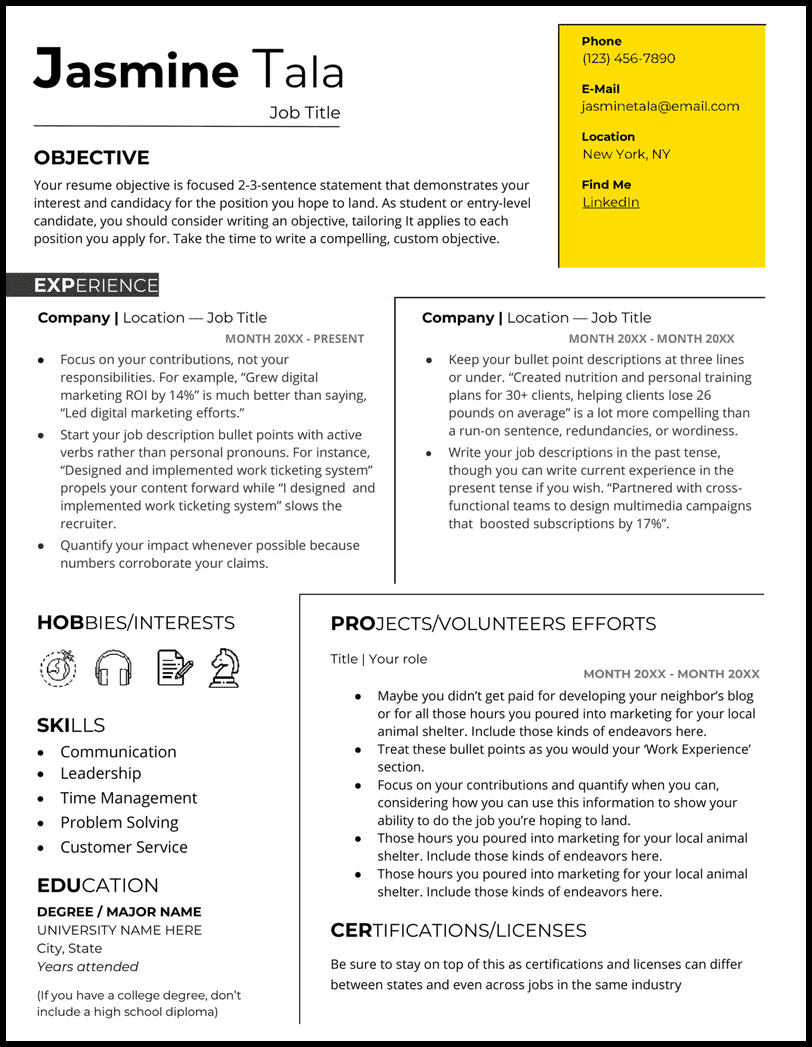
- This template provides room to input volunteer experiences and projects that can provide employers insight into your work ethic and skills.
- Limited experience also comes with less certifications, so consider replacing the certifications/licenses section with “Relevant Coursework” to highlight relevant classes.
- Replace icons with ones from Google’s library of special characters (or create your own!).
Basic Google Docs Resume Template
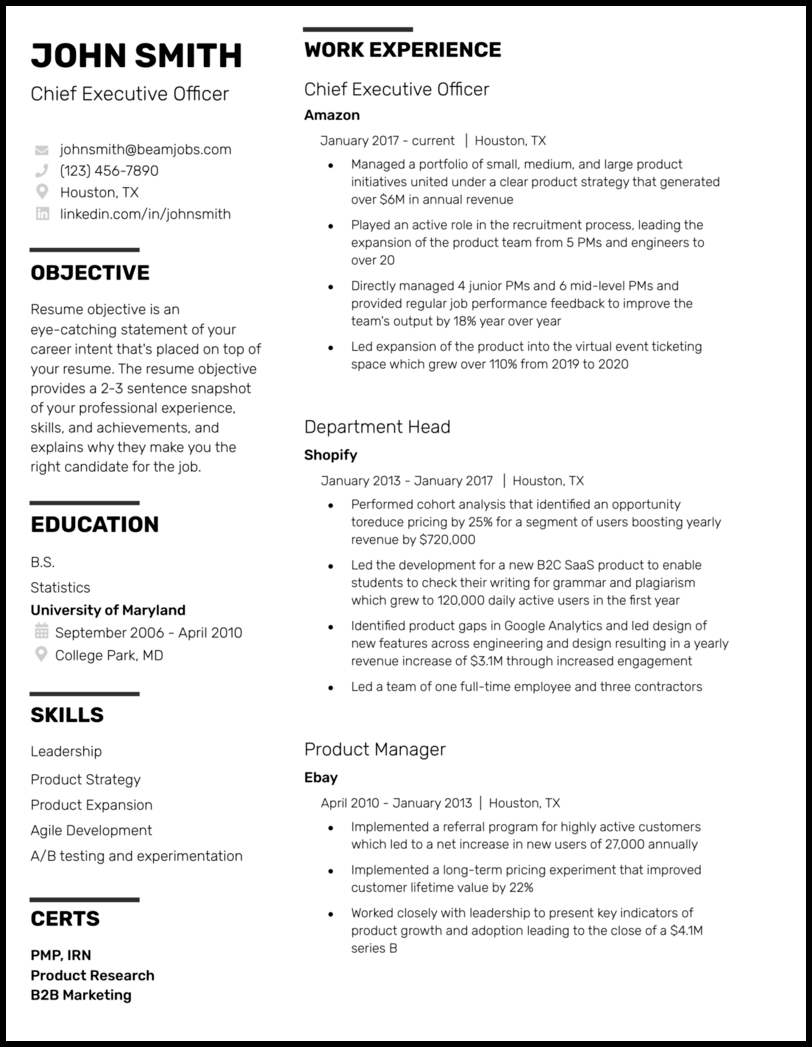
- Bold black lines differentiate sections while still allowing white space, which makes this an eye-grabbing resume template that’s unlikely to offend any hiring manager.
- By including very specific, relevant hard skills, you can increase the likelihood that you match keywords with Applicant Tracking Systems (ATS) and get an interview.
Best Google Docs Resume Template
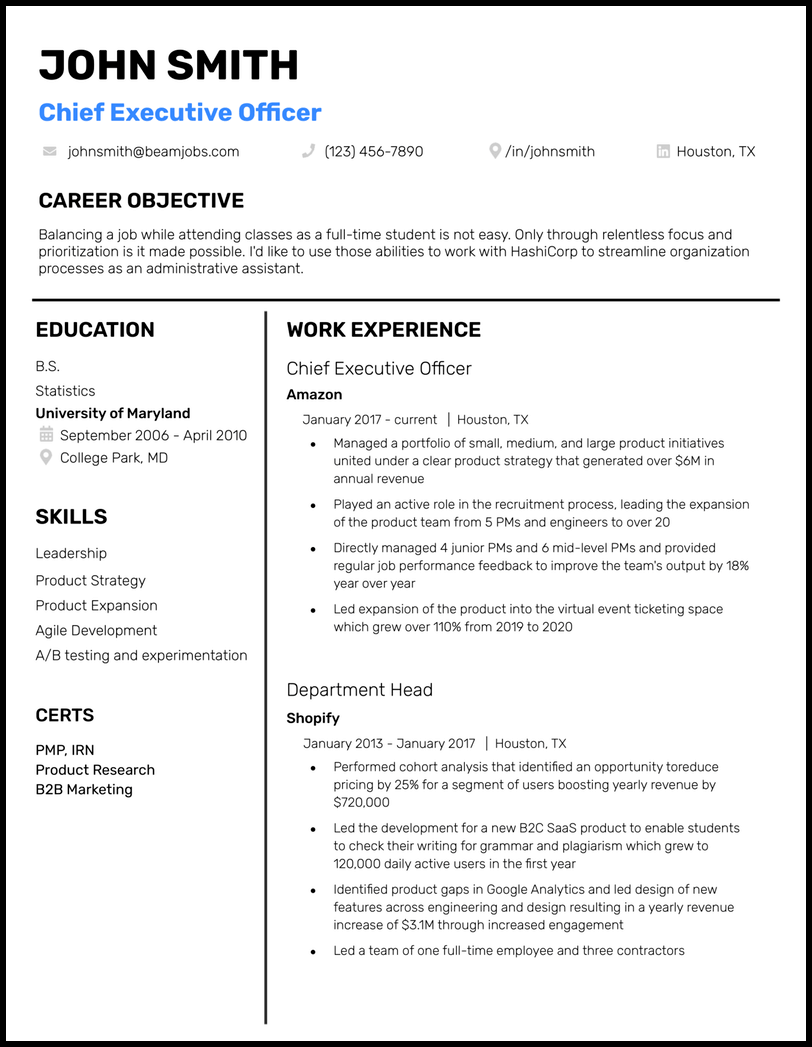
- Because of its classic design, this resume template is great for most any role, but if you have more than three jobs you want to highlight, adjust your spacing to add room.
- If you’re just starting out, don’t neglect your resume’s objective section . This section is to help anyone with less than two years of work experience to share their skills and abilities quickly.
- Remember to check out our resume examples if you’re having trouble coming up with your content.
College Google Docs Resume Template
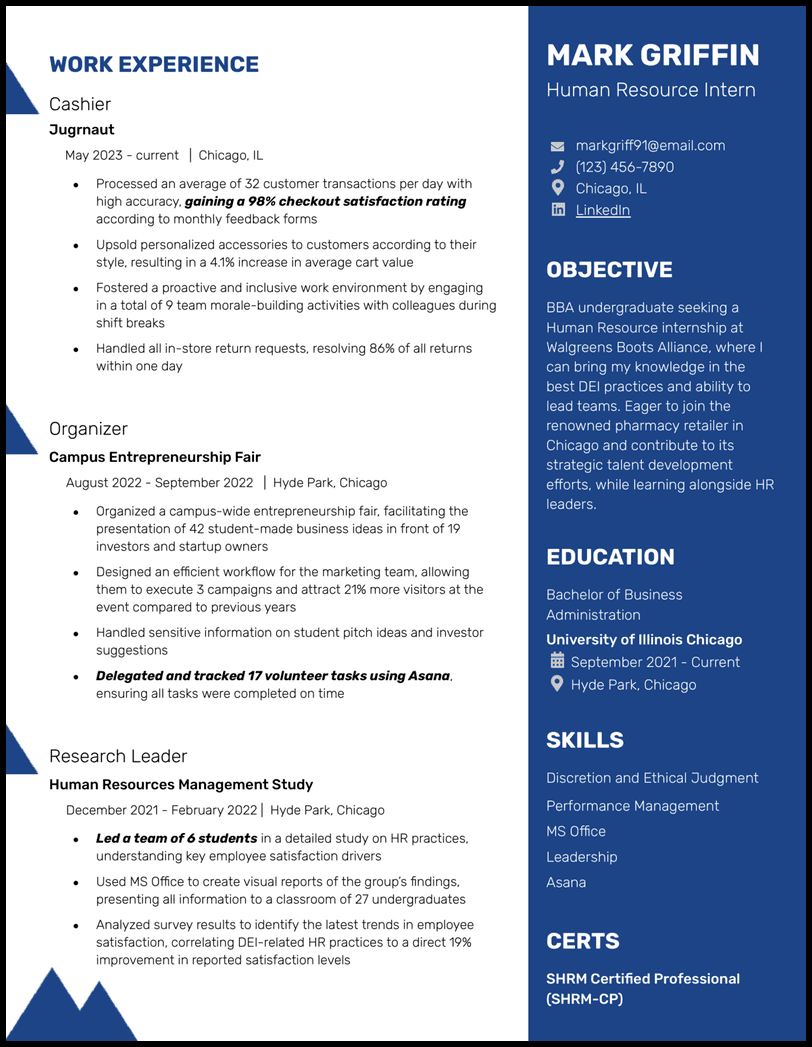
- Adding color can help you stand out from the crowd and show personality; however, if you’re applying for a job at a traditional company, consider using muted colors.
- That’s why this resume template includes bold section headers to differentiate sections.
Blue Bubble Google Docs Resume Template
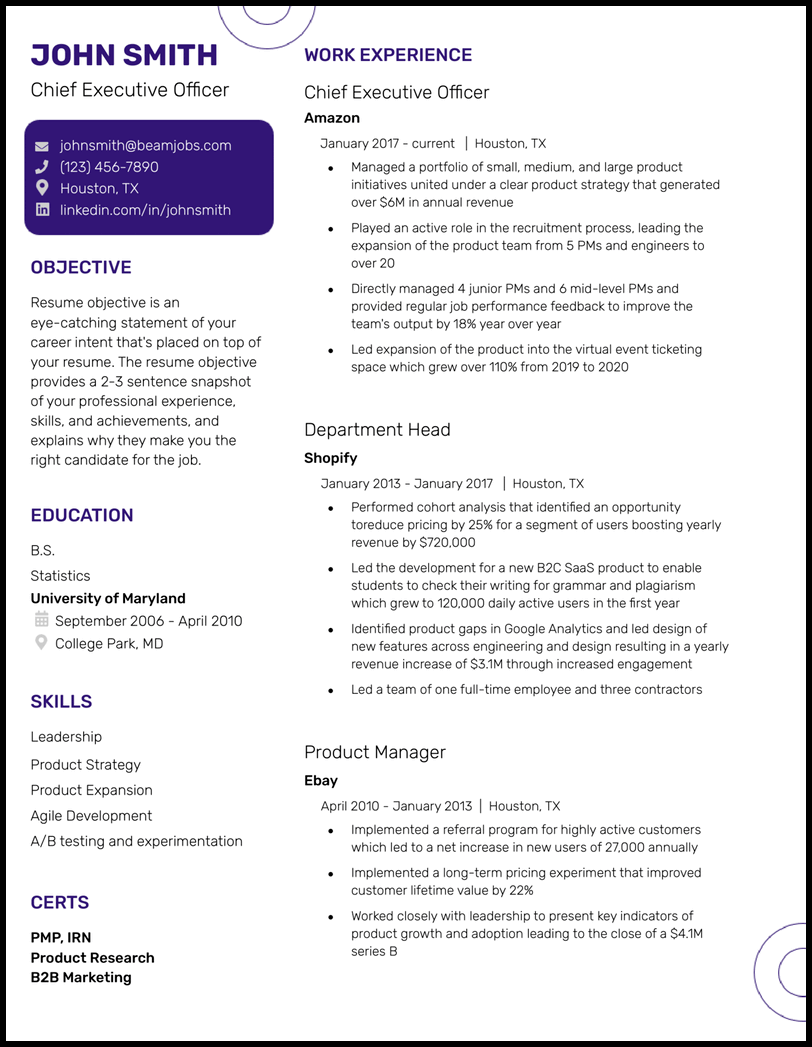
- This template includes all the essential sections, but it’s up to you to decide if your resume’s objective and certifications sections are necessary. Read the job description to get a feel for the company’s requirements and values.
- Keep in mind that “easy” doesn’t mean boring. Though this template isn’t “extra,” it still highlights your stylistic side with professional blue highlights and section headers.
Timeline Google Docs Resume Template
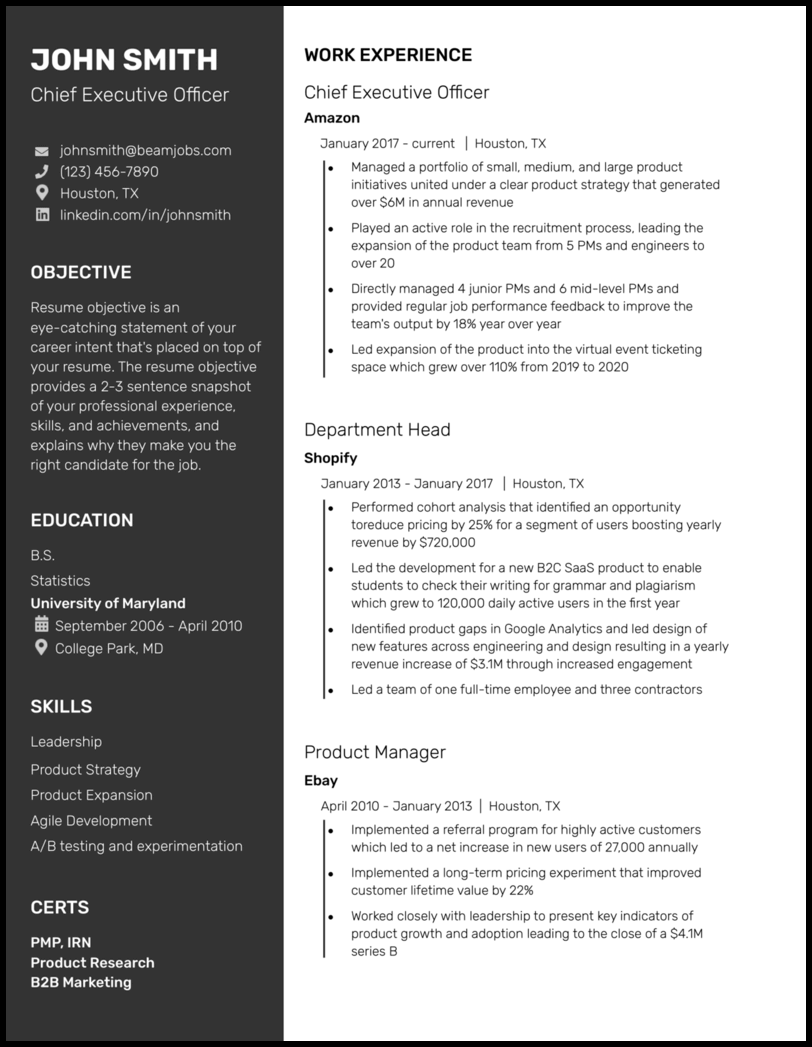
- Busy professionals will likely find this professional, organized template appealing. Giving a hiring manager an overview of your career without overwhelming them.
If you’re having trouble customizing these resume templates, try looking at job-specific resume examples to get an idea of what to include (or leave out). We know working with a template is challenging, so if you need an easier process, click on the resume below to make your own resume from scratch.
Coffee Shop Worker Resume
Need a resume template that’s easy and quick to edit?
or download as PDF
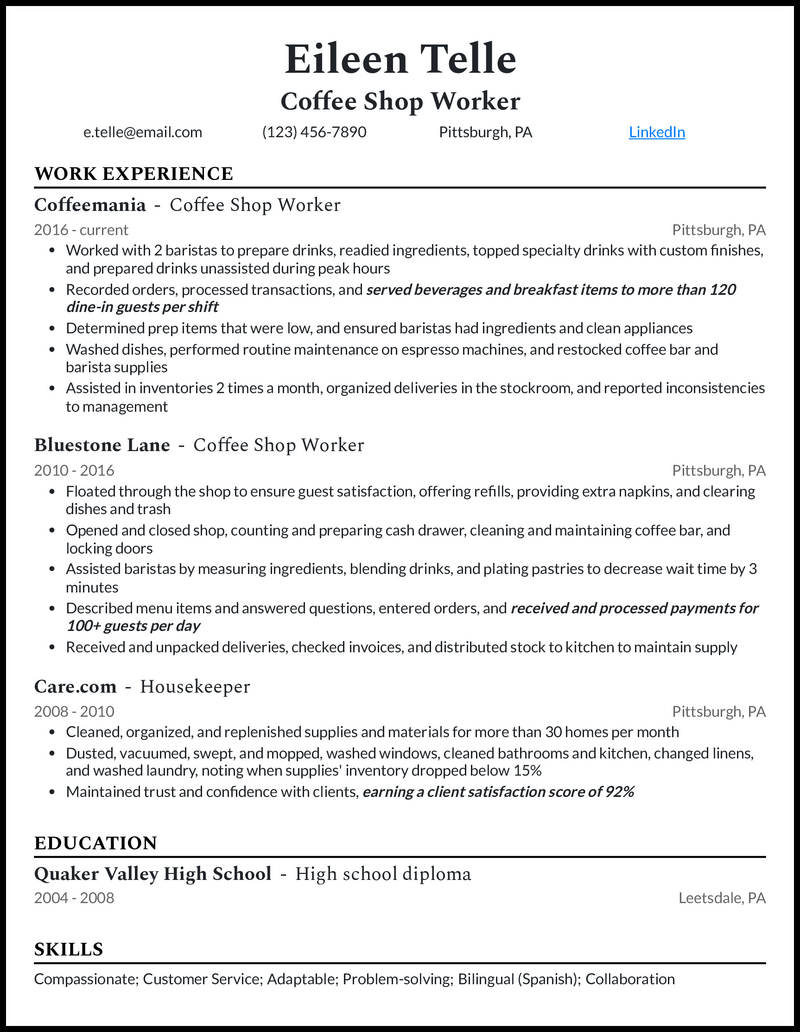
Related articles
- Word Resume Templates
- ChatGPT Resume
- How to Quit a Job
- Resume Tips
- Resume Format
How Do You Make Your Resume in Google Docs ?

Making a resume in Google Docs is easier than you think. You just need to know how to access pre-existing templates or upload your own!
If you want to use one of Google’s official Google Docs templates , there are two options to access them:
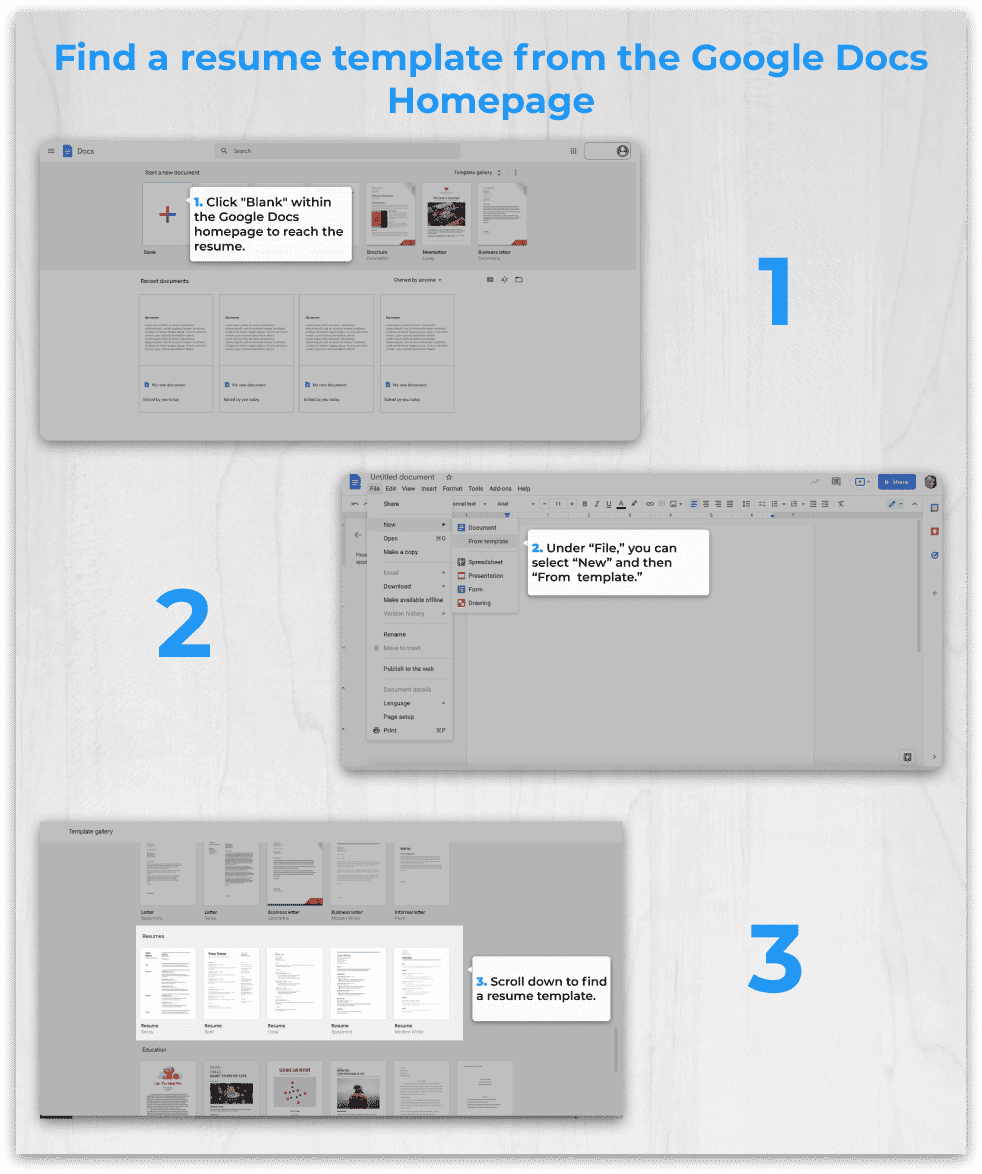
Once you’re on the templates page, make sure you’re looking at the templates in the “Resumes” section. If you’re using a business account with Google, select the “General” tab at the top to be able to view templates.
Now you need to choose a resume template from these five options:
- Modern Writer
After you’ve chosen, don’t forget to save it! Make sure you title the resume with something like “ First name—Last Name—Position—2023 “. This makes it easy for you (and the hiring manager) to see your resume!
Now that you’ve chosen and saved your template, it’s time to customize it to fit your content. Here are some options for customization:
- Change the heading font/color
- Alter the spacing
- Rearrange the columns
- Adjust font size and type
When you have finished your resume, simply select the large blue “Share” button at the top right of the document. Before you input your employer’s email, change the permissions to “Anyone with the link” and “Viewer.” That way, no one can accidentally edit your document.
Upload your outside templates into Google Drive
If Google Docs templates aren’t exactly what you’re looking for, you may want to upload your own resume templates through Google Drive. This option is quick and easy if you don’t love any of Google’s templates.
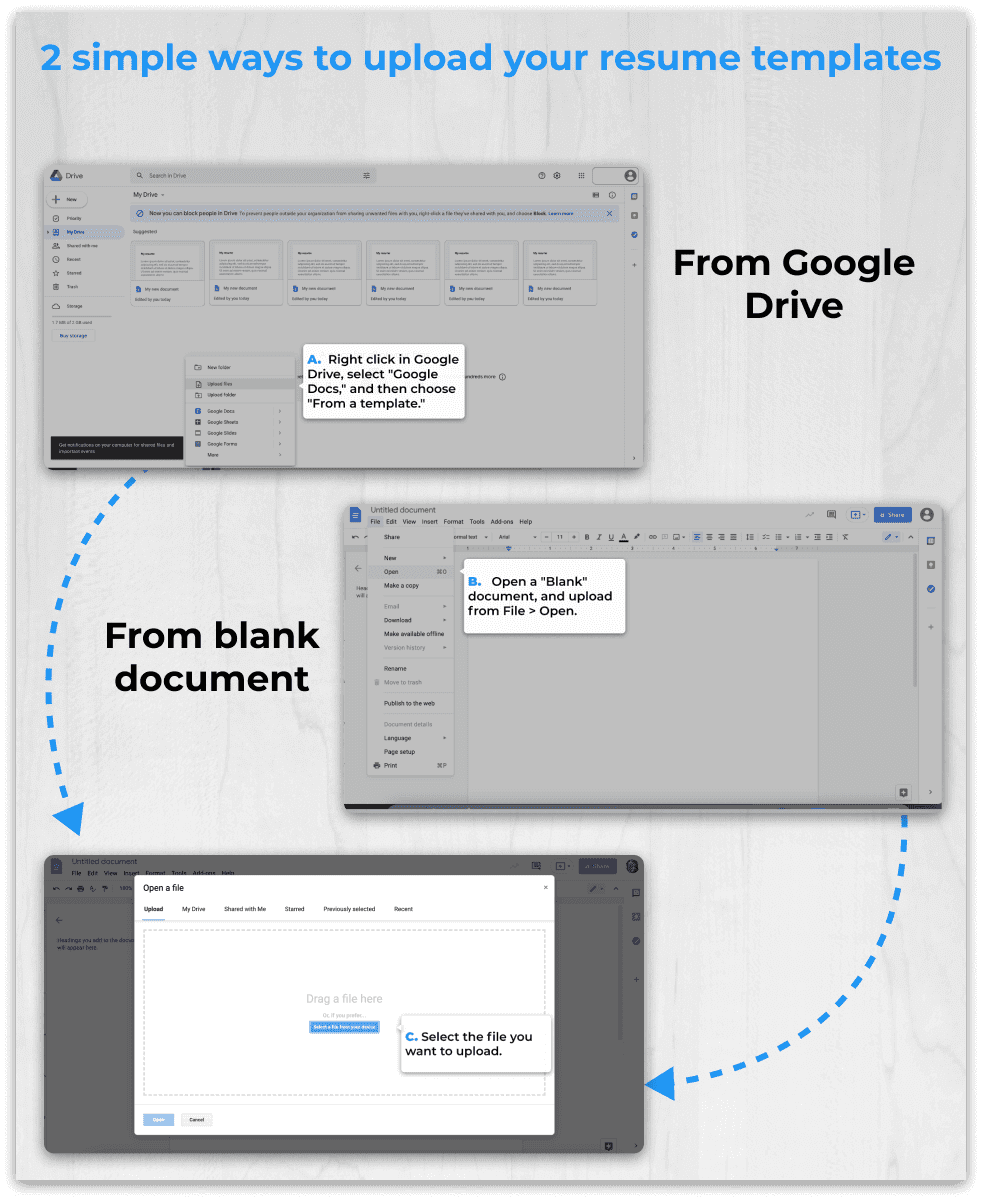
From here, you can jump to step three in the above section.
A word of warning, though : outside templates often don’t translate well into Google Docs, so you’ll likely need to adjust things until it looks just right. To spare you frustration, you can also upload your resume into our free resume builder tool to avoid the hassle altogether.
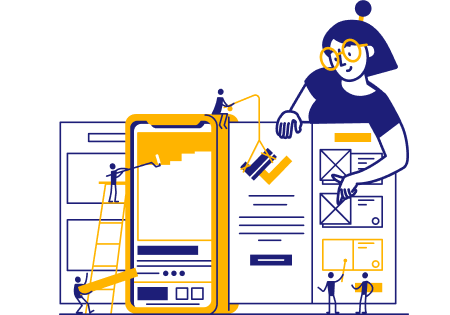
It’s possible to build a professional and effective resume for free through your Google account. The following guide should help you master making and customizing your next Google Docs resume template.
Take advantage of Google’s built-in features
Google Docs is a powerful tool that offers many useful features, some of which can also help with resumes. Try some of these features to upgrade your resume writing process :
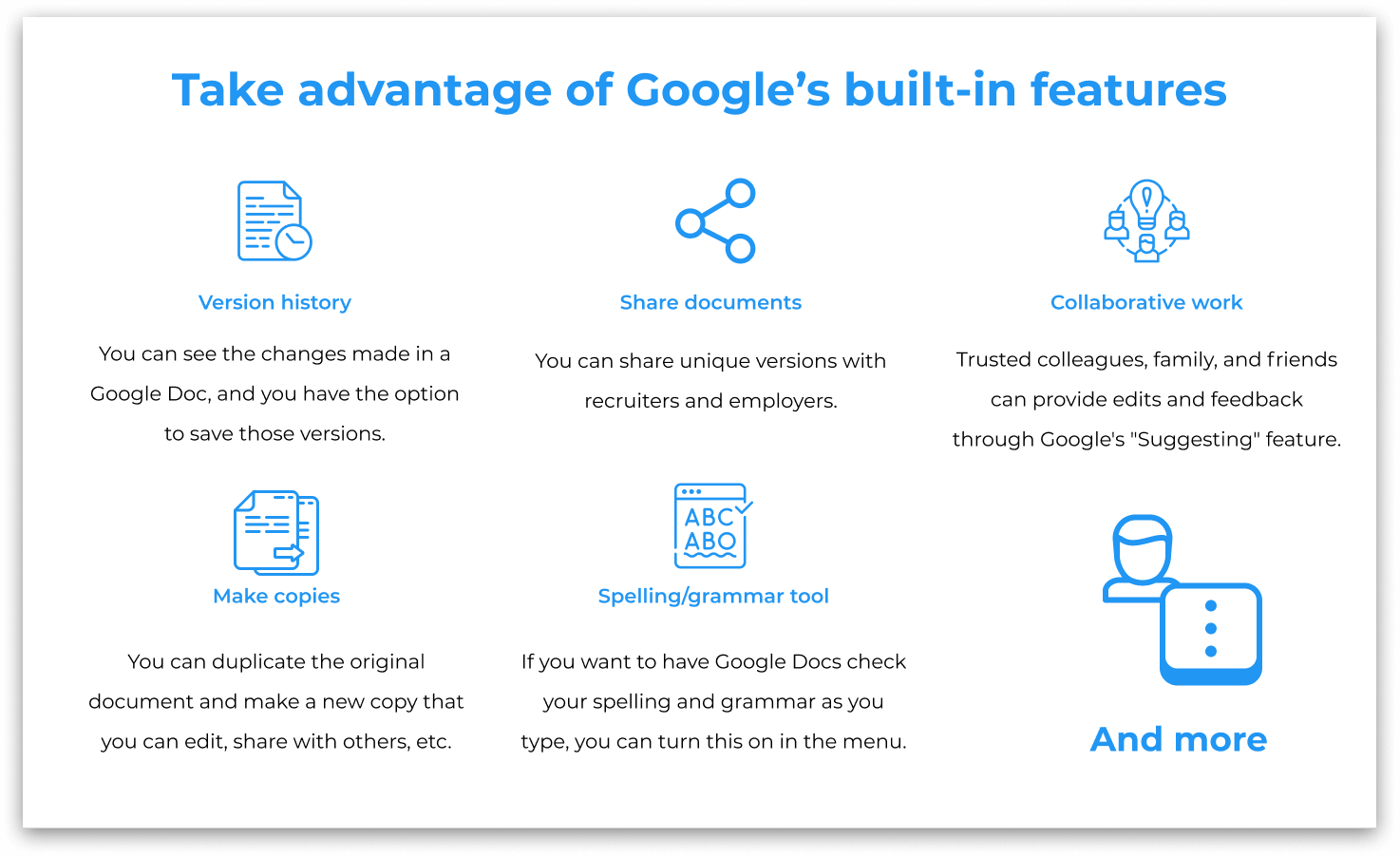
Be patient when working with your Google Docs resume template
Whenever you’re dealing with a template, it’s important to practice patience . Formatting your resume properly is essential, and you want to make sure your content is error-free, so take the time to thoroughly edit each section.
Start by deleting any filler text or the Lorem ipsum text that Google enters. Then choose appropriate fonts, colors, spacing, and font sizes. Just know, these templates can have inflexible layouts, so make sure your edits are appearing properly.
When you’re formatting your resume , don’t forget to keep the ATS in mind. The ATS (also known as an applicant tracking system) scans your resume to see if you fit the job requirements.
As with any computer, the ATS isn’t perfect, which means your resume needs to be formatted a certain way so it’s readable.
An ATS-friendly resume meets certain standards as explained below:
- Body font type : Georgia, Cambria, Tahoma, Times New Roman, Verdana, Arial, Helvetica, Calibri, Garamond
- Header font size : 14–16
- Body font size : 11–12
- Margins : one-half to one-inch
It might seem like there’s little room for customization with the ATS, but we promise, you can do a lot with a little! You’ll see there’s a lot more you can do than you think.
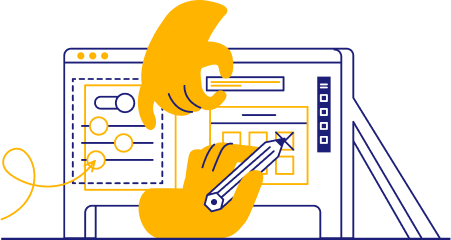
Google Docs can help you craft a fantastic resume, but it takes a bit of practice getting it right. So doing your research is well worth it!
What to Consider when picking a Google Docs resume template
- The amount of space available for work experience
- Whether you need a “projects” section
- Like for certifications, licenses, or hobbies
- If the colors are appropriate for your desired job
- Objectives are for entry-level candidates
- Summaries are for candidates with 10+ years of experience
Our advice: make sure you choose a template that matches the job to which you’re applying .
Not loving Google Docs? Try using some other free resume templates or go a different route and use a resume template for Microsoft Word .
Or, if templates aren’t your thing, upload a pre-existing resume or start from scratch with our easy resume maker . You’ve got loads of options to make a resume that gets you the job of your dreams!
To start, you’ll want to find the right template. Google Docs has several under the “From a template” section when you go to create a new doc, or you can find and download templates online that would be accessed in Google Docs by going to File > Open > Upload > Select a File From Your Device. Once the template is set, you can adjust fonts, colors, sizing, spacing, and columns to your liking. Some best practices are keeping the resume to one page, using 12-14 point fonts, and limiting the use of bright colors to headings or important sections.
Reverse-chronological formatting usually works best. It lists experiences in order of recency, which helps showcase career growth and how your skills align with current industry needs. For example, it could help you emphasize essential skills in today’s virtual business environment, like running Zoom meetings or managing remote employees. In some cases, those with less experience or applying to highly technical roles may benefit from functional or hybrid resumes that list skills and relevant accomplishments before employment history.
To find a basic template from Google Docs, navigate to the Google Drive homepage, go to New > Google Docs > From a Template, and scroll down to Resumes, where you’ll see a few options. You can also upload an external template by starting with a blank Google Doc, going to File > Open > Upload > Select a File From Your Device, and opening the template you downloaded. Some external templates can have formatting errors, so prepare to adjust fonts, spacing, and margins until they look right.
The most professional way to email your Google Docs resume will be to send it in PDF format. First, save it under a file name that’ll help the hiring manager know what position you’re applying for, such as “First Name–Last Name–Position–2024.” Then, to download it as a PDF, go to File > Download > PDF Document. To email it, you’d compose your email—in Gmail, Yahoo, or whoever your email provider is—click on attach files, and choose the PDF file you downloaded.
Listing the exact job title at the top and some key skills exactly as they’re written in the job description will help the ATS detect relevant keywords. Also, ensure your Google Docs resume is formatted correctly using basic fonts like Arial, Helvetica, or Times New Roman and the standard round bullet points to help the ATS easily scan your document. Lastly, avoid using strange characters, such as check marks or arrows from the Google Docs “Special Characters” section, that might not register appropriately.
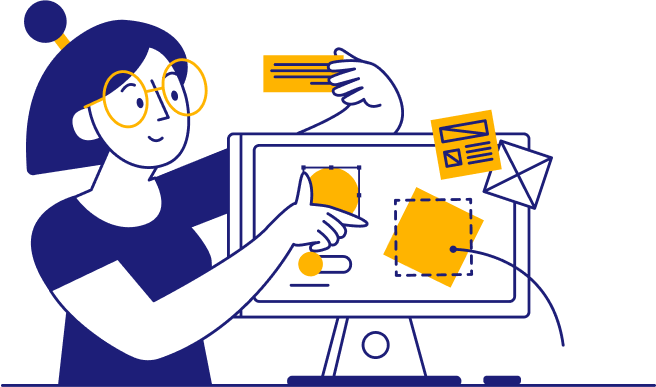
Want our top 5 most popular Google Docs templates right to your inbox?
Take me to my Software Engineer Google Docs Resume Template .
Take me to my Two-Column Google Docs Resume Template .
Take me to my College Application Google Docs Resume Template .
Take me to my Academic Google Docs Resume Template .
Take me to my Simple Google Docs Resume Template .
Take me to my Creative Google Docs Resume Template .
Take me to my Nursing Google Docs Resume Template .
Take me to my Federal Google Docs Resume Template .
Take me to my Teacher Google Docs Resume Template .
Take me to my Theatre Google Docs Resume Template .
Take me to my High School Google Docs Resume Template .
Take me to my Harvard Google Docs Resume Template .
Take me to my Acting Google Docs Resume Template .
Take me to my ATS-Friendly Google Docs Resume Template .
Take me to my Functional Google Docs Resume Template .
Take me to my Professional Google Docs Resume Template .
Take me to my Bold Google Docs Resume Template .
Take me to my Classy Google Docs Resume Template .
Take me to my Modern Google Docs Resume Template .
Take me to my Elegant Google Docs Resume Template .
Take me to my Minimalist Google Docs Resume Template .
Take me to my Technical Google Docs Resume Template .
Take me to my Student Google Docs Resume Template .
Take me to my Basic Google Docs Resume Template .
Take me to my Best Google Docs Resume Template .
Take me to my College Google Docs Resume Template .
Take me to my Blue Bubble Google Docs Resume Template .
Take me to my Timeline Google Docs Resume Template .
How-To Geek
10 google docs resume templates to land your dream job.
Make an impression on potential employers with a neatly formatted resume.
Quick Links
Google docs template gallery resumes, canvas resume template, windsor resume template, creative resume template, glimmer resume template, golder resume template.
Building a resume from scratch takes a lot of time. Instead of using your energy formatting and aligning your experience, skills, and education, why not start with a template ? Here are several Google Docs resume templates to get you started.
Google Docs does offer free resume options in its Template Gallery. However, you'll only find a handful. For additional options, we've included some third-party templates you can download to Docs or Drive and use for free.
If you want to look at the offerings in Google Docs before venturing to a third party, you can pick from five resume templates.
Visit Google Docs and select "Template Gallery" at the top. If you changed your settings to hide recent templates, hover your cursor over the plus sign on the bottom right and click "Choose Template."
Scroll down to the Resumes section to see the options. You can pick from Swiss, Serif, Coral, Spearmint, and Modern Writer.
Choose any template to open it in Google Docs. Give it a name on the top left like any other Google Doc and then simply replace the placeholder text in each section with your own.
Related: 7 Time-Saving Google Docs Features You Need to Know
If you have a lot of details to include in your resume but aren't sure of the best format, the Canvas resume template is ideal. It offers clearly divided sections making it easy for potential employers to read and find what they need.
To obtain the template, visit Resume Genius and scroll to the Canvas Resume Template. Select "Create a Copy of This Resume" below the image.
Then, pick "Make a Copy" on the subsequent screen.
When the template opens, just name the resume and swap out the details with your own.
Another option from Resume Genius is this Windsor resume template. It offers a splash of color with a single shade of blue. This is a good option if you have one educational item to include which is highlighted right at the top with the professional profile. The section for work experience is nice and big with a spot for additional skills at the bottom.
To get the template, visit Resume Genius and scroll to the Windows Resume Template. Select "This Free Resume Template" below the image and then like the template above, click "Make a Copy" to get started.
Give your resume a name and replace the information with your own.
Related: How to Insert a PDF Into a Google Doc
If you work in the creative field, you may want a resume that offers some pizzazz. This Creative resume template does just that while remaining professional and useful. You have a designated spot at the top for a summary statement which a great introduction to the rest of your resume details .
To use the template, visit Beam Jobs and scroll to the Creative template. Click "Creative" to open the template in Google Docs.
Once in Docs, select File > Make a Copy to copy the template for your own use. Give it a name and pick "Make a Copy."
When the template appears, swap out the placeholder text with your own.
If it's your skills that you want to highlight rather than your job experience, check out the Glimmer resume template for Google Docs. You have contact details and a summary at the top. Then, the skills area lets you use a star system to display your expertise and experience for each skill. Finish it up with your work history at the bottom.
To obtain this template, visit Hloom and click "Download Template" on the Glimmer option.
Once the file downloads, head to Google Docs to upload and open it like any other file. You can also upload the resume template to Google Drive and then open it in Docs. Give it a name and replace the sample details with your own.
Related: How to Create a PDF from a Google Docs Document
One more resume template for Google Docs you'll want to look at is the Golder template. With a subtle gray background, the template uses pops of gold color for the experience, education, and a skill star system.
To use the template, visit Zety and scroll down to the Golder option. Select "Copy" beneath the image and then "Make a Copy" on the subsequent screen.
Give your template a name, replace the sample text with your own, and you're set.
Gathering your details, wording them attractively, and finalizing your resume is a job in itself. You don't do it all from scratch with a Google Docs resume template to help.
For more, look at how to use the LinkedIn Resume Assistant if you use Word in addition to Docs.
20+ Google Docs Resume Templates for 2024 [Download Now]
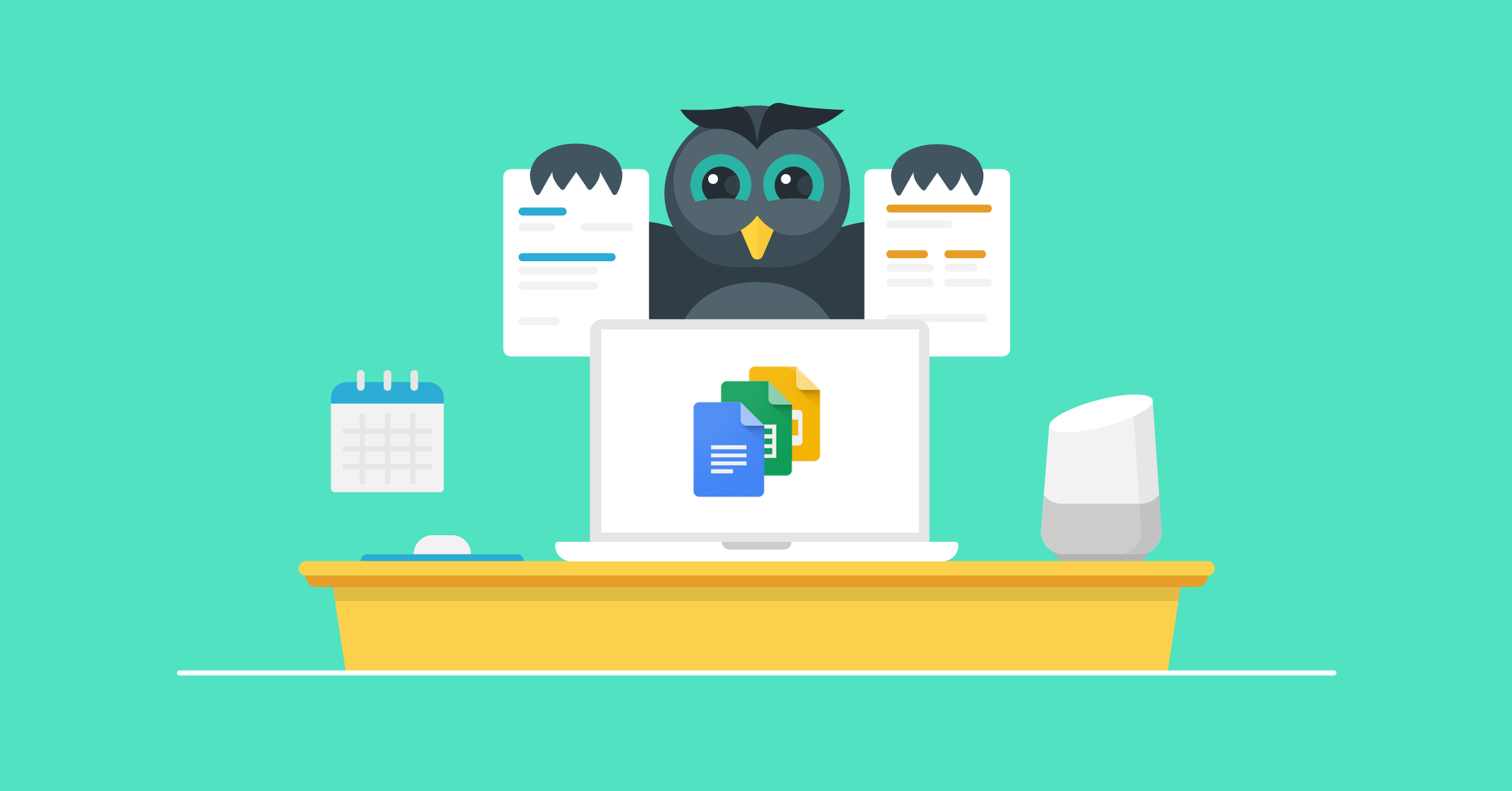
Writing your first resume can be scary and intimidating.
Sometimes you need a touch of something familiar , effortless, and trustworthy like Google.
Through Google Docs, they also give an easy solution to your resume writing problem by introducing resume templates , which come in handy if you have no clue where to start.
These things are extremely easy to use since some of them are inbuilt in Google, you can fill them out online , and most of them are free .
And the best part? Unlike Word resume templates , the whole thing doesn’t get messed up the moment you make a single change to it.
In this guide, we’ll lay out the details for you and show you:
How to Make a Resume on Google Docs
10+ free google docs resume templates, 10+ premium google docs resume templates.
- Possible Issues with Google Doc Resumes (& What Else to Consider)
First and foremost, you would want to be at the correct place.
How do you use Google Docs ?
You first need a Google account to access these templates or to create a new Google Doc.
It could be the same account you use for your Gmail.
If you don’t have one, sign up by creating a new account !
Now that we’re both on the same page, let’s rock and roll!
We’ll get to the best templates in the next section, but for now, I’m going to pick one from Google Doc’s template gallery to demonstrate how it’s done.
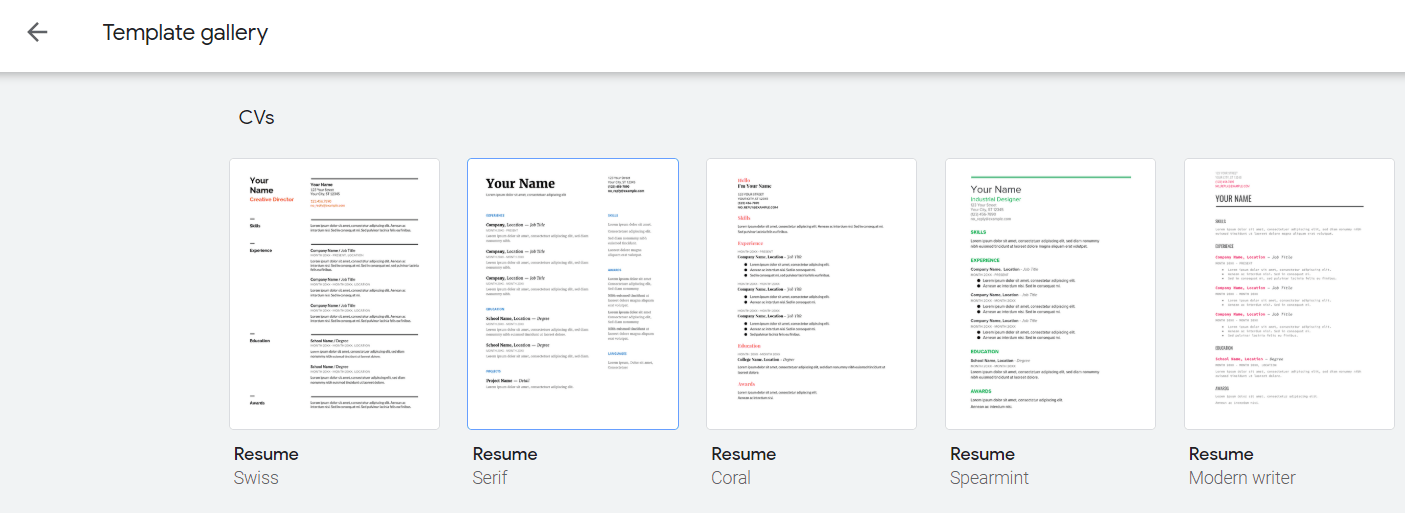
I’ll pick “Serif” for the sake of the example.
Here’s how that template looks like in its “Lorem ipsum” form:
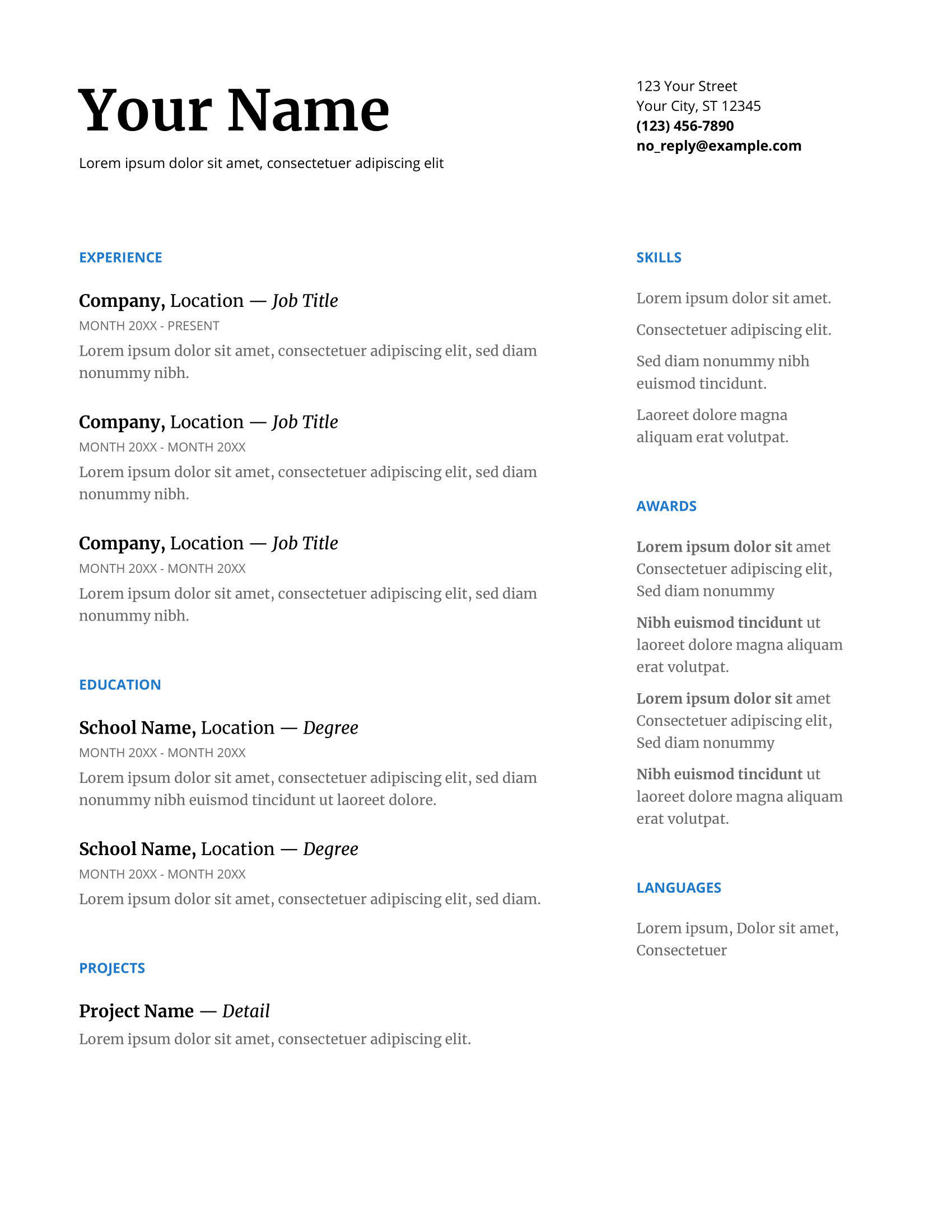
Notice also how all the changes you make are saved online, in real-time in your Google Drive, where you can find the file to re-edit at a later time.
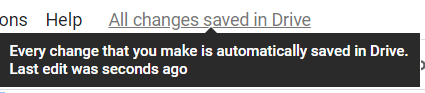
You can go ahead and rename your file by clicking on the name of the template at the top left:

You can see that they’ve listed the major components of a resume : Contact Information , Experience , Education , and Skills .
Projects, Awards, and Languages are, of course, optional, depending on where you’re at so far.
Here’s how you insert your information in a Google Doc resume template:
You delete the sample text and replace it with your own text.
For example:
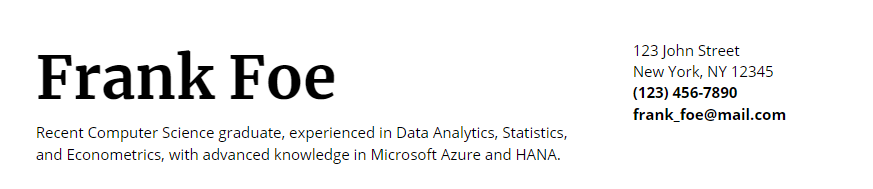
If there is a section that does not apply to you or there are more entries than you actually need, you can just delete them.
The Google Docs resume template works like a table, so anytime you delete one or more of the entries...nothing else moves!
Let’s say Frank only has one work experience and one education entry to fill out. He also has 3-4 skills under his belt and can speak two languages.
Frank inputs all of that in the Google Doc resume and now it looks something like this:
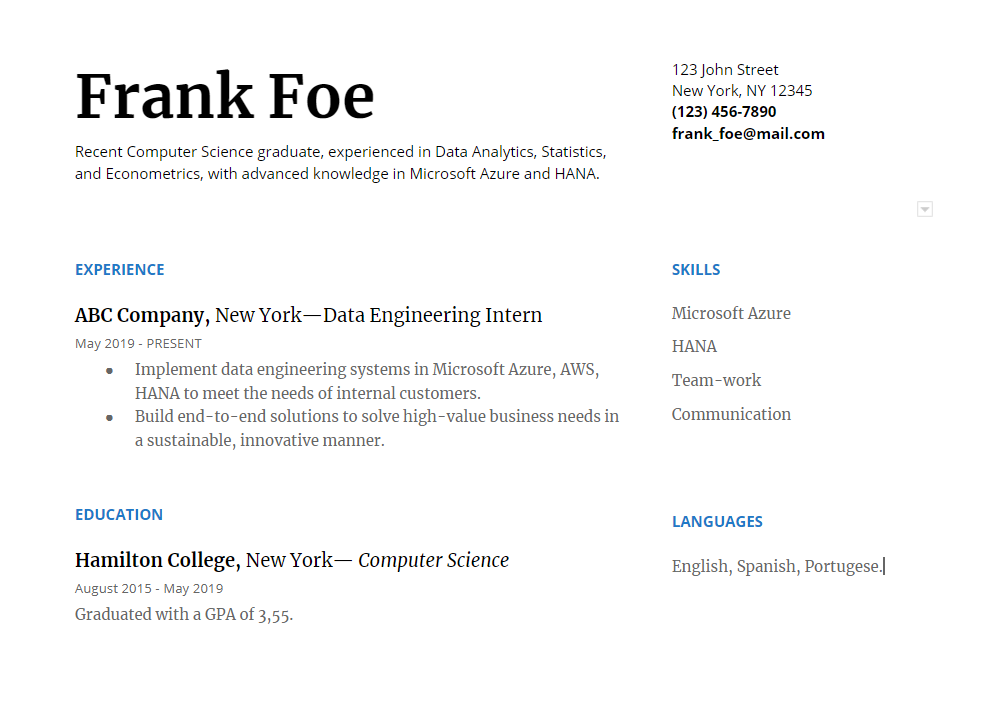
Yay! Isn’t she a beaut?
After you’ve done completing all the information you think is appropriate, you have to download your resume, which is now ready for submission.
Find the Download button under File → Download:
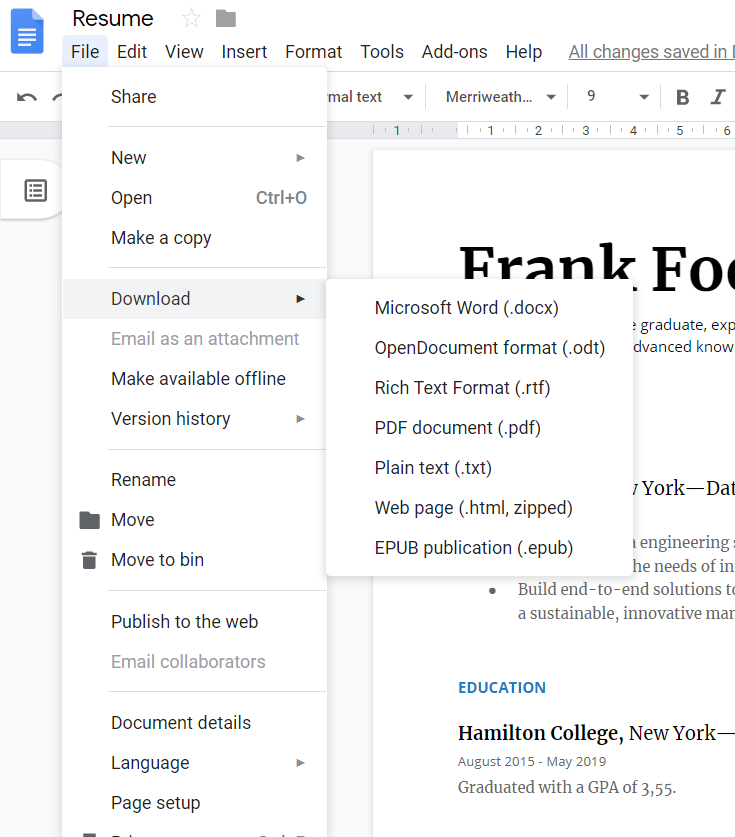
Before rushing your way towards submitting as instant gratification for a job well done, check out if your employer has a preferred format for your resume.
If not, we always suggest downloading your Google Docs resume as a PDF document to avoid system conversion issues or unneeded clutter due to incompatibilities.
Check your Downloads or designated folder, and there you have it!
Not entirely sure what to put on your resume ? You can check out our complete guide on how to write a resume .
In this section, we lay out some of the best Google Docs resume templates which you don’t have to pay a single cent for.
Whoever said, “There’s no such thing as a free lunch” has obviously never read this article.
Swiss Google Docs Resume Template
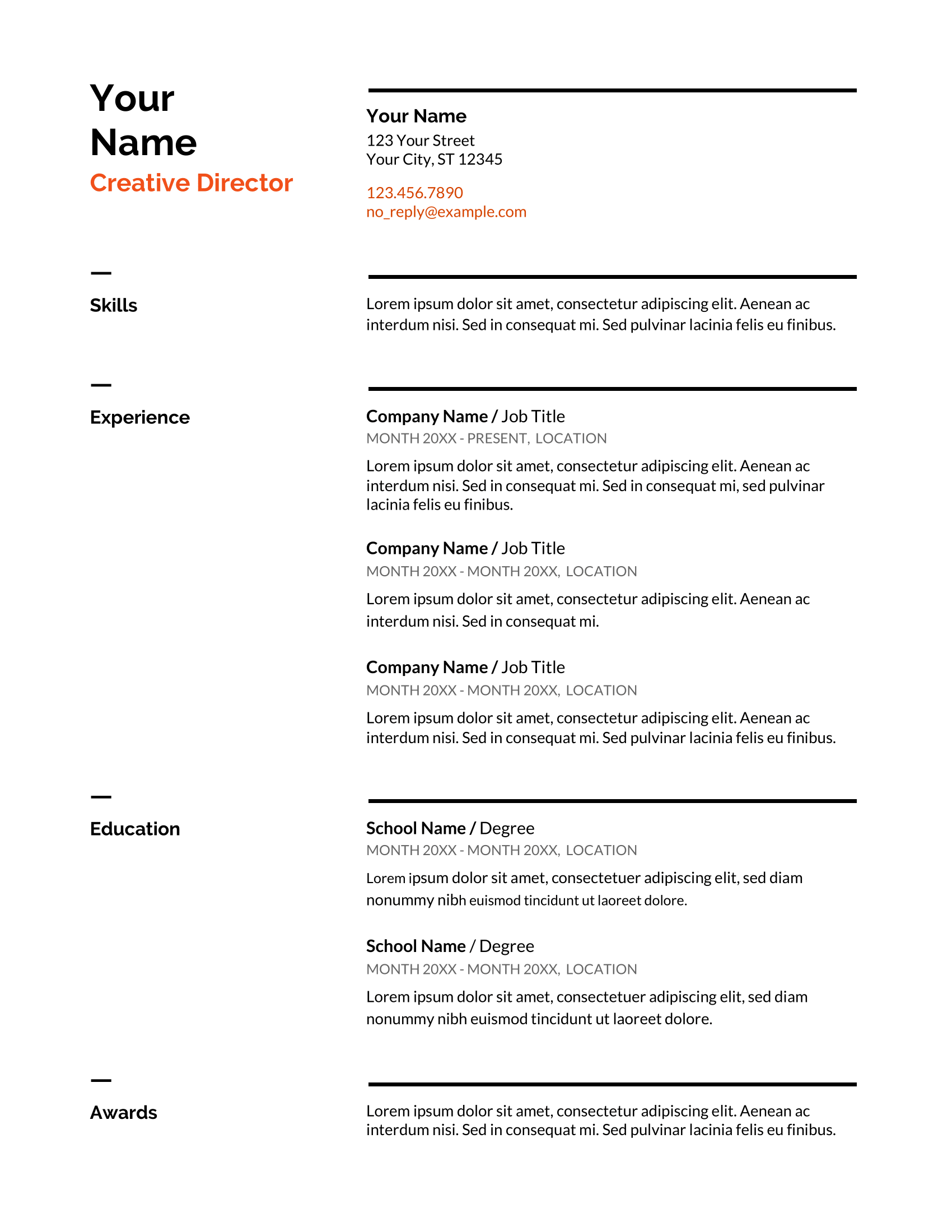
Who’s it for: Someone with a lot of experience, Senior positions, Bank
Creator: Google Docs
Where to find it: Templates Gallery
Price: Free
Swiss is one of our favorite Google Doc templates because of its simplicity . It’s best suited if you have some experience under your belt and are not fresh from school. Swiss is the best choice for you if your experience has been fairly regular since such an amount of space is devoted to the main categories of Skills, Experience, and Education. Swiss keeps it simple but still adds personality with a pop of orange in its resume design . It says: I am professional, but not boring.
Serif Google Docs Resume Template
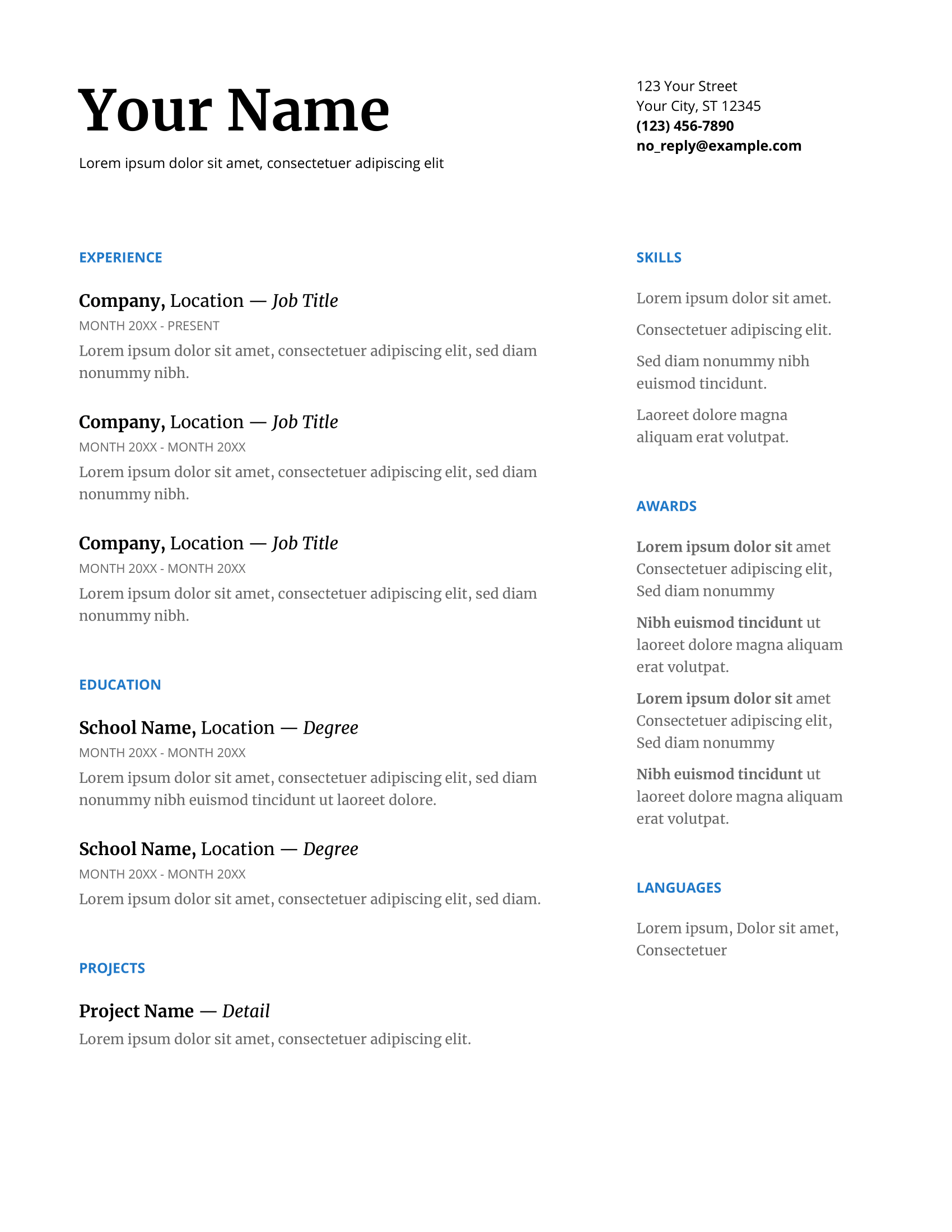
Who’s it for: Computer Scientist , Data analyzer , Senior positions, Banking
You might remember this template from our tutorial in the previous section. Using the colors black and blue to show utmost professionalism , this template makes a neat first impression. If you have projects, presentations, and awards you are proud of, this is the template for you! It also saves a sweet spot for Languages and uses two columns to spread out the information. This would be ideal for you if you’re a computer science or senior business person that is seasoned in their field.
Traditional Elegance Google Docs Resume Template
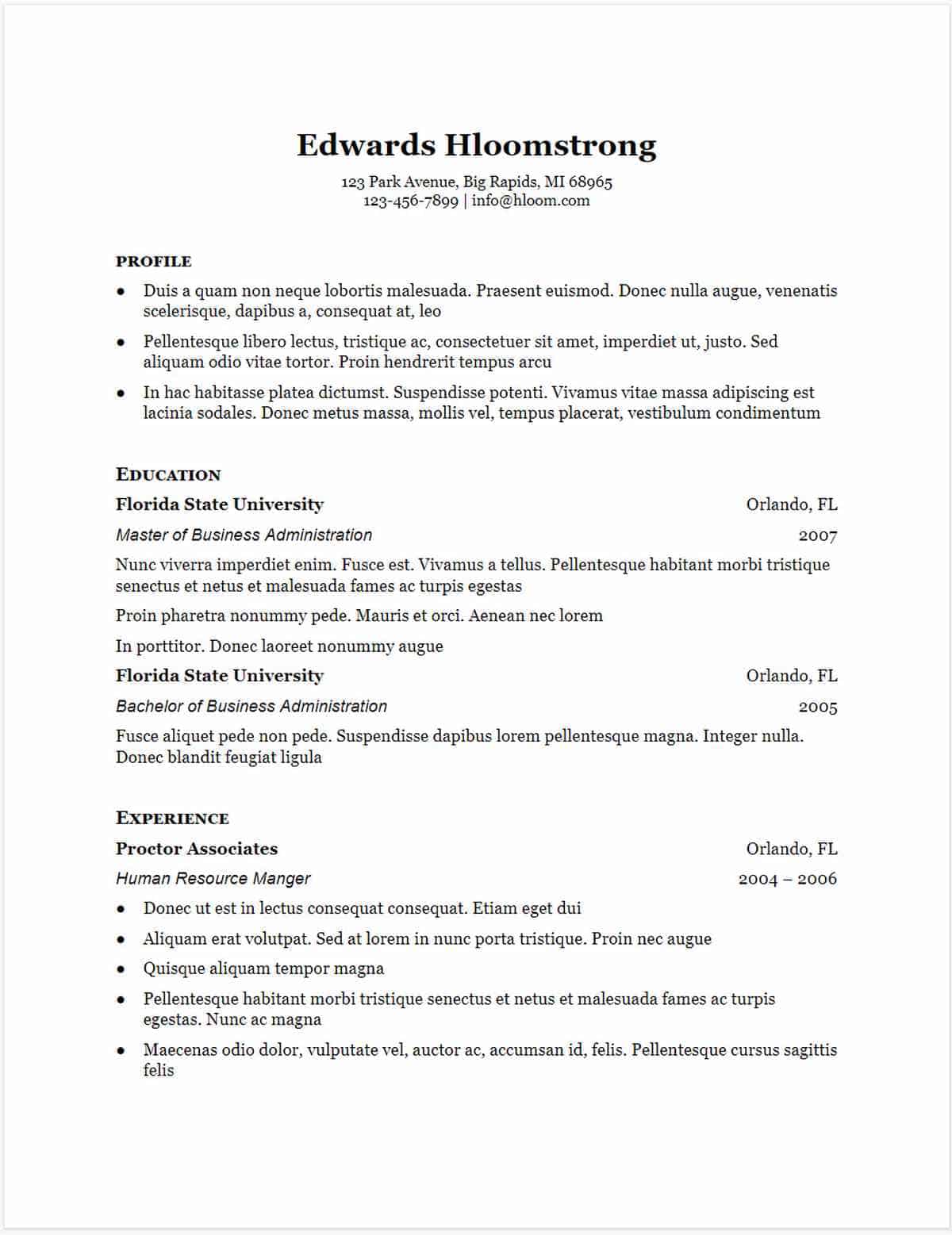
Who’s it for: Recent graduates
Creator: Hloom
Where to find it: Hloom’s website
Are you a recent graduate without a lot of work experience under your belt? This might be the perfect Google Doc resume template for you. It’s extremely simple and emphasizes education more than experience, so feel free to highlight all your college classes and extra-curricular. It also allows for freedom in the Profile section, where you can write a resume objective or give a lengthier pitch to get the job to make up for the lack of experience .
Coral Google Docs Resume Template
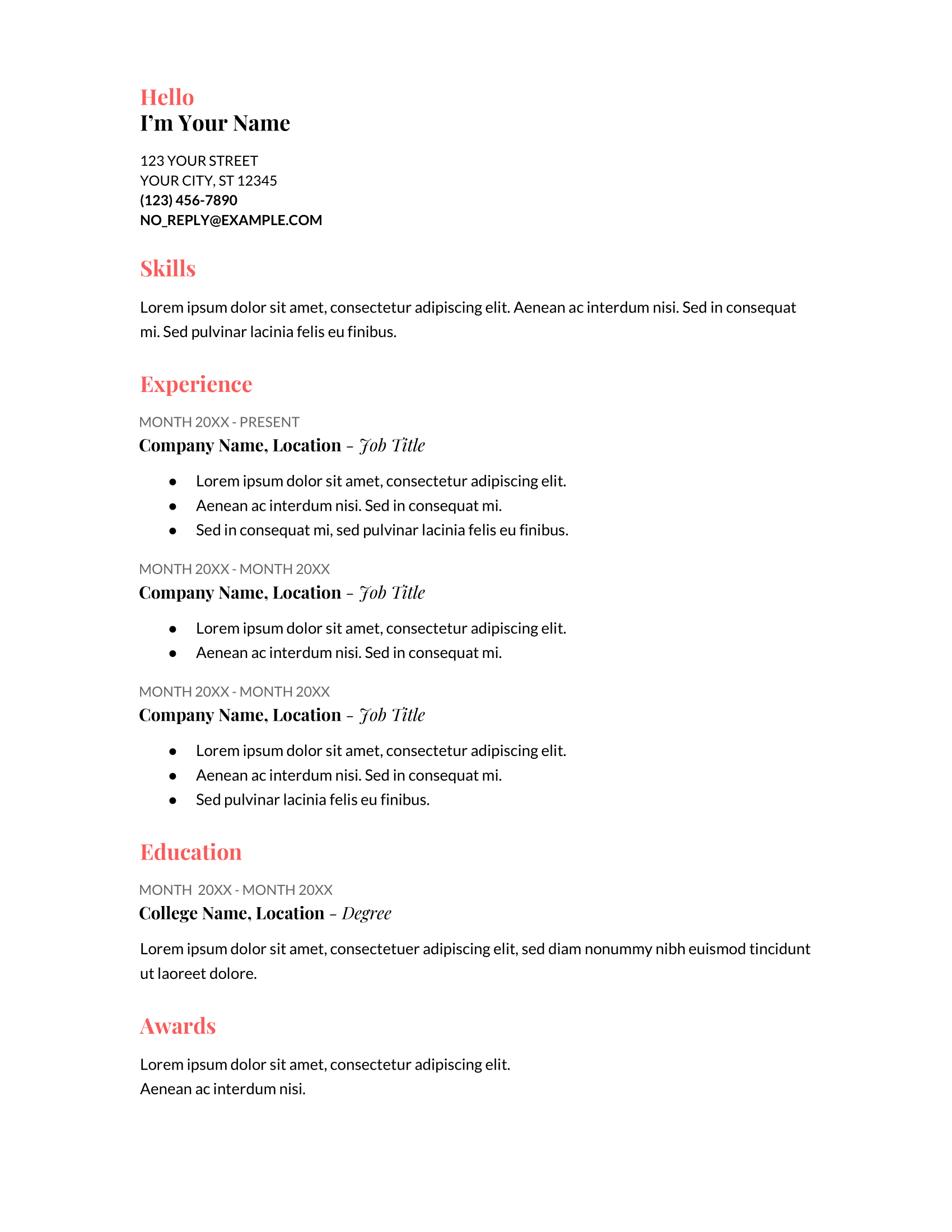
Who’s it for: Fashion blogger, influencer, culinary arts, creative industry
This one-column resume is perfect if you’re in the fashion , influencer, culinary , or arts, and creative industry. The coral color and cursive fonts give it a very feminine touch, and the template oozes with personality . Coral certainly does not fit a business, serious, professional type. Although the template is fairly simple, the change in fonts and a bit of color makes it playful . It’s a great match if you have a lot of experience and skills but not a big educational background.
Spearmint Google Docs Resume Template
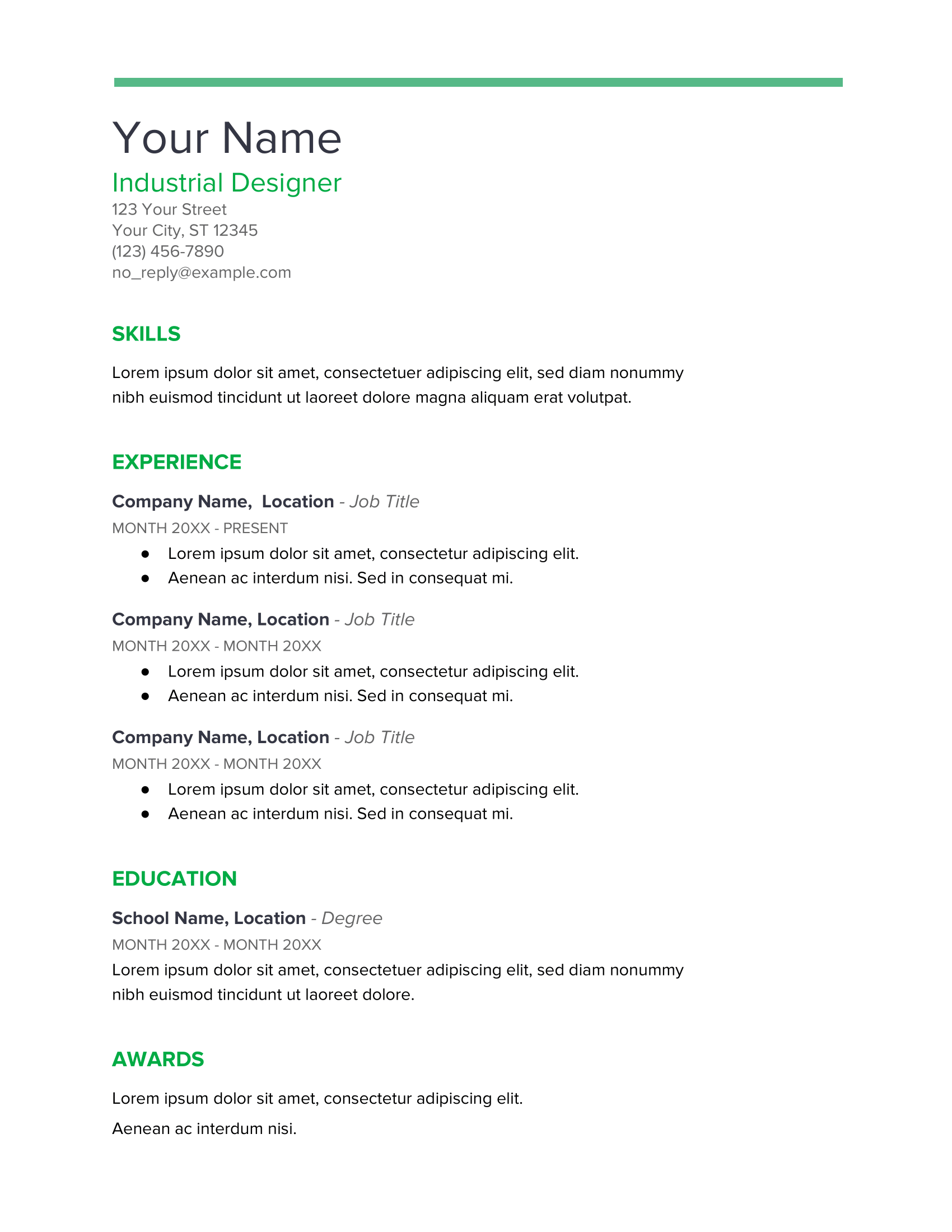
Who’s it for: Industrial engineer, energy and sustainability professional
Spearmint might resemble Coral because of its one-column layout and the same type of content entries. However, the feel and atmosphere it creates in its simplicity and the use of the green color tells a whole other story. This is the perfect template if you’re an industrialist or someone in the sustainability or green business. The template itself is not too creative but it does highlight skills first, which might also be great if you are ready to switch careers .
Modern Writer Google Docs Resume Template
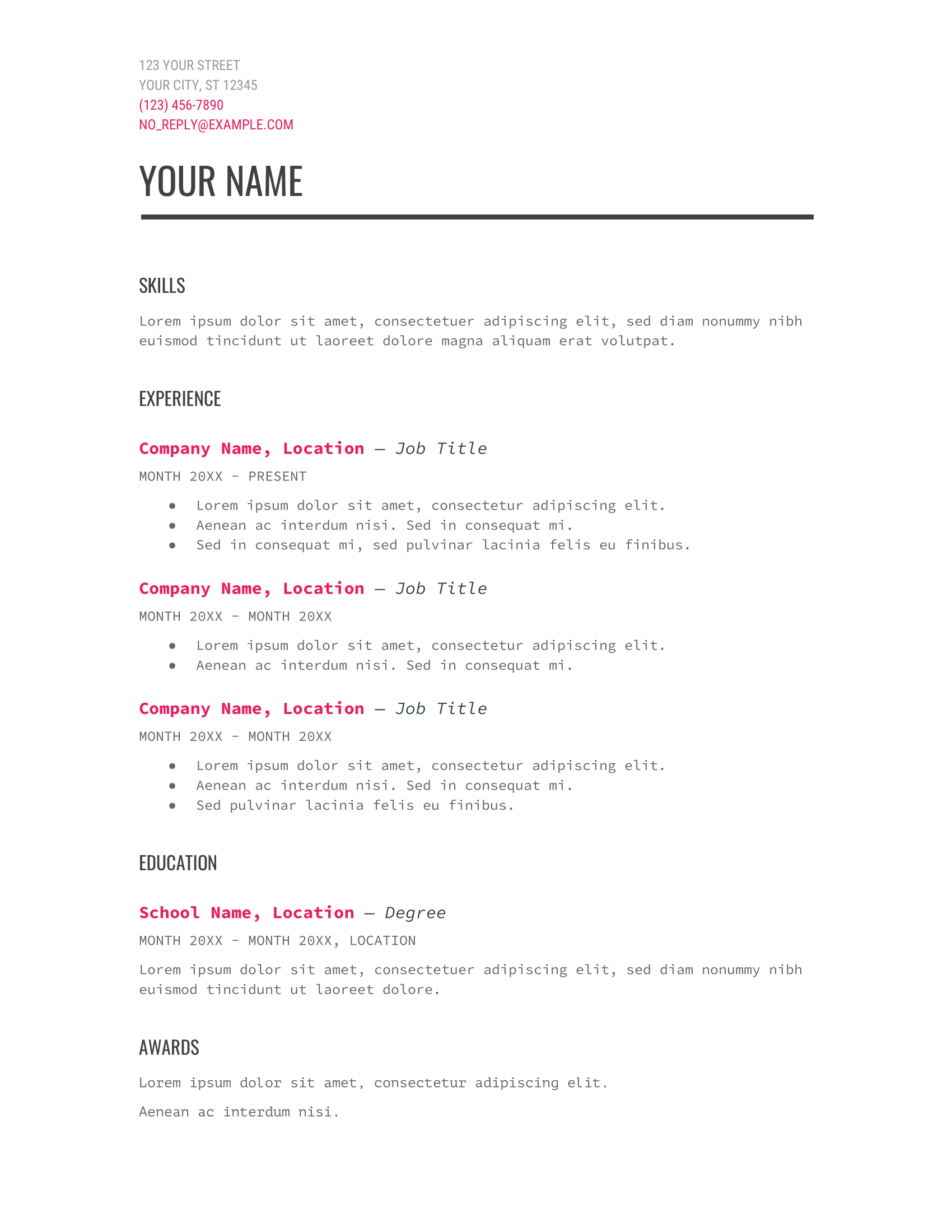
Who’s it for: copywriter, editor, script-writer, librarian
This absolutely unique template goes by the name of Modern Writer for a reason: it’s made for the modern writer. This is the perfect template if the main focus of your resume is writing skills or if you are applying for a job that is related to writing and books: copywriter, content writer, editor, librarian, screenwriter, etc. Its unique style and the juxtaposition with the pink letter coloring makes it one of my favorites. If you’re applying for a business job though, I would steer clear of this quirky template.
Blue Side Google Docs Resume Template
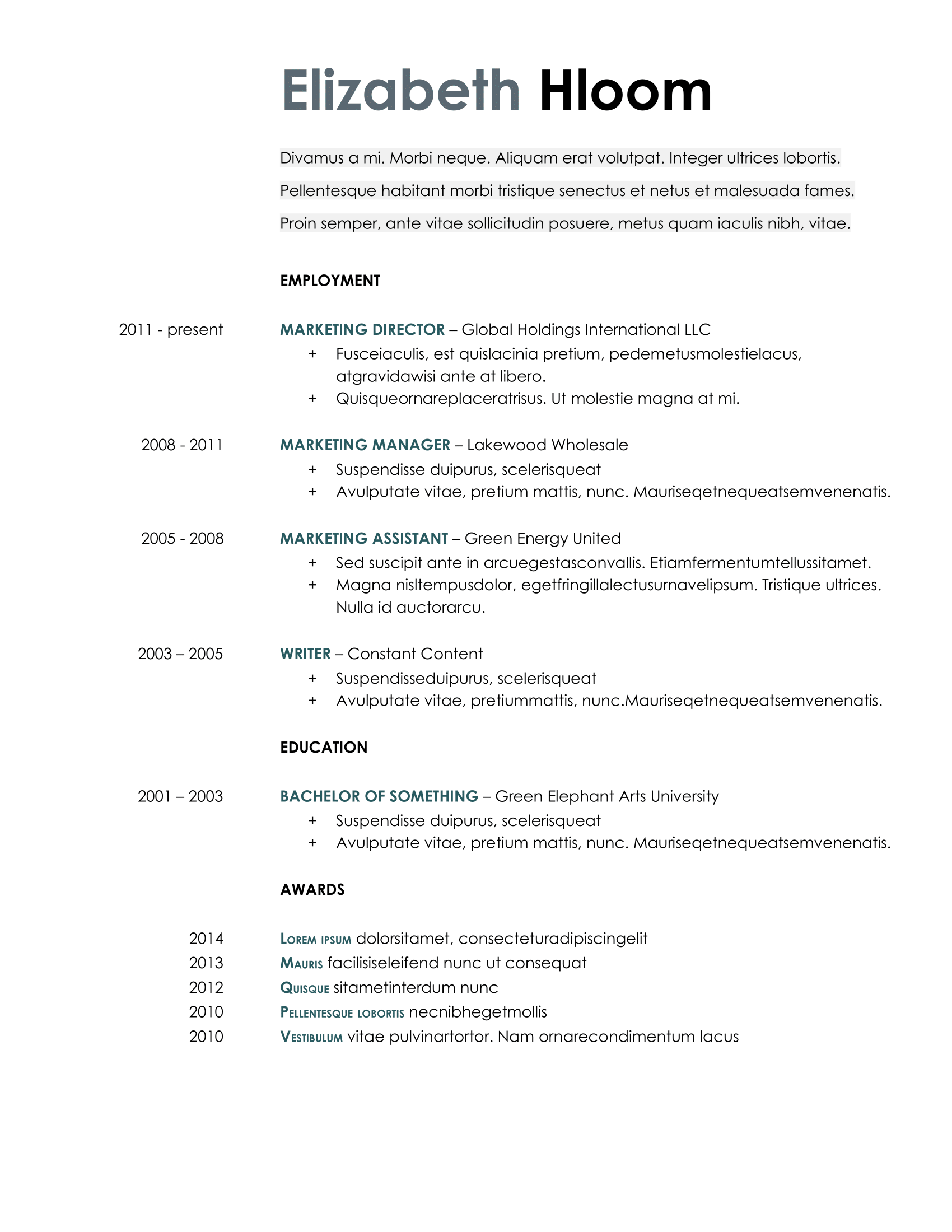
Who’s it for: Management and marketing professionals
This template is a play on the blue and black , but its accent color gives it a more polished look. What’s interesting and different about it is the way the years are listed, which resembles a CV but has the length and purpose of a resume. This is a great two-toned template for professionals with a lot of work experience under their belt going for that extra carrier push. This template takes you to the finish line.
All the Information Google Docs Resume Template
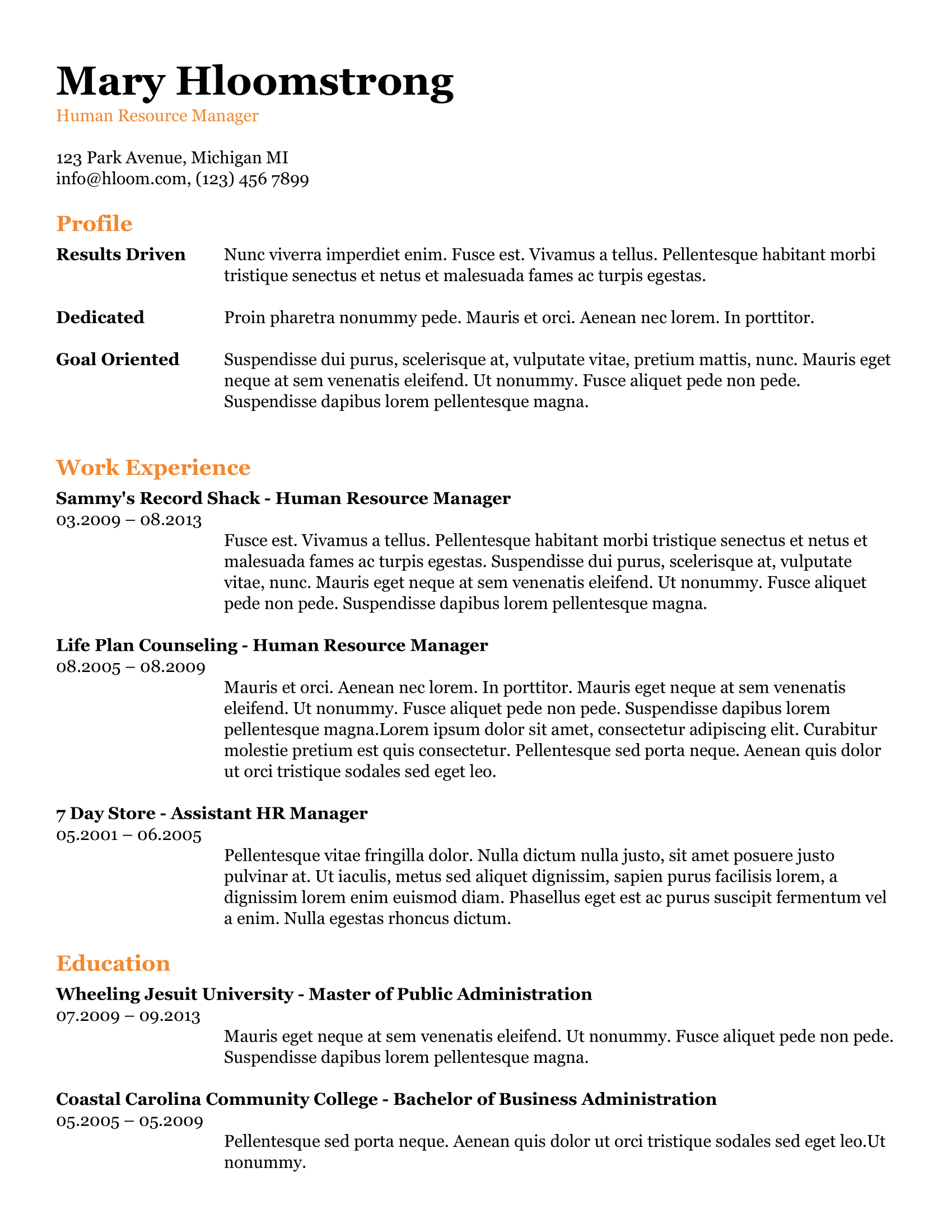
Who’s it for: a professional switching careers
This is the perfect resume template if you are planning to switch careers after a long time of following a certain professional path. In this case, you want a resume that highlights your greatest skills and emphasizes your career objective in a professional and lengthy manner. If you have more quality than quantity in your work experience and education and want extra room to properly describe how much value you added to each organization you were part of, All the information helps you list...well... all the information!
Goldfish Bowl Google Docs Resume Template
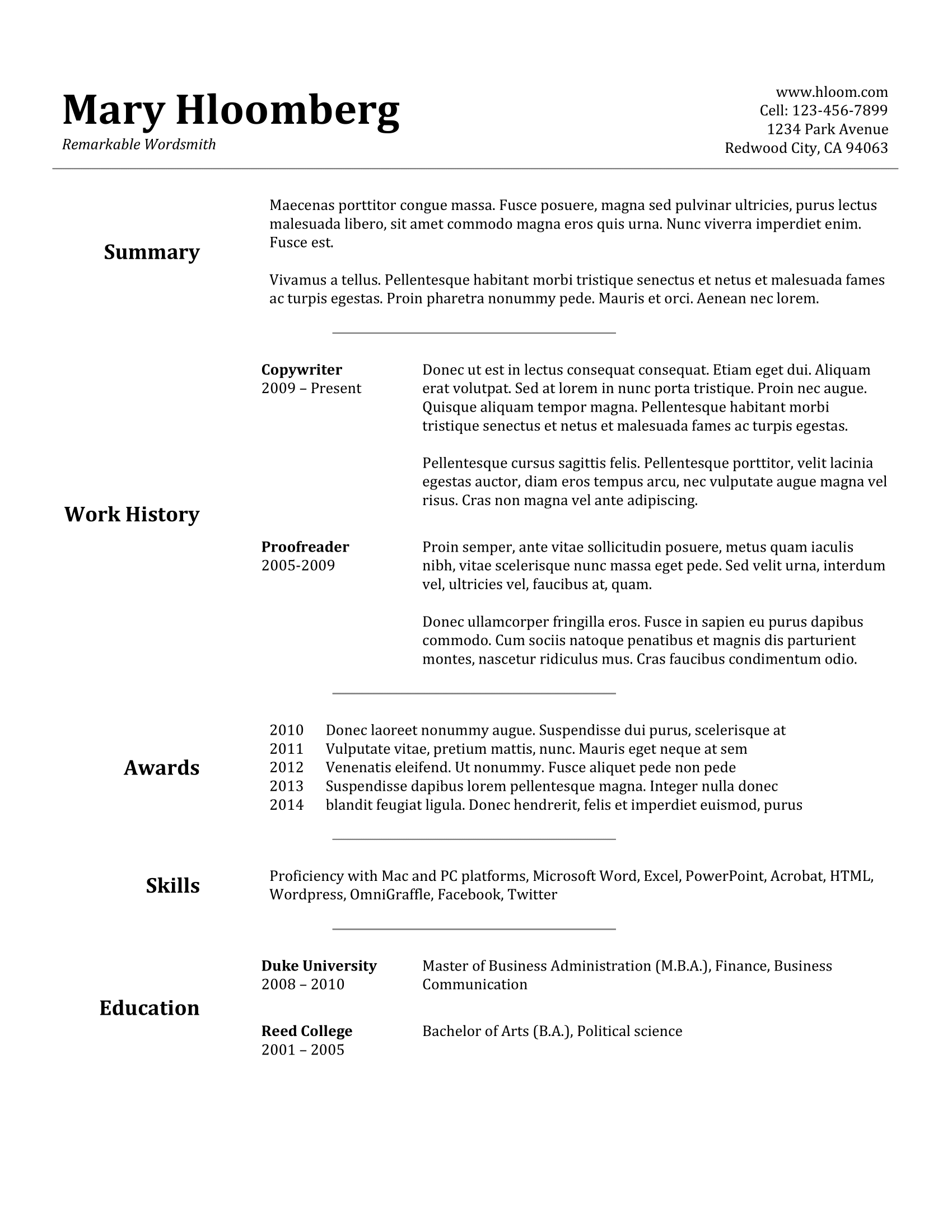
Who’s it for: the overachiever with plenty of awards
Goldfish Bowl is a template for the loyal overachiever . Education comes last in this template because it is overshadowed by the work history, awards & certificates , and skills. Just like All the Information , it fits best if your contribution to your jobs can’t be summed up in bullet points, but you still have to stick to the one-page golden rule of resumes . Golden Fish says a lot in a very concise way.
Border Design Google Docs Resume Template
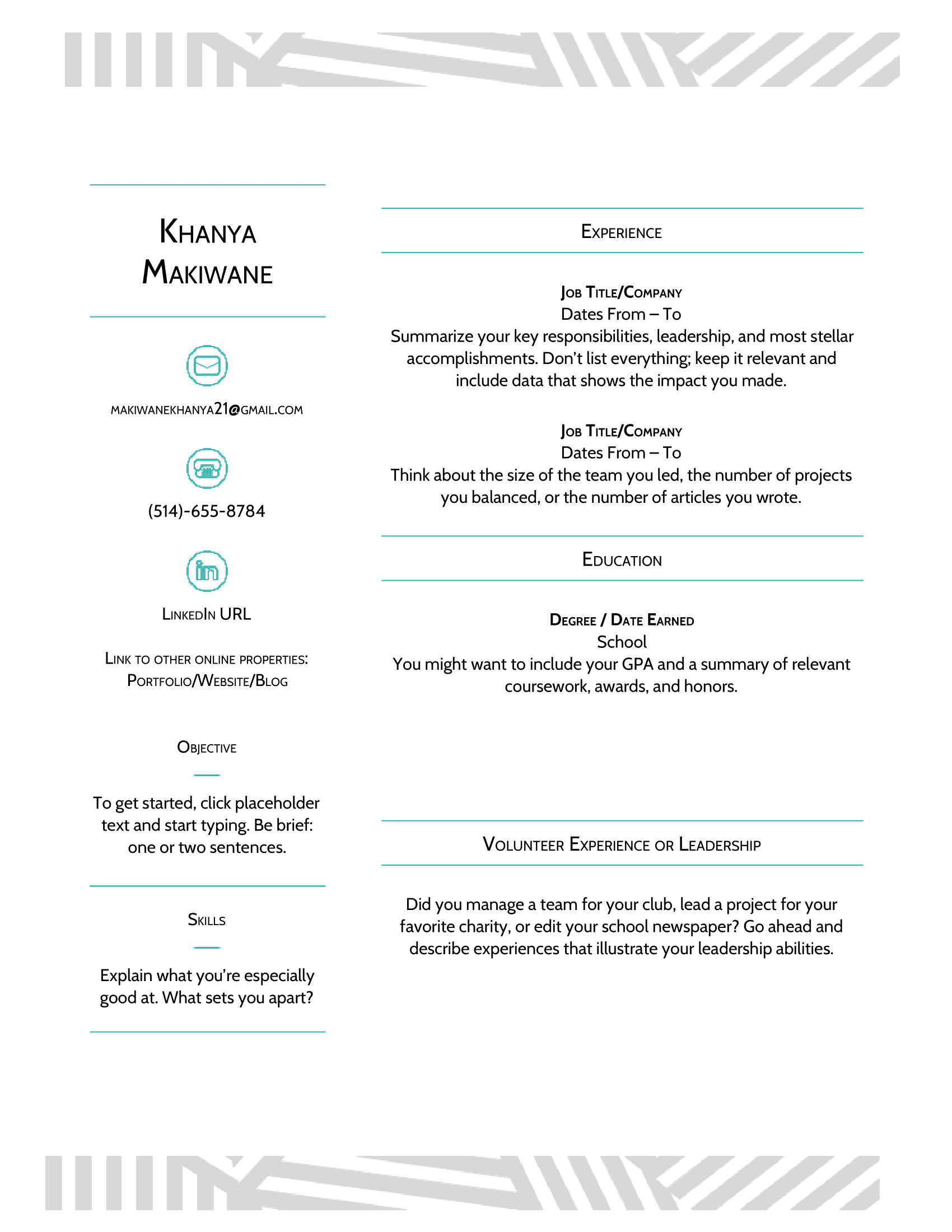
Who’s it for: High school and college graduates
Creator: Techie’s Guide
Where to find it: In this direct link to the Google Doc
Are you a high school or college graduate with plenty of volunteer experience but not that much of real industry experience? This is the template for you. It’s fun, it’s got personality , and has various links to social media sites so that the employer can find you more easily. The border also adds an extra layer of originality without making it tacky.
Although there’s plenty of free resumes to go around, there’s nothing like the touch of something premium to make you stand out from the crowd.
Get out your credit cards, we’re counting all our favorite premium Google Docs resume templates. There’s something for everyone on this list!
Alice Wilson Creative Google Docs Resume Template
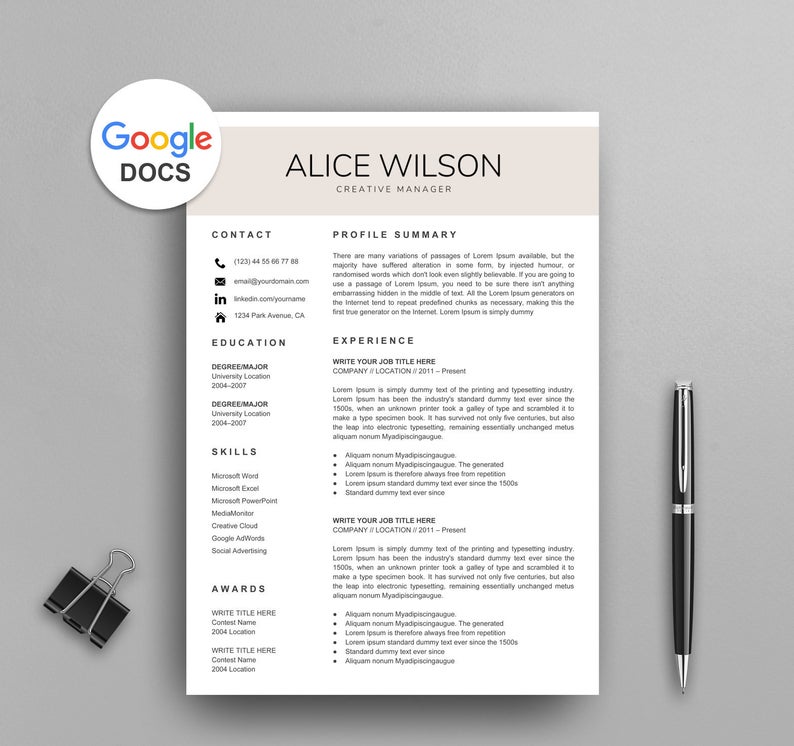
Who’s it for: Senior professional in creative industries
Creator: NewLondonStudio
Where to find it: Etsy
Price: $7.97(including a cover letter and a reference page template)
There’s nothing like a well-organized , visually appealing template to showcase all your experience. Alice Wilson is extremely tasteful and professional. It provides a lot of room for long descriptions and focuses primarily on your experience. So if you are a senior professional with a long track record in the creative industry and are looking for something with professional but with a subtle personality, this is the template for you!
Mariah Carey Manager Google Docs Resume Template
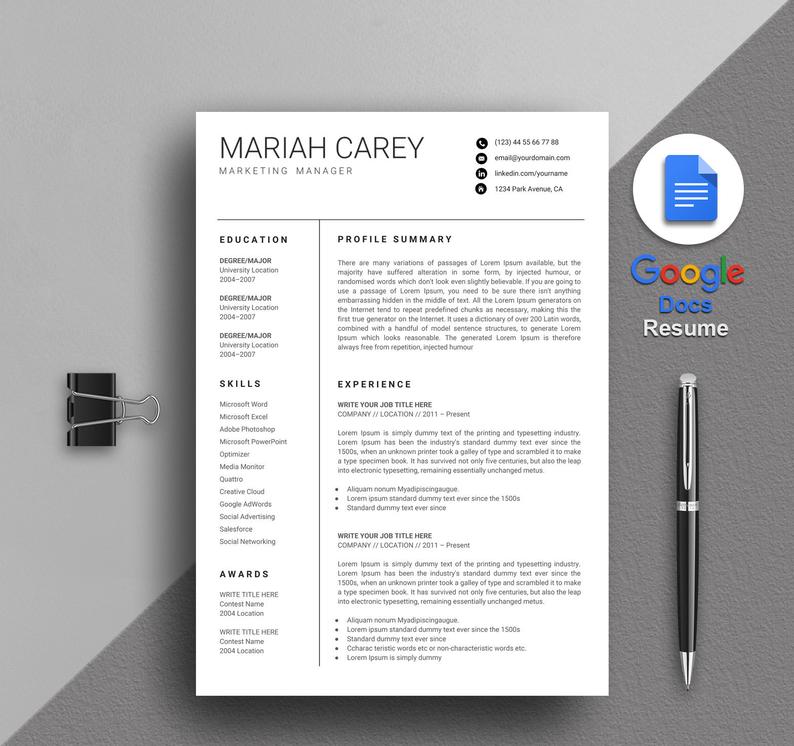
Who’s it for: Senior professional in Marketing , Advertising, Human Resources
Price: $9.29 (including a cover letter and a reference page template)
Are you a marketing director, HR manager, or have substantial expertise in advertising? Basically, if you consider yourself the Mariah Carey of your profession (regardless of gender), this is the resume for you. Mariah Carey has a similar layout to Alice Wilson , but is more conservative and professional . Icons are eliminated and the resume has been stripped down to its most delightful, minimalistic form.
Melinda Gates Student Google Docs Resume Template
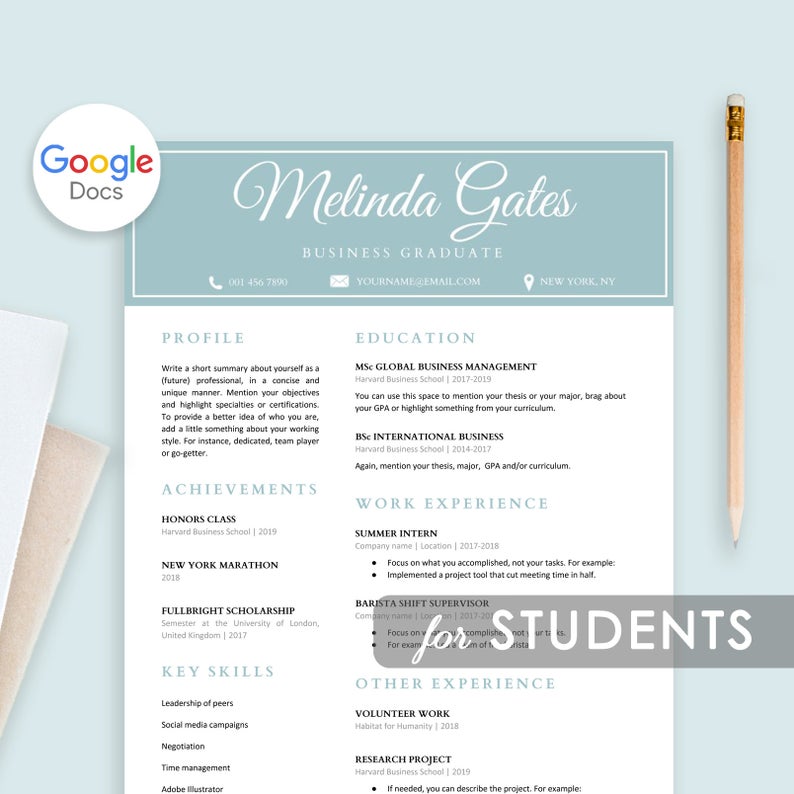
Who’s it for: Students and recent graduates
Creator: DesignStudioTeti
Price: $7.14 (including a cover letter template)
You can’t find a Google Doc template that lists the appropriate amount of information for you? Well, we might have found the perfect resume template for students and/or recent graduates. It’s a wonderful fit because it lists education first , and also offers room for sections such as research projects and different scholarships or volunteer experience. The colors are also accented and pleasing to the eye, and the calligraphy-based name adds a personal touch.
Noah Webster Teacher Google Docs Resume Template
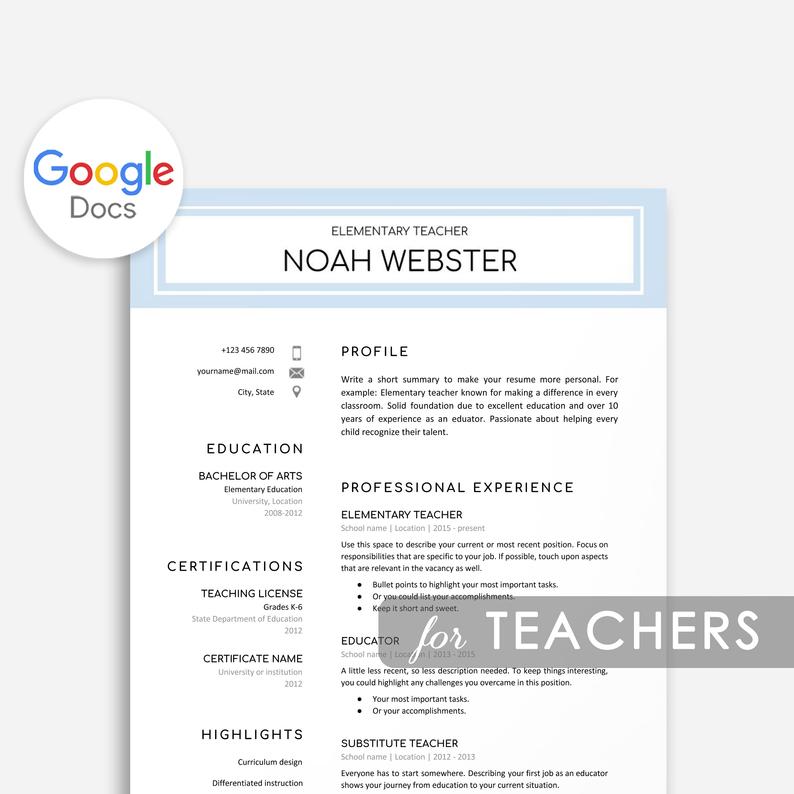
Who’s it for: Teachers
Price: $8.57 (including a cover letter template)
One of the most valuable members of society are teachers, but the work they do always seems to be undermined or underpaid. Not on this list! If you’re a teacher looking for a professional , yet stylish , easily-editable Google Docs resume template, replace your name with Noah Webster’s and start entering your achievements in the template. This resume has a special section for teaching certifications and career highlights. The cherry on top is the minimalistic font, subtle color, and focus on your professional teaching experience.
Jennifer Aniston Intern Google Docs Resume Template
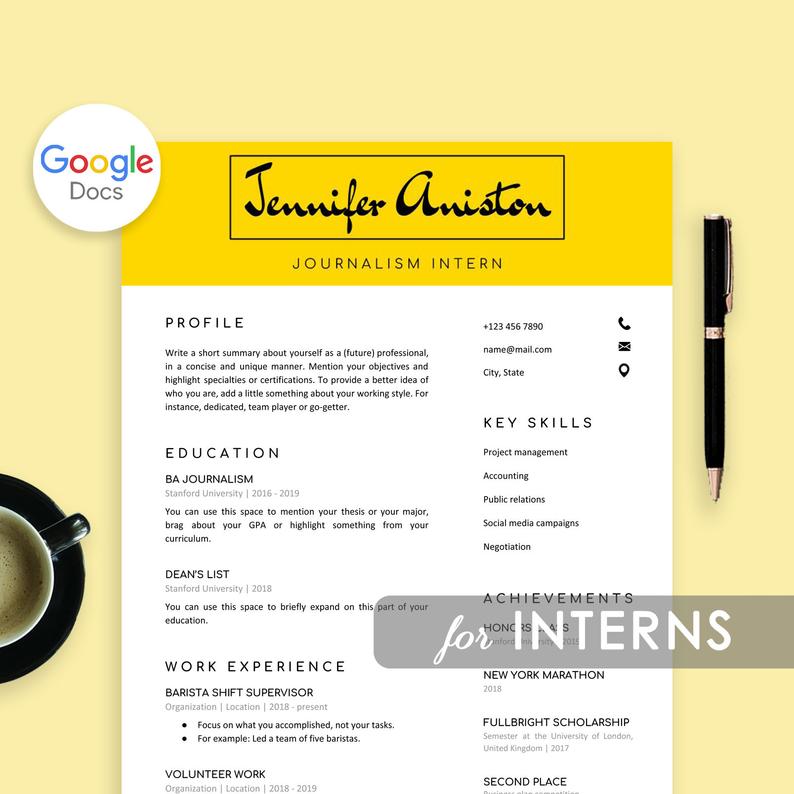
Who’s it for: Creative Interns
This resume most probably has the most unique resume header I’ve ever seen. I’m sure your first reaction was like: “Wow! I’ve never seen anything like this!”, then you get the point. The hiring manager of your internship has never seen anyone like you either. This Google Doc resume template is unique and caters specifically to interns who want to stand out and be creative .
John Stockholm Photographer Google Docs Resume Template
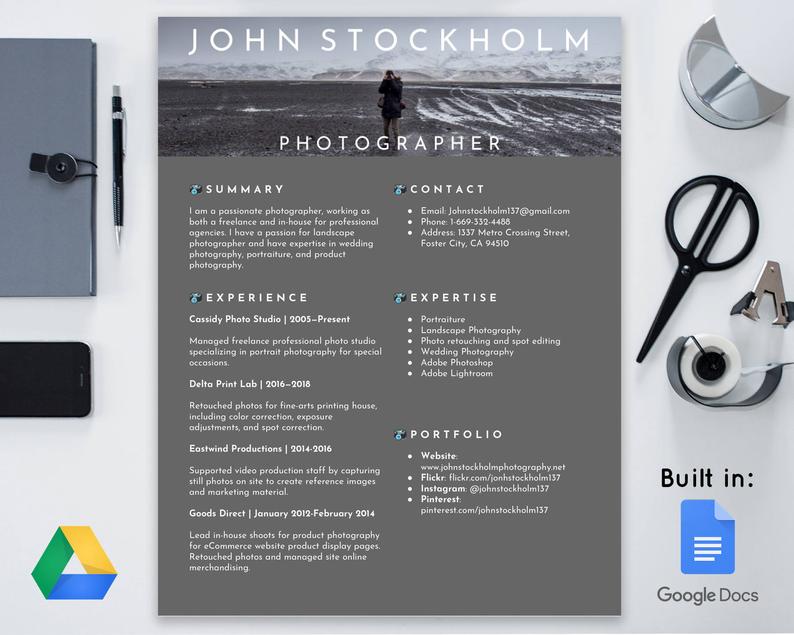
Who’s it for: Photographers, Bloggers, Visual Artists
Creator: ModernTasteDesigns
Price: $8.75
Looking for something swimming in modern, enticing visuals ? If you’re a creative guy/gal and do work in photography, blogging, or any type of visual medium that requires a portfolio , this is a great template to set you apart from the competition. The resume header is customizable , and you can add your own artwork. Pick something nice that makes a statement and shows the hiring manager a glimpse into your creative world.
Proxima Google Docs Resume Template
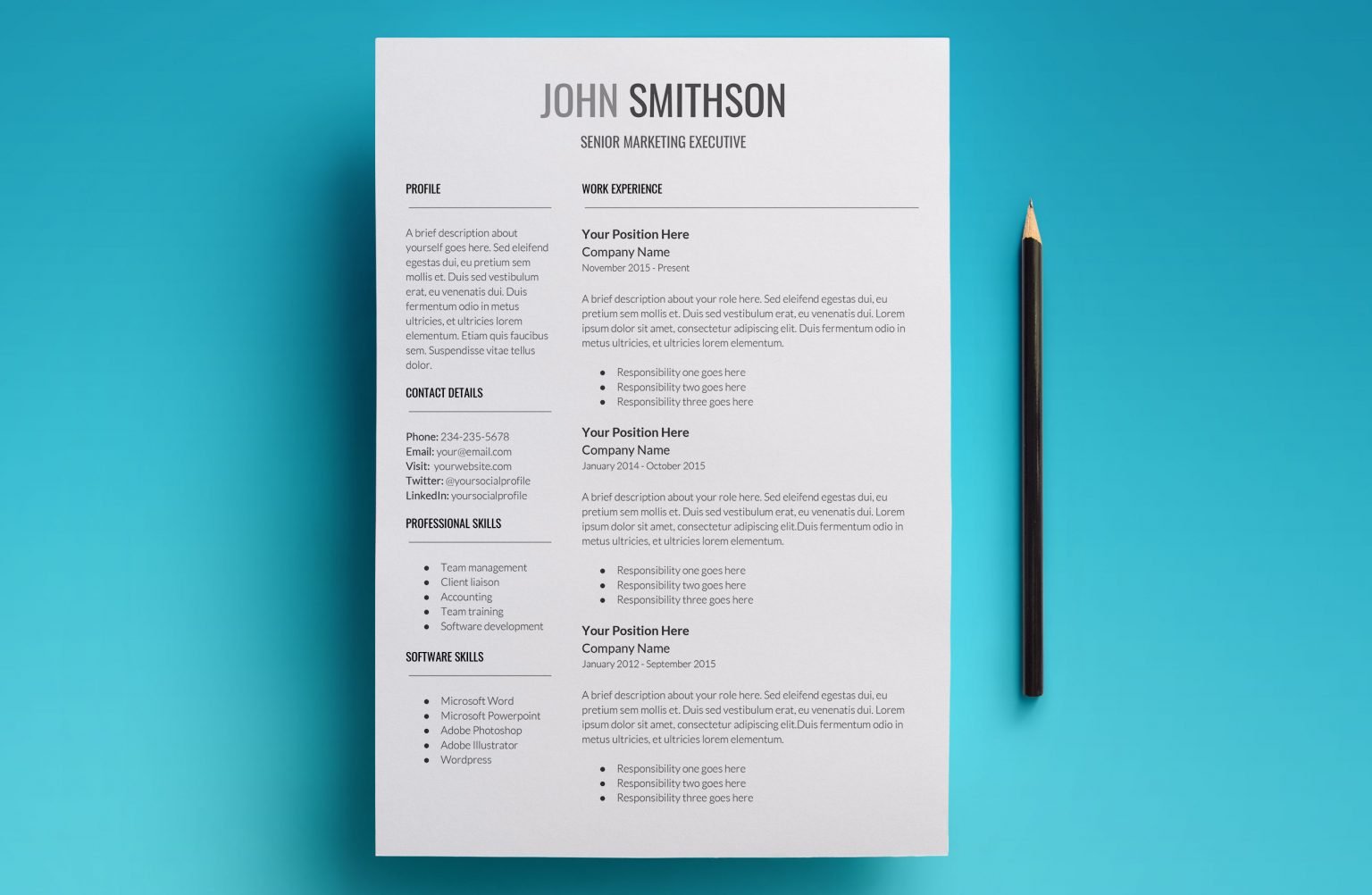
Who’s it for: Senior Executives
Creator: UpResume
Where to find it: UpResume’s site
Price: $14.95 (including cover letter)
Proxima is not a resume template to be taken lightly. It’s classy, sophisticated , elegant, and spans up to two pages if you have enough entries to contribute with. It’s perfect if you are a senior executive, a chief officer , or have had a long, respectable career. It has its own separate section on references and comes with two columns. The emphasis is put on your profile , skills, and work experience. The aesthetic is sleek and it also comes with a customizable cover letter of the same design theme.
Jane Hancock Google Docs Resume Template
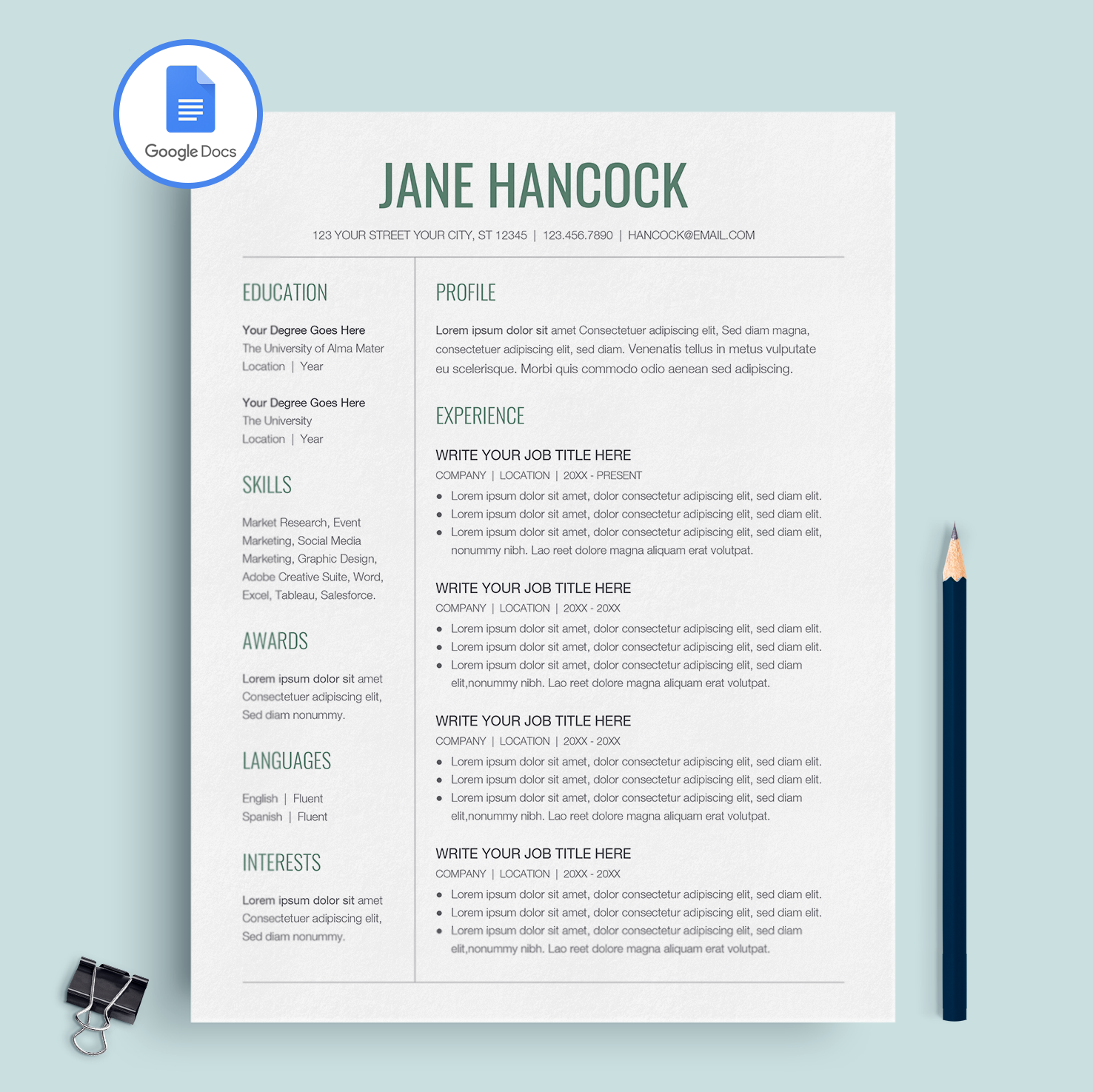
Who’s it for: Young professionals in any industry.
Creator: MioDocs
Where to find it: MioDocs' Site
Price: $8.00 (including cover letter & reference page)
If you have not found yourself in any of the categories described so far, then jackpot: this might be the resume for you. The touch of green color makes it more interesting and visually appealing to the eye and thus improves your chances of getting noticed. The design does not dwell on quirky or too creative, however: it’s the right blend of professionalism office jobs are looking for and young creative energy . If you’re a young professional with one or two jobs under your belt and are on the hunt for the next step, this might just be the template for you.
Night Mode Web Design Google Docs Resume Template
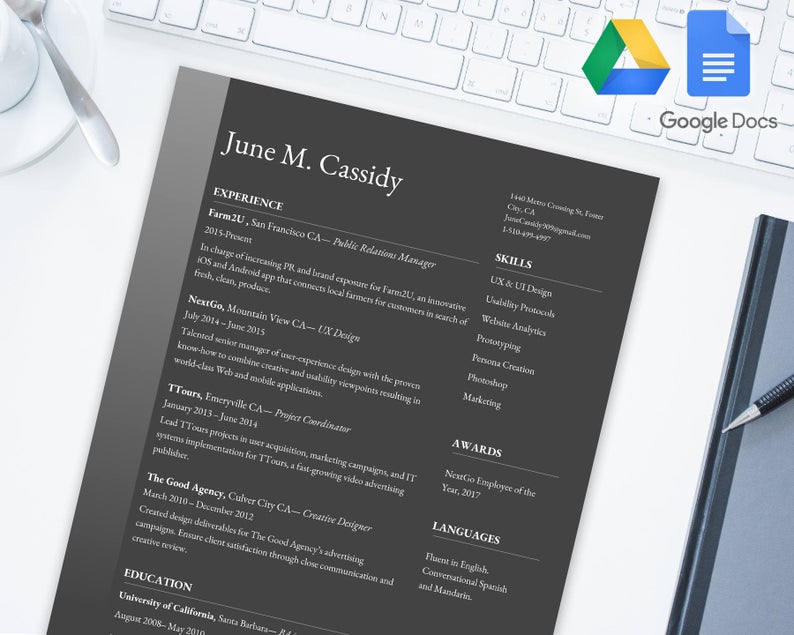
Who’s it for: Web designers, app developers
Creator: ModernTasteDesign
Price: $8.75
How awesome is this template? It feels like you’re reading on night mode on Kindle. Classy, elegant , modern, and high tech : this resume template is a bold, non-conventional choice that works best for web designers and app developers . The use of dark background and white text will make your application immediately pop up amidst others and makes it easy on the eye. This template is really minimalistic and focuses on experience and skills mostly. If those are your best assets to get the job, then Night Mode is a great fit!
Florence Nightingale Nurse Google Docs Resume Template
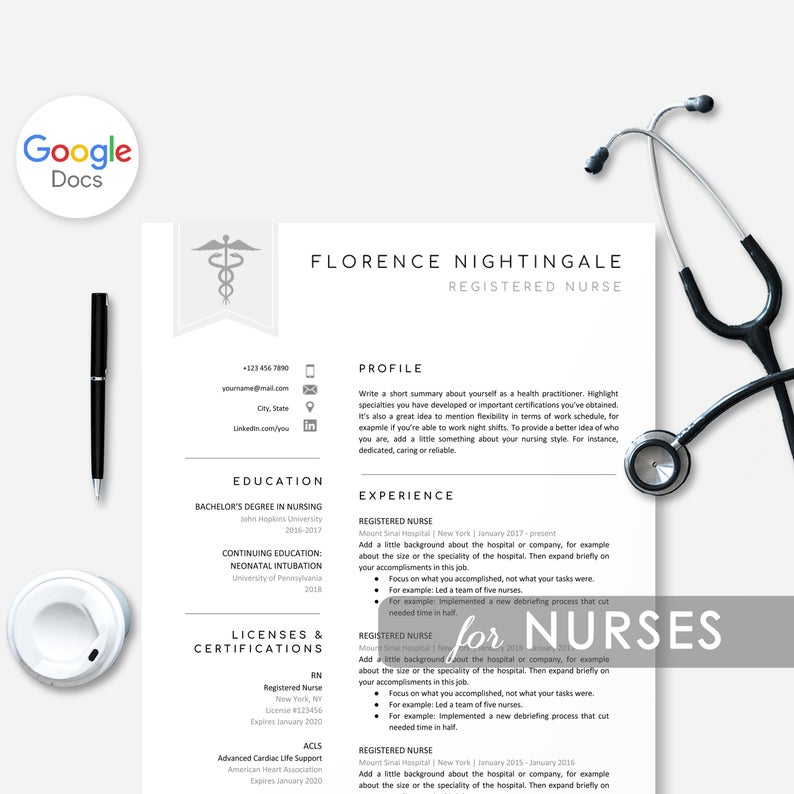
Who’s it for: Nurses , paramedics, doctors
Price: $8.57 (including cover letter and reference templates)
This crisply clean resume reminds us of the clear hospital beds: which makes it perfect not only for nurses but for all medical professions. The simple black and white is minimalistic and professional and showcases your best abilities and experiences. The education section has been replaced by Licenses & Certifications . This resume also comes with an Expertise section , so it’s simple to edit in your own information without trying to change the structure of the Google Doc resume template and creating a whole mess!
Google Docs Resume Templates Simply Not Cutting it? Try a Free Resume Builder

Even though Google Docs resume templates look awesome and are easy to work with, they don’t offer much flexibility in layout. You make a small change to a section, and the whole thing gets messed up!
If you’re looking for a better resume experience, you mustn’t look very far.
A resume builder, unlike Google Docs resume templates, allows you to rearrange and optimize the layout of your resume and gives you real-time feedback on how to improve its content.
Novorésumé comes with all sorts of designs , from professional to creative, and guarantees you to stand out among all the resumes in the application file.
And to put the icing on the cake? You get twice the value from a free Novoresume template than from a paid Google Docs resume template.
But don’t take out word for it!
Give Novorésumé templates a try and see what all the hype is about!
Key Takeaways
So let’s sum up everything we have learned so far:
- Writing a resume using Google Docs is extremely easy and is a great first step when you don’t know where to start. The resume gets saved online automatically as you edit, and then you just have to download it and upload it or print it.
- There are hundreds of ready Google Docs templates you can use. We listed the ten best free and ten best premium Google Docs resume templates you can choose from.
- Google Docs resume templates are a great first step but are highly inconvenient and sometimes generic. Using a resume builder like Novorésumé makes your resume-writing experience easier and the resume end product much more unique and professional .
Discover More Resume Templates
- Creative Resume Templates
- Functional Resume Templates
- Chronological Resume Templates
- Minimalistic Resume Templates
- Combination Resume Templates
- High School Resume Templates
- One Page Resume Templates
- 2 Page Resume Templates
Suggested readings:
- How to Pick the Best Resume Formats in 2024
- CV vs. Resume - What are the Differences & Definitions?
- 150+ Must-Have Skills for Any Resume

To provide a safer experience, the best content and great communication, we use cookies. Learn how we use them for non-authenticated users.
How to Make a Resume in Google Docs
Want to make your resume stand out to a potential employer? Here's how to make a resume in Google Docs easily.
Ready to start a new career? Simply looking to create an updated resume? Making a job resume is super simple when using a tool like Google Docs.
Here, we'll guide you through the elements you need for your resume and how to make a simple resume inside Google Docs.
How to Make a Resume: The Elements You Need
Google Docs is an easy-to-use word processing tool you can use to make a simple yet clean resume. However, although the resume you'll create here is simple and quick, there's always room for you to make it your own.
No matter how you design your resume , here are the basic elements it should have:
- Name and contact info: You'll want to include your full name as well as your contact info, including phone number, address, and email address.
- Summary: This is a short description (2-3 sentences) that explains how you're the right choice for the type of positions you're applying for. It should quickly highlight your skills and experience.
- Education: You'll want to highlight your educational background, including the schools you've attended and when (a year range will work just fine).
- Work experience: In this section, you'll explain your work experience, including the positions you've held, each employer (if applicable), and your responsibilities in each role.
- Skills: You should highlight your skills on your resume that apply to the types of roles you're applying for. These may include anything from typing skills to languages spoken.
Ready to get started? First, you'll need to open a new Google document. Then, follow these steps to start creating your new resume.
1. Add Your Name & Contact Info
First, we're going to add your name and contact info to the top of the resume. There are many ways to do this, but we're going to keep it simple.
Start by typing your name and then hit enter (or return). Then, type your phone number, address, and email address, each separated by two spaces and a forward slash.
Then, center align your text. You'll want to change the size of the font of your name to make it stand out. A font size of 20 is a great place to be.
To make sure everything fits on one page, you can change the line spacing to single. Simply select Format > Line & paragraph spacing > Single .
2. Write Your Summary
Underneath your name and contact info is the perfect place for your summary. Simply go down a couple of lines and add it in. For this example, keep your summary center aligned.
If you're struggling to write your summary, remember to keep it simple. Focus on your top strength. A couple of lines is all you need, so don't overthink it.
3. Create an Education Section
Next, you'll want to add in your education. Go down a few lines and create an “Education” header. The Header 2 size inside Google Docs works great.
Underneath that, type out the name of the school, your degree (if applicable), and the years you attended. How you format this is completely up to you.
Keep creating new lines until you add in all of your education.
4. Create a Work Experience Section
For this section, you'll want to create a new header just you did before. However, for the following text, left align for cleaner formatting.
Start a new line, left-aligned, and add in your most recent job title or role. Bold that role, add a comma, and then add in the employer or company name.
Underneath that, add in the years you spent in that position. Go down a couple of lines and start a bulleted list. Here, you'll explain your key responsibilities in the role.
We recommend keeping this to 2-3 bullets, so you have plenty of space for additional experience.
5. Finish With Your Skills
Add a header just like you did in the other steps, a couple of lines under your experience. Then, center align and add in your skills.
If you want to make this look a bit more polished and save space, you can cut your skills into columns. To do so, highlight your list of skills and select Format > Columns . Then, select two or three columns, depending on how many skills you have listed.
That's it! Now you have a simple resume that's ready to share. Of course, you can make edits and play around with the formatting until you're happy with the result.
Most employers will appreciate a PDF version of your resume during review. Luckily, Google Docs makes it easy to download your resume as a PDF. Simply select File > Download > PDF Document .
Try a Resume Template
If you want to avoid making a new resume from scratch, you can do so by using a Google Docs template. On your Google Docs home screen under Templates, you'll find several built right in.
Simply select one and get to creating. If you want something else, do a quick search for “Google Docs resume templates” in Google. You'll find hundreds you can download and use.
Take Your Resume to the Next Level
Want to deliver a showstopping resume to our potential employer? All you need are a few more tips. Luckily, we have more insights to share to ensure you stand out from the crowd of applicants.
How to Make a Resume on Google Docs: A Step-by-Step Guide
Creating a resume might seem daunting, but with Google Docs, it’s a breeze! Google Docs is a free, web-based application where you can create, edit, and store documents and spreadsheets. You can access it from any computer with an internet connection and a web browser. In just a few steps, you can have a professional-looking resume ready to impress potential employers.
Step by Step Tutorial: Making a Resume on Google Docs
Before we dive into the steps, remember that making a resume on Google Docs will require you to have a Google account. Once you have that set up and you’re logged in, you’ll be creating a new document, choosing a template, and filling in your information.
Step 1: Open Google Docs
Go to docs.google.com and sign in with your Google account.
When you arrive at Google Docs, you’ll see a blank page or the option to choose a template. If it’s your first time, you might want to take a moment to familiarize yourself with the layout. The menu bar at the top gives you access to all the tools you’ll need.
Step 2: Choose a Resume Template
Click on ‘Template Gallery’ and scroll down to the ‘Resumes’ section.
Google provides several resume templates, and you can pick one that suits your style and the job you’re applying for. Take your time to preview a few options before you decide. Remember, the content of your resume is what matters most, but a good design can help it stand out.
Step 3: Fill In Your Information
Replace the placeholder text with your personal and professional information.
This step is where you get to talk about how awesome you are! Be sure to include your contact information, work experience, education, skills, and any awards or recognitions you’ve received. Keep it concise and relevant to the job you’re applying for.
Step 4: Customize Your Resume
Adjust the fonts, colors, and layout to your preference.
Google Docs allows you to personalize your resume to reflect your personality. However, don’t get too carried away. Professionalism is key, so stick to clean fonts and colors that are easy on the eyes.
Step 5: Proofread and Save
Double-check for any spelling or grammatical errors, then save your document by clicking ‘File’ > ‘Download’ > ‘PDF’.
This might be the most important step. Typos and mistakes can be a turnoff for employers, so review your resume multiple times. Once you’re confident it’s error-free, save it as a PDF to preserve the formatting.
After completing these steps, you’ll have a sleek, professional resume ready to send out to potential employers. Remember, the content of your resume is what will really sell your skills and experience, so make sure it’s strong and compelling.
Tips for Making a Resume on Google Docs
- Keep your resume to one page, especially if you’re new to the job market.
- Use bullet points to make your experience and accomplishments easy to read.
- Include keywords from the job description in your resume to get past automated screening tools.
- Make sure your contact information is up to date and professional—no silly email addresses!
- Ask a friend or mentor to review your resume for feedback.
Frequently Asked Questions
How do i find the resume templates in google docs.
Go to the Template Gallery, and you’ll find resume templates listed under the ‘Resumes’ section.
Can I edit my resume on different devices?
Yes, Google Docs saves your documents in the cloud, so you can access and edit your resume on any device with internet access.
Is Google Docs the best tool for making a resume?
Google Docs is a great tool because it’s free and easy to use. There are other options out there, but for most people, Google Docs will do the trick.
Can I share my resume directly from Google Docs?
Absolutely! You can share it by email or with a shareable link right from Google Docs.
What if I need help with my resume content?
There are plenty of online resources and services that offer resume writing and review assistance.
- Open Google Docs
- Choose a Resume Template
- Fill In Your Information
- Customize Your Resume
- Proofread and Save
There you have it, a straightforward guide on how to make a resume on Google Docs. Remember, crafting a resume is all about presenting the best version of yourself on paper. It’s your one-page opportunity to showcase why you’re the perfect candidate for the job. While Google Docs offers a convenient and user-friendly platform, it’s the content that you add which makes the difference. So, take your time to tailor your resume for each application, highlight your achievements, and always proofread before sending it off. With a little effort and creativity, you’ll be landing your dream job in no time!

Matthew Burleigh has been writing tech tutorials since 2008. His writing has appeared on dozens of different websites and been read over 50 million times.
After receiving his Bachelor’s and Master’s degrees in Computer Science he spent several years working in IT management for small businesses. However, he now works full time writing content online and creating websites.
His main writing topics include iPhones, Microsoft Office, Google Apps, Android, and Photoshop, but he has also written about many other tech topics as well.
Read his full bio here.
Share this:
Join our free newsletter.
Featured guides and deals
You may opt out at any time. Read our Privacy Policy
Related posts:
- How to Do a Hanging Indent on Google Docs
- How to Subscript in Google Docs (An Easy 4 Step Guide)
- How to Insert Text Box in Google Docs
- How to Delete a Table in Google Docs (A Quick 5 Step Guide)
- How to Center a Table in Google Docs (2023 Guide)
- How to Insert a Horizontal Line in Google Docs
- How to Double Space on Google Docs – iPad, iPhone, and Desktop
- How to Convert a Resume From WordPerfect to Microsoft Word: A Guide
- How to Create a Folder in Google Docs
- Can I Convert a PDF to a Google Doc? (An Easy 5 Step Guide)
- How to Remove Strikethrough in Google Docs (A Simple 4 Step Guide)
- How to Print from Google Docs on iPhone or Android
- How to Make a Template in Google Docs: Step-by-Step Guide
- How to Add a Row to a Table in Google Docs
- How to Delete A Google Doc (An Easy 3 Step Guide)
- How to Edit a Hyperlink in Google Docs
- How to Make Google Docs Landscape
- How to Upload a PDF to Google Drive
- How to Clear Formatting in Google Docs
- Can I Change the Font on the Google Docs IPhone App?
How To Make a Resume in Google Docs
Google Docs is part of the free Google Workspace, and it is a popular tool for creating resumes. You can either use one of the five templates provided by Google Docs, download or purchase a template from another source, or create your resume without using a template.
This article will cover whether you should use Google Docs to create your resume, how to do so with a template or by creating your resume from scratch, and some tips for creating the best possible resume.
Should You Create a Resume in Google Docs?
There are pros and cons to using Google Docs to create a resume. As far as pros, it’s free, easy to use, has built-in templates, and you can access your resume from any computer with internet since all documents are stored on Google Drive. You can also play around with fonts , colors, columns, and so forth quite easily.
However, the free template options within Google Docs are limited, so it can be difficult to create a truly unique resume unless you significantly customize your resume. Also, the program is technically a word processor that isn’t strictly designed for the purpose of resume creation. One other limiting factor is that you can only create columns of equal width, so you would not be able to make a resume that has one narrow column and one wide column, unless you use one of the pre-made templates .
Google Docs also doesn’t necessarily generate resumes that are ATS -optimized, and it can take a lot of time to switch between templates (since you’ll need to re-enter your information into each template).
As an alternative to Google Docs, Jobseeker offers a resume builder tool that includes a library of polished, ATS-optimized templates that are easily customizable. It’s simple to swap between layouts and templates with a single click, and you can download your professional resume instantly when you are happy with it.
However, if you prefer to stick with Google Docs, you can definitely still create a strong resume. Here’s how:
How To Use a Google Docs Resume Template
You can either use a native Google Docs template or import one:
Step 1: Choose a Template
To use a Google Docs template, log in to your Google account, open Google Drive, and click ‘new.’ Then mouse over the arrow next to ‘Google Docs’ and click ‘From a Template.’ You can then select one of the five built-in resume templates: Coral, Modern Writer, Spearmint, Serif, or Swiss. Select the one that you like the best and remember that if you want to change templates later, you will need to re-enter all of your data in the new template.
You can also download or purchase a Google Docs resume template from the internet, and follow the instructions that come with the template to get it imported into Google Docs.
Step 2: Fill In Your Resume Header
Once you’ve decided on your resume template, you can begin entering your information. Start with your header, which should contain your full name, your email address and phone number, and LinkedIn URL. You can also include your mailing address or general location information as well as links to other social media and/or an online portfolio if applicable.
Most templates will have these fields built in, but if you want to include multiple links you may need to adjust the formatting.
Step 3: Write Your Resume Summary or Resume Objective
Next, add your job title and your resume summary or resume objective , depending on your situation. A resume summary is best if you have at least some professional experience, while a resume objective is suitable for recent graduates, students, or those otherwise entering the professional workforce for the first time.
Your resume summary or objective should serve to capture a hiring manager’s interest and persuade them to continue reading the rest of your resume.
Step 4: Enter Your Work Experience, Education, and Skills
Then, enter in all of your work experience , education details, and skills into their respective resume sections. Most of this will simply be filling in the blanks, but you can make these sections as interesting and powerful as possible by including bullet points under each entry.
For your work experience bullet points, focus on your achievements in those positions rather than listing your job duties. Potential employers likely already know what your job duties were from your job title, so it’s more in your interest to use your valuable resume real estate describing how you succeeded in those roles. Wherever possible, use numbers and data to quantify your accomplishments.
Step 5: Add Optional Resume Sections
If you still have space left over on your resume after adding all the essential information, you can then consider adding optional resume sections. Your resume should be no more than a single page if you have less than 10 years of experience and no more than two pages if you have more experience than that.
If you still have room, consider adding sections like languages , volunteer experience, internships , hobbies and interests, extracurricular activities (if you are a student), awards and achievements , publications , certifications , etc.
However, be sure that everything you add to your resume is relevant to the job that you are applying for or gives a potential employer insight into your qualifications and/or personality - avoid adding sections solely to fill space.
How To Create a Resume in Google Docs Without a Template
If you decide not to use a template, it may take you longer to set up your resume, but you can be sure that it’s original and unique. Include all of the same information outlined above, and be sure to clearly label each section with a header.
You can play with various text styles and emphasis such as bolding or italicizing text to create visual interest. Google Docs also has several pre-made heading settings or you can set your own Heading 1 (H1), Heading 2 (H2), and normal text parameters. Whatever text style you decide to use for your headings, subheadings, and body text, be sure that it’s consistent throughout.
Tips for Creating Your Google Docs Resume
Finally, here are some tips for how to create a successful resume in Google Docs:
Keep the Format and Style Clean and Simple
Select a resume format that best suits your situation - for most people, this will be a reverse chronological resume format, although you can also use a functional or combination resume format. Use no more than two columns and be sure to use headers and bullet points to break up the text.
While you can play around with interesting fonts (especially if you are making a creative resume), it’s generally best to stick with one or two professional fonts, such as:
- Trebuchet MS
You can also change the color of your text, but be sure to keep your resume professional and easy to read. Keep your body text black or dark gray, and if you decide to use a color for your name and headings, select something that’s not overly loud or garish. Ensure that any colors you choose will look good both on a screen and when printed out.
Tailor It To Each Position
Your job application will likely be far more successful if you tailor your resume to each job opening rather than use a general resume for all of your applications. Use a resume template to ease this process. Be sure to mention the company and the position that you are applying for by name in your resume summary or objective, and identify and use keywords from the job description. Make it clear in your resume that you are the best candidate for the job by addressing as many of the employer’s requirements, qualifications, and desired characteristics as possible in your resume.
Proofread Your Resume Carefully
Before submitting your resume, be sure to carefully edit and proofread it. Don’t simply rely on Google Docs’ spell check function - read through your resume carefully yourself or enlist the help of a trusted friend or family member to check it over for you.
Create a Matching Cover Letter
Google Docs also has cover letter templates available that match the Spearmint, Swiss, and Modern Writer resume templates, so you can easily create a coordinating cover letter . If you decide to create your own resume, use the same fonts and color scheme to create a unified personal brand for your entire application.
Download Your Google Docs Resume as a PDF
You can submit your resume as either a .docx or PDF document, and Google Docs allows you to download your completed resume as either file type. However, a PDF will preserve your careful formatting and ensure that your resume looks the same to anyone who opens it. When you save your resume as a .docx file, the fonts, colors, and formatting can get scrambled, leaving your resume untidy or even illegible.
Save your resume PDF with a professional file name, such as ‘JohnSmithResume’ or something similar. That way, it’s immediately clear to the hiring manager what document they are looking at and it helps prevent any mixups.
Key Takeaways
Google Docs provides a free, relatively easy way to create a resume either from a template or from scratch. While a Google Docs resume might not be the most polished or unique document, it is a great place to start for those who are new to the workforce or who are not ready to invest in a more professional resume just yet.
Get ahead of the competition
Make your job applications stand-out from other candidates.

Nationality on your resume

How To Write a Resume With No Experience

Resume Keywords: Create an ATS-Optimized Resume
How to Make and Share a Resume on Google Docs
Google Docs is a powerful yet simple resume maker to create resumes. A resume is a document that includes details about your professional life, such as work experience, internships, education, awards, and some personal details like name and contact details. It helps employers to gauge whether you are suitable for an organization. You can make your CV from existing free Google Docs templates or start from scratch. Let’s check both methods to make a resume on Google Docs and also learn how to share it with others.

How to Create a Resume on Google Docs Using Templates
Creating a resume with the help of Google Docs templates is the easiest way to make your resume. Google Docs offers five resume templates for free that you can edit and customize according to your preferences using the steps shown below.
1. Find the right Google Docs resume template.
2. Edit the template to suit your needs.
3. Share the template with others.
Let’s check these steps in detail.
1. Find Google Docs Free Resume Templates
Open docs.google.com on a PC and sign in to your Google account. Click on the Template gallery option at the top to view the available templates. Alternatively, use the direct link to open Docs templates .
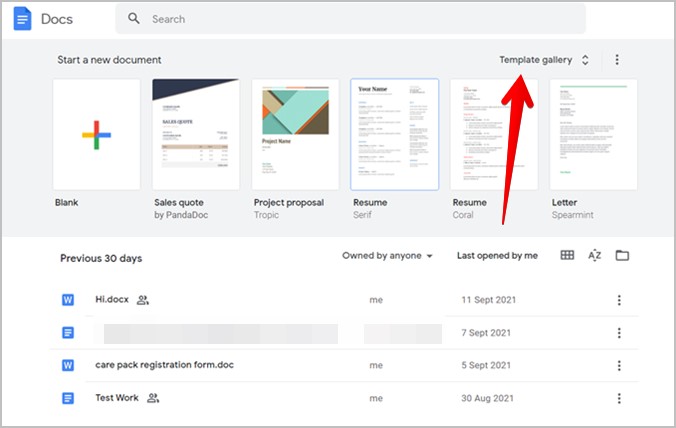
You will find the available resume templates under the CVs section. Click on any one of them to start editing it in Google Docs.
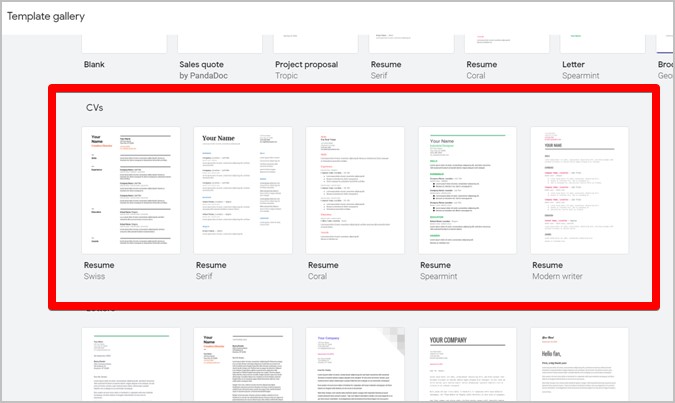
If you don’t like the currently selected template, you can always choose a different one.
2. Edit Template
The selected resume template will show up on your screen. You will see that the template consists of most of the required sections such as skills, experience, education, etc., with sample data added to them.
Place your cursor on any text item that you want to edit and type your own details. Let’s say you want to add your name. First, remove the Your Name text and replace it with your own name. Similarly, edit other details in the CV as per your requirements.
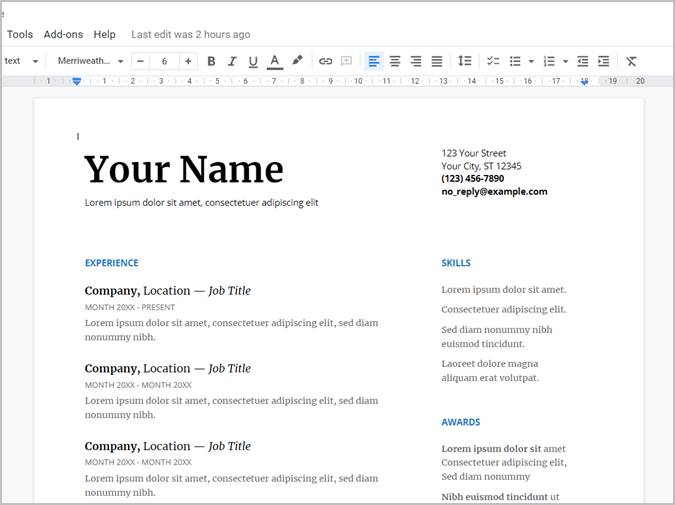
Likewise, you can change the font color, style, or size of any text on your resume. Select the required text and use the available editing options from the formatting toolbar. You will find more tips to edit resumes in the section below.
Once you start editing a resume template, it’s automatically saved to your Drive account. Go to docs.google.com or drive.google.com to find it.
Tip : In case you mess up a template, don’t worry, just click on the same template again to start editing it from the scratch.
3. Share or Download Google Docs Resume
When your resume is ready, you can download it on your computer or share it directly with others using a Google Drive link.
Download Google Docs Resume
To download the resume, click on the File menu > Download . Select the download format for the resume. The preferred method is to download in PDF format as it will retain the formatting on all devices and browsers.
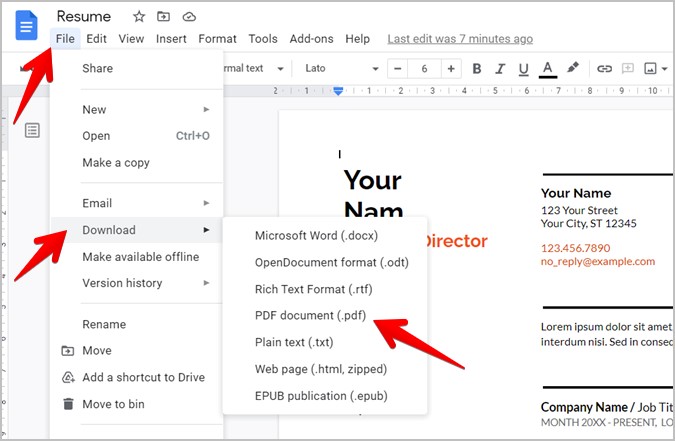
Create Google Docs Resume Link
Alternatively, to create and share Google Docs resume links with others, click on the Share button at the top of your resume page.
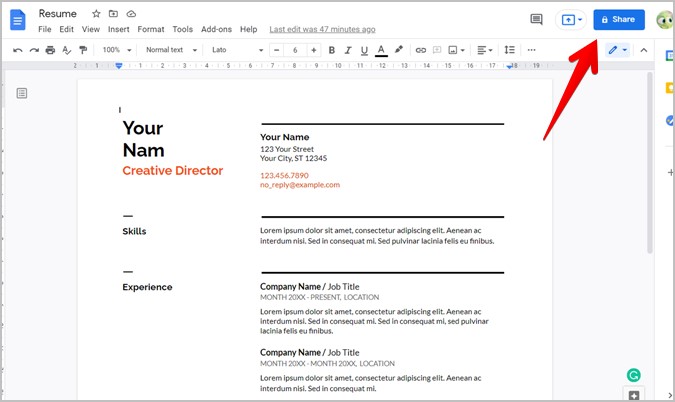
Now, you have two options. You can either add selected people or generate a shareable link. In the first method, you will have to add the email ID of the people with whom you want to share the resume under the ‘Share with people and groups’ section. And in the second, press the ‘ Change to anyone with the link ’ and hit the Copy link button. Then share the copied link with others through any medium such as an email, chat, etc. Do note that anyone with the link can open your resume.
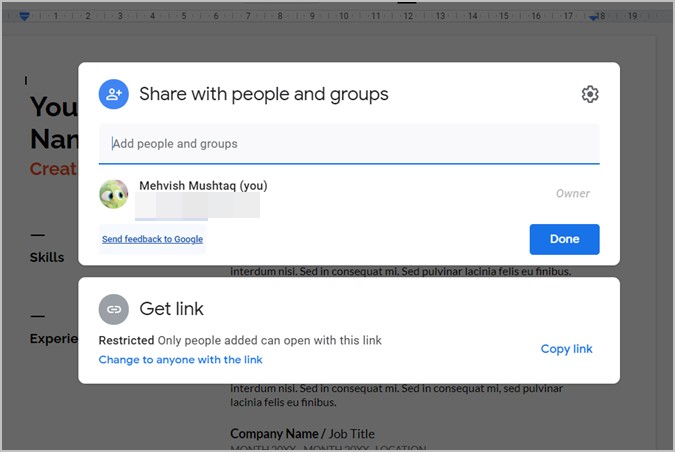
How to Make Google Docs Resume From Scratch
If you want to get a bit creative and start making your own resume on Google Docs, you can do that too. Open docs.google. c om and hit the Blank template option. Or, press the File > New > Document from inside any existing Docs document.
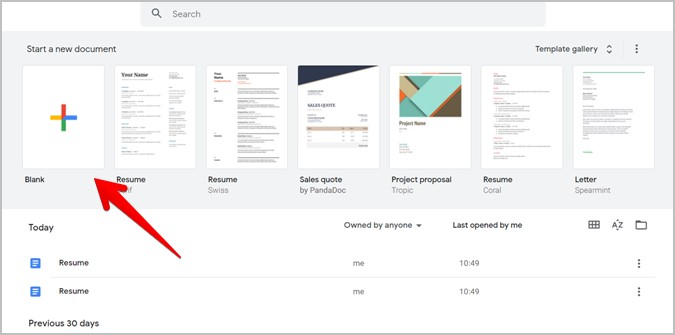
A new, blank Google Docs document will open. Start by checking the page size. For that, go to File > Page setup . Select A4 under paper size. This helps if you intend to print your resume in the future. You can also adjust the page margins here if need be.
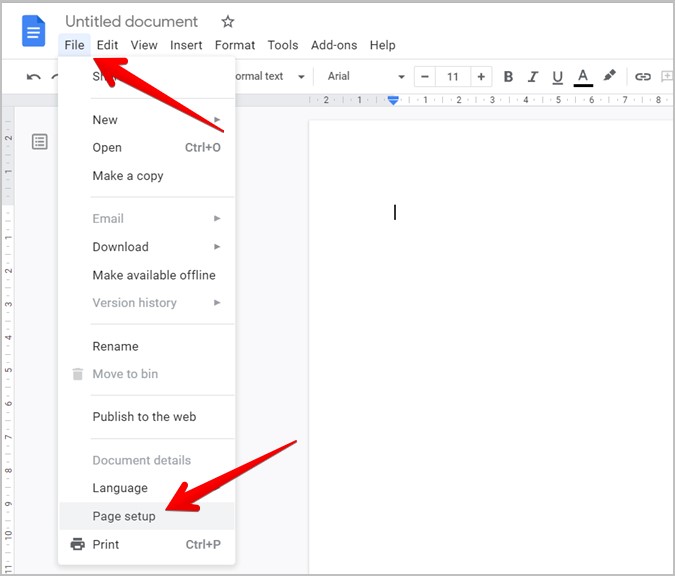
Tips to Customize Google Docs Resume
Here are some tips to add various elements to your resume:
1. Add Name and Contact Information Box
Click on the Insert Menu and choose Table. Go with 2×1 table.
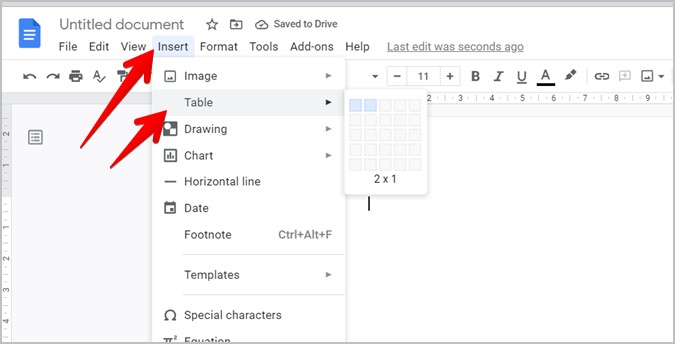
The two-column table will be added to the document. In the first column, type your name, and in the second, enter your contact details such as an address, email, and contact number. Adjust the size of two columns using the middle bar. Find out how to make multiple columns in Google Docs with templates.
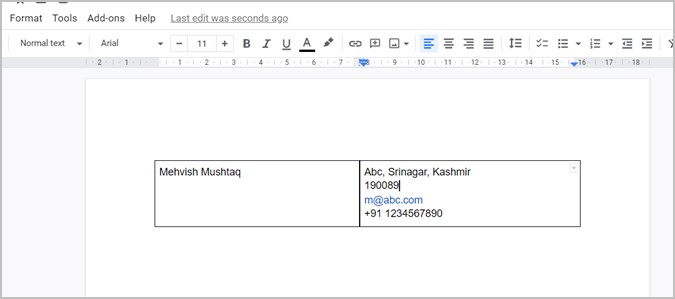
You can change the font size of your name to make it more prominent. For that, select the name and increase the font size using the available option in the formatting bar.
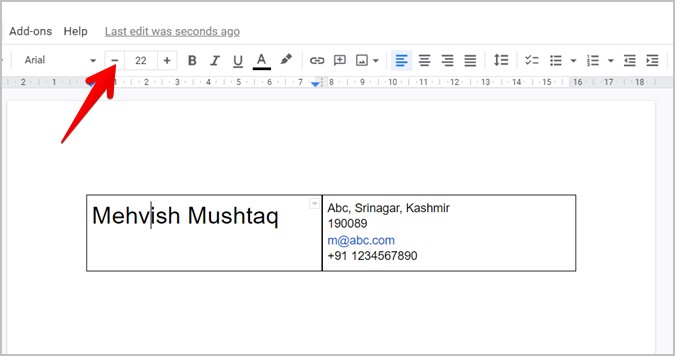
Finally, right-click anywhere inside the table and select Table Properties . Then under the Table border section, choose 0 for border size. It will be next to the border color box. That will make the table border invisible and give a cleaner look to your CV.
2. Add Headings
Now, you have to start working on the resume body. This will include many sections. Keep the cursor below the table that you added above and enter the section name. Let’s say Experience. Increase its size and make it bold. The best way is to select Heading 2 from the font styles drop-down box. That way you don’t need to remember the font size for other section headings.
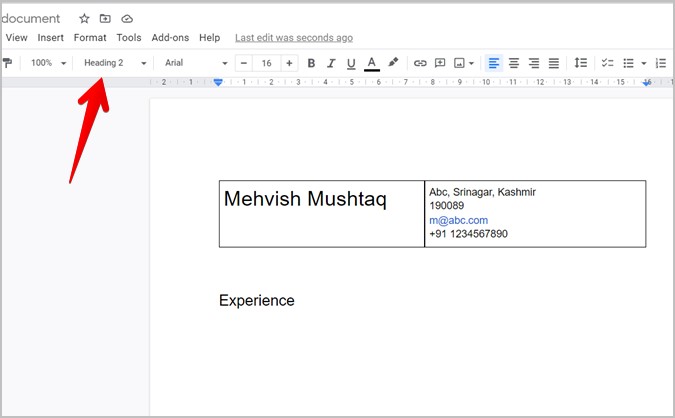
3. Add Divider Line
You can also add a horizontal line to separate sections. For that, go to Insert > Horizontal line .
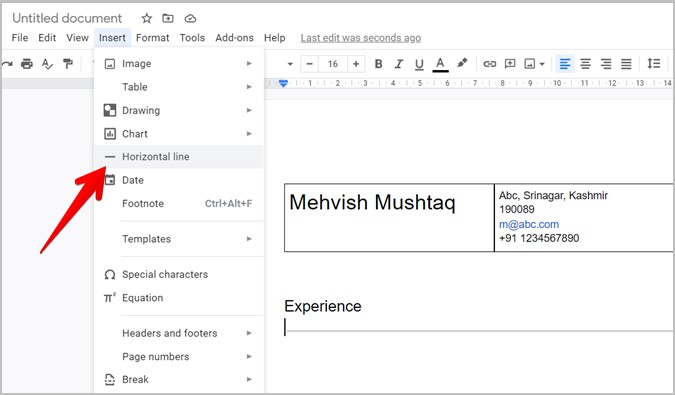
4. Add Experience and Education
With the section headings added, next, you might want to enter your previous work experience and education details. You can either do it by adding a table or using the paragraph format.
Add a 2×2 table by going to Insert > Table. In the first column, enter the previous company name, job title, and time period of employment. The second column is the most important part of your resume. This is where you need to sell yourself in the best possible way .
Add honest job responsibilities and achievements next to each job that you have done in list format. To make a listicle, select the text and click on the Bulleted list option in the formatting toolbar. Keep the points short yet strong and clear.
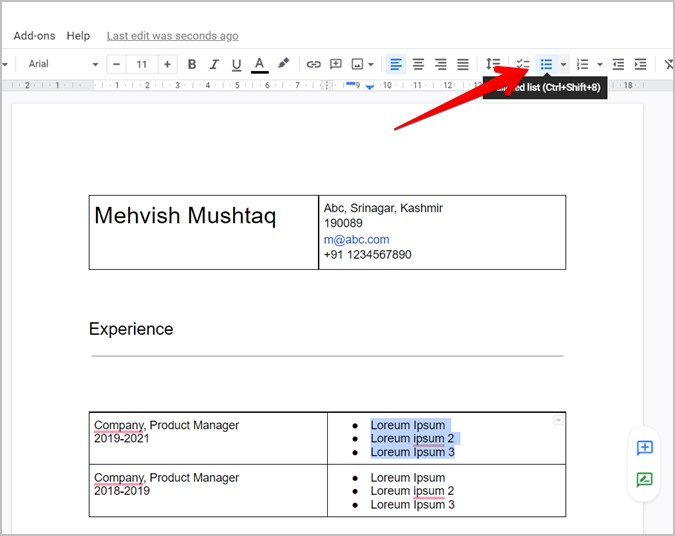
Similarly, add other rows while keeping the most recent job details at the top. To add more rows to the table, right-click on the table and select Insert row below.
In the same manner, you can add your education details by adding a section first followed by adding the relevant details.
Finally, add skills and other relevant things to your resume. Remove borders from sections. Once done, save or share the resume as shown in the above method.
More Tips to Create a Resume
- Make sure to use the same font, size and style throughout the resume.
- The section headings should be slightly bigger than its content.
- Rework your resume for different positions.
- Align your resume equally from all sides.
Simple Is Best
That’s how you can create a basic resume in Google Docs. The final results depend on how you style and edit your resume. However, do remember that simplicity often wins. Do not go overboard by making your resume too colorful or adding random images. Also, find out how to make address labels in Google Docs .

Mehvish Mushtaq is a tech lover from Kashmir. With a degree in computer engineering, she's always been happy to help anyone who finds technology challenging. She's been writing about technology for over six years, and her favorite topics include how-to guides, explainers, tips and tricks for Android, iOS/iPadOS, Windows, social media, and web apps. You can also find her work on Make Tech Easier , Guiding Tech , and Nerds Chalk
You may also like
Watch netflix together with your long distance partner..., how to stream netflix on discord for watch..., i tried meta ai on whatsapp: 5 things..., stuck out of google account log in back..., perplexity ai: 3 alternatives that are equally good..., 4 fixes for tiktok links not opening on..., how to customize incoming call screen on android..., how to check if text is ai-generated, look up your ip and mac address natively..., how to transfer data from one google account....
How to Create a Resume with Google Docs
When searching for a dream job, a professional resume is an essential ingredient of the process. But organizing your work history, education, and professional skills in a single resume can be a challenging thing to do.
In fact, many people struggle with how to write a resume that accurately represents their abilities and highlights their accomplishments. That’s why it can be incredibly beneficial to have a professionally composed resume and a good-looking resume template.
But what if you don’t know how to go about writing a resume or where to start looking? A top resume writing service can help you create a professional resume that will get you noticed by potential employers by using keywords that relate to the position you’re applying for.
When it comes to the best resume template options, look no further than Google Docs. This free web-based collaborative word processor has many excellent free resume layouts to consider during your job hunt.
Table of Contents
What is a resume template in google docs, why create a resume with google docs, how to create resume with google docs: a step-by-step walkthrough, still copying content into wordpress, you’re doing it wrong… say goodbye forever to:.
- ❌ Cleaning HTML, removing span tags, line breaks, etc.
- ❌ Creating your Table of Contents anchor ID links for all headers by hand,
- ❌ Resizing & compressing images one-by-one before uploading back into your content,
- ❌ Optimizing images with descriptive file names & alt text attributes,
- ❌ Manually pasting target=“_blank” and/or “nofollow” attributes to every single link
Apps such as Google Docs and Google Sheets provide many template options. For example, in Google Sheets, you can use a budget template to organize your finances.
You don’t have to spend hours creating and customizing the layout by yourself, and it’s easily accessible. Similarly, you can click on one of many resume templates in Google Docs and simply fill out all the required information.
You can choose a template that fits your idea of what a resume should look like and then further customize it by adding or removing categories in the document.
Simply put, a Google Docs resume builder is quick and easy. Also, when you’re unsure what to focus on and what the layout should look like, a template can help immensely.
But not all resume templates are created equal. Google Docs resume templates are versatile, but they also have one thing in common – a professional design. It’s up to you to choose the template you believe your potential employer will appreciate the most.
It doesn’t have to take ages to create the perfect resume . Starting from a blank page can be overwhelming. That’s why a Google docs resume template is a great strategy to adopt when completing a job application . Here’s how you can access the Google docs resume template:
The first thing you need to do is log into your Google account and open Google Docs. If you don’t have a Google account, be sure to create one.
From the drop-down Google app menu, click on the Google Docs app. You’ll see the option to “Start a new document.” You can choose a blank page and create a resume from scratch.
But if you want to increase your chances of landing the job, perhaps going with the template is a better choice. So, click on the “Template Gallery” option in the upper right corner.
At the very top of the template list, you’ll see all the resume layouts. You can review your options and choose the Google docs resume that fits your needs.
When you click, it will immediately open in a new document. While Google Drive will automatically save the document, make sure to give it a name too.
When you have your resume template in front of you, start entering all the relevant information. You don’t have to worry about the order of things, and you can always change it later.
Your skills, work history, education, and all other important details can fit into the template because it can expand as you go. Future employers will be able to get a clear view of your background and read a list of your accomplishments.
1. Do you need advanced digital skills to create a resume in Google Docs?
The answer is no, you don’t. So many people choose Google Docs resume templates because you don’t need any skills. It’s just a few clicks and basic data entry. Your only job is to figure out what to put in the resume.
2. How can you find the Cover Letter template in Google Docs?
If you’re adding a Cover Letter to your resume, you can use a template that matches the resume in Google Docs. When you click on the “Template Gallery” option, the Cover Letters will be located directly under resume templates. You can also rely on cover letter templates from websites like Jobseeker that you can then import to Google Docs.
3. Should you customize your resume for every job application?
While this is up to every person to choose, a dedicated job seeker will probably customize each resume to fit the requirements of the potential employer to increase the chances of getting hired.
4. What are the best Google Docs resume templates?
There are many resume template options in Google Docs. However, a few of them have stood out over time. That’s why they sit at the top of the resume template search in Google Docs. You can look for resume templates Coral, Modern Writer, Serif, Swiss, and Spearmint and see if any of them work for you.
5. Can you download your resume in Google docs in a different file format?
Yes, you can. When you create your resume in Google Docs, you can navigate to “File” then choose “Download” and select one of the several options, which include PDF and MS Word.
Creating a Great Resume
Google Docs has proven to be one of the best resume builder tools online. It’s a free service that focuses on what’s important.
The most popular resume templates it offers are exactly what a recruiter looks for when reading through many applications. Attaching a Cover Letter is a few clicks away too. Creating a resume using Google Docs allows users to focus on the content and not the layout of their job application.
Publish perfectly-optimized content from Google Docs to WordPress in 1-click.
Get publish-ready content in 1 day (or less)..
How to Make a Resume on Google Docs
- Last updated November 16, 2023
Looking for a job? Wondering how to make a resume on Google Docs? You may have struggled to make your document stand out in the past – but not anymore!
With the right CV template in Google Docs, you can create them quickly. Just open the Google Docs template library, pick the outline that suits your needs, and enter all of the corresponding information.
In this comprehensive guide, I’ll walk you through how to make a resume on Google Docs in just a few minutes. I’ve also included free resume templates made by our Spreadsheet Point experts!
Table of Contents
What Are the Basics to Include on My Resume?
Clear, concise, and well-researched resumes improve your chances of a hiring manager calling you back. Only include details that are relevant to the job description. Focus on – and highlight – your relevant skills, experience, accomplishments, and strengths.
At its most basic, a resume should include the following:
1. Contact Information
Add your full name, email address, phone number, and LinkedIn account (if available). Though adding your mailing address is unnecessary, you might want to add your city if the position is location-dependent.
2. Introduction
An introduction can be in the form of a resume objective or summary. This should include your qualifications, previous roles, and professional background.
Note : In some parts of the world, resumes include photos . In the United States, it is advisable to avoid using them.
3. Education
Here, include the name of your schools and your highest degrees (e.g., major, minor). Additionally, you can add relevant certifications and coursework if they relate to your desired position or if you’re applying for an entry-level position.
4. Work Experience
In this section, add your relevant experiences in the specific field . Include the job title, the organization you worked for, and the period of time you worked there. A bullet point list may be optimal to provide an overview of your responsibilities and accomplishments.
5. Skills Section
Add the hard and soft skills , qualifications, and accomplishments that are relevant to the position you’re applying for. The purpose is to illustrate that you are a well-rounded candidate.
Looking to Take Your Skills to the Next Level?
Google Suite is an essential part of most workplaces. To add proficiency to your resume, consider taking a comprehensive GSuite course on Udemy!
What Is an Applicant Tracking System?
When making a resume in Google Drive, choose a template that’s visually appealing and readable by an Applicant Tracking System (ATS) .
Employers use ATS software for storing, filing, and searching candidates’ resumes. By scanning for specific keywords, ATS helps organize (and locate) the best job candidates. ATS software is advanced, but it’s certainly not perfect. Any formatting issues can make it hard for the software to read the resume.
When you’re creating a resume on Google Docs, exclude these elements:
- Images (e.g., photos, graphics, graphs, logos)
- Less Common Fonts
How to Optimize Your Resume for an ATS
If you want your resume to pass through the automatic sorting process used by most applicant-tracking systems, include keywords associated with the specific position you’re applying to. That might mean making several versions of a resume in Google Docs.
Here are a few considerations when building an ATS-friendly resume:
- Include all relevant credentials
- Use industry-specific keywords
- Include specific job titles and work experience
- Type out the full name of certifications
With these additions, you’ll be more likely to appear at the top of the applicant pool. Some hiring managers sort resumes by keyword, so make sure you include the full name of your certifications, programming languages, or other industry-specific skills.
If you don’t wish to create your resume from scratch, there are a few resume outlines for Google Docs that you can use. Here’s how to use Google Docs resume formats from the template gallery:
- Open your Google Docs account and click on the template gallery button .

- Scroll down to the Resumes section. Click the CV template in Google Docs that appeals to you. For this example, we’re using the ‘Modern Writer Resume Template.”

- You can also print the resume template by clicking on File > Print .

A Note About Resume File Formatting
If you download the file, we suggest using the PDF Document (.pdf) format. This will lock the file and prevent further edits. You can, however, convert the PDF back to other file types later. If you want to allow future edits, most word processors widely support Microsoft Word (.docx).
The Best Free Resume Templates from Google Docs
Google Docs has several CV templates – and all of them are supported by ATS software.
Coral Resume

One of the best resume formats on Google Docs is Coral. This general resume template uses color to differentiate various sections. Most major categories (e.g., skills, experience, education, awards) are highlighted by a coral color. The start of the resume allows you to add contact details like address, phone number, and email.
Note : Be sure to delete the “Hello” and “I’m” at the top!
Spearmint Resume

The Spearmint template is suitable for people already working in a specific field. It features the contact details at the top and the typical categories further down the page.
This Google Docs resume template is compatible with ATS software. However, when filling out this resume template, format the Experience category with proper bullet points.
Modern Writer Resume

This free Google Docs resume template has a modern aesthetic, with colors emphasizing the names and locations.
While the skills are added to the top part of the page, you can change the order or remove/add new ones, depending on your requirements.
Free Custom CV Templates from Spreadsheet Point
General resume template.

Access Template
This Google Docs resume template is simple to use and easy to understand. In the left column, add contact information, education, skills, and other interests. In the right column, add your profile and job experience.
This template is best suited for people with plenty of work experience.
Streamlined Resume Template

Sometimes, it’s best to keep things simple. With this streamlined template, recruiters will be able to find the section they want instantly. It features key sections, such as summary, experience, education, and relevant skills.
Tip : For a more custom experience, change the text color, font size, and border width.
Modern Resume Template

If you’re looking for a more modern look, this template might be perfect for you. Featuring all the sections you require (e.g., skills, contact information, languages, experiences, education), it’s divided into two separate columns.
How to Create a Google Docs Resume Template from Scratch
Making a new resume can be a time-consuming process, but we recommend it if you need a highly customized option.

What Types of Resumes Exist?
There are three commonly used resume formats.
1. Chronological Resume
Here, your work history is listed in reverse chronological order, starting with your most recent position. You’ll emphasize your employment with clear job titles and work history dates.
Note : Exercise caution if you have substantial employment gaps or are entering the workforce for the first time.
2. Functional Resume
A functional resume might be good for you if you’re new to – or reentering – the workforce. Also called a skills-based resume, it emphasizes your areas of expertise without a chronological work history.
Note : Some recruiters don’t prioritize these types of resumes.
3. Combination Resume
As the name suggests, combination resumes blend the qualities of chronological and functional resumes. It’s recommended for showcasing substantial employment history, past experience, and skills that were honed over time.
Tips for Using a Google Docs Resume Template
Are Google resumes good? Absolutely! But Google Docs resume templates require more than just copy-pasting your information into a file: You need to personalize it!
Enter the Correct Information
Review all the content before finalizing it. I usually take a break for a few hours (or days) before finalizing my files. Otherwise, I occasionally ask a friend to proofread them.
Personalize Your Layout
Even though you’re starting with a CV template, your resume doesn’t need to look like everyone else’s.
- Change the colors of the headings
- Use different fonts
- Include various heading and font sizes
- Add the proper bullet point formatting
- Increase or decrease the font to fit the content better on the page.
- Remove or add sections to fit the job description.
Example : Updated Swiss Resume
Strike a Balance
When I add my skills and experiences to any Google Docs resume template, I keep it brief and succinct. If you add too many details, the reader will probably ignore it. However, if you add too few details, the reader might not glean enough from your CV.
Keep It Short
Whenever possible, it’s ideal to keep your resume on one page . This requires a lot of close reading, formatting, and editing, but you want recruiters to spot your achievements and skills immediately.
Include Social Media
When used correctly, your social media presence can have a major impact on recruitment. If you have any questionable publications, I’d recommend scrubbing them!
Show Results with Numbers
If you can provide specific numerical examples of your accomplishments, use them. Metrics are always a great way to measure success.
Optimize Text
Look through the job description and highlight words or phrases that stand out. Identify the most frequently used terms and be sure to insert them (without looking too obvious).
Check Your Grammar
Many employers will ignore your resume if they spot incorrect grammar or typos. Run your CV through spellcheck!
Frequently Asked Questions
What’s the difference between resumes and cover letters .
The sole purpose of your resume (or CV) is to show recruiters that you’re qualified for the advertised position. In a nutshell, it’s an advertisement for yourself.
Also known as a motivation letter, a cover letter i s often paired with a resume. This single-page document is really just a resume summary, showing potential employers how your skills and abilities will benefit their company. A customized motivation letter also demonstrates that you’ve spent time researching the position being offered.
Related : Check out These Cover Letter Templates
Do Google Docs Have Free Resume Templates?
Absolutely! Google Docs free resume templates. Go to the main Google Docs landing page and click on the Template Gallery button in the upper-right corner.
Is It Better to Create a Resume on Google Docs or Word?
Google Docs resumes are great, but they’re also commonly used. That means they aren’t always the best if you’re looking to highlight your professionalism. Docs and Word have similar features, so there isn’t much difference when using one or the other for creating a resume.
What Is the Best Resume Format on Google Docs?
Google Docs offers several resume templates, including Coral, Spearmint, and Modern Writer. All of these resume templates are great for building a CV. Plus, they’re all readable by Applicant Tracking Systems (ATS).
How Do I Make My Resume Fit on One Page in Google Docs?
If the content in your template nearly fits on one page, go to File > Page setup . Reduce the left and right margins to fit more content on the page. Play around with font size, paragraph spacing, and the white space around headings.
Wrapping Up
Now you know how to make a resume on Google Docs! Whether you use one of our templates, Google Docs’ templates, or you build one “from scratch,” your next job application couldn’t be easier!
- Find and Replace in Google Docs
- How To Do Hanging Indent on Google Docs
- How to Create a Folder in Google Docs
- How to Print a Google Doc from Any Device
Most Popular Posts
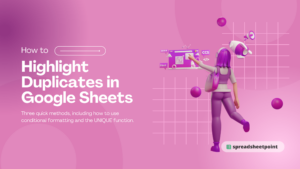
How To Highlight Duplicates in Google Sheets

How to Make Multiple Selection in Drop-down Lists in Google Sheets

Google Sheets Currency Conversion: The Easy Method
A 2024 guide to google sheets date picker, related posts.
How to Insert a Google Sheets Hyperlink in 5 Seconds
- Chris Daniel
- April 15, 2024
How to Import Stock Prices into Google Sheets
- April 2, 2024
How to Calculate Age in Google Sheets (2 Easy Methods)
- Sumit Bansal
- February 21, 2024
How to Hide Gridlines in Google Sheets
- February 14, 2024
Thanks for visiting! We’re happy to answer your spreadsheet questions. We specialize in formulas for Google Sheets, our own spreadsheet templates, and time-saving Excel tips.
Note that we’re supported by our audience. When you purchase through links on our site, we may earn commission at no extra cost to you.
Like what we do? Share this article!
- GTA 5 Cheats
- What is Discord?
- Find a Lost Phone
- Upcoming Movies
- Nintendo Switch 2
- Best YouTube TV Alternatives
- How to Recall an Email in Outlook
Digital Trends may earn a commission when you buy through links on our site. Why trust us?
The best resume templates for Google Docs

- Native résumé templates
- The best third-party résumé templates
During these times of heavy competition in the job market, you want to be sure that your résumé stands out as much as possible. There are many resources online to assist you in building a stellar resume, especially using templates compatible with Google Docs .
Many people like Google Docs résumé templates because they allow for easy editing and customization of résumés. You have the option to input your résumé information, or if you’re a bit more advanced, you can make edits to the actual template. Google has several default résumé templates within Google Docs, and you can also upload many popular third-party templates into Google Drive for editing.
- Google Drive vs. Dropbox: which is best in 2024?
- Google quietly launches a new text-to-video AI app
- How to use Google Gemini, the main challenger to ChatGPT
Many people also opt for Google Docs résumé templates because they are typically high in Applicant Tracking Software (ATS) compliance by default. This means that they can help résumés stand out when companies use automated software to choose qualified applicants. Here are the best résumé templates available for Google Docs.
Native résumé templates
These are resume templates you can access simply by signing into Google Docs. Select Template Gallery , scroll down to R ésumés , and select the résumé template of your choice. Keep in mind that each option you click will open a new unedited file.
The Swiss Google Docs résumé template presents your skills and work experience and can be ideal for someone with many relevant career highlights to showcase.
The Serif Google Docs résumé template is a great base template if you have a strong academic history that you want to showcase. Conversely, you can take advantage of the many sections available.
The Coral Google template is a more general and lighthearted résumé style that might be favorable if you know the company you’re applying to has a more informal culture.
The Spearmint résumé template lets you highlight your skills on your résumé. This option can be ideal for someone who might not yet have extensive work experience.
Modern Writer
Modern Writer is an eclectic style of template for applicants in a range of fields that helps them set themselves apart.
The best third-party résumé templates
You can also find third-party résumé templates that are compatible with Google Docs from many sources. Some are free online. Similarly, you can purchase others from résumé and career-building websites or creative storefronts, such as Etsy. Find résumés by inputting ATS friendly résumé or a similar term in Google or any of the previously mentioned sources.
Once you have the resume template of your choice, transferring it to Google Docs should be simple. Opening your link should take you to an official Google Docs page that says Copy Document . It will ask you if you want to make a copy of the document. Click Make a copy , and a new document page will open with the resume template inside. Make your edits as you need to begin creating a resume. Check out these third-party resume templates that you’ll be able to edit in Google Docs.
Career Reload Josh Résumé
The Josh resume is a free template from CareerReload.com that allows you to focus on early career or career highlights. The double-column CareerReload.com layout lends itself to ATS compliance, thanks to a left-to-right reading style that pinpoints keywords.
Career Reload Mindy Résumé
The Mindy resume is a no-frills free template from CareerReload.com that can still work in today’s job market. You can easily exchange the objective for a résumé summary or skills section.
Professional Résumé Template
This classy and highly detailed template provides room for all information required in a résumé. The professional experience section is well-highlighted. This template is available at Etsy for a cost.
Clean Résumé Template
Thisrésumé template brings the summary and skills sections to the forefront, making it easy to glance through for notable attributes. The simple design allows for focusing on the content overall. This template is available at Etsy for a cost.
Clean Résumé Template 2
This template is also simple in overall looks, but includes all of the aspects needed for a well-rounded résumé. It includes a small pop of low-toned color around the name, which is customizable, as are the headers and sections. This template is available at Etsy for a cost.
Editors' Recommendations
- The best web browsers for 2024
- Google’s AI just got ears
- Google’s Incognito Mode is in trouble
- Reddit seals $60M deal with Google to boost AI tools, report claims
- Google may build Gemini AI directly into Chrome

Google is introducing a new AI-enabled tier of Google One, shortly after announcing a rebrand of its Bard AI chatbot.
The chatbot is now called Gemini, following the sequence of its base large language model (LLM). Google has also recently announced several other service updates, including Gemini Advanced, a paid tier of Gemini based on the new Ultra 1.0 language model.
There's lots of ways to add a little pizzazz to your Google Chrome browser's interface. The quickest way, though, is to just add a theme. In just a few clicks, you could be staring at a beautiful cityscape or a cute puppy instead of that default Google logo and a boring white background.
But if you're having trouble picking a theme from the sea of choices Chrome Web Store has to offer, we can help narrow your options down a bit. Below, you'll find our picks for the best Google Chrome themes. On our list, you'll find great options for minimalist themes, dark themes, colorful themes, landscape themes, cityscape themes, and even cute animal themes. With our list, you're sure to find the theme that's right for you. Best minimalist themes Chrome looks decent on its own. It's simple, straightforward, and easy on the eyes. If you like that style and you're looking for a theme that's along those lines, these minimalist themes are for you. They take that classic Chrome aesthetic and make some subtle changes.
Tired of hearing about AI? Well, get ready. Google is now adding generative AI built right into its Chrome web browser.
In a new announcement, the company revealed that Chrome is set to receive three new additions that will leverage artificial intelligence to simplify tab organization, enable personalized theming, and, most significantly, even assist users in drafting content on the web anywhere an empty text field exists. AI-powered writing assistance
Resume Worded | Proven Resume Examples
- Resume Examples
- Legal Resumes
- Underwriter Resume Guide & Examples
Credit Underwriter Resume Examples: Proven To Get You Hired In 2024

Jump to a template:
- Credit Underwriter
- Mortgage Underwriter
- Commercial Lending Officer
Get advice on each section of your resume:
Jump to a resource:
- Credit Underwriter Resume Tips
Credit Underwriter Resume Template
Download in google doc, word or pdf for free. designed to pass resume screening software in 2022., credit underwriter resume sample.
As a Credit Underwriter, your job is an essential two-fold process - you're both an investigator and an analyzer. Your resume should reflect this blend, showcasing a meticulous attention to detail as well as a knack for making data-driven decisions. In light of recent trends, many companies are moving towards automating parts of the underwriting process. As a result, there's a higher demand for underwriters who are comfortable with data analytics and digital platforms, so you’ll want to highlight any relevant tech skills. Your resume needs to show that you can morph with the times while still offering the in-depth, individualized analysis that machines can't.
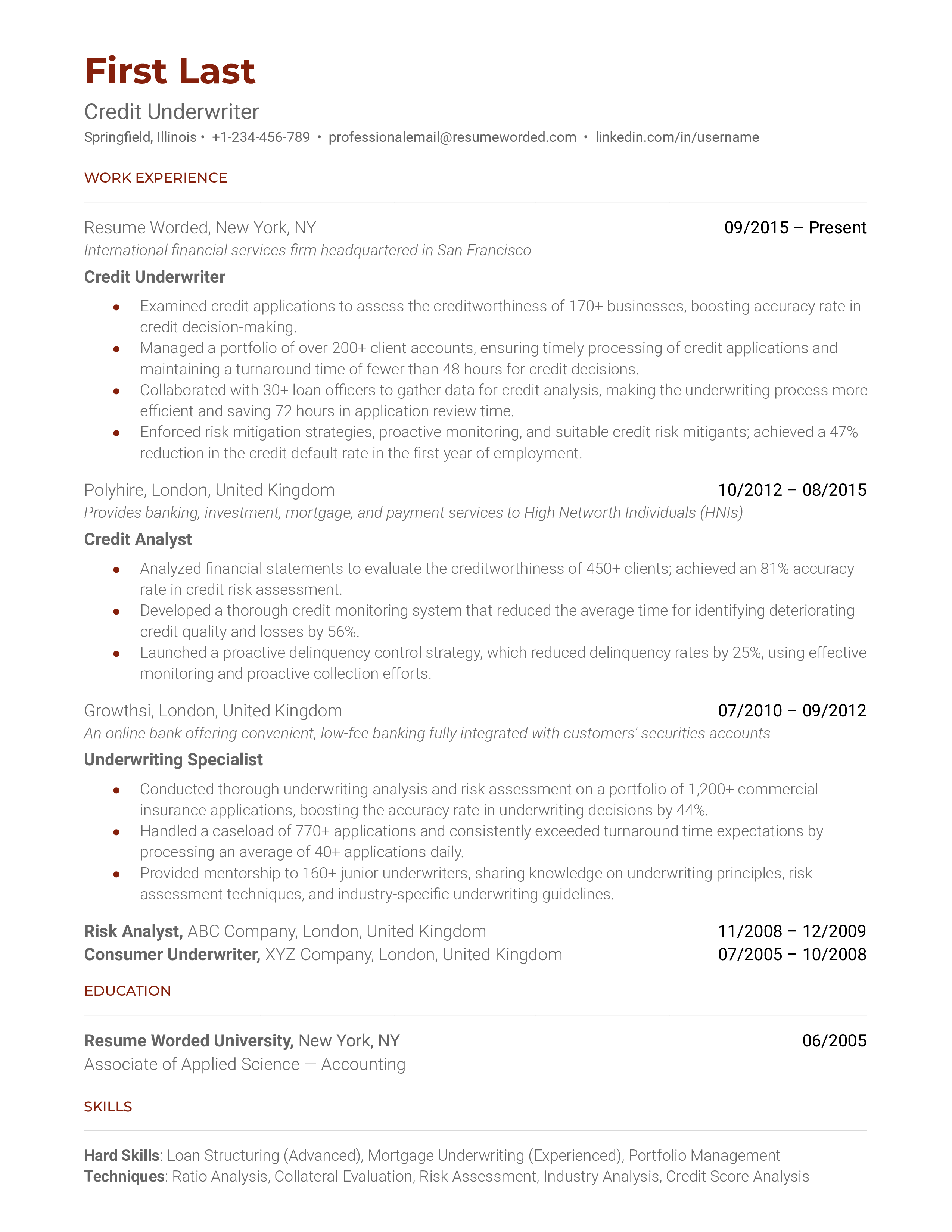
We're just getting the template ready for you, just a second left.
Recruiter Insight: Why this resume works in 2022
Tips to help you write your credit underwriter resume in 2024, highlight quantitative accomplishments.
To stand out, rather than merely stating your responsibilities, you should quantify your achievements. How much money did you save the company? Did you help improve the loan approval process? If yes, by what percentage? The more specific, the better.
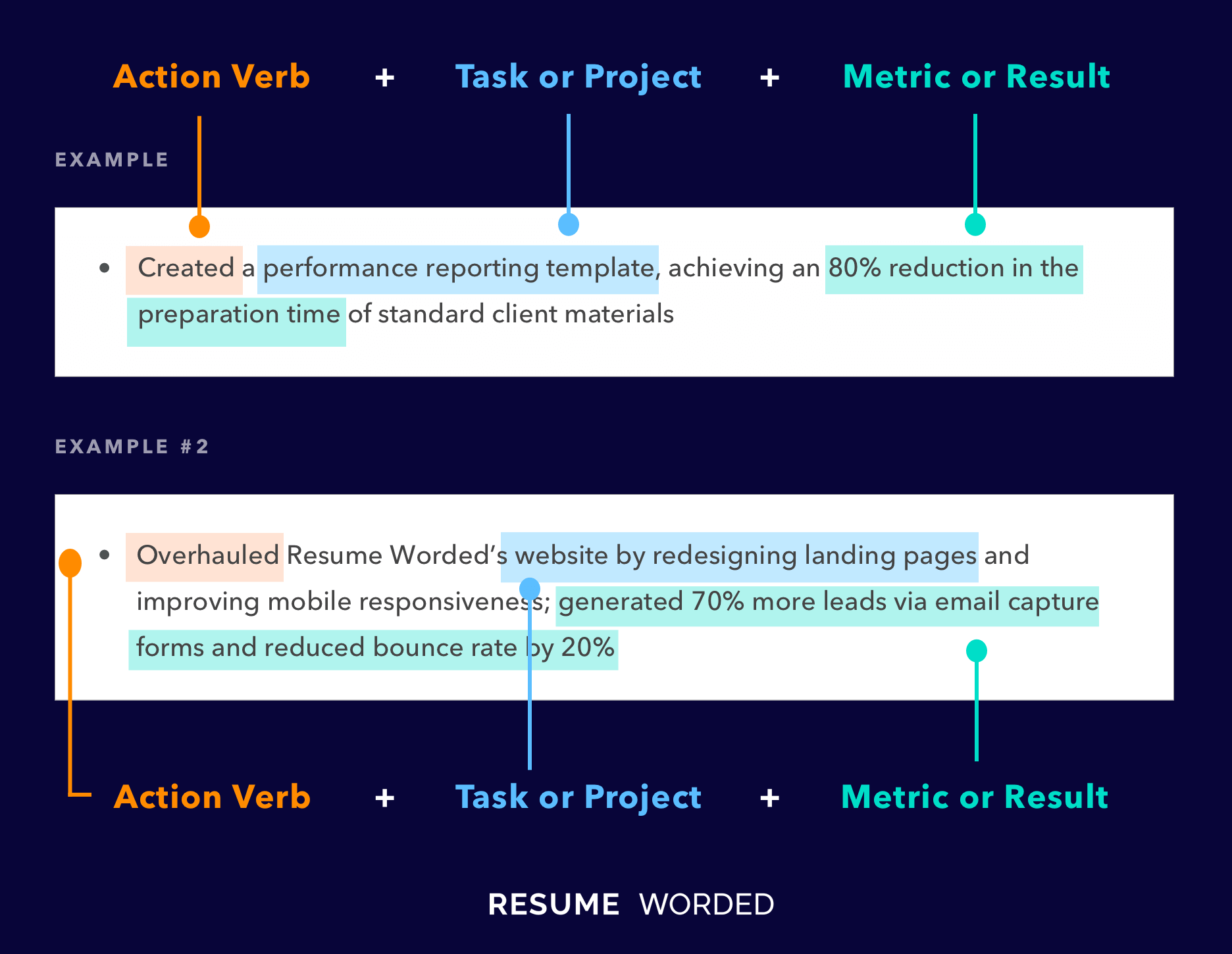
Showcase your risk management skills
Underwriting is all about calculated risks. You should make sure to include any experience or training you have in risk assessment and mitigation. This could be anything from courses you've taken, to specific tools or strategies you've used to evaluate potential risks.
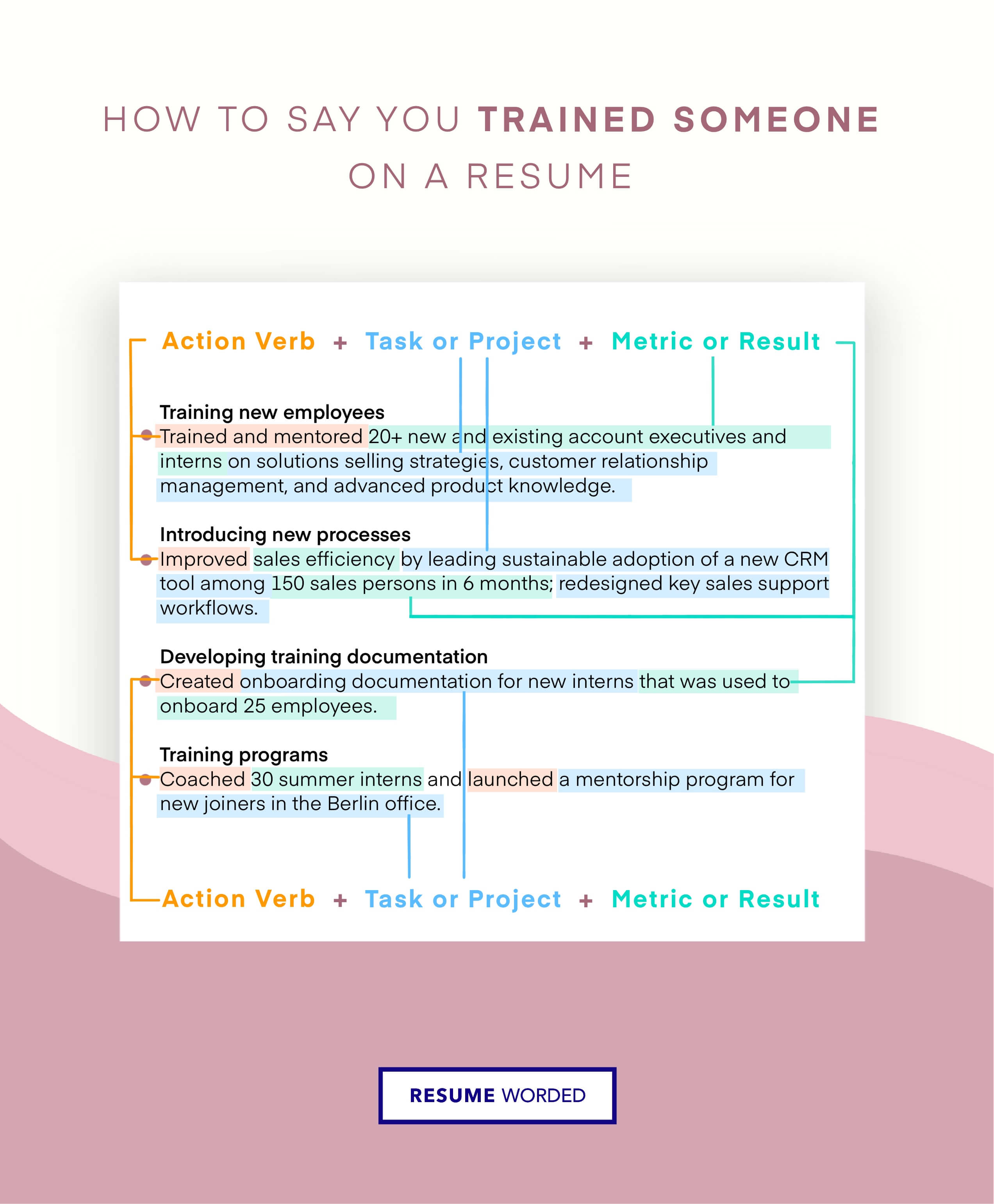
Have you ever applied for a loan to buy a car or pay student debt? Perhaps you know people who took out loans from the bank or other private companies. It is the credit underwriter who is reviewing paperwork and other documents for you to be able to access loans! It is your responsibility as a credit underwriter to examine loan applications and, on occasion, run a credit history check on a loan applicant. Additionally, you can be requested to review proof of income and debt. Here’s what a successful resume for a credit underwriter looks like, highlighting all important aspects of value to a recruiter!
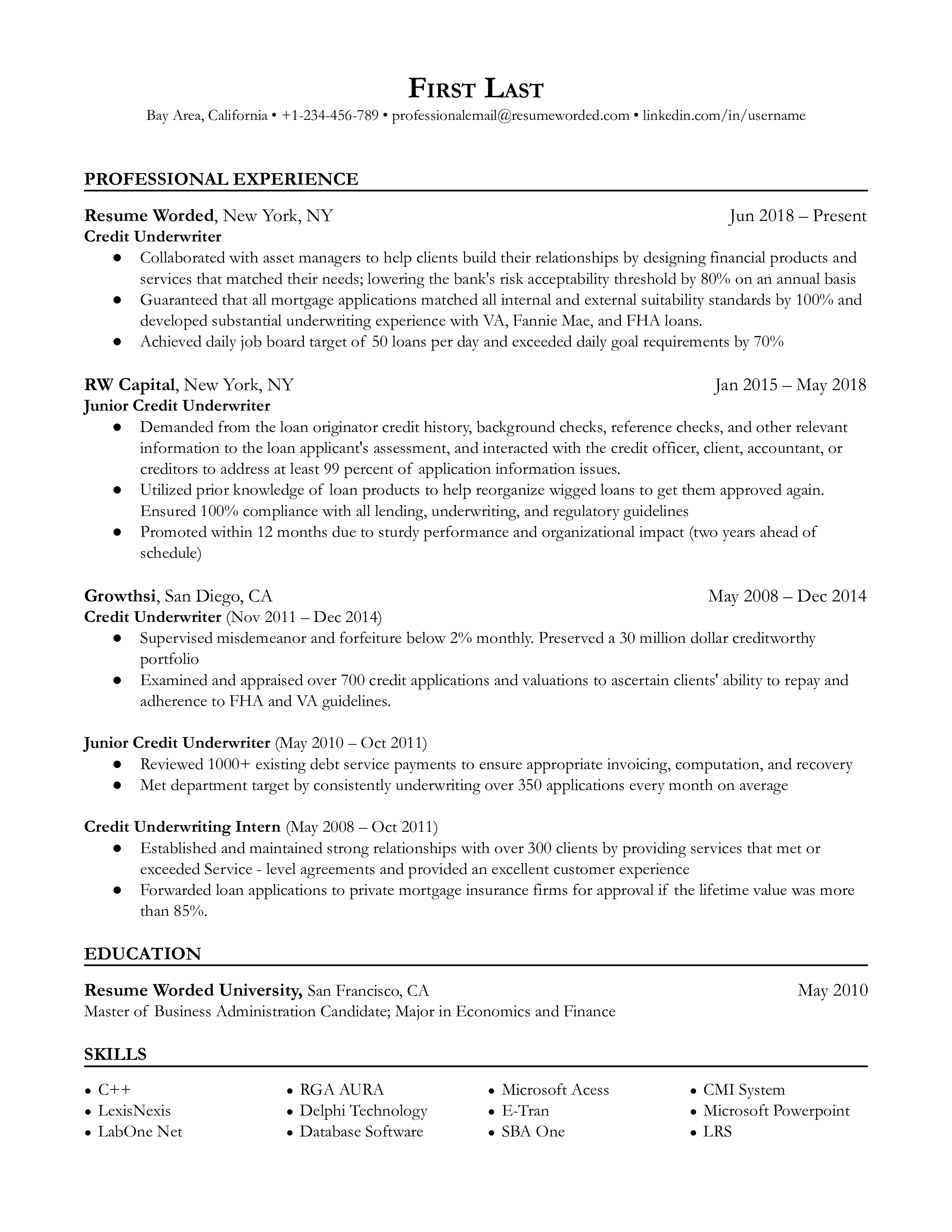
State your financial specialty
Credit underwriters must have a strong background in banking and finance, as well as know-how about credit systems. So make sure to utilize your resume well by mentioning that you specialize in underwriting for the banking sector! Make sure to mention it in the introduction and provide evidence of your success in the part about your experience.
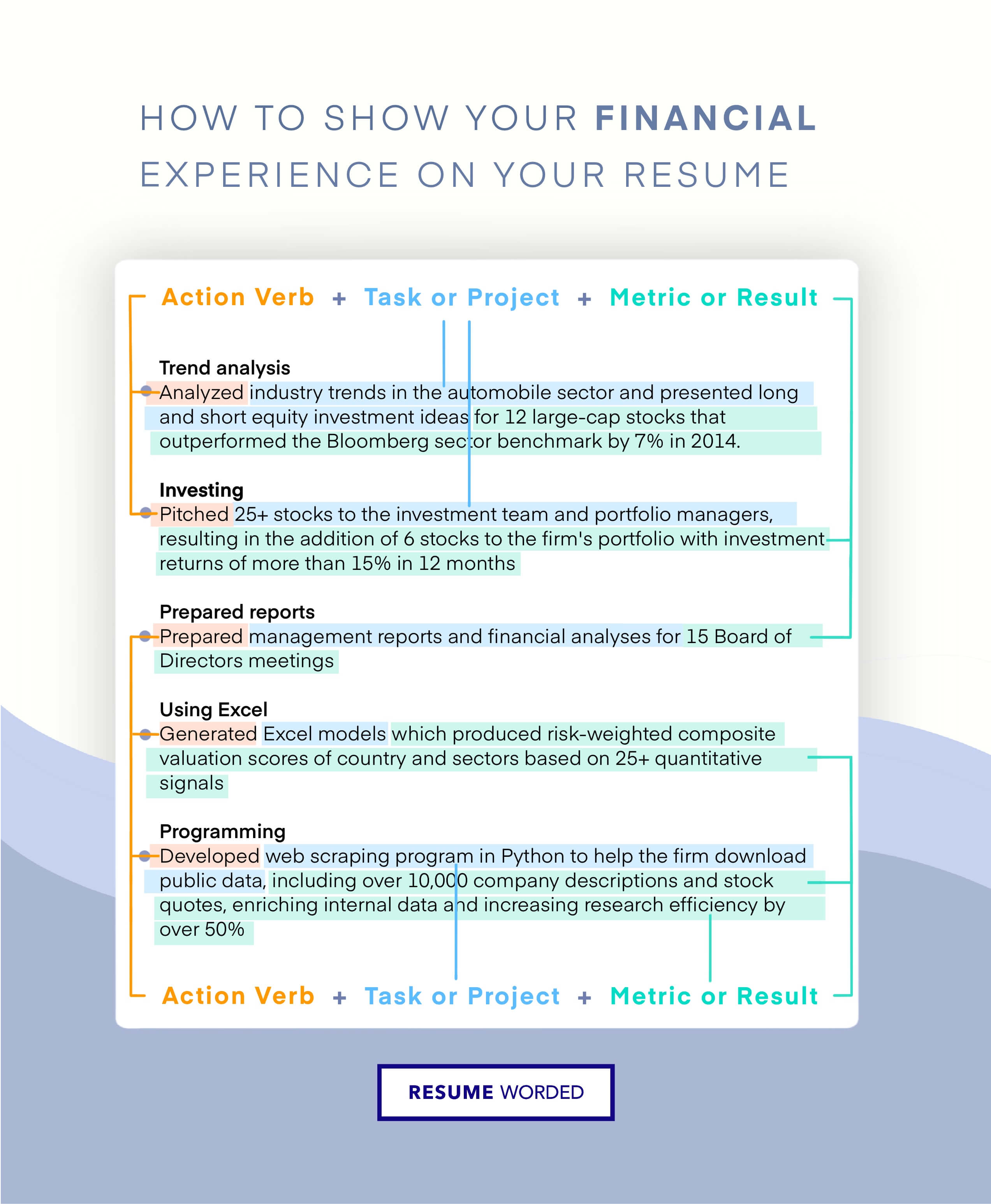
Talk about your banking experience outside of underwriting
If you’re an individual who has experience as a banker or financial expert rather than underwriting, don't be shy to talk more about it! A lot of these skills will be transferred into your credit underwriting career and will make you a more able candidate for the position.
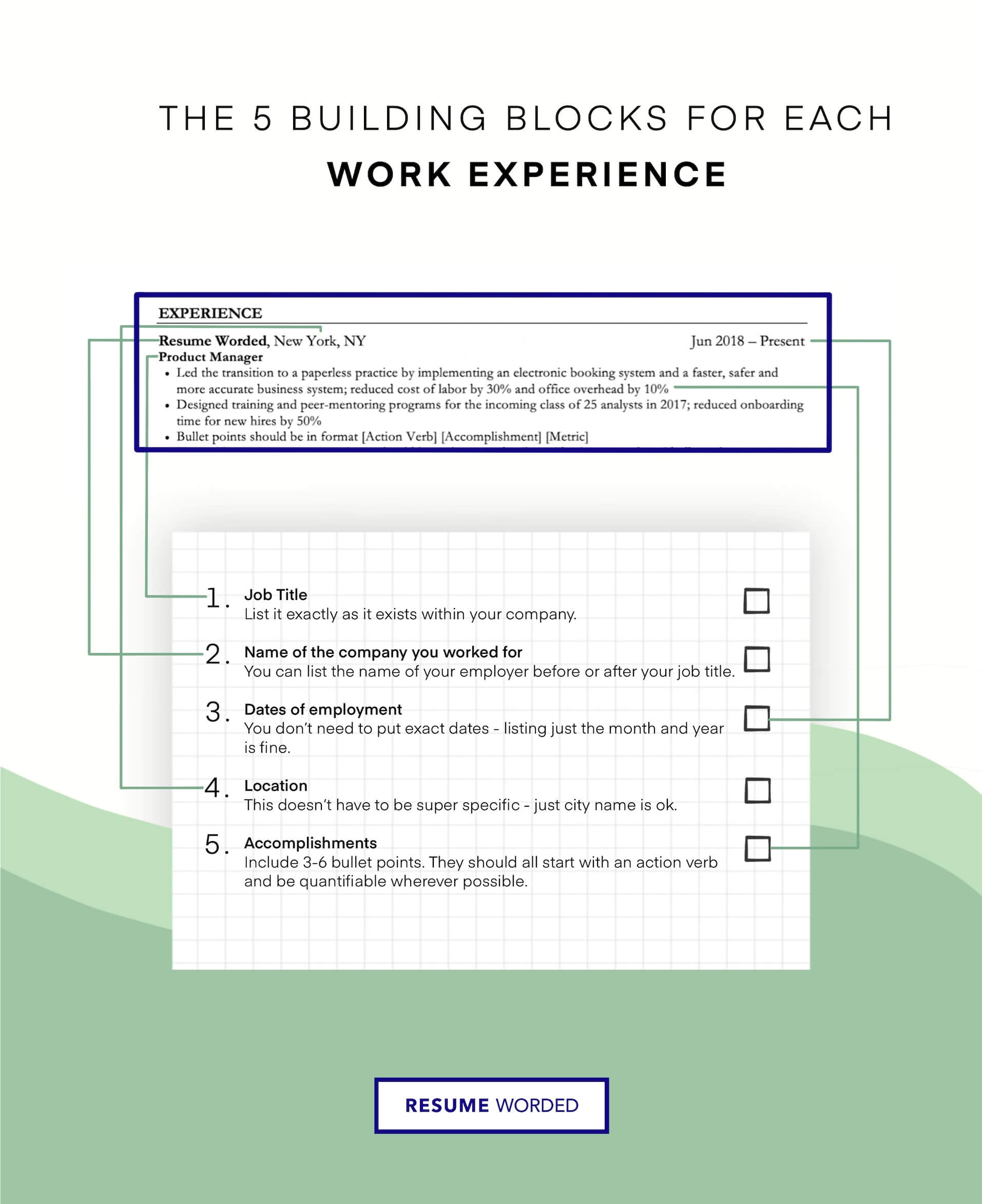
Mortgage Underwriter Resume Sample
Commercial lending officer resume sample.
We spoke with hiring managers and recruiters at top financial institutions like Bank of America, Wells Fargo, and Citigroup to gather their best tips for creating a strong credit underwriter resume. Here's what they shared:
Highlight your credit analysis skills
Employers want to see that you have a strong foundation in credit analysis. Showcase your skills by including examples like:
- Analyzed credit reports and financial statements for 50+ loan applications per month
- Used spreadsheet models to assess debt-to-income ratios and project cash flows
- Identified risk factors and recommended credit limits based on analysis
Avoid simply listing 'credit analysis' as a skill without providing specifics. Instead, quantify your experience and give concrete examples of how you've applied your skills.
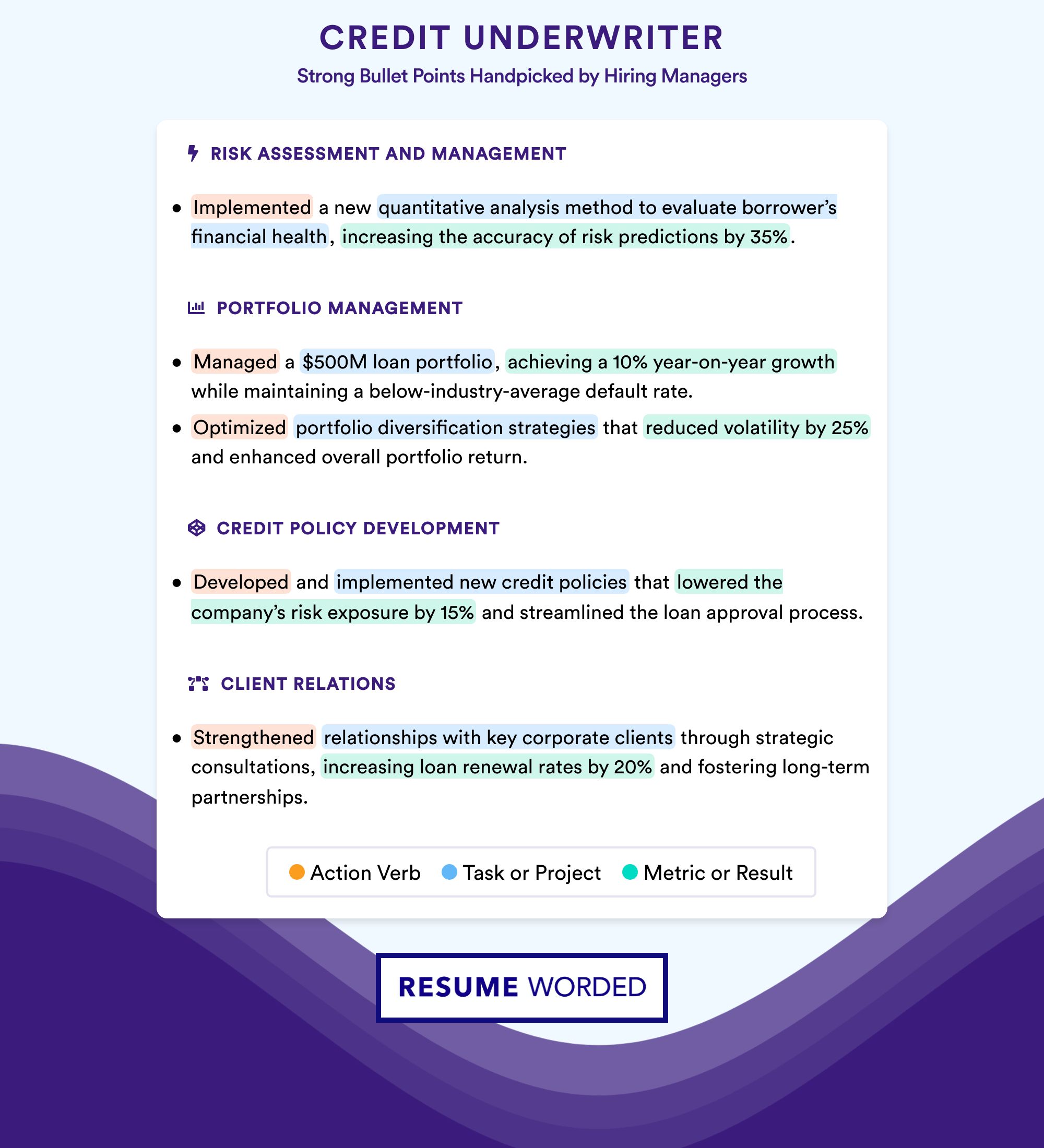
Demonstrate your understanding of lending products
Credit underwriters need to have a solid grasp of various lending products. Show employers you have this knowledge by mentioning specific products you've worked with, such as:
- Underwrote auto loans, personal loans, and credit card applications
- Specialized in evaluating commercial real estate loans ranging from $1M to $20M
- Experienced in FHA, VA and conventional mortgage underwriting guidelines
If you have experience across multiple loan types, definitely highlight that to demonstrate your versatility.
Quantify your impact on loan portfolio performance
Ultimately, credit underwriters are responsible for maintaining the quality and profitability of their employer's loan portfolio. Hiring managers love seeing examples of how you've directly contributed to portfolio performance, like:
- Maintained a personal loan approval rate of 85% while keeping defaults under 2%
- Underwrote $50M in new commercial loans, increasing portfolio revenue by 10%
- Identified and approved 25% more loans compared to the team average
Always look for ways to tie your work back to bottom-line results. Numbers and percentages jump off the page and make your impact crystal clear.
Show progression in your credit underwriting career
Hiring managers want candidates who have progressed and taken on more responsibility over time. You can show this by:
- Noting any promotions, like moving from Junior Underwriter to Senior Underwriter
- Mentioning increases in your loan approval authority limits
- Highlighting leadership experience, like training or supervising junior underwriters
On the flip side, downplay or leave off roles and responsibilities that are too basic or entry-level once you have more experience. For example:
- Assisted with data entry of loan applications
- Shadowed senior underwriters to learn credit analysis process
Include relevant certifications and training
Certifications and advanced training show your commitment to your field and expanding your expertise. Some examples to include:
- Certified Residential Underwriter (CRU) designation from the Mortgage Bankers Association
- Completed advanced credit analysis courses through the Risk Management Association
- Participated in ongoing training on Fair Lending and Anti-Money Laundering regulations
Just be sure to explain any industry acronyms that hiring managers outside your niche may not recognize.
Tailor your resume to the job description
While it's great to have a 'master' resume that includes all your experience, always take a few minutes to customize it for each job you apply to. Look for key skills in the job description, like:
Seeking a credit underwriter experienced in evaluating unsecured personal loans. Must have knowledge of consumer credit reports and debt-to-income analysis.
Then, make sure your resume reflects those priorities:
- Underwrote unsecured personal loans ranging from $1,000 to $50,000
- Analyzed consumer credit reports from Equifax, TransUnion and Experian to assess creditworthiness
- Evaluated debt-to-income ratios and disposable income for 200+ borrowers per month
Small tweaks to match the job posting can make a big difference in showing the employer you're the right fit.
Writing Your Credit Underwriter Resume: Section By Section
summary.
A summary on your resume is optional, but it can be a useful way to provide additional context about your career goals and highlight key qualifications that may not be immediately apparent from your work history. This is especially true if you're making a career change or have a lot of experience to summarize. However, you should never use an objective statement, as it focuses on what you want rather than what you can offer the employer.
When writing your summary, avoid repeating information that's already covered in other sections of your resume. Instead, use this space to add new details and emphasize your most relevant skills and experiences for the credit underwriter role you're targeting. Keep it concise, ideally no more than a short paragraph, and steer clear of overused buzzwords or soft skills.
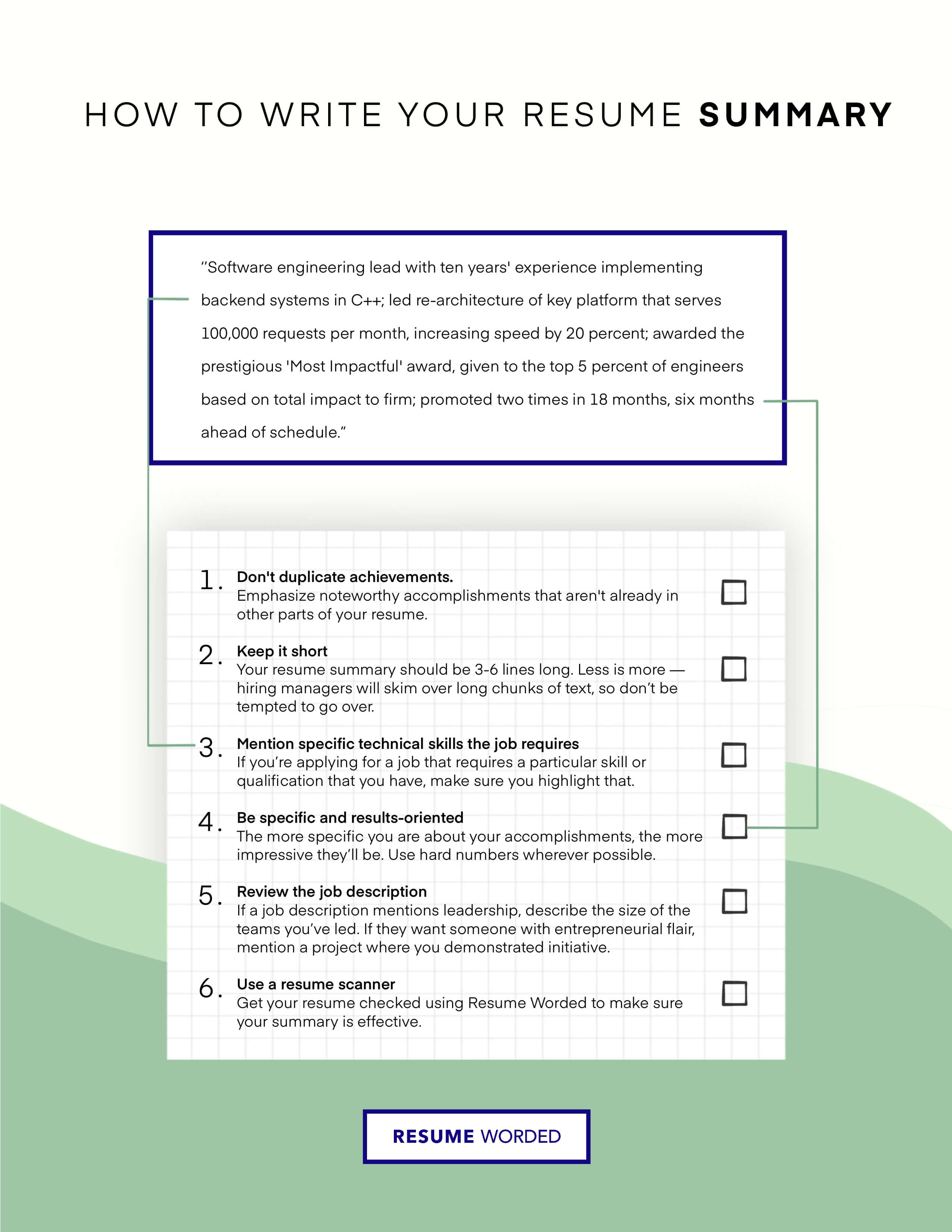
To learn how to write an effective resume summary for your Credit Underwriter resume, or figure out if you need one, please read Credit Underwriter Resume Summary Examples , or Credit Underwriter Resume Objective Examples .
1. Tailor your summary to the credit underwriter role
To make your summary stand out, go beyond generic statements and tailor it to the specific credit underwriter position you're applying for. Research the company and job description to identify the key qualifications and skills they're looking for, and then incorporate those into your summary.
For example, instead of a vague statement like this:
Experienced financial professional with strong analytical and communication skills.
Try something more targeted:
Detail-oriented credit analyst with 5+ years of experience evaluating loan applications and assessing risk for consumer and commercial lending. Proven track record of accurately determining creditworthiness and collaborating with cross-functional teams to support sound lending decisions.
2. Quantify your achievements in the credit underwriting field
To make your summary more impactful, include specific accomplishments and metrics that demonstrate the value you've brought to previous roles. Quantifying your achievements helps provide context and makes your claims more credible.
- Skilled in analyzing financial statements and assessing credit risk
- Experienced in underwriting loans for both individuals and businesses
Instead, try highlighting tangible results:
- Underwrote 100+ loans totaling $50M annually while maintaining a delinquency rate below 1%
- Implemented new risk assessment model that reduced default rates by 20% and saved the company $1M+ in potential losses
Experience
When writing the work experience section of your credit underwriter resume, you need to showcase your relevant skills, experience, and accomplishments. This is the most important section of your resume, and it's where you can really highlight your qualifications for the job.
In this section, we'll break down the key steps you need to follow to write a compelling work experience section that will catch the attention of hiring managers and help you land your next credit underwriting job.
1. Use industry-specific action verbs
When describing your work experience, use strong action verbs that are specific to the credit underwriting industry. This will help your resume stand out and show that you have the skills and experience necessary for the job.
Examples of good action verbs to use:
- Analyzed credit reports and financial statements to assess creditworthiness
- Collaborated with loan officers to structure loan deals
- Monitored portfolio performance and identified potential risk factors
- Presented loan recommendations to credit committee for approval
Avoid using generic or overused verbs like:
- Responsible for analyzing credit reports
- Worked with loan officers
- Looked at portfolio performance
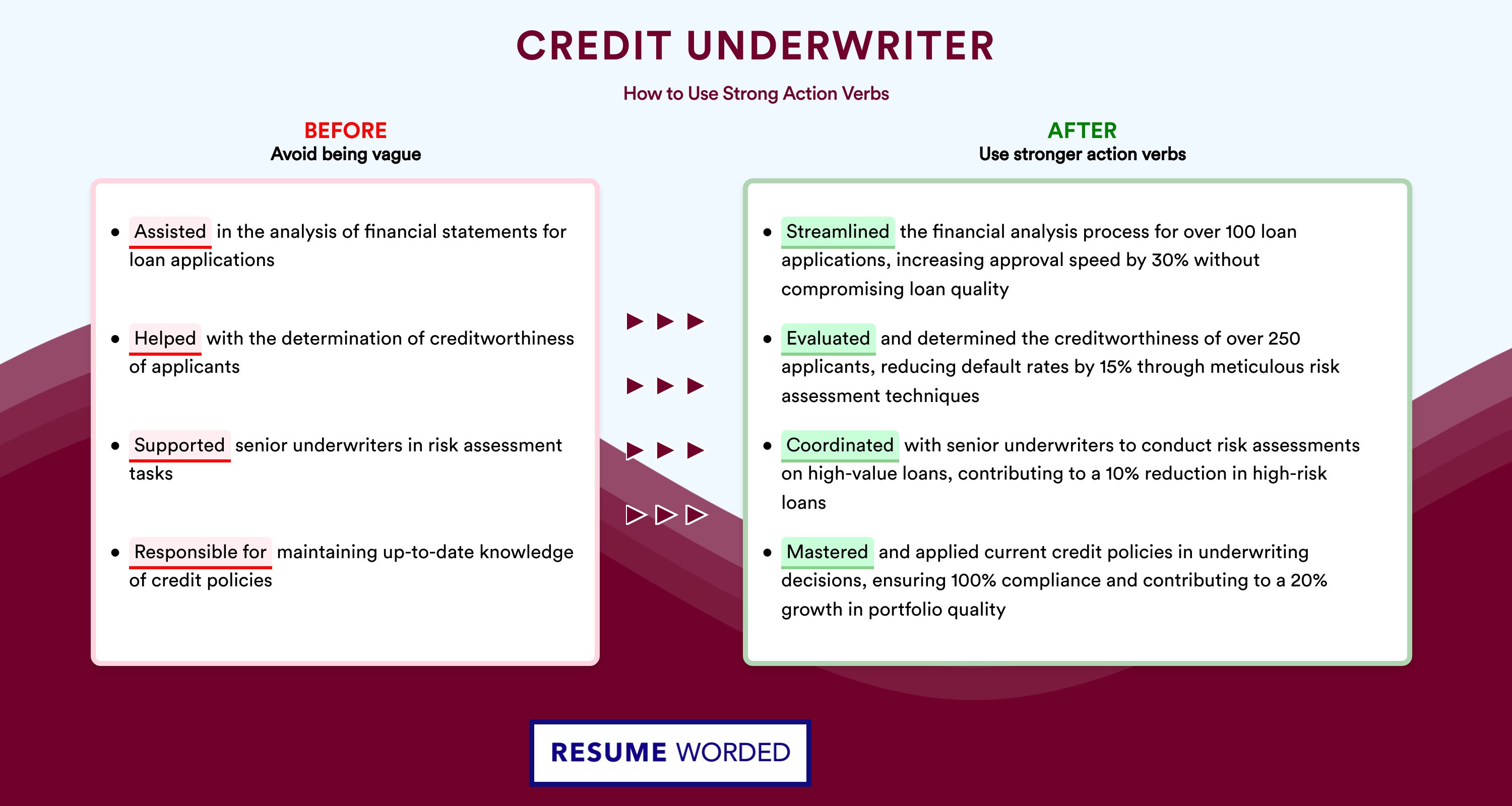
2. Quantify your accomplishments with metrics
Whenever possible, use numbers and metrics to quantify your accomplishments and show the impact you had in your previous roles. This will help you stand out from other candidates and show the value you can bring to the company.
Examples of how to quantify your accomplishments:
- Underwrote $50M in commercial loans annually while maintaining a default rate of less than 1%
- Reduced loan processing time by 30% by implementing new underwriting procedures
- Managed a portfolio of 100+ loans totaling $75M with a delinquency rate of less than 2%
Avoid using vague or unspecific accomplishments like:
- Underwrote a lot of loans
- Reduced loan processing time
- Managed a big portfolio of loans
3. Highlight your career progression
If you've been promoted or taken on increasing levels of responsibility in your previous roles, make sure to highlight that in your work experience section. This shows that you have the skills and experience to take on more advanced roles and that you're committed to growing your career in the credit underwriting industry.
Credit Analyst, ABC Bank (2018-2020) - Analyzed credit reports and financial statements to make loan recommendations - Collaborated with loan officers to structure deals and present to credit committee - Promoted to Senior Credit Analyst in 2020
Avoid simply listing your job titles and dates without showing your progression:
Credit Analyst, ABC Bank (2018-2020) Senior Credit Analyst, ABC Bank (2020-Present)
4. Showcase relevant tools and technologies
In the credit underwriting industry, there are many specialized tools and technologies that you may use in your day-to-day work. Showcasing your experience with these tools can help you stand out from other candidates and show that you have the technical skills necessary for the job.
Examples of relevant tools and technologies to mention:
- Moody's Risk Analyst
- Fiserv Signature
Avoid simply listing tools without context:
- Microsoft Office
Instead, showcase how you used the tools to achieve specific results:
- Used Moody's Risk Analyst to analyze credit reports and identify potential risk factors
- Implemented Salesforce to manage customer relationships and improve loan processing efficiency
Education
The education section of your credit underwriter resume should be concise yet impactful. It's an opportunity to showcase your relevant academic background and any specialized training that qualifies you for the role. Follow these tips to effectively highlight your education and make a strong impression on hiring managers.

1. List your degrees in reverse chronological order
Start with your most recent or highest degree first. This format allows employers to quickly identify your latest educational achievements. For each degree, include:
- Name of the degree (e.g., Bachelor of Science in Finance)
- Name of the university or college
- Graduation year
- GPA (if above 3.5)
Here's an example of how to list your education:
- Master of Business Administration (MBA), XYZ University, 2019
- Bachelor of Science in Finance, ABC College, 2015
2. Highlight relevant coursework for entry-level credit underwriters
If you are a recent graduate or have limited work experience, highlighting relevant coursework can demonstrate your knowledge and skills to potential employers. Include courses that are directly applicable to credit underwriting, such as:
- Financial statement analysis
- Risk management
- Corporate finance
- Accounting principles
However, avoid listing irrelevant or general education courses, as they can clutter your resume and detract from your key qualifications. For example:
- Introduction to psychology
- World history
- English composition
3. Include relevant certifications and training
In addition to formal education, include any relevant certifications or specialized training you have completed. These can help you stand out from other candidates and demonstrate your commitment to professional development. Some examples include:
- Certified Credit Analyst (CCA)
- Commercial Lending School Certificate
- Risk Management Association (RMA) Training
Be sure to list the name of the certification, the issuing organization, and the year you obtained it.
4. Keep it concise for senior-level credit underwriters
If you are a senior-level credit underwriter with extensive work experience, your education section should be brief and to the point. Focus on your highest degree and any directly relevant certifications. For example:
Master of Business Administration (MBA), XYZ University Bachelor of Science in Finance, ABC College
Avoid listing outdated or irrelevant information, such as:
Bachelor of Arts in English Literature, DEF University, 1985 High School Diploma, GHI High School, 1981
Remember, your work experience and achievements should be the primary focus of your resume at this stage in your career.
Skills
Your skills section is one of the first things recruiters notice. It's a quick way to show if you're qualified at a glance. When writing your skills section for a credit underwriter position, focus on the technical skills, knowledge and tools that are essential for the job.
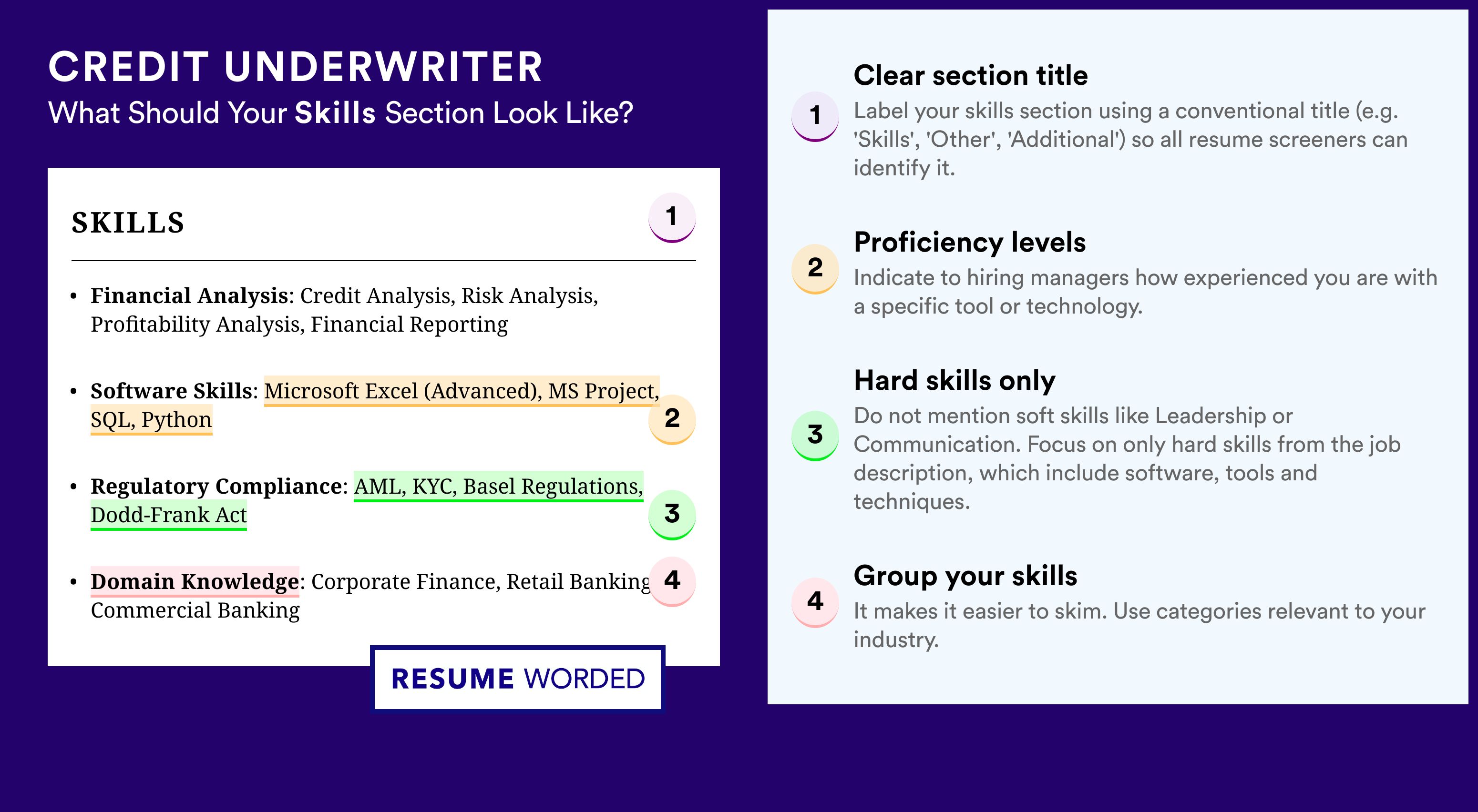
1. Understand how applicant tracking systems (ATS) work
Many companies use applicant tracking systems to automatically scan your resume. ATS look for specific skills and keywords to filter out unqualified candidates.
To get past ATS, read the job description carefully. Identify the skills and keywords the company is looking for, such as:
- Credit analysis
- Risk assessment
- Financial modeling
- Loan processing
Make sure you include these skills in your skills section, using the same terminology from the job description. This will help your resume get past the initial ATS screening and in front of a human recruiter.
2. Categorize your credit underwriting skills
Group your skills into categories to make them easy to read. This is especially important if you have a lot of technical skills. Grouping them will prevent your skills section from looking cluttered or overwhelming.
Here's an example of what your categorized skills section could look like:
- Credit Analysis : Credit reports, Capacity analysis, Collateral evaluation, Risk assessment
- Financial : Financial modeling, Accounting, Budgeting, Forecasting
- Loan Processing : Loan applications, Documentation, Compliance, Closing
- Software : MS Excel, LoanPro, Nortridge, Encompass
3. Focus on your top skills for the credit underwriter role
Some candidates try to pad their skills section by listing every skill they have, even ones that aren't relevant. Avoid doing this, as it distracts from your top skills:
Skills: Credit analysis, Risk management, Financial modeling, Loan processing, Spanish, Creative writing, Social media, Baking
Instead, curate your top skills that relate directly to the credit underwriter position:
Skills: Credit analysis, Risk assessment, Financial modeling, Loan processing, Budgeting, Forecasting, Compliance, Documentation
Quality is more important than quantity. Stick to 10-15 skills at most, and make sure they highlight your fit for the specific credit underwriter role.
4. Remove outdated software or generic skills
Including outdated software can make you look behind the times. For example:
Skills: MS Excel, MS Word, Lotus 1-2-3, Lotus Symphony, Lotus Approach
Avoid listing generic skills like MS Office. It's assumed that all professionals have basic computer skills. Instead, focus on industry-specific software that's relevant for credit underwriting:
Skills: MS Excel, LoanPro, Nortridge, Encompass, Salesforce
If applying for a senior role, you can include your skill level in parentheses to show advanced expertise:
- Credit analysis (Expert)
- Risk assessment (Advanced)
- Financial modeling (Expert)
Skills For Credit Underwriter Resumes
Here are examples of popular skills from Credit Underwriter job descriptions that you can include on your resume.
- Financial Services
- Retail Banking
- Small Business Lending
- Financial Analysis
- Commercial Banking
- Mortgage Underwriting
- Mortgage Lending
- Financial Risk
Skills Word Cloud For Credit Underwriter Resumes
This word cloud highlights the important keywords that appear on Credit Underwriter job descriptions and resumes. The bigger the word, the more frequently it appears on job postings, and the more likely you should include it in your resume.

How to use these skills?
Similar resume templates, credit analyst.
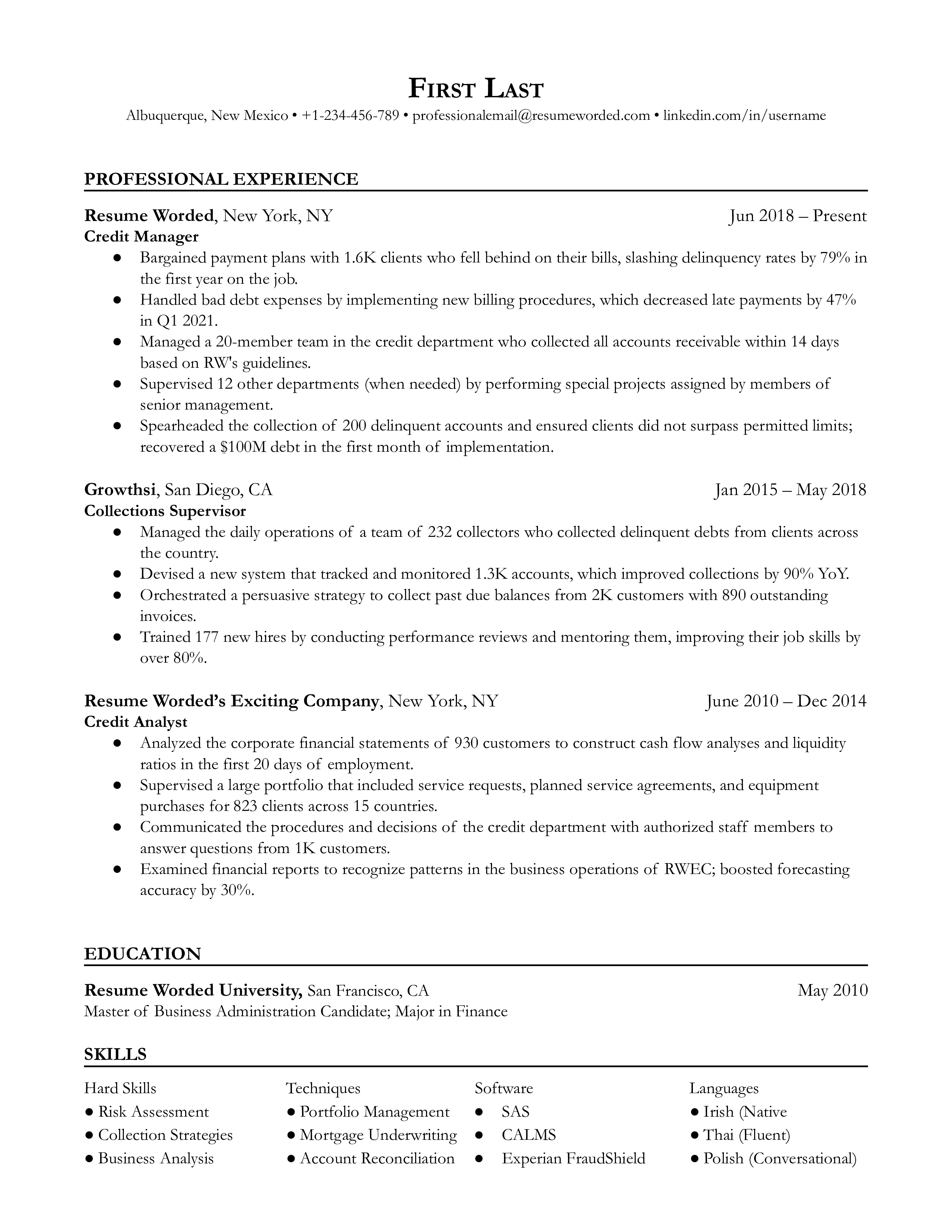
Underwriter
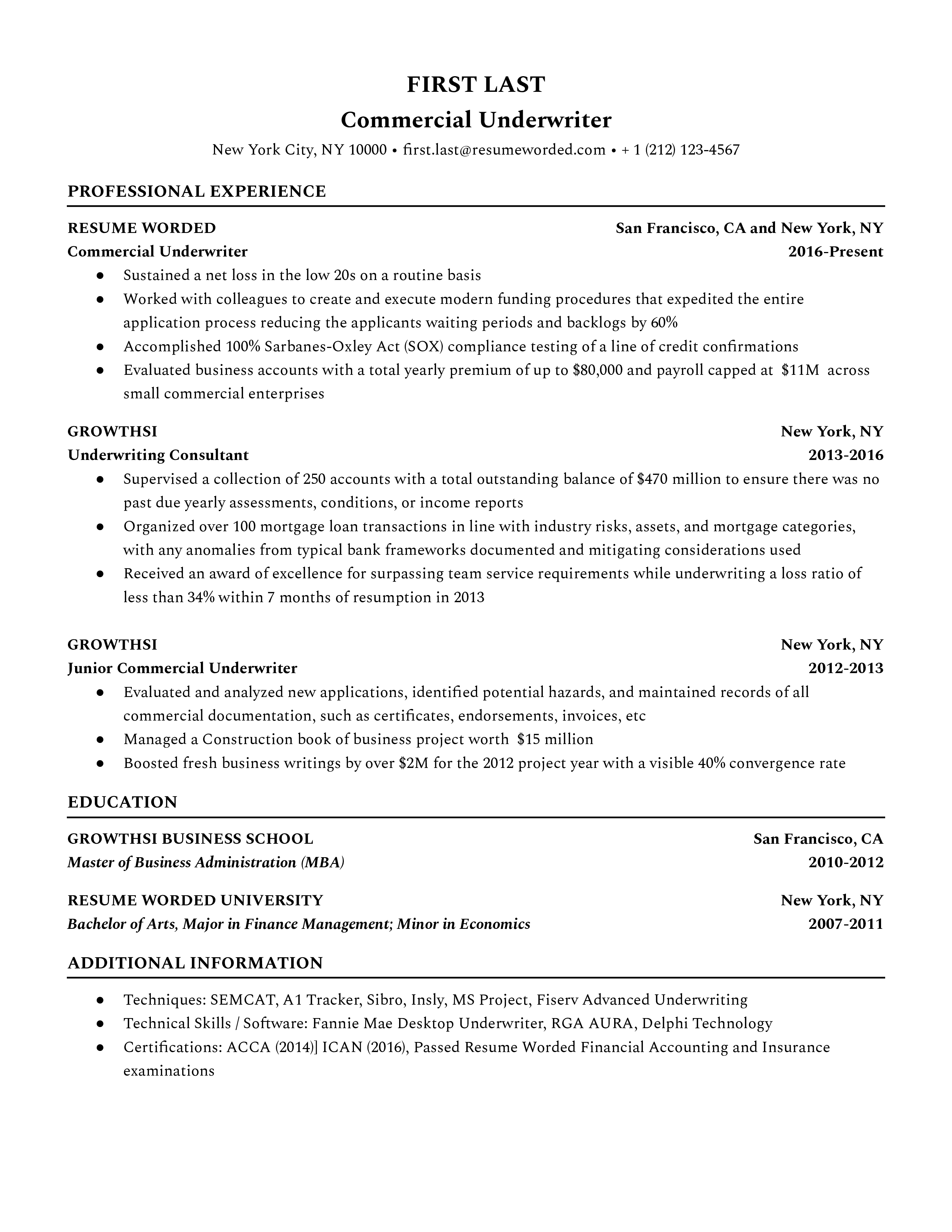
- Compliance Resume Guide
- Lawyer Resume Guide
- Policy Analyst Resume Guide
- Regulatory Affairs Resume Guide
- Attorney Resume Guide
Resume Guide: Detailed Insights From Recruiters
- Underwriter Resume Guide & Examples for 2022
Improve your Credit Underwriter resume, instantly.
Use our free resume checker to get expert feedback on your resume. You will:
• Get a resume score compared to other Credit Underwriter resumes in your industry.
• Fix all your resume's mistakes.
• Find the Credit Underwriter skills your resume is missing.
• Get rid of hidden red flags the hiring managers and resume screeners look for.
It's instant, free and trusted by 1+ million job seekers globally. Get a better resume, guaranteed .
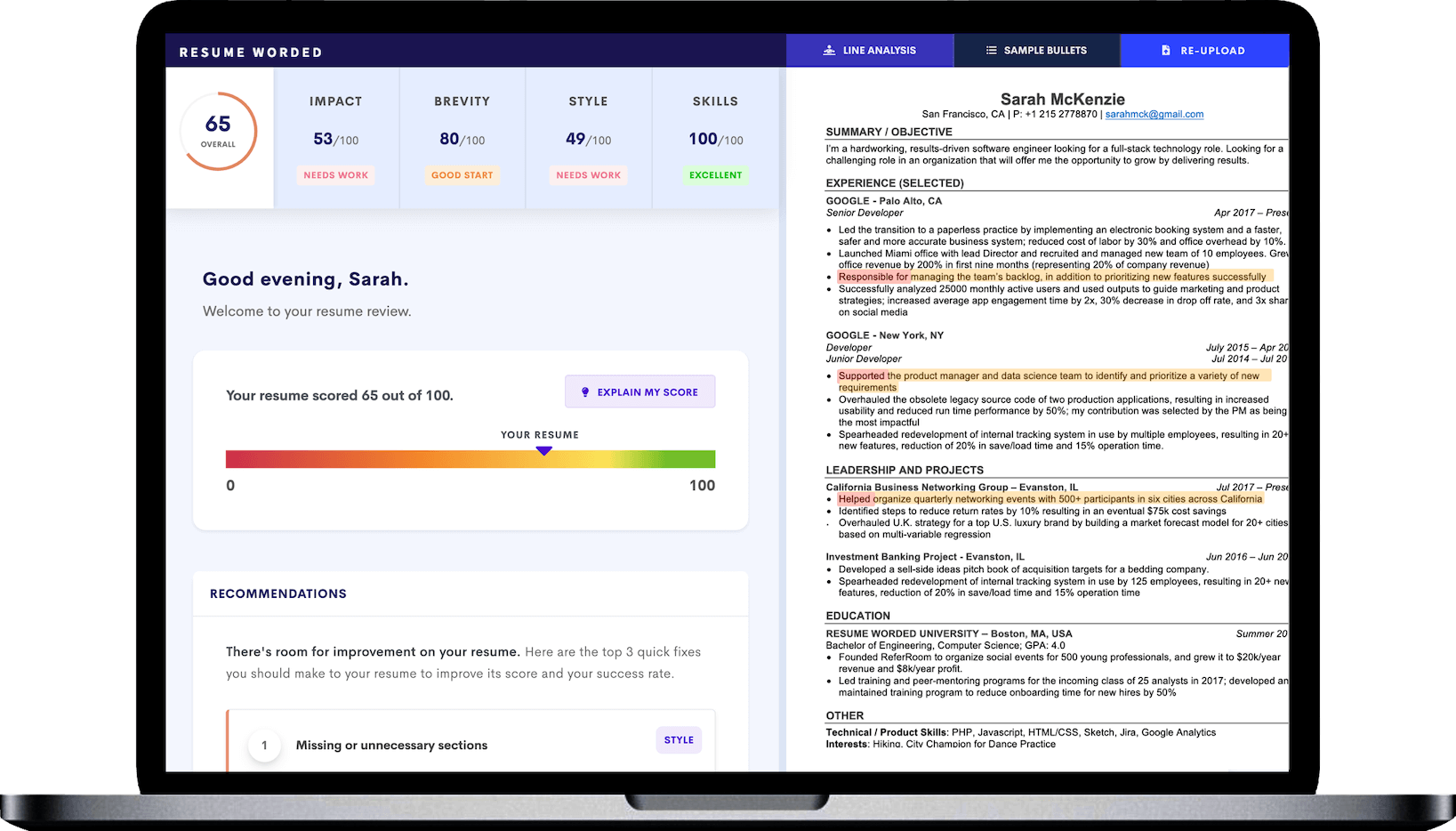
Credit Underwriter Resumes
- Template #1: Credit Underwriter
- Template #2: Credit Underwriter
- Template #3: Credit Underwriter
- Template #4: Mortgage Underwriter
- Template #5: Commercial Lending Officer
- Skills for Credit Underwriter Resumes
- Free Credit Underwriter Resume Review
- Other Legal Resumes
- Credit Underwriter Interview Guide
- Credit Underwriter Sample Cover Letters
- Alternative Careers to a Credit Underwriter
- All Resumes
- Resume Action Verbs
Download this PDF template.
Creating an account is free and takes five seconds. you'll get access to the pdf version of this resume template., choose an option..
- Have an account? Sign in
E-mail Please enter a valid email address This email address hasn't been signed up yet, or it has already been signed up with Facebook or Google login.
Password Show Your password needs to be between 6 and 50 characters long, and must contain at least 1 letter and 1 number. It looks like your password is incorrect.
Remember me
Forgot your password?
Sign up to get access to Resume Worded's Career Coaching platform in less than 2 minutes
Name Please enter your name correctly
E-mail Remember to use a real email address that you have access to. You will need to confirm your email address before you get access to our features, so please enter it correctly. Please enter a valid email address, or another email address to sign up. We unfortunately can't accept that email domain right now. This email address has already been taken, or you've already signed up via Google or Facebook login. We currently are experiencing a very high server load so Email signup is currently disabled for the next 24 hours. Please sign up with Google or Facebook to continue! We apologize for the inconvenience!
Password Show Your password needs to be between 6 and 50 characters long, and must contain at least 1 letter and 1 number.
Receive resume templates, real resume samples, and updates monthly via email
By continuing, you agree to our Terms and Conditions and Privacy Policy .
Lost your password? Please enter the email address you used when you signed up. We'll send you a link to create a new password.
E-mail This email address either hasn't been signed up yet, or you signed up with Facebook or Google. This email address doesn't look valid.
Back to log-in
These professional templates are optimized to beat resume screeners (i.e. the Applicant Tracking System). You can download the templates in Word, Google Docs, or PDF. For free (limited time).
access samples from top resumes, get inspired by real bullet points that helped candidates get into top companies., get a resume score., find out how effective your resume really is. you'll get access to our confidential resume review tool which will tell you how recruiters see your resume..

Writing an effective resume has never been easier .
Upgrade to resume worded pro to unlock your full resume review., get this resume template (+ 6 others), plus proven bullet points., for a small one-time fee, you'll get everything you need to write a winning resume in your industry., here's what you'll get:.
- 📄 Get the editable resume template in Google Docs + Word . Plus, you'll also get all 6 other templates .
- ✍️ Get sample bullet points that worked for others in your industry . Copy proven lines and tailor them to your resume.
- 🎯 Optimized to pass all resume screeners (i.e. ATS) . All templates have been professionally designed by recruiters and 100% readable by ATS.
Buy now. Instant delivery via email.
instant access. one-time only., what's your email address.

I had a clear uptick in responses after using your template. I got many compliments on it from senior hiring staff, and my resume scored way higher when I ran it through ATS resume scanners because it was more readable. Thank you!

Thank you for the checklist! I realized I was making so many mistakes on my resume that I've now fixed. I'm much more confident in my resume now.


IMAGES
VIDEO
COMMENTS
Here are the steps you should follow to effectively create and customize your resume with Google Docs: Create a Google account or sign in to your existing one. Go to Google Drive and proceed to the template gallery. Choose your ideal template. Fill in the template with your experience.
To get started, open Google Docs and click Template gallery, then click the template you want to use as the basis for your résumé. You can choose a template and create a résumé using the ...
4. The Muse's Resume Template. Yes, we made a resume template on Google Docs! It's free, easy to plug your own information into, and explains where everything should go and how, from what your bullets should look like to what skills you should list. Just click "File" > "Make a copy" to create your own copy. Cost: Free.
Enter a "Skills" section. Enter the section header, "Skills" and enter your skills below that. To break your skills into two columns and save space, highlight your skills after you've written them out, then go to Format > Columns and then select the number of columns you want for that section.; While this is a very basic resume, you can change the font sizes, colors, and style to suit your needs.
This video shows how to make a resume in Google Docs. This is a basic chronological resume, but I also cover how it can be tweaked for an entry level resume ...
The most professional way to email your Google Docs resume will be to send it in PDF format. First, save it under a file name that'll help the hiring manager know what position you're applying for, such as "First Name-Last Name-Position-2024.". Then, to download it as a PDF, go to File > Download > PDF Document.
Select menu Insert > Table and select table size 2x1 as shown on the screenshot below. Inserting a new table into your new Google docs resume. Right after inserting a table, grab the middle divider between the cells and move it more to the right to make the second column much smaller.
To use the template, visit Beam Jobs and scroll to the Creative template. Click "Creative" to open the template in Google Docs. Once in Docs, select File > Make a Copy to copy the template for your own use. Give it a name and pick "Make a Copy." When the template appears, swap out the placeholder text with your own.
To create a resume in Google Docs, click on the "Template Gallery" placed in the upper right corner. Then, scroll down to "Resumes" to see your options. If you are in Google Drive, go to "New," choose "Google Docs," and pick "From a template." Next, scroll to the "Resumes" on the list. This is it!
Price: $7.97 (including a cover letter and a reference page template) There's nothing like a well-organized, visually appealing template to showcase all your experience. Alice Wilson is extremely tasteful and professional. It provides a lot of room for long descriptions and focuses primarily on your experience.
First, you'll need to open a new Google document. Then, follow these steps to start creating your new resume. 1. Add Your Name & Contact Info. First, we're going to add your name and contact info to the top of the resume. There are many ways to do this, but we're going to keep it simple.
To access free resume templates on Google Docs, follow these steps: Open your Google Drive. Click on the "New" button on the left-hand side of the screen. Select "Google Docs" to create a new document. In the top menu, click on "Template Gallery" to open the template gallery.
Sharing and saving your resume on Google Docs. Once your resume is done and ready to be circulated, it's important to save it in a secure location. To save your resume using Google Docs: Click 'File' in the top left corner. Click 'Download' from the dropdown menu. Select the file type you want your resume to be in (typically .docx or ...
Step 1: Open Google Docs. Go to docs.google.com and sign in with your Google account. When you arrive at Google Docs, you'll see a blank page or the option to choose a template. If it's your first time, you might want to take a moment to familiarize yourself with the layout. The menu bar at the top gives you access to all the tools you'll ...
How To Create a Google Docs Resume. Google Docs comes with five resume templates you can use to help format your document. To view them, start at the Docs home screen and click "Template gallery," then scroll down to the "Resumes" category. All five templates (Swiss, Serif, Coral, Spearmint, and Modern Writer) are simple and easy to ...
Step 1: Choose a Template. To use a Google Docs template, log in to your Google account, open Google Drive, and click 'new.'. Then mouse over the arrow next to 'Google Docs' and click 'From a Template.'. You can then select one of the five built-in resume templates: Coral, Modern Writer, Spearmint, Serif, or Swiss.
Today, I want to show you how to make a clean and professional resume with Google Docs in 5 minutes. In this simple tutorial, I will show you how to format t...
Share the template with others. Let's check these steps in detail. 1. Find Google Docs Free Resume Templates. Open docs.google.com on a PC and sign in to your Google account. Click on the Template gallery option at the top to view the available templates. Alternatively, use the direct link to open Docs templates.
Professional resume templates you can download in Google Docs. When you open a resume template in Google Docs, click on 'File then Make a Copy' to be able to edit it in Google Docs directly.Alternatively, click 'File then Download' on Google Docs to download the Microsoft Word version to edit it on your computer. Some of these templates are free to download, while others require a small one ...
How to Create Resume With Google Docs: A Step-by-Step Walkthrough. It doesn't have to take ages to create the perfect resume. Starting from a blank page can be overwhelming. That's why a Google docs resume template is a great strategy to adopt when completing a job application. Here's how you can access the Google docs resume template: Step 1
Here's how to use Google Docs resume formats from the template gallery: Open your Google Docs account and click on the template gallery button. Scroll down to the Resumes section. Click the CV template in Google Docs that appeals to you. For this example, we're using the 'Modern Writer Resume Template.".
These are resume templates you can access simply by signing into Google Docs. Select Template Gallery , scroll down to R ésumés , and select the résumé template of your choice.
Here's how to create a professional resume format for Google jobs: Create a resume outline with standard resume sections, such as the resume profile, work experience, education, skills, and extra sections. Set the resume margins to 1 inch on all sides of the document. Pick clear and legible resume fonts such as Calibri or Georgia.
Google Docs Template #1 Credit Underwriter Resume Sample. As a Credit Underwriter, your job is an essential two-fold process - you're both an investigator and an analyzer. Your resume should reflect this blend, showcasing a meticulous attention to detail as well as a knack for making data-driven decisions.