SpeechTexter is a free multilingual speech-to-text application aimed at assisting you with transcription of notes, documents, books, reports or blog posts by using your voice. This app also features a customizable voice commands list, allowing users to add punctuation marks, frequently used phrases, and some app actions (undo, redo, make a new paragraph).
SpeechTexter is used daily by students, teachers, writers, bloggers around the world.
It will assist you in minimizing your writing efforts significantly.
Voice-to-text software is exceptionally valuable for people who have difficulty using their hands due to trauma, people with dyslexia or disabilities that limit the use of conventional input devices. Speech to text technology can also be used to improve accessibility for those with hearing impairments, as it can convert speech into text.
It can also be used as a tool for learning a proper pronunciation of words in the foreign language, in addition to helping a person develop fluency with their speaking skills.

Accuracy levels higher than 90% should be expected. It varies depending on the language and the speaker.
No download, installation or registration is required. Just click the microphone button and start dictating.
Speech to text technology is quickly becoming an essential tool for those looking to save time and increase their productivity.
Powerful real-time continuous speech recognition
Creation of text notes, emails, blog posts, reports and more.
Custom voice commands
More than 70 languages supported
SpeechTexter is using Google Speech recognition to convert the speech into text in real-time. This technology is supported by Chrome browser (for desktop) and some browsers on Android OS. Other browsers have not implemented speech recognition yet.
Note: iPhones and iPads are not supported
List of supported languages:
Afrikaans, Albanian, Amharic, Arabic, Armenian, Azerbaijani, Basque, Bengali, Bosnian, Bulgarian, Burmese, Catalan, Chinese (Mandarin, Cantonese), Croatian, Czech, Danish, Dutch, English, Estonian, Filipino, Finnish, French, Galician, Georgian, German, Greek, Gujarati, Hebrew, Hindi, Hungarian, Icelandic, Indonesian, Italian, Japanese, Javanese, Kannada, Kazakh, Khmer, Kinyarwanda, Korean, Lao, Latvian, Lithuanian, Macedonian, Malay, Malayalam, Marathi, Mongolian, Nepali, Norwegian Bokmål, Persian, Polish, Portuguese, Punjabi, Romanian, Russian, Serbian, Sinhala, Slovak, Slovenian, Southern Sotho, Spanish, Sundanese, Swahili, Swati, Swedish, Tamil, Telugu, Thai, Tsonga, Tswana, Turkish, Ukrainian, Urdu, Uzbek, Venda, Vietnamese, Xhosa, Zulu.

Instructions for web app on desktop (Windows, Mac, Linux OS)
Requirements: the latest version of the Google Chrome [↗] browser (other browsers are not supported).
1. Connect a high-quality microphone to your computer.
2. Make sure your microphone is set as the default recording device on your browser.
To go directly to microphone's settings paste the line below into Chrome's URL bar.
chrome://settings/content/microphone

To capture speech from video/audio content on the web or from a file stored on your device, select 'Stereo Mix' as the default audio input.
3. Select the language you would like to speak (Click the button on the top right corner).
4. Click the "microphone" button. Chrome browser will request your permission to access your microphone. Choose "allow".

5. You can start dictating!
Instructions for the web app on a mobile and for the android app
Requirements: - Google app [↗] installed on your Android device. - Any of the supported browsers if you choose to use the web app.
Supported android browsers (not a full list): Chrome browser (recommended), Edge, Opera, Brave, Vivaldi.
1. Tap the button with the language name (on a web app) or language code (on android app) on the top right corner to select your language.
2. Tap the microphone button. The SpeechTexter app will ask for permission to record audio. Choose 'allow' to enable microphone access.

3. You can start dictating!
Common problems on a desktop (Windows, Mac, Linux OS)
Error: 'speechtexter cannot access your microphone'..
Please give permission to access your microphone.
Click on the "padlock" icon next to the URL bar, find the "microphone" option, and choose "allow".

Error: 'No speech was detected. Please try again'.
If you get this error while you are speaking, make sure your microphone is set as the default recording device on your browser [see step 2].
If you're using a headset, make sure the mute switch on the cord is off.
Error: 'Network error'
The internet connection is poor. Please try again later.
The result won't transfer to the "editor".
The result confidence is not high enough or there is a background noise. An accumulation of long text in the buffer can also make the engine stop responding, please make some pauses in the speech.
The results are wrong.
Please speak loudly and clearly. Speaking clearly and consistently will help the software accurately recognize your words.
Reduce background noise. Background noise from fans, air conditioners, refrigerators, etc. can drop the accuracy significantly. Try to reduce background noise as much as possible.
Speak directly into the microphone. Speaking directly into the microphone enhances the accuracy of the software. Avoid speaking too far away from the microphone.
Speak in complete sentences. Speaking in complete sentences will help the software better recognize the context of your words.
Can I upload an audio file and get the transcription?
No, this feature is not available.
How do I transcribe an audio (video) file on my PC or from the web?
Playback your file in any player and hit the 'mic' button on the SpeechTexter website to start capturing the speech. For better results select "Stereo Mix" as the default recording device on your browser, if you are accessing SpeechTexter and the file from the same device.
I don't see the "Stereo mix" option (Windows OS)
"Stereo Mix" might be hidden or it's not supported by your system. If you are a Windows user go to 'Control panel' → Hardware and Sound → Sound → 'Recording' tab. Right-click on a blank area in the pane and make sure both "View Disabled Devices" and "View Disconnected Devices" options are checked. If "Stereo Mix" appears, you can enable it by right clicking on it and choosing 'enable'. If "Stereo Mix" hasn't appeared, it means it's not supported by your system. You can try using a third-party program such as "Virtual Audio Cable" or "VB-Audio Virtual Cable" to create a virtual audio device that includes "Stereo Mix" functionality.

How to use the voice commands list?

The voice commands list allows you to insert the punctuation, some text, or run some preset functions using only your voice. On the first column you enter your voice command. On the second column you enter a punctuation mark or a function. Voice commands are case-sensitive. Available functions: #newparagraph (add a new paragraph), #undo (undo the last change), #redo (redo the last change)
To use the function above make a pause in your speech until all previous dictated speech appears in your note, then say "insert a new paragraph" and wait for the command execution.
Found a mistake in the voice commands list or want to suggest an update? Follow the steps below:
- Navigate to the voice commands list [↑] on this website.
- Click on the edit button to update or add new punctuation marks you think other users might find useful in your language.
- Click on the "Export" button located above the voice commands list to save your list in JSON format to your device.
Next, send us your file as an attachment via email. You can find the email address at the bottom of the page. Feel free to include a brief description of the mistake or the updates you're suggesting in the email body.
Your contribution to the improvement of the services is appreciated.
Can I prevent my custom voice commands from disappearing after closing the browser?
SpeechTexter by default saves your data inside your browser's cache. If your browsers clears the cache your data will be deleted. However, you can export your custom voice commands to your device and import them when you need them by clicking the corresponding buttons above the list. SpeechTexter is using JSON format to store your voice commands. You can create a .txt file in this format on your device and then import it into SpeechTexter. An example of JSON format is shown below:
{ "period": ".", "full stop": ".", "question mark": "?", "new paragraph": "#newparagraph" }
I lost my dictated work after closing the browser.
SpeechTexter doesn't store any text that you dictate. Please use the "autosave" option or click the "download" button (recommended). The "autosave" option will try to store your work inside your browser's cache, where it will remain until you switch the "text autosave" option off, clear the cache manually, or if your browser clears the cache on exit.
Common problems on the Android app
I get the message: 'speech recognition is not available'..
'Google app' from Play store is required for SpeechTexter to work. download [↗]
Where does SpeechTexter store the saved files?
Version 1.5 and above stores the files in the internal memory.
Version 1.4.9 and below stores the files inside the "SpeechTexter" folder at the root directory of your device.
After updating the app from version 1.x.x to version 2.x.x my files have disappeared
As a result of recent updates, the Android operating system has implemented restrictions that prevent users from accessing folders within the Android root directory, including SpeechTexter's folder. However, your old files can still be imported manually by selecting the "import" button within the Speechtexter application.

Common problems on the mobile web app
Tap on the "padlock" icon next to the URL bar, find the "microphone" option and choose "allow".

- TERMS OF USE
- PRIVACY POLICY
- Play Store [↗]
copyright © 2014 - 2024 www.speechtexter.com . All Rights Reserved.
Speech to Text Converter
Descript instantly turns speech into text in real time. Just start recording and watch our AI speech recognition transcribe your voice—with 95% accuracy—into text that’s ready to edit or export.
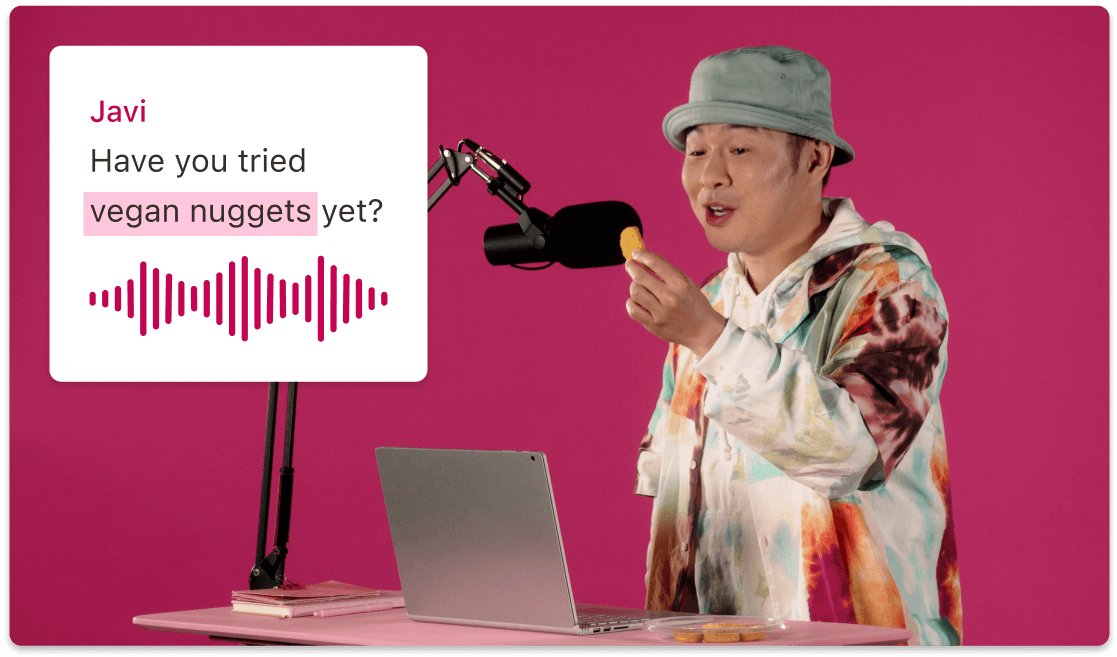
How to automatically convert speech to text with Descript
Create a project in Descript, select record, and choose your microphone input to start a recording session. Or upload a voice file to convert the audio to text.
As you speak into your mic, Descript’s speech-to-text software turns what you say into text in real time. Don’t worry about filler words or mistakes; Descript makes it easy to find and remove those from both the generated text and recorded audio.
Enter Correct mode (press the C key) to edit, apply formatting, highlight sections, and leave comments on your speech-to-text transcript. Filler words will be highlighted, which you can remove by right clicking to remove some or all instances. When ready, export your text as HTML, Markdown, Plain text, Word file, or Rich Text format.
Download the app for free
More articles and resources.
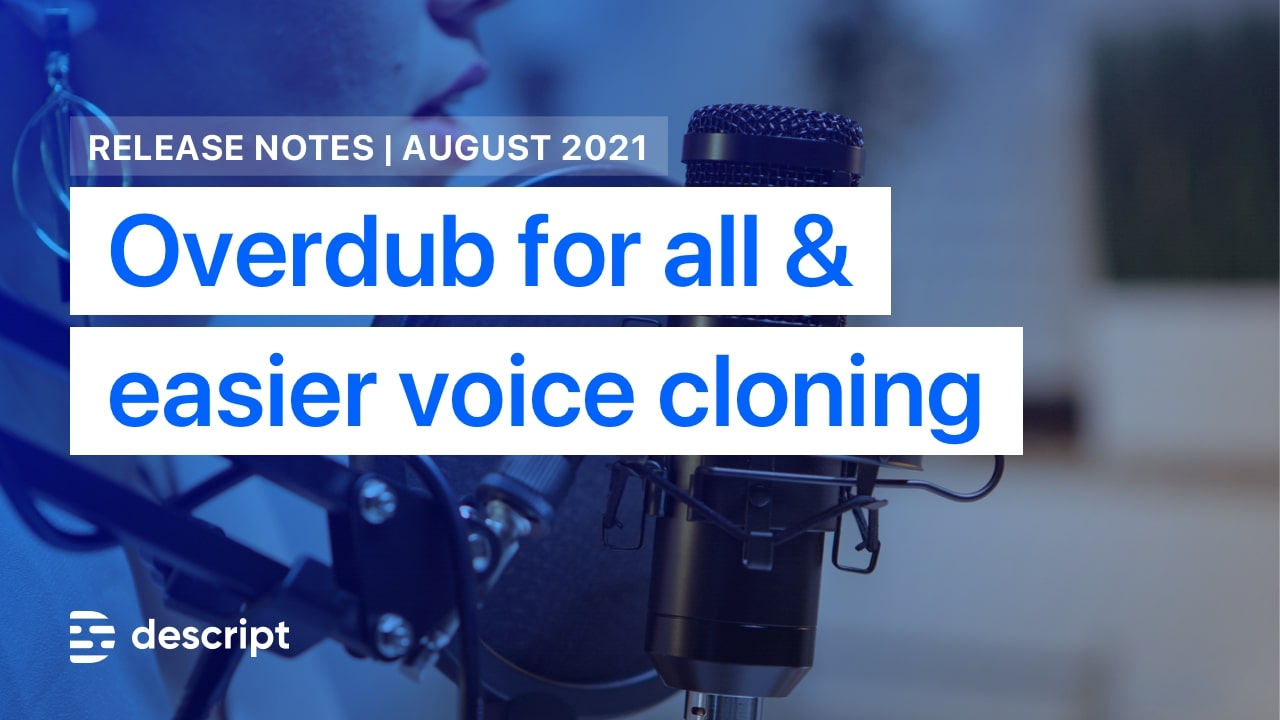
New: Free Overdub on all Descript accounts, with easier voice cloning

What is a video crossfade effect?
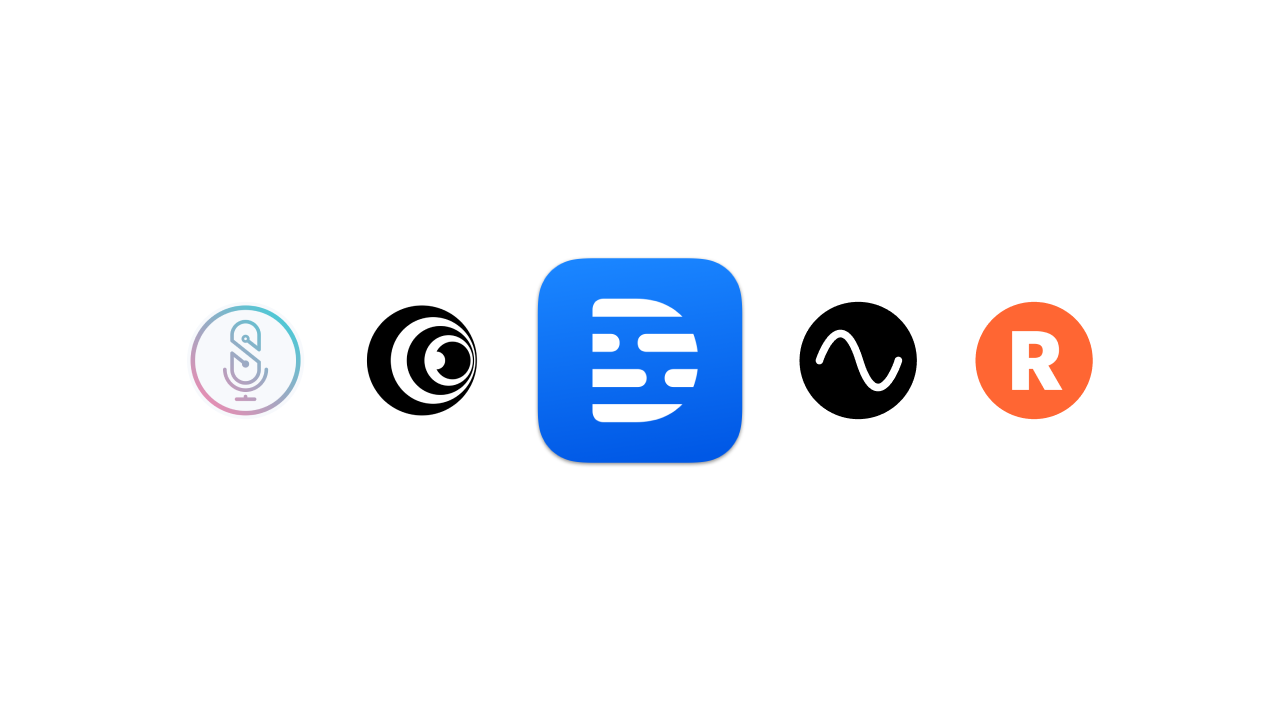
New one-click integrations with Riverside, SquadCast, Restream, Captivate
Other tools from descript, video compilation maker, business video maker, video brightness editor, youtube transcript generator, article to video, youtube description generator, split-screen video editor, social media video maker, video to text converter.

Speech to Text
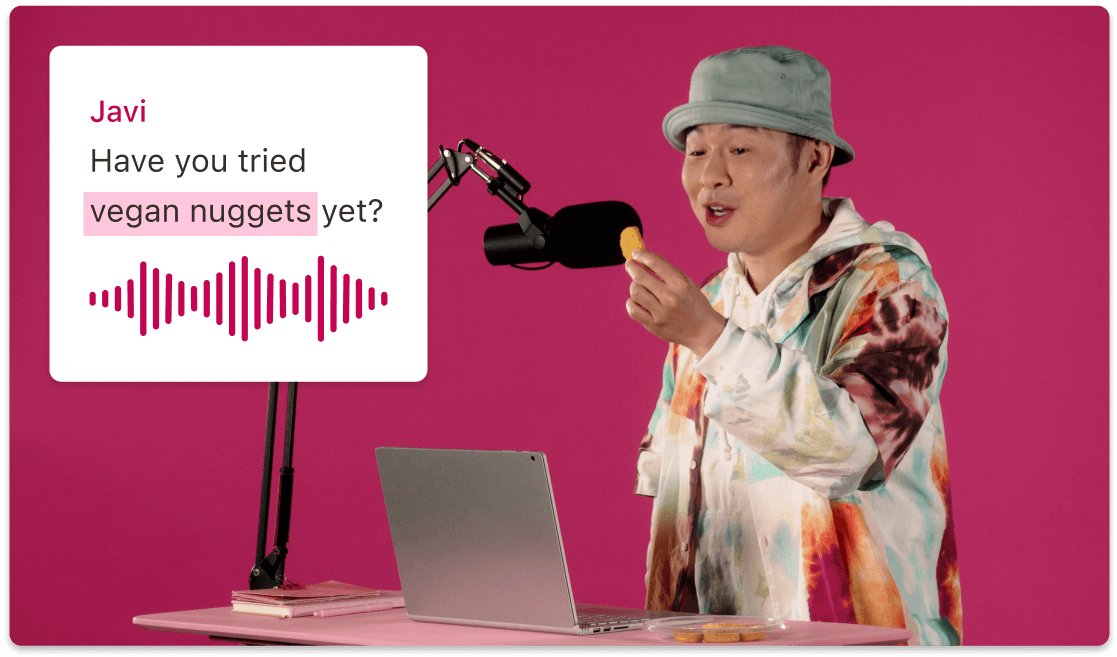
- 3 Create a new project Drag your file into the box above, or click Select file and import it from your computer or wherever it lives.
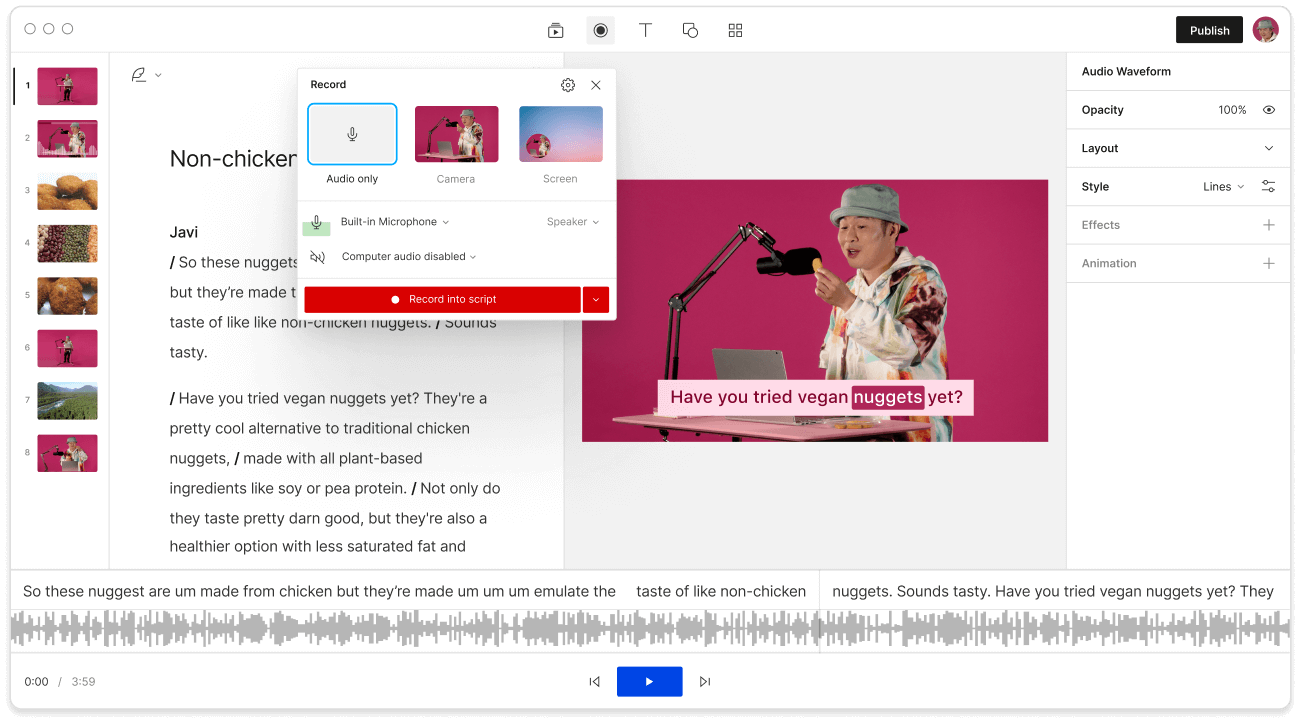
Expand Descript’s online voice recognition powers with an expandable transcription glossary to recognize hard-to-translate words like names and jargon.
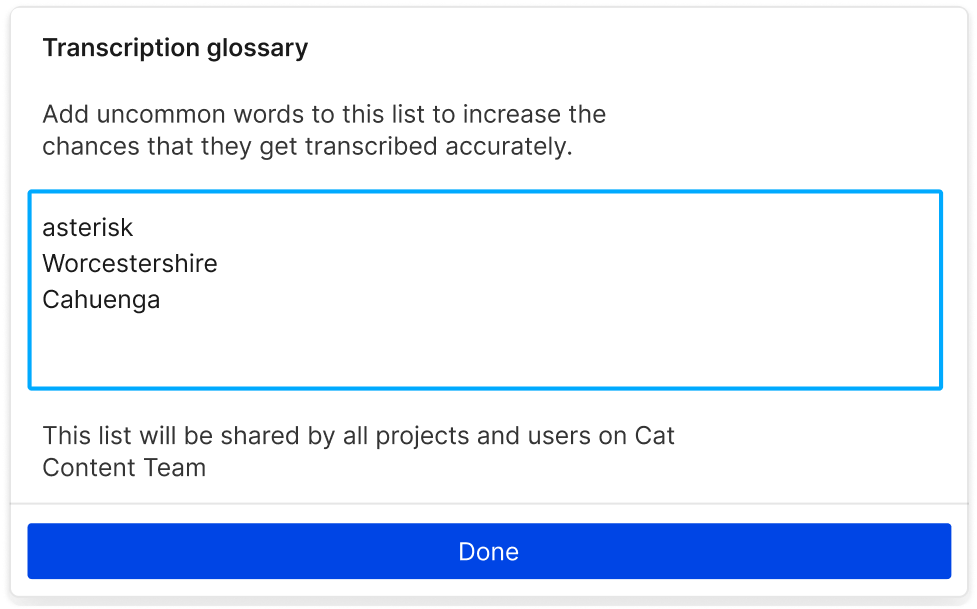
Record yourself talking and turn it into text, audio, and video that’s ready to edit in Descript’s timeline. You can format, search, highlight, and other actions you’d perform in a Google Doc, while taking advantage of features like text-to-speec h, captions, and more.
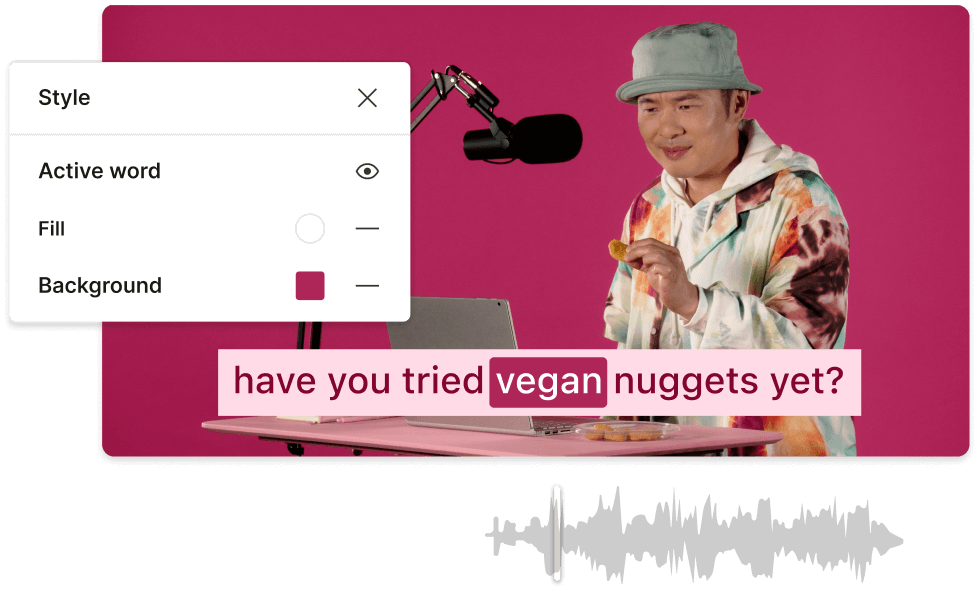
Go from speech to text in over 22 different languages, plus English. Transcribe audio in French , Spanish , Italian, German and other languages from around the world. Finnish? Oh we’re just getting started.
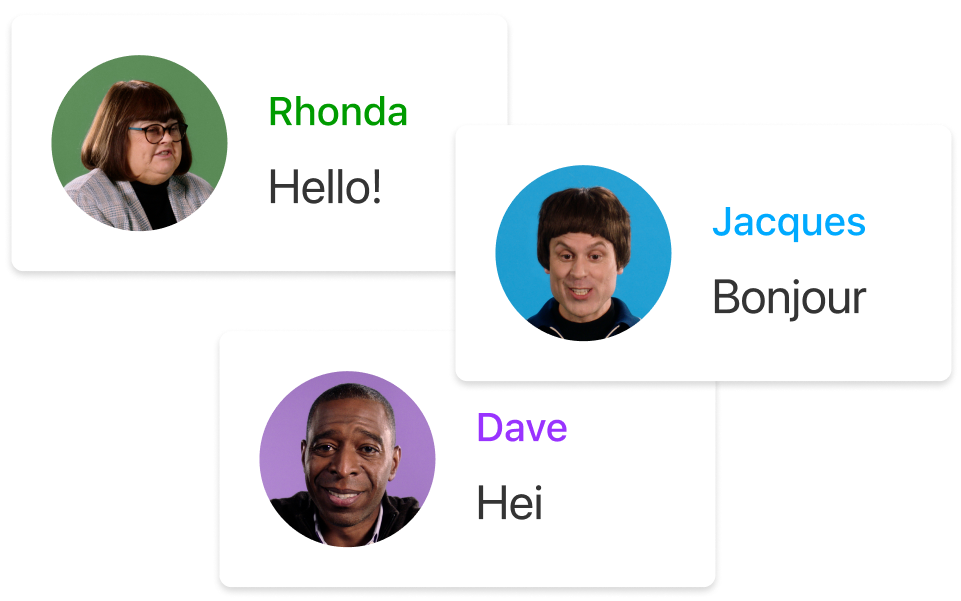
Yes, basic real-time speech to text conversion is included for free with most modern devices (Android, Mac, etc.) Descript also offers a 95% accurate text-to-speech converter for up to 1 hour per month for free.
Speech-to-text conversion works by using AI and large quantities of diverse training data to recognize the acoustic qualities of specific words, despite the different speech patterns and accents people have, to generate it as text.
Yes! Descript‘s AI-powered Overdub feature lets you not only turn speech to text but also generate human-sounding speech from a script in your choice of AI stock voices.
Descript supports speech-to-text conversion in Catalan, Finnish, Lithuanian, Slovak, Croatian, French (FR), Malay, Slovenian, Czech, German, Norwegian, Spanish (US), Danish, Hungarian, Polish, Swedish, Dutch, Italian, Portuguese (BR), Turkish.
Descript’s included AI transcription offers up to 95% accurate speech to text generation. We also offer a white glove pay-per-word transcription service and 99% accuracy. Expanding your transcription glossary makes the automatic transcription more accurate over time.
Audio to Text
Transcribe audio to text automatically, using AI. Over +120 languages supported
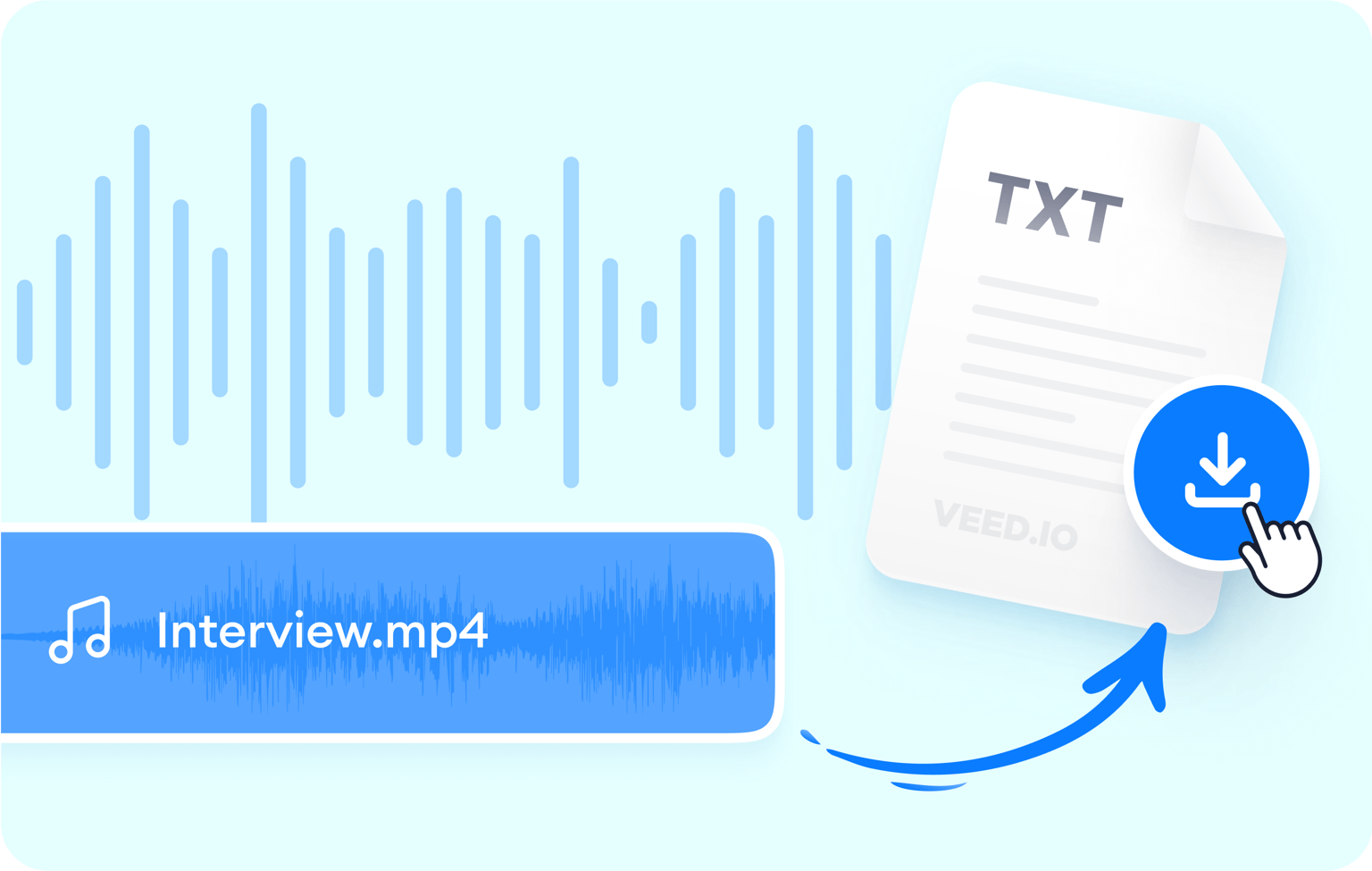
Accurate audio transcriptions with AI
Effortlessly convert spoken words into written text with unmatched accuracy using VEED’s AI audio-to-text technology. Get instant transcriptions for your podcasts, interviews, lectures, meetings, and all types of business communications. Say goodbye to manually transcribing your audio and embrace efficiency. Our advanced algorithms use machine learning to ensure contextually relevant transcripts, even for complex recordings.
With customizable options and quick turnaround, you have full control over the transcription process. Join countless professionals who rely on VEED to streamline their work, making every spoken word accessible and searchable. Our text converter also features a built-in video and audio editor to help you achieve a crisp, studio-quality sound for your recordings. Increase your productivity to new heights!
How to transcribe audio to text:

Upload or record
Upload your audio or video to VEED or record one using our online audio recorder .
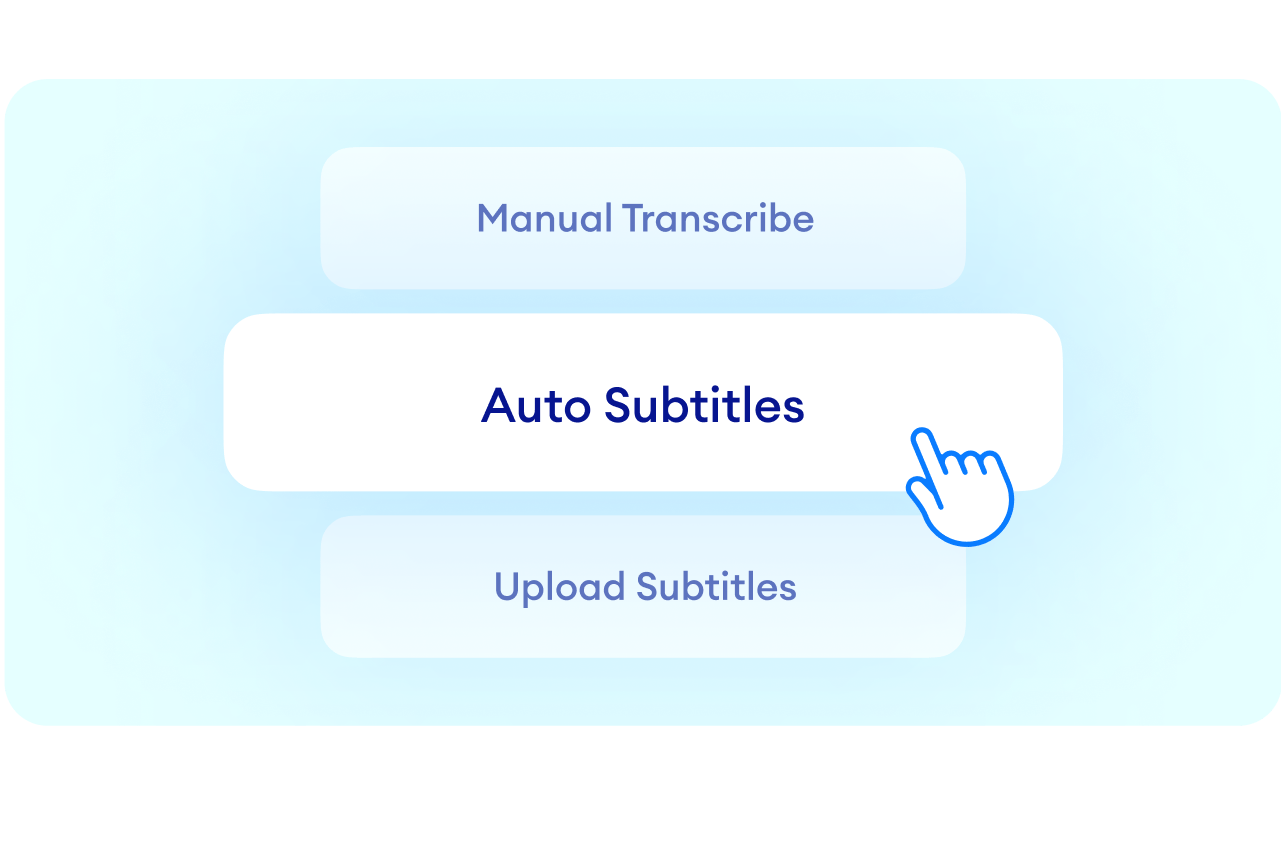
Auto-transcribe and translate
Auto-transcribe your video from the Subtitles menu. You can also translate your transcript to over 120 languages. Select a language and translate the transcript instantly.
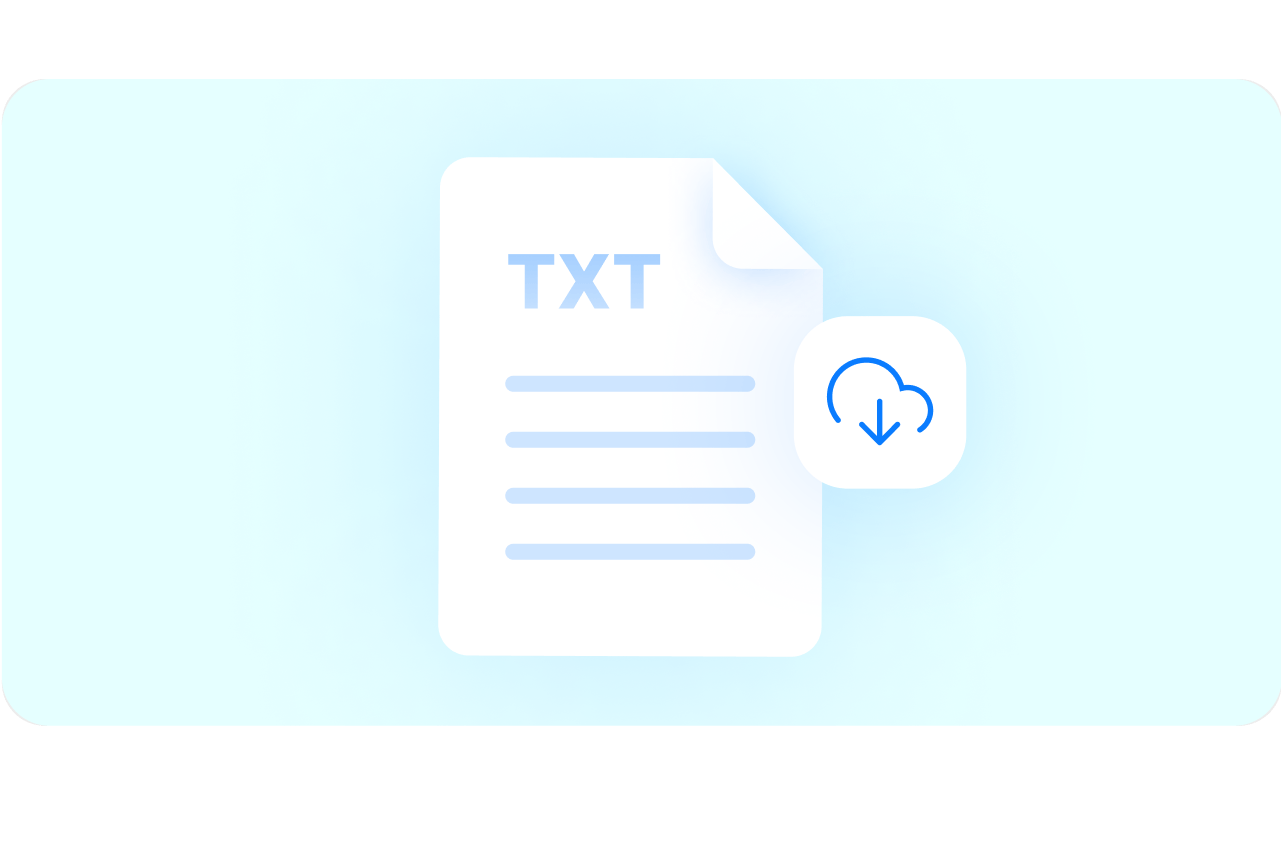
Review and export
Review and edit the transcription if necessary. Just click on a line of text and start typing. Download your transcript in VTT, SRT, or TXT format.
Learn more about our audio-to-text tool in this video:
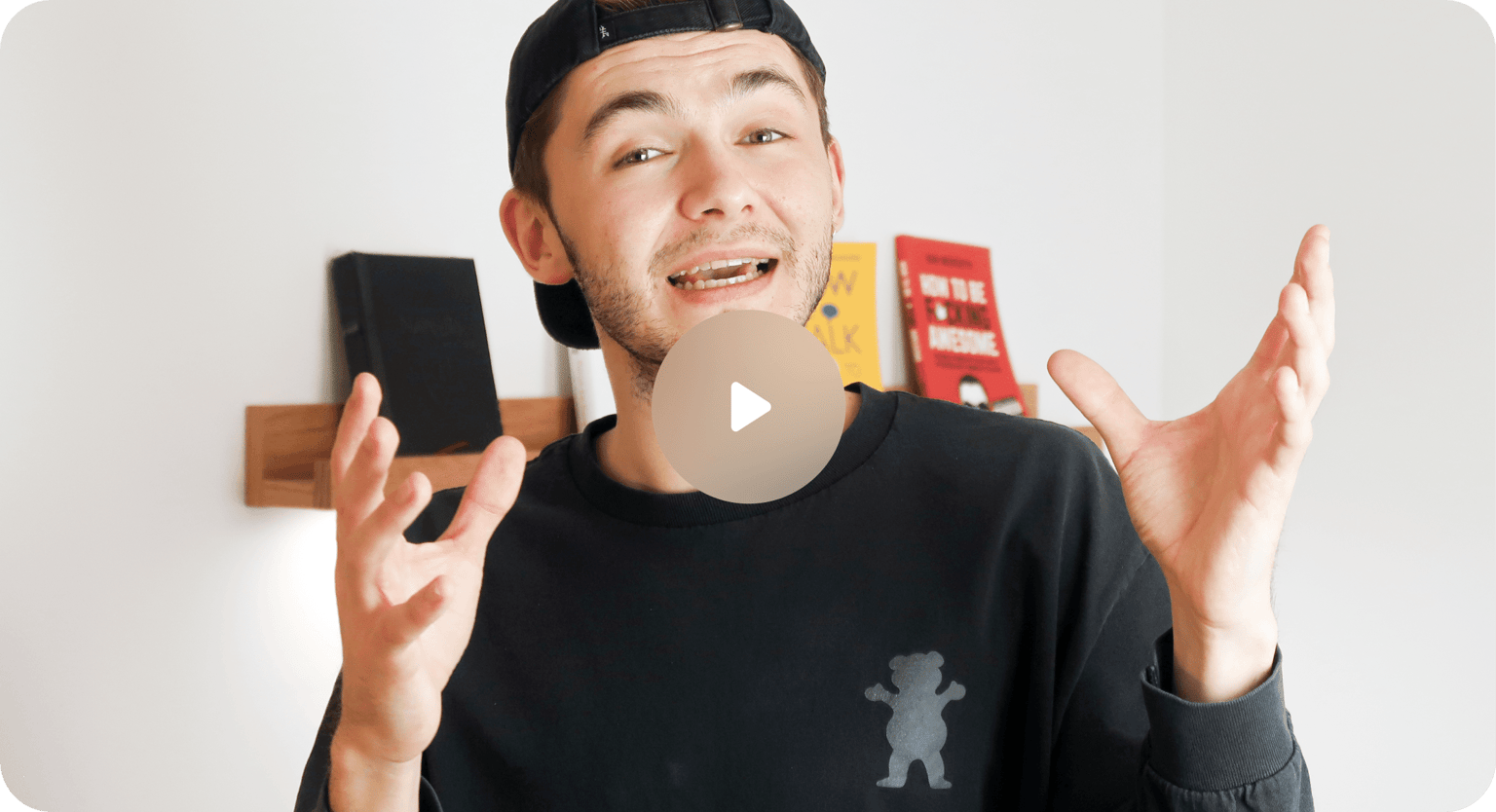
Instant transcription downloads for better documentation
VEED uses cutting-edge technology to transcribe your audio to text at lightning-fast speed. Download your transcript in one click and keep track of your records better—without paying for expensive transcription services. Get a written copy of your recordings instantly and one proofread for 100% accuracy. Downloading transcriptions is available to premium subscribers. Check our pricing page for more info.
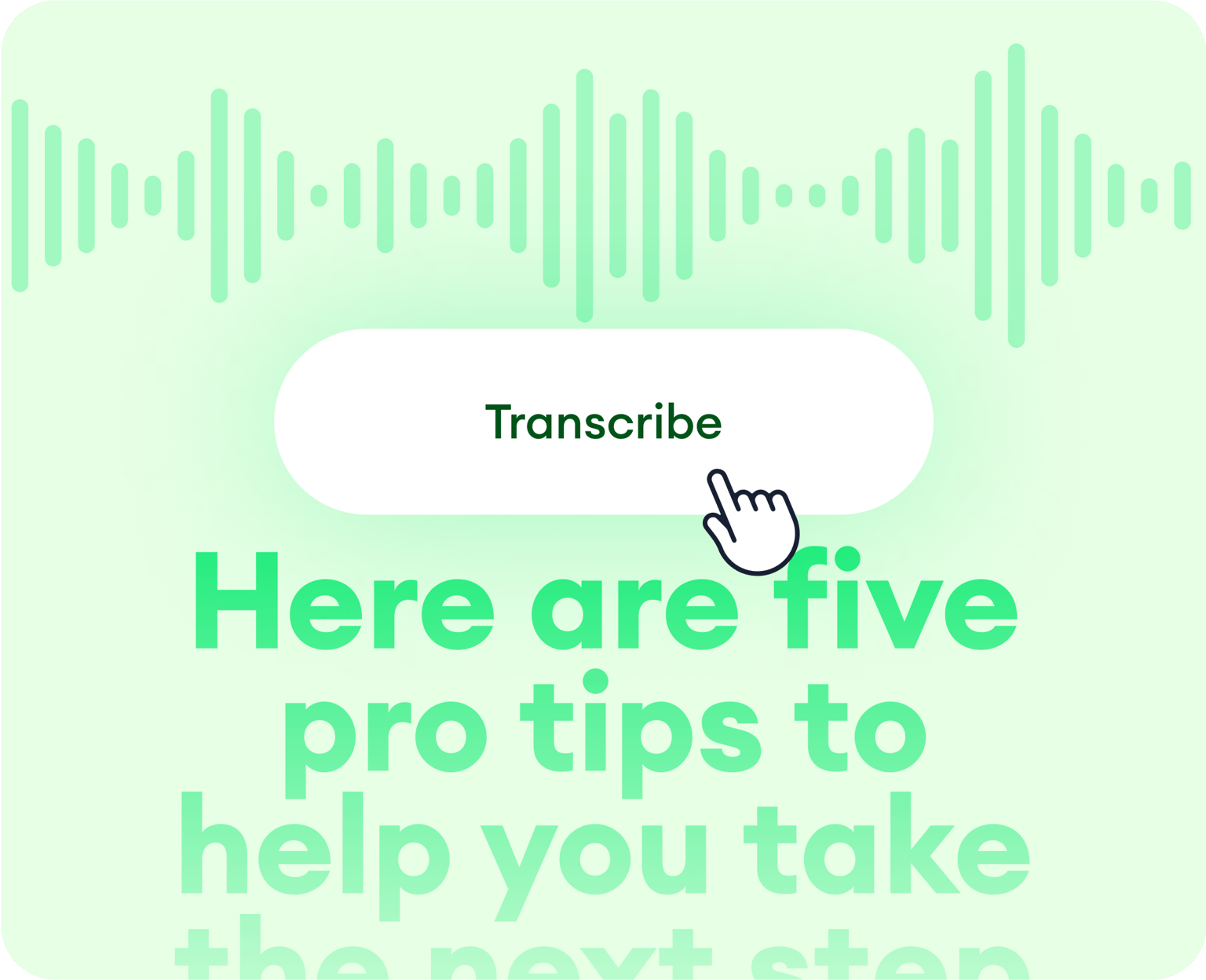
Transcribe videos to bump your content in search results
Our audio-to-text tool is part of a robust and powerful video editing software that also lets you edit and transcribe your video content. Transcribe your video and add captions to help your content rank higher in search engine results. Drive traffic to your website, increase engagement in your social media pages, and grow your channel. Animate your captions and captivate viewers in just a few clicks!
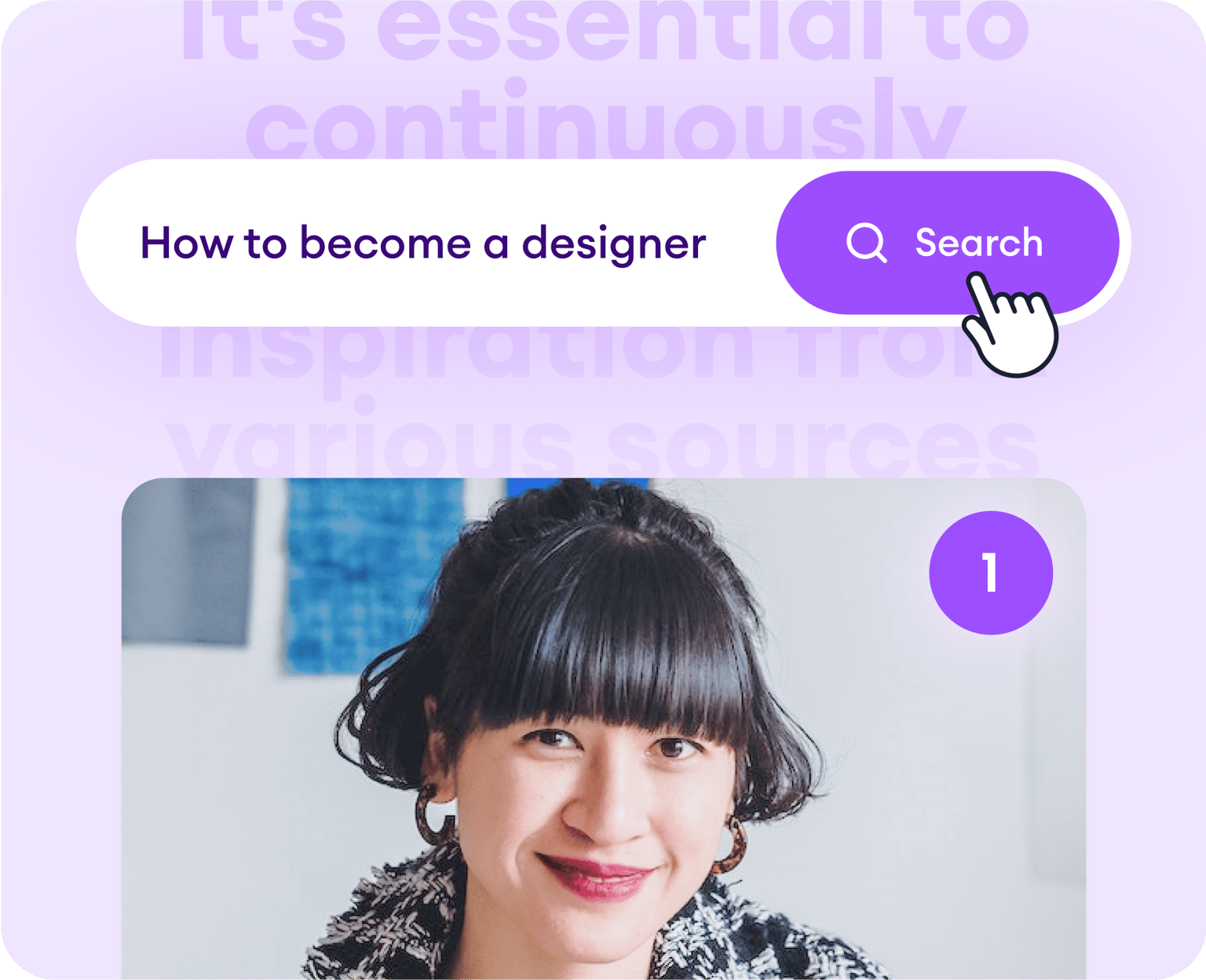
Convert audio to text and create globally accessible content
VEED can help your brand create content that caters to a diverse audience. With automatic transcriptions and instant translations , you can publish globally accessible and inclusive content. Translate your audio and video transcriptions to over 100 languages. Reach untapped markets and help your business grow with instant, reliable, and affordable transcriptions.
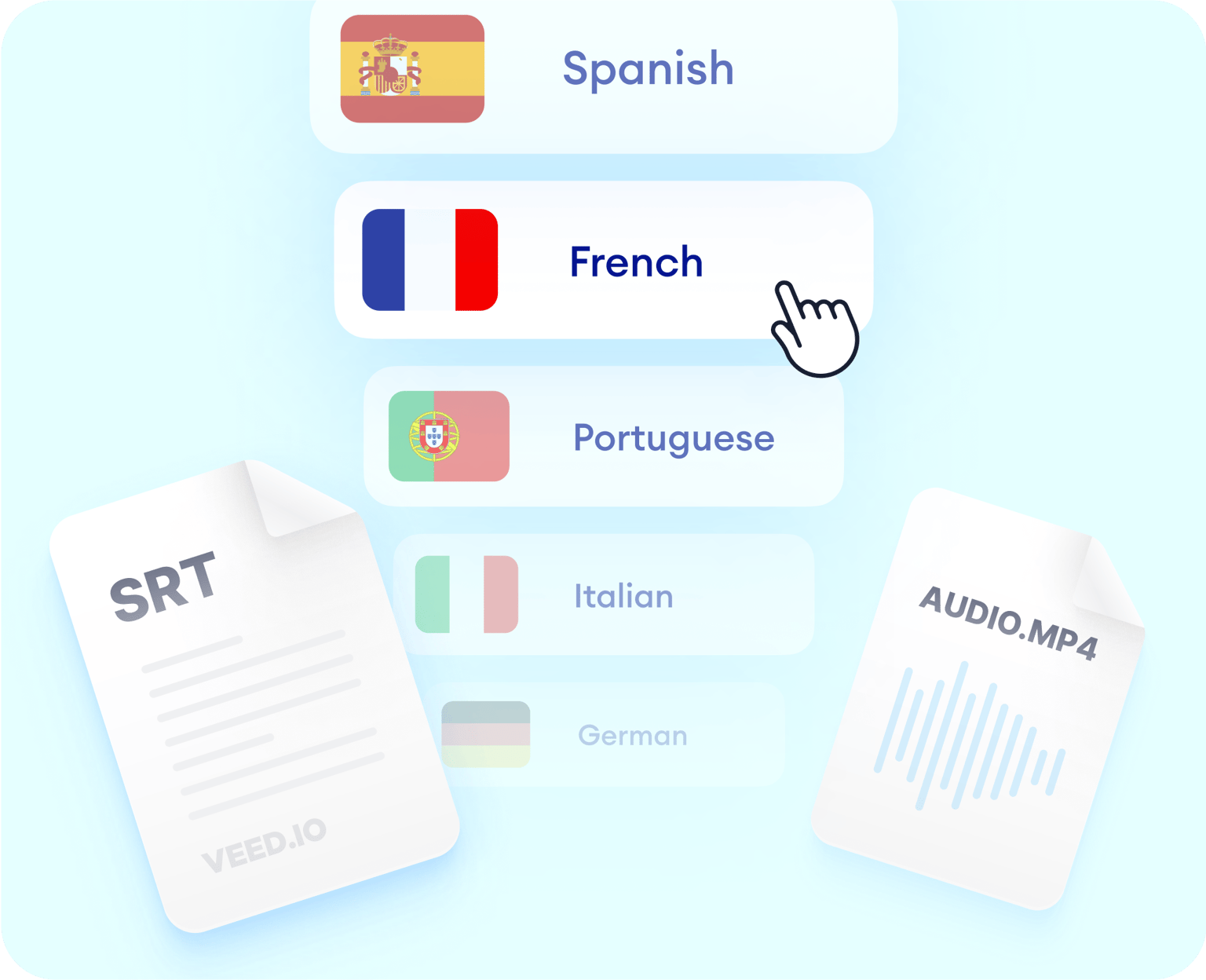
Frequently Asked Questions
VEED lets you automatically transcribe your audio to text at lightning-fast speed! Upload your audio file to VEED and click on the Subtitles tool on the left menu. Upload your audio file to VEED and auto-transcribe from the Subtitles menu. Download your transcript in VTT, TXT, or SRT format!
Yes, you can! Upload your video file to VEED and our software will transcribe the original audio that was recorded in your video with the help of AI.
Absolutely! When you’re done downloading the TXT, VTT, or SRT file, click on ‘Export’ to download the video with the subtitles on it. Your video will be exported as an MP4 file.
Depending on how the speech or recording is spaced out through the video, VEED will separate the transcriptions into different boxes. Just click on each box and start typing or editing the text.
Yes—but only the subtitles appearing on the video and not the TXT file. You can choose from a wide range of fonts and styles. Change its size, color, and opacity.
VEED features a 98.5% accuracy in automatic transcriptions and translations with the help of AI. Transcribe your audio to text and translate them to over 100 languages instantly without sacrificing quality.
Discover more:
- Assamese Speech to Text
- Audio Transcription
- Bengali Speech to Text
- Cantonese Speech to Text
- Chinese Speech to Text
- Dictation Transcription
- German Speech to Text
- Japanese Speech to Text
- Kannada Speech to Text
- Korean Speech to Text
- M4A to Text
- MP3 to Text
- Music Transcription
- Sinhala Speech to Text
- Speech to Text Arabic
- Speech to Text Bulgarian
- Speech to Text Danish
- Speech to Text Dutch
- Speech to Text Finnish
- Speech to Text in Marathi
- Speech to Text Italian
- Speech to Text Portuguese
- Speech to Text Russian
- Speech to Text Serbian
- Speech to Text Slovak
- Speech to Text Swedish
- Speech to Text Thai
- Speech to Text Turkish
- Speech to Text Vietnamese
- Tamil Audio to Text
- Telugu Audio to Text Converter
- Transcribe Recordings to Text
- Verbatim Transcription
- Voice Memo Transcription
- Voice Message to Text
- WAV to Text
What they say about VEED
Veed is a great piece of browser software with the best team I've ever seen. Veed allows for subtitling, editing, effect/text encoding, and many more advanced features that other editors just can't compete with. The free version is wonderful, but the Pro version is beyond perfect. Keep in mind that this a browser editor we're talking about and the level of quality that Veed allows is stunning and a complete game changer at worst.
I love using VEED as the speech to subtitles transcription is the most accurate I've seen on the market. It has enabled me to edit my videos in just a few minutes and bring my video content to the next level
Laura Haleydt - Brand Marketing Manager, Carlsberg Importers
The Best & Most Easy to Use Simple Video Editing Software! I had tried tons of other online editors on the market and been disappointed. With VEED I haven't experienced any issues with the videos I create on there. It has everything I need in one place such as the progress bar for my 1-minute clips, auto transcriptions for all my video content, and custom fonts for consistency in my visual branding.
Diana B - Social Media Strategist, Self Employed
More from VEED
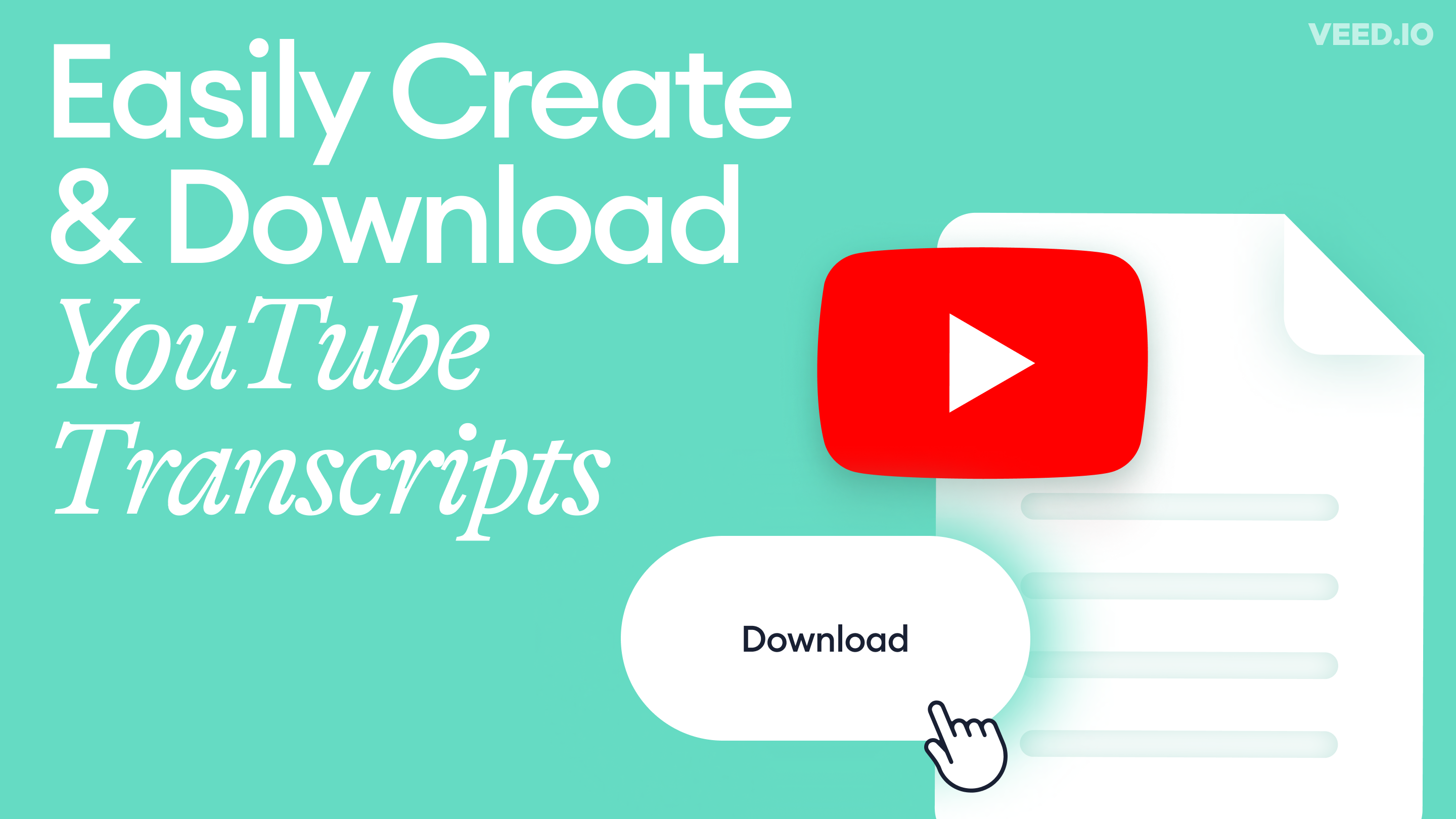
How to Get the Transcript of a YouTube Video [Fast & Easy]
The easiest way to get the transcript of a YouTube video without jumping through a million hoops. Here's how.
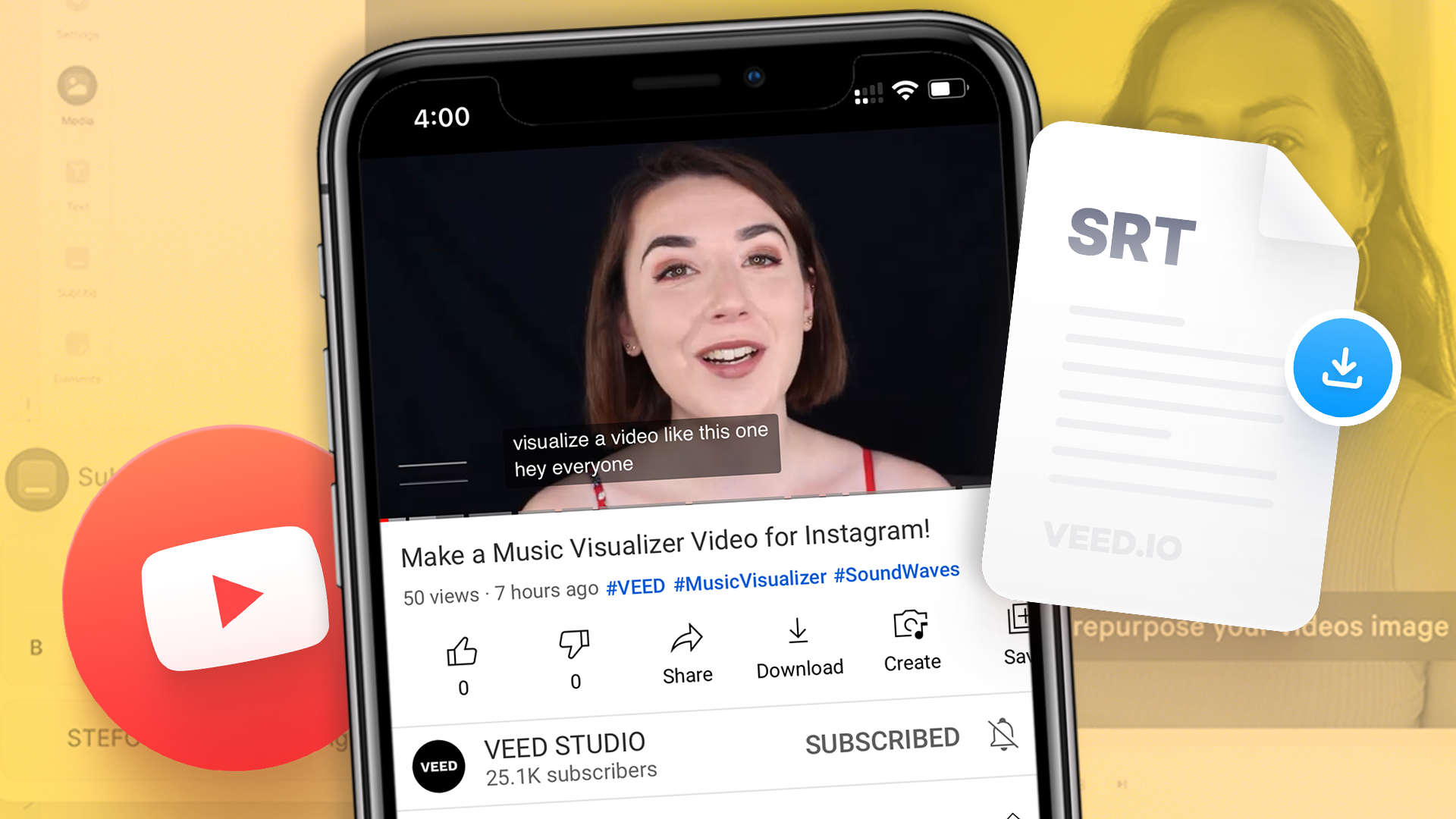
How to Download SRT Subtitle Files Online (Quick and Easy)
Want to bump up your engagement, improve video SEO, and make your content more inclusive? Here's how to download and upload SRT files for your next video!

11 Easy Ways to Add Music to Video [Step-By-Step Guide]
Not sure where to find music for video whether free or paid? Want to learn how to find it, pick the right song, and then add it to your video content? Then dig in!
Convert audio to text, translate to multiple languages, and more!
VEED is a comprehensive and incredibly easy-to-use video editing software that allows you to do so much more than just transcribe audio to text. Apart from transcribing an audio file, you can transcribe the original recording of a video. Add subtitles to your videos to make them more accessible for everyone. It also has all the video editing tools you need. All tools are accessible online so you don’t need to install any software. Try VEED today and start creating professional-quality, globally accessible content!
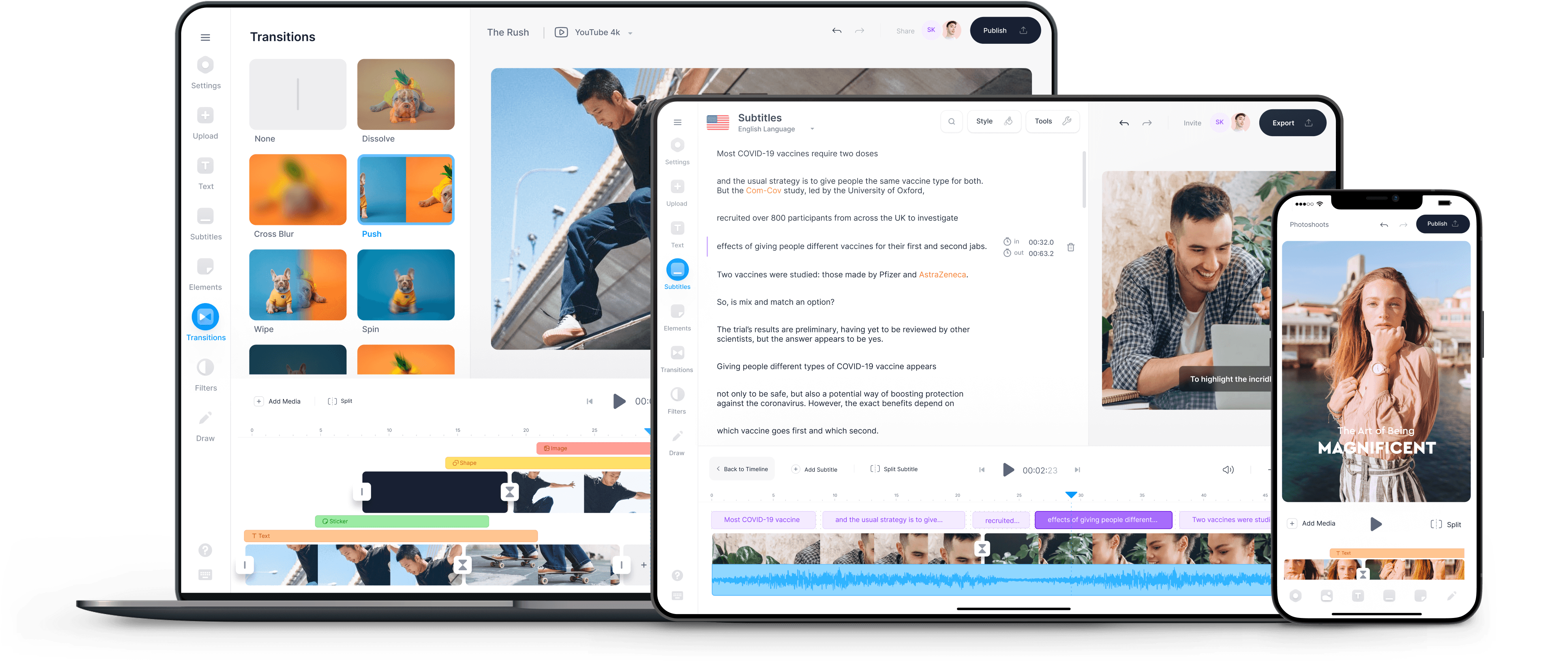
Google Chrome Required
Please open dictation.io inside Google Chrome to use speech recognition.
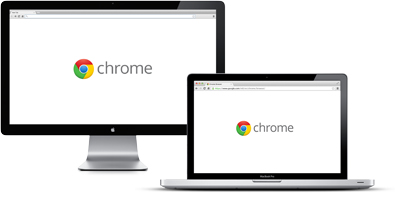
Cannot Access Microphone
Please follow this guide for instructions on how to unblock your microphone.
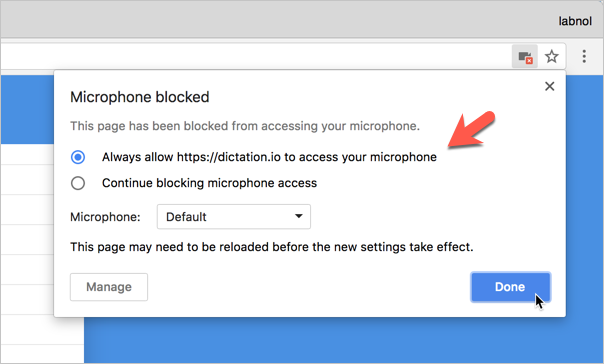
Dictation is now publishing your note online. Please wait..
Speed is the rate at which the selected voice will speak your transcribed text while the pitch governs how high or low the voice speaks.
Speak Reset
AUDIO TO TEXT CONVERTER
Convert audio to text here for instant, accurate audio transcriptions.
No credit card. No subscriptions. Free.
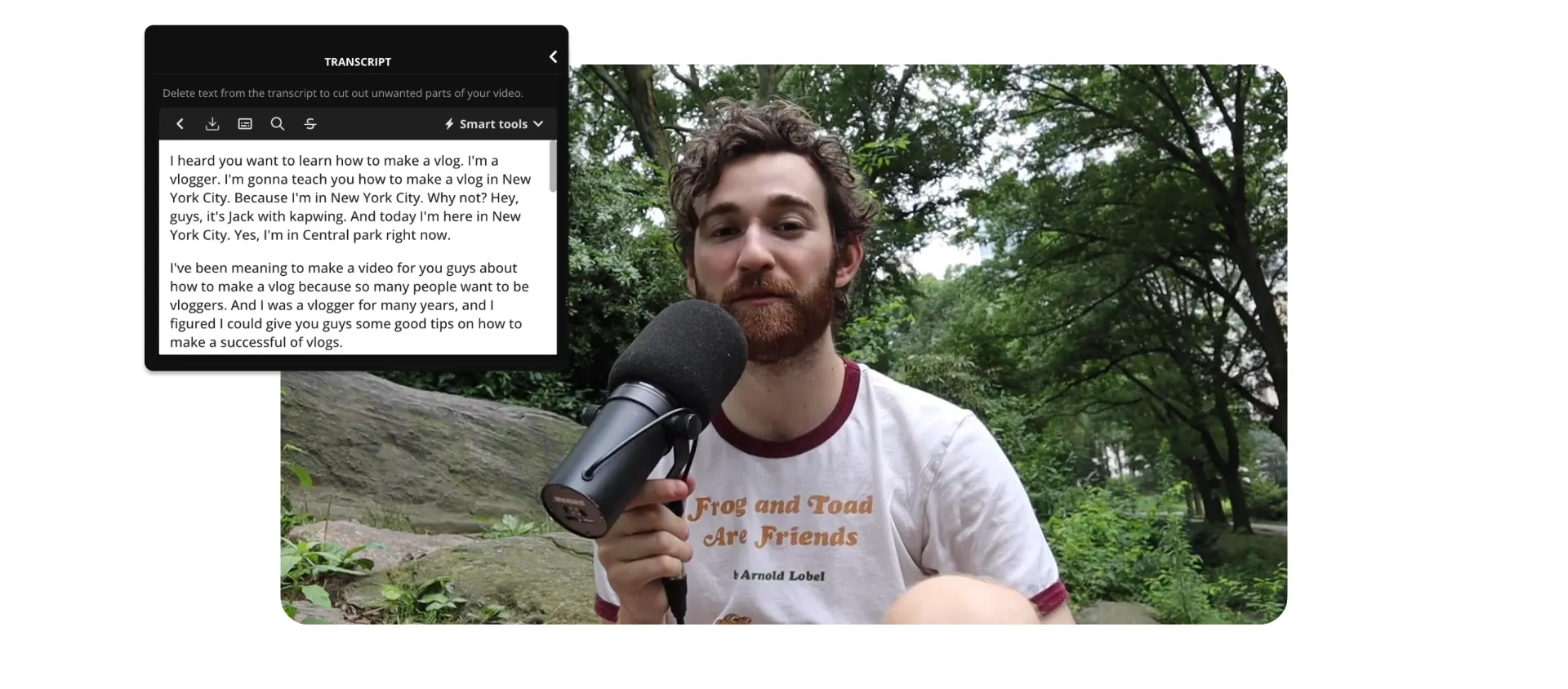
Convert audio to text
Save your typing hands' energy. This audio to text converter gives you accurate, downloadable, and editable transcriptions so you can use them any way you want.
Transcribe audio to text accurately
Worried that an auto-generated transcript will be riddled with errors? Our audio transcriber uses speech recognition and machine learning to accurately convert audio to text. It learns from past mistakes and misspellings. Plus, in your Brand Kit, you can save the correct spelling and capitalization of words, phrases, and product names to ensure high accuracy in every transcription you create.
.webp)
Get a quick summary from either audio or video files
Once you’ve got an accurate transcript, it’s time to use it. Our audio to text converter supports multiple file formats that are widely compatible. Download your transcript as a TXT file so you can use it for anything you like. Share it with your audience, repurpose it, or save it in your digital asset management system so your audio files are searchable.
.webp)
Directly edit your transcript, audio, and video all in one place
Punctuate and capitalize text exactly the way you want. Inside of Kapwing, it’s super easy to edit your auto-generated transcript to perfection. And, you can even remove parts of the transcript to cut the corresponding clips out of your audio and video file, making your editing workflow faster than ever.

"Kapwing is incredibly intuitive. Many of our marketers were able to get on the platform and use it right away with little to no instruction . No need for downloads or installations—it just works."
Eunice Park
Studio Production Manager at Formlabs
Get the most out of one recording
You’ve found an audio to text converter that makes transcribing audio easy. That’s all, right? Wrong! Explore the rest of our video editing and collaboration features all-in-one place.
Get a summary, show notes, and an article
Putting the finishing touches on your content is so time-consuming that it leaves little room for promotion. Create accurate transcripts with Kapwing with the click of a button. Then, use them for show notes, or turn snippets of your transcript into blog post paragraphs and social media posts.
.webp)
Grow your audience in over 75 languages
Translating costs you a ton of time—or a ton of money. Well, not anymore. You can rely on Kapwing’s automated translation features for audio and text. Just upload any audio file, generate subtitles in one click, and select the language you want to translate the text into. Generate translations for all of the languages that matter to your brand.
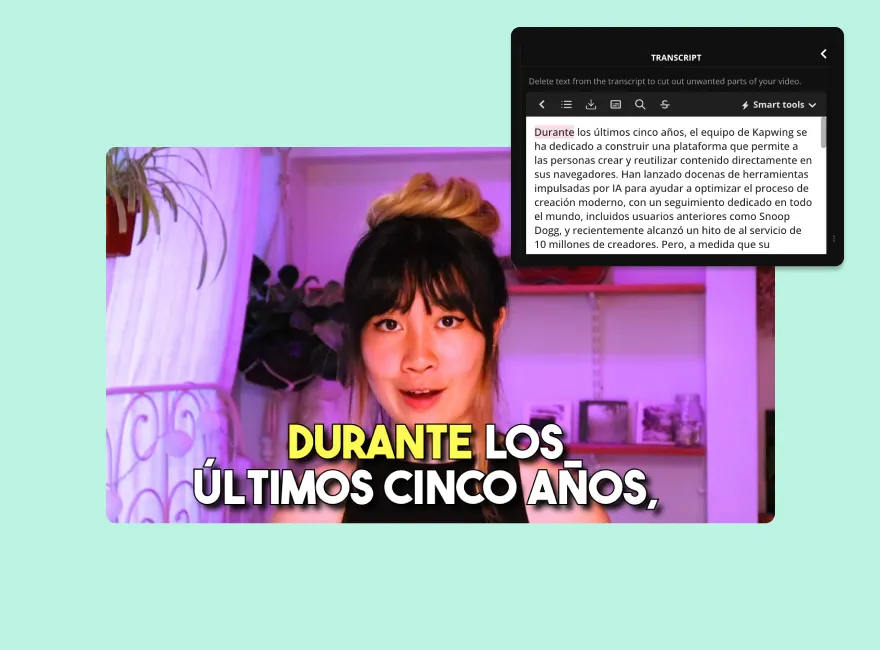
Cut turnaround time in half with an audio transcription
The world is full of content, so let’s make yours stand out. After you transcribe your videos with Kapwing, you can auto-generate subtitles or captions in an instant. Choose one of our attention-grabbing subtitles to apply to your video or create a custom look with fonts, colors, and animation styles that match your brand.
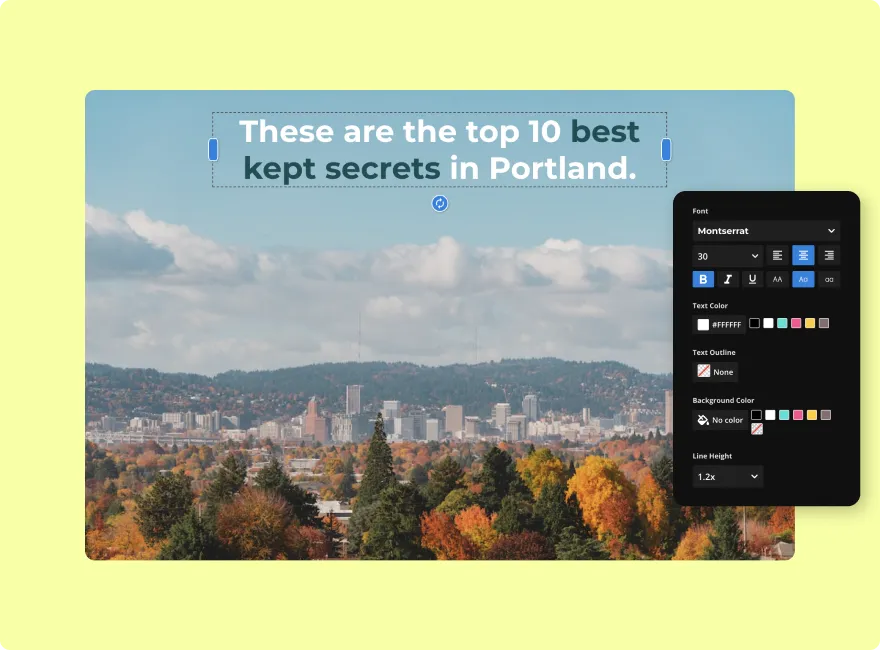
“Kapwing is probably the most important tool for me and my team. [It's] smart, fast, easy to use and full of features that are exactly what we need to make our workflow faster and more effective. We love it more each day and it keeps getting better.”
Panos Papagapiou
Managing Partner at Epathlon
How to Convert Audio to Text
Click the 'Upload audio' button and select an audio file from your computer. You can also drag and drop a file inside the editor.
Open Transcript in the left-hand toolbar and select "Trim with Transcript." From there, select the audio file you want to transcribe and click on Generate Transcript.
Click on the download icon that's just above the transcript editor (downwards-facing arrow). Choose the transcript file format you prefer. You can download your transcript as an SRT, VTT, or TXT file.
Frequently Asked Questions

How do I convert an audio recording to text?
Converting an audio recording to text is easy with Kapwing’s AI-powered video editing platform. Just upload any audio or video file. Then, head over to the Subtitles tab and select the correct language. Kapwing will auto-generate an accurate transcript that you can edit and download.
How do I transcribe audio to text for free?
With Kapwing, you can generate text for up to ten minutes of audio per month. Use our AI-powered audio-to-text features to add subtitles and download transcripts. To unlock more minutes, choose one of our affordable plans.
Is there a tool that automatically transcribes my audio so I don’t have to manually type it out?
Yes, Kapwing automatically transcribes audio into text. Through speech recognition and machine learning, the automated transcriptions are highly accurate. Download the transcript for any purpose, or use this feature to automatically generate subtitles for a video.
Can I edit my transcript after I transcribed the audio?
Yes, after you use Kapwing’s automated audio-to-text capabilities, you can easily edit the transcript to perfect it. Kapwing even lets you edit your audio (trim and cut) simply by deleting the text you want to remove. Or, if you don’t want to alter the original audio track, you can always download the transcript as a TXT file and edit it on your computer.
What's different about Kapwing?

Kapwing is free to use for teams of any size. We also offer paid plans with additional features, storage, and support.

Transcribe App and Online Editor
Your personal assistant for note taking and transcribing. our voice transcription service saves you time and helps you focus on what’s important..
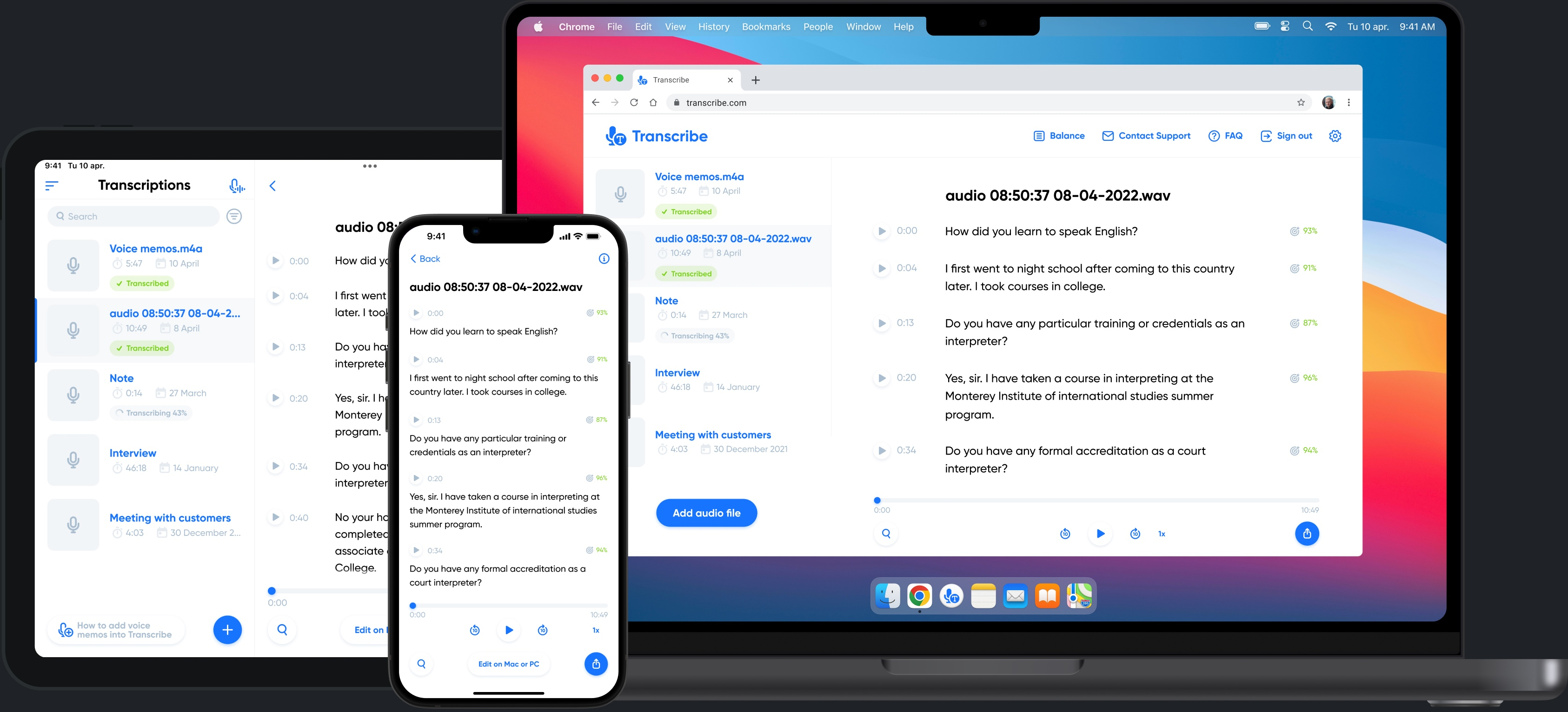
Automatic transcription
Transcribe is your AI-powered speech-to-text service. Use the Transcribe app and online editor to automatically generate notes from meetings, interviews, videos and more.
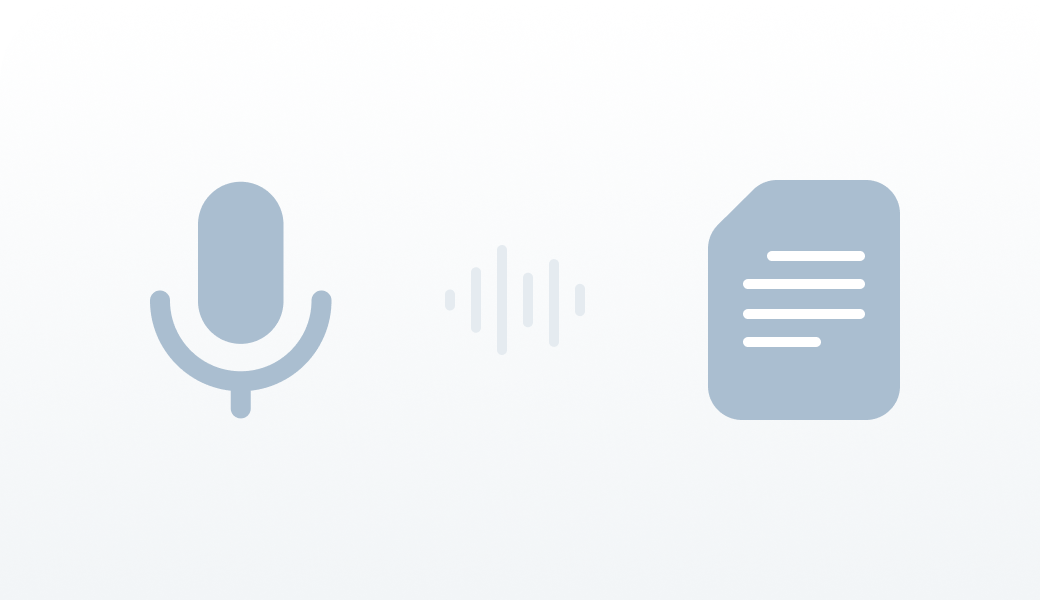
More than 120 languages
Turn audio and video into searchable, editable and shareable content in more than 120 languages.
Spanish (Spain)
Spanish (Mexican)
Spanish (Colombian)
Traditional Chinese
Variety of formats
Import files from any app or cloud storage system. Supported formats include mp3, m4a, wav, m4v, mp4, mov and avi.
Document export
Export transcribed text into a document with timestamps and polish it there. Supported formats include PDF and Microsoft Word.
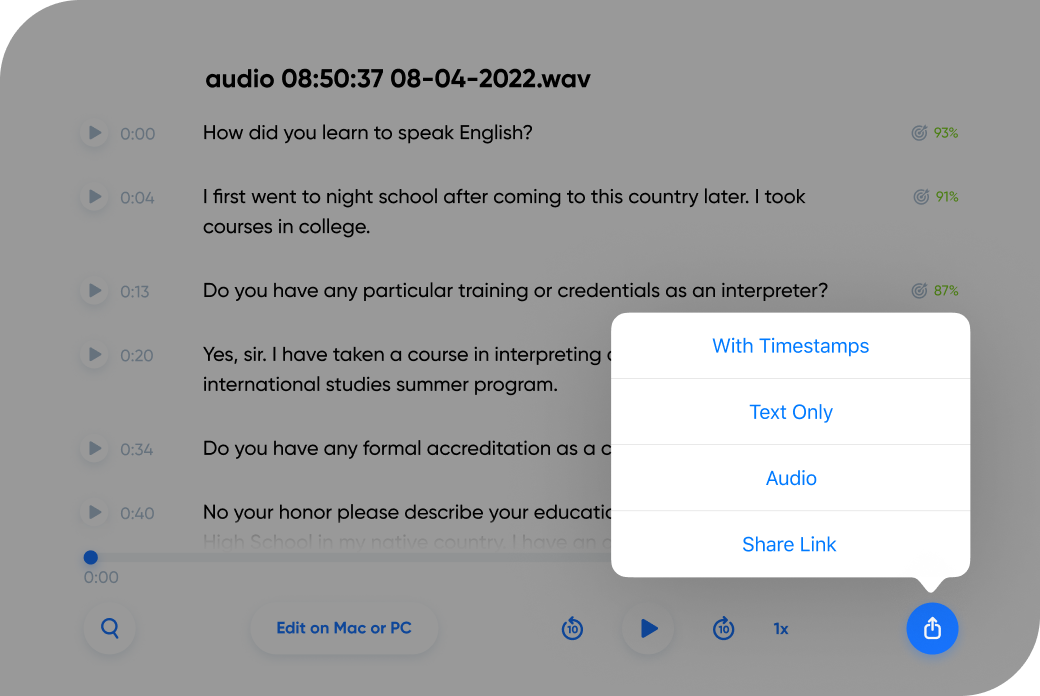
Zoom integration
Record your Zoom calls and get meeting notes almost instantly.
Voice recorder
Record and review conversations in real time with our live transcription service.
Dim the lights when you work late into the night.
Collaboration tools
Collaborate with your colleagues by exporting voice notes or using Teams feature.
Bonus 5 hours of transcription time
Additional time credits every month.
Additional export formats
Export to TXT, PDF, DOCX, SRT and JPG.
Cloud storage
Up to 500 files of speech recording can be backed up in the cloud.
Synchronization
Access your documents from any device (iPhone, iPad, MacOS or a web browser).
Edit on your phone, PC or Mac
Proofread and polish the transcription on whichever device you prefer.
Priority support
Speedier replies and help when you need it.
Bonus 30 hours of transcription time
Ability to create teams for collaboration (up to 5 teams).
Up to 1 000 audio files with infinite storage time.
For podcasters
Transcribe podcasts into written notes.
For business
Get meeting notes in an instant.
For journalists
Transcribe interviews to get news out fast.
For academics
Save time on your academic research.
For students
Transcribe lectures and seminars.
What our users are saying
I’m a freelance writer who uses the Voice Memo app when conducting interviews. It would take me HOURS to transcribe what was recorded. And that wasted my time when I could have been writing the article. Transcribe has now freed up that time.
I am disabled and I’ve been looking for this exact technology for at least two years because I can’t type anymore. A lot of these transcriptions don’t work, but this one does. I’ve probably done 60 hours of transcribing audio memos checks and with with very few exceptions it was Word for Word perfect. And when you didn’t get the word right it was because I was mumbling, or what have you.
This converted my rambling voice memos directly into text for use in a word document. My audio quality was low: I recorded with my iPhone in my lap while driving on the highway so there is lots of background noise. Still, the imperfections in text are all from me stammering. Actually, the app cut out lots of ums and repeated words improving what I said. It still requires editing and correcting - mostly formatting - but really couldnt be improved much at all. This is mature technology. Also, the software interface is top notch, like google or even better.
Time-saver and amazing results! Thanks a lot for this help! I often have to work with texts in German, English, Italian.
Just used this app to transcribe a 24 minute interview (on Apple Voice Memos) with my dad, about our family history. Using this app vs. transcribing it myself has literally saved me hours. The transcription was good enough that all I will need to do is clean up a few minor “misreads”, and I can present a written version of this interview to my dad as a gift for Christmas. Thanks for a great app!
I am very pleased with this app. I use it primarily to transcribe short information videos. I purchase time in one hour increments which is suitable for my needs.
Experts talk about Transcribe
Best voice-to-text apps.
Voice-to-text apps can be very useful for busy professionals. If you're always on the go or you think faster than you can write, these special programs can increase efficiency and store your recordings safe and sound via the cloud.
The 6 Best Dictation Apps for iPhone
If the iPhone's built-in dictation feature doesn't cut it for you, here are a few good dictation apps for you.
10 iPhone Speech-to-Text Apps 2021
If you don't want to type long texts yourself, a transcription service will be the best solution for you.

Speechnotes
Speech to text online notepad professional, accurate & free speech recognition text editor distraction-free, fast, easy to use web app for dictation & typing.
- New - Speechnotes is now available on Android, with special punctuation-keyboard, commands & more.
NEW Service: Transcribe Audio Files
We started a new professional transcription service for consumers. This means you can now enjoy that service at VIP conditions & low cost of 0.8$/min. Try our new human-transcription service here.
Speechnotes is a powerful speech-enabled online notepad, designed to empower your ideas by implementing a clean & efficient design, so you can focus on your thoughts. We strive to provide the best online dictation tool by engaging cutting-edge speech-recognition technology for the most accurate results technology can achieve today, together with incorporating built-in tools (automatic or manual) to increase users' efficiency, productivity and comfort.
Works entirely online in your Chrome browser. No download, no install and even no registration needed, so you can start working right away.
Designed to Inspire Creativity and Keep You Focused
Speechnotes is especially designed to provide you a distraction-free environment. Every note, starts with a new clear white paper, so to stimulate your mind with a clean fresh start. All other elements but the text itself are out of sight by fading out, so you can concentrate on the most important part - your own creativity. In addition to that, speaking instead of typing, enables you to think and speak it out fluently, uninterrupted, which again encourages creative, clear thinking. Fonts and colors all over the app were designed to be sharp and have excellent legibility characteristics.
Reviews & Users’ Feedback (higher than 4.5 stars!)
We’ve only been on air for a short while and already featured on “ProductHunt” and other international tech magazines. But we are most proud of our users’ feedback. Speechnotes is the highest ranked speech-recognition app on the Chrome-store, rated higher than 4.5 stars! Well above other online alternatives. Here are some of the user reviews we got on the Chrome store :
"I would like to say that I am very pleased with this dictation plug in. It is better and much more accurate than the other two that I have tried. This is definitely my preferred dictation app. In fact, I wrote this review using the app. Thumbs up to the developers!!"
"It does what it says on the tin...& more. Priceless. Tony Hawes. Whose faith has been restored in Apps by this one."
... And there are many more. Read all of them on the Chrome store
Thanks a lot guys! Your feedback gives us great motivation to keep going in developing great solutions
A Free Alternative to Dragon Naturally Speaking
Features built to increase productivity & efficiency for both voice typing & regular key typing.
For many of us, key-typing is slow and thus time-consuming. Speechnotes lets you type at the speed of speech (slow & clear speech). Speechnotes lets you move from voice-typing (dictation) to key-typing seamlessly. This way, you can dictate when convenient and type when more appropriate. You can also dictate and edit your text results right away, and continue dictating. No need to go through app modes or even stop dictation. Insert punctuation marks by speech (voice commands) or by a single click.
Other features built for productivity for both type of typing are: Auto save that saves the document in real time upon any change, so you don't ever have to disturb yourself with it. Export to Google Drive (cloud saving) or download as a document to your computer. One click to email, or print your note. Automatic smart capitalization of letters at the beginning of sentences. No Login, registration, installation, or download needed. Works "right out of the box". So, where are all the automatically saved notes stored? Speechnotes stores all your data on your own computer, through your browser. The advantage is that you don't have to sign in. The disadvantage is that you cannot access these documents from other computers. For that - Speechnotes lets you export to Google Drive. Another small disadvantage is that after many many notes, you might run out of storage room, so, it's a good practice to delete from time-to-time unnecessary older notes. Unlimited usage for free.
Leading Technology
Speechnotes is based on Google's high-end speech-recognition engines. In fact, all your speech is sent to Google, there it gets interpreted using powerful parallel servers and algorithms, and gets sent back to Speechnotes as a stream of possible transcription results. With the right handling of these results and set of commands to the Speech-To-Text engines we are able to achieve results that do not fall in accuracy even when compared to the most professional and expensive software available on the market. Add to that punctuation insertion upon click and voice commands and smart capitalization, and you get one of the most advanced apps out there. Quantitatively, accuracy levels higher than 90% should be expected.
Health Advantages to Voice Typing
Sitting in front of a computer in general may result in different types of Computer Related Repetitive Strain Injuries (RSI). To avoid them the best way is not to sit in front of the computer for long periods of time. But, if you have to, you have to take extra care on your posture. You can read more about it here (http://rsi.unl.edu/) . Voice typing is one of the main recommended ways to minimize these risks, as it enables you to sit back comfortably, freeing your arms, hands, shoulders and back altogether. You can get back to typing once finished dictating for corrections & editing.
Instructions & Tips
Pre-operation: Connect a high-quality microphone to your PC (if you have a built-in microphone it might be good enough). Operation: 1) Click the mic 2) For the first time only: Your browser will popup a request for you to allow the site to listen to your mic. Click "Allow". 3) Start dictating. Speak slowly and clearly. Space your words and emphasize correct diction for better results. 4) Intermediate results will show in the buffer. There are 3 ways to finalize and shift transcription results from the buffer to the text editor itself: (a) Press "Enter" key on the keyboard (b) Say or click on a punctuation mark (c) Wait Troubleshooting: Most common causes for failures are: 1) Hardware problem with the microphone 2) Browser not Chrome 3) Permission to listen not granted 4) Chrome listens to the wrong microphone To fix the last 2 problems, you should click on the small camera icon in the browser's address bar (will appear after you click the mic) and there set the permission to Allow speechnotes and pick the correct microphone from the drop-down list.
Who can benefit from Speechnotes?
Anyone who is tired of ordinary key-typing might find Speechnotes useful. It might also be helpful specifically for people with difficulties in typing. Such difficulties could be of a result of physical condition, or simply not mastering the keyboard typing technique in an early enough age. In addition, people who type a lot as their profession or hobby might find Speechnotes very useful as long keyboard typing might be very tyring, and even have medical implications as side effects. Needless to say, transcribers (from students to professionals) will find Speechnotes super helpful, as they can listen to a recording and repeat the speech into the mic, to get Speechnotes to transcribe it for them.
Compatibility & System Requirements
Speechnotes is really a broad-platform app. As long as you run it through a Chrome browser it will work. No need for installation, disk space or high-end machines. It will run smoothly on your PC, desktop, laptop and Chromebook. You might try it on your tablets and phones, but it might have issues with some devices.
We at Speechnotes, Speechlogger, TextHear, Speechkeys value your privacy, and that's why we do not store anything you say or type or in fact any other data about you. We don't share it 3rd parties, other than Google for the speech-to-text engine. Your speech is sent from the app on your device directly to Google's speech-to-text engines for transcription, without even going through our servers. Note that Google's privacy policies may apply.
On our websites we do use cookies - which is data stored on your own machine - that's how we can store your previous session for instance. We only use it for what we need for the product. In addition, we serve Google AdSense ads, and use Google Analytics. They also use cookies to serve ads based on a user's prior visits to your website or other websites. Google's use of advertising cookies enables it and its partners to serve ads to our users based on their visit to our sites and/or other sites on the Internet. Users may opt out of personalized advertising by visiting Ads Settings . Alternatively, users can opt out of a third-party vendor's use of cookies for personalized advertising by visiting www.aboutads.info.
Although we try, speech results might not be accurate. Also, Speechnotes is a service provided AS-IS and we cannot guarantee that it will continue in the future. For that reason, and for the small chance that software failures might happen, we suggest you export your important texts either to Google Drive or to your computer, so to be protected against unexpected data loss. We will not be responsible for data loss or inaccuracies.
We appreciate your Feedback & Support
Speechnotes was developed in 2015 by the Speechlogger & TTSReader teams in order to help people all over the world to type their thoughts, stories and notes in an easier and more comfortable fashion. That's why Speechnotes is free and available online for everybody's access. The need for such a software tool came to our attention from feedback emails we got from our users. If you have feedback, ideas or requests, please contact us , we will be more than happy to hear from you. If you like Speechnotes, please show support by rating us on the Chrome store, sharing with friends, or mentioning us on your posts and blogs. Your friends and followers will appreciate it too. You may also contribute by a small donation ("buy me a coffee" style).
Speechnotes - Dictation Notepad
Professional speech recognition text editor. Accurate, free, easy to use & unlimited.
All rights reserved worldwide to owner. No permission to copy or use code, style, names, and any content without explicit written permission from owner ([email protected]). You may demonstrate usage of Speechnotes, reviews, etc. Thank you.
Upgrade to enjoy a premium ad-free experience & all future features, support development & commercial license
Choose the plan you like
Or - if you prefer to subscribe - for $0.99 a month:
100% Satisfaction Warranty!
Full refund for any reason
Sign in / sign up
So we can register your premium & sync your text & reader preferences.
Make sure to RELOAD this page after purchasing and installing the Premium Key
If you were not directed to the Chrome Store to purchase premium, simply click on the following link:
Speechnotes Premium Key on the Chrome Store https://chrome.google.com/webstore/detail/speechnotes-premium/nncconplehmbkbhkgkodmnkfaflopkji
Thanks for supporting us, and we hope you enjoy your upgrade, and reach great achievements using it!
Click 'Esc' or refresh this page to remove this dialog.
NEW: Bring Speechnotes into ANY text-field on ANY website. Try our new Speechnotes Extension for free.
Enjoy Speechnotes? Please share . Thanks & love, Speechnotes team
We have a new transcription service for audio files. Try it
Transcribe any Voice Audio Video To Text
Get accurate transcriptions for your AUDIO & VIDEO with the latest speech rocognition technology.
(based on 425 reviews)
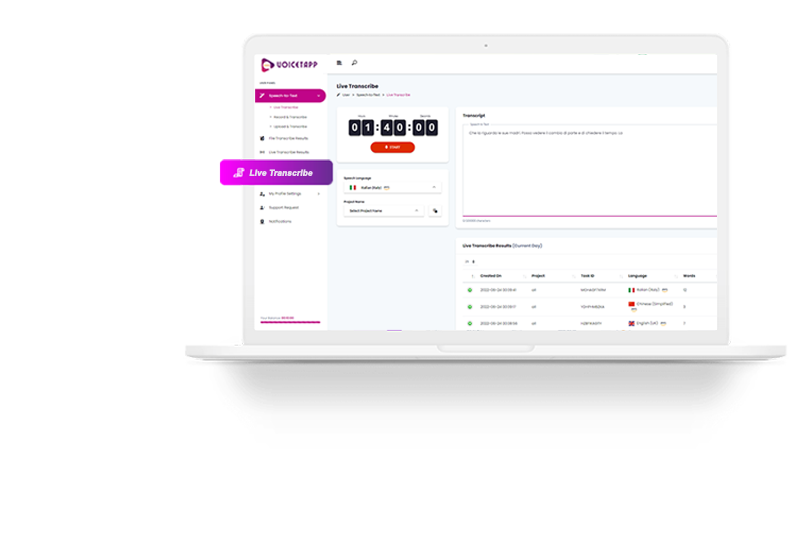
Why you will choose VOICETAPP?
A powerful cloud based artificial intelligence software that help you automatically convert audio to text with up to 100% accuracy..
+170 Languages & Dialects
convert speech to text quickly and accurately with over +170 languages & dialects .
Speaker Identification
Speaker Identification Feature allows you to identify up to 5 speakers in the audio.
Live Transcribe Service
Our enhanced live transcribe feature allow you to use 12 languages to transcribe audios in real time.
Multiple Input Formats
We support multiple Audio Input Formats & sizes : MP3 - OGG - WAV - WEBM - MP4 - FLAC .
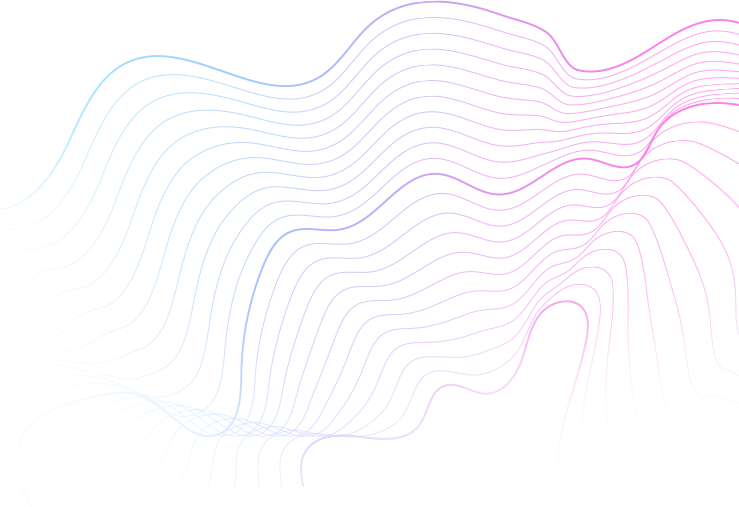
Voicetapp have a super clean & easy to use dashboard, to make users very confortable while using it.
Auto Speech Recognition
Voicetapp use a deep learning process called automatic speech recognition (ASR), provided by AWS and GCP.
High Accuracy
Thanks to deep learning tecknology supported by A.I, we can guarantee up to 100% accuracy rates.
What is special about Voicetapp?
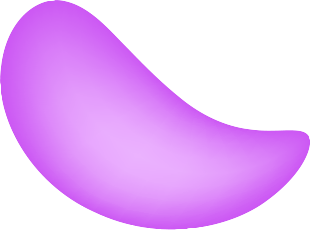
We have some awesome funfacts for clients.
Hours Transcribed
Active users
Uploads done
5 stars ratings
You can use Voicetapp in different ways!
Turn your favorite podcast into well written text.
Video to text
Youtube, Dailymotions, Local videos (mp4, Mpeg,..).
Subtitle generation
Generate a high accuracy subtitles for any video.
Conference calls
Turn your meeting recordings into hardcopy transcriptions.
Marketing Content
Transcribe creative brainstorming and use it in future promotions.

Transcribe Live voices instantly
Voicetapp combine A.I & ASR technology to provide live transcription for 12+ languages.
Are you interested to try Voicetapp?
Voicetapp can easily detect & identify punctuation.
Our enhanced ASR engine, powered by its detection and interpretation capabilities, can automatically identify punctuation.
With our speech to text technology we are changing the way people do their businesses.
Learn about Voicetapp from FAQ!
Our support team is always ready to help you, if you have any question please contact us : [email protected]
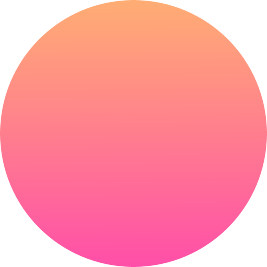
Our best pricing offer!
- 8 Hours of Transcriptions
- Up to 170+ Languages/Accents
- 12 Languages for Live Transcribe
- up to 5 Speaker Identification
- Multiple Audio Input Formats
- Up to 1 Gb per Audio File Size
- Up to 120 Min per Audio length
- 20 Hours of Transcription
- Up to 2 GB per Audio File Size
- Up to 180 Min per Audio length
- 40 Hours of Transcription
- Up to 230 Min per Audio length
Reviews from happy users.
Don’t take our word for it, Our customers can tell you.

Voicetapp is an amazing software that i found to take notes from live and recorded conferences.

After using a lot of softwares to extract text from audios, I finally find Voicetapp, it really helped me a lot.

This is piece of gold, with the 170 languages available on Voicetapp, the sky is the limit.

The live transcription is just amazing, I can take notes and focus on the speacker at the same time.

Subscribe to our newsletter!
* Your mail address will be fully secure . We don’t share!
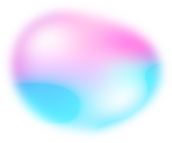
Get accurate transcriptions with the latest speech rocognition technology.

Useful link:
Contact us: [email protected] [email protected] (mon - friday), adress 71-75 shelton street covent garden, london, uk.
© 2022 Voicetapp Powered by Webmatia LTD
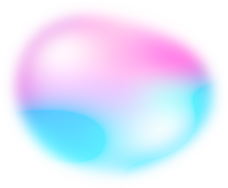

Type with your voice in
Voice to Text perfectly convert your native speech into text in real time. You can add paragraphs, punctuation marks, and even smileys. You can also listen you text into audio formate.
- Start Voice To Text
Voice To Text - Write with your voice
Voice to text support almost all popular languages in the world like English, हिन्दी, Español, Français, Italiano, Português, தமிழ், اُردُو, বাংলা, ગુજરાતી, ಕನ್ನಡ, and many more.
System Requirment
1.Works On Google Chrome Only 2.Need Internet connection 3.Works on any OS Windows/Mac/Linux
Speech to Text & transcription software
Start Dictation
Clear Content
Save as .txt
Save as .doc
Copy Content
Print Content
Send Content
Accurate transcription of your audio or video file thanks to our transcription software.
Get accurate audio transcription or video transcription of your files thanks to our online automatic transcription service. Sign up now to unlock your free credit!
Free online speech to text : type with your voice.
Have you ever thought to use your voice to transcribe everything you want to be typed out? You can do it with our free speech to text online tool.
Click on start dictation and allow our voice to text software to use your microphone. Start to dictate what you want to say. Watch as the online voice transcription offers live transcribing of your message.
How can you use our free speech to text online software?
- Click on Start Dictation.
- Allow our Speech to Text software to use your microphone.
- Start dictating.
Recording can also be initiated with keyboard shortcut Ctrl+Alt+D. Doesn’t work for you? Make sure you are using Google Chrome browser.
Why should you use our free speech to text online software?
It’s quick, it’s simple and it’s totally free. Our speech to text / speech recognition software makes it easier than ever to turn your voice and diction into typed-out transcriptions. Our functional software allows you the chance to start dictation, save your transcription as a text, save your voice transcription as a word document, print your transcription, send by email, and more.
Using our transcription and voice to text recognition tool, you can dictate a text and see it typed out all.
Which features does this online voice to text software offer?
This talk to text feature provides a clear transcript, allows you to save text, and acts as a voice transcription. This tool is free and online so you can access it from anywhere, it recognizes key voice commands. It provides perfect functionality for professionals, teachers, students and more for high-quality voice typing online to increase productivity.
- Free and online
- No downloads, installation, or registration
- Supports Multi-language
- You can pause or stop dictation and our software will pause where you left off and hold your place
- Recognizes voice commands for inserting punctuation: for example, say "Comma" and it will type ","
- Smart capitalization
- You can save, copy, print, or send the dictated text
- You can use it on your computer, tablet or mobile device
What are the benefits of voice to text?
Some of the benefits of voice to text might seem obvious, and right off the bat, it’s simple to see why a free voice to text software might be useful. However, this program offers many more benefits that you might not have considered.
With our voice to text tool, you can experience seamless ease of communication, quick document turnaround, and course, flexibility for your work. Why take the time to type out your grand ideas when you can quickly capture them through our voice to text tool?
Ever have a great idea you can’t wait to type out but once you get the chance to type it out, you’ve forgotten the idea? Or further, have you ever constructed a great sentence in your head, but by the time you’ve pulled up a document to type it out, your brain has totally switched up the order? It happens to all of us. But with our speech to text tool, you simply speak into our software and record the idea without lifting a finger! Then, simply print the transcription, save it as a text, or save it as an email or word document
But that’s not all, there’s a long list of benefits that voice to text tools can offer! For example, voice to text software can:
- Help you save time : a speech recognition tool can cut your time in half when compared to typing out something on a document
- Multitask: this is a must for busy individuals
- Make fewer errors: when you type something out, it’s possible to make errors and fail to capture an idea well. With a voice to text converter, you can capture the emotion, message, and grammatically correct transcription straight from your diction.
- Make working and communicating on your smartphone easier than ever: our program works with iPhone, Android, tablets, and more: just open it with Chrome.Guarantee a secure pathway for your information: it goes from our transcription service to the next location you assign (as a text, word document, printed document, etc.).
- Streamline a tedious job.
- Increase and enhance workflow and visibility, allowing for easier management of projects and increased turnarounds.
What exactly is speech recognition?
A speech recognition tool, otherwise called an automatic speech recognition tool, a speech to text software, or online speech recognition tools, are softwares that are designed to offer a live transcription of a live dictation with your voice. These types of tools do not require any typing or physical effort.
They operate solely based on the user’s voice and then offer a typed out or written out version of that dictation. While most speech to text programs work differently than others, typically they offer live, instantaneous speech recognition transcription.
Who uses speech to text also known as voice typing?
Speech recognition tools are a useful addition for most people. In other words, almost anyone who wants to use a speech to text software will easily see the benefits of them almost instantly.
This tool is built to help enhance productivity for professionals who can save time by typing faster notes, taking more efficient and effective meeting notes, creating thorough to-do lists, and dictating on the go.
Many people benefit from using the voice typing and talk to text feature. This is a useful talk to text tool for professionals, teachers and students looking to excel. It can enhance the ability to take accurate class notes, be a true game changer for thesis statement work, enhance vocabulary, and improve just about any type of writing or speaking someone might do.
Dictation is an assistive technology and we are thrilled to help thousands of people around the globe everyday who struggle with writing. This speech recognition tool is helping people facing dysgraphia, dyslexia and other learning and thinking differences that impact writing. Blind or vision impaired people also find it helpful.
Speak to text allows you to write with your voice instead of writing by hand or with a keyboard. Speech to text software is designed to make typing easier than ever by only requiring a voice to transcribe dictation.
Speech to text or voice typer helps those who are interested in keeping their concentration and workflow going without distractions, those who are physically impaired, and those who simply enjoy the convenience of not having to type or write out their thoughts.
Online Dictation vs. Speech to Text Tools : what’s the difference?
Users read or hear about two different types of software or tools known as online dictation and speech to text programs. While these two terms are used interchangeably, many are wondering if there’s a difference between the two. In most cases, this isn’t so. Typically online dictation tools and speech to text tools fall into the same category and do the same things. Other times, however, the difference lies in how that live dictation is accomplished.
With speech to text programs, it’s essentially a guarantee that the program is a tool run by automated intelligence. In other words, there is no live person helping with this dictation. While this is often the case in online dictation tools too, sometimes online dictation can be referred to a real person offering dictation services online.
Speech recognition tool troubleshooting
The following problems might occur:
- The browser doesn't support speech recognition : the latest version of Chrome does. We highly recommend you to use Chrome.
- Hardware problem with the microphone : make sure your computer has detected your microphone.
- Permission for accessing the microphone is not granted. Allow our Speech Recognition tool to have access to your microphone.
- The browser listens to the wrong microphone. To solve microphone permission issues, click on the small camera icon in the browser's address bar (will appear after you click on the start dictation button), and set there the permission to allow the use of microphone, and pick the correct microphone from the dropdown list.
If you have other issues, please contact us describing the problem in detail.
What is speech to text software?
A speech to text software is a speech recognition tool. By listening to your voice, it automatically recognizes what you are saying and simultaneously transcribes it into text. Using a voice recognition software, you can type faster and avoid typographical errors. Voice typing software provides live voice recording to text.
How to turn on speech to text?
To turn on our speech to text software you just need to click on the “Start Dictation” button and allow the program to access your microphone. The speech recognition software will then start listening to what you are dictating and it will start transcribing what you are saying.
How to use speech to text?
One way to use it is to open our free speech to text tool. Simply select the language that you want to be live transcribed and click on “start dictation”. Allow your browser to access your microphone and start dictating. The free voice dictation software will now start recognizing your voice and will simultaneously transcribe the dictation into text.
Is there any software that can convert speech to text?
Yes, our free online speech to text software is one of the applications that can convert speech to text. It's a free automatic tool that can be used without registration. You can use it on your computer, tablet or on your mobile.
What is speech to text technology?
Speech to text technology converts spoken words into text. The conversion from audio to text is done simultaneously and helps you to write quicker and to avoid typing errors and eventual distractions. The audio to text converter is one of the best solutions when you want to make a note of something. You can also use it as a free online voice recorder. No paper and pen is needed, you just need to have access to your favorite device and internet.
How to use voice to text?
Using the voice to text converter is easy, free and without registration.To use our audio to text converter, simply select the language you will speak. To translate voice to text, click on “start dictation” and allow the program to access your microphone. The live transcription will start immediately.
How to do voice to text?
You can turn on voice to text by clicking on the “start dictation” button and by allowing the system to access your microphone. You can then start speaking and the live transcription will start. What you’ll say will automatically be converted into text and it’ll appear on your screen.
What is speech recognition?
Speech recognition is a technology that recognizes your voice and that converts every word that you say into text. This helps you to type quicker and avoid typos. Our speech recognition software can be used by a large set of people as journalists, students, business workers, writers, etc.
How does speech recognition work?
After clicking on the button “start dictation”, the speech recognition system will send the sound recorded by your microphone to an external partner such as Google Text-to-Speech, IBM Watson Speech to Text, Microsoft's speech-to-text or Amazon Transcribe. The partner will then convert your speech into text and will send back the text transcription. This process is happening live, this is why you can see the audio transcription directly on your screen. This is also why you need to be connected to the Internet to use this tool.
How to voice type?
You can voice type by using our free voice-to-text software. There is no need to download or to register any account. You just need to select the language you’ll speak, press the button “start dictation” and allow the site to access your microphone. As soon as it’s done, you will see that the words you’ve just pronounced are automatically typed into text.
How do I turn on voice typing?
Turning on this voice typing software is really easy. You just need to select the language, click on “start dictation” and allow the system to access your microphone. You will not need to download any application, to pay any fee or to register your email. Your transcription is happening live and is totally anonymous.
What does voice typing mean?
Voice typing means that you can type some text by using the sound of your voice instead of using your keyboard. Using your voice instead of your keyboard helps to avoid misspellings and inefficiencies.
How to talk to text?
Talk to text is easy. By finding the right online transcription tool, you can write your text by talking. Our online voice to text software can type what you dictate. Clicking on “Start dictation” and your dictation will be typed live on the screen.
How to turn on talk to text?
Wondering “How do i talk to text” ? By clicking on the button called “start dictation” and by allowing the software to access your microphone, you can turn on the talk to text system. Once these two initial steps have been completed, you can start dictating what you want to type and the system will automatically transcribe your voice into text.
What is live transcribe?
Live transcribe provides you instant captions of what you say. It uses speech recognition technology to turn your voice into text. Our live transcribe system offers you live transcriptions. Your voice is transcribed into text on the spot.
How to use live transcribe?
Two elements are needed to use our live transcription software. You need to have a microphone and an internet connection. Click on “start dictation” to enable the live transcription process. Start talking and the tool will instantly transcribe what you say.

How does speak to text work?
Speak to text tools listen to your voice and automatically transcribe the words that you’ve spoken into words into text. This process is done in real time. It’s free and doesn’t require any registration. To start using the tool, simply click on “Start dictation” button.
Can I convert speech to text?
Yes, you can. Converting speech to text is easy. Turn on our voice to text tool, select the language you’ll speak and start dictating what you want to be written on the screen. You also have the opportunity to add the punctuation just by saying “point” or by saying “comma” for example.
How can I turn on voice to text?
To turn on voice to text just press on the button “start dictation”, allow the system to register and grant access to your microphone. You can then start talking loud. The system will hear what you are saying and automatically write the words on the screen.
How can I type with my voice?
You can type with your voice by opening our voice to text tool. Click on “start dictation”, grant the access to your microphone and you will start transcribing your voice into text.
Is speech to text free?
Our speech to text is free and doesn’t require any registration. You only need to have a good internet connection available and a microphone. You can use Speech to text from anywhere, from your computer, your tablet or your phone.
How to get the transcription of an audio file?
To get the transcription of an audio file, simply sign up to our transcription software AudioScripto.
Once logged in, select the language of your audio file and upload it. A few minutes later, once the audio file has been transcribed, you will be alerted by email that your transcription is ready. You can immediately download the transcription of your audio file.
How to make a transcript of an audio file?
To make a transcript of an audio file simply register to our transcription software AudioScripto.
Select the language of your audio file and upload it. Once the file has been uploaded, the transcription will start. You will receive an email a few minutes later informing you that your audio file has been transcribed and that the transcription is ready.
Who can transcribe audio or video files?
There are several companies that offer transcription services or tools that can transcribe audio or video files into text. It can be done manually or automatically. The choice between both options will depend on your needs.
Is automatic transcription better than human transcription services?
It actually depends on your needs but automatic transcriptions have some advantages vs human transcriptions.
An automatic transcription tool like AudioScripto :
- Is faster than a human : upload your file, wait a few minutes and receive the transcription of your audio or video file,
- Will complete the transcription almost instantly : you are sure that the transcription will be completed within the deadline,
- Is cheaper than human transcriptions,
- Avoid human errors : you avoid the uncertainty of choosing the wrong person for the job.
Despite the fact that human transcription is much slower than automated transcription tools, the quality of the transcription is supposed to be better than the automated transcription. But this depends on the person that is transcribing your audio or video files. Thanks to artificial intelligence and machine learning, the quality of automated transcription gets better every single day!
- Find and Replace Text
- Remove Line Breaks
- Reverse Text
- Uppercase Converter
- Lowercase Converter
- Sentence Case Converter
- Title Case Converter
- Capitalized Case Converter
- URL Decoder
- URL Encoder
- HTML Editor
- Character Count
- Sentence Count
- Grammar Checker
- Compare Texts
- Text to Speech
Speech to Text
- Morse Code Translator
- Invoice Generator
- Privacy Policy Generator
- Scrabble Word Finder
- Word Scrambler
- Random Number Generator
- Password Generator
- QR Code Generator
- Barcode Generator
- Word Generator
- Text Generator
- Anagram Generator
- Credit Card Generator
- Random Team Generator
- Fake Address Generator
- Random Letter Generator
- Random Noun Generator
- Acronym Generator
- Hashtag Generator
- Title Generator
- PDF to Word
- PDF to DOCX
- DOCX to PDF
- Word to PDF
- ODT to DOCX
- HTML to PDF
- XML to JSON
- CSV to JSON
- JSON to CSV
- Hex to Decimal
- Decimal to Hex
- Binary to Hex
- Hex to Binary
- Binary to Decimal
- Decimal to Binary
- Binary to Text
- Text to Binary
- Binary Translator
- ASCII to Hex
- Hex to ASCII
- Binary to ASCII
- ASCII to Binary
- Unicode Text Converter
- Font Generator
- Small Text Generator
- Tiny Text Generator
- Cool Text Generator
- Cursed Text Generator
- Glitch Text Generator
- Weird Text Generator
- Cursive Generator
- Bold Text Generator
- Cool Font Generator
- Name Generator
- Nickname Generator
- Username Generator
- Last Name Generator
- Business Name Generator
- Brand Name Generator
- Company Name Generator
- City Name Generator
- Town Name Generator
- Fantasy Name Generator
- Elf Name Generator
- Demon Name Generator
- Island Name Generator
- Character Name Generator
- Dragon Name Generator
- Domain Name Generator
- Youtube Name Generator
- Rap Name Generator
- Wu Tang Name Generator
- Japanese Name Generator
- Star Wars Name Generator
- Band Name Generator
- Dwarf Name Generator
- Ship Name Generator
- Female Name Generator
- Planet Name Generator
- Superhero Name Generator
- Kingdom Name Generator

Easily convert speech to text online and free
Google chrome required.
Please open anytexteditor.com inside Google Chrome to use speech recognition.

Cannot Access Microphone
Please follow this guide for instructions on how to unblock your microphone.

Dictation is now publishing your note online. Please wait..
Speed is the rate at which the selected voice will speak your transcribed text while the pitch governs how high or low the voice speaks.
Speak Reset
How to turn speech to text
Click on the button and start dictating your text
Be patient and don't speak too fast
Your text will start appearing in a special field
Speech recognition and conversion to text
Transcribing (decoding) audio / video into text is not too creative, but sometimes an obligatory part of the work. For example, when you are preparing an interview, material on a speaker's speech, or extract abstracts from what you said on the recorder during a walk. No software can completely replace the manual work of transcribing recorded speech. However, there are solutions that can significantly speed up and facilitate the translation of speech into text, that is, to simplify the transcription. Transcription is an automatic or manual translation of speech into text, more precisely, recording an audio or video file in text form.
If you work in digital marketing, you constantly need to interact with text: jotting down ideas, tasks, describing concepts, writing articles, and much more. Sometimes it is easier and faster to dictate the text so as not to forget an important thought or task. The dictaphone is bad for this: the recording will then need to be deciphered and translated into text. And if you leave voice notes often, then it is simply unrealistic to quickly find the information you need or skim through it. Modern speech recognition technologies have come a long way. But they still cannot cope with dictaphone recordings, where there are extraneous noises, the interlocutor is heard quietly or poorly. But they are good at recognizing the voice from the microphone.
Was AnyTextEditor useful to you?
Hello. We tried very hard to create a convenient website that we use ourselves. If you liked any of our tools and editors, add it to your bookmarks, because it will be useful to you more than once. And don't forget to share on social media. We will be better for you.

Use voice typing to talk instead of type on your PC
With voice typing, you can enter text on your PC by speaking. Voice typing uses online speech recognition, which is powered by Azure Speech services.
How to start voice typing
To use voice typing, you'll need to be connected to the internet, have a working microphone, and have your cursor in a text box.
Once you turn on voice typing, it will start listening automatically. Wait for the "Listening..." alert before you start speaking.
Note: Press Windows logo key + Alt + H to navigate through the voice typing menu with your keyboard.
Install a voice typing language
You can use a voice typing language that's different than the one you've chosen for Windows. Here's how:
Select Start > Settings > Time & language > Language & region .
Find Preferred languages in the list and select Add a language .
Search for the language you'd like to install, then select Next .
Select Next or install any optional language features you'd like to use. These features, including speech recognition, aren't required for voice typing to work.
To see this feature's supported languages, see the list in this article.
Switch voice typing languages
To switch voice typing languages, you'll need to change the input language you use. Here's how:
Select the language switcher in the corner of your taskbar
Press Windows logo key + Spacebar on a hardware keyboard
Press the language switcher in the bottom right of the touch keyboard
Supported languages
These languages support voice typing in Windows 11:
- Chinese (Simplified, China)
- Chinese (Traditional, Hong Kong SAR)
Chinese (Traditional, Taiwan)
- Dutch (Netherlands)
- English (Australia)
- English (Canada)
- English (India)
- English (New Zealand)
- English (United Kingdom)
- English (United States)
- French (Canada)
- French (France)
Italian (Italy)
- Norwegian (Bokmål)
Portuguese (Brazil)
- Portuguese (Portugal)
- Romanian (Romania)
- Spanish (Mexico)
- Spanish (Spain)
- Swedish (Sweden)
- Tamil (India)
Voice typing commands
Use voice typing commands to quickly edit text by saying things like "delete that" or "select that".
The following list tells you what you can say. To view supported commands for other languages, change the dropdown to your desired language.
- Select your desired language
- Chinese (Traditional, Taiwan)
- Croatian (Croatia)
German (Germany)
Note: If a word or phrase is selected, speaking any of the “delete that” commands will remove it.
Punctuation commands
Use voice typing commands to insert punctuation marks.
Use dictation to convert spoken words into text anywhere on your PC with Windows 10. Dictation uses speech recognition, which is built into Windows 10, so there's nothing you need to download and install to use it.
To start dictating, select a text field and press the Windows logo key + H to open the dictation toolbar. Then say whatever’s on your mind. To stop dictating at any time while you're dictating, say “Stop dictation.”
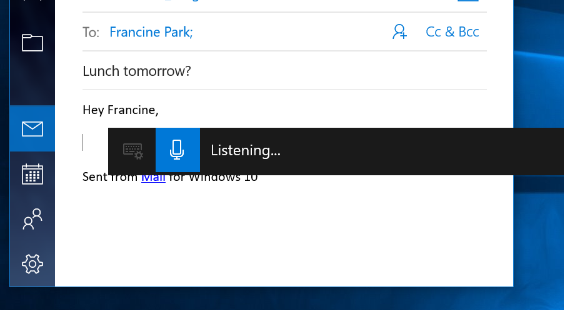
If you’re using a tablet or a touchscreen, tap the microphone button on the touch keyboard to start dictating. Tap it again to stop dictation, or say "Stop dictation."
To find out more about speech recognition, read Use voice recognition in Windows . To learn how to set up your microphone, read How to set up and test microphones in Windows .
To use dictation, your PC needs to be connected to the internet.
Dictation commands
Use dictation commands to tell you PC what to do, like “delete that” or “select the previous word.”
The following table tells you what you can say. If a word or phrase is in bold , it's an example. Replace it with similar words to get the result you want.
Dictating letters, numbers, punctuation, and symbols
You can dictate most numbers and punctuation by saying the number or punctuation character. To dictate letters and symbols, say "start spelling." Then say the symbol or letter, or use the ICAO phonetic alphabet.
To dictate an uppercase letter, say “uppercase” before the letter. For example, “uppercase A” or “uppercase alpha.” When you’re done, say “stop spelling.”
Here are the punctuation characters and symbols you can dictate.
Dictation commands are available in US English only.
You can dictate basic text, symbols, letters, and numbers in these languages:
Simplified Chinese
English (Australia, Canada, India, United Kingdom)
French (France, Canada)
Spanish (Mexico, Spain)
To dictate in other languages, Use voice recognition in Windows .

Need more help?
Want more options.
Explore subscription benefits, browse training courses, learn how to secure your device, and more.

Microsoft 365 subscription benefits

Microsoft 365 training

Microsoft security

Accessibility center
Communities help you ask and answer questions, give feedback, and hear from experts with rich knowledge.

Ask the Microsoft Community

Microsoft Tech Community

Windows Insiders
Microsoft 365 Insiders
Find solutions to common problems or get help from a support agent.

Online support
Was this information helpful?
Thank you for your feedback.
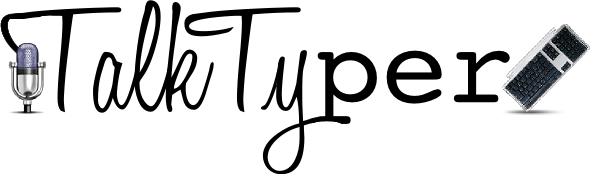
Free speech to text dictation software in a browser.


- Give permission to use the microphone
- Edit, if necessary
Hint: You can also say things like "period", "question mark", and "new paragraph".
Full Instructions
Unfortunately... Your browser does not support speech input. Fortunately, that problem is easy to solve. Just download Google Chrome and then come back! For other possibilities, please visit our page on speech to text options .
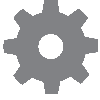
Speech input is not enabled in your browser. This page should work with Google Chrome 25 or greater. Please download Google Chrome and then come back!
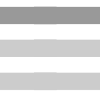
Best speech-to-text app of 2024
Free, paid and online voice recognition apps and services
Best overall
Best for business, best for mobile, best text service, best speech recognition, best virtual assistant, best for cloud, best for azure, best for batch conversion, best free speech to text apps, best mobile speech to text apps.
- How we test
The best speech-to-text apps make it simple and easy to convert speech into text, for both desktop and mobile devices.

1. Best overall 2. Best for business 3. Best for mobile 4. Best text service 5. Best speech recognition 6. Best virtual assistant 7. Best for cloud 8. Best for Azure 9. Best for batch conversion 10. Best free speech to text apps 11. Best mobile speech to text apps 12. FAQs 13. How we test
Speech-to-text used to be regarded as very niche, specifically serving either people with accessibility needs or for dictation . However, speech-to-text is moving more and more into the mainstream as office work can now routinely be completed more simply and easily by using voce-recognition software, rather than having to type through members, and speaking aloud for text to be recorded is now quite common.
While the best speech to text software used to be specifically only for desktops, the development of mobile devices and the explosion of easily accessible apps means that transcription can now also be carried out on a smartphone or tablet .
This has made the best voice to text applications increasingly valuable to users in a range of different environments, from education to business. This is not least because the technology has matured to the level where mistakes in transcriptions are relatively rare, with some services rightly boasting a 99.9% success rate from clear audio.
Even still, this applies mainly to ordinary situations and circumstances, and precludes the use of technical terminology such as required in legal or medical professions. Despite this, digital transcription can still service needs such as basic note-taking which can still be easily done using a phone app, simplifying the dictation process.
However, different speech-to-text programs have different levels of ability and complexity, with some using advanced machine learning to constantly correct errors flagged up by users so that they are not repeated. Others are downloadable software which is only as good as its latest update.
Here then are the best in speech-to-text recognition programs, which should be more than capable for most situations and circumstances.
We've also featured the best voice recognition software .
Get in touch
- Want to find out about commercial or marketing opportunities? Click here
- Out of date info, errors, complaints or broken links? Give us a nudge
- Got a suggestion for a product or service provider? Message us directly
The best paid for speech to text apps of 2024 in full:
Why you can trust TechRadar We spend hours testing every product or service we review, so you can be sure you’re buying the best. Find out more about how we test.
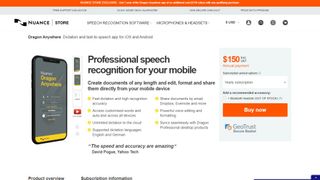
1. Dragon Anywhere
Our expert review:
Reasons to buy
Reasons to avoid.
Dragon Anywhere is the Nuance mobile product for Android and iOS devices, however this is no ‘lite’ app, but rather offers fully-formed dictation capabilities powered via the cloud.
So essentially you get the same excellent speech recognition as seen on the desktop software – the only meaningful difference we noticed was a very slight delay in our spoken words appearing on the screen (doubtless due to processing in the cloud). However, note that the app was still responsive enough overall.
It also boasts support for boilerplate chunks of text which can be set up and inserted into a document with a simple command, and these, along with custom vocabularies, are synced across the mobile app and desktop Dragon software. Furthermore, you can share documents across devices via Evernote or cloud services (such as Dropbox).
This isn’t as flexible as the desktop application, however, as dictation is limited to within Dragon Anywhere – you can’t dictate directly in another app (although you can copy over text from the Dragon Anywhere dictation pad to a third-party app). The other caveats are the need for an internet connection for the app to work (due to its cloud-powered nature), and the fact that it’s a subscription offering with no one-off purchase option, which might not be to everyone’s tastes.
Even bearing in mind these limitations, though, it’s a definite boon to have fully-fledged, powerful voice recognition of the same sterling quality as the desktop software, nestling on your phone or tablet for when you’re away from the office.
Nuance Communications offers a 7-day free trial to give the app a try before you commit to a subscription.
Read our full Dragon Anywhere review .
- ^ Back to the top
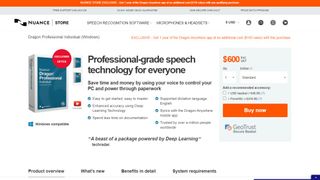
2. Dragon Professional
Should you be looking for a business-grade dictation application, your best bet is Dragon Professional. Aimed at pro users, the software provides you with the tools to dictate and edit documents, create spreadsheets, and browse the web using your voice.
According to Nuance, the solution is capable of taking dictation at an equivalent typing speed of 160 words per minute, with a 99% accuracy rate – and that’s out-of-the-box, before any training is done (whereby the app adapts to your voice and words you commonly use).
As well as creating documents using your voice, you can also import custom word lists. There’s also an additional mobile app that lets you transcribe audio files and send them back to your computer.
This is a powerful, flexible, and hugely useful tool that is especially good for individuals, such as professionals and freelancers, allowing for typing and document management to be done much more flexibly and easily.
Overall, the interface is easy to use, and if you get stuck at all, you can access a series of help tutorials. And while the software can seem expensive, it's just a one-time fee and compares very favorably with paid-for subscription transcription services.
Also note that Nuance are currently offering 12-months' access to Dragon Anywhere at no extra cost with any purchase of Dragon Home or Dragon Professional Individual.
Read our full Dragon Professional review .
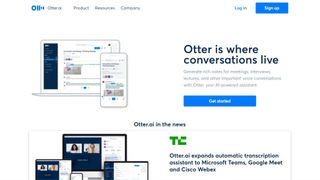
Otter is a cloud-based speech to text program especially aimed for mobile use, such as on a laptop or smartphone. The app provides real-time transcription, allowing you to search, edit, play, and organize as required.
Otter is marketed as an app specifically for meetings, interviews, and lectures, to make it easier to take rich notes. However, it is also built to work with collaboration between teams, and different speakers are assigned different speaker IDs to make it easier to understand transcriptions.
There are three different payment plans, with the basic one being free to use and aside from the features mentioned above also includes keyword summaries and a wordcloud to make it easier to find specific topic mentions. You can also organize and share, import audio and video for transcription, and provides 600 minutes of free service.
The Premium plan also includes advanced and bulk export options, the ability to sync audio from Dropbox, additional playback speeds including the ability to skip silent pauses. The Premium plan also allows for up to 6,000 minutes of speech to text.
The Teams plan also adds two-factor authentication, user management and centralized billing, as well as user statistics, voiceprints, and live captioning.
Read our full Otter review .
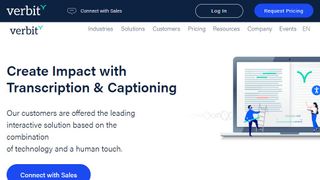
Verbit aims to offer a smarter speech to text service, using AI for transcription and captioning. The service is specifically targeted at enterprise and educational establishments.
Verbit uses a mix of speech models, using neural networks and algorithms to reduce background noise, focus on terms as well as differentiate between speakers regardless of accent, as well as incorporate contextual events such as news and company information into recordings.
Although Verbit does offer a live version for transcription and captioning, aiming for a high degree of accuracy, other plans offer human editors to ensure transcriptions are fully accurate, and advertise a four hour turnaround time.
Altogether, while Verbit does offer a direct speech to text service, it’s possibly better thought of as a transcription service, but the focus on enterprise and education, as well as team use, means it earns a place here as an option to consider.
Read our full Verbit review .
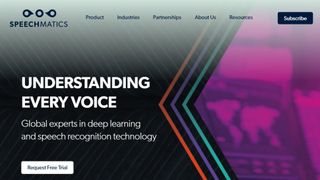
5. Speechmatics
Speechmatics offers a machine learning solution to converting speech to text, with its automatic speech recognition solution available to use on existing audio and video files as well as for live use.
Unlike some automated transcription software which can struggle with accents or charge more for them, Speechmatics advertises itself as being able to support all major British accents, regardless of nationality. That way it aims to cope with not just different American and British English accents, but also South African and Jamaican accents.
Speechmatics offers a wider number of speech to text transcription uses than many other providers. Examples include taking call center phone recordings and converting them into searchable text or Word documents. The software also works with video and other media for captioning as well as using keyword triggers for management.
Overall, Speechmatics aims to offer a more flexible and comprehensive speech to text service than a lot of other providers, and the use of automation should keep them price competitive.
Read our full Speechmatics review .
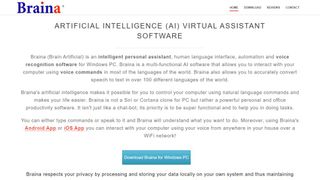
6. Braina Pro
Braina Pro is speech recognition software which is built not just for dictation, but also as an all-round digital assistant to help you achieve various tasks on your PC. It supports dictation to third-party software in not just English but almost 90 different languages, with impressive voice recognition chops.
Beyond that, it’s a virtual assistant that can be instructed to set alarms, search your PC for a file, or search the internet, play an MP3 file, read an ebook aloud, plus you can implement various custom commands.
The Windows program also has a companion Android app which can remotely control your PC, and use the local Wi-Fi network to deliver commands to your computer, so you can spark up a music playlist, for example, wherever you happen to be in the house. Nifty.
There’s a free version of Braina which comes with limited functionality, but includes all the basic PC commands, along with a 7-day trial of the speech recognition which allows you to test out its powers for yourself before you commit to a subscription. Yes, this is another subscription-only product with no option to purchase for a one-off fee. Also note that you need to be online and have Google ’s Chrome browser installed for speech recognition functionality to work.
Read our full Braina Pro review .
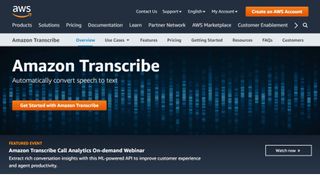
7. Amazon Transcribe
Amazon Transcribe is as big cloud-based automatic speech recognition platform developed specifically to convert audio to text for apps. It especially aims to provide a more accurate and comprehensive service than traditional providers, such as being able to cope with low-fi and noisy recordings, such as you might get in a contact center .
Amazon Transcribe uses a deep learning process that automatically adds punctuation and formatting, as well as process with a secure livestream or otherwise transcribe speech to text with batch processing.
As well as offering time stamping for individual words for easy search, it can also identify different speaks and different channels and annotate documents accordingly to account for this.
There are also some nice features for editing and managing transcribed texts, such as vocabulary filtering and replacement words which can be used to keep product names consistent and therefore any following transcription easier to analyze.
Overall, Amazon Transcribe is one of the most powerful platforms out there, though it’s aimed more for the business and enterprise user rather than the individual.
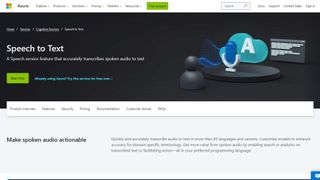
8. Microsoft Azure Speech to Text
Microsoft 's Azure cloud service offers advanced speech recognition as part of the platform's speech services to deliver the Microsoft Azure Speech to Text functionality.
This feature allows you to simply and easily create text from a variety of audio sources. There are also customization options available to work better with different speech patterns, registers, and even background sounds. You can also modify settings to handle different specialist vocabularies, such as product names, technical information, and place names.
The Microsoft's Azure Speech to Text feature is powered by deep neural network models and allows for real-time audio transcription that can be set up to handle multiple speakers.
As part of the Azure cloud service, you can run Azure Speech to Text in the cloud, on premises, or in edge computing. In terms of pricing, you can run the feature in a free container with a single concurrent request for up to 5 hours of free audio per month.
Read our full Microsoft Azure Speech to Text review .
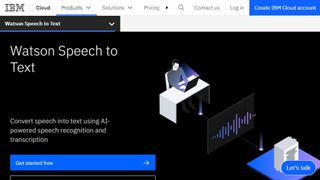
9. IBM Watson Speech to Text
IBM's Watson Speech to Text works is the third cloud-native solution on this list, with the feature being powered by AI and machine learning as part of IBM's cloud services.
While there is the option to transcribe speech to text in real-time, there is also the option to batch convert audio files and process them through a range of language, audio frequency, and other output options.
You can also tag transcriptions with speaker labels, smart formatting, and timestamps, as well as apply global editing for technical words or phrases, acronyms, and for number use.
As with other cloud services Watson Speech to Text allows for easy deployment both in the cloud and on-premises behind your own firewall to ensure security is maintained.
Read our full Watson Speech to Text review .
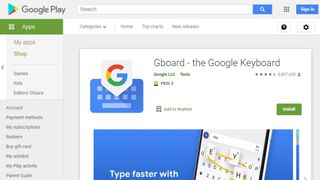
1. Google Gboard
If you already have an Android mobile device, then if it's not already installed then download Google Keyboard from the Google Play store and you'll have an instant text-to-speech app. Although it's primarily designed as a keyboard for physical input, it also has a speech input option which is directly available. And because all the power of Google's hardware is behind it, it's a powerful and responsive tool.
If that's not enough then there are additional features. Aside from physical input ones such as swiping, you can also trigger images in your text using voice commands. Additionally, it can also work with Google Translate, and is advertised as providing support for over 60 languages.
Even though Google Keyboard isn't a dedicated transcription tool, as there are no shortcut commands or text editing directly integrated, it does everything you need from a basic transcription tool. And as it's a keyboard, it means should be able to work with any software you can run on your Android smartphone, so you can text edit, save, and export using that. Even better, it's free and there are no adverts to get in the way of you using it.
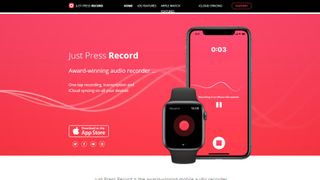
2. Just Press Record
If you want a dedicated dictation app, it’s worth checking out Just Press Record. It’s a mobile audio recorder that comes with features such as one tap recording, transcription and iCloud syncing across devices. The great thing is that it’s aimed at pretty much anyone and is extremely easy to use.
When it comes to recording notes, all you have to do is press one button, and you get unlimited recording time. However, the really great thing about this app is that it also offers a powerful transcription service.
Through it, you can quickly and easily turn speech into searchable text. Once you’ve transcribed a file, you can then edit it from within the app. There’s support for more than 30 languages as well, making it the perfect app if you’re working abroad or with an international team. Another nice feature is punctuation command recognition, ensuring that your transcriptions are free from typos.
This app is underpinned by cloud technology, meaning you can access notes from any device (which is online). You’re able to share audio and text files to other iOS apps too, and when it comes to organizing them, you can view recordings in a comprehensive file.

3. Speechnotes
Speechnotes is yet another easy to use dictation app. A useful touch here is that you don’t need to create an account or anything like that; you just open up the app and press on the microphone icon, and you’re off.
The app is powered by Google voice recognition tech. When you’re recording a note, you can easily dictate punctuation marks through voice commands, or by using the built-in punctuation keyboard.
To make things even easier, you can quickly add names, signatures, greetings and other frequently used text by using a set of custom keys on the built-in keyboard. There’s automatic capitalization as well, and every change made to a note is saved to the cloud.
When it comes to customizing notes, you can access a plethora of fonts and text sizes. The app is free to download from the Google Play Store , but you can make in-app purchases to access premium features (there's also a browser version for Chrome).
Read our full Speechnotes review .
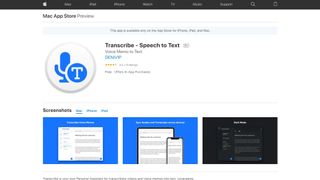
4. Transcribe
Marketed as a personal assistant for turning videos and voice memos into text files, Transcribe is a popular dictation app that’s powered by AI. It lets you make high quality transcriptions by just hitting a button.
The app can transcribe any video or voice memo automatically, while supporting over 80 languages from across the world. While you can easily create notes with Transcribe, you can also import files from services such as Dropbox.
Once you’ve transcribed a file, you can export the raw text to a word processor to edit. The app is free to download, but you’ll have to make an in-app purchase if you want to make the most of these features in the long-term. There is a trial available, but it’s basically just 15 minutes of free transcription time. Transcribe is only available on iOS, though.
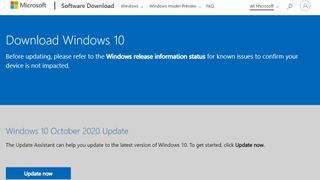
5. Windows Speech Recognition
If you don’t want to pay for speech recognition software, and you’re running Microsoft’s latest desktop OS, then you might be pleased to hear that speech-to-text is built into Windows.
Windows Speech Recognition, as it’s imaginatively named – and note that this is something different to Cortana, which offers basic commands and assistant capabilities – lets you not only execute commands via voice control, but also offers the ability to dictate into documents.
The sort of accuracy you get isn’t comparable with that offered by the likes of Dragon, but then again, you’re paying nothing to use it. It’s also possible to improve the accuracy by training the system by reading text, and giving it access to your documents to better learn your vocabulary. It’s definitely worth indulging in some training, particularly if you intend to use the voice recognition feature a fair bit.
The company has been busy boasting about its advances in terms of voice recognition powered by deep neural networks, especially since windows 10 and now for Windows 11 , and Microsoft is certainly priming us to expect impressive things in the future. The likely end-goal aim is for Cortana to do everything eventually, from voice commands to taking dictation.
Turn on Windows Speech Recognition by heading to the Control Panel (search for it, or right click the Start button and select it), then click on Ease of Access, and you will see the option to ‘start speech recognition’ (you’ll also spot the option to set up a microphone here, if you haven’t already done that).
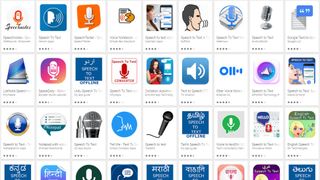
Aside from what has already been covered above, there are an increasing number of apps available across all mobile devices for working with speech to text, not least because Google's speech recognition technology is available for use.
iTranslate Translator is a speech-to-text app for iOS with a difference, in that it focuses on translating voice languages. Not only does it aim to translate different languages you hear into text for your own language, it also works to translate images such as photos you might take of signs in a foreign country and get a translation for them. In that way, iTranslate is a very different app, that takes the idea of speech-to-text in a novel direction, and by all accounts, does it well.
ListNote Speech-to-Text Notes is another speech-to-text app that uses Google's speech recognition software, but this time does a more comprehensive job of integrating it with a note-taking program than many other apps. The text notes you record are searchable, and you can import/export with other text applications. Additionally there is a password protection option, which encrypts notes after the first 20 characters so that the beginning of the notes are searchable by you. There's also an organizer feature for your notes, using category or assigned color. The app is free on Android, but includes ads.
Voice Notes is a simple app that aims to convert speech to text for making notes. This is refreshing, as it mixes Google's speech recognition technology with a simple note-taking app, so there are more features to play with here. You can categorize notes, set reminders, and import/export text accordingly.
SpeechTexter is another speech-to-text app that aims to do more than just record your voice to a text file. This app is built specifically to work with social media, so that rather than sending messages, emails, Tweets, and similar, you can record your voice directly to the social media sites and send. There are also a number of language packs you can download for offline working if you want to use more than just English, which is handy.
Also consider reading these related software and app guides:
- Best text-to-speech software
- Best transcription services
- Best Bluetooth headsets
Speech-to-text app FAQs
Which speech-to-text app is best for you.
When deciding which speech-to-text app to use, first consider what your actual needs are, as free and budget options may only provide basic features, so if you need to use advanced tools you may find a paid-for platform is better suited to you. Additionally, higher-end software can usually cater for every need, so do ensure you have a good idea of which features you think you may require from your speech-to-text app.
How we tested the best speech-to-text apps
To test for the best speech-to-text apps we first set up an account with the relevant platform, then we tested the service to see how the software could be used for different purposes and in different situations. The aim was to push each speech-to-text platform to see how useful its basic tools were and also how easy it was to get to grips with any more advanced tools.
Read more on how we test, rate, and review products on TechRadar .
- You've reached the end of the page. Jump back up to the top ^
Are you a pro? Subscribe to our newsletter
Sign up to the TechRadar Pro newsletter to get all the top news, opinion, features and guidance your business needs to succeed!

Brian has over 30 years publishing experience as a writer and editor across a range of computing, technology, and marketing titles. He has been interviewed multiple times for the BBC and been a speaker at international conferences. His specialty on techradar is Software as a Service (SaaS) applications, covering everything from office suites to IT service tools. He is also a science fiction and fantasy author, published as Brian G Turner.
iDrive is adding cloud-to-cloud backup for personal Google accounts
Adobe Dreamweaver (2024) review
LG, Samsung and others are rolling out their 2024 OLED TVs – here are 5 things you need to know about them
Most Popular
By Barclay Ballard February 28, 2024
By Barclay Ballard February 27, 2024
By Krishi Chowdhary February 26, 2024
By Barclay Ballard February 26, 2024
By Barclay Ballard February 24, 2024
By Barclay Ballard February 23, 2024
By Barclay Ballard February 22, 2024
By Barclay Ballard February 21, 2024
- 2 Firewalla unveils the world's most affordable 10-gigabit smart firewall — ready for next-gen Wi-Fi 7 and high-speed fiber networks, but a price increase is expected soon
- 3 IKEA's affordable new smart LED wall panel is an impressively versatile mood light
- 4 Sorry, but it may be time to give up your Samsung Galaxy Note 20 and Galaxy S20
- 5 I switched over from Windows to Mac, and these are my three favorite macOS features
- 2 From online racing to real-life car technology: why MOZA is all-in on the race for driving innovations
- 3 Sonic vs rotating toothbrushes: Which is better?
- 4 Dell XPS 14 vs MacBook Pro 14: which is the best option for pros and casual users?
- 5 GAME store employees have been told to expect layoffs as they receive new zero-hours contracts
The 5 Best Voice-to-Text Browser Extensions
If you're using voice-to-text software in your day-to-day life, here are five of the best browser extensions to download.
Voice to Text (VTT), sometimes called Speech to Text, is more than just a useful feature. For those with hand injuries or disabilities that affect the hands, it's a lifesaver. Modern VTT technology is accurate and smooth-flowing.
It can accommodate accents, speech impediments, and even background noise. You can use them with any kind of microphone, including an internal laptop mic. Voice-typing is easier than ever!
These five Chrome extensions let you use your voice to type online and navigate the internet.
Lipsurf doesn't stop at dictation, it adds full voice control to Chrome. With this extension, you can fill in text fields, click buttons, navigate pages and tabs, and more. You only need your voice. When you first install it, you'll go to its Options page. From there, you can access an easy and quick tutorial.
Several helpful features make Lipsurf easy to use. You can easily select anything on the page with the Tags command, which applies a simple letter tag to every object. You can then name the tag to select the associated button, image, link, text field, or other item.
Lipsurf has a robust support system. The built-in Help command opens a contextual pop-up menu, showing support for the feature you're currently using. Any feature you could expect from a full VTT app is in this extension. This includes text formatting, custom shortcuts, and more.
Related: The Best (Free) Speech-to-Text Software for Windows
The Custom Shortcuts are how Lipsurf gets around individual voice quirks. With them, you can fix issues such as the extension misunderstanding the word you say. You can also speed up long-form typing by using Shortcuts . For example, you can tell it to insert a prepared paragraph promoting your website when you say “website plug”.
Lipsurf also has several helpful background features. For instance, it can automatically disable itself if Chrome isn't in focus. That is, if you speak while Chrome isn't selected, Lipsurf will ignore it.
Download: Lipsurf - Voice Control for the Web for Google Chrome (Free)
2. Speech Recognition Anywhere
This extension from Sea Breeze Computers leverages Google Voice to Text. This is the same software that powers Voice Typing in Google Docs . It's lightweight and simple, focusing on text alone. If you still want to use the mouse for clicking and scrolling, it might be the solution for you.
Clicking the extension icon will open a tab for it. You need to keep that tab open for Speech Recognition Anywhere to work. Once it's running, the extension will automatically detect text boxes, including search bars. You can also use the Click On command to click things, but this is somewhat less reliable.
Like many VTT Extensions, this one offers a variety of language and accent options. Unlike many, it also includes a lightweight Text-to-Speech function. This allows it to double as a simplified screen reader.
Download: Speech Recognition Anywhere for Google Chrome (Free)
3. DictationBox
DictationBox focuses on long-form text rather than fillable forms or web navigation. It opens a floating box that takes down your dictation. It also has a one-click Copy button that selects all your text and copies it into the clipboard for easy pasting.
It also allows you to pre-format text, save it, and set up a command word to insert it. This is very similar to Lipsurf's Custom Shortcuts . You can further automate it using a bit of code.
For instance, if you add [*] into the template, DictationBox will select that bracket. Then you can replace it by voice typing. This makes it especially good for composing long-form text or fillable forms.
However, this extension is not a voice control extension. It can't answer commands like “undo” or “select [text]” or click “submit” for you. So, this extension is only recommended if you are still able to use the mouse and backspace key.
Download: DictationBox for Google Chrome (Free)
4. SpeechAgent
Speech Agent detects the active text field and allows you to feed dictation into it. Your dictation also appears in the Speech Agent pop-up. Lastly, there's a one-click copy button for cases when it can't find the text field.
This software works on a wide variety of social media websites. However, it doesn't work on Facebook or in word-processing programs like google Docs. Therefore, it's better for short-form communication. Like DictationBox, this extension focuses on removing your need to type.
You'll still need the mouse to click-activate Speech Agent and navigate web pages. But if you can use a mouse, Speech Agent will take care of the keyboard concerns. It doesn't accept speech commands like “undo” or “delete text” though, so you may still need to press the backspace key sometimes.
Download: SpeechAgent - Speech to Text Recognition for Google Chrome (Free)
5. Voice In
Voice In is another dictation app from the developers of DictaNote , a note-taking app made with dictation in mind. Voice In is more polished and robust with its commands than some of the more lightweight options.
It starts you off with a quick four-step tutorial. When you dictate, your dictation appears in a translucent popup before it goes in the text box. The text in this pop-up is larger, which means this app could also be nice for those with vision problems.
It also offers custom shortcuts through Dictation Box. This is a premium feature, though. Premium users can also switch between languages with keyboard shortcuts and use Voice In on more websites.
However, the free version already works smoothly. It functions on Facebook, Reddit, and other popular websites, and integrates with email clients like Gmail and Outlook. As a bonus, Its gray microphone icon looks like a natural part of the Chrome window.
Download: Voice In Voice Typing for Google Chrome (Free, subscription available)
Start Typing With Your Voice
With a VTT extension, you can continue to use all your favorite websites, even when you can't use one or more hands. With all these options and how efficient VTT technology has become, you're sure to find an extension that works for you.
And of course, voice control is also a great option for your mobile device.
- Bahasa Indonesia
- Sign out of AWS Builder ID
- AWS Management Console
- Account Settings
- Billing & Cost Management
- Security Credentials
- AWS Personal Health Dashboard
- Support Center
- Expert Help
- Knowledge Center
- AWS Support Overview
- AWS re:Post
Amazon Transcribe
Automatically convert speech to text.
60 minutes of speech-to-text for 12 months
with the AWS Free Tier »
Extract key business insights from customer calls, video files, clinical conversations, and more.
Improve business outcomes with state of the art speech recognition models that are fully managed and continuously trained.
Enhance accuracy with custom models that understand your domain specific vocabulary.
Ensure customer privacy and safety by masking sensitive information.
Get insights from customer conversations
With Transcribe Call Analytics , quickly extract actionable insights from customer conversations. AWS Contact Center Intelligence partners and Contact Lens for Amazon Connect offer turnkey solutions to improve customer engagement, increase agent productivity, and surface quality management alerts to supervisors.
Create subtitles and meeting notes
Use Amazon Transcribe Subtitling to boost productivity and accurately capture the meetings and conversations that matter to you. Subtitle your on-demand and broadcast content to increase accessibility and improve customer experience.
Detect toxic content in audio
Use Transcribe Toxicity Detection for gaming, social media and other peer to peer conversations. Detect and categorize toxic audio and foster a safe and inclusive online environment.
Improve clinical documentation
Medical doctors and practitioners can use Amazon Transcribe Medical to quickly and efficiently document clinical conversations into electronic health record (EHR) systems for analysis. The service is HIPAA- eligible and trained to understand medical terminology.

How to get started
Launch free demo.
Experience how Amazon Transcribe uses sentiment during a scripted call to resolve problems.
Explore hands-on Training
Learn how to create your first audio transcript.
Dive into the console
Get hands on with Amazon Transcribe in the AWS console.
Explore more of AWS

Ending Support for Internet Explorer
- Skip to main content
- Skip to search
- Skip to select language
- Sign up for free
- English (US)
Using the Web Speech API
Speech recognition.
Speech recognition involves receiving speech through a device's microphone, which is then checked by a speech recognition service against a list of grammar (basically, the vocabulary you want to have recognized in a particular app.) When a word or phrase is successfully recognized, it is returned as a result (or list of results) as a text string, and further actions can be initiated as a result.
The Web Speech API has a main controller interface for this — SpeechRecognition — plus a number of closely-related interfaces for representing grammar, results, etc. Generally, the default speech recognition system available on the device will be used for the speech recognition — most modern OSes have a speech recognition system for issuing voice commands. Think about Dictation on macOS, Siri on iOS, Cortana on Windows 10, Android Speech, etc.
Note: On some browsers, such as Chrome, using Speech Recognition on a web page involves a server-based recognition engine. Your audio is sent to a web service for recognition processing, so it won't work offline.
To show simple usage of Web speech recognition, we've written a demo called Speech color changer . When the screen is tapped/clicked, you can say an HTML color keyword, and the app's background color will change to that color.
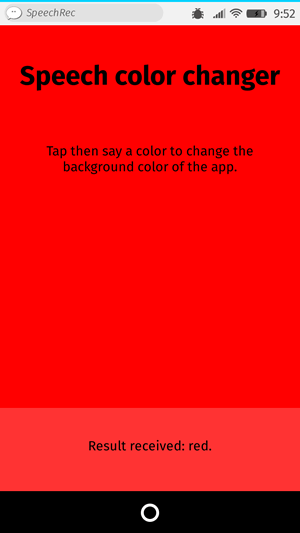
To run the demo, navigate to the live demo URL in a supporting mobile browser (such as Chrome).
HTML and CSS
The HTML and CSS for the app is really trivial. We have a title, instructions paragraph, and a div into which we output diagnostic messages.
The CSS provides a very simple responsive styling so that it looks OK across devices.
Let's look at the JavaScript in a bit more detail.
Prefixed properties
Browsers currently support speech recognition with prefixed properties. Therefore at the start of our code we include these lines to allow for both prefixed properties and unprefixed versions that may be supported in future:
The grammar
The next part of our code defines the grammar we want our app to recognize. The following variable is defined to hold our grammar:
The grammar format used is JSpeech Grammar Format ( JSGF ) — you can find a lot more about it at the previous link to its spec. However, for now let's just run through it quickly:
- The lines are separated by semicolons, just like in JavaScript.
- The first line — #JSGF V1.0; — states the format and version used. This always needs to be included first.
- The second line indicates a type of term that we want to recognize. public declares that it is a public rule, the string in angle brackets defines the recognized name for this term ( color ), and the list of items that follow the equals sign are the alternative values that will be recognized and accepted as appropriate values for the term. Note how each is separated by a pipe character.
- You can have as many terms defined as you want on separate lines following the above structure, and include fairly complex grammar definitions. For this basic demo, we are just keeping things simple.
Plugging the grammar into our speech recognition
The next thing to do is define a speech recognition instance to control the recognition for our application. This is done using the SpeechRecognition() constructor. We also create a new speech grammar list to contain our grammar, using the SpeechGrammarList() constructor.
We add our grammar to the list using the SpeechGrammarList.addFromString() method. This accepts as parameters the string we want to add, plus optionally a weight value that specifies the importance of this grammar in relation of other grammars available in the list (can be from 0 to 1 inclusive.) The added grammar is available in the list as a SpeechGrammar object instance.
We then add the SpeechGrammarList to the speech recognition instance by setting it to the value of the SpeechRecognition.grammars property. We also set a few other properties of the recognition instance before we move on:
- SpeechRecognition.continuous : Controls whether continuous results are captured ( true ), or just a single result each time recognition is started ( false ).
- SpeechRecognition.lang : Sets the language of the recognition. Setting this is good practice, and therefore recommended.
- SpeechRecognition.interimResults : Defines whether the speech recognition system should return interim results, or just final results. Final results are good enough for this simple demo.
- SpeechRecognition.maxAlternatives : Sets the number of alternative potential matches that should be returned per result. This can sometimes be useful, say if a result is not completely clear and you want to display a list if alternatives for the user to choose the correct one from. But it is not needed for this simple demo, so we are just specifying one (which is actually the default anyway.)
Starting the speech recognition
After grabbing references to the output <div> and the HTML element (so we can output diagnostic messages and update the app background color later on), we implement an onclick handler so that when the screen is tapped/clicked, the speech recognition service will start. This is achieved by calling SpeechRecognition.start() . The forEach() method is used to output colored indicators showing what colors to try saying.
Receiving and handling results
Once the speech recognition is started, there are many event handlers that can be used to retrieve results, and other pieces of surrounding information (see the SpeechRecognition events .) The most common one you'll probably use is the result event, which is fired once a successful result is received:
The second line here is a bit complex-looking, so let's explain it step by step. The SpeechRecognitionEvent.results property returns a SpeechRecognitionResultList object containing SpeechRecognitionResult objects. It has a getter so it can be accessed like an array — so the first [0] returns the SpeechRecognitionResult at position 0. Each SpeechRecognitionResult object contains SpeechRecognitionAlternative objects that contain individual recognized words. These also have getters so they can be accessed like arrays — the second [0] therefore returns the SpeechRecognitionAlternative at position 0. We then return its transcript property to get a string containing the individual recognized result as a string, set the background color to that color, and report the color recognized as a diagnostic message in the UI.
We also use the speechend event to stop the speech recognition service from running (using SpeechRecognition.stop() ) once a single word has been recognized and it has finished being spoken:
Handling errors and unrecognized speech
The last two handlers are there to handle cases where speech was recognized that wasn't in the defined grammar, or an error occurred. The nomatch event seems to be supposed to handle the first case mentioned, although note that at the moment it doesn't seem to fire correctly; it just returns whatever was recognized anyway:
The error event handles cases where there is an actual error with the recognition successfully — the SpeechRecognitionErrorEvent.error property contains the actual error returned:
Speech synthesis
Speech synthesis (aka text-to-speech, or TTS) involves receiving synthesizing text contained within an app to speech, and playing it out of a device's speaker or audio output connection.
The Web Speech API has a main controller interface for this — SpeechSynthesis — plus a number of closely-related interfaces for representing text to be synthesized (known as utterances), voices to be used for the utterance, etc. Again, most OSes have some kind of speech synthesis system, which will be used by the API for this task as available.
To show simple usage of Web speech synthesis, we've provided a demo called Speak easy synthesis . This includes a set of form controls for entering text to be synthesized, and setting the pitch, rate, and voice to use when the text is uttered. After you have entered your text, you can press Enter / Return to hear it spoken.

To run the demo, navigate to the live demo URL in a supporting mobile browser.
The HTML and CSS are again pretty trivial, containing a title, some instructions for use, and a form with some simple controls. The <select> element is initially empty, but is populated with <option> s via JavaScript (see later on.)
Let's investigate the JavaScript that powers this app.
Setting variables
First of all, we capture references to all the DOM elements involved in the UI, but more interestingly, we capture a reference to Window.speechSynthesis . This is API's entry point — it returns an instance of SpeechSynthesis , the controller interface for web speech synthesis.
Populating the select element
To populate the <select> element with the different voice options the device has available, we've written a populateVoiceList() function. We first invoke SpeechSynthesis.getVoices() , which returns a list of all the available voices, represented by SpeechSynthesisVoice objects. We then loop through this list — for each voice we create an <option> element, set its text content to display the name of the voice (grabbed from SpeechSynthesisVoice.name ), the language of the voice (grabbed from SpeechSynthesisVoice.lang ), and -- DEFAULT if the voice is the default voice for the synthesis engine (checked by seeing if SpeechSynthesisVoice.default returns true .)
We also create data- attributes for each option, containing the name and language of the associated voice, so we can grab them easily later on, and then append the options as children of the select.
Older browser don't support the voiceschanged event, and just return a list of voices when SpeechSynthesis.getVoices() is fired. While on others, such as Chrome, you have to wait for the event to fire before populating the list. To allow for both cases, we run the function as shown below:
Speaking the entered text
Next, we create an event handler to start speaking the text entered into the text field. We are using an onsubmit handler on the form so that the action happens when Enter / Return is pressed. We first create a new SpeechSynthesisUtterance() instance using its constructor — this is passed the text input's value as a parameter.
Next, we need to figure out which voice to use. We use the HTMLSelectElement selectedOptions property to return the currently selected <option> element. We then use this element's data-name attribute, finding the SpeechSynthesisVoice object whose name matches this attribute's value. We set the matching voice object to be the value of the SpeechSynthesisUtterance.voice property.
Finally, we set the SpeechSynthesisUtterance.pitch and SpeechSynthesisUtterance.rate to the values of the relevant range form elements. Then, with all necessary preparations made, we start the utterance being spoken by invoking SpeechSynthesis.speak() , passing it the SpeechSynthesisUtterance instance as a parameter.
In the final part of the handler, we include an pause event to demonstrate how SpeechSynthesisEvent can be put to good use. When SpeechSynthesis.pause() is invoked, this returns a message reporting the character number and name that the speech was paused at.
Finally, we call blur() on the text input. This is mainly to hide the keyboard on Firefox OS.
Updating the displayed pitch and rate values
The last part of the code updates the pitch / rate values displayed in the UI, each time the slider positions are moved.
#1 Text To Speech (TTS) Reader Online
Proudly serving millions of users since 2015
Type or upload any text, file, website & book for listening online, proofreading, reading-along or generating professional mp3 voice-overs.
I need to >
Play Text Out Loud
Reads out loud plain text, files, e-books and websites. Remembers text & caret position, so you can come back to listening later, unlimited length, recording and more.
Create Humanlike Voiceovers
Murf is a text-to-speech tool offering 200+ natural voices for creating high-quality voiceovers for e-learning, podcasts, YouTubes & audiobooks, simplifying audio content production.
Additional Text-To-Speech Solutions
Turns your articles, PDFs, emails, etc. into podcasts, so you can listen to it on your own podcast player when convenient, with all the advantages that come with your podcast app.
SpeechNinja says what you type in real time. It enables people with speech difficulties to speak out loud using synthesized voice (AAC) and more.
Battle tested for years, serving millions of users, especially good for very long texts.
Need to read a webpage? Simply paste its URL here & click play. Leave empty to read about the Beatles 🎸
Books & Stories
Listen to some of the best stories ever written. We have them right here. Want to upload your own? Use the main player to upload epub files.
Simply paste any URL (link to a page) and it will import & read it out loud.
Chrome Extension
Reads out loud webpages, directly from within the page.
TTSReader for mobile - iOS or Android. Includes exporting audio to mp3 files.
NEW 🚀 - TTS Plugin
Make your own website speak your content - with a single line of code. Hassle free.
TTSReader Premium
Support our development team & enjoy ad-free better experience. Commercial users, publishers are required a premium license.
TTSReader reads out loud texts, webpages, pdfs & ebooks with natural sounding voices. Works out of the box. No need to download or install. No sign in required. Simply click 'play' and enjoy listening right in your browser. TTSReader remembers your text and position between sessions, so you can continue listening right where you left. Recording the generated speech is supported as well. Works offline, so you can use it at home, in the office, on the go, driving or taking a walk. Listening to textual content using TTSReader enables multitasking, reading on the go, improved comprehension and more. With support for multiple languages, it can be used for unlimited use cases .
Get Started for Free
Main Use Cases
Listen to great content.
Most of the world's content is in textual form. Being able to listen to it - is huge! In that sense, TTSReader has a huge advantage over podcasts. You choose your content - out of an infinite variety - that includes humanity's entire knowledge and art richness. Listen to lectures, to PDF files. Paste or upload any text from anywhere, edit it if needed, and listen to it anywhere and anytime.
Proofreading
One of the best ways to catch errors in your writing is to listen to it being read aloud. By using TTSReader for proofreading, you can catch errors that you might have missed while reading silently, allowing you to improve the quality and accuracy of your written content. Errors can be in sentence structure, punctuation, and grammar, but also in your essay's structure, order and content.
Listen to web pages
TTSReader can be used to read out loud webpages in two different ways. 1. Using the regular player - paste the URL and click play. The website's content will be imported into the player. (2) Using our Chrome extension to listen to pages without leaving the page . Listening to web pages with TTSReader can provide a more accessible, convenient, and efficient way of consuming online content.
Turn ebooks into audiobooks
Upload any ebook file of epub format - and TTSReader will read it out loud for you, effectively turning it into an audiobook alternative. You can find thousands of epub books for free, available for download on Project Gutenberg's site, which is an open library for free ebooks.
Read along for speed & comprehension
TTSReader enables read along by highlighting the sentence being read and automatically scrolling to keep it in view. This way you can follow with your own eyes - in parallel to listening to it. This can boost reading speed and improve comprehension.
Generate audio files from text
TTSReader enables exporting the synthesized speech with a single click. This is available currently only on Windows and requires TTSReader’s premium . Adhering to the commercial terms some of the voices may be used commercially for publishing, such as narrating videos.
Accessibility, dyslexia, etc.
For individuals with visual impairments or reading difficulties, listening to textual content, lectures, articles & web pages can be an essential tool for accessing & comprehending information.
Language learning
TTSReader can read out text in multiple languages, providing learners with listening as well as speaking practice. By listening to the text being read aloud, learners can improve their comprehension skills and pronunciation.
Kids - stories & learning
Kids love stories! And if you can read them stories - it's definitely the best! But, if you can't, let TTSReader read them stories for you. Set the right voice and speed, that is appropriate for their comprehension level. For kids who are at the age of learning to read - this can also be an effective tool to strengthen that skill, as it highlights every sentence being read.
Main Features
Ttsreader is a free text to speech reader that supports all modern browsers, including chrome, firefox and safari..
Includes multiple languages and accents. If on Chrome - you will get access to Google's voices as well. Super easy to use - no download, no login required. Here are some more features
Fun, Online, Free. Listen to great content
Drag, drop & play (or directly copy text & play). That’s it. No downloads. No logins. No passwords. No fuss. Simply fun to use and listen to great content. Great for listening in the background. Great for proof-reading. Great for kids and more. Learn more, including a YouTube we made, here .
Multilingual, Natural Voices
We facilitate high-quality natural-sounding voices from different sources. There are male & female voices, in different accents and different languages. Choose the voice you like, insert text, click play to generate the synthesized speech and enjoy listening.
Exit, Come Back & Play from Where You Stopped
TTSReader remembers the article and last position when paused, even if you close the browser. This way, you can come back to listening right where you previously left. Works on Chrome & Safari on mobile too. Ideal for listening to articles.
Vs. Recorded Podcasts
In many aspects, synthesized speech has advantages over recorded podcasts. Here are some: First of all - you have unlimited - free - content. That includes high-quality articles and books, that are not available on podcasts. Second - it’s free. Third - it uses almost no data - so it’s available offline too, and you save money. If you like listening on the go, as while driving or walking - get our free Android Text Reader App .
Read PDF Files, Texts & Websites
TTSReader extracts the text from pdf files, and reads it out loud. Also useful for simply copying text from pdf to anywhere. In addition, it highlights the text currently being read - so you can follow with your eyes. If you specifically want to listen to websites - such as blogs, news, wiki - you should get our free extension for Chrome
Export Speech to Audio Files
TTSReader enables exporting the synthesized speech to mp3 audio files. This is available currently only on Windows, and requires ttsreader’s premium .
Pricing & Plans
- Online text to speech player
- Chrome extension for reading webpages
- Premium TTSReader.com
- Premium Chrome extension
- Better support from the development team
Compare plans
Sister Apps Developed by Our Team
Speechnotes
Dictation & Transcription
Type with your voice for free, or automatically transcribe audio & video recordings
Buttons - Kids Dictionary
Turns your device into multiple push-buttons interactive games
Animals, numbers, colors, counting, letters, objects and more. Different levels. Multilingual. No ads. Made by parents, for our own kids.
Ways to Get In Touch, Feedback & Community
Visit our contact page , for various ways to get in touch with us, send us feedback and interact with our community of users & developers.
We use cookies to enhance your experience.
Speech-to-Text
Experience industry-leading speech-to-text accuracy with Speech AI models on the cutting-edge of AI research, accessible through a simple API.
Call Transcript (04.02.2024)
Thank you for calling Acme Corporation, Sarah speaking. How may I assist you today? Hi Sarah, this is John. I’m having trouble with my Acme Widget. It seems to be malfunctioning. I’m sorry to hear that, John. Let’s get that sorted out for you. Could you please provide me with the serial number of your widget? Thank you, John. Now, could you describe the issue you’re experiencing with your widget? Well, it’s not turning on at all, even though I’ve replaced the batteries. Let’s try a few troubleshooting steps. Have you checked if the batteries are inserted correctly? Yes, I’ve double-checked that.
Universal-1
State-of-the-art multilingual speech-to-text model
Latency on 30 min audio file
Hours of multilingual training data
Industry’s lowest Word Error Rate (WER)
See how Universal-1 performs against other Automatic Speech Recognition providers.
See it in action
*Benchmark performed across 11 datasets, including 8 academic datasets & 3 internally curated datasets representing real world English audio.
Harness best-in-class accuracy and powerful Speech AI capabilities
Async speech-to-text.
The AssemblyAI API can transcribe pre-recorded audio and/or video files in seconds, with human-level accuracy. Highly scalable to tens of thousands of files in parallel.
See how in docs
Custom Vocabulary
Boost accuracy for vocabulary that is unique or custom to your specific use case or product.
Speaker Diarization
Detect the number of speakers in your audio file, with each word in the text associated with its speaker.
International Language Support
Gain support to transcribe over 99+ languages and counting, including Global English (English and all of its accents).
Auto Punctuation and Casing
Automatically add casing and punctuation of proper nouns to the transcription text.
Confidence Scores
Get a confidence score for each word in the transcript.
Word Timings
View word-by-word timestamps across the entire transcript text.
Filler Words
Optionally include disfluencies in the transcripts of your audio files.
Profanity Filtering
Detect and replace profanity in the transcription text with ease.
Automatic Language Detection
Automatically detect if the dominant language of the spoken audio is supported by our API and route it to the appropriate model for transcription.
Custom Spelling
Specify how you would like certain words to be spelled or formatted in the transcription text.
Continuously up-to-date and secure
Monthly updates and improvements.
View weekly product and accuracy improvements in our changelog.
View changelog
Enterprise-grade security
AssemblyAI is committed to the highest standards of security practices to keep your data and your customers' data safe.
Read more about our security
AssemblyAI's accuracy is better than any other tools in the market (and we have tried them all).
Vedant Maheshwari , Co-Founder and CEO
Explore more
Streaming speech-to-text.
Transcribe audio streams synchronously with high accuracy and low latency.
Speech Understanding
Extract maximum value from voice data with Audio Intelligence, and leverage Large Language Models with LeMUR.
Get started in seconds
Search code, repositories, users, issues, pull requests...
Provide feedback.
We read every piece of feedback, and take your input very seriously.
Saved searches
Use saved searches to filter your results more quickly.
To see all available qualifiers, see our documentation .
- Notifications
Lightweight web API for visualizing and exploring any dataset - computer vision, speech, text, and tabular - stored on the Hugging Face Hub
huggingface/dataset-viewer
Folders and files, repository files navigation, dataset viewer.
Integrate into your apps over 10,000 datasets via simple HTTP requests, with pre-processed responses and scalability built-in.
Documentation: https://huggingface.co/docs/datasets-server
Ask for a new feature 🎁
The dataset viewer pre-processes the Hugging Face Hub datasets to make them ready to use in your apps using the API: list of the splits, first rows.
We plan to add more features to the server. Please comment there and upvote your favorite requests.
If you think about a new feature, please open a new issue .
Contribute 🤝
You can help by giving ideas, answering questions, reporting bugs, proposing enhancements, improving the documentation, and fixing bugs. See CONTRIBUTING.md for more details.
To install the server and start contributing to the code, see DEVELOPER_GUIDE.md
Community 🤗
You can star and watch this GitHub repository to follow the updates.
You can ask for help or answer questions on the Forum and Discord .
You can also report bugs and propose enhancements on the code, or the documentation, in the GitHub issues .
Code of conduct
Security policy, releases 125, contributors 25.
- Python 95.9%
- Smarty 2.4%
- Computer Vision
- Federated Learning
- Reinforcement Learning
- Natural Language Processing
- New Releases
- AI Dev Tools
- Advisory Board Members
- 🐝 Partnership and Promotion
Asif Razzaq
Asif Razzaq is the CEO of Marktechpost Media Inc.. As a visionary entrepreneur and engineer, Asif is committed to harnessing the potential of Artificial Intelligence for social good. His most recent endeavor is the launch of an Artificial Intelligence Media Platform, Marktechpost, which stands out for its in-depth coverage of machine learning and deep learning news that is both technically sound and easily understandable by a wide audience. The platform boasts of over 2 million monthly views, illustrating its popularity among audiences.
- Asif Razzaq https://www.marktechpost.com/author/6flvq/ Cohere AI Unveils Rerank 3: A Cutting-Edge Foundation Model Designed to Optimize Enterprise Search and RAG (Retrieval Augmented Generation) Systems
- Asif Razzaq https://www.marktechpost.com/author/6flvq/ Top Statistics Books to Read in 2024
- Asif Razzaq https://www.marktechpost.com/author/6flvq/ Samba-CoE v0.3: Redefining AI Efficiency with Advanced Routing Capabilities
- Asif Razzaq https://www.marktechpost.com/author/6flvq/ The Dawn of Efficient AI: Zephyr 141B-A35B's Innovative Leap
RELATED ARTICLES MORE FROM AUTHOR
This ai paper from china introduces minicpm: introducing innovative small language models through scalable training approaches, advancements in multilingual large language models: innovations, challenges, and impact on global communication and computational linguistics, llm2vec: a simple ai approach to transform any decoder-only llm into a text encoder achieving sota performance on mteb in the unsupervised and supervised..., microsoft and cmu researchers propose a machine learning method to train an aac (automated audio captioning) system using only text, cohere ai unveils rerank 3: a cutting-edge foundation model designed to optimize enterprise search and rag (retrieval augmented generation) systems, top statistics books to read in 2024, this ai paper from china introduces minicpm: introducing innovative small language models through scalable..., advancements in multilingual large language models: innovations, challenges, and impact on global communication and..., llm2vec: a simple ai approach to transform any decoder-only llm into a text encoder..., microsoft and cmu researchers propose a machine learning method to train an aac (automated..., cohere ai unveils rerank 3: a cutting-edge foundation model designed to optimize enterprise search....
- AI Magazine
- Privacy & TC
- Cookie Policy
🐝 FREE AI Courses on RAG + Deployment of an Healthcare AI App + LangChain Colab Notebook all included
Thank You 🙌
Privacy Overview
U.S. Department of the Treasury
Remarks by secretary of the treasury janet l. yellen at a press conference in beijing, the people’s republic of china.
As Prepared for Delivery
Progress Over the Past Year
I’d like to begin by speaking about the groundwork that we have laid over the past year.
Last April, I outlined our Administration’s approach to our economic relationship with China. President Biden and I are clear-eyed about the complexities of this relationship. Our priorities include protecting our national security and that of our allies, advancing an objective of a healthy economic relationship with a level playing field for American workers and firms, and cooperating with China where both countries can and must.
It is undeniable that the U.S.-China relationship is on stronger footing today than this time last year. This was not preordained. It was the direct result of President Biden’s guidance to me and
his cabinet to intensify our diplomacy with China and put a floor under the relationship. Over the past year, I have met in person with my Chinese counterpart Vice Premier He Lifeng three times, including in the San Francisco Bay Area where I call home. We established Economic and Financial Working Groups that have seen substantive, in-depth economic conversations. These build on the candid and constructive meeting between President Biden and President Xi in Woodside, California last November.
Through these exchanges, my team and I have been able to advance the interests of the American people. We have set forth our own economic policy priorities and gained an improved understanding of China’s. We have advocated for specific steps to ensure American workers and firms are treated fairly. We have directly communicated American national security concerns, and both countries have clarified potential misunderstandings to prevent unintentional escalation. And we have restarted cooperation on issues where our interests coincide. Last November, the Vice Premier and I took the important step of affirming key areas of agreement, including a commitment to work toward a healthy economic relationship that provides a level playing field for both countries.
This progress matters. Given the size of our economies, the U.S.-China economic relationship is among the most important bilateral economic relationships in the world. And it matters deeply for American workers and firms. In turn, the American people expect their leaders to do the hard work of economic diplomacy. That’s not the type that always generates headlines. It’s one that keeps at it despite the noise—in order to advance a responsible approach to the complex challenges that we face.
President Biden and I are committed to such an approach. And it is what brought me here to China.
Key Steps Forward During Trip to China
Over the past week, I have had the opportunity to make progress on issues that matter to
Americans. I’ve had productive, direct, and extensive meetings over four days in Guangzhou and Beijing with China’s economic leadership, including Premier Li, Vice Premier He, Governor Pan, and Finance Minister Lan. I have also met with those outside of the central government, including American and other foreign businesses, Chinese academics and students, and local government leaders with practical, on-the-ground economic policy responsibilities.
Let me outline three areas where we’ve made significant progress this week.
Exchanges on Balanced Growth in the Domestic and Global Economies
First, Vice Premier He and I agreed to launch intensive exchanges on balanced growth in the domestic and global economies. This represents an important part of my effort to advocate for American workers and businesses and gain a better understanding of certain PRC macroeconomic policies. Let me explain.
During conversations this week, I underscored again that the United States does not seek to decouple from China. Our two economies are deeply integrated, and a wholesale separation would be disastrous for both of our economies. Even as we take actions to diversify our supply chains, we seek to preserve the broader trade and investment relationship that can benefit American workers and firms. China is a key market for American products and services. And competition between our firms can spur greater dynamism and innovation in American industries. The American businesses that I spoke to in Guangzhou underscored the significant benefits of a healthy economic relationship.
At the same time, I expressed concern to senior Chinese officials that there are features of the Chinese economy that have growing negative spillovers on the U.S. and the globe. I am particularly worried about how China’s enduring macroeconomic imbalances—namely its weak household consumption and business overinvestment, aggravated by large-scale government support in specific industrial sectors—will lead to significant risk to workers and businesses in the United States and the rest of the world. China has long had excess savings, but investment in the real estate sector and government-funded infrastructure had absorbed much of it. Now, we are seeing an increase in business investment in a number of “new” industries targeted by the PRC’s industrial policy. That includes electric vehicles, lithium-ion batteries, and solar.
China is now simply too large for the rest of the world to absorb this enormous capacity. Actions taken by the PRC today can shift world prices. And when the global market is flooded by artificially cheap Chinese products, the viability of American and other foreign firms is put into question.
We’ve seen this story before. Over a decade ago, massive PRC government support led to below-cost Chinese steel that flooded the global market and decimated industries across the world and in the United States. I’ve made clear that President Biden and I will not accept that reality again. I know that these serious concerns are shared by our allies and partners, from advanced economies to emerging markets.
China’s excess capacity has built up over a significant amount of time, and our concerns will not be resolved in a week or a month. But the exchanges that we announced during this trip will provide a dedicated structure for us to raise our concerns about China’s imbalances and overcapacity—among a wide range of other topics—in a detailed and targeted manner. We intend to underscore the need for a shift in policy by China during these talks—building on the over two hours I spent on this topic with the Vice Premier last week. This is a part of our effort to advocate for American industries and prevent the significant economic disruptions we’ve seen in the past.
It’s important to note that I firmly believe that addressing these imbalances in an appropriate way will not only be good for the U.S. and the world. It will also be good for China’s long-term productivity and growth. Importantly, we have and will continue to emphasize that our concern about overcapacity is not animated by anti-China sentiment or a desire to decouple. Rather, it is driven by a desire to prevent global economic dislocation and move toward a healthy economic relationship with China.
Anti-Money Laundering Cooperation
Second, I was pleased to announce that we are expanding cooperation with China in our shared work against illicit finance. At home, President Biden and I have taken major steps to prevent illicit actors from exploiting the U.S. financial system and to hold them accountable when they do. But the United States cannot do it alone. Weaknesses in financial regulatory regimes abroad—in China and other countries around the world—also provide an avenue for financing for criminal organizations, human traffickers, drug traffickers, fraudsters, and other malicious actors that can harm Americans and our national security. From now on, a new Joint Treasury- PBOC Cooperation and Exchange on Anti-Money Laundering, established during this trip, will enable our countries to share best practices and information to clamp down on loopholes in our respective financial systems. I’ve asked my team to begin these meetings very soon, and we look forward to reporting on our progress.
I’m also pleased that illicit finance is a critical component of Treasury’s work with the PBOC as part of the U.S.-PRC Counternarcotics Working Group. Exchanging information on money laundering as it relates to trafficking of fentanyl and other illicit synthetic drugs can help us disrupt the flow of illicit narcotics, precursor chemicals, and equipment. The opioid epidemic is a crisis that affects every community in the United States, large or small, with more than 150 Americans dying each day. Treasury is committed to using all of our tools, including international cooperation, to counter this threat.
Financial Technical Exchanges and Broader Cooperation with China
Third, we are announcing that we will continue a series of financial technical exchanges between the United States and China. Just like military leaders need a hotline in a crisis, American and Chinese financial regulators must be able to communicate to prevent financial stresses from turning into crises with tremendous ramifications for our citizens and the international community. Over the past few months, we have hosted several exercises with China, including on how we would coordinate if there were to be a failure of a large bank in either of our countries. I’m pleased that we will hold upcoming exchanges on operational resilience in the financial sector and on financial stability implications from the insurance sector’s exposure to climate risks.
These are the types of discussions that we have with other major economies, since we know a financial issue in a foreign country can quickly cascade to ours. I am glad that we are doing the same with China.
This technical exchange builds on other spheres of cooperation. This includes our efforts to alleviate debt distress in emerging markets and developing countries. We have seen progress over the past few months on specific debt cases, such as Zambia’s. I have and will continue to push as hard as I can to build greater momentum in other outstanding debt cases. I have also been pleased by the progress we have made in conversations around sustainable finance and am committed to moving our climate cooperation with China forward.
Macroeconomy and National Security
Alongside these specific steps, I also exchanged views with Chinese officials on the macroeconomy and national security. I shared my assessment that the American economy remains strong, with President Biden’s historic economic agenda driving both our current resilience and long-term growth. We also discussed risks to the resilient global outlook. I was able to learn more about how the Chinese government views their current economic and financial situation and the steps that they have and are contemplating taking. These exchanges help inform our government’s own economic decision-making.
We also had difficult conversations about national security. President Biden and I are determined to do all that we can to stem the flow of material that is supporting Russia’s defense industrial base and helping it to wage war against Ukraine. We continue to be concerned about the role that any firms, including those in the PRC, are playing in Russia’s military procurement. I stressed that companies, including those in the PRC, must not provide material support for Russia’s war and that they will face significant consequences if they do. And I reinforced that any banks that facilitate significant transactions that channel military or dual-use goods to Russia’s defense industrial base expose themselves to the risk of U.S. sanctions.
We also exchanged information on the use of economic tools in the national security space. Going forward, I believe that we must continue to discuss how each side defines national security in the economic sphere. While the U.S. needs to continually evaluate its national security measures given the rapid pace of technological development, we are committed to “no surprises.” We have privately and publicly laid out our perspective at length, along with the principles and process that we undertake in formulating our policies. Our actions are implemented through transparent rules and regulations with ample comment periods. We would welcome transparency from the PRC on its national security actions and greater clarity on where it sees the line between national security and economic issues. This would provide greater stability to the relationship while also helping bolster confidence for firms doing business with the PRC, which is in China’s interest.
Vice Premier He and I committed to stay in close touch about these issues. The United States will also be hosting our Chinese counterparts next week for the fourth meetings of the Economic and Financial Working Groups, where these issues will be discussed at length.
Let me end with this. The work of diplomacy is not easy. But in the few months since the Woodside Summit—and certainly since I visited Beijing last summer—we have taken major steps to stabilize the U.S.-China bilateral relationship. And during this trip, we have been able to build on that foundation to move the ball forward on specific issues that matter to Americans.
That does not mean we have resolved all our differences. There is much more work to do. And it remains unclear what this relationship will endure in the months and years ahead.
But as we proceed, we must remember that its trajectory is not predestined. It depends on the choices that each of our countries make. I know that the American people expect a clear-eyed approach to China: one that proceeds with confidence about the economic strength of our country and protects our national security while finding a way forward so that both countries can live in a world of peace and prosperity. The President and I are firmly committed to continue to deliver on that.
I’ll take your questions.
Transcribe speech to text ゜ 4+
Audio transcription, sarun wongpatcharapakorn.
- 3.8 • 4 Ratings
- Offers In-App Purchases
Screenshots
Description.
Offline Transcription provides a fast and privacy-safe way to transcribe audio, video, and podcast files. If you are looking for an app to transcribe - Minutes of meetings. - Classroom audio recording. - Create subtitles for YouTube videos. - Transcribe podcasts into text. - etc. ◼ Features: - No data leaves your Mac. Transcription happens locally without the internet. - Easy to use interface. Drag and drop + one click are all you need to do. - Supported formats: - Audio: mp3, wav, m4a, ogg, aac, and caf - Video: mov and mp4 - Exported formats: text, srt, vtt, and csv. - Transcribes multiple files at once. ◼ Supported 100 different languages The app can transcribe audio in 100 different languages: Afrikaans, Albanian, Amharic, Arabic, Armenian, Assamese, Azerbaijani, Bangla, Bashkir, Basque, Belarusian, Bosnian, Breton, Bulgarian, Burmese, Catalan, Chinese, Croatian, Czech, Danish, Dutch, English, Estonian, Faroese, Finnish, French, Galician, Georgian, German, Greek, Gujarati, Haitian Creole, Hausa, Hawaiian, Hebrew, Hindi, Hungarian, Icelandic, Indonesian, Italian, Japanese, Javanese, Kannada, Kazakh, Khmer, Korean, Lao, Latin, Latvian, Lingala, Lithuanian, Luxembourgish, Macedonian, Malagasy, Malay, Malayalam, Maltese, Māori, Marathi, Mongolian, Nepali, Norwegian, Norwegian Nynorsk, Occitan, Pashto, Persian, Polish, Portuguese, Punjabi, Romanian, Russian, Sanskrit, Serbian, Shona, Sindhi, Sinhala, Slovak, Slovenian, Somali, Spanish, Sundanese, Swahili, Swedish, Tagalog, Tajik, Tamil, Tatar, Telugu, Thai, Tibetan, Turkish, Turkmen, Ukrainian, Urdu, Uzbek, Vietnamese, Welsh, Yiddish, Yoruba Terms of Use: https://offlinetranscription.com/terms/ Privacy Policy: https://offlinetranscription.com/privacy/
Version 1.0.5
Minor bug fixes and improvements.
Ratings and Reviews
Anything remotely long doesn't work.
I had it do something two hours long and it just repeated the same phrase over and over again, like it had just stopped working
App Privacy
The developer, Sarun Wongpatcharapakorn , indicated that the app’s privacy practices may include handling of data as described below. For more information, see the developer’s privacy policy .
Data Not Linked to You
The following data may be collected but it is not linked to your identity:
Privacy practices may vary, for example, based on the features you use or your age. Learn More
Information
- Flexible Plan $2.99
- Lifetime $12.99
- All-Year Plan $7.99
- Developer Website
- App Support
- Privacy Policy
More By This Developer
Thai Showtimes
Last Time Tracker
PanTalk Lite for Pantip
Grammar Check & Corrector
You Might Also Like
SumCast: Podcasts To Text
Transcribe: Voice to Text+
Whisper AI transcriber - V2T
Transcribe Voice to text :Waya
VoicePen: AI Speech to Text
HiText - Transcript Tool

IMAGES
VIDEO
COMMENTS
Speech to Text online notepad. Professional, accurate & free speech recognizing text editor. Distraction-free, fast, easy to use web app for dictation & typing. Speechnotes is a powerful speech-enabled online notepad, designed to empower your ideas by implementing a clean & efficient design, so you can focus on your thoughts.
SpeechTexter is a free multilingual speech-to-text application aimed at assisting you with transcription of notes, documents, books, reports or blog posts by using your voice. This app also features a customizable voice commands list, allowing users to add punctuation marks, frequently used phrases, and some app actions (undo, redo, make a new ...
Edit and export your text. Enter Correct mode (press the C key) to edit, apply formatting, highlight sections, and leave comments on your speech-to-text transcript. Filler words will be highlighted, which you can remove by right clicking to remove some or all instances. When ready, export your text as HTML, Markdown, Plain text, Word file, or ...
Dictation uses Google Speech Recognition to transcribe your spoken words into text. It stores the converted text in your browser locally and no data is uploaded anywhere. Learn more. Dictation is a free online speech recognition software that will help you write emails, documents and essays using your voice narration and without typing.
Accurate audio transcriptions with AI. Effortlessly convert spoken words into written text with unmatched accuracy using VEED's AI audio-to-text technology. Get instant transcriptions for your podcasts, interviews, lectures, meetings, and all types of business communications. Say goodbye to manually transcribing your audio and embrace efficiency.
Voice Notepad - Speech to Text with Google Speech Recognition. 🙋. Click the microphone icon and speak. Hello! We have set your default language as English (United States) but you can easily change it from the language dropdown 👉. Start.
Upload audio. Click the 'Upload audio' button and select an audio file from your computer. You can also drag and drop a file inside the editor. Convert audio to text. Open Transcript in the left-hand toolbar and select "Trim with Transcript." From there, select the audio file you want to transcribe and click on Generate Transcript.
Use the Transcribe App for speech-to-text transcriptions 💬. Upload your audio or video file and get notes instantly. Try for free and see the advantages. ... Access your documents from any device (iPhone, iPad, MacOS or a web browser). Edit on your phone, PC or Mac. Proofread and polish the transcription on whichever device you prefer. ...
How to convert Speech into Text? Upload your audio recording. Choose the appropriate language for the spoken content in your audio file. Click on the "START" button to initiate the conversion process. Download the text file. Rate this tool 3.8 / 5. Edit audio files.
Unleash your full creativity. Remove ads & unlock premium features In addition: Dictate on ANY website One tap to insert pre-typed texts On ANY website across the web! Speech to Text Online Notepad. Free. The Professional Speech Recognition Text Editor. Distraction-free, Fast, Easy to Use & Free Web App for Dictation & Typing.
Speech to Text Online NotepadProfessional, Accurate & Free Speech Recognition Text EditorDistraction-Free, Fast, Easy to Use Web App for Dictation & Typing. Speechnotes is a powerful speech-enabled online notepad, designed to empower your ideas by implementing a clean & efficient design, so you can focus on your thoughts.
Convert voice to text with up to 99% accuracy using the latest speech rocognition technology. Thanks to a deep learning process called automatic speech recognition (ASR) you can turn any speech to text quickly and accurately.
System Requirment. 1.Works On Google Chrome Only. 2.Need Internet connection. 3.Works on any OS Windows/Mac/Linux. Voice to text is a free online speech recognition software that will help you write emails, documents and essays using your voice or speech and without typing.
Using the voice to text converter is easy, free and without registration.To use our audio to text converter, simply select the language you will speak. To translate voice to text, click on "start dictation" and allow the program to access your microphone. The live transcription will start immediately.
Dragon Professional. Dragon is one of the most sophisticated speech-to-text tools. You use it not only to type using your voice but also to operate your computer with voice control. Dragon ...
Easily convert speech to text online and free. Home. Speech to Text. Click the microphone icon and speak. Hello! We have set your default language as English (United States) but you can easily change it from the language dropdown 👉. Start. Copy Save Play E-Mail Print Clear. Google Chrome.
Cloud Computing Services | Google Cloud
Use voice typing to talk instead of type on your PC. Windows 11 Windows 10. Windows 11 Windows 10. With voice typing, you can enter text on your PC by speaking. Voice typing uses online speech recognition, which is powered by Azure Speech services.
Instructions: Click the microphone icon and begin speaking. Dictate about one sentence at a time. When the speech is recognized, it will appear in red. If it's not right, click the "Alternatives" button to view other 'recognitions', edit the text, or just try dictating again. When the text is right, click the button with the arrow pointing down , and your text will be added to the box at the ...
Voice Notes is a simple app that aims to convert speech to text for making notes. This is refreshing, as it mixes Google's speech recognition technology with a simple note-taking app, so there are ...
That is, if you speak while Chrome isn't selected, Lipsurf will ignore it. Download: Lipsurf - Voice Control for the Web for Google Chrome (Free) 2. Speech Recognition Anywhere. This extension from Sea Breeze Computers leverages Google Voice to Text. This is the same software that powers Voice Typing in Google Docs.
Improve clinical documentation. Medical doctors and practitioners can use Amazon Transcribe Medical to quickly and efficiently document clinical conversations into electronic health record (EHR) systems for analysis. The service is HIPAA- eligible and trained to understand medical terminology.
Using the Web Speech API. The Web Speech API provides two distinct areas of functionality — speech recognition, and speech synthesis (also known as text to speech, or tts) — which open up interesting new possibilities for accessibility, and control mechanisms. This article provides a simple introduction to both areas, along with demos.
TTSReader is a free Text to Speech Reader that supports all modern browsers, including Chrome, Firefox and Safari. Includes multiple languages and accents. If on Chrome - you will get access to Google's voices as well. Super easy to use - no download, no login required. Here are some more features.
Experience industry-leading speech-to-text accuracy with Speech AI models on the cutting-edge of AI research, accessible through a simple API. Use our API Contact sales. Call Transcript (04.02.2024) Thank you for calling Acme Corporation, Sarah speaking. How may I assist you today? Hi Sarah, this is John.
Text to speech (TTS) is a technology that converts text into spoken audio. It can read aloud PDFs, websites, and books using natural AI voices. Text-to-speech (TTS) technology can be helpful for anyone who needs to access written content in an auditory format, and it can provide a more inclusive and accessible way of communication for many ...
The dataset viewer pre-processes the Hugging Face Hub datasets to make them ready to use in your apps using the API: list of the splits, first rows.. We plan to add more features to the server. Please comment there and upvote your favorite requests. If you think about a new feature, please open a new issue.
The field of artificial intelligence is rapidly advancing, and there have been significant improvements in text-to-speech (TTS) technology. Parler-TTS is a new open-source inference and training library that has been designed to encourage innovation in high-quality and controllable TTS models. Developed with an eye towards ethical considerations, Parler-TTS is setting a new standard for voice ...
As Prepared for DeliveryProgress Over the Past YearI'd like to begin by speaking about the groundwork that we have laid over the past year.Last April, I outlined our Administration's approach to our economic relationship with China. President Biden and I are clear-eyed about the complexities of this relationship. Our priorities include protecting our national security and that of our ...
- Transcribe podcasts into text. - etc. Features: - No data leaves your Mac. Transcription happens locally without the internet. - Easy to use interface. Drag and drop + one click are all you need to do. - Supported formats: - Audio: mp3, wav, m4a, ogg, aac, and caf - Video: mov and mp4 - Exported formats: text, srt, vtt, and csv.