How To Make A Cover Page For An Assignment? An Ultimate Guide
Link Copied
Share on Facebook
Share on Twitter
Share on LinkedIn

Level Up Your Assignment Game!
What if you made a shiny assignment but forgot to make the cover page? Remember that first impression in 'The Devil Wears Prada'? Well, your cover page deserves a standing ovation, not a silent groan from your teacher. But don't worry! Here's an ultimate guide on how to make a cover page for an assignment that will transform your cover page from 'blah' to 'wow' in no time!

What is a Cover Page in an Assignment?
The cover page, your essay's first impression, sets the stage for professionalism. It's where your name, course details, and due date greet your instructor. Though not always obligatory, its polished presentation can earn you favour. Following a good format often leads to higher scores, making it a smart academic move.
Why is a Cover Page Important?
As students, we all know the adage - you never get a second chance to make a first impression. That's where the cover page comes in - it's the gatekeeper to your assignment, and trust us, you don't want to drop the ball here. Mess it up, and your professor might write you off before they even start reading. But nail it? Well, that's like hitting a home run before you've even stepped up to the plate.
If you are thinking about how to make a cover page for an assignment, a well-formatted, error-free cover page is the key to unlocking your instructor's curiosity. Following the institution's template is just the cherry on top, showing you're a team player who respects the rules of the game.
How to Make a Cover Page for an Assignment?
When it comes to assignments, the cover page is our chance to grab the professor's attention right off the bat. Why settle for a drab intro when you can learn all about how to design the front page of an assignment? Let's dive into the essential elements of the cover page.
1. Running Header
A running header goes on top of cover pages, separate from the main text. It's often used for APA style. Keep it short, 50 characters max, all uppercase.
Next is the title, explaining your work's content. Write it in the title case, capitalising most words. Avoid abbreviations and aim for 15-20 words. Centre the fully written title on the cover page.
3. Institution/ University Name
Your university or institution name belongs on the cover page, too. Different from the title, it shows readers where you're from and did the research. For reports or presentations, include your workplace or school.
4. Student’s Name and ID
Clearly state the author(s) name(s) and id(s) on the cover page. Include affiliations for multiple authors. For group projects, list all students' names and universities before the title. This ensures proper author credit.
Including the date on your cover page tells readers when you finished the work. Use the exact publication date. This also helps for future reference if someone needs to find work within a certain timeframe.
6. Instructor’s Information
Providing your instructor's details, such as name, designation, and department, shows you completed the work for their specific class. It ensures the assignment reaches the right person and department, avoiding any confusion.
Make your assignment's cover page in peace with amber's comfortable housing!
Book through amber today!
How to Make A Front Page of an Assignment: APA Format
The APA (American Psychological Association) format heavily emphasises the cover page details. To know how to make a cover page for an assignment in an APA format, follow these specific guidelines.
1. Page Number Placement: Start by placing the page number in the upper-right corner, always as 1, aligning it with the one-inch margin. This will be part of your running head, a feature in APA format, but for student papers, it's just the page number.
2. Title Placement: Move down three or four lines (double-spaced) from the top and centre of your paper's title. Make it bold and use proper capitalization rules for titles.
3. Author's Name: After the title, leave an empty line, then write your name. Keep it simple without any special formatting. If there are multiple authors, separate their names with commas and use "and" before the last author's name.
4. Department and School: Below your name, write your department or division, followed by your school's name, separated by a comma.
5. Course Information: Directly below your school's name, include the course name along with its numeric code.
6. Instructor's Name: Under the course information, write your instructor's full name, including any titles like 'Dr.'
7. Date: Finally, on the last line, write the date. Spell out the month for clarity.
How to Create a Cover Page for an Assignment: MLA Format
In MLA (Modern Language Association) style, you usually don't need a cover page; instead, you list essential details at the start of the first page. If you are wondering how to make an assignment front page in MLA style, here are the instructions.
1. Student’s Name: Begin with the first student’s name on the top-left corner of the page, double-spaced.
2. Additional Authors: If there are more authors, list each on a separate line following the first student’s name.
3. Instructor’s Name: Below the last author’s name, including the instructor’s title, like “Professor Willow,” on a new line.
4. Course Details: Write the course name along with its numeric code on the next line.
5. Date : Following the course details, write the date in full, avoiding abbreviations for months. You can use either day-month-year or month-day-year format.
6. Title of the Paper : Centre the title four or five lines below the date, maintaining double spacing. Remember to capitalise the title according to standard rules, avoiding bold or italics.
How to Design Cover Page for Assignment: CMS Format
CMS (Chicago Manual of Style), a citation method for acknowledging sources in academic papers, grants ownership rights to authors, preventing plagiarism and aiding readers in locating sources. However, mastering one style isn't sufficient due to varying rules.
1. Margins: Leave one-inch margins on all sides of your cover page to give it a neat look and provide space for your text.
2. Font: Stick to Times or Times New Roman font in 12 pt size for a professional appearance that's easy to read.
3. Spacing: Double-space the text on your cover page to make it clear and readable.
4. Text Alignment: Align your text to the left to create a clean, organised appearance, avoiding fully justified text.
5. Indentation: Start paragraphs, block quotes, and bibliography entries with a 1/2" indent for a structured layout.
6. Page Numbers: Number your pages in the top right corner, excluding the cover page. Include your last name to avoid confusion if pages get mixed up.
7. Two-Sided Printing: Confirm with your teacher if you can print on both sides of the paper for eco-friendly printing.
8. Title: Centre the title of your paper halfway down the page for prominence and clarity.
9. Name: Centre your name under the title to identify yourself as the author.
10. Teacher's Information: Write your teacher's name, course title, and date at the bottom, centred in three lines.
11. Font Consistency: Maintain consistency by using Times or Times New Roman font in 12 pt size for the cover page. Avoid using bold, underline, or decorative fonts.
12. Page Numbering and Count: Exclude the cover page from page numbering and total page count. It's not necessary to add a page number to the cover page.
Tips and Tricks to How to Make a Good Cover Page for an Assignment?
Now that you have understood how to make a cover page for an assignment, it is also necessary to understand the basic tips and tricks before you start writing one. To make a great cover page, follow the steps outlined in the guide.
1. Correct Information
The main tip for knowing how to design a cover page for an assignment is to ensure that the cover page includes accurate details such as your name, assignment title, course name, date, and any other required information to avoid confusion and errors.
2. Formatting
Use consistent formatting throughout the cover page, including font style, size, and spacing, to present a polished and organised appearance that aligns with academic standards.
3. Relevance
If you’re wondering how to write thea front page of an assignment, then include relevant details that provide context. This would help the reader understand the purpose and scope of your work.
4. Clarity and Conciseness
Keep the content of the cover page clear and concise, using simple language and avoiding unnecessary information to communicate your message effectively.
5. Professional Tone
Maintain a professional tone on the cover page by using formal language and addressing the recipient respectfully, reflecting your commitment to the assignment and your academic integrity.
6. Proofreading
Carefully proofread the cover page for any grammatical errors, typos, or inconsistencies to ensure it reflects your attention to detail and presents a polished final product.
A well-crafted cover page can make your assignment shine like a diamond in the rough. Follow these tips for how to write the front page of an assignment, and you'll impress your professor right off the bat. Don't drop the ball on this crucial first impression; knock their socks off with an A+ cover page material!
Frequently Asked Questions
Do cover pages for an assignment have pictures, what is the difference between a cover letter and a cover page for an assignment, how long should a cover letter for an assignment be, is a 2-page cover letter for an assignment too much, what is the difference between the front page and the cover page.
Your ideal student home & a flight ticket awaits
Follow us on :
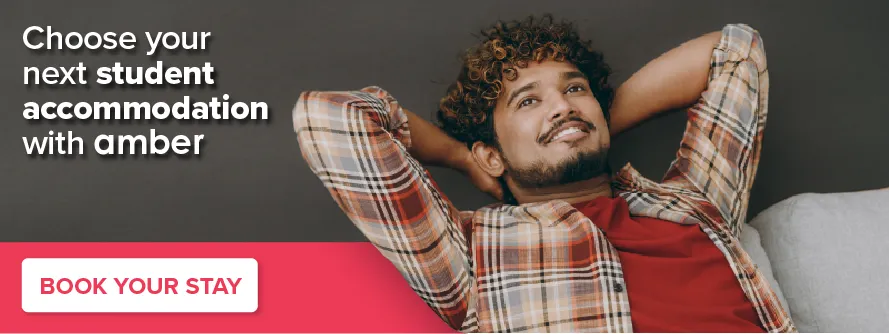
Related Posts
.jpg)
Explore The 10 Best Countries to Study in Europe
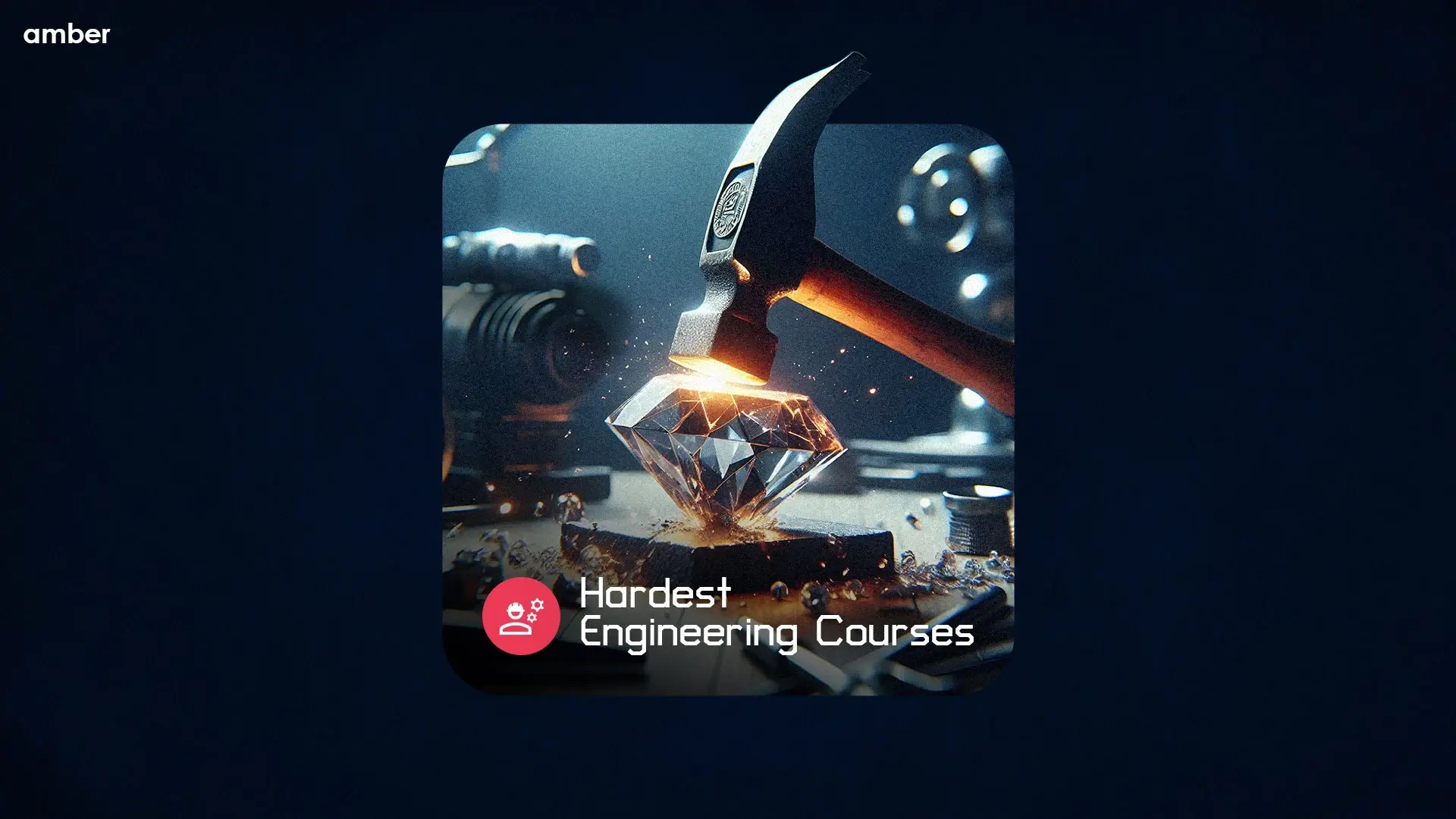
8 Hardest Engineering Courses In the World In 2024

50 Best Finance Dissertation Topics For Research Students 2024

amber © 2023. All rights reserved.
4.8/5 on Trustpilot
Rated as "Excellent" • 4700+ Reviews by Students

Word & Excel Templates
Printable Word and Excel Templates
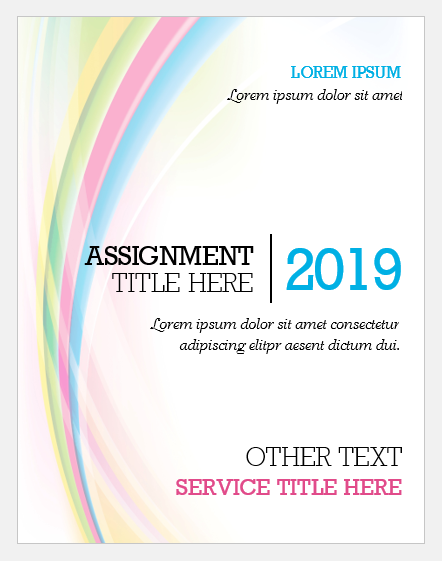
Assignment Cover Pages
Assignment cover page is the first page of an assignment. When you hold an assignment, the first page that you will see is the cover page. It is also called the title page. An assignment cover page includes the name of the institution, the title of the assignment, the name of the student and student’s ID. The assignment cover page is helpful in identifying what the assignment is about and which student submitted it.
Many students submit assignments to instructors, and instructors are usually teaching more than one subject. Therefore, without an assignment cover page, it would be difficult for the instructor to manage and sort out different assignments.
When there is an assignment cover page, instructors can easily sort out the assignments and grade them. Even the students submitting multiple assignments on the same day could end up submitting the wrong assignment if the assignments didn’t have a cover page.
Another important reason for having assignment cover pages is that this is part of training students to submit work professionally. An assignment cover page shows professionalism in submitting work. When students are trained for professional work, they are better equipped at succeeding in their jobs. Thus, professors and instructors usually ask students to create cover pages for their assignments so that the students develop this habit early in their academic life.
The assignment cover page usually includes the name of the institution, title of the assignment, name of the student, student id, date of submission. In some cases, the title page may also mention the instructor name. Usually, the title page is not page numbered.
Some courses might also require the students to format the assignment cover pages using popular referencing styles. For example, there is a particular format to make an assignment cover page using APA or MLA referencing styles. In some cases, professors may also issue detailed instructions on how to format an assignment cover page. These instructions may include font style, font size, text color, page borders, and the information that must be stated on the cover page along with a particular order.
Cover pages are required in several situations:
- When submitting a project report
- When submitting a research proposal
- When submitting a dissertation
- When making a report that is longer than 2-3 pages
- When the assignment instructions require an assignment cover page
- When the professor is handling more than one subject and assignments may be erroneously sorted
Assignment cover pages are very useful and can be created in MS Word or Adobe. MS Word software allows pictures and text to be used on the cover page. Students may also use headers and footers, page borders and other features in MS Word to create a nice cover page. You can even use the popular heading styles given in MS Word.
If you do not have the time or energy to create a cover page, you may use cover pages available on our website. We offer editable cover page templates that you can easily download and customize. Browse through our specially designed assignment cover pages and save your time and effort.
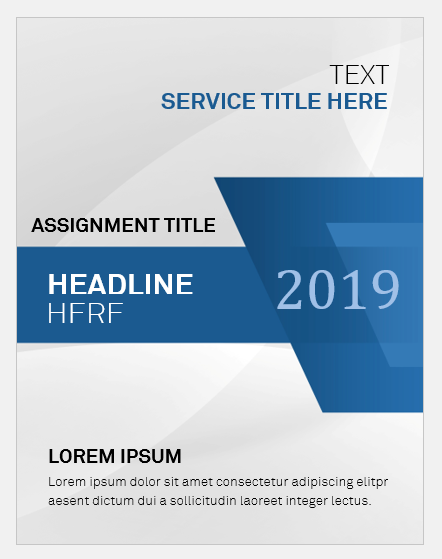
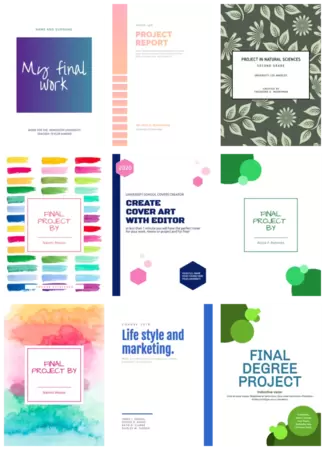
Free Cover Page templates
Create impressive cover pages for your assignments and projects online in just a click. choose from hundreds of free templates and customize them with edit.org..
Create impressive cover pages in a few minutes with Edit.org, and give your projects and assignments a professional and unique touch. A well-designed title page or project front page can positively impact your professor's opinion of your homework, which can improve your final grade!
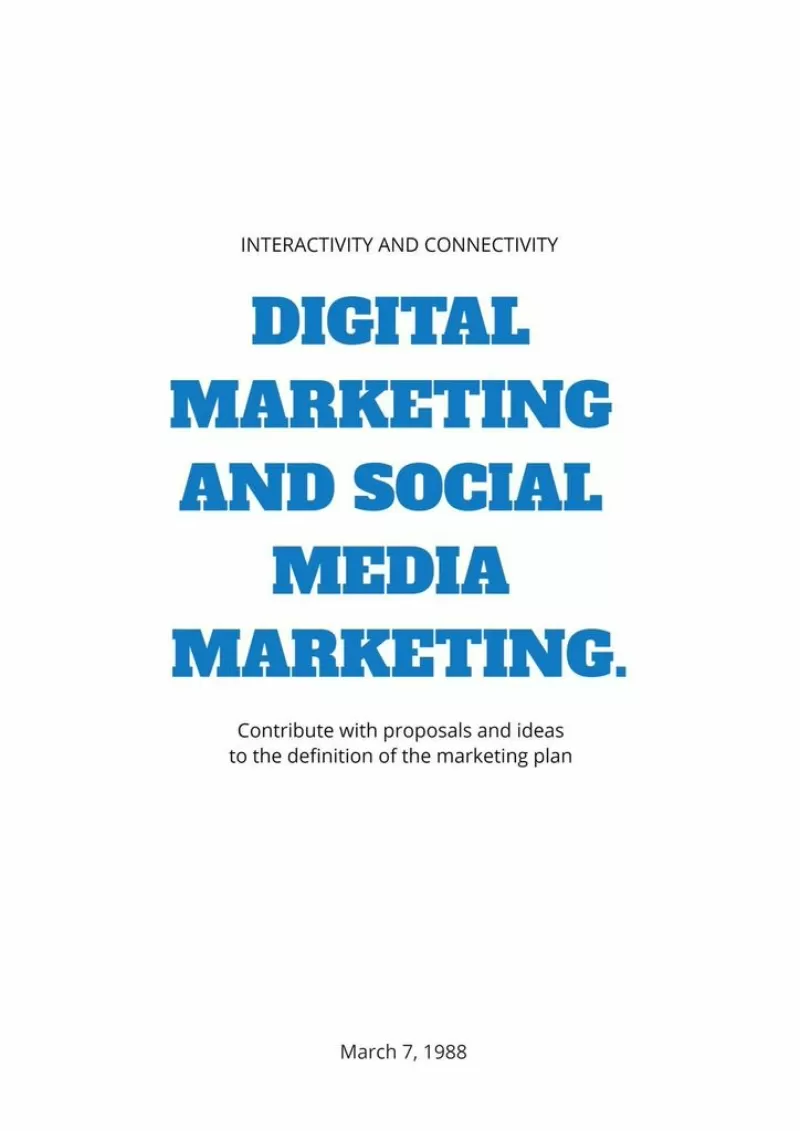
Create a personalized report cover page
After writing the whole report, dissertation, or paper, which is the hardest part, you should now create a cover page that suits the rest of the project. Part of the grade for your work depends on the first impression of the teacher who corrects it.
We know not everyone is a professional designer, and that's why Edit.org wants to help you. Having a professional title page can give the impression you've put a great deal of time and effort into your assignment, as well as the impression you take the subject very seriously. Thanks to Edit.org, everyone can become a professional designer. This way, you'll only have to worry about doing a great job on your assignment.
On the editor, you will also find free resume templates and other educational and professional designs.
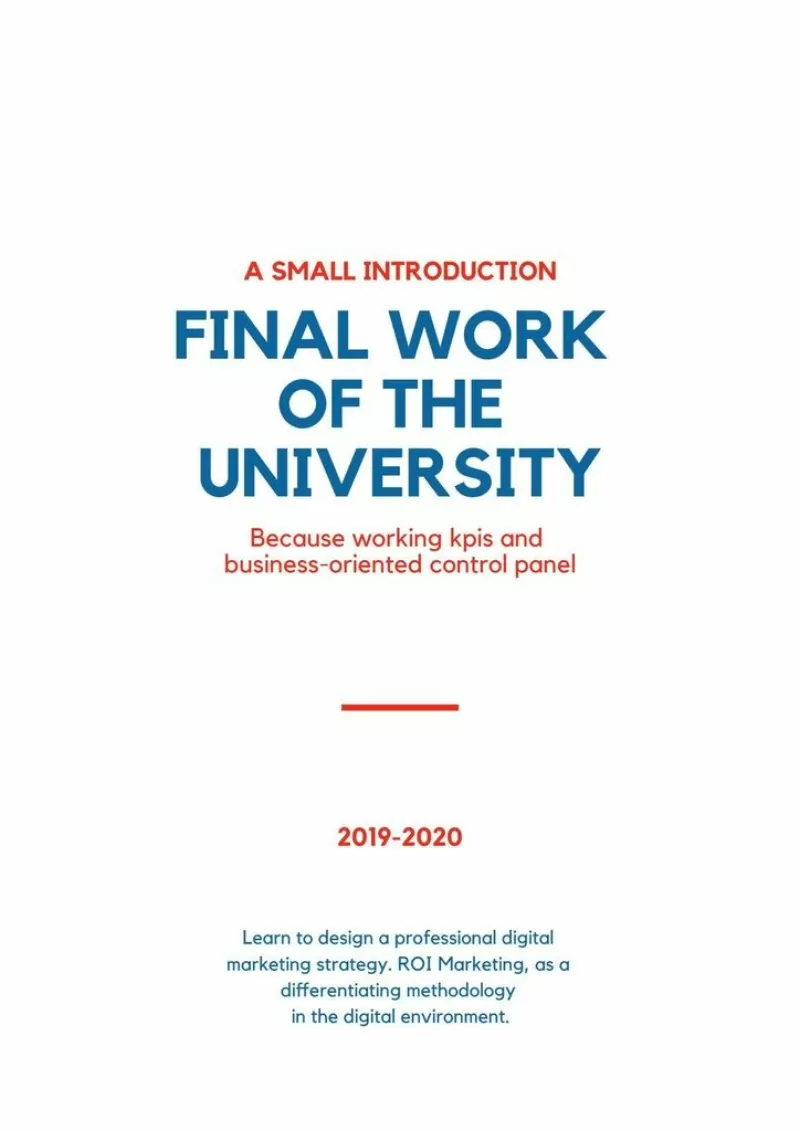
Customize an essay cover page with Edit.org
- Go to formats on the home page and choose Cover pages.
- Choose the template that best suits the project.
- You can add your images or change the template background color.
- Add your report information and change the font type and colors if needed.
- Save and download it. The cover page is ready to make your work shine!
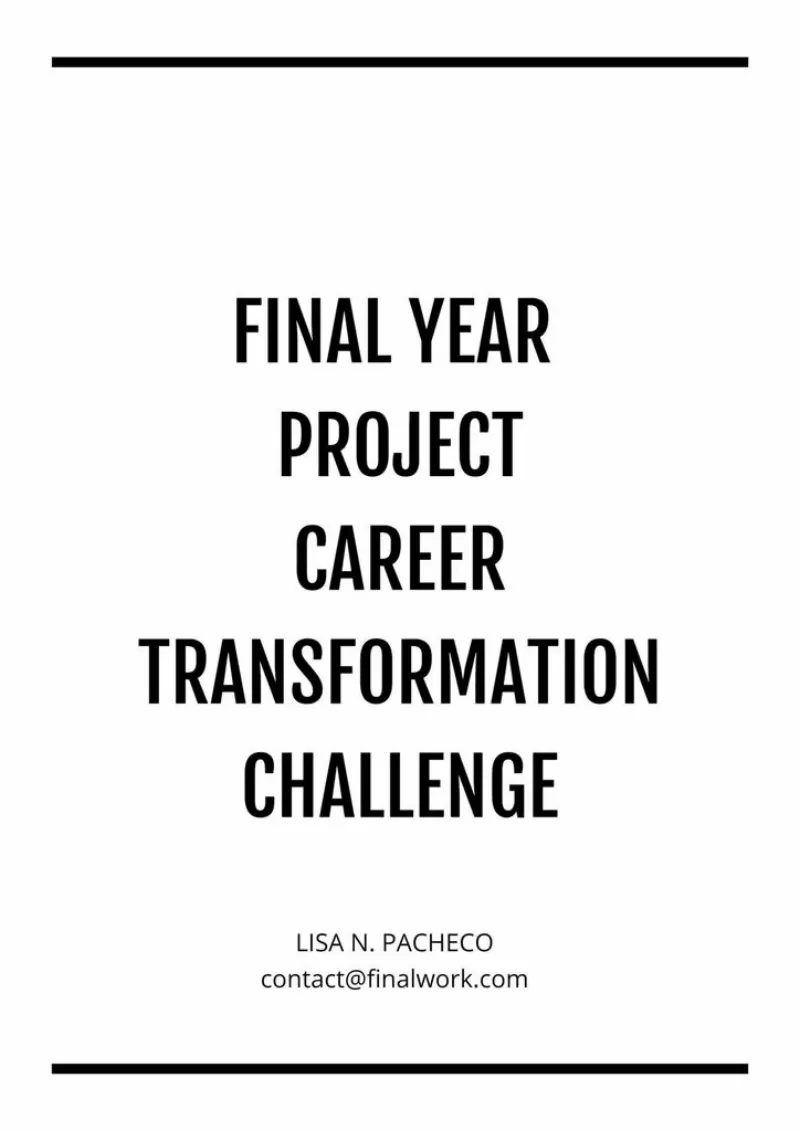
Free editable templates for title pages
As you can see, it's simple to create cover pages for schoolwork and it won’t take much time. We recommend using the same colors on the cover as the ones you used for your essay titles to create a cohesive design. It’s also crucial to add the name and logo of the institution for which you are doing the essay. A visually attractive project is likely to be graded very well, so taking care of the small details will make your work look professional.
On Edit.org, you can also reuse all your designs and adapt them to different projects. Thanks to the users' internal memory, you can access and edit old templates anytime and anywhere.
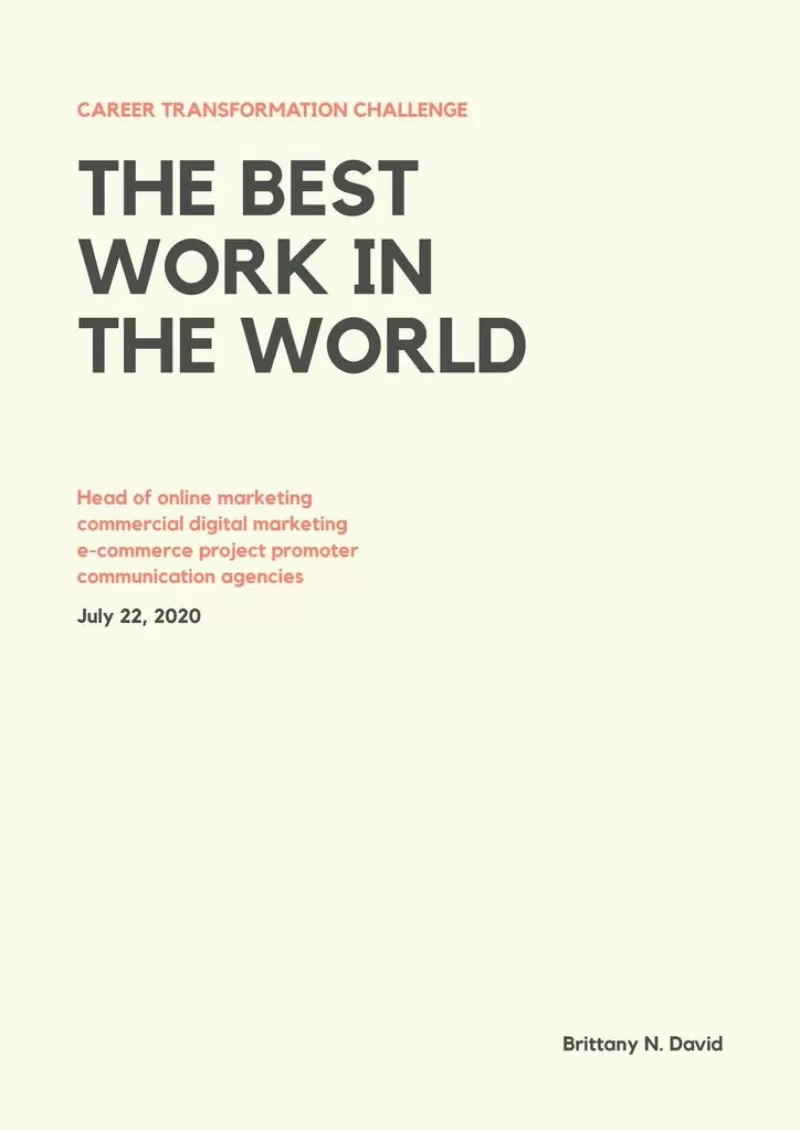
Take a look at other options we propose on the site. Edit.org helps design flyers, business cards, and other designs useful in the workplace. The platform was created so you don't need to have previous design knowledge to achieve a spectacular cover page! Start your cover page design now.
Create online Cover Pages for printing
You can enter our free graphic editor from your phone, tablet or computer. The process is 100% online, fun and intuitive. Just click on what you want to modify. Customize your cover page quickly and easily. You don't need any design skills. No Photoshop skills. Just choose a template from this article or from the final waterfall and customize it to your liking. Writing first and last names, numbers, additional information or texts will be as easy as writing in a Word document.
Free templates for assignment cover page design
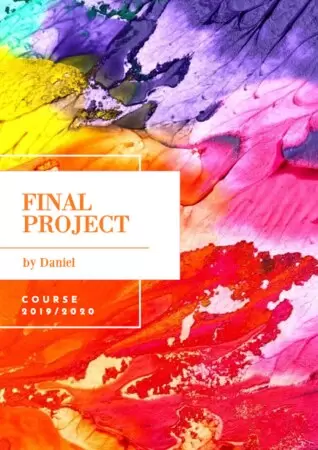
Tumblr Banners
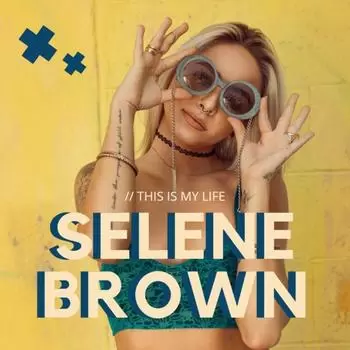
Album Covers
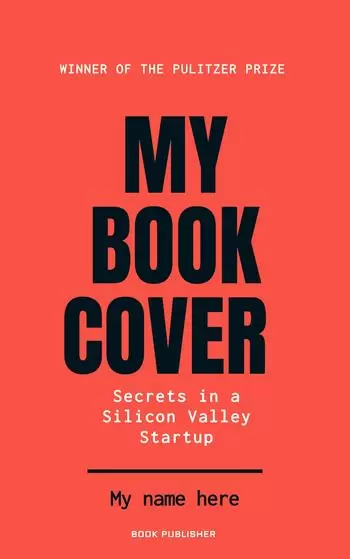
Book & eBook Covers

Linkedin Covers
- Skip to main content
- Skip to secondary menu
- Skip to primary sidebar
- Skip to footer
Erin Wright Writing
Writing-Related Software Tutorials
How to Create a Cover Page in Microsoft Word (Built-In and Custom)
By Erin Wright
This tutorial shows how to create a cover page in Microsoft Word. First, we’ll create a cover page using a built-in design. Then, we’ll create a custom cover page that can be reused. Next, we’ll delete a cover page. Plus, the bonus section at the end shows how to remove page number zero from a cover page.
Quick Links:
- How to Create a Built-In Cover Page
How to Create a Custom Cover Page
- How to Delete a Cover Page
How to Remove Page Number Zero from a Cover Page
This tutorial is also available as a YouTube video showing all the steps in real time.
Watch more than 250 other writing-related software tutorials on my YouTube channel .
The images below are from Word for Microsoft 365 on a PC. These steps will also work in Word 2021, Word 2019, Word 2016, Word 2013, and Word 2010. However, your interface may look slightly different in those older versions of the software.
How to Create a Built-In Cover Page in Microsoft Word
You can quickly create a cover page using a built-in design.
- Select the Insert tab in the ribbon.

- Select Cover Page in the Pages group.

- Choose a built-in design from the gallery in the drop-down menu. (Hover over More Cover Pages from Office.com for additional options.)

- (Optional) To insert your cover page somewhere other than the top of your document, right-click the built-in design, and then choose a location from the shortcut menu.

- Place your cursor in the sample text, and then type your information.

Pro Tip: To delete a section of sample text, right-click it, and then select Remove Content Control from the shortcut menu.

The built-in cover page should now be part of your Word document.
You can create a custom cover page that can be reused in other Word documents.
- Open a blank document. ( Pro Tip: Press Ctrl + N to open a blank document.)
- Create your cover page, including images if necessary.
- Select all the text and images that should be included in the cover page.

- Select the Insert tab in the ribbon (see figure 1).
- Select Cover Page in the Pages group (see figure 2).
- Select Save Selection to Cover Page Gallery from the drop-down menu.

- Type a unique name into the Name text box in the Create New Building Block dialog box. (Cover pages are part of Word’s building block system of reusable content.)

- (Optional) Add additional information into the Description text box, if necessary.
Important Note: I strongly recommend leaving the default settings for the other options in this dialog box.
- Select the OK button.

Your custom cover page should now be added to the Cover Page Gallery.
- Close the document used to create your custom cover page. (You don’t have to save this document.)
- Select Save in the alert box asking if you want to save changes to Building Blocks.dotx.

- Open the document to which you want to add the custom cover page.
- Select the Insert tab (see figure 1).
- Select your custom cover page from the gallery.

Your custom cover page should now be added to your current document.
Pro Tip: How to Delete a Custom Cover Page from the Cover Page Gallery
- Right-click the custom cover page in the Cover Page drop-down menu, and then select Organize and Delete from the shortcut menu.

Caution: Your custom cover page will be automatically selected when the Building Blocks Organizer dialog box opens. Take care not to select another item.
- Select the Delete button in the Building Blocks Organizer dialog box.

- Select the Yes button in the question dialog box asking if you are sure you want to delete the selected building block.

- Select the Close button in the Building Blocks Organizer dialog box.

Your custom cover page should now be removed from the Cover Page Gallery.
How to Delete a Cover Page in Microsoft Word
The following steps show how to remove a cover page from an individual document.
- Select Remove Current Cover Page from the drop-down menu.

Your cover page should be removed from your document.
If your document has page numbers, the page number zero may show up unnecessarily on the cover page. The following steps show how to remove page number zero.
- Double-click the top of any page to open the Header & Footer tab.

- Select Different First Page in the Options group.

- Select the Close Header and Footer button.

The page number zero should now be removed from your cover page.

Related Resources
How to Insert Citations in Microsoft Word
How to Create a Citation with Multiple Sources in Microsoft Word
How to Insert Footnotes and Endnotes in Microsoft Word
Updated July 02, 2023
- Microsoft Word Tutorials
- Adobe Acrobat Tutorials
- PowerPoint Tutorials
- Writing Tips
- Editing Tips
- Writing-Related Resources
How-To Geek
How to create custom cover pages in microsoft word.
A great cover page draws in readers.
Quick Links
How to add a ready-to-use cover page to your word document, how to create a custom cover page in microsoft word.
A great cover page draws in readers. If you use Microsoft Word, you're in luck, because Word has ready to use cover pages. But did you know that Word also lets you create custom cover pages? Here's how to use both.
Word includes some cover page templates you can insert and then customize a bit if you need a quick cover page for your document.
To find them, switch over to the "Insert" tab on Word's Ribbon and then click the "Cover Page" button. (If your window isn't maximized, you might see a "Pages" button instead. Click that to show the "Cover Page" button.)
On the drop-down menu, click the cover page you want to use.
You can now add your document title, subtitle, date, and other information, as well as change the design up a bit if you want.
Creating a cover page from a template is easy enough, but if you don't like any of the built-in designs, you can create your own. You can do this on an existing document, but it's easiest to start with a blank document. We're going to be saving the custom cover page so that you can quickly insert it into an existing document anyway.
You can create your cover page using pretty much any of Word's tools. You can add a background color, picture, or texture . You can also position those elements how you want and even apply Word's text wrapping tools to them. Make it look however you want.
When it comes to content, you have a couple of options. You can just type the text you want, but that wouldn't make it much of a template unless you want the same text on the cover page every time you use it.
Instead, you can use Word's Quick Parts feature to add document properties to the document. To do that, switch over to the "Insert" tab and then click the "Quick Parts" button.
On the drop-down menu, point to the "Document Property" submenu, and you'll see a bunch of different properties you can insert into your document: author, title, company, publish date, and so on. Go ahead and insert whichever properties you want to appear on your title page.
When you're done, you'll have several fields on your page. When you insert your cover page into a document later on, those fields are populated with the actual properties from the document (and you can also edit them on the fly if you want).
They're super plain to start with, but you can treat them like any other text in Word by applying styles and formatting, centering them on the page---whatever. Here, we've centered them on the page, applied the Title style to the title, shifted things down on the page a bit, and inserted a filigree illustration for a little flair. It's not the prettiest cover page around, but it's a good working example.
Now that we've got our cover page the way we want it, it's time to create a cover page template out of it.
First, select everything in the document (that's why we recommend starting this in a blank document) by pressing Ctrl+A. Next, head back to the "Insert" tab and then click that "Cover Page" button again.
This time, choose the "Save Selection to Cover Page Gallery" command from the drop-down menu.
In the window that opens, give your cover page a name and fill out a brief description if you want. Click "OK" when you're done.
Now when you open the "Cover Page" drop-down menu in the future, you'll see your new cover page template in the "General" section. Click to insert it just like you would one of Word's built-in cover pages.
And that's it. Creating custom cover pages for your document is pretty easy once you know where to look. While you're at it, learn a few more quick tips on putting together professional-looking documents in Word .
Generate accurate APA citations for free
- Knowledge Base
- APA Style 7th edition
- APA Title Page (7th edition) | Template for Students & Professionals
APA Title Page (7th edition) | Template for Students & Professionals
Published on November 6, 2020 by Raimo Streefkerk . Revised on January 17, 2024.
APA provides different guidelines for student and professional papers. The student version of the APA title page should include the following information (double spaced and centered):
Paper title
- Author name
- Department and university name
- Course number and name
- Instructor name
- Due date of the assignment
The professional title page also includes an author note (flushed left), but not a course name, instructor name, or due date.
Instantly correct all language mistakes in your text
Upload your document to correct all your mistakes in minutes

Table of contents
Title page example (student and professional version), institutional affiliation, course information, author note, page header, including an image on the title page.
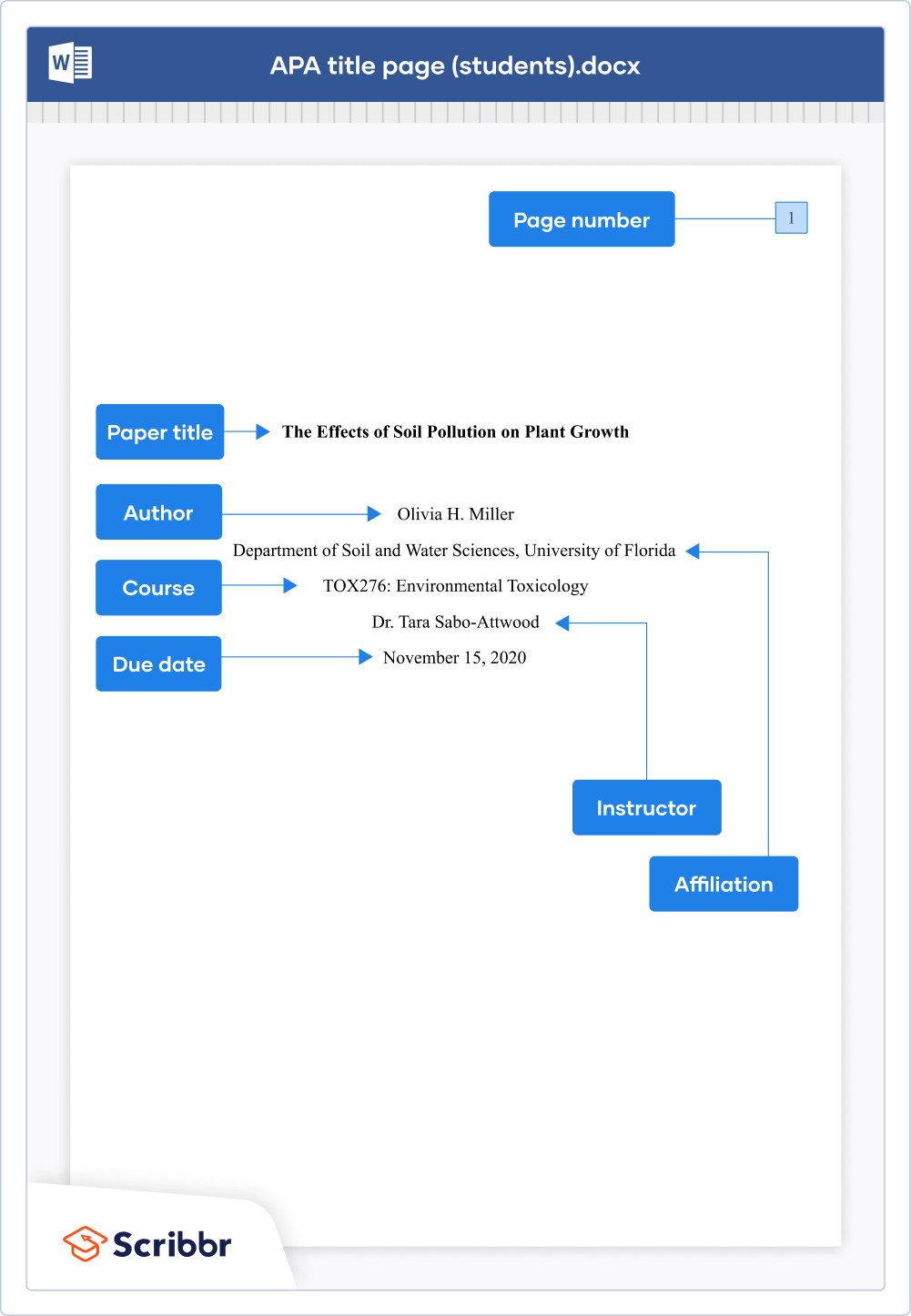
Are your APA in-text citations flawless?
The AI-powered APA Citation Checker points out every error, tells you exactly what’s wrong, and explains how to fix it. Say goodbye to losing marks on your assignment!
Get started!

Write an informative, striking title that summarizes the topic of your paper. Try to keep the title focused and use relevant keywords.
Place the title three or four lines down from the top of the paper. Center align and bold it. Don’t forget to use title case capitalization (capitalize the first letter of each word, except small words such as articles and short prepositions).
Write the author’s name under the paper title (leave a blank line in between). Give their full names (first name, middle initial(s) and last name), but don’t include titles (Dr., Prof.) or degrees (Ph.D., MSc).
Multiple authors on the title page
List the authors in order of their contribution. If there are two authors, separate their names with the word “and”, like this:
If there are more than two authors, separate their names with a comma. Only write “and” before the last author, like this:
Write the author’s affiliation on the next line under the author names. Students should specify the department and institution where they’re attending school. Professional researchers should specify the department and institution where they conducted their research.
Multiple authors with different affiliations
Use superscript numbers on the author line to indicate which institution they’re affiliated with. Don’t use superscript numbers if all authors are affiliated with the same institution (and department).
On a student title page, provide information about the course. List the following information on separate (double spaced) lines under the author’s affiliation:
- Instructor(s)
- Assignment’s due date
For professional papers, you may include an author note. This note may contain the author’s ORCID iD, affiliation changes, disclosures of conflicts of interest, brief acknowledgments, and contact information (in that specific order). Present this information in separate paragraphs.
Place the author note on the bottom half of the page. Center the label “Author note” and apply bold styling. The paragraphs in the author note are left-aligned. The first line of each new paragraph is indented.
For more information about formatting the author note, see section 2.7 of the APA Publication Manual.
For a student title page, the page header consists of just a page number in the top-right corner. There is no need for a running head (as was the case in APA 6th edition).
A professional title page does have a running head. The running head is an abbreviated version of the paper title in all capital letters. The maximum length is 50 characters (counting spaces).
Images are not usually included on an APA title page, and APA does not provide any guidelines for doing so. It’s usually viewed as unprofessional to include an image, since the title page is there to provide information, not for decoration.
If you do decide to include an image on your title page, make sure to check whether you need permission from the creator of the image. Include a note directly underneath the image acknowledging where it comes from, beginning with the word “ Note .” (italicized and followed by a period):
- If you found the image online or in another source, include a citation and copyright attribution .
- If it’s an image you created yourself (e.g., a photograph you took, an infographic you designed), explain this (e.g., “Photograph taken by the author.”).
Don’t give the image a label, title, or number. Only images within the text itself are labeled as figures .
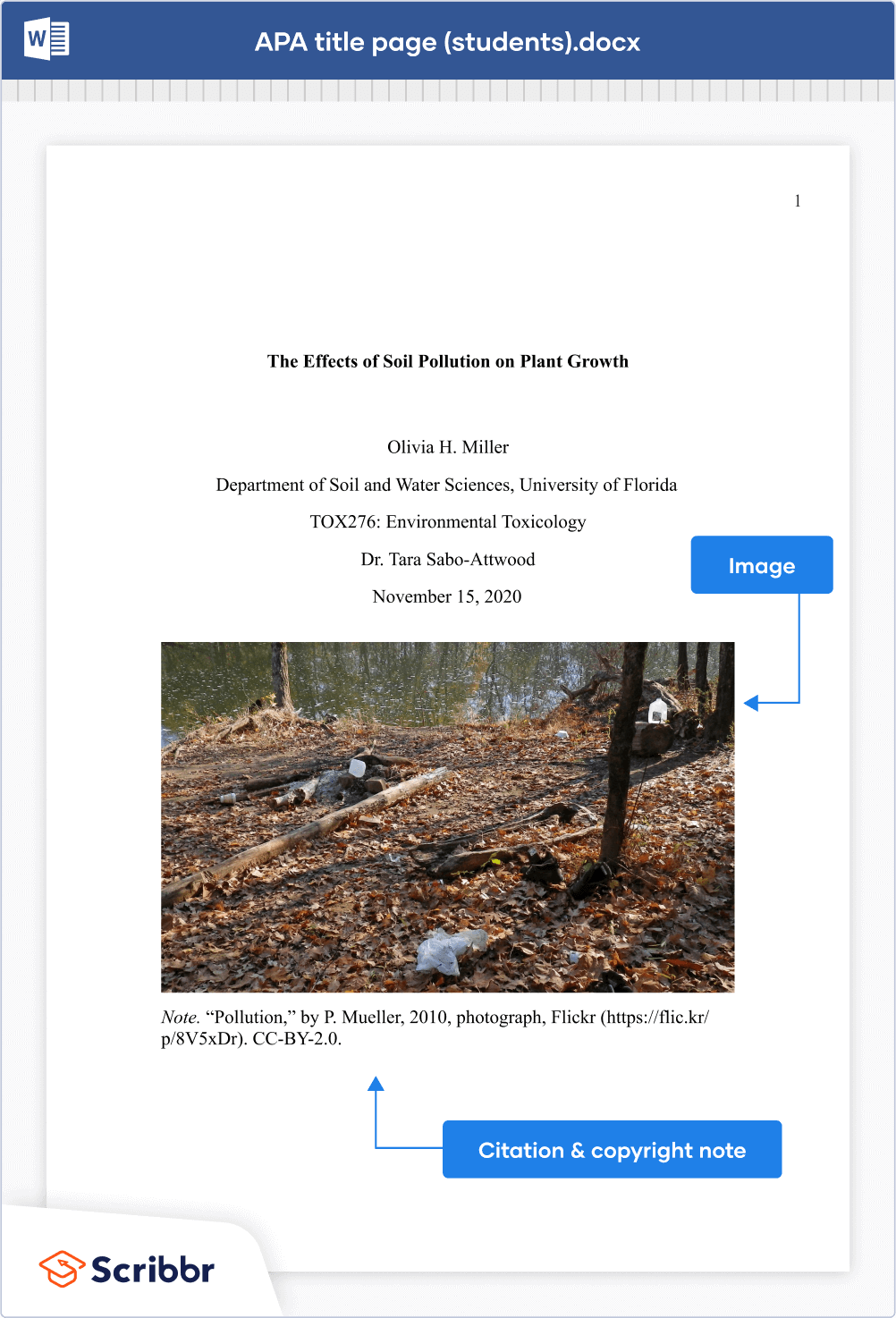
Cite this Scribbr article
If you want to cite this source, you can copy and paste the citation or click the “Cite this Scribbr article” button to automatically add the citation to our free Citation Generator.
Streefkerk, R. (2024, January 17). APA Title Page (7th edition) | Template for Students & Professionals. Scribbr. Retrieved April 12, 2024, from https://www.scribbr.com/apa-style/apa-title-page/
Is this article helpful?
Raimo Streefkerk
Other students also liked, apa headings and subheadings, forging good titles in academic writing, apa running head, "i thought ai proofreading was useless but..".
I've been using Scribbr for years now and I know it's a service that won't disappoint. It does a good job spotting mistakes”
- Writing Rules
- Running Head & Page numbers
- Using Quotations
- Citing Sources
- Reference List
- General Reference List Principles
- Structure of the Report
- Introduction
- References & Appendices
- Unpacking the Assignment Topic
- Planning and Structuring the Assignment
- Writing the Assignment
- Writing Concisely
- Developing Arguments
- Critically Evaluating Research
- Editing the Assignment
- Writing in the Third Person
- Directive Words
- Before You Submit
- Cover Sheet & Title Page
- Academic Integrity
- Marking Criteria
- Word Limit Rules
- Submitting Your Work
- Writing Effective E-mails
- Writing Concisely Exercise
- About Redbook
The Griffith University Cover Sheet
It is a requirement that all assignments are submitted with the official Griffith University cover sheet attached.
Click HERE for to download an 'assignment template' document FOR GROUP ASSIGNMENTS which has the 'group assignment' university cover page already attached.
Please note that templates that can be downloaded only have the assignment cover sheet merged. You still need to format your title page and the remainder of your assignment manuscript according to the APA 7th Edition specifications outlined here on REDBOOK.
The Title Page
Research reports, essays, and other forms of written assessment should have a title page on the first page. Please make sure that your assignment includes a title page and that you include all the necessary information on it.
The title page provides important information about you, the course, and information about the assignment itself. The title page consists of:
- The full title of the report
- Affiliation (i.e. Griffith University)
- Your student number
- The course code
- Your tutor’s name
- Your tutorial time
- The date the report is due
- The date the report is submitted
- The actual word count
The title of the assessment can be the most challenging component to write. For more information about how to write a clear and relevant title see our tips on writing a title. Another important element of the title page is the word count. You calculate the word count by following the rules set out by the school. The word count must be accurate. Deliberately falsifying the word count will be taken as grounds for academic misconduct. If you are having difficulty in writing the assignment within the word limit, see our tips on how to write concisely.
Home / Guides / Writing Guides / Parts of a Paper / How to Write an Essay Cover Page
How to Write an Essay Cover Page
What you include in your cover page depends slightly on which citation style you are using, but the rules are generally the same.
Guide Overview
- APA cover pages
- MLA cover pages
For APA cover pages:
Include the title of the paper, running head, the author’s name, institutional affiliation, and an author’s note.
Here is an example of a cover page in APA:
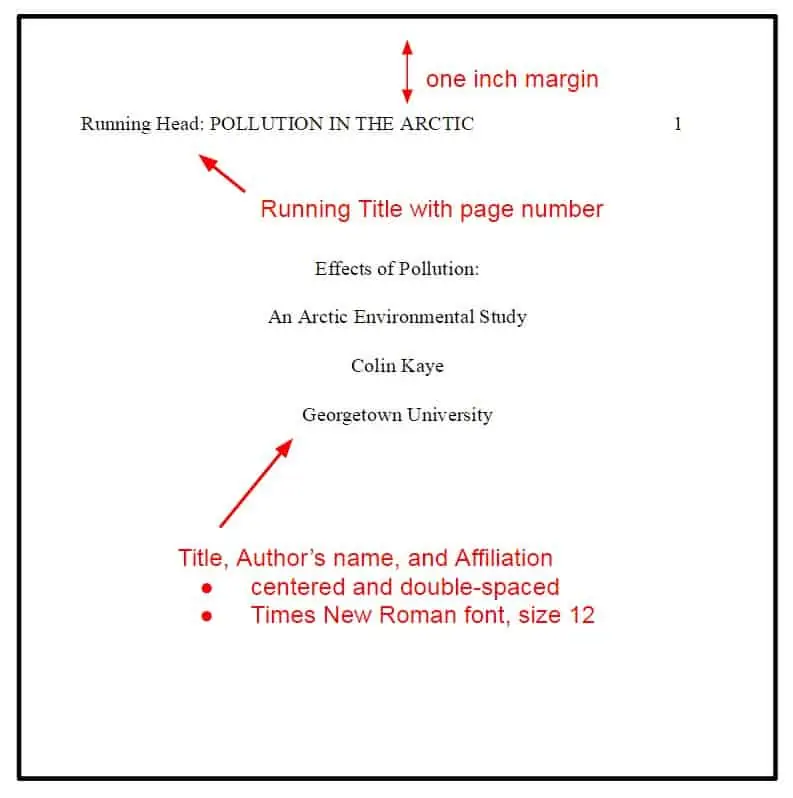
For MLA cover pages:
Cover pages are not as frequently used in MLA format, as the inclusion of headers is preferred.
A header looks like this:
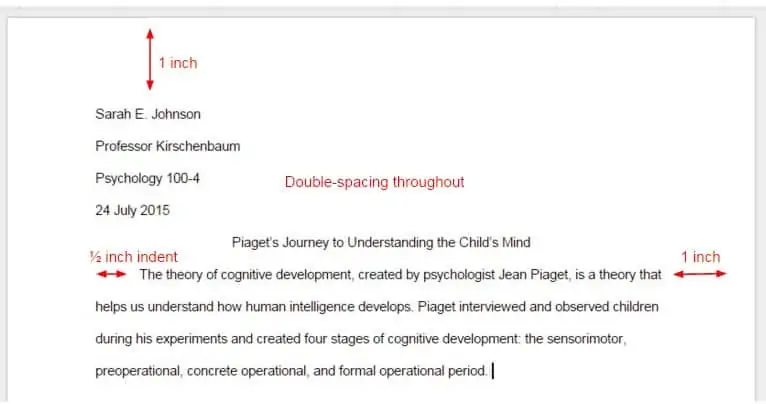
Cover pages can include the name of your school, your paper title, your name, your course name, your teacher or professor’s name, and the due date of the paper. If you are unsure of what to include, check with your instructor.
Here is an example of a cover page in MLA format:
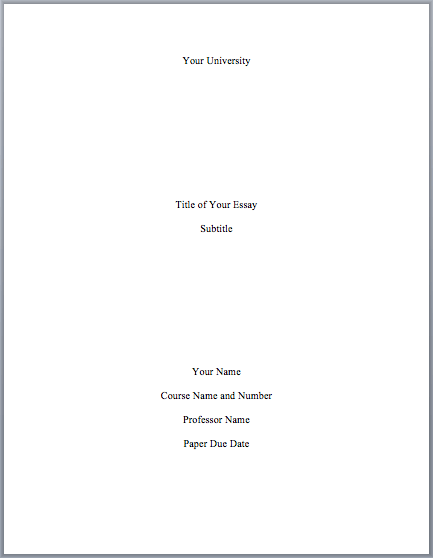
For more help making cover or title pages, visit our title page generator here.
EasyBib Writing Resources
Writing a paper.
- Academic Essay
- Argumentative Essay
- College Admissions Essay
- Expository Essay
- Persuasive Essay
- Research Paper
- Thesis Statement
- Writing a Conclusion
- Writing an Introduction
- Writing an Outline
- Writing a Summary
EasyBib Plus Features
- Citation Generator
- Essay Checker
- Expert Check Proofreader
- Grammar Checker
- Paraphrasing Tools
Plagiarism Checker
- Spell Checker
How useful was this post?
Click on a star to rate it!
We are sorry that this post was not useful for you!
Let us improve this post!
Tell us how we can improve this post?
Grammar and Plagiarism Checkers
Grammar Basics
Plagiarism Basics
Writing Basics
Upload a paper to check for plagiarism against billions of sources and get advanced writing suggestions for clarity and style.
Get Started

your guide to UNSW services and resources
Assessment coversheet templates.
At its meeting of 7 August 2007 the Academic Board approved revised assessment coversheets which require students to specifically acknowledge all assistance received and the nature of that assistance, including any assistance received from paid or unpaid tutors. Two templates are provided – the second one is for use when the assessment task is a group assignment.
The following declaration should be incorporated into all assessment cover sheets in unaltered form. If necessary, additional text may be provided to students to assist with clarification and to suit the intended context (e.g. take home examinations, laboratory experiments, etc). Students must submit a coversheet for all assessment tasks whether submitted on paper or by electronic means.
Coversheet Template - Individual Assignment
Students should consult their lecturer and/or the Plagiarism and Academic Integrity website for information about the appropriate acknowledgment of source material. http://www.lc.unsw.edu.au/plagiarism/pintro.html
Coversheet Template - Group Assignment
Published 6 September 2007
MS Word Cover Page Templates
Download, personalize & print, university assignment cover pages.
Posted By: admin 10/11/2018
Almost in every university, making assignments is compulsory for the students. The university students get the assignment because of many benefits. One of the primary purposes of assigning an assignment to students is to make them a good communicator since the university studies enhance the confidence in the student and make them more diligent. The assignments in universities also make the students disciplines since they are given a deadline to complete and submit the assignment.
One of the most important parts of the assignment is the assignment cover page . Although it is the most overlooked part of the assignment, the cover page can help the student in grabbing the attention of the teacher.
Sometimes, adding the cover page to the assignment is the policy of the university where it becomes compulsory for the student to make a cover page along with the assignment. However, most of the students in different universities do the cover page even if it is not compulsory.
What is the format of the university cover pages?
Generally, the students in university assignments follow the MLA format. The name and the title of the assignment are written on the first page of the assignment and that page is regarded as the cover page.
However, in some cases, the teacher asks the student to make a separate cover page and then use it to represent the assignment by adding it before the assignment’s first page. The cover page with appropriate information helps the teacher in getting a clear idea about the content of the assignment.
What are the key elements of the cover page?
Assignment title:.
The title of the assignment is the main part of the cover page that takes most of the space of this page. The title name of the assignment is usually added to the top of the page. The title can be written in the center of the page.
Name of student:
Since every cover page includes the name of the author, the assignment’s author’s name should also be written on the cover page. The author of the assignment is a student. The name, registration number, section name should be mentioned.
Academic details:
The student in a university is identified by his academic details. The academic details of the student include the name of the professor, class name, section number, total credit hours of the subject, subject name, and a lot more.
Benefits of assignment cover page:
Assignment cover page is a useful thing for those students who want to adopt professionals in their assignments. Being accustomed to making assignments helps the student in his practical and professional life later when he has to submit project reports etc.
The student should not forget that the cover page is being used to represent the content that has been added to the assignment. The cover page should completely be in accordance with the content of the assignment. In other words, it should reflect the assignment well.
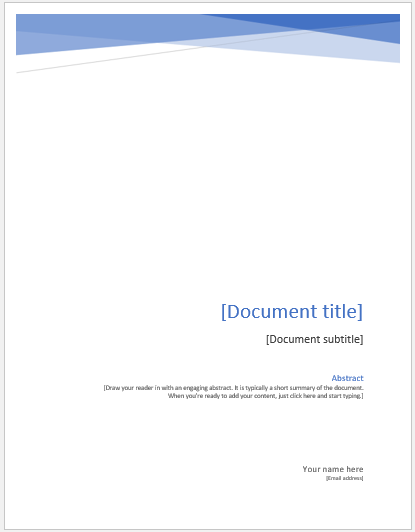
Download [Cover page format: MS Word 2007 | 2013 File: Personal Use Only] [Size: 17KB]
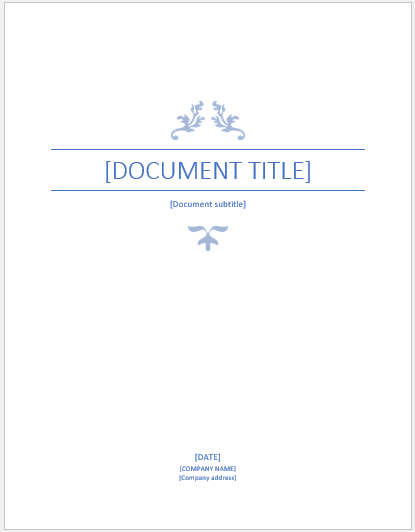
Be the first to comment on "University Assignment Cover Pages"
Leave a comment cancel reply.
Your email address will not be published.
Save my name, email, and website in this browser for the next time I comment.
Your browser is not supported. Please download one of the following browsers:
- Future Students
- Current Students
- Rotman Commerce Academic Services
- Academic support
- Degree, Specialist and Focus Requirements
- Course Information
- Abroad Opportunities & Transfer Credits
- Financial Information
- First-Year Students
- Upper-Year Students
- Forms, Requests and Appeals
- Teamwork Resources
- Rotman Commerce Student Life
- Health and Well-Being
- Intramural Sports
- Student Groups
- Conferences and Competition Subsidy
- Experiential Learning
- Director’s Awards
- Rotman Commerce Career Services
- The Career Journey
- Career Coaching
- Connect with Employers
- Career Resources
- Career Peers
- Technical Training
- Log in to RC Portal
- Program Overview
- What We Look For
- Important Dates
- Ontario High School Applicants
- Applicants from Outside Ontario
- Students Transferring from U of T’s Faculty of Arts & Science
- External Transfer Applicants and Other Applicants
- Our Supplemental Application
- Guaranteed Admission
- Community Life
- U of T and Toronto
- Career Preparation
- Who Recruits at Rotman Commerce
- Alumni Network
- Tuition & Fees
- Scholarships & Awards
- Financial Aid
- On-Campus Events
- Chat with a current student
- Contact Recruitment & Admissions
- Schedule a Visit
- Rotman Commerce Viewbook
- Engage with Rotman Commerce
- Host a Site Visit
- Participate In an Industry Program
- Host Employer Office Hours
- Support a Student Group
- Take Part In a Career Connection
- Hire a Rotman Commerce Student
- Host an Information Session
- Interview on Campus
- Professional Experience Year Internship Program
- Recruitment Guidelines
- Read the Rotman Commerce Employment Report
- Connect with Our Corporate Relations Team
- Get Involved
- Alumni Regional Groups
- Class Champions and Alumni Reunions
- Rotman Connect
- Funding Priorities
- Ways to Give
- Donate to Rotman Commerce
- Alumni Perks
- Alumni and Social Networks
- Rotman Commerce and U of T Alumni Events
- Contact Our Advancement Team
Cover pages
Use these cover pages when submitting individual or group assignments for your Rotman Commerce courses. Be sure to complete all the relevant fields.
- Group assignment cover page
- Individual assignment cover page
In This Section
Grades and appeals
Final exams
We use essential cookies to make Venngage work. By clicking “Accept All Cookies”, you agree to the storing of cookies on your device to enhance site navigation, analyze site usage, and assist in our marketing efforts.
Manage Cookies
Cookies and similar technologies collect certain information about how you’re using our website. Some of them are essential, and without them you wouldn’t be able to use Venngage. But others are optional, and you get to choose whether we use them or not.
Strictly Necessary Cookies
These cookies are always on, as they’re essential for making Venngage work, and making it safe. Without these cookies, services you’ve asked for can’t be provided.
Show cookie providers
- Google Login
Functionality Cookies
These cookies help us provide enhanced functionality and personalisation, and remember your settings. They may be set by us or by third party providers.
Performance Cookies
These cookies help us analyze how many people are using Venngage, where they come from and how they're using it. If you opt out of these cookies, we can’t get feedback to make Venngage better for you and all our users.
- Google Analytics
Targeting Cookies
These cookies are set by our advertising partners to track your activity and show you relevant Venngage ads on other sites as you browse the internet.
- Google Tag Manager
- Infographics
- Daily Infographics
- Graphic Design
- Graphs and Charts
- Data Visualization
- Human Resources
- Training and Development
- Beginner Guides
Blog Graphic Design
20 Professional Report Cover Page Examples & Templates
By Michelle Martin , Aug 11, 2023
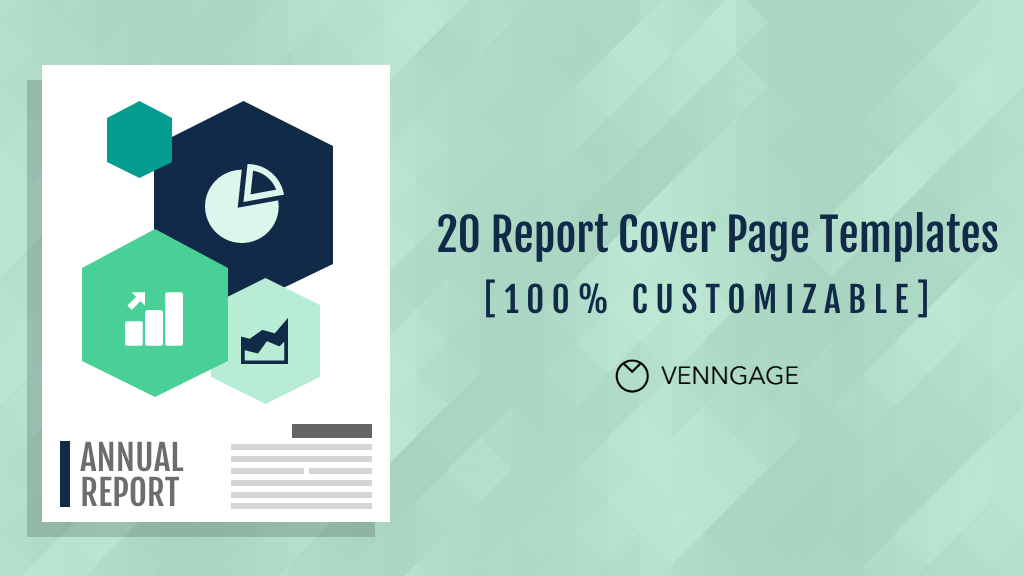
The combination of reports and business resembles the harmonious pairing of peanut butter and jelly, yet the process of crafting reports is often more intricate than assembling the yummy sandwich.
Fret not! Behold these 20 report cover page templates, seamlessly blending professionalism with style. These templates are guaranteed to bestow a flawless final flourish upon your most recent statistical masterpiece.
The cherry on top? Every single one of them is both cost-free and effortlessly adaptable, allowing you to personalize them to your liking in under a minute.
Looking for even more convenience? The Venngage report maker , along with an array of versatile report templates , stands ready to provide you with exceptional assistance in your endeavor.
Click to jump ahead:
What’s the purpose of a report cover page?
20 free report cover page templates, how to make a report cover page, report cover page faqs.
You didn’t spend umpteen hours researching, writing, editing, proofing and perfecting your business report just for nobody to read it, right? Your report cover page, also known as your title page, matters because it’s the first thing people see. Your report cover page is a first impression.
From it, people make snap judgments like:
- What is this about?
- Do I need to read this?
- Is this going to be worth my time?
Several things subconsciously make up those judgments, including:
- Your title, and how intriguing it is (or isn’t).
- The cover page’s design.
Because it’s your first page, seeing a polished and professional report cover page / title page subconsciously makes people assume your report is equally as high quality, too. And that makes them more likely to actually read it and have a positive opinion of it afterwards.
All ready to impress? Let’s take a look at 20 report cover page templates that’ll help you nail those first impressions and create an amazing report !
Classic report cover page templates
Work for a large company or presenting to a conservative audience? Play it safe with this classic professional report cover page template.

For most reports, a simple cover page is all you need. Swap out the tea mug for your own logo, or another illustration that better fits your company from our collection of over 20,000 icons .

This report cover page template also features a large photo, but with a more refined design that’s perfect for corporations, consulting firms and institutions.

An academic vibe emanates from this report cover page template, so it’s perfect for technical reports or institutions.

I love that this report cover features key insights on the cover to hook your potential reader right away. This would be perfect for a white paper or study, or even to highlight the best data from your sales or annual report .

This template also features a large cover photo, but keeps the rest of the report design minimal with only a title and company name. Because of the huge photo space, it’s perfect for showing off physical projects, like real estate developments.

This report cover page template is ideal for any type of report, although it’s particularly suited to making your financial reports shine.

Bold report cover page templates
The bright color and chunky border set this report cover page template / title page apart from the rest. Go big and get your report noticed.

Show off your work or team with this professional, but splashy, report cover template.

Perfect for promoting your brand colors, this bold template is sure to get your reader’s attention.

This colorful cover page template packs a punch while being super quick to customize. Change the text to your report title and you’re done. You could leave the colored bars as is, or change them to match your brand colors.

An eye-catching report cover with the most minimal approach possible: Only a title. Unlike the others featured here, this one doesn’t include a company name, date, or any other text fields. You can stay with the minimal approach, or add more text fields easily in the Venngage editor .

This report cover template brings boldness not only with bright colors and shapes, but also being in landscape format. Ooh, rebellious.

Simple yet elegant, this report cover puts your products or project front and center with a modern flair sure to get attention.

Creative report cover page templates
Punch it up a notch with this colorful cover page. It’s perfect for marketing presentations or any report geared toward design-minded folks.

This fun cover page template reminds me of an old-school composition notebook. Changing the colors to black and white would emphasize that effect — sure to be a hit with the elder Millennials on your team. 😉

While it may not be suitable for a boardroom of C-suite executives, this report cover’s illustrative style will certainly turn heads. Reimagine this scene with entirely new elements from our library of over 40,000 icons and illustrations , or simply replace a few individual items to better suit your HR reporting needs.

If the above template is too casual for your audience, try this title page. It has a more classic layout while still utilizing creative illustration elements.

Customizing this illustrated report cover is quick and easy: Replace the icons inside the silhouette with graphics or text that represents your industry or the subject matter of your report.

Featuring a modern, minimal border and cute, yet still professional, illustrations, this report cover page template is perfect for study results and insightful reports.

- Choose a template
Pick any of the report cover page templates featured in this article, or browse our full collection of report templates . I’ve shown you the cover pages here, but every template also comes with a full set of inner pages to make your entire report shine.
I’m using this report cover template for this example.
Click Create on the template you want to use.

- Add your branding
Clicking Create on a template opens the editor tool where you can easily swap out colors, fonts, images, edit text and more.
To swap a color, click on the element you want to change, then click the color icon in the top bar and choose a new one. You can use the eyedropper to pick another color from your template, or enter a HEX or RGB color code. You can also adjust the opacity.
Need some inspiration? Check out these top color palette generators .

To edit text, click on the text box you want to change. Double-clicking automatically selects the text. Start typing to overwrite it, or select just the section you want to change.
With the text box selected, change the font, color, size or other styles using the formatting bar at the top.
You can also upload your own font file to ensure your report cover perfectly matches the rest of your report, and brand.

- Swap out images
To edit an image, click on it and choose Replace .

You can upload your own image, or search and choose from over 3 million royalty-free stock images from Pexels and Pixabay, conveniently accessible right inside the editor.
You may run into what I have with this report cover page template: I changed the photo, but it’s still got the blue overlay on it. Not to worry, here’s how to change that.
Open the left side menu and click Background . You can choose a new background color based on other colors used in your document — an easy way to keep designs on-brand — or, specify your own color. You can even add a gradient background with one click, or add a pattern on top of your background color.
The possibilities are endless for customizing your visual elements.
Once you change the background color, your photo may be too dark or too light to show up properly. To adjust this, click on the photo, then Opacity at the top. Play around with it until it looks just right.

- Optional: Create the rest of your report
Click on any page to edit it and add in your report content. Click the plus icon to add a new blank page, or the double-rectangle icon to duplicate an existing page.
![cover page of group assignment Step 4: Create the rest of your report [Optional]](https://venngage-wordpress.s3.amazonaws.com/uploads/2024/03/report-cover-page-5-1024x569.png)
No time for that level of detail, or already have a completed report and only need a cover? No problem — just export the first page as your new cover and attach it to your existing PDF with Adobe Acrobat , Preview for Mac, or with an online tool like MergePDF .
- Wow your boss/team/mom
Whoever’s gonna be reading your report will be heckin’ impressed by your top notch style, friend. Nicely done.
What should be on a report cover page?
There is only one “must-have” thing on your report cover: your report title.
But, most people also include:
- Your company name
- Company website URL
- Contact information, like email or phone number (usually only if giving a presentation)
- An identifier of what type of report it is (e.g. “ Annual Report ,” “Q4 Earnings Report,” “ Progress Update ,” etc)
Ultimately, what you include is up to you and the requirements of your report. You can easily add new text fields or images — or edit existing ones — to any of our report cover page templates to suit your needs.
Does my report cover page need to match the rest of my report?
Well… it’d be nice if it did. But no, it’s not required.
For example, your report may be in a spreadsheet format, or listing out balance sheets and financial statements. Most of these types of reports are automatically generated from software. Trying to brand them by copy and pasting that content into a nice looking template probably isn’t worth your time.
Plus, the people reviewing those reports are likely expecting the familiar format they’re used to and may be put off by a big change.
But your report cover page and actual report don’t need to be identical to “match.”
As long as the font in your report isn’t size 36 Comic Sans, attaching a nicely designed cover page will make any report appear more professional and put together. (If your report is in Comic Sans, sorry, nothing can redeem it.)
Make a report cover page in 60 seconds or less
A professional, well-designed report cover page communicates the value of your report right away. It immediately gives your reader the impression of importance and competence, which is probably what you want your boss to think about you.
Plus, a great title page makes it much more likely your report will actually be read.
To recap, here’s how to make your own report cover page in less than 60 seconds:
- Step 1: Sign up for a free Venngage account .
- Step 2: Choose a report cover page template.
- Step 3: Add your branding, colors, fonts, and edit the text.
- Step 4 (Optional): Create the rest of your report with matching report page templates.
- Step 5: Save, share, print or export your cover and attach it to your existing report.
It’s really that quick to make a professional report cover page using a Venngage report cover page template. Gather your brand elements and report title and go forth and rock that report!

IMAGES
VIDEO
COMMENTS
Download Free Cover Page Templates. Explore our collection of 23 beautifully designed cover page templates in Microsoft Word format. These templates feature captivating colors and layouts that are sure to make a lasting impression. Simply click on the preview image of each template and download it for free.
1 On the first line of the page, write the first student's name. 2 If there are other authors, write each name on its own line after the first. 3 On the line after the final author, write the name of the instructor. You don't need to include their full name, but it's best to use their title, such as "Professor Green.".
1. Margins: Leave one-inch margins on all sides of your cover page to give it a neat look and provide space for your text. 2. Font: Stick to Times or Times New Roman font in 12 pt size for a professional appearance that's easy to read. 3. Spacing: Double-space the text on your cover page to make it clear and readable.
A Report Cover Page Template is a pre-formatted design that serves as the front page of a report, providing essential information about the document in a structured and visually appealing way. This includes details like the report title, author's name, submission date, and other relevant data. The template we created earlier is versatile and ...
An easy to follow tutorial demonstrating all the tools and techniques needed to create a cover page for your assignment, report or thesis. The themes, graph...
Each of our free cover page designs includes basic text elements to highlight general information. Once you've found a theme and palette that suits you, head to the dashboard and personalize the cover page sample for your report. Use the text editor to input the basic information on your cover. You can add new elements and section headers and ...
Assignment cover pages are very useful and can be created in MS Word or Adobe. MS Word software allows pictures and text to be used on the cover page. Students may also use headers and footers, page borders and other features in MS Word to create a nice cover page. You can even use the popular heading styles given in MS Word.
Create online Cover Pages for printing. You can enter our free graphic editor from your phone, tablet or computer. The process is 100% online, fun and intuitive. Just click on what you want to modify. Customize your cover page quickly and easily. You don't need any design skills.
You can quickly create a cover page using a built-in design. Select the Insert tab in the ribbon. Figure 1. Insert tab. Select Cover Page in the Pages group. Figure 2. Cover Page button. Choose a built-in design from the gallery in the drop-down menu. (Hover over More Cover Pages from Office.com for additional options.)
Plagiarism: Plagiarism means taking and using another person's ideas or manner of expressing them and passing them off as one's own. For example, by failing to give appropriate acknowledgement. The material used can be from any source (staff, students or the internet, published and unpublished works). Collusion: Collusion means unauthorised ...
Group Assignment Cover Page Te Kura Umanga | UC Business School. Please complete all sections, sign the declaration, and attach to the front of your assignment. ... I declare that this is an original assignment and is entirely my own work. Where I have made use of the ideas, words or work of others, I have acknowledged the source in every ...
To find them, switch over to the "Insert" tab on Word's Ribbon and then click the "Cover Page" button. (If your window isn't maximized, you might see a "Pages" button instead. Click that to show the "Cover Page" button.) On the drop-down menu, click the cover page you want to use. You can now add your document title, subtitle, date, and other ...
The student version of the APA title page should include the following information (double spaced and centered): Paper title. Author name. Department and university name. Course number and name. Instructor name. Due date of the assignment. The professional title page also includes an author note (flushed left), but not a course name, instructor ...
Please make sure that your assignment includes a title page and that you include all the necessary information on it. The title page provides important information about you, the course, and information about the assignment itself. The title page consists of: The full title of the report. Your name. Affiliation (i.e. Griffith University)
First, open a new document in Microsoft Word. Click on the Insert tab to find the drop-down menu for cover page templates. From there, you can choose which template you'd like to use for your project. When you click on a template, it will appear as the first page of your document.
Cover pages can include the name of your school, your paper title, your name, your course name, your teacher or professor's name, and the due date of the paper. If you are unsure of what to include, check with your instructor. Here is an example of a cover page in MLA format: For more help making cover or title pages, visit our title page ...
910 templates. Create a blank Report Cover Page. Minimalist simple Cover Proposal A4 Document. Document by Thundersoother. White And Navy Modern Business Proposal Cover Page. Document by Carleigh Emelie. Grey Minimalist Business Plan Cover Page. Document by Lectrathink.
Two templates are provided - the second one is for use when the assessment task is a group assignment. The following declaration should be incorporated into all assessment cover sheets in unaltered form. If necessary, additional text may be provided to students to assist with clarification and to suit the intended context (e.g. take home ...
A Cover Page is fundamentally the first page of most academic and professional documents such as research papers, project reports, proposals, books, and essays. In this article, we have provided the essentials of a cover page along with editable cover page templates and examples. ... Note that: A class assignment cover page will typically have ...
Follow the guidelines described next to format each element of the student title page. Place the title three to four lines down from the top of the title page. Center it and type it in bold font. Capitalize major words of the title. Place the main title and any subtitle on separate double-spaced lines if desired.
Generally, the students in university assignments follow the MLA format. The name and the title of the assignment are written on the first page of the assignment and that page is regarded as the cover page. However, in some cases, the teacher asks the student to make a separate cover page and then use it to represent the assignment by adding it ...
Assignment cover pages. Use these cover pages when submitting individual or group assignments for your Rotman Commerce courses. Be sure to complete all the relevant fields. Group assignment cover page. Individual assignment cover page. Cover pages. Grades and appeals. Final exams. Forms.
To recap, here's how to make your own report cover page in less than 60 seconds: Step 1: Sign up for a free Venngage account. Step 2: Choose a report cover page template. Step 3: Add your branding, colors, fonts, and edit the text. Step 4 (Optional): Create the rest of your report with matching report page templates.