
Blog about all things SAP
ERProof » SAP CO » SAP CO Training » SAP Controlling Area

SAP Controlling Area
Function of SAP Controlling Area
As the previously mentioned tutorial explained, the Controlling Area is highest level of organization within the Cost Center Accounting function of CO and is the main organizational link from the FI module to the CO module . It is required for the use of the CO module and defines the organizational approach to managerial accounting. The controlling area is defined early in the implementation of CO and sets the key parameters for how CO will function. One of the key concepts to keep in mind is that the controlling area can be assigned to one or more company codes in FI which allows for reporting and management across company codes and business areas. When you enter a transaction or report within the CO module, you will almost always be required to select a controlling area as the first step.
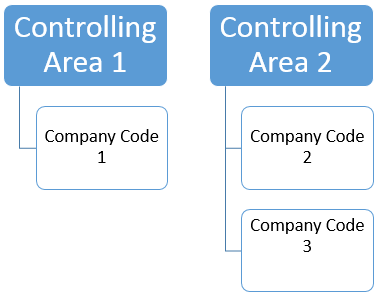
SAP Controlling Area Configuration
To better understand the controlling area, we will review the configuration steps and examine the key options that must entered at initial set up.
The menu paths for configuration are as follows:
SPRO > SAP Reference IMG > Enterprise Structure > Definition > Controlling > Maintain Controlling area
SPRO > SAP Reference IMG > Enterprise Structure > Assignment > Controlling > Assign Company Codes Controlling area
You can follow these menu paths for the 2 main steps or use transaction code OKKP to do both.
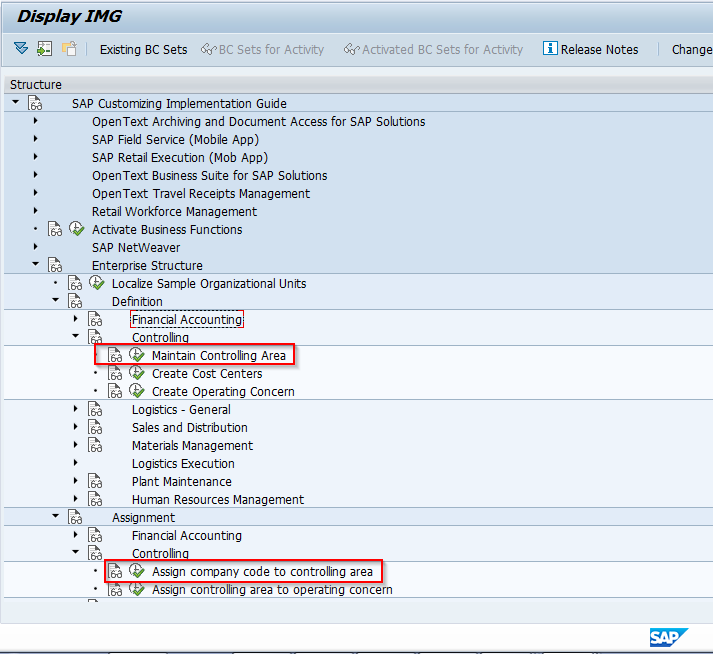
Using transaction OKKP , the first screen you will come to appears as follows. The right side of the screen shows existing controlling areas and the left side has 3 folders: Basic Data, Activate components (a subfolder) and Assignment of company code(s) (a subfolder).
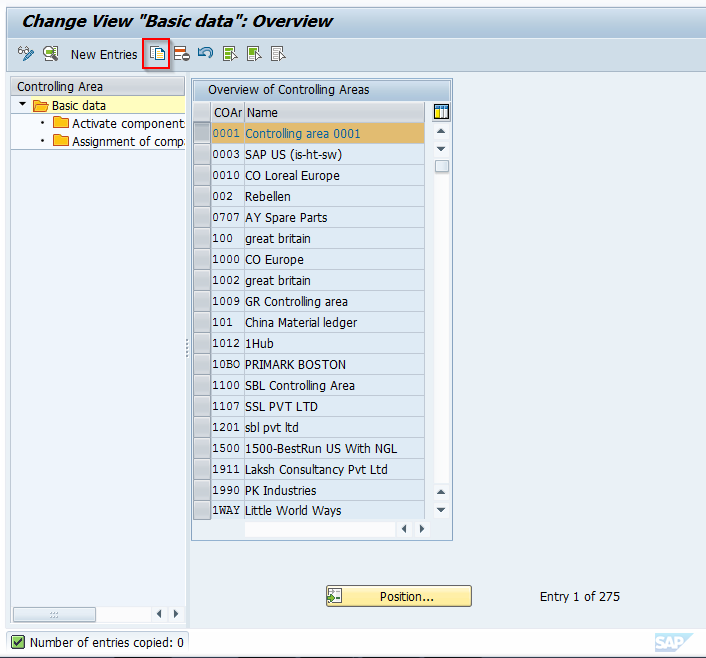
Highlight the first entry on the right, controlling area 0001, and click on the Copy As icon at the top. We will copy a standard delivered controlling area as a new controlling area.
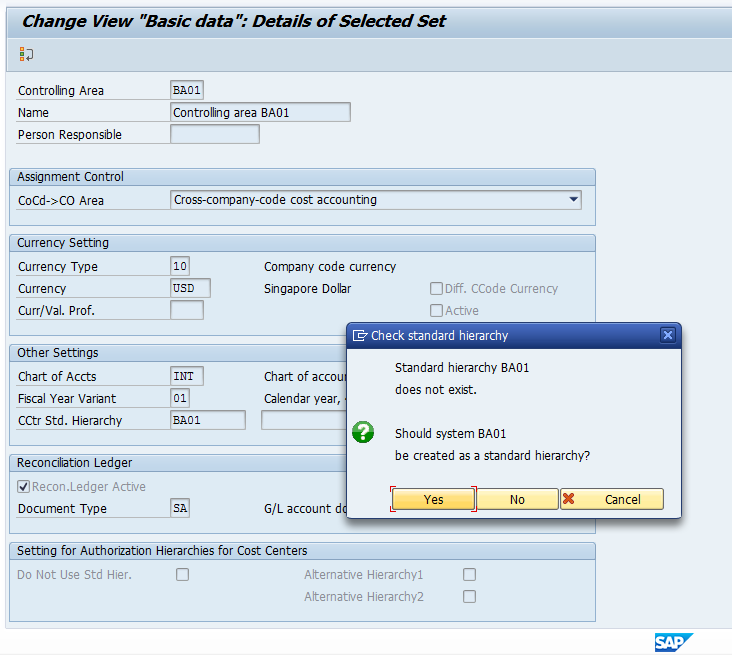
Enter a unique four-digits value, descriptive name, and a person responsible from the list of preconfigured values (if required). You then indicate if a single company code or multiple company codes will be assigned. Make currency, chart of accounts from FI, fiscal year variant, and cost center standard hierarchy assignments.
NOTE: Controlling Area is required to create a cost center standard hierarchy, but since you have not created one yet because there is no controlling area, SAP will do it for you here. Simply key in the name for the hierarchy you want, hit enter, and a popup box will appear. Click yes. If using the reconciliation ledger, indicate here as well as define the document type for reconciliation postings. Note well – reconciliation ledger is only applicable if using the classic general ledger in FI. In our example, the option is grayed out because the new general ledger is active and reconciliation is no longer applicable. Settings for Authorization Hierarchies for cost centers and profit centers are also available.
Once all settings have been made, hit enter and you will be taken back to the initial screen. At this point, save the controlling area into a transport request. Your screen will appear as follows.
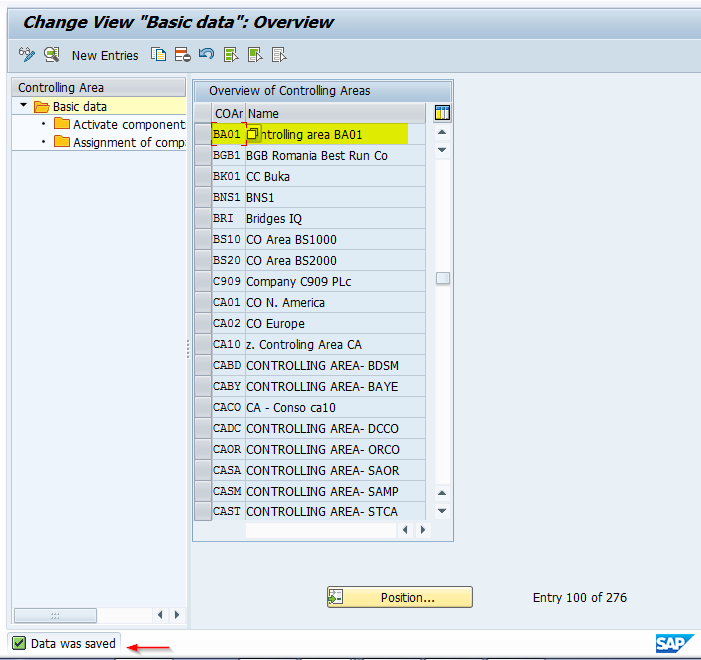
Now with the new controlling area highlighted, click on the Assignment of Company Code folder on the left. You will come to a screen where you will assign a company code. This is a key integration point between FI and CO. Choose a company code. The screen will appear as follows:
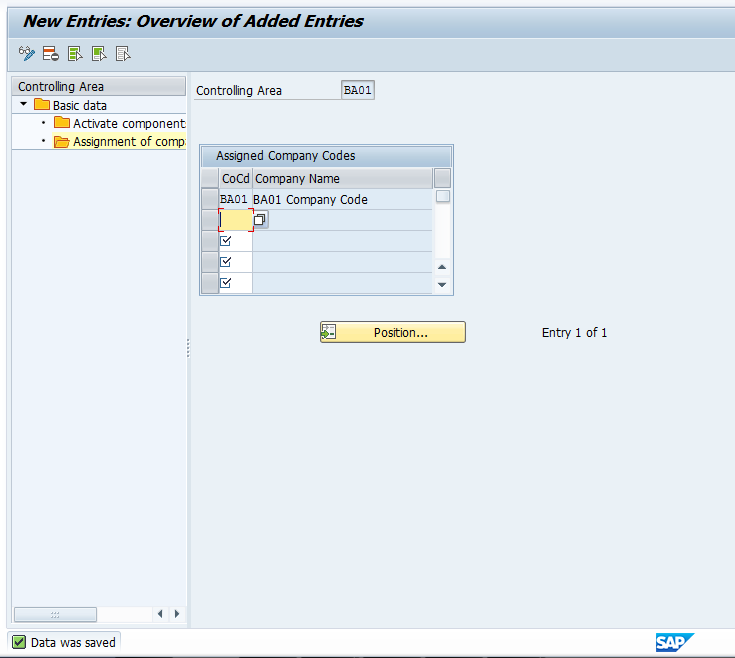
Next, click on the Activate Components/control indicators folder. You will get a screen that appears as follows. Click on the New Entries button.
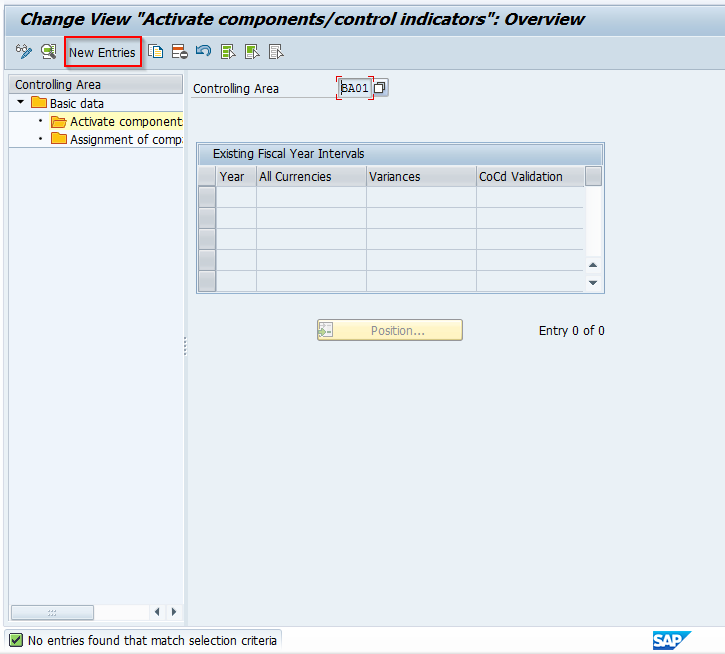
After clicking New Entries, you come to a screen where you define which components will be used in the controlling area and if so, how. You can click on the drop-down button to see the options available and choose as needed to meet your specific requirements. Keep in mind that the Profit Analysis category is associated to the Operating Concern assigned to the Controlling Area. We will take a look at that setting later in this document. For now, make the required settings for activating the components you need, and click the green arrow to go back.
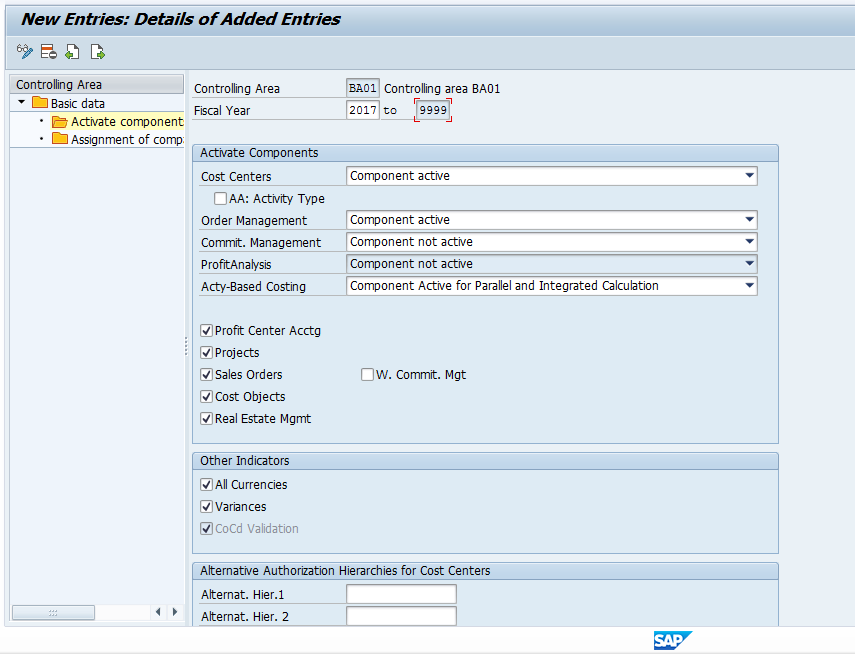
After clicking the green arrow to go back, the next screen you will see appears as follows. This is where the control indicators are set.
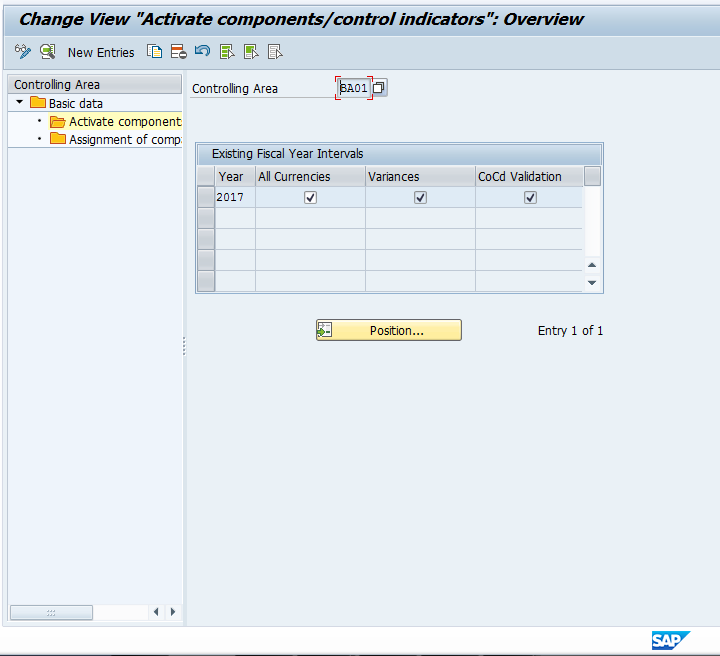
The first indicator defines whether values are updated in the controlling area currency or also in the transaction currency and in the object currency. The second indicator defines whether the system calculates price variances for primary cost postings by transaction and posts them in CO. If the indicator is active, the system makes the calculations and postings. The final indicator determines if postings made to cost objects are locked to the company code defined in their master records (applicable if using cross company code controlling). Review these settings to ensure they meet your requirements and click the green arrow to go back and save the controlling area.
Assignment to Operating Concern
There is a final setting to discuss which relates to the active components for the Controlling Area. Recall in the explanation above that within the Controlling Area there is a definition of Profit Analysis. If your organization is using the Profitability Analysis functionality (also referred to as CO-PA) to evaluate profitability by market segment, the available choices here are costing-based, account based, or both. These are methods of accounting and defined when you set up the Operating Concern, which is the high level organizational unit used within CO-PA. Initially, and if the functionality is not being used by your organization, this will be listed as Component not active. To make this assignment, use transaction code KEKK or follow menu path:
SPRO > SAP Reference IMG > Enterprise Structure > Assignment > Controlling > Assign Controlling Area to Operating Concern
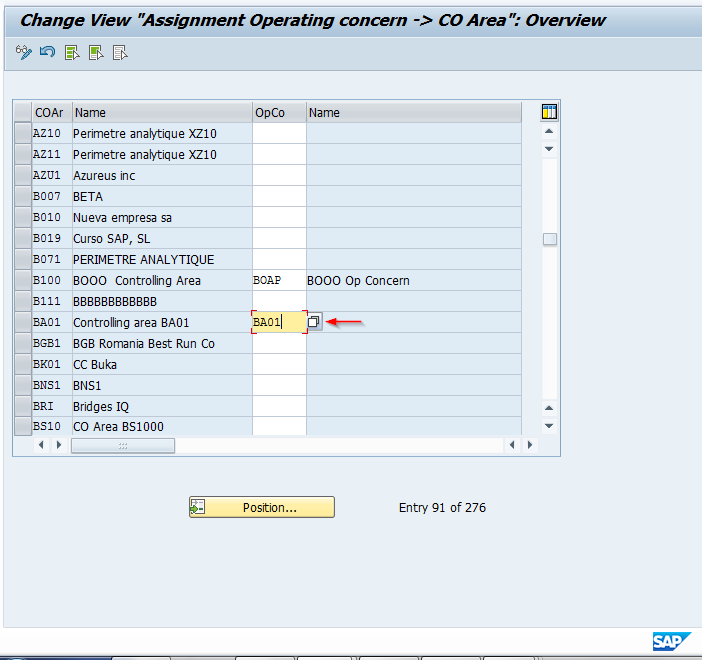
The controlling area has now been created and linked to an operating concern.
This tutorial gave you some information on what the SAP Controlling Area is within CO, how it is used, and the location and basic settings of the configuration. The key takeaway is that the SAP Controlling Area is a required organizational object within CO and controls the underlying functionality of how an organization uses the module, including integration points with FI. Future tutorials will review other key organizational objects within CO.
Did you like this tutorial? Have any questions or comments? We would love to hear your feedback in the comments section below. It’d be a big help for us, and hopefully it’s something we can address for you in improvement of our free SAP CO tutorials.
Navigation Links
Go to next lesson: SAP Business Area
Go to previous lesson: SAP CO Organizational Structure
Go to overview of the course: Free SAP CO Training
1 thought on “SAP Controlling Area”
I am new to SAP FICO and I have mistakenly created two company codes as controlling area. I have gone ahead and created the correct controlling area and now I have three controlling areas. If I were to go ahead and delete the two using OKC3 / Execute will that cause any issues going fwd.
Leave a Reply Cancel reply
Do you have a question and want it to be answered ASAP? Post it on our FORUM here --> SAP FORUM !
Your email address will not be published. Required fields are marked *
Save my name, email, and website in this browser for the next time I comment.
Assign Company Code to Controlling Area in SAP
In this SAP tutorial, you will learn how to assign company code to the controlling area in SAP. This assignment enables the integration between the company code and the controlling area in the SAP system.
Prerequisites to assign company code to the controlling area in SAP
- Define company code in SAP
- Define controlling area in SAP
You can Assign Company Code to Controlling Area in SAP Controlling by using the following navigation method
- Transaction code: OX19
- SAP IMG Path: – SPRO >> Implementation Guide for R/3 Customizing (IMG) >> Controlling >> Organization >> Maintain Controlling area.
How to Assign Company Code to Controlling Area in SAP
Step 1: Execute transaction code “OX19” in the SAP command field or follow the SAP IMG path controlling – Organization and execute IMG activity “Maintain Controlling Area”
Step 2 : It displays with activities of
- Copy, Delete, Check Controlling Area
- Maintain Controlling Area
- Delete SAP Delivery Data
For assigning company code to the controlling area, choose “Maintain controlling area” by double clicking on it
Step 3: Select the controlling area key AD06 and double click on Assignment of company codes in the left-hand corner.
Step 4 : On the Change View “Assignment of company codes” overview screen, click on new entries for the assignment of company codes.
On New entries of Assignment of company codes to controlling area screen, update the company codes that you want to assign to this controlling area and press enter to continue.
Step 5: Click on the save icon to save the configured assignment data.
Successfully you have assigned the Company Code to Controlling Area in SAP.
- Terms of Use
- Privacy Policy
- SAP ERP Solutions
- What does SAP stands for

ETCircle.com SAP FI and CO consultant information
Assign company controlling area | ox19.
When we have created Controlling area with Assigned Fiscal Year and Chart of Accounts, it is time to assign our Company Code to it. The Company Code should have the same Fiscal Year Variant and Chart of Accounts .
Transaction: OX19DE
IMG Path: Enterprise Structure –> Assignment –> Controlling –> Assign company code to controlling area
Table: TKA02
When you are in the transaction, find and mark your controlling are and click on the “Assignment of company code(s)”.
Click on “New Entries” to assign your new Company Code.
Fill your Company Code and save the configuration.
Tags Company Code Controlling Area OX19 TKA02
About Emiliyan Tanev
Related articles, define sales organization | ovx5, define segment for reporting | s_al0_19000003, create operating concern | kep8, enter global parameters for company code | oby6.
With this transaction you are able to see all objects related to Financial Accounting which …
why we creat company, co-code,business area, consolidation b.area, financial management area, credit control area, and functional area.
Hi saisivaram,
– Company is primarily for consolidation where you could have two company codes assigned to one company. One company code – Company code – The most important organizational unit in FI. – Business area – If you want to have balance sheet statement on units which hierarchically below company code – FIN MAN Area – Cash and Liquidity Management – Credit Control Area – This is for credit control in relation with your Sales. How big your credit line will be based on customer, market, country, etc. – Functional area – to separate different functional areas of the business – Sales, Cost of Sales, Operating Expenses, Administration, etc
It is a quick summary. If you want more, it has to be much longer.
Hi Emiliyan,
Please change the header text to ” Assign company code to control area”, it is misprinted as “Assign company code to credit control area”.
Thank you Dinesh!
Can we assign 1 controlling area to many company codes which has different open & close periods though number of periods are same. To elaborate, these company codes have Fiscal year variant like V3,V6 or V9 where number of posting periods are 12 but 1st and last period is different for each company codes. Hope my query is cleared to you. Thank you.
Hi Mohaneesh,
As far as I know, it is not possible. Or at least, it was not possible 4-5 years ago.
Regards, Emiliyan
Even after defining maintain control area i am unable to assign company code to control area. In the dropdown menu i dont find my company code. Can you please help?
Leave a Reply Cancel reply
Your email address will not be published. Required fields are marked *
Notify me of followup comments via e-mail. You can also subscribe without commenting.
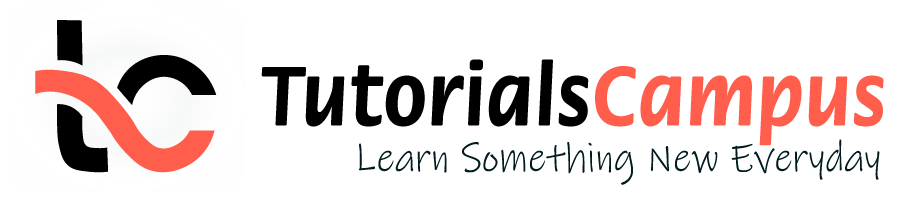
In this topic, we described about the Assign Company Code to Controlling Area process along with technical information.
After Controlling Area created successfully, the company codes should be assigned to controlling area. The company codes should have the same Fiscal Year variant and Chart of Accounts which are used while creating Controlling Area.
The assigning company codes number (either one or multiple) is based on the input selection for CoCd → CO Area entry while creating Controlling Area.
If the option selected “Cross-company-code cost Accounting” selected, then more than one company code should be assigned to controlling area. Otherwise, it accepts only one company code.
Below process is the assignment of company codes (TR01, TR02, TR03) to controlling area TCCA (Test Controlling Area).
Step-1: Enter the transaction code OX19 in the SAP command field and click Enter to continue.

Enter the transaction code SPRO in the SAP command field and click Enter to continue.

Click on SAP Reference IMG .

Expand SAP Customizing Implementation Guide → Enterprise Structure → Assignment → Controlling → Assign Company Code to Controlling Area . Click on Execute .

Step-2: - Select the Controlling Area , double click on it to open the controlling area details.

Step-3: - Double click on Assignment of Company Code(s) to proceed further.

Step-4: - In the next screen, Click on New Entries .

Step-5: - In the next screen, Enter the company code(s) based on the CoCd->CO Area entry.

Step-6: Click on Save button to save the changes.

Step-7: It prompt for the Change Request. Create/Select the change request and Click on right mark to proceed.

Step-8: Status bar displays the below message once the Controlling area created successfully.

Technical Information: -
- Transaction: OX19
- Menu Path: SPRO → SAP Reference IMG → SAP Customizing Implementation Guide → Enterprise Structure → Assignment → Controlling → Assign Company Code to Controlling Area
- Database Table: TKA02
- TutorialKart
- SAP Tutorials
- Salesforce Admin
- Salesforce Developer
- Visualforce
- Informatica
- Kafka Tutorial
- Spark Tutorial
- Tomcat Tutorial
- Python Tkinter
Programming
- Bash Script
- Julia Tutorial
- CouchDB Tutorial
- MongoDB Tutorial
- PostgreSQL Tutorial
- Android Compose
- Flutter Tutorial
- Kotlin Android
Web & Server
- Selenium Java
- SAP FICO Training
- SAP FICO Tutorials
- SAP FICO - Introduction
- SAP Financial Accounting
- What is SAP FICO
- What is client in SAP
- SAP FICO - Enterprise Structure
- Define Company in SAP
- Define Company Code in SAP
- Assign company code to company in SAP
- Define business area and consolidation business area in SAP
- Assign business area to consolidated business area in SAP
- Define credit control area in SAP
- Assign company code to credit control area in SAP
- Define functional area in SAP
- Maintain Financial Management Area in SAP
- Assign financial management area to company code in SAP
- ADVERTISEMENT
- How to create segments in SAP
- SAP FICO - Global Parameters
- What is Chart of accounts and how to create COA in SAP?
- Assign company code to chart of accounts
- What is Fiscal year in SAP?
- How to maintain fiscal year variant
- Assign company code to fiscal year variant
- Define account group in SAP
- Define retained earnings account
- Define posting period variant (PPV)
- Assign variants to company code in SAP
- Open and closing posting period variants
- Define field status variant and field status groups in FICO
- Assign company code to field status variant
- Define Tolerance group for G/L accounts
- Define Tolerance group for employees
- Check company code global parameters
- SAP FICO - Foreign Currency Transactions
- Check exchange rate types
- Define translation ratios for currency translation
- How to maintain exchange rates in SAP
- Define accounts for exchange rate differences
- Define foreign currency valuation methods
- Define accounting principles and assign to ledger group
- Define valuation areas and assign to accounting principles
- SAP FICO - New G/L Accounting
- How to activate new G/L accounting?
- Define ledgers for general ledger accounting
- Define currencies for leading currency
- Define & Activate Non-Leading Ledgers
- Define Zero-balance clearing account
- Define interest calculation types
- Define interest indicator
- SAP FICO - Accounts Receivable
- Define account group for customers
- Maintain number ranges for customer account groups
- Assign number ranges to customer account groups
- Define risk categories
- Define tolerance group for Customers
- Create sundry debtors accounts
- Define Customer Master Record
- SAP FICO - Accounts Payable
- What is Accounts Payable in SAP?
- Define vendor account groups
- Maintain number range intervals for vendor accounts
- Assign number ranges to vendor account groups
- Create payment terms
- Define accounts for cash discount taken
- Define Vendor reconciliation account
- Create vendor code
- SAP FICO - Tax on Sales and Purchases
- What is Sales tax and Purchase tax in SAP?
- Define tax calculation procedures
- Assign country to calculation procedure
- Assign tax codes for non taxable transactions
- Maintain tax codes for sales and purchases
- Define tax accounts in SAP
- SAP FICO - Bank Accounting
- What is Bank Accounting in SAP?
- Define bank key
- Define house bank in SAP
- Create check lots
- Automatic payment program
- SAP FICO - Asset Accounting
- What is Asset Accounting in SAP?
- Define Chart of Depreciation
- Assign chart of depreciation to company code
- Specify Account Determination
- Number range intervals for Assets
- Maintain Asset Classes
- SAP Controlling Training
- SAP CO Tutorials
- SAP FI TCodes
- ❯ SAP FICO Tutorials
- ❯ Assign company code to credit control area in SAP
How to Assign Credit Control Area to Company Code in SAP
Assign credit control area to company code in sap.
In this SAP tutorial you will learn how to assign credit control area to company code in SAP step by step. In our previous SAP tutorials we have configured how to define credit control area in SAP .
Note: – After you define credit control area in SAP, it is mandatory to assign to company code. Ensure that appropriate credit limit is specified in credit control area, so you can determine credit limits via Accounts Receivable.
The link between credit control area and company code in SAP system is established through the assignment of credit control area to company code.
You can assign credit control area to company code in SAP by using navigation method or transaction code .
- Navigation path: – SPRO – IMG – Enterprise Structure – Assignment – Financial Accounting – Assign company code to credit control area
- Transaction code: – OB38
- Database Table: – T001
Step 1) Enter T-code “OB38” in the SAP command field and enter.

Step 2) On change view “ Assign company cod e –> Credit control area “: overview, click on position button and update your company code in the given filed and press enter.
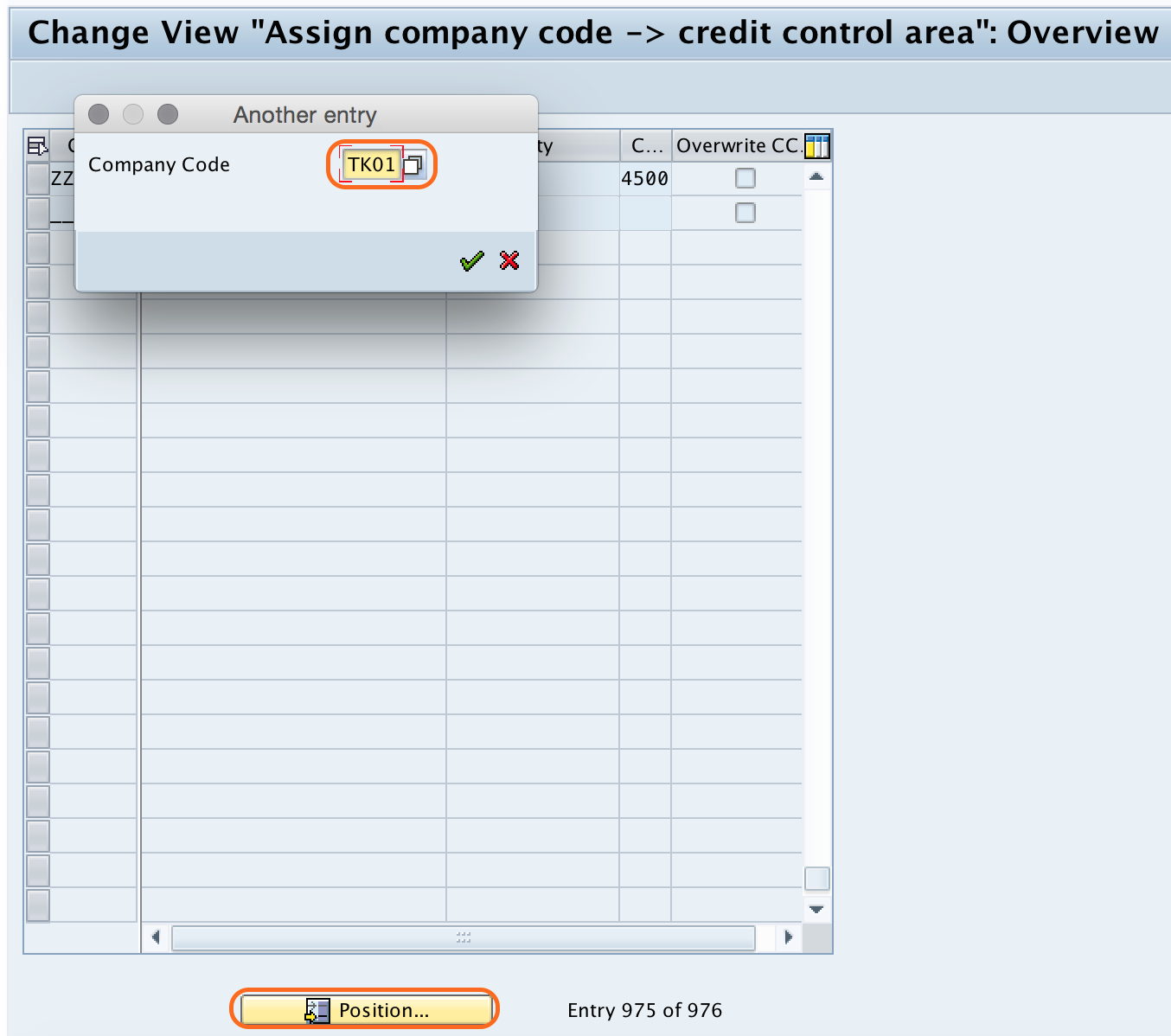
Step 3) Now your company code “TK01” display at the top of window screen. Now update the credit control area key against your company code.

Step 4) Click on save button and save the configured details.

Successfully we have assigned credit control area to company code in SAP.
Popular Courses by TutorialKart
App developement, web development, online tools.

IMAGES
VIDEO
COMMENTS
when you go to SE16 screen and enter the table TKA02 click enter takes you to the selection screen where in you are asked to enter the company code and the business area and the controlling area. this is where you find the business area in TKA02 table. Regards. Am. Solved: I cannot find the Controlling Area in Company Code Master Table (T001).
The company code assignment to the controlling area must be made according to the processes your company has in logistics and accounting. The organizational environment is also very important. It is difficult or at best, time-consuming to change the 1:1 or 1:n relationsip between the controlling area and company code after the decision and the ...
TKA01 - list of all the controlling areas (controlling area master data) TKA02 - list of the company codes and their assigned controlling areas, with business area. I cannot find the Controlling Area in Company Code Master Table (T001). How can I know the corresponding Company Codes for a Controlling Area. Cross-post.
Click on Execute. Step-2: - Select the Controlling Area, double click on it to open the controlling area details. Step-3: - Double click on Assignment of Company Code (s) to proceed further. Step-4: - In the next screen, Click on New Entries. Step-5: - In the next screen, Enter the company code (s) based on the CoCd->CO Area entry.
To assign company codes to controlling areas, go to the Implementation Guide (IMG) and choose Controlling General Controlling Organization Maintain Controlling Area . Select a controlling area. Choose Assignment of company code (s) . Choose New Entries . Enter the company codes that you want to assign to the controlling area.
Step 3: Choose the company code and click on assignment of company codes for assignment of controlling area to company code in SAP. Step 4: In next screen, change view assignment of company code overview, click on new entries option. Step 5: In next screen, overview of added entries, enter the company code key in the field CoCd and press enter.
You must assign a controlling area to your company code to ensure that this data is forwarded to Controlling for further processing for cost accounting. The company code and controlling area do not have to exist in a one-to-one relationship. You have the following options for this assignment: The company code can correspond to exactly one ...
The company code assignment to the controlling area must be made according to the processes of company. ... IMG → SAP Customizing Implementation Guide → Controlling → General Controlling → Organization → Maintain Controlling Area. Database Table: T001, TKA00, TKA01, TKA02, TKA07, TKA09, TKT09, TKVS, TKVST; More.. About Us ; Careers ...
SPRO > SAP Reference IMG > Enterprise Structure > Assignment > Controlling > Assign Company Codes Controlling area. You can follow these menu paths for the 2 main steps or use transaction code OKKP to do both. IMG Locations for Controlling Area. Using transaction OKKP, the first screen you will come to appears as follows. The right side of the ...
How to Assign Company Code to Controlling Area in SAP. Step 1: Execute transaction code "OX19" in the SAP command field or follow the SAP IMG path controlling - Organization and execute IMG activity "Maintain Controlling Area". Step 2: It displays with activities of. For assigning company code to the controlling area, choose ...
To assign one or more company codes to a controlling area, go to the Implementation Guide (IMG) and choose Controlling -Organization- Maintain Controlling Area. To assign company codes to an existing controlling area, select a controlling area. Choose Assign company code (s). Choose New entries.
Assign controlling area to company code. After controlling area is configured in SAP systems, you need to assign controlling area to company code. Refer below steps for assignment procedure. Go back to main controlling area screen "change view basic data overview, and choose controlling area "TK01 and double click on assignments of company ...
The Company Code should have the same Fiscal Year Variant and Chart of Accounts. Transaction: OX19DE. IMG Path: Enterprise Structure -> Assignment -> Controlling -> Assign company code to controlling area. Table: TKA02 . When you are in the transaction, find and mark your controlling are and click on the "Assignment of company code(s)".
Transparent Table 2 : TKA02: controlling area assignment CO - Controlling: Transparent Table 3 : BSEG: Accounting Document Segment FI - Financial Accounting: Cluster Table 4 : ... Selected Company Code Fields (controlling area Maintenance) CO - Overhead Cost Controlling: Structure 75 : COAREATAB
Step-2: - Select the Controlling Area, double click on it to open the controlling area details. Step-3: - Double click on Assignment of Company Code (s) to proceed further. Step-4: - In the next screen, Click on New Entries. Step-5: - In the next screen, Enter the company code (s) based on the CoCd->CO Area entry.
Assigning Controlling Areas and Company Codes; Controlling (CO) 2023 Latest. Available Versions: 2023 Latest ; 2023 (Oct 2023) ... Selecting and Displaying the Current Controlling Area . ... Assignment of Controlling Areas and Plants . Business Area . Operating Concern . Profit Center . Plant .
SAP Company Code Assignment Tables : B049 - Company code Tcode, T001 - Company Codes Tcode, T7GR4CMF - Company's Codes Tcode, T048A - Company Code Data Tcode, T5UFC - ADP Company Codes Tcode ... Controlling Area/Company Code: SD-MD: T5V13: SSB Positions code assignment: PA-PA: PAYAC06: Company Code Group Texts (FM) PSM-FM: T71JPR20T: Survey ...
The controlling area is an organizational unit within an enterprise for which a complete cost accounting can be performed within a closed system. A controlling area may contain one or more company codes which can operate in different currencies, if required. The corresponding company codes within a controlling area must all use the same ...
Company Code and Controlling Area Assignment. F. Client Administration (SCC4) The client is a commercial, organizational unit in SAP S/4 HANA System, and It has its own set of master data with independent table sets. Client Currency is the only currency known as Group Currency (Currency type 30). In Short, the Client is at the highest level in ...
Database Table: - T001. Step 1) Enter T-code "OB38" in the SAP command field and enter. Step 2) On change view " Assign company cod e -> Credit control area ": overview, click on position button and update your company code in the given filed and press enter. ADVERTISEMENT. Step 3) Now your company code "TK01" display at the top ...
Organization in Controlling; Controlling Area; Assigning Controlling Areas and Company Codes; Controlling (CO) 6.0 EHP8 Latest. Available Versions: 6.0 EHP8 Latest ; 6.0 EHP5 Latest ; 6.0 EHP3 Latest ; 6.0 EHP2 Latest ; 6.0 Latest ; ... Table of Contents ...
Company Code Controlling Area Database Tables in SAP (30 Tables) Login; Become a Premium Member; TCodes; Tables; Table Fields; ... (company code) FI - Financial Accounting: Transparent Table 21 : ... HR Master Record: Infotype 0001 (Org. Assignment) Personnel Mgmt - Personnel Administration: Transparent Table 27 :
All Q&A | SAP Community