

17 Advantages And Disadvantages Of PowerPoint

PowerPoint is a versatile and user-friendly multimedia presentation program compatible with most devices. It lets you make and share limitless presentations with ease. However, it comes with a fair share of disadvantages, like the complex features and tools, issues with performance on less powerful computers, and its price.
1. Available for All Major Operating Systems
2. abundant features, 3. widely accepted, 4. lots of themes and templates, 5. versatile interface, 6. relatively easy to use, 7. support various formats, 8. smooth integration with other office programs, 9. support add-in, 10. compare documents, 11. relatively easy to collaborate, 12. available mobile version, 13. password protection, 14. lack of innovation, 15. a bit complex to learn, 16. some performance issues on weak systems, 17. it’s relatively expensive, advantages and disadvantages of powerpoint – at a glance.
- PowerPoint is available on Windows, macOS, iOS, Android , and the web.
- PowerPoint has a rich set of features , including templates and themes.
- Even for beginners, PowerPoint is relatively easy to use .
- PowerPoint enables customization through a wide range of add-ins .
- PowerPoint simplifies collaboration with others by allowing easy sharing and editing of presentations.
- PowerPoint has limited innovation over its three-decade history, potentially making presentations feel dated.
- Learning to use PowerPoint’s features and tools can be complex for some users.
- PowerPoint may have performance issues on less powerful computers.
- Compared to alternatives, PowerPoint can be relatively pricey if purchased outright.
Advantages Of PowerPoint
Microsoft PowerPoint is an excellent tool for presentations and more. Here are some of its key advantages:
PowerPoint is available for both Windows and macOS , as well as for mobile devices running iOS and Android. This makes it a convenient tool for creating presentations, regardless of what type of device you are using. You can also use PowerPoint for the Web in a web browser, making it even more accessible. Not a lot of presentation software offers such flexibility.
PowerPoint is the most feature-rich presentation software out there. It has everything you need to create a professional-looking presentation, including built-in templates, themes, and much more. Other presentation software simply cannot compete with PowerPoint in this regard.
PowerPoint is the most widely used presentation software, and it’s the industry standard tool for preparing presentations. People are generally familiar with how PowerPoint works, which makes it easy to use when giving presentations. It is also the most compatible presentation software , meaning that it can be opened and viewed on just about any device.
PowerPoint comes with a variety of built-in themes and templates that you can use to make your presentation look more professional. If you’re not a design expert, these templates can be a lifesaver. With just a few clicks, you can make your presentation look great without spending hours on design.
The interface of PowerPoint is also quite versatile. You can easily access all the needed features by using the toolbar options. Its interface is also customizable , so you can change it to suit your needs better.
PowerPoint is relatively easy to use , even if you’ve never used it before. Of course, it takes some time to learn all the features and how to use them effectively. However, you should be able to start creating basic presentations without much trouble.
You can open and edit presentations saved in various formats with PowerPoint. Some of the supported formats include pptx, ppt, gif, mp4, jpeg , and more. This is a convenient feature if you need to import or export presentations in variable programs. Other presentation software supports only a limited number of formats.
PowerPoint also integrates smoothly with other Microsoft Office programs, such as Word and Excel. This makes it easy to create presentations that include data from other Office programs. Moreover, PowerPoint files are supported by most online storage services, such as Google Drive and Dropbox, for seamless sharing.
PowerPoint also supports add-ins , which are small programs that add additional features to the software. There are a large number of add-ins available for PowerPoint that you can use to customize your presentations further.
The Review feature in PowerPoint allows you to compare two presentations side-by-side . This is a handy feature if you need to spot the differences between two versions of a presentation. It’s especially useful when you want to review the changes to your presentation made by someone else.
PowerPoint makes it relatively easy to collaborate with others on a presentation. You can easily share your presentation with others and allow them to view it or make changes by sharing a link. This is a convenient feature if you are working on a team project.
PowerPoint is also available in a mobile version , which allows you to create and edit presentations on the go. You can download the PowerPoint app for free from the App Store or Google Play to use on iOS or Android devices. This is a handy feature if you need to make last-minute changes to your presentation.
One of the features of the PowerPoint software that most users find useful is the password protection feature. This allows you to set a password for your presentation so that only those who know the password can open and view it. Most other presentation software does not include this component.
Disadvantages of PowerPoint
Now that we’ve looked at the advantages of PowerPoint, let’s take a look at some of its disadvantages:
It’s been around three decades since PowerPoint was first released, and in that time, it hasn’t seen a whole lot of innovation. This lack of innovation can make it feel dated compared to some of the newer presentation software options on the market. Some users find PowerPoint slides boring, as there is not much scope to create creative or interactive presentations.
The features and tools of PowerPoint can be a bit complex to learn , especially if you’ve never used the software before. It can take some time to get a grasp on how to use all the features effectively. And if you want to create more complex presentations, it may take even longer.
PowerPoint can also have some performance issues, especially on weak systems. The software can be a bit resource-intensive, so it may run slowly on older computers . Additionally, large or complex presentations may take longer to load and may not run as smoothly as you’d like.
If you want to purchase PowerPoint outright, it’s relatively expensive compared to some of the other presentation software options on the market. Google Slides offers many of the same features as PowerPoint, but it’s free to use.
PowerPoint is a widely used presentation software that is available for all major operating systems. It offers a large number of features and is widely accepted. However, it can be a bit complex to learn and is relatively expensive. Despite these disadvantages, PowerPoint is still a popular choice for creating presentations.
Related Posts:


Home » Pros and Cons » 10 Pros and Cons of Powerpoint Presentations
10 Pros and Cons of Powerpoint Presentations
If you need to make a formal presentation, one of the best supportive tools you can use to create visuals for those attending is Microsoft PowerPoint. It can be found in Office 365 subscriptions for both personal and business use.
The primary advantage of using PowerPoint is that visual representations can help to reinforce the key points you’re speaking about. Humans are visually orientated when learning new skills or ideas, so having a graphic representation of what you’re speaking about makes it easier to retain the information.
The primary disadvantage is that it takes time to learn how to use this software. For those unfamiliar with visual presentation software, the process can become difficult. It may even cause some to give up trying to learn it. Here are some of the other pros and cons of PowerPoint presentations that are worth thinking about as well.
What Are the Pros of PowerPoint Presentations?
1. It is easy to download and use virtually anywhere. PowerPoint is considered a standard product in many professional settings. This allows you to take your user license virtually anywhere to be able to create the graphics needed for your presentation. It is so expected, in fact, that you may create a negative first impression if you don’t have a PowerPoint presentation to offer.
2. It can make a presentation more interesting. Even interesting presentations can grow long and boring. With an animated presentation or interesting quotes or other fun slides, you can bring people back from their boredom.
3. It is easy to customize each slide to meet specific needs. Images on a slide can be decreased or increased in scale to fit your needs. It only takes a few clicks to insert, alter, and align images to create a needed visual representation. You can even use arrows, pointers, or other shapes to highlight key areas of information you want people to know about.
4. It is a simple process to create follow-along hand-outs. You can print each slide directly from PowerPoint. Then you can copy those slides to become a helpful hand-out that can be given to each presentation participant.
5. It is reasonably affordable for most professionals. Business plans for Office 365 start at just under $10 per month. This gives you 1 license to use on a computer of your choice. For $15 per month, you receive 5 computer licenses to use.
What Are the Cons of PowerPoint Presentations?
1. There’s always the chance of running into technical difficulties. Even tech-savvy individuals can run into presentation issues when the technology doesn’t work as intended. Maybe the computer stops working. Or you lose power to your outlet. Or the overhead display doesn’t work right. This can alter the positive first impression of a presentation very quickly.
2. Slides with too much information on them can become overwhelming. Because there are so many options that can be included on a PowerPoint presentation, it can be easy to go overboard on the number of colors, sounds, shapes, and other items that can be used. By adding to many things, you can detract from the information that needs to be shared.
3. It isn’t a substitute for what a presenter must do. Many who use PowerPoint tend to rely on the information on the slide instead of providing a learning narrative. It is easy to become too reliant on this software and forget that there is an actual presentation that needs to be completed.
4. Costs are always ongoing. Because it is part of the Office 365 package, you no longer receive a proprietary software license for one specific cost. You must pay a monthly or annual subscription cost, which over time can add up to more than what the proprietary license once offered. You must also download the software to each computer, which consumes data that may be capped for some small business owners.
5. Some participants may tune out your narrative. If your PowerPoint is very detailed, some participants in your presentation may focus on your handouts and slides more than your actual narrative. This may make it difficult to make the call to action that you want participants to follow at the end of the day.
The pros and cons of PowerPoint presentations show that with careful planning, any narrative can be enhanced for those who are participating in the event. Without that planning, the presentation may do more harm than good to the narrative.
Do you use Microsoft PowerPoint for your presentations? What helpful tips do you have to refine the presentation creation experience?
Related Posts:
- 50 Most Profitable Recession Proof Businesses
- 25 Best Elevator Pitch Examples for Startups and…
- 21 Best SMART Goals Examples for Teachers and Educators
- 50 Best Passive Income Ideas that Deliver
Pros and Cons of PowerPoint Presentations (2024)
Did you know that Microsoft PowerPoint has become the go-to presentation software for millions of professionals worldwide?
PowerPoint offers a wide range of features that allow users to create visually engaging presentations with ease. It has revolutionized the way information is shared, making presentations more dynamic and interactive.
But as with any tool, PowerPoint has its pros and cons. In this article, we will delve into the advantages and disadvantages of PowerPoint presentations, exploring topics such as multimedia integration, user experience, visual impact, and software limitations .
Whether you’re a seasoned presenter or new to the world of visual presentations , understanding the strengths and weaknesses of PowerPoint can help you make the most of this powerful tool and create compelling presentations that captivate your audience.
Key Takeaways:
- PowerPoint is widely used by professionals for creating visually appealing presentations.
- It offers a range of features for multimedia integration and visual storytelling .
- PowerPoint has a learning curve , but its user-friendly interface makes it accessible.
- Technical difficulties and information overload can be potential drawbacks of PowerPoint.
- Striking a balance between visual appeal and content organization is key to creating engaging presentations .
Advantages of Using PowerPoint
In today’s digital age, PowerPoint has become an indispensable tool for creating dynamic and engaging presentations . With its numerous features and user-friendly interface, this presentation software offers several advantages that enhance both visual appeal and user productivity .
Visual Appeal and Slide Customization
One of the primary benefits of PowerPoint is its ability to create visually stunning slides. With a wide range of customization options, users can design slides that reflect their unique style and brand identity. From choosing eye-catching color schemes to selecting attractive fonts, PowerPoint enables users to create visually appealing presentations that captivate their audience.
Furthermore, PowerPoint allows for the incorporation of multimedia elements such as images, videos, and animations. These multimedia tools enhance the overall visual impact of the presentation and make it more engaging and memorable.
Follow-Along Hand-Outs
PowerPoint also offers a valuable feature: the creation of follow-along hand-outs . These hand-outs provide the audience with a copy of the presentation slides, allowing them to follow along and take notes during the presentation. This feature enhances user productivity and ensures that attendees have a comprehensive resource to refer to even after the presentation.
Affordable Pricing Options
Another advantage of PowerPoint is its affordability. With pricing options starting at under $10 per month, PowerPoint offers a cost-effective solution for professionals and businesses of all sizes. This affordable pricing makes it accessible to a wide range of users, regardless of their budget constraints.
In conclusion, PowerPoint provides numerous advantages that contribute to its popularity as a presentation software . Its visual appeal , slide customization options, follow-along hand-outs , and affordable pricing are key factors that make PowerPoint a preferred choice for creating visually impactful and engaging presentations.
Disadvantages of Using PowerPoint
While Microsoft PowerPoint offers numerous benefits, it also comes with certain drawbacks that we need to consider carefully. It’s essential to weigh the pros and cons of using this popular presentation software to make informed decisions.
Technical Difficulties
Technical difficulties can be a significant concern when using PowerPoint. During a presentation, unexpected glitches or compatibility issues can occur, leading to disruptions and distractions. It’s crucial for presenters to be prepared for such situations and have contingency plans in place to ensure smooth delivery.
Information Overload
Information overload is another potential downside of PowerPoint presentations. It’s important to strike a balance between providing enough information and overwhelming the audience with excessive content on each slide. Cluttered slides can make it difficult for the audience to grasp key points and may result in confusion and reduced engagement.
Over-Reliance on Slides
Over-reliance on slides can lead to a lack of personal connection with the audience. Relying too heavily on visuals may diminish the presenter’s ability to engage the audience actively. It’s crucial to remember that PowerPoint is a tool to support effective verbal communication and storytelling , rather than replace it entirely.
When using PowerPoint, we should strive for a balanced approach, combining the power of visuals with compelling verbal delivery to create impactful presentations.
Lack of Originality
Another potential disadvantage is the lack of originality in PowerPoint presentations. Many presenters rely on pre-existing templates, resulting in similar-looking slides and a lack of uniqueness. To stand out from the crowd, it’s important to explore different design options and inject creativity into the presentations.
Unexplored Features
PowerPoint offers a wide range of features and tools that are often overlooked by users. By not fully exploring all the available options, presenters may limit creativity and variety in their presentations. It’s important to invest time in learning and experimenting with different features to enhance the visual impact and effectiveness of PowerPoint presentations.
Being aware of these potential disadvantages allows us to take the necessary precautions and maximize the benefits of using PowerPoint in our presentations. Now, let’s explore the visual appeal of PowerPoint presentations in the next section.
Visual Appeal of PowerPoint Presentations
In today’s digital age, visual appeal plays a crucial role in capturing the attention and engagement of an audience. When it comes to creating visually stunning presentations, PowerPoint offers an array of features that can elevate the overall visual impact .
With PowerPoint’s slide customization capabilities, presenters have the freedom to add a personal touch to each slide. They can incorporate eye-catching images, compelling graphics, engaging animations, and even captivating videos to bring their ideas to life. This level of customization ensures that each slide is visually appealing and aligned with the presentation’s theme and message.
“PowerPoint is more than just a tool; it is a platform for visual storytelling . It allows presenters to craft narratives and take their audience on a visual journey, enabling powerful communication and conveying complex ideas in an accessible way.”
Visual storytelling is another aspect that makes PowerPoint presentations stand out. By carefully selecting and arranging visuals, presenters can create a narrative that resonates with the audience. Whether it’s using visuals to showcase data trends, illustrate processes, or evoke emotions, PowerPoint provides the necessary tools to craft compelling visual stories that leave a lasting impact.
The integration of multimedia tools further enhances the visual appeal of PowerPoint presentations. Presenters can seamlessly incorporate audio clips, music, and sound effects to complement their visuals and create a multi-sensory experience for the audience. Such multimedia elements not only capture attention but also foster a deeper level of engagement.
To summarize, PowerPoint presentations offer a wealth of options to enhance visual engagement and create visually appealing presentations. With slide customization, visual storytelling capabilities, and multimedia integration , presenters can captivate their audience and deliver impactful messages that leave a lasting impression.
Customization Options in PowerPoint
When it comes to creating visually appealing presentations, PowerPoint offers a plethora of customization options that allow you to personalize your slides and enhance their visual appeal. With its user-friendly interface, PowerPoint makes it easy to customize slide layouts , choose from a wide range of themes, and add visually captivating content to engage your audience.
One of the key advantages of PowerPoint is its flexibility in slide customization. You have the freedom to modify the layout of each slide, ensuring that it suits your specific needs and creates an impactful visual experience. Whether you prefer a clean and minimalist design or a more vibrant and dynamic layout, PowerPoint provides the tools to bring your vision to life.
The availability of various presentation features in PowerPoint enables you to convey information visually, making your presentations more engaging and memorable. You can utilize slide effects to add visual interest and create seamless transitions between slides. Additionally, the wide range of pre-designed slide themes allows you to choose the perfect backdrop for your content, giving your presentation a cohesive and professional look.
Visual learning is a powerful method of absorbing information, and PowerPoint recognizes the importance of incorporating visual elements into presentations. By customizing your slides with visual content such as images, charts, and videos, you can support your message and facilitate better understanding for your audience. This visual approach to learning enhances the retention of information, making your presentations more impactful and effective.
Effective slide organization is another benefit of PowerPoint’s customization options. You can easily arrange your slides in a logical order, ensuring a smooth flow of information and a cohesive narrative throughout your presentation. This organization facilitates comprehension and helps your audience follow along effortlessly.
Quoting The PowerPoint Expert: “The customizable nature of PowerPoint allows presenters to create visually stunning and engaging presentations. With its wide range of features and options, PowerPoint provides the tools needed to captivate your audience and deliver a memorable message.”
Multimedia Integration in PowerPoint
In today’s digital age, visual communication plays a crucial role in delivering engaging and impactful presentations. PowerPoint, as a powerful presentation software, offers multimedia integration capabilities that elevate the visual appeal and engagement of your audience. With a range of multimedia tools and effects at your disposal, PowerPoint enables you to create dynamic and immersive multimedia presentations .
By incorporating various multimedia elements, such as videos, audio, animations, and more, PowerPoint allows you to go beyond static slides and deliver a truly interactive experience. Whether you’re showcasing a product demo, sharing industry insights, or presenting a compelling story, multimedia integration in PowerPoint enables you to captivate your audience’s attention.
The seamless integration of multimedia content in PowerPoint enhances both visual aesthetics and information delivery. You can leverage multimedia slides to convey complex concepts with ease, stimulate visual engagement , and create a memorable presentation experience.
Moreover, PowerPoint’s multimedia capabilities enable you to infuse creativity into your presentations. With stunning visual effects, you can bring your ideas to life, making your message more persuasive and impactful. The combination of text, images, videos, and animations allows for effective storytelling and enhances the overall engagement of your audience.
Enhancing Visual Communication with Multimedia Integration
“The effective use of multimedia in presentations allows us to communicate complex ideas in a visually compelling manner, capturing the attention and imagination of our audience. It enables us to create an immersive experience that goes beyond the limitations of traditional slides.” — Jane Smith, Presentation Expert
With PowerPoint’s multimedia integration, you can align your visual communication goals with your presentation objectives. Whether you aim to educate, inspire, or persuade, leveraging multimedia tools and effects empowers you to deliver a captivating and memorable presentation.
Incorporating multimedia elements into your PowerPoint presentations not only enhances the visual appeal but also ensures a higher level of engagement. The combination of visuals, audio, and animations creates a multi-sensory experience, allowing your audience to better connect with your message.
In conclusion, PowerPoint’s multimedia integration capabilities provide a powerful platform for creating visually appealing and engaging presentations. By leveraging multimedia tools and effects, you can effectively convey your message, captivate your audience, and deliver a presentation that leaves a lasting impact.
Ease of Use and Learning Curve in PowerPoint
In order to create effective presentations using Microsoft PowerPoint, it is important to understand the software’s ease of use and the learning curve associated with it. While PowerPoint can be easy to use for those familiar with visual presentation software, there may be a learning curve for new users.
The user interface of PowerPoint is designed to be user-friendly, which helps minimize software complexity and enhances the overall user experience . This means that even those who are new to the software can quickly navigate and understand its features.
Additionally, PowerPoint offers a range of features and tools that are familiar to users, making it easier to edit presentations and manage slides. Whether it’s adjusting the layout, adding or removing elements, or managing slide transitions , PowerPoint provides a user-friendly interface that allows for seamless presentation editing and slide management .
By familiarizing oneself with the software’s user interface and understanding its features, users can overcome the learning curve and leverage the full potential of PowerPoint to create impactful and engaging presentations.

PowerPoint as a Presentation Tool
When it comes to creating impactful presentations, PowerPoint is an essential tool that offers a wide range of features and options. Its versatility and user-friendly interface make it a top choice for presenters in various fields. Let’s explore some of the key benefits and capabilities of PowerPoint as a presentation tool.
Easy Presentation Creation with Pre-designed Templates
One of the biggest advantages of PowerPoint is its vast collection of pre-designed presentation templates . With just a few clicks, users can choose from a variety of professionally designed templates that suit their presentation needs. These templates provide a solid foundation, allowing presenters to create visually appealing slides effortlessly.
Whether you’re delivering a sales pitch, conducting a training session, or presenting research findings, PowerPoint offers templates that cater to different presentation purposes. This saves time and effort, ensuring that every presentation looks polished and well-designed.
Efficient Slide Management and Organization
PowerPoint simplifies slide management and organization, making it easy to create a well-structured presentation. Presenters can easily rearrange and reorder slides to create a logical flow of information. This ensures that the audience can follow along seamlessly and understand the key points being presented.
In addition, PowerPoint allows for effective slide organization through features like sections and slide grouping. This enables presenters to categorize and group related slides, improving the overall organization and navigability of the presentation.
Dynamic Slide Show Presentations
PowerPoint enables presenters to deliver dynamic slide show presentations that engage and captivate the audience. With features like slide transitions and animations, presenters can add visually appealing effects to enhance the flow and visual impact of their presentations.
Presenters can also incorporate multimedia content , such as videos and audio, to make their presentations more interactive and engaging. These multimedia elements help to support key messages and provide an immersive experience for the audience.
Flexible Presentation Editing and Customization
PowerPoint provides a range of presentation editing and customization tools, allowing presenters to tailor their slides to meet their specific needs. Users can easily edit text, images, and other visual elements, ensuring that the presentation aligns with their branding and messaging.
Additionally, PowerPoint offers various features for slide customization, including the ability to choose from different slide layouts , add slide effects , and apply slide themes . This flexibility empowers presenters to create visually stunning and unique presentations that leave a lasting impression.
Seamless Slide Content Management
Managing slide content is made effortless with PowerPoint’s user-friendly interface. Presenters can easily edit and update slide content as needed, ensuring accuracy and relevance throughout the presentation.
PowerPoint also offers a range of tools and features for effective slide content delivery. Features like bullet points, numbering, and text formatting options help presenters highlight key information and ensure clarity in their message.
Enhanced Presentation Features and Effects
PowerPoint offers a wide array of presentation features and effects to elevate the visual impact of slides. Presenters can incorporate slide transitions , animations, and special effects to create a memorable and engaging presentation experience.
These features enable presenters to tell a visual story and keep the audience engaged throughout the presentation. The strategic use of presentation features and effects helps to convey information effectively and leaves a lasting impression on the audience.
Presentation Flexibility and Strategies
PowerPoint provides flexibility for presenters to adapt their presentations to different settings and audiences. Whether you’re presenting in a boardroom, conference hall, or online, PowerPoint offers the tools and features needed to deliver a professional and engaging presentation.
Presenters can adopt various strategies, such as storytelling techniques, interactive activities, and audience participation, to make their presentations more impactful and memorable. PowerPoint’s versatility allows presenters to tailor their strategies and create presentations that resonate with their specific audience.
Benefits of Using PowerPoint as a Presentation Software
The benefits of using PowerPoint as a presentation software are numerous. From its ease of use and efficient slide management to its customization options and enhanced presentation features, PowerPoint offers a comprehensive toolkit for creating and delivering compelling presentations.
PowerPoint’s ability to combine visual appeal with effective content organization makes it a powerful tool for engaging audiences and conveying information effectively. Its flexibility and adaptability make it suitable for various presentation styles and strategies.
In conclusion, PowerPoint is a valuable presentation tool that empowers presenters to create visually stunning and engaging presentations. By leveraging its features and options, presenters can captivate their audience, deliver memorable presentations, and effectively communicate their message.
Potential Technical Difficulties in PowerPoint Presentations
While PowerPoint is a powerful presentation software, it is not exempt from encountering technical difficulties that can disrupt a presentation. These challenges can range from software limitations and compatibility issues to formatting errors and equipment malfunctions . It is crucial for presenters to be prepared for these potential obstacles and have contingency plans in place to ensure a smooth and successful presentation.
Software Limitations
PowerPoint, like any software, has its limitations. Compatibility issues can arise when sharing presentations across different versions or platforms, potentially affecting the visual integrity and functionality of the slides. It is important to consider the software limitations to prevent any unexpected issues during the presentation and ensure seamless compatibility across devices.
Formatting Errors
Formatting errors can occur when transferring presentations between computers or when using different software versions. These errors can lead to misplaced images, distorted layouts, or font inconsistencies. It is crucial to thoroughly review the presentation’s formatting on the intended presentation device to address any potential formatting errors and maintain a professional and visually appealing appearance.
Equipment Malfunctions
Technical difficulties can also manifest as equipment malfunctions , such as the projector not displaying the slides correctly, audio disruptions, or connectivity issues with external devices. It is recommended to test the equipment before the presentation, ensuring all devices are properly connected and functional. Having backup equipment or alternative presentation methods can provide peace of mind in case of unexpected malfunctions.
Remember, even with the most meticulous preparation, technical difficulties can still occur. However, by proactively addressing potential software limitations , meticulously reviewing formatting, and ensuring the reliability of equipment, presenters can minimize the risk of disruptions.
By being prepared for potential technical difficulties, presenters can confidently deliver their presentations while minimizing the risk of disruptions and ensuring a seamless experience for the audience.
Balancing Visual Appeal and Content Organization in PowerPoint
In PowerPoint presentations, finding the right balance between visual appeal and content organization is crucial. While visuals can have a significant impact and enhance the overall effectiveness of a presentation, it is equally important to ensure that the content is clear, well-structured, and easily understandable. By striking a balance between visual appeal and content organization, presenters can create engaging and impactful presentations.
Visual impact plays a vital role in capturing the audience’s attention and conveying the key messages effectively. Visually appealing slides can leave a lasting impression and help in enhancing the overall engagement of the audience. However, it is crucial to ensure that visual elements are used strategically and purposefully to support the narrative and convey the intended message. Each visual should be carefully selected, relevant, and contribute to the overall understanding of the content.
While visuals are essential, the organization of content should not be overlooked. Content organization is crucial for ensuring that the information is presented in a logical and coherent manner. Presenters should structure their content in a way that allows for a smooth flow of information, providing clear transitions between ideas and concepts. This organization helps the audience follow along easily and grasp the key points without feeling overwhelmed.
Visual Clarity for Effective Communication
Visual clarity is another crucial aspect to consider when balancing visual appeal and content organization. Presenters should ensure that visuals are clear, legible, and easy to understand. The use of appropriate font sizes, contrasting colors, and well-positioned visuals can significantly enhance visual clarity . Clear visuals help the audience focus on the content without any confusion or distractions.
Incorporating storytelling techniques within the presentation can further enhance the balance between visual appeal and content organization. Storytelling allows presenters to connect with the audience on an emotional level and facilitate better information retention. Presenters can use visuals to support the narrative and create a compelling storyline that captures the audience’s attention and keeps them engaged throughout the presentation.
“Striking a balance between visual appeal and content organization is key to creating engaging and effective presentations.”
In summary, when creating PowerPoint presentations, it is essential to strike a balance between visual appeal and content organization. Visuals should be visually impactful, strategically chosen, and relevant to the content being presented. At the same time, content organization should ensure a logical flow of information, clear transitions between ideas, and visual clarity . By achieving this balance, presenters can create engaging and effective presentations that captivate their audience.

Information Overload in PowerPoint Presentations
When it comes to PowerPoint presentations, one common challenge is dealing with information overload . Presenters often cram too much content onto a single slide, resulting in cluttered presentations that overwhelm the audience. Excessive information can make it difficult for viewers to absorb and retain the key points, ultimately hindering the effectiveness of the presentation.
To avoid information overload , it is crucial to simplify presentations and focus on clear messaging . Instead of trying to include every detail, presenters should carefully select and prioritize the most relevant and impactful information. By condensing complex ideas into concise snippets, you can help the audience better understand and retain the main concepts.
One effective way to simplify presentations is by utilizing visuals. Instead of relying solely on text-heavy slides, incorporate images, graphs, charts, and other visual aids to help convey information. Visuals not only enhance the overall appeal of the presentation but also facilitate easier comprehension and retention of key messages. By combining clear messaging with visual elements, you can create a more engaging and memorable presentation.
“Simplicity is the ultimate sophistication.” – Leonardo da Vinci
Benefits of Simplifying Presentations:
- Enhances audience comprehension and retention
- Reduces visual and cognitive overload
- Improves focus on key messages and takeaways
- Increases audience engagement and attention
- Facilitates clearer and more memorable communication
Steps to Simplify Presentations:
- Identify the main objective and key messages of your presentation
- Eliminate non-essential information and focus on the core content
- Break down complex concepts into simple, digestible chunks
- Use visuals, such as diagrams or infographics, to illustrate key points
- Limit the amount of text on each slide
- Employ a consistent and clean design to avoid visual clutter
- Practice and rehearse your presentation to ensure a clear and concise delivery
Avoiding Cluttered Presentations:
To prevent cluttered presentations , it’s important to resist the temptation to include excessive information on each slide. Remember, clarity and brevity are key when delivering an impactful presentation. By simplifying your slides and focusing on clear messaging , you can effectively convey your ideas and engage your audience while avoiding information overload.
Over-reliance on Slides in PowerPoint Presentations
While PowerPoint presentations offer numerous advantages, there is a potential drawback that presenters should be aware of: over-reliance on slides . It’s important to remember that PowerPoint is meant to be a supporting tool and not a substitute for effective verbal communication . Relying too heavily on slides can hinder the development of essential presentation skills .
Engaging the audience and delivering impactful presentations require more than just visual aids . Presenters should actively interact with their audience, using storytelling techniques to captivate their attention and maintain a personal connection. Verbal communication plays a crucial role in conveying ideas and establishing rapport with the listeners.
Storytelling is a powerful tool for engaging the audience and making the presentation more relatable. By incorporating narratives and anecdotes into their speeches, presenters can evoke emotions and create memorable experiences. This approach encourages active participation and fosters a deeper connection with the audience.
“Effective communication is not just about the slides; it’s about the connection we establish with our audience through meaningful verbal communication.”
Developing Active Presentations
To overcome the over-reliance on slides , presenters should focus on developing active presentations that encourage audience engagement. Here are some strategies to consider:
- Encourage audience participation through interactive elements, such as asking questions and inviting discussions.
- Use gestures, body language, and facial expressions to enhance the delivery and emphasize key points.
- Practice active listening to understand the audience’s needs and tailor the presentation accordingly.
- Engage with the audience by maintaining eye contact and incorporating their perspectives and experiences into the presentation.
The Power of Verbal Communication
Verbal communication is a fundamental aspect of delivering an effective presentation. It allows presenters to convey emotions, convey complex ideas, and establish a personal connection with the audience. Here are some tips for enhancing verbal communication:
- Speak clearly and confidently, using appropriate tone and intonation.
- Pause strategically to emphasize important points and give the audience time to absorb the information.
- Vary the pace of speech to maintain the audience’s interest and prevent monotony.
- Use vocal techniques, such as modulation and emphasis, to highlight key ideas and create impact.
By placing emphasis on presentation skills , active engagement, storytelling, and verbal communication, presenters can break free from the confines of over-reliance on slides and deliver truly impactful presentations.
Microsoft PowerPoint is a versatile presentation software that offers a range of benefits and limitations. With its visual appeal, customizable features, and multimedia integration, PowerPoint enables presenters to create engaging visual presentations . However, it is crucial to navigate the learning curve and ensure a balance between visual impact and content organization.
While PowerPoint offers numerous advantages, such as the ability to customize slides and incorporate multimedia content , there are potential drawbacks to consider. Technical difficulties, over-reliance on slides, and information overload can hinder the effectiveness of PowerPoint presentations. Presenters must be mindful of software limitations and strive for clear messaging to avoid overwhelming their audience.
By leveraging PowerPoint’s strengths and considering its limitations, presenters can deliver impactful presentations. It is essential to prioritize visual engagement , enhance the user experience , and maintain a balance between visual storytelling and content organization. With thoughtful slide design, effective slide transitions, and a user-friendly approach, PowerPoint can be a powerful tool for creating visually engaging presentations with maximum impact.
What are the advantages of using PowerPoint?
PowerPoint offers visual appeal, slide customization, follow-along hand-outs, and affordable pricing. It enhances visual effectiveness , user productivity , and engagement. It provides flexibility in presentation design and slide transitions, and it supports visual storytelling through multimedia tools.
What are the disadvantages of using PowerPoint?
Technical difficulties, information overload, over-reliance on slides, lack of originality , and unexplored features are potential disadvantages of using PowerPoint presentations.
How does PowerPoint enhance the visual appeal of presentations?
PowerPoint allows for slide customization and the use of multimedia tools, enabling users to create visually stunning presentations. It supports visual storytelling and enhances the overall impact and engagement of the audience.
What customization options does PowerPoint offer?
PowerPoint provides slide customization options, including slide layouts, themes, and visual content . Users can customize the presentation features, slide effects, and transitions to convey information visually. These options enhance visual learning and slide organization.
How does PowerPoint integrate multimedia elements into presentations?
PowerPoint excels in multimedia integration, allowing users to incorporate videos, audio, animations, and other effects into their presentations. This feature enhances the visual appeal and engagement of the audience, making PowerPoint an effective tool for visual communication .
Is PowerPoint easy to use?
PowerPoint has a user-friendly interface, but there is a learning curve for new users. However, once familiar with the software, users can easily edit presentations, manage slides, and create effective visual aids.
What are the features and options offered by PowerPoint as a presentation tool?
PowerPoint provides pre-designed templates, slide management, slide shows, slide animations , customizable slide content, layouts, effects, transitions, and flexible presentation options . These features enhance presentation flexibility , slide organization, and the overall effectiveness of presentations.
What are the potential technical difficulties in PowerPoint presentations?
Technical difficulties in PowerPoint presentations can include software limitations, compatibility issues, formatting errors, and equipment malfunctions. Presenters should be prepared and have backup plans to ensure successful presentations.
How do you balance visual appeal and content organization in PowerPoint?
Balancing visual appeal and content organization is crucial in PowerPoint presentations. Presenters should aim for visual effectiveness and clarity, using visuals to support and enhance the narrative without overwhelming the audience with excessive information .
What is the risk of over-reliance on slides in PowerPoint presentations?
Over-reliance on slides can result in a lack of personal connection with the audience and neglect of effective verbal communication. Presenters should remember that PowerPoint is a supporting tool and use active presentations , storytelling techniques, and maintain a personal connection to deliver impactful presentations.
Source Links
- https://brandongaille.com/10-pros-and-cons-of-powerpoint-presentations/
- https://slideuplift.com/blog/advantages-and-disadvantages-of-using-powerpoint-for-presentations/
- https://www.linkedin.com/pulse/advantages-disadvantages-using-powerpoint-zubin-kapadia
Related posts:
- Best Save Aquatic Life Slogans (2024)
- Best Accessibility and Disability Slogans and Quotes (2024)
- Best SMART Goals Examples for Teachers and Educators (2024)
- Catchy Fall Themed Sales Slogans and Taglines (2024)
Leave a Reply
Your email address will not be published. Required fields are marked *

< Go back to Login
Forgot Password
Please enter your registered email ID. You will receive an email message with instructions on how to reset your password.

Advantages and Disadvantages of Using PowerPoint for Presentations
If you want to make visually captivating and professional-looking presentations, understanding PowerPoint and the benefits of PowerPoint is vital for you. Microsoft PowerPoint is a popular presentation tool used by students and professionals daily.
Using PowerPoint has made communicating complex ideas and data easier and more engaging, thanks to its user-friendly interface and customizable presentation templates . While there are many benefits of powerpoint, it also has some drawbacks. This article examines what PowerPoint presentations offer and what they don’t. If you are still determining whether it is the right tool for your next presentation, we will help you decide.
What is Microsoft PowerPoint and How Does It Help Create Presentations?
Microsoft PowerPoint is a part of the Microsoft Office Suite developed by Microsoft Corporation. It is a widely used tool for making slideshows or presentations, including images, video, text, animation, and other multimedia elements. Users can use PowerPoint to effectively present their ideas and data to a broad audience in a simple and easy-to-understand manner. It also helps in creating presentations real quick! So, let us see how it helps with the same:
- Visual Appeal : Visual appeal is one of the main benefits of PowerPoint. Incorporating PowerPoint graphics , images, and multimedia elements facilitates the creation of visually appealing and engaging presentations in PowerPoint.
- Customization : One of the many benefits of PowerPoint presentations is the freedom to customize the template. It offers various customizable templates with different designs, tools, and effects that help the users or presenters to tailor their slides or presentations to the subject matter and audience.
- Multimedia Integration : To improve the quality and impact of the presentation, users can integrate multimedia elements in PowerPoint, like high-quality videos, audio, animations., etc.
- Audience Engagement : PowerPoint provides various tools and features, such as interactive polls and quizzes, to engage the audience and promote participation during the presentation.
- Accessibility : Accessibility is one of the advantages of PowerPoint that allows users to create presentations accessible to a broad audience, including those with hearing or visual impairments, through features such as closed captions and alternative text descriptions.
What Are The Top 10 Benefits Of Using PowerPoint For Presentation?
The benefits of using PowerPoint are not limited only to efficiently conveying ideas in a meeting, college or school presentations. Apart from students and business professionals, people in the creative field also use PowerPoint to create mood boards or to ideate any creative project. So, if you are wondering what are the benefits of using Microsoft PowerPoint then keep on reading:
Offers Excellent Data Visualization
- Great Audience Engagement
Create Visually Stunning Slides Quickly
Multiple interactive features, gives accessibility to different features, has various designs, and you can even create yours, highly collaborative tool.
- PowerPoint Presentations Can Be Saved In Various Platforms
- Helps To Communicate With The Audience Professionally
Offers Consistency To Each Slide
Great audience interaction.

PowerPoint Presentation Can Be Saved In Various Formats
Helps communicate with the audience professionally.
Now that we have discussed the advantages of Microsoft PowerPoint, let us jump onto seeing some of its disadvantages.
What Are The Disadvantages Of Using PowerPoint For Presentation?
Apart from the various benefits of Microsoft PowerPoint, it also has some disadvantages. Let us see some of the drawbacks of using PowerPoint for presentations:
- Over-Reliance on Slides
Information Overload
- Files are not saved automatically
- Lack of originality
- Most features usually remain unexplored
Over Reliance on Slides
Files are not saved automatically, lack of originality, most features usually remain unexplored, when should i use powerpoint to create presentations.
Due to the diverse benefits of Microsoft PowerPoint, there are various instances when a user can use PowerPoint for Presentations. For example, when a user wants to present complex information or wants to include visual aids to support the information or wants to present to an audience that is not physically present or intends to propose an idea in a business meeting or conference. Here is a table showing how different professionals can use PowerPoint:
Final Thoughts
Presenting visually appealing and engaging presentations can be achieved with PowerPoint. In addition to offering a wide range of design tools and features, it offers several communication tools that help presenters effectively communicate their ideas to a wide audience.
However, apart from the benefits of a PowerPoint presentation, it’s imperative to remember that it also has disadvantages. The disadvantages include the potential for information overload, lack of originality, and the risk of disengaging the audience if not used appropriately.
When choosing PowerPoint for a presentation, the decision should be based on the presentation’s goals and needs. In addition, the audience and the presenter should have their preferences taken into consideration.
Can I rely solely on PowerPoint to deliver an effective presentation?
How can i avoid information overload in my powerpoint presentation, can i use powerpoint presentations for remote presentations or online meetings, is it necessary to use templates for my powerpoint presentations, how can i ensure my powerpoint presentations are accessible to all audiences.
People Are Also Reading:
- PowerPoint Presentation Tips: How To Make A Good PowerPoint Presentation
- PowerPoint Hacks You Did Not Know For Effective Presentations
- Microsoft PowerPoint Shortcuts That You Didn’t Know
- Top 8 PowerPoint Hacks For Consultants
- Best Free PowerPoint Templates To Make Winning Presentations
Table Of Content
Related posts from the same category.
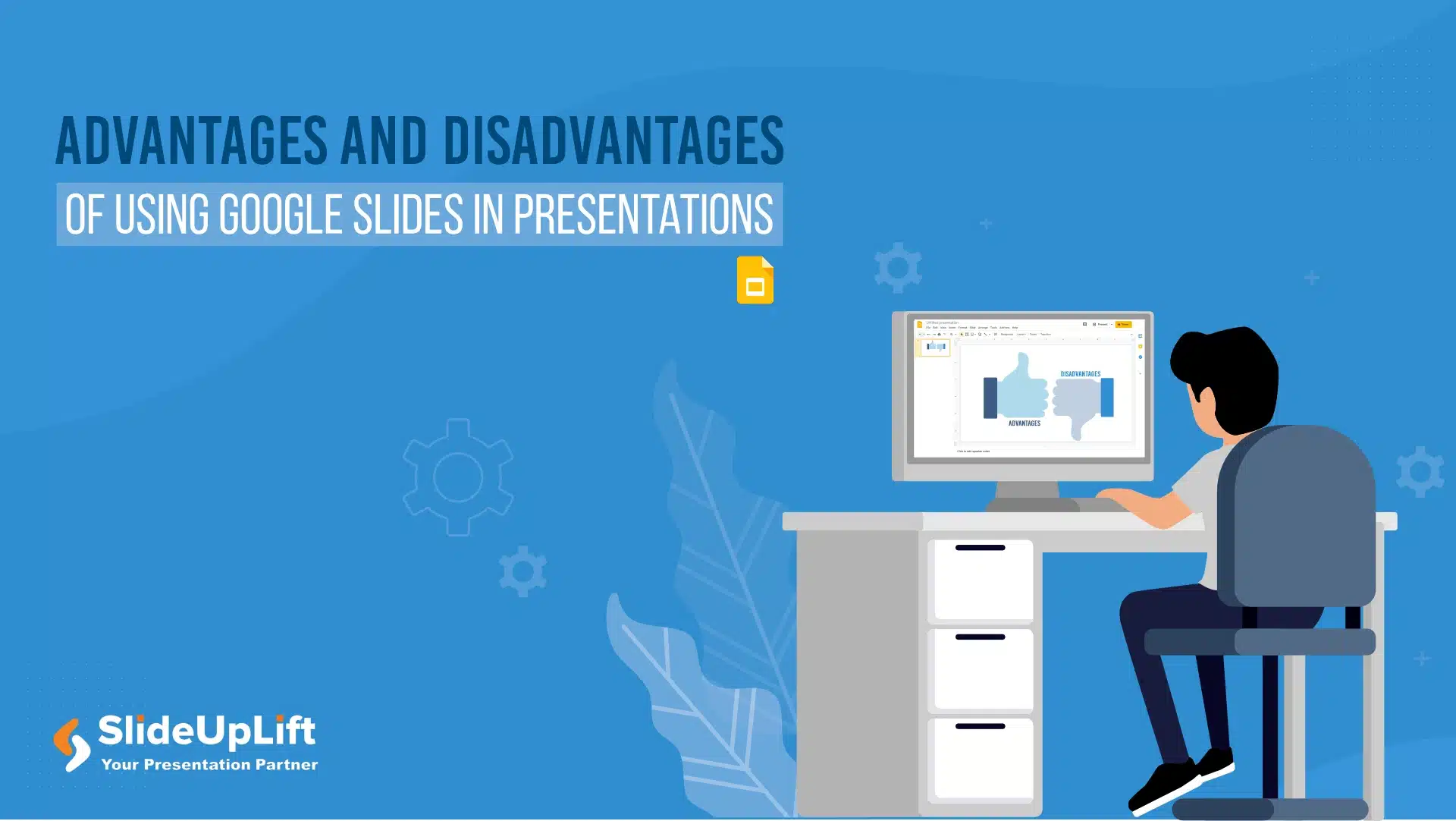
12 May, 2023 | SlideUpLift
Advantages And Disadvantages Of Using Google Slides In Presentations
Have you been pondering whether to put time into Google Slides? Google Slides is gaining popularity as an alternative to Microsoft PowerPoint because of innovative features offered by Google. Is

3 Oct, 2020 | SlideUpLift
5 Tips to Deliver Winning PowerPoint Presentations using PowerPoint Templates
To deliver impactful PowerPoint presentations, you need to tell a gripping story that will captivate your audience. However, a captivating story is not everything. We often forget about the visual aspect
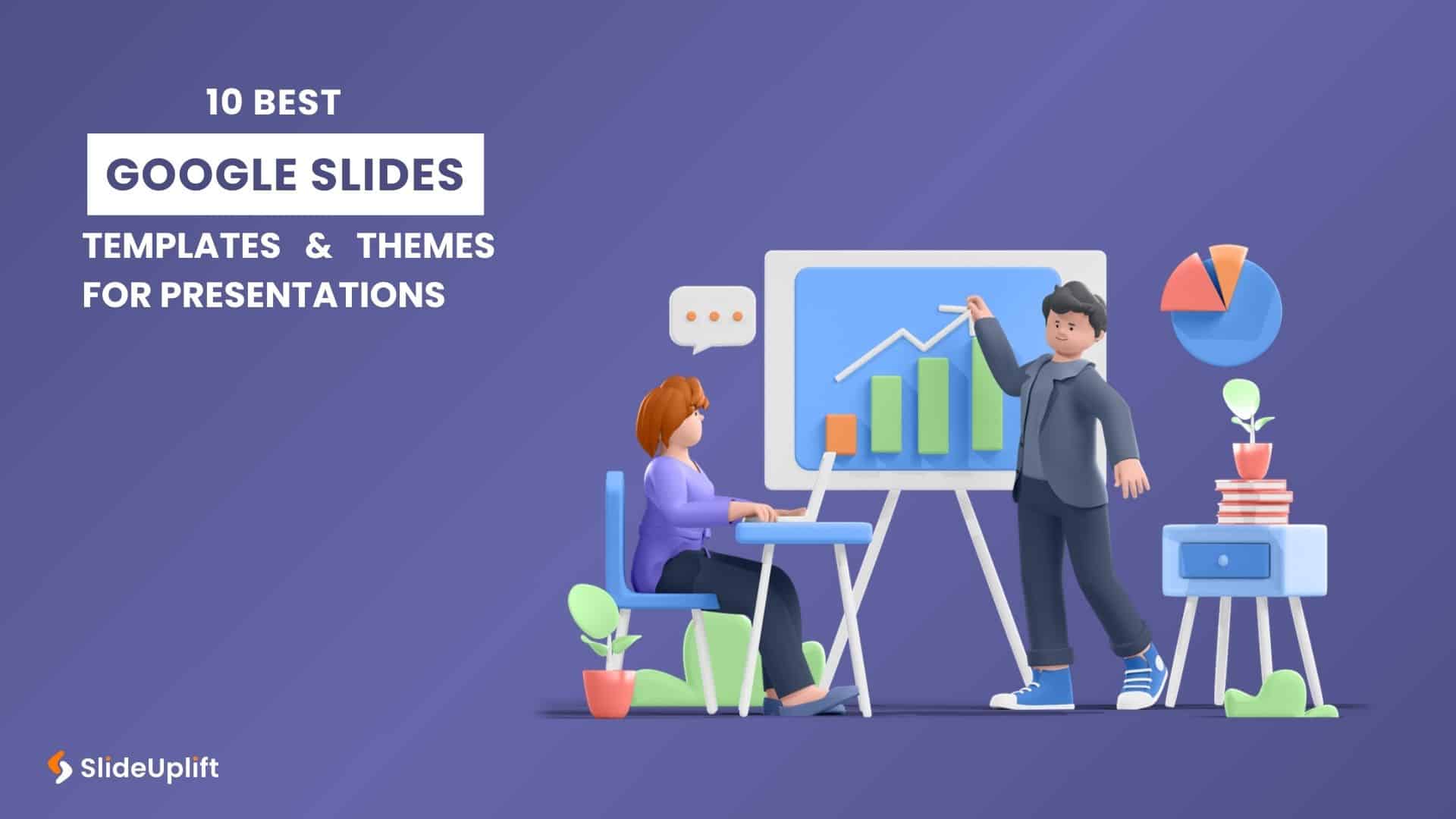
7 Mar, 2024 | SlideUpLift
10 Best Google Slides Templates And Themes For Presentations
In today's fast-paced world, efficient communication is the key to success. Presentations are one of the best ways to communicate ideas, interactive discussions, and decision-making. With polished presentation skills, the

18 Aug, 2023 | SlideUpLift
10 Best PowerPoint Templates for Presentations
In today's landscape of the corporate industry, an effective PowerPoint presentation speaks volumes and is paramount. Presentations have evolved into more than just slides and bullet points—they've become powerful tools

2 Aug, 2023 | SlideUpLift
10 Best Business PowerPoint Templates for Presentations
Business PowerPoint Presentations have proven to be a backbone of the corporate industry. Their importance cannot be undermined in the business world. Along with communicating your ideas in a visual

1 Sep, 2021 | SlideUpLift
The Golden Rules of holding the audience attention in presentations
There are innumerable ways to structure PowerPoint presentations based on the context and the requirements. However, presentations, not unlike other forms of communication, do have some ground rules that are
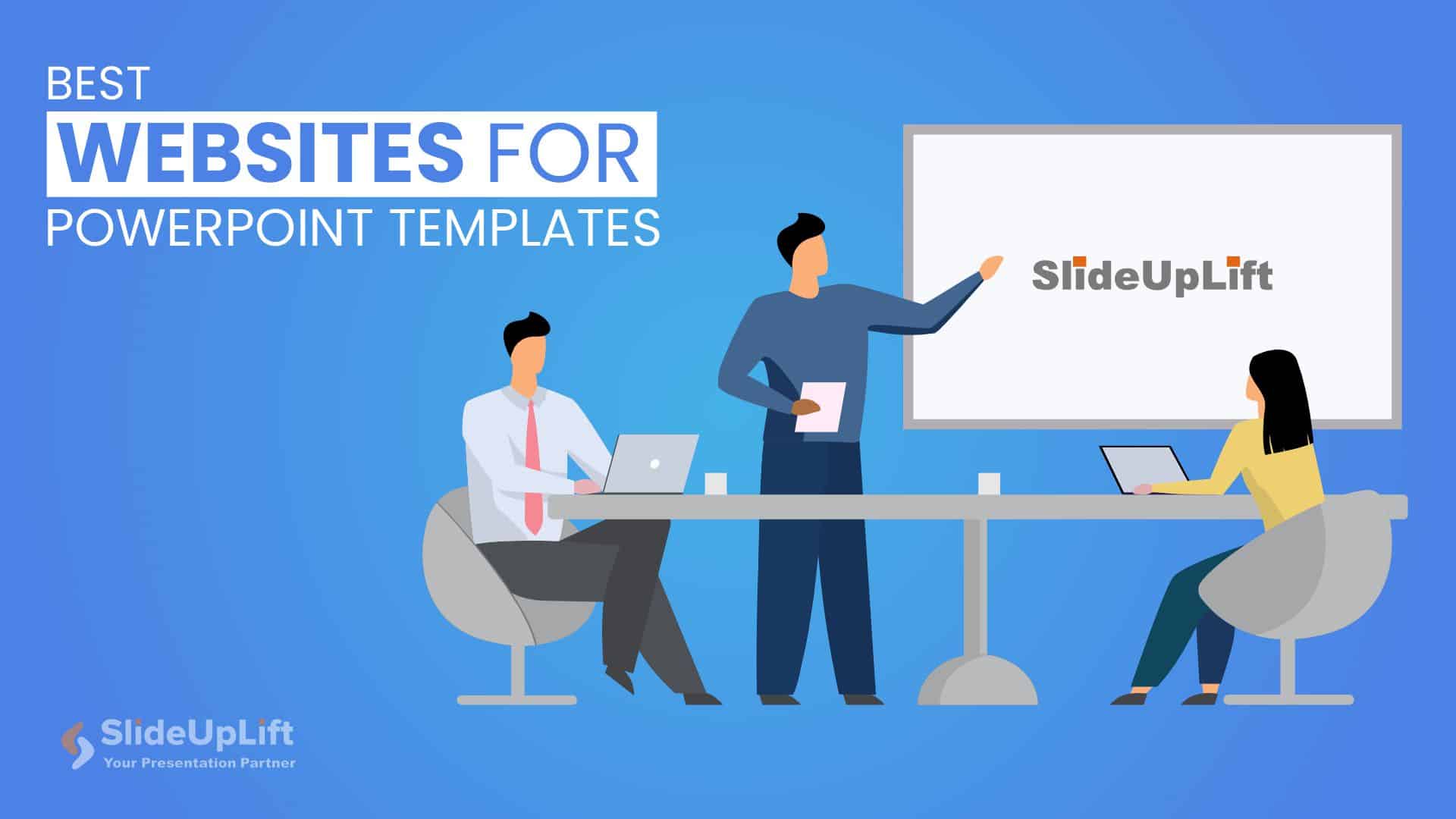
28 Jul, 2023 | SlideUpLift
Best Websites for PowerPoint Templates
It is no secret that the language of the corporate industry is PowerPoint presentations. Knowing the best websites for PPT templates is vital if you make presentations regularly. PowerPoint presentation
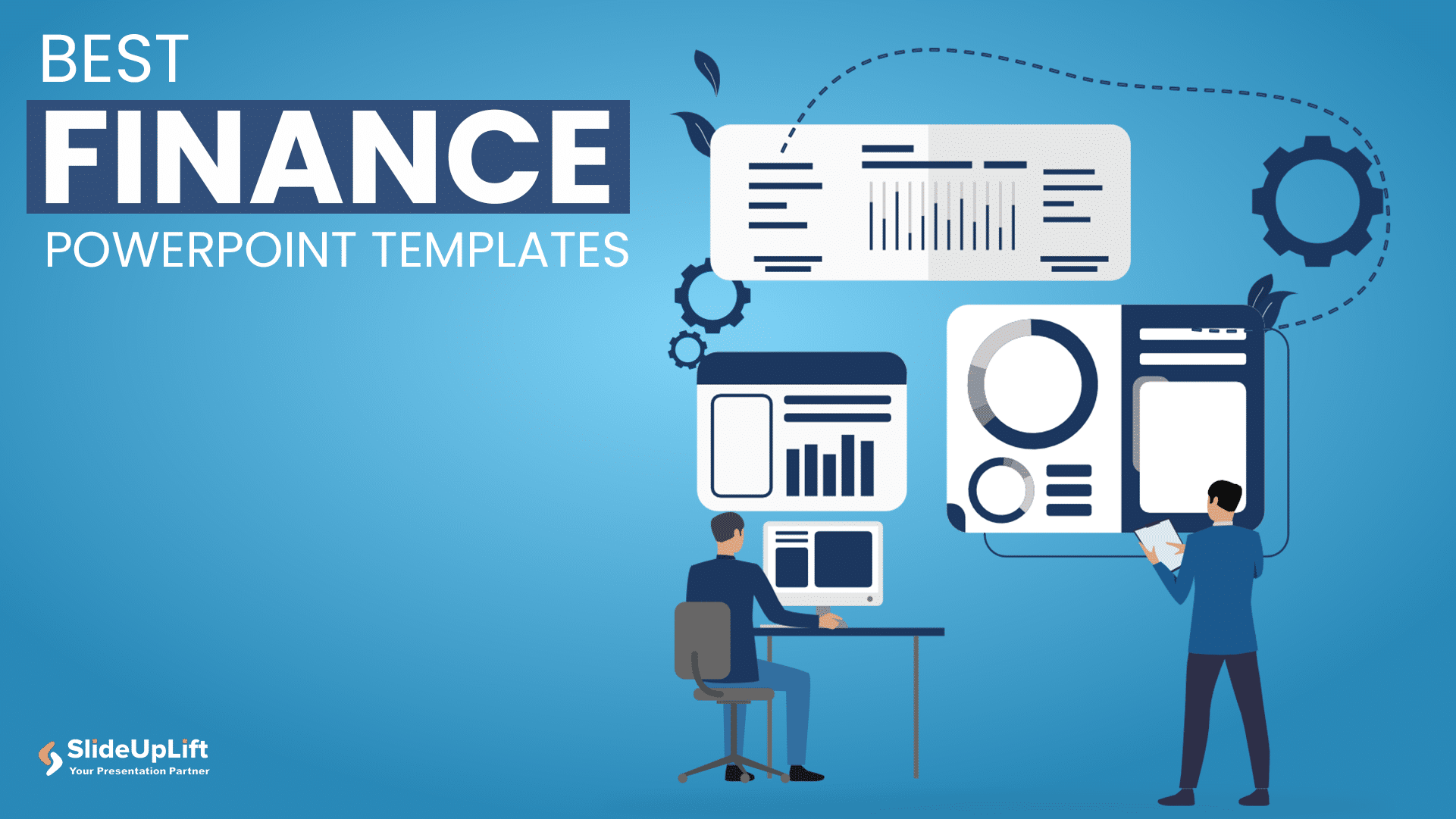
4 Aug, 2023 | SlideUpLift
10 Best PowerPoint Templates for Finance Presentations
Presenting data and numbers in financial presentations (in PowerPoint and Google Slides) has proven to be a lot more effective than putting them in Excel sheets or reports. The decision-making

11 May, 2023 | SlideUpLift
6 Types of Presentation You Must Know (+ Tips)
Are you tired of giving the same old boring presentation, using the same format every time? Have you ever wondered if there are different types of presentations to achieve different
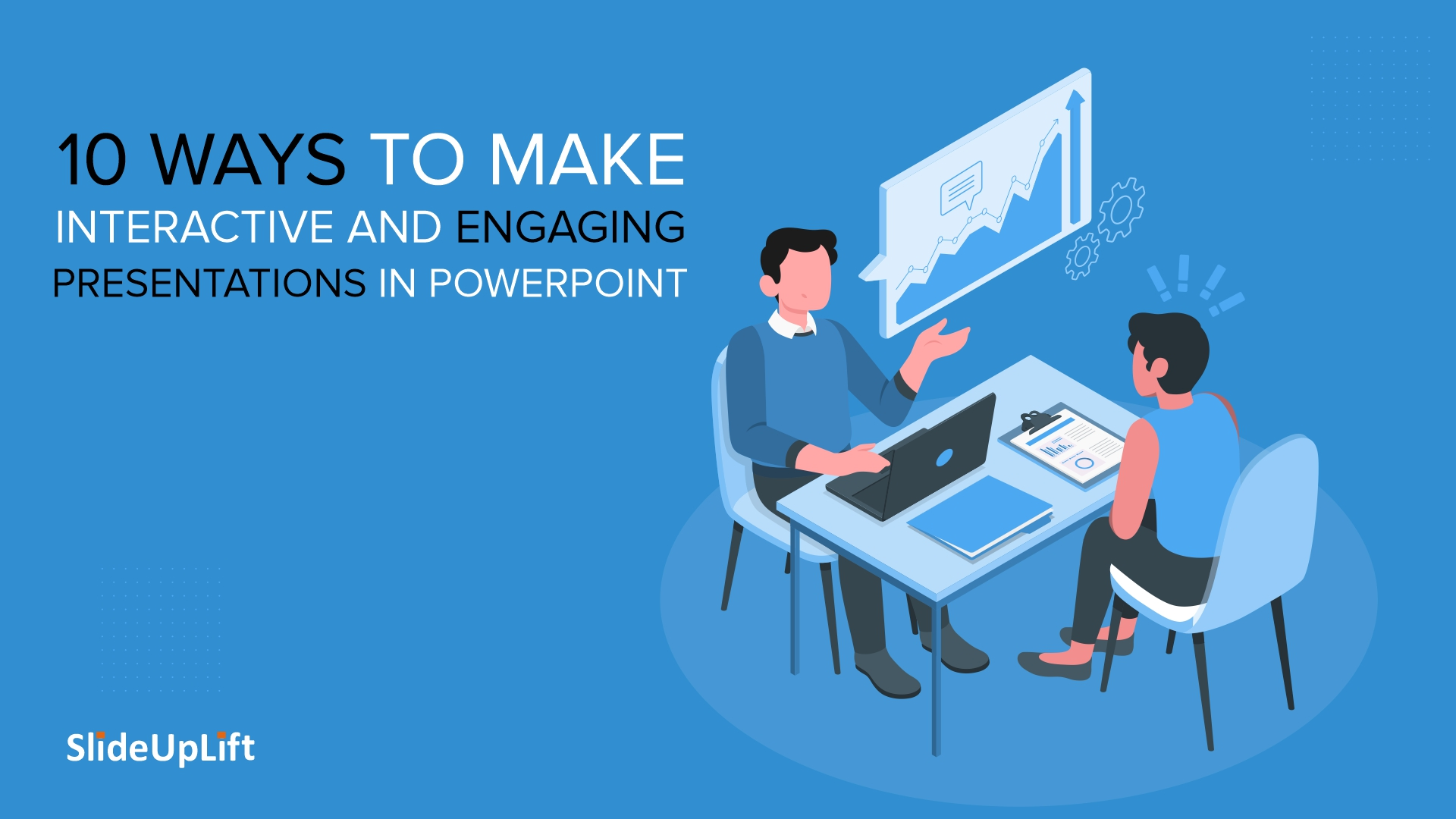
13 Sep, 2022 | SlideUpLift
10 Ways To Make Interactive And Engaging Presentations In PowerPoint
Professionals across the spectrum will stand by the fact that compelling presentations can be an important force of influence at the workplace. Many people at the same time also struggle
Forgot Password?
Privacy Overview
Necessary cookies are absolutely essential for the website to function properly. This category only includes cookies that ensures basic functionalities and security features of the website. These cookies do not store any personal information
Any cookies that may not be particularly necessary for the website to function and is used specifically to collect user personal data via ads, other embedded contents are termed as non-necessary cookies. It is mandatory to procure user consent prior to running these cookies on your website.

11 Advantages of Using Microsoft PowerPoint Presentations!
By: Author Shrot Katewa

If you suddenly find yourself in a position where you have to present information to other people, you might wonder what software is the best to use to deliver a professional presentation. There are different options to choose from and you just don’t know what to use.
The biggest advantage of using PowerPoint is that PPT files are the most commonly used and widely accepted file formats. PowerPoint is easy to use, cost-effective and boasts a huge online community for support. You also get access to thousands of templates to make your presentation look good.
But, there are several other advantages of using Microsoft PowerPoint for your presentations too. In this article, I’ll some of the most effective benefits of using Microsoft PowerPoint for presentation design!
Note – If you are on the fence but interested in getting PowerPoint, check out this limited-time deal to get Office 365 1-year subscription for the lowest price on Amazon!
1. Most Widely Accepted File Format
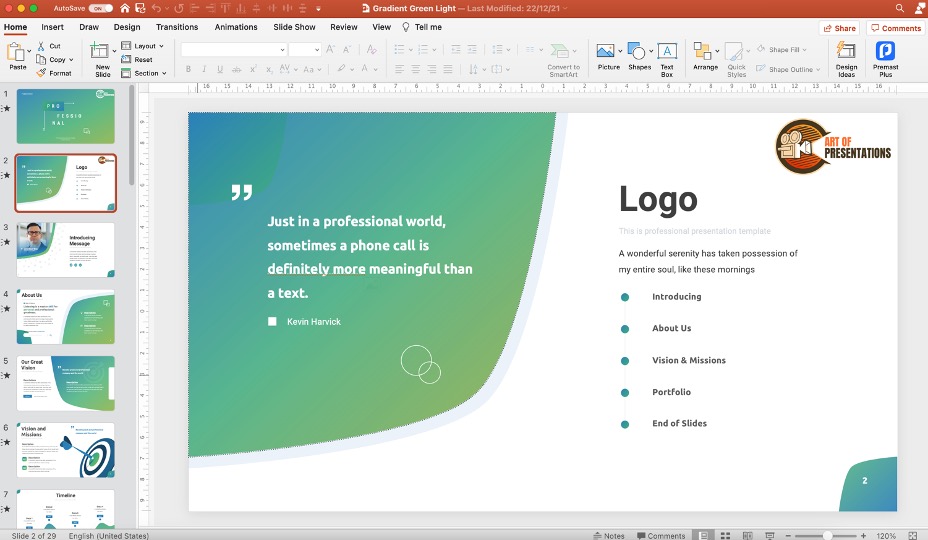
Microsoft PowerPoint is a widely accepted file format where slides are used to convey information. It is a standard component of the Microsoft Office Suite and is compatible with Google Slides, Keynote, and other open-source presentation software.
According to some research results regarding the popularity and use of presentation software, it is estimated that PowerPoint is currently installed on more than a billion computers worldwide ! It is believed that there might be about 30 million PowerPoint presentations created every day.
The advantage of using such a popular and widely used software program is that it is most probably a familiar program for the person you share a presentation with.
2. Wide Variety of File Export Options
A great advantage offered by PowerPoint is that you can export the whole presentation, or parts of it, in a variety of formats. PowerPoint presentations can also be made available on many different devices, and you can always control what content you want to display.
As you don’t have to send a presentation necessarily in .ppt or .pptx format, the receiver doesn’t require PowerPoint or PowerPoint Viewer to open the presentation.
You can export in PDF format and your layout and design will not be altered. The presentation’s slides can also be saved and exported in .png or .jpg format.
If needed, a presentation can also be exported to a video and saved in Mp4 format. If gifs form part of your presentation, they can be saved and exported as Animated GIFs .
You always have the print option to export your presentation or parts of the presentation to Word. When you’ve exported it to Word the content can be edited before printing it.
Whichever way of exporting you decide on, you can export the presentation either as a whole or only some of the slides. And it can be sent as an attachment with an email or you can use the Cloud to facilitate the saving and exporting processes of the presentation.
3. Provides huge Flexibility in Design & Creativity
PowerPoint provides huge flexibility in design and creativity. You can, for instance, use its visual hierarchy features when you create your slides. With this feature, you assure that the right elements and content catch the eye.
Other features include the merging of shapes, the creation of layers, and the creative use of color. You also get an eyedropper tool in PowerPoint that allows you to use any color from your screen in your presentation!
With the Design Ideas feature , you can create the content of a slide and PowerPoint will offer you a variety of design choices to make it better.
The design features PowerPoint offers can in many aspects be compared to advanced design software solutions like Adobe InDesign. You don’t need separate software to design your slides – PowerPoint provides you with built-in features.
4. Allows you to Use Creative Templates
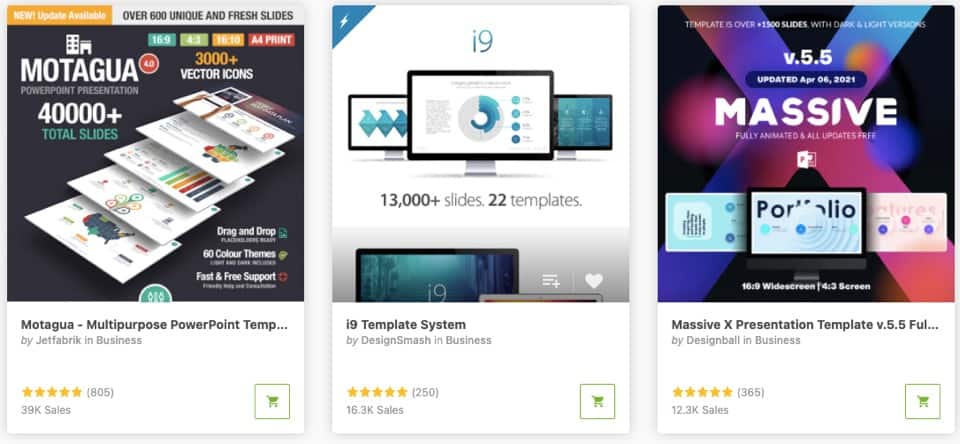
The designs of your presentations are what catch the eye and help you to convey your message to your audience. PowerPoint’s creative templates spare you the time of designing your own templates.
However, if you are a good designer yourself, PowerPoint allows you to create your own templates if you want to.
Note – Check out some of the most popular PowerPoint templates on the internet!
When using PowerPoint’s creative templates feature, it automatically generates design ideas to choose from. You get virtually unlimited options because this feature matches the content you are creating to professionally designed layouts in the background.
This template creation feature is a great advantage for users without any design background. It lets you design presentations that look professional even if you don’t have a design background.
5. Functionality to Use Both Online and Offline
PowerPoint offers you the option to work either online or offline. When you’re using PowerPoint online you can create and share basic presentations directly in your browser.
But it must be remembered that web-based PowerPoint doesn’t have all the features that you’ll have access to with desktop PowerPoint. For “normal” presentations the online web version is good enough and you can present your slide show from anywhere where you have internet access.
To utilize all the features of PowerPoint you have to install the software on your desktop device.
PowerPoint offers you the freedom to work online or offline whichever mode suits you the best for a specific presentation. Many PowerPoint users work with both modes – depending on what they are creating and for what purpose.
6. Allows easy Collaboration and Sharing with other Team Members
PowerPoint is an ideal tool to share and collaborate with team members when you are creating a presentation as a team. You have various options.
You can independently create a presentation and then send it to team members for comments or editing. Or you can work simultaneously on the same presentation with others via web-based PowerPoint or by saving your desktop-created presentation in the Cloud.
7. Option to Add a vast Variety of Multimedia
PowerPoint provides you with tools to make any presentation more interesting by using multi-media. When using PowerPoint you can in the same presentation have
- text with the option to install additional fonts ,
- videos and video snippets,
- background music,
- a narrator’s voice explaining the visual material on the screen,
- graphics to illustrate tendencies,
- tables to compare information, and more.
And you don’t need separate tools to create interesting presentations – everything is built-in into PowerPoint. You can either just add the various types of files to the presentation or you can add the formats as such into the presentation.
8. Suitable for Beginners and Advanced Users alike
The versatility of PowerPoint ensures that on the one hand, presentation creators with advanced design skills are not disappointed with the design tools and possibilities offered by PowerPoint and on the other hand, beginners and people without any designing background can create professional-looking presentations.
This is one of the most important advantages of PowerPoint – anyone can use it successfully.
9. Cost is relatively Inexpensive
PowerPoint is normally part of the Microsoft Office package and is included in the Microsoft Office one-off price or subscription. But if you are not a Microsoft Office user, you can purchase PowerPoint from the Microsoft Store at a reasonable price of about $160.
Note – Check out this limited-time deal to get Office 365 1-year subscription for as little as about $60 on Amazon!
Once you’ve purchased PowerPoint you can use it without extra charges to create presentations and to present them for non-commercial purposes. However, there are licensing and relatively small annual fees involved if you use the PowerPoint presentations commercially.
10. Suitable for Teaching
A PowerPoint presentation in the class is an effective way to reinforce content that has to be retained.
With features like the possibility to record your voice to accompany the PowerPoint slides, it is also easy to convert the presentations that have been used in the class into videos to post online. The students can then review the work done in the class at home. T
his method works effectively for academic lessons and training sessions.
PowerPoint presentations online can also sometimes be the only way to teach and train students. During the Covid pandemic, for instance, classes are sometimes not possible and online sessions are the only way to keep on teaching.
A large percentage of these online sessions have started as PowerPoint presentations.
11. Huge Online Community and Microsoft Support for Troubleshooting Issues
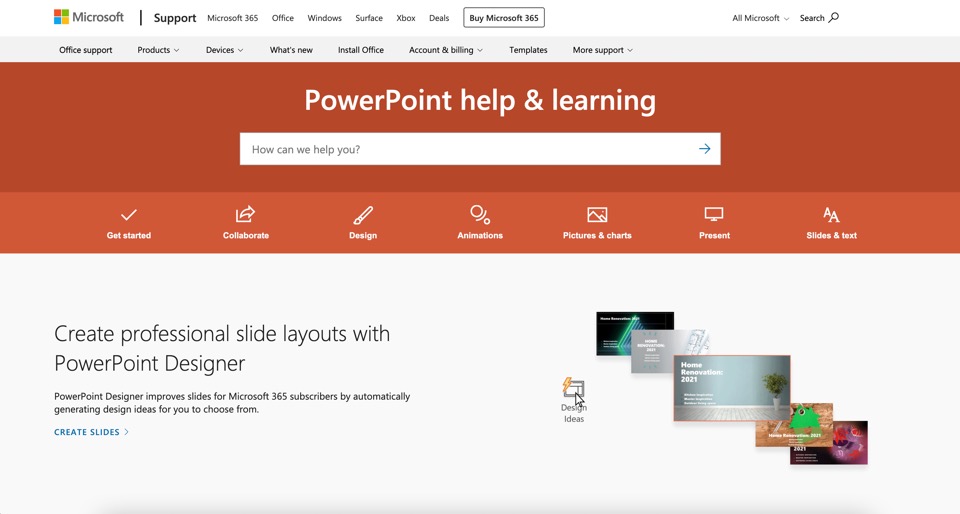
Microsoft offers 24/7 support for PowerPoint users and there are literally hundreds of articles online available on how to troubleshoot issues. The huge online community of PowerPoint users is also actively involved on websites like Quora to help fellow users to get solutions for their issues.
Credit to benzoix (on Freepik) for the featured image of this article (further edited)

- Presentation
The pros and cons of using Powerpoint in business presentations
- March 10, 2022

Powerpoint is presentation software that is often used in business settings. It can be a great tool to help you communicate your ideas, or it can be a disaster if not used correctly. In this blog post, we will discuss the pros and cons of using PowerPoint in business presentations. We will also give you some tips on effective business presentations with PowerPoint and how to use it in PowerPoint presentation design services!
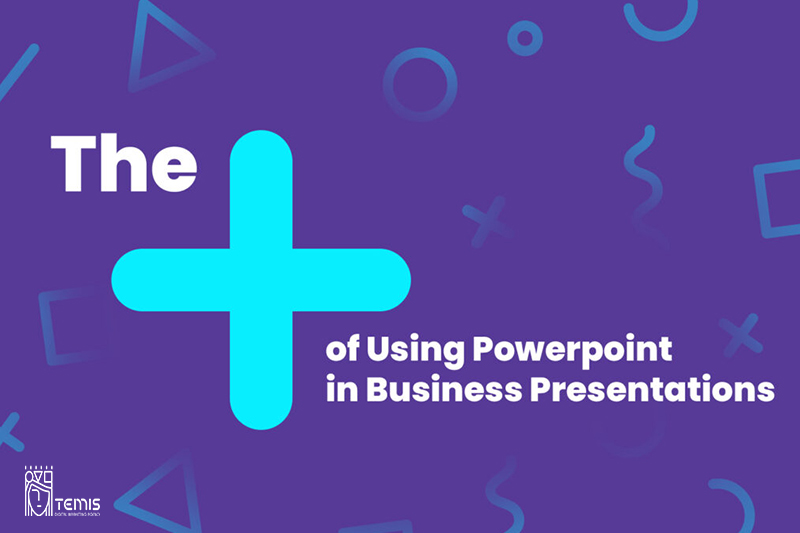
Table of Contents
PowerPoint pros and cons in Effective business presentations with PowerPoint
A well-designed presentation may engage your audience, properly communicate your point, and advance your professional objectives. But you will face PowerPoint Pros and Cons that make it hard to decision, let’s meet them.
The Pros of Using PowerPoint in Business Presentations
You can insert multimedia formats.
PowerPoint is a robust tool that gives you the opportunity to play with all its functionalities and use it in whichever way best suits your needs. You can add images or videos, and change voiceovers for added effect – there’s really no limit on creativity when using this program!
It facilitates an effective way of communication with the audience
PowerPoint is the go-to program for presentations of all shapes and sizes. It’s easy to use, with a large library that includes animations as well! Plus you can change your style depending on what will work best: if it’s just text slides without any visual cues then rely heavily upon images or videos; otherwise mix things up by including both types within each other’ s presentation frame (Hurst).
Extremely efficient tool
PowerPoint is a powerful and versatile program that offers many features to help you complete your work more quickly. The list of 84 shortcuts can make it easier than ever before, saving time in the long run!
You can choose to create your own design or use existing ones
PowerPoint offers you full control over your slides’ appearance. You have the freedom to customize each individual element of a presentation with ease, giving it an authentic look that’s perfect for yourself!
PowerPoint offers a number of templates to help you create presentations. These include visuals such as images and text that can be easily customized for your specific needs, in addition, it provides design ideas based on what’s included within the program itself!
The master slide is the topmost one in your presentation, and it’s where you set fonts for all of them. You can also add images or logos to make each individual slide more interesting-looking!
It can be used virtually anywhere
Connect your presentation to a USB stick or any cloud storage app and you will have access at all times. This is included with standard professional settings, so no matter where they are located, employees can view it on their own devices!
Visual Appeal
PowerPoint allows you to create visually engaging slides using various elements such as images, charts, graphs, and videos. This helps to convey complex information in an easily digestible format.
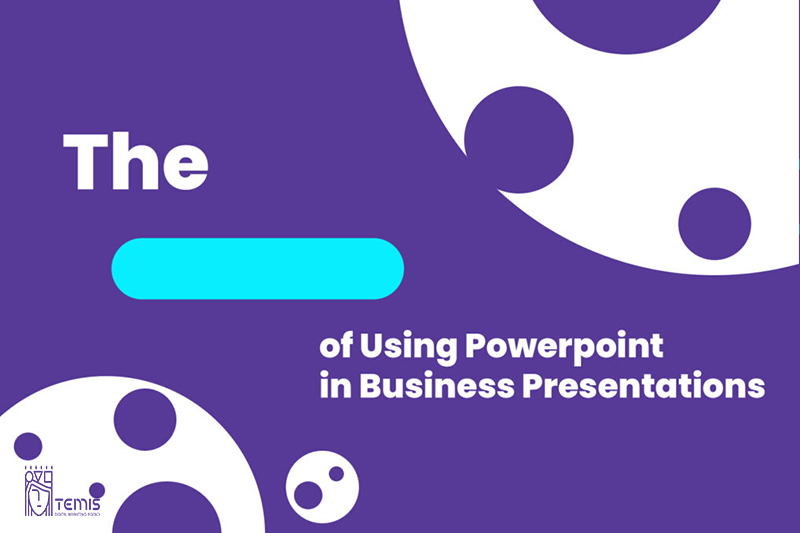

The Cons of Using PowerPoint in Business Presentations
High risk of technical issues.
PowerPoint has many different features that can interfere with your presentation. Your computer might stop working, get an update right when you start using it or lose power in the middle of a show-and there are always connectivity issues! There are also specific things PowerPoint does for each individual user like fonts (that won’t work) videos not embedding properly if placed outside their folder containing all related files which could lead to complete confusion on how exactly these items should be used during development time as well since some programs require more memory than others depending upon what kind dialogues will pop up asking whatever question happens next…
Overuse of information
We all know that presentations can be overwhelming with so many options, but this is your one chance to get everything right. Don’t let yourself lose sight of the big picture or spend time figuring out which font will make slides look best when they’re printed out for people who come after you in line!
Predisposal to death by PowerPoint
PowerPoint presentations are common in conferences, business meetings, and universities. The way you present will determine whether or not your audience listens to what’s going on around them! Make sure that their attention is caught from the beginning by coming off as polished (and professional) while also adding some creativity with design choices like fonts/color combinations – just make these decisions early so they don’t distract later when there’s more important work at hand.
Presenters rely too much on slides
When you are too focused on preparing your slides, it can blindside how much work needs to go into actually delivering the presentation. Your audience wants more from a speaker than what they read on paper or screen – otherwise, they could have looked over them themselves!
Overuse of presentations
When you get so used to using a certain tool it starts becoming your presentation style, even for things like reports and status updates. It will take less time but cost more in terms of a fun factor because everyone else wants their turn at being on stage as well!
Overloading Information
The temptation to cram too much information onto a single slide can lead to information overload, overwhelming your audience and diluting your message.

Tips for Using Powerpoint in Business Presentations
- Keep your slides simple and organized.
- Make sure that all of the information is relevant to your topic.
- Use images, videos, and other multimedia elements to add interest.
- Practice your presentation beforehand.
- Be aware of your audience’s needs and interests.
- Stay focused on your message.

Other PowerPoint alternatives for Business presentations:
The presentation software is popular for its non-linear presentations, which allow the user to smoothly pan and zoom from one page of content on your screen without creating an impression that you are moving onto a new slide. This makes it easy enough even if users have never used this type before!
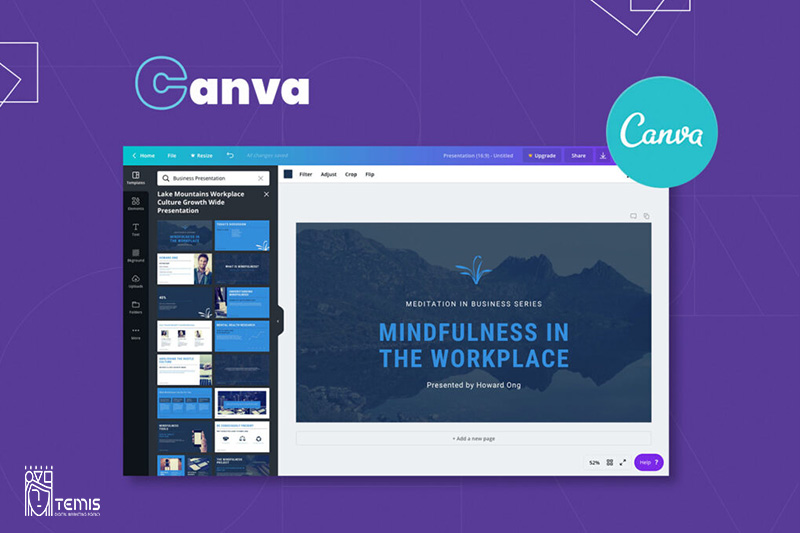
Canva is an easy-to-use PowerPoint alternative. The presentation templates come ready with numerous slides and all you need to do is choose which ones work best for your next meeting or event! Alongside basic features like changing fonts & colors, animated presentations can also be made possible if purchased through our Business plan – just pick out what content/slides from within those options suit YOUR needs most importantly then craft a beautiful-looking final product without worrying about time constraints because we got this covered.
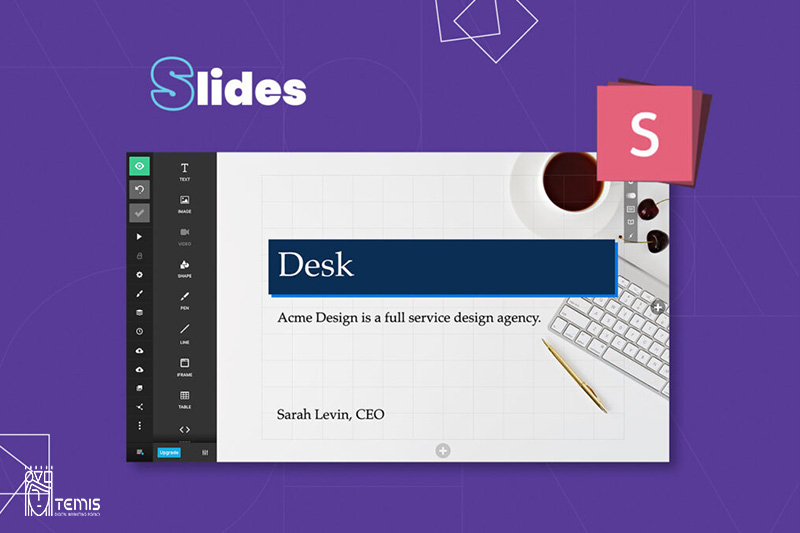
The Slides.com cloud-based presentation software offers a solid, user-friendly alternative to PowerPoint! Its sleek editor workspace allows you to add background images and use various designs or themes while collaborating easily with others through 10 default templates that can also be customized by anyone else who uses this platform – no need for Designer Certification necessary (though it does help). You might want to try out our newest tool: “Slide Share” where users share their own presentations in order to inspire yours even further.
If you want a presentation that looks like it came right off the screen in your favorite Hollywood movie, then Keynote is what you need. With its sleek design and intuitive interface–not to mention all of those powerful features!–this software will make creating presentations easy as pie!

5-Zoho Show
Zoho Show is an online presentation tool that allows you to create and share your presentations with others from anywhere in the world. It has all of PowerPoint’s features, but it also provides some unique add-ons for better branding opportunities like weekly meeting minutes or presenter slideshows!
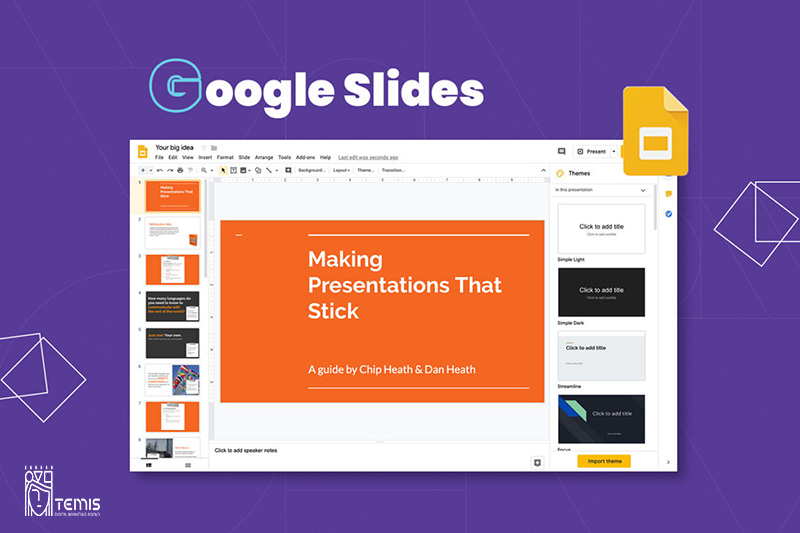
6-Google Slides
With over 50 million people using Slides every day, it’s no wonder that this presentation app has taken off in popularity. The easy-to-use interface paired with an available Google account makes for a versatile workflow—you can edit your slides from anywhere at any time!

What makes a business presentation great?
- A great business presentation is clear, concise, and engaging.
- It focuses on the key points of the topic at hand.
- The presenter is knowledgeable about the subject matter.
- The audience is interested in the topic being presented.
What makes a business presentation terrible?
- The presenter is unprepared or uninformed about the topic.
- The slides are cluttered and contain too much information.
- The presenter reads from slides verbatim.
- The presentation is dull and uninteresting.
Microsoft PowerPoint is a powerful tool for crafting compelling business presentations. Its pros, including visual appeal, organization, flexibility, and customization, far outweigh its cons, like information overload and potential boredom. To create effective business presentations with PowerPoint, focus on knowing your audience, crafting a clear storyline, using engaging visuals, and practicing your delivery. When used thoughtfully, PowerPoint can elevate your business communication, driving your message home and helping you achieve your objectives.
What is the negative impact of using PowerPoint in class?
Few things are trickier than when a PowerPoint presentation is oversimplifying and skipping critical topics related to a case. This can make the audience think that the case is far more straightforward than it is, creating a huge gap between reality and perception.
What are the effects of PowerPoint presentations?
A standard PowerPoint presentation has pictures, graphs, diagrams, and bullet points. It improves the memory capacity of the mind. It also helps students remember information for a long time. A PowerPoint presentation can enhance the intellect of students.

- Graphic Design , UI-UX
How to Become a Motion Graphic Designer?

A Brief Overview of Lean UX

UX Strategy and Its Components
you'r more than welcome
7 days a week, 9:30 AM – 5:30 PM
contact info
[email protected] +971581974748
- LB07129, Jebel Ali Freezone, Dubai, UAE
Got a Project?
We’re a team of creatives who are excited about unique ideas and help companies to create amazing identity by offering wide range of digital services
© 2021 All rights reserved.
Be the first one who knows about updates!
enter your email address 📩
Welcome to the club 🎉.
From now on, Temis will inform you of its most valuable content and offers. You can also subscribe to this list at the moment. We will also protect your privacy

- Onsite training
3,000,000+ delegates
15,000+ clients
1,000+ locations
- KnowledgePass
- Log a ticket
01344203999 Available 24/7
Advantages and Disadvantages of Presentation
Exploring the 'Advantages and Disadvantages of Presentation,' this blog explores how presentations can effectively communicate ideas yet sometimes hinder creativity. It discusses the ease of conveying complex information visually and the potential for engaging audiences but also considers the challenges of over-reliance on visuals and potential misinterpretation.

Exclusive 40% OFF
Training Outcomes Within Your Budget!
We ensure quality, budget-alignment, and timely delivery by our expert instructors.
Share this Resource
- Effective Communication Skills
- Presenting with Impact Training
- Interpersonal Skills Training Course
- Effective Presentation Skills & Techniques
- Public Speaking Course

Table of Contents
1) What is a Presentation: A brief introduction
2) Advantages of Presentations
3) Disadvantages of Presentations
4) How to make a successful Presentation?
5) Conclusion
What is a Presentation: A brief introduction
A Presentation refers to a method of conveying information, ideas, or data to an audience using visual aids and spoken words. It is a formal or informal communication tool used in various settings, such as business meetings, educational environments, conferences, or public speaking engagements.
During a Presentation, the presenter uses visual elements like slides, charts, graphs, images, and multimedia to support and enhance their spoken content. The goal of a Presentation is to engage the audience, effectively communicate the message, and leave a lasting impact on the listeners. You can ace your presentation skill by understanding various presentation skills interview questions and answers . It will expand your horizon to elevate your skills.
Presentation Skills can be used to cover a wide variety of Presentations, from business proposals and academic research to sales pitches and motivational speeches.The success of a Presentation depends on the presenter's ability to organize the content coherently, engage the audience, and deliver the information in a clear and compelling manner, showcasing strong principles of presentation skills. Therefore, it is essential to understand the elements of presentation .
Unlock your full potential as a presenter with our Presentation Skills Training Course. Join now!
Advantages of Presentations
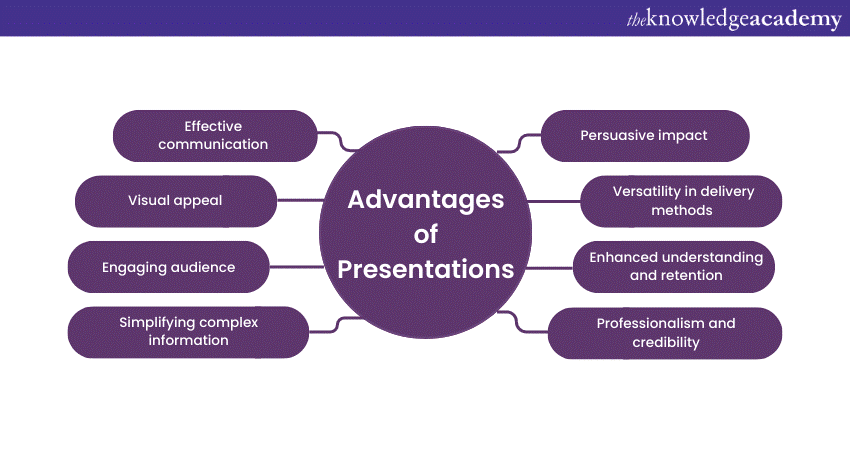
Effective communication
One of the primary advantages of Presentations is their ability to facilitate effective communication. Whether you're addressing a small group of colleagues or a large audience at a conference, Presentations help you to convey your message clearly and succinctly. By structuring your content and using visuals, you can ensure that your key points are highlighted and easily understood by the audience.
Visual appeal
"Seeing is believing," and Presentations capitalise on this aspect of human psychology. The use of visuals, such as charts, graphs, images, and videos, enhances the overall appeal of the content. These visual aids not only make the information more engaging but also help reinforce the main ideas, making the Presentation more memorable for the audience.
Engaging the audience
Captivating your audience's attention is crucial for effective communication. Presentations provide ample opportunities to engage your listeners through various means. By incorporating storytelling, anecdotes, and real-life examples, you can nurture an emotional connection with your audience. Additionally, interactive elements like polls, quizzes, and group activities keep the audience actively involved throughout the Presentation.
Simplifying complex information
Complex ideas and data can often be overwhelming, making it challenging to convey them effectively. However, Presentations excel in simplifying intricate information. By breaking down complex concepts into digestible and interconnected slides, you can present the information in a logical sequence, ensuring that the audience grasps the content more easily.
Persuasive impact
Presentations are powerful tools for persuasion and influence. Whether you're convincing potential clients to invest in your product, advocating for a particular cause, or delivering a motivational speech, a well-crafted Presentation can sway the audience's opinions and inspire action. The combination of visual and verbal elements enables you to make a compelling case for your ideas, leaving a lasting impact on the listeners.
Versatility in delivery methods
Another advantage of Presentations lies in their flexibility and versatility in terms of delivery methods. Gone are the days when Presentations were limited to in-person meetings. Today, technology allows presenters to reach a wider audience through various platforms, including webinars, online videos, and virtual conferences. This adaptability makes Presentations an ideal choice for modern communication needs.
Enhanced understanding and retention
When information is presented in a visually appealing and structured manner, it aids in better understanding and retention. Human brains process visuals faster and more effectively than plain text, making Presentations an ideal medium for conveying complex concepts. The combination of visual elements and spoken words create a multi-sensory experience, leading to increased information retention among the audience.
Professionalism and credibility
In professional settings, well-designed Presentations lend an air of credibility and professionalism to the presenter and the topic being discussed. A thoughtfully crafted Presentation shows that the presenter has put effort into preparing and organising the content, which in turn enhances the audience's trust and receptiveness to the information presented.
Take your Presentations to the next level with our Effective Presentation Skills & Techniques Course. Sign up today!
Disadvantages of Presentations
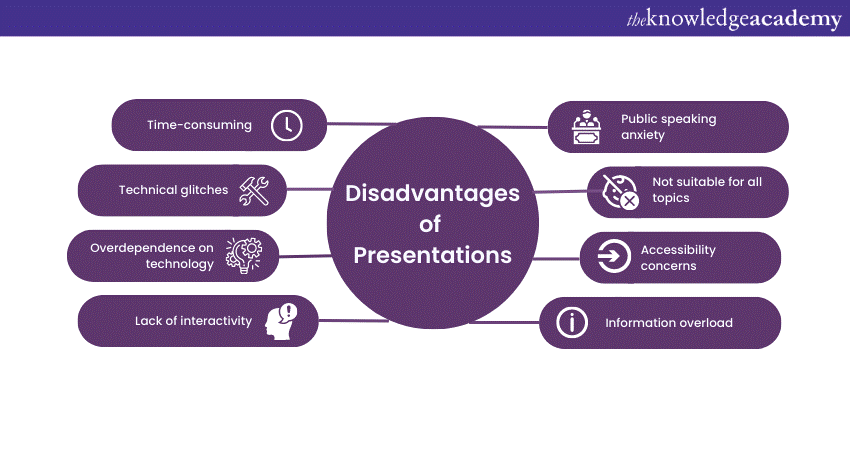
Time-consuming
Creating a compelling Presentation can be a time-consuming process. From researching and gathering relevant information to designing visually appealing slides, a significant amount of effort goes into ensuring that the content is well-structured and impactful. This time investment can be challenging, especially when presenters have tight schedules or are faced with last-minute Presentation requests.
Technical glitches
Presentations heavily rely on technology, and technical glitches can quickly turn a well-prepared Presentation into a frustrating experience. Projectors may malfunction, slides might not load correctly, or audiovisual components may fail to work as expected. Dealing with such technical issues during a Presentation can disrupt the flow and distract both the presenter and the audience.
Overdependence on technology
In some cases, presenters may become overly reliant on the visuals and technology, neglecting the importance of direct engagement with the audience. Overloaded slides with excessive text can make presenters read directly from the slides, undermining the personal connection and interaction with the listeners. This overdependence on technology can lead to a lack of spontaneity and authenticity during the Presentation.
Lack of interactivity
Traditional Presentations, particularly those delivered in large auditoriums, may lack interactivity and real-time feedback. In comparison, modern Presentation formats can incorporate interactive elements; not all Presentations provide opportunities for audience participation or discussions. This one-sided communication can lead to reduced engagement and limited opportunities for clarifying doubts or addressing queries.
Public speaking anxiety
For many individuals, public speaking can be a nerve-wracking experience. Presenting in front of an audience, especially in formal settings, can trigger anxiety and stage fright. This anxiety may affect the presenter's delivery and confidence, impacting the overall effectiveness of the Presentation. Overcoming public speaking anxiety requires practice, self-assurance, and effective stress management techniques.
Not suitable for all topics
While Presentations are an excellent medium for conveying certain types of information, they may not be suitable for all topics. Some subjects require in-depth discussions, hands-on demonstrations, or interactive workshops, which may not align well with the traditional slide-based Presentation format. Choosing the appropriate communication method for specific topics is crucial to ensure effective knowledge transfer and engagement.
Accessibility concerns
In a diverse audience, some individuals may face challenges in accessing and comprehending Presentation materials. For instance, people with visual impairments may find it difficult to interpret visual elements, while those with hearing impairments may struggle to follow the spoken content without proper captions or transcripts. Addressing accessibility concerns is vital to ensure inclusivity and equal participation for all attendees.
Information overload
Presentations that bombard the audience with excessive information on each slide can lead to information overload. When the audience is overwhelmed with data, they may struggle to absorb and retain the key points. Presenters should strike a balance between providing adequate information and keeping the content concise and focused.
How to make a successful Presentation?
Now that we know the Advantages and Disadvantages of Presentations, we will provide you with some tips on how to make a successful Presentation.
1) Know your audience: Understand your audience's needs and interests to tailor your content accordingly.
2) Start with a strong opening: Begin with an attention-grabbing introduction to captivate the audience from the start of presentation .
3) Organise your content logically: Structure your Presentation in a clear and coherent manner with a beginning, middle, and end.
4) Limit text on slides: Keep slides simple and avoid overcrowding with excessive text; use bullet points and keywords.
5) Use visuals effectively: Incorporate high-quality images, graphs, and charts to enhance understanding and engagement.
6) Practice, practice, practice: Rehearse your Presentation multiple times to improve your delivery and confidence.
7) Be enthusiastic and confident: Show passion for your topic and maintain good eye contact to build trust with the audience.
8) Tell stories and use examples: Include relevant anecdotes and case studies to make your points more relatable and memorable.
9) Keep it interactive: Encourage audience participation through questions, polls, or discussions to keep them engaged.
10) Manage time wisely: Respect the allotted time for your Presentation and pace your delivery accordingly.
11) End with a strong conclusion: Summarise your key points and leave the audience with a clear takeaway or call to action.
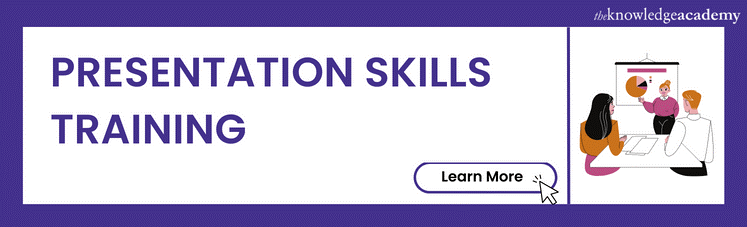
Conclusion
All in all, Presentations have altered the way we communicate and share information. While they offer numerous advantages, such as effective communication, visual appeal, and persuasive impact, they also come with their share of disadvantages, including technical challenges and public speaking anxiety. By understanding the advantages and disadvantages of presentations and employing best practices, we can Improve Presesntation Skills , create engaging and impactful presentations that leave a lasting impression on the audience.
Want to master the art of impactful Presentations? Explore our Presentation Skills Courses and elevate your communication prowess!
Frequently Asked Questions
Upcoming business skills resources batches & dates.
Fri 7th Jun 2024
Fri 5th Jul 2024
Fri 2nd Aug 2024
Fri 6th Sep 2024
Fri 4th Oct 2024
Fri 1st Nov 2024
Fri 6th Dec 2024
Get A Quote
WHO WILL BE FUNDING THE COURSE?
My employer
By submitting your details you agree to be contacted in order to respond to your enquiry
- Business Analysis
- Lean Six Sigma Certification
Share this course
Our biggest spring sale.

We cannot process your enquiry without contacting you, please tick to confirm your consent to us for contacting you about your enquiry.
By submitting your details you agree to be contacted in order to respond to your enquiry.
We may not have the course you’re looking for. If you enquire or give us a call on 01344203999 and speak to our training experts, we may still be able to help with your training requirements.
Or select from our popular topics
- ITIL® Certification
- Scrum Certification
- Change Management Certification
- Business Analysis Courses
- Microsoft Azure Certification
- Microsoft Excel Courses
- Microsoft Project
- Explore more courses
Press esc to close
Fill out your contact details below and our training experts will be in touch.
Fill out your contact details below
Thank you for your enquiry!
One of our training experts will be in touch shortly to go over your training requirements.
Back to Course Information
Fill out your contact details below so we can get in touch with you regarding your training requirements.
* WHO WILL BE FUNDING THE COURSE?
Preferred Contact Method
No preference
Back to course information
Fill out your training details below
Fill out your training details below so we have a better idea of what your training requirements are.
HOW MANY DELEGATES NEED TRAINING?
HOW DO YOU WANT THE COURSE DELIVERED?
Online Instructor-led
Online Self-paced
WHEN WOULD YOU LIKE TO TAKE THIS COURSE?
Next 2 - 4 months
WHAT IS YOUR REASON FOR ENQUIRING?
Looking for some information
Looking for a discount
I want to book but have questions
One of our training experts will be in touch shortly to go overy your training requirements.
Your privacy & cookies!
Like many websites we use cookies. We care about your data and experience, so to give you the best possible experience using our site, we store a very limited amount of your data. Continuing to use this site or clicking “Accept & close” means that you agree to our use of cookies. Learn more about our privacy policy and cookie policy cookie policy .
We use cookies that are essential for our site to work. Please visit our cookie policy for more information. To accept all cookies click 'Accept & close'.

- school Campus Bookshelves
- menu_book Bookshelves
- perm_media Learning Objects
- login Login
- how_to_reg Request Instructor Account
- hub Instructor Commons
- Download Page (PDF)
- Download Full Book (PDF)
- Periodic Table
- Physics Constants
- Scientific Calculator
- Reference & Cite
- Tools expand_more
- Readability
selected template will load here
This action is not available.

11.1: Pros and Cons of PowerPoint
- Last updated
- Save as PDF
- Page ID 4482

Learning Objectives
- Present evidence for your conclusions
- Determine when to use PowerPoint as a report writer rather than a presentation tool
- Describe the conditions under which PowerPoint fails to communicate well
Introduction
When applying for a business loan or seeking investors, you will have to present your project. You are likely to fare better if you follow accepted standards of business presentations. One of those standards is the schematic report .
You are probably already familiar with the use of PowerPoint to create presentations for an audience. Such presentations will be covered in more detail in the next chapter. However, in this chapter we look at PowerPoint as a report generation tool.
In business, PowerPoint has been gaining traction as a page layout tool to generate reports. These reports use smaller fonts, mix text and graphics, and are designed primarily to be read rather than projected on the screen. Businesses use different names for this type of report including decks, reading decks, and schematic reports.
Used in this way, PowerPoint becomes equivalent to a poor man’s desktop publishing package—but with the added advantage that the report also fits neatly on the screen.
However, it is difficult for an audience to read a font smaller than 24 point onscreen. Small font presentations (around 11 point) raise the obvious question as to why the presentation should be projected at all.
Where Are We in the Life Cycle?
Many information systems projects are conceived of in a life cycle that progresses in stages from analysis to implementation. The diagram below shows the stages that we touch in the current chapter:
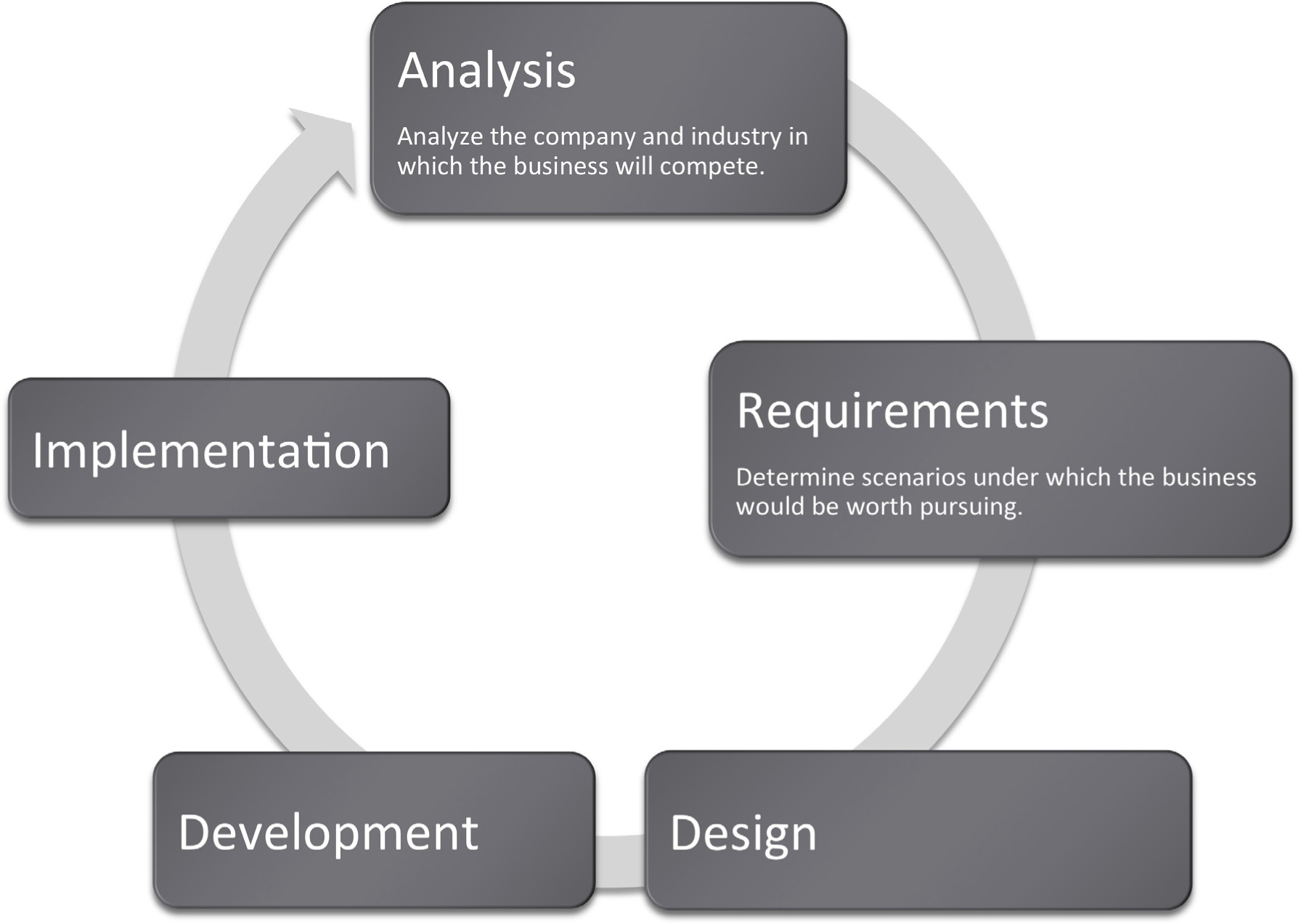
Focus on Evidence
Rarely can you prove anything in business. The best you can do is give evidence for your position. Your audience will decide whether your evidence is compelling. And if it is not compelling, well then you have learned something for next time.
In most business presentations, you will need to get across information that inspires your audience to take action. Design is not a substitute for good content, but the combination of the two produces excellent results. The table below demonstrates a method of critical thinking. The method shows how to organize an argument in order to support a claim. Note that every point is supported by hard evidence. This format can be used both in papers and presentations:
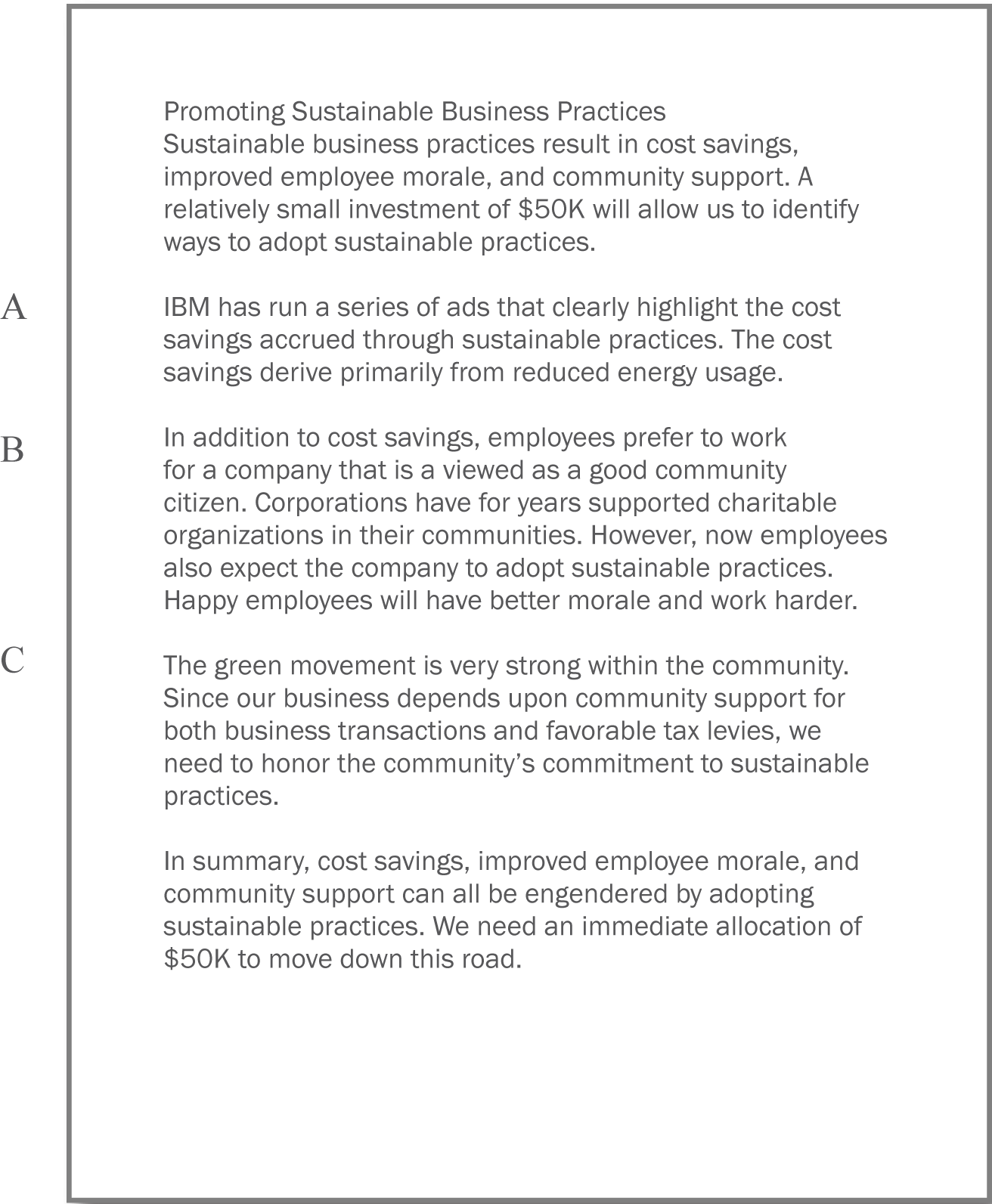
PowerPoint as a Report Writer
Traditionally students are taught to write reports using a word processor such as Microsoft Word. The emphasis in the reports is on grammar and composition. However, much of corporate America has been moving in a different direction. The primary means of formal communication in corporations is with PowerPoint.
PowerPoint was developed as a presentation graphics package. PowerPoint presentations are designed to supplement a live presenter. For this reason, the fonts used tend to be large (around 24 point) and the words few (less than fifty per page) so that the audience can read them. The bullet points also serve as a cue for the presenter in lieu of note cards.
To put this in perspective, a single page of a word processed document could have 500 words or ten times as many words as a slide. The words would be set using a smaller font—usually 10 or 11 point.
With relatively few words to express oneself, every word should be carefully chosen. Unfortunately, very often we see the opposite—presentations hastily assembled at the last minute.
However, there is a growing movement to create presentations that can stand with or without the presenter. This requires using smaller fonts and adding far more text. The small text creates a presentation that can no longer be read easily by the audience. What should be a presentation turns into an eye test. To compensate, many times audience members are each provided with a copy of the presentation. So while they may not be able to read the screen, they can follow along.
Hopefully the copy provided to the audience contains one slide per page. Unfortunately, sometimes in an effort to save paper, the presenter will use a PowerPoint handout with three slides per page and a space for the audience to write notes. This simply transfers the eye test to paper.
The term used in corporate America to describe a PowerPoint presentation is a deck. The term has obvious ties to a deck of cards. And like a deck of cards, one can easily reorganize a deck to customize the presentation for a new audience. The term deck is used whether the slides are primarily designed for a presentation or primarily designed to be read. However, to be clear about which we mean, we will use the term schematic report to describe a deck intended to be read rather than projected.
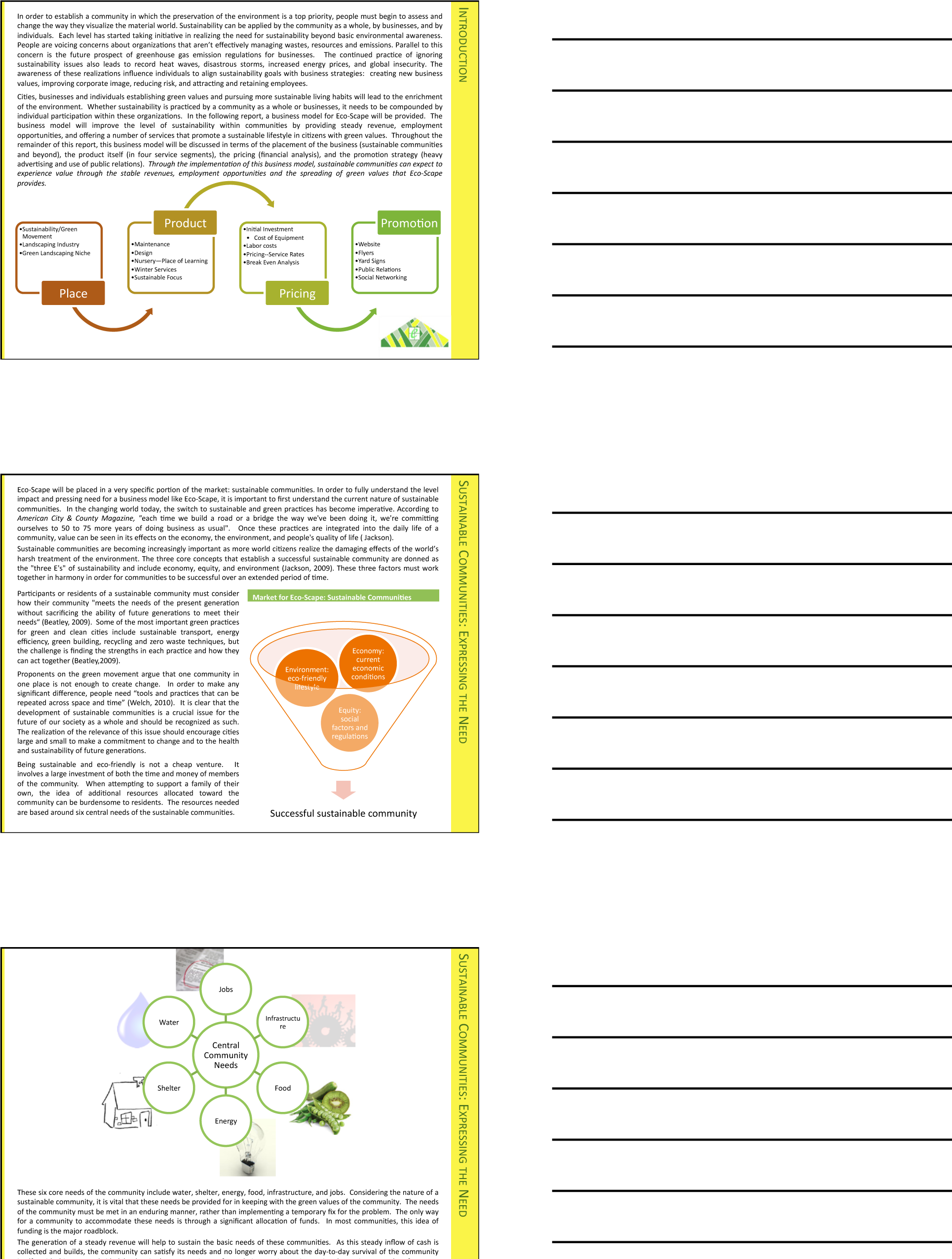
Distributing handouts to the audience is only helpful if the slides are readable. Here they are not, nor would they be readable projected on the screen. The only way to make this presentation readable is to print one slide per page.
How to Overcome the Cons
PowerPoint has four advantages over Word. First, it does help keep everyone on the same “page.” A PowerPoint “page” fits conveniently on one screen—a Word page would not. Second, PowerPoint allows for easy integration of text and graphics. Text boxes and images stay put and resize intuitively without creating awkward page breaks. You can similarly integrate text and images in Word—but it is less intuitive. Third, PowerPoint themes allow the presentation to take on a slick and unified look, almost like a brochure. Each theme has a number of layouts associated with it so that each slide can be structured to accommodate the material for that slide while still having the same look as the rest of the presentation. Fourth, because each slide tends to encapsulate a complete idea, it is fairly easy to reorganize the deck to customize it for a new audience. There is even a slide sorter view to help with this task.
PowerPoint also has some disadvantages as a report writer, as compared with Word. First, without text flow the presenter is tempted to fit each idea, no matter how complex, onto a single slide. Lack of text flow can lead to over abbreviation of complex concepts—sometimes with disastrous results. Second, PowerPoint resizes text automatically to fit on the slide. As you add words to a slide, the font shrinks in size so that all the text will fit. If the subsequent slide has fewer words, the text will be larger; if it has more words, the text will be smaller. Auto text resize leads to awkward differences in text size among slides—which does not look professional.
To expand on the text resize point a little bit more, consider that memos and other office documents are normally set in around 11 point type. PowerPoint slides usually opt for at least 24 point type. The no man’s land between 11 point and 24 point might be around 16 to 18 point. This looks like the font of a children’s book, which is not professional. The example below shows the body text at both 12 point and 18 point.
Both PowerPoint disadvantages—auto text resize, and one idea per slide—can be overcome. Some PowerPoint templates, such as Pitchbook , suppress text resize. With the font locked at 11 point, the writer can avoid a no man’s land 16 or 18 point font. Overcoming the text flow problem is harder. Our recommendation is that the writer create all content in Microsoft Word and then flow the content into PowerPoint. In fact that is how we created the slides below.
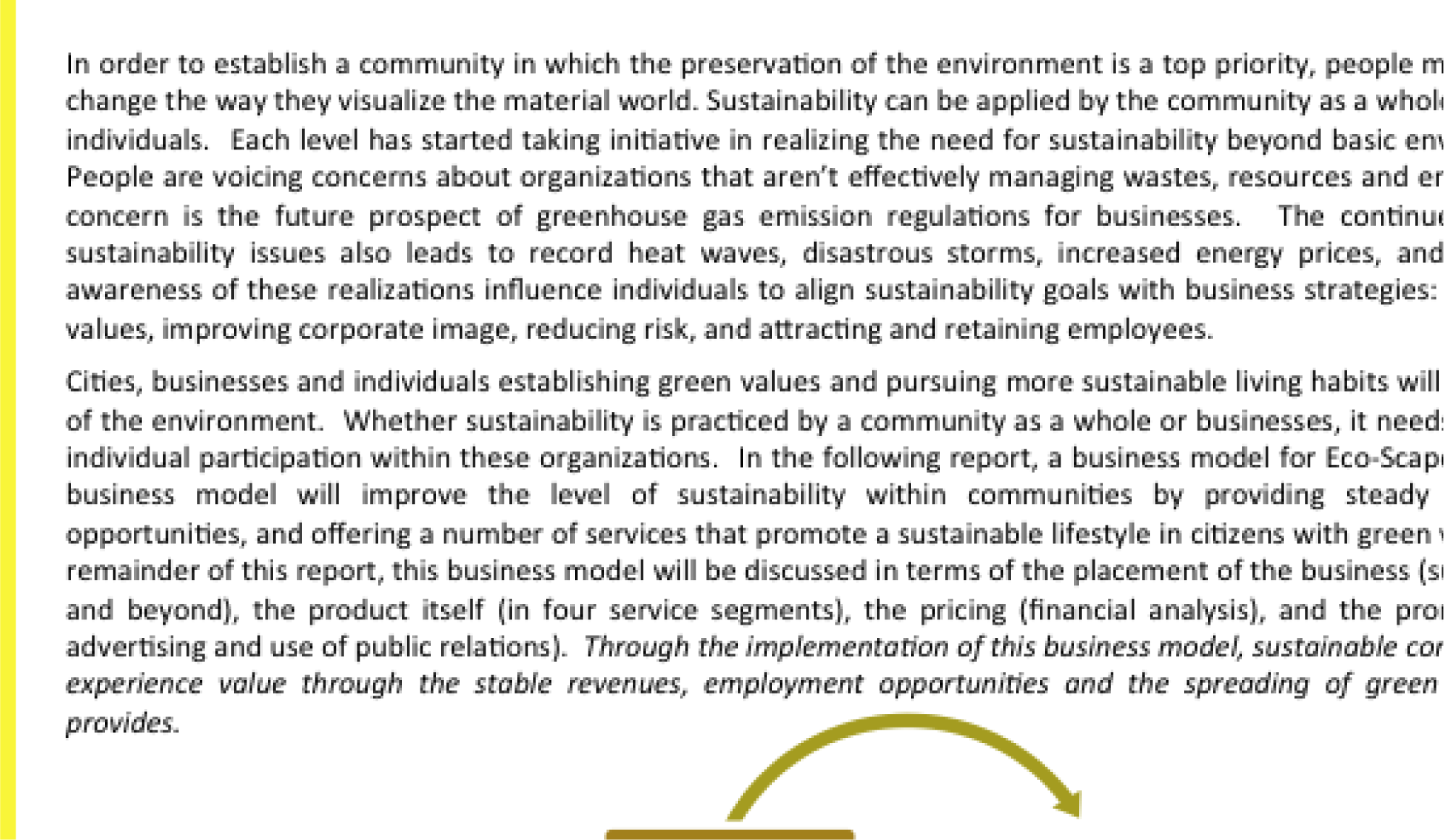
11 point (above) is good for a written report. 16 point (following) looks like the font in a children’s book.
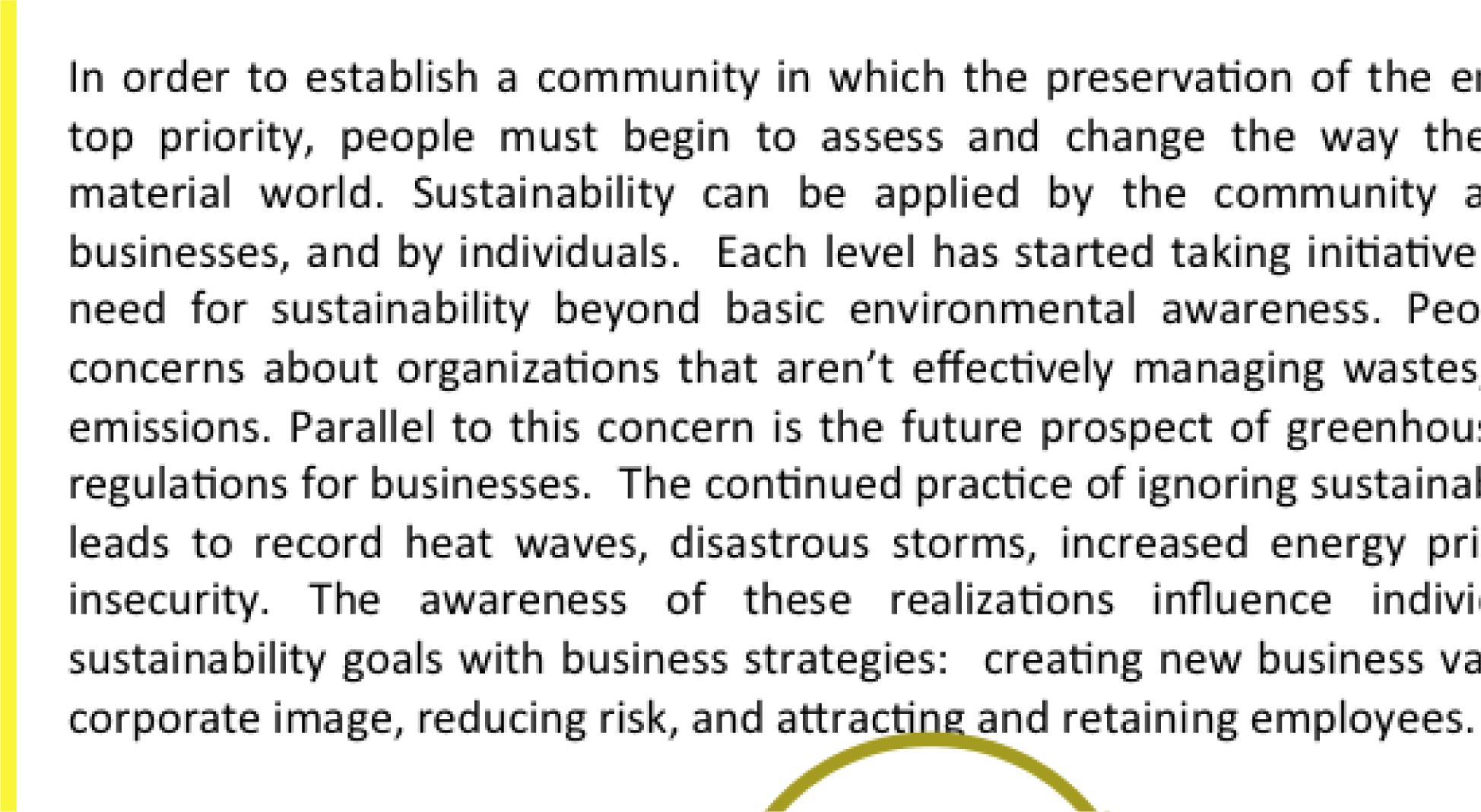
Does PowerPoint Corrupt Us?
There is a third, more controversial, disadvantage of PowerPoint. Edward Tufte argues that PowerPoint encourages the pitching of ideas rather than dispassionate reflection. He cautions that when we pitch out, we corrupt within. In other words, if we tend to use a medium designed to sell ideas, rather than discuss them, we might lose our own objectivity to the detriment of our message—and our organization. Certainly there is some evidence for Tufte’s position. A quick look at the built in PowerPoint templates, reveals a decidedly marketing orientation. For example, there is a built in Pitchbook template, but there does not appear to be a built in “weigh all angles” template.
Tufte terms the tendency to market and simplify ideas the cognitive style of PowerPoint. He is especially troubled by the use of bullets rather than complete sentences and paragraphs to convey information. Such presentations he argues should not circulate alone as though they are documents. He provides a compelling example of the dangers of PowerPoint reports with the Columbia Space Shuttle disaster. On February 1, 2003, the Columbia Space Shuttle disintegrated and burned up on reentry, when its heat shield was compromised by a foam hit 16 days earlier. The official presidential report faulted the way that the potential danger had been poorly communicated by Boeing using bulleted lists rather than paragraphs and complete sentences.
Tufte goes on further to claim that for on screen presentations, PowerPoint should only be used as a slide projector to project images. Words should be supplied by the speaker. There is some truth to the slide projector position as we shall see in the next section.
Having said that, however, perhaps Tufte’s remarks should be taken as a caution, rather than a condemnation of the PowerPoint medium. Having fewer words makes it more challenging to communicate, but does not preclude effective communication.
Columbia Disaster
On February 1, 2003, the Space Shuttle Columbia disintegrated upon re-entry to the earth’s atmosphere. All seven astronauts on board perished. The cause of the accident was a piece of hard foam insulation the size of a small briefcase and about the same weight as a basketball, which broke off the external fuel tank, slamming into the wing at 500 miles per hour during liftoff sixteen days earlier. The impact would be the equivalent of a 100 pound weight dropped from 200 feet in the air.
NASA knew about the foam hit the day after liftoff. They asked the fuel tank manufacturer, Boeing, to analyze the foam hit. Boeing developed a computer program called Crater to analyze the effects of foam hits. The program was calibrated using the history of foam hits on previous flights. To be safe, Crater was programmed to over predict damage. As it happens, foam hits on prior launches were a regular occurrence. However, most of the foam pieces were tiny and put only minor chinks in the ceramic heat shield tiles. However, this piece of foam was much bigger. Nonetheless, NASA’s reading of the report back from Boeing was that there was no danger to Columbia. They took no further action.
Unfortunately, the report back from Boeing took the form of a poorly designed PowerPoint deck. Edward Tufte presents a compelling case that one of the contributing factors in the Columbia Space Shuttle accident was this deck. The key slide from that deck appears on the following page. Tufte argues that PowerPoint encourages the type of sloppy writing that appears on the key slide. As you read the “Before” slide, it will appear that there is very little danger to Columbia. The title of the slide, “Review of Test Date Indicates Conservatism for Tile Penetration,” gives a false sense of reassurance. In fact, they are talking about the Crater program being conservative, not the projected damage to Columbia. Tufte feels that an author writing in complete sentences and paragraphs in a report would be less likely to be misunderstood. Maybe.
However, we would argue that the real culprit is bad writing. Bad writing is bad writing whatever the medium of expression. To us, it appears that the authors of the slide were trying to sell the virtues of the Crater program rather than acknowledge its limitations. Selling has a place at the beginning of a presentation to engage the audience interest. However, selling should never be mixed with content.
To make our point, we rewrote the key slide to remove the selling, express clearly what it really provides evidence for, and what it should have concluded. We believe that our rewrite would not have been similarly misunderstood.Tufte, Edward, The Cognitive Style of PowerPoint , Graphics Press, May 2003.
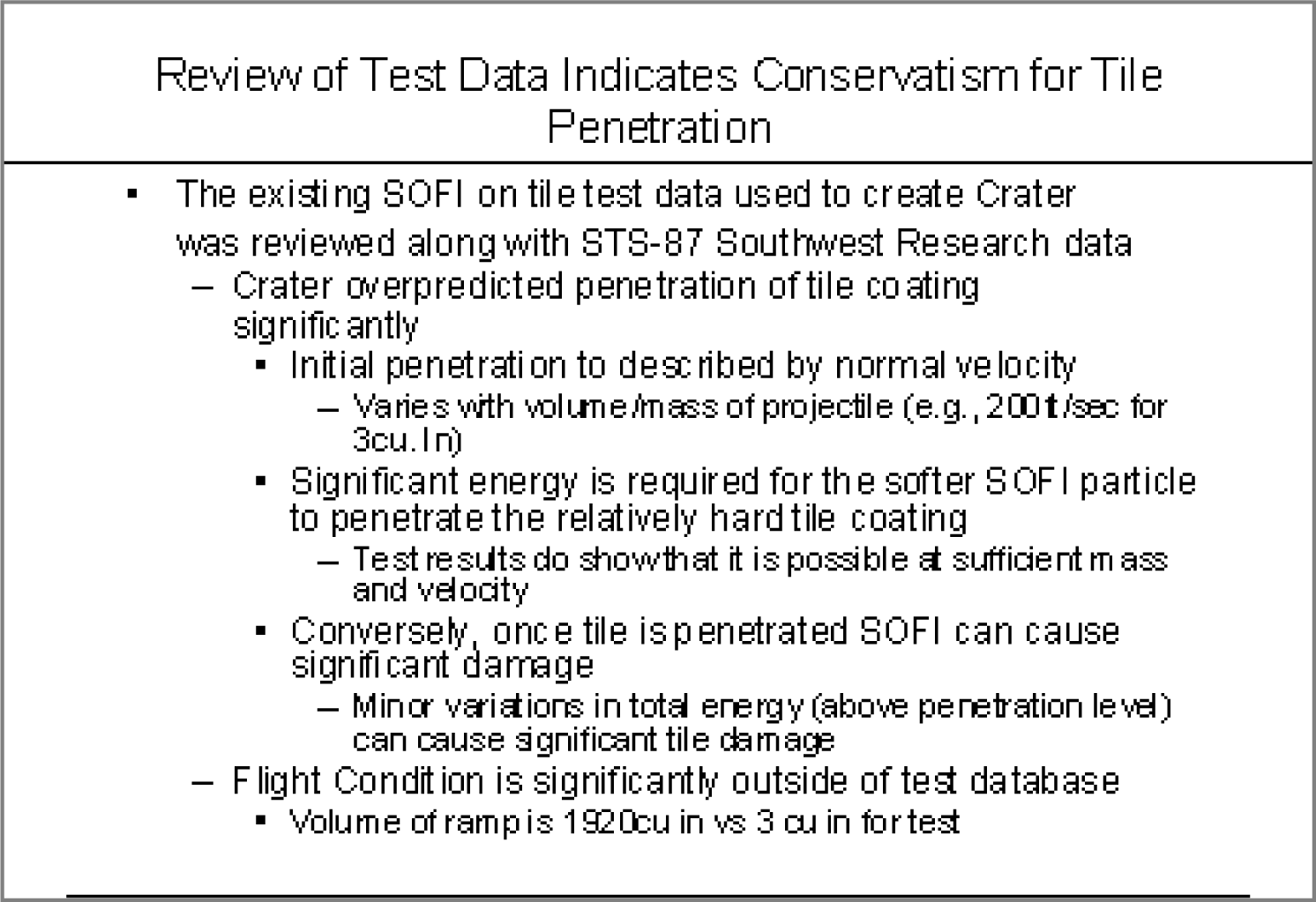
The original Boeing slide (above) and the authors’ rewrite to clarify the material below. Lead off with your conclusion and then give evidence.
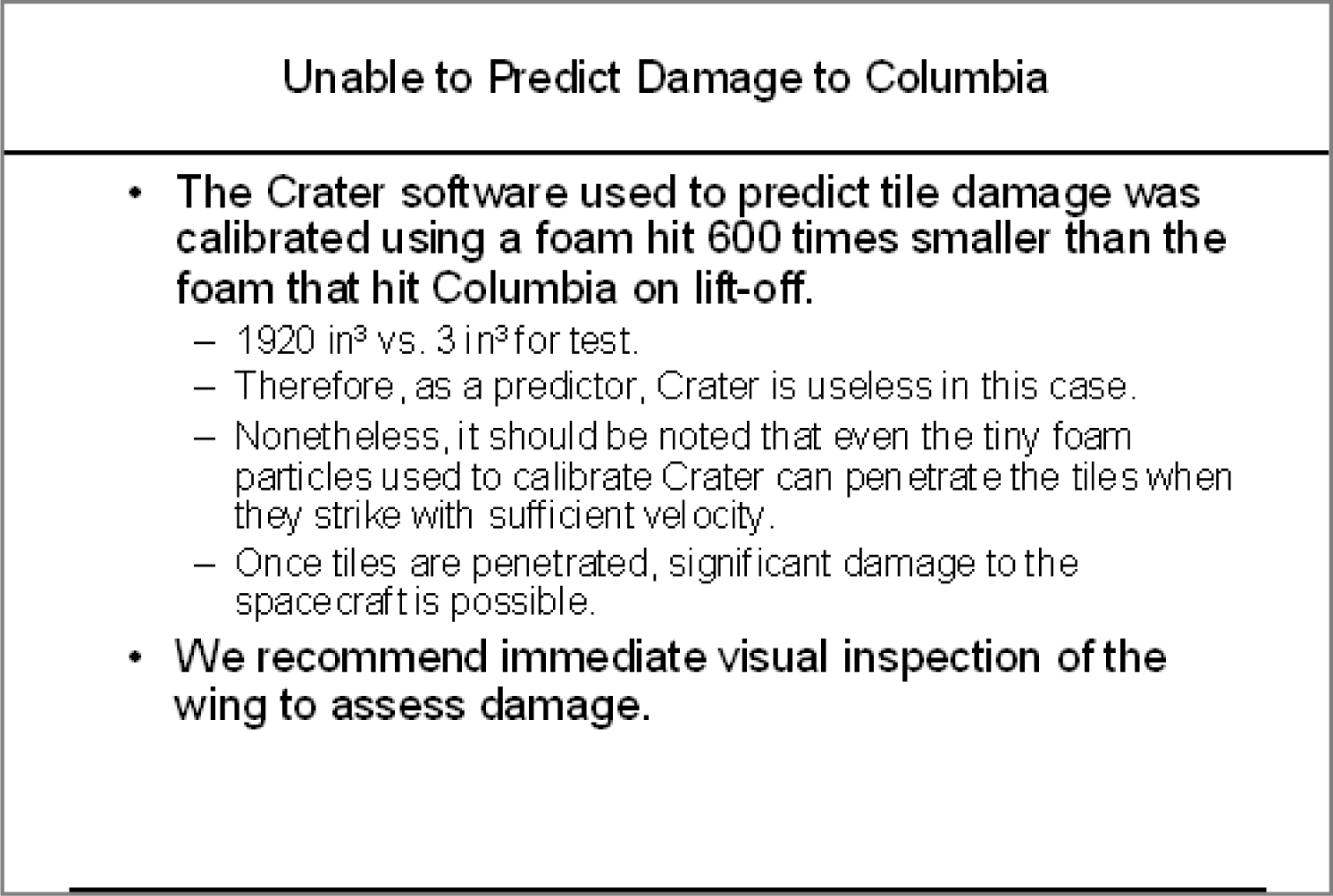
Key Takeaways
- Reports should use a font size around 11 point.
- Disadvantages of PowerPoint include oversimplification of ideas, inconsistent font sizes, and a tendency to pitch rather than discuss ideas.
Questions and Exercises
- Does the abbreviated style of PowerPoint require even better writing? Explain.

- Pros and Cons
Powerpoint Templates
Icon Bundle
Kpi Dashboard
Professional
Business Plans
Swot Analysis
Gantt Chart
Business Proposal
Marketing Plan
Project Management
Business Case
Business Model
Cyber Security
Business PPT
Digital Marketing
- Digital Transformation
Human Resources
Product Management
Artificial Intelligence
Company Profile
Acknowledgement PPT
PPT Presentation
Reports Brochures
One Page Pitch
Interview PPT
All Categories

Pros and Cons PowerPoint Templates, Advantage and Disadvantage PPT Templates
- Sub Categories
- 30 60 90 Day Plan
- Advertising
- Agile Development
- Aims and Objectives
- Before and After
- Blockchain Bitcoin
- Celebrations
- Certificates
- Challenges Opportunities
- Channel Distribution
- Communication
- Competitive Landscape
- Construction Management
- Crowdfunding
- Current State Future State
- Custom PowerPoint Diagrams
- Dos and Donts
- Environment
- Gap Analysis
- Geographical
- Input Process Output
- Key Messages
- People Process Technology
- Post-it-Notes
- Problem Statement
- Proposal Management
- Recruitment Strategy
- Research and Development
- Risk Mitigation Strategies
- Short Term Long Term
- Start Stop Continue
- Thesis Defense Dissertation
- Transition Plan
- Transportation
- Venture Capital Funding
Presenting Dos And Don’ts Of Social Media Happy Sad Emoji Icon PowerPoint Slide. The template is available in PowerPoint and works in sync with Google Slides too. The slide is fully customizable. You can change the color of the slide’s background. Also, the font style, size and color can be changed. You can insert your text in the text holders provided. The name of your company and the official logo can also be added. The image has a good quality. The layout can be downloaded at the ease of a click.
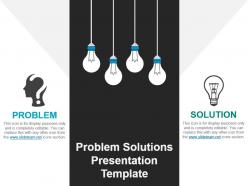
Presenting problem solutions presentation template. This is a problem solutions presentation template. This is a two stage process. The stages in this process are problem solution, current state future state, before after, challenges solutions, compare, comparison.
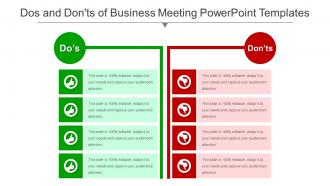
This PPT presentation is very easy to use. You just have to follow the instructions given in the slides. You can easily save the template in PDF or JPG format. The shape, size and orientation can be easily altered as per the requirements of the presentation. The font size, font style and font color can be conveniently changed. The PPT slideshow can be viewed in widescreen or standard size in the ratio of 16:9 and 4:3 respectively. So just download our designs or upload them to Google Slides and they will work smoothly.
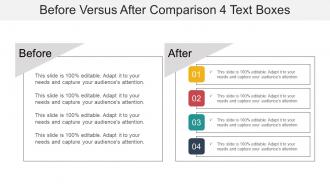
Presenting before versus after comparison 4 text boxes powerpoint graphics. This is a before versus after comparison 4 text boxes powerpoint graphics. This is a two stage process. The stages in this process are problem solution, current state future state, before after, challenges solutions, compare, comparison.
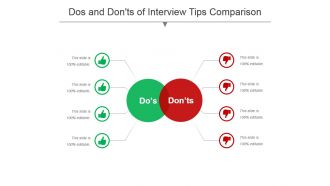
This PPT presentation is very easy to use as all you have to do is just follow the instructions given in the sample slides. You can easily save the template in PDF or JPG format. The shape, size and orientation can be easily altered as per the requirements of the presentation. The font size, font style and font color can be conveniently changed. The PPT slideshow can be viewed in widescreen or standard size in the ratio of 16:9 and 4:3 respectively. So just download our designs or upload them to Google Slides and they will work smoothly.
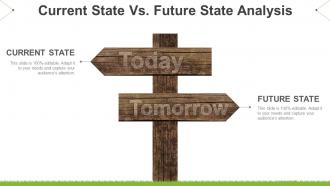
Presenting current state vs future state analysis powerpoint slide designs download. This is a current state vs future state analysis powerpoint slide designs download. This is a two stage process. The stages in this process are problem solution, current state future state, before after, challenges solutions, compare, comparison.
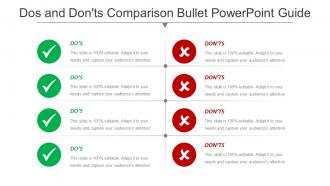
Presenting dos and donts comparison bullet powerpoint guide. This is a dos and donts comparison bullet powerpoint guide. This is a two stage process. The stages in this process are problem solution, current state future state, before after, challenges solutions, compare, comparison.
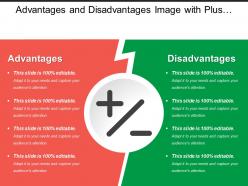
Presenting this set of slides with name - Advantages And Disadvantages Image With Plus And Minus Sign. This is a two stage process. The stages in this process are Advantages And Disadvantages, Pros And Cons, Benefit And Loss.
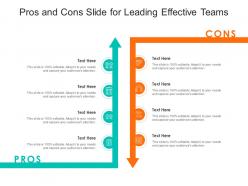
This is our Pros And Cons Slide For Leading Effective Teams Infographic Template designed in PowerPoint, however, you can also access it in Google Slides. It comes in two aspect ratios standard and widescreen, with fully editable visual content.
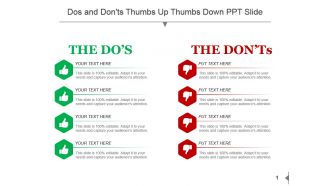
Presenting, dos and don’ts thumb up thumbs down PPT slide. Hassle free, simple and quick download. Completely modifiable text as per your need. Change the color scheme and contrast to suit the contextual requirement. Thoroughly editable orientation and size of PPT icons. Include your own company logo, tagline, watermark, trademark etc. to personalize. No alteration in original resolution of presentation images posts editing. Can be converted into pdf or jpeg format as per the need.
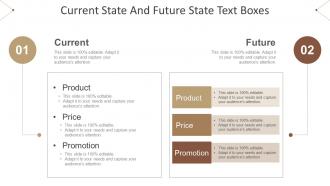
Presenting current state and future state text boxes powerpoint slide backgrounds. This is a current state and future state text boxes powerpoint slide backgrounds. This is a two stage process. The stages in this process are problem solution, current state future state, before after, challenges solutions, compare, comparison.
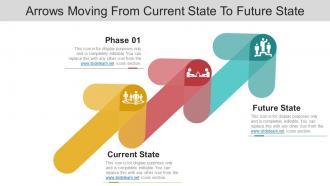
Arrows moving from current to future state PowerPoint template. Choice to display PowerPoint template in standard and widescreen view. Presentation designs are well-suited with Google slides or MS Office PowerPoint programs. Quickly downloadable and easily shareable presentation design. Can be transformed into JPG and PDF format. Trouble-free replacement of your company’s logo. Access to open on a big screen display. Perfect for business professionals, managers and industry leaders. Trustworthy and accurate PowerPoint slide show. Enough space to add your information alongside the image. Customize the fonts, colors, layout, etc.as per your requirements and business needs.
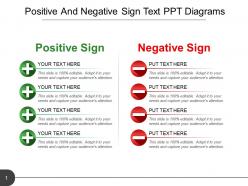
Presenting positive and negative sign text ppt diagrams. This is a positive and negative sign text ppt diagrams. This is a two stage process. The stages in this process are plus and minus, advantages disadvantages, positive and negative.
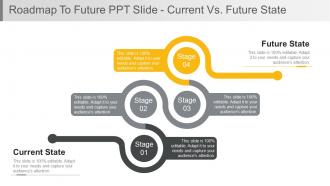
Presenting roadmap to future PPT slide current vs future state PPT model. Simple data input like company logo, name or trademark. This PowerPoint theme is fully supported by Google slides. Picture quality of these slides does not change even when project on large screen. Fast downloading speed and formats can be easily changed to JPEG and PDF applications. This template is suitable for marketing, sales persons, business managers and entrepreneurs. Adjust PPT layout, font, text and color as per your necessity.
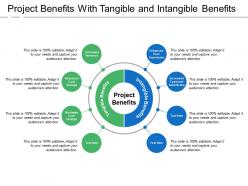
Presenting this set of slides with name - Project Benefits With Tangible And Intangible Benefits. This is a eight stage process. The stages in this process are Project Benefits, Project Pros, Project Advantages.
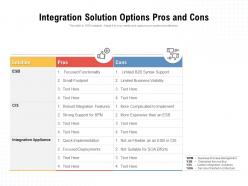
Presenting this set of slides with name Integration Solution Options Pros And Cons. The topics discussed in these slides are Quick Implementation, Focused Functionality, Business Visibility, Focused Deployments, Expensive, Integration Appliance. This is a completely editable PowerPoint presentation and is available for immediate download. Download now and impress your audience.
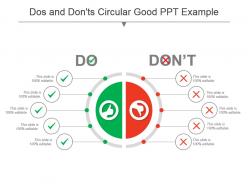
Presenting dos and donts circular good ppt example. This is a dos and donts circular good ppt example. This is a two stage process. The stages in this process are problem solution, current state future state, before after, challenges solutions, compare, comparison.

Presenting Positive And Negative Balance Seesaw Good PPT. These are the fully customizable templates that can be modified as per your choice. You can add text, change colors and sizes. You can also change the background colors and add icons as per your requirements. These slides are also compatible with Google Slides and are available in standard as well as widescreen.
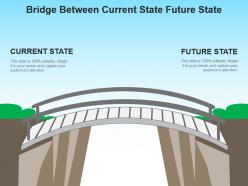
Offering bridge between current state future state PowerPoint layout. Clean and clear PPT slide with high resolution content. Easy to customize presentation model for inclusion and exclusion of data as per individual choice. Pre designed PowerPoint model for students, teachers, financial analysts and other business professionals. Personalize the slides with your company name and logo. Flexible option for conversion in PDF or JPG formats. Easy to download and save in format of your choice. Available in both Standard and Widescreen slide size.
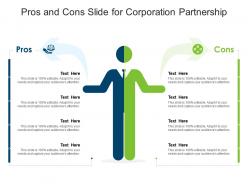
This is a single slide titled Pros And Cons Slide For Corporation Partnership Infographic Template. It is crafted using high quality vector based visuals that are 100 percent editable and available for immediate download in standard and widescreen aspect ratios.
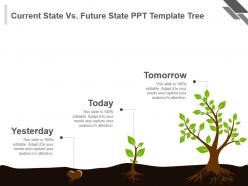
Stunning current state vs future state PPT template to grab the attention of your viewers. The PPT graphic is popular and in demand due to its easy use and accessibility. Edit any number of times without any resolution change. Suitable for any need of planners, strategists, engineers, designers etc. Easy and convenient downloading by following simple steps. Fully compatible with Google. Have the tendency to enhance the overall impact of your presentation. Presented to be saved in JPEG, JPG or PDF format if required.

Presenting old versus new before and after ppt template. This is a old versus new before and after ppt template. This is a two stage process. The stages in this process are problem solution, current state future state, before after, challenges solutions, compare, comparison.
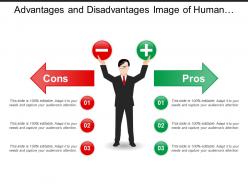
Presenting this set of slides with name - Advantages And Disadvantages Image Of Human With Positive Negative In Hands. This is a three stage process. The stages in this process are Advantages And Disadvantages, Pros And Cons, Benefit And Loss.
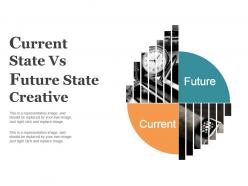
SlideTeam brings you visually attractive and high-quality current state vs. future state creative PPT slide template. It is 100% modifiable as editing is possible. You can download and save the PPT in any desired format. Downloading is fast and can be shared quickly with no issues regarding deterioration of quality of the slide. The designs are professional. Changes can be made as per company’s branding. Infact you can add in your company name and logo for more personalization. Easy and hassle free to comprehend. Also compatible with Google Slides.
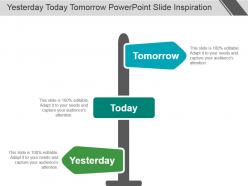
Presenting yesterday today tomorrow powerpoint slide inspiration. This is a yesterday today tomorrow powerpoint slide inspiration. This is a three stage process. The stages in this process are problem solution, current state future state, before after, challenges solutions, compare, comparison.
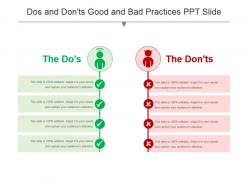
Presenting dos and donts good and bad practices ppt slide. This is a dos and donts good and bad practices ppt slide. This is a two stage process. The stages in this process are problem solution, current state future state, before after, challenges solutions, compare, comparison.
Presenting dos and donts bullet points with tick mark icon ppt slide. This is a dos and donts bullet points with tick mark icon ppt slide. This is a two stage process. The stages in this process are problem solution, current state future state, before after, challenges solutions, compare, comparison.
This dos and don’t PowerPoint templates is completely customizable. This PPT slide is completely editable. This template is compatible with all major Microsoft PowerPoint versions and Google Slides. You can edit the color, icons and font size as per your requirement. The PPT slideshow can be viewed in widescreen or standard size in the ratio of 16:9 and 4:3 respectively. Just download the dos and don’t PPT template and use it for your next presentation with the required changes.
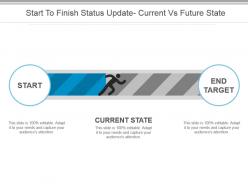
Presenting start to finish status update current vs future state ppt images. This is a start to finish status update current vs future state ppt images. This is a two stage process. The stages in this process are problem solution, current state future state, before after, challenges solutions, compare, comparison.
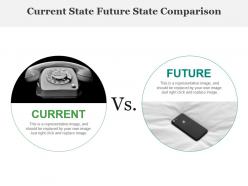
Presenting current state future state comparison powerpoint slide deck. This is a current state future state comparison powerpoint slide deck. This is a two stage process. The stages in this process are problem solution, current state future state, before after, challenges solutions, compare, comparison.
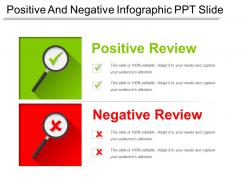
Presenting positive and negative infographic ppt slide. This is a positive and negative infographic ppt slide. This is a two stage process. The stages in this process are plus and minus, advantages disadvantages, positive and negative.
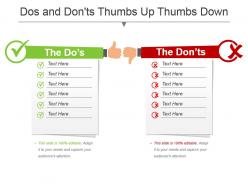
Presenting dos and dontsthumbs up thumbs down powerpoint template. This is a dos and dontsthumbs up thumbs down powerpoint template. This is a two stage process. The stages in this process are problem solution, current state future state, before after, challenges solutions, compare, comparison.
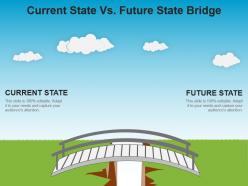
Presenting current state vs future state bridge powerpoint slide designs download. This is a current state vs future state bridge powerpoint slide designs download. This is a two stage process. The stages in this process are problem solution, current state future state, before after, challenges solutions, compare, comparison.
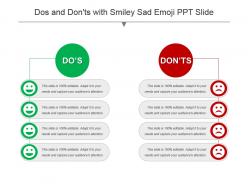
Presenting dos and donts with smiley sad emoji ppt slide. This is a dos and donts with smiley sad emoji ppt slide. This is a two stage process. The stages in this process are problem solution, current state future state, before after, challenges solutions, compare, comparison.
Presenting this set of slides with name - Design Deliver Execute Value Add Services With Icon. This is a five stage process. The stages in this process are Adding Value, Value Addition.
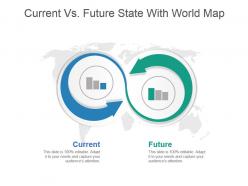
Presenting current vs future state with world map PowerPoint slide graphics template. The PPT is professionally made by our designers which can be customized according to your requirements. You only have to replace the dummy text with your original presentation content in the space provided. Our slides can also be personalized by adding your company name and logo in it. The biggest advantage of downloading our slides is that you get to use it in both widescreen and standard screen format and either saving it in a PDF or JPG format too. The slide is fully compatible with Google Slides and can be downloaded fast at the click of a button.
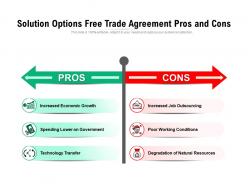
Presenting this set of slides with name Solution Options Free Trade Agreement Pros And Cons. This is a two stage process. The stages in this process are Economic Growth, Natural Resources, Technology Transfer, Trade Agreement, Job Outsourcing, Spending Lower Government. This is a completely editable PowerPoint presentation and is available for immediate download. Download now and impress your audience.
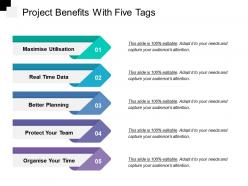
Presenting this set of slides with name - Project Benefits With Five Tags. This is a five stage process. The stages in this process are Project Benefits, Project Pros, Project Advantages.
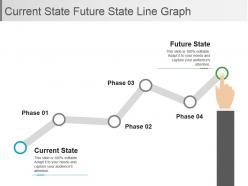
Presenting current state future state line graph powerpoint slide deck template. This is a current state future state line graph powerpoint slide deck template. This is a two stage process. The stages in this process are problem solution, current state future state, before after, challenges solutions, compare, comparison.
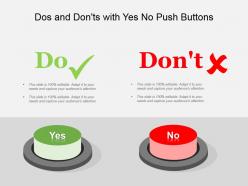
Presenting dos and donts with yes no push buttons powerpoint templates. This is a dos and donts with yes no push buttons powerpoint templates. This is a two stage process. The stages in this process are problem solution, current state future state, before after, challenges solutions, compare, comparison.

Presenting current state future state steps powerpoint slide. This is a current state future state steps powerpoint slide. This is a two stage process. The stages in this process are problem solution, current state future state, before after, challenges solutions, compare, comparison.

Presenting past present future road with arrow powerpoint slide images. This is a past present future road with arrow powerpoint slide images. This is a three stage process. The stages in this process are problem solution, current state future state, before after, challenges solutions, compare, comparison.

Presenting problem and solution powerpoint template. This is a problem and solution powerpoint template. This is a two stage process. The stages in this process are problem solution, current state future state, before after, challenges solutions, compare, comparison.
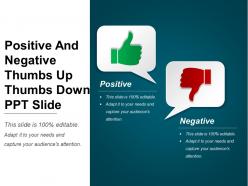
Presenting positive and negative thumbs up thumbs down ppt slide. This is a positive and negative thumbs up thumbs down ppt slide. This is a two stage process. The stages in this process are plus and minus, advantages disadvantages, positive and negative.
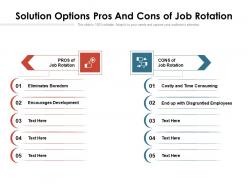
Presenting this set of slides with name Solution Options Pros And Cons Of Job Rotation. This is a two stage process. The stages in this process are Encourages Development, Disgruntled Employees, Time Consuming, Eliminates Boredom, Pros And Cons, Job Rotation. This is a completely editable PowerPoint presentation and is available for immediate download. Download now and impress your audience.
Presenting dos and donts with thumbs up thumbs down icon ppt icon. This is a dos and donts with thumbs up thumbs down icon ppt icon. This is a two stage process. The stages in this process are problem solution, current state future state, before after, challenges solutions, compare, comparison.
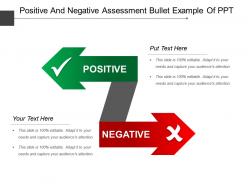
Presenting positive and negative assessment bullet example of ppt. This is a positive and negative assessment bullet example of ppt. This is a two stage process. The stages in this process are plus and minus, advantages disadvantages, positive and negative.
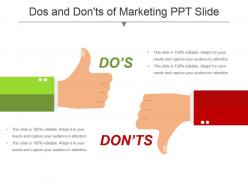
Bringing Dos And Don’ts Of Marketing PPT Slide. The template is available in PowerPoint and is suitable for use in Google Slides too. The slide is available in two variant ratios – 4:3 and 16:9. We ensure highest standards of quality are maintained. The slide can be edited as per your requirement. You can change the color of the background. You can replace the sample text with your own content. The font style, size and colors can be changed according to your needs. You can insert the company name and logo conveniently. It can be downloaded easily.

Presenting past present future ppt slide. This is a past present future ppt slide. This is a two stage process. The stages in this process are problem solution, current state future state, before after, challenges solutions, compare, comparison.
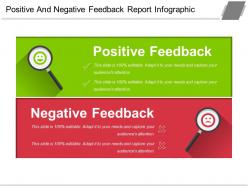
Presenting positive and negative feedback report infographic ppt design. This is a positive and negative feedback report infographic ppt design. This is a two stage process. The stages in this process are plus and minus, advantages disadvantages, positive and negative.

Presenting current state and future state comparison communication ppt design. This is a current state and future state comparison communication ppt design. This is a two stage process. The stages in this process are problem solution, current state future state, before after, challenges solutions, compare, comparison.
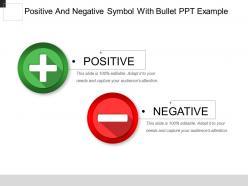
Presenting positive and negative symbol with bullet ppt example. This is a positive and negative symbol with bullet ppt example. This is a two stage process. The stages in this process are plus and minus, advantages disadvantages, positive and negative.

Presenting this set of slides with name Trade Agreement Solution Options Pros And Cons. This is a two stage process. The stages in this process are Economic Growth, Job Outsourcing, Low Government, Infographic Vector Template, Free Trade, Agreement Solution, Pros And Cons. This is a completely editable PowerPoint presentation and is available for immediate download. Download now and impress your audience.

Deploy our Pros And Cons For Conducting Performance Reviews Infographic Template to present high quality presentations. It is designed in PowerPoint and is available for immediate download in standard and widescreen sizes. Not only this, but this layout is also 100 percent editable, giving you full control over its applications.
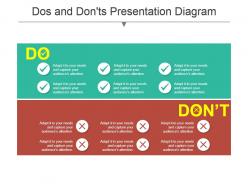
Presenting Dos And Don’ts Presentation Diagram PowerPoint slide. It is available in PowerPoint and is in sync with Google Slides too. The layout can be customized. You can add your content in the text holders provided, the company name and logo can be adjusted in the slide too. It is available in two variant aspect ratios – 4:3 and 16:9. The high resolution of the image ensures good quality. It can be downloaded at the ease of a click!
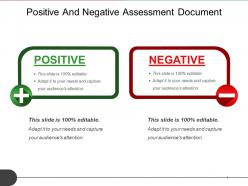
Presenting positive and negative assessment document sample of ppt. This is a positive and negative assessment document sample of ppt. This is a two stage process. The stages in this process are plus and minus, advantages disadvantages, positive and negative.
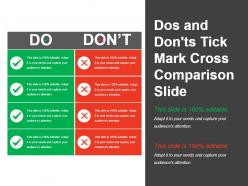
Bringing this Dos And Don’ts Tick Mark Cross Comparison Slide. The slide is in PowerPoint and is suitable for use in Google Slides also. The template can be edited. You can add your own content and change the font style, size and color. You can also insert your company’s name and logo. It is available in two variant aspect ratios – 4:3 and 16:9. It can be downloaded at a click!
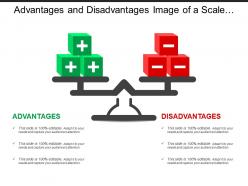
Presenting this set of slides with name - Advantages And Disadvantages Image Of A Scale With Positive And Negative Cubes. This is a two stage process. The stages in this process are Advantages And Disadvantages, Pros And Cons, Benefit And Loss.
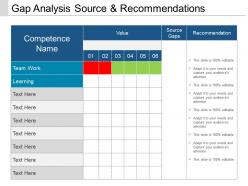
Introducing gap analysis source and recommendation PPT slide. This is prodigiously devised PPT template expounding about the significance of organizational structure for the business. The Presentation design, verse, themes, figures, etc. are totally amend able. This is also quite feasible for business experts, business management. This Presentation graphic can be easily adaptable with the Google Slides and can be exportable into PDF or JPG formats.

Stunning before and after PowerPoint diagram PPT template. Presentation slides can be viewed in standard and widescreen view. Fast to download, share and insert in the presentation. PowerPoint designs goes well with Google Slides. They provide high-quality performance. They have time-saving abilities. Convertible into Jpeg and Pdf document. Add logo, image and icon as per the requirement. Suitable for business leaders and managers. Awesome slides which attract the attention of the audience with realistic approach towards time.
Item 1 to 60 of 224 total items
- You're currently reading page 1

Pros and Cons for PowerPoint and Google Slides
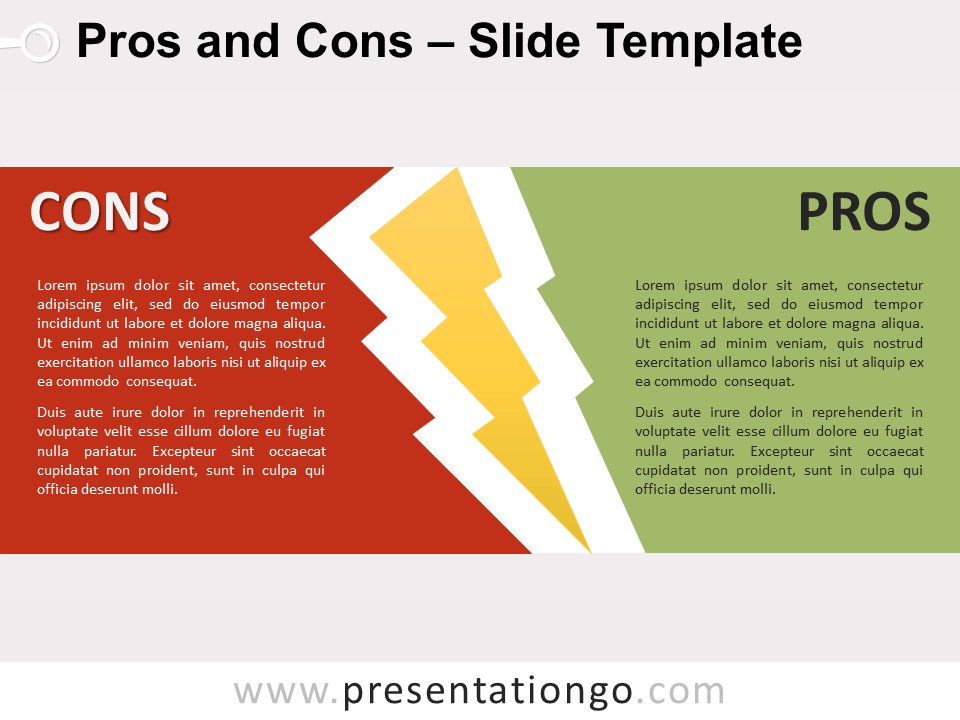
Bad , Comparison , Good , Opposite , Thunderbolt
File types:
Google Slides , PPTX
Free pros and cons for PowerPoint and Google Slides. Stunning and eye-catching presentation template to compare advantages and disadvantages. Editable graphics with text placeholders.
Pros and Cons
Do you want your audience to think you are a pro and not a con artist? Then choose this free Pros and Cons template to make your point!
The design of this slide offers two clear-cut sides. On the left, you can indeed make the list of your cons or disadvantages over a strong red background. On the opposite side, your pros or advantages will appear over a green background. Last but not least, a thunderbolt symbol stands in the center to separate both sides.
Good versus bad, positive versus negative, pros versus cons: the eternal dichotomy! This free Pros and Cons template is ideal to present your comparisons and oppositions in an electrifying way!
Shapes are 100% editable : colors and sizes can be easily changed.
Includes 2 slide option designs: Standard (4:3) and Widescreen (16:9).
Widescreen (16:9) size preview:
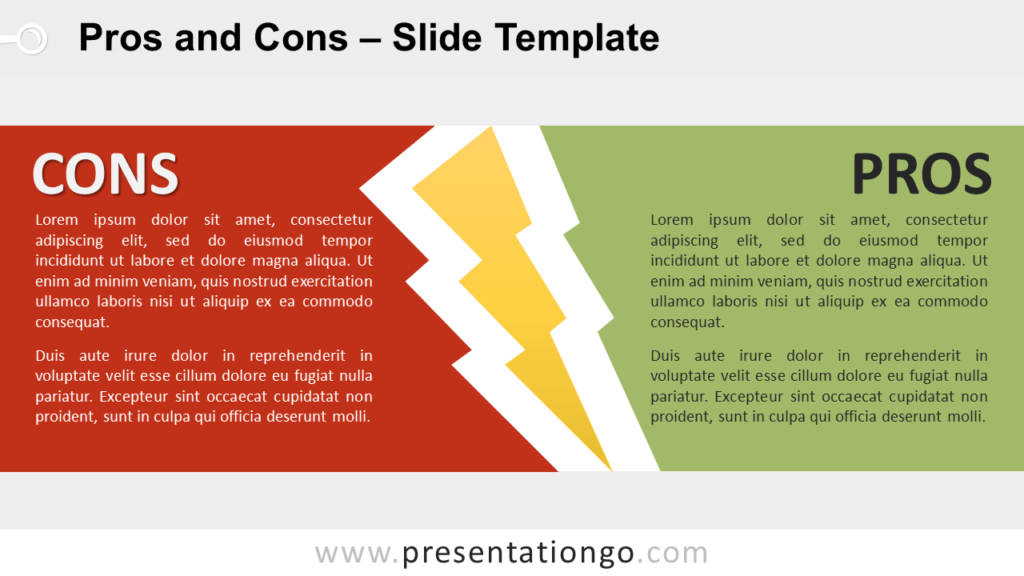
This ‘Pros and Cons for PowerPoint and Google Slides’ features:
- 2 unique slides
- Light and Dark layout
- Ready to use template with text placeholders
- Completely editable shapes
- Standard (4:3) and Widescreen (16:9) aspect ratios
- PPTX file and for Google Slides
Free fonts used:
- Helvetica (System Font)
- Calibri (System Font)
Terms of use:
Requires attribution, personal and educational use, commercial use, (re)sell, (re)distribute, read the full terms of use.
Google Slides: Widescreen (16:9)
You may also like these presentation templates
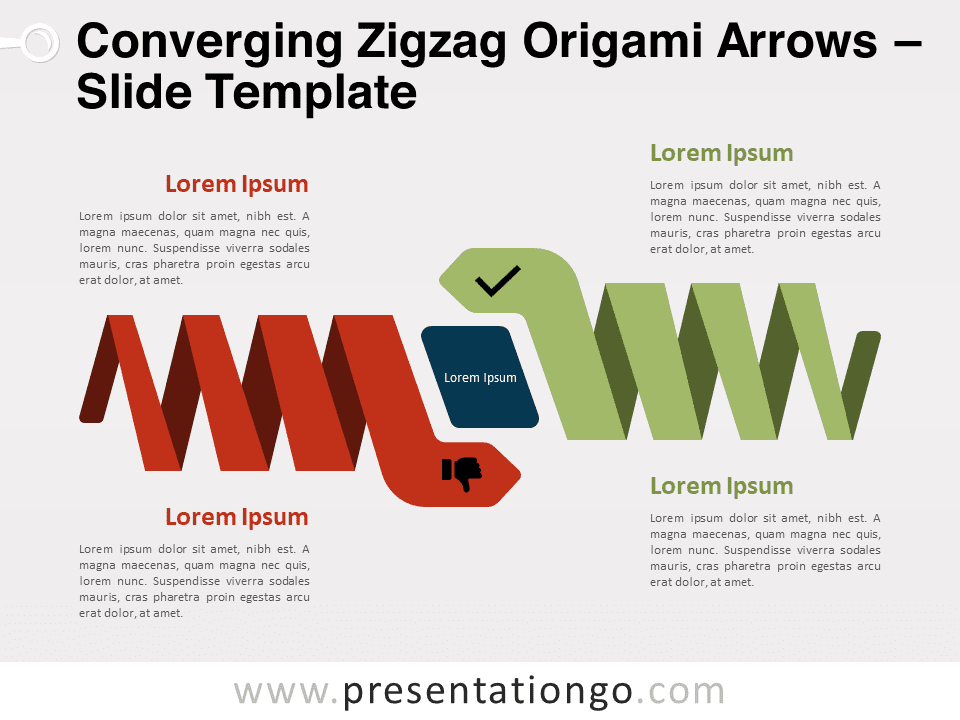
Search Templates by categories
Search templates by colors.
Love our templates? Show your support with a coffee!
Thank you for fueling our creativity.
Charts & Diagrams
Text & Tables
Graphics & Metaphors
Timelines & Planning
Best-Ofs & Tips
Terms and Conditions
Privacy Statement
Cookie Policy
Digital Millennium Copyright Act (DMCA) Policy
© Copyright 2024 Ofeex | PRESENTATIONGO® is a registered trademark | All rights reserved.

To provide the best experiences, we and our partners use technologies like cookies to store and/or access device information. Consenting to these technologies will allow us and our partners to process personal data such as browsing behavior or unique IDs on this site and show (non-) personalized ads. Not consenting or withdrawing consent, may adversely affect certain features and functions.
Click below to consent to the above or make granular choices. Your choices will be applied to this site only. You can change your settings at any time, including withdrawing your consent, by using the toggles on the Cookie Policy, or by clicking on the manage consent button at the bottom of the screen.
Thank you for downloading this template!
Remember, you can use it for free but you have to attribute PresentationGO . For example, you can use the following text:
If you really like our free templates and want to thank/help us, you can:
Thank you for your support

Blog – Creative Presentations Ideas
infoDiagram visual slide examples, PowerPoint diagrams & icons , PPT tricks & guides
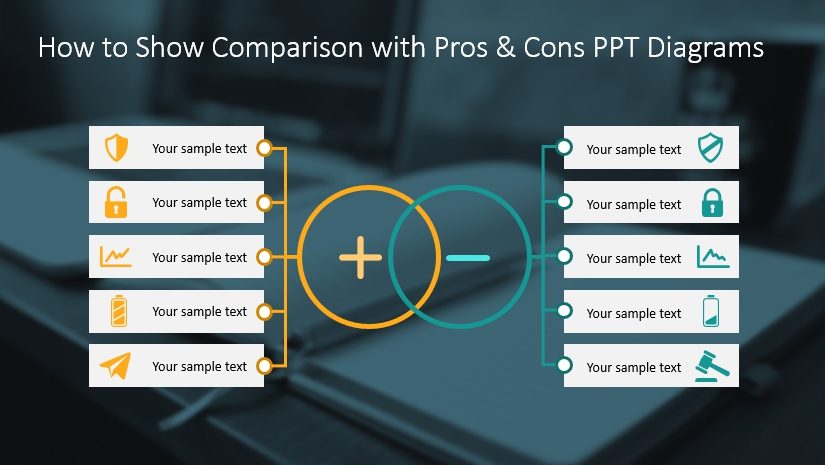
How to Show Comparison with Pros and Cons PowerPoint Diagrams
Last Updated on February 20, 2024 by Anastasia
Do you need to add a slide with advantages and disadvantages in comparison to your presentation? In this blog, we offer visual examples of how to illustrate the pros and cons of a business process, product, strategy, or decision using visual aids.
Transform your business presentations with our expert resources. Discover more on our business performance presentations webpage.
Do you have any ideas on how to create visually appealing positive and negative slides? Don’t worry if your answer is ‘no’. Check the following creative slide design ideas we share in this blog. They will help you create are fresh, simple, and elegant presentation.
All example slides below are a part of the Pros & Cons Diagrams PowerPoint template (see details by clicking the pictures).
Why Use Pros and Cons Diagrams in Your Presentation?
Here are the major reasons for using graphics to highlight the pros & cons:
- Show the pluses and minuses of specific options
- Compare the gains and losses of a proposal in the decision-making process
- Visualize the benefits and drawbacks of the solution
- Highlight the major advantages and disadvantages of the product, process, strategy, idea, etc.
- Present a visual comparison of ups and downs on one slide
- Replace ordinary tables and lists with creative diagrams
Apply Pros and Cons Diagrams Instead of Ordinary Bullet Points
Are you going to use ordinary bullet points to list the advantages or disadvantages of the discussed subject? It would be better to visualize data to make sure that your audience will not miss any critical information.
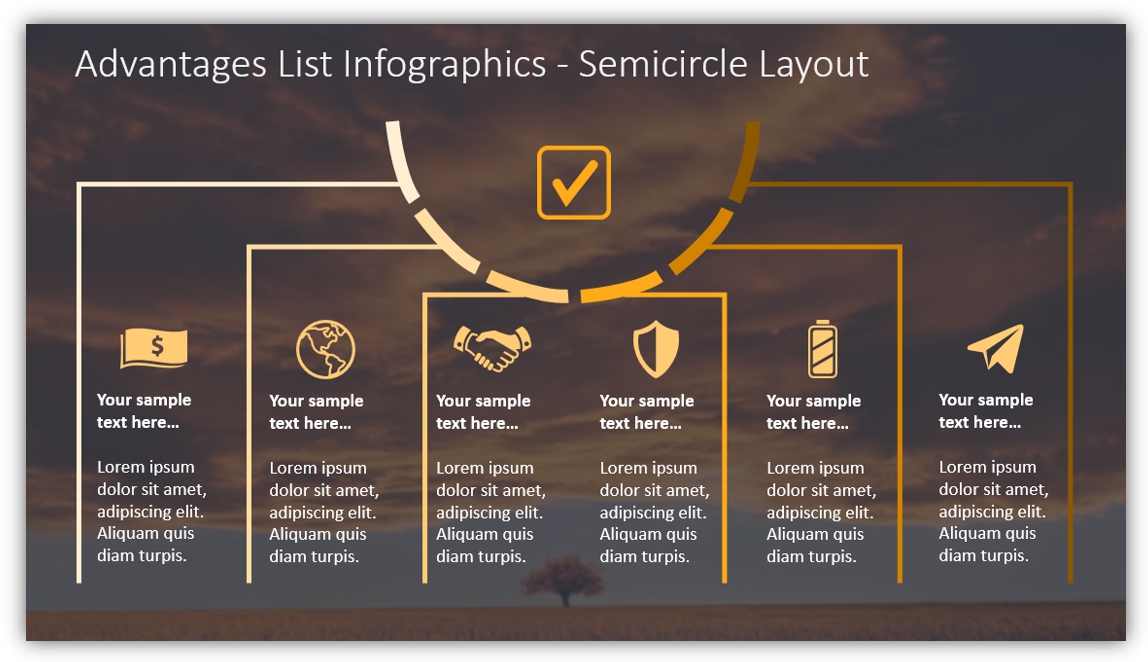
The example above demonstrates how you can transform a written list of the advantages into an eye-catching infographic. You can add different icons and short descriptions to draw your audience’s attention to small details, that matter.
Design tip: if you are going to add more icons in your presentation, remember to keep them graphically consistent. Use one style for all slides and limited set of colors – ideally based on your branding.
Looking for more list presentation ideas? See three creative ways of illustrating a list in your presentation.
Use Pros and Cons Diagrams Instead of Traditional Comparison Tables
Let’s face the truth, traditional Excel tables look pretty boring. If you want to make sure that your audience will not skip reading table information, you should pay attention to the slide design.
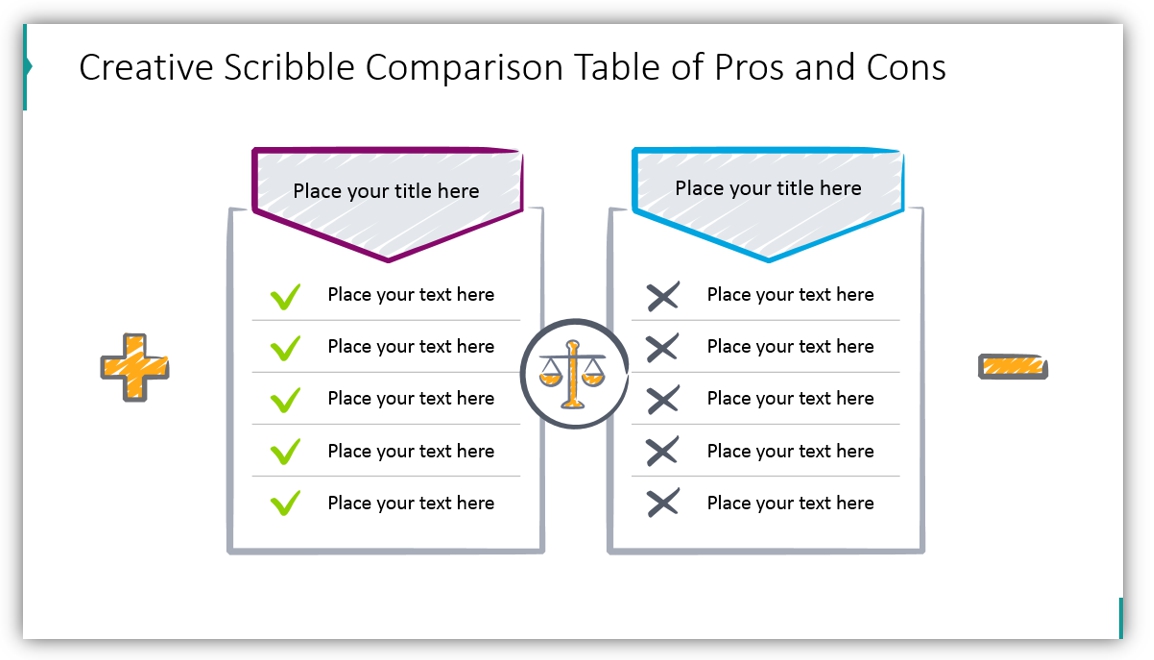
This slide example shows how you can highlight pluses and minuses utilizing a non-standard table. We also added hand-drawn icons and elements to make the table look creative and unique. Such hand-drawn visuals can help make your presentation more impactful .
Highlight the Pros and Cons On Two Separate Slides
In case you want to discuss the advantages of the topic in more detail but don’t want to overload the slide with text, you can choose the following design. A relevant background photo and a small text section work great together. Visualization of this type makes your message clear and concise helping to retain the audience’s attention.
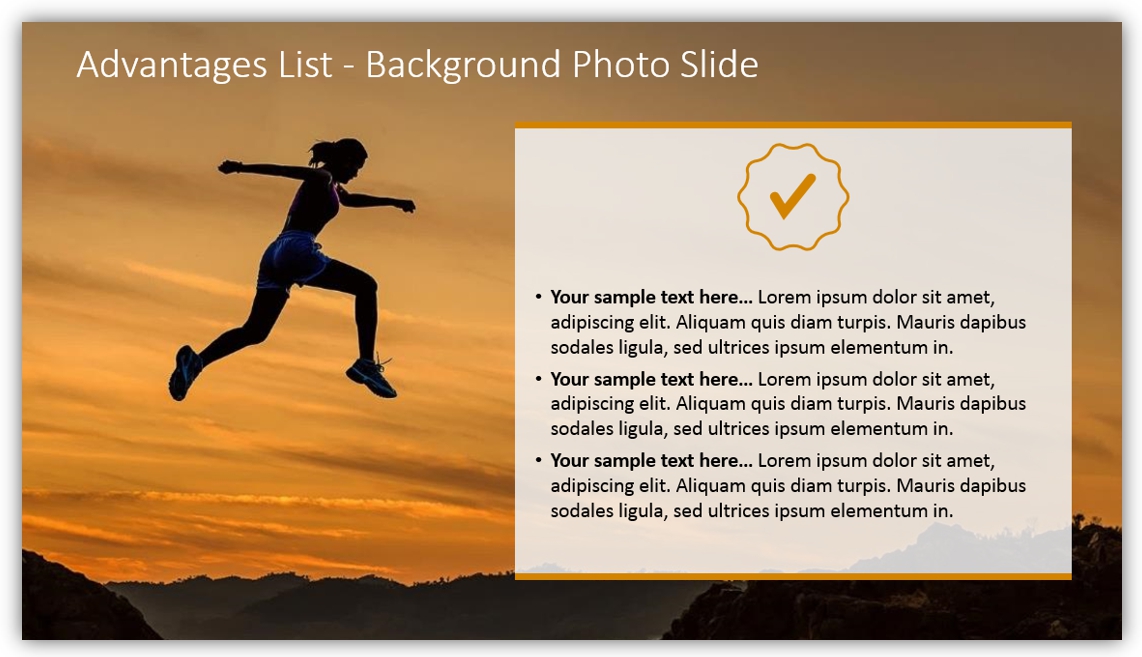
You can also apply this design to list the disadvantages. Take a look at the following template: a high-resolution image pairs well with a short bulleted list and a few simple icons. These two slides will look great next to each other.
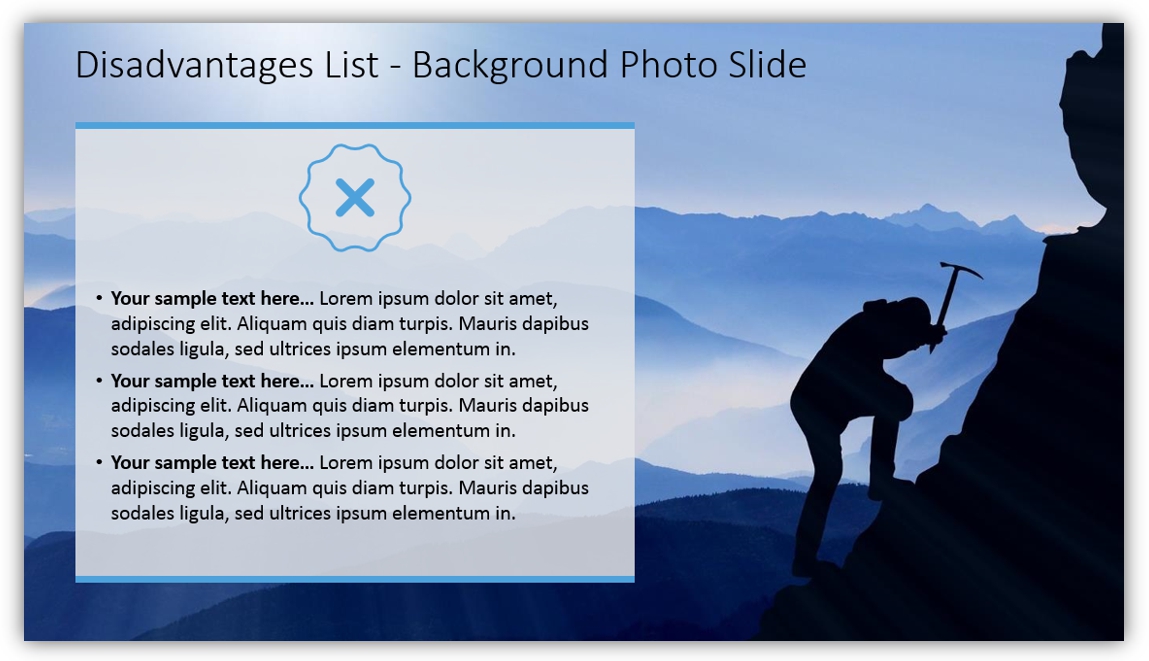
Put Benefits and Drawbacks On a Final Slide
If a major goal of your presentation is to focus on the advantages and disadvantages of the discussed idea, we suggest adding a pros and cons diagram for a final slide.
Take a glance at the following template, which presents benefits and drawbacks in a simple, yet effective way. The slide divided diagonally looks more creative and will suit any presentation. You can add big icons (like on the picture) to show where you stated the benefits and drawbacks.
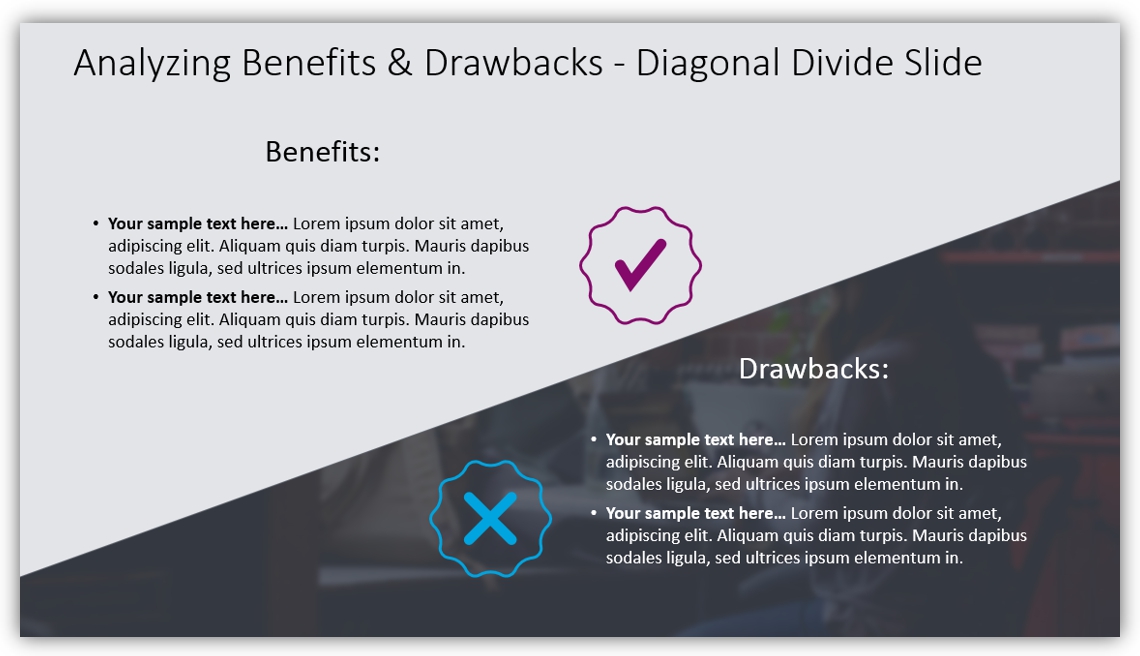
As you can see, there are a lot of unordinary Pros and Cons slide designs to choose from. You just need to select the most suitable diagram to create a killer presentation.
Don’t be afraid to experiment: you can use several slides in the same presentation. For instance, you can focus separately on benefits and drawbacks, and then sum it up with a final slide with the most essential points. Just remember about visual consistency.
Do you need to create a to-do checklist slide for the project or review a presentation? You can rearrange and reuse one of the above diagrams, e.g. a slide with a tick and cross. Here we share more ideas on creating To-Do checklists for various purposes.
Resources of Comparison Diagrams
To save you time developing such comparison graphics, we designed an editable PowerPoint template with various pros and cons slides. Go and create engaging infographics, you can check the whole collection here:
Pros & Cons PPT Comparison Charts
You can also check the flat infographics deck to make your slide readable and distinguishable.
Need to illustrate other business topics? You can also explore our tutorial video for step-by-step guidance on creating engaging All Hands Meeting presentations:
Author: Leona Henryson – freelance writer and UX designer. Also, she is a contributing writer for various blogs. When she is not writing or designing, she is swimming, hiking, and, weather permitting, snowboarding.
Got any suggestions?
We want to hear from you! Send us a message and help improve Slidesgo
Top searches
Trending searches

teacher appreciation
11 templates

memorial day
12 templates

13 templates

rain forest
23 templates
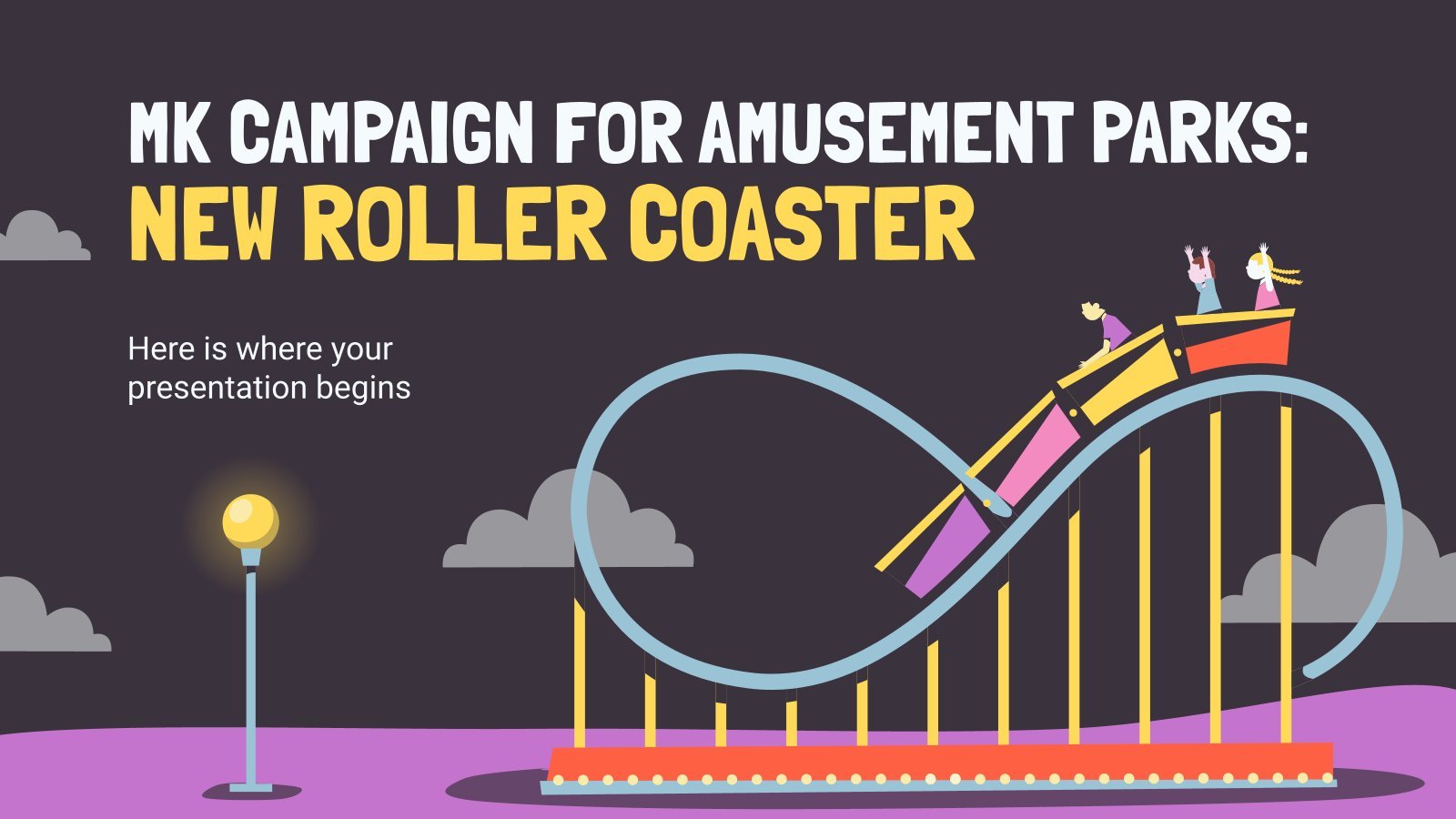
amusement park
5 templates
Pros and Cons Infographics
Free google slides theme, powerpoint template, and canva presentation template.
A product, an idea, a project—everything has its pros and cons. Now you can convey this information as visually as possible with these infographics. Each slide has a different amount of elements to compare and a varied color palette to better differentiate them. Most of the designs are flat-styled, but there are a couple of gradients and a good amount of icons.
Features of these infographics
- 100% editable and easy to modify
- 30 different infographics to boost your presentations
- Include icons and Flaticon’s extension for further customization
- Designed to be used in Google Slides, Canva, and Microsoft PowerPoint and Keynote
- 16:9 widescreen format suitable for all types of screens
- Include information about how to edit and customize your infographics
How can I use the infographics?
Am I free to use the templates?
How to attribute the infographics?
Attribution required If you are a free user, you must attribute Slidesgo by keeping the slide where the credits appear. How to attribute?
Related posts on our blog.

How to Add, Duplicate, Move, Delete or Hide Slides in Google Slides

How to Change Layouts in PowerPoint

How to Change the Slide Size in Google Slides
Related presentations.

Premium template
Unlock this template and gain unlimited access

More From Forbes
Using ai to write your presentation: the pros and cons.
- Share to Facebook
- Share to Twitter
- Share to Linkedin
Nina I. Surya is the President of UniqueSpeak Consulting , a media training and communications firm.
People ask me every day whether it’s okay to use artificial intelligence to write a speech or presentation. The answer, like most communication itself, is not black and white but rather filled with nuance and dependent on context. Here are some of the most critical pros and cons to consider.
• AI can help you organize your thoughts into a coherent structure using effective speechwriting models. This gives you a solid framework for your speech. Many people have a hard time organizing their thoughts into the right structure with the necessary arcs, but AI will do that automatically. This certainly doesn’t guarantee a great speech, but it’s a start.
• It’s clear. AI does a good job of providing key points that are easy to follow, and it doesn’t meander or get lost in the details. Not to mention the fact that AI has very good grammar and syntax.
• Because AI is so quick, you can input multiple prompts with slight variations. This gives you several results to choose from, or you can even mix and match.
New FBI Warning As Hackers Strike Email Senders Must Do This 1 Thing
Apple ipad 2024 release date: your final, complete guide to what and when, drake kendrick lamar feud timeline drive by shooting at drake s house.
• AI doesn’t know how to relate to your audience like you do or how to tailor your speech to their mindset. You can describe the audience in your prompt, but AI won’t necessarily know their specific desires and concerns—it can’t get into their heads. And it is often oblivious to the cultural context or zeitgeist of the time. Without this understanding, a speech cannot inspire. Any good speech moves both hearts and minds, and since AI cannot manage the nuance of human emotions, you will often need to personalize the entire speech and make sure it conveys your true intention.
• AI-generated content can be detected. This can be done through AI content detectors or by someone simply inputting various prompts into a generative AI tool and comparing the results to your remarks. The last thing you want to do is attach your name to something important only for people to find out it was from Gemini or ChatGPT. That can damage your credibility well into the future. Remember, audiences pride themselves on having good authenticity meters.
• The strategy of the presentation may have flaws. In addition to composition mistakes (e.g., redundant words and sentences) or inaccurate information, AI can omit key ideas or approaches, leaving gaping holes in the case you are building. So you’ll need to double-check the progression of the speech. Once you’ve done that, check it again.
How AI Affects Your Delivery
When you take an active role in writing a speech, you own it. There is a neurological process that embeds the words and phrases of the presentation into your brain as you write or type. That means the words stay with you to a certain extent. When a speech is written for you—either by AI or another human—you skip that step, which can make it harder to deliver unless you add extra rehearsal time.
A colleague in the tech industry once tried an experiment with an AI speech delivery coaching program: First, he recorded a presentation as he would normally deliver it—in a conversational tone. He then recorded another version after getting coaching from the AI program. It gave him solid, common-sense feedback on pacing, tone and body language, but the words remained exactly the same.
He then asked 30 co-workers to rate both performances on perceived authenticity, engagement, value and overall effectiveness. The recording coached by AI scored 16% lower. Why? It was stilted. The feedback metrics used by AI are generic—valid in some cases, but not a good fit for every speaker or every audience.
After all, AI still cannot talk like humans. So expecting it to coach us on speaking effectively is like expecting a world-class cyclist to improve their performance while using training wheels.
On the other hand, if you get feedback from a trusted colleague or good speaking coach, you can discuss audience needs, expectations and how they might receive your presentation. And you can make sure the presentation looks and feels authentically you.
In the final analysis, remember that communication serves to connect people on the most human level. This can be aided by AI, but cannot be accomplished by AI alone (at least not yet). No technology to date can replace the depth or subtle aspects of shared human experience.
So use AI to brainstorm and get a jump-start on your project. Then add the most important ingredient: human intelligence.
Forbes Agency Council is an invitation-only community for executives in successful public relations, media strategy, creative and advertising agencies. Do I qualify?

- Editorial Standards
- Reprints & Permissions
30 day money back guarantee
7 Best Word Fishbone Diagram Template Sites (2024) [FREE]
1. introduction.
As the use of diagrams and visual aids continues to escalate in various fields including education, research, and business, the demand for effective design tools has also grown. One such design tool that has proven to be effective in visually mapping out cause and effect relationships is the Fishbone Diagram, also referred to as the Ishikawa or Cause and Effect diagram. The need to create this diagram in Word format became inevitable due to its ease of use and adaptability with other Microsoft Office products.
1.1 Importance of Word Fishbone Diagram Template Site
The importance of Word Fishbone Diagram Template Sites cannot be overstated. These sites provide a wide variety of fishbone diagram templates that can be readily used, making the process of creating these diagrams much simpler and efficient. The Word format adds to the convenience, as it is compatible with most systems across various sectors.
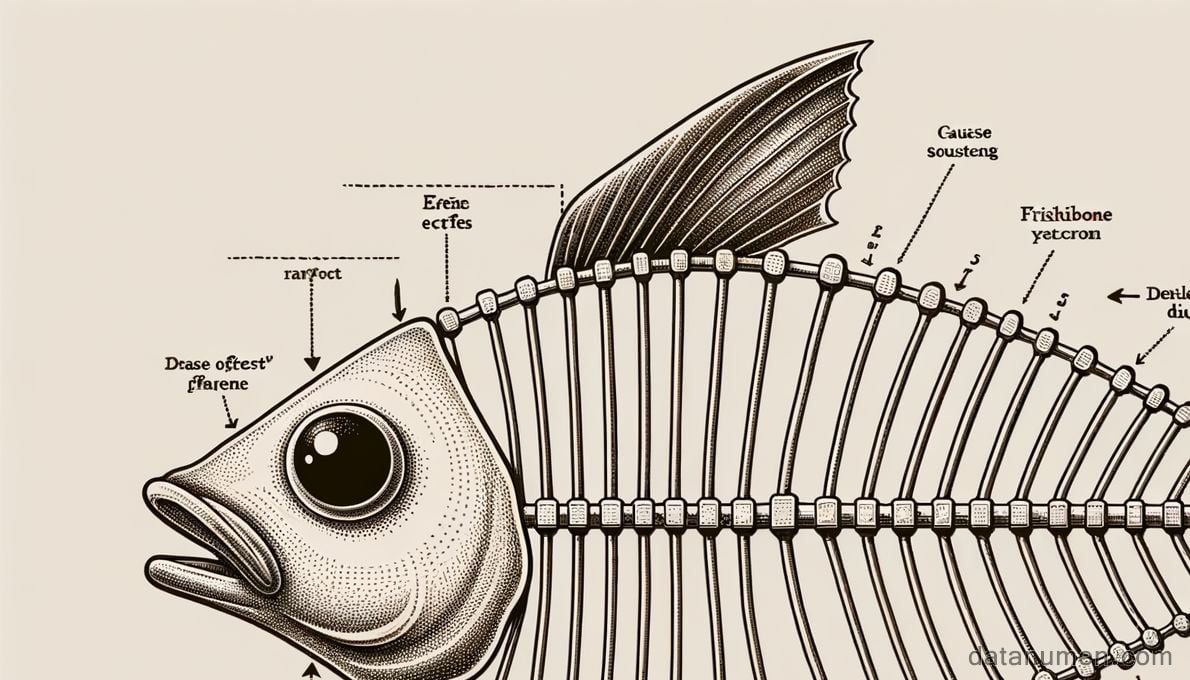
1.2 Objectives of this Comparison
This comparison aims at providing a comprehensive overview of different Word Fishbone Diagram template websites while highlighting their pros and cons. This guide will aim to assist readers in making an informed decision when selecting a platform to suit their specific needs.
1.3 Fix Word Files
We also need an advanced tool to fix corrupted Word files . DataNumen Word Repair is an ideal option:
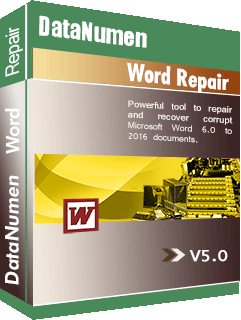
2. TemplateLab Fishbone Diagram Templates & Examples [Word, Excel, PPT]
TemplateLab provides a plethora of choices for individuals looking to create Fishbone Diagrams. With a wide range of templates in Word, Excel, and PPT formats, this site aims to cater to different user needs and requirements. They also feature examples to guide newcomers on how to build effective diagrams.
With its offering of over 40 different Fishbone Diagram templates in various formats and styles, TemplateLab stands as a comprehensive resource for professionals and students alike. The inclusion of examples helps users understand how the templates can be adapted to suit different scenarios, driving home the point of versatility.
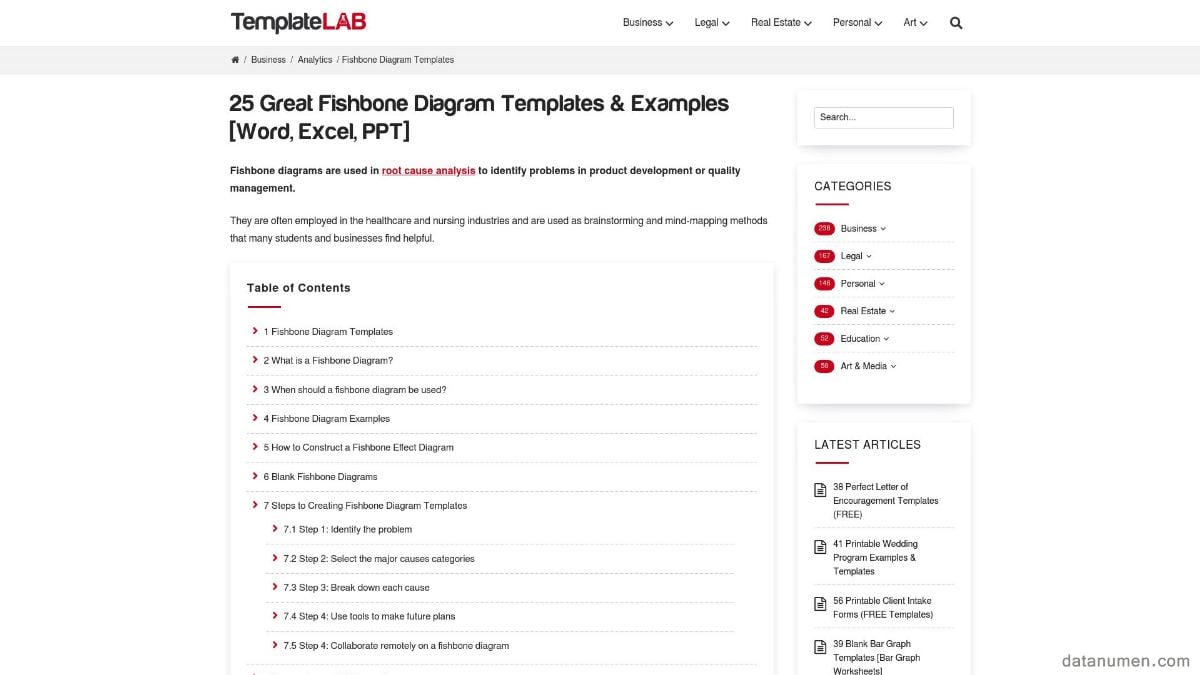
- Variety: A wide range of templates in various formats.
- Usability: User-friendly interface offers ease of navigation.
- Guidance: Examples available to guide users on creating effective diagrams.
- Free: Most of the templates available are free of charge.
- Overwhelm: The vast number of choices may overwhelm beginners.
- Advertisements: The site could have unrelated advertisements that distract the user.
- Limited Customization: Some templates offer limited customization options.
3. Template.Net Fishbone Diagram Templates
Template.Net is another popular platform for Fishbone Diagram templates, widely recognized for its intuitive interface and easy-to-use templates. It provides a mixture of free and premium content that can cater to a variety of users.
Template.Net features a clean and straightforward layout, making it a breeze to find and download the best template to suit specific needs. The site goes beyond providing templates and also includes guides to assist users in utilizing the Fishbone Diagrams effectively.
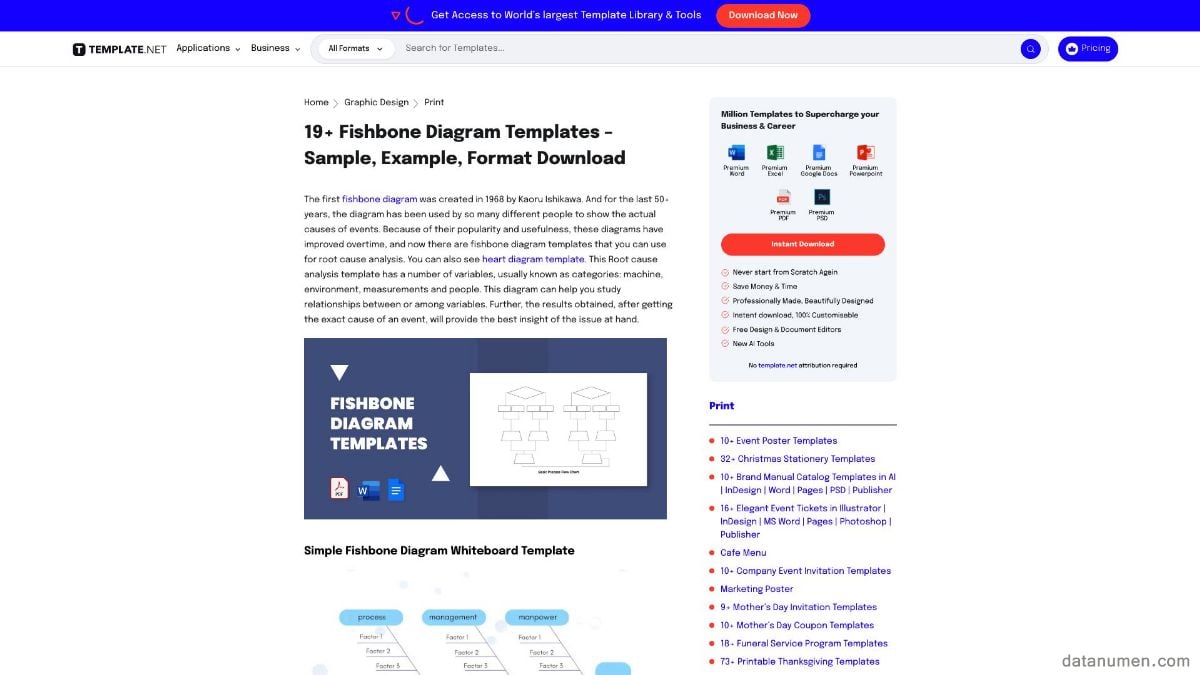
- Intuitive and user-friendly: Template.Net has a clean interface that makes it easy to navigate and find the right template.
- Range of templates: Offers a variety of free and premium templates catering to independent users and corporate customers alike.
- Assistance: Included guides add value to the user’s experience by providing instructions on using the Fishbone Diagrams.
- Customizability: The templates are highly customizable to fit individual project specifications.
- Price: While the site does offer free templates, most of the high-quality ones are premium and need to be purchased.
- Account Registration: Users have to register for an account to access the templates.
- Complexity: Some templates are complex and may take time to fully understand and use effectively.
4. Smartsheet Microsoft Word Fishbone Diagram Templates
Smartsheet is a platform acknowledged for offering a robust selection of Fishbone Diagram templates exclusively designed for Microsoft Word. This site emphasizes instructional guides and educational material surrounding the usage of these Fishbone Diagrams.
Smartsheet’s main draw stems from its user-friendly approach to constructing Fishbone Diagrams in Microsoft Word. With a range of different templates designed for varying needs, it also provides substantial assistance in the form of step-by-step guides to help users get the most out of their chosen template.
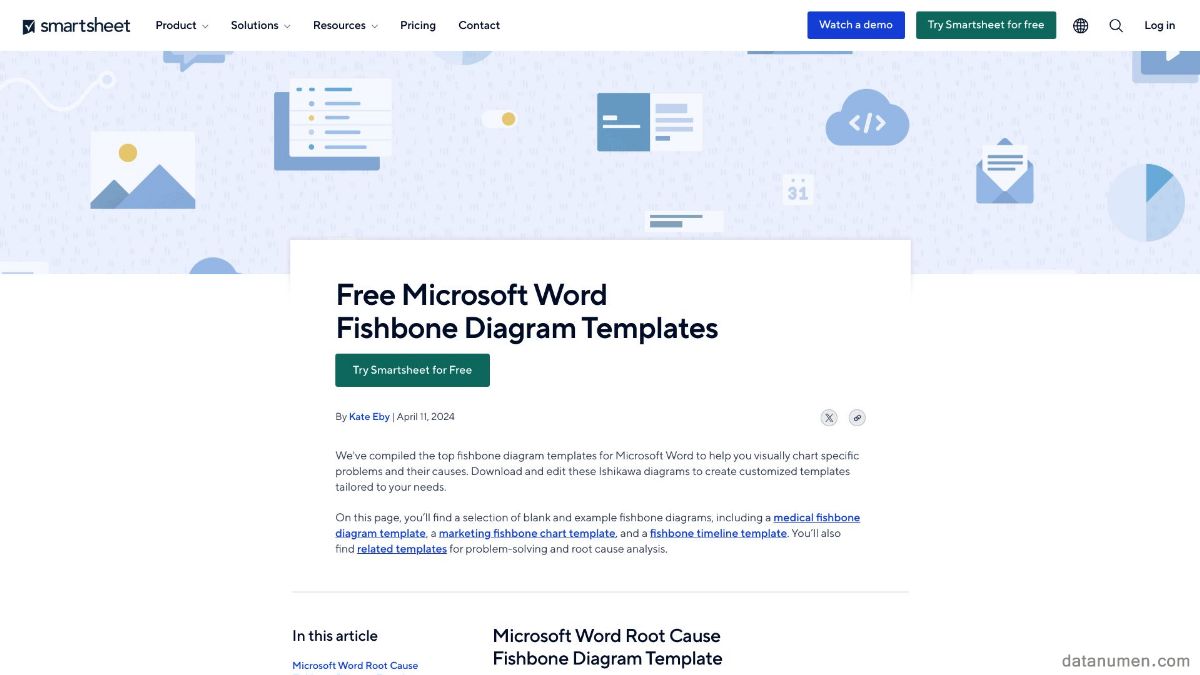
- Exclusive focus: Provides Fishbone Diagram templates specifically for Microsoft Word, ensuring compatibility.
- Instructional Material: Offers educational content and step-by-step guides for users to take full advantage of their chosen templates.
- Diversity: Offers a diverse range of templates to cater to different user needs.
- Free Access: All templates can be accessed and downloaded for free.
- Registration Required: Users must create an account to download templates.
- Limited Specific Content: Although it provides general templates, there may be a lack of industry or subject-specific content.
- Complex Tools: Some templates incorporate advanced features that may pose a challenge to beginners.
5. Scribbr Fishbone Diagram Templates & Examples
Renowned for its analytical approach, Scribbr offers Fishbone Diagram templates targeted specifically at researchers and academicians . The resources available on the website not only include templates, but also examples and detailed guides to help users construct more compelling diagrams.
Scribbr focuses on academic integrity and analytical precision, making it an ideal platform for researchers, students, and academicians who seek to establish cause and effect relationships in their studies. The site adequately supports its users with practical examples and how-to guides, alongside a selection of ready-to-use templates.
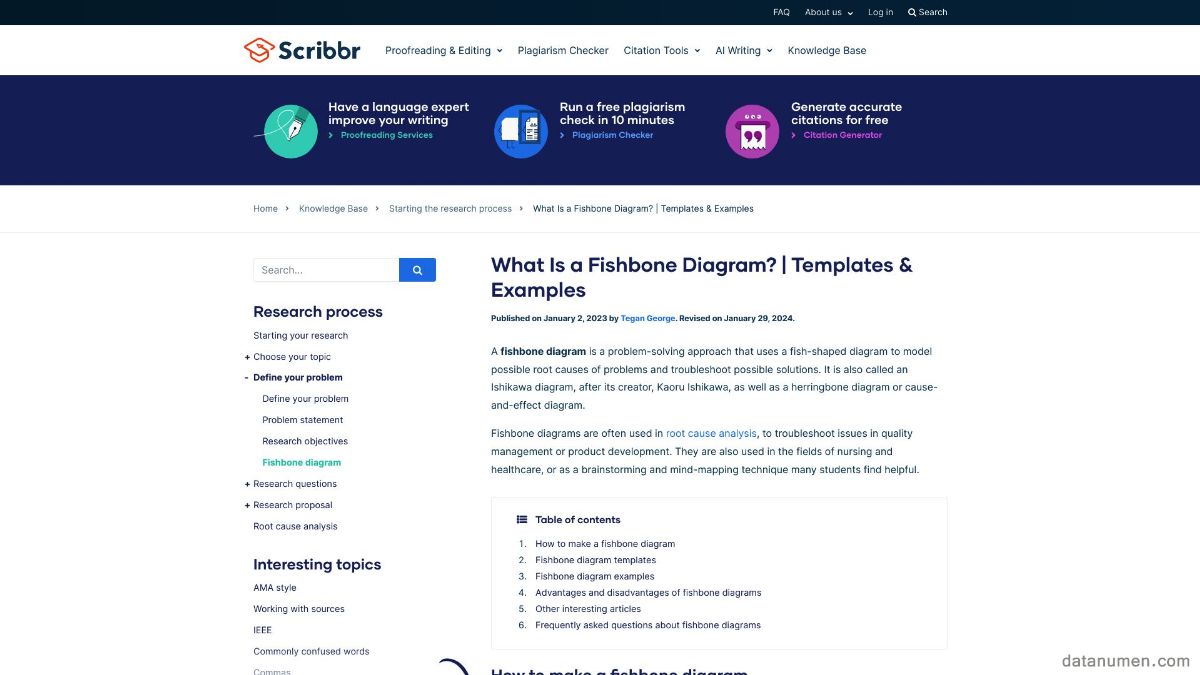
- Academic Focus: Templates and guides are developed with an emphasis on scholarly research, making it ideal for academics and researchers.
- Educational Support: Step-by-step guides and examples provided add value to the user experience.
- Template Diversity: Offers a mix of simple and complex templates to cater to both beginners and advanced users.
- High-Quality Content: The templates and guides are professionally-made with impeccable attention to detail.
- Limited Appeal: Academic focus may limit appeal to corporate users.
- Limited Free Content: Some of the more advanced templates and materials may need to be purchased.
- Learning Curve: Templates are academically oriented, and might require additional time for new users to adapt.
6. ProjectManager Root Cause Analysis Template (Fish Bone Diagram)
As the name suggests, ProjectManager is an online platform that provides a host of resources to assist individuals in better managing their projects. One such resource is their Root Cause Analysis Template, a Fishbone Diagram designed to aid in identifying the root causes of an issue.
ProjectManager’s Fishbone Diagram is designed expressly for root cause analysis. This accords users the ability to problem-solve more efficiently as it helps to identify, explore, and visualize potential causes of a problem. This tool, combined with ProjectManager’s other resources, makes the site a noteworthy asset for project management.
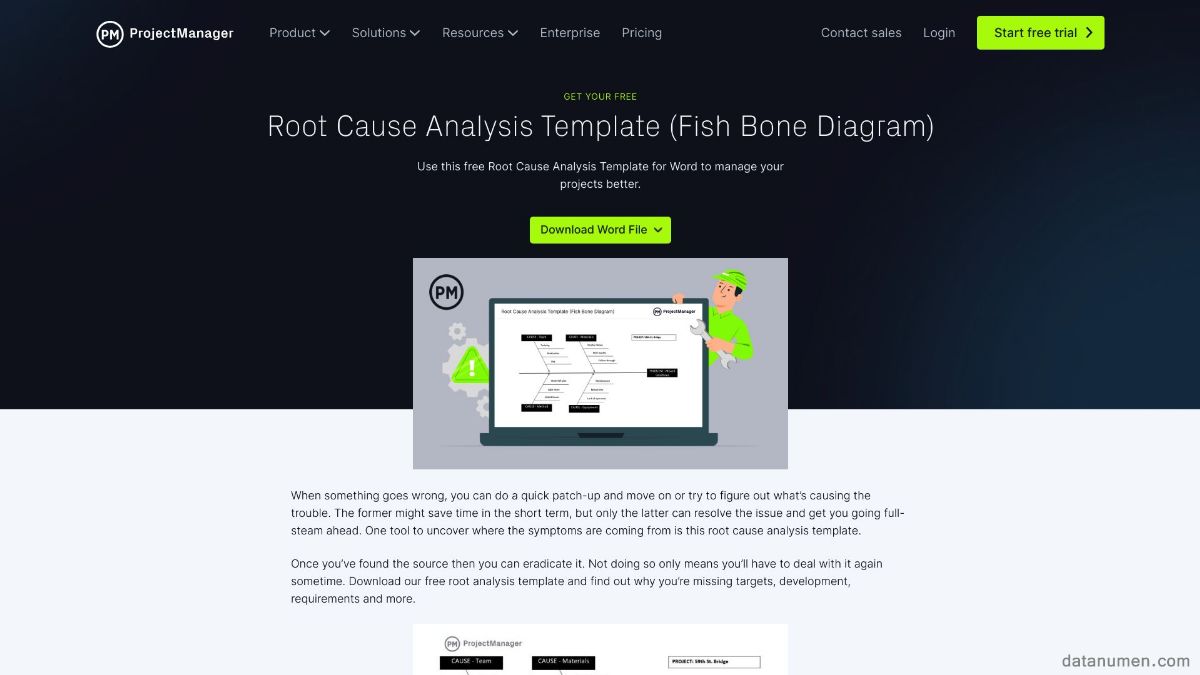
- Specific Purpose: Core design focuses on root cause analysis, facilitating comprehensive problem-solving.
- Complimentary Resources: Comes along with other resources to assist in project management.
- User Support: A guide accompanies the template, detailing how to use it effectively.
- Free Access: The template can be downloaded for free.
- Limited Choices: Provides only one Fishbone Diagram template.
- Registration Required: Users must register to download the template.
- Limited Customization: The template’s specific function as a tool for root cause analysis might limit its customizability.
7. Education World Fishbone Diagram Template
Education World is a platform dedicated to enriching the experiences of teachers and students alike. Their Fishbone Diagram Template is no exception and is geared specifically towards educational applications.
The Fishbone Diagram Template from Education World is designed to streamline the process of problem solving in an educational context. With an easy-to-use design targeted specifically at teachers and students, it simplifies the practice of visualizing problem-solving frameworks in the classroom.
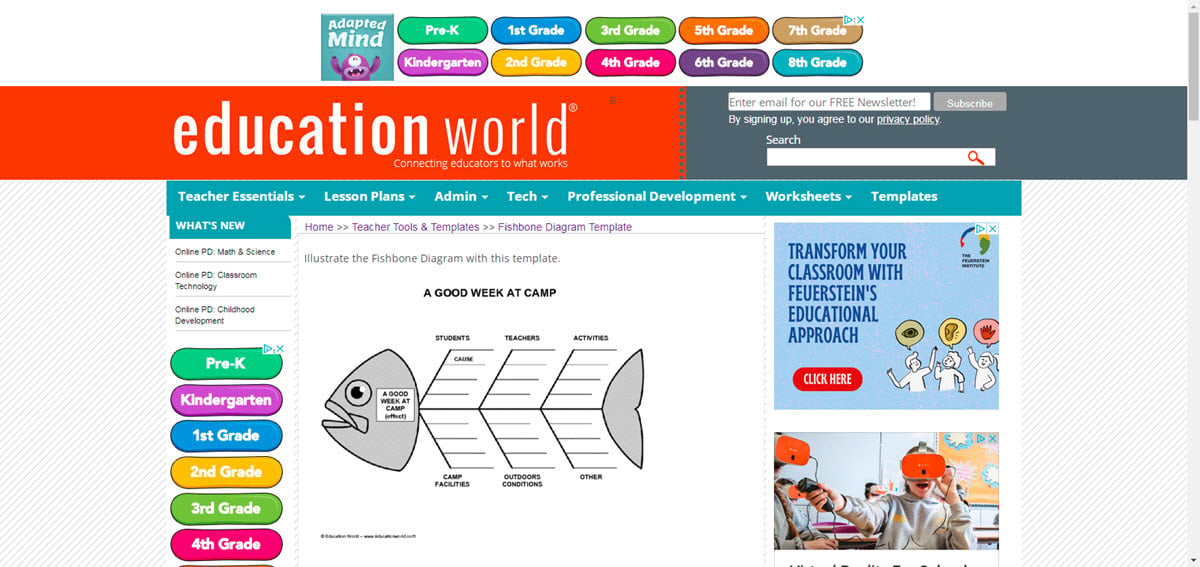
- Educational Focus: Exclusively designed with teachers and students in mind.
- User-friendly: Simple and intuitive design, ideal for classroom usage.
- Supporting Resources: In addition to the template, the site offers a host of other educational resources.
- Limited Appeal: Focus on an educational audience might limit its appeal to corporate or professional users.
- Single Template: Only one Fishbone Diagram template is available.
- Missing Advanced Features: The template may lack some advanced customization features that other platforms offer.
8. wikiDownload Download Fishbone Diagram Template
wikiDownload is an online platform providing multiple forms of data files, including a Fishbone Diagram Template. The unique selling point of their Fishbone Diagram template is that it is available in multiple file formats including Word, Fillable PDF, and RTF.
The wikiDownload Fishbone Diagram Template caters to a broad audience by providing templates in different file formats. This flexibility in file format allows users to choose the one that is most compatible with their system and needs, enhancing the user experience.
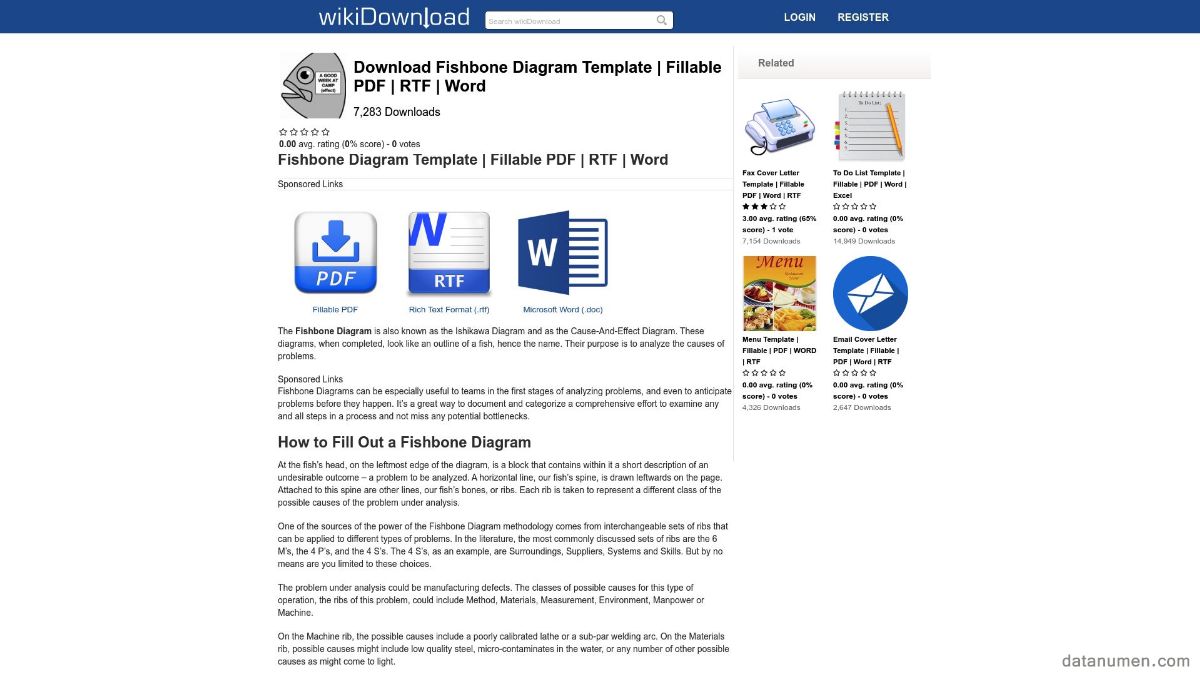
- Multiple Formats: Provides the Fishbone Diagram Template in Word, Fillable PDF, and RTF formats.
- Free Access: All versions of the template can be downloaded for free.
- User-friendly: Presents a straightforward and simple to use design that’s suited to beginners.
- No Registration Required: Users can instantly download the templates without any need for account creation.
- Limited Options: Only one style of Fishbone Diagram template is available.
- No Guidance: Does not provide any guides or instructional content to help users understand how to maximize the use of the diagram.
- Less Professional Design: The simplicity of the design may not meet the expectations of users looking for a more professional-looking diagram.
Having explored and examined a diverse range of Fishbone Diagram Template sites, we will conclude this guide with a summary of findings in the form of an overall comparison table, along with our recommendation based on various needs.
9.1 Overall Comparison Table
9.2 recommended template site based on various needs.
For beginners who value simplicity and ease of use, the Fishbone Diagram Template on Education World or wikiDownload could be the best options. For those users who require more elaborate and academically focused diagrams, Scribbr would be an ideal choice. On the other hand, if users are seeking a blend of quantity, quality, and variety, then TemplateLab is the best recommendation. Finally, if your primary need is conducting a root cause analysis, ProjectManager’s template would be the go-to choice.
10. Conclusion
After conducting a comprehensive comparison of various Word Fishbone Diagram Template sites, it’s clear that each site has its unique offerings and intended audience. This range of features and benefits makes the choice highly individual, depending on specific needs and requirements.
10.1 Final Thoughts and Takeaways for Choosing a Word Fishbone Diagram Template Site
When choosing a Fishbone Diagram Template Site, it is important to consider multiple factors like usability, variety, quality, price, and support provided. However, the deciding factor should always be the user’s specific needs and how well the site can fulfil them.

The goal should be to find a balance between complexity and usability – a resource-rich platform might seem appealing, but if it is not user-friendly or does not align with your specific needs, it might not be the best fit. Equally, a simple, user-friendly platform may fall short if it does not offer templates diverse enough to cover a wide range of scenarios.
Take the time needed to explore different sites, sample their offerings, and weigh the pros and cons before making a decision. Remember, the best Word Fishbone Diagram Template Site is the one that meets your needs most effectively and efficiently.
Author Introduction:
Vera Chen is a data recovery expert in DataNumen, which provides a wide range of products, including a powerful tool to repair damaged Excel workbook files .
Leave a Reply Cancel reply
Your email address will not be published. Required fields are marked *

IMAGES
VIDEO
COMMENTS
2. Abundant Features. PowerPoint is the most feature-rich presentation software out there. It has everything you need to create a professional-looking presentation, including built-in templates, themes, and much more. Other presentation software simply cannot compete with PowerPoint in this regard. 3.
Let's dive in deeper to learn how it can impact your presentations! Table of Contents. 1) Advantages of PowerPoint. 2) Visual appeal and aesthetic design. a) Easy to use and accessible. b) Efficient information organisation. c) Disadvantages of PowerPoint. 3) Conclusion.
For those unfamiliar with visual presentation software, the process can become difficult. It may even cause some to give up trying to learn it. Here are some of the other pros and cons of PowerPoint presentations that are worth thinking about as well. What Are the Pros of PowerPoint Presentations? 1. It is easy to download and use virtually ...
Its visual appeal, slide customization options, follow-along hand-outs, and affordable pricing are key factors that make PowerPoint a preferred choice for creating visually impactful and engaging presentations. Advantages of Using PowerPoint. Visual Appeal and Slide Customization. Follow-Along Hand-Outs.
Offers Excellent Data Visualization. PowerPoint is an amazing tool that allows users to create and present data that appeals to users. Creating pleasing-to-the-eye and easy-to-understand visual data is one of the many advantages of PowerPoint. Different visual aids like charts, animated transitions, and infographics are among the most appealing ...
There are pros and cons when it comes to using visual presentations, so here are a few to consider before your next board room meeting, interview or training. Advantages of a Visual Presentation In all professional spheres, we use technology to communicate, teach and a lead.
references. Before using the software, you should understand the PowerPoint presentation pros and cons. The pros include flexibility, customization, collaboration and engagement. Downsides include technical issues, potential costs and the possibility that users may tune out less engaging presentations.
1. It can be used virtually anywhere. Put your presentation on a USB flash drive or in any cloud storage app and you will have your PowerPoint presentation at hand anytime. It is also included in standard professional settings, so with your user license, you can access your presentation from anywhere. 2.
PowerPoint is a presentation-software juggernaut with a couple of fun tricks up its sleeve. Thanks to new tools like Designer, a live camera view, and a suite of collaboration tools, it remains ...
2. Wide Variety of File Export Options. A great advantage offered by PowerPoint is that you can export the whole presentation, or parts of it, in a variety of formats. PowerPoint presentations can also be made available on many different devices, and you can always control what content you want to display.
Pros: Improved Presentations. Anyone who has sat through a dull presentation of number after number may begin to perk up if the slides are animated or spiced up with cheery pictures or quotes. It takes just a couple of clicks to insert, scale and align a photo from your computer's library into a PowerPoint presentation.
Conclusion. Microsoft PowerPoint is a powerful tool for crafting compelling business presentations. Its pros, including visual appeal, organization, flexibility, and customization, far outweigh its cons, like information overload and potential boredom. To create effective business presentations with PowerPoint, focus on knowing your audience ...
Microsoft PowerPoint. Reviewed 2 months ago. PowerPoint is an efficiently program that you can create edit and present your project. Pros. Collaboration tools because it helps to work with your team and share ideas. Cons. image editing is also an important option in your PowerPoint presentation. AM. Alexandra M.
Pros and Cons. Easy Usability. Information portrayed beyond the basic presentation. Filled with features that can really make any presentation a home run. Microsoft PowerPoint can be a bit dated at times when not used effectivly. Can take away from somebody's ability to engage an audience.
Now that we know the Advantages and Disadvantages of Presentations, we will provide you with some tips on how to make a successful Presentation. 1) Know your audience: Understand your audience's needs and interests to tailor your content accordingly. 2) Start with a strong opening: Begin with an attention-grabbing introduction to captivate the ...
A PowerPoint "page" fits conveniently on one screen—a Word page would not. Second, PowerPoint allows for easy integration of text and graphics. Text boxes and images stay put and resize intuitively without creating awkward page breaks. You can similarly integrate text and images in Word—but it is less intuitive.
This free PowerPoint pros and cons template gives you a handy way to make market comparisons. 23. Free Splashy PowerPoint Template. This template combines a blurred background and a colorful foreground. This is a good way to pique your audience's interest when presenting the pros and cons of an event or situation.
Get inspired on how to Create Attractive Pros and Cons Comparison in PowerPoint.🔺 GET THESE POWERPOINT SLIDES FROM HERE: https://www.infodiagram.com/diagram...
Presenting this set of slides with name Integration Solution Options Pros And Cons. The topics discussed in these slides are Quick Implementation, Focused Functionality, Business Visibility, Focused Deployments, Expensive, Integration Appliance. This is a completely editable PowerPoint presentation and is available for immediate download.
This 'Pros and Cons for PowerPoint and Google Slides' features: 2 unique slides. Light and Dark layout. Ready to use template with text placeholders. Completely editable shapes. Standard (4:3) and Widescreen (16:9) aspect ratios. PPTX file and for Google Slides.
Ditch boring lists and go for a professional presentation template that allows you to showcase the pros and cons of your choice and get compelling comparison slides in a matter of minutes. Get your presentation custom designed by us, starting at just $10 per slide. STEP 1. UPLOAD PRESENTATION. Share your presentation and design preferences via ...
Here are the major reasons for using graphics to highlight the pros & cons: Show the pluses and minuses of specific options. Compare the gains and losses of a proposal in the decision-making process. Visualize the benefits and drawbacks of the solution. Highlight the major advantages and disadvantages of the product, process, strategy, idea, etc.
Free Google Slides theme, PowerPoint template, and Canva presentation template. A product, an idea, a project—everything has its pros and cons. Now you can convey this information as visually as possible with these infographics. Each slide has a different amount of elements to compare and a varied color palette to better differentiate them.
Cons • AI doesn't know how to relate to your audience like you do or how to tailor your speech to their mindset. You can describe the audience in your prompt, but AI won't necessarily know ...
2.1 Pros. Variety: A wide range of templates in various formats. Usability: User-friendly interface offers ease of navigation. Guidance: Examples available to guide users on creating effective diagrams. Free: Most of the templates available are free of charge. 2.2 Cons. Overwhelm: The vast number of choices may overwhelm beginners.