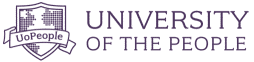
Tips for Online Students , Tips for Students

Presentation Tips For Students – Show And Tell Like A Pro!
Updated: July 15, 2022
Published: May 4, 2020

Giving a presentation to fellow classmates can be a bit daunting, especially if you are new to oral and visual presenting. But with the right PowerPoint tips, public speaking skills, and plenty of practice, you can present like a pro at your upcoming presentation. Here, we’ve laid out the best college presentation tips for students. And once you have one successful presentation, you’ll get better each time!
The Best Presentation Tips for Students
1. arrive early and be technically prepared.
Get to the room early and make sure you leave plenty of time for technical set up and technical difficulties. Have several backup drives (including an online version if possible) so that you are prepared for anything!
2. Know More
Be educated on more than just what you are sharing. That way, you can add points, speak candidly and confidently, and be prepared to answer any audience or teacher questions.
3. Share Your Passion With Your Audience
Connect with your audience by showing that you are passionate about your topic. Do this with the right tone, eye contact, and enthusiasm in your speech.
Photo by Austin Distel on Unsplash
4. pace yourself.
When student presenters are nervous, they tend to speed up their speech. This can be a problem, however, because your speed may be distracting, hard to understand, and you may run under your time.
5. Rehearse Thoroughly
Don’t just practice, rehearse your college presentation. Rehearse the entire delivery, including standing up, using gestures, and going through the slides.
6. Show Your Personality
You don’t need to be professional to the point of stiffness during your college presentation . Don’t be afraid to show your personality while presenting. It will make your presentation more interesting, and you will seem more approachable and confident.
7. Improvise
You can’t be 100% certain what will happen during your presentation. If things aren’t exactly as you expected, don’t be afraid to improvise and run off script.
8. Pump Yourself Up
Get yourself excited and full of energy before your college presentation! Your mood sets the tone for your presentation, and if you get excited right before, you will likely carry that throughout and you’ll make your audience excited about your topic as well.
9. Remember To Pause
Pausing not only only prevents filler words and helps you recollect your thoughts, it can also be a powerful indicator of importance within your presentation.
10. Create “Um” Alternatives
Try hard not to use filler words as they make you look unprofessional and uncertain. The best alternatives to “um” “like” and “so” are taking a breath or a silent pause to collect your thoughts.
11. Using Your Hands
Using your hands makes your college presentation more interesting and helps to get your points across. Point at the slide, use common hand gestures, or mimic a motion.
12. Eye Contact
Eye contact is one of the most important presentation tips for students . Many students are nervous, so they look at their notes or their feet. It is important that you show your confidence and engage your audience by making eye contact. The more presentations you give, the more eye contact will feel natural.
13. The Right Tone
The best public speakers vary their tone and pitch throughout their presentation. Try to change it up, and choose the right tone for your message.
Preparing an Effective College Presentation
1. open strong.
Grab your fellow students’ attention by starting strong with a powerful quote, intriguing scenario, or prompt for internal dialogue.
2. Start With A Mind Map
Mind mapping is literally creating a map of the contents of your college presentation. It is a visual representation and flow of your topics and can help you see the big picture, along with smaller details.
Photo by Teemu Paananen on Unsplash
3. edit yourself.
Some students make the mistake of including too much information in their college presentations. Instead of putting all of the information in there, choose the most important or relevant points, and elaborate on the spot if you feel it’s necessary.
4. Tell A Story
People love stories — they capture interest in ways that figures and facts cannot. Make your presentation relatable by including a story, or presenting in a story format.
5. The Power Of Humor
Using humor in your college presentation is one of the best presentation tips for students. Laughter will relax both you and the audience, and make your presentation more interesting
PowerPoint Tips for Students
1. use key phrases.
Choose a few key phrases that remain throughout your PowerPoint presentation. These should be phrases that really illustrate your point, and items that your audience will remember afterwards.
2. Limit Number Of Slides
Having too many slides will cause you to feel you need to rush through them to finish on time. Instead, include key points on a slide and take the time to talk about them. Try to think about including one slide per one minute of speech.
3. Plan Slide Layouts
Take some time to plan out how information will be displayed on your PowerPoint. Titles should be at the top, and bullets underneath. You may want to add title slides if you are changing to a new topic.
Photo by NeONBRAND on Unsplash
4. the right fonts.
Choose an easy-to-read font that isn’t stylized. Sans serif fonts tend to be easier to read when they are large. Try to stick to only two different fonts as well to keep the presentation clean.
5. Choosing Colors And Images
When it comes to colors, use contrasting ones: light on dark or dark on light. Try to choose a few main colors to use throughout the presentation. Choose quality images, and make sure to provide the source for the images.
6. Use Beautiful Visual Aids
Keep your presentation interesting and your audience awake by adding visual aids to your PowerPoint. Add captivating photos, data representations, or infographics to illustrate your information.
7. Don’t Read Straight From Your Notes
When you read straight from your notes, your tone tends to remain monotonous, you don’t leave much room for eye contact. Try looking up often, or memorizing portions of your presentation.
8. Avoid Too Much Text
PowerPoint was made for images and bullets, not for your entire speech to be written in paragraph form. Too much text can lose your adiences’ interest and understanding.
9. Try A Theme
Choosing the right theme is one of those presentation tips for students that is often overlooked. When you find the right theme, you keep your college presentation looking interesting, professional, and relevant.
10. Be Careful With Transitions And Animations
Animations and transitions can add a lot to your presentation, but don’t add to many or it will end up being distracting.
Public Speaking Tips for Students
1. choose your topic wisely.
If you are able to pick your topic, try to pick something that interests you and something that you want to learn about. Your interest will come through your speech.
2. Visit The Room Beforehand
If your presentation is being held somewhere outside of class, try to visit the location beforehand to prep your mind and calm your nerves.
3. Practice Makes Perfect
Practice, practice, practice! The only way you will feel fully confident is by practicing many times, both on your own and in front of others.
Photo by Product School on Unsplash
4. talk to someone about anxiety.
If you feel anxious about your college presentation, tell someone. It could be a friend, family member, your teacher, or a counselor. They will be able to help you with some strategies that will work best for you.
5. Remind Yourself Of Your Audience
Remember, you are presenting to your peers! They all likely have to make a presentation too at some point, and so have been or will be in the same boat. Remembering that your audience is on your side will help you stay cool and collected.
6. Observe Other Speakers
Look at famous leaders, or just other students who typically do well presenting. Notice what they are doing and how you can adapt your performance in those ways.
7. Remind Yourself Of Your Message
If you can come up with a central message, or goal, of your college presentation, you can remind yourself of it throughout your speech and let it guide you.
8. Don’t Apologize
If you make a mistake, don’t apologize. It is likely that no one even noticed! If you do feel you need to point out your own mistake, simply say it and keep moving on with your presentation. No need to be embarrassed, it happens even to the best presenters!
When you smile, you appear warm and inviting as a speaker. You will also relax yourself with your own smile.
The Bottom Line
It can be nerve racking presenting as a college student, but if you use our presentation tips for students, preparing and presenting your college presentation will be a breeze!
Related Articles
👀 Turn any prompt into captivating visuals in seconds with our AI-powered visual tool ✨ Try Piktochart AI!
- Piktochart Visual
- Video Editor
- AI Design Tools
- Infographic Maker
- Banner Maker
- Brochure Maker
- Diagram Maker
- Flowchart Maker
- Flyer Maker
- Graph Maker
- Invitation Maker
- Pitch Deck Creator
- Poster Maker
- Presentation Maker
- Report Maker
- Resume Maker
- Social Media Graphic Maker
- Timeline Maker
- Venn Diagram Maker
- Screen Recorder
- Social Media Video Maker
- Video Cropper
- Video to Text Converter
- Video Views Calculator
- AI Brochure Maker
- AI Flyer Generator
- AI Infographic
- AI Instagram Post Generator
- AI Newsletter Generator
- AI Report Generator
- AI Timeline Generator
- For Communications
- For Education
- For eLearning
- For Financial Services
- For Healthcare
- For Human Resources
- For Marketing
- For Nonprofits
- Brochure Templates
- Flyer Templates
- Infographic Templates
- Newsletter Templates
- Presentation Templates
- Resume Templates
- Business Infographics
- Business Proposals
- Education Templates
- Health Posters
- HR Templates
- Sales Presentations
- Community Template
- Explore all free templates on Piktochart
- The Business Storyteller Podcast
- User Stories
- Video Tutorials
- Visual Academy
- Need help? Check out our Help Center
- Earn money as a Piktochart Affiliate Partner
- Compare prices and features across Free, Pro, and Enterprise plans.
- For professionals and small teams looking for better brand management.
- For organizations seeking enterprise-grade onboarding, support, and SSO.
- Discounted plan for students, teachers, and education staff.
- Great causes deserve great pricing. Registered nonprofits pay less.
75 Unique School Presentation Ideas and Topics Plus Templates

Are you tired of seeing the same PowerPoints repeating overused and unoriginal school presentation ideas covering repeated topics in your classes?
You know what I’m talking about; we’ve all been there, and sat through yawn-worthy demonstrations, slides, or presentation videos covering everything from the solar system, someone’s favorite pet, past presidents of a country, to why E=mC squared.

From grade school to university, first graders to college students, we are obligated to create, perform, and observe academic presentations across a plethora of curriculums and classes, and not all of these public speaking opportunities fall into the category of an ‘interesting topic’.
Yet, have no fear! Here at Piktochart, we are here to help you and your classmates. From giving examples of creative and even interactive presentation ideas, providing presentation videos , and suggesting interactive activities to give your five minutes of fame the ‘wow’ factor that it deserves, this article is your guide!
Our massive collection of unique school and college presentation ideas and templates applies if you’re:
- A teacher looking to make your class more engaging and fun with student presentations.
- A student who wants to impress your teacher and the rest of the class with a thought-provoking, interesting topic.
A Curated List of Interesting Topics for School Presentations
Did you know that when it comes to presentations , the more students involved improves retention? The more you know! Yet sometimes, you need a little help to get the wheels moving in your head for your next school presentation .
The great thing about these ideas and topics is you can present them either in face-to-face classes or virtual learning sessions.
Each school presentation idea or topic below also comes with a template that you can use. Create a free Piktochart account to try our presentation maker and get access to the high-quality version of the templates. You can also check out our Piktochart for Education plan .
Want to watch this blog post in video format? The video below is for you!
The templates are further divided into the following categories covering the most popular and best presentation topics. Click the links below to skip to a specific section.
- Unique science presentation topics to cultivate curiosity in class
- Engaging culture and history presentation ideas to draw inspiration from
- Health class presentation topics to help students make healthy lifestyle decisions
- Data visualization ideas to help students present an overwhelming amount of data and information into clear, engaging visuals
- First day of school activity ideas to foster classroom camaraderie
- Communication and media topics to teach students the importance of effective communication
- Topics to help students prepare for life after school
We hope this list will inspire you and help you nail your next school presentation activity.
Unique Science Presentation Topics to Cultivate Curiosity in Class
Science is a broad field and it’s easy to feel overwhelmed with too many topics to choose for your next presentation.
Cultivate curiosity in the science classroom with the following unique and creative presentation ideas and topics:
1. Can life survive in space?

2. Do plants scream when they’re in pain?

3. What are the traits of successful inventors?

4. How vaccines work

5. Massive destruction of the Koala’s habitat in Australia

6. Left brain versus right brain

7. What are great sources of calcium?

8. Recycling facts you need to know

9. Do you have what it takes to be a NASA astronaut?

10. The rise of robots and AI: Should we be afraid of them?

11. How far down does the sea go?

12. The stages of sleep

13. Will Mars be our home in 2028?

14. A quick look at laboratory safety rules

15. The first person in history to break the sound barrier

Engaging Culture and History Presentation Ideas to Draw Inspiration From
History is filled with equally inspiring and terrifying stories, and there are lessons that students can learn from the events of the past. Meanwhile, interactive presentations about culture help students learn and embrace diversity.
16. Women in history: A conversation through time

17. The sweet story of chocolate

18. A history lesson with a twist

19. The history of basketball

20. The origin of the Halloween celebration

21. AI History

22. What you need to know about New Zealand

23. 1883 volcanic eruption of Krakatoa

24. Roman structures: 2000 years of strength

25. The most famous art heists in history

26. Elmo: The story behind a child icon

27. 10 things you should know before you visit South Korea

28. 8 things you didn’t know about these 8 countries

Health Class Presentation Topics to Help Students Make Healthy Lifestyle Decisions
Want to learn how to engage students with healthcare topic ideas? Then consider using these templates for your next interactive presentation.
According to the CDC , school-based health education contributes to the development of functional health knowledge among students. It also helps them adapt and maintain health-promoting behaviors throughout their lives.
Not only will your presentation help with keeping students engaged, but you’ll also increase class involvement with the right slides.
The following examples of health and wellness interactive presentations include fun ideas and topics that are a good start.
29. How to look after your mental health?

30. The eradication of Polio

31. How to have a healthy lifestyle

32. 10 handwashing facts

33. Myths and facts about depression

34. Hacks for making fresh food last longer

35. Ways to avoid spreading the coronavirus

36. Mask protection in 5 simple steps

37. Everything you need to know about the flu

38. All about stress: Prevention, tips, and how to cope

39. The importance of sleep

40. Is milk tea bad for you?

41. How to boost happiness in 10 minutes

42. How dirty are debit and credit cards

43. Why do you need sunscreen protection

Data Visualization Ideas to Help Students Present Overwhelming Amounts of Data in Creative Ways
Data visualization is all about using visuals to make sense of data. Students need to pull the main points from their extensive research, and present them by story telling while being mindful of their classmates’ collective attention span.
As far as student assignments go, storytelling with data is a daunting task for students and teachers alike. To keep your audience interested, consider using a non linear presentation that presents key concepts in creative ways.
Inspire your class to be master data storytellers with the following data visualization ideas:
44. Are we slowly losing the Borneo rainforest?

45. Skateboard deck design over the years

46. Food waste during the Super Bowl

47. The weight of the tallest building in the world

48. Infographic about data and statistics

49. Stats about cyberbullying

50. How whales combat climate change

First Day of School Interactive Activity Ideas to Foster Whole-class-Camaraderie
Calling all teachers! Welcome your new students and start the school year with the following back-to-school creative presentation ideas and relevant templates for first-day-of-school activities.
These interactive presentations grab the attention of your students and are remarkably easy to execute (which is the main educator’s goal after all)!
51. Meet the teacher

52. Example: all about me

53. Self-introduction

54. Tips on how to focus on schoolwork

55. Course plan and schedule

Give our class schedule maker a try to access more templates for free. You can also access our presentation-maker , poster-maker , timeline-maker , and more by simply signing up .
56. Interpreting a student’s report card (for parents)

57. Introduction of classroom rules

58. Assignment schedule

59. Daily planner

60. Course syllabus presentation

61. How to write a class presentation

Topics to Teach Students the Importance of Effective Communication
Visual media helps students retain more of the concepts taught in the classroom. The following media topics and infographic templates can help you showcase complex concepts in a short amount of time.
In addition, interactive presentation activities using these templates also encourage the development of a holistic learning process in the classroom because they help focus on the three domains of learning: cognitive, affective, and psychomotor.
62. Interactive presentation do’s and don’ts

63. How to create an infographic

Recommended reading : How to Make an Infographic in 30 Minutes
64. How to improve your internet security and privacy

65. What is design thinking?

66. What are your favorite software tools to use in the classroom?

Presentation Topic Ideas to Help Students Prepare for Life After School
One of the things that makes teaching a rewarding career is seeing your students take the learning and knowledge you’ve instilled in them, and become successful, productive adults.
From pitching a business idea to starting your podcast, the following topics are good starting points to prepare students for the challenges after graduation (aka adulting 101):
67. How to make a resume

68. How to start a startup

69. Credit card vs. debit card

70. Pros and cons of cryptocurrency

71. How to save on travel

72. How to do a SWOT analysis

73. How to pitch a business idea

74. Habits of successful people

75. Starting your own podcast: A checklist

Find out how a high school teacher like Jamie Barkin uses Piktochart to improve learning in the classroom for her students.
Pro tip: make your presentation as interactive as possible. Students have an attention span of two to three minutes per year of age. To keep minds from wandering off, include some interactive games or activities in the lesson. For example, if you conducted a lesson on the respiratory system, you could ask them to practice breathing techniques.
Maintain eye contact with your students, and you’ll get instant feedback on how interested they are in the interactive presentation.
Make School Presentation Visuals Without the Hassle of Making Them From Scratch
School presentations, when done right, can help teachers engage their classes and improve students’ education effectively by presenting information using the right presentation topic.
If you’re pressed for time and resources to make your school presentation visuals , choose a template from Piktochart’s template gallery . Aside from the easy customization options, you can also print and download these templates to your preferred format.
Piktochart also professional templates to create infographics , posters , brochures , reports , and more.
Creating school-focused, engaging, and interactive presentations can be tedious at first, but with a little bit of research and Piktochart’s handy templates, you’re going to do a great job!

Other Posts

From Chaos to Clarity: Streamlining Your Student Life with a Schedule Builder

Resume with No Experience
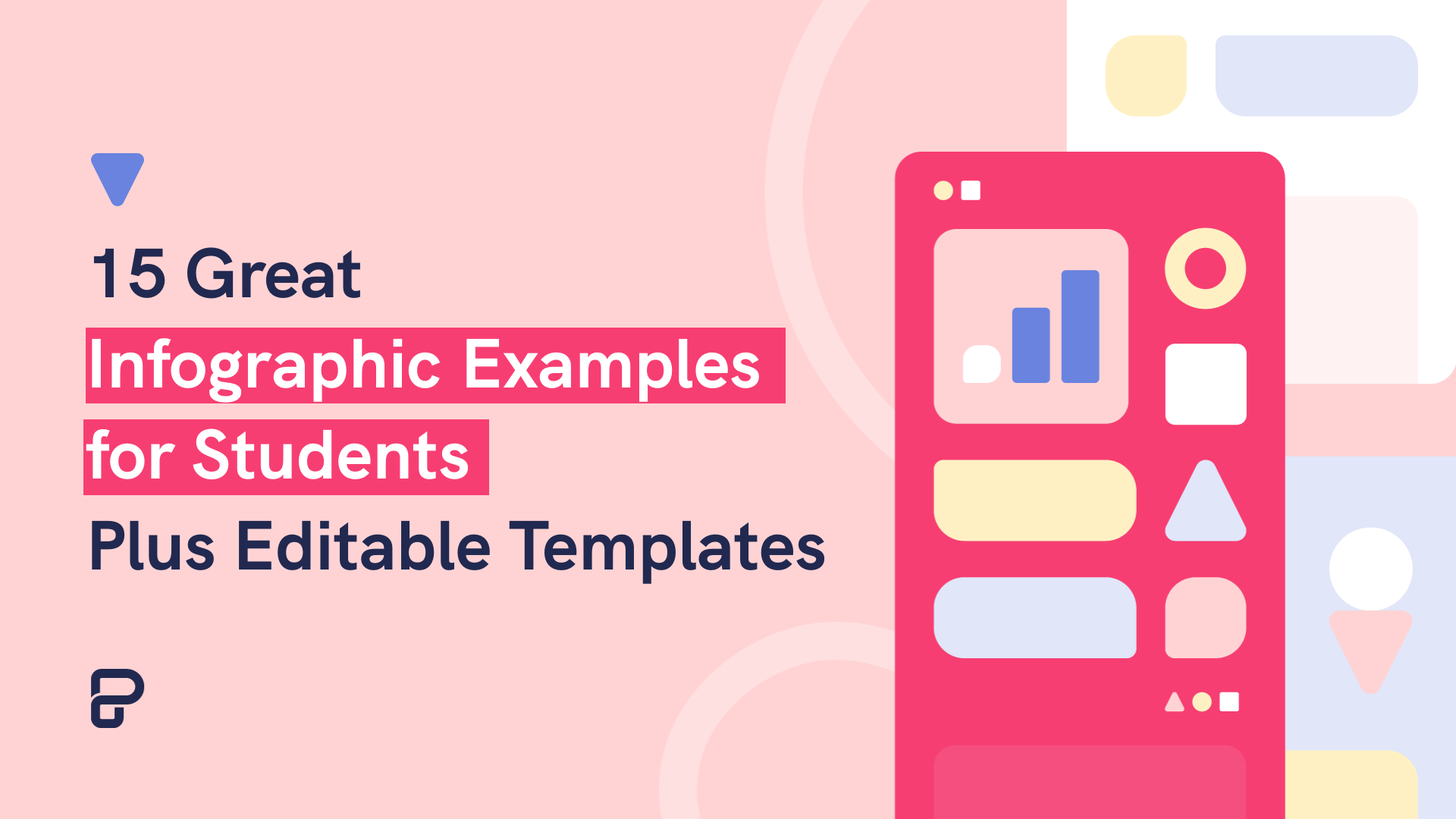
15 Infographic Examples for Students (Plus Editable Templates)
- About Katie
- Application Essays
- The Journal
- Join Thousands on My List

31 of the best class presentation tips for students
Katie September 20, 2022 communication , grades

By Katie Azevedo, M.Ed.
Giving class presentations is just part of the school experience. Some students dread presenting to their classmates, and others prefer class presentations to written assessments. If you’re new to this, or if you’re just looking for some ideas, I share my best class presentation tips for students in the post below.
Class presentations often involve a visual component, and an audio and delivery component. The tips in this post are for class presentations that involve SLIDES, such as Google Slides or PowerPoint. Therefore, I break down the class presentation tips for students into the following categories:
- text and content
- Audio and delivery class presentation tips
- Bonus class presentation tips to up-level your game
Class presentation tips for VISUALS
The following tips will enhance the visual component of your school presentation. The strategies are further categorized by format, text, and images.
Class presentation tips for slide FORMAT
The visual format of your presentation must be clear and easy to read.
1. Use a slide deck.
This class presentation tip is obvious, but I can’t leave it off the list. If you’re presenting to your fellow students, you will need some kind of visual representation of the information you’re delivering. Very rarely will you present to your class without slides. Google Slides and PowerPoint are the two primary products to make slides.
2. Use the right number of slides.
Class presentations in high school and college will likely be 5 minutes or less. Follow your teacher’s guidelines, of course, but generally, students will use 1-2 slides per minute. (That would be 5-10 slides for a 5-minute presentation.)
3. Use an appropriate slide template and theme.
PowerPoint and Google Slides come with default slide templates (themes). Most of the default templates are suitable for class presentations, and so you should be fine choosing one of those. You can also find templates on the free version of Canva. I like slidesgo.com for free templates (it’s not sketchy – I’ve personally used it. I also like SlidesCarnival.com but you have to import the templates into Canva first, and then export them from Canva into Google Slides or PowerPoint.
4. Use clear fonts.
Pick your font based on clarity, not creativity. Your audience should be able to read your text effortlessly and from the back of the classroom. Here are some rules:
- Avoid cursive / script fonts
- Avoid writing in all capital letters
- Avoid fonts that are entirely in italics (slanted)
5. Use a maximum of two fonts.
Stick to two fonts: one for headings and titles, and one for body text. More than two fonts make your slides hard to read.
6. Use 3-4 colors.
Stick to a basic color palette of no more than four colors. It’s fine to use images that are outside your color scheme, but besides images, avoid too many colors. Most default templates stick to four colors or less, so you’re safe if you use a pre-made template.
7. Use high-contrast text-on-background combinations.
Your text needs to stand out from the background color. Black font on a white background or white font on a black background provides the highest contrast and best readability. This website here provides excellent information and examples about color combinations.
Class presentation tips for slide TEXT and CONTENT
8. start with a simple title slide..
Your teacher will likely require a title slide in the syllabus. Even if it’s not required, make one anyway. A title slide should be simple: the name of the presentation, your name, and a simple graphic or image.
9. Include a roadmap slide.
A roadmap slide (I made up that term, but it works) is like a table of contents. It tells your classmates what they will learn from your presentation. Even if your presentation is only 6 slides long, a roadmap slide can be helpful. Below is an example.

10. Include enough white space.
White space is the blank space that doesn’t contain text or images. White space is very important for readability. In the image below, you can see the impact white space has on readability.

11. Use bullet points.
Whenever possible, use bullet points instead of complete sentences. Most slides should include no more than 5-6 bullet points. If you need to say more, continue the bullet points on another slide.
12. Leave some text off the slides.
Your slides should include minimal to moderate text that you will elaborate on during your class presentation. In other words, don’t cram the slides full of everything you want to share on the topic. The only exception to this rule is if you are not verbally presenting to the class, but are instead just sharing the slides with your classmates to view on their own.
13. Include examples.
Examples make most things clearer. When possible, include an example for all your main points.
14. Include statistics and other quantitative information.
Use numbers in place of text when you can. Numbers and statistics can be easier for your audience to process. Example below:
- Instead of saying this: There is one-third as many Giant Pandas living in 2020 as there were in 2014.
- Say this: Giant Panda population in 2140 = 1864 | Giant Panda population in 2020 = 600 [ source ]
15. Include a summary slide
Consider adding a final summary slide to your class presentation. This is an excellent strategy because it will increase your audience’s understanding of your main points. The text on this slide should be in bullet-point format. The information on this slide might align with the information on your roadmap slide.

Class presentation tips for slide IMAGES
16. include an image or graphical element on each slide..
Every slide should have some kind of graphical element to complement the text. Some slides might even have an image and no text. (You would explain the image in your verbal presentation to the class.) Note: be sure to cite all images.
17. Use images / graphics for illustration and emphasis, not decoration .
Avoid using images for decoration. Images and graphics should do one of the following:
- Add something valuable to the text
- Illustrate the idea on the slide
- Represent the idea on the slide
- Emphasize an element of the slide (such as underlines, stars, etc.)
18. Resize and reformat images.
Resize images and graphics to fit the scale of your slide. It should be big enough to see clearly, but still allow for plenty of white space (Class Presentation Tip #10). You can remove the background of an image using a mobile app, or something like the paid version of Canva or PicMonkey. Again, be sure to cite your images.
19. Use video when appropriate.
If your presentation calls for it, include short video clips. Only use video if it adds value.
20. Use icons for emphasis.
Use icons like stars, 3D shapes, speech bubbles, and arrows to emphasize important text. Keep these icons within your color scheme. You can find free icons within Google Slides and PowerPoint, or you can use Google Images or Canva.
21. Use graphs and charts.
Too much text is confusing. Too many images is boring. Solve this problem by using pie charts, bar graphs and other graphical ways of representing data.
Class presentation tips for SPEAKING
You might have the best slides in the class, but your presentation is not complete until you deliver it to your classmates. The following tips are for improving your audio and delivery.
22. Never read directly from the slides.
Use the slides as a reference, but don’t read word-for-word. How do you do this? First change to the next slide. Then look at it for cues. Next, speak directly to your classmates, making eye contact as your speak. It’s okay to glance back at the slide if you need to.
23. Face your audience.
Your body should always face the audience. Stand or sit either straight on, or at a 45-degree angle. Never have your body square to the presentation screen.

24. Explain the images.
When you present each slide, you should spend some time on the text and some time on the images. If your images add value (which they should), then this should be simple to do.
25. Speak slowly and clearly.
Speak slower than you naturally speak. Practice difficult words until they are smooth.
26. Use verbal transitions between topics.
When you change topics, use transition expressions such as “Next, we are going to look at …” or “Now, let’s move on to …”
27. Practice more than you want to.
Practicing your class presentation over and over improves your delivery and increases your confidence. Practice in front of the mirror, in front of others, or in front of your camera (to be watched later, of course).
Bonus class presentation tips for students: How to up-level your game
The following bonus tips are for students looking to take their class presentations to the next level. Keep in mind that some of the ideas below are best suited for college and university students.
28. Provide a printed note-catcher.
An engaged audience is the best audience. To increase your classmates’ active focus, provide each student a printed note-catcher they can use to follow along with your presentation. PowerPoint and Google Slides both have features that enable you to print out your presentation with the slides on the left and space to take notes on the right.
29. Ask questions and survey your classmates.
Another way to engage your audience is by asking them questions. You can build these questions into the slides themselves, or you can pause your presentation to ask questions before moving to a slide with the answers.
30. Use the Speaker Notes section .
The text on your slides should vary from the words you speak to your classmates during your presentation. Either you practice your presentation so much that you memorize it, or you use the Speaker Notes section on PowerPoint or Google Slides.
31. Open with a question, and close with an answer .
A great class presentation tip for students is to open with a question you pose to your classmates at the beginning, and then close with the answer. You could put the question on its own opening slide and then close with another slide that re-poses the question and features the answer.
For example, if you are presenting on Susan B. Anthony, your question could be Who was Susan B. Anthony? and the answer – which is the point of your presentation – could be Susan B. Anthony was one of America’s greatest champions for freedom and equality of women and slaves. College-level presentations would have more complex question-and-answer pairings than this example, but you get the idea.
Class presentation tips for students – summary notes
It’s important to follow your teacher’s requirements when creating your class presentation. Use these tips and strategies to maximize your grade, impression on the class, and your content delivery – but always consult your syllabus first.
And finally, the greatest tip of all is to PRACTICE. In Tip #27 I emphasize the importance of practicing more than you want to. Watch TED talks and other notable speakers to see how smooth they speak – these presenters have practiced the same presentation hundreds of times. Practice is the key.
More resources
- How to ask for help in school: 4 tips for self-advocacy
- What to do when you’re confused in class
- 5 life skills all students need to be functional adults
Subscribe to ReportCard Newsletter!
Get your FREE download of 25 School Habits and Hacks when you sign up for our monthly newsletter featuring awesome school tricks and tips
I will never give away, trade or sell your email address. You can unsubscribe at any time.
Only Prezi lets you create zooming, moving, visually stunning presentations that grab and keep your audience’s attention, in any subject.
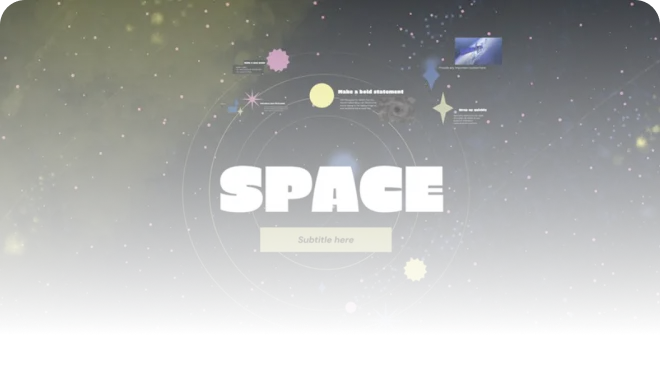
Trusted by organizations that know the power of great presentations

In a double-blind study of Prezi vs. PowerPoint, Prezi was found to be:
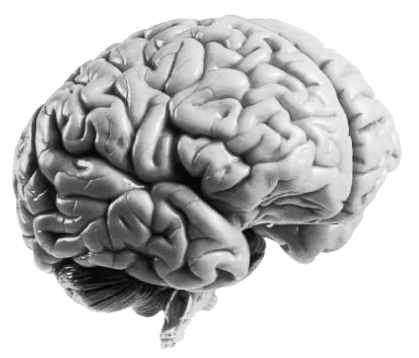
*independent Harvard study of Prezi vs. PowerPoint
The power of AI right inside Prezi
Make your words perfect.
Improve your text with the click of a button. Saying what you mean has never been easier.
Tell visual stories like a pro
Turn any text into the perfect visual story, with design built right in.
More engaging, more attention
Prezi’s unique format lets you show the whole story in context, displaying relationships between ideas in ways slides just can’t. Any subject is easier to remember when it all makes more sense.
More memorable, more retention
With Prezi, there’s no lapse between what I’m saying and what I’m presenting. Words and visuals just melt together. You can’t create that kind of connection with slides.
Tearanny Street
Director of Marketing and Communications
Save up to 80% with discounts for students and teachers.
- Professional development
- Planning lessons and courses
Student presentations
In this article I would like to give you a few tips and some advice on what I've learned from helping students prepare and deliver presentations.

- Why I get students to do presentations
- Syllabus fit
- Planning a presentation lesson
- Classroom Management
Why I get students to do presentations Presentations are a great way to have students practise all language systems areas (vocabulary, grammar, discourse and phonology) and skills (speaking, reading, writing and listening). They also build confidence, and presenting is a skill that most people will need in the world of work. I find that students who are good presenters are better communicators all round, since they are able to structure and express their ideas clearly.
- Presentation skills are extremely useful both in and outside the classroom. After completing a project, a presentation is a channel for students to share with others what they have learned. It is also a chance to challenge and expand on their understanding of the topic by having others ask questions. And in the world of work, a confident presenter is able to inform and persuade colleagues effectively.
- Presentations can also form a natural part of task based learning. By focussing on a particular language point or skill, the presentation is a very practical way to revise and extend book, pair and group work. The audience can also be set a task, for example, a set of questions to answer on the presentation, which is a way of getting students to listen to each other.
Syllabus fit Normally the presentation will come towards the end of a lesson or series of lessons that focus on a particular language or skill area. It is a type of freer practice. This is because the students need to feel relatively confident about what they are doing before they stand up and do it in front of other people. If I have been teaching the past simple plus time phrases to tell a story, for example, I give my students plenty of controlled and semi controlled practice activities, such as gapfills, drills and information swaps before I ask them to present on, say, an important event in their country's history, which involves much freer use of the target grammar point.
Planning a presentation lesson Normally a presentation lesson will have an outline like this:
- Revision of key language areas
- Example presentation, which could be from a textbook or given by the teacher
- Students are given a transcript or outline of the presentation
- Students identify key stages of the example presentation – greeting, introduction, main points in order of importance, conclusion
- Focus on linking and signalling words ('Next…', 'Now I'd like you to look at…', etc.). Students underline these in the transcript/place them in the correct order
- Students are put into small groups and write down aims
- Students then write down key points which they order, as in the example
- Students decide who is going to say what and how
- Students prepare visuals (keep the time for this limited as too many visuals become distracting)
- Students practise at their tables
- Students deliver the presentations in front of the class, with the audience having an observation task to complete (see 'Assessment' below)
- The teacher takes notes for feedback later
It is important that the students plan and deliver the presentations in groups at first, unless they are extremely confident and/or fluent. This is because:
- Shy students cannot present alone
- Students can support each other before, during and after the presentation
- Getting ready for the presentation is a practice task in itself
- When you have a large class, it takes a very long time for everyone to present individually!
I find it's a good idea to spend time training students in setting clear aims. It is also important that as teachers we think clearly about why we are asking students to present.
Aims Presentations normally have one or more of the following aims:
- To inform/ raise awareness of an important issue
- To persuade people to do something
- Form part of an exam, demonstrating public speaking/presentation skills in a first or second language
I set students a task where they answer these questions:
- Why are you making the presentation?
- What do you want people to learn?
- How are you going to make it interesting?
Let's say I want to tell people about volcanoes. I want people to know about why volcanoes form and why they erupt. This would be an informative/awareness-raising presentation. So by the end, everyone should know something new about volcanoes, and they should be able to tell others about them. My plan might look like this:
- Introduction - what is a volcano? (2 minutes)
- Types of volcano (5 minutes)
- Volcanoes around the world (2 minutes)
- My favourite volcano (2 minutes)
- Conclusion (2-3 minutes)
- Questions (2 minutes)
Classroom Management I find that presentation lessons pass very quickly, due the large amount of preparation involved. With a class of 20 students, it will probably take at least 3 hours. With feedback and follow-up tasks, it can last even longer. I try to put students into groups of 3 or 4 with classes of up to 20 students, and larger groups of 5 or 6 with classes up to 40. If you have a class larger than 40, it would be a good idea to do the presentation in a hall or even outside.
Classroom management can become difficult during a presentations lesson, especially during the final presenting stage, as the presenters are partly responsible for managing the class! There are a few points I find effective here:
- Training students to stand near people who are chatting and talk 'through' the chatter, by demonstration
- Training students to stop talking if chatter continues, again by demonstration
- Asking for the audience's attention ('Can I have your attention please?')
- Setting the audience an observation task, which is also assessed by the teacher
- Limiting the amount of time spent preparing visuals
- Arranging furniture so everyone is facing the front
Most of these points are self-explanatory, but I will cover the observation task in more detail in the next section, which deals with assessment.
Assessment The teacher needs to carefully consider the assessment criteria, so that s/he can give meaningful feedback. I usually run through a checklist that covers:
- Level - I can't expect Elementary students to use a wide range of tenses or vocabulary, for example, but I'd expect Advanced students to have clear pronunciation and to use a wide range of vocabulary and grammar
- Age - Younger learners do not (normally) have the maturity or general knowledge of adults, and the teacher's expectations need to reflect this
- Needs - What kind of students are they? Business English students need to have much more sophisticated communication skills than others. Students who are preparing for an exam need to practise the skills that will be assessed in the exam.
I write a list of language related points I'm looking for. This covers:
- Range / accuracy of vocabulary
- Range / accuracy of grammar
- Presentation / discourse management- is it well structured? What linking words are used and how?
- Use of visuals- Do they help or hinder the presentation?
- Paralinguistic features
'Paralinguistics' refers to non-verbal communication. This is important in a presentation because eye contact, directing your voice to all parts of the room, using pitch and tone to keep attention and so on are all part of engaging an audience.
I find it's a good idea to let students in on the assessment process by setting them a peer observation task. The simplest way to do this is to write a checklist that relates to the aims of the lesson. A task for presentations on major historical events might have a checklist like this:
- Does the presenter greet the audience? YES/NO
- Does the presenter use the past tense? YES/NO
And so on. This normally helps me to keep all members of the audience awake. To be really sure, though, I include a question that involves personal response to the presentation such as 'What did you like about this presentation and why?'. If working with young learners, it's a good idea to tell them you will look at their answers to the observation task. Otherwise they might simply tick random answers!
Conclusion Presentations are a great way to practise a wide range of skills and to build the general confidence of your students. Due to problems with timing, I would recommend one lesson per term, building confidence bit by bit throughout the year. In a school curriculum this leaves time to get through the core syllabus and prepare for exams.
Presentations - Adult students
- Log in or register to post comments
Presentation Article
Research and insight
Browse fascinating case studies, research papers, publications and books by researchers and ELT experts from around the world.
See our publications, research and insight
The 10 Best Presentation Tools for Students in 2023
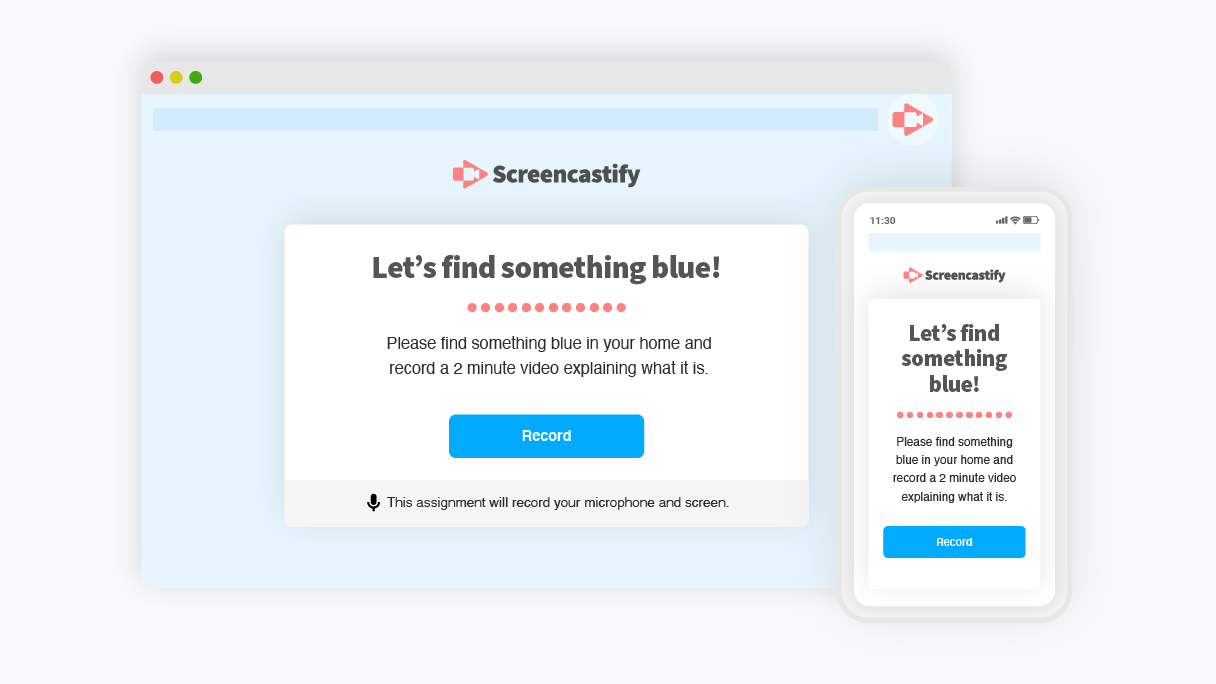
Presentation tools for students have come a long way.
Students have access to all sorts of digital presentation tools, from legacy slide-based tools like PowerPoint to truly inventive and experimental new formats that incorporate live and prerecorded video and audio. The rise in virtual, hybrid, and flipped classrooms has made the need for education-focused online presentation tools for students all the greater.
Wondering which tools will help your students create the best presentations? We’ve shown you tools before, like 20 classroom technology tools you may not know , but many of those were teacher-focused. Here are 10 of the best student presentation tools your kiddos can use in 2023. And listen to this episode of EdTech Heroes with Sultan Rana to see how you can revolutionize presentations for students this year!
Importance of students learning to use a range of presentation tech tools 🎬
Before we get into this list, it’s fair to ask: Is it really all that important for students to get comfortable using technology-based presentation tools? 🤔
We believe the answer is an emphatic “Yes!”
The modern world we live in already depends on all sorts of tech and that dependence will only increase. Today’s students are tomorrow’s adults, and it’s vital they develop media literacy skills now. This is behind the push for digital citizenship , or teaching children to use tech safely and responsibly so they can effectively participate in society in the future.
Many students are already comfortable navigating smartphone apps, video games, smart TVs, and social media. But throw a PowerPoint or other business tool in front of them, and it’s another story. They aren’t technology averse. But neither are they automatically comfortable with all the different software and user interfaces that they’ll encounter in the professional and business world.
As the world grows more technologically complex 🤖, the professionals of tomorrow need exposure today to the language of technology.
By engaging with a range of presentation tools — along with edtech tools like Google Classroom and other LMS platforms — students gain a more well-rounded understanding of how to interact with productivity-oriented tech. They learn how to communicate their ideas and collaborate across physical and virtual spaces with ease.
With that question answered, let’s jump into the top 10 student presentation tools that will support your students’ tech skills and overall growth.
1. Screencastify Submit
Screencastify Submit does many things. It allows teachers to create presentation assignments for students. It also allows students to easily record and submit these short video assignments on any device. It’s a great way to practice giving live presentations without the pressure of an audience, plus it helps students gain skills with talking and presenting on camera. 🎥
Another advantage for students: Students can practice their presentation skills and wait to submit until they’ve recorded their favorite take.
Screencastify Submit is simple because it’s designed to be a secure, closed system between teachers and students. However, the broader Screencastify suite — one of the top Google Chrome extensions for educators and students — has plenty of integrations with popular LMSes and edtech platforms.
2. PowerPoint and Google Slides
Two of the classic slide-building apps, PowerPoint and Google Slides feel very traditional compared to many of the other tools listed here. Still, both apps are easy introductions to the concept of creating basic 2D designs and visually appealing presentations. PowerPoint Presentations and Google Slides allow students to create slideshow content with transitions, animations, multiple slide layouts, and more.
These presentation software solutions help students prioritize the information that’s most useful to their audience and hone the ability to present that material in a visually engaging way. They can also be used in conjunction with screencasting or screen sharing to present in a more live or interactive manner.
These apps are both widespread and integrate seamlessly with a variety of tools. For Apple users, Keynote is another option in this same style, but it’s limited to only macOS and iOS, making it less widely adopted.
Note that Google Slides is free for everyone with a Gmail account, but PowerPoint requires an individual subscription or a school-wide license.
3. Prezi Next
The original Prezi was like a cooler, snappier version of PowerPoint. It did away with the feeling that every slide was a static rectangular image and let users create presentations that felt more like unique little worlds 🌍 than like conference room snooze-fests 😴 .
Unfortunately, it was built on Adobe Flash, which is dead and gone .
Prezi Next is the new generation of Prezi, built fresh in HTML5. It keeps the feel of the original and enables students to produce creative, imaginative presentations full of both whimsy and functionality. Templates in Prezi Next allow students to be creative, detailed, and look great in the process.
Prezi also integrates with major video conferencing apps like Google Meet and Zoom, allowing students to present their Prezi live.
4. Haiku Deck
Haiku Deck is another slide-based presentation app. It’s entirely cloud-based, meaning you can access Haiku Deck from the web. The big differentiator with Haiku Deck is its automated image search. The app intelligently analyzes the text that your students add to their slides, then it suggests photos and slide designs that make sense for that text.
Haiku Deck gives users access to over 40 million royalty-free images (meaning no more watermarks or pixelated backgrounds) and includes dozens of themes designed by pros, complete with complementary fonts picked out for each one.
Haiku Deck is mostly a standalone tool. So, while you don’t get deep integrations with other tools, you might not really need them.
Related: Learn about the best tools for student engagement in this episode of EdTech Heroes !
5. Pear Deck
Before they ever explain what Pear Deck is, the team behind Pear Deck points to research showing that learning has both social, emotional and academic components and goes into great detail about the research-backed instructional strategies that the platform supports.
So, this tool comes from a team that’s dedicated to improving educational outcomes for all kinds of learners. But what does it do, exactly?
Essentially, Pear Deck operates as an add-on to Google Slides or PowerPoint and allows you to turn those static presentation tools into dynamic, interactive educational experiences. You can embed quizzes, tutorials, and other interactive content and see student responses in real time.
Although it’s aimed at teachers, it can be used by students to enhance their own presentations with engaging content like Q&A or audio and video, and gives them more creative freedom.
Sutori is a tool that’s purpose built to help students create timelines and roadmaps and tell stories. It’s simple and streamlined, making it easy for students of all ages to use. Students can even embed media on their Sutori timelines, and Sutori is easy to use online and via remote learning.
Sutori’s timeline focus makes it perfect for social studies or history and any other linear, time-based lessons. The company also lists use cases for English, Language, Arts, and STEM teachers. It’s a great tool for fostering multimedia collaboration, critical thinking (via both primary and secondary sources), and research skills.
They say a picture is worth a thousand words 📸, and if that’s true, how much more is an infographic worth? A lot, when it comes to the classroom. Infographics are great storytelling tools, not to mention visual aids. The trouble is that making great infographics from scratch have required graphic design skills🧑💻 — until tools like Easelly.
Easelly lets anyone make quality infographics in a wide range of styles. Students can better visualize data and content, which is great both for their own critical thinking and logic skills as well as their public presentation skills.
Easelly includes numerous templates that make it easy to transform content from dry text and statistics into beautiful infographics.
Easelly doesn’t directly integrate with other tools, but infographics created in Easelly can easily (hence the name) be exported to other tools to be shared or presented.
8. Glogster
Glogster is a tool for creating multimedia posters that can include 3D elements. Students can embed a wide range of media into a Glogster, including screencast videos, graphics, images, audio, and even 3D and VR objects.
Glogster is somewhat like an oversized poster board to make a class project or report, but also interactive and zoomable. It’s a digital canvas that makes just about anything visual possible, all within one space.
Students can practice their visual storytelling skills and get comfortable navigating and embedding multiple media types with Glogster.
9. VoiceThread
VoiceThread is a unique tool that lets users collaborate and discuss just about anything: videos, images, documents and more using features like annotations, highlights, pausing, zooming. It’s essentially a media-focused video chat tool.
In the K-12 landscape, VoiceThread is great for students who want to share a specific media file with others and collaborate either in discussion or in a Q&A after a presentation. Viewers can add video comments and questions directly to a presentation, giving a more personal level of engagement especially for fully remote classrooms. Students can develop great conversational and presentation skills using VoiceThread, too.
Miro is a visual collaboration tool designed primarily for teams to get work done. In other words, it’s a business-focused digital whiteboard tool that has a lot of value for classrooms too.
Students (and teachers) can use it for idea mapping 🗺, brainstorming, creating workflows or diagrams, and all sorts of other visual collaboration and presentation needs.
It’s great for group projects where students might want to get a bunch of ideas mapped out prior to creating their polished presentation in another tool. Miro also has some effective templates that can help students work quickly.
Because it’s a business tool, Miro has all kinds of integrations with all the top business apps. Some of these are useful in education, such as Zoom, Google drive, and Microsoft Teams integrations.
Find out why students and teachers love Screencastify 🍎
Screencastify is fantastic for any teacher who needs to create screencast videos quickly and easily. But it’s great for students, too!
Students can use Screencastify Submit to easily create video responses to their teachers’ assignments, using the desktop, laptop, or mobile device they have at home. Older students can even use Screencastify themselves to create their own screencast presentations for virtual reports, class presentations, and more.
Click to learn more about what Screencastify can do for educators and students alike.
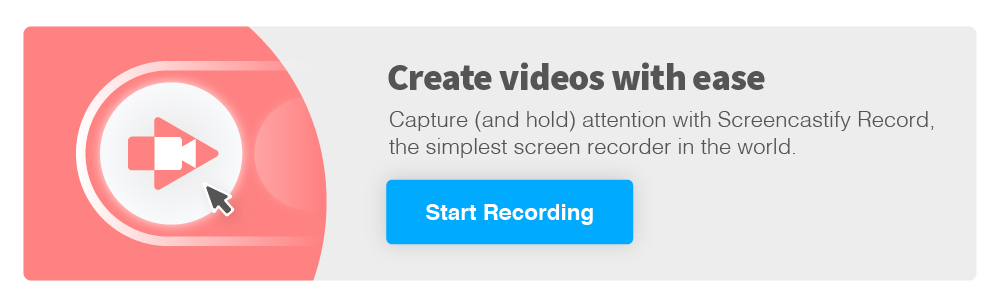
Helping educators accomplish more, create visible success and inspire new ways of teaching.
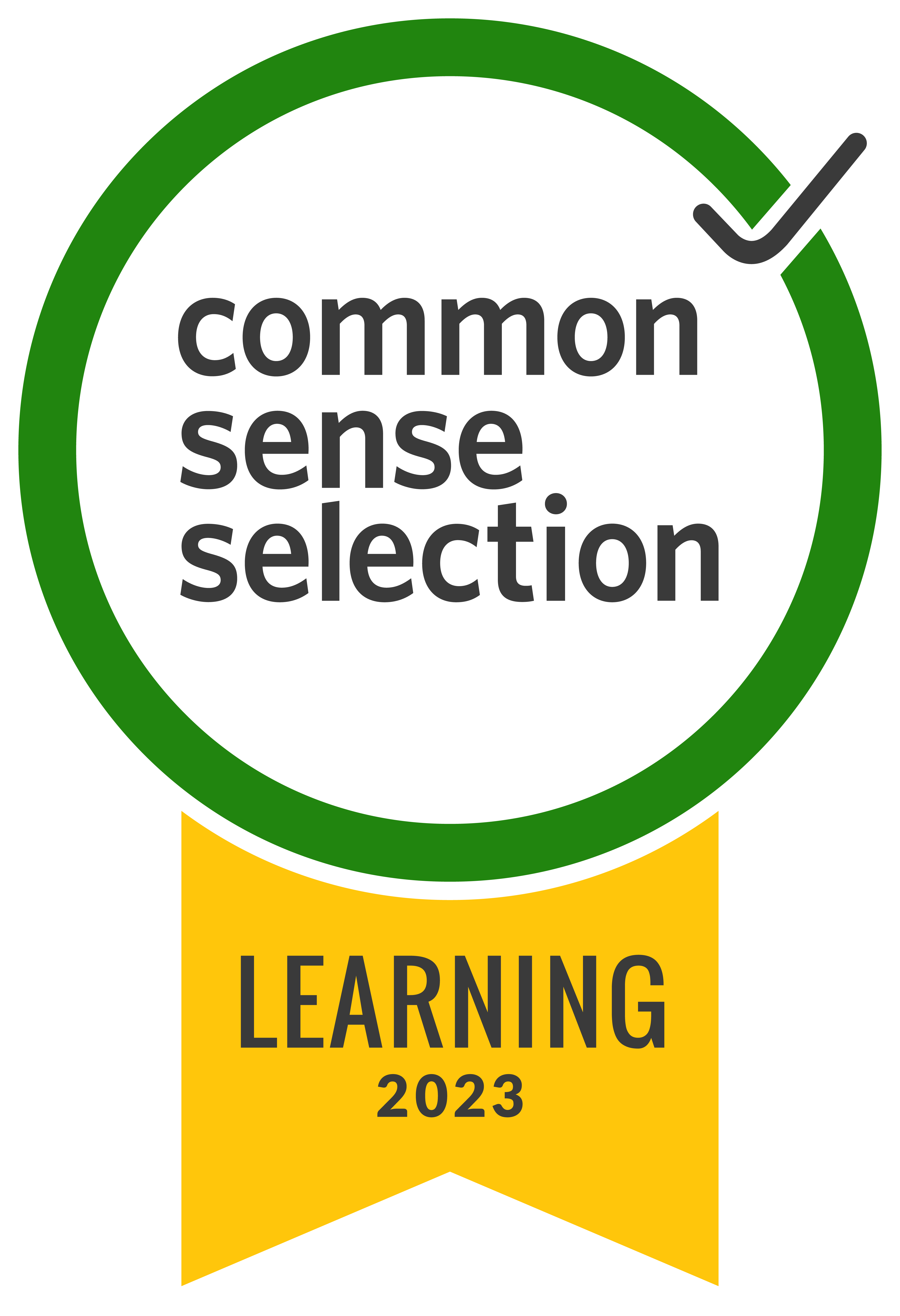
- Our Mission
Preparing Students to Take Their Presentations to the Next Level
With the right preparation, students can be ready for any audience question—even if they don’t know all the answers.

In the real world, most presenters don’t have the luxury of just saying what they want and sitting down. Even receiving a few questions at the end of a presentation is a rarity. Most of the time, we face questions early and often and are expected to engage with our audience. Put differently, most of the time we encounter dynamic presentations rather than static presentations.
Let’s define these terms.
- Static presentations are ones in which the presenter is not interrupted or directly questioned before, during, or after the presentation.
- Dynamic presentations are ones in which the presenter is interrupted and directly questioned before, during, or after the presentation.
During my time as a teacher, school administrator, and author, 90 percent of my presentations have been dynamic. This was often linked to my position, the issue, and the audience. In a democracy, power or perceived power is challenged (which is a good thing!). When issues matter to people, they want to ensure that they understand the presenter and that the author understands their background knowledge and needs and interests.
Furthermore, the audience may vary from a client, a potential client, a staff working with leadership, or a community group listening to leaders. As such, their needs vary, and they likely want to be involved in the presentation.
I often use the mantra that clarity comes through conversation, not through presentation. If we view presentations more as a conversation, then we are setting ourselves up for success.
To best prepare students for the real world of presentations, we need to give them the tools, the opportunities, and the feedback to engage in dynamic presentations.
4 Ways to Prepare Students for Dynamic Presentations
1. Ensure the work in “low stakes” mode. Lowering the emotional threshold for students to engage in dynamic presentations is critical. In addition, students should be assured that any changes that occur during their presentations will not influence their grades. Students should know they won’t face any penalties for “going off script.”
2. Present in “draft mode.” The best time to give people feedback is when they are still working on their presentation. Set up short two-minute presentations on a daily basis in which individuals or groups pitch one or two minutes of a presentation. During that time, interject one or two questions, and see how they respond. If they don’t know the answer, then share with them that they should say that to the audience. “I don’t have the answer to that question. I will look into it and get back to you by ____.”
Being able to practice handling interruptions will give students the experience to handle them in real time. This will also provide you and them with formative information on the quality of their presentation and their depth of understanding of the content they are presenting.
3. Utilize a red team. As students are getting closer to presenting, they should present with another group that is designed to ask them difficult questions. One way to do this is to conduct a “red team” protocol. Red teams are used in journalism to poke holes in the validity of an article.
To prepare for a red team, give both groups (the one receiving feedback and the one giving feedback) the exact questions that will be asked. Next, have one group present, and prepare the other group to interject with a mix of questions. Here are a few:
- The accuracy question. How do you know that the background information you are using is valid?
- The process questions. Who did you involve? Where in the process did you involve others? How did you use that feedback in your decision-making?
- The perspective question. How have you ensured that you have listened to varying viewpoints and perspectives in this process and in your solution?
- The range question. What other solutions did you consider? What other examples have you leaned on to make this decision?
- The implementation question. How will you ensure high-quality implementation?
- The accountability question. How will you ensure observable impact? How will you make adjustments along the way when things start to change?
4. Plan for what-ifs or utilize “the situation room.” Scenario planning is critical in dynamic situations. What if you are in the middle of presenting and a situation occurs that influences your decision? Imagine that you had just extended the closing of schools and the news that vaccines were available emerged, or you find that your proposal for building new homes is disrupted by rising interest rates from the Federal Reserve?
This happens all the time. To prepare students, create a list of five to 10 scenarios and place them on cards. Hand out the cards, and ask students to prepare to adjust their presentations. Next, have them share their changes in small groups and/or conduct a share-out with the class. During formal presentations, you may provide a what-if and observe how they handle the situation. Here are a few shells for creating scenarios for students:
- The funding shell. There has been an increase or decrease in funding your solution. What will you do?
- The popular sentiment shell. Your idea, organization, and/or you have fallen out of favor. What will you do?
- The flank shell. As you are preparing to present, a new issue emerges that requires your attention.
With all of these ideas, it’s important that teachers model these practices themselves and show models of others navigating dynamic situations. We never put students into dynamic situations without the proposed support, and one of the best ways to start is to show them how you engage in a dynamic presentation.
Inspired Together Teachers

Improve Student Presentations: Teach Them How to be Effective
March 22, 2019 by Inspired Together Teachers Leave a Comment

In our experience, teachers are more likely to assign oral presentations than they are to teach students how to do presentations. We give students the task, and sometimes a rubric, and expected to give polished presentations. We tell them to use expression, but rarely teach them how to read with expression.
Unfortunately, the assign and present method rarely results in excellent presentations.
We say enough already!
We know students should learn to give effective presentations. Oral presentation skills are included in local, state and national standards. Almost all careers, and most jobs require some form of public speaking. Students can effectively demonstrate their learning through speaking, and if it is done well, they can help others learn.
Many teachers struggle to help students with presentations because they fear public speaking themselves. In some studies, fear of public speaking is the number one fear of the American public. In one study, 41 % of people listed public speaking as their number one fear and 19 percent listed death. We should take note when people are more afraid of public speaking than death!
We can eliminate the fear of public speaking if we teach students the skills for good speaking, give them opportunities to practice in low stress situations, and start by frequently practicing they are young. A high school or college speech class is extremely intimidating if students have had no formal instruction in speaking up until that time. To make matters worse, speech classes are seldom required, so many students don’t even get that training.
Where do students get an opportunity for frequent, low stakes practice in speaking? In the classroom.
Every teacher, not just language arts teachers, have an opportunity to help students become confident speakers. Students can improve their presentations skills in history, science, social studies or math in addition to language arts classes. Subjects such as the arts and languages come alive when students learn and use good presentation skills.
You can take back student presentations by teaching students effective presentation skills.
before you begin, establish rules and expectations..
Emphasize that the goal of speaking assignments is practice to help students become effective speakers.
Help students to understand how having good oral presentations skills will be an asset in the future.
Encourage a growth mindset- if students are nervous, explain that they haven’t perfected the skill yet.
Teach students how to be a good audience and set the expectation that they will be polite. Teach them how to ask good questions of the presenter.
Teach students that their role is not just to create the content, but to practice the skills of effective speaking.
Determine an attention getting signal to use to call students back to you for further instruction.
Teach, model and practice the basics of effective speaking.
Project your voice.
Have student practice projecting their voice across the room without shouting. Try it with a whisper. Students will be amazed that they can whisper so loud that others can hear them at a distance. Practice reading a line or two with different volumes. Have students partner up and try speaking at different volumes from different distances. They want to be sure that everyone can hear them.
Practice standing with a confident stance.
Students should be comfortable, but not slouching. They should stand still and can move occasionally, but not sway back and forth. They can take a few steps or move across “the stage” occasionally, which adds interest.
Practice good eye contact.
Good eye contact helps speakers connect with the audience, which means they will be more engaged in your presentation. Students often miss this one. If they are nervous, they will often fail to make eye contact with others.
Teach students to look up and smile at the audience before they begin. This often puts all parties at ease.
Lack of eye contact also occurs when students read their papers or power points word-for-word. Good speakers often share the content with notes rather than reading from a script. Good speaking is more like talking than reading. If students must read, have them write “look up” at various points in the script. Alternatively, have students write highlights from their papers on note cards, choosing the most important or interesting parts.
Pay attention to speaking rate.
Rate is effectively taught by modeling. Try reading something very fast. It is difficult to keep up. Then read something slowly. It becomes boring. Have students practice reading a paragraph with a partner, alternating fast and slow until they come to a happy medium. Advanced students can learn to modulate rate for effect, for example slowing down to build suspense. This will avoid the dreaded monotone.
Teach students to articulate.
In general, Americans can be sloppy speakers. Teach students to pronounce things carefully. Voice all of the letters, for example say running, rather than runnin.” Look for other culprits of sloppy speech, “Ta” for “to” and “gonna” instead of going to. Watch out for mumbling.
Use a more formal tone than you might use in every day speech.
Teach students that there is a time and place for slang and sloppy speech, for example when you are with your friends or in informal situations. Public speaking is a time to use more formal pronunciations.We once heard a student presenting to the board of education and he opened by calling them “Dudes.” It was not well received. You don’t want to put off your audience by appearing unprofessional.
Teach students to use facial expressions to add interest.
If students have a good command of vocal parts of speaking, teach them to add facial expressions, which will increase audience attention. Give students an opportunity to practice facial expressions. Ask students to show disgust, happiness, sadness, nervousness in their faces. Show accusing looks, hopeful looks and embarrassed looks. Students can make a note in their scripts to remind them to use a facial expression.
Teach students to use gestures.
Using gestures appropriately will also help your audience maintain interest. Students may use their hands or some part of their body to add emphasis to something they say. If they choose to use a gesture, make sure it is a full gesture, done slowly and purposefully. Students often rush a gesture, throwing it away and eliminating effectiveness because it is done too quickly and not completely. Practice gestures by having students say “goodbye” and waving. Too little or gesturing too quickly, and it isn’t effective. Too long and it looks ridiculous.
Students often like to use gestures. If students want to add gestures, they should plan for them and practice them.
Have students write an attention getting opening.
Students want to get the audience’s attention right from the start. “This report is about the role of farmers in 15 th Century China ” does not inspire interest. “Did you know that each and every one of you has something in common with 15 th Century farmers in China?” Now we are listening.
Have students start with an intriguing question, an interesting fact or a surprising statement. Have them hint at something valuable they are going to share. Tell them to find a way to connect their topic to their audience. A little time spent here can have a big pay off in terms of audience interest.
With time and practice, students will improve and gain valuable public speaking skills.
Many students have something to say and want to be heard. Others crave attention and relish being in the limelight. Teaching students the basics of speaking will help them to feel comfortable and confident with public speaking.
Developing good public speaking skills will serve them well in many situations in life, from communicating well in relationships to giving a wedding toast to making a presentation in their future careers.
We hope to banish boring speeches from our classrooms.
What about you?
Do you have a teaching interview coming up? Get our free interview guide by signing up below!
Share this:
- Click to email a link to a friend (Opens in new window)
- Click to print (Opens in new window)
- Click to share on Facebook (Opens in new window)
- Click to share on Pocket (Opens in new window)
- Click to share on Twitter (Opens in new window)
- Click to share on LinkedIn (Opens in new window)
- Click to share on Reddit (Opens in new window)
- Click to share on Tumblr (Opens in new window)
- Click to share on WhatsApp (Opens in new window)
- Click to share on Pinterest (Opens in new window)
Leave a Reply Cancel reply
Your email address will not be published. Required fields are marked *
Save my name, email, and website in this browser for the next time I comment.
Notify me of follow-up comments by email.
Notify me of new posts by email.
This site uses Akismet to reduce spam. Learn how your comment data is processed .
Connect with us on Social Media!
Occasionally, posts on this site will contain affiliate links. We only write about or recommend products we truly like or use and would personally recommend to you. If you purchase a product through our link, we may receive a small percentage of the purchase amount. There is no additional cost to you. This allows us to pay for the costs of hosting this blog.
Additionally, we do collect a small amount of personal data so that we may create the best experience possible for our visitors. To learn more about how we collect this data please review our Privacy Policy .
- Presentation Hacks
7 Presentation Tips for Students
- By: Kelly Allison
Delivering a presentation as a student brings a special kind of anxiety. More than likely, you’re not yet a seasoned presenter so you haven’t had the opportunity to find your footing and confidence when speaking to large groups. This can be immensely intimidating. But rest assured that you’re not alone. Nearly everyone, no matter what they tell you, has some anxiety before presenting—especially students who are brand new to the game.
Fortunately, there are a ton of tricks you can use to diminish your fears around presenting while maximizing your delivery. Not only will the following techniques make you a better presenter, but they’ll also make you feel a whole lot more confident when you stop in front of a group of people. These presentation tips are geared to help students succeed.
1) Make a Mind Map
Mind mapping is a process whereby you’ll literally map out the content you’re planning to present using a visual outline. This simple step elevates your presentation by allowing you to more easily structure your information into a thoughtful and compelling flow. There are endless resources and mind mapping software you can find on online. A 2002 study found mind mapping to improve long-term retention of information by 10%. It’s definitely a step you don’t want to miss if you’re concerned about remembering what to say.
2) Create Beautiful Visual Aids
Just as you don’t want to sit through a long presentation that solely consists of one person talking at you, your audience doesn’t either. Save them (and yourself) from boredom by including beautiful visual aids. Use presentation tips for creating infographics , charts and videos for your deck. Your presentation will be more entertaining for the audience. Visual aids can serve as visual cues to help keep you on track.
3) Edit Your Content to the Most Important Points
A lot of student presenters make the mistake of saying too much about their topic. Overloading your slides with content results in a convoluted presentation. All of our presentation tips involve simplifying . Edit down your content to the main points that support your topic. Less is more in the presentation world. Let the visuals do more of the taking than the text.
4) Know More Than What You’re Sharing
You need to be the expert in the subject you are speaking on. Write out long speaking script notes to remind you of the details. This will prepare you for any questions you might get from the audience. If you receive a question you don’t know the answer to, don’t panic! Simply say you’ll look into it and follow-up after the presentation.

5) Make Sure to Pace Yourself
One of the biggest traps newbie presenters fall into is speaking too fast. Nerves can make it difficult to take your time. Our presentation tips suggest using breathing exercises to keep you calm. Rushing through the slides may give off the wrong impression. Effectively using pauses and silence will add impact to your speech. Take time to rehearse your pace to exude a ton of confidence and command over your topic.
6) Don’t be Afraid to Show Your Personality
Students may fall into a formal and stiff style of speech during a presentation. This will result in a boring presentation. Make sure to show your personality. Conversation speech will make you appear relatable and professional. Study your audience’s demographics to understand the most effective communications methods.
7) Don’t Just Practice; Rehearse
It’s not enough to know what you’re going to say. You have to know how you’re going to say it. Set aside some time to rehearse your delivery . It’s best to do this in front of your peers and ask for feedback. Remember to practice body movement , use vocal inflections and ask for questions.
Want to get to know more about who you are as presenter? Take our Badge Assessment to discover your unique presentation persona. For more presentation tips, check out these blogs:
Kelly Allison
Join our newsletter today.
© 2006-2024 Ethos3 – An Award Winning Presentation Design and Training Company ALL RIGHTS RESERVED
- Terms & Conditions
- Privacy Policy
- Diversity and Inclusion
- Interactive Display
- Accessories
- myViewBoard
- Multi-touch Series
- Professional - VP Series
- Business - VG Series
- Home and Office - VA Series
- USB-C Series
- Home Entertainment
- Installation
- Presentation Displays
- Direct View LED Display
- Pen Display
- ViewSonic Education Solutions
- Touch Screen Solutions
- ViewSonic Library & Blog
- myViewBoard Resources
- Case Studies
- Solution Briefs
- White Papers
- Press Center
- Knowledge Base
- Product Warranty
- Español ( Spanish )
- Deutsch ( German )
- Türkçe ( Turkish )
Education | Sep 21 2019
5 Interactive Presentations Ideas that will Engage Students
Interactive presentations should always be an educator’s goal. Dry, teacher-centered lectures lose students’ interest, while interactive presentations grab and hold attention. Getting students involved improves retention, understanding, and enjoyment. And it’s remarkably easy to involve the audience with just a few easy principles (especially with the right technology at your disposal).
Start creating interactive presentations with the tips and tricks below or get more insights on modern education technology.
Students today expect the classroom to be both educational and enjoyable at the same time. Interactive presentations help engage students by having them participate in the lessons instead of passively listening to lectures. This reduces boredom and gives students a sense of responsibility to be attentive.
A Gallup Poll of about 3,000 schools shows that around the 5 th grade 74% of students feel they are engaged in school, but by the 10 th , 11 th , and 12 th grade those numbers fall to the 30% range. It is important for educators from K-12 and on to higher education to recognize that keeping students engaged in the classroom is important and the adoption of interactive learning environments can be a key driver.
Millennials and Generation Y students are especially accustomed to being a part of the lessons and not just a spectator. Students are encouraged to talk and offer their ideas to create a collaborative atmosphere where both teachers and students are sources of knowledge and insight. The teacher plays more of a facilitator role in moving the lesson along and encouraging students to participate in their own learning outcomes. Students offer their own input, additional information, and give examples of how they would apply the key concepts.
The learning task is the central aspect of the interactive presentations (instead of the teacher’s energy level and hold on the students’ attention spans) and the lessons evolve around it. Even though the teacher is normally, the ‘presenter’ in most cases the ‘interaction’ part comes in a variety of ways to get students participating in the lesson. Many activities, games, role-plays, quizzes, and discussions can be integrated into the presentation flow and the lessons will take different directions from there. We will discuss later many examples of tools and techniques to encourage collaborations.
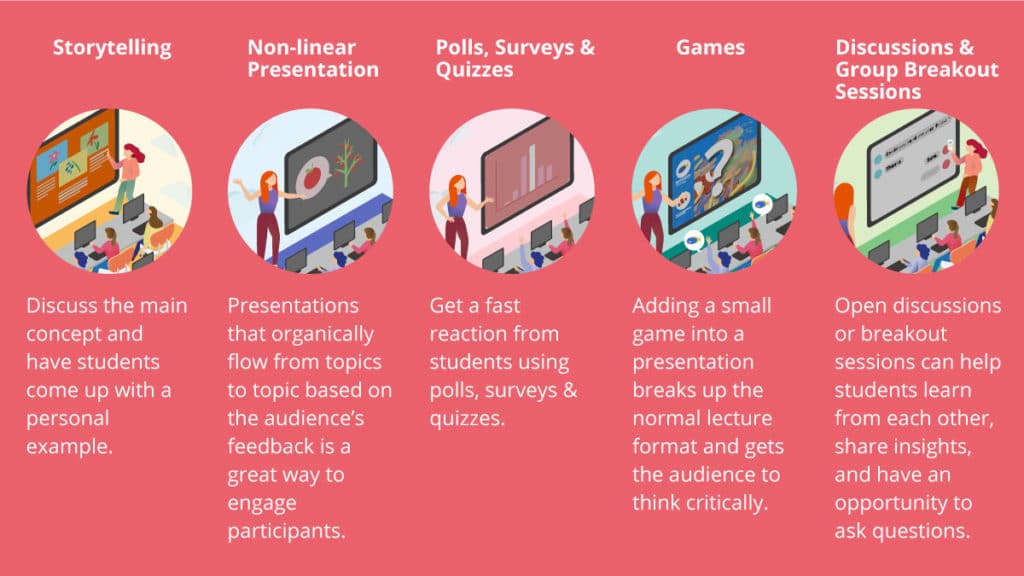
Technological Aid in Interactive Presentations
Although interactive presentations can be done without technology, it is greatly aided with the adoption of tools designed to facilitate the learning process. For example, a quiz is given in the middle of the presentation. On one side, traditionally a teacher can write the quiz before the lesson starts, print out copies for all students, pass out the quiz, and collect answers. To provide feedback for the exercise the teacher will also need to grade and start a discussion on the results before moving on to the next topic. This process is time-consuming and restrictive.
With technological aid such as an interactive digital whiteboard or a classroom quizzing application on individual devices, the students and teacher can come up with the quiz questions on the spot. This digital quiz can be administrated wirelessly to all students and within seconds, the results can be shared with all participants to discuss. This greatly increases spontaneity, variability, and class involvement.
5 Interactive Presentations Ideas and Corresponding Technology Aids
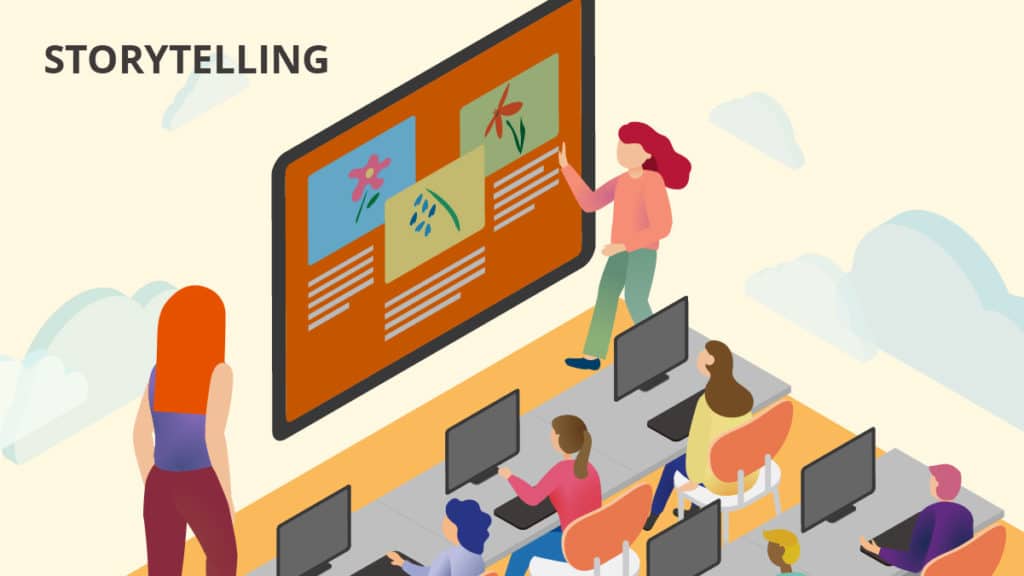
1. Storytelling
The teacher does not have to be the only star. The glory of the presentation can go to all participants who have a story to tell. The main concepts can be discussed and students should be given time to come up with a personal example. This exercise helps students relate to the subject matter and getting to listen to other students’ examples will drive home the concepts further. The need for the teacher to plan extensive examples and be the only one talking during the presentation is reduced. Teachers can also judge by the stories shared how much the students are understanding.
Storytelling with technology: Many digital whiteboards have Cast and Throw functions that will allow students to work on their own examples on their devices and send this to the whiteboard when sharing. This allows students to quickly go up and share their stories without sending files by email, wires, or USBs.

2. Non-linear presentation
Presentations that do not follow a strict order but organically flow from topic to topic based on the audience’s feedback are a great way to engage participants. Once prepared, the presenter can flow from one topic to the next by asking questions, polling, or receiving requests at the end of each key point. This allows the audience to ‘build’ their own presentation on what they want to hear not in a rigid manner as with traditional slide-based presentations.
Non-linear presentation with technology : There are non-linear presentation applications like Prezi which helps presenters build presentations on easy-to-customize templates. They offer a zoomable canvas (not slides) to help people share knowledge, stories and inspire audiences to act. The canvas shows relationships between points and offers a recommended flow but not a set path to follow.

3. Polls, surveys, and quizzes
One of the most recognizable and used tools in the classroom to get a fast reaction from students are polls, surveys & quizzes. For polls, simple questions that have limited answers are used to gather a consensus. This could be in the form of a raise of hands, ballots, or having students form groups. Surveys would require printed paper sheets with multiple choices, scales, or short answers to gather opinions. Quizzes are used to quickly test a student’s knowledge on what was just covered, so the class can identify weak areas and crystalize main concepts.
Polls, surveys, and quizzes can be anonymous or not. Openly requiring students to share their ideas on results such as a debate or open discussion would increase the interactives of the activity. Students can also be tasked to create questions and grade their own surveys and quizzes for an added layer of participation within the presentation.
Polls, surveys, and quizzes with technology : Many classroom management software such as Google Classroom has built-in tools to create polls, surveys, and quizzes along with assignments, communication, and other educational features. Once submitted, the collection and grading are instantaneous. The results can be shared easily with students both individually or as a group.

Is there a student – of any age – who does not like a good game, contest, or competition? Adding a small game into a presentation breaks up the normal lecture format and gets the audience to think critically to help their team win. There are many versions and adaptions of basic educational games . Teachers can take games such as Pictionary, Jeopardy, Casino, and Bingo then adapt them to their needs.
ViewSonic Originals
Free interactive teaching materials
Gamifying your interactive presentation : By integrating into the presentation links to applications like ClassCraft or Kahoot a teacher can quickly launch an interactive digital game. These applications help teachers tailor their own games by adding their questions, facts, and materials for individuals, small teams, or the whole class to participate.

5. Discussions and groups breakout sessions
Having the class only listen to a lecture marks the end of any interactive presentation. Adding sections where students can have an open discussion or breakout sessions can help students learn from each other, share insights, and have an opportunity to ask questions to their peers. It is also an opportunity for the teacher to take a break from talking and help small groups or students individually as the rest of the class converse.
Taking the discussion online for interactive presentations : Live discussion applications like NowComment allow students to markup and discuss a text in real-time which is great for peer-review activities and gather student input into one place quickly. Alternatively, Yo Tech is great for teachers to create and moderate real-time chat rooms. Students can send text-like messages, reply to other messages, and share pictures and drawings. Online chat groups are a great way for large groups of students to collaborate and interact in one place while keeping the noise level down in a classroom.
Tips for Creating Interactive Presentations
Here are some tips when creating a presentation that has interactive components:
Add in places within your lecture notes or presentation slides reminders for you to engage the audience. This could be a small image or phrase. When using digital whiteboards or other display technology you could also use a sound, empty slide, or pop-up link to prompt you to start.
Time Limits
It is great to keep going a good game or discussion in the class where everyone is really engaged. However, keep the maximum amount of time you can dedicate to these activities in mind. Have a watch or a timer on hand and keep things moving. Give enough time for students to get engaged without overdoing it. Spread out chances for students to talk and share. When it is time to move on to the next topic prepare a transition to the next part of the presentation.
Think of ways to let all students have a chance to share. You can select students randomly or have them take turns in some kind of order. Remind students that this is a learning activity and not everyone will get it right the first time. The interactive activity should be open and inclusive. Students who are introverted may be given activities that can be done without going to the front of the class or public speaking.
Benefits of Having Interactive Components in Your Presentation
- Retention: Actively having students engage with the concepts of the presentation in different ways and hearing it from different people (besides the teacher) helps with long-term retention.
- Personalization: Students are given the choice of where the presentation is heading and participate in their own learning outcomes.
- Fun: Having a break from the routine, getting a chance to move around, developing teams, and sharing are all much better than sitting silently and taking notes.
- Feedback: Adding interactive activities into a presentation gives you instant feedback about students’ comprehension.
- Vocalization: Having students actually vocalize their ideas helps them internalize the concepts.
- Summarization: Students review and summarize their own main points while doing the activities so there is less need for repetition.
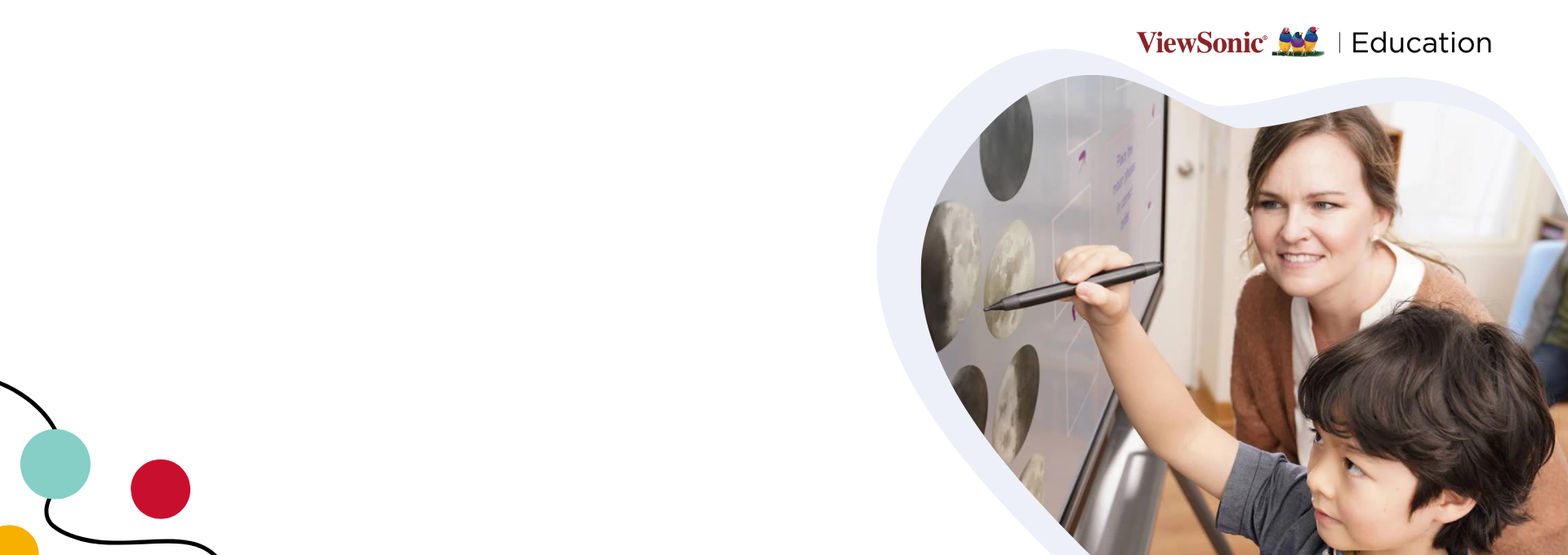
ViewSonic Education
Learning Solutions For the Future
Build Your Own Version of Interactive Presentations for Your Next Lesson
Bringing in the interactive components and increasing the engagement of your presentations will both help you – a teacher – and your students. Make presentations both educational and entertaining with Edutainment! With or without technology, consider incorporating some new ideas into your next interactive presentation.
If you liked reading this article, you might also want to explore our complete guide to technology in the classroom or gain more insights on engaging lessons with ViewSonic’s education solutions.
RELATED ARTICLES
Education | Mar 14 2024
Introducing Multimedia Learning Design in Education – By Owen Matson, Ph.D.
Owen Matson, Ph.D. introduces multimedia learning in education and offers educators strategies to incorporate it into their teaching methods.
Professional Development | Jan 26 2024
Why Every Teacher Needs Their Community
Discover how teacher communities provide opportunities to learn, collaborate, and grow on an educational journey with like-minded peers.
Professional Development | Jan 18 2024
The Power of the ViewSonic Education Ecosystem
The ViewSonic Education Ecosystem blends hardware, software, and services to empower educators, enhance learning, and streamline operations.
Technology in the Classroom | Dec 08 2023
Online Whiteboarding vs. Whiteboarding Apps: Which Is Better for the Classroom?
Explore digital whiteboarding in education, weighing the pros and cons of online vs. native apps to find the class setup they are best for.
SELECT YOUR REGION
Asia pacific & africa.
We use essential cookies to make Venngage work. By clicking “Accept All Cookies”, you agree to the storing of cookies on your device to enhance site navigation, analyze site usage, and assist in our marketing efforts.
Manage Cookies
Cookies and similar technologies collect certain information about how you’re using our website. Some of them are essential, and without them you wouldn’t be able to use Venngage. But others are optional, and you get to choose whether we use them or not.
Strictly Necessary Cookies
These cookies are always on, as they’re essential for making Venngage work, and making it safe. Without these cookies, services you’ve asked for can’t be provided.
Show cookie providers
- Google Login
Functionality Cookies
These cookies help us provide enhanced functionality and personalisation, and remember your settings. They may be set by us or by third party providers.
Performance Cookies
These cookies help us analyze how many people are using Venngage, where they come from and how they're using it. If you opt out of these cookies, we can’t get feedback to make Venngage better for you and all our users.
- Google Analytics
Targeting Cookies
These cookies are set by our advertising partners to track your activity and show you relevant Venngage ads on other sites as you browse the internet.
- Google Tag Manager
- Infographics
- Daily Infographics
- Template Lists
- Graphic Design
- Graphs and Charts
- Data Visualization
- Human Resources
- Beginner Guides
Blog Beginner Guides
How To Make a Good Presentation [A Complete Guide]
By Krystle Wong , Jul 20, 2023

A top-notch presentation possesses the power to drive action. From winning stakeholders over and conveying a powerful message to securing funding — your secret weapon lies within the realm of creating an effective presentation .
Being an excellent presenter isn’t confined to the boardroom. Whether you’re delivering a presentation at work, pursuing an academic career, involved in a non-profit organization or even a student, nailing the presentation game is a game-changer.
In this article, I’ll cover the top qualities of compelling presentations and walk you through a step-by-step guide on how to give a good presentation. Here’s a little tip to kick things off: for a headstart, check out Venngage’s collection of free presentation templates . They are fully customizable, and the best part is you don’t need professional design skills to make them shine!
These valuable presentation tips cater to individuals from diverse professional backgrounds, encompassing business professionals, sales and marketing teams, educators, trainers, students, researchers, non-profit organizations, public speakers and presenters.
No matter your field or role, these tips for presenting will equip you with the skills to deliver effective presentations that leave a lasting impression on any audience.
Click to jump ahead:
What are the 10 qualities of a good presentation?
Step-by-step guide on how to prepare an effective presentation, 9 effective techniques to deliver a memorable presentation, faqs on making a good presentation, how to create a presentation with venngage in 5 steps.
When it comes to giving an engaging presentation that leaves a lasting impression, it’s not just about the content — it’s also about how you deliver it. Wondering what makes a good presentation? Well, the best presentations I’ve seen consistently exhibit these 10 qualities:
1. Clear structure
No one likes to get lost in a maze of information. Organize your thoughts into a logical flow, complete with an introduction, main points and a solid conclusion. A structured presentation helps your audience follow along effortlessly, leaving them with a sense of satisfaction at the end.
Regardless of your presentation style , a quality presentation starts with a clear roadmap. Browse through Venngage’s template library and select a presentation template that aligns with your content and presentation goals. Here’s a good presentation example template with a logical layout that includes sections for the introduction, main points, supporting information and a conclusion:

2. Engaging opening
Hook your audience right from the start with an attention-grabbing statement, a fascinating question or maybe even a captivating anecdote. Set the stage for a killer presentation!
The opening moments of your presentation hold immense power – check out these 15 ways to start a presentation to set the stage and captivate your audience.
3. Relevant content
Make sure your content aligns with their interests and needs. Your audience is there for a reason, and that’s to get valuable insights. Avoid fluff and get straight to the point, your audience will be genuinely excited.
4. Effective visual aids
Picture this: a slide with walls of text and tiny charts, yawn! Visual aids should be just that—aiding your presentation. Opt for clear and visually appealing slides, engaging images and informative charts that add value and help reinforce your message.
With Venngage, visualizing data takes no effort at all. You can import data from CSV or Google Sheets seamlessly and create stunning charts, graphs and icon stories effortlessly to showcase your data in a captivating and impactful way.

5. Clear and concise communication
Keep your language simple, and avoid jargon or complicated terms. Communicate your ideas clearly, so your audience can easily grasp and retain the information being conveyed. This can prevent confusion and enhance the overall effectiveness of the message.
6. Engaging delivery
Spice up your presentation with a sprinkle of enthusiasm! Maintain eye contact, use expressive gestures and vary your tone of voice to keep your audience glued to the edge of their seats. A touch of charisma goes a long way!
7. Interaction and audience engagement
Turn your presentation into an interactive experience — encourage questions, foster discussions and maybe even throw in a fun activity. Engaged audiences are more likely to remember and embrace your message.
Transform your slides into an interactive presentation with Venngage’s dynamic features like pop-ups, clickable icons and animated elements. Engage your audience with interactive content that lets them explore and interact with your presentation for a truly immersive experience.

8. Effective storytelling
Who doesn’t love a good story? Weaving relevant anecdotes, case studies or even a personal story into your presentation can captivate your audience and create a lasting impact. Stories build connections and make your message memorable.
A great presentation background is also essential as it sets the tone, creates visual interest and reinforces your message. Enhance the overall aesthetics of your presentation with these 15 presentation background examples and captivate your audience’s attention.
9. Well-timed pacing
Pace your presentation thoughtfully with well-designed presentation slides, neither rushing through nor dragging it out. Respect your audience’s time and ensure you cover all the essential points without losing their interest.
10. Strong conclusion
Last impressions linger! Summarize your main points and leave your audience with a clear takeaway. End your presentation with a bang , a call to action or an inspiring thought that resonates long after the conclusion.
In-person presentations aside, acing a virtual presentation is of paramount importance in today’s digital world. Check out this guide to learn how you can adapt your in-person presentations into virtual presentations .

Preparing an effective presentation starts with laying a strong foundation that goes beyond just creating slides and notes. One of the quickest and best ways to make a presentation would be with the help of a good presentation software .
Otherwise, let me walk you to how to prepare for a presentation step by step and unlock the secrets of crafting a professional presentation that sets you apart.
1. Understand the audience and their needs
Before you dive into preparing your masterpiece, take a moment to get to know your target audience. Tailor your presentation to meet their needs and expectations , and you’ll have them hooked from the start!
2. Conduct thorough research on the topic
Time to hit the books (or the internet)! Don’t skimp on the research with your presentation materials — dive deep into the subject matter and gather valuable insights . The more you know, the more confident you’ll feel in delivering your presentation.
3. Organize the content with a clear structure
No one wants to stumble through a chaotic mess of information. Outline your presentation with a clear and logical flow. Start with a captivating introduction, follow up with main points that build on each other and wrap it up with a powerful conclusion that leaves a lasting impression.
Delivering an effective business presentation hinges on captivating your audience, and Venngage’s professionally designed business presentation templates are tailor-made for this purpose. With thoughtfully structured layouts, these templates enhance your message’s clarity and coherence, ensuring a memorable and engaging experience for your audience members.
Don’t want to build your presentation layout from scratch? pick from these 5 foolproof presentation layout ideas that won’t go wrong.

4. Develop visually appealing and supportive visual aids
Spice up your presentation with eye-catching visuals! Create slides that complement your message, not overshadow it. Remember, a picture is worth a thousand words, but that doesn’t mean you need to overload your slides with text.
Well-chosen designs create a cohesive and professional look, capturing your audience’s attention and enhancing the overall effectiveness of your message. Here’s a list of carefully curated PowerPoint presentation templates and great background graphics that will significantly influence the visual appeal and engagement of your presentation.
5. Practice, practice and practice
Practice makes perfect — rehearse your presentation and arrive early to your presentation to help overcome stage fright. Familiarity with your material will boost your presentation skills and help you handle curveballs with ease.
6. Seek feedback and make necessary adjustments
Don’t be afraid to ask for help and seek feedback from friends and colleagues. Constructive criticism can help you identify blind spots and fine-tune your presentation to perfection.
With Venngage’s real-time collaboration feature , receiving feedback and editing your presentation is a seamless process. Group members can access and work on the presentation simultaneously and edit content side by side in real-time. Changes will be reflected immediately to the entire team, promoting seamless teamwork.

7. Prepare for potential technical or logistical issues
Prepare for the unexpected by checking your equipment, internet connection and any other potential hiccups. If you’re worried that you’ll miss out on any important points, you could always have note cards prepared. Remember to remain focused and rehearse potential answers to anticipated questions.
8. Fine-tune and polish your presentation
As the big day approaches, give your presentation one last shine. Review your talking points, practice how to present a presentation and make any final tweaks. Deep breaths — you’re on the brink of delivering a successful presentation!
In competitive environments, persuasive presentations set individuals and organizations apart. To brush up on your presentation skills, read these guides on how to make a persuasive presentation and tips to presenting effectively .

Whether you’re an experienced presenter or a novice, the right techniques will let your presentation skills soar to new heights!
From public speaking hacks to interactive elements and storytelling prowess, these 9 effective presentation techniques will empower you to leave a lasting impression on your audience and make your presentations unforgettable.
1. Confidence and positive body language
Positive body language instantly captivates your audience, making them believe in your message as much as you do. Strengthen your stage presence and own that stage like it’s your second home! Stand tall, shoulders back and exude confidence.
2. Eye contact with the audience
Break down that invisible barrier and connect with your audience through their eyes. Maintaining eye contact when giving a presentation builds trust and shows that you’re present and engaged with them.
3. Effective use of hand gestures and movement
A little movement goes a long way! Emphasize key points with purposeful gestures and don’t be afraid to walk around the stage. Your energy will be contagious!
4. Utilize storytelling techniques
Weave the magic of storytelling into your presentation. Share relatable anecdotes, inspiring success stories or even personal experiences that tug at the heartstrings of your audience. Adjust your pitch, pace and volume to match the emotions and intensity of the story. Varying your speaking voice adds depth and enhances your stage presence.

5. Incorporate multimedia elements
Spice up your presentation with a dash of visual pizzazz! Use slides, images and video clips to add depth and clarity to your message. Just remember, less is more—don’t overwhelm them with information overload.
Turn your presentations into an interactive party! Involve your audience with questions, polls or group activities. When they actively participate, they become invested in your presentation’s success. Bring your design to life with animated elements. Venngage allows you to apply animations to icons, images and text to create dynamic and engaging visual content.
6. Utilize humor strategically
Laughter is the best medicine—and a fantastic presentation enhancer! A well-placed joke or lighthearted moment can break the ice and create a warm atmosphere , making your audience more receptive to your message.
7. Practice active listening and respond to feedback
Be attentive to your audience’s reactions and feedback. If they have questions or concerns, address them with genuine interest and respect. Your responsiveness builds rapport and shows that you genuinely care about their experience.

8. Apply the 10-20-30 rule
Apply the 10-20-30 presentation rule and keep it short, sweet and impactful! Stick to ten slides, deliver your presentation within 20 minutes and use a 30-point font to ensure clarity and focus. Less is more, and your audience will thank you for it!
9. Implement the 5-5-5 rule
Simplicity is key. Limit each slide to five bullet points, with only five words per bullet point and allow each slide to remain visible for about five seconds. This rule keeps your presentation concise and prevents information overload.
Simple presentations are more engaging because they are easier to follow. Summarize your presentations and keep them simple with Venngage’s gallery of simple presentation templates and ensure that your message is delivered effectively across your audience.

1. How to start a presentation?
To kick off your presentation effectively, begin with an attention-grabbing statement or a powerful quote. Introduce yourself, establish credibility and clearly state the purpose and relevance of your presentation.
2. How to end a presentation?
For a strong conclusion, summarize your talking points and key takeaways. End with a compelling call to action or a thought-provoking question and remember to thank your audience and invite any final questions or interactions.
3. How to make a presentation interactive?
To make your presentation interactive, encourage questions and discussion throughout your talk. Utilize multimedia elements like videos or images and consider including polls, quizzes or group activities to actively involve your audience.
In need of inspiration for your next presentation? I’ve got your back! Pick from these 120+ presentation ideas, topics and examples to get started.
Creating a stunning presentation with Venngage is a breeze with our user-friendly drag-and-drop editor and professionally designed templates for all your communication needs.
Here’s how to make a presentation in just 5 simple steps with the help of Venngage:
Step 1: Sign up for Venngage for free using your email, Gmail or Facebook account or simply log in to access your account.
Step 2: Pick a design from our selection of free presentation templates (they’re all created by our expert in-house designers).
Step 3: Make the template your own by customizing it to fit your content and branding. With Venngage’s intuitive drag-and-drop editor, you can easily modify text, change colors and adjust the layout to create a unique and eye-catching design.
Step 4: Elevate your presentation by incorporating captivating visuals. You can upload your images or choose from Venngage’s vast library of high-quality photos, icons and illustrations.
Step 5: Upgrade to a premium or business account to export your presentation in PDF and print it for in-person presentations or share it digitally for free!
By following these five simple steps, you’ll have a professionally designed and visually engaging presentation ready in no time. With Venngage’s user-friendly platform, your presentation is sure to make a lasting impression. So, let your creativity flow and get ready to shine in your next presentation!
What’s it for?
Make interactive presentations
Create show-stopping presentations and clickable slide decks with Genially’s free online presentation builder. Leave boring behind and tell a story that’s interactive, animated, and beautifully engaging.

INTERACTIVE CONTENT
A presentation that works like a website
Engage your audience with interactive slides that they can click on and explore. Add music, video, hotspots, popup windows, quiz games and interactive data visualizations in a couple of clicks. No coding required!

NO-CODE ANIMATION
Make your slides pop with animation
Bring a touch of movie magic to the screen with incredible visual effects and animated page transitions. Add click-trigger and timed animations to make any topic easy to understand and captivating to watch.

INTEGRATIONS
Live from the world wide web
Embed online content directly in your slides for a media-rich interactive experience. From YouTube and Spotify to Google Maps and Sheets, Genially works seamlessly with over 100 popular apps and websites.

TEMPLATES & TOOLKIT
Genius design tools
With Genially, anyone can create a polished and professional presentation. Choose from over 2000 pre-built templates, or create your own design using the drag-and-drop resources, color palettes, icons, maps and vector graphics.

ONLINE PLATFORM
Safe and sound in the cloud
Because Genially is online, you can relax knowing that your slides are always up-to-date. There’s no risk of forgetting to save changes or accessing the wrong file. Log in from anywhere, collaborate with your team, and make edits in real time.
All-in-one interactive presentation maker
Real-time collaboration
Co-edit slide decks with others in real time and organize all of your team projects in shared spaces.
Multi format
Present live, share the link, or download as an interactive PDF, MP4 video, JPG, HTML, or SCORM package.
Engagement Analytics
See how many people have viewed and clicked on your slides and keep tabs on learner progress with User Tracking.
Import from PPTX
Give your old decks a new lease of life by importing PowerPoint slides and transforming them with a little Genially magic.
Keep content on-brand with your logo, fonts, colors, brand assets, and team templates at your fingertips.
Quiz & Survey Builder
Use the Interactive Questions feature to add a fun quiz to your slides or gather feedback from your audience.
Beautiful templates
Make your next deck in a flash with Genially’s ready-to-use slides.

OKR Presentation

School Notebook Presentation

Animated Sketch Presentation

Minimal presentation

Land Of Magic Presentation

Onboarding presentation

Visual Presentation

Animated chalkboard presentation

Online Education Guide

Terrazzo presentation

Startup pitch

Historical presentation
THEMES FOR EVERYONE
Interactive presentation ideas
From classroom materials to business pitches, make an impact every day with Genially.

Education presentations

Pitch decks

Business presentations

Thesis defense
What our community says about us

Share anywhere
Present live
From the front of the room or behind a screen, you’ll wow your audience with Genially. Heading off grid? Download in HTML to present dynamic slides without WiFi.
Share the link
Every Genially slide deck has its own unique url, just like a website! Share the link so that others can explore at their own pace, or download an MP4 video slideshow or PDF.
Post online
Embed the slides on your website or post them on social media. Upload to Microsoft Teams, Google Classroom, Moodle or any other platform.

The benefits of interactive slides
🗣️ Active participation An interactive slide deck gives your audience cool things to click on and discover, boosting learning and engagement.
👂 Multi-sensory experience Audio, video, animations, and mouse interactions make your content immersive, entertaining and accessible.
🧑🤝🧑 People-friendly format Pop-ups and embeds condense more material into fewer slides so you can break information down into digestible chunks.
🎮 Gamification Games, quizzes and puzzles make information more memorable and enable you to gather feedback and check understanding.
How to make an interactive presentation
With Genially’s easy-to-use presentation platform, anyone can make incredible visual content in moments.
Choose a template or a blank canvas

Get stunning results in less time with a ready-made template. Feeling creative? Design your own slides from scratch.
Customize the design
Add animations and interactions
Resources to become a pro presentation creator

VIDEO TUTORIAL
How to create an interactive presentation: Get started in Genially.

EXPERT TIPS
How to present data without sending your audience to sleep.

MICRO COURSE
No-code animation: Bring your slides to life with cinematic visual effects.

PRESENTATION IDEAS
The art of digital storytelling: Engage and thrill on screen.
Genially in a nutshell
How do I make a presentation interactive and how does Genially work? Find the answers to all of your slide-related questions here!
What’s an interactive presentation?
Interactive slides contain clickable hotspots, links, buttons, and animations that are activated at the touch of a button. Instead of reading or watching passively, your audience can actively interact with the content.
Genially’s interaction presentation software allows you to combine text, photos, video clips, audio and other content in one deck. It’s a great way to condense more information into fewer slides.
If you’re a teacher, you can share multiple materials in one single learning resource. Students can create their own projects using digital media and online maps. For business or training, try embedding spreadsheet data, PDFs, and online content directly in your slides.
An interactive slide deck is more user-friendly than a Microsoft PowerPoint presentation or Google Slides document. That’s because you can break information down into chunks with pop-ups, labels, voiceovers and annotated infographics.
The other benefit of interactive content is increased engagement. It’s easier to keep your audience’s attention when they’re actively participating. Try Genially’s presentation software and free slideshow maker to see how it’s better than other presentation websites. You won’t go back to standard presentation apps!
How do you make a clickable slide?
The best way to make slides clickable is to use Genially’s free interactive presentation program. Design your slide then apply an interaction. In a couple of clicks, you can add popup windows, hyperlinks, close-up images, games, animations, multimedia and other content.
Choose from the library of hotspot buttons and icons to show people what to click on. Go to Presenter View to get a preview and see how your content will appear to your audience.
How do I create presentations that look professional?
You’ve got a deadline looming and you’re staring at the screen with a blank presentation. We’ve all been there! Starting a presentation design from scratch is tricky, especially if you’re short on time.
Genially’s free online presentation maker has over 2000 ready-to-use templates for professional slide presentations, photos slideshows, and more. Each slide design has been created by our team of top graphic designers. No need to worry about fonts, centering images, or designing a matching color scheme. It’s all done for you.
Start by browsing our layouts and themes for education, business and then customize with your own text and images.
How do I share or download my slides?
Because Genially is a cloud based presentation software, you can simply share the link to your slides. Like other online presentation tools, there are no files to download or store on your computer. Everything is saved online.
When you publish your slide deck, it gets its own unique url, just like a website. Share the link with others to let them explore the content in their own time. If you’re presenting live, just click the Present button.
You can also embed your presentation on your website, company wiki, or social media. Genially is compatible with WordPress, Moodle, Google Classroom, and other platforms. If you use an LMS, you can also download your interactive design slides in SCORM format.
For slideshow videos and slideshows with music, share online or download as an MP4 video. Check out our free slideshow templates for ideas.
Can I make a free presentation in Genially?
You bet! Genially is an easy-to-use slide maker, with a free version and paid plans. The free plan allows you to create unlimited slides with interactions and animations. Subscribe to one of our paid plans for more advanced features.
Discover a world of interactive content
Join the 25 million people designing incredible interactive experiences with Genially.
Top searches
Trending searches

teacher appreciation
11 templates

17 templates

el salvador
32 templates

summer vacation
19 templates

27 templates
Create your presentation
Writing tone, number of slides.

AI presentation maker
When lack of inspiration or time constraints are something you’re worried about, it’s a good idea to seek help. Slidesgo comes to the rescue with its latest functionality—the AI presentation maker! With a few clicks, you’ll have wonderful slideshows that suit your own needs . And it’s totally free!

Generate presentations in minutes
We humans make the world move, but we need to sleep, rest and so on. What if there were someone available 24/7 for you? It’s time to get out of your comfort zone and ask the AI presentation maker to give you a hand. The possibilities are endless : you choose the topic, the tone and the style, and the AI will do the rest. Now we’re talking!
Customize your AI-generated presentation online
Alright, your robotic pal has generated a presentation for you. But, for the time being, AIs can’t read minds, so it’s likely that you’ll want to modify the slides. Please do! We didn’t forget about those time constraints you’re facing, so thanks to the editing tools provided by one of our sister projects —shoutouts to Wepik — you can make changes on the fly without resorting to other programs or software. Add text, choose your own colors, rearrange elements, it’s up to you! Oh, and since we are a big family, you’ll be able to access many resources from big names, that is, Freepik and Flaticon . That means having a lot of images and icons at your disposal!

How does it work?
Think of your topic.
First things first, you’ll be talking about something in particular, right? A business meeting, a new medical breakthrough, the weather, your favorite songs, a basketball game, a pink elephant you saw last Sunday—you name it. Just type it out and let the AI know what the topic is.
Choose your preferred style and tone
They say that variety is the spice of life. That’s why we let you choose between different design styles, including doodle, simple, abstract, geometric, and elegant . What about the tone? Several of them: fun, creative, casual, professional, and formal. Each one will give you something unique, so which way of impressing your audience will it be this time? Mix and match!
Make any desired changes
You’ve got freshly generated slides. Oh, you wish they were in a different color? That text box would look better if it were placed on the right side? Run the online editor and use the tools to have the slides exactly your way.
Download the final result for free
Yes, just as envisioned those slides deserve to be on your storage device at once! You can export the presentation in .pdf format and download it for free . Can’t wait to show it to your best friend because you think they will love it? Generate a shareable link!
What is an AI-generated presentation?
It’s exactly “what it says on the cover”. AIs, or artificial intelligences, are in constant evolution, and they are now able to generate presentations in a short time, based on inputs from the user. This technology allows you to get a satisfactory presentation much faster by doing a big chunk of the work.
Can I customize the presentation generated by the AI?
Of course! That’s the point! Slidesgo is all for customization since day one, so you’ll be able to make any changes to presentations generated by the AI. We humans are irreplaceable, after all! Thanks to the online editor, you can do whatever modifications you may need, without having to install any software. Colors, text, images, icons, placement, the final decision concerning all of the elements is up to you.
Can I add my own images?
Absolutely. That’s a basic function, and we made sure to have it available. Would it make sense to have a portfolio template generated by an AI without a single picture of your own work? In any case, we also offer the possibility of asking the AI to generate images for you via prompts. Additionally, you can also check out the integrated gallery of images from Freepik and use them. If making an impression is your goal, you’ll have an easy time!
Is this new functionality free? As in “free of charge”? Do you mean it?
Yes, it is, and we mean it. We even asked our buddies at Wepik, who are the ones hosting this AI presentation maker, and they told us “yup, it’s on the house”.
Are there more presentation designs available?
From time to time, we’ll be adding more designs. The cool thing is that you’ll have at your disposal a lot of content from Freepik and Flaticon when using the AI presentation maker. Oh, and just as a reminder, if you feel like you want to do things yourself and don’t want to rely on an AI, you’re on Slidesgo, the leading website when it comes to presentation templates. We have thousands of them, and counting!.
How can I download my presentation?
The easiest way is to click on “Download” to get your presentation in .pdf format. But there are other options! You can click on “Present” to enter the presenter view and start presenting right away! There’s also the “Share” option, which gives you a shareable link. This way, any friend, relative, colleague—anyone, really—will be able to access your presentation in a moment.
Discover more content
This is just the beginning! Slidesgo has thousands of customizable templates for Google Slides and PowerPoint. Our designers have created them with much care and love, and the variety of topics, themes and styles is, how to put it, immense! We also have a blog, in which we post articles for those who want to find inspiration or need to learn a bit more about Google Slides or PowerPoint. Do you have kids? We’ve got a section dedicated to printable coloring pages! Have a look around and make the most of our site!
ABSN Student Connects Dermatology and Mental Health During Poster Presentation
Duke School of Nursing ABSN Student Alexandria Inthavanh’s research highlights the need for mental health screenings in dermatology to enhance patient care and address health disparities.
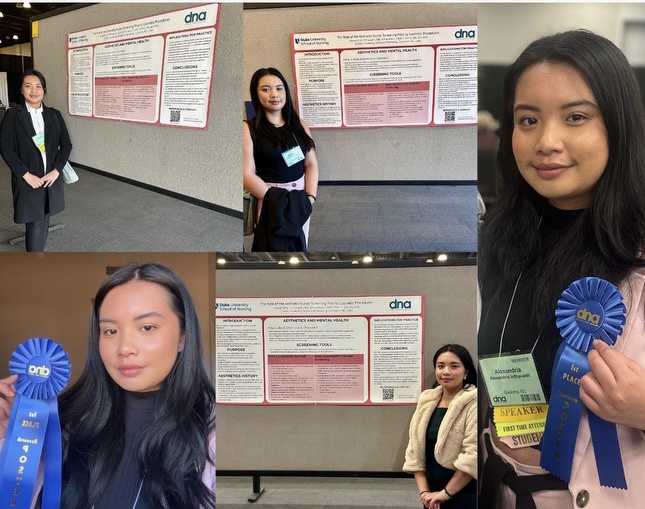
Inthavanh said her inspiration for the poster came from the high volume of new nurses entering the cosmetic and dermatology industry who do not consider mental health when consulting patients about their expected outcomes. “Mental health is one of the many reasons why patients decide to undergo any cosmetic procedure and providers oftentimes overlook the screenings when there may be an underlying cause that may need other psychiatric treatment.”
She added, “I hope individuals who work in the dermatology and aesthetic industry will consider using the Peak Consultation Method and the Body Dysmorphic disorder screening when treating their patients. By taking the extra step to screen patients, we can help prevent unnecessary cosmetics procedures or treatment.”
Inthavanh said the conference was spectacular and extremely educational and led her to realize the Duke School of Nursing has an opportunity to enhance its nursing education when it comes to teaching students about the skin. “I was able to sit on lectures about T-cell Lymphoma, Pediatric Dermatology, Psoriasis, and so much more.”
She has worked with Associate Professor Amie Koch , DNP, FNP-C, RN, ACHPN on the importance of screening for mental health concerns while in a dermatology setting and breaking the negative stigma behind mental health screenings in the Aesthetic and Dermatology fields.
Inthavanh said she was amazed by the magnitude of peers who informed her that mental health is not heavily spoken about in Dermatology or Aesthetics. “I hope to further my research and provide more primary prevention methods and awareness to this unspoken topic.”
She hopes to share this experience with her colleagues and believes it can pioneer a greater change for Duke in filling healthcare gaps. “Specifically, through my experience and continuing this research, I believe I can help fill gaps in mental health awareness in dermatology and nursing dermatology education in higher education institutions,” Inthavanh said.
A major part of Inthavanh’s work at DUSON is centered on conducting mental health screenings before a cosmetic procedure and she said she hopes to help eliminate associated health inequalities by doing so. “Many patients do not fully understand the benefits and risks of procedures and there is often a gray area. While presenting at the conference, I asked each individual ‘have you ever been screened at a dermatology office, MedSpa, or plastic surgeon’s office for mental health,’ and every single individual answered no,” she said.
She continued, “this is a cause for concern as patients who have mental health conditions may need other psychiatric measures. One argument is that there is a negative connotation when asking patients about their mental health in the dermatology and cosmetic industry as it can deter clientele and limit revenue.”
Inthavanh said as industry nurses, it is imperative that they break the negative stigma about losing clients and money and make mental health consultations a normality. By doing so, nurses can prevent unwarranted procedures, prevent addictions, and treat other concerns patients may have.
“In my work to reduce these inequities, as a fourth semester student in the ABSN program, I created the Aesthetic and Dermatology Students organization. This organization aims to bridge schooling and the professional industry and support students in their education in Aesthetics and Dermatology,” she said. “The organization provides educational resources, trainings with professionals, and conference opportunities.”
Inthavanh is a native of Atlanta and resides in Charlotte, N.C., with her husband Nash and their 2-year-old daughter, Desa.
ABERDEEN, S.D. - On Saturday, six Northern State University graduates will earn their degree through a collaborative teach-out agreement between Northern State University and Presentation College.
Daiova Manuel Tejeda is one of the six graduates defying the odds. Nationwide, only 47.1% of students re-enrolled at another institution after a closure, and only 36.8% earned a degree.
"The assistance provided by the Registrar's Office, particularly by Peggy Hallstrom, played a significant role in ensuring a smooth transition and timely graduation," said Daiova Manuel Tejeda, one of the six graduating students. "Leaving behind familiar faces and starting a new chapter at a different university was daunting, but it was also a chance to embrace change and forge my own path. Looking back, I am grateful for the support of my peers, professors, and advisors who helped me navigate the transition and discover my place within the university community.”
In fall 2023, 21 Presentation College students enrolled at Northern State University, and on Saturday, the first six will graduate and become Northern State University alumni:
- Timothy English from Westminster, Colorado, graduates with a BA in criminal justice
- Samuel Garner from Arvada, Colorado, graduates with a BS in business administration
- Daiova Manuel Tejeda from Veracruz, Mexico, graduates with a BS in management
- Antony Martinez from Aberdeen, South Dakota, graduates with a BS in biology
- Kylon Miller from Fresno, California, graduates with a BA in communication studies
- Captain Whitlock from Honolulu, Hawaii, graduates with a BS in psychology
“All at Northern wanted to help do whatever we could to make completion of a comparable NSU degree a reality for the PC students,” said Peggy Hallstrom, Northern State University registrar. “It was a little like a puzzle, working with faculty and advisors to customize a plan for each student to achieve their goal.”
As a Northern student, Daiova became involved by working on campus in the Admissions Office. "We're very proud of the persistence Daiova showed during her transition to Northern. In the short time she was here, Daiova had a significant impact on the Northern campus community, and we were truly blessed to have her as part of the Admissions team. We wish her and all the graduates the best," said Northern State University Director of Admissions Layton Cooper.

Pictured: Daiova Manuel Tejeda will graduate on schedule from Northern State University this spring, thanks to the teach-out agreement with Presentation College and the support of Northern staff, faculty, and students.
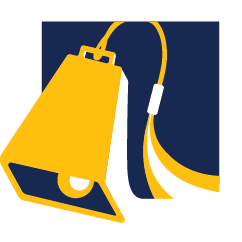
UC Davis Graduate Studies

Sasha Neil Pimento Named 2024 UC Davis Grad Slam Champion
Master’s student in computer science graduate group will compete at uc grad slam on may 3.
- by Gordy Sauer
- April 25, 2024
At the beginning of her UC Davis Grad Slam presentation, Sasha Neil Pimento posed a simple question to audience members.
“Have you ever walked to a particular room in your house and then wondered: ‘Wait a minute, why did I come in here?’” Pimento asked.
This occurrence, called the ‘doorway effect,’ is experienced inordinately by patients diagnosed with Alzheimer’s disease. Leveraging this example, and using only one slide while talking for less than three minutes, Pimento then explained to a lay audience in an understandable and engaging way how her complex research could let individuals with Alzheimer’s disease manage challenges such as this to live independently for longer periods.
In her presentation “Opening Doors for Alzheimer’s Disease Care,” Pimento shared why the intelligent applications and platforms she and her team have developed could aid memory for intentions, facilitate long-distance care-giving and better analyze disease progression.
Currently, over 55 million people worldwide live with Alzheimer’s or other dementias and over 10 million new cases are diagnosed each year, according to Alzheimer’s Disease International . That’s one new case every 3.2 seconds. Considered this way: Pimento’s Grad Slam presentation lasted three minutes, which translates to 56 new cases of that disease or other dementias during her presentation alone, making research breakthroughs like Pimento’s crucial to “opening doors,” as she put it.
For her efforts, Pimento won first place and a prize of $5,000 at the UC Davis Grad Slam Semi-Final round on Friday, April 12, 2024. She became only the second master’s student in the history of the UC Davis Grad Slam competition to win first place. She will now represent UC Davis at the UC Grad Slam competition on May 3.
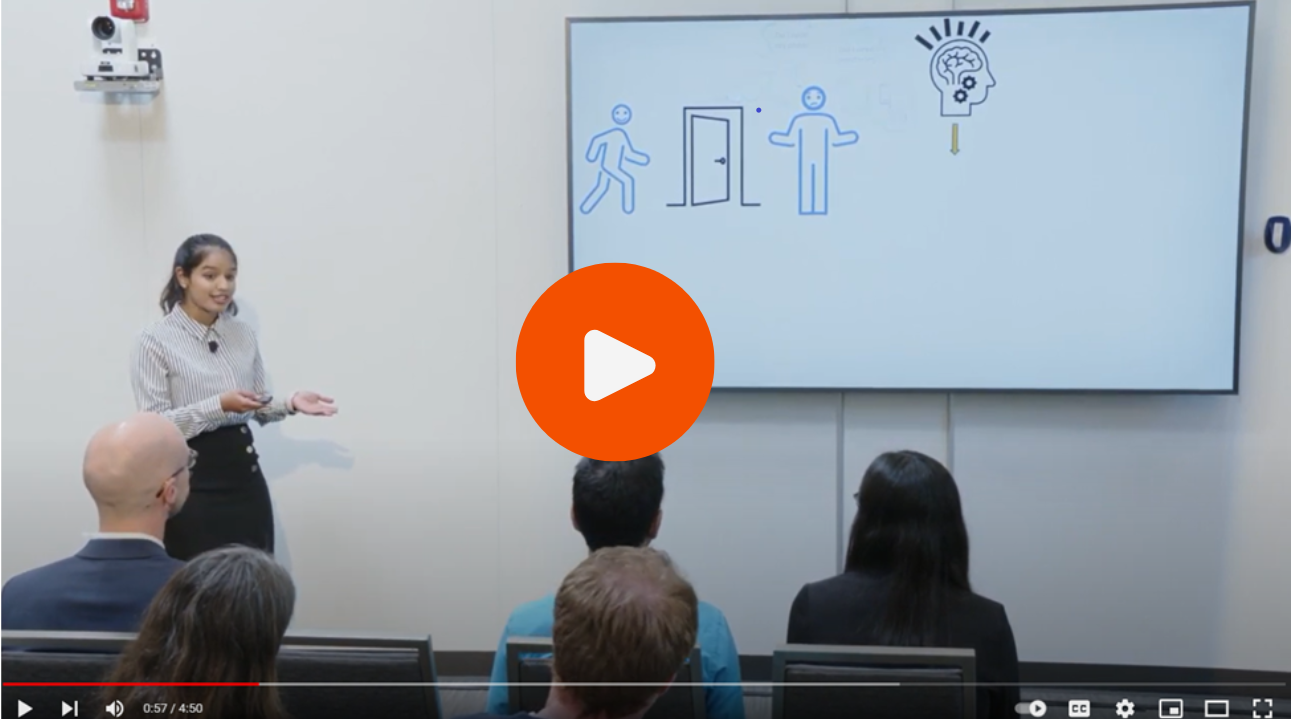
Resonating with a wider audience
Pimento was inspired to enter this year’s Grad Slam competition once she saw the presentation of the 2023 UC Davis Grad Slam winner, Julia Mouat, Ph.D. ’23. Julia went on to win 2 nd place in the 2023 UC Grad Slam competition .
“I found it [Julia’s presentation] fantastic and was inspired to try it myself since I have always enjoyed giving technical presentations. When I expressed my intention to enter the contest to my advisor, Dr. Alyssa Weakley, she was very supportive and encouraged me to go for it. We both saw Grad Slam as a valuable opportunity to not only raise awareness about our Alzheimer's disease research but also share our work with a wider community,” she said.
Pimento said she thought a lot about how to personally engage the audience with her presentation. Alzheimer’s research, like all research, is intricate and technical. It was imperative for Pimento to build a narrative that was not only concise – after all, she only had three minutes to present – but also easy to understand. Then, when she and her team were pilot testing their research and an Alzheimer’s patient shared their own anecdote, Pimento knew she’d discovered her “draw.”
“An Alzheimer's patient shared how by the time they walked from one room to another, they had already forgotten their initial intention or task. This anecdote inspired me to incorporate the concept of the ‘doorway effect’ into the hook,” she said. “Many innovations and research could directly benefit societies and individuals, but only if they are made aware of the work in a comprehensible manner.”
Prepping for and participating in Grad Slam
When it came to preparing for the UC Davis competition, Pimento studied Julia Mouat’s presentation. She analyzed what made it successful to incorporate some of those techniques. In addition, she leaned on the support, guidance and suggestions of her advisor, Dr. Weakley; the GradPathways Institute for Professional Development, a division of Graduate Studies; and the one-on-one coaching offered by Dr. Beth Tweedy, STEM Librarian. She then seized different opportunities to refine her delivery. She practiced at the inaugural Interdisciplinary Graduate Research Exhibition hosted jointly by Graduate Studies and the Graduate Alumni Network , as well as at the UC Davis Alzheimer's Disease Research Center (ADRC) meetings. Even her mother got involved in the process: Pimento held multiple practice sessions with her.
“The road to the UC Davis Grad Slam competition was long but rewarding,” Pimento said.
She described the whole UC Grad Slam experience as “truly incredible” and was particularly excited by the opportunity to meet the other nine UC Davis Grad Slam finalists and get to know about their research. In such a high-stakes environment as a competition like Grad Slam, having that level of mutual support is crucial to excelling.
“We all connected really well with each other and also had a few laughs together, which helped us calm our nerves before presenting,” she said. “This experience is a testament to the power of collaboration and the incredible UC Davis community, and I am grateful to the entire Graduate Studies team for organizing this remarkable event.”
But the work isn’t over. Now, Pimento turns her sights on the May 3 UC Grad Slam competition. She’ll compete against the nine other campus finalists for a chance to win the grand prize, even if she sees the prize itself as secondary to the opportunity.
“I'm eager to meet and interact with the other finalists, and to learn about the fascinating research they are conducting across various disciplines. I’m also eager to network and make new connections as it will allow me to share details about our own work on technological innovations to aid Alzheimer's patients. Overall, I'm thrilled to have this platform to not only showcase our research but also to gain exposure to the remarkable projects my fellow peers are working on.”
Supporters from the Campus Community and Beyond
In its tenth year, the UC Davis Grad Slam competition continues to showcase the transformative research and scholarship driven by our graduate education community. We would like to acknowledge all of this year's Grad Slam award recipients:
- Sasha Neil Pimento, 1st Place
- Prabhash Ragbir (Ph.D. student in Mechanical and Aerospace Engineering), 2nd Place
- Erin Hisey (Ph.D. student in the Integrative Pathobiology Graduate Group ), 3rd Place
- Roshni Shetty (Ph.D. student in the Biomedical Engineering Graduate Group), Public Impact Prize
- Roshni Shetty, People's Choice Award
Graduate Studies would also like to acknowledge that without the comprehensive support from people and organizations – both on- and off-campus – this event wouldn’t be possible. Each year, judges from the UC Davis, alumni and local community are invited by Graduate Studies to evaluate the students’ presentations. This year’s semi-final round judges were:
- Dr. Amy Hart, Program Manager for Public Scholarship and Engagement
- Dr. Denneal Jamison-McClung, Ph.D. ’03, Director of the UC Davis Biotechnology Program
- Lora Painter, Anchor/Reporter, ABC 10 Sacramento
- Rinki Sethi ’04, VP & CISO, Bill.com
- Dr. Gordon Walker, Ph.D. ’16, Social media star with over 2.5 million followers worldwide on his @FascinatedByFungi accounts
Lastly, Graduate Studies would like to thank the sponsors of the 2024 UC Davis Grad Slam event:
- GradPathways Institute for Professional Development
- UC Davis Office of Research
- UC Davis Public Scholarship and Engagement
- UC Davis Global Affairs
- Rinki Sethi

Reed Magazine
- Awards & Achievements
- Books, Film, Music
- Editor's Picks
- Reed History
- The Reed Thesis
- Letters from the Editor
Reedies Bring Home Physics Presentation Awards
Students presented their research at the american physical society meeting last month in minneapolis..
Three students, Valerie Wu ’24 , Natalie Rogers ’24 , and Rubayat Jalal ’26 , attended the American Physical Society Meeting last month in Minneapolis, bringing home two undergraduate presentation awards. The five-day long conference provided a space for over 10,000 physicists, from undergrads to PhDs, to come together and discuss their research.
Fourth-year physics major, Valerie Wu, presented her summer research on non-invertible symmetries—operations that are useful in understanding fundamental forces in physics, like electromagnetics and gravity. This was her third year attending the conference and first time presenting, though the step up wasn’t too intimidating. “It felt less like a lecture and more like a conversation,” said Valerie. Reed Professor Noah Charles assisted in her research and heavily encouraged her to present her work; she also collaborated with Professor Ben Heidenreich at University of Massachusetts, Amherst.
The meeting was a cross-disciplinary symposium that allowed for the junction of many different areas of physics. While Valerie’s work was more mathematical and theory-based, Rubayat Jalal, a second-year physics major, presented experimental research on her ongoing laboratory work. Rubayat has been working in Reed Professor Jennifer Heath’s lab for over a year, studying the electrical properties of an organic polymer—a synthetic substance made of particles—that was prepared by collaborators at the University of Portland. Their goal is to use the material to convert heat energy into electrical energy.
The conference was a great opportunity to network and create connections with professionals in the field, and this was not lost on the students. Heath expressed how impressive they were, commenting that “they were polished and professional, and did a wonderful job representing Reed.” This is an example of Reed’s commitment to fostering undergraduate collaboration, endeavors, and accomplishments.
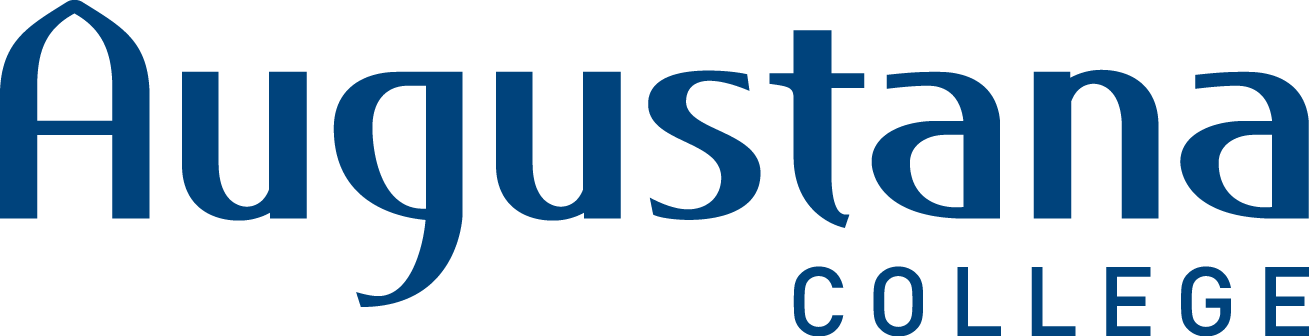
Celebration of Learning 2024
Schedule overview.
The annual Celebration of Learning showcases work by students, faculty and staff at Augustana.
This year's celebration on May 8, 2024, includes poster presentations, interactive sessions, panel presentations and special events.
Here is a schedule of posters and oral presentations by area of study or program.
Poster presentations, session I
9-10 a.m. Gerber Center, Gävle rooms Poster session I descriptions
- Asian Studies
- Computer Science
- Engineering
- German Studies
- Public Health
- Swenson Center
Poster presentations, session II
1-2:15 p.m. Gerber Center, Gävle rooms Poster session II descriptions
- Biochemistry
- Environmental Studies
- Environmental Studies, Geology
- Environmental Studies, UMC
- Neuroscience
Oral presentations, session I
10-11:15 a.m. Session I descriptions
- Hanson 102: Special event, "A People of Vision"
- Olin Auditorium: Featured presentation, "Tales from the HEAR-T lab"
- Old Main 117: Communication Studies; Women, Gender, and Sexuality Studies
- Hanson Annex 127: Physics, Mathematics
- Old Main 28: Texas Medical Center
- Wallenberg Hall, Denkmann and Thomas Tredway Library: Art History, Graphic Design, Studio Art (Senior Art Show)
- Old Main 132: Scandinavian Studies, Kinesiology, Philosophy
- Larson Hall, Bergendoff: Music
Oral presentations, session II
11:30 a.m.-12:45 p.m. Session II descriptions
- Wallenberg Hall, Denkmann: Special event, "Lifeboat Challenge"
- Olin Auditorium: Featured presentation, "Empowering Communities: Students unite with Rock Island to develop a plan to replace lead drinking water pipes equitably"
- Old Main 117: Honors Capstone (Public Health, Kinesiology, English/Creative Writing/Psychology, Philosophy)
- Hanson Annex 127: Political Science
- Hanson 102: French
- Old Main 132: Sociology and Anthropology
- You Belong Here lounge, Gerber Center: First Year Honors Program
Oral presentations, session III
1-2:15 p.m. Session III descriptions
- Hanson Annex 127: Art History, History
- Old Main, third floor: Communication Studies
Oral presentations, session IV
2:30-3:45 p.m. Session IV descriptions
- Wallenberg Hall, Denkmann: Featured presentation, "Kitchen Metamorphosis"
- Old Main 117: Holden Village J-Term program
- Hanson 102: Native American Studies and Community Outreach
- Old Main 28: Japan J-Term program
- Old Main 132: Women, Gender, and Sexuality Studies
- Black Box, Brunner Theatre Center: Creative Writing
Special events
- 9-11 a.m., Carlsson Evald Hall: "Neurdfest," presented by Genevieve Berryman, Katey Clark, Breonna Culver, Bitanya Darge, Katie Frese, Emily Kastanes, Anna Killilea, Megan Markiewicz, Monica Perez, Zion Thomas, Sierra White, Dr. Shara Stough, Dr. Ian Harrington and Dr. Rupa Gordon
- 10-11:15 a.m., Hanson 102: "A People of Vision," presented by Dr. Sandra Boham, President, Salish Kootenai College, Pablo, Mont.
- 11 a.m.-3 p.m., Viking Plaza (rain location: Brew by the Slough): "Keeping Cool with Campus Kitchen"
- 11:30 a.m.-12:45 p.m., Wallenberg Hall, Denkmann: "Lifeboat Challenge," presented by ALIVE, Laurel Williams and Michelle Crouch
- 2-4:30 p.m., Old Main first floor, rotunda area: "Reproductive Resources and Rights in the QC"
Baldwin County celebrates Law Day with engaging legal presentations
SPANISH FORT, Ala. ( WALA ) - Today, high school students across Baldwin County were in for a legal treat as attorneys from the local Bar Association embarked on a mission to educate and inspire. In honor of Law Day, which is celebrated annually on May 1st, students from Baldwin County High School, Daphne High School, Spanish Fort High, Fairhope High, and Elberta High were treated to engaging presentations about the legal profession and the Bill of Rights.
“If not for the rule of law, you know, we would just be living in constant chaos,” said Attorney, James Lynn Perry. “So the rule of law was a huge thing and I think all the lawyers feel that same way. So I’m participating because I feel really strongly about that like most of the legal profession does.”
For some students, it was an eye-opening experience.
“I didn’t know that you could deny the police officer to look through your phone. You can be like, ‘no, it’s okay. There’s not really probable cause. They use that a lot — that you have to have probable cause.”
Fellow student Anna Fridge praised the presentation, “It was very good, very in depth and covered like all bases for all the rights.”
With sessions lasting 50 minutes each, students had ample opportunity to engage with attorneys and learn more about their career.
Copyright 2024 WALA. All rights reserved.

Mobile police investigating after multiple people wounded in shooting

4 teenagers die in high-speed chase after trooper uses PIT maneuver

MCSO and Prichard confirm 3 homicides within 24 hours in Prichard

Man died in storms after power outage caused oxygen machine to stop working

Foley woman dies after crash in Baldwin County
Latest news.

Investigations ordered by Mobile mayor dispute accusations made by now-former police chief

Retirement impact of Chief Prine's firing

Gulf shores students build plane

IMAGES
VIDEO
COMMENTS
1. Content knowledge. The presenter must display a deep understanding of what they are delivering in order to share the "what, why, how, and how-to" of the topic. 2. Clarity. The presenter must be clear with precise, academic language. As the content they deliver may be new to the audience, any lack of clarity will alienate the audience.
4. Tell A Story. People love stories — they capture interest in ways that figures and facts cannot. Make your presentation relatable by including a story, or presenting in a story format. 5. The Power Of Humor. Using humor in your college presentation is one of the best presentation tips for students.
History is filled with equally inspiring and terrifying stories, and there are lessons that students can learn from the events of the past. Meanwhile, interactive presentations about culture help students learn and embrace diversity. 16. Women in history: A conversation through time. Get this template.
List of Presentation Topic Ideas for Students. We know how difficult it is to come up with an interesting presentation topic idea on the fly. That's why we put together a list of more than 200 ideas to help you out. We've organized these presentation topics for students by subject so you can easily browse through and find what you're looking for.
2. Use the right number of slides. Class presentations in high school and college will likely be 5 minutes or less. Follow your teacher's guidelines, of course, but generally, students will use 1-2 slides per minute. (That would be 5-10 slides for a 5-minute presentation.) 3.
Save up to 80% with discounts for students and teachers. Try Prezi for education and discover why Prezi is such an effective presentation tool for teachers and students. Prezi works as a visual learning aid to boost student engagement and retention. For better lesson plans and school presentations, Prezi is best in class.
Tip 4: Make use of charts and graphs. We all love a good stat. Charts and graphs are a great way to present quantitative evidence and confirm the legitimacy of your claims. They make your presentation more visually appealing and make your data more memorable too. But don't delve too deep into the details.
Presentations normally have one or more of the following aims: To inform/ raise awareness of an important issue. To persuade people to do something. Form part of an exam, demonstrating public speaking/presentation skills in a first or second language. I set students a task where they answer these questions:
Page numbers in slides really don't provide any useful information -- they just remind your students how long they've been watching. 5. Go BIG. Pursuant to tips #1 and #2, you're not going to win awards by cramming the most content on the fewest slides. Make text and visuals as large as you can.
Templates in Prezi Next allow students to be creative, detailed, and look great in the process. Prezi also integrates with major video conferencing apps like Google Meet and Zoom, allowing students to present their Prezi live. . 4. Haiku Deck.
1. Ensure the work in "low stakes" mode. Lowering the emotional threshold for students to engage in dynamic presentations is critical. In addition, students should be assured that any changes that occur during their presentations will not influence their grades. Students should know they won't face any penalties for "going off script.".
Students can improve their presentations skills in history, science, social studies or math in addition to language arts classes. Subjects such as the arts and languages come alive when students learn and use good presentation skills. You can take back student presentations by teaching students effective presentation skills.
These presentation tips are geared to help students succeed. 1) Make a Mind Map. Mind mapping is a process whereby you'll literally map out the content you're planning to present using a visual outline. This simple step elevates your presentation by allowing you to more easily structure your information into a thoughtful and compelling flow.
5 Interactive Presentations Ideas and Corresponding Technology Aids. 1. Storytelling. The teacher does not have to be the only star. The glory of the presentation can go to all participants who have a story to tell. The main concepts can be discussed and students should be given time to come up with a personal example.
Apply the 10-20-30 rule. Apply the 10-20-30 presentation rule and keep it short, sweet and impactful! Stick to ten slides, deliver your presentation within 20 minutes and use a 30-point font to ensure clarity and focus. Less is more, and your audience will thank you for it! 9. Implement the 5-5-5 rule. Simplicity is key.
Discover five presentation ideas that you can use the next time you're presenting in class! Get high-quality infographic templates https://www.easel.ly/inf...
Students can create their own projects using digital media and online maps. For business or training, try embedding spreadsheet data, PDFs, and online content directly in your slides. An interactive slide deck is more user-friendly than a Microsoft PowerPoint presentation or Google Slides document.
Presentation skills are the abilities and qualities necessary for creating and delivering a compelling presentation that effectively communicates information and ideas. They encompass what you say, how you structure it, and the materials you include to support what you say, such as slides, videos, or images. You'll make presentations at various ...
Microsoft PowerPoint is a presentation design software that is part of Microsoft 365. This software allows you to design presentations by combining text, images, graphics, video, and animation on slides in a simple and intuitive way. Over time, PowerPoint has evolved and improved its accessibility to users.
Student Pack Presentation templates Your school life can be those years of your life that you will remember forever. To make it more enjoyable, here's a selection of Google Slides themes and PowerPoint templates that, in actuality, are packs full of resources to help students organize everything. You'll find many different useful things, such ...
Choose a design from our presentation templates or create your own from scratch. Customize your presentation with colors, fonts, and key information. Add animations, videos, images, illustrations. Use assets and other media content from your Brand Kit (Pro) to stay consistent with your business or school brand.
Free online presentation maker. Try our new tool to edit this selection of templates for people that want to let their creativity run free. Create interactive resources easily, quickly and without the need for any software. A really useful tool for teachers and students. Move the content, add images, change colors and fonts or, if you prefer ...
AI presentation maker. When lack of inspiration or time constraints are something you're worried about, it's a good idea to seek help. Slidesgo comes to the rescue with its latest functionality—the AI presentation maker! With a few clicks, you'll have wonderful slideshows that suit your own needs. And it's totally free!
ABSN Student Connects Dermatology and Mental Health During Poster Presentation. ... "In my work to reduce these inequities, as a fourth semester student in the ABSN program, I created the Aesthetic and Dermatology Students organization. This organization aims to bridge schooling and the professional industry and support students in their ...
ABERDEEN, S.D. - On Saturday, six Northern State University graduates will earn their degree through a collaborative teach-out agreement between Northern State University and Presentation College. Daiova Manuel Tejeda is one of the six graduates defying the odds. Nationwide, only 47.1% of students re-enrolled at another institution after a closure, and only 36.8% earned a degree.
Each year, judges from the UC Davis, alumni and local community are invited by Graduate Studies to evaluate the students' presentations. This year's semi-final round judges were: Dr. Amy Hart, Program Manager for Public Scholarship and Engagement; Dr. Denneal Jamison-McClung, Ph.D. '03, Director of the UC Davis Biotechnology Program ...
Three students, Valerie Wu '24, Natalie Rogers '24, and Rubayat Jalal '26, attended the American Physical Society Meeting last month in Minneapolis, bringing home two undergraduate presentation awards.The five-day long conference provided a space for over 10,000 physicists, from undergrads to PhDs, to come together and discuss their research.
A representative from the Office of Undergraduate Admission will conduct this info session to address the process of transferring to Stanford as an undergraduate student. We'll discuss student life and college exploration, the application process, and financial aid. Bring your questions! This event is for Summer Session's community college and transfer students only. If you need a disability ...
The annual Celebration of Learning showcases work by students, faculty and staff at Augustana. This year's celebration on May 8, 2024, includes poster presentations, interactive sessions, panel presentations and special events. Here is a schedule of posters and oral presentations by area of study or program. Poster presentations, session I. 9 ...
SPANISH FORT, Ala. - Today, high school students across Baldwin County were in for a legal treat as attorneys from the local Bar Association embarked on a mission to educate and inspire.In honor ...