Rubric Best Practices, Examples, and Templates
A rubric is a scoring tool that identifies the different criteria relevant to an assignment, assessment, or learning outcome and states the possible levels of achievement in a specific, clear, and objective way. Use rubrics to assess project-based student work including essays, group projects, creative endeavors, and oral presentations.
Rubrics can help instructors communicate expectations to students and assess student work fairly, consistently and efficiently. Rubrics can provide students with informative feedback on their strengths and weaknesses so that they can reflect on their performance and work on areas that need improvement.

How to Get Started
Best practices, moodle how-to guides.
- Workshop Recording (Fall 2022)
- Workshop Registration
Step 1: Analyze the assignment
The first step in the rubric creation process is to analyze the assignment or assessment for which you are creating a rubric. To do this, consider the following questions:
- What is the purpose of the assignment and your feedback? What do you want students to demonstrate through the completion of this assignment (i.e. what are the learning objectives measured by it)? Is it a summative assessment, or will students use the feedback to create an improved product?
- Does the assignment break down into different or smaller tasks? Are these tasks equally important as the main assignment?
- What would an “excellent” assignment look like? An “acceptable” assignment? One that still needs major work?
- How detailed do you want the feedback you give students to be? Do you want/need to give them a grade?
Step 2: Decide what kind of rubric you will use
Types of rubrics: holistic, analytic/descriptive, single-point
Holistic Rubric. A holistic rubric includes all the criteria (such as clarity, organization, mechanics, etc.) to be considered together and included in a single evaluation. With a holistic rubric, the rater or grader assigns a single score based on an overall judgment of the student’s work, using descriptions of each performance level to assign the score.
Advantages of holistic rubrics:
- Can p lace an emphasis on what learners can demonstrate rather than what they cannot
- Save grader time by minimizing the number of evaluations to be made for each student
- Can be used consistently across raters, provided they have all been trained
Disadvantages of holistic rubrics:
- Provide less specific feedback than analytic/descriptive rubrics
- Can be difficult to choose a score when a student’s work is at varying levels across the criteria
- Any weighting of c riteria cannot be indicated in the rubric
Analytic/Descriptive Rubric . An analytic or descriptive rubric often takes the form of a table with the criteria listed in the left column and with levels of performance listed across the top row. Each cell contains a description of what the specified criterion looks like at a given level of performance. Each of the criteria is scored individually.
Advantages of analytic rubrics:
- Provide detailed feedback on areas of strength or weakness
- Each criterion can be weighted to reflect its relative importance
Disadvantages of analytic rubrics:
- More time-consuming to create and use than a holistic rubric
- May not be used consistently across raters unless the cells are well defined
- May result in giving less personalized feedback
Single-Point Rubric . A single-point rubric is breaks down the components of an assignment into different criteria, but instead of describing different levels of performance, only the “proficient” level is described. Feedback space is provided for instructors to give individualized comments to help students improve and/or show where they excelled beyond the proficiency descriptors.
Advantages of single-point rubrics:
- Easier to create than an analytic/descriptive rubric
- Perhaps more likely that students will read the descriptors
- Areas of concern and excellence are open-ended
- May removes a focus on the grade/points
- May increase student creativity in project-based assignments
Disadvantage of analytic rubrics: Requires more work for instructors writing feedback
Step 3 (Optional): Look for templates and examples.
You might Google, “Rubric for persuasive essay at the college level” and see if there are any publicly available examples to start from. Ask your colleagues if they have used a rubric for a similar assignment. Some examples are also available at the end of this article. These rubrics can be a great starting point for you, but consider steps 3, 4, and 5 below to ensure that the rubric matches your assignment description, learning objectives and expectations.
Step 4: Define the assignment criteria
Make a list of the knowledge and skills are you measuring with the assignment/assessment Refer to your stated learning objectives, the assignment instructions, past examples of student work, etc. for help.
Helpful strategies for defining grading criteria:
- Collaborate with co-instructors, teaching assistants, and other colleagues
- Brainstorm and discuss with students
- Can they be observed and measured?
- Are they important and essential?
- Are they distinct from other criteria?
- Are they phrased in precise, unambiguous language?
- Revise the criteria as needed
- Consider whether some are more important than others, and how you will weight them.
Step 5: Design the rating scale
Most ratings scales include between 3 and 5 levels. Consider the following questions when designing your rating scale:
- Given what students are able to demonstrate in this assignment/assessment, what are the possible levels of achievement?
- How many levels would you like to include (more levels means more detailed descriptions)
- Will you use numbers and/or descriptive labels for each level of performance? (for example 5, 4, 3, 2, 1 and/or Exceeds expectations, Accomplished, Proficient, Developing, Beginning, etc.)
- Don’t use too many columns, and recognize that some criteria can have more columns that others . The rubric needs to be comprehensible and organized. Pick the right amount of columns so that the criteria flow logically and naturally across levels.
Step 6: Write descriptions for each level of the rating scale
Artificial Intelligence tools like Chat GPT have proven to be useful tools for creating a rubric. You will want to engineer your prompt that you provide the AI assistant to ensure you get what you want. For example, you might provide the assignment description, the criteria you feel are important, and the number of levels of performance you want in your prompt. Use the results as a starting point, and adjust the descriptions as needed.
Building a rubric from scratch
For a single-point rubric , describe what would be considered “proficient,” i.e. B-level work, and provide that description. You might also include suggestions for students outside of the actual rubric about how they might surpass proficient-level work.
For analytic and holistic rubrics , c reate statements of expected performance at each level of the rubric.
- Consider what descriptor is appropriate for each criteria, e.g., presence vs absence, complete vs incomplete, many vs none, major vs minor, consistent vs inconsistent, always vs never. If you have an indicator described in one level, it will need to be described in each level.
- You might start with the top/exemplary level. What does it look like when a student has achieved excellence for each/every criterion? Then, look at the “bottom” level. What does it look like when a student has not achieved the learning goals in any way? Then, complete the in-between levels.
- For an analytic rubric , do this for each particular criterion of the rubric so that every cell in the table is filled. These descriptions help students understand your expectations and their performance in regard to those expectations.
Well-written descriptions:
- Describe observable and measurable behavior
- Use parallel language across the scale
- Indicate the degree to which the standards are met
Step 7: Create your rubric
Create your rubric in a table or spreadsheet in Word, Google Docs, Sheets, etc., and then transfer it by typing it into Moodle. You can also use online tools to create the rubric, but you will still have to type the criteria, indicators, levels, etc., into Moodle. Rubric creators: Rubistar , iRubric
Step 8: Pilot-test your rubric
Prior to implementing your rubric on a live course, obtain feedback from:
- Teacher assistants
Try out your new rubric on a sample of student work. After you pilot-test your rubric, analyze the results to consider its effectiveness and revise accordingly.
- Limit the rubric to a single page for reading and grading ease
- Use parallel language . Use similar language and syntax/wording from column to column. Make sure that the rubric can be easily read from left to right or vice versa.
- Use student-friendly language . Make sure the language is learning-level appropriate. If you use academic language or concepts, you will need to teach those concepts.
- Share and discuss the rubric with your students . Students should understand that the rubric is there to help them learn, reflect, and self-assess. If students use a rubric, they will understand the expectations and their relevance to learning.
- Consider scalability and reusability of rubrics. Create rubric templates that you can alter as needed for multiple assignments.
- Maximize the descriptiveness of your language. Avoid words like “good” and “excellent.” For example, instead of saying, “uses excellent sources,” you might describe what makes a resource excellent so that students will know. You might also consider reducing the reliance on quantity, such as a number of allowable misspelled words. Focus instead, for example, on how distracting any spelling errors are.
Example of an analytic rubric for a final paper
Example of a holistic rubric for a final paper, single-point rubric, more examples:.
- Single Point Rubric Template ( variation )
- Analytic Rubric Template make a copy to edit
- A Rubric for Rubrics
- Bank of Online Discussion Rubrics in different formats
- Mathematical Presentations Descriptive Rubric
- Math Proof Assessment Rubric
- Kansas State Sample Rubrics
- Design Single Point Rubric
Technology Tools: Rubrics in Moodle
- Moodle Docs: Rubrics
- Moodle Docs: Grading Guide (use for single-point rubrics)
Tools with rubrics (other than Moodle)
- Google Assignments
- Turnitin Assignments: Rubric or Grading Form
Other resources
- DePaul University (n.d.). Rubrics .
- Gonzalez, J. (2014). Know your terms: Holistic, Analytic, and Single-Point Rubrics . Cult of Pedagogy.
- Goodrich, H. (1996). Understanding rubrics . Teaching for Authentic Student Performance, 54 (4), 14-17. Retrieved from
- Miller, A. (2012). Tame the beast: tips for designing and using rubrics.
- Ragupathi, K., Lee, A. (2020). Beyond Fairness and Consistency in Grading: The Role of Rubrics in Higher Education. In: Sanger, C., Gleason, N. (eds) Diversity and Inclusion in Global Higher Education. Palgrave Macmillan, Singapore.
- Grades 6-12
- School Leaders
How do You Use Social Media? Be entered to win a $50 gift card!
15 Helpful Scoring Rubric Examples for All Grades and Subjects
In the end, they actually make grading easier.
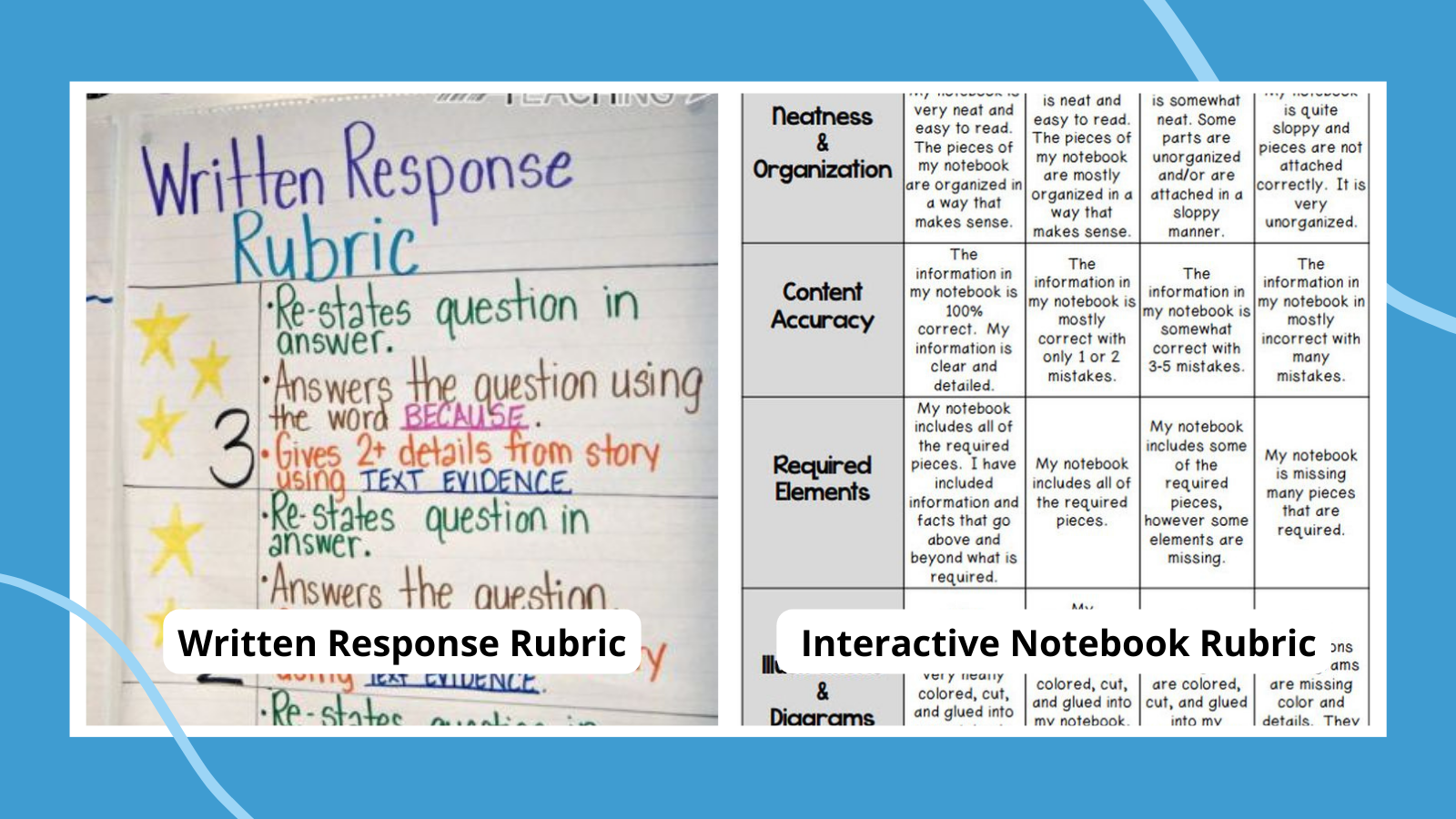
When it comes to student assessment and evaluation, there are a lot of methods to consider. In some cases, testing is the best way to assess a student’s knowledge, and the answers are either right or wrong. But often, assessing a student’s performance is much less clear-cut. In these situations, a scoring rubric is often the way to go, especially if you’re using standards-based grading . Here’s what you need to know about this useful tool, along with lots of rubric examples to get you started.
What is a scoring rubric?
In the United States, a rubric is a guide that lays out the performance expectations for an assignment. It helps students understand what’s required of them, and guides teachers through the evaluation process. (Note that in other countries, the term “rubric” may instead refer to the set of instructions at the beginning of an exam. To avoid confusion, some people use the term “scoring rubric” instead.)
A rubric generally has three parts:
- Performance criteria: These are the various aspects on which the assignment will be evaluated. They should align with the desired learning outcomes for the assignment.
- Rating scale: This could be a number system (often 1 to 4) or words like “exceeds expectations, meets expectations, below expectations,” etc.
- Indicators: These describe the qualities needed to earn a specific rating for each of the performance criteria. The level of detail may vary depending on the assignment and the purpose of the rubric itself.
Rubrics take more time to develop up front, but they help ensure more consistent assessment, especially when the skills being assessed are more subjective. A well-developed rubric can actually save teachers a lot of time when it comes to grading. What’s more, sharing your scoring rubric with students in advance often helps improve performance . This way, students have a clear picture of what’s expected of them and what they need to do to achieve a specific grade or performance rating.
Learn more about why and how to use a rubric here.
Types of Rubric
There are three basic rubric categories, each with its own purpose.
Holistic Rubric
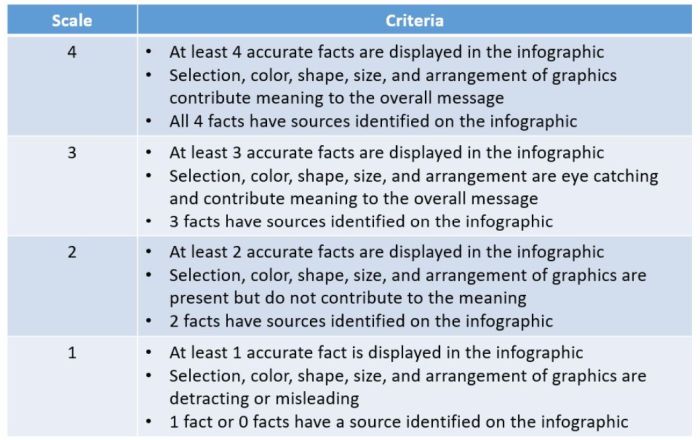
Source: Cambrian College
This type of rubric combines all the scoring criteria in a single scale. They’re quick to create and use, but they have drawbacks. If a student’s work spans different levels, it can be difficult to decide which score to assign. They also make it harder to provide feedback on specific aspects.
Traditional letter grades are a type of holistic rubric. So are the popular “hamburger rubric” and “ cupcake rubric ” examples. Learn more about holistic rubrics here.
Analytic Rubric

Source: University of Nebraska
Analytic rubrics are much more complex and generally take a great deal more time up front to design. They include specific details of the expected learning outcomes, and descriptions of what criteria are required to meet various performance ratings in each. Each rating is assigned a point value, and the total number of points earned determines the overall grade for the assignment.
Though they’re more time-intensive to create, analytic rubrics actually save time while grading. Teachers can simply circle or highlight any relevant phrases in each rating, and add a comment or two if needed. They also help ensure consistency in grading, and make it much easier for students to understand what’s expected of them.
Learn more about analytic rubrics here.
Developmental Rubric
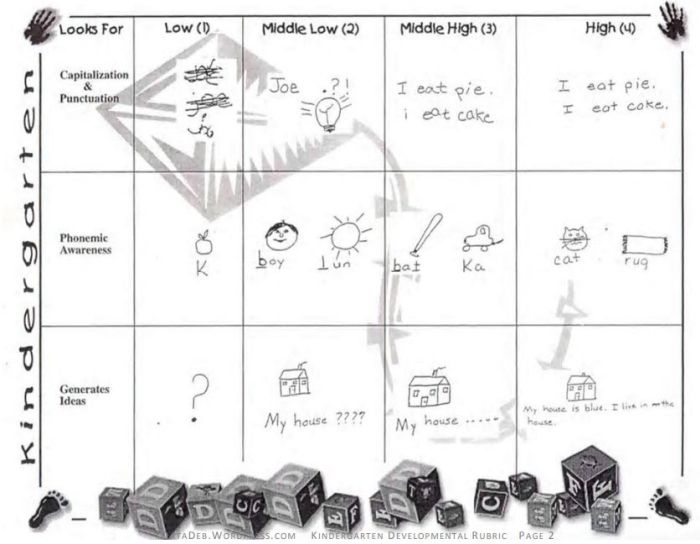
Source: Deb’s Data Digest
A developmental rubric is a type of analytic rubric, but it’s used to assess progress along the way rather than determining a final score on an assignment. The details in these rubrics help students understand their achievements, as well as highlight the specific skills they still need to improve.
Developmental rubrics are essentially a subset of analytic rubrics. They leave off the point values, though, and focus instead on giving feedback using the criteria and indicators of performance.
Learn how to use developmental rubrics here.
Ready to create your own rubrics? Find general tips on designing rubrics here. Then, check out these examples across all grades and subjects to inspire you.
Elementary School Rubric Examples
These elementary school rubric examples come from real teachers who use them with their students. Adapt them to fit your needs and grade level.
Reading Fluency Rubric
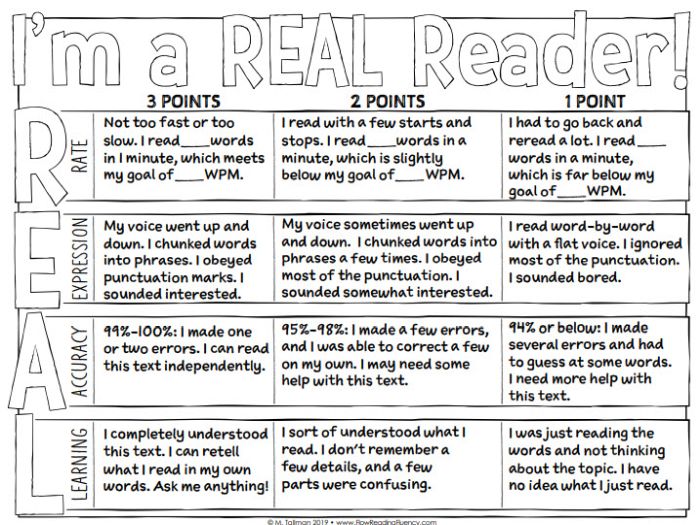
You can use this one as an analytic rubric by counting up points to earn a final score, or just to provide developmental feedback. There’s a second rubric page available specifically to assess prosody (reading with expression).
Learn more: Teacher Thrive
Reading Comprehension Rubric
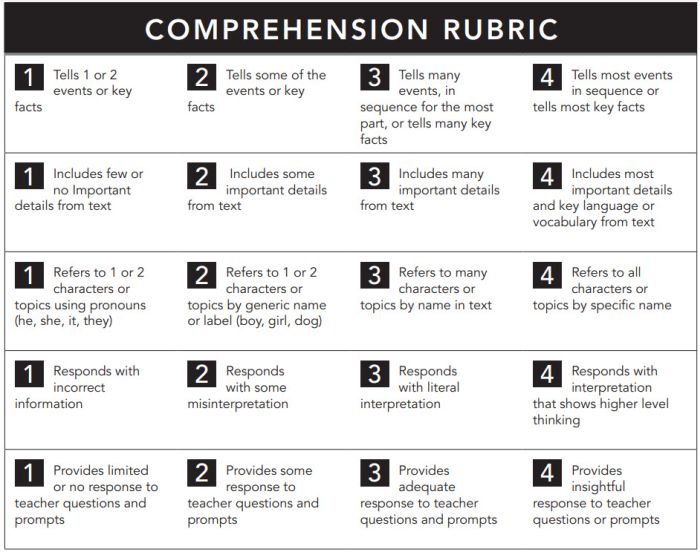
The nice thing about this rubric is that you can use it at any grade level, for any text. If you like this style, you can get a reading fluency rubric here too.
Learn more: Pawprints Resource Center
Written Response Rubric
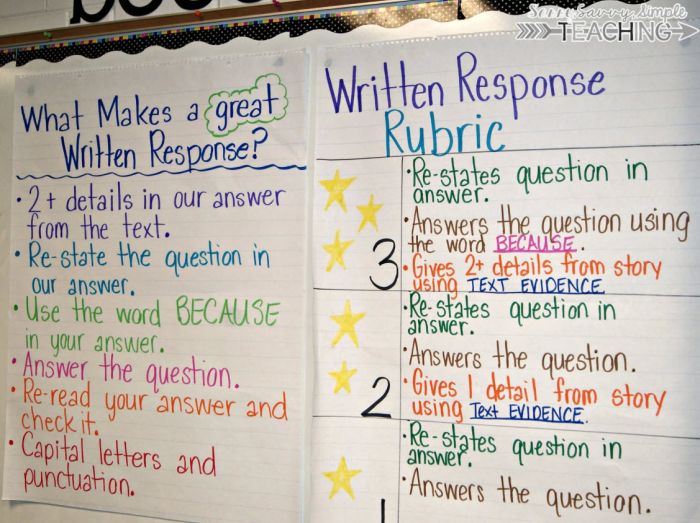
Rubrics aren’t just for huge projects. They can also help kids work on very specific skills, like this one for improving written responses on assessments.
Learn more: Dianna Radcliffe: Teaching Upper Elementary and More
Interactive Notebook Rubric
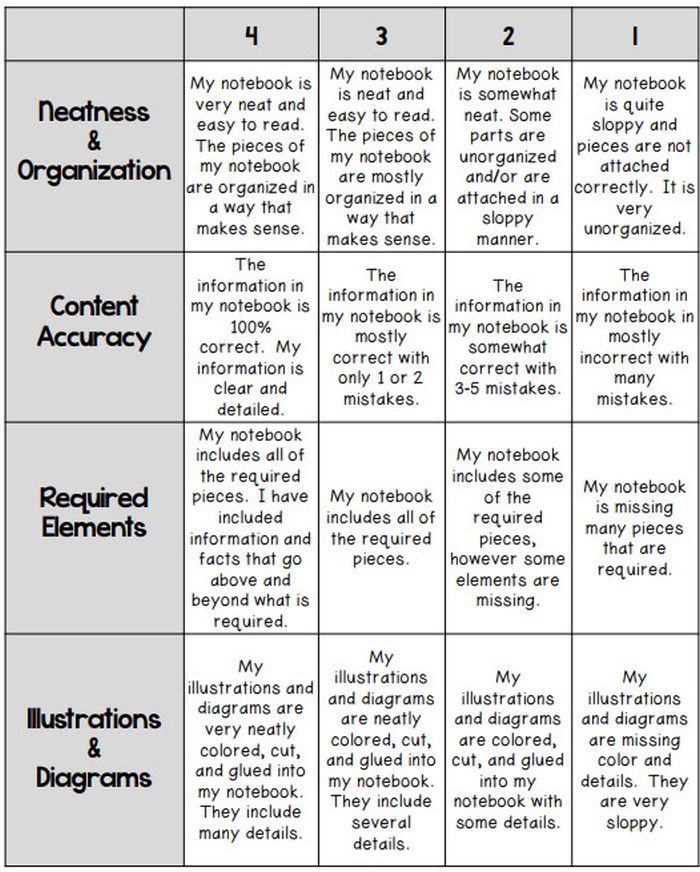
If you use interactive notebooks as a learning tool , this rubric can help kids stay on track and meet your expectations.
Learn more: Classroom Nook
Project Rubric
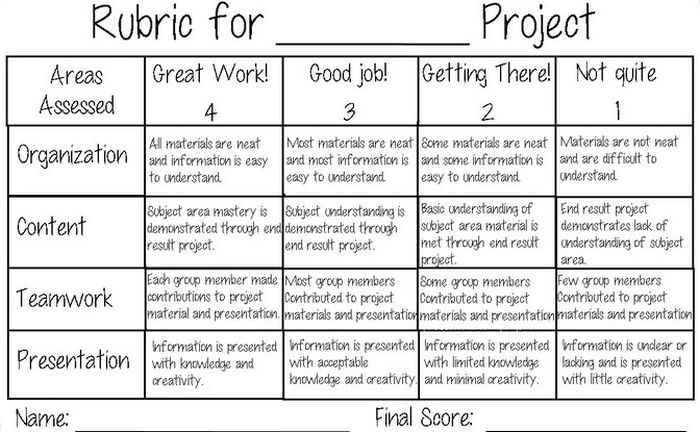
Use this simple rubric as it is, or tweak it to include more specific indicators for the project you have in mind.
Learn more: Tales of a Title One Teacher
Behavior Rubric
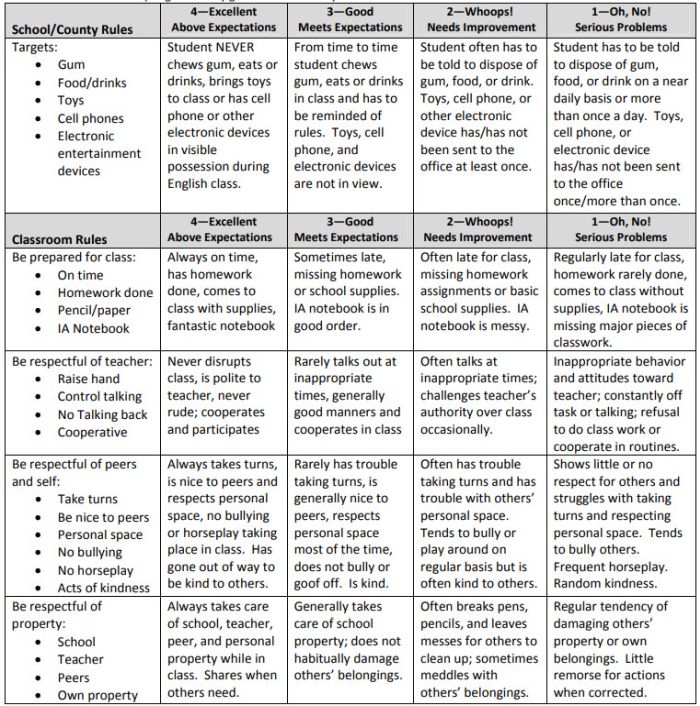
Developmental rubrics are perfect for assessing behavior and helping students identify opportunities for improvement. Send these home regularly to keep parents in the loop.
Learn more: Teachers.net Gazette
Middle School Rubric Examples
In middle school, use rubrics to offer detailed feedback on projects, presentations, and more. Be sure to share them with students in advance, and encourage them to use them as they work so they’ll know if they’re meeting expectations.
Argumentative Writing Rubric
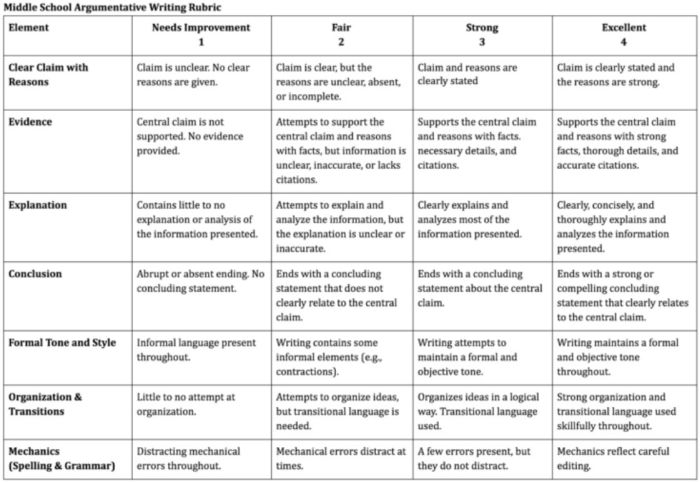
Argumentative writing is a part of language arts, social studies, science, and more. That makes this rubric especially useful.
Learn more: Dr. Caitlyn Tucker
Role-Play Rubric
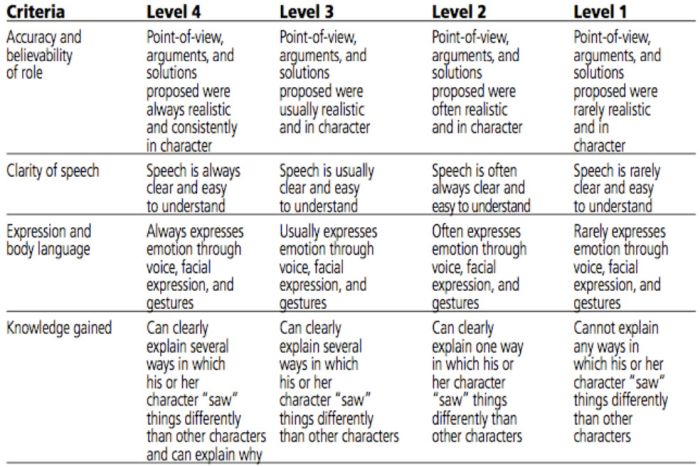
Role-plays can be really useful when teaching social and critical thinking skills, but it’s hard to assess them. Try a rubric like this one to evaluate and provide useful feedback.
Learn more: A Question of Influence
Art Project Rubric
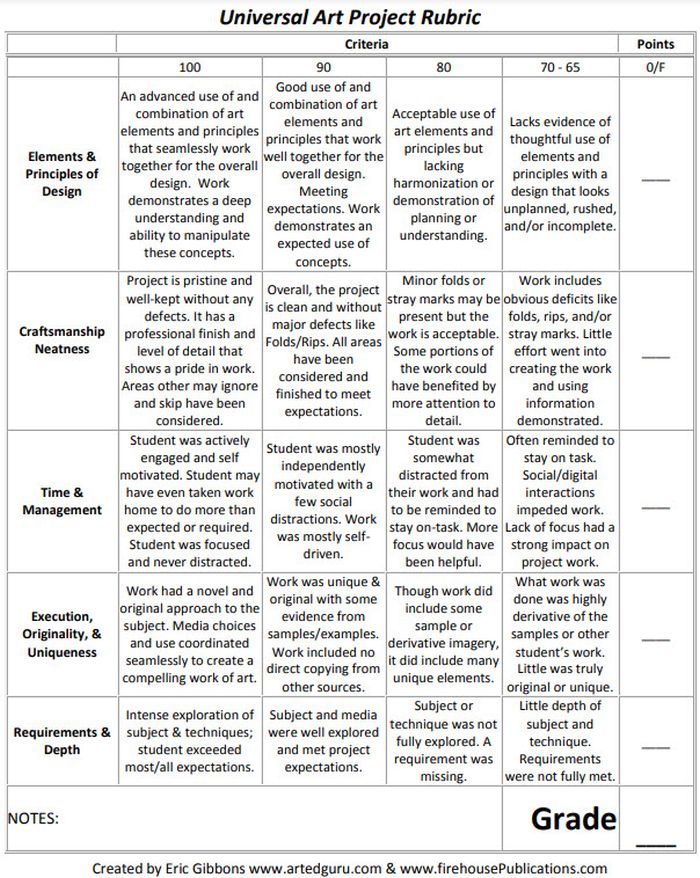
Art is one of those subjects where grading can feel very subjective. Bring some objectivity to the process with a rubric like this.
Source: Art Ed Guru
Diorama Project Rubric
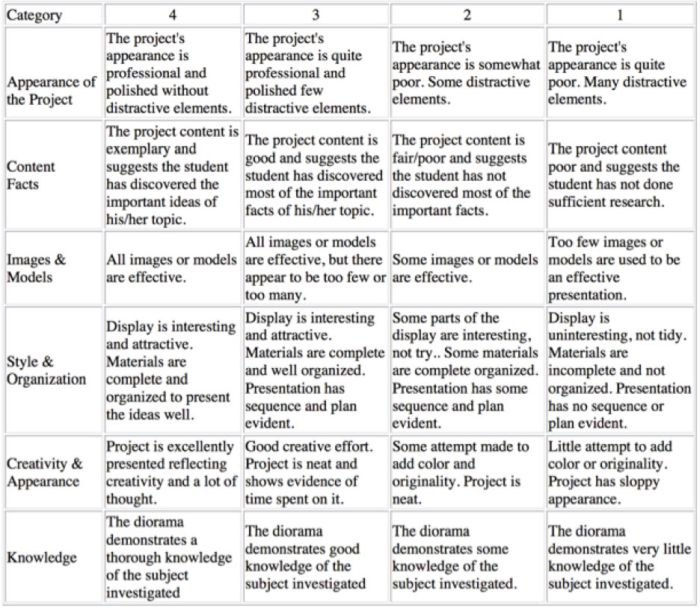
You can use diorama projects in almost any subject, and they’re a great chance to encourage creativity. Simplify the grading process and help kids know how to make their projects shine with this scoring rubric.
Learn more: Historyourstory.com
Oral Presentation Rubric
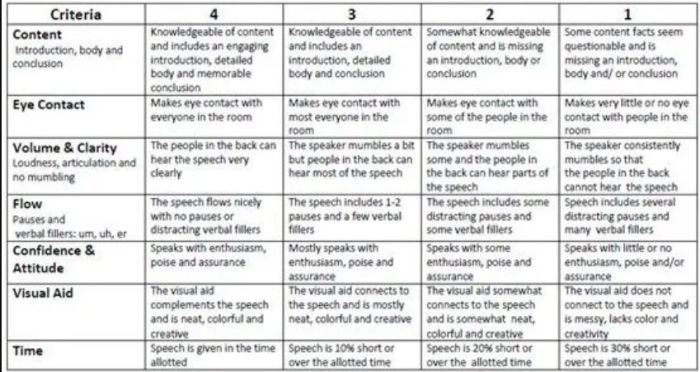
Rubrics are terrific for grading presentations, since you can include a variety of skills and other criteria. Consider letting students use a rubric like this to offer peer feedback too.
Learn more: Bright Hub Education
High School Rubric Examples
In high school, it’s important to include your grading rubrics when you give assignments like presentations, research projects, or essays. Kids who go on to college will definitely encounter rubrics, so helping them become familiar with them now will help in the future.
Presentation Rubric
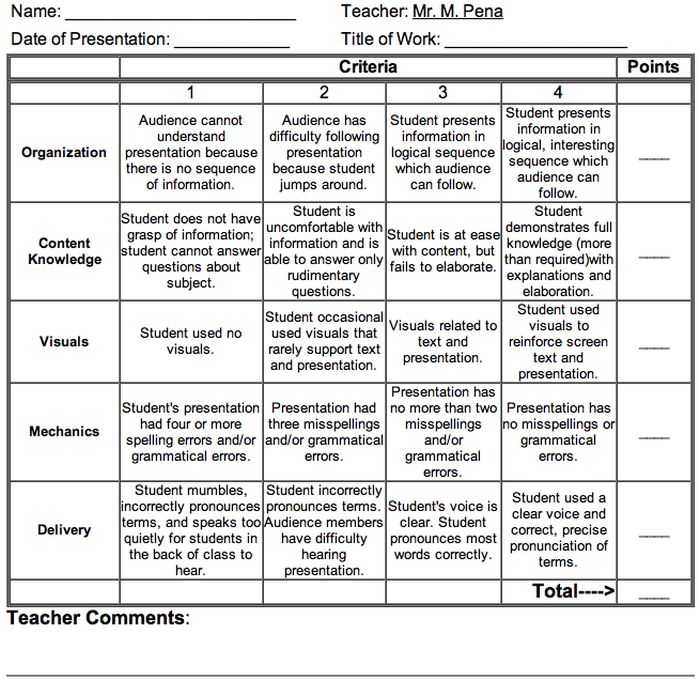
Analyze a student’s presentation both for content and communication skills with a rubric like this one. If needed, create a separate one for content knowledge with even more criteria and indicators.
Learn more: Michael A. Pena Jr.
Debate Rubric
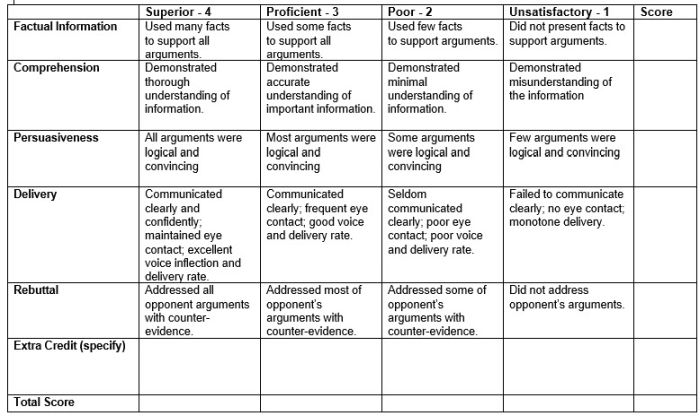
Debate is a valuable learning tool that encourages critical thinking and oral communication skills. This rubric can help you assess those skills objectively.
Learn more: Education World
Project-Based Learning Rubric
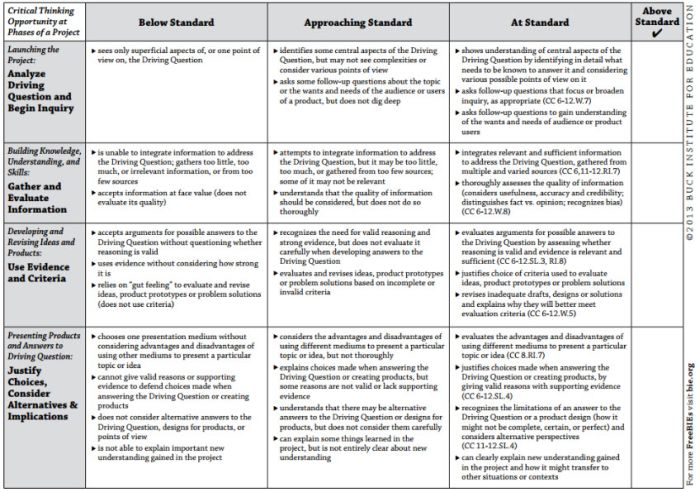
Implementing project-based learning can be time-intensive, but the payoffs are worth it. Try this rubric to make student expectations clear and end-of-project assessment easier.
Learn more: Free Technology for Teachers
100-Point Essay Rubric
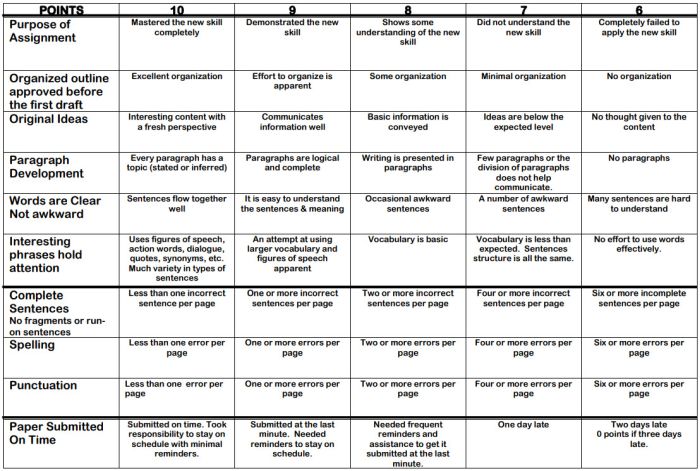
Need an easy way to convert a scoring rubric to a letter grade? This example for essay writing earns students a final score out of 100 points.
Learn more: Learn for Your Life
Drama Performance Rubric
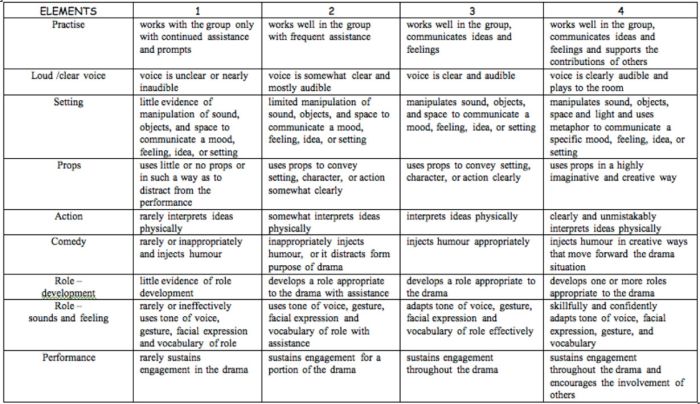
If you’re unsure how to grade a student’s participation and performance in drama class, consider this example. It offers lots of objective criteria and indicators to evaluate.
Learn more: Chase March
How do you use rubrics in your classroom? Come share your thoughts and exchange ideas in the WeAreTeachers HELPLINE group on Facebook .
Plus, 25 of the best alternative assessment ideas ..
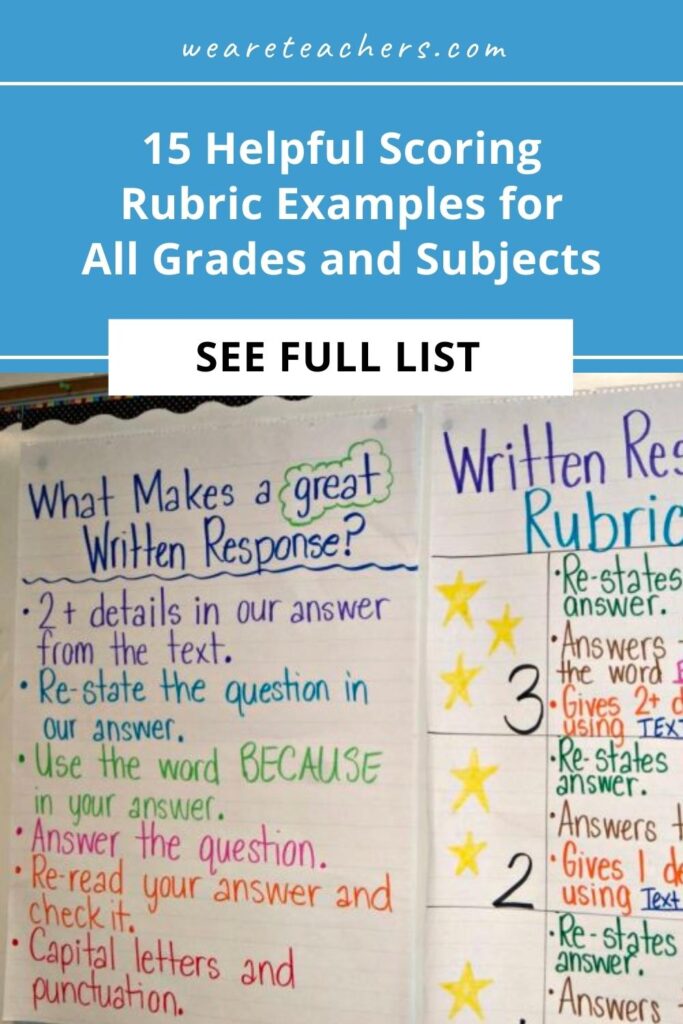
You Might Also Like

8 Ways to Get Middle School Students to Care About Their Grades
And more importantly, learning. Continue Reading
Copyright © 2023. All rights reserved. 5335 Gate Parkway, Jacksonville, FL 32256
Free Gradebook Template
This free Gradebook Template for Excel started out as a very basic grade book spreadsheet, but it has evolved into something that is very useful, flexible, and powerful (and still free). We now have a few different types of grade books that can handle most of the major grading systems used in high school and colleges.
For new teachers : I've included a lot of information on this page about how to use the grade book. There are some details that I wish I would have known my first time.
Some of the features that make this template particularly useful are the ability to mark excused assignments , hide/show names or IDs , apply different weighting to homework and exams, apply a simple curve to the final grades, and make adjustments to the grading scale . In addition, because the gradebook is in Excel rather than an online gradebook system, you can add cell comments and format cells to highlight specific grades.
You may also want to check out the Class Attendance Tracking template.
Gradebook Template : Percentage System
This system is commonly used in high schools and for courses that involve more subjective grading like art and literature. On each assignment, the grade is recorded as a percentage. The percentage might be a calculation, such as earning 25 out of 30 points. Or, the percentage might be recorded based on performance or a subjective letter grade. The nice thing about this system is that you can use whatever method makes sense for a particular assignment. If you are unsure what template to use, I would suggest using the percentage-based version.

Watch Demo Video
License : Educational Use (not for distribution or resale)
Weighting Factors vs. Points : If you use total points for the weighting factors, then the percentage system is almost exactly the same as the point-based system, except that you are recording grades as percentages, and doing the calculations for each assignment by hand.
Converting Letter Grades to Percentages : The grading scale is used to define the minimums for each grade. However, when recording an "A-" you would reference a different conversion chart. For example, instead of recording an A- as a 90% (the minimum), you might record it as a 92%.
Extra Credit - Giving extra credit using this system requires assigning the extra credit to specific assignments (such as giving a score of 110%).
Gradebook Template : Point System
In this version, the grading scale is percentage-based (A>=90%, B>=80%, etc.), but in the Gradebook worksheet you enter the number of points earned on each assignment or exam. This system is often used college courses such as science, math, and engineering.
Extra Credit : The values listed in the Points row in the Gradebook worksheet do not necessarily represent "maximum possible" points. For an extra credit assignment, you would enter a "0" in the Points row. Or, if you allow extra credit on a specific assignment, the student might earn a higher score than the one listed in the Points row.
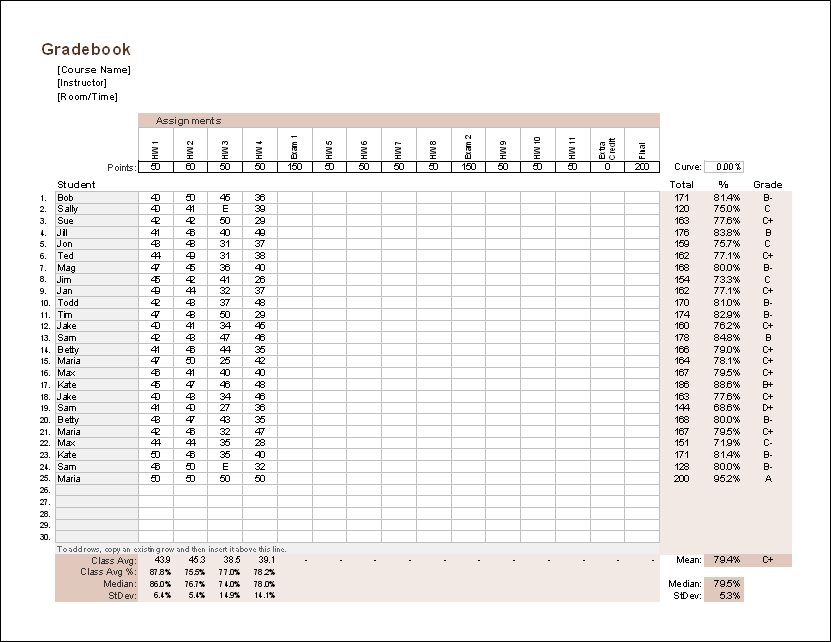
Weighted Assignment Types
See below: Weighted Assignment Types
Important! (11/24/2015) - Version 1.3.0 of the file gradebook_points_weighted.xlsx should be considered a BETA version (i.e. higher than normal probability of containing errors). Versions downloaded prior to 11/24/2015 contained errors in the weighting for different assignment types and this version was designed to fix that. Make sure you are using the latest version (at least 1.3.0) and let me know if you find any problems.
Gradebook Template : GPA System
In this version, both the grade scale and the recorded grades are based on a 4.0 grade point system. This type of system might be used by a class in which all grades are subjective and the grading on each assignment is by letter grade. I would have liked to make the template work so that you enter the actual letter grades, but that turned out to be too complex, so instead, the grades are recorded by converting the letter grade to the equivalent point value.
Recording Failing Grades : Unlike the percentage grade scale where failing grades are entered as 50% or half the points, a failing grade is entered as a 0, because the scale is set up so that F=0 and A=4 averages to a C=2.
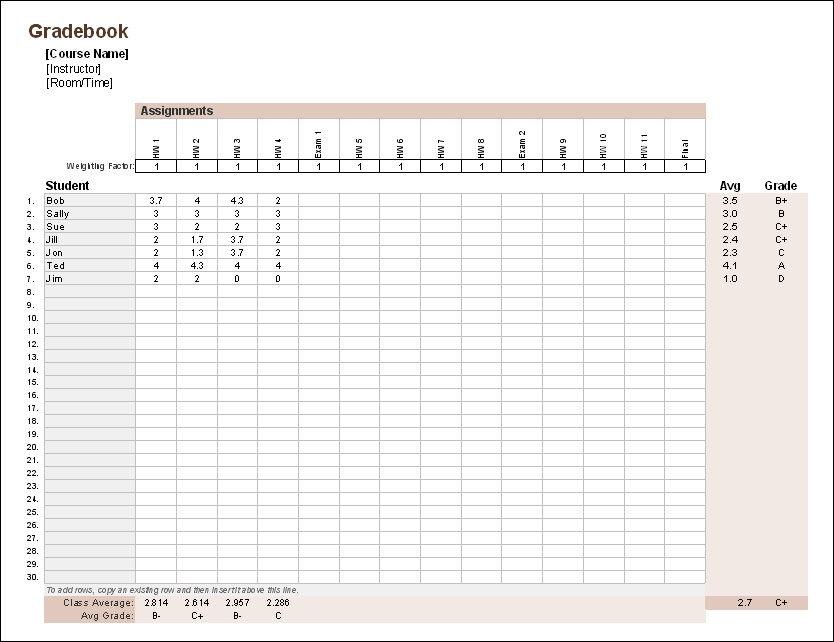
Important Tip
Have you ever lost all your grades because of a corrupted spreadsheet or lost file? Well, it rarely happens but it does happen, so follow this tip:
How to Use the Grade Book Template
Although some help information is included in the worksheets, I've included additional information about how to use the templates below. The items below are listed generally in the order that you would need to perform the various actions. Regardless of the system you use for grading, remember that grades you give should be Fair and Defendable (see [1] below).
1. Define a Grading Scale

To avoid confusion or possibly complete chaos, teachers should be very clear about how students will be graded. The grading scale is often outlined in the course syllabus, depending on how structured the course is. College students will usually want to know how many assignments and exams there will be as well the points or weighting associated with the home work and exams.
Each of the spreadsheets contains a worksheet for defining the Grading Scale , depending on the chosen grading method (see below).
2. Add/remove students in the Names and Gradebook worksheets
The grade book template is designed to make it easy to customize the spreadsheet for the size of your class. In the Names worksheet as well as the Gradebook worksheets, when inserting or removing students, you should insert or remove the entire row (right-click on the row number to bring up options).
3. Displaying Student Name vs. ID
It is important to allow students to see their progress. However, students usually like to keep their grades private to avoid heckling from other classmates. So, I've built into the spreadsheet a checkbox for switching between student names (for the teacher's convenience while recording grades) and custom student IDs (to maintain some privacy when displaying the grades to students).
Creating Random IDs : First, enter the Names of the students in the Names worksheet. Second, assign random (but unique) numeric IDs. Then, select all the Names and IDs and use the Excel sort feature to sort the list by ID.
4. Add/remove assignments
You can add or remove assignments by simply copying the entire column for an existing assignment and then pasting that column somewhere between the first and last assignment column. It is important that you do not paste the new column AFTER the last assignment because if you do that, the formulas will not automatically stretch to include the new column.
5. Weighting homework/quizzes/exams
It is fairly common, especially in college courses, to make the exams, quizzes, homework, the final, and class participation each a specific percentage of the final grade. For example, the breakdown might be homework=25% of the grade, midterm=25%, quizzes=15%, and the final=35%.
In favor of simplicity and flexibility in my spreadsheets, instead of calculating each of these totals separately then combining them to get the final grade, each assignment is given either a number of points or a weighting factor. See Weighted Mean on wikipedia.com for a mathematical description.
Example 1 : Relative Weighting - If you wanted an exam to be equivalent to 5 homework assignments, in the Gradebook worksheet you could set the weighting factors on the homework to 1 and the weighting factor for the exam to 5. Or, using the point system, the exam would be worth 5 times as many points as a homework assignment.
Example 2 : Using Total Points - The number of points for each assignment can be used as the weighting for determining what percentage of the overall course grade comes from homework, exams, quizzes, etc. For example, if a typical homework assignment is 25 points and you have 10 of them, the total points for homework is 250. To make the exams worth 50% of the grade, you just need to make the total points for the exams equal to 250, also.
6. Recording grades in the Gradebook worksheet
Excused Assignments : To record an incomplete assignment as excused, you can either leave it blank or enter an "E" or "e" (not case sensitive).
Adding Comments : One nice thing about using Excel is that if you need to include any comments about specific assignments, you can add a comment to the cell (right-click on the cell and select Insert Comment). This comment won't get printed, but it can be useful for you as the instructor. For example, you might want to include a comment about why a particular assignment was excused for a student.
Dropping Low Grades - If your policy is to take the best of 3 exam grades, then this can be handled easily by changing the lowest exam grade to an "E" for "excused". You should probably add a comment so you can keep a record of the actual score earned on that exam.
Guideline for Failing Grades : If you are using the Percentage or Point based grading system, a failing grade is typically less than 60%. However, if a student misses an assignment or scores less than 50%, you should record the grade as 50% or half the points for that assignment. Why? On a typical 4-point GPA scale, F=0 and A=4, so the average between an F and an A is a C=2. If you are using a percentage or point based grading scale, is the average between a 0% (F) and 100% (A) also a C? No, the average would be 50%=F. An Exception : Teachers might choose to give a 0% in order to penalize students for not turning in assignments and to discourage laziness. This would also distinguish a student who didn't do anything from one who struggles but only scores a 50%.
7. Final Adjustments to the Grading Scale
At the end of the course, the teacher usually looks at the grades for the entire class and might make adjustments to the grading scale depending on the class average and distribution of grades. Adjustments are normally only made to raise low grades . Lowering higher grades just makes students angry. The histogram of grades and class average come in handy at this point. When making adjustments, it is vital to remember to make the grades Fair and Defendable - meaning that you as the teacher can defend the grades you give when hounded by students, parents, the department head, or the school board.
Simple Curving : Instead of (or in addition to) making adjustments to the grading scale, you can use the Curve field in the Gradebook worksheet to increase all the final grades by a certain percentage. If you are aiming for a target class average, you can use goal seek to set the Mean percentage to the target value by changing the curve percentage. The curve field is not included in the GPA-based spreadsheet.
Example 1 : If a student's overall percentage was 79.9%, but the cutoff for a B- is 80%, the teacher might decide to change the minimum percent for a B- to 79.9%. To be fair, the teacher might want to shift all minimums down 0.1% in this case (this would also make the changes more defendable).
Example 2 : The policy in department X is to allow 15% of the grades to be A's (including A-, A, and A+). You can determine the minimum score for an A- by calculating the 85th Percentile and then shift the grading scale.
8. Assigning Final Letter Grades
The assignment of the final letter grade in the Gradebook worksheet is done automatically based on the grading scale defined in the Grades worksheet. For the formulas to work correctly, the Grading Scale must be ordered from lowest to highest.
Grading on a Curve
These gradebooks are not designed to automatically grade on a curve. However, what I have described above in "final adjustments to grading scale" is one method for adjusting grades based on a curve.
A Little Background : A common approach to grading on a curve is to first order all the final grades from highest to lowest. Then, you assign A's to the top 10%, B's to the next 23.5%, C's to the next 33%, D's to the next 23.5%, and F's to the lower 10%. These percentages represent a symmetric bell curve for the ABCDF grading system with a C average, but the values will depend on how many A's you are allowed to assign and whether or not the distribution is symmetric. For example, if you can give 10 A's, do you really want to give 10 F's?
The bins for each grade will be different widths. For example, in a 100-point scoring system, the A's may span from 80 to 100, while the B's might be 77 to 79.9 and C's might be 60 to 76.9.
An alternative to ordering the grades (something that the gradebook template doesn't do for you) is to determine the cutoff scores by calculating percentiles and altering the grading scale accordingly.
Using Percentiles : A Percentile is defined as a value below which a certain percent of values fall. For example, 90% of the students score less than the 90th Percentile value.
Let's say that you can assign A's to 10% of the students (including A-, A, and A+). To find the minimum score for an A-, you calculate the 90th percentile using the following Excel formula, where final_scores is the range of cells containing the final student scores.
Plus and Minus Grades (Chromatic Variants): When grading on a curve, the cutoff scores for the plus and minus grades (A-, B+, B-, etc) might be subjective or you might use the system where the minus scores make up the lower 30% of the letter grade and the plus scores make up the upper 40% of the letter grade to correspond with the GPA system. I have built these formulas into grading scale table in the template. However, you can manually enter your own cutoffs.
Applying Weighting to Different Assignment Types
Teachers may sometimes want to make different types of assignments worth a certain percentage of the final grade, such as Homework=30%, Exams=50%, and Attendance=20%. The file gradebook_points_weighted.xlsx has been designed for this purpose.
Final Grade : The final grade is calculated by multiplying the category weight times the category score and adding the results for each category. For example, if the weighting is Homework=60% and Exams=40% and a student's scores are 80% for homework and 75% for exams, then the final grade is 60%*80%+40%*75%=78%.
Extra Credit : In theory, extra credit can be earned by giving a student more points on an assignment than are available for that assignment, although the weight of that type of extra credit is difficult to determine. Defining specific extra credit assignments makes it easier to define the weight of the extra credit on the final grade. For example, if extra credit assignment #1 can increase your final grade by 2%, and a student earned 50/100 of the points possible, their final grade would be increased by 1%.
Scores per Category : The percentage score for each category is calculated by dividing the total points earned by the total points available for that category. Ungraded, excused, or dropped assignments are not included in these totals. Assignments within a category can be given different weights by giving each each assignment and different number of points possible (such as a final worth 150 points and a mid-term worth 100 points).
Dropping Lowest Scores
Dropping the lowest exam score or quiz score is a popular way to make students happy, but weighting factors can complicate this. If you give 3 exams and allow the lowest score to be dropped, it is easy to figure out which one to drop IF all exams are worth the same number of possible points - you drop the assignment with the lowest % score (or lowest points earned - it will be the same).
What if the exams have different weights, how do you know which one has the largest negative effect on the grade? Consider the following scenario in which the overall exam score is calculated as the Total Points Earned divided by the Total Points Possible:
- Exam A scored 15/20 = 75% (-5 points)
- Exam B scored 38/50 = 76% (-12 points)
- Exam C scored 85/100 = 85% ( -15 points )
The overall exam score is (15+38+85)/(20+50+100)=81.2%.
Which one do you think should be dropped, the lowest % score (Exam A) or the score with the largest point loss (Exam C)? Trick question. The answer is B (for this specific scenario).
- Drop Exam A: (38+85)/(50+100) = 82%
- Drop Exam B: (15+85)/(20+100) = 83.3%
- Drop Exam C: (15+38)/(20+50) = 75.7%
The point is ... if you are going to drop a score, keep things simple by making each of the assignments worth the same number of points.
References and Resources
- [1] "Beginner's Guide to Figuring Your Grades" by Scott Mandel, Ph.D., originally found on educationoasis.com
- [2] Grading on a Curve at wikipedia.com
- Grading Systems at wikipedia.com
- TeacherPlanBook - Paul Shuster from TeacherPlanBook.com helped me figure out a bug in Excel for Mac that was affecting the weighted gradebook. I also created the Google Sheets versions at his request.
Follow Us On ...

Education Templates
Popular templates.
15 Free Rubric Templates
By Kate Eby | August 30, 2018
- Share on Facebook
- Share on LinkedIn
Link copied
Often found in the education sector, a rubric is a tool for scoring performance based on specific criteria. However, businesses also use a rubric to measure things like employee performance and to evaluate the success of a project or product. Below you’ll find a range of free, customizable rubric templates for business and academic use. Save time and create an efficient grading process with easy-to-use, printable rubric templates.
Project Management Rubric
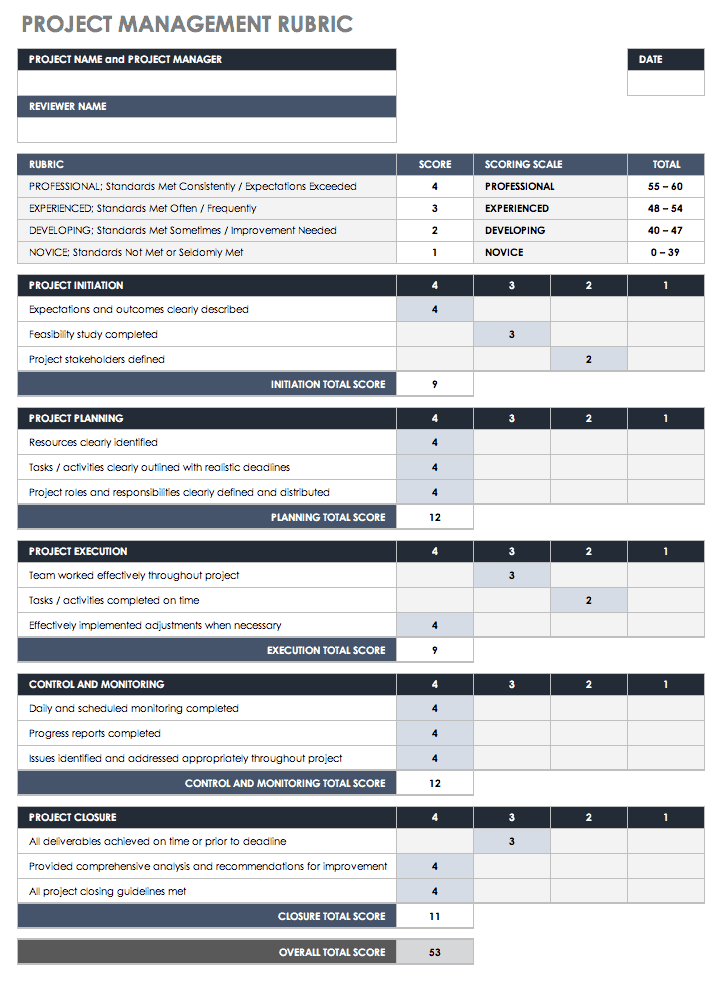
Evaluate project managers’ performance with this Excel rubric template. Enter the stages of a project or important objectives and milestones. Then use the rating scale to judge and provide a basic description of the management of those stages. This template can also be a useful self-evaluation tool for project managers to learn from and inform decision making on future projects.
Download Project Management Rubric
Excel | Word | PDF | Smartsheet
Business Plan Rubric
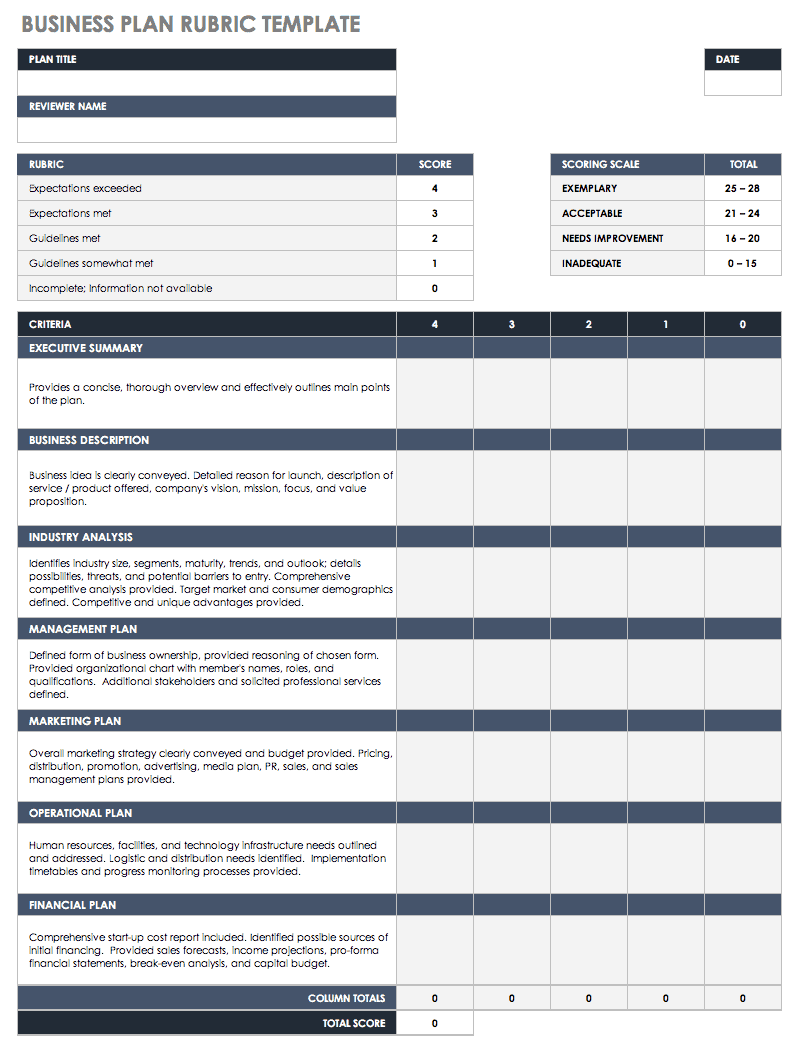
Break down your business plan into sections and use this rubric to evaluate the strength of each part. Is your mission statement merely sufficient, highly advanced, or somewhere inbetween? Is your market analysis thorough, or does it need to be fleshed out? Use this template to identify weak points and areas for improvement in your business plan.
Download Business Plan Rubric
Job Interview Rubric Template
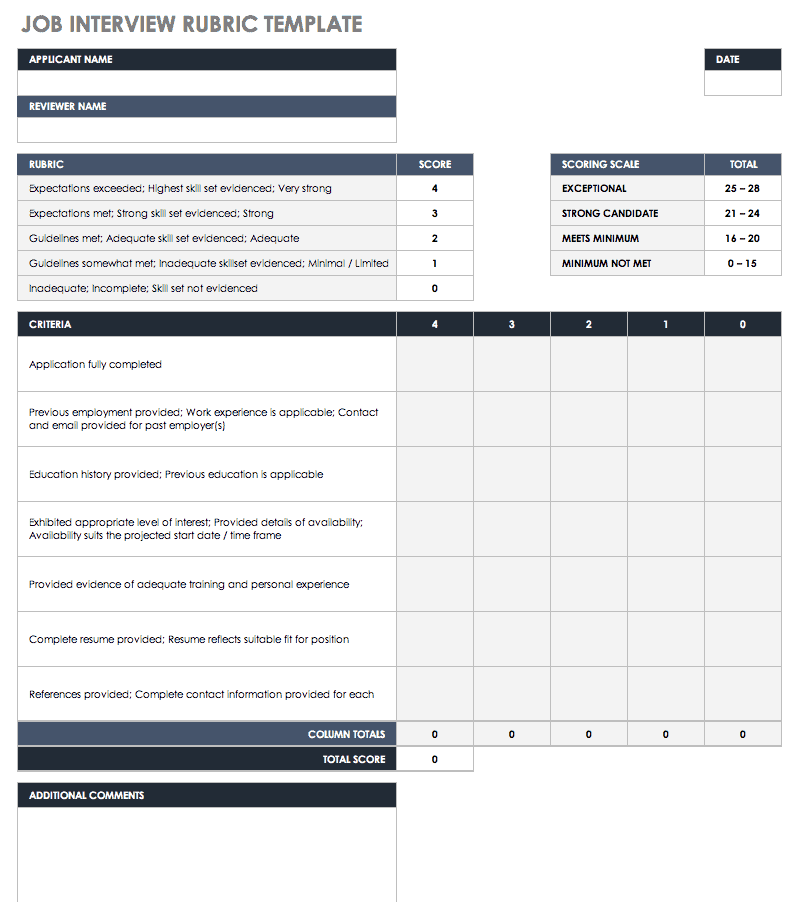
Use this rubric template to evaluate job interview candidates. Add your own criteria based on the applicant’s resume, references, skills, experience, and other important factors. The template includes a scoring scale with four levels as well as an additional column for criteria that the job candidate is missing or that are not applicable.
Download Job Interview Rubric Template
Excel | Word | PDF
Employee Performance Rubric
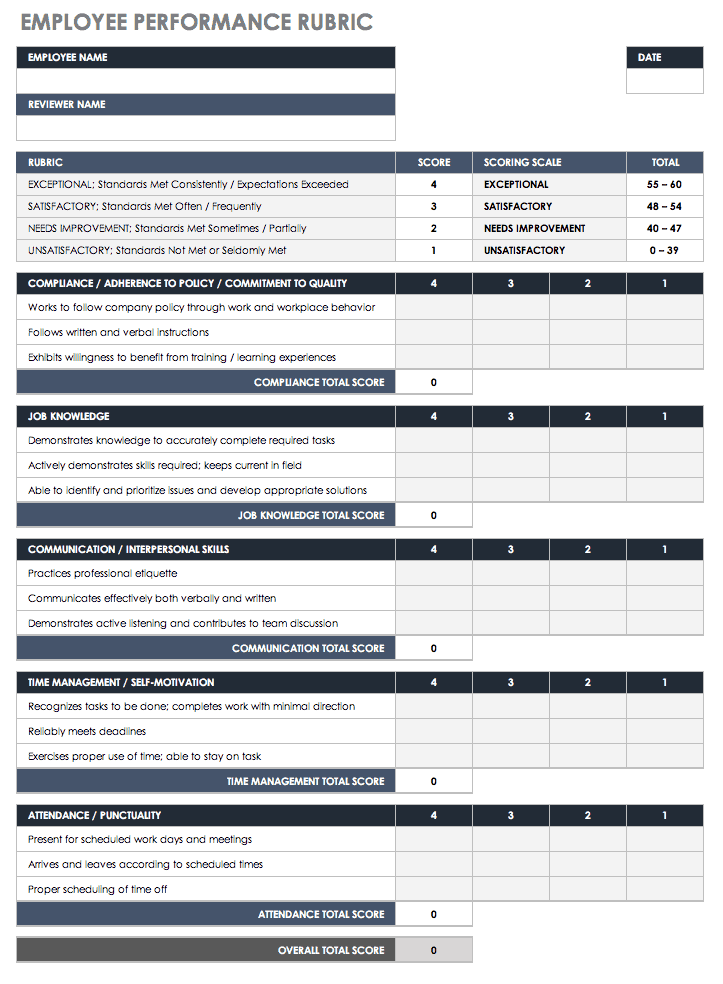
Create a rubric for ranking employee performance in selected areas, such as customer service, teamwork, leadership, time management, attendance, and other criteria. This template provides a simple way to create a comprehensive evaluation tool that you can use for multiple employees. This system of measurement helps support a fair evaluation process and provides an overview of an employee’s performance in an organized format.
Download Employee Performance Rubric
Excel | Word | PDF | Smartsheet
Product Rubric Template
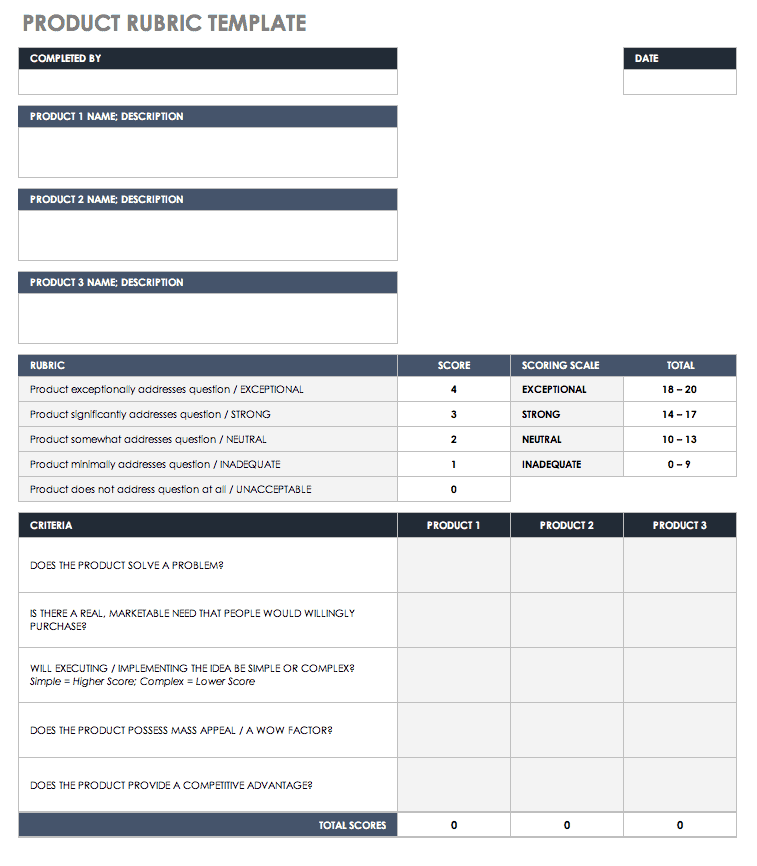
Before investing in a new product, use this rubric template to determine how it aligns with your business objectives. You can rank and compare several products to get an idea of which one may offer the best return on investment. This rubric template is available as a Word or fillable PDF file, making it easy to print and use in a team meeting or brainstorming session .
Download Product Rubric Template
Marketing Plan Rubric
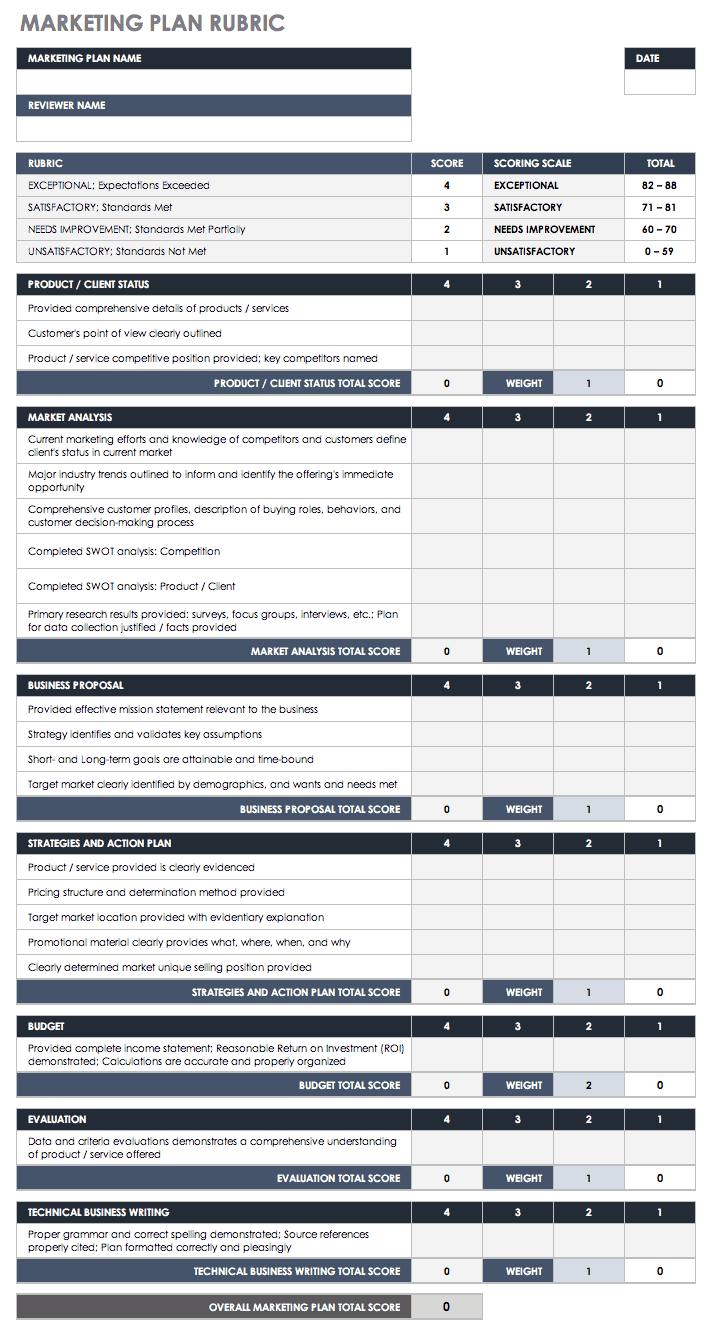
Evaluate all the elements of your marketing plan, from research and analysis to strategy and action items. Make sure your marketing plan can stand up to scrutiny and deliver results. Use this rubric template to add up points for each category and calculate a total score. The scoring system will indicate the overall strength of the marketing plan as well as which sections you need to refine or develop further.
Download Marketing Plan Rubric
Excel | Word | PDF
Group Project Rubric Template
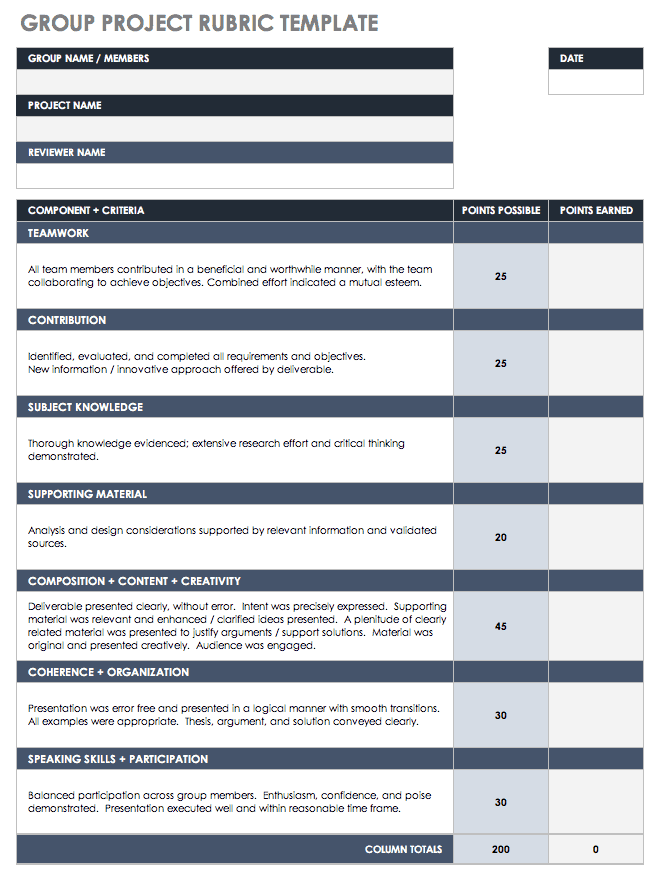
This teamwork rubric allows teachers to assess how a group handled a shared project. Evaluate both process and content by including criteria such as supporting materials used, evidence of subject knowledge, organization, and collaboration. The template offers a simple layout, but you can add grading components and detailed criteria for meeting project objectives.
Download Group Project Rubric Template
Art Grading Rubric Template
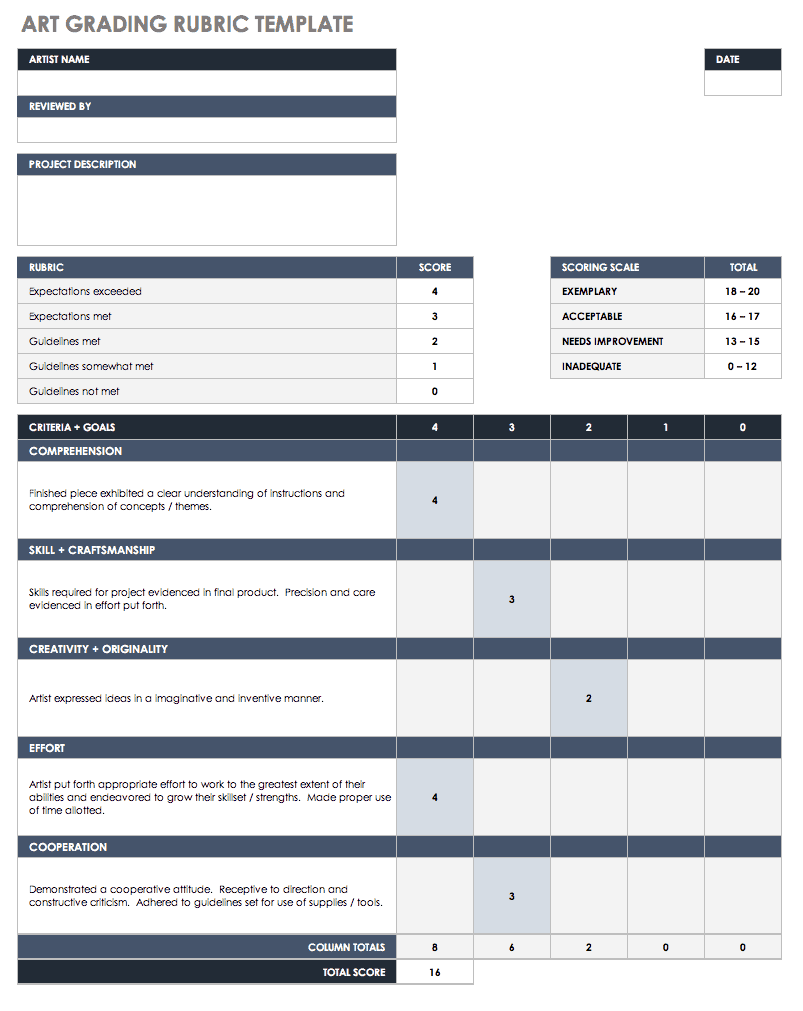
Create a rubric for grading art projects that illustrates whether students were able to meet or exceed the expectations of an assignment. You can edit this template and use it with any grade level, student ability, or type of art project. Choose your grading criteria based on what you want to evaluate, such as technique, use and care of classroom tools, or creative vision.
Download Art Grading Rubric Template
Science Experiment Rubric
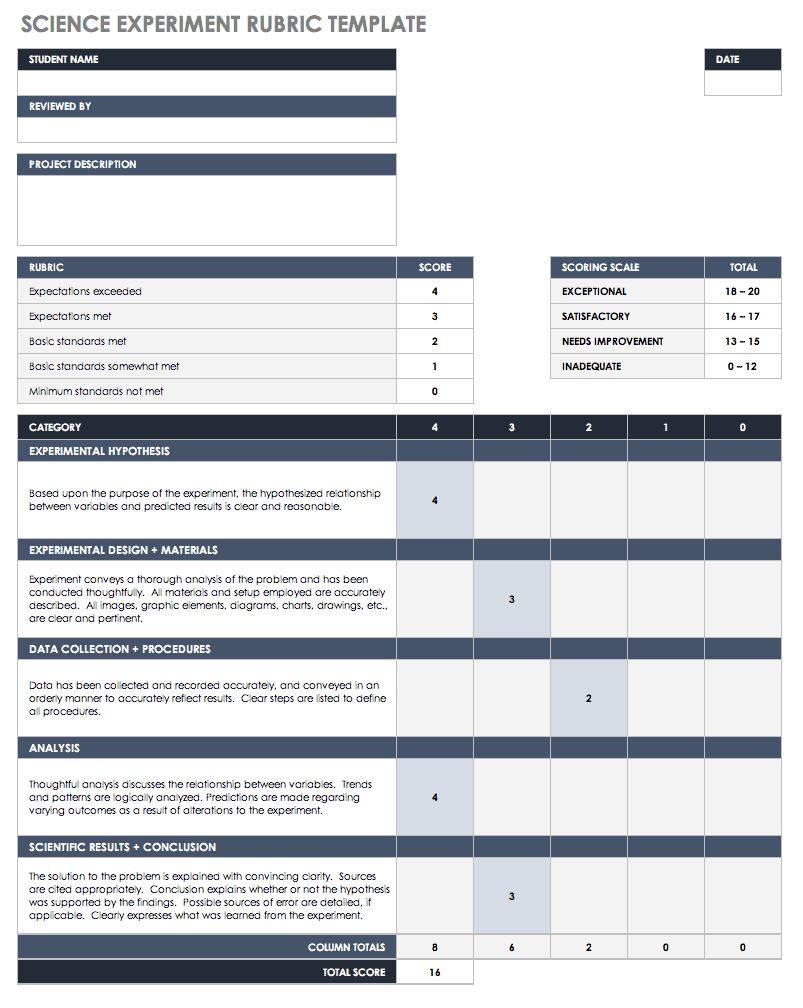
Evaluate science experiments or lab reports with this scoring rubric template. Criteria may be based on the scientific process, how procedures were followed, how data and analysis were handled, and presentation skills (if relevant). Easily modify this rubric template to include additional rows or columns for a detailed look at a student’s performance.
Download Science Experiment Rubric
Poster Rubric Template
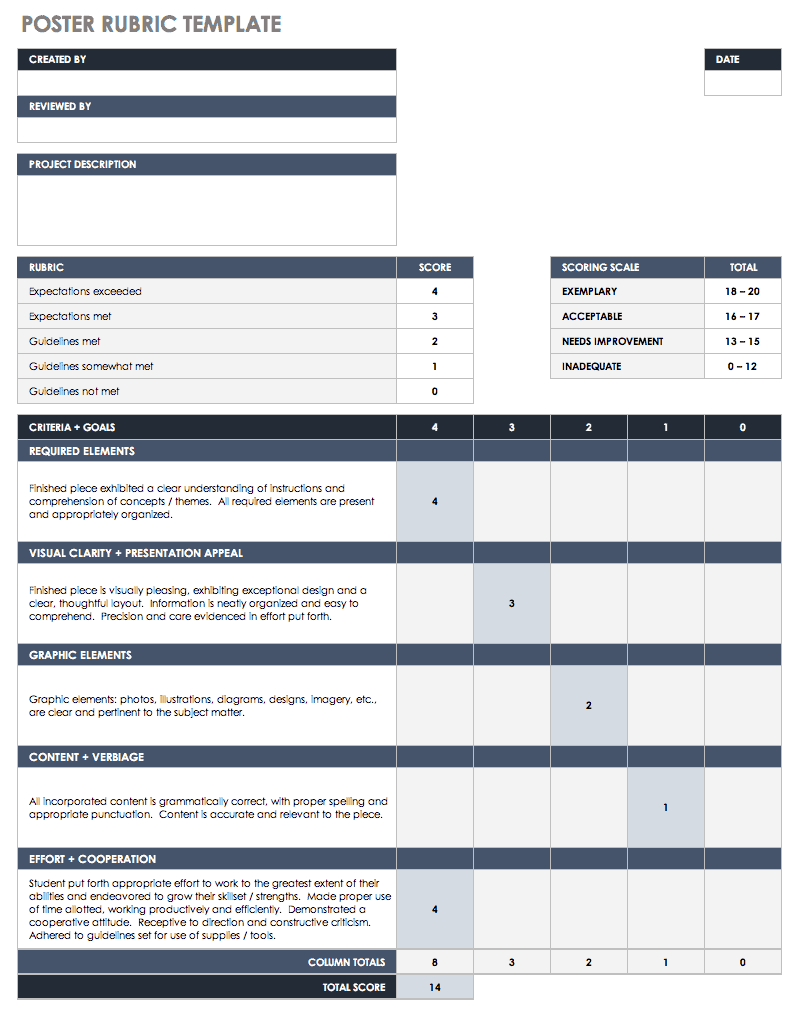
This Google Docs rubric template is designed for scoring an elementary school poster assignment. Include whatever elements you want to evaluate — such as graphics used, grammar, time management, or creativity — and add up the total score for each student’s work. Teachers can share the rubric with students to inform them of what to aim for with their poster projects.
Download Poster Rubric Template
Excel | Word | PDF | Google Docs
Research Project Rubric

Use this template to create a research project, written report, or other writing assignment rubric. Assess a student’s analytical and organizational skills, use of references, style and tone, and overall success of completing the assignment. The template includes room for additional comments about the student’s work.
Download Research Project Rubric — Excel
Oral Presentation Rubric Template

List all of the expectations for an effective oral presentation along with a point scale to create a detailed rubric. Areas to assess may include the thoroughness of the project, speaking and presentation skills, use of visual aids, and accuracy. Use this information to support the grading process and to show students areas they need to strengthen.
Download Oral Presentation Rubric Template
Grading Rubric Template
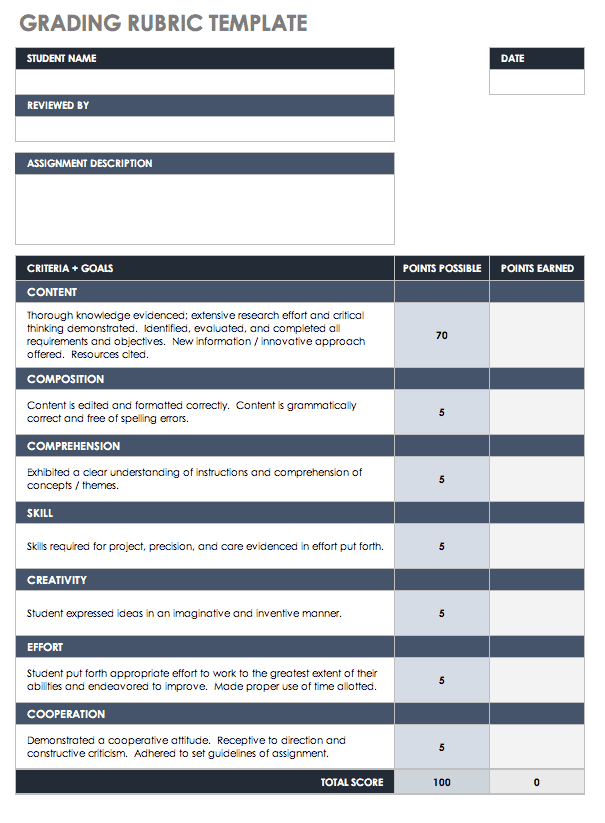
This grading rubric template provides a general outline that you can use to evaluate any type of assignment, project, or work performance. You can also use the template for self-assessment or career planning to help identify skills or training to develop. Quickly save this Google Docs template to your Google Drive account and share it with others.
Download Grading Rubric Template
Blank Rubric Template
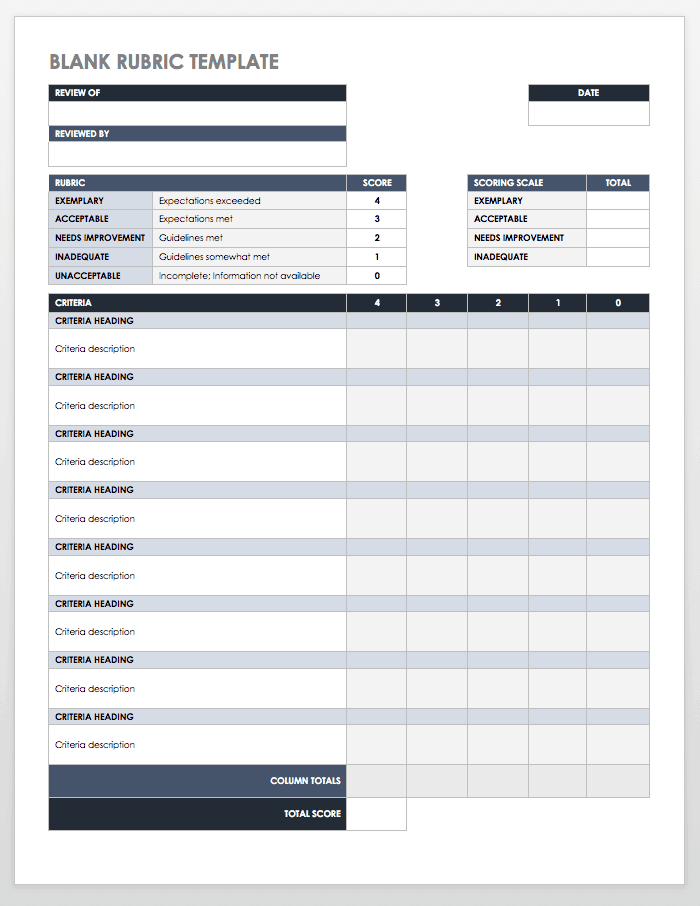
Add your own information to this blank, editable template to create an evaluation tool that suits your particular needs. You can download the rubric as a Word or PDF file and start using it immediately. Use color or formatting changes to customize the template for use in a classroom, workplace, or other setting.
Download Blank Rubric Template
Holistic Rubric Template
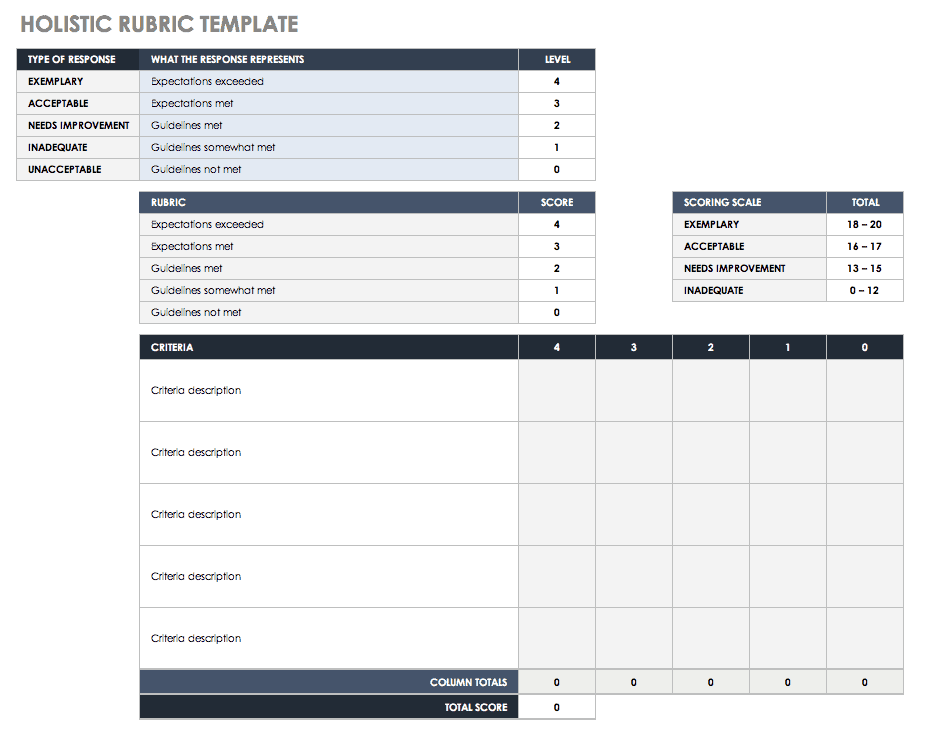
A holistic rubric provides a more generalized evaluation system by grouping together assignment requirements or performance expectations into a few levels for scoring. This method is different from analytic rubrics, which break down performance criteria into more detailed levels (which allows for more fine-tuned scoring and specific feedback for the student or employee). This holistic rubric template offers a basic outline for defining the characteristics that constitute each scoring level.
Download Holistic Rubric Template
What Is a Rubric Template?
A rubric is a tool for evaluating and scoring performance based on a set of criteria, and it provides an organized and consistent method for evaluation. Teachers commonly use rubrics to evaluate student performance at all levels of education, from elementary and high school to college. They can also be used in business settings to evaluate a project, employee, product, or strategic plan.
How to Make a Rubric Template
A variety of options exist for creating rubrics, including software, online tools, and downloadable templates. Templates provide a simple, reusable, and cost-effective solution for making a basic rubric. After downloading a rubric outline template, you can add your own criteria, text, and increase the number of rows or columns as needed.
All rubrics typically contain some version of the following elements:
- A description of the task to be evaluated
- A rating scale with at least three levels
- The criteria used to judge the task
- Descriptive language to illustrate how well the task (or performance, item, etc.) meets expectations
The rating scale on a rubric is often a combination of numbers and words (language often ranging from low to high, or poor to excellent quality). Using descriptive language allows for a thorough understanding of different elements of a task or performance, while a numeric scale allows you to quantitatively define an overall score. For example, level one may be worth one point and could be described as “beginner,” “low quality,” or “needs improvement;” level two could be worth two points and described as “fair” or “satisfactory.” The scale would continue up from there, ending with the highest level of exemplary performance.
Each of the criteria can be expanded upon with descriptive phrases to illustrate performance expectations. For example, if you were to evaluate an employee, and one of the criteria is communication skills, you would elaborate on each potential level of performance, such as in the following sample phrases:
- Level 1: Rarely shares ideas or exhibits teamwork during meetings or group projects.
- Level 2: Occasionally shares ideas or exhibits teamwork during meetings.
- Level 3: Often shares ideas or exhibits teamwork during meetings or group projects.
- Level 4: Frequently shares ideas or exhibits teamwork in meetings or group projects.
The above copy is just one example phrase with four different qualifiers, but several sentences may be required to demonstrate different aspects of communication skills and how well they are performed in various situations.
Easily Use Rubric Templates to Meet Business Goals with Real-Time Work Management in Smartsheet
Empower your people to go above and beyond with a flexible platform designed to match the needs of your team — and adapt as those needs change.
The Smartsheet platform makes it easy to plan, capture, manage, and report on work from anywhere, helping your team be more effective and get more done. Report on key metrics and get real-time visibility into work as it happens with roll-up reports, dashboards, and automated workflows built to keep your team connected and informed.
When teams have clarity into the work getting done, there’s no telling how much more they can accomplish in the same amount of time. Try Smartsheet for free, today.
Discover why over 90% of Fortune 100 companies trust Smartsheet to get work done.
Assessing Learning
Grading + Rubrics
Some of the most difficult and time-consuming work that instructors and TAs do is grading student work. Whether you’re an experienced teacher, or just starting out, you will find tips on this page to improve grading efficiency, make grading more equitable, fair, and clear to your students.
Efficient Grading Equitable Grading Rubrics
Purpose of Grading
Ultimately, your assessments should be structured and graded in ways that motivate learning, rather than punish mistakes. We grade student work to provide feedback, open lines of communication, motivate improvement, and evaluate performance.
Provide Feedback - Grading gives the opportunity to provide short, targeted feedback. Limit overly critical feedback, and where possible, highlight at least one thing students did well, and one area they can improve upon.
Open Lines of Communication - The goal of assessment is to enable both parties, teacher and student, to learn where they stand relative to the learning goals. Our grading should facilitate students’ reflection on their learning, allow them to demonstrate what they understand, and discover where they are struggling.

Motivate Improvement - It’s important for our assessments to validate students’ progress, while encouraging them to learn from mistakes. Use light-touch feedback techniques , and provide opportunities for students to improve their grades. Where possible, let them redo, revise, and repeat.
Evaluate Performance - Grades are an evaluation of performance on a given task. Use specific performance criteria derived from the course learning objectives in your grading, and communicate to students what those performance criteria are before the assessment.
Make Grading Efficient
It benefits our students to receive feedback on their work in a timely manner, and we generally want to cut down the time we spend grading. You can strategize ways to make grading more efficient by using simplified metrics appropriate for the assignment, timing tools, and incorporating technologies.
UCSB Educational Technologies for Grading
Grading Assignments in GauchoSpace
Using Rubrics and Grading Criteria in GauchoSpace
Using Gradescope for Handwritten work and multiple-choice exams
iClicker for participation, polling and measuring student understanding
Simplified Grading Metrics or ‘Light Grading’
For some lower-stakes assessments, consider using simplified metrics like plus-check-minus rather than letter grades or percentages so you can grade more quickly.
Plus-Check-Minus
Minus (or 0): Didn’t do or didn’t understand
Check (or 1): Partially complete or missing something important
Plus (or 2): Complete and/or correct
Grade just some representative samples of student work. For instance, maybe only some questions are evaluated for accuracy and others on completion.
In many classroom and homework activities, grading on participation (credit/no-credit) is adequate to encourage active learning and independent studying, and can cut down on overall grading load.
Use ‘ Light-touch Feedback ’, which are brief emails to groups of students (e.g., ‘A’, ‘B’, ‘C’, and ‘D/F’ students) indicating your awareness of their performance on recent assignments, some commonly given feedback and encouragement targeted for each group of students, and direction to resources that can help them.
Student Self-Correction and Peer Review
Teaching students how to learn and work in your discipline means teaching them to set learning goals, measure their progress, and figure out where to put their efforts for continuous improvement. They also need to learn how to critique their own work and that of their peers’ in appropriate ways.
Have students assess their own work using some given criteria (see rubrics below) before they submit it so they can identify any gaps in their learning or disciplinary thinking.
Allow student self-correction or peer-correction on short writing samples, quizzes and exams by making it a classroom or homework activity.
Consider using online peer reviewing tools, like Eli Review , for students to provide peer feedback on each other’s work before students submit their work to you. It helps students turn in better work - which is always faster to grade!
For summative assessments, consider having students write a few sentences as a cover letter to their work describing what the strengths and weaknesses of their work are from their own perspective. They submit the cover letter with their work, which gives you a better idea of what to give feedback on and what the real gaps in learning might be for your class.
Timing Tools
Grading will take as much time as you give it - and more if you let it! Here are a few ideas to help you not get overwhelmed.
Set a timer to strictly hold yourself to, for example, 3-5 minutes per assignment, or 10-15 minutes per essay. Limit your feedback to comments students can use for improvement.
Create a grading schedule to space out your grading, and incorporate breaks to avoid burnout.
Make sure to track your time spent grading.
Grade with a fellow TA. Set a specific time to meet and get as much grading done as possible during that time.
Ask people who have similar kinds of assignments for advice on how to grade, what to put your effort into, and how much time might be “too much”.
Create a set of common phrases for feedback that you may find yourself giving to multiple students, and then copy/paste those onto student work, or use online grading tools in the course website to apply those phrases to student work with a few clicks.
Make Grading Equitable
Grading quickly is important, but cannot come at the expense of quality and fairness. We want our feedback to open lines of communication with students, and to be as transparent and accurate as possible, ensuring all students get a similar amount and type of feedback, with no preferential treatment. To make your grading more equitable, try implementing strategies like creating specific criteria or rubrics, TA group grading, and/or blind grading.
Grading Group Work

Specify the Criteria
Before grading assignments, consider what kinds of work your students are asked to perform on that assignment (answering questions on a quiz, responding to essay prompts, writing a paper, group work, etc.), and note which criteria you would need to see met for you to consider it to be a good performance on that work. This can increase your grading accuracy and consistency, thereby making it more equitable for your students. Then grade a few assignments using that criteria to see if you need to make adjustments. See the section on rubrics below for more details.
TA Group Grading
Grading with your fellow TAs or with a peer can help you stay consistent and discuss grading issues as they occur.
Hold a Norming Session: All readers/TAs get together and grade examples of student work together to identify potential challenges and create a common set of expectations. If possible, identify A, B, C, and F papers/projects, or responses that exceed, meet, or do not meet expectations.
Assign each grader a specific section/page of an exam to grade, instead of a certain number of exams to grade in full. This helps ensure consistency in grading across all exams and across different sections of students.
Blind Grading
Blind Grading means that you are unaware of the students’ identities (e.g., names) as you grade the work. This reduces the likelihood of grading student performance based on your subjective understanding of the students.
In Gauchospace, you can select “Blind Grading” to hide student identities (remind students to submit their assignments without identifying information in the document itself).
For blue books, go through and open all at once so you cannot see names as you move through the stack.
For essays, require students to only put their names on cover sheets which can be flipped over as you move though the stack.
Rubrics: Grading Papers, Projects, and Creative Work
Papers, projects, presentations and creative work usually involve a combination of critical thinking skills and multiple genres of work from students (such as group work, public speaking, academic writing, casual writing, graphic design, etc.). Rubrics help instructors determine and grade the specific combination of skills represented by a complex assignment by measuring each required skill independently, while also looking at students' work holistically. Rubrics also clarify and prioritize an assignment’s requirements, so students can focus their efforts appropriately and identify gaps in their learning. All of this makes your grading more equitable and efficient!
Rubrics should be customized for each assignment to ensure that instructors are measuring the learning objectives associated with the assignment. They typically contain three essential components:
A list of criteria that will be graded (i.e. thinking skills used in the assignment and format requirements. For example, ‘depth of analysis’ and ‘reference list’).
Descriptions of how students demonstrate those criteria on the assignment.
An evaluative scale that shows how many points each criterion is worth or what level of proficiency the student has attained.
What do rubrics look like?
Choose a grading framework that aligns with the complexity of the assignment and the level of detailed feedback students need about their work. All rubrics should leave space for instructor comments. Here are some example rubric frameworks:
Checklist : List of expectations that are either met or not met, with an area for overall comments.
Analytic Matrix : (see simplified example in video above as well) Includes multiple performance criteria, rating scales, and description and/or examples of indicators for each rating.
Single Point : Describes acceptable proficiency in each criteria only (no gradations of proficiency) and leaves space for comments.
Holistic : 3-5 levels of performance, along with a broad definition of the characteristics that define each level.
Most rubrics are organized into a matrix, with the thinking skills and requirements listed in the left column, descriptions of those criteria in the other columns, and a grading scale that applies a certain number of points to each criterion either in the top row or as its own column.
Many rubrics look more like a checklist, with each criterion listed with its descriptions of proficiency in paragraph form or as bullet points. The scale can be in the descriptions or somewhere else on the document - as long as the students can see the relative weights or acceptable performance levels for the criteria so they know where to focus their energies.
For creative projects it is important you provide enough structure to allow you to evaluate work fairly, while encouraging students to express themselves. Also make all minimum requirements very clear, like sources/references, page/word limits, or time limits for presentations, and formatting.
How can I use a rubric as a grading tool?
Try to create the rubric as you write or modify the assignment instructions. Then give it to the students with the instructions. Tell them to use it as a reference for where to focus their efforts. Consider allowing the students to fill out the rubric themselves as a cover letter to their assignment submission. Return the rubric to the student with their graded work so they can see the rationale behind the grade they received.
If you have a digital rubric on the course website or another grading tool, then you will fill out the rubric options when you create the assignment submission. As you grade each submission you will see options for assigning points and leaving comments.
If you have a paper document that you are using as a rubric, print out a rubric for each student, and then use a pencil to check off the matrix cells that best describe the student’s performance and write comments. A pencil allows you to make adjustments as you grade the class.
If you have a digital document as a rubric, copy/paste it onto their work or on the grading screen, or attach it to their submission in the grading area. Alternatively, have the students add the rubric (unfilled) to their work, or as an attachment to it. You can use the digital grading tools to fill it out.
When should I share my rubric with the class?
We recommend giving your students the rubric at the same time you give them the assignment instructions. This can reduce the number of questions and future complaints about unfair grading. You can also reference the rubric while teaching related skills and content.
If students are writing an essay during a midterm or final exam time, distribute the rubric several weeks in advance of the due date, so they can use it to focus their studying and preparation
Instructional Consultation 1130 Kerr Hall [email protected] 805-893-2972
TA Development Program 1130 Kerr Hall [email protected] 805-893-2972
- Teaching Tips
The Ultimate Guide to Grading Student Work
Strategies, best practices and practical examples to make your grading process more efficient, effective and meaningful
Top Hat Staff
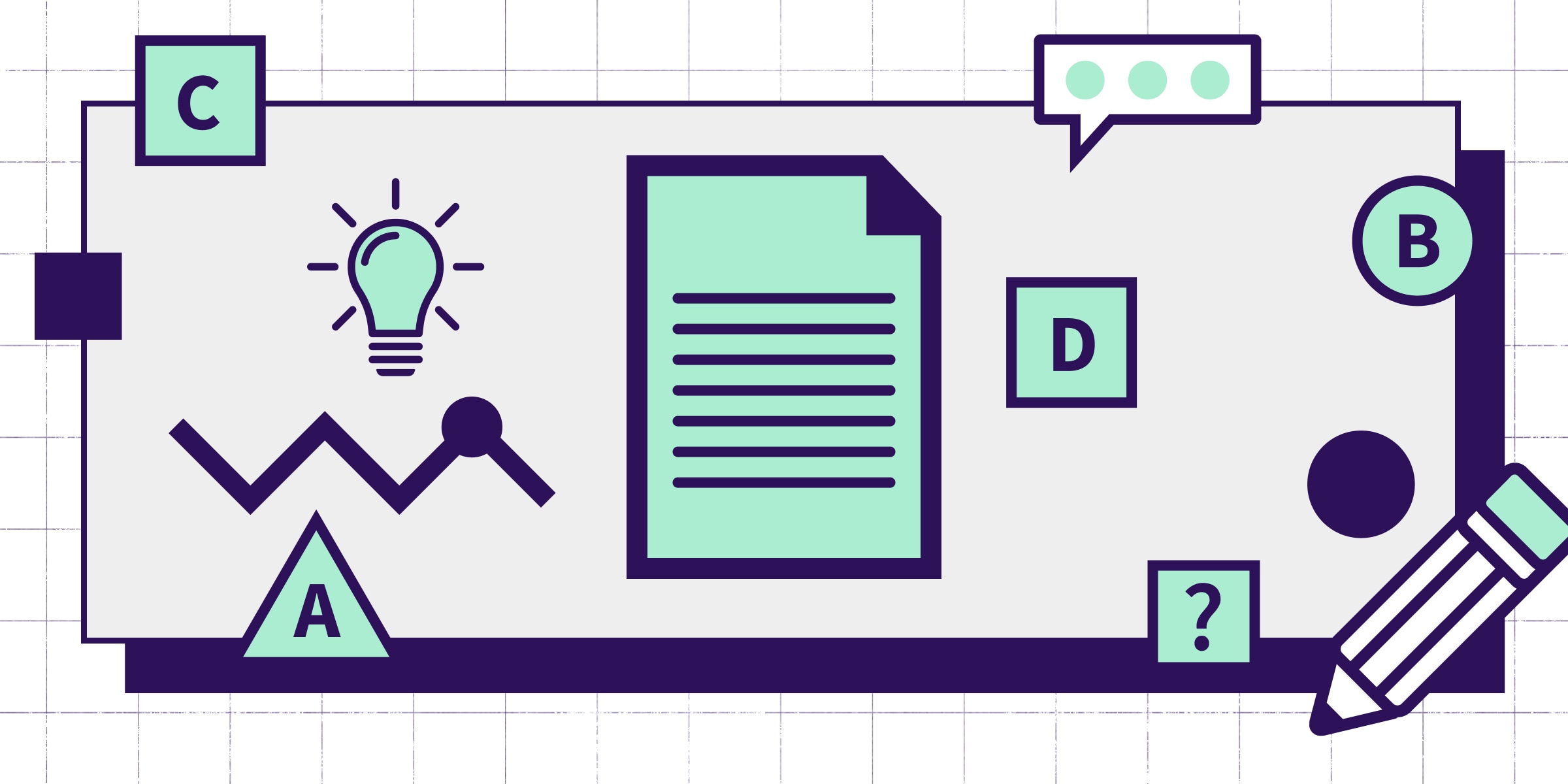
This ultimate guide to grading student work offers strategies, tips and examples to help you make the grading process more efficient and effective for you and your students. The right approach can save time for other teaching tasks, like lecture preparation and student mentoring.
Grading is one of the most painstaking responsibilities of postsecondary teaching. It’s also one of the most crucial elements of the educational process. Even with an efficient system, grading requires a great deal of time—and even the best-laid grading systems are not entirely immune to student complaints and appeals. This guide explores some of the common challenges in grading student work along with proven grading techniques and helpful tips to communicate expectations and set you and your students up for success, especially those who are fresh out of high school and adjusting to new expectations in college or university.
What is grading?
Grading is only one of several indicators of a student’s comprehension and mastery, but understanding what grading entails is essential to succeeding as an educator. It allows instructors to provide standardized measures to evaluate varying levels of academic performance while providing students valuable feedback to help them gauge their own understanding of course material and skill development. Done well, effective grading techniques show learners where they performed well and in what areas they need improvement. Grading student work also gives instructors insights into how they can improve the student learning experience.
Grading challenges: Clarity, consistency and fairness
No matter how experienced the instructor is, grading student work can be tricky. No such grade exists that perfectly reflects a student’s overall comprehension or learning. In other words, some grades end up being inaccurate representations of actual comprehension and mastery. This is often the case when instructors use an inappropriate grading scale, such as a pass/fail structure for an exam, when a 100-point system gives a more accurate or nuanced picture.
Grading students’ work fairly but consistently presents other challenges. For example, grades for creative projects or essays might suffer from instructor bias, even with a consistent rubric in place. Instructors can employ every strategy they know to ensure fairness, accessibility, accuracy and consistency, and even so, some students will still complain about their grades. Handling grade point appeals can pull instructors away from other tasks that need their attention.
Many of these issues can be avoided by breaking things down into logical steps. First, get clear on the learning outcomes you seek to achieve, then ensure the coursework students will engage in is well suited to evaluating those outcomes and last, identify the criteria you will use to assess student performance.
What are some grading strategies for educators?
There are a number of grading techniques that can alleviate many problems associated with grading, including the perception of inconsistent, unfair or arbitrary practices. Grading can use up a large portion of educators’ time. However, the results may not improve even if the time you spend on it does. Grading, particularly in large class sizes, can leave instructors feeling burnt out. Those who are new to higher education can fall into a grading trap, where far too much of their allocated teaching time is spent on grading. As well, after the graded assignments have been handed back, there may be a rush of students wanting either to contest the grade, or understand why they got a particular grade, which takes up even more of the instructor’s time. With some dedicated preparation time, careful planning and thoughtful strategies, grading student work can be smooth and efficient. It can also provide effective learning opportunities for the students and good information for the instructor about the student learning (or lack of) taking place in the course. These grading strategies can help instructors improve their accuracy in capturing student performance .
Establishing clear grading criteria
Setting grading criteria helps reduce the time instructors spend on actual grading later on. Such standards add consistency and fairness to the grading process, making it easier for students to understand how grading works. Students also have a clearer understanding of what they need to do to reach certain grade levels.
Establishing clear grading criteria also helps instructors communicate their performance expectations to students. Furthermore, clear grading strategies give educators a clearer picture of content to focus on and how to assess subject mastery. This can help avoid so-called ‘busywork’ by ensuring each activity aligns clearly to the desired learning outcome.
Step 1: Determine the learning outcomes and the outputs to measure performance. Does assessing comprehension require quizzes and/or exams, or will written papers better capture what the instructor wants to see from students’ performance? Perhaps lab reports or presentations are an ideal way of capturing specific learning objectives, such as behavioral mastery.
Step 2: Establish criteria to determine how you will evaluate assigned work. Is it precision in performing steps, accuracy in information recall, or thoroughness in expression? To what extent will creativity factor in the assessment?
Step 3: Determine the grade weight or value for each assignment. These weights represent the relative importance of each assignment toward the final grade and a student’s GPA. For example, how much will the final exam count relative to a research paper or essay? Once the weights are in place, it’s essential to stratify grades that distinguish performance levels. For example:
- A grade = excellent
- B grade = very good
- C grade = adequate
- D grade = poor but passing
- F grade = unacceptable
Making grading efficient
Grading efficiency depends a great deal on devoting appropriate amounts of time to certain grading tasks. For instance, some assignments deserve less attention than others. That’s why some outcomes, like attendance or participation work, can help save time by getting a simple pass/fail grade or acknowledgment of completion using a check/check-plus/check-minus scale.
However, other assignments like tests or papers need to show more in-depth comprehension of the course material. These items need more intricate scoring schemes and require more time to evaluate, especially if student responses warrant feedback.
When appropriate, multiple-choice questions can provide a quick grading technique. They also provide the added benefit of grading consistency among all students completing the questions. However, multiple-choice questions are more difficult to write than most people realize. These questions are most useful when information recall and conceptual understanding are the primary learning outcomes.
Instructors can maximize their time for more critical educational tasks by creating scheduled grading strategies and sticking to it. A spreadsheet is also essential for calculating many students’ grades quickly and exporting data to other platforms.
Making grading more meaningful in higher education
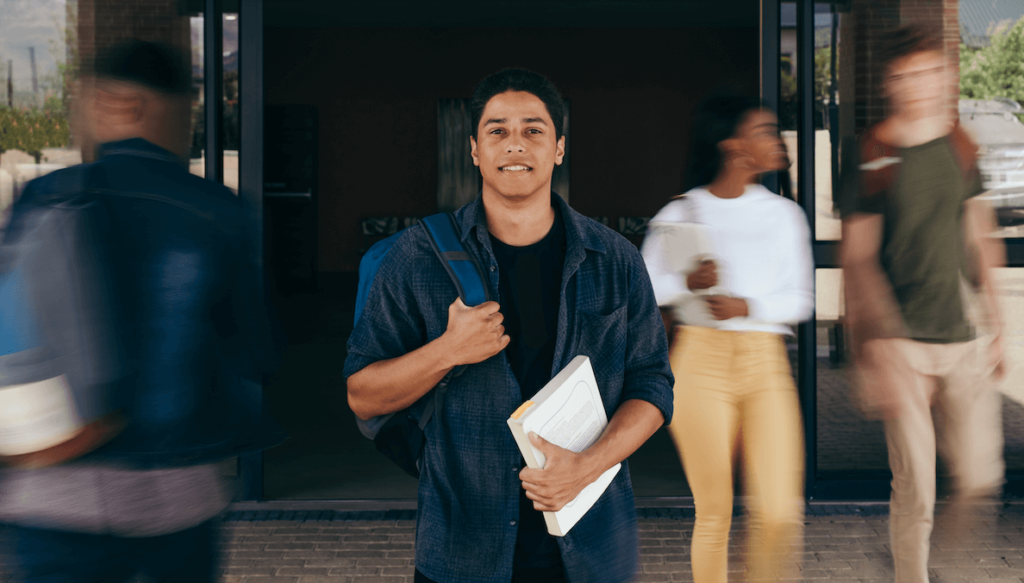
Grading student work is more than just routine, despite what some students believe. The better students understand what instructors expect them to take away from the course, the more meaningful the grading structure will be. Meaningful grading strategies reflect effective assignments, which have distinct goals and evaluation criteria. It also helps avoid letting the grading process take priority over teaching and mentoring.
Leaving thoughtful and thorough comments does more than rationalize a grade. Providing feedback is another form of teaching and helps students better understand the nuances behind the grade. Suppose a student earns a ‘C’ on a paper. If the introduction was outstanding, but the body needed improvement, comments explaining this distinction will give a clearer picture of what the ‘C’ grade represents as opposed to ‘A-level’ work.
Instructors should limit comments to elements of their work that students can actually improve or build upon. Above all, comments should pertain to the original goal of the assignment. Excessive comments that knit-pick a student’s work are often discouraging and overwhelming, leaving the student less able or willing to improve their effort on future projects. Instead, instructors should provide comments that point to patterns of strengths and areas needing improvement. It’s also helpful to leave a summary comment at the end of the assignment or paper.
Maintaining a complaint-free grading system
In many instances, an appropriate response to a grade complaint might simply be, “It’s in the syllabus.” Nevertheless, one of the best strategies to curtail grade complaints is to limit or prohibit discussions of grades during class time. Inform students that they can discuss grades outside of class or during office hours.
Instructors can do many things before the semester or term begins to reduce grade complaints. This includes detailed explanations in the grading system’s syllabus, the criteria for earning a particular letter grade, policies on late work, and other standards that inform grading. It also doesn’t hurt to remind students of each assignment’s specific grading criteria before it comes due. Instructors should avoid changing their grading policies; doing so will likely lead to grade complaints.
Assigning student grades
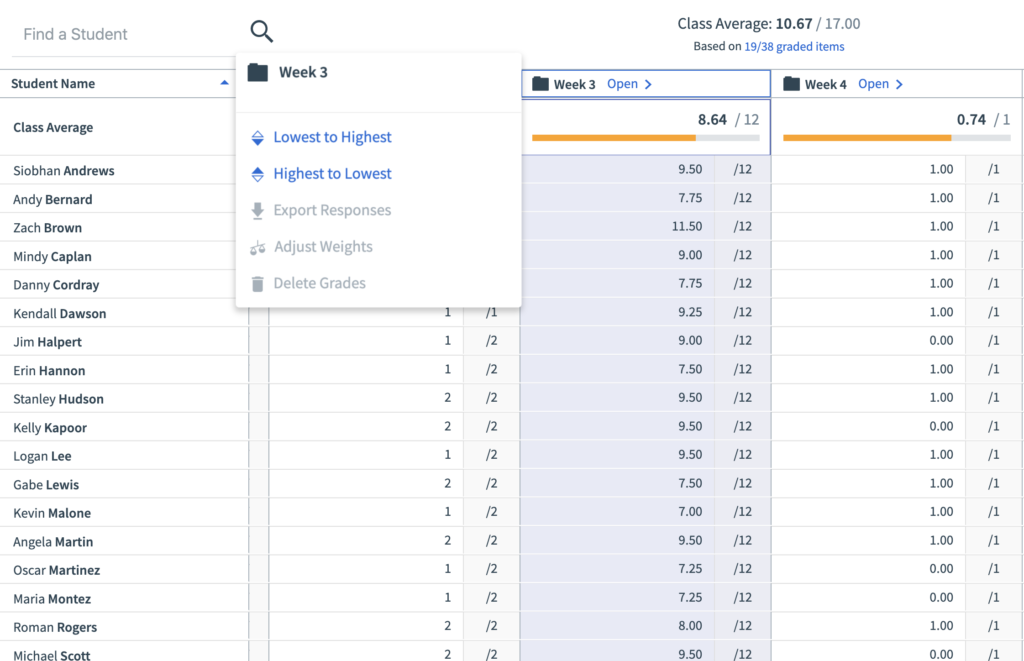
Since not all assignments may count equally toward a final course grade, instructors should figure out which grading scales are appropriate for each assignment. They should also consider that various assignments assess student work differently; therefore, their grading structure should reflect those differences. For example, some exams might warrant a 100-point scale rather than a pass/fail grade. Requirements like attendance or class participation might be used to reward effort; therefore, merely completing that day’s requirement is sufficient.
Grading essays and open-ended writing
Some writing projects might seem like they require more subjective grading standards than multiple-choice tests. However, instructors can implement objective standards to maintain consistency while acknowledging students’ individual approaches to the project.
Instructors should create a rubric or chart against which they evaluate each assignment. A rubric contains specific grading criteria and the point value for each. For example, out of 100 points, a rubric specifies that a maximum of 10 points are given to the introduction. Furthermore, an instructor can include even more detailed elements that an introduction should include, such as a thesis statement, attention-getter, and preview of the paper’s main points.
Grading creative work
While exams, research papers, and math problems tend to have more finite grading criteria, creative works like short films, poetry, or sculptures can seem more difficult to grade. Instructors might apply technical evaluations that adhere to disciplinary standards. However, there is the challenge of grading how students apply their subject talent and judgment to a finished product.
For creative projects that are more visual, instructors might ask students to submit a written statement along with their assignment. This statement can provide a reflection or analysis of the finished product, or describe the theory or concept the student used. This supplement can add insight that informs the grade.
Grading for multi-section courses
Professors or course coordinators who oversee several sections of a course have the added responsibility of managing other instructors or graduate student teaching assistants (TAs) in addition to their own grading. Course directors need to communicate regularly and consistently with all teaching staff about the grading standards and criteria to ensure they are applied consistently across all sections.
If possible, the course director should address students from all sections in one gathering to explain the criteria, expectations, assignments, and other policies. TAs should continue to communicate grading-related information to the students in their classes. They also should maintain contact with each other and the course director to address inconsistencies, stay on top of any changes and bring attention to problems.
To maintain consistency and objectivity across all sections, the course director might consider assigning TAs to grade other sections besides their own. Another strategy that can save time and maintain consistency is to have each TA grade only one exam portion. It’s also vital to compare average grades and test scores across sections to see if certain groups of students are falling behind or if some classes need changes in their teaching strategies.
Types of grading
- Absolute grading : A grading system where instructors explain performance standards before the assignment is completed. grades are given based on predetermined cutoff levels. Here, each point value is assigned a letter grade. Most schools adopt this system, where it’s possible for all students to receive an A.
- Relative grading : An assessment system where higher education instructors determine student grades by comparing them against those of their peers.
- Weighted grades : A method ussed in higher education to determine how different assessments should count towards the final grade. An instructor may choose to make the results of an exam worth 50 percent of a student’s total class grade, while assignments account for 25 percent and participation marks are worth another 25 percent.
- Grading on a curve : This system adjusts student grades to ensure that a test or assignment has the proper distribution throughout the class (for example, only 20% of students receive As, 30% receive Bs, and so on), as well as a desired total average (for example, a C grade average for a given test). We’ve covered this type of grading in more detail in the blog post The Ultimate Guide to Grading on A Curve .
Ungrading is an education model that prioritizes giving feedback and encouraging learning through self-reflection rather than a letter grade. Some instructors argue that grades cannot objectively assess a student’s work. Even when calculated down to the hundredth of a percentage point, a “B+” on an English paper doesn’t paint a complete picture about what a student can do, what they understand or where they need help. Alfie Kohn, lecturer on human behavior, education, and parenting, says that the basis for grades is often subjective and uninformative. Even the final grade on a STEM assignment is more of a reflection of how the assignment was written, rather than the student’s mastery of the subject matter. So what are educators who have adopted ungrading actually doing? Here are some practices and strategies that decentralize the role of assessments in the higher ed classroom.
- Frequent feedback: Rather than a final paper or exam, encourage students to write letters to reflect on their progress and learning throughout the term. Students are encouraged to reflect on and learn from both their successes and their failures, both individually and with their peers. In this way, conversations and commentary become the primary form of feedback, rather than a letter grade.
- Opportunities for self-reflection: Open-ended questions help students to think critically about their learning experiences. Which course concepts have you mastered? What have you learned that you are most excited about? Simple questions like these help guide students towards a more insightful understanding of themselves and their progress in the course.
- Increasing transparency: Consider informal drop-in sessions or office hours to answer student questions about navigating a new style of teaching and learning. The ungrading process has to begin from a place of transparency and openness in order to build trust. Listening to and responding to student concerns is vital to getting students on board. But just as important is the quality of feedback provided, ensuring both instructors and students remain on the same page.
Grading on a curve
Instructors will grade on a curve to allow for a specific distribution of scores, often referred to as “normal distribution.” To ensure there is a specific percentage of students receiving As, Bs, Cs and so forth, the instructor can manually adjust grades.
When displayed visually, the distribution of grades ideally forms the shape of a bell. A small number of students will do poorly, another small group will excel and most will fall somewhere in the middle. Students whose grades settle in the middle will receive a C-average. Students with the highest and the lowest grades fall on either side.
Some instructors will only grade assignments and tests on a curve if it is clear that the entire class struggled with the exam. Others use the bell curve to grade for the duration of the term, combining every score and putting the whole class (or all of their classes, if they have more than one) on a curve once the raw scores are tallied.
How to make your grading techniques easier
Grading is a time-consuming exercise for most educators. Here are some tips to help you become more efficient and to lighten your load.
- Schedule time for grading: Pay attention to your rhythms and create a grading schedule that works for you. Break the work down into chunks and eliminate distractions so you can stay focused.
- Don’t assign ‘busy work’: Each student assignment should map clearly to an important learning outcome. Planning up front ensures each assignment is meaningful and will avoid adding too much to your plate.
- Use rubrics to your advantage: Clear grading criteria for student assignments will help reduce the cognitive load and second guessing that can happen when these tools aren’t in place. Having clear standards for different levels of performance will also help ensure fairness.
- Prioritize feedback: It’s not always necessary to provide feedback on every assignment. Also consider bucketing feedback into what was done well, areas for improvement and ways to improve. Clear, pointed feedback is less time-consuming to provide and often more helpful to students.
- Reward yourself: Grading is taxing work. Be realistic about how much you can do and in what time period. Stick to your plan and make sure to reward yourself with breaks, a walk outside or anything else that will help you refresh.
How Top Hat streamlines grading
There are many tools available to college educators to make grading student work more consistent and efficient. Top Hat’s all-in-one teaching platform allows you to automate a number of grading processes, including tests and quizzes using a variety of different question types. Attendance, participation, assignments and tests are all automatically captured in the Top Hat Gradebook , a sophisticated data management tool that maintains multiple student records.
In the Top Hat Gradebook, you can access individual and aggregate grades at a glance while taking advantage of many different reporting options. You can also sync grades and other reporting directly to your learning management system (LMS).
Grading is one of the most essential components of the teaching and learning experience. It requires a great deal of strategy and thought to be executed well. While it certainly isn’t without its fair share of challenges, clear expectations and transparent practice ensure that students feel included as part of the process and can benefit from the feedback they receive. This way, they are able to track their own progress towards learning goals and course objectives.
Click here to learn more about Gradebook, Top Hat’s all-in-one solution designed to help you monitor student progress with immediate, real-time feedback.
Recommended Readings

Educators In Conversation: How to Help Students ‘Do’ Sociology
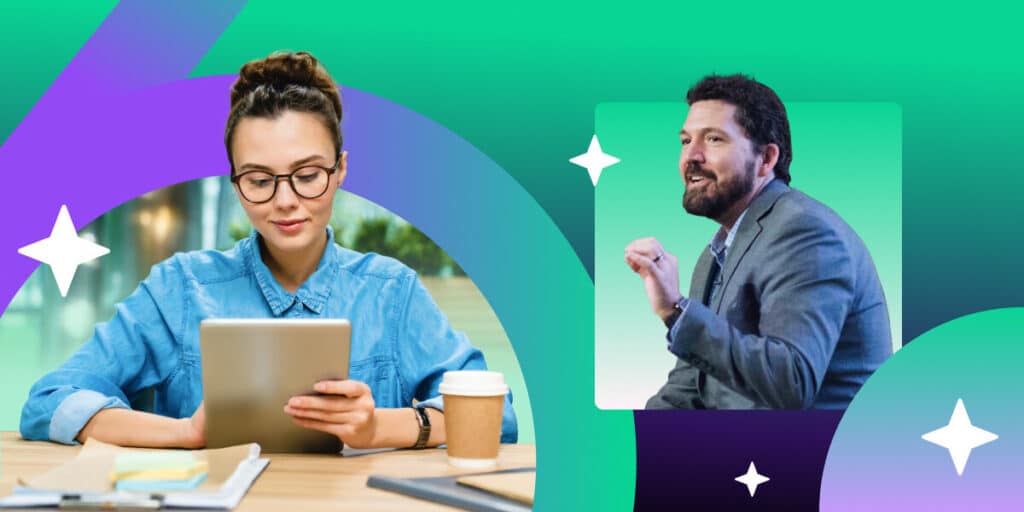
A 6-Step Exercise for Discussing AI In Education
Subscribe to the top hat blog.
Join more than 10,000 educators. Get articles with higher ed trends, teaching tips and expert advice delivered straight to your inbox.
- 2024 Calendar
- 2025 Calendar
- Monthly Calendar
- Blank Calendar
- Julian Calendar 2024
- Medication Schedule
- Bank Statement
- 100 Envelope Challenge
- Landscaping Invoice
- Credit Application Form
- Plane Ticket
- Personal Letter
- Personal Reference Letter
- Collection Letter
- Landlord Reference Letter
- Letter of Introduction
- Notarized Letter
- Lease Renewal Letter
- Child Support Agreement
- Payment Agreement
- Cohabitation Agreement
- Residential Lease Agreement
- Land Lease Agreement
- Real Estate Partnership Agreement
- Master Service Agreement
- Profit Sharing Agreement
- Subcontractor Agreement
- Military Time
- Blood Sugar Chart
- Reward Chart
- Foot Reflexology
- Hand Reflexology
- Price Comparison Chart
- Baseball Score Sheet
- Potluck Signup Sheet
- Commission Sheet
- Silent Auction Bid Sheet
- Time Tracking Spreadsheet
Free Printable Gradebook Templates [PDF, Excel, Word, Google Sheets]
Once upon a time, the only tool a teacher had to keep track of a student’s progress was a simple notebook filled with columns of numbers and letters. This modest ledger, known as a gradebook, played a crucial role in the journey of education.
Fast forward to today, the gradebook has morphed into a digital titan, providing real-time updates and fostering communication like never before. This article will spin the tale of the gradebook , its transformations, and its indispensable role in modern education.
Table of Contents
What is a Gradebook Template ?

A gradebook template is a pre-designed format or structure for a gradebook, typically available in digital tools such as Microsoft Excel, Google Sheets, or various learning management systems. It often consists of rows and columns where teachers can input students’ names and their corresponding grades for various assignments, quizzes, exams, and other assessments. It’s a convenient tool to help educators manage and track students’ academic performance over a term.
Some templates might also include functionality to automatically calculate total scores, averages, percentage grades, or even convert raw scores into letter grades based on predetermined grading scales. In some advanced templates, there can be features for attendance tracking, weighting grades, or visualization of student performance.
A gradebook template provides a streamlined, organized system for recording and managing grades, saving educators time and reducing the potential for errors. It also offers a consistent and transparent way for students and parents to understand grading methods and observe progress throughout the academic year.
Gradebook Templates
Gradebook Templates are integral instruments for educators, enabling them to track and evaluate the academic progress of their students. Designed to record grades for various assignments, projects, quizzes , and tests, these templates contribute to an efficient grading process.
Typically structured in a table or spreadsheet format , Gradebook Templates feature rows for student names and columns for individual assignments. An additional set of columns is often present to calculate averages or final grades, offering an at-a-glance understanding of student performance.
Customizable to the needs of each class or curriculum, Gradebook Templates can accommodate diverse grading systems. Percentage-based grading, point systems, or even letter grades can be incorporated into these templates , making them adaptable to various academic requirements.
What is the purpose of gradebook?
A gradebook serves as an essential tool for educators to record and track students’ academic performance throughout a course. The primary purpose of a gradebook is to organize and monitor students’ scores on assignments, tests, projects, and other forms of assessment in a systematic way. It enables educators to evaluate individual and overall class performance , identify areas where students may be struggling, and determine final grades at the end of a term.
Additionally, a well-maintained gradebook can provide transparency for students and parents, allowing them to see how each score contributes to the final grade , therefore fostering awareness and encouraging responsibility for learning progress. It can also help teachers make informed decisions about instruction adjustments, reteaching needs, or personalized learning strategies. Overall, the gradebook is integral to facilitating effective teaching, learning, and communication within the educational process.
What are the reasons behind grading students in education?
Grading students in education serves several essential purposes, including:
Assessment of Learning
Grading allows teachers to evaluate a student’s understanding and knowledge in a specific subject area. Through various assessments (like tests, projects, essays, and presentations), teachers can gauge the degree to which students have mastered the content, skills, or competencies associated with a course.
Feedback Mechanism
Grades provide students with feedback on their performance, helping them understand their strengths and areas for improvement. They allow students to gauge their progress and determine what they need to focus on for further learning. Additionally, grades can also provide feedback to teachers, showing them where their instruction might need adjustment.
Grading can serve as a motivator for students to engage in and take responsibility for their learning. Grades can incentivize students to study and strive for improvement, especially when they understand the grading system and see a clear link between effort, learning, and grades.
Structuring Expectations
Grades offer a standardized measurement that sets expectations for academic achievement. They provide benchmarks that can guide students’ study habits and effort levels, informing them of the academic standards they need to meet or exceed.
Record of Achievement
Grades serve as a formal record of students’ academic performance, which can be used by educational institutions for promotions, placements, scholarships, or admissions into higher education programs. Grades can demonstrate a student’s ability, commitment , and readiness for more advanced study.
Communication Tool
Grades serve as a universal language that communicates a student’s performance to various stakeholders – parents, teachers, school administrators, and even potential employers or higher education institutions. They allow these groups to understand a student’s academic performance, irrespective of the teaching methods or curriculum used.
However, while grading is a common practice, it’s essential to consider that it should be part of a broader assessment strategy. It’s important to balance grades with other forms of assessment that provide a more holistic view of a student’s abilities, like portfolio work, project-based assessments, peer evaluations, self-assessments, and teacher observations.
What are the different types of gradebook?
Gradebooks come in various forms and styles, each designed to suit different teaching methods and needs. Here are some types of gradebooks:
Paper Gradebooks
These are traditional, physical gradebooks where teachers manually record student grades. They typically contain a grid of rows and columns where the teacher lists student names and the assignments, with each cell corresponding to a specific student’s grade for a particular assignment.
Electronic Spreadsheet Gradebooks
Teachers can use digital spreadsheets like Microsoft Excel or Google Sheets to track grades. These electronic gradebooks can automatically calculate total scores, averages, and percentages, and they often have templates that allow for quick setup and easy customization. They also enable easy data manipulation, like sorting students by scores, highlighting students below a certain grade, or creating charts for visual representation.
Learning Management System (LMS) Gradebooks
Many Learning Management Systems (such as Canvas, Blackboard, or Moodle) have built-in digital gradebooks. These LMS gradebooks can automatically update when students complete online assignments or assessments, and can even allow students to see their grades in real-time. They often feature options for weighting grades, dropping lowest scores, providing written feedback, and more.
Online Gradebook Services
These are standalone, often cloud-based, services like PowerSchool or Infinite Campus that teachers can use to track grades. These services usually have robust features, including integration with school databases, real-time parent and student access, attendance tracking , report card generation, and analytics.
Standards-Based Gradebooks
These gradebooks are organized around specific learning standards or competencies rather than around assignments or tests. In these gradebooks, students are graded on their mastery of various skills or concepts. This approach provides a more detailed view of student progress and can help identify gaps in understanding.
Portfolio Gradebooks
In these types of gradebooks, student progress is documented through a collection of their work over time. Portfolio gradebooks can include assignments, projects, self-assessments, teacher observations, and more. This approach provides a more holistic view of student achievement, focusing not only on the final result but also on the learning process.
Narrative Gradebooks
These gradebooks replace traditional grades with detailed written feedback. They provide in-depth commentary on students’ skills, understanding, and progress, which can help students understand their strengths and areas for improvement. Narrative gradebooks can provide a more nuanced view of student performance than a single numerical grade.
Grade Calculations
Calculating grades can be a complex process depending on the grading structure you’re using. Here’s a detailed guide to help you understand various methods, including weighted grades, total points, extra credit, and dropping lowest scores:
- First, decide what percentage of the final grade each category (e.g., quizzes, projects, tests) will make up. Ensure all percentages add up to 100%.
- Next, calculate the average grade for each category. This is typically done by adding up all the grades in a category and dividing by the total number of assignments in that category.
- Then, multiply the average grade for each category by its weight (in decimal form). For instance, if quizzes are 20% of the grade and the average quiz grade is 85%, you would multiply 85 by 0.2.
- Finally, add up all these weighted averages. The result is the final grade.
- First, determine how many points each assignment will be worth. The more significant an assignment is, the more points it should be worth.
- Add up all the points a student has earned from all assignments. Do the same for the total possible points from all assignments.
- Divide the total points earned by the total possible points, and multiply by 100 to get the percentage grade.
- One way is to simply add the extra credit points to the total points a student has earned. However, this method can inflate grades if you’re not careful.
- A more balanced method is to add the extra credit points to both the total points earned and the total possible points. This method provides a boost to the student’s grade, but it doesn’t overly inflate their grade because the total possible points also increases.
- First, decide how many low scores you want to drop from each category of assignments.
- Sort the grades in each category from lowest to highest.
- Remove the lowest scores as per your decision.
- Calculate the final grade (whether using weighted grades or total points) based on the remaining scores.

How to Use the Grade Book Template
Using a grade book template can vary depending on the software you’re using, but here’s a general step-by-step guide that should apply to most common tools like Microsoft Excel or Google Sheets:
Find and Open the Template: Look for a pre-existing grade book template online or in your chosen software. Microsoft Excel, for example, has a library of templates, and there are many free templates available online for Google Sheets as well. Once you find the template you want, open it up.
Customize the Template: Once opened, customize the template to suit your needs. Most templates will have a place for you to input the names of your students, the assignments, and the corresponding grades. Replace the placeholder text with your own information.
Input Student Names: In the first column, list down all your students’ names. It’s often helpful to list them alphabetically to easily locate individual students.
Input Assignment Details: Across the top row, write down the names of all the assignments, tests, and quizzes. You could also include the total marks or points for each assignment, and the date it was given or due.
Enter Grades: As you mark each assignment, enter the grades in the cell that corresponds to each student and assignment. The template should calculate the total and average scores for you.
Review the Automatic Calculations: Many templates will automatically calculate total points, averages, percentages, or letter grades. Check to make sure these formulas are working correctly and adjust them if needed. For instance, you may want to change the formula if your grading system uses weighting or if you drop the lowest scores.
Update Regularly: As you give out more assignments and tests, update the grade book by adding new columns and entering the grades.
Use Sorting or Filtering Features: You may want to sort or filter students based on their grades, especially if you’re looking to identify students who may need extra help or attention.
Secure the Data: If the grade book is digital, ensure it’s secured and backed up to prevent loss of data. If it’s shared online (like on a cloud service), make sure it’s shared with the right permissions to keep student information private.
How to make the gradebook template more visual
Creating a more visual gradebook template can be achieved by utilizing different formatting options and incorporating visual elements like charts or conditional formatting. Here’s a step-by-step guide for Google Sheets or Microsoft Excel:
- Start with Your Basic Gradebook Template : You should have a template set up with student names, assignments, and grades.
- Color Coding : Use different colors to highlight different categories. For instance, use one color for quizzes, another for tests, and a third for projects. This helps visually distinguish between different types of assignments.
- In Google Sheets, select the range of cells you want to format, click on “Format” in the menu, and then “Conditional formatting”.
- In Excel, select the cells, then go to “Home”, “Conditional Formatting”, and choose your rules.
- Borders and Gridlines : Make your gradebook easier to read by adding borders around cells or groups of cells. This can help separate different categories of grades.
- Headers and Bold Text : Use bold text for headers such as student names and assignment titles. This will help them stand out from the rest of the information in your gradebook.
- Create a graph that shows the class average on each assignment, or individual student progress over time.
- In Excel, you can do this by selecting your data, going to “Insert” in the menu, and then choosing the chart type that best represents your data.
- In Google Sheets, select your data, click on “Insert” in the menu, then “Chart”.
- In Excel, select an empty cell where you want the sparkline to be, go to “Insert”, and then “Sparklines”. Select your data and click “OK”.
- In Google Sheets, use the =SPARKLINE() function.
- In both Excel and Google Sheets, you can do this by selecting a cell, then going to “View”, and then “Freeze”.
Why should I use a gradebook template?
A gradebook template saves time and effort, as you don’t have to design a gradebook from scratch. It provides a structured, organized way to record and manage grades, and many templates have features to automatically calculate total scores, averages, or convert raw scores into letter grades.
How do I handle extra credit in a gradebook?
Extra credit can be added to the total points a student has earned, or you could add the extra credit points to both the total points earned and the total possible points, depending on your grading policies.
Can parents and students view the digital gradebook?
Most digital gradebooks or learning management systems allow parents and students to view grades, often in real-time. This accessibility promotes transparency and allows students and parents to keep track of academic progress.
How can I secure the data in a digital gradebook?
Digital gradebooks should be secured with passwords and user permissions to protect student data. Regular backups are also recommended to prevent data loss. Cloud-based gradebooks often have security measures in place and automatically backup data.
What should I do if a student disputes a grade in the gradebook?
If a grade dispute arises, refer back to the graded assignment and the established grading criteria. It’s important to have clear and consistent grading policies to reference in such situations. Some digital gradebooks allow for comments or notes on each grade, which can provide context for the grade given.
![Free Printable Newsletter Templates [Editable PDF, Word, Excel] 1 Newsletter Template](https://www.typecalendar.com/wp-content/uploads/2022/04/Newsletter-Template-150x150.jpg)
A newsletter might seem like an outdated, old idea, but it is still very helpful because it provides you with a way to regularly communicate information to your members and…
![Free Printable Memorandum of Understanding Templates [Word, PDF] 2 Memorandum Of Understanding](https://www.typecalendar.com/wp-content/uploads/2023/05/Memorandum-Of-Understanding-1-150x150.jpg)
A memorandum of understanding (MoU) is usually an agreement between 2 or more parties. It is not an official and binding contract, but it has a list of requirements and…
![Free Printable Pie Chart Templates [Excel, PDF, Word] Maker 3 Pie Chart](https://www.typecalendar.com/wp-content/uploads/2023/06/Pie-Chart-150x150.jpg)
A pie chart is a circular diagram divided into slices to illustrate numerical proportion. It is often used to represent parts of a whole, as in showing how much of…
![Free Printable Puzzle Piece Templates [PDF] 4, 12, 24 Piece 4 Puzzle Piece](https://www.typecalendar.com/wp-content/uploads/2023/04/Puzzle-Piece-1-150x150.jpg)
A puzzle is a mental challenge presented in the form of games or puzzles to complete it. This kind of entertainment has become extremely famous as it provides a refreshing…
![Free Printable Purchase Receipt Templates [Word, Excel] Generator 5 Purchase Receipt](https://www.typecalendar.com/wp-content/uploads/2022/05/Purchase-Receipt-150x150.jpg)
A purchase receipt is formal, certified, and customer-approved proof that demonstrates you own an item purchased at a certain price. It can also be used to validate warranty information. This…
![Free Printable Church Bulletin Templates [Word] 6 Church Bulletin](https://www.typecalendar.com/wp-content/uploads/2022/05/Church-Bulletin-150x150.jpg)
Bulletin is your only avenue to communicate what your church is all about, who you are as a community, and why visitors should continue to come to your services. It's…

Betina Jessen
Leave a reply cancel reply.
Your email address will not be published. Required fields are marked *
Save my name, email, and website in this browser for the next time I comment.
Filter by Keywords
10 Free Rubric Templates for Better Assessment
Praburam Srinivasan
Growth Marketing Manager
February 13, 2024
Objective assessment, whether it’s for students, employees, or projects, is impossible without at least some standardization. But it’s difficult to know where to start, which is where the right rubric template comes in.
A rubric template lets you assess a student’s work using a rating scale that’s appropriate for a specific student assignment or test question. With the right template, you could even expand your performance criteria to include more descriptive language and specific feedback.
The best free rubric template for you depends, of course, on your exact needs. For example, grading rubric templates will have different criteria from a project rubric designed for performance evaluations.
No single rubric can include all the necessary criteria to cover all of these nuances. But the best blank rubric template offers the flexibility and customization to account for them.
What makes a good rubric template?
1. clickup gradebook template, 2. clickup project assessment template, 3. clickup project assessment report template, 4. clickup performance review template, 5. clickup performance report template, 6. clickup evaluation form, 7. clickup evaluation report template, 8. pdf oral presentation rubric by brighthubeducation, 9. word analytic rubric by the university of nebraska, 10. word debate rubric by educationworld.
What is a Rubric Template?
A rubric template is a standardized form that helps you evaluate and grade a worker, project, or student. It puts standard criteria in place to create a score that applies to everyone you grade while still being flexible enough to account for more qualitative evaluation.
Most rubric templates include a few core components:
- An overview section that outlines project or assignment details, learning goals, and overall performance expectations
- Line items for each criterion on which the teacher will grade the student, with specific scores for each part of the performance
- Additional rows that allow for more general comments on each line item
- A summary of overall student performance based on all relevant information in the grading rubric
- A section for teachers or evaluators to provide feedback and outline the next steps for performance improvement
The result of these individual aspects is a holistic rubric template that the evaluator can fill in each time a student completes the assignment, saving them time.
Because they must be flexible, editable rubric templates tend to differ significantly in both format and setup. Naturally, a template for evaluating employee performance levels looks different from one that focuses on grading criteria for individual students or group projects.
With that said, the best rubric templates do share a few important characteristics:
- User-friendliness : The most helpful templates make creating rubrics easier each time you do it
- Easy export options : For example, it should be easy to export your grading rubric into Google Docs or your LMS
- Customization : The more easily you can customize your blank rubric template to match your rating scale and other criteria, the better
- Simplicity : Your goal is to minimize the time-consuming processes of your grading rubrics, so a simple template (maybe even condensed to a single page) is best
- Integration into a larger system : Chances are your blank rubric template is just one of many online tools you use to evaluate students. The more it can integrate with those other tools, such as your performance review software , the better
10 Free Rubric Templates
If you want to build a truly holistic rubric for your students and performance evaluations, these blank rubric templates can help.

The ClickUp Gradebook Template is a straightforward way to keep track of all student activity in your classroom over a semester. It consists of four main views:
- Start Here : An introduction to the rubric template that outlines exactly how you can score your students
- Rubric Table : Sections organized by month and columns including the student’s name, quiz average, homework average, long test average, participation grade, and a comment section to write descriptions of their work
- Grading List : To enter individual student grades for individual assignments
- Participation Level: To rank students according to how well they’ve participated in your classes and teaching efforts
The best part about this rubric template is its balance between complexity and efficiency. Once you define an assignment and enter grades for your students, it automatically uses backend calculations to complete the right columns for the overview tab. This saves you time while keeping your feedback constructive.
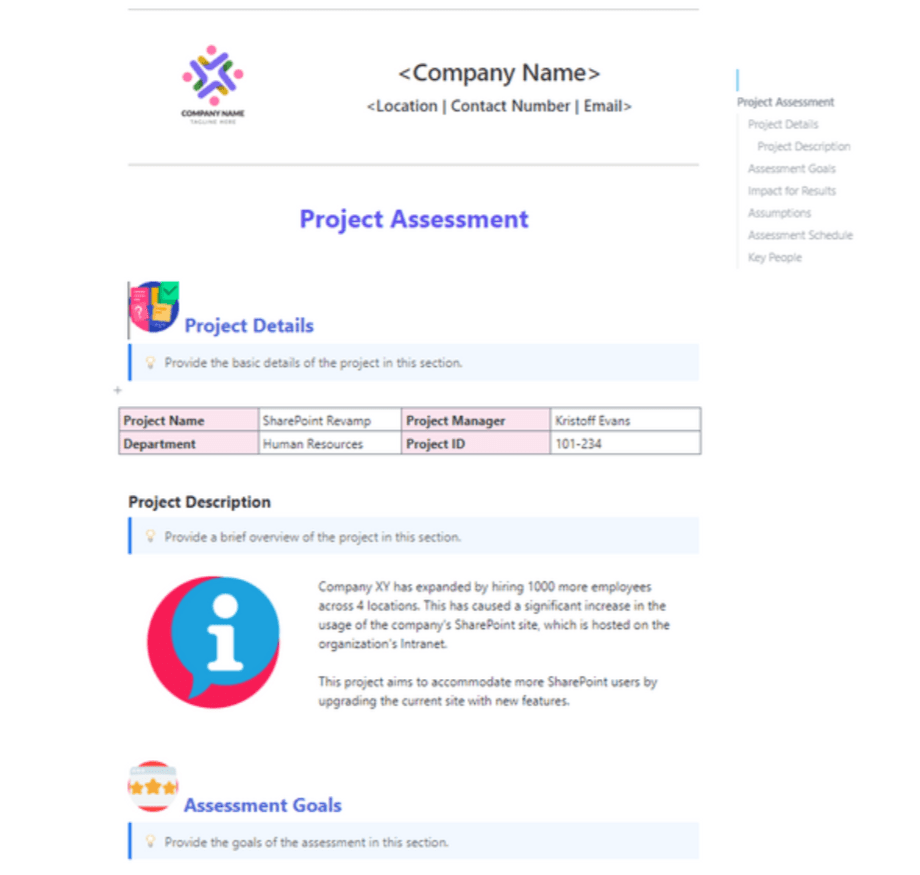
If you’re looking to evaluate the success of a project after its completion, ClickUp’s Project Assessment Template is a great place to start. It allows you to evaluate your project’s performance against your original project management goals , identify areas for improvement, and even gather feedback from other stakeholders on what to do better next time.
The best part: It’s all available in a simple narrative within ClickUp Docs, allowing any reader to quickly and easily jump to the section most relevant to them.
For example, some stakeholders may need to read the entire evaluation. But others may only want to see the holistic rubric highlighting your overview’s quantitative part. With the Project Assessment template, you can satisfy both needs, helping you assess your projects while learning important lessons for the future.
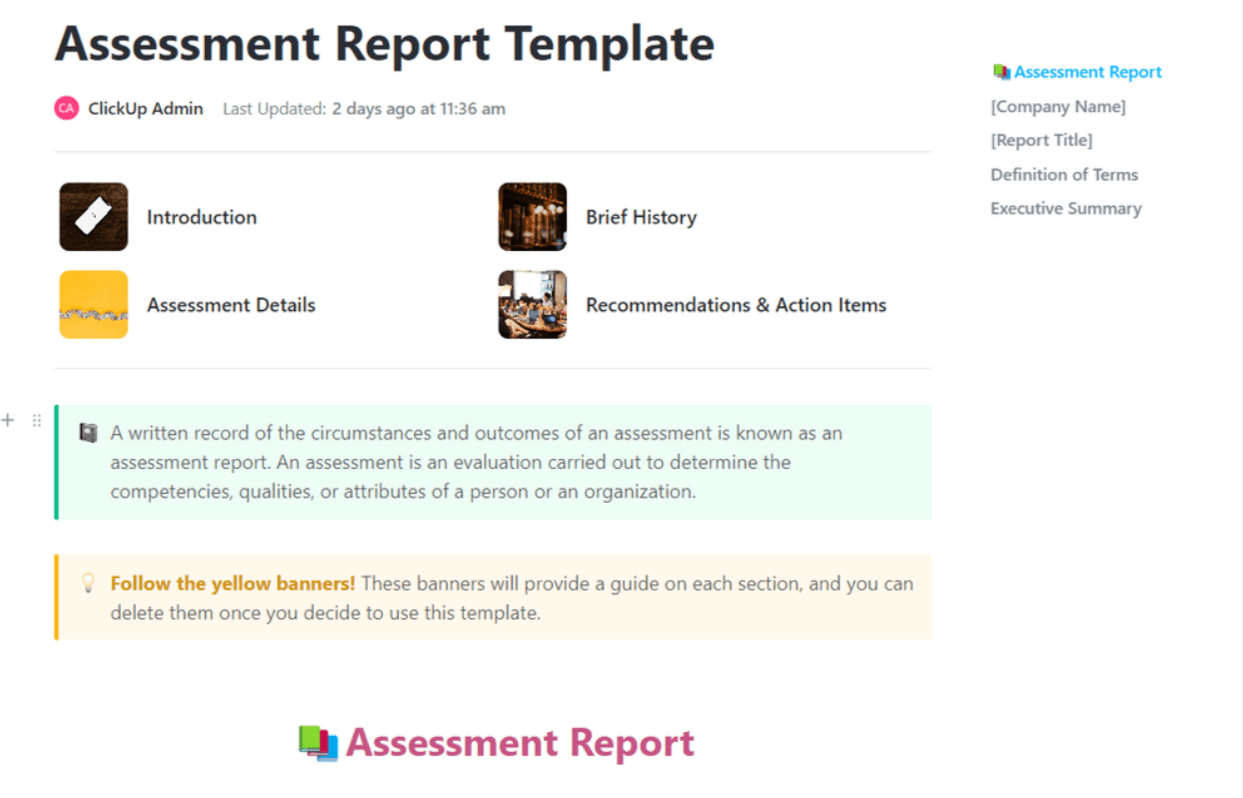
Designed as a more comprehensive evaluation report, the ClickUp Project Assessment Report Template is especially valuable for assessing your student or employee at the end of a specific milestone, such as a semester or fiscal year.
As a result, this rubric template is largely narrative, focusing more on the circumstances and outcomes of individual grades, as opposed to more analytically inclined templates. But that doesn’t make it any less valuable, particularly when evaluating classroom performance against original expectations.
At the beginning of each evaluation, you can create a report outlining the details of the assignments or projects in question. From there, the template provides an opportunity to share your thoughts in a quick and organized manner, keeping descriptions short and to the point. You can even include details such as how your students respond to your teaching style.
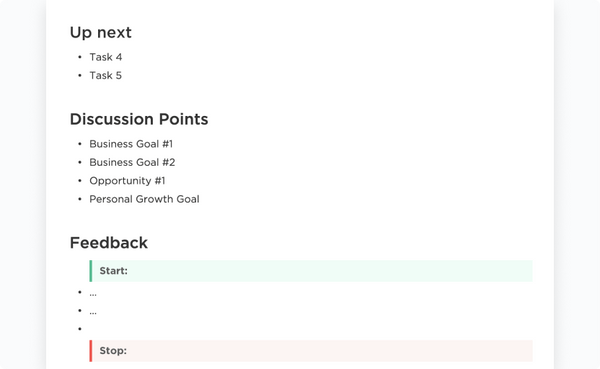
Writing a performance evaluation can be difficult, especially when you don’t have a pre-set scale or criteria to measure everyone against. That’s what makes the ClickUp Performance Review Template such a valuable addition to this list.
This rubric template helps you track and assess employee performance. But you can use it as a rubric to evaluate your students as well, thanks to an easy layout and customizable criteria that make it a perfect fit for teachers.
At its core, like most performance review templates , it starts with a single document with a few pre-defined categories, such as employee details, discussion points, feedback, and key priorities. But where this template really shines is the Performance Management sheet with criteria, such as skills and job understanding, to help both you and your employee score their performance.
The result, especially when you use the same template for multiple employees or students, is a straightforward analytic rubric that can become the foundation of any performance review.
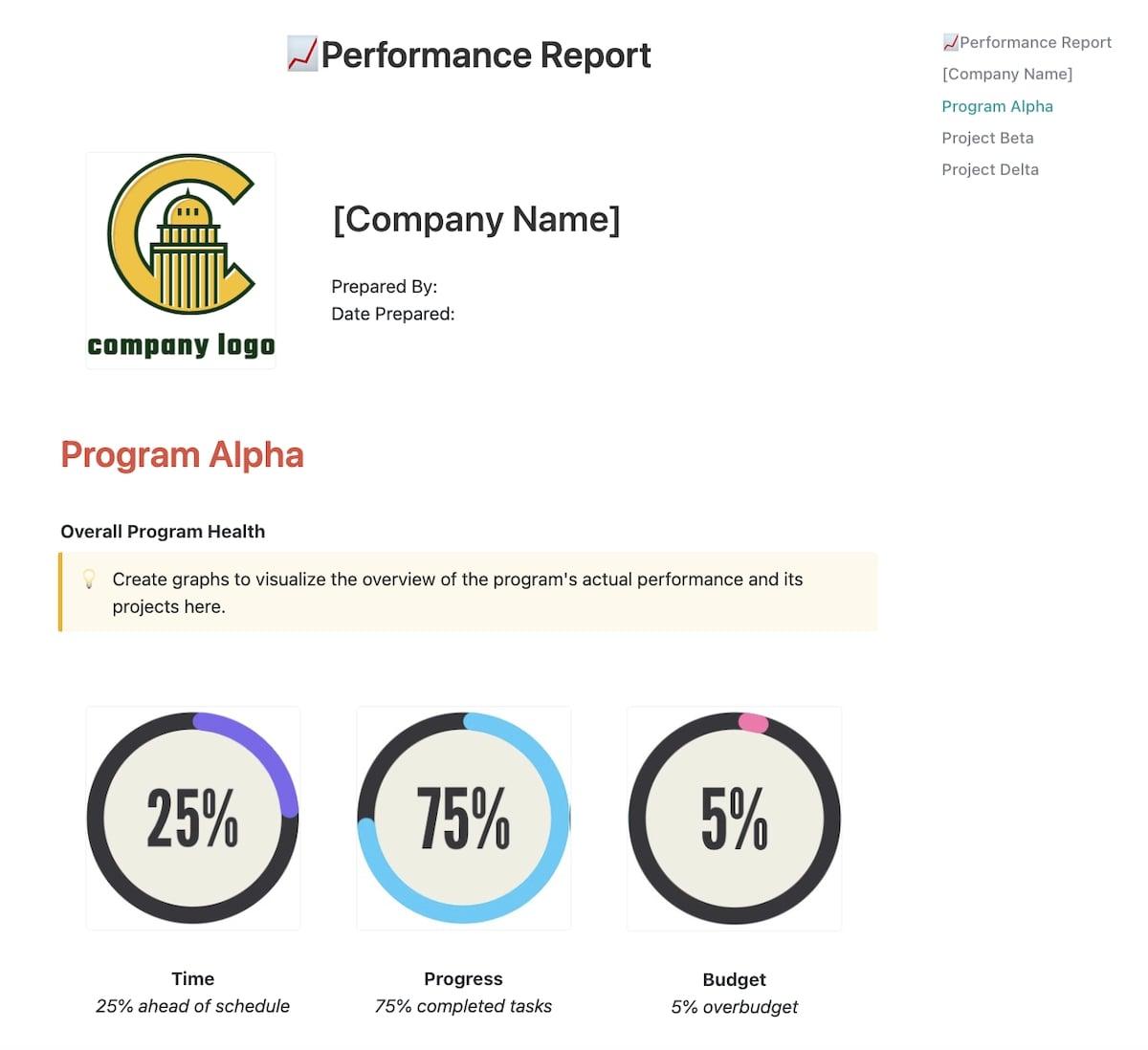
ClickUp’s Performance Report Template judges projects against goals and expectations using a quantitative rubric to create an overview of a program’s or assignment’s performance.
The core of this template is a visual overview of a project’s or program’s performance against defined goals. But it can go far beyond that, thanks to functionality such as tagging, comments, and even file notifications that allow you to add further context for a more comprehensive assessment.
In addition, this template benefits from its integration with larger ClickUp functionality. Your takeaways can go straight into a ClickUp workflow with tasks, Lists, and calendars that take action according to the evaluated performance. As a result, it’s the perfect foundation for any performance improvement plan template you’re also looking to implement.

Especially in more standardized processes, creating a rubric template as a form with pre-set criteria to fill in can be helpful. That’s exactly what the ClickUp Evaluation Form Template provides, allowing for an objective evaluation while minimizing the effort you need to complete each form.
The forms in the field focus on simplicity, including quantitative metrics, such as the number of completed tasks, alongside open-ended fields for evaluating skills and accomplishments. Ultimately, it all combines to help you judge all your employees (or students) on objective criteria and in an equitable fashion, taking any subjective judgments or biases out of the equation.
You can use this rubric template for various needs, such as an individual assignment or an annual employee evaluation. Especially when you connect its contents to your KPIs or grading metrics , it can become a helpful teaching tool that saves time and improves efficiencies.
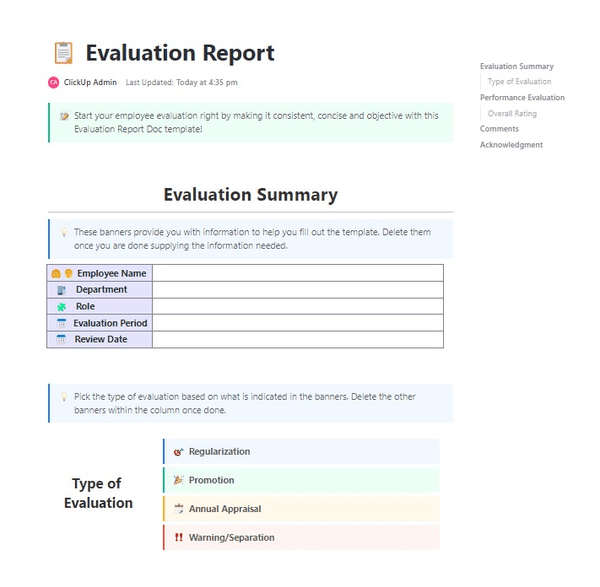
ClickUp’s Evaluation Report Template works so well because of its categorization options. It’s not just a blank rubric template without context; it offers an easy way for teachers and supervisors to evaluate their team members or students.
The existing sections of this rubric template include:
- An evaluation summary that outlines the name of the person you’re evaluating as well as their role, department, and evaluation period. For students, this can easily change to student name, class, and semester
- A quick-selection option of the type of evaluation, such as promotion, annual appraisal, or suspension
- The actual performance evaluation, including a grading rubric that includes both individual sections and an overall rating or grade
- Additional space for supervisors or teachers to include comments on new skills and anything else that doesn’t fit into the rubric
Because this rubric template works so well for regular evaluations, it’s also a great option to hook into your KPI software . You can track individual performances back to your program or project rubric for a clear overview.
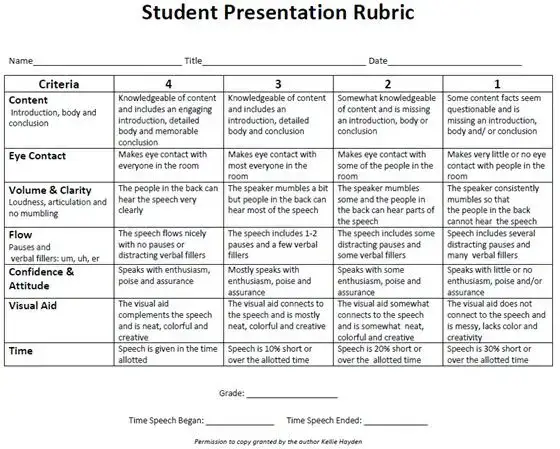
Especially for teachers looking to evaluate their students on a presentation assignment, the PDF Oral Presentation Rubric by BrightHubEducation can be immensely helpful. It’s a simple, one-page template that allows the teacher to evaluate each student on content, eye contact, volume and clarity, flow, and visual aid.
Of course, this grading rubric template is customizable beyond those pre-set categories, allowing teachers to edit the categories and rating scale to their liking. But even in its pre-set stage, it’s one of the most holistic rubrics you can find specifically for online oral presentations.
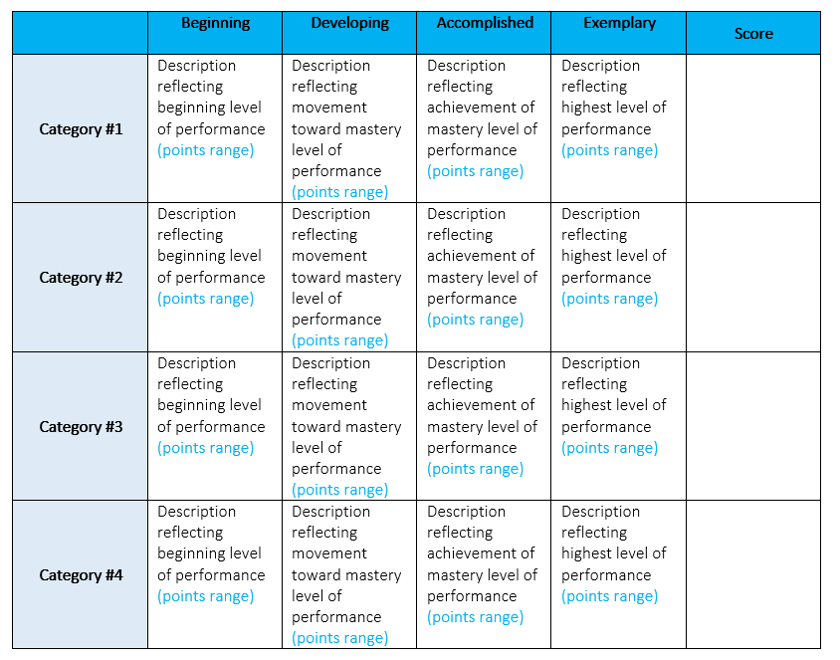
An analytic rubric is a type of rubric template that helps students quantify their work and ultimately improve their learning in the process. The Word Analytic Rubric by the University of Nebraska is a great place for any teacher to begin that process, allowing them to build a task or project rubric quickly their students can use to evaluate their work.
This is a blank rubric template with a focus on individual customization. Teachers can also benefit from a learning activity where students create their blank rubric template, allowing for more immersive and comprehensive learning.
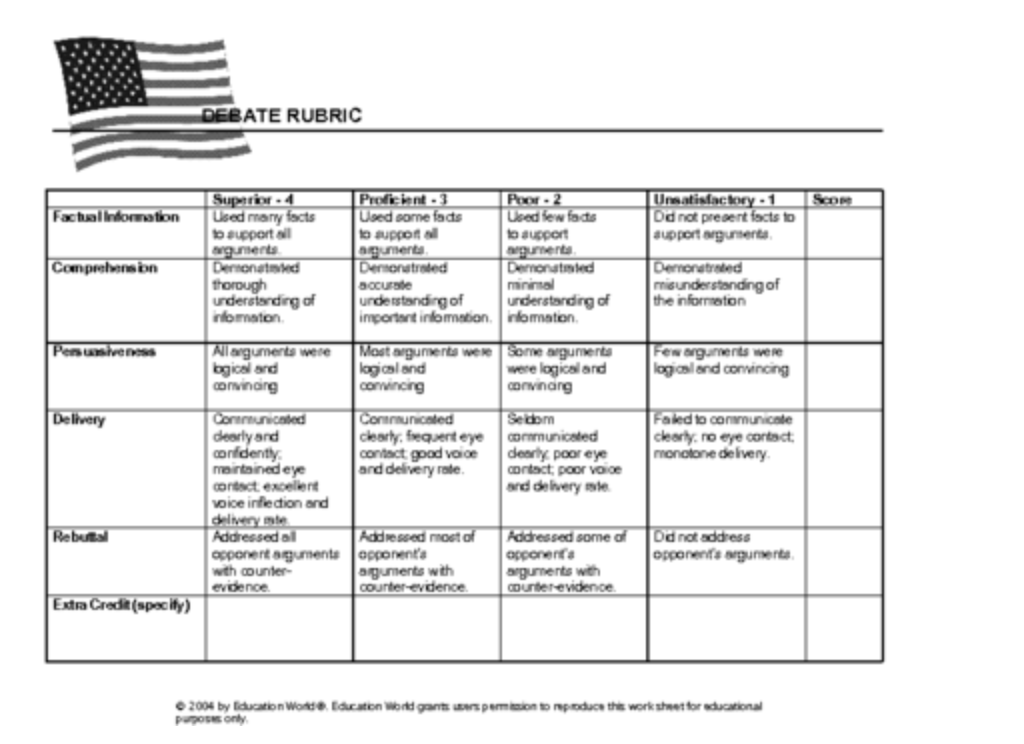
Debates are a vital part of modern life, encompassing political debates shaping presidential elections and courtroom debates helping to persuade audiences and juries about justice. The Word Debate Rubric by EducationWorld can help any law school or political science student create their rubric template to learn more about the criteria that help any debate participant win their argument.
Unlike most blank rubric templates, this is not necessarily a teaching tool. Instead, it’s a self-learning tool for students and anyone interested in understanding the nuances of rhetoric. For that purpose, though, it can become a vital tool to help understand how some of the world’s noblest professions make their arguments.
Improve Your Grading and Evaluation With ClickUp’s Rubric Templates and ClickUp for Education
If you’re looking for the right grading rubric template to optimize your work and evaluations, you’ve come to the right place. ClickUp’s extensive template library is a great place to start, whether you’re looking for a simple blank rubric template or more comprehensive options with different criteria.
The templates will help your students understand how you organize your feedback. Whether you provide qualitative feedback on skills like communication or more quantitative assessments, they’ll always know where they stand and where they can make relevant improvements.
Even better: The templates integrate with ClickUp for Education , a comprehensive project management software that goes far beyond a simple grading rubric. Turn performance reviews into tasks and workflows, making the learning process more efficient and successful.
ClickUp is the perfect start not just for your blank rubric template but for creating a comprehensive performance evaluation system designed to meet and exceed your (and your students’) expectations. In the process, you’ll become more consistent in your efforts to score performance and take the relevant next steps.
Ready to get started? Create a free account today!
Questions? Comments? Visit our Help Center for support.
Receive the latest WriteClick Newsletter updates.
Thanks for subscribing to our blog!
Please enter a valid email
- Free training & 24-hour support
- Serious about security & privacy
- 99.99% uptime the last 12 months

Printable Gradebook

Click to See Full Template

- 12'727 Downloads
- 235 KB File Size
- January 3, 2022 Updated
- 1 Number of comments
- ★ ★ ★ ★ ★ ★ ★ ★ ★ ★ Rating
Download this template for free Get support for this template
Gradebooks are an essential part of record keeping and planning, and an invaluable tool for teachers. Used to track student performance, information from gradebook records can be used to generate report cards or monthly progress reports. Accurate grades allow you to effectively communicate student progress with parents and guardians. Gradebooks can also help you stay organized as a teacher. As you fill out your lesson plan templates each week, you can quickly update your gradebook to reflect graded assignments. You can also use gradebooks to see which students didn’t turn in an assignment. By analyzing the data, you can look for gaps in your teaching. If the majority of the class scored poorly on an assignment, you may consider reteaching it using different teaching methods , and updating your planner for next year. Some teachers prefer to purchase physical gradebooks, but many are turning to printable gradebook templates. When you use a printable template to create your gradebook, you can customize it to meet the needs of each individual class. You can also type the text and avoid writing everything by hand. If you’re looking for a basic, customizable free printable gradebook that you can use with any grading system , you will want this template.
What Is a Gradebook?
A gradebook, also spelled grade book, is a record keeping tool for teachers, administrators, supervisors, or anyone else who needs to keep track of assignments. It is a physical or digital location where marks for each student’s work is recorded. To prepare a gradebook for use, you need to add some information about your class. You write student names in one column, one student per row. You also need to add the assignments you will be scoring. These typically go at the top, one assignment for each column. When it’s time to use, you find the intersection of the student name and the assignment. Then in that space, you write their score. Do this for each student, and you will have an organized record of scores. Each time you grade papers, repeat these steps. When it’s time to calculate final scores at the end of a grading period, you will have all the information you need.
Template Contents

Who Is This Gradebook Template For?
This gradebook template is perfect for anyone who needs to record data for multiple people. It works especially well for teachers, homeschooling families, and managers.
Teachers can customize this gradebook template to document the grades they need to record. Elementary school, middle school, and high school teachers can document student scores throughout the grading period.
Homeschooling Families
If you’re looking for a homeschool gradebook template, this one will work well. It will help you keep your homeschooling records organized.
Do your employees need to pass certain tests to earn a pay raise? Or to receive certification? If you need a simple way to track employee progress through training, you can customize this gradebook to meet your needs.
How to Customize the Printable Gradebook
After you download the file and open it in Excel, you can begin customizing it. However, since there isn’t any pre-populated text or formulas to worry about, you can also print it out without making any changes and write in all the details by hand. If you would prefer to customize it, take some time to think about your grading practices first. Does your school district have any local policies about what information you need to record? How will you ensure you create an equitable grading system that isn’t subjective? To ensure your grading policies are clear, make sure to explain to your students how grading works. If you will be using a grading scale, explain it to your class. Include written information about your grading process in your syllabus and be open to discussions about it. You want your students to know what they will be graded on, and how that grading system will work. Then, you want to ensure your gradebook matches up with what you told your class. Knowing what you need to document will help you prepare your printable gradebook. The school year can get hectic, so you want to set your gradebook up correctly to make it easier to use.
Add Your School Information

Decide on Your Headers
When you download the printable template, there are three header spaces at the top of the page. You can adjust the number of spaces by unmerging the cells and then merging a different number together.
- You may decide to break the template up into weekly sections.
- You could also divide the headers up to reflect types of assignments.
- If you teach high school, you may break this up by class period.
- Homeschooling families may decide to divide the gradebook into subject areas.

Add Your Assignment Names

Insert Additional Information
There are still some blank rows on your printable gradebook. You can decide what information to include on these. Here are some suggestions:
- Date Assigned
- Day of the Week
- Points Possible
- Grading Scale

Add Student Names

Print the Template
When you finish updating your gradebook, it is ready to print. After printing, you can three-hole punch it and store it in a binder for easy access. That way it is easily accessible, and you can record grades in a timely manner.
How to use the Printable Gradebook
Once your grade book template has been printed, you can begin using it to record student grades. Each time you grade an assignment, enter the student scores in the correct column. You can either record the letter grade (A, B, C, D, F) or the total points earned. At the end of each grading period, take time to calculate the total points and document each student’s final grade. If you use any weighted grading methods, remember to change the grades accordingly. Then, write the final grades in the appropriate columns. These columns of data will help make writing progress reports and generating report cards simple.
Here are some answers to frequently asked questions about the printable gradebook.
Grading on a curve refers to a variety of grading methods teachers use to adjust the scores of students. Typically, grading on a curve increases the student’s grade by moving it up a few points.
The curve refers to a bell curve , a term used in statistics. It explains the normal distribution of data. In the classroom, the bell curve refers to the scores the teacher expects to see. On a typical assignment, the majority of the class will receive Cs. Another section of students will receive Bs and Ds. Finally, you will have the students on either extreme who receive As and Fs.
When scores are plotted and connected with a line, it forms a curve. This image shows a simple bell curve:

- Add the same number of points to each student’s score. If the majority of a class missed four questions on a test, a teacher may decide to add the points from those questions to every student’s score.
- Move one student to 100%. If no one in the class received a perfect score, a teacher may decide to move the closest student's score to 100%. Then, they will add the same number of percentage points to each student’s grade, raising them all by the same amount.
Since this gradebook is designed to be printed and used to manually record scores, the simplest way to use it when you grade on a curve is to adjust the scores of your students prior to recording data. Then, you won’t have to try to change them once you’ve begun entering them.
Conversely, you can add an additional column for each assignment. Then you would record the original scores in one column and the adjusted scores in the next. However, this can make it more difficult when calculating the final grade, as you would have to delete the original scores from your calculations.
You need to abide by any scoring practices that your school district has. But typically, you will not need to record scores for every assignment. There will be some practice work that your students do that will not get entered in the gradebook.
You may also have students work through some assignments as a class, correcting them as you go. In this case, there would be no need to record final scores, as everyone would have earned 100%.
When you look through your lesson plans, you will be able to identify which lessons need graded and recorded, and which ones do not.
Many schools send out progress reports to notify parents of student progress in between report cards. By keeping your student grades organized and up-to-date, you will be able to quickly create progress reports.
If you need to prepare progress reports, you can use one of the final two columns to record scores for this purpose.
Simply add up the scores on the assignments students have completed during this mini-grading period. Then you can divide this number by the total points possible during the same period. This number, multiplied by 100, is your student’s score for the progress report. You can write this number in the column you selected for progress report grades.
The image below shows an example of this. The column highlighted in yellow is the column for Progress Report scores.

Keep Accurate Records
No matter how you format or use your gradebook, you need to keep accurate records. As you record grades, double check that you are recording the score in the correct space, and for the correct student. Small errors in grade book records can significantly impact a student’s final grade. An accurate gradebook can help provide evidence if a student’s grade is ever called into question.
How useful was this template?
Click on a star to rate it!
Average rating 4.9 / 5. Vote count: 8
No votes so far! Be the first to rate this template.
We are sorry 🙁
Help us improve!
How we can improve this template?
- Helpful? Please Share.
Thanks for the template! It saved me a lot of time.
Cancel Reply
What are Grading templates?
Jun 17, 2020 • faq.
Grading templates allow instructors to create pre-set grading and submission policies for reading and homework assignments. Instructors can apply templates to multiple assignments, and/or create several templates should they need to for various assignments. Templates allow teachers to set their preferred due date and time for submissions, as defaults, to help them save time. These dates and times can also be changed while building an assignment or from an 'assignment details' page. Note : Templates must be applied to each new reading or homework assignment.
The homework template allows Instructors to decide when their students see their scores and feedback for the assignment and set a late work policy.
Template options:
- Select when students can see their scores and feedback
- Set the late work policy
- Set up preferred due dates and time as defaults
2. Reading Reading templates allow instructors to decide the weight of completion/correctness credit that contributes to their students’ assignment grade. See this blog post for more information on why OpenStax Tutor Beta encourages reading assignments to be graded on completion over correctness.
- Set score calculations for questions in a reading assignment
- Set the late work policy
Related Articles
- Number of Views 21.5K
- Number of Views 155
- Number of Views 20.57K
- Number of Views 17.15K
- Number of Views 26.88K
- Number of Views 20.93K
- Number of Views 21.76K

Learn to automate and grow your business with spreadsheets
- Error Troubleshooting
- Free PDF Cheat Sheet
- Ultimate Cheat Sheet spreadsheet
- Microsoft Excel Templates
- Google Sheets Templates
- Full dashboards course
- Basic dashboard tutorial
- Hire an expert
- All Excel Lessons
- Excel Templates
- Excel Formulas
- Excel Formatting
- Excel Error Troubleshooting
Excel Gradebook Templates (Points + Percentage)
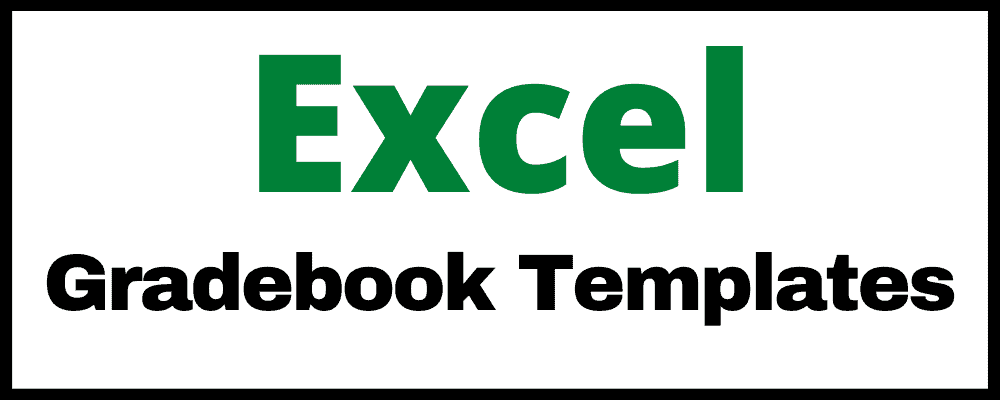
If you are looking for a Microsoft Excel gradebook that will help you easily record and calculate grades for your students, then you will find exactly what you need on this page!
The Excel gradebook templates will allow you to keep track of your class grades in a very organized and efficient way. Spreadsheets make it fast to enter student attendance which is why when I was an academic coach I used spreadsheets to track my student grades, as well as every other type of student data that I could get my hands on.
This page contains the Excel gradebook templates, which were created specifically to be used in Microsoft Excel. Click here to get the Google Sheets versions of the gradebook templates .
Table of Contents
Points based + percentage based version
There are two different gradebook templates that you can choose from, depending on whether you want to record points, or percentages. The points-based version allows you to enter the points per assignment, and then automatically displays the percentages on a separate tab. With the percentage-based version, you can directly enter the percentages for each assignment.
Points based (with Automatic percentage tab) (.xlsx)
This version of the gradebook template will allow you to enter the points possible & points earned on one tab… and it has an additional tab that will calculate the percentage of each assignment for you.
Percentage based (.xlsx)
This version of the template allows you to record the percentages of each assignment.
Click here to see the attendance templates for Excel .
Excused assignments
In the template you will have the option to mark assignments as "Excused" in the points-based gradebook template. If you have a student that you would like to excuse an assignment for, simply enter the letter "E" into the appropriate cell for that assignment / student, and that assignment will not factor into the calculations.
Gradebook color coding
Both templates have automatic color coding for the average grades of each student (Column B), and the average grades for each assignment (Row 1). This conditional formatting will allow you to easily identify students who are struggling, or assignments that may have been too difficult or too easy.
Points-based gradebook template for Excel
Get the template (.xlsx)
In this template, you can set the "Points Possible" for each assignment, and then record the points that were earned for each student, on each assignment. After entering the points possible and the points earned, the total points earned for each student/ assignment will calculate, and so will the average percentage.
In this template you can excuse a student from any assignment that you want, by entering the letter "E" for the score. That assignment for that student will not factor into the calculations.
You will also be able to see the overall class average at the top.
Instructions:
- Enter student names in column A
- Enter assignment names in row 4
- Enter the points possible for each assignment in row 3
- Enter the points earned for each student, on each assignment
- Optional- Click the second tab to view assignment percentages
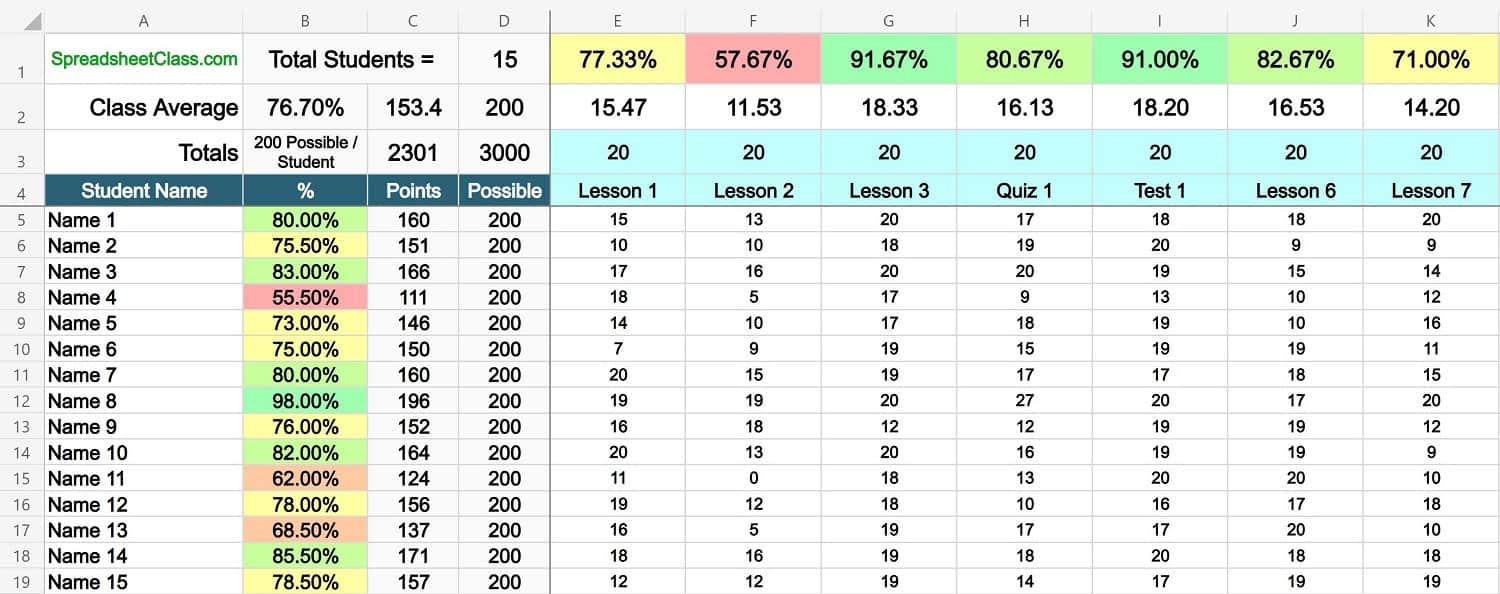
This points-based template also has a second tab that doesn't require any editing, and will automatically calculate the percentage of each individual assignment for you, as shown in the image below.
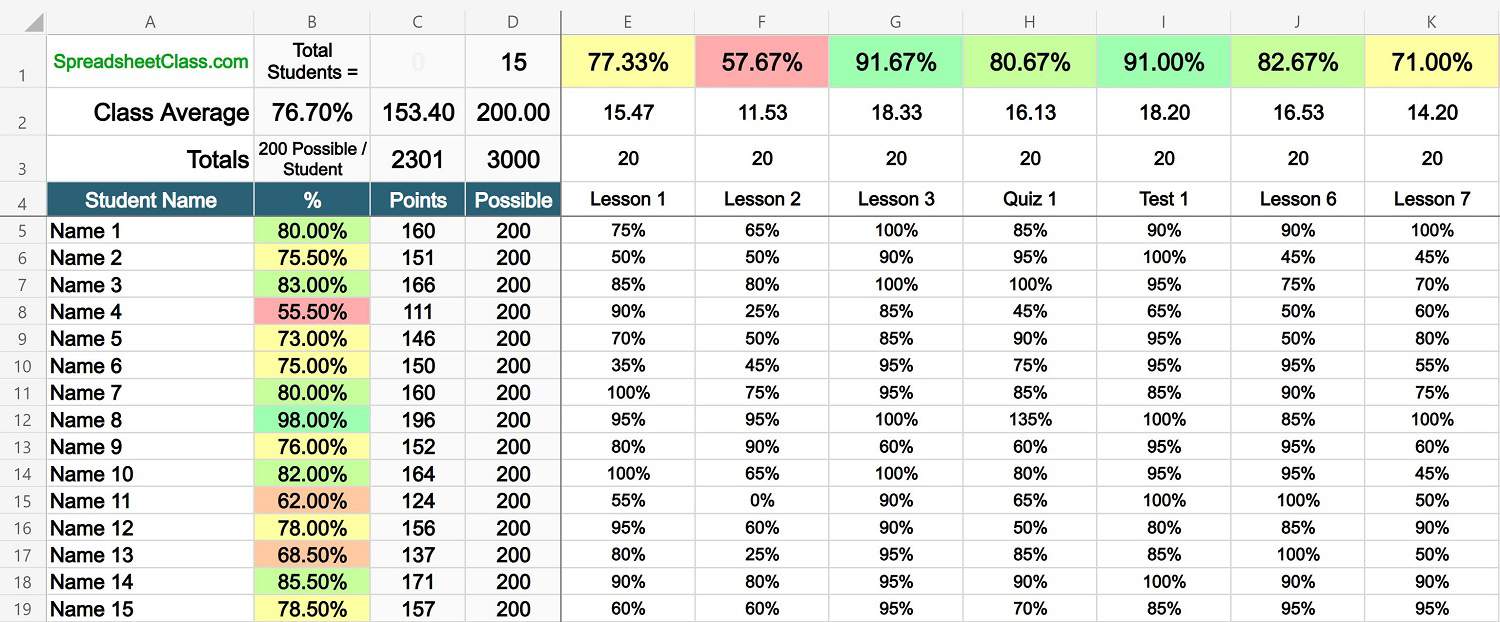
As you can see in the image above, the second tab of the percentage-based template shows the percentages that are associated with each score you entered in the form of points (on the first tab).
The total number of students in your class / in the template, will display at the top of the sheet.
This template was created by and is owned by Corey Bustos / SpreadsheetClass.com
Percentage based gradebook template for Excel
In this template, you will be able to directly record the percentage that is earned for each assignment. Whether you are calculating the percentages yourself or if you have a learning platform that reports percentages directly, this will allow you to record the percentage based scores for your students.
After entering the percentages earned for each assignment, the average score for each student, each assignment, and for the class overall, will calculate automatically.
- Enter assignment names in row 3
- Enter the percentage earned for each student, on each assignment
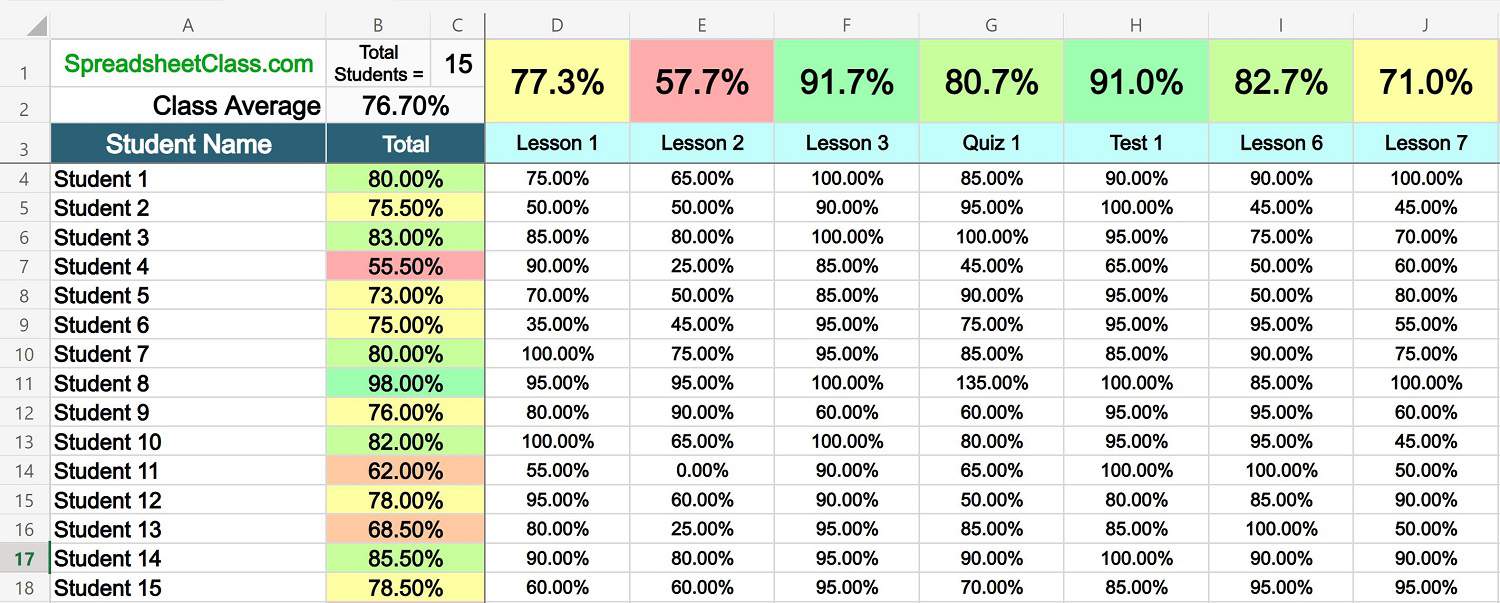
The total number of students on the sheet will display at the top of the sheet.
I hope that you enjoy these templates!
Click here to see more Microsoft Excel lessons .
Or check out the Microsoft Excel templates .
Related Posts:
- Google Sheets Gradebook Templates (Points and Percentage)
- Google Sheets Templates for Teachers
- Free Microsoft Excel Templates
- Attendance tracker templates for Microsoft Excel
- 24 of the Best Free Google Sheets Templates
- Attendance tracker templates for Google Sheets
Welcome to Spreadsheet Class!
My name is Corey, I have been building spreadsheets for companies for over 7 years, I was a data specialist at an online school for 5 years, and I created this website to help people learn how to use spreadsheets.

Related posts
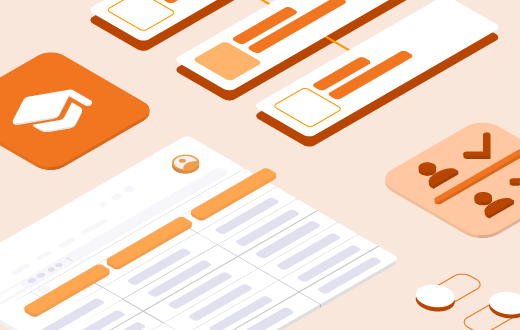
Automated gradebook template in Excel
Grading students can be a hard and time-consuming task when you are teaching a lot of different classes and evaluating multiple assignments and tests. Furthermore, tracking your grades manually or by memory often leads to mistakes or unnecessary piles of documents. As a result, many teachers are opting to use online gradebook templates because of their ease of use and accuracy.
The education sector is gradually moving towards more digitalisation in many of their processes. Indeed, the benefits of having online tools availables are many. Besides reducing the amount of work administration departments have to deal with, teachers benefit from using a template that is easy to use and designed for their needs.
The lion share of teachers are no strangers to using spreadsheets. Therefore, Sheetgo’s gradebook management template in Excel is the ideal tool to track their grades and evaluations. Read on to discover the benefits it provides.
The benefits of using Microsoft Excel to manage gradebooks
- Flexibility : Excel spreadsheets can be modified and changed according to your school’s needs and requirements. As such, there is no need for complicated software solutions or appointments with your school’s IT department.
- Accessibility : Whether you are working from a tablet, a desktop, laptop or smartphone, teachers and people with access to the workflow can always access their gradebooks when they need to.
- Compatibility : Microsoft Excel is easily compatible with other software that your school might be using. Therefore, data is easily imported into Excel spreadsheets.
- Ease of use : Many teachers and administrators are familiar with spreadsheets and if they are not, it is easy to train them. Indeed, using an Excel-based template is ideal for beginners and advanced users alike.
Sign up for Sheetgo and start tracking student grades in all your classes

What you get with this template
When you install Sheetgo’s gradebook management template in Excel, four Microsoft Excel files with pre-built Sheetgo connections are saved to your preferred cloud-based account:
- Three Class spreadsheets, stored in one folder. Share each file with a teacher, and make as many copies as you need for additional classes. Teachers use their copy of this spreadsheet to record student grades. The spreadsheet automatically calculates a total, percentage, and average grade for each student, as well as class averages for each assignment.
- One Gradebooks Management master sheet, for the school administrator or head of department. Sheetgo connections import data from the teachers’ Class spreadsheets directly into this file. A dashboard displays key information such as the top 10 best students, top classes by grade, and the top 10 best grades by assignment. A top-priority students chart alerts you to pupils who are falling behind and may need extra support.

How to install the Gradebook management template in Excel
Follow the steps below to get started:
- Click the blue button below to start the process. Sign up for Sheetgo with your Google, Microsoft, or Dropbox account. It is free, no credit card is required.
- Click Install template and choose your preferred platform to store your copy of the template.
- Please allow a few moments as Sheetgo creates the connections and saves a copy of the template files to your chosen storage.
How to use the Gradebook management template in Excel
Step 1: set up your grading scale.
Open the Gradebooks management master sheet by double clicking it in the workflow view. In the Instructions tab, set up your grading scale as you wish. The Gradebooks management template assigns letter-based grades based on a percentage score. If you prefer working in the Excel application, open the template in Excel by clicking Open in Desktop App .
After you have changed the grading scale, go back to the workflow view, open the Classes spreadsheets and repeat this process. It is important that every Class file has the same grading scale for correct evaluations.
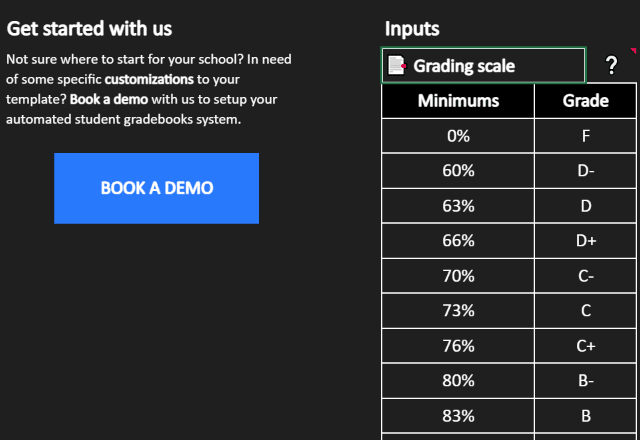
Step 2: Share the Class spreadsheets with teachers
In the workflow view, double click the Classes folder. A new tab will open in your chosen cloud-based account with the 3 Class files.
Share each of the Class spreadsheets with the correct teacher.
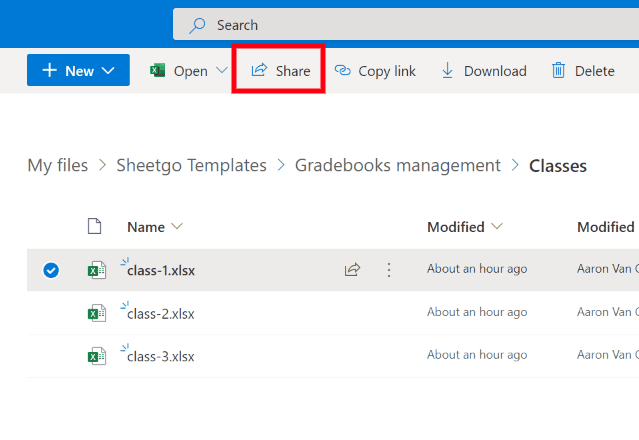
Step 3: Enter student data
The Class spreadsheets contain sample data to demonstrate how the template works.
In the Gradebook tab, overwrite the data in Column A with the correct list of students.
In Row 1 , enter the names of assignments, exams, and tests.
Start tracking student grades in all your classes
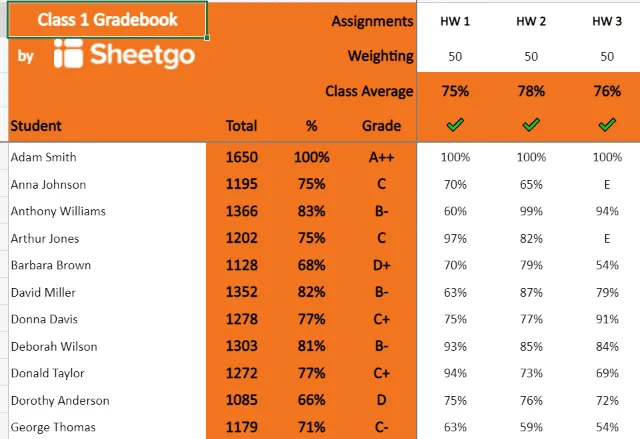
Step 4: Automate or run the workflow
Once courses begin and teachers start grading assignments, they enter their students’ marks directly in their spreadsheet.
When you automate, or run, the workflow, the latest student grades data from the teachers’ Class spreadsheets is imported into the management master sheet.
To do this, open Sheetgo and your Gradebooks management workflow.
Click Run in the left bottom corner.
To ensure you’ve always got the latest data from all classes, automate the workflow.

Step 5: (optional) Add more Class spreadsheets
If you want to add more classes to your Gradebook workflow, simply copy one of the Class spreadsheets, rename them, and add them to the same Classes folder.
The next time Sheetgo runs your workflow, the grades from that extra class will automatically be considered as well.
Congratulations!
Your automated gradebooks management template in Excel is now up and running!
Check out the dashboard in the gradebooks management master sheet to see the latest metrics from across the school or department.
Add your school logo to the dashboard to customize the template.
Did you like this post?
If you found this post helpful or interesting, share it with your colleagues and friends via the social media buttons on the left!
And don’t forget to check out our Attendance tracking template in Excel .
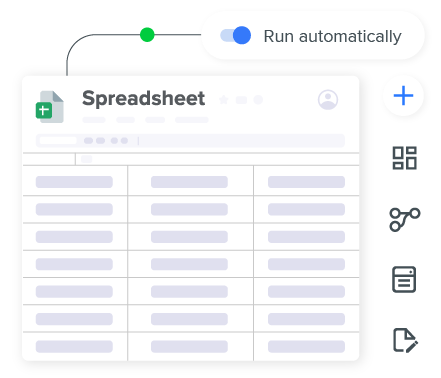
Automate your school management
You may also like….
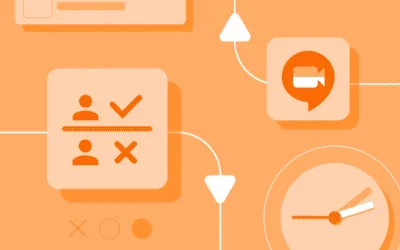
Automated attendance template in Excel
If you are active in the education sector, you most likely are no stranger to regularly absent...
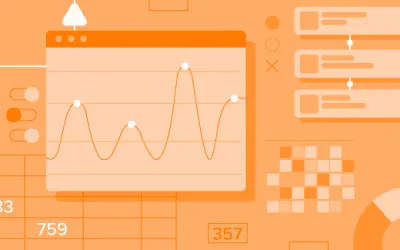
Track Google Classroom attendance automatically
Working from home isn’t easy for anyone, but for teachers, it poses a major organizational...
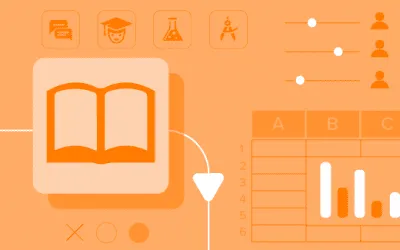
Gradebook template in Google Sheets
If you’re a teacher, tracking and evaluating student grades can be a time-consuming task,...
- Help Guides
- Get Started Now - It’s Free!
- Sign Up for Free
Gradebook Template
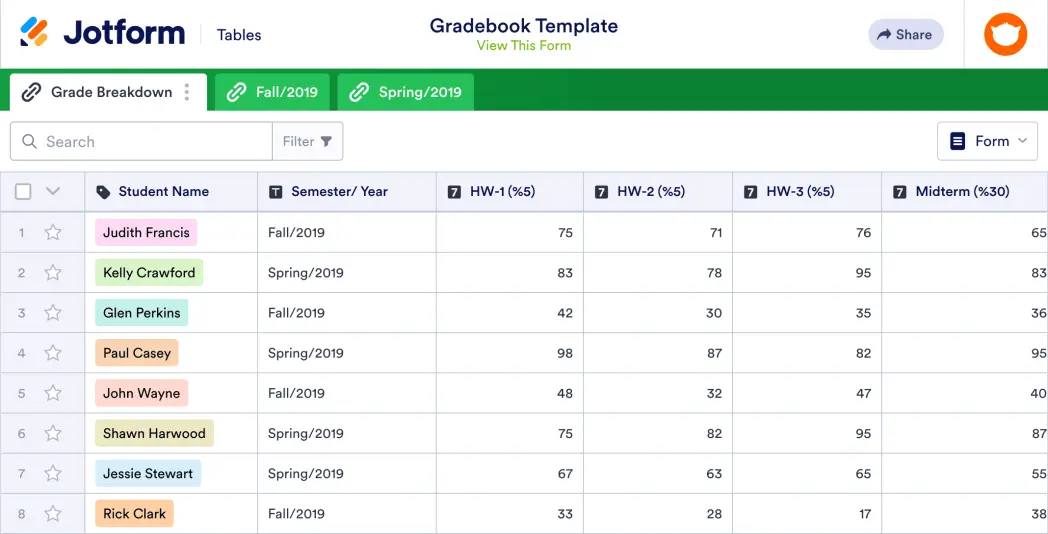
A gradebook template is used by teachers or educators to record grades for class assignments, quizzes, and tests. No matter what grade or subject you teach, use Jotform’s free online Gradebook Template to more easily keep track of student progress in your classroom. Simply set up the template with rows for each student and columns for every graded assignment, quiz, or test before entering grades into the spreadsheet. You’ll be able to view, edit, and share entries from any computer or mobile device without any coding.
As a teacher, your time is valuable —which is why we’ve made it easy to quickly customize your Gradebook Template. Simple drag and drop to add more columns, rows, tabs, and labels that will help you organize student data more efficiently. You can even set up an automatic calculation feature on your spreadsheet to instantly calculate total grades for students, saving you time and resources better spent teaching your students. With a custom Gradebook Template that helps you stay organized and saves you time on grading, you’ll be more prepared than ever for the school year!
More templates like this
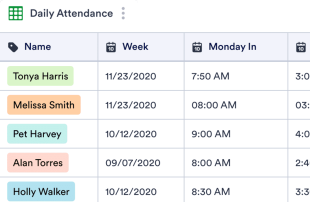
Daily Attendance Sheet
Track attendance with this free online spreadsheet. Perfect for teachers, educators, and employers. Easy to customize, download, and print. No coding required.
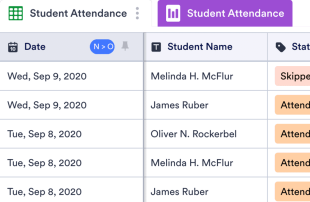
Student Attendance Sheet
Track student attendance with this free online spreadsheet. Perfect for teachers of all grade levels. Easy to customize, download, and print. No coding.
Recruitment Tracker
Improve your recruitment process with a free online Recruitment Tracker. View applications, interview dates, and candidate info in a spreadsheet or calendar view.
- Table Templates /
- Tracker Templates /
Tracker Templates
Project Tracker
Manage projects better with our free Project Tracker sheet template. Perfect for teams of all sizes. Easy to edit and share. Works on any device. No coding.
Grant Tracking Spreadsheet
Keep track of grant applications online with Jotform’s free Grant Tracking Spreadsheet. Available in spreadsheet or calendar view. Easy to customize and share.
Patient Tracker Template
Record patient progress online with this free spreadsheet for doctors. Easy to view, edit, and customize. Works on any device. HIPAA compliance features. No coding.
Order Tracker
Track orders for your business online. Free order tracking table template. Switch between table, calendar, or card view. Easy to customize. No coding.
Student Progress Tracking Sheet
Track and record student progress online. Free, easy-to-use tracking sheet for teachers. Download, print, and share. Works from any device. No coding.
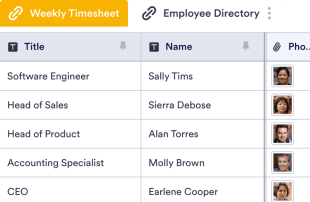
Employee Timesheet
Track employees’ hours more efficiently. Let employees punch in online. Organize their information in a visually stunning spreadsheet. No coding required.
Employee Attendance Tracker
Streamline attendance tracking for your employees. Free, easy-to-read spreadsheet you can access and edit on any device. Download, print, and share in seconds.
Donation Tracker
Track donor information online for your charity or nonprofit. Available in spreadsheet, card, or calendar view. Easy to customize, download, and share.
Task Tracker
Stay on track with your tasks using our free online Task Tracker. View info in the calendar or spreadsheet format. Easy to customize, download, and share.
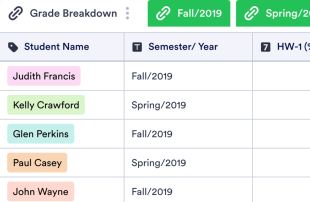
Keep track of student work with this free online gradebook template for teachers. Easy to view, edit, share, and print. Works on any device. No coding required.
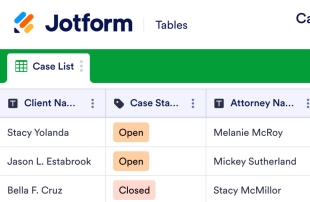
Case Management Sheet
Manage case details in a secure online spreadsheet. Keep track of contact info, files, and other important case details. Easy to customize with no coding required.
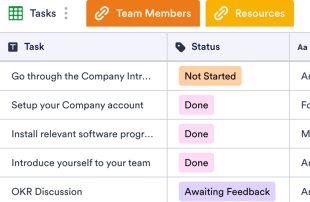
Employee Onboarding Template
Make the hiring process seamless with a free Employee Onboarding Template. Let new employees view tasks, team members, and resources in an online spreadsheet.
COVID-19 Vaccination Tracker
Keep track of your patients' vaccinations with a free COVID-19 Vaccination Tracker. Securely store patient info online. Opt for HIPAA compliance. Easy to customize.
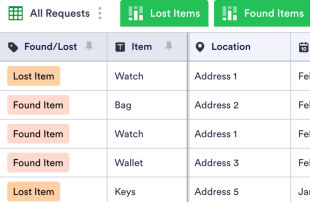
Lost And Found Log
Identify lost items easily. Free lost and found log template for businesses. Easy to view and edit from any device. Customize without coding.
Real Estate Transaction Tracker
Help clients find the perfect home with this free Real Estate Transaction Tracker! Get organized and view properties and leads in a professional online spreadsheet.
Issue Tracker Template
Track bug issues or IT requests within your company with an online Issue Tracker Template. View submissions in a professional spreadsheet. Free to use and customize!
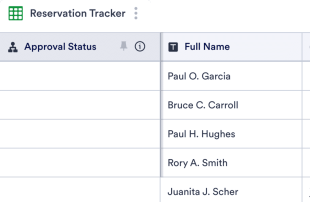
Restaurant Reservation Sheet
Gather and organize reservations online for your restaurant. Free table template with spreadsheet, calendar, and card view. Works on any device. No coding.
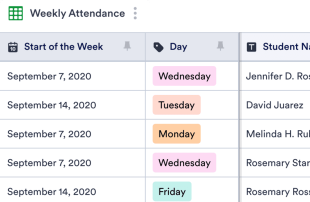
Weekly Attendance Sheet
Easily monitor weekly attendance in a free online spreadsheet. Great for schools, nonprofits, and businesses. Easy to customize, download, and share.
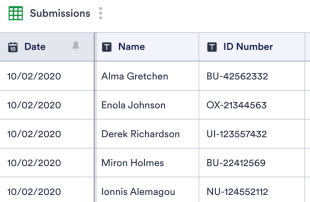
Class Sign In Sheet
Record class attendance with this free table template. Easy to customize, download, and share. No coding required. Great for schools, colleges, and universities.
COVID-19 Quarantine Tracker
Keep track of quarantine and leave requests with a free COVID-19 Quarantine Tracker. View as a spreadsheet, calendar, or cards. Easy to customize and share.
Affiliate Tracking Template
Track your affiliate partners’ revenue, commission amounts, payment status, and more in a free online database. No coding required. Easy to customize and share.
About Tracker Templates
Tracker templates are used to track and manage important information, whether that be tasks, contact details, applications, personnel, or attendance. Jotform’s free Tracker Templates allow for complete customization, and their advanced features help streamline your workflow.
Choose from ready-made column types and formulas, search and filter your data, and add tabs or color-coded labels to expertly organize whatever you’re tracking. You can even collaborate on your table template with teammates using our one-click sharing feature.
No need for multiple apps — collect, share, and manage your information in an all-in-one workspace with Jotform’s Tracker Templates.
Frequently Asked Questions
1) what are the different types of tracker sheets.
While you can use tracker sheets to manage any information, some common uses cases are
2) Who should use a tracker sheet?
The short answer? Everyone! People in every industry need to keep their data secure and organized. Event planners use tracking sheets to manage event details, while HR professionals use human resources sheets to oversee employee information. Tracker sheets are also great for healthcare professionals who need to sort patient data, nonprofit staff members who need to keep track of donations, and project managers who need a better way of staying on top of their projects. You can customize Jotform’s Tracker Templates to fit your exact needs!
3) How do I create and use a tracker sheet?
Choose a Tracker Template below that most closely matches what you’d like to track, then customize it with our drag-and-drop form builder and add your details through an attached online form, manually, or by uploading an existing CSV or Excel file. All of your information will be stored securely in a professional online table, available in spreadsheet, card, or calendar view. Plus, your tracker can be accessed from any computer, tablet, or smartphone, and you can add or sort data at any time.
Your account is currently limited to {formLimit} forms.
Go to My Forms and delete an existing form or upgrade your account to increase your form limit.
Table of Contents
Creating an assignment, the template pdf, who will upload submissions, release date, due date, late due date, timed assignments, extending dates and time limits, submission type, group submissions, template visibility (homework, exams, and bubble sheets), rubric creation, labeled printouts (beta), viewing active assignments, editing an assignment's settings, deleting an assignment, creating multiple versions of an assignment, linking an assignment or gradebook column from an lms to gradescope.
- Course Workflow
Creating, Editing, and Deleting an Assignment
To create a new assignment, click Create Assignment in the bottom right corner of your course’s Assignments page. The Create Assignment page and workflow appears where you can choose from a variety of assignment types.
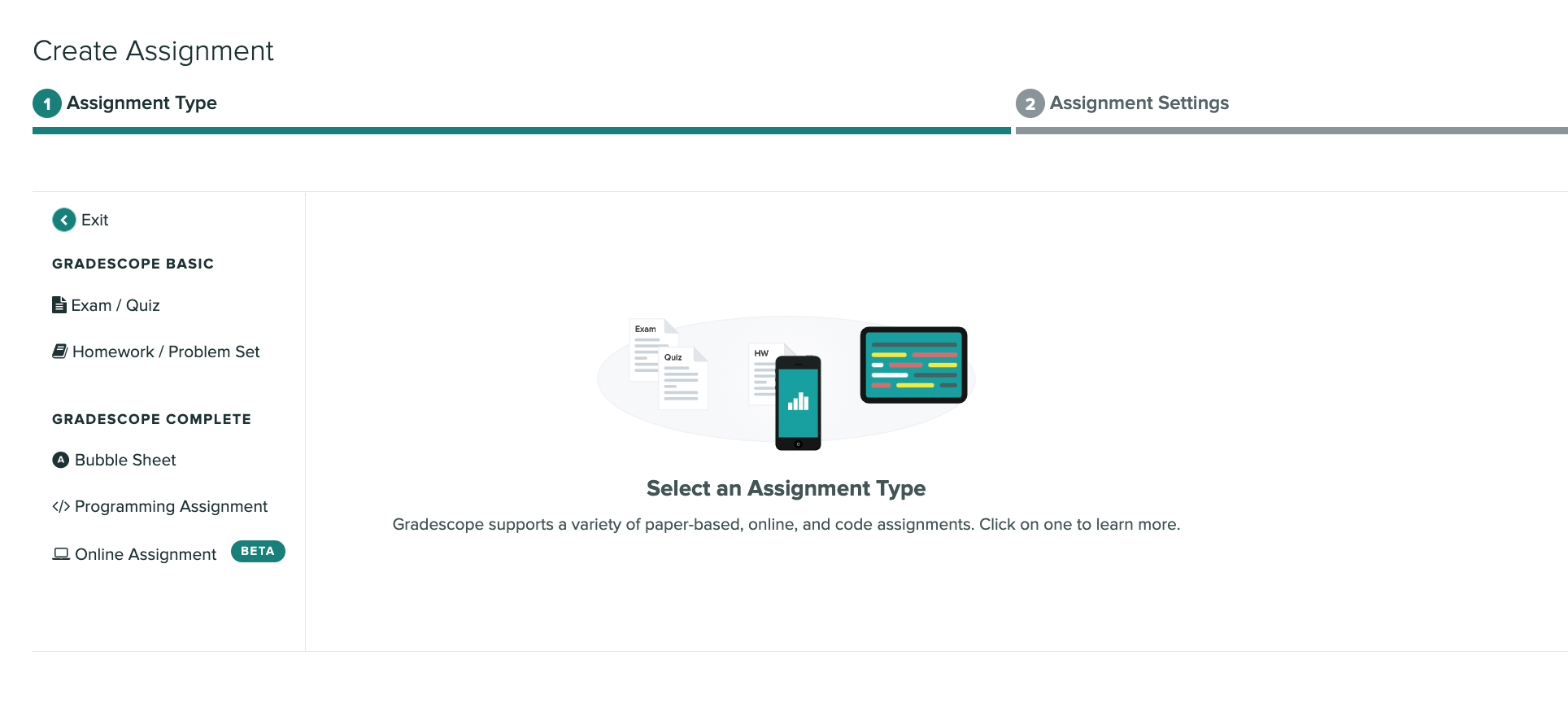
If you want more details about each type, check out the Assignment Types article. In general, here is a quick overview of each type:
- Exam / Quiz : An instructor-uploaded assignment where students answer in designated regions.
- Homework / Problem Set : Instructors specify a window of time that students can submit their work. Students upload their work via their phone or computer.
- Bubble Sheet : Using a Gradescope Bubble Sheet template instructors can mark correct answers and have submissions automatically graded.
- Programming Assignment : Instructors can grade student code with autograders or manually grade each submission.
- Online Assignment : Instructors create questions on Gradescope and students can submit responses online.
Many of these assignments share similar properties. Some of the commons ones are below. Specific details for each type can be found linked above.
Choosing assignment settings
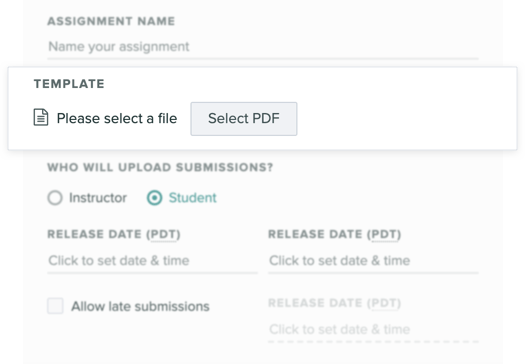
The template PDF should be a blank version of your test, or instructions such as a list of assigned homework problems. This PDF is used in further steps of Gradescope such as Creating an Outline .
Students will only be able to view and download this file if your assignment will be student-uploaded and you have enabled Template Visibility . See the Who will upload submissions? and Template Visibility sections on this page for more information.
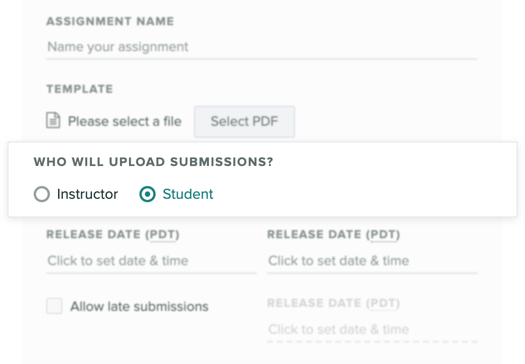
Many assignment types let you specify whether you want instructors or students to upload submissions.
- Select Instructor if you want course staff to collect, scan, and upload student work (e.g., a paper-based quiz).
- Select Student if you want students to upload their own work (e.g., a problem set, lab report, or programming assignment).
Students will not be able to see any part of an instructor-uploaded assignment until grades are published. With student-submitted assignments, students will be able to submit work between the Release Date and the Due Date (or Late Due Date if set). Students will then be able to see their graded work once the assignment is published. When students submit their work successfully to an assignment, they will receive an automated email from Gradescope that includes the day and time they submitted work, the assignment Due Date, the Late Due Date (if you set one), and a link to their submission. The email also reminds them that they can resubmit work as many times as they need to until the Due Date.
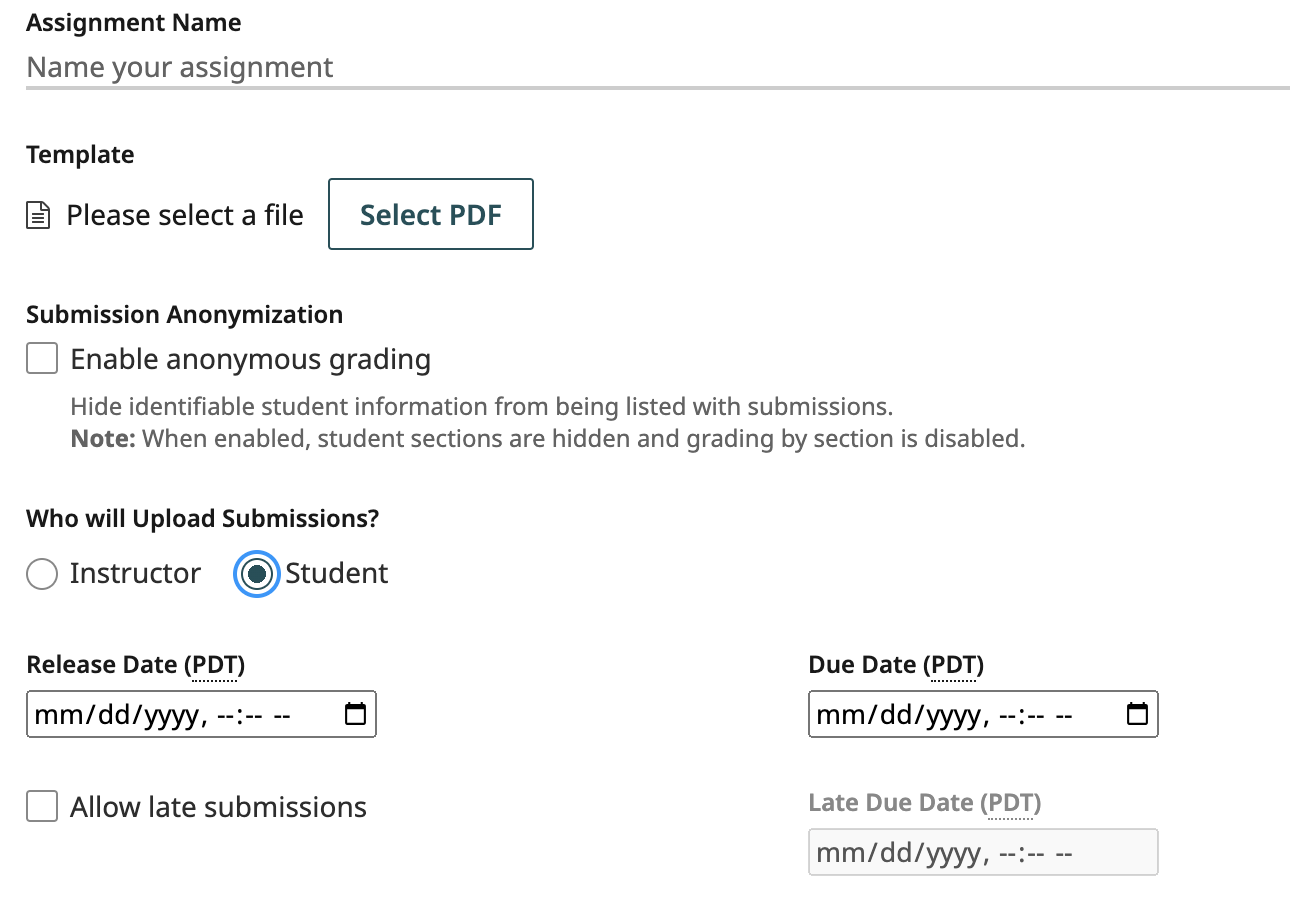
For student-uploaded work, there are a few extra options to set.
The Release Date specifies the date and time when students will become able to submit their work. The Due Date specifies when students will stop being able to submit their work without any late penalties. The Late Due Date specifies the last date when students will be able to submit their work on Gradescope.
Submissions uploaded between the due date and late due date will be marked ‘late’ on the Manage Submissions page, Review Grades page, and in the grading interface. You will be able to apply custom late penalties to late submissions during grading, via the submission-specific point adjustments field on the grading page, or by creating a Late Deductions question with its own rubric.
For all student-uploaded assignments (except Programming Assignments), you will also have the option to enforce a time limit using the Maximum Time Permitted feature. This allows you to give students a set number of minutes to complete an assignment from the moment they open it and see the questions or the submission dialog box.
When students open an assignment with a time limit, they’re told how long they have to complete it and the latest date and time they can begin working to have the full time allowed before the due date and late due date (if you set one). Then to start the timer and see the assignment questions and/or submission dialog box, students must confirm that they’d like to begin. Students will also have a countdown timer on their screen as they complete the assignment. They can hide the timer if they don’t want to see it and reveal again if they change their mind.
Students can update their answers and resubmit files any number of times. The most recently submitted work at the end of the time limit will be saved for you to view and grade. Because students only have a finite amount of time to enter their answers and submit work, timed assignments reduce the risk of students cheating or working together to get the answers.
If you want to extend or modify when a specific student can start, work on, or submit an assignment, check out Extending assignment release dates, due dates, late due dates, and time limits .
To learn how to give a student more time on all timed assignments in a course, check out Extending time limits at the course level . Currently, at the course level, you can only give blanket time limit extensions. You cannot give a student an extension on all assignment release dates, due dates, or late due dates in a course at once. You would need to give the student those extensions on each assignment.
If students will be uploading their own work on an Exam/Quiz and Homework/Problem Set assignment, you can choose the way you'd like them to upload their work. This is called the submission type . Here are the types you can choose from:
- Students can submit any number of pages and then indicate which pages correspond to which problem at upload time. This is commonly used for a list of textbook problems or lab reports. (We support PDF and Image uploads with this submission type)
- Students are expected to write their responses in known regions. This works well for exams and worksheets. Because the location where students will mark their answers are fixed, AI-Assisted Grading is available with this submission type. (We only support PDF uploads with this submission type)
If Group Submissions are enabled, students will be able to add group members to their submission. You can set a limit for the maximum number of students that can be in a group. Students can add or edit group members at any time (even after the deadline), but you will always be able to see everyone’s full submission history. You can also add or delete group members by clicking on the submission from the Manage Submissions page and clicking the Group Members button in the bottom action bar.
Please note that instructor-uploaded group assignments aren’t directly supported yet, but you can email [email protected] to learn more about handling instructor-uploaded group assignments on Gradescope.
If you’ve configured your Homework, Exams, or Bubble Sheets so that students will be uploading their own work, you will see an option to change Template Visibility in your Assignment Settings. By selecting Allow students to view and download the template for Template Visibility , students will be able to view and download a blank copy of their assignment on Gradescope after the release date. On Homework / Problem Set and Exam / Quiz assignments, students will be downloading the blank template you uploaded to create your assignment outline. For Bubble Sheet assignments, students will be downloading Gradescope’s blank 200-question template that contains five answer bubbles per question, but no question content. You will still need to give students the questions for their multiple choice assignment outside of Gradescope.
When creating your assignment, you’ll be given the option to:
- Create your rubric before receiving student submissions ( Institutional license feature), or
- Create your rubric while grading submissions
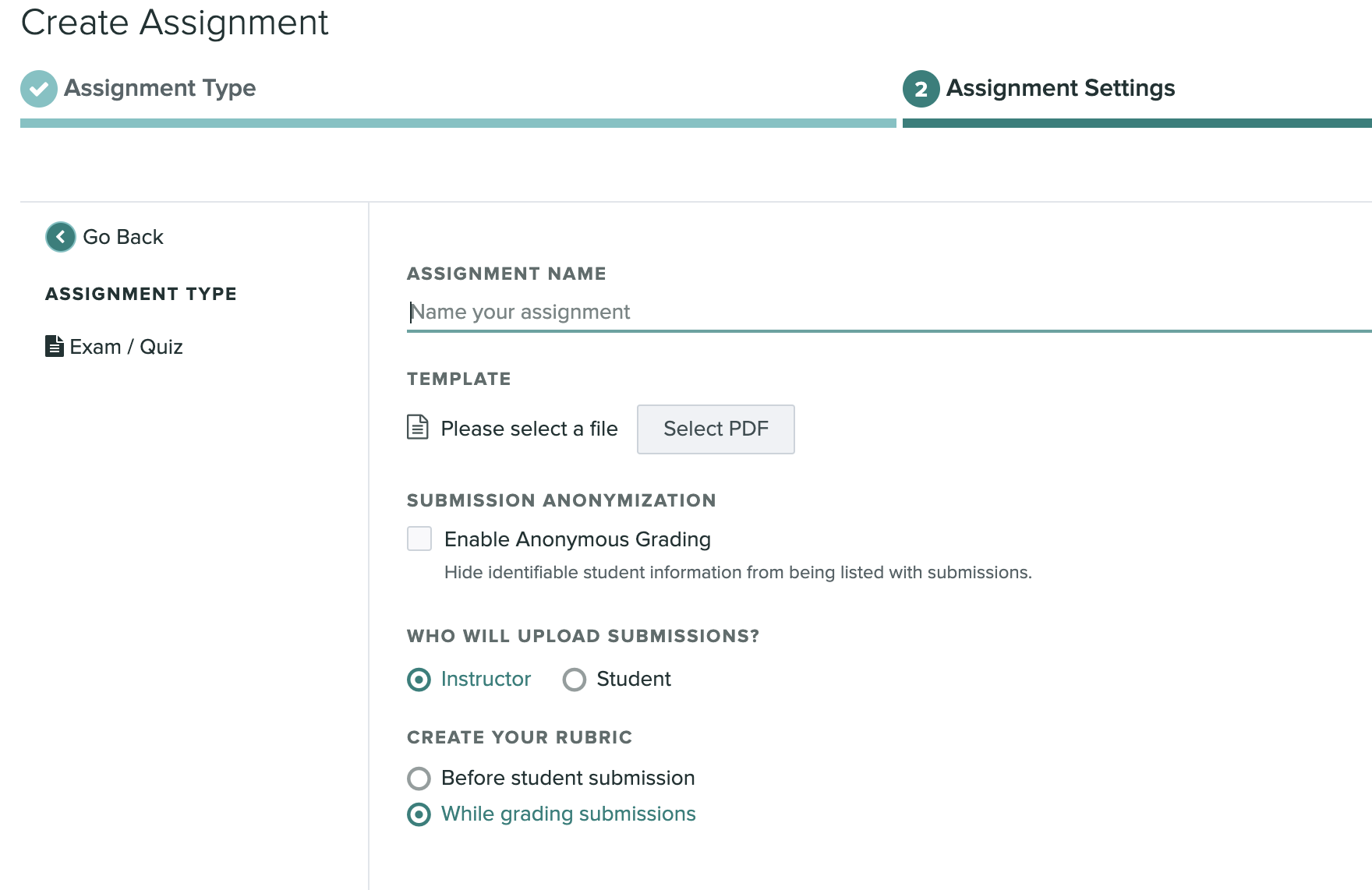
Creating a rubric before student submission - Once you have finished creating your Assignment Outline , you will be directed to the Create Rubric page. If any questions do not receive a rubric on this page, you can return to create one later or while grading.
Templated and Online assignments will display a preview of each question, while variable length and programming assignments will list each question.
Creating a rubric while grading - When you are ready to begin grading, access the Grade Submissions tab of the assignment and select a question. A blank rubric is displayed to the right of the submission.
Currently in beta for instructor-uploaded Homework/Problem Set and Exam/Quiz assignments, the Create Printouts button on the Manage Scans page allows you to generate a single PDF file containing labeled copies of your Template file. You can download and distribute the labeled printouts to give each student a copy of the assignment with a unique label on each page. Students will then complete their work on those labeled pages. When you scan in students’ submissions, Gradescope will use the labels to automatically group the pages of each student’s submission together, no matter the order they were scanned or uploaded in. For step-by-step instructions on this feature, see the Managing Scans help page. To have this feature added to your courses, please contact [email protected] .
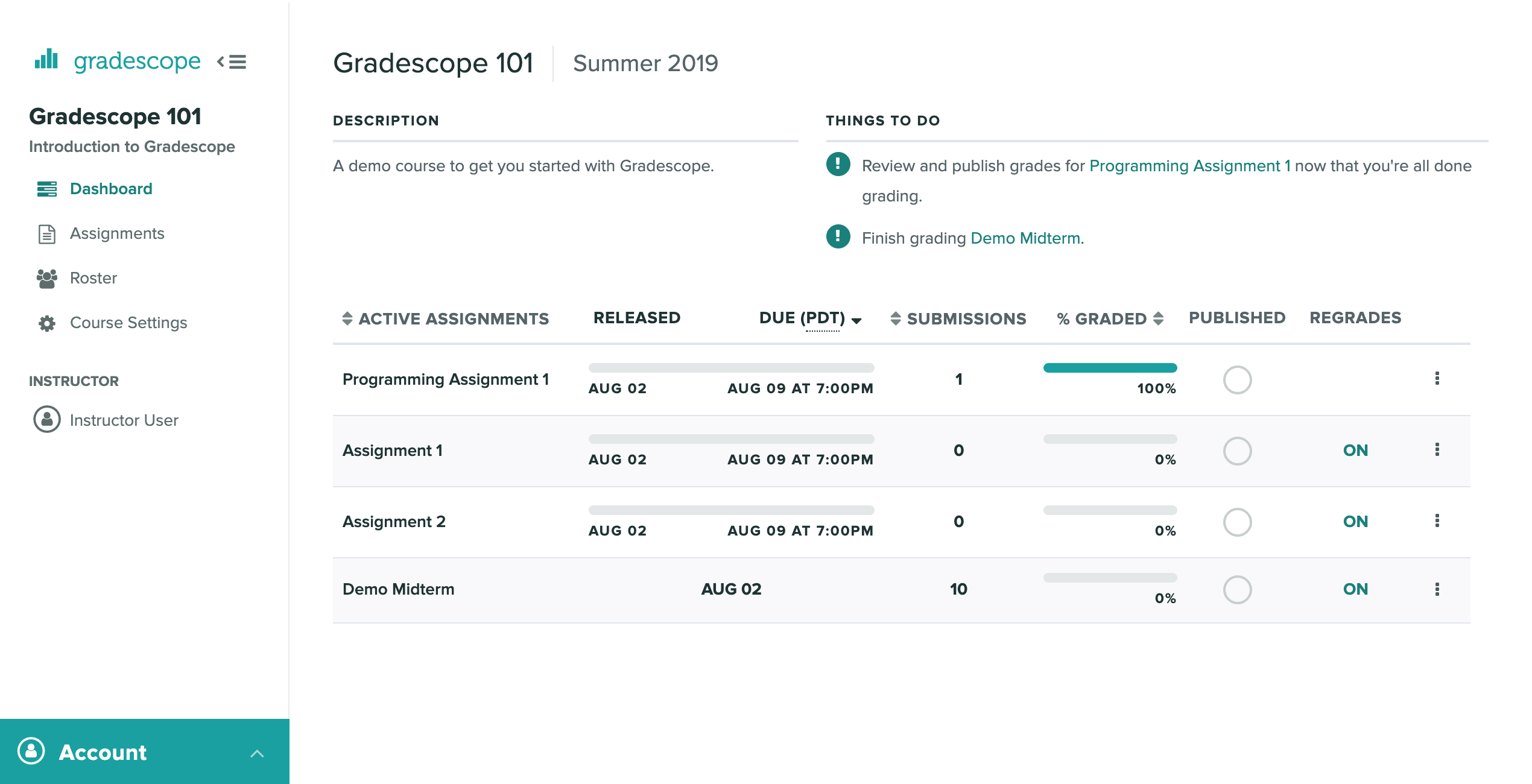
You can view all of your currently active assignments from the Course Dashboard . Assignments remain active unless they have been published, have no pending regrade requests, and have not been updated in a week. You can access all of your assignments (both active and inactive) from the Assignments tab in the left sidebar.
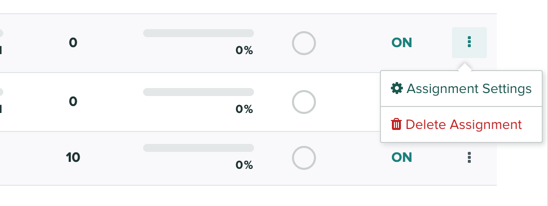
If you ever wish to change your assignment settings you can click on the three-dotted menu and jump to the settings page for that assignment. You can also navigate to this page from within an assignment and clicking on Settings in the left sidebar.
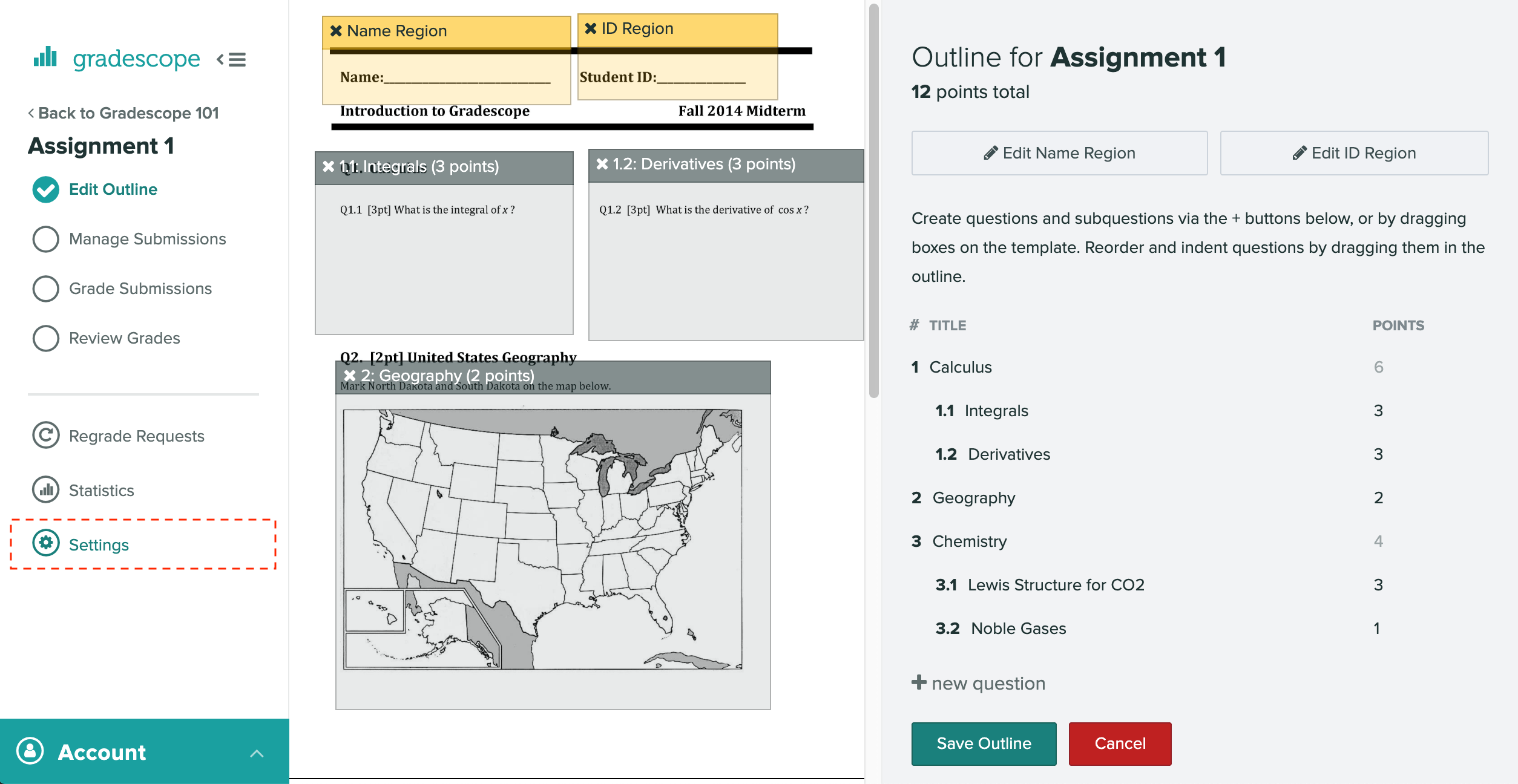
On the Assignment Settings page, you also have the option to set assignment-wide grading defaults, which include the default rubric type (positive or negative scoring) and default score bounds (maximum and minimum possible score). If you’d like these default settings to apply to all existing questions, check the Apply these settings to all questions check box.
If the assignment is linked via an LTI 1.3 integration, the Gradescope assignment name syncs from the LMS and can only be edited in the LMS.
To delete an assignment:
- Go to the Edit Assignment page. You can choose from two ways:
- Open an assignment and from the left side menu, select Settings .
- From the Assignment dashboard, select the dotted menu and then select Assignment Settings .
- On the Edit Assignment page, go to the bottom of the page and select Delete assignment .
- Confirm your deletion, or Cancel if you change your mind. Depending on your assignment setup, you'll see one of two different confirmation messages.
The Organize Exam Versions feature lets you group together multiple instructor-uploaded Exam or Homework assignments into an Exam Version Set. Please note that assignment versioning is not available on Online Assignments, Programming Assignments, or any other type of student-uploaded assignment . To see how to use this feature on your instructor-uploaded Exam or Homework assignments, check out the article on Creating and Grading Multi-Version Assignments .
Bubble Sheet assignments allow up to five versions of the assignment during the creation of instructor-uploaded assignments. To learn how to add more than one version, check out our guide on Creating multiple versions .
Check out our LMS Workflow section for instructions on how to link an assignment or grade item in Blackboard , Brightspace (D2L) , Canvas , Moodle , and Sakai to Gradescope . The LMS Workflow section of the Help Center also contains step-by-step instructions, images, and gifs about how to use Gradescope with an LMS as an instructor and a student.
Alternatively, check out the LMS Integration video on our Get Started page to see how to connect your LMS to Gradescope and create and link assignments from the Gradescope website. Please note that the video only shows one method for using Gradescope with an LMS, but updated videos for each LMS are in the works.
Was this article helpful?
Adding students and staff, related articles, can i submit work for my students as an instructor, assignment types, using gradescope with canvas as an instructor.
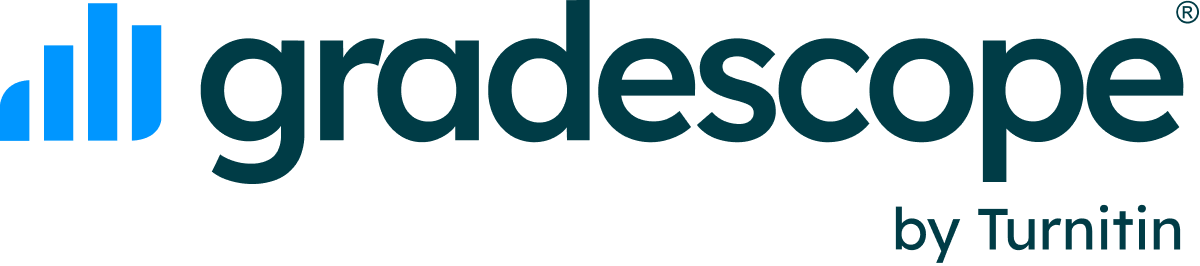
Templates for college and university assignments
Include customizable templates in your college toolbox. stay focused on your studies and leave the assignment structuring to tried and true layout templates for all kinds of papers, reports, and more..

Keep your college toolbox stocked with easy-to-use templates
Work smarter with higher-ed helpers from our college tools collection. Presentations are on point from start to finish when you start your project using a designer-created template; you'll be sure to catch and keep your professor's attention. Staying on track semester after semester takes work, but that work gets a little easier when you take control of your scheduling, list making, and planning by using trackers and planners that bring you joy. Learning good habits in college will serve you well into your professional life after graduation, so don't reinvent the wheel—use what is known to work!
Using Grading Templates
Grading templates allow you to grade an assignment without your student submitting a file or grading file types not supported by Turnitin for Similarity checking, such as a .avi file.
You can use grading templates with any Turnitin assignment where you have enabled the option to Allow Any File Type .
Once enabled, students will be able to submit any file type to Turnitin, and you will be able to use Turnitin's powerful suite of feedback tools to grade it.
Grading Templates are simple to use and are literally a blank page where you can record your thoughts and feedback about a piece of work.
Need to see the originally submitted file? No problem! You'll find a direct link to download it at the top of the page.
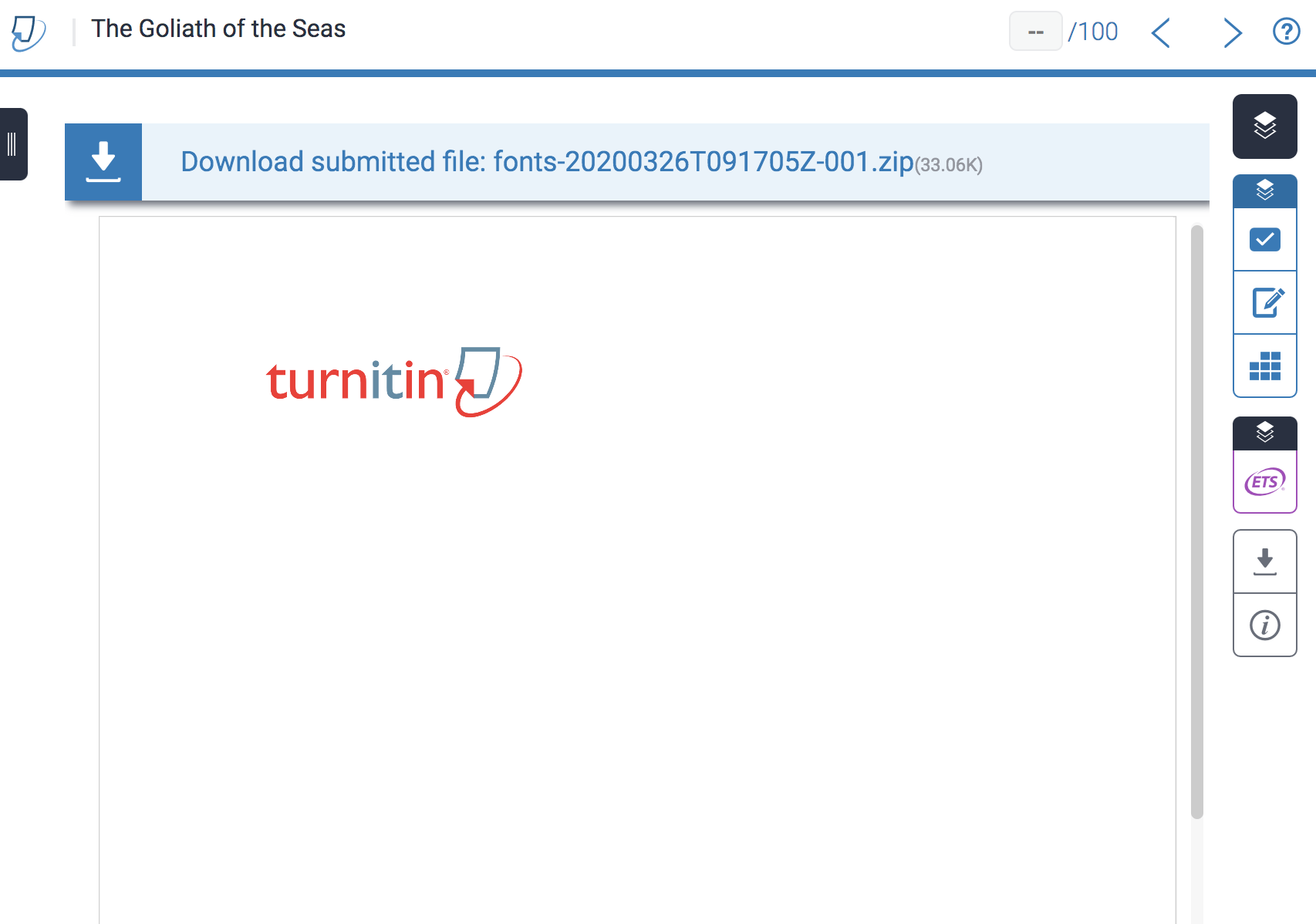
Was this page helpful?
We're sorry to hear that., need to contact a human.

- Turnitin.com
- Release Notes
- Known Issues
- Privacy and Security
- System Status
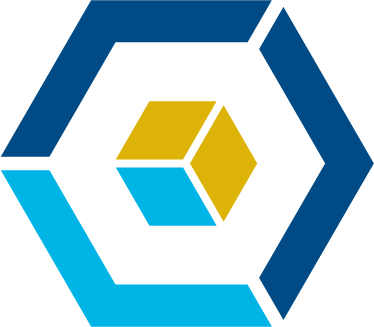
Center for Educational Effectiveness
Combining grading efficiency with effective assessment, strategies and techniques for instructors.
- April 11, 2024
When looking for ways to efficiently evaluate student work, instructors can modify their assessments to streamline grading and feedback, while ensuring that the assessment supports student learning. This resource provides guidance and strategies for combining grading efficiency and effective assessment. To frame our discussion, we begin with some guidelines for grading in ways that are efficient for instructors while promoting learning.
Free yourself of the need to grade everything . Instructors may feel that it’s necessary to comprehensively evaluate every piece of work that a student produces. While grades can provide students with feedback, the greatest value of an assessment often accrues from the cognitive and intellectual work that students engage in as they do the assessment. Grades are a byproduct of a much richer cycle of learning and feedback that engages students in the deep learning that is a key part of the university experience. Focus on assessing and providing feedback on those assignments that have the most substantial impact on student learning. Strategies such as modifying the structure of your grading scheme can assist with this.
Limit grading and substantial feedback to assessments that engage students in higher-order thinking and/or require them to synthesize their learning . Carefully review your assessments to identify those which ask students to do more critical thinking, analysis, synthesis or other higher-order thinking tasks (see Bloom’s Revised Taxonomy for a framework for identifying higher- and lower-order thinking skills). Focusing your feedback and grading efforts on assessments that require higher-order thinking will help promote student learning and will be the best use of your feedback and grading time. Examples of tasks that would be comprehensively assessed include research papers, projects, reports, and presentations. The use of rubrics can greatly increase grading efficiency while also providing students with useful, learning-focused feedback.
Use automated grading systems for assessments that target lower-order thinking skills , for example, memorization of facts, or those cases where quick information retrieval is important. Multiple choice Canvas quizzes can work well for this ; Canvas question feedback functions can be used to provide students with automatic, formative feedback to improve their learning. Multiple choice exams can also assess higher-level thinking, but require time and careful review of test items. Please visit CEE’s website for information about CEE consultations on test creation and analysis .
Provide multiple opportunities for feedback. The instructor is an important source of feedback; however, students can receive helpful feedback from many sources. Varying feedback strategies can help students to engage in more collaborative work ( peer feedback ), gauge their understanding with reference to the rest of the class ( class-level feedback ) and help them develop metacognitive skills necessary to critically evaluate their own academic work ( self-assessment ).
Six Strategies for Streamlining Assessment and Grading
1. modify grading structures .
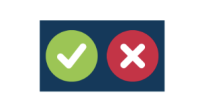
Use binary grading (“completed” or “not completed”) for assessments that help students build skills through practice. Examples of this kind of assessment are problem sets in STEM courses, grammar exercises in language classes, and reading guides in courses with a substantial reading component. Instructors can establish a minimum threshold for “completed” by giving students a rubric that sets out the criteria that must be met in order to receive a full-credit grade. Showing students an example of an assignment that meets the full requirement and would receive a grade of “completed” can also help guide students in succeeding with this type of assessment.
Grade a subset of assignments by giving students a choice. Rather than grade every assignment, instructors can require students to complete all assignments and allow students to choose a subset of the assignments that they’ll receive a grade and feedback on. This permits students to choose those assessments they feel best represent their work. Requiring students to complete all of the assignments and choose a subset for grading maximizes learning and gives students a larger pool of assessments to choose from.
2. Automate Formative Feedback through Canvas Quizzes

Quizzes can be a great formative assessment tool and provide students with instantaneous feedback when designed with certain features in Canvas. When creating a quiz in Canvas, instructors can not only automate quiz scoring but also pre-load formative feedback into the quiz questions and answer options. Instructors can specify in Canvas when this pre-loaded feedback can be accessed by students.
When building Quizzes in Canvas, use the color-coded comment boxes underneath each answer to pre-load feedback. Use the green comment box for feedback explaining why this answer is correct and how students might have reasoned toward this answer. Use the red comment box(es) underneath incorrect answer option(s) to provide feedback on why these options are not correct and/or misconceptions that may have led students to these distractors.
Instructors can also utilize comments for the entire question to provide general feedback, including: how to reason toward the correct answer, common mistakes and/or misconceptions related to the question, and/or relevant course materials to review for further information.
3. Streamline Feedback with Rubrics & SpeedGrader
Using Rubrics for Assessment and Feedback:
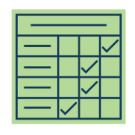
Rubrics are a great way to prioritize feedback on only those elements of a student’s assignment that truly matter for the learning outcomes.
Rubrics specify key criteria or standards, levels of proficiency, and descriptions of what each criterion looks like at each proficiency level. Aim for only a few specific and necessary criteria on the rubric. Resist the temptation to include “important but not necessary” criteria in the rubric.
Rubrics can be the foundation for giving clear and actionable feedback on student work. Streamline feedback by focusing on only those items that are covered in the rubric, which you have already determined to be most necessary. Keep in mind that too many comments can interfere with learning: students lose the signal in the noise. Prioritize the ways in which the work demonstrates particular criteria at relative performance levels.
Streamlining Assessment Feedback with SpeedGrader
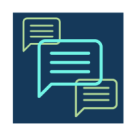
Integrating your rubric with the SpeedGrader tool in Canvas can enhance the efficiency and effectiveness of feedback. To do this, first build your rubric in Canvas and then attach the rubric to the relevant assignment. Once in SpeedGrader, you can utilize the rubric and provide feedback on student work.
SpeedGrader also allows you to build a Comment Library for frequent comments. You can preload anticipated comments into your Comment Library as well as save comments to your Comment Library as you interact with student work.
Typing comments is one of many options in SpeedGrader, which also includes spoken comments (audio recordings that students can listen to later), video comments (screen capture videos that students can watch later), and speech-to-text comments that translate spoken audio into text (only available in Google Chrome).
4. Assign Peer Feedback
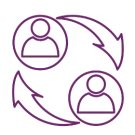
Having students review and give feedback on classmates’ work is one strategy for giving timely feedback. Additionally, peer review has many pedagogical benefits, including: increasing engagement and fostering collaboration and community, challenging students to express their thoughts clearly and diplomatically, and reinforcing student learning and metacognition as they reflect on how their thinking changed once reading their classmates’ work.
To streamline the peer feedback process, consider peer review on assignments or discussions on Canvas . Canvas peer reviews can show student names or display anonymously . You can manually assign peer reviewers or let Canvas automatically assign them. You can have students complete a rubric and/or leave a comment in the comment sidebar.
However you decide to have students provide peer feedback, you’ll want to clearly explain how they should (and should not) assess their classmates. Consider modeling appropriate/productive comments.
5. Save Time with Group- or Class-level Feedback
Rather than repeating identical comments for multiple students, provide feedback at the group or course level by summarizing trends you notice while grading. Send a classwide e-mail, use the Canvas Announcement tool, or allot time in class to share your feedback.
Besides saving you time and ensuring consistent feedback quality, group feedback also allows students to see where others may be excelling or struggling. This encourages students to self-assess their own work in comparison to the group norms or expectations. Similarly, students can learn from the different perspectives and approaches of their peers. Time saved by efficient collective feedback can go toward tailoring feedback to address specific needs and strengths.
To maximize the benefits of formative assessment, consider a combination of feedback, feed up, and feed forward:
- Feedback helps someone understand what they have or haven't done well based on observations or assessments that have already occurred. It's retrospective, looking back on what has been done to reinforce or correct it.
- Feed up clarifies the objectives or goals by answering the question, "What are we trying to achieve?" Feed up provides a target or standard against which to measure performance.
- Feed forward includes information or suggestions about what to do next or in the future to improve. Unlike feedback, which looks at past performance, feed forward is future-oriented. It focuses on potential strategies, actions, or behaviors that can enhance future performance. Feed forward offers constructive guidance on how to do better moving forward, rather than just focusing on what went wrong in the past.
6. Engage Students in Self-Assessment
This strategy involves students in assessing their own work by engaging in two steps. First, students can review their work by using an answer key or comparing their work to a well-crafted sample assignment. Then, to demonstrate that they’ve fully considered and assessed their work, students can:
- Complete a written reflection based on question(s) provided by the instructor (e.g., “Choose 2-3 areas where you made errors and provide a thoughtful explanation of how you would correct them”).
- Revise the assignment (or part of the assignment) as part of the self-assessment process, explaining why they made the changes they’ve made.
- Discuss the reflection with others. The reflection can be used as a point of departure for a pair discussion in class to further increase the learning value of the task, and it can be graded using binary grading to keep the grading load manageable.
Concluding Note: The Necessity of Transparency
Regardless of the strategies you use to streamline grading and assessment, it is necessary to be transparent with students about your choice of grading methods. Provide a rationale for your practices that are centered on students’ learning and development.
For example, when using binary grading, it can help to explain to students that you will use this style of grading for those assignments where students are building skills to encourage them to practice, and a more ranked form of grading (e.g., A-F) on major assignments that synthesize their learning in the course. This can reassure them that skills-building assignments have value in and of themselves, even without extensive feedback from the instructor.
When students understand the expectations for their learning and the reasons behind instructors’ assessment choices, they are more likely to utilize feedback, anticipate challenges, and self-motivate their learning.
Downloadable Version
Resource developed by Erica Bender, Katie Healey, and Patricia Turner for the UC Davis Center for Educational Effectiveness
Final Project Details
The final project for CIT 5940 is an open-ended group project to be completed in teams of three.
You should choose a project idea that interests you and your group. The broad requirements are listed below. In order for a project to be approved, you must indicate how you plan to satisfy several important requirements. Keep in mind that features like GUIs, web deployments, or the use of libraries in other programming languages are acceptable to include in your project but that they do not count towards the overall completeness & grading of your project.
- Your project must show meaningful, novel, and rigorous use of material from one unit in this course. There should be at least one data structure or topic that is central to your project and shows thoughtful application of the material from that unit to the specific problem at hand.
- Your project should show efficient and well-motivated use of other at least two data structures covered in this course. These uses & implementations can be “off-the-shelf” to some degree, but should show that you have thought about the problem and chosen the right data structure for the job.
- Your project should feature one of the software design patterns discussed in this course. You are allowed to choose patterns not discussed in the course as long as you get approval.
- story points
- feature branches + pull requests
- a UML design diagram
- interfaces for all non-trivial classes
- thorough testing
- a clear README
- neat & informative comments
The first point is one that will likely shape the direction of your project, and is also one that is likely to generate the most questions. There is a list of acceptable & unacceptable project ideas at the end of this writeup that can be used to help gauge whether your project develops an idea to a sufficient degree.
Final Project Proposals
By April 23rd @ 11:59pm, please upload a 1 page PDF of your Final Project Proposal. Additionally, one person from your group must fill out this form .
Each proposal should include:
- A list of participants.
- An explanation of the project idea, including a discussion of why your group chose this idea.
- Mark which feature or features is the one that you feel is the most meaningful and novel use of material from this course.
- Which software design pattern you intend to implement.
- Any outstanding questions you have that you would like the course staff to help you answer about your project.
Project Update & Check-In
By May 3rd @ 4:59pm, please email the instructors and your project TAs with:
- any questions you would like answered
- What have you completed so far?
- What is giving you trouble?
- UML diagram(s) & interfaces for feedback
This will count for a portion of your final project grade. A template for this email is provided here .
Final Project Deliverables
The final project deliverables (detailed below) will be due on May 10th. Each group will be assigned TAs; please check in with them if you have any project-specific questions! Groups are encouraged to finish the project & present it early—start your summer break as soon as you can!
Interfaces + Documentation
Full credit will be given for clear method input/output (methods should always have an input and an output for testing), minimization of instance variables, and high cohesion/low coupling. Each class should have its own unique and clear purpose. A class should avoid requiring the use of another class for a significant portion of its methods.
Uploaded to Git + emailed to assigned Project TAs by May 10 and at least 2 hours before project presentation.
GitHub requirements
- Assignment created in GitHub
- milestones, issues, story points, code review
Code coverage minimum: 80% (only for Java parts). Will be checked during live/final presentation.
Final Presentation:
Sign up for a timeslot on May 9th here (TBD), or reach out to your assigned Project TAs to potentially schedule an earlier demo.
Detailed 15-20 minute explanation of problem, interfaces, data structures, design, GitHub use, testing, project demo, and individual team member contributions.
- This category includes the portion of your grade that comes from correctly using appropriate data structures to implement your project.
- This category includes the portion of your grade that comes from completing the project to the extent that you proposed.
- Same rules apply as for the homework assignment for all components of the project written in Java.
- This category accounts for your successful implementation of the chosen software design pattern.
- Presentation: 5%
Acceptable and Unacceptable Ideas
There might be several ideas for projects that center around the use of graphs. Some will be suitably novel and complex and others will not. A graph representing physical adjacency (such as the Engineering Quad example from lecture) or a graph representing a social network are both examples that do not represent sufficiently large developments from straightforward uses of graphs. On the other hand, finding data that can constitue a matching problem and representing that data in a graph in order to find some solution to the problem could be acceptable.
Indexing is often a suitable topic for a project, but it requires data that can be organized and queried in several useful ways. Maintaining a database of image files like the Facebook Haystack architecture would be suitably complex, but building an individual primary key index over a series of text files would not be. For an indexing project to be acceptable, it should be able to answer queries that are not trivially answered by a linear search or binary search over a single view of the data.
Some other potentially interesting data structures & project combinations:
- An experiment demonstrating the effectiveness and drawbacks of several different hashing implementations, including different choices of hash functions and collision resolution strategies.
- Creative uses of graph algorithms to solve problems like matchings, set packing
- Modeling particles in a simulation using a point-based quadtree or octree
- Exploring the use of a kd-tree for nearest neighbor search in a high-dimensional space
- Implementing a bloom filter and benchmarking its performance with different settings and also against a deterministic hash table
- Using the UNION-FIND data structure.
Some data structures or topics that are unlikely to be suitably complex to base a project around:
- queues & stacks
- trees & graphs for well-known problems like shortest path, minimum spanning tree, etc.
- lists, sets, maps
- FanNation FanNation FanNation
- SI.COM SI.COM SI.COM
- SI Swimsuit SI Swimsuit SI Swimsuit
- SI Sportsbook SI Sportsbook SI Sportsbook
- SI Tickets SI Tickets SI Tickets
- SI Showcase SI Showcase SI Showcase
- SI Resorts SI Resorts SI Resorts
- TRANSACTIONS

© Mark J. Rebilas-USA TODAY Sports
New York Giants Draft Preview: WR Roman Wilson
Roman Wilson is an intriguing later round option at receiver. Let's look at his film.
- Author: Brandon Olsen
- Publish date: Apr 18, 2024
In this story:
Roman wilson, wr.
Height: 5’10 ¾” Weight: 185 lbs Class: Senior School: Michigan
Roman Wilson was the 346th-nationally ranked composite player in the 2020 recruiting class, the 59th-ranked receiver, and the 3rd-ranked player from Hawaii. Wilson committed to Michigan early in the process and maintained that commitment for 18 months over competitors like Oregon, UCLA, and Arizona State.
Strengths
- His acceleration is lethal both for the start of his route and with the ball in his hands. Can destroy defenders tackle angles
- Has gotten more active with his hands as a pass-catcher, seeing the fewest drops of his career (1) while seeing nearly double the targets
- Explodes out of breaks when running routes
- Consistently can track deep balls
- Despite his frame (17th percentile height, 11th percentile wingspan) has a respectable catch radius going up high or down low
- Willing to get gritty as a blocker
- When a play starts to break down, he gets himself in position for his QB to have a safe target to throw to
- Is a smooth mover, very little wasted movement in his game
- Doesn’t vary tempo when running his routes enough, could increase his level of separation
- Isn’t very elusive or evasive after the catch, more of just a straight-line runner
- Physical DBs will throw him off track - whether it’s jamming him at the line or bumping him through traffic
- Contact balance is a concern against bigger defenders
- Blocking strength will be an issue at the next level
- Hasn’t sat down in soft spots of the zone - not sure if that’s something he was allowed to do or not based on how infrequent it was
Wilson is an overall great athlete that could have his negatives hidden by working him in the slot, off the line of scrimmage outside, or by using him as the motion man. His burst and straight-line speed pair well with an offense that will want to test the seams or even run slot fades while also having him as a player you want to put in space and let him run.
GRADE: 6.33
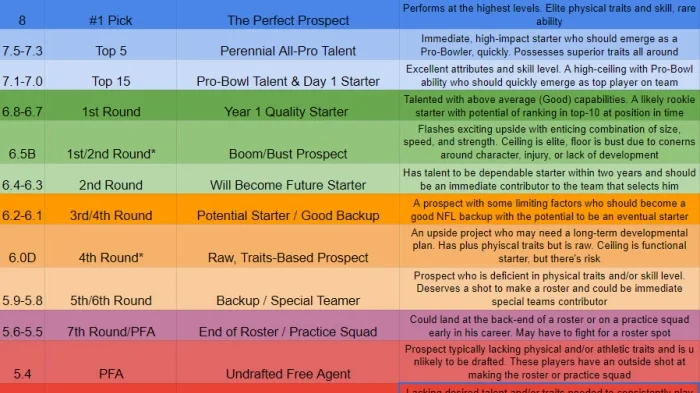
Nick Falato's Draft Grade Chart
Nick Falato
- Follow and like us on Facebook .
- Submit your questions for our mailbag .
- Follow Patricia Traina on Instagram .
- Check out the Giants Country YouTube Channel .
- Subscribe and like the LockedOn Giants YouTube Channel
Latest Giants News

Parris Campbell Signs with Eagles

Grading New York Giants’ Most Significant Off-Season Moves

Giants Restructure IDL Dexter Lawrence's Contract

Arizona Cardinals "Open for Business" Regarding Fourth Overall Pick

A Look Behind Some of the Giants New Jersey Number Assignments

COMMENTS
Rubric Best Practices, Examples, and Templates. A rubric is a scoring tool that identifies the different criteria relevant to an assignment, assessment, or learning outcome and states the possible levels of achievement in a specific, clear, and objective way. Use rubrics to assess project-based student work including essays, group projects ...
A rubric, or "a matrix that provides levels of achievement for a set of criteria" (Howell, 2014), is a common tool for assessing open-response or creative work (writing, presentations, performances, etc.). To use rubrics effectively, instructors should understand their benefits, the types and uses of rubrics, and their limitations. Benefits of Rubrics The criteria identified in the matrix ...
Ensure the rubric template is limited to one page to make it easier to use. Test rubric. The rubric template is then tested by applying it to an assignment and sharing the assessment results with colleagues. Have them evaluate how effective the rubric is in grading performances based on shared organizational grading systems and shared expectations.
15 Helpful Scoring Rubric Examples for All Grades and Subjects. In the end, they actually make grading easier. By Jill Staake, B.S., Secondary ELA Education. Jun 16, 2023. When it comes to student assessment and evaluation, there are a lot of methods to consider. In some cases, testing is the best way to assess a student's knowledge, and the ...
Download a Teacher's Grade Book Template for Microsoft Excel® - by Jon Wittwer - Updated 8/25/2021. This free Gradebook Template for Excel started out as a very basic grade book spreadsheet, but it has evolved into something that is very useful, flexible, and powerful (and still free). We now have a few different types of grade books that can ...
Effectively evaluate and assess performance with our comprehensive collection of Rubric Templates. These customizable and printable templates provide a structured framework for grading and scoring various tasks, projects, assignments, and assessments. Rubrics offer clear criteria and performance indicators, allowing educators, instructors, and ...
This grading rubric template provides a general outline that you can use to evaluate any type of assignment, project, or work performance. You can also use the template for self-assessment or career planning to help identify skills or training to develop. Quickly save this Google Docs template to your Google Drive account and share it with others.
Rubrics should be customized for each assignment to ensure that instructors are measuring the learning objectives associated with the assignment. They typically contain three essential components: A list of criteria that will be graded (i.e. thinking skills used in the assignment and format requirements. For example, 'depth of analysis' and ...
Step 1: Set up your grading scale. Open the Gradebook management master sheet > Instructions tab, and enter your grading scale in the box on the right. This template is configured to assign letter-based grades (A++ to F) based on a percentage score. Now enter the grading scale in all the Class (teacher) spreadsheets.
Grading on a curve: This system adjusts student grades to ensure that a test or assignment has the proper distribution throughout the class (for example, only 20% of students receive As, 30% receive Bs, and so on), as well as a desired total average (for example, a C grade average for a given test).
Writing assignment grading; These are just some examples of how and where you can use such templates. A blank rubric template is a very useful tool which can make your life easier. If you're a teacher and you haven't even tried using such template, you should consider it. ... A grading rubric template includes the criteria you will use to ...
Gradebook. A gradebook template is a pre-designed format or structure for a gradebook, typically available in digital tools such as Microsoft Excel, Google Sheets, or various learning management systems. It often consists of rows and columns where teachers can input students' names and their corresponding grades for various assignments, quizzes, exams, and other assessments.
A rubric template lets you assess a student's work using a rating scale that's appropriate for a specific student assignment or test question. With the right template, you could even expand your performance criteria to include more descriptive language and specific feedback. ... grading rubric templates will have different criteria from a ...
It is an editable template, so you can prepare the worksheet to meet your needs before you click print. Here is what the template looks like: Each page of the gradebook prints on a standard US Letter size piece of paper, in landscape orientation. There are rows to track grades for 13 students on each page.
Instructions: Enter student names in column A. Enter assignment names in row 3. Enter the percentage earned for each student, on each assignment. The total number of students on the sheet will display at the top. These Google Sheets gradebook templates will allow you to easily record grades, and will also automatically calculate and color code ...
Note: Templates must be applied to each new reading or homework assignment. Settings available in a grading template There are two different categories of templates: Homework grading templates and Reading grading templates. Homework grading templates can be only applied to homework assignments. Similarly, the reading grading templates can be ...
Enter assignment names in row 4. Enter the points possible for each assignment in row 3. Enter the points earned for each student, on each assignment. Optional- Click the second tab to view assignment percentages. This points-based template also has a second tab that doesn't require any editing, and will automatically calculate the percentage ...
Step 3: Enter student data. The Class spreadsheets contain sample data to demonstrate how the template works. In the Gradebook tab, overwrite the data in Column A with the correct list of students. In Row 1 , enter the names of assignments, exams, and tests.
Take the stress out of grading with our free, easy-to-use Grade Sheet Template — so you can get back to your favorite part about being a teacher: teaching! More templates like this ... Keep your students on track with a Daily Assignment Checklist. View in spreadsheet, card, or calendar format. Easy to customize and update on any device ...
A gradebook template is used by teachers or educators to record grades for class assignments, quizzes, and tests. No matter what grade or subject you teach, use Jotform's free online Gradebook Template to more easily keep track of student progress in your classroom. Simply set up the template with rows for each student and columns for every ...
Bubble Sheet: Using a Gradescope Bubble Sheet template instructors can mark correct answers and have submissions automatically graded. Programming Assignment: Instructors can grade student code with autograders or manually grade each submission. Online Assignment: Instructors create questions on Gradescope and students can submit responses online.
Templates for college and university assignments. Include customizable templates in your college toolbox. Stay focused on your studies and leave the assignment structuring to tried and true layout templates for all kinds of papers, reports, and more. Category. Color. Create from scratch. Show all.
Once enabled, students will be able to submit any file type to Turnitin, and you will be able to use Turnitin's powerful suite of feedback tools to grade it. Grading Templates are simple to use and are literally a blank page where you can record your thoughts and feedback about a piece of work. Need to see the originally submitted file? No problem!
Grade a subset of assignments by giving students a choice. Rather than grade every assignment, instructors can require students to complete all assignments and allow students to choose a subset of the assignments that they'll receive a grade and feedback on. This permits students to choose those assessments they feel best represent their work.
This category includes the portion of your grade that comes from completing the project to the extent that you proposed. Testing: 30% Same rules apply as for the homework assignment for all components of the project written in Java. Design: 5% This category accounts for your successful implementation of the chosen software design pattern.
Bo Nix, QB. Height: 6'2 Weight: 214 lbs Arm length: 30 ⅞" Wingspan: 74 ¼" Hands: 10 ⅛" Class: 5th-Year Senior School: Oregon STATS. A former four-star recruit out of Pinson Valley ...
Roman Wilson, WR. Height: 5'10 ¾" Weight: 185 lbs Class: Senior School: Michigan Roman Wilson was the 346th-nationally ranked composite player in the 2020 recruiting class, the 59th-ranked ...