
Blog of a high school math teacher
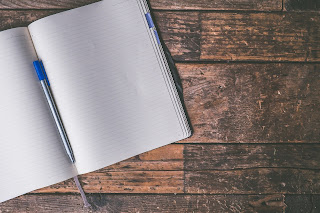

Start Using DeltaMath.com Today (and what DeltaMath can and cannot yet do)

What is DeltaMath? What can it do?
Top 10 reasons why you should start using deltamath.
- It's user-friendly. The interface is better than Khan Academy. It's easy to set up a class and gets students to join your class.
- There are thousands and thousands of skills available.
- The students get instant feedback.
- Students can practice a skill repeatedly until they have mastered it.
- You don't have to grade papers!
- You don't have to answer as many "how-to" or "is this right" questions from students.
- You can easily copy assignments from colleagues.
- Students can work at their own pace
- The creator and his team are very receptive to suggestions for improvement. The creator is Zach Korzyk - he tweets @MrDeltaMath; he and his team are active in the Facebook group . The best place to request a skill is through the website (at the top under the question mark symbol).
Should you upgrade to the paid versions?
- You can create an Assessment.
- This is an awesome feature and has continued to improve since it was first launched. For example, recently they added the ability for students to change their answers before they submit the assessment.
- Read my blog post about How to Give a Math Test During Distance Learning
- You can create your own problems.
- I like this feature because there are often times when I cannot find the types of problems I need, but I don't love it as much as I thought I would. Students get accustomed to having multiple problems to try. When you assign your own problem, if a student gets it wrong, they cannot try another one similar to it. You can, of course, give multiple attempts.
- Adding your own question is especially helpful on assessments.
- You can assign a specific problem to students.
- This is awesome for when you find a problem that you want everyone to try, but, like with creating your own problems, if students get it wrong, they cannot try another one similar to it. You can give multiple attempts, though.
- You can post an assignment to an individual or group
- This feature is particularly useful for giving assessments when you have students who are permitted extra time as part of their learning accommodations.
- There are help videos available to watch for every skill.
- You can hide the videos from students and you can also see how much of a video a student watched.
- (I once had a student email me to say "I've been trying DeltaMath for hours. I watched the video and I just can't do it, so I gave up." When I looked at his stats, he had only tried 2 problems, had watched 10 seconds of a 10-minute video, and had spent a total of 23 minutes on the assignment. After I shared those stats with him, he finished the assignment.)
- Ability to assign sub-types
- I like this feature a lot. An example is the module, "Exact Values of Trig Functions (All Six)." When I look at this module, there's an option to click on "Problem types." From there I can choose from options such as, "sin/cos/tan quadrant 1" or "csc/sec/cot quadrants 2,3,4."

Featured post
5 engaging math review games that don't require the internet.

Popular posts
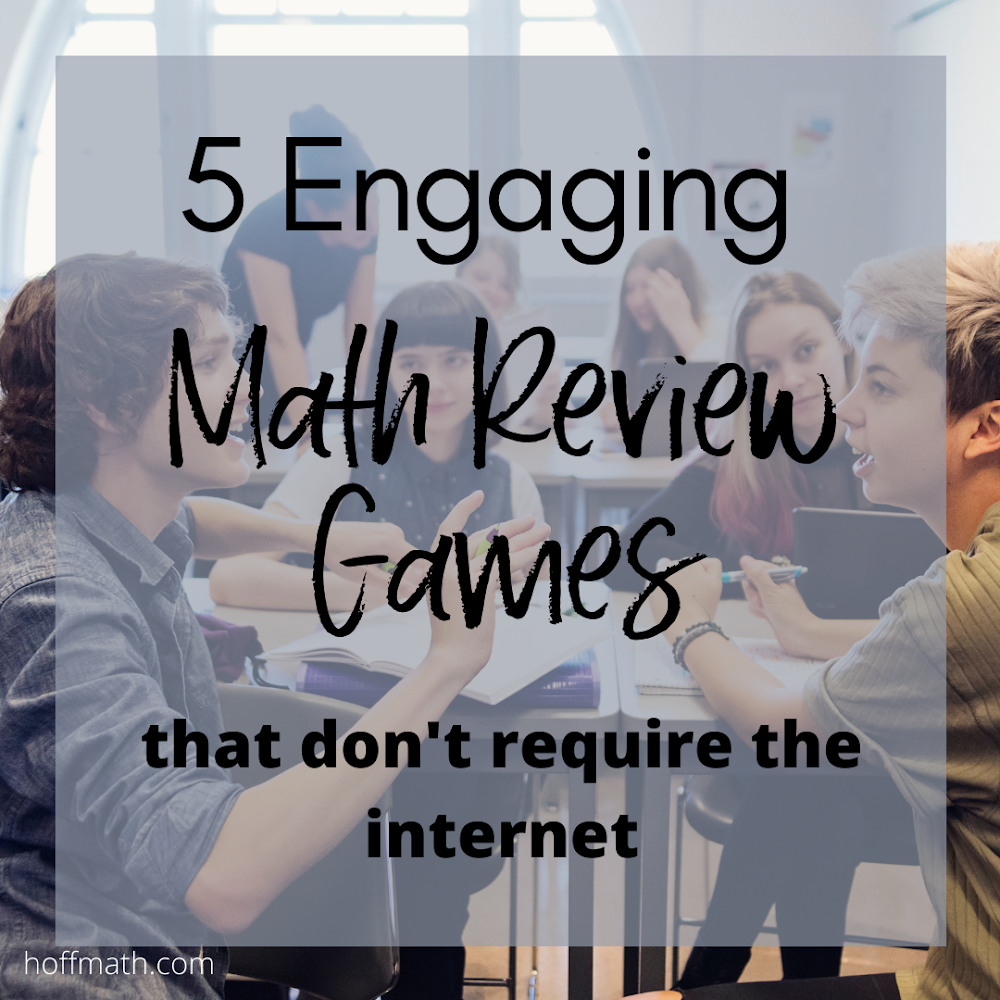
Best Math Project for High School Students
- TeachersPayTeachers Store
- Join my Email List
- Professional Development
- Privacy Policy
- ► March (3)
- ► January (1)
- ► June (3)
- ► March (1)
- ► November (1)
- ► October (1)
- ► August (1)
- ► July (3)
- ► December (1)
- ► September (1)
- ► June (5)
- ► May (1)
- ► April (2)
- ► March (2)
- Start Using DeltaMath.com Today (and what DeltaMat...
- History of DeltaMath
- ► September (2)
- ► June (4)
- ► May (3)
Contact Form
- Classroom Decorations
- Distance Learning
- general teaching
- International Teaching
- Math Activities
- Math Teaching
- PreCalculus
- review activities
Popular Posts

Math Review Game "Bluff"

Low Prep Math Review Game "Sticky Points"

How to Teach Graphing Sine and Cosine
- September 1
- September 2

Frequently Asked Questions
Initial implementation.
Q. How do I begin to learn about Delta Math?
1. Preview the following resources on the " Get to know Delta Math " support page:
- The " Implementation Video " highlights how Delta Math can be used to screen an entire grade level, identify students for flexible groups and provide tier 2 intervention for up to 8 sessions per readiness standard.
- The " Testimonial Video " highlights a few administrators and teachers experiences of using Delta Math to set up systems of support within their schools.
- The " Grade Level Readiness and Tier 3 Standards " include the readiness standards and Tier 3 standards used to identify students for Tier 2 and Tier 3 intervention.
2. Submit follow-up questions on the “ Contact Us ” page using the form “ Inquire About the Delta Math RtI Program ”.
Q. How do I begin the process to implement Delta Math?
Complete the online form, Register to Implement Delta Math .
To increase the potential for a smooth initial implementation, please notify your technology representative that the Ottawa Area ISD will be sending instructions to upload district enrollment files to pre-populate students, staff and courses, and your business department that the Ottawa Area ISD will be sending a Participation Agreement to sign and return.
The OAISD or your regional service agency math consultant will contact your Math RtI leader (Participant 1 in the registration form) to set up potential training for your math RtI leadership team.
Q. What type of training is available to begin implementing the Delta Math RtI Program?
A 3 hour initial implementation training is available for leadership teams from each school. This training can be scheduled on-site or virtually and includes the following explorations around the essential questions for professional learning communities.
- What should students know and be able to do?
- How will we know if students know and can do it?
- What will we do when they don’t know or can’t do it?
Q. What is the cost of using the Delta Math RtI Program?
The one-time district start-up fee of $250 and annual screening fees are $3 per student. Details can be viewed by expanding the “ Program Fees ” box near the bottom of the “ Get to know Delta Math ” page. Summer school pre- and post-screeners are also available for an additional $1 per student.
Q. Do we get charged for all students uploaded into the screening and reporting system?
No. Only students who sign in and begin a screener will be included in the invoice.
Q. When do we pay the one-time start-up and annual screening fees?
The invoice for the one-time start-up fee is sent to your business department as soon as your enrollment files have been successfully uploaded.
The invoice for annual screening fees is sent in June based on the number of students that signed in to a readiness or Tier 3 screener throughout the year.
Q. How much does professional learning cost?
There is no charge for professional learning in Michigan.
Alt+Shift supports professional learning for schools throughout Michigan to implement Delta Math and provide a tiered system of supports. When possible, training and follow-up support will be provided at a regional service agency to maximize resources.
Readiness Screeners
Q. How long does it take to screen students?
Tier 2 readiness screeners take approximately 15 to 20 minutes for lower grades and 25 minutes for upper elementary through Algebra 2.
Tier 3 screeners take approximately 30 to 50 minutes because they assess two additional grade levels.
All screeners may be paused and resumed at a later time to avoid collecting non-representative data due to fatigue. To pause a screening sessions, click “Sign Out”. Please do not click “Turn In” if you wish to resume, because turning in will lock the data and lock the student out of that screener.
The video, “ Online Screening Experience ”, includes a 4th grade class being screened in a computer lab to highlight the process and types of questions provided in most readiness screeners.
Q. Can I screen students one at a time?
Delta Math screeners are designed to be efficient by assessing the whole class when possible. Depending on the characteristics of the class, small groups or one on one may be considered without skewing student performance data.
Q. Can I provide more than the recommended wait time?
Yes, additional wait time may be provided if a student is finishing up a problem and may benefit from up to 15 extra seconds.
Delta Math readiness screeners are designed to identify students who may benefit from targeted instruction and practice. If too much wait time is provided, false-positive data might be recorded with a student meeting the benchmark using inefficient strategies.
Q. Can I give my student a screener from another grade level?
Yes, every educator has access to assign “Readiness” and “Tier 3” screeners from any grade level to collect data that will inform the process of scheduling interventions and gather impact data.
Q. Can I screen kindergarten students?
Kindergarten students are not recommended to be screened using Delta Math readiness screeners during the first half of the year. We believe this because many kindergarten students are still learning "school" and have not had the opportunity to learn kindergarten standards.
“Late Winter Screening-up using the Winter 1st Grade Readiness Screener can be given as early as February to inform Tier 1 intervention. The Implementation Calendar and Assessment Overview provides the type of screening that is recommended for each month of the school year, for whom and for what purpose.
It is also not expected for many students to be proficient on all of the readiness standards when screening-up in February. Screening-up data is designed to inform additional support during “Centers”, “Choice Time” and/or games sent home to encourage more opportunities for intentional “play” using visual representations and math talk.
Q. Do all students need to be screened for readiness in the fall, winter and spring?
No. Unless you wish to have complete impact data from fall to spring on the current grade level readiness standards.
We recommend to only screen students who received winter intervention with the spring readiness screener to measure the impact and determine if more intervention is needed on those readiness standards. But, it is acceptable to screen all students with the spring readiness screener if this is logistically easier for your building or if your building prefers to have spring readiness data for all students...both options are acceptable depending on the purpose of your system.
Q. If students screen-up in the spring, is screening recommended again in the fall?
Yes. The primary purpose to screening up in the spring is to identify students for targeted summer support. Past experience shows that “summer slide” is inevitable for some students and fall screening will help identify all students for specific intervention groups.
Q. Why is the benchmark for most readiness standards only 2 out of 3 questions correct?
The benchmark was originally 3 out of 4 questions correct. But, most participants provided feedback that included the screening time appeared too long. Therefore, readiness screeners were piloted using 3 questions per readiness standard to reduce the testing time and the data continued to appear actionable.
The following reflective feedback helped to set the benchmark for readiness:
- A student who missed 0 or 1 problems generally have enough understanding to participate in tier 1 instruction with limited additional support.
- A student who missed 2 or 3 problems generally do not have enough understanding to participate in tier 1 instruction without explicit instruction to increase their readiness to learn.
- Students who use flexible, efficient, and accurate strategies are more likely to be ready to learn. The recommended wait time is designed to prevent false-positive data when a student answers a problem correctly using an inefficient strategy.
Q. What measures are provided to deter students from “borrowing” answers from others?
A digital hand will cover a student’s answer when they click “Cover Answer”. The hand will disappear as soon as the student clicks “Next” to go to the next question.
Using Delta Math Data
Q. What information will Delta Math screeners provide in the fall?
The fall screener identifies students who did not meet the benchmark for each individual readiness standard and might benefit from targeted tier 2 intervention during the fall.
The Course Overview report provides the opportunity to identify unexpected data. Based on prior experiences, consider re-screening students who perform unexpectedly on 3 or more readiness standards to validate their original data. For students who performed unexpectedly on 1 or 2 readiness standards, consider using Quick Check – Form H for those readiness standards to validate the original data.
The Standard Summary report identifies which readiness standard teachers should begin intervention with all students (when more than 30% of the students performed below benchmark).
The Intervention Group report identifies which students should be scheduled for tier 2 intervention for each readiness standard.
The Student Performance report supports communication with parents by discussing the following questions:
- Why did we screen using Delta Math? (To identify students who may need extra help!)
- What were the results? (How did the student perform on each readiness standard?
- What is the plan? (Provide intervention to the whole class, small groups, when and by who?)
Sample reports include actual student data to view how each report displays student performance.
Q. What information will Delta Math screeners provide in the Winter?
The winter Intervention Group report identifies students who did not meet the benchmark for each individual readiness standard and might benefit from targeted tier 2 intervention during the winter.
The Standard Summary , and Student Performance reports can be generated by selecting Fall and Winter data to measure impact as a result of fall intervention.
Q. What information will Delta Math screeners provide in the Spring?
The Spring Intervention Group report identifies students who did not meet the benchmark for each individual readiness standard and might benefit from targeted tier 2 intervention during the spring.
The Standard Summary, and Student Performance reports can be generated by selecting Fall, Winter, and Spring data to measure impact as a result of fall intervention.
Q. Can I use Delta Math to inform my tier 1 instruction?
Yes. An educator may screen-up beginning in February using the winter readiness screener for the next grade level. This data can be used to inform tier 1 intervention. Screening-up again in May will measure the impact of Tier 1 intervention and can inform additional support to be provided during the summer.
Q. How can we attempt to avoid over identifying students for intervention groups?
Before scheduling intervention groups, use the Intervention Group report to identify students who may have underperformed on the screener. Then, assess each student who may have underperformed using Quick Check – Form H from that readiness standard.
Students who answered two or more problems incorrectly are considered “below benchmark” and should be included in an intervention group for the readiness standard.
If the readiness standard is one of the “single-digit operation” readiness standards, a student may not need explicit instruction if they scored 7, 8 or 9 on the Quick Check. We are currently exploring the option of providing targeted support using the Additional Guided Practice, Independent Practice and activities with the Visual Fluency Cards.
Q. A student did not perform at benchmark for any readiness standards on their fall screener. Should I automatically screen them using the Tier 3 screener?
No. Unless you have additional data to show a student is performing two or more grade levels below benchmark.
Many students will be able to meet the learning goal for each readiness standard if provided targeted support that builds conceptual understanding following the concrete-representational-abstract learning progression. Therefore, we should have the math mindset that most students will be successful receiving Tier 2 intervention for each readiness standard, regardless of their overall performance.
Q. When is it appropriate to use a Tier 3 screener?
When additional data is available to show a student is performing two or more grade levels below benchmark, like some special education students and/or Title 1 students. The Tier 3 Implementation Calendar provides an overview of using Tier 3 screeners to inform Tier 3 intervention with hopes to close the gap and prepare them for Tier 2 screening and intervention during the second half of the school year.
Another situation includes when a student does not meet a learning goal after a full intervention cycle and did not demonstrate conceptual understanding for the learning target. Tier 3 identification and support may be necessary to close learning gaps and support their trajectory towards being ready to learn on grade level standards.
Q. Can I view data from past years?
Yes. Past performance data is not currently available for educators to generate, but the OAISD team can run reports to display data from prior years. If you would like a report from a prior year, submit a support request on the " Contact Us " page by expanding the box "Help Desk for Current Participants".
Q. Can a student’s score be modified if you have evidence that they answered the question correctly, but possibly clicked on the incorrect answer choice?
Yes. Follow the steps to modify the value of a question.
1. C lick on the Dashboard tab and select the assessment that the student completed.
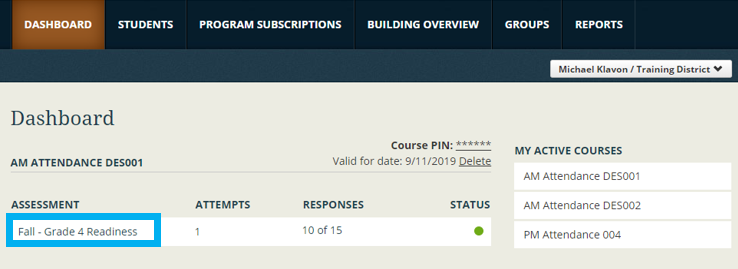
2. Click on the student whose data you want to modify
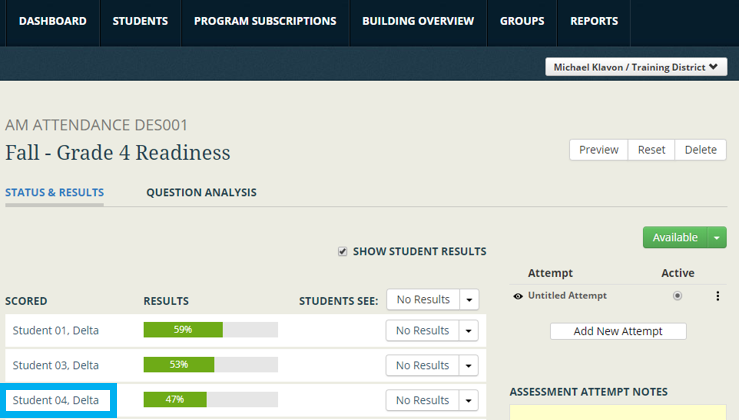
3. Scroll to the question you want to modify and change the value "out of 1" so that it reflects the student’s actual performance.
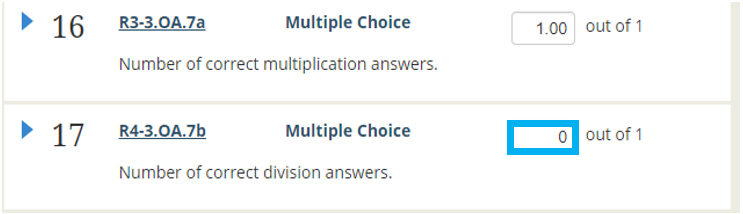
Note: All questions are scored as “0” (Correct) or “1” (Not Correct), with the exception for the “Timed Facts”. For each “Timed Facts”, a score of "0" represents not meeting the benchmark (0 to 9 correct in 1 minute) and a score of "1" represents meeting the benchmark (10 or more correct in 1 minute).
Tier 2 and Tier 3 Intervention
Q. How long is an intervention cycle?
Tier 2 Intervention cycles are designed for 8 sessions, but students may be exited early as soon as they meet the learning goal 3 times.
Tier 3 intervention cycles are designed for 8 sessions and it is not recommended to exit students early.
The video, Tier 2 Intervention Cycle Overview , highlights the purpose and resources provided for each intervention session. The guides, Tier 2 Intervention Cycle Overview and Tier 3 Intervention Cycle Overview , describes the instructional design for each respective intervention session.
Q. How often should progress be monitored?
Frequently.
Quick Checks should be completed near the end of each intervention session and the interventionist should guide the students to score them and record their score in the Growth Chart.
Q. When should students begin independent practice?
For Tier 2 intervention, students can begin independent practice after they meet, or exceed, the learning goal the first time.
Allowing students who meet the learning goal to practice independently before the entire group has met the learning goal is optional and not recommended for interventionists new to the Delta Math intervention lessons.
For Tier 3 intervention, students can begin independent practice after they meet, or exceed, the learning goal during sessions 7 or 8.
Q. Can students exit the intervention before the 8 sessions are complete?
For Tier 2 intervention, yes. Students can be exited from the intervention group after they meet, or exceed, the learning goal 3 times.
For Tier 3 intervention, no. Students should not be exited early.
Q. To be exited from the intervention group, should students meet, or exceed, the learning goal 3 times consecutively?
No. The three sessions do not need to be consecutive. In many situations, one day of not meeting the learning goal on the Quick Check might be caused by a harmless error, or something else influencing the student’s performance that is not mathematically connected.
Q. What should I do if a student does not pass the learning goal 3 times after 8 sessions?
Try to avoid getting "stalled" on a single readiness standard for more than 8 sessions.
If the student demonstrated conceptual understanding and was close to meeting the learning goal…allow the student to continue to the next standard and use the Additional Guided Practice Forms A, B and C to provide distributed practice spaced over the next 4 to 6 weeks. For the “Timed Facts” readiness standards, the visual fluency cards provide another opportunity for distributed practice.
If the student did not demonstrate conceptual understanding and was not close to meeting the learning goal…schedule a tier 3 screener to identify where learning discontinued and schedule Tier 3 intervention based on this new data.
Q. What order should I schedule Tier 2 intervention?
Begin with readiness standard 1 with the students who performed below benchmark for readiness standard 1. Move to readiness standard 2 for those students who performed below benchmark for readiness standard 2. And continue through the list of readiness standards as needed.
Another option is to customize your sequence by identifying which readiness standards provides readiness support for each unit of tier 1 math instruction. Then, schedule each block of intervention based on this analysis to provide “just in time” tier 2 support.
Q. How can I find time to provide tier 2 intervention?
Delta Math intervention time can be built into your class, grade-level or building schedule as 30 minute blocks, preferably 3 to 5 days per week. If math and reading share the same block, consider scheduling math and reading every other week to cluster as many back-to-back days and increase the continuity of learning.
If regular intervention time is not available, Delta Math data can be used to provide targeted support during warm-ups, choice time, centers and/or review days as a pre-teaching strategy during core instruction time.
Q. Do you have a list of materials necessary to provide intervention?
Yes. A materials list for each readiness standard is provided in the Tier 2 Intervention tab.
Q. Are there resources available to help educators prepare for Tier 2 intervention?
Delta Math Kits are available from the Ottawa Area ISD to support intervention groups of up to 10 students. Each grade-level kit contains perforated card stock of the guided and independent practice cards for each readiness standard.
Additional accessibility tools are available from Math Drawing Tools LLC* to support student mathematical thinking throughout the Concrete/Representational/Abstract instructional approach and build procedural fluency from conceptual understanding. Base-ten and algebra tiles are labeled to support student math talk while they build to understanding. And, drawing guides for whole numbers and fractions support students within the C/R/A instructional approach as they create math drawings that are neat and organized.
Q. Why might a student appear to struggle meeting the learning goal within the first three sessions for a few readiness standards?
For some readiness standards, the Guided Practice using manipulatives might not meet the rigor of the Quick Check for that session. Therefore, if students decide to use manipulatives on the Quick Check, some problems will appear much more difficult. When working with some manipulatives, simpler problems need used to focus on conceptual understanding and avoid unproductive struggle. When working with math drawings, fewer problems need to be avoided.
Many students should be able to accomplish 1 or 2 of the Quick Check problems if they choose to "Build" the problems on Quick Check B. Then, they should be able to accomplish another one or two more problems if they choose to "Draw" the problems on Quick Check C. Finally, they might be able to accomplish all of the problems if they choose to not “build” or “draw” on Quick Check D. The instructional design is for students to experience the advantage of learning more "efficient" strategies by charting their progress and see their scores improve.
Q. If a student successfully exits out of all tier 2 interventions, is it possible they may still struggle on state or national tests?
Yes. Students need quality instruction and support in all three tiers to increase their potential for success on state and national exams. If a school is having success with screening, identifying and exiting students from Tier 2 intervention, but their state and/or national test scores are not improving, then current Tier 1 instruction to see which topics may need to be included, expanded and/or supported with additional opportunities for students to engage in the 8 CCSS mathematical practices.
Q. What changes have been made to the intervention resources over the past 3 years?
Tier 2 and 3 lessons are now available for 1st grade through Algebra 1 readiness.
Tier 2 lessons now include the Guided Reviews, Quick Checks and Growth Charts and the guided practice problems for sessions 5 through 8 are now included.
Tier 3 lessons were developed from the tier 2 resources for students not responding to tier 2 intervention. The difference is that Session 1, the reengagement lesson from tier 2 is not included to provide an additional day for explicit instruction. Also, the Build, Draw, Write learning progression extends over the full 8 days to provide more time and practice in each phase of learning. (Days 1, 2 – Build, Days 3, 4, 5 – Draw, Days 6, 7, 8 – Write)
Additional Guided Practice was developed for teachers and interventionists to revisit each readiness standards using visual representations and precise mathematical vocabulary.
Visual Fluency Cards were developed to help students sort and play games using visual representations of the "make 5" and "make 10" addition strategies as well as other fluency strategies advocated by researchers.
Online Practice have been identified to support independent practice during targeted interventions, as a math station during centers, or at home.
Q. Can intervention be provided virtually?
Yes, but schools are only beginning to explore options. As we learn more about what worked and what didn’t, recommendations will be formalizing and provided in support guides.
Sample Tier 2 Virtual Intervention Plan:
- Student copies can be found by expanding the box for any readiness standard under the tier 2 or tier 3 tab.
- Connect with the student on a video conferencing application.
- Begin with Session 2 and introduce the learning target and watch the " I Do - Build " video together located in the expanded box.
- Complete the "We Do Together" problems in the packet with the interventionist leading and the student working along and asking questions. If the interventionist and student does not have the ability to display manipulatives on the screen, virtual manipulatives can be used.
- Have the student share their screen and think aloud while completing the "You do together" problems.
- Ask the student to reflect on today's problems, share one thing they learned and any questions they still have.
- Have the student complete Quick Check B, score it together and plot their score in the Growth Chart.
- For each of the remaining sessions, begin the session with the student setting a personal learning goal based on the previous day's Quick Check score. Give them time to ask questions about what they might have found confusing during the last session to give the student time to reflect, talk and build a stronger relationship with the interventionist. Then, watch the next video in the sequence, "I Do - Draw". Repeat steps 5-7.
Tier 3: Double-blocked Math Instruction
Q. How can I keep my students engaged in a second hour of math class?
Create a two part daily schedule that engages students while strengthening their readiness during the first half of the hour and supporting their core instruction during the second half.
Based on past feedback, “Double-Blocked” math classes or “Math Labs” have not had the intended impact on student achievement when the class only focused on re-teaching past content OR homework help for core instruction.
Q. How can I schedule instruction during a second hour of math class?
During the first half of the second hour, provide tier 3 support based on the Delta Math Tier 3 screener data. A scope-and-sequence can be designed using the Tier 3 standards for the grade level. And, the instructional plan is based on the Delta Math lessons: Set a goal, teach, practice, reflect, assess, and chart progress.
During the second half of the second hour, provide tier 1 support focused on current instruction in their grade-level math class. A routine can include reflecting on current learning and answering questions before supporting students working on homework. You can model how to do a few homework problems using a think-aloud. You may also consider giving students opportunities in front of the class, or with partners, to think aloud through a problem. During each think-aloud, students should be asked to watch, listen and ask questions. Also, consider providing opportunities for students to reflect and share alternate solutions.
Many students will appreciate ending this second hour using 10 to 15 minutes complete their homework in a supportive environment. Also, participation points might be necessary to encourage some students to use their time wisely and leave the second hour of math with little, or no homework to complete at home.
Q. Do I have to teach using Delta Math lessons every day during tier 3 support?
No. Consider using Delta Math lessons on Monday through Thursday and on Friday, use an alternative approach, like a, “ My Favorite No ”, “ Which Doesn’t Belong? ”, or a “ Math Talk ”.
Q. Do I have to provide a think-aloud using a homework problem every day during tier 1 support?
No. Tier 1 support may also include pre-teaching concepts and vocabulary, as well as helping students prepare for upcoming assessments by playing games, completing reviews and/or having students work as a class, or in small groups to create sample tests and answer keys!
Q. Should Tier 3 support or supplant Tiers 1 and 2?
Some researchers recommend to supplant Tiers 1 and 2 with Tier 3 instruction, while others say to support Tiers 1 and 2 with Tier 3 instruction.
If your Tier 3 supplants Tiers 1 and 2, then it is likely Tier 3 students are not included within an on-grade level math class and Tier 3 data can be used for primary instruction to accelerate students through to be ready to learn the Tier 2 readiness standards and eventually Tier 1 (on grade level) standards within 2 years.
If your Tier 3 supports Tiers 1 and 2, then it is likely that Tier 3 students are included within an on-grade level math class and Tier 3 data can be used to for secondary instruction. The Tier 3 math class should have 2 areas of focus: The first half of the Tier 3 class period should fill gaps based on the Tier 3 screener and when appropriate, the grade level readiness screeners. And, the second half of the Tier 3 class period should provide Tier 1 support on homework, quiz and test review as well as pre-teaching concepts based on the scope-and-sequence of the Tier 1 math class.
Summer Implementation
Delta Math Summer Implementation Guide
Q. How much does it cost to use Delta Math for summer school?
$1.00 per student to use the online summer school pre- and post- readiness screeners and the paper summer school screeners are free.
Q. Should I screen students for summer school?
No. If your school screened-up for the next grade level at the end of the school year, use that data to identify targeted support.
Yes. If your school does not have readiness data for the student entering a new grade level.
Q. How can I generate a data report using the paper screeners to identify student instructional needs?
After a student completes the paper readiness screener, record the number of correct answers at the bottom of each page. Then, open the Excel Spreadsheet called, Course Overview Report and select the appropriate grade level near the bottom of the page. Enter the Number Correct for each page and cells will turn green for students who met or exceeded the benchmark. Also, cells will turn red for students who did not meet the benchmark. For most readiness standards, the benchmark is 2 out of 3 correct. For the timed facts, the benchmark is 10 or more correct within 1 minute.
Q. What are my options for providing summer instruction?
Option 1 – Provide instruction to the whole group that includes a partial intervention cycle for each readiness standard.
Option 2 – Provide instruction to the whole group that includes a full intervention cycle for the highest priority readiness standards based on the Course Overview report.
Option 3 – Provide instruction to small groups, or individuals, that includes a full intervention cycle for the readiness standards each student performed below benchmark based on the Course Overview report.
Q. How can I plan my teaching schedule?
- Schedule four 30 minute sessions for each readiness standard, beginning with RS1 - K.CC.5.
- Summer instruction may be customized by focusing on the readiness standards that had a majority of the students not meet the benchmark.
- Support Video of the Delta Math Tier 2 Intervention Cycle
- Delta Math Tier 2 Intervention Resources
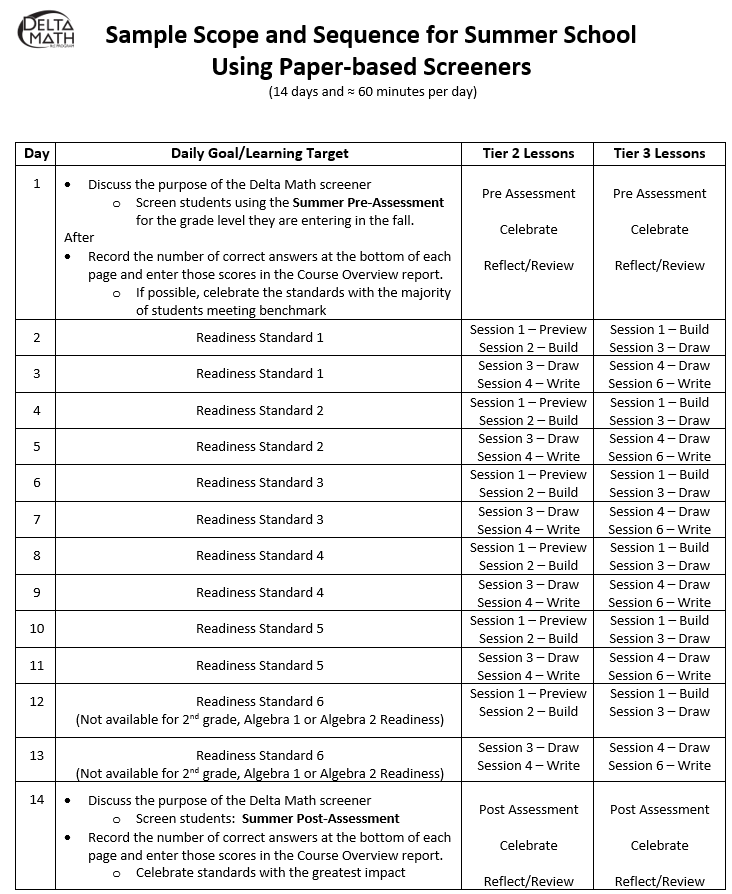
Michigan Benchmark Assessment
Q. What is Michigan’s Public Act No. 149?
School districts are required to define and publish benchmark goals for K-8 students in reading and mathematics.
Q. Do the Delta Math RtI Program readiness screeners satisfy Michigan’s Public Act No. 149?
Yes. Based on consultation with legislative specialists and educational leaders throughout Michigan, we believe the Delta Math RtI Program fulfills the requirements of sections 104(10)--and hence section 104(8)--of HCB-5913 as an “assessment with progress monitoring tools” (see the August 21, 2020 MDE Benchmark Assessments Memo for more details).
Q. What types of benchmark goals can be used to demonstrate growth?
Sample End-of-Year Math Goal:
All students in grades 1 through 8 will increase their readiness for the next grade level as measured by the Delta Math RtI Program fall readiness screener (for the current grade level) and spring readiness screener (for the next grade level).
Sample Middle-of-Year Math Goal:
All students in grades 1 through 8 will increase their readiness for the current grade level as measured by the Delta Math RtI Program fall and winter readiness screeners (for the current grade level).
Sample Kindergarten Math Goal:
All students in kindergarten will increase their readiness for the next grade level as measured by the Delta Math RtI Program fall 1st grade readiness screener and spring 1st grade readiness screener.
Note: Student growth will be measured by an increase of at least one Performance Level (e.g., Intensive to Strategic, Strategic to Benchmark, etc.)
Q. What are the categories for student performance levels?
Benchmark - Students who meet the proficiency target for all readiness standards on a Delta Math readiness screener.
Strategic - Students who do not meet the proficiency target for one (1) or two (2) readiness standards on a Delta Math readiness screener.
Intensive - Students who do not meet the proficiency target for three (3) or more readiness standards on a Delta Math readiness screener.
Q. How can growth be demonstrated for a student who performed at the Intensive level and did not respond to Tier 2 intervention?
Students who do not respond to Tier 2 intervention may be more than 1 grade level behind and should be given the Tier 3 screener for their grade level to identify their intervention needs.
Sample Goal for Students Receiving Tier 3 Intervention:
All students will increase their readiness for the next grade level as measured by the Delta Math RtI Program fall Tier 3 screener and the winter or spring Tier 3 screener for their current grade level.
Q. How should we screen kindergarten students in the fall?
Current recommendations for kindergarten screening is to begin at the earliest in February using the Winter Grade 1 Readiness Screener. This recommendation includes the understanding that not all kindergarten students are expected to perform at benchmark on all Grade 1 readiness standards at this point of the school year.
However, current circumstances and Michigan legislative requirements necessitate an alternative option. Therefore, if a district intends to use Delta Math to meet the new requirements, it is recommended that kindergarten students be screened in the fall of 2020 using the Fall Grade 1 Readiness Screener.
Teachers may consider alternative methods of administering the screener:
Option 1: Use the paper screener with small groups of students, or individually. Teachers may then sign in as a student to enter their answers to generate reports.
Option 2: Find another method for young students to show what students know based on the screener to avoid providing a negative experience with technology and content. An example includes conducting student interviews to gather evidence of understanding using counters and number cards.
Note: Regardless of the assessment medium, if a kindergarten student does not appear to understand what to do mathematically on the first of three questions for each readiness standard, please remind the student that they are not expected to know this and they will have many opportunities to learn throughout this year. Please do not ask the other two questions and simply move forward to the questions for the next readiness standard.
Q. How will data be generated to show growth on benchmark goals?
The OAISD is currently developing Performance Level reports to display classroom rosters and the performance level for each student for each selected assessment. Summary data will be available for each class, grade level at the building and district level. These reports are scheduled to be available before November 1, 2020.
Q. How can targeted support be provided when our school does not have an interventionist or time to provide instruction using the Delta Math intervention lessons?
Due to reasons beyond your control, your school may not be able to provide intervention to all students who would benefit using Delta Math lessons that include goal setting and progress monitoring. The targeted support opportunities listed below can be provided in shorter, less structured time slots that may be available throughout each day. Each resource highlighted below can be found on the Tier 2 Intervention tab at www.deltamath.org.
Delta Math student performance data can be used to differentiate Tier 2 and Tier 3 support without decreasing access to Core instruction. This can be possible through the strategic use of warm-ups, closing activities, math centers, choice time and at-home practice. Delta Math distributed practice resources that can be used include: Additional Guided Practice (1st through 8th grade readiness), Visual Fluency Cards (Add to 5, add to 10…Division), Independent Practice Activities (Pairs or Small Groups) (1st through 8th grade readiness), and Online Practice (1st grade through Algebra 2 readiness).
- Five Forces
- Social Media
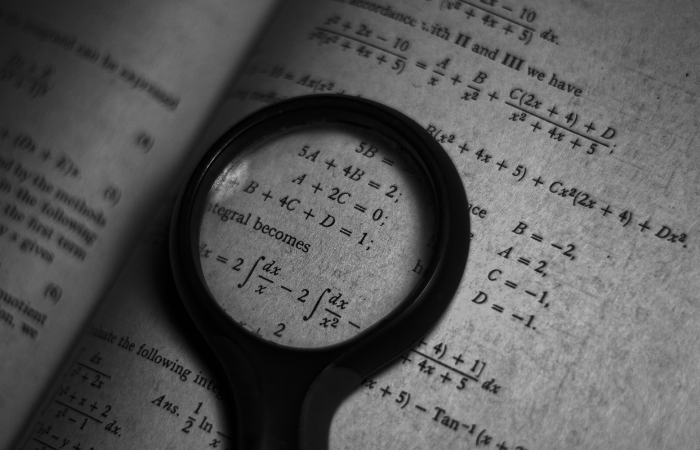
Delta Math: A Comprehensive Review and More
Table of Contents
In mathematics education, one platform has emerged as a leader in the field, providing students, educators, and parents with a revolutionary way to learn and teach mathematics.
With its cutting-edge platform and wide range of resources, Delta Math has become a symbol of excellence in mathematics education.
Let’s dive deeper into what Delta Math offers, including a step-by-step guide to accessing its rich resources through its login process.
What is Delta Math?
Delta Math is a dynamic and versatile platform that helps students excel in math.
Whether you are an educator, a student curious about math, or a parent passionate about this subject, Delta Math is here to help. From basic concepts to complex topics, it will support you every step of the way.
Delta Math is a great tool for students of all levels. Whether you are learning the fundamentals of math or are interested in advanced calculus, Delta Math provides an easy-to-use interface to enhance your skills.
What Are the Features of Delta Math?
Delta Math has a lot of features. Let’s discuss some of them!
Over 1800 Pre-Designed Math Challenges
There are more than 1800 types of pre-made math problems available for your use. These types of problems cover a broad spectrum of math concepts and topics.
So, instead of writing your own problems, you can select from this vast collection of pre-written math problems for practice and learning.
It is like having an entire library of practice problems right at your fingertips.
Unlimited Assignments
This feature lets you create and complete assignments as many times as you want. There is no limit to how many assignments you can create and complete.
It gives you the flexibility to continue learning and improving. You do not have to worry that you will run out of assignments on which to practice.
With this feature, you will never run out of problems to practice, and you will have a never-ending supply of problems that will help you master various mathematical concepts and skills.
Google Single Sign-On (SSO)
Delta Math’s “Google Single Sign-on (SSO)” feature makes the login process a breeze. You do not need to remember a single username and password for your Delta Math account.
You can access your account using your Google account credentials.
This makes the login experience as convenient as possible, as you do not have to remember their usernames or passwords.
Limitless Student Practice
With this platform, you can practice as many times as you want without any restrictions. Students can practice math problems and exercises for as long as they want.
In this way, you can reinforce your math skills. Students can practice and master various math topics without any limitations.

Instructional Videos for Every Problem Type
Are you tired of feeling stuck on math problems? Do you wish you had a teacher right there, guiding you through each step?
This feature has got you covered!
Delta Math offers useful videos that show you how to solve each kind of math problem step by step. It is like having a math teacher right next to you, showing you how to solve different math problems step by step.
These videos help you understand and learn better, especially when you are stuck on a math problem.
Google Classroom Integration
The “Google Classroom Integration” feature in Delta Math makes it effortless for teachers to link their Delta Math accounts with Google Classroom.
This integration allows teachers to easily share the two tools’ assignments, grades, and other class information.
It is like having a bridge between the two tools, which makes it easier for teachers to run their classes and for students to get assignments and submit work.
This integration simplifies the workflow for both the teacher and students, which saves time and improves the overall educational experience.
Auto Grading
Imagine having a personal math assistant at your fingertips, ready to check your answers and give you instant feedback on your assignments.
Delta Math’s Autograding feature is a virtual assistant that automatically checks the answers to your math problems and indicates whether you got them correct or not.
Since you do not need to wait for a teacher to grade your work, this feature saves you time. It also gives you instant feedback, so you can learn from your errors right away.
Evidence of Student Progress and Learning
This platform acts as a “report card” for students’ math skills. This feature provides students with clear evidence of how much they have improved.
It is a great way for students and teachers to see where they are and how far they have come in their math education.
It shows you the specific results of your work.
Detailed Student Data, Including Time-Stamps
Are you looking for a way to track your progress and optimize your learning?
This feature of Delta Math includes specific, time-stamped records of a student’s progress. This data allows educators and students to track a learner’s learning journey over a period of time.
It is a great way for teachers to track how much time a student spends on each task. It also helps to identify areas where students might need additional help.
For students, it serves as a personal time stamp for their study habits and progress. This helps them manage their time better and refine their study strategy.
Cheat Prevention Tools
The cheat prevention tools are similar to safeguards to make sure students are actually doing their work and not cheating or getting help from third-party sources.
They help keep the integrity of the assessments and assignments intact.
These tools can include locking down the web browser during tests, randomly ordering question orders, and limiting the time students have to complete tasks.
In this way, teachers can ensure their students are actually learning and applying the math skills they have learned, rather than using cheating or third-party help to get the answers they need. It encourages fairness and integrity in the classroom.
Assign Specific Problems
Delta Math allows teachers to select and assign specific math problems to students. It is similar to a homework assignment that focuses on a particular skill or concept.
This feature gives teachers more flexibility in what students practice. It ensures students work on specific problems that match their lesson plans and learning goals.
It is a targeted approach to reinforce specific math skills and personalize assignments to meet student needs. This helps to create a more accurate and effective learning experience.
Also Read: Ksu D2L
How to Create a Delta Math Account
Here are the easy steps to create a Delta Math account:
- First, you need to go to deltamath .
- Enter the access code.
- Select your class and enter your information.
- Enter your school’s email address and password.
- Click “Create Account” at the bottom of the screen.
- You will be presented with a message saying, “Your account has been successfully created.”
- Once your account has been created, log in and complete the “Practice using DeltaMath” assignment.
Delta Math Login For Students
Students need to follow these steps to log in to Delta Math:
- To log in as a student, visit the Delta Math website: www.deltamath.com
- Click on the “Student” tab right now.
- Enter your class code and click on the “Register” button.
- You’ll be asked to create a username and password.
- Once you have created your account, you will be able to log in to Delta Math and begin practicing math problems.
Delta Math Login For Teachers
As a teacher, you have to visit the site and select the “teachers” option.
- Now is the time to enter your school code and press the “Login” button.
- When you log in, you can easily create student assignments and track their progress.
How Do I Create Assignments in Delta Math?
Teachers can easily create students’ assignments on this platform.
- Go to the website and log into your teacher account. You will land on the teacher’s dashboard.
- Now choose the “Create Assignment” button.
- Choose the math problems that you would like to include in your assignment. You will have the option to browse the library of already-created problems or create your own.
- Give your assignment a name so students can easily find it.
- Set the due date for the assignment and any other important instructions or details that you want your students to know.
- Once students complete their assignments, you will be able to check them.
The interface of Delta Math may evolve over time, but the following general steps should help you create assignments in Delta Math as a teacher.
Delta Math Assignment Grading
Delta Math automatically grades student work for most assignments based on its answer key and scorecard. This means teachers do not have to grade students’ work manually, which saves time.
Each student’s answer is given detailed feedback, such as the correct answer, a step-by-step explanation, and extra resources. This feedback helps students learn from their errors and better understand the material.
Price of Delta Math
Delta Math has two versions: free and paid.
The free version is a real game-changer in math education. It provides an incredible set of resources for free, making Math practice easier for students and teachers.
But if you are looking for an even better experience, the paid version (which costs less than $100 per year) takes it to the next level.
With the paid version, you will get access to instructional videos, more options for refining assignments, and the ability to create your own questions.
DeltaMath’s user-friendly interface makes it easy for educators to incorporate it into their classroom routines. With just five minutes of sign-up, selecting a question, creating a class, and assigning the task, it is easy to get started.
Delta Math Alternatives
If you are looking for the best alternatives to Delta Math, we have compiled a list of the top 10 alternative brands to Delta Math. Let’s take a look at them:
Mathspace.co
Mathspace.co is an online platform that aims to revolutionize math education. It offers students a personalized learning experience that is tailored to their needs.
It provides a huge library of math problems, ranging from simple arithmetic to complex calculus. It analyzes each student’s strengths and weaknesses and adapts the problems’ difficulty accordingly, so learners are always challenged.
Mathspace.co also provides step-by-step solutions and instant feedback. You can learn from your mistakes and progress at your own pace. You can also monitor your students’ progress.
Playosmo.com
Playosmo.com creates engaging and fun learning experiences for kids. It combines the power of the physical with the power of the digital to make learning enjoyable and effective.
Parents and educators love using Osmo’s educational products to enhance their children’s skills. Through the online platform, parents and educators alike can use Osmo to access a wide variety of educational games that are designed to help children learn and develop important skills.
These games can be used to improve math skills, spelling skills, creativity skills, problem-solving skills, and more. All of these games can be accessed through the Osmo online platform.
Kiwico is a leading online platform that provides hands-on learning activities and kits for kids of all ages.
It provides a wide variety of crate options to meet the needs of kids of all ages and interests, ranging from toddlers to teens. Its mission is to inspire tomorrow’s innovators and problem-solvers by making learning fun and accessible.
With Kiwico, both parents and educators have an easy and effective tool to promote hands-on learning while instilling a love for STEM in young minds.
Qill.org is a revolutionary online platform that helps students improve their writing skills. It provides a variety of engaging writing activities and lessons suitable for different grade levels.
The platform’s key features include real-time grammar and writing mechanics feedback, personalized exercises that are tailored to each student’s needs, and an adaptive learning approach that provides students with appropriate challenges and support while they work through their assignments.
It also helps teachers measure and enhance their students’ writing skills by aligning with educational standards and providing comprehensive tracking options.
We hope you got all the information you wanted about Delta Math. It is a top-notch platform that helps numerous teachers and students.
So why wait?
Join the Delta Math community today and experience the game-changing approach to math education that is transforming the way we learn and teach Mathematics.
Recent Analysis

The Power of Index Investing and Passive Strategies in Global Markets
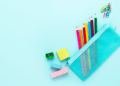
From Doodles To Desk: A Look At Special Pencil Cases For Young Artists

Why You Should Call a Top Personal Injury Lawyer After a Truck Accident: Defending Your Lunch Money Against Big Rigs

How To Get Starbucks Partner Hours: Latest Update 2023
- [email protected]
Analysis Category
- SWOT Strategy Analysis
- Marketing Strategy Analysis
- PESTEL Strategy Analysis
- Five Forces Strategy Analysis
Top Companies
Copyright © 2023 StrategyFinders
- SWOT Analysis
- Marketing Analysis
- PESTLE Analysis
- Five Forces Analysis
Copyright © 2023 Strategy Finder
Delta Math is loading...
(this could take a moment)
- Current Students
- Future Students
- Faculty & Staff
- Colleague UI
- D2L Brightspace (eLearning)
- Etrieve Central
- Password Management
- PeopleAdmin
- Self-Service – Employees
- Self-Service – Faculty
- Business Services
- College Calendars
- Collegewide Procedures
- Employee Training (COS)
- Human Resources
- Office of Information Technology
- Online Learning
- President's Office
- Report an Incident
- Student Support System (SSS)
Assignments Tool
Assignment Dropbox is where users can submit files for assignments. TurnItIn originality checking is integrated with Assignments, generating originality reports to review possible instances of plagiarism in submitted files. Submitted files can also be evaluated within the Assignments tool, and evaluations can be associated with grade items in Grades.
- Select assignments in the course navigation bar.
- Select the New Folder button.
- Enter a title for the folder in the "Name" field.
- By default, the "Grade out of" field is ungraded. To change this, select Ungraded.
- Enter in a point value.
- Edit or Link to Existing: Link the assignment to an existing or new item in Grades.If the grade item was not created, select the option Create and link to a new grade item. Choose the type of grade item to create and the grade scheme to use. If using categories, select a category. When finished select OK. If the grade item was already created, select the option to Link to an existing grade item. Choose the item from the dropdown list and select OK.
- Not in Gradebook: Attach a score to the assignment that will not be included in Grades.
- Reset to Ungraded: Resets the score to the default setting of "Ungraded."
- Due Date: Set a date for the assignment to show up in the course calendar.
- Instructions : Enter any steps for the assignment to be submitted.
- Add Files : Use the icons in the tool bar to add any files, links, video, or audio to the folder. Hover over the icons to see the function.
- Availability Dates & Conditions : Select this tab to restrict access to the folder by adding a Start Date and/or End Date.
- Submission & Completion : Select this tab to set up a group assignment, change the assignment type, alter the number of assignments each student can turn in, or set up email notifications for assignments from specific students. See Setting up a Group assignment for instructions on group assignments folders.
- Evaluation & Feedback : Select this tab to attach a rubric, add learning objectives, or add Turnitin. See Rubrics in D2L and Using Originality Checking for more information.
Set Start, End, and Due dates on a assignment folder to control access to assignment folders.
- A start date indicates when the assignment is released to students. Prior to the start date, students will be able to see the assignment folder, but they will not be able to access it.
- A due date is the instructor-given date (and time) deadline for submitting an assignment. However, a student may submit after the due date (up until an end date, if one is set), in which case it is marked late, in red, in both the instructor and the student view.
- An end date is more restrictive. It cuts off the assignment folder at the end date and time set, so students can no longer submit work after that date.
If a due date and end date are both set, then the assignment can be submitted late, after the due date, until the end date is reached.
Set dates on assignments
- Select the dropdown arrow next to the assignment folder.
- Select Edit Folder.
- The "Edit Folder" page will open. Select the Availability Dates & Conditions tab.
- Start Date: A start date prevents access to the folder before the specified date and time.
- End Date: An end date will prohibit assignments after the specified date and time.
- Use the calendar to select the date.
- Once the date is selected, it will appear next to a time. The default time is 11:59 PM, but any time can be entered by selecting the field.
- Once complete, select Save and Close.
Hide assignment folders
- Select the dropdown arrow next to the Assignment folder.
- Select Hide From Users
Make assignment folders visible
- Select Make Visible to Users
Grade files submitted to Assignment Dropbox
- Select Assignment Dropbox on the course navigation bar.
- Select the name of the assignment folder.
- Select the name of the file the student submitted.
- Enter a numeric value in the "Score" field. (See Grade Files with a Rubric if a rubric is attached to the folder.)
- Type or paste qualitative comments in the "Overall Feedback" field.
- (Optional) Use the icons in the tool bar to add any files, links, video, or audio to the folder. Hover over the icons to see the function.
- Save feedback.
- Select Save Draft to hide feedback from students, or select Publish to make the feedback available to students.
- Select the arrow to navigate to the next file or Back to Folder assignments if finished reviewing files.
Grade files in an assignment folder with a rubric
- Open the assignment within the assignments area.
- Select the rubric.
- The rubric will release within the assignment window. For each criterion, use the evaluation panel to select the appropriate scoring level for the assignment.
- Add qualitative feedback for any criterion by selecting the Add Feedback link under it.
- The overall score will populate in the "Overall Grade" field as the rubric is completed. Add any additional feedback.
- Select the arrow to navigate to the next file or Back to Folder assignments if finished reviewing files.
Give audio feedback on a file submitted to an assignment folder
- A working microphone connected to the device is needed for this function to work.
- Select the Record Audio button under the "Overall Feedback" field.
- Select New Recording when ready to speak.
- Select Stop Recording when finished.
- Select the play button to preview the recording.
- Select Add when satisfied with the recording.
Evaluating students without assignments in an assignment folder
If students have not submitted files to a assignment folder, instructors can still provide feedback.
- Select assignments on the course navigation bar.
- Select the Show Search Options link.
- Under "assignments," use the dropdown menu to select Users without assignments.
- Select the magnifying class in the "Search For..." text box .
- Select the Evaluate link for the student.
Add a file for a student
While there is no way to submit a file to a assignment folder on behalf of a student, there is a workaround to attach a file in instances where a student was not able to submit work on their own.
- Go to the assignments area.
- Select the folder.
- Select Show Search Options.
- Select the magnifying glass in the "Search For.." box.
- The page will refresh. There will a list of students who have not submitted work. Select Evaluate for the student for whom to submit a file.
- Under "Overall Feedback" select the upload icon [A].
- Upload the file.
- Select Save Draft.
- Enter any feedback or evaluate the student.
- When finished, select Publish.
D2L accepts file assignments of many types: text document, web document, image, and media. Folders are also allowed, but must be zipped (i.e., folder1.zip)
Create categories
- Navigate to Assignment Dropbox
- Click Edit Categories on the top
- Click Add Category to add a new category
- Use Sort Order to change the order of how categories are presented on the Assignments homepage.
- To delete a category, select the check box next to its name, and click the trash icon.
Put assignments in a category
- From the Assignment Dropbox page, select all the assignments you want in a category.
- Click Bulk Edit.
- Select the correct category from the dropdown.
- Click Save.

IMAGES
VIDEO
COMMENTS
This video demonstrates how teacher can create a new assignment for students within the DeltaMath online system.
For Teachers. Use DeltaMath's modules to create high-leverage assignments and track student learning. With DeltaMath PLUS or INTEGRAL, students also get access to help videos. Create and assign tests, assign specific problem-types, even create your own problem. Learn More.
Learn how to create amazing Delta Math assignments. This is a step by step process with great detail to help you on your Delta Math Journey. Subscribe for mo...
How to create an assignment consisting of 3 "skills". I assign the required number correct as 10, 10, 5, respectively for the 3 skills I chose to bundle in ...
Assignment Options in Depth This video takes you though all of the different options available when making an assignment. Many of these are new features, such as giving multiple attempts, hiding the "show example" button, giving different weights to each assigned module, and changing the frequencies of occurrence on mixed problems.
DeltaMath modules are aligned to state standards for the US and Canada, including AP (Calculus and Precalculus). Teachers can sort skills by standards when creating assignments, tests, or test corrections to quickly find appropriate skills to match their curriculum. See how it works ( 0:18)
Delta Math's assignment feature allows you to create and schedule assignments for your students. Watch the video to learn how to create assignments including choosing skills, exploring topics, weighting, and how to allocate grading based on due dates.
DeltaMath allows teachers to create digital math assignments or test corrections for middle and high school students. All a student needs is an email address and a teacher-provided code or link to join. Students can easily locate upcoming, completed, and past-due assignments on their dashboard -- even if they have been enrolled in more than one ...
I create a DeltaMath assignment for nearly every lesson. For students that are failing, I can look at their DeltaMath progress, email the parents and say, "I have assigned 20 DeltaMath assignments so far this semester, and your child has done 0% of them." I love that I have those records and I did not have to collect or sort through any papers.
Chapters-----0:00 Canvas Assignment1:55 Loading Delta Math in Canvas for Assignment Creation2:17 Creating a New Standar...
Top 10 Reasons Why You Should Start Using DeltaMath. It's free. It's user-friendly. The interface is better than Khan Academy. It's easy to set up a class and gets students to join your class. There are thousands and thousands of skills available. The students get instant feedback.
For Teachers. Use DeltaMath's modules to create high-leverage assignments and track student learning. With DeltaMath PLUS or INTEGRAL, students also get access to help videos. Create and assign tests, assign specific problem-types, even create your own problem. Learn More.
Q. How do I begin to learn about Delta Math? 1. Preview the following resources on the "Get to know Delta Math" support page:The "Implementation Video" highlights how Delta Math can be used to screen an entire grade level, identify students for flexible groups and provide tier 2 intervention for up to 8 sessions per readiness standard.The "Testimonial Video" highlights a few administrators and ...
Watch me create an assignment using Delta Math, while making mistakes that ultimately lead to success!
The interface of Delta Math may evolve over time, but the following general steps should help you create assignments in Delta Math as a teacher. Delta Math Assignment Grading Delta Math automatically grades student work for most assignments based on its answer key and scorecard.
Toggle navigation Delta Math ... Create Student Account. Teacher Code or Access Code: A teacher code is provided by your teacher and gives you free access to their assignments. Teacher Name: undefined undefined Student and Login Information:: ...
Timestamps detail when students were solving, their last actions, and the amount of time spent on each problem. Teachers can also view and export aggregate student completion grades. With DeltaMath PLUS or INTEGRAL, teachers can see when students started a timed test or assignment, how long students worked on that test or assignment, and also ...
Create (free) online practice assignments for Middle School through Calculus. Student View. Select tasks for an assignment, and set requirements. View assignment data. ... Delta Math Student Data Create / Edit Tools Manage Students and Classes Login / School Information View / Close Terms Sample Student Page
About Press Copyright Contact us Creators Advertise Developers Terms Privacy Policy & Safety How YouTube works Test new features NFL Sunday Ticket Press Copyright ...
Assignment Dropbox is where users can submit files for assignments. TurnItIn originality checking is integrated with Assignments, generating originality reports to review possible instances of plagiarism in submitted files. Submitted files can also be evaluated within the Assignments tool, and evaluations can be associated with grade items in ...
Math done right. Ready to begin? Just click the 'Register' button. (You'll need a class code to create an account.)
This video will demonstrate how to create/link an existing Delta Math assignment and post it into a Schoology course.
For Teachers. Use DeltaMath's modules to create high-leverage assignments and track student learning. With DeltaMath PLUS or INTEGRAL, students also get access to help videos. Create and assign tests, assign specific problem-types, even create your own problem. Learn More.