Home Blog Presentation Ideas Powerful Words to Use in Presentations: Ultra Long List

Powerful Words to Use in Presentations: Ultra Long List
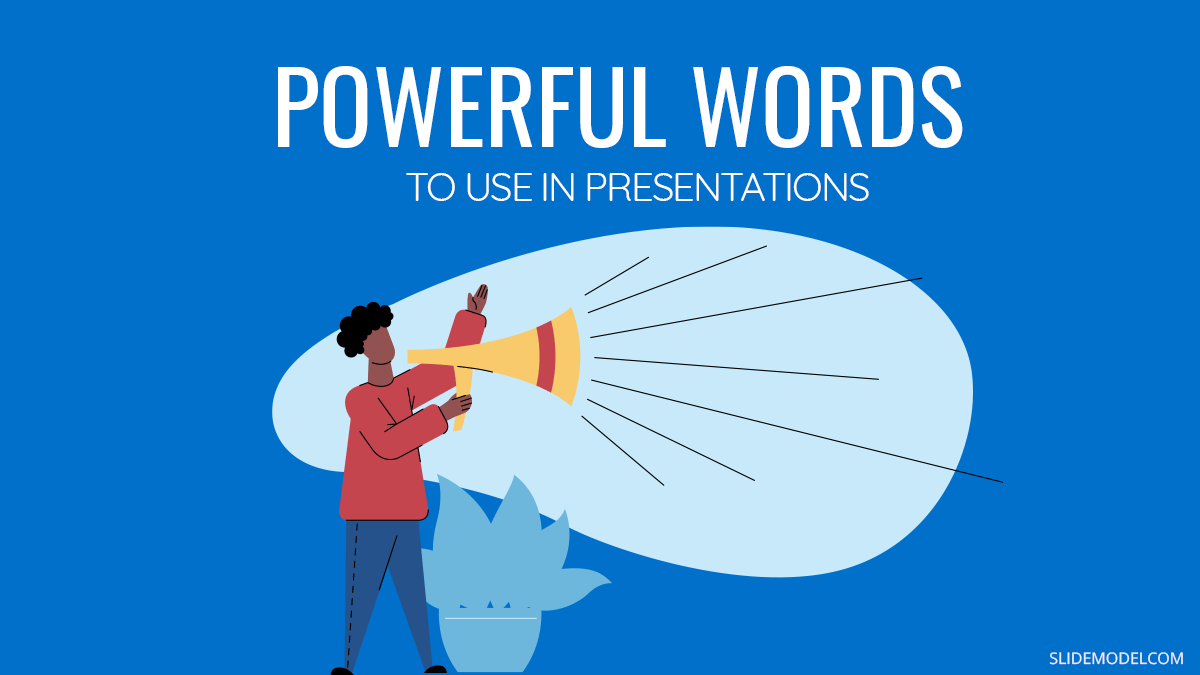
The power of words is immense and palpable when it comes to sharing ideas with others. The way you frame your sentences and cherry-pick specific words will affect how the audience preserves you. Not just that. Well-selected power words can shape narratives around businesses, distort (positively and negatively) their perception, and impact the listener’s decision to purchase. That’s why top copywriters and public speakers alike spend a great deal of time brainstorming different word combos and obsessing over their selection of action verbs, adjectives, and linking phrases.
Granted, you no longer need to do that. Just grab a PowerPoint template of your choice and start populating it with our big list of power words!
What are Power Words?
Power words are persuasive words and phrases that evoke a positive or negative emotional response. Our selection of verbs, adjectives, and adverbs can convey different emotions from slight excitement to rightful outrate. That’s why public speakers , authors, and copywriters always carefully choose their words to convey the right idea and sentiment.
Power words and phrases can make the same idea sound very different. Let’s take Apple’s famous slogan as an example: Think different.
You can also convey the same idea using other descriptive words: Don’t think like everybody else, think outside the box, be creative
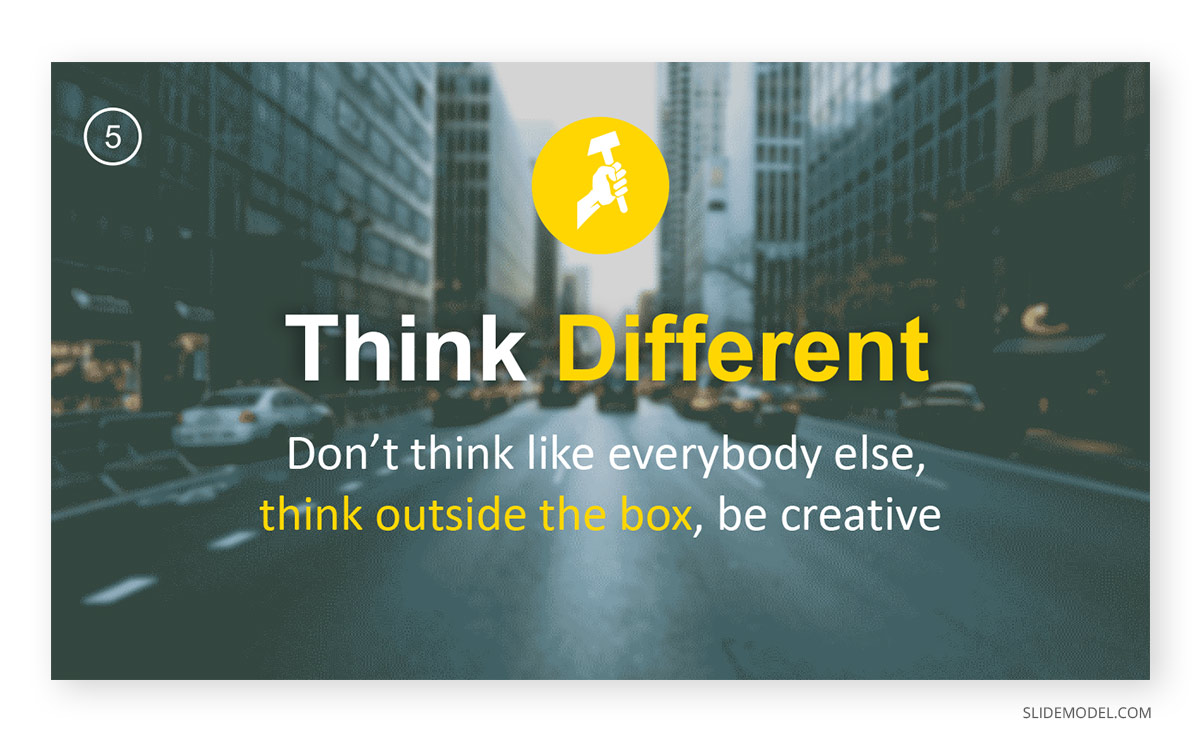
However, each variation has a somewhat different ring to it. Ultimately, your word choice also impacts how others perceive you based on your speech.
Researchers found that word selection can have a massive impact on people, businesses, and society as a whole. Individual word choices can indicate the speaker’s mental state and impact the outcomes of a negotiation. Business power words shape customer experience with the brand and affect conversions. Action words, chose by the media, influence public perception of a social issue.
Interestingly a group of researchers from Wilfrid Laurier University in Canada and Wharton in the US also found that word choices impact the song’s popularity. By applying text mining analytics to Billboard charts, the group found that songs with somewhat more unique texts performed better than those with pretty standard lyrics. A 16% differentiation in lyrical topics within a song was enough to propel it higher than songs in similar genres.
The takeaway:
Our word choices have a profound impact on how others perceive us, as well as the actions they take afterward. Thus, if you want to be a Rockstar presenter , you need to choose your words carefully and prioritize powerful words!
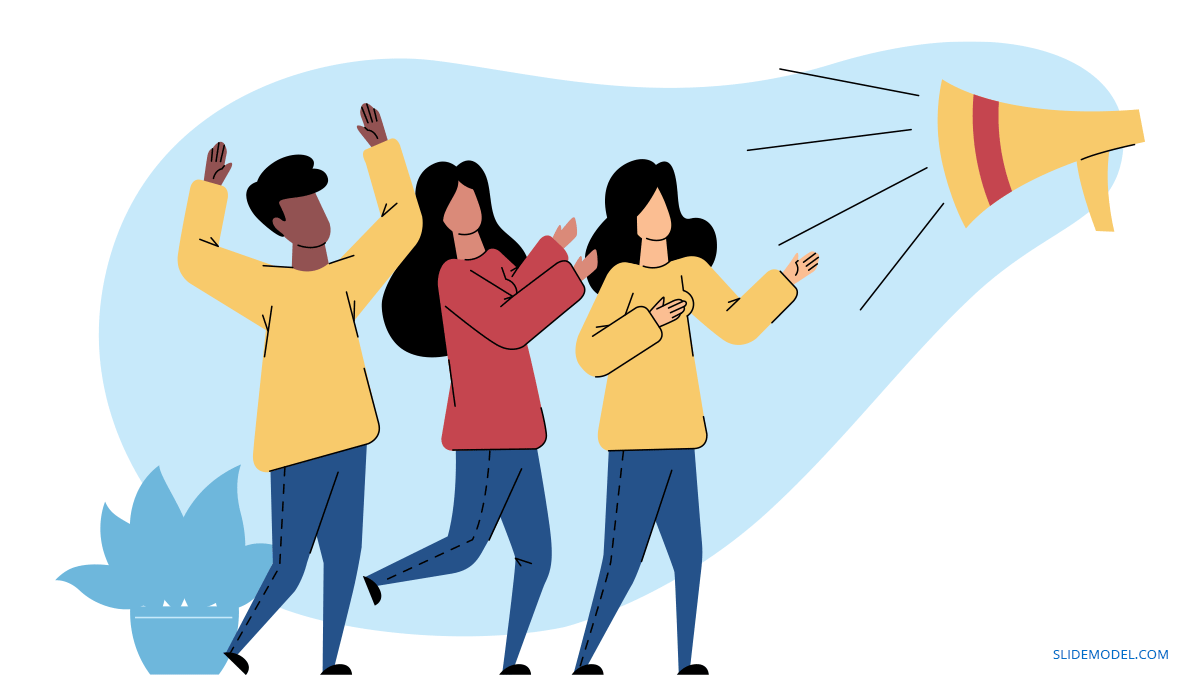
List of Powerful Words to Use in Presentations
The English language has about 170,000 words in use . But an average person has an active vocabulary of 20,000 – 30,000 words. Among them is a smaller range of powerful adjectives and action verbs to make your presentations and speeches more impactful.
Action Verbs to Use in Your PowerPoint Presentation
As the name implies, action verbs denote some dynamics — state, movement, result, etc. We use action verbs in our everyday speech a lot to describe what and how we do things. As author Elwyn Brooks White suggests :
“Write with nouns and verbs, not with adjectives and adverbs. The adjective hasn’t been built that can pull a weak or inaccurate noun out of a tight place.”
Strong verbs don’t need adverbs to reinforce them. Compare these two statements:
- I walked quickly towards the door.
- I rushed out of the door.
The first sentence merely states the fact. But the second one better conveys the emotion, the urgency of getting out of the room. It adds color to the narrative and sets the right mood.
In business presentations, action verbs help imply action to the user. They are good to use for both throughout the copy and the closing slide when you describe:
- Main action points
- Accomplishments
- Next steps
- Results
As you proofread your slide deck, look for weaker verbs and then replace them with stronger synonyms. Some common offenders include:
- State-of-being verbs such as am, does, do, could, might, etc. While they have their merit, oftentimes, you can find a more descriptive alternative, conveying an extra emotion.
- Verbs ending in -ing : wishing, planning, forgetting. Be bolder. Use present or past tenses instead.
- Verbs in conjunction with an adjective: walked quickly, talked loudly, etc. Again, these can be replaced with snappier one-word alternatives.
List of powerful verbs to make your language more persuasive:
- Accelerate
- Alter
- Maintain
- Regard
- Convince
- Boost
- Ignite
- Surge
- Disrupt
- Rejuvenate
- Smash
- Supercharge
- Report
- Change
- Explore
- Re-define
- Strategize
- Maximize
- Capture
- Achieve
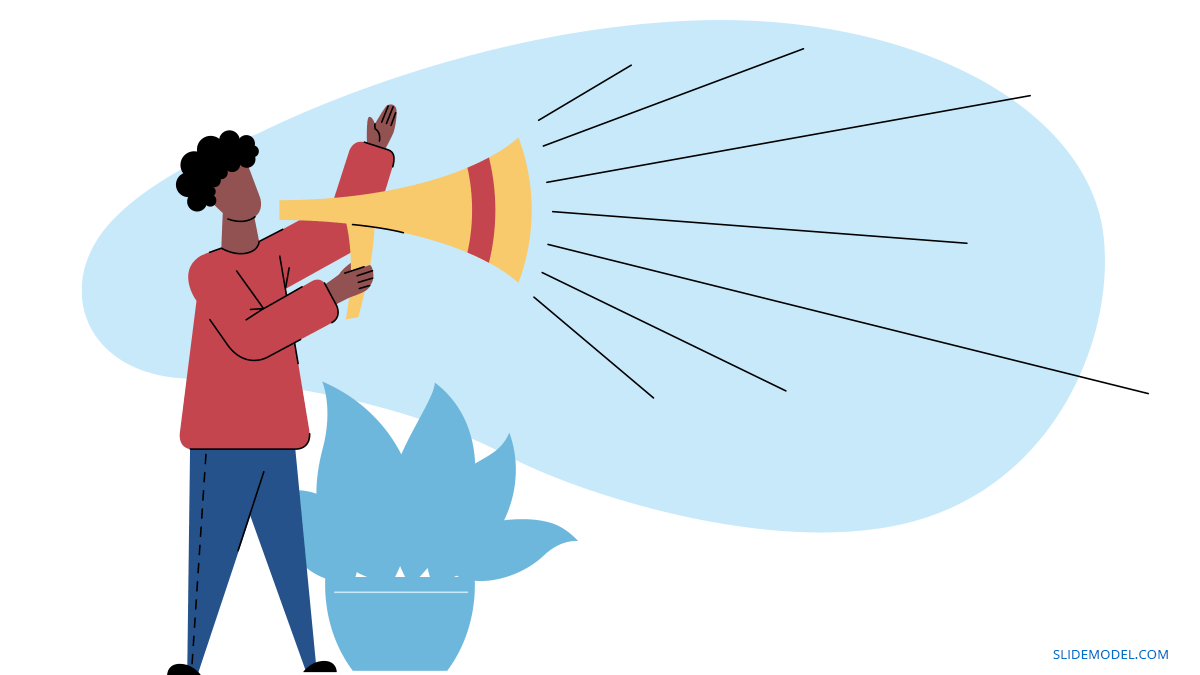
Powerful Adjectives to Use In Your Presentation
The goal of adjectives is to reinforce your nouns and verbs. Use them to convey specific emotions and set the scene for the audience.
But be sparring. You are not writing a novel. Too many adjectives can make your slide deck look cluttered, as you’d have to skim on white space to fit longer sentences. Also, excessive use of adjectives can muddle the main idea behind your key statements.
Below is our quick collection of power adjectives you can use to punch up your presentation:
Power Words for Motivation
- Awe-inspiring
- Exquisite
- Blissful
- Brilliant
- Dynamic
- Burgeoning
- Breathtaking
- Accomplished
- Successful
- Enterprising
- Venturesome
- Life-changing
- Encouraging
- Baffling
- Sensational
- Incredible
Power Words for Sales (Adjectives)
- Cost-effective
- Exorbitant
- Knock-out
- Science-proofed
- Limited-time
- Fully-booked
- Refundable
- Negotiable
- Below market average
- Too-good-to-miss
- Budget-friendly
- Optimal
- Exclusive
- Time-sensitive
- Efficacious
- Sensible
- Stylish
- Unique
- Profitable
Power Adjectives to Persuade
- Verified
- Risk-free
- Effective
- Tested
- Solution-oriented
- Vetted
- Non-negotiable
- Quality-controlled
- Reliable
- Legitimate
- Lifetime
- Market-tested
- Foolproof
- Surefire
- Ingenious
- Innovative
- Cutting-edge
- Exceptional
- Game-changing
- Ground-breaking
- Flagship
- Assured
- Collateralized
- Painless
- Diciest
- Tamperproof
- Immutable
Coherence Markers
Coherence markers are conversational words and phrases we use to denote logical connections between different ideas. They are not meaningful standalone words. Yet, they play a huge role in making your presentation copy more compelling.
Take a look at these two versions of Dove ad copy:
- Your skin’s natural oils keep it silky and supple. As you age, it becomes less elastic, and the production of oil slows down. Aging can cause dull, dehydrated skin.
- Your skin’s natural oils keep it silky and supple. But as you age, your skin becomes less elastic, and the production of oil slows down. That is why aging can cause dull, dehydrated skin.
The bolded coherence markers help digest the claims by establishing logical connections between the ideas. Research shows that adding such links to any copy (or speech) improves clarity and boosts persuasion. Therefore, sprinkle some coherence markers in your presentation to help the reader or lister mentally justify what you are saying.
Coherence Markers to Use in a Presentation
- Now do it
- So go ahead
- Due to
- That’s why
- Given that
- Here’s the deal:
- That’s right
- By contrast
- Beyond that
- For starters
- What’s the bottom line?
- You might be wondering
- By now you should
- Better still…
- The general conclusion is that
- Compound this with
- What does this mean for you?
- Inferring from above
- Just imagine
- You’ve tried everything. But
- You start to worry that
- Let me guess
- What’s the catch?
- I know that’s what you’re thinking, right?
- But one thing’s for sure
- Let me say this straight
- Now consider it this way
- It gest better (or worse)
- But here’s the kicker
- As if that’s not enough
- Best of all
Metaphors
A metaphor is a figure of speech used to represent or symbolize another object or concept. For example, time is the greatest gift given to you .
Writers love using metaphors to act depth and eloquence to their narrative. At the same time, top presenters use these to help the reader picture an intangible concept.
As research found, metaphors help with persuasion by helping the reader or listener form a concrete mental image of the discussed concept. For example, you can say that your printing equipment works fast. But how fast do you mean? A metaphor can help make it more clear, e.g., “Our printing machines an equivalent of Ferrari in terms of speed.”
Check our complete guide to using metaphors in presentations for more insights. Or swipe of some of the examples from our list below:
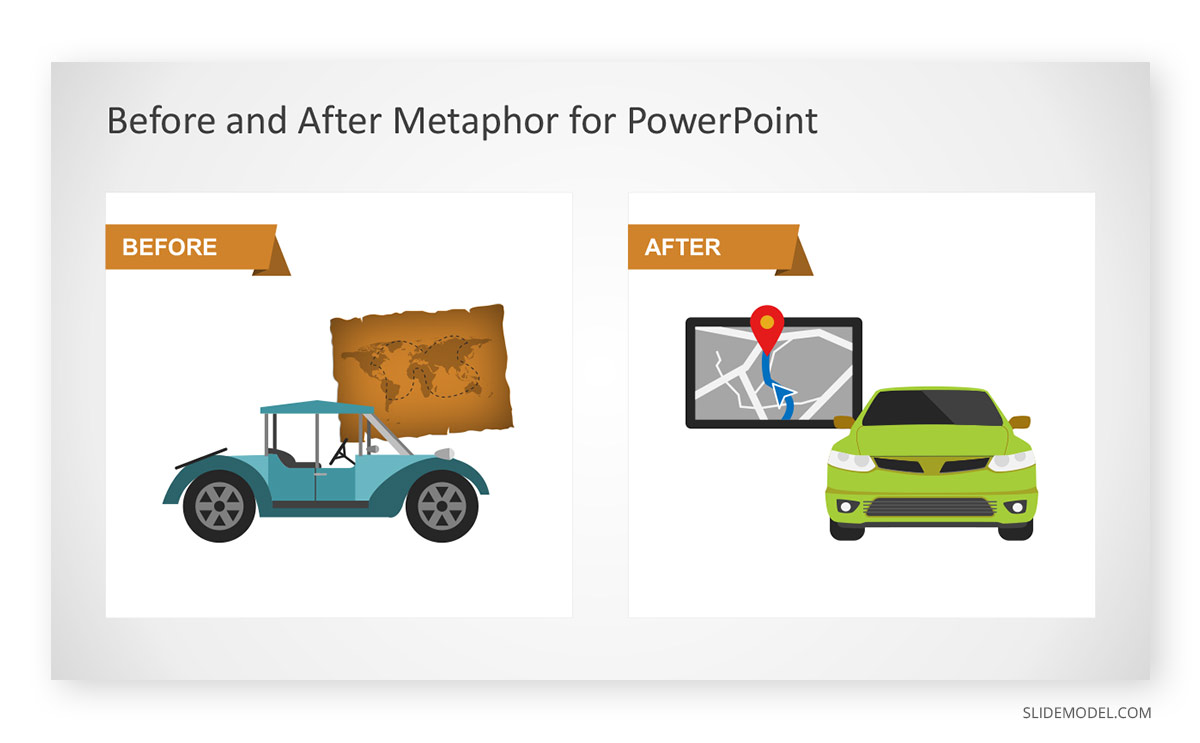
Metaphors for Professional Presentations
- Zeus-like
- Drag-and-drop interfaces
- To be worth waiting for
- Glue for the Internet
- To stay afloat
- Off the shelf
- Custom-made
- To get up to speed
- App-like functionality
- blue ocean / red ocean
- Bumps on the road
- Jump on the bandwagon
- Tossed its cap
- The veneer on the credenza.
- Moonshot project
- More complicated than one-color puzzles.
- Lion-tamer-sky-diver fun
- Pack a punch
- At the foothold of new
- Buckets of questions
- Going against the grain
- The epitome of something else
- From full throttle to a halt
To Conclude
Positive power words speak straight to the hearts and minds of the audiences. They encourage, inspire, motivate, bring up, and help move on in the right direction. If your goal is to hammer in a clear idea and prompt subsequent desirable action, these words are your best buddies to use all through your presentation slides and during delivery!
1. 12 Tips List PowerPoint Templates
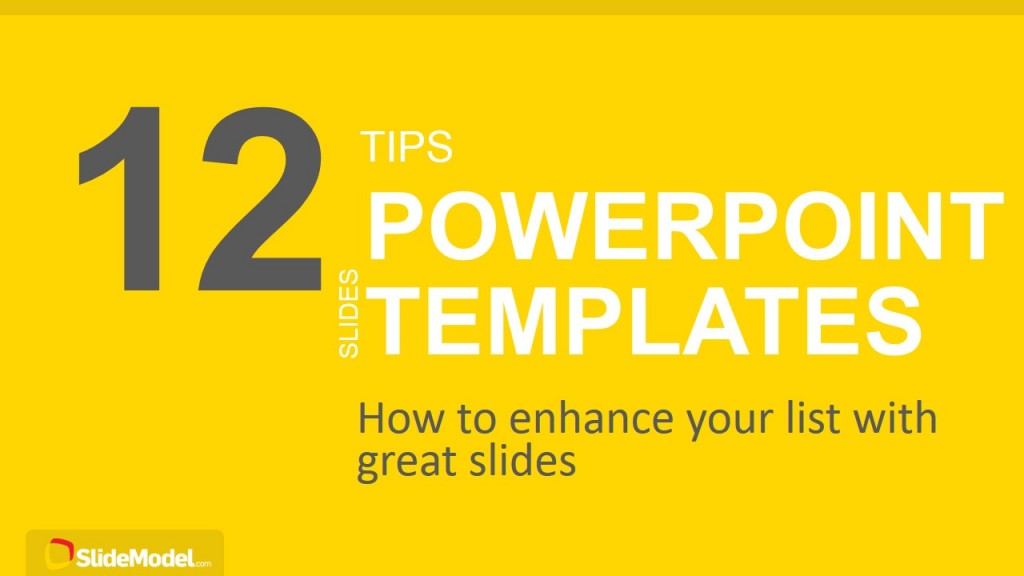
If you´re searching for a PowerPoint Template that is very flexible and can be used to create lists, the 12 Tips List PowerPoint Template is a great choice.
Use This Template
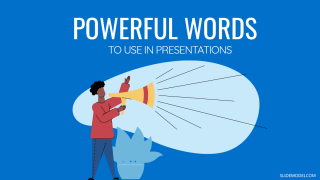
Like this article? Please share
Presentation Approaches, Presentation Ideas, Presentation Skills, Presentation Tips, Speech, Word Cloud Filed under Presentation Ideas
Related Articles

Filed under Business • April 10th, 2024
Discovering Coaching Presentation Tools
Discover the best PPT templates to use as coaching presentation tools with this article. Tools explained + examples.

Filed under Design • March 27th, 2024
How to Make a Presentation Graph
Detailed step-by-step instructions to master the art of how to make a presentation graph in PowerPoint and Google Slides. Check it out!
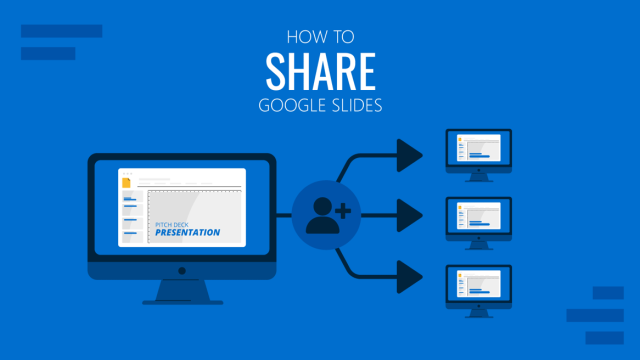
Filed under Google Slides Tutorials • March 22nd, 2024
How to Share a Google Slides Presentation
Optimize your presentation delivery as we explore how to share a Google Slides presentation. A must-read for traveling presenters.
One Response to “Powerful Words to Use in Presentations: Ultra Long List ”
Great article! it helped me ALOT. Thank you.
Leave a Reply
Learn a language with our own teacher, anytime

35 Powerful Presentation Phrases in English for Engaging Your Audience
Your palms are sweating.
For a moment, your mind goes blank.
All eyes are on you.
That moment right before you start presenting – as you take in your audience – is usually the scariest. The nervousness lessens with practice, but even the most frequent public speakers still get butterflies in their stomach sometimes. Whether you’re facing an entire room of people or looking at everyone through your laptop screen, giving a presentation can still be intimidating – or exciting, once you move beyond the fear.
There’s an extra layer of challenge too if you have to speak in your non-native language. For a more professional-sounding and engaging presentation, we’ve compiled some of the most useful English presentation phrases below.
We’ll also explore what else you can do to make even more of an impact on your audience. With the right intonation, body language, and gestures, you’ll really be able to catch their attention and emphasize your points.
If this sounds interesting to you, you should check out the Creativa business meeting mastery course . There’s an entire video episode about giving a stunning presentation. You’ll learn about how to structure your ideas, deliver a report, and conclude a discussion. It covers not only fluent native phrases but also body language demonstrations that you can apply to your work right away.
On top of this, the course has plenty of other engaging, high-quality video episodes that help you present your best self in English. Curious about it? You can access a free video here .
Delivering a Powerful Presentation
To lay the groundwork for your presentation in English, here’s what you’ll have to do first:
Consider the audience
You’re probably always going to need slides, but every presentation will be different – and the audience that you’ll be presenting to won’t always find the same points interesting. Because of this, you’ll have to tailor your message to them. What style of presentation would be a good fit? For example, some audiences would want to see a lot of number-crunching, while others might be looking for more personal storytelling .
Prepare a structure
Structure is key in presentations. People have short attention spans, and they can be forgetful. At the end of the day, your goal is for them to remember at least the main points in your presentation. What message do you want to convey? Since you might be discussing a lot of information, you can make it more digestible by ensuring that there’s a logical progression and then ending with a summary.
Whatever your topic is, it’ll benefit from having a well-defined structure to guide your audience from start to finish. For a cheat sheet on this, scroll down here to download a free PDF worksheet with exercises about structuring your presentation so you can be clear and convincing. This way, you can have a presentation that’s strong in all sections – beginning, middle, and end.
Key Business Phrases
Once you’ve decided on the style and message of your presentation, you can take it up a notch by including certain English presentation phrases all throughout. Let’s break it down from start to finish:
Introduction
This is when you’ll be warming up your audience before you proceed to your main points.
Greeting the audience
If you’re presenting to people who aren’t too familiar with you, you can quickly introduce yourself and mention your role or company.
- Good morning, everyone. I’m glad to be able to present to all of you.
- Hello, everyone! It’s nice to see all of you today. I’m [name], the [position] from [company].
Describing your topic
After greeting the audience, you’ll be explaining to them what your presentation is all about. To set their expectations, you might show them an outline of the talk and mention if there’ll be any activities such as breakout discussions.
- I’ll be talking about…
- I’ll be talking about our financial metrics over the past year.
- The topic of this presentation will be…
- The topic of this presentation will be major trends in the logistics industry.
- I’ll be discussing first the [first topic], next [second topic], and finally [third topic].
- I’ll be discussing first the project’s ideation process, next our initial trial, and finally, presenting our results.
Addressing questions and technical concerns
People might be wondering if they can ask questions during your presentation, so you can clarify this at the start. If you’re providing handouts or presenting online, it’s useful to ask people to alert you about any technical concerns.
- Please feel free to ask any questions during the talk.
- For questions, there will be a Q&A section at the end.
- Can all of you see and hear me properly? Please let me know if you have any technical difficulties during the presentation.
The body will make up the bulk of your presentation. Ideally, you would go through each of your points logically while letting your audience know when you’re moving on to the next section.
The longer your presentation, the more important it is to use sequencing phrases. These act as cues that let your audience know where you are in the presentation. You can think of these as similar to detour signals that make the audience much more likely to get your meaning.
- First, let’s discuss the…
- First, let’s discuss the initial spark for this idea.
- Moving into [the next item / point] …
- Moving into item 4, we can see that this is a major pain point for our target market.
- This leads us to the next…
- This leads us to the next section, where we’ll be looking at the facts and figures.
Linking is closely related to sequencing. Similar to writing, you can have a smoother presentation by connecting your ideas rather than suddenly jumping from one point to another. You can also refer back to points that you’ve mentioned before to make your presentation more cohesive.
- In connection to what I said earlier…
- In connection to what I said earlier about growing our online presence, we can now look into potential social media campaigns.
- What this means is…
- What this means is that most of our growth is coming from a certain sector. Let’s analyze the data for this in the next section.
- This ties in with…
- This ties in with our survey findings about user reactions. I’ll go into detail about changes we’ve made to the app as a result.
Giving examples
To fully convey your point, you can bring up specific examples and case studies. These are much more memorable as well as engaging because you can tell these in the form of a story.
- For example…
- For example, costs were reduced significantly when we switched to the following materials.
- To demonstrate this point…
- To demonstrate this point, I’ll be showing you a video of a business that used this problem-solving method.
- Here’s an example of…
- Here’s an example of a seasonal product that our customers loved.
Showing visuals
Visuals naturally attract people’s attention. If you’re using slides for your presentation, take the opportunity to include images, diagrams, infographics, or even charts.
- As you can see from this…
- As you can see from this photo, we’ve redesigned our office space.
- Here’s a diagram / picture / chart that shows…
- Here’s a diagram that shows a high percentage of people are comfortable with online shopping.
- If you look at this…
- If you look at this infographic, you can see that the new color palette comes off as fun and casual.
Citing data
Citing data from research makes your presentation more persuasive. When you’re talking about results that you’ve achieved, try to bring up actual numbers – this can go a long way towards impressing your audience.
- According to this study…
- According to this study from [journal], 65% of eCommerce companies are looking for more efficient payment methods.
- Based on our research…
- Based on our research, the most enthusiastic buyers of wellness products in this city are in the 20 to 30 age range.
- Looking at the data…
- Looking at the data, you’ll notice that there’s been an 18% spike in sales since we migrated our platform.
Restating an idea
Sometimes you’ll want to restate an idea so it’s easier to understand. This also serves to emphasize it. Because of the repetition, people are more likely to remember it compared to if you’d only mentioned it once.
- In other words…
- In other words, partnering up with this client can make our operations more efficient and seamless.
- Another way of saying this is…
- Another way of saying this is that there might actually be more demand than supply by next year.
- What I mean is…
- What I mean is we’re already more than halfway to our business objective.
Handling technical issues
When you’re presenting on video call, all kinds of glitches can happen. Someone might have connection issues, you might have to figure out an app feature you’ve never used before, or background noises might keep interrupting your call. The phrases below can be very handy in these kinds of situations.
- If you can’t hear me, can you type in the chat, please?
- Could everyone mute their mic? There’s a lot of background noise.
- Sorry. The call dropped. I’m back through.
Concluding the Presentation
By this time, the hardest part is already over! Still, you’ll have to wrap up your presentation nicely by going over the key takeaways during the conclusion. Your audience might also have questions that they’ll want you to address.
Summarizing the presentation
Out of everything that you’ve discussed, what would you like people to get out of it? A short summary towards the end serves to highlight your main ideas.
- To wrap up…
- To wrap up, I’d like to point out three major takeaways.
- As a summary…
- As a summary of this report update, I would say we have seen a positive uptick in our workflow and productivity.
- All in all…
- All in all, we believe we’ve seen good results for this stage of our progress.
Thanking the audience
Similar to your greeting at the start, it’s common to address your audience again towards the end by thanking them for their time.
- Thank you for listening!
- Thank you to everyone for being here.
- I’d like to thank you all for coming here.
Addressing questions
If you’re open to questions from your audience, you can have a short question-and-answer session after your presentation.
- Do you have any questions or clarifications?
- Feel free to ask me about any of the points I made during the presentation.
- Let me know if you have any questions.
Practice is Crucial
When you’re all set with the content of your presentation, the next step is to practice your delivery. Regardless of how well you know the topic of your presentation, practicing it at least once will help you be more confident. You’ll discover potential issues that you can fix too before you go live.
Do a run-through
The most basic way to practice is to do a run-through of your entire presentation . Set a timer on your phone, open up your slides, then start talking – all while imagining that you’re already presenting to your audience. Since you’re acting as if it’s in real-time, this means avoiding any pauses where you have to look up information.
A run-through can pinpoint any weaknesses in your presentation, and you’ll notice any parts where you might be uncomfortable talking. You’ll also be able to see how much time you’ve spent so you can pace yourself accordingly.
Record yourself
A more intensive version of the run-through basic would be to record yourself presenting. You can either record your voice or take a full video of yourself. People often notice that they use filler words a lot such as “um” or “uh.” You’ll also be able to check your pronunciation and whether you sound confident and natural all throughout.
Since body language can make or break your delivery, watching a video of yourself presenting is an incredibly effective way to improve your performance. Do your facial expressions match what you’re saying? Are you maintaining good posture throughout and making efforts to connect with the audience?
When you combine a confident, approachable body language with the right business vocabulary, your ideas shine through better than ever. You can get a play-by-play of how exactly to do this with the Creativa business meeting mastery course . It features video sections that are all about making powerful transitions and expressing your points clearly during presentations. You’ll learn about specific native English phrases and gestures so you can move fluidly from one idea to the next.
Together with the other episodes, the course dives deep into how you can be a strong communicator during professional meetings. For a preview, check out this free episode .
Presenting on Video Call
Technical issues happen often enough in face-to-face presentations, but they’re even more frequent during video calls. To avoid any awkward delays when you’re presenting, get comfortable with the platform that you’ll be using.
If it’s a face-to-face presentation, double-check your slides and make sure any images or videos are showing properly. For video calls, try doing a test call on the app or even call up a friend to practice. You can also get familiar with the app’s basic features, such as screen-sharing or inviting people to breakout rooms.
But sometimes, even when you’ve practiced your presentation perfectly on video call, the unexpected can still happen. Scroll down here to download a free worksheet that we made precisely for dealing with technical issues in presentations. You’ll get an extensive list of English phrases to use for all sorts of video call glitches, along with practical tips for handling them in the moment. With enough preparation, you’ll be able to roll with surprises and conquer even video call presentations.
Let’s explore some of the most common glitches (and how you can deal with them gracefully!):
Situation 1: You’re having a hard time hearing other people because of their laggy connection.
For a presentation to work, everyone needs to have a decent internet connection. If someone’s connection drops, they won’t be able to see or hear you properly, and you won’t understand what they’re trying to say, either. In this case, let them know right away that you can’t hear them. You can also ask them to talk to you over chat instead.
Example Phrases:
- [Name], you’re cutting in and out. Would you mind reconnecting?
- Audio problems – can you type it on chat instead?
Situation 2: You get disconnected from the call.
In the case that it’s your connection that’s faulty, you might have to disconnect then reconnect your call. This can be awkward because it interrupts the flow of your presentation. Alerting your audience using certain English phrases can reassure them while getting you back on track with what you were saying.
- Sorry, guys, dropped call. But I’m back.
- Connection problems, everyone. Gonna log out and back in.
Situation 3: People are having a hard time figuring out how to turn on their audio or video.
Another reason why you’d want to be really familiar with the video platform is you might have to coach people when they experience glitches. It’s almost expected that a few people might accidentally forget to turn on their mic while speaking. Alternatively, they might have issues with turning on their camera.
- I can’t see you, [name]. [Give instructions on how to turn on their video.]
- I can’t see you, Fatima. Look for the camera icon and make sure there’s no red line through it.
- Typing in chat: “Make sure your mic’s unmuted.” [Clarify how they’ll know if they’re unmuted.]
- Typing in chat: “ Make sure your mic’s unmuted. There should be no red lines through it.
The best presentations excel in all three areas: content, structure, and delivery.
Including some of the key English phrases above will upgrade your performance. Aside from setting a professional tone, these English presentation phrases set the pace for your audience so they’re aware of where you are in the discussion. Your message will sound clearer, and your audience will be able to follow your ideas better.
The basic rules for presentations are the same, whether you’re on a video call or stepping in front of a stage. With the tips above, you’re all set to prepare an amazing presentation in English.
- PowerPoint Themes
- Latest PowerPoint Templates
- Best PowerPoint Templates
- Free PowerPoint Templates
- Simple PowerPoint Templates
- PowerPoint Backgrounds
- Project Charter
- Project Timeline
- Project Team
- Project Status
- Market Analysis
- Marketing Funnel
- Market Segmentation
- Target Customer
- Marketing Mix
- Digital Marketing Strategy
- Resource Planning
- Recruitment
- Employee Onboarding
- Company Profile
- Mission Vision
- Meet The Team
- Problem & Solution
- Business Model
- Business Case
- Business Strategy
- Business Review
- Leadership Team
- Balance Sheet
- Income Statement
- Cash Flow Statement
- Executive Summary
- 30 60 90 Day Plan
- SWOT Analysis
- Flow Charts
- Gantt Charts
- Text Tables
- Infographics
- Google Slides Templates
- Presentation Services
- Ask Us To Make Slides
- Data Visualization Services
- Business Presentation Tips
- PowerPoint Tutorials
- Google Slides Tutorials
- Presentation Resources

Powerful Words and Statements To Use In Presentations
No matter what industry you work in, you will have to deliver a presentation at some point. At first, this may be quite nerve-racking, if not simply terrifying.
The good news is that nervousness can be channelized into stimulating meticulous preparation, an ingredient of a successful presentation!
When it comes to conveying thoughts with others, especially in high-stakes situations like presentations, the power of words is tremendous and tangible. The way you arrange your thinking and use specific words will influence how long the audience remembers you.
Not just that, power words and statements can frame situations, shape narratives about businesses, influence (both favorably and adversely) their perception, and alter the listener’s buying behavior.
That’s why elite copywriters and public speakers spend so much time agonizing over potential word combinations and worrying over their choice of action verbs, adjectives, and connecting phrases.
In this blog, we’ve compiled a list of effective presentation words and statements to help you organize your next presentation for maximum impact.
Low-Risk Starts
Medium Risk Starts
- High Risk And High Rewards Starts
- Structured And Logical
- Storyteller And Emotional
Forward Looker
What Are Power Words?
Power words are phrases and words that trigger a good or negative emotional response. Our verbs, adjectives, and adverbs evoke a range of emotions, from mild joy to justified outrage. Individual word selections can reveal a speaker’s intended emotional state and influence the result of a discussion.
In a nutshell, our choice of words and statements has a significant influence on how people interpret us and the actions they take as a result. So, let’s get right into it: What are these power words and statements?
Powerful Words And Statements That Will Give A Spark To Your Presentations
Here is a selection of compelling words and statements to consider using in your next business presentation. Sprinkle a handful of these within the script to improve your presentation.
They won’t all be applicable to everyone, but they will provide you with some foundational elements to construct your presentation around.
Opening Words And Statements
The most critical aspect of your presentation is the beginning. It will be your first impression on your audience. It’s your first chance to get their attention. You want them to immediately trust you and listen to you.
However, the initial moment when you begin to communicate is typically the most difficult. Knowing how to best prepare and what to say can help you feel confident and ready to let your first words out.
- Greet warmly
- Good morning, Good afternoon, Good evening everyone (when you have a global audience)
- Hello everyone, Thanks for coming. I for one am delighted to be here
- Use weather or time of the day as an ally
- Hello everyone, and thank you for joining. I am cheered up by your coming in on a gloomy Monday morning
- Hello everyone, I believe we are still lacking a few folks, I think it has something to do with the meeting being post-lunch.
- Say something human that most people can relate to: “How do you explain when things don’t go as we assume? Or better, how do you explain when others are able to achieve things that seem to defy all of the assumptions?”
- Start with a personal story: “I need to make a confession at the outset here. A little over 20 years ago, I did something that I regret. Something that I’m not particularly proud of. Something that in many ways I wish no one would ever know but that here I feel kind of obliged to reveal.” “8 years ago, I got the worst career advice of my life.”
High Risk And High Rewards Starts:
- Evoke Imagery: “Imagine a big explosion as you sit in a flight and climb 30,000 ft. Imagine a plane full of smoke. Imagine an engine going clack, clack, clack”. You get the complete attention of the audience with a start like this. You can customize the commentary imagery based on your context to then continue on with the story and lead into your presentation
- Use Silence: Look at the camera, as if you are looking in the mirror. Pretend to comb your hair and make it appear like you are doing a face touch-up. Look at the audience, appear surprised “What?
- Long Pause (after an absurdly long introduction of a 57-word speech title): “Be honest. You enjoyed that, didn’t you?”
Main Body Content Words And Statements
After you’ve completed your introduction, you’re ready to start talking about your topic. Your audience now knows who you are and what to expect from you. There is now a room full of people wanting to hear you.
Structured And logical
- Structure The Time: My presentation will last around 45 minutes and will be segmented into four parts
- Use Data And Build Curiosity: According to our research, 63% of working individuals in this city go straight to the gym after work. This presentation will explain why
Storyteller And emotional
- Share Experiences: As a caregiver, I went through a roller coaster getting my Dad treated for cancer. I will open my heart and share my best and worst moments with you
- Weave Messages Using Theatrical Frameworks : Spoiler alert! Our product launch is doomed for a spectacular failure unless we get three things right
- This session is all about grounding and listening. I need you to truly tell me how you are feeling about the project
- We have some ideas on what’s working, what’s not. But we want to run them by you and listen if we got these right
- I plan to quickly breeze through the material. Please stop me anytime for any questions- since that’s why we are here today
Closing Words And Statements
This is the closing phase of the presentation. You’ve stated what you need to say, and now it’s time to wrap it up properly. You could also have time for questions.
If time allows, let your audience ask any questions they may have. A summary is generally included at the end of a business presentation. You may use this to either reiterate your key points or to return to the topic you were discussing.
Summarizer
- I hope that you have enjoyed my session. Let me summarize my key ideas. After reviewing the importance of the product launch for us, we reviewed the top areas that can doom us to potential failure. Then we spoke of remedial actions we can take in the immediate, short, and long term to mitigate these pitfalls
- That wraps my presentation for today. To refresh your memory, here are the important takeaways.
- Thank you for your time. I am now available to address any queries you may have.
- It has been an honor to be here today and get time from this elite audience. After this discussion, I feel that we are still all firmly together in this dream we saw during our visioning exercise
- Thank you, everybody, for coming; I had a great time interacting with you today and saw how strong a project team we really are that can achieve anything if we set our minds to it.
- Our lively and multifaceted discussion today must have follow-ups. Here are the next steps we agreed on today
- If you really want to discuss this further, feel free to come and get me afterward. Here are my contact details
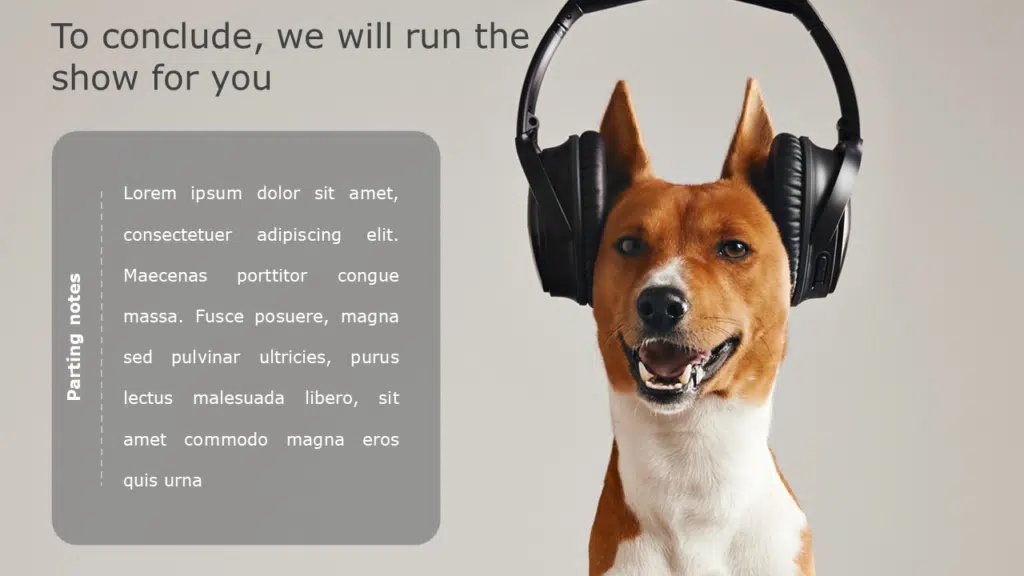
Conclusion Slide
Source: Conclusion Slide by SliedUpLift
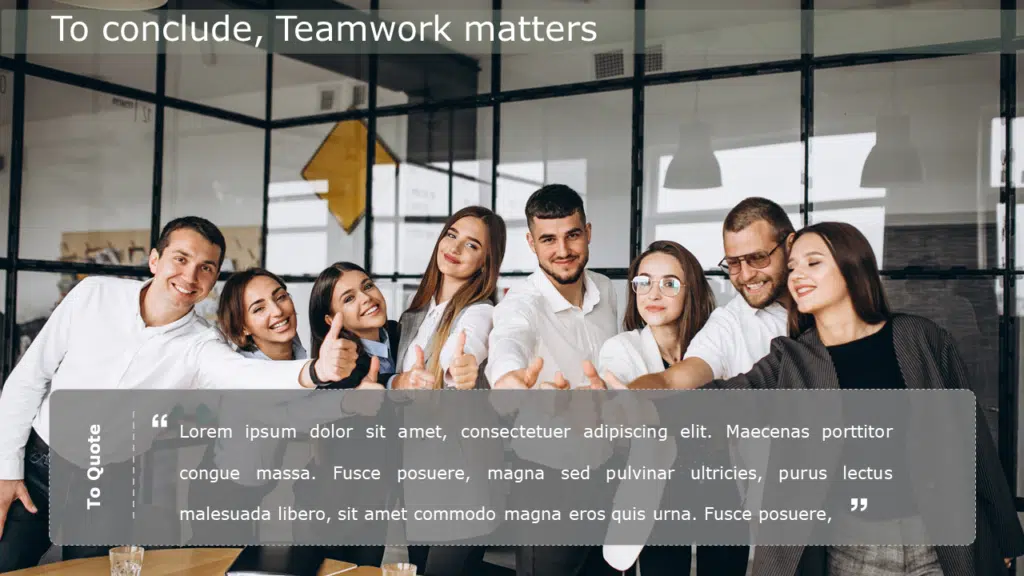
Source: Bulb Slide by SliedUpLift
Wrapping It Up
Positive power words and phrases communicate directly with the audience’s hearts and brains. They inspire, motivate, bring up, and assist in moving forward in the proper path. These words and statements are your greatest friends to employ throughout your presentation slides and throughout delivery, if your objective is to hammer in a clear message and encourage subsequent desirable action.
Preparation is essential for success, but when combined with expert advice, you’ll take your presenting abilities to a whole new level!
Hopefully, you now feel prepared to give a presentation that will leave your audience stunned! Or, at the very least, impressed by your professionalism and sparkle. You can try these free PowerPoint templates and google slides templates to create more impact with your power words and statements.
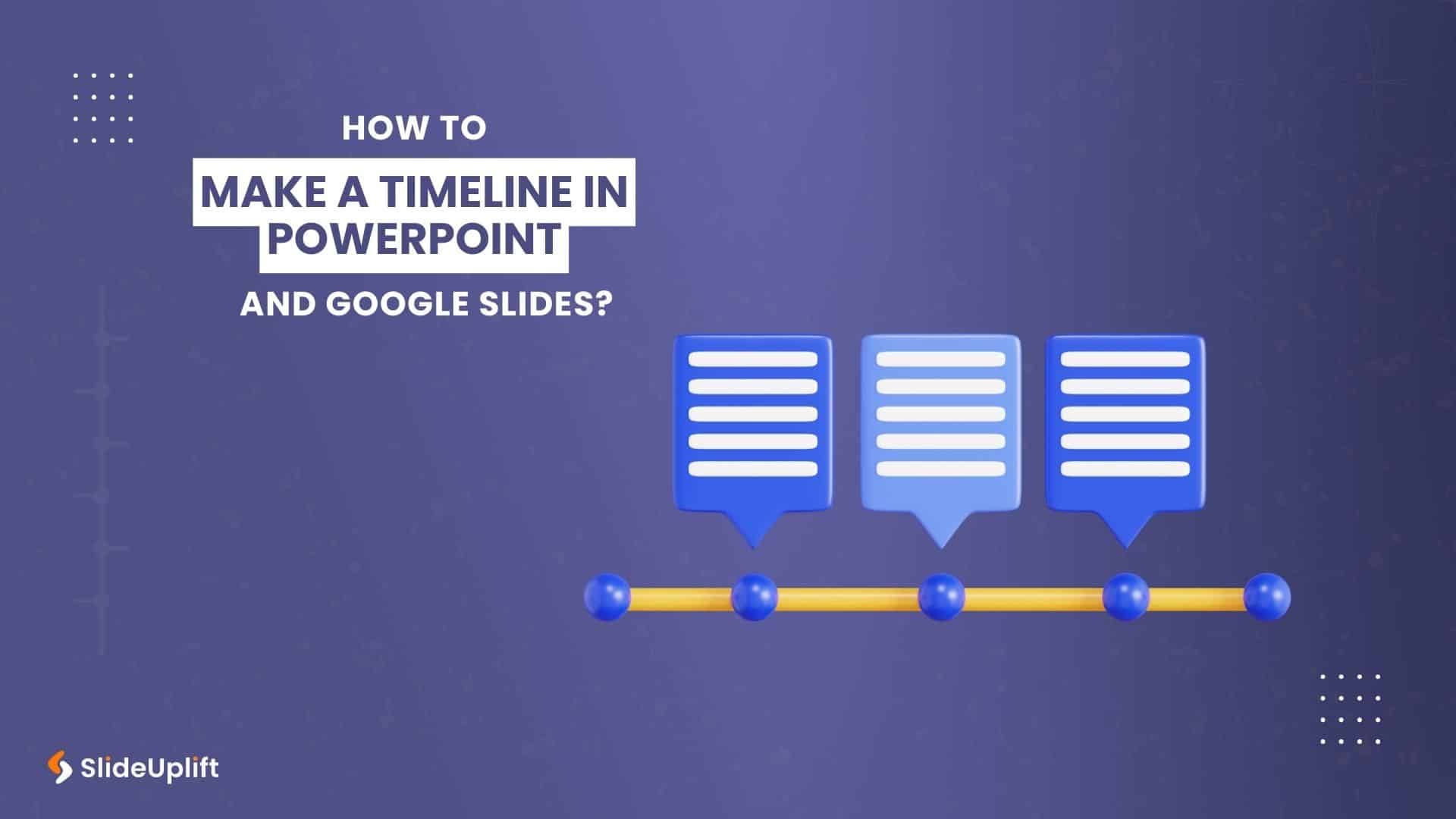
Privacy Overview
Necessary cookies are absolutely essential for the website to function properly. This category only includes cookies that ensures basic functionalities and security features of the website. These cookies do not store any personal information
Any cookies that may not be particularly necessary for the website to function and is used specifically to collect user personal data via ads, other embedded contents are termed as non-necessary cookies. It is mandatory to procure user consent prior to running these cookies on your website.

Unlock Success: 6 Powerful Business English Words for Dynamic Presentations
What is a Power Word? Well, it’s a word that evokes an emotion and a response. It instils in people the desire or need to respond to whatever you are presenting them with, and power words are great for presentations.
You want words that matter to your audience, words which are effective and words which have power. Different words evoke different emotions. So choose your words carefully and make sure your message conveys appropriately. I will show you how you can use power words in this video, and we’re going to look at six power words, notably, ‘always,’ ‘available,’ ‘beautiful,’ ‘best,’ ‘brave,’ and ‘bright.’
Don’t forget to like and follow us on YouTube and LinkedIn .
Power Words
Our first word – always – what does it mean?
It means at all times, on all occasions.
How would we use this word in a presentation? Let me show you how you can use this power word effectively so a presenter might say in a presentation about sales, for example:
“We always give away free vouchers with our products. Our customers appreciate the gesture.”
Or we might have a presenter talking about company growth.
“I’m always amazed at how quickly our company has grown.”
And here’s an example of a presenter reaching out to the audience and welcoming them
“You are always welcome to visit our offices.”
Common collocations of the word ‘Always.’
Always welcome.
Always try.
Can always.
Always feel.
2) Available
Our next word – available – what does it mean?
It means obtainable or accessible and ready for use or service.
How would we use the word ‘available’ when doing a presentation? So a presenter might do a presentation about customer support, for example:
“We will aim to set up a helpline which will be available 24/7.”
Or it could be a presentation about software and apps:
“The game is available in the app store, and you can download it now.”
Or at the end of a presentation, the presenter might say:
“So that’s the end of my presentation. I’m now available to answer any questions you might have.”
Common collocations of the word ‘Available.’
Be available.
Freely available.
Available from.
Readily available.
Available for.
3) Beautiful
‘Beautiful’ means having an attractive quality that gives pleasure to those who experience it or think about it.
How would we use the word ‘beautiful’ in a presentation? Here are some examples:
“It was a beautiful day yesterday and an opportunity to show potential buyers the locations for new developments.”
It’s possible you could introduce a story to your presentation at the start and use the power word ‘beautiful.’ For example:
“The solar eclipse was a beautiful thing to witness.”
Or you could use this word in a presentation for description purposes:
“The fifth floor of the new offices has an incredibly beautiful view of the countryside.”
Common collocations of the word ‘Beautiful.’
Very beautiful.
Incredibly beautiful.
Beautiful too.
Exceptionally beautiful.
Was a beautiful.
This word means of the highest quality or being the most suitable pleasing or effective type of thing or person.
How would we use the word ‘best’ in a presentation? Here are some examples:
“We see ACAS holdings limited as the best partnership prospect.”
“This year has been our best -ever profit margin.”
“We aim to give our guests the very best attention.”
Common collocations of the word ‘Best.’
Best possible.
Best friends.
‘Brave’ means showing no fear of dangerous or difficult things.
How would we use the word ‘brave’ in a presentation? Here are some examples:
“We have to be brave and take risks if we are going to succeed.”
“Let’s be brave and invest in new technology to help our company grow.”
“I would describe our Chief Executive as brave as she took over the company when it was floundering and in the depths of despair.”
Common collocations of the word ‘Brave.’
Incredibly brave.
Extremely brave.
Brave attempt.
Brave fight.
Very brave.
‘Bright’ means full of light shining, and also it can mean able to learn things quickly.
How would we use the word ‘bright’ in a presentation? Here are some examples:
“Our organisation has a bright future.
We had the bright idea to lower our prices, and it’s been an outstanding success.”
“One of the students at this university is incredibly bright and a member of the high IQ society.”
Common collocations of the word ‘Bright.’
Bright smile.
Bright future.
Bright idea.
Very bright.
Bright child/bright kid/bright student.
In this lesson, we’ve covered ‘6 Great Power Words for your Presentation using Business English.’
I hope you found this content useful.
FREE! THE ULTIMATE 300 BUSINESS ENGLISH PHRASES FOR COMMUNICATION IN THE OFFICE
Get your FREE Ebook and receive more Business English lessons for FREE!
Please check your inbox (and spam folder) for the free Ebook. Happy reading!

- SUGGESTED TOPICS
- The Magazine
- Newsletters
- Managing Yourself
- Managing Teams
- Work-life Balance
- The Big Idea
- Data & Visuals
- Reading Lists
- Case Selections
- HBR Learning
- Topic Feeds
- Account Settings
- Email Preferences
How to Make a “Good” Presentation “Great”
- Guy Kawasaki

Remember: Less is more.
A strong presentation is so much more than information pasted onto a series of slides with fancy backgrounds. Whether you’re pitching an idea, reporting market research, or sharing something else, a great presentation can give you a competitive advantage, and be a powerful tool when aiming to persuade, educate, or inspire others. Here are some unique elements that make a presentation stand out.
- Fonts: Sans Serif fonts such as Helvetica or Arial are preferred for their clean lines, which make them easy to digest at various sizes and distances. Limit the number of font styles to two: one for headings and another for body text, to avoid visual confusion or distractions.
- Colors: Colors can evoke emotions and highlight critical points, but their overuse can lead to a cluttered and confusing presentation. A limited palette of two to three main colors, complemented by a simple background, can help you draw attention to key elements without overwhelming the audience.
- Pictures: Pictures can communicate complex ideas quickly and memorably but choosing the right images is key. Images or pictures should be big (perhaps 20-25% of the page), bold, and have a clear purpose that complements the slide’s text.
- Layout: Don’t overcrowd your slides with too much information. When in doubt, adhere to the principle of simplicity, and aim for a clean and uncluttered layout with plenty of white space around text and images. Think phrases and bullets, not sentences.
As an intern or early career professional, chances are that you’ll be tasked with making or giving a presentation in the near future. Whether you’re pitching an idea, reporting market research, or sharing something else, a great presentation can give you a competitive advantage, and be a powerful tool when aiming to persuade, educate, or inspire others.
- Guy Kawasaki is the chief evangelist at Canva and was the former chief evangelist at Apple. Guy is the author of 16 books including Think Remarkable : 9 Paths to Transform Your Life and Make a Difference.
Partner Center
- By use case
- AI assisted videos
- Advertising video
- Animated video
- Animated logo video
- Animated text video
- Animation video
- Cartoon video
- Commercial video
- Business video
- Explainer video
- Infographic video
- Intro video
- Movie maker
- Photo to video
- Presentation video
- Short videos
- Trailer video
- Book trailer video
- YouTube video
- Diverse Workplace Scenes
- Leadership Skills Tips
- A Reason to Celebrate
- Frank Character Explainer
- Superpowers Girl
- Robot Character Explainer
- Team Birthdays
- Birthday Cake
- Birthday Calendar
- Birthday Greetings
- Funny Birthday
- Staff Birthday
- Workplace Announcement
- Business Explainer
- Employee Onboarding
- Business Ad
- Hybrid Work Policy
- Workplace Wellness Tips
- Explainer Script
- How to Change Your Password
- Snappy Explainer
- Mental Health for Employees
- Product Explainer
- E-Learning App Ad
- Infographics
- Industry Trend Update
- Real Estate Infographic
- Marketing Infographic
- Animated Infographics
- Infographic Explainer
- Infographic
- Introductions
- New Teammate
- New Employee Introduction
- Welcome New Team Member
- Warm Welcome
- New Team Members
- Meet the Team
- We're Hiring Manager
- Recruiting Ad
- We're Hiring IT Support
- Video Resume
- Now Hiring Product Engineer
- Job Offer Congratulations
- Dancing People Ad
- Eager Dog Ad
- Winter Sale
- Funky Sloth Ad
- Product Promo
- Book Trailer
- Thanks Group
- You Rock Employee
- Great Job Team
- You Rock Team
- Great Job Employee
- Great Job Group
- Weekly Update
- Company Update
- Product Launch
- Monthly Update
- News Update
- Year in Review
Ready to get started?
- Video Trimmer
- Remove audio from video
- Add music to video
- Add text to video
- Video merger
- Video resizer
- Convert image to video
- Montage maker
- Add image to video
- Watermark maker
- Add frame to video
- Video analytics
- Add button to video
- Image Resizer
- Convert video to GIF
- Convert GIF to MP4
- Extract audio from video
- Quick start guide
- Inspiration
23 presentation examples that really work (plus templates!)

- 30 Mar 2023
To help you in your quest for presentation greatness, we’ve gathered 23 of the best business presentation examples out there. These hand-picked ideas range from business PowerPoint presentations, to recruitment presentations, and everything in between.
As a bonus, several of our examples include editable video presentation templates from Biteable .
Biteable allows anyone to create great video presentations — no previous video-making skills required. The easy-to-use platform has hundreds of brandable templates and video scenes designed with a business audience in mind. A video made with Biteable is just what you need to add that wow factor and make an impact on your audience.
Create videos that drive action
Activate your audience with impactful, on-brand videos. Create them simply and collaboratively with Biteable.
Video presentation examples
Video presentations are our specialty at Biteable. We love them because they’re the most visually appealing and memorable way to communicate.
1. Animated characters
Our first presentation example is a business explainer from Biteable that uses animated characters. The friendly and modern style makes this the perfect presentation for engaging your audience.
Bonus template: Need a business video presentation that reflects the beautiful diversity of your customers or team? Use Biteable’s workplace scenes . You can change the skin tone and hair color for any of the animated characters.
2. Conference video
Videos are also ideal solutions for events (e.g. trade shows) where they can be looped to play constantly while you attend to more important things like talking to people and handing out free cheese samples.
For this event presentation sample below, we used bright colours, stock footage, and messaging that reflects the brand and values of the company. All these elements work together to draw the attention of passers-by.
For a huge selection of video presentation templates, take a look at our template gallery .
Business PowerPoint presentation examples
Striking fear into the hearts of the workplace since 1987, PowerPoint is synonymous with bland, boring presentations that feel more like an endurance test than a learning opportunity. But it doesn’t have to be that way. Check out these anything-but-boring business PowerPoint presentation examples.
3. Design pointers
This PowerPoint presentation takes a tongue-in-cheek look at how the speakers and users of PowerPoint are the problem, not the software itself.
Even at a hefty 61 slides, the vintage theme, appealing colors, and engaging content keep the viewer interested. It delivers useful and actionable tips on creating a better experience for your audience.
Pixar, as you’d expect, redefines the meaning of PowerPoint in their “22 Rules for Phenomenal Storytelling”. The character silhouettes are instantly recognizable and tie firmly to the Pixar brand. The bright colour palettes are carefully chosen to highlight the content of each slide.
This presentation is a good length, delivering one message per slide, making it easy for an audience to take notes and retain the information.
Google slides examples
If you’re in business, chances are you’ll have come across slide decks . Much like a deck of cards, each slide plays a key part in the overall ‘deck’, creating a well-rounded presentation.
If you need to inform your team, present findings, or outline a new strategy, slides are one of the most effective ways to do this.
Google Slides is one of the best ways to create a slide deck right now. It’s easy to use and has built-in design tools that integrate with Adobe, Lucidchart, and more. The best part — it’s free!
5. Teacher education
Here’s a slide deck that was created to educate teachers on how to use Google Slides effectively in a classroom. At first glance it seems stuffy and businessy, but if you look closer it’s apparent the creator knows his audience well, throwing in some teacher-friendly content that’s bound to get a smile.
The slides give walkthrough screenshots and practical advice on the different ways teachers can use the software to make their lives that little bit easier and educate their students at the same time.
6. Charity awareness raiser
This next Google slide deck is designed to raise awareness for an animal shelter. It has simple, clear messaging, and makes use of the furry friends it rescues to tug on heartstrings and encourage donations and adoptions from its audience.
Pro tip: Creating a presentation is exciting but also a little daunting. It’s easy to feel overwhelmed — especially if the success of your business or nonprofit depends on it.
Prezi presentation examples
If you haven’t come across Prezi , it’s a great alternative to using static slides. Sitting somewhere between slides and a video presentation, it allows you to import other content and add motion to create a more engaging viewer experience.
7. Red Bull event recap
This Prezi was created to document the Red Bull stratosphere freefall stunt a few years ago. It neatly captures all the things that Prezi is capable of, including video inserts and the zoom effect, which gives an animated, almost 3D effect to what would otherwise be still images.
Prezi has annual awards for the best examples of presentations over the year. This next example is one of the 2018 winners. It was made to highlight a new Logitech tool.
8. Logitech Spotlight launch
What stands out here are the juicy colors, bold imagery, and the way the designer has used Prezi to its full extent, including rotations, panning, fades, and a full zoom out to finish the presentation.

Sales presentation examples
If you’re stuck for ideas for your sales presentation, step right this way and check out this video template we made for you.
9. Sales enablement video presentation
In today’s fast-paced sales environment, you need a way to make your sales enablement presentations memorable and engaging for busy reps. Sales enablement videos are just the ticket. Use this video presentation template the next time you need to present on your metrics.
10. Zuroa sales deck
If you’re after a sales deck, you can’t go past this example from Zuora. What makes it great? It begins by introducing the worldwide shift in the way consumers are shopping. It’s a global phenomenon, and something we can all relate to.
It then weaves a compelling story about how the subscription model is changing the face of daily life for everyone. Metrics and testimonials from well-known CEOs and executives are included for some slamming social proof to boost the sales message.
Pitch presentation examples
Pitch decks are used to give an overview of business plans, and are usually presented during meetings with customers, investors, or potential partners.
11. Uber pitch deck
This is Uber’s original pitch deck, which (apart from looking a teensy bit dated) gives an excellent overview of their business model and clearly shows how they intended to disrupt a traditional industry and provide a better service to people. Right now, you’re probably very grateful that this pitch presentation was a winner.
You can make your own pitch deck with Biteable, or start with one of our video templates to make something a little more memorable.
12. Video pitch template
This video pitch presentation clearly speaks to the pains of everyone who needs to commute and find parking. It then provides the solution with its app that makes parking a breeze.
The video also introduces the key team members, their business strategy, and what they’re hoping to raise in funding. It’s a simple, clear pitch that positions the company as a key solution to a growing, worldwide problem. It’s compelling and convincing, as a good presentation should be.
13. Fyre Festival pitch deck
The most epic example of a recent pitch deck is this one for Fyre Festival – the greatest event that never happened. Marvel at its persuasion, gasp at the opportunity of being part of the cultural experience of the decade, cringe as everything goes from bad to worse.
Despite the very public outcome, this is a masterclass in how to create hype and get funding with your pitch deck using beautiful imagery, beautiful people, and beautiful promises of riches and fame.
Business presentation examples
Need to get the right message out to the right people? Business presentations can do a lot of the heavy lifting for you.
Simply press play and let your video do the talking. No fumbling your words and sweating buckets in front of those potential clients, just you being cool as a cucumber while your presentation does the talking.
Check out two of our popular templates that you can use as a starting point for your own presentations. While they’re business-minded, they’re definitely not boring.
14. Business intro template
Modern graphics, animations, and upbeat soundtracks keep your prospects engaged as they learn about your business, your team, your values, and how you can help them.
15. Business explainer template
Research presentation examples.
When you’re giving a more technical presentation such as research findings, you need to strike the perfect balance between informing your audience and making sure they stay awake.
As a rule, slides are more effective for research presentations, as they are used to support the speaker’s knowledge rather can capture every small detail on screen.
With often dry, complex, and technical subject matter, there can be a temptation for presentations to follow suit. Use images instead of walls of text, and keep things as easy to follow as possible.
16. TrackMaven research deck
TrackMaven uses their endearing mascot to lighten up this data-heavy slide deck. The graphs help to bring life to their findings, and they ensure to only have one bite-size takeaway per slide so that viewers can easily take notes.
17. Wearable tech research report
Obviously, research can get very researchy and there’s not a lot to be done about it. This slide deck below lays out a ton of in-depth information but breaks it up well with quotes, diagrams, and interesting facts to keep viewers engaged while it delivers its findings on wearable technology.
Team presentation examples
Motivating your team can be a challenge at the best of times, especially when you need to gather them together for….another presentation!
18. Team update template
We created this presentation template as an example of how to engage your team. In this case, it’s for an internal product launch. Using colorful animation and engaging pacing, this video presentation is much better than a static PowerPoint, right?
19. Officevibe collaboration explainer
This short slide deck is a presentation designed to increase awareness of the problems of a disengaged team. Bright colors and relevant images combine with facts and figures that compel viewers to click through to a download to learn more about helping their teams succeed.
Recruitment presentation examples
Recruiting the right people can be a challenge. Presentations can help display your team and your business by painting a dynamic picture of what it’s like to work with you.
Videos and animated slides let you capture the essence of your brand and workplace so the right employees can find you.
20. Company culture explainer
If you’re a recruitment agency, your challenge is to stand out from the hundreds of other agencies in the marketplace.
21. Kaizen culture
Showcasing your agency using a slide deck can give employers and employees a feel for doing business with you. Kaizen clearly displays its credentials and highlights its brand values and personality here (and also its appreciation of the coffee bean).
Explainer presentation examples
Got some explaining to do? Using an explainer video is the ideal way to showcase products that are technical, digital, or otherwise too difficult to explain with still images and text.
Explainer videos help you present the features and values of your product in an engaging way that speaks to your ideal audience and promotes your brand at the same time.
22. Product explainer template
23. lucidchart explainer.
Lucidchart does a stellar job of using explainer videos for their software. Their series of explainers-within-explainers entertains the viewer with cute imagery and an endearing brand voice. At the same time, the video is educating its audience on how to use the actual product. We (almost) guarantee you’ll have more love for spiders after watching this one.
Make a winning video presentation with Biteable
Creating a winning presentation doesn’t need to be difficult or expensive. Modern slide decks and video software make it easy for you to give compelling presentations that sell, explain, and educate without sending your audience to snooze town.
For the best online video presentation software around, check out Biteable. The intuitive platform does all the heavy lifting for you, so making a video presentation is as easy as making a PowerPoint.
Use Biteable’s brand builder to automatically fetch your company colors and logo from your website and apply them to your entire video with the click of a button. Even add a clickable call-to-action button to your video.
Share your business presentation anywhere with a single, trackable URL and watch your message turn into gold.
Make stunning videos with ease.
Take the struggle out of team communication.
Try Biteable now.
- No credit card required
- No complicated design decisions
- No experience necessary
404 Not found
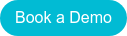
Your Contact Details
Back to blog home.
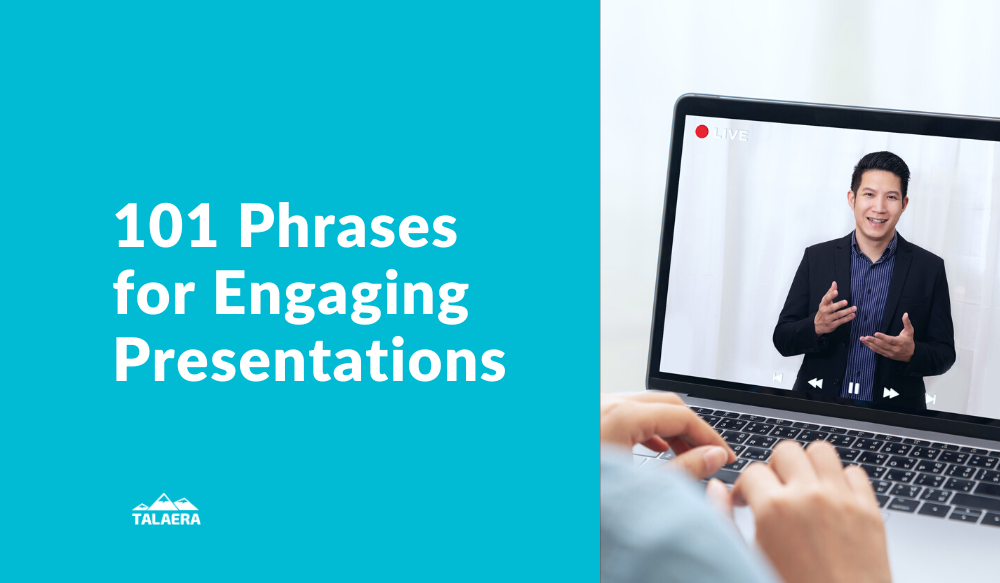
101 Must-Know Transition Phrases for Engaging Presentations Online
By Paola Pascual on Jan 17, 2024 1:43:00 PM
Giving presentations is often feared by many professionals, but if the presentation is online and you're not a native speaker, things get even trickier. One tip to make things easier? Learn useful phrases to help you navigate your presentation. In this article, you will find lots of helpful resources to give remarkable presentations . Listen to the episode above, download the checklist below, and learn some of the phrases we present. If we missed any, tell us in the comments below.
General vocabulary for presentations
Sometimes, the smallest changes in your presentations can make the biggest differences. One of them is to learn a few phrases that give you confidence during your speech. Here are some important verbs to get you started:
- To highlight
- To emphasize
- To walk you through (*very common in business presentations!)
- To send around
- To carry on (similar to continue)
- To get carried away
- To sum up (similar to summarize )
- To focus on
Vocabulary to start your presentation
Learn how to powerfully start your presentation with these 4 simple steps. Here's some vocabulary you can use:
Welcome your audience
- Good morning/afternoon/evening everyone. Thank you for joining us today, and welcome to today's webinar.
- Hello everyone, I’m very happy to be speaking with you today.
Introduce yourself
- My name is Susan, and I’m part of the design team here at Globex Corporation.
- First of all, a little bit about my background - I am the Team Lead at [Company], and I've been in charge of [your main responsibility] for [X] years.
- I'd like to tell you a bit about myself - my name is Eve I'm the Operations Manager here at [Company].
Introduce the topic and goal of the presentation
- Today, I'd like to talk about…
- This presentation will take about [X] minutes, and we will discuss...
- We've allocated [X] minutes to this presentation. and I'll talk about...
- I'd like to give you a brief breakdown of...
- I'd like to take this opportunity to talk about...
- The main goal of this presentation is…
- The purpose of this presentation is...
- My objective today is...
Read these 5 tricks the best public speakers use to captivate their audience .
Addressing questions from the audience
- If you have any questions about anything, feel free to interrupt.
- If anything isn't clear, please click on the 'raise hand' button and I'll do my best to answer your question.
- I'd be happy to answer your questions at the end of the presentation.
- If you have any questions, please kindly wait until the end to ask them. We will have [X] minutes for a Q&A session at the end.
- Since today's audience is considerably large, we will not have time for questions, but please email me at [email protected]
Learning new English words is not easy, but you can achieve effective communication through practice and repetition. If you are a Talaera student, visit the Library to practice your vocabulary for presentations. If are not part of the Talaera community yet, learn how we can help you here .
Clear out technical issues
- Can everyone hear me well? Let me know if you encounter any technical difficulties throughout the presentation.
- If you are not speaking, please put yourselves on mute.
- If you feel that the sound quality is poor throughout the presentation, please let me know.
Transition to the main topic of the presentation
- Hi everyone, I think we might still be missing a few people but I’m going to kick things off now so we have time to get through everything.
- All right, let’s dive right in!
- All right, let’s jump right in!
- Let’s get started.
- Let’s kick things off.
- I’m going to talk about
- The purpose/subject of this presentation is
- I’ve divided the presentation into 3 parts: In the first part, ... / Then in the second part, ... / Finally, I’ll go on to talk about...
- Let me begin by looking at...
- Let me start with some general information on...
Vocabulary for the main body of your presentation
Introduce a topic or section.
- Now let’s move to the first part of the presentation,
- We can see 4 advantages and two disadvantages. First,
- On the one hand… On the other hand…
- There are two steps involved. The first step is… The second step is…
- There are four stages to the project.

Transition to a new section
- All right, let’s turn to...
- Now we come to the next point, which is
- Okay so that’s [topic 1], but what about [topic 2]?
- There’s a lot more to talk about, but since we’re pushed for time , let’s move on to [topic 2].
- This leads me to my next point, which is...
Give examples and details
- For example...
- A good example of this is...
- To illustrate this point...
- This reminds me of...
- To give you an example...
- Let me elaborate further on...
Describe visual aids
- As you can see [from this infographic]
- This chart shows
- If you look at this graph, you will see
- From this chart, we can understand how
- Let me show you this [image, graph, diagram]
- On the right/left
- In the middle of
- At the top/bottom of the picture
Emphasize an idea
- This is important because
- I’d like to emphasize that
- We have to remember that
Repeat the same message with different words
- In other words
- To put it more simply
- So, what I’m saying is that
- Let me say that again.
It's easy to get stuck in the middle of a presentation, especially if English is not your mother tongue. Here are +20 Top Tips You Need To Know if you're learning business English .
Finish your presentation and summarize
The end of a presentation, together with the opening, is one of the most important parts of your speech. Read these 5 effective strategies to close your presentation and use the vocabulary below.
- That’s all I want to say for now about [topic].
- To sum up, ...
- This sums up [topic].
- So in a nutshell, ...
- So to recap, ...
- In brief, ...
- To conclude, ...
- I’d like to conclude by emphasizing the main points...
- That's it on [topic] for today. In short, we've covered...
- So, now I’d be very interested to hear your comments.
- And this brings us to the end of this presentation. I hope [topic] is a little clear after today.
- So to draw all that together, ...

Start and navigate the Q&A session
- Thank you for your attention. I hope you found this presentation useful, and I'd be happy to answer any questions.
- Thank you for listening. We now have [X] minutes left. Do you have any questions?
- Thank you for your question, [Name].
- I'm glad you asked.
- That's an interesting question.
- That's a great question, I must say. I'm not 100% sure, but off the top of my head, I can tell you that...
- Are you asking about [topic 1] or [topic 2]?
- Can you please clarify what exactly you mean by [question]? I'm not sure I fully understand.
- I'm afraid I don't have the exact figures at hand, but if you give me your email address at the end, I can follow up with you later.
- Does that answer your question?
- I hope that makes sense. Is that the kind of answer you were looking for?
Take your presentation skills to the next level.

Keep reading about presentation skills:
- 21 Helpful Tips For Remarkable and Outstanding Presentation Skills
- How To Start a Presentation: Follow These 4 Easy Steps
- How To Bring Across Your Main Idea In A Presentation Effectively
- 5 Effective Strategies To End A Presentation
- 6 Public Speaking Tricks To Captivate Your Audience
- How To Do Effective Business Storytelling According To Former Prosecutor
- 8 Little Changes That'll Make A Big Difference With Your Presentations
- 3 Quick Public Speaking Tips For Your Next Presentation
- Your Body Language May Shape Who You Are [TED Talk Lesson]
Talaera Talks - Transcript Episode 5
- Topic : Deliver impactful presentations
- Listen : Spotify , Apple Podcasts , Google Podcasts
- Duration : 22 min.
Intro Welcome to Talaera Talks , the business English communication podcast for non-native professionals. My name is Paola and I am co-hosting this show with Simon. In this podcast, we're going to be covering communication advice and tips to help express yourself with confidence in English in professional settings. So we hope you enjoy the show!
Okay, welcome back for our third episode of Talaera Talks. This is Simon, and I'm joined with Paola. Paola, how are you doing? 0:37 Hi, Simon. I'm great. Happy to do another episode. 0:41 Yeah, absolutely. And Happy Friday. 0:44 Happy Friday! 0:49 So today, our topic: Presenting in English. I'd like to start this episode with a quote I found on Harvard Business Review that I thought was really interesting. It says, "Even native English speakers often anticipate disaster when making presentations. By but for non-native speakers, the anticipatory and situational anxiety associated with their unique challenges (these challenges - being understandable, choosing the right words, speaking spontaneously), can be overwhelming. Moreover, if these concerns interfere with your willingness or ability to make business presentations, the impact can be career-limiting." So yeah, that's a pretty kind of heavy quote to start. But it is something that we see from a lot of our clients, right? 1:52 Yeah, it's super interesting. It was super interesting to read. It's something we know, but it's important to remind it that it is presentations, the topic we have today is something that is not pleasurable for anyone, not for non-native speakers, but also for native speakers. So that's something to point out. And today, we talked about that... We said that we wanted to start with those challenges or fears that we see from our clients, our learners. 2:25 Yeah, and it's usually around the same things, you know, we, at least for me, I come into contact with so many of these, so many of our students who are so competent in their, in their daily lives, what they're doing in their professional lives. And they come to me with these with these fears, like this just general lack of confidence, or imposter syndrome, right? This I don't know if I really deserve to be speaking and, you know, kind of explaining this concept to all these people. 3:05 Mm-hmm. Yes. And also the fear of not being understood, well, they know what I'm saying, well, they understand my accent. There's a lot of worries and concern around accent and our pronunciation expert, Lisa hosted a webinar, actually last week, where she explained that accent matters. But as long as people understand you, it's fine. You don't need to be perfect. Everyone has an accent. So that's also totally fine. 3:37 And this being Yeah, this being one of I think, at least for me, in my experience, one of the most frequently asked for aspects from students. So you know, and just to like, again, just say that this is a challenge for everyone, not just, you know, non-native English speakers. You know, I think all of us have a tough experience or somebody that we think of when we think about public speaking, it's, it's like this, yeah, really anxiety-riddled thing. I mean, I don't have any, you know, funny personal stories, but uh, do you, Paola? 4:20 You want me to tell my embarrassing story, don't you? 4:22 Please, you must. 4:25 So I used to teach at a university in Vietnam when I lived there, and the classes where it rains, you know, from perhaps 50 students to up to what 300 there's was a class with, you know, 2-300 students and there was a little stage it wasn't too high, but there was a little stage and I fell off. 4:46 You fell off the stage. This was during or after the presentation, or...? 4:56 It was around the beginning of the presentation. So... 5:01 During! Oh, I thought it was it was like after like you were walking off? 5:06 No, I move a lot. I use my body language quite a lot. And that was one of the moments where I overdid it, probably, and fell off. 5:17 Wow. Well, I'm glad that you're still here with us. 5:21 Yeah, you know, but that's the story that I sometimes not always tell it. But I sometimes tell it when my students say, Oh, I'm nervous, and I assume that it can happen, you know, I thought it was going to be a disaster. And then I actually ended up making friends with the students that turned out okay. 5:39 Right. Well, yeah, I mean, today, we're not necessarily going to go into the physical dimensions of how to avoid falling off the stage. But we do have some, some good tips, right? 5:54 Yes. And to provide some advice on how to deliver presentations, and lose that fear, we've divided it into three main blocks. And those are what to do before the presentation, tips for during the presentation. And then even after there's things you can do to, to get better. 6:18 Right, let's start with the first, right, what can we do before the presentation in terms of getting ready, preparing? 6:30 So preparing, it's a very general term, but one of the tips that we like to give is, think of the WHAT, WHY and NEXT. So WHAT is your presentation about? WHY should they listen to you and not look it up online (or listen to a podcast, like ours)? And in what NEXT means - what is supposed to happen next? Do they need to do anything, go on a website, send you feedback? Are you going to send them the materials? So what why our next is so straightforward and simple. But when I asked this question to our clients that are so thrown off, and they don't know what to answer sometimes, 7:10 Yeah, I think that's one of those things. And I struggle with this all the time is, when I get an idea or something like that. It's so easy to just jump over those most basic things of, you know, what, why and index, those are so, so basic, but it's such it's, they're so foundational, right? And in terms of creating something that people will understand and be able to, to really attach to. 7:41 Yep. And do you have any tips around how much you should learn? Should you write the whole thing? Or should you memorize? 7:52 Yeah, that, you know, this is a good question as well, that a lot of our learners ask in terms of, yeah, you know, I'm just going to go and write it all out. And then I'll have an idea. And I'll feel better because I can write it and change it so that it sounds more professional. It sounds like I know what I'm talking about. And I always tell people, please don't try to prepare a presentation where you're reading a script, it is just the most unnatural thing ever. And, and it, you won't end up sounding more professional, if anything, your audience is going to detach, because they're going to sense that something's not really right here, it doesn't seem genuine, right doesn't seem real, it just seems like this person is doing what he's doing, which is reading off of a script. And even still a lot of times with a lot of our learners where they know that, okay, I know this material. But I'm going to put all of my effort into making this perfect slide this perfect presentation. So I would say, focus on actually knowing the material itself really well. More than focusing on how the presentation looks, you know, these kinds of things. Because once you're in that situation where you're on the stage, and people are looking at you, at least you'll be able to Windows like kind of red Sirens of you know, panic and anxiety show up. You'll have learned the material itself so well that you can roll with that. 9:29 Yes. And you also have room for improvisation because your brain is so used to the content and you know, so well what you want to say that that's when your brain starts to come up with anecdotes and that's the fun thing that gets you hooked. And that's the main Why should people listen to you instead of reading an article online? 9:49 Exactly. Because for most of our students, you know what you're talking about. That's why you're up there. That's why you have the opportunities to speak there is because someone thinks you're qualified enough to speak to all these people. So trust in that and go with that. So yeah, so we have right not, not over learning. Don't script it right? What else can we do? 10:14 Practice, practice, practice, practice, practice in your mind, but more importantly verbalize it, say it out loud. And recording yourself is uncomfortable for everyone. But it works. I have never tried it. I always told my students should record yourself, you should record yourself and they were like, Huh. And just a few of them did it. And when we started with the webinars, I haven't done something like it before. And I said, Okay, I'll use my own tip. And it was one I'm comfortable. And two, super helpful. So if you get to go over the sound of your own voice, I would say do it. 10:54 Yeah. You know, this is one thing that I have to be totally honest here. Doing these podcasts is the first time I've actually recorded myself for a long time. And I've learned a lot about, you know, not saying the word Absolutely. 500 times, yeah, within the span of 20 minutes. So those are good learning lessons. Definitely. Okay, and then so we have that. And then the last little tip is, I would say get an English mindset before 30 minutes to an hour before the presentation. And that could be listening to a podcast, you know, like Talaera Talks, or, you know, watching a show on Netflix that's, that's in English, whatever you can do to get your kind of English mind, you know, in the zone before you go up and actually speak English. So So those are all of our kind of pre presentation tips, what you can do before, so what about during, 11:58 so for during, there's a lot of things that you can you can do to improve your presentations. But the first tip is to learn how to start to have a mind map of what am I going to do at the beginning. So you start confident already. So welcome, everyone, introduce the people introduce the topic and go to the main point, those four parts will help you have a nice start. Welcome, everyone. For example. Hi, everyone. Welcome to today's presentation. Today, we'll be talking about business events, introduce the people, you can introduce yourself , like, Hi, my name is Paula and I'm a business English instructor at Telstra, and perhaps even the audience. Today we have with us students from all different nationalities and levels, or, you know, whatever the audiences, that's also helpful for everyone to understand, introduce the topic, or give you some best practices for business emails , and a few templates, and then go to the main point. So a simple sentence like Alright, let's get down to business. So having those welcome introducing people introducing the topic and going to the main point will help you have a nice start. 13:16 Yeah, and I like that concept of that the mind map is so good. Because it's it's not the scripting, like we were talking about before, it's having a kind of a little mental checklist. So that when those first few minutes, were you're up there on the on stage, and you're like, oh god, oh, god, here we go. Here we go. You have that little checklist that I created. Okay, so I welcomed introduced the people the topic, and now to the main point, and that can get you in the zone and going I really liked that. Yeah, so so having that, that starting template. And then another thing would be, I would say slowing down, slowing it down. And this is really I think it touches on a lot of aspects. The first would be just the general anxiety, we tend to speak a lot faster when we're really anxious, you know, but by slowing down, it really helps with non native English speakers because it helps with the accent. And it helps with giving you some time to really think through your next thoughts. Now, I'm not saying that you should, while you're speaking, try to think steps three, four or five ahead of you. But giving yourself a little bit of time to Okay, I'm going through this pattern now. Now I can go to the next one, right. And doing that, you know, another with the slowing down a tip if you're really nervous to go in is prefacing your speech. So before you really get into everything, maybe after the welcome part is just to say, Hey, you know, I'm going to try to speak as clearly as possible, as English as myself. first language and really smile and maybe make a little joke about that. And I think that's a good way to open it out for the audience to show some vulnerability and and help. I mean, what do you think about that? 15:13 Yeah, I mean, we see that with, sometimes with celebrities, when they're not native speakers, and they admitted, and they, they kind of put yourself put themselves, as you said, in that vulnerable position, and that makes them even cuter. 15:28 Mm hmm. 15:29 So it's making yourself human, I think it's always a good tip. And you were saying that slowing down helps with your accent and also for yourself to gain time to really know what you're going to say. But also for the for the audience. We don't mind people making some little pulses, so that they also have time to collect their thoughts. 15:50 Right, right. Yeah. Yeah, definitely. Those are, those are two really good aspects, starting, you know, the template and then slowing down, right. Yeah, kind of diffusing the anxiety by saying, Hey, you know, this isn't my first language. And that really gets the audience on your side, right. And then another would be not reading off of your slides. I mean, this is kind of the basic, you know, what you learn in school, but it's also something that a lot of people get, yeah, get, get hooked on, just because it's like a safety net. And I would say that's where the overlearning the material that we talked about beforehand comes into play. Anything else in this? 16:42 Oh, recap for sure. After every section, do a little recap, and at the end to recap where you summarize the main points of the whole presentation? 16:54 Yeah, yeah. Good. Good. So So summarize. Yeah, yeah. And that's a that's a good, you know, I would say three aspects, four aspects that during the presentation, if you keep these in, in your mind, it's, it's, I would say, it's going to help a lot. And so now we're going to move to what can we do after the presentation? We've done it, we've walked off the stage. Whoo, I'm so glad that's over. Now, is all of our work done? No. 17:27 No, not really. That's now it's your chance to actually learn from, from everything you did. So one of the tips we suggest is try to ask for feedback. But that's not so easy, right, Simon? 17:42 Yeah, it's, I think, a big question. And that is, who do you get the feedback from? Right?

17:50 So we, we would always suggest to try and find someone you can trust someone who is honest, and who can give you objective feedback. So in some cases, that can be your manager, but sometimes it's a colleague that understands the topic, and can really provide some feedback on how you did. 18:13 Yeah. And that's, I think, in terms of learning, this is one of the most crucial thing is reflecting back on what you did, and seeing what worked, what didn't work, and how can I take that and move forward? Because especially with presenting, it's a skill, and it takes practice, practice, practice. And, and I think, for a lot of people, you should jump at the chance to do this. So that you can continue to learn and continue to grow. But be sure to reflect by Yeah, by asking for feedback and seeing what worked, 18:47 for sure. And ideally, that would be someone, perhaps from work that can see how you did and like the actual show, if not Talaera teachers also do that. So you can present your own presentation, pretending it's the actual one. And that's how we can provide feedback on the structure, the vocabulary, the language in general. 19:08 Yeah, absolutely. I do that. Oh, there you go. Absolutely. Definitely. See, I'm reflecting back and learning as we go. I'm working. I'm learning that. Yeah. But I've done that recently with a couple of students where we've gone through their deck and looked at what are their plans in terms of presenting and we've kind of gone through in detail that together. So So yeah, so that was kind of I would say the biggest thing in terms of afterward. 19:40 So we have the pre-presentation, just as a quick recap for the pre-presentation and before your presentation, always remember the what why next, what is your presentation about? Why should people listen to you and what should happen next overnight Learn the content. be super confident about what you want to talk about. But don't script it. Don't write everything down. Otherwise, it would sound like you're just reading. 20:11 Write and practice through verbalization. record yourself, even though it may be awkward, but it's a great learning technique. And then get in that English mindset beforehand by Yeah, listening to a podcast or what have you. And then during the presentation, right, starting with the template, Paolo was discussing the welcome introducing the people the topic, and then going to the main point, 20:37 slowing down a little bit. It's not necessary to go super fast. It's not only not necessary, but people will understand you better if you take your time and make some pauses. Of course, don't read off their slides. Tell them the story. 20:54 Right, right. And remember 20:56 to recap, just like we're doing now. Send them or tell them a quick summary and the main points, 21:03 right, and don't fall off the stage as well. That's ideally we forgot. Ideally, it's final for then, as the final point, right, asking for feedback, finding that person that can get you that feedback that's so important to you. Finding what worked and moving forward. 21:21 That's right. All right. Do we have it for today? 21:25 I think that is it for today. Yeah. I had a lot of Thanks. Yeah, I had a blast. And thanks for meeting up. And we have a lot of good stuff coming up with Talaera. Right. 21:38 We have webinars, our blog is busier than ever. So go on the http://blog.talaera.com/ , check out the resources. And what else? 21:51 Find us on LinkedIn. And yeah, please ask any questions, we'd be glad to get back to you. So that is it for today. And thank you to all of our listeners. So far, we're excited to keep growing this. And as always, keep learning! 22:11 And that's all we have for you today. We hope you enjoyed it, and remember to subscribe to Talaera Talks . We'll be back soon with more! And visit our website at https://talaera.com for more valuable content on business English. You can also request a free consultation on the best ways for you and your team to improve your communication skills. So have a great day and keep learning!
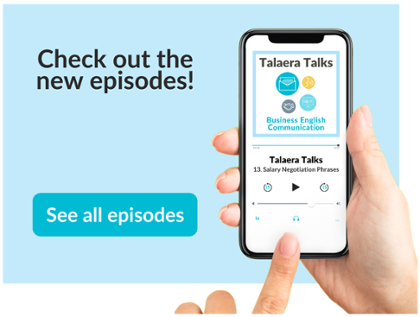
Share this with a friend:
Explore our Business English Programs
Contact [email protected]
Made with ❤️ in New York City — Talaera © 2017–2024
We use essential cookies to make Venngage work. By clicking “Accept All Cookies”, you agree to the storing of cookies on your device to enhance site navigation, analyze site usage, and assist in our marketing efforts.
Manage Cookies
Cookies and similar technologies collect certain information about how you’re using our website. Some of them are essential, and without them you wouldn’t be able to use Venngage. But others are optional, and you get to choose whether we use them or not.
Strictly Necessary Cookies
These cookies are always on, as they’re essential for making Venngage work, and making it safe. Without these cookies, services you’ve asked for can’t be provided.
Show cookie providers
- Google Login
Functionality Cookies
These cookies help us provide enhanced functionality and personalisation, and remember your settings. They may be set by us or by third party providers.
Performance Cookies
These cookies help us analyze how many people are using Venngage, where they come from and how they're using it. If you opt out of these cookies, we can’t get feedback to make Venngage better for you and all our users.
- Google Analytics
Targeting Cookies
These cookies are set by our advertising partners to track your activity and show you relevant Venngage ads on other sites as you browse the internet.
- Google Tag Manager
- Infographics
- Daily Infographics
- Graphic Design
- Graphs and Charts
- Data Visualization
- Human Resources
- Training and Development
- Beginner Guides
Blog Marketing
How To Start a Presentation: 15 Ways to Set the Stage
By Krystle Wong , Jul 25, 2023
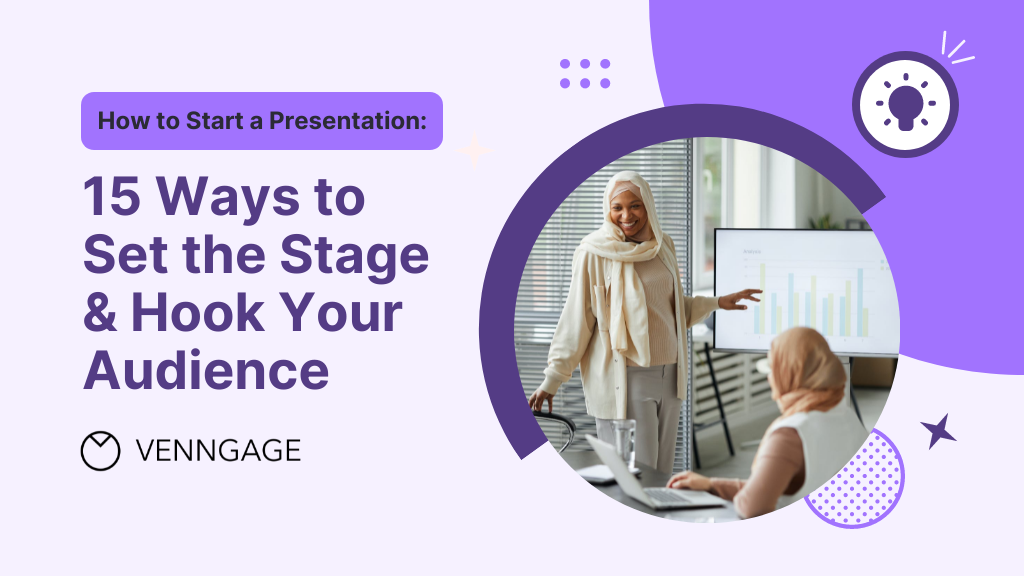
The opening moments of your presentation hold immense power – it’s your opportunity to make a lasting impression and captivate your audience.
A strong presentation start acts as a beacon, cutting through the noise and instantly capturing the attention of your listeners. With so much content vying for their focus, a captivating opening ensures that your message stands out and resonates with your audience.
Whether you’re a startup business owner pitching a brilliant idea, a seasoned presenter delivering a persuasive talk or an expert sharing your experience, the start of your presentation can make all the difference. But don’t fret — I’ve got you covered with 15 electrifying ways to kickstart your presentation.
The presentation introduction examples in this article cover everything from self-introduction to how to start a group presentation, building anticipation that leaves the audience eager to delve into the depths of your topic.
Click to jump ahead:
How to start a presentation introduction
15 ways to start a presentation and captivate your audience, common mistakes to avoid in the opening of a presentation, faqs on how to start a presentation, captivate the audience from the get-go.
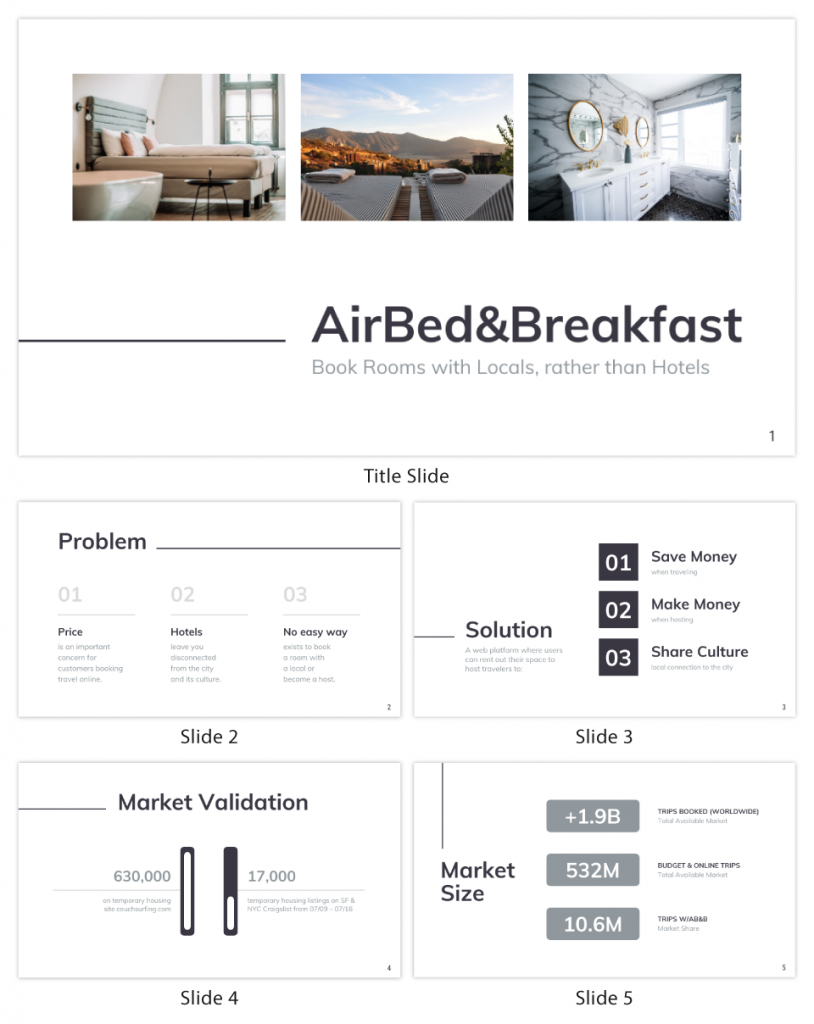
Presentations can be scary, I know. But even if stage fright hits, you can always fall back on a simple strategy.
Just take a deep breath, introduce yourself and briefly explain the topic of your presentation.
To grab attention at the start, try this opening line: Hello everyone. I am so glad you could join me today. I’m very excited about today’s topic. I’m [Your Name] and I’ll be talking about [Presentation Topic]. Raise your hand if you’ve ever felt overwhelmed by [Challenge related to your topic]. Many of us might have faced challenges with [Challenge related to your topic]. Today, we’ll explore some strategies that’ll help us [Solution that you’re presenting].
Regardless of your mode of presentation , crafting an engaging introduction sets the stage for a memorable presentation.
Let’s dive into some key tips for how to start a presentation speech to help you nail the art of starting with a bang:
Understand your audience
The key to an engaging introduction is to know your audience inside out and give your audience what they want. Tailor your opening to resonate with their specific interests, needs and expectations. Consider what will captivate them and how you can make your presentation relevant to their lives or work.
Use a compelling hook
Grab the audience’s attention from the get-go with a compelling hook. Whether it’s a thought-provoking question, a surprising fact or a gripping story, a powerful opening will immediately pique their curiosity and keep them invested in what you have to say.
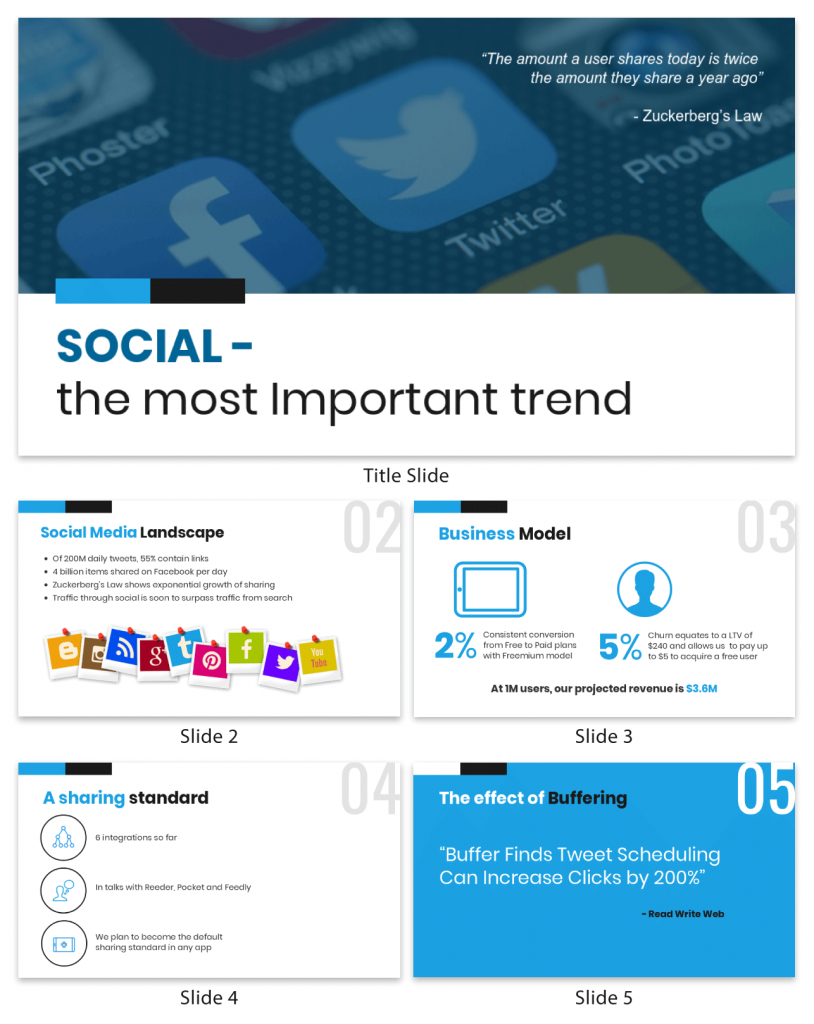
State your purpose
Be crystal clear about your subject matter and the purpose of your presentation. In just a few sentences, communicate the main objectives and the value your audience will gain from listening to you. Let them know upfront what to expect and they’ll be more likely to stay engaged throughout.
Introduce yourself and your team
Give a self introduction about who you are such as your job title to establish credibility and rapport with the audience.
Some creative ways to introduce yourself in a presentation would be by sharing a brief and engaging personal story that connects to your topic or the theme of your presentation. This approach instantly makes you relatable and captures the audience’s attention.
Now, let’s talk about — how to introduce team members in a presentation. Before introducing each team member, briefly explain their role or contribution to the project or presentation. This gives the audience an understanding of their relevance and expertise.
Group presentations are also a breeze with the help of Venngage. Our in-editor collaboration tools allow you to edit presentations side by side in real-time. That way, you can seamlessly hare your design with the team for input and make sure everyone is on track.
Maintain enthusiasm
Enthusiasm is contagious! Keep the energy levels up throughout your introduction, conveying a positive and upbeat tone. A vibrant and welcoming atmosphere sets the stage for an exciting presentation and keeps the audience eager to hear more.
Before you think about how to present a topic, think about how to design impactful slides that can leave a lasting impression on the audience. Here are 120+ presentation ideas , design tips, and examples to help you create an awesome slide deck for your next presentation.
Captivating your audience from the get-go is the key to a successful presentation. Whether you’re a seasoned speaker or a novice taking the stage for the first time, the opening of your presentation sets the tone for the entire talk.
So, let’s get ready to dive into the 15 most creative ways to start a presentation. I promise you these presentation introduction ideas will captivate your audience, leaving them hanging on your every word.
Grab-attention immediately
Ask a thought-provoking question.
Get the audience’s wheels turning by throwing them a thought-provoking question right out of the gate. Make them ponder, wonder and engage their critical thinking muscles from the very start.
Share a surprising statistic or fact
Brace yourself for some wide eyes and dropped jaws! Open your presentation with a jaw-dropping statistic or a mind-blowing fact that’s directly related to your topic. Nothing captures attention like a good ol’ dose of shock and awe.
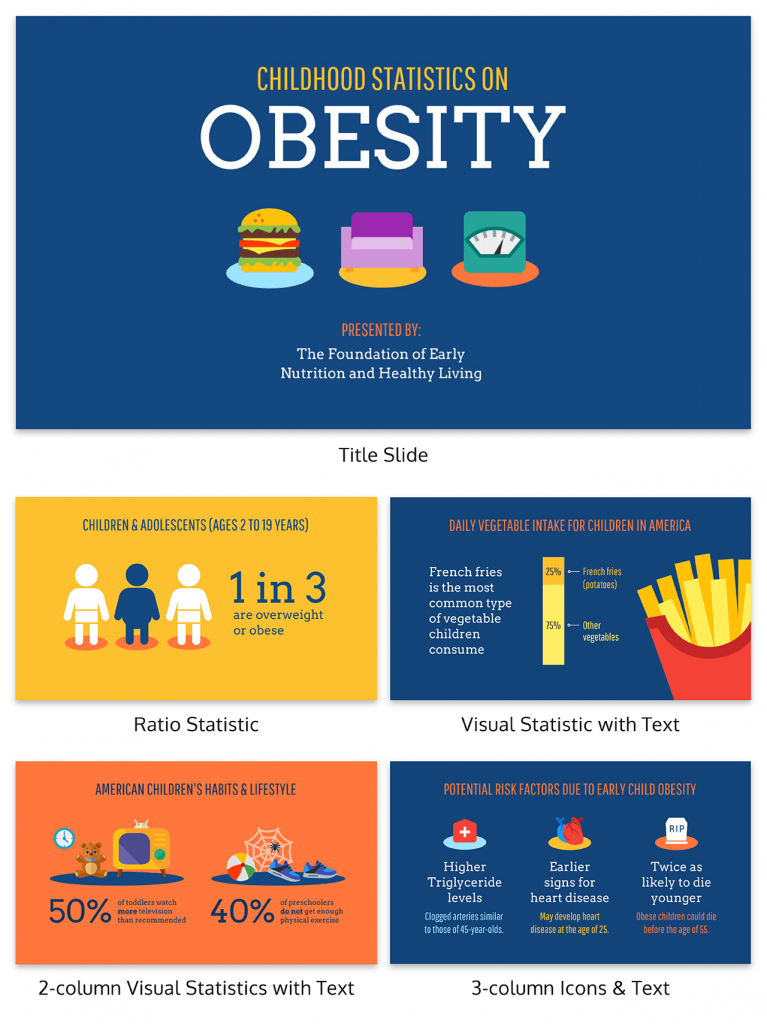
State a bold statement or challenge
Ready to shake things up? Kick off with a bold and daring statement that sets the stage for your presentation’s epic journey. Boldness has a way of making ears perk up and eyes widen in anticipation!
Engage with a poll or interactive activity
Turn the audience from passive listeners to active participants by kicking off with a fun poll or interactive activity. Get them on their feet, or rather — their fingertips, right from the start!
Venngage’s user-friendly drag-and-drop editor allows you to easily transform your slides into an interactive presentation . Create clickable buttons or navigation elements within your presentation to guide your audience to different sections or external resources.
Enhance engagement by incorporating videos or audio clips directly into your presentation. Venngage supports video and audio embedding, which can add depth to your content.
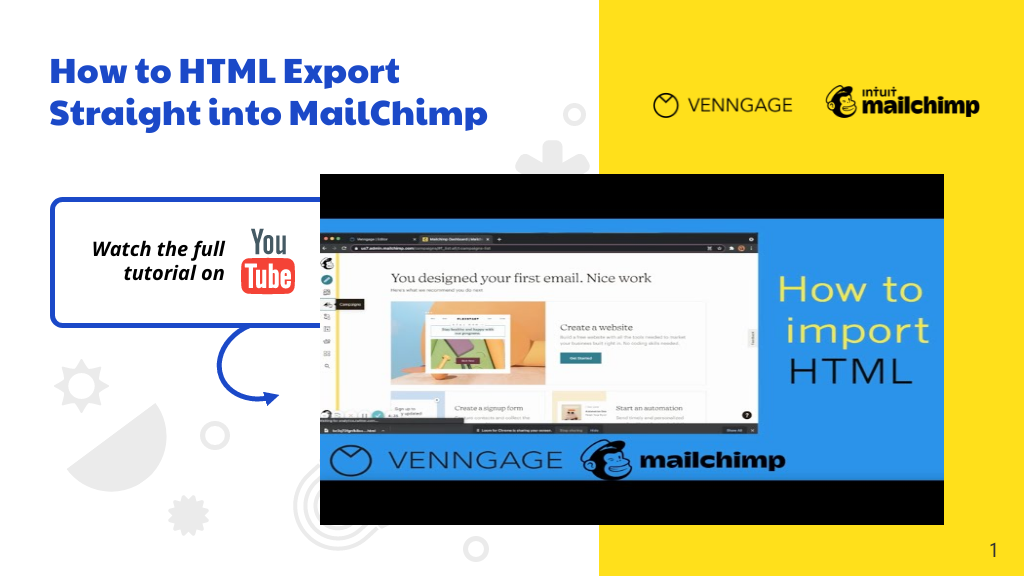
Begin with an opening phrase that captures attention
Use opening phrases that can help you create a strong connection with your audience and make them eager to hear more about what you have to say. Remember to be confident, enthusiastic and authentic in your delivery to maximize the impact of your presentation.
Here are some effective presentation starting words and phrases that can help you grab your audience’s attention and set the stage for a captivating presentation:
- “Imagine…”
- “Picture this…”
- “Did you know that…”
- “Have you ever wondered…”
- “In this presentation, we’ll explore…”
- “Let’s dive right in and discover…”
- “I’m excited to share with you…”
- “I have a confession to make…”
- “I want to start by telling you a story…”
- “Before we begin, let’s consider…”
- “Have you ever faced the challenge of…”
- “We all know that…”
- “This is a topic close to my heart because…”
- “Over the next [minutes/hours], we’ll cover…”
- “I invite you to journey with me through…”
Build connection and credibility
Begin with a personal connection .
Share a real-life experience or a special connection to the topic at hand. This simple act of opening up creates an instant bond with the audience, turning them into your biggest cheerleaders.
Having the team share their personal experiences is also a good group presentation introduction approach. Team members can share their own stories that are related to the topic to create an emotional connection with your audience.
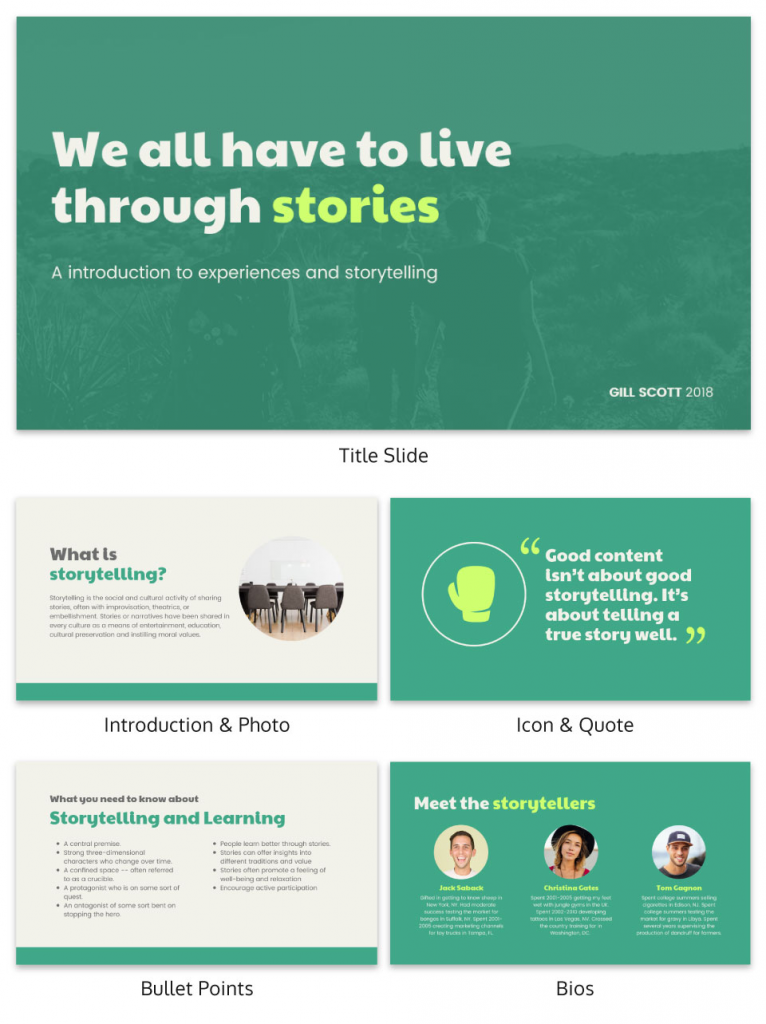
Tell a relevant story
Start your presentation with a riveting story that hooks your audience and relates to your main message. Stories have a magical way of captivating hearts and minds. Organize your slides in a clear and sequential manner and use visuals that complement your narrative and evoke emotions to engage the audience.
With Venngage, you have access to a vast library of high-quality and captivating stock photography, offering thousands of options to enrich your presentations. The best part? It’s entirely free! Elevate your visual storytelling with stunning images that complement your content, captivate your audience and add a professional touch to your presentation.
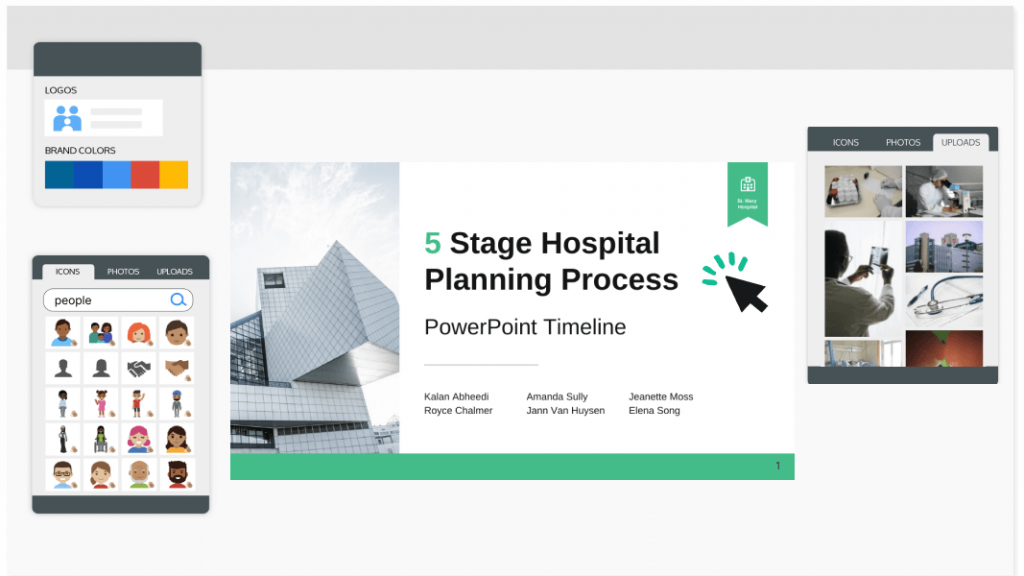
Use a powerful quote
Sometimes, all you need is some wise words to work wonders. Begin with a powerful quote from a legendary figure that perfectly fits your presentation’s theme — a dose of inspiration sets the stage for an epic journey.
Build anticipation
Provide a brief outline.
Here’s a good introduction for presentation example if you’re giving a speech at a conference. For longer presentations or conferences with multiple speakers especially, providing an outline helps the audience stay focused on the key takeaways. That way, you can better manage your time and ensure that you cover all the key points without rushing or running out of time.
Pose a problem and offer a solution
A great idea on how to start a business presentation is to start by presenting a problem and offering a well-thought-out solution. By addressing their pain points and showcasing your solution, you’ll capture their interest and set the stage for a compelling and successful presentation.
Back up your solution with data, research, or case studies that demonstrate its effectiveness. This can also be a good reporting introduction example that adds credibility to your proposal.
Preparing a pitch deck can be a daunting task but fret not. This guide on the 30+ best pitch deck tips and examples has everything you need to bring on new business partners and win new client contracts. Alternatively, you can also get started by customizing one of our professional pitch deck templates for free.
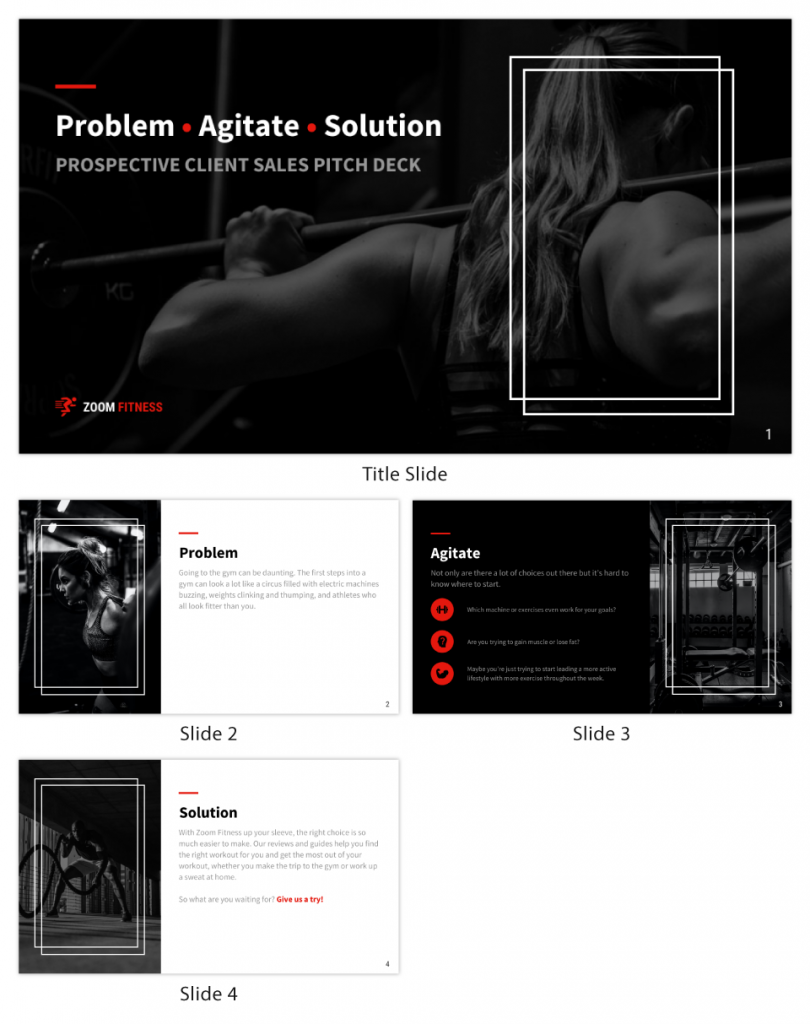
Incite curiosity in the audience
Utilize visuals or props.
Capture your audience’s gaze by whipping out captivating visuals or props that add an exciting touch to your subject. A well-placed prop or a stunning visual can make your presentation pop like a fireworks show!
That said, you maybe wondering — how can I make my presentation more attractive. A well-designed presentation background instantly captures the audience’s attention and creates a positive first impression. Here are 15 presentation background examples to keep the audience awake to help you get inspired.
Use humor or wit
Sprinkle some humor and wit to spice things up. Cracking a clever joke or throwing in a witty remark can break the ice and create a positively charged atmosphere. If you’re cracking your head on how to start a group presentation, humor is a great way to start a presentation speech.
Get your team members involved in the fun to create a collaborative and enjoyable experience for everyone. Laughter is the perfect way to break the ice and set a positive tone for your presentation!
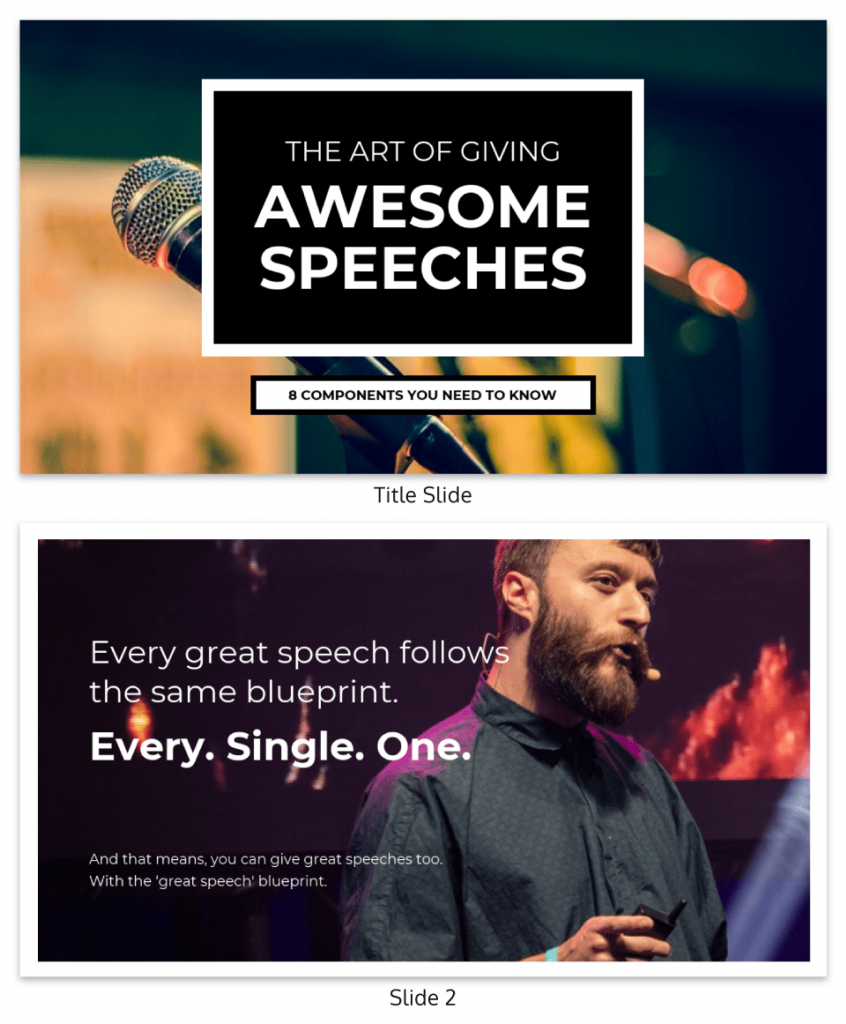
Invoke emotion
Get those heartstrings tugging! Start with a heartfelt story or example that stirs up emotions and connects with your audience on a personal level. Emotion is the secret sauce to a memorable presentation.
Aside from getting creative with your introduction, a well-crafted and creative presentation can boost your confidence as a presenter. Browse our catalog of creative presentation templates and get started right away!
Use a dramatic pause
A great group presentation example is to start with a powerful moment of silence, like a magician about to reveal their greatest trick. After introducing your team, allow a brief moment of silence. Hold the pause for a few seconds, making it feel deliberate and purposeful. This builds anticipation and curiosity among the audience.
Pique their interest
Share a fun fact or anecdote.
Time for a little fun and games! Kick-off with a lighthearted or fascinating fact that’ll make the audience go, “Wow, really? Tell me more!” A sprinkle of amusement sets the stage for an entertaining ride.
While an introduction for a presentation sets the tone for your speech, a good slide complements your spoken words, helping the audience better understand and remember your message. Check out these 12 best presentation software for 2023 that can aid your next presentation.
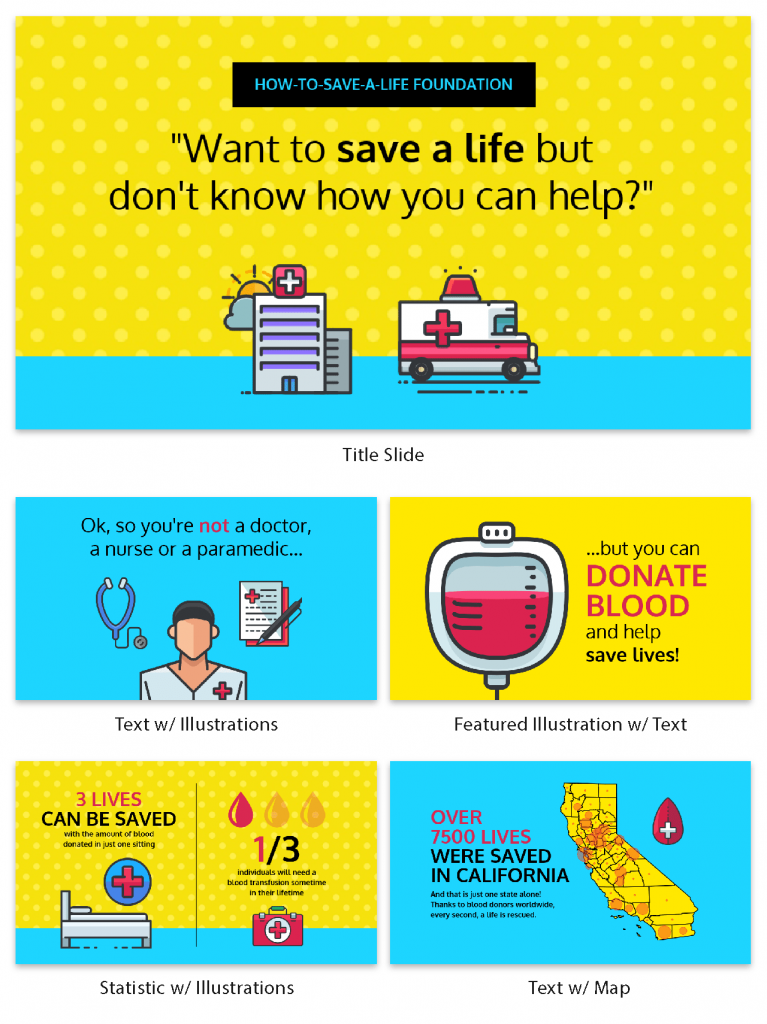
The opening moments of a presentation can make or break your entire talk. It’s your chance to grab your audience’s attention, set the tone, and lay the foundation for a successful presentation. However, there are some common pitfalls that speakers often fall into when starting their presentations.
Starting with Apologies
It might be tempting to start with a preemptive apology, especially if you’re feeling nervous or unsure about your presentation. However, beginning with unnecessary apologies or self-deprecating remarks sets a negative tone right from the start. Instead of exuding confidence and credibility, you’re unintentionally undermining yourself and your message.
Reading from Slides
One of the most common blunders in the opening of a PowerPoint presentation is reading directly from your slides or script. While it’s crucial to have a well-structured outline, reciting word-for-word can lead to disengagement and boredom among your audience. Maintain eye contact and connect with your listeners as you speak. Your slides should complement your words, not replace them.
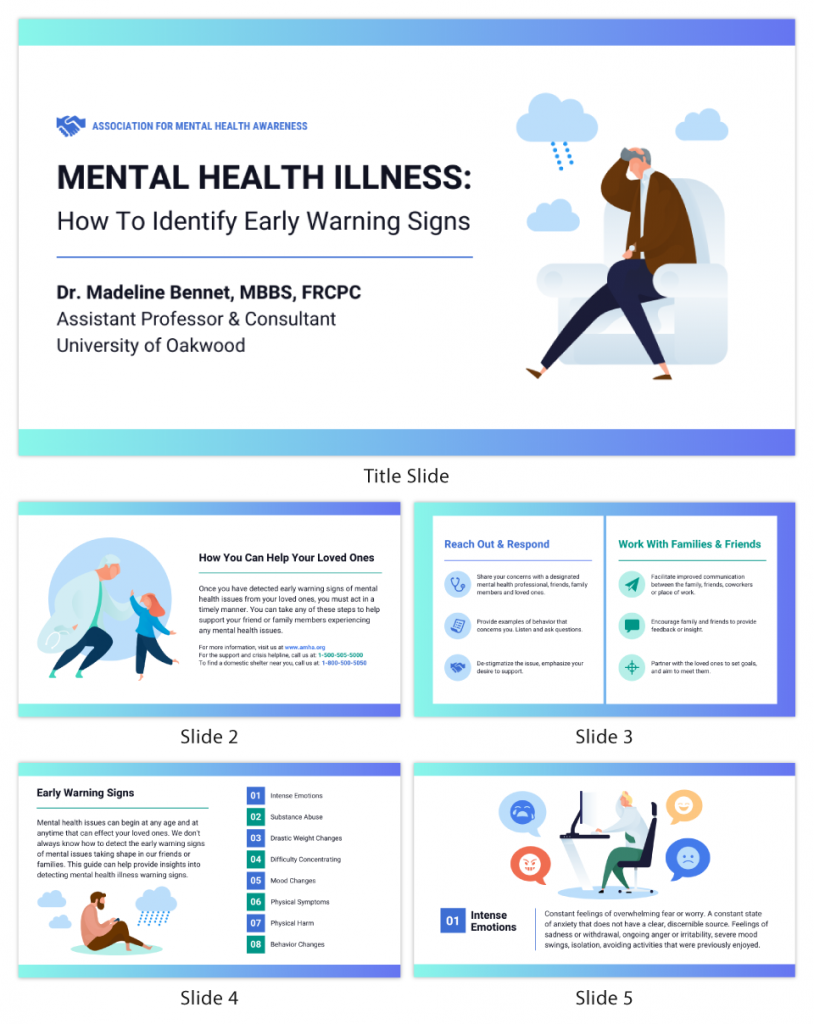
Overwhelming with Information
In the excitement to impress, some presenters bombard their audience with too much information right at the beginning.
Instead of overloading the audience with a sea of data, statistics or technical details that can quickly lead to confusion and disinterest, visualize your data with the help of Venngage. Choose an infographic template that best suits the type of data you want to visualize. Venngage offers a variety of pre-designed templates for charts, graphs, infographics and more.
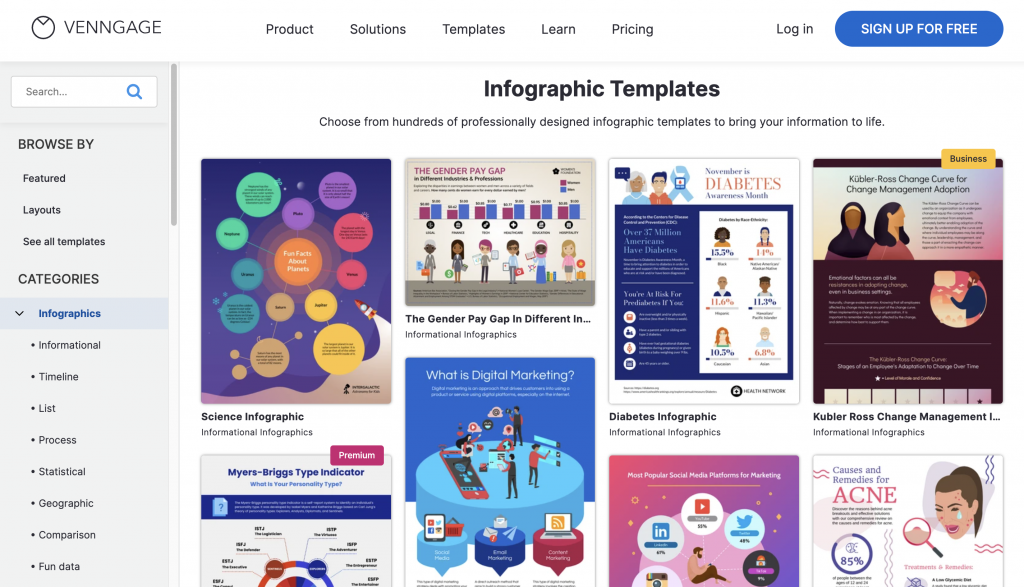
Ignoring the Audience
It’s easy to get caught up in the content and forget about the people in front of you. Don’t overlook the importance of acknowledging the audience and building a connection with them. Greet them warmly, make eye contact and maintain body language to show genuine interest in their presence. Engage the audience early on by asking a show of hands question or encourage audience participation.
Lack of Clarity
Your audience should know exactly what to expect from your presentation. Starting with a vague or unclear opening leaves them guessing about the purpose and direction of your talk. Clearly communicate the topic and objectives of your presentation right from the beginning. This sets the stage for a focused and coherent message that resonates with your audience.
Simplicity makes it easier for the audience to understand and retain the information presented. Check out our gallery of simple presentation templates to keep your opening concise and relevant.
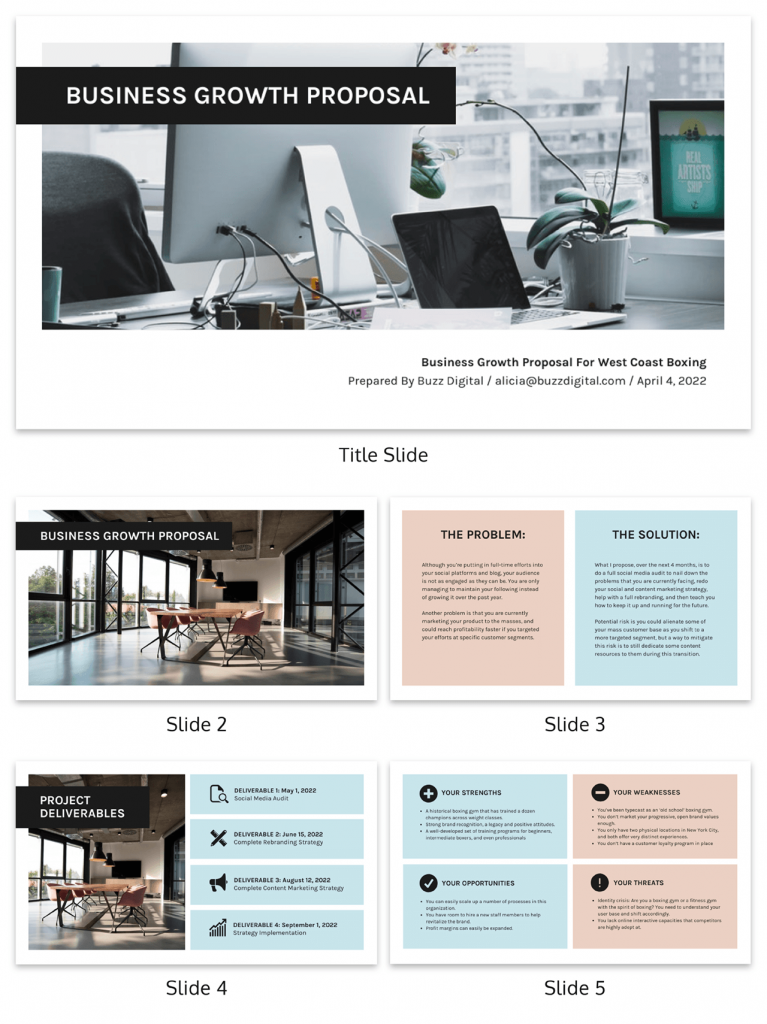
Skipping the Hook
The opening of your presentation is the perfect opportunity to hook your audience’s attention and keep them engaged. However, some presenters overlook this crucial aspect and dive straight into the content without any intrigue. Craft an attention-grabbing hook that sparks curiosity, poses a thought-provoking question or shares an interesting fact. A compelling opening is like the key that unlocks your audience’s receptivity to the rest of your presentation.
Now that you’ve got the gist of how to introduce a presentation, further brush up your speech with these tips on how to make a persuasive presentation and how to improve your presentation skills to create an engaging presentation .
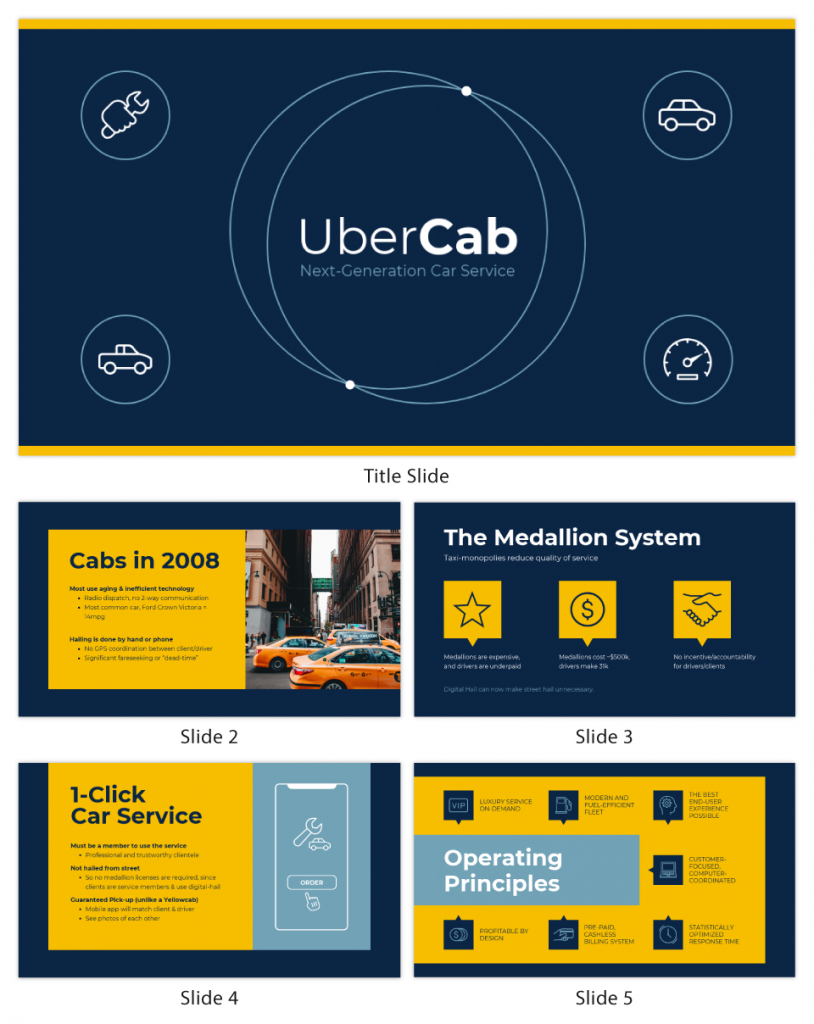
How can I overcome nervousness at the beginning of a presentation?
To overcome nervousness at the beginning of a presentation, take deep breaths, practice beforehand, and focus on connecting with your audience rather than worrying about yourself.
How long should the opening of a presentation be?
The opening of a presentation should typically be brief, lasting around 1 to 3 minutes, to grab the audience’s attention and set the tone for the rest of the talk.
Should I memorize my presentation’s opening lines?
While it’s helpful to know your opening lines, it’s better to understand the key points and flow naturally to maintain authenticity and flexibility during the presentation.
Should I use slides during the opening of my presentation?
Using slides sparingly during the opening can enhance the message, but avoid overwhelming the audience with too much information early on.
How do I transition smoothly from the opening to the main content of my presentation?
Transition smoothly from the opening to the main content by providing a clear and concise outline of what’s to come, signaling the shift and maintaining a logical flow between topics.
Just as a captivating opening draws your audience in, creating a well-crafted presentation closing has the power to leave a lasting impression. Wrap up in style with these 10 ways to end a presentation .
Presenting virtually? Check out these tips on how to ace your next online presentation .
Captivating your audience from the very beginning is crucial for a successful presentation. The first few moments of your talk can set the tone and determine whether your audience remains engaged throughout or loses interest.
Start with a compelling opening that grabs their attention. You can use a thought-provoking question, a surprising statistic or a powerful quote to pique their curiosity. Alternatively, storytelling can be a potent tool to draw them into your narrative. It’s essential to establish a personal connection early on, whether by sharing a relatable experience or expressing empathy towards their needs and interests.
Lastly, be mindful of your body language and vocal delivery. A confident and engaging speaker can captivate an audience, so make eye contact, use appropriate gestures and vary your tone to convey passion and sincerity.
In conclusion, captivating your audience from the very beginning requires thoughtful preparation, engaging content and a confident delivery. With Venngage’s customizable templates, you can adapt your presentation to suit the preferences and interests of your specific audience, ensuring maximum engagement. Go on and get started today!
Presentation templates
Captivate your audience with customizable business presentation templates. whether you're pitching clients, wooing investors, or showing off your latest wins, there are presentation templates that'll suit your next meeting..
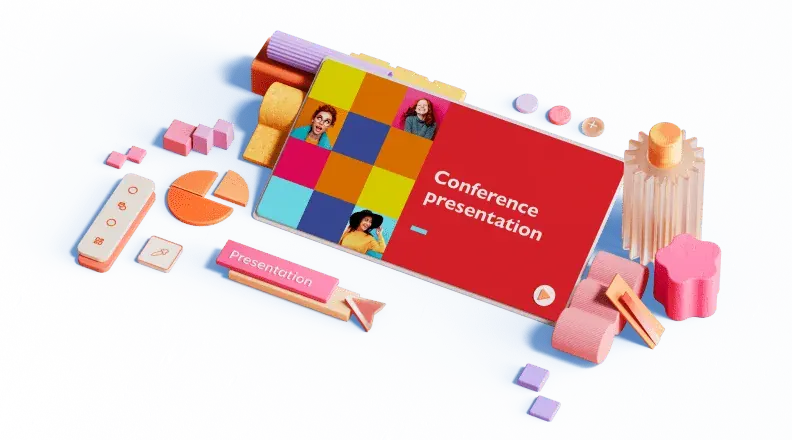
Free slide templates for presentations
Presentation decks can make or break your speech—don't risk boring or unprofessional slides distracting from your message. Set yourself up for success with free, eye-catching presentation templates that don't require graphic design skills to use. Whether you're pitching to investors or sharing a class project, using presentation templates allows you to focus on the content of your work without worrying about the design. Explore presentation templates for pitch decks, annual reviews, and conference slides, and get ready to wow your audience. Choose a presentation template and customize it with your business's branding and logo. If you work in a creative field, don't shy away from bold designs and vivid colors . Presentation templates offer versatile options for personalizing—get creative by customizing your template or opt for adding your own text to existing designs. When you use a template at your next meeting, you'll turn a simple presentation into an opportunity to impress. To make presenting even easier, you can download your template in a variety of formats, like PowerPoint and PDF, or share it digitally with your colleagues.

52 Phrases for Better Flowing English Presentations
/ Steven Hobson / Business English , English Presentations , Vocabulary

Do you give English presentations at work, but feel that you could communicate your message in a more objective, fluid way?
Maybe you have an English presentation coming up and want to make sure that your speech is clear and structured so that your audience doesn’t lose concentration and stays with you all the way to the end.
A technique that can help you achieve objective, clear, and structured English presentations, is to use linking phrases that join the separate parts of your presentation together.
English presentations normally consist of an introduction, the main body, individual parts of the main body, and the ending or conclusion.
To help maintain your audience’s attention, you need to signal when you are going from one part to another.
In this article, I teach you 52 phrases that do exactly this – linking the different parts together, and therefore, making your presentation flow better. You’ll find that these phrases will act as ‘signposts’ for the audience when you finish one part and start another.

52 Phrases to Improve the Flow of Your English Presentations
The introduction.
All good presentations start with a strong introduction.
There are a number of different ways you can begin your English presentation. Here’s a simple, but effective introduction structure which works for most types of business presentations:
Introduce – Introduce yourself and greet your audience. Introduce the presentation topic – Explain the reasons for listening. Outline – Describe the main parts of the presentation. Question policy – Make it clear to your audience when they can ask questions: during or at the end?
Here are some phrases which you can use to structure the introduction in this way:
1. Good morning/afternoon (everyone) (ladies and gentlemen). 2. It’s a pleasure to welcome (the President) here. 3. I’m … (the Director of …)
Introduce the presentation topic
4. By the end of the talk/presentation/session, you’ll know how to… / …you will have learned about… / 5. I plan to say a few words about… 6. I’m going to talk about… 7. The subject of my talk is…
8. My talk will be in (three parts). 9. In the first part… 10. Then in the second part… 11. Finally, I’ll go on to talk about…
Question Policy
12. Please interrupt if you have any questions. 13. After my talk, there will be time for a discussion and any questions.

Main Body
Now that you have finished the introduction, we now need to transition to the main body, and its individual parts in a smooth way.
There are three parts of the main body of a presentation where linking phrases can be used:
Beginning the Main Body Ending Parts within the Main Body Beginning a New Part
Here are some phrases which you can use for these parts:
Beginning the Main Body
14. Now let’s move to / turn to the first part of my talk which is about… 15. So, first… 16. To begin with…
Ending Parts within the Main Body
17. That completes/concludes… 18. That’s all (I want to say for now) on… 19. Ok, I’ve explained how…
Beginning a New Part
20. Let’s move to (the next part which is)… 21. So now we come to the next point, which is… 22. Now I want to describe… 23. Let’s turn to the next issue… 24. I’d now like to change direction and talk about…
Listing and Sequencing
If you need to talk about goals, challenges, and strategies in your English presentation, listing phrases can help link these together and improve the flow of your speech. If you have to explain processes, sequencing phrases are helpful:
25. There are three things to consider. First… Second… Third… 26. There are two kinds of… The first is… The second is… 27. We can see four advantages and two disadvantages. First, advantages… 28. One is… Another is… A third advantage is… Finally…
29. There are (four) different stages to the process. 30. First / then / next / after that / then (x) / after x there’s y. 31. There are two steps involved. The first step is… The second step is… 32. There are four stages to the project. 33. At the beginning, later, then, finally… 34. I’ll describe the development of the idea. First the background, then the present situation, and then the prospect for the future.
After you have presented the main body of your English presentation, you will want to end it smoothly.
Here are typical sections transitioning from the main body to the ending of the presentation, and then inviting the audience to ask questions:
Ending the Main Body Beginning the Summary and/or Conclusion Concluding An Ending Phrase Inviting Questions and/or Introducing Discussion Thanking the Audience
Ending the Main Body
35. Okay, that ends (the third part of) my talk. 36. That’s all I want to say for now on (the 2017 results).
Beginning the Summary and/or Conclusion
37. To sum up… 38. Ok, in brief, there are several advantages and disadvantages. 39. To conclude… 40. I’d like to end by emphasizing the main points. 41. I’d like to end with a summary of the main points.
42. I think we have seen that we should… 43. In my opinion, we should… 44. I recommend/suggest that we… 45. There are three reasons why I recommend this. First, … / Second, … / Finally,…
An Ending Phrase
46. Well, I’ve covered the points that I needed to present today. 47. That sums up (my description of the new model). 48. That concludes my talk for today.
Inviting Questions and/or Introducing Discussion
49. Now we have (half an hour) for questions and discussion. 50. So, now I’d be very interested to hear your comments.
Thanking the Audience
51. I’d like to thank you for listening to my presentation. 52. Thank you for listening / your attention. / Many thanks for coming.
Linking phrases are like the skeleton which holds your presentation together.
Not only do they improve the flow and help guide the audience, but by memorizing them they can also help you remember the general structure of your presentation, giving you increased confidence.
To help you memorize, I recommend saying the linking phrases on their own from the beginning to the end of your presentation while you practice.
I also suggest memorizing the introduction word for word. By doing this, you will get off to a great start, which will settle your nerves and transmit a positive first impression.

Author: Steven Hobson
Steven is a business English coach, a certified life coach, writer, and entrepreneur. He helps international professionals build confidence and improve fluency speaking English in a business environment.
Related posts

2 Success Principles for Achieving Your English Goals

How to Improve Your Understanding of Native Speakers

How to Speak English with Confidence

Reinvent productivity with Copilot for Microsoft 365.
Microsoft PowerPoint

Copilot in PowerPoint
Turn your inspiration into stunning presentations. Get it now when you add Copilot Pro or Copilot for Microsoft 365 to your Microsoft 365 subscription.
Turn your inspiration into stunning presentations
Turn a spark of inspiration into personalized presentations with Copilot in PowerPoint. Copilot will turn existing Word documents into presentations, create new presentations from simple prompts or outlines, or find the best places for impactful imagery—and will help you leave audiences dazzled with skillful storytelling.

Designing slides has never been easier
Create well-designed, impactful slides with the help of Designer and Ideas in PowerPoint.
3D isn't just for the movies
Now you can easily insert 3D objects and embedded animations directly into PowerPoint decks from your own files or a library of content.

Interact naturally using voice, touch, and ink
Easily ink onto a slide, then convert handwritten notes into text and make hand-drawn shapes perfect in seconds.
Nail your next presentation
With Presenter Coach, practice your speech and get recommendations on pacing, word choice, and more through the power of AI.

Be on the same page
Always know where you are in the editing process. With the while you were away feature, track recent changes made by others in your decks.
Task management with PowerPoint and Microsoft 365
Tell your story with captivating presentations.
Originally starting from Free now starting from Free
Sharing and real-time collaboration
PowerPoint for the web
Basic templates, fonts, icons, and stickers
Dictation and voice commands
Works on web, iOS, and Android™
5 GB of cloud storage
Microsoft 365 Personal
Originally starting from $6.99 now starting from $6.99
$6.99 $6.99
(Annual subscription–auto renews) 1
PowerPoint for the web and PowerPoint desktop app for offline use
Premium templates, fonts, icons, and stickers with thousands of options to choose from
Dictation, voice commands, and transcription
Advanced spelling and grammar, in-app learning tips, use in 20+ languages, and more
1 TB (1000 GB) of cloud storage
Premium desktop, web, and mobile apps
Advanced security
Ad-free experience
Works on Windows, macOS, iOS, and Android™
Copilot Pro available as an add-on. *
Microsoft 365 Family
Originally starting from $9.99 now starting from $9.99
$9.99 $9.99
One to six people
Up to 6 TB of cloud storage, 1 TB (1000 GB) per person
Premium desktop, web, and mobile apps
Advanced security
Microsoft Powerpoint
One person
Microsoft 365 Apps for business
Originally starting from $8.25 now starting from $8.25
$8.25 $8.25
Available for up to 300 employes
Desktop versions of Word, Excel, PowerPoint, and Outlook
1 TB of cloud storage per user
Anytime phone and web support
Microsoft 365 Business Standard
Originally starting from $12.50 now starting from $12.50
$12.50 $12.50
Everything in Microsoft 365 Apps for business, plus:
Web, and mobile versions of Word, Excel, PowerPoint, and Outlook
Custom business email ([email protected])
Chat, call, and video conference with Microsoft Teams
10+ additional apps for your business needs (Bookings, Planner, Microsoft Forms, and others)
Automatic spam and malware filtering
Webinars with attendee registration and reporting
New: Collaborative workspaces to co-create using Microsoft Loop
New: Video editing and design tools with Clipchamp
Copilot for Microsoft 365 available as an add-on. **
Add Copilot to your Microsoft plan
Achieve more than ever using AI integrated with Word, Excel, PowerPoint, Outlook, and other Microsoft 365 apps.

Get the PowerPoint mobile app
Ready to create great presentations with Microsoft 365?
See more from microsoft powerpoint.
Collaborate on shared projects
Get commonly used Office features and real-time co-authoring capabilities through your browser.
Jumpstart your design
Show your style and professionalism with templates, plus save time. Browse PowerPoint templates in over 40 categories.
Connect with experts
See what’s new and get classic tips and editors' tricks to help you create, edit, and polish presentations like a pro.
Read about slide presentations
6 slide presentation software tips to impress, host large-scale virtual presentations, how to make a slide show, what’s new in powerpoint.
- [1] Once your paid subscription begins, cancelation policies vary based on your status as a new customer, product, and domain selections on Microsoft. Learn more. Cancel your Microsoft 365 subscription any time by going to the Microsoft 365 admin center. When a subscription is canceled, all associated data will be deleted. Learn more about data retention, deletion, and destruction in Microsoft 365 . Microsoft PowerPoint with a Microsoft 365 subscription is the latest version of PowerPoint. Previous versions include PowerPoint 2016, PowerPoint 2013 , PowerPoint 2010 , PowerPoint 2007 , and PowerPoint 2003. iTunes, iPhone, and iPad are registered trademarks of Apple Inc., registered in the U.S. and other countries. Android is a trademark of Google Inc.
- [*] Copilot Pro benefits are currently available on web, Windows, and macOS and iPadOS. A Microsoft 365 Personal or Family subscription is required to access Copilot in select apps, including Word, Excel, PowerPoint, OneNote, and Outlook. Excel features are currently in preview in English only. Microsoft 365 Personal or Family and Copilot Pro are not available in the same transaction and must be purchased in two separate transactions.
- [**] Copilot for Microsoft 365 may not be available for all markets and languages. To purchase, enterprise customers must have a license for Microsoft 365 E3 or E5 or Office 365 E3 or E5, and business customers must have a license for Microsoft 365 Business Standard or Business Premium.
Follow Microsoft 365
- Presentation
- Presentation Agenda
- Presentation Design
- Presentation Outline
- Promotion Presentation
- Project Presentation
- Professional Presentation
- Process Presentation
- Organization Presentation
- Minimalist Presentation
Presentation Template in Word
Download Numerous Templates In Different File Formats Such As Microsoft Word Or Pdf. Use Template.net You Can Create Outputs Such As Marketing Templates To Word Cloud Handouts. These Are Templates That You Can Easily Edit And Use Even If You Do Not Have Any Adobe Illustrator Or Photoshop Experience.
Get Access to All MS Word Templates
- Marketing Presentation
- Infographic Presentation
- Event Presentation
- Business Presentation
- Business Plan Presentation
- Basic Presentation
- Presentation Roadmap
There's nothing better than to have the perfect presentation to impress your audience. Create a professionally made presentations with our equally well-written presentation templates. We offer you 100% customizable documents with different designs and formats. All editable templates are suitable for any business and academic purposes—whether for company meetings, restaurant sales, research studies, thesis presentations, insurance agencies, etc. You will have our printable templates downloaded in your devices within minutes! These ready-made templates are made available for personalizing in any device you have with all versions of Microsoft Word. Stop wasting time and get your presentations done without any hassle with our presentation templates today!
How to Prepare Presentations with Microsoft Word
A presentation is a process of presenting a product or topic to an audience intended to inform and demonstrate that particular subject. Creating the perfect presentations will support your pitch and could get you to the next level of your objectives. Presentation materials could be a series of creative slides, brochures , flyers , or posters . The document is your key to impress your viewers. Don't have any idea on how to start one? Feel free to read further to find tips and steps on how to create a presentation effectively.
1. Determine the Presentation's Purpose
First and foremost, you should know the purpose of your presentation materials. Are you using it to present new products or project proposals ? Do you want to show annual sales? You need to consider your intentions to deliver precise information to your audiences.
2. Choose a Layout Design
Presentations come in different layouts. You need to incorporate your design into the purpose of your material. Most presentation materials have simple arrangements with minimal designs. Others prefer their content to have beautiful backgrounds and a clean layout that makes it look appealing. For example, you are doing a presentation for annual sales report. You can choose designs that help you emphasize datasheets and numbers for your material to be readable.
3. Pick a Presentation Template
If you don't want to waste time creating presentations from scratch, look for presentation templates on our site that fits your preferences well. These ready-made templates come with unique and aesthetic designs that you can freely adjust. You will find different styles and themed materials to suit any field you are assigned. The editable templates are downloadable in any device you have, along with its graphic designs in file formats like Microsoft Word.
4. Come Up with Essential Details
Once you have your presentation templates with you, start filling in the details you need. Presentations need to be short and precise. You have to summarize your topics no matter how broad it is. Even if it's an annual business report or proposals , your audiences won't be interested in it if you have wordy slides to present. Make sure you have displayed the critical areas of your topic and have it straightforward.
5. Finalize Infographics
It is better to add infographics like charts , timelines, and illustrations on your presentation to avoid making your material dull and boring. Audiences prefer visual content than texts. They take in more information expressed through figures and images than have it in paragraphs. Infographics will also help you summarize your topics and allow you to squeeze them in one graph or chart.
6. Make your Presentation Engaging
Presentations are more fun and enjoyable if you often interact with your viewers. Get your audience to participate in your discussion as much as possible—it prevents your viewers from getting bored. If you are doing a presentation for a product, it is better to bring in a prop like a physical sample, to entertain your viewers more. It's also the same if you are presenting services. Try handing our marketing brochures and flyers to your audiences to have them more engaged.
Get Instant Access to 50,000+ MS Word Templates
- Access to 1 Million+ Templates & Tools
- 500,000+ Microsoft 365 Templates including Excel, Powerpoint, Publisher, Outlook & PDF
- Unlimited access to Design & Documents AI editors
- Professionally Made Content and Beautifully Designed
- Instant Download & 100% Customizable

Export Word documents to PowerPoint presentations
Have you ever wished you could easily transform an existing Word document into a great PowerPoint presentation? If so, the wait is over!

When you use the Export command and select Export to PowerPoint presentation , Word creates a presentation based on all the summarized sections of the document. It also uses AI to add imagery, icons, videos, themes, and fonts for the design theme you choose for the presentation.
How it works
Open the document you want to transform into a presentation in Word for the web. Make sure that it contains only text. The headings in the document will become the slide headings in the presentation.
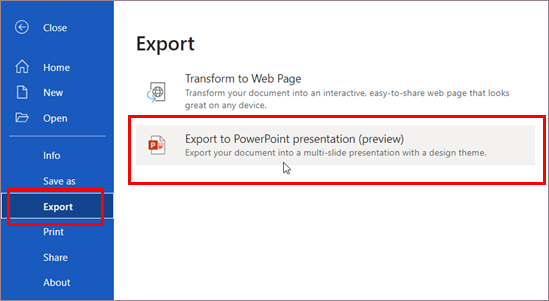
Scenarios to try
Open a Word document and explore the available PowerPoint themes.
Open a Word document that's mostly text and select Transform to see which AI-backed assets are added.
Known Issues
This feature is currently only available in English.
This feature is not available in the Internet Explorer or Safari browsers.
We only support text content for the transformation to presentation, other media content support is not currently available. You can add your own media to the presentation after you have transformed your Word document.
Requirements
A stable internet connection
Word for the web
A text-only Word for the web document
Availability
Export to PowerPoint presentation is available in Word for the web to the First Release audience. We are rolling it out to all web users shortly.
We typically release features over some time to ensure that things are working smoothly. We highlight features that you may not have because they’re slowly releasing to larger numbers of Insiders. Sometimes we remove elements to further improve them based on your feedback. Though this is rare, we also reserve the option to pull a feature entirely out of the product, even if you, as Insiders, have had the opportunity to try them.
If you have any feedback or suggestions, you can submit them by selecting Help > Feedback .
Learn more about what other information you should include in your feedback to ensure it’s actionable and reaches the right people.
We’re excited to hear from you! Sign up for the Office Insider newsletter , and you’ll get the latest information about Insider features in your inbox once a month.

Need more help?
Want more options.
Explore subscription benefits, browse training courses, learn how to secure your device, and more.

Microsoft 365 subscription benefits

Microsoft 365 training

Microsoft security

Accessibility center
Communities help you ask and answer questions, give feedback, and hear from experts with rich knowledge.

Ask the Microsoft Community

Microsoft Tech Community

Windows Insiders
Microsoft 365 Insiders
Was this information helpful?
Thank you for your feedback.
Top searches
Trending searches
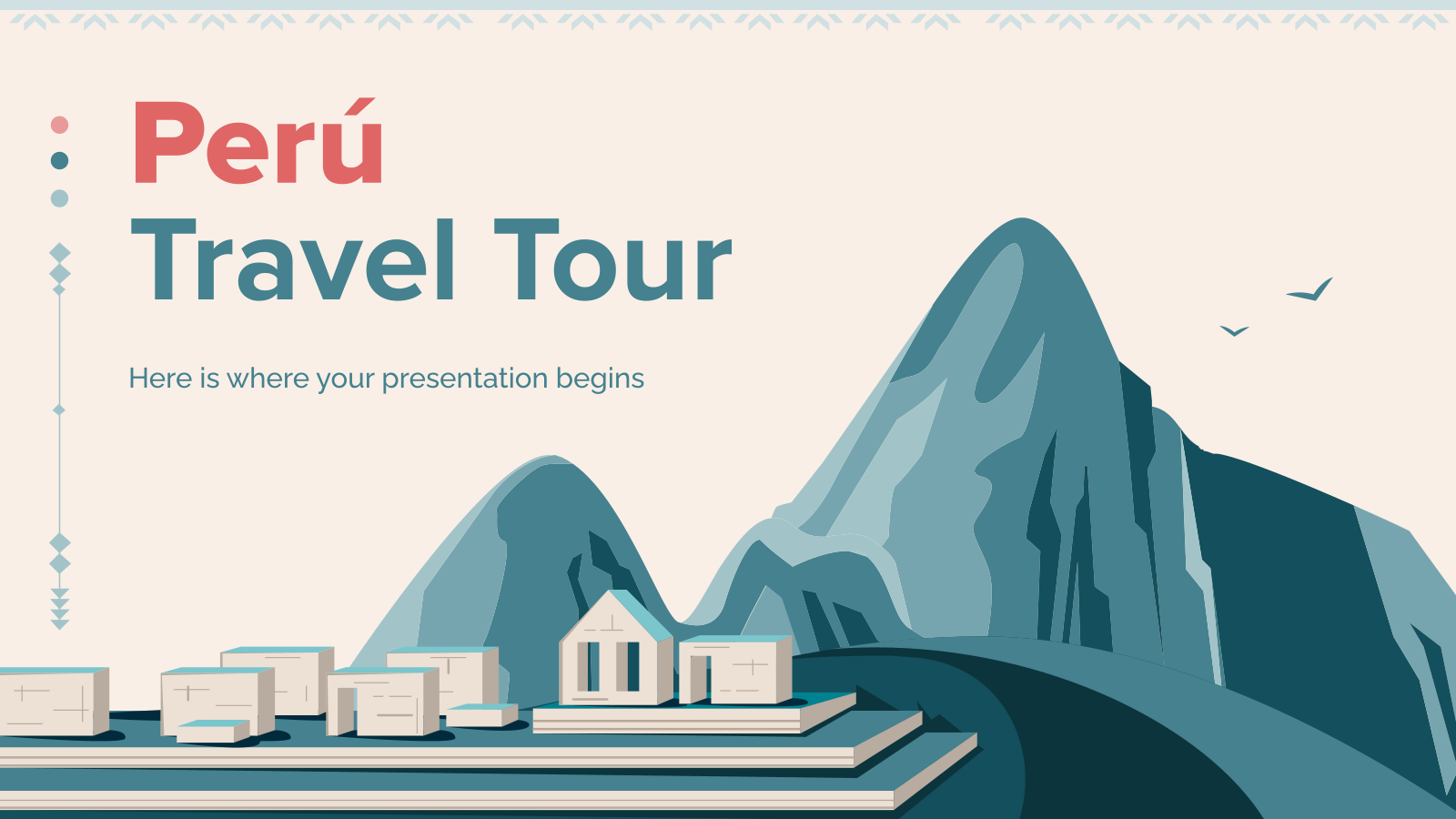
34 templates

32 templates

31 templates

28 templates

16 templates
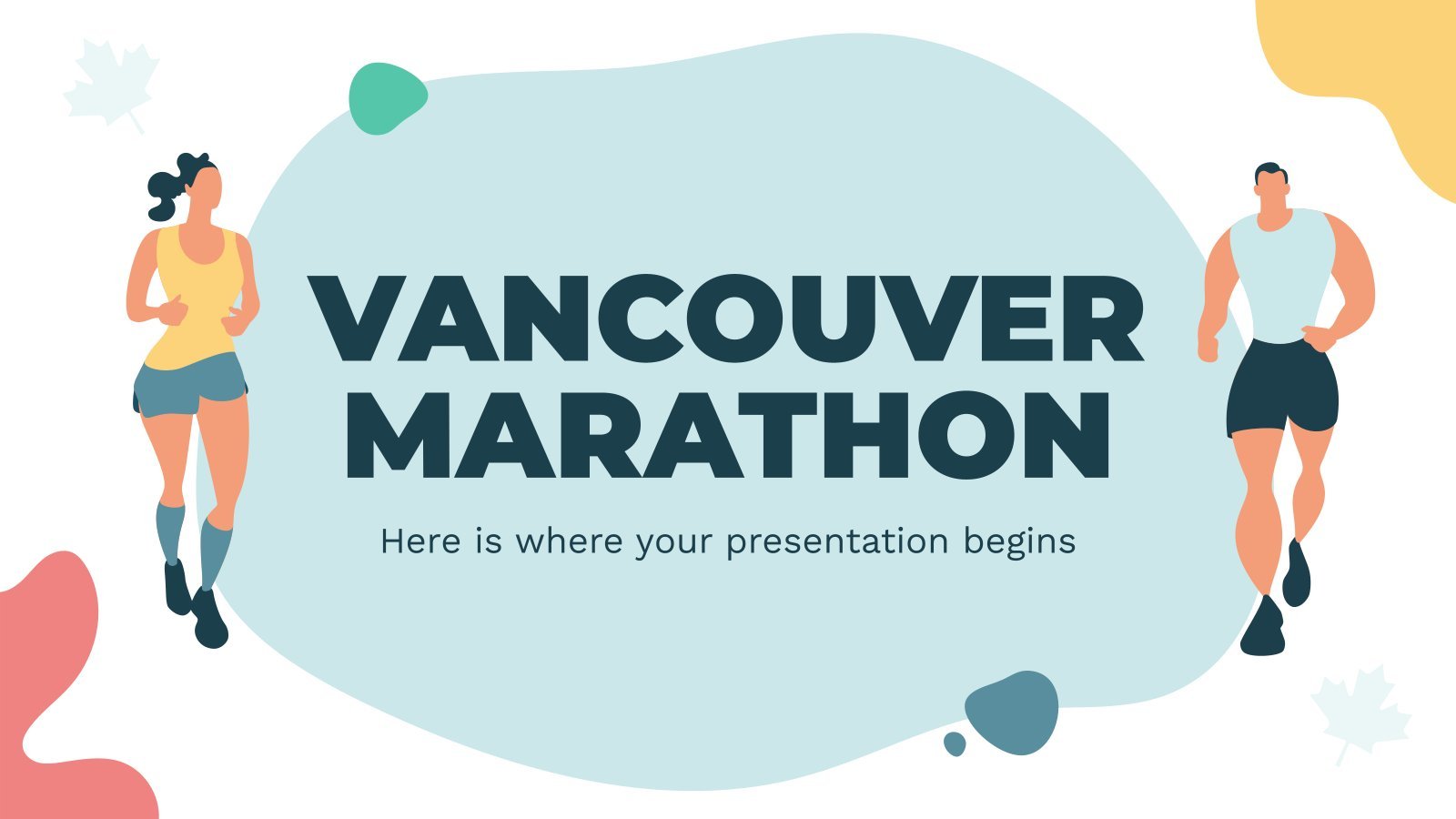
35 templates
Create your presentation
Writing tone, number of slides.

AI presentation maker
When lack of inspiration or time constraints are something you’re worried about, it’s a good idea to seek help. Slidesgo comes to the rescue with its latest functionality—the AI presentation maker! With a few clicks, you’ll have wonderful slideshows that suit your own needs . And it’s totally free!

Generate presentations in minutes
We humans make the world move, but we need to sleep, rest and so on. What if there were someone available 24/7 for you? It’s time to get out of your comfort zone and ask the AI presentation maker to give you a hand. The possibilities are endless : you choose the topic, the tone and the style, and the AI will do the rest. Now we’re talking!
Customize your AI-generated presentation online
Alright, your robotic pal has generated a presentation for you. But, for the time being, AIs can’t read minds, so it’s likely that you’ll want to modify the slides. Please do! We didn’t forget about those time constraints you’re facing, so thanks to the editing tools provided by one of our sister projects —shoutouts to Wepik — you can make changes on the fly without resorting to other programs or software. Add text, choose your own colors, rearrange elements, it’s up to you! Oh, and since we are a big family, you’ll be able to access many resources from big names, that is, Freepik and Flaticon . That means having a lot of images and icons at your disposal!

How does it work?
Think of your topic.
First things first, you’ll be talking about something in particular, right? A business meeting, a new medical breakthrough, the weather, your favorite songs, a basketball game, a pink elephant you saw last Sunday—you name it. Just type it out and let the AI know what the topic is.
Choose your preferred style and tone
They say that variety is the spice of life. That’s why we let you choose between different design styles, including doodle, simple, abstract, geometric, and elegant . What about the tone? Several of them: fun, creative, casual, professional, and formal. Each one will give you something unique, so which way of impressing your audience will it be this time? Mix and match!
Make any desired changes
You’ve got freshly generated slides. Oh, you wish they were in a different color? That text box would look better if it were placed on the right side? Run the online editor and use the tools to have the slides exactly your way.
Download the final result for free
Yes, just as envisioned those slides deserve to be on your storage device at once! You can export the presentation in .pdf format and download it for free . Can’t wait to show it to your best friend because you think they will love it? Generate a shareable link!
What is an AI-generated presentation?
It’s exactly “what it says on the cover”. AIs, or artificial intelligences, are in constant evolution, and they are now able to generate presentations in a short time, based on inputs from the user. This technology allows you to get a satisfactory presentation much faster by doing a big chunk of the work.
Can I customize the presentation generated by the AI?
Of course! That’s the point! Slidesgo is all for customization since day one, so you’ll be able to make any changes to presentations generated by the AI. We humans are irreplaceable, after all! Thanks to the online editor, you can do whatever modifications you may need, without having to install any software. Colors, text, images, icons, placement, the final decision concerning all of the elements is up to you.
Can I add my own images?
Absolutely. That’s a basic function, and we made sure to have it available. Would it make sense to have a portfolio template generated by an AI without a single picture of your own work? In any case, we also offer the possibility of asking the AI to generate images for you via prompts. Additionally, you can also check out the integrated gallery of images from Freepik and use them. If making an impression is your goal, you’ll have an easy time!
Is this new functionality free? As in “free of charge”? Do you mean it?
Yes, it is, and we mean it. We even asked our buddies at Wepik, who are the ones hosting this AI presentation maker, and they told us “yup, it’s on the house”.
Are there more presentation designs available?
From time to time, we’ll be adding more designs. The cool thing is that you’ll have at your disposal a lot of content from Freepik and Flaticon when using the AI presentation maker. Oh, and just as a reminder, if you feel like you want to do things yourself and don’t want to rely on an AI, you’re on Slidesgo, the leading website when it comes to presentation templates. We have thousands of them, and counting!.
How can I download my presentation?
The easiest way is to click on “Download” to get your presentation in .pdf format. But there are other options! You can click on “Present” to enter the presenter view and start presenting right away! There’s also the “Share” option, which gives you a shareable link. This way, any friend, relative, colleague—anyone, really—will be able to access your presentation in a moment.
Discover more content
This is just the beginning! Slidesgo has thousands of customizable templates for Google Slides and PowerPoint. Our designers have created them with much care and love, and the variety of topics, themes and styles is, how to put it, immense! We also have a blog, in which we post articles for those who want to find inspiration or need to learn a bit more about Google Slides or PowerPoint. Do you have kids? We’ve got a section dedicated to printable coloring pages! Have a look around and make the most of our site!
Have a language expert improve your writing
Run a free plagiarism check in 10 minutes, generate accurate citations for free.
- Knowledge Base
- Working with sources
- How to Paraphrase | Step-by-Step Guide & Examples
How to Paraphrase | Step-by-Step Guide & Examples
Published on April 8, 2022 by Courtney Gahan and Jack Caulfield. Revised on June 1, 2023.
Paraphrasing means putting someone else’s ideas into your own words. Paraphrasing a source involves changing the wording while preserving the original meaning.
Paraphrasing is an alternative to quoting (copying someone’s exact words and putting them in quotation marks ). In academic writing, it’s usually better to integrate sources by paraphrasing instead of quoting. It shows that you have understood the source, reads more smoothly, and keeps your own voice front and center.
Every time you paraphrase, it’s important to cite the source . Also take care not to use wording that is too similar to the original. Otherwise, you could be at risk of committing plagiarism .
What is your plagiarism score?
Compare your paper with 99.3 billion webpages and 8 million publications.
- Best plagiarism checker of 2021
- Plagiarism report & percentage
- Largest plagiarism database
Scribbr Plagiarism Checker
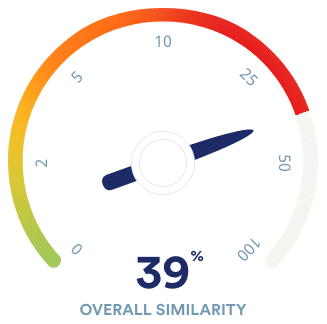
Table of contents
How to paraphrase in five easy steps, how to paraphrase correctly, examples of paraphrasing, how to cite a paraphrase, paraphrasing vs. quoting, paraphrasing vs. summarizing, avoiding plagiarism when you paraphrase, other interesting articles, frequently asked questions about paraphrasing.
If you’re struggling to get to grips with the process of paraphrasing, check out our easy step-by-step guide in the video below.
Prevent plagiarism. Run a free check.
Putting an idea into your own words can be easier said than done. Let’s say you want to paraphrase the text below, about population decline in a particular species of sea snails.
Incorrect paraphrasing
You might make a first attempt to paraphrase it by swapping out a few words for synonyms .
Like other sea creatures inhabiting the vicinity of highly populated coasts, horse conchs have lost substantial territory to advancement and contamination , including preferred breeding grounds along mud flats and seagrass beds. Their Gulf home is also heating up due to global warming , which scientists think further puts pressure on the creatures , predicated upon the harmful effects extra warmth has on other large mollusks (Barnett, 2022).
This attempt at paraphrasing doesn’t change the sentence structure or order of information, only some of the word choices. And the synonyms chosen are poor:
- “Advancement and contamination” doesn’t really convey the same meaning as “development and pollution.”
- Sometimes the changes make the tone less academic: “home” for “habitat” and “sea creatures” for “marine animals.”
- Adding phrases like “inhabiting the vicinity of” and “puts pressure on” makes the text needlessly long-winded.
- Global warming is related to climate change, but they don’t mean exactly the same thing.
Because of this, the text reads awkwardly, is longer than it needs to be, and remains too close to the original phrasing. This means you risk being accused of plagiarism .
Correct paraphrasing
Let’s look at a more effective way of paraphrasing the same text.
Here, we’ve:
- Only included the information that’s relevant to our argument (note that the paraphrase is shorter than the original)
- Introduced the information with the signal phrase “Scientists believe that …”
- Retained key terms like “development and pollution,” since changing them could alter the meaning
- Structured sentences in our own way instead of copying the structure of the original
- Started from a different point, presenting information in a different order
Because of this, we’re able to clearly convey the relevant information from the source without sticking too close to the original phrasing.
Explore the tabs below to see examples of paraphrasing in action.
- Journal article
- Newspaper article
- Magazine article
Once you have your perfectly paraphrased text, you need to ensure you credit the original author. You’ll always paraphrase sources in the same way, but you’ll have to use a different type of in-text citation depending on what citation style you follow.
Generate accurate citations with Scribbr
Scribbr citation checker new.
The AI-powered Citation Checker helps you avoid common mistakes such as:
- Missing commas and periods
- Incorrect usage of “et al.”
- Ampersands (&) in narrative citations
- Missing reference entries

It’s a good idea to paraphrase instead of quoting in most cases because:
- Paraphrasing shows that you fully understand the meaning of a text
- Your own voice remains dominant throughout your paper
- Quotes reduce the readability of your text
But that doesn’t mean you should never quote. Quotes are appropriate when:
- Giving a precise definition
- Saying something about the author’s language or style (e.g., in a literary analysis paper)
- Providing evidence in support of an argument
- Critiquing or analyzing a specific claim
A paraphrase puts a specific passage into your own words. It’s typically a similar length to the original text, or slightly shorter.
When you boil a longer piece of writing down to the key points, so that the result is a lot shorter than the original, this is called summarizing .
Paraphrasing and quoting are important tools for presenting specific information from sources. But if the information you want to include is more general (e.g., the overarching argument of a whole article), summarizing is more appropriate.
When paraphrasing, you have to be careful to avoid accidental plagiarism .
This can happen if the paraphrase is too similar to the original quote, with phrases or whole sentences that are identical (and should therefore be in quotation marks). It can also happen if you fail to properly cite the source.
Paraphrasing tools are widely used by students, and can be especially useful for non-native speakers who may find academic writing particularly challenging. While these can be helpful for a bit of extra inspiration, use these tools sparingly, keeping academic integrity in mind.
To make sure you’ve properly paraphrased and cited all your sources, you could elect to run a plagiarism check before submitting your paper. And of course, always be sure to read your source material yourself and take the first stab at paraphrasing on your own.
If you want to know more about ChatGPT, AI tools , citation , and plagiarism , make sure to check out some of our other articles with explanations and examples.
- ChatGPT vs human editor
- ChatGPT citations
- Is ChatGPT trustworthy?
- Using ChatGPT for your studies
- What is ChatGPT?
- Chicago style
- Critical thinking
Plagiarism
- Types of plagiarism
- Self-plagiarism
- Avoiding plagiarism
- Academic integrity
- Consequences of plagiarism
- Common knowledge
To paraphrase effectively, don’t just take the original sentence and swap out some of the words for synonyms. Instead, try:
- Reformulating the sentence (e.g., change active to passive , or start from a different point)
- Combining information from multiple sentences into one
- Leaving out information from the original that isn’t relevant to your point
- Using synonyms where they don’t distort the meaning
The main point is to ensure you don’t just copy the structure of the original text, but instead reformulate the idea in your own words.
Paraphrasing without crediting the original author is a form of plagiarism , because you’re presenting someone else’s ideas as if they were your own.
However, paraphrasing is not plagiarism if you correctly cite the source . This means including an in-text citation and a full reference, formatted according to your required citation style .
As well as citing, make sure that any paraphrased text is completely rewritten in your own words.
Plagiarism means using someone else’s words or ideas and passing them off as your own. Paraphrasing means putting someone else’s ideas in your own words.
So when does paraphrasing count as plagiarism?
- Paraphrasing is plagiarism if you don’t properly credit the original author.
- Paraphrasing is plagiarism if your text is too close to the original wording (even if you cite the source). If you directly copy a sentence or phrase, you should quote it instead.
- Paraphrasing is not plagiarism if you put the author’s ideas completely in your own words and properly cite the source .
Try our services
To present information from other sources in academic writing , it’s best to paraphrase in most cases. This shows that you’ve understood the ideas you’re discussing and incorporates them into your text smoothly.
It’s appropriate to quote when:
- Changing the phrasing would distort the meaning of the original text
- You want to discuss the author’s language choices (e.g., in literary analysis )
- You’re presenting a precise definition
- You’re looking in depth at a specific claim
Cite this Scribbr article
If you want to cite this source, you can copy and paste the citation or click the “Cite this Scribbr article” button to automatically add the citation to our free Citation Generator.
Gahan, C. & Caulfield, J. (2023, June 01). How to Paraphrase | Step-by-Step Guide & Examples. Scribbr. Retrieved April 9, 2024, from https://www.scribbr.com/working-with-sources/how-to-paraphrase/
Is this article helpful?
Courtney Gahan
Other students also liked, how to write a summary | guide & examples, how to quote | citing quotes in apa, mla & chicago, how to avoid plagiarism | tips on citing sources, "i thought ai proofreading was useless but..".
I've been using Scribbr for years now and I know it's a service that won't disappoint. It does a good job spotting mistakes”

How To Insert A Word Document Into PowerPoint
Inserting a Word document into a PowerPoint presentation can be a helpful way to incorporate text or information from a document into a slide show. We're here to help.
Inserting a word doc into PowerPoint can be a useful step if you want to include a longer document or report in your presentation without having to switch back and forth between different applications.
You can easily insert a Word document into your PowerPoint presentation, preserving its formatting and allowing you to resize and move it on the slide as needed. Now, let’s get into it.
How To Insert A Word Doc Into PowerPoint 📄
Frequently asked questions 🤔.
Important disclosure: we're proud affiliates of some tools mentioned in this guide. If you click an affiliate link and subsequently make a purchase, we will earn a small commission at no additional cost to you (you pay nothing extra). For more information, read our affiliate disclosure .
To insert a Word document into PowerPoint, you can follow these steps:
- Open the PowerPoint presentation where you want to insert the Word document.
- Click on the slide where you want to insert the Word document.
- Go to the "Insert" tab on the PowerPoint ribbon.
- Click on the "Object" button in the "Text" group.
- In the "Object" dialog box, select "Create from File" and click the "Browse" button to locate the Word document on your computer.
- Select the Word document and click the "Insert" button.
- In the "Object" dialog box, you can choose to display the Word document as an icon or as part of the slide.
- Click "OK" to insert the Word document into the PowerPoint presentation.
- You can now resize and move the Word document on the slide as needed.
You will need to insert the document again or manually update the content in PowerPoint.
Can I insert multiple Word documents into a single PowerPoint presentation? Yes, you can insert multiple Word documents into a single PowerPoint presentation by repeating the steps to insert each document on different slides.
Will the formatting of the Word document be preserved when I insert it into PowerPoint? Yes, it will, however, keep in mind that some formatting may be lost or altered if the fonts or styles used in the Word document are not available on the computer where the PowerPoint presentation is being viewed.
Can I edit the Word document from within PowerPoint? No unfortunately not, you will need to open the Word document separately in Word to make any changes.
Can I insert a specific page or section of the Word document into PowerPoint? No, you can only insert the entire Word document.
Will the Word document be embedded in the PowerPoint presentation file? Yes, it will, so you do not need to keep the Word document and PowerPoint presentation together when sharing or distributing them.
Subscribe to our newsletter
Subscribe to be notified of new content on marketsplash..
More From Forbes
Nyt ‘strands’ hints, spangram and answers for thursday, april 11th.
- Share to Facebook
- Share to Twitter
- Share to Linkedin
Looking for Wednesday’s Strands hints, spangram and answers? You can find them Where:
Welcome back to another installment of Strands hints, where I give you strands hints. And the spangram answer. And all the answers if you really want those as well. It’s cool, we all need some help. But first...
How To Play Strands
The New York Times’ Strands puzzle is a play on the classic word search. It’s in beta for now, which means it’ll only stick around if enough people play it every day.
There’s a new game of Strands to play every day. The game will present you with a six by eight grid of letters. The aim is to find a group of words that have something in common, and you’ll get a clue as to what that theme is. When you find a theme word, it will remain highlighted in blue.
You’ll also need to find a special word called a spangram. This tells you what the words have in common. The spangram links two opposite sides of the board. While the theme words will not be a proper name, the spangram can be a proper name. When you find the spangram, it will remain highlighted in yellow.

The Best Gaming Laptops Under $1,000: Boost Your Games For Less
Every letter is used once in one of the theme words and spangram. You can connect letters vertically, horizontally and diagonally, and it’s possible to switch directions in the middle of a word. If you’re playing on a touchscreen, double tap the last letter to submit your guess.
If you find three valid words of at least four letters that are not part of the theme, you’ll unlock the Hint button. Clicking this will highlight the letters that make up one of the theme words.
Be warned: You’ll need to be on your toes. Sometimes you’ll need to fill the missing word(s) in a phrase. On other days, the game may revolve around synonyms or homophones. The difficulty will vary from day to day, and the puzzle creators will try to surprise you sometimes.
What Is Today’s Strands Hint?
Scroll slowly! We will now start to reach spoiler territory with the official hint first, then my own hint which may boost you along a little further. The official hint for Strands today is:
It’s all in your head
Any my own hint will be somewhat similar:
Hopefully that can get you started as you can find a few and unravel the Strands puzzle from there.
What Are Today’s Strands Answers?
Now we move onto the actual answers to the puzzle, and we will start with the spangram if that’s all you think that you want to know before finding the rest of the puzzle’s words. Spoilers follow, and here’s the spangram
MAKEBELIEVE
Here’s where that sits on the board, top to bottom. Pretty long word today with eleven letters by itself.
Here are all the other words that will make up the rest of the answers which follow the hint and spangram theme:
So, pretty long words this week, plus the spangram, which is why I suppose there are only five listed here. Some of these are a bit tough, like do you know what a REVERIE is? A “an instrumental piece suggesting a dreamy or musing state”? Well, there you go. That was hard to find out of all of these.
Essentially the idea is just that, ideas, things you can only picture in you mind, whether they are delusional or just nice dreams. Illusion is a bit weird as that is a bit more like witnessing a magic trick rather than something you’re thinking about, but I guess it fits with the theme.
I figured out MAKEBELIEVE pretty quickly this time around although winding it all around the board like that took a couple tries. That led to the rest and hopefully that’s true of you as well, with a few additional hints here. Hope you enjoyed it.
Follow me on Twitter , Threads , YouTube , and Instagram .
Pick up my sci-fi novels the Herokiller series and The Earthborn Trilogy .

- Editorial Standards
- Reprints & Permissions

IMAGES
VIDEO
COMMENTS
List of Powerful Words to Use in Presentations . The English language has about 170,000 words in use. But an average person has an active vocabulary of 20,000 - 30,000 words. ... Discover the best PPT templates to use as coaching presentation tools with this article. Tools explained + examples.
35 Powerful Presentation Phrases in English for Engaging Your Audience. Your palms are sweating. For a moment, your mind goes blank. All eyes are on you. That moment right before you start presenting - as you take in your audience - is usually the scariest. The nervousness lessens with practice, but even the most frequent public speakers ...
Apply the 10-20-30 rule. Apply the 10-20-30 presentation rule and keep it short, sweet and impactful! Stick to ten slides, deliver your presentation within 20 minutes and use a 30-point font to ensure clarity and focus. Less is more, and your audience will thank you for it! 9. Implement the 5-5-5 rule. Simplicity is key.
Power Words: Segmented, Agenda, Timeline, Listening, Spoiler, Interaction, Focus, Roadmap. Closing Words And Statements. This is the closing phase of the presentation. You've stated what you need to say, and now it's time to wrap it up properly. You could also have time for questions.
Read more on Business communication or related topics Power and influence, Presentation skills and Public speaking Carmine Gallo is a Harvard University instructor, keynote speaker, and author of ...
4) Best. This word means of the highest quality or being the most suitable pleasing or effective type of thing or person.. How would we use the word 'best' in a presentation? Here are some examples: "We see ACAS holdings limited as the best partnership prospect." "This year has been our best-ever profit margin." "We aim to give our guests the very best attention."
If you need more specific vocabulary, like for a presentation to the board, your manager, or a client on their finances, check out our blog post on the most common English for accounting vocabulary. 4. Prepare some visual aids. These days, most people use a slide deck when presenting business ideas.
When in doubt, adhere to the principle of simplicity, and aim for a clean and uncluttered layout with plenty of white space around text and images. Think phrases and bullets, not sentences. As an ...
To help you in your quest for presentation greatness, we've gathered 23 of the best business presentation examples out there. These hand-picked ideas range from business PowerPoint presentations, to recruitment presentations, and everything in between. As a bonus, several of our examples include editable video presentation templates from ...
Tips for creating an effective presentation. Tip. Details. Choose a font style that your audience can read from a distance. Choosing a simple font style, such as Arial or Calibri, helps to get your message across. Avoid very thin or decorative fonts that might impair readability, especially at small sizes. Choose a font size that your audience ...
List of Heavy Words to Use includes Presentations . To English language has about 170,000 words include use. But an avg person must on active english of 20,000 - 30,000 words. ... Best of all; Metaphors . A metaphor is a figure away speech used to represent otherwise symbolize another object alternatively concept. With example, ...
1 Make a provocative statement. "I want to discuss with you this afternoon why you're going to fail to have a great career." One surefire way to get your audience's attention is to make a provocative statement that creates interest and a keen desire to know more about what you have to say. The presentation above, for example, does just that by ...
General vocabulary for presentations. Sometimes, the smallest changes in your presentations can make the biggest differences. One of them is to learn a few phrases that give you confidence during your speech. Here are some important verbs to get you started: To outline. To clarify. To highlight. To emphasize.
Check out these 12 best presentation software for 2023 that can aid your next presentation. CREATE THIS PRESENTATION Common mistakes to avoid in the opening of a presentation. The opening moments of a presentation can make or break your entire talk. It's your chance to grab your audience's attention, set the tone, and lay the foundation for ...
Use clear and legible fonts, and maintain a consistent design throughout the presentation. 2. Visual appeal: Incorporate visually appealing elements such as relevant images, charts, graphs, or diagrams. Use high-quality visuals that enhance understanding and make the content more engaging.
Presentation decks can make or break your speech—don't risk boring or unprofessional slides distracting from your message. Set yourself up for success with free, eye-catching presentation templates that don't require graphic design skills to use. Whether you're pitching to investors or sharing a class project, using presentation templates allows you to focus on the content of your work ...
Here are some phrases which you can use to structure the introduction in this way: Introduce. 1. Good morning/afternoon (everyone) (ladies and gentlemen). 2. It's a pleasure to welcome (the President) here. 3. I'm … (the Director of …) Introduce the presentation topic.
46. Creative Brief Presentation. This creative brief presentation template can help you communicate your brand style and design requirements to video editors, graphic designers, creative agencies and freelancers. Swap the existing images, icons, text and colors for your own content and create a branded creative brief.
Turn a spark of inspiration into personalized presentations with Copilot in PowerPoint. Copilot will turn existing Word documents into presentations, create new presentations from simple prompts or outlines, or find the best places for impactful imagery—and will help you leave audiences dazzled with skillful storytelling.
The editable templates are downloadable in any device you have, along with its graphic designs in file formats like Microsoft Word. 4. Come Up with Essential Details. Once you have your presentation templates with you, start filling in the details you need. Presentations need to be short and precise.
Make sure that it contains only text. The headings in the document will become the slide headings in the presentation. Go to File > Export > Export to PowerPoint presentation . In the Export to presentation window, choose a design theme for your presentation, and then select Export . Word exports and transforms the document, applying the design ...
Download the Cycle Diagrams Theme for Marketing presentation for PowerPoint or Google Slides and take your marketing projects to the next level. This template is the perfect ally for your advertising strategies, launch campaigns or report presentations. Customize your content with ease, highlight your ideas and captivate your audience with...
5. Canva. Canva is a user-friendly graphic design platform that empowers anyone to create professional-looking presentations, social media graphics, documents, and more. It boasts a vast library of free and premium templates, stock photos, illustrations, and icons, eliminating the need for design expertise.
AI presentation maker. When lack of inspiration or time constraints are something you're worried about, it's a good idea to seek help. Slidesgo comes to the rescue with its latest functionality—the AI presentation maker! With a few clicks, you'll have wonderful slideshows that suit your own needs. And it's totally free!
Paraphrasing means putting someone else's ideas into your own words. Paraphrasing a source involves changing the wording while preserving the original meaning. Paraphrasing is an alternative to quoting (copying someone's exact words and putting them in quotation marks ). In academic writing, it's usually better to integrate sources by ...
Click on the slide where you want to insert the Word document. Go to the "Insert" tab on the PowerPoint ribbon. Click on the "Object" button in the "Text" group. In the "Object" dialog box, select "Create from File" and click the "Browse" button to locate the Word document on your computer. Select the Word document and click the "Insert" button.
There's a new game of Strands to play every day. The game will present you with a six by eight grid of letters. The aim is to find a group of words that have something in common, and you'll ...
Here are all the other words that will make up the rest of the answers which follow the hint and spangram theme: REVERIE. FIGMENT. DAYDREAM. ILLUSION. FANTASY. Strands. NYT. So, pretty long words ...