SpeechTexter is a free multilingual speech-to-text application aimed at assisting you with transcription of notes, documents, books, reports or blog posts by using your voice. This app also features a customizable voice commands list, allowing users to add punctuation marks, frequently used phrases, and some app actions (undo, redo, make a new paragraph).
SpeechTexter is used daily by students, teachers, writers, bloggers around the world.
It will assist you in minimizing your writing efforts significantly.
Voice-to-text software is exceptionally valuable for people who have difficulty using their hands due to trauma, people with dyslexia or disabilities that limit the use of conventional input devices. Speech to text technology can also be used to improve accessibility for those with hearing impairments, as it can convert speech into text.
It can also be used as a tool for learning a proper pronunciation of words in the foreign language, in addition to helping a person develop fluency with their speaking skills.

Accuracy levels higher than 90% should be expected. It varies depending on the language and the speaker.
No download, installation or registration is required. Just click the microphone button and start dictating.
Speech to text technology is quickly becoming an essential tool for those looking to save time and increase their productivity.
Powerful real-time continuous speech recognition
Creation of text notes, emails, blog posts, reports and more.
Custom voice commands
More than 70 languages supported
SpeechTexter is using Google Speech recognition to convert the speech into text in real-time. This technology is supported by Chrome browser (for desktop) and some browsers on Android OS. Other browsers have not implemented speech recognition yet.
Note: iPhones and iPads are not supported
List of supported languages:
Afrikaans, Albanian, Amharic, Arabic, Armenian, Azerbaijani, Basque, Bengali, Bosnian, Bulgarian, Burmese, Catalan, Chinese (Mandarin, Cantonese), Croatian, Czech, Danish, Dutch, English, Estonian, Filipino, Finnish, French, Galician, Georgian, German, Greek, Gujarati, Hebrew, Hindi, Hungarian, Icelandic, Indonesian, Italian, Japanese, Javanese, Kannada, Kazakh, Khmer, Kinyarwanda, Korean, Lao, Latvian, Lithuanian, Macedonian, Malay, Malayalam, Marathi, Mongolian, Nepali, Norwegian Bokmål, Persian, Polish, Portuguese, Punjabi, Romanian, Russian, Serbian, Sinhala, Slovak, Slovenian, Southern Sotho, Spanish, Sundanese, Swahili, Swati, Swedish, Tamil, Telugu, Thai, Tsonga, Tswana, Turkish, Ukrainian, Urdu, Uzbek, Venda, Vietnamese, Xhosa, Zulu.

Instructions for web app on desktop (Windows, Mac, Linux OS)
Requirements: the latest version of the Google Chrome [↗] browser (other browsers are not supported).
1. Connect a high-quality microphone to your computer.
2. Make sure your microphone is set as the default recording device on your browser.
To go directly to microphone's settings paste the line below into Chrome's URL bar.
chrome://settings/content/microphone

To capture speech from video/audio content on the web or from a file stored on your device, select 'Stereo Mix' as the default audio input.
3. Select the language you would like to speak (Click the button on the top right corner).
4. Click the "microphone" button. Chrome browser will request your permission to access your microphone. Choose "allow".

5. You can start dictating!
Instructions for the web app on a mobile and for the android app
Requirements: - Google app [↗] installed on your Android device. - Any of the supported browsers if you choose to use the web app.
Supported android browsers (not a full list): Chrome browser (recommended), Edge, Opera, Brave, Vivaldi.
1. Tap the button with the language name (on a web app) or language code (on android app) on the top right corner to select your language.
2. Tap the microphone button. The SpeechTexter app will ask for permission to record audio. Choose 'allow' to enable microphone access.

3. You can start dictating!
Common problems on a desktop (Windows, Mac, Linux OS)
Error: 'speechtexter cannot access your microphone'..
Please give permission to access your microphone.
Click on the "padlock" icon next to the URL bar, find the "microphone" option, and choose "allow".

Error: 'No speech was detected. Please try again'.
If you get this error while you are speaking, make sure your microphone is set as the default recording device on your browser [see step 2].
If you're using a headset, make sure the mute switch on the cord is off.
Error: 'Network error'
The internet connection is poor. Please try again later.
The result won't transfer to the "editor".
The result confidence is not high enough or there is a background noise. An accumulation of long text in the buffer can also make the engine stop responding, please make some pauses in the speech.
The results are wrong.
Please speak loudly and clearly. Speaking clearly and consistently will help the software accurately recognize your words.
Reduce background noise. Background noise from fans, air conditioners, refrigerators, etc. can drop the accuracy significantly. Try to reduce background noise as much as possible.
Speak directly into the microphone. Speaking directly into the microphone enhances the accuracy of the software. Avoid speaking too far away from the microphone.
Speak in complete sentences. Speaking in complete sentences will help the software better recognize the context of your words.
Can I upload an audio file and get the transcription?
No, this feature is not available.
How do I transcribe an audio (video) file on my PC or from the web?
Playback your file in any player and hit the 'mic' button on the SpeechTexter website to start capturing the speech. For better results select "Stereo Mix" as the default recording device on your browser, if you are accessing SpeechTexter and the file from the same device.
I don't see the "Stereo mix" option (Windows OS)
"Stereo Mix" might be hidden or it's not supported by your system. If you are a Windows user go to 'Control panel' → Hardware and Sound → Sound → 'Recording' tab. Right-click on a blank area in the pane and make sure both "View Disabled Devices" and "View Disconnected Devices" options are checked. If "Stereo Mix" appears, you can enable it by right clicking on it and choosing 'enable'. If "Stereo Mix" hasn't appeared, it means it's not supported by your system. You can try using a third-party program such as "Virtual Audio Cable" or "VB-Audio Virtual Cable" to create a virtual audio device that includes "Stereo Mix" functionality.

How to use the voice commands list?

The voice commands list allows you to insert the punctuation, some text, or run some preset functions using only your voice. On the first column you enter your voice command. On the second column you enter a punctuation mark or a function. Voice commands are case-sensitive. Available functions: #newparagraph (add a new paragraph), #undo (undo the last change), #redo (redo the last change)
To use the function above make a pause in your speech until all previous dictated speech appears in your note, then say "insert a new paragraph" and wait for the command execution.
Found a mistake in the voice commands list or want to suggest an update? Follow the steps below:
- Navigate to the voice commands list [↑] on this website.
- Click on the edit button to update or add new punctuation marks you think other users might find useful in your language.
- Click on the "Export" button located above the voice commands list to save your list in JSON format to your device.
Next, send us your file as an attachment via email. You can find the email address at the bottom of the page. Feel free to include a brief description of the mistake or the updates you're suggesting in the email body.
Your contribution to the improvement of the services is appreciated.
Can I prevent my custom voice commands from disappearing after closing the browser?
SpeechTexter by default saves your data inside your browser's cache. If your browsers clears the cache your data will be deleted. However, you can export your custom voice commands to your device and import them when you need them by clicking the corresponding buttons above the list. SpeechTexter is using JSON format to store your voice commands. You can create a .txt file in this format on your device and then import it into SpeechTexter. An example of JSON format is shown below:
{ "period": ".", "full stop": ".", "question mark": "?", "new paragraph": "#newparagraph" }
I lost my dictated work after closing the browser.
SpeechTexter doesn't store any text that you dictate. Please use the "autosave" option or click the "download" button (recommended). The "autosave" option will try to store your work inside your browser's cache, where it will remain until you switch the "text autosave" option off, clear the cache manually, or if your browser clears the cache on exit.
Common problems on the Android app
I get the message: 'speech recognition is not available'..
'Google app' from Play store is required for SpeechTexter to work. download [↗]
Where does SpeechTexter store the saved files?
Version 1.5 and above stores the files in the internal memory.
Version 1.4.9 and below stores the files inside the "SpeechTexter" folder at the root directory of your device.
After updating the app from version 1.x.x to version 2.x.x my files have disappeared
As a result of recent updates, the Android operating system has implemented restrictions that prevent users from accessing folders within the Android root directory, including SpeechTexter's folder. However, your old files can still be imported manually by selecting the "import" button within the Speechtexter application.

Common problems on the mobile web app
Tap on the "padlock" icon next to the URL bar, find the "microphone" option and choose "allow".

- TERMS OF USE
- PRIVACY POLICY
- Play Store [↗]
copyright © 2014 - 2024 www.speechtexter.com . All Rights Reserved.
Audio to Text
Transcribe audio to text automatically, using AI. Over +120 languages supported
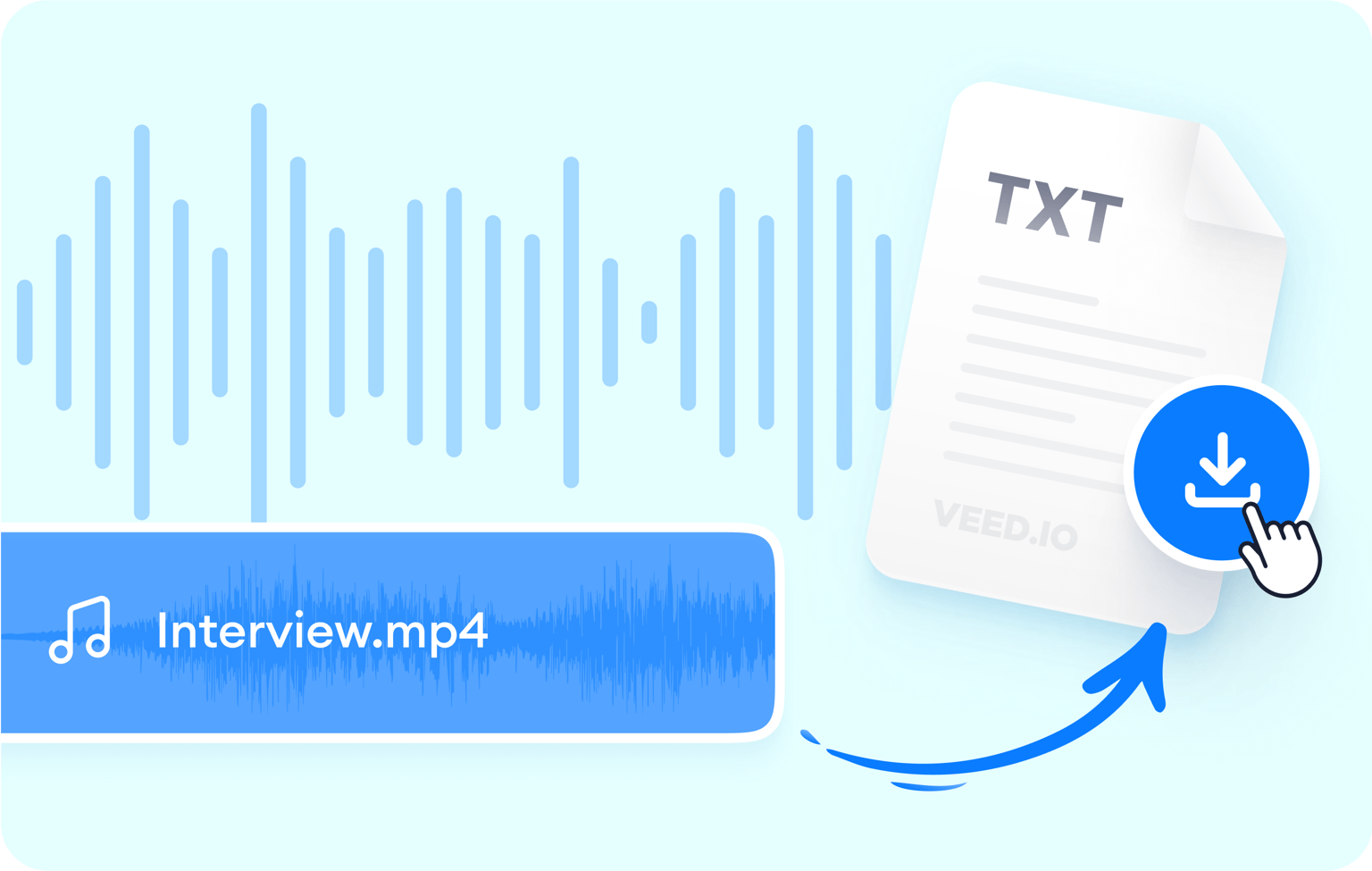
Accurate audio transcriptions with AI
Effortlessly convert spoken words into written text with unmatched accuracy using VEED’s AI audio-to-text technology. Get instant transcriptions for your podcasts, interviews, lectures, meetings, and all types of business communications. Say goodbye to manually transcribing your audio and embrace efficiency. Our advanced algorithms use machine learning to ensure contextually relevant transcripts, even for complex recordings.
With customizable options and quick turnaround, you have full control over the transcription process. Join countless professionals who rely on VEED to streamline their work, making every spoken word accessible and searchable. Our text converter also features a built-in video and audio editor to help you achieve a crisp, studio-quality sound for your recordings. Increase your productivity to new heights!
How to transcribe audio to text:

Upload or record
Upload your audio or video to VEED or record one using our online audio recorder .
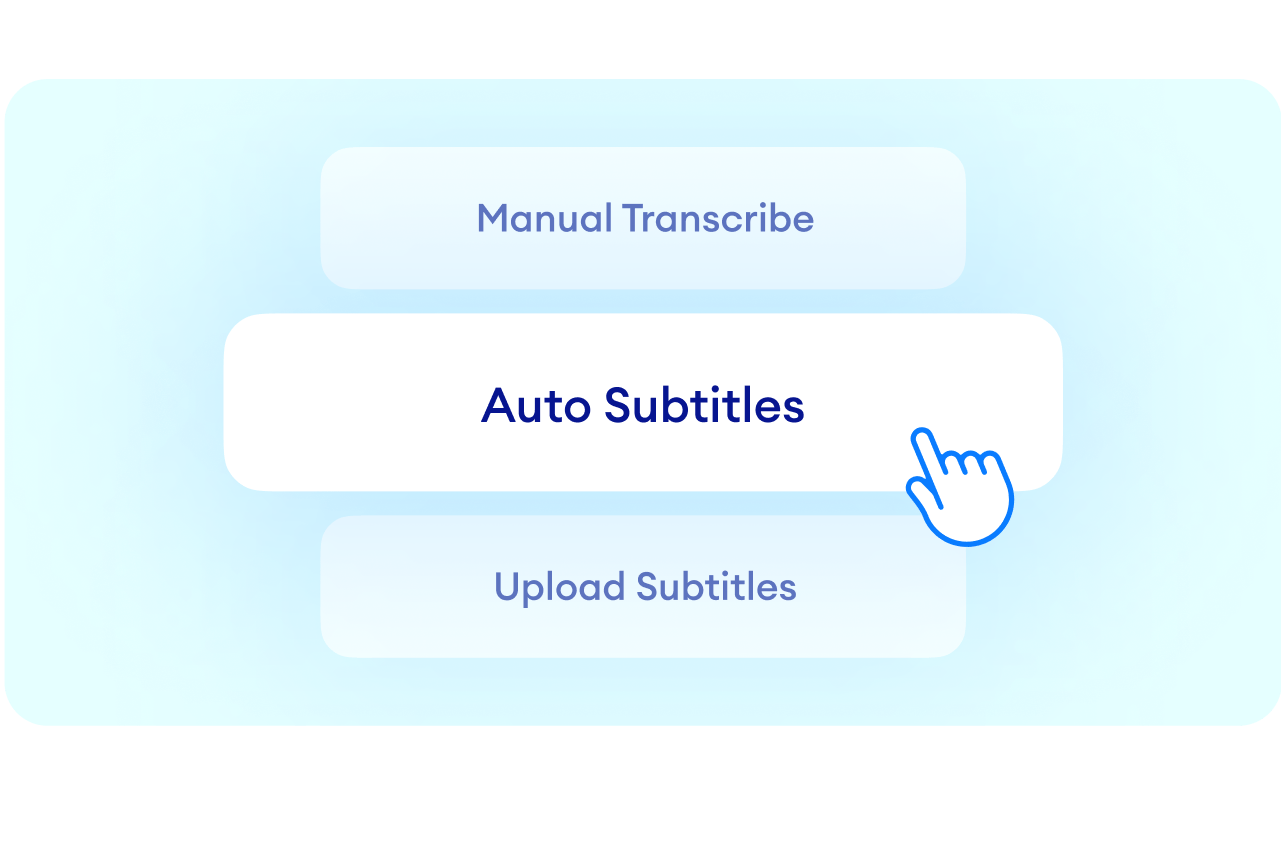
Auto-transcribe and translate
Auto-transcribe your video from the Subtitles menu. You can also translate your transcript to over 120 languages. Select a language and translate the transcript instantly.
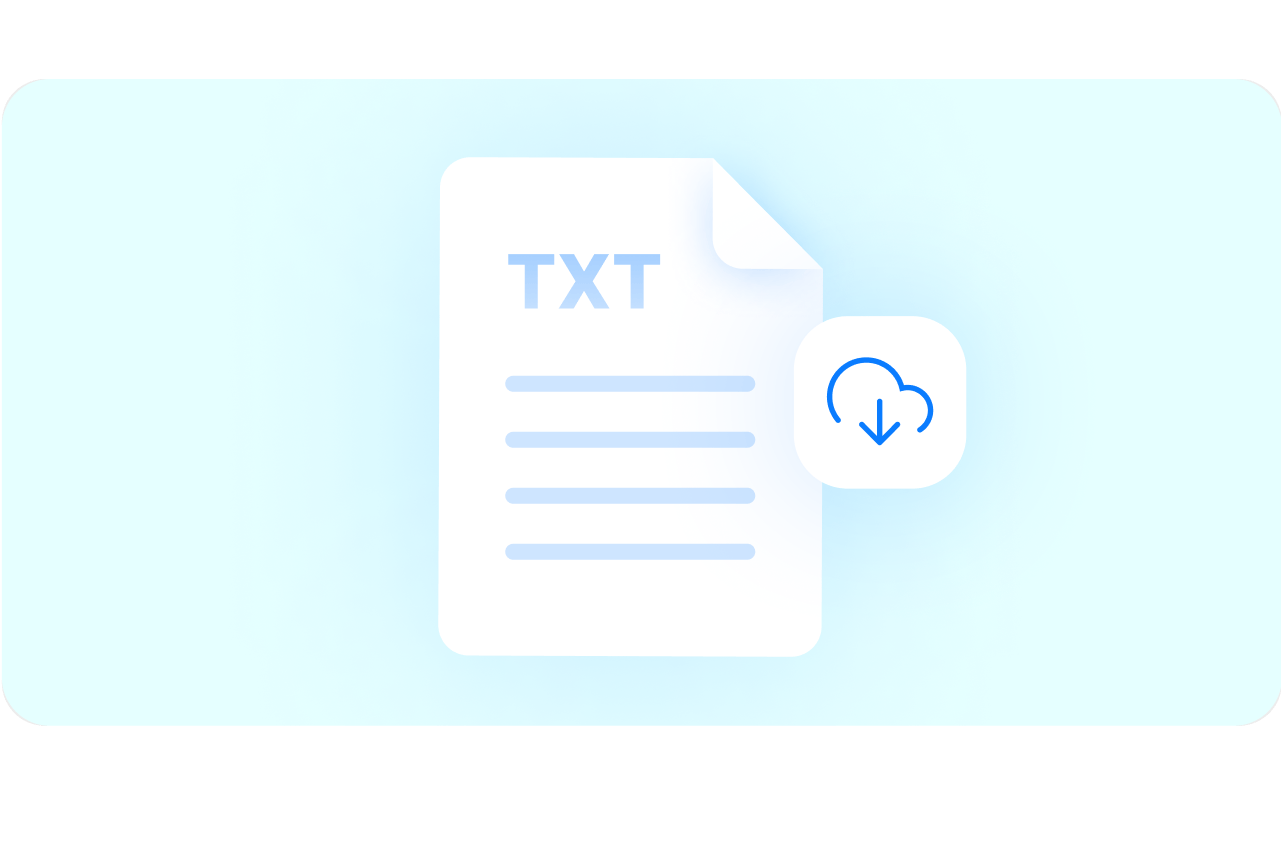
Review and export
Review and edit the transcription if necessary. Just click on a line of text and start typing. Download your transcript in VTT, SRT, or TXT format.
Learn more about our audio-to-text tool in this video:
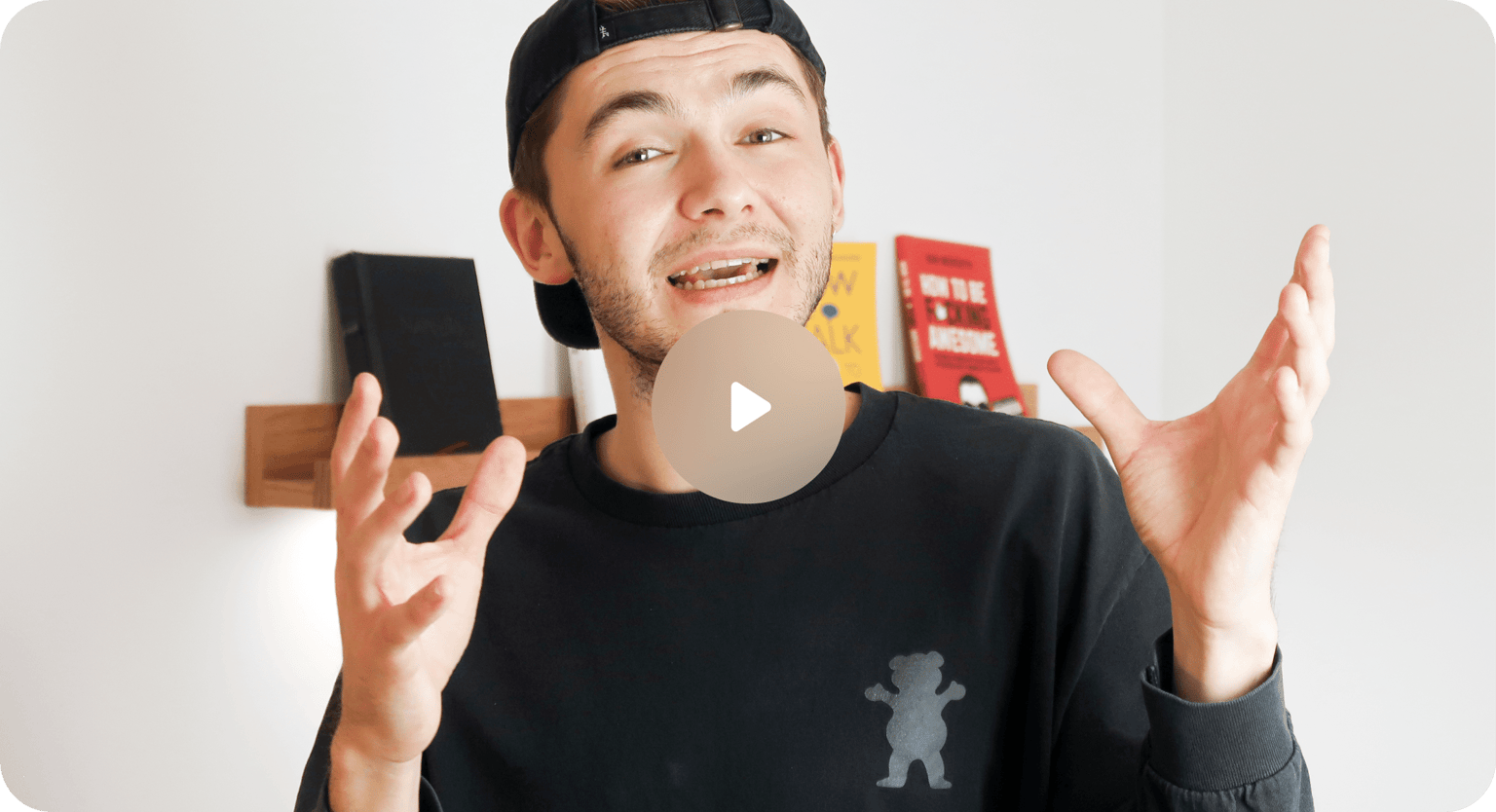
Instant transcription downloads for better documentation
VEED uses cutting-edge technology to transcribe your audio to text at lightning-fast speed. Download your transcript in one click and keep track of your records better—without paying for expensive transcription services. Get a written copy of your recordings instantly and one proofread for 100% accuracy. Downloading transcriptions is available to premium subscribers. Check our pricing page for more info.
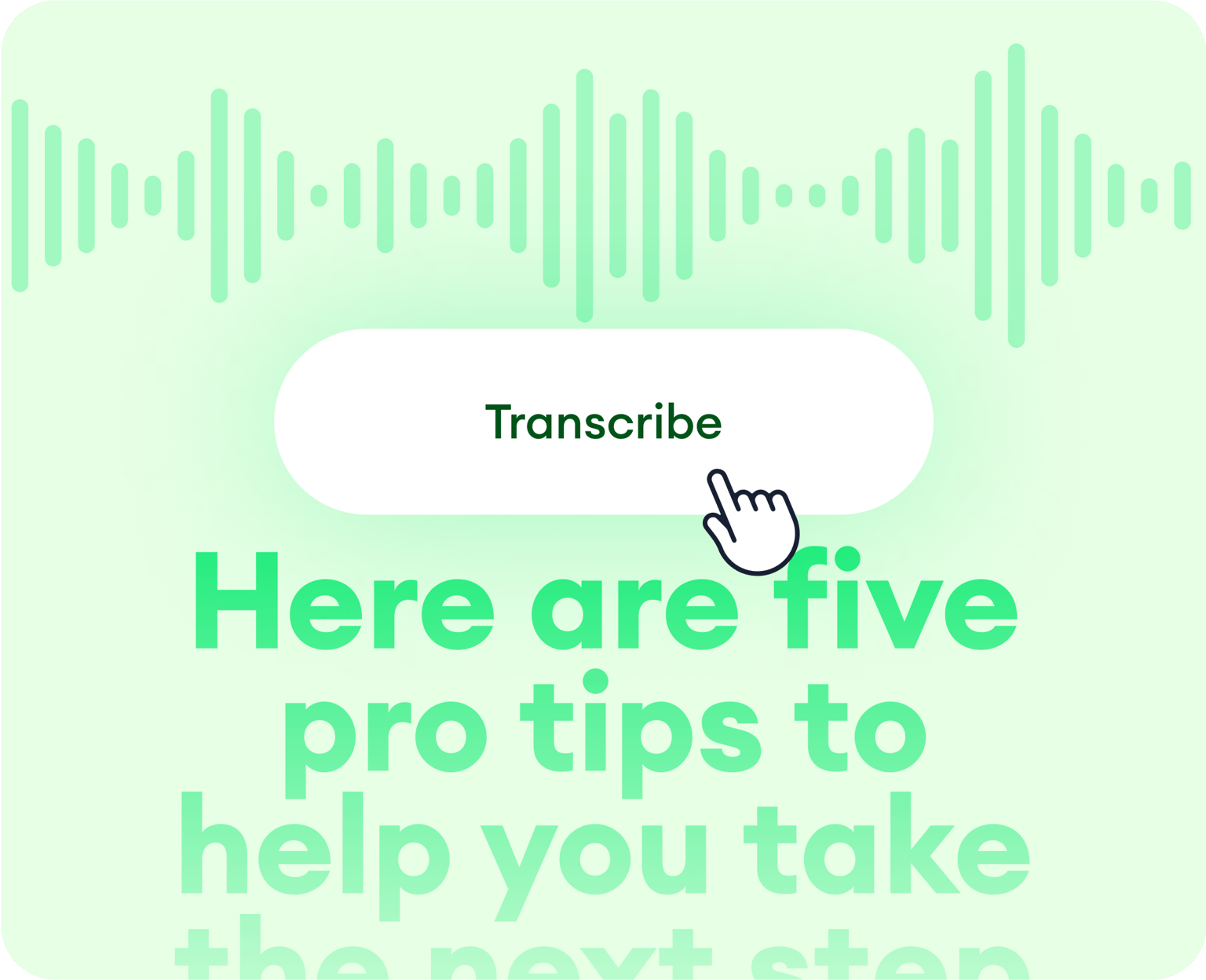
Transcribe videos to bump your content in search results
Our audio-to-text tool is part of a robust and powerful video editing software that also lets you edit and transcribe your video content. Transcribe your video and add captions to help your content rank higher in search engine results. Drive traffic to your website, increase engagement in your social media pages, and grow your channel. Animate your captions and captivate viewers in just a few clicks!
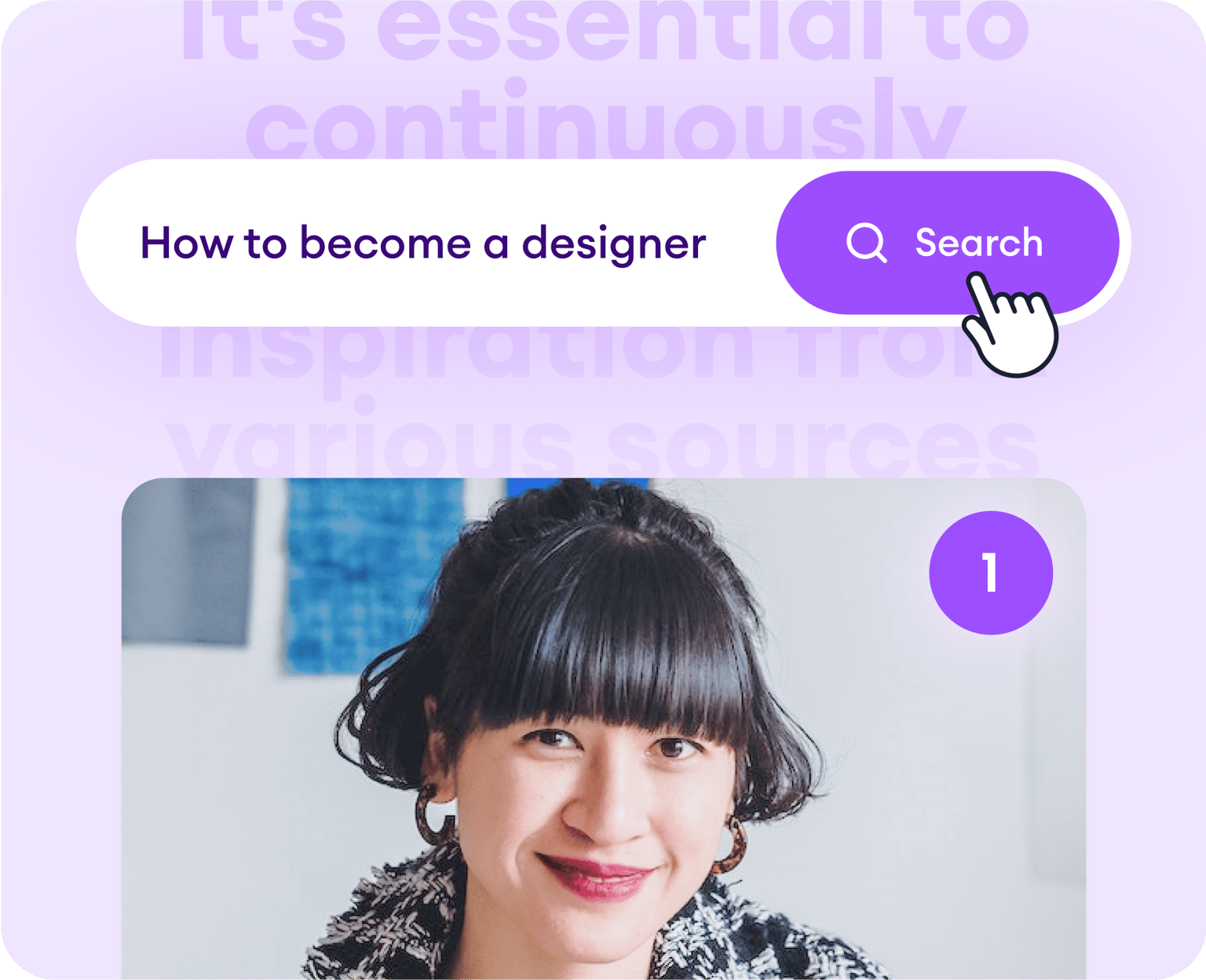
Convert audio to text and create globally accessible content
VEED can help your brand create content that caters to a diverse audience. With automatic transcriptions and instant translations , you can publish globally accessible and inclusive content. Translate your audio and video transcriptions to over 100 languages. Reach untapped markets and help your business grow with instant, reliable, and affordable transcriptions.
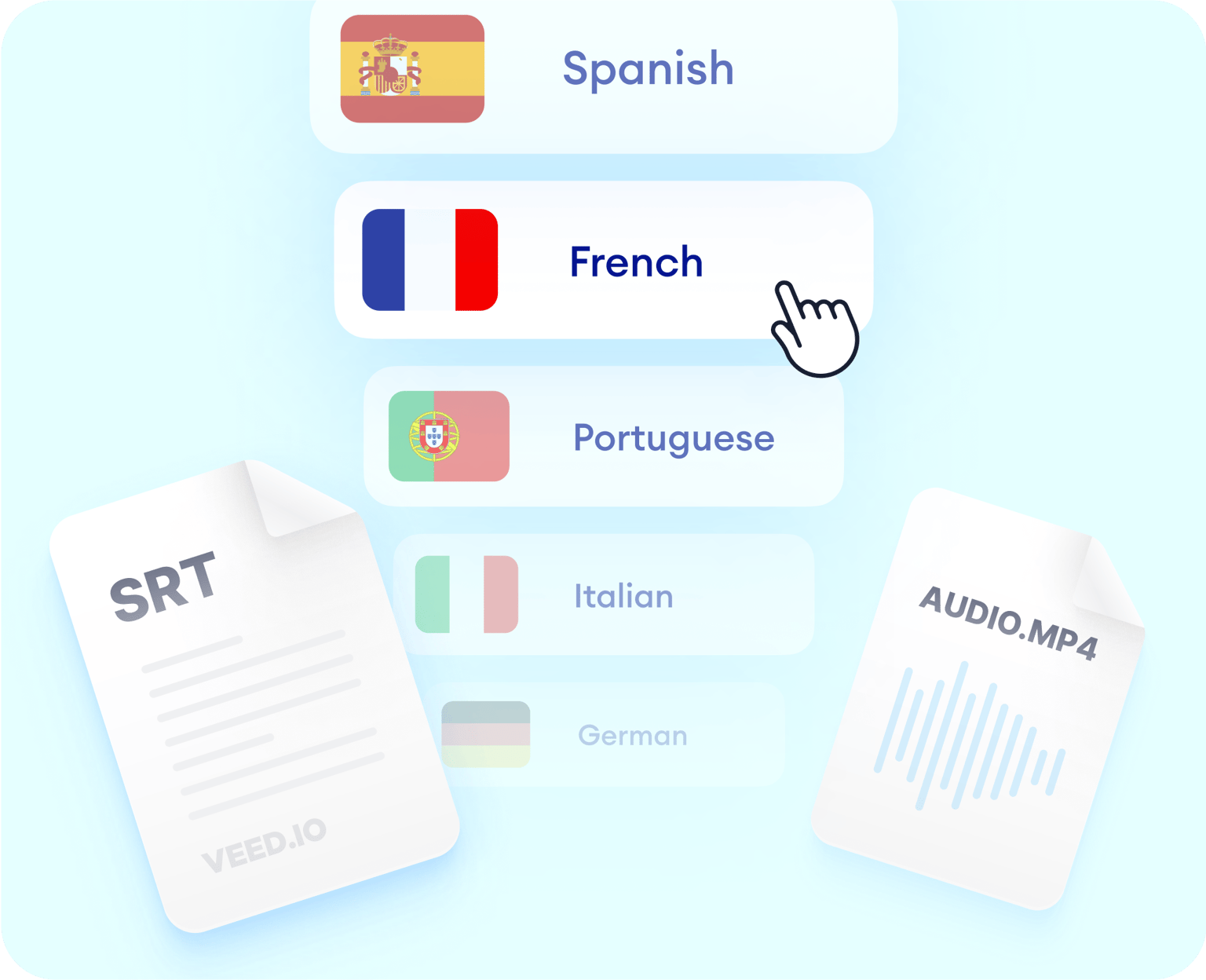
Frequently Asked Questions
VEED lets you automatically transcribe your audio to text at lightning-fast speed! Upload your audio file to VEED and click on the Subtitles tool on the left menu. Upload your audio file to VEED and auto-transcribe from the Subtitles menu. Download your transcript in VTT, TXT, or SRT format!
Yes, you can! Upload your video file to VEED and our software will transcribe the original audio that was recorded in your video with the help of AI.
Absolutely! When you’re done downloading the TXT, VTT, or SRT file, click on ‘Export’ to download the video with the subtitles on it. Your video will be exported as an MP4 file.
Depending on how the speech or recording is spaced out through the video, VEED will separate the transcriptions into different boxes. Just click on each box and start typing or editing the text.
Yes—but only the subtitles appearing on the video and not the TXT file. You can choose from a wide range of fonts and styles. Change its size, color, and opacity.
VEED features a 98.5% accuracy in automatic transcriptions and translations with the help of AI. Transcribe your audio to text and translate them to over 100 languages instantly without sacrificing quality.
Discover more:
- Assamese Speech to Text
- Audio Transcription
- Bengali Speech to Text
- Cantonese Speech to Text
- Chinese Speech to Text
- Dictation Transcription
- German Speech to Text
- Japanese Speech to Text
- Kannada Speech to Text
- Korean Speech to Text
- M4A to Text
- MP3 to Text
- Music Transcription
- Sinhala Speech to Text
- Speech to Text Arabic
- Speech to Text Bulgarian
- Speech to Text Danish
- Speech to Text Dutch
- Speech to Text Finnish
- Speech to Text in Marathi
- Speech to Text Italian
- Speech to Text Portuguese
- Speech to Text Russian
- Speech to Text Serbian
- Speech to Text Slovak
- Speech to Text Swedish
- Speech to Text Thai
- Speech to Text Turkish
- Speech to Text Vietnamese
- Tamil Audio to Text
- Telugu Audio to Text Converter
- Transcribe Recordings to Text
- Verbatim Transcription
- Voice Memo Transcription
- Voice Message to Text
- WAV to Text
What they say about VEED
Veed is a great piece of browser software with the best team I've ever seen. Veed allows for subtitling, editing, effect/text encoding, and many more advanced features that other editors just can't compete with. The free version is wonderful, but the Pro version is beyond perfect. Keep in mind that this a browser editor we're talking about and the level of quality that Veed allows is stunning and a complete game changer at worst.
I love using VEED as the speech to subtitles transcription is the most accurate I've seen on the market. It has enabled me to edit my videos in just a few minutes and bring my video content to the next level
Laura Haleydt - Brand Marketing Manager, Carlsberg Importers
The Best & Most Easy to Use Simple Video Editing Software! I had tried tons of other online editors on the market and been disappointed. With VEED I haven't experienced any issues with the videos I create on there. It has everything I need in one place such as the progress bar for my 1-minute clips, auto transcriptions for all my video content, and custom fonts for consistency in my visual branding.
Diana B - Social Media Strategist, Self Employed
More from VEED
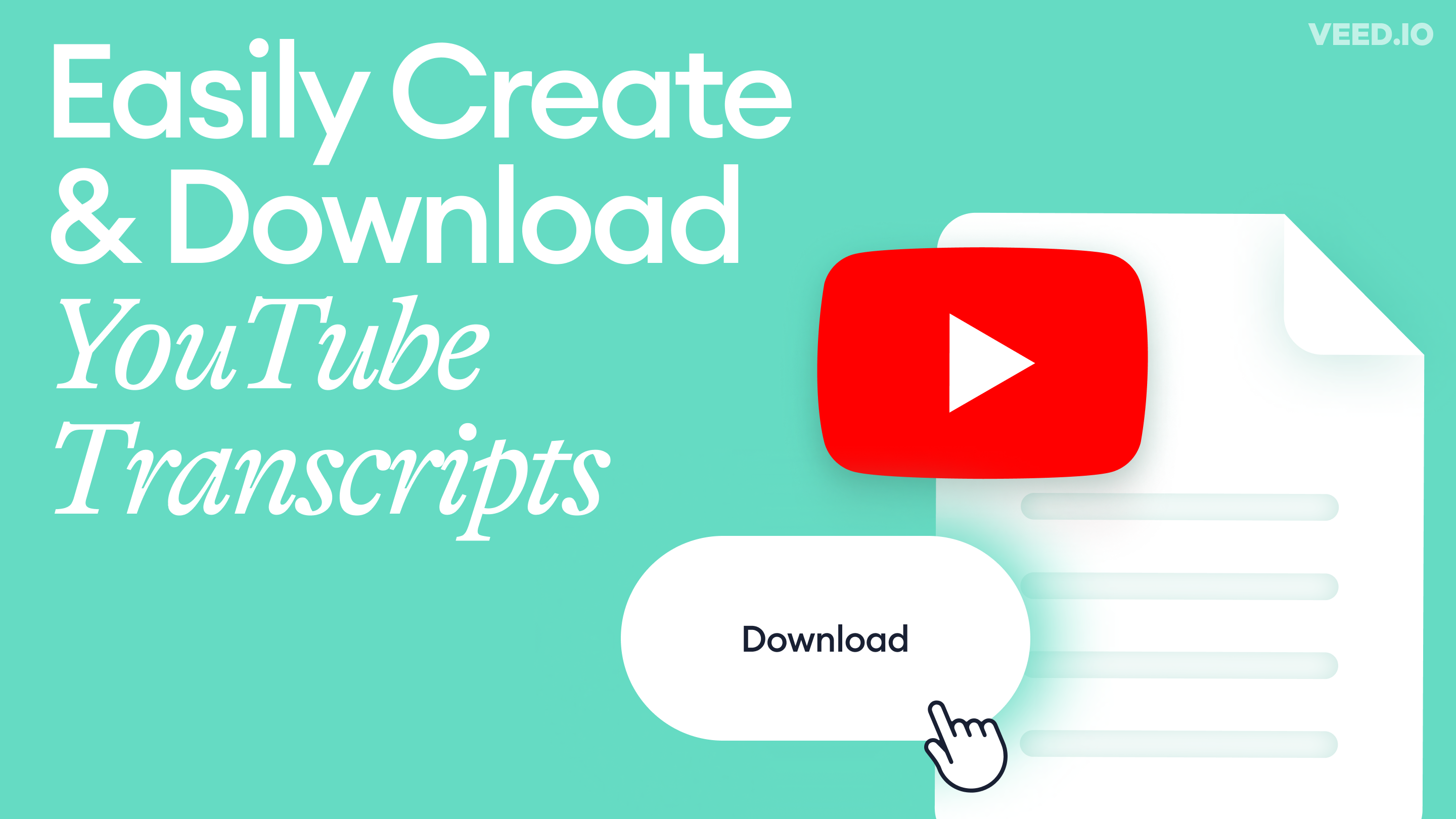
How to Get the Transcript of a YouTube Video [Fast & Easy]
The easiest way to get the transcript of a YouTube video without jumping through a million hoops. Here's how.
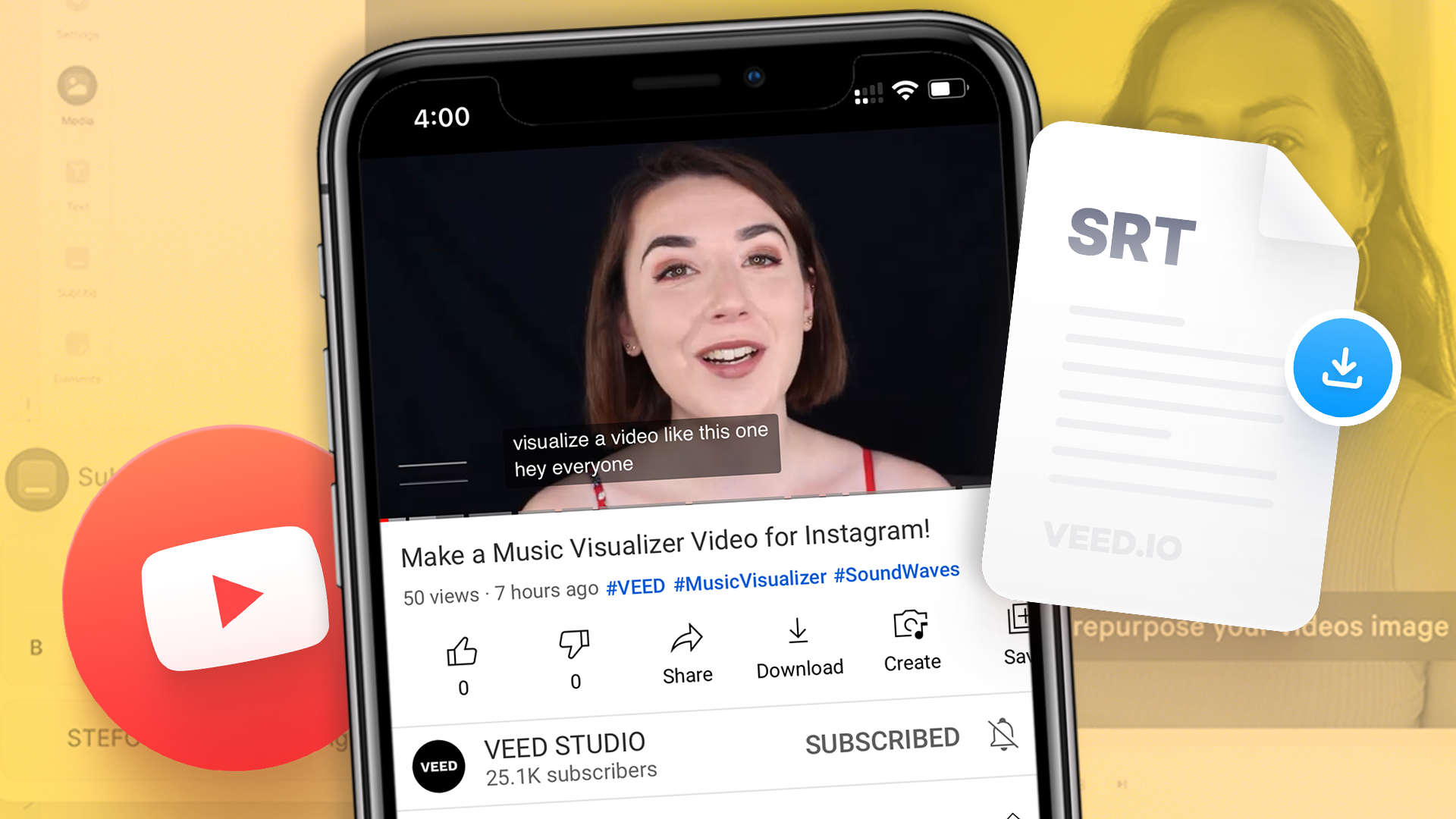
How to Download SRT Subtitle Files Online (Quick and Easy)
Want to bump up your engagement, improve video SEO, and make your content more inclusive? Here's how to download and upload SRT files for your next video!

11 Easy Ways to Add Music to Video [Step-By-Step Guide]
Not sure where to find music for video whether free or paid? Want to learn how to find it, pick the right song, and then add it to your video content? Then dig in!
Convert audio to text, translate to multiple languages, and more!
VEED is a comprehensive and incredibly easy-to-use video editing software that allows you to do so much more than just transcribe audio to text. Apart from transcribing an audio file, you can transcribe the original recording of a video. Add subtitles to your videos to make them more accessible for everyone. It also has all the video editing tools you need. All tools are accessible online so you don’t need to install any software. Try VEED today and start creating professional-quality, globally accessible content!
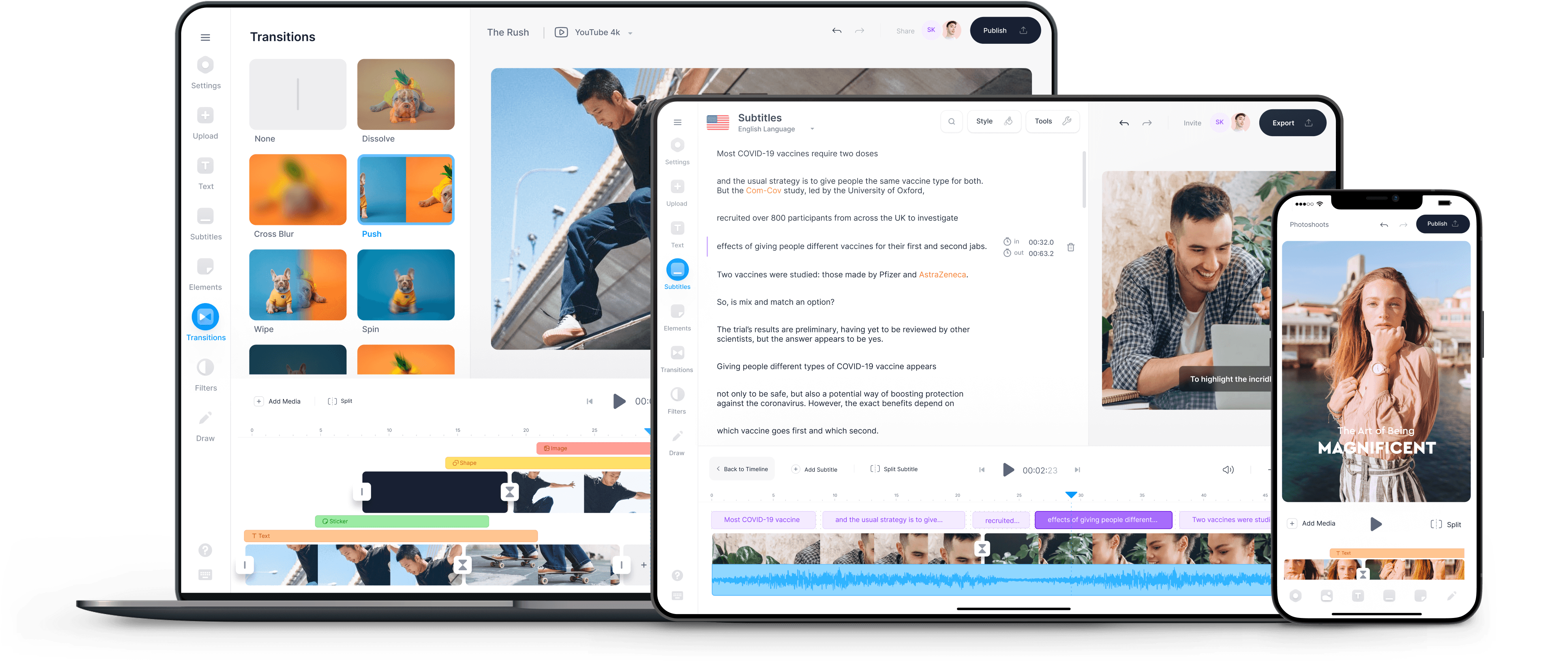
Best speech-to-text app of 2024
Free, paid and online voice recognition apps and services
Best overall
Best for business, best for mobile, best text service, best speech recognition, best virtual assistant, best for cloud, best for azure, best for batch conversion, best free speech to text apps, best mobile speech to text apps, how we test.
The best speech-to-text apps make it simple and easy to convert speech into text, for both desktop and mobile devices.

1. Best overall 2. Best for business 3. Best for mobile 4. Best text service 5. Best speech recognition 6. Best virtual assistant 7. Best for cloud 8. Best for Azure 9. Best for batch conversion 10. Best free speech to text apps 11. Best mobile speech to text apps 12. FAQs 13. How we test
Speech-to-text used to be regarded as very niche, specifically serving either people with accessibility needs or for dictation . However, speech-to-text is moving more and more into the mainstream as office work can now routinely be completed more simply and easily by using voce-recognition software, rather than having to type through members, and speaking aloud for text to be recorded is now quite common.
While the best speech to text software used to be specifically only for desktops, the development of mobile devices and the explosion of easily accessible apps means that transcription can now also be carried out on a smartphone or tablet .
This has made the best voice to text applications increasingly valuable to users in a range of different environments, from education to business. This is not least because the technology has matured to the level where mistakes in transcriptions are relatively rare, with some services rightly boasting a 99.9% success rate from clear audio.
Even still, this applies mainly to ordinary situations and circumstances, and precludes the use of technical terminology such as required in legal or medical professions. Despite this, digital transcription can still service needs such as basic note-taking which can still be easily done using a phone app, simplifying the dictation process.
However, different speech-to-text programs have different levels of ability and complexity, with some using advanced machine learning to constantly correct errors flagged up by users so that they are not repeated. Others are downloadable software which is only as good as its latest update.
Here then are the best in speech-to-text recognition programs, which should be more than capable for most situations and circumstances.
We've also featured the best voice recognition software .
The best paid for speech to text apps of 2024 in full:
Why you can trust TechRadar We spend hours testing every product or service we review, so you can be sure you’re buying the best. Find out more about how we test.
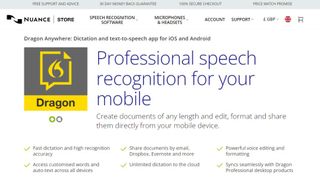
1. Dragon Anywhere
Our expert review:
Reasons to buy
Reasons to avoid.
Dragon Anywhere is the Nuance mobile product for Android and iOS devices, however this is no ‘lite’ app, but rather offers fully-formed dictation capabilities powered via the cloud.
So essentially you get the same excellent speech recognition as seen on the desktop software – the only meaningful difference we noticed was a very slight delay in our spoken words appearing on the screen (doubtless due to processing in the cloud). However, note that the app was still responsive enough overall.
It also boasts support for boilerplate chunks of text which can be set up and inserted into a document with a simple command, and these, along with custom vocabularies, are synced across the mobile app and desktop Dragon software. Furthermore, you can share documents across devices via Evernote or cloud services (such as Dropbox).
This isn’t as flexible as the desktop application, however, as dictation is limited to within Dragon Anywhere – you can’t dictate directly in another app (although you can copy over text from the Dragon Anywhere dictation pad to a third-party app). The other caveats are the need for an internet connection for the app to work (due to its cloud-powered nature), and the fact that it’s a subscription offering with no one-off purchase option, which might not be to everyone’s tastes.
Even bearing in mind these limitations, though, it’s a definite boon to have fully-fledged, powerful voice recognition of the same sterling quality as the desktop software, nestling on your phone or tablet for when you’re away from the office.
Nuance Communications offers a 7-day free trial to give the app a try before you commit to a subscription.
Read our full Dragon Anywhere review .
- ^ Back to the top
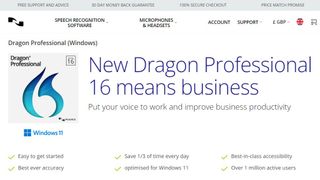
2. Dragon Professional
Should you be looking for a business-grade dictation application, your best bet is Dragon Professional. Aimed at pro users, the software provides you with the tools to dictate and edit documents, create spreadsheets, and browse the web using your voice.
According to Nuance, the solution is capable of taking dictation at an equivalent typing speed of 160 words per minute, with a 99% accuracy rate – and that’s out-of-the-box, before any training is done (whereby the app adapts to your voice and words you commonly use).
As well as creating documents using your voice, you can also import custom word lists. There’s also an additional mobile app that lets you transcribe audio files and send them back to your computer.
This is a powerful, flexible, and hugely useful tool that is especially good for individuals, such as professionals and freelancers, allowing for typing and document management to be done much more flexibly and easily.
Overall, the interface is easy to use, and if you get stuck at all, you can access a series of help tutorials. And while the software can seem expensive, it's just a one-time fee and compares very favorably with paid-for subscription transcription services.
Also note that Nuance are currently offering 12-months' access to Dragon Anywhere at no extra cost with any purchase of Dragon Home or Dragon Professional Individual.
Read our full Dragon Professional review .
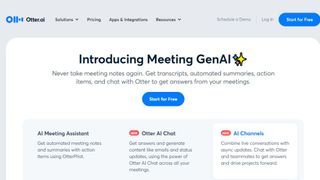
Otter is a cloud-based speech to text program especially aimed for mobile use, such as on a laptop or smartphone. The app provides real-time transcription, allowing you to search, edit, play, and organize as required.
Otter is marketed as an app specifically for meetings, interviews, and lectures, to make it easier to take rich notes. However, it is also built to work with collaboration between teams, and different speakers are assigned different speaker IDs to make it easier to understand transcriptions.
There are three different payment plans, with the basic one being free to use and aside from the features mentioned above also includes keyword summaries and a wordcloud to make it easier to find specific topic mentions. You can also organize and share, import audio and video for transcription, and provides 600 minutes of free service.
The Premium plan also includes advanced and bulk export options, the ability to sync audio from Dropbox, additional playback speeds including the ability to skip silent pauses. The Premium plan also allows for up to 6,000 minutes of speech to text.
The Teams plan also adds two-factor authentication, user management and centralized billing, as well as user statistics, voiceprints, and live captioning.
Read our full Otter review .
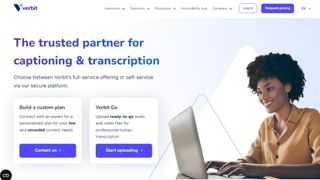
Verbit aims to offer a smarter speech to text service, using AI for transcription and captioning. The service is specifically targeted at enterprise and educational establishments.
Verbit uses a mix of speech models, using neural networks and algorithms to reduce background noise, focus on terms as well as differentiate between speakers regardless of accent, as well as incorporate contextual events such as news and company information into recordings.
Although Verbit does offer a live version for transcription and captioning, aiming for a high degree of accuracy, other plans offer human editors to ensure transcriptions are fully accurate, and advertise a four hour turnaround time.
Altogether, while Verbit does offer a direct speech to text service, it’s possibly better thought of as a transcription service, but the focus on enterprise and education, as well as team use, means it earns a place here as an option to consider.
Read our full Verbit review .
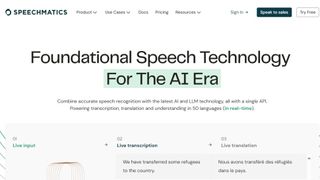
5. Speechmatics
Speechmatics offers a machine learning solution to converting speech to text, with its automatic speech recognition solution available to use on existing audio and video files as well as for live use.
Unlike some automated transcription software which can struggle with accents or charge more for them, Speechmatics advertises itself as being able to support all major British accents, regardless of nationality. That way it aims to cope with not just different American and British English accents, but also South African and Jamaican accents.
Speechmatics offers a wider number of speech to text transcription uses than many other providers. Examples include taking call center phone recordings and converting them into searchable text or Word documents. The software also works with video and other media for captioning as well as using keyword triggers for management.
Overall, Speechmatics aims to offer a more flexible and comprehensive speech to text service than a lot of other providers, and the use of automation should keep them price competitive.
Read our full Speechmatics review .

6. Braina Pro
Braina Pro is speech recognition software which is built not just for dictation, but also as an all-round digital assistant to help you achieve various tasks on your PC. It supports dictation to third-party software in not just English but almost 90 different languages, with impressive voice recognition chops.
Beyond that, it’s a virtual assistant that can be instructed to set alarms, search your PC for a file, or search the internet, play an MP3 file, read an ebook aloud, plus you can implement various custom commands.
The Windows program also has a companion Android app which can remotely control your PC, and use the local Wi-Fi network to deliver commands to your computer, so you can spark up a music playlist, for example, wherever you happen to be in the house. Nifty.
There’s a free version of Braina which comes with limited functionality, but includes all the basic PC commands, along with a 7-day trial of the speech recognition which allows you to test out its powers for yourself before you commit to a subscription. Yes, this is another subscription-only product with no option to purchase for a one-off fee. Also note that you need to be online and have Google ’s Chrome browser installed for speech recognition functionality to work.
Read our full Braina Pro review .
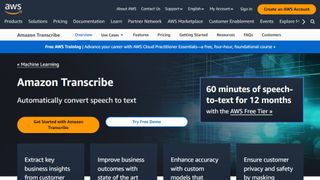
7. Amazon Transcribe
Amazon Transcribe is as big cloud-based automatic speech recognition platform developed specifically to convert audio to text for apps. It especially aims to provide a more accurate and comprehensive service than traditional providers, such as being able to cope with low-fi and noisy recordings, such as you might get in a contact center .
Amazon Transcribe uses a deep learning process that automatically adds punctuation and formatting, as well as process with a secure livestream or otherwise transcribe speech to text with batch processing.
As well as offering time stamping for individual words for easy search, it can also identify different speaks and different channels and annotate documents accordingly to account for this.
There are also some nice features for editing and managing transcribed texts, such as vocabulary filtering and replacement words which can be used to keep product names consistent and therefore any following transcription easier to analyze.
Overall, Amazon Transcribe is one of the most powerful platforms out there, though it’s aimed more for the business and enterprise user rather than the individual.

8. Microsoft Azure Speech to Text
Microsoft 's Azure cloud service offers advanced speech recognition as part of the platform's speech services to deliver the Microsoft Azure Speech to Text functionality.
This feature allows you to simply and easily create text from a variety of audio sources. There are also customization options available to work better with different speech patterns, registers, and even background sounds. You can also modify settings to handle different specialist vocabularies, such as product names, technical information, and place names.
The Microsoft's Azure Speech to Text feature is powered by deep neural network models and allows for real-time audio transcription that can be set up to handle multiple speakers.
As part of the Azure cloud service, you can run Azure Speech to Text in the cloud, on premises, or in edge computing. In terms of pricing, you can run the feature in a free container with a single concurrent request for up to 5 hours of free audio per month.
Read our full Microsoft Azure Speech to Text review .
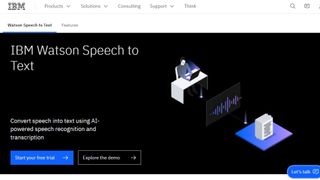
9. IBM Watson Speech to Text
IBM's Watson Speech to Text works is the third cloud-native solution on this list, with the feature being powered by AI and machine learning as part of IBM's cloud services.
While there is the option to transcribe speech to text in real-time, there is also the option to batch convert audio files and process them through a range of language, audio frequency, and other output options.
You can also tag transcriptions with speaker labels, smart formatting, and timestamps, as well as apply global editing for technical words or phrases, acronyms, and for number use.
As with other cloud services Watson Speech to Text allows for easy deployment both in the cloud and on-premises behind your own firewall to ensure security is maintained.
Read our full Watson Speech to Text review .
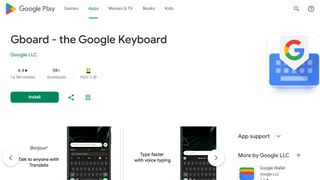
1. Google Gboard
If you already have an Android mobile device, then if it's not already installed then download Google Keyboard from the Google Play store and you'll have an instant text-to-speech app. Although it's primarily designed as a keyboard for physical input, it also has a speech input option which is directly available. And because all the power of Google's hardware is behind it, it's a powerful and responsive tool.
If that's not enough then there are additional features. Aside from physical input ones such as swiping, you can also trigger images in your text using voice commands. Additionally, it can also work with Google Translate, and is advertised as providing support for over 60 languages.
Even though Google Keyboard isn't a dedicated transcription tool, as there are no shortcut commands or text editing directly integrated, it does everything you need from a basic transcription tool. And as it's a keyboard, it means should be able to work with any software you can run on your Android smartphone, so you can text edit, save, and export using that. Even better, it's free and there are no adverts to get in the way of you using it.
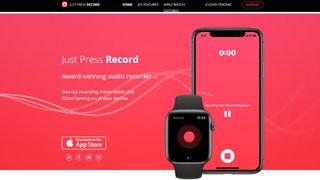
2. Just Press Record
If you want a dedicated dictation app, it’s worth checking out Just Press Record. It’s a mobile audio recorder that comes with features such as one tap recording, transcription and iCloud syncing across devices. The great thing is that it’s aimed at pretty much anyone and is extremely easy to use.
When it comes to recording notes, all you have to do is press one button, and you get unlimited recording time. However, the really great thing about this app is that it also offers a powerful transcription service.
Through it, you can quickly and easily turn speech into searchable text. Once you’ve transcribed a file, you can then edit it from within the app. There’s support for more than 30 languages as well, making it the perfect app if you’re working abroad or with an international team. Another nice feature is punctuation command recognition, ensuring that your transcriptions are free from typos.
This app is underpinned by cloud technology, meaning you can access notes from any device (which is online). You’re able to share audio and text files to other iOS apps too, and when it comes to organizing them, you can view recordings in a comprehensive file.
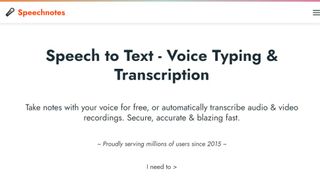
3. Speechnotes
Speechnotes is yet another easy to use dictation app. A useful touch here is that you don’t need to create an account or anything like that; you just open up the app and press on the microphone icon, and you’re off.
The app is powered by Google voice recognition tech. When you’re recording a note, you can easily dictate punctuation marks through voice commands, or by using the built-in punctuation keyboard.
To make things even easier, you can quickly add names, signatures, greetings and other frequently used text by using a set of custom keys on the built-in keyboard. There’s automatic capitalization as well, and every change made to a note is saved to the cloud.
When it comes to customizing notes, you can access a plethora of fonts and text sizes. The app is free to download from the Google Play Store , but you can make in-app purchases to access premium features (there's also a browser version for Chrome).
Read our full Speechnotes review .
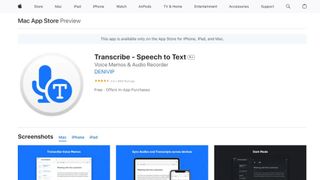
4. Transcribe
Marketed as a personal assistant for turning videos and voice memos into text files, Transcribe is a popular dictation app that’s powered by AI. It lets you make high quality transcriptions by just hitting a button.
The app can transcribe any video or voice memo automatically, while supporting over 80 languages from across the world. While you can easily create notes with Transcribe, you can also import files from services such as Dropbox.
Once you’ve transcribed a file, you can export the raw text to a word processor to edit. The app is free to download, but you’ll have to make an in-app purchase if you want to make the most of these features in the long-term. There is a trial available, but it’s basically just 15 minutes of free transcription time. Transcribe is only available on iOS, though.
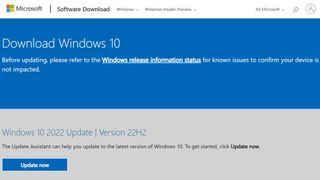
5. Windows Speech Recognition
If you don’t want to pay for speech recognition software, and you’re running Microsoft’s latest desktop OS, then you might be pleased to hear that speech-to-text is built into Windows.
Windows Speech Recognition, as it’s imaginatively named – and note that this is something different to Cortana, which offers basic commands and assistant capabilities – lets you not only execute commands via voice control, but also offers the ability to dictate into documents.
The sort of accuracy you get isn’t comparable with that offered by the likes of Dragon, but then again, you’re paying nothing to use it. It’s also possible to improve the accuracy by training the system by reading text, and giving it access to your documents to better learn your vocabulary. It’s definitely worth indulging in some training, particularly if you intend to use the voice recognition feature a fair bit.
The company has been busy boasting about its advances in terms of voice recognition powered by deep neural networks, especially since windows 10 and now for Windows 11 , and Microsoft is certainly priming us to expect impressive things in the future. The likely end-goal aim is for Cortana to do everything eventually, from voice commands to taking dictation.
Turn on Windows Speech Recognition by heading to the Control Panel (search for it, or right click the Start button and select it), then click on Ease of Access, and you will see the option to ‘start speech recognition’ (you’ll also spot the option to set up a microphone here, if you haven’t already done that).
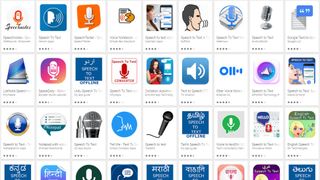
Aside from what has already been covered above, there are an increasing number of apps available across all mobile devices for working with speech to text, not least because Google's speech recognition technology is available for use.
iTranslate Translator is a speech-to-text app for iOS with a difference, in that it focuses on translating voice languages. Not only does it aim to translate different languages you hear into text for your own language, it also works to translate images such as photos you might take of signs in a foreign country and get a translation for them. In that way, iTranslate is a very different app, that takes the idea of speech-to-text in a novel direction, and by all accounts, does it well.
ListNote Speech-to-Text Notes is another speech-to-text app that uses Google's speech recognition software, but this time does a more comprehensive job of integrating it with a note-taking program than many other apps. The text notes you record are searchable, and you can import/export with other text applications. Additionally there is a password protection option, which encrypts notes after the first 20 characters so that the beginning of the notes are searchable by you. There's also an organizer feature for your notes, using category or assigned color. The app is free on Android, but includes ads.
Voice Notes is a simple app that aims to convert speech to text for making notes. This is refreshing, as it mixes Google's speech recognition technology with a simple note-taking app, so there are more features to play with here. You can categorize notes, set reminders, and import/export text accordingly.
SpeechTexter is another speech-to-text app that aims to do more than just record your voice to a text file. This app is built specifically to work with social media, so that rather than sending messages, emails, Tweets, and similar, you can record your voice directly to the social media sites and send. There are also a number of language packs you can download for offline working if you want to use more than just English, which is handy.
Also consider reading these related software and app guides:
- Best text-to-speech software
- Best transcription services
- Best Bluetooth headsets
Which speech-to-text app is best for you?
When deciding which speech-to-text app to use, first consider what your actual needs are, as free and budget options may only provide basic features, so if you need to use advanced tools you may find a paid-for platform is better suited to you. Additionally, higher-end software can usually cater for every need, so do ensure you have a good idea of which features you think you may require from your speech-to-text app.
To test for the best speech-to-text apps we first set up an account with the relevant platform, then we tested the service to see how the software could be used for different purposes and in different situations. The aim was to push each speech-to-text platform to see how useful its basic tools were and also how easy it was to get to grips with any more advanced tools.
Read more on how we test, rate, and review products on TechRadar .
Get in touch
- Want to find out about commercial or marketing opportunities? Click here
- Out of date info, errors, complaints or broken links? Give us a nudge
- Got a suggestion for a product or service provider? Message us directly
- You've reached the end of the page. Jump back up to the top ^
Are you a pro? Subscribe to our newsletter
Sign up to the TechRadar Pro newsletter to get all the top news, opinion, features and guidance your business needs to succeed!

Brian has over 30 years publishing experience as a writer and editor across a range of computing, technology, and marketing titles. He has been interviewed multiple times for the BBC and been a speaker at international conferences. His specialty on techradar is Software as a Service (SaaS) applications, covering everything from office suites to IT service tools. He is also a science fiction and fantasy author, published as Brian G Turner.
Webflow announces acquisition of Intellimize - expanding beyond visual development to become an integrated Website Experience Platform
Square Online review 2024: Top ecommerce platform pros, cons, and features tested
Wear OS 5: what we want to see, and all the leaks so far
Most Popular
- 2 New Google Pixel 9 photos leak – and so does the price of the Pixel 8a
- 3 Looking for a cheap OLED display? LG's highly-rated C2 OLED TV is on sale for $839
- 4 Amazon Prime Video's disappearing act could point to a future without the service
- 5 Discord's updated Terms of Service are exactly the wrong response to its recent data breaches
- 2 Amazon Prime Video's disappearing act could point to a future without the service
- 3 This gadget promises to increase productivity inside your vehicle by converting ICE screens into displays — and even includes Samsung DeX compatibility for free
- 4 Meta rolls out new Meta AI website, and it might just bury Microsoft and Google's AI dreams
- 5 Sony dropped OLED for its flagship 2024 TV – here's why
Transcribe App and Online Editor
Your personal assistant for note taking and transcribing. our voice transcription service saves you time and helps you focus on what’s important..
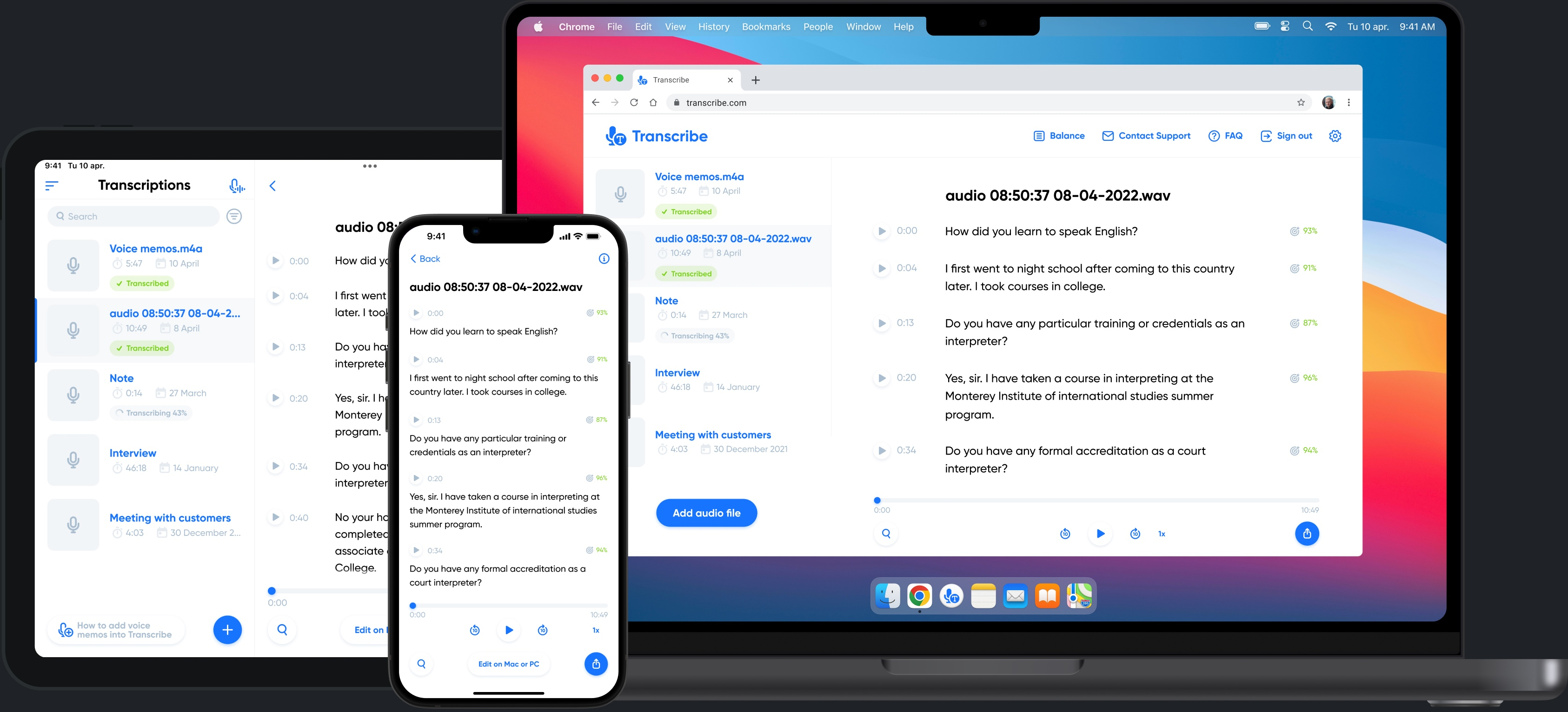
Automatic transcription
Transcribe is your AI-powered speech-to-text service. Use the Transcribe app and online editor to automatically generate notes from meetings, interviews, videos and more.
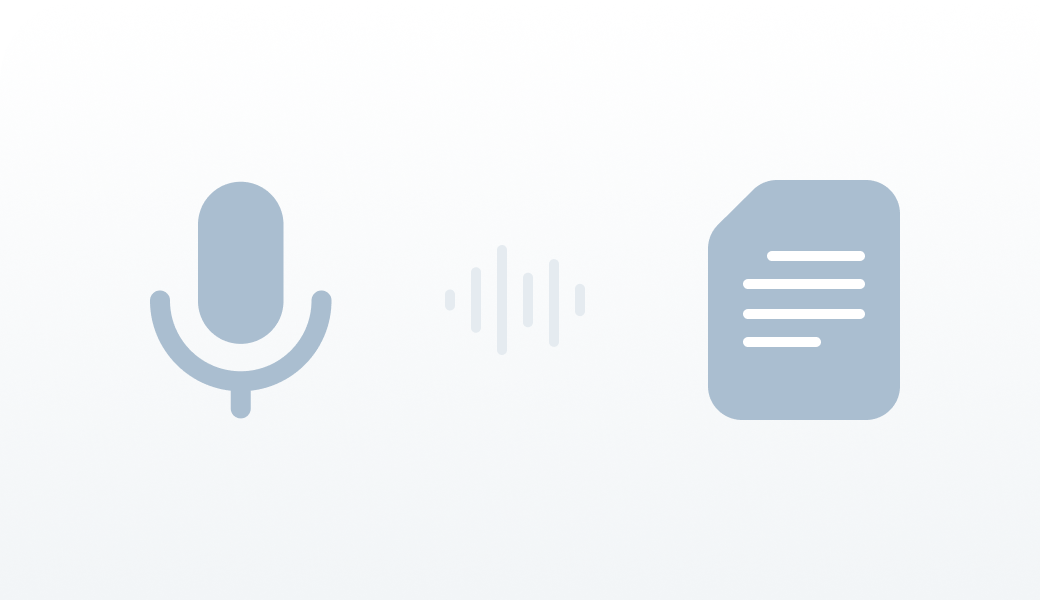
More than 120 languages
Turn audio and video into searchable, editable and shareable content in more than 120 languages.
Spanish (Spain)
Spanish (Mexican)
Spanish (Colombian)
Traditional Chinese
Variety of formats
Import files from any app or cloud storage system. Supported formats include mp3, m4a, wav, m4v, mp4, mov and avi.
Document export
Export transcribed text into a document with timestamps and polish it there. Supported formats include PDF and Microsoft Word.
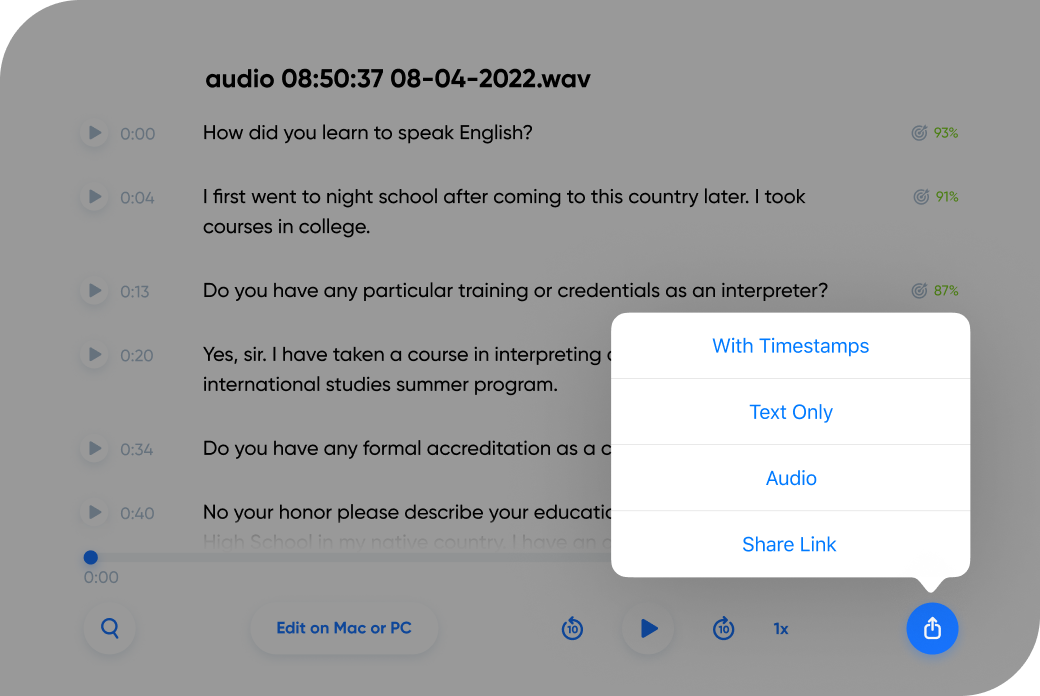
Zoom integration
Record your Zoom calls and get meeting notes almost instantly.
Voice recorder
Record and review conversations in real time with our live transcription service.
Dim the lights when you work late into the night.
Collaboration tools
Collaborate with your colleagues by exporting voice notes or using Teams feature.
Bonus 5 hours of transcription time
Additional time credits every month.
Additional export formats
Export to TXT, PDF, DOCX, SRT and JPG.
Cloud storage
Up to 500 files of speech recording can be backed up in the cloud.
Synchronization
Access your documents from any device (iPhone, iPad, MacOS or a web browser).
Edit on your phone, PC or Mac
Proofread and polish the transcription on whichever device you prefer.
Priority support
Speedier replies and help when you need it.
Bonus 30 hours of transcription time
Ability to create teams for collaboration (up to 5 teams).
Up to 1 000 audio files with infinite storage time.
For podcasters
Transcribe podcasts into written notes.
For business
Get meeting notes in an instant.
For journalists
Transcribe interviews to get news out fast.
For academics
Save time on your academic research.
For students
Transcribe lectures and seminars.
What our users are saying
I’m a freelance writer who uses the Voice Memo app when conducting interviews. It would take me HOURS to transcribe what was recorded. And that wasted my time when I could have been writing the article. Transcribe has now freed up that time.
I am disabled and I’ve been looking for this exact technology for at least two years because I can’t type anymore. A lot of these transcriptions don’t work, but this one does. I’ve probably done 60 hours of transcribing audio memos checks and with with very few exceptions it was Word for Word perfect. And when you didn’t get the word right it was because I was mumbling, or what have you.
This converted my rambling voice memos directly into text for use in a word document. My audio quality was low: I recorded with my iPhone in my lap while driving on the highway so there is lots of background noise. Still, the imperfections in text are all from me stammering. Actually, the app cut out lots of ums and repeated words improving what I said. It still requires editing and correcting - mostly formatting - but really couldnt be improved much at all. This is mature technology. Also, the software interface is top notch, like google or even better.
Time-saver and amazing results! Thanks a lot for this help! I often have to work with texts in German, English, Italian.
Just used this app to transcribe a 24 minute interview (on Apple Voice Memos) with my dad, about our family history. Using this app vs. transcribing it myself has literally saved me hours. The transcription was good enough that all I will need to do is clean up a few minor “misreads”, and I can present a written version of this interview to my dad as a gift for Christmas. Thanks for a great app!
I am very pleased with this app. I use it primarily to transcribe short information videos. I purchase time in one hour increments which is suitable for my needs.
Experts talk about Transcribe
Best voice-to-text apps.
Voice-to-text apps can be very useful for busy professionals. If you're always on the go or you think faster than you can write, these special programs can increase efficiency and store your recordings safe and sound via the cloud.
The 6 Best Dictation Apps for iPhone
If the iPhone's built-in dictation feature doesn't cut it for you, here are a few good dictation apps for you.
10 iPhone Speech-to-Text Apps 2021
If you don't want to type long texts yourself, a transcription service will be the best solution for you.
AUDIO TO TEXT CONVERTER
Convert audio to text here for instant, accurate audio transcriptions.
No credit card. No subscriptions. Free.
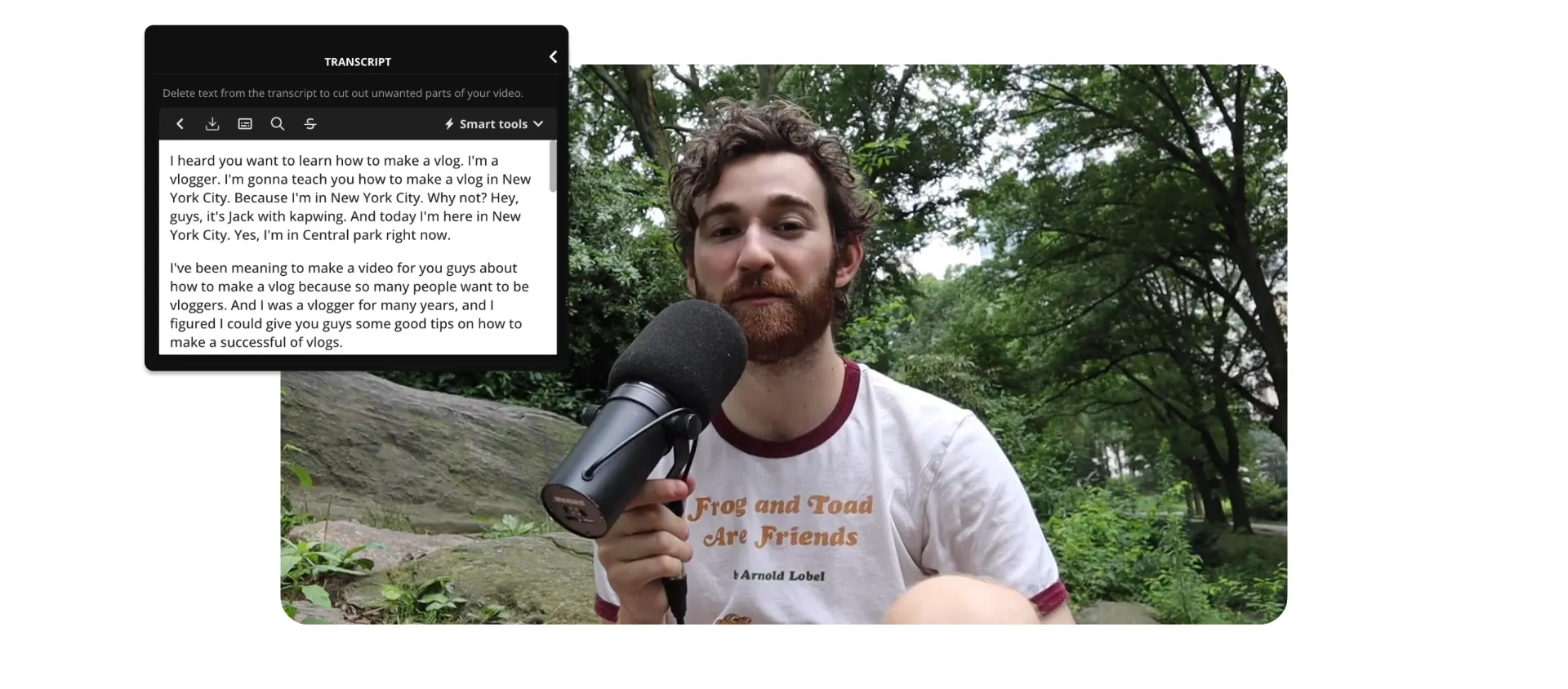
Convert audio to text
Save your typing hands' energy. This audio to text converter gives you accurate, downloadable, and editable transcriptions so you can use them any way you want.
Transcribe audio to text accurately
Worried that an auto-generated transcript will be riddled with errors? Our audio transcriber uses speech recognition and machine learning to accurately convert audio to text. It learns from past mistakes and misspellings. Plus, in your Brand Kit, you can save the correct spelling and capitalization of words, phrases, and product names to ensure high accuracy in every transcription you create.
.webp)
Get a quick summary from either audio or video files
Once you’ve got an accurate transcript, it’s time to use it. Our audio to text converter supports multiple file formats that are widely compatible. Download your transcript as a TXT file so you can use it for anything you like. Share it with your audience, repurpose it, or save it in your digital asset management system so your audio files are searchable.
.webp)
Directly edit your transcript, audio, and video all in one place
Punctuate and capitalize text exactly the way you want. Inside of Kapwing, it’s super easy to edit your auto-generated transcript to perfection. And, you can even remove parts of the transcript to cut the corresponding clips out of your audio and video file, making your editing workflow faster than ever.

"Kapwing is incredibly intuitive. Many of our marketers were able to get on the platform and use it right away with little to no instruction . No need for downloads or installations—it just works."
Eunice Park
Studio Production Manager at Formlabs
Get the most out of one recording
You’ve found an audio to text converter that makes transcribing audio easy. That’s all, right? Wrong! Explore the rest of our video editing and collaboration features all-in-one place.
Get a summary, show notes, and an article
Putting the finishing touches on your content is so time-consuming that it leaves little room for promotion. Create accurate transcripts with Kapwing with the click of a button. Then, use them for show notes, or turn snippets of your transcript into blog post paragraphs and social media posts.
.webp)
Grow your audience in over 75 languages
Translating costs you a ton of time—or a ton of money. Well, not anymore. You can rely on Kapwing’s automated translation features for audio and text. Just upload any audio file, generate subtitles in one click, and select the language you want to translate the text into. Generate translations for all of the languages that matter to your brand.
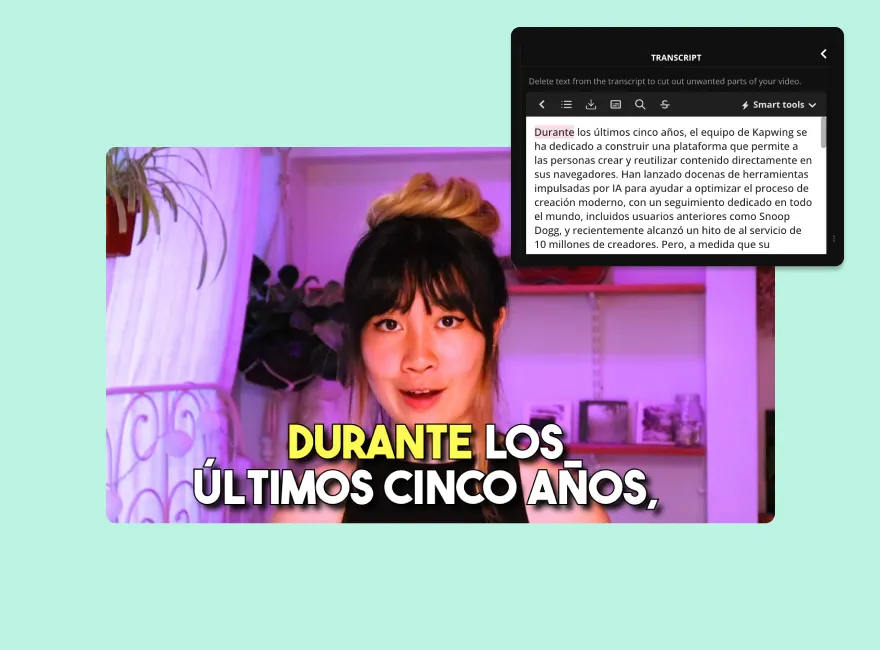
Cut turnaround time in half with an audio transcription
The world is full of content, so let’s make yours stand out. After you transcribe your videos with Kapwing, you can auto-generate subtitles or captions in an instant. Choose one of our attention-grabbing subtitles to apply to your video or create a custom look with fonts, colors, and animation styles that match your brand.
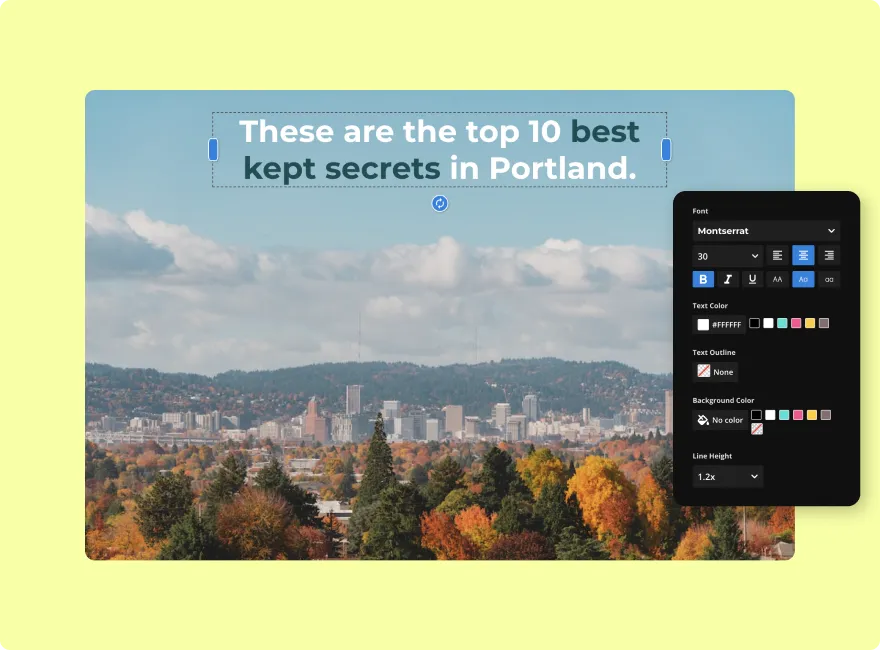
“Kapwing is probably the most important tool for me and my team. [It's] smart, fast, easy to use and full of features that are exactly what we need to make our workflow faster and more effective. We love it more each day and it keeps getting better.”
Panos Papagapiou
Managing Partner at Epathlon
How to Convert Audio to Text
Click the 'Upload audio' button and select an audio file from your computer. You can also drag and drop a file inside the editor.
Open Transcript in the left-hand toolbar and select "Trim with Transcript." From there, select the audio file you want to transcribe and click on Generate Transcript.
Click on the download icon that's just above the transcript editor (downwards-facing arrow). Choose the transcript file format you prefer. You can download your transcript as an SRT, VTT, or TXT file.
Frequently Asked Questions

How do I convert an audio recording to text?
Converting an audio recording to text is easy with Kapwing’s AI-powered video editing platform. Just upload any audio or video file. Then, head over to the Subtitles tab and select the correct language. Kapwing will auto-generate an accurate transcript that you can edit and download.
How do I transcribe audio to text for free?
With Kapwing, you can generate text for up to ten minutes of audio per month. Use our AI-powered audio-to-text features to add subtitles and download transcripts. To unlock more minutes, choose one of our affordable plans.
Is there a tool that automatically transcribes my audio so I don’t have to manually type it out?
Yes, Kapwing automatically transcribes audio into text. Through speech recognition and machine learning, the automated transcriptions are highly accurate. Download the transcript for any purpose, or use this feature to automatically generate subtitles for a video.
Can I edit my transcript after I transcribed the audio?
Yes, after you use Kapwing’s automated audio-to-text capabilities, you can easily edit the transcript to perfect it. Kapwing even lets you edit your audio (trim and cut) simply by deleting the text you want to remove. Or, if you don’t want to alter the original audio track, you can always download the transcript as a TXT file and edit it on your computer.
What's different about Kapwing?

Kapwing is free to use for teams of any size. We also offer paid plans with additional features, storage, and support.

Speech Recognition & Synthesis
About this app
Data safety.
Ratings and reviews
- Flag inappropriate
- Show review history
What's new
App support, more by google llc.
Similar apps
The 6 best free speech-to-text apps for creators

What type of content do you primarily create?
Discover the best free speech-to-text apps for seamless transcription! Enhance productivity with accurate and efficient voice recognition.
If you're an online creator who works with video and audio (say, a podcaster or YouTuber), chances are you spend a lot of time or money writing scripts and transcribing your content. Or, you let YouTube automatically caption your videos and hope for the best, often with colorful results .
But it doesn't have to be that way.
You don't have to spend hours manually transcribing or a ton of money for per-minute transcription services. Instead, you can use free speech-to-text software, some of which include artificial intelligence (AI) tools designed for creators , to help you get your words onto the page in minutes.
6 best free speech-to-text apps for creators
- oTranscribe
- Apple Dictation
- Google Docs Voice Typing
What is a speech-to-text app?
A speech-to-text app, or dictation app, is software that lets you record your voice (or upload an audio/video file) and transcribes it into text within the app.
The technology basis of these apps is speech recognition software, which takes a recording and breaks it down into bits it can interpret, converting them into digital text. It's worth noting that speech recognition technology and voice recognition aren't the same; the latter only looks to identify a spoken voice (and often specific voice commands) rather than transcribe what’s being said.
One of the most common use cases for speech-to-text is for transcribing interviews and meetings, which makes them more accessible for those with hearing difficulties and better for SEO purposes.
However, you can also use them for transcribing voiceover videos , vlogs, audio-only podcasts, and more.
How to choose the best free speech-to-text software
In this section, we'll cover a few core features you should look out for when choosing free speech-to-text software for creating content. If the software you're looking at doesn't have these, you'll most likely need to look elsewhere.
Transcription minutes
Of course, you need your speech-to-text app to transcribe. However, not every app or tool will transcribe pre-recorded audio or video and offer 'live' transcription. For apps that do both (and if this feature is what you need), you'll want to pay attention to the amount of transcription you get for free.
On the other hand, if you only want to use speech-to-text for script planning (e.g., voicing your ideas out loud), you may only need a dictation tool that'll put your spoken words into a document. We'll be showing you tools that cater to these different needs in our comparison section below.
Format compatibility and export
If you need software or tools to help you use speech-to-text for transcribing videos and podcasts, you'll need to keep an eye out for import and export format compatibility.
If the software you're considering only accepts .wav audio files, you'll need to convert to that format if your recording is in another. On the other end of the workflow, if you need your transcription to be able to export as a Microsoft Word document, you'll need to make sure your software exports Word docs before you waste your time.
Storage and organization
Whether you're only using a dictation tool or full speech-to-text software, you'll want your words to be easily accessible. Some software (if not all) will have storage limits, so if you record a lot of content, look for one with a generous amount of storage.
You'll also want to consider the organization of your files — granted, this point is entirely subjective and depends on what kind of user interface you like to use. Since we're specifically looking at free options (or software with free plans), it won't hurt to try a few out to see which you like best.
Automatic speaker labels
If you record a podcast or other video content with guests, you'll need to be able to separate who's who in your transcription. You can manually separate speakers in your transcription, but the best way to save time here is to use software that automatically adds speaker labels.
Usually, this means the software will ask you to identify the speakers first; then, it'll handle the rest of the transcription (typically with AI).
An easy-to-use editor
The final feature you want to consider is editing. No transcription software is 100% accurate, so you'll want to use one that has a smooth and easy editor to help you get the job done faster and more easily.
6 best speech-to-text apps for creators
With all of the above in mind, let's get into the details of some of the best speech-to-text software tools currently available that are most suitable for creators.
We make this distinction because some speech-to-text software tools are specifically designed for professional industry use (e.g., medical and legal) and are costly because of that specialization.
1. Descript
Key features:
- Automatic high-quality transcription (up to an hour free) with up to 95% accuracy
- Automatically remove filler words and periods of silence with Descript AI tools
- Easy document-style editing, which adjusts both the script and media
- Highlights potential errors to help you proofread and review
- Easily add subtitles to your video with the transcription
- Descript supports 23+ different languages
Upgrade options: The Creator plan (from $12/month) includes 10 transcription hours, and the Pro plan (from $24/month) includes 30 transcription hours. Each comes with even more features besides more hours.
Platforms: Web app, Windows 10 (or newer), Mac OS High Sierra (or newer).
Descript's speech-to-text transcription tool is embedded within its editor software and is one of the best free options specifically for creators. You can create a project for either an existing video to upload or record a new one straight into the software, and the audio-text feature will add the words to your script.
When I added a video of one of my virtual academic conference presentations (originally 12:53 in duration), it transcribed my words in about a minute and a half with suprising accuracy, given that I was using some highbrow academic language.
After editing, using filler words and word gap removal, I cut my video down to 11:29 in just a few seconds and made the video a lot more presentable (unfortunately for me, I didn't have Descript when I initially presented at that conference).
Descript also lets you use Studio Sound to improve the overall sound quality—it’s free for files up to 10 minutes on the free plan, and unlimited on paid plans.
2. oTranscribe
Key features:
- A simple HTML web app means good cross-platform accessibility
- Keyboard shortcuts for easy playback, rewind, and fast-forward
- Integrated video player to stop tab/software switching
- Interactive timestamps
- Automatic saving to your browser's storage every second
- Export to Markdown, Plain Text, and Google Docs
Upgrade options: Completely free, no plans or upgrade options.
Platforms: Web app (worked in Chrome and Safari at the time of writing).
This one, admittedly, is cheating a little. oTranscribe is technically a transcription-specific tool, so there's no speech-recognition tech involved. But it's a great tool if you want to work on your video or audio manually. For example, suppose you're using a lot of niche vocabulary (fantasy names, industry-specific terms, etc.). In that case, you can sometimes spend more time editing a generated transcript than writing it with better accuracy.
It has a simple HTML interface with a familiar-looking document editor and immediately tells you the most important keyboard shortcuts to use. Using it on the same conference video test made manual transcription much easier than I remember compared to previous projects.
While this is fine for creating a standalone transcript, it doesn't help you add captions or do anything else (e.g., text summaries, repurposing your script, etc.).
3. Dictanote
- Familiar notebook-style file organization of your notes
- Basic text editing, which is easy to pick up
- You can install its dedicated app instead of using the web
- Decent speech-to-text accuracy
- Dictation is completely free
Upgrade options: You can pay 10 cents per minute for AI transcription of existing audio files.
Platforms: Web app, Chrome app (when it asked me to install, it installed on my MacBook as a Chrome app).
If you want to use a tool to help you type as you speak, Dictanote is a great option. It's packaged as a note-taking app, where you can easily store and organize notes you've made. You can type notes as usual, but its key feature is its speech-to-text function and voice commands.
If you've never dictated before, it takes some getting used to, i.e., voicing punctuation and new lines. However, once you get the hang of it, speaking your thoughts can be much faster than typing them by hand.
This option is mainly for creators who want their creative ideas out of their heads and onto the page and provide a dedicated space for their ideas.
For the downsides, while testing the app, it didn't seem to like my AirPods when dictating (it didn't register my voice at all, even after granting permissions), and I had to switch to my Macbook Air microphone. That might be down to me not having the correct settings, but it's worth mentioning. Also, not having any free transcription options for existing media can be a deal-breaker for creators who primarily record content on the fly.
4. Apple Dictation
- No internet connection required (with Apple Silicon devices)
- Setting up Voice Control can add even more functionality to dictation
- User-friendly; use it anywhere you’d usually type
- Up to 96% accuracy
Upgrade options: Comes free with Apple devices.
Platforms: Apple Mac and iOS devices only.
To test Apple dictation, I've decided to use it to write this section of the article using the Apple Notes app, then copy and paste what I've written into my draft (with a bit of editing).
It's a great tool to help you write as you speak; what’s more, it’s entirely free because it comes embedded within Apple products, including iPhones, iPads, and MacBooks.
Another great benefit of using Apple dictation is that you can easily swap between using your voice and typing, making editing easy for simple mistakes (such as capitalizing brand names). However, when you set it up with voice commands, you can also use dictation to edit instead. Apple dictation also switches off if it doesn’t detect your voice after about 15 seconds or so.
Of course, if you're not an Apple user, Apple dictation is not the tool for you. However, Microsoft has an equivalent dictation tool with an equally reasonable accuracy rate. If you're the type of creator who likes to think out loud and can get used to voicing punctuation and new lines quickly, then Apple dictation is the right tool to help you get thoughts on the page.
As a downside, I found that Apple dictation works best with other Apple software products, such as the Notes app. The dictation keyboard shortcut doesn't work at all in Google Docs, which is likely because Google Docs has its own dictation tool, which we’ll be looking at next.
5. Google Docs Voice Typing
- Google Docs is an extremely widely used, cross-platform tool for professionals and creators, making collaboration easy.
- Activate voice typing with a keyboard shortcut no matter where you are on the page
- Clear, large icon indicates you've started voice typing
Upgrade options: It comes as a free feature of Google Docs; there's no upgraded version.
Platforms: Web (I'd recommend Chrome specifically for Google Docs, but other browsers may work just as well). It may also work on the Docs app using the Gboard keyboard, but it doesn't work with the default iOS keyboard.
I've used Google Docs as the main deliverable format in my career for years, and I'd never thought to use the native Google speech-to-text feature. However, as a speech-to-text option, it works in the same way as Apple Dictation and Dictanote.
The main difference between these dictation options is the software platform and UI. If you're a creator who uses Google Docs for your ideas, transcripts, collaboration opportunities, and Google Drive for storage, then voice typing directly into Google Docs could be a great option.
However, as with the other dictation tools we've covered, they don't help you with existing media; they’re only for live speech. This lack of transcription can add to your work rather than make your workflow smoother.
6. Otter.ai
- AI meeting assistant that keeps audio recordings, transcribes, captures slides, and generates summaries in real time.
- Automatically integrates with Zoom, Google Meet, and MS Team to write and share notes
- 300 transcription minutes and up to 30 minutes per conversation on the free plan
- You can import up to 3 audio or video files for transcription (period). You get a monthly limit if you upgrade.
Upgrade options: Pro from $10/month, Business from $20/month (gets you 1,200 and 6,000 transcription minutes, respectively).
Platforms: Web, iOS app, Android app
My personal experience with Otter.ai started when a client of mine would send me interview transcripts she'd made with it. While they helped create content based on the interviews, the transcripts were never super accurate (I'd say roughly 75%).
However, using my conference presentation video, the accuracy is more within the 90% range. I imagine this huge difference comes from the fact that with more than one person speaking, it can be difficult for the AI to keep speakers separated — and on top of that, neither my client nor the interviewees ever seemed to use dedicated microphones.
For creators who post a lot of videos or audio content online, Otter.ai can be a time saver for transcribing podcast interviews you've recorded on Zoom , Google Meets, or MS Teams.
On the other hand, while you can edit the transcript within the Otter.ai software, you can't edit the media the transcript came from. So, if you need a tool to do both, Otter.ai can't help you. Otter.ai also only works in English, so if you need to use another language, you'll need to look elsewhere.
Honorable mention: Just Press Record
If you're a creator with an iPhone or Apple Watch who finds yourself coming up with content ideas in the most random places, and you typically make voice notes with the Voice Memo mobile app to record your ideas, Just Press Record is a great on-the-go speech-to-text service. It's an honorable mention here because it has a one-time purchase fee from the app store ($/£4.99).
With the iPhone app, you can record pro-level audio (if you've got a plug-in microphone), transcribe every word with high accuracy (no limits), edit the transcript in-app, sync across iCloud, and organize your notes by folder.
However, you can also cut/trim the audio to better match an edited transcript, though you have to do this manually.
Another software often cited as a great choice is Nuance Dragon Professional and Dragon Anywhere mobile app. However, upon researching, I discovered that the app has a lot of poor reviews (it's sitting at 2.4/5 on the app store at the time of writing). So, I decided not to include it in this list.
Quick tip for the best speech-to-text results
No matter which type of speech-to-text tool you use, to get the best results, you'll want to use a good-quality microphone so that the audio is as clear as possible.
If you still have trouble with inaccurate dictation or transcription, try speaking more clearly and making sure you don't have too much background noise.
Best free speech-to-text app FAQs
Is there a free app for voice-to-text transcription.
Yes. There are several free voice-to-text transcription apps available. Descript is one of the best options for creators. However, many people can use their device's onboard dictation solution with a note-taking app.
What is the best AI speech-to-text tool?
Descript is the best transcription option for creators who want to use speech-to-text alongside media editing — editing the transcript also edits the media.
On the other hand, if you don't need to edit media, Otter.ai is another great option for transcribing personal meetings and internal interviews.
What are the benefits of using a speech-to-text app?
- Saves time. People often speak much faster than they can type, so a speech-to-text tool can help you get words onto a page more quickly.
- Saves money. Many speech-to-text apps are reasonably accurate and free, which saves you from needing to pay for professional transcriptions (unless you really need human transcription services).
Greater accessibility. People with specific disabilities find it difficult, if not impossible, to type by hand, and so speech-to-text is a critical tool for those who need it.
Related articles

Featured articles:
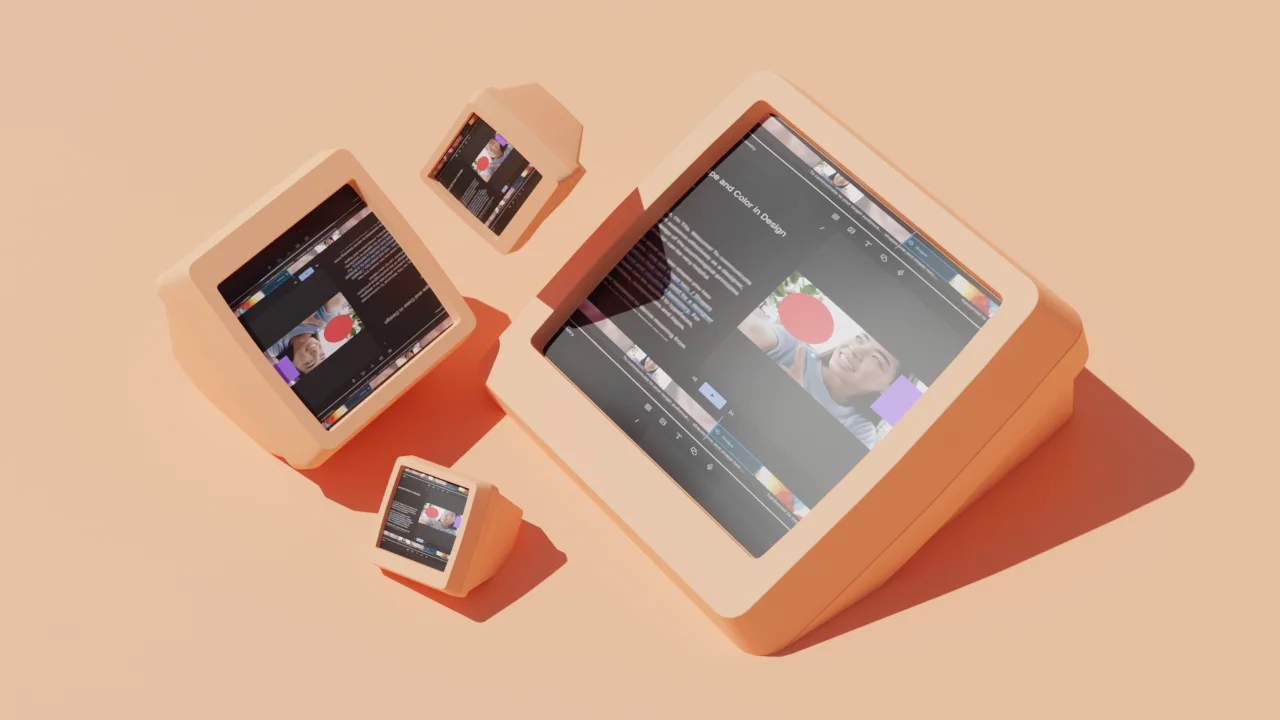
11 amazing Instagram video editing apps for creators
Discover the top Instagram video editing apps to take your Reels, Stories, and grid posts to the next level.

The 8 best apps for making Reels on Instagram
Discover the best apps for making Instagram Reels in this complete guide!

AI for Creators
8 best AI copywriting tools to save time
Discover the best AI copywriting tools for effortless content creation.

The best ways to remote record a podcast interview, ranked
An experienced audio engineer ranks the best ways to remote record a podcast interview, from lowest to highest quality.

9 AI content creation tools to supercharge your creativity
AI content creation is exploding, but some tools are better than others. Find the best in this guide.

How to write a YouTube script that engages your audience: The ultimate guide
Are you looking to create better narratives in your YouTube videos? Learn how to write a YouTube script that keeps people hooked.
Articles you might find interesting

What are deepfakes? How to spot fake AI video and audio
What are deepfakes? Check out our guide and learn everything related to deepfakes’ risks and implications.
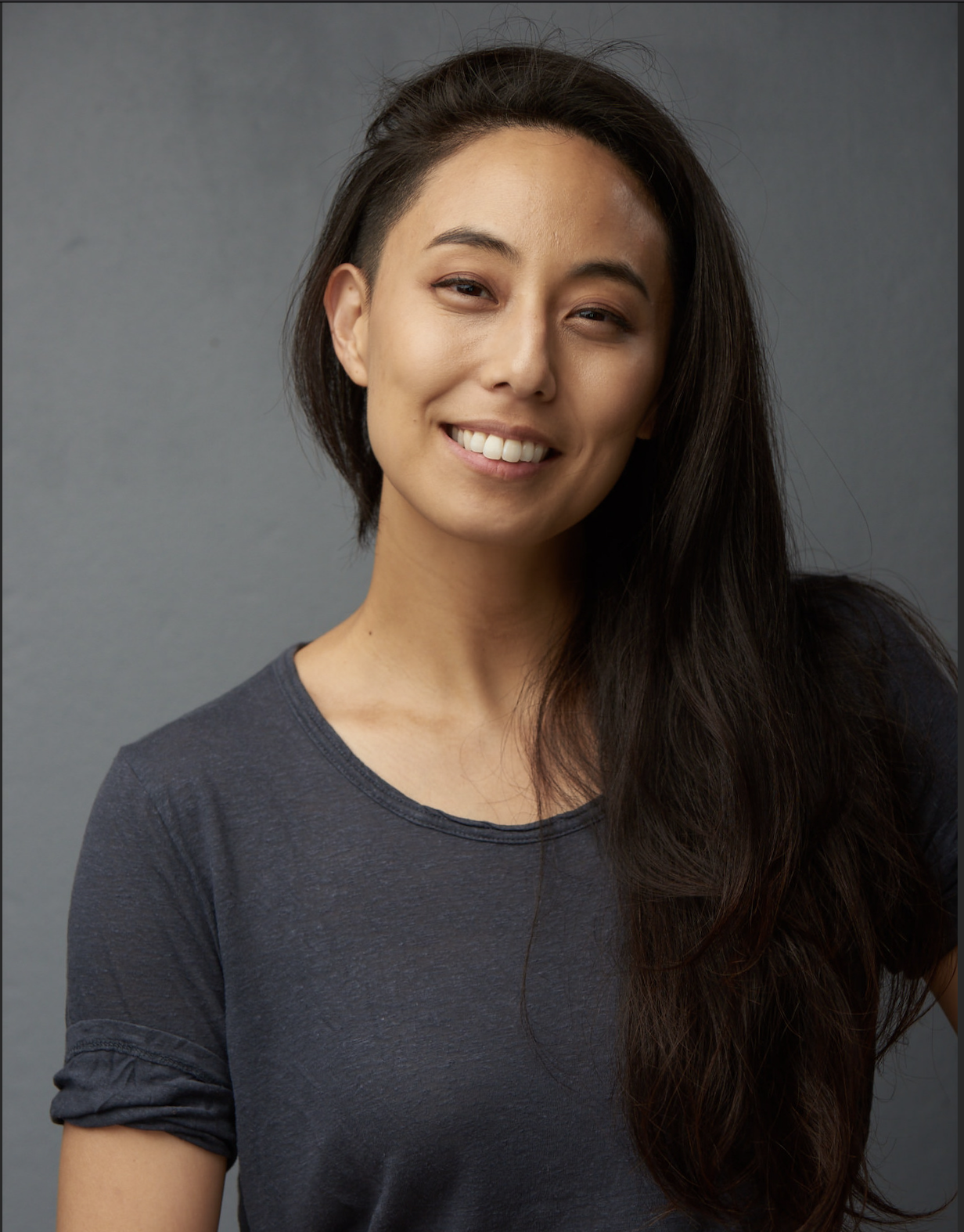
How to make videos for social media: 9 winning tips
Looking to learn how to make videos for social media? Find out in this complete guide.

Product Updates
New in Descript: Custom video thumbnails, word gap control and more
n the newest version of Descript, you'll be able to set up custom thumbnails on your shared videos, control silence between sentences, and we've made improvements to Studio Sound.

The 9 best auto subtitle generators for creators
Discover the best auto subtitle generators for effortless video captioning.

How to Use Video Proxies to Speed Up Your Editing Process
A proxy video is just a smaller and lower-quality copy of a high-resolution video. Video proxies are typically created to stand in for raw footage during the editing process.

How to upload a video to Facebook, with pro tips
Whether you’re using a laptop or mobile device to upload videos, the process is pretty similar — but here’s a rundown of everything you need to know.

Join millions of creators who already have a head start.
Get free recording and editing tips, and resources delivered to your inbox.
Related articles:
Share this article
- Español – América Latina
- Português – Brasil
Accurately convert speech into text using an API powered by Google’s AI technologies
- Transcribe your content with accurate captions.
- Deliver better user experience in products through voice.
- New customers get $300 in free credits to spend on Google Cloud. All customers get limited free usage of 20+ products.
Experience the Google Cloud Speech-To-Text difference
State-of-the-art accuracy.
Apply Google’s most advanced deep learning neural network algorithms for automatic speech recognition (ASR).
Get started with no code
Speech-to-Text UI enables experimentation, creation, and management of custom resources.
Flexible deployment
Deploy speech recognition wherever you need, whether in the cloud with the API or on-premises with Speech-to-Text On-Prem.
Reimagine your business
Make your audio data actionable with high-quality text transcripts. Enable new use cases or simply get an accurate, easy to read transcript of your audio.
Customize speech recognition to transcribe domain-specific terms and boost your transcription accuracy of specific words or phrases.
Choose from a selection of trained models for voice control and phone call and video transcription optimized for domain-specific quality requirements.
Support your global user base with Speech-to-Text service's extensive language support in over 125 languages and variants.
Have full control over your infrastructure and protected speech data while leveraging Google’s speech recognition technology on-premises, right in your own private data centers.
Take the next step
Get $300 free credits towards any Google Cloud product including Speech-to-Text services.
Tell us what you’re solving for. A Google Cloud expert will help you find the best solution.
- Work with a trusted partner Find a partner
- Tell us what you’re solving for Contact sales
- Continue browsing See all products
- Start using Google Cloud Go to console
The 6 Best Speech-to-Text Apps for Note-Taking
Speech-to-text apps are the best way to take notes on the go. They can also save you time. Here are some of the best ones to use.
Whether you're taking meeting minutes, interviewing someone, or researching for a project, speech-to-text apps are an excellent tool that saves time. Both students and professionals can benefit from using an app that provides speech-to-text functionality.
You can use some apps in the list below in your browser, or you can use them in an app on your phone. Depending on what you want to do with the transcribed notes, some apps may be more valuable than others. You can find the apps on Android and iOS, so your options aren't limited depending on your phone.
1. Dragon Anywhere
Dragon Anywhere provides you with dictation capabilities without any word limits. Suppose you've had bad experiences with talk-to-text apps transcribing your audio incorrectly. You don't have to worry about that with Dragon Anywhere since it has 99% accuracy with powerful voice formatting and editing.
You can use the Train Words feature to teach Dragon Anywhere how you speak. Once you have your audio transcribed, you can share your documents by email, Dropbox, and other apps. The app doesn't limit the length of your documents. You can easily adjust formatting, edit them quickly, and share them on the most common cloud-sharing platforms.
Dragon Anywhere allows you to add custom words for industry-specific terminology for better dictation accuracy. The platform has solid voice formatting and editing options, including selecting words and sentences for deletion or editing.
You can save time crafting emails and dictating your text. You can open your dictation files in Microsoft Word or save your dictation to Evernote as a new note. Furthermore, you can change between Dragon Anywhere and your desktop to complete documents. The app allows you to dictate on multiple mobile devices, as long as you log in to your accounts and synchronize all your customizations.
Download : Android | iOS (Free, in-app purchases)
Gboard is a platform that accurately converts audio to text with an API (application programming interface) powered by the best of Google's AI technology and research. You can access Gboard using Google Assistant, and the app transcribes your speech with accurate captions. You benefit from Google's advanced intense learning neural network algorithms in its automatic speech recognition.
You can test the app's Teach Speak-to-Text user interface to manage and create custom resources, such as standard industry terms and acronyms. One of Gboard's key features is its speech adaptation, which provides hints to improve your transcription accuracy of unique words or phrases. The feature uses classes to automatically convert spoken numbers into currencies, addresses, and years.
You can use Gboard to dictate emails, create Google Docs, and in any other app on your phone. You can transcribe video meetings to take meeting minutes. Gboard offers robust language support in over 125 languages and variations. If you're in a noisy room, the app's speech-to-text can handle the audio without needing any noise cancellation.
You can transcribe audio the app receives from the audio on your device's microphone, or you can upload pre-recorded audio from the cloud or your device. You may be interested in learning how to transcribe speech in real-time with Google Translate .
Download : Android | iOS (Free)
3. Speechnotes
Speechnotes is available as a mobile app and a web service. The online version of the platform works in your Chrome browser, so you don't have to download any programs—the company endeavors to provide the best online dictation tool. The app's creators designed it to provide an environment without distractions. The app simulates a blank sheet of white paper to spark your mind.
The app is free, and the creators claim that the accuracy is comparable to Dragon Anywhere. If you're looking for an app that allows you to use voice control other apps, Speechnotes isn't the app you're looking for, and the app is strictly a dictation app.
Features of Speechnotes include Autosave, which saves the document in real time when you make changes, so you don't have to interrupt yourself. You can save your transcription in Google Drive or download it as a document to your computer to email or print your note.
Data from Speechnotes shows that speaking instead of typing allows you to think and talk it out uninterrupted, which supports creative thinking, which is good for content creators. If you have a podcast, you might be interested in what Descript is and how you use it .
Download : Android (Free, in-app purchases)
4. Transkriptor
Transkriptor can convert audio recorded on your device or audio you've uploaded in minutes. When your transcription is ready, you get a notification on your phone, if you allow it, and receive an email.
You can transcribe interviews, video content, meetings, podcasts, and phone calls. You can save time and money using a transcription app to convert audio to text. Before talk-to-text apps, you had to hire someone to listen to audio and make notes, and now you can take advantage of the technology advancements.
Regardless of your profession, if you need to make notes, you can benefit from using Transkriptor. Whether you're a journalist, academic researcher, student, or lawyer, as long as you have to take notes, you can use the app to improve your efficiency.
You can download the text in various formats, such as SRT, TXT, or Microsoft Word, to share the text with others. To make your videos more accessible, you can create subtitles when you convert your event recordings to text. You might be interested in working with closed captions and transcriptions in Adobe Premiere .
Braina is another dictation application with speech recognition software that converts your voice into text on any website or software. For example, you can dictate in Microsoft Word or Notepad. The platform supports over 100 languages, including Japanese, Chinese, Russian, Portuguese, Italian, French, Spanish, Hindi, German, and English. The app is easy, fast, and accurate, helping you be more productive.
Braina is an app you can use to control your computer. You can customize your voice commands and replies to automatically launch any software, open a website, or trigger keyboard macros utilizing the app to interact with your computer via Wi-Fi from anywhere in your home.
The app goes beyond the functionality of Siri and Cortana, providing you with a powerful office productivity tool. Braina is the result of solid research the creators did in the artificial intelligence industry. Like a human brain, the app is a digital assistant that can think, understand, and learn from experience.
Otter can take notes, record meetings, and generate text that you can share. If staff need to miss meetings to meet deadlines, you can record meetings and share notes to keep members in the loop.
You can capture all your important meetings and conversations, whether they take place in person or virtually. Otter assistant integrates with Google Meet, Zoom, and Microsoft Teams. You can save the transcriptions in a secure, central, and accessible place.
Otter allows you to customize the app's vocabulary, including names and acronyms. It doesn't matter where you are; you can record and transcribe conversations in person, on your phone, or via video.
Otter for business allows you to connect with your Google or Microsoft Calendar and automatically schedule your Otter assistant to join Google Meet, Zoom, or Microsoft Teams meetings. You can pay more attention to the discussion when you know the app is recording it, and it notes everything participants say. You may be interested in learning about the best tools for transcribing video meetings to shareable documents .
Are You Ready to Increase Your Efficiency?
Once you find a talk-to-text app that works for you, you can take advantage of the functionality to save time on minute-taking and researching topics. Some apps allow you to control your laptop or desktop computer from your phone, as long as you connect your device to your Wi-Fi network.
You can try different apps to see which one you feel more comfortable with. Depending on what you want to use the app to achieve, you can find an app that you can use to take notes, write emails, and write documents.
The best dictation software in 2024
These speech-to-text apps will save you time without sacrificing accuracy..

The early days of dictation software were like your friend that mishears lyrics: lots of enthusiasm but little accuracy. Now, AI is out of Pandora's box, both in the news and in the apps we use, and dictation apps are getting better and better because of it. It's still not 100% perfect, but you'll definitely feel more in control when using your voice to type.
I took to the internet to find the best speech-to-text software out there right now, and after monologuing at length in front of dozens of dictation apps, these are my picks for the best.

The best dictation software
Windows 11 Speech Recognition for free dictation software on Windows
Dragon by Nuance for a customizable dictation app
Google Docs voice typing for dictating in Google Docs
Gboard for a free mobile dictation app
Otter for collaboration
What is dictation software?
When searching for dictation software online, you'll come across a wide range of options. The ones I'm focusing on here are apps or services that you can quickly open, start talking, and see the results on your screen in (near) real-time. This is great for taking quick notes , writing emails without typing, or talking out an entire novel while you walk in your favorite park—because why not.
Beyond these productivity uses, people with disabilities or with carpal tunnel syndrome can use this software to type more easily. It makes technology more accessible to everyone .
If this isn't what you're looking for, here's what else is out there:
AI assistants, such as Apple's Siri, Amazon's Alexa, and Microsoft's Cortana, can help you interact with each of these ecosystems to send texts, buy products, or schedule events on your calendar.
AI meeting assistants will join your meetings and transcribe everything, generating meeting notes to share with your team.
AI transcription platforms can process your video and audio files into neat text.
Transcription services that use a combination of dictation software, AI, and human proofreaders can achieve above 99% accuracy.
There are also advanced platforms for enterprise, like Amazon Transcribe and Microsoft Azure's speech-to-text services.
What makes a great dictation app?
How we evaluate and test apps.
Our best apps roundups are written by humans who've spent much of their careers using, testing, and writing about software. Unless explicitly stated, we spend dozens of hours researching and testing apps, using each app as it's intended to be used and evaluating it against the criteria we set for the category. We're never paid for placement in our articles from any app or for links to any site—we value the trust readers put in us to offer authentic evaluations of the categories and apps we review. For more details on our process, read the full rundown of how we select apps to feature on the Zapier blog .
Dictation software comes in different shapes and sizes. Some are integrated in products you already use. Others are separate apps that offer a range of extra features. While each can vary in look and feel, here's what I looked for to find the best:
High accuracy. Staying true to what you're saying is the most important feature here. The lowest score on this list is at 92% accuracy.
Ease of use. This isn't a high hurdle, as most options are basic enough that anyone can figure them out in seconds.
Availability of voice commands. These let you add "instructions" while you're dictating, such as adding punctuation, starting a new paragraph, or more complex commands like capitalizing all the words in a sentence.
Availability of the languages supported. Most of the picks here support a decent (or impressive) number of languages.
Versatility. I paid attention to how well the software could adapt to different circumstances, apps, and systems.
I tested these apps by reading a 200-word script containing numbers, compound words, and a few tricky terms. I read the script three times for each app: the accuracy scores are an average of all attempts. Finally, I used the voice commands to delete and format text and to control the app's features where available.
I used my laptop's or smartphone's microphone to test these apps in a quiet room without background noise. For occasional dictation, an equivalent microphone on your own computer or smartphone should do the job well. If you're doing a lot of dictation every day, it's probably worth investing in an external microphone, like the Jabra Evolve .
What about AI?
Before the ChatGPT boom, AI wasn't as hot a keyword, but it already existed. The apps on this list use a combination of technologies that may include AI— machine learning and natural language processing (NLP) in particular. While they could rebrand themselves to keep up with the hype, they may use pipelines or models that aren't as bleeding-edge when compared to what's going on in Hugging Face or under OpenAI Whisper 's hood, for example.
Also, since this isn't a hot AI software category, these apps may prefer to focus on their core offering and product quality instead, not ride the trendy wave by slapping "AI-powered" on every web page.
Tips for using voice recognition software
Though dictation software is pretty good at recognizing different voices, it's not perfect. Here are some tips to make it work as best as possible.
Speak naturally (with caveats). Dictation apps learn your voice and speech patterns over time. And if you're going to spend any time with them, you want to be comfortable. Speak naturally. If you're not getting 90% accuracy initially, try enunciating more.
Punctuate. When you dictate, you have to say each period, comma, question mark, and so forth. The software isn't always smart enough to figure it out on its own.
Learn a few commands . Take the time to learn a few simple commands, such as "new line" to enter a line break. There are different commands for composing, editing, and operating your device. Commands may differ from app to app, so learn the ones that apply to the tool you choose.
Know your limits. Especially on mobile devices, some tools have a time limit for how long they can listen—sometimes for as little as 10 seconds. Glance at the screen from time to time to make sure you haven't blown past the mark.
Practice. It takes time to adjust to voice recognition software, but it gets easier the more you practice. Some of the more sophisticated apps invite you to train by reading passages or doing other short drills. Don't shy away from tutorials, help menus, and on-screen cheat sheets.
The best dictation software at a glance
Best free dictation software for apple devices, apple dictation (ios, ipados, macos).

Look no further than your Mac, iPhone, or iPad for one of the best dictation tools. Apple's built-in dictation feature, powered by Siri (I wouldn't be surprised if the two merged one day), ships as part of Apple's desktop and mobile operating systems. On iOS devices, you use it by pressing the microphone icon on the stock keyboard. On your desktop, you turn it on by going to System Preferences > Keyboard > Dictation , and then use a keyboard shortcut to activate it in your app.
If you want the ability to navigate your Mac with your voice and use dictation, try Voice Control . By default, Voice Control requires the internet to work and has a time limit of about 30 seconds for each smattering of speech. To remove those limits for a Mac, enable Enhanced Dictation, and follow the directions here for your OS (you can also enable it for iPhones and iPads). Enhanced Dictation adds a local file to your device so that you can dictate offline.
You can format and edit your text using simple commands, such as "new paragraph" or "select previous word." Tip: you can view available commands in a small window, like a little cheat sheet, while learning the ropes. Apple also offers a number of advanced commands for things like math, currency, and formatting.
Apple Dictation price: Included with macOS, iOS, iPadOS, and Apple Watch.
Apple Dictation accuracy: 96%. I tested this on an iPhone SE 3rd Gen using the dictation feature on the keyboard.
Recommendation: For the occasional dictation, I'd recommend the standard Dictation feature available with all Apple systems. But if you need more custom voice features (e.g., medical terms), opt for Voice Control with Enhanced Dictation. You can create and import both custom vocabulary and custom commands and work while offline.
Apple Dictation supported languages: 59 languages and dialects .
While Apple Dictation is available natively on the Apple Watch, if you're serious about recording plenty of voice notes and memos, check out the Just Press Record app. It runs on the same engine and keeps all your recordings synced and organized across your Apple devices.
Best free dictation software for Windows
Windows 11 speech recognition (windows).

Windows 11 Speech Recognition (also known as Voice Typing) is a strong dictation tool, both for writing documents and controlling your Windows PC. Since it's part of your system, you can use it in any app you have installed.
To start, first, check that online speech recognition is on by going to Settings > Time and Language > Speech . To begin dictating, open an app, and on your keyboard, press the Windows logo key + H. A microphone icon and gray box will appear at the top of your screen. Make sure your cursor is in the space where you want to dictate.
When it's ready for your dictation, it will say Listening . You have about 10 seconds to start talking before the microphone turns off. If that happens, just click it again and wait for Listening to pop up. To stop the dictation, click the microphone icon again or say "stop talking."
As I dictated into a Word document, the gray box reminded me to hang on, we need a moment to catch up . If you're speaking too fast, you'll also notice your transcribed words aren't keeping up. This never posed an issue with accuracy, but it's a nice reminder to keep it slow and steady.
To activate the computer control features, you'll have to go to Settings > Accessibility > Speech instead. While there, tick on Windows Speech Recognition. This unlocks a range of new voice commands that can fully replace a mouse and keyboard. Your voice becomes the main way of interacting with your system.
While you can use this tool anywhere inside your computer, if you're a Microsoft 365 subscriber, you'll be able to use the dictation features there too. The best app to use it on is, of course, Microsoft Word: it even offers file transcription, so you can upload a WAV or MP3 file and turn it into text. The engine is the same, provided by Microsoft Speech Services.
Windows 11 Speech Recognition price: Included with Windows 11. Also available as part of the Microsoft 365 subscription.
Windows 11 Speech Recognition accuracy: 95%. I tested it in Windows 11 while using Microsoft Word.
Windows 11 Speech Recognition languages supported : 11 languages and dialects .
Best customizable dictation software
Dragon by nuance (android, ios, macos, windows).

In 1990, Dragon Dictate emerged as the first dictation software. Over three decades later, we have Dragon by Nuance, a leader in the industry and a distant cousin of that first iteration. With a variety of software packages and mobile apps for different use cases (e.g., legal, medical, law enforcement), Dragon can handle specialized industry vocabulary, and it comes with excellent features, such as the ability to transcribe text from an audio file you upload.
For this test, I used Dragon Anywhere, Nuance's mobile app, as it's the only version—among otherwise expensive packages—available with a free trial. It includes lots of features not found in the others, like Words, which lets you add words that would be difficult to recognize and spell out. For example, in the script, the word "Litmus'" (with the possessive) gave every app trouble. To avoid this, I added it to Words, trained it a few times with my voice, and was then able to transcribe it accurately.
It also provides shortcuts. If you want to shorten your entire address to one word, go to Auto-Text , give it a name ("address"), and type in your address: 1000 Eichhorn St., Davenport, IA 52722, and hit Save . The next time you dictate and say "address," you'll get the entire thing. Press the comment bubble icon to see text commands while you're dictating, or say "What can I say?" and the command menu pops up.
Once you complete a dictation, you can email, share (e.g., Google Drive, Dropbox), open in Word, or save to Evernote. You can perform these actions manually or by voice command (e.g., "save to Evernote.") Once you name it, it automatically saves in Documents for later review or sharing.
Accuracy is good and improves with use, showing that you can definitely train your dragon. It's a great choice if you're serious about dictation and plan to use it every day, but may be a bit too much if you're just using it occasionally.
Dragon by Nuance price: $15/month for Dragon Anywhere (iOS and Android); from $200 to $500 for desktop packages
Dragon by Nuance accuracy: 97%. Tested it in the Dragon Anywhere iOS app.
Dragon by Nuance supported languages: 6 languages and dialects in Dragon Anywhere and 8 languages and dialects in Dragon Desktop.
Best free mobile dictation software
Gboard (android, ios).

Gboard, also known as Google Keyboard, is a free keyboard native to Android phones. It's also available for iOS: go to the App Store, download the Gboard app , and then activate the keyboard in the settings. In addition to typing, it lets you search the web, translate text, or run a quick Google Maps search.
Back to the topic: it has an excellent dictation feature. To start, press the microphone icon on the top-right of the keyboard. An overlay appears on the screen, filling itself with the words you're saying. It's very quick and accurate, which will feel great for fast-talkers but probably intimidating for the more thoughtful among us. If you stop talking for a few seconds, the overlay disappears, and Gboard pastes what it heard into the app you're using. When this happens, tap the microphone icon again to continue talking.
Wherever you can open a keyboard while using your phone, you can have Gboard supporting you there. You can write emails or notes or use any other app with an input field.
The writer who handled the previous update of this list had been using Gboard for seven years, so it had plenty of training data to adapt to his particular enunciation, landing the accuracy at an amazing 98%. I haven't used it much before, so the best I had was 92% overall. It's still a great score. More than that, it's proof of how dictation apps improve the more you use them.
Gboard price : Free
Gboard accuracy: 92%. With training, it can go up to 98%. I tested it using the iOS app while writing a new email.
Gboard supported languages: 916 languages and dialects .
Best dictation software for typing in Google Docs
Google docs voice typing (web on chrome).

Just like Microsoft offers dictation in their Office products, Google does the same for their Workspace suite. The best place to use the voice typing feature is in Google Docs, but you can also dictate speaker notes in Google Slides as a way to prepare for your presentation.
To get started, make sure you're using Chrome and have a Google Docs file open. Go to Tools > Voice typing , and press the microphone icon to start. As you talk, the text will jitter into existence in the document.
You can change the language in the dropdown on top of the microphone icon. If you need help, hover over that icon, and click the ? on the bottom-right. That will show everything from turning on the mic, the voice commands for dictation, and moving around the document.
It's unclear whether Google's voice typing here is connected to the same engine in Gboard. I wasn't able to confirm whether the training data for the mobile keyboard and this tool are connected in any way. Still, the engines feel very similar and turned out the same accuracy at 92%. If you start using it more often, it may adapt to your particular enunciation and be more accurate in the long run.
Google Docs voice typing price : Free
Google Docs voice typing accuracy: 92%. Tested in a new Google Docs file in Chrome.
Google Docs voice typing supported languages: 118 languages and dialects ; voice commands only available in English.
Google Docs integrates with Zapier , which means you can automatically do things like save form entries to Google Docs, create new documents whenever something happens in your other apps, or create project management tasks for each new document.
Best dictation software for collaboration
Otter (web, android, ios).

Most of the time, you're dictating for yourself: your notes, emails, or documents. But there may be situations in which sharing and collaboration is more important. For those moments, Otter is the better option.
It's not as robust in terms of dictation as others on the list, but it compensates with its versatility. It's a meeting assistant, first and foremost, ready to hop on your meetings and transcribe everything it hears. This is great to keep track of what's happening there, making the text available for sharing by generating a link or in the corresponding team workspace.
The reason why it's the best for collaboration is that others can highlight parts of the transcript and leave their comments. It also separates multiple speakers, in case you're recording a conversation, so that's an extra headache-saver if you use dictation software for interviewing people.
When you open the app and click the Record button on the top-right, you can use it as a traditional dictation app. It doesn't support voice commands, but it has decent intuition as to where the commas and periods should go based on the intonation and rhythm of your voice. Once you're done talking, Otter will start processing what you said, extract keywords, and generate action items and notes from the content of the transcription.
If you're going for long recording stretches where you talk about multiple topics, there's an AI chat option, where you can ask Otter questions about the transcript. This is great to summarize the entire talk, extract insights, and get a different angle on everything you said.
Not all meeting assistants offer dictation, so Otter sits here on this fence between software categories, a jack-of-two-trades, quite good at both. If you want something more specialized for meetings, be sure to check out the best AI meeting assistants . But if you want a pure dictation app with plenty of voice commands and great control over the final result, the other options above will serve you better.
Otter price: Free plan available for 300 minutes / month. Pro plan starts at $16.99, adding more collaboration features and monthly minutes.
Otter accuracy: 93% accuracy. I tested it in the web app on my computer.
Otter supported languages: Only American and British English for now.
Is voice dictation for you?
Dictation software isn't for everyone. It will likely take practice learning to "write" out loud because it will feel unnatural. But once you get comfortable with it, you'll be able to write from anywhere on any device without the need for a keyboard.
And by using any of the apps I listed here, you can feel confident that most of what you dictate will be accurately captured on the screen.
Related reading:
The best transcription services
Catch typos by making your computer read to you
Why everyone should try the accessibility features on their computer
What is Otter.ai?
The best voice recording apps for iPhone
This article was originally published in April 2016 and has also had contributions from Emily Esposito, Jill Duffy, and Chris Hawkins. The most recent update was in November 2023.
Get productivity tips delivered straight to your inbox
We’ll email you 1-3 times per week—and never share your information.
Miguel Rebelo
Miguel Rebelo is a freelance writer based in London, UK. He loves technology, video games, and huge forests. Track him down at mirebelo.com.
- Video & audio
- Google Docs
Related articles

40+ best digital marketing tools in 2024

The 12 best productivity apps for iPad in 2024
The 12 best productivity apps for iPad in...

The 4 best journal apps in 2024

The 8 best Trello alternatives in 2024
Improve your productivity automatically. Use Zapier to get your apps working together.

- Great Tech Gifts for Any Occasion
- The Best Gadgets for The Beach or Pool
The 8 Best Voice-to-Text Apps of 2024
Dragon Anywhere is the best overall voice-to-text app
Stacey has worn many hats throughout her writing career, working in content marketing, nonprofit communications, and journalism at different points in her life.
We independently evaluate all recommended products and services. If you click on links we provide, we may receive compensation. Learn more .
Getty Images / RapidEye-izabell
Voice-to-text apps can be helpful for accessibility needs and busy professionals alike. If you’re always on the go, transcribing interview notes, or you can think faster than you can write, these special programs can increase your efficiency and store the recordings safely and sound via the cloud. Depending on your needs, you can choose an app with customizable language for commonly used words or industry terms.
The main features to consider when looking at voice-to-text apps include accuracy, shortcuts, and available languages. Accuracy is one of the most critical factors, and some options perform much better than others in this area. These apps are becoming more mainstream, from basic software to advanced technology. Whether you want to take notes , send quick messages, or translate on the fly, the best voice-to-text apps below are ready to help.
Best Voice-to-Text Apps of 2024
Best overall: dragon anywhere, best assistant: google assistant.
- Best Transcription: Transcribe
- Best for Long Recordings: Speechnotes
Best for Notes: Voice Notes
- Best for Messages: SpeechTexter
Best for Translation: iTranslate Converse
Best for niche industry terms: braina.
Dragon Anywhere
- Price: $15 per month or $150 per year
- Free Trial: One week
- Accuracy Rate: 99 percent
Why We Chose It
We chose Dragon Anywhere because of its 99 percent accuracy rating and options for voice editing and formatting.
Pros & Cons
No word limits
99 percent accuracy
Multiple ways to share documents
Expensive compared to some other apps
May take time to learn the built-in commands
Available for Android and iOS devices, Dragon Anywhere is a premium professional tool that’s a big deal in the world of dictation apps. It’s 99 percent accurate and comes with voice editing and formatting. You can use the app for as long as you need—there are no word limits.
Dragon Anywhere allows you to customize industry lingo for even more accuracy. After transcription, share your notes by email, Dropbox, Evernote, and more. For supported versions, you can synchronize Dragon Anywhere with your desktop and do voice work on your computer as well. However, to do this, you will need to purchase a desktop version of Dragon as well.
Its accuracy and rich features come with a cost, but the bill could be a worthy business investment if you often think of ideas on the fly or need to record meetings. The application costs $15 per month or $150 per year.
Google Assistant
- Price: Free
- Free Trial: N/A
- Accuracy Rate: Not disclosed
We chose Google Assistant because it can help you accomplish a variety of tasks.
Integrated into services you already use, such as email and messaging
Free to use
Not specifically designed for note-taking
Must use applets to boost note-taking abilities
Google Assistant does a lot, including playing music and opening maps. One of its best features? Voice recognition. You can use voice command to look up information and tell Google Assistant to perform certain functions, but it can also convert speech to text.
The app sends messages, manages tasks, and sets reminders. While it’s not a speech-to-text app in the purest sense, it will still help organize your ideas and notes with voice recognition.
Use IFTTT (If This Then That) to maximize your Google Assistant note-taking abilities. In one applet , Google Assistant can log all of your notes into a spreadsheet. You can also search IFTTT for other productivity-boosting applets or create your own as you see fit.
Best for Transcription: Transcribe - Speech to Text
Transcribe - Speech to Text
- Price: $5 per hour of transcription, subscription options also available
- Free Trial: 15 minutes of transcription
Transcribe - Speech to Text offers you the opportunity to transcribe any voice or video file using the help of artificial intelligence.
Transcription available for over 120 languages and dialects
Easy-to-use software
Only available for Apple products
Journalists or executive assistants who have a lot of conversations to track may find this app useful. Using A.I., Transcribe can turn any voice or video memo into a transcription in over 120 different languages and dialects. After recording, you can drop your file in this app and export your raw text into another app such as DropBox.
Keep in mind that Transcribe is only available for Apple products with Voice Memo and video since there’s no direct in-app dictation. Transcribe can also get pricey. Users receive a free trial for 15 minutes of transcription. Every extra hour costs $5 and 10 hours costs $30, but there are also subscriptions available for frequent users.
Best for Long Recordings: Speechnotes - Speech to Text
Speechnotes - Speech to Text
- Accuracy Rate: 90 percent or better
We chose Speechnotes because it allows for extremely long recordings.
Long recordings allowed
Can add in punctuation where needed
In-app advertisements as a free app
Only available in browser and on Android
Writers who think faster than they can type will appreciate this app. Speechnotes is excellent for organizing long notes thanks to two special features. First of all, it doesn't stop recording—even if you pause to think or breathe—so you can keep the recording open for as long as needed. Second, you can tap a button or use a verbal command to insert punctuation marks into your work so they won't become too unwieldy.
The free app has a small ad banner, but you can upgrade to a premium version to get rid of it. Other perks: It won't clog up your phone space at 4 MB, plus it saves all your recordings as TXT files. Plus, you won’t need to open the app to use it either; you can tap on a widget to access Speechnotes. Keep in mind that Speechnotes is only available on your browser and Android.
Voice Notes
We chose Voice Notes for its efficient layout to help you store notes.
Recognizes 120 languages
Only available on Android phones
Voice Notes has speech recognition that allows you to create notes efficiently. You can then organize your notes into categories and create reminders by customizing alerts synced with your phone calendar. The interface is intuitive and easy to use; simply press the microphone button and speak to record. You’ll even be able to make your notes with the phone screen turned off.
The app can recognize up to 120 languages, just in case you need to record notes in something other than English. The app is free, though you can subscribe to a premium plan to support the developer.
Of course, there are a few caveats. Voice Notes is a popular app, but the one major limitation is that it's only available on Android phones. Plus, you need to have Google voice search installed to use it.
Best for Messages: SpeechTexter - Speech to Text
SpeechTexter - Speech to Text
- Accuracy Rate: Better than 90 percent
SpeechTexter is a useful tool to help you draft texts, notes, emails, reports, and more with your voice.
Desktop and android versions available
Over 70 languages supported
Customizable commands
Offline mode is less accurate
Need to send a quick message but find your hands occupied with other tasks? Here’s a quick solution. Using Google’s backend, SpeechTexter allows you to create text notes, emails, and reports with your own voice. The easy-to-use app supports over 70 languages with an accuracy rate higher than 90 percent. You can customize your own commands for punctuation as well.
It's possible to use the app when you're not connected to the Internet, though keep in mind that the accuracy lowers in offline mode and the recognition speed depends on your Internet connectivity. To use the app offline, make sure that you install language packs of your preference.
iTranslate Converse
- Price: $6 per month or $50 per year
- Free Trial: Yes
We chose iTranslate Converse because it is designed to help you translate languages on the go in noisy environments.
Works well in noisy environments
Enables real-time communication with someone in another language
38 languages recognized
Subscription fee
Unknown accuracy rate
Brought to you by the same developers behind the popular iTranslate app, iTranslate Converse is as close to real-time translation as you’ll get, which is convenient if you need to communicate with clients who don’t speak the same language as you or if you’re traveling abroad. All you have to do is set the two languages. Then tap, hold, and speak into your phone.
The app will pick up on the language that you’re speaking, then issue out a translation—yes, even in noisy environments. The app is capable of recognizing 38 languages. After your conversation is done, you can download full transcriptions. It’s not always perfect, of course, but it’s faster than going through a personal assistant app to look up translations for you.
While it has a subscription fee, iTranslate won't stretch your budget significantly. When you download it, you'll receive a free trial. After that runs out, you'll be upgraded to the pro version for $6 per month or $50 per year. You must cancel at least 24 hours before the end of the trial to avoid being put on a paid membership.
- Price: $0-$399
- Free Trial: No
- Accuracy Rate: 99%
Briana can help you utilize voice-to-text in a jargon-filled industry.
Personal A.I. builds to recognize your industry jargon
Over 100 languages recognized
May take some time to customize
Braina is a personal A.I. for Windows P.C.s with companion Android and IOS apps. The program can convert your voice into text for any website or software program, including a word processor. It recognizes most medical, legal, and scientific terms, which makes it ideal if you work in a niche industry with technical jargon. You can also teach Braina uncommon names and vocabulary with ease.
Braina has other helpful voice recognition features besides learning niche industry terms. For example, it can recognize over 100 languages to serve non-English users. The program also includes convenient dictation commands for deleting, tabbing, and casing.
The app has a few price tiers; there is a free version with limited access to features, while the pro version costs $79 per year or $399 for lifetime access (which often goes on sale for $199).
Final Verdict
Dragon Anywhere is our pick for the best overall voice-to-text app thanks to its streamlined tools, high accuracy rating, and accessible computer synchronization. The app costs a bit more than other popular options, but discounts are available on annual subscriptions, and it has no limit on words.
As a bonus, Dragon Anywhere also allows users to customize their experience for specific industry lingo and other terms. This app is also accessible for Android and iOS devices and features simple sharing options to multiple apps or email accounts.
Compare the Best Voice to Text Apps
Guide to choosing a voice-to-text app.
Not sure how to choose a voice-to-text app? Consider the following factors to select the best option for your needs:
- Accuracy rating
- Available languages
- Limits on words or usage
- Platform (Android or iOS)
- Exporting files
- Translation
- Customizable terms or industry language
Frequently Asked Questions
What is the best voice to text app.
Dragon Anywhere is the best voice-to-text app on our list. This app is available for both Android and iOS users, has a high accuracy rating, and makes it easy to export files to your computer, email, or other apps.
What Is the Best Free Voice to Text App?
Speechnotes, Voice Notes, Google Assistant, and SpeechTexter are all great choices for free voice-to-text apps. Choose the best option for your specific needs based on maximum length of recording, available languages, and exporting options.
What Is the Best Way to Convert Voice to Text?
Voice-to-text apps and computer programs are both helpful ways to convert your voice to text. If you need to record notes on the go or away from your computer, a mobile app is likely best for you. On the other hand, some people prefer apps downloaded to their computers to take notes during meetings or classes.
What Is the Most Realistic Speech-to-Text?
Dragon Anywhere has the highest accuracy rating of voice-to-text apps compared in this list. Additionally, this app allows users to customize specific industry language and commonly used terms to make their transcriptions more realistic.
Methodology
To find the best voice-to-text apps we compiled a list of the most popular options available. Next, we took a closer look at several factors, including the price, free trial options, accuracy rates, and more. Finally, we decided which providers were best suited for what our readers needed.
Get the Latest Tech News Delivered Every Day
- This Always-Recording AI Microphone Will Make Your Coworkers Hate You
- 2024's Best Budget-Friendly Phone Plans
- The 8 Best TV Streaming Apps of 2024
- The 5 Best Translation Apps of 2024
- The 6 Best Antivirus Apps for iPhones in 2024
- The 11 Best Note-Taking Apps for iPad and iPad Pro in 2024
- The 7 Best Senior Cell Phone Plans of 2024
- The 10 Best Writing Apps of 2024
- The 6 Best Offline Translators of 2024
- The 5 Best Walkie-Talkie Apps of 2024
- Best Visual Voicemail Apps of 2024
- The 8 Best Apps to Record Phone Calls on iPhone of 2024
- The Best Brainstorming Tools for 2024
- The 6 Best Texting Apps for Android Tablets in 2024
- How to Use Speech-to-Text on Android
- The 8 Best Microsoft Office Alternatives

- Premium
- Extension to Read Aloud ANY Website
- Android App
- Speechnotes for Dictation
- NEW: Pairing for Meaningful Relationships
- Professional Voice Over Artists

- Auto Save
- Dark Theme
- Show /Hide Help Pane
- User-Interface Language:
- Upload to Google Drive
- Download as file (.txt)
- Word Document (.doc)
- Save Session (Ctrl+S)
Say or Click
Tip: While dictating, press Enter↵ (on keyboard) to quickly move results from buffer to text editor.
GO PREMIUM - UNLEASH CREATIVITY
Save time & energy every time you type - on ANY website! Unleash your full creativity
Remove ads & unlock premium features In addition: Dictate on ANY website One tap to insert pre-typed texts On ANY website across the web!
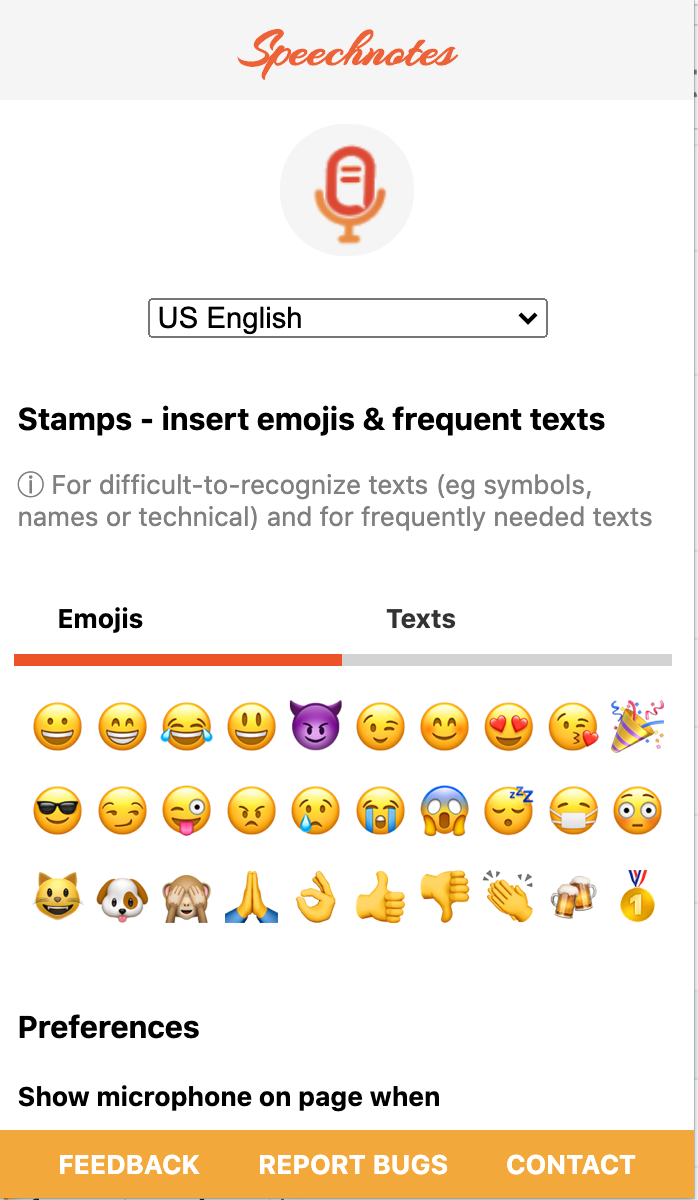
Google Chrome Required
Please open dictation.io inside Google Chrome to use speech recognition.
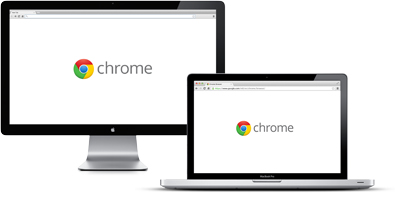
Cannot Access Microphone
Please follow this guide for instructions on how to unblock your microphone.
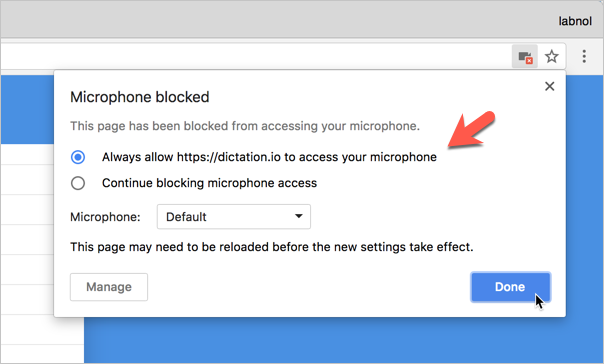
Dictation is now publishing your note online. Please wait..
Speed is the rate at which the selected voice will speak your transcribed text while the pitch governs how high or low the voice speaks.
Speak Reset
AI Speech to Text: Revolutionizing Transcription
Table of contents.
In the ever-evolving landscape of technology, AI Speech to Text technology stands out as a beacon of innovation, especially in how we handle and process language. This technology, which encompasses everything from automatic speech recognition (ASR) to audio transcription , is reshaping industries, enhancing accessibility, and streamlining workflows.
What is Speech to Text?
Speech to Text, often abbreviated as speech-to-text , refers to the technology used to transcribe spoken language into written text. This can be applied to various audio sources, such as video files , podcasts , and even real-time conversations. Thanks to advancements in machine learning and natural language processing , today’s speech recognition systems are more accurate and faster than ever.
Core Technologies and Terminology
- ASR (Automatic Speech Recognition) : This is the engine that drives transcription services, converting speech into a string of text.
- Speech Models : These are trained on extensive datasets containing thousands of hours of audio files in multiple languages, such as English, Spanish, French, and German, to ensure accurate transcription .
- Speaker Diarization : This feature identifies different speakers in an audio, making it ideal for video transcription and audio files from meetings or interviews.
- Natural Language Processing (NLP) : Used to enhance the context understanding and summarization of the transcribed text.
Applications and Use Cases
Speech-to-text technology is highly versatile, supporting a range of applications:
- Video Content : From generating subtitles to creating searchable text databases.
- Podcasts : Enhancing accessibility with transcripts that include timestamps , making specific content easy to find.
- Real-time Applications : Like live event captioning and customer support, where latency and transcription accuracy are critical.
Building Your Own Speech to Text System
For those interested in building their own system, numerous resources are available:
- Open Source Tools : Software like Whisper and frameworks that allow customization and integration into existing workflows.
- APIs and SDKs : Platforms like Google Cloud offer robust APIs that facilitate the integration of speech-to-text capabilities into apps and services, complete with detailed tutorials .
- On-Premises Solutions : For businesses needing to keep data in-house for security reasons, on-premises setups are also viable.
- AI tools : AI speech to text or AI transcription tools like Speechify work right in your browser.
Challenges and Considerations
While the technology is impressive, it’s not without its challenges. Word error rate (WER) remains a significant metric for assessing the quality of transcription services. Additionally, the ability to accurately capture specific words or phrases and sentiment analysis can vary depending on the speech models used and the complexity of the audio.
Pricing and Accessibility
The cost of using speech-to-text services can vary. Many providers offer a tiered pricing model based on usage, with some offering free tiers for startups or small-scale applications. Accessibility is also a key focus, with efforts to support multiple languages and dialects expanding rapidly.
The Future of Speech to Text
Looking ahead, the integration of speech-to-text technology in daily life and business processes is only going to deepen. With continuous improvements in speech models , low-latency applications, and the embrace of multi-language support , the potential to bridge communication gaps and enhance data accessibility is immense. As artificial intelligence and machine learning evolve, so too will the capabilities of speech-to-text technologies, making every interaction more engaging and informed.
Whether you are a pro looking to integrate advanced speech-to-text APIs into a complex system, or a newcomer eager to experiment with open-source software , the world of AI speech to text offers endless possibilities. Dive into this technology to unlock new levels of efficiency and innovation in your projects and products.
Try Speechify AI Transcription
Pricing : Free to try
Effortlessly transcribe any video in a snap. Just upload your audio or video and hit “Transcribe” for the most precise transcription.
Boasting support for over 20 languages, Speechify Video Transcription stands out as the premier AI transcription service.
Speechify AI Transcription Features
- Easy to use UI
- Multilingual transcription
- Transcribe directly from YouTube or upload a video
- Transcribe your video in minutes
- Great for individuals to large teams
Speechify is the best option for AI transcription. Move seamlessly between the suite of products in Speechify Studio or use just AI transcription. Try it for yourself, for free !
Frequently Asked Questions
<strong>is there an ai for speech to text</strong>.
Yes, AI technologies that perform speech to text, like automatic speech recognition (ASR) systems, utilize advanced machine learning models and natural language processing to transcribe audio files and real-time speech accurately.
<strong>Which AI converts audio to text?</strong>
AI models such as Google Cloud’s Speech-to-Text and OpenAI’s Whisper are popular choices that convert audio to text. They offer features like speaker diarization, support for multiple languages, and high transcription accuracy.
<strong>How do I convert AI voice to text?</strong>
To convert AI voice to text, you can use speech-to-text APIs provided by platforms like Google Cloud, which allow integration into existing applications to transcribe audio files, including podcasts and video content, in real-time.
<strong>What is the AI that converts voice to text?</strong>
AI that converts voice to text involves automatic speech recognition technologies, like those offered by Google Cloud and OpenAI Whisper. These AIs are designed to provide accurate transcription of natural language from audio and video files.
- Previous Real-Time AI Dubbing with Voice Preservation
- Next AI Speech Recognition: Everything You Should Know

Cliff Weitzman
Cliff Weitzman is a dyslexia advocate and the CEO and founder of Speechify, the #1 text-to-speech app in the world, totaling over 100,000 5-star reviews and ranking first place in the App Store for the News & Magazines category. In 2017, Weitzman was named to the Forbes 30 under 30 list for his work making the internet more accessible to people with learning disabilities. Cliff Weitzman has been featured in EdSurge, Inc., PC Mag, Entrepreneur, Mashable, among other leading outlets.
Recent Blogs

AI Speech Recognition: Everything You Should Know

Real-Time AI Dubbing with Voice Preservation

How to Add Voice Over to Video: A Step-by-Step Guide

Voice Simulator & Content Creation with AI-Generated Voices

Convert Audio and Video to Text: Transcription Has Never Been Easier.

How to Record Voice Overs Properly Over Gameplay: Everything You Need to Know

Voicemail Greeting Generator: The New Way to Engage Callers

How to Avoid AI Voice Scams

Character AI Voices: Revolutionizing Audio Content with Advanced Technology

Best AI Voices for Video Games

How to Monetize YouTube Channels with AI Voices

Multilingual Voice API: Bridging Communication Gaps in a Diverse World

Resemble.AI vs ElevenLabs: A Comprehensive Comparison

Apps to Read PDFs on Mobile and Desktop

How to Convert a PDF to an Audiobook: A Step-by-Step Guide

AI for Translation: Bridging Language Barriers

IVR Conversion Tool: A Comprehensive Guide for Healthcare Providers

Best AI Speech to Speech Tools

AI Voice Recorder: Everything You Need to Know

The Best Multilingual AI Speech Models

Program that will Read PDF Aloud: Yes it Exists

How to Convert Your Emails to an Audiobook: A Step-by-Step Tutorial

How to Convert iOS Files to an Audiobook

How to Convert Google Docs to an Audiobook

How to Convert Word Docs to an Audiobook

Alternatives to Deepgram Text to Speech API

Is Text to Speech HSA Eligible?

Can You Use an HSA for Speech Therapy?

Surprising HSA-Eligible Items

Ultimate guide to ElevenLabs

Speechify text to speech helps you save time
Popular blogs.

The Best Celebrity Voice Generators in 2024
Youtube text to speech: elevating your video content with speechify.

The 7 best alternatives to Synthesia.io
Everything you need to know about text to speech on tiktok.

The 10 best text-to-speech apps for Android

How to convert a PDF to speech

The top girl voice changers

How to use Siri text to speech

Obama text to speech
Robot voice generators: the futuristic frontier of audio creation, pdf read aloud: free & paid options, alternatives to fakeyou text to speech, all about deepfake voices, tiktok voice generator, text to speech goanimate.

The best celebrity text to speech voice generators
Pdf audio reader.

Only available on iPhone and iPad
To access our catalog of 100,000+ audiobooks, you need to use an iOS device.
Coming to Android soon...
Join the waitlist
Enter your email and we will notify you as soon as Speechify Audiobooks is available for you.
You’ve been added to the waitlist. We will notify you as soon as Speechify Audiobooks is available for you.
- Files & More
- More: MP3 TO DOC MP3 TO DOC MP3 TO DOCX MP3 TO WORD MP3 TO PDF M4A TO WORD M4A TO PDF M4A TO DOC M4A TO DOCX VOICE TO TEXT More Converters
SPEECH to TEXT
- Step 1: Start the conversion by uploading your SPEECH audio to our uploader on the right side. Just drag or drop your file, or you can simply click on it.
- Step 2: Wait a moment until the conversion from SPEECH to TEXT is complete. The process starts automatically.
- Step 3: Click the download button to save your TEXT file locally.
Supported intput formats: WAV, MP3, FLAC, AAC, OGG and M4A. For other formats use the search in the page header.

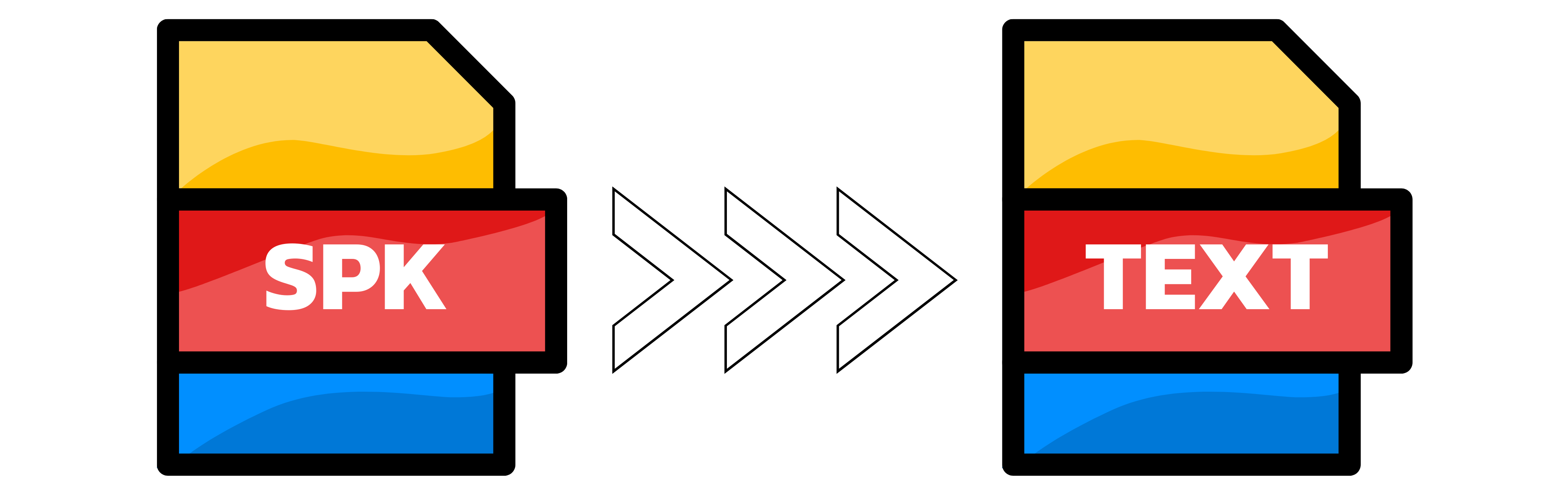
Instant, Accurate, and User-Friendly Speech to Text Converter
Are you tired of transcribing your audio files manually? Do you find it challenging to convert your valuable thoughts, meetings, interviews, or conversations into text? We've got you covered!
Our Speech to Text converter uses state-of-the-art technology to provide instant and accurate transcriptions. Whether you're a journalist in need of transcription services, a student looking to convert lecture recordings into notes, or a business professional aiming to document important meetings, our platform is tailored to meet your needs.
Seamless Voice Recording or Audio File Upload
To cater to your diverse requirements, our Speech to Text converter offers two convenient options:
Voice Recording: You can directly record your voice using our built-in recorder widget. It's as simple as hitting the 'Record' button and speaking your mind!
Audio File Upload: Have an existing audio recording you'd like to convert into text? Our platform accepts a wide range of audio file formats including .mp3, .wav, .flac, .aac, .ogg, and m4a. Just choose your file and upload it, and our converter will do the rest.
Please note: If your file format is not listed, don't worry! You can use our integrated 'Converter Search' to find a suitable converter. Simply input your file format, and we will direct you to a trusted conversion tool.
Advanced Speech Recognition Technology
Our Speech to Text converter utilizes advanced speech recognition technology to ensure superior accuracy and speed. It's designed to understand a wide range of accents and dialects, promising you unparalleled transcription precision, no matter where you're from or what language you speak.
Privacy Guaranteed
Your privacy is our utmost priority. We guarantee that all your files and transcriptions are kept confidential and secure. After a fixed period, they are automatically deleted from our servers.
Enjoy a Streamlined Experience
So, why wait? Start your seamless journey with us today. Say goodbye to the old, time-consuming ways of manual transcription and embrace the future with our Speech to Text converter. Your speech is waiting to be set in text!
speech to text-convenient 4+
Voice text transcribe note ai, designed for ipad, screenshots, description.
Speech-to-text is a practical software for converting real-time recordings into text and online translation to improve your work efficiency. A good voice-to-text assistant that supports real-time offline voice conversion without network processing. It is a good helper for your online translation. Click Record to achieve the effect of speaking and writing at the same time. Speech to text is a practical software for real-time recording to text and online translation. It supports recording and translating into text at the same time. Efficient and precise, improve your work efficiency
App Privacy
The developer, 其能 任 , indicated that the app’s privacy practices may include handling of data as described below. For more information, see the developer’s privacy policy .
Data Not Collected
The developer does not collect any data from this app.
Privacy practices may vary, for example, based on the features you use or your age. Learn More
Information
English, Simplified Chinese
- App Support
- Privacy Policy
More By This Developer
hd wallpaper for phone
Fruit connection
wallpapers live 4k picture 3d
Online Text Reader
Realistic and accurate text to audio reader.
Our online text reader allows you to easily convert any text file into audio in over 130 languages. Create engaging voice overs for your videos, and choose from over 100 different human-like voices and accents with HD audio quality that fit your style. You can speed up or slow down the audio to further improve the sound quality. Whether your text is in English, German, Japanese, or Spanish, you can instantly convert it into audio in any other language straight from your browser. And you can even go the other way around and have your video or audio content converted to a text file that you can export as SRT, VTT, SUB, ASS, and other popular formats.

Give your words a realistic voice with our online text reader
With Flixier's online text reader, you can easily give sound to your narrations using realistic voices. Choose from over 130 languages and over 100 AI voices. Try out each voice with Listen Preview and see what it would sound like.
Create voice overs for your videos in +130 languages
You can generate natural-sounding voice overs in over 130 languages without having to record yourself. Just paste your text, pick a language and a voice, and let Flixier text reader automatically generate voiceovers for your video based on your script. Preview and edit, save or publish it directly on TikTok, YouTube, Instagram, or Vimeo.
Make your sound stand out with our audio enhancer
Enhance the quality of your audio without leaving your browser and with just a few clicks. Use our audio enhancer to remove background noise, improve speech clarity, adjust audio levels, or fix volume levels. You can also add music to your videos from Flixier's rich audio stock library without worrying about copyright issues.
Offer a seamless listening experience
With our advanced text reader, you can easily eliminate prolonged pauses and errors. Plus, you can add cool sound effects and transitions to make your audio even more engaging! With Flixier Equalizer, you can tweak the bass and treble to your liking or choose from a range of presets like Bass Boost, Loud, Acoustic, Vocals, and more.
How to use our text to audio reader:
Click on Get Started above to fire up Flixier in your browser. Open the Library tab on the left side, click on the Import button, and select the Text to Speech option.
To use our online text reader, you only need to type or paste your transcript into the field on the right. Then, just choose your preferred language from the drop-down list and take your pick from a variety of human-like AI voices using the Listen Preview option. Once you've found the perfect voice, simply click the Add to My Media button, and Flixier will automatically save the recording to your library as an MP3. If you're ready to add it to your videos, just drag and drop it to the timeline and position it wherever you want it to start.
Once you are done converting text to audio, you can export your audio file in MP3 format and save it automatically on your device. Moreover, you can easily add it to your videos and share it with your audiences from TikTok, Instagram, or YouTube straight from the Flixier editor.
Why use Flixier as a text reader:
Get your message across in over 130 languages.
Have your text come alive instantly in a natural-sounding voice. Create high-quality human-like voices (male, female, girl, or boy) in over 130 languages, such as English, Chinese, Dutch, Romanian, Italian, or Spanish. Improve accessibility and create inclusive content, ensuring no viewer is left behind.
Create high-quality voice overs in seconds
Generate high-quality voice overs in seconds for your vlogs, podcasts, educational content, training videos, or social media content. Create realistic audio in over 130 languages and breathe life into your online content. Save on recording and translating your text content, and listen to how your words are being read by a professional narrator.
Convert any written content into audio
Our intuitive audio reader of PDF makes it super easy to convert your SRT, PDF, and other text formats into audio, so that people with reading difficulties, visual impairments, or those who prefer to consume online content while on the go can easily enjoy your content too.
Cost-effective advertising with realistic AI voice
Forget costly and time-consuming studio recordings for professional ads. Flixier English reader text offers a cost-effective and time-saving option for your ads. Whether you're a small business or content creator, with Flixier text-to-audio reader, you can easily create engaging professional video ads with captivating voice overs, presenting products and services, or making important announcements.
What people say about Flixier

I'm so relieved I found Flixier. I have a YouTube channel with over 700k subscribers and Flixier allows me to collaborate seamlessly with my team, they can work from any device at any time plus, renders are cloud powered and super super fast on any computer.

My main criteria for an editor was that the interface is familiar and most importantly that the renders were in the cloud and super fast. Flixier more than delivered in both. I've now been using it daily to edit Facebook videos for my 1M follower page.

I’ve been looking for a solution like Flixier for years. Now that my virtual team and I can edit projects together on the cloud with Flixier, it tripled my company’s video output! Super easy to use and unbelievably quick exports.
Frequently asked questions.
If you are looking for an easy and efficient way to turn your written texts into spoken words, look no further than Flixier's intuitive text reader! With its AI-powered technology and cloud-based app, Flixier can quickly and easily generate natural-sounding voices for your transcripts in just a few minutes. All you have to do is head over to Flixier, click the Import button, select the Text to Speech option, and then type or paste your text. From there, you can choose your preferred language and voice and even add some cool sound effects or transitions to your audio! Once you're done, you can save your audio as an MP3 on your device or use it in your videos. Best of all, Flixier is accessible from any browser and device, and its user-friendly interface makes it easy to bring your text to life in over 130 different languages.
Best text readers like Flixier can convert any written content into spoken words with the power of AI, offering those with learning disabilities, visual impairments, or people who are doing other activities the opportunity to listen to written content like blog articles, newsletters, emails, presentations, or learning materials. With Flixier text reader, you can effortlessly reach new audiences without spending hours translating or recording audio content, automatically generating content in over 130 languages.
Flixier allows you to export your text-to-speech audio in MP3 format, which is widely used for online streaming and easy sharing. Its small size means you can download it quickly without taking up too much storage on your device. So, whether you're sharing your audio with friends or uploading it to any video or audio-sharing platform, Flixier makes it simple and hassle-free!
Need more than an online text reader?
Edit easily, publish in minutes, collaborate in real-time, other text to speech tools, articles, tools and tips, unlock the potential of your pc.

Guide Center
How It Works
Opt-In Methods
Integrations
Text to Speech: Free Online Text to Voice Info for 2024
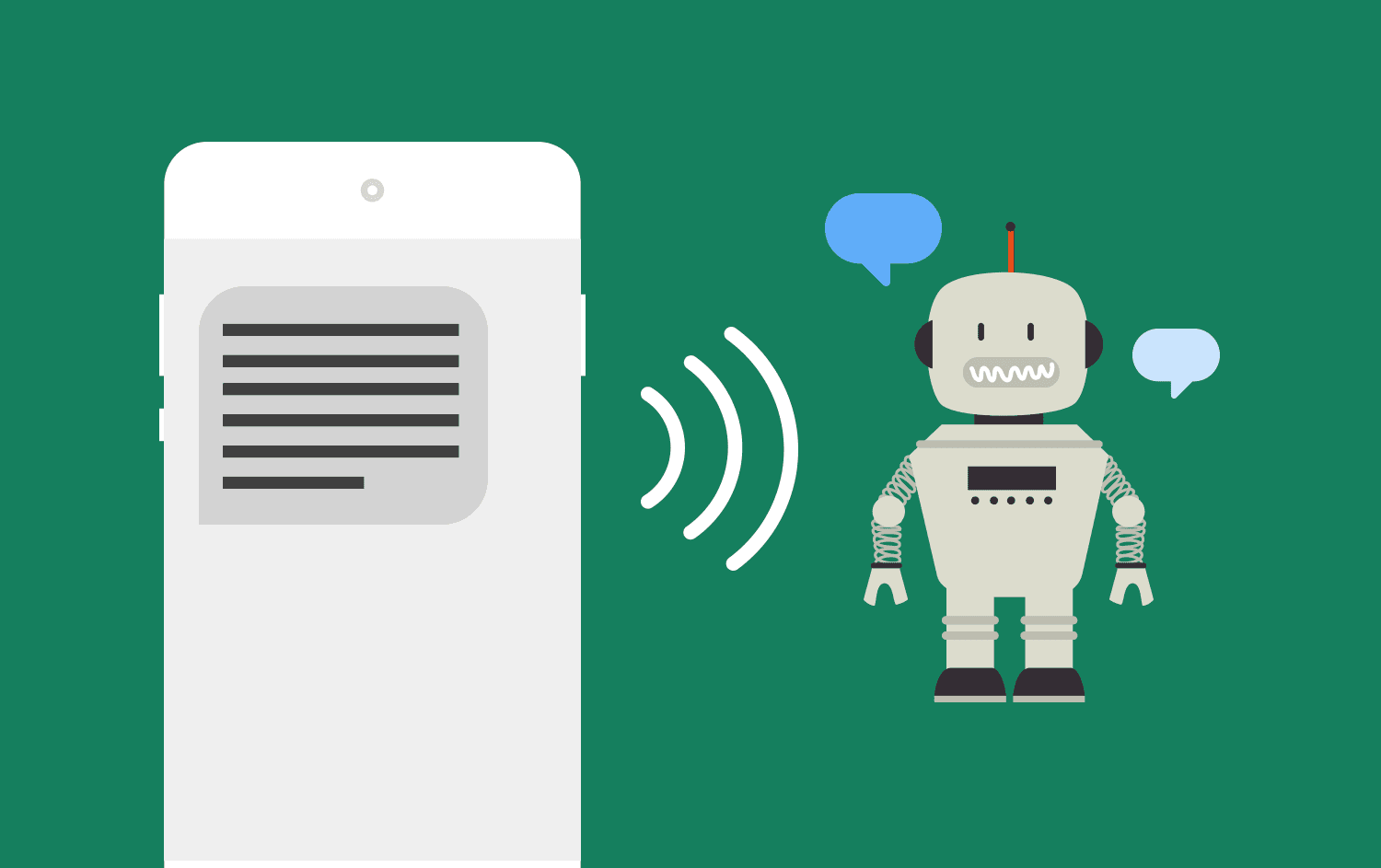
Text to speech (TTS) is technology that allows users to convert text content into audio content, often with the use of AI. It is used for a variety of purposes, such as accessibility and content creation. Some top TTS providers are Google Cloud Text-to-Speech, Murf, and NaturalReader. TTS voice quality has improved and sounds impressively humanlike, but still doesn’t sound exactly like a real human voice.
Marnie is an imaginary content creator.
She’s great at what she does—she can churn out quality content on a deadline and makes every effort to connect with her intended audience.
But there’s one thing she struggles with…
Voiceovers.
And the reality for her is that it’s quite time-consuming to create quality voiceovers.
On the other hand, Jake works for an organization that needs to make frequent announcements to staff and members.
Often they want their announcements to be voice announcements—but this just isn’t feasible.
What do Marnie and Jake have in common?
They can both benefit from the same thing: a text to speech solution.
Let’s go over the in’s and out’s of what text to speech is and how you can use it for your own purposes.
What Is Text to Speech? (Text to Speech Reader)
Text to speech (TTS) is a method of data input-output in which you can enter text content and receive an automatic audio output—without the need to manually create a recording.
What Is AI Text to Speech?
In the current technological climate, text to speech is normally accomplished through the use of AI technology.
AI is able to synthesize a human voice, detect the text output you give to it, and then provide you with an audio playback of that synthesized human voice.
What Is Text to Voice?
Text to voice is simply another way to say “text to speech.” There is no difference between these two phrases.
Text to Speech Generator: Text to Speech Online
Text to speech occurs through the use of text to speech online generator tools, typically powered by AI.
These tools often allow you to select the “voice” from a range of voice options, depending on the style and language that you’re targeting.
Some top TTS online generators include:
- Google Text-to-Speech
- NaturalReader
Read Aloud Text to Speech
These TTS generators will take the text input that you give them and will read aloud the content according to the voice options you select.
So with the examples from the introduction above, Marnie and Jake would be able input the script that they want, and the TTS generator would read aloud that text with a human-like voice.
Note I said human- like …
Does the speech output actually sound like a human voice?
In reality, most AI outputs do fall short of fully sounding like a real human.
But they do a pretty good job all things considered, and the technology can only get better.
How to Use Text to Speech
So how do you actually use text to speech?
- Find the generator tool that you want to use.
- Select your preferred voice settings—you can often choose elements such as gender, nationality, and presentation style.
- Enter the desired text content.
- Listen to (or download) the audio output.
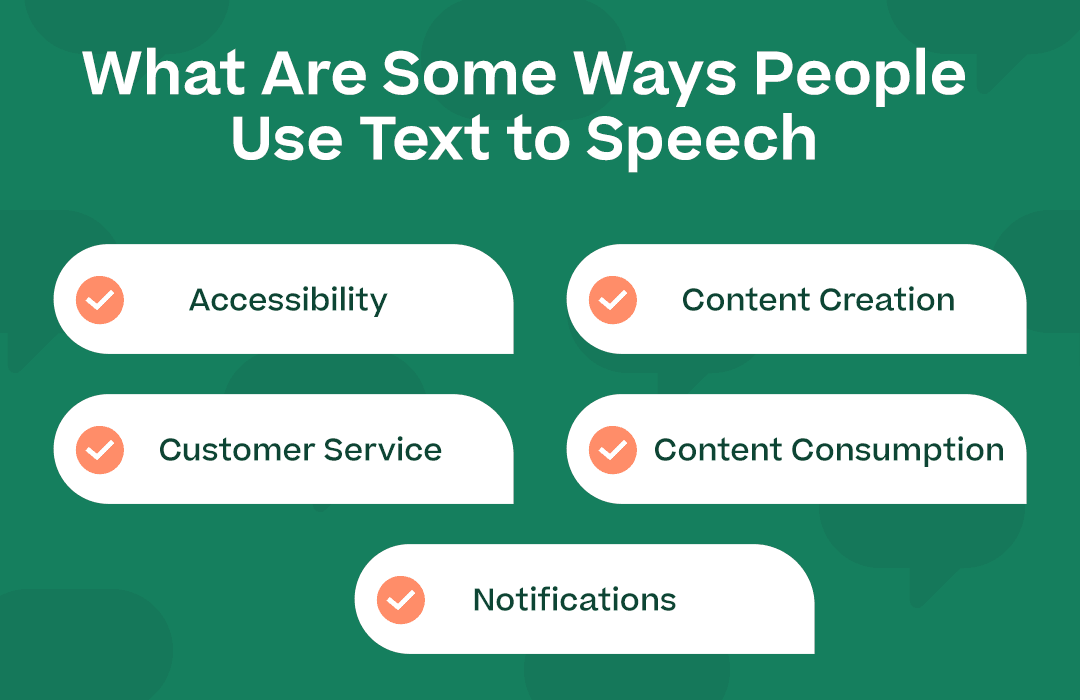
What Are Some Ways People Use Text to Speech?
Text to speech is used for a variety of purposes, including but not limited to…
- Accessibility: TTS technology helps individuals with visual impairments or neurodiverse learning styles to access digital content such as books, articles, websites, and emails by converting text into spoken language.
- Content Creation and Consumption: TTS technology allows marketers and other content creators to repurpose, convert, or incorporate written content into audio formats that users can consume while multitasking or on the go.
- Customer Service: TTS allows for automated customer service, giving callers a way to interact with a computerized system and receive spoken responses.
- Notifications: TTS allows communicators to send out audio notices without needing to actually record the message—this is more feasible and scalable in many cases.
Best Text to Speech: Free Options
So what are some good free online TTS options?
Well, there are a few. But the free options do come with a caveat: you’re not able to access full features.
One key feature you may not be able to access is the ability to actually download your audio output—so keep that in mind.
But if all you want to do is hear (not download) an audio playback, there are some options available to you…
- Yep, Google has everything—including a text to speech service
- Established in 2020
- Been in existence for 20+ years
- Established in 2017
These all have limited free options that could be useful to you.
Best Text to Speech: Paid Options
Most of the services that have a free option also have more robust paid options, so the list above would be the same.
Note that some of the pricing mentioned below would be at an annual rate, although monthly options are available as well…
- Google Cloud Text to Speech – paid plans start at $4/month for 4 million characters
- Murf – paid plans start at $29/month for 2 hours of voice generation
- NaturalReader – paid plans start at $24.50/month for commercial accounts or $4.99/month for personal accounts
- Speechify – paid plans start at $24/month for ~4.2 hours of voice generation
Google Text to Speech Options
There are a couple of options for text to speech that you can pursue via Google…
Google Cloud
This was mentioned briefly above, but Google Cloud has a text to speech option .
(After all, they have everything else so why not text to speech?)
The caveat with Google Cloud’s option is that it doesn’t have its own platform, so you’d need developers to get it set up.
How to Do Text to Speech on Google Docs, Sheets, and Slides
Another option besides Google Clouds is to use Google Docs, Google Sheets, or Google Slides.
For this to work, you first need to install a screen reader app .
Using Google Docs as the example—once you have the screen reader app installed, you can visit the “Accessibility” section within Google Docs and select “Turn on Screen Reader Support.”
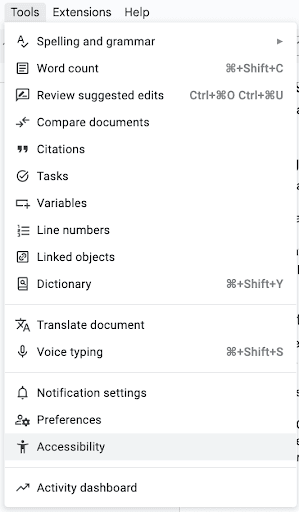
Get a Free 14-Day Trial with Mobile Text Alerts
A new “Accessibility” tab will appear in your main toolbar.
Select that “Accessibility” and the “Verbalize to screen reader” option to see your text to speech options within your Google document.
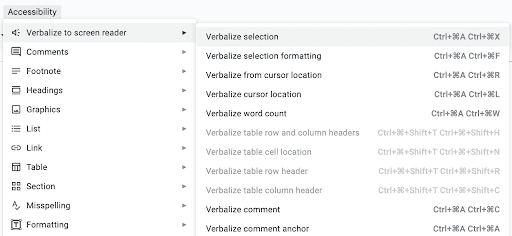
Text to Speech Voices
What about the actual voices in voice to text software?
Are the voices actually high quality? Are they natural-sounding?
Natural Reader Text to Speech
Text to speech voices are better than they’ve ever been, thanks to AI.
While there’s still a long way to go before they can sound totally natural—like a real human being reading a script—some come surprisingly close.
One example of a voice to text tool that specifically markets itself as “natural” (it’s even in the name!) is NaturalReader .
And the reviews seem to be consistent with that claim to a natural sound.
(You can test out some of their voices to see for yourself.)
The bottom line is that it is better for a human to do a voiceover or to read the text in question. However , in the absence of a human who is able to physically do it—or in the absence of resources to fully invest in a quality human-recorded voiceover—text to speech voices aren’t too bad of a substitute.
Example: Joe Biden Text to Speech
One example of how powerful text to voice options can be is the recent Joe Biden voice imitation scandal , in which a robocall was sent out imitating Joe Biden’s voice via an AI text to speech tool .
This incident shows both the powerful potential and the dark side of text to speech.
Note that we do not condone in any way, shape, or form using text to speech to deceptively impersonate anyone—and most certainly not the President of the United States.
Example: Donald Trump Text to Speech
A similar example to Joe Biden is using text to voice solutions that imitate Donald Trump’s voice .
Again, this technology isn’t perfect but it is pretty amazing.
And again, we do not condone in any way using this technology to deceptively impersonate anyone at all.
It’s just an example of the amazing capabilities of text to speech in our current AI-driven climate.
Here are some answers to your frequently asked questions regarding text to speech…
How to Enable Text to Speech
Enabling text to speech will vary based on the device or service you’re wanting to enable it on.
For most devices and services (including both Android and Apple), you will go the the Accessibility section, which on phones is located under your Settings.
iPhones actually have two text-to speech options: one for reading back text that you select on the screen and one for your phone to read out loud text that you input into it .
How to Disable Text to Speech
To disable text speech from a device or service, you would simply go to the Accessibility section (where the text to speech option was enabled), and change the setting back.
On a phone, this should be a toggle that you can tap to disable the feature.
How to Turn Off Text to Speech on Android
As mentioned above, to turn off text to speech on an Android device, go to Settings→Accessibility→Text-to-speech output.
From there you should be able to toggle off the text to speech option.
How to Do Text to Speech on TikTok
TikTok specifically has a text to speech function you can use when creating your videos.
- After uploading/recording your video, you should see a “Text” option while editing the video
- You can then enter the text that you’d like to be read aloud
- If you select the text, a “text-to-speech” option should appear
- You can select the voice that you like the most
SMS as an Alternative to TTS
While text to speech can be a good option for many situations, in some cases SMS can be a better option.
For example, people in the current climate are more drawn to text messages than they are to receiving a phone call from an automated voice.
Alternatively, you can combine both concepts for maximum effect—i.e., you could send a text message that links to the text to speech content you’re wanting to share.
Try a free SMS platform trial today to see if it would be a good fit for you.
Get a Free 14-Day Trial Account
Start sending mass text messages to your entire list today!
iOS Datenretter
D-Back Android
Android Datenretter
D-Back for Windows
Windows Datenretter
D-Back for Mac
Mac Datenretter
iOS reparieren
UltraRepair
Beschädigte Dateien reparieren
WhastApp-Daten wiederherstellen
LockWiper iOS
iPhone entsperren
LockWiper Android
Android entsperren
iCloud-Sperre umgehen
iTransor for WhatsApp
WhatsApp übertragen
Standortwechsler
iPhone-Daten löschen
Professionelle iOS/Android Bildschirmspiegelung-App
Text in Sprache oder Sprache zu Text
Stimme in Echtzeit einfach ändern
1-minütige Kurzfilme online ansehen
- Support Centre
- Download-Center
- Anfragen/Beratungen
4 beliebte Apps, mit denen man Micky-Maus-Stimme erzeugen kann! Online/PC/Mobile
- Stimme-Tipps
- Die besten Lösungen für Text to Speech Deutsch 2024
- Wie kann man Text auf PC und Handy vorlesen lassen 2024
- Alles über Text to Speech – wie man Text zu Sprache mit einem Klick umwandeln
- Wie kann man PDF auf PC/Handy vorlesen lassen?
- Ein praktischer Leitfaden für Sprache zu Text 2024
Der beste Mickey Mouse Stimme App!
iMyFone MagicMic kann Ihre Stimme in Echtzeit in Mickey Mouse verwandeln. Sie können Micky Maus Stimme bei whatsapp oder in Spielen, Anrufen usw. verwenden. Probieren Sie es kostenlos aus!
Kostenlos Testen
Es ging darum, Micky-Maus-Stimme zu erzeugen. Seine Stimme ist so geheimnisvoll, dass jeder sie spüren kann, selbst wenn er die Augen geschlossen hat. Aber einige Leute fragen oft:
- Wer ist die offizielle Stimme von Mickey Mouse?
- Wie viele Mickey Mouse Synchronsprecher haben ihre Stimme gegeben?
In diesem Artikel werden wir Ihnen die offizielle Antwort geben, aber in der Zwischenzeit, wenn es niemanden gibt, der Mickey Mouse sprechen kann, was können wir dann tun? In diesem Artikel stellen wir Ihnen die 4 besten Micky-Maus-Stimme App vor, mit denen Sie die natürliche und realistische Stimme bewahren können (online/PC/mobile).

Teil 1: Wer ist der Micky Mouse Synchronsprecher?
Teil 2: wie viele synchronsprecher haben stimme von micky maus gesprochen, teil 3: vier micky maus stimme app.
- 3.2 VoxBox - Mickey Mouse Text-to-Speech-Simulator
- 3.3 Clownfish - Mickey Mouse Voice Changer für PC
- 3.4 Balabolka - Mickey Mouse Stimme App
Seit den Anfängen von Disney konnten nicht viele Menschen eine Micky Maus Stimme imitieren. Da Mickey die grundlegendste Figur Disneys ist, wollte Walt Disney die Stimme von Micky Maus einheitlich und ansprechend halten.
Walt Disney selbst sprach Mickey Mouse von 1928 bis 1966. Danach übernahm Jimmy McDonald im Jahr 1946 die Rolle. Anfang 1983 übernahm jedoch Wayne Allwine die Stimme von Mickey Mouse und sprach sie 32 Jahre lang bis zu seinem Tod im Jahr 2009. Im Jahr 2009 wurde Micky Maus offiziell von Bret Iwan gesprochen, der dies auch heute noch tut.

Bis heute gab es vier offizielle Stimmen von Mickey Mouse. Walt Disney war die erste Stimme von 1928 bis 1946, gefolgt von Jim Macdonald von 1946 bis 1977. Wayne Allwine übernahm die Rolle von 1977 bis 2009, und Bret Iwan übernahm sie ab 2009 (siehe Bild unten). In einigen der frühen Zeichentrickfilme übernahm auch der Komponist Carl Stalling die Stimme von Mickey, wenn Walt Disney beschäftigt war.

In Deutschland wird Mickey Mouse von Mario von Jascheroff gesprochen. Mario Schneidenbach von Jascheroff, geboren am 31. Juli 1959 in Ost-Berlin, ist ein deutscher Synchronsprecher. Seit Mitte der 1990er Jahre ist er die deutsche Synchronstimme Micky Maus von Disneys und ist auch der Synchronregisseur der Micky-Maus-Zeichentrickfilme.

1 MagicMic - Beliebter Micky Maus-Stimmenveränderer in Echtzeit
iMyFone MagicMic ist ein Mickey Maus Stimmenveränderer, der Stimme Micky Maus enthält. Du kannst die Stimme in Spielen, Videos, sozialen Medien und Live-Streams einsetzen und Ihre Stimme in Echtzeit in Mickey verwandeln, wenn Sie sprechen oder Hostorien erzählen.
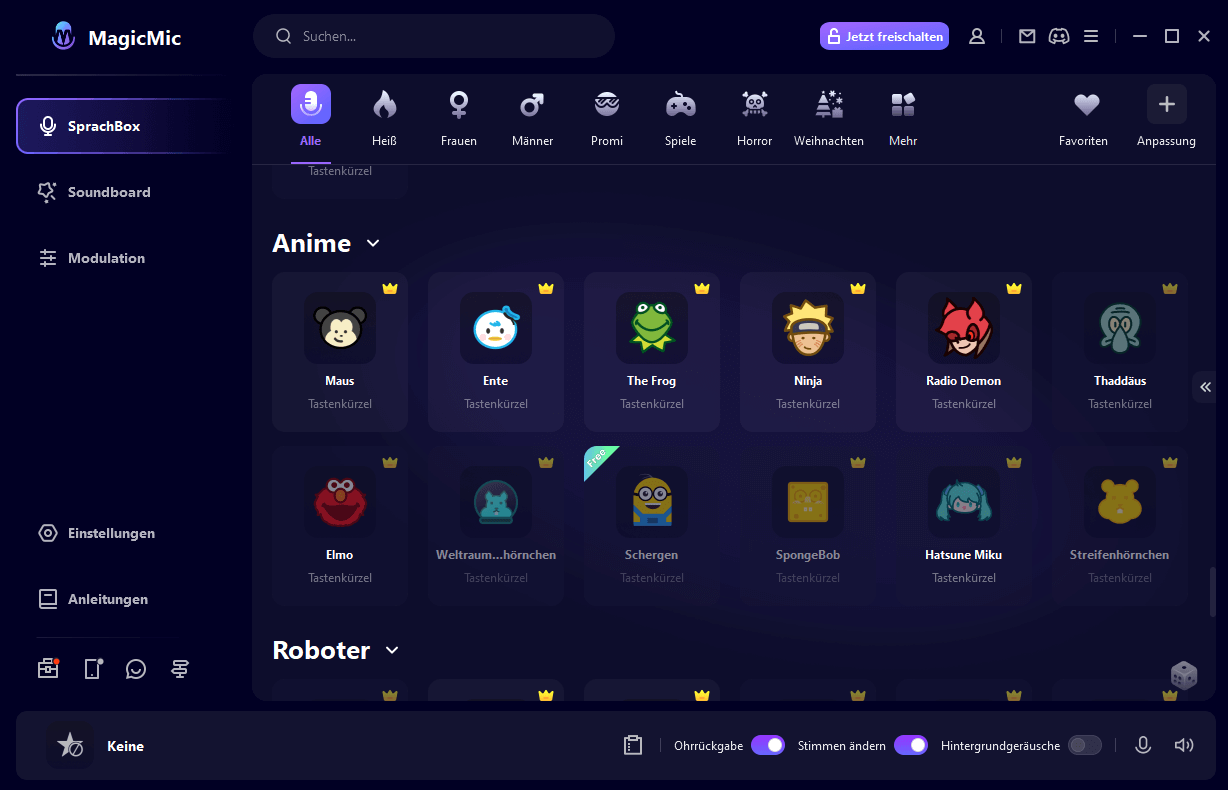
Hauptmerkmale :
- Über 500 Stimmen: Es gibt über 500 Anime-Stimmen , darunter Mickey Maus, SpongeBob, Pikachu, Goku usw., mit denen die Benutzer ihre Lieblingsfiguren zum Leben erwecken können.
- Echtzeit: Sie können Ihre Stimme beim Sprechen in Echtzeit ändern. Und Sie können Ihre Stimme in Spielen, Anrufen , Live-Übertragungen usw. sorfort ändern.
- KI-Stimmenklon: Sie können die Stimme einer beliebigen Person, Ihrer Familienmitglieder, Freunde, Prominenten, Zeichentrickfiguren usw. klonen.
⭐Benutzerbewertungen auf MagicMic
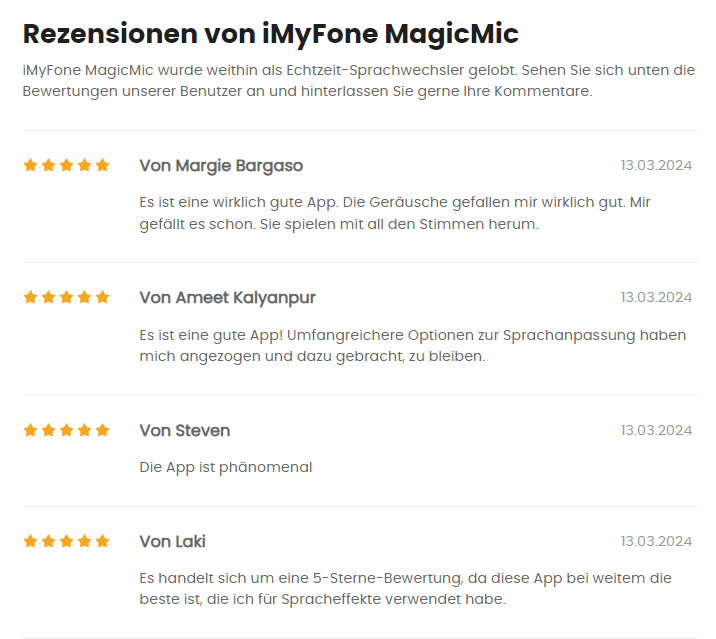
2 VoxBox - Mickey Mouse Text-to-Speech-Simulator
iMyFone VoxBox ist ein KI Mickey Mouse Text-to-Speech-Simulator, der natürliche Charakterstimmen liefert. Es bietet eine einfach zu bedienende Text-to-Speech-Erfahrung, so dass Benutzer leicht Mickey Maus stimme zu erzeugen und verwenden Sie über 3200 Stimmen für eine Vielzahl von Zwecken.
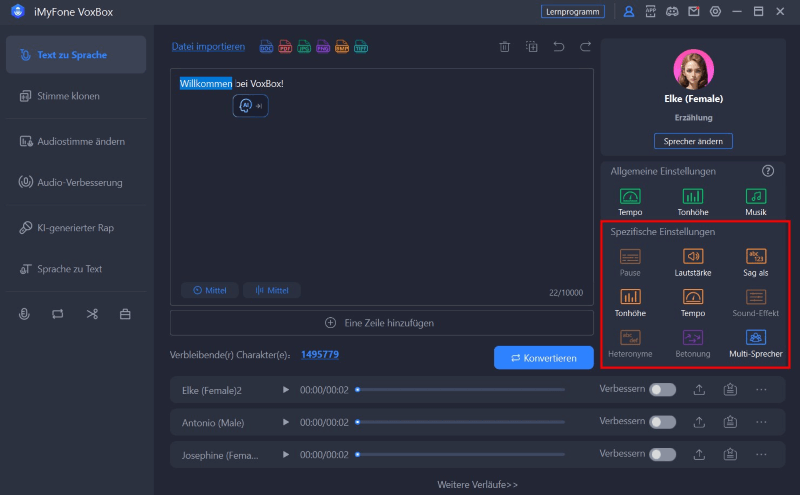
- Über 3200 Stimmen: Wählen Sie aus einer großen Auswahl von über 3200 Stimmen, darunter Charaktere wie Berühmtheiten, Animationen, KI-Stimmen usw.
- Anpassungsoptionen: Passen Sie die generierten Stimmen mit anpassbaren Funktionen wie Geschwindigkeit, Pause, Tonhöhe, Betonung und Lautstärke an Ihre Wünsche an und ermöglichen Sie so eine personalisierte und einzigartige Sprachausgabe.
- Zahlreiche integrierte Funktionen: VoxBox bietet eine Vielzahl integrierter Funktionen, wie z. B. Sprachausgabe , Sprachaufzeichnung, Audiobearbeitung, Audio-zu-Text-Konvertierung und vieles mehr.
- Mehrsprachige Unterstützung: VoxBox unterstützt mehr als 46 Sprachen und bietet mehr als 100 Akzente.
⭐Benutzerbewertungen auf VoxBox
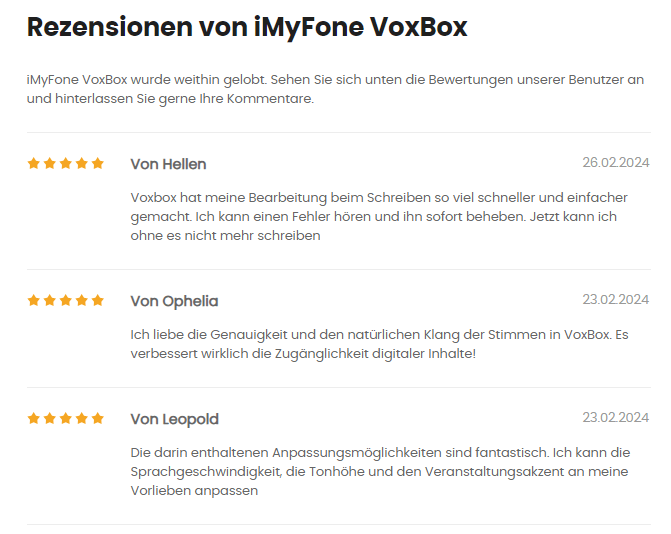
3 Clownfish - Mickey Mouse Voice Changer für PC
Clownfish ist ein beliebter Mickey Mouse Voice Changer für PC, der bei PC-Benutzern sehr beliebt ist, weil er Mickeys Stimme auf eine Weise imitiert, die die Zuhörer verblüfft. Allerdings hat dieser Mickey Mouse-Stimmenverzerrer einen kleinen Preis für diesen speziellen Soundeffekt.
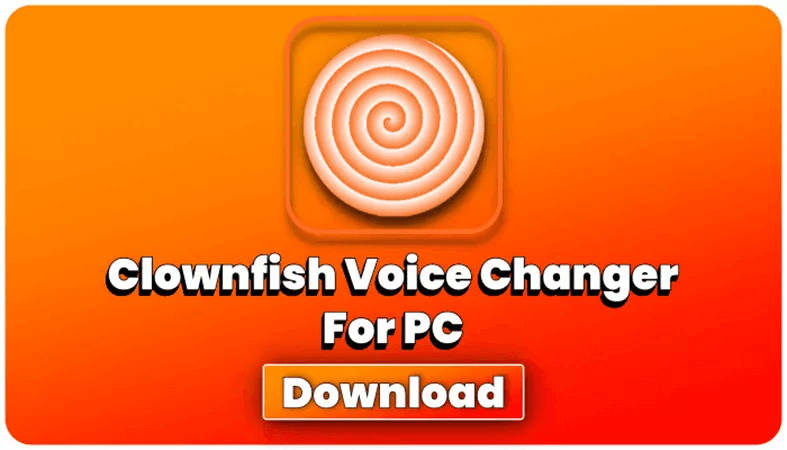
- Bietet mehr als 60 lustige Stimmeffekte von verschiedenen Zeichentrickfiguren.
- Viele Anpassungsmöglichkeiten.
- Einfache Integration in andere Anwendungen.
⭐Benutzerbewertungen auf Clownfish
Die Leute bewerten es als einen Mickey-Mouse-Voice Generator mit hoher Verarbeitungsgeschwindigkeit, aber das Mikrofon kann Kompatibilitätsprobleme haben. Auch die Variation verschiedener Charaktere lässt die Nutzer dieses Tool wählen.
4 Balabolka - Mickey Mouse Stimme App
Balabolka ist ein kostenloser Mickey Mouse Stimme App, der auf SAPI basiert. Sie können eine Micky Maus Stimme wählen, um das Voice-over zu machen und Text in Sprache umzuwandeln. Da es über Microsoft-Sprachfunktionen verfügt, kann es die Rechtschreibung korrigieren und ist mit verschiedenen Online-Rechtschreibprüfungen kompatibel. In den neuesten Versionen finden Sie auch Unterstützung für verschiedene Sprachen.
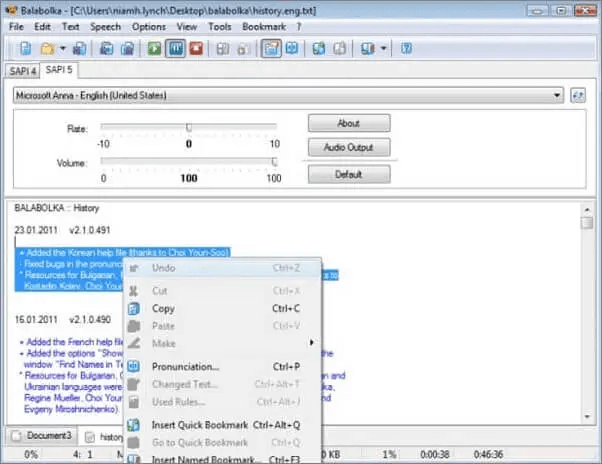
- Es basiert auf der nativen Sprach-API von Microsoft.
- Es verfügt über zahlreiche Konfigurationsoptionen, die Sie anpassen können.
- Balabolka erzeugt qualitativ hochwertige Ergebnisse mit verschiedenen Optionen für die Konfiguration.
- Es unterstützt das Speichern von Text in mehreren Formaten, darunter MP3, WAV, WMA, OGG und MP4.
⭐Benutzerbewertungen auf Balabolka
Viele Benutzer finden den Mickey Mouse Stimme App nicht sehr schnell und sagen, dass die Klangqualität mangelhaft ist. Darüber hinaus hat verschiedene Charakter-Stimmen gemacht Benutzer dieses Tool zu wählen.
In diesem Artikel listen wir die wichtigsten Funktionen der 4 besten Apps online/PC/mobile auf, die die Micky-Maus-Stimme erzeugen können,
Der am meisten empfohlene ist der Micky Maus-Stimmenveränderer iMyFone MagicMic, der Ihre Stimme in Echtzeit verändern kann und über 500 Stimmeffekte bietet. Er unterstützt auch das Klonen von Stimmen - probieren Sie es jetzt aus!

Paul Richter
(Artikel bewerten)
Durchschnittliche Punkte: 5
Erfolgreich!
Sie haben diesen Artikel bereits bewertet, bitte wiederholen Sie keine Kommentare!
Das könnte Sie auch interessieren
- Eine Sammlung von 6 KI Stimmen Generatoren/Websites kostenlos! Sehr natürlich
- Bestes Stimmenverzerrer für Anrufe [Android und iOS]
- Die 6 besten KI-Music-Generatoren: Musik selber machen (kostenlos)!
- Was für ein interessanter und vielseitiger KI- Anime-Stimmenverzerrer!
- Stimme klonen leicht gemacht: Entdecke die Magie des Stimmklonens
Weitere Fragen über Produkt? Kontaktieren Sie bitte unserem Support-Team>
Verwandte Themen

IMAGES
VIDEO
COMMENTS
Speech to Text online notepad. Professional, accurate & free speech recognizing text editor. Distraction-free, fast, easy to use web app for dictation & typing. Speechnotes is a powerful speech-enabled online notepad, designed to empower your ideas by implementing a clean & efficient design, so you can focus on your thoughts.
SpeechTexter is a free multilingual speech-to-text application aimed at assisting you with transcription of notes, documents, books, reports or blog posts by using your voice. This app also features a customizable voice commands list, allowing users to add punctuation marks, frequently used phrases, and some app actions (undo, redo, make a new ...
Dragon Professional. $699.00 at Nuance. See It. Dragon is one of the most sophisticated speech-to-text tools. You use it not only to type using your voice but also to operate your computer with ...
Edit and export your text. Enter Correct mode (press the C key) to edit, apply formatting, highlight sections, and leave comments on your speech-to-text transcript. Filler words will be highlighted, which you can remove by right clicking to remove some or all instances. When ready, export your text as HTML, Markdown, Plain text, Word file, or ...
Accurate audio transcriptions with AI. Effortlessly convert spoken words into written text with unmatched accuracy using VEED's AI audio-to-text technology. Get instant transcriptions for your podcasts, interviews, lectures, meetings, and all types of business communications. Say goodbye to manually transcribing your audio and embrace efficiency.
Voice Notes is a simple app that aims to convert speech to text for making notes. This is refreshing, as it mixes Google's speech recognition technology with a simple note-taking app, so there are ...
Use the Transcribe App for speech-to-text transcriptions 💬. Upload your audio or video file and get notes instantly. Try for free and see the advantages. Transcribe. Transcribe. ... Use the Transcribe app and online editor to automatically generate notes from meetings, interviews, videos and more. More than 120 languages.
Dictation uses Google Speech Recognition to transcribe your spoken words into text. It stores the converted text in your browser locally and no data is uploaded anywhere. Learn more. Dictation is a free online speech recognition software that will help you write emails, documents and essays using your voice narration and without typing.
More than an audio-to-text converter. Descript is an AI-powered audio and video editing tool that lets you edit podcasts and videos like a doc. Text-to-speech. Turn text into audio using a growing library of AI voices. Or create your own voice clone. Remote recording. Capture and transcribe up to 10 guests with a built-in remote recording studio.
Speech-to-Text AI: speech recognition and transcription | Google Cloud. Accurately convert voice to text in over 125 languages and variants using Google AI and an easy-to-use API.
The following features make Speechnotes a powerful speech-enabled notepad, designed to empower your ideas and creativity: - Optional backup to Google Drive - so you never lose a note! - Quick timestamps, use the following codes for the f1-f10 keys, to have a one-tap stamping of current date and or time: - Write short or long texts easily.
Upload audio. Click the 'Upload audio' button and select an audio file from your computer. You can also drag and drop a file inside the editor. Convert audio to text. Open Transcript in the left-hand toolbar and select "Trim with Transcript." From there, select the audio file you want to transcribe and click on Generate Transcript.
To use Google Speech-to-Text functionality on your Android device, go to Settings > Apps & notifications > Default apps > Assist App. Select Speech Recognition and Synthesis from Google as your preferred voice input engine. Speech Services powers applications to read the text on your screen aloud. For example, it can be used by: To use Google ...
MacWhisper is a transcription tool powered by Whisper. It's an automatic speech recognition (ASR) system developed by OpenAI, the same company that brought us ChatGPT. As OpenAI states on its website: Whisper is trained on 680,000 hours of multilingual and multitask supervised data collected from the web.
A speech-to-text app, or dictation app, is software that lets you record your voice (or upload an audio/video file) and transcribes it into text within the app. The technology basis of these apps is speech recognition software, which takes a recording and breaks it down into bits it can interpret, converting them into digital text.
Support your global user base with Speech-to-Text service's extensive language support in over 125 languages and variants. Have full control over your infrastructure and protected speech data while leveraging Google's speech recognition technology on-premises, right in your own private data centers. Take the next step.
2. Gboard. Gboard is a platform that accurately converts audio to text with an API (application programming interface) powered by the best of Google's AI technology and research. You can access Gboard using Google Assistant, and the app transcribes your speech with accurate captions.
The best dictation software. Apple Dictation for free dictation software on Apple devices. Windows 11 Speech Recognition for free dictation software on Windows. Dragon by Nuance for a customizable dictation app. Google Docs voice typing for dictating in Google Docs. Gboard for a free mobile dictation app.
Whether you want to take notes, send quick messages, or translate on the fly, the best voice-to-text apps below are ready to help. Best Voice-to-Text Apps of 2024. Best Overall: Dragon Anywhere. Best Assistant: Google Assistant. Best Transcription: Transcribe. Best for Long Recordings: Speechnotes.
Transcribe PRO features: Exporting to TXT, PDF, DOCX, SRT files. Synchronize unlimited number of files (up to 50 Gb) with our app. 5 extra hours of transcription for free every month. Transcribe PRO is a premium subscription that allows you to use advanced features of the app. By subscribing to Transcribe PRO you make it possible for us to ...
Unleash your full creativity. Remove ads & unlock premium features In addition: Dictate on ANY website One tap to insert pre-typed texts On ANY website across the web! Speech to Text Online Notepad. Free. The Professional Speech Recognition Text Editor. Distraction-free, Fast, Easy to Use & Free Web App for Dictation & Typing.
Click the microphone icon and speak. Hello! We have set your default language as English (United States) Start. Copy Save Publish Tweet Play Email Print Clear. Looking for a free alternative to Dragon Naturally speaking for speech recognition? Voice Notepad lets you type with your voice in any language.
Cliff Weitzman is a dyslexia advocate and the CEO and founder of Speechify, the #1 text-to-speech app in the world, totaling over 100,000 5-star reviews and ranking first place in the App Store for the News & Magazines category. In 2017, Weitzman was named to the Forbes 30 under 30 list for his work making the internet more accessible to people ...
Step 1: Start the conversion by uploading your SPEECH audio to our uploader on the right side. Just drag or drop your file, or you can simply click on it. Step 2: Wait a moment until the conversion from SPEECH to TEXT is complete. The process starts automatically. Step 3: Click the download button to save your TEXT file locally.
Screenshots. Speech-to-text is a practical software for converting real-time recordings into text and online translation to improve your work efficiency. A good voice-to-text assistant that supports real-time offline voice conversion without network processing. It is a good helper for your online translation. Click Record to achieve the effect ...
TTSMaker. Visit Site at TTSMaker. See It. The free app TTSMaker is the best text-to-speech app I can find for running in a browser. Just copy your text and paste it into the box, fill out the ...
Add text and convert to audio. To use our online text reader, you only need to type or paste your transcript into the field on the right. Then, just choose your preferred language from the drop-down list and take your pick from a variety of human-like AI voices using the Listen Preview option. Once you've found the perfect voice, simply click ...
Text to Speech Generator: Text to Speech Online. Text to speech occurs through the use of text to speech online generator tools, typically powered by AI. ... Using Google Docs as the example—once you have the screen reader app installed, you can visit the "Accessibility" section within Google Docs and select "Turn on Screen Reader ...
2 VoxBox - Mickey Mouse Text-to-Speech-Simulator iMyFone VoxBox ist ein KI Mickey Mouse Text-to-Speech-Simulator, der natürliche Charakterstimmen liefert. Es bietet eine einfach zu bedienende Text-to-Speech-Erfahrung, so dass Benutzer leicht Mickey Maus stimme zu erzeugen und verwenden Sie über 3200 Stimmen für eine Vielzahl von Zwecken.