How to Make an Interactive PowerPoint Presentation: An Expert Guide (Free Downloadable Playbook)
Zhun Yee Chew
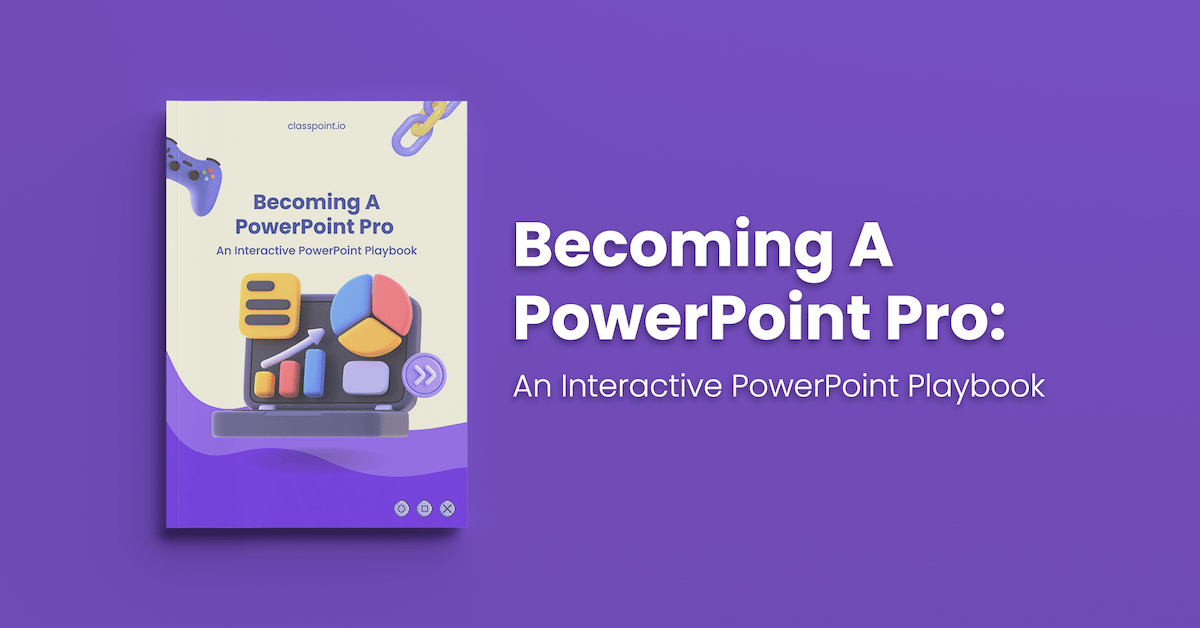
Are your PowerPoint presentations lacking impact and failing to engage your audience? You’re not alone. I experienced that before. I used to spend hours carefully crafting the perfect PowerPoint presentations only to be met with disinterested faces.
In a world where attention spans are getting shorter, traditional PowerPoint presentations often struggle to hold the interest of the audience. So here’s the hard truth: unless you adapt and embrace interactivity in your PowerPoint presentations, your valuable hard work and content run the risk of getting lost in presentations.
Fret not, as in this comprehensive guide, we will share with you expert tips on how to make an interactive PowerPoint presentation through interactive animations, transitions, hyperlinks, quizzes, games, and many more.
And perhaps the sweetest part of the deal is that you will also have access to a downloadable playbook of 60+ pages with a wealth of tutorials, templates, cheat sheets, resources and tools to elevate your PowerPoint skills from average to extraordinary through interactive PowerPoint presentations.
Are you prepared to impress those who once found your presentation dull? If your answer is a resounding ‘yes,’ then let’s begin.

What is an Interactive Presentation?
What is an interactive powerpoint presentation.
Interactive PowerPoint presentations are simply PowerPoint presentations that are made interactive to convey information in a more dynamic and engaging manner.
Creating an interactive PowerPoint presentation involves deciding if you want to make your slide content interactive or if you want your audience to interact with your slides.
Interactive PowerPoint presentations can generally be divided into two main dimensions: interaction with slide content through interactive elements and fostering interaction with the audience.
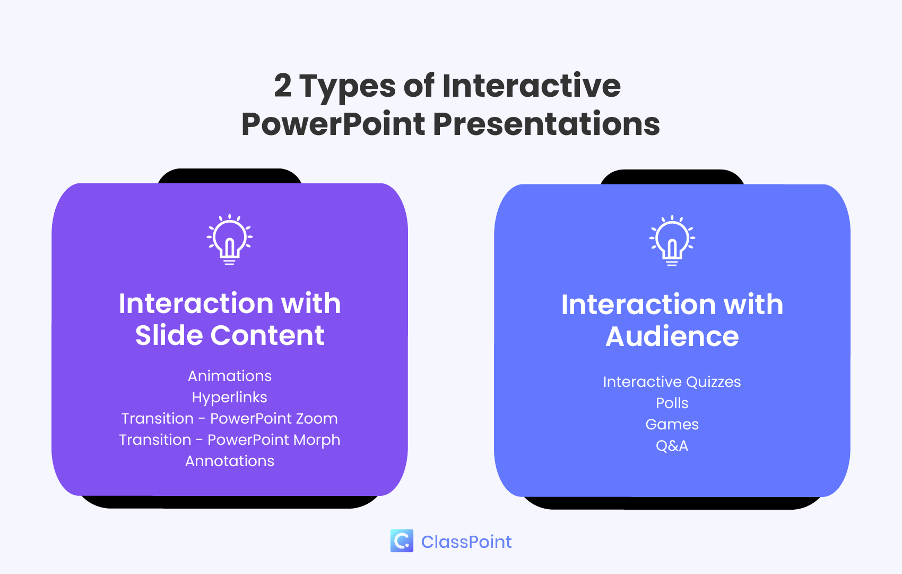
Interaction with Slide Content:
In the first dimension, PowerPoint presentations are made interactive through enhancing the slides content with interactive elements, usually native to PowerPoint.
We will cover interactive elements including:
- Transitions
- Interactive data visualization
- Annotations.
They function to enhance slide interactivity through adding movement to static objects, enabling non-linear slides navigation, as well as adding a dynamic touch to data and information presentation.
Audience Interaction:
In the second dimension, PowerPoint presentations are made interactive through interaction between the presenter and the audience, usually with the help of PowerPoint add-in tools. We will cover:
- Assessments
- Brainstorming
- Collaborative multimedia uploading
Once you have decided which strategy you would like to use, you can then follow these step-by-step guide and the following expert tips to turn your PowerPoint slides into an interactive experience!
Benefits of an Interactive Presentation
The fact that you are still reading this suggests that you don’t need further convincing on the benefits of interactive PowerPoint presentations.
However, if you do, here are some quick statistics:
68% of individuals hold the belief that interactive presentations have a greater potential for being remembered. Webinar Care
This means that a simple action of making your PowerPoint slides interactive has a profound impact on how your presentation is received by the audience. From our years of experience creating interactive PowerPoint presentations, they generally:
- Increases engagement , motivation and knowledge retention .
- Result in better impression and more impactful messaging being conveyed.
- Allow presenters to better tailor their content or offerings to the audience or clients because they can gather real-time feedback .
- Open up room for creative storytelling and showcases.
Expert Tips on How to Make an Interactive PowerPoint Presentation – Before Presenting
1. add animations, but use them judiciously.
The first and most straightforward way of making your PowerPoint presentations interactive is through adding animations to your slides. However, so many people use PowerPoint animations the wrong way. PowerPoint animations are more than just making bullet points or images appear or fly in during your presentation.
Remember, using animations excessively in your PowerPoint presentation will only reduce the appeal and professionalism of your slides. The key is to use them judiciously and purposefully. Before you hit the “Animations” tab, ask yourself, “Does this animation enhance the message I want to convey to my audience?”
2. Add 3D PowerPoint Animations Using PowerPoint Native 3D Stock Elements
Did you know that PowerPoint has free animated 3D elements you can use? We recommend you to try them up to instantly upgrade your presentation from ordinary to extraordinary.
❓ How? Simply go to Insert > 3D models > stock 3D models > animated models. And you will find a wide range of free 3D models ranging from food and animals to plants and characters, and many more. You can also select different animation scenes by heading to the Animations tab.
3. Add Animations With Triggers for Visual Excitement
You can take your PowerPoint animations up a notch by incorporating combining animations with triggers to create interactive pop-ups with extra information . These on-click pop-ups are valuable when presenting a map or when you want to explore specific aspects of an object or topic in more detail. You can also use these pop-ups as markers to alert the audience to exciting elements within different parts of the slide, as such:
❓How? To create on-click pop-ups in your PowerPoint slides, first add shapes that will become clickable buttons, one to “open” the pop-up and the other to “close” the pop-up. Then, add text boxes with extra information you want to show, as well as entrance and exit animations. Combine the animations with “triggers” to activate the animations when the open or close buttons are clicked on.
For a more detailed tutorial on this pop-up animation, download our Interactive PowerPoint Playbook below. 👇
4. Add Non-Linear Slide Transition
A quick way to add interactivity to your PowerPoint slides is by using PowerPoint transitions. The first we want to discuss is PowerPoint Zoom. PowerPoint Zoom enables you to zoom in and out of and navigate to specific sections or slides on click, anytime during your presentation.
To access the PowerPoint Zoom feature : click on Insert in the PowerPoint ribbon > Zoom > then choose Slide , Section , or Summary Zoom . Each of these PowerPoint Zoom option serves slightly different functions:
- Slide Zoom: zooms into specific slides
- Section zoom: zooms into specific sections
- Summary Zoom: creates a summary slide for the different slides or sections in your PowerPoint presentation for easy navigation.
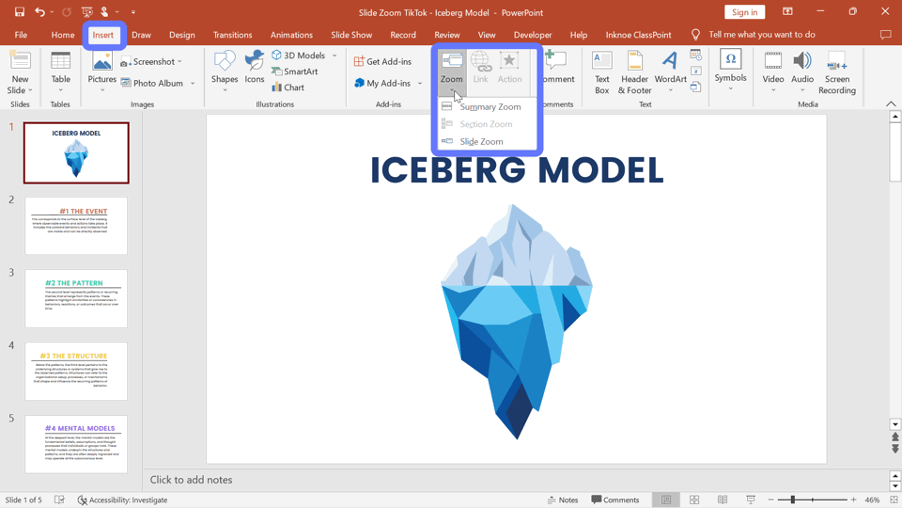
❓ How? To set up PowerPoint slide zoom , select the starting slide where you wish to implement the Zoom effect. Next, click Insert > Zoom > Slide Zoom . Here, you can pick the specific slide or slides you want to zoom in on. Click the Insert button, and thumbnails of the chosen slides will be added to your current slide.
Alternatively, for a more manual setup process, you can also set up a navigation menu at the beginning of your presentation that allows the audience to jump to different sections or slides using hyperlinks. Read more in the Hyperlinks section below.
5. Add PowerPoint Morph
Like PowerPoint Zoom, PowerPoint Morph empowers presenters to create dynamic transitions that elevate the visual storytelling in their presentations. But PowerPoint Morph brings storytelling to a whole new level and adds a layer of intrigue to your slides by simulating object transitions or evolution across slides. It functions similarly to animations but offers a smoother and more organic visual experience, without the need for complex setup steps.
Personally, we think the outcomes generated by PowerPoint Morph are more professional and polished-looking as compared to traditional animations. And if you are looking for a more advanced-looking presentation, try this 3D morph animation In PowerPoint .
We’d also like to share with you the numerous applications of PowerPoint Morph contributed by our colleagues and PowerPoint professionals at ClassPoint:
- Moving background
- Rotating wheel
- Rotating cogs
- Photo gallery
- Slide Zoom with Morph
- Creative reveal
- Parallax effect
- Continuous slide transition
- Phone frame
- Movie frame
Gain access to free templates for all these PowerPoint Morph applications and effects by downloading our Interactive PowerPoint Playbook. 👇
6. Add Hyperlinks – They Can Link to So Many More Places than Just Websites
Much like PowerPoint Zoom, hyperlinks enable presenters to create interactive menus and navigation structures, allowing audiences to jump to specific slides or sections effortlessly. However, while PowerPoint Zoom primarily focuses on creating a visual and interactive overview of content within a single presentation, hyperlinks extend this capability to connect with external resources, web content, or even additional PowerPoint files.
There are a few ways you could add hyperlinks to your PowerPoint presentation to transform it into an interactive experience effortlessly:
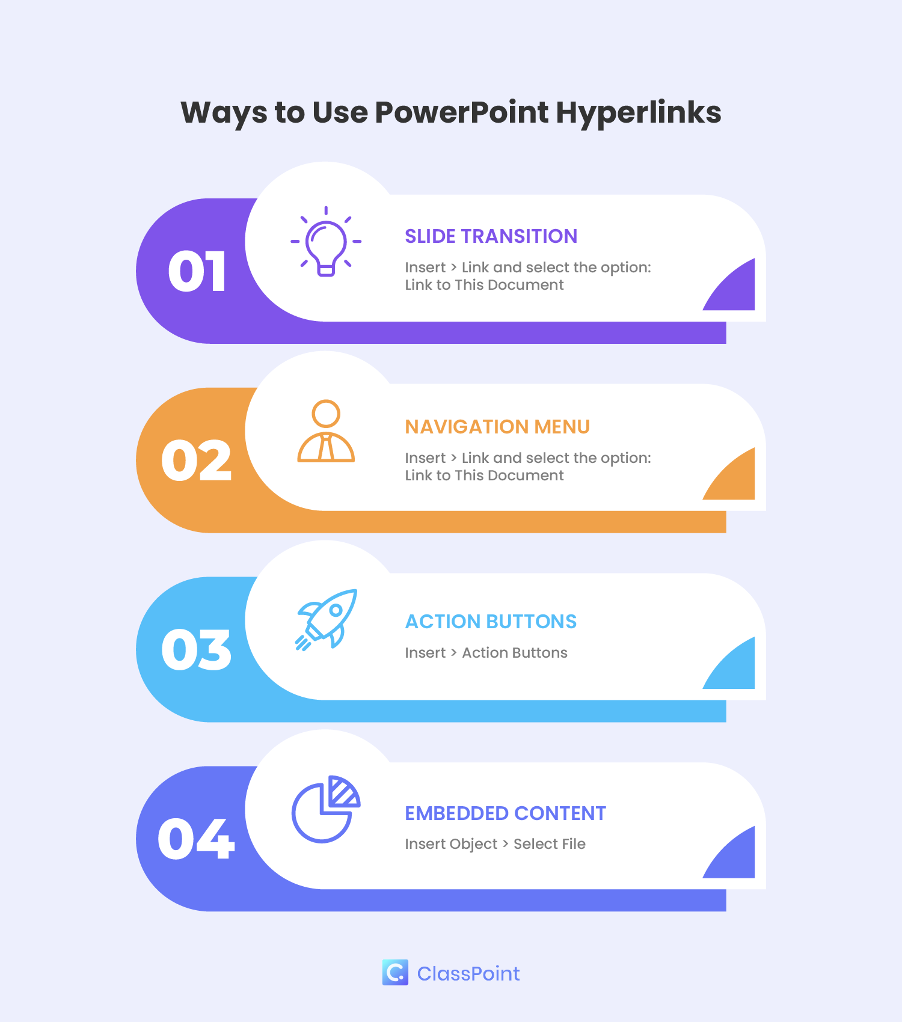
4 Ways You Can Add Hyperlinks to PowerPoint:
- Slide Transition : You can navigate to specific slides in a non-linear manner by simply inserting a hyperlink into your current slide. Head over to Insert > Link > This Document and select the slide you want to link to. You can apply hyperlinks to text, shapes, or pictures.
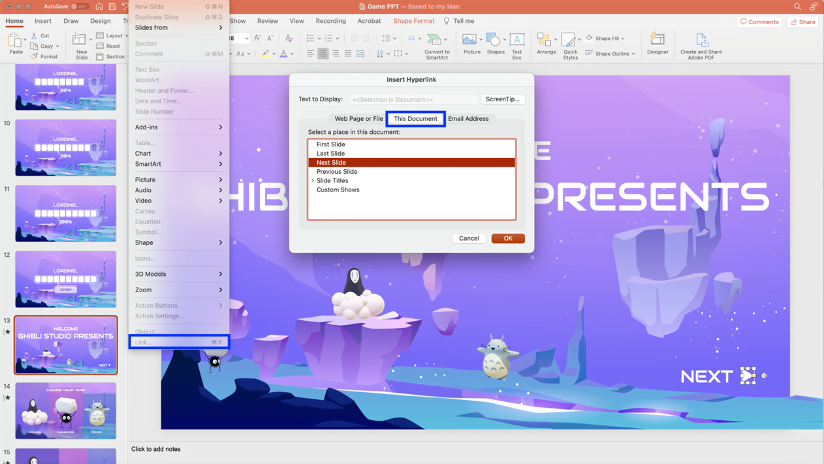
- Interactive Navigation Menu : Adding an interactive navigation menu at the beginning of your presentation allows clear navigation between different slides and sections in your presentation. Head over to Insert > Link > This Document and select the slides you want to link to.

- Action Buttons : With hyperlinks, you can also create Action Buttons in your PowerPoint presentations to make your PowerPoint slides behave like interactive web pages, allowing users to navigate, explore, and engage with the content in a dynamic and user-friendly manner. Head over to Insert > Action Buttons and choose from the selection.
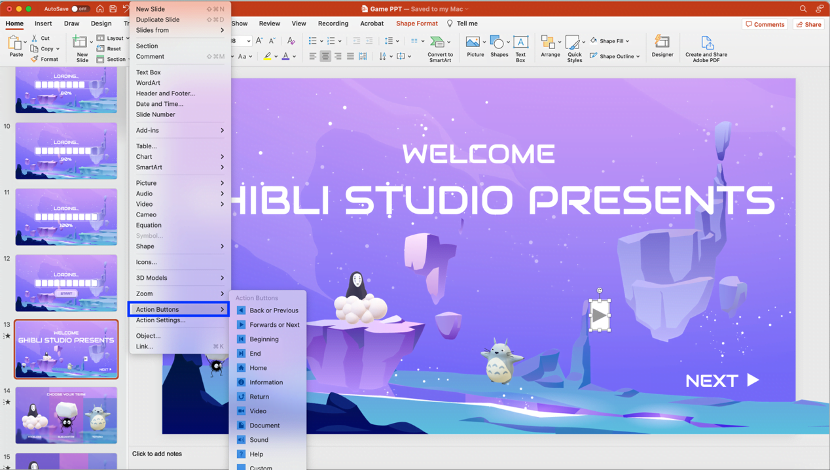
- Embedded Content : You can also hyperlink your PowerPoint slides to embedded content like PDFs, spreadsheets, and even web pages. Simply click Insert > Object and select the file you would like to embed in your PowerPoint slides. This way, you can remove the hassle of toggling between various files or windows during your presentation.
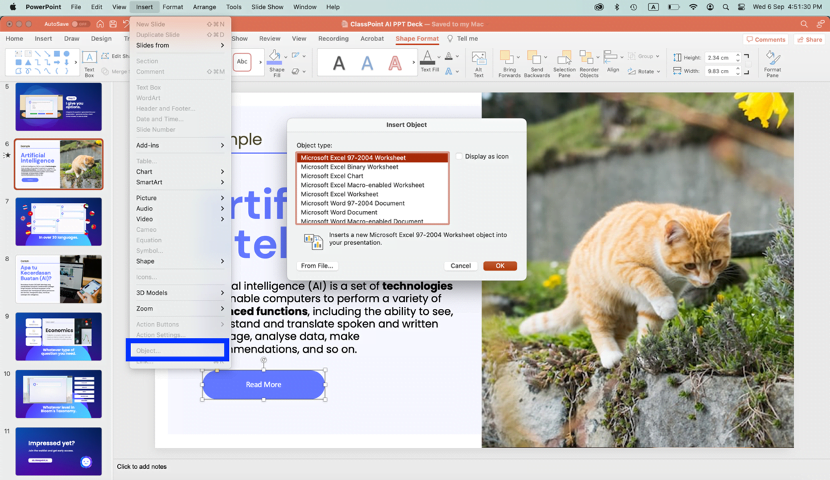
Expert Tips on How to Make an Interactive PowerPoint Presentation – When Presenting
1. turn your powerpoint slides into interactive quizzes.
The traditional way to add interactive quizzes to PowerPoint is through an unfavorable process of combining complex animations with triggers and hyperlinks. Let’s be honest, it takes an eternity! Even though PowerPoint offers an extensive range of presentation tools, it does not have audience interactivity built at its core.
The good news is, audience interactivity can actually be effortlessly achieved with the various PowerPoint add-ins as listed below:
We will get to polls and games in a bit. For now, let’s show you how you can turn your PowerPoint slides into an interactive quiz in a just a few clicks with PowerPoint add-ins like ClassPoint , which offers a wide range of interactive quizzes from Short Answer and Word Cloud , to Multiple Choice questions.
How to Create An Interactive Quiz in PowerPoint In A Few Clicks
Once you have downloaded ClassPoint, you will have a suite of additional interactive quiz features added to your PowerPoint ribbon.
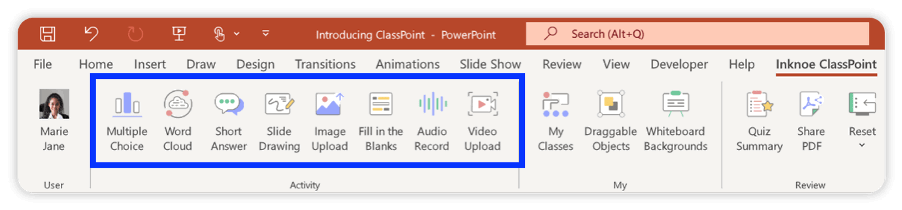
To turn your PowerPoint slide content into interactive quizzes, simply click on any of the interactive quiz features and add them to your slide. Enter PowerPoint Slideshow mode and you can start the quiz immediately.
2. Run Gradable Assessments inside PowerPoint
With the versatile PowerPoint add-in, ClassPoint , you can also create assessments and collect real-time responses right inside PowerPoint. This is wonderful news for teachers! All you have to do is set up interactive Multiple Choice questions and enable Quiz Mode .
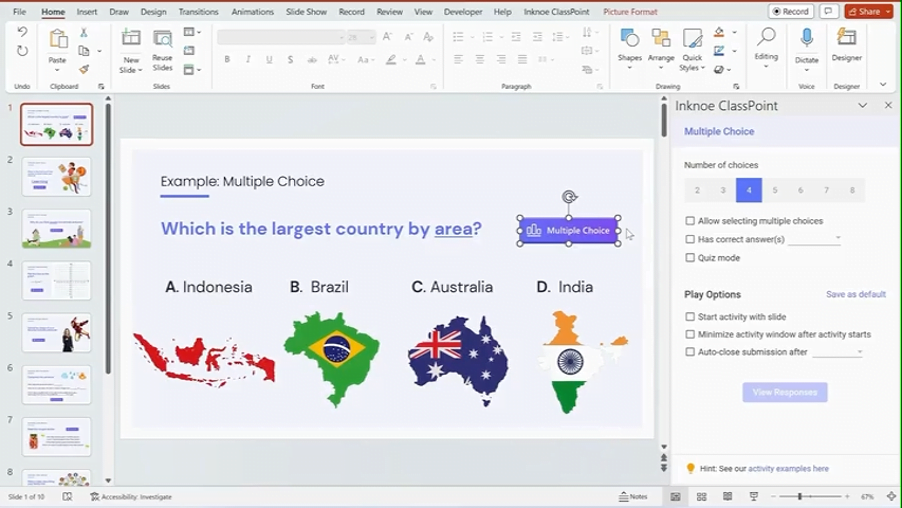
ClassPoint’s Quiz Mode introduces an automatic grading feature to your Multiple Choice questions within PowerPoint presentations created with ClassPoint. This feature not only automates the grading process but also includes automatic star ratings, the option to select difficulty levels, and provides a quiz summary along with an exportable quiz report, making it the perfect tool for classroom formative assessments in PowerPoint!
3. Incorporate Annotations During Slideshow
Another unique way to interact with your PowerPoint slides is through the use of annotations. With annotations, you as the presenter can interact with your slides to draw your audience’s attention to specific details, highlight key points, and tell a more coherent story.
There are 3 ways you could use annotations in PowerPoint:
- PowerPoint Draw Tab: To utilize the PowerPoint Draw Tab, click on the “Draw” tab in your PowerPoint ribbon and begin annotating anywhere on your slides using built-in features like the pen, highlighter, and Ink to Shape. However, please note that PowerPoint Draw only allows annotation in Edit mode.
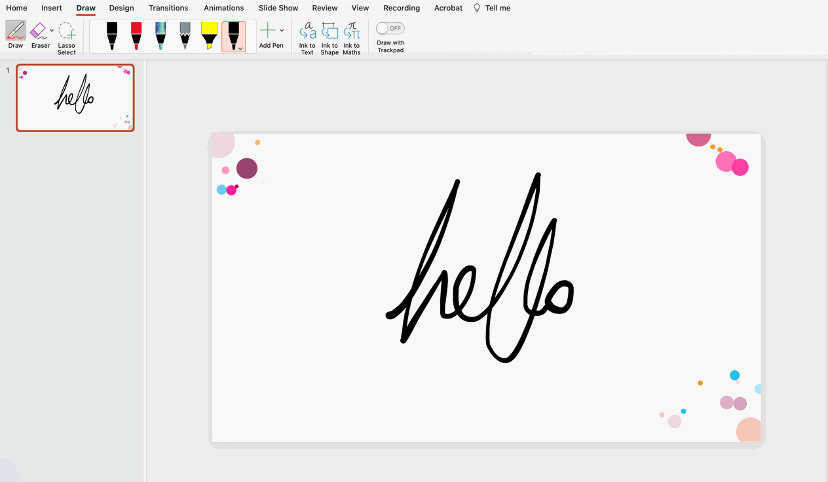
- PowerPoint Pen Tools: Another option for native PowerPoint annotation tools that permit annotation during slideshow mode can be found by clicking the pencil icon located in the bottom right-hand corner of your screen during a presentation. You can use the pen, highlighter, or laser tools to annotate any part of your slides during the presentation.
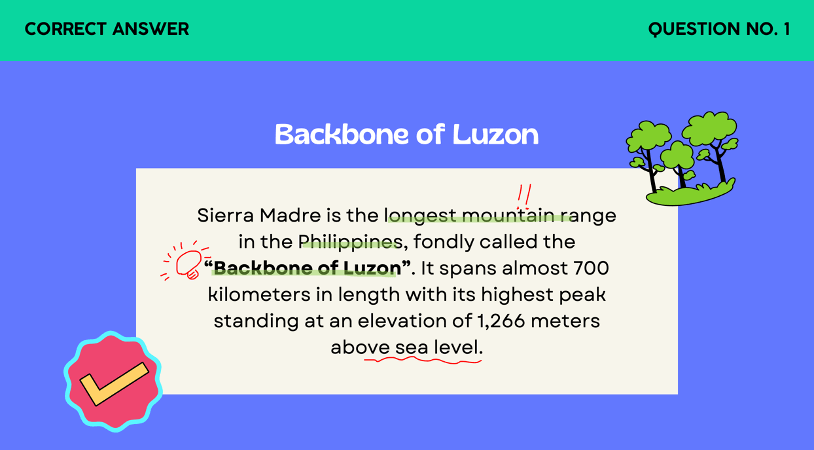
- ClassPoint Toolbar: The ClassPoint toolbar serves as an enhanced, free alternative to PowerPoint’s existing pen tools. It offers a broader range of additional annotation features, including text boxes, shapes, spotlight effects, fully customizable pens and highlighters, and more. This enables you to transform your PowerPoint slides into a creative canvas that will captivate your audience throughout your presentation.
4. Run Ice Breakers and Brainstorming Sessions in PowerPoint
The uses of interactive PowerPoint add-ins like ClassPoint are not only limited to teaching and learning. Give your PowerPoint meetings and presentations a strong start with a collaborative and dynamic brainstorming experience.
You can enhance your PowerPoint presentations and turn them into an interactive brainstorming experience by incorporating Word Cloud in PowerPoint, inviting participants to instantly contribute ideas, keywords, or concepts. This allows everyone to dynamically visualize emerging trends and interesting ideas.
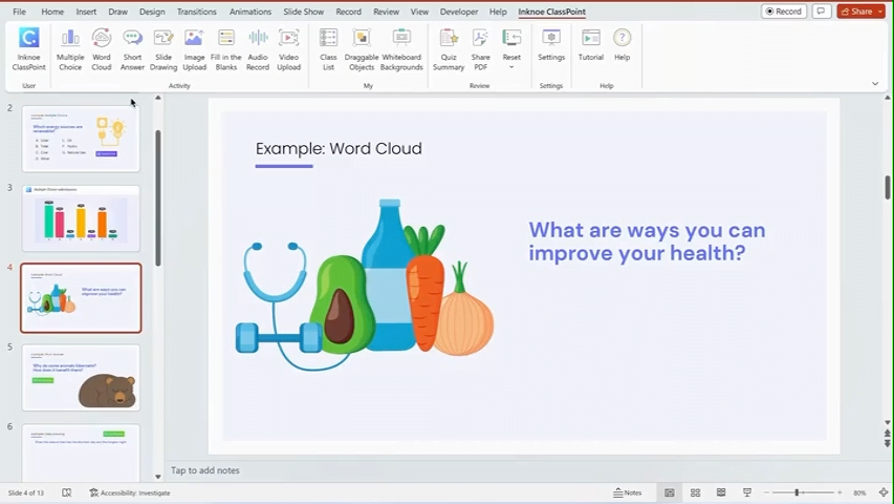
❓ How? To start a brainstorming session in PowerPoint, click on the “Word Cloud” button in your PowerPoint ribbon once you have downloaded ClassPoint to add the “Word Cloud” feature in your PowerPoint slides. Then enter PowerPoint slideshow mode to start brainstorming!
5. Add Draggable Slide Objects (And Why It’s Better than Animations!)
Similar to animations, draggable objects allow you to interact with your slide objects freely during slideshow mode, except than you can do so with full control of where you want the slide elements to go!
This dynamic presentation feature adds an element of visual interest that captures your audience’s attention and can be a valuable tool for explaining complex ideas. Moreover, it has the potential to serve various purposes, such as revealing hidden information or acting as a movable marker to indicate your position on the slide content. You can also use it for group drag-and-drop activities, such as matching, categorizing, sorting, and more. You can either perform these actions yourself to provide a visual explanation or engage your audience by letting them instruct the movement of images and text on the slide.
❓ How? Draggable objects is a unique tool that is possible inside PowerPoint with the use of the add-in ClassPoint. Download ClassPoint, free PowerPoint add-in, the select any shape, image, illustration, or text on your slide to become draggable by clicking on “Draggable Objects” in your PowerPoint ribbon, and toggling “Drag enabled” on the side panel.

In slideshow mode, click on the draggable objects hand from the ClassPoint toolbar at the bottom of your screen to start dragging your slide objects around!
6. Create Playable Games In PowerPoint (Without Animations or Hyperlinks)
Much like interactive quizzes, PowerPoint games add a layer of interactivity and fun to PowerPoint presentations. However, what sets PowerPoint games apart is their ability to introduce competition through gamification.
Here are 3 ways you can instantly gamify your PowerPoint slides with gamification elements :
- Set Up a Point and Reward System : Define how your participants can earn stars and points, and award stars to them when they have accomplished a goal during your presentation.
- Add Levels and Badges to PowerPoint : Every game benefits from having levels and badges, and your PowerPoint game is no exception. You can create a simple game within PowerPoint by incorporating questions into your slides and defining the points and scores needed to progress to higher levels. When it comes to badges, you have the creative freedom to tailor them to your audience. For example, in an educational setting, badges can be skill-focused, while in a social gathering, they can take the form of fantasy characters that participants aspire to collect
- Add a Leaderboard to PowerPoint : Leaderboards are essential to keep track of scores or points during a PowerPoint game. You can of course create a manual leaderboard using PowerPoint’s tables and hyperlinks, but an easier and more straightforward way of implementing a leaderboard in your PowerPoint is using add-ins like ClassPoint and Vevox .
With these fundamentals of gamification in place, you are now ready to create fun and exhilarating games in PowerPoint.
Here is a full walk-through on how you can create a PowerPoint game in a few simple steps.
If you are an educator, this free trivia PowerPoint template and these 5 interactive PowerPoint game templates tailored for the classroom will be useful for you.
Expert Tips on How to Make an Interactive PowerPoint Presentation – After Presenting
1. run real-time polls in powerpoint.
Think of a memorable presentation you have attended? Did it use live polls? We bet it did! Live polling are especially helpful after a PowerPoint presentation to gather feedback for future improvement.
Traditional poll tools require presenters to switch between tabs during presentation. Thanks to PowerPoint add-ins such as ClassPoint , Mentimeter and Poll Everywhere , this is no longer the case. And by eliminating the need to switch between different applications or tabs, the presentation experience becomes more fluid and engaging.
2. From Static to Interactive Data Visualisation
Incorporating interactivity through data visualization after a presentation concludes is a potent strategy for enhancing audience engagement and comprehension. Once the primary content delivery is complete, you can transition into a dynamic display of data or feedback you have gathered from your audience using interactive charts, graphs, or infographics.
This approach empowers your audience to explore the information at their own pace, dig deeper into specific data points, and ensure a two-way communication between the presenter and the audience. Whether it’s zooming in on specific trends, toggling between different data sets, or going through feedback, interactive data visualization encourages active participation and a deeper connection with the presented information.
We recommend the following 2 ways to display data into your presentation:
- Insert tables, charts and graphs, and add a touch of interactivity through animations.
Below is a list of 10 PowerPoint animations most suitable for different kinds of graphs and charts:
- Embed a website with data you want to go over. I’m not talking about a link that leaves PowerPoint for your default browser, but an actual embedded browser that loads your websites without leaving PowerPoint! Plus you can insert the page as a picture into your slide and start annotating on it!
Now that you have a collection of strategies and tips at your disposal, you are better prepared to leave your old and dusty PowerPoint toolkit behind and embrace these refreshing ideas. Whether your ultimate aim is to create a captivating classroom experience, deliver a memorable business pitch, or simply wow your friends and peers during PowerPoint nights , don’t forget to:
- Add animations, but use them sparingly.
- Make use of non-linear transitions and storytelling.
- Turn simple transitions into stunning visual experience with PowerPoint Morph.
- Make creative use of polls, quizzes and games.
- Make your presentation human with Bitmoji.
- Build anticipation with interactive presentation tools like annotations and drag and drop.
- Try out these 160 fun PowerPoint ideas for your next presentation!
To read more about Interactive PowerPoint Presentations, you can download our Interactive PowerPoint Playbook, which includes comprehensive guides, tutorials on various interactive PowerPoint presentation methods, cheat sheets, and a wide range of resources for mastering the art of creating interactive PowerPoint presentations.
Try ClassPoint solve some of your presentation problems by adding interactive tools to your PowerPoint in just a few clicks! Happy presenting! 😁👇
About Zhun Yee Chew
Try classpoint for free.
All-in-one teaching and student engagement in PowerPoint.
Supercharge your PowerPoint. Start today.
500,000+ people like you use ClassPoint to boost student engagement in PowerPoint presentations.
What’s it for?
Make interactive presentations
Create show-stopping presentations and clickable slide decks with Genially’s free online presentation builder. Leave boring behind and tell a story that’s interactive, animated, and beautifully engaging.

INTERACTIVE CONTENT
A presentation that works like a website
Engage your audience with interactive slides that they can click on and explore. Add music, video, hotspots, popup windows, quiz games and interactive data visualizations in a couple of clicks. No coding required!
NO-CODE ANIMATION
Make your slides pop with animation
Bring a touch of movie magic to the screen with incredible visual effects and animated page transitions. Add click-trigger and timed animations to make any topic easy to understand and captivating to watch.

INTEGRATIONS
Live from the world wide web
Embed online content directly in your slides for a media-rich interactive experience. From YouTube and Spotify to Google Maps and Sheets, Genially works seamlessly with over 100 popular apps and websites.

TEMPLATES & TOOLKIT
Genius design tools
With Genially, anyone can create a polished and professional presentation. Choose from over 2000 pre-built templates, or create your own design using the drag-and-drop resources, color palettes, icons, maps and vector graphics.

ONLINE PLATFORM
Safe and sound in the cloud
Because Genially is online, you can relax knowing that your slides are always up-to-date. There’s no risk of forgetting to save changes or accessing the wrong file. Log in from anywhere, collaborate with your team, and make edits in real time.
All-in-one interactive presentation maker
Real-time collaboration.
Co-edit slide decks with others in real time and organize all of your team projects in shared spaces.
Multi format
Present live, share the link, or download as an interactive PDF, MP4 video, JPG, HTML, or SCORM package.
Engagement Analytics
See how many people have viewed and clicked on your slides and keep tabs on learner progress with User Tracking.
Import from PPTX
Give your old decks a new lease of life by importing PowerPoint slides and transforming them with a little Genially magic.
Keep content on-brand with your logo, fonts, colors, brand assets, and team templates at your fingertips.
Quiz & Survey Builder
Use the Interactive Questions feature to add a fun quiz to your slides or gather feedback from your audience.
Beautiful templates
Make your next deck in a flash with Genially’s ready-to-use slides.

OKR Presentation

School Notebook Presentation

Animated Sketch Presentation

Minimal presentation

Land Of Magic Presentation

Onboarding presentation

Visual Presentation

Animated chalkboard presentation

Online Education Guide

Terrazzo presentation

Startup pitch

Historical presentation
THEMES FOR EVERYONE
Interactive presentation ideas
From classroom materials to business pitches, make an impact every day with Genially.

Education presentations

Pitch decks

Business presentations

Thesis defense

Share anywhere
Present live
From the front of the room or behind a screen, you’ll wow your audience with Genially. Heading off grid? Download in HTML to present dynamic slides without WiFi.
Share the link
Every Genially slide deck has its own unique url, just like a website! Share the link so that others can explore at their own pace, or download an MP4 video slideshow or PDF.
Post online
Embed the slides on your website or post them on social media. Upload to Microsoft Teams, Google Classroom, Moodle or any other platform.

The benefits of interactive slides
🗣️ Active participation An interactive slide deck gives your audience cool things to click on and discover, boosting learning and engagement.
👂 Multi-sensory experience Audio, video, animations, and mouse interactions make your content immersive, entertaining and accessible.
🧑🤝🧑 People-friendly format Pop-ups and embeds condense more material into fewer slides so you can break information down into digestible chunks.
🎮 Gamification Games, quizzes and puzzles make information more memorable and enable you to gather feedback and check understanding.
How to make an interactive presentation
With Genially’s easy-to-use presentation platform, anyone can make incredible visual content in moments.
Choose a template or a blank canvas

Get stunning results in less time with a ready-made template. Feeling creative? Design your own slides from scratch.
Customize the design
Add animations and interactions
Resources to become a pro presentation creator

How to create an interactive presentation: Get started in Genially.

How to present data without sending your audience to sleep.

No-code animation: Bring your slides to life with cinematic visual effects.

The art of digital storytelling: Engage and thrill on screen.
Genially in a nutshell
How do I make a presentation interactive and how does Genially work? Find the answers to all of your slide-related questions here!
What’s an interactive presentation?
Interactive slides contain clickable hotspots, links, buttons, and animations that are activated at the touch of a button. Instead of reading or watching passively, your audience can actively interact with the content.
Genially’s interaction presentation software allows you to combine text, photos, video clips, audio and other content in one deck. It’s a great way to condense more information into fewer slides.
If you’re a teacher, you can share multiple materials in one single learning resource. Students can create their own projects using digital media and online maps. For business or training, try embedding spreadsheet data, PDFs, and online content directly in your slides.
An interactive slide deck is more user-friendly than a Microsoft PowerPoint presentation or Google Slides document. That’s because you can break information down into chunks with pop-ups, labels, voiceovers and annotated infographics.
The other benefit of interactive content is increased engagement. It’s easier to keep your audience’s attention when they’re actively participating. Try Genially’s presentation software and free slideshow maker to see how it’s better than other presentation websites. You won’t go back to standard presentation apps!
How do you make a clickable slide?
The best way to make slides clickable is to use Genially’s free interactive presentation program. Design your slide then apply an interaction. In a couple of clicks, you can add popup windows, hyperlinks, close-up images, games, animations, multimedia and other content.
Choose from the library of hotspot buttons and icons to show people what to click on. Go to Presenter View to get a preview and see how your content will appear to your audience.
How do I create presentations that look professional?
You’ve got a deadline looming and you’re staring at the screen with a blank presentation. We’ve all been there! Starting a presentation design from scratch is tricky, especially if you’re short on time.
Genially’s free online presentation maker has over 2000 ready-to-use templates for professional slide presentations, photos slideshows, and more. Each slide design has been created by our team of top graphic designers. No need to worry about fonts, centering images, or designing a matching color scheme. It’s all done for you.
Start by browsing our layouts and themes for education, business and then customize with your own text and images.
How do I share or download my slides?
Because Genially is a cloud based presentation software, you can simply share the link to your slides. Like other online presentation tools, there are no files to download or store on your computer. Everything is saved online.
When you publish your slide deck, it gets its own unique url, just like a website. Share the link with others to let them explore the content in their own time. If you’re presenting live, just click the Present button.
You can also embed your presentation on your website, company wiki, or social media. Genially is compatible with WordPress, Moodle, Google Classroom, and other platforms. If you use an LMS, you can also download your interactive design slides in SCORM format.
For slideshow videos and slideshows with music, share online or download as an MP4 video. Check out our free slideshow templates for ideas.
Can I make a free presentation in Genially?
You bet! Genially is an easy-to-use slide maker, with a free version and paid plans. The free plan allows you to create unlimited slides with interactions and animations. Subscribe to one of our paid plans for more advanced features.

Discover a world of interactive content
Join the 25 million people designing incredible interactive experiences with Genially.
We use essential cookies to make Venngage work. By clicking “Accept All Cookies”, you agree to the storing of cookies on your device to enhance site navigation, analyze site usage, and assist in our marketing efforts.
Manage Cookies
Cookies and similar technologies collect certain information about how you’re using our website. Some of them are essential, and without them you wouldn’t be able to use Venngage. But others are optional, and you get to choose whether we use them or not.
Strictly Necessary Cookies
These cookies are always on, as they’re essential for making Venngage work, and making it safe. Without these cookies, services you’ve asked for can’t be provided.
Show cookie providers
- Google Login
Functionality Cookies
These cookies help us provide enhanced functionality and personalisation, and remember your settings. They may be set by us or by third party providers.
Performance Cookies
These cookies help us analyze how many people are using Venngage, where they come from and how they're using it. If you opt out of these cookies, we can’t get feedback to make Venngage better for you and all our users.
- Google Analytics
Targeting Cookies
These cookies are set by our advertising partners to track your activity and show you relevant Venngage ads on other sites as you browse the internet.
- Google Tag Manager
- Infographics
- Daily Infographics
- Graphic Design
- Graphs and Charts
- Data Visualization
- Human Resources
- Training and Development
- Beginner Guides
Blog Marketing
15 Interactive Presentation Ideas to Elevate Engagement
By Krystle Wong , Aug 04, 2023

As attention spans continue to shrink, the challenge of engaging audiences in a short timeframe has never been more significant. Let’s face it — grabbing and keeping your audience’s attention can be quite the challenge, especially when time is ticking away. But fear not, I’ve got the perfect solution: interactive presentations!
Believe it or not, creating an interactive presentation is easier than you might think. In this guide, I’ll show you how to effortlessly turn ordinary slides into captivating experiences with 15 interactive presentation ideas that will leave your audience begging for more. From quirky polls and fun games to storytelling adventures and multimedia magic, these ideas will take your presentation game to the next level.
Venngage is a game-changer when it comes to empowering interactive presentations. With just a few clicks, users can customize their favorite presentation templates , add multimedia content and create immersive experiences that leave a lasting impact. Whether you’re a seasoned presenter or a newcomer, get started with Venngage to elevate your presentation game to new heights of engagement and creativity.
Click to jump ahead:
What is an interactive presentation?
15 ways to make a presentation interactive, 7 best interactive presentation software, what are some common mistakes to avoid when creating interactive presentations, interactive presentation faqs, how to create an interactive presentation with venngage.

An interactive presentation is a dynamic and engaging communication format that involves active participation and collaboration between the presenter and the audience. Unlike traditional presentations where information is delivered in a one-way manner, interactive presentations invite the audience to interact, respond and contribute throughout the session.
Think of it as a two-way street where you and your audience have a friendly chat. It’s like playing a fun game where you ask questions, get live feedback and encourage people to share their thoughts.
To make a good presentation , you can utilize various tools and techniques such as clickable buttons, polls, quizzes, discussions and multimedia elements to transform your slides into an interactive presentation. Whether you’re presenting in-person or giving a virtual presentation — when people are actively participating, they’re more likely to remember the stuff you’re talking about.

Interactive presentations leave a lasting impression on the audience. By encouraging active participation and feedback, interactive presentations facilitate better understanding and knowledge retention. Here are 15 innovative 5-minute interactive presentation ideas to captivate your audience from start to finish:
1. Ice-breaker questions
Start your presentation with intriguing and thought-provoking questions or a fun icebreaker game. These questions should be designed to pique the audience’s curiosity and encourage them to think about the topic you’ll be covering. By doing so, you create an immediate connection with your audience and set the stage for a more engaged and attentive audience.
For example, if you’re giving a business presentation about management and leadership training, you could ask audience questions such as “What’s the best business advice you’ve ever received, and how has it impacted your career?”

2. Live polling
Incorporate live polls during your presentation using audience response systems or polling apps. This allows you to collect real-time feedback, opinions and insights from active participants. Live polling encourages active participation and involvement, making your presentation feel like a collaborative and interactive experience.
3. Q&A sessions
Encourage the audience to ask questions throughout your presentation, especially for pitch deck presentations . Address these questions in real-time, which fosters a more interactive and dynamic atmosphere. This approach shows that you value the audience’s input and promotes a two-way communication flow.
4. Clickable buttons
Add clickable buttons to your slides, allowing the audience to navigate to specific sections or external resources at their own pace. For example, you could include links to your social media accounts or extra reading materials in your education presentation to give further information about the topic and get your students engaged. By providing this autonomy, you empower the audience to explore areas of particular interest, creating a more personalized and engaging experience through your interactive slideshow.

5. Storytelling
Incorporate anecdotes or personal stories related to your topic. Storytelling is a powerful way to emotionally connect with your audience, making your presentation more relatable and memorable. A little storytelling along with a set of creative slides draws the audience in and keeps them engaged as they follow the narrative.
6. Interactive charts and graphs
Use interactive charts and graphs that respond to user input to make your presentation interactive. For instance, allow the audience to click on data points to view more detailed information or to change the displayed data series. Creating charts with interactive visuals help the audience interact with the data, fostering better understanding and engagement.
7. Animated infographics
Add animations to your infographics, making them visually dynamic and progressive. Animated infographics reveal information gradually, keeping the audience curious and attentive. This transforms complex data into an easily digestible and engaging format.
Venngage’s extensive library of infographic templates is a powerful tool to visualize data and elevate the interactivity of your presentations. Personalizing the visuals ensures a cohesive and professional look throughout your interactive presentation. The templates are highly customizable, allowing you to adjust colors, fonts, and styles to match your presentation’s theme and branding.

8. Gamification
Introduce an interactive quiz, puzzles, or challenges related to your presentation content. Gamification adds an element of fun and competition, motivating the audience to participate actively and boosting their learning experience. Here are some gaming presentation templates you could use.

9. Virtual reality (VR) or augmented reality (AR)
If applicable, leverage VR or AR technologies to provide immersive experiences. These interactive presentation tools transport the audience into a virtual or augmented environment, making your presentation more captivating and memorable.
10. Collaborative whiteboarding
Get your audience involved in your presentation by utilizing digital whiteboards or collaborative tools to brainstorm ideas collectively. This fosters teamwork and creativity, enabling the audience to actively contribute and feel a sense of involvement in the presentation.

11. Hyperlinked text
Keep the information in your slides minimal with a simple presentation and incorporate hyperlinks to direct viewers to relevant websites or blogs , resources, or additional information. This encourages self-exploration and gives the audience the opportunity to delve deeper into topics of interest.
12. Role-playing
Engage the audience in role-playing scenarios to explore different perspectives. Role-playing promotes active learning and helps the audience relate the content to real-life situations, enhancing their understanding and retention.
13. Embedded videos
Include video clips in your slides to provide visual explanations, demonstrations, or interviews. Videos add a dynamic element to your presentation, enriching the content and keeping the audience engaged.

14. Audience-generated content
Encourage the audience to contribute ideas, stories or examples related to your professional presentation . Audience-generated content fosters a sense of ownership and involvement, making the presentation more interactive and personalized.
15. Slide transitions
Use slide transitions to create smooth animations between slides. Well-planned transitions maintain the audience’s interest and keep the presentation slides flowing seamlessly.
Interactive elements aside, enhance your presentation with these guides on how to summarize information for a captivating presentation and how to make a persuasive presentation to captivate your audience.

If you’re looking to create engaging and interactive presentation slides that captivate your audience, these presentation software options are sure to elevate your game:
Prezi is renowned for its dynamic and non-linear presentation style, enabling users to craft visually stunning and interactive presentations. With an array of templates and animation effects, Prezi enhances audience engagement, making your presentations more captivating and memorable.
2. Mentimeter
Mentimeter serves as an audience response system, empowering real-time interaction during presentations. Users can create interactive polls, quizzes, word clouds and more, allowing the audience to respond using their smartphones or other devices. This fosters active participation and provides valuable feedback instantly.
3. Google Slides
Google Slides is a free cloud-based presentation software that not only offers collaboration features but also enables real-time interactions. It includes add-ons and third-party integrations to further enhance interactivity, making it an excellent choice for collaborative and engaging presentations.
4. Microsoft PowerPoint
PowerPoint, a classic presentation software, has evolved to incorporate more interactive features like live captions, real-time collaboration and interactive elements such as quizzes and forms. With its familiar interface and versatile functionalities, PowerPoint remains a reliable choice for interactive presentations.
5. Prezentor
Prezentor caters to sales-oriented presentations focusing on interactive storytelling and data-driven content. It offers analytics to track audience engagement and behavior during presentations, allowing you to fine-tune your approach and keep your audience hooked.
6. Opinion Stage
Opinion Stage is a visual and interactive data collection tool designed to engage and excite audiences whether sitting in a lecture hall, participating in a live Zoom, or watching an on-demand webinar. The Opinion Stage tools are simple and intuitive, making it easy to create attention-grabbing quizzes, surveys, and polls in minutes. A great way to spice up any presentation, encourage audience participation, and collect authentic feedback.
7 . Venngage
Venngage stands out as a versatile design tool that facilitates the creation of interactive infographics, data visualizations and presentations with ease. Offering various interactive elements and animations, Venngage empowers you to craft visually appealing and engaging presentations effortlessly.
With these interactive presentation software options at your disposal, you can unleash your creativity and deliver presentations that leave a lasting impact on your audience. So, go ahead and make your presentations interactive, captivating and memorable!
For more presentation software options, check out this blog on the 12 best presentation software for 2023.

Creating interactive presentations can be a game-changer for engaging your audience and enhancing your presentation skills, but steering clear of common pitfalls is essential. Here are some key mistakes to avoid when crafting your interactive presentations:
1. Overloading with interactivity
While interactivity is fantastic, bombarding your audience with too many interactive elements can backfire. Strive for a balanced approach that enhances engagement without overwhelming your listeners.
2. Ignoring audience relevance
Failing to tailor interactive elements to your audience’s interests and preferences can lead to disconnection. Make sure your interactions resonate with your specific audience for a more meaningful experience.
3. Not testing interactive elements
Skipping thorough testing of interactive features before showtime can spell disaster. Avoid technical glitches by diligently testing all interactive components in advance.
4. Poor timing and pace
Timing is everything, especially with interactive activities. Ensure seamless integration by planning your key points and the timing of your interactive elements carefully.
5. Lack of clear purpose
Every interactive element should serve a purpose and contribute to your presentation’s objectives. Don’t add interactions just for the sake of it — ensure they add value and align with your message.
6. Failing to engage beyond interactivity
While interactive elements are powerful tools, remember that content is king. Combine your interactive features with compelling storytelling and valuable insights to create an immersive and impactful presentation.
Incorporating animated slides into your interactive presentations enhances the overall appeal and interaction, turning an ordinary presentation into an engaging experience. Try it out with one of our animated presentation templates to get started.

How do you start an interactive presentation?
Begin by grabbing the audience’s attention with an intriguing question or a surprising fact, setting the tone for a dynamic and engaging session.
Which type of presentation is the most interactive?
Workshops and seminars are often the most interactive types of presentations as they encourage active participation, discussions and hands-on activities.
How can interactive presentations enhance audience engagement?
Interactive presentations foster a two-way communication flow, involving the audience through polls, quizzes, discussions and multimedia elements, leading to increased interest, attentiveness and better retention of information.
What are some common interactive elements to include in a presentation?
Common interactive elements include clickable buttons, hyperlinked text, polls, quizzes, interactive charts, multimedia content and audience participation activities.
Can interactive presentations be used for educational purposes?
Absolutely! Interactive presentations are highly effective for educational purposes as they promote active learning, encourage critical thinking, and provide real-time feedback and knowledge exchange opportunities.
Need inspiration on how to give an engaging presentation ? Here are 120+ presentation ideas you could use.

Venngage makes it easy for anyone to infuse interactivity into their presentations. From clickable buttons and hyperlinked text to interactive infographics and dynamic charts, Venngage offers a diverse range of interactive elements to captivate and engage the audience. Here’s how you can make your presentation more fun and interesting with Venngage:
- Sign up or log in to Venngage to access the platform.
- Choose a presentation template or start with a blank canvas to begin designing your interactive presentation.
- Add and edit slides in the Venngage editor to structure your presentation content effectively.
- Customize the design by selecting themes, fonts, colors and backgrounds to match your style and branding.
- Use interactive elements like buttons, links, pop-ups and hover effects to engage the audience during the presentation.
- Enhance engagement by incorporating interactive media such as videos and audio clips.
- Preview and test your entire presentation to ensure everything works smoothly before presenting it to your audience.
- Save your interactive presentation on Venngage and share it online or download it in various formats for presenting purposes.
Well, I hope these 15 5-minute interactive presentation examples can help unlock a new level of audience engagement for your next presentation. From fun quizzes and interactive storytelling to multimedia magic and gamified challenges, the possibilities are endless. So, don’t be afraid to experiment, tailor the ideas to suit your audience members and let your creativity shine.
That said, remember to strike a balance and keep the interactivity purposeful and relevant. Some common mistakes to avoid when creating interactive slides include overloading the presentation with too many interactive elements and failing to align the interactive elements with the overall presentation goals and content.
Got it? Great. Now let’s turn that boring presentation around!
How to Give an Interactive PowerPoint Presentation in 2023

Presenting online is tough, yes. You can’t really connect with your audience. You often don’t even know whether those mute faces listen to you at all.
That’s why it’s important to go the extra mile and make your presentation interactive.
But that’s easier said than done, right?
Being for 7 years in the game of interactive presenting, I’d like to share some of my tips on how to activate your audience , create meaningful interaction, and facilitate it during your talk.
Get inspired by these (or some of these) tips for delivering a truly interactive PowerPoint presentation.
- Play music or do some chit-chat while waiting
- Welcome people and properly introduce the topic
- Explain how people can interact with you
- Involve the audience from the very start
- Re-engage your audience every 5-7 minutes
- Use polls to trigger a discussion
- Take advantage of Zoom’s interactive features
- Simplify your slides: One idea/visual per slide
- Play around with virtual backgrounds
- Use breakout sessions for peer-to-peer learning
- Turn tedious numbers into a quiz
- Invite a sidekick
- Run mid-way Q&A sessions
- Give your audience something tangible to leave with
- Run a short feedback survey at the end
1. Play music or do some chit-chat while waiting
Often it takes a couple of minutes before everybody jumps on a call. While you’re waiting for the rest of the crew to join, you can play some music in the background to set the mood and talk to the people who have already tuned in. “Has anyone discovered a good recipe lately?” or, “Did you do anything cool this weekend?”
You can share music during your Zoom call easily by clicking the ‘ Share computer sound ‘ checkbox.
As people are joining, you can also prompt them to turn on their cameras and unmute themselves for the time being, so that you can all see and talk to each other.
💡 Use icebreaker polls to strike up conversations while you’re waiting for others.
2. Welcome people and properly introduce the topic
Once everybody’s aboard, welcome your participants warmly, thank them for joining you, and tell everyone what you will be talking about today. You can even add an agenda slide to your presentation so you map out the whole session to your audience in advance. In the virtual environment, it’s even more important to navigate people through the talk.
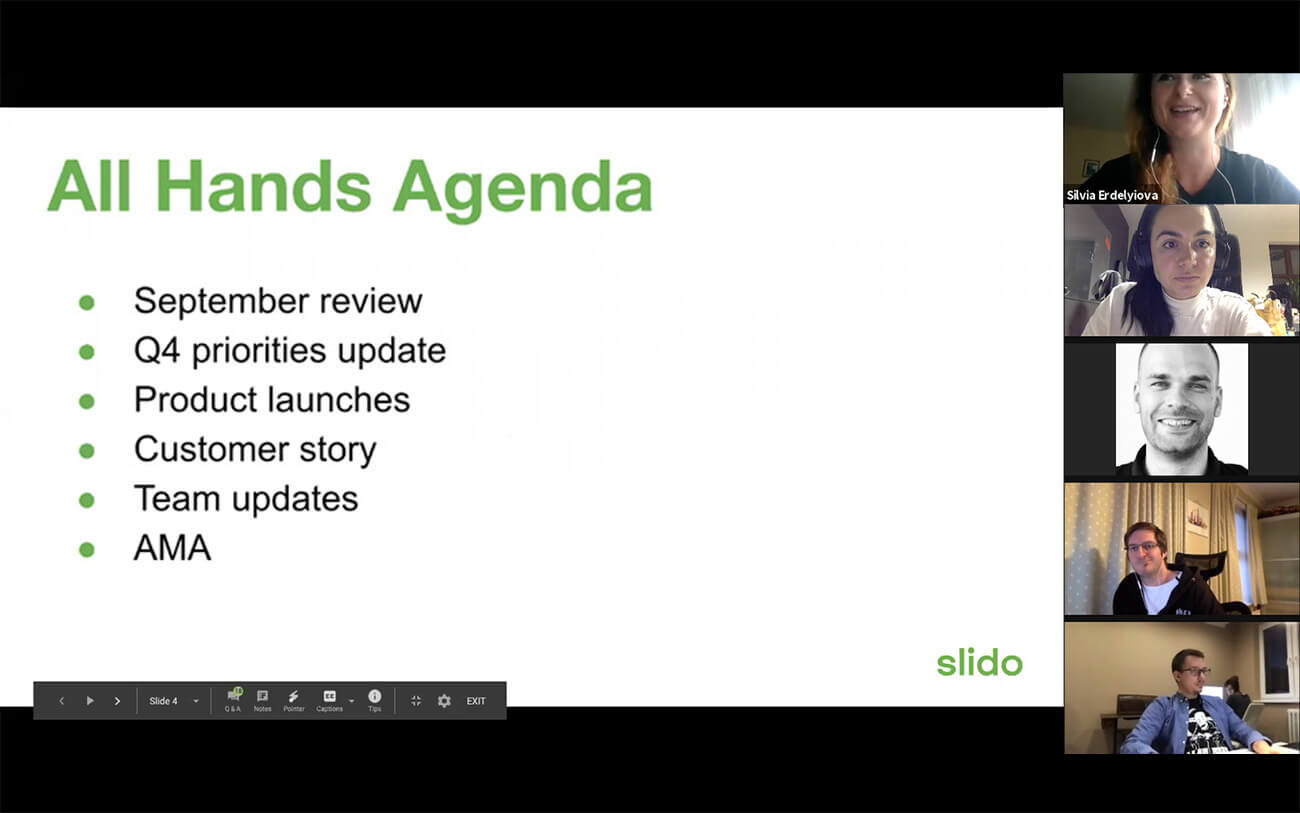
3. Explain how people can interact with you
Always check that everyone understands the technical side of things – otherwise, people may not know how to interact with you. Tell them what tools you’re going to use during the presentation and explain how they can use them.
It’s all about setting the right expectations: Do you want your participants to share comments via Zoom or Webex chat? Sure, tell them that. Explain how Webex or Zoom reactions work in case not everyone is familiar with them. If you expect verbal input from your participants, ask them to use the ‘Raise hand’ feature, so you can call on them if they want to contribute.
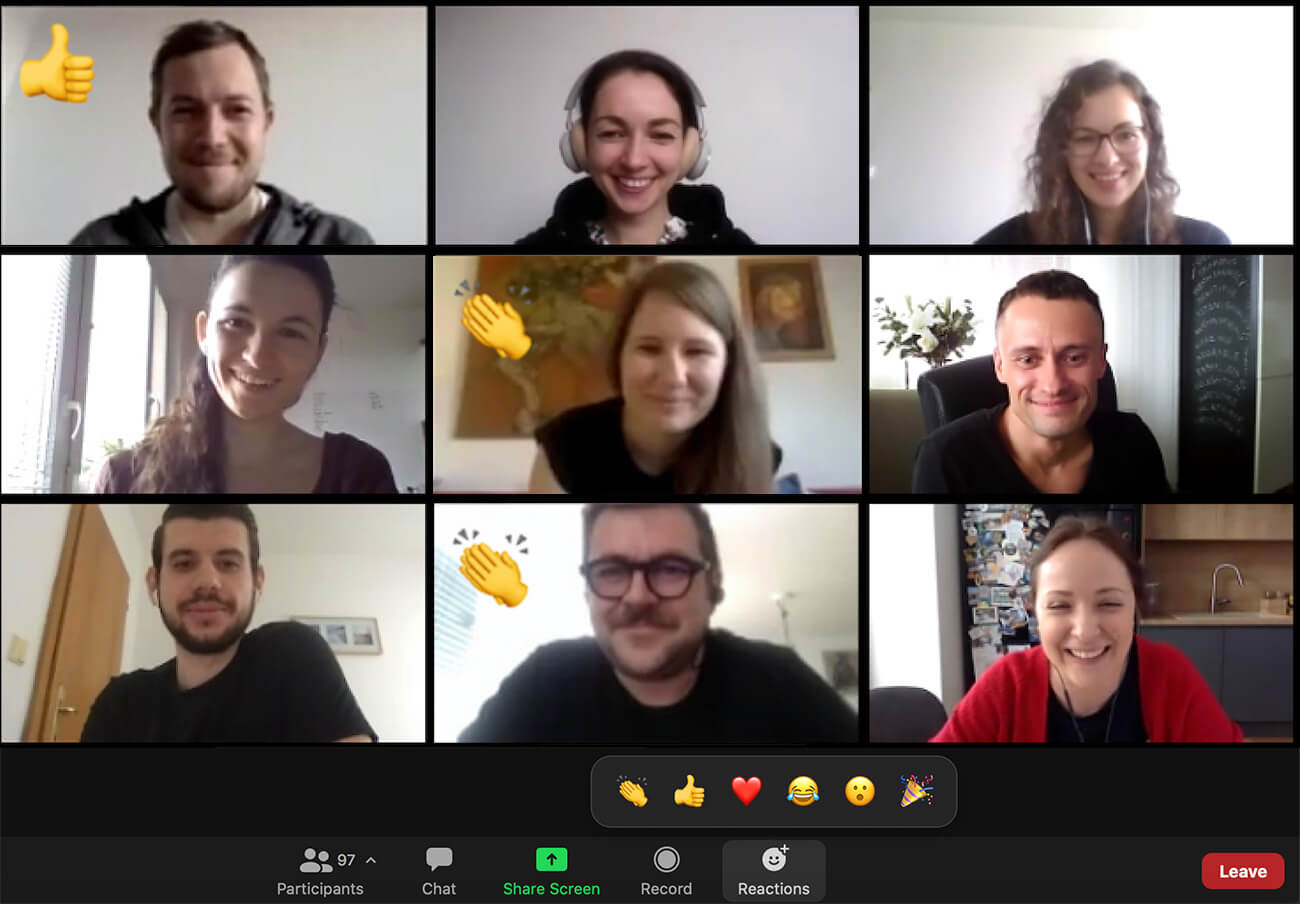
Are you going to use live polls throughout your presentation? Explain how people can vote in a poll or contribute with their ideas.
4. Involve the audience from the very start
Now that you’ve made it clear to your audience that you want and expect them to actively participate in the upcoming session, it’s time to give it a trial run.
Start a conversation with them right off the bat. For instance, I was recently a guest at an online fireside chat series called ‘Living Online’, run by our former Head of Education and a great moderator, Zuzana.
Before she dived into the topic, she collected insights from the audience. She ran a series of polls, asking people, “How much has the online world changed your life?” or, “What helps you find a balance between the real and the online world?”
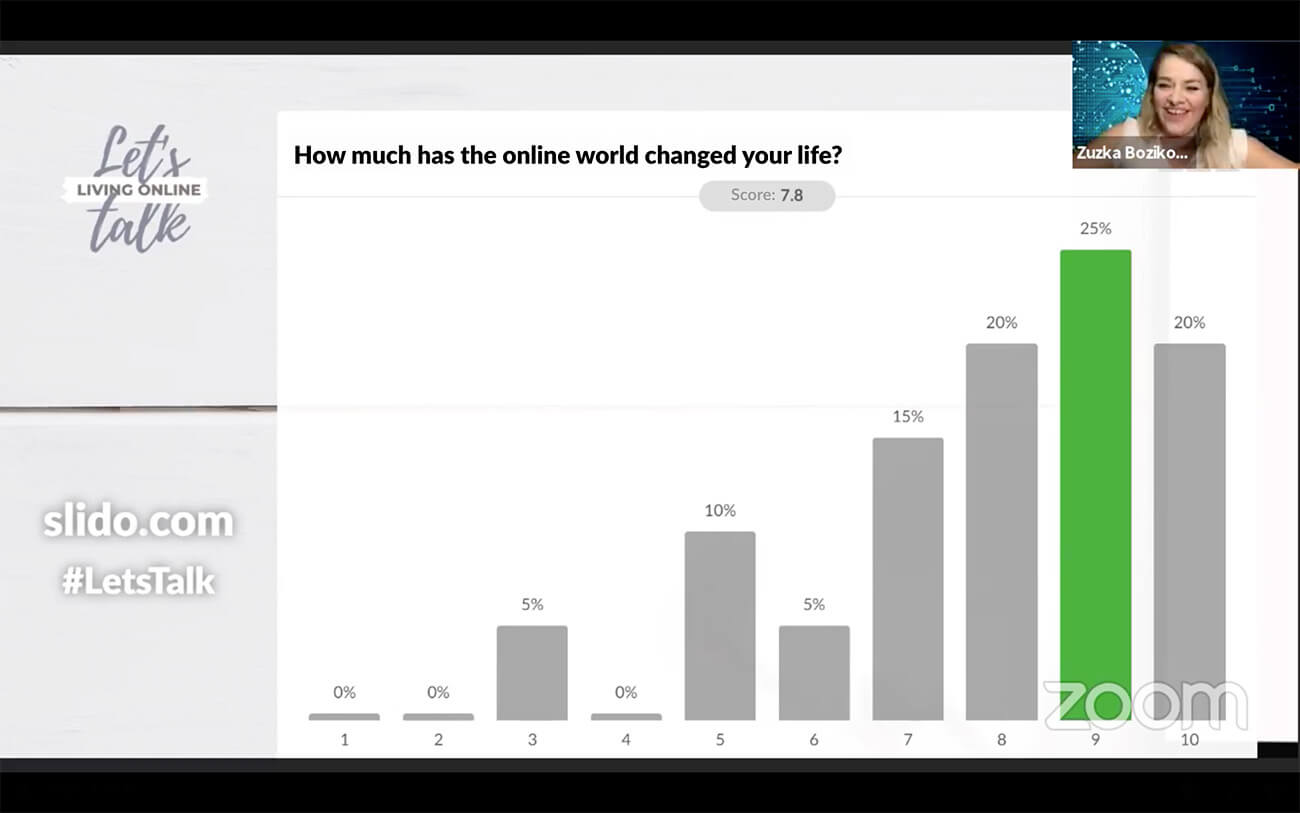
This way, she made the talk more about the audience, as opposed to just streaming information one way (while making sure people are familiar with the tech).
5. Re-engage your audience every 5-7 minutes
Keep the momentum and motivate your audience to “talk” to you throughout your presentation. Even if it is just in a non-verbal way.
We recommend using live polls or other forms of interaction every 5-7 minutes to pull people back in and involve them in a conversation.
Prepare several poll questions for your audience beforehand, and spread them out throughout your talk.
Is there a content-heavy part of your presentation that might be tough for your audience to process? At the end of it, use a rating poll to ask your audience how well they understood.
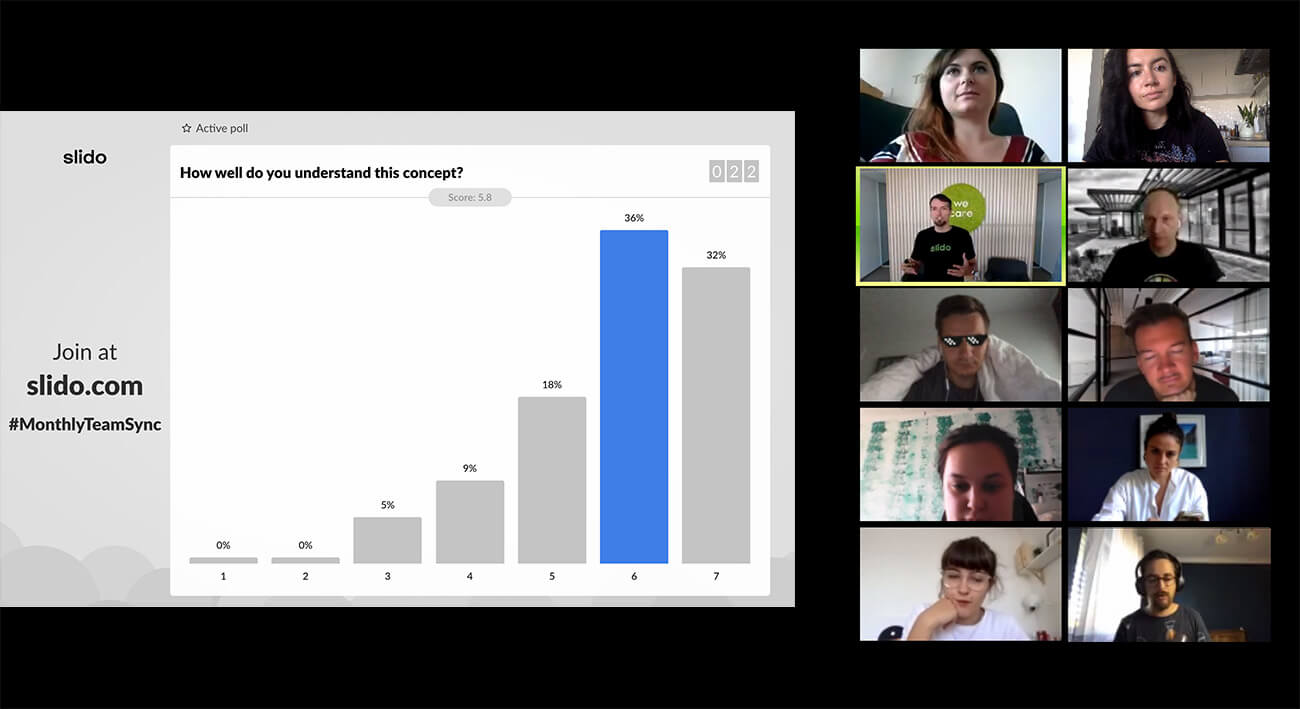
Are you about to propose an argument? Before you do, ask your audience what their viewpoint on the topic is first. (You can use live polls here too.)
Take inspiration from our Head of Internal Comms, Silvia, who – before giving a word to our CEO Peter who’d walk us through September highlights – began by using a word cloud to source highlights from the team.
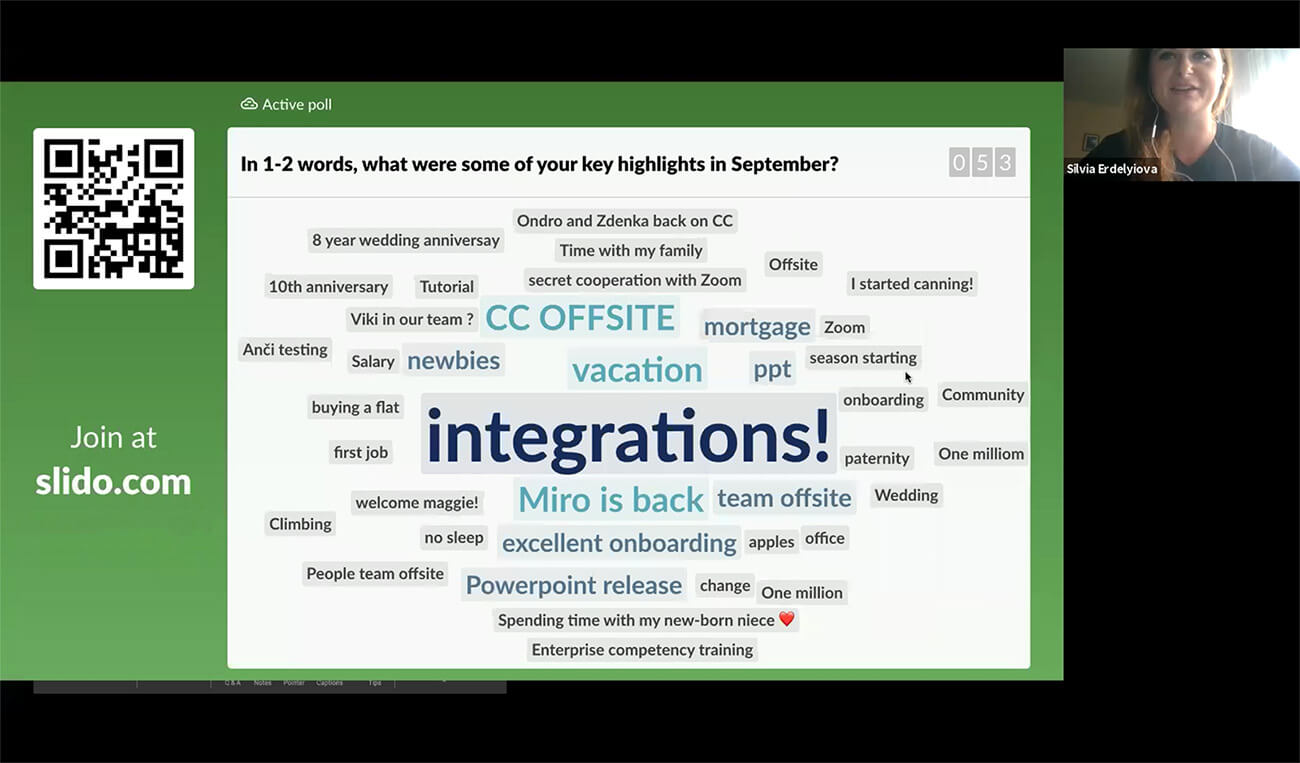
6. Use polls to trigger a discussion
Live polls are invaluable for collecting real-time input from your audience. You can use that input effectively for starting a discussion.
For example, during our latest strategy meeting with our Brand team, I really needed to know whether the strategy points I presented to my team made sense, and I wanted to build up a discussion around them.
After each of the three presented areas, I ran a rating poll: “On a scale of 1-6, how important is this area in order to achieve our goals?”
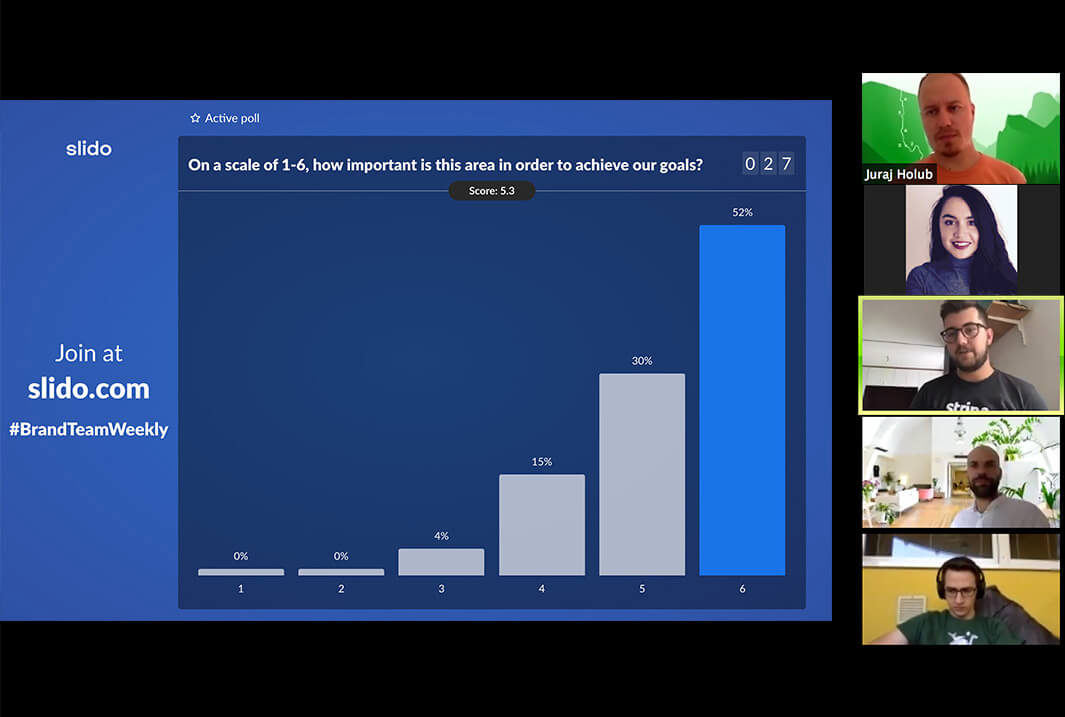
When votes came in, I commented on the results and whenever there were votes lower than 6, I asked: “Okay, who put 5/4? Can you please share your thoughts with us?”
This really changed the game for me, because I collected some invaluable insights from my colleagues that would otherwise have remained uncovered. Very often, people don’t share until you nudge them a little.
Read also: 7 Interactive Poll Ideas for Your PowerPoint Presentation
7. Take advantage of interactive features
Encourage your participants to ‘Raise hand’, use emoji reactions, or chat. Your meeting participants are probably not going to use them heavily unless you encourage them to do so.
I often use emoji reactions for fast feedback: I ask people to press thumbs up as an indication that they understand or agree, or to express that they like something with a clapping emoji or the heart symbol.
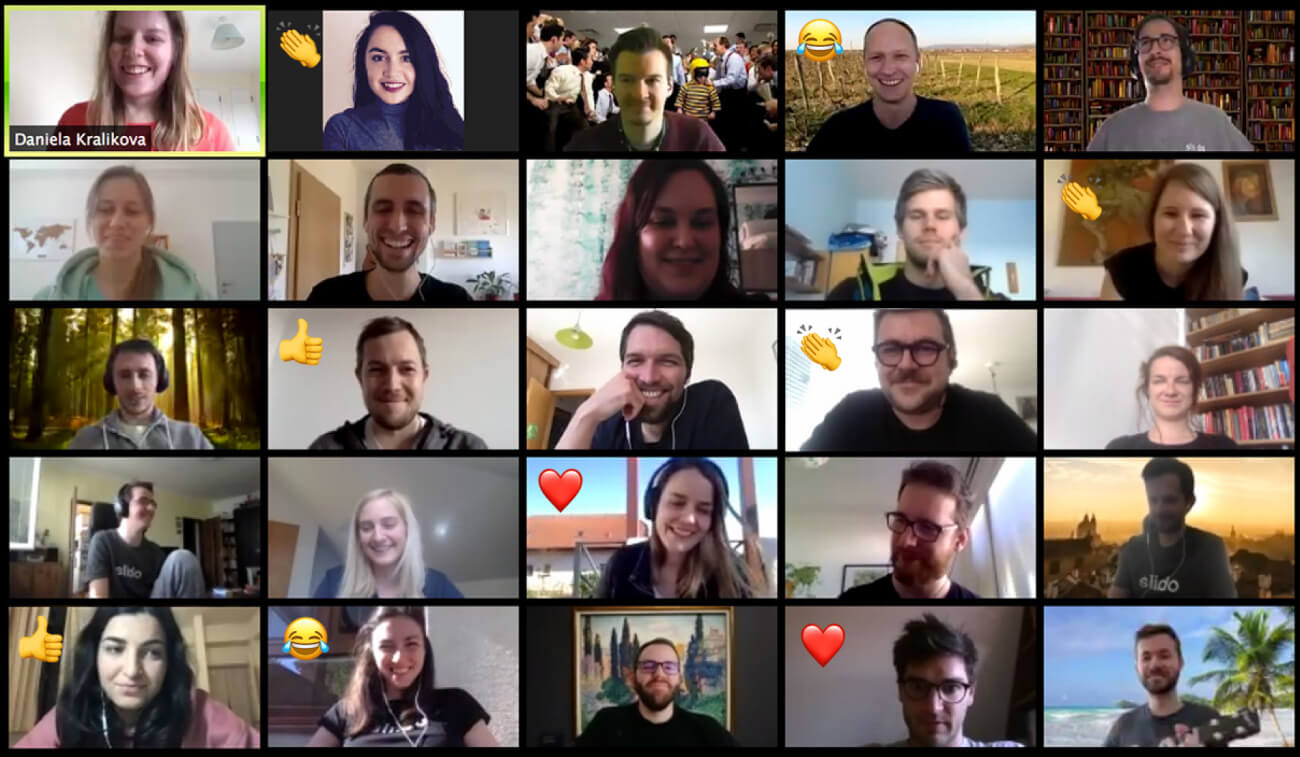
8. Simplify your slides: One idea/visual per slide
Make sure your slides are visually appealing. When listening to someone speak online, the last thing you want is to read huge bodies of text on slides. So don’t copy-paste the whole script of your speech. Use just one idea, one sentence, one topic, or one number per slide.
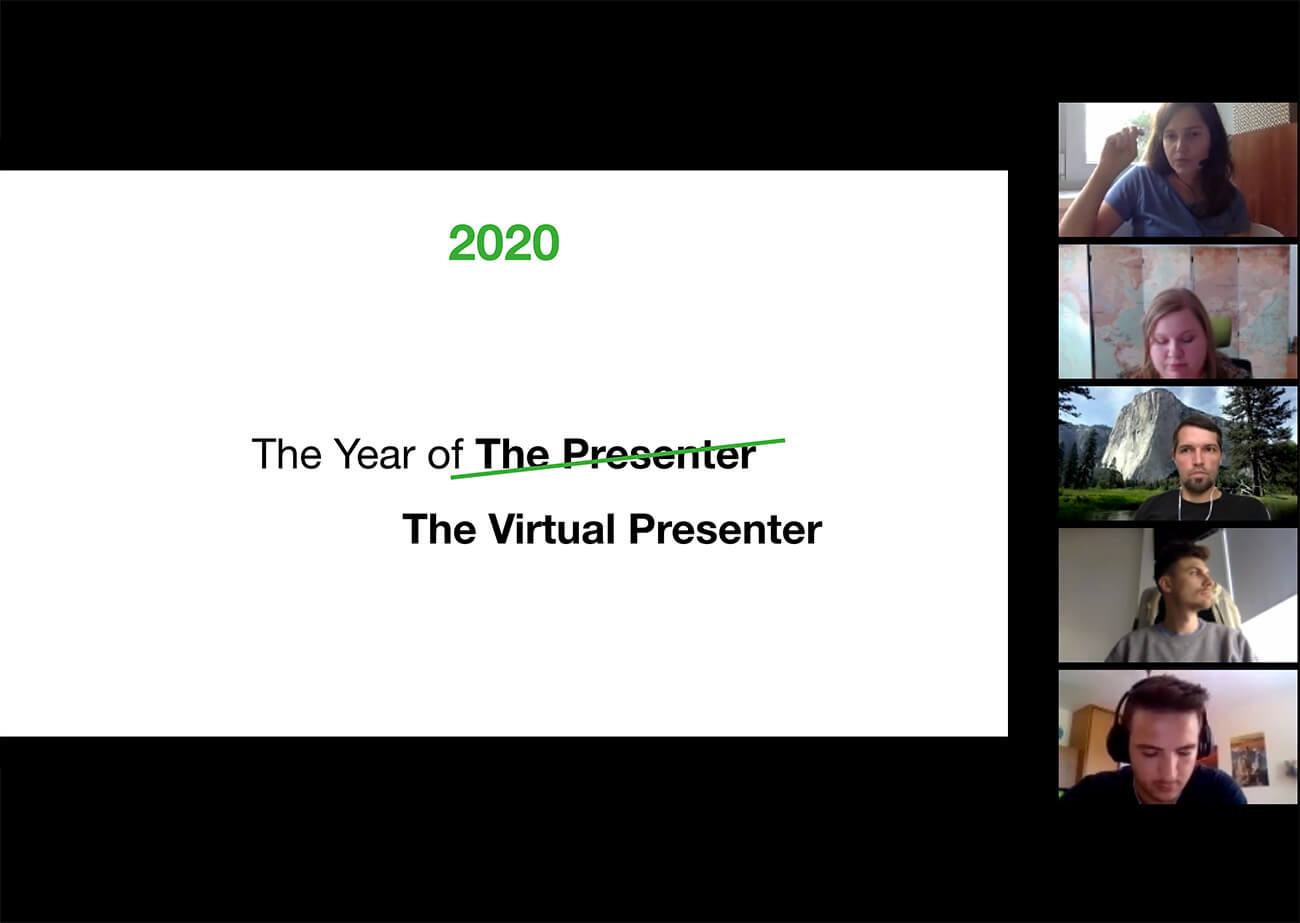
Where appropriate, support what you’re saying with an image, a graph, a gif, or even a meme. Do you want to show a video during your presentation? Make sure it’s really short because a video, no matter how entertaining, is yet another piece of content your audience consumes passively.
9. Play around with virtual backgrounds
Using a virtual background when presenting online can save the day if you need to quickly hide a messy kitchen or any trespassing relatives.
But, there’s more to it. You can tie it to the topic of your presentation and thus strengthen the message you’re trying to convey. For example, ever since our CEO Peter used climbing El Capitan as a metaphor for our company strategy, he uses an El Cap photo as his virtual background as a reminder for all of us that we still have a mountain to climb.
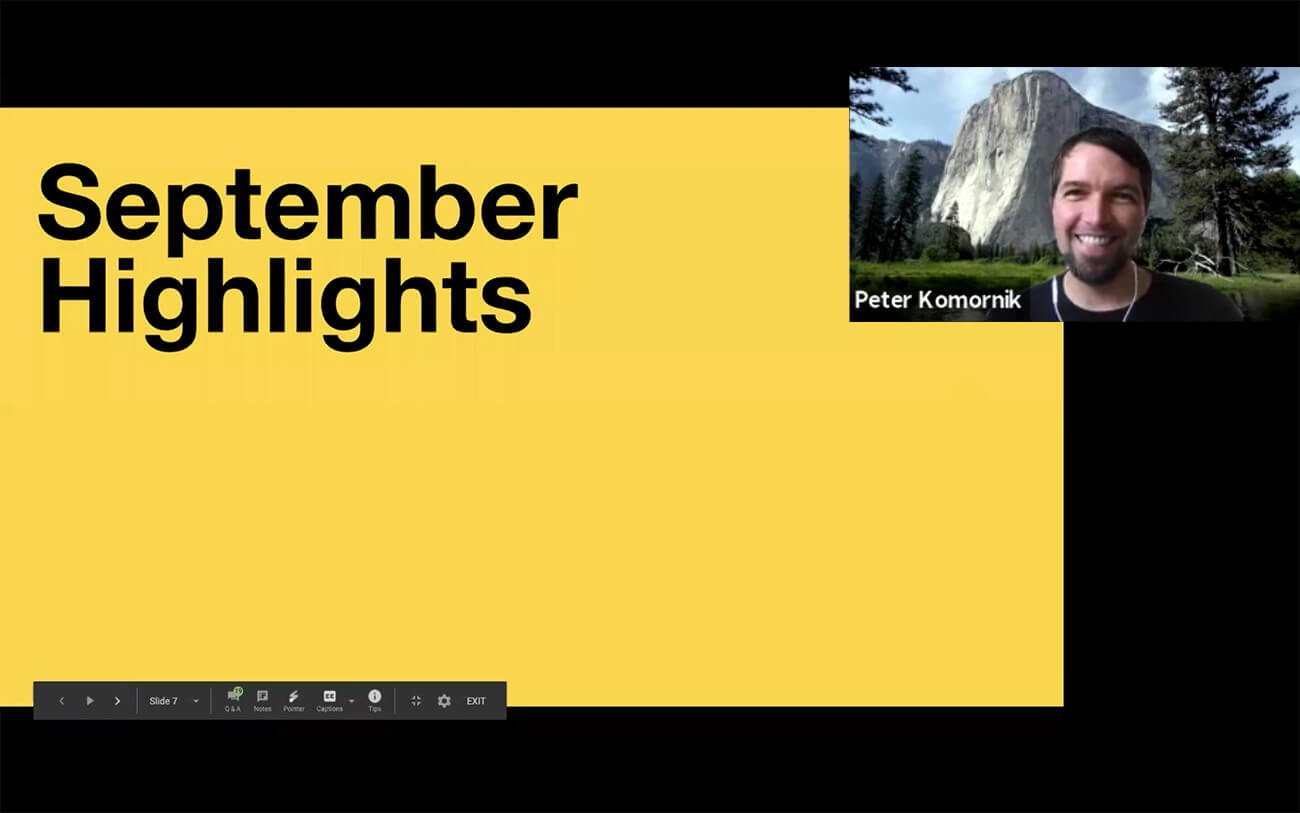
Need another great use of a virtual background? Pick a funny picture and use it as an icebreaker. For example, in several meetings, I put up a picture of a naked man chasing a wild boar, and believe me, there’s no better icebreaker !
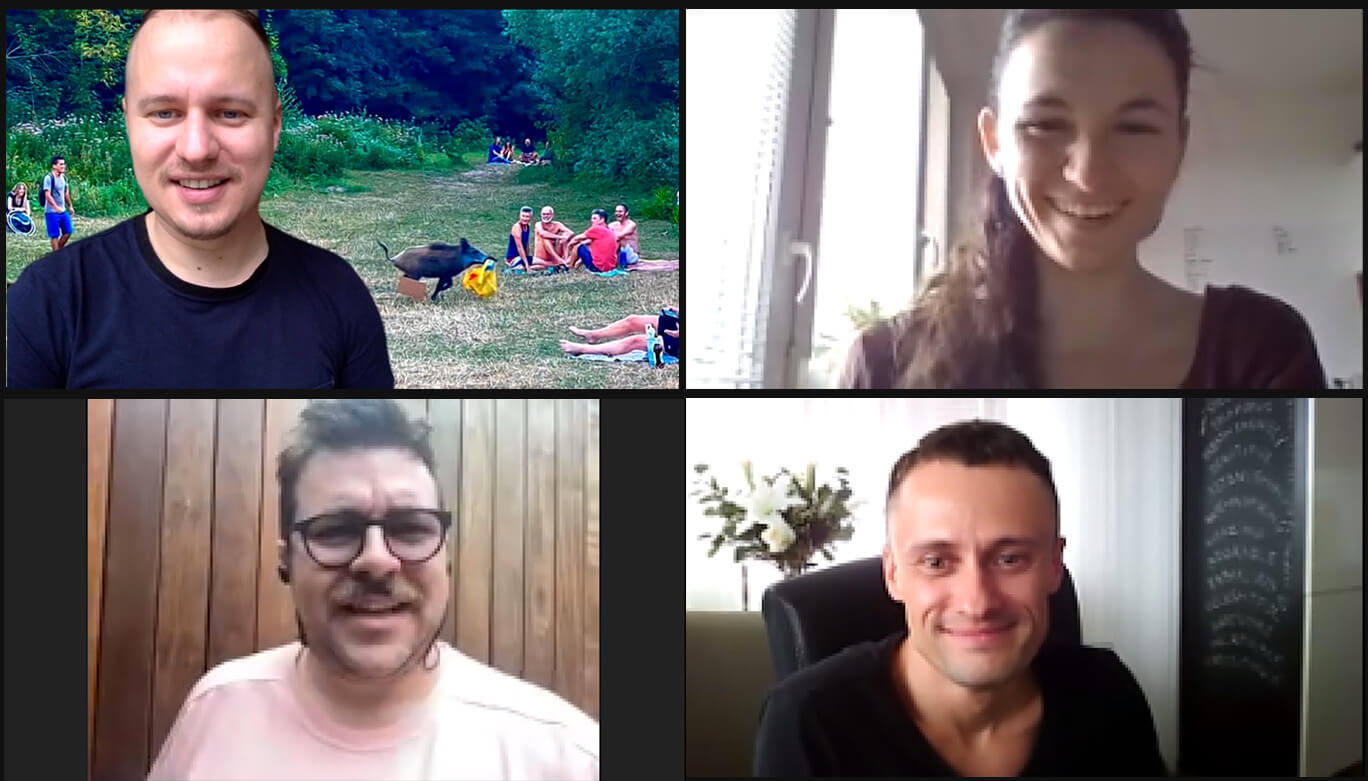
People usually laugh and ask me why I picked this very image – it’s priceless to start a meeting with a smile on people’s faces!
Read also: 18 Best Virtual Icebreakers For Your Zoom Meetings
10. Use breakout sessions for peer-to-peer learning
This tactic is magic, especially with longer presentation types such as during all-company meetings, workshops, or training.
Propose a discussion topic or a challenge. Give your audience 1-2 minutes to think about it, before splitting them into smaller groups so that they can share their thoughts together and brainstorm solutions.
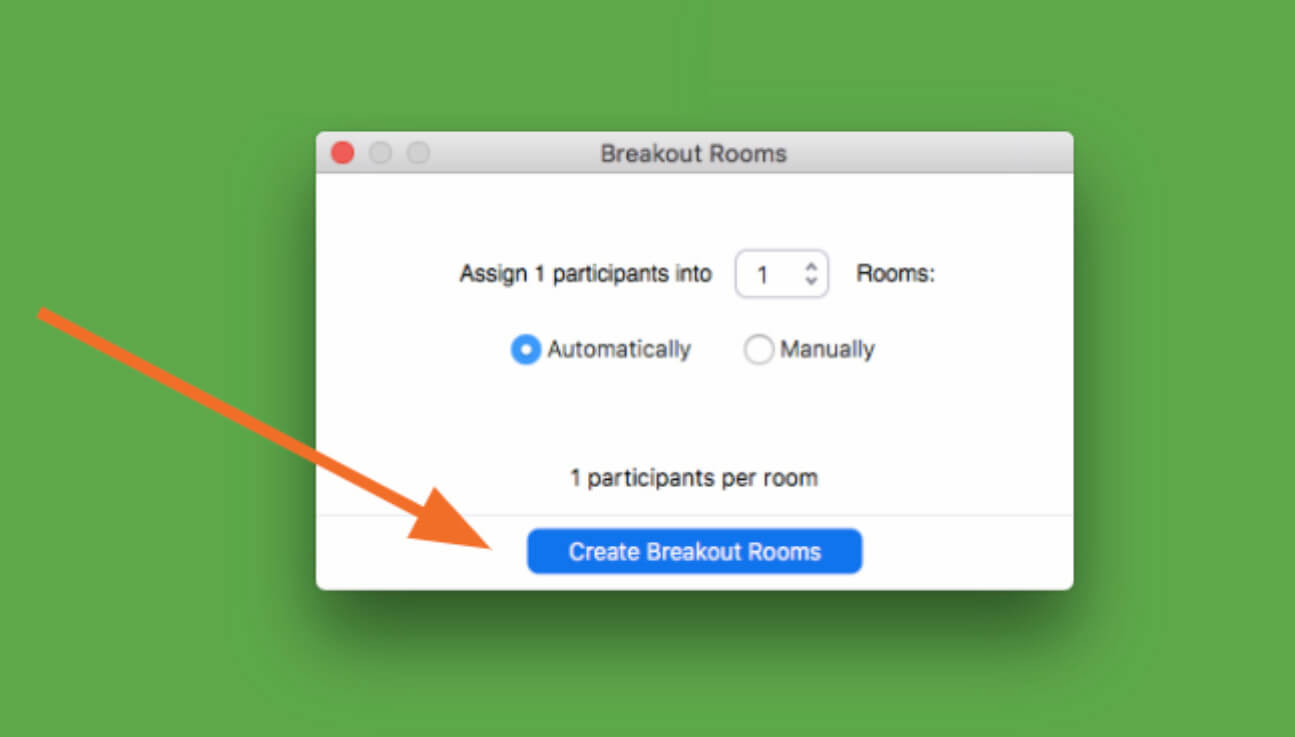
This is a great interactive exercise that helps you break the monotonous flow of one-way content broadcast and allow for some peer-to-peer learning.
You can also collect the learnings of your audience to include them in the presentation. For example, you can run an open text poll where you collect everybody’s key learnings and then display them on the screen. Let’s say you have asked your audience to discuss your company priorities. Try a word cloud such as: “Submit which priorities you discussed in your group.”
11. Turn tedious numbers into a quiz
Presenting company updates or business results can get quite tedious and your audience may easily start zoning out.
Turn it around and present your numbers in a form of a quiz .
For instance, before you reveal the number, say something like: “Before we look at the numbers, why don’t you guys have a guess at how well we did?” Then run a poll with multiple options and wait for your participants to cast their votes.
You can use this technique on multiple occasions. Our CEO, Peter, usually does this at our end-of-year all-hands meetings when he presents our business results such as revenue, sales, or a number of Slido events.
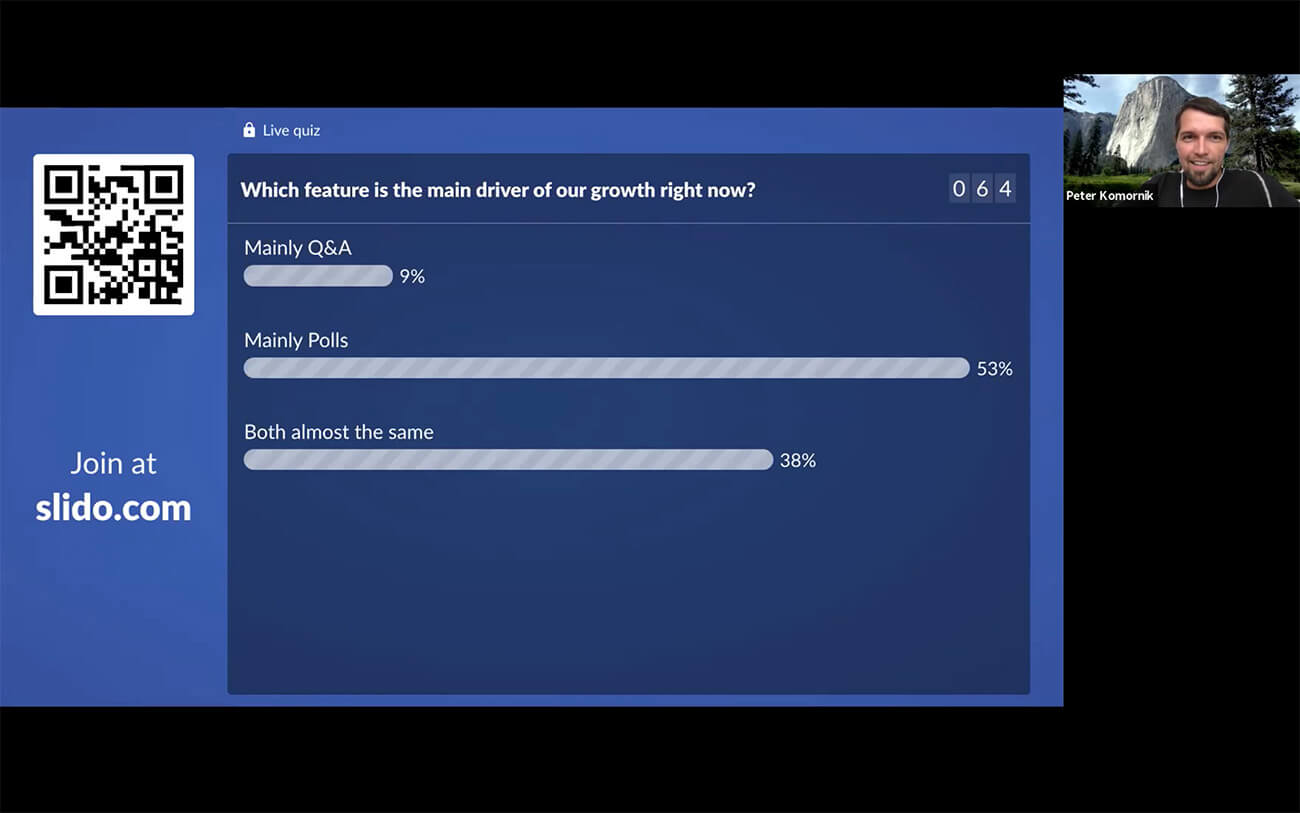
12. Invite a sidekick
Virtual presenters are superheroes that need to juggle multiple tools. And every Batman needs Robin. Consider inviting another speaker to deliver the presentation with you.
It will freshen up your talk and break the stereotype of only one speaker talking. On top of that, she/he can also help you with technicalities such as keeping an eye on the chat or troubleshooting any technical issues.
You can take turns in presenting the content or even give your presentation in the form of a conversation between the two of you. This way, it’ll be even easier for you to involve your audience in the talk, as they’ll be joining what already feels like an ongoing discussion.
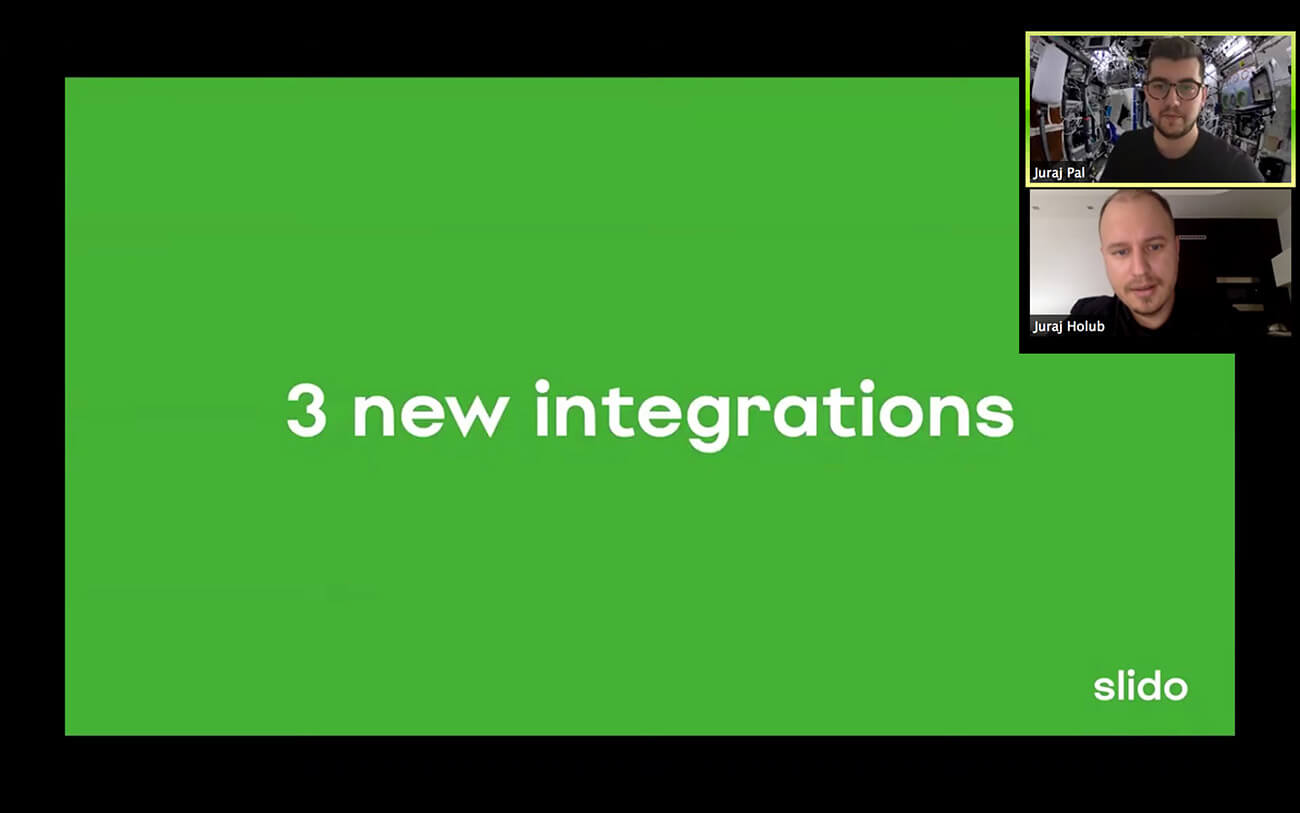
Having a sidekick is invaluable if you’re running a Q&A round at the end of your presentation – they can help you manage questions from the audience.
13. Run mid-way Q&A sessions
Always make sure to leave space for Q&A – answering questions from the audience is one of the most important engagement points. Your participants will have a chance to dive deeper into the topic of your talk, and eventually, learn much more from your presentation.
Don’t wait until the end, but review the questions as they come in and take the most relevant ones continuously throughout your presentation (e.g. after each content block). If there are any outstanding questions, address them in the Q&A round at the end.
For example, during our recent product event , our Project Managers, Juraj Pal, Martin Srna, and Mario Ceselka, ran several Q&A rounds after each product announcement that they made. (Almost 350 questions came in! This is why it’s priceless to have a sidekick.)
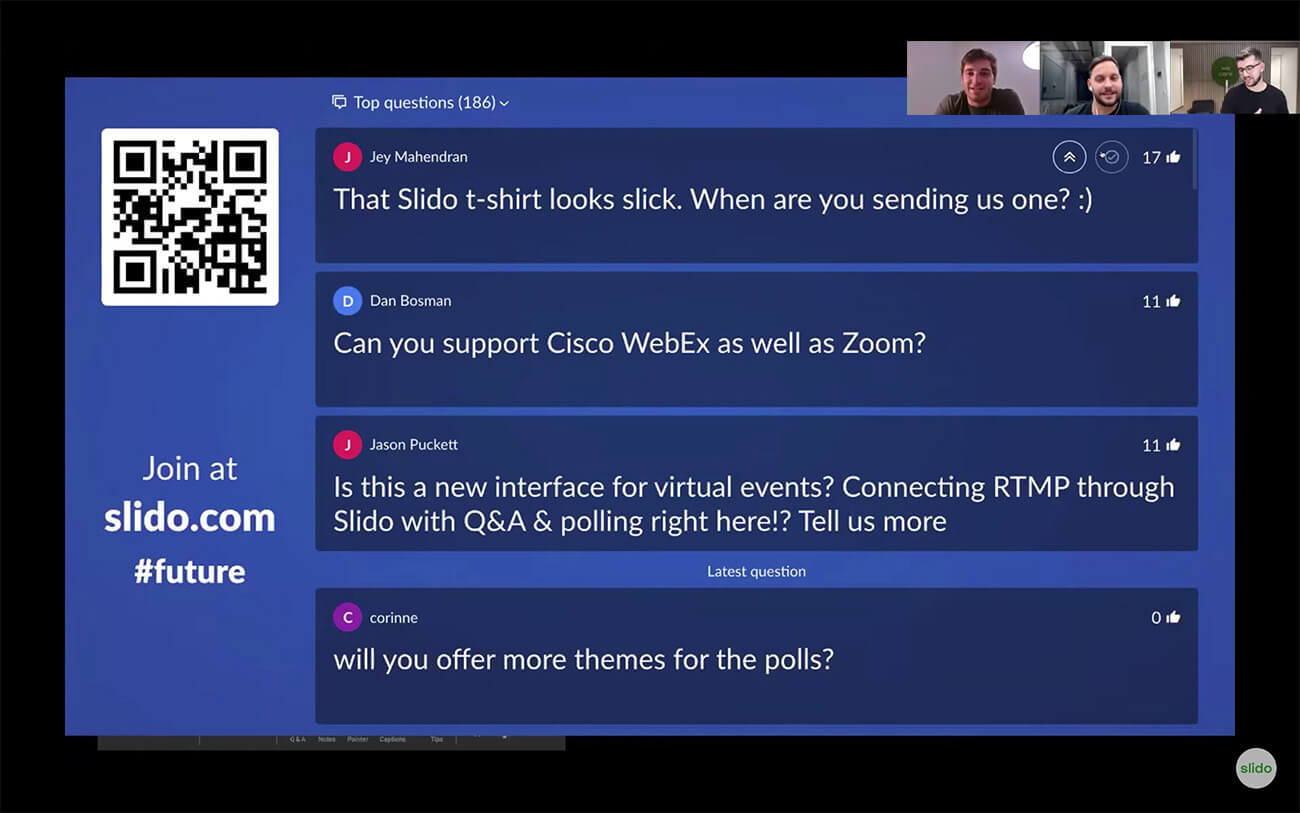
They also encouraged people to use upvotes, so the most popular questions can jump to the top and be answered with priority.
14. Give your audience something tangible to leave with
As you move towards the end of your talk, it’s good practice to reiterate the main message of your presentation to give your participants one concrete takeaway to remember.
You can make the ending interactive as well: Ask your audience to think about what they’ve just heard, then run a poll asking your audience: “What are you taking away from this presentation?” or, “What one thing resonated with you the most during this presentation?”
15. Run a short feedback survey at the end
Don’t forget to ask your audience for feedback. We’re always ready to rate our Uber drives or meal deliveries in order to help improve the experience. Why should presentations be any different?
Feedback is the best way for you to learn and find out what you can do better next time. Combine classic star rating with an open text poll so your participants can write more elaborate comments as well.
Two to three questions will suffice – you don’t want to wear your audience down with too long a survey (plus, you’ll boost the response rate!). Here’s an example that you can use:
- How would you rate today’s presentation? (Rating)
- What did you like most about this presentation? (Open text)
- Is there anything that could be improved? (Open text)
Over to you
Actively involving your audience in your content is key if you want to make your online presentation more interactive and engaging.
Using polls, quizzes, and collecting questions from your audience is one of the easiest ways to create more interaction during your talk.
With Slido for PowerPoint , you can add polls to your presentation and present seamlessly – all from one place. Watch this video to see how Slido for PowerPoint works. Click below to try it.
Add live polls directly to your PowerPoint presentation.
Get just a single email per month with our best articles..

Presentations
5 ways to use slido in google slides.
In this article, you’ll find examples of poll questions and quizzes that you can create with Slido and use in...

7 Interactive Poll Ideas for Your Next PowerPoint Presentation
Looking for new ways to make your PowerPoint presentation more interactive? Try live polls. With polls, you can collect non-verbal...

How to Run More Interactive Training Sessions with Live Polls (+25 Examples)
As a trainer, your ultimate goal is to help your participants develop skills and adopt new practices. But holding their...
Home Blog Presentation Ideas How To Make a Presentation Interactive
How To Make a Presentation Interactive
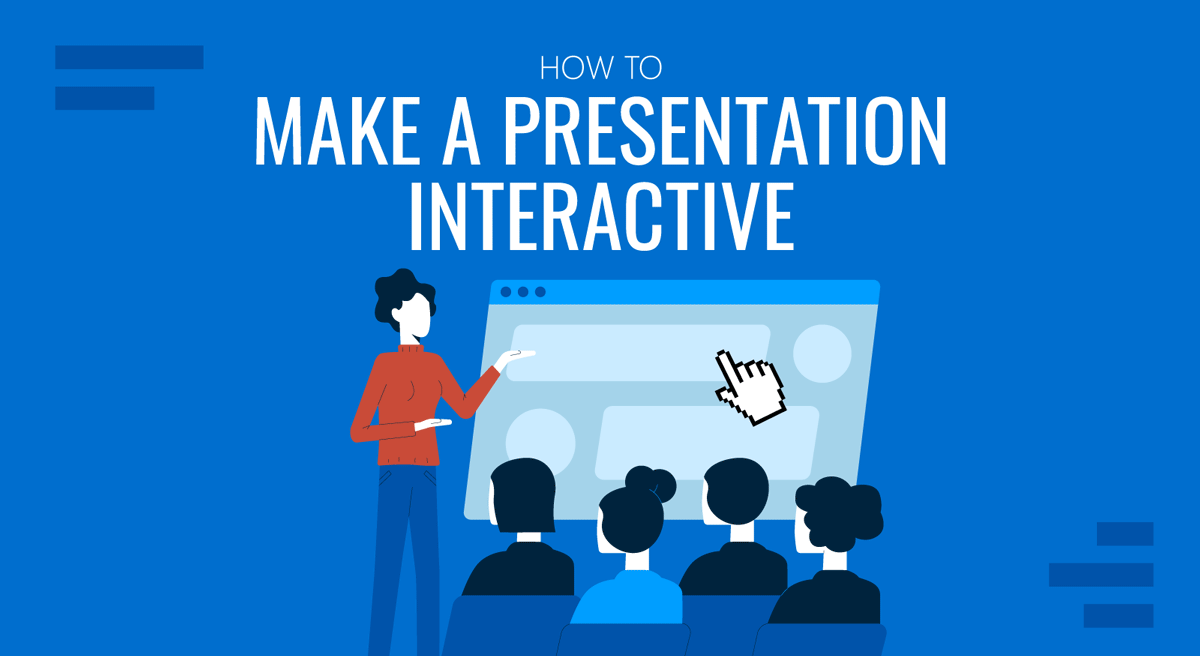
This article provides a short list of proven techniques for adding interactivity to your presentations. Based on our experience and available research, we know applying them will enhance your presentation experience.
Table of Contents
Definition of Interactive Presentation
Benefits of interactive presentation, interactive presentation techniques, recommended templates for interactive presentations.
An interactive presentation actively engages the audience, transforming them from passive listeners into active participants. It incorporates various elements that invite audience interaction, encourage learning and discussion.
- Interactive presentations generate connection, bringing audiences and presenters closer.
- They enhance comprehension, simplifying complex concepts.
- They boost engagement, keeping audiences active and interested.
- They encourage cooperation, promoting collaborative learning and problem-solving.
The following list is a suggestion of audience interaction techniques that, in our experience, helped presenters make their presentations interactive. They all present an actionable example that can be easily implemented in your next PowerPoint presentation .
Use of Icebreakers
In recent years, researchers have theorized that Icebreakers help establish a conducive communication environment, favoring participation. Effective icebreakers can range from simple questions to fun activities to break down barriers and encourage interaction. The key is to choose an icebreaker that aligns with the audience and the topic of the presentation.
Icebreaker examples
We present two examples of the same technique based on the context of the presentation delivery method.
Scenario 1 – Physical Audience (in the Context of a Summit)
In summits, the audience is gathered for a shared interest. So, the hypothesis is that the people in the room, ready to listen to the presentation, have some interests in common. The presenter can break the ice with a simple “know the people around you.” Each participant should present themselves to the person at the right and the left and ask them the purpose of their assistance.
The presenter will then share the 3 “possible answers,” introducing how the presentation will cover those interests. If time is well measured, it can even do a “rise the hands” round to roughly estimate the answers.
This technique requires good control of the room, so it is important to constantly gauge the possible distraction generated vs the communication effect that wants to be reached. We suggest our subscribers present quickly, clear the icebreaker exercise, and invest time in the wrap-up (post-exercise) activity.
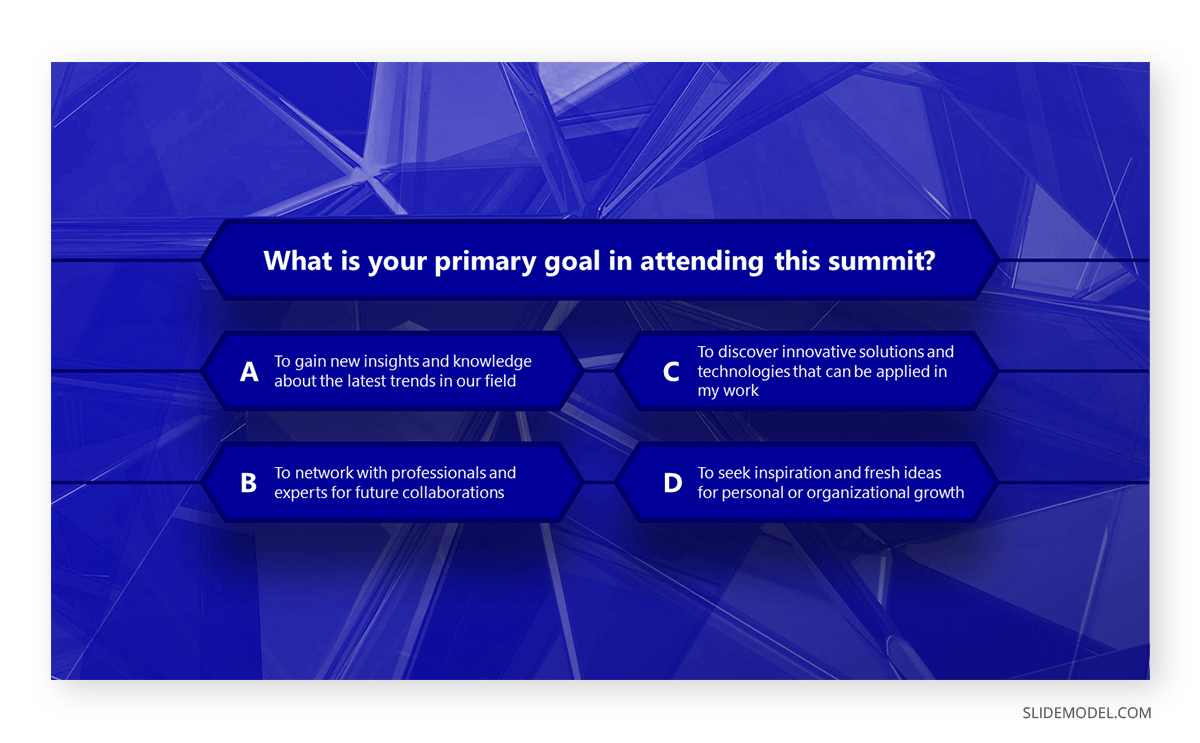
Scenario 2 – Virtual Audience (in the context of a course)
During virtual presentations (like in Google Meet or Zoom ), the interaction between participants requires separate meeting rooms or moderated chat, which incurs complexity and additional effort. So, our experience in virtual presentations shows that a single round of attendee introductions is a good icebreaker for the audience-presenter pair.
The main task the presenter needs to prepare is to define beforehand the number of people that will introduce themselves and the 3 questions they should answer about them.
For example:
- What’s your name? (or any demographic that might fit the audience)
- What do you expect from the presentation?
- Do you have a specific question or topic you would like the presenter to address?
This technique of micro-interactions increases the audience’s affinity with its remote peers and triggers curiosity. For the presenter, it sets a standard of expectations to focus on during the speech. [3]
Incorporation of Multimedia Elements & Other Interactive Presentation Ideas
According to audience studies , incorporating multimedia elements into presentations significantly enhances audience engagement . This technique uses videos, reels, TikTok, audio clips, animations, memes, and images to convey information more effectively. These elements can simplify complex concepts, stimulate discussion, and maintain audience interest. They also cater to different learning styles, ensuring a more comprehensive understanding of the presented material.
Use of Non-linear Flow
Non-linear flow in interactive presentations allows for a flexible, audience-driven progression. It consists of allowing the listener to decide the path of the presentation. This technique enhances engagement by adapting to audience responses. Two studies ([1],[2]) conclude that the use of a non-linear presentation reinforces learning and improves understanding of concepts and results.
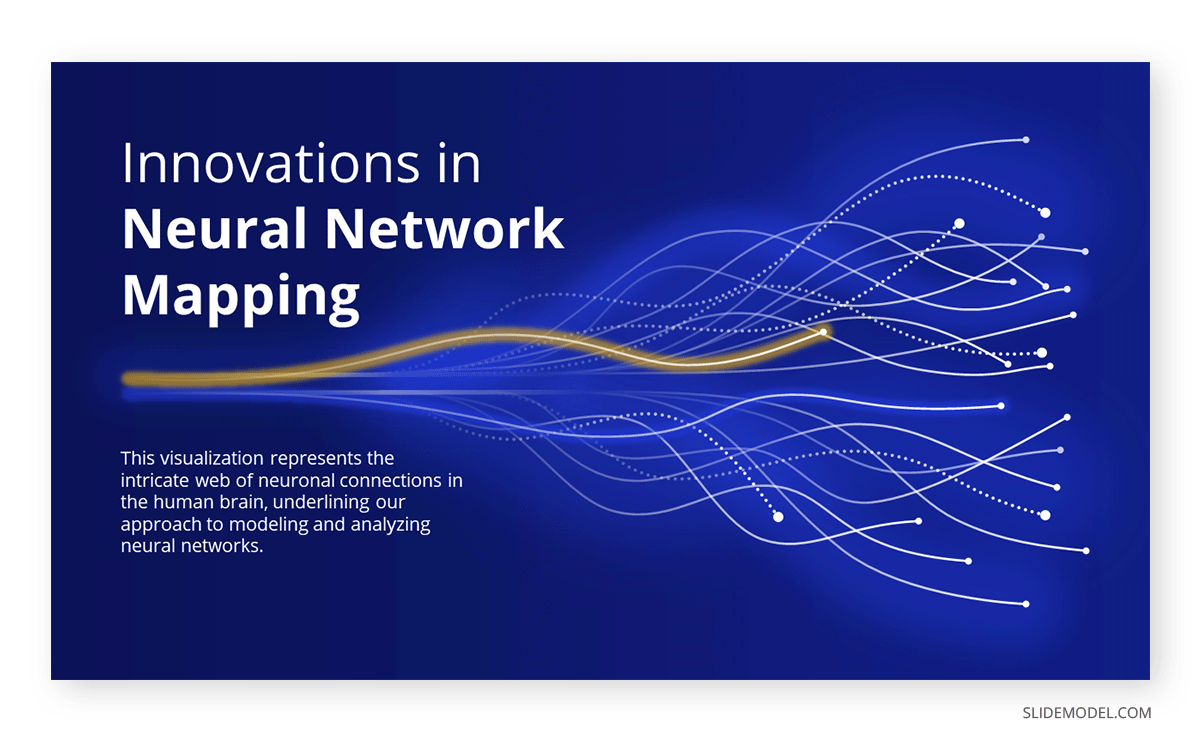
Storytelling Approach
The storytelling approach involves weaving a narrative around your topic, connecting facts and figures with characters and plots. This method engages the audience emotionally, stimulating their imagination, making it more relatable and memorable, and enhancing their understanding of the subject matter. The interaction materializes between the message and the emotions of the receiver.
Do not misunderstand the usage of storytelling presentations as merely fictional creative plots. The presenter needs to create a story that delivers the message and also, is backed up with arguments or data.
Storytelling Example
For instance, imagine a mid-manager working on customer trends and behavior analysis in a retail company. In the previous quarter, numbers show a decrease in the sales of brewed coffee. The trends and survey analysis show that consumers prefer to brew at home.
So, instead of just showcasing numbers, the presenter elaborates on a customer persona (“Emily”) and creates a story about Emily’s regular day and decision-making process.
“Emily is a hard-working mom of 2 boys. She has a white-collar job, 9 to 5, in a big city. She is a conscious mom about their children’s nutrition and makes her grocery every morning in our stores. She values our quality and freshness. As part of her daily routine, she picks a fresh coffee from our store barista and quickly covers her shopping list., ready to deliver the goods at home and run to her job.
Her morning routine has recently been affected since Emily’s budget has seen an increase in groceries, and a detailed analysis of cost benefits has replaced the almost automatic process of selecting top-of-the-line healthy products. Prices have seen alterations due to inflation and have hit the shelves. Emily’s routine has changed so that she does not even take her “to go coffee”; she decided to brew at home.”
This story is more relatable and can trigger the audience’s experience about the topic. This is no bidirectional communication but generates an internal action in the audience.
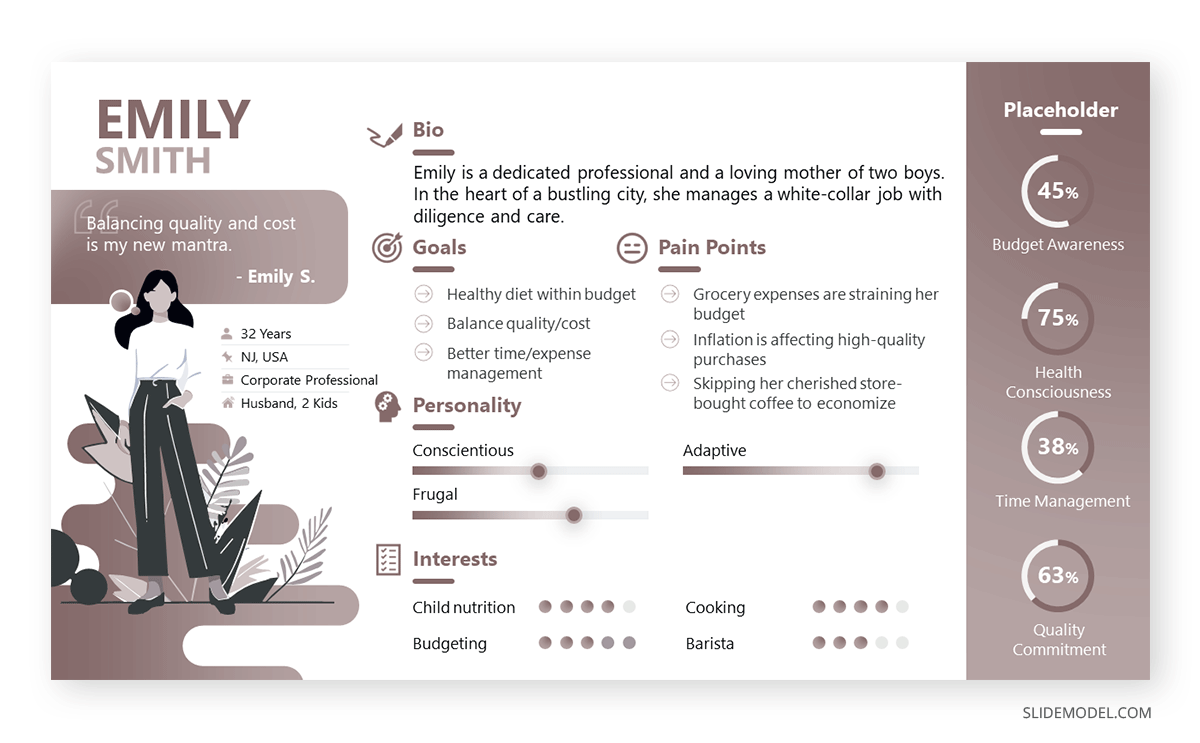
Use of Q&A and Discussion Sessions
Question and Answer (Q&A) sessions and discussions complement interactive presentations. They provide a platform for the audience to drill down into concepts and exchange ideas. This methodology promotes dynamic involvement, inviting passive spectators to become active participants. Moreover, the presenter can extract invaluable insights from these sessions, transforming the presentation into a reciprocal learning experience. For further reading and techniques of Q&A sessions, please check our post on how to moderate questions and answers .
Quizzes and Polls
In interactive presentations, quizzes and polls are frequently employed to receive input from the audience at scale. Using technology, you can get quick answers to a grid of questions predefined or even built during the presentation itself. The audience input is received and quickly processed to share in a summary. Results can then be discussed during the presentation.
Quizzes and Polls Examples
As technology for this technique, we suggest using Microsoft Forms or Google Forms. Booths are proven technologies that can be accessed from almost every network and guarantee you will not fail during your presentation. This tool reduces the risk of having a glitch failure.
If you have an Office 365 subscription, you can use Microsoft Forms, which integrates with PowerPoint to show the results of a poll or quiz.
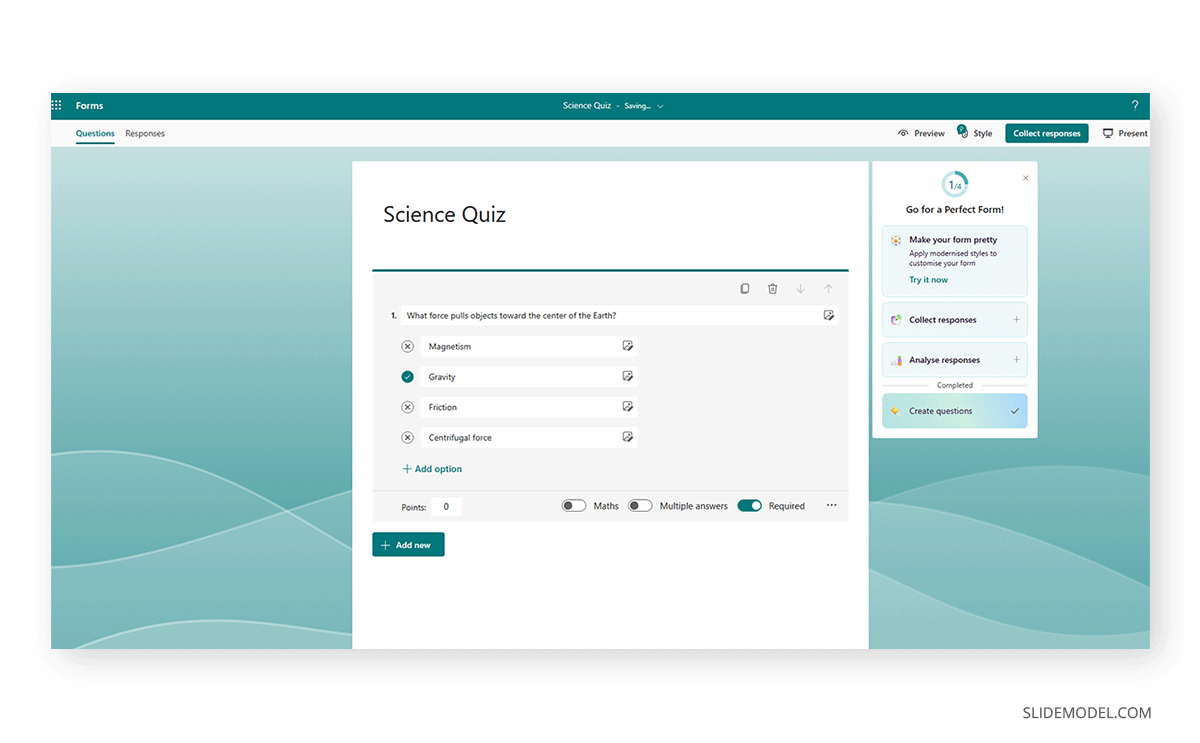
If you use Google Forms, even though you do not have direct interaction, you can use the web viewer add-in of PowerPoint and, after some time, edit the presentation, refresh the preview, and show the examples.
Here is a list of interactive presentation ideas & templates that you can use in PowerPoint or Google Slides.
1. Interactive Jeopardy Game Template for PowerPoint & Google Slides
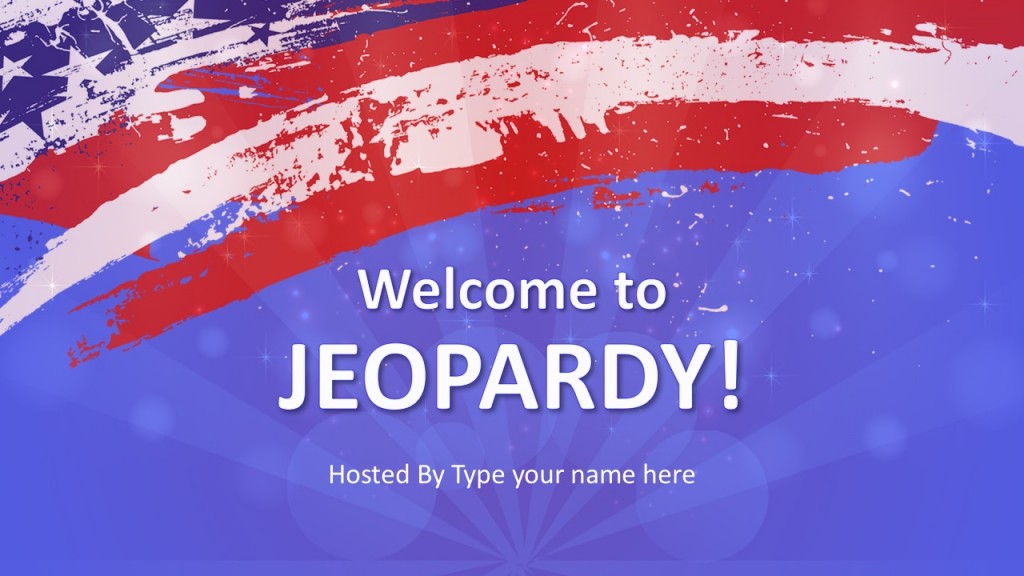
Welcome to Jeopardy! If you intend to make a memorable presentation and evaluate your attendees’ knowledge of the topics you disclose, this is the ideal resource to make a presentation interactive.
Use This Template
2. Quiz Maker for Interactive Presentations Template
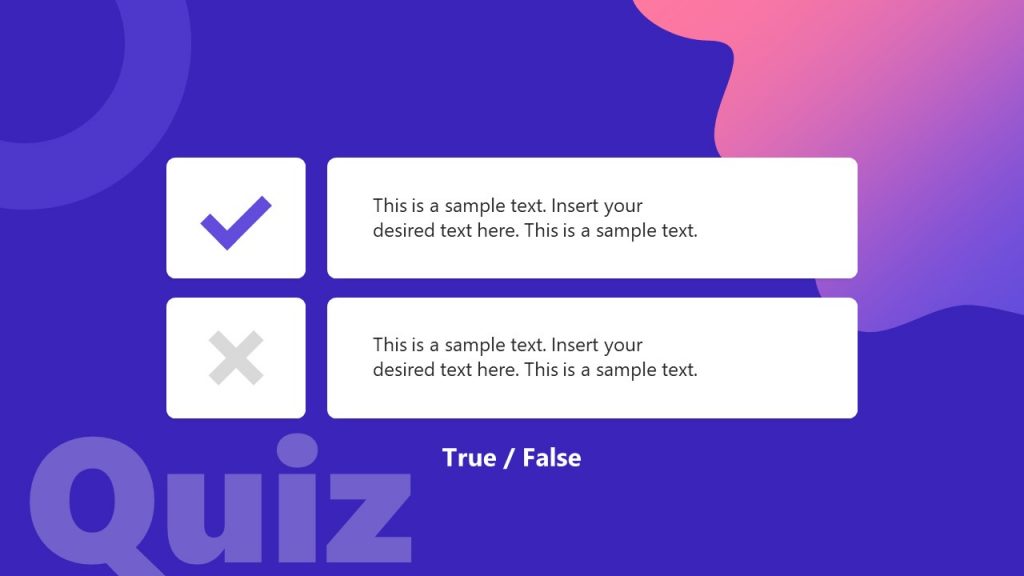
When looking for how to make presentations interactive, this slide deck with a quiz theme can bring light to training sessions or even inspirational presentations. Easy to edit, you can build expectation with multiple-choice format, or work with true/false statements.
3. Six Thinking Hats PowerPoint Template for Interactive Presentations
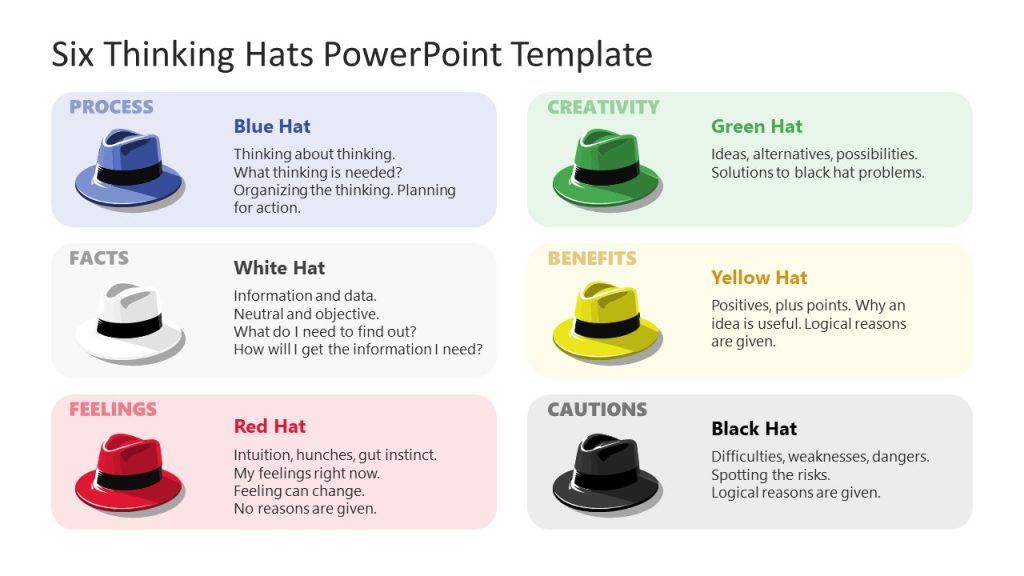
Induce interactive activities for presentations by implementing this creative thinking template featuring the Six Thinking Hats model. It is ideal for teams to discuss a problem from different points of view.
4. Futuristic Concept Roadmap for Interactive Presentation Ideas
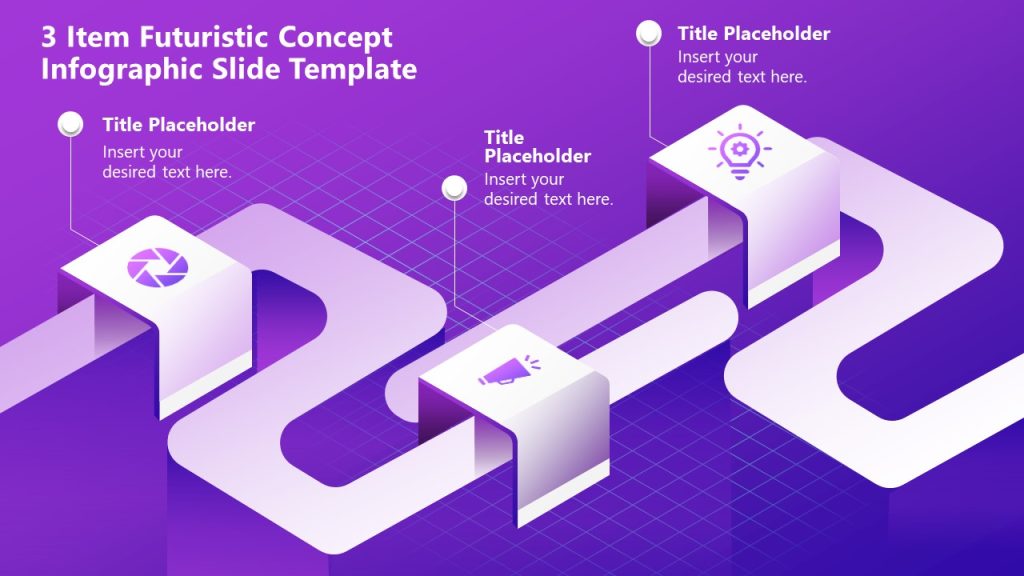
When looking for how to create an interactive PowerPoint presentation, this roadmap template stands out by its highly detailed graphic aesthetic, which makes facts easier to remember. Participants can add their insights to collectively build a roadmap for the organization, highlighting 3 key milestones.
We presented several methods to make your presentation interactive. You can navigate our presentations gallery and choose professional PowerPoint templates to apply these new techniques.
- Das, Anup & Dutta, Bidyarthi. (2002). Presentation of Results of Research: Linear and Non-Linear Forms.
- Rumpa, Lantana & Sampelawang, Petrus & Lolang, Enos & Tangkeallo, Daud & Rubianus,. (2018). NON-LINEAR PRESENTATION ON STUDENT PERFORMANCE: APPLYING PREZI ON ENGINEERING EDUCATION.
- In-person vs. virtual conferences: Lessons learned and how to take advantage of the best of both worlds

Like this article? Please share
Presentation Approaches, Presentation Ideas Filed under Presentation Ideas
Related Articles

Filed under Design • March 27th, 2024
How to Make a Presentation Graph
Detailed step-by-step instructions to master the art of how to make a presentation graph in PowerPoint and Google Slides. Check it out!

Filed under Presentation Ideas • February 29th, 2024
How to Make a Fundraising Presentation (with Thermometer Templates & Slides)
Meet a new framework to design fundraising presentations by harnessing the power of fundraising thermometer templates. Detailed guide with examples.

Filed under Presentation Ideas • February 15th, 2024
How to Create a 5 Minutes Presentation
Master the art of short-format speeches like the 5 minutes presentation with this article. Insights on content structure, audience engagement and more.
Leave a Reply

- Search Search Search …
Interactive templates
The best free interactive google slides and powerpoint templates.
All links are set and shapes ready to drag and drop! So you can just add your content and start interacting with these awesome free templates!

Get ready for some St. Patrick’s Day cheer with a free memory game template for Google Slides and PowerPoint! This festive template features charming clovers and lucky golden coins. It also includes a handy agenda slide and three different layouts specifically designed for creating memory games. Personalizing the game is […]
Celebrate St. Patrick’s Day with a Fun Memory Game!

Free syllabus template for Google Slides and PowerPoint to inject personality into your class introduction. Forget about boring old paper syllabus, this free template is the perfect way to communicate the overview of your class, define expectations and responsibilities in an appealing way. It features a notebook with linked tabs […]
Interactive Notebook free syllabus template.
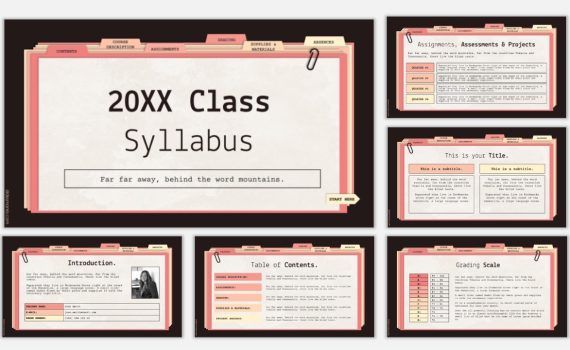
Free syllabus template for Google Slides and PowerPoint to inject personality into your course introduction. Forget about boring old paper syllabus, this free template is the perfect way to communicate the overview of your class, define expectations and responsibilities in a stylish way. It features file folders with linked tabs […]
20XX Syllabus template, free for Google Slides and PowerPoint.
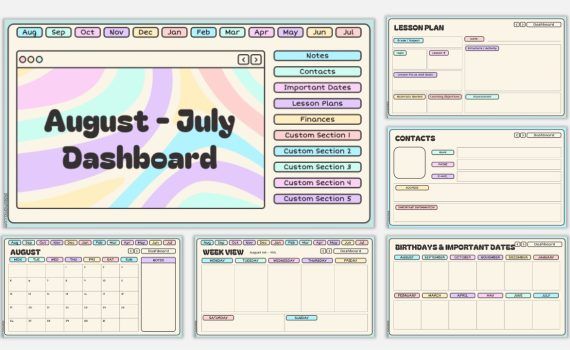
Empower Your Productivity with this free teacher dashboard, for Google Slides and PowerPoint. The planner is all set up and ready to use. Simply click on the slides to start adding your notes and plans. You can easily add more slides by duplicating or copying and pasting existing ones. To personalize your […]
Teacher Dashboard. August 2024 – July 2025 FREE digital planner for teachers.
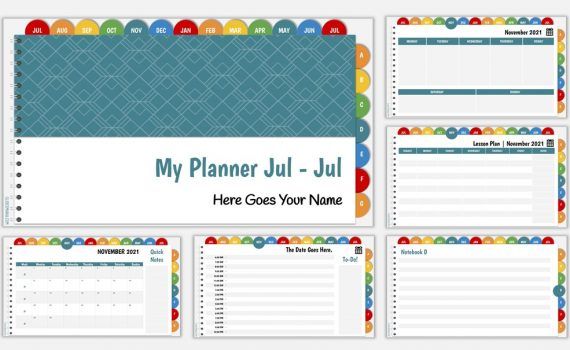
Free PowerPoint template and Google Slides theme. Customizable yearly planner template for teachers. I enjoyed so much creating the first two planners (Katie and the School Planner) that I decided to create a new one. By popular demand, this time, I started the week view on Monday, and even though […]
Teacher Digital Planner – July 2024 to July 2025 version.
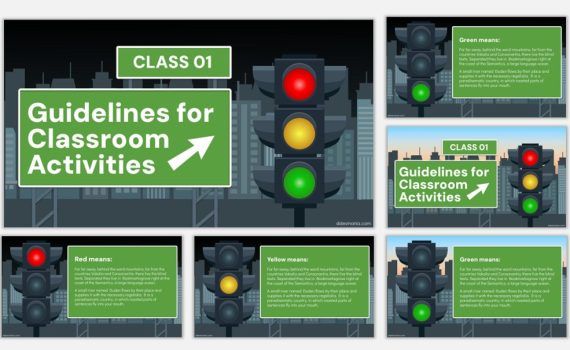
Free animated and interactive traffic lights template for Google Slides and PowerPoint. Engage your students and set clear expectations with this fun and free animated traffic light template! Whether you’re using Google Slides or PowerPoint, you can use this template to establish guidelines for different activities in your classroom. For […]
Make Your Classroom Flow Smooth with this Interactive Traffic Light Template!
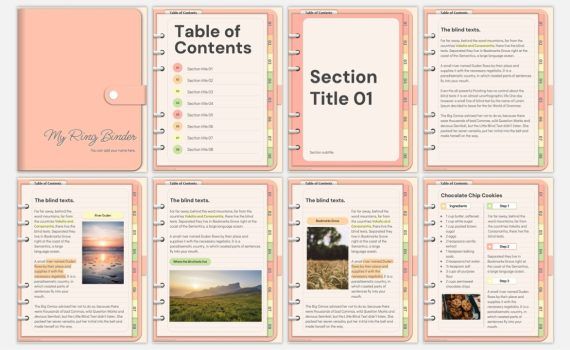
Organize Your Digital Life with This Pastel-Colored Ring Binder, free for PowerPoint and Google Slides. This free digital ring binder, available in editable formats for PowerPoint and Google Slides, is the perfect tool for streamlining your digital life. With its eight customizable tabs and easy navigation, you can keep your […]
Free Digital ring binder with pastel colors editable in PowerPoint and Google Slides.
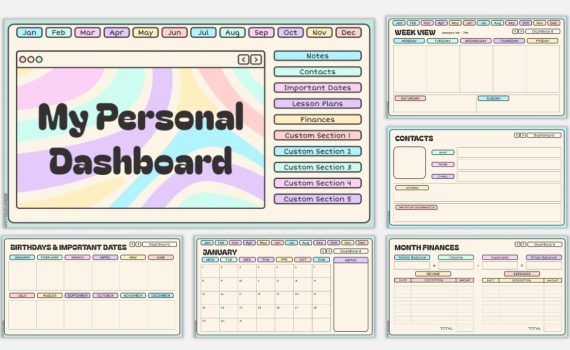
Empower Your Productivity with My Personal Dashboard, free for Google Slides and PowerPoint. The planner is all set up and ready to use. Simply click on the slides to start adding your notes and plans. You can easily add more slides by duplicating or copying and pasting existing ones. To personalize your […]
My personal Dashboard, free 2024 digital planner.
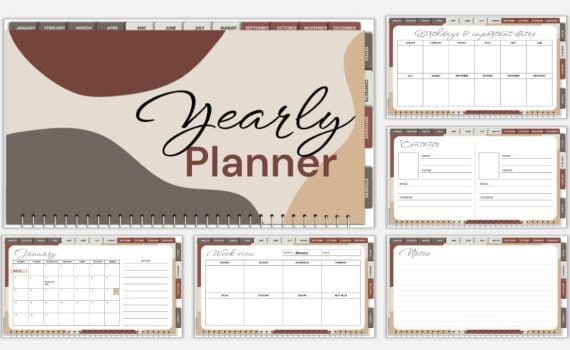
Kickstart your year with this brand-new digital planner, free for Google Slides and PowerPoint. All links are set, and text boxes are ready for your notes and plans. To add more slides, simply duplicate (or copy and paste) existing slides, ensuring you retain the embedded links. Personalize your planner: Click Slide > Edit theme […]
Free 2024 digital planner for Google Slides and PowerPoint.
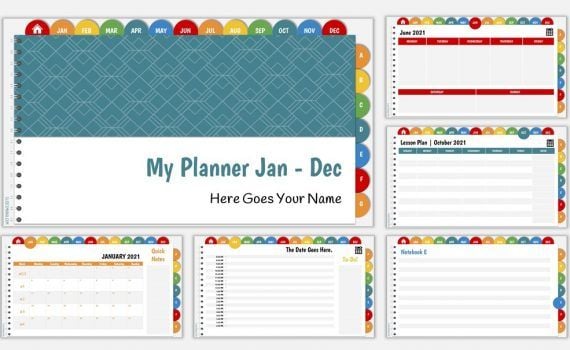
Free PowerPoint template and Google Slides theme. Customizable yearly planner template for teachers. I adapted the Edu Planner (July to July) for one of my virtual friends, so in case someone wanted to use it from January to December, or for those in the southern hemisphere, here it is. To […]
Teacher Digital Planner – 2024 January to December version.
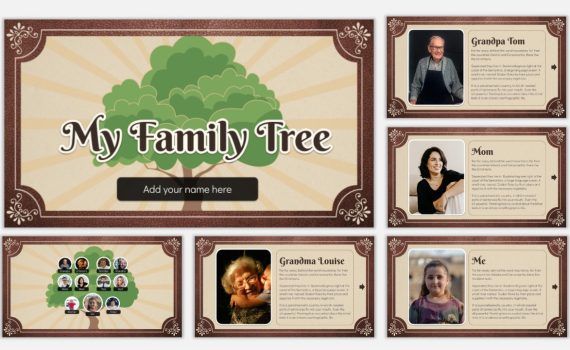
Bring Family Histories to Life! Free Interactive Family Tree Template for Google Slides & PowerPoint. This long-awaited interactive family tree template is here to make learning about ancestry engaging and fun for your students. Easy to use, engaging to explore: Benefits for students: Tips: No more static family trees! This […]
Free interactive Family Tree template for Google Slides and PowerPoint.

Celebrate the holiday season with this free Gingerbread Christmas template for PowerPoint and Google Slides! This festive template features a gingerbread-themed design, complete with houses, cookies, candy, and a little bit of frosting. It also includes an agenda slide, a certificate, and a “Decorate the Gingerbread Man Cookie” activity. Ideal for: Features: Download Now […]
Gingerbread Christmas: A Free Template for the Holidays.
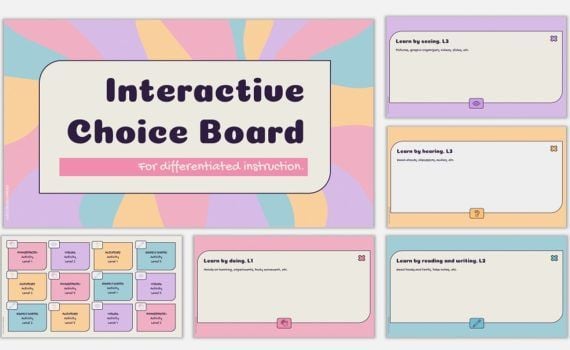
Interactive Choice Board free template for differentiated learning for PowerPoint and Google Slides Students have different ways of learning and also showing what they know. With this choice board you can add different activities and levels tailored to your students’ needs. You can add up to 3 choices with different […]
Interactive Choice Board template for differentiated learning.
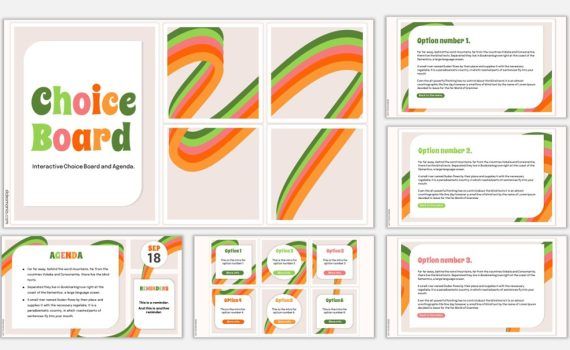
Free interactive choice board template and agenda for Google Slides and PowerPoint. A simple and interactive choice board for any subject plus an agenda slide. The board was inspired by an Instagram puzzle feed and I chose a colorful scheme that can be modified by editing the theme and changing […]
Free Interactive Choice Board template and agenda.
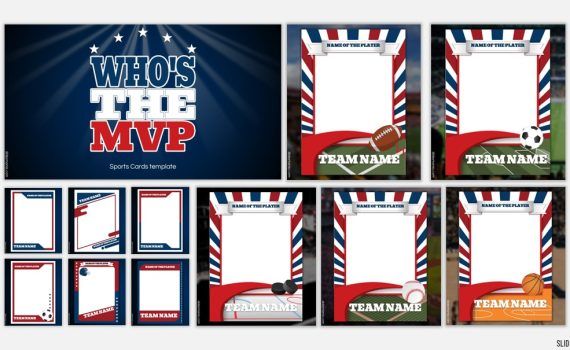
Free Football, Soccer, Ice Hockey, Baseball and Basketball cards template for PowerPoint and Google Slides. A new special request! This time Casey McCullough asked if I could make a Baseball Card template and I finally got around to make it. When I was finishing it I realized I could include […]
Who’s the MVP. Sports Cards free template.
30+ Best Interactive PowerPoint Templates (How to Make an Interactive PPT) 2024
PowerPoint presentations now play a key role in many different aspects of business and educational projects. With schools switching to online learning and businesses adopting remote work, PPTs have become a very useful medium of communication.
One of the best uses of PowerPoint is its ability to create interactive presentations. They allow you to create more engaging and user-friendly slideshows that are easier to consume.
Designing interactive presentations, however, takes a lot of work. But, with the help of a great PowerPoint template, you can make that process much simpler.
We’ve found the perfect set of interactive PowerPoint templates for you to download. Grab a template from the list and jump to the end of the post to find a quick tutorial on how to create interactive PPTs.
One Subscription: Everything You Need for Your PowerPoint Presentation
Get everything you need to give the perfect presentation. From just $16, get unlimited access to thousands of PowerPoint presentation templates, graphics, fonts, and photos.
Build Your PowerPoint Presentation
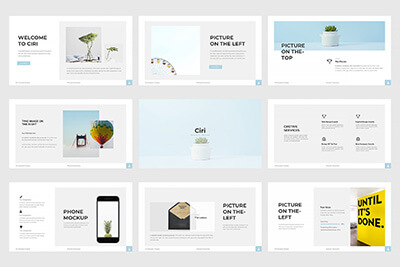
Ciri PPT Template
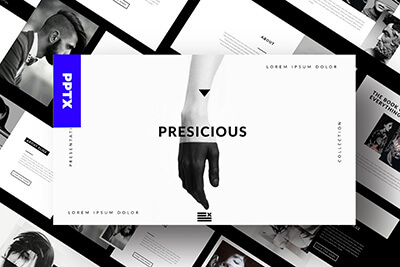

Agency Portfolio PPT
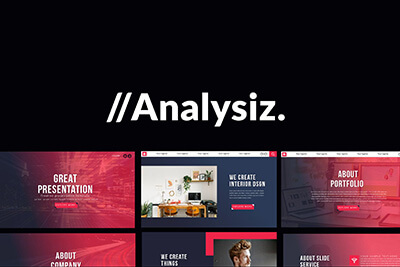
Analysiz Powerpoint
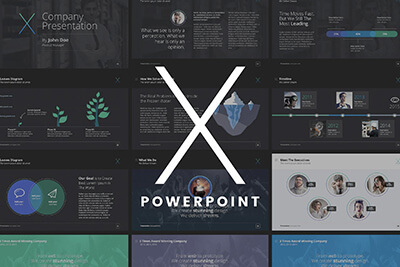
The X Note Template
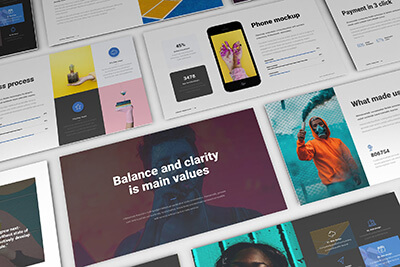
Clean Business PPT
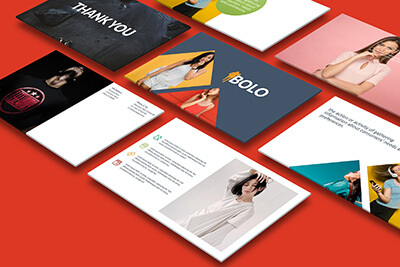
Bolo PPT Template
What is an interactive powerpoint.
Before we get to the templates, we wanted to clarify a few things about interactive presentations. Interactive presentations are not just about adding animations or links to your slideshows. They are mainly about creating an experience for the users.
For example, if you want to create a slideshow about global warming for your students, you can create an interactive PPT that explores multiple subtopics under this subject. You can create a main menu with links that starts the slides for each subtopic. And create a streamlined learning experience.
The same strategy can be applied to business-related presentations like sales meetings, product timelines, portfolio presentations, and more. You can also use interactive slideshows to create activity-based presentations like quizzes, games, and infographics.
See the interactive PowerPoint templates below for inspiration.
BLOOM – Brand Media Kit PowerPoint Template
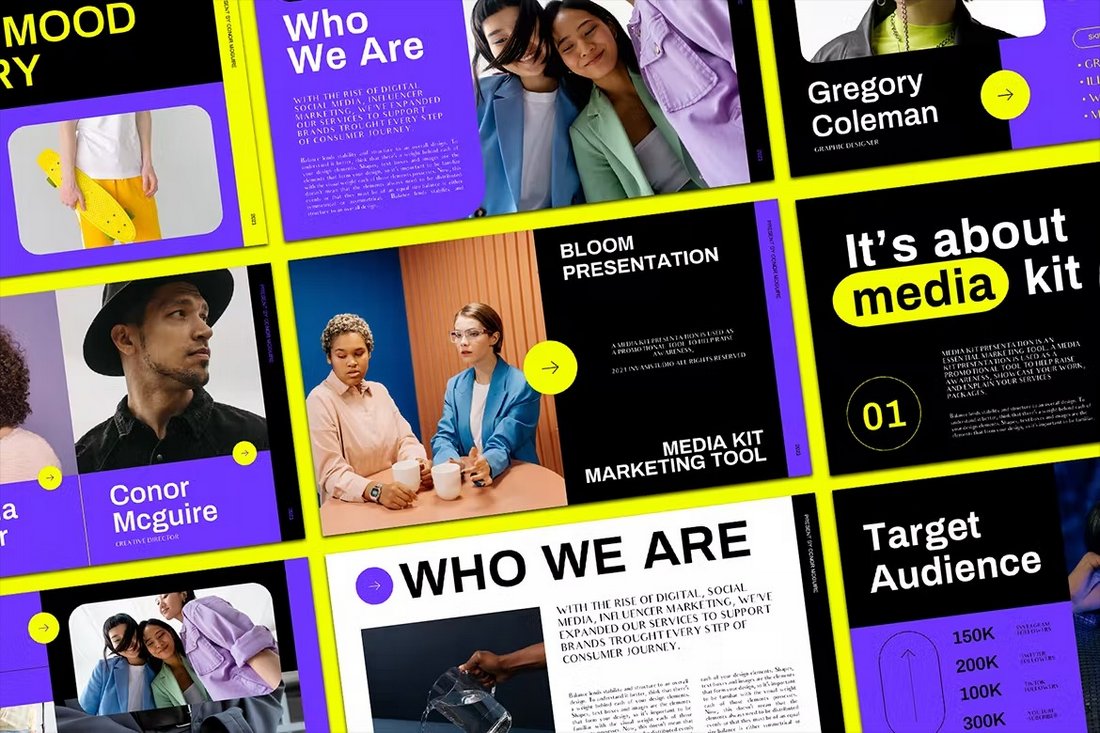
Bloom is a unique PowerPoint template you can use to create presentations for brands and businesses that acts as a media kit. It will allow you to showcase your brand or business with an interactive slideshow. There are 60 modern and beautiful slides included in this template.
Wohnhaus – Clean Business Presentation PPT
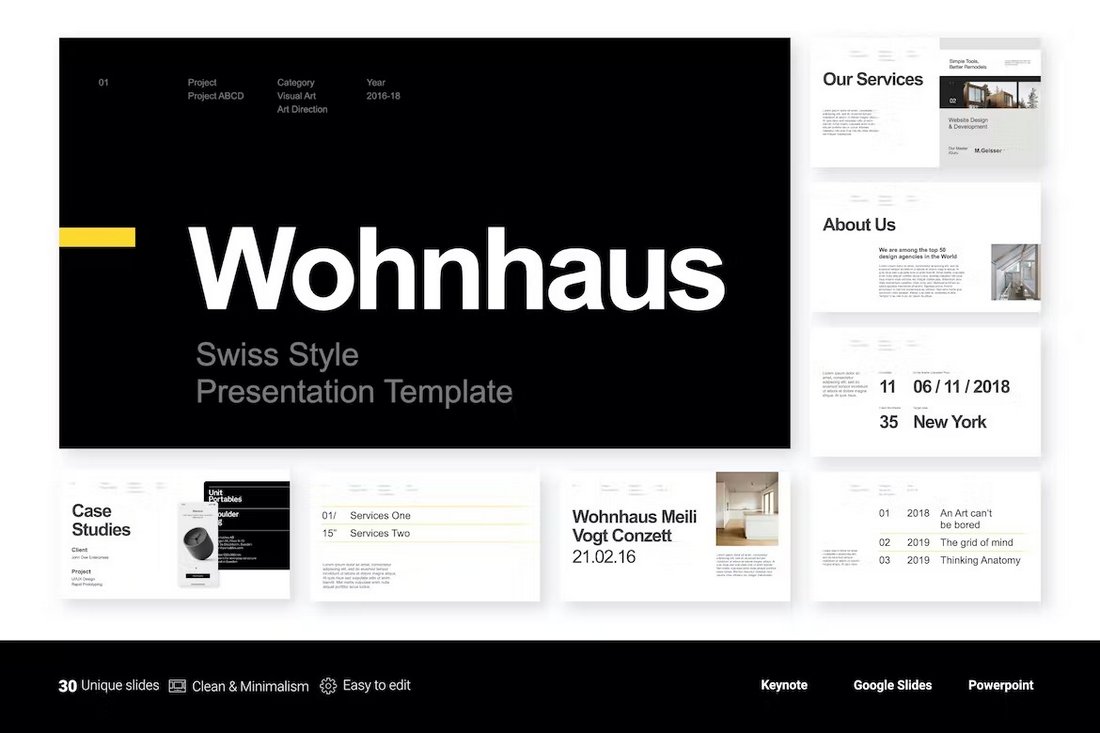
If you prefer minimal and clean slide layouts, this PowerPoint template is perfect for you. It features a set of slides with a stylish design for making animated and interactive presentations for business projects. The template includes 30 unique slides.
Bizniz – Vertical Business PowerPoint Template
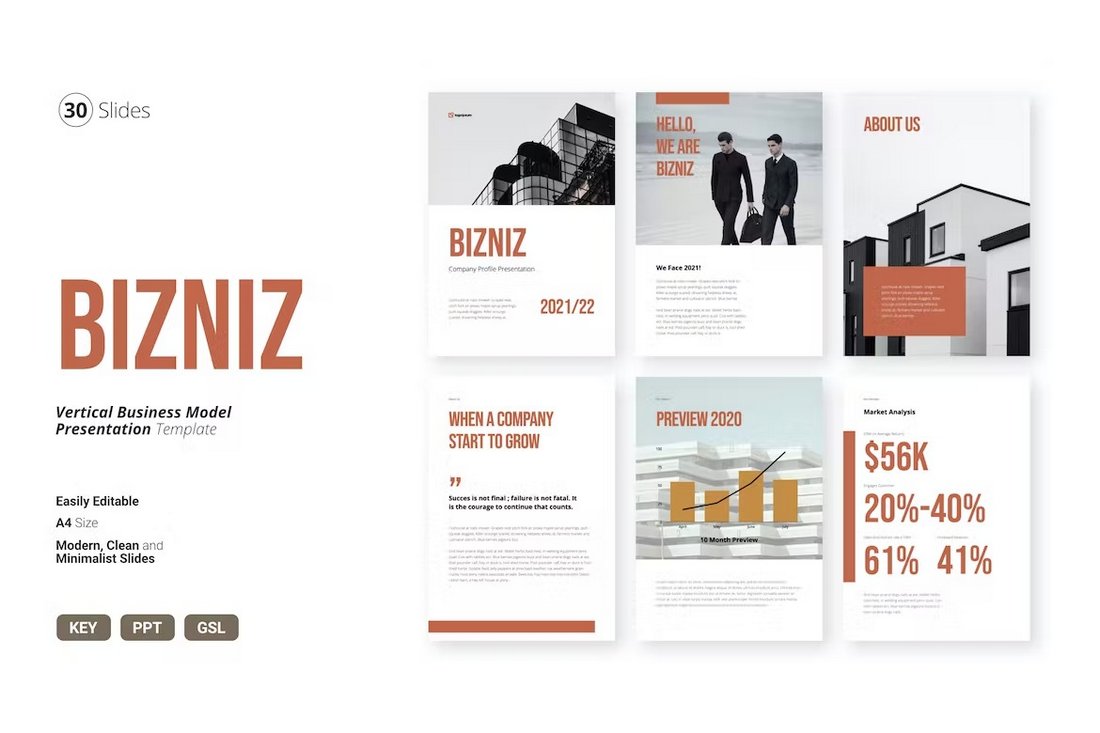
This PowerPoint template comes with slides made in a vertical layout. They are ideal for making interactive presentations that look and feel like browsing a document. This template features 30 unique slides in A4 size. You can use it to create printable documents too.
GEMBA – Bold Interactive PowerPoint Template
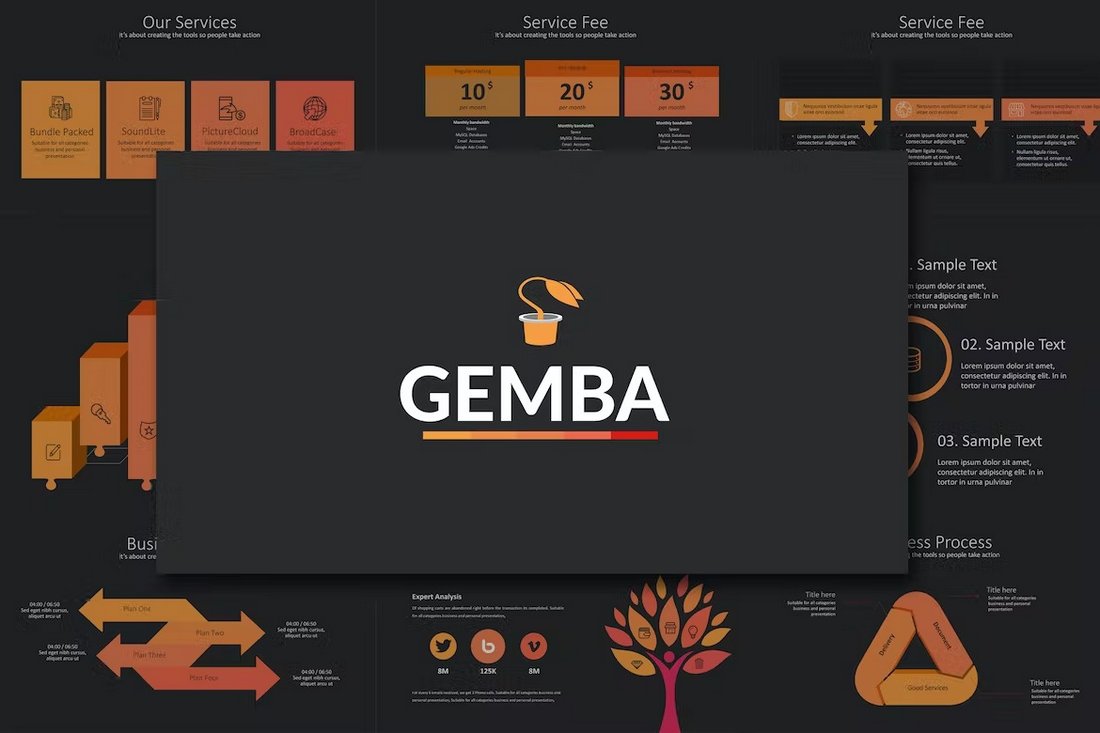
Gemba is a stylish PowerPoint template with a bold and creative design. This template includes lots of charts, graphs, and infographics you can use to design interactive slideshows. There are more than 70 unique slides included in this template.
Free Interactive PowerPoint Template for Corporate Business
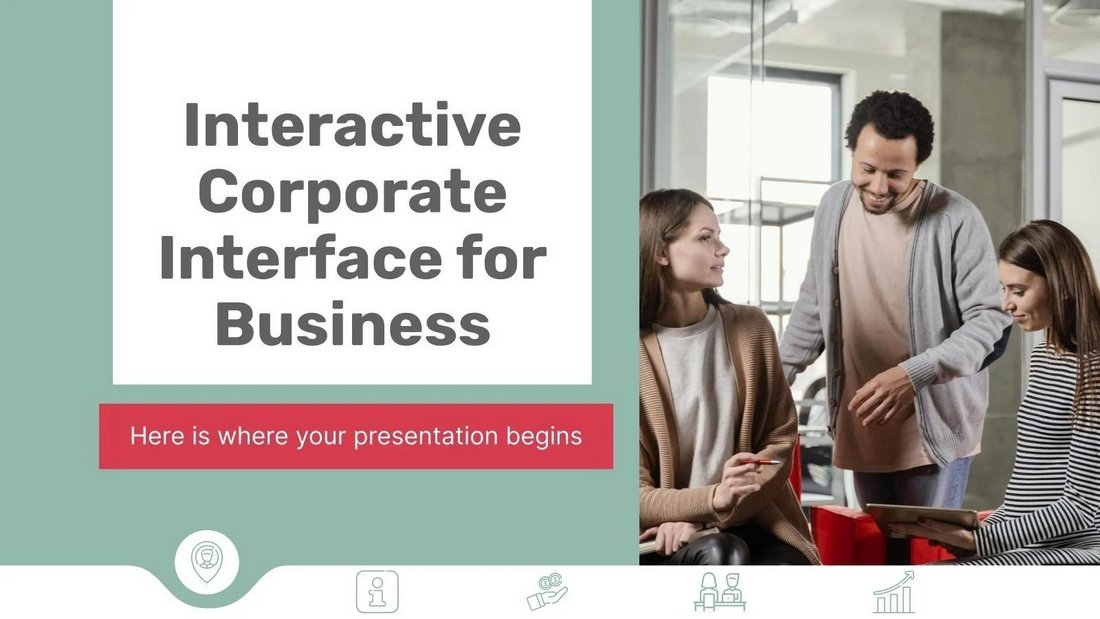
This free PowerPoint template features a clean and professional design for making interactive interfaces for corporate business presentations. The template includes 13 unique slides and it comes in Google Slides format too.
Black White Project – Interactive PowerPoint Template
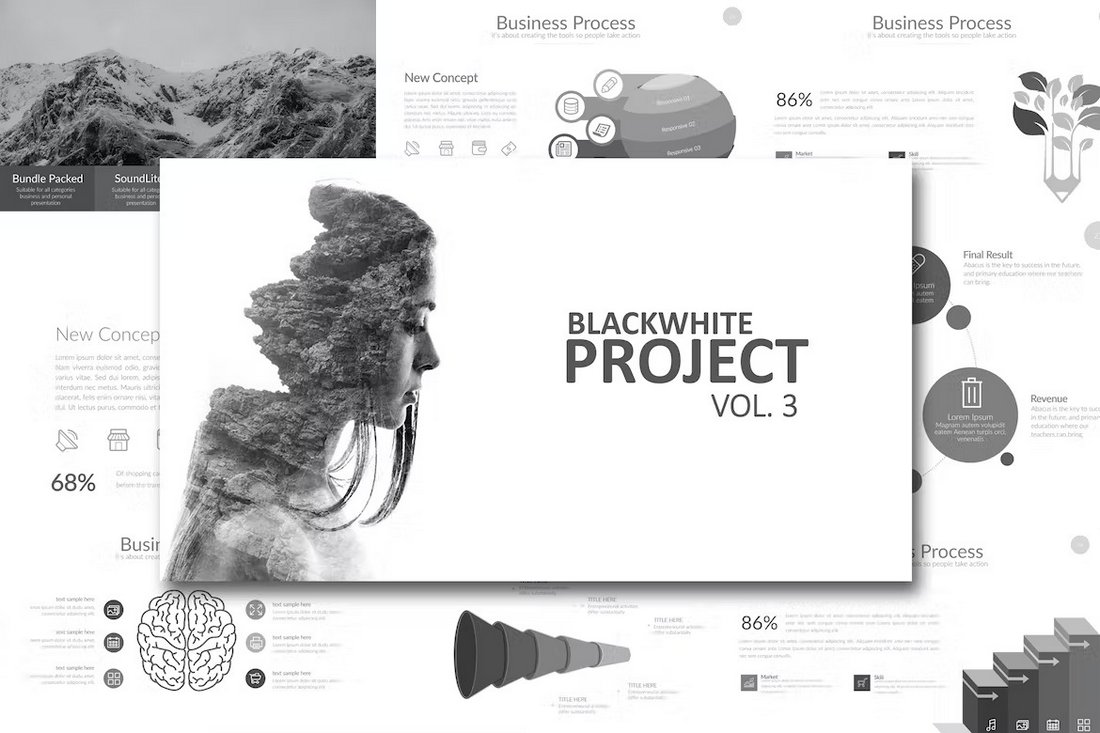
This PowerPoint template will allow you to design minimal slideshows for business and professional presentations. Of course, you can use its many diagrams, graphs, charts, and other slides to create an interactive presentation as well. There are 90 unique slides in this template.
KEPO – Multipurpose Interactive PowerPoint Template

Kepo is an interactive PowerPoint template that’s ideal for making educational presentations. There are 65 different slide layouts with many useful interactive maps, graphs, and elements to choose from.
Doodle Animated PowerPoint Infographics
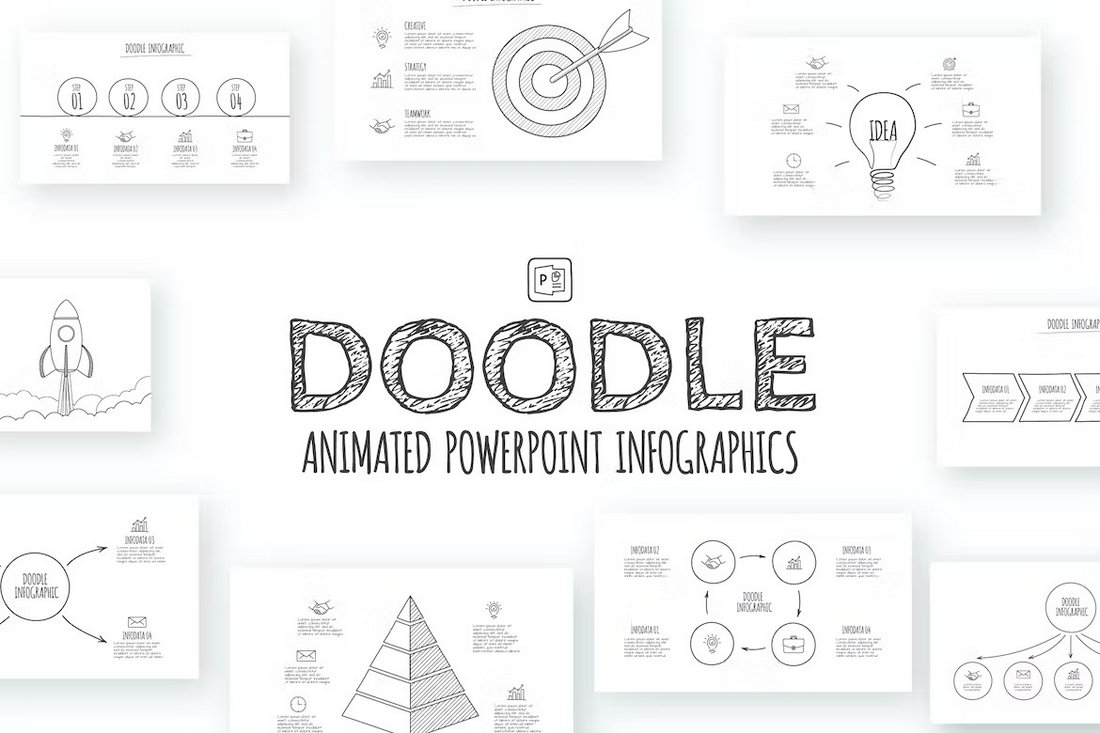
Doodle-themed slides are also perfect for making explainer-style presentations, especially for showcasing products and services. The template includes 18 unique slides with creative doodle drawings, charts, and graphics.
Modern Animated PowerPoint Infographic Templates
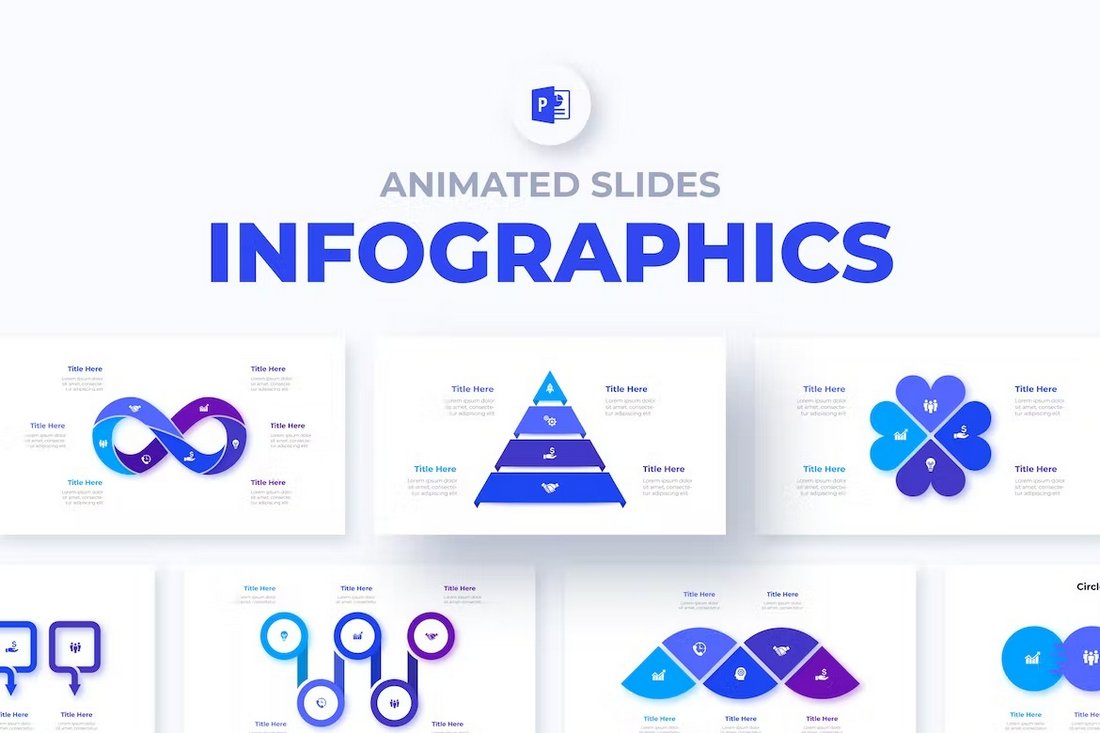
Another PowerPoint template full of animated infographic slides. You can easily add interactive elements to these slides to create presentations for various businesses and companies. There are 18 infographic slides in this template.
Digital Notebook – Free Interactive PowerPoint Template
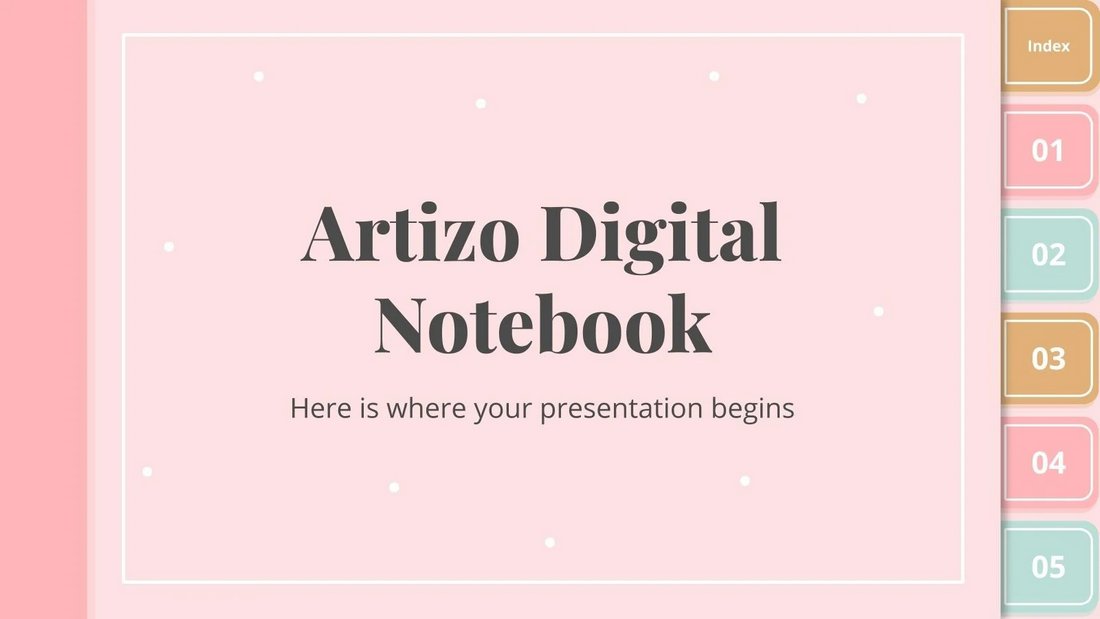
You can use this free PowerPoint template to create a cool digital notebook-style interactive presentation. It features 28 unique slides with editable graphics, charts, and timelines.
Eliot – Education Interactive PowerPoint Template
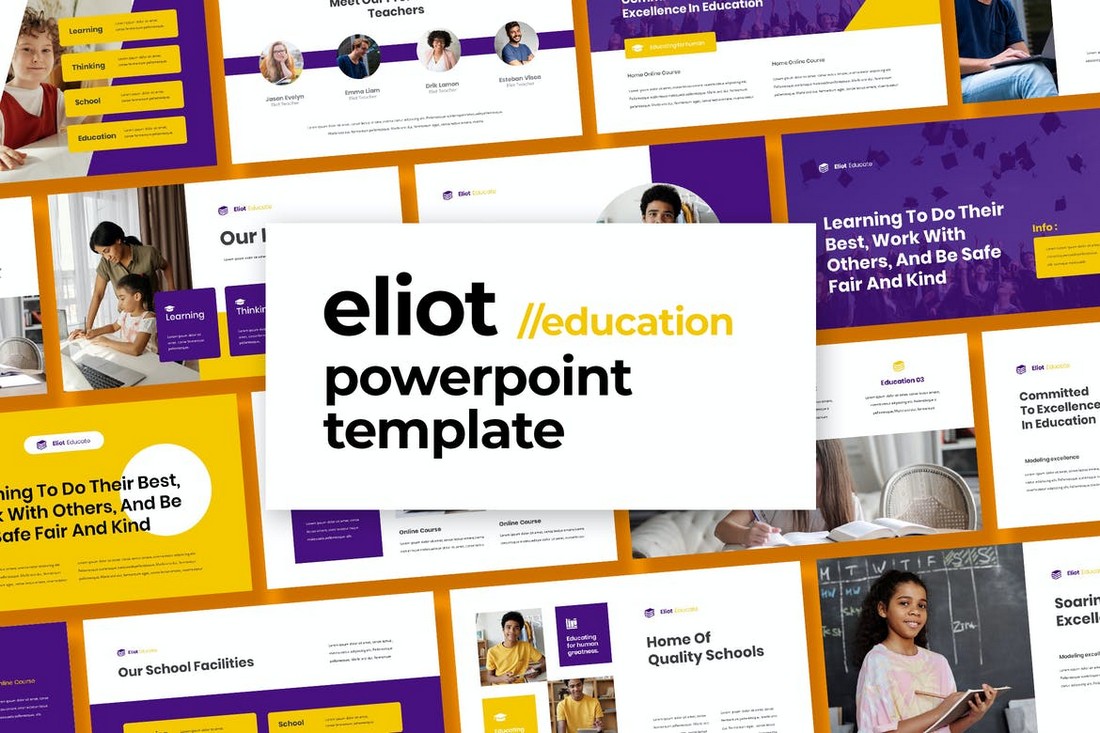
Whether you’re preparing a presentation to showcase your educational establishment to students or potential investors, this template will allow you to create an interactive experience that wins them over. It includes 30 unique slide layouts that you can customize to add hyperlinks and interactive elements.
Annual Plan Animated PowerPoint Template
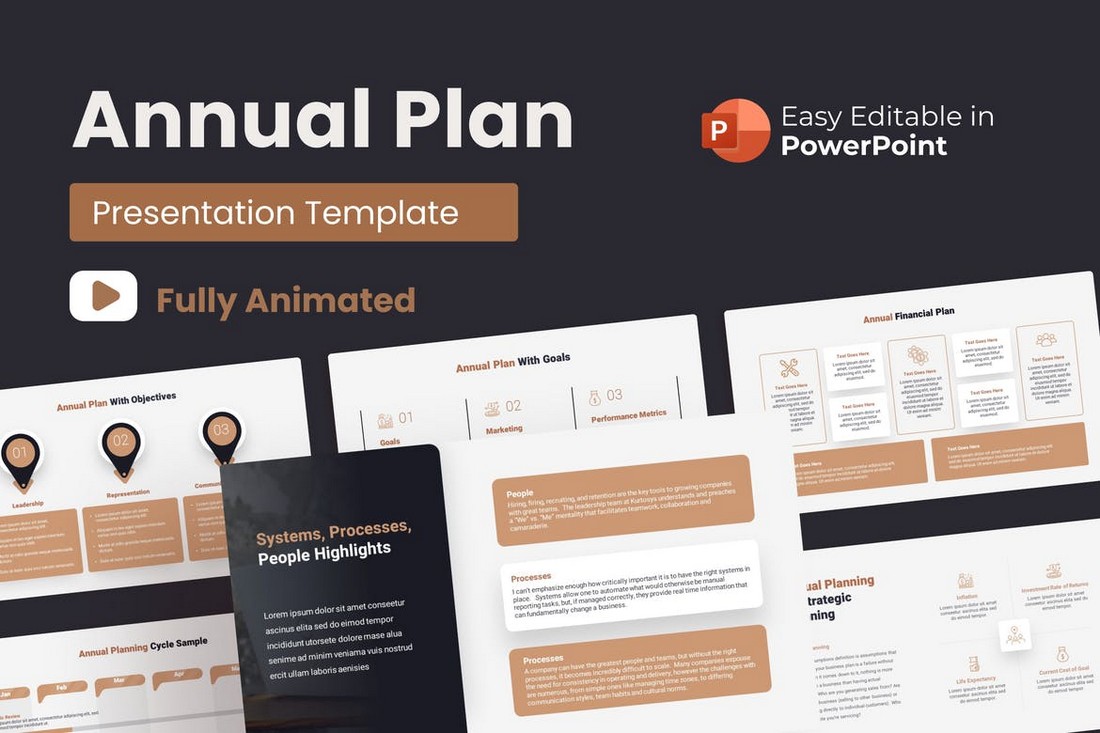
Explaining your business plans during meetings can be a tough process. But, with this interactive PowerPoint template, it’ll be much easier. You can use this PPT to divide different parts of your annual plan, sales goals, financial projections into categories and design an interactive presentation that your team can easily understand.
Digital Marketing Strategy – Interactive PowerPoint Template
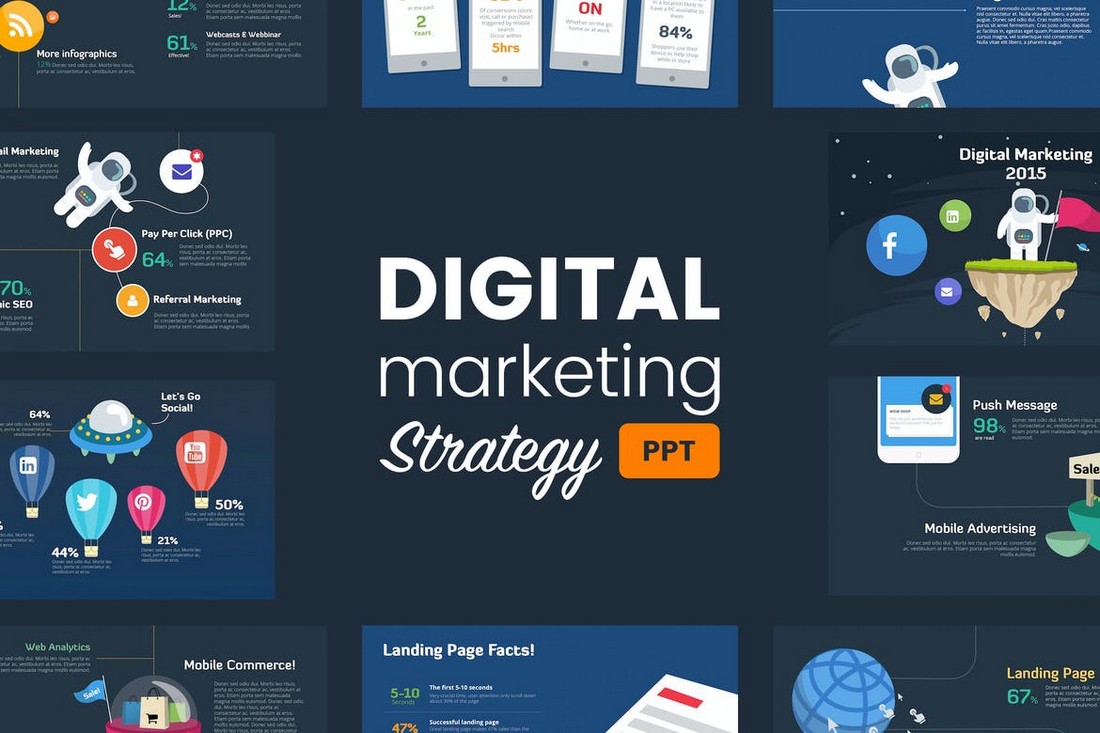
Streamline the entire digital marketing strategy for your brand and business using this PowerPoint template. It includes 40 unique slide layouts and you can easily design an interactive presentation with animations using this template to offer a more engaging experience.
Business Model Canvas PowerPoint Template
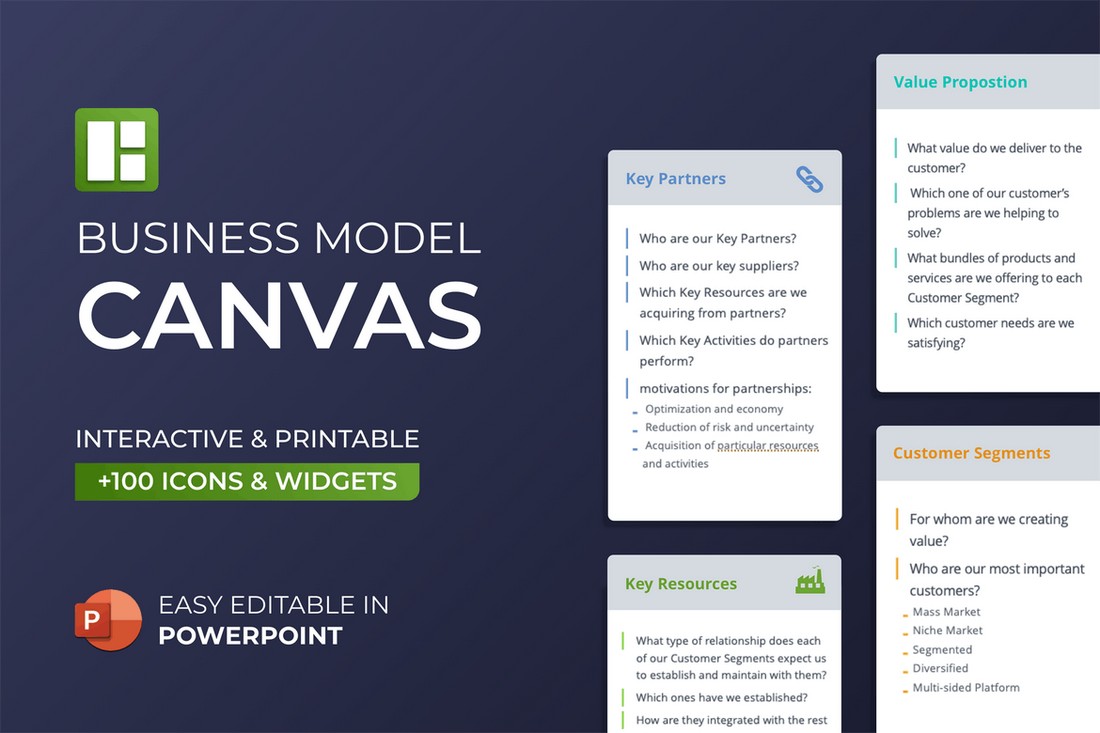
This is the perfect PowerPoint template you can use to present your business model. It features fully interactive slides that can be easily customized to add your own details. The slides are also print-ready and include lots of infographics, charts, and vector graphics as well.
MIDTEST – Education Quiz PowerPoint Presentation
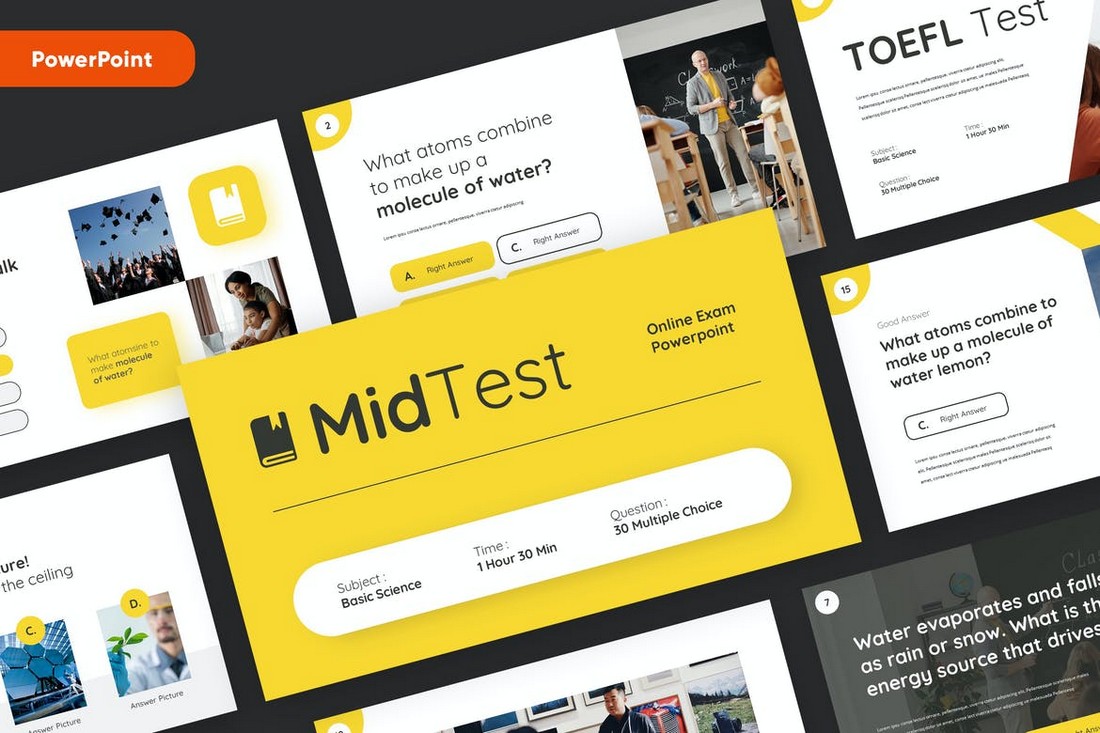
Planning quiz or a test for your students? Then download this PowerPoint template to create an entertaining and interactive quiz. It features 30 different slides with very clean and modern designs. You can use them to easily create interactive lessons and quizzes.
Simple Business Plan – Free PowerPoint Template
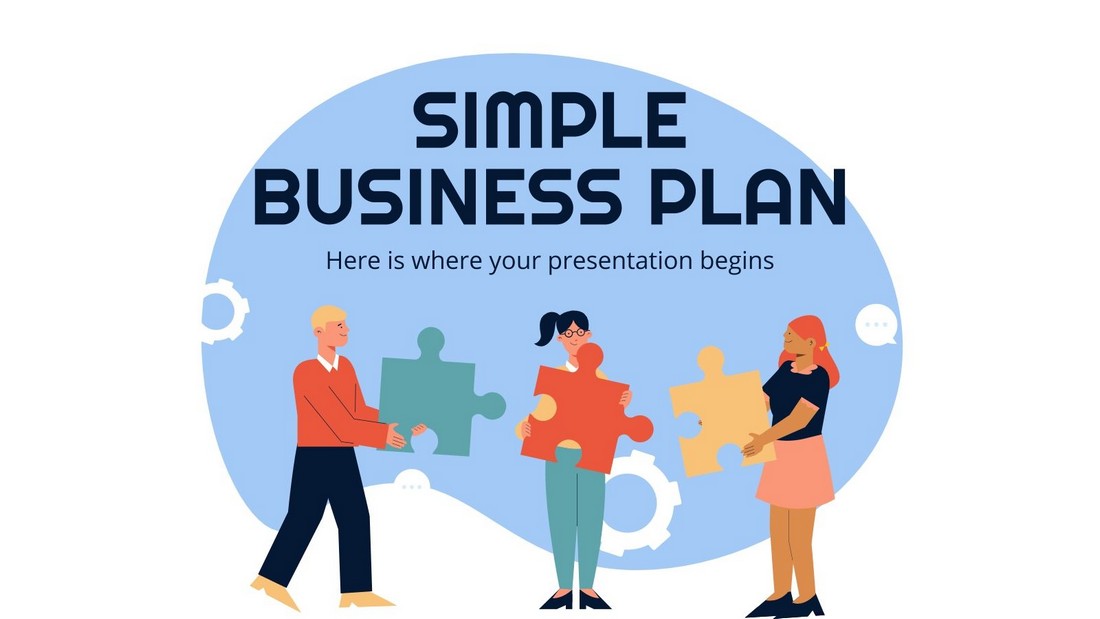
This is a free PowerPoint template featuring a simple and clean set of slides. You can use it to design various business-related presentations while adding interactive elements. The template includes a total of 34 slide designs.
Virtual Campaign – Free Interactive PowerPoint Template
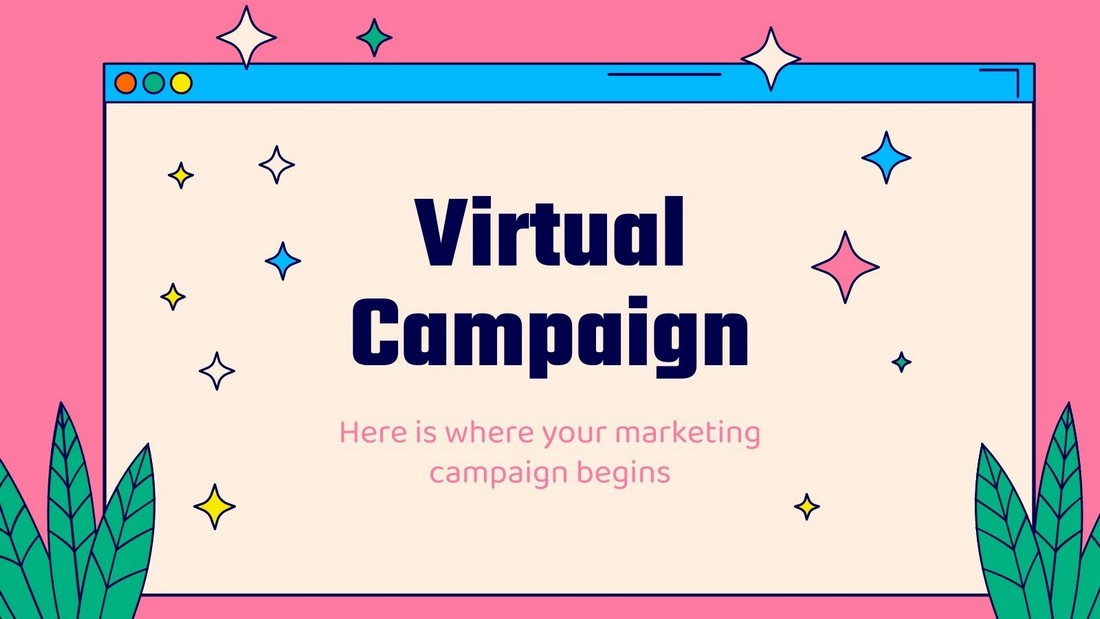
You can create presentations for your virtual product and marketing campaigns using this colorful PowerPoint template. It comes with 30 unique slides in 5 different color schemes to choose from.
Business Sales Interactive PowerPoint Template
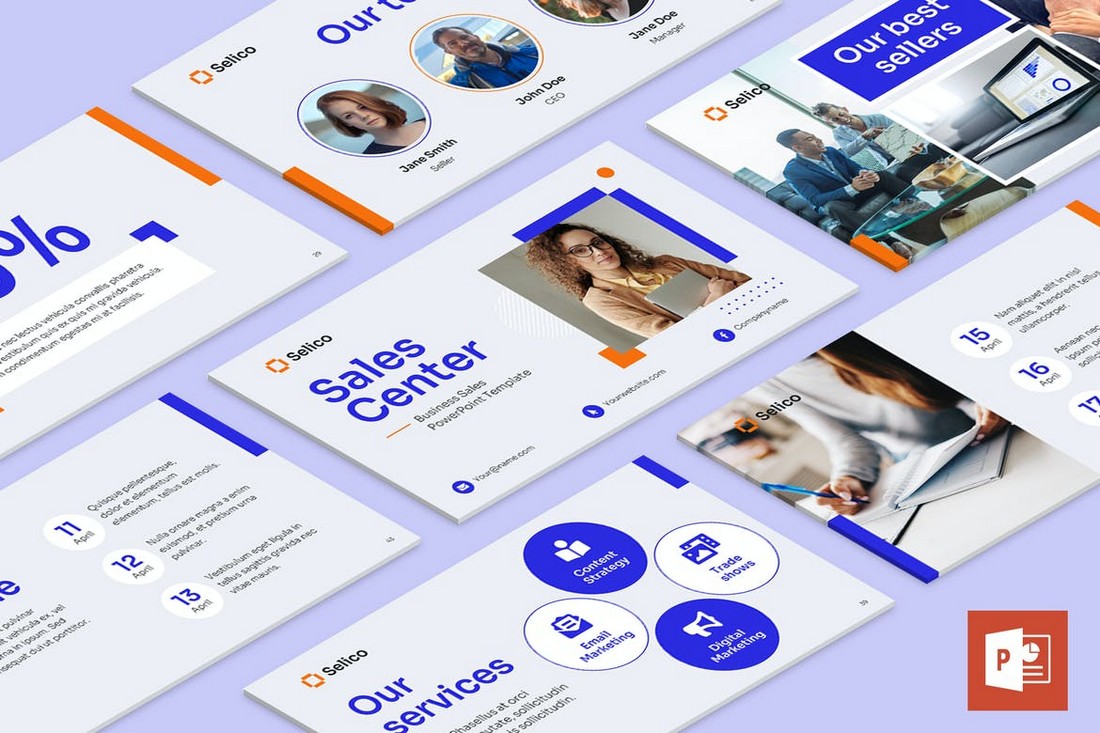
Turn your online sales meetings into an interactive experience with this PowerPoint template. It features a set of modern and creative slide layouts you can use to add interactive elements. There are more than 50 unique slides with fully editable layouts in this template.
Kidia – Interactive Education PowerPoint Template
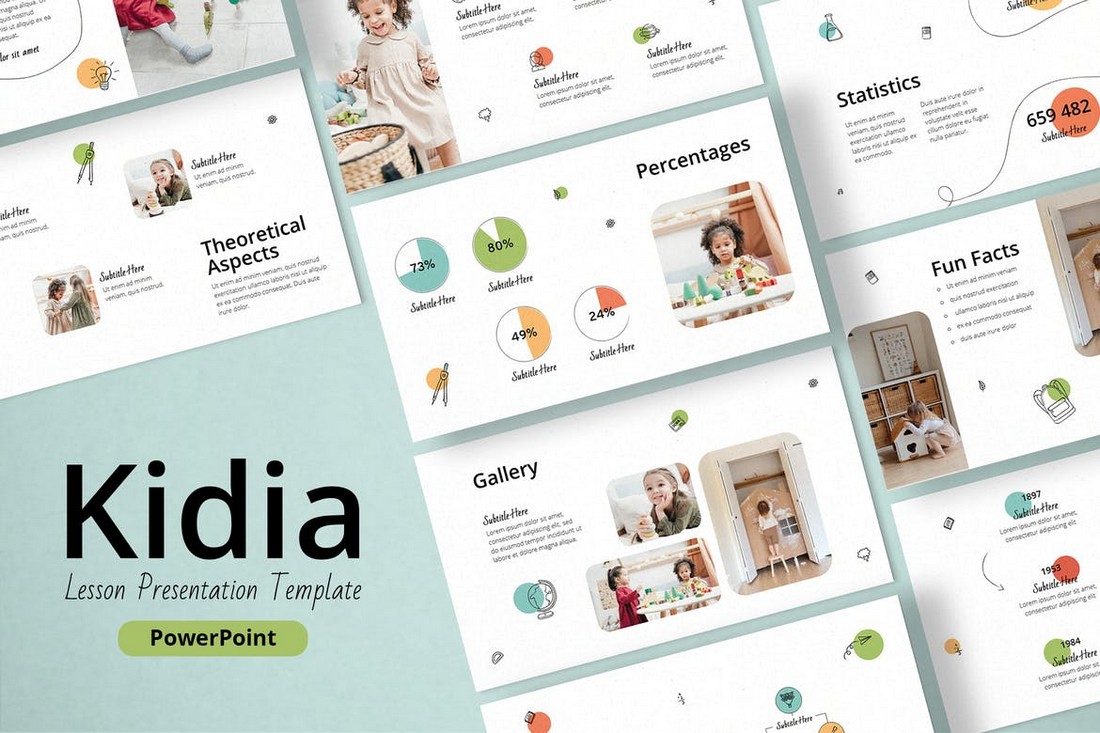
With this PowerPoint template, you can create engaging interactive lessons for kids and classes. The template comes with 30 unique slides with beautiful and colorful designs. You can add interactive elements to the slides and create attractive experiences for children.
Scofe – Pitch Deck Interactive PPT
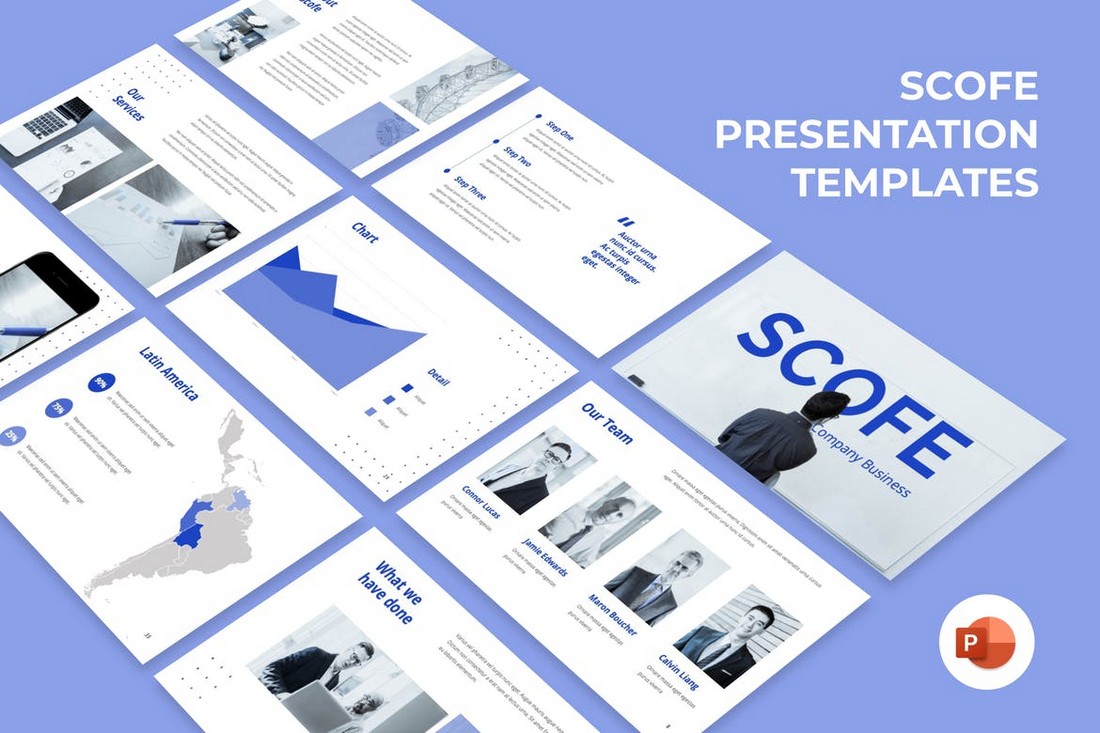
This is a pitch deck template you can use to pitch and present your business ideas, startups, and projects to clients. It includes 45 unique slides in 3 different color schemes. You can easily edit the slides to add interactive components to this presentation.
Annual Report Presentation PowerPoint Template
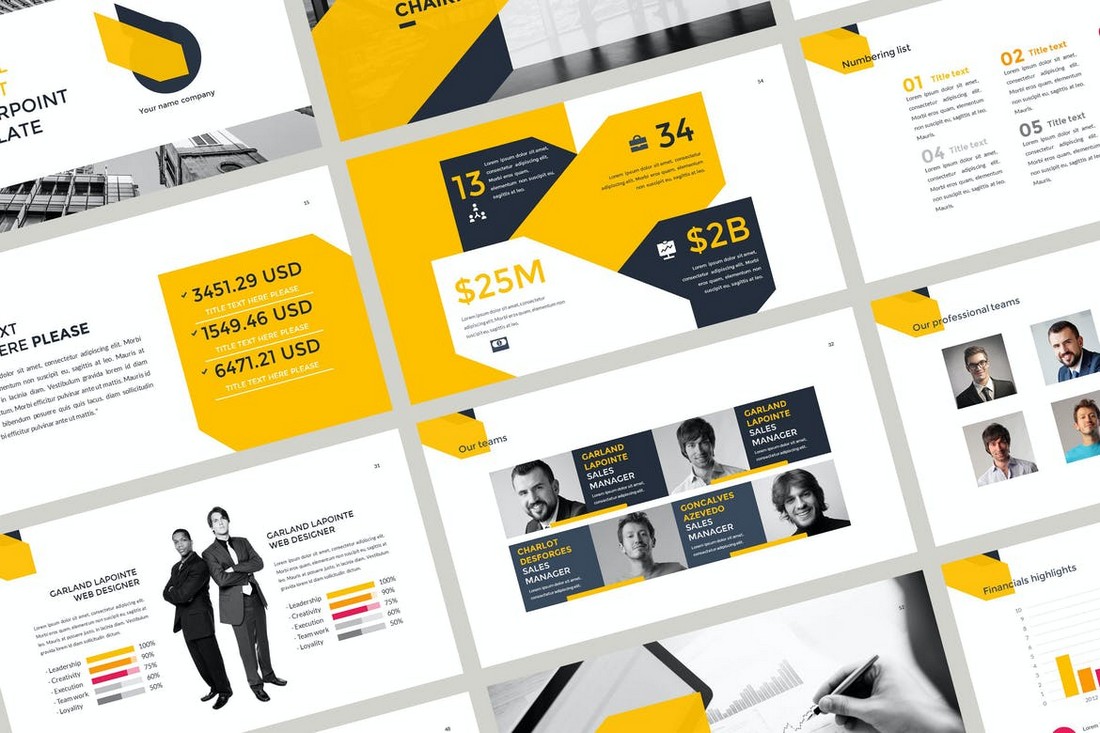
Use this PowerPoint template to design effective annual report presentations with interactive elements. This template lets you choose from 40 unique slides and it features very clean layouts as well.
Education – Interactive PowerPoint Presentation
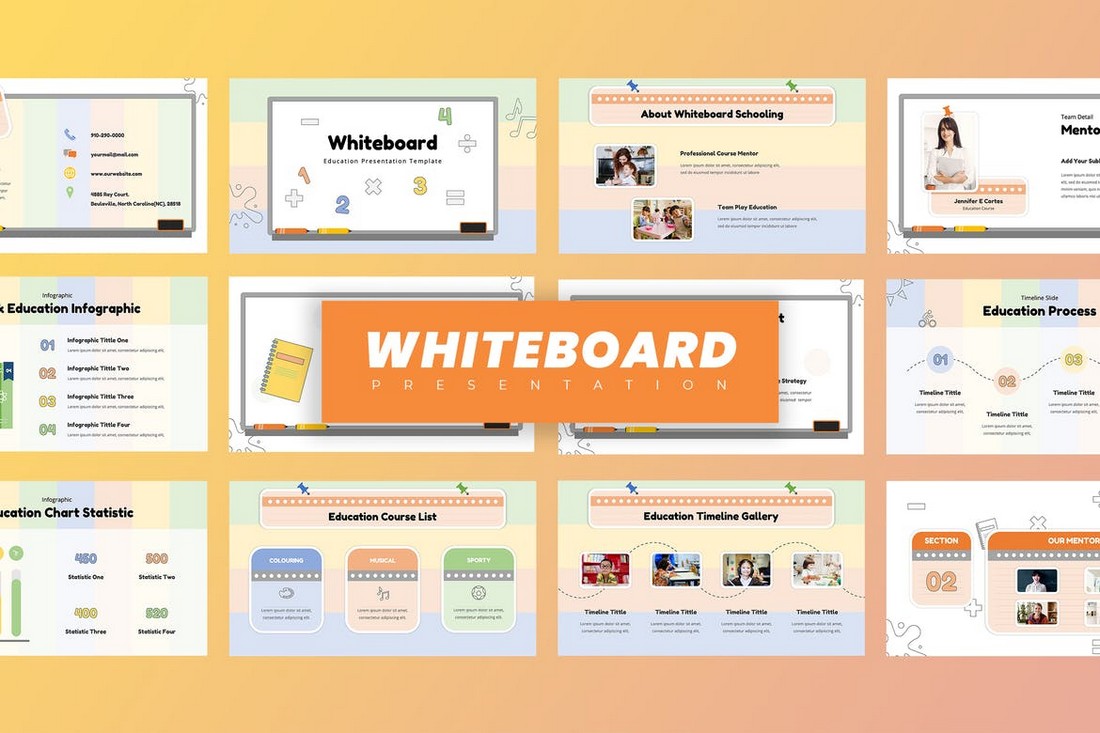
If you’re planning a quiz or an interactive lesson for kids, this PowerPoint template will make your job much easier. It features a very colorful and creative slide layout that will instantly attract the attention of children. There are 30 unique slides in this template.
Diagrams PowerPoint Infographic Templates
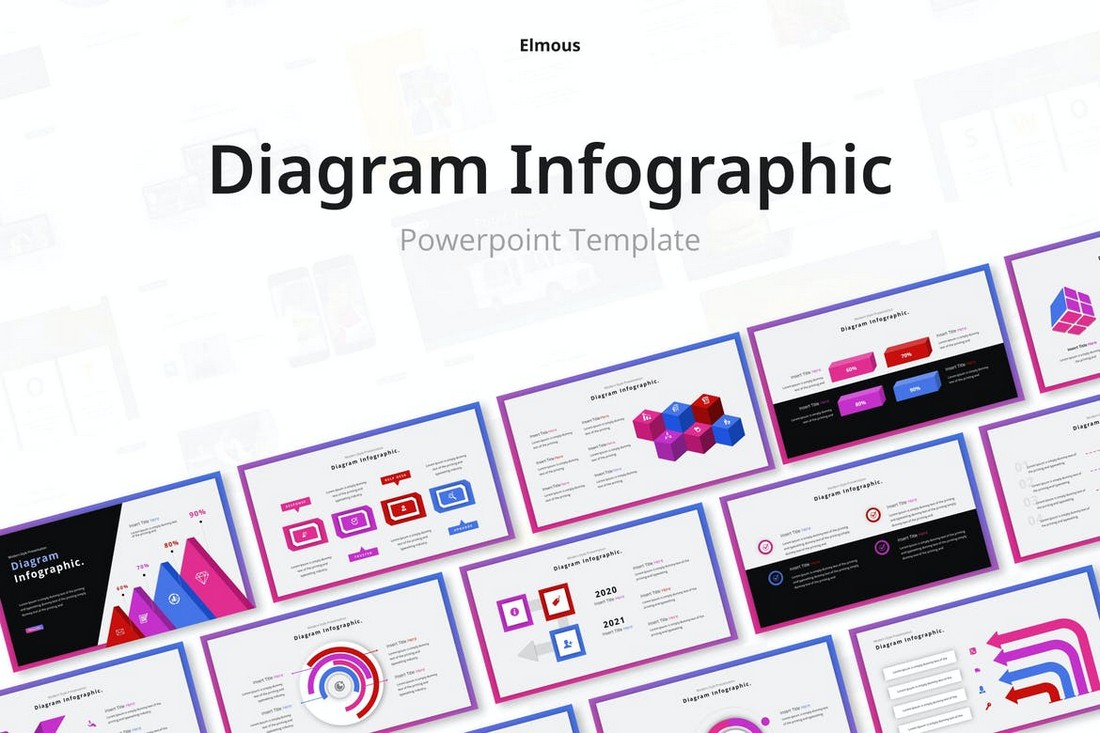
Charts and diagrams are an important part of almost every presentation. They are a great way of visualizing data in an attractive way. With this PowerPoint template, you get access to 30 various styles of diagram slides. You can add interactive elements and create unique presentations with them.
Alphabet – Free Infographic PowerPoint Template
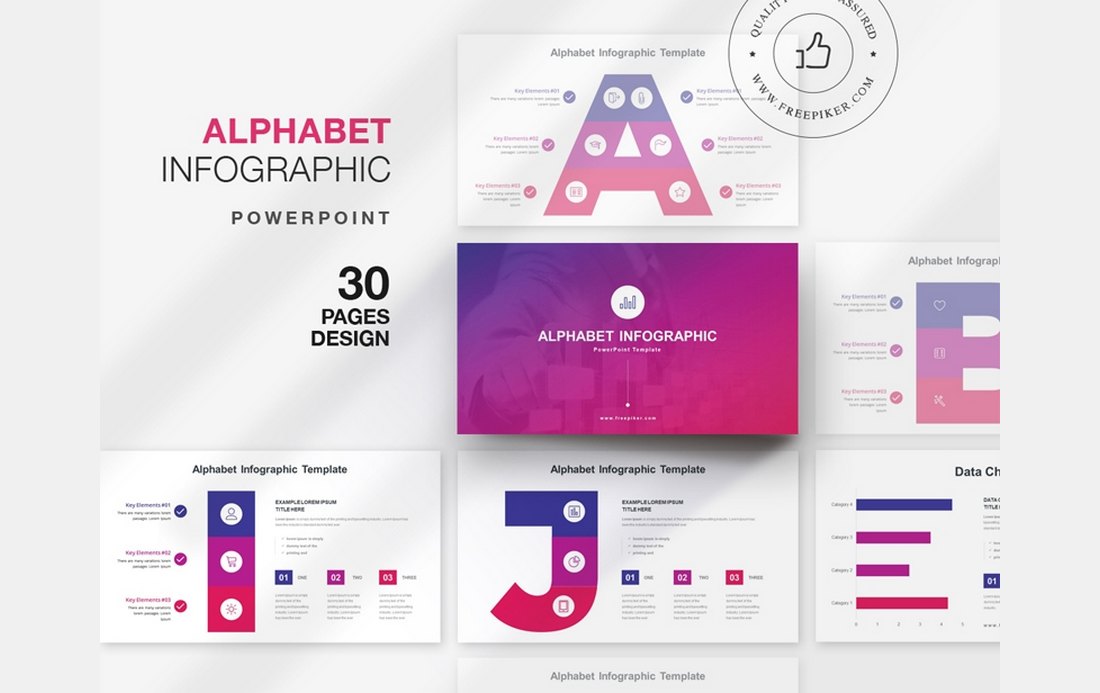
This is a unique PowerPoint template you can use to create business and marketing presentations. It includes 30 slides featuring infographics designs in the style of all the letters in the alphabet.
Sequence – Free Multipurpose PowerPoint Template
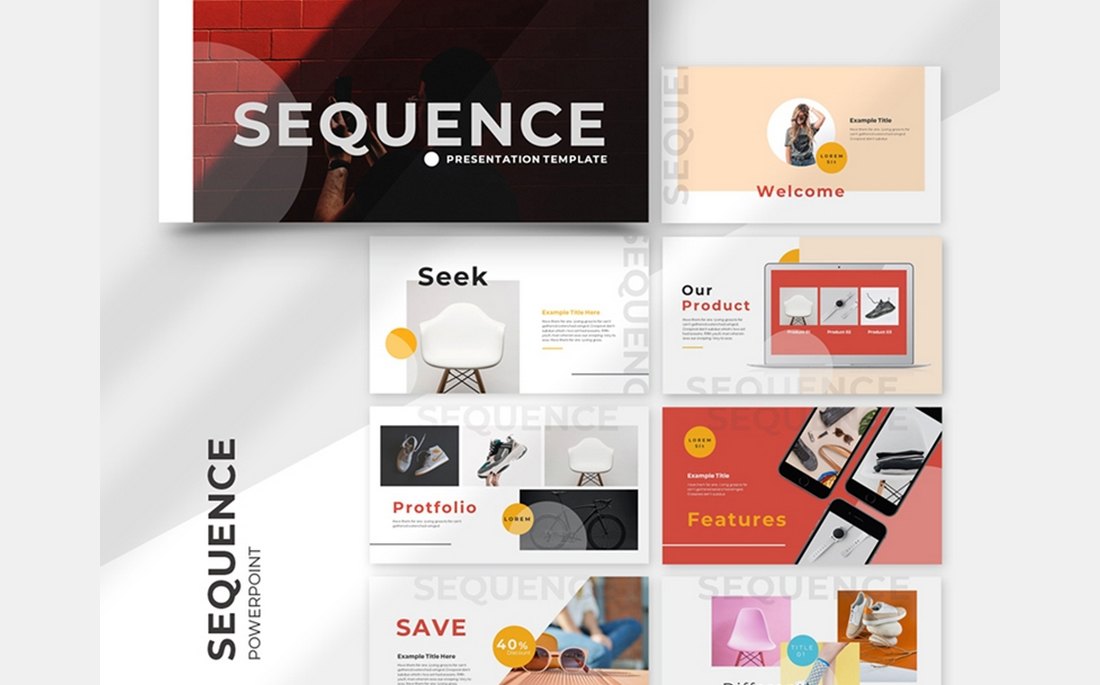
Download this PowerPoint template for free to create all kinds of business and creative presentations. The template has 27 unique slide layouts with animations. You can add your own interactive elements as well.
DUFOLIO – Personal Portfolio PowerPoint Template
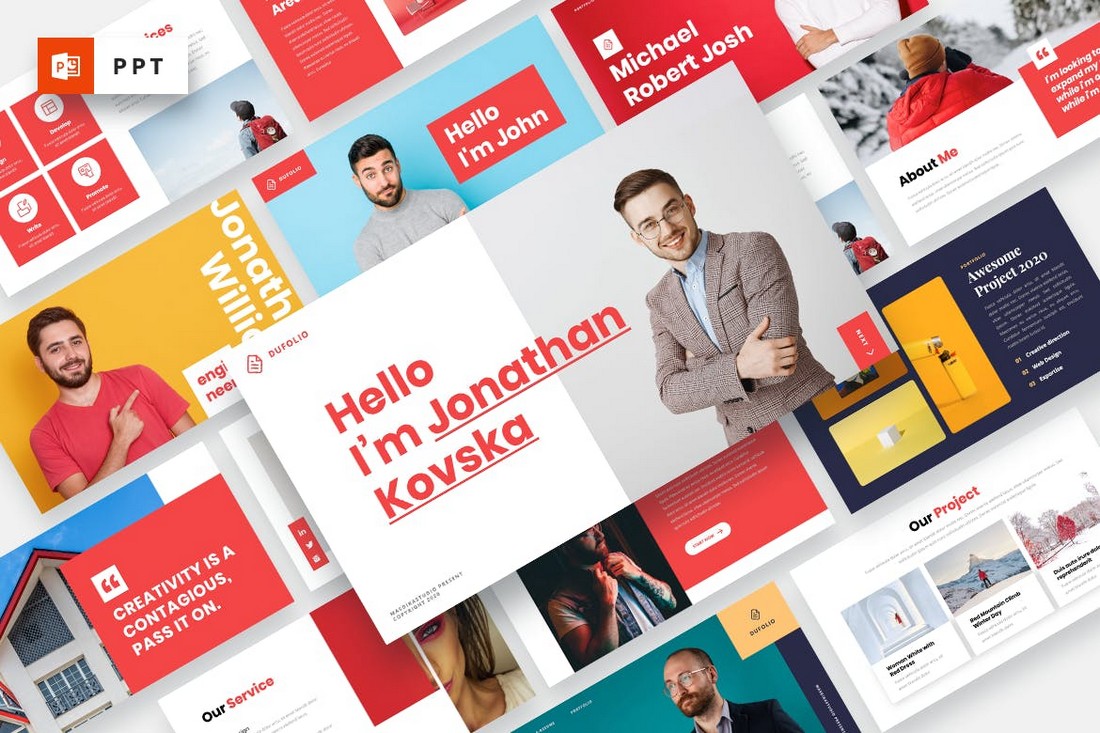
With this PowerPoint template, you can create a beautiful portfolio presentation to showcase your best work to clients. Not only that, you can even add interactive elements to create a simpler way to learn more about your skills and experience.
Bracket – Interactive Business Presentation Template
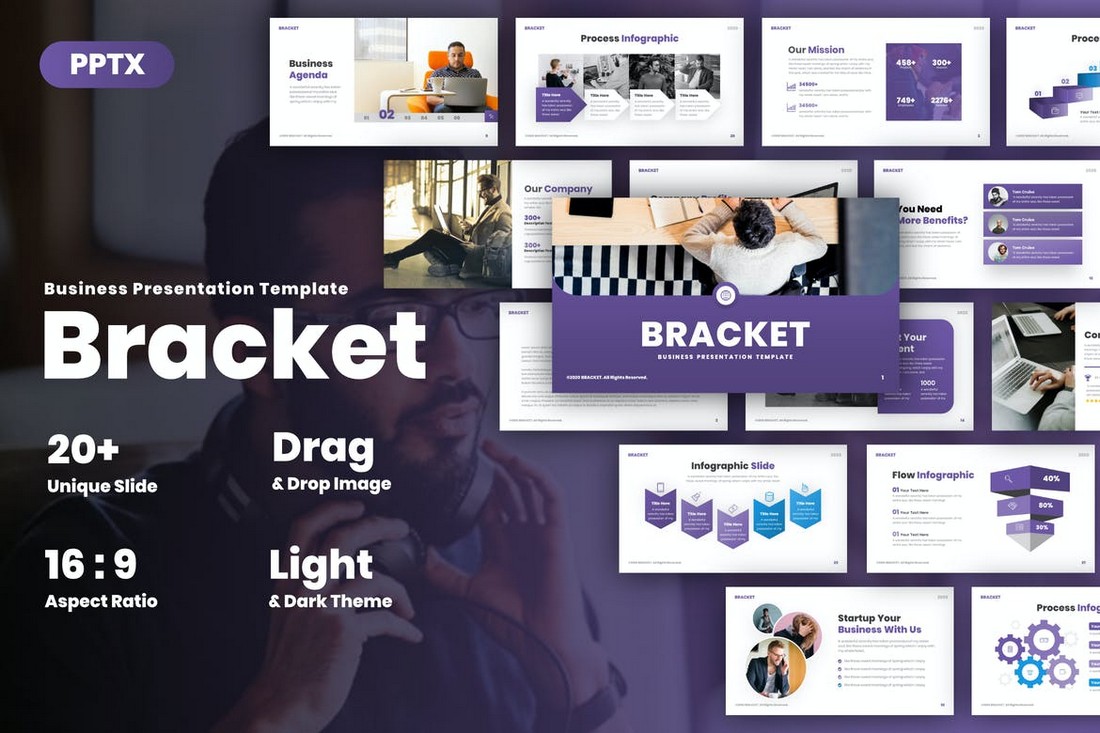
This is a multipurpose PowerPoint template you can use to design different types of business presentations. It comes with 30 unique slides with fully editable layouts that you can take advantage of to create engaging presentations.
SWOT Analysis – Interactive Business PPT
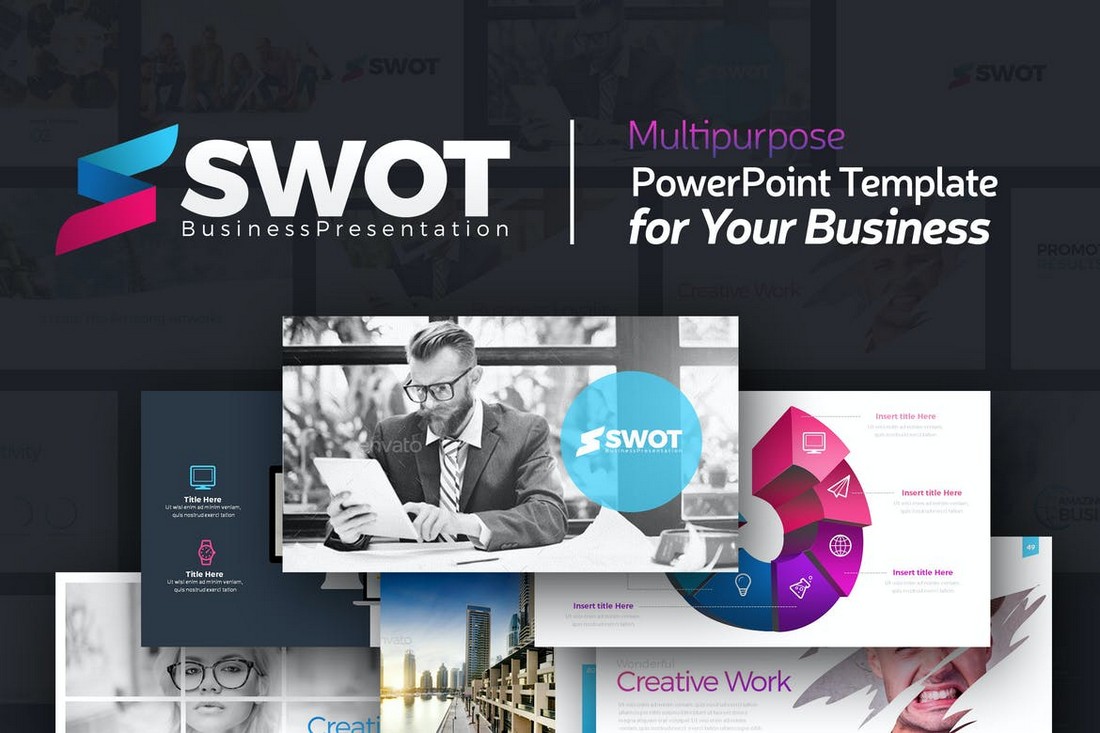
The SWOT analysis is a popular concept used in analyzing businesses. With this PPT, you can design an effective presentation analyzing businesses and competitors based on the SWOT concepts. It includes more than 100 slides.
Interactive PowerPoint Portfolio Presentation Template
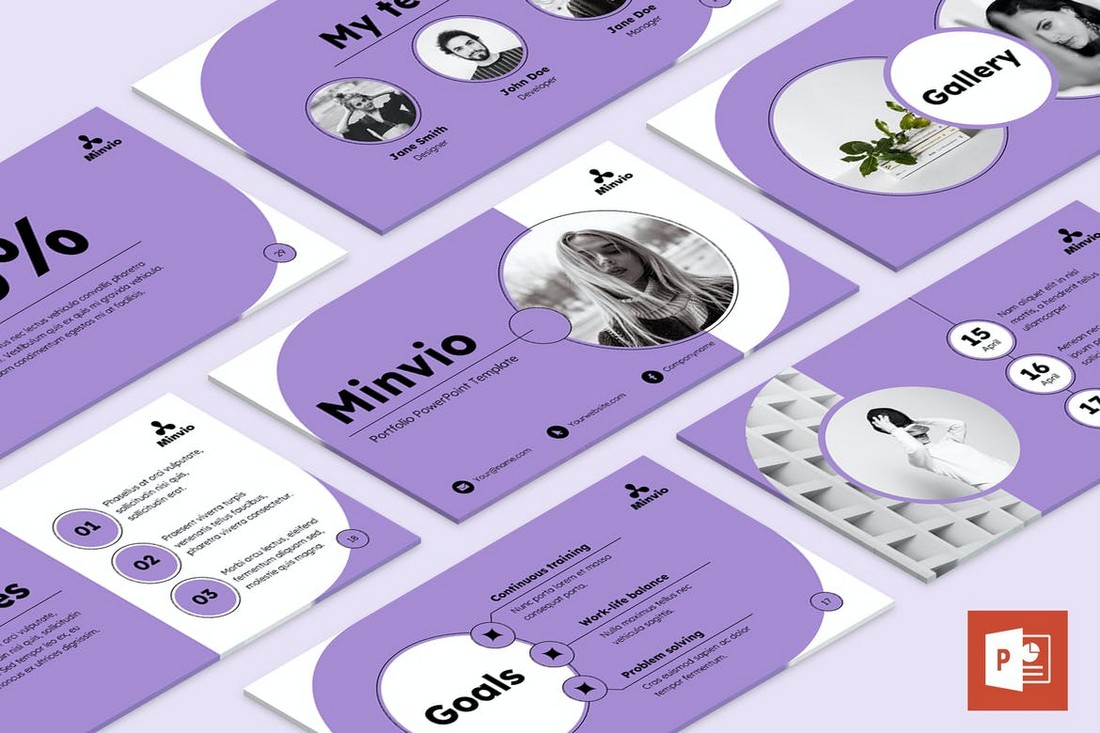
Another creative portfolio presentation template for PowerPoint. This template can be easily customized to create portfolio slideshows for both agencies and freelancers. There are over 50 unique slides included in the template.
Monthly & Annual Report PowerPoint template

You can use this PowerPoint template to create monthly and annual reports for your business meetings. With just a bit of extra work, you can even turn them into interactive experiences. The template comes with 57 slides with fully editable layouts.
Retato Slideshow – Free Interactive PowerPoint Template
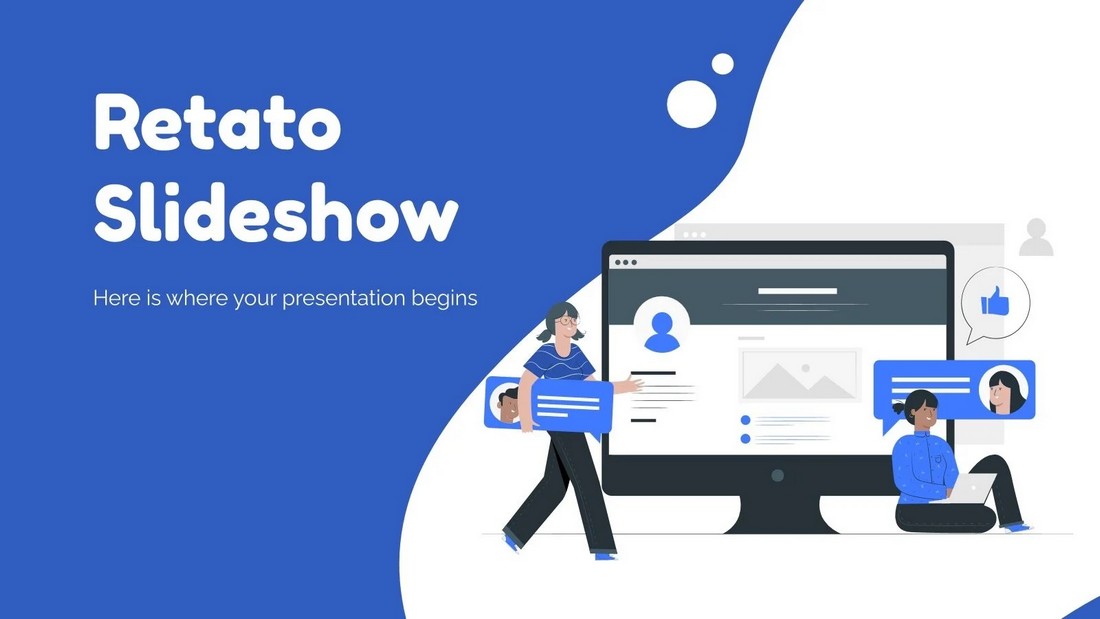
Grab this free and creative PowerPoint template to design modern and stylish presentations for business and educational purposes. The template includes 33 unique slides with editable charts and graphics.
Online Notebook – Free Interactive PowerPoint Template
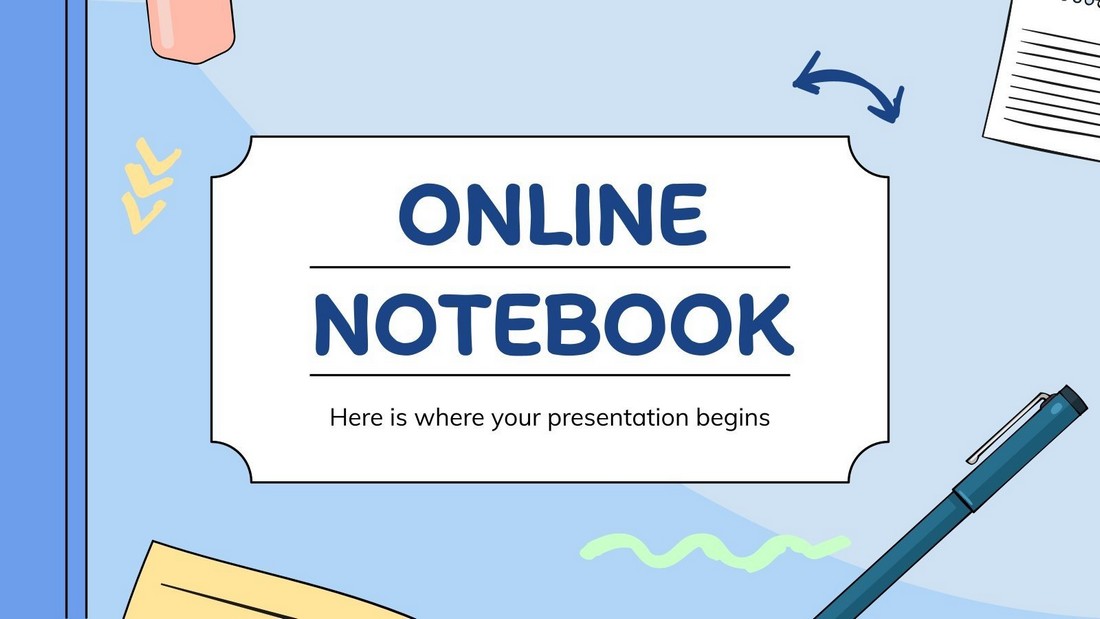
This free PowerPoint template is perfect for creating interactive lessons for your online classes. It lets you choose from 30 different slides and you can customize them however you like. The template is available in Google Slides version as well.
How to Make an Interactive PowerPoint
Creating an interactive PowerPoint presentation is all about planning the structure and the flow of your content. Once you have that sorted, follow these steps to add the interactive elements into your PPT.
Step 1: Use a Great Template
Finding a great PowerPoint template that comes with beautiful slides is an important step in this process. It will help you save a lot of time that goes into designing each slide and adding components one by one.
So make sure to download a great template and customize the design to fit your brand and the topic you’re discussing.
Step 2: Add Hyperlinks
The next step is to add hyperlinks to your interactive elements. For example, you can add a button to your slides to let users quickly go back to the main menu or the beginning of the slideshow.
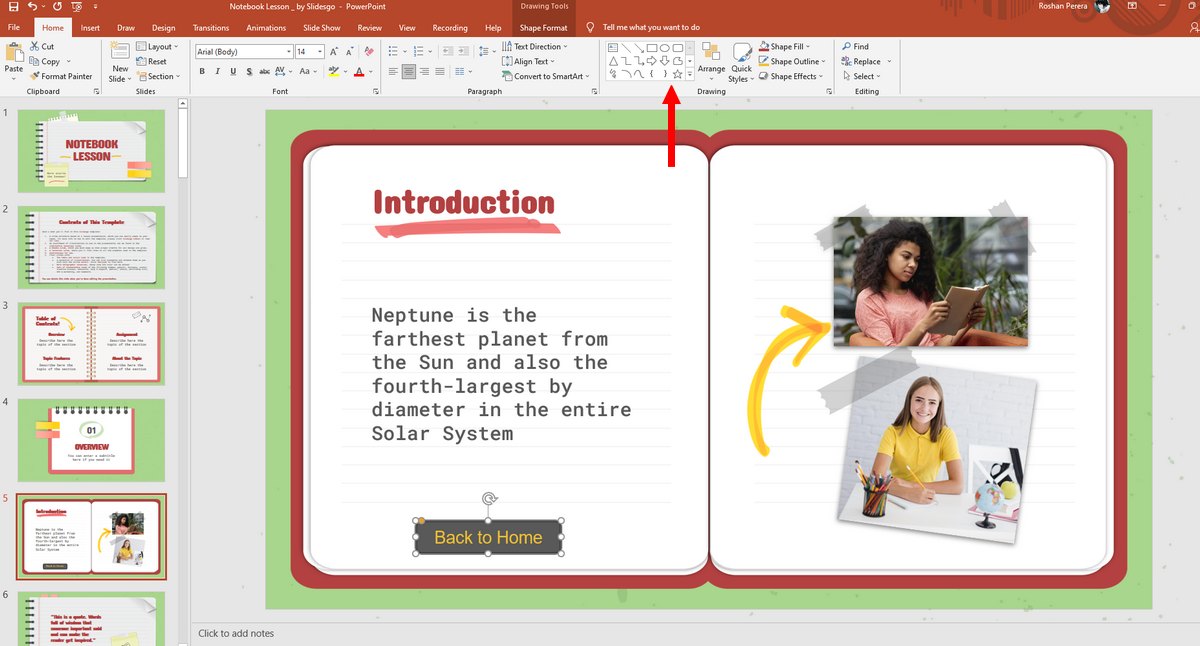
You can do this by adding a hyperlink to an existing element on the slide. Or you can create a simple shape and adding a link to it.
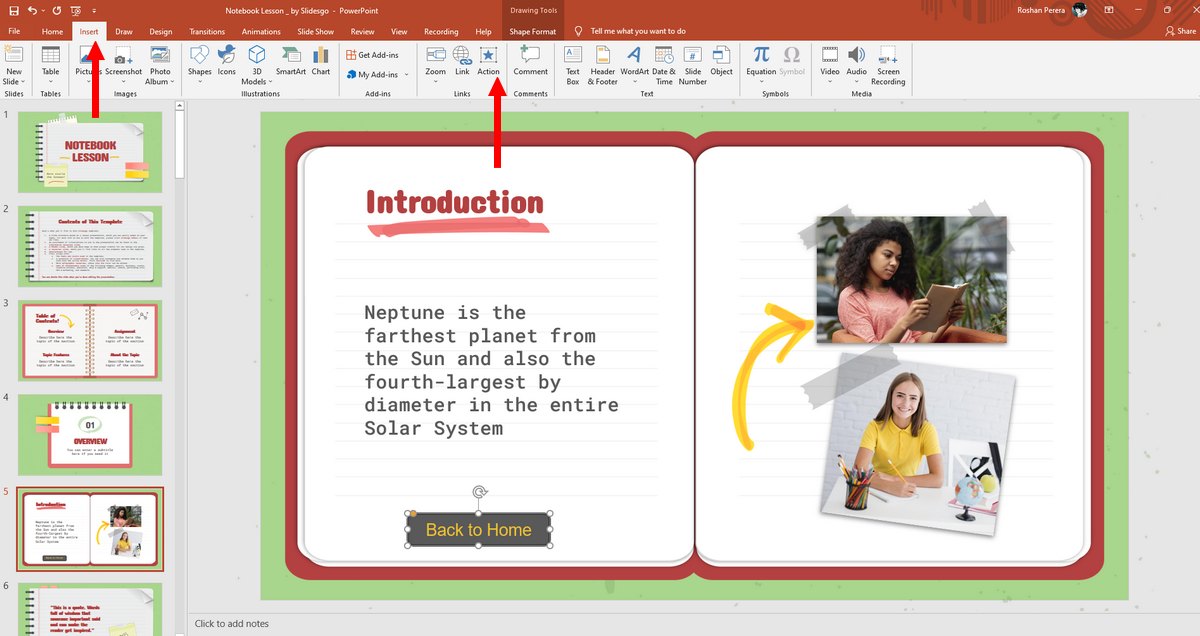
To add the hyperlink to the selected object, go to the Insert Menu and select Action .
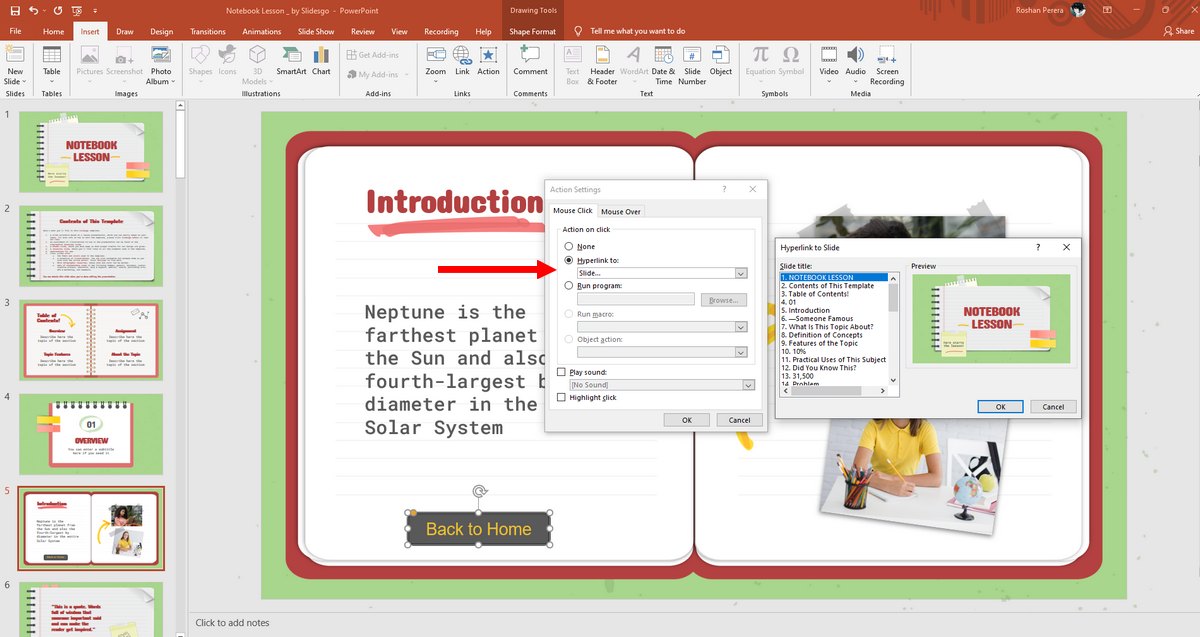
From here, you can select Slide.. from the Hyperlink To menu and pick any slide in your presentation to link to it.
Now, when a user clicks on the object, it will send them to the linked slide.
Additionally, you can also add animations to the object. If you’re using a PowerPoint template that comes with animations, you won’t have to manually add the animations.
If you prefer a visual tutorial, check out this YouTube video on how to create interactive PowerPoints.
Presentations that move audiences
Refine, enhance, and tailor your content quicker than ever before.
Prezi is good for business
Keep teams engaged and customers asking for more
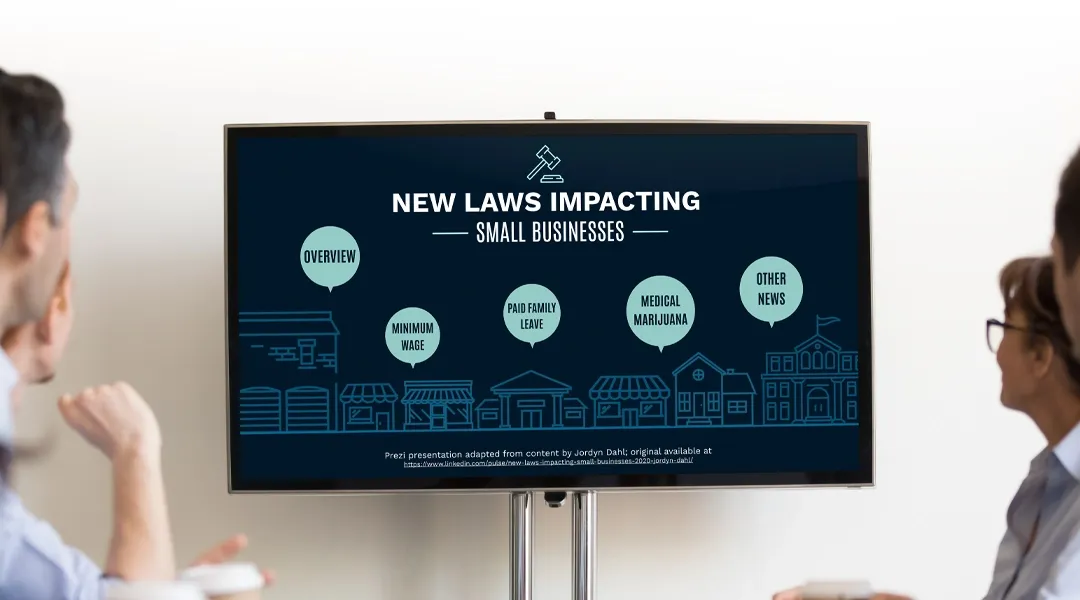
Prezi is smart for education
Make lessons more exciting and easier to remember
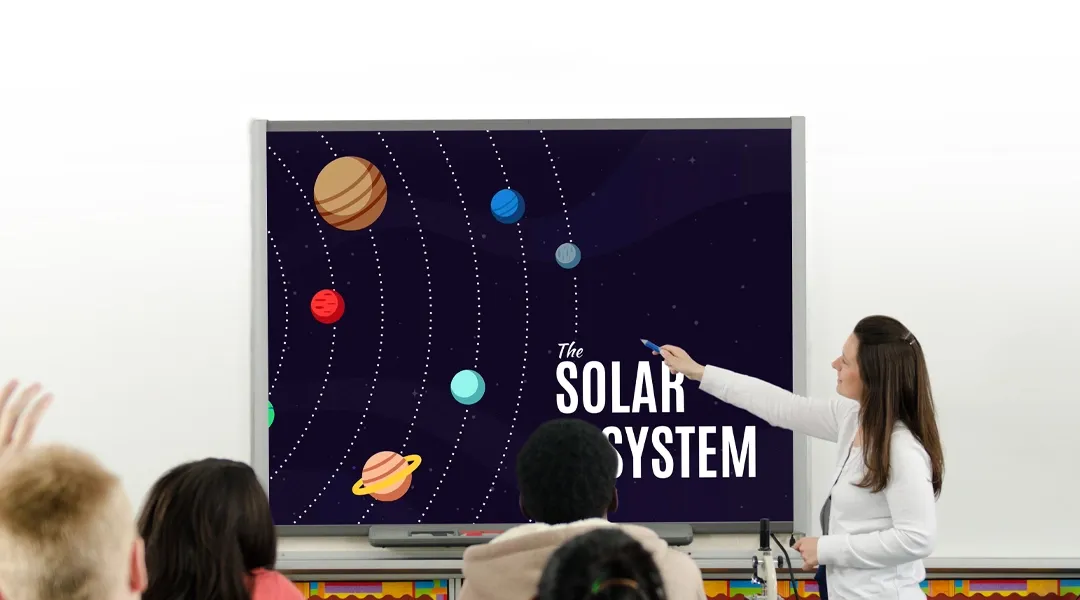
Millions of people — from students to CEOs — use Prezi to grab attention, stand out, and capture imaginations
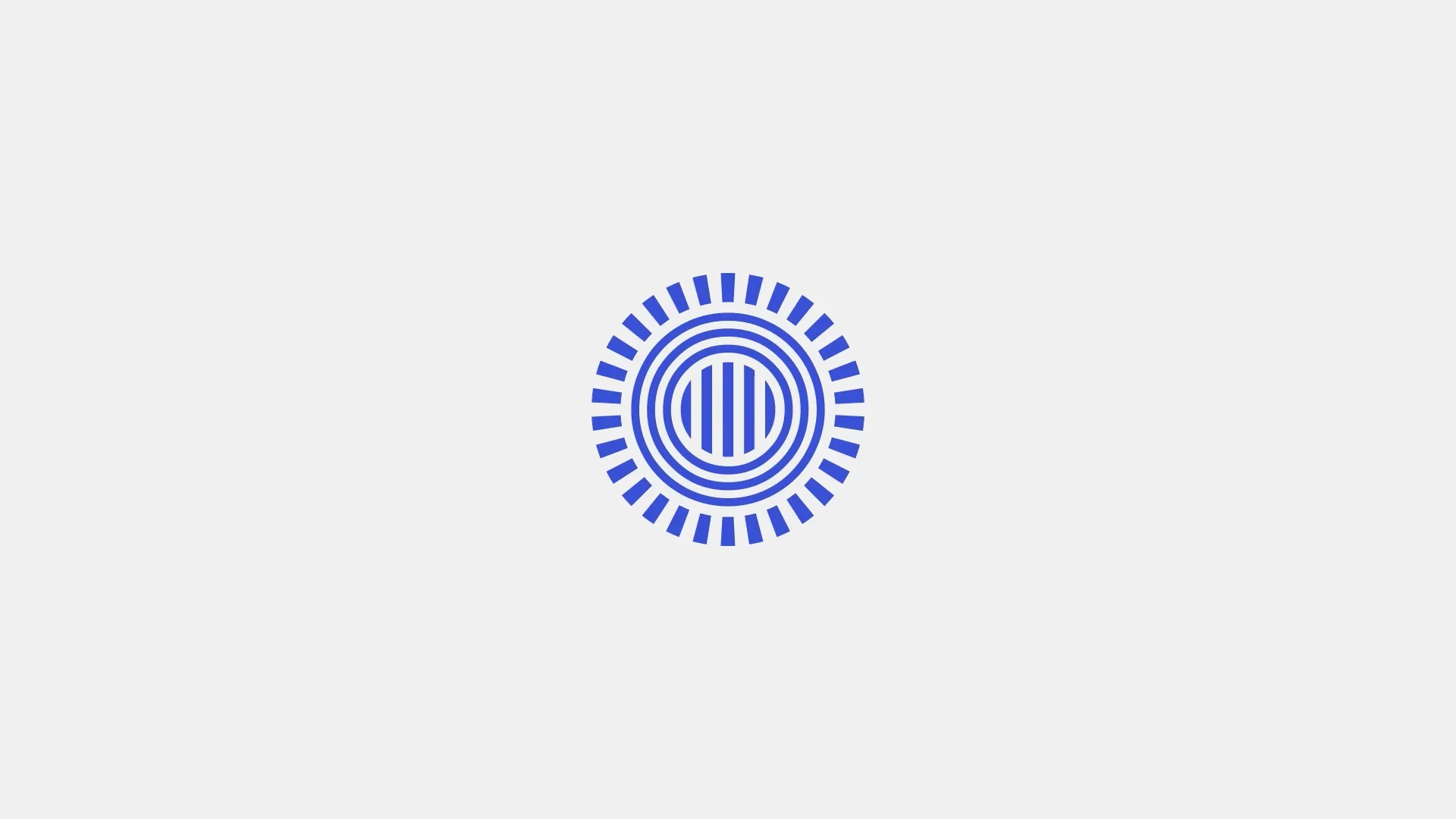
The most engaging presentations happen on Prezi
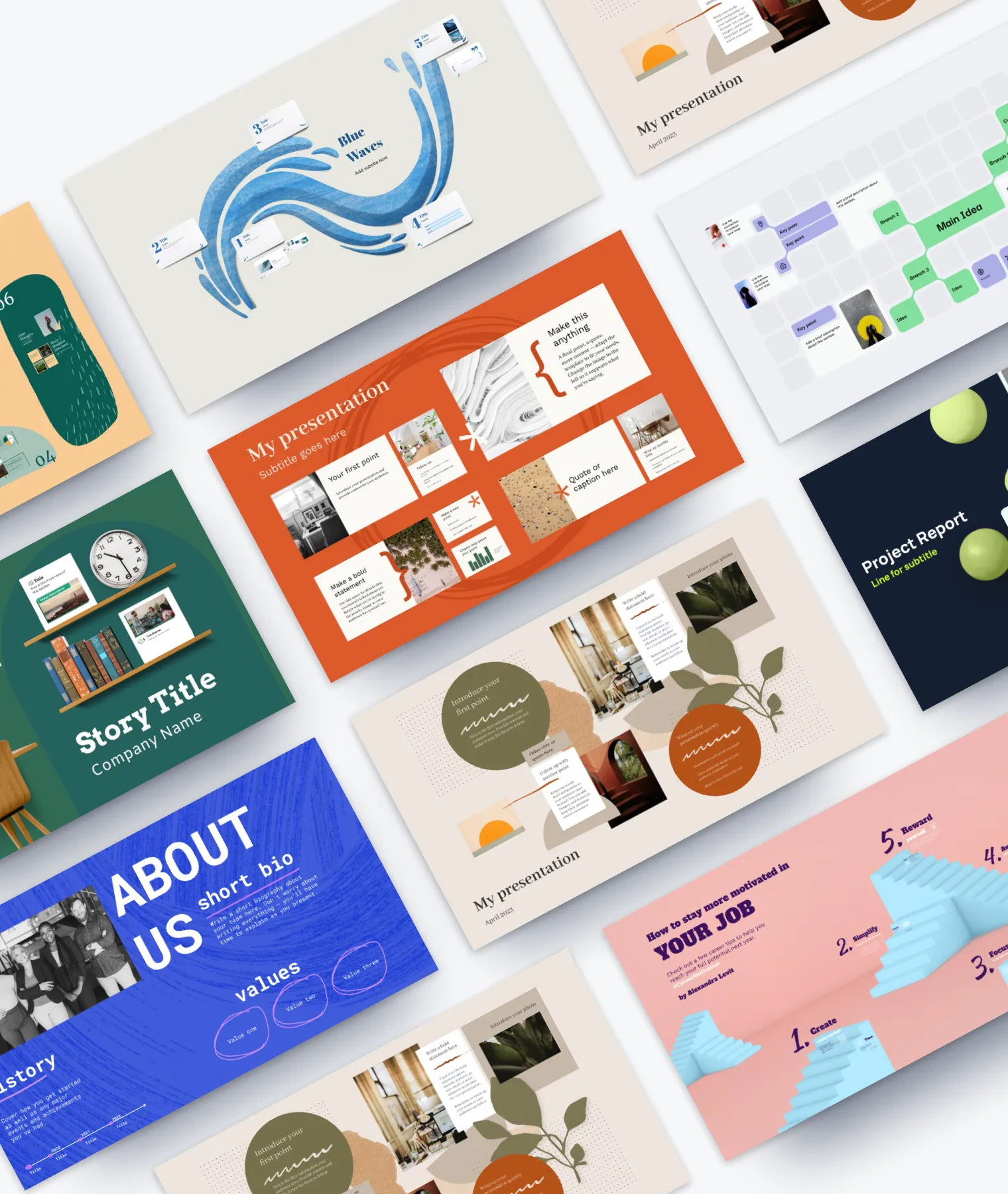
Create with confidence
Professionally designed templates.
Choose from hundreds of modern, beautifully made templates.
Millions of reusable presentations
Focus on your own creativity and build off, remix, and reuse presentations from our extensive content library.
Real creative freedom
Open canvas.
Create, organize, and move freely on an open canvas. Create seamless presentations without the restrictions of linear slides.
Ready-made asset libraries
Choose from millions of images, stickers, GIFs, and icons from Unsplash and Giphy.
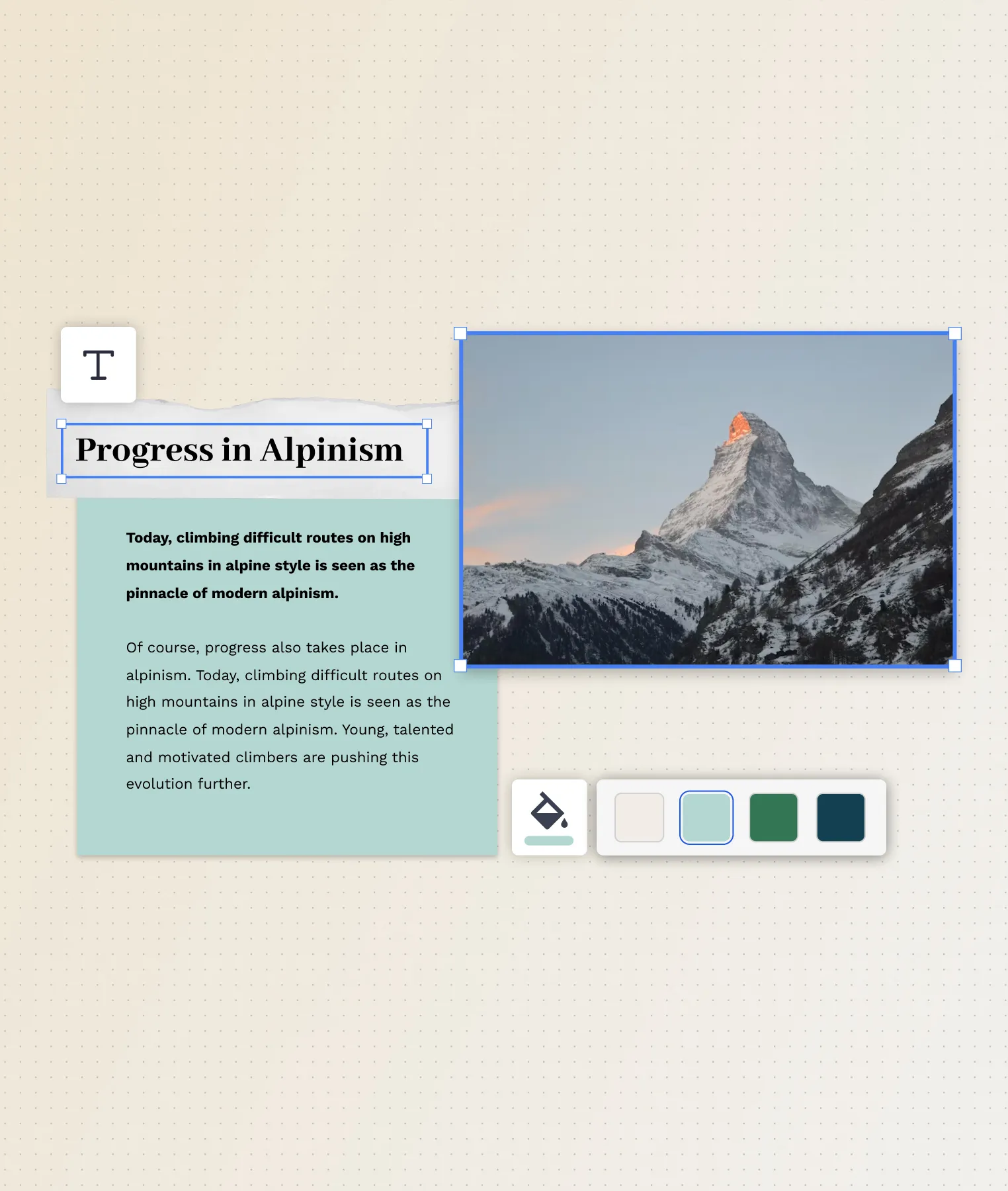
A presentation that works for you
Present in-person.
Have the confidence to deliver a memorable presentation with presenter notes and downloadable presentations.
Present over video conference
Keep your audience engaged by putting yourself in the center of your presentation.
Your own ideas, ready to present faster
Prezi AI is your new creative partner. Save time, amplify your ideas, and elevate your presentations.
The specialists on visual storytelling since 2009
From TED talks to classrooms. In every country across the world. Prezi has been a trusted presentation partner for over 15 years.
*independent Harvard study of Prezi vs. PowerPoint
See why our customers love us
Prezi is consistently awarded and ranks as the G2 leader across industries based on hundreds of glowing customer reviews.
Prezi powers the best presenters to do their best presentations
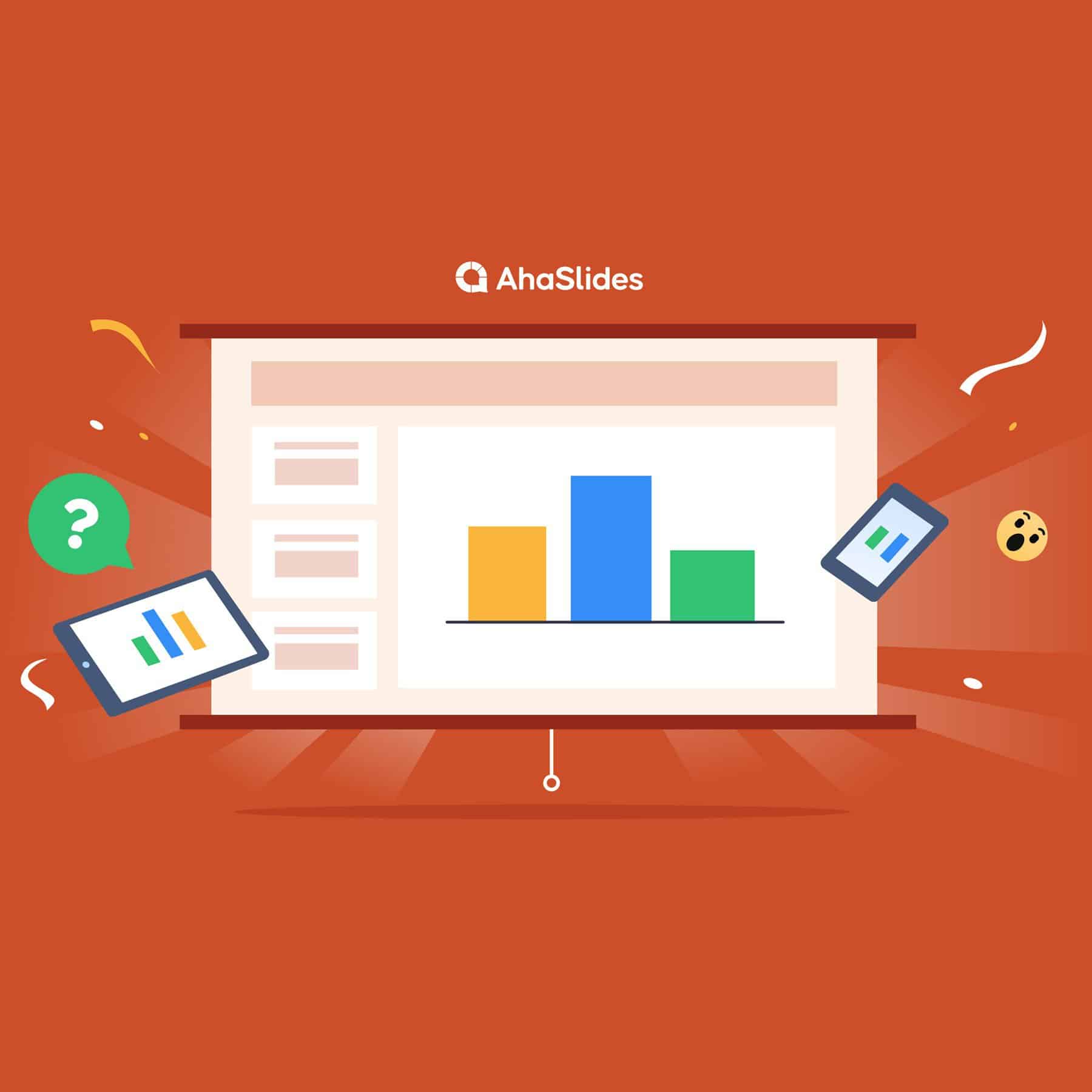
2024 Reveal | Interactive PowerPoint | How to Make One for Free
Alternatives
Anh Vu • 27 Mar 2024 • 5 min read
How to make PowerPoint interactive? Making a presentation exciting is a science, and science speaks volumes. So, is it difficult to make a PowerPoint for free? Like an Interactive PowerPoint? Yes.
In several experiments, Salescrunch found that while the average engagement level for a presentation is 78%, that can increase to 92% with audience interaction .
The problem? Somehow, Interactive PowerPoint is yet to realise that. Its handful of interactive tools is limited almost entirely to its app integrations, which cost money and require downloads.
Overview of Interactive Powerpoint
What if I told you there’s a way to make an interactive PowerPoint without downloads and for 100% free?

Get started in seconds..
Sign up for free and build your interactive PowerPoint from a template.
Table of Contents
- Creating interactive powerpoint in AhaSlides
Tip #1 – Use an Ice Breaker
Tip #2 – end with a mini-quiz, tip #3 – try variety, tip #4 – space it out, tip #5 – allow anonymity.
- AhaSlides Alternatives
- More interactive PowerPoint ideas
Frequently Asked Questions
Powerpoint to interactive powerpoint.
AhaSlides is a free online tool that helps presenters get more audience engagement. In the simplest terms – it’s like PowerPoint but interactive. So, of course, you can create interactive quiz powerpoint with AhaSlides!
You can import your PowerPoint presentation in one go to AhaSlides. After that, fit it with interactive slides in which your audience can contribute to a spinner wheel , word clouds , brainstorming sessions, and even an online quiz creator !
🎉 Learn more: Extension For PowerPoint
Here’s how it works…
How to Create Interactive Powerpoint?
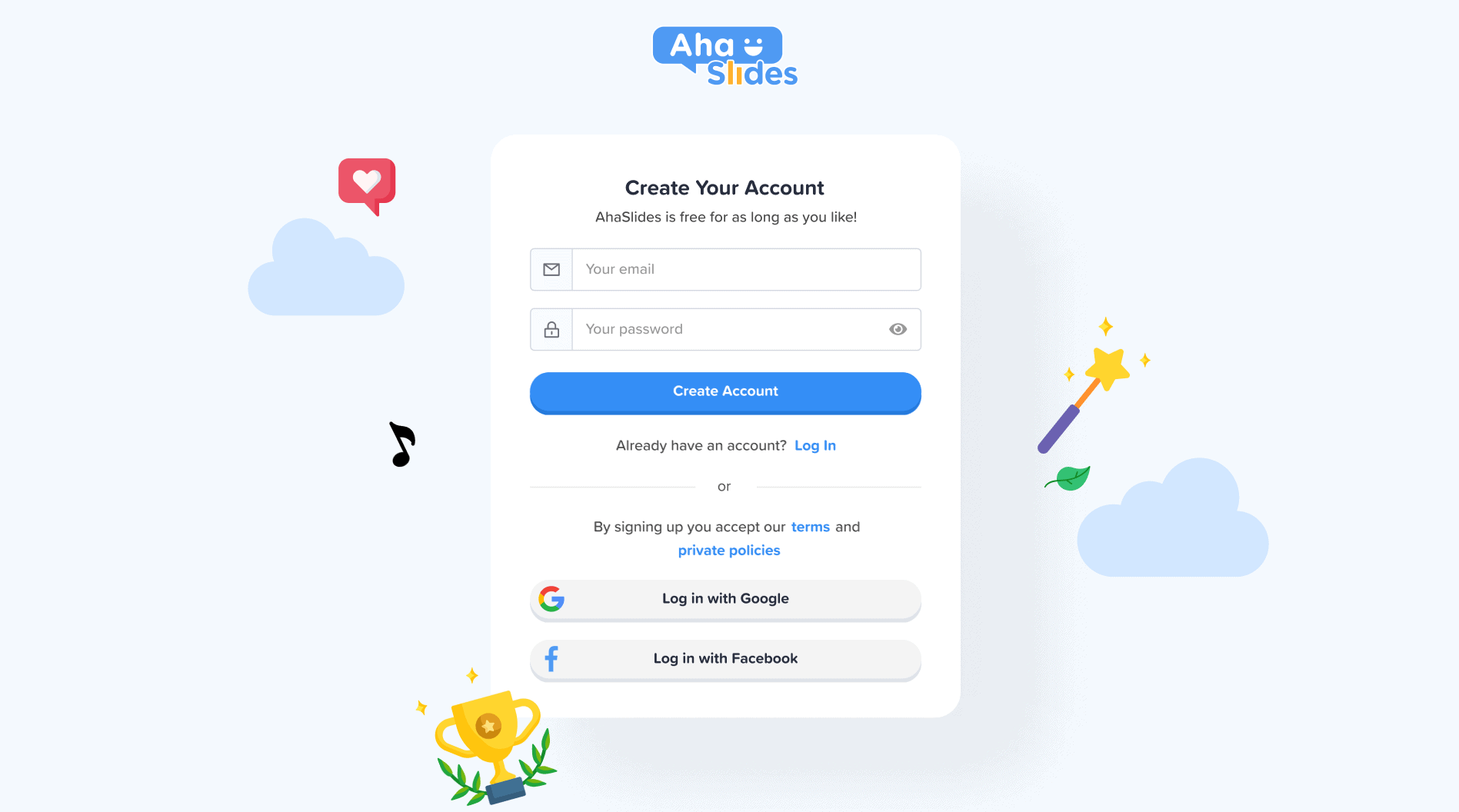
Sign up for Free.
Get a free account with AhaSlides in seconds. No card details necessary.
Import your PowerPoint
On a new presentation, click the 'Import' button to upload a PDF, PPT or PPTX file. Once uploaded, your presentation will be separated into its Powerpoint questions slides in the left column.
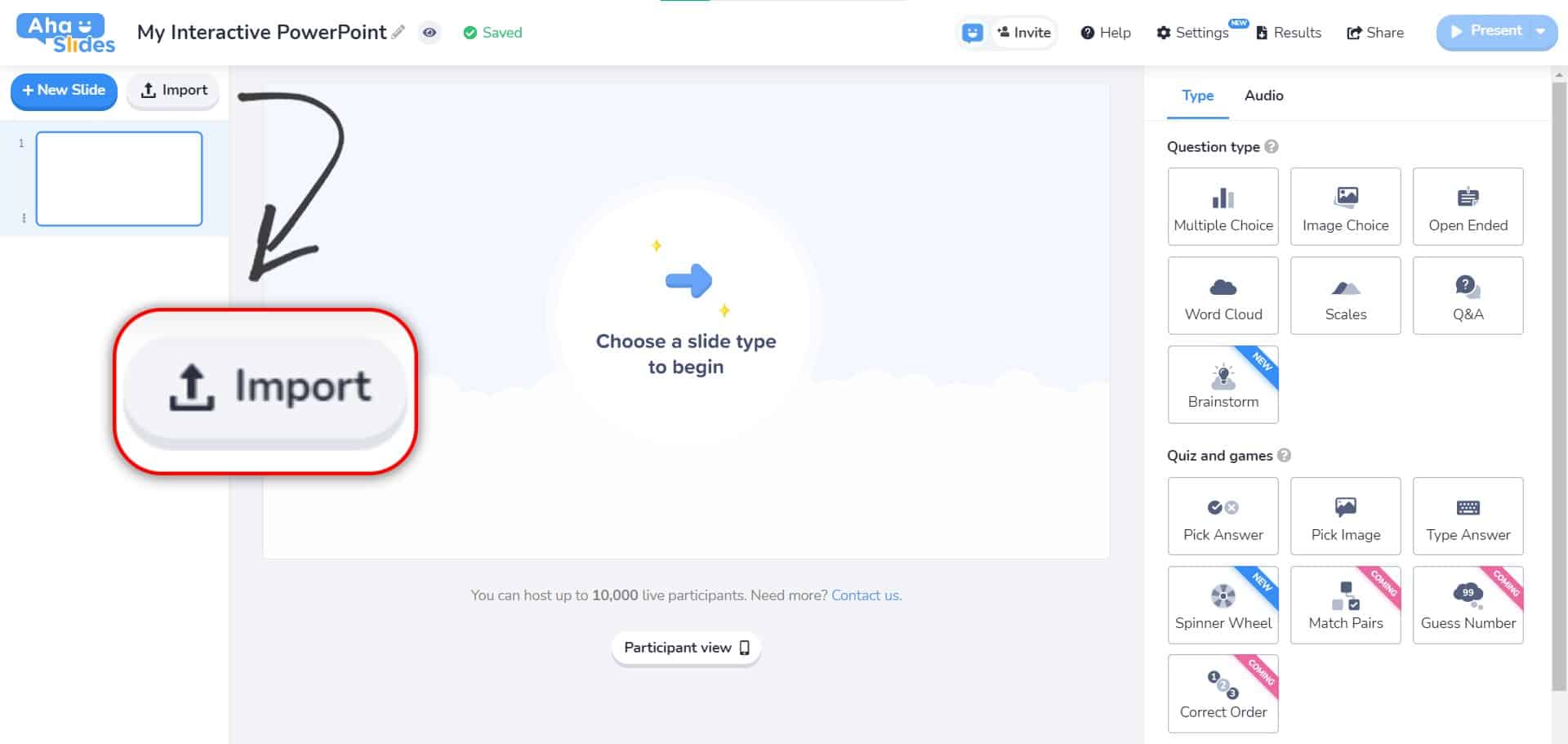
Add Interactive Slides
Create an interactive slide in your PowerPoint presentation. Place a poll, word cloud, Q&A, quiz, or any of the 11 interactive slide types into your presentation when you want interaction.
Press the 'Present' button and take your audience through your presentation. Your audience joins your presentation on their phones and submit their answers to your interactive slides.
5 Tips for Making a Great Interactive Powerpoint
All meetings, virtual or otherwise, could do with a quick activity or two to break the ice. This could be a simple question or a minigame before the real meat of the meeting gets underway.
Here’s one for you. If you’re presenting to an online audience from all over the world, use a word cloud slide to ask them ‘How do you say hi in your native language?’ . When audience respond, the most popular answers will appear larger.
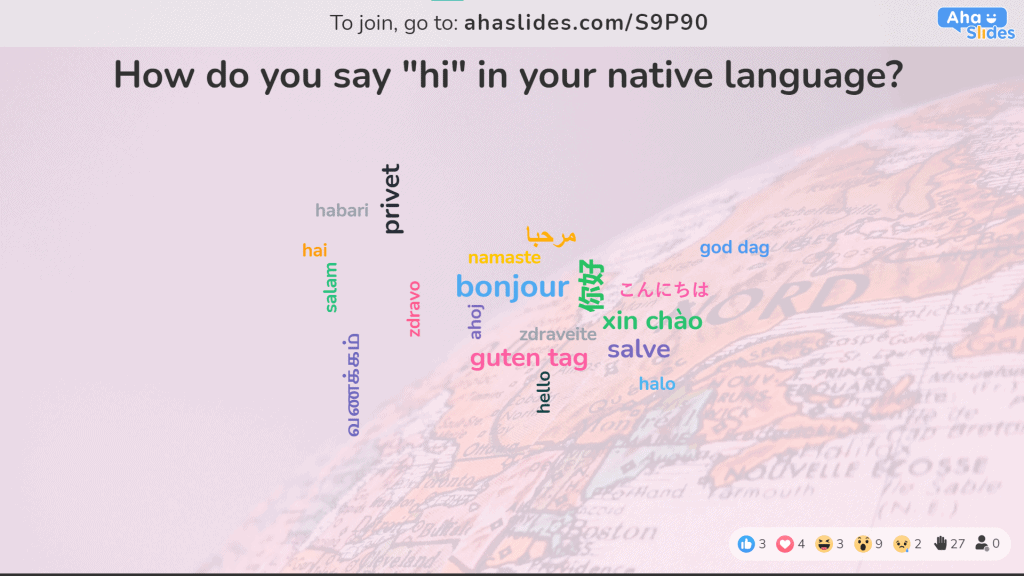
💡 Want more Ice Breakers ? You’ll find a whole bunch of free ones right here !
There’s nothing that does more for engagement than a quiz. Quizzes are greatly underused in presentations; flip the script to raise engagement.
A quick 5 to 10-question quiz can work at the end of a section to test what your audience has just learned, or as a fun sign-off at the end of your interactive PowerPoint presentation.
On AhaSlides, quizzes work the same way as other interactive slides. Ask a question and your audience compete for points by answering fastest on their phones.
Let’s face facts. Most presentations, through lack of creative thinking, follow the exact same structure. It’s a structure that bores us senseless (it even has a name – Death by PowerPoint ) and it’s one that could really use a kick of variety.
There are currently 11 interactive slide types on AhaSlides. Presenters looking to avoid the dreaded monotony of the standard presentation structure can poll their audience, ask an open-ended question, gather ordinal scale ratings , ellicit popular ideas in a brainstorm , visualise data in a word cloud and so much more.
Check out how a variety of interactive slides could work for your presentation. Click below to dive into an interactive presentation on AhaSlides 👇
While there’s certainly a lot more room for interactivity in presentations, we all know what they say about having too much of a good thing…
Don’t overload your audience by asking for participation on every slide. Audience interaction should just be used to keep engagement high, ears pricked up, and information at the forefront of your audience members’ minds.

With that in mind, you might find that 3 or 4 content slides to each interactive slide is the perfect ratio for maximum attention .
Have you ever wondered why you’re getting muted reactions even with a premium presentation? Part of the social psychology of crowds is the general unwillingness, even amongst confident participants, to speak up in front of others on a whim.
Allowing audience members to anonymously respond to your questions and suggest their own can be a great remedy for that. Just by giving your audience the option to provide their names, you’ll likely receive a higher level of engagement from all types of personalities in the audience, not just the introverts.
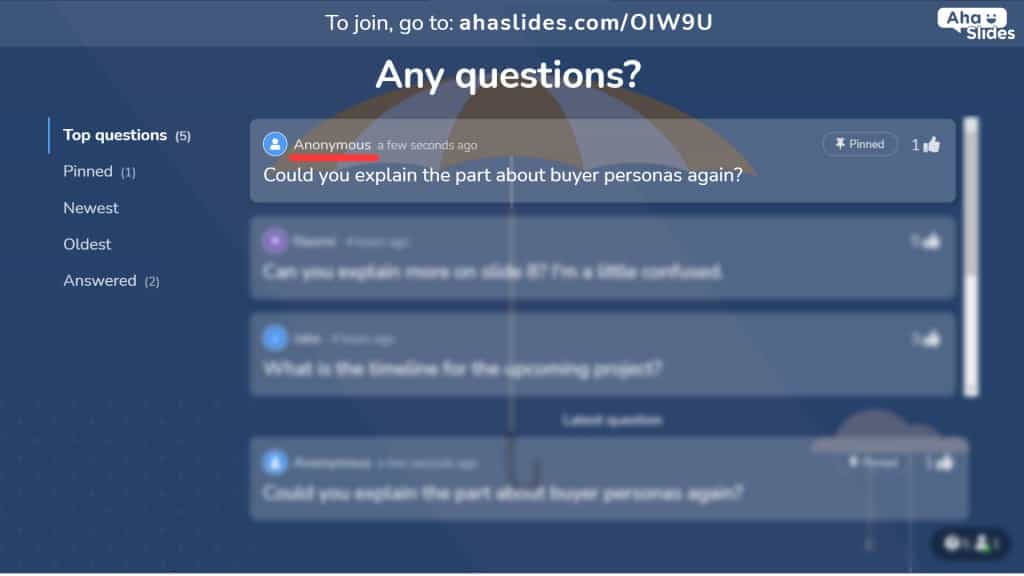
Of course, you can add more slides to PowerPoint, PowerPoint quizzes, Q&A slides in PowerPoint or Q&A images for ppt… in any way you like. But, it would be much easier if your presentation was on AhaSlides.
Were you looking for more interactive PowerPoint ideas?
With the power of interactivity in your hands, knowing what to do with it is not always easy.
Need more interactive PowerPoint presentation samples? Luckily, signing up for AhaSlides comes with unlimited access to the template library , so you can explore lots of digital presentation examples! This is a library of instantly downloadable presentations chock full of ideas for engaging your audience in an interactive PowerPoint.
Or, be inspired with our interactive PowerPoint template free !
Why did Microsoft buy PowerPoint?
Bill Gates need to accelerate generating cash fast, as he said that Microsoft would definitely be in the presentation market one way or another.
Which company developed PowerPoint from Dell Microsoft Apple or IBM?
Forethought, Inc, and released by the Apple Macintosh in 1987, with the name of Presenter.
Is Microsoft owned PowerPoint alternative?
Yes, its name is Microsoft Sway, a PowerPoint alternative. However, the UI and principle is very different, as users might not be able to tell that the same company made it.
How to make slides more interesting?
Start by writing out your ideas, then get creative with the slide design, keep the design consistent; make your presentation interactive, then add animation and transitions, Then align all objects and texts throughout all the slides.
What are the top interactive activities to do in a presentation?
There are lots of interactive activities that should be utilised in a presentation, including live polls , quizzes , cloud brainstorming , creative idea boards or hosting a Q&A session

More from AhaSlides

Got any suggestions?
We want to hear from you! Send us a message and help improve Slidesgo
Top searches
Trending searches

solar eclipse
25 templates

12 templates
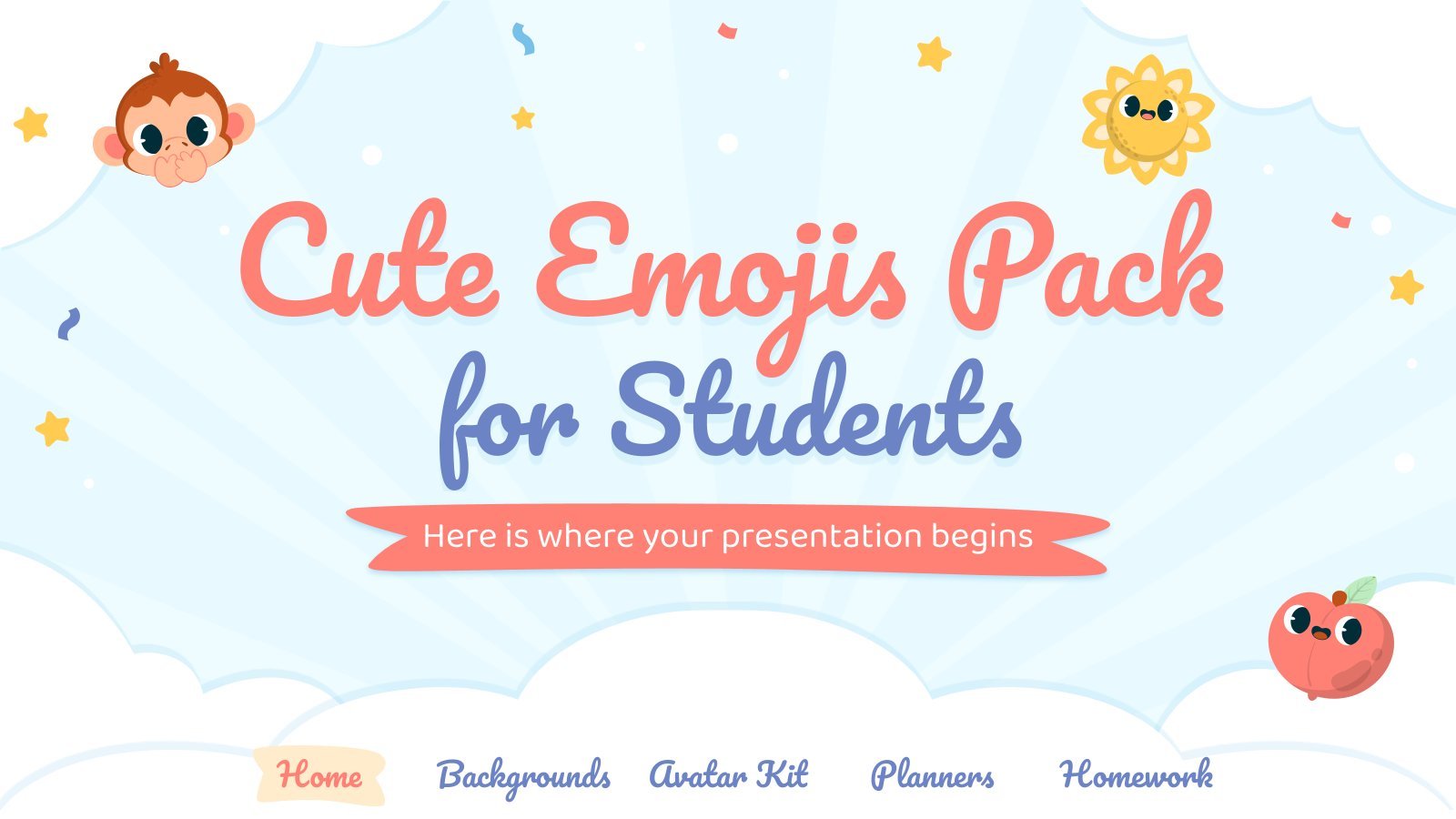
sunday school
65 templates
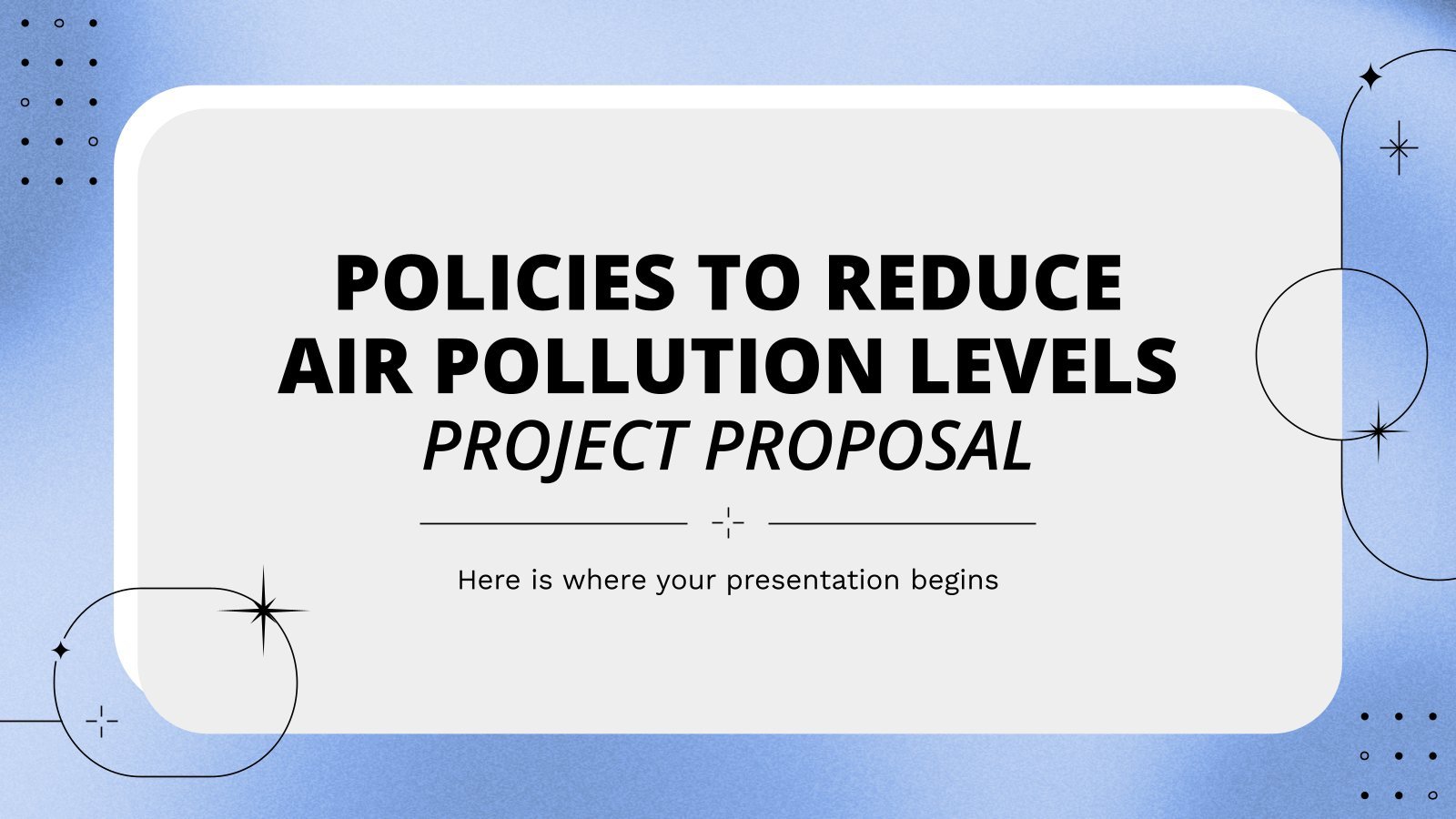
30 templates
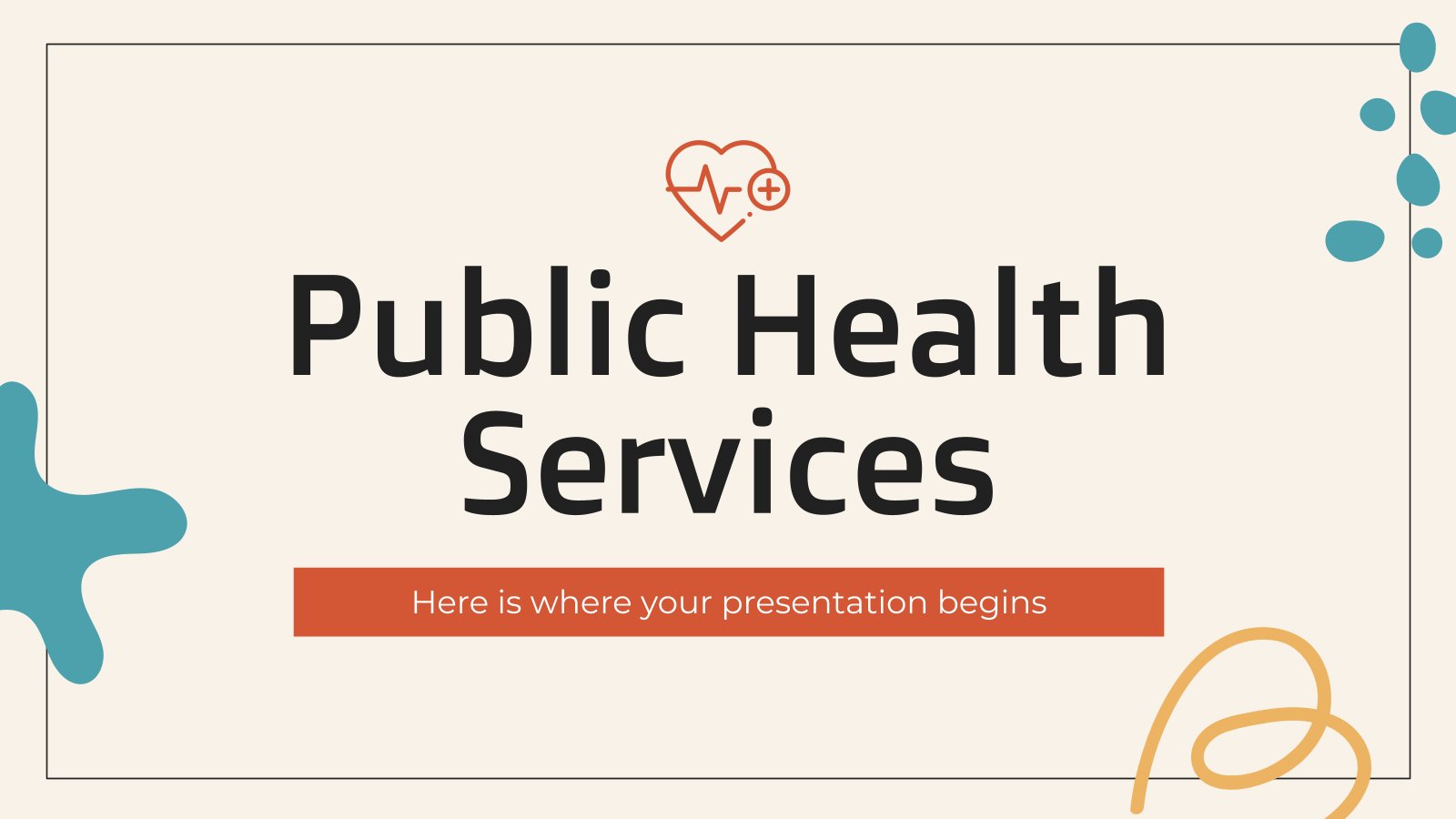
public health
35 templates
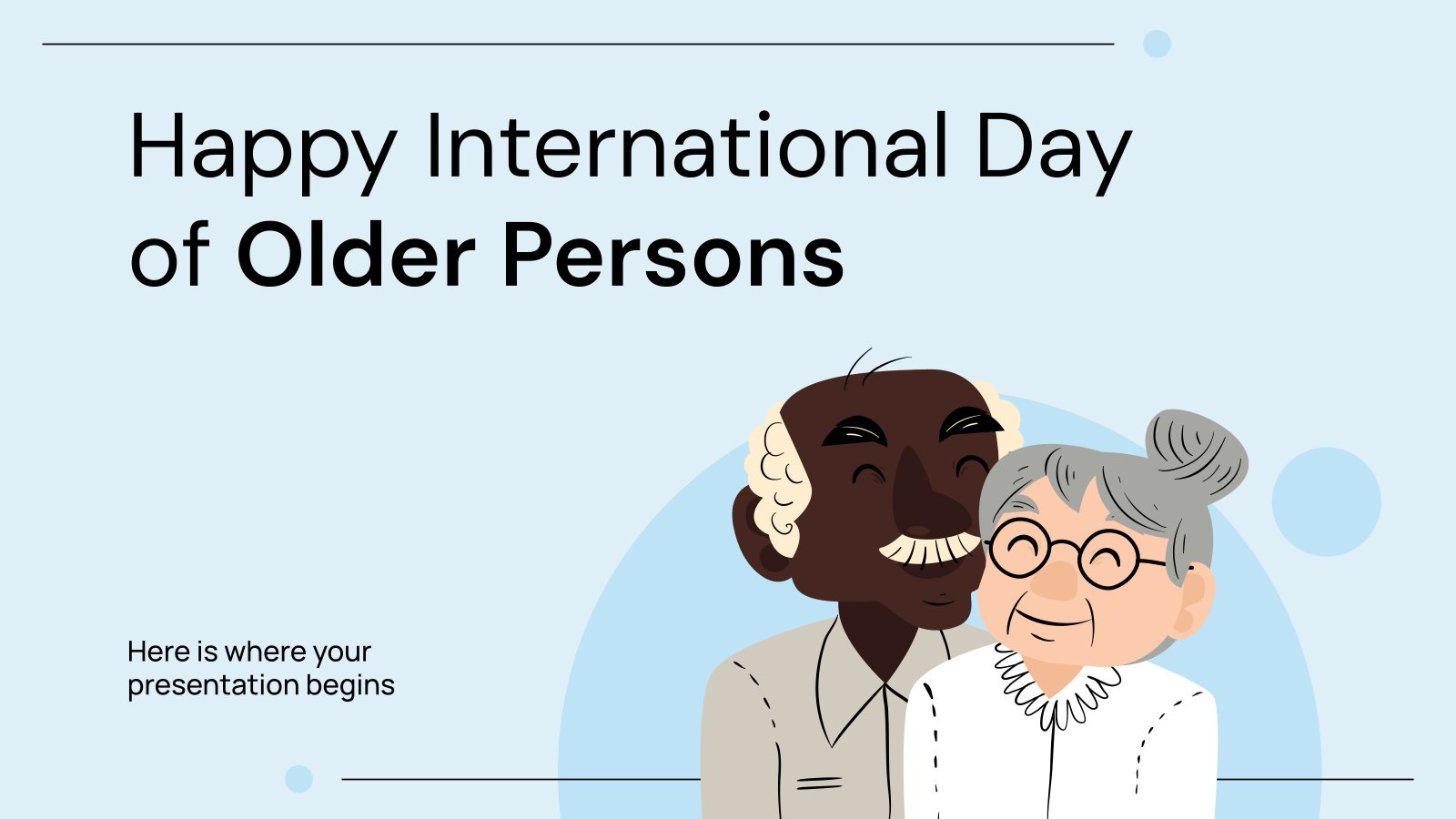
elderly people
7 templates
Interactive & Animated Presentation templates
Do you need something to make your presentation totally unique you can always make it interactive or animated this is what all these templates are about gifs, animations, interactive features… make your presentations more fun with these cool moving resources. you can still use the presentations with your original ideas in mind but with an interesting twist that will definitely make a difference. download these templates and make your presentation stand out with these animated resources, related collections.

Interactive
425 templates

409 templates
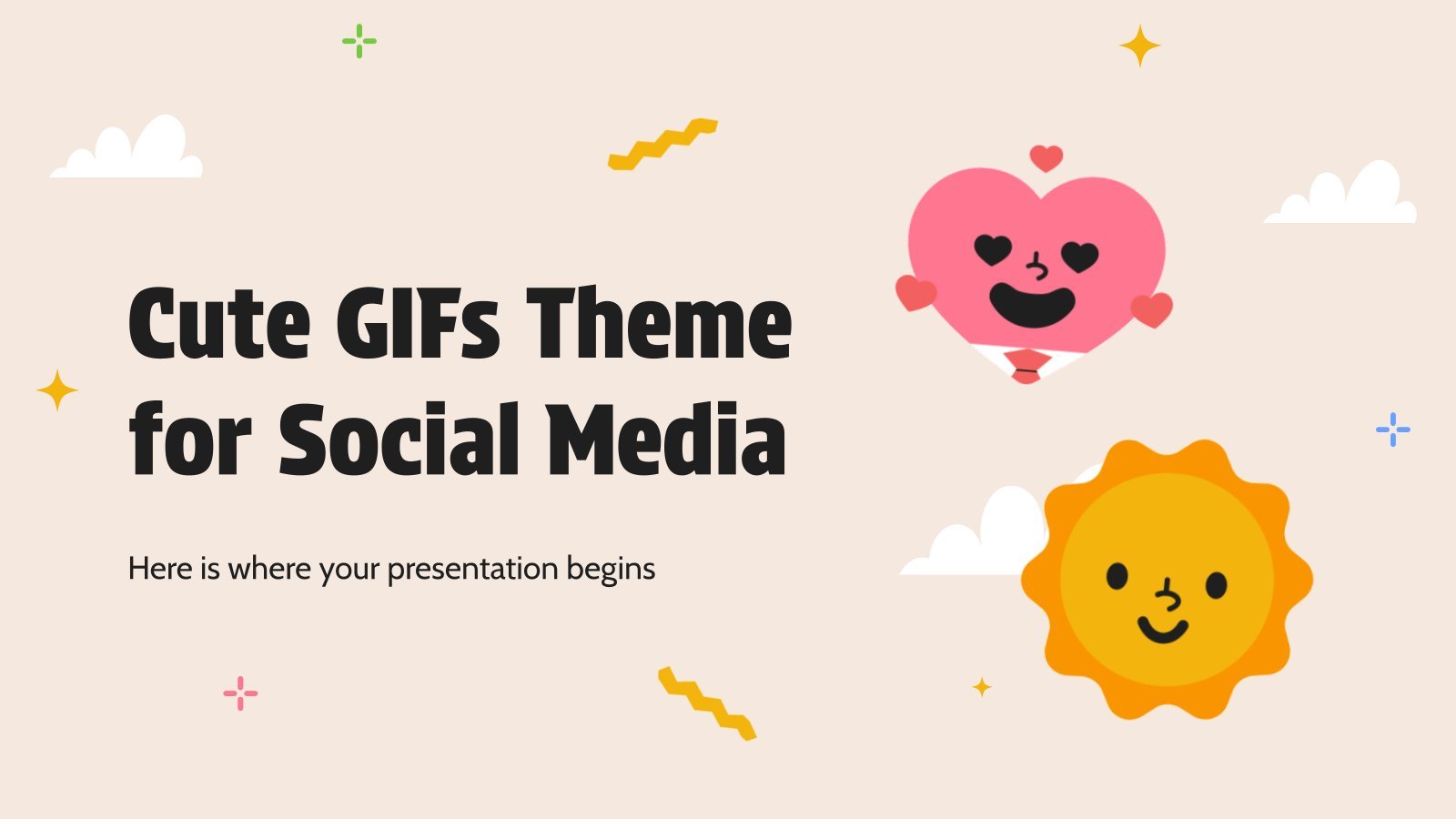
44 templates
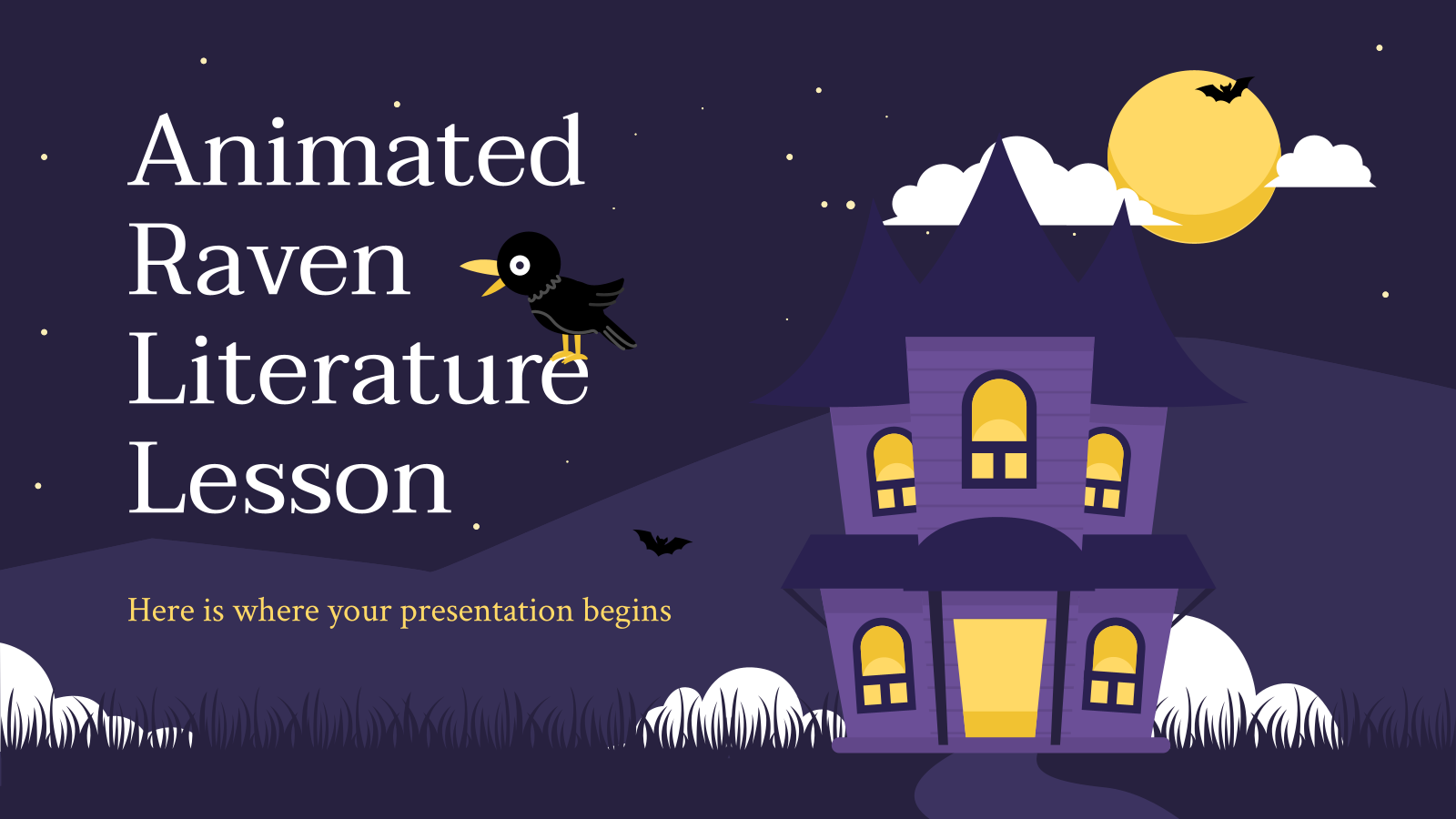
Premium template
Unlock this template and gain unlimited access
Animated Raven Literature Lesson
Prepare an original literature class with this template for high school teachers. It is based on the work The Raven, by the American writer and poet Edgar Allan Poe. It is interactive and has animated elements. You can include exercises to test your pupils' knowledge after explaining the lesson. It...
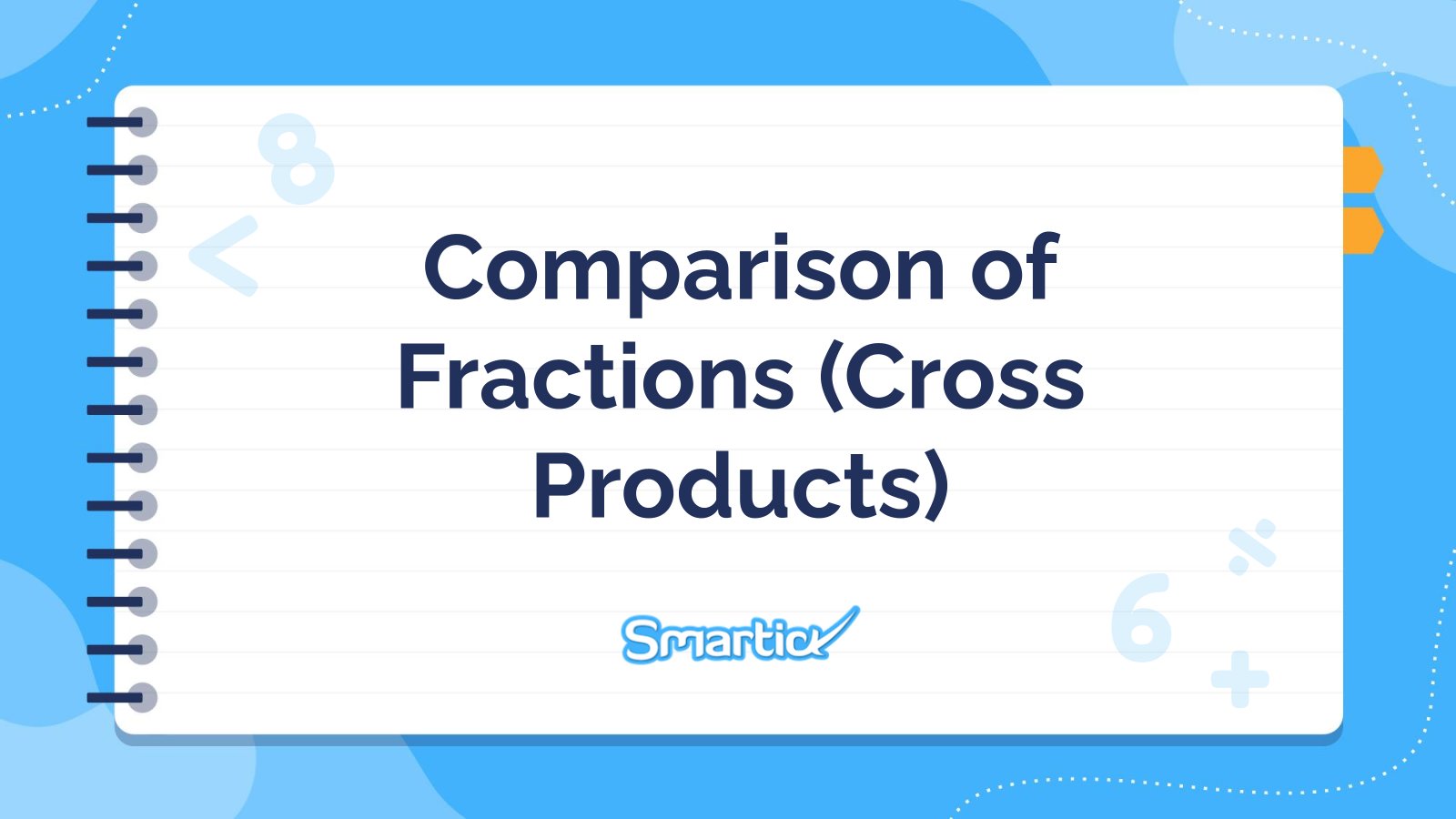
Comparing Fractions (Cross Multiplication)
Download the Comparing Fractions (Cross Multiplication) presentation for PowerPoint or Google Slides and teach with confidence. Sometimes, teachers need a little bit of help, and there's nothing wrong with that. We're glad to lend you a hand! Since Slidesgo is committed to making education better for everyone, we've joined hands...
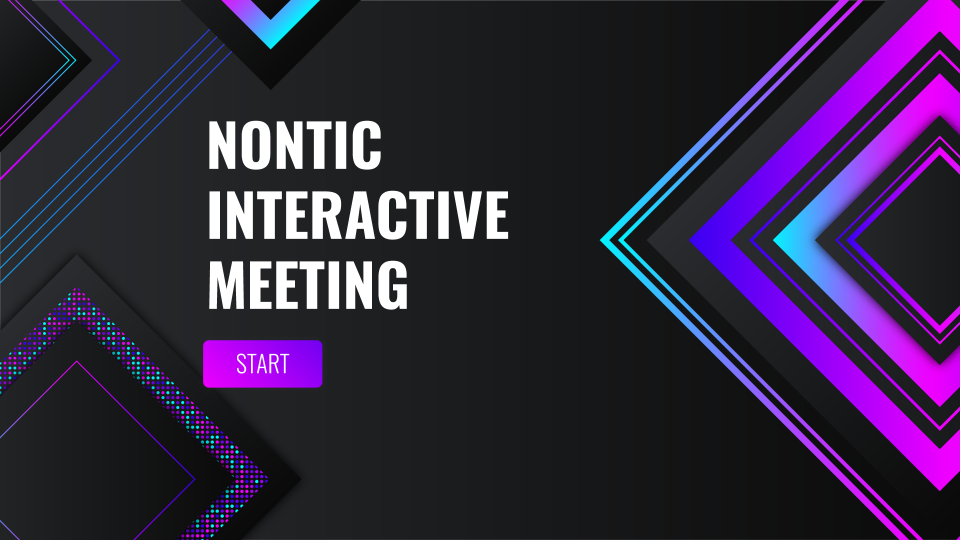
Nontic Interactive Meeting
Get your meeting presentation ready! This is an interactive template in which we have added plenty of useful sections: objectives, schedule, agenda, timelines… And lots of buttons, of course! This UX design is futuristic. It is mainly dark gray, and we also include geometric patterns with neon gradients in the...

Fractions: Addition and Subtraction of Mixed Numbers
Download the Fractions: Addition and Subtraction of Mixed Numbers presentation for PowerPoint or Google Slides and teach with confidence. Sometimes, teachers need a little bit of help, and there's nothing wrong with that. We're glad to lend you a hand! Since Slidesgo is committed to making education better for everyone,...
Interactive Graphic Organizers for Education
What an amazing graphic organizer! This design will allow you to have everything you need for class well classified in a single presentation: schedules, homework, notes and even a map. It's definitely the educational resource you've been looking for! Best of all, this graphic organizer is interactive, so it's full...

Contemporary Art Museum Project Proposal
Download the Contemporary Art Museum Project Proposal presentation for PowerPoint or Google Slides. A well-crafted proposal can be the key factor in determining the success of your project. It's an opportunity to showcase your ideas, objectives, and plans in a clear and concise manner, and to convince others to invest...
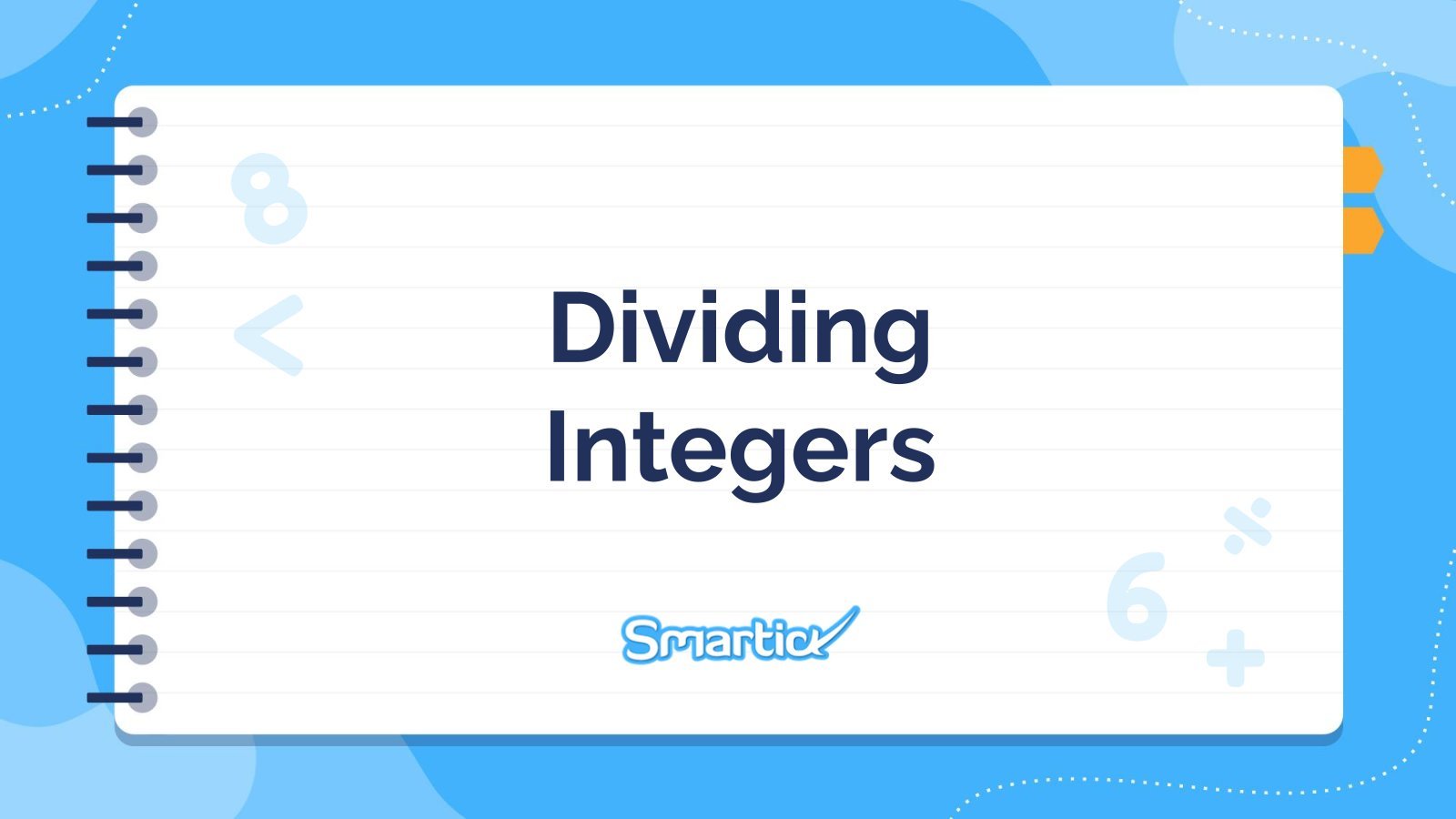
Dividing Integers
Download the Dividing Integers presentation for PowerPoint or Google Slides and teach with confidence. Sometimes, teachers need a little bit of help, and there's nothing wrong with that. We're glad to lend you a hand! Since Slidesgo is committed to making education better for everyone, we've joined hands with educators....

Multiplying Integers
Download the Multiplying Integers presentation for PowerPoint or Google Slides and teach with confidence. Sometimes, teachers need a little bit of help, and there's nothing wrong with that. We're glad to lend you a hand! Since Slidesgo is committed to making education better for everyone, we've joined hands with educators....
Elegant Workplan
Developing a successful business plan can be challenging, but with the right tools at your disposal, it becomes much simpler. This template is a comprehensive document that allows you to outline your business goals, strategies, and financial projections in a professional and aesthetically pleasing way. The full suite of resources...
Motion Graphics App Pitch Deck
You have designed the perfect app for motion graphics, how can you present it now very visually and still keeping your company’s essence? Check out this template for PowerPoint! It’s perfect for an app pitch deck for your product. The 3D shapes floating over the soft slides will make your...
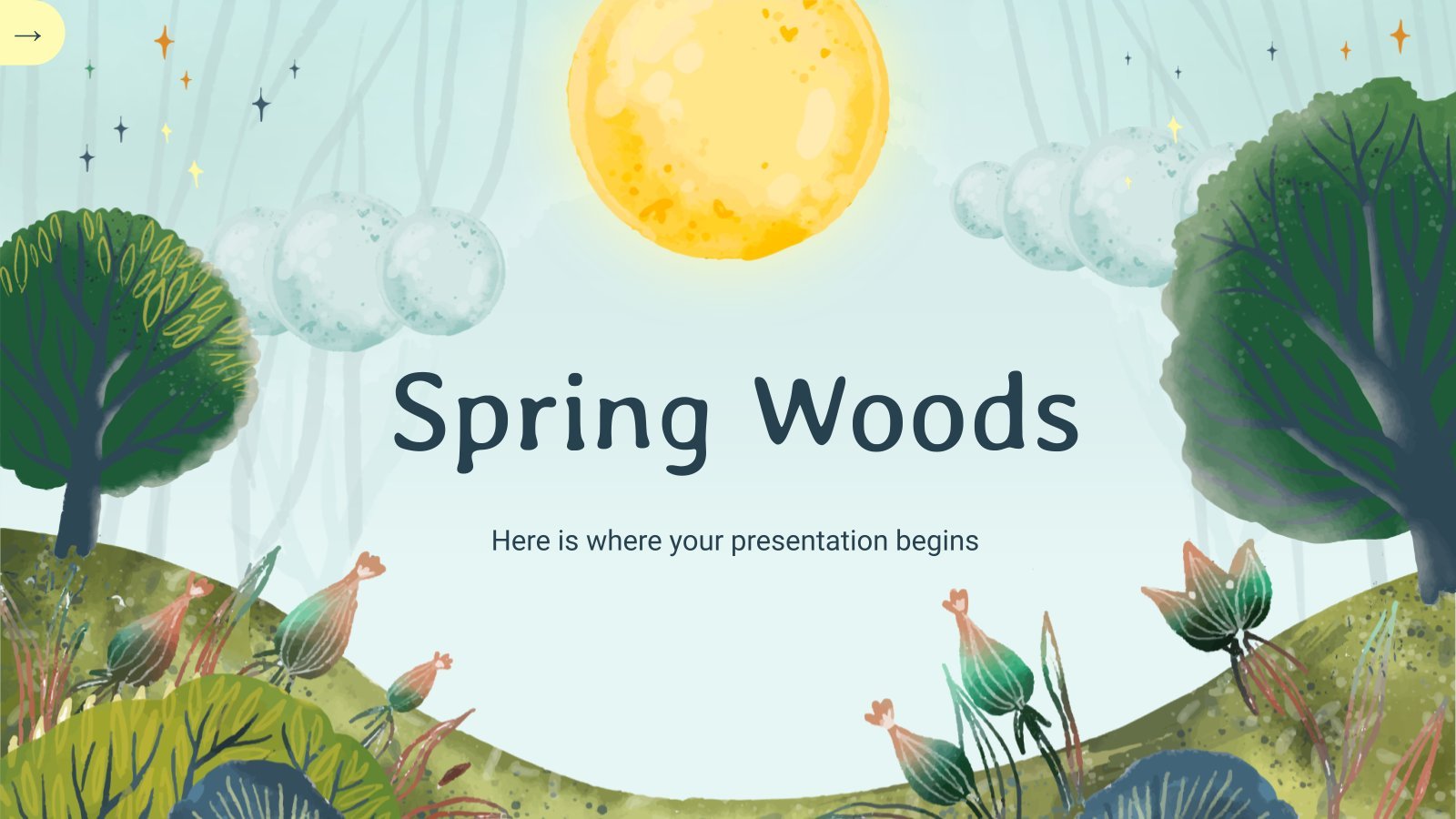
Spring Woods
Download the Spring Woods presentation for PowerPoint or Google Slides and start impressing your audience with a creative and original design. Slidesgo templates like this one here offer the possibility to convey a concept, idea or topic in a clear, concise and visual way, by using different graphic resources. You...
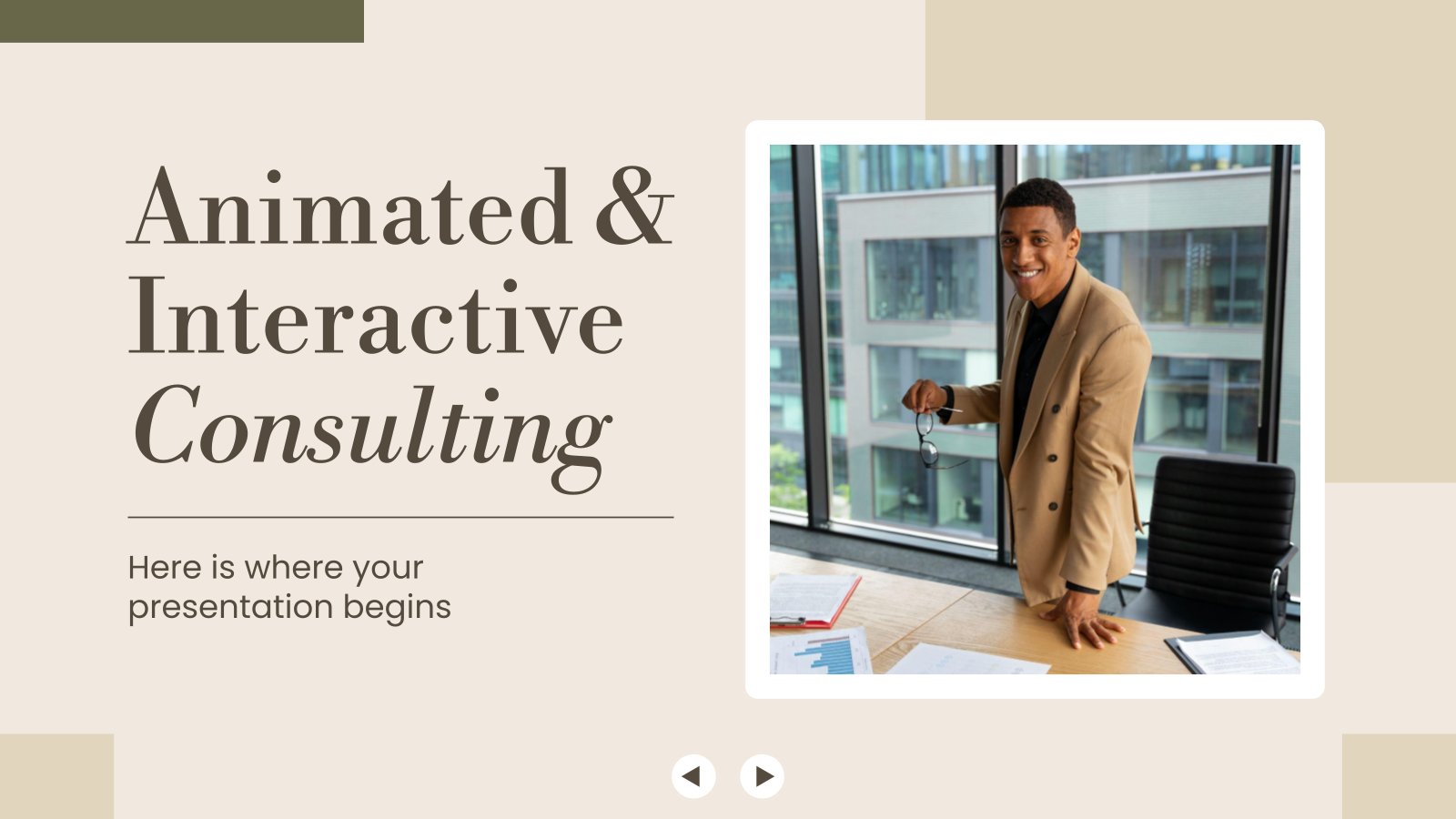
Animated and Interactive Consulting
Grow your consulting business with this modern and interactive template! Whether you are pitching a new client or showing off your existing projects, this animated template has everything you need to impress. From eye-catching visuals to an organized structure, you will be able to present your work in a unique...
Animated Intro for Social Media Platforms
Are you describing how your company is going to publish content on social media? Are you defining what, when and how everything is going to be published for the next quarter? You can do so with this new template, that has been created for PowerPoint only. What is its special...
Consulting with Morph Transition
You help companies maximize their performance, you help them identify potential areas of improvement, you help them optimize their costs. Ah, what would many businesses do without consultants... And what would many consultants do without Slidesgo? Today is the day we publish this template created exclusively for PowerPoint. Along with...

Athletics Newsletter
Download the Athletics Newsletter presentation for PowerPoint or Google Slides. Attention all marketers! Are you looking for a way to make your newsletters more creative and eye-catching for your target audience? This amazing template is perfect for creating the perfect newsletter that will capture your audience's attention from the get-go....
Interactive Corporate Interface for Business
Give your company visibility in the market and stand out from your competition with this business presentation that provides you a way to present your company, its main services and clients, and show its future projections. Discover resources such as icons, images, diagrams and charts that you can customize with...
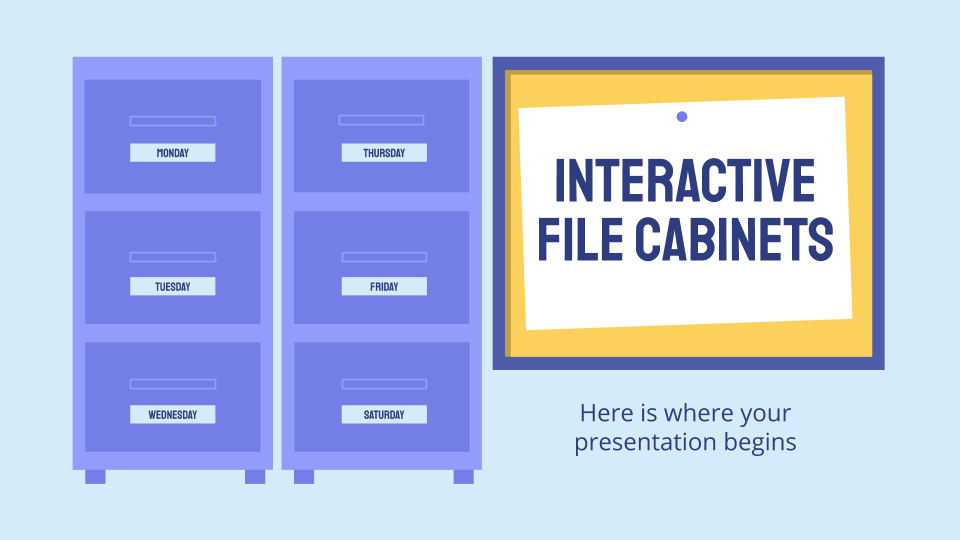
Interactive File Cabinets
File cabinets are filled to the brim with documents and folders. With this template, you can have yours, digital and interactive! All the slides are linked to each other, so you can go right where you need to. Include data for each day of the week and keep everything clean...
Organic Shapes Design for Business
Explore the world of creativity with this design. This ingeniously designed template is an ideal match for PowerPoint presentations that demand vibrancy and intuitiveness. It comprises a variety of animated, simple, and interactive elements that bring an enthralling visual experience. Elevate your presentation's appeal with this unique combination of simplicity...
- Page 1 of 22
New! Make quick presentations with AI
Slidesgo AI presentation maker puts the power of design and creativity in your hands, so you can effortlessly craft stunning slideshows in minutes.

Register for free and start editing online
You’re using an older browser version. Update to the latest version of Google Chrome , Safari , Mozilla Firefox , or Microsoft Edge for the best site experience.
- eLearning Blog
- eLearning Basics
- Instructional Design
- Corporate Training
- Course Selling
- Manufacturing
- Products iSpring Suite iSpring Learn
- Use Cases Onboarding Compliance Training Induction Training Product Training Channel Partner Training Sales Training Microlearning Mobile Learning
- Company About Us Case Studies Customers Partnership Course Development Contact Us Academy Blog Webinars Guides
- Community Academy Blog Webinars Guides Experts on iSpring
- Language EN English Français Deutsch Español Italiano Nederlands Português Polski 中文 日本語 العربية Indonesia
- Shopping Cart
Free Online eLearning Conference | May 2nd–3rd
iSPRING DAYS 2024
Seize the human-centric future of learning
How to Create an Interactive PowerPoint Presentation

Table of Contents
PowerPoint presentations are one of the most popular educational resources nowadays. Having been so for quite some time, they might look a bit old-fashioned and not as engaging as we would like. However, there’s a surefire way to make them much more dynamic – create interactive slides.
In this article, you’ll learn what interactive elements you can add to your PPT presentation, how to do this in PowerPoint step by step, and how to keep the audience’s attention by making the learning experience even more exciting and interactive with iSpring Suite. Let’s get started.
What Makes a PowerPoint Presentation Interactive?
3 Ideas for Interactive PowerPoint Presentations
An Easier Way to Create Interactive Learning Materials
There are many ways to make your presentation interactive. Some require only PowerPoint functionalities, while others require a different tool or a PPT add-in. Here are some of the most common ways to add interactivity to your PPT slides:
- PowerPoint triggers and animations
- Multimedia: visual content, audio files, web pages, and videos
- Interactive software simulations
- Mini games
- eLearning interactions
- Interactive quizzes
- Interactive role-play simulations
3 Ideas for Making Presentations Interactive with PowerPoint
PowerPoint lets you create lots of learning content that will keep your audience engaged, by using functionalities like on-click interactions, pop-up menus, and tests with branching scenarios. Here we’ll show you how to do that and ways to make this process even easier and more effective.
Check out a demo that includes some of these content types:
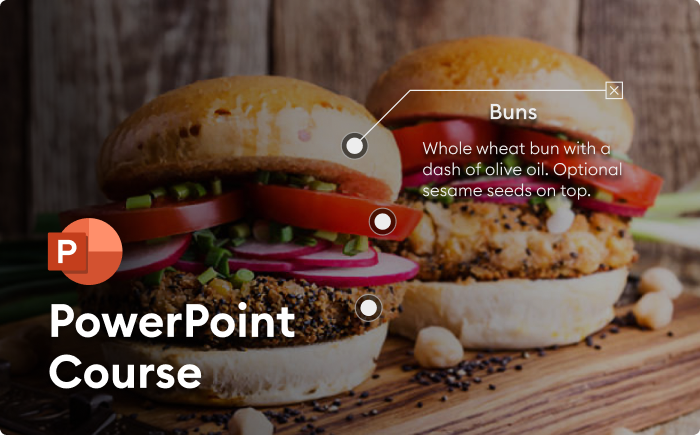
Follow our step-by-step guides to create one of these content types for your interactive presentation.
Idea #1: PowerPoint triggers for on-click interactions
One of the ways to make your slide interactive is to add a clickable button (trigger) that activates something. For example, it can launch one or more animations simultaneously. See how it works below:
To build such on-click interaction, you’ll need to add animations. Follow these steps:
1. Pick a background image, insert it into your PPT slide, and stretch it so that it fills the slide completely.
2. Add an object that will become the clickable button. This can be an image or a simple shape.
3. Select this object on the slide and click on Format → Selection Pane . Double-click the highlighted object and rename it to Open button .
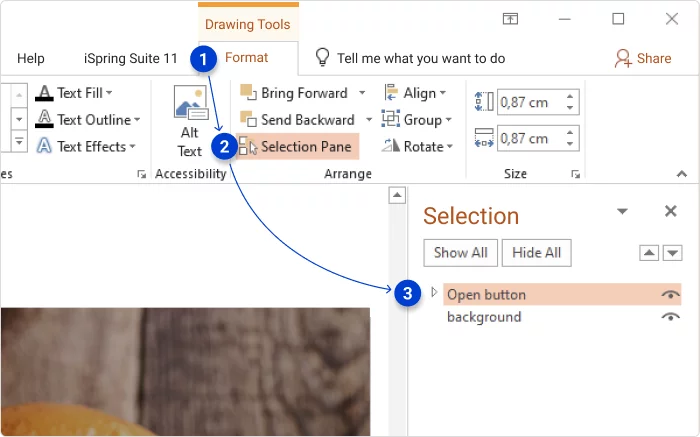
4. Create two new slide objects (and rename them): a text box and another button. This button will close the pop-up.
5. Open the Selection Pane and select the Open and Close buttons, along with the textbox . Simply hold down the Left Ctrl key and click each of the needed items:
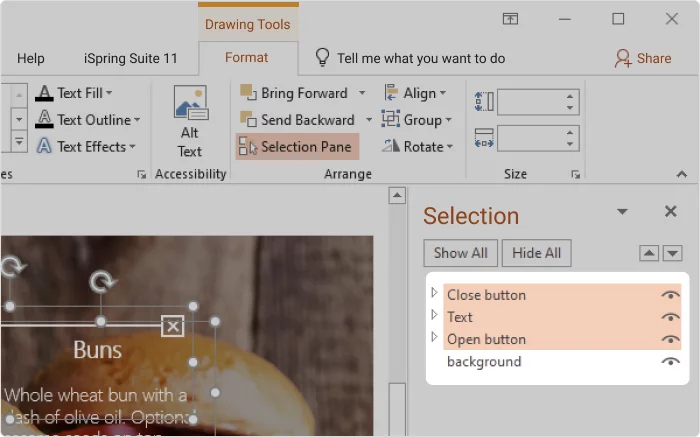
Now go to Animations → Add Animation → Entrance: Fade and then Add Animation → Exit: Fade .
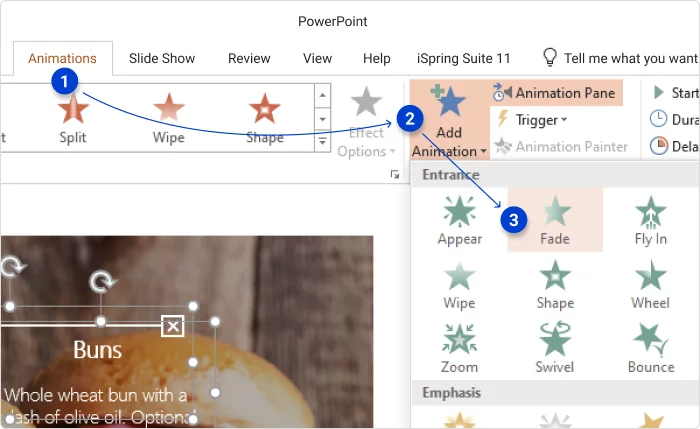
7. To see the entire list of animations on this slide, click on Animation Pane . Here’s how it should look:
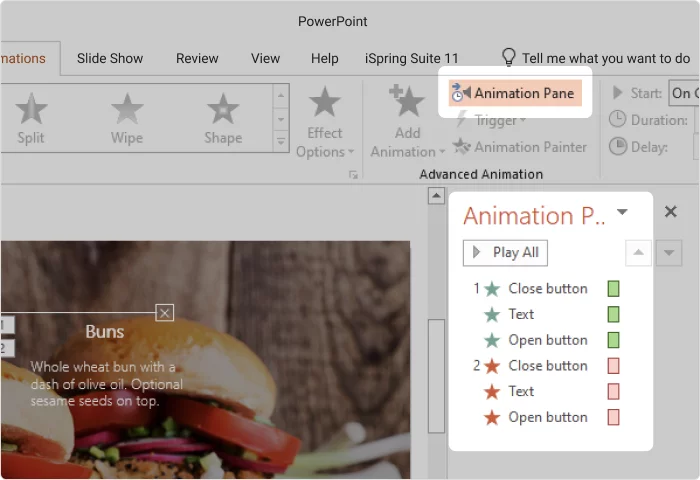
8. Now it’s time to set up triggers. Select the Entrance animations for the Close button and the textbox, then click on Trigger → On Click of and select the Open button shape. What this will do: when the Open button is clicked, the textbox and the Close button will appear.
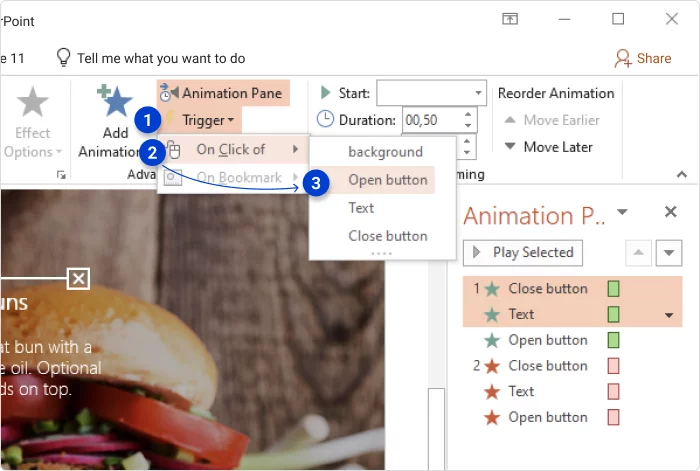
9. Now repeat the previous step but trigger the exit animations of the same objects by clicking on Close button . Once this has been done, you should see the following in the Animation Pane :
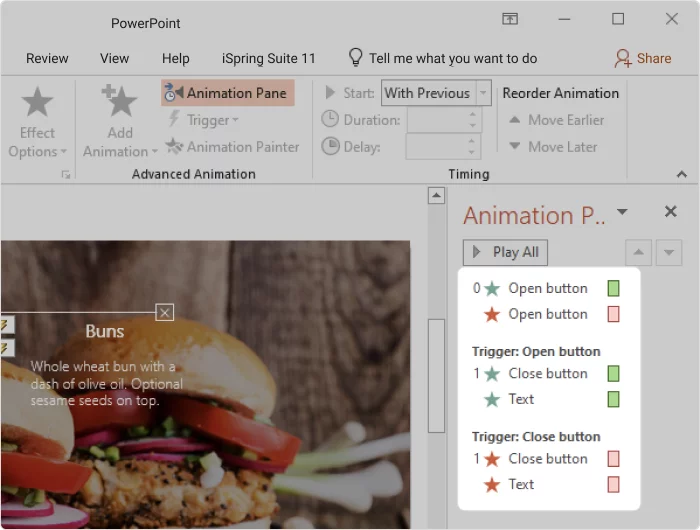
10. There’s one minor thing left to do: when you click the Open button, it should disappear, and when you hit the Close button, it should appear again. How do you make this happen? Simply move the Open button animations under corresponding triggers like this:
And that’s it, your interaction is ready. If you want to enhance the pop-up with visuals, like an image or another textbox, follow the same process and add their animations to the existing triggers.
Idea #2: Single-slide interaction with pop-ups
This second idea expands on the previous one: you can add several slide buttons that will activate pop-ups on the screen. Here’s what it looks like:
To design this type of interaction, you’ll need to create the interaction from the previous idea (or build a new one by following our guide) and then follow the steps below:
1. Create a set of objects for the second pop-up. If you need the same buttons, simply select an object you created earlier, then hold down Left Ctrl and drag it to a different position on the slide – and you’ll get an identical copy. You can also repeat this step with other objects.
2. Then, open Selection Pane and rename the new objects.
3. Now, animate the second pop-up. Press and hold Left Ctrl , then select objects in Selection Pane and add two sets of Fade animations:
4. Trigger the new animations using the same logic from the previous idea. Once finished, Animation Pane should look like this:
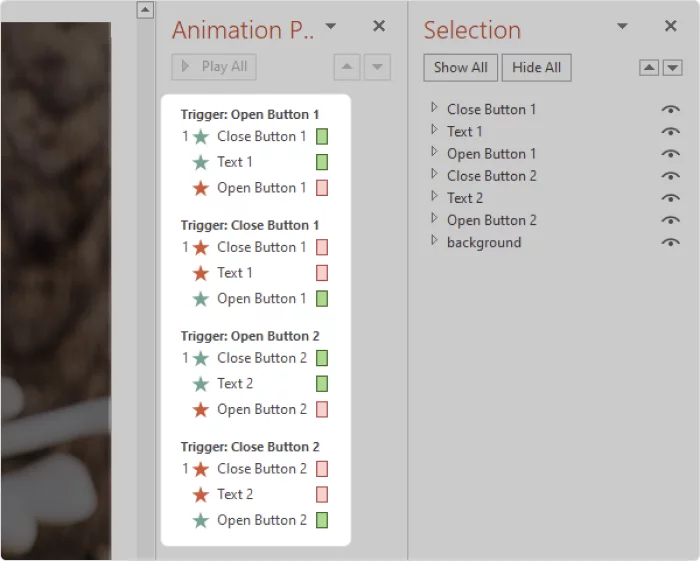
5. Your interaction is almost ready. All you still need to do is fix this issue:
As you can see, two pop-ups can now be opened at the same time and it doesn’t look good. To fix this, you need to set your animations so that when you click on “Open button 1,” the second pop-up button disappears, and vice versa. And make them appear again when either of the “Close buttons” is clicked. Here’s what your animation pane should look like:

Now, your interaction should work like this:
And that’s it, your interaction with several pop-up menus is ready!
Idea #3: A quiz with branching scenarios
Another way to make your slides interactive is to add a quiz with clickable answer options. You can also make the test progress differently for each student, depending on the option they select: if the answer is correct, they proceed to the next question; if not, they go to the info slide to dive deeper into the topic. Or you can make it so that a learner receives feedback after each answered question.
Below, you’ll learn the basics of building quizzes and branching scenarios in PowerPoint, which you can further use for creating all sorts of tests – the essentials are the same.
1. Create the title page of the quiz. Add a background image, then type the title of your quiz and its description.
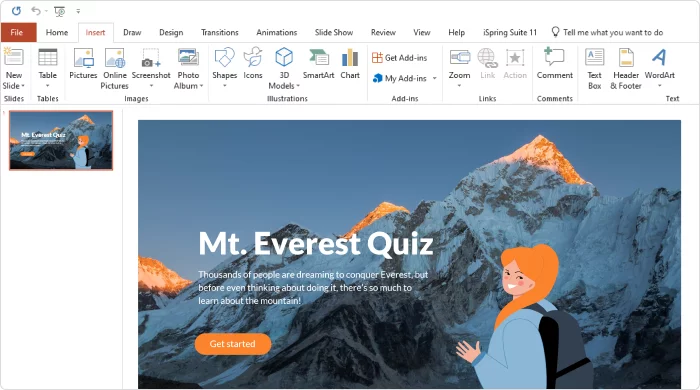
2. Move on to the next slide to add a question and answer options. For the answer options, you can simply use text blocks ( Insert → Text Box ) or shapes ( Insert → Shapes ). You can also add an image if you wish.
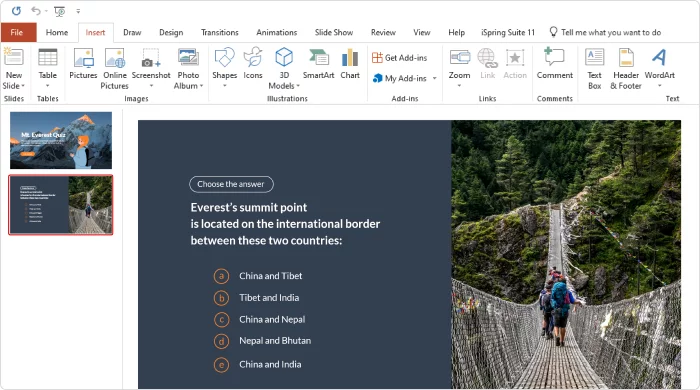
Add other question and answer slides for your test in the same way.
3. Create the correct answer slide after your first question. Add a congratulatory message, such as: “Well done!” or “That’s correct!” or “Correct!” Below the message, add a button that will take the learner to the next question.
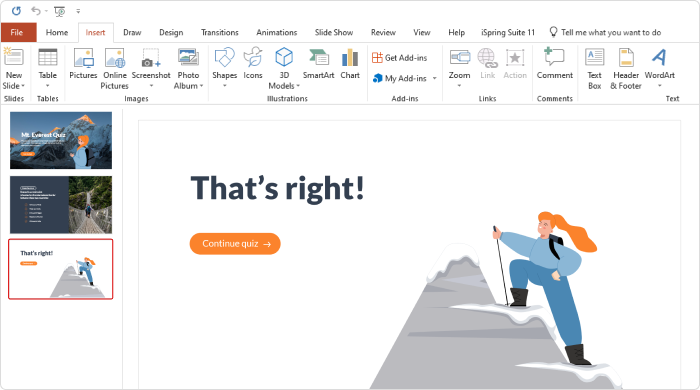
4. Create the incorrect answer slide. Repeat the same process as in the previous step but add a different text (and an image, if you use them).
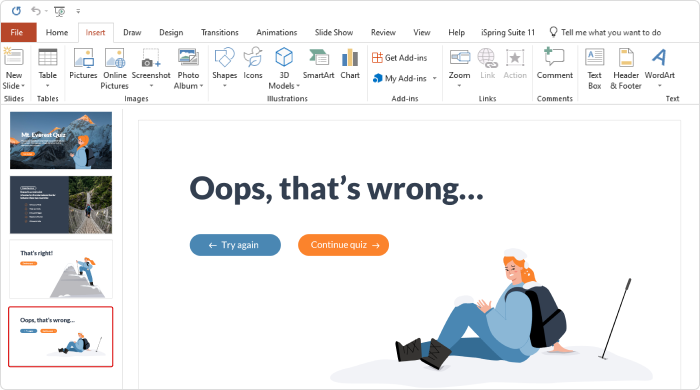
If you want to make knowledge checks even more insightful for learners, you can provide them with feedback on each incorrect answer.
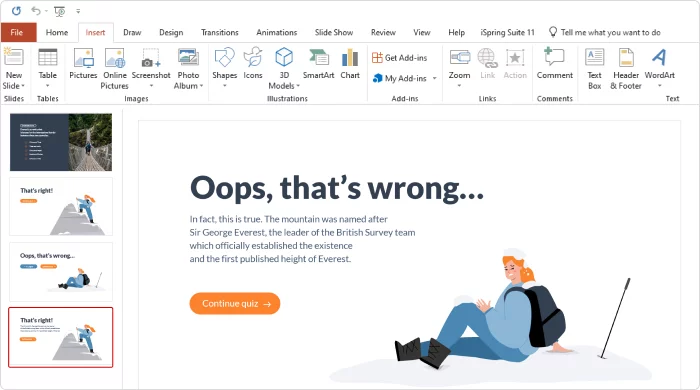
Add correct and incorrect answer slides after each question slide.
5. Set navigation for your quiz. Link the correct and incorrect answer options to the relevant feedback slides. Click on the answer text box, then go to the Insert tab and select Hyperlink . In the opened window, select Place in This Document and select the necessary slide.
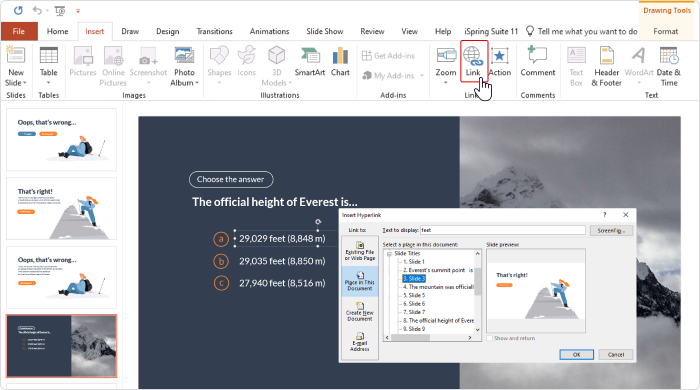
Then add a hyperlink to the button on the feedback slides. You’ll need to do the same for each slide because feedback slides should lead to a new question every time.
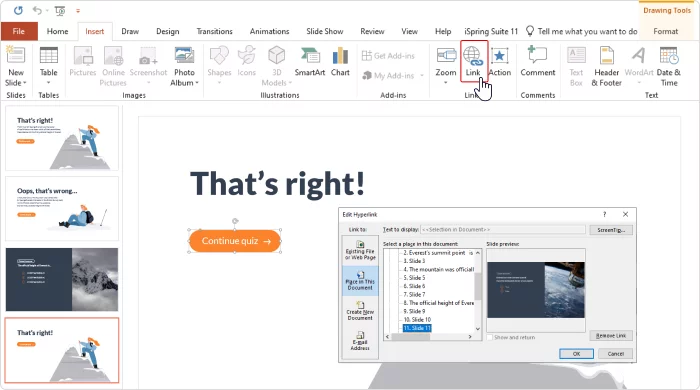
Once you’ve finished setting up navigation, your quiz is ready. If you want to learn more about this topic, read our article on how to make a quiz in PowerPoint .
PowerPoint isn’t designed for creating interactive slides. Yes, it’s possible to do this, but it requires a great deal of time and effort. So if you’re planning to develop such educational content regularly, consider using one of the 23 best PowerPoint add-ins . Some of them, like iSpring Suite , are built for this sort of task and empower you to create better content in less time.
iSpring Suite works as a PowerPoint add-in and provides you with templates and smart functions for designing advanced learning content quickly and easily. You can design interactions, quizzes, educational simulations, and many other content types. Then, you can upload them to your learning management system (LMS) or your online storage (iSpring Cloud) and share them with your learners.
Let’s see how to make your slides interactive using iSpring Suite. Download a 14-day free iSpring Suite trial and follow the steps below to put theory into practice.
Interactions
Open the iSpring Suite tab and go to Interactions. There are 14 interaction templates, such as an FAQ, a timeline, and a diagram. Select one of them, fill it with texts and multimedia, and that’s it – your interaction is ready!
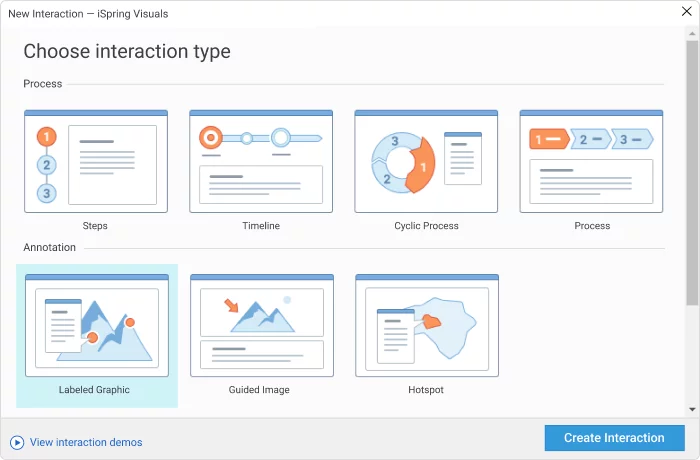
Watch this video to see the interaction development process from A-Z.
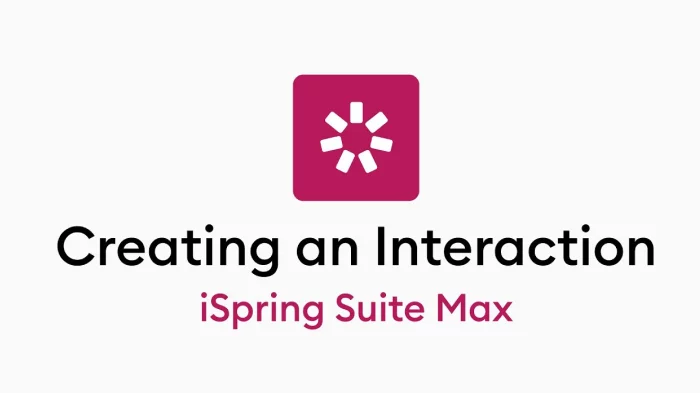
And here’s an example of an interaction created in iSpring Suite. It took us only 2 minutes to design it, while a similar interaction in PowerPoint took us at least an hour to create because we had to set up all of the triggers, animations, etc.
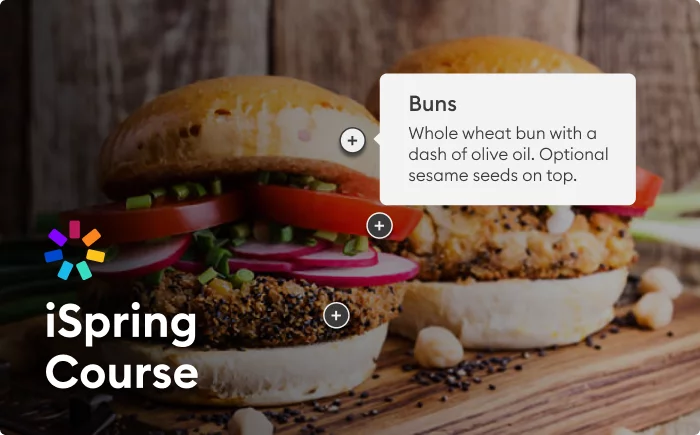
Just as with interactions, iSpring Suite has 14 ready-made question templates that you only need to fill with text and multimedia.
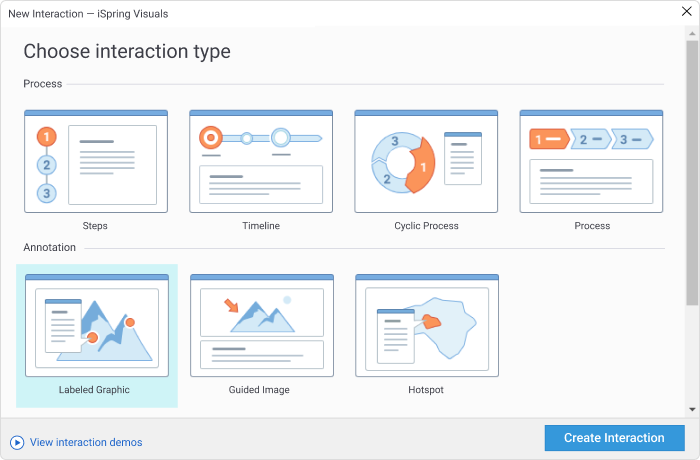
Here’s how. Open iSpring Suite, then go to Quizzes and click on Graded Quiz . Then, select a question type and fill it with information. If you wish, you can also add advanced settings, like time limits, the number of attempts allowed, and others.
See the entire routine in our tutorial video:

There’s no need to add separate feedback slides because feedback is already built into each question slide. You can customize it and add reinforcement information.
By the way, even if you don’t have an LMS, you can still share the test with your learners and track their progress – iSpring Suite has a special online storage space for that and the tool will email you the quiz results of your learners.
Here’s an example of a quiz created with iSpring Suite:
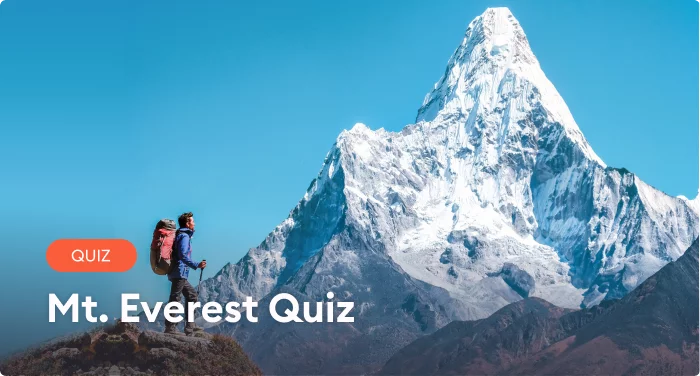
Role-play simulations
Role-plays scenarios or educational simulations are one of the most engaging educational activities in online learning. While most interactive tools require programming to create this content type, iSpring Suite enables you to create educational sims easily – even if you have no IT background.
Simply go to Role-Play and click on New Role-Play . Select New Scene . Pick a character and a background image from the library of ready-made content. Add texts. Then repeat the process with other scenes, connect them by dragging an arrow from one scene to another, and that’s it! Your sim is ready.
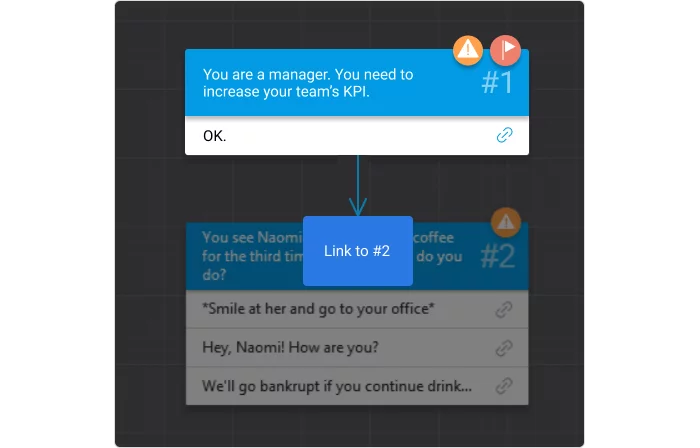
If you want to dive deeper into this topic, read our in-depth article on role-plays , their types with examples, and a guide and tips on creating them. It’s written by Clark Aldrich, the world’s most experienced designer of educational simulations.
And here’s an example of a role-play that Clark Aldrich created with iSpring Suite:

Now, let’s recap some highlights from this article. Here are the key takeaways.
Can you make a PowerPoint presentation interactive?
Yes, you can add interactive elements to your PPT presentation either by using PowerPoint alone or with additional tools, like iSpring Suite.
What are the interactive features of PowerPoint?
PowerPoint lets you create triggers and animations that make your presentation more interactive.
How do I make my PowerPoint presentation more engaging?
Consider adding interactions, quizzes, triggers, and animations to your presentation to make it more dynamic, engaging, and participatory.
So, these are several ways you can create engaging presentations with PowerPoint only and with other tools (check out this list of the 12 best interactive presentation software tools ). If you want to save time and effort while creating much more engaging and interactive presentations, courses, and assessments, check out iSpring Suite .
Get started with iSpring Suite for free during a 14-day trial period.
Also read: How to Convert PowerPoint to MP4 Video on Windows & macOS
Fast course authoring toolkit
Create online courses and assessments in record time.

Content creator:
Helen Colman
She enjoys combining in-depth research with expert knowledge of the industry. If you have eLearning insights that you’d like to share, please get in touch .
You might also like this

Subscribe to our blog
Stay tuned to get our latest eLearning tips and tricks!
By clicking “Subscribe”, you agree to our Privacy Policy . All emails include an unsubscribe link, so that you can opt-out at any time.
We use cookies to give you the best possible experience on our website and also for analytics and marketing purposes. You can enable or disable optional cookies as desired. See our Cookie Policy for more details.
Manage your cookies
Essential cookies are always on. You can turn off other cookies if you wish.
Essential cookies
Analytics cookies
Social media cookies
This page uses frames, but your browser doesn't support them.

IPCC and Horizon Europe CLIMAAX engaging around Regional Climate Risk Assessments.

Reinhard Mechler
Research Group Leader and Senior Research Scholar (SYRR)

Michaela Bachmann
Researcher (SYRR)
An engaging two-hour workshop showcasing the recent advances and bottle necks in regional climate risk assessments. Representatives from the IPCC, the Horizon Europe project CLIMAAX and the Latvias Environmental, Geological and Meteorological Center (LVGMC) will provide their insights through a number of presentations and an interactive panel discussion.
Event agenda – All times are in Latvian time zone
Event moderator Zinta Zommers (IPCC)
18:30 – 19:30: Presentations followed by Q&A (15 mins each):
- On the link between CLIMAAX and IPCC (Bart van den Hurk – IPCC/Deltares)
- The CLIMAAX Climate Risk Assessment Framework (Michaela Bachmann - IIASA)
- Climate Risk Assessment in Latvia (Dace Zandersone – LVGMC)
- Urban adaptation challenges and risk management regimes across different types of cities (Matthias Garschagen - LMU)
19:30 – 20:00: Panel discussion on challenges and opportunities in addressing Regional Climate Risks (max 30 mins)
Reinhard Mechler (IIASA), Dace Zandersone ( LVGMC ), Bart van den Hurk ( IPCC ), Matthias Garschagen, Anna Pirani ( CMCC – online)
About CLIMAAX
The European landscape of disaster risk management and climate adaptation is far from uniform.
CLIMAAX builds upon existing risk assessment frameworks, methods and tools, and promotes the use of datasets and service platforms for local and regional scale deployment. It will develop a robust and coordinated framework of consistent, harmonised and comparable risk assessments.
The project brings the existing tools and services beyond state-of-the-art by prioritizing the further development of accessibility, guidance, tuning to local contexts, interpretation and uptake by representative Disaster Risk Management and Civil Protection authorities.
Upcoming Events
03 November 2021
Econ4um (Economics Forum)
08 April 2024
Shrinking Smartly at The World Conference of the Regional Science Association International
09 April 2024 Brussels, Belgium
IIASA Director General at the New European Bauhaus Festival in Brussels
11 April 2024
Draschestrasse High School to visit IIASA
14 April 2024 Vienna, Austria and online
NODES presenting at EGU 2024
Iiasa at egu 2024.
17 April 2024 Riga, Latvia
17 April 2024 Columbus, Ohio
IIASA at the PAA Annual Meeting 2024
18 April 2024 Laxenburg, Austria
IIASA-MacroABM 1st Workshop
24 April 2024 Online
Tipping points webinar series: Soils
09 May 2024 Beijing, China
International Symposium on Polycrises and Systemic risks
16 May 2024 Singapore
Wolfgang Lutz at the National University of Singapore
23 May 2024 IIASA-Laxenburg
Finance Innovation Festival: Insurance and Investment Opportunities for Nature-based Solutions
27 May 2024 Brussels, Belgium
EuropaBON final stakeholder conference
28 May 2024 Laxenburg, Austria (IIASA) and Online
MESSAGEix Community Meeting 2024
24 June 2024 Laxenburg, Austria
GEO-OPEN-HACK-2024: Big Geospatial Data Hackathon with Open Infrastructure and Tools
01 July 2024 Leuven, Belgium
Joint Workshop on Circular Economy Economic Modelling
02 October 2024 Laxenburg, Austria
Open-Earth-Monitor Global Workshop 2024
We couldn’t find any results matching your search.
Please try using other words for your search or explore other sections of the website for relevant information.
We’re sorry, we are currently experiencing some issues, please try again later.
Our team is working diligently to resolve the issue. Thank you for your patience and understanding.
HII Connects Sea-Air-Space Expo 2024 Attendees; Highlights Strides at the Intersection of Platforms, Technologies and People
NEWPORT NEWS, Va. , April 03, 2024 (GLOBE NEWSWIRE) -- Through sponsorships, presentations, interactive demonstrations, advertising, and displays, HII (NYSE: HII) will showcase the company’s success in delivering the advantage to national and international sea service customers at the annual Navy League Sea-Air-Space Global Maritime Expo 2024.
Attendees of the three-day expo will be encouraged to learn about HII’s platforms, technologies, and solutions that support HII’s growing strength as the nation’s largest shipbuilder and global all-domain technologies and solutions provider.
HII-Sponsored Wi-Fi for Attendees
HII is sponsoring access to free Wi-Fi service at Sea-Air-Space Expo 2024, addressing a widely shared communications gap at the event. This is the first time attendees of the premier maritime exposition will enjoy custom-built, uninterrupted, and high-speed internet connectivity in the exhibit hall and throughout the event.
HII’s sponsorship of dedicated Wi-Fi to attendees exemplifies the company’s broader commitment to agility and innovation in networking and strengthening an all-domain force. As the expo’s Wi-Fi sponsor, HII is enabling seamless connectivity, real-time information access, and engagement for exhibitors and speakers.

A photo accompanying this release is available at: https://hii.com/news/hii-sea-air-space-expo-2024/ .
“This was a small way to improve the experience for customers, partners, and employees, and we are happy that all attendees can benefit from it,” said Brooke Hart , executive vice president of communications for HII. “It was an opportunity to meet a recognized need with a proven, secure, affordable, commercial off-the-shelf solution that absolutely plays to HII’s strengths.”
HII Booth Presentations
New this year, HII is hosting several in-booth presentations open to the public and the media highlighting HII’s work to deliver the advantage in improving shipbuilding and all-domain solutions, including:
- Forging the Future: Integrating and Expanding the AUKUS Industrial Base
- Innovations in Electronic Warfare
- LVC’s Role in the Large Scale Exercise
- Odyssey: Collaborative, Multi-Agent Autonomy
- REMUS 620: The Next Generation Medium UUV
- Revolutionizing Shipbuilding: Automation, Robotics and AI
Check the HII Sea-Air-Space website for the schedule of presentations: https://hii.com/events/sas24/
HII Executives Thought-Leadership
HII leadership will participate in several Sea-Air-Space thought-leadership panels, including:
- Jennifer Boykin , executive vice president of HII and president of Newport News Shipbuilding , will join a panel led by Vice Adm. James P. Downey , commander, Naval Sea Systems Command, to discuss shipbuilding and its relationship to delivering warfighting capability to the combatant commander.
- Kari Wilkinson , executive vice president of HII and president of Ingalls Shipbuilding , will discuss with U.S. Navy and Department of Defense leaders how leadership is evolving as technology and culture shifts, to focus on collaboration and creativity, challenging traditional norms, and empowering youth to become the next generation of leaders.
- Garry Schwartz , chief operating officer at HII Mission Technologies, will engage in a panel discussion of how leveraging existing technologies in battle management, information security, realistic training environments, and AI-enabled operational planning can facilitate a more rapid deployment of Joint All-Domain Command and Control (JADC2) in the region to equip the warfighter and better coordinate U.S. military operations across air, land, sea, space, and cyber.
Digital All-Domain Interactive
HII is also showcasing an interactive display in the HII booth, using video, graphics, and text to illustrate how HII’s portfolio of ships, products, and capabilities is supporting the realization of joint all-domain command and control operations and distributed maritime operations.
The Sea-Air-Space Expo is scheduled for April 8-10 at the Gaylord National Resort & Convention Center at National Harbor , Maryland . An overview of HII Sea-Air-Space videos, graphics, and schedule of briefings is available at https://hii.com/events/sas24/ .
STEM Expo Activities and Sponsor
For the fourth year, HII will be the proud premier sponsor of the Navy League's engaging and educational STEM Expo event, which marks the start of Sea-Air-Space 2024 on Sunday, April 7 . Targeting students from fifth to 12th grades, the event offers hands-on and interactive displays designed to inspire the next generation of shipbuilders and innovators to deliver the advantage in the future. HII encourages students to explore how they can gain an edge in their future through coursework and careers in science, technology, engineering, and mathematics (STEM).
HII is a global, all-domain defense provider. HII’s mission is to deliver the world’s most powerful ships and all-domain solutions in service of the nation, creating the advantage for our customers to protect peace and freedom around the world. As the nation’s largest military shipbuilder, and with a more than 135-year history of advancing U.S. national security, HII delivers critical capabilities extending from ships to unmanned systems, cyber, ISR, AI/ML and synthetic training. Headquartered in Virginia , HII’s workforce is 44,000 strong. For more information, visit:
- HII on the web: https://www.HII.com/
- HII on Facebook: https://www.facebook.com/TeamHII
- HII on X: https://www.twitter.com/WeAreHII
- HII on Instagram: https://www.instagram.com/WeAreHII
Contact: Greg McCarthy (202) 264-7126 [email protected]
A photo accompanying this announcement is available at https://www.globenewswire.com/NewsRoom/AttachmentNg/f64888cb-58ac-4e4b-a682-873a30b3f2fb
Sea-Air-Space Expo 2024

HII (NYSE: HII) will showcase the company’s success in delivering the advantage to national and international sea service customers at the annual Navy League Sea-Air-Space Global Maritime Expo 2024.
In this story.
To add symbols:
- Type a symbol or company name. When the symbol you want to add appears, add it to My Quotes by selecting it and pressing Enter/Return.
- Copy and paste multiple symbols separated by spaces.
These symbols will be available throughout the site during your session.
Your symbols have been updated
Edit watchlist.
- Type a symbol or company name. When the symbol you want to add appears, add it to Watchlist by selecting it and pressing Enter/Return.
Opt in to Smart Portfolio
Smart Portfolio is supported by our partner TipRanks. By connecting my portfolio to TipRanks Smart Portfolio I agree to their Terms of Use .

IMAGES
VIDEO
COMMENTS
Learn how to create dynamic and engaging PowerPoint presentations with interactive elements, animations, transitions, quizzes, games and more. Download a free playbook with tutorials, templates and resources to elevate your PowerPoint skills.
Creative and Bold Theme for Marketing. Download the Creative and Bold Theme for Marketing presentation for PowerPoint or Google Slides and take your marketing projects to the next level. This template is the perfect ally for your advertising strategies, launch campaigns or report presentations. Customize your content with ease, highlight your ...
Make a great interactive PowerPoint presentation with this download. Use this multipurpose set of motion slide designs. Make an animated business presentation in no time. This animated PPT works in the creative industry, technology, or finance. All the animated slides include cool animations for PowerPoint. 17. Minimal Animated PowerPoint Slides
Genially lets you create interactive presentations with ready-to-use slides, multimedia, and cinematic effects. Learn how to make a show-stopping deck for education, business, or any purpose with Genially's tutorials and tips.
Interactive presentations leave a lasting impression on the audience. By encouraging active participation and feedback, interactive presentations facilitate better understanding and knowledge retention. Here are 15 innovative 5-minute interactive presentation ideas to captivate your audience from start to finish: 1. Ice-breaker questions.
Find free and engaging templates for PowerPoint and Google Slides with interactive elements such as quizzes, buttons, and animations. Explore various themes for education, marketing, and more.
Avoid unnecessary animations. Only add content that supports your main points. Do not use PowerPoint as a teleprompter. Never Give Out Copies of the Presentation. Tips To Making Your Presentation More Engaging. Re-focus the attention on you by fading into blackness. Change the tone of your voice when presenting.
Non-linear Interactive PowerPoint Presentations. PowerPoint slides can contain hyperlinks that link your slides in a variety of ways. Similar to a website, you can think of each slide representing a web page. In the same way that multiple pages of a website are linked to one another via hyperlinks, so too can your slides. This breaks the linear ...
5. Re-engage your audience every 5-7 minutes. Keep the momentum and motivate your audience to "talk" to you throughout your presentation. Even if it is just in a non-verbal way. We recommend using live polls or other forms of interaction every 5-7 minutes to pull people back in and involve them in a conversation.
3. Six Thinking Hats PowerPoint Template for Interactive Presentations. Induce interactive activities for presentations by implementing this creative thinking template featuring the Six Thinking Hats model. It is ideal for teams to discuss a problem from different points of view. Use This Template.
Below are some of the best Visme animated presentation templates and PowerPoint video templates that use interactive features. 8. Graffiti Style Interactive Animated PowerPoint Template. This presentation template has seamless transitions from slide to slide plus a number of creative pop-ups.
Find and download hundreds of free interactive templates for Google Slides and PowerPoint. All templates are editable and ready to use with drag and drop features.
Kidia - Interactive Education PowerPoint Template. With this PowerPoint template, you can create engaging interactive lessons for kids and classes. The template comes with 30 unique slides with beautiful and colorful designs. You can add interactive elements to the slides and create attractive experiences for children.
Learn how to make a presentation interactive with video clips, animated icons, pop-ups, quizzes, surveys and more. Visme offers various tools and templates to help you create engaging and dynamic presentations.
Want to create an interactive presentation that gets your audience to engage and interact on another level? We've got 15 great ideas to add interactivity int...
Prezi is a presentation software that uses motion, zoom, and spatial relationships to bring your ideas to life. Create and share presentations with professionally designed templates, millions of assets, and Prezi AI.
In his video I show you how to make an Interactive PowerPoint Presentation! We'll use the Morph Transition in PowerPoint to make a creative presentation. Thi...
Creating interactive powerpoint in AhaSlides. 5 Tips to make an Interactive Powerpoint. Tip #1 - Use an Ice Breaker. Tip #2 - End with a Mini-Quiz. Tip #3 - Try Variety. Tip #4 - Space it Out. Tip #5 - Allow Anonymity. AhaSlides Alternatives. More interactive PowerPoint ideas.
This ingeniously designed template is an ideal match for PowerPoint presentations that demand vibrancy and intuitiveness. It comprises a variety of animated, simple, and interactive elements that bring an enthralling visual experience. Elevate your presentation's appeal with this unique combination of simplicity... Multi-purpose.
This video show you how to make an interactive PowerPoint presentation step by step. After make this, you can use this ppt slide on your PC, or copy to andro...
Here are some of the most common ways to add interactivity to your PPT slides: PowerPoint triggers and animations. Multimedia: visual content, audio files, web pages, and videos. Interactive software simulations. Mini games. eLearning interactions. Interactive quizzes. Interactive role-play simulations.
Mentimeter lets you create and deliver engaging presentations with live polls, quizzes, word clouds, and Q&As. Connect with your audience and get valuable insights using your favorite apps like Zoom, Teams, and PowerPoint.
PowerPoint Presentation. This page uses frames, but your browser doesn't support them.
Learn to Create an Interactive Slide Deck in PowerPoint. Navigate through your presentation easily with creative hyperlinks and transitions. Link to PowerPoi...
An engaging two-hour workshop showcasing the recent advances and bottle necks in regional climate risk assessments. Representatives from the IPCC, the Horizon Europe project CLIMAAX and the Latvias Environmental, Geological and Meteorological Center (LVGMC) will provide their insights through a number of presentations and an interactive panel discussion.
--Through sponsorships, presentations, interactive demonstrations, advertising, and displays, HII will showcase the company' s success in delivering the advantage to national and international ...