Best presentation remote: Clicker, air mouse, smart TV remote, or smartphone app?
- Written by: Richard Goring
- Categories: Presentation technology
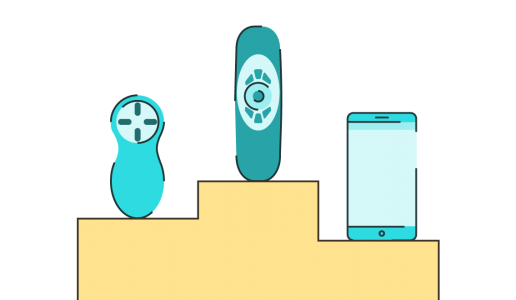
Presentations are moving on, becoming more visual, animated, and interactive, but most of us are still stuck with using the same presentation remote that we’ve had for years. There are quite a few alternatives available now, so are any of them worth using over the standard clicker? We investigate to find the best presentation remotes.
There are many presentation remote options, but the most popular of the standard clickers is the Kensington Wireless Presenter . It’s small, simple, comfortable, and lets you go forward, backward, and blank the screen. It’s plug and play through USB, with no software to install. Two AAA batteries provide power, it has a range of 60 feet, and it works anywhere. Why would you need anything else?
Well, the best presentation remotes bring more to the table than simply advancing your slides. Interactivity is one reason you might want to switch. Air mice have been around for a while, but always remained fairly niche. They tend to look like normal computer mice, and work in the same way. However, when you pick them up, the cursor moves in line with your movement of the mouse in space – up, down, left, and right. Think of a Wii Remote, and you’ll get the idea. It means that now you can not only control the clicks in your presentation, but also control the cursor, opening up the ability to annotate on your slides using the pen function in PowerPoint show mode, or use hyperlinked or trigger menus to navigate around a slide deck, or open a webpage or another file. You aren’t constrained by the order of the slides, so you can make your story come to life, respond to your audience, and have a conversation with them – all in a pretty natural way without having to escape out of show mode, or pull up the thumbnail view (G key in PowerPoint 2013 and 2016) thanks to your presentation remote.

Gyration seems to be the leader in this category of presentation remote, with several models available. My preference was for their smallest mouse, the Gyration Wireless Air Mouse Mobile . It looks like a normal mouse and works pretty well. It’s plug and play, wireless, and uses a 2.4GHz radio antenna USB dongle to connect, so all pretty simple. It’s a decent enough mouse and comfortable on a table, but when you pick it up, it feels a little odd as the shape doesn’t fit in your hand in the way most people are used to, with things like TV remotes or phones, so it can take some getting used to. In its favour, rather than trying to awkwardly use the regular mouse buttons on top of the device, there is a trigger button underneath which you can click easily with your forefinger. It also positions your hand around the remote so it’s easier to move around and control your cursor. Given it’s dual purpose as a desktop mouse and a wireless presentation remote with cursor control, it’s pretty good. But, can you do more with the other options?

Smart TV remote
With the rise of Smart TVs and app-enabled media boxes, there have been a number of TV remote-style controllers released that are essentially air mice too. They don’t work as a desktop mouse, but they do control your mouse cursor and, as you move the remote around, the cursor moves as you direct it. They usually have quite a few function keys available, so you can not only go forwards, backwards, and blank the screen, but also control the volume of media, and even flip over the presentation remote for a full keyboard. The Wii Remote-style functionality that controls the cursor is somewhat easier to use and a little more intuitive than a traditional air mouse. The shape of these devices, the way you hold them in your hand, and the positioning of the buttons makes it feel pretty natural to move the remote around and control the cursor position. So it becomes very easy to navigate around your slide, and if you use hyperlinks or triggers , you can seamlessly move through your entire slide deck. This freedom of movement means that you can quickly respond to your audience and get to the content that’s useful.
As I mentioned, when you flip over these presentation remotes you get a full keyboard, so even if you’ve not put hyperlinks into your deck, you can use the number keys to type in the slide number you want and press enter to jump straight to that slide. Just print out a thumbnail view with numbers of all of your slides for a quick reference guide, and you’ll be moving through your presentation pretty seamlessly.
Another nice bonus about the keyboard is that it essentially gives you full control over your computer. If you want to bring up a new document and type in responses to questions, or show an Excel spreadsheet and update numbers, it’s pretty easy to do. You’re not going to do this in every presentation, but for some meetings it can be a useful ability making these types of devices some of the best presentation remotes.

There are quite a few options. The Aerb Mini Wireless Keyboard Mouse is about the size of a standard TV remote and has a lot of function buttons, but it’s mainly focused on TV controls. It’s comfortable enough, but a bit large and all of the buttons means that you’re more likely to press the wrong thing. The LYNEC C120 Mini Wireless Remote is smaller, narrower, and slimmer. The curved shape fits a little better in your hand, and it has just a couple of function controls that make it really easy to use as a presentation remote. It also uses a micro USB rechargeable battery, so a little more convenient than having to use AAA batteries. Both have decent sized keys, have a cursor lock so that you can reposition the mouse/cursor alignment, and disable the side that faces down when you flip over, so no accidental pressing of buttons on the reverse. They’re also about half the price of traditional presentation remotes and a third of the cost of normal air mice.
The form factor and added functionality mean that you should consider getting one of these instead of, or as a replacement for, a standard clicker.
Smartphone app
If you don’t want to buy something new, Smartphone apps are another option, giving you the ability to control your presentation on your phone through a Bluetooth or WiFi connection.
Microsoft has its own app called Office Remote, that allows you to control Word, Excel, and PowerPoint, but with very limited functionality, so don’t get too excited about Word or Excel. In PowerPoint, you can go forwards and backwards through your slides, click by click, with haptic feedback each time, which is a nice touch. The app shows the current slide, on which you can trace a laser pointer that shows up on the main screen, although you’re probably better off interacting directly with your slide . You can see a thumbnail of the next slide which is neat and helps you to keep the flow but be aware of it becoming a distraction. You also get the speaker notes for your slides but be very careful you don’t just read them and present to your phone and not your audience. Otherwise, you don’t get a lot. Disappointingly, hyperlinks and triggers don’t work, so you can’t take advantage of interactive presentations. Although you can switch between presentations that are open on your computer, which could be useful.
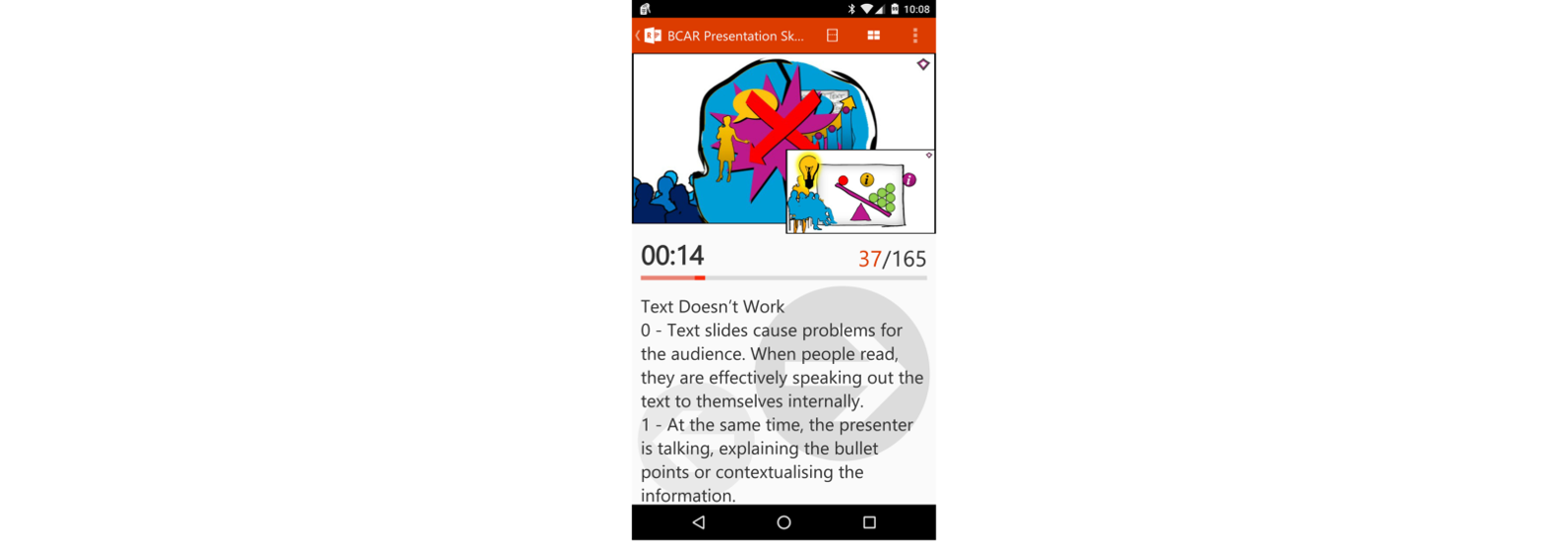
Despite haptic feedback for ‘clicks’, the lack of physical buttons means that you end up spending too much time looking at your phone to check that you’re hitting the right area. The buttons on the screen are pretty large, but it takes some getting used to.
Connecting everything up is pretty easy. It requires a Bluetooth connection and a quick app install on your computer, which puts a new tab in the Office ribbon called Office Remote that has an on/off switch for the function. The Bluetooth connection is nice, as many of the other apps available work through a WiFi connection, which can be tricky if you can’t connect, although it does mean that the range can be pretty limited, so be wary of that if you’re in a large room.
The app gives you reasonable control, but compared with standard clickers or Smart TV Remotes, it’s not the best. Mainly because it’s awkward to hold your phone and click on the right areas of the screen without constantly looking down. The screen is always on so you can inadvertently press something mid-flow. Oh, and it only works for PowerPoint 2013 and PowerPoint 2016, and on Windows Phone and Android phones (Samsung, LG, Motorola, Sony, HTC etc.), so if you’re an iPhone user with iOS then you’ll have to go for a third party app.
Update: As of 2019 it looks like Office remote is only available with a Windows Phone.
Which is the best presentation remote?
It depends what you want to do, but the best balance of functionality, comfort, convenience, and cost probably makes the Smart TV Remotes the presentation remotes to choose.

Richard Goring
Related articles, powerpoint tips: how to speed up office 365 performance.
- PowerPoint productivity / Presentation technology
- Comments: 2
Does your PowerPoint run really slowly? Mine did. Particularly the animation pane, and slides with lots of graphics (especially vector graphics). Office 2013 was fine, then Office 365 (with PowerPoint 2016) was ridiculously slow. There might be a simple fix to help...
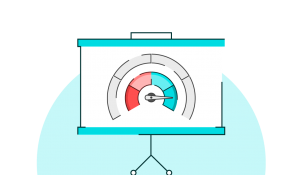
How to zoom in on your computer screen in Windows
- Presentation technology
- Comments: 1
Let's take a look at how to highlight content in any program and on any screen by magnifying it, using your mouse to move around and show more content easily.
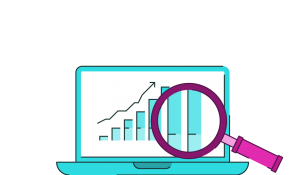
Brookstone HDMI pocket projector review
If you travel through US airports you’ll have noticed a store called Brookstone that sells everything you never thought you wanted, but simply have to have. Occasionally though, you find something actually useful, and one such example is the HDMI Pocket Projector. Here are our thoughts.
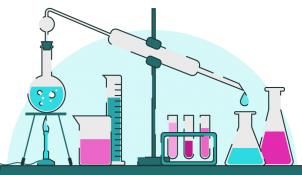
Leave a Reply Cancel reply
Save my name and email in this browser for the next time I comment.
Join the BrightCarbon mailing list for monthly invites and resources
Thank you so much for conducting our advanced PowerPoint training workshop. We will definitely use BrightCarbon in the future – we really think that we would be hard pressed to find anywhere better! Emma Pring Iona Capital
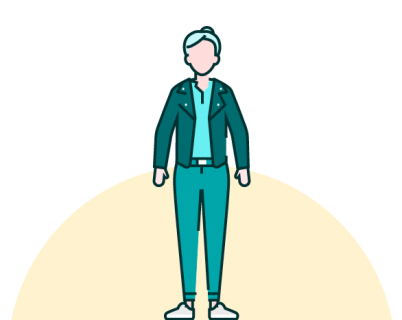

- Office Electronics
- Presentation Pointers
Return this item for free
Free returns are available for the shipping address you chose. For a full refund with no deduction for return shipping, you can return the item for any reason in new and unused condition.
- Go to your orders and start the return
- Select the return method
Image Unavailable

- To view this video download Flash Player

Presentation Clicker Air Mouse Function Wireless Presenter USB Powerpoint Clicker, 2.4 GHz Presentation Remote Control Clicker for PowerPoint Presentations, Support Windows, Android, Mac OS, Linux
Purchase options and add-ons.
- 【VOICE CONTROL AIR FLY MOUSE CLICKER】: Air Fly mouse + IR remote learning mouse. Clicker for powerpoint presentations combines the function of air mouse, with wireless cursor control button, which makes it like a true mouse. With it in your hand, you can be totally free from the constraint of keyboard and make your presentation more efficient
- 【SMARTER FUNCTIONALITY】: Features all necessary functions for smooth presentations; Next, Previous, Play, Delete, Turn Page, Mute, Pause, Raise and Lower Volume.
- 【WIDELY APPLICABLE】: Support System: Windows, Android, Mac OS, Linux; Applicable to TV box, HTPC, all-in-one PC, tablet(OTG), phone(OTG), smart TV, projector and etc.
- 【IR LEARNING】: The fly air mouse remote Power key can programs. Convenience to control all your devices in one, if you have any problem when using the IR learning function, please read the product description and welcome to ask us for help.
- 【ERGONOMIC DESIGN】: Slim shape promotes comfort for extended use. Specially designed contours ensure maximum comfortability.
Buy it with

What do customers buy after viewing this item?

Looking for specific info?
Product information, technical details, additional information, product description.
Features: Microphone built-in, support voice search, just say to control and search. 2.4GHz transmission mode with effective transmission distance more than 10m. Support IR Learning function(Press and hold "Power" button enter learning mode). Powered by 2pcs AAA batteries (NOT INCLUDED). Applicable to TV box, HTPC, all-in-one PC, tablet(OTG), phone(OTG), smart TV, projector and etc. Specification: Item Type: Air Remote Mouse Wireless Modulation Mode: GFSK Frequency: 2.4GHz Power Supply: 2pcs AAA Battery (NOT INCLUDED) Working Current: Standby Current: Wireless Distance: >10M Support System: Windows, Android, Mac OS, Linux Material: Plastic Color: Black Product Size: 145*45*23mm Package Including 1 x Air Mouse 1 x USB Receiver 1 x User Manual
Customer reviews
Customer Reviews, including Product Star Ratings, help customers to learn more about the product and decide whether it is the right product for them.
To calculate the overall star rating and percentage breakdown by star, we don’t use a simple average. Instead, our system considers things like how recent a review is and if the reviewer bought the item on Amazon. It also analyses reviews to verify trustworthiness.
- Sort reviews by Top reviews Most recent Top reviews
Top reviews from United Kingdom
Top reviews from other countries.
- UK Modern Slavery Statement
- Sustainability
- Amazon Science
- Sell on Amazon
- Sell on Amazon Business
- Sell on Amazon Handmade
- Sell on Amazon Launchpad
- Supply to Amazon
- Protect and build your brand
- Associates Programme
- Fulfilment by Amazon
- Seller Fulfilled Prime
- Advertise Your Products
- Independently Publish with Us
- Host an Amazon Hub
- › See More Make Money with Us
- Instalments by Barclays
- Amazon Platinum Mastercard
- Amazon Classic Mastercard
- Amazon Currency Converter
- Payment Methods Help
- Shop with Points
- Top Up Your Account
- Top Up Your Account in Store
- COVID-19 and Amazon
- Track Packages or View Orders
- Delivery Rates & Policies
- Amazon Prime
- Returns & Replacements
- Manage Your Content and Devices
- Recalls and Product Safety Alerts
- Amazon Mobile App
- Customer Service
- Accessibility
- Conditions of Use & Sale
- Privacy Notice
- Cookies Notice
- Interest-Based Ads Notice

Are you a human?
We apologize for the confusion, but we can't quite tell if you're a person or a script.
Please don't take this personally. Bots and scripts can be very much lifelike these days!
To help us better protect your account security, please check the CAPTCHA box below.
detecting...
If you're interested in accessing Newegg API service, please submit a request .
We would love to hear your opinion. Let us know your feedback .

What is a Presentation Clicker? [And How to Use it?]
By: Author Shrot Katewa
![presentation clicker air mouse What is a Presentation Clicker? [And How to Use it?]](https://artofpresentations.com/wp-content/uploads/2021/04/Featured-Image-What-is-a-Presentation-Clicker.jpg)
If you are preparing to give a presentation, a presentation clicker can be a very helpful tool! In fact, if you have never given a presentation on a stage before, and you probably just found out that you will need to use a presentation clicker during the presentation, it can make you a bit anxious. This may perhaps make you wonder, what exactly is a presentation clicker?
A presentation clicker (or a presentation remote) is a wireless device that acts as a remote to control the movement of your slides during a presentation. A presentation clicker helps to advance the slides, or move back. Some presentation clickers also have a built-in laser that acts as a pointer.
In this article, I will help you understand a bit more about a presentation clicker, and provide you with tips on how to use it when giving a presentation. Plus, if you are looking to buy a presentation clicker, I shall be sharing some of the best options for you to choose based on my experience.
So, let’s get started!
How Does a Presentation Clicker Work?
A presentation clicker works by connecting to a computer wirelessly using a Bluetooth connection (often using a Bluetooth receiver). Once connected, it allows the presenter to move the slides forward or backward in the presentation mode using the buttons present on the clicker.
Thus, if you are using a presentation clicker when giving the presentation, you can easily move around on the stage and you don’t have to worry about running back to your computer (or asking someone else) to change the slide!
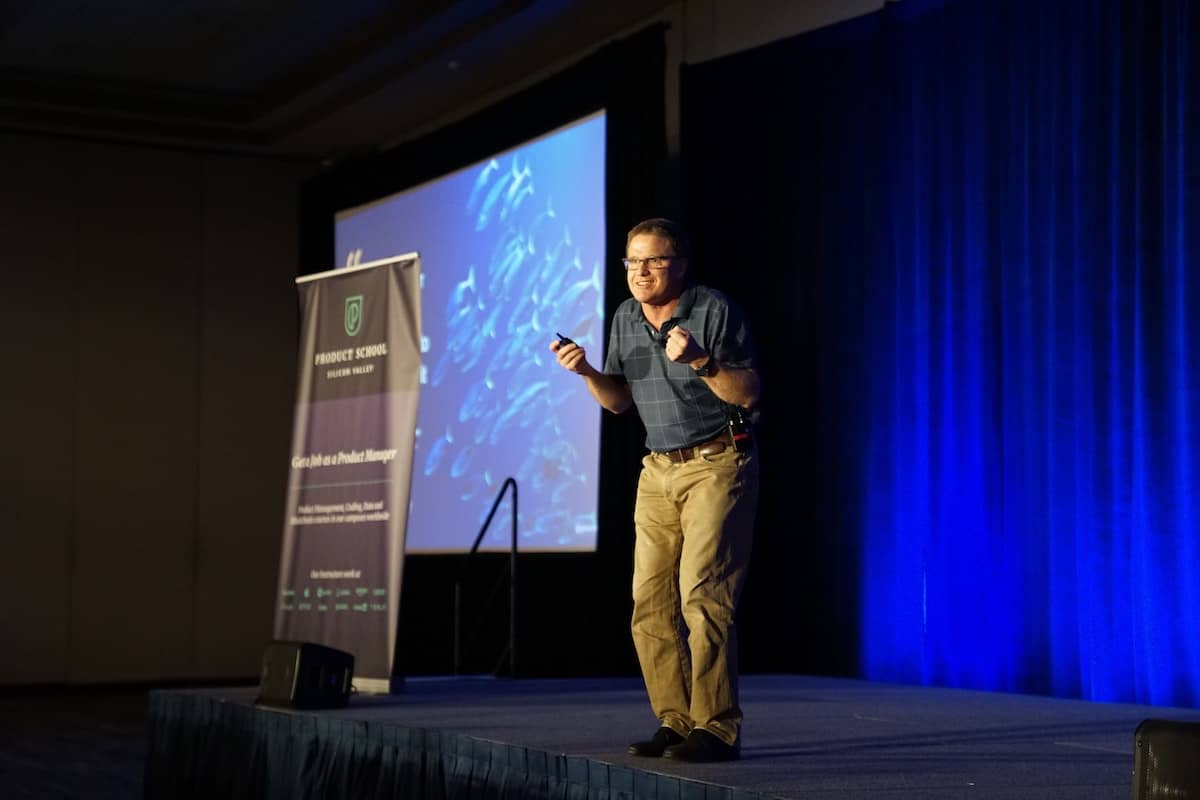
It is important to note that most presentation clickers come with a Bluetooth receiver that is injected into a USB slot on the computer (much like how a wireless mouse is connected to a laptop or a desktop). Furthermore, a receiver is unique to a specific device. Meaning, if you lose the Bluetooth receiver, the presentation clicker will not work!
Additionally, some clickers are designed to work specifically with a special application such as Microsoft PowerPoint. These clickers won’t work with other presentation applications like Keynote and Google Slides. Whereas, some clickers work with most major presentation applications and even with PDF files!
If you are planning to buy a presentation clicker, make sure that you choose one that works at least with Microsoft PowerPoint, Google Slides, and Keynote!
I’m also going to share with you how to use a presentation clicker, so make sure that you keep reading!
Top 5 Best Presentation Clickers
Sometimes, organizers simply don’t provide the presenter with a presentation clicker. Even when they do, the type of clicker will vary from one event to the other! Learning how to use a different clicker at the last moment can be a bit annoying especially when you are focusing on getting the presentation delivered perfectly!
That is one of the main reasons I carry my own presentation clicker. In fact, I highly recommend you do that too as it really doesn’t cost too much to buy a clicker.
So, let me share with you a few options that you should consider if you are interested in buying a clicker for delivering presentations.
Note – You can also check out the best selling presentation remotes on Amazon. These are usually the most reliable choices in addition to the ones that I’ve tried and reviewed below!
If you are in a rush and want to know which one is the best, my recommendation would be to go with Logitech Spotlight Remote . It is the easiest one to use with a design that requires minimal explanation, and works in a plug-and-play model! It even works without the receiver, that way you don’t have to worry about losing the receiver!
1. Logitech Spotlight Presentation Remote [Most Complete]
Spotlight by Logitech is THE BEST presentation remote out there! It provides you with some of the most unique features. Some of these features include –
- Mouse-like cursor control
- Allows you to not only highlight but magnify elements on the screen (which is pretty cool!)
- Range of up to 100 feet
- Seamless connectivity – it really is seamless as it works even without a receiver via Bluetooth. That way, if you lose the receive it still works! (If you are like me, you’re bound to lose a receiver at some time!)
- Highly compatible – Works with not just Google Slides, but also with PowerPoint, and Keynote. It even works with PDF files and Prezi!
In my experience, the most helpful feature is its design! Other than the Power button, it only has 2 buttons which are used for next and previous slides. That way, you don’t get confused when presenting and end up showing slides that you aren’t meant to!
The best part is that it is not obnoxiously expensive! For all the features that it encompasses, Spotlight is quite affordable.
Check out the latest price by clicking on the button below.
2. Beboncool RF Wireless Presenter [Most Budget Friendly]

The Beboncool is pretty budget-friendly and also has an integrated laser pointer. It is made out of unique ABS material which is environmentally friendly.
To use it, you do not have to install any software. Just plug in and it is ready for some action – which is quite helpful.
It has all the standard features available on the remote. It works with both Windows and Mac. Furthermore, it can also be used with PowerPoint and Keynote along with Google Slides.
The only drawback (if we can call it that) is that it doesn’t come with a battery. So, you really can’t just unbox and use it directly! But, for most people, that shouldn’t be a problem I suppose.
3. DinoFire Presentation Clicker [Most Ergonomic]
DinoFire pointer comes with quite a sleek and ergonomic design. It is comfortable to hold in your hands.

It has 3 clicky buttons and one integrated laser pointer. Some of the other features that it offers are as follows –
- Range of 100 feet
- Wide Compatibility – Works with all Windows operating systems, Mac and Linux. Furthermore, it also works with PowerPoint, Keynote, and Google Slides
- Magnetic USB receiver – this ensures that the receiver doesn’t accidentally fall off.
- 3-year guarantee on USB receiver – this is really cool! If you end up losing the receiver, the manufacturer will replace the receiver for you completely free for the first 3 years! This is one thing that I definitely loved about this clicker!
- Low power indicator – another helpful feature is the low power indicator. This feature ensures that your presentation clicker doesn’t ditch you in the middle of your presentation!
If you are looking for a presenter remote on a budget, I would recommend DinoFire presentation clicker with my eyes closed! Apart from being the most ergonomic, I also feel that this is the best all-round remote on a budget!
4. DinoFire Presenter Remote with Air Mouse [Best Features on a Budget]
The DinoFire presenter remote with remote air is compatible with any USB A or USB type C device.

It is also a future-proof purchase for you as it works with Windows, Mac, Linux, and Android. Not only that, this two-in-one receiver will provide you 164 feet of wireless coverage. Besides being a presentation clicker, it can also be used as a mouse!
It actually comes packed with a loads of features! Let’s take a look at some of the most helpful features –
- Rechargeable battery – you will never run out of power on this device as you can just plug it into an electric socket and use it. It takes about 1.5 hours to charge fully and runs for about 8-10 hours on operation.
- Also functions as a real mouse – with a click of a button, you can switch from a presenter to an air mouse!
- Green Light as a pointer – this presentation clicker comes with a green light. The advantage of green light is that it works even with TV screens. It is also far more powerful than a red laser light; thus easily visible.
- High range – Clicker range up to 50 feet, mouse range is about 80 feet, and light range is about 300 feet.
- Battery indicator – it also comes with a battery indicator that starts flashing red when the battery is low.
- Compatibility – this DinoFire presentation remote is compatible with Windows, Mac, and Linux. It also works with Google Slides, PowerPoint, Keynote, and a few other applications.
5. Logitech Wireless Presenter R400 [Best Branded Remote on a Budget]

The Logitech R400 is perfect for professional usage and compatible with all windows versions. It has a strong red laser to highlight your presentation content. The most attractive part is that it has touch-sensitive buttons and 50 feet wireless coverage.
While it does come with most of the standard features, there are a couple of drawbacks to keep in mind though –
- It requires 2 AAA batteries to use
- It is only compatible with Windows
That said, you do get a trusted product with a fail-proof brand name like Logitech at quite a low price point!
How to Use a Presentation Clicker?
As mentioned previously, the presentation clicker will usually have at least the previous and the next button on it.
To use a presentation clicker, first, connect it to the computer. Then, enter the presentation into presenter mode. Finally, press the ‘Previous’ and the ‘Next’ buttons on the clicker to move the slides ahead or back in the presentation. To use the laser pointer, press and hold the laser button.
Using a presentation clicker is actually not difficult at all. So, don’t worry if you have not used it before. That said, presentation clickers usually have their buttons placed differently and it varies based on the model and the brand.
Some clickers come with additional functionality such as converting the clicker into a mouse. It can be annoying when you have to adjust to a presentation clicker every time. However, it is better to spend 5 minutes orienting yourself with the clicker before starting with the presentation rather than committing a mistake during the presentation.
What Else is a Presentation Clicker Called?
There are several names used for a presentation clicker! You may hear other people refer to it as a Presentation Remote, Wireless Clicker, Slide Clicker, PowerPoint Remote, Presentation Pointer among others!
You can rest assured, all these actually mean the same thing!
More Related Topics
- 7 EASY Tips to Make Your Presentation Attractive? [Even for Beginners!]
- Do Presentation Clickers Work with Google Slides?
- Why Do Presentations Make Us Nervous? [With 17 Tips to Overcome it!]
- How to Give a Presentation on Zoom [A Complete Step-by-Step Guide!]
- PowerPoint vs Google Slides: Which is Better? [The ULTIMATE Test!]
Credit to Nakaridore for the featured image of this article


Guide to the Best Wireless Presenters (Presentation Remotes) for 2023
Disclosure: When you buy something through links on our site, we may earn an affiliate commission.
In both the corporate and educational world, giving presentations is an important part of life. Anything that can help your presentation go smoothly can have a positive effect on your career. Luckily, there’s plenty of technology out there that can help you out in this area. Digital projectors are clearer and easier to see than the models we had available only a few short years ago, and most can now integrate with remote controllers.
Your typical remote controller is nothing more than a button that allows you to advance to the next slide. But there are a few models out there that offer much more control than this. You can start and stop multimedia, go back to a previous slide, or even use a laser pointer to draw attention to specific parts of your presentation. Today, we’re going to be taking a look at the three best presentation remotes on the market.
Canon PR10-G Wireless Presentation Remote
Whether you’re looking for the latest photo gear, a high-quality printer, or powerful business technology, Canon is an excellent choice. They’ve been manufacturing presentation remotes for quite some time now, but the PR10-G is the latest in modern presentation technology.

The Canon PR10-G Wireless Presentation Remote is easy to hold in the hand, but built to withstand a lot of use and abuse. It’s made from injection molded plastic, tastefully designed with a lightly textured pattern that makes it both resistant to scratches and easy to hold. Right where your thumb rests are the easy to push buttons. They use rubber dome actuators that provide a firmer press but won’t wear out with time. At the top you’ve got a handy LCD display. This screen can be used for a variety of reasons. Most people will use it for timing your presentations.
I’m sure we all know how important this is. When rehearsing, it’s easy to set a timeline and stick to it. But once you get in front of people, you find that you’re either spending too much time on one topic, or rushing through the presentation quicker than you expected. With the timer, you’ll be able to find out where you are at with just a quick glance at the face of the display. You can also use the timer to keep track of where you are at in your presentation if you’ve integrated it with video or audio media.

Perhaps the most important feature of any wireless presenter is the control layout. This is one of the many areas where the Canon model really excels. At the top, you’ve got the large button that turns the laser pointer on or off. A partial press will keep the light on as long as it’s held down. But if you depress it all the way, the laser will stay on until pressed a second time.
Below that you’ve got the typical forward and backwards buttons. Below each of those, there are two unique buttons you might not have seen before. The first is the “expand” button. This can be used with both PowerPoint or Keynote to blow up an image, video, or diagram to full size. Press it again to return to the standard size. On the right, you’ve got the start / stop button that can trigger playback of multimedia.

Compatibility
The Canon PR10-G is designed to work straight out of the box with Apple’s Keynote or Microsoft’s PowerPoint. You won’t need to go through any complicated setup procedure, just unpack it and start using it.
The biggest issue with compatibility is range. Presentation remotes often have to choose between standard Bluetooth, or Wi-Fi direct. Bluetooth is the most compatible of all standards, but suffers from short range. Wi-Fi direct works only with modern devices, but supports a longer range. Canon found a creative solution for this problem. Their remote comes bundled with a high-powered Bluetooth transceiver that plugs into the USB port on any Mac or Windows computer. This allows them to use a higher-powered setting that isn’t supported by all devices. The end result is a huge 100-foot range, allowing the remote to be used in even the largest presentation rooms.
Even without drivers, the presentation remote can be used with any Windows computer from Vista SP2 and up. This means that Windows 7, 8, and 10 all work out of the box. Mac OS 10.5 and up are supported, meaning that the remote will work with any Intel based Mac released in the last 11 years.

The stand out feature of this remote is the powerful green laser. This laser pointer might look a little different from the standard red ones, but it’s up to 8 times brighter than the red wavelength. This means that even in the brightest most well-illuminated room, you’ll have no problem drawing attention to the most important parts of your presentation.
Another great feature of canons presentation remote is the vibration feature. You can easily set notifications at various points throughout your presentations to help keep you on track. It will automatically vibrate one, five, or ten minutes before the end to remind you to wrap things up. You can also set the timer to vibrate at any other point, as needed.
Kensington Wireless Presenter
If the name rings a bell, it’s because Kensington is known primarily for their high-quality laptop security devices. The Kensington lock is generally accepted as being one of the locks on the market. Their remote presenter goes hand in hand with these locks, as you’ll often want to keep your notebook safe while you give your presentation.

The incredibly compact Kensington Wireless Presenter is designed to be simple and easy to use. While it’s not the most attractive of the bunch, you might be surprised to learn that it’s actually very comfortable to hold in the hand. Its strong curves fit with the curves of your hand, meaning that you’re not going to get uncomfortable even when you’re using it for long periods of time. Aside from the four buttons on the face, there isn’t really a whole lot of extras on this presentation remote. But the one thing we did really like was the USB port on the bottom. This can be used to charge the remote, but also provides a handy storage space for the USB receiver when not in use.

The control scheme with this remote is simple, but still highly effective. The two buttons that you’ll use the most, the forward and backward buttons, are located on either side of the main section. On the opposite orientation, you’ve got the play and stop buttons. The main difference between this button and some of the more advanced models is that each one serves a single purpose.

For example, Canon combined the play and stop buttons. If your media is currently playing, then the button will stop it, and vice versa. But this can create confusion in presentations where there are multiple media types, or if you change slides without stopping the previous media. To avoid any awkward mistakes, many presenters will prefer this simple control scheme.

The Kensington Wireless Presenter decided to go for a high bandwidth method of communication to offer solid range without dropouts. Running on the 2.4 Ghz frequency, it requires that a USB dongle be used with your computer. This transceiver can be used with Windows 7, 8, and 10 PCs. It can also work with OSX systems from 10.6 and up. It works with Microsoft PowerPoint out of the box, but the drivers allow you to map the buttons to the keyboard. With a few quick clicks, you can set it up to control any presentation software you like.
Logitech R800 Professional Presenter
We’ve reviewed Logitech’s accessories many times before, and not once have we come across one that disappoints us. While their professional wireless presenter is much larger than some, the impressive range of included features makes this presenter just as powerful as it is large.

The Logitech R800 Professional Presenter is ergonomically designed to be comfortable to hold in the hand, and keeps all of your most important features easily accessible from the face. But aside from the standard controls, you’ve got access to a powerful LCD display on the face that performs much of the same features as the Canon model. It can help you keep track of how long you’ve bene presenting for, how long you’ve spent on a particular slide, or show you a countdown to a specific time.

The controls are quite similar to those on the Canon. You’ve got the forward and backward buttons for navigating between slides, the full screen button for expanding visual aids, and the play button to start and stop embedded media. But the unique feature on this remote is the programmable button located just below the display. You can configure this button to set any particular element you like, giving you a little more control over your presentation.

This wireless remote presenter is compatible with a wide range of Windows PCs, starting from Windows 7 and going up to the latest release of Windows 10. It uses the same wireless technology as the Cannon, requiring a dongle but giving you up to 100 ft (30 meters) of range.

The Logitech R800 Professional Presenter has a couple of features we’ve seen before, but are happy to see included. It’s got the timed vibration feature, which we found to be a little easier to use than the Canon model. The timer is set from the included features, and gives you a ton of control over how and when the timer goes off. You can set different types of vibrations for different alarms. For example, short pulses can signify an impending time limit, or long ones can remind you to move on to the next slide.
Another great feature of this remote is the same high powered green laser pointer we liked so much. Once you use such a bright pointer it’s unlikely that you’ll want to go back to the basic model.
Which Wireless Remote Presenter is Right for Me?
Not sure which one is right for your business? For most users, we’re recommend the Canon PR10-G . This remote is fully compatible with both Windows and Mac operating systems, and gives you plentiful controls and a powerful laser.
You might also want to consider the Logitech R800 Professional Presenter . This model adds a powerful timing system that lets you make the most of the built-in vibration feature.
Finally, there will be a few people who just need something simple for their presentations. In this case, you can’t go wrong with the Kensington Wireless Presenter . It’s affordable, easy to use, and reliable. If this is all you need, there is no sense is spending money on a high-end model.
Meet Derek, “TechGuru,” a 34-year-old technology enthusiast with a deep passion for tech innovations. With extensive experience, he specializes in gaming hardware and software, and has expertise in gadgets, custom PCs, and audio.
Besides writing about tech and reviewing new products, Derek enjoys traveling, hiking, and photography. Committed to keeping up with the latest industry trends, he aims to guide readers in making informed tech decisions.
2 thoughts on “Guide to the Best Wireless Presenters (Presentation Remotes) for 2023”
I am seeking a presenter which is compatible with Corel software on a PC running Windows 10. I will appreciate any comments or suggestions. Thank you.
Thank you for the great reviews. I am currently using a Kensington Presenter Pro that has been good for me for quite some time now. I like the size and the button layouts; the range is wonderful; and the green laser is plenty bright. That all said, the one thing that drives me mad is the clicking sounds of the buttons. How on earth did the design team feel this was okay. During a quiet part of a presentation when I’m not talking, but still advancing slides, this is completely distracting.
You did not happen to mention if any of these above have silent ‘soft touch’ buttons. I think the Canon might, but not sure. Can you please confirm which ones do and which ones don’t.
Thank you. Cheers! Kevin
Leave a Comment Cancel reply
A .gov website belongs to an official government organization in the United States.
A lock ( ) or https:// means you've safely connected to the .gov website. Share sensitive information only on official, secure websites.
- Veterinary Guidance
About hantavirus
- Hantaviruses are a family of viruses which can cause serious illnesses and death.
- These viruses cause diseases like hantavirus pulmonary syndrome (HPS) and hemorrhagic fever with renal syndrome (HFRS).
- They are spread mainly by rodents and are not spread from person-to-person.
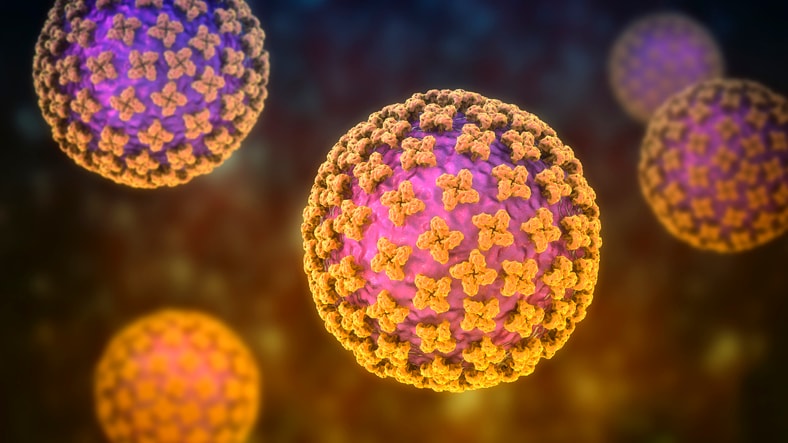
Hantaviruses can infect and cause serious disease in people worldwide. People get hantavirus from contact with rodents like rats and mice, especially when exposed to their urine, droppings, and saliva. It can also spread through a bite or scratch by a rodent, but this is rare.
Hantaviruses cause two syndromes. Hantaviruses found in the Western Hemisphere, including here in the U.S., can cause hantavirus pulmonary syndrome (HPS). The most common hantavirus that causes HPS in the U.S. is spread by the deer mouse.
Hemorrhagic fever with renal syndrome (HFRS) is a group of clinically similar illnesses caused by hantaviruses found mostly in Europe and Asia. However, Seoul virus, a type of hantavirus that causes HFRS, is found worldwide, including in the United States.
Signs and symptoms
Hantavirus pulmonary syndrome (hps).
HPS is a severe and potentially deadly disease that affects the lungs. Symptoms of HPS usually start to show 1 to 8 weeks after contact with an infected rodent.
Early symptoms can include:
- muscle aches, especially in the large muscle groups like the thighs, hips, back, and sometimes shoulders
About half of all HPS patients also experience:
- abdominal problems, like nausea, vomiting, diarrhea, and abdominal pain
Four to 10 days after the initial phase of illness, the late symptoms of HPS appear. These symptoms include coughing and shortness of breath. Patients might experience tightness in the chest, as the lungs fill with fluid.
HPS can be deadly. Thirty-eight percent of people who develop respiratory symptoms may die from the disease.
Hemorrhagic Fever with Renal Syndrome (HFRS)
HFRS is a severe and sometimes deadly disease that affects the kidneys. Symptoms of HFRS usually develop within 1 to 2 weeks after exposure. In rare cases, they may take up to 8 weeks to develop. Initial symptoms begin suddenly and include:
- intense headaches
- back and abdominal pain
- fever/chills
- blurred vision
People may have flushing of the face, inflammation or redness of the eyes, or a rash. Later symptoms can include:
- low blood pressure
- lack of blood flow (acute shock)
- internal bleeding (vascular leakage)
- acute kidney failure, which can cause severe fluid overload
The severity of the disease varies depending on the virus causing the infection. Hantaan and Dobrava virus infections usually cause severe symptoms where 5-15% of cases are fatal. In contrast, Seoul, Saaremaa, and Puumala virus infections are usually more moderate with less than 1% dying from the disease. Complete recovery can take several weeks to months.
Reducing risk
Eliminate or minimize contact with rodents in your home, workplace, or campsite to reduce your risk of exposure to hantaviruses. Seal holes and gaps in your home or garage to keep rodents from entering these spaces. Place traps in and around your home to decrease rodent infestation. Clean up any easy-to-get food, that might attract rodents.
Diagnosing hantavirus in a person who has been infected less than 72 hours is difficult. If the initial test is done before the virus can be detected, repeat testing is often done 72 hours after symptom start. Early symptoms such as fever, headache muscle aches, nausea, and fatigue are easily confused with influenza.
A diagnosis of HPS or HFRS may be considered in a patient with exposure to rodents and signs and symptoms compatible with HPS and HFRS. If you suspect hantavirus disease, see a physician immediately and mention a potential rodent exposure.
A diagnosis can be reached through testing at a state laboratory or CDC. If you have any questions or concerns regarding submitting a specimen or any public health emergency, please contact your state or local health department or contact the CDC's Emergency Operations Center at 770-488-7100.
Treatment and recovery
There is no specific treatment for hantavirus infection. Patients should receive supportive care, including rest, hydration, and treatment of symptoms.
HPS can cause breathing difficulties, and patients may need breathing support, such as intubation. Intubation is a medical procedure where a tube is placed in the lungs from the mouth to help the patient get oxygen.
HFRS can disrupt kidney function. Patients with HFRS may need dialysis to remove toxins from the blood and maintain the right balance of fluids in the body when the kidneys aren't working well.
Learn about Hantavirus, how it spreads and how to protect yourself.
For Everyone
Health care providers.

- Bahasa Indonesia
- Eastern Europe
- Moscow Oblast
Elektrostal
Elektrostal Localisation : Country Russia , Oblast Moscow Oblast . Available Information : Geographical coordinates , Population, Area, Altitude, Weather and Hotel . Nearby cities and villages : Noginsk , Pavlovsky Posad and Staraya Kupavna .
Information
Find all the information of Elektrostal or click on the section of your choice in the left menu.
- Update data
Elektrostal Demography
Information on the people and the population of Elektrostal.
Elektrostal Geography
Geographic Information regarding City of Elektrostal .
Elektrostal Distance
Distance (in kilometers) between Elektrostal and the biggest cities of Russia.
Elektrostal Map
Locate simply the city of Elektrostal through the card, map and satellite image of the city.
Elektrostal Nearby cities and villages
Elektrostal weather.
Weather forecast for the next coming days and current time of Elektrostal.
Elektrostal Sunrise and sunset
Find below the times of sunrise and sunset calculated 7 days to Elektrostal.
Elektrostal Hotel
Our team has selected for you a list of hotel in Elektrostal classified by value for money. Book your hotel room at the best price.
Elektrostal Nearby
Below is a list of activities and point of interest in Elektrostal and its surroundings.
Elektrostal Page

- Information /Russian-Federation--Moscow-Oblast--Elektrostal#info
- Demography /Russian-Federation--Moscow-Oblast--Elektrostal#demo
- Geography /Russian-Federation--Moscow-Oblast--Elektrostal#geo
- Distance /Russian-Federation--Moscow-Oblast--Elektrostal#dist1
- Map /Russian-Federation--Moscow-Oblast--Elektrostal#map
- Nearby cities and villages /Russian-Federation--Moscow-Oblast--Elektrostal#dist2
- Weather /Russian-Federation--Moscow-Oblast--Elektrostal#weather
- Sunrise and sunset /Russian-Federation--Moscow-Oblast--Elektrostal#sun
- Hotel /Russian-Federation--Moscow-Oblast--Elektrostal#hotel
- Nearby /Russian-Federation--Moscow-Oblast--Elektrostal#around
- Page /Russian-Federation--Moscow-Oblast--Elektrostal#page
- Terms of Use
- Copyright © 2024 DB-City - All rights reserved
- Change Ad Consent Do not sell my data

Current time by city
For example, New York
Current time by country
For example, Japan
Time difference
For example, London
For example, Dubai
Coordinates
For example, Hong Kong
For example, Delhi
For example, Sydney
Geographic coordinates of Elektrostal, Moscow Oblast, Russia
City coordinates
Coordinates of Elektrostal in decimal degrees
Coordinates of elektrostal in degrees and decimal minutes, utm coordinates of elektrostal, geographic coordinate systems.
WGS 84 coordinate reference system is the latest revision of the World Geodetic System, which is used in mapping and navigation, including GPS satellite navigation system (the Global Positioning System).
Geographic coordinates (latitude and longitude) define a position on the Earth’s surface. Coordinates are angular units. The canonical form of latitude and longitude representation uses degrees (°), minutes (′), and seconds (″). GPS systems widely use coordinates in degrees and decimal minutes, or in decimal degrees.
Latitude varies from −90° to 90°. The latitude of the Equator is 0°; the latitude of the South Pole is −90°; the latitude of the North Pole is 90°. Positive latitude values correspond to the geographic locations north of the Equator (abbrev. N). Negative latitude values correspond to the geographic locations south of the Equator (abbrev. S).
Longitude is counted from the prime meridian ( IERS Reference Meridian for WGS 84) and varies from −180° to 180°. Positive longitude values correspond to the geographic locations east of the prime meridian (abbrev. E). Negative longitude values correspond to the geographic locations west of the prime meridian (abbrev. W).
UTM or Universal Transverse Mercator coordinate system divides the Earth’s surface into 60 longitudinal zones. The coordinates of a location within each zone are defined as a planar coordinate pair related to the intersection of the equator and the zone’s central meridian, and measured in meters.
Elevation above sea level is a measure of a geographic location’s height. We are using the global digital elevation model GTOPO30 .
Elektrostal , Moscow Oblast, Russia

IMAGES
COMMENTS
Amazon.com: NORWII N99 Presentation Clicker Air Mouse Function Wireless Presenter USB Powerpoint Clicker, RF 2.4 GHz Presentation Remote Control Clicker for powerpoint presentations Support Mac, Laptop, Computer : Office Products
The NORWII N99 Presentation Clicker Air Mouse has been a blessing to me. It is really easy to operate and will be a great addition to every Classroom. Read more. 2 people found this helpful. Report. Ninad. 5.0 out of 5 stars Perfect presenter with air-mouse functionality for hybrid classes/meetings.
We take a closer look at 2 smart presentation pens from TIBURN. Find the AC03: https://amzn.to/3HbQ3cpFind the TK701: https://amzn.to/3u9dEH1Details:AC03 - [...
Gyration seems to be the leader in this category of presentation remote, with several models available. My preference was for their smallest mouse, the Gyration Wireless Air Mouse Mobile. It looks like a normal mouse and works pretty well. It's plug and play, wireless, and uses a 2.4GHz radio antenna USB dongle to connect, so all pretty simple.
DinoFire Presentation Clicker with Air Mouse Control, Rechargeable USB Wireless Powerpoint Remote Pointer RF 2.4GZ PowerPoint Clicker Slide Advancer for Computer Laptop Mac. 33 4.8 out of 5 Stars. 33 reviews. Save with. Shipping, arrives in 2 days.
【VOICE CONTROL AIR FLY MOUSE CLICKER】: Air Fly mouse + IR remote learning mouse. Clicker for powerpoint presentations combines the function of air mouse, with wireless cursor control button, which makes it like a true mouse. With it in your hand, you can be totally free from the constraint of keyboard and make your presentation more efficient
Buy NORWII N99 Presentation Clicker Air Mouse Function Wireless Presenter USB Powerpoint Clicker, RF 2.4 GHz Presentation Remote Control Clicker for powerpoint presentations Support Mac, Laptop, Computer with fast shipping and top-rated customer service. Newegg shopping upgraded ™
New from Gyration for 2018, the Air Mouse Presenter is a professional grade presentation remote control, and a handheld gesture-driven air mouse. Take a look
A presentation clicker works by connecting to a computer wirelessly using a Bluetooth connection (often using a Bluetooth receiver). Once connected, it allows the presenter to move the slides forward or backward in the presentation mode using the buttons present on the clicker. Thus, if you are using a presentation clicker when giving the ...
Marketplace seller. Wireless Presentation Remote with Red Laser Pointer - 90 ft. - PowerPoint Presentation Clicker for Mac & Windows (PRESREMOTE) (0 Reviews) $58.04. $58.04. Available online only. Marketplace seller. New Air Mouse Remote Wireless Keyboard 2.4G. (0 Reviews)
Canon PR10-G Wireless Presentation Remote. Whether you're looking for the latest photo gear, a high-quality printer, or powerful business technology, Canon is an excellent choice. They've been manufacturing presentation remotes for quite some time now, but the PR10-G is the latest in modern presentation technology.
The most common hantavirus that causes HPS in the U.S. is spread by the deer mouse. Hemorrhagic fever with renal syndrome (HFRS) is a group of clinically similar illnesses caused by hantaviruses found mostly in Europe and Asia. However, Seoul virus, a type of hantavirus that causes HFRS, is found worldwide, including in the United States. ...
Voice control air fly mouse clicker: Air fly mouse + IR remote learning mouse. Clicker for PowerPoint Presentations combines the function of the air mouse with wireless cursor control button, which makes it like a real mouse. With it in your hand, you can be completely free from the limitations of the keyboard and make your presentation more ...
Elektrostal , lit: Electric and Сталь , lit: Steel) is a city in Moscow Oblast, Russia, located 58 kilometers east of Moscow. Population: 155,196 ; 146,294 ...
Elektrostal Geography. Geographic Information regarding City of Elektrostal. Elektrostal Geographical coordinates. Latitude: 55.8, Longitude: 38.45. 55° 48′ 0″ North, 38° 27′ 0″ East. Elektrostal Area. 4,951 hectares. 49.51 km² (19.12 sq mi) Elektrostal Altitude.
Prior to GPT-4o, you could use Voice Mode to talk to ChatGPT with latencies of 2.8 seconds (GPT-3.5) and 5.4 seconds (GPT-4) on average. To achieve this, Voice Mode is a pipeline of three separate models: one simple model transcribes audio to text, GPT-3.5 or GPT-4 takes in text and outputs text, and a third simple model converts that text back to audio.
Geographic coordinates of Elektrostal, Moscow Oblast, Russia in WGS 84 coordinate system which is a standard in cartography, geodesy, and navigation, including Global Positioning System (GPS). Latitude of Elektrostal, longitude of Elektrostal, elevation above sea level of Elektrostal.
Buy USB Type C Presentation Clicker Wireless Presenter Remote Clicker for PowerPoint Presentations with Red ... Rechargeable+Mouse. ... (@60Hz), 310 USB-C (4K HDMI), Aluminum, Portable, for MacBook Pro, Air, iPad pROPixelbook, XPS, Galaxy, and More. $14.99 $ 14. 99. Get it as soon as Saturday, May 25. In Stock. Sold by AnkerDirect and ships ...
Amazon.com : magFlags XL Flag Elektrostal Moscow oblast | landscape flag | 2.16m² | 23sqft | 120x180cm | 4x6ft - 100% Made in Germany - long lasting outdoor flag : Outdoor Flags : Patio, Lawn & Garden