Community Member
First time visit profile message with url to edit your profile
Choose content type

Create a post from the types below.
Apple keynote: how to make an interactive presentation..

Although we have all heard of Powerpoint as a powerful tool for presentations, I believe that after using the Apple keynote, I have also learned that it can be used to create impressive and engaging presentations.
In this story I’m going to show you how we can create and Deliver a Killer Keynote Presentation using Keynote
Set it up correctly :
Start Keynote, then choose a Theme . Choosing an appropriate theme can save you time and effort in redefining styles, backgrounds, and image formatting.
Planning your content :
The Slide is the core component of Keynote, so it’s best to view your interactive piece as a series of small, slide-sized chunks. If you want to tell an interactive narrative, you’ll want to write it one slide at a time in words, images, video, or short animations.
Create your content :
The first page will be a title slide , so write a good welcome text ,Also use simplify charts and graphs to present your data,Always try to put points in further interactive way so that viewer can understand and grasp the slides veritably and fluently. it'll also helps to make the bystander always stick with the slide.
Short animations :
- On the slide, click to select the object you want to animate.
- In the Animate sidebar, click the Animate tab.
- Click Add an Effect, then select an animation.
- To set animation options such as the duration and direction of the animation, use the controls that appear.(Start Transition,Delay)
A Good Animation can help make a PowerPoint presentation more dynamic, and help make information more memorable. The most common types of animation effects include entrances and exits. You can also add sound to increase the intensity of your animation effects.
Presentation experts recommend using animations and sound effects sparingly. Animation can be useful in making a presentation more dynamic, and help to emphasize points, but too much animation can be distracting. Do not let animation and sound take the focus away from what you are saying.
Present it! :
Go ahead — press Play and test out your presentation. Everything should work as you’d expect, and you can press Escape to exit. Save your Presentation to iCloud, then open it on your iPad, and everything will work just the same there.
Attachments
You might also like
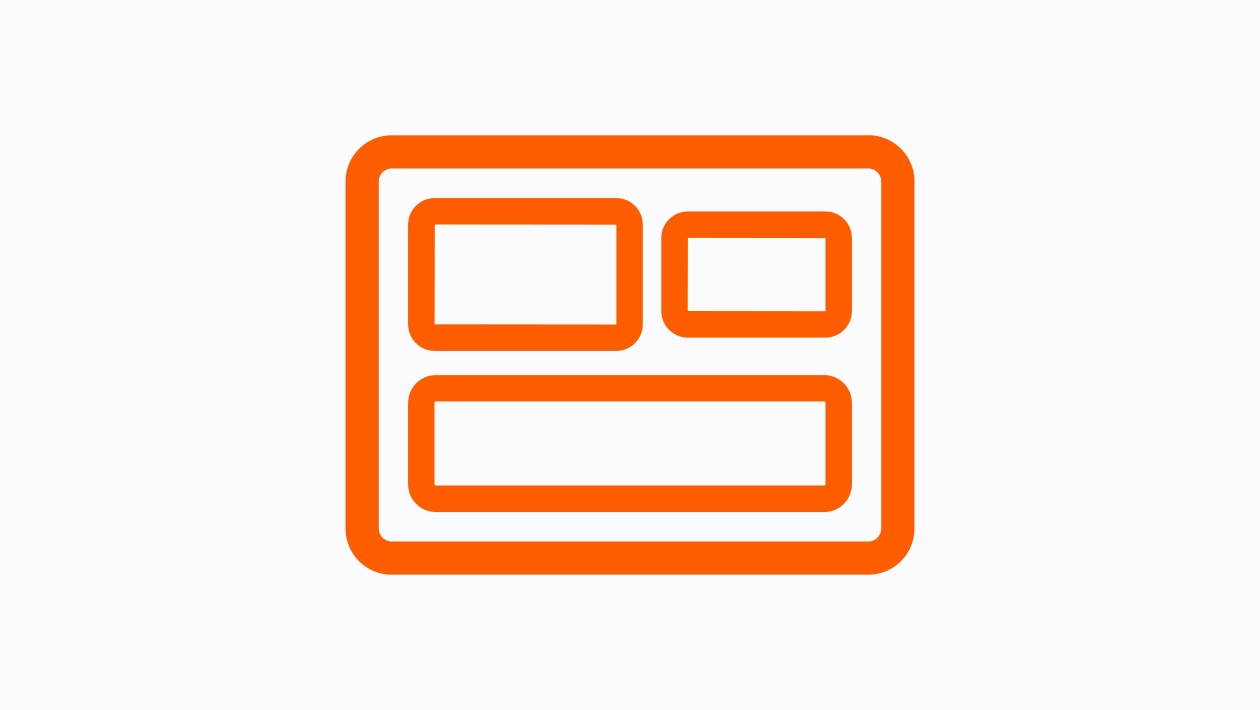
Keynote Prototype
Keynote for iPad: Animation

Animation for Immersive Learning: From Keynote to Reality Composer
All Comments
Loading page content
Page content loaded
Posted on November 16, 2023
You have some great tips. I also appreciate the paragraph about using sounds and animations sparingly. It never fails when I introduce Keynote to students, that their first presentation has sounds and animations for everything. Thank you for sharing, Keynote is one of my favorite apps.
- Copy link to this comment
Posted on November 22, 2023
There's nothing like a great, well-thought-out Keynote. Thanks for sharing your step-by-step guide.
Posted on November 30, 2023
Another great tips would be to use purposeful animation. If your an explaining how gravity work, using the anvil composition to have an object (or even the word GRAVITY) fall for the sky and land in a smoke dust deliver a message out the topic. And you are right to use is sparingly, use it to gain focus, to surprise you listener.
Great topic and explanation!
Posted on December 01, 2023
Hi Satyajit
Who doesn't love keynote? Thank you for the reminders on creating a presentation. You will have to share one you have created!
250001846020
Insert a video
Supported file types: .mov, .mp4, .mpeg. File size: up to 400MB.
Add a still image to display before your video is played. Image dimensions: 1280x720 pixels. File size: up to 5MB.
Make your video more accessible with a closed caption file (.vtt up to 5MB).
Insert an image
Add an image up to 5MB. Supported file types: .gif, .jpg, .png, .bmp, .jpeg, .pjpeg.
Add details about your image to make it more accessible.
Add a caption below your image, up to 220 characters.
This action can’t be undone.
Error message, are you sure you want to continue your changes will not be saved..
Sorry, Something went wrong, please try again
This post contains content from YouTube.
Attach up to 5 files which will be available for other members to download.
You can upload a maximum of five files.
Choose language
Accept the following legal terms to submit your content.
I acknowledge that I have the rights to post the material contained in this comment.
Review the Apple Education Community Terms of Use and Privacy Policy
Your comment includes attachments that must be reviewed.
This content won’t be publicly available until it clears moderation. Learn more
Sign in to continue.
Not a member yet? Join for free when you sign in.
This action is unavailable.
Some actions are unavailable in your country or region.
Please complete your registration.
You must complete your registration to perform this action.
This account may not publish.
This account has been restricted from publishing or editing content. If you think this is an error, please contact us.
Some actions are unavailable outside of your Apple Group.
Do you want to stay logged in?
How-To Geek
How to convert powerpoint presentations to keynote.
Want to open a PowerPoint presentation in Keynote? Apple's made it easy for you!
If someone sends you a Microsoft PowerPoint presentation, but you’d rather use Apple’s presentation software, Keynote, you're in luck! Apple's done all the hard work for you. Here's how to convert a PowerPoint presentation to Keynote.
Apple created Keynote knowing that nearly everyone using it would be coming from PowerPoint. This is no surprise, as PowerPoint has 16 years on Keynote and basically owned the presentation software market before Keynote came along.
Related: How to Convert Google Slides to PowerPoint
Knowing this, Apple made it incredibly simple to move from PowerPoint to Keynote by allowing you to open PPTX files directly in Keynote.
To do so, just open Keynote on your Mac, and then click "File" in the taskbar.
In the drop-down menu, click "Open."
In Finder, navigate to the PowerPoint presentation you want to open, select it, and then click "Open."
The PowerPoint file will open in Keynote, with some caveats. Unless you’re unusually lucky, you’ll likely see a warning appear. In our example, the source files for some fonts Keynote doesn’t support are missing. We click "Show" to get more information.
A dialog box appears that will allow you to resolve any issue(s).
In our example, the fonts that have a Warning icon next to them need to be replaced. We click the arrows to the right of each font to select a replacement.
When you’re satisfied with your selections, click "Replace Fonts."
Note that this could change some formatting within the presentation, so it’s best to give it a quick once-over after you replace any fonts.
To convert a PPTX file to a KEY file, save it, click "File" in the taskbar, and then click "Save."
Give your presentation a name, choose where you want to save it, and then click "Save."
Your PPTX file is now a KEY file.
Related: How to Convert Pages, Numbers, and Keynote Files So They Open in Microsoft Office
- Apple Watch
- Accessories
- Digital Magazine – Subscribe
- Digital Magazine – Info
- Smart Answers
- 11th-gen iPad
- New AirPods
- Best Mac antivirus
- Best Mac VPN
When you purchase through links in our articles, we may earn a small commission. This doesn't affect our editorial independence .
How to open Microsoft PowerPoint presentations in Apple Keynote on a Mac

If you use Microsoft PowerPoint on your Mac, you can save the presentations you create and open them in Keynote, Apple’s presentation app. It’s a handy feature to use in case you can’t access Microsoft’s apps.
Every Mac comes with Apple’s iWork apps: Pages (word processor), Numbers (spreadsheet), and Keynote (presentations). And these apps can import Office documents. Here’s how you can open Word documents in Pages, as well as export Pages documents for use in Word.
How to import Microsoft PowerPoint presentation into Apple Keynote
This procedure works with .pptx and .ppt file formats.
- Launch Keynote (it’s in the Applications folder of your Mac).
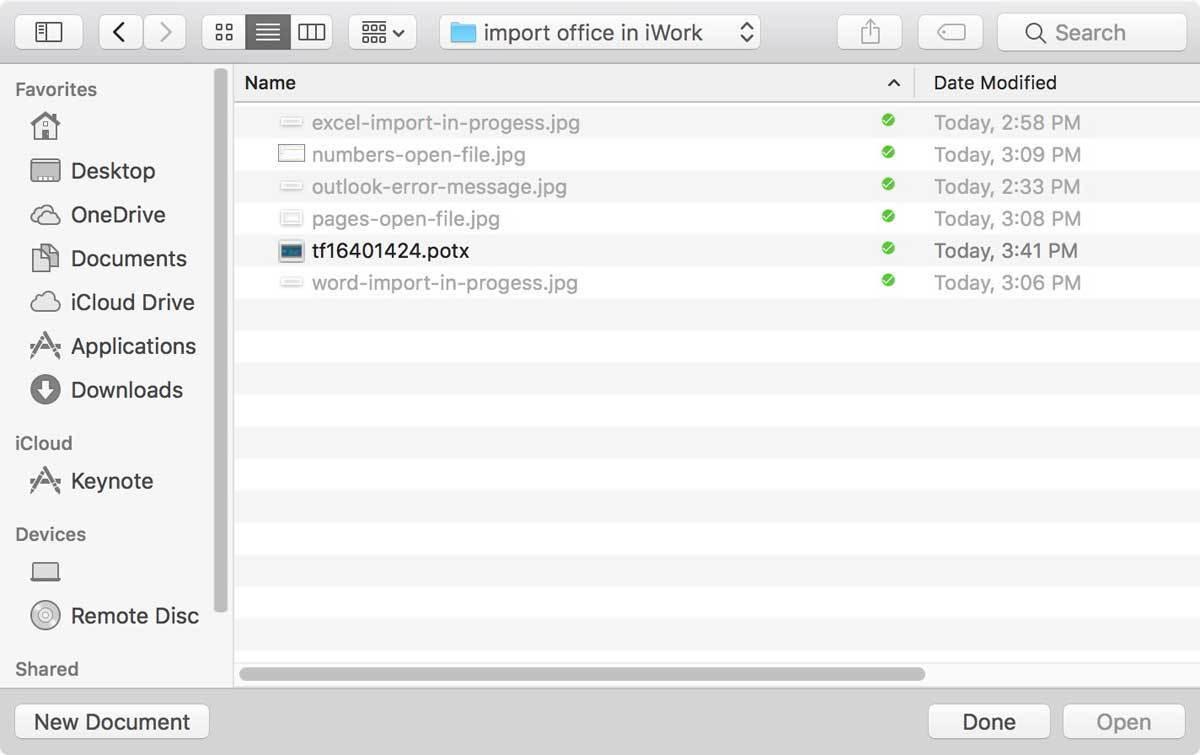
- A window may appear, explaining any changes that were made during the import process. The more complicate your PowerPoint presentation (formatting, fonts, images, etc.), the higher the possibility that a change had to be made. The simpler the document, the more your file will resemble what you created in PowerPoint.
- That’s it. The PowerPoint file should open in Keynote.
Before you start working on your presentation, look it over carefully. Formatting may have changed and you may have to fix it. There’s always a chance that so much happened during the import that you can’t use your presentation.
How to export Apple Keynote presentations as Microsoft PowerPoint documents
If you’ve been working in Pages and will eventually return to Word, you can export your document as a Word file. Here’s how.
- In Keynote, click on the File menu and move your cursor to “Export to”.
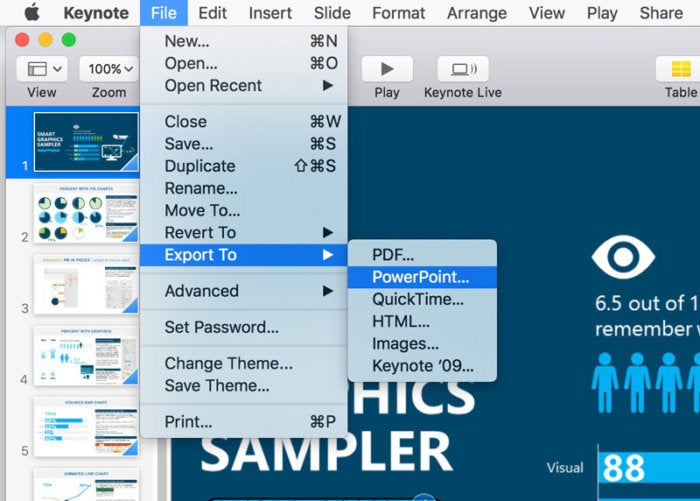
- Choose where you want to save the file and name it.
- When you click Export, this will save the file.
Author: Roman Loyola , Senior Editor

Roman has covered technology since the early 1990s. His career started at MacUser, and he's worked for MacAddict, Mac|Life, and TechTV.
Recent stories by Roman Loyola:
- Apple reveals new AI-enhanced versions of Final Cut Pro and Logic Pro
- Keynote, Numbers, and Pages jump to version 14–here’s what’s new
- Oracle warns: Java users should hold off on updating to macOS Sonoma 14.4
How to Convert Apple Keynote Files to PowerPoint Presentations
Apple's Keynote files are great, but what if you need to export them as PowerPoint presentations? Here's how you can do it.
Apple's Keynote app is part of their iWork suite, the equivalent of Microsoft Office for Windows devices. Several iOS users and Mac users use Keynote to create presentations. However, when you step outside of the Apple ecosystem, you'll run into compatibility issues with Keynote files.
Unfortunately, Microsoft PowerPoint doesn't have native support for Keynote files, which means you need to convert them into a compatible file format before accessing your presentations on a Windows computer or Android device. Here, we'll cover the different ways to export your Keynote files as PowerPoint presentations.
How to Convert Keynote Files to PowerPoint Presentations on iPhone & iPad
Let's start with the Keynote app for the iPhone and iPad, since many people who own them use a Windows PC too. First, make sure you have the Keynote app installed on your device and then follow the steps below to convert them to PowerPoint files:
- Open the Keynote app on your iPhone or iPad and select the presentation you want to convert.
- Tap on the More button, which is indicated with a three-dot icon.
- Next, select Export from the pop-up menu.
- Now, choose PowerPoint for the exported file format.
The Keynote app will now prompt you to share the converted presentation. You can use the iOS share sheet that shows up on your screen to either share the converted file with your contacts or save it to the Files app.
Related: Advanced Tips for Pages, Numbers, and Keynote
How to Convert Keynote Files to PowerPoint Presentations on a Mac
The Keynote app on the Mac functions similarly to its iOS/iPadOS version. However, due to the differences in the operating system, the steps you need to follow slightly vary. So, here's what you need to do:
- Launch the Keynote app on your Mac and open the presentation file you want to convert.
- Click on File from the menu bar and then choose Export to > PowerPoint from the dropdown menu.
- You'll have the option to add a password to your converted document. Click Next to continue.
- Select your desired name and location for the converted file and click Export .
As you can see, the procedure is pretty simple. You can now open this file in Microsoft PowerPoint or Google Slides and continue making changes to the presentation. Additionally, you can also choose older file formats from Advanced Options during the export to ensure the converted file is compatible with older versions of PowerPoint.
Related: Tips and Tricks for Amazing Keynote Presentations on Mac
How to Convert Apple Keynote Files to PowerPoint Presentations on iCloud
Don't have access to an Apple device at the moment? No problem. You can utilize iCloud's web client to quickly access your Keynote files and convert them to PowerPoint files. All you need is an Apple account and a device with a desktop-class web browser. Follow these simple instructions:
- Visit iCloud.com using your web browser and log in with your Apple account.
- Choose Keynote from the list of apps displayed on the home page.
- Find the file you want to convert and click on the three-dots icon that shows up when you hover the cursor over it.
- Now, select Download a Copy from the context menu.
- Lastly, choose PowerPoint as the download format.
The file should now begin downloading to your device in the popular .PPT or. PPTX file format that PowerPoint uses. Don't have an Apple account either? In that case, you can use the site CloudConvert to convert your Keynote files into PowerPoint presentations.
Convert Your Keynote Presentations Into PowerPoint Files Easily
You're not limited to a single method, even if you don't have access to an Apple device. Therefore, if someone accidentally sent you a Keynote file that is unsupported on your Windows computer, you can always use iCloud or CloudConvert for file conversion.
However, if you use an iPhone, iPad, or Mac, make sure to export your document in the format PowerPoint supports for better compatibility across operating systems.

Keynote User Guide for iCloud
- What’s new in Keynote for iCloud
- Intro to Keynote for iCloud
- Intro to text boxes and other objects
- Create a presentation
- Upload a presentation
- Sync a presentation
- Print a presentation
- Change the presentation view
- If you can’t find a presentation
- Resolve presentation conflicts
- Add or delete slides
- Advance slides on click or automatically
- Change the slide background
- Show slide numbers
- Reorder slides
- Group or ungroup slides
- Skip or unskip slides
- Add text to a presentation
- Select text
- Copy and paste text
- Add bulleted or numbered lists
- Change the font, size, style, or color of text
- Add drop caps
- Raise and lower text
- Add a shadow to text
- Change text capitalization
- Adjust alignment and spacing
- Format columns of text
- Adjust character spacing
- Add borders and rules (lines)
- Add a background color to text
- Link to a website, email, phone number, or slide
- Write in another language
- Change the text direction
- Create a presentation with the formatting of a different language
- Add or replace images
- Add an image gallery
- Crop (mask) an image
- Add shapes and lines
- Edit shapes and lines
- Combine or break apart shapes
- Add text inside a shape
- Add video and audio
- Add or delete tables
- Select cells, rows, columns, or tables
- Add or change rows and columns
- Merge and unmerge cells
- Change the look of table text
- Change table gridlines and colors
- Format tables for bidirectional text
- Enter text and numbers
- Add formulas
- Change an existing formula
- Clear cell content and formatting
- Format as currency or other data
- Use Formulas and Functions Help
- Alphabetize or sort data
- Create or delete a chart
- Edit chart data
- Edit chart text and markings
- Change how data is displayed
- Change the chart background
- Change a chart’s type
- Add a slide transition
- Animate objects
- Play a presentation on your computer
- Play a presentation over the internet
- Add presenter notes
- Move and align objects
- Resize objects
- Rotate or flip objects
- Connect objects with a line
- Place objects inside a text box or shape
- Layer, group, and lock objects
- Customize the look of objects
- Add a title or caption
- Apply object styles
- Fill shapes and text boxes with colors or images
- Email a presentation
- Intro to collaboration
- Invite others to collaborate
- Collaborate on a presentation
- Change shared presentation settings
- Stop sharing presentations
- Shared folders and collaboration
- Use Box to collaborate
- Post presentations in a blog
- Save, name, or duplicate presentations
- Delete or recover presentations
- Restore earlier versions
- Organize presentations
- Password-protect presentations
- Download presentations
- Spell-check text
- Find and replace text
- Add or reply to comments
- Set your author name and color
- Keyboard shortcuts
- Legal notices and acknowledgements
Edit chart text, markings, and labels in Keynote for iCloud
You can add chart legends, axis labels, and other chart markings to emphasize your data. You can also change the font, size, and style of the text.
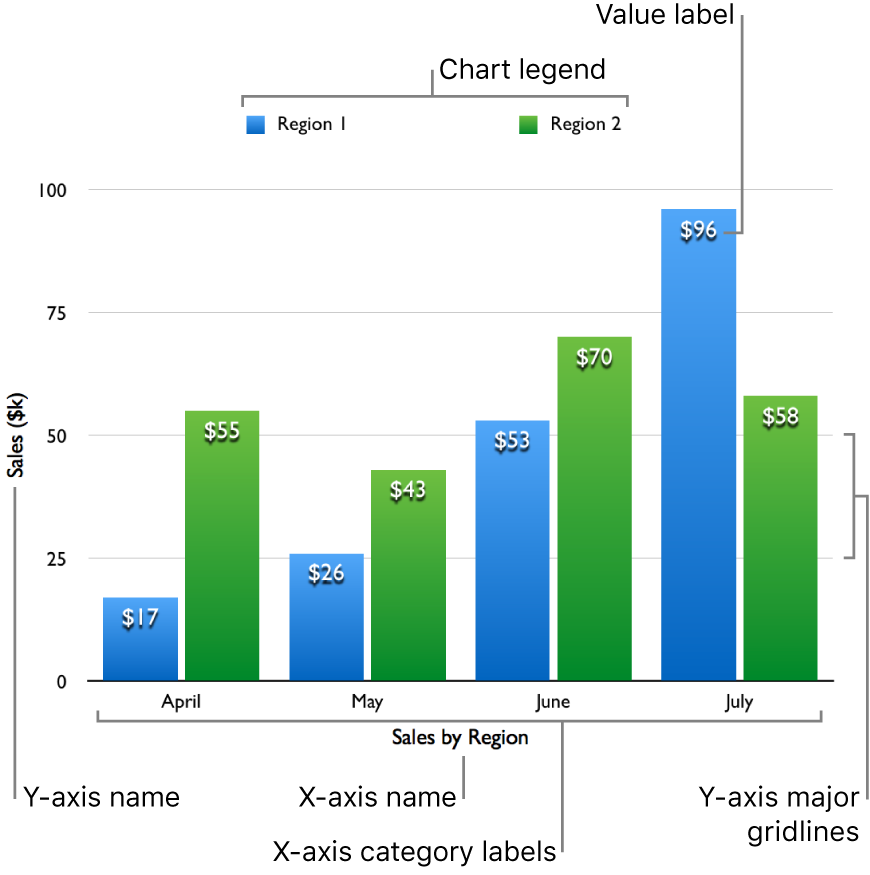
Change the font, size, or style of text
You can change the font, font style, and size of all the text in a chart at the same time.
Select the chart.
Change the font and font style: Choose a font from the first pop-up menu and a typeface (bold, italic, and so on) from the second pop-up menu.
Change the font size: Click the small or large A button one or more times to make the font smaller or larger.
The predesigned chart styles use different font sizes for labels and other text elements. When you make the font smaller or bigger, all text elements decrease or increase proportionally. You can’t choose an individual text element and change the size for only that element.
Add value labels
You can display the value of each data point in a data series . The values can be formatted as numbers, currency, percentages, and more.
For column, bar, line, area, and radar charts: Click Series at the top of the sidebar, then click the Value Labels pop-up menu and choose a number format.
For pie charts: Click Wedges at the top of the sidebar, then click the Value Data Format pop-up menu and choose a number format.
For donut charts: Click Segments at the top of the sidebar, then click the Value Data Format pop-up menu and choose a number format.
For bubble or scatter charts: Click Series at the top of the sidebar, then click the Value Data Format pop-up menu and choose a number format.
Choose additional formatting from the options that appear in the sidebar (below the Value Labels or Value Data Format pop-up menu), such as the number of decimal points.
See Format cells as currency, dates, or other type of data .
To add a prefix or suffix or position the value label, do any of the following:
Add a prefix or suffix: Enter the prefix or suffix in the corresponding field. Anything you enter is prepended or appended to the label.
Position value labels: Choose an option from the Location pop-up menu.
If you’re editing a bubble chart, you can also choose which data series value is shown. Make sure the Values checkbox is selected, then from the pop-up menu choose X, Y, or Size.
These values are determined by the order in which you selected the series in the table when you created the chart. The first column selected determines the x-axis values, the second column determines the y-axis values, and the third column determines the sizes of the bubbles.
Add summary labels
If you have a stacked column, stacked bar, or stacked area chart, you can add a label that shows the total sum for each stack.
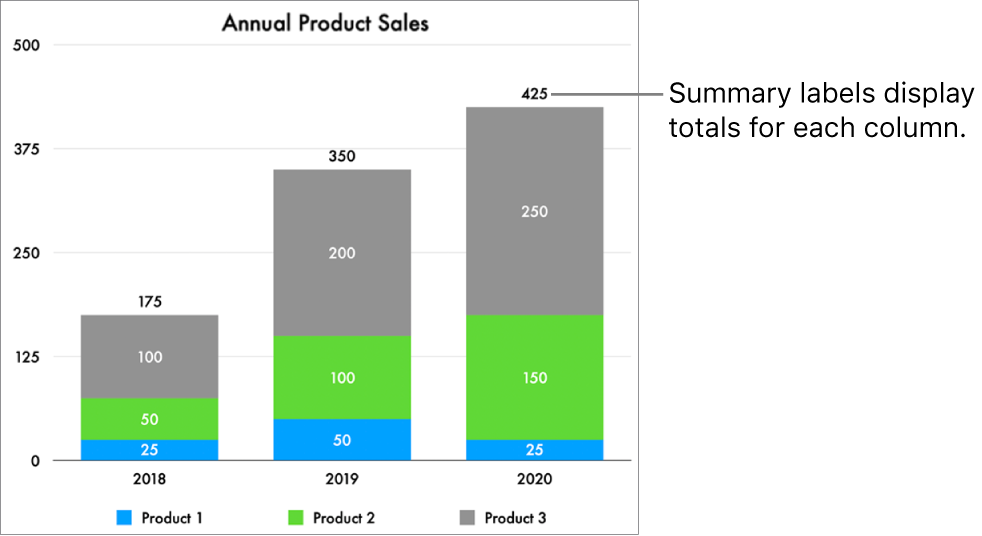
Under Summary Labels, click the pop-up menu, then choose a format.
To fine-tune how the summary label values are displayed, make your choices using the options that appear below the Summary Labels pop-up menu.
The options vary depending on the chosen summary label format. For example, when Currency is selected, you can choose the number of decimals, whether negative values appear in parentheses or with a negative sign, and the currency format.
To add a prefix or suffix to each summary label, type the text you want to add in the fields below Prefix and Suffix.
To adjust the distance between the summary labels and the stacks, tap the up or down arrows next to Offset.
Modify axis labels
You can specify which labels appear on an axis, edit their names, and change their orientation.
Note: Axis options vary depending on the chart type (for example, you can’t add an axis name to a radar chart), and aren’t available for pie and donut charts.
Show the axis name: Select the Name checkbox to select it, then type the axis name.
Draw a line along the axis: Select the Axis Line checkbox.
Show the series names for the category axis: Make sure Category (X) is selected at the top of the Axis tab, then select the Series Names checkbox.
Show category labels: Make sure Category (X) is selected at the top of the Axis tab, then select the Category Labels checkbox.
Change the label angle: Click the Label Angle pop-up menu and choose an orientation.
Modify axis gridlines
Most charts have axis markings, which you can modify in a number of ways. You can change the axis scale, change the range and frequency of gridlines, and show or hide tick marks.
Note: Axis options vary depending on the chart type.
Do any of the following:
Change the scale for the value axis: Choose an option from the Axis Scale pop-up menu. You can choose Linear, Logarithmic (for non-stacked charts only), or Percentage (for stacked charts only).
Set maximum and minimum values for the value axis: Enter a value in the corresponding Scale fields.
Set increments for major and minor gridlines for the value axis: Enter a value in the corresponding Steps fields.
Show gridlines: Click the checkboxes for the gridlines that you want to show to select them.
If you’re working with a radar chart, you can also click the pop-up menu below Radial Lines (in the Category (X) tab) and choose a line type.
Show tick marks: Click the Tick Marks checkbox to select it.
If you’re working with a radar chart and you want the tick marks to appear only the y-axis, select the Axis Line Only checkbox.
Add or edit a legend
Click Edit Chart Data below the chart (the chart must be selected to see it), then edit the row or column headings in the chart data table.
To move or resize the legend, select only the legend (click the chart, then click the legend), then do any of the following:
Move the legend: Drag the legend to a new location.
Resize the legend: Drag the handles on the left or right side of the legend.
Add chart reference lines
You can add reference lines to show the average, median, minimum, and maximum values in a chart (excluding stacked, 2-axis, pie, and donut charts). You can add custom reference lines to show any value you want.
Click Axis at the top of the Format sidebar on the right, then click the Value button.
Click the Add Reference Line pop-up menu, then choose a type:
An automatically calculated value: Choose Average, Median, Maximum, or Minimum, and if you like, edit the name.
A custom value: Choose Custom, then enter a number for the reference line, and if you like, a name.
For example, you might want to show a line that represents last year’s top sales amount.
Hide the reference line name or value: Deselect its checkbox.
Add another reference line: Click the Add Reference line pop-up menu, then choose a new type.
You can add up to five reference lines.
Delete a reference line: Move your pointer over the reference line item in the sidebar, then click the Trash icon that appears.
Add the data series name to scatter, bubble, pie, or donut charts
You can add labels to the data series in a scatter, bubble, pie, or donut chart to indicate the type of data shown.
Do one of the following:
Tip: If some labels overlap in a bubble chart, deselect the Show Labels In Front checkbox to show each label on top of its bubble, but potentially behind other bubbles.
Modify labels on an interactive chart
By default, interactive charts include a slider and buttons that you can use to view the chart data—just drag or click the slider to change the data that’s shown. You can also choose to interact using only buttons.
You can also place data set names above or below an interactive chart.
Change the interactive controls: Click the Interactive Chart pop-up menu, then choose “Slider and Buttons” or “Buttons Only.”
Change the location of the data set name: Click the Data Set Name pop-up menu (below Interactive Chart), then choose Above or Below.
You can also add a title and caption to your charts. See Add a title or caption to objects .
Apple confirms WWDC keynote details for AI-focused iOS 18, Platforms State of the Union, and more
Today less than two weeks out from the June 10 start of WWDC , Apple has detailed what developers and other observers can expect out of its annual conference this year, which is expected to bring a host of news centered around AI.
WWDC will kick off Monday, June 10 with a Keynote address where Apple will unveil the latest updates to its software platforms. iOS 18, iPadOS 18, macOS 15, visionOS 2, and more will all be detailed and the first developer betas for these new releases should be released shortly afterwards. The keynote will take place at 10 a.m. PDT and be streamed live on apple.com, the Apple Developer app, the Apple TV app, and the Apple YouTube channel.
Like in recent years, in-person attendance for WWDC will be limited to invited members of the press and developers who won the WWDC lottery.
See you soon, Cupertino 👋 pic.twitter.com/XGUPAoCA1k — Chance Miller (@ChanceHMiller) May 28, 2024
Shortly following the keynote, a Platforms State of the Union will kick off at 1 p.m. PDT on June 10, and can also be streamed live in the Apple Developer app and on the developer website.
Throughout the week, developers will have access to experts at Apple who are available to assist with implementing all the latest features and technologies of the coming software platforms into their apps. Additionally, session videos will be released daily throughout the week.
Apple has teased that this year’s WWDC will be heavy on AI-related announcements, with its software platforms expected to debut a host of new AI-related features .
FTC: We use income earning auto affiliate links. More.
Check out 9to5Mac on YouTube for more Apple news:

Ryan got his start in journalism as an Editor at MacStories, where he worked for four years covering Apple news, writing app reviews, and more. For two years he co-hosted the Adapt podcast on Relay FM, which focused entirely on the iPad. As a result, it should come as no surprise that his favorite Apple device is the iPad Pro.

Manage push notifications
- a. Send us an email
- b. Anonymous form
- Buyer's Guide
- Upcoming Products
- Tips / Contact Us
- Podcast Instagram Facebook Twitter Mastodon YouTube Notifications RSS Newsletter
Apple Confirms Time for June 10 WWDC Keynote, Shares Full Schedule
Apple today shared details on the schedule that it has prepared for the 2024 Worldwide Developers Conference, which is set to take place from June 10 to June 14.

Apple will follow the keynote with the Platforms State of the Union, and the Apple Design Awards are typically also held on the same day.
- 10:00 a.m. PDT - Apple Keynote, which provides a first look at "groundbreaking updates" coming to Apple platforms later in the year.
- 1:00 p.m. PDT - Platforms State of the Union, which will take a deeper dive into the latest advances across iOS, iPadOS, macOS, tvOS, visionOS, and watchOS, and new tools that will further empower Apple developers.
The keynote event will be available to stream on Apple's website, the Apple Developer App, the Apple TV app, and YouTube. The Platforms State of the Union will be available on the Apple Developer app and the Apple Developer website.
A select number of developers have been invited to a viewing party at the Apple Park campus in Cupertino, California, and they will be able to watch the keynote and the Platforms State of the Union in person.
Throughout WWDC week, Apple is hosting online labs and consultations for developers to get advice on implementing the new features that Apple plans to announce at WWDC, plus there will be more than 100 technical sessions from Apple engineers, designers, and other experts.
Apple recommends that developers download the Apple Developer app to keep up with the WWDC announcements.
Get weekly top MacRumors stories in your inbox.
Popular Stories

Report: These 10 New AI Features Are Coming in iOS 18

Best Buy's Memorial Day Sale Has Record Low Prices on iPads, MacBooks, and Much More

Gurman: iOS 18 Will Allow Users to Recolor App Icons and Place Them Anywhere

Apple Now Selling Refurbished iPhone 14 Models
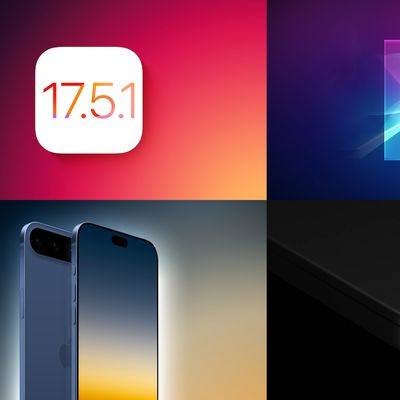
Top Stories: iOS 17.5.1 Fixes Concerning Photos Bug, All-New iPhone 17 Model Rumored, and More
Top rated comments.
basically announcing the schedule of when people will be complaining online.
WWDC 2024 drinking game: take a shot every time they say "A.I." ?
Next Article

Our comprehensive guide highlighting every major new addition in iOS 17, plus how-tos that walk you through using the new features.

Apple News+ improvements, cross-platform tracker alerts, website app downloads for the EU, and more.

Get the most out your iPhone 15 with our complete guide to all the new features.
A deep dive into new features in macOS Sonoma, big and small.

Apple's annual Worldwide Developers Conference will kick off with a keynote on June 10.

Expected to see new AI-focused features and more. Preview coming at WWDC in June with public release in September.

AI-focused improvements, new features for Calculator and Notes, and more.

Action button expands to all models, new Capture button, camera improvements, and more.
Other Stories

4 days ago by Tim Hardwick

5 days ago by Tim Hardwick

5 days ago by Juli Clover

1 week ago by Tim Hardwick
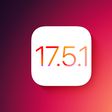
Slide Into The Future Of Presentations with Anthony Fu Screaming in the Cloud
Welcome to another episode of Screaming in the Cloud, where we're joined by Anthony Fu, a framework developer at Nuxt Labs and the creator of SlideDev. Anthony has diversified the way presentations are crafted by integrating coding directly into slide development. In this episode, Corey and Anthony discuss the benefits of using markdown to craft slides, the challenges associated with traditional presentation tools like Keynote, and the open-source contributions that have propelled the development of this innovative software. Anthony also shares his inspiration for creating a tool that streamlines and enhances the presentation creation process for both developers and non-developers. Show Highlights: (00:00) Introduction (03:13) The origins of SlideDev (04:47) The challenges with traditional presentation tools and the advantages of using Markdown for slides (06:04) How SlideDev simplifies slide creation for presentations (07:01) Corey shares his surprise at the utility of SlideDev for non-frontend developers (09:56) Addressing the challenges of aligning text and images in presentations (11:09) Anthony discusses his design philosophy for SlideDev (15:14) Balancing feature requests and maintaining simplicity for SlideDev (16:38) Anthony explains the importance of community contributions to SlideDev (20:13) They discuss implementing new features into SlideDev's evolution (24:15) Anthony’s insights into the open-source philosophy behind SlideDev (27:09) SlideDev's approach to redistributing sponsorships to support its dependencies through Open Collective (31:46) Corey mentions contributing to SlideDev's documentation to make it more accessible (33:41) Closing remarks & where to connect with Anthony About Anthony Fu: Anthony is a fanatical open sourceror. Core team member of Vue, Nuxt, and Vite. Creator of Vitest, Slidev, VueUse, UnoCSS and Elk. Working at NuxtLabs. Links referenced: Anthony Fu’s Personal Website: https://antfu.me/ Anthony Fu on LinkedIn: https://www.linkedin.com/in/antfu/?originalSubdomain=fr Anthony Fu on Twitter: https://x.com/antfu7 NuxtLabs: https://nuxtlabs.com * Sponsor Prowler: https://prowler.com
- Episode Website
- More Episodes
- 2021 Duckbill Group, LLC
Top Podcasts In Technology
Apple’s Worldwide Developers Conference to kick off June 10 with Keynote address

Apple Keynote
Platforms State of the Union
Access to Experts
Session Videos and Guides
Swift Student Challenge
Apple Design Awards
Developer App
Text of this article
28 May 2024
The annual online conference takes place June 10-14 and promises an incredible week of technology and innovation
Today, Apple unveiled the lineup for its annual Worldwide Developers Conference, including Keynote and Platforms State of the Union, and shared more information about what developers will learn and experience all week. The free online conference brings the global Apple developer community together to provide them with insights into the latest technologies, tools, and frameworks coming to iOS, iPadOS, macOS, tvOS, visionOS, and watchOS. Throughout the week, developers will be able to hear from Apple engineers, designers, and other experts through more than 100 technical sessions, in-depth consultations, and live forums for guidance on building even more innovative and platform-differentiating apps and games across all Apple products.
June 10, 10 a.m. PDT WWDC24 kicks off with a first look at groundbreaking updates coming to Apple platforms later this year. The Keynote address will be available to stream on apple.com/in , the Apple Developer app, the Apple TV app, and the Apple YouTube channel. On-demand playback will be available after the conclusion of the stream.
June 10, 1 p.m. PDT Following the Keynote, the Platforms State of the Union will take a deeper dive into the latest advances across iOS, iPadOS, macOS, tvOS, visionOS, and watchOS, and new tools that will further empower Apple developers. The Platforms State of the Union will be available to stream on the Apple Developer app and the Apple Developer website. A playback will be available after the conclusion of the stream on the Apple Developer app, website, and YouTube channel.
Apple Developer Program members and Apple Developer Enterprise Program members can connect directly with Apple experts through online labs and in-depth consultations for guidance on implementing the latest technologies, following best practices, and elevating their apps and games. Apple engineers and designers will also be available via live Apple Developer Forums to offer technical assistance.
With over 100 technical sessions released throughout the week, WWDC24 will offer developers a chance to hear from Apple engineers, designers, and other experts for a deeper dive into the latest technologies and frameworks. Sessions will be available on the Apple Developer app, website, and YouTube channel. This year, developers can also access curated guides to walk them through the conference’s biggest announcements, from new documentation to sessions and more.
Apple is proud to support developers through the Swift Student Challenge, one of many Apple programs that seeks to uplift the next generation of technologists, creators, and entrepreneurs. This year, 50 Distinguished Winners have been recognised for outstanding submissions and will visit Apple Park for a three-day experience with special activities throughout the week of WWDC.
The Apple Design Awards celebrate excellence in app and game design and highlight the craft, creativity, and technical expertise that developers bring to their work. Meet this year’s finalists, who were unveiled today via the Apple Developer website and the Apple Developer app. This year’s winners will be announced soon.
The Apple Developer app is a great way to experience WWDC24 on iPhone, iPad, Mac, Apple TV, and Apple Vision Pro. The Developer app is where developers can find all the latest news, video sessions, announcements, and activities. It’s also where developers can browse by topic, register for in-depth consultations, watch video sessions with their peers using SharePlay, copy code directly from session videos, and more.
Developers can also access all WWDC content, registration, news, feature stories, and documentation at developer.apple.com .
Press Contacts
Shiraz Lucien
+91 99207 70393
Anand Baskaran
+91 98450 28508

IMAGES
VIDEO
COMMENTS
With outline view for iPhone and iPad, quickly jot down your thoughts, restructure ideas, and move concepts from slide to slide. Then switch to slide view and start designing. You can also work on presentations stored on iCloud or Box using a PC. Start using Keynote at iCloud.com.
On the slide, click to select the object you want to animate. In the Animate sidebar, click the Animate tab. Click Add an Effect, then select an animation. To set animation options such as the duration and direction of the animation, use the controls that appear. (Start Transition,Delay)
Knowing this, Apple made it incredibly simple to move from PowerPoint to Keynote by allowing you to open PPTX files directly in Keynote. To do so, just open Keynote on your Mac, and then click "File" in the taskbar. In the drop-down menu, click "Open." In Finder, navigate to the PowerPoint presentation you want to open, select it, and then ...
Open your presentation in Keynote. On iPhone, tap the More button. On iPad, tap the document name or tap the More button depending on what you see in the toolbar. Tap Presentation Options, then tap Presentation Setup. Tap Themes at the bottom of the window. Tap a theme or swipe to see more themes.
Appear in a window, right on your slides, with a picture-in-picture display in remote presentations, how-to videos, and lectures. Add live video from the built-in camera on Mac, iPad, or iPhone — you can even remove or replace the background for a dramatic effect. ... Keynote for Apple Watch is available on the App Store. watchOS 2.0 or later ...
Magically. With Scribble for iPadOS and Apple Pencil, your handwritten words will automatically be converted to typed text. Take notes, edit a presentation, or annotate text quickly. You can also work on presentations stored on iCloud or Box using a PC. Start using Keynote at iCloud.com.
Choose Keynote > Settings (from the Keynote menu at the top of your screen). Click General at the top of the window, then select "Use theme" in the For New Presentations controls. The name that appears after "Use theme" is the currently selected theme. Click the Change Theme button, select a theme, then click Choose.
Screenshots. Keynote is the most powerful presentation app ever designed for a mobile device. Start with an Apple-designed theme and add text, images, charts, tables, and shapes with just a few taps. Draw and write with Apple Pencil on iPad, or use your finger. Bring it all to life with cinematic animations and transitions that look as though ...
Open Keynote, then in the presentation manager, tap at the top of the screen, then select Choose a Theme to open the theme chooser (shown below).. In the theme chooser, tap the category names at the top of the screen to view different themes, then tap a theme to open it.
Get started quickly. • Choose from over 40 Apple-designed themes to give your presentations a beautiful start. • Use the slide navigator to quickly skim through your presentation, add new slides, and reorder slides. • Get quick access to shapes, media, tables, charts, and sharing options. • Import and edit Microsoft PowerPoint ...
Like a pro. Keynote for Mac now delivers a better experience over video conferences. Play a slideshow in its own window so you can access other apps while you present. You can view your presenter notes, current and upcoming slides, and slide navigation in a separate window as well. Outline your presentation.
Learn the basics of using Apple's great presentation software, Keynote! Apple Keynote empowers you to create stunning presentations with dramatic transition...
Here's how. In Keynote, click on the File menu and move your cursor to "Export to". A pop-up menu will appear. Select PowerPoint. In the Export Your Presentation window that appears next ...
Apple Keynote is slideshow presentation software that features an elegant and easy-to-use interface. You'll be creating great presentations in no time. It's built into Mac computers, making it a great choice for Mac users. Also, Keynote files can easily be converted to Microsoft's PowerPoint if necessary.
Keynote is the most powerful presentation app ever designed for a mobile device. Start with an Apple-designed theme and add text, images, charts, tables and shapes with just a few taps. ... Create stunning presentations • Choose from over 40 Apple-designed themes to give your presentations a beautiful start or create a quick draft by ...
Open the presentation on the Mac. On Apple Watch, press the Digital Crown, tap to open Keynote, then tap .. To control the presentation, do any of the following: Advance to the next slide or build: Tap . Return to the previous slide: Press firmly on the watch display, then tap . The Apple Watch screen updates to display both the Forward and Back buttons.
Open Keynote. If a presentation is already open, tap in the top-left corner to see all your presentations.. Tap a thumbnail to open a presentation. If you don't see the presentation you want to open, try searching for it, or tap and navigate to the file in the Locations list. See Find a Keynote presentation on iPad.. To make changes to the presentation, you may need to tap at the top of the ...
Slides, the unsung hero of Apple keynotes. We hear presentation experts talk quite a bit about the story, structure, and speakers' performances of Apple keynote events, but we rarely hear about ...
So, this is a definitely a plus point for Keynote! 2. You want a user-friendly presentation software. PowerPoint is powerful, yes, but for novice users, it can be very overwhelming. To be fair, though, if you're coming from PowerPoint and you're trying out Keynote for the first time, you may find it confusing as well.
With the presentation playing in a window, move the pointer to the top part of the slideshow window then click , or choose Play > Show Presenter Display in Window.. Do any of the following: Change the size of the text in the presenter notes: Move the pointer over the Notes window, then click a font button in the top-left corner. Edit the notes: Double-click the notes window, or move the ...
Keynote is a presentation software application developed as a part of the iWork productivity suite by Apple Inc. Version 10 of Keynote for Mac, the latest major update, was released in March 2020. On January 27, 2010, Apple announced a new version of Keynote for iPad with an all-new touch interface. It is now also available for the iPhone to download from the App Store.
After 15+ years working in communication design, Apple's Keynote got me excited to share my thoughts on what makes their events so powerful and memorable. Open with emotion.
Open the Keynote app on your iPhone or iPad and select the presentation you want to convert. Tap on the More button, which is indicated with a three-dot icon. Next, select Export from the pop-up menu. Now, choose PowerPoint for the exported file format. The Keynote app will now prompt you to share the converted presentation.
You can change the font, font style, and size of all the text in a chart at the same time. Select the chart.. Click Chart at the top of the Format sidebar on the right, then use the controls below Chart Font & Text Size to do any of the following:. Change the font and font style: Choose a font from the first pop-up menu and a typeface (bold, italic, and so on) from the second pop-up menu.
Apple Keynote. June 10, 10 a.m. PDT WWDC24 kicks off with a first look at groundbreaking updates coming to Apple platforms later this year. The Keynote address will be available to stream on apple.com, the Apple Developer app, the Apple TV app, and the Apple YouTube channel. On-demand playback will be available after the conclusion of the stream.
Apple Keynote. 10 June, 10:00 am PDT WWDC24 kicks off with a first look at groundbreaking updates coming to Apple platforms later this year. The Keynote address will be available to stream on apple.com, the Apple Developer app, the Apple TV app and the Apple YouTube channel. On-demand playback will be available after the conclusion of the stream.
Shortly following the keynote, a Platforms State of the Union will kick off at 1 p.m. PDT on June 10, and can also be streamed live in the Apple Developer app and on the developer website.
10:00 a.m. PDT - Apple Keynote, which provides a first look at "groundbreaking updates" coming to Apple platforms later in the year. 1:00 p.m. PDT - Platforms State of the Union, ...
Welcome to another episode of Screaming in the Cloud, where we're joined by Anthony Fu, a framework developer at Nuxt Labs and the creator of SlideDev. Anthony has diversified the way presentations are crafted by integrating coding directly into slide development. In this episode, Corey and Anthony…
Throughout the week, developers will be able to hear from Apple engineers, designers, and other experts through more than 100 technical sessions, in-depth consultations, and live forums for guidance on building even more innovative and platform-differentiating apps and games across all Apple products. Apple Keynote. June 10, 10 a.m. PDT