Already using a grammar plugin?
To enable grammar checking plugins like Grammarly and Ginger, disable ours from the settings panel on the left.
Typeface updated
Autosave is
Grammar check is

Word Counter
— Count words, check grammar and improve your writing. Learn more
Enter text to display keywords
Latest from the blog

How to Write Essay Titles and Headers
Don’t overlook the title and section headers when putting together your next writing assignment. Follow these pointers for keeping your writing organized and effective.
Popular posts
.jpeg)
101 Standout Argumentative Essay Topic Ideas

Writing a Standout College Admissions Essay

Common Writing Mistakes that Could Ruin Your Essay

100+ Narrative Essay Topics for your Next Assignment
Use our free and easy online tool for counting characters, words, sentences, paragraphs and pages in real time, along with keyword density and reading level.
Count words and characters, correct spelling and grammar, and check keyword density.
Improve your Grammar
I.e vs. e.g..
Ready to learn a little Latin? The abbreviations i.e. and e.g. are two of the most mistakenly-used words in the writing world; even highly-educated professionals mix them up!
Affect vs. Effect
Two of the easiest words in the English language to mix up, learn the difference between Affect and Effect, when each should be used and more.
Its vs. It's
In what context do you use its vs. it's? Learn what each determiner means, when to use them and how to remember their rules for next time.
Get the latest in your inbox.
Signup to be the first to know when we publish updates, best-practices, tips and tricks.
COMMON QUESTIONS
How many pages is 1000 words.
How many pages is 1000 words? 2 pages single spaced, and 4 pages double spaced.
How Many Pages is 8000 Words?
How many pages is 8000 words? Single spaced 8000 words is around 16 pages; double spaced about 32.
How Many Pages is 800 Words?
How many pages will 800 words yield? Just slightly longer than a more common word count of 750 words, 800 words is about one and three-fifths of a page single spaced, and a little over 3 pages double spaced.
How Many Pages is 2000 Words?
How many pages does 2000 words equal? The answer is around 4 pages single spaced, and 8 pages double spaced.
About Word Counter
Word Counter is an easy to use online tool for counting words, characters, sentences, paragraphs and pages in real time, along with spelling and grammar checking. Get started by typing directly into the text area above or pasting in your content from elsewhere. Word and character counts will display at the top, any writing mistakes will be underlined and your most frequently used keywords will appear to the right.
You can also use Word Counter to track your text length against common web standards like Twitter's tweet character count (140), Google's meta description (300), and Facebook's average post display length (~250). If your text is longer than 360 characters the counter will show you the number of sentences, paragraphs and pages instead; useful metrics for blog posts, articles, papers, essays, dissertations and other long-form content.
- Help Us Out
Login with your site account:
Create a site account:
0 words 0 characters
- Sentence case
- Text as .pdf
- Text as .txt
- Text as .doc
What is WordCounter?
Apart from counting words and characters, our online editor can help you to improve word choice and writing style, and, optionally, help you to detect grammar mistakes and plagiarism. To check word count, simply place your cursor into the text box above and start typing. You'll see the number of characters and words increase or decrease as you type, delete, and edit them. You can also copy and paste text from another program over into the online editor above. The Auto-Save feature will make sure you won't lose any changes while editing, even if you leave the site and come back later. Tip: Bookmark this page now.
Knowing the word count of a text can be important. For example, if an author has to write a minimum or maximum amount of words for an article, essay, report, story, book, paper, you name it. WordCounter will help to make sure its word count reaches a specific requirement or stays within a certain limit.
In addition, WordCounter shows you the top 10 keywords and keyword density of the article you're writing. This allows you to know which keywords you use how often and at what percentages. This can prevent you from over-using certain words or word combinations and check for best distribution of keywords in your writing.
In the Details overview you can see the average speaking and reading time for your text, while Reading Level is an indicator of the education level a person would need in order to understand the words you’re using.
Disclaimer: We strive to make our tools as accurate as possible but we cannot guarantee it will always be so.
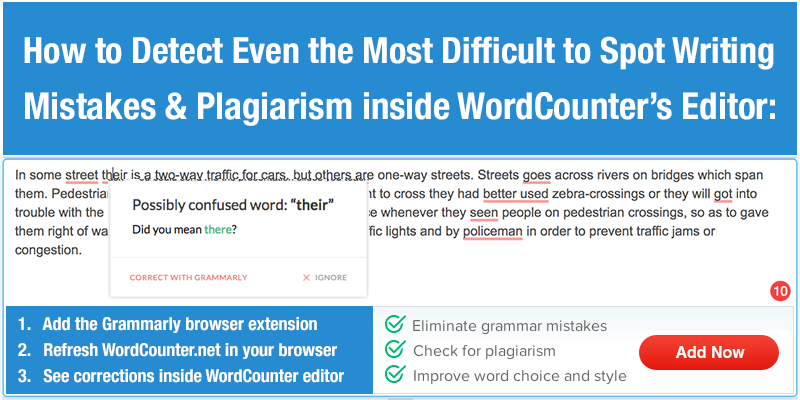
- 0 Unique Words
- 0 Characters
- 0 Characters (no spaces)
- 0 Sentences
- 0 Longest Sentence (words)
- 0 Shortest Sentence (words)
- 0 Avg. Sentence (words)
- 0 Avg. Sentence (chars)
- 0 Avg. Word Length
- 0 Paragraphs
- 0 Syllables
- 0 Words (Publisher)
- N/A Reading Level
- N/A Reading Time
- N/A Speaking Time
- N/A Hand Writing Time
- More ( 0 ) Share
Keyword Density x1 x2 x3
Keep track of the number of words you write each day using the activity button. ACTIVITY
This button helps you clean up your document by removing funky characters, unneeded new lines, etc.
- Email Fix (Remove word wrapping)
- Microsoft Word Document Fix (Remove invalid characters)
- Remove multiple new lines
My Writing Details
- N/A Reading Level
- N/A Reading Time
- N/A Speaking Time
- N/A Hand Writing Time
Step 1. What do you want to share?
- Unique Words
- Characters (no spaces)
- Longest Sentence (words)
- Shortest Sentence (words)
- Avg. Sentence (words)
- Avg. Sentence (chars)
- Avg. Word Length
- Words (Publisher)
- Reading Level
- Reading Time
- Speaking Time
- Hand Writing Time
Step 2. What do you want to say?
Step 3. Where do you want to share it?
- Keyword Density
Step 1. What do you want to say?
Step 2. Where do you want to share it?
Upload File
Click the upload button below to select a text document. Supported formats are PDF, TXT, DOC, DOCX, ODT.
Save To Drive
Use this button to save your current writing to Google Drive
You can turn on or off different counting options here.
- Hand Writing Time Letters Per Minute Slow Normal Fast
- Reading Time Words Per Minute Slow Normal Fast
- Speaking Time Words Per Minute Slow Normal Fast
You can turn on or off different buttons provided for different functionalities.
- ACTIVITY Keeps track of your word and character count.
- AUTO-SAVE When turned on, WordCounter will automatically save your document every 30 seconds. You can then switch back to previous versions of your document at any time.
- CASE Gives different case options. Applies to your entire document or only the text you select.
- CLEAN TEXT After pasting a document into WordCounter, this will clean it up by removing invalid characters, word wrapping issues and unneeded new lines.
- CLEAR Delete all of the text in your document.
- DOWNLOAD Download your written text (PDF, TXT, DOC) to your device.
- FIND AND REPLACE Find and replace any words or sentences you want.
- GOAL Set writing goals (such as 500 words) and WordCounter will let you know when you've reached them. You can also share and embed your goals.
- PRINT Print your document quickly and easily.
- PROOF READ WordCounter reads your document back to you. Make sure to turn up your volume! Rate Valid values are 0.1 to 10 Pitch Valid values are 0 to 2 Voices
- REDO Redo your last changes. Click multiple times to redo multiple changes.
- SAVE Saves your text for later retrieval. Be sure and click the SAVE button each time you want to save.
- SAVE TO DRIVE Saves your document to Google Drive. Great for backup purposes.
- SPEED Use a timer to see how fast you're typing.
- SPELL A powerful spelling and grammar checker for your document.
- TALK TO TYPE Speak into your microphone and WordCounter will type for you. Language Country
- THESAURUS Select (with your mouse) a word in your document and click the thesaurus button to get a list of synonyms.
- UNDO Undo your last changes. Click multiple times to undo multiple changes.
- UPLOAD Upload your existing document (PDF, TXT, DOC, DOCX, ODT) into WordCounter.
Enter the number of characters, words, sentences or paragraphs you want to set for a goal.
Existing Goals
You can set, delete and edit your goals.
Embed Your Goal into your Web Page
Record your count of words and characters.
New Activity
Previous activities.
You can edit and delete your records.
New Document
Previous documents.
You can load, edit and delete your documents.
Find and Replace
- Help WordCounter
- Embed WordCounter
- Report a Bug
- Privacy Policy
Found a Bug
Type or copy-paste any text into our online sentence counter and find exactly how many sentences, words, characters, and paragraphs are in it.
Sentence Counter
Our online sentence counter helps you to count sentences, words, and characters of any text. It further assists you in counting paragraphs and checking the estimated time required to read the entered content. This tool for counting sentences is useful for writers, bloggers, students, and social media users who need to quickly find the number of sentences in their text.
Our tool helps them to figure out exactly how many sentences are written in their content in real-time. It is free and provides quick results with 100% accuracy.
How to use our online Sentence Counter?
To use this free tool for counting sentences and paragraphs, follow the below easy steps:

Type or copy-paste your text into the above input box.

Get the exact counted number of sentences, words, characters, and paragraphs in the right output box.

Click on the “Copy Text” button to copy your text and paste it wherever you want.

Use the “Delete” feature to clear the input content and start a new session.
Features of our free Sentence Counting Tool
Efficiently track the number of sentences in your text with our intuitive and free Sentence Counting Tool.
Instant Real-Time Results
Once you type or paste your text into our sentence counter, it provides the below results in real-time:
- Number of Sentences.
- Number of Words.
- Number of Characters.
- Exact number of Paragraphs written in the input text.
- Estimated time required to read the entered content.
Copy Text To Clipboard
This feature of our sentence calculator lets you copy the text written/pasted in the above input box. You can easily paste the copied text into your blogs, online notepads, social media posts, or in any other document without any hassle.
Clear Text Option
You can use this feature of our tool to clear all the text typed in the input box. This will clear the input box and helps you in counting sentences for a new text.
Free For Everyone
Our sentence counter is entirely free and easy to use for everyone. It doesn't require you to pay any penny or buy any premium plan to find how many sentences are written in your work. Just enter the text into the tool and start counting sentences in an easy, quick, and more efficient way.
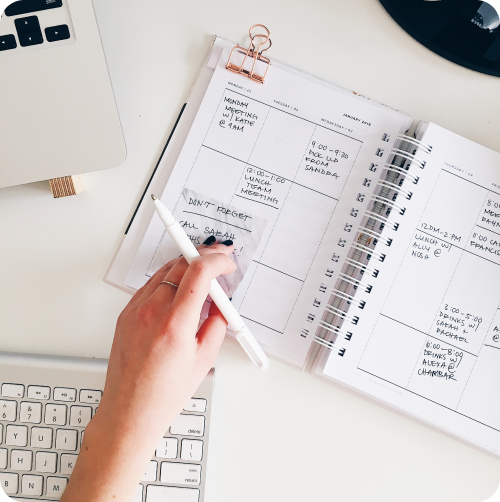
Frequently Asked Questions (FAQs)
Do you need some help with someting or do you have questions on some features?
How do you count sentences?
Usually, the number of sentences is calculated by evaluating the number of line breaks or standard punctuation at the end of each sentence. It could be periods, question marks, or exclamation points.
The process of manually calculating a sentence can be very time-consuming. The best and quickest way to count sentences in your work is by utilizing our online sentence counter. It analyzes your text and instantly calculates sentences in no time.
How many sentences in a paragraph?
In general writing, a paragraph should have three sentences. It is important to note that the number of sentences in a paragraph depends on the category of writing.
For example, in academic writing, there must be three sentences in a paragraph. Whereas, historical writing can go around three to five sentences in a paragraph.
How much is 2 paragraphs in sentences?
Normally, two paragraphs should have 5-8 sentences. Whenever you write a paragraph and want to learn the exact number of sentences and paragraphs, then sit back, relax, and use our tool. Our sentence counter can instantly count the number of sentences as well as paragraphs in your content.
How many sentences are in an essay?
Typically a paragraph includes five to eight sentences. If you are writing an essay of up to five paragraphs, it should have around 25-40 sentences.
You can also use our online tool to check the number of sentences in the essay once it has been completed.
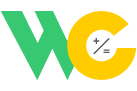
Word Calculation
Autosave is off
Grammar check is
CHARACTERS WITHOUT SPACE
Word Calculation — Count words, check grammar, spelling and improve your writing. Learn more
TOP PHRASES
LATEST FROM THE BLOG
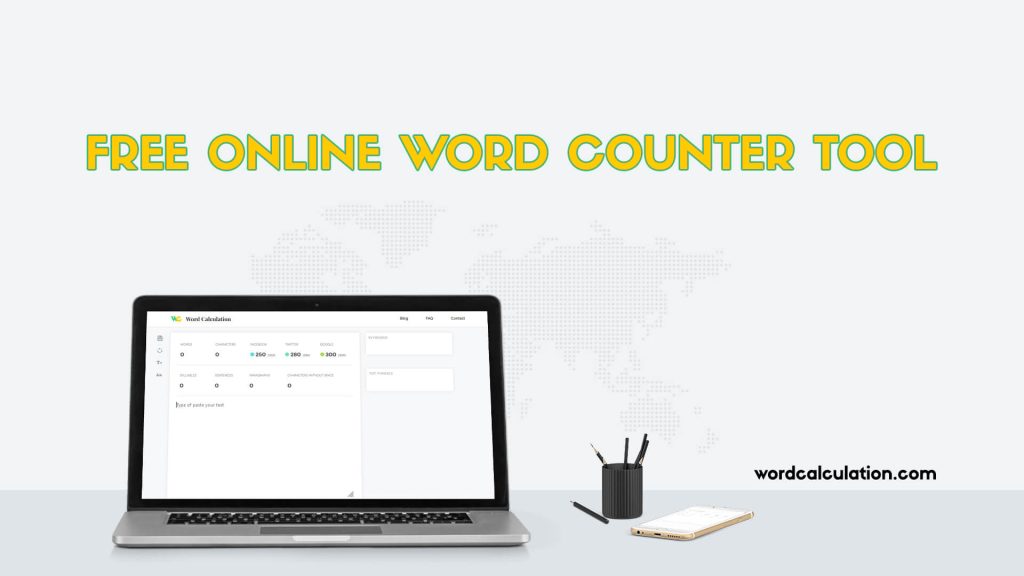
Free Online Word Counter Tool
Popular posts.
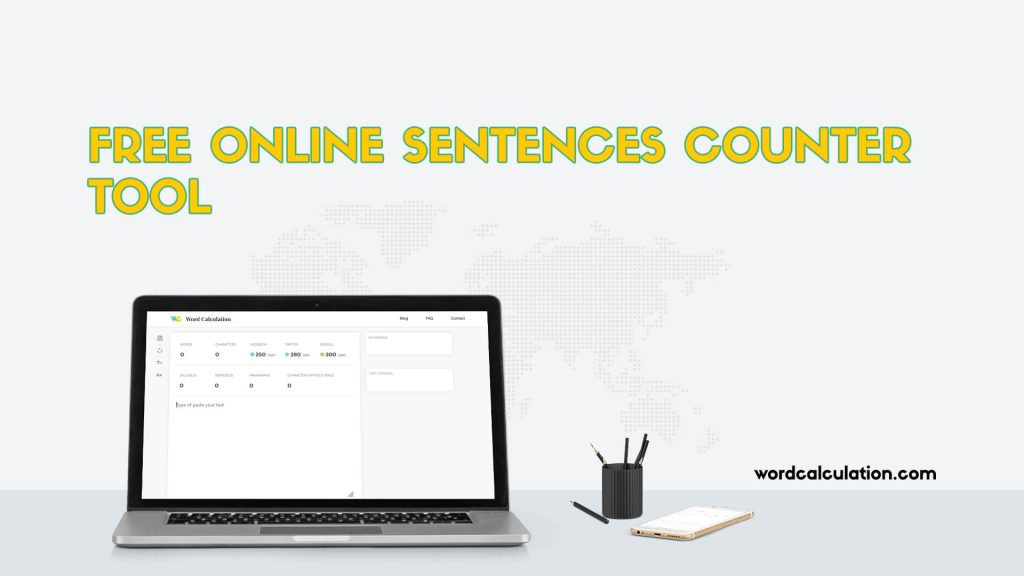
Free Online Sentences Counter Tool
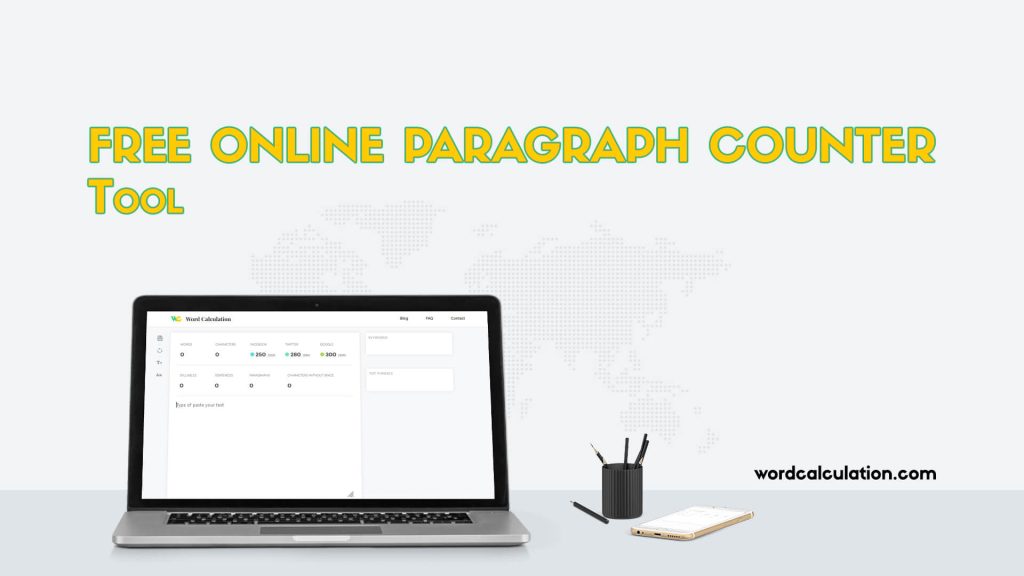
Free Online Paragraph Counter Tool
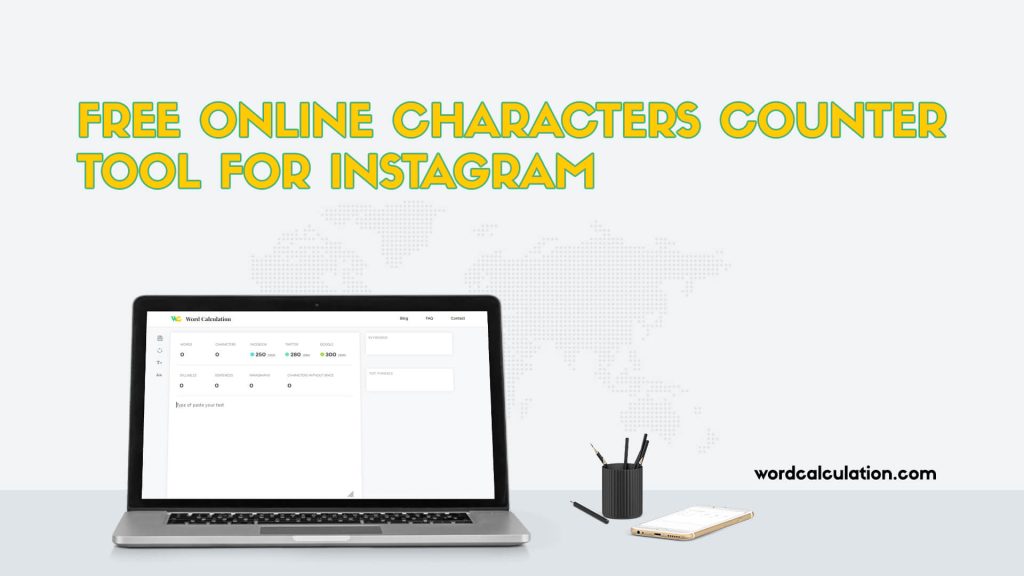
Free Online Characters Counter Tool for Instagram
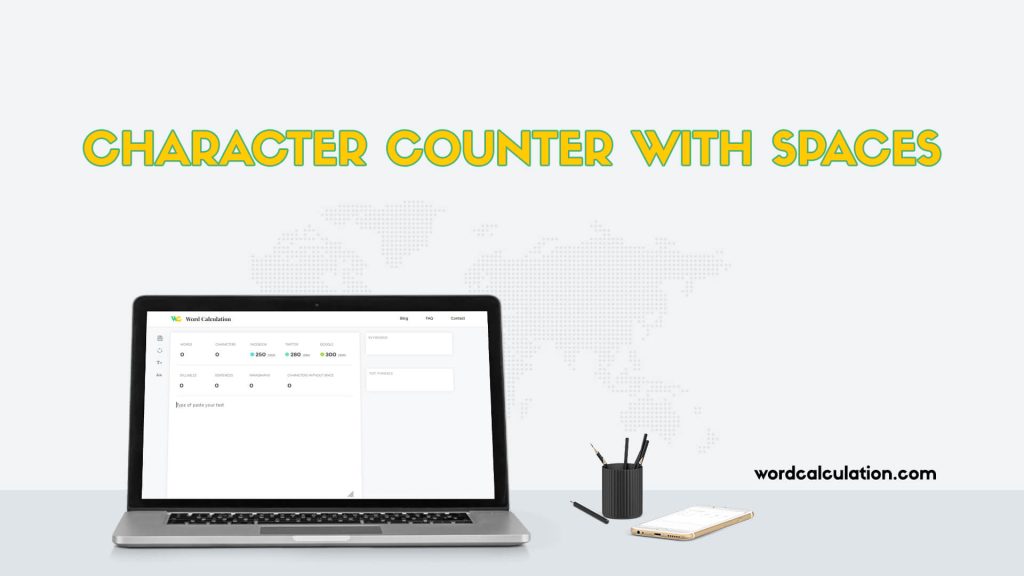
Character Counter with Spaces
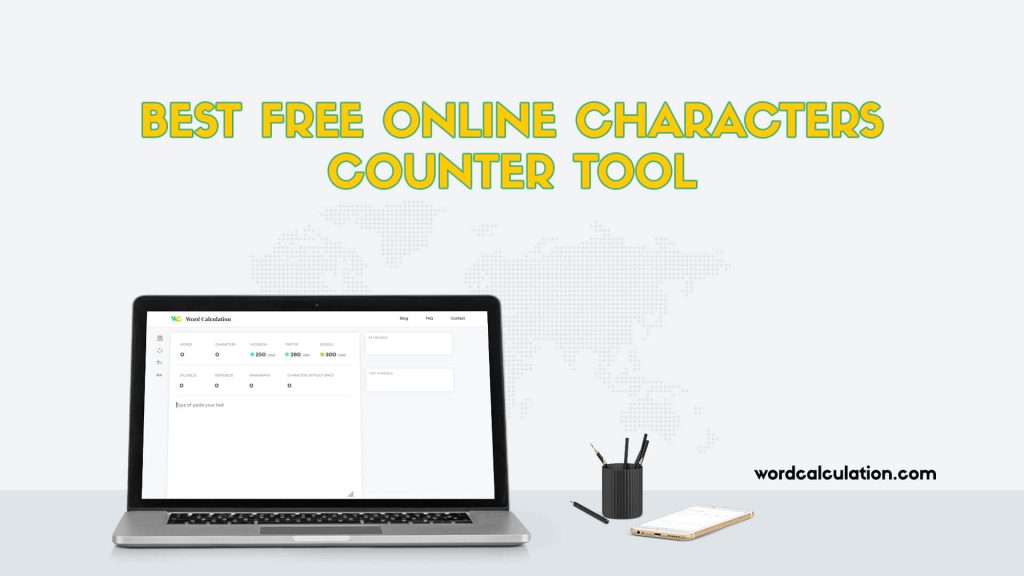
Best Free Online Characters Counter Tool
I.e vs. e.g., by riley thompson manning.
Ready to learn a little Latin? The abbreviations i.e. and e.g. are two of the most mistakenly-used words in the writing world; even highly-educated professionals mix..
Affect vs. Effect
Its vs. it's, get the latest in your inbox..
Signup to be the first to know when we publish updates, best-practices, tips and tricks.
COMMON QUESTIONS
How Many Pages is 1500 Words?
How many pages is 300 words, how many pages is 2500 words, how many pages is 600 words, about word calculation tool.
Word Calculation : Your Ultimate Writing Companion! Seamlessly count words, characters, sentences, and paragraphs in real time with our intuitive online tool. Say goodbye to errors with built-in spelling and grammar checks. Plus, optimize your content with keyword analysis, ensuring your message resonates online.
Whether you’re crafting blog posts, articles, essays, or dissertations, our platform provides invaluable metrics. Track your text against Twitter’s 140 characters, Google’s 300 meta description, and Facebook’s ~250 average post length effortlessly. Experience the power of precise writing at your fingertips. Get started now at wordcalculation.com and elevate your content to new heights. Perfect your online presence with Word Calculation today!
Word Calculation is an intuitive online tool for real-time word counting, character analysis, and grammar checks. Simply type or paste your content, and it provides instant results, aiding writers, bloggers, and students alike.
Yes, Word Calculation offers a free and user-friendly interface for counting words, characters, sentences, and paragraphs. It also provides essential SEO metrics for effective content optimization.
Absolutely! Word Calculation allows you to track your text length against standards like Twitter’s 140 characters, Google’s 300 meta description, and Facebook’s ~250 average post length, ensuring your content fits various online platforms.
Yes, Word Calculation analyzes your content to highlight frequently used keywords. This feature is valuable for optimizing your text for search engines and improving SEO.
Yes, Word Calculation values your privacy. Your data is secure, and the platform does not store any content you input. You can use it with confidence.
Certainly! Word Calculation is optimized for mobile use. You can access the tool from your smartphone or tablet, making it convenient for on-the-go writers.
While Word Calculation primarily focuses on counting and analysis, it underlines writing mistakes, providing hints for spelling and grammar, aiding you in enhancing your content quality.
Word Calculation is versatile. It handles both short texts and long-form content, such as articles, papers, and dissertations. If your text exceeds 360 characters, it displays metrics like sentences, paragraphs, and pages.
Word Calculation is regularly updated to improve functionality and user experience. Updates ensure you have access to the latest features and reliable performance.
Currently, Word Calculation operates as a standalone tool. However, it’s designed for seamless use alongside other writing applications, offering essential metrics for writers across platforms.
Count words, characters, sentences, and more in real time with Word Calculation. Check spelling, grammar, and track your text length against web standards. Try it now!
© 2023 WORD CALCULATION POWERED BY JAHASOFT LIMITED
LATEST POST

Sentence Counter
Free online sentence counting tool.
Our online sentence counter tool takes the hassle out of getting an accurate sentence count. Simply copy and paste your text into our text box, and our tool will instantly analyze your content and display the number of sentences.
Whether you need to count sentences in a blog post, essay, article, or any other type of writing, our sentence counter can handle texts of any length quickly and accurately. Stop wasting time counting sentences manually and try our easy-to-use sentence counter today!
Why Our Sentence Counter is the Best Choice
Looking for the best online sentence counter? Ours outperforms other sentence counting tools thanks to its speed, accuracy, and versatility. Our tool can handle long, complex texts with ease and provides instant results.
Whether you need to count sentences for an article, story, paper, or other writing project, our sentence counter is the perfect choice. Its simple copy and paste function makes getting an accurate sentence count fast and easy. For the best experience counting sentences online, look no further than our tool.
How Our Sentence Counter Works
Wondering how our online sentence counter analyzes your text so quickly? Our tool utilizes advanced algorithms and regular expressions to accurately identify sentences in any text you input.
It scans your writing looking for typical sentence punctuation like periods, question marks, and exclamation points to differentiate between sentences. This allows it to provide instant results as you type or paste text.
Our sentence counter tool highlights and counts every sentence, regardless of length or grammatical complexity. Getting an accurate sentence count for writings of any length is fast and simple with our intelligent tool.
Key Features of Our Sentence Counter
Useful metrics.
- Accurate sentence counting
- Additional word and character counts
Post-Processing Options
- Copy, download, or delete text after analysis
- Useful for saving results
Completely Free Tool
- No limits on usage or functionality
- 100% free online sentence counter
With these robust capabilities, our sentence counter provides the functionality you need to understand your writing on a deeper level.
Benefits of Using Our Sentence Counter
Using our online sentence counter tool provides many advantages for writers and students. Key benefits include:
- Saving time manually counting sentences
- Optimizing sentence length and variety for better flow
- Adhering to sentence count guidelines for assignments
- Improving overall writing structure and readability
- Editing and revising text more effectively
- Gaining insight into your writing style and technique
With the ability to instantly analyze sentence count in real-time as you write, our tool makes it simple to craft better content.
Tips for Using Sentence Count to Improve Your Writing
Here are some top tips for utilizing sentence count metrics to enhance your writing:
- Vary sentence length to improve flow and readability
- Break up dense paragraphs into shorter sentences
- Limit use of very long, complex sentences
- Structure logical transitions between ideas and sentences
- Maintain active voice and consistent tone throughout
- Adhere to sentence count guidelines for academic assignments
- Use sentence count to inform revisions and editing
Take Your Writing to the Next Level with Our Sentence Counter
Ready to better understand and refine your writing? Our online sentence counter provides instant, detailed metrics to help you craft clearer, more effective text. The ability to analyze sentence count quickly for writing projects of any length is an invaluable asset for any wordsmith. See how our tool can help you take your writing to the next level today!
Related Tools
Word Counter
Keyword Counter
Character Counter
Line Counter
Paragraph Counter
Chinese Word Counter
Japanese Word Counter
Korean Word Counter
Arabic Word Counter
French Word Counter
Word Counter
Characters count, sentences count, what is word counter, how do i use the word counter.
Using the word counter is easy. Begin by typing or pasting your text into the input field above on this page. Below the input field, you will find three statistics displaying the word count, character count, and sentence count of your text.
How are words counted?
To calculate the number of words within a piece of text, we split the text by spaces and then count each individual word . Our calculation ignores spelling mistakes, grammar, and double spaces.
For example, the sentence "The quick brown fox jumps over the lazy dog" comprises of 9 words in total.

How are characters counted?
Characters are counted by totalling the number of letters, punctuation marks, and spaces within the text. E.g., "The quick brown fox jumps over the lazy dog" has 42 characters altogether.
How are sentences counted?
A sentence is any string of text that is separated by either a full stop, question mark, or exclamation mark . We treat back-to-back punctuation as a single sentence (e.g., "?!" or "!." is only one sentence).
For example, the sentence "Hello John! How is the weather today?" would count as two sentences.
Frequently Asked Questions
Is this word counter free to use.
Yes, our word counter is 100% free to use . We believe everyone should have access to great word tools and, therefore, will not charge for a simple word counter.
Is this tool suitable for academic or professional use?
Absolutely! Our word checker is suitable for various writing tasks , including academic essays, professional documents, and casual writing.
It can also be used for checking if a piece of text is within the limit for social media networks’ maximum post lengths such as Facebook or X (formerly Twitter).
Can I use the word counter on any device?
Yes. The word counter is accessible on any device , from desktops to tablets and mobiles. You will need an internet connection to initially load the page.
Do we store inputted text?
No. We understand that you may want to use our word counter for checking personal and private pieces of text. Therefore, we do not store any input text entered into our word counter.
Whilst we do not store the text you input on this page, we do collect standard analytical events on this page, such as page views and interactions, in line with our privacy policy .
Is there a limit on the maximum length I can enter?
No, we set no hard limit on the maximum length of your input. However, please allow the tool additional computational time for larger pieces of text.
Word Counter
Start typing to get a list of keywords that are most used
What is Word Counter?
A word counter is a tool that helps you count the number of words and characters in a document. The online tool also works as a sentence counter and calculates the number of sentences, phrases, and paragraphs in a copy as well. It also works as a character counter tool giving you the total number of characters, including punctuation marks, numbers, symbols, etc. So doing it helps you stay within the character limit of your content. Character count is different from letter count, and one of its most important use cases is for SEO purposes. No matter if you're a digital marketer or a social media manager, it comes in handy when you're writing a page title, a meta description, or any social media post.
For those concerned about the reading time or speaking time for the text you're working on, the tool will also offer you that. Other count statistics related to your content (like average sentence length or average post display length) can be easily calculated based on what it shows. It is also capable of calculating the frequency of a particular word in a document in real-time. For example, the frequency of the word 'word' in this document is 7.22%.
Online Word Counter vs. Word Processors
The job of online word counter tools is similar to that of a word processor. However, word processors are great for writing your articles but do not provide adequate measures to optimize your writing. Word counter has a word frequency counter that helps you measure your article's primary keywords and how to use them better. It also has a sentence counter that lets you understand whether your piece has the correct number of sentences for its length.
For example, if a 1000-word article doesn't have many sentences, the reading can be very complicated and challenging for the audience to understand.
Word Count in Word and Office Suite
The word count offered by Word and Office Suite counts the number of words in your document. It also counts pages, paragraphs, lines, and characters. This essay word counter offered by Word checks the document thoroughly and gives you the number of characters with and without spaces as well. You can check the number of words in your essay on the status bar of your document.
However, the status bar shows the number of words in the entire document. To check the number of words in some lines or paragraphs, you can select them and check the status bar. If you click on the status bar, you will also get information about the lines, paragraphs, and characters.
Word Count in PDF Document
Unlike Word or Office Suite, a PDF document doesn't display the number of words in the status bar. It also doesn't have a menu that lets you see the word count in the PDF files. Therefore, one of the options is to convert the file into a Rich Text Format (RTF) and then count its words.
Another option is to upload the file onto an online word count calculator and calculate the number of words in the document.
Word Count in Google Docs
Google Docs also doesn't have a status bar that shows the number of words in the Google documents. However, you can click on the Tools tab in the Menu bar, under which you will find the word count option. It also allows you to choose the option to show word count all the time while you're writing your article. Unlike the word count checker tool, Google Docs only counts the number of pages, words, characters, and characters without spaces in the document. It doesn't tell you other count metrics like word frequency or the number of sentences.
How to Use the Word Count Tool - Step by Step Guide
The word count tool is an easy online helper that helps you check the number of words in your document and the frequency of specific keywords in them. Here's how you can use the Word Count Tool online to improve your writing productivity.
Open the webpage of the online word count tool.
The page has a text input box to start typing your essay or paste the text from a document on your computer.
Once you have pasted the content or have typed it up in the input box, the count box will display word count, char count, and other count metrics. There is no need to click any count button; the count feature works automatically as you type in or paste your text in the input box. It also has an auto-save feature.
You will also get a short analysis of content consisting of the frequency of all the words in your document. This is useful when you write content for SEO. You will also be able to check the number of sentences and paragraphs or the average reading time of your text.
Finally, you can export the list of the words in .txt or.csv format.
The Word Counter is a helpful tool to make your documents ready to be put up online. Not only do they help you stay under your word limit, but they also help you find the right keywords for your document and use them wisely.
INSTANT the Best Word Counter for FREE
Welcome to word counter - your ultimate text analysis tool.
Whether you're crafting a blog post, polishing an essay, or refining a website page, word count matters. And that's where our Word Counter tool steps in, ready to guide you toward content perfection.
Check your content count words, characters, sentences, and spaces INSTANTLY . Just you can paste your content into our character counter online FREE tool. Using count characters FREE tool you can change like lower case generator, upper case to lower case, lowercase to uppercase, caps to lowercase, camel case, reverse text generator and more.
Auto copy the converted value
How to Use the Word Counter:
- Input Text: Paste or type your text into the provided area.
- No-Need to Click Count: Automatically shows the "Words Count", and our tool will swiftly analyze your text.
- View Results: Instantly see the total word count displayed on your screen.
Count Your Words with Precision: Your Ultimate Word Counter Tool
Are you struggling to meet word count requirements for your assignments, blog posts, or articles? Look no further! Our Word Counter tool is designed to make your life easier by providing a quick and accurate way to count the number of words in your text.
What is the Word Counter?
The Word Counter is a simple yet powerful tool that helps you analyze the length of your text by counting the number of words it contains. Whether you're a student working on an essay, a writer crafting a blog post, or a professional preparing a report, our Word Counter is here to assist you in meeting those word count goals effortlessly.
Tap Into a Tool That's:
- Effortlessly Easy: Simply paste your text, and the word count appears instantly. No complex setup or lengthy tutorials required.
- Unbeatably Accurate: Our tool meticulously analyzes your content, delivering a precise word count you can rely on.
- Incredibly Versatile: Count words in articles, social media posts, emails, and more—the possibilities are endless.
- Delightfully Free: Access this essential tool without any fees or restrictions.
Unlock a Wealth of Additional Features:
- Character Count: Track the precise number of characters, including spaces.
- Reading Time Estimation: Gauge how long your content will take to read, ensuring it aligns with your audience's expectations.
- Keyword Density Analysis: Discover the percentage of times a keyword appears within your text, empowering you to optimize for search engines.
Why Use Our Word Counter?
- Accuracy: Our tool provides precise word counts, ensuring you meet any specified requirements.
- Efficiency: Save time by avoiding manual counting. Let our Word Counter do the work for you.
- Versatility: Suitable for various types of content, from essays and articles to social media posts.
How to determine the word and character count in Microsoft Word
To check word count and character count in Microsoft Word, follow these steps:
Word Count:
- Open your Microsoft Word document.
- Look for the "Review" tab in the top menu.
- Within the "Review" tab, you should find a section labeled "Proofing."
- In this section, there is a button labeled "Word Count." Click on it.
- A Word Count dialog box will appear, displaying the number of words in your document.
Character Count:
- To find the character count, you can use the same "Word Count" dialog box.
- In the Word Count dialog box, there is an option that says "Include textboxes, footnotes, and endnotes." Make sure this option is checked if you want to include those in your character count.
- The number of characters (with or without spaces) will be displayed in the same dialog box.
Alternatively, you can also find the word and character count at the bottom left corner of the Microsoft Word window. If you right-click on it, you can choose whether you want to see the word count, character count (with spaces), or character count (without spaces).
Counting Characters in Microsoft Excel
- Open Excel: Begin by launching Microsoft Excel and opening the spreadsheet containing the text you wish to analyze.
- Select the Cell: Click on the specific cell or range of cells that you want to determine the character count for.
- Navigate to the Formula Bar: Locate the Formula Bar at the top of the Excel window, where the contents of the selected cell are displayed.
- View the Result: The selected cell now displays the count of characters present in the specified text.
- Copy the Formula: For multiple cells, copy the formula by selecting the cell, copying (Ctrl+C), and pasting (Ctrl+V) it into other cells.
- Utilize AutoFill: Alternatively, employ the AutoFill feature by clicking and dragging the small square at the bottom-right corner of the cell with the formula to fill adjacent cells.
Word Count and Character Count in Google Docs
- Access Google Docs: Begin by opening Google Docs and navigating to the document for which you want to obtain word and character counts.
- Highlight the Text: Select the specific text or section of the document that you wish to analyze for word and character counts.
- Navigate to the Toolbar: Look for the toolbar at the top of the Google Docs window, where you'll find various tools and options.
- Word Count Feature: Click on the "Tools" option in the toolbar and select "Word count" from the dropdown menu. A small window will appear, displaying the word count for the selected text.
- Character Count Feature: To obtain the character count, return to the toolbar, click on "Tools," and select "Word count" again. This time, check the box labeled "Include spaces" to view both word and character counts. Click "OK."
- Review the Counts: The word and character counts for the selected text will now be visible in the Word Count window.
Word Count and Character Count in Apple Pages
- Launch Apple Pages: Start by opening Apple Pages and accessing the document you want to analyze for word and character counts.
- Select the Text: Highlight the specific text or section of the document that you intend to examine for word and character counts.
- Navigate to the Toolbar: Locate the toolbar at the top of the Apple Pages window, where various tools and options are available.
- Word Count Feature: Click on the "View" option in the toolbar and select "Show Word Count" from the dropdown menu. A small window will appear, displaying the word count for the selected text.
- Character Count Feature: For character count, return to the toolbar, click on "View," and select "Show Word Count" again. Check the box labeled "Characters" to include character counts in the displayed information. Close the Word Count window.
- Review the Counts: The word and character counts for the selected text will now be visible at the bottom of the Apple Pages window.
Word Count and Character Count in LibreOffice
- Open LibreOffice: Begin by launching LibreOffice and accessing the document you want to analyze for word and character counts.
- Select the Text: Highlight the specific text or section of the document that you wish to examine for word and character counts.
- Navigate to the Toolbar: Look for the toolbar at the top of the LibreOffice window, where various tools and options are available.
- Word Count Feature: Click on the "Tools" option in the toolbar and select "Word Count" from the dropdown menu. A Word Count window will appear, displaying the word count for the selected text.
- Character Count Feature: For character count, within the Word Count window, check the box labeled "Characters" to include character counts in the displayed information. Click "OK" to close the Word Count window.
- Review the Counts: The word and character counts for the selected text will now be visible in the status bar at the bottom of the LibreOffice window.
Word Count and Character Count in OpenOffice
- Launch OpenOffice: Start by opening OpenOffice and accessing the document you wish to analyze for word and character counts.
- Select the Text: Highlight the specific text or section of the document that you want to examine for word and character counts.
- Navigate to the Toolbar: Look for the toolbar at the top of the OpenOffice window, where various tools and options are available.
- Word Count Feature: Click on the "Tools" option in the toolbar and select "Word Count" from the dropdown menu. A Word Count window will appear, showing the word count for the selected text.
- Review the Counts: The word and character counts for the selected text will now be visible in the status bar at the bottom of the OpenOffice window.
Social media posts word counts: character limits and aim for optimal text length
How do i use the word counter tool, is there a limit to the amount of text i can count, does the tool count words only, or does it include characters and spaces as well, can i use this tool to track keyword density, is this tool available in multiple languages, can i use the word counter for different types of content, how fast does the word counter provide results, is there a limit to the length of text the word counter can analyze, can i use the word counter on mobile devices, the word count tools.
- Characters Counter
- Words Counter
- Sentence Counter
- Spacebar Counter
- Title Case Converter
- Caps Generator
- Lower Case Generator
- Upper case to lower case
- Lowercase to Uppercase
- Caps to Lowercase
- Reverse Text Generator
- Paragraph Counter
- Syllable Counter
© TheWordCount. All rights reserved. Privacy Policy | Term Conditions | Disclaimer

Free Online Word Counter: Accurately Track Word Count
Welcome to our Free Online Word Counter, a convenient tool designed to help you accurately track the word count in your text. Whether you’re a student working on an essay, a writer crafting an article, or a professional preparing a report, our Word Counter offers a seamless solution to monitor the length of your content. With its user-friendly interface and reliable counting mechanism, you can effortlessly stay within word limits, optimize your writing, and ensure your message is clear and concise.
Text Analyzer
Word counting and much more.
Our user-friendly Word Counter simplifies text analysis by accurately counting characters, words, sentences, and paragraphs. With our Word Counter, you can effortlessly track the length and structure of your text, ensuring it aligns with specific requirements or goals. Whether you need to meet a word limit, optimize readability, our Word Counter empowers you to make informed decisions and create impactful content.
Analyze Word Frequency and Occurrences
By analyzing word frequency, you can gain deeper insights into your writing patterns and identify commonly used words or phrases. This information is incredibly useful for content optimization, as you can eliminate repetitive or overused words, enhance clarity, and engage your audience with fresh and varied vocabulary.
Benefits of Using the Word Counter
- Efficient Time Management: A word counter automates the text analysis process, saving you time and effort. Instead of manually counting words, the tool provides instant results, allowing you to focus more on your writing.
- Valuable Text Insights: With a word counter, you gain valuable insights into the length, structure, and composition of your text.
- Enhanced Writing Quality: By identifying repetitive or overused words, a word counter enables you to optimize your writing. You can replace redundant terms, vary your vocabulary, and enhance the overall quality and readability of your content.
- Accurate Word Counts: A word counter provides precise and reliable word count results, ensuring accuracy and adherence to specific requirements or restrictions. This allows you to meet word limits for essays, reports, or other written assignments with confidence.
Similar Tools
Convert images to webp online, convert images to png online, convert images to jpg/jpeg online.
Essay Extender for Students
Have you ever struggled to reach the specific word count while writing an essay? Our online essay extender can help you get the desired word count with just a few simple steps. All you have to do is:
- Copy and paste your essay.
- Choose how many words you need in your paper.
- Click the "Extend" button.
💎 5 Key Advantages of the Essay Extender
🙋 when to use the ai essay extender, 📜 essay extender free examples, 🖇️ essay word extender tips, 🔗 references.
Our essay word extender offers a range of benefits that can enhance your writing experience. Here are some of them:
With its user-friendly interface, our online essay extender can assist you in various ways. Check out these ideas on how you can use the tool.
1. To Increase the Word Count
One of the most common uses of our essay extender is to increase an essay's word count. You add words to the entire text or a specific part, for example, introduction, conclusion, or body paragraphs. This gives you more control over where you want to expand an essay and helps you tailor the extension to the academic requirements .
Our tool adds words without compromising the quality of their writing. Since it uses advanced AI algorithms, it extends the text while maintaining the coherence and flow of the original content.
2. To Add a New Part
AI essay extender can also help you add a new part to your essay. For example, if you have already written the introduction and body paragraphs but are struggling with the conclusion, our tool can generate it.
Similarly, if you need to add a new body paragraph to support your argument , our essay extender can generate a paragraph based on your prompt. This feature is particularly useful when you are short on time and need to complete your essay quickly.
3. To Get New Ideas
Sometimes, you only need a fresh perspective to improve your writing. Our essay extender can generate unique ideas by developing a body paragraph on any topic. This feature is helpful for those who are stuck with their writing and need some inspiration to continue. You can use this generated paragraph as a starting point and further develop it according to your ideas and arguments.
Wanna see how essay extender generator works in practice? Let's try it together. Imagine you're writing an argumentative essay on "Should all internships be paid?" We'll use our tool to add some words to a body paragraph and then develop an effective introduction.
All internships should be paid for the simple fact that interns are providing valuable work and skills to the company. It is unfair to expect young workers, who are often already struggling with student debt, to work for free. Interns are not just shadowing or observing; they actively contribute to the company's operations and success. By not compensating them, companies are perpetuating a cycle of unpaid labor and exploiting the enthusiasm and eagerness of young workers. Furthermore, paying interns shows that their time and contributions are valued, allowing them to gain practical experience without financial strain.
All internships should be paid for the simple fact that interns are providing valuable work and skills to the company. It is unfair to expect young workers, who are often already struggling with student debt, to work for free. Interns are not just shadowing or observing; they actively contribute to the company's operations and success. For example, a student who is completing an unpaid internship at a marketing firm may be responsible for creating social media content, conducting market research, and assisting with client meetings. These tasks require time, effort, and skills, and the intern should be compensated for their contributions. By not compensating them, companies are perpetuating a cycle of unpaid labor and exploiting the enthusiasm and eagerness of young workers. Moreover, unpaid internships often come with hidden costs that can be a significant burden for students. For instance, a student interning in a different city may have to cover transportation, housing, and other expenses on top of working for free. Furthermore, paying interns shows that their time and contributions are valued, allowing them to gain practical experience without financial strain. Companies should recognize the contributions interns bring to their organization and compensate them accordingly for their hard work.
Internships have become a common way for students to gain practical experience and valuable skills in their chosen field. However, the issue of whether these internships should be paid or not has sparked a debate. While some argue that unpaid internships provide valuable learning opportunities, others believe that all internships should be paid to ensure fair treatment of young workers. In this essay, we will explore why all internships should be paid, including the value that interns bring to organizations and the hidden costs of unpaid internships.
Check out these helpful tips to work on your academic writing skills and extend an essay manually.
- Expand your arguments . Instead of simply stating your point, provide more detailed examples to support your ideas.
- Use transitional phrases . Transition phrases such as "in addition," "furthermore," and "moreover" can help you connect your ideas and add more depth to your essay.
- Include relevant statistics and data . Adding statistics and data from reliable sources can boost the credibility of your essay and help you expand your arguments.
- Incorporate quotes . Including quotes from experts or authoritative individuals adds depth and weight to your essay.
- Provide background information . If you feel that certain concepts need more explanation, you can provide background information to help the reader better understand your points.
Remember, when expanding on your arguments, it is essential to do so smartly. This means providing detailed explanations and relevant examples that add length to your essay and strengthen your points.
❓ Essay Extender FAQ
Updated: Apr 12th, 2024
- How to Increase or Decrease Your Paper’s Word Count | Grammarly
- How to Increase Your Essay Word Count - Word Counter Blog
- Transitions - The Writing Center • University of North Carolina at Chapel Hill
- What Are Filler Words? (Examples and Tips To Avoid Them) | Indeed.com
- How to Write an Introduction Paragraph in 3 Steps
- Free Essays
- Writing Tools
- Lit. Guides
- Donate a Paper
- Referencing Guides
- Free Textbooks
- Tongue Twisters
- Job Openings
- Expert Application
- Video Contest
- Writing Scholarship
- Discount Codes
- IvyPanda Shop
- Terms and Conditions
- Privacy Policy
- Cookies Policy
- Copyright Principles
- DMCA Request
- Service Notice
On this page, you can find a free essay extender for students. With the help of this tool, you can increase the word count of any text – paste it into the related field and add the necessary details. The essay extender can add particular paragraphs or double your words in two clicks! Don’t miss the helpful tips and examples of text expansion.
Sentence Counter Online 100% Free
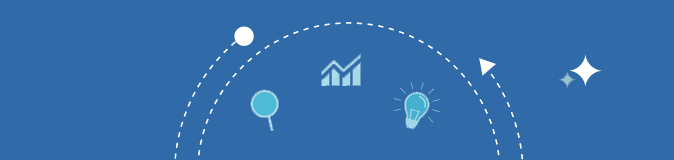
Sentence Counter
- 0 Characters
- 0 Sentences
- 0 Paragraphs
- N/A Reading Level
- 0 sec Reading Time
- 0 sec Speaking Time
Keyword Density x1 x2 x3
Start typing your document to get a list of most used keywords
About Sentence Counter
Use our free online sentence counter tool to find the exact number of sentences and words in your content. This tool offers accurate and efficient senescent counting performance in a short amount of time.
What is the Sentence Counter Online?
The Sentence Counter Online is a free tool by SEOMagnifier which helps users find out the exact number of sentences that they have in any kind of content. Whether you are writing academic content or creating SEO content to post on your online platform, you can use this tool to keep track of the total number of sentences in the content.

You can use the information that you get from this tool to plan your future content strategy and also write content that is concise and is exactly the way you want it to.
When it comes to formatting content and keeping the content length in check, a sentence counter tool can go a long way. Although you can calculate the number of characters and words using MS word, this app doesn’t tell you the number of sentences in the content.
Using the free online Sentence Counter , you can find out the number of sentences in your content that can prove to be quite valuable for you in terms of your content marketing strategy.
Count Characters, Words, Sentence Paragraphs in the Content
Our online sentence counter tool offers a wide range of impressive features which make this tool stand out from the competition. For starters, it is not just a senescent counter. This tool will tell you the exact numbers of characters to stay within the character limit, words and even paragraphs that you have in your piece of writing. This is the power of our Sentence Counter tool.
You can use this tool as a sentence counter, a word counter tool, and as a paragraph counter too. And with the ease to use interface of this tool, you can use all the features of this tool in the most interactive way.
Online Sentence Counting Tool Features
Free Online Sentence Counter : Unlike most free online word and character counter tools, there are no fees for using this free sentence counter. You can visit our website and use this tool and all the other SEO and educational tools for free. We have made this tool to be free to use for that everyone can use this tool, without adding in their payment details or setting up a subscription.
Counts Total Number of Words in your Content : With this tool, you can count sentences and also calculate the total number of words in your content. Just add in the essay or the web content that you created in this tool, once the tool is done with the processing, it would show you the total number of words and characters as well as sentences in the content.
Fast & Efficient : This tool uses a smart sentence counting algorithm that calculates the total number of sentences in record time. We guarantee you that this online tool is faster than 90% of the sentence counters that you can find out there. It is fast and efficient for analyzing content and delivers quick performance in less time.
Engaging UI Design : The user interface of the sentence counter online is friendly and looks quite attractive. The reason behind our design approach was to make this tool easy to understand and use by everyone. Therefore, we have kept the user interface as simple as we could have kept. With the easy to use interface and the self-explanatory design combined with super-fast performance, this tool is your best choice for an online sentence counter tool.
Safe and Secure Performance : We don’t save any of your input data on our servers. As soon as the tool is done counting words and the sentences and you are done using this tool, we delete all the input data so that it remains perfectly safe and secure. We care about your privacy and we are going to do everything that we can so that you can have a safe user experience when using our online sentence counter tool.
How to use SEOMagnifier online sentence counter?
- Write the text in the text box in Sentence Counter Tool.
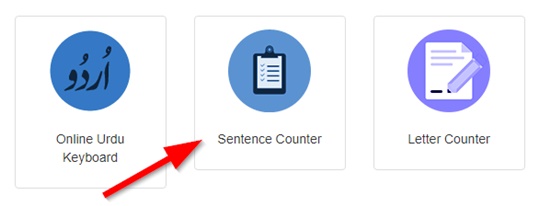
- You can also copy and paste content on this tool from a different source.
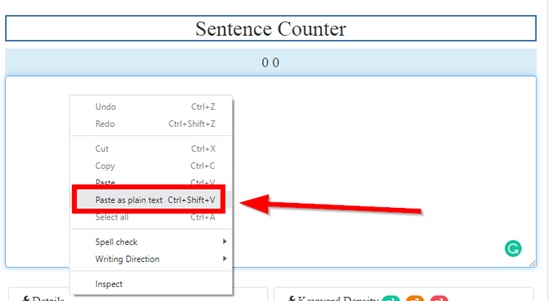
- Wait for the sentence counter to finish processing.
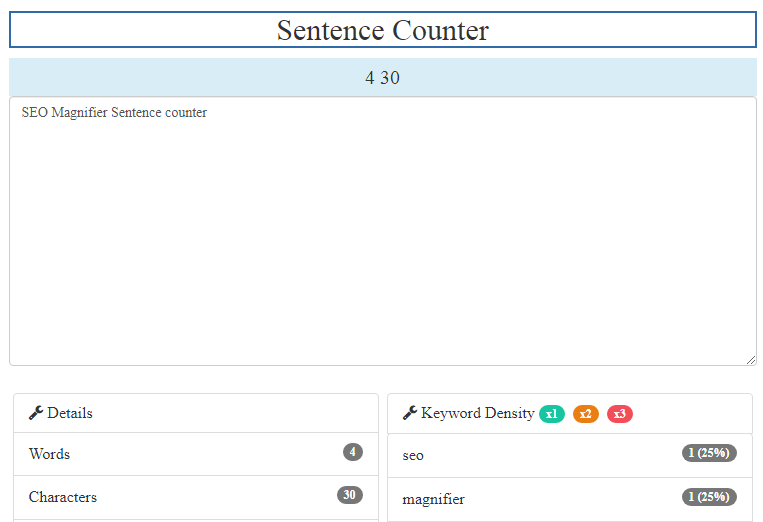
- The tool will show you the results in real time.
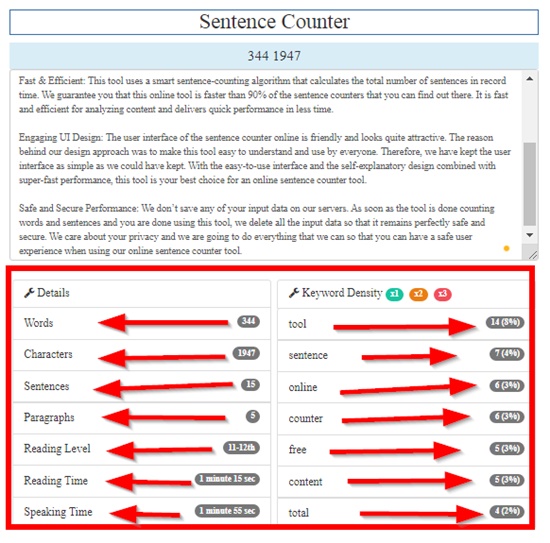
Note : This tool will also give you reading level, keyword density as well as reading and speaking time report of the content.
SEOMagnifier’s Online Sentence Counter FAQs
What is a sentence counter tool.
A sentence counter is a powerful online tool that helps its users count the total number of sentences in your piece of writing. The content is added in this tool and it analyzes it to give you the total number of sentences in it in real time.
What is the best sentence counter tool online?
The online word count tool and sentence counter tool by SEOMagnifier is the best tool for counting sentences in an essay or web content. This tool takes the user experience to a whole new level. And the best part is, this tool is completely free with no maximum usage limit issues.
Why use the sentence counter tool?
Sentence Counter tool helps you keep track of your content length so that you can write the most concise yet effective piece of writing that would engage your audience, without throwing them off. This tool also gives its users an idea about the reading level of the content so that it can be further improved.
How to calculate the number of sentences in an essay?
For calculating the number of sentences in an essay, use our free online sentence counter tool. Copy and paste your essay from SEO Magnifier essay rewriter in this tool and it would tell you all you need to know about the number of sentences in your essay.
How to calculate the total words in a paragraph?
If you want to find out the number of words in paragraphs, copy and paste the paragraph in this tool. Put your content in this tool and wait for a few seconds, the tool will give you the number of words in the paragraph.
AI Article Spinner
Free Article Rewriter
Online Grammar Checker
Text To Speech Converter Free Unlimited
100% Free Plagiarism Checker
100% Free Paraphraser Tool
Htaccess Redirect Code Generator
Free AI Content Generator
Free Backlinks Maker
Free Longtail Keywords Generator
Free Ai Paragraph Rewriter
Advertisement
Supported by
Binance Founder Sentenced to 4 Months in Prison
Changpeng Zhao, the founder and former chief executive of the Binance cryptocurrency exchange, had pleaded guilty to a money-laundering violation.
- Share full article

By David Yaffe-Bellany
Reporting from U.S. District Court in Seattle
Changpeng Zhao, the billionaire founder of the giant cryptocurrency exchange Binance, was sentenced on Tuesday to four months in prison, a much lighter penalty than other crypto executives have faced since the industry imploded in 2022.
Mr. Zhao pleaded guilty last year to a money-laundering violation, acknowledging that his company allowed terrorist groups and other criminals to have access to its platform. Defense lawyers asked for probation without any prison time, while prosecutors requested a three-year sentence, calling it an “unprecedented” crime.
But Judge Richard A. Jones, who oversaw the case in U.S. District Court in Seattle, said in court on Tuesday that Mr. Zhao had taken responsibility for his offenses and was unlikely to break the law again.
“Your conduct does not warrant a 36-month sentence,” Judge Jones said. He called Mr. Zhao “a dedicated family man and a giving person” and praised his “staggering accomplishment” in building Binance.
Wearing a dark suit and light blue tie, Mr. Zhao, 47, did not visibly react as the sentence was announced. But he nodded vigorously during Judge Jones’s statement and touched his hand to his heart.
“I failed here,” Mr. Zhao said in brief remarks to the court. “I deeply regret my failure, and I’m sorry.”
It was not immediately clear when Mr. Zhao would report to prison. His lawyers asked the judge to expedite the process, and requested that he serve his sentence at SeaTac, a federal prison in the Seattle area.
The sentencing was the second high-profile penalty this year in the Justice Department’s campaign to root out criminal behavior in the crypto industry. In March, Sam Bankman-Fried , the founder of the collapsed FTX exchange and Mr. Zhao’s onetime business rival, was sentenced to 25 years in prison for fraud.
But Mr. Zhao’s sentence was an extraordinary contrast to Mr. Bankman-Fried’s penalty and the consequences that likely await other crypto executives who have been accused of crimes. Do Kwon , another high-profile crypto founder, was charged with fraud last year and sent to jail in Montenegro, as he awaits extradition to either the United States or his home country, South Korea. Alex Mashinsky , the chief executive of the failed crypto bank Celsius, is battling charges that carry decades of prison time.
Mr. Zhao’s four-month sentence is “an egregious miscarriage of justice and sends exactly the wrong message to criminals worldwide,” said Dennis Kelleher, the president of Better Markets, a nonprofit that supports stringent financial regulation.
Representatives for Mr. Zhao’s legal team and the Justice Department declined to comment. In a letter to Congress this week, Carlos Uriarte, an assistant attorney general, said lawmakers should establish harsher penalties for violations of the Bank Secrecy Act, the law that Mr. Zhao admitted to breaking.
Not long ago, Mr. Zhao stood atop the multitrillion-dollar crypto industry, with a large fortune and a devoted online following. Binance was the most powerful crypto company in the world, processing as much as two-thirds of all transactions. But it also faced investigations by several U.S. agencies into whether Mr. Zhao had broken the law to build his empire.
Facing intense legal scrutiny, Mr. Zhao, who goes by the initials CZ, was often dismissive. He described the concerns about Binance as “FUD,” or fear, uncertainty and doubt — shorthand in the crypto world for false rumors intended to hurt a business.
In November 2022, Mr. Zhao’s industry power increased after he helped bring down Mr. Bankman-Fried with a series of social media posts — Mr. Zhao has millions of followers on X — that prompted a run on FTX’s accounts. When FTX didn’t have the money to repay its customers, Mr. Zhao briefly agreed to buy the exchange, before pulling out of the deal. Soon Mr. Bankman-Fried was arrested on fraud charges, leaving Mr. Zhao as the industry’s dominant figure.
But behind the scenes, Mr. Zhao and Binance were negotiating with federal prosecutors, hoping to escape their own legal woes. Mr. Zhao lived in the United Arab Emirates, which does not have an extradition treaty with the United States, and prosecutors wanted an agreement that would force him to face criminal charges. With a possible indictment on the horizon, Mr. Zhao hired a team of white-collar defense lawyers at the well-known law firm Latham & Watkins.
Then he cut a deal.
In November, Binance agreed to pay $4.3 billion to several U.S. agencies, including the Justice Department, to settle charges that it had permitted terrorist organizations like Hamas, the Islamic State and Al Qaeda to use its platform. Prosecutors said that, under Mr. Zhao’s watch, Binance had refused to comply with American sanctions, allowing access to customers in countries like Iran, Syria and Cuba. The company also failed to report suspicious transactions involving narcotics and child sexual abuse materials, the government said.
Mr. Zhao told Binance employees that it was “better to ask for forgiveness than permission,” prosecutors said in a recent court filing. He also bragged that if Binance had complied with U.S. law, it would not be “as big as we are today,” the prosecutors wrote.
But unlike Mr. Bankman-Fried and other crypto executives, Mr. Zhao pleaded guilty to only a single criminal count. He admitted that he had failed to establish an adequate anti-money-laundering system at Binance, resigned as the company’s chief executive and agreed to a $50 million fine. But he retained his ownership stake in Binance and, with it, a $33 billion fortune, according to Forbes , making him crypto’s wealthiest executive.
In court filings last week, prosecutors said Mr. Zhao’s crime carried a sentence of 12 to 18 months in prison under federal guidelines. But they asked Judge Jones to impose a three-year term, arguing that he had violated the law “on an unprecedented scale.”
“This wasn’t a mistake — it wasn’t a regulatory oops,” Kevin Mosley, a lawyer in the Justice Department’s money-laundering section, said in court on Tuesday. “Breaking U.S. law was not incidental to his plan to make as much money as possible. Violating the law was integral to that endeavor.”
Defense lawyers countered that Mr. Zhao had demonstrated remorse and accepted responsibility for his crime, and shouldn’t face any time behind bars. They said he had not been charged with fraud or stealing anyone’s money, the crimes that Mr. Bankman-Fried committed. And they cast Mr. Zhao as a committed philanthropist who intended to give away the vast majority of his wealth.
During the hearing, Mr. Zhao’s sister, mother and son, a freshman at Pepperdine University, sat behind him in the gallery. In remarks to Judge Jones, William Burck, a lawyer for Mr. Zhao, argued that the three-year recommendation was significantly harsher than penalties faced by other defendants charged with similar offenses.
He called the prosecution’s sentencing submission “extraordinarily punitive and completely unfair.”
Ultimately, Judge Jones agreed that the recommendation was over the top. As the judge explained his reasoning, Mr. Zhao’s son silently pumped his fist.
Since his guilty plea, Mr. Zhao has remained in the United States, after Judge Jones rejected his request to return home to Dubai before the sentencing. He has spent the last few months traveling across the country , including to New York, Los Angeles and Telluride, Colo.
Mr. Zhao has already laid the groundwork for his next act. He has networked with other entrepreneurs and unveiled an online education platform called Giggle Academy, which he said would involve artificial intelligence. And he has spoken with start-ups working in biotechnology, an area in which he’s interested in investing.
Through his ownership of Binance, Mr. Zhao also remains poised to benefit from the growth of the crypto industry, which has experienced a resurgence in recent months.
“He still stands to continue profiting handsomely from the operations of that company,” Mr. Mosley said in court.
Glenn Thrush contributed reporting from Washington.
David Yaffe-Bellany writes about the crypto industry from San Francisco. He can be reached at [email protected]. More about David Yaffe-Bellany
Inside the World of Cryptocurrencies
Changpeng Zhao , the billionaire founder of the giant cryptocurrency exchange Binance, was sentenced to four months in prison , a much lighter penalty than other crypto executives have faced since the industry imploded in 2022.
Two years after the cryptocurrency market crashed, there are signs that crypto is booming again in the Philippines , long a center of crypto activity.
Pushed by a nonprofit with ties to the Trump administration, Arkansas became the first state to shield noisy cryptocurrency operators from unhappy neighbors. A furious backlash has some lawmakers considering a statewide ban .
Ben Armstrong, better known as BitBoy, was once the most popular cryptocurrency YouTuber in the world. Then his empire collapsed .
Federal judges are weighing whether digital currencies should be subject to the same rules as stocks and bonds. The outcome could shape crypto’s future in the United States .

IMAGES
VIDEO
COMMENTS
Sentence Counter tool uses a language model that learns patterns, grammar, and vocabulary from large amounts of text data - then uses that knowledge to generate human-like text based on a given prompt or input. The generated text combines both the model's learned information and its understanding of the input. 0. Words.
Online Sentence Counter (Instantly Count Sentences) Find out exactly how many sentences are in your text content using this online sentence counter. This sentence counting tool will also give you basic information on the number of words and characters in your text. This sentence calculator tool will automatically figure out the number of ...
An essay word counter is a simple yet powerful tool that has the ability to quickly count the number of characters and words within an essay. While the primary goal of an essay word counter is to measure characters and words, this tool allows you to determine the number of sentences and paragraphs that your essay consists of.
About Word Counter. Word Counter is an easy to use online tool for counting words, characters, sentences, paragraphs and pages in real time, along with spelling and grammar checking. Get started by typing directly into the text area above or pasting in your content from elsewhere. Word and character counts will display at the top, any writing ...
Knowing the word count of a text can be important. For example, if an author has to write a minimum or maximum amount of words for an article, essay, report, story, book, paper, you name it. WordCounter will help to make sure its word count reaches a specific requirement or stays within a certain limit.
A Sentence Counter serves as an invaluable tool during editing, helping writers identify areas where sentences can be merged, shortened, or split to enhance the text's clarity and readability. ... Structuring Arguments: Effective argumentation in essays and research papers relies on clear, concise, and well-structured sentences. Sentence ...
Our free sentence counter is an online tool that helps you to count sentences, words, characters, and paragraphs in real-time. It is fast and 100% accurate. Sentence Counter. ... Typically a paragraph includes five to eight sentences. If you are writing an essay of up to five paragraphs, it should have around 25-40 sentences. ...
Word Counter tool helps you with efficiency, precision, and adherence to specific requirements across professional and creative fields. Academic Assignments: Ensure compliance with word count requirements for essays, research papers, and assignments. Professional Documents: Maintain clarity and professionalism in reports, proposals, and ...
Count words, characters, sentences, and more in real time with Word Calculation. Check spelling, grammar, and track your text length against web standards. Try it now! ... Whether you're crafting blog posts, articles, essays, or dissertations, our platform provides invaluable metrics. Track your text against Twitter's 140 characters, Google ...
Our online sentence counter tool takes the hassle out of getting an accurate sentence count. Simply copy and paste your text into our text box, and our tool will instantly analyze your content and display the number of sentences. Whether you need to count sentences in a blog post, essay, article, or any other type of writing, our sentence ...
Our word counter is a free online tool for effortlessly tallying the word count, character count, and sentence count of any piece of text. Whether you're crafting an essay, drafting an email, or composing a social media post. Paste or type your text into the provided field, and our word counter will instantly generate detailed statistics.
The online tool also works as a sentence counter and calculates the number of sentences, phrases, and paragraphs in a copy as well. ... This essay word counter offered by Word checks the document thoroughly and gives you the number of characters with and without spaces as well. You can check the number of words in your essay on the status bar ...
A sentence counter tool is a great way to check your writing and improve on it. A sentence and word counter is like an advanced editor that will tell you the number of times the words occur in a sentence, or how often the word occurs within the written word. Sentence counters are an essential tool in the writer's arsenal.
WordCounter has a simple and intuitive interface that allows you to paste your text and instantly calculates the number of words, characters, sentences, paragraphs, reading time, reading level, and any other metric to help you achieve your goals. Understanding the text word count holds significance. As a case in point, an author must meet a ...
Welcome to Word Counter - Your Ultimate Text Analysis Tool. Whether you're crafting a blog post, polishing an essay, or refining a website page, word count matters. And that's where our Word Counter tool steps in, ready to guide you toward content perfection. Check your content count words, characters, sentences, and spaces INSTANTLY.
To use QuillBot's free online word counter tool, just type or paste in your text, and QuillBot's Word Counter will instantly calculate the number of words. When you're done working on a section of text, use the trash can icon in the top right corner to clear the window for a clean slate. If you've changed or refined the input text to ...
Word Counting and Much More. Our user-friendly Word Counter simplifies text analysis by accurately counting characters, words, sentences, and paragraphs. With our Word Counter, you can effortlessly track the length and structure of your text, ensuring it aligns with specific requirements or goals. Whether you need to meet a word limit, optimize ...
Sentence counter helps you to easily find out how many sentences are in your content. Our tool can be used for all types of write-ups, be they essays, articles, blog posts, or academic papers. Our sentence counter is free to use and does not require any sort of signing up or registering. It comes with different useful features, such as the ...
Our online essay extender can help you get the desired word count with just a few simple steps. All you have to do is: Copy and paste your essay. Choose how many words you need in your paper. Click the "Extend" button. It's that easy! Continue reading to learn valuable essay writing tips and find out more details about our AI essay extender.
Use QuillBot's free online grammar checker tool to perfect your writing by reviewing your text for grammar, spelling, and punctuation errors. Whenever you need to review your writing or grammar check sentences, QuillBot is here to help make the editing process painless. QuillBot's free online sentence corrector helps you avoid mistakes and ...
The online word count tool and sentence counter tool by SEOMagnifier is the best tool for counting sentences in an essay or web content. This tool takes the user experience to a whole new level. And the best part is, this tool is completely free with no maximum usage limit issues.
April 30, 2024. Changpeng Zhao, the billionaire founder of the giant cryptocurrency exchange Binance, was sentenced on Tuesday to four months in prison, a much lighter penalty than other crypto ...