Published In: Brief

How to Write a Biography (Examples & Templates)
A biography is a written account of a person’s life that details their life in chronological order. Another person usually writes this detailed account, and it contains reports of their childhood, career, major life events, relationships, and social impact. It also details their relationships with their family, children, and life accomplishments.
The best way to find out more about a popular figure is through reading their biographies, so you need to make sure you get the correct information. Before writing a biography, you need to do a lot of research and interviews to represent a person’s life accurately.
Types of Biography
A biography is the story of someone’s life as written by another writer. Most biographies of popular figures are written years, or even decades, after their deaths. Authors write biographies of popular figures due to either a lack of information on the subject or personal interest.
A biography aims to share a person’s story or highlight a part of their life.
There are different types of biographies, depending on the story. Some biographies are written true to the story, while some are written as fictional works. Biographies can give you true understanding of a person on an internal as well as external level along with a lot of life lessons.
Autobiography
An autobiography is different from a biography because it is written by the subject of the story, themselves. The author writes in the first-person narrative, and it flows step-by-step like a story of their life. Autobiographies contain personal accounts of the subject’s life, along with their perspectives and opinions on events in their life.
How To Write a Biography
Pick a subject.
Picking a subject is the first step in writing a biography. You can pick an already famous person or a relatively unknown person with a great life story. If you already have a few in mind, you can start by asking yourself some questions such as;
- What has the subject accomplished that makes them a good subject?
- Have they had an impact on society?
- Is the subject a celebrity or a well-known personality?
- Will the biography appeal to a wide audience?
Get Permission
When you pick a subject, the next thing to do is to get permission from them or their family or rights owners. Although, with some historical figures, there may not be any need for permission. Getting permission from your subject makes it easier for you to get stories to put into your book. You can get the chance to obtain additional personal stories and anecdotes that will make your book more interesting by doing so as well.
Do The Research
Research is the most important part of a biography’s process as the entire content of the book is dependent on it. Irrespective of what you know about the subject, you need to carry out as much research as possible to get the story’s facts precisely.
Biography research comes from various sources, depending on the book’s subject. Firsthand reports from family, friends, or personal accounts from the subjects are primary sources. They are usually the most accurate and reliable, and they are crucial for a biography. Secondary sources come from other sources like magazines or documentaries.
Pick a Format
Biographies come in various formats, with each of them having their pros and cons. A typical biography will start at the beginning, usually with the birth and childhood of the subject. Yet, if the biography’s theme involves a different event in their life, the author may want to explore the flashback option or one with concurrent events from different times.
Usually, biographies have a theme or a general life lesson at the center. The author’s role is to tell the subject’s story leading up to the major event.
Which-ever format you choose should place the theme at the center, with the other events detailing the journey.
Create a Timeline Of The Story
Since a biography takes place in chronological order, there needs to be a timeline of the events in the right order. The timeline should contain the key events in the subject’s life, in the order the author plans on revealing them. A great way to declutter the story and keep it interesting is to use flashbacks . This way, the author can introduce past events and explain later events excluding the element of monotony.
Add In Your Thoughts
The good thing about biographies is that you don’t have to stick to the hard facts only. As the author, you can share your opinions and emotions in writing. The author has the freedom to do this by commenting on a significant action by the subject in a manner that describes why they feel the subject may have done what they did.
The author can also include commentary on events depicted in the biography – how it was influenced society or its impact on the lives around them. Recounting these events through a different perspective can make the biography more relatable and interesting to read.
FAQ’s
Why is a biography template important.
A biography template has an outline that makes the writing easier for the author. Biography templates usually contain a sample timeline, format, and questions that provide more information about the subject. With a great biography template, you can cut your writing time in half and spend less time coming up with an outline.
How are biographies better in comparison to autobiographies
Since a different person writes biographies, they tend to be more objective and somewhat accurate than autobiographies. An autobiography tells things from the author’s perspective, so their views and perspective cloud it. Thus, a biography will likely tell a more factual story.
These are the important steps you need to take to help you write a great biography. Now, to make things easier for you, we have a free customizable autobiography and biography template that you can use to start your first book. Get the template and start writing today
What are some of the most important elements to keep in consideration while writing a biography?
Any author looking to write a biography must consider the factors below. They aren’t the only important factors, but a biography isn’t complete without them. • Date and place of their birth • Academic background • Professional expertise • Death, if deceased • Facts and anecdotes about the person • Main accomplishments • Detailed accounts of their child and adult life
Biographies tell the untold stories of some incredibly relevant people in the world. But biographies are not always strictly accurate. So, every biographer needs to follow the necessary steps to provide a biography with all the requirements.
Related Documents
Looking to publish? Meet your dream editor, designer and marketer on Reedsy.
Find the perfect editor for your next book
1 million authors trust the professionals on Reedsy. Come meet them.
Blog • Perfecting your Craft
Posted on Jun 30, 2023
How to Write a Biography: A 7-Step Guide [+Template]
From time to time, nonfiction authors become so captivated by a particular figure from either the present or the past, that they feel compelled to write an entire book about their life. Whether casting them as heroes or villains, there is an interesting quality in their humanity that compels these authors to revisit their life paths and write their story.
However, portraying someone’s life on paper in a comprehensive and engaging way requires solid preparation. If you’re looking to write a biography yourself, in this post we’ll share a step-by-step blueprint that you can follow.
How to write a biography:
1. Seek permission when possible
2. research your subject thoroughly, 3. do interviews and visit locations, 4. organize your findings, 5. identify a central thesis, 6. write it using narrative elements, 7. get feedback and polish the text.
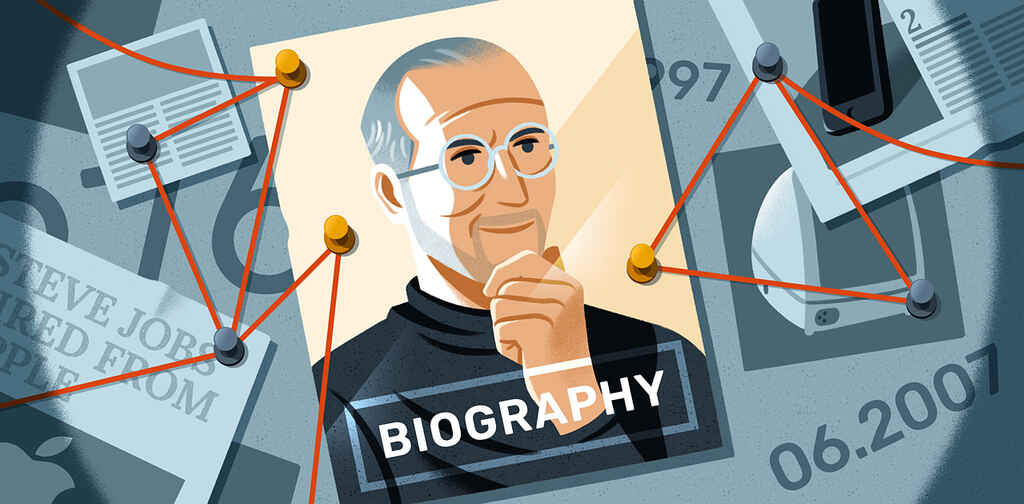
FREE RESOURCE
Biography Outline Template
Craft a satisfying story arc for your biography with our free template.
While you technically don’t need permission to write about public figures (or deceased ones), that doesn't guarantee their legal team won't pursue legal action against you. Author Kitty Kelley was sued by Frank Sinatra before she even started to write His Way , a biography that paints Ol Blue Eyes in a controversial light. (Kelley ended up winning the lawsuit, however).
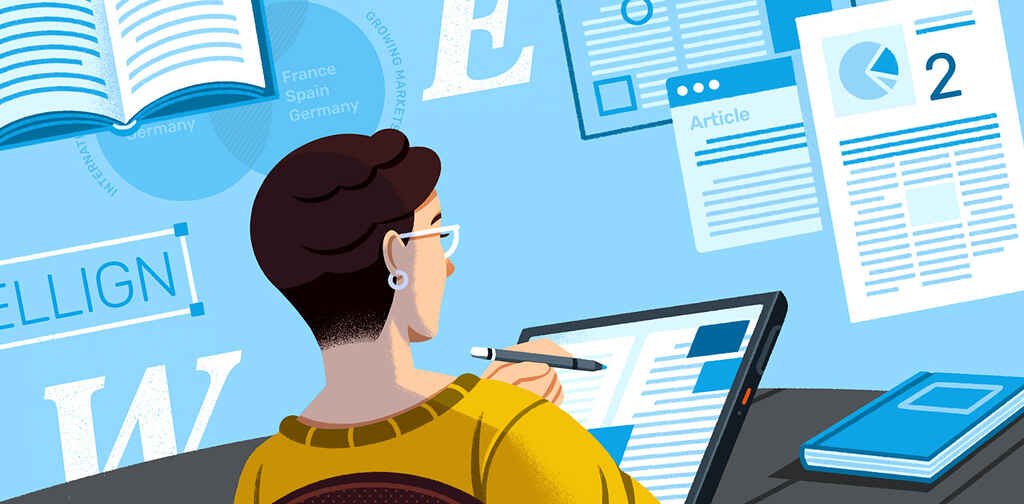
Whenever feasible, advise the subject’s representatives of your intentions. If all goes according to plan, you’ll get a green light to proceed, or potentially an offer to collaborate. It's a matter of common sense; if someone were to write a book about you, you would likely want to know about it well prior to publication. So, make a sincere effort to reach out to their PR staff to negotiate an agreement or at least a mutual understanding of the scope of your project.
At the same time, make sure that you still retain editorial control over the project, and not end up writing a puff piece that treats its protagonist like a saint or hero. No biography can ever be entirely objective, but you should always strive for a portrayal that closely aligns with facts and reality.
If you can’t get an answer from your subject, or you’re asked not to proceed forward, you can still accept the potential repercussions and write an unauthorized biography . The “rebellious act” of publishing without consent indeed makes for great marketing, though it’ll likely bring more headaches with it too.
✋ Please note that, like other nonfiction books, if you intend to release your biography with a publishing house , you can put together a book proposal to send to them before you even write the book. If they like it enough, they might pay you an advance to write it.
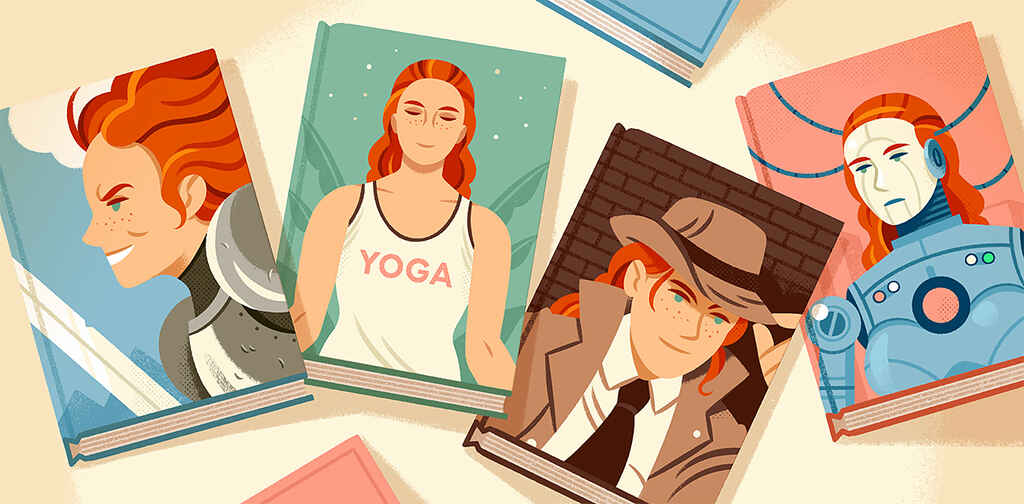
Book Proposal Template
Craft a professional pitch for your nonfiction book with our handy template.
Once you’ve settled (or not) the permission part, it’s time to dive deep into your character’s story.
Deep and thorough research skills are the cornerstone of every biographer worth their salt. To paint a vivid and accurate portrait of someone's life, you’ll have to gather qualitative information from a wide range of reliable sources.
Start with the information already available, from books on your subject to archival documents, then collect new ones firsthand by interviewing people or traveling to locations.
Browse the web and library archives
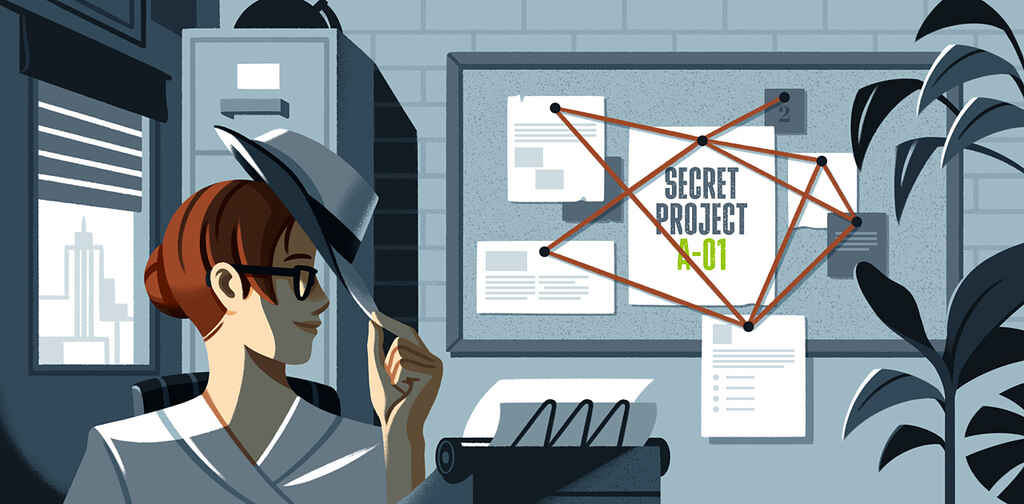
Put your researcher hat on and start consuming any piece on your subject you can find, from their Wikipedia page to news articles, interviews, TV and radio appearances, YouTube videos, podcasts, books, magazines, and any other media outlets they may have been featured in.
Establish a system to orderly collect the information you find 一 even seemingly insignificant details can prove valuable during the writing process, so be sure to save them.
Depending on their era, you may find most of the information readily available online, or you may need to search through university libraries for older references.
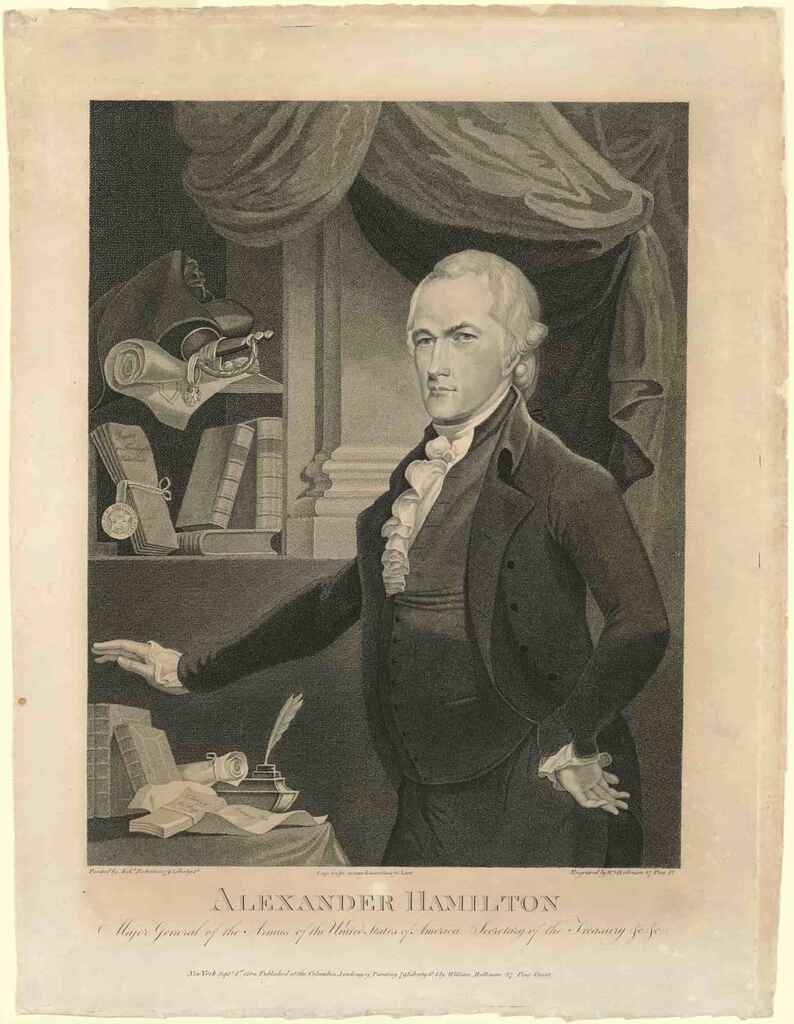
For his landmark biography of Alexander Hamilton, Ron Chernow spent untold hours at Columbia University’s library , reading through the Hamilton family papers, visiting the New York Historical Society, as well as interviewing the archivist of the New York Stock Exchange, and so on. The research process took years, but it certainly paid off. Chernow discovered that Hamilton created the first five securities originally traded on Wall Street. This finding, among others, revealed his significant contributions to shaping the current American financial and political systems, a legacy previously often overshadowed by other founding fathers. Today Alexander Hamilton is one of the best-selling biographies of all time, and it has become a cultural phenomenon with its own dedicated musical.
Besides reading documents about your subject, research can help you understand the world that your subject lived in.
Try to understand their time and social environment
Many biographies show how their protagonists have had a profound impact on society through their philosophical, artistic, or scientific contributions. But at the same time, it’s worth it as a biographer to make an effort to understand how their societal and historical context influenced their life’s path and work.
An interesting example is Stephen Greenblatt’s Will in the World . Finding himself limited by a lack of verified detail surrounding William Shakespeare's personal life, Greenblatt, instead, employs literary interpretation and imaginative reenactments to transport readers back to the Elizabethan era. The result is a vivid (though speculative) depiction of the playwright's life, enriching our understanding of his world.

Many readers enjoy biographies that transport them to a time and place, so exploring a historical period through the lens of a character can be entertaining in its own right. The Diary of Samuel Pepys became a classic not because people were enthralled by his life as an administrator, but rather from his meticulous and vivid documentation of everyday existence during the Restoration period.
Once you’ve gotten your hands on as many secondary sources as you can find, you’ll want to go hunting for stories first-hand from people who are (or were) close to your subject.
With all the material you’ve been through, by now you should already have a pretty good picture of your protagonist. But you’ll surely have some curiosities and missing dots in their character arc to figure out, which you can only get by interviewing primary sources.
Interview friends and associates
This part is more relevant if your subject is contemporary, and you can actually meet up or call with relatives, friends, colleagues, business partners, neighbors, or any other person related to them.
In writing the popular biography of Steve Jobs, Walter Isaacson interviewed more than one hundred people, including Jobs’s family, colleagues, former college mates, business rivals, and the man himself.
🔍 Read other biographies to get a sense of what makes a great one. Check out our list of the 30 best biographies of all time , or take our 30-second quiz below for tips on which one you should read next.
Which biography should you read next?
Discover the perfect biography for you. Takes 30 seconds!
When you conduct your interviews, make sure to record them with high quality audio you can revisit later. Then use tools like Otter.ai or Descript to transcribe them 一 it’ll save you countless hours.
You can approach the interview with a specific set of questions, or follow your curiosity blindly, trying to uncover revealing stories and anecdotes about your subject. Whatever your method, author and biography editor Tom Bromley suggests that every interviewer arrives prepared, "Show that you’ve done your work. This will help to put the interviewee at ease, and get their best answers.”
Bromley also places emphasis on the order in which you conduct interviews. “You may want to interview different members of the family or friends first, to get their perspective on something, and then go directly to the main interviewee. You'll be able to use that knowledge to ask sharper, more specific questions.”
Finally, consider how much time you have with each interviewee. If you only have a 30-minute phone call with an important person, make it count by asking directly the most pressing questions you have. And, if you find a reliable source who is also particularly willing to help, conduct several interviews and ask them, if appropriate, to write a foreword as part of the book’s front matter .
Sometimes an important part of the process is packing your bags, getting on a plane, and personally visiting significant places in your character’s journey.
Visit significant places in their life
A place, whether that’s a city, a rural house, or a bodhi tree, can carry a particular energy that you can only truly experience by being there. In putting the pieces together about someone’s life, it may be useful to go visit where they grew up, or where other significant events of their lives happened. It will be easier to imagine what they experienced, and better tell their story.
In researching The Lost City of Z , author David Grann embarked on a trek through the Amazon, retracing the steps of British explorer Percy Fawcett. This led Grann to develop new theories about the circumstances surrounding the explorer's disappearance.

Hopefully, you won’t have to deal with jaguars and anacondas to better understand your subject’s environment, but try to walk into their shoes as much as possible.
Once you’ve researched your character enough, it’s time to put together all the puzzle pieces you collected so far.
Take the bulk of notes, media, and other documents you’ve collected, and start to give them some order and structure. A simple way to do this is by creating a timeline.
Create a chronological timeline
It helps to organize your notes chronologically 一 from childhood to the senior years, line up the most significant events of your subject’s life, including dates, places, names and other relevant bits.
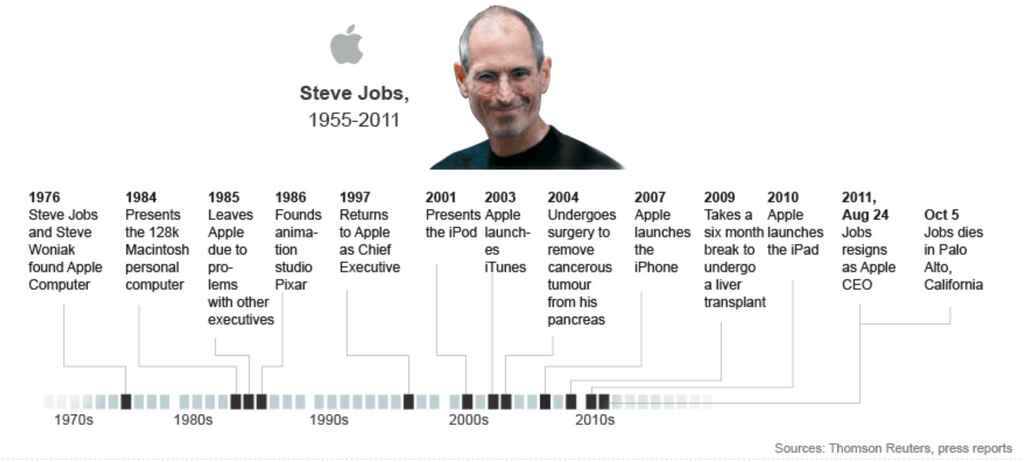
You should be able to divide their life into distinct periods, each with their unique events and significance. Based on that, you can start drafting an outline of the narrative you want to create.
Draft a story outline
Since a biography entails writing about a person’s entire life, it will have a beginning, a middle, and an end. You can pick where you want to end the story, depending on how consequential the last years of your subject were. But the nature of the work will give you a starting character arc to work with.
To outline the story then, you could turn to the popular Three-Act Structure , which divides the narrative in three main parts. In a nutshell, you’ll want to make sure to have the following:
- Act 1. Setup : Introduce the protagonist's background and the turning points that set them on a path to achieve a goal.
- Act 2. Confrontation : Describe the challenges they encounter, both internal and external, and how they rise to them. Then..
- Act 3. Resolution : Reach a climactic point in their story in which they succeed (or fail), showing how they (and the world around them) have changed as a result.
Only one question remains before you begin writing: what will be the main focus of your biography?
Think about why you’re so drawn to your subject to dedicate years of your life to recounting their own. What aspect of their life do you want to highlight? Is it their evil nature, artistic genius, or visionary mindset? And what evidence have you got to back that up? Find a central thesis or focus to weave as the main thread throughout your narrative.
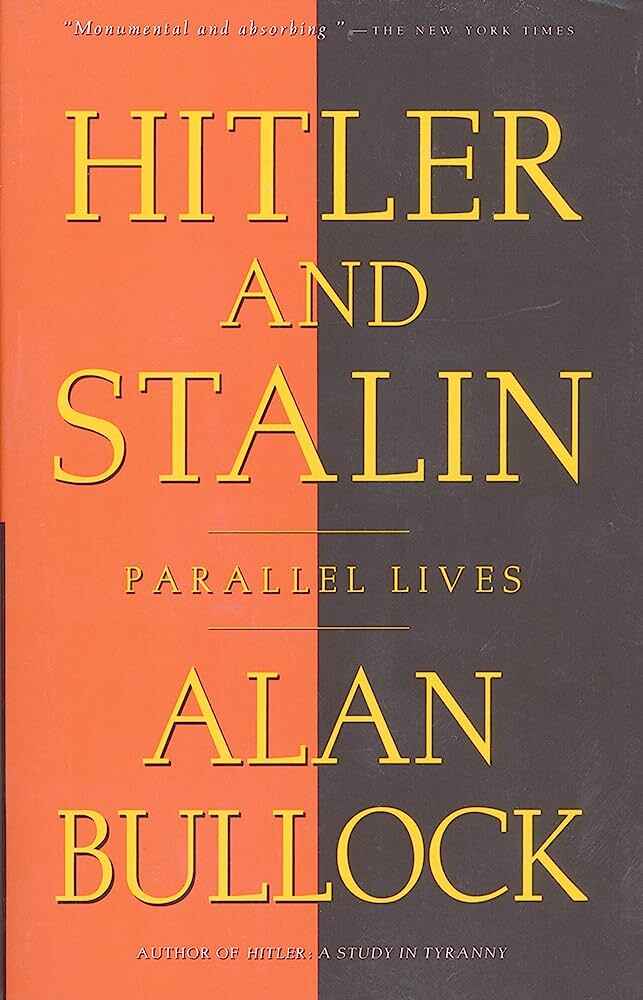
Or find a unique angle
If you don’t have a particular theme to explore, finding a distinct angle on your subject’s story can also help you distinguish your work from other biographies or existing works on the same subject.
Plenty of biographies have been published about The Beatles 一 many of which have different focuses and approaches:
- Philip Norman's Shout is sometimes regarded as leaning more towards a pro-Lennon and anti-McCartney stance, offering insights into the band's inner dynamics.
- Ian McDonald's Revolution in the Head closely examines their music track by track, shifting the focus back to McCartney as a primary creative force.
- Craig Brown's One Two Three Four aims to capture their story through anecdotes, fan letters, diary entries, and interviews.
- Mark Lewisohn's monumental three-volume biography, Tune In , stands as a testament to over a decade of meticulous research, chronicling every intricate detail of the Beatles' journey.

Finally, consider that biographies are often more than recounting the life of a person. Similar to how Dickens’ Great Expectations is not solely about a boy named Pip (but an examination and critique of Britain’s fickle, unforgiving class system), a biography should strive to illuminate a broader truth — be it social, political, or human — beyond the immediate subject of the book.
Once you’ve identified your main focus or angle, it’s time to write a great story.

While biographies are often highly informative, they do not have to be dry and purely expository in nature . You can play with storytelling elements to make it an engaging read.
You could do that by thoroughly detailing the setting of the story , depicting the people involved in the story as fully-fledged characters , or using rising action and building to a climax when describing a particularly significant milestone of the subject’s life.
One common way to make a biography interesting to read is starting on a strong foot…
Hook the reader from the start
Just because you're honoring your character's whole life doesn't mean you have to begin when they said their first word. Starting from the middle or end of their life can be more captivating as it introduces conflicts and stakes that shaped their journey.
When he wrote about Christopher McCandless in Into the Wild , author Jon Krakauer didn’t open his subject’s childhood and abusive family environment. Instead, the book begins with McCandless hitchhiking his way into the wilderness, and subsequently being discovered dead in an abandoned bus. By starting in medias res , Krakauer hooks the reader’s interest, before tracing back the causes and motivations that led McCandless to die alone in that bus in the first place.
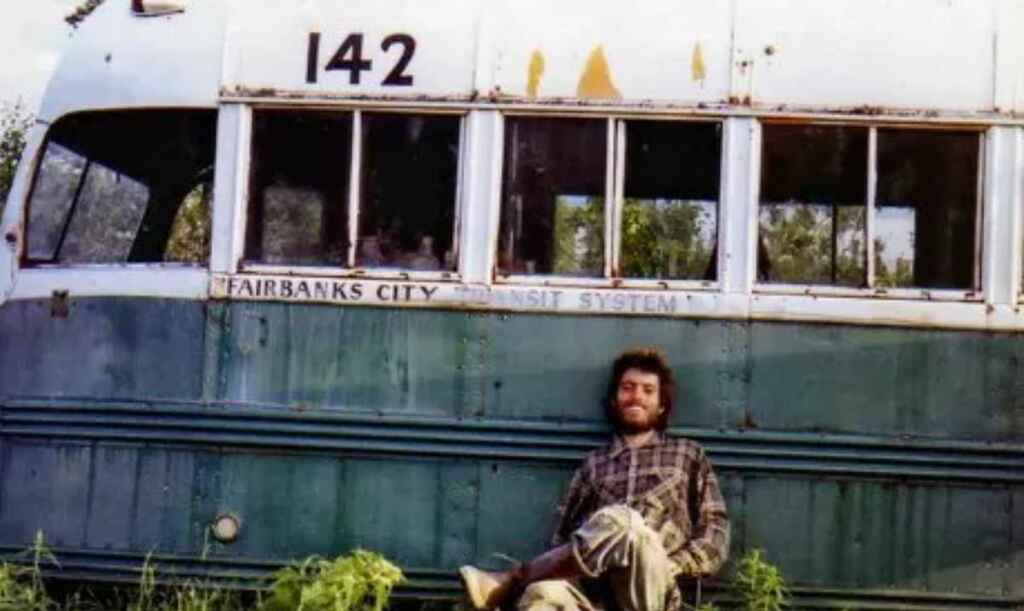
You can bend the timeline to improve the reader’s reading experience throughout the rest of the story too…
Play with flashback
While biographies tend to follow a chronological narrative, you can use flashbacks to tell brief stories or anecdotes when appropriate. For example, if you were telling the story of footballer Lionel Messi, before the climax of winning the World Cup with Argentina, you could recall when he was just 13 years old, giving an interview to a local newspaper, expressing his lifelong dream of playing for the national team.
Used sparsely and intentionally, flashbacks can add more context to the story and keep the narrative interesting. Just like including dialogue does…
Reimagine conversations
Recreating conversations that your subject had with people around them is another effective way to color the story. Dialogue helps the reader imagine the story like a movie, providing a deeper sensory experience.

One thing is trying to articulate the root of Steve Jobs’ obsession with product design, another would be to quote his father , teaching him how to build a fence when he was young: “You've got to make the back of the fence just as good looking as the front of the fence. Even though nobody will see it, you will know. And that will show that you're dedicated to making something perfect.”
Unlike memoirs and autobiographies, in which the author tells the story from their personal viewpoint and enjoys greater freedom to recall conversations, biographies require a commitment to facts. So, when recreating dialogue, try to quote directly from reliable sources like personal diaries, emails, and text messages. You could also use your interview scripts as an alternative to dialogue. As Tom Bromley suggests, “If you talk with a good amount of people, you can try to tell the story from their perspective, interweaving different segments and quoting the interviewees directly.”

FREE COURSE
How to Write Believable Dialogue
Master the art of dialogue in 10 five-minute lessons.
These are just some of the story elements you can use to make your biography more compelling. Once you’ve finished your manuscript, it’s a good idea to ask for feedback.
If you’re going to self-publish your biography, you’ll have to polish it to professional standards. After leaving your work to rest for a while, look at it with fresh eyes and self-edit your manuscript eliminating passive voice, filler words, and redundant adverbs.
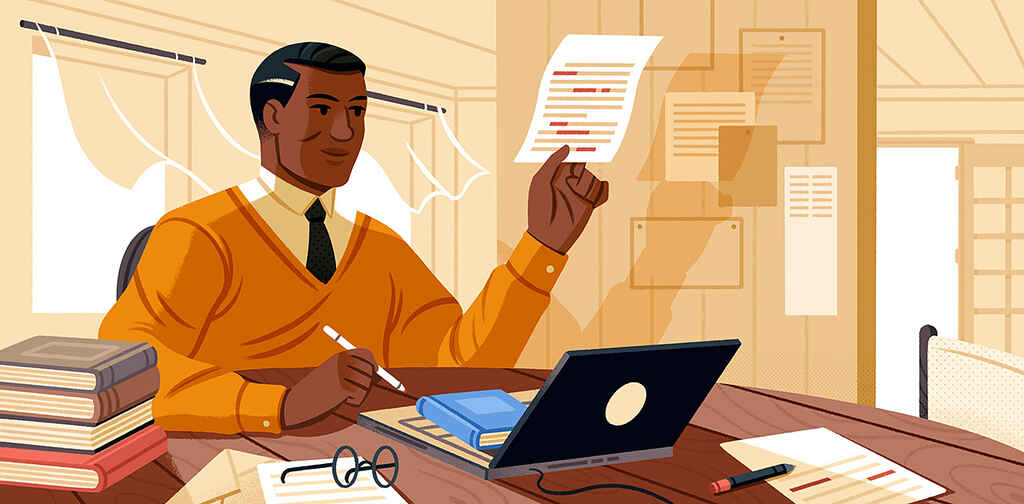
Then, have a professional editor give you a general assessment. They’ll look at the structure and shape of your manuscript and tell you which parts need to be expanded on or cut. As someone who edited and commissioned several biographies, Tom Bromley points out that a professional “will look at the sources used and assess whether they back up the points made, or if more are needed. They would also look for context, and whether or not more background information is needed for the reader to understand the story fully. And they might check your facts, too.”
In addition to structural editing, you may want to have someone copy-edit and proofread your work.
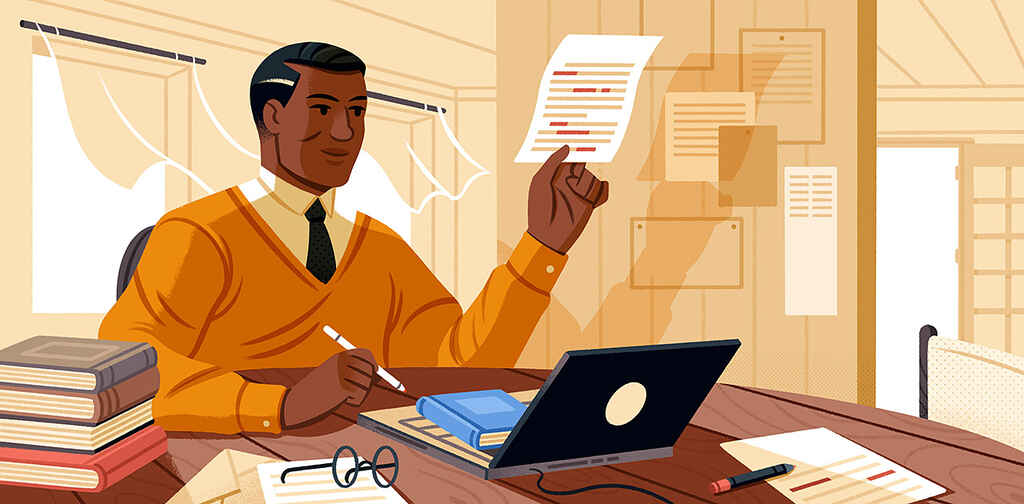
MEET EDITORS
Polish your book with expert help
Sign up, meet 1500+ experienced editors, and find your perfect match.
Importantly, make sure to include a bibliography with a list of all the interviews, documents, and sources used in the writing process. You’ll have to compile it according to a manual of style, but you can easily create one by using tools like EasyBib . Once the text is nicely polished and typeset in your writing software , you can prepare for the publication process.
In conclusion, by mixing storytelling elements with diligent research, you’ll be able to breathe life into a powerful biography that immerses readers in another individual’s life experience. Whether that’ll spark inspiration or controversy, remember you could have an important role in shaping their legacy 一 and that’s something not to take lightly.
Continue reading
Recommended posts from the Reedsy Blog

How Many Sentences Are in a Paragraph?
From fiction to nonfiction works, the length of a paragraph varies depending on its purpose. Here's everything you need to know.
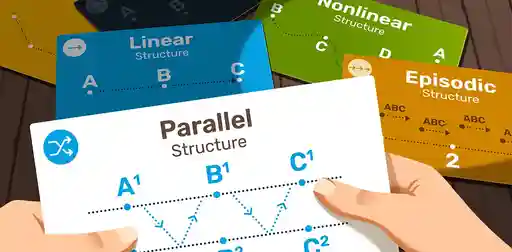
Narrative Structure: Definition, Examples, and Writing Tips
What's the difference between story structure and narrative structure? And how do you choose the right narrative structure for you novel?

What is the Proust Questionnaire? 22 Questions to Write Better Characters
Inspired by Marcel Proust, check out the questionnaire that will help your characters remember things past.
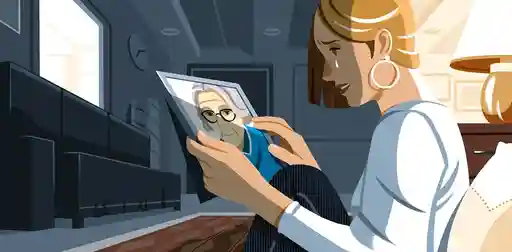
What is Pathos? Definition and Examples in Literature
Pathos is a literary device that uses language to evoke an emotional response, typically to connect readers with the characters in a story.

How to Start a Children’s Book: Coming Up with Your Big Idea
If you've ever dreamed of writing a children's book but aren't sure where to start, check out this post to learn more about how you can create the perfect story for kids.

How to Become a Travel Writer in 5 Steps: A Guide for Travel Bugs
If you want to get paid to share your adventures, learn how to become a travel writer with these five tips.
Join a community of over 1 million authors
Reedsy is more than just a blog. Become a member today to discover how we can help you publish a beautiful book.
We have an app for that
Build a writing routine with our free writing app.

1 million authors trust the professionals on Reedsy. Come meet them.
Enter your email or get started with a social account:
How to Write a Biography
Learn how to write a biography with our comprehensive guide.

Last updated on Dec 8th, 2023
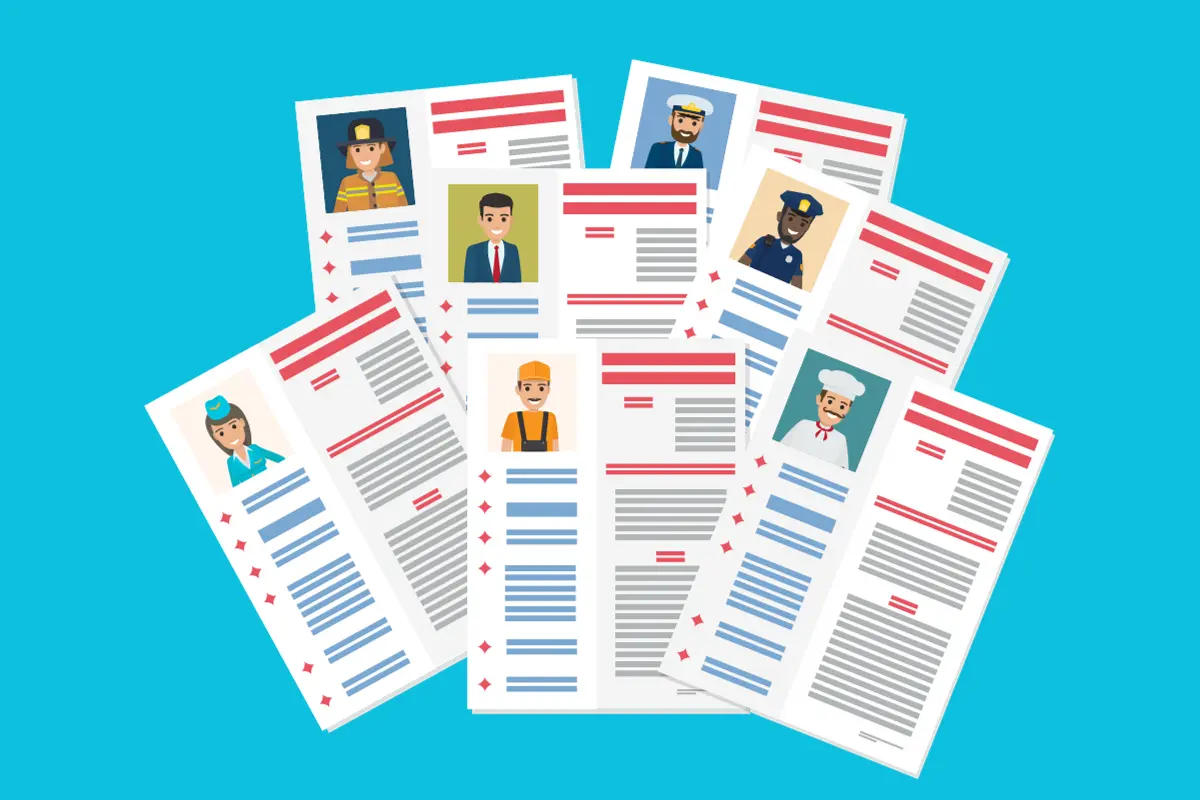
When you click on affiliate links on QuillMuse.com and make a purchase, you won’t pay a penny more, but we’ll get a small commission—this helps us keep up with publishing valuable content on QuillMuse. Read More .
Table of Contents
How to write a biography can be a fun challenge as you share someone’s life story with readers. You may need to write a biography for a class or decide to write a biography as a personal project. Once you’ve identified the subject of your biography, do your research to learn as much as you can about them. Then, immerse yourself in writing the biography and revising it until it’s best. What I am going to share with you in today’s post is how to write a biography. If you want to know the rules of how to write a biography correctly then this post of ours is essential for you.
Introduction
While it’s true that most biographies involve people in the public eye, sometimes the subject is less well-known. But most of the time, famous or not, the person we’re talking about has an incredible life. Although your students may have a basic understanding of How to write a biography, you should take some time before putting pen to paper to come up with a very clear definition of biography.
Before knowing how to write a biography, let’s first understand what a biography is. A biography is an account of a person’s life written by someone else. Although there is a genre called fictional biography, by definition biographies are mostly non-fiction. In general, biographies trace the subject’s life from early childhood to the present day or until death if the subject is deceased.
Biography writing is not limited to describing the bare facts of a person’s life. Instead of just listing basic details about their upbringing, interests, education, work, relationships, and deaths, a well-written biography should also paint a picture of a person’s personality as well as that person’s life experiences.
Tips and Tricks For How To Write a Biography
1. ask the subject’s permission to write a biography.
Here are the first tips on how to write a biography. Before starting your research, make sure you get your subject’s consent to write their biography. Ask them if they’re ready to be the subject. Getting their permission will make writing a biography much easier and ensure that they are open to information about their lives.
If the theme does not allow you to write a bio, you can choose another theme. If you decide to publish a profile without the subject’s permission, you may be subject to legal action from the subject.
If the topic no longer exists, you don’t need to ask permission to write about them.
2. Research primary sources on the topic
Primary sources may include books, letters, photographs, diaries, newspaper clippings, magazines, Internet articles, magazines, videos, interviews, existing biographies, or autobiographies on the subject. Find these resources in your local library or online. Read as much as you can about the topic and highlight any important information you come across in your sources.
You can create research questions to help you focus your research on this topic, such as:
What do I find interesting about this topic? Why is this topic important to readers?
3. Conduct interviews with subjects and their relatives
Interviewing people will turn your research into reality: the people you interview will be able to tell you stories you can’t find in history books. Interview the subject as well as people close to them, such as spouses, friends, business associates, family members, co-workers, and friends. Interview in person, over the phone, or via email.
For in-person interviews, record them with a voice recorder or voice recorder on your computer or phone. You may need to interview the subject and others multiple times to get the documents you need.
4. Visit places important to the topic
Whenever you want to know how to write a biography, to understand the history of the subject, spend time in places and areas that are significant to the subject. This may be the subject’s childhood home or neighborhood. You can also visit the subject’s workplace and regular meeting places.
You may also want to visit areas where the subject made important decisions or breakthroughs in their life. Being physically present in the area can give you an idea of what your subjects may have felt and help you write about their experiences more effectively.
5. Research the time and place of the subject’s life
Contextualize your subject’s life by observing what’s going on around them. Consider the period in which they grew up as well as the history of the places they lived. Study the economics, politics, and culture of their time. See current events happening where they live or work.
When you studying how to write a biography, ask yourself about time and place:
What were the social norms of this period?
What happened economically and politically?
How has the political and social environment influenced this topic?
6. Make a timeline of a person’s life
To help you organize your research, create a timeline of a person’s entire life, from birth. Draw a long line on a piece of paper and sketch out as many details about a person’s life as possible. Highlight important events or moments on the timeline. Include important dates, locations, and names.
If you think about how to write a biography You can also include historical events or moments that affect the topic in the timeline. For example, a conflict or civil war may occur during a person’s lifetime and affect their life.
7. Focus on important events and milestones
Major events can include marriage, birth, or death during a person’s lifetime. They may also achieve milestones like their first successful business venture or their first civil rights march. Highlights key moments in a person’s life so readers clearly understand what’s important to that person and how they influence the world around them.
For example, you might focus on one person’s achievements in the civil rights movement. You could write an entire section about their contributions and participation in major civil rights marches in their hometowns.
8. Cite all sources used in biography
Most biographies will include information from sources such as books, journal articles, magazines, and interviews. Remember to cite any sources that you directly quote or paraphrase. You can use citations, footnotes, or endnotes. If the biography is for a course, use MLA, APA, or Chicago Style citations according to your instructor’s preference.
9. Reread the biography
Check the biography for spelling, grammar, and punctuation. Circle all punctuation marks in the text to confirm they are correct. Read the text backward to check for spelling and grammar errors.
Having a biography full of spelling, grammar, and punctuation errors can frustrate readers and lead to poor grades if you submit your work to the class.
10. Show your biography to others to get their feedback
It is a momentous step of how to write a biography. Once you have completed your draft biography, show it to your colleagues, friends, teachers, and mentors to get their feedback. Ask them if they have a good understanding of someone’s life and if the biography is easy to read. Be open to feedback so you can improve the biography and make it error-free. Revise profile based on feedback from others. Don’t be afraid to trim or edit your biography to suit your readers’ needs.
11. Use flashbacks
Flashbacks happen when you move from the present to the past. You can start with the present moment, and then bring in a scene from the person’s past. Or you could have one chapter focusing on the present and one focusing on the past, alternating as you go.
The flashback scene must be as detailed and realistic as the present-day scene. Use your research notes and interviews with subjects to better understand their past to reminisce.
For example, you can move from a person’s death in the present to reminiscing about their favorite childhood memory.
12. Outline Your Story Chronologically
This is another important step in how to write a biography is to write an outline that describes your story in chronological order. An outline is a tool that helps you visualize the structure and key elements of your story. This can help you organize your story into chapters and sections.
You can write your plan in a digital document or draw it with pen and paper. Remember to store your outline in an easily accessible place so you can refer to it throughout the writing process.
What citation style should I use for my biography?
Use MLA, APA, or Chicago Style citations based on your instructor’s preference when citing sources in your biography.
Should I include personal opinions in a biography?
No, a biography should be objective and based on facts. Avoid injecting personal opinions or bias into the narrative.
What’s the difference between a biography and an autobiography?
A biography is written by someone else about a person’s life, while an autobiography is written by the subject themselves about their own life.
Can I write a biography about a living person?
Yes, you can write a biography about a living person with their consent. Ensure you respect their privacy and follow ethical guidelines when writing about them.
Conclusion
Other than creating a sense of closure, there are no set rules about how a biography ends. An author may want to summarize their main points about the subject of their biography. If the person is still alive, the author can inform the reader about their condition or circumstances. If the person has died, inheritance can be discussed. Authors can also remind readers how they can learn from the biographical subject. Sharing a closing quote or about a person can leave the audience with a point to consider or discuss in more detail.
For further insights into writing and to avoid common mistakes, check out our article on Most Common Mistakes in Writing . Additionally, explore the Best Writing Tools for Writers to enhance your writing skills and discover the tools that can assist you. If you’re looking to improve your typing speed and accuracy, our article on How to Type Faster with Accuracy offers valuable tips.
How we've reviewed this article
Our content is thoroughly researched and fact-checked using reputable sources. While we aim for precision, we encourage independent verification for complete confidence.
We keep our articles up-to-date regularly to ensure accuracy and relevance as new information becomes available.
- Current Version
- Dec 8th, 2023
- Oct 22nd, 2023
Share this article
Leave a Comment Login Please login to comment 0 Comments Inline Feedbacks View all comments
Prev Previous Next Next
How to write a biography can be a fun challenge as you share someone’s life story with readers. You may need to write a biography for a class or decide to write a biography as a personal project. Once you’ve identified the subject of your biography, do your research to
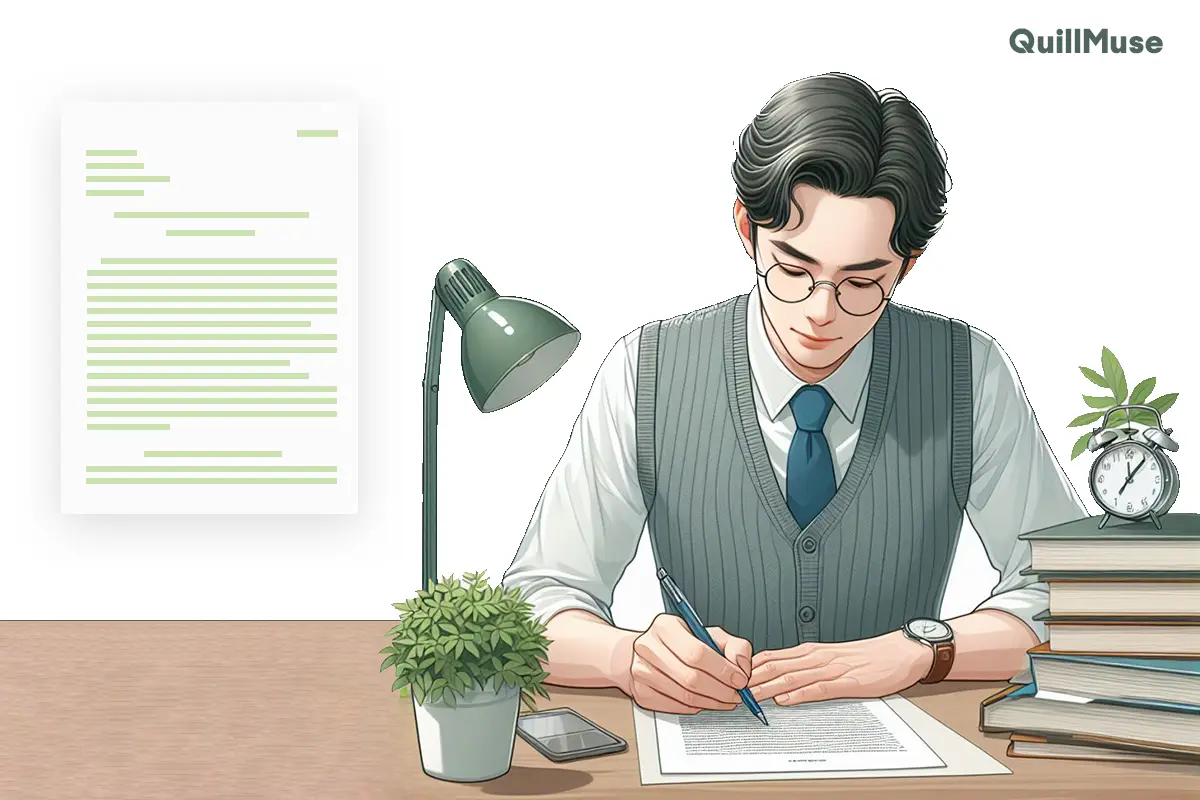
MLA Format Research Paper: Examples & 9 Steps Guide
Writing a research paper in MLA format requires attention to detail and allegiance to particular rules set by the Modern Language Association. From formatting the title page to citing sources accurately, MLA format is fundamental for academic success. Let’s start by synthesizing the key components and steps included in making

Most Common Mistakes in Writing
Writing is a skill that does not have all of us. While we write something it should be corrected as well. In this article, we will talk about what types of common writing mistakes you have while you write something. Also, we will analyze this article’s English writing perspectives. If
Report this article
Let us know if you notice any incorrect information about this article or if it was copied from others. We will take action against this article ASAP.
- Profile Page
- Edit Profile
- Add New Post
Read our Content Writing Guide .
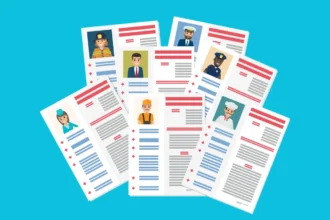

How to Write a Biography
Biographies are big business. Whether in book form or Hollywood biopics, the lives of the famous and sometimes not-so-famous fascinate us.
While it’s true that most biographies are about people who are in the public eye, sometimes the subject is less well-known. Mostly though, famous or not, the person who is written about has led a life that is in some way incredible.
While your students will most likely have a basic understanding of a biography, it’s worth taking a little time before they put pen to paper to tease out a crystal clear definition of a biography.
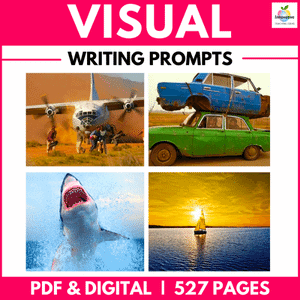
What Is a Biography?

Simply put, a biography is an account of someone’s life written by someone else . While there is a genre known as a fictional biography, for the most part, biographies are, by definition, nonfiction.
Generally speaking, biographies provide an account of the subject’s life from the earliest days of their childhood right up to the present day or their death if the subject is deceased.
The job of a biography is more than just to outline the bare facts of a person’s life.
Rather than just listing the basic details of their upbringing, hobbies, education, work, relationships, and death, a well-written biography should also paint a picture of the subject’s personality, and as well as their experience of life.
A COMPLETE UNIT ON TEACHING BIOGRAPHIES
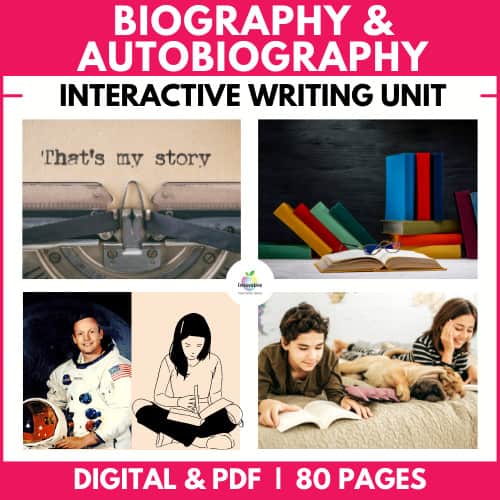
Teach your students to write AMAZING BIOGRAPHIES & AUTOBIOGRAPHIES using proven RESEARCH SKILLS and WRITING STRATEGIES .
- Understand the purpose of both forms of biography.
- Explore the language and perspective of both.
- Prompts and Challenges to engage students in writing a biography.
- Dedicated lessons for both forms of biography.
- Biographical Projects can expand students’ understanding of reading and writing a biography.
- A COMPLETE 82-PAGE UNIT – NO PREPARATION REQUIRED.
What Are the Main Features of a Biography?
Before students begin writing a biography, they’ll need to have a firm grasp of the main features of the genre. A good way to determine how well they understand these essential elements of the genre is by asking them to compile a checklist.
At a minimum, their checklists should contain the items below. Be sure to help them fill in any gaps before moving on to the writing process.
The purpose of a biography is to provide an account of someone’s life.
Biography structure.
ORIENTATION (BEGINNING) Open your biography with a strong hook to grab the reader’s attention
SEQUENCING: In most cases, biographies are written in chronological order unless you are a very competent writer consciously trying to break from this trend.
COVER: childhood, upbringing, education, influences, accomplishments, relationships, etc. – everything that helps the reader to understand the person.
CONCLUSION: Wrap your biography up with some details about what the subject is doing now if they are still alive. If they have passed away, make mention of what impact they have made and what their legacy is or will be.
BIOGRAPHY FEATURES
LANGUAGE Use descriptive and figurative language that will paint images inside your audience’s minds as they read. Use time connectives to link events.
PERSPECTIVE Biographies are written from the third person’s perspective.
DETAILS: Give specific details about people, places, events, times, dates, etc. Reflect on how events shaped the subject. You might want to include some relevant photographs with captions. A timeline may also be of use depending upon your subject and what you are trying to convey to your audience.
TENSE Written in the past tense (though ending may shift to the present/future tense)
THE PROCESS OF WRITING A BIOGRAPHY
Like any form of writing, you will find it simple if you have a plan and follow it through. These steps will ensure you cover the essential bases of writing a biography essay.
Firstly, select a subject that inspires you. Someone whose life story resonates with you and whose contribution to society intrigues you. The next step is to conduct thorough research. Engage in extensive reading, explore various sources, watch documentaries, and glean all available information to provide a comprehensive account of the person’s life.
Creating an outline is essential to organize your thoughts and information. The outline should include the person’s early life, education, career, achievements, and any other significant events or contributions. It serves as a map for the writing process, ensuring that all vital information is included.
Your biography should have an engaging introduction that captivates the reader’s attention and provides background information on the person you’re writing about. It should include a thesis statement that summarizes the main points of the biography.
Writing a biography in chronological order is crucial . You should begin with the person’s early life and move through their career and achievements. This approach provides clarity on how the person’s life unfolded and how they accomplished their goals.
A biography should be written in a narrative style , capturing the essence of the person’s life through vivid descriptions, anecdotes, and quotes. Avoid dry, factual writing and focus on creating a compelling narrative that engages the reader.
Adding personal insights and opinions can enhance the biography’s overall impact, providing a unique perspective on the person’s achievements, legacy, and impact on society.
Editing and proofreading are vital elements of the writing process. Thoroughly reviewing your biography ensures that the writing is clear, concise, and error-free. You can even request feedback from someone else to ensure that it is engaging and well-written.
Finally, including a bibliography at the end of your biography is essential. It gives credit to the sources that were used during research, such as books, articles, interviews, and websites.
Tips for Writing a Brilliant Biography
Biography writing tip #1: choose your subject wisely.
There are several points for students to reflect on when deciding on a subject for their biography. Let’s take a look at the most essential points to consider when deciding on the subject for a biography:
Interest: To produce a biography will require sustained writing from the student. That’s why students must choose their subject well. After all, a biography is an account of someone’s entire life to date. Students must ensure they choose a subject that will sustain their interest throughout the research, writing, and editing processes.
Merit: Closely related to the previous point, students must consider whether the subject merits the reader’s interest. Aside from pure labors of love, writing should be undertaken with the reader in mind. While producing a biography demands sustained writing from the author, it also demands sustained reading from the reader.
Therefore, students should ask themselves if their chosen subject has had a life worthy of the reader’s interest and the time they’d need to invest in reading their biography.
Information: Is there enough information available on the subject to fuel the writing of an entire biography? While it might be a tempting idea to write about a great-great-grandfather’s experience in the war. There would be enough interest there to sustain the author’s and the reader’s interest, but do you have enough access to information about their early childhood to do the subject justice in the form of a biography?
Biography Writing Tip #2: R esearch ! Research! Research!
While the chances are good that the student already knows quite a bit about the subject they’ve chosen. Chances are 100% that they’ll still need to undertake considerable research to write their biography.
As with many types of writing , research is an essential part of the planning process that shouldn’t be overlooked. If a student wishes to give as complete an account of their subject’s life as possible, they’ll need to put in the time at the research stage.
An effective way to approach the research process is to:
1. Compile a chronological timeline of the central facts, dates, and events of the subject’s life
2. Compile detailed descriptions of the following personal traits:
- Physical looks
- Character traits
- Values and beliefs
3. Compile some research questions based on different topics to provide a focus for the research:
- Childhood : Where and when were they born? Who were their parents? Who were the other family members? What education did they receive?
- Obstacles: What challenges did they have to overcome? How did these challenges shape them as individuals?
- Legacy: What impact did this person have on the world and/or the people around them?
- Dialogue & Quotes: Dialogue and quotations by and about the subject are a great way to bring color and life to a biography. Students should keep an eagle eye out for the gems that hide amid their sources.
As the student gets deeper into their research, new questions will arise that can further fuel the research process and help to shape the direction the biography will ultimately go in.
Likewise, during the research, themes will often begin to suggest themselves. Exploring these themes is essential to bring depth to biography, but we’ll discuss this later in this article.
Research Skills:
Researching for biography writing is an excellent way for students to hone their research skills in general. Developing good research skills is essential for future academic success. Students will have opportunities to learn how to:
- Gather relevant information
- Evaluate different information sources
- Select suitable information
- Organize information into a text.
Students will have access to print and online information sources, and, in some cases, they may also have access to people who knew or know the subject (e.g. biography of a family member).
These days, much of the research will likely take place online. It’s crucial, therefore, to provide your students with guidance on how to use the internet safely and evaluate online sources for reliability. This is the era of ‘ fake news ’ and misinformation after all!
COMPLETE TEACHING UNIT ON INTERNET RESEARCH SKILLS USING GOOGLE SEARCH
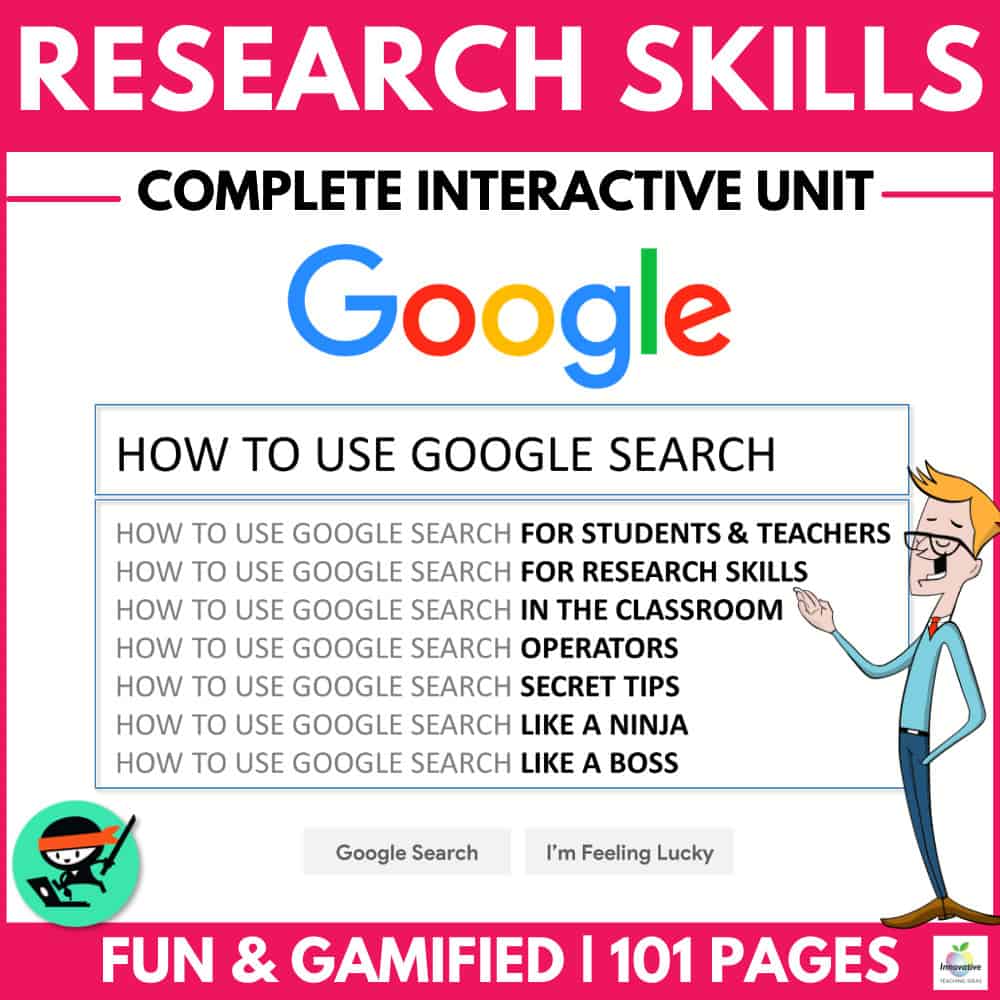
Teach your students ESSENTIAL SKILLS OF THE INFORMATION ERA to become expert DIGITAL RESEARCHERS.
⭐How to correctly ask questions to search engines on all devices.
⭐ How to filter and refine your results to find exactly what you want every time.
⭐ Essential Research and critical thinking skills for students.
⭐ Plagiarism, Citing and acknowledging other people’s work.
⭐ How to query, synthesize and record your findings logically.
BIOGRAPHY WRITING Tip #3: Find Your Themes In Biography Writing
Though predominantly a nonfiction genre, the story still plays a significant role in good biography writing. The skills of characterization and plot structuring are transferable here. And, just like in fiction, exploring themes in a biographical work helps connect the personal to the universal. Of course, these shouldn’t be forced; this will make the work seem contrived, and the reader may lose faith in the truthfulness of the account. A biographer needs to gain and maintain the trust of the reader.
Fortunately, themes shouldn’t need to be forced. A life well-lived is full of meaning, and the themes the student writer is looking for will emerge effortlessly from the actions and events of the subject’s life. It’s just a case of learning how to spot them.
One way to identify the themes in a life is to look for recurring events or situations in a person’s life. These should be apparent from the research completed previously. The students should seek to identify these patterns that emerge in the subject’s life. For example, perhaps they’ve had to overcome various obstacles throughout different periods of their life. In that case, the theme of overcoming adversity is present and has been identified.
Usually, a biography has several themes running throughout, so be sure your students work to identify more than one theme in their subject’s life.
BIOGRAPHY WRITING Tip: #4 Put Something of Yourself into the Writing
While the defining feature of a biography is that it gives an account of a person’s life, students must understand that this is not all a biography does. Relating the facts and details of a subject’s life is not enough. The student biographer should not be afraid to share their thoughts and feelings with the reader throughout their account of their subject’s life.
The student can weave some of their personality into the fabric of the text by providing commentary and opinion as they relate the events of the person’s life and the wider social context at the time. Unlike the detached and objective approach we’d expect to find in a history textbook, in a biography, student-writers should communicate their enthusiasm for their subject in their writing.
This makes for a more intimate experience for the reader, as they get a sense of getting to know the author and the subject they are writing about.
Student Examples of Biography Writing
- Year 5 Example
- Year 7 Example
- Year 9 Example
“The Rock ‘n’ Roll King: Elvis Presley”
Elvis Aaron Presley, born on January 8, 1935, was an amazing singer and actor known as the “King of Rock ‘n’ Roll.” Even though he’s been dead for nearly 50 years, I can’t help but be fascinated by his incredible life!
Elvis grew up in Tupelo, Mississippi, in a tiny house with his parents and twin brother. His family didn’t have much money, but they shared a love for music. Little did they know Elvis would become a music legend!
When he was only 11 years old, Elvis got his first guitar. He taught himself to play and loved singing gospel songs. As he got older, he started combining different music styles like country, blues, and gospel to create a whole new sound – that’s Rock ‘n’ Roll!
In 1954, at the age of 19, Elvis recorded his first song, “That’s All Right.” People couldn’t believe how unique and exciting his music was. His famous hip-swinging dance moves also made him a sensation!
Elvis didn’t just rock the music scene; he also starred in movies like “Love Me Tender” and “Jailhouse Rock.” But fame came with challenges. Despite facing ups and downs, Elvis kept spreading happiness through his music.

Tragically, Elvis passed away in 1977, but his music and charisma live on. Even today, people worldwide still enjoy his songs like “Hound Dog” and “Can’t Help Falling in Love.” Elvis Presley’s legacy as the King of Rock ‘n’ Roll will live forever.
Long Live the King: I wish I’d seen him.
Elvis Presley, the Rock ‘n’ Roll legend born on January 8, 1935, is a captivating figure that even a modern-day teen like me can’t help but admire. As I delve into his life, I wish I could have experienced the magic of his live performances.
Growing up in Tupelo, Mississippi, Elvis faced challenges but found solace in music. At 11, he got his first guitar, a symbol of his journey into the world of sound. His fusion of gospel, country, and blues into Rock ‘n’ Roll became a cultural phenomenon.
The thought of being in the audience during his early performances, especially when he recorded “That’s All Right” at 19, sends shivers down my spine. Imagining the crowd’s uproar and feeling the revolutionary energy of that moment is a dream I wish I could have lived.
Elvis wasn’t just a musical prodigy; he was a dynamic performer. His dance moves, the embodiment of rebellion, and his roles in films like “Love Me Tender” and “Jailhouse Rock” made him a true icon.
After watching him on YouTube, I can’t help but feel a little sad that I’ll never witness the King’s live performances. The idea of swaying to “Hound Dog” or being enchanted by “Can’t Help Falling in Love” in person is a missed opportunity. Elvis may have left us in 1977, but he was the king of rock n’ roll. Long live the King!
Elvis Presley: A Teen’s Take on the Rock ‘n’ Roll Icon”
Elvis Presley, born January 8, 1935, was a revolutionary force in the music world, earning his title as the “King of Rock ‘n’ Roll.” Exploring his life, even as a 16-year-old today, I’m captivated by the impact he made.
Hailing from Tupelo, Mississippi, Elvis grew up in humble beginnings, surrounded by the love of his parents and twin brother. It’s inspiring to think that, despite financial challenges, this young man would redefine the music scene.
At 11, Elvis got his first guitar, sparking a self-taught journey into music. His early gospel influences evolved into a unique fusion of country, blues, and gospel, creating the electrifying genre of Rock ‘n’ Roll. In 1954, at only 19, he recorded “That’s All Right,” marking the birth of a musical legend.
Elvis wasn’t just a musical innovator; he was a cultural phenomenon. His rebellious dance moves and magnetic stage presence challenged the norms. He transitioned seamlessly into acting, starring in iconic films like “Love Me Tender” and “Jailhouse Rock.”

However, fame came at a cost, and Elvis faced personal struggles. Despite the challenges, his music continued to resonate. Even now, classics like “Hound Dog” and “Can’t Help Falling in Love” transcend generations.
Elvis Presley’s impact on music and culture is undeniable. He was known for his unique voice, charismatic persona, and electrifying performances. He sold over one billion records worldwide, making him one of the best-selling solo artists in history. He received numerous awards throughout his career, including three Grammy Awards and the Grammy Lifetime Achievement Award.
Elvis’s influence can still be seen in today’s music. Many contemporary artists, such as Bruno Mars, Lady Gaga, and Justin Timberlake, have cited Elvis as an inspiration. His music continues to be featured in movies, TV shows, and commercials.
Elvis left us in 1977, but his legacy lives on. I appreciate his breaking barriers and fearlessly embracing his artistic vision. Elvis Presley’s impact on music and culture is timeless, a testament to the enduring power of his artistry. His music has inspired generations and will continue to do so for many years to come.

Teaching Resources
Use our resources and tools to improve your student’s writing skills through proven teaching strategies.
BIOGRAPHY WRITING TEACHING IDEAS AND LESSONS
We have compiled a sequence of biography-related lessons or teaching ideas that you can follow as you please. They are straightforward enough for most students to follow without further instruction.
BIOGRAPHY LESSON IDEA # 1:
This session aims to give students a broader understanding of what makes a good biography.
Once your students have compiled a comprehensive checklist of the main features of a biography, allow them to use it to assess some biographies from your school library or on the internet using the feature checklist.
When students have assessed a selection of biographies, take some time as a class to discuss them. You can base the discussion around the following prompts:
- Which biographies covered all the criteria from their checklist?
- Which biographies didn’t?
- Which biography was the most readable in terms of structure?
- Which biography do you think was the least well-structured? How would you improve this?
Looking at how other writers have interpreted the form will help students internalize the necessary criteria before attempting to produce a biography. Once students have a clear understanding of the main features of the biography, they’re ready to begin work on writing a biography.
When the time does come to put pen to paper, be sure they’re armed with the following top tips to help ensure they’re as well prepared as possible.
BIOGRAPHY LESSON IDEA # 2:
This session aims to guide students through the process of selecting the perfect biography subject.
Instruct students to draw up a shortlist of three potential subjects for the biography they’ll write.
Using the three criteria mentioned in the writing guide (Interest, Merit, and Information), students award each potential subject a mark out of 5 for each of the criteria. In this manner, students can select the most suitable subject for their biography.
BIOGRAPHY LESSON IDEA # 3:
This session aims to get students into the researching phase and then prioritise events and organise them chronologically.
Students begin by making a timeline of their subject’s life, starting with their birth and ending with their death or the present day. If the student has yet to make a final decision on the subject of their biography, a family member will often serve well for this exercise as a practice exercise.
Students should research and gather the key events of the person’s life, covering each period of their life from when they were a baby, through childhood and adolescence, right up to adulthood and old age. They should then organize these onto a timeline. Students can include photographs with captions if they have them.
They can present these to the class when they have finished their timelines.
BIOGRAPHY LESSON IDEA # 4:
Instruct students to look over their timeline, notes, and other research. Challenge them to identify three patterns that repeat throughout the subject’s life and sort all the related events and incidents into specific categories.
Students should then label each category with a single word. This is the thematic concept or the broad general underlying idea. After that, students should write a sentence or two expressing what the subject’s life ‘says’ about that concept.
This is known as the thematic statement . With the thematic concepts and thematic statements identified, the student now has some substantial ideas to explore that will help bring more profound meaning and wider resonance to their biography.
BIOGRAPHY LESSON IDEA # 5:
Instruct students to write a short objective account of an event in their own life. They can write about anyone from their past. It needn’t be more than a couple of paragraphs, but the writing should be strictly factual, focusing only on the objective details of what happened.
Once they have completed this, it’s time to rewrite the paragraph, but they should include some opinion and personal commentary this time.
The student here aims to inject some color and personality into their writing, to transform a detached, factual account into a warm, engaging story.
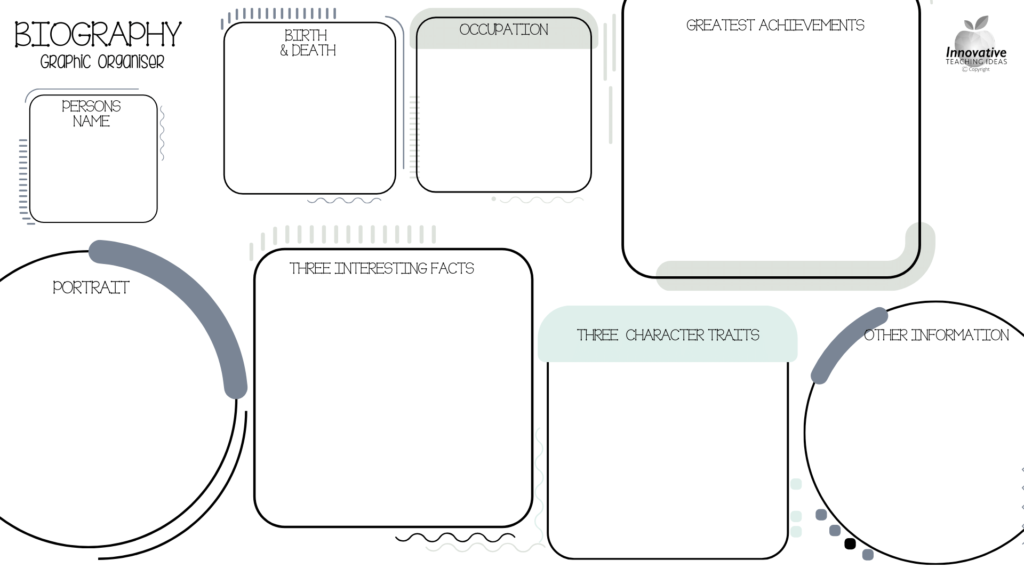
Get our FREE Biography Writing Graphic Organizer
Use this valuable tool in the research and writing phases to keep your students on track and engaged.
WRITING CHECKLIST & RUBRIC BUNDLE

To Conclude
By this stage, your students should have an excellent technical overview of a biography’s essential elements.
They should be able to choose their subject in light of how interesting and worthy they are, as well as give consideration to the availability of information out there. They should be able to research effectively and identify emerging themes in their research notes. And finally, they should be able to bring some of their personality and uniqueness into their retelling of the life of another.
Remember that writing a biography is not only a great way to develop a student’s writing skills; it can be used in almost all curriculum areas. For example, to find out more about a historical figure in History, to investigate scientific contributions to Science, or to celebrate a hero from everyday life.
Biography is an excellent genre for students to develop their writing skills and to find inspiration in the lives of others in the world around them.
HOW TO WRITE A BIOGRAPHY TUTORIAL VIDEO

OTHER GREAT ARTICLES RELATED TO BIOGRAPHY WRITING
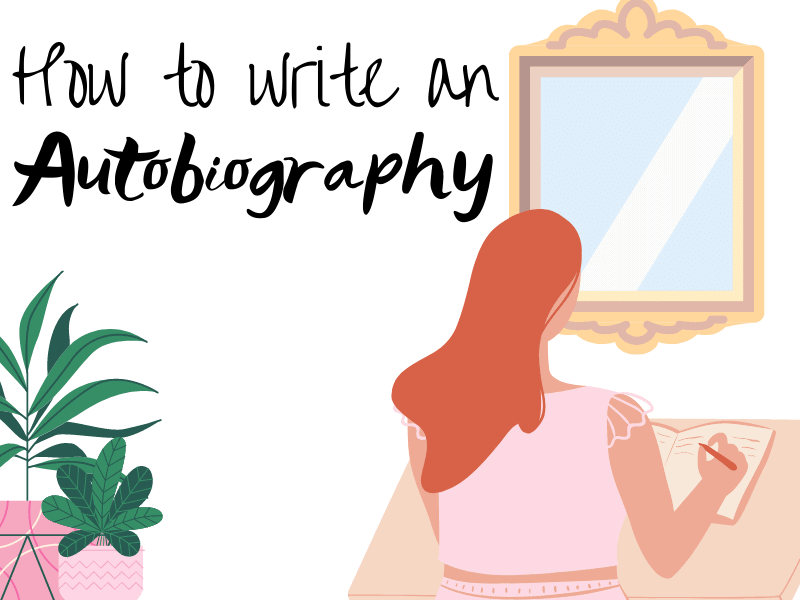
How to write an Autobiography

How to Write a Historical Recount Text

15 Awesome Recount & Personal Narrative Topics
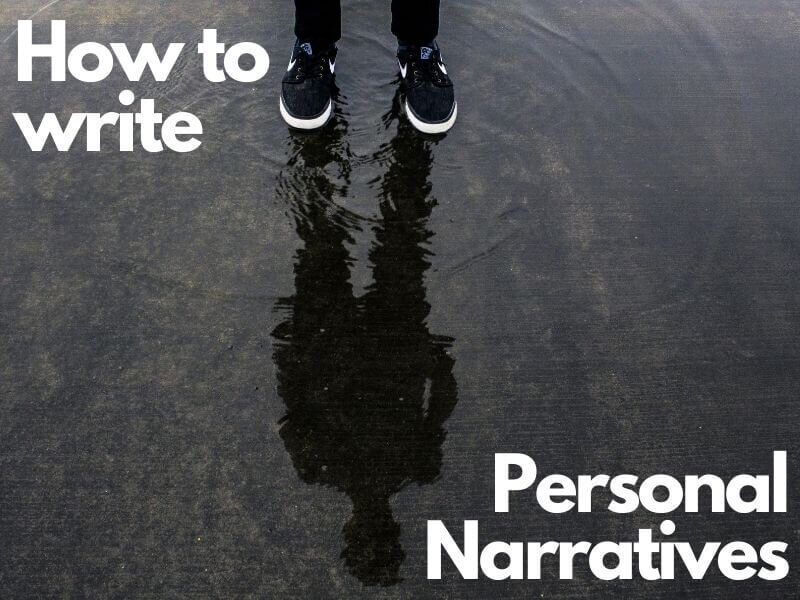
Personal Narrative Writing Guide
7 Killer Tips for How to Write a Bio
by Pamela Hodges | 30 comments
Whether you're starting your author website, setting up social media profiles, or submitting stories or articles to a publication, you're going to need an author bio.
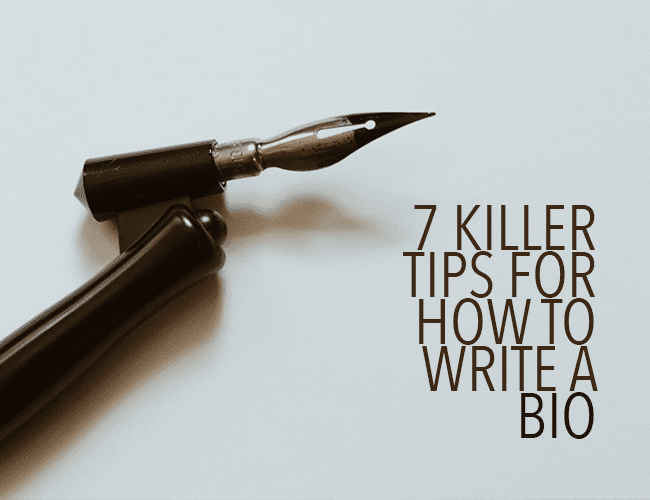
Writing your biography can seem almost as challenging as writing a book. But it is a necessary part of publishing your writing. Let's look at how to write a bio that delivers.
How to Write a Bio
- Write your name
- Share your accomplishments
- Use third person
- Say something personal
- Link to your writing
- Follow the rules
Where to Find Author Bio Examples
A good place to find examples of other writers' biographies is right here on The Write Practice. You can meet the Write Practice team on the About page . The Write Practice also includes bio examples with all guest posts (you can click on any post on this page to read the author's bio).
If you're writing a bio for your resume or a cover letter for a professional role, some of the tips here will work, but you'll want to make sure you look at examples in the field where you're applying.
Let me share with you seven tips on how to write a bio and some personal bio examples to get you started.
7 Killer Tips for How to Write a Bio (Including More Examples)
Let me share with you seven tips on how to write a bio and some bio templates to get you started.
1. Write your name
Start with your name. Might seem obvious, but you want to make sure readers know who you are.
2. Share your accomplishments
Don't be shy. Say what you have done.
A list of accomplishments might include things like where you went to school and where you have been published. If relevant, you can include your professional experience or current role. This is not a time to brag or list every award you won since grade two. Pick the major accomplishments that are relevant and recent.
For example:
Mary Jones, a graduate of ____________, has been published in____________ and ______________.
If this is your first publication, you can say:
Mary Jones writes about ________________ and ______________.
3. Use third person
For author bios, write in the third person, even if you are the one writing it. First-person bios are rare and not the industry standard.
Instead of saying, “I have lived in Tokyo and have six cats,” say, “Pamela has lived in Tokyo and has six cats.”
4. Say something personal
Well-written bios end with a personal statement about you. There's not room to tell your life story or share too many personal details, but including a personal detail or two shows readers you are a real person beyond the written page. See the ending of the following examples.
Here is Stephen King's biography from the back of his book On Writing . It has 65 words.
Stephen King is the author of more than fifty books, all of them worldwide bestsellers. Among his most recent are 11/22/63 , Under the Dome , Lisey’s Story , Duma Key , Cell , Dreamcatcher , Hearts in Atlantis , and Bag of Bones . He was the recipient of the 2003 National Book Foundation Medal for Distinguished Contribution to American Letters. He lives in Maine with his wife, novelist Tabitha King.
Stephen King’s biography begins with his name and then lists his professional life accomplishments. But it ends with a note about his personal life. Now you know that he lives in Maine and his wife is a novelist. This helps you to connect with him as a regular human being, not just a very accomplished celebrity.
(His biography is long, though. If you were Steven King, and they said, “Mr. King, you have only fifty words,” what would you take out?)
Or read this biography from the back of The War of Art by Steven Pressfield. This one is 42 words.
Steven Pressfield is the author of Gates of Fire, Tides of War, The Afghan Campaign, The Profession, The Warrior Ethos and Turning Pro, among others. He lives in Los Angeles. In 2003, he was made an honorary citizen of Sparta in Greece.
If I wanted to know what books Steven Pressfield wrote, I could look up his page on Amazon. But I would not know to look up whether he was made an honorary citizen of Sparta in Greece. That's an interesting relevant detail based on some of the writing he's done.
Take a look at this one, from the back inside cover of Jon Acuff’s book Finish . This has 49 words.
Jon Acuff is the New York Times bestselling author of Start , Quitter , and Do Over , among other books. He is a popular public speaker, blogger, Tweeter, and the creator of the “30 Days of Hustle” online challenge. He lives in Nashville with his wife, Jenny, and their two daughters.
Jon Acuff's biography tells me about his accomplishments. Then it ends with a note about his family. It is a good idea to share a piece of personal information about yourself so readers can connect with you.
5. Be funny
Include humor if it fits your writing and the publication you are submitting to. Remember, you don’t want to make off-color jokes in your biography, so pretend your mother is reading it.
Unless, of course, it is for an adult magazine. Then you can write humor that fits that publication. Keep your target audience in mind, knowing that humor is highly contextual.
6. Link to your writing
Use only one link. Decide what is the most important place you want your readers to find you. Twitter? Instagram? Your website signup list?
If you only have one link, have it go to your website signup page. An email list is the most important, as it gives you direct access to make friends with your readers. You own your website (we hope!); you don’t own Twitter, Instagram, or Facebook. Social media platforms are great for connecting with readers, but it's good to keep in mind that they can change their rules any time and that can affect your access to your target audience.
7. Follow the rules
Follow the rules. If the publication or bio instructions ask for a fifty-word biography, don’t give them 324 words. Stick to fifty. If there's a character limit, follow it. Don't jeopardize your chances of publication because you won't follow through on your author bio.
Bonus Tip: Be Yourself
It can seem intimidating to write a killer bio. But you are a writer. You have already written an article or story so amazing that someone wants to publish it.
You can write a fantastic bio, too.
Now You Try
It's a good idea to try out a few different bios for different target audiences. Mix and match professional accomplishments and personal experiences until you have a blend that really captures you and your writing style.
You can practice using a conversational tone and then a more formal tone. See which one fits the audience or market you have in mind. Share them with your writing friends or on your social media accounts to boost engagement and see which one your target audience likes most.
Keep cutting extraneous details until you have a killer bio that represents you, and then polish and edit until it shines.
The handy template above and your own brilliant writing are all you need!
Do you have any tips for how to write a bio? Let us know in the comments .
Take fifteen minutes to write a fifty-word biography. This is the length of biographies Alice, my editor, asks for on The Write Practice.
What will you include in your biography? Share the bio you write in the Pro Practice Workshop. Tell us what you cut and why.
Please read other readers' biographies and help them write a clear biography.
Pamela Hodges
Pamela writes stories about art and creativity to help you become the artist you were meant to be. She would love to meet you at pamelahodges.com .
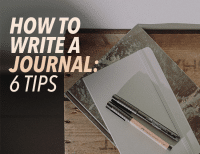
30 Comments
Dawn Van Beck, an advocate for vulnerable adults and a chocolate chip cookie connoisseur, writes inspirational stories and devotions, and has been published in Short Fiction Break. Currently working on her debut romance novel, she resides in Florida with her husband and feisty dachshund. You can find her at http://www.findingfaithinthefabric.com .
Great bio, Dawn. I love that it has a light-heartedness. Heading to your website now 🙂
I like your bio. You are really smart.
Hi Dawn, Love that you showed your fun personality as well as what you write, and where your heart is. xo Pamela
Hi Dawn, I agree with Pamela Hodges, job well crafted.
I have a question. I’ve wondered about it for awhile and I’m a bit hesitant in asking, but…
Is is possible to be anonymous? Like, if you published a novel, can you write under a fake name and not have too many people know exactly who you are?
Yes. I do, but I also have a biography for the pen name I use, which is admittedly way more than 50 words long
Hi EmFairley, What a great idea to have a biography with your pen name. xo Pamela And of course you are not going to share it, because it is anonymous. 🙂
A biography is best written by an outsider or at least to be read that way as in POV 3rd voice. It sounds cool to use a pen name.
Hi Pamela. Your 7-step formula is typical of bio after bio after bio. As writer’s we should let the reader know they’re in for a great read. Writing a mechanical bio doesn’t give them much to go on. Here’s some food-for-thought from my 1-day bio course…
1. Don’t put your name at the start for two reasons. Firstly, bio’s are likely to be set within the context of the author anyway, so no point wasting words repeating it. Secondly, if the name should be included – perhaps because it’s to be read in isolation – it has more impact at the end; this is because a) people will remember it more after reading something interesting, and b) a great bio should create tension so the reader WANTS to know who this is.
2. Don’t waste valuable words boring the reader LISTING your accomplishments. Most authors have them, so they won’t make you stand out. And few readers would know the difference between a credible one and a valueless one. And people with truly epic accomplishments, like Stephen King, don’t need to flourish being a 50-times best-seller. By all means, roll your best one into the conversation, just don’t be mechanical.
3. Third person is good for not sounding like it’s an ego trip, but a much better way IS to be in first person and use the bio to connect with the reader. Use humour (your point 5) and open up to them, making sure your comments are directed at THEM (i.e. use ‘you’) to show you care about THEM.
4. Be personal – right! But more than that, make sure you’re saying something relevant TO the reader. Make them feel your reaching out to THEM and not the masses.
5. Yes. I’ve covered that above.
6. Yes, although don’t waste the words if you’ve already put the links on the page in other fields, which is common.
7. Definitely.
8 (added) – Tailor it for the location. Note just word count, but voice. If it’s for a funky radio show for e.g., check out the lingo and match the style.
Hope that helps unlocks a whole new way of thinking about bios and standing out from the crowd. If you get it right, the results speak for themselves.
Here’s an example of one of mine used for my first series of fantasy books:
“My goal is a story that pulls you in. A story you want to keep reading, as powerful as I can make, with characters real and compelling. Some are heroes with flaws, others are weak with hidden strengths. They stand against a hidden enemy. Not all of them want to…”
Miles Allen
Here’s a link to my blog on writing business bios. It’s a different angle, but much of it will translate to creating a more penetrating author bio too.
http://www.milesallen.net/why-your-business-biography-is-killing-sales/
Prince Ydnar Velonza is a frustrated writer and blogger. He loves to eat chocolate whenever he’s alone. Prince Ydnar is editing a book that will be publish soon.
Hello Prince Ydnar Velonza, Right now you have 28 very well written words, I just switched a few words in the last sentence.
“Prince Ydnar Velonza is a frustrated writer and blogger. He loves to eat chocolate whenever he’s alone. Prince Ydnar is editing a book that he will publish soon.”
Can you think of anything else to include? You have the personal element down with the chocolate and frustrated writer and blogger part. How about where you live? Or where you go to school? Any awards?
Best to you, xo Pamela
Hello Pamela. Thanks so much for your article. I was looking for something just like this and the length of a bio. It’s great to learn from famous writer’s bio; now I have an example of how to start and what to include.
Lilian Gardner was born in India. After obtaining her school diploma, she qualified as a teacher at the Teacher’s Training College.
She has written and self-published two books and is busy editing her third novel.
Lilian lives in Italy with her husband, Giuliano, an engineer and pilot, and their cat, Minnie
Unfortunately, I am two words above the word count you gave us. I started wih 220 words, and cut, cut, cut it down to 52 words. It seems scant. Please give me feedback. Thanks.
Hi Lilian, I got it down to 48 words. “Lilian Gardner was born in India. After obtaining her school diploma, she graduated from the Teacher’s Training College. She has written and self-published two books and is currently editing her third novel. Lilian lives in Italy with her husband, Giuliano, an engineer and pilot, and their cat, Minnie”
This is the sentence I changed. Did you work as a teacher after you graduated? What is the most important point in this sentence? What about —After graduating from the Teacher’s Training College she worked with elementary school children in Florence, Italy. (or wherever you worked)
“After obtaining her school diploma, she graduated from the Teacher’s Training College” And I had no idea you lived in Italy. Your cat speak Italian!! xo Pamela
Thanks, Pamela. I like your super edit. I honestly needed to know how to write a bio. Minnie is multilingual. i speak to her in English, my husband speaks to her in Italian, and my son’s girlfriend speaks to her in Slovak. Her answer never changes. it’s always ‘meow’. How is Harper and the rest of the clan doing?
Wow! Great feedback here.
SM Sierra is the author of two self-published books, Molly Blue &The Quill of Two Lives, and Molly Blue & The Thirteen Wands, she is currently working on the third book in the series. She resides in California with her mechanic husband, Milo, and her adopted crooked-tail black kitty, Coulson.
I like your post which is Informative and interesting.
Thanks for the feedback Lilian!
Hello S.M. Sierra, So nice to read your biography. I don’t know if you have to say your books are self-published. What do you think S.M.? Do we have to say how they are published? Hello to Milo and Coulson. xo Pamela
Thanks Pam, It took me a lot of time and research to learn the best way to format to create a book…it is all mine, therefore in place of a degree or background in journalism, which I do not have, I consider the writing and self publishing my accomplishments.
Hi S.M. Thank you for your perspective on this. You are right, it is an accomplishment. And great job for learning how to make your own book. I self-published my book too, and spend a lot of time as well learning how to make it. You have opened my eyes to the value of what we have learned. xo Pamela
It took her; you said it took me. I believe the (bio) should be written in POV third voice. ie;. He/she and not I.
Love the croocked – tail black kitty. Lol. .
Hi all. I’ve been told, and read, by many editors that on ocassions, the bio can be the difference between them accepting your story or someone else’s. More important than people think. Here’s mine; Justin Boote is an Englishman living in Barcelona for twenty years working as a stressed waiter in a busy restaurant. He has been writing short horror/suspense stories for two years, in which time, he has published seventeen stories in a diversity of magazines. He can be found at Facebook.
About the Author Victor Paul Scerri first works as a writer and artist published by Recovering the Self: A Journal of Hope and Healing. In recognition of his art exhibits, a Zen painting is the cover image for the April 2011 issue of the journal. He continues to publish articles at EnzineArticles.com, and is an active team writer of short stories. He made cultural award winning entrepreneur in Norway and now lives in Thailand. You can find him at http://www.nicewriters.com / nicewriters on (FB).
Victor Scerri, born in London, living in Thailand, ventured to Norway – he made cultural award-winning entrepreneur. He was published by Recovering the Self: A Journal of Hope and Healing. His art is on the cover of the April 2011 issue. He still writes and publishes with EnzineArticles.com. See: http://www.nicewriters.com .
Thank you, Marsha, for taking the time to edit my bio
(This is an edited.) Prince Ydnar Velonza is a 15 year-old student. He is a starter writer and blogger. He lives from Philippines. Velonza was awarded as salutatorian since his elementary times. Now, he is studying 4th year high school (Grade 10). He loves to play a Philippine outdoor games like “tagu-taguan” (hide and seek) especially in night, “patintero”, and “tumbang-preso”. Playing “busy apple” is the bonding of his family.
Trackbacks/Pingbacks
- 7 Killer Tips for How to Write a Bio | Creative Writing - […] “ Include a personal note in your bio to connect with your readers. Tweet this Tweet […]
- Writers' Roundup: Helpful and Inspiring Posts on Writing and Blogging | Maya Spikes - […] Check out her advice: 7 Killer Tips for How to Write a Bio. […]
- Careers: 5 Tips On Writing A Professional Bio - Potentash - […] Your professional bio should include your qualifications, achievements and contacts. If need be, share something personal that brings out…
- Modern Dos and Don’ts of Online Networking - Crush Networking Group - […] of your profile as the 30-second elevator pitch that you’d typically offer in person. This content is usually the…
- What to include in a bio? - FAQGuide - […] Source: https://thewritepractice.com/how-to-write-a-bio/ […]
Submit a Comment Cancel reply
Your email address will not be published. Required fields are marked *
Submit Comment
Join over 450,000 readers who are saying YES to practice. You’ll also get a free copy of our eBook 14 Prompts :
Popular Resources
Book Writing Tips & Guides Creativity & Inspiration Tips Writing Prompts Grammar & Vocab Resources Best Book Writing Software ProWritingAid Review Writing Teacher Resources Publisher Rocket Review Scrivener Review Gifts for Writers
Books By Our Writers
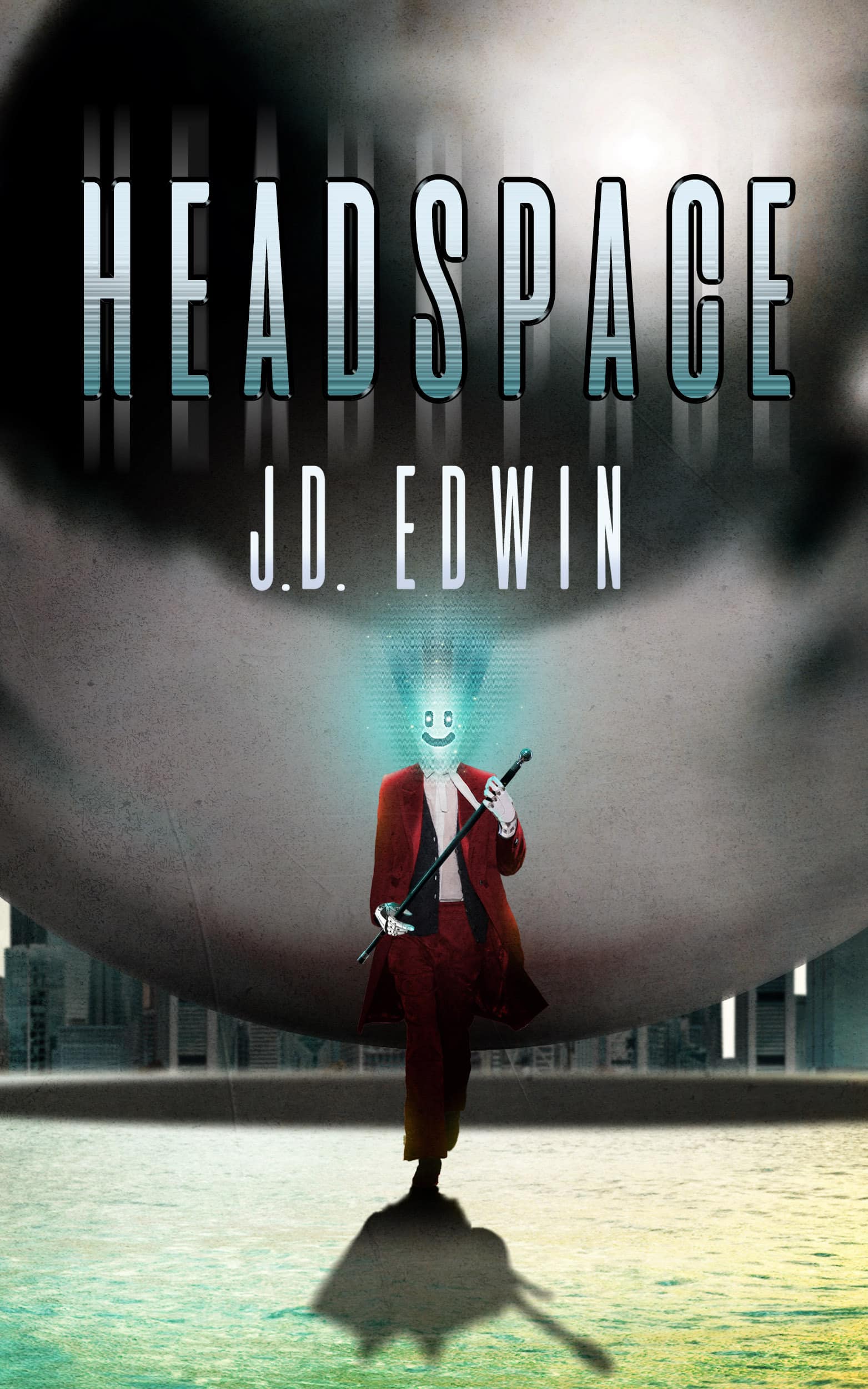
You've got it! Just us where to send your guide.
Enter your email to get our free 10-step guide to becoming a writer.
You've got it! Just us where to send your book.
Enter your first name and email to get our free book, 14 Prompts.
Want to Get Published?
Enter your email to get our free interactive checklist to writing and publishing a book.

How to Write a Biography in 8 Easy Steps
by Bennett R. Coles

This article will provide you with the basic building blocks required to write a biography starting from a blank page. Before we get into the nuts and bolts, let’s define what a biography is:
A biography is the full account of another person’s life (unlike an autobiography, which is the account of the author’s own life). For a biography to work, it must tell the story of an extraordinary or otherwise captivating life.
For this reason, most popular biographies center around famous people, be they politicians, artists, entrepreneurs, entertainers, or other well-known individuals. But this isn’t a must. Many biographies are also written about ordinary people who lived extraordinary lives outside the public spotlight.
Now, there are two main categories of biographies: authorized and unauthorized.
Authorized biographies are written with the explicit permission of the subject of the biography. The main advantage of authorized biographies is that they provide easy access to family members, friends and acquaintances — and even the subject themselves — during the very important research phase.
Unauthorized biographies, on the other hand, are written without the permission of the subject and therefore the authors usually have no access to their inner circle. As a result, authors must draw all of their information from sources that are at arms-length of the subject and therefore may be less reliable or truthful.
Let’s now begin to outline the process for creating a biography from the ground up.
Step 1: Choose the Biography’s Subject
The first thing you need to do is to choose the subject of your biography. In most cases this will be an obvious choice – that is, you’ll select someone you’ve been following and have admired for a long time.
You’ll already know their life story and will therefore know the aspects of their life that will be inspiring and compelling to your readers. In essence, you’ll be writing your biography for an audience of like-minded people who admire your subject as much as you do and who already have a deep thirst for any information about them.
Your subject might be a public figure, a politician, a business person, a scientist, an academic, or as stated in the introduction, an ordinary person who’s lived an extraordinary life. In every case, I advise that you seek their permission to write and publish the biography.
If granted, you’ll be able to gain immediate access to the subject and also family members and friends, who in many cases will provide you with exclusive details not published anywhere else.
Now, if you do get your subject’s permission, it’ll likely come accompanied with a first right of refusal for any information that they deem is not accurate as written and you’ll have to allow for the possibility of people changing their minds about certain aspects of your work as you go on.
You’ll just have to be flexible and accommodating, and sometimes this will be frustrating. But in the grand scheme of things, it’s a small price to pay for almost unlimited access to credible and in many cases unpublished information.
If you’re unsuccessful in obtaining your subject’s permission, you can still write an unauthorized biography, but there are some caveats you should be aware of:
- Stay away from writing unauthorized biographies about private persons (no matter how extraordinary their lives may be) because you’ll risk breaching privacy laws with serious legal consequences — in other words, those people may wish to remain private and will certainly not appreciate someone writing an unauthorized biography of their private lives.
- If you write about public figures, make sure you stick to publicly available information and that you don’t publish any private, sensitive or otherwise embarrassing information that is not in the public domain or that was illicitly obtained (e.g. through hacked or stolen information)
- If you choose to write a biography about some well-known figure in the public domain who you despise and you want to expose their “bad” side to the world, I advise that you consult with an attorney before you proceed, since you’ll be embarking on a journey potentially fraught with expensive litigation
Step 2: Study Popular Biographies
Before you proceed to the writing stage, you’ll be well-served to learn valuable lessons from those who’ve walked this path this before you, especially those who’ve found success in the marketplace.
Find 2-3 biographies about similar subjects to yours that have made it to the bestseller lists. For example, if you’ll be writing about a tech CEO, then find bestselling biographies of two or three other tech CEOs. Also, ensure that those biographies are of the same type as yours (i.e. authorized or unauthorized).
If cost is an object, get those books from the library but, if you can, purchase them instead so that you can make notations and underline text right on the page.
Next, read them twice cover-to-cover — first as a reader and then as a writer.
In your first reading pass, put on your audience hat and enjoy the read. Don’t pause to make notes yet so as not to disrupt the experience. In your second pass, however, make frequent stops to take notes about how the author uses literary devices, such as storytelling, hooks, descriptive techniques, and so on to drive their narrative.
If you read a story or passage that you deeply connect with, analyze it and try to figure out what it is about it that makes it work so effectively. Make note of the author’s literary choices, their use of language, the flow of the story, etc.
When you’re done with this initial genre research, you’ll be ready to start working on your biography!
Step 3: Choose Your Central Theme
Biographies are not unlike any other nonfiction book: you need to know who the target audience is before you write them (in this case it’ll be you and people like you). But just as importantly, you need to have a central theme that permeates the book.
In most cases, the central theme of your biography will be the aspect that has personally attracted you to your subject, such as:
- Their sense of urgency in enacting change in their personal lives and around them, which your readers will find inspiring
- Their wisdom and brilliance in their specific approach to life, business, etc., which will inform your readers about proven strategies that they’ll be able to use themselves
- Their prophetic power about certain world events, which could help readers make better choices about their investments, their choice of careers, etc.
- Or just their raw courage in the face of extreme adversity, a quality many people strive to achieve in their own lives
You always need to have a clear central theme your biography, an essence that goes beyond a strictly chronological account of someone life (which doesn’t make for a particularly engaging read).
Step 4: Research Your Subject
Now it’s time to begin your research about your subject and their lives.
There are two types of sources of information that you’ll need to rely on for your biography:
1) Primary sources, which originate from your subject and their close circle, and 2) Secondary sources, which originate from people at arm’s length to your subject. Here are some examples:
Primary sources:
- Anything publicly written or recorded by the subject
- Anything privately written or recorded by the subject (you’ll need their written consent to publish this information)
- Anything publicly written or recorded by direct witnesses to events that involved the subject
- Anything privately written or recorded by direct witnesses to events that involved the subject (again, you’ll need their permission to publish this information)
A Note on Privacy:
Whenever you publish information about a subject that’s not already in the public domain, particularly if the subject is not a public figure, you must ensure that you have their written permission to do so.
If you don’t and choose to publish anyway, you’re opening yourself to expensive litigation. People are entitled to their privacy and if you reveal unauthorized information that they deem to be embarrassing or injurious to their reputation in any way, expect them to seek financial damages through libel litigation and other legal remedies.
Secondary sources:
Writings or recordings by people who don’t know the subject personally and who haven’t directly witnessed events involving the subject. Examples are:
- Documentaries
- Magazine articles
- Online articles or recordings
A Note on Secondary Sources:
Before you use these sources, you’ll need to establish their credibility and the veracity of their accounts. Whenever you do refer to secondary sources in your biography, make sure to include the proper citations so that your readers can access the original information if they desire.
Also, make sure that you don’t infringe the copyright of your secondary sources by reproducing entire passages from their works, unless you obtain their written permission first (which usually carries a financial cost).
Step 5: Organize the Information
Once you’ve collected all the relevant information for your project, it’s time to put it into perspective by first creating a timeline for your subject’s life. You want to be able to see where it all fits chronologically so that you can begin to draw a through-line in relation to your biography’s central theme.
Your timeline will allow you to see the sequence of events that formed the character, ability or special circumstances that led your subject to live an extraordinary life. Also, this through-line will allow you to draw inspiration to choose specific time periods and past events should you wish to use flashbacks as a device in your narrative.
Once you’ve defined the proper chronology of events in your subject’s life, you can begin to draft a general outline for your biography, driven by your central theme. Begin by choosing the main milestones on your subject’s journey. These are the building blocks of your central theme. Then, break them down further into as many layers as necessary.
Finally, label your outline entries and, looking at your timeline, allocate your research materials throughout the outline by assigning them to the relevant label.
Step 6: Write Your Manuscript
You now have a fleshed-out timeline, an outline that aligns with your central theme, and lots of well-researched notes. In other words, you’re ready to begin the writing process ! But first, you’ll need to develop a clear writing routine.
When it comes to book writing , there’s no substitute for rubber to the road and this means that you’ll need to get into the habit of writing for a set amount of time every day. Like professional authors do, you’ll need to budget this time religiously and have clear boundaries.
Consistency is key, especially if you’ve never done a project like this before. What you don’t want to do is to write for 4-5 hours straight one day and then take a break for the next day or two.
How long should you write each day? I recommend between 2 and 3 hours but no longer than that — you don’t want to end up creatively spent by the end of a writing session.
Now, it’s critically important during this time that you have no disruptions such as phone calls, notifications from electronic devices, people walking in and asking you for help, etc.
So, enlist the help of those around you to keep you undisturbed, turn your smartphone and tablet to airplane mode, and mute the sound of your laptop.
Step 7: Hire a Professional Editor
When you complete the first draft of your manuscript, take a break to re-calibrate before you begin the re-writing process. Then revisit your manuscript from top to bottom as many times as necessary. This should take you a few weeks.
Keep in mind that the revision process is as creative as your original writing process but in a different way. While your initial writing is more like a stream of consciousness, the revision process is much more clinical and measured. What you’re looking for here is attention to detail, not the broad strokes.
But at some point, you’ll begin to experience diminishing returns for your efforts and here’s when you’ll need to hire the services of a professional editor. In fact, professional editors are paramount to the success of all authors, not just first-time authors but also those with long and illustrious careers.
No author worth their salt would dare publish an unedited book and neither should you. Your biography will be your calling card as an author and you never want to present a less than professional image. So, make sure you budget for a professional editor to take your diamond in the rough and make it shine!
Step 8: Hire a Professional Book and Cover Designer
Now that you have a fully edited manuscript, it’s time to focus on book design. Biographies need to not only be well-edited, but also to be well-produced. That means, they need to have a professional cover design that reflects your central theme, and a book interior as well-designed as your traditionally published competitors.
Don’t fall for the temptation to use free layout templates and book cover maker apps. As sharp as they may look on the surface, they’ll appear amateurish in comparison to what a professional can do and you don’t want to be judged by decision makers and gatekeepers on your path in a less-than-ideal light.
For example, some colors and visual patterns on your book cover may look great to you but won’t work in the market . The same goes for font styles, font sizes and font treatments. Leave this important work to the pros and you’ll never regret your decision.
Best of luck on the journey to your first biography!
If you enjoyed this article and are in the process of writing a nonfiction book, be sure to check out my free nonfiction success guide , drawn from years of experience editing books for bestselling authors (including a New York Times bestseller) and ghostwriting for CEOs and politicians. Simply click here to get instant access .
Leave me a comment below if you have any questions or a specific need that I can help you address – I operate an author services firm that specializes in helping entrepreneurs, professionals and business owners who want to publish books as a calling card for prospects, to establish their status as an expert or to just to generate additional leads for their businesses.
Here are some related posts I highly recommend:
How to write a compelling book in 12 steps: a must-read guide for nonfiction authors, what to look for in a top book self-publishing company, the 7 most effective book promotion ideas for nonfiction authors.

One response to “How to Write a Biography in 8 Easy Steps”
Very useful hints indeed
Leave a Reply Cancel reply
Your email address will not be published. Required fields are marked *
Save my name, email, and website in this browser for the next time I comment.
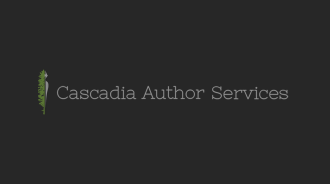
Same Cascadia, New Management!
by Harry Wallett
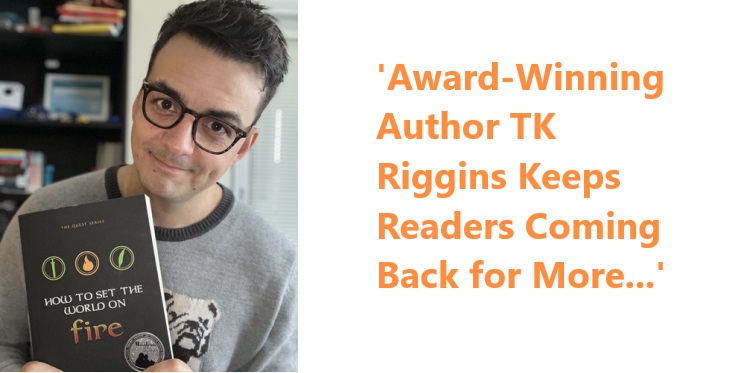
Unleashing Literary Flames: Award-Winning Author TK Riggins Keeps Readers Coming Back for More with 7-Book Series
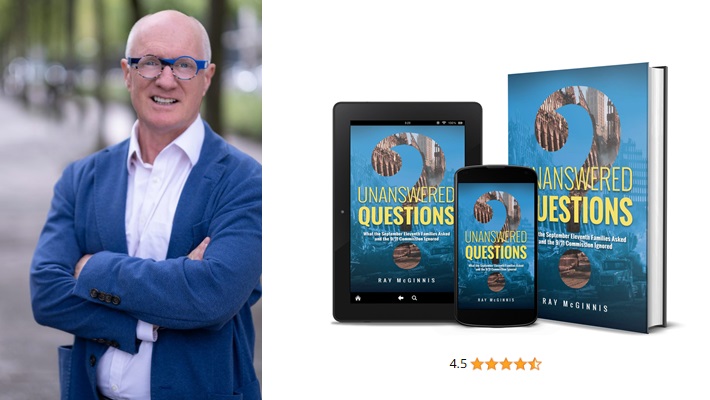
Author Ray McGinnis Reaches an International Audience with 100+ Interviews in 2 Years
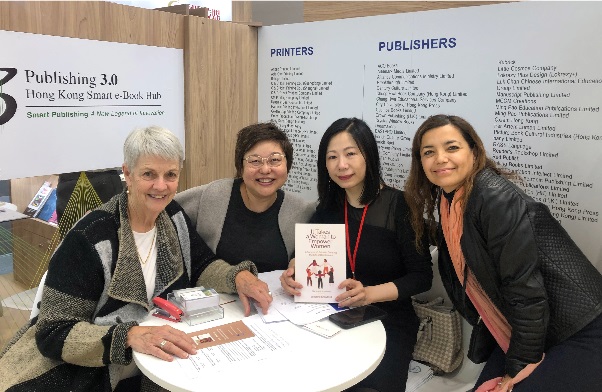
Books Without Borders: Launching Johanna Crawford’s Book at Frankfurt Book Fair 2023
Get our free definitive guide to creating a nonfiction bestseller here.
Become a Bestseller
Follow our 5-step publishing path.
Fundantals of Fiction & Story
Bring your story to life with a proven plan.
Market Your Book
Learn how to sell more copies.
Edit Your Book
Get professional editing support.
Author Advantage Accelerator Nonfiction
Grow your business, authority, and income.
Author Advantage Accelerator Fiction
Become a full-time fiction author.
Author Accelerator Elite
Take the fast-track to publishing success.
Take the Quiz
Let us pair you with the right fit.
Free Copy of Published.
Book title generator, nonfiction outline template, writing software quiz, book royalties calculator.
Learn how to write your book
Learn how to edit your book
Learn how to self-publish your book
Learn how to sell more books
Learn how to grow your business
Learn about self-help books
Learn about nonfiction writing
Learn about fiction writing
How to Get An ISBN Number
A Beginner’s Guide to Self-Publishing
How Much Do Self-Published Authors Make on Amazon?
Book Template: 9 Free Layouts
How to Write a Book in 12 Steps
The 15 Best Book Writing Software Tools
How to Write a Biography: 10 Step Guide + Book Template
POSTED ON Nov 14, 2023

Written by Nicole Ahlering
So you’d like to know how to write a biography. We can help with that! In this guide, we show you how to get from the initial book idea to publishing your book , and we throw in a free template to help you on your way.
Let’s jump right in.
This guide teaches you how to write a biography in the following steps:
Get Our 6″ x 9″ Pre-Formatted Book Template for Word or Mac
We will send you a Book Template for US Trade (standard paperback size).
Step 1: Read other biographies
Austin Kleon, Author of Steal Like an Artist , says “the writer tries to master words. All of these pursuits involve the study of those who have come before and the effort to build upon their work in some way.”
In other words, to be a great writer, you need to read the best biographies written by other excellent authors!
In this case, it would behoove you to read several biographies – whether historical or celebrity biographies is up to you and your sub-genre.
A good author to start with? Walter Isaacson . He’s written highly acclaimed biographies on everyone from Abraham Lincoln and Steve Jobs to Leonardo Da Vinci and Elon Musk.
Step 2: Identify your subject
Next, it’s time to choose who you’d like to write about – if you don’t already have someone in mind.
The most important factor will be, of course, your interest in the person you’re planning to write about. You’ll spend months (or even years) deep-diving into this person’s history, so you want to choose someone who you’re unlikely to tire of.
Here are a few other factors to consider:
- How impactful has your potential subject’s life been? In other words, will people care to learn more about this person?
- How readily available is information about your potential subject? Biographies require extensive research, so it’s critical to choose someone who has enough information out there to dig into! Consider whether your subject has done interviews, written journals, has family or a partner willing to speak with you, and more.
- Are there already books written about your potential subject? Just because there’s an existing biography about the person you’re interested in doesn’t (necessarily) mean you can’t write another one. But if there are two or three biographies, you may want to reconsider. If you do choose to write about someone who has already been well-documented, be mindful about approaching the topic with a new angle or perspective. For instance, there are several biographies about George Washington, but author Alexis Coe wrote one about how Washington isn’t “quite the man we remember.” This brilliant iteration has over 12,000 ratings on Goodreads .
- Is there a market demand for a book about your potential subject? If you’d like to publish your book, you need to be mindful of whether folks will want to read it. Do some research to determine if readers will be receptive to a book about the person you’re interested in.
Related: Is a Biography a Primary Source?
Step 3: Get permission to write about your subject
We’ll start by stating the obvious. It’s a good idea to get permission to write about your subject, even if you’re not legally required to. For one thing, it’s just good manners. Plus, you’re much more likely to get unfettered access to the information and sources you need to write your book.
But do you have to get permission? It depends.
In some cases, if your subject is considered a “public figure,” permission may not be required. The definition of a public figure varies depending on your jurisdiction, so you should always consult a lawyer before writing a biography.
If you do decide to proceed without permission, be mindful of how your book will be received and any legal issues that may arise.
Related : Difference Between A Memoir and Biography
Step 4: Create an outline
It’s critical to outline your biography before you begin writing it. Among other things, it helps ensure you cover every topic you’d like to and get the book in the correct chronological order. It also helps you identify themes that emerge as you organize your ideas.
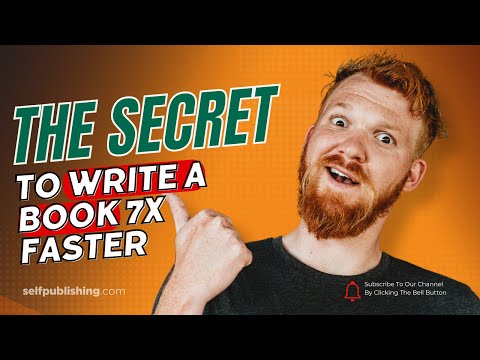
Need help creating your outline? Learn how to do it (and take advantage of free templates!) in our guide to outlining a book .
Step 5: Select a working title (using a title generator)
Now is the fun part! It’s time to create a working title for your book. A working title is just what it sounds like: it’s a title that works – for now.
Of course, it’s helpful to have something to call the book as you’re working on it. And it encourages you to think about the message you’d like your book to convey. When your biography is complete, you can always do a little more research on how to write book titles for your specific sub-genre and update your working title accordingly.
Or, you can decide you still love your initial title and publish your book with that one!
We’ve made it easy for you to develop a working title – or multiple – using our book title generator .
Don't like it?
Step 6: Write a rough draft
Okay, now it’s time to start writing your rough draft. Don’t be intimidated; just focus on getting something down on the page. As experts on all things writing and self-publishing, we’ve got a rough draft writing guide to help you get through this phase of writing a biography.
Remember to be as balanced and objective as possible.
Make good use of your primary and secondary sources, and double-check all of your facts. You’ve got this!
Step 7: Self-edit
There are several different types of editing that we recommend each manuscript undergo. But before you give your rough draft to anyone else to review, you should edit it yourself.
The first step to self-editing?
Take a break! It’s essential to give your mind some time to recuperate before you go over your work. And never self-edit as you go!
After you’ve completed your break, here are a few things to consider as you edit:
- Grammar. This one is self-explanatory and usually the easiest. You can use an AI editor to make a first pass and quickly catch obvious spelling errors. Depending on prompts and your experience with the tool, you can also use AI to catch some grammar and syntax issues as well.
- Content and structure . This is the time to make sure the bones of your piece are good. Make sure your content flows logically (and in chronological order), no important pieces of information are missing, and there isn’t redundant or unhelpful information.
- Clarity and consistency. Keep an eye out for any confusing copy and ensure your tone is uniform throughout the book.
- Try reading your draft aloud. You’d be surprised at how many errors, shifts in tone, or other things you’d like to change that you don’t notice while reading in your head. Go ahead and do a read-through of your draft out loud.
Step 8: Work with an editor
Once you’ve created the best draft you can, it’s time to hire an editor. As we mentioned, there are multiple types of book editing, so you’ll need to choose the one(s) that are best for you and your project.
For instance, you can work with a developmental editor who helps with big-picture stuff. Think book structure, organization, and overall storytelling. Or you might work with a line editor who focuses on grammar, spelling, punctuation, and the like.
There are also specialized copy editors, content editors, fact-checkers, and more.
It’s in your best interest to do a substantial amount of research before choosing an editor since they’ll have a large impact on your book. Many editors are open to doing a paid trial so you can see their work before you sign them on for the entire book.
Step 9: Hire a book cover designer + get an ISBN
Once you’ve worked with your editor(s) to finalize your book, it’s time to get your book ready to go out into the world. Your first step is to hire a book cover designer to create a cover that grabs readers’ attention (pssst: did you know that all SelfPublishing authors get done-for-you professional book design? Ask us about it !).
Then, you’ll need to get an ISBN number for your book – or an International Standard Book Number. It’s a unique way to identify your book and is critical for ordering, inventory tracking, and more.
Bear in mind that each rendition of your book – regardless of when you publish them – will need their own ISBN numbers. So if you initially publish as a softcover and hardcover book and then decide to publish an ebook with the same exact content, you'll need 3 total ISBN numbers.
To get an ISBN, head to ISBN.org and follow the steps they provide. Or reference our guide right here for step-by-step instructions (complete with photos) on how to get an ISBN number for self-published books.
Step 10: Create a launch plan
Now is the most exciting part. It’s time to get your book out into the world! You’ll need to map out your plan, schedule events , finalize your pricing strategy, and more.
We have an entire guide to launching a book to help you figure it out.

Get your free book template!
Learning how to write a biography can be challenging, but when you have a clear plan and guidance, the process is much easier. We've helped thousands of aspiring authors just like you write and self-publish their own books. We know what works – and how to become a successfully published author faster.
Take the first step today and down the book template below!
And, if you need additional help writing your biography, remember that we’re standing by to help. Just schedule a book consultation and one of our team members will help answer any of your questions about the writing process.
FREE BOOK OUTLINE TEMPLATE
100% Customizable For Your Manuscript.
Related posts
Business, Non-Fiction
How to Get More Patients With a Book & Brand
Non-Fiction
The Only (FREE) Autobiography Template You Need – 4 Simple Steps
The 55 best biographies of all time.
How to write a biography: 7 life-writing ideas
Biography – literally ‘life writing’ – poses a variety of challenges. Balancing historical narration and day-to-day incident, for example. Or choosing what to include and what to leave out. Read 7 ideas on how to write a biography, with examples from biographical writing:
- Post author By Jordan
- 4 Comments on How to write a biography: 7 life-writing ideas

7 life-writing ideas:
- Create compelling voice
- Think about representation
- Decide on narrative style
- Use illustrative anecdotes
- Find interest in the mundane
- Avoid hagiography
- Fictionalize where necessary
First: What type of biography do you want to write?
There are many different types of biography, both in fiction and non-fiction.
Popular types of biographical books
If you want to write non-fiction, you may be working on either an autobiography (a book about your life) or memoir , or a biography of a public figure.
Biographies can straddle both fiction and non-fiction, too. Many authors have written semi-fictionalized biographical stories (such as Now Novel writing coach Hedi Lampert’s novel , The Trouble with My Aunt ) with the author themselves as a main or supporting character.
For example, in Ivan Vladislavic’s Portrait with Keys , the author invents a brother. This fictional addition allows for lively debates between him and this imaginary relative about urban spaces and race politics in the city of Johannesburg.
Novelized biographies (such as Charles Dickens’ David Copperfield or Charlotte Brontë’s Jane Eyre ) often follow a central character’s life arc in a linear way , from early life to later years or even death.
Other types of fictional biography include fictional letters and diaries. These allow you to play with other modes of representation.
For example, Sue Townsend’s popular Adrian Mole series (the first book being The Secret Diary of Adrian Mole, Aged 13¾ ), presented as a British teenage boy’s diary.
Let’s examine 7 ideas about how to write a biography:
1. Create compelling voice
You could say that voice is a crucial ingredient of any story , especially in first person (where the narrator is the character).
In autobiography, in particular, you want your reader to form a clear sense of who is telling the story. Are they funny? Serious? Angry? Inventive? Philosophical? Just a little bit insane?
Consider the comical, self-aware voice that comes through from page 1 of Townsend’s novel. The first chapter, under the heading ‘THURSDAY JANUARY 1ST’, begins:
These are my New Year’s resolutions: 1. I will help the blind across the road. 2. I will hang my trousers up. 3. I will put the sleeves back on my records. 4. I will not start smoking. 5. I will stop squeezing my spots. 6. I will be kind to the dog. 7. I will help the poor and ignorant. 8. After hearing the disgusting noises from downstairs last night, I have also vowed never to drink alcohol. Sue Townsend, The Secret Diary of Adrian Mole, Aged 13¾ (1982), p. 5.
Adrian Mole’s resolutions range from the virtuous to the droll (e.g. helping the ‘poor and ignorant’; scathing remarks on his parents’ drunken ‘disgusting noises’).
From the opening page there’s a clear sense of the voice of the subject of this diary-format biography. We form a sense of Mole’s desires, faults, attitudes and beliefs straight away.
2. Think about representation
Whether you’re writing fictional or non-fictional biography, how you represent events or tell the story is a creative decision.
Besides curating content (choosing what formative experiences, dramatic incidents, background details you include), there are different ways to approach representation , the way you tell the story.
As respected literary biographer Hermione Lee says, in an interview with James Rivington , there’s a difference between ‘autopsy’ and ‘portraiture’:
Autopsy, yes. There is a kind of biographical process that is, necessarily, cutting into the dead corpse, however ghoulish that can seem. You are as ruthlessly as possible trying to dissect and analyse the nature of the life. The other approach is more akin to portraiture: to see how the person looked from the outside, how they affected and influenced people, what their friendships were like, how they were one thing to one person and another thing to another person. I think you have get at both inside and outside if you can. Hermione Lee, interviewed by James Rivington for The British Academy
What Lee touches on is the issue of representation .
How will you mix biographical and historical facts (e.g. born here, raised there, had this key experience) with more painterly ways of revealing character ?
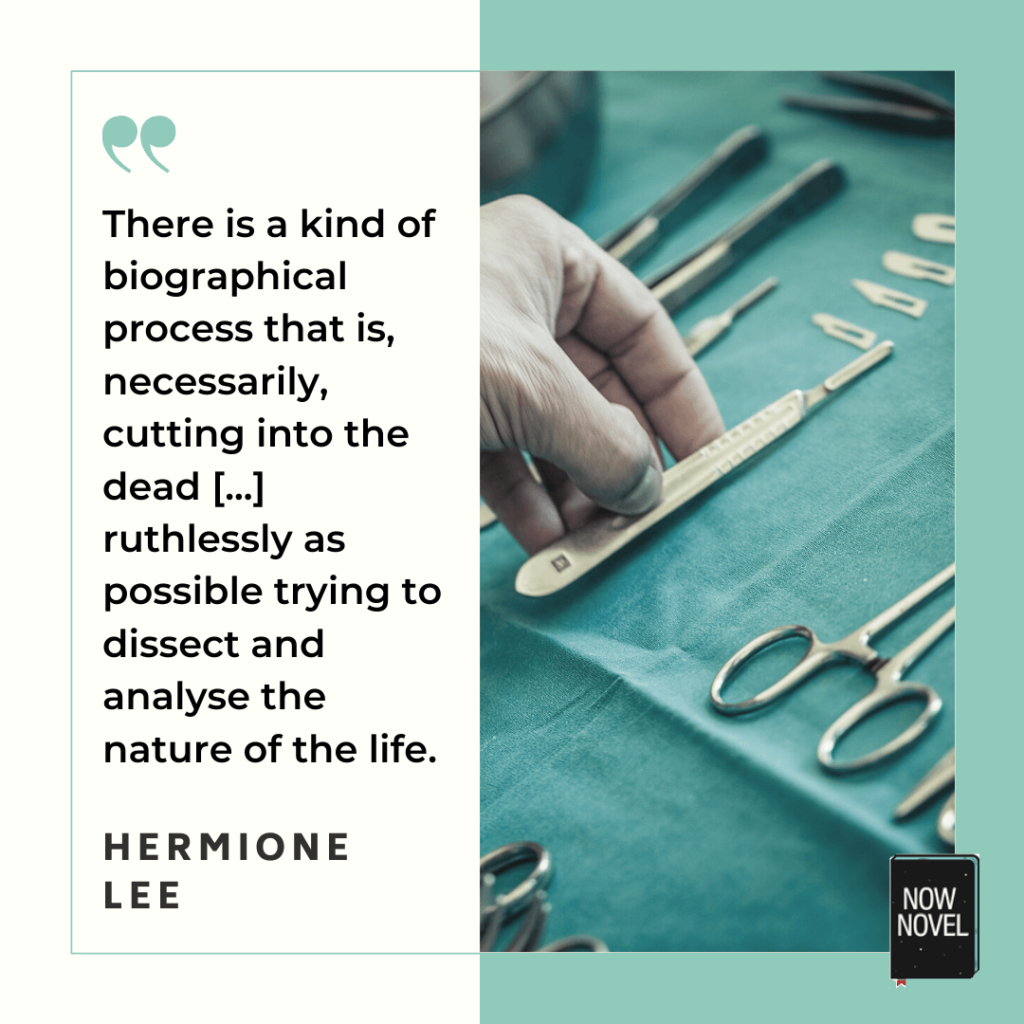
3. Decide on narrative style
Deciding how to write a biography means choosing between many available narrative modes or styles.
Will your story run from A to B to C, documenting each decade in a person’s life? Or will it be a crisscross portrait cutting back and forth in time?
A fragmentary style of narration may suit certain subjects and contexts better than a linear story. Says Lee:
I think that biography has to be watchful of making life seem too predictable, or determinist, or shaped, or ordered. Biographies go through fashions. There used to be a fashion for making the study run smoothly and look definitive – ‘this leads to this leads to this.’ I think life-stories are more bitty and piecemeal. Hermione Lee, interview for The British Academy
Example of inventive narrative style: Roland Barthes
As an example, Roland Barthes, a pioneer in semiotics (the study of signs and symbols and their interpretation), famously wrote an autobiography in fragments called Roland Barthes by Roland Barthes .
In this book, Barthes includes the preface ‘it must all be considered as if spoken by a character in a novel’.
What follows are captioned images from Barthes’ life, and then titled fragments where Barthes reflects on incidents, places, experiences and the development of his body of work.
For example, in a short section about the discomfort of writing called ‘Truth and Assertion’, Barthes refers to himself in third person , expressing discomfort in how words committed to paper express more than our original aims:
His (sometimes acute) discomfort—mounting some evenings, after writing the whole day, to a kind of fear—was generated by his sense of producing a double discourse, whose mode overreached its aim, somehow: for the aim of his discourse is not truth, and yet this discourse is assertive. (This kind of embarrassment started, for him, very early; he strives to master it — for otherwise he would have to stop writing — by reminding himself that it is language which is assertive, not he). Roland Barthes, Roland Barthes by Roland Barthes , p. 48, available here.
Fragments provide a fitting choice of narrative style for an unconventional autobiography that is as much a self-portrait of Barthes as a questioner of seemingly self-evident truths, as it is the representation of his life.
Barthes’ use of third-person and questioning reflections on the act of writing creates the ‘looking from the outside’ effect Hermione Lee describes as ‘portraiture’ in biography. Even as Barthes creates a self-portrait, he resists the idea of the ‘assertive’ author, the ‘completeness’ of the ‘final report’.
4. Use illustrative anecdotes
An English professor once asked his third year class ‘What is an anecdote?’
A girl put up her hand and answered, ‘It’s what you give someone when they’ve been bitten by a snake’, to which he replied ‘Please don’t ask someone for an anecdote if you’re ever bitten by a snake, for they will talk and talk and you will die.’
This is an anecdote. These usually short, often humorous stories about events involving a particular person are great fodder for biographies. They may illustrate a person’s quick wit or surly, non-communicative demeanor .
In biography, a brief anecdote may be all the reader needs to develop a sense of a key figure – a parent, friend, lover, rival or other.
Example of illustrative anecdotes: Dorothy Parker
The writer, poet and satirist Dorothy Parker is known for her witty comebacks and phrases.
One anecdote illustrating this character gives an alleged exchange between Parker and a snooty woman at an event, where both were trying to enter through a door at the same time:
It is recorded that Mrs. Parker and a snooty debutante were both going in to supper at a party: the debutante made elaborate way, saying sweetly “Age before beauty, Mrs. Parker.” “And pearls before swine,” said Mrs. Parker, sweeping in. Dorothy Parker, attributed. More on this anecdote at Quote Investigator.
Parker’s clever comeback to the woman’s quip about her being the older (and the implication she is less beautiful) evokes Jesus’s sermon on the Mount in which he said ‘Do not give what is holy to the dogs; nor cast your pearls before swine…’
The anecdote is a brilliant illustration of Parker as a quick-witted person with a sharp tongue and an ear for comedy. An anecdotal exchange here conveys a good sense of personality.
5. Find interest in the mundane
When we think about how a biography is written, we might think in terms of grand, important or scandalous events. Yet a biography is not a gossip column.
Lee makes this important point in her interview, regarding Virginia Woolf’s eventual suicide.
In writing the author’s biography, Lee describes the pitfalls of writing it as though Woolf was thinking about suicide every day.
It would possibly be sensationalizing (rather than allowing multiple ‘Woolfs’ to come through) to assume this linearity:
When, as in the case of Virginia Woolf, you have a very important, much-read woman writer who kills herself, there is a powerful desire to make the story move towards that point. You see that also in the life of Sylvia Plath – perhaps even more, because she was so much younger. It becomes all about the suicide. […] So one of my motives in writing about Virginia Woolf was to get away from the determinist sense of a story that had to end that way. Lee, interview for The British Academy
How do we make the repetitive, ‘boring’ parts of life interesting in life-writing?
- Skip over them (e.g. ‘For the next 5 years she was busy establishing the Hogarth Press. Then…’)
- Show their interesting place within a wider arc (e.g. ‘With every manuscript the Press put out, she gained a keener understanding of X that would lead to …’)
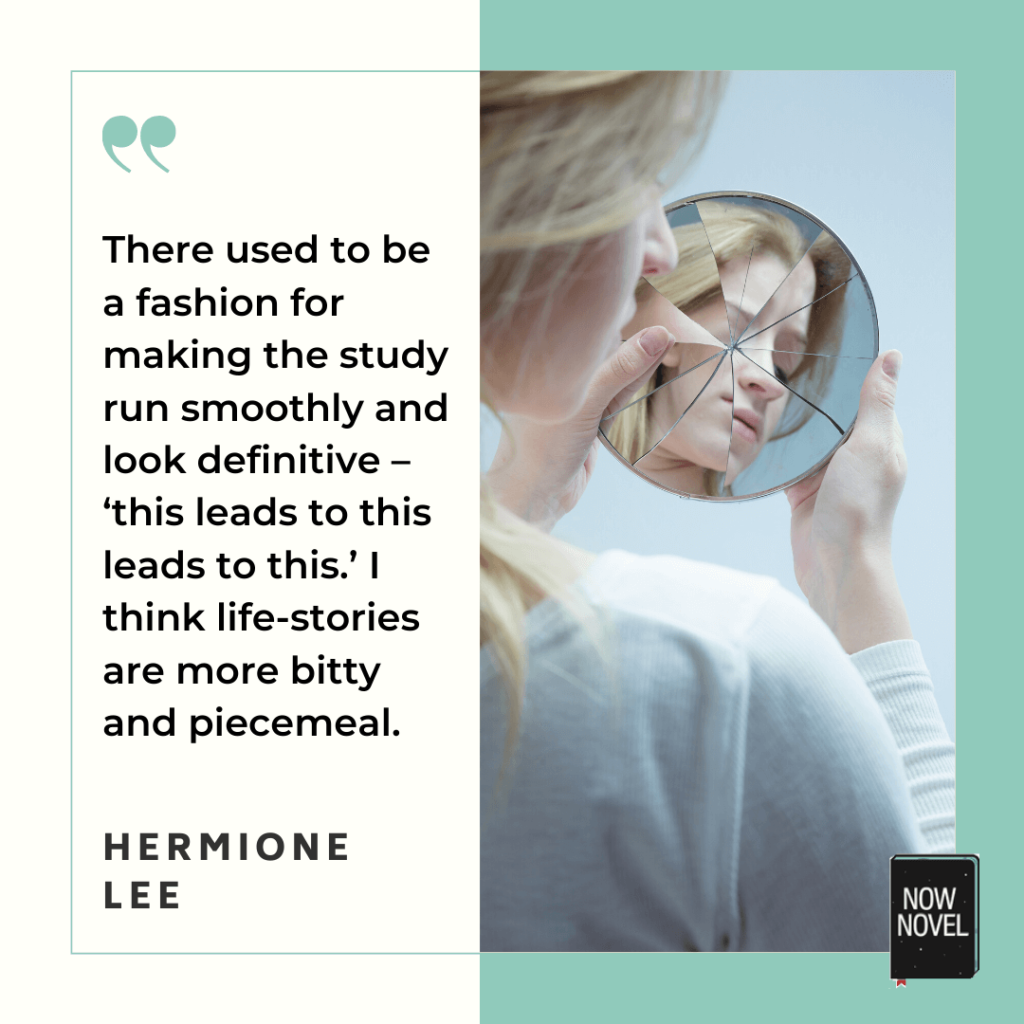
6. Avoid hagiography
Hagiography, the term for the writing of the lives of saints, also means ‘to display a subject undue reverence’ in writing.
The British statesman Arhtur Balfour is alleged to have said ‘Biography should be written by an acute enemy.’
There’s truth in this, since an enemy would dissect their rival’s life without mercy. Perform a thorough autopsy, and paint a colourful (even if unflattering) portrait.
In deciding how to write a biography, make sure you choose incidents that reflect multiple dimensions of the subject’s life. Their glorious and inglorious moments.
For example, to write the story of a now-revered author as the story of success after success may ring false for readers who know about the 12 rejections their first manuscript received.
Plan the scenes and incidents of a biography the way you would build a character profile. Ask, ‘What are the subject’s…’
- Impressive moments?
- Cringe moments?
7. Fictionalize where necessary
Author and essayist Geoff Dyer has written books in many forms, from travelogues blending fiction and non-fiction to books about writing biography ( Out of Sheer Rage: Wrestling with DH Lawrence ).
Dyer’s book But Beautiful: A Book about Jazz is an example of his genre-defying approach.
Part biography of renowned jazz musicians (including Duke Ellington and Thelonious Monk), part homage to the improvisational and playful language of jazz, it combines historical details, photography and discussion of music. Rather than tell a linear story of each musician’s life, Dyer captures fleeting moments and experiences in a manner evocative of jazz music’s ephemeral nature.
This approach naturally involves plenty of fictionalizing, filling in and describing unknown details.
For example, here Dyer imagines a road trip where Duke Ellington’s driver muses on their road-tripping and the impossibility of recording every detail:
He’d bought the car in ’49, intending just to hop around New York, but soon he was driving Duke all over the country. Several times he’d had an impulse to keep a notebook record of how far they’d traveled but always he came to thinking how he wished he’d done it right from the start and so, each time he thought of it, he gave up the idea and fell to calculating vaguely cumulative distances, remembering the countries and towns they had passed through. Geoff Dyer, But Beautiful: A Book about Jazz (1991), p. 4.
Adding fictionalized events, such as particular exchanges between Duke Ellington and a driver that may not have happened ‘exactly that way’, is a useful part of biography. Like the driver’s thought process, there are ‘vaguely cumulative distances’ you, the biographer, must calculate and recreate for your reader.
Writing a fiction or non-fiction (or semi-fictional) biographical novel? Get constructive, considere d feedback from a writing coach.

Related Posts:
- How to write memoir: 9 ideas for a vivid slice of life
- How to write your life story: 7 tips to start
- From trauma to triumph: using life writing to heal
- Tags biography , life-writing , memoir
Jordan is a writer, editor, community manager and product developer. He received his BA Honours in English Literature and his undergraduate in English Literature and Music from the University of Cape Town.
4 replies on “How to write a biography: 7 life-writing ideas”
This article is brilliant, useful and educational which I admired the most and I can’t wait to read more. Thanks for the topic you’ve shared!
Thank you, Rosella. Thanks for reading our blog and sharing your feedback.
I would like to write a biography of someone who is a brother to me. Inorder to be remembered forever.
That sounds wonderful. Have you started writing or planning it?
Leave a Reply Cancel reply
Your email address will not be published. Required fields are marked *
Pin It on Pinterest
- PRO Courses Guides New Tech Help Pro Expert Videos About wikiHow Pro Upgrade Sign In
- EDIT Edit this Article
- EXPLORE Tech Help Pro About Us Random Article Quizzes Request a New Article Community Dashboard This Or That Game Popular Categories Arts and Entertainment Artwork Books Movies Computers and Electronics Computers Phone Skills Technology Hacks Health Men's Health Mental Health Women's Health Relationships Dating Love Relationship Issues Hobbies and Crafts Crafts Drawing Games Education & Communication Communication Skills Personal Development Studying Personal Care and Style Fashion Hair Care Personal Hygiene Youth Personal Care School Stuff Dating All Categories Arts and Entertainment Finance and Business Home and Garden Relationship Quizzes Cars & Other Vehicles Food and Entertaining Personal Care and Style Sports and Fitness Computers and Electronics Health Pets and Animals Travel Education & Communication Hobbies and Crafts Philosophy and Religion Work World Family Life Holidays and Traditions Relationships Youth
- Browse Articles
- Learn Something New
- Quizzes Hot
- This Or That Game New
- Train Your Brain
- Explore More
- Support wikiHow
- About wikiHow
- Log in / Sign up
- Education and Communications
- Autobiographies
- Personal Profiles
How to Write Engaging Personal & Professional Bios (with Examples)
Last Updated: August 24, 2023 Fact Checked
Writing Personal and Professional Bios
Writing student bios, making your bio stand out, sample bios.
This article was co-authored by Melody Godfred, JD and by wikiHow staff writer, Glenn Carreau . Melody Godfred is a Career Coach, Entrepreneur, and Founder of Write In Color, a full-service resume and career development company that specializes in developing compelling personal narratives and brands. With over ten years of experience, Melody has worked with clients at entertainment and media companies including Apple, Disney, Fox, Netflix, Riot Games, Viacom, and Warner Bros, among others. The Muse invited Melody and Write In Color to serve as one of its 30 trusted career counselors (out of 3,000) to provide one-on-one coaching and resume services to the platform's more than four million active users. Melody earned a JD from Loyola Marymount University and BS from the University of Southern California. There are 7 references cited in this article, which can be found at the bottom of the page. This article has been fact-checked, ensuring the accuracy of any cited facts and confirming the authority of its sources. This article has been viewed 5,722,865 times.
Personal bios are a great way to show people who you are and what you do. Whether writing a bio about yourself for a personal or professional website, a college application, or a social media account, bios are an important part of connecting with your audience or customer base. It’s important to take your time and be thoughtful as you write to ensure you get the right message across! Read on for a complete guide to writing a personal (or professional) bio about yourself, along with writing tips to make it as engaging as possible.
Things You Should Know
- Start with your first and last name in a quick introductory sentence. Then, explain your job, greatest achievements, and professional mission statement.
- Expand on personal details, including where you’re from, your educational background, and a quick summary of passions that aren’t related to your job.
- Mention any projects you’re working on and end the bio with your contact information. Write in the third-person perspective unless it’s for social media.

- The difference between personal and professional bios is all in the tone you use. Both cover your job and skills, but the bio you write for a personal website might sound less formal than the one you write for a job application.
- As you write your bio, adjust your tone to make your bio appropriately formal, funny, professional, or personal.
- If you can’t figure out what to write, check out bios from other people in your field and get a sense of their writing strategy. You can use their bios as models and write yours based on their overall structure.

- For example, begin a third-person bio with a sentence like, "Joann Smith is a graphic designer in Boston," and a first-person bio with "I am a graphic designer in Boston."

- For example, a simple yet solid introduction sentence could be, “Dan Keller is a columnist for the Boulder Times.”
- Avoid writing a nickname in your bio. Even if your bio isn’t strictly for professional use, it’s best to treat it like a formal introduction to other people.
- Be sure to mention your company or brand within your introduction. You might work for a company or own your own business with a personal brand.

- For example, “Dan Keller is a columnist for the Boulder Times. He specializes in writing public interest stories on the latest technology.
- Both personal and professional bios typically include job information; personal bios simply present that information a little more informally.
- If you’re writing about your job informally, you might write something like, “Joann Smith is a passionate knitter who also happens to own and run her paper supply company.”

- “Dan Keller is a columnist for the Boulder Times. His 2011 series "All that and More" earned him Boulder’s prestigious “Up-and-Comer” award for innovation.”
- Don’t make up accomplishments if you don’t have anything notable to add and only include achievements that relate to the career information or skills discussed in the bio.
- Avoid buzzwords like "innovative," "experienced," "creative," and so on, which are often so overused that they don’t mean anything to people. Show readers what you can do through specific details, not catchy phrases.

- For example, “Dan is committed to helping people understand and embrace the true power of technology.”

- For example: “When he isn’t glued to a computer screen, Dan spends time working in the garden, learning French, and trying very hard not to be the worst pool player in the Rockies.”
- The details you share can vary by bio. For a strictly personal bio, include details like hobbies, personal beliefs, and mottos.
- For a bio that falls between "professional" and "personal," try sharing details that give a sense of who you are but won’t alienate others.
- Avoid self-deprecating comments and details that are too intimate or potentially embarrassing for you or your audience.

- For example: “Dan is currently working on a memoir.”
- Keep this part of your bio short and sweet! A sentence is two is all you need.

- If you publish this bio online, format your email address carefully to avoid spam. Many people write email addresses online like: “Greg (at) fizzlemail (dot) com.”
- This clearly tells readers how to spell out your email without making it easy for spammers and bots to copy and use your information.

- Ask your friends and family (especially anyone who is a strong writer) to proofread your bio and give you feedback. A fresh pair of eyes can catch mistakes that you may miss!
- Online editing software like Grammarly can grade your piece in terms of readability and suggest minor improvements.
- Every once in a while, go back and update your bio. By putting in a little work frequently to keep it up to date, you'll save yourself a lot of work when you need to use it again.

- Chronological. Start at the story's beginning and end at the end. It’s simple and works well if you’ve had an interesting life that has taken you from points A to B to C in unusual or impressive ways.
- Circular. Start at an important moment (D), then backtrack to the beginning (A), and explain all the events leading up to that moment (B, C), eventually bringing the reader full circle. This is good for building suspense!
- Zoomed In. Focus on one critical event (C) to symbolically tell a larger story. Use a few small surrounding details (A, B, D) to orient the reader, but give that one moment enough emphasis to stand on its own.

- Avoid statements like, "UCSF has one of the top-ranked research-based med schools in the world, which would provide me with the foundation necessary to achieve my lifelong dream of becoming a doctor."
- Instead, write something like, “Watching a trauma surgeon save my brother’s life is a moment I’ll never forget. Since then, I’ve known undoubtedly that I would dedicate my life to medicine. My brother was lucky that his surgeon studied at one of the best programs in the country. By doing the same, I hope to one day mean to another family what Dr. Heller does to mine."

- Avoid statements like, "Having had a rather minimalistic upbringing, I find that I continue to assiduously value hard work and frugality above all else."
- Instead, try something like, "Growing up very poor taught me that hard work and thrift are sometimes the only things a person can afford."
- Well-written ideas make you seem far more intelligent than big words do. Focus on expressing yourself clearly, and don’t worry about the syllable count!

- Avoid statements like, "I learned a lot from my experience as a camp counselor."
- Instead, try something like, "I came out of my time as a camp counselor with a better understanding of empathy than before. Now, when my younger sister acts up, I know how to help her without sounding bossy or controlling."

- Different types of bio have different word count expectations. For instance, the average brief personal bio is around 250 words. For a resume or job search, it’s okay to have a personal bio of around 300 to 500 words.
- For longer personal bios (ones you might post on an “about me” page for a professional website, for example), aim for around 1,000 to 2,000 words. Include all the details you can, but keep them concise.
- Some social media sites, such as Twitter, restrict your bio to a certain number of words or characters. Ensure that you make the most of that space.

- For example, Tom Hank’s personal bio on Twitter reads, “I'm that actor in some of the movies you liked and some you didn't. Sometimes I'm in pretty good shape, other times I'm not. Hey, you gotta live, you know?”

- Passive: "The window was broken by the zombie."
- Active: "The zombie broke the window."
- The difference between these sentences is stark: in the first, you have no idea whether the window just happened to be broken. The second is obvious: the zombie broke the window, and you need to hit the road.

- Avoid statements like, "Reading The Great Gatsby was a pivotal moment in my life that made me totally rethink my preconceptions about what it means to live in modern America. Thanks to that assignment, I want to pursue American Studies."
- Instead, try something like, "My family’s ties to this country aren’t glamorous. We didn’t arrive on the Mayflower or have our surname butchered at Ellis Island. We settled in four states across the Midwest, where we’ve lived happily for over 100 years. The magic of that simple act isn’t lost on me, which is why I’ve chosen to major in American Studies."

- For example, if you’re writing an Instagram bio, include a link to your personal website too—especially if there’s a longer and more detailed bio for readers to check out there.
- Include a brief call-to-action, too! For example, if you have contact info, you might write “Contact me using the following” before you add the links.

- On your website, longer bios (between 1,500 and 2,000 words) will have the best online optimization. If your bio needs to be shorter, be sure to at least use third-person POV, since your name is another keyword.
- For example, your website’s “About” page could easily support a 1,500+ word bio. However, from there, you’d need to edit that bio down to a few sentences (a short paragraph) for your LinkedIn profile.

Community Q&A

- Throughout the process, think back to the purpose and audience you identified in Step 1. This will help guide your writing. Thanks Helpful 0 Not Helpful 0
- If you're writing online, include hyperlinks to things you mention, such as projects you worked on or a personal blog you keep. Thanks Helpful 0 Not Helpful 0

You Might Also Like

- ↑ http://theundercoverrecruiter.com/8-steps-writing-bio-pro-chris-brogan-fact/
- ↑ http://michaelbmaine.com/home/2012/12/13/how-to-write-a-personal-bio
- ↑ https://www.pullmanfoundation.org/professional-bio-writing-101/
- ↑ https://www.collegerecruiter.com/blog/2011/01/28/how-to-write-a-personal-bio
- ↑ https://thewritepractice.com/how-to-write-a-bio/
- ↑ https://weareindy.com/blog/freelance-bio-examples-how-to-write-an-eye-catching-bio
- ↑ https://searchengineland.com/guide/what-is-seo
About This Article

When you write a personal bio, write in the third person so it sounds more objective and professional. Start with a sentence that includes your name and what you do for a living. Then, mention your most important accomplishments that are relevant to your field of work. Briefly mention a couple of your hobbies or interests to make your bio more relatable. End with a sentence on any big projects you’re currently working on. Try to keep your bio around 250-500 words. For help writing a personal bio for college applications or social media, keep reading! Did this summary help you? Yes No
- Send fan mail to authors
Reader Success Stories
Jun 7, 2017
Is this article up to date?
Jan 6, 2017
John Wright
Oct 4, 2016
Gary Workman
Aug 24, 2019
May 24, 2018

Featured Articles

Trending Articles

Watch Articles

- Terms of Use
- Privacy Policy
- Do Not Sell or Share My Info
- Not Selling Info
wikiHow Tech Help:
Tech troubles got you down? We've got the tips you need
BUSINESS STRATEGIES
How to write a professional bio (with examples and templates)
- Rebecca Strehlow
- 11 min read

Which three words would you use to describe yourself? Most of us have been asked this question, and many of us have fumbled through it awkwardly.
Coming up with a personal description can be daunting. But there are times when it’s essential - whether we’re updating our LinkedIn profiles, blogging for Medium or creating a business website of our own.
In this post, we’ll go over how to write a bio, step by step. To help guide you, we’ve also included a handy template, along with some professional bio examples for your inspiration. With these resources, you’ll find that writing a bio, as part of making a website , is much easier than you might think.
What is a bio?
Before you learn how to write a bio, you should have a clear understanding of what it is and why you need it.
In the world of literature, a personal biography can span the length of an entire novel, like Nelson Mandela’s Long Walk to Freedom or Malala Yousafzai’s I Am Malala . In the online world, however, a bio is a short paragraph in which you introduce yourself. Typically, people place bios on the About Us page of their professional website, as well as on their social media pages and other networking platforms.
What to include in a bio
Depending on your audience and goals, your bio can highlight your personal interests, your professional achievements or a mix of both. Here are some of the elements a bio might include:
Job title or workplace
University degree and other qualifications
Hometown or city of residence
Personal or professional goals
Mission statement and values
Skills and expertise
Interests and hobbies
The goal of writing a bio is to provide people with a snapshot of who you are. This is important for a variety of reasons, whether it’s drawing people toward your personal website or promoting your blog, attracting clients and business partners to your brand, or highlighting your achievements for job interviews.
How to write a short bio
The most effective online bios are both professional and concise. Here’s how to write a short professional bio that suits your website or brand:
Introduce yourself
State your company or brand name
Explain your professional role
Include professional achievements
Discuss your passions and values
Mention your personal interests
01. Introduce yourself
Begin your bio by stating your first and last name. If you’re writing in the third person, these should be the first two words of the paragraph. This makes your name easy for your audience to identify and remember. Your bio is a huge part of your personal branding efforts, and should start with a strong intro to make a positive impact.
02. State your company or brand name
Think about whether you want your bio to represent yourself on a personal level, or whether you’d like it to come across as more professional. If you have a personal brand or business - for example, a blog, freelance business or eCommerce site - be sure to mention your brand name at the beginning of your bio. Don’t be afraid if the name sounds simple or redundant. It’s perfectly fine, for instance, to say Mary Smith is the founder and CEO of Smith Digital.
Likewise, feel free to mention the name of another company or brand that you work for if you’d like to associate it with your professional accomplishments - e.g., Mary Smith is a consultant at Google and the founder and CEO of Smith Digital.
03. Explain your professional role
Next, briefly explain your current position. This is relevant whether you’re the founder of a company, a high-level specialist or a beginner in your field, and it can be similar to the description you have on your resume. Your website visitors won’t necessarily know what your job involves, so elaborating on your primary responsibilities helps paint a picture of who you are and what you have to offer. This can also be used, if needed for employment and recruitment opportunities. If you're a freelancer a strong bio can make all the difference in how successful sourcing work can be.

04. Include professional achievements
In addition to explaining what your job entails, highlight milestones that make you stand out. Even if you haven’t won an award or gained external recognition, you can discuss ways in which you’ve contributed to your professional role and touch on new ideas or approaches that you bring to the table.
05. Discuss your passions and values
Once you describe what you do and how you contribute to your role, you’ll need to explain the why . This is one of the most important elements to focus on as you consider how to write a bio.
Think about the values and passions underlying your work, as well as your professional philosophy. What gets you up in the morning? What’s the driving force behind what you do?
You can also think of this part of your professional bio as a kind of mission statement. Perhaps your mission is to serve others, contribute to society, grow your expertise or learn new skills. Whatever your reasons, expanding upon these ideas can help your audience get a better understanding of what truly matters to you. Don't be afraid to deploy storytelling in this part of creating your bio. Explore your narrative and then convey it.
06. Mention your personal interests
The most effective short bios will not only focus on your professional experience, but will also touch on what you like to do in your spare time. Consider mentioning:
Your family
Your hometown
Your hobbies
Side projects you’re working on
Transitioning to a more casual discussion of who you are outside of work is a great way to conclude your bio. This will present you as a more well-rounded person while making you relatable for your audience.
Professional bio template
As you go through the steps on how to write a bio, this handy template will help you get started:
Sentence 1: [Name] is a [job title] who [job description].
E.g., Lisa Green is an English teacher who teaches beginning to advanced literature courses for 10th and 11th grade students at Bloomfield High School.
Sentence 2: [Name] believes that [why you do the work you do].
E.g., Lisa believes that written and analytical skills are not only a fundamental part of academic excellence, but are also the building blocks of critical thinking in high school and beyond.
Sentence 3: [Name/pronoun] has [mention your achievements].
E.g., In addition to managing the English curriculum for the school, she runs an after school program where she works one-on-one with students.
Sentence 4: [Name/pronoun] is a [mention any relevant awards, training or honors].
E.g., She has also been nominated Teacher of the Year for two consecutive years.
Sentence 5: [Name/pronoun] holds a [insert degree] in [field of study] from [university].
E.g., Lisa holds a BA in Creative Writing and a Master’s Degree in Teaching from the University of Michigan.
Once you’ve filled in this template, put it all together into a single paragraph to create an initial framework for your professional biography. Note that you can shorten or expand upon this bio according to your unique needs.
![how to written a biography A professional bio template graphic that says [name] is a [job title] who [job description]. [Name] has [Academic Qualifications] from [University]...](https://static.wixstatic.com/media/c7b0f0_b662e4ec234b4890ad91d369cf1c5edc~mv2.png/v1/fill/w_924,h_560,al_c,q_90,enc_auto/c7b0f0_b662e4ec234b4890ad91d369cf1c5edc~mv2.png)
Professional bio examples
Now that you know the basics of writing a professional bio, here are some short bio examples to inspire you. You can use these examples as additional templates for guidance as you craft your own personal biography.
Like the creators of these examples, you can place your bio on your personal or professional website and, later, revise the structure for other online platforms.
01. Bristol Guitar Making School

Of all the professional bio examples, Alex Bishop’s content exudes passion. Strategically placing the bio on the About page of his small business website , he highlights his skills and explains why he finds his work meaningful. In particular, we love his description of why he chose to pursue guitar making:
“My passion as a guitar maker comes from a life-long obsession with making things. From a young age I have always tried to manipulate objects and materials in order to create something entirely different. I find that working with wood is a way for me to connect with nature. The simple act of shaping wood to make something functional or beautiful brings me endless satisfaction.”
He also lists his accomplishments and awards, adding credibility to his business and building trust among prospective clients.
02. Alexandra Zsigmond

As someone who has served as art director for both The New York Times' opinion section and The New Yorker , it's no surprise that Alexandra Zsigmond's bio is thorough and detailed. Providing statistics or reflections on the things she achieved in her career is a clever way to demonstrate her value without saying so directly. As she explains:
"She has collaborated with a roster of over 1000 artists worldwide and art directed over 4000 editorial illustrations. She is known for greatly expanding the range of visual contributors to the Times, drawing equally from the worlds of contemporary illustration, fine art, animation, and comics."
03. Amanda Shields Interiors

Amanda Shields provides us with another effective bio example on her interior design website. Importantly, she spices up her bio by explaining how home decor aligns with her personal life and why it’s so close to her heart as a mother and entrepreneur:
"After working as a product designer for numerous retailers over the years, and after I had my first child, I decided to take the plunge and start my own home staging business…. Coincidentally, a month later I discovered I was pregnant with my second child. I loved the new challenges I faced as a new entrepreneur and mom and it didn't take long for me to discover that this was my calling…. I felt the need to expand my business and launch Amanda Shields Interiors as its own entity to focus specifically on residential interiors and design."
By placing this content on her website’s About page, she provides potential clients with insights into her expertise and professional experience. She expands upon the choices she made along her career path, strategically making note of her achievements and acquired skills along the way.
Tips for writing a bio
As you write your bio using the professional template above, make sure to keep the following tips in mind:
Keep it concise: Your bio should be sufficiently explanatory, but it should also be short and to the point. A good rule of thumb is to keep each element of your bio - from your job description to your mission statement and hobbies - to about 1-2 sentences. That way, you’ll end up with a brief paragraph that holds your readers’ attention without rambling on.
Consider your audience: The voice and tone you choose for your biography largely depends on your audience and personal goals. If you’re looking for a job and are writing primarily for recruiters, you’ll want to use a serious, professional tone. On the other hand, if you’re creating an Instagram bio , consider using more casual, conversational language that reflects your personality.
Add humor: Relatedly, consider adding humor when appropriate. This is especially valuable if you’ve founded your own business or created your own website , as it can give you a distinct brand identity while helping your audience build a stronger sense of connection with your brand.
Link to your website: When writing a bio for a platform other than your own website - a social media page, another company page, or a guest blog or publication - remember to include a link to your website. This will help you promote your website while highlighting your professionalism and authority.
Adapt for different platforms: You’ll most likely need to adapt the length and writing style of your biography to suit different platforms. For example, you may place a longer bio on your website’s About page and a shorter one on your LinkedIn page. In these cases, use the same main principles for writing a bio while scaling down the most important elements.
By following these tips, you can create a powerful bio that helps you stand out in your field and allows your audience to get to know you better.
How to write a bio in four sentences or less
Really need to create a super short bio? We'd suggest following some of the tips above, just condensing them into less word for a short bio that still makes impact.
But if we really had to choose we'd say focus on - you, your professional role and company. That condenses everything that matters for bio into three sentences. Humor, creativity and uniqueness still all matter - just use fewer words to convey them.
Creating a bio for your website
As we’ve noted in the examples above, one of the most strategic places to put your bio is on your website - so be sure to consider it within your web design plans. Whether the goal of your site is to start and promote your business , showcase your design portfolio or display your resume, including a bio gives your audience a glimpse into the person behind your content. It can also kickstart your professional growth . Show the world what you do, how you do it and why it matters, and people will be drawn to your passion and inspired by your experience.
Pro tip: You can add a bio to many different types of websites, so using templates can help you create yours faster. For example, if you're creating a portfolio website , explore portfolio website templates to help you get started.
Creating a bio for social media
Crafting a professional bio for social media is vital as it introduces you or your brand, and it builds credibility and trust. A well-written bio establishes your expertise, attracts the right audience, and fosters engagement. It helps maintain a consistent brand image, optimizes search and discovery, and opens doors to networking and career opportunities. A compelling bio delivers a concise, informative snapshot of who you are, what you do, and the value you bring, leaving a lasting impression on visitors and potential collaborators alike.
You may need to edit your bio depending on which social media platform you plan to use it on. Some of the most popular ones include Twitter, Facebook, Instagram and TikTok. Focus on getting your bio right on the platforms you plan to focus your personal or brand social media marketing efforts on.
Writing a bio with AI
If you're looking to write your bio fast while creating your website, consider using an AI text generator to build your draft. You'll still need to make sure it goes through. an intensive editing process, so that it really captures the essence of who you are and your professional skills. A bio is about much more than just basic information, so don't forget to include the storytelling too. Build a website with Wix and you can make use of the in-built AI text generator within its Editor .
Why good bios are important for a professional
In a world where first impressions matter, a well-crafted bio can make a significant impact in establishing trust and credibility with potential clients, employers or collaborators. It also offers insight into your personality and values, helping to forge authentic connections with your audience. It acts as a powerful tool for personal branding, allowing you to differentiate yourself in a competitive landscape and leave a memorable impression.
A strong bio also serves as a gateway to opportunities, whether it's securing new clients, landing job interviews or establishing partnerships. It acts as a professional introduction, allowing you to showcase your expertise. A polished and impactful bio is essential for you to effectively communicate your professional identity and stand out in your field.
Writing a bio without experience
Writing a bio when you don't yet have experience can be challenging, but it's an opportunity to showcase your potential and aspirations.
Begin by highlighting your educational background, skills and any relevant coursework or projects you've completed. Focus on your passions, interests and personal qualities that make you unique. Consider including volunteer work, internships or extracurricular activities that demonstrate your commitment and initiative. Emphasize your eagerness to learn and grow in your chosen field and express your future goals and aspirations. Don't be afraid to be honest about your current stage and your willingness to gain experience and develop professionally.
If you don't know what to write in your bio, start by brainstorming your key experiences, achievements, skills and personal attributes. Consider what sets you apart and what you want others to know about you. Look for inspiration from other bios or profiles in your field, and consider seeking feedback from friends, mentors or colleagues. Don't hesitate to highlight your passions, interests and goals, as well as any unique experiences or perspectives you bring to the table. Remember to keep it concise and engaging, and don't be afraid to revise and refine your bio until it accurately represents you.
How to write a bio FAQ
What is a short bio.
A short bio, short for biography, is a concise summary of a your life or professional background. It provides a brief overview of your key achievements, qualifications, experiences, and relevant details. Typically written in the third person, a short bio is often used in various contexts, such as professional profiles, social media accounts, introductions for speaking engagements, author descriptions, and other situations where a brief introduction is required. The length of a short bio can vary, but it's generally kept to a few sentences or a short paragraph to provide a snapshot of the person's background and expertise.
How do I write a bio about myself?
What should i include in a short bio, how do you write a fun bio for work, how do i make my bio stand out, related posts.
What is ghost commerce? A beginner's guide + tips for launching
Top 22 online business ideas to start in 2024
What are eCommerce KPIs and how to track them?
Was this article helpful?

Microsoft 365 Life Hacks > Writing > What’s the difference between a biography and an autobiography?
What’s the difference between a biography and an autobiography?
If you’ve ever set foot in a bookstore, you’ve likely come across both autobiographies and biographies that tell about the lives of notable individuals. Let’s take a look at the most important differences between these non-fiction books.

What is a biography?
Typically written in the third person, a biography is a detailed story about a living or deceased person’s life. A third party writes this non-fiction account of someone’s life. Let’s say Person A is a famous singer who recently passed away. Person B researches and writes a fact-based story on the famous singer’s life from start to finish. Person B’s factual story of Person A’s life is a biography.
Types of biographies
Biographies don’t always take the same approach or follow the same structure. Some are more official, while others get more creative. Writers can choose from a few common biography types, including:
- Authorized biographies, which received the subject’s input and/or permission.
- Unauthorized biographies, which were written without the subject’s approval or input.
- Biographical novels, which were inspired by a real person’s life, but feature embellishments that may make the story more interesting.
- Group biographies, which focus on groups of people rather than a single person.

Get the most out of your documents with Word
Elevate your writing and collaborate with others - anywhere, anytime
Examples of biographies
Each biography is a window into someone’s life, offering unique insights and perspectives. From the struggles of historical figures to the triumphs of artistic icons, biographies are not just informative but can also be deeply inspiring. Here are a few examples:
- The Immortal Life of Henrietta Lacks by Rebecca Skloot is a biography that describes the life of Henrietta Lacks, an African American woman whose cells were extremely important for medical research.
- Catherine the Great: Portrait of a Woman by Robert K. Massie is a biography that describes Catherine the Great’s origins and rise to power as a Russian empress.
- Frida: A Biography of Frida Kahlo by Hayden Herrera details the painter’s life and famous works.
What is an autobiography?
Usually written in the first person, an autobiography is when the author writes about their own life. This subjective account is unique because it allows the author to share details of their life that another writer might not have been able to uncover.
Types of autobiographies
There are two main types of autobiographies: complete autobiographies and memoirs. In a complete autobiography, the author begins their story with their roots or birth and ends the autobiography at their current age. In a memoir, the author writes about a specific period of their life. For example, a famous actor may begin a memoir by sharing their first role in a movie, rather than sharing details about the beginning of their life or their childhood.
Examples of autobiographies
Autobiographies offer a unique lens into the lives of their authors, providing firsthand accounts of their experiences, challenges, and triumphs. Here are a few examples of notable autobiographies:
- In Autobiography of a Yogi by Paramahansa Yogananda, Yogananda provides a first-hand account of his life and spiritual growth.
- In The Story of My Life by Helen Keller, Keller shares her life from birth until she was 22. She shares how she learned to communicate despite being blind and deaf.
- In The Autobiography of Malcolm X by Malcolm X, he shares his life from childhood through adulthood and how he impacted the civil rights movement.
In summary, a biography is a story of someone’s life, written by a different person, versus an autobiography where an author writes about their own life.
Why should you read biographies (or autobiographies)?
Biographies and autobiographies are a great way to get an in-depth look at the lives of politicians, musicians, historical figures, innovators, and more. If there’s a famous person that you admire, there’s likely a biography written about them or an autobiography that they wrote themselves that can teach you more about their accomplishments.
If you’re interested in writing a biography or autobiography, see how you can write, research, and organize a book using OneNote . Whether you’re just putting together your first draft or you’re still outlining your story , you can elevate your writing in real time with Microsoft Editor .
Get started with Microsoft 365
It’s the Office you know, plus the tools to help you work better together, so you can get more done—anytime, anywhere.
Topics in this article
More articles like this one.

What is independent publishing?
Avoid the hassle of shopping your book around to publishing houses. Publish your book independently and understand the benefits it provides for your as an author.

What are literary tropes?
Engage your audience with literary tropes. Learn about different types of literary tropes, like metaphors and oxymorons, to elevate your writing.

What are genre tropes?
Your favorite genres are filled with unifying tropes that can define them or are meant to be subverted.

What is literary fiction?
Define literary fiction and learn what sets it apart from genre fiction.

Everything you need to achieve more in less time
Get powerful productivity and security apps with Microsoft 365

Explore Other Categories

How to write a biography without biographical information
O n the first page of Sarah Ruden’s biography of Vergil, she states the problem that any biographer of the ancient poet and author of the Aeneid faces: We know almost nothing about him. “The man is like Shakespeare ,” she writes. “He disappeared into his writing.”
So, why write a biography of him, and how might one go about it if one did? The answer to the first question might be money. That was certainly Stephen Greenblatt’s motivation in writing a highly publicized biography of Shakespeare nearly 20 years ago. Greenblatt got a six-figure advance for Will in the World , which sold 150,000 copies on the first day of publication and was on the New York Times’s bestseller list for nine weeks. But only Shakespeare is Shakespeare, of course, and no other author, living or dead, comes close to generating the amount of interest he does.
KEEPING THE NOVEL ALIVE BY READING, AND ARGUING, WELL
Ruden in her preface stated that she decided to write a biography of Vergil largely out of curiosity. She is the author of an acclaimed translation of the Aeneid , and she became increasingly intrigued, she writes, as she worked on the translation by how a “mere life” could “produce such beauty”: “After much hesitation, I set off on a quest to know Vergil the man better through what probably follows from such things as his physical, social, and literary contexts and his own literary innovations.”
Thus, we have the answer to the second question. How to go about writing a biography of someone who left behind no memoir, no collection of letters, and whose entire biographical record consists of a few pages in Suetonius Tranquillus's On Illustrious Men ? Use historical contexts to speculate as to what he might have thought or could have done. Call it the Might-Have-Could-Have approach to biography.
The risk of such an approach is obvious. The subject of the biography becomes a mere object of our own projections. What we get is not Vergil himself, but the proto-fascist Vergil or the anti-imperialist Vergil, the proto-Christian Vergil or the gay Vergil. I am reminded of Daniel Mendelsohn’s article in the New Yorker a few years ago in which he presented Vergil as something of a tragic, bleeding-heart liberal, whose sympathies are on the side of the victims whom "‘empire’ leaves in its wake” but who was pressed into the service of empire nonetheless.
Ruden is aware of this risk. “We need to make our own peace with our own histories,” she writes, “and leave Vergil out of them.” She proposes to avoid it by sticking closely to what Vergil wrote and extrapolating only those biographical tidbits that seem plausible. H. L. Mencken may have been right when he wrote that criticism “is no more than prejudice made plausible.” But a biography that is no more than prejudice made plausible is no biography at all.
Problematically, Ruden proposes to compare Vergil to his modern “descendants” — that is, to modern writers — to gain insight into his life. She argues that because writers are categorically different from other people, it makes sense that Vergil might have more in common with other writers, even those who lived 2,000 years after he died, than he did with the people of his own time. After all, wasn’t Vergil, like so many modern writers, an eccentric who lived an unconventional life marked by an unwavering commitment to art? “Many things about Vergil’s life made more sense to me,” she writes, “once I dared to grasp that this shy young man from nowhere, who struggled from line to line as he composed and revised, sensed in some part of his mind that if he tried hard enough he could cause the world to welcome millions of copies of his work.” She goes on to compare him to Sylvia Plath and Virginia Woolf, among others.
Alas, rather than getting us closer to the “real Vergil,” Ruden’s biography simply gives another Vergil — Vergil the brooding, sensitive modern writer who sacrifices everything for his art. This leads to problems.
One thing we know about Vergil from Suetonius is that he was frequently ill and rarely “appeared in public in Rome.” We're told this was because his fame made it difficult for him to move about freely in the capital. Ruden claims (and I think she is right) that he also avoided going to Rome because he was shy and committed to his work. But she suggests that he may have even faked illness to avoid social contact and was something of a misanthrope. “I am convinced,” she writes, “that his characters tend to fall short in differentiation and believable thoughts and feelings because he did not like other people much or find their minds reliably interesting compared with his own.” Her further evidence of this misanthropy is that he wrote a lot about nature.
She wants to see Vergil as a modern artist who eschews authority and “civic and professional duty,” but she is at pains to explain how he could be one while also writing an epic poem whose primary purpose was to celebrate the Roman empire. This leads her to make muddled statements like this:
The poet’s quasi-propagandistic work remains worth reading now that all its ideological and cultural assertions but the most universal have been discredited, at least in liberal democratic nations. Modern ethics reject unquestioning religious, filial, and patriotic 'duty,' and most especially the divinely decreed 'fate' of one race to conquer and rule others. But the Aeneid is still running on its literary steam.
This divorce of content and form forces Ruden to identify Vergil’s literary accomplishment with something like verbal decoration. Ruden means it as a compliment when she writes that “Vergil was the only poet” who could “relieve and decorate” the “necessary heavy-handedness” of a “full-length epic poem about the ruling dynasty’s purported ancient foundations.” But this diminishes, rather than heightens, Vergil’s accomplishment. Immediately after this, she admits that Vergil and Augustus likely did not disagree on the work’s “major themes.” So why divorce those themes from style and prosody in the first place?
Even more problematically, Ruden suggests that several of the poems of the Appendix Vergiliana , a supposed collection of Vergil’s juvenilia that many scholars dispute, were indeed written by Vergil because it is implausible that he would not leave a record of his development. Why? Because Vergil was more of a modern poet than an ancient one. “If Vergil was, as he appears to have been,” Ruden writes, “a modern type of conspicuously isolated author with an independent, obsessive drive to perfect certain literary forms, rather than the typical ancient author who wrote for public occasions and communal edification, then a large archive makes sense.” Talk about begging the question.
Ruden even wonders whether Vergil became so obsessed with perfecting the Aeneid that Augustus became paranoid and killed him. Vergil died of heatstroke in Athens, which doesn’t make much sense according to Ruden. “If the Romans knew anything, it was how to deal with hot climates," she continues. "Did Augustus, alive to the difficulties of either controlling or sidelining the popular, well-liked author who had written the great national poem but then fled the nation, turn his mind to the advantages of Vergil’s bad health worsening to a lethal degree? ... Was treatment of Vergil’s condition withheld? Or was sunstroke a cover story for something else? Was there something in Vergil’s refreshments?”
CLICK HERE TO READ MORE FROM THE WASHINGTON EXAMINER
She quickly adds that this is all “speculative reconstruction.” A better phrase for it is “pure speculation.” The only thing she insists on is that the ancient account of his death doesn’t make sense.
Fine. But why not leave it at that? Because word counts must be met, I suppose, for book contracts to be kept.
Micah Mattix is a professor of English at Regent University.
Tags: Books , Book Reviews , Media , Literature , History , Roman Empire
Original Author: Micah Mattix
Original Location: How to write a biography without biographical information

27 of the Best Professional Bio Examples I've Ever Seen [+ Templates]
Published: December 20, 2023
As a writer, I have to let readers and potential clients know my expertise, my skills, and why they should work with me or be interested in what I say. So, a professional bio is a must in my industry.
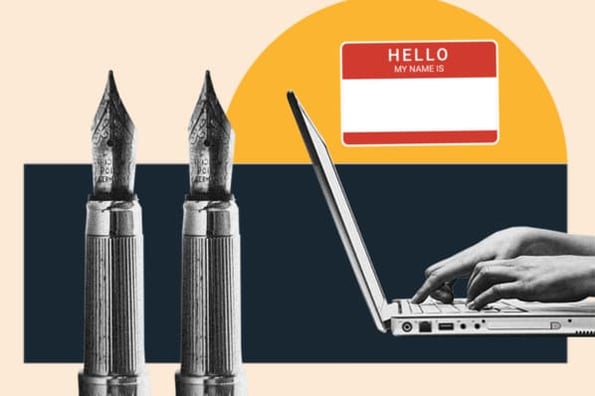
Though I'm definitely familiar with professional bios, I can admit they can be challenging. What do I include? What do readers need to know?
As daunting as writing a professional bio can be, professional bios are crucial when applying for jobs, seeking new clients, or networking. A professional bio also gives the world a brief snapshot of you and your professional ideals.
If you‘re at a loss for how to write a professional bio that packs a punch, I’ve got you covered. In this journey, tools like HubSpot’s user-friendly drag-and-drop website builder can be instrumental in showcasing your professional bio online with ease and style.
I will walk you through how to write a professional bio that you can proudly publish, provide professional bio templates, and show you the best professional bio examples you can get inspiration from.
![how to written a biography → Download Now: 80 Professional Bio Examples [Free Templates]](https://no-cache.hubspot.com/cta/default/53/4eb63650-d315-42e5-9ac7-8d0fcba29324.png)
What is a professional bio?
Professional bio templates, how to write a professional bio, best professional bio examples, how to write a short bio.
.webp)
80+ Professional Bio Templates & Examples
Create a compelling professional narrative for a proper, attention-grabbing introduction.
- LinkedIn Summaries
- Speaker Intros
- Website Bios
- Professional Profile
You're all set!
Click this link to access this resource at any time.
Tell us a little about yourself below to gain access today:
A professional bio or biography is a short overview of your experience. Professional bios usually include details about education, employment, achievements, and relevant skills.
Purpose of Professional Bios
A bio tells an audience about who you are, what you've done, and what you can do. It can help potential employers, fans, or customers understand your personality and what you stand for.
Writing a bio without a clear starting point is challenging — believe me, I've tried. To ease the process, here are some templates I put together to get you started.
I‘ve found it’s best to keep your professional bio honest and to the point. Too long of a bio, and you risk losing your audience's attention. After all, audiences will only read a web page for less than a minute before clicking elsewhere.
And honesty is key because most consumers and clients won‘t invest in someone or something if it doesn’t seem trustworthy. In fact, 67% of consumers say they must trust a brand before investing in its products or services.
"Plus," she adds, "I'm always happy to talk about my cats at any given moment. You never know when a fellow cat mom could be reading."
Values and Work Approach
Your values can sometimes show your work ethic more effectively than your career path. It can also help you endear yourself to employers and colleagues who want to work with people with similar values.
So don‘t be shy: Share how you incorporate your values into your work. Whether it’s a commitment to innovation, customer satisfaction, or ethical decision-making, explain what drives you and be enthusiastic about it.
Your Personality
Remember: Your bio should always include a taste of your personality! Your sense of humor, creativity, or collaborative nature could all give readers a sense of who you are. This helps readers connect with you on a more personal level.
Remember to tailor your bio for different platforms and audiences. Also, keep it concise and impactful while highlighting the most relevant information in each context.
First-Person Bio vs. Third-Person Bio
While first-person bios are common, third-person bios can be more effective in formal situations.
Your decision to write your professional bio in the first or third person depends on your desire to leave a more personable or assertive impression.
Both approaches work, provided you tailor them to your goals and audience. What’s important is to be clear and tell your story in a way that connects with your reader.
How to Write a First-Person Bio
Writing in the first person can be a great way to connect with your audience when building a personal brand. When you write a first-person bio, use "I" or "me" to make yourself relatable and approachable.
Here's one way I’d write a first-person bio:
"I'm a freelance writer specializing in small business content. I've worked with companies in a variety of industries like home care to fine leather goods."
Speaking in the first person here connects you with a client or brand based on your experience and opinions. Put another way, writing a first-person bio is like telling your story to your audience.
Here are a few tips to make your first-person bio great:
Don’t start every sentence with "I."
Showing instead of telling is a great approach.
Let’s say you’re a writer who wants to create a short professional bio. Instead of saying, "I love to write," you can say, "Writer. Bad but enthusiastic dancer."
This portrays your writing skill, shows your personality outside of writing as a dancer, and includes a little sense of humor, which is essential for a writer.
Remember, you know yourself better than anyone.
Adding a back story to your bio helps create context for the roles and successes you write about. Think of it like a case study about who you were, what you are now, and the process that got you to your current position.
Focus on valuable details.
Quick facts about you can showcase your identity and values. For example, if you're writing a bio for LinkedIn, think about how to tie your hobby into what you do.
Let's say Animal Crossing is your hobby. Does it align with your career aspirations? It can be a great addition to your bio if you want to pursue a video game career.
However, if your interests lie elsewhere, including a more relevant hobby is better.
How to Write a Third-Person Bio
Third-person bios sound more authoritative and objective. So, if you’re job searching in a formal industry, applying for grants, or trying to get published, you may want to stick to the third person.
For instance, when you write a third-person bio, you may start with:
"Jasmine Montgomery is a Senior Hiring Manager at L’Oreal based in New York. She recruits across several business units to connect with the brightest talent from around the globe."
By only using your name and pronouns to speak about yourself here, you are letting your title and skill set speak for themselves.
These bios create distance between the subject of the bio (you) and the reader through a third person. This person could be anyone, but they usually speak in a tone emphasizing their expertise.
This makes third-person bios feel aloof or overly formal sometimes.
Ideally, your third-person bio should sound friendly but polished, like a message from a close colleague at work. Here are a few tips on how to write a great third-person bio.
Write from the perspective of someone you know and trust.
It can be challenging to write about yourself, so try to see yourself from the perspective of your favorite person at work or a mentor you trust. This can help you write from a position of authority without feeling self-conscious.
Show the reader why they should trust your opinion.
A professional bio often reflects a specific industry or niche. With this in mind, your text should include relevant details that professionals in your industry know. Avoid jargon whenever you can.
Remember, you're telling a story.
If you want a third-person bio, but you're used to writing in first-person, it may help to write it the most comfortable way for you.
Your professional bio is an essential piece of writing, so edit it carefully. Edit your writing from both points of view and see which works best for your target audience.
Here's how to write a professional bio, step by step.
- Create an 'About' page for your website or profile.
- Begin writing your bio with your first and last name.
- Mention any associated brand name you might use.
- State your current position and what you do.
- Include at least one professional accomplishment.
- Describe your values and how they inform your career.
- Briefly tell your readers who you are outside of work.
- Use humor or a personal story to add flavor to your professional bio.
If you’re anything like me, you probably don't think about your professional bio until you’re asked to "send one over via email."
You have one afternoon to come up with it, so you scramble together a bio that ends up reading like this:
"Rodney Erickson is a content marketing professional at HubSpot, a CRM platform that helps companies attract visitors, convert leads, and close customers.
Previously, Rodney worked as a marketing manager for a tech software startup. He graduated with honors from Columbia University with a dual degree in Business Administration and Creative Writing."
To be fair, in certain contexts, your professional bio needs to be more formal, like Mr. Erickson's up there. But there are also cases where writing a personable and conversational bio is good.
Whether you choose the formal or casual route, use the following steps to create a perfect bio.
1. Create an 'About' page for your website or profile.
You need an online space to keep your professional bio. Here are a few to consider (some of these you might already have in place):
- Facebook Business page .
- Industry blog byline .
- Instagram account .
- Personal website .
- LinkedIn profile .
- Industry website .
- Personal blog .
As you'll see in the professional bio examples below, the length and tone of your bio will differ depending on the platforms you use.
Instagram, for example, allows only 150 characters of bio space, whereas you can write as much as you want on your website or Facebook Business page.
2. Begin writing your bio with your first and last name.
If your readers remember nothing else about your bio, they should remember your name. Therefore, it's a good idea for your first and last name to be the first two words of your professional bio.
Even if your name is printed above this bio (hint: it should), this is a rare moment where it's okay to be redundant.
For example, if I were writing my bio, I might start it like this:
Lindsay Kolowich
Lindsay Kolowich is a Senior Marketing Manager at HubSpot.
3. Mention any associated brand name you might use.
Will your professional bio represent you or a business you work for? Ensure you mention the brand you associate with in your bio. If you're a freelancer, you may have a personal business name or pseudonym you advertise to your clients.
Here are a few examples:
- Lindsay Kolowich Marketing.
- SEO Lindsay.
- Kolowich Consulting.
- Content by Kolowich (what do you think ... too cheesy?).
Maybe you founded your own company and want its name to be separate from your real name. Keep it simple like this: "Lindsay Kolowich is the founder and CEO of Kolowich Consulting."
4. State your current position and what you do.
Whether you're the author of a novel or a mid-level specialist, use the following few lines of your bio to describe what you do in that position. Refrain from assuming your audience knows what your job title entails.
Make your primary responsibilities known so readers can know you and understand what you offer to your industry.
5. Include at least one professional accomplishment.
Just as a business touts its client successes through case studies, your professional bio should let your audience know what you've achieved.
What have you done for yourself — as well as for others — that makes you a valuable player in your industry?
6. Describe your values and how they inform your career.
Why do you do what you do? What might make your contribution to the market different from your colleagues? What are the values that make your business a worthwhile investment to others?
Create a professional bio that answers these questions.
7. Briefly tell your readers who you are outside of work.
Transition from describing your values in work to defining who you are outside of work. This may include:
- Your family.
- Your hometown.
- Sports you play.
- Hobbies and interests.
- Favorite music and travel destinations.
- Side hustles you're working on.
People like connecting with other people. The more transparent you are about who you are personally, the more likable you'll be to people reading about you.
8. Use humor or a personal story to add flavor to your professional bio.
End your professional bio on a good or, more specifically, a funny note. By leaving your audience with something quirky or unique, you can ensure they'll leave your website with a pleasant impression of you.
Following the steps above when writing your bio is important, but take your time with one section. People consume lots of information daily. So ensure your bio hooks 'em in the first line, and you won’t lose them.
(P.S. Want to boost your professional brand? Take one of HubSpot Academy's free certification courses . In just one weekend, you can add a line to your resume and bio that over 60,000 marketers covet.)
Why Good Bios Are Important for a Professional
You may think, "How many people read professional bios, anyway?"
The answer: A lot. Though there's no way to tell who is reading it, you want it catchy. Your professional bio will delight the right people coming across it on multiple platforms.
Professional bios can live on your LinkedIn profile , company website, guest posts, speaker profiles, Twitter bio , Instagram bio , and many other places.
And most importantly, it‘s the tool you can leverage most when you’re networking.
Bottom line? People will read your professional bio. Whether they remember it or it makes them care about you is a matter of how well you present yourself to your intended audience.
So, what does a top-notch professional bio look like? Let‘s review a few sample bios for professionals like you and me. Then, we’ll cover bio examples from some of the best people in the industry.
Short Sample Bios
Your bio doesn't have to be complicated. Here are five samples to glean inspiration from.
Example 1: Friendly Sample Bio
"Hey! My name is Ryan, and I'm a marketing specialist passionate about digital advertising. I have five years of experience managing various online campaigns and improving brand visibility for clients across multiple verticals. I love analyzing consumer behavior and leveraging data-driven strategies to maximize ROI. Outside work, I enjoy traveling, taking funny photos, and exploring new hiking trails."
Example 2: Mid-Career Sample Bio
"Jennifer Patel is a versatile graphic designer known for her creative approach and attention to detail. With a background in visual arts and eight years of experience, Jennifer has worked on diverse projects ranging from logo designs to website layouts. Her ability to understand and translate client needs into visually striking designs sets her apart. Jennifer finds inspiration in nature, music, and pop culture."
Example 3: Sales Sample Bio
"I'm a seasoned sales executive with a track record of exceeding targets and building strong client relationships. With a background in B2B sales, I've built a natural ability to understand customer needs and consistently exceed quota every month. I pride myself in my communication skills and strategic approaches, which have helped me thrive in highly competitive markets such as SaaS sales. Outside work, I enjoy playing basketball and volunteering at local charities."
Example 4: HR Sample Bio
"I am a dedicated human resources professional with a passion for fostering a positive workplace culture and facilitating employee development. With eight years of experience in talent acquisition and HR operations, I've played a key role in building high-performing teams. I'm known for my strong interpersonal skills and ability to create inclusive and supportive work environments. In my free time, I enjoy practicing yoga and exploring new culinary experiences."
Example 5: Software Engineer Sample Bio
"David Chang is a senior software engineer specializing in backend development. With a strong background in computer science and six years of experience, David has successfully built scalable and efficient solutions for complex technical challenges. He is well-versed in various programming languages and frameworks like C++, Java, and Ruby on Rails. In his spare time, David enjoys reading science fiction novels and playing the guitar."
Below, we've curated some of the best professional bio examples we've ever seen on Twitter, Instagram, Facebook, LinkedIn, and the various places you might describe yourself.
Check 'em out and use them as inspiration when crafting your own.
- Chimamanda Ngozi Adichie: Author
- Chima Mmeje: SEO Content Writer
- DJ Nexus: DJ
- Lena Axelsson: Marriage & Family Therapist
- Mark Levy: Branding Firm Founder
- Audra Simpson: Political Anthropologist
- Marie Mikhail: Professional Recruiter
- Wonbo Woo: Executive Producer
- Chris Burkard: Freelance Photographer
- Lisa Quine: Creative Consultant
- Nancy Twine: Hair Care Founder
- Trinity Mouzon: Wellness Brand Founder
- Alberto Perez: Co-Founder of Zumba Fitness
- Ann Handley: Writer and Marketer
1. Chimamanda Ngozi Adichie : Author
Bio platform: personal website.
Chimamanda Ngozi Adichie begins her professional bio with an invitation to her roots.
In a few paragraphs, she describes when and where she was born, her family, her education, her honorary degrees, and the depth of her work, which has been translated into 30 languages and several publications.
She can keep readers engaged by leading with a powerful hook that aligns with her target audience’s marketing needs.
- There’s clarity about who Chima serves.
- The hook is bold, catchy, and compels anyone to read further.
- Including client results makes clients visualize what they can expect.
3. DJ Nexus : DJ
Bio platform: facebook.
This New England-based DJ has single-handedly captured the Likes of over 2,000 people in and beyond Boston, MA. And even if you don‘t listen to the type of music he produces, it’s hard not to read his compelling Facebook bio.
For instance, consider his tagline, under "About" — " Quiet during the day. QUITE LOUD at night! " DJ Nexus tells you when he works awesomely. I got goosebumps just imagining a dance club where he might play music.
The second is the "long version," which is even more interesting than the first. Why? It reads like a story — a compelling one, at that. In fact, it gets hilarious in some parts.
The second sentence of the bio reads: "He was frightened of public school, loved playing baseball and football, ran home to watch ape films on the 4:30 Movie, listened to The Jam and The Buzzcocks, and read magic trick books."
Here's another excerpt from the middle:
It's a well-put value proposition that sets her apart from the rest of the HR industry.
Marie concludes her bio with a smooth mix of professional skills, like her Spanish fluency, and personal interests, such as podcasting and Star Wars (she mentions the latter with just the right amount of humor).
- Straight off the bat, Marie uses a story to share her experiences of how she began as a recruiter.
- It provides a subtle pitch for readers to check out her podcast.
- The bio exudes Maries approachable, fun, and playful personality.
8. Wonbo Woo : Executive Producer
Wonbo Woo is the executive producer of WIRED's video content and has several impressive credits to his name. What does this mean for his professional bio? He has to prioritize.
With this in mind, Wonbo opens his bio with the most eye-catching details first (if the image below is hard to read, click it to see the full copy ).
I wouldn‘t necessarily be inclined to follow Chris if his bio had simply read, "I post beautiful images." But images that inspire me to travel? Now that’s something I can get behind.
Last, he ends on a humble, sweet note: "He is happiest with his wife Breanne raising their two sons." So inject personal information into your bio — it makes you seem approachable.
- It highlights Chris’s achievement without bragging.
- The last sentence portrays Chris as a responsible man who loves his family.
- The well-written bio speaks to nature lovers who like the outdoors, surfing, and more. This gives them reasons to follow Chris.
10. Lisa Quine : Creative Consultant
Bio platform: portfolio website.
Creative professionals who specialize in visual art may find it challenging to balance the writing of their bio and displaying of their portfolio. Not Lisa Quine. Lisa has an exceptional balance of her professional bio and creative work.
Throughout her bio, you'll notice the number of murals she's completed and a brief timeline of her career. This helps her paint the picture of who she is as a professional.
The rest of her bio similarly focuses on Twine's strengths as someone who’s able to take hair care "back to basics."
Mouzon effectively grips the reader's attention with this introduction and then dives into some of her impressive accomplishments — including a brand now sold at Urban Outfitters and Target.
The language used throughout Mouzon's bio is authentic, real, and honest.
For instance, in the second paragraph, she admits:
"While building a brand may have looked effortless from the outside, starting a business at age 23 with no resources or funding quickly forced me to realize that early-stage entrepreneurship was anything but transparent."
As an avid Zumba fan, I was excited to include this one. Perez styles his LinkedIn bio as a short story, starting with his background as a hard-working teen who held three jobs by age 14.
His bio tells the fun and fascinating origin story of Zumba, in which Perez, an aerobics teacher in Florida at the time, forgot his music for class and used a Latin music cassette tape instead ... "And it was an instant hit!"
His bio continues:
"Shortly after he was connected to Alberto Periman and Alberto Aghion, and Zumba was officially created ... What started as a dream now has 15 million people in more than 200,000 locations in 186 countries who take Zumba classes every week."
There's something in there for everyone.
- The last section of the bio shows Ann’s warm personality — "Ann lives in Boston, where she is Mom to creatures two- and four-legged."
- Written in the third person, this bio has lots of proof (like followers), which shows Ann is a terrific marketing leader.
If you're posting a bio on a social media account or sending a quick blurb to a client, you want to keep it short and sweet while showcasing your accomplishments.
To get started, use these best practices for writing your short professional bio:
- Introduce yourself.
- State what you do.
- Add key skills or areas of expertise.
- Include a personal mission statement
- Celebrate your wins.
- Provide your contact information.
- Show them your personality.
1. Introduce yourself.
Your introduction is your first impression, so always begin by telling people who you are. You may start with a greeting like, "Hello, my name is" or "Hi! Let me first introduce myself …" when sending your bio as a message.
If you’re writing a bio for an online platform, stating your name at the beginning works as well.
Leading with your name — even as a question — is important for recognition and building relationships.
2. State what you do.
Give people an idea of what you do daily and where you work. Your job title is how the people put you into context and consider whether your profession relates to their industry.
So detail your most relevant work in your short bios, like CEO, professor, and author.
Take a cue from Angela Duckworth , who specifies what she does in her LinkedIn bio:
3. Add key skills or areas of expertise.
If you send a bio to a client or potential employer, highlight your most valuable skills. For instance, if your expertise is in social media marketing and content creation, like Ivanka Dekoning , list these skills.
- A joke. "Some mistakes are too much fun to only make once. At least that’s what I learned when I created…"
- Mention a hobby. "I’ll be honest: for me, tennis is life — Go Nadal!"
- A fun fact. "Every year, I watch 100 new films! I’m a cinephile and love every movie genre."
- A few emojis related to your interests. "🎶🤖🎾🎬🎭"
Whichever way you choose to get personal, give people a glimpse into who you are as an individual.
When writing a short bio, it can be tempting to pack in as much relevant information about yourself as possible — but this isn’t the most effective approach.
Instead, focus on including the details that you and your audience care about most and leave out the fluff.
Let's dive into a few examples of short professional bios.
Short Professional Bio Examples
- Tristen Taylor: Marketing Manager
- Lianna Patch: Copywriter
- Precious Oboidhe: Content Strategist and Writer
- Rebecca Bollwitt: Writer
- Megan Gilmore: Cookbook Author
- Bea Dixon: Feminine Care Founder
- Tammy Hembrow: Instagram Influencer
- Dr. Cody: Chiropractor
- Larry Kim: Founder
- Dharmesh Shah: Founder and CTO
- Lily Ugbaja: Content Strategist
- Ian Anderson Gray: Marketer
- Van Jones: Political Commentator, Author, and Lawyer
1. Tristen Taylor: Marketing Manager
Bio platform: blog byline.
Tristen Taylor is a Marketing Manager here at HubSpot. She's written content for HubSpot's Marketing, Sales, and Customer Service blogs; her blog author bio is one of my favorites.
What I love most about Tristen's bio is that it’s a great example of how to deliver information about yourself that is relevant to your work while also sharing fun details that audiences will find relatable.
Her bio reads:
"Building from her experience with GoCo.io and Southwest Airlines, Tristen's work has been recognized by Marketing Brew and BLACK@INBOUND. She lives in Washington, DC, attending anime conventions and painting in her free time."
Gilmore further includes a CTA link within her Instagram bio that leads followers to free, ready-to-use recipes. You might think, " Why would she do that since it discourages people from buying her book?"
But that couldn't be further from the truth.
By giving her followers the chance to try out her recipes, she's slowly turning leads into customers. After I tried a few of her Instagram recipes and loved them, I bought her book, knowing I'd like more of what she offered.
- The bio is short and direct.
- The CTA link includes an invitation for people to join her newsletter. Meaning, she can build her email list.
6. Bea Dixon : Feminine Care Founder
Bea Dixon, Founder and CEO of The Honey Pot Company, efficiently uses the space on her Instagram profile to highlight who she is as a well-rounded human — not just a businesswoman.
For instance, while she highlights her girl boss attitude with a tiara emoji, she equally calls attention to her fashion interests (Free People), her pets, Boss and Sadie, and her love for ramen noodles.
What more do you need to know?
Ian doesn't take his bio too seriously but uses every character to highlight everything about him.
He includes his skills as a marketer and podcast host, who he is outside work as a dad, and what he can help you do. His smiles also give the bio a sense of humor and realness.
Don't forget to share this post!
Related articles.
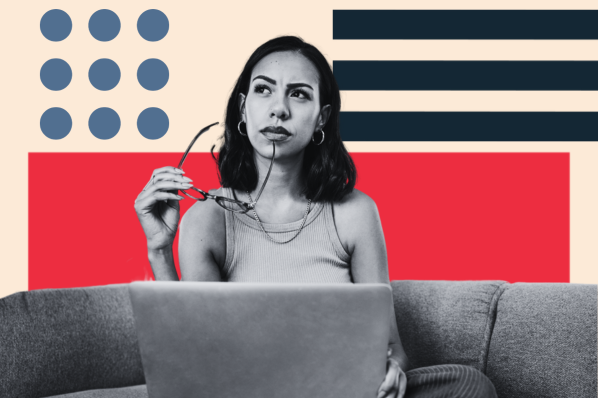
Portfolios vs. Resumes — The Complete Guide
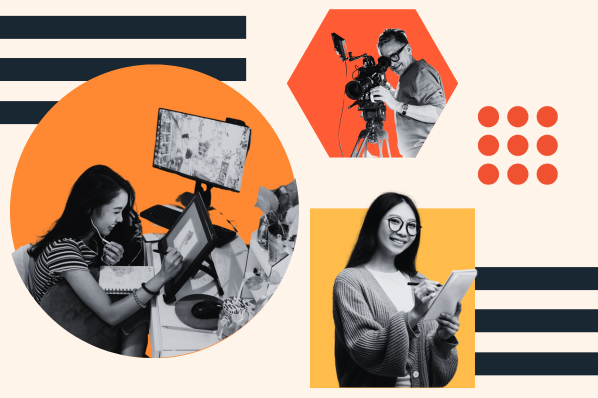
40 Interests That Deserve a Place on Your Resume
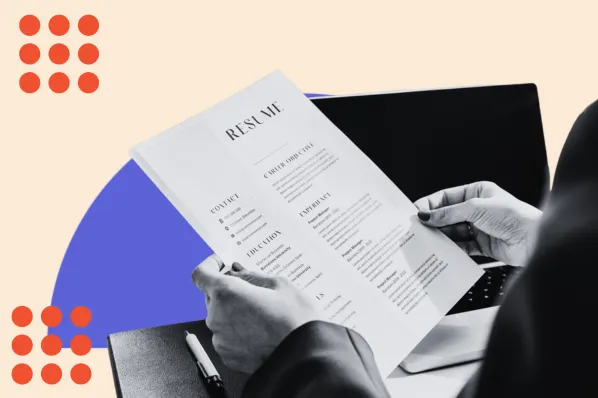
Making the Most of Electronic Resumes (Pro Tips and Tricks)
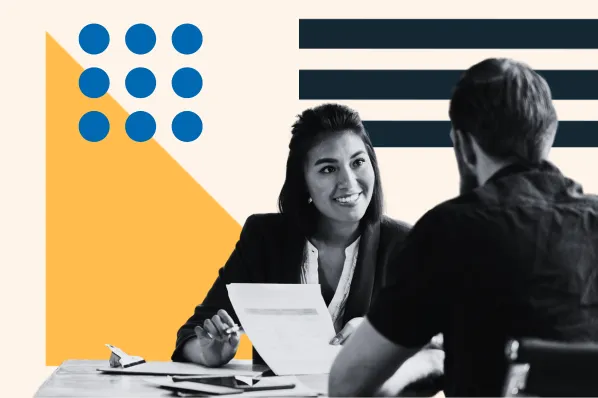
How to Write a Simple, Effective Resume (+20 Examples)
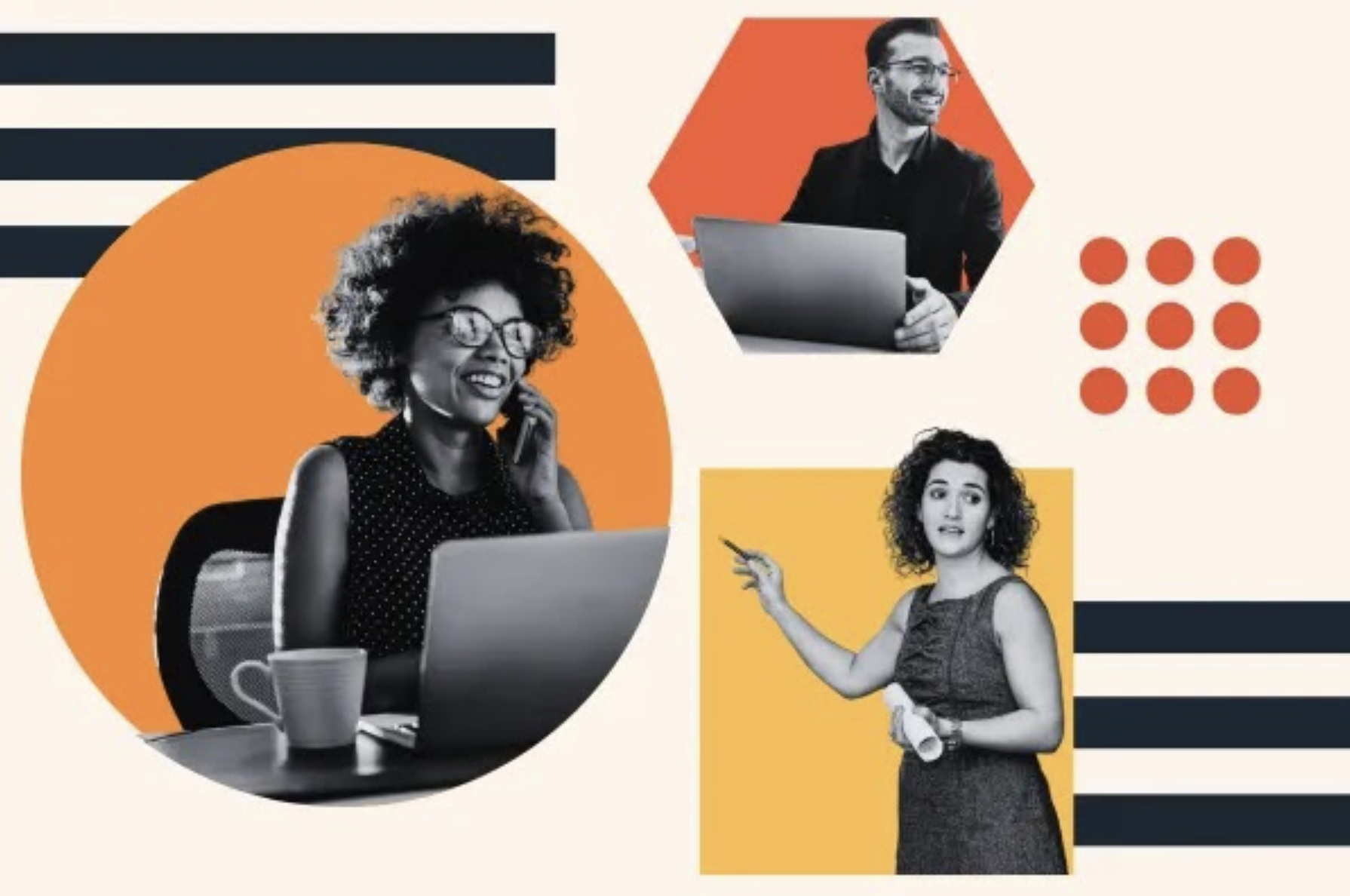
How to Write the Perfect Project Manager Resume
![how to written a biography 27 of the Best Professional Bio Examples We've Ever Seen [+ Templates]](https://blog.hubspot.com/hubfs/professional-bio-examples-4.webp)
27 of the Best Professional Bio Examples We've Ever Seen [+ Templates]
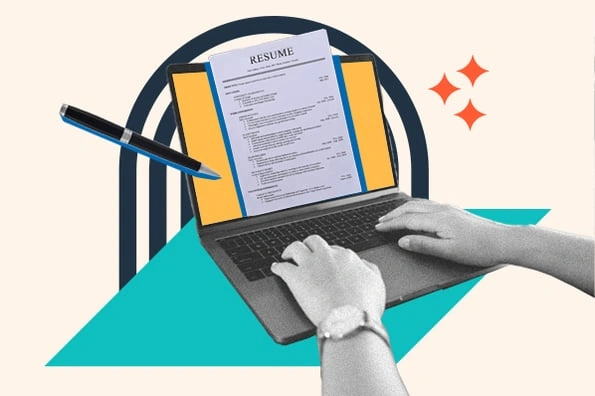
31 Free Resume Templates for Microsoft Word (& How to Make Your Own)
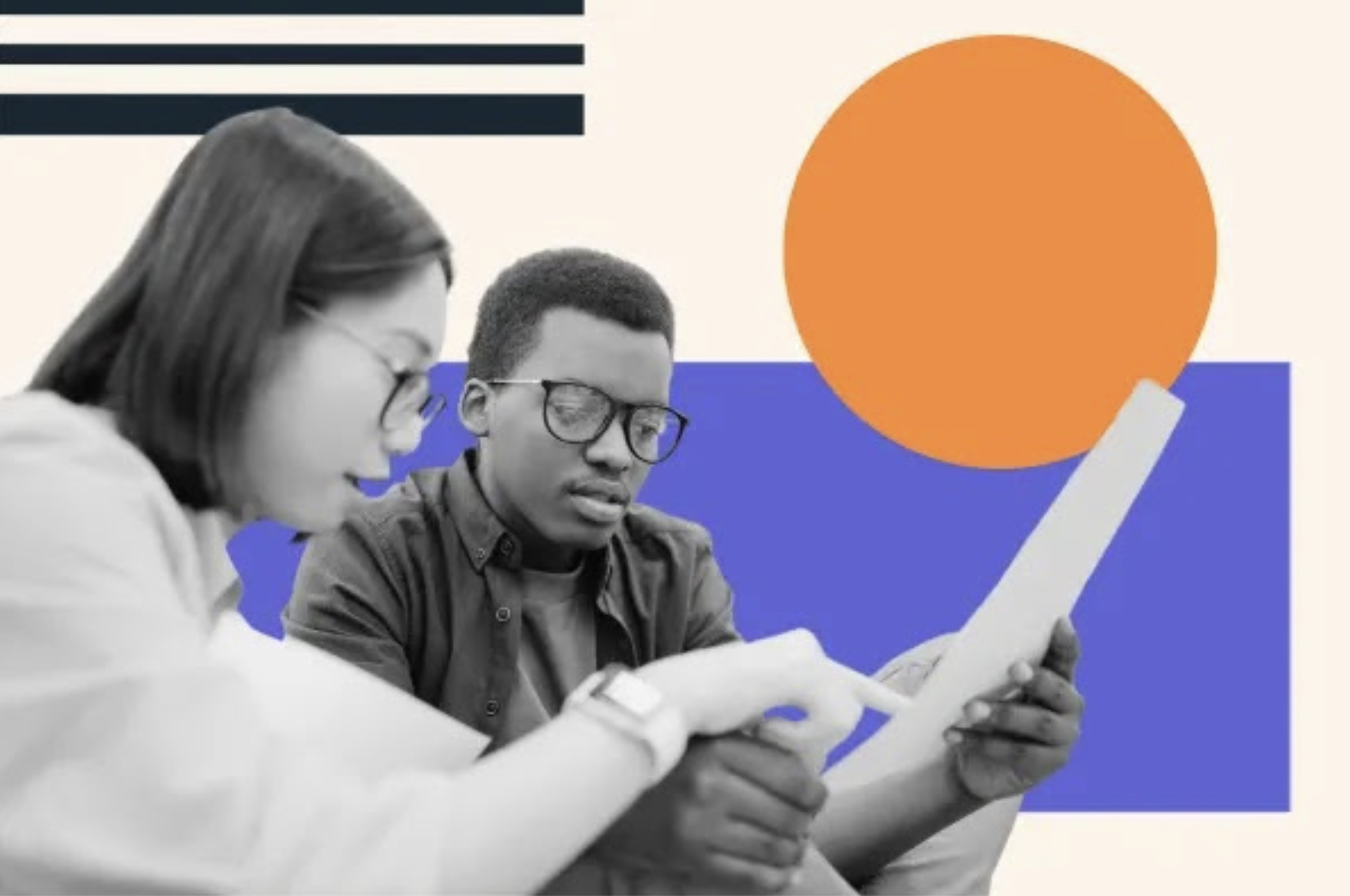
How to Write the Perfect Resume for Internships

Maximize Your Impact: 205 Action Verbs to Use on Your Resume
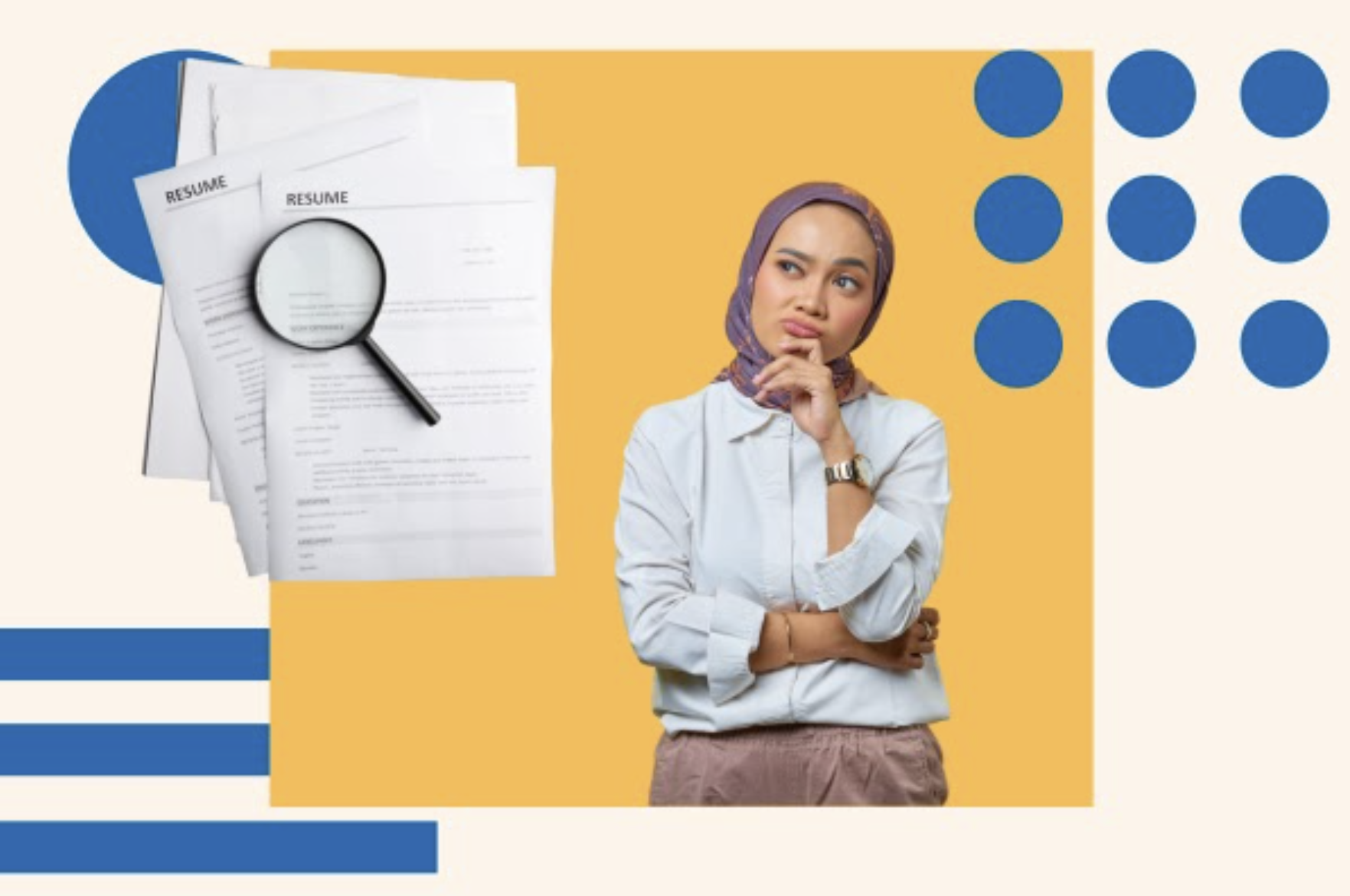
How Far Back Should a Resume Go? Everything You Need to Know
Create a compelling professional narrative for your summary, bio, or introduction.
Marketing software that helps you drive revenue, save time and resources, and measure and optimize your investments — all on one easy-to-use platform
If you want this website to work, you must enable javascript.
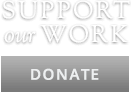
Writing My Autobiography

A re you still writing?” he asked.
“I am,” I answered.
“What are you working on at the moment?”
“An autobiography,” I said.
“Interesting,” he replied. “Whose?”
The implication here, you will note, is that mine hasn’t been a life sufficiently interesting to merit an autobiography. The implication isn’t altogether foolish. Most autobiographies, at least the best autobiographies, have been written by people who have historical standing, or have known many important people, or have lived in significant times, or have noteworthy family connections or serious lessons to convey . I qualify on none of these grounds. Not that, roughly two years ago when I sat down to write my autobiography, I let that stop me.
An autobiography, to state the obvious, is at base a biography written by its own subject. But how is one to write it: as a matter of setting the record straight, as a form of confessional, as a mode of seeking justice, or as a justification of one’s life? “An autobiography,” wrote George Orwell, “is only to be trusted when it reveals something disgraceful. A man who gives a good account of himself is probably lying, since any life when viewed from the inside is simply a series of defeats.” Is this true? I prefer to think not.
Autobiography is a complex enterprise, calling for its author not only to know himself but to be honest in conveying that knowledge. “I could inform the dullest author how he might write an interesting book,” wrote Samuel Taylor Coleridge. “Let him relate the events of his own life with Honesty, not disguising the feelings that accompanied them.” One of the nicest things about being a professor, it has been said, is that one gets to talk for fifty minutes without being interrupted. So one of the allurements of autobiography is that one gets to write hundreds of pages about that eminently fascinating character, oneself, even if in doing so one only establishes one’s insignificance.
The great autobiographies—of which there have not been all that many—have been wildly various. One of the first, that of the Renaissance sculptor Benvenuto Cellini, is marked by an almost unrelieved braggadocio: No artist was more perfect, no warrior more brave, no lover more pleasing than the author, or so he would have us believe. Edward Gibbon’s autobiography, though elegantly written, is disappointing in its brevity. That of Jean-Jacques Rousseau, heavily striking the confessional note, might have been told in a booth to a priest. Ben Franklin’s autobiography is full of advice on how the rest of us should live. John Stuart Mill’s is astounding in its account of its author’s prodigiously early education, which began with his learning Greek under his father’s instruction at the age of three. Then there is Henry Adams’s autobiography, suffused with disappointment over his feeling out of joint with his times and the world’s not recognizing his true value. In Making It , Norman Podhoretz wrote an autobiography informed by a single message, which he termed a “dirty little secret,” namely that there is nothing wrong with ambition and that success, despite what leftist intellectuals might claim, is nothing to be ashamed of.
Please note that all of these are books written by men. Might it be that women lack the vanity required to write—or should I say “indulge in”—the literary act of autobiography? In Mary Beard’s Emperor of Rome , I recently read that Agrippina the Younger, the mother of Nero, wrote her autobiography, which has not survived, and which Mary Beard counts as “one of the great losses of all classical literature.” I wish that Jane Austen had written an autobiography, and so too George Eliot and Willa Cather. Perhaps these three women, great writers all, were too sensibly modest for autobiography, that least modest of all literary forms.
A utobiography can be the making or breaking of writers who attempt it. John Stuart Mill’s autobiography has gone a long way toward humanizing a writer whose other writings tend toward the coldly formal. Harold Laski wrote that Mill’s “ Autobiography , in the end the most imperishable of his writings, is a record as noble as any in our literature of consistent devotion to the public good.”
If Mill’s autobiography humanized him, the autobiography of the novelist Anthony Trollope did for him something approaching the reverse. In An Autobiography , Trollope disdains the notion of an author’s needing inspiration to write well. He reports that “there was no day on which it was my positive duty to write for the publishers, as it was my duty to write reports for the Post Office,” where he had a regular job. “I was free to be idle if I pleased. But as I had made up my mind to undertake this second profession [that of novelist], I found it to be expedient to bind myself by certain self-imposed laws.” Trollope recounts—emphasis here on “counts”—that as a novelist he averages forty pages per week, at 250 words per page. He writes: “There are those who would be ashamed to subject themselves to such a taskmaster, and who think that the man who works with his imagination should allow himself to wait till inspiration moves him. When I have heard such doctrine preached, I have hardly been able to repress my scorn.” Trollope then mentions that on the day after he finished his novel Doctor Thorne , he began writing his next novel, The Bertrams . For a long spell the literati refused to forgive Trollope for shearing inspiration away from the creation of literary art, for comparing the job of the novelist to a job at the post office. Only the splendid quality of his many novels eventually won him forgiveness and proper recognition.
A serious biography takes up what the world thinks of its subject, what his friends and family think of him, and—if the information is available in letters, diaries, journals, or interviews—what he thinks of himself. An autobiography is ultimately about the last question: what the author thinks of himself. Yet how many of us have sufficient self-knowledge to give a convincing answer? In her splendid novel Memoirs of Hadrian , Marguerite Yourcenar has Hadrian note: “When I seek deep within me for knowledge of myself what I find is obscure, internal, unformulated, and as secret as any complicity.” The unexamined life may not be worth living, but the scrupulously examined one is rare indeed.
My own life has not provided the richest fodder for autobiography. For one thing, it has not featured much in the way of drama. For another, good fortune has allowed me the freedom to do with my life much as I have wished. I have given my autobiography the title Never Say You’ve Had a Lucky Life , with the subtitle Especially If You’ve Had a Lucky Life . Now well along in its closing chapter, mine, I contend, has been thus far—here I pause to touch wood—a most lucky life.
My title derives from the story of Croesus, who ruled the country of Lydia from circa 585–547 b.c. , and who is perhaps today best known for the phrase “rich as Croesus.” The vastly wealthy Croesus thought himself the luckiest man on earth and asked confirmation of this from Solon, the wise Athenian, who told him that in fact the luckiest man on earth was another Athenian who had two sons in that year’s Olympics. When Croesus asked who was second luckiest, Solon cited another Greek who had a most happy family life. Croesus was displeased but not convinced by Solon’s answers. Years later he was captured by the Persian Cyrus, divested of his kingdom and his wealth, and set on a pyre to be burned alive, before which he was heard to exclaim that Solon had been right. The moral of the story is, of course: Never say you have had a lucky life until you know how your life ends.
I have known serious sadness in my life. I have undergone a divorce. I have become a member of that most dolorous of clubs, parents who have buried one of their children. Yet I have had much to be grateful for. In the final paragraph of a book I wrote some years ago on the subject of ambition, I noted that “We do not choose our parents. We do not choose our historical epoch, or the country of our birth, or the immediate circumstances of our upbringing.” In all these realms, I lucked out. I was born to intelligent, kindly parents; at a time that, though I was drafted into the army, allowed me to miss being called up to fight in any wars; and in the largely unmitigated prosperity enjoyed by the world’s most interesting country, the United States of America.
Writing is a form of discovery. Yet can even writing ferret out the quality and meaning of one’s own life? Alexis de Tocqueville, the endlessly quotable Tocqueville, wrote: “The fate of individuals is still more hidden than that of peoples,” and “the destinies of individuals are often as uncertain as those of nations.” Fate, destiny, those two great tricksters, who knows what they have in store for one, even in the final days of one’s life? I, for example, as late as the age of eighteen, had never heard the word “intellectual.” If you had asked me what a man of letters was, I would have said a guy who works at the post office. Yet I have been destined to function as an intellectual for the better part of my adult life, and have more than once been called a man of letters. Fate, destiny, go figure!
T he first question that arises in writing one’s autobiography is what to include and what to exclude. Take, for starters, sex. In his nearly seven-hundred-page autobiography, Journeys of the Mind , the historian of late antiquity Peter Brown waits until page 581 to mention, in the most glancing way, that he is married. Forty or so pages later, the name of a second wife is mentioned. Whether he had children with either of these wives, we never learn. But then, Brown’s is a purely intellectual autobiography, concerned all but exclusively with the development of the author’s mind and those who influenced that development.
My autobiography, though less than half the length of Brown’s, allowed no such luxury of reticence. Sex, especially when I was an adolescent, was a central subject, close to a preoccupation. After all, boys—as I frequently instructed my beautiful granddaughter Annabelle when she was growing up—are brutes. I came of age BP, or Before the Pill, and consummated sex, known in that day as “going all the way,” was not then a serious possibility. Too much was at risk—pregnancy, loss of reputation—for middle-class girls. My friends and I turned to prostitution.
Apart from occasionally picking up streetwalkers on some of Chicago’s darker streets, prostitution for the most part meant trips of sixty or so miles to the bordellos of Braidwood or Kankakee, Illinois. The sex, costing $3, was less than perfunctory. (“Don’t bother to take off your socks or that sweater,” one was instructed.) What was entailed was less sensual pleasure than a rite of passage, of becoming a man, of “losing your cherry,” a phrase I have only recently learned means forgoing one’s innocence. We usually went on these trips in groups of five or six in one or another of our fathers’ cars. Much joking on the way up and even more on the way back. Along Chicago’s Outer Drive, which we took home in those days, there was a Dad’s Old Fashioned Root Beer sign that read, “Have you had it lately?,” which always got a good laugh.
I like to think of myself as a shy pornographer, or, perhaps better, a sly pornographer. By this I mean that in my fiction and where necessary in my essays I do not shy away from the subject of sex, only from the need to describe it in any of its lurid details. So I have done in my autobiography. On the subject of sex in my first marriage (of two), for example, I say merely, “I did not want my money back.” But, then, all sex, if one comes to think about it, is essentially comic, except of course one’s own.
On the inclusion-exclusion question, the next subject I had to consider was money, or my personal finances. Financially I have nothing to brag about. In my autobiography I do, though, occasionally give the exact salaries—none of them spectacular—of the jobs I’ve held. With some hesitation (lest it seem boasting) I mention that a book I wrote on the subject of snobbery earned, with its paperback sale, roughly half-a-million dollars. I fail to mention those of my books that earned paltry royalties, or, as I came to think of them, peasantries. In my autobiography, I contented myself with noting my good fortune in being able to earn enough money doing pretty much what I wished to do and ending up having acquired enough money not to worry overmuch about financial matters. Like the man said, a lucky life.
If I deal glancingly in my autobiography with sex and personal finances, I tried to take a pass on politics. My own political development is of little interest. I started out in my political life a fairly standard liberal—which in those days meant despising Richard Nixon—and have ended up today contemptuous of both our political parties: Tweedledum and Tweedledumber, as the critic Dwight Macdonald referred to them. Forgive the self-congratulatory note, but in politics I prefer to think myself a member in good standing of that third American political party, never alas on the ballot, the anti-BS party.
Of course, sometimes one needs to have a politics, if only to fight off the politics of others. Ours is a time when politics seems to be swamping all else: art, education, journalism, culture generally. I have had the dubious distinction of having been “canceled,” for what were thought my political views, and I write about this experience in my autobiography. I was fired from the editorship of Phi Beta Kappa’s quarterly magazine, the American Scholar —a job I had held for more than twenty years—because of my ostensibly conservative, I suppose I ought to make that “right-wing,” politics. My chief cancellers were two academic feminists and an African-American historian-biographer, who sat on the senate, or governing board, of Phi Beta Kappa.
T he official version given out by Phi Beta Kappa for my cancellation—in those days still known as a firing—was that the magazine was losing subscribers and needed to seek younger readers. Neither assertion was true, but both currently appear in the Wikipedia entry under my name. The New York Times also printed this “official” but untrue version of my cancellation. In fact, I was canceled because I had failed to run anything in the magazine about academic feminism or race, both subjects that had already been done to death elsewhere and that I thought cliché-ridden and hence of little interest for a magazine I specifically tried to keep apolitical. During my twenty-two years at the American Scholar , the name of no current United States president was mentioned. If anything resembling a theme emerged during my editorship, it was the preservation of the tradition of the liberal arts, a subject on which I was able to acquire contributions from Jacques Barzun, Paul Kristeller, Hugh Trevor-Roper, Frederick Crews, and others.
That I was fired not for anything I had done but for things I had failed to do is an indication of how far we had come in the realm of political correctness. I take up this topic in my autobiography, one theme of which is the vast changes that have taken place in American culture over my lifetime. A notable example is an essay on homosexuality that I wrote and published in Harper’s in 1970, a mere fifty-three years ago. The essay made the points that we still did not know much about the origin of male homosexuality, that there was much hypocrisy concerning the subject, that homosexuals were living under considerable social pressure and prejudice, and that given a choice, most people would prefer that their children not be homosexual. This, as I say, was in 1970, before the gay liberation movement had got underway in earnest. The essay attracted a vast number of letters in opposition, and a man named Merle Miller, who claimed I was calling for genocide of homosexuals, wrote a book based on the essay. Gore Vidal, never known for his temperate reasoning, claimed my argument was ad Hitlerum . (Vidal, after contracting Epstein-Barr virus late in life, claimed that “Joseph Epstein gave it to me.”) I have never reprinted the essay in any of my collections because I felt that it would stir up too much strong feeling. For what it is worth, I also happen to be pleased by the greater tolerance accorded homosexuality in the half century since my essay was published.
The larger point is that today neither Harper’s nor any other mainstream magazine would dare to publish that essay. Yet a few years after the essay was published, I was offered a job teaching in the English Department of Northwestern University, and the year after that, I was appointed editor of the American Scholar. Today, of course, neither job would have been available to me.
Do these matters—my cancellation from the American Scholar , my unearned reputation as a homophobe—come under the heading of self-justification? Perhaps so. But then, what better, or at least more convenient, place to attempt to justify oneself than in one’s autobiography?
Many changes have taken place in my lifetime, some for the better, some for the worse, some whose value cannot yet be known. I note, for example, if not the death then the attenuation of the extended family (nephews, nieces, cousins) in American life. Whereas much of my parents’ social life revolved around an extensive cousinage, I today have grandnephews and grandnieces living on both coasts whom I have never met and probably never shall. I imagine some of them one day being notified of my death and responding, “Really? [Pause] What’s for dinner?”
I take up in my autobiography what Philip Rieff called, in his book of this title, the Triumph of the Therapeutic, a development that has altered child-rearing, artistic creation, and much else in our culture. Although the doctrines of Sigmund Freud, Carl Jung, and others are no longer taken as gospel, their secondary influence has conquered much of modern culture. My parents’ generation did not hold with therapeutic culture, which contends that the essentials of life are the achievement of self-esteem and individual happiness, replacing honor, courage, kindness, and generosity.
In my autobiography, I note that when my mother was depressed by her knowledge that she was dying of cancer, a friend suggested that there were support groups for people with terminal diseases, one of which might be helpful. I imagined telling my mother about such groups, and her response: “Let me see,” she is likely to have said. “You want me to go into a room with strangers, where I will listen to their problems and then I’ll tell them mine, and this will make me feel better.” Pause. “Is this the kind of idiot I’ve raised as a son?”
T hen there is digital culture, the verdict on which is not yet in. Digital culture has changed the way we read, think, make social connections, do business, and so much more. I write in my autobiography that in its consequences digital culture is up there with the printing press and the automobile. Its influence is still far from fully fathomed.
One of my challenges in writing my autobiography was to avoid seeming to brag about my quite modest accomplishments. In the Rhetoric , Aristotle writes: “Speaking at length about oneself, making false claims, taking the credit for what another has done, these are signs of boastfulness.” I tried not to lapse into boasting. Yet at one point I quote Jacques Barzun, in a letter to me, claiming that as a writer I am in the direct line of William Hazlitt, though in some ways better, for my task—that of finding the proper language to establish both intimacy and critical distance—is in the current day more difficult than in Hazlitt’s. At least I deliberately neglected to mention that, in response to my being fired from the American Scholar, Daniel Patrick Moynihan flew an American flag at half-mast over the Capitol, a flag he sent to me as a souvenir. Quoting others about my accomplishments, is this anything other than boasting by other means? I hope so, though even now I’m not altogether sure.
I have a certain pride in these modest accomplishments. Setting out in life, I never thought I should publish some thirty-odd books or have the good luck to continue writing well into my eighties. The question for me as an autobiographer was how to express that pride without preening. The most efficient way, of course, is never to write an autobiography.
Why, then, did I write mine? Although I have earlier characterized writing as a form of discovery, I did not, in writing my autobiography, expect to discover many radically new things about my character or the general lineaments of my life. Nor did I think that my life bore any lessons that were important to others. I had, and still have, little to confess; I have no hidden desire to be spanked by an NFL linebacker in a nun’s habit. A writer, a mere scribbler, I have led a largely spectatorial life, standing on the sidelines, glass of wine in hand, watching the circus pass before me.
Still, I wrote my autobiography, based in a loose way on Wordsworth’s notion that poetry arises from “emotion recollected in tranquility.” Writing it gave me an opportunity to review my life at the end of my life in a tranquil manner. I was able to note certain trends, parallels, and phenomena that have marked my life and set my destiny.
The first of these, as I remarked earlier, was the fortunate time in which I was born, namely the tail end of the Great Depression—to be specific, in 1937. Because of the Depression, people were having fewer children, and often having them later. (My mother was twenty-seven, my father thirty at my birth.) Born when it was, my generation, though subject to the draft—not, in my experience of it, a bad thing—danced between the wars: We were too young for Korea, too old for Vietnam. We were also children during World War II, the last war the country fully supported, which gave us a love of our country. Ours was a low-population generation, untroubled by the vagaries of college admissions or the trauma of rejection by the school of one’s choice. Colleges, in fact, wanted us.
Or consider parents, another fateful phenomenon over which one has no choice. To be born to thoughtless, or disagreeable, or depressed, or deeply neurotic parents cannot but substantially affect all one’s days. Having a father who is hugely successful in the world can be as dampening to the spirit as having a father who is a failure. And yet about all this one has no say. I have given the chapter on my parents the title “A Winning Ticket in the Parents Lottery,” for my own parents, though neither went to college, were thoughtful, honorable, and in no way psychologically crushing. They gave my younger brother and me the freedom to develop on our own; they never told me what schools to attend, what work to seek, whom or when to marry. I knew I was never at the center of my parents’ lives, yet I also knew I could count on them when I needed their support, which more than once I did, and they did not fail to come through. As I say, a winning ticket.
As one writes about one’s own life, certain themes are likely to emerge that hadn’t previously stood out so emphatically. In my case, one persistent motif is that of older boys, then older men, who have supported or aided me in various ways. A boy nearly two years older than I named Jack Libby saw to it that I wasn’t bullied or pushed around in a neighborhood where I was the youngest kid on the block. In high school, a boy to whom I have given the name Jeremy Klein taught me a thing or two about gambling and corruption generally. Later in life, men eight, nine, ten, even twenty or more years older than I promoted my career: Hilton Kramer in promoting my candidacy for the editorship of the American Scholar , Irving Howe in helping me get a teaching job (without an advanced degree) at Northwestern, John Gross in publishing me regularly on important subjects in the Times Literary Supplement , Edward Shils in ways too numerous to mention. Something there was about me, evidently, that was highly protégéable.
I haven’t yet seen the index for my autobiography, but my guess is that it could have been name-ier. I failed, for example, to include my brief but pleasing friendship with Sol Linowitz. Sol was the chairman of Xerox, and later served the Johnson administration as ambassador to the Organization of American States. He also happened to be a reader of mine, and on my various trips to Washington I was often his guest at the F Street Club, a political lunch club where he reserved a private room in which we told each other jokes, chiefly Jewish jokes. I might also have added my six years as a member of the National Council of the National Endowment for the Arts, whose members included the actors Robert Stack and Celeste Holm, the Balanchine dancer Arthur Mitchell, Robert Joffrey, the soprano Renée Fleming, the novelist Toni Morrison, the dancer and choreographer Martha Graham, the architect I. M. Pei, the painter Helen Frankenthaler, and other highly droppable names.
Confronting one’s regrets is another inescapable element in writing one’s autobiography. Ah, regrets: the red MG convertible one didn’t buy in one’s twenties, the elegant young Asian woman one should have asked to dinner, the year one failed to spend in Paris. The greater the number of one’s regrets, the grander their scope, the sadder, at its close, one’s life figures to be. I come out fairly well in the regrets ledger. I regret not having studied classics at university, and so today I cannot read ancient Greek. I regret not having been a better father to my sons. I regret not asking my mother more questions about her family and not telling my father what a good man I thought he was. As regrets go, these are not minor, yet neither have I found them to be crippling.
Then there is the matter of recognizing one’s quirks, or peculiar habits. A notable one of mine, acquired late in life, is to have become near to the reverse of a hypochondriac. I have not yet reached the stage of anosognosia, or the belief that one is well when one is ill—a stage, by the way, that Chekhov, himself a physician, seems to have attained. I take vitamins, get flu and Covid shots, and watch what I eat, but I try to steer clear of physicians. This tendency kicked in not long after my decades-long primary care physician retired. In his The Body: A Guide for Occupants , Bill Bryson defines good health as the health enjoyed by someone who hasn’t had a physical lately. The ancients made this point more directly, advising bene caca et declina medicos (translation on request) . For a variety of reasons, physicians of the current day are fond of sending patients for a multiplicity of tests: bone density tests, colonoscopies, biopsies, X-rays of all sorts, CT scans, MRIs, stopping only at SATs. I am not keen to discover ailments that don’t bother me. At the age of eighty-seven, I figure I am playing with house money, and I have no wish to upset the house by prodding my health in search of imperfections any more than is absolutely necessary.
The older one gets, unless one’s life is lived in pain or deepest regret, the more fortunate one feels. Not always, not everyone, I suppose. “The longer I live, the more I am inclined to the belief that this earth is used by other planets as a lunatic asylum,” said George Bernard Shaw, who lived to age ninety-four. Though the world seems to be in a hell of a shape just now, I nonetheless prefer to delay my exit for as long as I can. I like it here, continue to find much that is interesting and amusing, and have no wish to depart the planet.
Still, with advancing years I have found my interests narrowing. Not least among my waning interests is that in travel. I like my domestic routine too much to abandon it for foreign countries where the natives figure to be wearing Air Jordan shoes, Ralph Lauren shirts, and cargo pants. Magazines that I once looked forward to, many of which I have written for in the past, no longer contain much that I find worth reading. A former moviegoer, I haven’t been to a movie theater in at least a decade. The high price of concert and opera tickets has driven me away. The supposedly great American playwrights—Arthur Miller, Tennessee Williams, Eugene O’Neill, Edward Albee—have never seemed all that good to me, and I miss them not at all. If all this sounds like a complaint that the culture has deserted me, I don’t feel that it has. I can still listen to my beloved Mozart on discs, read Tolstoy, Jane Austen, Dickens, George Eliot, Willa Cather, and the other great novelists, watch the splendid movies of earlier days on Turner Classics and HBO—live, in other words, on the culture of the past.
“Vho needs dis?” Igor Stravinsky is supposed to have remarked when presented with some new phenomena of the avant-garde or other work in the realm of art without obvious benefit. “Vho needs dis?” is a question that occurred to me more than once or twice as I wrote my autobiography. All I can say is that those who read my autobiography will read of the life of a man lucky enough to have devoted the better part of his days to fitting words together into sentences, sentences into paragraphs, and paragraphs into essays and stories on a wide variety of topics. Now in his autobiography all the sentences and paragraphs are about his own life. He hopes that these sentences are well made, these paragraphs have a point, and together they attain to a respectable truth quotient, containing no falsehoods whatsoever. He hopes that, on these modest grounds at least, his autobiography qualifies as worth reading.
Joseph Epstein is author of Gallimaufry , a collection of essays and reviews.
Image by Museum Rotterdam on Wikimedia Commons , licensed via Creative Commons . Image cropped.
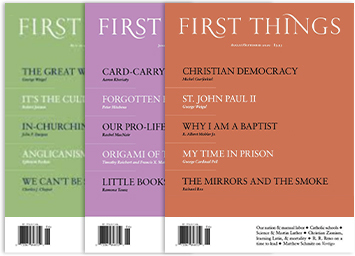
Articles by Joseph Epstein
Want more articles like this one delivered directly to your inbox?
Sign up for our email newsletter now!
Create a free profile to get unlimited access to exclusive videos, sweepstakes, and more!
Meet the New Cheftestant Hoping to Enter the Top Chef Competition on Last Chance Kitchen
Get to know Top Chef Season 21 hopeful, Chef Soo Ahn, who is looking to get in the competition via Last Chance Kitchen.

You may have thought that you met the entire slate of cheftestants competing on Top Chef Season 21 during the March 20 premiere, but there's one more hopeful culinary expert who is looking to make his way into the competition.
How to Watch
Watch Top Chef Season 21 Wednesdays at 9/8c on Bravo and next day on Peacock .
Chef Soo Ahn will be looking to earn a spot in Top Chef by competing on Last Chance Kitchen , which will premiere right after Season 21, Episode 2 airs on March 27.
Get to know the cheftestant and find out how to watch Last Chance Kitchen by scrolling below.
Here's What You May Have Missed on Bravo:
Where to watch and stream top chef season 21.
Bring The Top Chef Kitchen to Your Home With These Must-Have Products
What Is Every Top Chef Winner Doing Now?
Who is chef soo ahn from top chef season 21.
The Season 21 hopeful hails from Seoul, South Korea and Tacoma, Washington. He currently lives and works in Chicago, Illinois, and he's the Executive Chef at Adalina, an "upscale Italian" eatery.
Find out everything else you need to know by reading Chef Soo's official Bravo bio below.
" Soo Ahn believes that food, at its best, is a culinary adventure and pushes boundaries in his cooking to offer unique concepts for guests to indulge in. He takes the drive and competitiveness he learned from his first career as a professional golfer and translates that into the kitchen," his bio continues.

"He finds inspiration through his grandmother’s traditional recipes, childhood snacks, fast food chains and travel experiences across the U.S., South America and Korea," his Bravo bio goes on. "After taking classes at Johnson & Wales University, Soo worked his way up through the fine dining scene in Chicago. At Band of Bohemia, he helped the team retain a Michelin star and ultimately served as Executive Chef."
"Now, as the Executive Chef at Adalina, Soo and the team bring Italian favorites to Chicago’s Gold Coast, reimagining them using unique flavors and techniques. Within a year of being open, Adalina has attained multiple recognition from Eater Chicago for Best Dish and Best Meal, is one of the 38 Essential Restaurants in Chicago, and was nominated as the Best New Restaurant of the Year by the Jean Banchet Awards," Soo's bio notes. "Outside of the kitchen, he recently got married and still plays golf as much as possible, one day hoping to play with Thomas Keller, David Chang and Tiger Woods."
How to Watch and Stream Top Chef: Last Chance Kitchen
See Chef Soo make his debut in the Top Chef: Wisconsin kitchen by tuning in to Last Chance Kitchen.
Where to Watch and Stream Top Chef: Last Chance Kitchen Season 21
Beginning on March 27, new episodes of Last Chance Kitchen will be available to stream on Peacock (or wherever you stream Top Chef ) after new episodes of Top Chef conclude.
Watch new episodes of Top Chef on Wednesdays at 9/8c on Bravo. Stream episodes the next day on Peacock .
- Gail Simmons
- Kristen Kish
- Tom Colicchio
- Cast And Show News
Related Stories

See Never-Before-Released RHONY Cast Photos

Ariana Madix Replaces Sarah Hyland as Love Island USA Host

Where to Watch Top Chef: Last Chance Kitchen Season 21

Where to Watch Summer House Season 8 and the After Show

The RHONY Season 15 Cast Officially Confirmed (Exclusive)

Who Got Eliminated on Top Chef Last Night?

Who Won Top Chef: Last Chance Kitchen Last Night?

Where Is the Below Deck Season 1 Cast Now?

Where to Watch The Real Housewives of Potomac Reunion

Everything to Know About Top Chef: The Dish with Kish

Where to Watch Erika Jayne: Bet It All on Blonde

Latest Videos

Crispy Beer-Battered Fish Tacos

Who Will Hop to the Quickfire Challenge?

The Culinary Art of Potato Chips
Recommended for you.

We Have a Major Update on Tom, Katie, and Katie

Kyle Says She Will Spend Christmas with Mauricio

Kim Richards Just Shocked Kyle with a New Update

IMAGES
VIDEO
COMMENTS
Using flashbacks allows the author to introduce relevant past information to the reader without bogging them down with paragraphs of background exposition. 6. Include your thoughts. A biography isn't just a transaction of facts. A biographer can share their own feelings and opinions on their subject's life.
Conduct relevant interviews. Whenever possible, seek firsthand accounts from those who knew or interacted with the subject. Conduct interviews with family members, friends, colleagues, or experts in the field. Their insights and anecdotes can provide a deeper understanding of the person's character and experiences.
2. Introduce yourself… like a real person. This is one of the most important pieces of understanding how to write a personal biography. Always start with your name. When many people start learning how to write a bio, they skip this important part. People need to know who you are before they learn what you do.
A biography is the story of someone's life as written by another writer. Most biographies of popular figures are written years, or even decades, after their deaths. Authors write biographies of popular figures due to either a lack of information on the subject or personal interest. A biography aims to share a person's story or highlight a ...
1. Go for a chronological structure. Start chronologically from the subject's birth to their death or later life. Use the timeline of the person's life to structure the biography. Start with birth and childhood. Then, go into young adulthood and adulthood.
Facebook. These are just some of the story elements you can use to make your biography more compelling. Once you've finished your manuscript, it's a good idea to ask for feedback. 7. Get feedback and polish the text. If you're going to self-publish your biography, you'll have to polish it to professional standards.
6. Make a timeline of a person's life. To help you organize your research, create a timeline of a person's entire life, from birth. Draw a long line on a piece of paper and sketch out as many details about a person's life as possible. Highlight important events or moments on the timeline.
8. Send a copy to your subject. Consider sending a copy of your manuscript to the person whose life you wrote about in your book. The copy may serve as a thank-you gift, but also, if you intend to publish your work, you will need them to approve, as well as fact check, everything you put into the story.
Simply put, a biography is an account of someone's life written by someone else.While there is a genre known as a fictional biography, for the most part, biographies are, by definition, nonfiction. Generally speaking, biographies provide an account of the subject's life from the earliest days of their childhood right up to the present day or their death if the subject is deceased.
From here, you should have the information you need to settle on your structure. This will give you an idea of which outline best serves the facts. From that outline, you can begin organizing each of the sources and facts you've gathered until you've assembled a blueprint of how the final biography will look.
Let me share with you seven tips on how to write a bio and some bio templates to get you started. 1. Write your name. Start with your name. Might seem obvious, but you want to make sure readers know who you are. 2. Share your accomplishments. Don't be shy. Say what you have done.
When writing a biography, research effectively and gain the support of the publishing house. Write a biography with tips from an author in this free video on...
Step 3: Choose Your Central Theme. Biographies are not unlike any other nonfiction book: you need to know who the target audience is before you write them (in this case it'll be you and people like you). But just as importantly, you need to have a central theme that permeates the book.
Wondering how to write a biography? We've constructed a simple step-by-step process for writing biographies. Use our tips & tricks to help you get started!
2. Get clear on the basicfacts of the person's life. Reading a few short articles—Wikipedia- or encyclopedia-style articles, obituaries, feature articles, or academic articles, for example—should help you to form a short profile of your subject. 3. Start digging a little deeper to learn more about the person and their life.
Step 1: Read other biographies. Step 2: Identify your subject. Step 3: Get permission to write about your subject. Step 4: Create an outline. Step 5: Select a working title (using a title generator) Step 6: Write a rough draft. Step 7: Self-edit. Step 8: Work with an editor.
Let's examine 7 ideas about how to write a biography: 1. Create compelling voice. You could say that voice is a crucial ingredient of any story, especially in first person (where the narrator is the character). In autobiography, in particular, you want your reader to form a clear sense of who is telling the story.
Here are some steps you can follow to help you write a successful short bio: 1. Choose a voice. The first step in writing a short bio is deciding on a voice. For our purposes, choosing a voice involves deciding whether you are writing in the first or third person. Writing in the first person means using the words "I" and "me", and writing in ...
1. Choose the appropriate name and professional title. Writing a professional bio starts by choosing the right name and professional titles to use. Different names and titles can change depending on the purpose and audience of the bio. For example, some people choose to use a different first name in their bio instead of their given name.
If you're writing about your job informally, you might write something like, "Joann Smith is a passionate knitter who also happens to own and run her paper supply company.". 5. Write about your greatest professional achievements to date. If you've earned any relevant achievements or awards, include them in your bio.
Here's how to write a short professional bio that suits your website or brand: 01. Introduce yourself. Begin your bio by stating your first and last name. If you're writing in the third person, these should be the first two words of the paragraph. This makes your name easy for your audience to identify and remember.
Typically written in the third person, a biography is a detailed story about a living or deceased person's life. A third party writes this non-fiction account of someone's life. Let's say Person A is a famous singer who recently passed away. Person B researches and writes a fact-based story on the famous singer's life from start to finish.
Opinion by Micah Mattix. O n the first page of Sarah Ruden's biography of Vergil, she states the problem that any biographer of the ancient poet and author of the Aeneid faces: We know almost ...
How to Write a First-Person Bio. Writing in the first person can be a great way to connect with your audience when building a personal brand. When you write a first-person bio, use "I" or "me" to make yourself relatable and approachable. Here's one way I'd write a first-person bio: "I'm a freelance writer specializing in small business content.
An autobiography, to state the obvious, is at base a biography written by its own subject. But how is one to write it: as a matter of setting the record straight, as a form of confessional, as a mode of seeking justice, or as a justification of one's life? "An autobiography," wrote George Orwell, "is only to be trusted when it reveals ...
Well-written biographical information can attract clients, enhance reputations, get jobs, and recruit staff. Biographies tell a narrative story that promote you and your firm. You can use bios in directory listings, business proposals, firm websites, and social media profiles. Below are tips to help you write a new biography or update an old one.
1. An engaging introduction. The toughest part about writing your musician bio is getting started. Make a few notes on a piece of paper to begin. Jot down your name, and where you're from. Add what your music sounds like, as objectively as you can, and then write down your influences.
Carmen Imes — April 01, 2024. In April, Tyndale House Publishing will release a new NLT study Bible designed for women. When I first heard about the project, I was skeptical: why do women need their own Bible? After praying about it, I agreed to contribute. Writing the study notes for Genesis and Exodus convinced me that it's both helpful ...
While much has been written about how technology is changing the nature of legal practice, the approach taken by this article is to assess whether technology is playing this change-role in a solely deterministic manner. In examining this question, this article applies soft technological determinism to argue that, while technology is an ...
How to Watch. Watch Top Chef Season 21 Wednesdays at 9/8c on Bravo and next day on Peacock. Chef Soo Ahn will be looking to earn a spot in Top Chef by competing on Last Chance Kitchen, which will ...