
- February 11, 2020

Voice Over Prezi: New Ways of Creating Engagement
You’ve got a winning presentation. You’ve gone and done oodles of research, prepared every facet meticulously in Prezi ; the information’s good, the slides are fabulous (I see they’re even color-coordinated!); you spent the whole night going over every comma, dotting every I and crossing every tee; only, the idea of public speaking makes you queasy. You know everybody’s gonna be there: the CEO, the CFO, the shareholders — you need to ace this! You’ve got two choices: a one-night round of cognitive therapy, or a voice over Prezi!
What, you didn’t know you could add voice over to your slideshows? Wow, I bet you’re slapping yourself right now! Hey, just save yourself the trouble, the sting, and the ointment application later. I’m here to treat you right, not traumatize you.
Yes, you could’ve saved yourself all the trouble of having to memorize absolutely every slide. Delivering pitch-perfect presentations every time is not for everyone. Some people just can’t summon up the charisma and courage on command. In fact, even for those rarefied few, other issues may still rear their ugly head.
For example: giving a presentation may entail memorizing incredibly important and sensitive figures. You want to convey fact-checked information perfectly, especially when financials or other equally-important data is at stake. Your part of the deal is getting the correct information out in a timely, concise manner. Then, if you’ve done things right, it’s up to your audience to digest it.
That’s why I recommend boosting your chances with a voice over Prezi. Read on, and hopefully, you’ll learn how to up your presentation game big-time!
But if you prefer to watch a video instead, click here:
Don’t you mean Pretzel?
No, we’re not talking about tasty, golden-brown snacks here. Prezi is a presentation software for creating fast, dynamic, attractive presentations.
Well, that’s probably been said by all companies that have put out presentation software in the past, right? Fair enough. But, as of April 2018, more than 100 million users had gone with Prezi. They’d created over 325 million presentations viewed by over 3.5 billion times. (If other Prezi users are like you and me, we can probably say that at least a billion of that is them re-checking their presentation obsessively the night before.)
The reason for Prezi’s success is down mostly to interactivity, ease-of-use, and available templates. Prezi’s mostly flash-based, allowing the user to create on a blank, canvas-like page. Unlike PowerPoint, Prezi eschews linearity. That means that instead of following the straight path from slides A to B to C, it uses interactivity and lateral thought to engage audiences.
It’s also compatible with other file formats, so you can insert audio, images, import presentations from Powerpoint , etc. The main drawback Prezi has is that it doesn’t have an integrated chart system. Sorry, flowchart lovers, you’ll have to make those in another program and import them into Prezi.
This user-friendly nature and visual attractiveness also combine with plenty of templates to choose from. They each have an associated font or style that can’t be altered, though. The idea behind Prezi is accessibility and quick results. If that’s your game, you can’t go wrong.
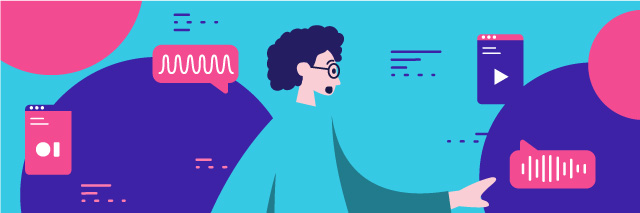
The idea behind Prezi is to do away with the traditional slideshow. The whole presentation is laid out in the same space. The presenter than can use Prezi’s zoom feature at will to zoom out into an overview. They can then choose to zoom back into whatever part of the presentation they feel is appropriate. This makes it easier for them to respond to audience interest and skipping over boring sections. Be wary of not overusing the zoom feature, though! Some people have experienced moderate dizziness from all the zooming.
Another popular aspect of Prezi is the ability to share presentations. This can be done online with up to 10 audience members, which favors both remote projects and interactivity.
Prezi Prizin’
Prezi itself is not especially cheap. A home license will cost you $159/year. Whether you think this is a good price of not depends on how much value you intend to get out of it. If you need to continuously develop presentations due to the nature of your business, this may be just right.
You can also find different payment scales depending on how much use you’re thinking to give the app. For example, the Basic mode will allow you to make as many presentations as you want. It won’t give you the voice over Prezi feature, though. Nor will the $5-a-month individual plan. That starts from $15-a-month and over. Premium plans for $59/mo are also available, but you only need those if you want detailed analytics; that’s up to how many people you’ll be sharing your presentations with.
If you’re in the education field, you’re in luck! Prezi offers voice over Prezi options with the Edu Plus Plan. That’s $5/mo. There’s also an option to purchase for teams of educators that also includes analytics.
Check out their pricing plans here .
Are there any benefits to a voice over Prezi?
A good question to start with. Well, if you haven’t been following our blogs, you’ve got some catching up to do. I’ll boil it down to two simple points:
1) People get far more engaged when presentations include voice and text. They also learn better through the magic of multisense processing. This is explained in much more detail in this article about E-Learning . Learning through multiple stimuli enhances memory , perception , sensitivity , and content retention .
Think about that whenever you want to go back to those mute slides! Engage your audience through multisense processing!
2) You leave the risky business of live presentation whenever it’s absolutely necessary. It’s better to have a prepared presentation you can leave online for your team to see. You can even leave the voice over Prezi recording to a professional artist. More on that below.
Where a voice over Prezi really shines
When Prezi announced the addition of voiceovers and music to presentations, they said the feature, “was created with voiceovers in mind. Therefore primarily intended to create a better presentation experience for Prezis that are displayed online without a presenter.”
The real place this shines is for companies that intend to do brand outreach. There are a million ways that developing a voice over Prezi can help explain their products and services. If this sounds like you, you may have stumbled into a quick way to connect with your prospective clientele. It sure beats the dry, linear feel of a PowerPoint presentation — plus, it’s much more visually attractive.
Now, that’s the main point about getting into Prezi: who is going to be the target of these presentations? The twofold answer to that question will determine your next logical step.
A voice over Prezi is all well and good if you want clarity, and keeping your audience engrossed. It’s a great way for in-house or group presentations. If you have to manage a team or impress the shareholders in that meeting, there’s no harm in having brisk voiced presentations.
Your onus is going to be in producing quality voiceovers to go with it. If your content is not 100% mission-critical, or if you’re confident about your recording capabilities (and your voice), go in-house. I recommend checking out our guide on producing your own voice overs . It’s great if you want to break into the business, or if you’re unsure about your recording abilities.
Just make sure you’ve got the basics down before recording. Run your presentation by trusted allies before the big day!
If you’re not quite sure you can hack it with a self-recording, you may want to go with the option below.
Outsource your voice over Prezi
I generally recommend outsourcing when the material is intended as part of a larger effort of branding outreach. If your idea is either commercial or for educating possible clients about a product or service, you don’t want to leave it to chance. Trust me, people can spot an unprofessional voice over a mile away. It’s like a bad “The Voice” audition. You don’t need me linking to one of those — I can already feel you wincing.
This is the time to see paying for the services of a professional as an investment. I’ve seen many presentations and would-be “viral” videos scuttled by off-brand performances. Bearing the cost of a professional voice over Prezi now means being able to look back on your work proudly. There’s no substitute for quality; you can tell when a company’s gone the extra mile and thought about the discerning consumer.
Those who haven’t… well, we don’t talk about them, do we?
So, I’d say that whether for client or in-house presentations, the importance of the voice over is proportional to that of the content. I won’t mince words: if it’s critical, get good talent. You won’t regret it.
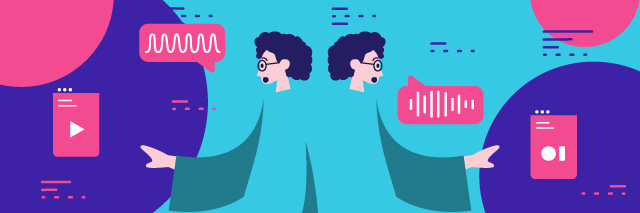
I recommend two places, to make a long story short; you go with freelancing platforms like Upwork , or voice-centered marketplaces like our own . Both have advantages and disadvantages.
In the first, it may be harder to find quality professionals with deep portfolios, but they’re there; you’ll also have the probability of negotiating rates to your satisfaction. Most freelancers will be open to a little haggling — it pretty much comes with the territory. You’ll still be able to see where they’re coming from when they respond to your job post with a bid.
In the second, rates are mostly set, so you’ll get what you pay for. The good thing is that the list of professionals is more extensive, curated, and divided under several categories. That makes it easier to browse voices and styles, find what you’re looking for, and get going. Each professional also has their portfolio right there, so that’s extra transparency right there.
Whatever your choice, always go with a pro for your important material. Don’t leave it in your own hands unless you’ve got somebody in your stuff you can trust to deliver the goods. A voice over Prezi is not the area to skimp out on!
A voice over Prezi can be an amazingly fun, engaging way to deliver your content. Whether your presentation is big or small, you can keep your audience glued to the screen and coming back for more. It’s also got the plus of interactivity and being able to put up presentations online. This means that everyone can learn and consume the material at their own pace.
Sure, Microsoft isn’t going out of business anytime soon. There’ll always be a place for PowerPoint presentations. But going with a voice over Prezi may be just what you need right now.
Just make sure to leave the voice part for actual professionals if you’re going to connect with a bigger audience!
Sign up now for our newsletter
Be one step ahead, always. Receive monthly updates news on the creative industry’s latest trends.
You can also Request a Demo to see how Bunny Studio works!
Share it! 👇🏼
You might also like

Job Title: Sales Development Representative
DescriptionBunny Studio is seeking a motivated and energetic Sales Development Representative (SDRs) based in LATAM to help us build and expand our outbound sales efforts
Career opportunities: Freelance Junior Marketer (Email Marketing & Automations)
Job Title: Freelance Junior Marketer (Email Marketing & Automations)Location: Remote (Latin America) Position Overview:We’re on the lookout for a dynamic Junior Marketer to join our

Audio Ad – Creative Best Practices
In an era where consumers engage with content on the go and in multitasking environments, audio ads have emerged as a vital medium for connecting

Can AI voiceovers be used for commercial purposes?
Explore the commercial use of AI voiceovers: efficiency, personalization, and the ethical considerations companies should consider to avoid problems with their content.
More articles from Bunny Studio
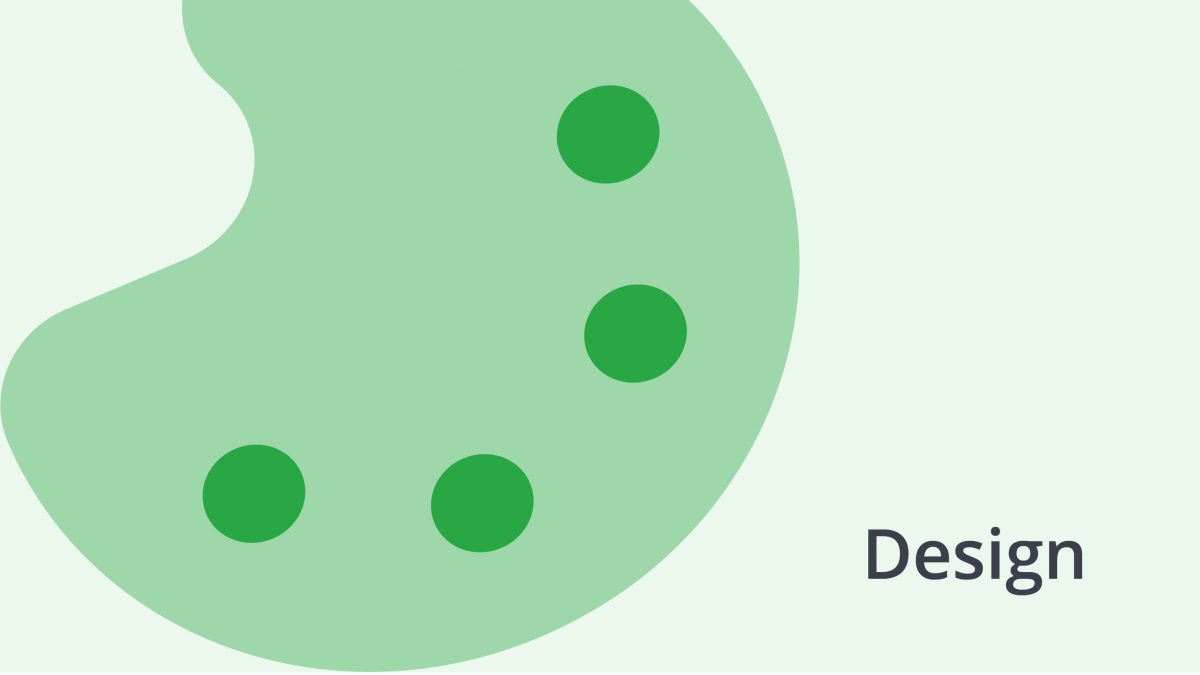
Tackling a project?
Trust us to handle your project from beginning to end. We have more than 50 creative services to meet your needs.
- Voiceover and audio
- Video and animation
- Writing, translation and transcription
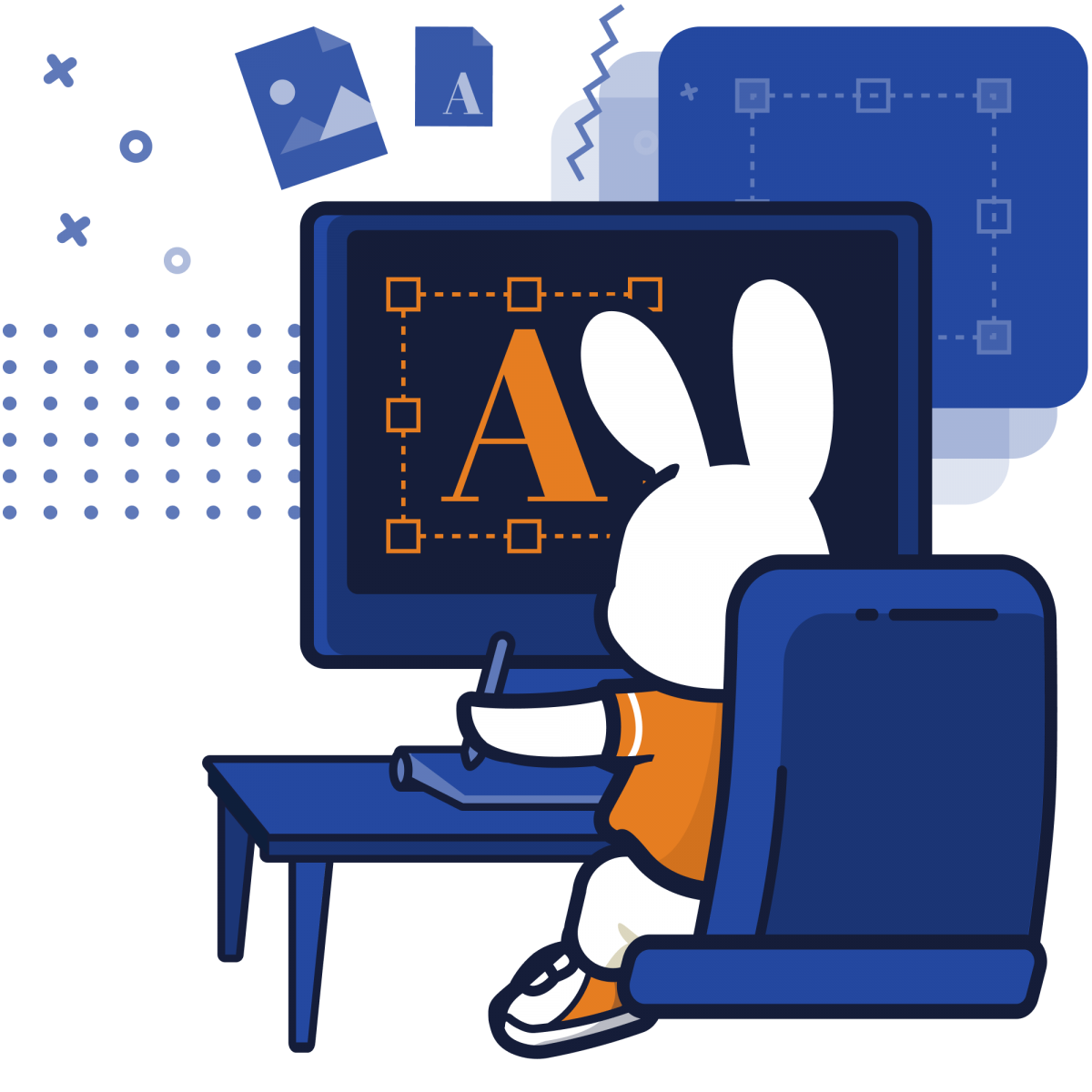
Bunny Studio is the most diverse and widely-used online creative services platform available. Raise your bar, team up with the world’s best creatives.
Our Content
- The Bunny Studio Podcast
- Voice & Audio
- Gig Economy
- Remote Working
- All Services
- How it works
- Help center
- Integrations (API and widget)
Freelancers
- Apply as a Bunny pro
Bunny Studio
Share on mastodon.
Like what you're reading?
How to make a slideshow with music using Prezi
Get your team on prezi – watch this on demand video.
Anete Ezera March 29, 2024
Ever thought about why we remember movie scenes? It’s because music moves us, and sticks with us. That’s exactly why knowing how to make a slideshow with music is a must. And with Prezi, it’s easy to add slideshow music to presentations, showcasing your message loud and clear.
Prezi is your go-to platform for creating presentations that truly resonate. Here, you’re not just stacking slides but crafting experiences. From embedding the perfect background music to compliment your narrative, to mixing visuals and text in the most effective way, Prezi transforms your story into an immersive journey. Let’s dive into all you need to know about how to make a slideshow with music.

What are multimedia elements?
Multimedia elements transform a bland presentation into an unforgettable experience. A good presentation combines many different forms of multimedia to create the finished product. Let’s look at some key multimedia for presentations:
- Images: Consider images as a medium that instantly pulls viewers towards them. They are strong agents in sending your ideas across, stimulating feelings, and also enhancing your plot.
- Music: Presentations are shaped by music. It can influence mood and provide an emotional experience that’s going to ensure people remember the message.
- Text: Often the focus of a presentation. The text delivers the critical details — clear, concise, and compelling. It’s your voice when you’re not speaking, so make every word count.
- Videos: Videos make your point more understandable. They are able to show how things happen, inform about case studies, or just make the audience feel in a different world and time. It is telling stories on the move.
- Animations: Enhance your presentation with animations that can increase interest and attract attention, especially when you have a lot of data to present or need to demonstrate complex processes. They are also ideal for bringing a little element of enjoyment into the display.
Every element has its own role to play in connecting with the senses of the audience. By using tools like Prezi, the integration of such elements into your presentations is actually easier than you might expect. Whether that’s incorporating an inspiring soundtrack, using breathtaking imagery, or captivating videos, Prezi allows you to realize your vision. Now, let’s delve deeper into how to make a slideshow with music.
The advantages of knowing how to make a slideshow with music
For those wondering how to make a slideshow with music, understanding its importance is a good place to start. Adding music to your presentations is about more than just filling the silence. Here’s why music is your best ally in presentations:
- Sets the tone: From the get-go, music can establish the mood. Whether you’re aiming for motivational, contemplative, or energetic, the right music cues up your audience’s emotions to match your message.
- Boosts engagement: Let’s face it, we all have a bit of a wandering mind. Music acts as a gentle tether, keeping your audience engaged and interested, making them more likely to absorb your message.
- Aids retention: Ever had a song stuck in your head? That’s the power of music. When associated with your key points, music can help those ideas stick, enhancing recall long after your presentation ends.
- Emotional connection: Music has a unique way of touching hearts. By pairing your content with the right tunes, you create a memorable experience that can resonate on a deeper level.

In short, music is a tool that can elevate your presentations from good to great. With Prezi, incorporating music becomes an effortless part of your storytelling, ensuring your presentations not only convey information but also emotion and inspiration.
The psychology behind music-infused presentations
Have you ever noticed how a certain melody can evoke strong emotions or transport you back to a particular moment in time? Music goes beyond what words can achieve, by playing a key role in influencing emotions and memories. Recognizing the way that music affects our minds can really influence the quality of your presentations.
Since music has a dramatic impact on many parts of the brain, especially those linked to emotion, focus, and memory, choosing music for slideshows that matches the theme makes a more profound impression.
Additionally, music can foster a sense of unity and belonging among listeners. When your audience shares a musical experience, it can turn your presentation into a collective journey, rather than just a lecture.

So, the next time you’re wondering how to make a slideshow with music, consider the psychological impact that music can have on your audience. By harnessing the power of music to create emotional resonance and connection, you can elevate your presentations from informative to unforgettable.

Choosing the right music
Selecting the right music for your presentation is crucial. It’s about finding a melody that amplifies your message rather than just picking a popular track. Here are some tips to ensure your music hits the right note:
- Align with your theme: The music should mirror the essence of your presentation. A motivational speech? Go for something uplifting. A solemn topic? Choose a more subdued soundtrack. Connecting with the overall theme is an important aspect for those who are questioning how to make a slideshow with music.
- Know your audience: Consider who’s listening. What might resonate with them? The right music for slideshows can build a bridge between your message and their perceptions.
- Purpose over preference: Always choose music that serves the purpose of your presentation. It should enhance, not distract. Whether it’s to energize, soothe, or inspire, make sure the music plays its role effectively.
- Consider the pace and energy: The tempo of your music should match the pace of your presentation. Faster music can add excitement to dynamic, fast-paced sections, while slower tempos might be better for moments requiring reflection or emphasis.
- Mind the rights: Last but not least, legality. Ensure you have the right to use the music. There are plenty of royalty-free options that can suit your presentation perfectly without causing legal headaches.
With these guidelines in mind, choosing the right music becomes a strategic decision that enhances the impact of your presentation, creating a more engaging and memorable experience for your audience. But, for those still wondering how to create a slideshow with music, the simple answer is Prezi .
Prezi: the perfect place for adding music to slideshows
Navigating the creation of presentations has never been easier, thanks to Prezi. Gone are the days of static slides and monotone monologues. Prezi revolutionizes how we share ideas, transforming every presentation into an engaging, memorable journey. Let’s explore why Prezi is your ultimate tool for those who need to know how to make a slideshow with music.
The canvas is yours
Prezi breaks free from the traditional slide-by-slide format, offering you an open canvas. This freedom allows for a more natural flow of information, where you can zoom in on details or pull back to show the big picture. It’s storytelling without boundaries, where each zoom can highlight a new chapter in your narrative.
A symphony of visuals and music
Imagine your presentation as a symphony, where each element plays a part in creating a captivating performance. Prezi makes it easy to conduct this symphony, blending visuals with music to set the tone and rhythm of your story. Whether it’s a stirring background track or an upbeat tune to energize your audience, Prezi helps you synchronize your content with the perfect soundtrack.
Engage with every zoom
Prezi’s signature zoom feature isn’t just about moving closer or farther away. It’s about engagement. By zooming into specific details, you draw your audience’s attention right where you want it. Then, zoom out to provide context, showing how each piece fits into the larger puzzle. It’s a dynamic way to keep your audience hooked from start to finish.
Explore this presentation and see how engaging the experience is for yourself:
Visuals at your fingertips
With Prezi, you’re never short on creativity. A vast library of visuals is at your disposal, ready to enhance your message. From high-quality images to engaging animations, these elements can be seamlessly integrated into your presentation, ensuring that your ideas are felt by everyone. So, if you’ve been worrying about how to make a picture slideshow with music and animations blend seamlessly, Prezi has you covered.
The power of Prezi Video
These days, personal connection is more important than ever. Prezi Video brings that connection to the forefront, allowing you to share your screen and yourself simultaneously. Not only that, but Prezi Video allows users to import and play videos whilst presenting, so you can communicate your points with ease. Whether you’re presenting life or recording a message, this feature adds a personal touch that can significantly boost engagement and comprehension.

Making an impact
Ultimately, the goal of any presentation is to make an impact, and to leave your audience with something they’ll remember. Prezi empowers you to do just that. By harmonizing music with visuals and narrative, you create a multisensory experience that engages, informs, and inspires. It’s not just about sharing information; it’s about making an impression that lasts.
Tailoring music to your theme: how to add music to a slideshow with Prezi
Whether you need a soft melody to underscore a serious point or a lively tune to celebrate a milestone, Prezi makes it easy to integrate the perfect music that complements your theme. To answer the question of how to make a slideshow with music, Prezi provides an option to import MP3 or M4A files from your computer.
You can also select a file from your Google Drive, One Drive, or Dropbox account by clicking the arrow next to the upload button. In our support article , you can find a step by step instruction.
Put your creative ideas into action after discovering how to make a slideshow with music
In conclusion, never underestimate the power of music in your presentations. It’s not just background noise; it can elevate your message, engage your audience, and make your presentation unforgettable. And there’s no better partner when making a slideshow with music than Prezi . With its intuitive platform, integrating music into your presentations is an effortless process. Whether you need to inspire action, convey emotion, or simply make your points stick, knowing how to make a slideshow with music is invaluable for crafting presentations that truly stand out.

As you look forward to your next presentation, consider the role music can play in bringing your message to life. With Prezi’s innovative features at your fingertips, you’re equipped to create presentations that capture attention as well as capture the hearts of your audience. Embrace the power of music and let Prezi be your guide to presentations that truly make an impression and are remembered long after the final slide.

Give your team the tools they need to engage
Like what you’re reading join the mailing list..
- Prezi for Teams
- Top Presentations
Creating accessible content in Prezi Design
If you want to reach a wider audience with your message, it's essential to create content that is accessible. Prezi Design allows you to do just that, as it is compliant with the Web Content Accessibility Guidelines (WCAG 2.0). You can create content that is accessible to people with disabilities, including vision impairment, limited movement, cognitive limitations, etc.
Making content visible to screen readers
Screen readers help people who are visually impaired use a computer, rendering the text into audible speech. By enabling the Visible to screen readers option in the settings panel, you will be able to add a label and description to charts, maps, images, or icons, as well as grouped objects. The description will then be rendered from text to speech.
- When working on a design, click on an object to select it.
- From the settings panel on your right, open the Accessibility tab. Enable Visible to screen readers (the option is enabled by default).
- Add a Label so people understand what the particular piece of content is. For example, you could write one of the following: a bar chart on monthly sales, a regional map of Finland, an image of the ocean, etc.
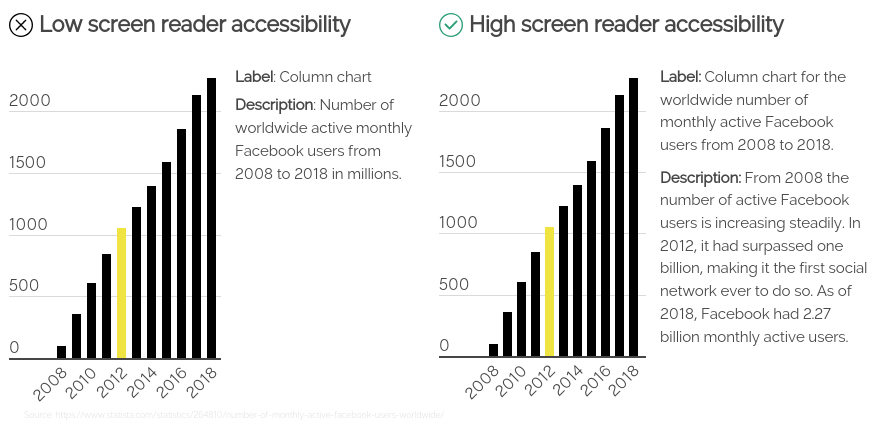
- Select the language of your design —t his will indicate what kind of voice the screen reader should use. The language dropdown menu is available in the settings panel on the right. To view the settings of the whole design, click outside of any of the objects located on the canvas.
All content will be read from top to bottom, left to right. This may not be perfect in some instances. In the example on the left, the reading order will be mixed up since the screen readers primarily use the direction from top to bottom. However, you can group objects so that they are read together, like in the example on the right.
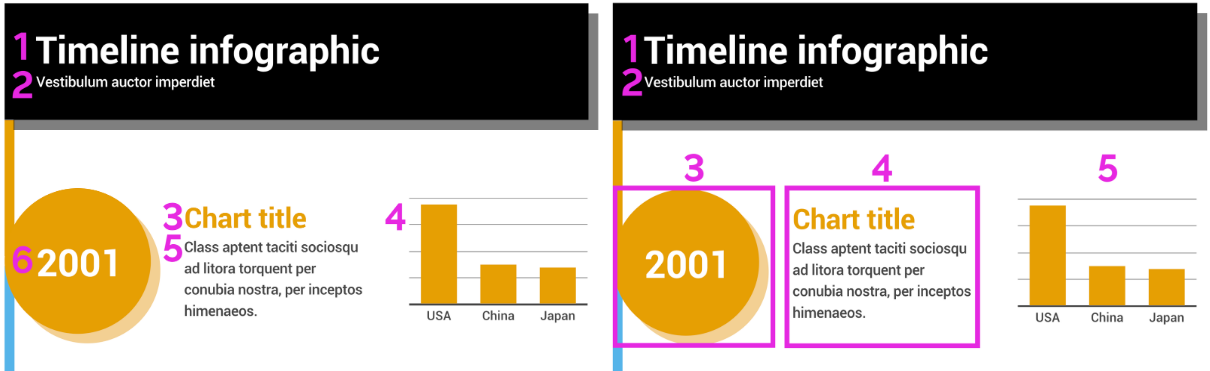
Navigating published content with keyboard controls
Keyboard shortcuts provide an alternative way to navigate and interact with charts, maps, text, videos, and integrations. Navigation is possible with tabs, legends, table search bars, hyperlinked text/images/icons, map icons, and video play buttons.
When a piece of content is selected, it will be highlighted with a rectangle. When you open a design online, use the following keyboard shortcuts to navigate and interact:
| Move forward | |
| Move backward | |
| Select / deselect | |
| , , , | Scroll |
Design principles for improved readability
Use titles and subtitles to create groups of related content.
Grouped content reduces clutter, makes it easier to scan, and gives structure. Think about clear and concise sentences. Headers and sub-sections make it easier for screen readers to jump between sections.
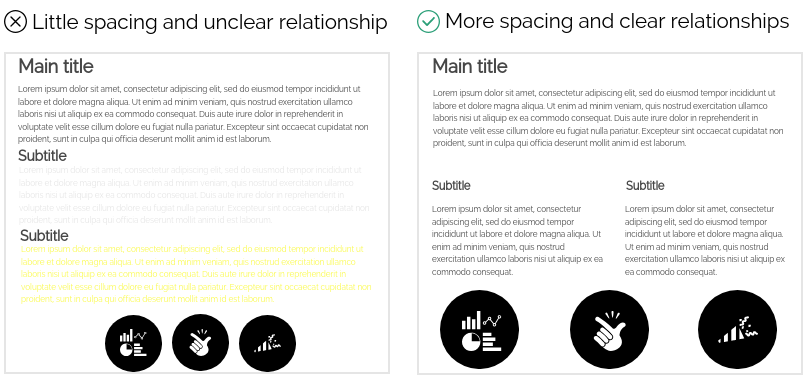
Use the colorblind-friendly palette and color combinations
Create contrast between objects and the background. Use the Contrast Checker to check whether your colors meet the accessibility criteria in WCAG. Avoid bright colors and very faded colors (see the image above). To make sure your content is accessible for the vision impaired, use the colorblind-friendly color palette that can be found in the settings panel on your right.
Make sure interactive elements are easy to find
Use interactivity hints . This way, hints encouraging interaction with the objects on the canvas will pop up as the viewer will be scrolling through your content. You can find this option under the Project viewer experience tab in the settings panel on the right.
Include image and media alternatives in your design
Complement your text with icons, images, videos, or voice recordings. Use the toolbar on the left of the editor to add images/icons from the graphics gallery , as well as videos and sound embeds using Prezi Design’s many integrations . If you're using mostly video and image content, add captions or transcripts for multimedia.
Create a meaningful structure and add a summary for easy navigation
To learn about linking your summary to pages within the project, head over to the tutorial article about page linking .
When using hyperlinks , make the link text meaningful

Related articles
- Using interactivity hints in Prezi Design
- Turning a presentation into a video
- Getting started with Prezi Viewer
- Creating a population pyramid in Prezi Design
- Using Prezi Video for Zoom
We're here to help
Got a question? Reach out to our support team.
Contact support
Ask the community
Join a live training
© {[{ new Date().getFullYear() }]} Prezi Inc. Terms | Cookie Settings

IMAGES
VIDEO
COMMENTS
Adding narration to your presentation with the Prezi Video desktop app. 1. Open the desktop app and click Import in the side panel. 👋. You should know:You can also return to the Import sidebar from the dropdown menu under the three dots in the top right corner of the side panel or from the dropdown menu in the top left corner of the online ...
From the editor, navigate to the presentation step where you want to add audio. Click the Insert button at the top of your screen, then select the Audio icon. Alternatively, you can click the three dots on the presentation step's thumbnail in the left sidebar and select Edit sound. Click Upload under Step audio and select an MP3 or M4A file ...
Alternatively you can right-click on the path step's (slide's) thumbnail and select 'Add Sound to Path Step'. You can use these to play your prezi and mute the sounds you have inserted. (Say, if you're presenting in in person) If you embed your prezi into a website you will also have these options.
You can right-click on the path step's (slide's) thumbnail and select 'Add Sound to Path Step' How to Add Voice Over Narration to Your Prezi Presentation The sound will play every time you reach the path step when in Present Mode. Once the process is completed, you can click the
It you want to show, tell or teach somebody something, prezi is the right storytelling tool to use, because its fine, fun, and free. This video is about how ...
Exporting your Prezi Design project to Prezi Video. Once you're done working on your content in Prezi Design, select Record video in the top right corner of the editor. Pick the Solid background if you'd like to use only your content in Prezi Video and don't plan to interact with it. Then, select Record Video. The Prezi Video tab will load with ...
Hey and welcome back. This is video number eight and this is kind of a bonus video. But for those of you who want to take it a step further and rather than u...
Simply select "Create video" from the top toolbar, then select the option to only add your voice. For more tips, check out our guide for adding voiceover. Don't worry about nailing it on your first try — even after practicing, you can always trim the beginning or end of your video, or pause as you record.
In this tutorial you will learn how to add audio to Prezi.Don't forget to check out our site http://howtech.tv/ for more free how-to videos!http://youtube.co...
Turning your presentation into a video. Once you are done with adding content (text, images, icons, charts, etc.) and structuring your presentation, click on the Create video button in the top toolbar to open the "Prezi Video" sidebar, then choose the option to appear next to your content from the popup window. 🏆.
2. Turn an existing presentation into a video. You can easily create a video from a presentation with Prezi Video. Use an existing Prezi presentation, or create a new presentation in the Prezi Present editor and press "create video" when you're ready to record. You can also turn your PowerPoint presentation into a video by uploading your ...
Also, the modulation of your voice acts as a powerful tool to develop presentation skills. Variations in pitch, tone, and pace inject dynamics into your presentation, holding your audience's attention and guiding them through the narrative. ... Collaboration lies at the heart of many successful presentations, and Prezi takes this aspect to ...
Recording your video. 1. Once you're done with adding your content, click Practice and record online and Record in the desktop app at the bottom of the screen and get ready for recording your video. Pro Tip: To record in full HD or to present live in a video call, click the Use desktop app button to open the Prezi Video desktop application ...
Step 3: From the Left Sidebar on your "Edit Prezi" page, click on the thumbnail for the path step (Slide) you want to add sound to. Step 1: First you need to record or generate an audio recoding. Here are some helpful. voice recording programs. that will record audio in. the correct format to insert into your Prezi. Google Voice Recorder.
In this article, we've summoned the following 8 presentation skills that are essential to any presenter that wants to make an impact with their message. 1. Effective communication. Effective communication skills are critical when it comes to presenting information to others.
Recording Narration with Windows. Click on the Start menu and search for Sound Recorder (sometimes called Voice Recorder). Using Sound Recorder, press Start Recording. When you've finished recording, press Stop Recording, which will automatically bring up a Save window that will ask you to name the file and choose where you want to save the file.
A voice over Prezi is not the area to skimp out on! Conclusion. A voice over Prezi can be an amazingly fun, engaging way to deliver your content. Whether your presentation is big or small, you can keep your audience glued to the screen and coming back for more. It's also got the plus of interactivity and being able to put up presentations online.
It shows that you are present and attentive and that you value their attention and participation. In addition to eye contact, your body language plays a crucial role in projecting confidence and engagement during your presentation. Stand tall and maintain a good posture, as it conveys confidence and authority.
There are two ways to open presenter view. From the editor, click the blue Present button and select Presenter view. From the Prezi Present dashboard, click the cogwheel icon on the presentation thumbnail, then select Presenter view from the presenter tools. If you are already in presentation mode, simply click " Presenter view " in the bottom ...
Prezi has been a trusted presentation partner for over 15 years. 180+ countries. 140,000,000+ 140M+ people who ️ Prezi. 25%. more effective than slides* 40%. more memorable* *independent Harvard study of Prezi vs. PowerPoint See why our customers love us. Prezi is consistently awarded and ranks as the G2 leader across industries based on ...
Purpose over preference: Always choose music that serves the purpose of your presentation. It should enhance, not distract. Whether it's to energize, soothe, or inspire, make sure the music plays its role effectively. Consider the pace and energy: The tempo of your music should match the pace of your presentation.
Complement your text with icons, images, videos, or voice recordings. Use the toolbar on the left of the editor to add images/icons from the graphics gallery, as well as videos and sound embeds using Prezi Design's many integrations. If you're using mostly video and image content, add captions or transcripts for multimedia.
Passive Voice When to use passive voice When we do not know who the subject is, or it is not important who the subject is. Somebody mowed the lawn. The lawn was mowed. When it is obvious to the listener or reader who the subject is because it is the person who usually does it.