

Visual Aids In Presentations: The Complete Guide

@danishd This is a sample bio. You can change it from WordPress Dashboard, Users → Biographical Info. Biographical Info
Published Date : August 21, 2020
Reading Time :
A picture, they say, is worth a thousand words. Using visual aids in presentations helps you pass a lot of information in a relatively shorter time. With the right visual aids, you can create the desired impact that you want your presentation to make on your audience. Learning how to use visual aids effectively will boost the quality of your presentations. We discuss some of the top visual aids in our recent YouTube video :
Visual Aid Definition
What are visual aids? Simply put, visual aids are things that your listening can look at while you give your speech or presentation. Visual aid appeals to the audience’s vision more than any other sensory organ.
Why use visuals for presentations?
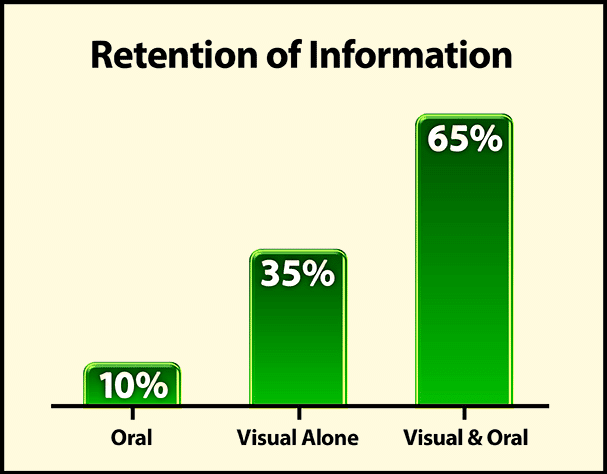
There is no such thing as a perfect speech . However, there are ways to make a presentation closer to perfection. What are they? Simple: Visual aids. Visual aids can bring life back into a tedious speech , and they take less time to come up with than long notes. This article discusses how you can use visual aids effectively and conquer an audience. Before that, we discuss how visuals can help you achieve a better presentation.
They help you structure your work.
Using the right types of visual aids can help you create a perfect picture of what you want your audience to see in your presentations. Instead of struggling to condense a lot of information into a long text, you can present your information in one straightforward image or video and save yourself the stress.
It is easier to engage the audience.
An excellent visual setup can help elicit audience interest and sometimes their input in the presentation. When the audience is engaged, they tend to be more interested in the presenter’s work. Also, an interactive audience can boost your morale and encourage you.
You save time on your presentation.
When presenting, time is of the essence. So, you can effectively reduce your presentation time if you have useful visual aids and use them properly. Would you prefer to go on and on for minutes about a topic when you can cut your speech down by inserting a few images or videos?
What are visual aids?
A visual aid is any material that gives shape and form to words or thoughts. Types of visual aids include physical samples, models, handouts, pictures, videos, infographics, etc. Visual aids have come a long way, including digital tools such as overhead projectors, PowerPoint presentations, and interactive boards.
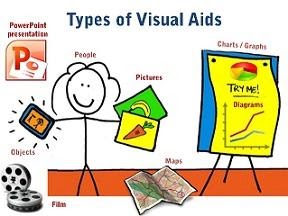
Different Types Of Creative Visual Aid Ideas To Awe Your Audience
Have you ever been tasked with making a speech or a presentation but don’t know how to make it truly remarkable? Well, visual aid is your answer.
Giving a presentation or speech is hard. You have to strike a balance between persuading or informing your audience while also maintaining their attention. The fear of your audience slipping away is very real. And a visual aid can help.
We surveyed the Orai community to vote for their preferred visual aid. Here are the top ten creative visual aid ideas that you could use in your next presentation:
Videos emerged as the clear winner in all our surveys. We ran these surveys on all our social handles and contacted successful speakers. 27.14% of all respondents prefer visual aids because they are easy to understand, can be paused during a presentation, and can trigger all sorts of emotions. That being said, it is also very tough to create good videos. However, more and more tools are available to help you create amazing videos without professional help.
Hans Rosling’s TED talk, titled ‘the best stats you have ever seen,’ is one of the best speeches. He uses video for the speech ’s entirety while not diverting the audience’s attention away from him. He does all this while also bringing out some optimism for the world’s future. We highly recommend this TED talk to learn how to use videos effectively as a visual aid and inject some positivity into your lives during these trying times.
2. Demonstrations
Demonstrations, also known as demos, are undoubtedly among the most effective visual aids for communication. You can use demonstrations in two ways. One as a hook to captivate your audience. Prof. Walter Lewin was famous for using demonstrations as a hook during lectures. In his most famous lecture, he puts his life in danger by releasing a heavy pendulum to show that a pendulum’s period remains constant despite the mass.
Demonstrations can also be used to show how some things are done or work. We use demonstrations to showcase how Orai works and how you can use them to improve your speaking skills.
18.57% voted for demonstrations because they are unique, interactive, up close, and have a personal touch.
3. Roleplays
Jokes aside, why do you think comedy shows are memorable? You guessed it right. Roleplays! Role – play is any speaking activity when you put yourself into somebody else’s shoes or stay in your shoes but put yourself into an imaginary situation!
Nothing is more boring than a comedian delivering lines straight from a joke book. Legendary comedians like George Carlin, Kevin Hart, Chris Rock, and Bill Burr use roleplays effectively and make a mundane joke genuinely memorable.
Jokes aside, you can use roleplays in business presentations and speeches. Use real-life stories or examples in your role plays to make them authentic.
15.71% of the survey respondents voted for roleplays because they are very close to real life and do not take the audience’s attention away from the speaker.
With 12.86% of the votes, Props is number 4. A prop is any concrete object used to deliver a speech or presentation. Props add another dimension to our speech and help the listeners visualize abstract concepts like vision, milestones, targets, and expectations. It ties verbal to visual. Introducing a prop into your speech or presentation should not seem forced. Use them sparingly to highlight your address’s most critical points or stories.
People voted for props because they feel 3D visualization is more useful than 2D visualization. Props will make your presentations stand out because few people use them today.
When we sent out the survey to the Orai community and some highly successful speakers, we were sure that slides/presentations would come out on top. However, we were surprised by the results. With 12.86% votes, slides are number five on our list.
Presentations are effortless to create and, therefore, the most commonly used visual aid in business communications. Today, dozens of software programs are available to help you make beautiful presentations. Microsoft PowerPoint is the pioneer in the space and holds a significant market share.
Whatever is your preferred software, you need to keep your audience at the center while making presentations.
People described the ease of creation and the ability to incorporate other visual aids when asked why they chose presentations as their top visual aid.
The inclusion of Audio in this list can appear controversial. But it got a significant vote share in our survey and cannot be ignored. Audio can add a new dimension to your presentations where the audience is hearing your voice and other sound cues that can trigger various emotional responses. Especially when coupled with other visual aids, audio can be a powerful tool for making impactful presentations.
Vote share:
Audio aid is number six, with 4.29% of the votes.
7. Handouts
What is a handout.
A handout is a structured view of your presentation or speech that you can distribute to the audience.
What are the benefits of a handout?
Like how this blog gives more information than our YouTube video on the different visual aids, handouts can be used to furnish more information than your discourse itself. They give your audience something to take away after your presentation, making you and your presentation more memorable.
Are you going to be speaking about something overly technical? Then handouts are your friends. Handouts are also an opportunity to facilitate follow-ups if you specify your contact details.
Handouts are tied with whiteboards and got 2.86% of the votes in our survey.
8. Physical & Online Whiteboards
What is a whiteboard.
Traditionally, whiteboards are white, shiny, and smooth boards on which texts and diagrams are made using non-permanent markers. It is widely used in professional presentations, brainstorming sessions, and group discussions. Post-COVID, more and more companies are moving to online whiteboards. Online whiteboards are software that provides a space where individuals across the globe can collaborate online. Many companies have moved beyond the whiteboard and started using online whiteboards for meetings and discussions.
What are the benefits of a whiteboard?
A whiteboard helps listeners better visualize thoughts, concepts, and ideas. It is also a better alternative to the blackboard for a smaller audience as it is tidier and easier to use. Online whiteboards can be used instead of traditional whiteboards without being limited by space constraints. Online whiteboards will transform virtual meetings into a collaborative experience.
With 2.86% of the votes, whiteboards stand at eight on our list.
9. Blackboard
What is a blackboard.
A blackboard (aka chalkboard) is a surface on which texts or diagrams are made using chalk made from calcium sulfate or calcium carbonate. Blackboards are typically used in classrooms for large groups of students.
What are the benefits of blackboards?
Blackboard is one of the foremost and most popular teaching aids. Blackboard is useful for teaching as it helps instructors move from easy to complex topics in an organized manner. Diagrams, symbols, charts, and drawings can be introduced in discourse to bring life to rather dull topics. Blackboards are highly interactive, where the teacher and students can participate during a speech .
With 1.43% of the vote share, the blackboard stands at the bottom, along with flipcharts.
10. Flipchart
What is a flipchart.
Flipcharts consist of a pad of large sheets of paper bound together. It is typically fixed to the upper edge of a whiteboard or canvas. Flipcharts are easy to create and inexpensive fit for small groups of people.
What are the benefits of presenting using a flipchart?
Nowadays, everybody seems only interested in making presentations powered by computer-generated slide decks. However, the flip chart has its charm. Since most presentations consist of less than ten people, flip charts can be a refreshing change to the standard slide deck. Moreover, flipchart does not require electricity. No electricity and no software means fewer of those last-minute hick-ups.
Flipchart got 1.43% of the vote and shared the bottom position with its counterpart, which we will discuss in the next section.
Master the art of speech , practice with Orai
How to make an informative speech with visual aids in presentations
If you have a presentation coming up soon, you can follow the instructions below to learn how you can take advantage of visual aids:
Determine your overall objective
The aim of your presentations depends on you, what information is being presented, and your audience. The motivational speaker and the classroom teacher may approach the same types of visual aids differently due to differences in overall objectives. For instance, if you aim to inspire and remind your audience of salient points, a poster template should serve well; infographics work well when trying to show relationships between complex information. A chart will be quite effective if you seek to explain a given data set.
Choose appropriate visual aids in presentations.
After identifying the overall aim of your presentation, you have to match it with the right visual aids example. Will a graph, picture, or video suffice?
If you use the PowerPoint Presenter, focus mainly on the media that best conveys your message. Make sure that the notes you add are bold and brief. Try to keep your sentence in one line of text.
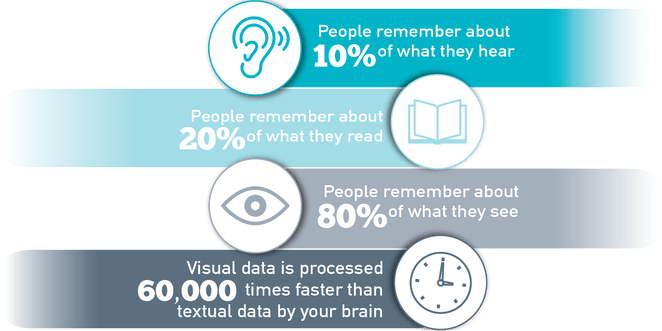
Prepare thoroughly
You will spend some time preparing your visual aids before the day of your presentation. It is good to allow yourself enough time to prepare so you can perfect your work accordingly. Take note of when, where, and how you will use your visual aids. If you discover some inconsistencies, you can compensate for them by adjusting your choice or using visual aids in presentations.
After you have a final draft of your visual aids, run a series of sessions with them. Let your friends or colleagues be your audience and ask for their honest feedback. Make appropriate adjustments where necessary.
During presentation
First, you need to be comfortable and confident. A neat and appropriate dress should boost your confidence . Follow the tips below during presentations.
- Keep your face on your audience. It may help to look a little above their heads while presenting.
- Only point to or take the visual aid when needed. When you do, explain what you mean immediately.
- Do not read texts on your visual aids verbatim.
- Once a visual aid has served its purpose, you should keep it away from your audience’s view.
If you need more help boosting your confidence , we have written a detailed piece on how to conquer your fear of speaking in front of people.
What is the importance of using visuals in giving a presentation?
Visual aids in presentations are invaluable to you and the audience you hope to enlighten. They make the job easier for you, and the audience leaves feeling like they learned something. Apart from their time-saving abilities, here are some reasons why you need to incorporate visual aids in your presentations:
- Visual aids can help your audience retain the information long-term.
- The human brain processes images faster than text, so visuals make us understand things faster.
- Using visual aids makes your presentations more enjoyable, interactive, and memorable.
- Visual aids help your audience connect and relate with you better
- Presentations with visual aids are less likely to be misunderstood or misrepresented. They are usually easier to understand and leave little room for confusion
- Visual designs help stimulate cognition and they are great for people with learning disabilities.
- Visual aids act as key cards and pointers for the presenter and help you keep track of what you’re saying
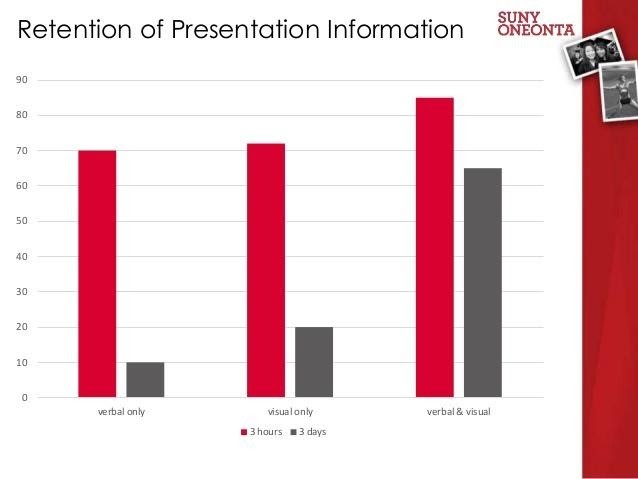
What are the ideas for speech topics using visual aids?
- Use a picture or image that closely represents the topic. A one-hundred-dollar note can suggest topics revolving around money and finances.
- Use a chart showing trends or statistics that your audience finds appealing. You can use popular sayings or quotes to generate topics your audience can relate to.
- Newspaper headlines on related issues can be good starters for opinion-based topics.
Why is the use of color important in presentations, according to research?
Color plays a crucial role in presentations, boosting audience engagement with its ability to enhance motivation and create visually appealing visuals. By understanding color theory and using shades thoughtfully, presenters can ensure their work is professional and organized and accessible to a diverse audience, considering color blindness and cultural associations.
What are the key points to consider when using visual aids in a presentation?
Ensure effective and engaging visuals in your presentation by considering the space, practicing beforehand, utilizing and limiting color strategically (considering color blindness), and maintaining consistency throughout your presentation.
What are some tips for using objects or artifacts as visual aids in presentations?
Objects in presentations can captivate your audience! Choose relevant objects for demonstrations or explanations. In small groups, pass the object around but manage time. For larger audiences, move it around for clear visibility. Reveal the object at the right moment with context and explanation. If demonstrating, use deliberate movements and explain each step clearly to keep them engaged.
What are some tips for using visual aids to engage the audience and maintain their interest?
Capture and keep your audience’s attention with impactful visuals! Ensure clear visibility, maintain eye contact, and use visuals to complement your spoken words, not replace them. Explain each visual promptly and remove it seamlessly when finished to refocus attention on your message.
How can visual aids be tailored to suit the audience and make the presentation more effective?
Craft impactful presentations by tailoring visuals to your audience and goals. Choose relevant and resonant visuals, be it a graph, picture, or video, accompanied by clear, concise notes. Prepare thoroughly, refining visuals and considering timing, context, and integration. Seek feedback to fine-tune for optimal audience connection.
How should one prepare and use visual aids effectively during a presentation?
Prepare polished visuals beforehand, considering timing, context, and integration. Seek feedback. During your presentation, prioritize clarity , avoid overwhelming the audience, and use visuals purposefully to enhance, not replace, your message. Practice beforehand and maintain audience engagement through confident delivery.
The visual aid definition is very clear on how much impact using visual aids in public speaking has on an audience. With a great selection of visual aids, you can transform your presentations into a pleasant experience that you and your audience will always look forward to.
Become a confident speaker. Practice with Orai and get feedback on your tone, tempo, conciseness , and confidence .
You might also like

2023 Complete Guide to Presentation Templates 📊
How to improve your speaking skills: 50 experts reveal their secrets [In...
Quick links.
- Presentation Topics
Useful Links
- Start free trial
- The art of public speaking
- improve public speaking
- mastering public speaking
- public speaking coach
- professional speaking
- public speaking classes - Courses
- public speaking anxiety
- © Orai 2023

Improve your practice.
Enhance your soft skills with a range of award-winning courses.
Using visual aids during a presentation or training session
June 21, 2018 - Gini Beqiri
Visual aids can enhance your presentations – they can increase the audience’s understanding of your topic, explain points, make an impact and create enthusiasm. It has become more important to make information visual:
“Something is happening. We are becoming a visually mediated society. For many, understanding of the world is being accomplished, not through words, but by reading images” – ( Lester, 2006 )
In this article, we discuss how to use visual aids for presentations or training sessions.
What are visual aids?
Visual aids are items of a visual manner, such as graphs, photographs, video clips etc used in addition to spoken information. Visual aids are chosen depending on their purpose, for example, you may want to:
- Summarise information.
- Reduce the amount of spoken words, for example, you may show a graph of your results rather than reading them out.
- Clarify and show examples.
- Create more of an impact, for example, if your presentation is on the health risks of smoking, you may show images of the effects of smoking on the body rather than describing this. You must consider what type of impact you want to make beforehand – do you want the audience to be sad, happy, angry etc?
- Emphasise what you’re saying.
- Make a point memorable.
- Enhance your credibility .
- Engage the audience and maintain their interest.
- Make something easier for the audience to understand.

Preparation and use of visual aids
Once you have decided that you want to use a visual aid, you must ensure that the audience is able to quickly understand the image – it must be clear. They can be used throughout your speech but try to only use visual aids for essential points as it can be tiring for the audience to skip from one visual to another.
Preparation
- Think about how can a visual aid can support your message. What do you want the audience to do?
- Ensure that your visual aid follows what you’re saying or this will confuse the audience.
- Avoid cluttering the image as it may look messy and unclear.
- Visual aids must be clear, concise and of a high quality.
- Keep the style consistent, such as, the same font, colours, positions etc
- Use graphs and charts to present data.
- The audience should not be trying to read and listen at the same time – use visual aids to highlight your points.
- One message per visual aid, for example, on a slide there should only be one key point.
- Use visual aids in moderation – they are additions meant to emphasise and support main points.
- Ensure that your presentation still works without your visual aids in case of technical problems.
- Practice using the visual aids in advance and ask friends and colleagues for feedback. Ask them whether they can clearly see the visual aid and how they interpret it.
During the presentation
- Ensure that the visual aids can be seen by everyone in the audience.
- Face the audience most of the time rather than the image.
- Avoid reading from the visual aid.
- As soon as you show the visual aid the audience’s attention will be drawn to it so you must immediately explain it. You will be ignored if you talk about something else.
- Make it clear to the audience why you are using it.
- When you no longer need the visual aid ensure that the audience can’t see it.
Tailor to your audience
Choose your visual aids tactically so you appeal to your audience. This means finding images your audience can relate to, images they will find familiar and images they will like. Also think about what style of visual aid is suitable for the audience; is it quite a serious presentation? Can you be humorous? Is it more formal or informal?
Example of using visual aids
When watching this video, notice how the presenters:
- Talk to the audience while writing
- Turn their body to the audience while writing
- Don’t spend too long writing in one session
Types of visual aids
There are a variety of different types of visual aids, you must decide which will suit your presentation and your audience.
Microsoft PowerPoint is widely used for presentations because it’s easy to create attractive and professional presentations and it’s simple to modify and reorganise content compared to other visual aids. You can insert a range of visual items into the slides which will improve the audience’s focus. Also, the audience can generally see slideshows better than other visual aids and you don’t have to face away from them. However, your presentation can look unprofessional if this software is used poorly.
- Have a clear and simple background.
- Avoid using too many different types of fonts or font sizes.
- Only use animations for a purpose, such as, to reveal the stages of a process, otherwise this can be distracting and look amateurish.
- Use a large font size – a minimum of 24pt.
- Use bullet points to summarise key points.
- Consider providing handouts of diagrams because the audience will find the diagrams easier to read.
- Avoid putting too much text on a slide.
- Avoid using red or green text as it’s difficult to read.
- There should only be one key point for each slide.
- Always have a back-up plan in case there is a technical issue and you cannot show the visuals on the day, for example, bring handouts or a poster.
Whiteboards
Whiteboards are great for providing further explanations, such as, showing the order of a process, creating diagrams or explaining complex words or phrases. They’re often used to display headings and write down audience suggestions. Whiteboards are also ideal for displaying important information for the entire duration of the presentation, such as, key definitions, because the audience can just glance at the whiteboard for a reminder.
- Ensure that enough time has passed for the audience to take notes before rubbing something off of the whiteboard.
- Write concisely to avoid facing away from the audience for too long.
- Handwriting must be large and legible.
- Practice beforehand as you may feel nervous about writing in front of an audience at the time.
Handouts are papers that contain key information from your presentation or they may provide further information. They prevent you from overwhelming the audience as there will be less information on the slides and therefore less information they need to write down.
You must consider when you want to give the audience the handouts:
- If given at the beginning and middle of your presentation the audience may be reading rather than listening to you or they might not pay attention to what you’re saying as they already have the information.
- If given at the end of your presentation the audience may be trying to take lots of notes which may reduce the amount of information they are actually understanding.
To manage this, provide the audience with partially completed handouts so they will have to listen to what you’re saying to be able to fill in the gaps. Providing the audience with graphs and charts beforehand is also beneficial because the audience will find them easier to read than, for example, from a slide.
- Tips on creating handouts for your presentation

Video clips
Using videos are a great wait to engage the audience and increase their interest. Use video to bring motion, images and audio into your presentation.
- Ensure that any videos used are relevant to the presentation’s content.
- Only show as much of the video as necessary.
- Never show a really long clip.
- Videos can be difficult to fit into the structure of a presentation so ensure that you tell that audience why you’re showing them a clip and tell them what to look for.
- Inform the audience how long the video will last.
Flip charts offer a low cost and low tech solution to record and convey information as you speak. They’re more beneficial for smaller audiences and they are favoured for brainstorming sessions as you can gather ideas easily. Flip charts are also widely used for summarising information and, like with a whiteboard, you can use them to show permanent background information.
- Before your presentation, place the flip chart in a location that you can easily access.
- Prepare any sheets you can in advance, even if you can only write down the headings.
- Flip charts can be moved so you can avoid facing away from the audience – stand next to it and continue to face the audience.
- Have only one main idea per sheet.
- Write legibly, largely and in block capitals so it’s more visible.
- Check with the audience that they can read the text – do not use a flipchart if there is a large audience.
- Only write in black and blue ink. Red ink is good for circling or underlining.
- Using a pencil write notes to yourself beforehand so you remember what to include – the audience will not see this writing. Also drawing lines in pencil beforehand can keep your handwriting straight.
- Flip back through the sheets to consolidate points.
- Practice writing on the flip chart advance as you may feel nervous at the time of presenting.
Poster boards can be created using a variety of visual devices, such as graphs and images. They’re generally quite portable and you can make them as elaborate as you want. However, they can be expensive to produce if the poster is quite complex.
- One poster per message or theme
- Use block capitals
- Avoid using posters when presenting to large audiences as they will not be able to see the content
Product, objects or artefacts
Objects can be useful tools for making an impact or even for making a dull topic more interesting. Sometimes they’ll be needed for technical and practical reasons, such as, showing a model or conducting an experiment.
- If you are presenting to a small audience consider passing the object around but provide enough time so they won’t have to divide their attention between the object and what you’re saying.
- If the audience is large ensure that you move the object around so everyone sees it.
- The audience will be more distracted from what you’re saying when they’re looking at the object so keep it hidden until the right time and provide the background information before revealing it.
- Explain why you’re using the object.
- If you are conducting an experiment or demonstration, move slowly with exaggerated movements so the audience can follow. Also explain precisely what’s going on.
Two examples of live product demos:
Key points for using visual aids
Try to find out what the presentation room is like beforehand, such as, the layout of the room, the equipment etc, so you can see if your visual aids are appropriate and whether they will work there but always have a contingency plan regardless. Also remember that the audience should be able to understand an image almost immediately.
Before your presentation, ensure that you practice with your visual aids so you know how to operate the equipment. If something goes wrong you’ll have a better chance of solving the problem.
Research suggests that using colour increases people’s motivation to read and their enthusiasm for a presentation. Software like PowerPoint is great for producing colour visuals.
Using the colour wheel can help when choosing your presentation’s colours:
- Colours opposite each other in the wheel are complementary and they create contrast. Using complementary colours makes your text more readable.
- Colours next to each other are analogous and they are harmonious. Using analogous colours makes your presentation more unified.

The Adobe colour wheel , which helps you pick complementary colours for your presentation design.
Avoid using too many colours in your presentation as this can look cluttered and unprofessional and keep your colour themes continuous, for example, if you highlight all the key words on one slide in blue, continue to do this throughout the presentation. Also be careful with colour associations, for example, in many cultures red is linked to danger. Try to represent your words and topics with colours that make sense and are appropriate.
Many people are blue-green or red-green colour-blind so avoid putting these colours next to each other’s in, for example, a graph. If you cannot avoid placing these colours next to each other then use text to clearly label items.
Research suggests that information displayed visually is well remembered: “retention of information three days after a meeting or other event is six times greater when information is presented by visual and oral means than when the information is presented by the spoken word alone.” ( U.S. Department of Labor OSHA Office of Training and Education, 1996 )
There is also significant evidence suggesting that most learning occurs visually – some researchers suggest that 83% of human learning happens visually. The psychologist Bruner conducted multiple studies which suggest that people remember 80% of what they see and do, 20% of what they read and only 10% of what they hear.
Visual aids are worth including in your presentations because they can help you explain information more coherently which makes presenting easier for you and learning easier for the audience. They also help add variety to your presentation thus making it more interesting for the audience. If the audience understand what you’re saying and they are more engaged, they’re more likely to be persuaded by you.

Microsoft 365 Life Hacks > Presentations > 5 reasons to use visual aids for speeches and presentations
5 reasons to use visual aids for speeches and presentations
A whopping 65 percent of humans are visual learners . This makes sense, considering the brain processes visual information about 60,000 times faster than text.
It also explains why it’s so important for speakers to incorporate compelling visual aids into their presentations . Impactful visuals help us communicate our ideas and messaging more effectively—no matter what type of audience we are trying to reach.

Here are 5 facts that drill home the importance of visual aids when it comes to delivering a memorable presentation or speech.

Grow a business
Use free apps and tools from microsoft for your small business and side gig.
1. Presentation visuals grab an audience’s attention—and keep it
Human beings are naturally curious creatures but we have a short attention span—and it’s gotten worse in our current era of information overload and non-stop scrolling. When listening to a speech or presentation, audience interest peaks around the 10-minute mark and then drops precipitously depending on the content and communication style of the speaker. (A Ben Stein soundalike drolling on about duality quantum algorithms? Godspeed.) That’s why so many experts insist on capping lectures at 15 to 20 minutes or mixing up the format with 20-minute blocks. Interesting visual aids can help you do that.
They spark interest when the brain is feeling fatigued, making it easier to receive and process complex information. Think of each new visual or animation as little shots of adrenaline—capturing the waning attention of an audience and re-energizing the room. This can be especially effective when embedding picture polls, or visuals that require audience members to pull out their phones and interact with the content you’ve presented.
2. Presentation visuals make complex ideas easier to understand
Not everyone computes information at the same speed. Infographics make data-heavy presentations more digestible—breaking statistics and other figures or timelines into bite-sized chunks. They’re also more persuasive. According to a study conducted at the Wharton School of Business, 67 percent of audience members were more convinced by the content of a verbal presentation with accompanying visuals versus 50 percent with a verbal-only presentation.
3. Presentation visuals build emotional bridges with the audience
They say a picture is worth a thousand words—it’s cliché but true. Images make viewers feel things that words cannot and give presenters a way to connect with their audience on a more visceral level. (Yes, even if your audience is a bunch of humorless academics.) Instead of listing off dull facts about global warming, pop in a few slides depicting recent floods or forest fires to drive home your point. Powerful imagery, including 3D effects and visually appealing templates , resonate with audiences and makes them care more deeply about what you’re saying.
4. Presentation visuals help audiences retain information
Researchers have found that people who are asked to recall information after a three-day period retained just 10 percent of what they heard during an oral presentation, 35 percent from a visual presentation, and 65 percent from an oral presentation with visuals. You’ve worked too hard preparing your address to have the audience walk away remembering only a tiny fraction of what you said. Embracing visuals will improve the odds by six times.
5. Presentation visuals keep your speech on track
Peppering your presentation with visual aids will help you organize your talking points, avoid off-topic rambling, and even jog your memory if you get hit with a bout of stage fright.
But remember: While thoughtful visuals will make a speech or presentation much stronger, they won’t save you if you show up unprepared. The purpose of a visual aid is to engage the audience, boost their understanding of your content, ignite an emotional response, and help you convey important messaging—but it is never a substitute for preparation .

Get started with Microsoft 365
It’s the Office you know, plus the tools to help you work better together, so you can get more done—anytime, anywhere.
Topics in this article
More articles like this one.

How to create an educational presentation
Use PowerPoint to create dynamic and engaging presentations that foster effective learning.

Five tips for choosing the right PowerPoint template
Choose an appropriate PowerPoint template to elevate your presentation’s storytelling. Consider time length, audience and other presentation elements when selecting a template.

How you can use AI to help you make the perfect presentation handouts
Learn how AI can help you organize and create handouts for your next presentation.

How to use AI to help improve your presentations
Your PowerPoint presentations are about to get a boost when you use AI to improve a PowerPoint presentation.
Everything you need to achieve more in less time
Get powerful productivity and security apps with Microsoft 365

Explore Other Categories
- Toastmasters →
Visual Aids Presentations: How to Make a Powerful Impact
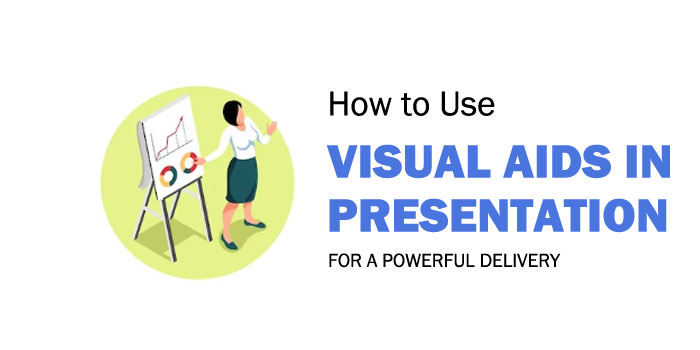
When you step up to give a presentation, you want to make sure that your message won’t get lost in translation. Enter the power of Visual Aids.
Whether you’re giving a business presentation to a room of colleagues, or speaking to a hundred people at a seminar, using visual aids can really help capture their attention. When used effectively, visual presentations are like taking a mental roller coaster—you start with a few warm-up slides , then you’re off to the races, and by the time you finish, it feels as if you’ve been on an unforgettable journey.
But how do you make sure your visual presentation sticks the landing? In this blog post, we’ll discuss the key components of creating a powerful visual aid presentation that will have the impact you desire. So, warm up the engines, get ready for takeoff and let’s learn how to make a powerful visual presentation!
Why Use Visual Aids for Presentations?
As technologies and audiences continually evolve, visual aids play an increasingly vital role in how presenters engage with their audience. Visuals can stimulate the audience’s interest, help them stay focused, and ultimately make a far more powerful impression. Below are some of the key reasons why presenters should incorporate visuals into their presentations: 1. Enhance Comprehension: It has been shown that visuals can significantly enhance comprehension by up to 89%. This is because visuals provide a clear, easy-to-understand way of displaying complex concepts and data that would take far longer to explain using words alone. Additionally, presenting information with visuals reinforces key points and encourages viewers to remember the main message of the presentation. 2. Attention Grabbing: Because visuals can quickly capture the attention of a viewer they make it easier for presenters to focus their audience’s attention on the most important parts of the presentation. This means presenters do not need to rely solely on verbal explanations and often dramatic charts or results can draw audiences in at just the right moment. This can be especially effective during board meetings or high-level projects when stakeholders need to quickly grasp important information. 3. Improved Memorability: In an age where most of us are bombarded with information from screens, emails and text messages, simply reading aloud from a script often loses its impact over time. By leveraging visuals such as graphs, infographics and compelling images, it is much easier for speakers to keep their audience interested and engaged for extended periods of time. This helps both parties maintain a clear understanding of what is being presented and makes it easier for attendees to remember crucial facts months down the road. The potential downsides of visual aids presentations include clutter, distraction and a lack of engagement if visuals are poorly executed or there is too much discussion around individual slides that gets away from the core message or goal of each slide. To avoid this problem it is critical that the presenter prepares visuals carefully so that each one reinforces the message being conveyed without becoming overly focused on data points or causing distraction. Visual aids offer numerous benefits for improving communication , engagement, engagement and memorability when used correctly within presentations, which will be discussed further in the next section on “Improved Communication and Engagement.
Improved Communication and Engagement
For a presentation to be truly successful, communicative and engaging elements are essential. Through the use of visuals, communication during presentations can be greatly enhanced and interactive dialogue can easily be spurred. The simple addition of visual aids can help attendees pay closer attention to the speaker and better understand the main points of the presentation. This helps prevent confusion as attendees are drawn to different slides as topics transition throughout the presentation. Arguments have been raised that visual aids have a higher potential for confusing rather than clarifying content when used inappropriately. It is possible for some presenters to place too much focus on their slides, taking away from their own storytelling or providing additional and unnecessary information than what is needed. Although there is potential for visuals to obscure communication, the counter argument suggests that with appropriate preparation, visual aids can lead to deeper understanding rather than confusion. With careful preparation and understanding of one’s audience and material, presentations can be influential tools to educate attendees and draw them in with captivating visuals that engage. By understanding engagement patterns, presenters should strive for adding visuals as supplements to chosen content that further illustrate topics of discussion rather than subtracting from them. With this approach in mind, presenters should ensure they are engaging with their audience while using visuals as an extra layer of communication, rather than a distraction from their main message. The thoughtful consideration of these aspects during preparation is integral for making a powerful impact during visual aid presentations. This leads into the next section which will discuss tips on how to prepare effectively before giving a presentation with visuals.
Preparation for Visual Aids Presentations
Prior to giving a visual aid presentation, there are some key steps to ensure optimum success. An important aspect of any presentation is preparation and proper planning . Planning entails organizing the information one wishes to impart as well as understanding who the audience is and what they need or expect from the presentation. Preparation helps identify weaknesses before the day of the presentation so they can be addressed beforehand. The other key element is the content itself. When creating a presentation, it’s important to ensure that all material is accurate, relevant, and well-researched. If using graphical elements such as diagrams and images, assess their relevance and accuracy in order to make sure the visuals add value instead of detracting from your message. Furthermore, find a way to explain complex concepts in simple terms using visuals as an aid rather than relying solely on a lengthy explanation. It might also be beneficial to choose a tool that allows for interactivity with attendees . This could come in the form of an audience poll or game that engages participants and allows them to gain more insight into your topic during the presentation. When constructing the slides themselves, keep them simple with minimal text and use appropriate colors that coordinate with each other while allowing different aspects of your visuals to stand out. Also avoid long paragraphs; instead, break up content into chunks within separate slides. As a general rule of thumb, fewer slides usually means more successful presentations. Lastly, time spent rehearsing will pay off during the live performance; if you feel comfortable enough presenting to coworkers or peers beforehand, do so in order to receive feedback and perfect your craft ahead of time. In this way, you can be confident in knowing what to expect once standing in front of a larger crowd about to deliver your presentation with visual aids. Having gone through these preparatory steps for a powerful visual aid presentation, the next step is determining exactly how these visuals will communicate your message effectively: What are you trying to communicate?
What Are You Trying to Communicate?
When determining the goal of a presentation , it is important to consider what one is trying to communicate. Visual aids can be used to demonstrate an idea or concept , show relationships between data, uncover social trends and patterns, or illustrate complex information in an easier-to-understand way. Depending on the type of visual aids, presenters may opt for a straightforward approach or choose methods designed to evoke emotion from their audience. For analytical presentations where technical visuals such as graphs are used, precision and accuracy are paramount. Presenters need to ensure that their data is accurate and their visuals clearly convey the message they are trying to communicate. On the other hand, when creating emotional visuals geared towards storytelling, identifying the right images or videos to represent the story can help ensure viewers understand the desired message. Both analytical presentations using technical visuals and emotional storytelling visuals are essential tools in making an impactful and powerful presentation. Each has its own strengths and weaknesses that should be taken into consideration when deciding which format best suits the presented materials and content. With this knowledge, speakers can leverage both types of visual aids to create powerful presentations tailored to their unique needs. Finally, as a presenter, you should have a clear understanding of what you are trying to communicate in your presentation before selecting any visual aides. With this knowledge in mind, you can move forward to the next section about Visual Aids Tools and Examples for helpful tips on choosing the right tools for your presentation.
Visual Aids Tools and Examples
Visual aids – such as pictures, charts, and graphs – can be powerful tools for making presentations more effective. They are essential for helping people understand the concept being discussed, and for creating a more engaging experience. However, when used improperly, visual aids can distract from the main message or become a crutch. In order to maximize their impact, it is important to understand which types of visual aids are most appropriate for different kind of presentations. Commonly used visual aid tools include infographics, diagrams, photos, slideshows, videos, and other multimedia. Smartly designed diagrams can help simplify complex information into a graphic representation that is easier to understand and remember. Infographics are useful when you want to convey data in a visually appealing way while keeping the focus on the key points. Photos create an emotional connection with the audience and can be used to strengthen your point. Slideshows are popular options for making PowerPoint presentations more dynamic, while videos can upgrade any presentation by providing an entertaining yet informative way to engage listeners. On one hand, visuals help audiences remember information better by giving them something concrete to relate to and take away after the presentation is over. On the other hand, too many visuals may make it difficult for them to focus on what’s being said or cause confusion about which points are most important. Thus it is important to choose visuals thoughtfully and judiciously when designing a presentation in order to both capture attention and effectively convey the message intended. To make your presentation even more powerful, consider incorporating graphic design elements into the visuals you choose. Graphic design techniques such as color theory and typography can be used to help viewers recognize patterns or relationships among ideas being presented that would otherwise remain hidden beneath words alone. These techniques also create visual interest which engages viewers for longer periods of time and keeps them actively taking in new information as opposed to simply passing through it without learning anything along the way. So with careful consideration given toward both content and context of visuals selected for a presentation, combined with an understanding of how graphics design principles work together; massive impact can be created through effective visual aids. This brings us now to examine PowerPoint and graphic design in greater detail as part of our next section.
PowerPoint and Graphic Design
When considering visuals within presentations, few tools can rival the popularity of PowerPoint. Much of its success is due to its ease of use – slides are easy to create, and the program has a wealth of features that make it suitable for all levels of users. For example, the ready-made slide designs and templates can help even inexperienced presenters to create visually appealing slides in no time with minimal effort. At the same time, however, it is important to recognize that there are times when PowerPoint may be ill suited for a particular scenario. For example, when giving a lecture or seminar on a complex topic, or when wanting to engage an audience with creative visuals. In addition, though PowerPoint contains tools for incorporating graphics into slides, those tools are limited in scope and power. Creating advanced graphics and animated images often requires access to more sophisticated graphic design software. Enterprising presenters should consider taking advantage of both PowerPoint and graphic design skills when planning a presentation. When used together in tandem they can create amazing visuals that engage an audience while also conveying complex information in simple terms. With such powerful visuals it is possible to craft presentations that make lasting impressions on your audience and leave them inspired by what they have seen and heard. Having established how effective combination of PowerPoint and graphic design can be in creating presentations that make a powerful impact, the next section will discuss how to incorporate engaging visuals into a presentation so that it is truly memorable.
Engaging Visuals
Visuals can often be the most powerful and engaging element of a presentation . Using a variety of visuals, such as charts, graphs, or images, can help capture an audience’s attention in ways that words alone might not. However, some debates exists as to when and how often visuals should be used in a presentation. Those who prioritize visuals believe that they are essential in conveying a message or idea quickly and effectively. They argue that a good visual aids presentation will leave a lasting impression on the audience. Good visuals allow the presenter to focus on delivering information in an engaging manner, rather than wasting time with factual reciting. Additionally, visuals can also act as memorable reminders for what was covered during the presentation. Others point out that too many visuals can detract from the impact of each one. In overloaded presentations, each individual visual will be viewed less seriously and thus have less influence overall. The importance of visuals may also vary depending on the desired outcome for the presentation. Some audiences need more detailed factual data than others, and therefore visuals may not always be necessary. Overall, there is no single way to use visuals – every presenter needs to decide what makes the most sense for their audience and goals. But when done strategically and thoughtfully, using visuals in presentations can lead to more powerful and impactful experiences overall. As we move on to our next section about Examples and Graphic Design, let’s discuss how you can design your own unique visuals for maximum impact.
Examples and Graphic Design
The visual content in a presentation can be nearly as vital as the words. After all, a good graphic illustration can communicate complex data quickly and effectively. As such, it is important to choose your design elements and examples carefully when creating a visual aid. When it comes to examples, experts suggest keeping them to relevant, evidence-based statements that support the key points of your argument. For example, if you are making the case for why a new software system should be adopted by your company, include specific figures related to cost savings or increased productivity to back up your claim. With this type of evidence strongly displayed in graphics, it will more easily resonate with the audience and make an impact. It is also important to pay attention to the overall graphic design. That means selecting vivid colors, bold fonts, and interesting infographics. Too many images or bright colors can seem overwhelming though, so strike a balance between clear points communicated effectively and eye-catching visuals. This will help keep your audience engaged while still providing necessary information. When it comes to using visual aids effectively, there are certain tools and strategies that can make a powerful impact on how well data is received. In the next section we will discuss some of those tips for successful visual presentations.
Using Visual Aids Effectively
Using visual aids effectively is essential for a successful presentation. Visual aids can capture the audience’s attention and engage them in the material. When used correctly, visual aids can also give ideas more clarity and help to reinforce key points. Many speakers debate just how effective visual aids actually are in helping to convey a message. On one hand, many people believe that visuals are helpful to conveying a message because viewers are able to clearly understand what’s being said better than if it were presented through words alone. According to research done by the University of Minnesota, visual aids can increase the amount of information retained by viewers in comparison to solely verbal presentations. Plus, visuals can draw on viewers’ emotions, which helps them stay engaged throughout a presentation. The other side of the argument is that overusing visual aids can be distracting and take away from the primary purpose—the speech itself. Too much emphasis on visuals may lead viewers to focus solely on the graphics instead of absorbing the actual content of the presentation. Also, if visuals are too complex, viewers may not pay attention due to having trouble understanding or deciphering the data being presented. Visual aids play an important role in making a powerful impact during a presentation. It’s imperative that presenters use them effectively and strive for balance between words and visuals for a successful outcome. To learn more about how to use visual aids with professionalism, continue reading for further details in the next section.
How to Use Visual Aids With Professionalism
Visual aids can be an important component of any successful presentation; they make it easier to understand specialized topics, tell stories , and draw the audience in. When used correctly, visual aids can greatly amplify the impact of a message and help any speaker deliver a memorable lecture or speech . It is important to consider how using visual aids affects the professionalism of a presentation. Too many elements can detract from the focus or cause confusion among the audience, while too few can leave them lacking in interest or engagement. That said, some types of visuals may not be suitable for certain settings. Political cartoons, for example, could be deemed inappropriate in professional contexts. It is wise for speakers to exercise discretion when deciding what visuals are appropriate within their field. Good visual design is critical for effective presentations. Visuals should be chosen carefully based on their purpose and should follow a consistent color scheme, font size, and typographical conventions. Engaging visuals are easy to read and visually appealing, with limited use of text. Speakers should also ensure that any graphics are formatted properly so that elements do not get cut off or appear scrunched together during the presentation. When using multimedia technologies in live presentations such as slideshows or videos, it pays to plan ahead and practice using the technology beforehand. This will allow the speaker to be confident in handling technical issues should they arise during the event. Additionally, set-up steps and plugging in cables should be done before beginning a presentation as they can be disruptive if done mid-presentation. In conclusion, visual aids can go a long way toward making a powerful impact provided they are used wisely and professionally. To make sure everything looks good and works correctly before delivering a presentation with visuals, speakers should carefully plan their content and rehearse with any hardware and software prior to presenting. This will ensure that the visuals remain engaging throughout the presentation, adding to its impact instead of distracting from it. Moving on from this section about how to use visual aids with professionalism, let us now move to our conclusion which will cover key takeaways from this article:
In conclusion, visual aids are powerful tools in presentations, helping to make a lasting impression on both internal and external stakeholders. Visual aids present information effectively, allowing your audience to learn more efficiently and retain more information long-term. They can help to clarify complex concepts and bring life to otherwise mundane slides. Using visuals can also create a positive energy in the room that helps strengthen engagement among attendees. However, there are some downsides to using visuals that you should be aware of before deciding to use them in your presentation. Visual aids can take up more time during the presentation in terms of creation and incorporation into the deck, while they can also detract from the overall content if they are poorly designed or used excessively. It is important that you have a plan for incorporating visuals into your presentation and keeping it efficient instead of overwhelming the audience. Furthermore, depending on the context, you may need to consider the impact of accessibility for visual assets – for example, if you’re presenting remotely or on different devices. This is particularly important if you’re sharing sensitive or confidential information. Visual aids can be extremely beneficial when used correctly – as long as you plan ahead and manage expectations with your audience, there is no limit to how great of an impact visuals can have on your presentation and its results!
Answers to Common Questions with Detailed Explanations
What types of visual aids are most effective for a presentation.
The most effective visual aids for a presentation depend on the type of information you are presenting and your audience. For example, if you are presenting facts or data, graphs or charts are great ways to communicate that information quickly and efficiently. Animations (e.g. videos) can be used to break up monotony and add visuals that captivate the audience. Infographics can also be highly effective for summarizing complex ideas in a single image. If you have access to more sophisticated technology, 3D models and augmented reality may also be used as visual aids during presentations. Ultimately, it’s important to use visuals that will catch your audience’s attention and keep them engaged throughout the presentation.
How should visual aids be used to most effectively support the presenter’s message?
Visual aids should be used to enhance the presenter’s message, rather than overwhelm or overshadow it. Doing so effectively means including visuals that are easy to understand and relevant to the content of the presentation. This could come in the form of graphs, videos, tables, photographs, illustrations and more. The key is to ensure that the visual element is integral to the underlying message; it should complement and enhance messages as opposed to distract from them. Visuals should also be used to support key facts and figures that may be difficult for an audience to easily take on board, as well as providing an interesting talking point for further discussion with attendees during question time. In short, visuals should be used strategically to help make the presentation more memorable, engaging and informative.
What tips and tricks will help me create engaging visual aids for my presentation?
When creating visual aids for a presentation, it’s important to keep in mind how they will contribute to your overall goal. Here are some tips that can help you make engaging and effective visual aids: 1. Be aware of the environment. The size, brightness and color of the room, or even the lighting, can all affect how well your visuals pop. Take into account the physical setting when designing your visuals. 2. Keep it simple. Too much clutter on your slides can be distracting and impede understanding. Instead, keep visuals clean, with plenty of white space. Choose legible fonts and use colors sparingly—stick to 1-2 colors at most. 3. Focus on one idea per slide. Don’t try to cram too much information onto each slide; instead, break down complex topics into simple graphics or bullet points that focus on one concept at a time. That way, viewers will be more likely to comprehend what you’re presenting. 4. Get creative! Visuals don’t have to be limited to charts and graphs—think out of the box and consider incorporating multimedia elements such as videos or animations into your slides to make them more dynamic and engaging. 5. Test your visuals ahead of time. Make sure that any content you plan on displaying is optimized for the platform you’ll be using–whether it’s a laptop, projector, or something else–and test it out beforehand so you know what works best for the room setup and audience size.

- PRESENTATION SKILLS
- Working With Visual Aids
Search SkillsYouNeed:
Presentation Skills:
- A - Z List of Presentation Skills
- Top Tips for Effective Presentations
- General Presentation Skills
- What is a Presentation?
- Preparing for a Presentation
- Organising the Material
- Writing Your Presentation
- Deciding the Presentation Method
- Managing your Presentation Notes
Working with Visual Aids
- Presenting Data
- Managing the Event
- Coping with Presentation Nerves
- Dealing with Questions
- How to Build Presentations Like a Consultant
- 7 Qualities of Good Speakers That Can Help You Be More Successful
- Self-Presentation in Presentations
- Specific Presentation Events
- Remote Meetings and Presentations
- Giving a Speech
- Presentations in Interviews
- Presenting to Large Groups and Conferences
- Giving Lectures and Seminars
- Managing a Press Conference
- Attending Public Consultation Meetings
- Managing a Public Consultation Meeting
- Crisis Communications
- Elsewhere on Skills You Need:
- Communication Skills
- Facilitation Skills
- Teams, Groups and Meetings
- Effective Speaking
- Question Types
Subscribe to our FREE newsletter and start improving your life in just 5 minutes a day.
You'll get our 5 free 'One Minute Life Skills' and our weekly newsletter.
We'll never share your email address and you can unsubscribe at any time.
Visual aids are an important part of presentations. They can help to keep your audience engaged, make your point for you—there is a reason why people say that a picture tells a thousand words—and remind you what you want to say.
However, you can also take them too far.
If good use of visual aids can make a presentation, poor use can ruin it. Who, after all, has not be subject to ‘death by PowerPoint’, in one of its many forms? This page explains more about how to use visual aids effectively in presentations and helps you to avoid being remembered for all the wrong reasons.
What Are Visual Aids?
Visual aids are exactly what they sound like: a visual support to you standing up and speaking.
They are commonly something like slides setting out your main points, or a video. They can also take the form of a handout, either of your slides, or a summary of your presentation, the use of a flip chart, or even something interesting that you have brought along to show your audience and make a point.
If visual aids are used well they will enhance a presentation by adding impact and strengthening audience involvement. They can also be a helpful to reminder to you of what you wanted to say.
You should only use visual aids if they are necessary to maintain interest and assist comprehension in your presentation.
Do not use visual aids just because you can, or to demonstrate your technological competence. Doing so may make it harder to get your messages across clearly and concisely.
For each visual aid or slide, ask yourself why you are using it. If there is no real purpose, don’t include it.
Thinking Ahead—Planning Your Visual Aids
Most visual aids will need advance preparation. You will need to know how to operate the equipment effectively.
Check beforehand what facilities are available so that you can plan your presentation accordingly.
Also check whether you need to send your presentation in advance to be loaded up, or whether you can bring it on a memory stick or similar.
You can find more about preparing a presentation in our dedicated page on the subject.
Presentation software
It is now common to use presentation software such as PowerPoint.
Indeed, few presenters would dare to attend an event without a PowerPoint file. However, it is still possible to manage without. Some of the very best lecturers and speakers do not use PowerPoint. At most, they might draw on a flip chart or whiteboard. What they have to say, and the style in which they say it, is compelling enough to hold their audience.
For most of the rest of us, PowerPoint is likely to be the way forward, however.
Top tips for using PowerPoint
Keep it simple. Use no more than three to five bullet points per slide and keep your bullet points to a line of text, if possible. Your slides should be a guide to what you are going to say, not a verbatim account.
Don’t use visual effects unless they actually add to your presentation. PowerPoint has some very nice options for adding and subtracting text, but they can be very distracting. Stay away unless you really know what you’re doing.
Keep it short. A half-hour presentation can usually be summarised into six to ten slides at most.
Don’t use the notes function. PowerPoint has a ‘notes’ function that allows you to write notes under the slides for your benefit. Don’t. You will try to read them off the screen, and stop talking to your audience. Instead, use cue cards held in your hands and focus on your audience.
Other common visual aids include:
- Whiteboards and interactive whiteboards
- Flip charts
Whiteboards and Interactive Whiteboards
Whiteboards are good for developing an explanation, diagrams and simple headings.
They can also be used for recording interaction with, and comments from, the audience during brainstorming sessions .
Remember that writing on a whiteboard takes time and that you will have to turn your back to the audience to do so. If using a whiteboard, you should ensure that your handwriting is legible, aligned horizontally, and is sufficiently large to be seen by all the audience. Also ensure that you use non-permanent pens (sometimes referred to as dry-wipe pens) rather than permanent markers so that your writing can be erased later.
Bear in mind that the white background of a whiteboard can cause contrast problems for people with impaired vision.
Interactive whiteboards can be used for PowerPoint presentations, and also to show videos, as well as to write on and record interactions with the audience. They are, effectively, projector screen/whiteboard combinations, with attitude. If you plan to use an interactive whiteboard, you should make sure you know how it works, and practice using it, before your presentation. It is NOT a good idea to make first use of one in a major presentation.
Flip Charts
A flip chart is a low cost, low tech solution to recording interactive meetings and brainstorming sessions.
At many venues, however, they have been replaced by interactive whiteboards.
A flip chart can be prepared in advance and is portable, it requires no power source and no technical expertise. Flip charts are ideal for collecting ideas and responses from the audience and are good for spontaneous summaries. However, if the audience is large, a flip chart will be too small to be seen by everyone.
Top tips for the effective use of a flip chart:
Arrive early and position the flip chart so that you can get to it easily when you need it.
Position the flip chart so that you can stand next to it and write while still at least half-facing your audience. Do not turn your back on your audience.
Make sure you have several marker pens that work.
Only use blue or black marker pens. It will be difficult for those at the back of the room to see any other colours. You can use red pens to accentuate blue or black.
Make your letters at least 2-3 inches tall so that everybody can see what you have written.
Draw lines in pencil on blank pages before your presentation, to help you keep your writing legible and straight.
If you are using a flip chart as an alternative to PowerPoint:
- Plan out your pages as you are writing the outline for your presentation;
- Write notes to yourself, in pencil, on the flip chart to remind you of the points you want to make. Your audience will not see the pencil notes.
If you have something that you want to present and then accentuate during the presentation or discussion, write out the flip chart page beforehand so that you can just flip the page to it—or just use a PowerPoint slide.
If you need to refer to something that you wrote on a page at a later point in your presentation, rip off the page and fix it to the wall.
Videos are particularly good for training purposes. Short videos can also be embedded into a PowerPoint presentation to make a point, or provide an example. This is becoming increasingly popular with the advent of YouTube, because far more videos are available. Smartphones have also made recording your own videos much easier.
However, as with any visual aid, make sure that you are using video for a purpose, not just because you can.
Handouts summarising or including the main points of a presentation are an excellent addition, but must be relevant.
Presentation software packages such as PowerPoint can automatically generate handouts from your presentation slides. You can also prepare a one-page summary of your presentation, perhaps as a diagram, if that seems more appropriate. This may be particularly useful if you are asked to do a presentation as part of an interview .
If you do provide handouts, it is worth thinking carefully about when to distribute them.
Giving out handouts at the start of a talk will take time and the audience may start to read these rather than listen to what the speaker is saying. However, if your presentation contains complex graphs or charts, the audience will appreciate receiving the handout before the presentation starts since they may find it easier to view these on paper than on the projection screen. The audience may also appreciate being able to make their own notes on the printed handout during the presentation.
Consider the best time and method to distribute any handouts, including either placing them on seats prior to the start or giving them out at the end of your presentation. You may also consider emailing copies of handouts to participants after the event. If your talk includes questions or discussion this will give to time to summarise this and communicate it back to the attendees.
A final take-away
There is no question that visual aids, used well, will enhance your presentation. They add a more visual element to the auditory aspect of you speaking. They therefore help to engage your audience on more levels, and also keep them interested.
The key to avoiding ‘death by PowerPoint’ is to focus on the purpose of each slide or visual aid, and ask yourself:
How does this add to what I am saying?
‘Adding’ may of course include ‘providing a summary’, but if your slide adds nothing to your spoken words, then do not include it.
Continue to: Managing the Presentation Event Presenting Data
See also: Preparing for a Presentation Organising the Presentation Material How You Can Improve Your Video Editing Skills Typography – It’s All About the Message in Your Slides
We process information in a number of ways, most notably visually and audibly. If your visual aids do not properly match your speech of if they are used in an ineffective manner, this could be a detriment to your speech. Anything that distracts an audience from your message will result in your inability to deliver your message.
Visual aids comprise a wide variety of items, handouts, slides, moving pictures, posters, models, objects, and many others. All of these visual aids are meant to reinforce your main message. Moreover, they become vital when it is necessary to present information that can only be described in a visual format. To use an obvious example, if you are giving a speech to a company's board of directors on the plans for a new building, it would be essential to have a picture or some sort of visual aid to accompany your speech. Yes, it would be possible to give an audible only speech about the new building's plans, but it would be extremely ineffective to do so. There are occasions when a visual aid is a necessary component of your message.
When you are giving a speech, you ideally want the audience to pay complete attention to your voice and message. A visual aid is an invitation for them to pay attention to something else, if even for a moment. Therefore, this visual aid must reinforce your message. The following guidelines will help you decide when visual aids are helpful.
- Relevancy. Ensure that the visual aids you use are relevant to your speech. This sounds obvious, but many speakers make the mistake of providing "additional information" handouts during a speech. This is one of the worst mistakes a speaker can make. Such handouts would be great to give out after a speech, but certainly not during it.
- Appropriateness. Likewise, your visual aids should be appropriate to the occasion. You would not typically, for example, use charts and graphs to give an entertaining speech. If the aids are not appropriate, they will distract an audience.
- Attractiveness. If you are not skilled at using the popular software products typically used to create charts and graphs, and other visual aids, it is best to hire someone who is. An unattractive visual aid will "speak" poorly of you and it will lessen the impact of your message delivery.
- Visibility. Not everyone in the audience will have 20/20 vision, and not everyone in the back of the room will be able to see small text regardless of their visual ability. Your visual aids must be appropriately sized and legible.
- Variation. If you are going to use a great many visual aids (and this is only recommended if you feel that it is vital to your message), you should try to incorporate different types of visual aids. Do not use graphs exclusively, for example. This will bore the audience, and it will surely distract them.
Some Rules to Follow when Using Visual Aids
The following are some practices to use and some to avoid when using visual aids.
Good Practices
- Do use color. Black and whites slides will look boring. Use color even if it is just for a heading for the slide.
- Make sure the visual aid you are using is visible from at least 8 feet away. If it is legible from approximately that distance, it will be legible to an entire room when it is projected using visual equipment.
- Consider using clip art. Virtually all computers have some free clip art available. Consider using some on your visual aids, especially if you pick a theme for the art and use a different image on each presentation.
- Do not keep an image displayed for more than 10 minutes. All visual aids distract some attention from the speaker but this is acceptable since your aids help communicate your message. However, after 10 minutes, the audience will be bored looking at a stale image.
- Do not use cartoons or other "cute" additions to your presentation unless it is appropriate for your audience. Want to learn more? Take an online course in Motivational and Public Speaking .
- Do not experiment with different fonts throughout your presentation. Use a single font, but you may use it in different sizes to set off information that is more important . In addition, the use of bold lettering is effective.
- Do not overuse colors, and make sure that the color is relevant to your message. You would not use a bright blue color, for example, for a slide that is delivering bad news to a company. Similarly, you should not use a wide variety of colors, as this will be distracting to an audience.
If you are presenting a speech in a foreign city, the last thing you want to do is transport your own audiovisual equipment. You naturally want the host to provide this equipment for you, and this is considered standard practice. Do not feel it is inappropriate to ask them to do this. When you do ask them, however, the request should be in writing. You want to ensure that you have proof that you have requested this equipment, and be sure to follow up with the host after you have made the request.
Since charts are the most popular type of visual aids used in most speeches, here are some guidelines for their effective use:
- Do not use all capital letters, ever . Even when you want to emphasize a particular statistic or fact, use color or boldness to accomplish this goal.
- Is the chart properly labeled? Do not assume that the audience will know little details that you take for granted.
- Avoid emphasizing certain material with anything other than text; do not use any flashing elements in your aid, boxes, arrows, or any other distracting element.
Nearly all of us have heard a recording of our own voice at some point in our lives, and we are most often discouraged by what we hear. We think we sound differently, but, in fact, we are hearing our voices as others hear it. Just as practicing the delivery of a speech repeatedly will increase your ability to deliver an excellent speech; you can also practice voice techniques that will improve the overall quality of your voice. However, you should be cautioned that practicing in the wrong way could do more harm than good.
We will discuss pitch and rate in more detail later. Both of these characteristics comprise the overall quality of your voice, and they can both be altered with the proper training and practice.
How well you articulate words will determine the clarity of your speech. During the rehearsal portion of the speech process, it is a good idea to record your speech and play it back at least once so that you can hear how it will sound to an audience. Some things to notice regarding clarity and articulation are the following:
- Contractions. Some people tend to slur contractions. Take note whether you are clearly pronouncing each element of the contraction. If, for example, you were slurring the contraction "wouldn't," use the two words instead, would not.
- Reversed words. Some people mispronounce common words that sound alike by reversing the order of some letters. For example, pre scription versus per scription. Only the first spelling, and thus, the first pronunciation, is correct.
- Omitted letters. Good articulation means pronouncing all letters in a word clearly. Do not omit letters. For example, pronounce the "t" in "mists" rather than speaking a word than sounds more like "miss."
Rate of Speech
Your rate of speech is a vital component of the overall quality of your voice. People who are nervous tend to speak more quickly than they normally would, so it is especially important to monitor your rate. When you listen to your rehearsal tape, count the number of words you speak in one minute. You should be speaking at the rate of approximately 150 words per minute. This is not a universal speed. There are times when a speaker may alter this rate slightly, depending on the circumstances. However, a rate of 150 words per minute is a comfortable speed for most informational and motivational speaking.
If you were to use the same pitch and inflection throughout an entire speech, you audience would fall asleep within 10 minutes. Nothing makes a speech more boring than a speaker who uses a monotone pitch and inflection. Pitch describes the level of deepness of your voice, regardless of your gender. A person might have a very high pitch if they are speaking excitedly or a low pitch if they are reading a dramatic reading slowly. Inflection is the varying degree of emphasis that you place on words during speech. For example, if a parent is giving a firm instruction to his or her child, they might say, "You will eat your vegetables." Here, the word will (in italics) will have a different inflection than the rest of the sentence. It is imperative that your speech uses the proper inflection when you wish to emphasize your main point. Let the audience know something is important by using the proper inflection.
Just as it is important to alter the inflection of your voice when you wish to emphasize a thought, it is also important to pause appropriately between thoughts. You should never speak two sentences together back-to-back without a pause if the two sentences each convey an important point or thought. The pace and rhythm of your speech is determined by how fast you are moving from one thought to the next. You want to maintain a comfortable pace, which means always using pauses when appropriate.
Naturally, the volume of your voice is important, and it differs from its pitch. While pitch is used to describe how deep or high your voice is, volume describes how loud your voice is. Volume can easily be controlled and it is one of the most important elements of your voice that you need to control during a speech. If you wish to emphasize something, always remember to use a higher inflection rather than a higher volume. A high volume speaker will be interpreted as screaming to an audience, and that should be avoided whenever possible.

- Course Catalog
- Group Discounts
- Gift Certificates
- For Libraries
- CEU Verification
- Medical Terminology
- Accounting Course
- Writing Basics
- QuickBooks Training
- Proofreading Class
- Sensitivity Training
- Excel Certificate
- Teach Online
- Terms of Service
- Privacy Policy

PHILADELPHIA, MAY 9-10 PUBLIC SPEAKING CLASS IS ALMOST FULL! RESERVE YOUR SPOT NOW

- Public Speaking Classes
- Corporate Presentation Training
- Online Public Speaking Course
- Northeast Region
- Midwest Region
- Southeast Region
- Central Region
- Western Region
- Presentation Skills
- 101 Public Speaking Tips
- Fear of Public Speaking
Visual Aid Examples for Both In-Person and Virtual Presentations

Contrarily, if you are starting your presentation design here, well, you may want to organize your thoughts first. Then, come back.
In this session, I’m going to give you a few visual aid examples. The examples include those for both in-person meetings where everyone is in the same room and virtual delivery. These mediums are actually fairly different. So, if you are using the same types of visual aids for both, this session may help you connect better with your given audience.

Visual Aid Examples for In-Person Meetings and training Sessions.
Let’s start with a few visual aid examples for in-person meetings.
PowerPoint and Digital Visual Aids.
Often today, presenters think of PowerPoint as their only visual. It is still a very important part of the presentation, so I will spend more time on this medium in the next couple of weeks.
PowerPoint has been around since the 1990s. Until recently, though, the software hadn’t changed a whole lot in that 20+ years. Prior to laptop computers, presenters used to have an ancient visual medium called the “slide projector.” It was similar to an old-timey film projector. However, this version was filled with a series of tiny photographs printed on tiny clear squares called slides.
Years later, the “overhead projector” was invented. This allowed the presenter to place paper-sized transparency onto the projector to present. Now presenters could interchange photos and/or bullet-pointed text. In addition, the presenter could write on the transparency.
So when PowerPoint came around, it was a digital version of both the slide projector and overhead projector. Presenters would digitally create “slides” with bullet points and images as examples of visual aids.
All of that changed when Prezi came on the scene. For a few years, the online software Prezi began to exert itself into the visual aid market. The concept was simple. Make the visual aid… well… visual. It uses images and a Zoom function. So instead of slides and bullet points, Prezi used a canvas and images to create visuals for the presentation. Then the software Zoomed in on the image while the presenter provided the “text.”
PowerPoint finally caught on. It now has a Zoom function which is pretty cool. Below are a few examples of what this Zoom function can do.
DOWNLOAD THE EXAMPLE POWERPOINT SLIDESHOW
Boards and posters..
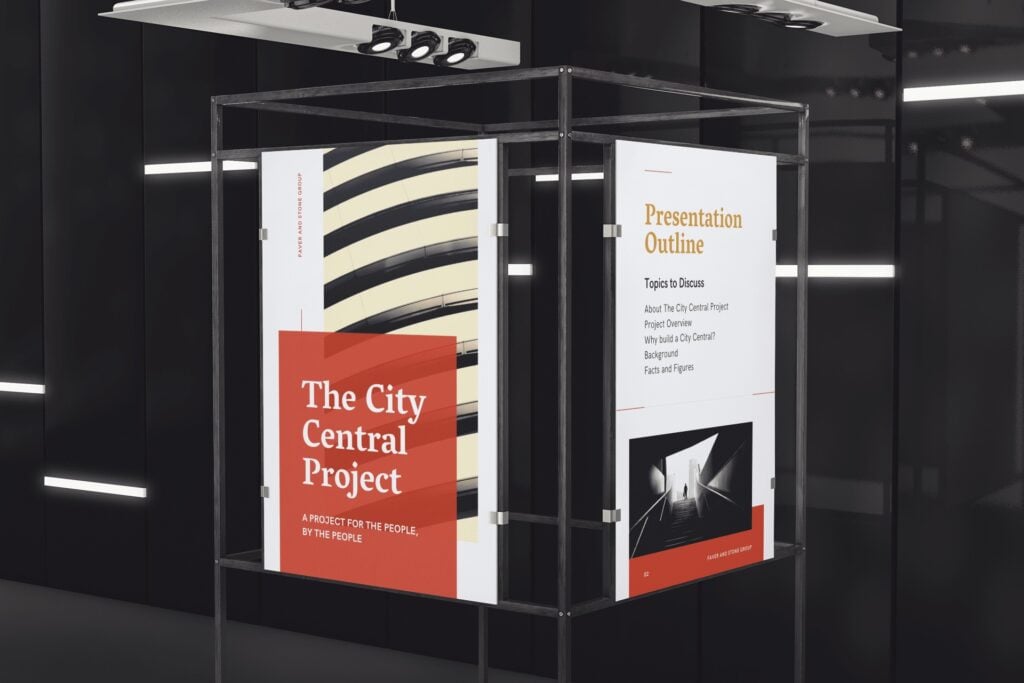
For example, I had a client who was preparing a sales presentation. They were competing to win a contract with a school district. In the past, they had worked with hundreds of other districts. So, they decided to create hundreds of posters mounted on boards. In fact, they made one for each district that they had previously worked for. When they started the presentation, they set up all of the boards in a U-shape around the walls of the presentation area.
As each presenter spoke, he or she would pull one of the boards from the stack that corresponded to the story. Throughout the speech, they told about six success stories about these former clients. Since there were hundreds of other posters that weren’t used, the audience naturally assumed (correctly) that there were hundreds of other success stories as well. It was a fantastic way to dramatize their experience.
Samples, Models, and Demonstrations as Visual Aid Examples.
If you are presenting about a product, then a sample can be a great visual aid. Models can be a great alternative if you are explaining a concept that hasn’t yet been made. And finally, if you are explaining a service, a demonstration might be more illustrative.
- A Sample : If you ever watch the TV show Shart Tank, you will see inventors use samples as visual aids quite often. If you are presenting something physical, then giving your audience something they can see, touch, and feel adds value.
- A Model : Architects, marketers, and software engineers use this visual aid a lot. If you are proposing a solution and that solution is costly to produce, a model might be a good alternative. This will help the audience create a visual image of what you are suggesting without incurring a huge expense.
- A Demonstration : As a trainer, I use this one a lot. For example, if I am teaching a class on how to design presentations, I will often demonstrate the process myself. Or, if I’m teaching how to answer hostile questions, I may have the group ask me tough questions to demonstrate.
Your Handouts Are Also a Valuable Visual Aid for Your Audience.
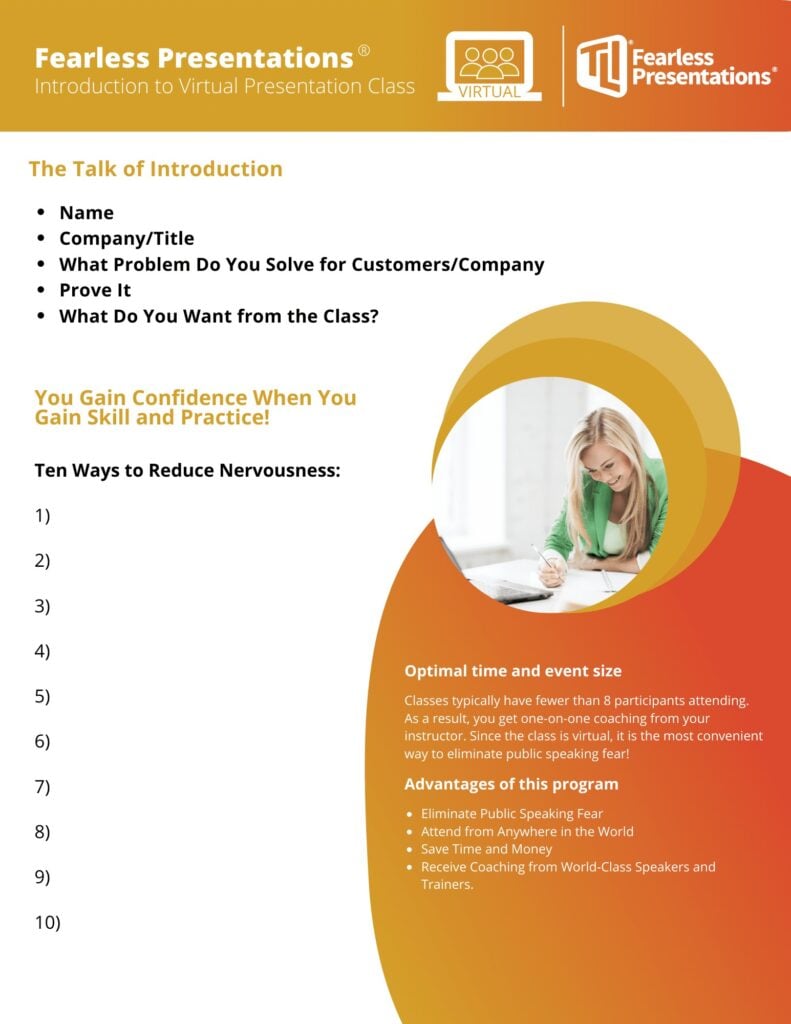
Canva is one of my favorite tools for creating images and handouts. You can import your corporate colors and logos. Then, you can skim through hundreds of design templates to make your handouts look really professional. Don’t worry about finding a design that matches your colors. You can alter the colors of even a fully-completed document in seconds.
If you like PowerPoint, you can also create some pretty nice handouts there as well. The advantage is that you can more easily match the style of your slideshow if you are using one.
The point is, though, that if you have a bunch of content and a short time to present, don’t try to cram all the data into your presentation. Go through your speech strategically and determine what is most critical for the audience. Then use a handout as a mechanism to deliver the additional content to the audience members. This way, if the listener wants to know more, then he or she has access. If they don’t, then they will like the presentation better.
For additional reading on this subject, Take a look at How to Create the Perfect Presentation Handout. This post has additional ways to organize and create great handouts.
A Good Story or Example Is Often the Best Type of Visual Aid.
Sometimes, a visual aid isn’t visual at all. It can also be auditory. Just like when I mentioned that a demonstration of a service is a “visual aid,” sometimes a vivid description works better than an actual image. For example, a good story engages a different part of the brain than a photograph. Stories can also add emotion to your presentation delivery.
The truth is that stories are very powerful visual aids. The audience has to pay attention to create the vision in their own head. Watch how Will Smith captivates the audience with this simple story and creates an emotional impact at the same time.
Often, speakers will think things like, “Well my experiences just aren’t that interesting.” Will Smith just spent two minutes telling us how he built a brick wall. That is not a very interesting thing to talk about. However, he makes it interesting because he paints a picture for us about what he was feeling. We are experiencing the event as if we were there ourselves. You can do the same thing in your presentations.
For additional reading on this subject, Take a look at 5 Steps to Great Storytelling. This post has additional ways to creat and deliver great stories.
Visual Aid Examples for Virtual Meetings.
Your powerpoint slides should have more images and action than a typical slideshow..
People tend to have a shorter attention span on virtual meetings. Because of this, I tend to use more images and change them more frequently. This causes the audience to be engaged more.
For instance, when I am presenting in person, my slide might have three key bullet points and a single image. However, if I deliver a similar presentation through a Zoom meeting or webinar, I will likely use three images — one for each piece of text. In addition, I will often hide my bullets or text until the image appears.
Some of you may be wondering, “Why not use multiple images in the in-person meeting as well?” Well, you could do that. However, when you are in the same room with your audience, you can use your voice, gestures, and movement to keep the audience engaged. These tools are way more powerful than the visual aids, so if you are in the same room, use your gestures and voice.
No need to overdo it, by the way. The key is to add some movement every one or two minutes. If you watch a good YouTube video, the producer will use slight zooms in and out and change video angles. They do this to keep the viewer engaged.
If you are using a single webcam for your online meetings, though, you lose a lot of your tools. So adding additional images and visual aids can make up for some of this loss.
Videos or Animations without Sound Can Make Very Interactive Visual Aids.
PowerPoint and Prezi both have great animations that you can use as one of these “eye-catching” movements. So, instead of changing or adding images, you can make the images bigger as you reference them. Or, you can move them slightly or “shake” them up as you reference them. Prezi’s original “zoom” function is great for this.
However, recently, Prezi has created an entirely new platform called Prezi Video that is pretty cool. Basically, the slideshow or visuals are integrated into the speaker’s screen. So instead of sharing your screen and showing a slideshow, the visual aids appear to the side of the speaker.
In addition to Prezi, there are a number of video animation apps that either draw your images or animate them. The one that I use is Video Scribe . I use it because it was the first one that I found years ago. However, there are a number of these apps such as Doodley and Powtoon. There are a lot of these apps, though.
The way that you can use these is to add the image to your cartoon creator. Then, have the creator draw or animate the image. You can make the drawing process last as long as you want. However, five to 10 seconds usually works fine. So instead of adding a bunch of additional images, you can make the images more interesting using some of these apps.
Live Website Visits.
Don’t forget that since you are meeting online, you can always access additional information online as well. For example, when I’m meeting with a potential client, I will often answer questions for them by going https://www.fearlesspresentations.com . Instead of just quoting an expert who agrees with me, I might go to that expert’s website.
By the way, when I do this, I will have the websites open in my browser already. This way, I can just share my screen. A little trick for doing this is to click the browser tab and open it in a new window. That way, when you look at Share My Screen, that single webpage is available to share. (This makes the sharing a little cleaner and professional looking.)
Another tip here is to share videos with additional information or sometimes funny videos during session breaks. When I teach virtual or remote presentation classes, I will give the class a 10-minute break every hour or so. Sometimes, I will open up old Saturday Night Live clips that correspond to the previous or next lesson. For instance, if I am teaching about enthusiasm, I will show the old Chris Farley clip where he is pretending to be a motivational speaker.
Collaborative Shared Documents Such as Google Docs.
Spontaneity is a nice surprise in a virtual meeting. Sometimes, it is better to move away from the pre-created visual aids and use something more instant. For instance, when my team is meeting to assign instructors for upcoming sessions, we use Google Calendar. The corporate calendar is a combination of all of the instructors’ individual calendars. So, when I share my screen showing this collaborative calendar, it is unique every time.
It shows the whole group which of them are free during the time we are filling. If there are multiple instructors available, we can discuss the assignments to make the distribution more fair.
We also have reports that are created on multiple spreadsheets. As the team members insert their individual numbers, the data appears on the cumulative spreadsheet.
While this type of visual aid isn’t as fun and exciting as some of the others, it can add to collaboration very effectively.
Breakout Room Discussions Are Examples of Verbal Visual Aids.
Just as with stories and examples in the in-person meetings, discussions among the participants can replace the need for some visuals. Zoom has the ability to break the participants into breakout rooms. Participants are more likely to communicate in smaller groups. So, if you break your meeting into smaller teams and assign each new team to tackle a problem, you will get better results. Then, after a few minutes, close down the breakout rooms. Finally, have a spokesperson from each group give a summary.
This little technique fulfills the same need as I mentioned when I suggested you add more images. Instead of the entire group listening to one person for the entire meeting, they change their focus more quickly. Having multiple people present makes meetings more interactive.
If You Want More Visual Aid Examples, Let Us Know.
If you need help creating presentations or making your presentations better, invest in our virtual training. You get access to world-class public speaking coaches for hours at a time. They customize the content to your specific needs. It is a very economical way to develop presentation skills!

Podcasts | video
View More Posts By Category: Free Public Speaking Tips | leadership tips | Online Courses | Past Fearless Presentations ® Classes | Podcasts | presentation skills | Uncategorized
- - Google Chrome
Intended for healthcare professionals
- Access provided by Google Indexer
- My email alerts
- BMA member login
- Username * Password * Forgot your log in details? Need to activate BMA Member Log In Log in via OpenAthens Log in via your institution

Search form
- Advanced search
- Search responses
- Search blogs
- How to prepare and...
How to prepare and deliver an effective oral presentation
- Related content
- Peer review
- Lucia Hartigan , registrar 1 ,
- Fionnuala Mone , fellow in maternal fetal medicine 1 ,
- Mary Higgins , consultant obstetrician 2
- 1 National Maternity Hospital, Dublin, Ireland
- 2 National Maternity Hospital, Dublin; Obstetrics and Gynaecology, Medicine and Medical Sciences, University College Dublin
- luciahartigan{at}hotmail.com
The success of an oral presentation lies in the speaker’s ability to transmit information to the audience. Lucia Hartigan and colleagues describe what they have learnt about delivering an effective scientific oral presentation from their own experiences, and their mistakes
The objective of an oral presentation is to portray large amounts of often complex information in a clear, bite sized fashion. Although some of the success lies in the content, the rest lies in the speaker’s skills in transmitting the information to the audience. 1
Preparation
It is important to be as well prepared as possible. Look at the venue in person, and find out the time allowed for your presentation and for questions, and the size of the audience and their backgrounds, which will allow the presentation to be pitched at the appropriate level.
See what the ambience and temperature are like and check that the format of your presentation is compatible with the available computer. This is particularly important when embedding videos. Before you begin, look at the video on stand-by and make sure the lights are dimmed and the speakers are functioning.
For visual aids, Microsoft PowerPoint or Apple Mac Keynote programmes are usual, although Prezi is increasing in popularity. Save the presentation on a USB stick, with email or cloud storage backup to avoid last minute disasters.
When preparing the presentation, start with an opening slide containing the title of the study, your name, and the date. Begin by addressing and thanking the audience and the organisation that has invited you to speak. Typically, the format includes background, study aims, methodology, results, strengths and weaknesses of the study, and conclusions.
If the study takes a lecturing format, consider including “any questions?” on a slide before you conclude, which will allow the audience to remember the take home messages. Ideally, the audience should remember three of the main points from the presentation. 2
Have a maximum of four short points per slide. If you can display something as a diagram, video, or a graph, use this instead of text and talk around it.
Animation is available in both Microsoft PowerPoint and the Apple Mac Keynote programme, and its use in presentations has been demonstrated to assist in the retention and recall of facts. 3 Do not overuse it, though, as it could make you appear unprofessional. If you show a video or diagram don’t just sit back—use a laser pointer to explain what is happening.
Rehearse your presentation in front of at least one person. Request feedback and amend accordingly. If possible, practise in the venue itself so things will not be unfamiliar on the day. If you appear comfortable, the audience will feel comfortable. Ask colleagues and seniors what questions they would ask and prepare responses to these questions.
It is important to dress appropriately, stand up straight, and project your voice towards the back of the room. Practise using a microphone, or any other presentation aids, in advance. If you don’t have your own presenting style, think of the style of inspirational scientific speakers you have seen and imitate it.
Try to present slides at the rate of around one slide a minute. If you talk too much, you will lose your audience’s attention. The slides or videos should be an adjunct to your presentation, so do not hide behind them, and be proud of the work you are presenting. You should avoid reading the wording on the slides, but instead talk around the content on them.
Maintain eye contact with the audience and remember to smile and pause after each comment, giving your nerves time to settle. Speak slowly and concisely, highlighting key points.
Do not assume that the audience is completely familiar with the topic you are passionate about, but don’t patronise them either. Use every presentation as an opportunity to teach, even your seniors. The information you are presenting may be new to them, but it is always important to know your audience’s background. You can then ensure you do not patronise world experts.
To maintain the audience’s attention, vary the tone and inflection of your voice. If appropriate, use humour, though you should run any comments or jokes past others beforehand and make sure they are culturally appropriate. Check every now and again that the audience is following and offer them the opportunity to ask questions.
Finishing up is the most important part, as this is when you send your take home message with the audience. Slow down, even though time is important at this stage. Conclude with the three key points from the study and leave the slide up for a further few seconds. Do not ramble on. Give the audience a chance to digest the presentation. Conclude by acknowledging those who assisted you in the study, and thank the audience and organisation. If you are presenting in North America, it is usual practice to conclude with an image of the team. If you wish to show references, insert a text box on the appropriate slide with the primary author, year, and paper, although this is not always required.
Answering questions can often feel like the most daunting part, but don’t look upon this as negative. Assume that the audience has listened and is interested in your research. Listen carefully, and if you are unsure about what someone is saying, ask for the question to be rephrased. Thank the audience member for asking the question and keep responses brief and concise. If you are unsure of the answer you can say that the questioner has raised an interesting point that you will have to investigate further. Have someone in the audience who will write down the questions for you, and remember that this is effectively free peer review.
Be proud of your achievements and try to do justice to the work that you and the rest of your group have done. You deserve to be up on that stage, so show off what you have achieved.
Competing interests: We have read and understood the BMJ Group policy on declaration of interests and declare the following interests: None.
- ↵ Rovira A, Auger C, Naidich TP. How to prepare an oral presentation and a conference. Radiologica 2013 ; 55 (suppl 1): 2 -7S. OpenUrl
- ↵ Bourne PE. Ten simple rules for making good oral presentations. PLos Comput Biol 2007 ; 3 : e77 . OpenUrl PubMed
- ↵ Naqvi SH, Mobasher F, Afzal MA, Umair M, Kohli AN, Bukhari MH. Effectiveness of teaching methods in a medical institute: perceptions of medical students to teaching aids. J Pak Med Assoc 2013 ; 63 : 859 -64. OpenUrl

10 Best Visual Aids to Drive Home Your Presentation
Feb 22, 2023 | Deliver a Presentation

Even more impactfully, you can generate greater understanding in your audience. For example, if you’re discussing a company’s finances, having a set of graphs and charts can convey a greater grasp of the figures.
Visual Aids Examples
Visual aids are more than just PowerPoint presentations. To help spark some ideas, here are ten visual aids examples to try out.
What is a visual aid?
A visual aid is anything you use in a presentation to visually drive home your point. Using visual aids can improve attention and engagement with your presentation. They’re also quite fun!
If a picture tells a thousand words, a video tells a thousand pictures. You could pause your talk at the start to show a video demonstrating an idea or concept. It can help ground your presentation and provide context for what you’re going to say next.
In one particularly spectacular example, Hans Rosling’s TED talk, The Best Stats You Have Ever Seen , uses video continuously throughout the presentation. The result: a deeper understanding of a complex topic.
Don’t just describe your product: show it! Having a tactile prop you can hand around or demonstrate isn’t just informative; it’s one of the most engaging visual aid examples around. It draws the eye and captivates your audience.
For example, if you’re giving a talk on African History, showing a traditional artifact (even a replica) can go a long way towards conveying your ideas.
Just don’t overdo it. Too many props can distract your audience from the main thrust of your presentation.
3. Handouts
Are you discussing a complex topic? If so, a handout can help break down the more complex aspects of your talk. It can contain pictures and diagrams for you to refer to in your presentation. It’s also something your audience can take away at the end. And what better way to drive home your message than a lasting reminder.
That’s not to say every presentation could benefit from a handout. But when used prudently, this visual aid example can help make your presentation that bit more memorable.
4. Demonstrations
This visual aid example blurs into props a little bit. Where it differs is in its dynamic character. Think back to your school days – aren’t the lessons you remember best, the ones with a bang?
Demonstrations can serve as the hook to draw your audience into a complicated concept. You could show off how your product works in practice. Or set up a small scientific experiment to get across the core concept of your talk.
And it’s a great way to end a presentation – no other visual aid example is as memorable.
Everyone might use slides – but that’s for a reason. Slides are a simple but effective way to convey your ideas visually throughout a presentation. They can give key statistics or contain charts, graphs, or pictures.
Nor do you need to settle solely for PowerPoint. If you fancy trying something different, check out Prezi. It lets you create an interactive and fluid presentation at the click of a button.
6. Whiteboards
There’s a reason why classrooms have whiteboards. To explain a new idea or spark a discussion, there’s no better visual aid example than a whiteboard.
How about having a pause midway through your presentation to have a brainstorm? Or start off the discussion by jotting down people’s initial impression of an idea. Then, at the end, you can revisit what you wrote down and see if people’s perspective has changed.
Even better, with virtual meetings now the go-to way to conduct a presentation, many video conferencing software contains virtual whiteboards.
7. Posters and boards
If you go to a scientific conference, posters are the primary way to present. When big and visually engaging, they can help introduce an idea. Alternatively, like a lawyer in a courtroom, you can use pre-made boards throughout your presentation. It’s a little more dramatic than a PowerPoint, creating a more memorable experience.
8. Roleplay
Before you roll your eyes – stay with me. Roleplays, when done right, can be the most memorable part of a presentation (for the right reasons). It’s a chance to put yourself in someone else’s shoes. Think about how a roleplay can show a social situation. It could be a person trying to buy a product. By walking through the customer’s shoes, you could demonstrate to a prospective client just why your product or service is essential.
9. Blackboards
If you don’t have a whiteboard, blackboards are the next best thing. Though they function pretty similarly, the blackboard has an older aesthetic many remember from their schooldays. Draw diagrams, symbols, charts, and drawings with the classic chalk.
In fact, one of the benefits blackboards have over whiteboards is the ease with which you can draw. Plus, it’s always a great tool for interactive learning.
10. Flipcharts
If a room doesn’t have a blackboard or whiteboard, try a flipchart – it’s the next best thing. Unlike the other two, you can prepare some of the pages beforehand. For example, you can draw a table of pros and cons, ready for your audience to shout out their ideas.
For many, it’s just a refreshing change from the tired slide presentations.
Need more visual aids examples?
More articles from our blog.

How to Start a Presentation Effectively When Public Speaking
Feb 15, 2023 | Deliver a Presentation
First impressions matter – you've likely heard it said that interviewers decide on a candidate within the first 30 seconds; some take even less time. When public speaking, you've got about 60 seconds to capture your audience's attention, establish the topic, and give...

Top 10 Best Presentation Aids for Your Corporate Presentation
Jan 25, 2023 | Deliver a Presentation
Aren’t you tired of the same boring, bland corporate presentations? Do you want a presentation aid to inject a little life into your proposal or pitch? You’re not alone. After three decades of PowerPoint presentations, it’s all starting to get a bit repetitive....
- Forgot your Password?
First, please create an account
The dos and don'ts of using visual aids, 1. the dos of using visual aids.
Visual aids are essential to helping your audience better understand the key points of your presentation. Visual aids will also help to improve the attention span of audience members during the presentation. However, it is important that presenters use visual aids that do not distract from the overall presentation.
- Easily seen or heard by the audience
- Easily handled
- Aesthetically pleasing
- Easy to understand the key point
- Acts as a supplement to the speaker's message and not a replacement
1a. Easily Seen or Heard by the Audience
Presentation aids must be easily understood by the audience, even those sitting at the very back of the room.
Graphic elements in presentation aids must be large enough to be easily seen and read. Similarly, audio elements must be loud enough to hear.
1b. Easily Handled
Your presentation aids should be easy to transport. In addition, you should make sure you know how to use presentation equipment ahead of time.
You should seamlessly incorporate presentation aids into your speech. You don’t want your audience to be distracted by these elements.
1c. Aesthetically Pleasing
Your visual aids should not detract from the content of your speech. Keep your presentation simple so people can focus on the content rather than the aesthetics.
The decisions you make when you design your visual aids should be very deliberate. If you add color to a visual aid, use it for a clear purpose.

1d. Easy to Understand the Key Point
If your PowerPoint slides or handouts have too much extraneous information, then the audience may not be able to understand the takeaway message of the presentation.
A way to test if your visual aids are addressing the key point is to ask someone who is unfamiliar with your presentation if they can understand what the key point is.
If they cannot determine the key point, it may be a good idea to revise your visual aids to include less nonessential information.
term to know Extraneous Not essential or intrinsic.
1e. Supplement, Don't Replace, the Presentation
Visual aids are useful to help the audience better understand your topic if they are used as a supplement to, and not a replacement for, your presentation.
While this will be an accurate presentation, it will likely bore the audience members, who will not gain much from the presentation. However, if the visual aid acts as a supplement, it will enhance the audience member's understanding through diagrams, graphs, charts, and summaries.
term to know Verbatim A word-for-word report of a speech.
2. The Don'ts of Using Visual Aids
Visual aids can be effective at enhancing your presentation and helping the audience better understand the key points of your presentation. However, if visual aids do not help your message or are too confusing, they may actually detract from the presentation and hinder understanding.
- Inconsistency in color scheme or theme
- Small or complicated font or overwhelming text or graphics
- Too much information or too many slides
- Distracting animation or noises
2a. Inconsistency in Color Scheme or Theme
If your visual aid has inconsistencies in color scheme or theme, the audience may become confused, since color change may indicate a change in topic.
Consistency in theme and color will help coordinate all of the information in your presentation and will help the audience understand the topics in relation to one another.
There are a number of default themes that Microsoft PowerPoint offers that can help unify your color scheme and theme.
2b. Small or Complicated Font or Overwhelming Text and Graphics
Avoiding small fonts is essential to making sure that the audience can read your visual aids.
A general standard is to make sure that all PowerPoint slides use at least 18-point font to ensure that audience members in the back row will be able to read your presentation.
Additionally, you should avoid overwhelming text and graphics as they will distract from the main topics and points of your presentation.
2c. Too Much Information or Too Many Slides
Try to keep the amount of information on each slide to a minimum and use only what is necessary to convey the key point of the visual aid or slide. Additionally, try to keep the number of slides or visual aids in your presentation to a minimum.
A rule of thumb is to use each slide in a PowerPoint for 30 seconds to a minute of your presentation. Remember that the majority of your presentation should come across in what you are speaking about rather than through the text on your visual aids.
2d. Distracting Animation or Noises
Avoid distracting animation and noises. These will take the focus of the audience away from your presentation and shift it toward noise or animation instead.
3. The Role of Color
When properly used, colors should draw attention to the important terms or concepts in your presentation. They can also create emotion. Color should be consistently used throughout the design of the visuals to achieve these goals.
Learners and audiences are more attracted to colors and may find presentations without color to be boring. Some presenters change their color schemes regularly to prevent their presentations from becoming too monotonous. You can also change the shades of your colors.
One disadvantage of using color is that individuals who are colorblind may miss out on some information in certain colors. Using certain shades, and using them consistently, can eliminate this problem.
3a. Suggestions for Using Color
- Be consistent with the use of color.
- Use color to highlight a difference or change.
- Try to keep color use to a minimum; each color should communicate necessary information.
- Make sure that there is a good contrast between the background and the color of the text to allow the learner to read the text easily.
- Use color for clarity and emphasis, not for decoration.
3b. The Psychology of Colors
It may also be useful to apply some color psychology when choosing which colors to use. Back in the 1940s, a study by Faber Birren provided radical insight into human emotional reactions to color.
Something else to consider is that on flip charts, blue, black, and green inks have the best visibility. People say that blue is the most pleasing color to view. Red comes in second, even though it is not the most visible. But too much red can be too strong. Avoid using purple, yellow, pink, and brown, which can be more difficult to see.
When creating graphs, bright colors will bring focus to a small graph, while subtle colors will keep a large graph from overwhelming the audience.
summary In this lesson, you learned about the dos and don’ts of using visual aids . Visual aids must be easily understood by the audience . Graphic elements should be large enough to be easily seen and read. Your visual aids must also be easy to transport and handle . In addition, you should make sure you know how to use presentation equipment ahead of time. The design of your presentation should not detract from the content of your speech, but it should still be aesthetically pleasing . Consider whether you can understand if each visual aid is addressing and furthering the key point of your presentation . Visual aids are useful to help the audience better understand your topic if they are used as a supplement to your presentation. If your visual aid has inconsistencies in color scheme or theme , the audience may become confused, since color change may indicate a change in topic. Avoiding small fonts is essential to making sure that the audience can read your visual aids. Try to keep the amount of information on each slide to a minimum and use only what is necessary to convey the key point of the visual aid or slide. Avoid distracting animation and noises . These will take the focus of the audience away from your presentation and shift it toward the distraction instead. Use a font color that is readable and stands out against the background. One of the disadvantages of using color is that individuals who are colorblind may miss out on some information in certain colors. Thus, do not "waste" information by using unnecessary colors. It may also be useful to apply some color psychology when choosing which colors to use.
Source: THIS TUTORIAL HAS BEEN ADAPTED FROM "BOUNDLESS COMMUNICATIONS" PROVIDED BY BOUNDLESS.COM. ACCESS FOR FREE AT oer commons. LICENSED UNDER CREATIVE COMMONS ATTRIBUTION-SHAREALIKE 4.0 INTERNATIONAL.
Take away the value of.
Not essential or intrinsic.
A word-for-word report of a speech.
- Privacy Policy
- Cookie Policy
- Terms of Use
© 2024 SOPHIA Learning, LLC. SOPHIA is a registered trademark of SOPHIA Learning, LLC.

How it works
For Business
Join Mind Tools
Article • 12 min read
Creating Effective Presentation Visuals
Connecting people with your message.
By the Mind Tools Content Team

Apple® founder Steve Jobs was known widely for his great presentations. His unveiling of the iPhone® in 2007 is considered to have been one of his best presentations ever, and, if you were one of the millions who watched it online, you'll know why. The presentation was engaging, and passionate.
Jobs was particularly well known for building his presentations around powerful visual aids. He knew that slides are most effective when they tell a story rather than convey information, so his visuals were simple, elegant, and image-based. They complemented and reinforced his message, and they never competed with him for his audience's attention.
You don't have to be Steve Jobs to give a great presentation, but you do need great visuals. They convey a powerful message about your ideas and your brand, so it's essential to get them right. In this article, we'll look at how you can create effective presentation visuals – slides that connect your audience with your message.
Why Simplicity Speaks Volumes
The saying "A picture is worth a thousand words" is popular for a good reason: the human brain processes information more effectively when it is accompanied by images, or by short, memorable statements. This means that when you use simple, image-based slides to support your message, your audience can better grasp the information you're communicating.
However, many people use too many slides, or they build presentations around visual aids that are word-heavy or excessively complex.
These kinds of visual aids can negatively affect your presentation. Let's look at some examples:
- You're trying to convince the board to support a new product idea. Your slides are made up of graphs, numbers, and blocks of text from top to bottom, and board members spend most of their time reading the slides instead of listening to you. The result? You don't make a real connection, and your passion for the project is lost on them. They vote unanimously not to take the idea forward.
- You're pitching to a promising potential client. You spent a lot of time creating your slides, using many colors, animations, and fonts. However, the slides are so complex that your client has trouble understanding them. She leaves the presentation feeling overwhelmed and tired, and avoids using your firm because she fears, subconsciously, that dealing with your firm in the future could be similarly draining.
- You're giving a presentation to your department to highlight its good work. You want to feature everyone, so you make a slide detailing each person's accomplishments. Your department has dozens of people, so by the end, your team cares more about leaving than their results.
Now think about what happens when you use simple and engaging visuals. Instead of generating confusion or exhaustion, your slides create a positive connection with your audience. People might not remember exactly what you said, but they will remember a powerful image. They'll recall the positive emotions that they experienced during your presentation, and they'll start to associate your brand with clear, intelligent communication.
The results will be profound. You'll win new clients, convince colleagues to act on your ideas, and earn recognition for your team members' hard work. In short, you'll make positive impressions that will remain in people's minds long after the details of your presentation have faded.
Creating Great Visuals
Your visual aids have one job: to support your presentation . However, it takes considerable time, creativity, and effort to develop slides that do this well. Use the tips below to make the most of your preparation time.
1. Be Consistent
A common mistake is choosing different colors and fonts for each slide. This can confuse your audience and divert attention away from your message. Stay consistent with your slides, so that they form part of a seamless whole.
First, choose colors carefully, as color will affect your presentation's mood and tone. Also, think about the space that you'll be presenting in. If the room will be dark (with lights off), choose a darker background color, such as dark blue, black, or gray, with white or light-colored text. If the room will be light (with lights on or plenty of ambient light), choose a white or light-colored background, with black or dark-colored text.
You also need to match color with the tone and message of your presentation. Bright colors convey energy and excitement, while darker colors may seem more conservative and serious. Align the color palette you choose with your subject matter.
Microsoft® PowerPoint and Apple's Keynote are the most widely used presentation packages. They feature useful templates and tools, and most people are familiar with the layout of their presentations.
However, cloud-based presentation tools have features and templates that might be new to your audience, increasing the potential impact of your presentations.
2. Consider Culture
Before you create your visuals, make sure that you understand your audience. This is especially true if you're presenting to a culturally diverse group.
For example, not everyone reads from left to right, and people from some cultures may consider a particular color offensive or bad luck in business settings (look out for examples of this in our Managing Around the World articles). Additionally, jargon or slang may cause confusion with your audience.
When designing your visuals, use images and photographs that reflect the culture to which you're speaking. If you're presenting to a culturally diverse group, use pictures and images that reflect this diversity.
And keep graphics and phrases simple; remember, not everyone in the room will be a native English speaker. Whenever possible, use images to replace bullet points and sentences.
Our article on Cross-Cultural Communication has more tips for communicating with an ethnically diverse group.
3. Use Images Intelligently
When Steve Jobs unveiled the MacBook Air® , he needed to show just how small this new laptop was. The audience wasn't going to remember that it was 0.68 x 11.8 x 7.56 inches; those numbers don't create an emotional response. Instead, he showed them that the MacBook Air would fit easily into a standard manila envelope. This was a powerful way to show its size.
This kind of creativity is essential when choosing images. Your audience has probably seen plenty of bad clip-art and too many pictures of cross-cultural handshakes. Brainstorm creative, clever approaches with your imagery, and look for photographs or illustrations that tell a story in a less obvious way.
Thoughtful images will keep your audience engaged, reinforce your professionalism, and make a lasting impression.
4. Break Complex Data Down
When you have to communicate complex data or large chunks of information, avoid putting it all on one slide, as your audience may struggle to take in all of the details. Instead, either summarize the information, or split it up over several slides.
You can also use handouts to communicate complex information. Handouts allow your audience to look at data closely. This is especially important when you're presenting to analytical people, such as engineers, scientists, or finance professionals. They are trained to be skeptical about data, and a handout will give them a closer look. Once again, this kind of attention to the needs of your audience will highlight your professionalism and support your message.
5. Keep It Simple
Each slide should focus on one idea or concept. This allows your audience to grasp quickly what you want to communicate. Keep your text to a bare minimum (10 words or fewer if possible), and, where you can, use an image to convey a message rather than words: for example, consider using a graph instead of a list to show changing trends. Each slide should take three seconds or fewer to process. If it takes longer, the slide is probably too complex.
It can sometimes be helpful to follow a clear structure when creating your presentation; for example, if it is focused on a document or process with which audience members are familiar. This will help them make connections between your content and their existing knowledge.
Avoid bulleted lists whenever possible; they make it too easy to put several ideas on one slide, which can be overwhelming for your audience. If you do need to use bullets, don't use sentences; instead, simply list the fact, statistic, or idea you want to communicate. Then use your narrative to educate the audience about what these mean.
To simplify the wording on your slides further, highlight the key word in every sentence.
Next, look at the layout of your slides. Aim to use a plain background and plenty of blank space: this will help to focus audience members' eyes on your message. Avoid decorating slides with background pictures, logos or patterns that could distract attention.
Last, consider using blank slides when you need the audience's complete focus; a blank slide is equivalent to a pause, and it will add drama, tension, and focus to your words.
Many people underestimate how much time they need to set aside to prepare for a presentation. They'll spend days creating content and visuals but only a few hours practicing. Allow extra preparation time to hone your message and feel fully confident in your presentation.
First, take our interactive quiz, How Good Are Your Presentation Skills? to get an idea of how well you speak. Our articles on Delivering Great Presentations and Better Public Speaking contain tips and strategies that will help you communicate with clarity and intention.
When you practice your presentation, use your visuals. You should be able to glance at each slide and know exactly what you want to say.
If you're not confident in creating your own slides, think about outsourcing the task to a professional. This can be a smart option when a lot is at stake, or when you don't have the technical skills to create the type of presentation you want.
Consider using an outsourcing service such as Elance , Guru , or PeoplePerHour to find a suitable professional.
If you do, keep in mind that managing a freelancer requires a different approach from managing a regular staff member. Be clear about the project details, communicate your goals for the presentation, and set deadlines that give you plenty of time to revise and add as necessary.
Presentations that are too complex or lengthy can undermine your message. To create better visuals, do the following:
- Stay consistent.
- Consider culture.
- Use images intelligently.
- Break down complex data.
- Keep it simple.
If the stakes are high with your presentation and you don't feel confident with your technical skills, consider outsourcing slide preparation.
"iPhone," "Apple," "MacBook Air," and "Keynote" are trademarks of Apple Inc. (see www.apple.com ). "Microsoft" and "PowerPoint" are trademarks of Microsoft Corporation (see www.microsoft.com ). We have no association or connection with these organizations.
You've accessed 1 of your 2 free resources.
Get unlimited access
Discover more content
Expert Interviews
The Art of Public Speaking
With Professor Steve Lucas
Great Presentations
Add comment
Comments (0)
Be the first to comment!
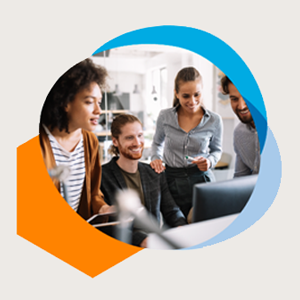
Team Management
Learn the key aspects of managing a team, from building and developing your team, to working with different types of teams, and troubleshooting common problems.
Sign-up to our newsletter
Subscribing to the Mind Tools newsletter will keep you up-to-date with our latest updates and newest resources.
Subscribe now
Business Skills
Personal Development
Leadership and Management
Member Extras
Most Popular
Newest Releases
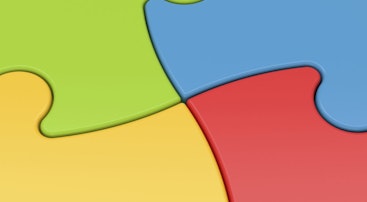
SWOT Analysis
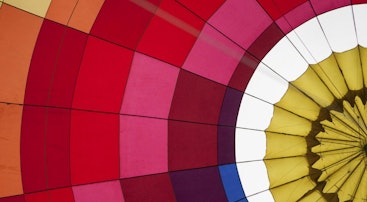
SMART Goals
Mind Tools Store
About Mind Tools Content
Discover something new today
How to stop procrastinating.
Overcoming the Habit of Delaying Important Tasks
What Is Time Management?
Working Smarter to Enhance Productivity
How Emotionally Intelligent Are You?
Boosting Your People Skills
Self-Assessment
What's Your Leadership Style?
Learn About the Strengths and Weaknesses of the Way You Like to Lead
Recommended for you
A practical set of dos and don'ts for succeeding at negotiating.
What to Do and What Not to Do in the Main Phases of a Negotiation
Business Operations and Process Management
Strategy Tools
Customer Service
Business Ethics and Values
Handling Information and Data
Project Management
Knowledge Management
Self-Development and Goal Setting
Time Management
Presentation Skills
Learning Skills
Career Skills
Communication Skills
Negotiation, Persuasion and Influence
Working With Others
Difficult Conversations
Creativity Tools
Self-Management
Work-Life Balance
Stress Management and Wellbeing
Coaching and Mentoring
Change Management
Managing Conflict
Delegation and Empowerment
Performance Management
Leadership Skills
Developing Your Team
Talent Management
Problem Solving
Decision Making
Member Podcast
Using PowerPoint or Prezi Effectively
Using powerpoint or prezi effectively (view pdf) .
Powerpoint and Prezi presentations are meant to serve as visual aids that can enhance audience engagement and their understanding of your speech. These 10 tips will set you on the path to presentation success.
Best Practices
- Only use bullet points . You should not have full sentences on PowerPoint or Prezi because they distract from your speech and you want your audience to listen, not read. Use short fragments or keywords to keep your presentation organized.
- Have a backbone slide . Have a slide that demonstrates the direction your presentation will have by outlining the major elements of your speech.
- Use Animations VERY carefully. It may look nice, but it can also be a distraction. Only use them if they play an essential role in your presentation (such as concealing a bullet point for a later point in the presentation).
- Make sure the text is visible. Your text should be large enough to be visible from the back of the room for someone with average eye sight. Sometimes, the text may get lost in the background of the slide (especially if the background includes a picture) or the text color is too close to the background color. Be sure to avoid red/green and blue/yellow color schemes as people with colorblindness may not be able to differentiate the text from the background.
- Keep the focus where you want it. If you are going to incorporate a graph or a quote into your presentation, be sure to have a slide with only the graph or quote, allowing you to speak about it to your audience and to use it as a reference. If you use an image, you should generally limit yourself to one image per slide.
- Cite your sources . For many of your presentations, you will be using outside sources. If so, be sure to cite them in the proper format on the last slide or throughout your presentation. For pictures, include an indication of the source next to the image. Be sure the pictures you chose are freely available for use. See creativecommons.org for great searching tools.
- Show a slide when it’s relevant. Use black screen or a blank slide to hide slides you’re not ready to show the audience. If you are going to speak for any length of time without a relevant slide, add a slide to your presentation that is simply black. You can keep your audience’s focus on you rather than on the slides.
- Provide a warning when necessary. If you are using graphic images that may seem unsettling to members of your audience, be sure to let them know before revealing the image(s).
- Have a backup. Sometimes you lose wifi access and sometimes your USB drive suddenly stops working. Be prepared by being able to access the presentation in multiple ways (e.g., have a copy in your email and on your laptop that you bring with you).
- Do not depend on the PowerPoint or Prezi. Technical difficulties occur all the time, so you may have to deliver your presentation without a PowerPoint. Also, you should not have to read off the PowerPoint or Prezi. Remember: you are the expert on the subject!
Office / Department Name
Oral Communication Center
Contact Name
Amy Gaffney
Oral Communication Center Director

Help us provide an accessible education, offer innovative resources and programs, and foster intellectual exploration.
Site Search
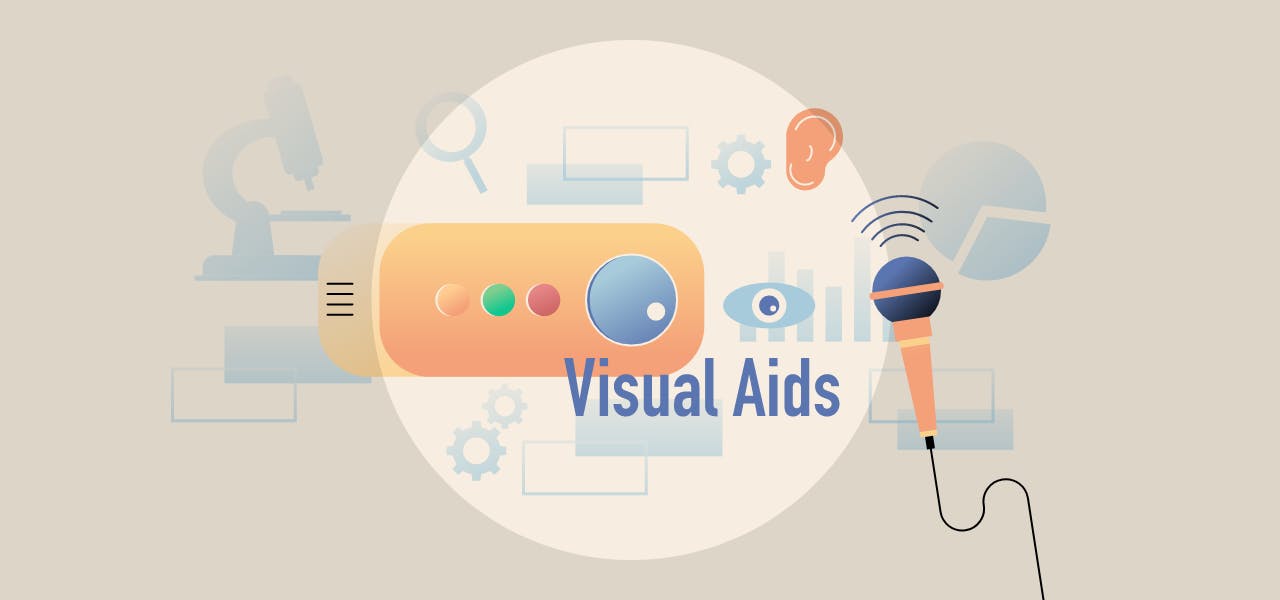
As a researcher, you’ve been behind the desk in more classes than you’d probably like to count. Think back to your favorite teachers. What was it about them that made you enjoy their courses over all your other instructors?
Part of your presentation will be oral because that’s the expected modality, but that doesn’t have to be the only method you use. To connect with more of your audience and enhance your presentation, you should include visual aids strategically throughout your time in the spotlight.
Using Visual Aids in Your Presentation
Visual aids are a good way to engage your audience and make your presentation more interactive. However, you need to integrate them cautiously . If you don’t, they can be a distraction instead of an attraction.
Consider a PowerPoint presenter who prints out a copy of their entire presentation. Are you, as an audience member, focused on what they’re saying, or are you skimming through the notes and only paying attention when they get to the slides you’re interested in? Are you counting the slides and checking the clock to see exactly how much longer they’re going to talk about Slide 46 when there are 238 slides in the handout?
You know we’ve all been there and done that. You don’t want to be “that” presenter. You can still use slides as handouts but only print the main points, with visuals that will help the audience understand complex ideas better.
Only use visual aids that are integral to garnering interest and increasing comprehension. If they’re there because there’s a cute emoji that matches the word, you’re losing attention. You should note, though, that in the right settings, a visual aid can be used to extract emotion from your audience. A well-placed, appropriate joke can bring your audience back to the moment, or a picture that evokes sympathy can make your point when you’re talking about the dangers of the topic and why your research is important.
Types of Visual Aids
If you’re confident in your artistic ability and handwriting, you can stick with a simple whiteboard and dry erase marker. These visual aids make it easy to write something important down while you’re in the moment, cementing the impact of its meaning to your audience.
But if you prefer to plan ahead, technology can be your greatest visual aid tool. PowerPoint presentations are commonplace in the academic setting. It’s easy to create slides that showcase your main ideas. You can bring in graphs from other programs, like Impactio, that demonstrate the research and statistics you’re discussing and make them easier for the audience to digest.
Prezi is another tech tool that works similarly to PowerPoint. Prezi is an online, internet-based way to create slides that are more interactive than the typical PowerPoint. If your aim is to impress your audience with your tech skills, or you’re presenting to a more tech-advanced crowd, consider learning Prezi. Keep in mind that you’ll need the internet, or you’ll have to download your presentation in advance.
Regardless of which tools you prepare as visual aids, you need to keep them simple. Do not use them as cue cards that you read word-for-word. This will bore the audience and make you look unprofessional. Limit the slides to 3-5 bullet points with summaries of the topic you’re discussing, and avoid the extra visual-aid enhancements, like “bouncing in” your text.
You can also use video and audio files (these can be embedded in your Prezi or PowerPoint), or stick with the old-fashioned flip chart and worksheet-style handouts. If you have models that make your point clearly, they’re a great way to elicit interest from the audience.
Grab Your Research Data From Impactio’s Tools
Looking for an impactful way to bring your data into your presentation? Impactio has the tools you need to demonstrate your research citation metrics. Analyze your research by tracking citation counts, h-index, and journal impact factors, then share the quantitative proof of your work with your audience. Use the visual data in your PowerPoint or handout, then head back to Impactio after your presentation is over and add the conference to your academic profile!
- Afghanistan
- Åland Islands
- American Samoa
- Antigua and Barbuda
- Bolivia (Plurinational State of)
- Bonaire, Sint Eustatius and Saba
- Bosnia and Herzegovina
- Bouvet Island
- British Indian Ocean Territory
- Brunei Darussalam
- Burkina Faso
- Cayman Islands
- Central African Republic
- Christmas Island
- Cocos (Keeling) Islands
- Congo (Democratic Republic of the)
- Cook Islands
- Côte d'Ivoire
- Curacao !Curaçao
- Dominican Republic
- El Salvador
- Equatorial Guinea
- Falkland Islands (Malvinas)
- Faroe Islands
- French Guiana
- French Polynesia
- French Southern Territories
- Guinea-Bissau
- Heard Island and McDonald Islands
- Iran (Islamic Republic of)
- Isle of Man
- Korea (Democratic Peoples Republic of)
- Korea (Republic of)
- Lao People's Democratic Republic
- Liechtenstein
- Marshall Islands
- Micronesia (Federated States of)
- Moldova (Republic of)
- Netherlands
- New Caledonia
- New Zealand
- Norfolk Island
- North Macedonia
- Northern Mariana Islands
- Palestine, State of
- Papua New Guinea
- Philippines
- Puerto Rico
- Russian Federation
- Saint Barthélemy
- Saint Helena, Ascension and Tristan da Cunha
- Saint Kitts and Nevis
- Saint Lucia
- Saint Martin (French part)
- Saint Pierre and Miquelon
- Saint Vincent and the Grenadines
- Sao Tome and Principe
- Saudi Arabia
- Sierra Leone
- Sint Maarten (Dutch part)
- Solomon Islands
- South Africa
- South Georgia and the South Sandwich Islands
- South Sudan
- Svalbard and Jan Mayen
- Switzerland
- Syrian Arab Republic
- Tanzania, United Republic of
- Timor-Leste
- Trinidad and Tobago
- Turkmenistan
- Turks and Caicos Islands
- United Arab Emirates
- United Kingdom of Great Britain and Northern Ireland
- United States of America
- United States Minor Outlying Islands
- Venezuela (Bolivarian Republic of)
- Virgin Islands (British)
- Virgin Islands (U.S.)
- Wallis and Futuna
- Western Sahara
Using Visual Aids
- First Online: 01 January 2010
Cite this chapter
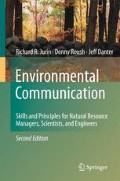
- Richard R. Jurin 4 ,
- Donny Roush 5 &
- Jeff Danter 6
3098 Accesses
This chapter deals with visual aids used to enhance oral presentations. It is intended to guide planning and presentation of visual aids; actual construction of visual aids is covered in other texts, some of which are recommended at the end of the chapter. What sets off a visual aid from a visual message is how is it applied and used. Visual aids, as they are explained here, are meant to enhance a personal presentation, while a visual message is meant to present a stand-alone message in the absence of a presenter (e.g. a park interpretation sign or an advertisement). The old adage is that a picture is worth a thousand words, but it is important to understand that this valued picture be the right picture, presented well, at the right time, or else it will detract from the presentation rather than support it. Visual aids are important because of differences in the way people perceive messages. Some audience members will react best to verbal information, some to visual, and some to written material. Thus presenting messages in multiple formats broadens the audience impact. People tend to remember more of what they see and hear. So visual aids supporting verbal information act to dramatically increase the impact of a presentation. Furthermore, visual aids increase an audience’s attention span, and can, when used properly, add structure to information to facilitate understanding.
This is a preview of subscription content, log in via an institution to check access.
Access this chapter
- Available as PDF
- Read on any device
- Instant download
- Own it forever
- Available as EPUB and PDF
- Compact, lightweight edition
- Dispatched in 3 to 5 business days
- Free shipping worldwide - see info
- Durable hardcover edition
Tax calculation will be finalised at checkout
Purchases are for personal use only
Institutional subscriptions
References and Further Reading
Brenman J (2008) Thirst. http://www.slideshare.net/jbrenman/thirst . Cited 25 July 2009
Duarte N (2008) Slide:ology: The art and science of creating great presentations. O’Reilly Media, Sebastopol, CA
Google Scholar
Gillin P (2008) Secrets of social media marketing: How to use online conversations and customer communities to turbo-charge your business! Linden, Fresno, CA
Hager PJ, Scheiber HJ (1997) Designing & delivering scientific, technical, and managerial presentations. Wiley, New York, NY
Ham SH (1992) Environmental interpretation. North American Press, Golden, CO
Harris RL (2000) Information graphics: A comprehensive illustrated reference. Oxford University Press, New York, NY
Hooper JK (1997) Effective slide presentations: A practical guide to more powerful presentations. Fulcrum, New York, NY
Kearney L, Wilder C (1996) Graphics for presenters: Getting your ideas across. Crisp, Menlo Park, CA
Leech T (2004) How to prepare, stage, & deliver winning presentations, 3rd edn. AMACOM, New York, NY
Meerman D, Wiley S (2008) The new rules of marketing and PR: How to use news releases, blogs, podcasting, viral marketing and online media to reach buyers directly. Wiley, New York, NY
Morrisey GL, Sechrest TL, Warman WB (1997) Loud and clear: How to prepare and deliver effective business and technical presentations, 4th edn. Basic Books, NY
Rose G (2006) Visual methodologies: An introduction to the interpretation of visual methods. Sage, London
Rozakis LE (1999) The complete idiot’s guide to public speaking. McMillan, London
Weissman J (2008) Presenting to win: The art of telling your story. FT Press, Upper Saddle River, NJ
Download references
Author information
Authors and affiliations.
School of Biological Sciences, University of Northern Colorado, Greeley, CO, USA
Richard R. Jurin
Odyssey School, Denver, CO, USA
Donny Roush
The Nature Conservancy, Florida Chapter, USA
Jeff Danter
You can also search for this author in PubMed Google Scholar
Corresponding author
Correspondence to Richard R. Jurin .
Rights and permissions
Reprints and permissions
Copyright information
© 2010 Springer Science+Business Media B.V.
About this chapter
Jurin, R.R., Roush, D., Danter, J. (2010). Using Visual Aids. In: Environmental Communication. Second Edition. Springer, Dordrecht. https://doi.org/10.1007/978-90-481-3987-3_15
Download citation
DOI : https://doi.org/10.1007/978-90-481-3987-3_15
Published : 23 February 2010
Publisher Name : Springer, Dordrecht
Print ISBN : 978-90-481-3986-6
Online ISBN : 978-90-481-3987-3
eBook Packages : Earth and Environmental Science Earth and Environmental Science (R0)
Share this chapter
Anyone you share the following link with will be able to read this content:
Sorry, a shareable link is not currently available for this article.
Provided by the Springer Nature SharedIt content-sharing initiative
- Publish with us
Policies and ethics
- Find a journal
- Track your research
Nonverbal Delivery
Visual aids, learning objective.
By the end of this section, you will be able to:
- Demonstrate how to use visual aids effectively in your presentation.
Almost all presentations can be enhanced by the effective use of visual aids. These can include handouts, overhead transparencies, drawings on the whiteboard, PowerPoint slides, and many other types of props. Visual aids are an important nonverbal aspect of your speech that you can control. Once you have chosen a topic, you need to consider how you are going to show your audience what you are talking about.
Have you ever asked for driving directions and not understood someone’s response? Did the person say, “Turn right at Sam’s Grocery Store, the new one” or “I think you will turn at the second light, but it might be the third one”? Chances are that unless you know the town well or have a map handy, the visual cue of a grocery store or a traffic light might be insufficient to let you know where to turn. Your audience experiences the same frustration, or sense of accomplishment, when they get lost or find their way during your speech. Consider how you can express yourself visually, providing common references, illustrations, and images that lead the audience to understand your point or issue.
Visual aids accomplish several goals:
- Make your speech more interesting
- Enhance your credibility as a speaker
- Serve as guides to transitions, helping the audience stay on track
- Communicate complex or intriguing information in a short period of time
- Reinforce your verbal message
- Help the audience use and retain the information
Purpose, Emphasis, Support, and Clarity
When you look at your own presentation from an audience member’s perspective, you might consider how to distinguish the main points from the rest of the information. You might also consider the relationships being presented between ideas or concepts, or how other aspects of the presentation can complement the oral message.
Your audience naturally will want to know why you are presenting the visual aid. The purpose for each visual aid should be clear, and almost speak for itself. If you can’t quickly grasp the purpose of a visual aid in a speech, you have to honestly consider whether it should be used in the first place. Visual aids can significantly develop the message of a speech, but they must be used for a specific purpose the audience can easily recognize.
Perhaps you want to highlight a trend between two related issues, such as socioeconomic status and educational attainment. A line graph might show effectively how, as socioeconomic status rises, educational attainment also rises. This use of a visual aid can provide emphasis, effectively highlighting key words, ideas, or relationships for the audience.
Visual aids can also provide necessary support for your position. Audience members may question your assertion of the relationship between socioeconomic status and educational attainment. To support your argument, you might include on the slide, “According to the U.S. Department of Education Study no. 12345,” or even use an image of the Department of Education Web page projected on a large screen. You might consider showing similar studies in graphic form, illustrating similarities across a wide range of research.
Clarity is key in the use of visual aids. One way to improve clarity is to limit the number of words on a PowerPoint slide. No more than ten words per slide, with a font large enough to be read at the back of the room or auditorium, is a good rule of thumb. Key images that have a clear relationship to the verbal message can also improve clarity. You may also choose to illustrate the same data successively in two distinct formats, perhaps a line graph followed by two pie graphs. Your central goal is to ensure your visual aid is clear.
Methods and Materials
Visual aids provide necessary support for your position, illustrate relationships, and demonstrate trends. FIGURE 11.4 © 2010 Jupiterimages Corporation
If you have been asked to give a presentation on a new product idea that a team within your organization is considering, how might you approach the challenge? You may consider a chronological organization pattern, starting with background, current market, and a trend analysis of what is to come—fair enough, but how will you make it vivid for your audience? How to represent information visually is a significant challenge, and you have several options.
You may choose to use a chart or diagram to show a timeline of events to date, from the first meeting about the proposed product to the results from the latest focus group. This timeline may work for you, but let’s say you would like to get into the actual decision-making process that motivated your team to design the product with specific features in the first place. You may decide to use decision trees (or tree diagrams) showing the variables and products in place at the beginning of your discussions, and how each decision led to the next, bringing you to the decision-making point where you are today.
Visual aids make it vivid for your audience. FIGURE 11.5 © 2010 Jupiterimages Corporation
To complement this comprehensive guide and help make a transition to current content areas of questions, you may use a bar or pie graph to show the percentage of competing products in the market. If you have access to the Internet and a projector, you may use a topographical map showing a three-dimensional rendering of the local areas most likely to find your product attractive. If actual hills and valleys have nothing to do with your project, you can still represent the data you have collected in three dimensions. Then you may show a comparable graph illustrating the distribution of products and their relative degree of market penetration.
Finally, you may move to the issue of results, and present the audience with a model of your product and one from a competitor, asking which they prefer. The object may be just the visual aid you need to make your point and reinforce the residual message. When we can see, feel, touch, or be in close proximity to an object it often has a greater impact. In a world of digital images and special effects, objects presented in real time can still make a positive effect on the audience.
Bar and pie graphs can clearly demonstrate results. FIGURE 11.6 © 2010 Jupiterimages Corporation
Additional visual aids you may choose include—but are not limited to—sound and music, video, and even yourself. If your speech is about how to use the product, your demonstration may just be the best visual aid.
You will want to give some thought to how to portray your chart, graph, or object when it’s time to use your visual aids. The chalk or white board is common way of presenting visual aids, but it can get messy. Your instructor may write key words or diagrams on the boards while discussing a textbook chapter, but can you read his or her writing? The same lesson holds true for you. If you are going to use a white board and have a series of words on it, write them out clearly before you start your presentation.
Flip charts on a pedestal can also serve to show a series of steps or break a chart down into its basic components. A poster board is another common way of organizing your visual aids before a speech, but given its often one-time use, it is losing out to the computer screen. It is, however, portable and allows you a large “blank page” with which to express your ideas.
Handouts may also serve to communicate complex or detailed information to the audience, but be careful never to break handout rule number one: never give handouts to the audience at the beginning of your speech. Where do you want the audience to look—at you or at the handout? Many novice speakers might be tempted to say the handout, but you will no doubt recognize how that diverts and divides the audience’s attention. People will listen to the words from the handout in their minds and tune you out. They will read at their own pace and have questions. They may even be impolite enough to use them as fans or paper airplanes. Handouts can be your worst enemy. If you need to use one, state at the beginning of the speech that you will be providing one at the conclusion of your presentation. This will alleviate the audience’s worry about capturing all your content by taking notes, and keep their attention focused on you while you speak.
Transparencies and slides have been replaced by computer-generated slide show programs like PowerPoint by Microsoft, which we will discuss in greater detail later in this section. These programs can be very helpful in presenting visual information, but because computers and projectors sometimes break down and fail to work as planned, you need a plan B. You may need a poster board, or to write on the whiteboard or to have a handout in reserve, but a Plan B is always a good idea when it comes to presentations that integrate technology. You may arrive at your destination and find the equipment is no longer available, is incompatible with your media storage device, or is simply not working, but the show must go on.
Video clips, such as those you might find on YouTube, can also be effective visual aids. However, as with handouts, there is one concern: You don’t want the audience to want to watch the video more than they want to tune into your presentation. How do you prevent this? Keep the clip short and make sure it reinforces the central message of your presentation. Always stop speaking before the audience stops listening, and the same holds true for the mesmerizing force of moving images on a screen. People are naturally attracted to them and will get “sucked into” your video example rather quickly. Be a good editor, introduce the clip and state what will happen out loud, point out a key aspect of it to the audience while it plays (overlap), and then make a clear transitional statement as you turn it off. Transitions are often the hardest part of any speech as the audience can get off track, and video clips are one of the most challenging visual aids you can choose because of their power to attract attention. Use that power wisely.
Preparing Visual Aids
Get started early so that you have time to create or research visual aids that will truly support your presentation, not just provide “fluff.” Make sure you use a font or image large enough to be legible for those in the back of the room, and that you actually test your visual aids before the day of your presentation. Ask a friend to stand at the back of the room and read or interpret your visual aid. If you are using computer-generated slides, try them out in a practice setting, not just on your computer screen. The slides will look different when projected. Allow time for revision based on what you learn.
Your visual aids should meet the following criteria:
- Big . They should be legible for everyone, and should be “back row certified.”
- Clear . Your audience should “get it” the first time they see it.
- Simple . They should serve to simplify the concepts they illustrate.
- Consistent . They should reinforce continuity by using the same visual style.
Using Visual Aids
Here are three general guidelines to follow when using visual aids. McLean, S. (2003). The basics of speech communication . Boston, MA: Allyn & Bacon. Here are some do s and don’t s:
- Do make a clear connection between your words and the visual aid for the audience.
- Do not distract the audience with your visual aid, blocking their view of you or adjusting the visual aid repeatedly while trying to speak.
- Do speak to your audience—not to the whiteboard, the video, or other visual aids.
The timing of your presentation, and of your visual aids, can also have good or bad consequences. According to a popular joke, a good way to get your boss to approve just about anything is to schedule a meeting after lunch, turn the lights down, and present some boring PowerPoint slides. While the idea of a drowsy boss signing off on a harebrained project is amusing, in reality you will want to use visual aids not as a sleeping potion but as a strategy to keep your presentation lively and interesting.
Becoming proficient at using visual aids takes time and practice, and the more you practice before your speech, the more comfortable you will be with your visual aids and the role they serve in illustrating your points. Planning ahead before speaking will help, but when it comes time to actually give your speech, make sure they work for the audience as they should. Speaking to a visual aid (or reading it with your back to the audience) is not an effective strategy. You should know your material well enough that you refer to a visual aid, not rely on it.
Using PowerPoint as a Visual Aid
PowerPoint and similar visual representation programs can be an effective tool to help audiences remember your message, but they can also be an annoying distraction to your speech. How you prepare your slides and use the tool will determine your effectiveness.
PowerPoint is a slideware program that you have no doubt seen used in class, presentation at work, or perhaps used yourself to support a presentation. PowerPoint and similar slideware programs provide templates for creating electronic slides to present visual information to the audience, reinforcing the verbal message. You’ll be able to import, or cut and paste, words from text files, images, or video clips to create slides to represent your ideas. You can even incorporate Web links. When using any software program, it’s always a good idea to experiment with it long before you intend to use it, explore its many options and functions, and see how it can be an effective tool for you.
Intercultural Communication
(click to see video)
PowerPoint slides can connect words with images.
At first, you might be overwhelmed by the possibilities, and you might be tempted to use all the bells, whistles, and sound effects, not to mention the tumbling, flying, and animated graphics. If used wisely, a dissolve or key transition can be like a well-executed scene from a major motion picture film and lead your audience to the next point. But if used indiscriminately, it can annoy the audience to the point where they cringe in anticipation of the sound effect at the start of each slide. This danger is inherent in the tool, but you are in charge of it and can make wise choices that enhance the understanding and retention of your information.
The first point to consider is what is the most important visual aid? The answer is you, the speaker. You will facilitate the discussion, give life to the information, and help the audience correlate the content to your goal or purpose. You don’t want to be in a position where the PowerPoint presentation is the main focus and you are on the side of the stage, simply helping the audience follow along. It should support you in your presentation, rather than the other way around. Just as there is a number one rule for handouts, there is also one for PowerPoints: do not use PowerPoints as a read-aloud script for your speech. The PowerPoints should amplify and illustrate your main points, not reproduce everything you are going to say.
Your pictures are the second area of emphasis you’ll want to consider. The tool will allow you to show graphs, charts and illustrate relationships that words may only approach in terms of communication, but your verbal support of the visual images will make all the difference. Dense pictures or complicated graphics will confuse more than clarify. Choose clear images that have an immediate connection to both your content and the audience, tailored to their specific needs. After images, consider only key words that can be easily read to accompany your pictures. The fewer words the better: try to keep each slide to a total word count of less than ten words. Do not use full sentences. Using key words provides support for your verbal discussion, guiding you as well as your audience. The key words can serve as signposts or signal words related to key ideas.
A natural question at this point is, “How do I communicate complex information simply?” The answer comes with several options. The visual representation on the screen is for support and illustration. Should you need to communicate more technical, complex, or in-depth information in a visual way, consider preparing a handout to distribute at the conclusion of your speech. You may also consider using a printout of your slide show with a “notes” section, but if you distribute it at the beginning of your speech, you run the risk of turning your presentation into a guided reading exercise and possibly distracting or losing members of the audience. Everyone reads at a different pace and takes notes in their own way. You don’t want to be in the position of going back and forth between slides to help people follow along.
Another point to consider is how you want to use the tool to support your speech and how your audience will interpret its presentation. Most audiences wouldn’t want to read a page of text—as you might see in this book—on the big screen. They’ll be far more likely to glance at the screen and assess the information you present in relation to your discussion. Therefore, it is key to consider one main idea, relationship, or point per slide. The use of the tool should be guided with the idea that its presentation is for the audience’s benefit, not yours. People often understand pictures and images more quickly and easily than text, and you can use this to your advantage, using the knowledge that a picture is worth a thousand words.
Use of Color
People love color, and understandably your audience will appreciate the visual stimulation of a colorful presentation. If you have ever seen a car painted a custom color that just didn’t attract you, or seen colors put together in ways that made you wonder what people were thinking when they did that, you will recognize that color can also distract and turn off an audience.
Color is a powerful way to present information, and the power should be used wisely. You will be selecting which color you want to use for headers or key words, and how they relate the colors in the visual images. Together, your images, key words, and the use of color in fonts, backgrounds, table, and graphs can have a significant impact on your audience. You will need to give some thought and consideration to what type of impact you want to make, how it will contribute or possibly distract, and what will work well for you to produce an effective and impressive presentation.
There are inherent relationships between colors, and while you may have covered some of this information in art classes you have taken, it is valuable to review here. According to the standard color wheel, colors are grouped into primary, secondary, and tertiary categories. Primary colors are the colors from which other colors are made through various combinations. Secondary colors represent a combination of two primary colors, while tertiary colors are made from combinations of primary and secondary colors.
The Color Wheel FIGURE 11.7 © 2010 Jupiterimages Corporation
- Primary colors . Red, blue and yellow
- Secondary colors . Green, violet, and orange
- Tertiary colors . Red-orange, red-violet, blue-violet, blue-green, yellow-orange, and yellow-green
Colors have relationships depending on their location on the wheel. Colors that are opposite each other are called complementary and they contrast, creating a dynamic effect. Analogous colors are located next to each other and promote harmony, continuity, and sense of unity.
Your audience comes first: when considering your choice of colors to use, legibility must be your priority. Contrast can help the audience read your key terms more easily. Also, focus on the background color and its relation to the images you plan to incorporate to insure they complement each other. Consider repetition of color, from your graphics to your text, to help unify each slide. To reduce visual noise, try not to use more than two or three additional colors. Use colors sparingly to make a better impact, and consider the use of texture and reverse color fonts (the same as a background or white) as an option.
Be aware that many people are blue-green colorblind, and that red-green colorblindness is also fairly common. With this in mind, choose colors that most audience members will be able to differentiate. If you are using a pie chart, for example, avoid putting a blue segment next to a green one. Use labeling so that even if someone is totally colorblind they will be able to tell the relative sizes of the pie segments and what they signify.
Color is also a matter of culture. Some colors may be perceived as formal or informal, or masculine or feminine. Recognize that red is usually associated with danger, while green signals “go.” Make sure the color associated with the word is reflected in your choice. If you have a key word about nature, but the color is metallic, the contrast may not contribute to the rhetorical situation and confuse the audience.
Seeking a balance between professionalism and attractiveness may seem to be a challenge, but experiment and test your drafts with friends to see what works for you. Also consider examining other examples, commonly available on the Internet, but retain the viewpoint that not everything online is effective nor should it be imitated. There are predetermined color schemes already incorporated into PowerPoint that you can rely on for your presentation.
We’ve given consideration to color in relation to fonts and the representation of key words, but we also need to consider font size and selection. PowerPoint will have default settings for headlines and text, but you will need to consider what is most appropriate for your rhetorical situation. Always think about the person sitting in the back of the room. The title size should be at least forty points, and the body text (used sparingly) should be at least thirty-two points.
Visual aids should be clear from the back of the room.
© 2010 Jupiterimages Corporation
In Designing Visual Language: Strategies for Professional Communicators , Kostelnick, C., & Roberts, D. (1998). Designing visual language: Strategies for professional communicators . Needham Heights, MA: Allyn & Bacon. Charles Kostelnick and David Roberts provide a valuable discussion of fonts, font styles, and what to choose to make an impact depending on your rhetorical situation. One good principle they highlight is that sans serif fonts such as Arial work better than serif fonts like Times New Roman for images projected onto a screen. The thin lines and extra aspects to serif the font may not portray themselves well on a large screen or contribute to clarity. To you this may mean that you choose Arial or a similar font to enhance clarity and ease of reading. Kostelnick and Roberts also discuss the use of grouping strategies to improve the communication of information. Kostelnick, C., & Roberts, D. (1998). Designing visual language: Strategies for professional communicators . Needham Heights, MA: Allyn & Bacon. Bullets, the use of space, similarity, and proximity all pertain to the process of perception, which differs from one person to another.
Helpful Hints for Visual Aids
As we’ve discussed, visual aids can be a powerful tool when used effectively, but can also run the risk of dominating your presentation. As a speaker, you will need to consider your audience and how the portrayal of images, text, graphic, animated sequences, or sound files will contribute or detract from your presentation. Here is a brief list of hints to keep in mind as you prepare your presentation.
- Keep visual aids simple.
- Use one key idea per slide.
- Avoid clutter, noise, and overwhelming slides.
- Use large, bold fonts that the audience can read from at least twenty feet from the screen.
- Use contrasting colors to create a dynamic effect.
- Use analogous colors to unify your presentation.
- Use clip art with permission and sparingly.
- Edit and proofread each slide with care and caution.
- Use copies of your visuals available as handouts after your presentation.
- Check the presentation room beforehand.
- With a PowerPoint presentation, or any presentation involving technology, have a backup plan, such as your visuals printed on transparencies, should unexpected equipment or interface compatibility problems arise
Becoming proficient at using visual aids takes time and practice. The more you practice before your speech, the more comfortable you will be with your visual aids and the role they serve in illustrating your message. Giving thought to where to place visual aids before speaking helps, but when the time comes to actually give your speech, make sure you reassess your plans and ensure that they work for the audience as they should. Speaking to a visual aid (or reading it to the audience) is not an effective strategy. Know your material well enough that you refer to your visual aids, not rely on them.
KEY TAKEAWAY
- Look at the picture of the blankets above. Write copy for the left part of the slide and decide what colors would best complement the message. Share your results with the class.
- Create your own presentation of three to five slides with no less than three images and three words per slide. Share the results with the class.
- Explore PowerPoint or a similar slideware program and find your favorite feature. Write a series of steps on how to access and use it. Share your results with the class.
- Create a slide presentation that defines and explains your favorite feature in the program and include at least one point on its advantage for the audience. Share the results with the class.
- Communication For Business Success. Authored by : anonymous. Located at : http://2012books.lardbucket.org/books/communication-for-business-success/ . License : CC BY: Attribution

Privacy Policy

- school Campus Bookshelves
- menu_book Bookshelves
- perm_media Learning Objects
- login Login
- how_to_reg Request Instructor Account
- hub Instructor Commons
- Download Page (PDF)
- Download Full Book (PDF)
- Periodic Table
- Physics Constants
- Scientific Calculator
- Reference & Cite
- Tools expand_more
- Readability
selected template will load here
This action is not available.

8.8: Visual Aids
- Last updated
- Save as PDF
- Page ID 79289

- Keith Green, Ruth Fairchild, Bev Knudsen, & Darcy Lease-Gubrud
- Ridgewater College via Minnesota State Colleges and Universities
Learning Objectives
- explain the rationale for using visual aids.
- describe the types of visual aids.
- identify the characteristics of good slides .
- use slideware appropriately .
Quite commonly, we employ visual aids to assist us in presenting the message in a clear, easily followed manner. Although they are called visual aids , they are any sensory element added to the speech to enhance the speaker's message . Typically, speakers use visual elements, such as graphs and charts, but visual aids can also include items for the audience to hear, touch, taste, or smell.
It is important to understand that visual aids are used to aid the speaker, not to replace the speaker. At all times, the focus of the event should be on the speaker and the verbal message, not on the sensory aids. The speaker needs to smoothly integrate the visual aids into the presentation so as not to distract from the core message of the speech. A general rule of thumb is if the speech cannot be presented without the visual aids, the visual aids are being used too heavily. Visual aids can be forgotten, may not work, or equipment may break down. Struggling to deal with non-functioning visual aids can severely damage the credibility of the speaker, so a good speaker is ready to adapt and move forward, adapting to the challenge of not having the aids.
We use visual aids for four reasons:
- To Clarify: A picture really is worth a thousand words. In many cases, a visual aid can communicate a message more clearly than words. Imagine trying to explain the beauty of a Caribbean island or the complexity of an automobile engine without the use of a visual element. Words alone will not have the same impact as when combined with an image.
- To Enhance Memory Value: When the audience receives the message in multiple ways, through the speaker's spoken message and through the visual aids, the memory value of the message increases. For some audience members, hearing the message will suffice, but for others, a visual element is more memorable. Using a visual aid allows the audience to tap into the message in a way that works best for them.
- To Fulfill Audience Expectations: With the advent of slideware, such as PowerPoint, audiences have become accustomed to seeing these types of visuals accompanying a presentation. At times the speaker needs to use a visual aid because the audience expects it. For example, at conferences it is common that audience members need a printout of slides to validate attendance, so to not use a visual aid becomes a barrier to audience engagement.
- To Add Variety: Although this should not be used as a primary purpose, if the speaker is using an aid to clarify or to enhance memory value, the aids also provide some nice variety for the audience. Avoid using aids just for variety, as they can too easily become more important than the message.
Visual aids can take on many forms with the only limit being the speaker’s imagination. Always remembering they are aids, not replacements, there are a myriad of choices available. From slideware to poster board to objects, the speaker has many options for creating powerful visual elements.
Visual aids have undergone a massive transformation since the introduction of Microsoft’s PowerPoint in 1990. Today, in addition to PowerPoint, there are other options, such as Apple’s Keynote or the online tool Prezi. Traditional forms of visual aids, such as posters, overheads, and slides, have been replaced by slideware . While the use of some non-slideware visual aids is still appropriate, the reality is that audiences have become accustomed to seeing slideware accompanying presentations.
While these software options are excellent tools for creating professional, intriguing, and informative visual aids, many of us have experienced horrible slideware presentations in which the speaker talked to the screen, read from the screen, or failed to coordinate what they were saying with what the audience was viewing. By now, students have had enough experience viewing these presentations that most should have a good idea of what not to do.
When creating slideware presentations, each slide should be purposeful and thoughtfully created. Each word, bullet point, or image should be on the slide for a distinct reason, not simply as decoration. Good slideware is created with a clear goal in mind.
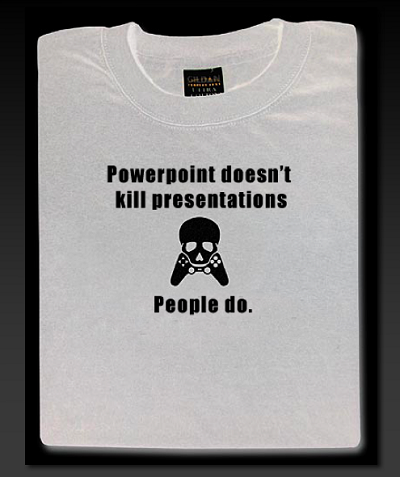
Figure \(\PageIndex{1}\): Figure 1
When creating slides:
- Use a consistent theme from slide to slide, keeping colors and fonts the same throughout.
- Use no less than an 18-size font, but do not make them so large they appear to be “yelling” at the audience.
- Avoid the tendency to put too much on the screen. Use key words or phrases, leaving the speaker to fill in the details.
- Use the transition tools to reveal points one at a time. Whenever a visual aid appears, regardless of what it is, the audience will immediately attempt to decode the whole thing. The speaker should reveal only what they want the audience to focus on at that moment.
- Use only significant images. A significant image is one that is selected to make a specific point, and one the speaker will deliberately draw to the audience’s attention. Images should not be used for background or decoration. Since the audience will look at everything on the screen, the images can be too distracting.
- Do not fill slides to the edge. Leave space to stand slightly overlapping the screen to keep the speaker and the slide as one visual element.
- Do not overload the slide. Find a nice balance between too sparse and too crowded.
- Use black slides or blank slides for when there is nothing to show the audience. Plan them right into the presentation. If using a remote with a blackout option, plan when to use the feature in place of blank/black slides.
- Consider carefully the opening slide. Most people assume a title slide is needed, but many times they are unnecessary distractions. For most speeches, simply start with a black slide and only reveal the content slides as they become relevant to the speech content.
- Do not use any more slides or visual information than necessary, but use what is needed. Be thoughtful in deciding what is needed to aid your audience in understanding the point, but at the same time do not use too much so it distracts from the speaker and the message.
- Always be prepared for the presentation to not work. Technology is prone to failure, so being able to give the presentation without the slideware is an important skill. A common situation in professional settings is to provide the audience a printout of the slides, so while not ideal, in the event of technology failure, the speaker can guide the audience through the printed version of the slideware.
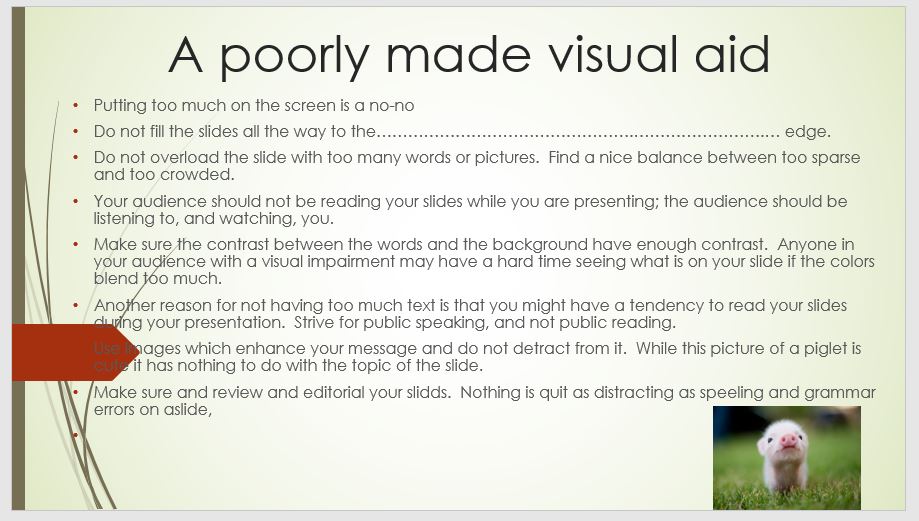
Figure \(\PageIndex{2}\): Figure 2
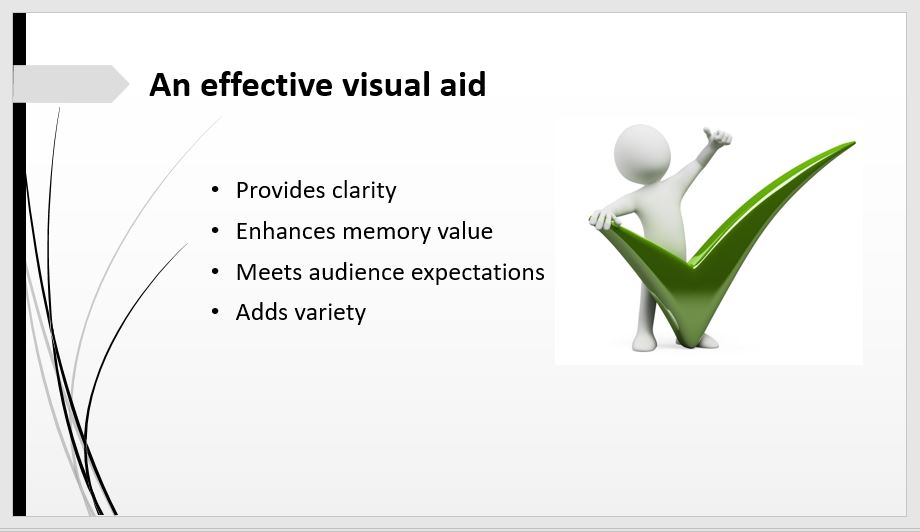
Figure \(\PageIndex{3}\): Figure 3
One final caution: slideware can hijack development time away. These are very powerful tools allowing the speaker to create detailed animations, special effects, and a plethora of visually energetic and stimulating imagery. The vast majority of these are unnecessary in public speaking, and the speaker can easily find themselves spending hours on an effect that ends up having little value. Instead, work for a minimal, concise, neat slideware presentation, and then put time into practicing with it to create a smooth, unified speech.
- Speaking with slideware
Many of us have seen very poor slideware presentations. One of the reasons audiences may dread PowerPoint is how poorly the speaker uses it. It is a tool, and needs to be handled carefully and appropriately. Using it effectively can enhance the message, but using it poorly can make the speech a trying time for the audience.
- First and foremost, do not read from the slides . This is one of the most common complaints regarding speakers using slideware. Most of us read fine, and to have the speaker read the slide to us is insulting. While the slide helps us focus on what is being emphasized at that moment, it does not convey the core message; that is the speaker’s job.
- A second major mistake some speakers make is speaking to the screen. While it is good to glance at the screen to make sure the correct slide is being projected and to draw the audience's attention to a specific item, the speaker’s focus must remain on the audience . Always remember, every time the speaker glances at the screen, the audience follows even if there is nothing substantial to look at.
- Control focus. For the audience to take in both the speaker and the screen, if possible stand next to the screen, creating a unified visual picture. If the speaker wants the audience’s full attention, they should take a step or two away from the screen while displaying a black or blank slide. Do not stand in front of the screen, in the light, or in a manner which blocks the audience’s view. As mentioned above, use the transitions tools in the slideware to control when specific items appear and disappear, but also use gestures to control focus by pointing out specific items on the screen. For instance, if Kathryn is describing how horses are judged at a county fair and has an image of a horse on the screen, she should point to the various parts of the horse as she describes them. It is Kathryn’s job to guide the audience’s focus to the key part of the image.
- Use a remote, if possible. A presentation remote gives enormous freedom to move, gesture, and otherwise vary the visual image being presented to the audience. Prior to speaking, it is crucial the speaker is comfortable with how the remote works and can use it quickly and confidently. It is important to know what buttons to use, and, equally important, which ones to avoid (and how to recover if a button gets hit). How well the speaker uses the remote and interacts with the slideware influences credibility, so being proficient is important.
- Is the speaker expected to provide the laptop? Or will it be sufficient to bring the presentation file to be used on the host’s equipment?
- Is the host system compatible with the specific slideware program used?
- Is there a presentation remote?
- Is sound required? If so, make sure to test before the presentation.
- Is internet access required? If so, is there a password required or other obstacles to getting online? Is the link fast enough for what you need?
- How does the projector work? If connecting to a personal laptop, who provides the cables?
- How far away is the nearest electrical outlet? Is an extension cord needed? Who will provide one?
The best assumption about using technology is something will likely go wrong, so the norm should be to arrive early, set up, and test thoroughly. Failing to have the technology ready and working is ultimately the responsibility of the speaker. Problems may be seen as the speaker being unprepared, hurting their credibility.
Corporate comedian, Don McMillan, identifies some of the pitfalls of PowerPoint:
Video \(\PageIndex{3}\): Video 1 youtu.be/MjcO2ExtHso
Prior to the advent of slideware, visual aids were typically created on poster board then placed on an easel for the audience to view. While not common anymore, such a method is still acceptable, especially for a smaller audience for which a screen and projector may be overwhelming, or for when the technology is not available. Poster board can be used to display graphs, charts, drawings, photographs, or any other such items. The rules of audience focus apply just as with slideware: reveal the visual aid when the audience should focus on it, and remove it when the audience should focus on the speaker.
Note that the speaker will need something on which to display the visual aid. Typically, a visual aid stand, such as that pictured in Image 4, is used. The speaker needs to make sure they either have one or the venue will provide one.

Figure \(\PageIndex{4}\): Figure 4
Models, samples, or actual items can certainly be used as visual aids. For instance, if Noah is informing an audience about how airplanes fly, having a model of a plane’s wing would be quite valuable for him to use in pointing out how lift works. Or if Stephanie is going to inform the audience on the importance of a Native American jingle dress, having one with her will help her demonstrate the distinctive sound. There are some cautions about using actual objects:
- Make sure the object is large enough for the audience to see, yet not so large as to make managing it difficult.
- To control focus, plan how to reveal it and remove it when needed.
- Speak to the audience, not the object.
- Make sure the object is manageable. For example, one of your authors had a student give a speech on how to care for a cat and brought an actual cat to the classroom. Cats are rather unpredictable in strange settings, and most of the class was spent corralling the cat versus listening to the speech. Even when giving the speech, the cat was so squirmy the speaker and audience could hardly focus on the message.
- Think about possible problems. The cat example above shows things often go in very unpredictable directions. If giving a speech on snakes, bringing a snake seems like a good idea, but remember some people have such a fear of them they may have real problems paying attention.
Other People
Incorporating human assistants can be an engaging, lively way to get a point across. For example, if giving a speech teaching the Heimlich Maneuver for choking, demonstrating it on another person would be quite useful and informative. As with any visual aid, there are some guidelines for use:
- Make sure the other person is trustworthy. At times, people will volunteer to have a chance to be in the spotlight and may be somewhat difficult to control. The ideal person knows the speaker is in control and will respect their role as an aid to the speaker.
- Make sure the person is comfortable with what they will be doing. If volunteering for the Heimlich Maneuver, a person who is ticklish may have difficulty maintaining their composure during the demonstration. If they will be engaging in a physical activity, be sure they can safely and comfortably do so.
- Make sure it is very clear what they are to do. Ideally, the speaker and the person should work together beforehand to plan what will happen and when. If calling for a volunteer, make sure instructions are clear and distinct. Avoid vague, indefinite directions. Be prepared to demonstrate what is needed.
- Treat the person with respect. It can be tempting to go for a cheap laugh at the volunteer’s expense, but such behavior is boorish at best. All audience members should be treated respectfully and not embarrassed by their involvement with the presentation. Thank the individual when finished, giving them due credit for helping out.
Electronic Equipment
In addition to slideware, there are other types of electronic equipment speakers can use. Slide projectors, overhead projectors, audio players, or video players could all potentially be used. The two overriding concerns of any electronic equipment are 1) it will work properly when needed, and 2) the speaker knows how to use the equipment smoothly and effectively, to be able to incorporate it seamlessly and with little distraction.
In addition to the suggestions on using slideware, when using visual aids of any type, three overriding guidelines are:
Even when the visual aid is revealed, use gestures and movement to control the audience's focus more precisely. For example, for a list of items on a chart, the speaker should gesture to draw focus to whichever item they want their audience to focus on.
Always remember, whatever the speaker looks at, the audience looks at. If the speaker keeps making nervous glances at the visual aid, the audience will follow, diverting their focus.
- Control Audience Focus : When a visual aid is revealed, the audience will focus on the visual aid, working to figure out what it is, what it says, and what it means. The speaker should have the aids visible only when they want the audience to pay attention to them. Determine the right time to unveil the visual aid, and the right time to put the visual aid away.
- Practice : Being comfortable in the use of visual aids communicates preparation and confidence. Practice with them to get a strong feeling for when and how to manipulate them. If the speaker begins to appear less confident and less sure of what to do with the aids, the audience becomes uncomfortable, anticipating failure versus anticipating success.
- Limit Them : The speaker must carefully consider what is important and what is not. Too many aids shift the focus from the speaker to the aids, the movement of the aids, and the general confusion caused by the amount of movement in the front of the room. Fewer well-developed aids have more impact than using many.

Figure \(\PageIndex{5}\): Figure 5
The terms and concepts students should be familiar with from this section include:
Purpose of Visual Aids
- To enhance memory value
- To fulfill audience expectations
- To add variety
Types of Visual Aids
- Poster board
- Other people
- Electronic equipment
Using Visual Aids
- Control audience focus

IMAGES
VIDEO
COMMENTS
Using visual aids makes your presentations more enjoyable, interactive, and memorable. Visual aids help your audience connect and relate with you better; Presentations with visual aids are less likely to be misunderstood or misrepresented. They are usually easier to understand and leave little room for confusion; Visual designs help stimulate ...
Visual aids must be clear, concise and of a high quality. Use graphs and charts to present data. The audience should not be trying to read and listen at the same time - use visual aids to highlight your points. One message per visual aid, for example, on a slide there should only be one key point.
Visual aids help clarify and contextualize your points for your audience. Whether you deliver your presentation in person or over the web, the goal is to clearly communicate with your audience. Presentation aids help achieve this goal. Visual aids also help a presenter stay on a predefined train of thought while presenting.
Embracing visuals will improve the odds by six times. 5. Presentation visuals keep your speech on track. Peppering your presentation with visual aids will help you organize your talking points, avoid off-topic rambling, and even jog your memory if you get hit with a bout of stage fright. But remember: While thoughtful visuals will make a speech ...
Charts, Graphs, Diagrams, Maps: These are visual aids that are commonly used for data or facts. These are used to help a reader see a trend or a pattern, and they can be an excellent choice to go with a description of a situation. For example, if you show the amount of money spent on groceries for the past 30 days, a chart will show the pattern ...
Oral presentations typically involve three important steps: 1) planning, 2) practicing, and 3) presenting. 1. Planning Oral presentations require a good deal of planning. Scholars estimate that approximately 50% of all ... Visual Aids - help explain your points, act as supporting evidence, and add visual interest.
Here are some tips that can help you make engaging and effective visual aids: 1. Be aware of the environment. The size, brightness and color of the room, or even the lighting, can all affect how well your visuals pop. Take into account the physical setting when designing your visuals. 2.
Visual aids are an important part of presentations. They can help to keep your audience engaged, make your point for you—there is a reason why people say that a picture tells a thousand words—and remind you what you want to say. However, you can also take them too far. If good use of visual aids can make a presentation, poor use can ruin it.
Black and whites slides will look boring. Use color even if it is just for a heading for the slide. Make sure the visual aid you are using is visible from at least 8 feet away. If it is legible from approximately that distance, it will be legible to an entire room when it is projected using visual equipment.
A Model: Architects, marketers, and software engineers use this visual aid a lot. If you are proposing a solution and that solution is costly to produce, a model might be a good alternative. This will help the audience create a visual image of what you are suggesting without incurring a huge expense.
For visual aids, Microsoft PowerPoint or Apple Mac Keynote programmes are usual, although Prezi is increasing in popularity. Save the presentation on a USB stick, with email or cloud storage backup to avoid last minute disasters. When preparing the presentation, start with an opening slide containing the title of the study, your name, and the date.
6 Practice and prepare. The final tip for choosing and using the best visual aids for your oral presentation is to practice and prepare. You need to practice your presentation with your visual ...
8. Roleplay. Before you roll your eyes - stay with me. Roleplays, when done right, can be the most memorable part of a presentation (for the right reasons). It's a chance to put yourself in someone else's shoes. Think about how a roleplay can show a social situation. It could be a person trying to buy a product.
Visual aids can be effective at enhancing your presentation and helping the audience better understand the key points of your presentation. However, if visual aids do not help your message or are too confusing, they may actually detract from the presentation and hinder understanding. Some key "don'ts" of using visual aids include: Inconsistency ...
Visual aids are visual materials, such as pictures, charts, and diagrams, that help people understand and remember information shared in an oral presentation. When giving a speech or presentation ...
Visual Aids. Visual aids can powerfully help the effectiveness of a speech. Many speeches benefit from having objects, images, key quotes, or data presented in a clear and dramatic fashion. Visual aids vary in kind, but there are similar benefits and tips for dealing with any kind of supplementary evidence that is shown to an audience.
Apple® founder Steve Jobs was known widely for his great presentations. His unveiling of the iPhone® in 2007 is considered to have been one of his best presentations ever, and, if you were one of the millions who watched it online, you'll know why. The presentation was engaging, and passionate. Jobs was particularly well known for building his presentations around powerful visual aids.
One of the most important tasks for a presenter is to capture and maintain the attention of the audience. Visual aids are a great way to attract attention and peak interest. They also break up the monotony of spoken word and text and add a little variety to your presentation. Visual aids help to make your presentation a multi-sensory experience ...
Powerpoint and Prezi presentations serve as visual aids that can enhance audience engagement and their understanding of your speech. BCB84735-BD58-EB07-361BDB022BC40145. ... Oral Communication Center Director. Phone. 315-859-4401. Email. [email protected]. Webpage. Make an appointment.
While some people prefer the audial information that comes from an oral presentation, others gain more clarity with visual aids. Most research can't be presented in wholly visual formats, but with visual aids, key points in your discussion can be enhanced, reinforced, and clarified. The key is to do this in a way that creates cohesion ...
Abstract. This chapter deals with visual aids used to enhance oral presentations. It is intended to guide planning and presentation of visual aids; actual construction of visual aids is covered in other texts, some of which are recommended at the end of the chapter. What sets off a visual aid from a visual message is how is it applied and used.
Almost all presentations can be enhanced by the effective use of visual aids. These can include handouts, overhead transparencies, drawings on the whiteboard, PowerPoint slides, and many other types of props. Visual aids are an important nonverbal aspect of your speech that you can control. Once you have chosen a topic, you need to consider how ...
When creating slideware presentations, each slide should be purposeful and thoughtfully created. Each word, bullet point, or image should be on the slide for a distinct reason, not simply as decoration. Good slideware is created with a clear goal in mind. Figure 8.8.1 8.8. 1: Figure 1. When creating slides: