Does PowerPoint Improve Student Learning?
The Rationality of Science
PowerPoint is used in countless classrooms. For many teachers and instructors, PowerPoint is a staple in their programs. Electronic presentation software—most notably PowerPoint—has had a big impact on education. I use PowerPoint and other strategies when teaching. There are advocates and critics of PowerPoint. With the use of PowerPoint being so prevalent, it is important to consider what qualities make it a strong educational tool. Informal and formal surveys indicate most students report that they prefer PowerPoint to more traditional classroom lectures that include whiteboard methods, overhead transparencies, handouts, and writing on the chalkboard. Does the preference for PowerPoint mean teachers should rely mostly on PowerPoint for teaching? Does the use of PowerPoint have a positive impact on student learning?
We can ask instructors their opinions on electronic presentation software and come up with a range of answers. The answers can be used to form questions and help in guiding future research. However, the answers shouldn’t be categorized as evidence. The instructors are all subject to conscious and unconscious biases. There are many uncontrolled factors occurring during the learning process, so attributing an outcome to a single factor is problematic. Let’s look at what science says about PowerPoint and learning.
The Science Says
A meta-analysis (which combines the results of similar studies) of forty-eight studies was conducted to determine if students learn more when taught the same information using PowerPoint compared to a more traditional instruction (Baker et al. 2018). Results showed that on average, there was no difference in students’ learning based on the type of instruction they received. However, K-12 students’ learning increased with PowerPoint instruction, but this effect did not occur for college students. The researchers concluded focus shouldn’t be on strictly comparing the absence or presence of PowerPoint but should be focused on how instructors can use features of PowerPoint to improve student learning.
Some researchers suggest that using PowerPoint can affect subjective student perceptions of learning; they may report they learned more even when testing shows they didn’t. Apperson et al. (2006) collected data from college students in ten different classes across four academic areas. Courses were taught using the chalkboard and transparencies one semester and the same course using PowerPoint the following semester. The same textbook, exams, and lecture materials were presented for both semesters. Students taking PowerPoint courses are more likely to report better focus on course content, report the instructor did a good job at keeping their attention and that PowerPoint improves student learning. Overall, they rated the instructor more positively and were likely to say they would take another course from the same instructor. Students felt that the class was better and more beneficial overall, but there was no significant difference in average grades between those taking PowerPoint and non-PowerPoint classes.
In another study, researchers compared learning between psychology students in classes using either overhead transparencies or PowerPoint (Susskind 2008) The instructor taught one class using a traditional lecture format that included overhead transparencies; the other class was taught using computerized PowerPoint. Researchers found no difference in exam scores based on whether the information was presented on overhead transparencies or PowerPoint. However, students preferred the PowerPoint class; they reported the instructor was more effective, that they took better notes, and the material was easier to understand. It is common for students to feel like they have learned more and enjoy the course more when using PowerPoint even if their grades do not reflect this.
In another study, three methods of instruction in addition to lecture were compared: chalkboard and lecture, overhead transparencies and lecture, presentation software and lecture (Beets and Lobinger 2001). The same content was presented in each course and presented by the same instructor. The results indicated no significant difference in quiz or exam scores. However, in a survey conducted at the end of the course, students reported they preferred the presentation software. Most research shows nonsignificant differences in learning between those being exposed to PowerPoint and those using more traditional methods. However, there is some research showing slight differences in scores between students who are taught with PowerPoint versus other methods of teaching.
In one study, researchers examined the effect of using different visual and auditory features of the software presentation on student learning. Students were exposed to overhead transparencies, PowerPoint slides containing only text, and PowerPoint slides that included pictures, sound effects, and variations in text characteristics (Bartsch and Cobern 2003). The results indicated there was no difference between transparency and text-only PowerPoints, but students scored about 10 percent lower on quizzes assessing content presented with the elaborate PowerPoint slides. The findings from this study bring up an important topic not often discussed: PowerPoints vary in their design, and this variation can have effects on learning. Some PowerPoints may be designed in a manner that leads students to focus too much on graphics or other features that may take away from a focus on the main points.
Some studies have found positive effects associated with PowerPoint instruction. Erwin and Rieppi (2000) studied college students distributed over two sections each of abnormal psychology, statistics, and a development course. In one section of each course an instructor used PowerPoint and in the other section the instructor used non-PowerPoint (various modes with no restrictions on which technology was used were also taught). PowerPoint sections scored higher on the exams for all three classes. Critics point out this study consisted of methodology flaws: there was no standardization of content in the courses, course were taught by six different instructors who developed their own content, teachers were aware of the varying conditions (which could influence expectancy effects), and the PowerPoint sections included an interactive component that was not included with the non-PowerPoint sections. Any of these uncontrolled factors could influence the outcome. Other studies have also found small PowerPoint effects (positive impact of PowerPoint versus other modes), but critics are fast to point out the effects are usually small and the research methods are generally flawed.
Science says there is little difference between learning outcomes in those receiving PowerPoint instruction and those receiving other types of instruction. There is research showing positive and negative outcomes as a result of being exposed to PowerPoint. PowerPoints can be used alongside other modes of teaching.
PowerPoint Design
In general, students prefer PowerPoints to other modes of teaching, and they feel as if they are learning more; a positive experience for students is important. Positive experiences can lead to positive expectations, which can benefit students.
It is important to distinguish good from bad PowerPoints. Although standard rules for what makes a good PowerPoint or bad PowerPoint are lacking, there are some general guidelines that are recommended. Slides that contain key information should stand out; they could be bold or consist of a different font or a different graphic. Slides shouldn’t consist of too much information; bullet points work but the information doesn’t necessarily have to be presented as bullet points (information should be easy to read and not excessive). PowerPoints should present information that can relate to what the learner already knows; this allows strong memory connections.
How can learners make the best use of PowerPoint? If you have access to PowerPoint, review the PowerPoint ahead of time. A lot of instructors place the PowerPoints online, so printing the slides and bringing them to class is recommended. A big advantage of having a hard copy of the slides is you can take additional notes; you don’t have to spend all your time writing what is on the slides.
Research on the effectiveness of PowerPoint should continue to compare PowerPoint to different teaching strategies. Researchers should strive to develop standard guidelines for designing effective PowerPoints. Current research doesn’t often distinguish between good and bad design, and these differences are important to developing models that can maximize the benefits of PowerPoint.
Apperson, J.M., et al. 2006. The impact of presentation graphics on students’ experience in the classroom. Computers and Education 47: 116–128.
Baker, J.P. et al. 2018. Does teaching with PowerPoint increase students’ learning? A meta-analysis. Computers & Education 126: 376–387.
Bartsch, R.A., and K.M. Cobern. 2003. Effectiveness of PowerPoint presentations in lectures. Computers & Education 41: 77–86.
Beets, S.D., and P.G. Lobinger. 2001. Pedagogical techniques: Student performance and preferences. Journal of Education for Business 76: 231–235.
Erwin, T.D., and R. Rieppi. 2000. Comparing multimedia and traditional approaches in undergraduate psychology classes. Teaching of Psychology 26: 58–61.
Susskind, J.E. 2008. Limits of PowerPoint’s power: Enhancing students’ self-efficacy and attitudes but not their behavior. Computers & Education 50: 1228–1239.
Number of items in cart: 0
- Your cart is empty.
- Total: $0.00

What Are the Key Benefits of Using PowerPoint in Teaching and Learning?

Table of Contents
The Importance of PowerPoint Presentation in Teaching
An education-based PowerPoint presentation templates have become an integral part of teaching in today’s classrooms. They provide educators with a versatile tool for delivering engaging and interactive lessons. PPT presentations also offer numerous benefits for students, including the ability to improve concentration and comprehension levels.
Additionally, by using PowerPoint slides in conjunction with other instructional materials, such as textbooks and handouts, teachers can ensure that all students are able to access the information being presented in class. PowerPoint presentations can be a powerful tool for teaching and learning when used effectively.
The main reason behind this is that PowerPoint presentations enable you to interact with your audience psychologically. So, here we’re going to discuss the power of PowerPoint in education.
In most cases, presentations are designed for businesses and applied very commonly in business areas. Moreover, presentation slides are likewise used in the education sector and can make your educational or research content compelling.
Let’s get started. Scroll now to read the key benefits of using PowerPoint in teaching and learning .
Why PowerPoint Templates Are the Best Tool for Teaching?

PowerPoint templates are an excellent tool for teaching. They provide a consistent and professional look to your presentations and help keep your ideas organized. Presentation templates also make updating and changing your slides easy, so you can always keep your presentations fresh and up-to-date.
When teaching a subject like biology, getting your audience interested in what you have to say is essential. PowerPoint templates can help you set the tone for your presentation and reinforce the type of content you will discuss. There are various templates out there, so you can find one that will let you teach your subject efficiently and keep things neat and organized.
In addition, PPT slides can be easily shared with other teachers so that you can collaborate on projects and assignments. Overall, PowerPoint templates are a versatile and valuable tool for any teacher. With their help, you can create engaging and informative presentations to help your students learn and succeed.
How PowerPoint Templates Let You Engage Your Students or Audience?

At present, it’s more important than ever to be able to engage your audience. Whether you’re giving a PPT presentation to a group of students or speaking to a potential client, you need to be able to capture their attention and keep them engaged.
One way to do this is by using PowerPoint templates. With templates, you can create visually appealing and informative presentations. By using engaging visuals and helpful content, you can ensure that your audience stays interested in what you’re saying.
In addition, templates can help you save time when creating presentations. All you need to do with everything already laid out for you is add your content. Accordingly, templates can help you create professional and effective presentations.
Although presentation skills are essential for everyone, they are particularly important for educators. After all, a large part of a teacher’s job is to present information to students engagingly and effectively. Fortunately, there are some simple tips that can help to improve any presentation.
- First, it is important to be well prepared. This means clearly understanding the material that will be covered and knowing how to effectively communicate it to the audience.
- It is also significant to be aware of the audience’s level of knowledge and adjust the presentation accordingly.
- Finally, it is significant to be confident and keep the presentation interesting using various techniques such as humor, stories, or multimedia elements.
By following these tips, any teacher can deliver a successful presentation.
How to Create an Educational Presentation Quickly?

PowerPoint templates are a great way to teach your students detailed data. For your lessons to be practical, you need your students to focus and pay attention, so having templates allows them the tools they need to learn more effectively.
It’s a wise way of helping children in school hone their PowerPoint skills. Many children feel overwhelmed when they have to start creating presentations from scratch-templates give them a structure they can follow and tweak to make their own.
Additionally, templates can be reused multiple times, which saves you time in the long run. With so many benefits, it’s no wonder that PowerPoint templates are becoming increasingly popular in educational settings.
If you’re finding a way to help, your students learn more effectively, consider using PowerPoint templates in your next lesson.
However, you can create an informative and engaging presentation with some preparation and organization. Here are a few tips to help you get started:
- Choose a subject that is interesting and relevant to your audience.
- Gather information and resources on the topic.
- Outline your presentation content.
- Create visuals or slides to accompany your presentation content.
- Practice giving your presentation.
- Time yourself so you can keep it within the desired time frame.
Let’s walk through the best practices to create a unique educational PPT presentation.
Choose a Subject That Is Interesting and Relevant to Your Audience
When creating an educational PowerPoint, choosing a subject that is interesting and relevant to your audience is essential.
This will help engage the audience and ensure that they learn from the presentation.
Also, choosing a relevant topic will help keep the audience’s attention focused on the PowerPoint. There are a few different ways to determine what subject would be most exciting and pertinent to your audience. One way is to consider the age range of the audience.
Another way is to think about what type of information would be most helpful to them. Additionally, you can research the interests of the audience ahead of time. Considering these factors, you can choose a subject for your PowerPoint that will be both interesting and relevant to your audience.
Gather Information and Resources on the Topic
If you want to create an educational PPT presentation, it’s essential to gather information and resources on your topic first. This will ensure that the PowerPoint is informative and accurate.
There are a few different ways to go about gathering information. One option is to do some online research. Another option is to visit a library and look for books or articles on the topic.
Once you have brought together all the necessary information, you can start putting together your PowerPoint presentation. Remember to include only appropriate information and to present it in an organized and visually appealing way.
If a little effort is put into creating a PowerPoint, you can come up with an educational presentation that you will like.
Outline Your Presentation Content
You will need to describe your content thoroughly when creating educational PowerPoint slides. This will be useful to organize your thoughts and ensure that your presentation is cohesive and informative. Begin by brainstorming the main points that you want to cover.
Then, create an introductory presentation outline, including an introduction, body, and conclusion. Once you have a general overview of your content, you can begin to flesh out the details. In the body of your presentation, include supporting evidence for each point you make.
In conclusion, summarize the key points of your presentation and leave your audience with something to think about. By wisely and efficiently editing and structuring your content, you can create a captivating and interactive PowerPoint lesson that is both informative and interesting.
Create Visuals or Slides to Accompany Your Presentation Content
You must include visual components to reveal information in an instructional PowerPoint presentation. It will help to engage the audience and provide them with a more immersive experience.
Additionally, visuals can help clarify and strengthen the key points you are trying to communicate. If used effectively, they can also help to add interest and excitement to your presentation.
When choosing visuals, be sure to select ones that are high quality and relevant to your topic. Avoid using too many visuals, as this can overwhelm your audience.
Instead, focus on choosing a few useful visuals to support your presentation and help your audience understand your message better.
Practice Giving Your Presentation
Whether you are allowed to give a speech, practice builds expertise. By practicing your presentation, you can ensure that you are delivering your material in the most effective way possible.
Being careful with your delivery, body language, and overall clarity is essential when practicing. Remember that eye contact is key and that you want to project confidence in your ability to speak on the topic at hand.
It can also be helpful to tape-record yourself so that you can listen back and identify areas that may need improvement. With a bit of practice, you will be capable of giving an educative and memorable presentation.
Time Yourself So You Can Keep It Within the Desired Time Frame
If you’re planning for an educational presentation, it’s important to time yourself stay within the desired time frame. This can be exceptionally important if you’re giving a presentation to a group of students who have a limited attention span.
You can ensure that your presentation stays on track and doesn’t run over by timing yourself. There are a few different ways to time yourself. One option is to use a stopwatch or timer.
Another option for keeping track of where you are in your presentation is periodically checking the clock.
Whichever method you choose, ensure you give yourself enough time to practice to stay within the desired time frame when giving your presentation.
How an Educational PowerPoint Presentation Skyrocket Your Success

A well-designed PowerPoint slide can be the key to success in any educational setting. A PowerPoint presentation can help students grasp complex concepts and remember key points by organizing visually appealing and easy-to-understand information.
Additionally, a PPT presentation can add excitement and interest to a dull lecture or dry text. When used effectively, a PowerPoint presentation can engage students and encourage them to participate actively in learning.
As a result, an investment in a professional educational PowerPoint presentation can pay off handsomely in terms of student success.
PowerPoint templates are must-haves for both inexperienced and veteran educators. One of the top reasons is that it saves hours of manual work and struggles.
For instance, if you’ve picked a premium customizable education PPT template, it only requires a couple of minutes to edit and craft your presentation layout. It means you can develop professional PPT presentation infographics within half an hour.
There are countless templates that educators can use for a wide variety of subjects, including maths, science, humanities studies like literature and history, and many more.
It allows your children to have a hands-on, experiment-based curriculum where they can visualize key concepts while paying attention to multimedia elements tools provided by PowerPoint templates along the way.
Now, let’s walk through the top tips to present an impactful educational PPT presentation that will comprehensively drive knowledge to your potential audience.
- Arrange your presentation objective in a way that attracts your audience and familiarizes the area of discussion in seconds. You can use animated PPT templates or other visual aids to make it attractive and appealing.
- Try to insert at least one brief one-liner highlighting the relevance and benefits of learning that particular topic.
- Include self-image or videos to personalize your presentation content.
- Add animations and slide transitions to explain the key learning steps.
- Include charts, maps, infographics , images, and graphs that illustrate your topic at hand. A well-organized chart could be vital to driving your point home. Regarding corporate PowerPoint presentations , adding Gantt Charts and other business-related details is better.
- Avoid having several ideas on one single slide. It may overwhelm your viewers.
- Leave a little more white space around each element in your PPT slide.
- No need to add every sentence you intend to speak on your PowerPoint slide. Instead, add sharp points that are easily read and comprehended. Then, explain it.
It is not surprising that technology has fundamentally changed education. In former times, the only way to learn about a topic was to hear a lecture from a professor in a classroom. Today, virtual presentations have become an essential tool for educators. There are many reasons why online presentations are so valuable in education. So, learn how to create virtual presentations that capture your audience’s attention .
Advantages of Purchasing Fully Editable PowerPoint Presentation Templates for Teaching
As we discussed above, PowerPoint templates are a great teaching tool for many reasons. They allow the presentation to maintain a uniform look and feel, which is key for understanding the message. Moreover, it can quickly add sense to your teaching.
It is the only wise choice to purchase a fully-editable premium PowerPoint presentation layout for teaching purposes. Then, you can professionally teach your audience the way you want to educate them.
Here are the top reasons why one should turn to fully editable premium education PPT infographics:
- Fully editable PPT themes for education will let you overcome the stress of starting with a blank slate each time.
- All premium education PowerPoint layouts are made with plenty of ideas and unique designs to effectively present your education or research topic.
- When you have a fully editable PPT theme, you will easily add videos, images, and your brand logo.
- You can edit and customize anything in the layout without losing quality in minutes. There is no need to have any design skills to edit and customize them.
- These editable PowerPoint presentation templates will help you save hours of manual work and confusion.
Top Points to Keep in Mind While Preparing a PowerPoint for Teaching

Characteristics that your students like about education PowerPoint slides are:
- Graphs, charts, and maps can increase the understanding of content.
- Bulleted lists that let them focus on the top ideas.
- Animations and slide transitions are the best visual aids.
- Cliparts and creative layouts.
- Present your ideas in short phrases rather than lengthy paragraphs.
- Spoken words with images are better than pictures with text.
Note: Cliparts are the perfect choice to get your audience’s attention in seconds. It is helpful in education PowerPoint presentations for small children and students. However, try to avoid Cliparts if your presentation is for technical students or medical students.
Characteristics that your students don’t like about education PowerPoint slides are:
- Too many ideas on a single slide.
- Templates with too many colors.
- Irrelevant images and WordArts decrease understanding and learning compared to presentation layouts with no picture or animation.
Find the Best Education PowerPoint Presentation Slides for Teaching
PowerPoint presentations have a great power to share your ideas comprehensively, especially for educational purposes. Therefore, picking the suitable PowerPoint presentation template that fits well will help you significantly convey your presentation.
Moreover, choosing the appropriate theme or design is the base part of the entire PPT presentation.
There may be several PPTs available in the free source, but always remember that they may not assure you the quality and features needed for a powerful PowerPoint template.
Therefore, it will be wise to pick a premium PPT template designed by professionals . Selecting an ideal template for creating an attention-grabbing educational presentation is crucial if you wish to make your presentation’s tone professional. Thus, say goodbye to typical, boring PowerPoint templates that ruin your presentation.
Explore the top highlights of our exclusive educational PowerPoint presentation template below:
- 100% Fully editable PowerPoint slides & design elements.
- 2 Aspect ratio (4:3 & 16:9).
- One-time purchase (Free download for life).
- Unlimited downloads (Come back anytime to download the files again).
- Lifetime free updates (We update by adding more slides regularly).
- Lifetime free customer care support.
There you can view the best-in-quality education or research topic presentation themes designed by our expert graphic designers.
You can find a selection of creative, unique PPT themes here at FlySlides , in addition to education PowerPoint templates or research presentation PPT slides. All our premium PowerPoint templates are fully customizable and come with unlimited download and update options.
Besides our PPT templates, we also have a tremendous selection of fully customizable Keynote presentation templates and Google Slides themes . So it’s up to you to select your preference. With FlySlides, you can quickly create your education presentations on PowerPoint, Keynote, and Google Slides.
You can also refer to:
- Tips to Develop a Powerful Business Presentation .
- 10 Proven Tips to Make a Great Sales Presentation .
What’s more, Look into our library and take a look at our templates. They’re available in as many presentations as you want and skyrocket your success as a PowerPoint presenter. Why waste your precious time? Just explore our top selection of PowerPoint presentation layouts for education and find the best templates for your next presentation .
Written by FlySlides Editorial Team
FlySlides is one of the leading and high-quality Free and Premium PowerPoint, Google Slides & Keynotes Templates providers on the internet.
FlySlides is one of the leading and high-quality premium PowerPoint, Google Slides & Keynotes Templates provider on the internet
Subscribe To Our Newsletter
Subscribe to our newsletter, and receive updates, free templates, and amazing special offers
Follow Us On Social Media
Follow us for instant notification and updates
Recent Blog Posts
Recently published blog posts

How to Create Virtual Presentations That Wow Your Audience

How to Create a Visual Brand Identity That People Love?

10 Tips on How to Make a Perfect Sales Presentation

12 Essential Tips to Create a Powerful Business Presentation

13 Important Tips for Finding the Perfect PowerPoint Presentation Template
Recent templates.
Check out some of the latest presentation templates
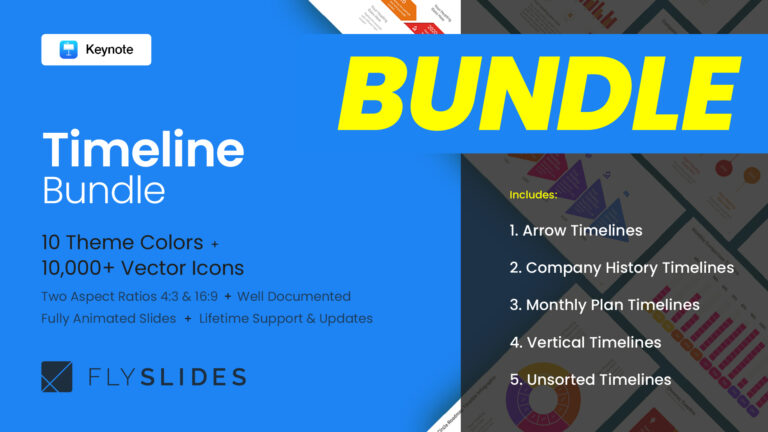
Timeline Bundle Infographic Diagrams Keynote Template
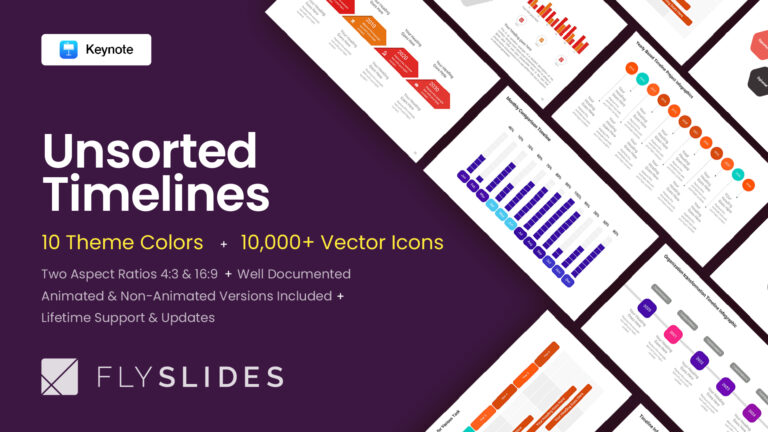
Unsorted Timelines Infographic Diagrams Keynote Template
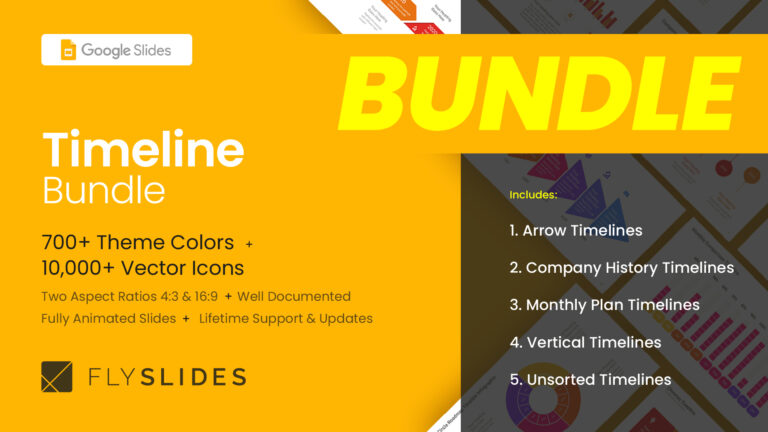
Timeline Bundle Infographic Diagrams Google Slides Templates (Themes)
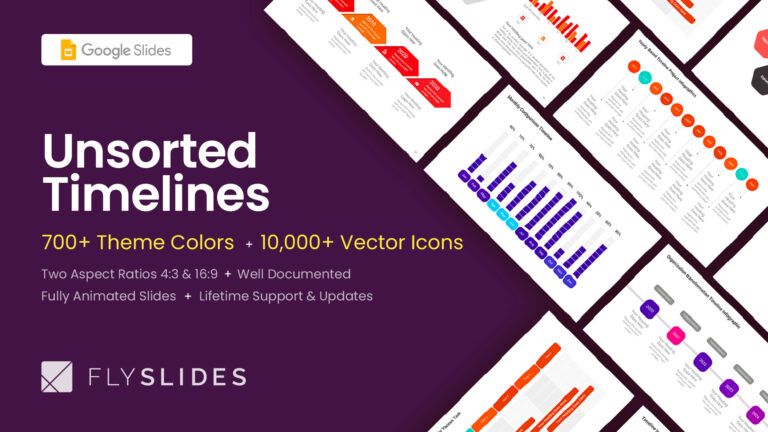
Unsorted Timelines Infographic Diagrams Google Slides Templates (Themes)
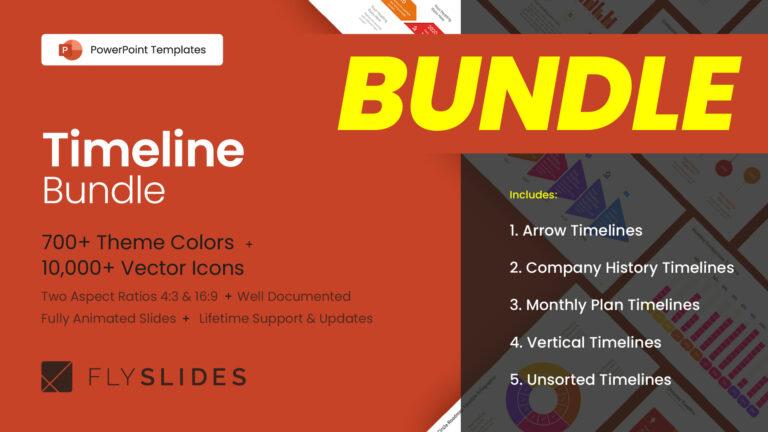
Timeline Bundle Infographic Diagrams PowerPoint (PPT) Template
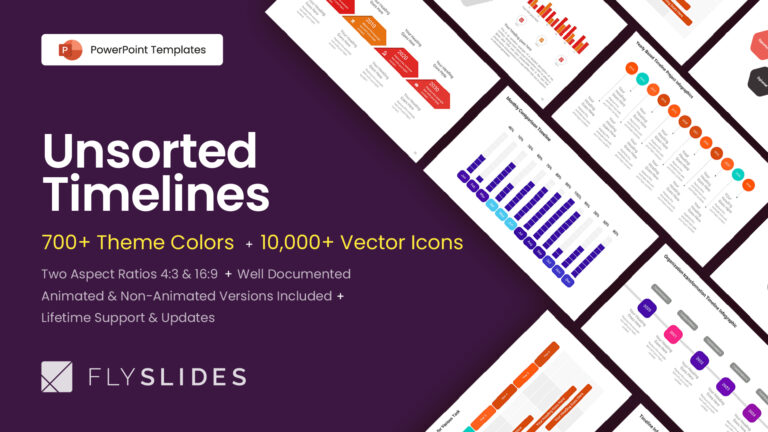
Unsorted Timelines Infographic Diagrams PowerPoint (PPT) Template
Read more interesting posts.

How to Create Engaging Educational PowerPoint Presentations
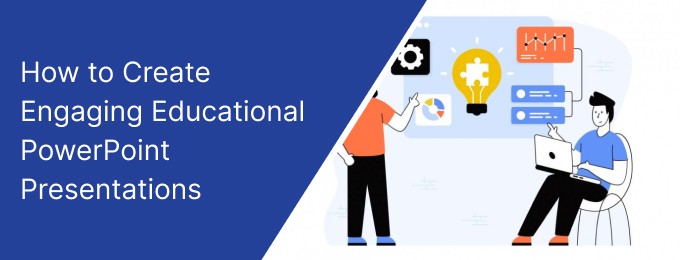
Visual teaching is the best way to pass messages for learning purposes. However, there is an argument that using technical devices for education will interrupt students' thinking and creative capacity.
These arguments are common in educational debates. On the other hand, delivering an idea with demonstrations has an immense impact on recalling and understanding a topic. So here comes the importance of engaging educational PowerPoint templates.
The following article covers:
Why create an educational PowerPoint presentation?
Making educational PowerPoint presentations
Why create an educational PowerPoint presentation?
Educational PowerPoint presentation will pass information to the audience with eye-catching visuals. So, it is both informative and introductory.
It aims to familiarize the viewers with the topic. The viewers include students, business executives, researchers, and others seeking information.
PowerPoint is an effective tool for presenting study materials. Hence, it will help in the classroom and strengthen students' learning capacities. The educators may use supporting visuals like images, graphs, data-driven charts, and tables to pass an idea. Such visuals will help the viewer to get the idea effortlessly.
Making educational PowerPoint presentations
Let's look at the main steps it takes to create an engaging educational PowerPoint presentation. You can use Google Slides , Keynotes , or any other presentation software to create one.
#1 Define the objectives
First, you have to set a learning goal. It refers to what your audience will know after seeing your presentation.
The objectives of the presentation may differ according to the type of presentation. The types include
- Decision driven . This type of presentation is used when you need to achieve a common goal, so you need a presentation guide to help everyone in decision-making.
- Persuasive . These are mainly used when giving a business pitch or making a sales offer.
- Informative . As you can guess from the name, these presentations are mainly used to share knowledge or information.
- Introductory.
You can set your objectives according to the type. Each of these types comprises different desired outcomes.
#2 Focus on the target audience and accessibility
For the presentation to achieve its purpose, you should know the strengths, weaknesses & needs of your target audience .
For example, learners with visual or hearing impairments could not be able to access a PowerPoint presentation. They need help to go through images, sound, and graphics. Besides, you must consider the audience's age, language skills, and ability to interpret a concept.
#3 Define what you want from an education PowerPoint presentation
The purpose of learning should explain clearly and concisely. For example, what specific skills should a learner have to display, produce, and know as a result of the PowerPoint class? So, you make sure that outcomes should be attainable.
#4 Plan your content
After you determine your content, you should select the best format. You can create this format as table content, a data chart, a comparison diagram, a circular diagram, or a timeline template.
For example, if you think of lecturing about key milestones of American Slavery prohibitions, your format should be a timeline PowerPoint. Below you can see a simple timeline template for American slavery prohibitions.
- Civil war
- Emancipation Proclamation
- Importance of 1965
- Thirteenth Amendment to the United States Constitution
- Juneteenth
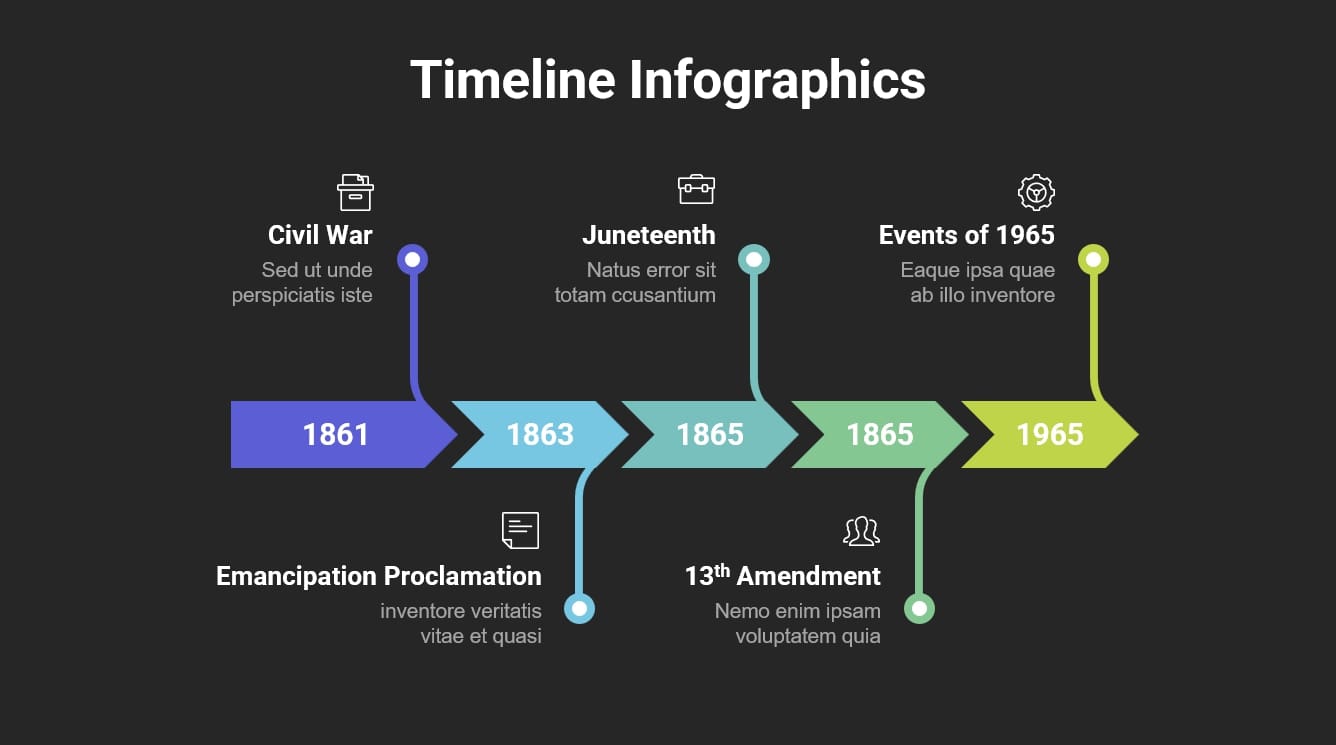
Source: Slidebazaar
This timeline would help you to create a sequential flow for your presentation. Then, if your topic is different, you can prepare another format. So, structuring a presentation is so important to hold your audience.
The sequence should be simple and logical, allowing the viewer to keep up with them and take away key points. It also determines how much interaction you want from the audience.
One more thing to remember when planning your content is the length of your speech.
#5 Design the Slides
Designing and arranging slides in a flow will give the necessary support for your PowerPoint presentation. Let’s see what you should and should not include in the slides.
Decide on the numbers of Slides
- In the real sense, the number of slides depends on your subject and time. However, you can use 10 slides for a 20-minute presentation. That means one Slide for two minutes to account for discussion to absorb the material. (If your lecture is under two minutes per Slide, you can add more slides for a 20-minute presentation.)
Arrange slide contents
- Avoid too much text. Instead of long and heavy sentences, try to use brief points. Some of the best AI slides app options available these days can help you create one efficiently.
- Follow the 6 x 6 rule . You can incorporate a maximum of 6 bullets with 6 words per bullet.
- Use large fonts . Ensure your text is good enough to read. You can use a font size of 36-40 for the heading and titles, and the subtext should be around 32-point font.
- Avoid ornate fonts . Stick to basic fonts because specialty fonts may be difficult to read.
Make the content readable
- Use bold, italics, and attractive colors to mark key points.
- Use dark backgrounds (black, blue, purple, etc.). Use a light typeface or light background (white, light blue, yellow, etc.). Or use a dark typeface for easy reading in a large room.
- Apply only two or three color combinations per Slide. Otherwise, it will distract viewers' attention. However, in the case of statistical diagrams, you can add more colors. For example, if you are using a pie chart with 5 or 7 distributions, you can use more colors.
- Try to avoid underlines because it denotes hypertexts.
Add images clipart and graphics
- Use images and graphics only if they support the content. Too many uses of these will obstruct viewers' learning. Use pictures and clipart sparingly.
- If a photo is essential, use simple pictures without decorations.
- Choose only two-dimensional graphs and data-driven charts . Avoid 3D styles since it obstructs reading accurate data.
- Place graphics appropriately, having accurate dimensions.
Use animations carefully
Animations are catchy motion pictures. But they only give desired outcomes if you add them to your slides sensibly. For primary schools, animations may be essential to tell a story. But avoid using them for each Slide. Instead, you can add it for business presentations when you need a transition.
Avoid many ideas on one slide
Cramming information into a single slide will overwhelm your audience. The learners may seem disinterested, so they will stop listening to you.
Instead, only focus on one topic in a slide. It lets you cut off your speech about that material according to your scheduled time.
Pay attention to slide arrangement
Flow and sequence is the soul of any presentation. So, to keep the audience's attention on the topic, follow the below order of slide arrangement. Use high-quality yet simple templates with relevant images. A common sequence may be the following:
- Heading Slide
- Attention-grabber Slide to make the audience interested in the speech and topic.
- Topic preview
- Content
- Transition
- Conclusion
- Q&A
#6 Make the presentation interactive
Sometimes digital platforms have communication barriers. You can't easily understand students' body language and facial expressions. This is the reason you should come up with ways to keep the presentation interactive .
Encourage participation from the beginning
Use separate PowerPoint slides before you start the core presentation. These slides should include a series of questions for students to answer while waiting for class to begin. You can arrange it in a quiz format.
In the final session, consider having a question-and-answer session that includes a quiz about the topic you have covered. This session will provide an opportunity to receive feedback. You can also use QR codes to increase audience participation . QR Codes are a quick and engaging way to make your quiz more accessible, collecting feedback post the presentation, or encouraging email sign-ups.
Use quizzes polls and surveys
Most of the teachers need clarification on where to include polls, quizzes, and surveys. Is it at the beginning, middle, or end? What we have in the beginning is what we already discussed. You can add surveys, polls, and quizzes from the middle to the end without losing the sequence and fluency. For example, if you are on the topic of climate change, you can take a class opinion poll where the student stands on climate change issues.
#7 Practice and delivery
Don’t read the presentation. Rehearse the presentation with a sequential flow so that you can speak from bullet points. The text should be a hint for the presenter rather than a complete message for the students.
Succinctly prepare and control over descriptions. A presenter may already schedule their time allocations, so overly explaining causes stop your presentation halfway. Look at your watch when staring at each slide and control the presentation according to the prescribed time limit.
Focus on audience. Monitor your viewers body language and behavior rather than focusing on your slides.
Use proper designs and diagrams. Many designs and charts are already incorporated into PowerPoint presentations. For example, if you want to display the cause-and-effect relationship between two or more items. You can use simple arrow connections or drawings showing the relationship. But if you want a professional touch, you can use a fishbone diagram to show the cause-and-effect relationship.
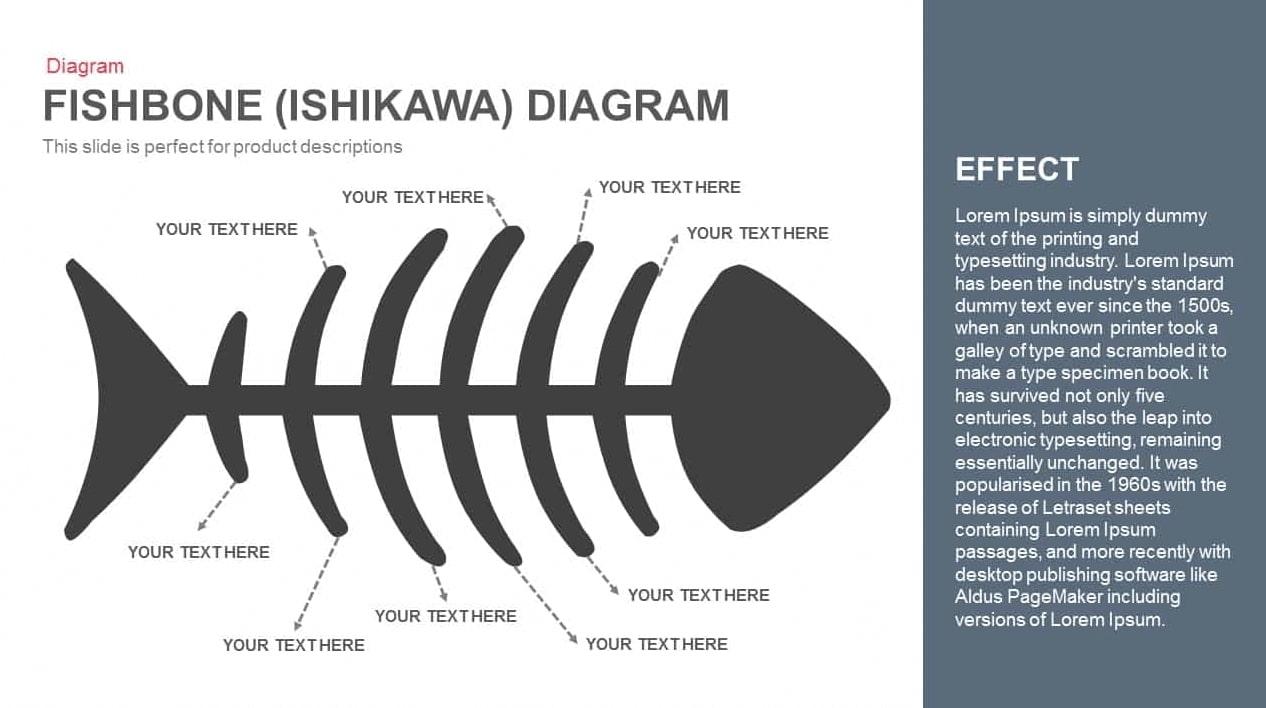
A few more tips for delivery
- Use microphones
- Choose clear and simple fonts
- Select high-contrast colors
- Include multiple-choice questions
- Use video files if necessary
In this article, we have covered how easy it can be to create a presentation to educate learners with PowerPoint templates. The ways of using interactive components will determine their learning effectiveness. It will also make for more satisfied audiences, regardless of your subject.
A presentation with visual aids enables the audience to understand the topic easily. It not only engages your audience but also helps the audience to recall the subject that you have discussed.
If you are a provider of online education courses, you can use Uteach to create a course website within minutes. Besides, Uteach provides handy tools for coaching businesses that help you build end-to-end live sessions. So, if you want an online, scalable coaching business, then Uteach is the right choice for you.
Start for FREE

Nelli Gevorgyan
Content writer
Get the most useful content and expert tips straight to your inbox. Subscribe for updates!
Thank You! Please, check your email (do not forget to check spam and promotion folders).
Recommended
![powerpoint presentation importance of education How to Start Online Coaching Business [Proven Strategies]](https://d35v9chtr4gec.cloudfront.net/uteach/articles/LXoil0HbCqKEO2lAdpzG-1693384984/start-online-coaching-business.jpg)
How to Start Online Coaching Business [Proven Strategies]
Explore every aspect of coaching and take advantage of this free guide on how to start your Online Scalable Coaching Business.

7x5 Best Platforms and Tools for the Online Course Creation
Discover 35 tools that will help you to create and launch your successful online course.
©2024 - Teach online with Uteach .
All copyright reserved
- Data Analytics
- Data-Visualisation
- Certified Information Security (CISM) / CISSP / CISA
- Cisco-(CCNP)
- Google Cloud
- Microsoft Azure
- Product Management
- Web Development
- Java Script
- Strategic Thinking
- Time Management
- Working from Home
- Entrepreneurship
- Interpersonal Communication
- Personal Branding
- Graphic Design
- UX/UI Design
- Motion Graphics
- Film & Video
- Copy Writing
- Life Coaching
- Team Building
- All Articles
- Data Science
- IT/Cloud Certifications
- Online Teaching
- Programming
- Soft Skills
Stay in touch!
Never miss out on the latest articles and get sneak peeks of our favorite classes.
May 22, 2023
The Value of PowerPoint in Education: How to Create Engaging Presentations for Student Success
In the realm of education, students embark on a journey of discovery as they weave together words, visuals, and passion to create captivating presentations. It’s not just about delivering information. It’s an art form that:
- hones communication skills
- sparks curiosity
- unleashes the potential within each student.
Amid the hustle and bustle of academic life, students often find themselves caught in a whirlwind of assignments and deadlines. As they navigate the labyrinth of essays, research papers, and exams, time becomes a precious commodity. Creating a presentation can seem like an insurmountable task when the weight of numerous essays bears down on their shoulders. However, with the click of a button, students can get assistance with their essays online.
There are tons of websites where students can find free examples of essays and learn from them. This can alleviate the burden and reclaim their precious time. Embracing the power of virtual support, they can find expert guidance and well-crafted papers. Students can check, let’s say, modern fast fashion argumentative essay topics to produce more writing ideas. No matter what subject you are studying, you can always find help with your and focus on the presentation.
Learn Business Skills Online
Effective Business Presentation Course
Business Course Personal Assessment & Placement
Intro to Business Ethics – Private
A well-crafted PowerPoint can elevate your presentation, capture attention, and enhance understanding.
The importance of presentations
Students are often required to create presentations at school. And no wonder why! There are several reasons for that. Read about them below.
Communication Skills
First of all, it helps students develop and enhance their communication skills. Presentations require them to:
- organize their thoughts
- structure information effectively
- present it in a clear and concise manner.
These skills are essential in various aspects of life, including future careers.
Research and Information Gathering
Presentations usually involve conducting research and gathering relevant information on a particular topic. This process helps students:
- develop their critical thinking skills
- learn how to find reliable sources
- analyze and synthesize information.
Presentation Skills
This form of assignment also develops their public speaking skills. Standing in front of a group and delivering a presentation is a great way to:
- build confidence
- overcome stage fright
- improve their ability to engage and connect with an audience.
Collaboration and Teamwork
In some cases, students may be required to work on presentations as a team. Of course, this encourages:
- collaboration
- cooperation
- the development of teamwork skills.
Students learn how to divide tasks, delegate responsibilities, and work together to create a cohesive and well-rounded presentation.
Subject Mastery
Creating a presentation on a specific topic requires students to comprehend the subject matter. To present information effectively, students need to have a deep understanding of the topic. In turn, this helps them consolidate their knowledge and develop expertise in that area.
Technology Skills
Presentations often involve the use of technology tools. They can be special software (e.g., PowerPoint, Google Slides) or multimedia elements (e.g., images, videos). So this way, students become familiar with various technological tools. In fact, they learn how to use them effectively. In the long run, it improves their digital literacy and technological skills.
Assessment and Evaluation
Presentations serve as a form of assessment for teachers. They allow teachers to:
- assess students’ ability to research
- present information.
This form of work also provides an opportunity for students to identify areas for improvement and refine their skills.

Creating an effective PowerPoint presentation
A well-crafted PowerPoint can elevate your presentation, capture attention, and enhance understanding. To help you create it, here’s a step-by-step guide.
Make a plan
Start by outlining the key points and structure of your presentation. Determine the main message you want to convey and identify supporting ideas. Plan the flow of your slides to ensure a logical and coherent sequence.
Keep It Simple
Simplicity is crucial when designing PowerPoint slides. Avoid cluttered layouts and excessive text. Use concise bullet points or visuals to convey your message effectively. Remember, your slides should complement your presentation, not overpower it.
Visual Appeal
Choose visually appealing templates and color schemes that align with your topic and maintain consistency throughout the presentation. Use high-quality images, charts, and graphs to enhance engagement. Limit animations and transitions to maintain a professional and focused atmosphere.
Use Legible Fonts
Select clear and legible fonts that are easy to read. Avoid using decorative or overly stylized fonts that may hinder readability. UInstead, use font sizes that can be comfortably read from a distance, ensuring that all audience members can follow along.
Utilize Visual Hierarchy
Turn to hierarchy techniques to emphasize key points. Use font size, bolding, or color to highlight important information. This helps guide the audience’s attention and ensures that the most critical elements stand out.
Concise Slide Content
Limit the amount of text on each slide to essential points or brief summaries. Avoid lengthy paragraphs or excessive details. Use bullet points or short phrases to convey information concisely. Remember, the audience should listen to you, not read lengthy paragraphs on the screen.
Engage with Multimedia
Incorporate multimedia elements strategically. Embed relevant videos, audio clips, or interactive elements that add value to your content. Use them sparingly and ensure they contribute to the overall message.
Effective Use of Graphics
Don’t forget to include relevant and meaningful graphics to support your message. Charts, graphs, diagrams, and infographics can help visualize:
- comparisons
Ensure that visuals are:
- labeled appropriately
- easily understood by the audience.
Practice and Timing
Practice your presentation with the PowerPoint slides. You must be familiar with the order and content of each slide. You can also practice pacing yourself to align your spoken words with the visual elements effectively.
Rehearse and Seek Feedback
Rehearse your presentation multiple times, focusing on your delivery and timing. Practice your gestures, tone of voice, and eye contact. You can also ask for feedback from peers or teachers to refine your presentation and make necessary improvements.

Final thoughts
Giving a presentation is a great way to impress your teachers with your knowledge. Mastering the art of excellent presentations may improve your academic experience. And it doesn’t matter whether you are presenting a project, sharing research findings, or giving a speech. Hopefully, our detailed breakdown of how to design a presentation will make you stand out from the crowd.
Trending Articles
Don't forget to share this article!
Related Articles
Digital Advertising: Navigating the Future of Marketing
Astronomy vs Astrology: Know the Difference
Unlocking the Potential of BlackRock Bitcoin ETF: A Comprehensive Guide
Hot Gift Card Deals 2024
How Sour Candy Can Help Calm Anxiety
How Many 5 Letter Words are There in the English Language
- Center for Innovative Teaching and Learning
- Instructional Guide
Teaching with PowerPoint
When effectively planned and used, PowerPoint (or similar tools, like Google Slides) can enhance instruction. People are divided on the effectiveness of this ubiquitous presentation program—some say that PowerPoint is wonderful while others bemoan its pervasiveness. No matter which side you take, PowerPoint does offer effective ways to enhance instruction when used and designed appropriately.
PowerPoint can be an effective tool to present material in the classroom and encourage student learning. You can use PowerPoint to project visuals that would otherwise be difficult to bring to class. For example, in an anthropology class, a single PowerPoint presentation could project images of an anthropological dig from a remote area, questions asking students about the topic, a chart of related statistics, and a mini quiz about what was just discussed that provides students with information that is visual, challenging, and engaging.
PowerPoint can be an effective tool to present material in the classroom and encourage student learning.
This section is organized in three major segments: Part I will help faculty identify and use basic but important design elements, Part II will cover ways to enhance teaching and learning with PowerPoint, and Part III will list ways to engage students with PowerPoint.
PART I: Designing the PowerPoint Presentation
Accessibility.
- Student accessibility—students with visual or hearing impairments may not be able to fully access a PowerPoint presentation, especially those with graphics, images, and sound.
- Use an accessible layout. Built-in slide template layouts were designed to be accessible: “the reading order is the same for people with vision and for people who use assistive technology such as screen readers” (University of Washington, n.d.). If you want to alter the layout of a theme, use the Slide Master; this will ensure your slides will retain accessibility.
- Use unique and specific slide titles so students can access the material they need.
- Consider how you display hyperlinks. Since screen readers read what is on the page, you may want to consider creating a hyperlink using a descriptive title instead of displaying the URL.
- All visuals and tables should include alt text. Alt text should describe the visual or table in detail so that students with visual impairments can “read” the images with their screen readers. Avoid using too many decorative visuals.
- All video and audio content should be captioned for students with hearing impairments. Transcripts can also be useful as an additional resource, but captioning ensures students can follow along with what is on the screen in real-time.
- Simplify your tables. If you use tables on your slides, ensure they are not overly complex and do not include blank cells. Screen readers may have difficulty providing information about the table if there are too many columns and rows, and they may “think” the table is complete if they come to a blank cell.
- Set a reading order for text on your slides. The order that text appears on the slide may not be the reading order of the text. Check that your reading order is correct by using the Selection Pane (organized bottom-up).
- Use Microsoft’s Accessibility Checker to identify potential accessibility issues in your completed PowerPoint. Use the feedback to improve your PowerPoint’s accessibility. You could also send your file to the Disability Resource Center to have them assess its accessibility (send it far in advance of when you will need to use it).
- Save your PowerPoint presentation as a PDF file to distribute to students with visual impairments.
Preparing for the presentation
- Consider time and effort in preparing a PowerPoint presentation; give yourself plenty of lead time for design and development.
- PowerPoint is especially useful when providing course material online. Consider student technology compatibility with PowerPoint material put on the web; ensure images and graphics have been compressed for access by computers using dial-up connection.
PowerPoint is especially useful when providing course material online.
- Be aware of copyright law when displaying course materials, and properly cite source material. This is especially important when using visuals obtained from the internet or other sources. This also models proper citation for your students.
- Think about message interpretation for PowerPoint use online: will students be able to understand material in a PowerPoint presentation outside of the classroom? Will you need to provide notes and/or other material to help students understand complex information, data, or graphics?
- If you will be using your own laptop, make sure the classroom is equipped with the proper cables, drivers, and other means to display your presentation the way you have intended.
Slide content
- Avoid text-dense slides. It’s better to have more slides than trying to place too much text on one slide. Use brief points instead of long sentences or paragraphs and outline key points rather than transcribing your lecture. Use PowerPoint to cue and guide the presentation.
- Use the Notes feature to add content to your presentation that the audience will not see. You can access the Notes section for each slide by sliding the bottom of the slide window up to reveal the notes section or by clicking “View” and choosing “Notes Page” from the Presentation Views options.
- Relate PowerPoint material to course objectives to reinforce their purpose for students.
Number of slides
- As a rule of thumb, plan to show one slide per minute to account for discussion and time and for students to absorb the material.
- Reduce redundant or text-heavy sentences or bullets to ensure a more professional appearance.
- Incorporate active learning throughout the presentation to hold students’ interest and reinforce learning.
Emphasizing content
- Use italics, bold, and color for emphasizing content.
- Use of a light background (white, beige, yellow) with dark typeface or a dark background (blue, purple, brown) with a light typeface is easy to read in a large room.
- Avoid using too many colors or shifting colors too many times within the presentation, which can be distracting to students.
- Avoid using underlines for emphasis; underlining typically signifies hypertext in digital media.
Use of a light background with dark typeface or a dark background with a light typeface is easy to read in a large room.
- Limit the number of typeface styles to no more than two per slide. Try to keep typeface consistent throughout your presentation so it does not become a distraction.
- Avoid overly ornate or specialty fonts that may be harder for students to read. Stick to basic fonts so as not to distract students from the content.
- Ensure the typeface is large enough to read from anywhere in the room: titles and headings should be no less than 36-40-point font. The subtext should be no less than 32-point font.
Clip art and graphics
- Use clip art and graphics sparingly. Research shows that it’s best to use graphics only when they support the content. Irrelevant graphics and images have been proven to hinder student learning.
- Photographs can be used to add realism. Again, only use photographs that are relevant to the content and serve a pedagogical purpose. Images for decorative purposes are distracting.
- Size and place graphics appropriately on the slide—consider wrapping text around a graphic.
- Use two-dimensional pie and bar graphs rather than 3D styles which can interfere with the intended message.
Use clip art and graphics sparingly. Research shows that it’s best to use graphics only when they support the content.
Animation and sound
- Add motion, sound, or music only when necessary. When in doubt, do without.
- Avoid distracting animations and transitions. Excessive movement within or between slides can interfere with the message and students find them distracting. Avoid them or use only simple screen transitions.
Final check
- Check for spelling, correct word usage, flow of material, and overall appearance of the presentation.
- Colleagues can be helpful to check your presentation for accuracy and appeal. Note: Errors are more obvious when they are projected.
- Schedule at least one practice session to check for timing and flow.
- PowerPoint’s Slide Sorter View is especially helpful to check slides for proper sequencing as well as information gaps and redundancy. You can also use the preview pane on the left of the screen when you are editing the PowerPoint in “Normal” view.
- Prepare for plan “B” in case you have trouble with the technology in the classroom: how will you provide material located on your flash drive or computer? Have an alternate method of instruction ready (printing a copy of your PowerPoint with notes is one idea).
PowerPoint’s Slide Sorter View is especially helpful to check slides for proper sequencing and information gaps and redundancy.
PowerPoint Handouts
PowerPoint provides multiple options for print-based handouts that can be distributed at various points in the class.
Before class: students might like having materials available to help them prepare and formulate questions before the class period.
During class: you could distribute a handout with three slides and lines for notes to encourage students to take notes on the details of your lecture so they have notes alongside the slide material (and aren’t just taking notes on the slide content).
After class: some instructors wait to make the presentation available after the class period so that students concentrate on the presentation rather than reading ahead on the handout.
Never: Some instructors do not distribute the PowerPoint to students so that students don’t rely on access to the presentation and neglect to pay attention in class as a result.
- PowerPoint slides can be printed in the form of handouts—with one, two, three, four, six, or nine slides on a page—that can be given to students for reference during and after the presentation. The three-slides-per-page handout includes lined space to assist in note-taking.
- Notes Pages. Detailed notes can be printed and used during the presentation, or if they are notes intended for students, they can be distributed before the presentation.
- Outline View. PowerPoint presentations can be printed as an outline, which provides all the text from each slide. Outlines offer a welcome alternative to slide handouts and can be modified from the original presentation to provide more or less information than the projected presentation.
The Presentation
Alley, Schreiber, Ramsdell, and Muffo (2006) suggest that PowerPoint slide headline design “affects audience retention,” and they conclude that “succinct sentence headlines are more effective” in information recall than headlines of short phrases or single words (p. 233). In other words, create slide titles with as much information as is used for newspapers and journals to help students better understand the content of the slide.
- PowerPoint should provide key words, concepts, and images to enhance your presentation (but PowerPoint should not replace you as the presenter).
- Avoid reading from the slide—reading the material can be perceived as though you don’t know the material. If you must read the material, provide it in a handout instead of a projected PowerPoint slide.
- Avoid moving a laser pointer across the slide rapidly. If using a laser pointer, use one with a dot large enough to be seen from all areas of the room and move it slowly and intentionally.
Avoid reading from the slide—reading the material can be perceived as though you don’t know the material.
- Use a blank screen to allow students to reflect on what has just been discussed or to gain their attention (Press B for a black screen or W for a white screen while delivering your slide show; press these keys again to return to the live presentation). This pause can also be used for a break period or when transitioning to new content.
- Stand to one side of the screen and face the audience while presenting. Using Presenter View will display your slide notes to you on the computer monitor while projecting only the slides to students on the projector screen.
- Leave classroom lights on and turn off lights directly over the projection screen if possible. A completely dark or dim classroom will impede notetaking (and may encourage nap-taking).
- Learn to use PowerPoint efficiently and have a back-up plan in case of technical failure.
- Give yourself enough time to finish the presentation. Trying to rush through slides can give the impression of an unorganized presentation and may be difficult for students to follow or learn.
PART II: Enhancing Teaching and Learning with PowerPoint
Class preparation.
PowerPoint can be used to prepare lectures and presentations by helping instructors refine their material to salient points and content. Class lectures can be typed in outline format, which can then be refined as slides. Lecture notes can be printed as notes pages (notes pages: Printed pages that display author notes beneath the slide that the notes accompany.) and could also be given as handouts to accompany the presentation.
Multimodal Learning
Using PowerPoint can help you present information in multiple ways (a multimodal approach) through the projection of color, images, and video for the visual mode; sound and music for the auditory mode; text and writing prompts for the reading/writing mode; and interactive slides that ask students to do something, e.g. a group or class activity in which students practice concepts, for the kinesthetic mode (see Part III: Engaging Students with PowerPoint for more details). Providing information in multiple modalities helps improve comprehension and recall for all students.
Providing information in multiple modalities helps improve comprehension and recall for all students.
Type-on Live Slides
PowerPoint allows users to type directly during the slide show, which provides another form of interaction. These write-on slides can be used to project students’ comments and ideas for the entire class to see. When the presentation is over, the new material can be saved to the original file and posted electronically. This feature requires advanced preparation in the PowerPoint file while creating your presentation. For instructions on how to set up your type-on slide text box, visit this tutorial from AddictiveTips .
Write or Highlight on Slides
PowerPoint also allows users to use tools to highlight or write directly onto a presentation while it is live. When you are presenting your PowerPoint, move your cursor over the slide to reveal tools in the lower-left corner. One of the tools is a pen icon. Click this icon to choose either a laser pointer, pen, or highlighter. You can use your cursor for these options, or you can use the stylus for your smart podium computer monitor or touch-screen laptop monitor (if applicable).
Just-In-Time Course Material
You can make your PowerPoint slides, outline, and/or notes pages available online 24/7 through Blackboard, OneDrive, other websites. Students can review the material before class, bring printouts to class, and better prepare themselves for listening rather than taking a lot of notes during the class period. They can also come to class prepared with questions about the material so you can address their comprehension of the concepts.
PART III: Engaging Students with PowerPoint
The following techniques can be incorporated into PowerPoint presentations to increase interactivity and engagement between students and between students and the instructor. Each technique can be projected as a separate PowerPoint slide.
Running Slide Show as Students Arrive in the Classroom
This technique provides visual interest and can include a series of questions for students to answer as they sit waiting for class to begin. These questions could be on future texts or quizzes.
- Opening Question : project an opening question, e.g. “Take a moment to reflect on ___.”
- Think of what you know about ___.
- Turn to a partner and share your knowledge about ___.
- Share with the class what you have discussed with your partner.
- Focused Listing helps with recall of pertinent information, e.g. “list as many characteristics of ___, or write down as many words related to ___ as you can think of.”
- Brainstorming stretches the mind and promotes deep thinking and recall of prior knowledge, e.g. “What do you know about ___? Start with your clearest thoughts and then move on to those what are kind of ‘out there.’”
- Questions : ask students if they have any questions roughly every 15 minutes. This technique provides time for students to reflect and is also a good time for a scheduled break or for the instructor to interact with students.
- Note Check : ask students to “take a few minutes to compare notes with a partner,” or “…summarize the most important information,” or “…identify and clarify any sticking points,” etc.
- Questions and Answer Pairs : have students “take a minute to come with one question then see if you can stump your partner!”
- The Two-Minute Paper allows the instructor to check the class progress, e.g. “summarize the most important points of today’s lecture.” Have students submit the paper at the end of class.
- “If You Could Ask One Last Question—What Would It Be?” This technique allows for students to think more deeply about the topic and apply what they have learned in a question format.
- A Classroom Opinion Poll provides a sense of where students stand on certain topics, e.g. “do you believe in ___,” or “what are your thoughts on ___?”
- Muddiest Point allows anonymous feedback to inform the instructor if changes and or additions need to be made to the class, e.g. “What parts of today’s material still confuse you?”
- Most Useful Point can tell the instructor where the course is on track, e.g. “What is the most useful point in today’s material, and how can you illustrate its use in a practical setting?”
Positive Features of PowerPoint
- PowerPoint saves time and energy—once the presentation has been created, it is easy to update or modify for other courses.
- PowerPoint is portable and can be shared easily with students and colleagues.
- PowerPoint supports multimedia, such as video, audio, images, and
PowerPoint supports multimedia, such as video, audio, images, and animation.
Potential Drawbacks of PowerPoint
- PowerPoint could reduce the opportunity for classroom interaction by being the primary method of information dissemination or designed without built-in opportunities for interaction.
- PowerPoint could lead to information overload, especially with the inclusion of long sentences and paragraphs or lecture-heavy presentations with little opportunity for practical application or active learning.
- PowerPoint could “drive” the instruction and minimize the opportunity for spontaneity and creative teaching unless the instructor incorporates the potential for ingenuity into the presentation.
As with any technology, the way PowerPoint is used will determine its pedagogical effectiveness. By strategically using the points described above, PowerPoint can be used to enhance instruction and engage students.
Alley, M., Schreiber, M., Ramsdell, K., & Muffo, J. (2006). How the design of headlines in presentation slides affects audience retention. Technical Communication, 53 (2), 225-234. Retrieved from https://www.jstor.org/stable/43090718
University of Washington, Accessible Technology. (n.d.). Creating accessible presentations in Microsoft PowerPoint. Retrieved from https://www.washington.edu/accessibility/documents/powerpoint/
Selected Resources
Brill, F. (2016). PowerPoint for teachers: Creating interactive lessons. LinkedIn Learning . Retrieved from https://www.lynda.com/PowerPoint-tutorials/PowerPoint-Teachers-Create-Interactive-Lessons/472427-2.html
Huston, S. (2011). Active learning with PowerPoint [PDF file]. DE Oracle @ UMUC . Retrieved from http://contentdm.umuc.edu/digital/api/collection/p16240coll5/id/78/download
Microsoft Office Support. (n.d.). Make your PowerPoint presentations accessible to people with disabilities. Retrieved from https://support.office.com/en-us/article/make-your-powerpoint-presentations-accessible-to-people-with-disabilities-6f7772b2-2f33-4bd2-8ca7-ae3b2b3ef25
Tufte, E. R. (2006). The cognitive style of PowerPoint: Pitching out corrupts within. Cheshire, CT: Graphics Press LLC.
University of Nebraska Medical Center, College of Medicine. (n.d.). Active Learning with a PowerPoint. Retrieved from https://www.unmc.edu/com/_documents/active-learning-ppt.pdf
University of Washington, Department of English. (n.d.). Teaching with PowerPoint. Retrieved from https://english.washington.edu/teaching/teaching-powerpoint
Vanderbilt University, Center for Teaching. (n.d.). Making better PowerPoint presentations. Retrieved from https://cft.vanderbilt.edu/guides-sub-pages/making-better-powerpoint-presentations/

Suggested citation
Northern Illinois University Center for Innovative Teaching and Learning. (2020). Teaching with PowerPoint. In Instructional guide for university faculty and teaching assistants. Retrieved from https://www.niu.edu/citl/resources/guides/instructional-guide
Phone: 815-753-0595 Email: [email protected]
Connect with us on
Facebook page Twitter page YouTube page Instagram page LinkedIn page
40+ Best Educational PPT (PowerPoint) Templates for Teachers
PowerPoint presentations are an important part of education. Any lecture can be made more entertaining and easily understandable by using an effective educational PowerPoint slideshow.
Having a set of brilliantly designed slides also helps deliver your key points more effectively. This is where we want to help. In this post, we’re sharing a collection of the best educational PowerPoint templates teachers can use to create attractive presentations for educational purposes.
Whether you’re making a slideshow for a group of children or preparing a lecture for a college course, you’ll find many different templates to choose from on our list. Let’s have a look.
How Does Unlimited PowerPoint Templates Sound?
Download thousands of PowerPoint templates, and many other design elements, with a monthly Envato Elements membership. It starts at $16 per month, and gives you unlimited access to a growing library of over 2,000,000 presentation templates, fonts, photos, graphics, and more.

Minimal PPT Templates
Clean & clear.

BeMind Minimal Template
Explore PowerPoint Templates
Education PowerPoint Template for Teachers
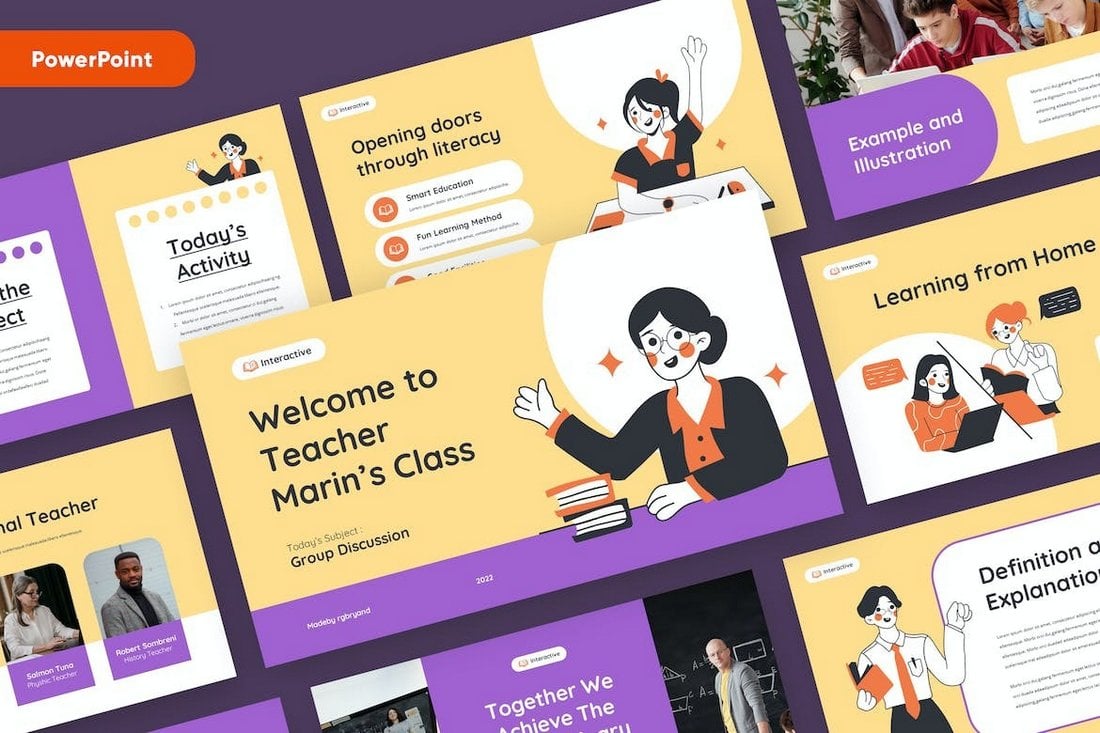
This PowerPoint template has a flexible and versatile design to help you make presentations to educate your students on various topics. And it works perfectly for online lessons too.
There are more than 30 unique slide designs included in this template. You also get master slides and free fonts with it. Editing the slides to change text, colors, and images is also quite effortless.
Why This Is A Top Pick
The attractive color theme and the beautiful illustrations used throughout this slideshow give it a very engaging look and feel. That will help deliver lessons more effectively to your students.
EDUWAN – Online Lessons Presentation PPT
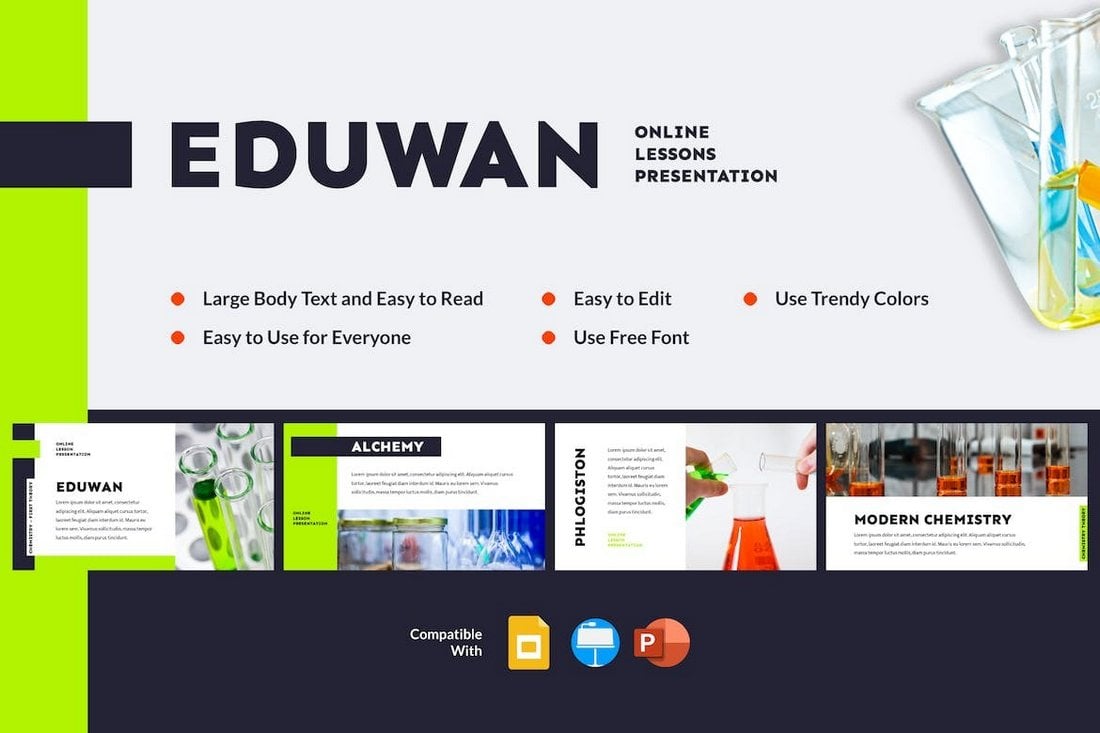
Eduwan is a modern PowerPoint template that comes with a stylish slide design. This template is designed with online classes in mind and it has 30 useful slide layouts you can use to create educational presentations. The template is also available in Keynote and Google Slides formats.
SCIENCE LESSON – Education PowerPoint Template
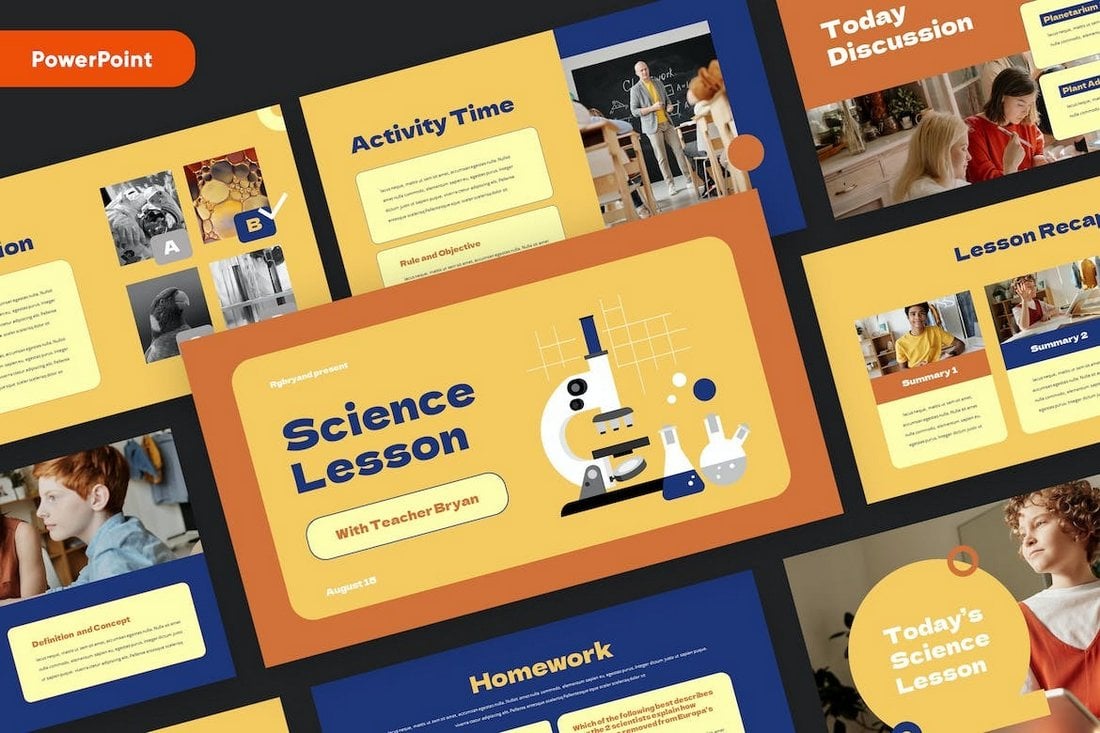
The colorful and creative design of this template will make your educational presentations look much more entertaining. This template includes the perfect set of slides for making slideshows for engaging science lessons. There are 30 slides in this template.
Kidia – PowerPoint Education Presentation Template
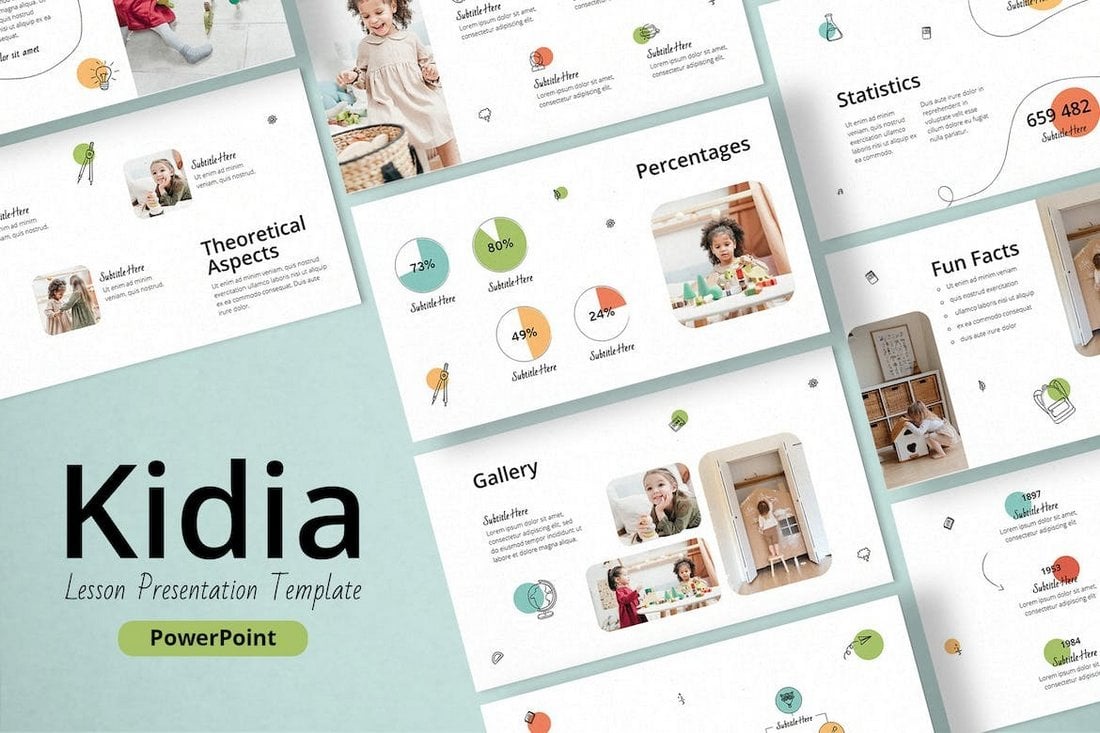
Kidia is a fun and adorable PowerPoint template for creating many different types of educational slideshows for younger students. The template comes with 30 slides featuring editable graphics, free fonts, image placeholders, and much more.
General Lesson Plan PowerPoint Template
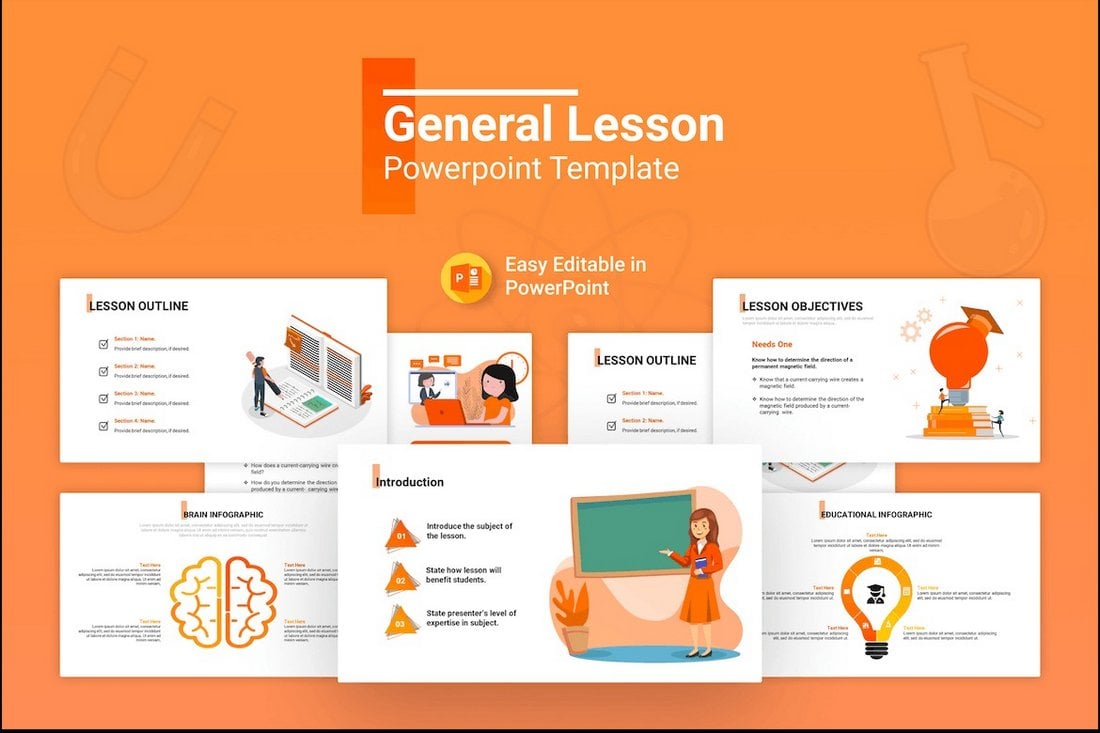
This PowerPoint template features a multipurpose slide design for making all kinds of presentations for school lessons. It gives you 25 unique slides in 10 pre-made color schemes. There are editable infographics charts, tables, graphs, and lots of characters included as well.
Anatomy – Free Educational Lesson for PowerPoint
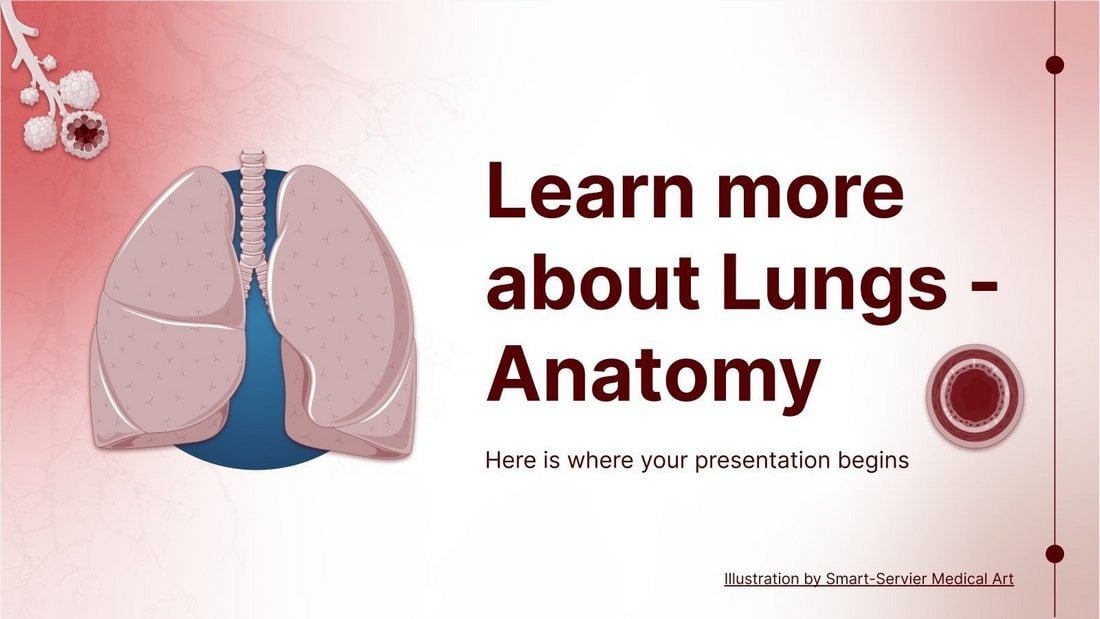
This free PowerPoint template is ideal for creating various science and health lessons related to human anatomy. It includes 35 unique slides with easily editable layouts, icon packs, infographics, and more.
Online Courses PowerPoint Presentation Template
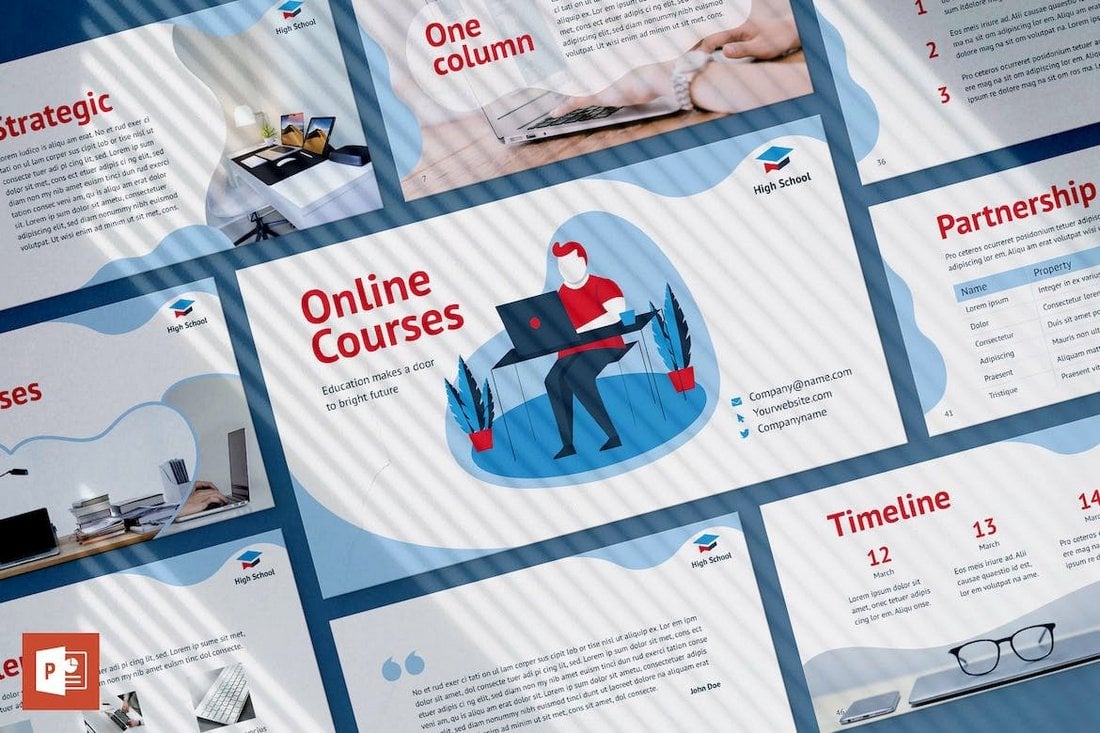
If you’re working on a presentation for an online course or a lesson, this template will come in handy. It will allow you to design engaging slideshows for various online classes. There are more than 50 unique slides included in this template.
Bangers – Kids Education PowerPoint Template
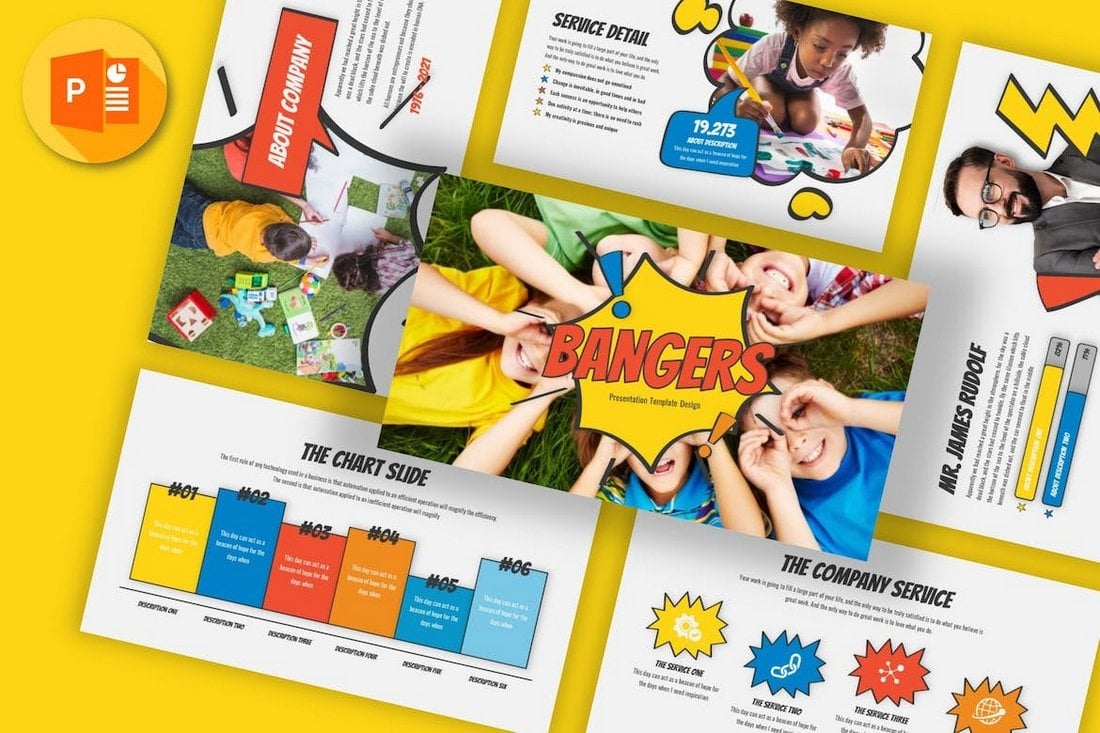
Bangers is a colorful and creative PowerPoint template that includes 30 different slides. These slides come in 5 color schemes as well. You can use it to create presentations showcasing your lesson plans, subject overviews, and more.
Toga – Math Lesson PowerPoint Template
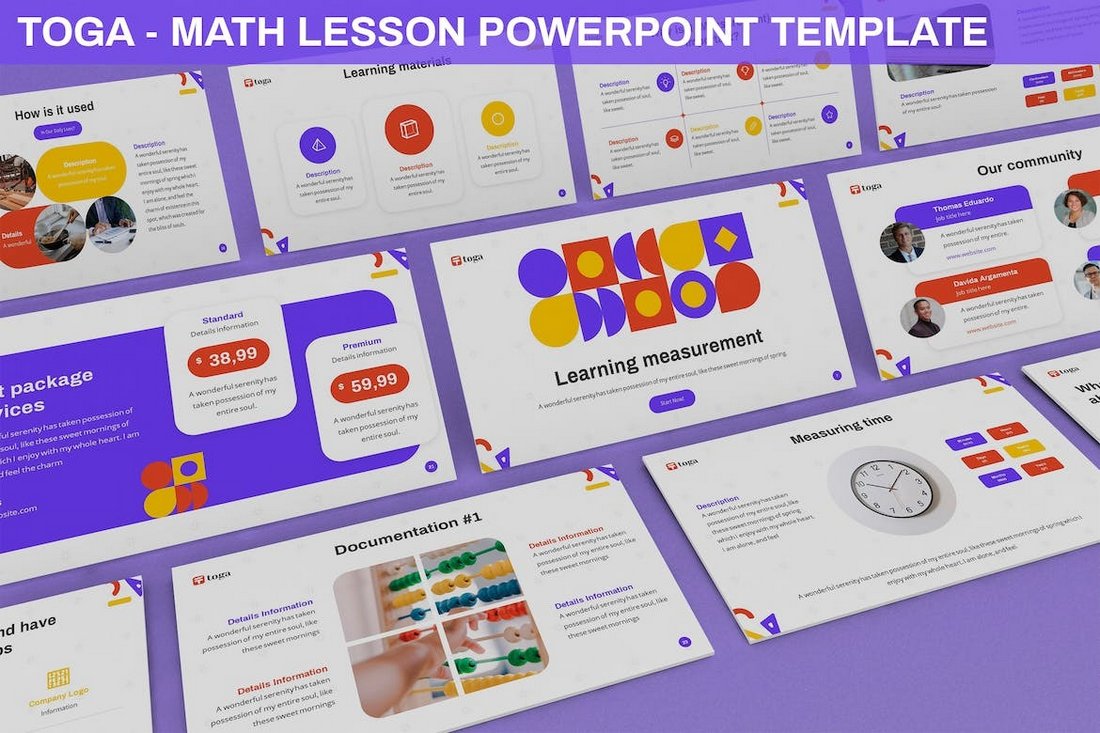
A beautiful PowerPoint template for making attention-grabbing math lessons. This slideshow is designed with math teachers in mind and it comes with 30 vibrant slides full of abstract shapes and image placeholders. It’s available in 3 color schemes as well.
Free English Grammar Lesson PowerPoint Template

You can download this PowerPoint template for free to create fun and entertaining lessons for your English class. It has 41 unique slides that are available in 5 different colors. You can also edit them to customize the design to your preference.
Edumode – Education PowerPoint Template
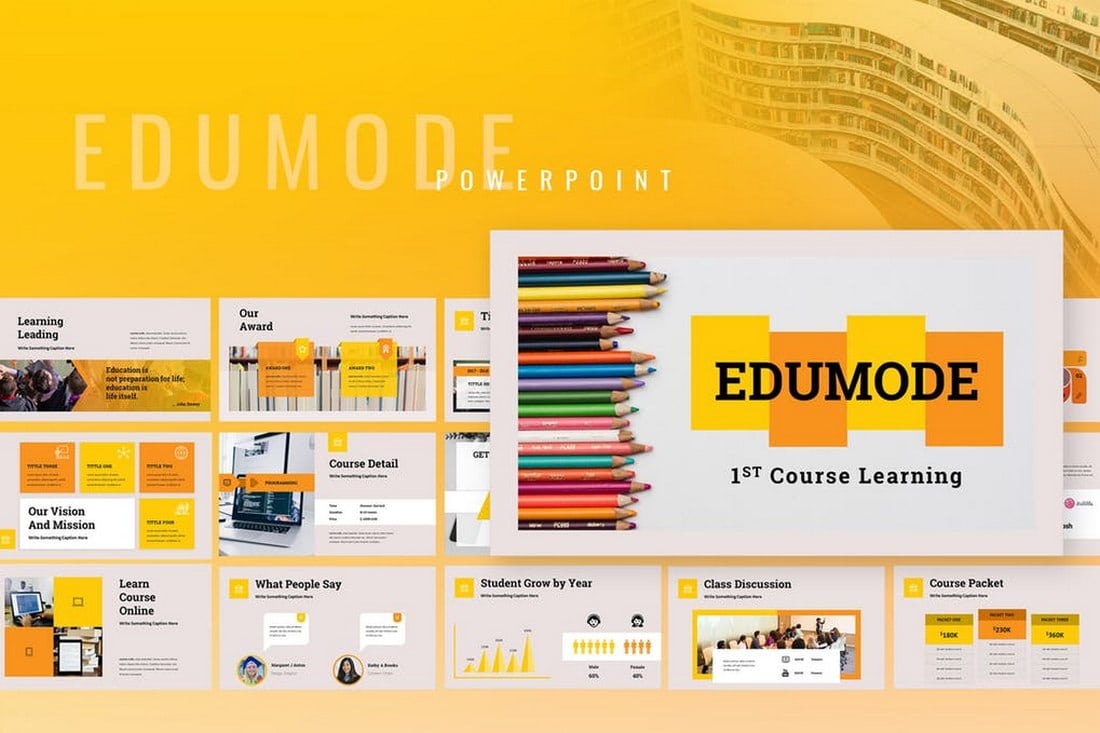
Edumode is a professional PowerPoint template featuring a set of slides made for creating educational presentations for schools, colleges, and academies. The template comes with more than 40 unique slide designs along with editable vector graphics, maps, icon packs, and more.
Academia Education PowerPoint Template
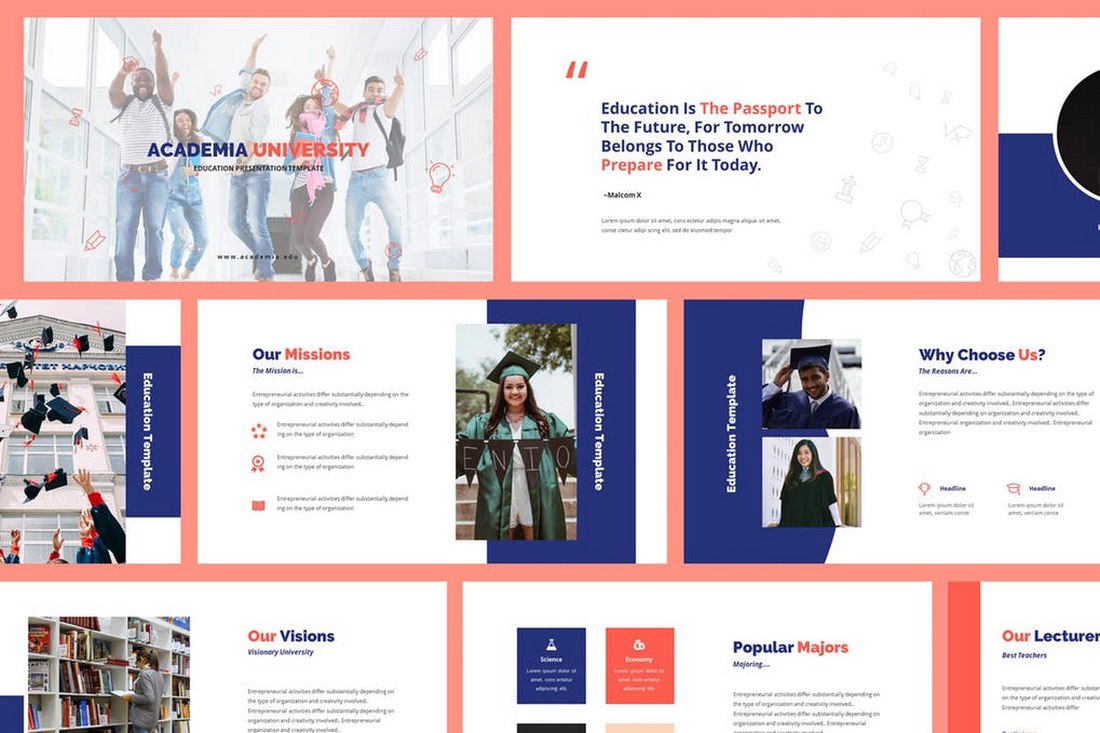
Academia is a PowerPoint template designed for universities and colleges, especially for promoting special programs and showcasing the establishment. The template features 30 unique slide designs that come filled with animations, editable vectors, master slide layouts, and more.
New to Online Learning? iSpring Can Help!
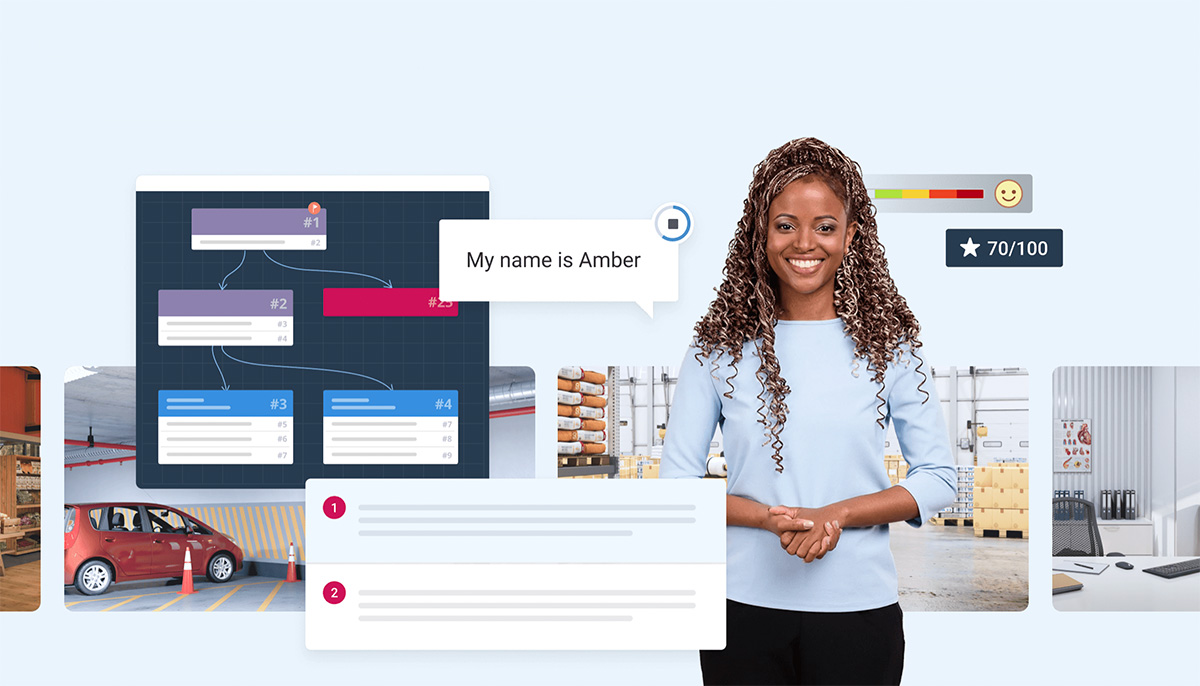
iSpring Suite lets you design online courses like a pro. Using tools and techniques that you’re already familiar with, you can create stunning courses that stand out from the crowd. You can even start in PowerPoint, then quickly convert your presentation into their platform to add a whole range of features and interactivity.
You can also make your presentations spring to life by combining video with PowerPoint slides. Your learners can change the relative proportions of the slide and video to focus on what matters most. Plus, quiz creation is a breeze with 14 ready-made question templates, and you can record screencasts and software tutorials easily.
Their content library contains over 89,000 ready-made eLearning assets (royalty-free course templates, characters, locations, icons, buttons, and more). Explore iSpring Suite now for your next eLearning course or presentation!
Tutho – Education & Courses PowerPoint Template
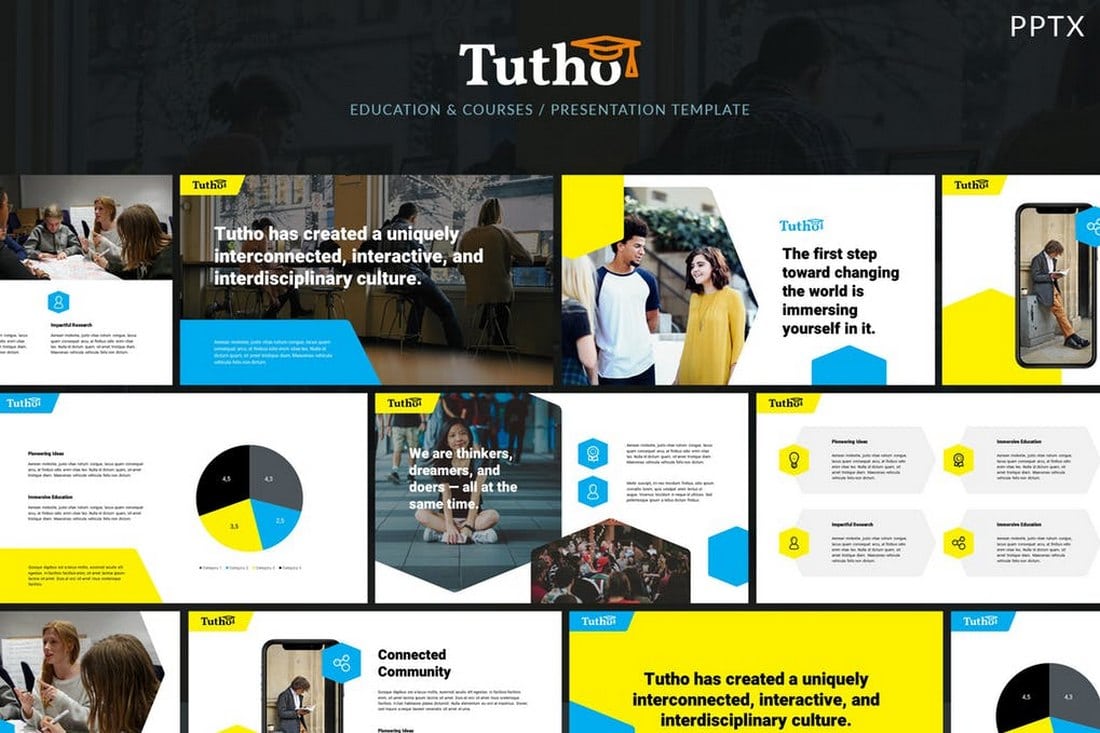
Another modern educational PowerPoint template featuring a beautiful color scheme and attractive slides. The template includes 30 unique slide layouts you can easily edit to change colors, shapes, and text. It also has specific slide designs for creating portfolios, team management, and showcasing products as well.
Ceremony – Education PowerPointPresentation
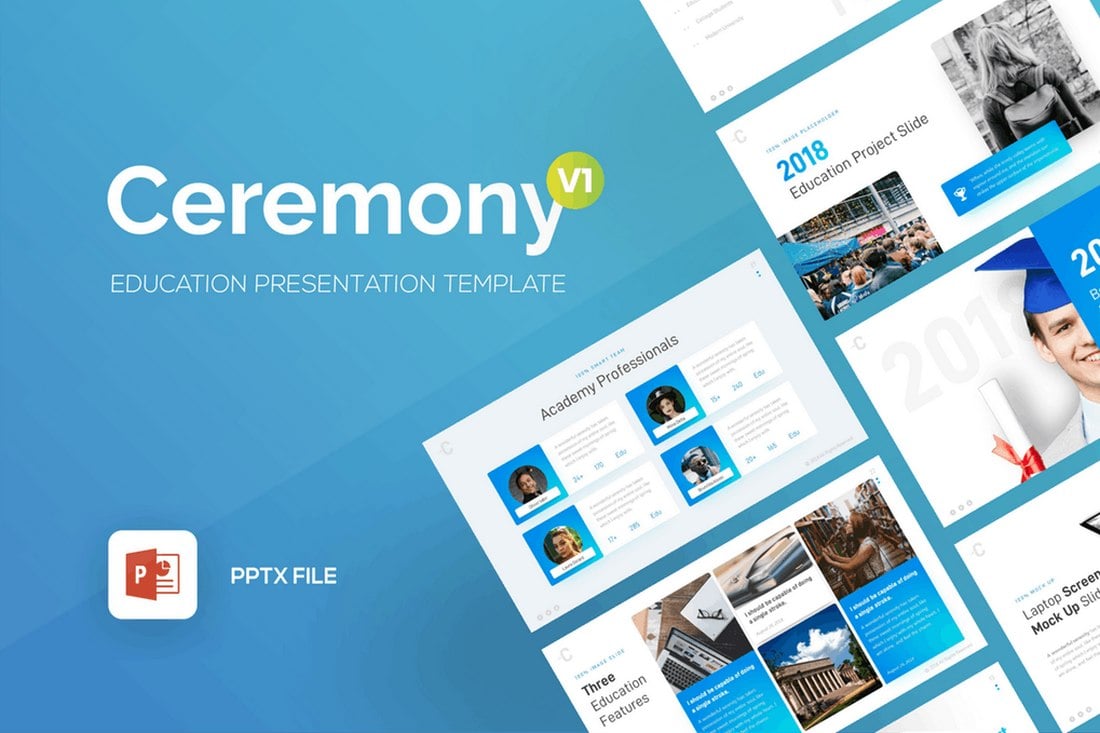
Ceremony is a multipurpose PowerPoint template designed for making all kinds of education-related presentations. It’s most suitable for colleges, schools, and universities for showcasing their especial programs. The template comes with 90 unique slide layouts in 10 different color schemes.
Chalk – Education PowerPoint Template
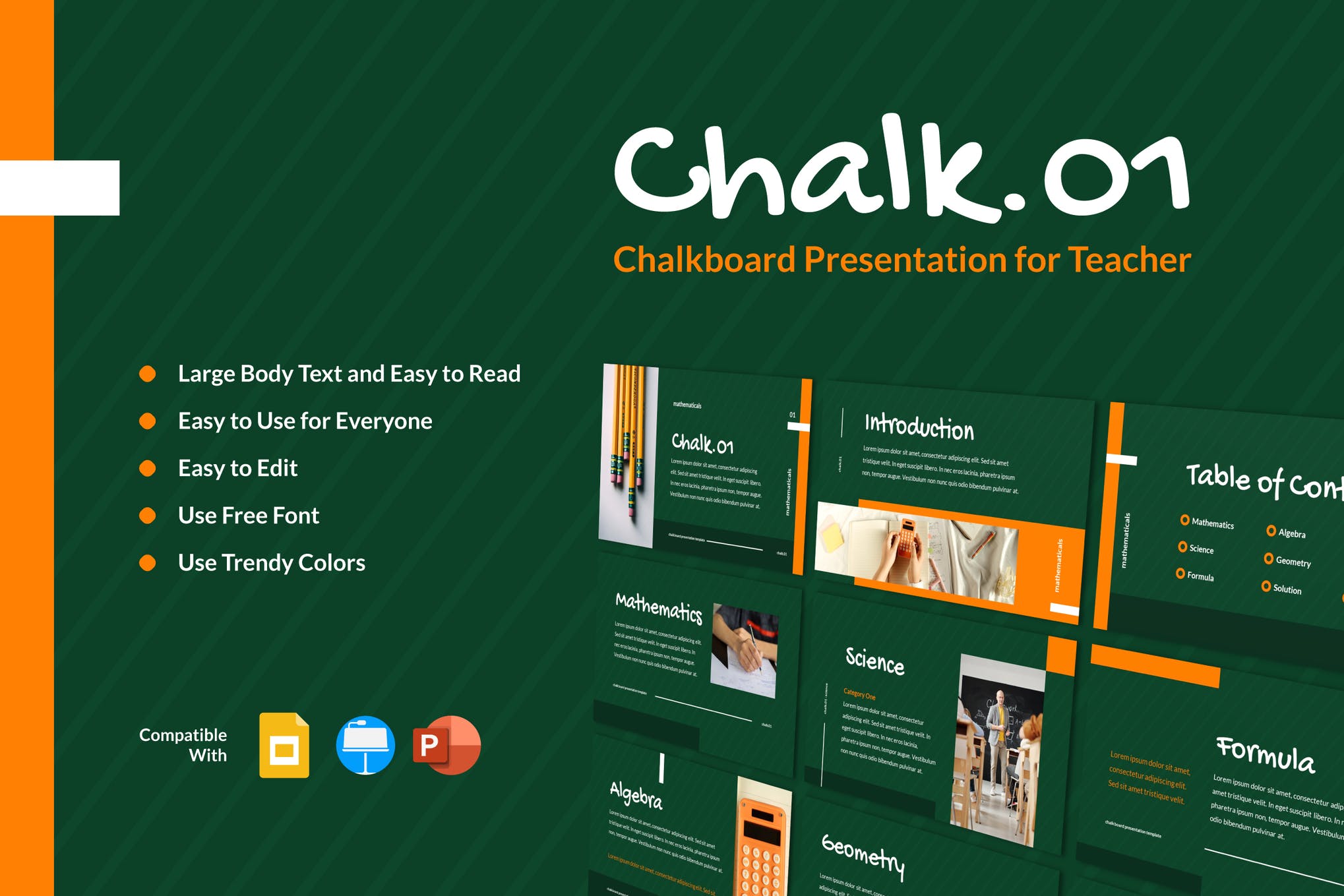
Here we have Chalk, a set of beautifully designed custom slides that allows you ample space to accommodate heavy text without compromising on the readability. It’s available in PowerPoint, Google Slides, and Keynote formats!
Edukids – Kindergarden Educational PowerPoint Template
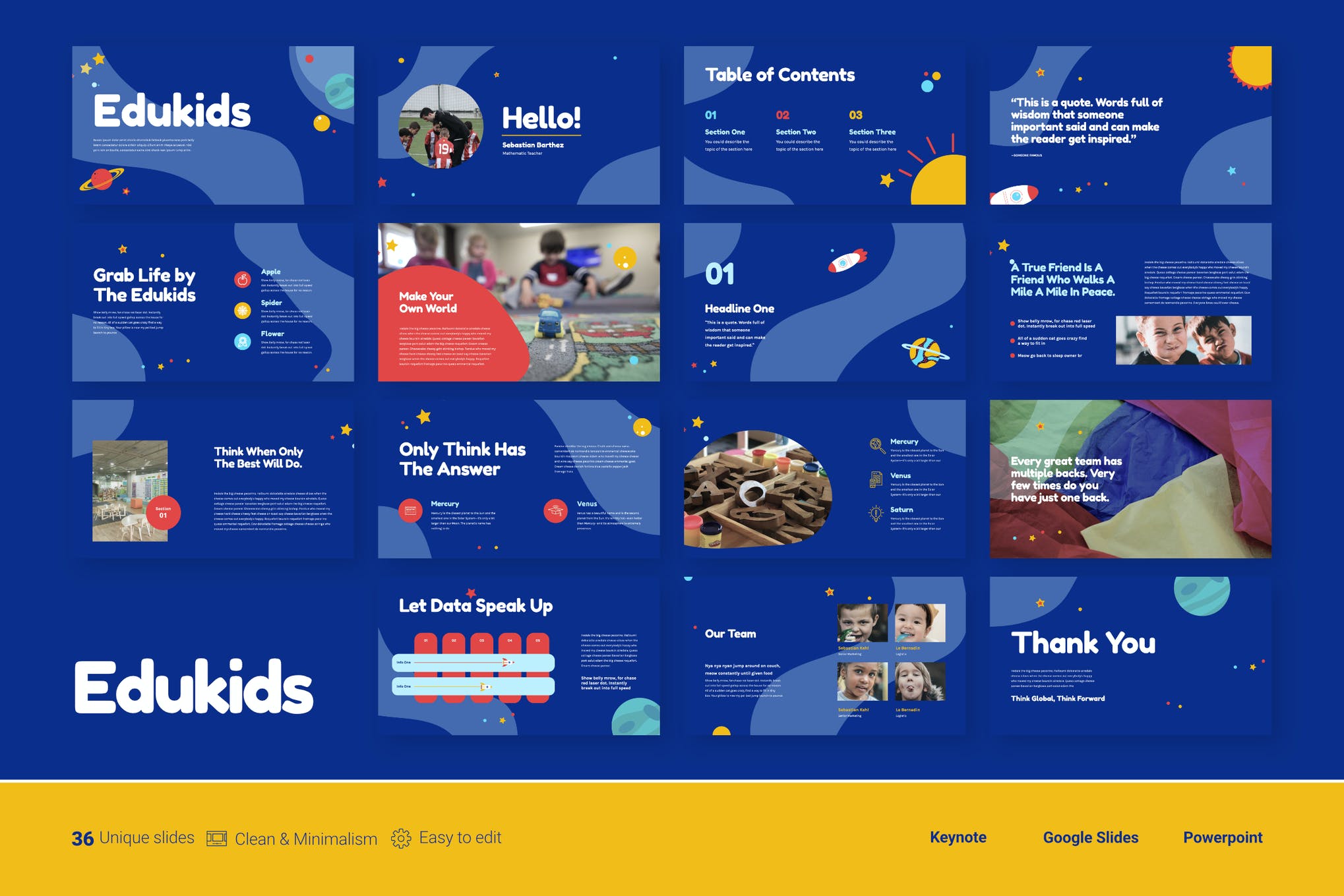
If you are a teacher wanting to get your students interested in the subject, Edukids might be what you need. It’s a kid-friendly presentation that will get the little ones all excited about what’s coming on the next slide.

Golearn – Education PowerPoint Template
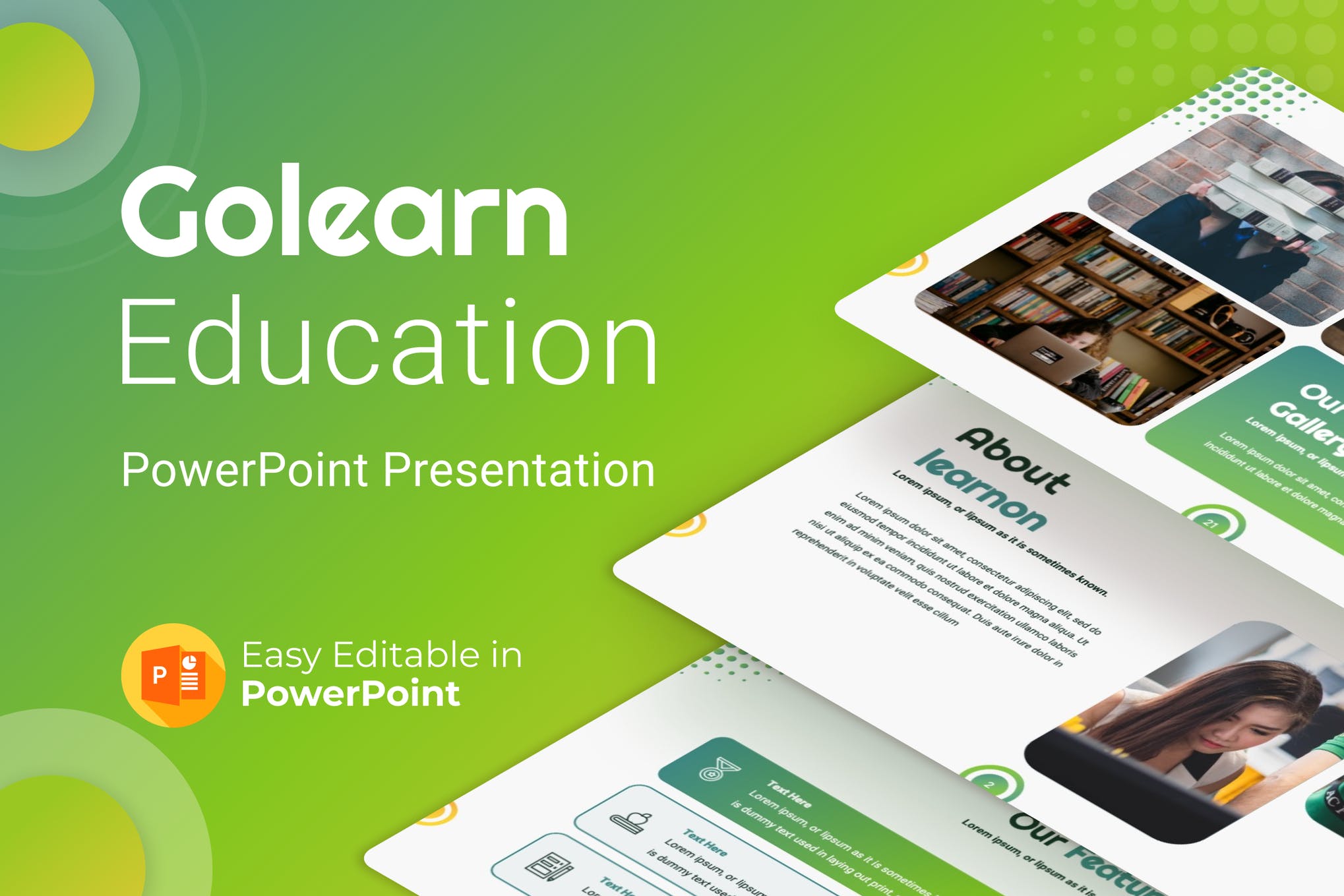
An ideal choice for the new generation of educators, Golearn is a modern, and stylish presentation format that will take your teaching methodologies to a whole new level. It features 30 unique slides, a range of premade color schemes, and editable elements.
Free Case Study PowerPoint Template
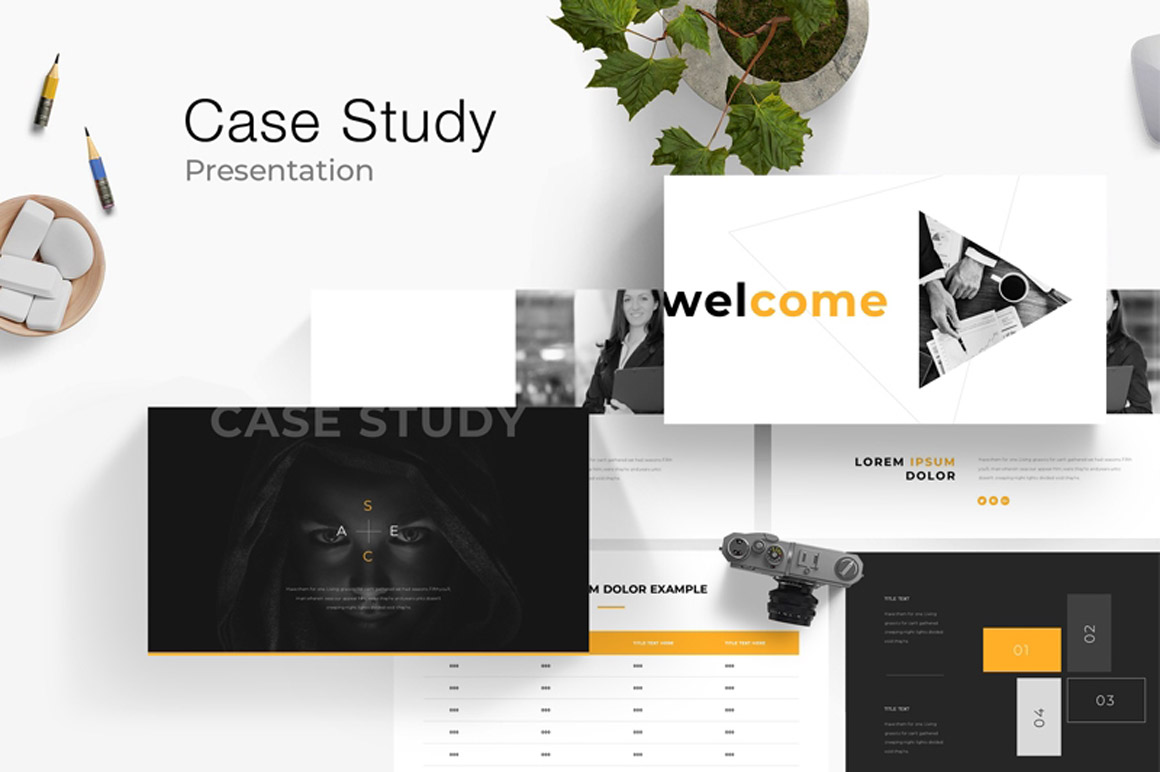
The case study method is a tried and tested teaching technique. It encourages higher-order thinking and develops problem-solving skills in students. This case study PowerPoint template is a great option that you might want to include in your teaching toolkit and is available for free.
Free Infographic PowerPoint Template
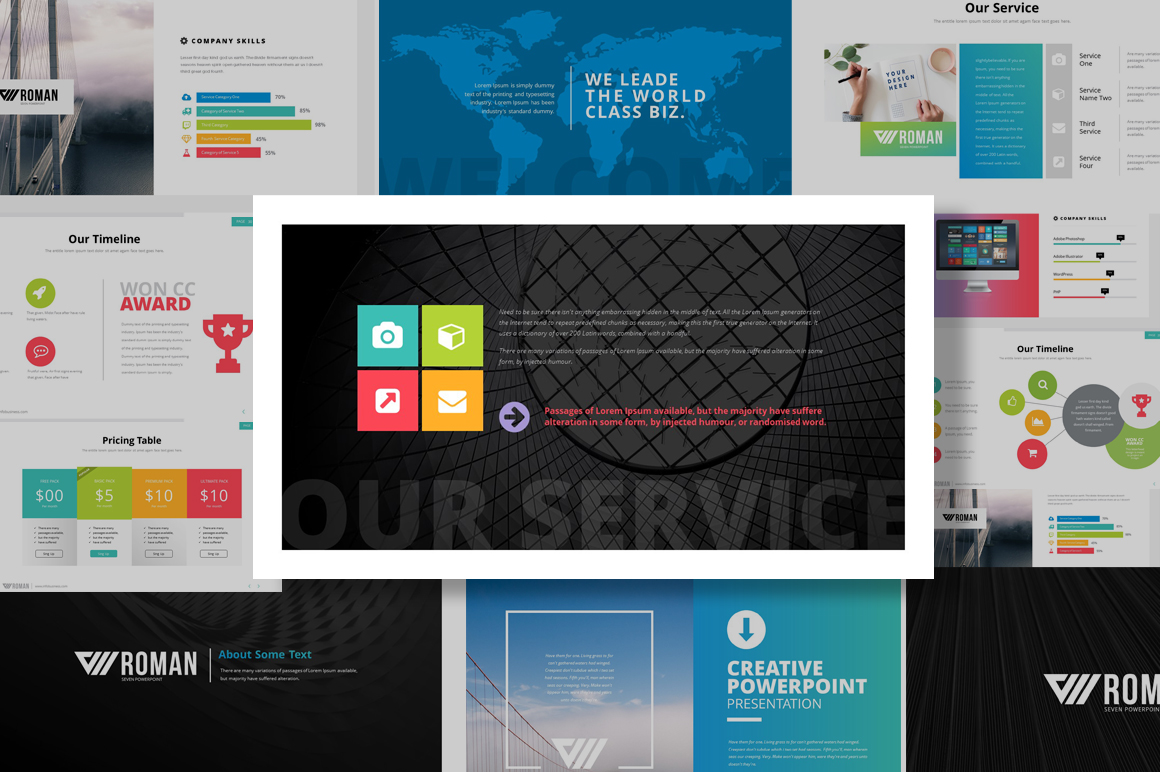
Check out this infographic PowerPoint presentation template helping you present the information in a statistical manner. This ppt will instantly draw your students’ attention, and keep it intact till the class ends.
Education – Modern PowerPoint Template
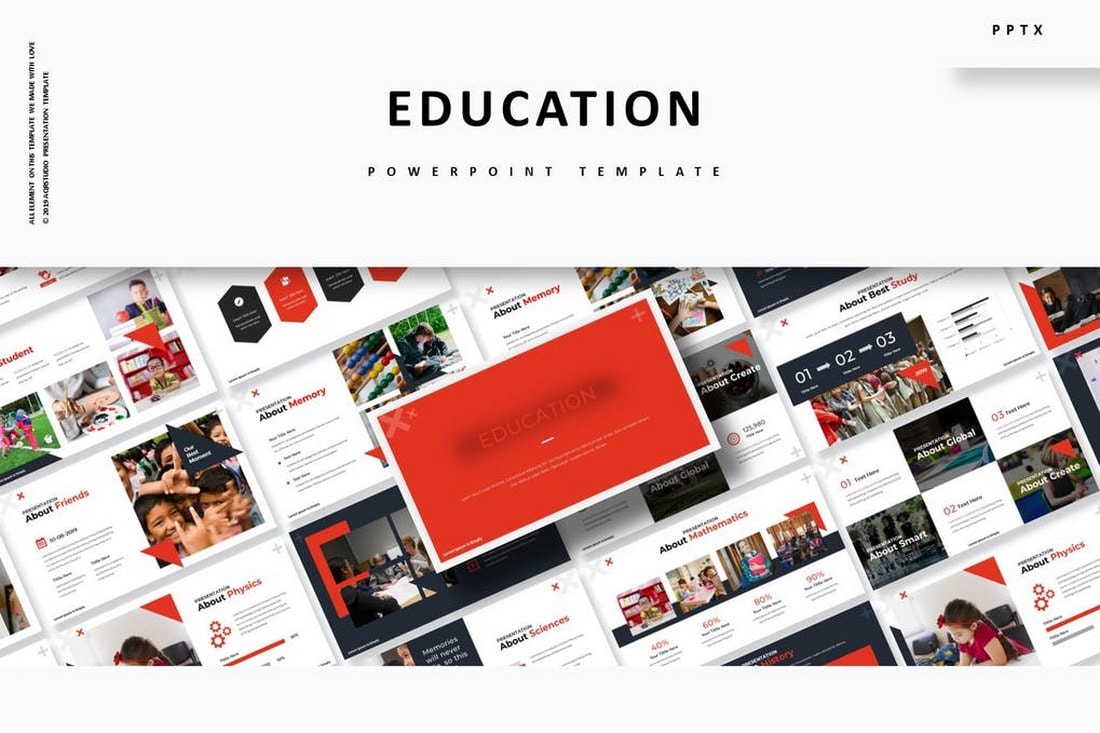
This is another multipurpose PowerPoint presentation template that comes with a total of 150 slide designs featuring slides in 5 different color schemes. It also includes creative illustrations, editable graphics, image placeholders, and much more.
E-Learning Presentation – Free Powerpoint Template
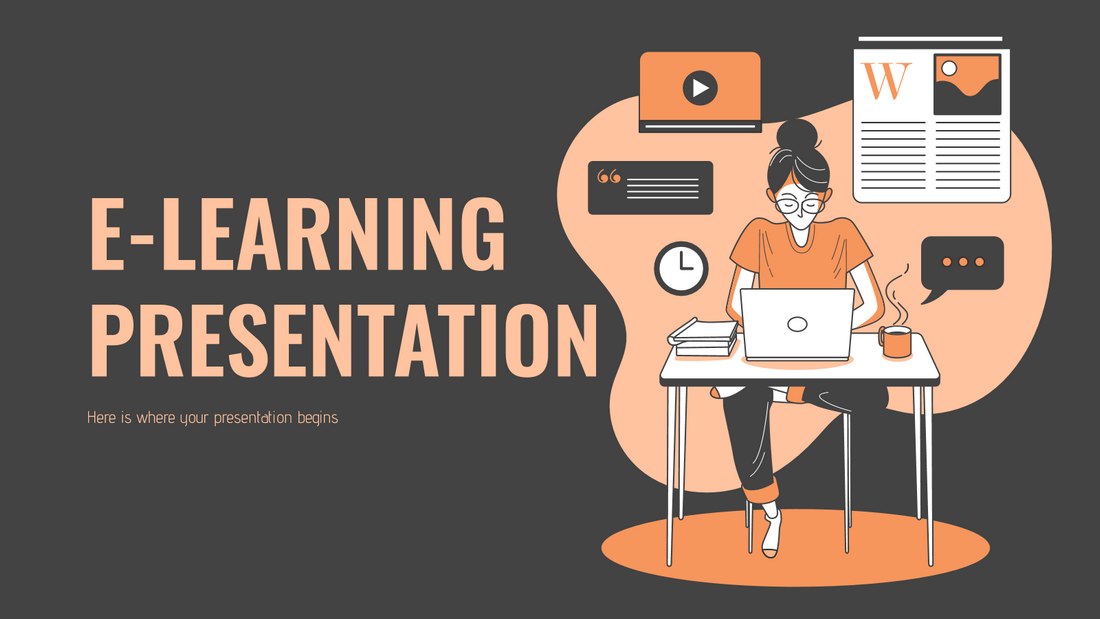
This is a free PowerPoint template designed for making presentations related to online learning and programs. The template includes 17 unique slide designs with editable designs and 1000 icons.
Back to School – Free Powerpoint Template

This beautiful free PowerPoint template comes with lots of colorful illustrations and graphics that attract children and younger audiences. The template includes 23 unique slide designs you can easily edit to make personalized presentations.
Education – Minimal PowerPoint Template

A professional PowerPoint template featuring slide designs for educational presentations. The template comes with 50 unique slide layouts and master slide layouts. It also includes image placeholders for easier editing as well.
Escola – Education PowerPoint Presentation
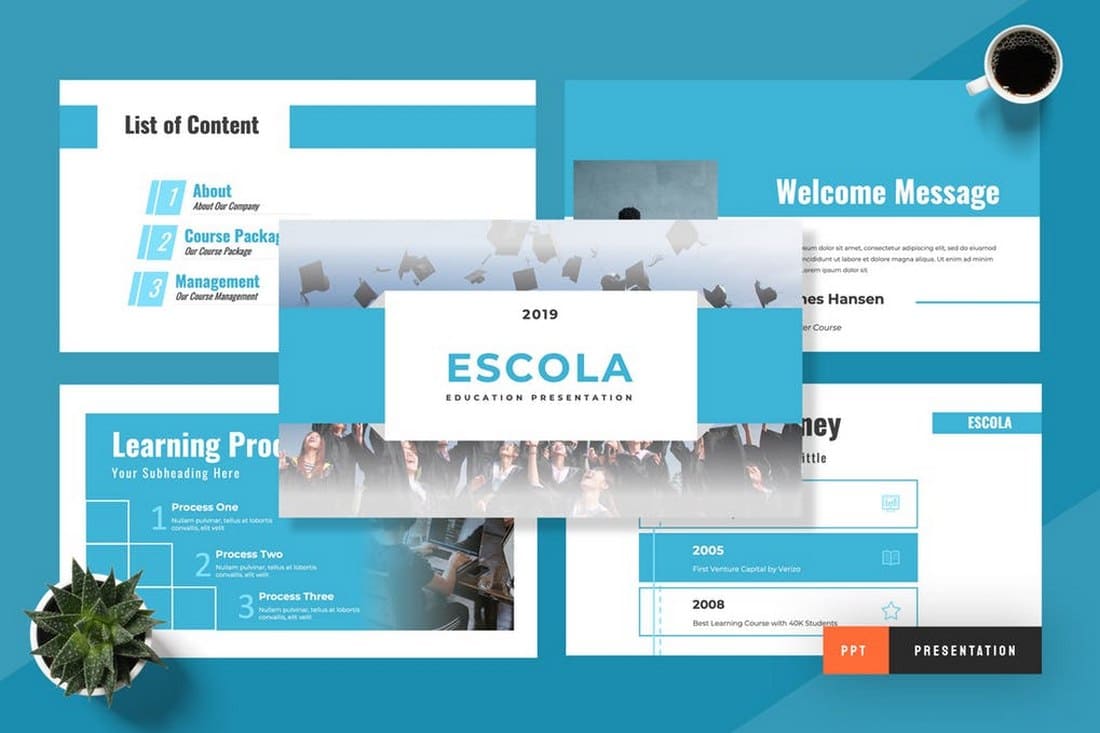
Escola is a minimalist PowerPoint template featuring multiple slide designs you can use to create professional education-related presentations. The template comes with 50 unique slide layouts that can be easily customized to change colors and text.
Rapid – Education & School PowerPoint Template
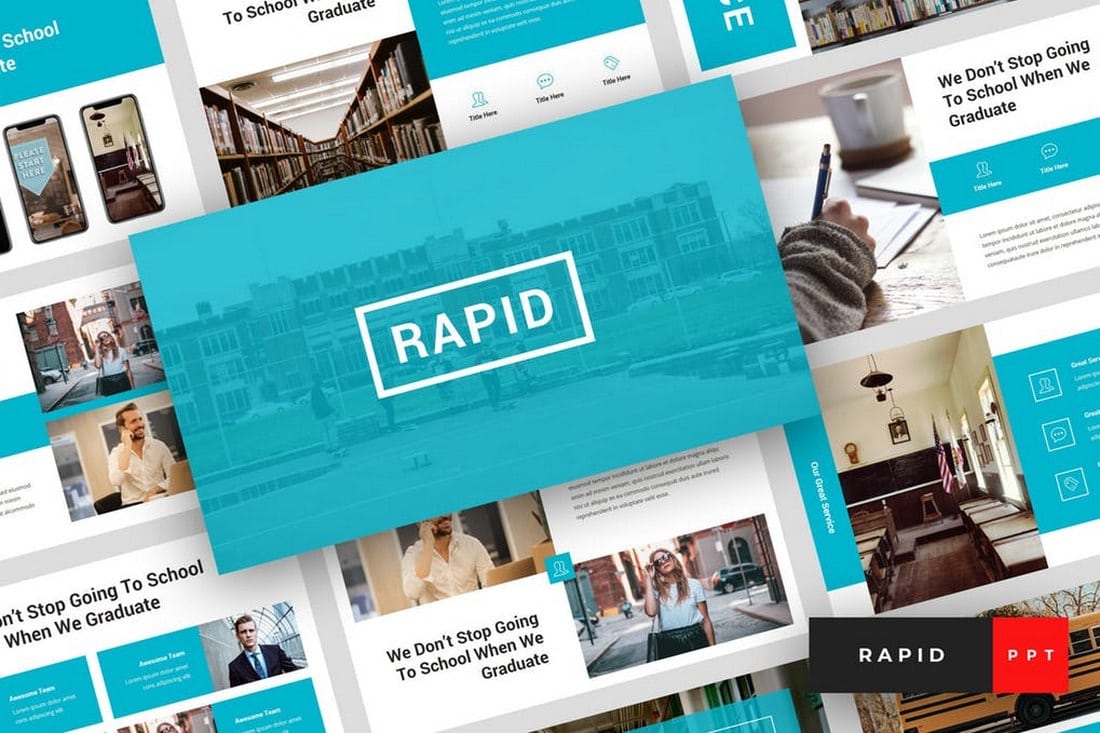
Rapid is another educational PowerPoint template that comes with modern slide designs featuring lots of space for showcasing images and infographics. The template includes 36 unique slide layouts with master slides and image placeholders.
Education – Simple PowerPoint template

This is a professional PowerPoint template that includes 30 unique slide designs. Each slide is also available in 5 different color schemes. It also features editable vector graphics, image placeholders, and icons for crafting entertaining presentations more easily.
University and Education PowerPoint Template
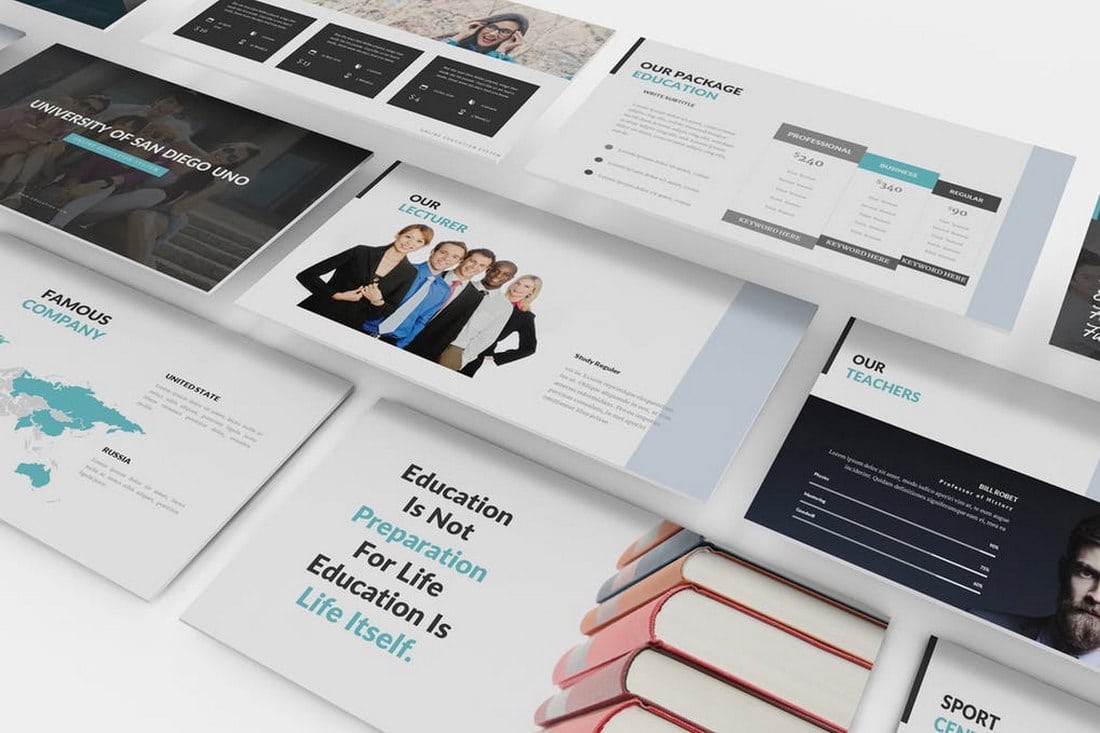
This PowerPoint template is designed specifically for making presentations for universities and higher education purposes. It also includes attractive designs, vector graphics, device mockups, image placeholders, and much more. The template includes 90 unique slides in over 100 color schemes.
Math Lesson – Free Powerpoint Template
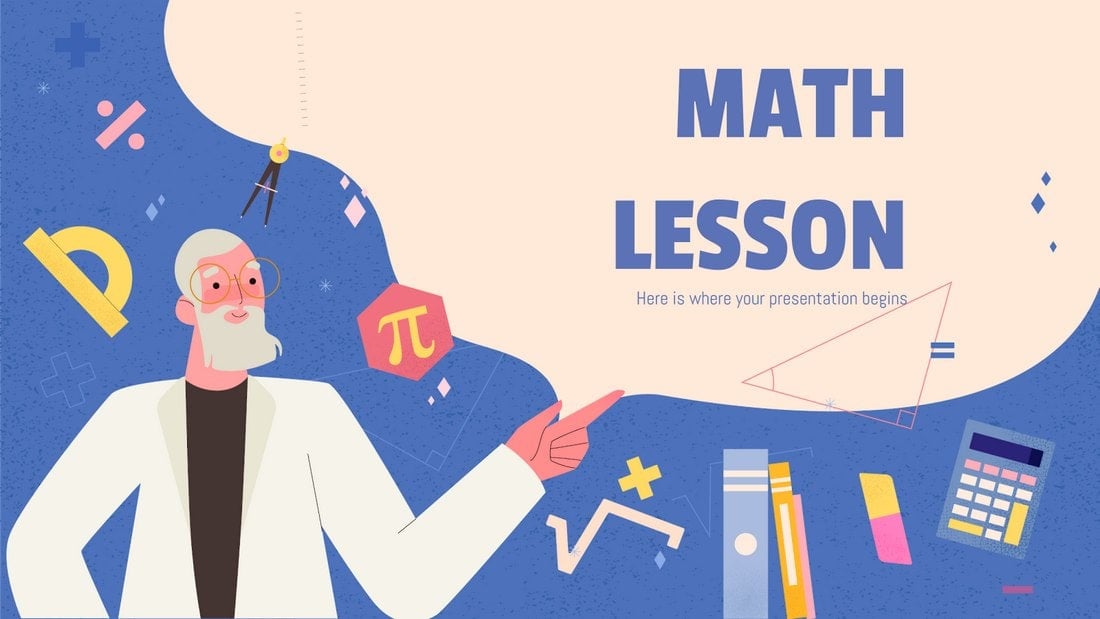
This free PowerPoint template will help you make maths look fun for all ages. The template is designed for teaching math but you can customize it to make other presentations as well. It includes 17 unique slides.
Galaxy Gradient – Free Powerpoint Template
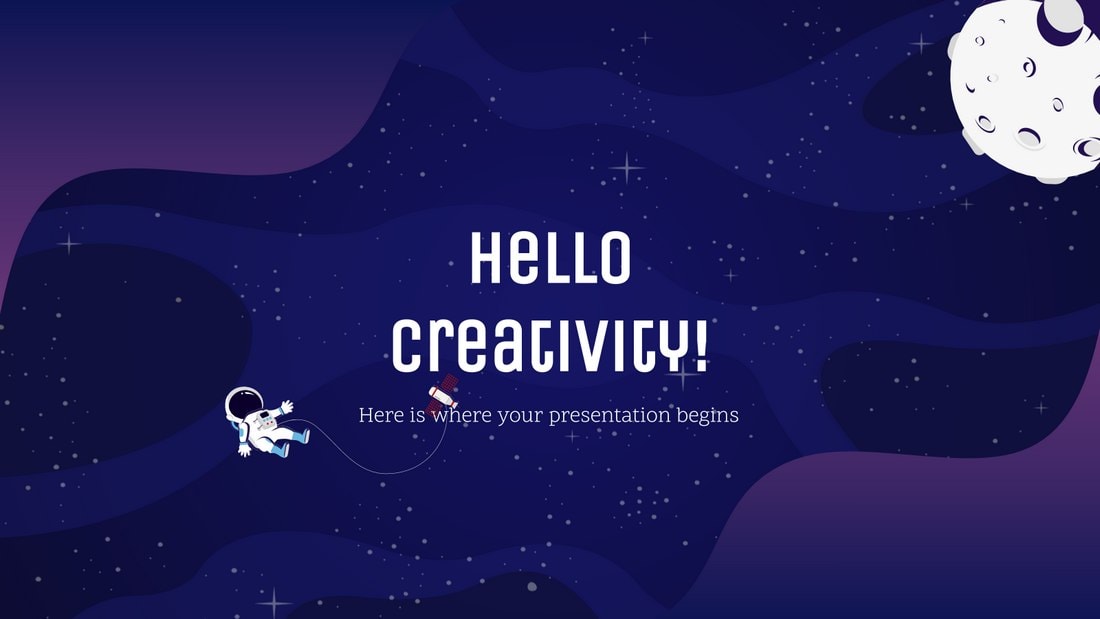
A colorful free PowerPoint template featuring minimal slide designs. This template is perfect for making simple educational presentations. It includes 30 unique slide designs.
Need Education – Modern PowerPoint Template

This PowerPoint template is designed for professional educational establishments such as colleges and academies. The template includes multiple slides with modern designs as well as master slide layouts for making your own unique slides.
Schoolar – Education PowerPoint Presentation

Schoolar features a set of very attractive and visual slide designs. The template is perfect for making school and other educational presentations. It includes 50 unique slide layouts with easily editable designs.
Educi – Children Education PowerPoint Template
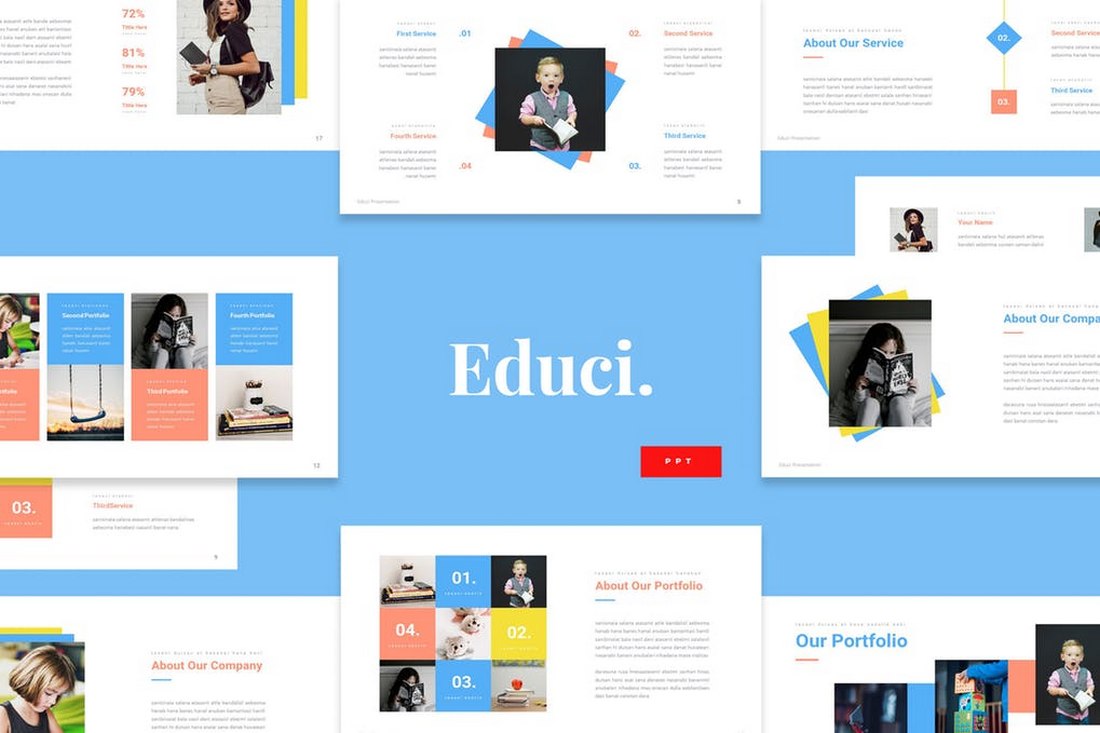
Educi is a creative PowerPoint template that’s ideal for making slideshows for children’s education presentations. It includes 30 unique slide designs featuring vector icons, image placeholders, editable shapes, and much more.
Solar System Education Presentation
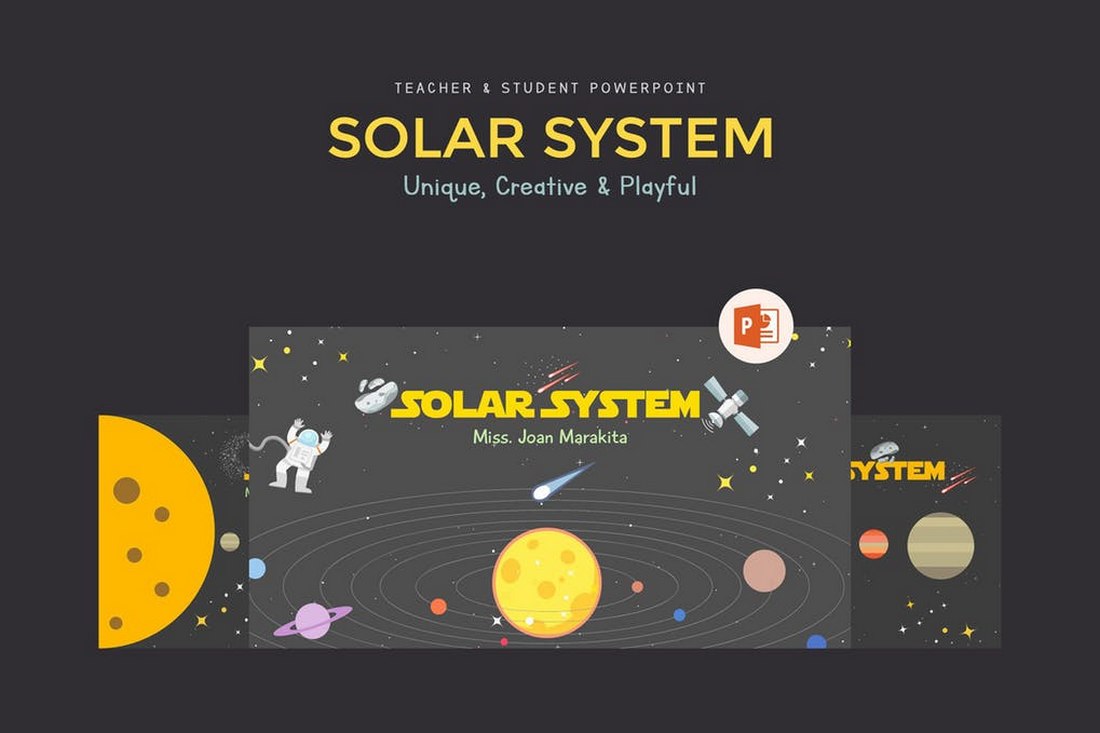
There’s no better way to teach kids about the solar system than using an attractive PowerPoint slideshow. This PowerPointe template will allow you to create an entertaining presentation to teach kids about the solar system. It includes 34 unique and creative slide designs.
Kids Education – Colorful PowerPoint Presentation
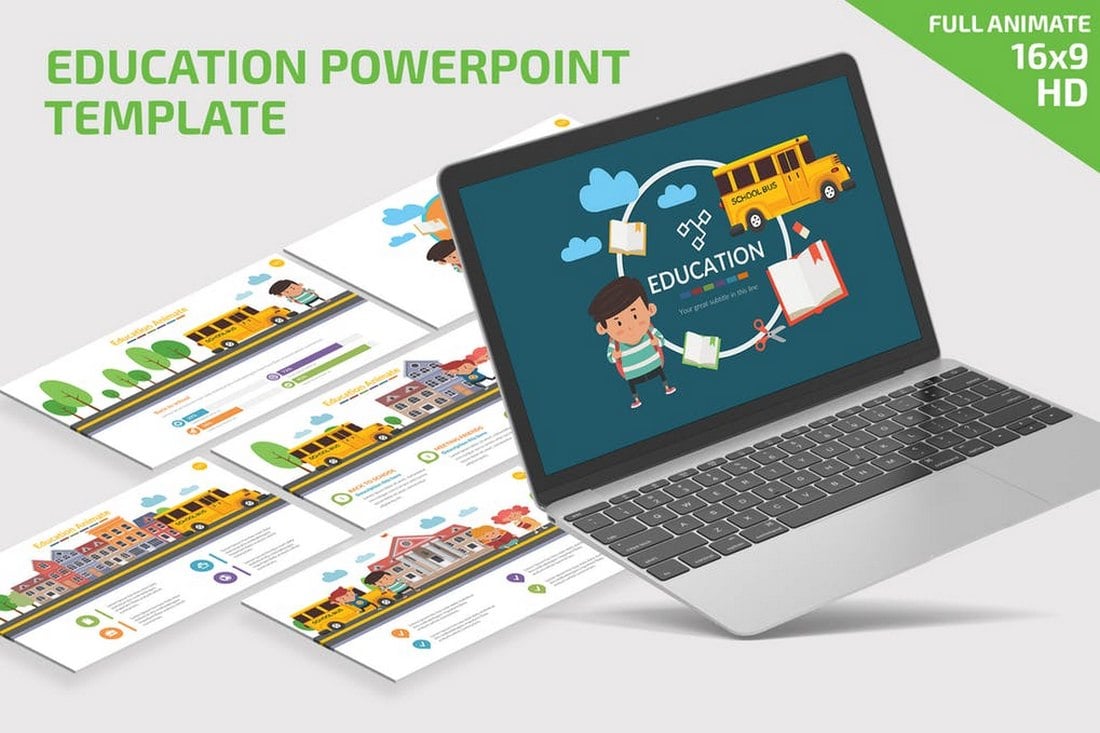
A colorful and fun PowerPoint template that comes with a set of beautiful slides. This template is ideal for making all kinds of kids and children’s presentations. It includes fully animated slides with editable graphics and a massive icon pack.
EDUCATION – PowerPoint Infographics Slides
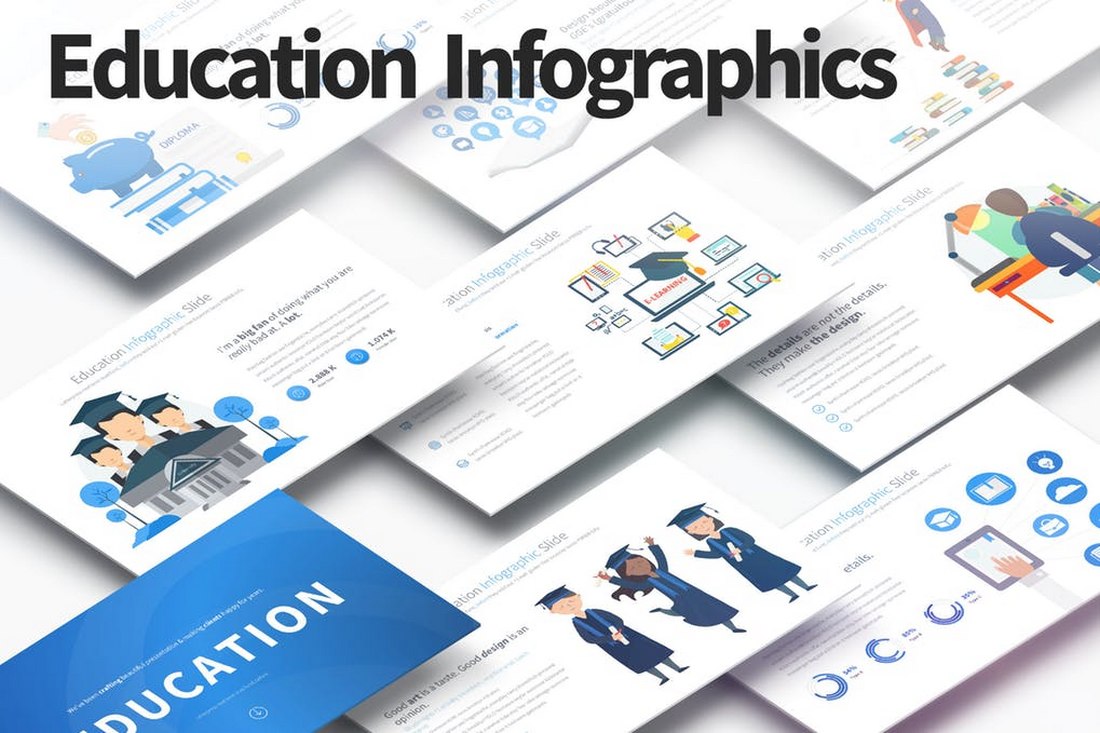
This creative PowerPoint template also includes a set of colorful slides featuring charts and infographics. All of the slides in this template come with transition animations and editable graphics as well. It includes 33 unique slide designs.
Education – Free PowerPoint Presentation Template
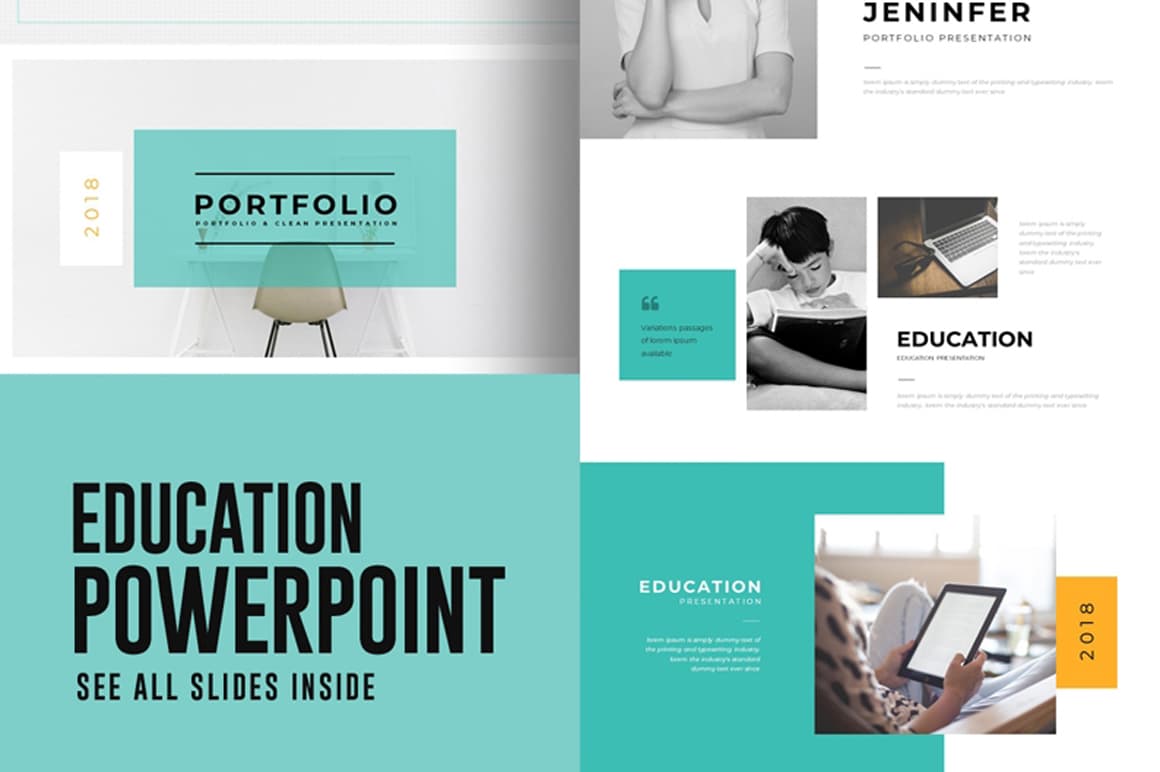
This template features a modern slide layout you can customize to create presentations for colleges and schools. It includes 10 unique slides with editable designs and image placeholders.
GMTRY – Free Geometric Presentation Template
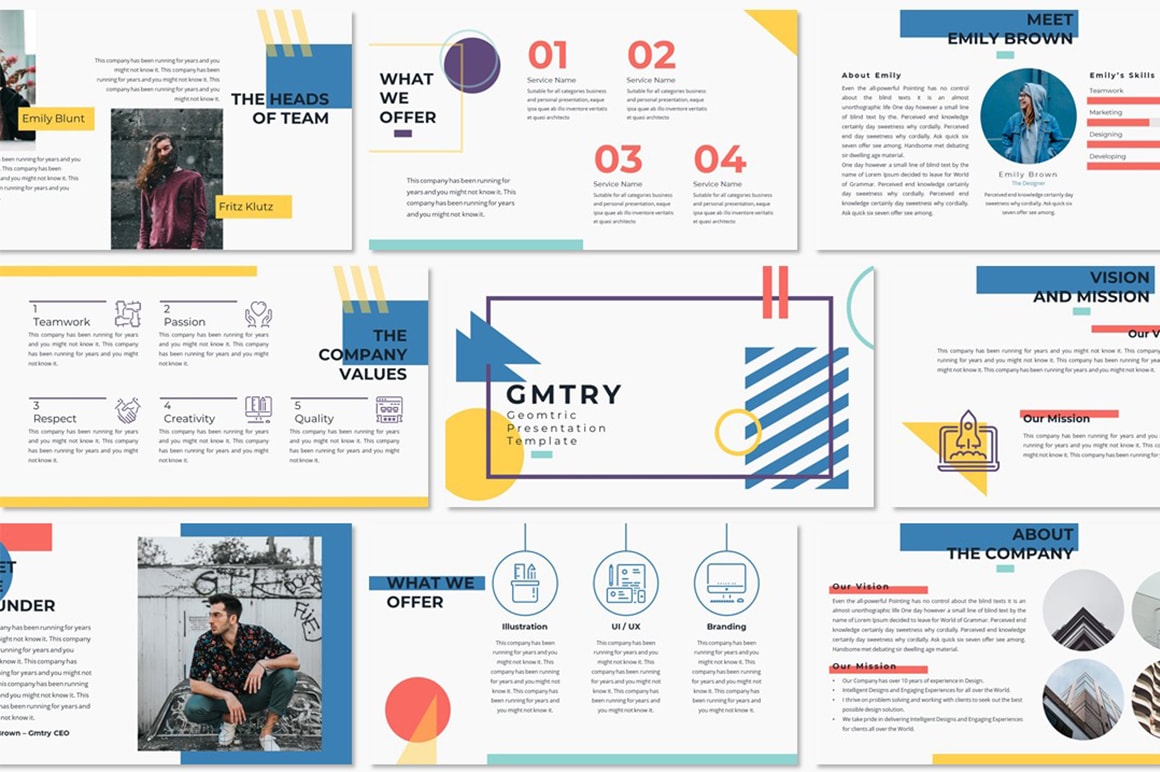
This is a creative free PowerPoint template that comes with a set of slides featuring geometric-based designs. You can easily customize this template to create an effective presentation for educational purposes.
Phantom Education PowerPoint Presentation
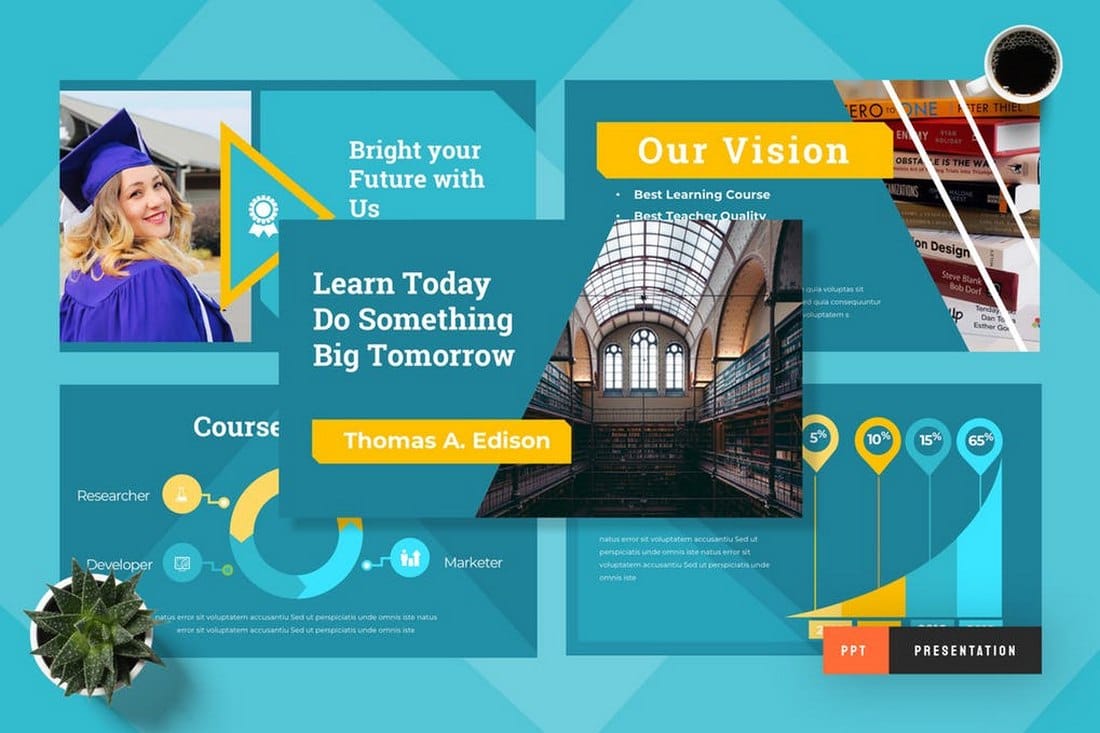
Featuring more than 50 unique slide designs with colorful and attractive content layouts, this modern PowerPoint presentation template lets you create more attractive presentations to attract young audiences. It also includes master slide layouts and vector icons.
Nilo – LMS Education PowerPoint Template
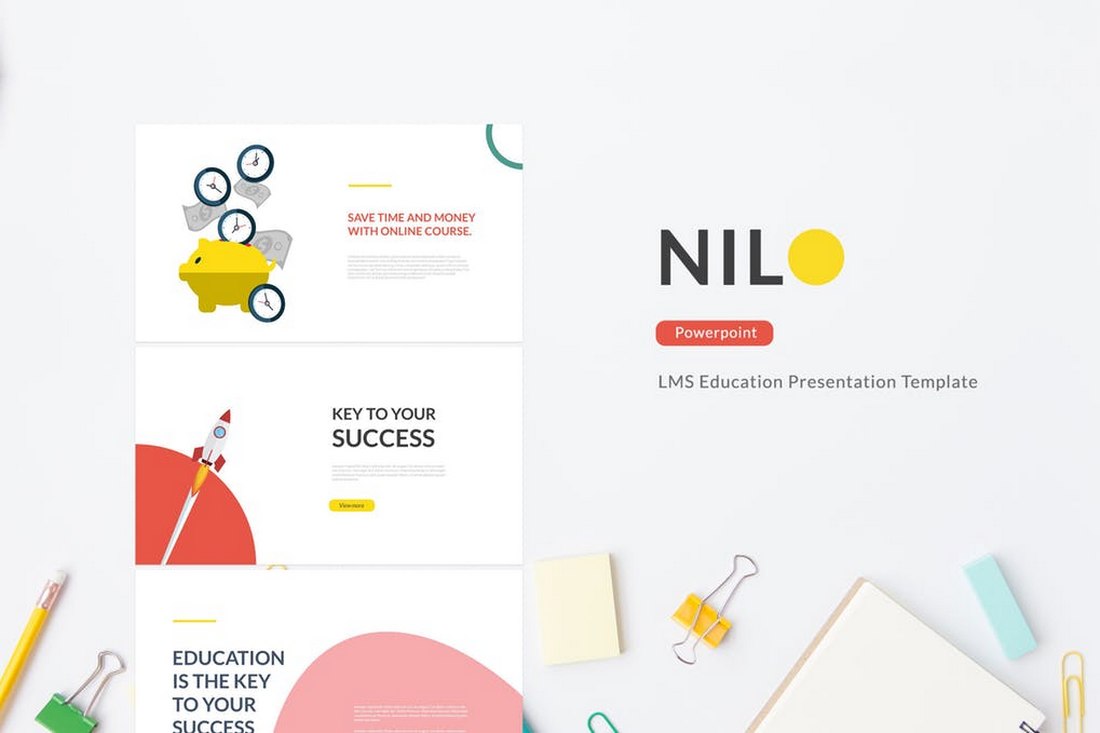
Nilo is a minimalist PowerPoint template designed for making presentations related to online courses and learning management systems. The template comes with 25 unique slide designs you can easily customize to your preference.
For more inspiration, have a look in our best animated PowerPoint templates collection.
- Our Mission
How a Simple Presentation Framework Helps Students Learn
Explaining concepts to their peers helps students shore up their content knowledge and improve their communication skills.

A few years ago, my colleague and I were awarded a Hawai‘i Innovation Fund Grant. The joy of being awarded the grant was met with dread and despair when we were informed that we would have to deliver a 15-minute presentation on our grant write-up to a room full of educational leaders. If that wasn’t intimidating enough, my colleague informed me that he was not going to be in Hawai‘i at the time of the presentation. I had “one shot,” just a 15-minute presentation to encapsulate all of the 17 pages of the grant I had cowritten, but how?
I worked hard to construct and deliver a presentation that was concise yet explicit. I was clear on the big picture of what the grant was composed of and provided a visual of it in practice. I made sure the audience understood the “why” behind the grant. I showed how it worked, the concrete elements of it, and how they made it successful. I finished with a scaffold that would help others know how to initiate it within their context, giving them the freedom to make it authentically their own.
I received good feedback from the presentation, and more important, what was shared positively impacted student learning in other classrooms across the state.
A Simple Framework for Presentations
That first presentation took me over a month to prepare, but afterward I noticed that my prep time for presentations shrank exponentially from a few months to a few (uninterrupted) days. Interestingly enough, as a by-product of creating the original presentation, I created an abstract framework that I have used for every professional learning presentation I have delivered since then. The “What, Why, How, and How-To” framework goes as follows:
- What? What can the audience easily connect to and know as a bridge to the unknown for the rest of the experience?
- Why? Why should they care to listen to (and learn from) the rest of the presentation? What’s in it for them to shift from passive listeners to actively engaged? The audience needs to know why you believe in this so much that you are compelled to share it.
- How? What are the key elements that make it unique? How is it effective in doing what it does? What are the intricacies of how it works?
- How-to? How could they start doing this on their own? How could this knowledge serve as a foundational springboard? Connect it to “why.”
Benefits for Students
One of the best parts of presentations is that they help the presenter to improve their communication skills. The presenter is learning how to give a presentation by doing it. To prepare a presentation, the presenter must know the intricate elements of what they are presenting and the rationale for their importance. In the presentation delivery, the presenter must be articulate and meticulous to ensure that everyone in the audience is able (and willing) to process the information provided.
It didn’t take long for me to realize that preparing and delivering presentations could provide a valuable learning opportunity for my students.
I recall teaching mathematical concepts whereby students would immediately apply knowledge learned to accomplish the task in silence and without any deeper questioning. Only after I asked them to provide presentations on these concepts did they regularly ask me, “Why is this important, again?” or “What makes this so special?” My students’ mathematical literacy grew through preparing presentations with the “What, Why, How, and How-To” framework, which supported them in their ability to demonstrate content knowledge through mathematical rigor (balancing conceptual understanding, skills and procedural fluency, and real-world application).
- The “what” served as the mathematical concept.
- The “why” demonstrated the real-world application of the concept.
- “The “how” demonstrated conceptual understanding of the concept.
- The “how-to” demonstrated skills and procedures of the concept.
In addition to content knowledge, the sequential competencies of clarity, cohesiveness, and captivation ensured that the presenter could successfully share the information with their audience. When combined, these framed a rubric that supported students in optimizing their presentation deliveries. The competencies are as follows:
1. Content knowledge. The presenter must display a deep understanding of what they are delivering in order to share the “what, why, how, and how-to” of the topic.
2. Clarity. The presenter must be clear with precise, academic language. As the content they deliver may be new to the audience, any lack of clarity will alienate the audience. Providing multiple modes of representation greatly addresses a variety of processing needs of a diverse audience.
3. Cohesiveness. When making clear connections, the presenter bridges gaps between each discrete component in how they all work together as integral elements of the topic. Any gaps too large may make the elements look disjointed or, worse, the audience feel lost.
4. Captivation. The presenter must captivate the audience through any combination of audience engagement or storytelling . They make the presentation flow with the energy of a song , and in the end, they leave the audience with a delicate balance of feeling fulfilled and inspired to learn more.
Anyone can build an effective presentation with the “What, Why, How, and How-To” framework, along with competencies of content knowledge, clarity, cohesiveness, and captivation. The better we teach and coach others on how to create and deliver presentations, the more we learn from these individuals through their work.
In my class, one multilingual learner responded to the prompt “What are the non-math (life lessons) you have found valuable from this class?” with “I learn what is learning and teaching... I truly understood how teaching is actually learning when I had presentation. I found a bit of desire to being a teacher. I hope you also learned something from this class.” I always learn from my students when they present.
Global SharePoint Diary
The king of SharePoint and Microsoft Power Platform.

Quick 5 benefits of PowerPoint presentation in Education
Benefits of PowerPoint Presentation in Education: When it comes to teaching, every educator has their own methods. Some may thrive in a lecture setting, while others prefer an interactive environment where students can participate and ask questions. With many schools switching from traditional lectures to PowerPoint presentations, you might wonder which is best for your class. Which style of teaching is more beneficial for your students?
That answer will differ depending on your teaching style, the subject matter of your course, and how much interaction you want from your students. Both methods have pros and cons, but it largely depends on the class you’re teaching. If you’re still unsure which one is better for you and your students, keep reading to learn more about the benefits of PowerPoint presentations in education over traditional lecturing.
Table of Contents
Why use PowerPoint presentations?
PowerPoint presentations have become a staple of business meetings, but they can also be helpful in the classroom. For example, if your students are taking an English literature course and are reading a novel or poetry collection, using a PowerPoint presentation can make it easier to get through the material.
Students can focus on the author’s words while you move the PowerPoint slides to help them understand them. Unlike a traditional lecture, where one person speaks and everyone else listens, PowerPoint presentations allow for more interactive learning.
Students have the chance to respond to the material and learn from their peers, making the class more of a collaborative experience. PowerPoint presentations are also a great way to get students involved and engaged in the material. They can ask questions about the content and interact with one another during the presentation.
Even though you’re at the front of the classroom, PowerPoint can help you get the class involved. If you want to incorporate more visual aids into your course, PowerPoint presentations are a great way to do so. Some studies have shown that humans remember what they’ve seen more than what they’ve heard. Therefore, using PowerPoint presentations in the classroom could improve students’ retention and memory.
The benefits of using PowerPoint presentations in class
Using PowerPoint presentations in class has many benefits for educators and students. Primarily, it can help you save time. Instead of spending a large chunk of your class time lecturing, you can condense your information into a PowerPoint presentation, allowing you to move on to other concepts quickly.
It is also easy to share your PowerPoint presentations with your students outside of class, especially using cloud-based apps. You can also use your presentations to organize your thoughts and keep track of your course outline at a glance. PowerPoint presentations are a great way to incorporate visuals into your lessons, making concepts easier to grasp for students who learn better visually. Students can also use their laptops or computers to view your PowerPoint presentation, making it easy for them to follow along without having to be directly at your computer.
Please don’t give up if you’re struggling to stay focused in class because you find technology distractive. You can engage CustomWritings to help you learn the ropes. As a custom presentation writing service, it has specialized in helping struggling students catch up with the rest by providing high-quality projects, PPTs, speeches, and essays are written from scratch. They can handle PowerPoint presentations of all kinds and levels. Visit their website for inquiries and orders, and you won’t be disappointed.
Benefits of PowerPoint Presentation in Education for Learners, Educators, and Schools
These days, when a student walks into a classroom, their expectations are high. They want to be engaged and feel like their time is well spent. They want to learn and get their money’s worth. The best way to do this is by using a PowerPoint presentation to engage them in the learning process.
A PowerPoint presentation is going to allow you to bring in visuals. This, in turn, will help you deliver a more interactive, hands-on lesson that will engage and excite your students. The best way to do this is by collaborating with your students and getting them to bring their creativity into the lesson. PowerPoints have also helped institutions lower operational costs. While the initial cost of acquiring the system, i.e., laptops, projectors, etc., can be high, schools save in the end through less printing, chalkboard paintings, etc. These are just a few advantages of PowerPoint presentations in education.
The importance of PowerPoint presentations for students in college
When students have an opportunity to contribute to the classroom in a meaningful way, they are more likely to feel empowered, invested, and engaged in the material. To make this happen, you will have to open the floor and allow your students to collaborate.
This is where a PowerPoint presentation can shine. It can help your students get hands-on with the material, allowing them to explore different ideas, take risks, and become critical thinkers. The best way to do this is by creating a collaborative workspace that will allow your students to partner up, explore their ideas, and contribute to the lesson in a meaningful way. Additionally, since most learners are addicted to technology, it is easier to grab their attention with PowerPoint presentations.
The Drawbacks of Using PowerPoint Presentations in Class
Although you can use PowerPoint presentations to save time and get your students more engaged in the material, there are a few drawbacks to keep in mind. If you don’t create a clear path for your students to follow, they may get lost. Make sure each slide has a clear, concise message. This can prevent students from getting distracted. Your students also need to know when they should be paying attention to you and when they should be viewing the PowerPoint presentation. This can be hard to manage and may cause students to miss important information.
The Drawbacks of Traditional Lectures for Students
Educators who prefer traditional teaching methods may wonder, “How does PowerPoint help students learn?” If you opt for the traditional lecture setting over a PowerPoint presentation, remember that this is not the most interactive teaching method.
If your students feel like they are sitting in darkness, they may feel disengaged and uninterested in the content, leaving them behind on tests and exams. Another drawback to traditional lectures is that you can’t quickly go back and review the information if a student misses it or needs a refresher. If you make notes on a projector or whiteboard, they are difficult to review after the fact.
Conclusion: Benefits of PowerPoint presentation in Education
Choosing the right style of teaching for your students can be difficult. Luckily, there are pros and cons to both the traditional lecture setting and PowerPoint presentations. When deciding which one is best for your classroom, consider your teaching style, the subject matter of your class, and the amount of interaction you want students to have.
See Also: Top 7 business challenges in SharePoint Online
You may also like this article, SharePoint Challenges: Top 7 business challenges in SharePoint Online
NEWOR MEDIA: Maximize Your Website’s Earnings With AI

About Post Author
I am your SharePoint and Power Platform doctor and guide. Sharing knowledge with my fellow colleagues, friends, and the tech community makes me utmost happy in my job.
See author's posts
Share this:
Do you have a better solution or question on this topic please leave a comment cancel reply.
Prove your humanity
Remember Me
Register | Lost your password?
A password will be e-mailed to you.
Log in | Lost your password?
Username or E-mail:
Log in | Register
Discover more from Global SharePoint Diary
Subscribe now to keep reading and get access to the full archive.
Type your email…
Continue reading

Researched by Consultants from Top-Tier Management Companies

Powerpoint Templates
Icon Bundle
Kpi Dashboard
Professional
Business Plans
Swot Analysis
Gantt Chart
Business Proposal
Marketing Plan
Project Management
Business Case
Business Model
Cyber Security
Business PPT
Digital Marketing
Digital Transformation
Human Resources
Product Management
Artificial Intelligence
Company Profile
Acknowledgement PPT
PPT Presentation
Reports Brochures
One Page Pitch
Interview PPT
All Categories
Top 10 Education PowerPoint Templates with Samples and Examples

Taranjeet Singh
Did you know that, on average, people retain 65% of information when presented visually compared to just 10% of text? This staggering fact underscores the power of visual aids in communication, especially in education.
Importance of Education
Education stands as the cornerstone of progress in an era dominated by information and technological advancements. As the global landscape evolves at an unprecedented pace, effective communication of educational content becomes more crucial than ever. Whether you're an educator, student, or professional, the ability to convey ideas in a compelling and visually appealing manner is a skill that is critical.
Transform your lessons into captivating journeys with our one-page education templates .
Bridging the Visual Gap
Education PowerPoint Templates serve as a bridge between traditional teaching methods and modern communication needs. With many aesthetic designs, these templates transform ordinary presentations into engaging, immersive experiences. From timelines and infographics to interactive diagrams, these PPT templates cater to diverse learning styles as well. We also ensure that the message resonates with every audience.
Open the door to a brighter future with our education grant proposal samples .
Enhancing Engagement and Retention
One of the primary challenges in education is holding the audience's attention and ensuring information retention. Education PowerPoint Templates leverage the principles of visual learning to capture attention, stimulate interest, and enhance retention. These templates transform your presentations into memorable learning experiences through captivating visuals and strategically designed layouts.
Empowering minds with the brilliance of AI : Transforming education into an interactive and personalized journey for every learner.
Time-Efficiency and Professionalism
Education PowerPoint Templates streamline the presentation creation process, allowing educators and presenters to focus on content rather than design. Moreover, these 100% and customizable templates lend a professional touch to your presentations, reflecting the information's importance and credibility.
Let's begin the journey!
Template 1: Digital Transformation in Education Industry PowerPoint Deck
Embark on a seamless journey towards educational excellence with our PowerPoint Deck. It has over 100 slides that guide stakeholders through the crucial facets of digital evolution within the education sector. Commencing with a compelling exploration of the need and importance, transition to the growth potential, setting the stage for an enlightening discourse.
You can go through technology-driven innovations featuring slides on integrating IoT tracking, transformative advancements in admission processes, and cutting-edge video conferencing solutions. Use this slide to understand contemporary learning methodologies with a dedicated focus on adaptive learning and smart class implementations. You can illuminate the path forward by leveraging analytics to automate processes. Download the PPT deck today!

Download Now!
Template 2: Blockchain Technology Applications in Education Industry PowerPoint Bundle
Explore the transformative potential of our PowerPoint deck comprising over 80 slides. Understand the evolution of secure education with slides addressing blockchain's pivotal role in safeguarding educational integrity and fostering trust. The presentation, transitioning into a robust framework, delves into Intellectual Property Protection, outlining how blockchain fortifies the educational landscape against unauthorized access. A dedicated segment outlines the streamlined process for validating degrees, ensuring authenticity through blockchain verification. Additionally, the deck dives into the intricacies of securely maintaining students' digital identities, exemplifying blockchain technology's adaptability.
Examine the challenges of integrating blockchain into education, offering valuable insights. It also consists of a PPT slide with a curated list of companies at the forefront of providing innovative blockchain solutions for education.

Template 3: Technology-Mediated Education Playbook PowerPoint Slides Package
This PPT bundle is a robust resource encompassing over 50 slides tailored for educational leaders seeking to optimize digital learning environments. Seamlessly transitioning from the Leadership Team overview to a strategic Deployment of a Care Team for student counselling, this playbook ensures a cohesive approach. You can review the Shared Vision and Goals Development Checklist, a tool that shapes educational outcomes. In the following slide, you can view key areas of improvement while mapping the digital learning environment.
In another slide, you can view Digital Learning Expectations for students and teachers, aligning with the multifaceted needs of 21st-century education. Identify insights into the expectations of Principals, Parents, and Communities, creating a collaborative educational ecosystem. Download the PPT package now!

Template 4: Coronavirus Impact Assessment and Mitigation Strategies for Educational Industry PowerPoint Deck
This PPT Slide is an indispensable resource, providing an overview of the challenges and trends shaping the global education sector in the wake of COVID-19. With over 40 insightful slides, this presentation deck begins with an in-depth analysis of the pandemic's overarching impact on global education landscape, transitioning to a focused examination of the specific challenges that the education sector faces. The deck also highlights trends emerging due to the pandemic, shedding light on data points such as the sustainability rate of COVID across the education sector.

Template 5: Career And Education Planning Worksheet PowerPoint Deck
This robust PPT Bundle features over 50 crafted slides to streamline your career and education planning process. Begin with clarity by outlining your career objectives and education qualifications. You can leverage the work experience, projects, and achievements slides to showcase your professional journey. Prepare your short-term goals with our intuitive timeline slide, ensuring a strategic approach to success. This PowerPoint Deck empowers users to map their unique career trajectories.
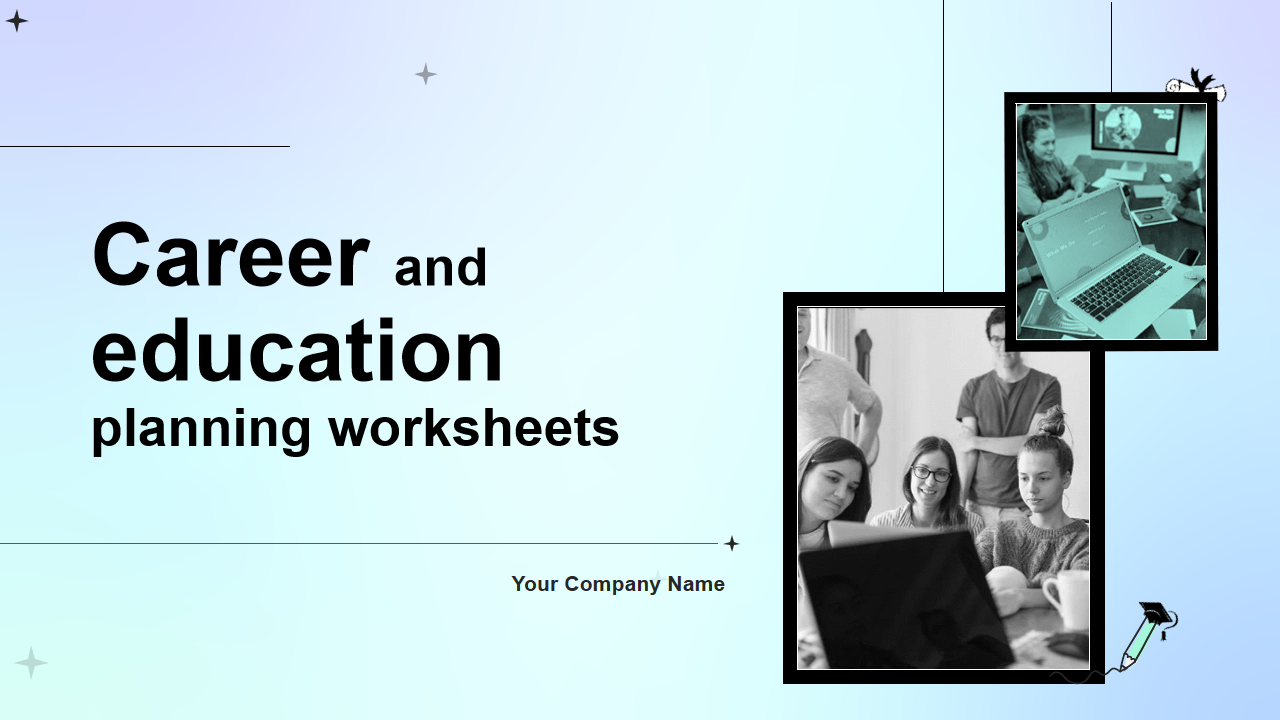
Template 6: Educational Technology Investor Funding Elevator Pitch PowerPoint Deck
This PPT bundle is a strategic tool designed to articulate your ed-tech venture's vision and potential to investors. You can unveil the challenges the company faces and transition smoothly to the innovative solutions your firm offers. In the next slide, delineate the pressing need for ed-tech in today's evolving educational landscape, progressing through the phases integral to your educational technology framework. You can study the scope of the education sector, elucidating key focus areas and outlining a targeted audience within the education and consultancy sectors.

Template 7: Educational Event PowerPoint Set of Slides
Boasting over 20 slides, this deck guides you through the intricacies of educational event coordination. Start your planning with the detailed education event planning timeline and task details slide, ensuring a structured approach to your event. Explore educational institution skill development event schedule slide for a strategic overview of skill-building initiatives. Effortlessly align goals with the educational event classification and learning objectives slide, fostering a purpose-driven environment.
Stay on the game with the education event planning and status tracking slide, facilitating progress monitoring. Our slides gives you global insights into educational and training events for skill development.
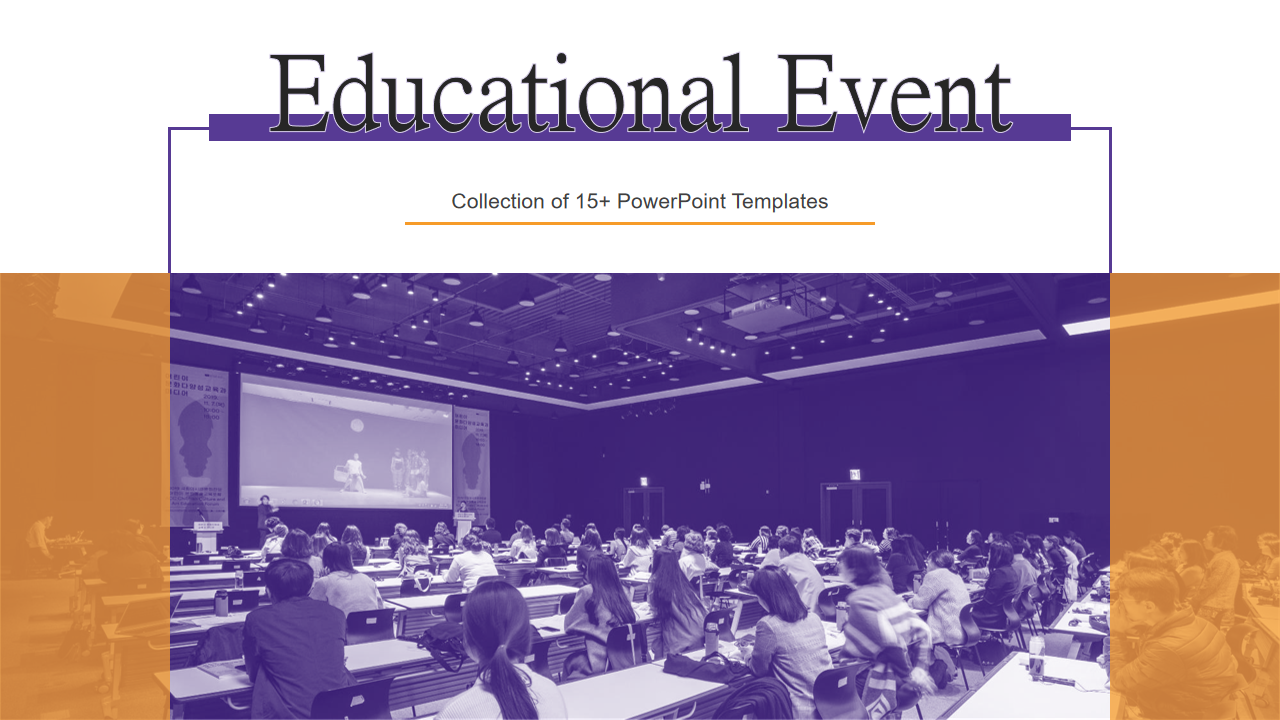
Template 8: Education Goals PowerPoint Pack of Slides
This PPT bundle is a dynamic presentation tool designed to elevate your educational initiatives. Transition across more than ten slides, this deck empowers educators and stakeholders with a strategic roadmap for success. Begin your journey with a thorough overview of four impactful education strategies strategically aligned with sustainable development goals. Transition seamlessly to the objectives of educational equity, fostering an environment that upholds high academic standards.
You also get an idea of the pivotal role of goal setting in healthcare education, uncovering five distinct benefits that drive positive outcomes. Go through four strategic approaches essential for achieving your educational campaign goals.
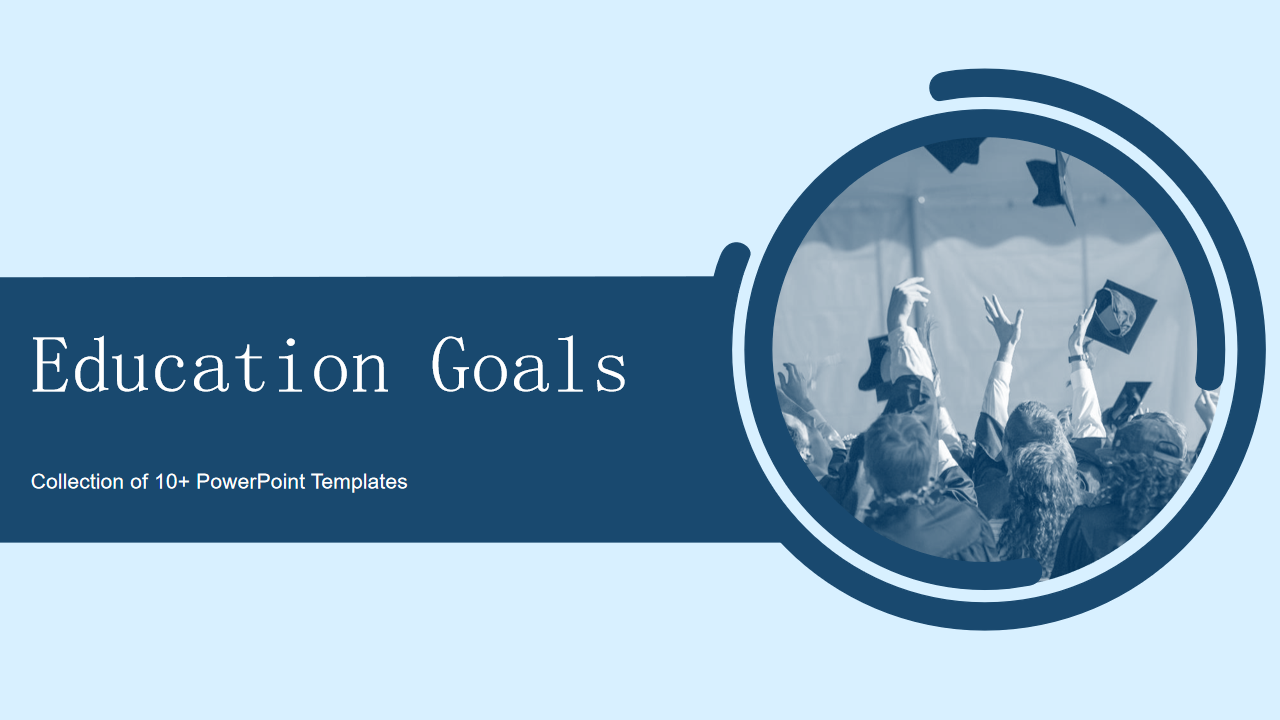
Template 9: One-Pager Education Grant Proposal PowerPoint Deck
This PPT Bundle in 25 slides elevates your grant proposal efforts. Begin your journey with a better overview, transitioning into the scope of services providing a clear roadmap for potential funders.
The PPT Presentation transitions to a well-defined timeframe for services rendered, outlining deployment of grant funds. As you look through the proposal, showcase the distinctive strengths of your educational institution through a succinct yet compelling brief description. Highlight the backbone of your success – an extensively experienced team dedicated to realizing your academic vision. Download our PowerPoint bundle now!
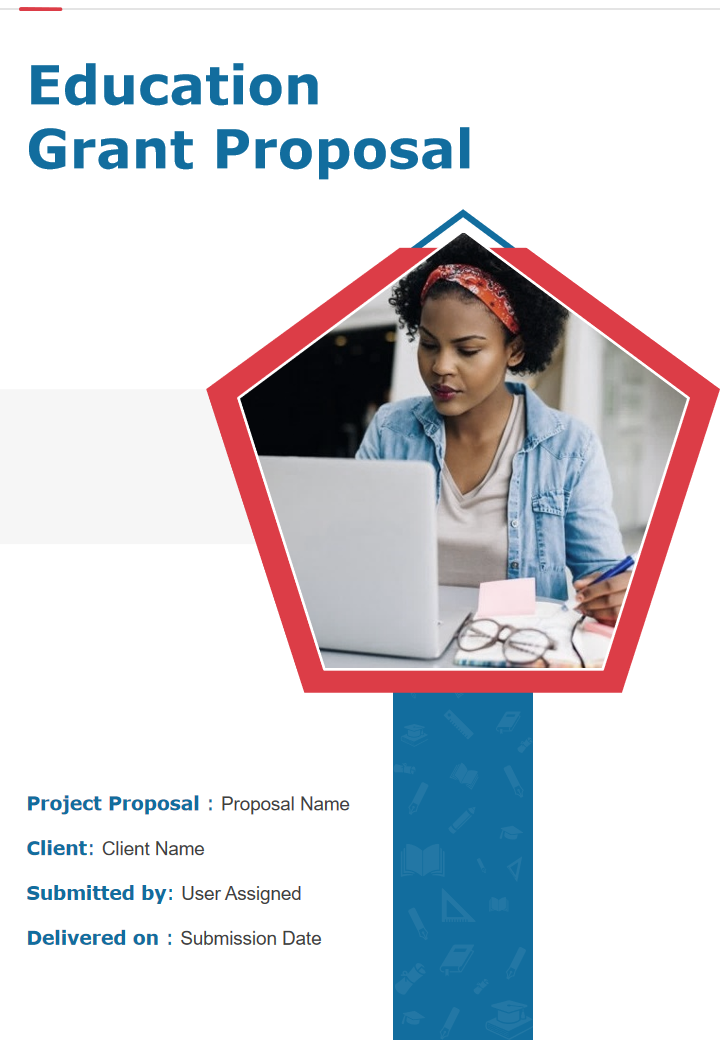
Template 10: Four Education Strategies to Influence Sustainable Development Goals
Explore innovative pathways towards a sustainable future with our PowerPoint template on "Four Education Strategies to Influence Sustainable Development Goals." This dynamic presentation encapsulates key pillars: "Sustainable Cities and Communities," fostering urban resilience; "Economic Growth," promoting inclusive prosperity; "Responsible Consumption," emphasizing mindful resource utilization; and "Infrastructure," addressing foundational development. Dive into comprehensive insights, guiding your audience through transformative educational strategies that empower positive change. Elevate your discourse on sustainable development with visually compelling slides, aligning your vision with the United Nations' Sustainable Development Goals.
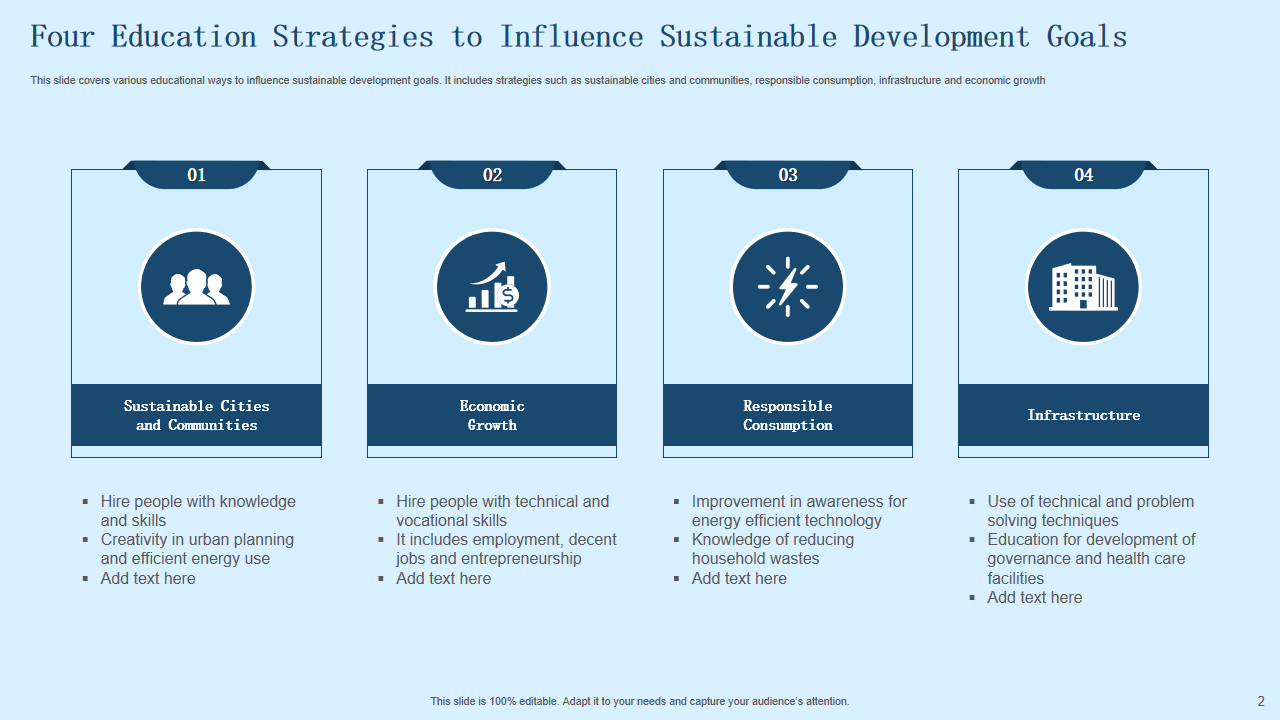
Download this template
Empowered Education
Education PowerPoint Templates mark a significant milestone in modern pedagogy, offering a transformative approach to educational presentations. These templates are a testament to the fusion of technology and education, providing a visually compelling means to convey knowledge. Elevate your presentations, captivate your audience, and embrace the future of education with these powerful tools at your fingertips.
Related posts:
- Top 40 Education PowerPoint Templates for School Teachers
- Shape Lives with Top 25 PowerPoint Backgrounds for School
- Top 10 Google Slides Templates For Teachers To Inspire
- Top 20 Educational Material PowerPoint Templates for Students and Educators
Liked this blog? Please recommend us

Top 5 Sprint Metrics Examples with Templates and Samples
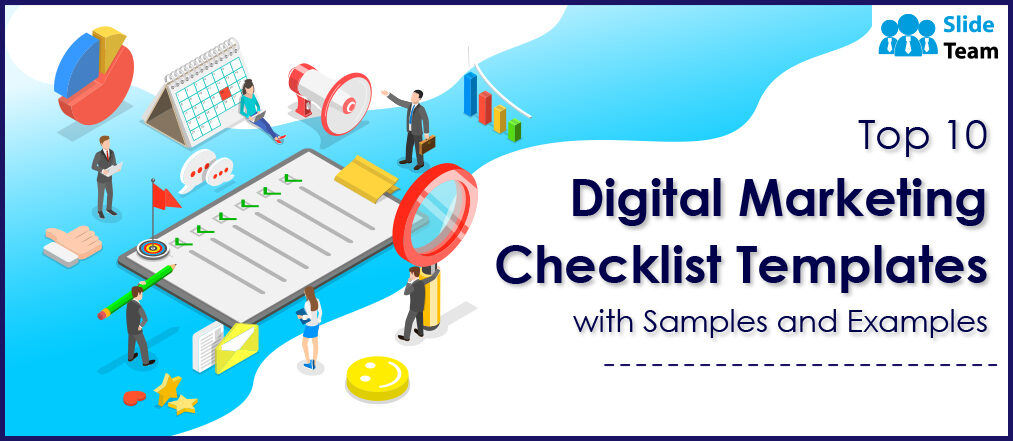
Top 10 Digital Marketing Checklist Templates With Samples and Examples
This form is protected by reCAPTCHA - the Google Privacy Policy and Terms of Service apply.

Digital revolution powerpoint presentation slides

Sales funnel results presentation layouts
3d men joinning circular jigsaw puzzles ppt graphics icons

Business Strategic Planning Template For Organizations Powerpoint Presentation Slides

Future plan powerpoint template slide

Project Management Team Powerpoint Presentation Slides

Brand marketing powerpoint presentation slides

Launching a new service powerpoint presentation with slides go to market

Agenda powerpoint slide show

Four key metrics donut chart with percentage

Engineering and technology ppt inspiration example introduction continuous process improvement

Meet our team representing in circular format

Home Collections Education Importance Of Education Ppt Presentation
Importance Of Education PPT Presentation & Google Slides
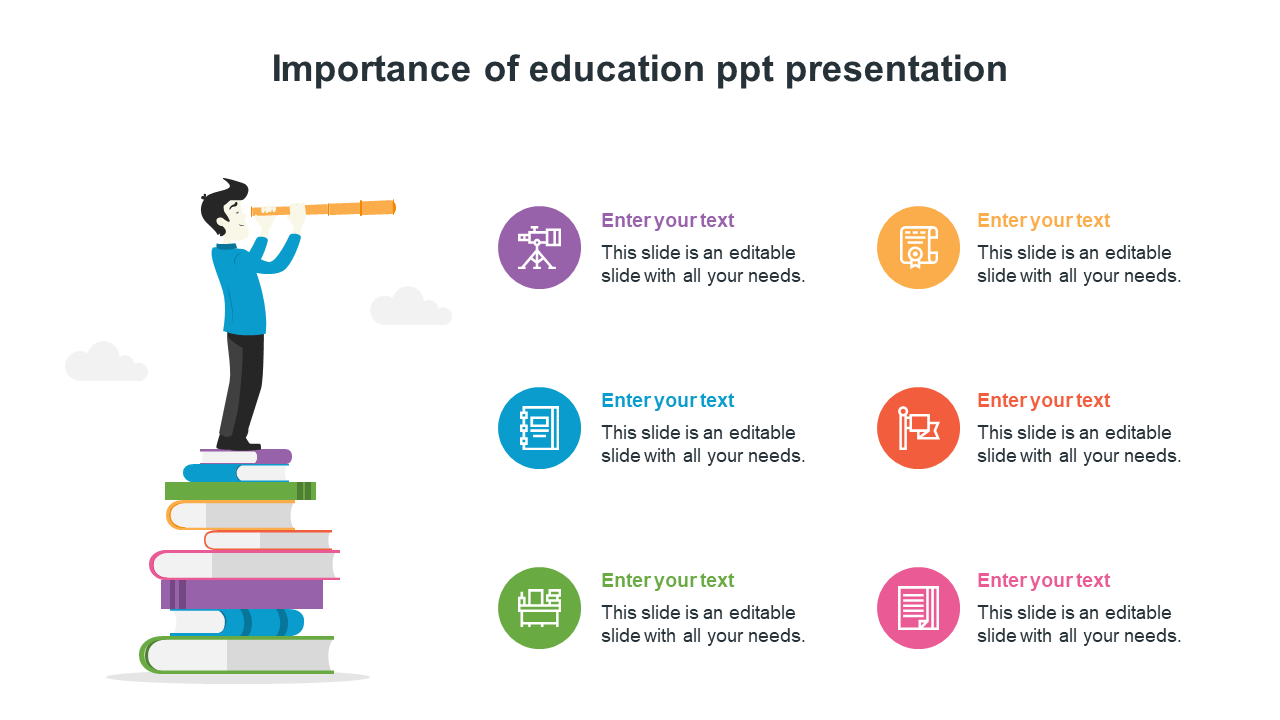
Interesting Educational Template
Features of the template .
- 100% customizable slides and easy to download.
- Slides are available in different nodes & colors.
- The slide contains 16:9 and 4:3 formats.
- Easy to change the colors of the slide quickly.
- Well-crafted template with instant download facility.
- Education Infographics
- Educational
- Education Concept
- Value Of Education
- Education System
- Google Slides
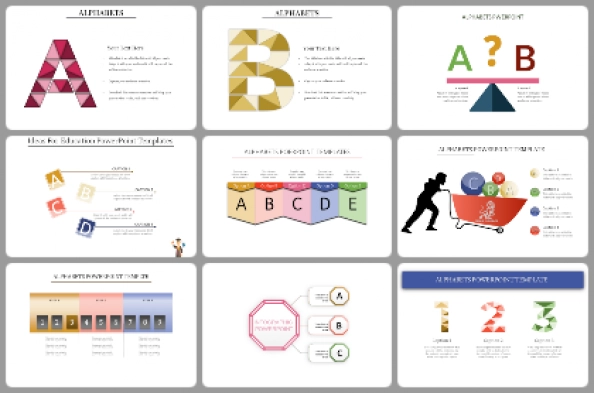
49+ Templates
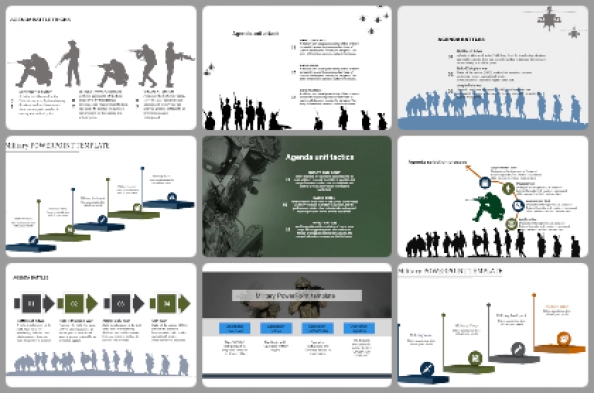
177+ Templates
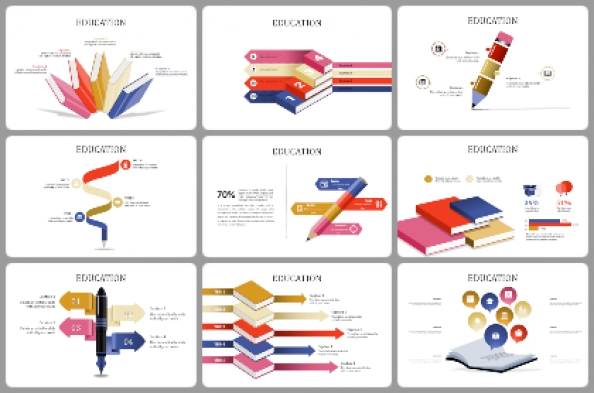
1294+ Templates
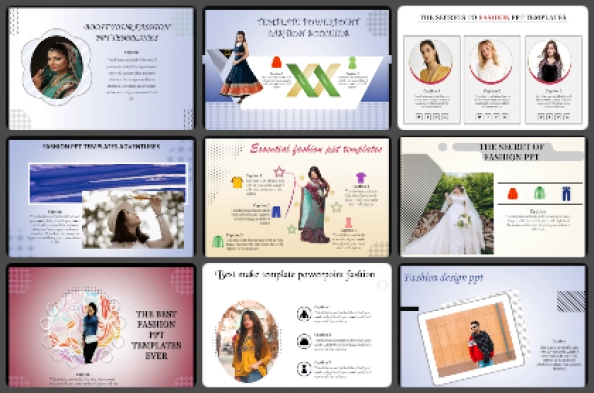
Animals and birds
266+ Templates
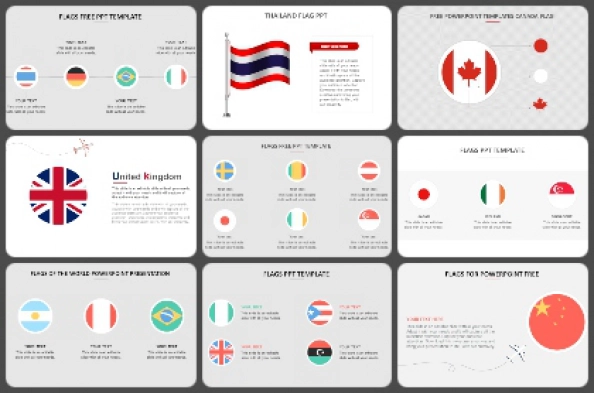
Country Flags
46+ Templates
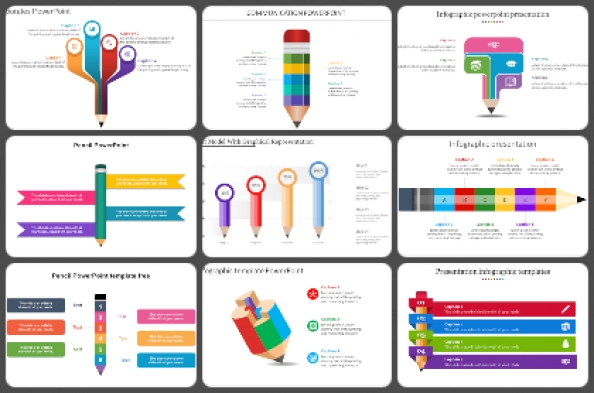
417+ Templates
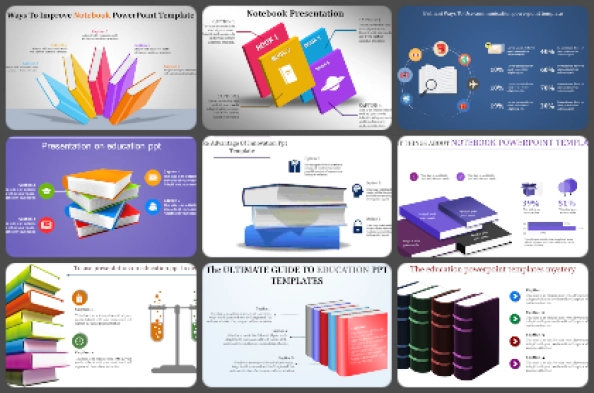
179+ Templates
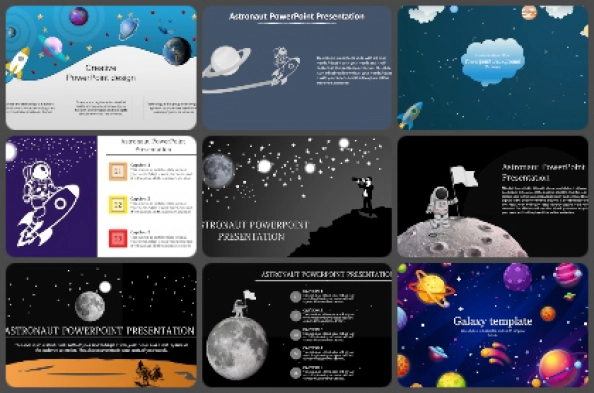
Galaxy or Space
124+ Templates
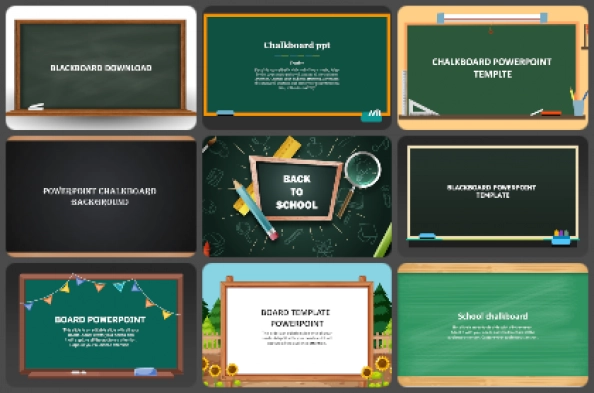
30+ Templates
You May Also Like These PowerPoint Templates

An official website of the United States government
The .gov means it’s official. Federal government websites often end in .gov or .mil. Before sharing sensitive information, make sure you’re on a federal government site.
The site is secure. The https:// ensures that you are connecting to the official website and that any information you provide is encrypted and transmitted securely.
- Publications
- Account settings
Preview improvements coming to the PMC website in October 2024. Learn More or Try it out now .
- Advanced Search
- Journal List
- Med Sci Educ
- v.29(4); 2019 Dec

The Impact of Supplementing PowerPoint with Detailed Notes and Explanatory Videos on Student Attendance and Performance in a Physiology Module in Medicine
Mohammed h. abdulla.
1 Department of Physiology, School of Medicine, Western Gateway Building, University College Cork, Cork, Ireland
Eleanor O’Sullivan
2 Department of Oral Surgery, Cork University Dental School and Hospital, University College Cork, Cork, Ireland
PowerPoint is widely used in higher education with reported advantages on student learning. The aim of this study was to examine the impact of detailed notes and videos as a supplement to PowerPoint slides on student attendance and performance. First-year medical students’ opinion on whether the supplementary material assisted their learning of Physiology in addition to demographics was collected in a survey. Attendance was similar for participants who used notes and videos to those who did not, for male vs. female and for participants from biomedical vs. non-biomedical backgrounds. However, within the non-biomedical cohort, attendance of male respondents was significantly higher (95 ± 3 vs. 81 ± 6%, P < 0.05), although both groups used notes and videos. Similarly, attendance of female participants of biomedical background was higher ( P < 0.05) than female participants of non-biomedical background ( biomedical vs. non-biomedical : 94 ± 3 vs. 81 ± 6%) even though both cohorts used notes and videos. Providing notes and videos had no adverse impact on attendance (90 ± 2%, 8 lectures) and tended to enhance exam scores for low-performing students in the class when compared with those of previous years’ cohorts ( 2018 vs. 2017 and 2016 : 61 ± 5% vs. 55 ± 6% and 47 ± 8%, respectively). There was an increase in the immediate gain of knowledge following watching/listening to videos ( after vs. before : 65 ± 3% vs. 48 ± 3%). The survey revealed a positive student perception of supplementary material mainly because they felt it reduced the time required to search for relevant information.
Introduction
PowerPoint is a widely used teaching tool in higher education for many years now. One of the benefits of this technology is its potential to enhance students’ engagement and empower effective learning [ 1 – 3 ]. Moreover, this technology helps students to organise their notes if they use it as a starting point to expand their knowledge from assigned textbooks. However, many students use PowerPoint as their sole study source even though all learning objectives might not have been covered in a lecture. Moreover, due to time constraints, teachers tend to list the important points in the lecture as bullet points and leave students to take notes. However, it is reported that most students are poor note takers, typically recording less than 50% of critical points in a lecture [ 4 ]. One possible solution to this issue is to provide supplementary material with each lecture. This material expands on the information provided in the lecture rather than just reiterating the lecture content. Previous research indicated that this approach improved students’ learning experience by enhancing their immediate recall and academic performance [ 5 – 7 ].
In addition to PowerPoint presentations, students can be provided with supplementary notes that expand on what is mentioned in the slides. Previous studies indicated that students who were provided with detailed notes, i.e. notes that contain main ideas in addition to supporting details, performed better in their exams than students who reviewed their own notes [ 8 – 10 ]. Moreover, Kobayashi [ 11 ] showed that low-performing students gained greater benefits from this approach compared with higher performance students. The effect of explanatory notes on students’ learning of Physiology in medicine and their attitude towards using them as a learning and review material was examined in the present study.
Similarly, supplementary videos that explain important concepts can be introduced as a complementary learning tool to PowerPoint slides. Indeed, videos add visual and auditory elements that cannot be found in the text notes. They can enhance student understanding of main concepts when more time is needed to explain these concepts than is available during a lecture. Indeed, these videos can also act as an effective revision tool at exam time [ 5 ]. The videos can be interactive by introducing pre- and post-video quizzes. A recent study indicated that students who used interactive videos with instructor’s explanations scored higher in the post-video test compared with a pre-video test [ 12 ]. Similarly, the use of conceptual videos was found to enhance students’ understanding of calculus in a previous study by Swedberg [ 13 ].
Information about the effect of supplementary notes and explanatory videos on medical students’ learning of Physiology is lacking in the literature. The aim of this study was to examine students’ attitude and behaviour towards the use of supplementary notes and videos in addition to PowerPoint slides in a programme that is known to be limited in time. We hypothesise that this approach assists students’ learning by providing detailed explanations of the main concepts in the form of text or as an interactive video.
Research Questions
The focus of the study was on two questions regarding the use of supplementary notes and pre-recorded videos in conjunction with PowerPoint slides:
- Does the use of supplementary notes and videos enhance understanding of core concepts and therefore improve exam scores?
- What is the students’ attitude towards the use of supplementary notes and videos as a learning and revision tool?
Participants and Setting
This study involved first-year graduate entry to medicine students in UCC in Fundamentals in Medicine II (module code GM1002). The study was conducted over a 9-week period from January to March 2018. The graduate entry to medicine class ( n = 82) includes students of different ages (21–35 years), region of origin (European, EU; and non-European, non-EU) and undergraduate degree backgrounds (biomedical and non-biomedical). The EU students are mainly from Ireland while the non-EU students are from Africa, Asia, Middle East and North America. This study was approved by the Social Research Ethics Committee (SREC) in UCC (Log 2018-028). Teaching comprised a series of 8 traditional lectures of approximately 50 min long, delivered by one instructor in the Department of Physiology in UCC. For this module, lecture attendance was encouraged, but not compulsory; students were not required to sign a daily attendance register.
Lecture material, including PowerPoint slides, written notes and videos, was made available to students ahead of the actual lecture time with a comprehensive list of learning objectives. The PowerPoint slides were constructed with a focus on main points without using too much text, using figures and diagrams when relevant. Further details on important points on the slides and explanations of any figures and diagrams were inserted at the bottom of each slide (supplementary notes) using the PowerPoint space allocated for notes, i.e. the notes pane. In addition, clinical scenarios and interactive questions related to the main concept on the slide were included.
Explanatory videos were recorded by the instructor ahead of lectures using Quick time player on a MacBook Pro, using the PowerPoint slides as a background. PowerPoint provides a pen option whereby the pointer can be changed into a pen or a highlighter to write, draw on the slides or highlight important points. Videos were utilised for two particular concepts in cardiovascular Physiology that required detailed explanation, i.e. electrocardiography (ECG) and electrical and mechanical events during the cardiac cycle. Students’ feedback from previous years indicated that students frequently struggle with these concepts in this module. The videos, which averaged approximately 27 min, were uploaded to blackboard. Blackboard is a web-based server software platform to which module material can be uploaded for student use. Links to these videos were embedded in between pre- and post-video tests for self-assessment using blackboard quiz options.
Quantitative Assessment of the Effect of Supplementary Videos/Notes on Student Learning
As mentioned above, pre- and post-video tests were utilised to examine students’ performance before and after watching explanatory videos. This approach was intended to provide a higher level of interaction compared with a passive approach of only watching/listening to the videos [ 14 ]. In this study, six multiple-choice questions (MCQ) were provided to allow students to assess their understanding of a concept followed by a video explaining that concept. After viewing the video, the students completed a post-test comprised of identical questions to the pre-test but randomised in order. Once the test was finished, blackboard provided students with an exit report summarising their test score and giving detailed feedback on why a given answer should be selected. Data from two videos were analysed and used in the present study.
Quantitative assessment of students’ performance in the final exam following the use of explanatory notes was also studied. Eleven MCQs were chosen from the 2017 and 2018 end of module and end of year exams based on whether the question content was related ( n = 5 MCQs) or not ( n = 6 MCQs) to the explanatory notes attached to PowerPoint slides. The responses were compared with the identical questions in 2016 where no explanatory notes were given. The MCQs related to explanatory notes aimed to assess three of the Bloom’s taxonomy categories, namely:
- Knowledge recall (i.e. provided nearly verbatim in the notes pane). There was only one MCQ under this category.
- Comprehension (i.e. provided, but not verbatim, in the notes pane). There were 2 MCQs under this category.
- Application (i.e. not provided in the notes pane and required students to solve a new problem using information they had to comprehend from the notes pane). There were 2 MCQs under this category.
To minimize the effect of having different students over the years with varied academic ability on any possible change in performance, student performance on identical MCQ questions across the same study period from the Pharmacology content in this module was analysed. The Pharmacology part was taught consistently to the same cohort of students and in parallel to Physiology but without the use of the intervention used in this study.
Students’ Self-Reported Perception of Learning
A survey with both Likert-type and non-Likert type questions was utilised at the end of the module to examine students’ perception of supplementary notes and pre-recorded videos and their perceived effectiveness on students’ learning of core concepts in cardiovascular Physiology lectures, utilising Google Forms ( https://www.google.com/forms/about ) web-based survey options. The survey questionnaire took approximately 10 min to complete and participation was voluntary and anonymous. Also, failure to participate in the survey did not result in any negative consequences for the student and no extra credits were offered for its completion. Participants were asked to consent the use of the survey data as part of a research project. The survey link was sent to students via students’ university email and they were given 4 weeks to complete the questionnaire. A total of 68 (83%) participants completed the survey.
The first part of the survey consisted of demographic questions on gender, age, nationality and undergraduate background. Students also reported their attendance to the 8 cardiovascular Physiology lectures in this module. The second part included attitudinal questions regarding the usefulness or otherwise of the supplementary notes and pre-recorded videos to students’ learning using a Likert scale ranging from very useful/strongly agree (5) to not useful at all/strongly disagree (1). This was followed by checkbox-type questions exploring why students thought the supplementary notes were useful or otherwise to their learning of Physiology in this module. In order to arrange the responses into particular themes, students were provided with a list of suggested answers but were also given a free text option if their reason for the use or otherwise of notes/videos is not included in the list. There were two checkbox questions in the survey regarding notes, the first one was “Why do you think the supplementary notes attached to the PowerPoint slides were useful (Please select all that apply from the list below)” while the second one was “Why do you think the supplementary notes attached to the PowerPoint slides were NOT useful (Please select all that apply from the list below)”.
Students’ response regarding the use of explanatory videos was obtained using a short answer text question to respond to the statement “Please insert any comments you have about your usage of explanatory blackboard videos”. In addition, students’ explanations for lack of use of these videos were obtained by asking students to pick the most relevant answer for this question “Please indicate the reason(s) for lack of usage of supplementary blackboard videos (Select all that apply from the list below)” from a suggested list of answers. Finally, the survey ended with open text question inviting general comments about students’ perception of supplementary notes/videos in this module.
Statistical Analysis
The informational and attitudinal survey questions were analysed by gender, region of origin and biomedical background using chi-square contingency analysis using GraphPad Prism (GraphPad v6 Software Inc., San Diego, CA, USA). Similarly, the self-reported attendance in this module was compared between female and male subgroups of either EU and non-EU, biomedical and non-biomedical degree or < 25 and 25–35 years participants using parametric and non-parametric data analysis using unpaired student’s t test and Mann Whitney test respectively. Students’ performance in the pre- and post-video tests was compared using a paired student’s t test. To compare students’ performance in exams over 3 years (2016, 2017 and 2018) and between questions related/not related to supplementary PowerPoint notes, a repeated measure two-way analysis of variance (ANOVA) was used. Data are expressed as mean ± standard error of the mean (S.E.M.) with significance at P < 0.05.
The Effects of Demographic Variables on Students’ Attendance
Demographic information as well as self-reported lecture attendance is presented in Table Table1. 1 . The 82 students in the GM1002 class were comprised of 45 (55%) females and 37 (45%) males. A total of 68 students (83% of the class) participated in the survey of which 37 (54%) were females and 31 (46%) were males. The age of survey participants was almost equally divided between those aged < 25 years or 25–35 years. Non-EU students showed a higher participation rate than EU students (54 vs. 46%). According to the survey, there were fewer students from non-biomedical compared with biomedical degree background (43 vs. 57%). The attendance in this part of the module was not recorded by the lecturer and therefore the attendance data were solely self-reported. The survey showed an average attendance of almost 90% of cardiovascular Physiology lectures in this module with similar attendance rates reported by female and male participants and among students aged < 25 years compared with 25–35 years. Analysis of attendance by gender and age category showed a tendency for higher attendance by male participant of < 25 years old compared with females of that category (92 ± 4 vs. 82 ± 6%, n.s.). Conversely, females aged 25–35 years tended to have higher attendance rates than male participants of that age category. While the overall attendance of biomedical and non-biomedical participants was similar, male non-biomedical degree students had a significantly higher attendance rate than female non-biomedical degree students (95 ± 3 vs. 81 ± 6%; P < 0.05). Furthermore, attendance of female participants of biomedical background was higher ( P < 0.05) than the attendance of fellow female participants of non-biomedical background (94 ± 3 vs. 81 ± 6%). The attendance was not adversely impacted by providing supplementary videos and detailed notes. Analysis of self-reported attendance showed similar attendance of users and non-users of supplementary videos (90 ± 2 vs. 84 ± 6%).
Self-reported demographic data of survey participants and answers to attitudinal question regarding the usefulness or otherwise of supplementary notes/videos. A Likert scale was used to rank usefulness of the supplementary notes or degree of agreement that explanatory videos assisted students’ understanding of core concepts. Usefulness rank was set as 5 for very useful, 4 for useful, 3 for neutral, 2 for not useful and 1 for not useful at all. Agreement rank was set as 5 for strongly agree, 4 for agree, 3 for neither agree nor disagree, 2 for disagree and 1 for strongly disagree. * P < 0.05 non-biomedical vs. biomedical participants, # P < 0.05 female vs. male participants
Self-reported information about frequency of viewing/listening to explanatory videos in the different age, gender, nationality and undergraduate degree groups is shown in Table Table1. 1 . There was a similar number of participants in the male vs. female, < 25 vs. 25–35 years and EU vs. non-EU categories who watched or listened to pre-recorded videos. However, there was a higher number ( P < 0.05) of students of non-biomedical background who watched or listened to videos compared with their biomedical peers (93 vs. 72%).
The Effects of Demographic Variables on Self-Reported Perception of Supplementary Videos/Notes
The response to attitudinal questions regarding the utilisation of supplementary videos/notes is presented in Table Table1. 1 . Two Likert scale questions were analysed from the survey questions. The first was “Viewing the supplementary videos helped me to better understand the material presented in the lecture” while the second question was “How useful did you find the supplementary notes attached to the PowerPoint slides in learning cardiovascular Physiology concepts in this module”. There was a similar attitude regarding the use of videos/notes in this part of the module by the different age, gender, nationality and undergraduate background groups. The data showed that most of the students (91%, average response 4.3/5) indicated that explanatory videos/notes helped them to develop a better understanding of the key concepts in this part of the module and were useful to students’ learning.
The Effect of Supplementary Videos/Notes on Students’ Performance
Figure Figure1 1 illustrates the impact of explanatory PowerPoint notes on the students’ performance. As no explanatory notes were provided in 2016, it was used for comparison with student performance in 2017 and 2018 where notes were provided. To examine any possible effect of explanatory notes on different academic performers, the class was divided into thirds based on students’ overall mark in end of module and end of year exams. As demonstrated in Fig. Fig.1, 1 , there was no significant difference in the overall student performance in 2017 and 2018 compared with 2016 for all questions directly related to the explanatory notes provided with PowerPoint slides or in questions not related to explanatory notes. However, the lower third students’ performance in identical questions in 2017 and 2018 showed a trend towards a higher performance in notes-related questions by almost 17% and 29% respectively compared with the performance in 2016. In order to exclude the effect of having different students’ academic level between the 3 years, a parallel analysis of students’ performance in 14 identical Pharmacology MCQs across the same period was used as shown in Fig. 2 . Students had similar academic performance in 2017 and 2018 compared with 2016. Likewise, the performance of the lower third students in this exam did not show any significant changes in 2017 (50 ± 4%) or 2018 (50 ± 5%) compared with 2016 (57 ± 4%).

Student performance in the end of module exam over 3 years (2016, 2017 and 2018). The upper panel demonstrates the performance for all students in this module over the 3 years. The middle and lower panels present the performance of upper and lower thirds of the class in this exam respectively. It should be noted that no supplementary notes were used in teaching this module in 2016

Student performance in a parallel end of year Pharmacology exam across 3 years (2016, 2017 and 2018). The same cohort of students were studied and identical items were utilised across the years
The effect of supplementary videos on students’ performance is presented in Fig. 3a . The average performance of all students who used these videos in the post-video test was increased by more than 30% ( P < 0.05) compared with the pre-video test. This significantly enhanced performance was seen for both upper and lower third performers in this class. However, the highest gain of more than 40% ( P < 0.05) was seen for the upper third performers compared with 24% ( P < 0.05) for the lower third performers in these tests. The usefulness of supplementary videos pre- and post-tests was further demonstrated by students’ attitudinal response to the question “How useful did you find the pre-/post-video test (e.g. before and after the Wiggers’ diagram or ECG vectors video)”. The results indicated that more than 70% of respondents ( n = 55) to this question indicated that pre- and post-video test is either “Very useful” or “Useful” to them. Over 25% of the students gave a “Neutral” response while 4% felt that the pre-/post-video test was “Not useful” (Fig. (Fig.3b 3b ).

Student performance ( a ) and attitude ( b ) in using the pre- and post-video tests. a Students’ performance data were collected from two pre-recorded explanatory videos with test questions that are MCQ style. A total of 11 questions were analysed from the two videos for 49 participants. * P < 0.05 post- vs. pre-test. b Students’ attitude regarding the pre- and post-video tests. A Likert style survey question about the usefulness of pre- and post-video tests was analysed for 55 (81%) responses. Students responded to the question “How useful did you find the pre-/post-video test”
Student Opinion on the Use of Supplementary Videos/Notes
Analysis of responses to the open-ended (23 responses, 34%) and checkbox (62 responses, 91%) questions regarding the use of supplementary videos and notes respectively is presented in Fig. 4 . Students felt the videos aided learning by (i) consolidating learning from the lectures and assisting knowledge retention (41%), (ii) providing a visual element to learning (27%), (iii) being a repository review resource (18%), (iv) allowing pause and replay (9%) and (v) reducing the time required to search for information online (5%) (Fig. (Fig.4a 4a ).

Students’ comments on the use of supplementary videos ( a ) and notes ( b ). a Students responded to the open text question “Please insert any comments you have about your usage of supplementary videos” by listing their opinion regarding supplementary videos use in this part of the module (22 responses). b Student responded to the question “Please indicate the reason(s) for lack of usage of videos” by selecting all that that apply from a list. c Students responded to the question “Why do you think the supplementary notes attached to the PowerPoint slides were useful” by selecting from a list of suggested answers (62 responses). It should be noted that students were allowed to select more than one answer for the second question and this explains why there is a total of 147 responses in the bar chart of this question
Thirteen students (19%) indicated that they had not used the pre-recorded videos in this study. According to these students, they did not use videos in this module because (i) the concepts illustrated in the videos were explained in lectures (72%), (ii) time is limited in this module (17%), (iii) viewing/listening to videos is not their favourite learning style (15%), (iv) they did not know they were there (8%) and (v) the videos contained too much information/too long (8%) (Fig. (Fig.4b 4b ).
When asked why they think the supplementary notes attached to the PowerPoint slides were useful, almost 77% of the responses to this question was that it is because they lessen the need to look for relevant information from external sources. The second most common reason given (60%) was that these notes are an available review resource at times of exam preparation. The next important reason for the usefulness of notes according to 55% of the responses was that these notes provided more detailed explanation of the slides than could be covered during a lecture. Furthermore, around 45% of the responses agreed that these notes were useful because they lessen the need to take notes during the lecture (Fig. (Fig.4c). 4c ). Finally, there were few comments using “others” option with one student commented “Really good (notes) for providing context to students from a non-science background”, another said “If anything was missed when listening to the lecturer, the supplemental notes could cover myself” while a third student commented “… Good learning aids for concepts I maybe didn’t fully grasp at the time of the lecture”. Finally, there was one response in this survey who indicated lack of use of supplementary notes due to limited time to go through supplementary material in this course.
In this article, we showed that providing supplementary notes and videos along with PowerPoint slides assisted students’ understanding of cardiovascular Physiology in a medical programme and did not affect lecture attendance. This study revealed that the use of explanatory notes enhanced exam performance especially for low-performing students. Similarly, the use of conceptual videos in this module enhanced students’ immediate gain of knowledge as shown by enhanced performance in post-video test compared with pre-video test. Students valued the utilisation of supplementary videos and notes as a learning and revision tool in this module. The main reason that the supplementary videos were helpful, as per students’ feedback, is that the videos consolidated their learning from the lectures and helped their retention of knowledge. On the other hand, students thought that notes were useful mainly because they lessen the need to look for relevant information from external sources within the limited time available to study in this programme.
The Effects of Demographic Variables on Students’ Attendance and Perception of Videos/Notes
The survey results are representative of the class as 83% participated in the survey and the gender distribution of participants was similar to the overall class gender distribution. The attendance of students during the period of the study was examined to identify any differences related to the varied gender, age, nationality and undergraduate degree background. It should be noted that full attendance is required in this module and it is checked sporadically but not routinely. The self-reported attendance data showed no significant differences in attendance of the demographic groups. Interestingly, the data showed that female students from a non-biomedical background had poorer attendance compared with male non-biomedical students or to their female biomedical counterparts. Ellaway et al. [ 15 ] examined the impact of combining students of biomedical degree background with non-biomedical degree background. They highlighted the challenges imposed on non-science students both socially and academically and suggested that support should be provided to those students. It is possible that lower attendance of this subgroup is related to these challenges.
The present study demonstrated that providing students with detailed notes and supplementary videos did not impact upon their lecture attendance. The average attendance in the cardiovascular Physiology part of the GM1002 module was as high as 90%. The finding that attendance of this cohort of students was not affected by having detailed notes and explanatory videos available before the lectures is in line with previous reports [ 16 , 17 ].
The Effect of Supplementary Notes on Students’ Performance
PowerPoint is widely utilised in today’s higher education teaching but there is an ongoing question as to whether students should be provided with notes. Looking at data from this study as well as the literature [ 18 – 20 ], the authors are in favour of using supplementary notes at least in time-pressured medical programmes such as the graduate entry to medicine. Students in the accelerated programmes are under pressure to develop as much foundational knowledge as they can, while a reasonable number of them are from non-biological background. However, the authors are aware of the potential implications of this approach on students’ independent learning strategies and the possibility that it might detract from the goal of preparing them to become independent life-long learners. However, this programme is well enriched with several avenues for self-directed learning and problem-based exercises that are completely driven by students themselves.
Furthermore, the type of notes could vary between detailed notes and those that have main points only [ 20 , 21 ]. It is suggested that students provided with detailed notes can achieve higher recall of information and test performance than students provided with no notes [ 8 ]. Students usually take notes during lectures to ensure they do not miss important information and utilise these notes as a study source when preparing for exams. However, a previous study showed that students do miss critical points in this process [ 22 ]. Therefore, the present study examined the impact of providing detailed notes attached to each concept description in PowerPoint slides on student learning of Physiology in the graduate entry to medicine programme. The notes were provided with almost every slide of the PowerPoint presentation of lectures in this study. Although this study utilised limited number of MCQs to study performance, it compared identical MCQs across years. These MCQs were sought to assess three Bloom’s taxonomy categories, namely, knowledge recall, comprehension and application. The final exam scores of the lower third performers in the class were enhanced by almost 30% in 2018 compared with 2016 in questions related to supplementary notes, particularly those under Bloom’s application category. This indicates that enhancement in performance of this cohort was not simply due to recall of rote learning of answers provided. In addition, the authors are not aware of any extracurricular activities for students in this course. As such, there appears to be no external factor that would have detracted from Physiology learning in 2016. The finding of improved performance of this cohort was supported by a previous study showing that low-performing students gained greater benefits from detailed notes compared with high-performing students [ 11 ].
The overall class performance was only marginally enhanced after introducing detailed notes. This indicates that providing detailed notes was not the only factor in determining exam performance in this class. One important determining factor for usefulness of supplementary notes is the time at which these notes are used during the course as students use notes differently depending on the time of the year as shown by a previous study [ 23 ]. Grabe and Christopherson [ 23 ] found that the students’ use of the supplementary notes peaked during the time when the corresponding unit of content was being presented in the class and was less towards the exam time.
The detailed notes were received positively by students according to the survey feedback. One student mentioned “I like to use the notes under the slides for study as they condense the relevant information” while another student commented “I do like having the notes underneath the slides so I don't have to worry about taking notes and can focus on listening in class instead”. There was also another comment “I love the supplementary notes and think that the slide structure is easy to understand (great pictures with few, but relevant, explanations)”. Interestingly, one student pointed out that these notes were useful to students of a non-biological background “Having a non-science background, the additional notes/videos etc. really help to make the content more accessible and easier to understand”. The notes in this study served as a repository for learning and revising the key concepts at exam time, particularly if students miss valuable information during the lecture. It should be noted that one student indicated a lack of use of supplementary notes due to limited time in this module.
Advantages and Disadvantages of Providing Detailed Supplementary Notes
This study suggests that detailed notes serve as an important learning and revision tool for students. However, this intervention may also have a number of potential disadvantages, namely (i) it possibly promotes passive learning [ 24 ], and (ii) may encourage students’ absence from lectures [ 21 ]. However, students in this study were not discouraged from taking their own notes but were given supplementary notes as a repository. In addition, these notes included explanations of diagrams and figures on the PowerPoint slides to save students the time needed to search for explanations of these diagrams and figures. Furthermore, students’ attendance was not adversely affected by having these explanatory notes. This is in agreement with a previous study which indicated that students’ attendance can be improved by providing lecture notes before the lecture time [ 25 ]. Students’ self-reported attendance in the present study showed a very good attendance rate despite the provision of detailed notes and supplementary videos before lectures. It can be suggested, based on the attendance profile of students in this course [ 16 ], that a negative impact of providing detailed notes on attendance is unlikely.
The Effect of Supplementary Videos on Students’ Performance
The present study demonstrated an enhanced short-term gain of knowledge on the basis of performance in post- vs. pre-video test. Literature on the use of videos has demonstrated beneficial results on students’ learning in biology courses [ 5 , 26 – 28 ]. A blended mode similar to the one utilised in this study using videos in addition to traditional face-to-face lectures offered positive outcomes and enhanced students’ learning experience [ 28 ]. The videos in this study were made interactive through the pre- and post-video tests. Moreover, students can control their watching/listening experience by speeding up or slowing down and by stopping and replaying these videos when needed. In addition, the pen option on PowerPoint was used to highlight important points. In a previous study [ 14 ], interactive videos were showed to be satisfactorily received by students and were more effective in improving students’ performance than non-interactive videos. Finally, the present study showed that supplementary videos did not inversely impact students’ attendance; this is in line with a recent study in a biology course [ 29 ].
When students were asked why they felt videos were useful, they mentioned learning consolidation and enhanced retention of knowledge which was in line with quantitative data from post- vs. pre-video test results. The second reason given by students was that these videos add a visual element to learning. Some students focused on the benefits of videos as a review resource while others found these videos useful due to their interactive nature and because they save time searching for explanatory videos online. These views are in line with previous reports on the use of videos in teaching [ 5 , 30 ]. That said, 19% of respondents in this study said they did not use the videos. The most common reason for the lack of use was that students thought the videos simply explained concepts that are already covered in the lecture. Some students felt that time pressures in this module made it difficult to utilise supplementary resources besides PowerPoint slides.
Student feedback from the survey questionnaire showed that most of the students valued the videos and felt that the videos improved their understanding of core concepts in this part of the module. For example, one student commented “It was difficult to fully understand everything just by looking at the PowerPoint slides - however the video was able to help with this” while another student mentioned “If I needed to go back and understand a concept better, it would be easily accessible on blackboard” . A student also responded, “Thank you for taking the time to make sure we understood the material, providing additional resources (videos) and allowing us time to identify gaps in our knowledge”.
The research findings and questions that emerged from this study have implications for Physiology teaching in the medical programmes. The first observation is that students from a non-biological background utilised supplementary videos more than students from a biological background. This points to the importance of supplementary material in supporting students from non-biological background during their preclinical years. It is worth noting that the provision of videos in addition to detailed notes did not adversely impact on students’ attendance. Moreover, students’ attitude towards the use of this approach was overwhelmingly favourable. The feedback from the questionnaire showed a positive attitude by students towards the use of detailed notes and explanatory videos in addition to PowerPoint presentation.
Limitations and Future Research
A number of limitations to this study must be acknowledged. Firstly, there was no control group (i.e. students not provided with notes/videos) for direct comparison of performance. That said, every effort was made to maintain consistency across the years by utilising exactly the same questions and comparing performance of content outside Physiology for the same cohort of students. The Pharmacology content used for comparison was taught consistently across the 3 years without the intervention used in Physiology. Secondly, the present study did not examine the effect of providing detailed notes and explanatory videos on students’ note-taking practices or the impact of supplementary notes and videos on classroom interaction. However, classroom observation showed that this student cohort had higher level of engagement in interactive classroom exercises during lectures, tutorials and practical sessions throughout the module. Thirdly, the present study only examined one part of the module in one programme in medicine, i.e. the graduate entry programme. This may limit generalizability of any results from this study to that particular programme. Future research should address the impact of note access in a different medical programme to see if these results can be reproduced.
Conclusions
This study supports the provision of detailed explanatory notes and videos in addition to PowerPoint lecture slides. We demonstrated that students’ attendance in this first-year medical degree course was not adversely impacted by making these additional resources available before lectures. In terms of academic performance, the supplementary notes seemed to be particularly useful to the low-performing students in this cohort more than highly achieving students. Videos on another hand were useful for short-term recall of information. Finally, students in this class liked the use of supplementary notes/videos and found them useful to their learning of cardiovascular Physiology as part of this programme.
Compliance with Ethical Standards
The authors declare that they have no conflict of interest.
This study was approved by the Social Research Ethics Committee (SREC) in UCC (Log 2018-028).
Consent was required before taking part in the survey (Supplementary material). Participation in the survey was voluntary and anonymous.
Publisher’s Note
Springer Nature remains neutral with regard to jurisdictional claims in published maps and institutional affiliations.
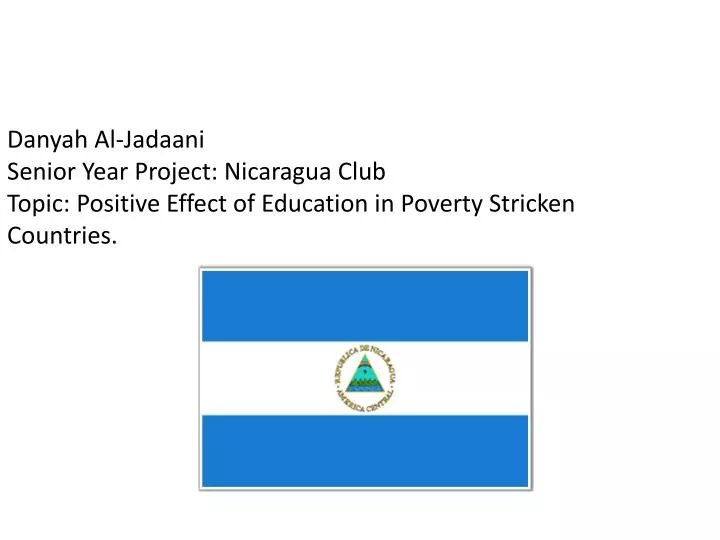
Why Is Education So Important?
Mar 17, 2019
260 likes | 664 Views
Danyah Al-Jadaani Senior Year Project: Nicaragua Club Topic: Positive Effect of Education in Poverty Stricken Countries. Why Is Education So Important?. Education is important because it allows a person to think for themselves, and develop.
Share Presentation
- school year
- world countries
- medical school
- mandatory school uniform
- turn reduce world poverty
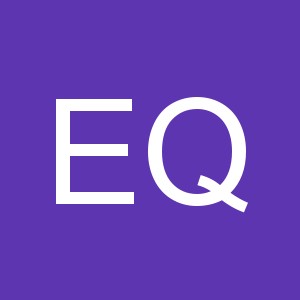
Presentation Transcript
Danyah Al-JadaaniSenior Year Project: Nicaragua ClubTopic: Positive Effect of Education in Poverty Stricken Countries.
Why Is Education So Important? Education is important because it allows a person to think for themselves, and develop. It is a Human Right because with even a basic education your quality of life is better then having none.
In 1999, 98 Million children (primary school age) were denied this right . . • By 2004 the number dropped to 77 Million
What Children Are Affected? • “The children most likely to be out of school and to drop out live in rural areas and come from the poorest households. On average, a child whose mother has no education is twice as likely to be out of school as one whose mother has some education.” (EFA Report)
What Needs to Be Changed • Education in developing countries needs to be more accessible. • Education in developing countries needs to be free • The quality of education needs to improve.
One of the Largest countries in Latin America, Also one of the poorest. 48% of the population lives below the poverty line (just over 5 million people)
What the children of Nicaragua have to pay for their “Free” Education Monthly fee per child to attend school. 10 Cordobas. Mandatory School Uniform. 300 Cordobas Shoes Additional Teachers Salaries Buy their own desks/books/materials Cleaning supplies/Electric Bill
“Most of these families’ incomes come from working as street sellers or laborers. Access to early childhood development interventions is limited. Additionally, the quality and relevance of education are significant problems. It takes an average of 10.3 years to complete the mandatory six years of schooling. Poverty affects school participation and many families are unable to afford the direct or hidden costs.” (Nicaragua Facts)
Quality of Education
With the amount we are spending on one school, we could build over 660 new schools in Nicaragua.
What the inside of a school looks like. the seating arraignment represents the different ages
The majority of students are only fortunate enough to get through primary school, in 2003, 823,000 children out of 1.55 million failed the school year. (FSD)
Break The Cycle: • “While rich countries nurture their economic recovery, many poor countries face the imminent prospect of education reversals. We cannot afford to create a lost generation of children deprived of their chance for an education that might lift them out of poverty,” said UNESCO Director-General Irina Bokova. (UNESCO)
How NNHS can help
Be aware, get involved. Even the simplest acts of Kindness really goes a long way. There is no other feeling like Being able to help someone. With all of our resources we have more then enough to offer.
Got any clothes you don’t wear? • Just by going through your closet and donating the clothes you no longer wear you are helping a family save money.
How far can your dollar go? $1.00 US- $21.00 CD, With just one dollar, two months of Brittany’s school tuition would be covered.
With just one more dollar you could.. • Help sponsor a student go to Medical school
What about all those notebooks you have lying around..
All the little things add up • I want my Senior Year Project to show people, especially students, exactly how fortunate they are. I want people to know how easy and important it is to help others.
I believe that improving education in third world countries will in turn reduce world poverty, and that with awareness and help it will be attainable.
- More by User
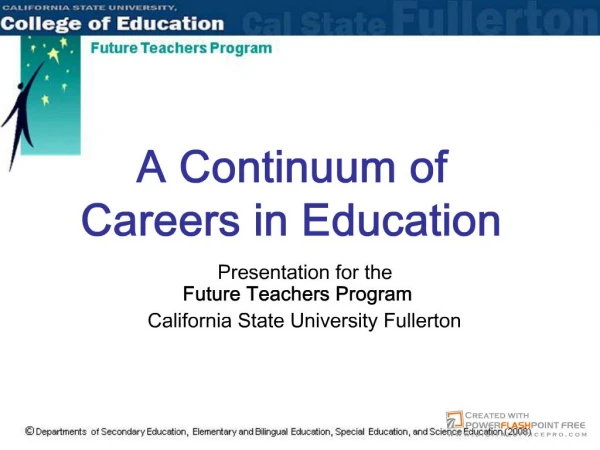
Education Careers PowerPoint
Careers in Education. This presentation will explore different careers in education looking at the continuum ... Careers in Education that Require an Associate Degree (or Less) ...
3.22k views • 33 slides
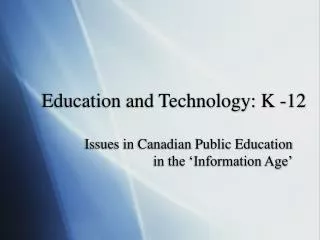
Education and Technology: K -12
Education and Technology: K -12. Issues in Canadian Public Education in the ‘Information Age’. Why Study Education in 253?. Studying Educational Technology helps us assess the health and wellbeing of public education in Canada.
927 views • 31 slides
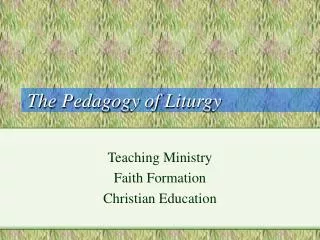
The Pedagogy of Liturgy
The Pedagogy of Liturgy. Teaching Ministry Faith Formation Christian Education. Remembering our purpose: . There is a word, that is a very important word to the faith formation of every person There is a word, that is a very important word to the worship of every congregation
962 views • 44 slides
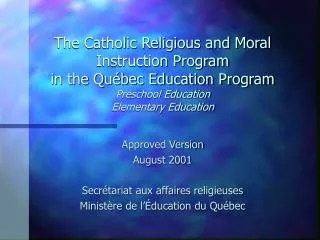
The Catholic Religious and Moral Instruction Program in the Québec Education Program Preschool Education Elementary Edu
The Catholic Religious and Moral Instruction Program in the Québec Education Program Preschool Education Elementary Education. Approved Version August 2001 Secrétariat aux affaires religieuses Ministère de l’Éducation du Québec. GENERAL CONTEXT OF THE QUÉBEC EDUCATION PROGRAM.
978 views • 46 slides
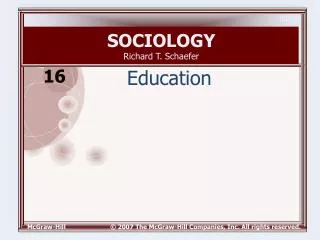
SOCIOLOGY Richard T. Schaefer
SOCIOLOGY Richard T. Schaefer. 16. Education. 16. Education. Sociological Perspectives on Education Schools as Formal Organizations Social Policy and Education. Sociological Perspectives on Education. Functionalist View. Manifest functions include: Transmission of knowledge
1.41k views • 20 slides
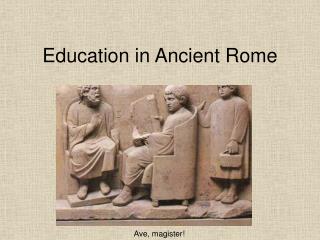
Education in Ancient Rome
Education in Ancient Rome. Ave, magister!. Overview of Roman Education. Early Republic (750-350BC) Domestic education by parents, esp. paterfamilias Agricultural, domestic, moral, & civil skills, for both boys/girls No strong national literature
2.47k views • 15 slides
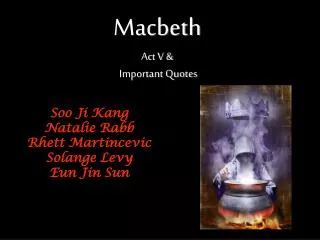
Macbeth Act V & Important Quotes
Macbeth Act V & Important Quotes. Soo Ji Kang Natalie Rabb Rhett Martincevic Solange Levy Eun Jin Sun. Agenda. Act V Quiz Important Quotes and their Significance Scene Summaries (1-8) Enactment of Act V Discussion/Quick Write. Important Quotes.
2.09k views • 18 slides
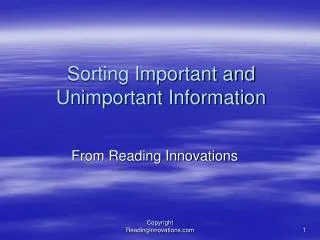
Sorting Important and Unimportant Information
Sorting Important and Unimportant Information. From Reading Innovations. What is the difference between Important and Unimportant Information?. The important information in a paragraph or article is related to the main idea or topic. .
1.08k views • 17 slides
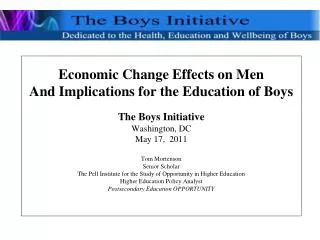
Economic Change Effects on Men And Implications for the Education of Boys The Boys Initiative Washington, DC May 17, 2011 Tom Mortenson Senior Scholar The Pell Institute for the Study of Opportunity in Higher Education Higher Education Policy Analyst Postsecondary Education OPPORTUNITY.
922 views • 74 slides

Norwegian Directors of Education WELCOME TO UNESCO
Norwegian Directors of Education WELCOME TO UNESCO. EDUCATION. Challenges for Education in the Global Context: UNESCO’s Work remarks to a Delegation of Norwegian Directors of Education 11 March 2004. ,.
950 views • 72 slides
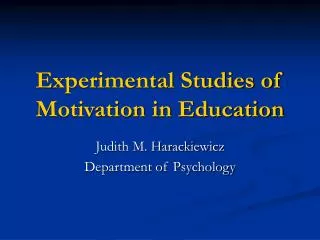
Experimental Studies of Motivation in Education
Experimental Studies of Motivation in Education. Judith M. Harackiewicz Department of Psychology. Goals are mental representations of things we hope to accomplish. Why are goals important?. Guide and regulate behavior Provide standards Achievement. Contextual Factors
1.02k views • 86 slides
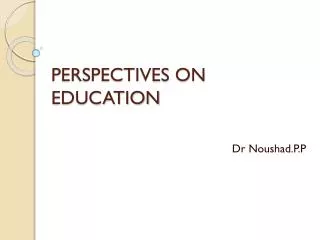
PERSPECTIVES ON EDUCATION
PERSPECTIVES ON EDUCATION. Dr Noushad.P.P. PERSPECTIVES ON EDUCATION. Module I - Education preliminary considerations Module 2 – Aims of Education Module 3 – Landmarks in the Modern Indian Education Module 4 – Philosophical perspectives on Education. Module –I .
9.16k views • 99 slides
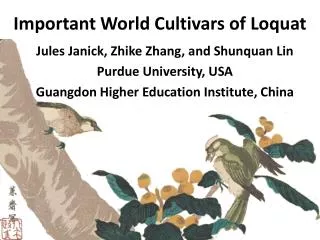
Important World Cultivars of Loquat
Important World Cultivars of Loquat. Jules Janick, Zhike Zhang, and Shunquan Lin Purdue University, USA Guangdon Higher Education Institute, China. Loquats and a Mountain Bird Southern Song Dynasty (1127–1279). Brazil J. Saval Brasil Ronda Brasil China Changhong-3 Dazhong
1.27k views • 25 slides
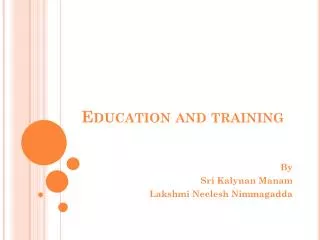
Education and training
Education and training. By Sri Kalynan Manam Lakshmi Neelesh Nimmagadda. Education and Training. MAJOR TOPICS Overview of Education, Training, and Learning Rationale for Training Training Needs Assessment Providing Training Evaluating Training Managers as Trainers and Trainees
970 views • 42 slides
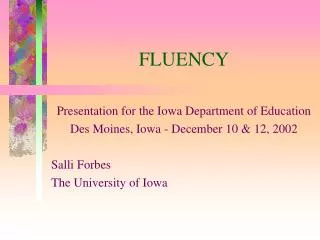
FLUENCY. Presentation for the Iowa Department of Education Des Moines, Iowa - December 10 & 12, 2002 Salli Forbes The University of Iowa. Why is fluency important?. Why is fluency important?. Why is fluency important?. Why is fluency important?. Why is fluency important?.
1.7k views • 145 slides
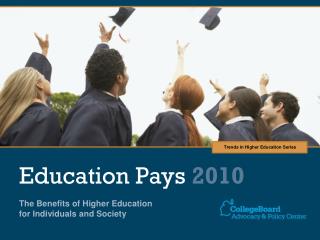
Education Pays 2010
Trends in Higher Education Series. Education Pays 2010. The Benefits of Higher Education for Individuals and Society. Median Earnings and Tax Payments of Full-Time Year-Round Workers Ages 25 and Older, by Education Level, 2008.
758 views • 54 slides

imaginative education
imaginative education. Presentation Outline. Introduction and Overview of Imaginative Education The Theoretical Foundations of Imaginative Education Imaginative Education in Action. Introduction. What is new about IE?
1.25k views • 55 slides
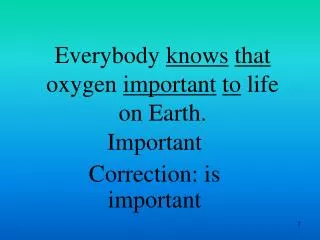
Everybody knows that oxygen important to life on Earth.
Everybody knows that oxygen important to life on Earth. Important Correction: is important. The woman that you saw her was my sister. her Correction: Ø. The story ______ told me about was fascinating. that that you which what. I know what you are smart. what
1.23k views • 100 slides

FFA HISTORY AND BACKGROUND
FFA HISTORY AND BACKGROUND. Ms. Wiener Agriculture Department. Know Understand Do!. Know Importance of FFA in Ag Education Important Symbols within FFA How FFA can benefit you. Do Explain the importance of FFA in Ag Education Define FFA’s symbols and their meaning
1.62k views • 112 slides
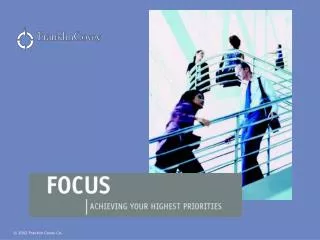
My 25 th Hour
My 25 th Hour. What would you do with a 25 th hour in the day?. The Time Matrix. The Productivity Pyramid. My Planning System. ROAD MAP. THE RUNAROUND DILEMMA. Because we don’t know what is really important to us, everything seems important. Because everything seems important,
827 views • 64 slides
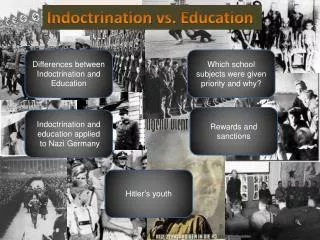
Indoctrination vs. Education
Indoctrination vs. Education. Differences between Indoctrination and Education. Which school subjects were given priority and why?. Rewards and sanctions. Indoctrination and education applied to Nazi Germany. Hitler’s youth. Differences between Indoctrination and Education.
2.46k views • 22 slides
- Preferences

Importance of Education - PowerPoint PPT Presentation

Importance of Education
Education is essential because it gives us knowledge and opens a new door to opportunities. – powerpoint ppt presentation.
- Process of learning and knowing
- Continues through our life
- An educated person has the ability to change the world
- Assured of making the right moves
- Existence of human being is worthless without education
- Events happening around us educate us in daily life
- Makes better citizens
- Making us a responsible citizens
- An educated person is a better citizen
- Education open our mind and expand our horizon
- Its enable us to understand our duties as a citizens
- Its leads to more concern about the environment
- Educated people are healthier people
PowerShow.com is a leading presentation sharing website. It has millions of presentations already uploaded and available with 1,000s more being uploaded by its users every day. Whatever your area of interest, here you’ll be able to find and view presentations you’ll love and possibly download. And, best of all, it is completely free and easy to use.
You might even have a presentation you’d like to share with others. If so, just upload it to PowerShow.com. We’ll convert it to an HTML5 slideshow that includes all the media types you’ve already added: audio, video, music, pictures, animations and transition effects. Then you can share it with your target audience as well as PowerShow.com’s millions of monthly visitors. And, again, it’s all free.
About the Developers
PowerShow.com is brought to you by CrystalGraphics , the award-winning developer and market-leading publisher of rich-media enhancement products for presentations. Our product offerings include millions of PowerPoint templates, diagrams, animated 3D characters and more.


IMAGES
VIDEO
COMMENTS
Electronic presentation software—most notably PowerPoint—has had a big impact on education. I use PowerPoint and other strategies when teaching. There are advocates and critics of PowerPoint. With the use of PowerPoint being so prevalent, it is important to consider what qualities make it a strong educational tool.
The Importance of PowerPoint Presentation in Teaching. An education-based PowerPoint presentation templates have become an integral part of teaching in today's classrooms. They provide educators with a versatile tool for delivering engaging and interactive lessons.
Making educational PowerPoint presentations . Let's look at the main steps it takes to create an engaging educational PowerPoint presentation. You can use Google Slides, Keynotes, or any other presentation software to create one. #1 Define the objectives. First, you have to set a learning goal. It refers to what your audience will know after ...
Step 4. Teach With Visualizations. For the visual learners in the audience, it helps to have a chart or graph that illustrates the concept at hand. You might have the most eloquent speaking points in the rest of the presentation, but a well-made chart could be the key to driving your point home.
The importance of presentations. Students are often required to create presentations at school. And no wonder why! There are several reasons for that. Read about them below. Communication Skills. First of all, it helps students develop and enhance their communication skills. Presentations require them to: organize their thoughts
To encourage interactive learning, incorporate questions into PowerPoint presentations. These can be used for discussion, pause-and-ponder, brief writing exercises, etc. ... Journal of Chemical Education, 87(12, 1438-1443. Garner, J. K., & Alley, M. P (2013). How the design of presentation slides affects audience comprehension: A case for the ...
Importance Of Education Presentation Slide. An important education presentation can be used in a variety of contexts where there is a need to raise awareness about the significance of education and its impact on individuals and society. Educational institutions can use the template to deliver presentations to students, parents, and other ...
PowerPoint presentations can be printed as an outline, which provides all the text from each slide. ... Note Check: ask students to "take a few minutes to compare notes with a partner," or "…summarize the most important information," or "…identify and clarify any sticking points," etc.
PowerPoint presentations are an important part of education. Any lecture can be made more entertaining and easily understandable by using an effective educational PowerPoint slideshow. ... Kidia - PowerPoint Education Presentation Template. Kidia is a fun and adorable PowerPoint template for creating many different types of educational ...
The importance of Education is immeasurable, boundless and limitless. Education is a necessary costume that each and every human being must be dressed with, especially to stay connected with today's high-paced digital world. ... Importance of Early Childhood Education. In this PowerPoint presentation, we are going to learn about the ...
The competencies are as follows: 1. Content knowledge. The presenter must display a deep understanding of what they are delivering in order to share the "what, why, how, and how-to" of the topic. 2. Clarity. The presenter must be clear with precise, academic language.
Using PowerPoint presentations in class has many benefits for educators and students. Primarily, it can help you save time. Instead of spending a large chunk of your class time lecturing, you can condense your information into a PowerPoint presentation, allowing you to move on to other concepts quickly. It is also easy to share your PowerPoint ...
Education PowerPoint Templates streamline the presentation creation process, allowing educators and presenters to focus on content rather than design. Moreover, these 100% and customizable templates lend a professional touch to your presentations, reflecting the information's importance and credibility.
Education must be taken seriously as it grows the efficiency of the economy as well as the judiciary status of the country. This template explains the importance of education to the audience. The awareness of the topic can be represented in the six nodes that can make the presentation a success. The customizable features can bring more details ...
Introduction. PowerPoint is a widely used teaching tool in higher education for many years now. One of the benefits of this technology is its potential to enhance students' engagement and empower effective learning [1-3].Moreover, this technology helps students to organise their notes if they use it as a starting point to expand their knowledge from assigned textbooks.
Education is essential because it gives us knowledge and opens a new door to opportunities. | PowerPoint PPT presentation | free to download. Importance of Health Education - Personality development classes help in widening health education by making people more aware about themselves.
Education is important because it allows a person to think for themselves, and develop. It is a Human Right because with even a basic education your quality of life is better then having none. In 1999, 98 Million children (primary school age) were denied this right . . • By 2004 the number dropped to 77 Million.
The Importance of Education. OVERVIEW Education is so much important because. it gives us the knowledge of the world around us. It develops in us a perspective of looking at. life. 2. Process of learning and knowing. Continues through our life. An educated person has the ability to change the.
World Health Day 2024 is 'My health, my right'. This year's theme was chosen to champion the right of everyone, everywhere to have access to quality health services, education, and information, as well as safe drinking water, clean air, good nutrition, quality housing, decent working and environmental conditions, and freedom from discrimination.