Privacy preference center
We care about your privacy
When you visit our website, we will use cookies to make sure you enjoy your stay. We respect your privacy and we’ll never share your resumes and cover letters with recruiters or job sites. On the other hand, we’re using several third party tools to help us run our website with all its functionality.
But what exactly are cookies? Cookies are small bits of information which get stored on your computer. This information usually isn’t enough to directly identify you, but it allows us to deliver a page tailored to your particular needs and preferences.
Because we really care about your right to privacy, we give you a lot of control over which cookies we use in your sessions. Click on the different category headings on the left to find out more, and change our default settings.
However, remember that blocking some types of cookies may impact your experience of our website. Finally, note that we’ll need to use a cookie to remember your cookie preferences.
Without these cookies our website wouldn’t function and they cannot be switched off. We need them to provide services that you’ve asked for.
Want an example? We use these cookies when you sign in to Kickresume. We also use them to remember things you’ve already done, like text you’ve entered into a registration form so it’ll be there when you go back to the page in the same session.
Thanks to these cookies, we can count visits and traffic sources to our pages. This allows us to measure and improve the performance of our website and provide you with content you’ll find interesting.
Performance cookies let us see which pages are the most and least popular, and how you and other visitors move around the site.
All information these cookies collect is aggregated (it’s a statistic) and therefore completely anonymous. If you don’t let us use these cookies, you’ll leave us in the dark a bit, as we won’t be able to give you the content you may like.
We use these cookies to uniquely identify your browser and internet device. Thanks to them, we and our partners can build a profile of your interests, and target you with discounts to our service and specialized content.
On the other hand, these cookies allow some companies target you with advertising on other sites. This is to provide you with advertising that you might find interesting, rather than with a series of irrelevant ads you don’t care about.

Create Resume from LinkedIn
Turn your LinkedIn profile into a resume.
You already have a resume. Now you only have to import it. Magically create a stunning CV using your LinkedIn profile in seconds!
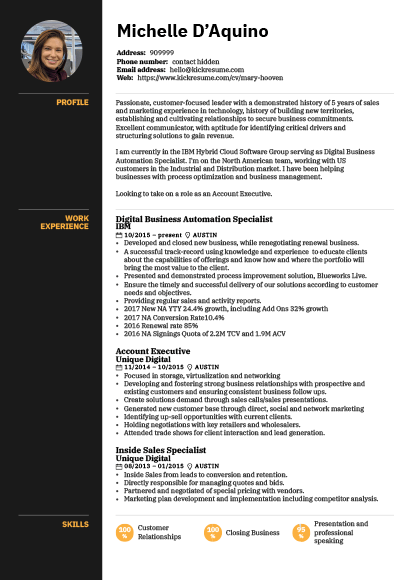
Easy LinkedIn to Resume Converter
One-click LinkedIn resume import magic.
Why write a resume from scratch when you already have a fantastic LinkedIn profile? You can convert your painstakingly crafted LinkedIn profile into a stunning resume in seconds. There's no need for extra effort. Simply enter the URL of your LinkedIn profile, and you'll have your resume ready in no time. Import your LinkedIn profile now.
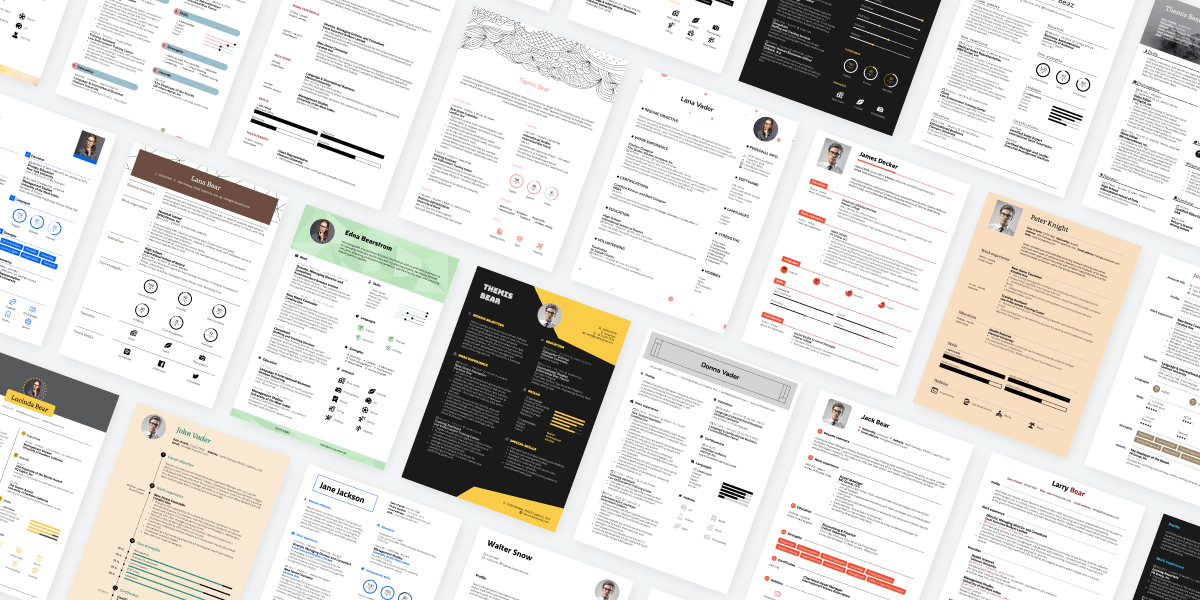
Better Than LinkedIn Resume Template
Make it look great with 40+ stunning templates.
Once you’ve imported your profile, you only need to pick a resume template and give your LinkedIn resume a bit of a personal touch. All of our resume templates were designed by professional typographers and are highly customizable. With more than one million possible design combinations, you can make your LinkedIn resume uniquely “you.” Explore all resume templates.
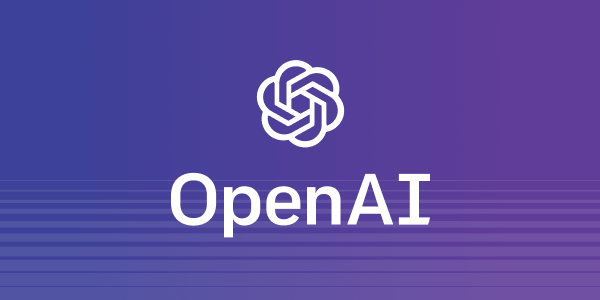
GPT-4 LinkedIn Resume Generator
Use AI to polish your newly imported resume.
Want to add a new section to your resume or improve an existing one? Brush up your LinkedIn resume with our AI Resume Rewriter. It can refine your resume and rewrite it in language that is professional and specific to your industry. Learn more about our AI Resume Rewriter.
Import your LinkedIn, get a resume. Then use our AI tools to make it better.
If you’ve already got a polished LinkedIn profile, why go through the same writing process again with your resume? After all, a good LinkedIn profile and a good resume have a lot in common. You can use that!
Simply import your LinkedIn profile to Kickresume and turn it into a sleek professional CV.
You can then use our AI toolkit to rewrite your resume , check it for errors with our resume checker , and even make it look super professional with our stunning resume templates . That is, if you feel like making your resume a bit more ‘extra’ and job-winning.
What are the benefits? Why import your LinkedIn profile instead of building a resume from scratch?
The following only apply if you’ve already got a good LinkedIn profile. But that shouldn’t be a problem — every ambitious job seeker should already have one!
In any case, here are some obvious and less obvious benefits of using our super easy LinkedIn-to-resume converter.
- Save time. You don’t have to write a resume from scratch. You can use the content from your LinkedIn profile.
- Done in a single press of a button. It’s quick and easy. Simply enter your profile’s url and press “Import”.
- It doesn’t end with importing the profile. You can (but don’t have to) use a wide array of our tools to give your resume an edge over others — you can scan it for improvements, get AI feedback, quickly generate a tailored cover letter, rewrite it with AI, and more.
- Tailor your resume to every job application. Any LinkedIn profile has one drawback — it’s one size fits all. A resume can be tailored to each job you apply to, which we would strongly advise you to do if you really want to land that job.
All in all, converting your LinkedIn profile into a resume gives you a good way out if you don’t want to waste time writing your resume from scratch. It’s quick, easy, and highly recommended!
How to download your resume from LinkedIn then? Is it just a single click and that’s it?
Yes! And no. But mostly yes! The thing is, there’s both a technical side and a content side to it.
While the technical side is pretty straightforward and quick, the content side of converting your LinkedIn profile to a resume can be a bit tricky. But that, of course, all depends on your profile.
How to download your resume from LinkedIn then?
- Go to the top of our LinkedIn profile to resume converter web page (you can also simply scroll up, it’s this very web page)
- Enter your LinkedIn profile’s address, and press the “Convert to Resume” button.
- Review your newly imported LinkedIn resume, pick an ATS-friendly template, use our AI Writer to rewrite it, analyze it with our resume checker — Kickresume gives you plenty of tools to make your LinkedIn resume stand out.
However, you probably wouldn’t want to stop there. Your LinkedIn profile — and, by extension, your newly imported resume — probably isn’t yet tailored to a specific job opening. Leaving it as such would be a missed opportunity.
Security & Data Protection
Kickresume gives you full control over your data while keeping it safe.
European Union
We’re based in the EU, which means that you’re being protected by the world’s toughest privacy and security law (GDPR). This gives you a complete control over your data and ensures maximum transparency.
We believe that being loyal to you, our customers, always pays off. Kickresume was built on your trust and we don’t want to lose it. We don’t share your data with third parties unless you tell us to.
Bulletproof
Thanks to our partnership with a leading IT security company whose name is subject to confidentiality, we are able to do regular penetration testing of our infrastructure and ensure that your data stays safe with us.
The only career toolbox you'll ever need.
Ai resume builder.
Let artificial intelligence write your resume. Our AI Resume Writer is powered by OpenAI’s GPT-4 language model and it can produce your first draft in seconds.
AI Cover Letter Builder
Try our AI Cover Letter Writer and produce a rock-solid cover letter in seconds. Most people struggle to find the right words for their cover letter. Let AI find them for you.
40+ ATS-Ready Templates
All resume and cover letter templates are customizable, ATS-friendly, and designed by a team of professional typographers and recruiters.
AI Resignation Letter Generator
Our AI Resignation Letter Writer will help you find the right words to quit your job and leave all bridges unburned.
Kickresume for Mobile
Create a perfect resume or cover letter from your mobile device. You can now access and edit your career documents from anywhere! Available on both iOS and Android.
1,500+ Resume Examples
Get inspired by resume and cover letter examples that helped real people land jobs with the world’s top companies. Search by company or job title.
Resume Checker
Find out how your resume compares against other successful resumes in our database. Receive your resume score and get personalized tips on how to improve it.
Website Builder
Turn your resume into a personal website with a single click. Choose from a number of customizable templates and let your future employer find you online.
Proofreading
Let our experienced human proofreaders make sure that your resume or cover letter have impeccable grammar. Don’t let a silly mistake ruin your chances of landing a job.
Your frequently asked questions.
If you don’t find answers to your questions here, don’t hesitate to ask. Our customer service team is always happy to help.
How to create a resume from LinkedIn?
You can easily import your LinkedIn profile to Kickresume and let the LinkedIn-to-resume converter do the rest. It only takes a few seconds.
This is how to create a resume from your LinkedIn profile:
- Open your LinkedIn profile.
- Select your profile’s public url (e.g. https://www.linkedin.com/in/your_name/) and press Ctrl+C (on Windows), or Command+C (on MacOS).
- Now go to Kickresume’s LinkedIn import website: Convert Your LinkedIn Profile to a Resume .
- Paste the link inside the designated field near the top of the page by pressing Ctrl+V (Windows) or Command+V (on MacOS).
- Press “Convert to Resume”. This will take you to the website’s sign up screen.
- Sign up using your preferred method (e.g. with your Google or Facebook account).
- Kickresume will now import your LinkedIn profile and convert it into a resume.
- Et voilà! You now have a complete resume in a random resume template from Kickresume.
How can I improve the resume I exported from LinkedIn?
Don’t forget to make at least some changes to your newly imported LinkedIn resume.
For instance, your resume can usually benefit from minor formatting changes , as some of the original LinkedIn formatting can get lost during the importing process.
You should also remove any LinkedIn-specific phrases from your new resume. You might not want phrase like “Let’s connect” or “Open to opportunities” appear on your resume.
Add resume-specific sections , such as hobbies or skills, and finally, tailor your new resume to each specific job opening you’re applying for.
Customize your resume’s visuals. You can choose from 40+ templates, explore more than one million design combinations, and make your resume more you.
Finally, you can even let AI rewrite your entire resume using our AI Resume Rewriter . It’s easy to use and it will rewrite your resume in a language that sounds more professional.
I’ve created a resume from my LinkedIn profile. Can I download it for free?
Yes, you can. While it’s true that not all resume templates and customization options are free (we need to make money somehow), there are still several high-quality resume templates available.
At the end of the day, yes, you can download a full-fledged professional resume for free . Just make sure to avoid any features that are clearly marked with the “Premium” badge inside the app.
On the other hand, if you decide that you like the premium templates better — and would like to land your dream job faster with the help of Kickresume — you can always upgrade to Premium . We offer well-priced plans for every type of customer.
Can I customize the appearance of my new LinkedIn resume?
Yes! You can choose from more than 40 professionally-designed resume templates and customize each template to your liking.
You can change nearly every part of your new resume. Each template comes with its own set of alternative color schemes and typefaces that were chosen by our expert typographers to complement the overall design.
What’s more, you can also create a cover letter with a design that matches your resume. We always create new templates in resume / cover letter pairs.
Ultimately, there are more than one million possible design combinations for you to explore. The sheer number of customization options gives you the ability to create a resume that stands out from the rest. All within reason, though — no matter how you customize your resume, our designers made sure it will always look good.
I’m having problems converting my LinkedIn to a resume. What should I do?
If you’re having problems converting your LinkedIn profile to a resume, there are two things you can do:
- Make sure your LinkedIn is filled with enough content. Remember that an empty profile makes for an equally empty resume. Fill your LinkedIn profile with at least 200 words. For best results, you should have at least the About, Experience, and Education sections of your profile filled with content. The more the merrier.
- Make sure your profile is not set to private. Our tool needs to have the ability to access your LinkedIn profile. If your profile is set to private, only your connections can view it. Set your profile to public and try importing your LinkedIn profile again.
- Make sure that your profile is more than 30 days old. Sometimes it takes a few days for Kickresume to access your profile. While this usually takes less than the aforementioned 30 days, this time period gives us a bit of an overhead when diagnosing problems related to LinkedIn import.
If you’ve done all of the above and you’re still unable to turn your LinkedIn profile into a resume, please contact our customer support (click the speech bubble icon in the bottom-right corner). Our customer support team is always more than happy to help.
Free LinkedIn Resume Builder
Convert your LinkedIn profile to a stunning PDF in 5 minutes with our LinkedIn Resume Builder and choose from over 30+ resume templates. Try it free today!
Sign-up FREE. No Credit Card Required.
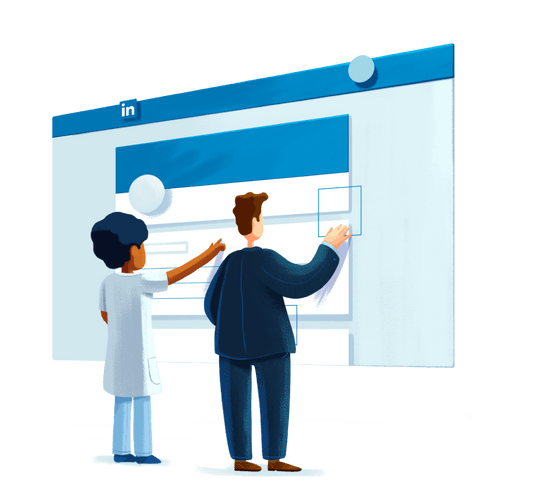
Linkedin and VisualCV
With VisualCV, it’s easy to use your LinkedIn profile to create a professional resume template. Simply import your LinkedIn PDF, and start sharing!
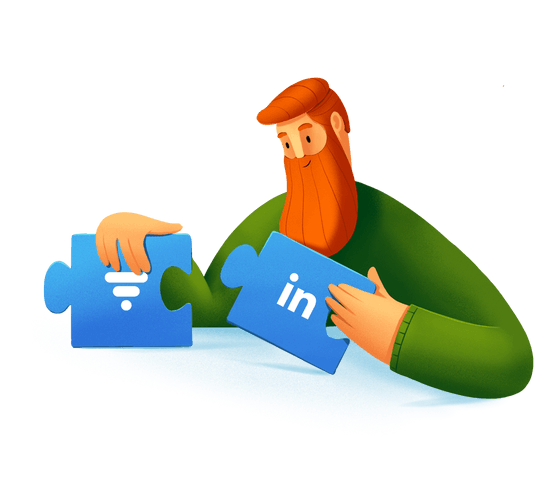
The Right Resume & CV Maker for the Job
Tech, Engineering, Management or Marketing - CV generator with the right resume templates to highlight your career journey.
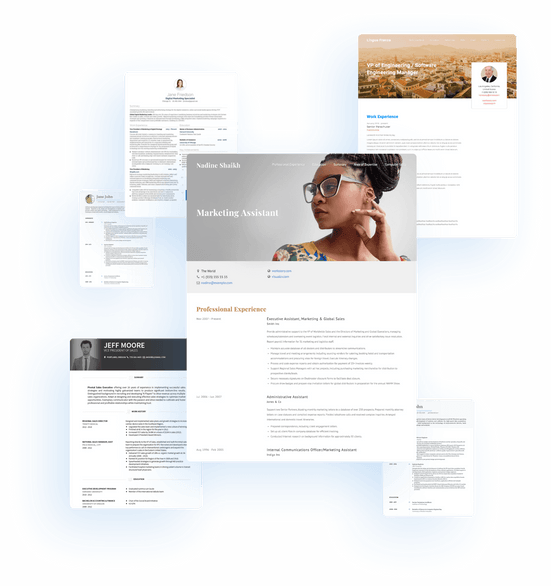
Easy LinkedIn Profile Import
VisualCV’s import tool uses the same resume parsing technology as many top companies worldwide, so you can be sure that you get the most accurate LinkedIn profile import currently available!
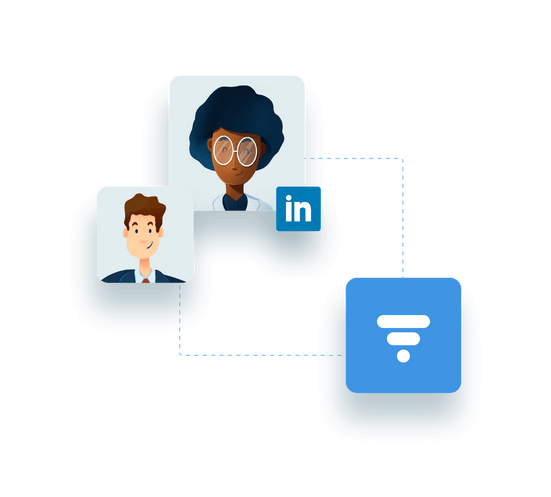
Build a Resume Fast
Use the information you have already written for LinkedIn to quickly build a professional resume with VisualCV. Create a great resume and apply for your dream job today!
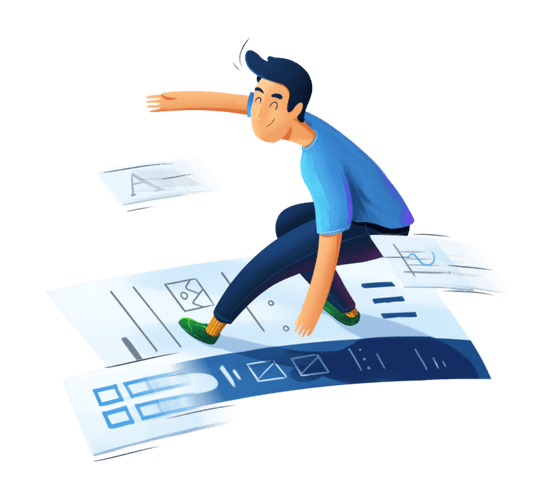
Professional Resume Builder
VisualCV has the best resume templates, samples, and resume builder available
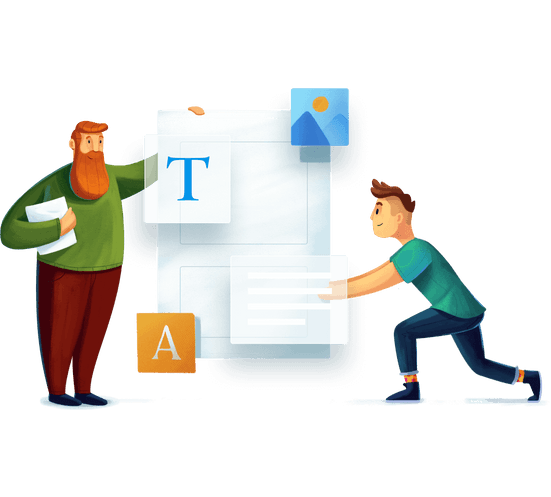
" Fantastic CV format. Easy to import Linkedin profile into a resume and cover letter in just few minutes. You guys are doing a great job👍 "

Strategy Development
" To begin with, the team and customer support are just outstanding. There is a huge variety of templates to chose from, and the output is just superb. Linkedin intergration is killer! "

" Nice app, to generate a CV, with smart templates just using your LinkedIn profile details. "

Project Manager
Convert your LinkedIn profile today
Land your next job faster with a custom VisualCV.
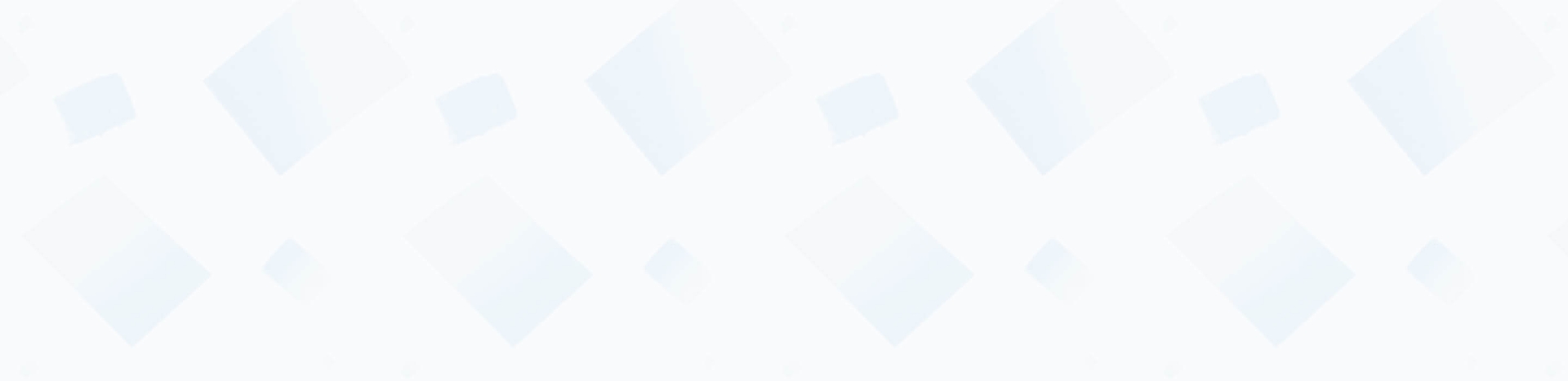
How to Turn Your LinkedIn Profile into a Resume
To create a resume from your LinkedIn Profile, click on the “Import from LinkedIn” at the top of this page and our LinkedIn Resume Builder will fetch all relevant details.
Once you start the import process, make sure to select the right template that reflects you and helps you stand out from the competition. While you have imported most of the content from your LinkedIn profile, you can still make changes to the sections and content of your LinkedIn resume.
Unless you have more than 15 years of experience, we advise that you keep your LinkedIn resume to be one or a maximum of two pages.
Copyright © 2024 Workstory Inc.
Select Your Language:
How-To Geek
How to add your resume on linkedin.
Let recruiters see all your career achievements!
Quick Links
Why upload your resume to linkedin, upload your resume to your linkedin profile, save your resume for job listings, showcase your resume in a linkedin post, key takeaways.
To add a resume to your LinkedIn profile, open your profile and go to Add Profile Section > Add Featured. Click the + icon and select "Add Media", then find your resume file. Alternatively, upload your resume for "Easy Apply" job listings or post your resume in your LinkedIn feed.
Adding your resume on LinkedIn allows recruiters to view your career achievements and potentially contact you for available job positions. You can upload your resume to your profile, a job listing, or a regular feed post. We'll show you how to do that all.
Related: How to Quickly Generate a Resume from Your LinkedIn Profile
If you already have a LinkedIn account, you may wonder what the point of adding a resume is---can't employers learn the same thing from looking at your profile? Well, unless you've made your entire profile public , they can't see it until you've added them as a connection. Making connections is time-consuming and inconvenient in the fast-paced world of hiring, and a public profile puts your privacy at risk.
If you upload a resume to your profile, visitors to your profile can get your skills and history in brief and share the resume with recruiters and employers. Saving your resume in your account settings will let you complete applications faster, and posting your resume to your feed puts it in front of everyone in your network. You only stand to gain from uploading your resume to LinkedIn, and it only takes a few clicks, so let's get started.
In case you don't already have a resume , you can generate one using the existing career details in your LinkedIn profile.
One way to showcase your resume on LinkedIn is to add it to your profile. This allows your profile viewers to view as well as download your resume. Note that you can't use this uploaded resume to apply for jobs on the platform; for that, you'll have to follow the second section below.
To begin adding your resume to your profile, launch your preferred web browser on your desktop and open LinkedIn . Sign in to your account on the site.
Then, in the site's top-right corner, click Me > View Profile.
On your profile page , beneath your name, click "Add Profile Section."
On the "Add to Profile" window, select Recommended > Add Featured.
Next to the "Featured" title, select the "+" (plus) sign and choose "Add Media."
You'll see your computer's "Open" window. Here, access the folder containing your resume and double-click your resume to upload it.
On the "Add Media" window, click the "Title" field and type a title for your resume. Optionally, fill in the "Description" field. Then, save your changes by clicking "Save" in the window's bottom-right corner.
And your resume has been successfully uploaded to your LinkedIn profile.
To make applying for jobs faster, you can upload and save your resume in your LinkedIn application settings menu. This way, the next time you come across a relevant job position, you can get LinkedIn to automatically attach your resume to your application.
You can only use your uploaded resume to apply to jobs that display LinkedIn's "Easy Apply" button. If a listing only shows "Apply," it'll redirect you to that company's website, and you'll likely have to upload your resume there.
To upload your resume for later applications, head to the LinkedIn site and sign in to your account. Then, from the menu bar at the top, select "Jobs."
In the left sidebar, click "Application Settings."
A "Job Application Settings" page will open. Here, in the "Manage Your Resumes" section, click "Upload Resume."
Your resume must be in DOC, DOCX, or PDF format. It must also be 5 MB or smaller in size.
You'll see your machine's "Open" window. Here, open the folder containing your resume and double-click your resume file.
And your selected resume is successfully uploaded to LinkedIn.
Next time you see a job listing, simply click the "Easy Apply" button and you can use your saved resume on LinkedIn to apply for the job.
Enjoy the convenience of applying for jobs on LinkedIn!
Like all other social media sites, LinkedIn lets you create and publish public posts. You can add your resume to these posts and let your followers see it in their feed, ideally getting the attention of an employer in your network.
To use this method, access LinkedIn , sign in to your account, and select "Start a Post" at the top.
On the "Create a Post" window, you'll enter the text that will go along with your resume in your post.
First, click the large text field and add a few sentences in your post. This could be related to why you're uploading your resume, where your expertise lies, or similar.
Then, at the bottom, click "Add a Document" (an icon of a paper).
You'll see a "Share a Document" window. Here, to upload your resume from your computer, click "Choose File." To add your resume from Dropbox or Google Drive, select the appropriate option.
We'll upload the resume from our local storage.
In your computer's "Open" window, navigate to your resume folder and double-click the resume file.
Back on the "Share a Document" window, click the "Document Title" field and enter a title for your resume. Then, in the window's bottom-right corner, select "Done."
On the "Create a Post" window, add other details if you want. Then, publish your post along with your resume by clicking the "Post" button.
And that's all. Your post will appear in your audience's feed, allowing them to read your text content as well as view your uploaded resume .
Related: The Best Sites for Building a Resume
Protect your data
This site uses cookies and related technologies for site operation, and analytics as described in our Privacy Policy . You may choose to consent to our use of these technologies, reject non-essential technologies, or further manage your preferences.
- Resume and Cover Letter
- How to Put LinkedIn on a...
How to Put LinkedIn on a Resume (with Examples)
10 min read · Updated on March 27, 2024

Here's how to best represent LinkedIn on your resume so you receive the right type of attention
It's common knowledge that LinkedIn is the top professional social media site used. Unlike other older social media sites that have declined in popularity over the years, LinkedIn has maintained its popularity and has been actively used since its launch in 2003. With more than 1 billion users worldwide and 67 million companies on the site, it's a go-to resource to network, recruit, find and apply for jobs, promote your expertise, and more.
So, if you're not on LinkedIn, create an account as soon as possible. For those of you who are on LinkedIn, you might be wondering if you should include LinkedIn on your resume. Great question!
In this post, we'll cover:
Why you should include LinkedIn on a resume
How to update your LinkedIn profile so it's safe to share your URL
How to create a custom LinkedIn URL
Ways to personalize your LinkedIn URL
Where and how to put LinkedIn on your resume
When not to include LinkedIn on your resume
How to include LinkedIn Learning on your resume
Should you put LinkedIn on a resume?
It's true that your resume is the first impression employers have of you when you apply for a job. With that said, count on LinkedIn being impression number two, given that more than 78% of recruiters use LinkedIn to find and research candidates. Some research even indicates 40% of employers won't consider you if you don't have a LinkedIn profile. In other words, as soon as your resume grabs the attention of a recruiter or hiring manager, it's likely that they're going to quickly do an online search to learn more about you, starting with LinkedIn.
So, if you've been wondering if recruiters and hiring managers really do check LinkedIn, now you know that they do. As a result, you should definitely include your LinkedIn URL on your resume. But, before you take that step, you must ensure that your profile is current and professional.
How to update your LinkedIn profile before sharing your URL
Even if you choose not to include your LinkedIn URL on your resume, based on the stats above, it's still probable that hiring teams will look for it anyway. So, first things first, you need to ensure your LinkedIn profile has all the necessary elements and is professionally written. The last thing you want is for a hiring manager to find your profile halfway complete - that scenario is likely to put your resume in the thanks-but-no-thanks pile.
While it's true that your LinkedIn profile and resume need to align with each other, the great thing about your LinkedIn profile is that it gives you the chance to share more about yourself than your resume can highlight - another reason to be sure to include LinkedIn on your resume. Your LinkedIn profile provides you with a unique opportunity to showcase your personality and all of your professional history - it's a way to highlight your personal and professional brand.
To ensure your profile is up to par and does what it's meant to do (land an interview and help you to get hired), you want to customize it as follows:
Include a professional photo and cover image
Craft a catchy headline
Add a standout summary in the “About” section
Add your work history in detail
Include all of your skills
Seek endorsements
Include your education , training, licenses, and certifications
Request recommendations
Add work samples, if possible
Complete all relevant sections
For more detailed information on how to best complete your LinkedIn profile, refer to “ 12 Ways to Make Your LinkedIn Profile Stand Out .”
If you don't currently have a LinkedIn profile, use caution when rushing to create one. Yes, you want to have a profile up and running as soon as possible - especially if you're in the market for a new job - but don't create it in haste. Instead, when you're ready, give it some thoughtful consideration and take the time required to ensure it's a profile you're proud to share with employers.
Another essential step to take before adding your LinkedIn URL to your resume is personalizing it. Yes, you could use the LinkedIn-generated URL that includes your full name followed by a string of seemingly random numbers and text at the end, but doing so looks unprofessional. In the examples below, if you compare how a LinkedIn-generated URL looks with how a customized URL looks, which is better?
LinkedIn-generated URL : linkedin.com/in/carry-groove-521a7699744/
Customized URL: linkedin.com/in/carrygroove
Not only does the customized URL look more professional, it's also easier to recall. Plus, not customizing your URL can make you come across as being lazy or not caring enough about your job application.
Now that you're clear it's essential to customize your LinkedIn URL, here are the steps to do so:
Log into your LinkedIn profile
On the upper middle to right side of the LinkedIn navigation, click on the “Me” icon
From the menu that appears, click on “View Profile”
Select “Edit public profile & URL” from the top right corner, which will take you to your public profile settings
Click on the pencil icon below and to the right of “Edit your custom URL”
Customize the last part of the URL where you can enter information and click “Save”
Ways to customize and personalize your LinkedIn URL
LinkedIn allows you to customize your URL with 3 to 100 numbers or letters. When choosing what to use for the customized aspect, first remove any random string of text or numbers following your name. If your name alone isn't available, the next best option is to use a variation of your name that is still recognizable and professional. You can also include your job title or profession for URL customization.
Here are some examples of how to personalize your URL:
Add an available and easy to remember number at the end: linkedin.com/in/jamesjones25
Use your title or area of expertise: linkedin.com/in/jamesjoneshrgeneralist
Include your credentials: linkedin.com/in/jamesjonesCPA
Add a phrase that relates to your personal brand: linkedin.com/in/jamesjonesmortgageloanexpert
Add your middle initial: linkedin.com/in/jameszjones
Where to include a LinkedIn URL on your resume
You're likely not surprised to learn that your LinkedIn URL should go at the top of your resume with your contact information . It's typically the last piece of contact information you'll include, following your phone number and email address.
When sending your resume by email, it's also wise to include your hyperlinked LinkedIn URL in your email signature. This offers easy access to your LinkedIn profile before the recruiter or hiring manager even looks at your resume. It's a good idea to include your LinkedIn URL in the contact information section of your cover letter , too.
How to put your LinkedIn URL on your resume
When listing your LinkedIn URL:
You don't need to include the "https://www." at the beginning. Only listing the rest of the URL is sufficient - for example, linkedin.com/in/karenjohnson22
You don't need to include a LinkedIn label for the URL - the employer will know what the URL is referencing since all LinkedIn URLs begin with "linkedin.com/in/"
Hyperlink the URL in electronic versions of your resume
On the rare occasion that you might mail a hard copy of your resume, be sure the URL is easily legible and remove the hyperlink
How to put LinkedIn on a resume: example
When you've added your LinkedIn URL to your resume, it could look like this:
[email protected] | 555.555.5555 | linkedin.com/in/marysmith11
When not to include a LinkedIn URL on your resume
It's clear that putting LinkedIn on your resume adds value in most instances. However, there are a few scenarios where you shouldn't include LinkedIn on your resume.
Don't include your LinkedIn URL if:
You haven't customized your LinkedIn URL. As mentioned earlier, not customizing your URL might make you appear lazy to recruiters and hiring managers. Since the LinkedIn-generated URL also tends to be long and odd-looking, it could be distracting to human readers vs. adding value the way you want it to.
Your profile is out-of-date and incomplete. Again, it's imperative that your LinkedIn profile is current and complete if you're in the job market and share your URL on your resume.
You don't feel good about your profile. Even if your LinkedIn profile is current, if you don't feel good about it or don't feel it represents you in the best light possible, don't include the URL on your resume. Instead, wait until you've made the updates and changes that make you want to share it. With that said, since employers tend to look you up even if you don't include your URL, try to make those changes with thoughtful consideration sooner rather than later - especially if you're currently applying for jobs. You also have the option of switching your profile to private until you're ready to make it public. You can always seek professional support to help you update your profile if you're struggling to do so yourself.
Your LinkedIn profile merely mirrors your resume. A benefit of including your LinkedIn URL on your resume is that it gives hiring teams insight into additional skills and experiences you have, as well as who you are as a person. If your LinkedIn profile and resume are virtually the same, then hiring teams might wonder why you included the URL at all.
How to add LinkedIn Learning to your resume
If you have a LinkedIn learning certificate, it can be a valuable addition to enhance your job marketing materials. Here are some ways to include LinkedIn Learning on your resume:
Include it in your Certifications section. The most obvious place to include a LinkedIn Learning certificate is in your list of certifications, if you include such a section on your resume.
Share it in your Education section . Suppose LinkedIn Learning is your only certification or additional training beyond your education. In that case, you can choose to list it with your education. For this scenario, some good naming conventions for the section are “Education & Certifications” or “Education & Credentials.”
Reference it in your resume summary. You might mention your LinkedIn Learning certificate in your resume summary , if it helps to fill in any skills gaps you have or if you lack relevant work experience for the position.
Add it to your skills or competencies list. If you don't need to emphasize your LinkedIn Learning training in your summary, or are forgoing a Certifications section on your resume, then you can opt to list it in your skills or competencies list.
LinkedIn on your resume is expected
In today's world, employers expect to see your LinkedIn URL on your resume. Be sure to include your personalized URL with your contact information and, simultaneously, ensure your LinkedIn profile is professionally written and up to date. Hiring managers will thank you!
And if you have any LinkedIn Learning training that's relevant to the job, be sure to include it where appropriate. Doing so can further enhance your resume and prove you're the perfect candidate for the job. Good luck!
Do you want to know whether your resume correctly represents your LinkedIn URL as well as other pertinent elements? Why not submit it for a free resume review by our team of expert resume writers ? They'll work with you and show you exactly what to include and how to include it to create the best resume possible!
Recommended reading:
How to List Certifications on a Resume (with Examples)
5 Easy Ways to Spring Clean Your Resume
How to Check if My Resume is ATS-Friendly for Free
Related Articles:
What are Social Skills and Why Are They Important in Your Job Search?
How to Upload Your Resume to LinkedIn - Step by Step Guide
Should You Use LinkedIn Easy Apply?
See how your resume stacks up.
Career Advice Newsletter
Our experts gather the best career & resume tips weekly. Delivered weekly, always free.
Thanks! Career advice is on its way.
Share this article:
Let's stay in touch.
Subscribe today to get job tips and career advice that will come in handy.
Your information is secure. Please read our privacy policy for more information.

LinkedIn Resume Builder
Transform your LinkedIn profile into a polished resume effortlessly with our LinkedIn Resume Builder. Create a professional, optimized resume from your LinkedIn details in just seconds, starting your journey to the perfect job.

Maximize Your Professional Impact with LinkedIn Resume Builder
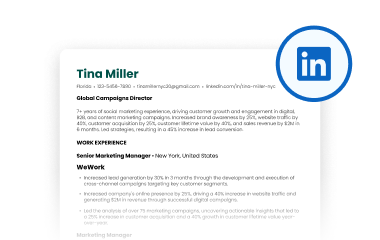
Instantly Create a Resume from Your LinkedIn Profile
Leverage our LinkedIn Resume Builder to quickly convert your comprehensive LinkedIn profile into a professional, tailored resume.
This tool simplifies the resume creation process by automatically populating your resume with the rich details and experiences from your LinkedIn, ensuring no valuable information is left behind.
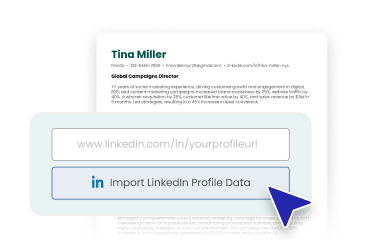
Streamline Your Job Search with One Click
Transform your LinkedIn into a resume without the hassle of manual entry or formatting errors.
Our tool ensures that the transition of data from LinkedIn to your resume maintains the integrity and professionalism of your original content, aligning with job market expectations and best practices.
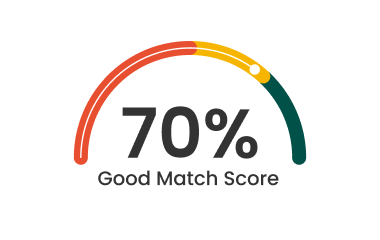
Tailor Your LinkedIn Content for Targeted Applications
Don't just convert your LinkedIn profile to a resume; customize it for the job you want. Our LinkedIn Resume Builder offers options to tailor your content, focusing on the skills and experiences that matter most to specific roles.
Elevate your job application by aligning your professional background with your career aspirations seamlessly.
Streamline Your Professional Presence with LinkedIn Resume Builder
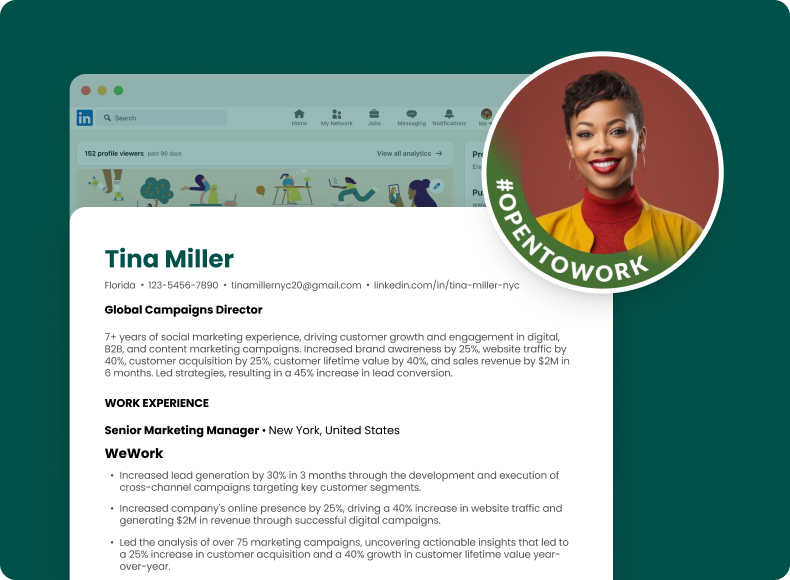
In today's dynamic job market, aligning your LinkedIn profile with your resume is not just advantageous; it's essential. Yet, manually crafting a resume that mirrors the depth and detail of your LinkedIn can be overwhelming and time-consuming.
Our LinkedIn Resume Builder bridges this gap by transforming your LinkedIn profile into a comprehensive, job-ready resume in seconds.
This tool ensures consistency and professionalism across your online and offline professional documents, saving you time while enhancing your job application's impact.
Embrace the simplicity of Teal’s LinkedIn Resume Builder to maintain a synchronized professional narrative, enabling a seamless transition from profile to resume. Start leveraging your LinkedIn effectively to unlock new career opportunities effortlessly.
How to Use the LinkedIn Resume Builder
Enter your linkedin profile url.
Begin by simply entering your LinkedIn Profile URL into the LinkedIn Resume Builder. Our tool will automatically extract and organize your professional experience, skills, and education from LinkedIn, transforming them into a comprehensive resume format.
This step ensures a seamless transition of your career details into a structured and polished resume.
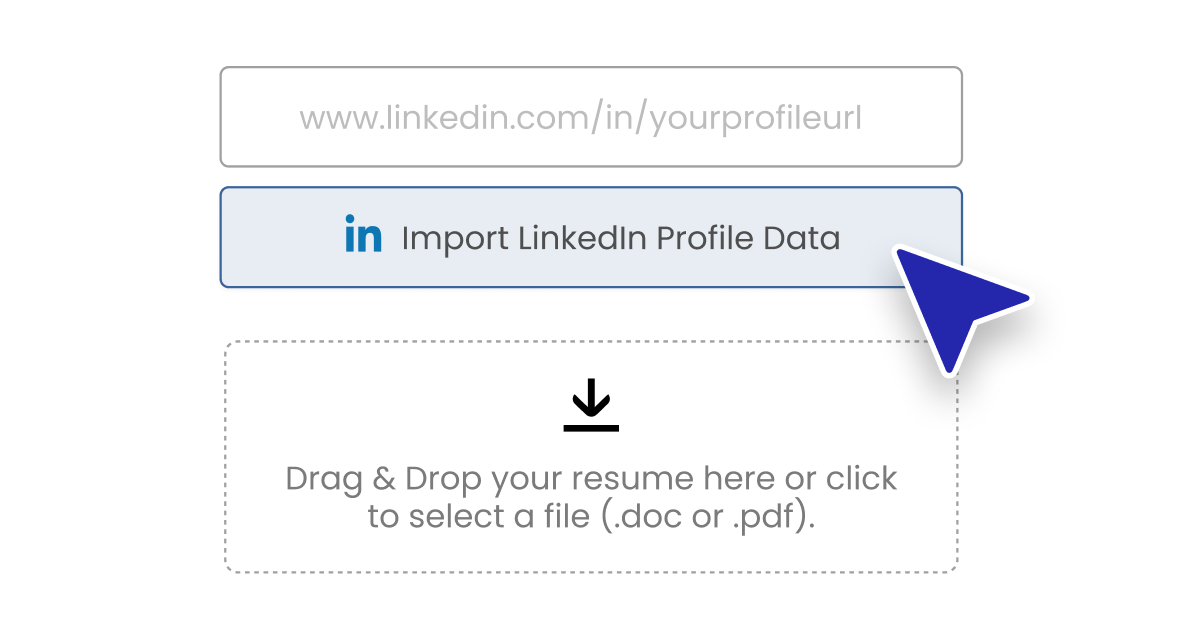
Review and Customize Your Resume
Once your LinkedIn information is imported, review and customize your professional history. Adjust any details to best represent your career achievements and skills.
Highlight specific accomplishments and quantify your successes where possible. This customization helps you create a resume from LinkedIn that stands out by emphasizing your unique strengths and experiences.
Optimize with AI Features
Utilize our AI-driven features to further refine and optimize your resume. From AI suggestions on layout and wording to keyword optimization for specific job descriptions, our tools ensure that your new resume—created from your LinkedIn profile—resonates with recruiters and job postings alike.
This step turns your LinkedIn into a resume that's not only comprehensive but also tailored and targeted.
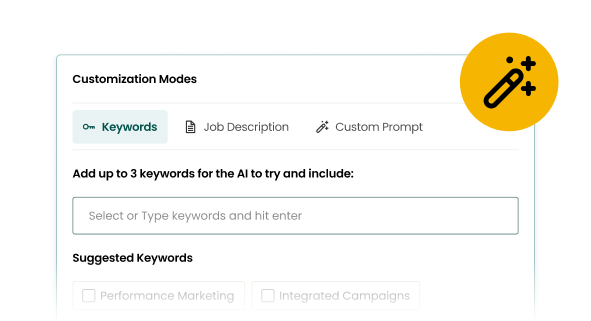
Finalize and Start Applying
Review your newly crafted resume for final adjustments and utilize our AI Resume Review for additional suggestions.
Once you're satisfied, download your resume directly from the LinkedIn Resume Builder. You’re now ready to apply for jobs with a resume that’s derived from your LinkedIn but refined for your career aspirations.
What's Free & What's
- Unlimited Resumes
- Unlimited Resumes Templates
- Unlimited Job Tracking
- Top 5 Keywords
- 1 Email Template Per job stage
- Limited AI Usage for Resume Achievements (5), Professional Summaries (2) and Cover Letter (1)
- Basic analysis in the resume builder
- Basic Resume Keyword Matching
- Everything in Teal Free
- Unlimited Advanced Resume Analysis
- Unlimited Resume Keyword Matching
- Unlimited AI Usage for Resume Achievements, Professional Summaries and Cover Letter
- Unlimited keywords (hard and soft skills) listed in the job tracker
- Unlimited Email Templates
- No ads across the entire platform
- 24/7 Email Support
Frequently Asked Questions
Yes, our LinkedIn Resume Builder allows you to easily transform your LinkedIn profile into a professional resume in just a few clicks.
Simply enter your LinkedIn profile URL, and our tool will automatically import and structure your career details into a well-organized, optimized resume format.
Our tool is specifically designed to mirror the comprehensive details of your LinkedIn profile, ensuring consistency across your professional presence.
It pulls in your work history, education, skills, and achievements directly from LinkedIn and formats them into a cohesive resume, allowing for a streamlined and accurate reflection of your professional journey.
Absolutely, our LinkedIn Resume Builder is versatile and suitable for a wide range of industries and job levels.
Whether you're applying for your first job, seeking a managerial role, or transitioning careers, the tool adapts your LinkedIn content to create a resume that's tailored to your specific career goals and the job you're applying for.
Once your LinkedIn profile is imported, our tool offers a variety of customization options. You can edit text, reorder sections, add or remove details, and choose from different templates to match the resume to your personal style and the requirements of the job you're targeting. This ensures that your resume not only reflects your LinkedIn profile but is also tailored to each job application.
Better Resume. Faster Search. More Offers.
How to Add Your Resume on LinkedIn (Bonus Tip Included)
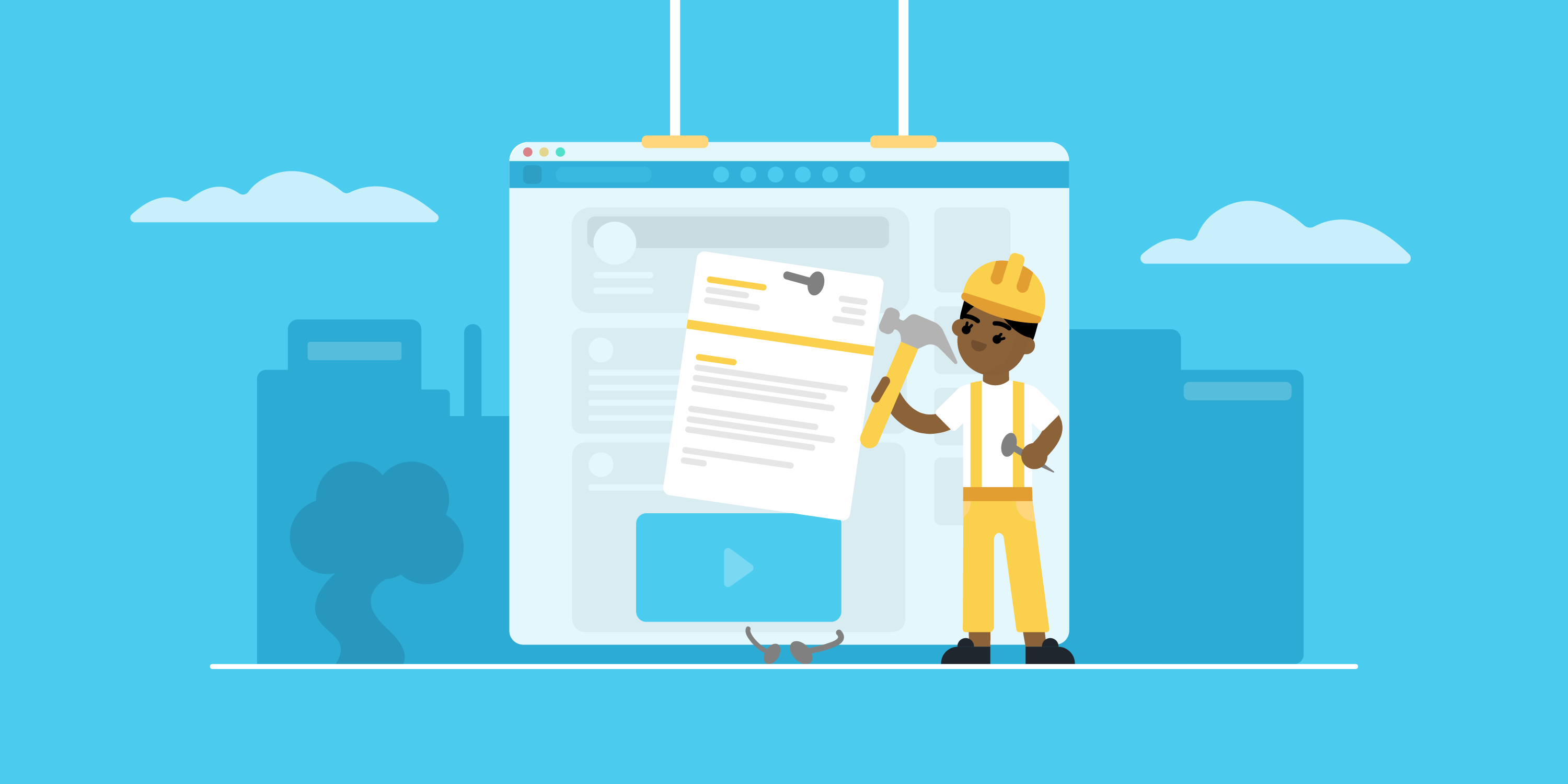
Looking to land your next job via LinkedIn?
No surprise there - LinkedIn is the social professional social media network out there, with over 3,000,000 new jobs posted on the platform per month in the US alone!
But before you start your job search via LinkedIn, you need to upload your resume to the platform.
In this article, we’ll teach you how to add your resume to your LinkedIn profile! Read on to learn:
- How To Add Your Resume on LinkedIn
- How to Add Your Resume on LinkedIn With Easy Apply
- Should You Add Your Resume to LinkedIn? Pros & Cons
- How to Download Your LinkedIn Profile As a Resume
So let’s dive right in!
How to Add Resume to Your LinkedIn Profile
The first thing to know is that your LinkedIn already has a place reserved for your resume, and that’s your profile's About Me section.
It’s a strategic position that allows anyone visiting your profile to notice your resume right away.
Now, when it comes to uploading your resume on LinkedIn, the process is fairly easy.
Follow these steps to upload your resume directly to your profile:
Step #1: Click the Me tab on the top toolbar below your profile photo.
Step #2: Choose View Profile from the drop-down menu that appears.
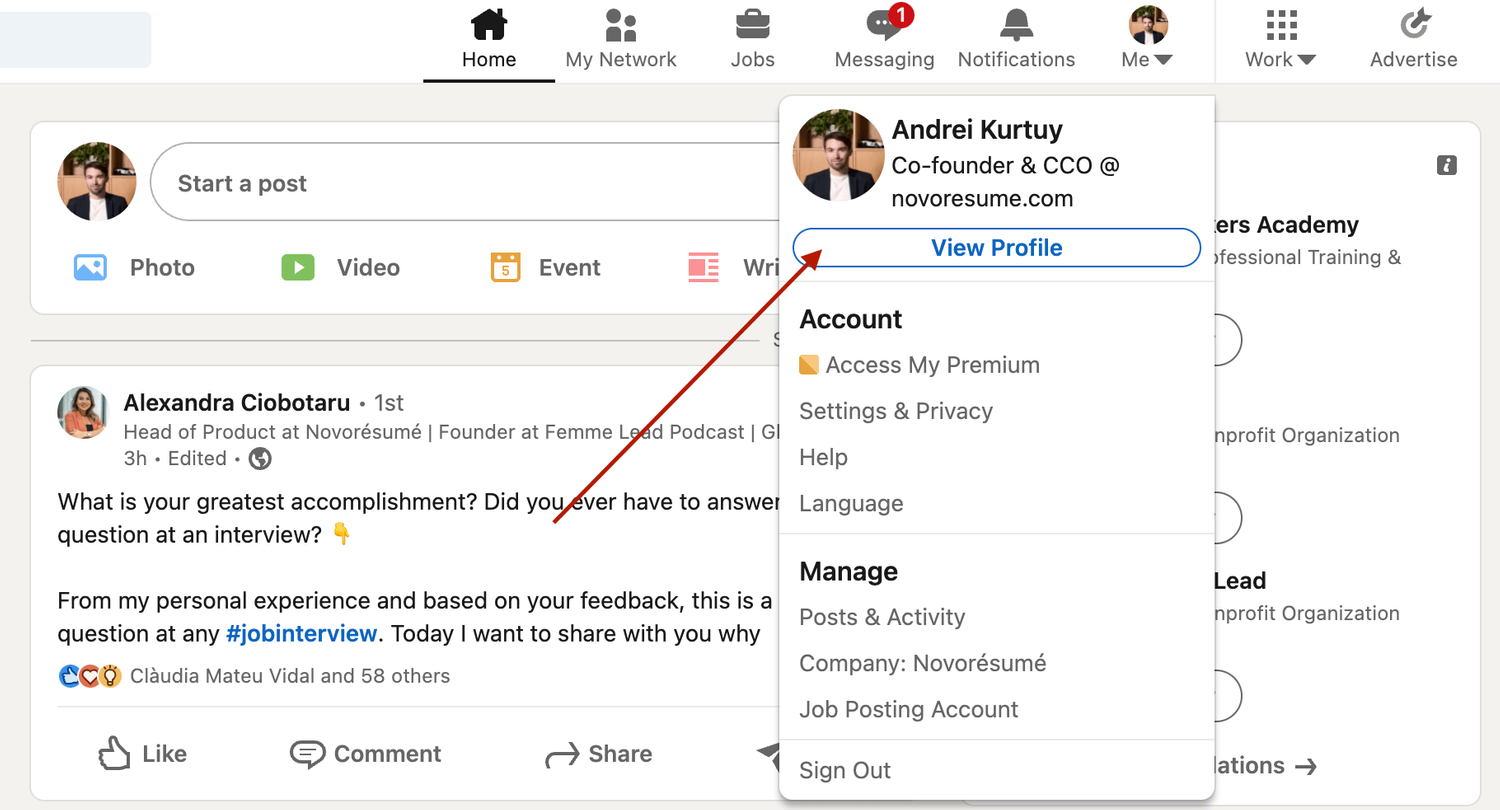
Step #3: Scroll down and click the Add Featured link.
Step #4: If you don't see the “ Featured” section , it might be disabled. If that’s the case, scroll to the top of your profile and select “ Add profile section” , then “ Recommended” , and then “ Add featured”, and finally "Add Media" .
Step #5: Otherwise, if your Featured section is enabled, click Add Favorites or the plus icon , and select Media from the drop-down menu.
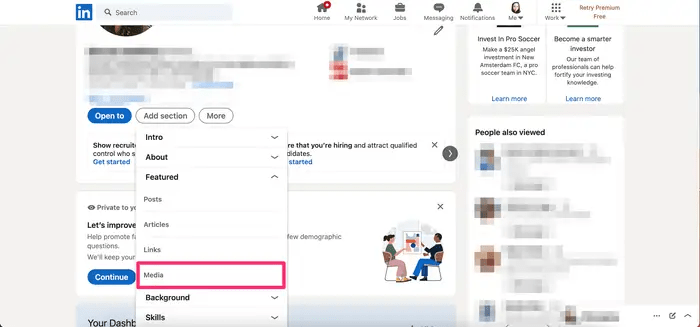
Step #6: In the file upload window that appears, select the resume document you want to upload and click Open.
Step #7: A preview of the document will pop up, as well as fields to title and describe your resume. Only the title is required.
Step #8: After filling in the title and description, click Save .
And just like that, everyone will be able to view your resume in the Featured part of your LinkedIn profile .
Want to learn more about how to actively find a job with LinkedIn? Check out our guide to LinkedIn networking !
Applying for Jobs on LinkedIn? Add Your Resume Using Easy Apply!
Now, when looking for work, it’s best to tailor your resume to each position rather than use the same one for all applications. Customizing your resume to the job not only improves your chances of getting hired but also shows the recruiter that you're dedicated and detail-oriented.
And, unfortunately, simply adding your resume to your LinkedIn profile doesn’t allow you to tailor your resume to specific job positions.
The good news? LinkedIn has thought about this.
If you’re job hunting and applying to several positions, you can upload different, customized versions of your resume using LinkdeIn's “ Easy Apply ” function.
Here’s exactly how you can do it:
Step #1: For starters, check the job position you’re applying for. The Easy Apply function will allow you to upload your resume straight to LinkedIn. Any listing that just has an "Apply" tab will require you to submit your resume via a third-party website.
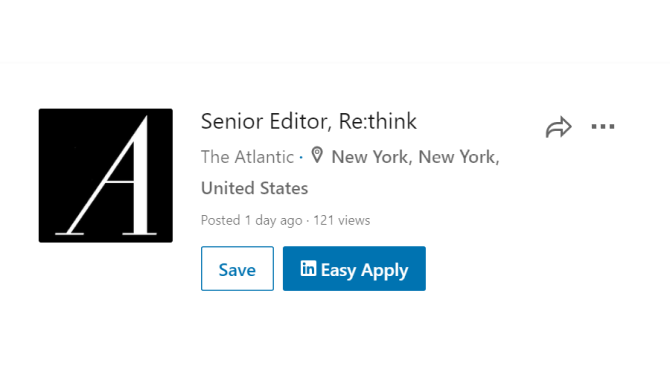
Step #2: If applicable, select Easy Apply . Scroll down until you see a button that says Upload Resume .
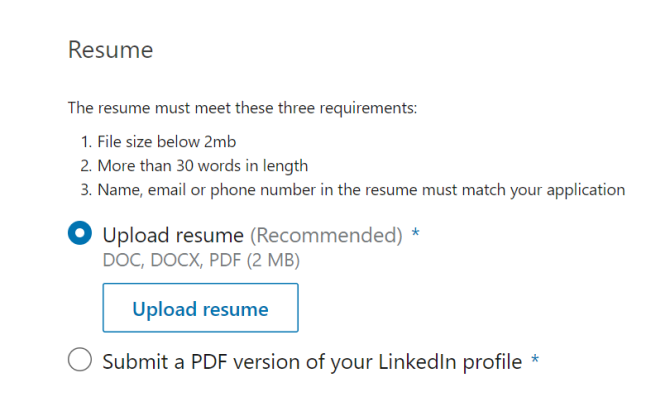
Step #3: To upload your resume, navigate to the resume file on your computer and select Open.
Step #4: From here on, you can keep revising your application and, when finished, click the Submit Application tab.
The best part? LinkedIn will save this version of your resume in case you need to use it for another job.
Should I Add My Resume on LinkedIn?
The answer is a clear “yes!”
When a potential employer lands on your LinkedIn page, they won’t have enough information just with your personal profile to see if you’re qualified for whatever job they’re considering you for.
Simply by adding a resume, you’re adding a new level of depth to your LinkedIn profile and making it more likely that prospective employers reach out to you.
How to Download Your LinkedIn Profile As a Resume (With Pros & Cons)
Just like it allows you to upload your resume online, LinkedIn also lets you download your profile on the platform as a resume.
All LinkedIn profiles feature a “Save as PDF” tab that will take your LinkedIn profile and save it on your device as a PDF.
This PDF will contain everything you’ve listed on LinkedIn, including your education, work experience, and skills.
To download your LinkedIn profile as a resume, the first thing you need to do is open LinkedIn in a web browser on your computer.
After selecting the profile icon at the top, click View Profile.
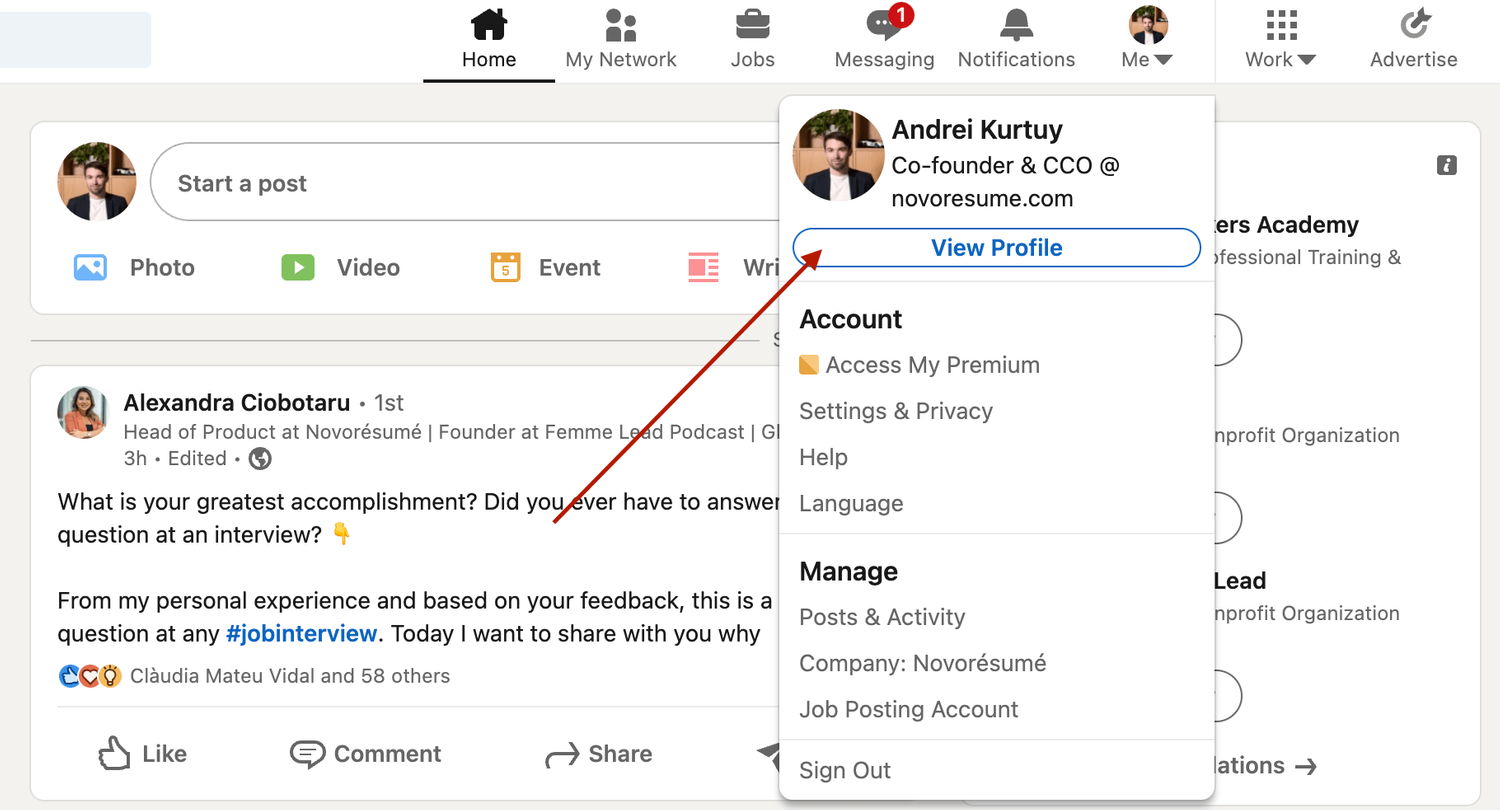
On the profile page, right below the profile picture, click More and select Save to PDF .
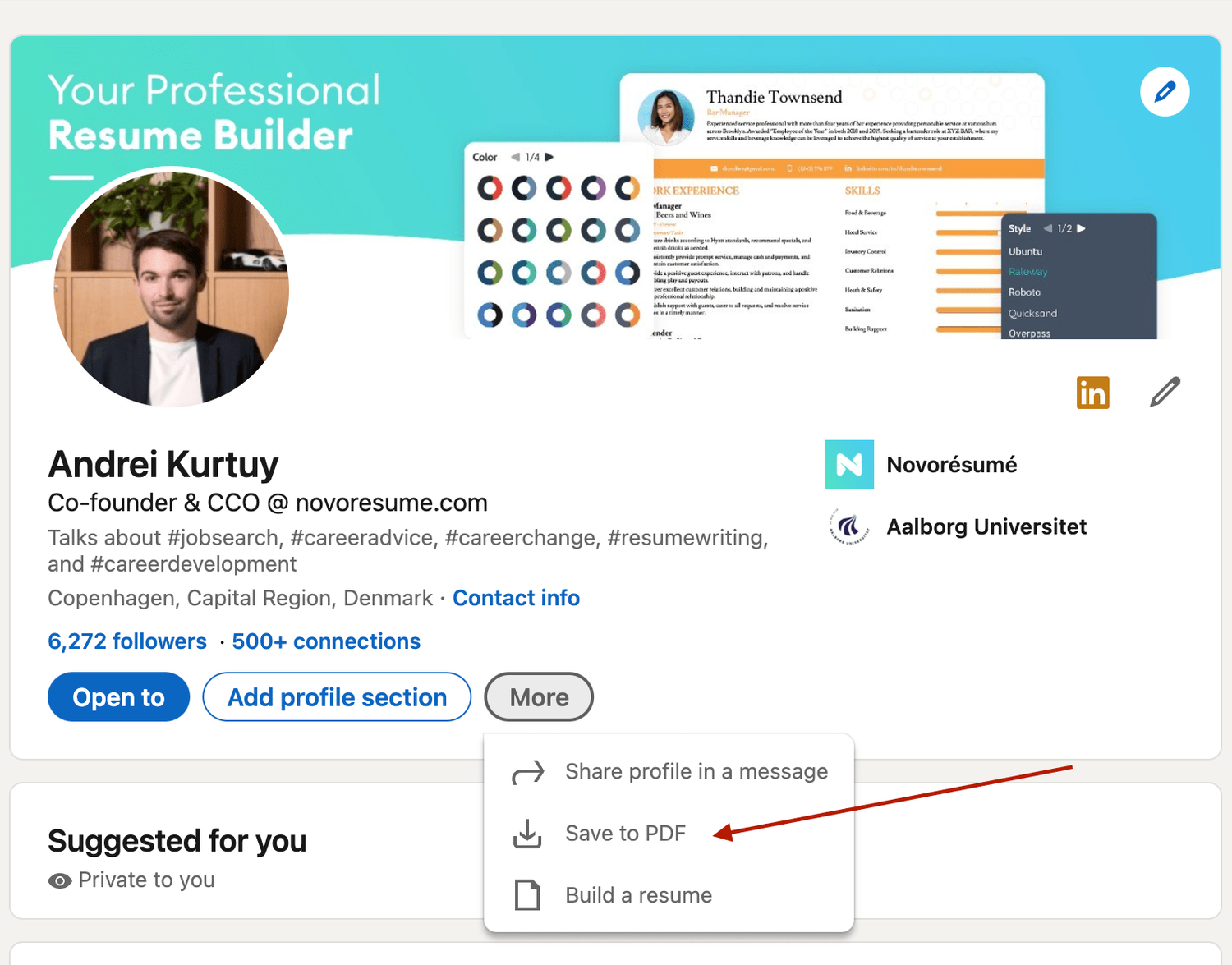
In a few seconds, your download will begin and the PDF will show all the information included in your profile.
Now, if you want to add, update, or omit certain elements from the profile before saving it, you can use LinkedIn’s resume tool to do so. Once you’re pleased with the result, you can hit Save.
However, the real question here is , is using a LinkedIn profile as a resume a good idea?
The answer is no .
The LinkedIn resume is simply not that effective for several reasons:
- It simply doesn’t look that good. And yes, your resume’s design does matter. The cleaner your resume layout, the easier it is to scan, and as such, more likely to get read by the HR manager.
- It’s not comprehensive enough. Your LinkedIn profile should not be as detailed as your resume. The purpose of a LI profile is to act as a brief introduction to you as a professional, not to sell you as a candidate.
- The output might be too long. Generally, you want to keep your resume length to one, maybe two pages max. A LinkedIn profile export can be longer than that.
Want to use a tried-and-tested resume template instead? Check out the Novorésumé resume builder !
It’s super easy to use and comes with 16 tried-and-tested templates . And the best part? Our resumes look super slick!
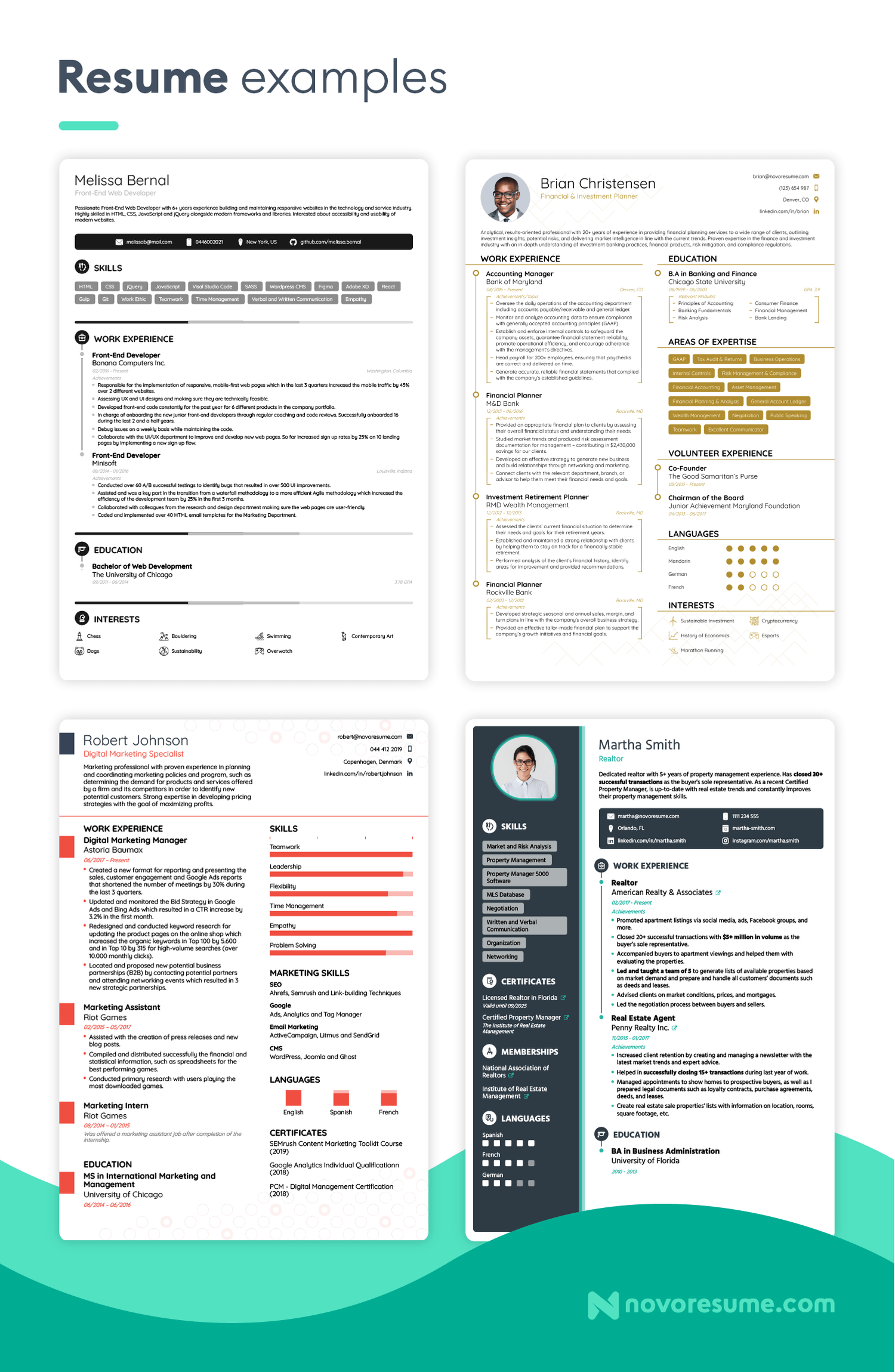
Key Takeaways
And that about sums it all up about how to best combine your LinkedIn profile & your resume!
Before you go, though, let’s recap the most important points we covered in this article:
- LinkedIn is much more than a CV on the internet. A LinkedIn profile should emphasize your ties to persons and employers, while your CV should present a clear professional goal.
- There are 2 simple ways to submit your resume to LinkedIn: directly through uploading or by using the Easy Apply feature for specific jobs.
- When hunting for a job on LinkedIn, don’t just rely on your CV - make sure your profile is fully updated too.

To provide a safer experience, the best content and great communication, we use cookies. Learn how we use them for non-authenticated users.
Turn your LinkedIn profile into a resume.
Convert your LinkedIn profile into a resume in a matter of seconds using Enhancv’s LinkedIn resume builder.
3,908 happy customers shared their experience.
Our resumes get people hired at top companies
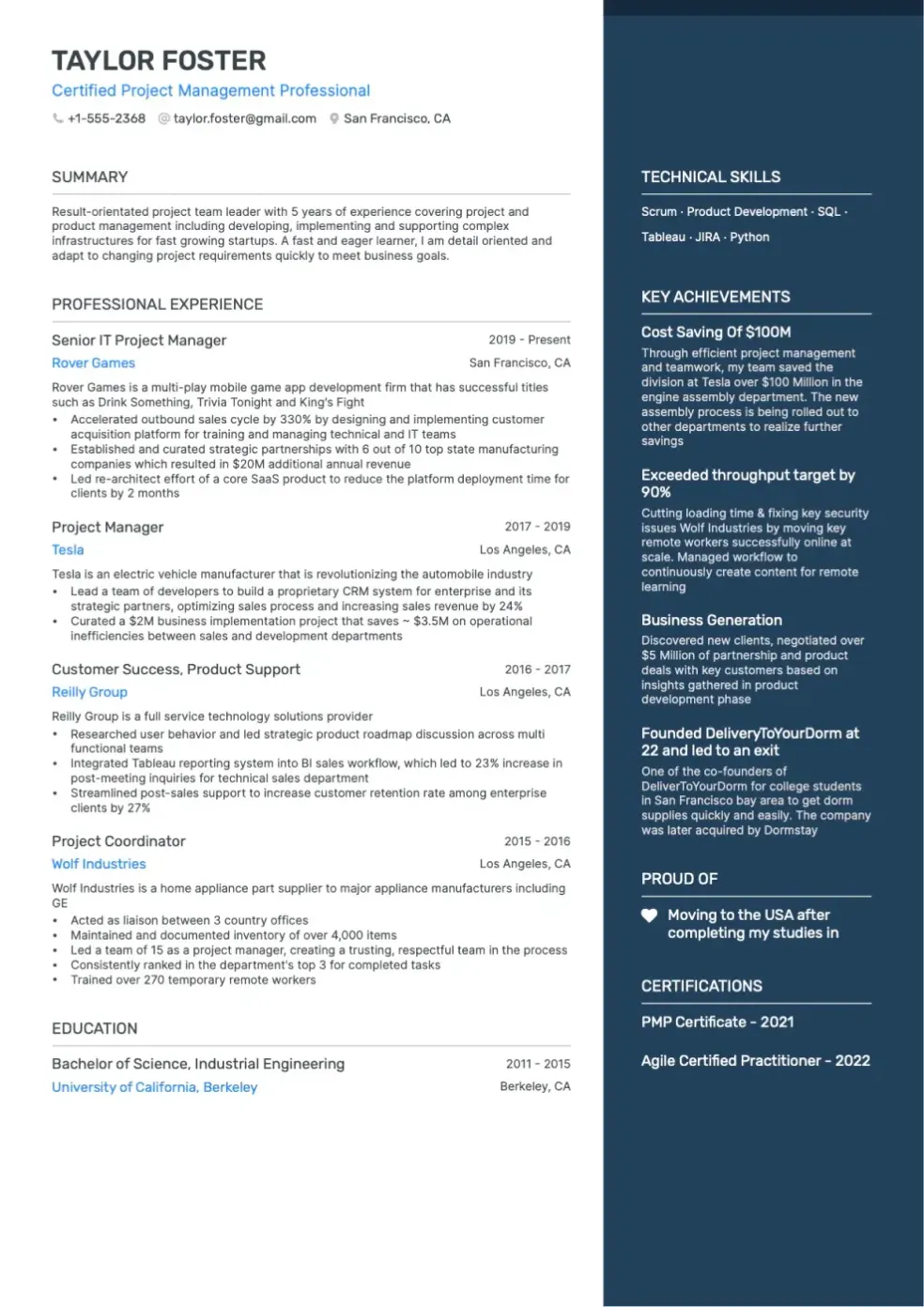
LinkedIn resume templates tailored to your needs
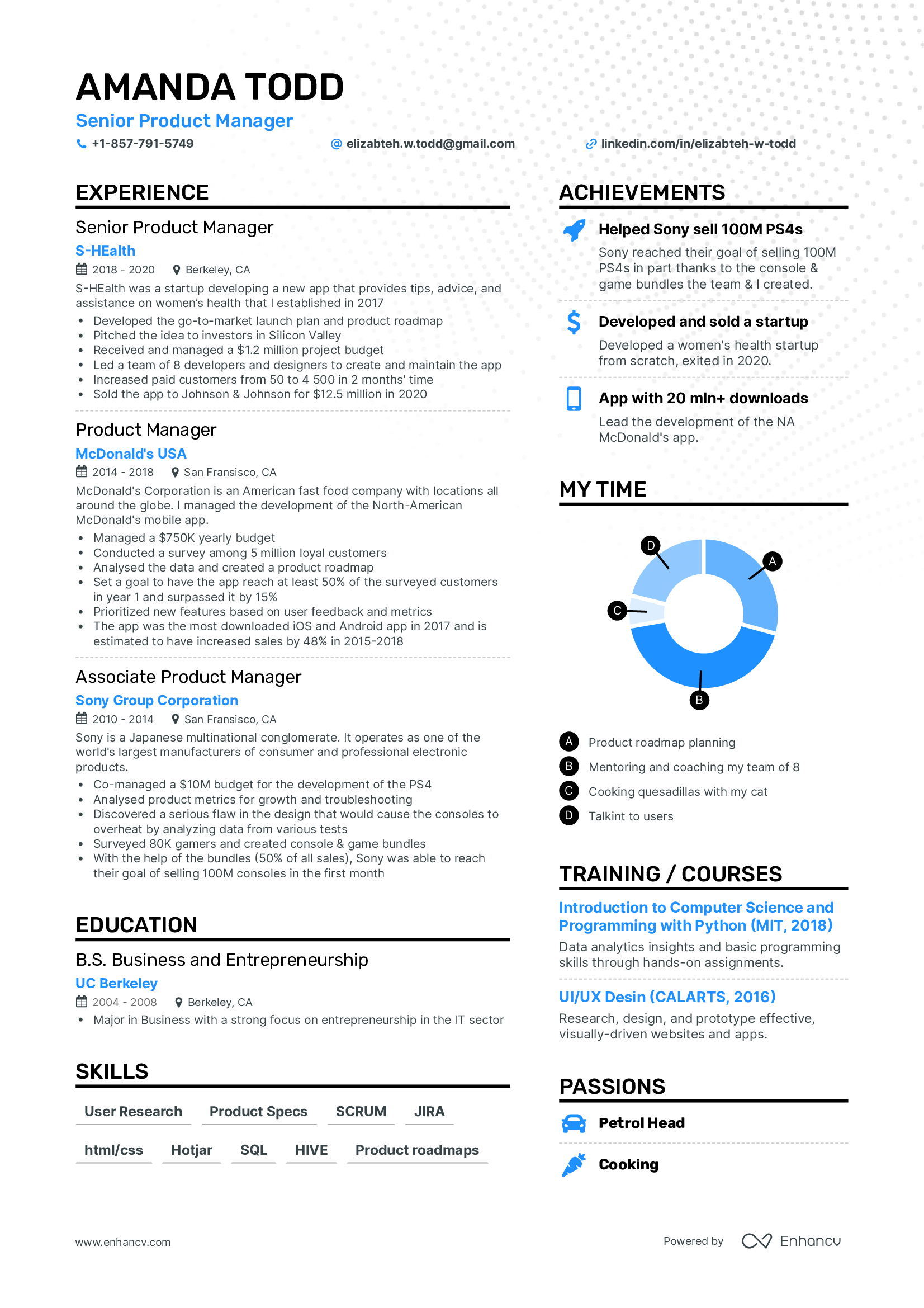
AI resume builder, powered by ChatGPT
A feature-packed resume builder.
Check your resume for grammatical and punctuation errors
20+ Professionally designed resume sections
Resume tailoring based on the job you’re applying for
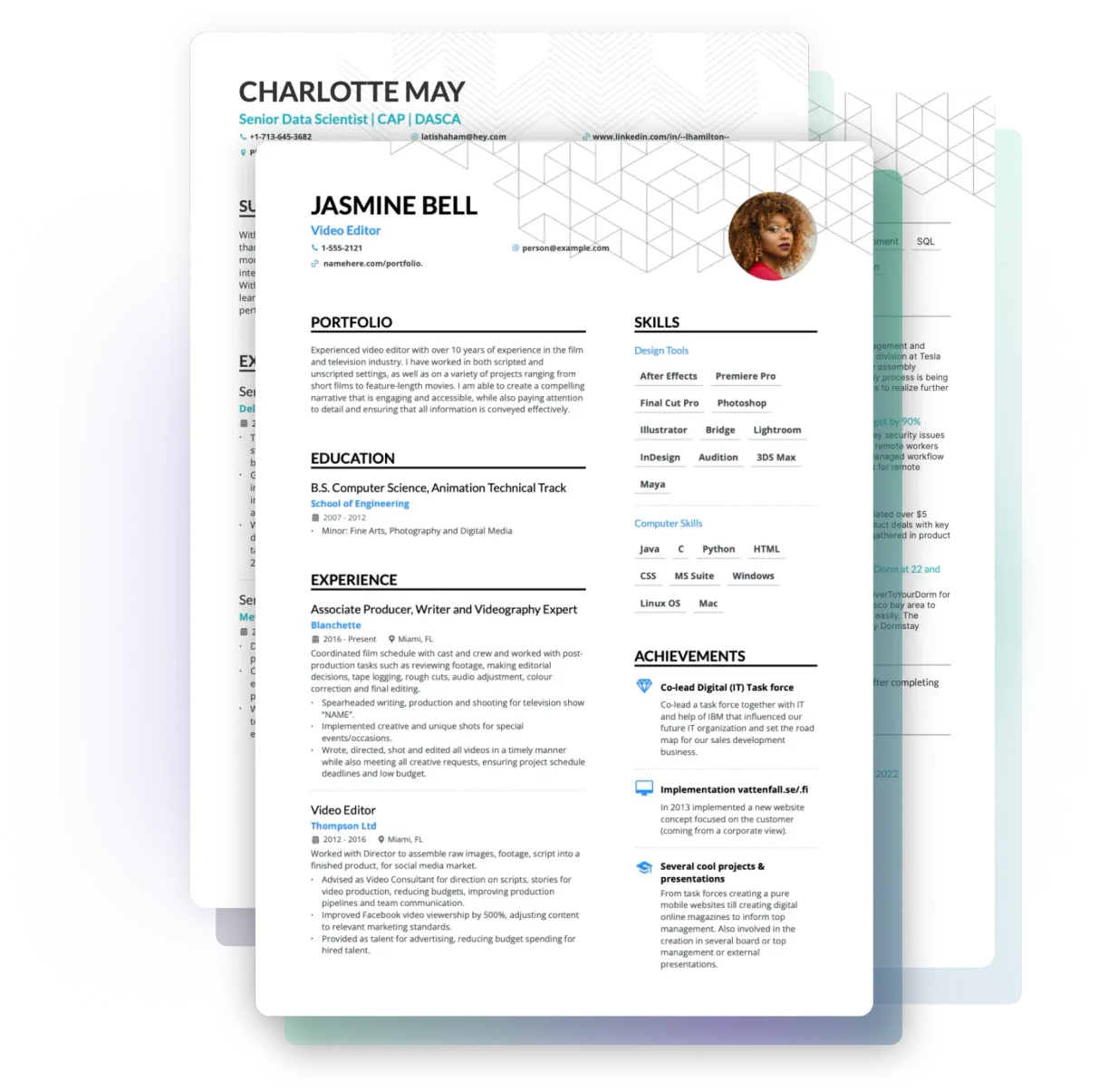
Your LinkedIn data in a resume
Don’t have the time to start from scratch? Just add a link to your LinkedIn profile, and Enhancv’s LinkedIn resume builder will extract all the standard sections and populate your resume.
LinkedIn Resume Builder FAQs
What’s a linkedin resume builder, how does the linkedin resume builder work, do employers prefer to look at a linkedin or a resume, does linkedin have a resume builder, how do i convert my linkedin profile into a resume, enhancv executive has changed my life: one week & four interviews later, i will be making 150% more doing the job i chose., your resume is an extension of yourself – make one that’s truly you.
- Create Resume
- Terms of Service
- Privacy Policy
- Cookie Preferences
- Resume Examples
- Resume Templates
- AI Resume Builder
- Resume Summary Generator
- Resume Formats
- Resume Checker
- Resume Skills
- How to Write a Resume
- Modern Resume Templates
- Simple Resume Templates
- Cover Letter Builder
- Cover Letter Examples
- Cover Letter Templates
- Cover Letter Formats
- How to Write a Cover Letter
- Resume Guides
- Cover Letter Guides
- Job Interview Guides
- Job Interview Questions
- Career Resources
- Meet our customers
- Career resources
- English (UK)
- French (FR)
- German (DE)
- Spanish (ES)
- Swedish (SE)
© 2024 . All rights reserved.
Made with love by people who care.

How To Add Or Update Your Resume On LinkedIn
Have it ready to go, just in case
LinkedIn is one of the largest professional networks and one of the best job search sites . While its main purpose is connecting recruiters and people searching for jobs, you can also use it to track someone down or to find out who’s looking for you online .
If you’re using this network to find a new job, you might run across some issues, like how to add or update your resume on LinkedIn. Although, the question you should ask yourself first is whether you should be uploading your resume on LinkedIn at all.
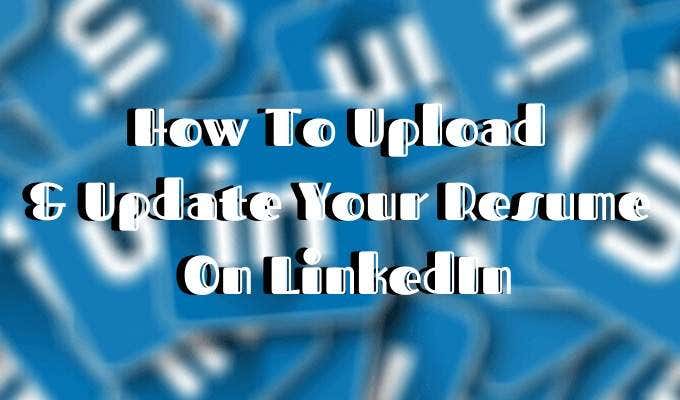
Should You Add Your Resume To LinkedIn?
At first, the answer seems obvious – of course, you should attach your resume to your LinkedIn profile. The sole purpose of your profile on the network is to land you a job .
Adding your resume to LinkedIn can help in more ways than one:
- Your future employer doesn’t need to scroll through your LinkedIn profile to find the information they’re after. It’s all condensed in a one-page summary that is your resume.
- It gives the employer quick access to your contact details. If they’re interested, they can contact you directly avoiding long conversations on the network.
- Your LinkedIn profile is probably rather broad, displaying all your past professional skills and experience in different work spheres. But your resume can be a narrowed-down version of that, tailored to the job you’re searching for.
- Finally, you already put so much effort into creating an attractive resume that speaks about your talents and accomplishments. Why not show it off to your potential future employers?
However, there can be some downsides to attaching your resume to your LinkedIn profile that you shouldn’t ignore.

The biggest one of them is risking your personal data being shared publicly online. Once you upload your resume, you will no longer have any control over who downloads it and gets access to your private information, like your email address, phone number, maybe even your physical address. It also means that everyone on LinkedIn can now download, copy, and use your resume as they wish.
One more thing you should consider before you add your resume to LinkedIn is what it will look like to your current employer if you have one. When you upload your resume, your job search status on LinkedIn becomes active. That may send the wrong message to your colleagues at your current place of employment.
All in all, once you upload your resume, it sends a message that you’re actively looking for a job. Some recruiters might find it handy (that you have your resume right on your LinkedIn page), while others might find it desperate. In the end of the day, it’s up to you what you think works best for building your LinkedIn presence.
How To Add Your Resume To LinkedIn
If, after you consider all the pros and cons of adding your resume to your LinkedIn profile, you still want to do it, here is how to upload your resume.
Before, you used to be able to add your resume to the summary section of your LinkedIn profile. Now the layout has changed, and you have to add your resume to the Featured section to have it displayed on your profile.
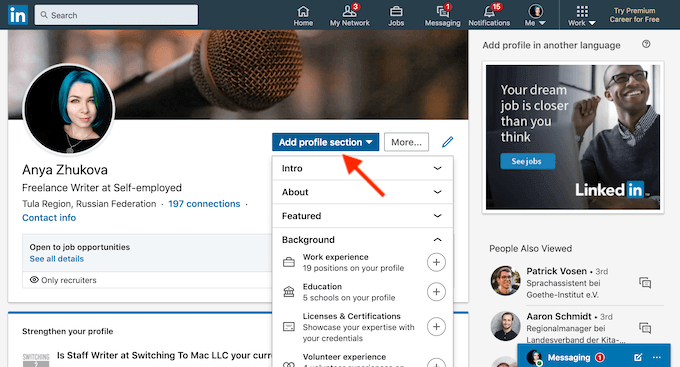
- On your profile, either scroll down to the Featured section or tap the Add profile section button.

- From the pop-up menu, choose Media .
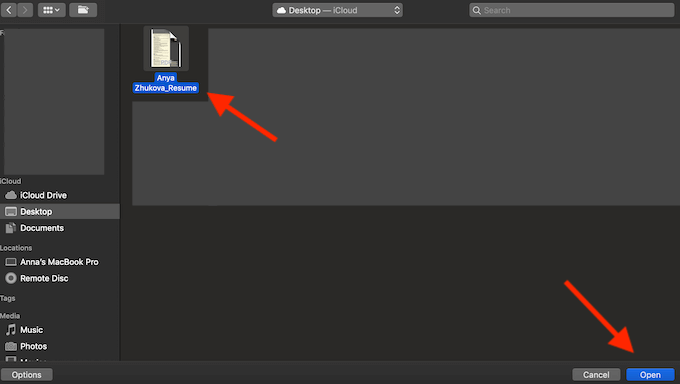
- Find your latest resume on your computer, and select Open . Make sure your document has a clear name like your name + resume .
- After you click save, your resume will be featured on your LinkedIn profile.
How To Upload Your Resume For Easy Apply Applications
LinkedIn offers a second (and less obvious) option for adding your resume to your profile. You can save up to three different resumes when applying for jobs on LinkedIn using the Easy Apply function.
To save your resume when applying for a job on LinkedIn, follow the steps:
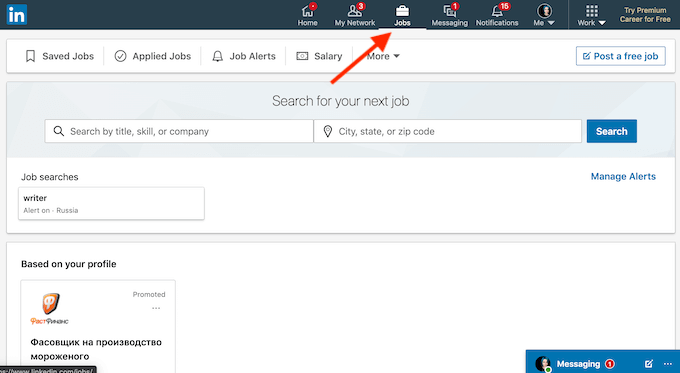
- From LinkedIn’s navigation bar, select Jobs .
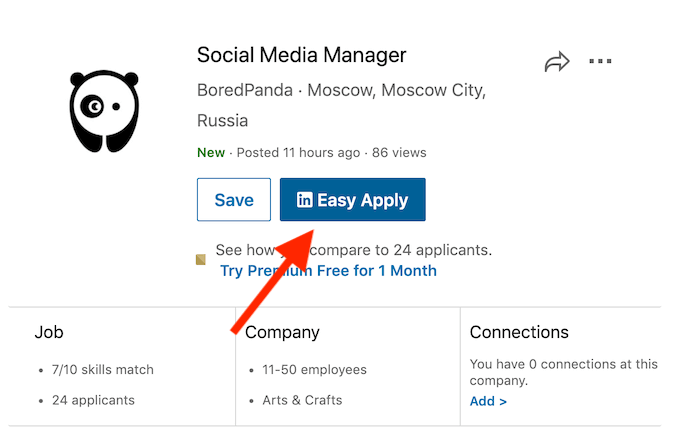
- From the positions offered, find one that has the Easy Apply icon on it. Those are the jobs that you can quickly apply to using a saved resume on LinkedIn.
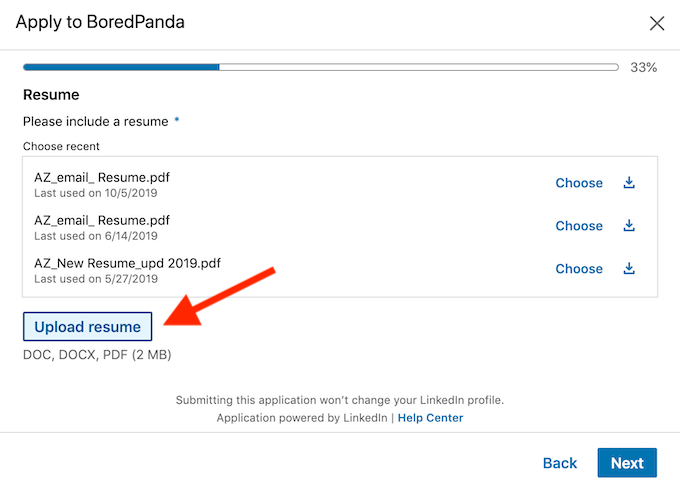
- When prompted, click Upload Resume and attach your latest resume to the application. If you’re using different resumes for different positions, make sure to use distinctive names for each of your saved resumes.
How To Update Your Resume On LinkedIn
One thing you want to look out for when having your resume on your LinkedIn profile is making sure it’s always up to date. You don’t want to seem sloppy to your future employers with a resume that’s a few years (or few jobs) old.
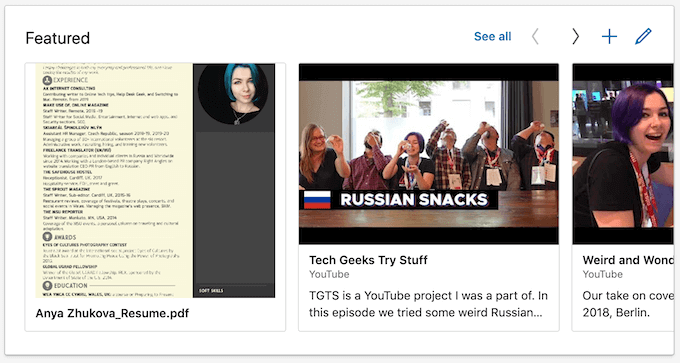
To update your resume on LinkedIn, you’ll have to delete your old one and upload a new document. Once you have your updated resume ready, go to the Featured section of your profile.
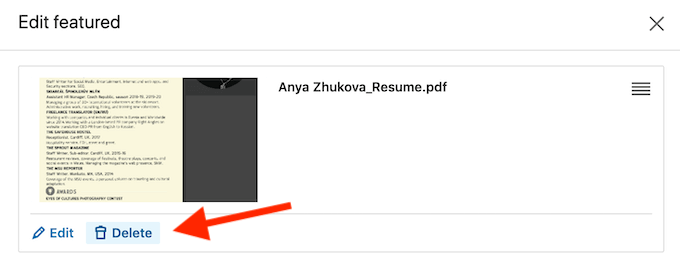
Click on the resume you’d like to replace, and select Delete . Once you delete the item, follow the steps described under the How To Upload Your Resume On LinkedIn section of this article.
To avoid any confusion from potential recruiters, keep an eye on your resume on LinkedIn and make sure it’s always fresh and up to date.
Build Up Your LinkedIn Profile
LinkedIn is a great network for anyone looking to further their career. Even the basic free version allows you to showcase your professional skills and accomplishments, paint the best picture of yourself for any potential employers, and apply for as many positions as you like. That of course though takes time and effort.
If you’re looking to jump over a few steps straight to the top of the career ladder, consider investing in LinkedIn Premium . The Career tier comes with a lot of useful perks like applicant statistics and visibility insights that will help you upgrade your LinkedIn profile.
Did you add your resume to your LinkedIn profile page? Do you think it helps your job search or hurts it instead? Share your thoughts with us in the comments below.
Anya is a freelance technology writer. Originally from Russia, she is currently a full-time Remote Worker and Digital Nomad. With a background in Journalism, Language Studies, and Technical Translation, Anya couldn't imagine her life and work without using modern technology on a daily basis. Always looking out for new ways to make her life and location-independent lifestyle easier, she hopes to share her experiences as a tech- and internet-addict through her writing. Read Anya's Full Bio
Read More Posts:


6 ways to optimise your LinkedIn profile to land your dream job
I n today's digital age, networking, and professional presence extend far beyond traditional means. Among the plethora of online platforms available, LinkedIn stands out as a powerhouse for professionals from various industries, with over 740 million members worldwide. Whether you are an experienced executive or a recent graduate, harnessing the power of LinkedIn can have a significant impact on your career trajectory, serving as a platform for networking, job searching, and personal branding. Mastering the art of LinkedIn optimisation is essential in the hyper-connected professional world, as it can significantly enhance your career prospects and pave the way to securing your dream job.
If you haven't heard of LinkedIn, you must be living under a rock. It is more than just a social networking site, LinkedIn has emerged as a powerhouse for professionals across various industries. It's specifically designed for professionals. It is a combo of your digital resume, networking hub, and job search engine all rolled into one. It allows you to connect with peers, mentors, and potential employers, fostering meaningful relationships and opening doors to career opportunities.
In a competitive job market, your LinkedIn profile serves as your digital first impression. Recruiters and hiring managers often turn to LinkedIn to screen candidates, assess their qualifications, and assess their suitability for roles. So, optimising your profile is not only a good thing but also a strategic imperative. A well-crafted LinkedIn profile not only showcases your skills and experience but also establishes you as a thought leader in your field.
Optimising your LinkedIn profile involves more than just uploading your resume and adding a profile picture. Here are some key strategies to consider shared by Rahul Ranjan - Founder and Director, Writrox Solution Private Limited:
1. Crafting the Perfect Profile Picture:
The LinkedIn profile works as the first digital impress. Studies have shown that profiles with a professional headshot receive more attention and credibility. Aim for a clean, well-lit photo with a neutral background to show professionalism. Avoid casual images or leaving your profile picture blank, as they may put off potential employers.
2. Banner image:
We may not notice it but subconsciously, when someone visits our LinkedIn profile, they pay more attention to the photograph. The background image, also known as the Banner image, is one of the first things that people notice after your profile picture. We can use an image that aligns with your headline and the About Section and focusses on brand promotion.Â
3. Crafting an Engaging Headline:
Your LinkedIn headline serves as your professional tagline. The headline should be concise and aim for about 51-100 characters including space to summarise your job title and company. Use keywords related to your industry to increase searchability and attract the right audience.
4. Mastering the About Section:
Most people have an About Section of around 100-200 words, which is a good length to cover personal and professional achievements. However, LinkedIn's word limit is around 2600 words, allowing you to provide more details about your skills, experience, and career aspirations in the About Section.Â
Don't forget to include a call-to-action (CTA) to prompt visitors to take the desired action, whether you want the visitor to visit a different site or contact you for opportunities. By using bullet points and key points, you have the freedom to go into more detail about your education, certifications, and skills, allowing you to maximise the use of 2600 words.
5. Showcasing Your Skills and Experience:
LinkedIn allows you to list up to 50 skills, but quality trumps quantity. Focus on listing skills that align with your expertise and industry trends. Aim to strike a balance between breadth and depth, showcasing both general and specific skills. Don't hesitate to include sub-skills to provide a more comprehensive overview of your abilities. A thoughtful selection of skills and experiences increases the chances of landing your dream job on LinkedIn.Â
6. Customising Your URL:
Personal branding is important on LinkedIn, and a customised URL adds a professional touch to your profile. Aim to secure a URL that includes your name, making it easier for others to find and remember your profile. This simple step can significantly enhance your visibility on both LinkedIn and Google searches.
Optimising your LinkedIn profile can be a game-changer for your career success. By paying more attention to your profile picture, headline, summary, experience, skills and endorsements, education and certifications, and customised URL and background image, you can elevate your professional brand and attract the right opportunities.Â
Watch Live TV in English
Watch Live TV in Hindi

Should I add my LinkedIn address to my resume?
- Updated: May. 17, 2024, 11:01 a.m. |
- Published: May. 17, 2024, 11:00 a.m.
- Dear Sam | Expert resume, interview and job search advice
Dear Sam: I have seen some resumes that list a LinkedIn address at the top. Is this a common practice? Can’t everyone find me on LinkedIn by searching for me by name? I don’t want to add clutter to my resume if it isn’t necessary. Does it add value to list? – Anna
Anna: It is a common and effective practice to include your LinkedIn URL on your resume. This can be a fantastic idea if there is a reason to send a hiring manager there. As I can see your last name through your email, I imagine there will be many other LinkedIn users with the same name. Including your URL makes it easier for a hiring manager to find the correct ‘you’ on LinkedIn. This reassures them that they’re looking at the right profile, enhancing your chances of making a positive impression.
Whether it adds value certainly depends on what you have on your profile. Think of LinkedIn as your virtual brand; it should be marketing your candidacy to your target audience through the content you develop and an appropriate selection of other LinkedIn elements that can reinforce your message. To add value through LinkedIn, make sure you have recommendations — when possible — for the positions you are presenting, follow companies and influencers that reinforce your brand, join groups reflective of your current career interests, be sure you are listing relevant skills for connections to endorse (pin the top three so LinkedIn prompts your connections for endorsements of your most relevant skills), and go through each of the LinkedIn sections to add anything that reinforces your professional candidacy. I say “professional candidacy” as LinkedIn is a professional networking tool. You should use this site to reflect you and your career, steering clear of personal posts and information that can be distracting.
It’s crucial to review your account settings to ensure your online presence aligns with your professional goals. Consider toggling ‘on’ or ‘off’ specific selections to control your visibility. Do you want your profile visible to everyone? Do you want visitors to your profile to see your email address? Do you want to share your connection list with others? Do you want people to see when you are active on LinkedIn and when you have read their messages? With so many options to choose from, it’s a good idea to review all of your communication and privacy settings before sharing your profile on your resume. This way, you can confidently invite important influencers and decision-makers to visit your profile, knowing that you’re in control of what they see.
Once you have ensured there is a reason you think a hiring manager would benefit from going to your LinkedIn profile, then, by all means, list your customized LinkedIn profile URL in the heading section of your resume. I say ‘custom’ as you will want to go into your account settings and customize your URL to something as simple as possible, using only your name if you can. I often suggest the use of linkedin.com/in/first name-middle initial-last name.com
I love seeing a robust LinkedIn profile that adds value by going beyond the basics. As an entry-level candidate, kudos to you for considering how you can add value to your candidacy .
More career advice
- How to prepare for your first virtual job interview
- Figuring out how much job experience to present on a resume
- Does updating my LinkedIn profile send a red flag to my current employer?
- Should you clean up for your LinkedIn headshot if that doesn’t reflect who you are?
Samantha Nolan is an Advanced Personal Branding Strategist and Career Expert, founder and CEO of Nolan Branding. Do you have a resume, career, or job search question for Dear Sam? Reach Samantha at [email protected] . For information on Nolan Branding’s services, visit www.nolanbranding.com or call 888-9-MY-BRAND or 614-570-3442.
If you purchase a product or register for an account through a link on our site, we may receive compensation. By using this site, you consent to our User Agreement and agree that your clicks, interactions, and personal information may be collected, recorded, and/or stored by us and social media and other third-party partners in accordance with our Privacy Policy.
Data Management
D-Back for iOS/Win/Mac - Data Recovery HOT
Recover Deleted Data from iOS/Win/Mac
Data Recovery
D-Back Hard Drive Recovery - Hard Drive Data Recovery
Recover Deleted Data from PC/Mac
Windows/Mac Data Recovery
ChatsBack for WhatsApp - WhatsApp Recovery
Recover Deleted WhatsApp Messages
WhatsApp Messages Recovery
ChatsBack for LINE - LINE Recovery
Recover Deleted LINE Messages
LINE Messages Recovery
iMyTrans - Apps Data Transfer HOT
Transfer, Export, Backup, Restore WhatsApp Data with Ease
WhatsApp Data Transfer Tool
iTransor for LINE
Transfer, Export, Backup, Restore LINE Data with Ease
LINE Data Transfer Tool
Umate Pro - Secure iOS Data Eraser
Permanently Erase iPhone/iPad/iPod Data to Secure your privacy
iPhone Data Eraser
AllDrive - Multiple Cloud Storage Manager NEW
Manage All Cloud Drive Accounts in One Place
Multiple Cloud Storage Manager
AnyTo - Location Changer HOT
Best iOS/Android Location Changer
iOS/Android Location Changer
MirrorTo - Screen Mirror
Professional iOS/Android Screen Mirror
iOS/Android Screen Mirror
LockWiper for iOS - iPhone Passcode Unlocker HOT
Remove iPhone/iPad/iPod touch Password
iPhone Passcode Unlocker
LockWiper for Android - Android Passcode Unlocker
Unlock Android FRP Lock & All Screen Locks
Android Passcode Unlocker
Fixppo for iOS - iPhone System Repair HOT
Fix your iPhone/iPad/iPod touch/Apple TV without losing data
iPhone System Repair Tool
iBypasser - iCloud Activation Lock Bypasser
Bypass iCloud Activation Lock & Sim Lock
iCloud Activation Lock Bypasser
UltraRepair - File Repair
Fix damaged and corrupted videos/photos/files/audio
Repair Corrupt Video/Photo/File
Passper - Password Recovery Expert
Recover password for Excel/Word/PPT/PDF/RAR/ZIP/Windows
Office/Files/Windows Unlocker
FamiGuard - Reliable Parental Control App
Remotely Monitor Your Kid's Device and Activity
Reliable Parental Control App
VoxNote - AI Vocie Notes NEW
Transcribe real-time & recorded audio into text
Voice Notes with AI Summaries
Novi AI - AI Story-to-Video Generator NEW
Convert Your Story & Novel to Original Video Easily
Convert Story & Novel to Video
RewriteX - Al rewriter for anywhere NEW
Make Your Words Mistake-free And Clear
Mistake-free And Clear
EasifyAI - Life-Changing AI Toolkit NEW
Innovative AI Toolbox to Take All The Heavy Lifting Off
Innovative AI Toolbox
LokShorts - Locate best drama & short film NEW
Online Watching 1-minute Short Drama
Filme - The Best Video Editor
Video Editor and Fast Slide Show Maker
MagicMic - Real-Time Voice Changer HOT
Change Your Voice in Real-Time Easily
Real-Time Voice Changer
MarkGo - Effective Watermark Remover
Manage Your Video & Image Watermark Easily
Effective Watermark Remover
V2Audio - Video Convertor
Super Video Converter Makes Everything Easier
Super Video Converter

VoxBox - Ai Text-to-Speech Generator
Make Voiceover Easily with Cloning & TTS
Text-to-Speech Voice Generator
AnySmall - Video Compressor NEW
One Click to Compress Videos While Keeping High Quality
One-click Video Compressor
TopClipper - Video Downloader
Download Any Videos You Like from Any Platforms
Video Downloader from Any Platforms

TopMediai - Online AI Tools Collection
Discover how AI Transforms Image & audio editing
Online AI Tools Collection
MagicPic - AI Background Remover & Changer NEW
Remove and Change your Photo Background with Single Click
AI Background Remover & Changer
MusicAI - AI Music Generator NEW
All-in-one generator to make AI songs
AI Music Generator
Productivity
ChatArt : Chatbot & AI Writer HOT
Generate AI Painting, Write AI Article and Marketing Copy Easily
Chatbot & AI Writer
ZoeAI - Chat With Any PDF Document NEW
Start AI Conversation With PDF With One Click
The Best PDF AI Chat Assistant
FigCube - Free Website Builder
Create A Blog Website Within Minutes
Free Website Builder
PromptWink - AI Prompt Marketplace NEW
Get 1,000+ quality AI prompts from top prompt engineers
AI Prompt Marketplace
AI Tools : Complete Resource of AI Tools
Find The Exact AI Tool For Your Needs
AI Tools Navigation Page
iMyWork - Personal AI Work Assistant App NEW
Provide professional work advise and support
AI Work Assistant
QRShow - Professional QR Code Generator NEW
Create various static and dynamic QR codes for free
QR Code Generator
Support Center
Licenses, FAQs
Pre-Sales Inquiry, etc.
How-to Guides
Mobile/PC Issues Solutions
Product Center
iMyFone Products Free Trial
Be a Winner in Linkedin Job Search with Linkedin Resume Builder
Category: AI Tools
May 16, 2024 3 mins read
LinkedIn has long been the go-to platform to search for the job of your dreams. However, just applying for a job on the social media site doesn’t guarantee that you’ll be hired. Your resume needs to shine and stand out from the rest.
Thanks to AI, you can increase your hiring chances by using a LinkedIn resume builder to create a professional CV.
This blog will explore how to get the most out of the LinkedIn job search feature. Read on!
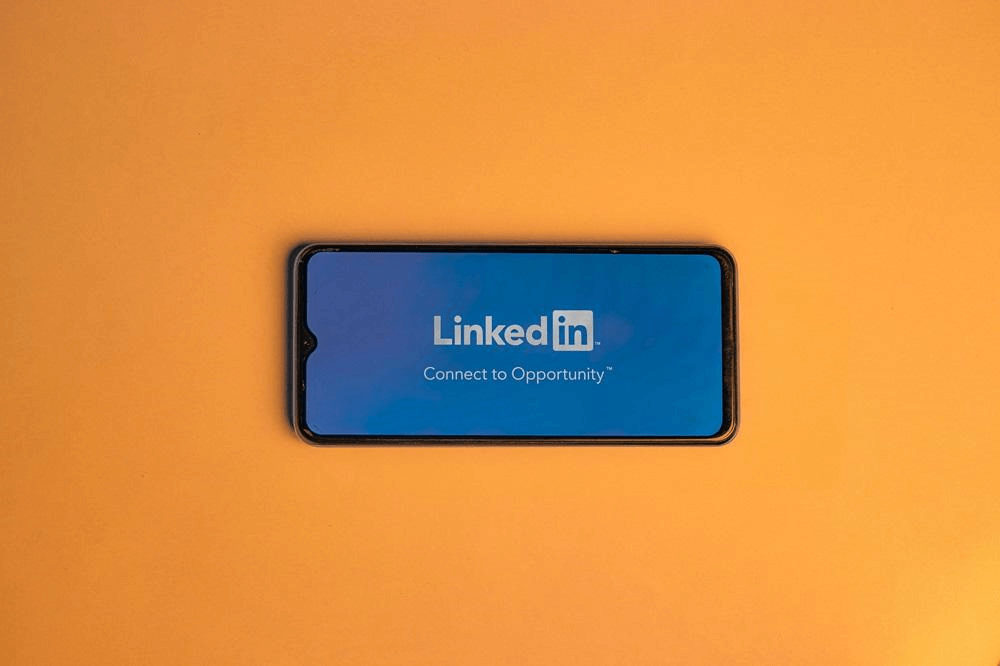
In this article:
Part 1: What is LinkedIn and How Does it Help Us Find a Job
Part 2: create a good resume with linkedin resume builder, part 3: how to add resume to linkedin for job appliance.
LinkedIn, also known as a “professional social networking site”, is a platform where businesses and professionals seeking to network based on particular/common skills, technology, and other interests.
According to official stats, the website has over 1 billion members from 190+ countries .More than 65 million users use this platform to search for jobs weekly, and 6 people are hired every minute, thus showing how effective this oldest social media service can be.
A professional resume can raise your chances of getting the job you want.
However, if you think your CV needs some upgrade, then AI can help you. ChatArt Pro’s LinkedIn resume builder can create an attractive but professional-looking CV that stands out in the site’s competitive job market.
ChatArt isn’t just a simple generative chatbot; it offers many tools to generate articles and paragraphs, make speeches on various topics, and create images using prompts.
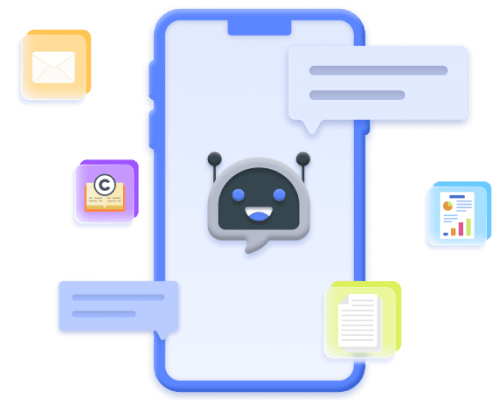
ChatArt Key Features:
- Engage in real-time Q&A with AI and obtain quick and accurate answers.
- Select different text creation modules according to scenario needs.
- Generate chat scripts, ad copy, novel, poetry, blogs, work reports, dream analysis, etc.
- Save valuable content via bookmarking for easy future access and use.
Try it Free
Available for :
The AI writer offers functions like AI Editor, SEO Article Generator , and Social Media Post Generator.
In addition to creating an effective resume, you can revamp your LinkedIn profile and posts using this platform.
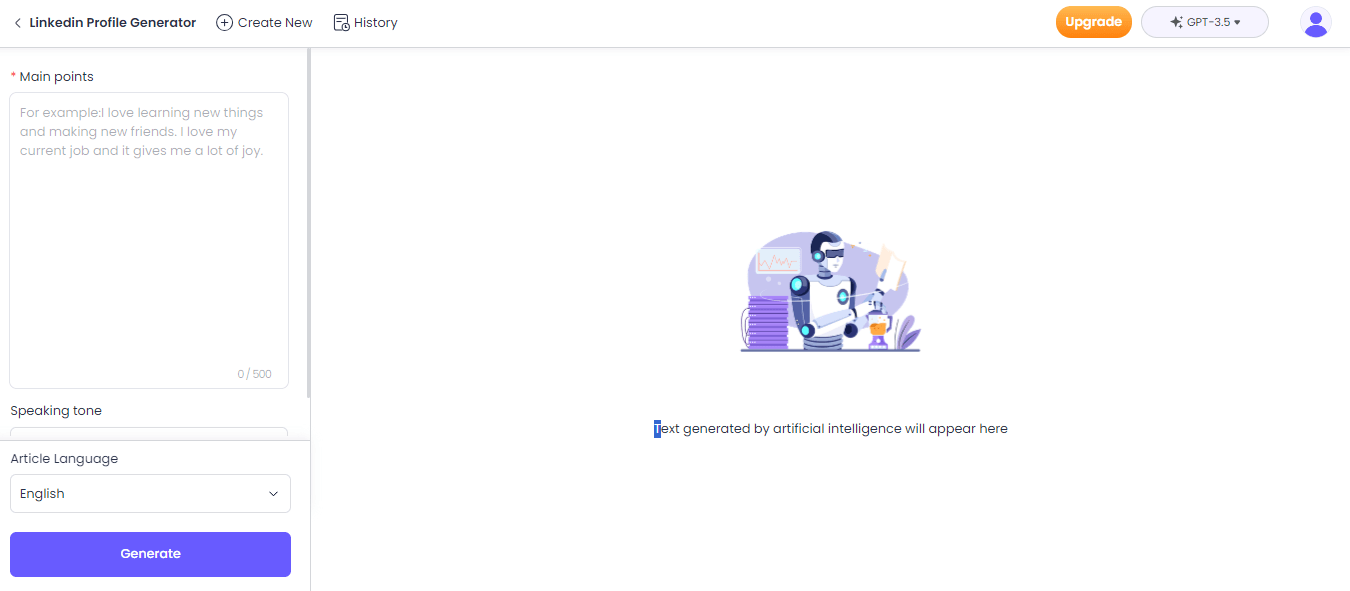
Follow the steps below to create an effective resume for your LinkedIn account.
Step 1: Access ChatArt Resume Builder.
Under the AI Writer section, open the Resume Generator
Step 2: Share the Details
On the interface, share all the necessary information, including your work experience, your profession, etc, to craft the perfect resume.
Step 3: Generate the Resume
Finally, click Generate to get the results.
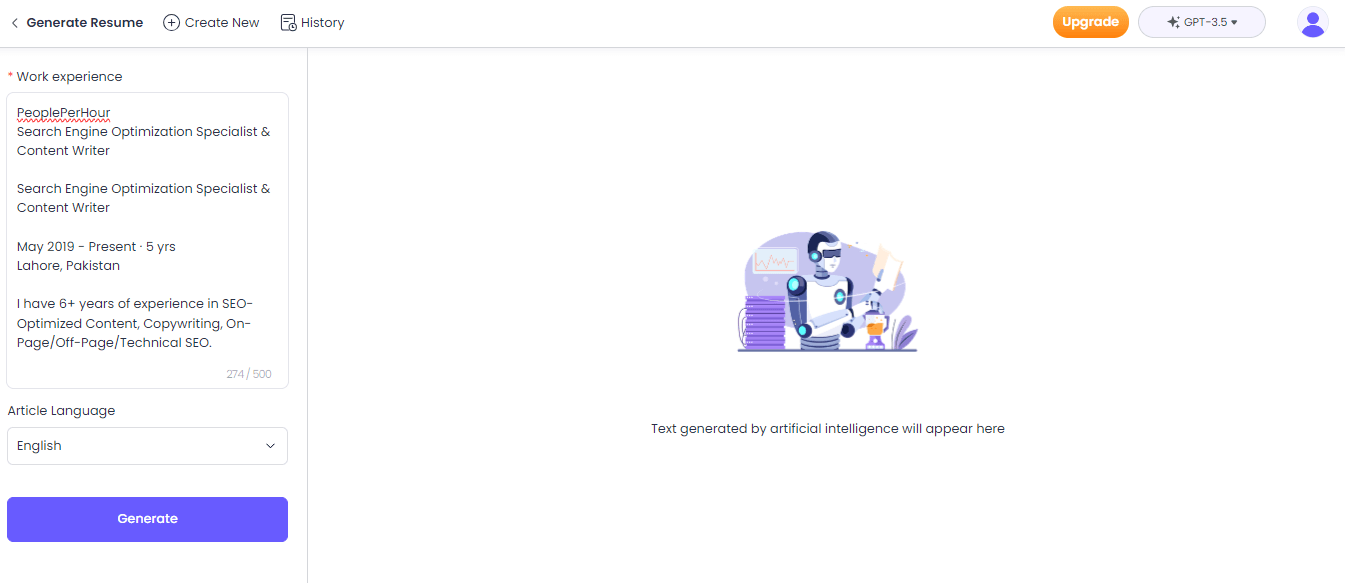
It is quite easy to learn how to add a resume to a LinkedIn account . Follow the steps below.
Via Job Application Page
1. Go to the Job Application Settings page .
2. Under the “Share resume data with recruiters” section, click Upload Resume to add your document.
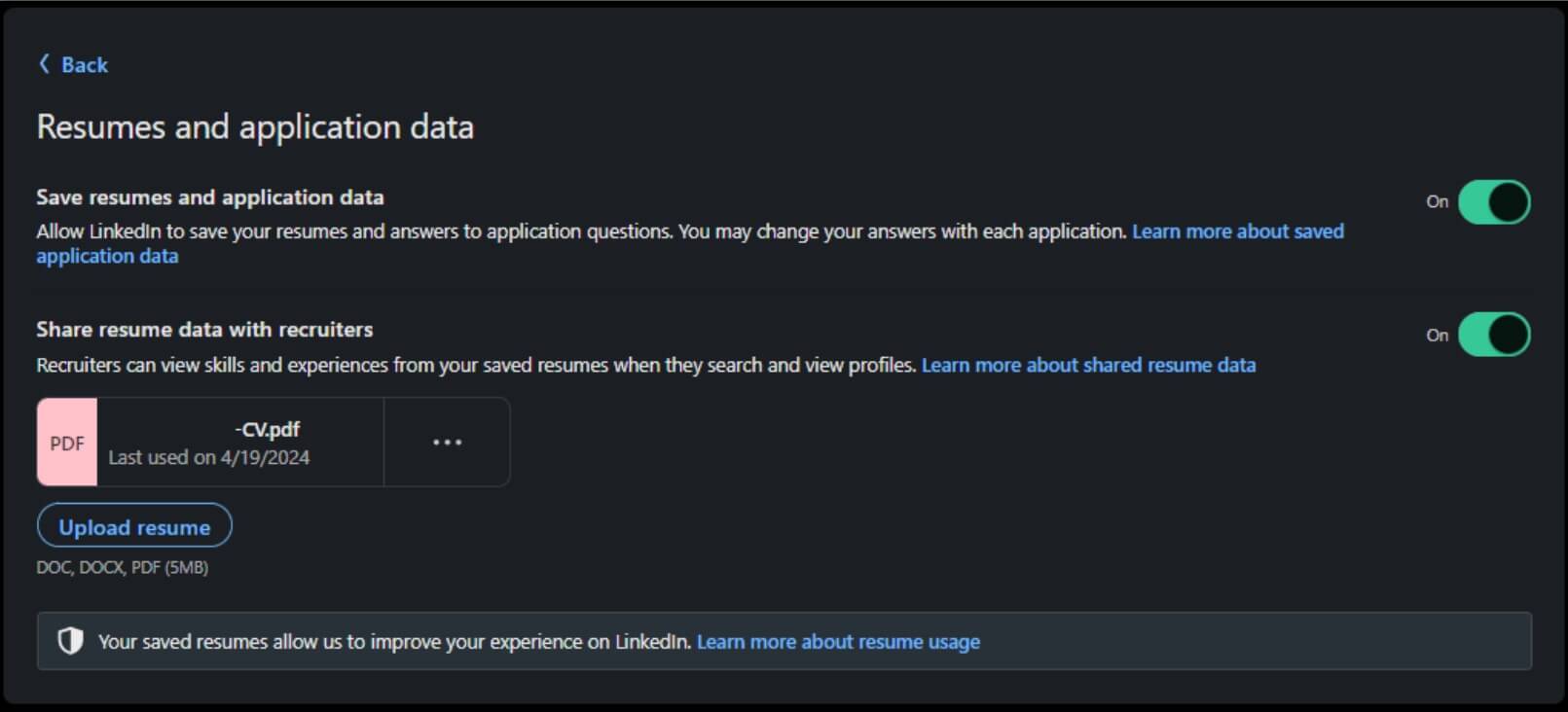
Via the Jobs Tab
1. Click on the Jobs tab on your LinkedIn profile.
2. Click Preferences and then tap Resumes and application data .
3. Finally, select Upload Resume to add the document.
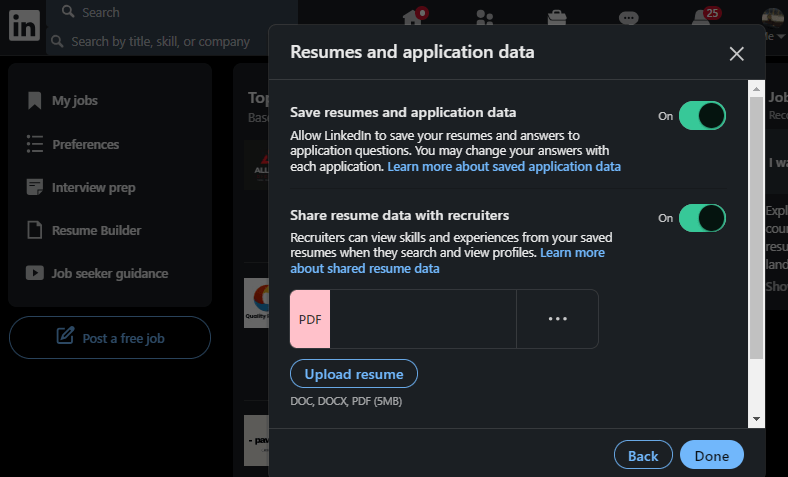
You should embrace technology and AI-based LinkedIn resume builders like ChatArt Pro to make the most of your CV to get a job. We hope this post has helped you. Try it now!
to Get More AI News & Tips
Philip Cevich
(Click to rate this post)
Generally rated 4.7 ( 256 participated)
Rated successfully!
You have already rated this article, please do not repeat scoring!
Home > AI Tools > Be a Winner in Linkedin Job Search with Linkedin Resume Builder
7 tips to help you get a job in government contracting, according to recruiters
- Government contracting opportunities are increasing, but entry can be challenging and nuanced.
- BI spoke to recruiters to learn best practices to land work at a government contracting company.
- Recruiters say candidates should avoid short stints, keep their LinkedIn updated, and network.

As Americans seek stable work and flexibility with jobs, interest in public sector jobs is growing .
Following industry-wide layoffs, a growing number of graduates are shifting away from pursuing jobs at typical tech companies and doubling down on applications to government roles, according to a Handshake report published in January.
While lower pay in government jobs is sometimes viewed as a drawback of the sector, contracting companies tend to pay better than the federal government, and opportunities in this field are also increasing.
According to a spokesperson for recruiting company The Judge Group, the company has seen a 15% increase in government, aerospace, and defense opportunities in the last year or two.
But the world of government contracting is vast and it can be tricky to break into. While some people bid on their own contracts , there are also opportunities to work as an employee at a company that regularly signs contracts with the government.
While these kinds of companies aren't owned by the government, they have niche requirements and nuances that separate them from other corporate roles. Business Insider talked to three recruiters in the field to learn the best practices for getting a job in the industry.
1. Avoid job hoppiness on your résumé
Matt Grussendorf, a delivery manager at The Judge Group, oversees hiring for aerospace, government, and defense employers — and he said job "hoppiness" is a red flag.
For some roles, it's okay to have one six-month contract after another on your résumé, Grussendorf said. But in certain fields, like aerospace and defense, employers may be looking for longer tenure, he told Business Insider.
While short stints may seem inevitable in the industry, there are ways to avoid positioning them that way. Lauren Irizarry, a senior talent acquisition partner at A2 Federal, said if you do have shorter contracts, there's a way to format your résumé to make it look more consistent.
For example, she said if you've worked as a data scientist for 12 years with eight different contracting companies, you can put "data scientist" at the top of your résumé and list the individual contracts underneath instead of listing eight separate lines with the same role.
2. Make sure your clearances are up to date
Many government contracting roles require clearances, which can vary depending on the role and may also expire over time.
Irizarry said it's often easier to start with a larger company so that they sponsor your clearance. However, Quadesha Bynum, who worked in HR at various government agencies and contracting companies before starting her own company , said it can be difficult to land a government contracting job at a big company when starting out, so smaller firms may be a good place to start.
Whether you have the required clearance or not, it's important to accurately list it, Grussendorf said. Recruiting companies like The Judge Group check candidates' clearance, so applicants should verify their status when they apply for a role.
Related stories
Additionally, candidates who are unwilling to get their clearance verified or checked can be a red flag.
3. Network, network, network
Irizarry said the government contracting industry is "all about networking." That means joining groups on LinkedIn or other platforms and getting in touch with people in the field.
Grussendorf said if you're breaking into the field out of college, you may have the advantage of attending career fairs and events centered on government contracting, he said.
While college fairs may be more accessible for young candidates, there are other networking opportunities. Clearancejobs.com, the largest platform for people with security clearance has a career fair page with a list of upcoming events to directly meet and speak with employers.
4. Reach out to recruiters directly
Since many government contracting opportunities have specific requirements, it can make a big difference to speak with a recruiter directly to find out what you need to do for that specific job.
An easy way to do so is by making a profile on Clearancejobs.com. The site allows users to browse through thousands of open roles, many of which have contact info for recruiters.
Grussendorf recommends reaching out to recruiters, talent acquisition at staffing agencies, or direct employers and telling them the job and salary range you're looking for to stay on their "candidate hot list."
5. Be open to relocation
There are several government hubs around the country, including in D.C., Seattle, Southern California, Alabama, and Denver, said Grussendorf. Most direct hire opportunities offer relocation packages, but contract or contract-to-hire positions typically don't, he said.
But Grussendorf said many employers end up extending the contract or hiring a candidate after they make the commitment to the company. Employers don't want to let strong employees or candidates go if they don't have to.
6. Make sure your LinkedIn is up to date
While some industries are more relaxed about certain standards, government jobs tend to be more traditional. Since many jobs in the sector require background checks and clearances, they may also do more digging than other corporate jobs.
Irizarry said candidates should keep LinkedIn fully professional — that means omitting irrelevant interests or experiences and using headshots from the shoulders up with a plain background.
Irizarry said she looks for information that will grab her attention. For example, if you're a cyber expert or speak multiple languages, list it.
7. Know what you're signing up for
Bynum said it's important to do research on the field before applying. Career fairs, she said, are a great place to do that.
Bynum said candidates should know details like how long the contract lasts and whether there are other positions available. She also said it's important to know what clearances are required for the job and how long that process will take to complete.
- Main content

IMAGES
VIDEO
COMMENTS
Click the Me icon at the top of your LinkedIn homepage. Click View Profile. Click the More button in the introduction section. Select Build a resume from the dropdown. From the Select a resume ...
With more than one million possible design combinations, you can make your LinkedIn resume uniquely "you." Explore all resume templates. GPT-4 LinkedIn Resume Generator. Use AI to polish your newly imported resume. Want to add a new section to your resume or improve an existing one? Brush up your LinkedIn resume with our AI Resume Rewriter.
On LinkedIn, click your profile icon at the top-right corner and select "View Profile." On the profile page, in the section at the top, select "More," and then click "Build a resume." This launches LinkedIn's resume creation tool in your browser. In the "Select a Resume" pop-up that appears, click the "Create From Profile" button at the bottom.
To build your resume on LinkedIn, go to your profile by clicking the Me button in the top bar next to your Notifications, and hitting View Profile. Credit: Pranay Parab. Once your profile is open ...
To create a resume from your LinkedIn Profile, click on the "Import from LinkedIn" at the top of this page and our LinkedIn Resume Builder will fetch all relevant details. Once you start the import process, make sure to select the right template that reflects you and helps you stand out from the competition.
To begin adding your resume to your profile, launch your preferred web browser on your desktop and open LinkedIn. Sign in to your account on the site. Then, in the site's top-right corner, click Me > View Profile. On your profile page, beneath your name, click "Add Profile Section." On the "Add to Profile" window, select Recommended > Add Featured.
Creating your resume can be stressful. But what if you could actually put one together in 15 seconds or less?
How to Download Your LinkedIn Profile as a Resume—Step by Step. Go to the "Me" icon at the top of the LinkedIn page. Click "View profile.". Click the "More" button in the profile introduction card. Choose "Save to PDF" in the dropdown. But—. Don't treat a hard copy of your LinkedIn profile as a ready resume.
Learn how to automatically create a resume based on your LinkedIn profile with Resume Builder. Explore more LinkedIn courses and advance your skills on Linke...
On the upper middle to right side of the LinkedIn navigation, click on the "Me" icon. From the menu that appears, click on "View Profile". Select "Edit public profile & URL" from the top right corner, which will take you to your public profile settings.
How to upload your resume to LinkedIn for future applications from the app. From any page on LinkedIn, click on the "Jobs" icon on the bottom of the screen. Next to the "Search jobs" field, click on the three dots. Select "Application settings" from the menu that appears. Under "Manage your resumes," click on the oval "Upload ...
Begin by simply entering your LinkedIn Profile URL into the LinkedIn Resume Builder. Our tool will automatically extract and organize your professional experience, skills, and education from LinkedIn, transforming them into a comprehensive resume format. . This step ensures a seamless transition of your career details into a structured and ...
Now, when it comes to uploading your resume on LinkedIn, the process is fairly easy. Follow these steps to upload your resume directly to your profile: Step #1: Click the Me tab on the top toolbar below your profile photo. Step #2: Choose View Profile from the drop-down menu that appears. Step #3: Scroll down and click the Add Featured link.
A LinkedIn Resume Builder is a tool that converts your LinkedIn profile to a resume so you can quickly apply for a job using optimized resume templates. How does the LinkedIn Resume Builder work? When you provide your public LinkedIn URL, our system will automatically extract all your experience and content and populate everything in your resume.
Tap on the Me icon next to the search bar at the top. On the slide menu, tap View Profile under your name. Tap the gear icon in the top right corner. Select the privacy tab, and tap on Edit your public profile. Edit your custom URL. To share the link, tap on the URL and hold your finger for a moment. This is it.
Click the "Start a Post" button at the top of your LinkedIn feed. Click the icon that looks like a note. Click "Choose File" and upload your resume. Once those steps are complete, click "Done" at the bottom right of the window. With this method, people can now download your resume directly from the post.
From LinkedIn's navigation bar, select Jobs . From the positions offered, find one that has the Easy Apply icon on it. Those are the jobs that you can quickly apply to using a saved resume on LinkedIn. When prompted, click Upload Resume and attach your latest resume to the application. If you're using different resumes for different ...
Once considered an online resume in and of itself, your LinkedIn profile was designed to provide a comprehensive look at your work history, skill set, education, and even a dash of your personal brand. Now, however, with various advancements to the site, there's even more you can do to get noticed by recruiters and boost your job seeking ...
RESUME BUILDER AND PROFESSIONAL PROFILE • Job app: Apply for jobs using your LinkedIn profile. • Social network: Build your professional network and make business connections. • Resume: Create your own CV and use it as an online resume for job applications. Find the perfect workplace for you and build connections on LinkedIn.
Optimising your LinkedIn profile involves more than just uploading your resume and adding a profile picture. Here are some key strategies to consider shared by Rahul Ranjan - Founder and Director ...
Anna: It is a common and effective practice to include your LinkedIn URL on your resume.This can be a fantastic idea if there is a reason to send a hiring manager there. As I can see your last ...
In addition to creating an effective resume, you can revamp your LinkedIn profile and posts using this platform. Follow the steps below to create an effective resume for your LinkedIn account. Step 1: Access ChatArt Resume Builder. Under the AI Writer section, open the Resume Generator. Step 2: Share the Details
For an entry-level position, a one-page resume that gets to the point can make a good first impression. If you're looking to move into a new field or you're applying for a more advanced position, an additional page can give room to share more of your skills and background. If your resume is going to be more than one page, make sure that the ...
Recruiters share industry-specific tips, like how to make your resume look less choppy and why you should reach out to hiring managers directly. ... Make sure your LinkedIn is up to date.
Resume sample for a beautician Below is a sample resume for someone with more than three years of experience as a beautician. Contact Chuck Ferris Vancouver, BC | 613-555-0123 | [email protected] Summary Dedicated and professional beautician with three years of experience in the beauty industry. Skilled in providing high-end facials, manicures, pedicures, and eyebrow shaping.