Presentation User Interface Reference
Significant Presentations user interface changes occurred in Inventor 2017. The changes are intended to improve the interaction with the components used for making exploded views and assembly or disassembly animations.

Presentation User Interface

Model Browser displays information about presentation scenes. The Model folder lists components, and shows component visibility. The Tweaks folder lists component tweaks, and shows trail visibility. Only tweaks corresponding to the current scene, storyboard, or snapshot view are displayed.
- Document root node displays the presentation document name.
- Scenes contain a model and a tweak folder with all the tweaks used in the associated storyboards.
- Model node lists the assembly used in the current scene. Expand the node to display the components and their visibility states.
- Tweak Folder contains all the tweaks performed for the current scene.
Snapshot Views Panel lists and manages snapshot views of the model.
- Snapshot Views capture the model and camera arrangement at a given point in the timeline and are linked when created. Linked views can be made independent by editing the view and breaking the link. Independent snapshot views are fully editable. For views linked to the timeline, only camera changes are allowed.
- Update displays when the view is out of sync with the timeline content. Click the icon to update the view contents.
- Marker displays for views linked to the timeline. View markers highlight when the view is selected. In the timeline, drag the marker to reposition the view in relation to the timeline tweaks. Markers are not used on independent snapshot views.
____________________
Storyboard Panel lists the storyboards contained in the current document.
- A Storyboard includes tweaks placed on the animation timeline. Storyboards are used to create animations and snapshot views linked to the timeline.
- Playhead Position displays above the storyboard list.
- Components that have been tweaked are listed in the panel and the tweaks are displayed in the timeline. Components with multiple tweaks roll up the tweak rows beneath the component. Expand the node to access the individual tweaks.
- Storyboard Docking handle is at the left side of the Storyboard panel. Click-drag to undock the storyboard.
Timeline indicates start and end time for each tweak. Converts a sequence of tweaks to animation in real time.
- Scratch Zone is used to change the camera position, or model visibility and opacity without saving changes to the storyboard. Place the playhead to the Scratch Zone to prepare the model before you start recording an animation. Scratch Zone changes do not record in the timeline. Changes you make replace the existing settings.

- Timeline Playback controls are used to preview the animation in either forward or reverse. You can play back an individual storyboard or all storyboards.
- Playhead marks the current time position in the animation. Click any position in the timeline to move the playhead to that time or drag the playhead to a different time.
- Timeline Scale is used to zoom timeline increments. You can expand or collapse the timeline.
- Graphic Window shows the model appearance and camera position corresponding to the playhead position on the timeline or to the edited snapshot view.
For more information, see About Presentations, Exploded Views, and Publishing .
- Forums Home
- Inventor Community
- Inventor Forum
Changing Positional representations in Inventor presentation
- Subscribe to RSS Feed
- Mark Topic as New
- Mark Topic as Read
- Float this Topic for Current User
- Printer Friendly Page
- Back to Topic Listing
- Mark as New
Solved! Go to Solution.
Solved by johnsonshiue . Go to Solution.
- Position Representations
- presentation
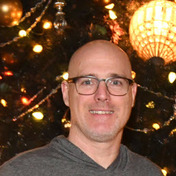
Forums Links
- Getting started
- Contact Support & Downloads
- Autodesk Education Support
- Trial Support
Can't find what you're looking for? Ask the community or share your knowledge.
Post to forums
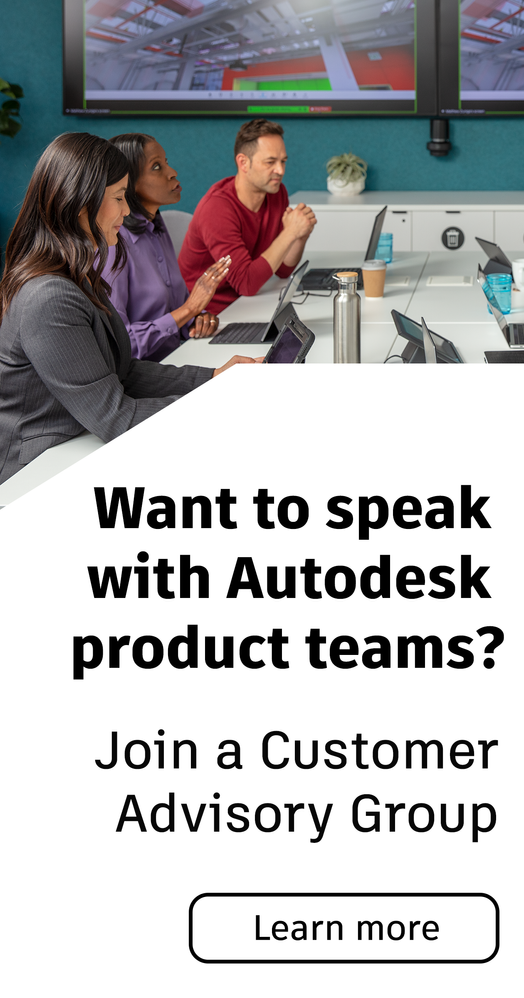
Welcome to our Resource Center

- Sample Chapters
- Dassault Systemes
- Pricing & Roadmaps
- Courseware Roadmaps
- Learning Formats
- Learning Guides
- Instructor Guides
- Creo Parametric
- Autodesk Learning Materials
- Custom Courseware
- PLM Solutions
- Revit Fundamentals Guides
- Technical Editing & Writing
- Content Type
- Case Studies
- On-Demand Webcasts
Getting Started with Model States - Inventor 2023 Updates
- Share this Article
The new Model States functionality introduced in Inventor 2022 software has many uses within your Inventor design files. It was introduced as a replacement for the pre-2022 Level of Detail assembly functionality, and also provides an alternative to the iPart and iAssembly functionality. The content below has been updated to reflect the changes in the Inventor 2023 software, and is designed to accompany the webcast I delivered on using Model States. Click here to view my Inventor Model States webcast.
Model states have multiple uses within part and assembly files. Uses can include creating manufacturing stages, simplifying the display of an assembly for design work, or creating configurations of components in a design to represent various products. Model states can also be valuable when working with a large assembly to improve retrieval times and performance, or they can be used as a starting reference for model simplification. The model states shown in Figure 1 are examples of model states for part (top) and assembly (bottom) files.
Creating Model States The process to create model states in parts and assemblies is similar. The following steps describe the process:
How to create a model state.
1. In the Model browser, right-click on the Model States node and select New . If prompted, click OK to the message regarding the edit member scope setting. This is an informational message only. Alternatively, you can right-click on the model state you want to copy and select Copy . The model states, as shown in Figure 2 for a part and assembly, were created using the New option to duplicate the active Primary model state and are immediately activated once created.
- Scope editing functions the same in both parts and assemblies.
The Delete operation is global and affects all model states regardless of the edit scope setting. To delete a feature or component from a model state, you must activate it and set it as suppressed.
3. With the new model state active, modify the configurable attributes for the part and assembly as follows to customize the model state. Once modified, each configurable attribute is assigned a column in the file’s internal model state spreadsheet.
- Suppress/unsuppress part or assembly features in the model state.
- Suppress/unsuppress components in the model state. Note: The bill of materials will list suppressed assembly components as a QTY 0.
- Modify the iProperties, as required, for the active model state. In the Model browser, right-click the model state name or the model name and select iProperties . To help identify model state properties from the primary model iProperties, color is used. Black text identifies the primary model iProperties, while blue is used to identity properties specific to a model state.
- Materials can be assigned to model states at the part level. To incorporate a specific part in the top-level assembly model state, the required part-level model state can be enabled as required.
- In the Model browser, modify constraint offset values, as required, for the active model state.
4. Rename the model state using a descriptive name by clicking it twice (not double-clicking) in the Model browser and entering the new name.
5. (Optional) Once you have created one model state, you can use standard spreadsheet functionality to create additional model states or add customizable attributes. To open the spreadsheet, right-click on the Model States node in the Model browser and select Edit via Spreadsheet . Edit as required, save, and close. The model states update to reflect any new model states or edits to existing model states.
6. Save the file to save the new model state.
You can make changes to the model states once created. To do this, ensure that the required model state is active, verify that the edit scope setting is as required for the change, and manipulate them as needed. Once the edits are done, ensure that the file is saved.
Model States in Subassemblies Subassembly model states can be enabled within model states in the top-level assembly. In these situations, the model state must already exist in the subassembly. You cannot create, edit, or delete subassembly model states within the context of a top-level assembly (in place edit). To do this, you must explicitly open the subassembly in its own window to create/edit. For example, the Screw_Sub subassembly shown in Figure 4 is active in the context of the assembly. The right-click model states menu does not allow you to create a new model state.
Model States vs. iParts/iAssemblies
The model state functionality was introduced in Inventor 2022. It is a replacement for the pre-2022 level of detail assembly functionality, and additionally provides an alternative to the iPart and iAssembly functionality (still available in Inventor). With the introduction of model states, the model state functionality and the iPart/iAssembly functionality become mutually exclusive. The model state functionality is enabled by default in all new parts and assemblies. If you are using previously created files, consider the following:
- If the file does not contain pre-existing iParts or iAssemblies, the model state functionality is enabled. Any level of detail representations that existed (assemblies only) are converted to model states.
- If the assembly contains pre-existing iParts or iAssemblies, the model state functionality is not enabled. Any level of detail representations that existed (assemblies only) are converted to design view representations.
The process of converting an iPart or iAssembly table that exists in a pre-2022 assembly to model states is manual. You can either delete the table and recreate the configurations using model states or you can use spreadsheets, as follows:
1.Open the file, right-click on the Table node in the Model browser, and select Edit via Spreadsheet . 2. With the spreadsheet open, copy the data or save the file to a temporary location. 3. Delete the iPart/iAssembly table. A Model States node appears in the Model browser, indicating that it is active. 4. Create a new model state in the file. 5. Right-click on the Model States node and select Edit via Spreadsheet . 6. Copy the data from the iPart/iAssembly table into the model states table to provide a starting point for your model states table.
Note that the syntax is not the same in the two tables. For example, model states tables use Compute and Suppress for feature/component inclusion and iAssembly tables use Include and Exclude . Edits will be required for the model states table to be recognized and generate the required configurations.
Consider the following:
- Unlike iParts and iAssemblies, model states are all saved and managed in the one part or assembly file.
Model States and Autodesk Vault
Model states offer capabilities similar to those found in iParts/iAssemblies; however, all configurations are stored in a single file instead of multiple files. Additional Vault integration functionality is available for model states if your Vault Professional implementation includes items. If your Vault implementation does not include items, any file that contains model states will display the primary model’s properties (e.g., iProperties, parameters, etc.). If you require separate files that can be managed and released, consider using iParts and iAssemblies. For more information, see “Working with Model States and Vault Files” in the Vault Help documentation.
Substitute Model States
A substitute model state enables you to swap out a complex component for a simpler one that represents it. The substitute still contains all of the BOM information that is normally associated with the assembly, as well as the physical information (such as center of gravity and mass). Using substitute parts reduces the amount of components loaded into memory, as well as the number of constraints and adaptive relationships that must be recalculated when changes are made. By simplifying the model, the intention of a substitute model state is to reduce the computing resources and thereby increase performance without sacrificing access to BOM information.
The model on the left in Figure 5 shows the Primary model state for an assembly. A substitute model state for the fan and its electronic components is shown on the right. In this example, the substitute part was simplified using a simple cylindrical-shaped part; however, substitutes can also generate a part file with surfaces or merged solid bodies to help make the substitute model state simpler to help improve performance.
Create a Substitute Model State
1. Open the subassembly that is to be simplified. This assembly is called the Owning Assembly . 2. (Optional) Create a reduced-part model state for the subassembly. In this model state, suppress any subassembly components that can be removed to help further simplify the assembly. This is not a requirement. 3. In the Model browser, right-click on the Model States node and expand New Substitute . Select one of the options as shown in Figure 6.
- The Derive Assembly option simplifies the assembly using the Derived Component functionality. A new part file is created that is then substituted for the assembly in the model state. The derived part is created in the same way as one that uses the Derive tool. You define its name, template, and location, and then use the Derived Assembly dialog box to control which components are included in the new part file. The new substitute model state is created using the new derived part file.
- The Simplify command creates a simplified substitute part that represents the active assembly and uses that part in a substitute model state. The simplified substitute part is created in the same way as the one that uses the Simplify tool. The new simplified substitute part is automatically created, and a substitute model state is created.
- The Select Part File option substitutes a single part file for the assembly. Selecting Select Part File substitutes a selected file for the assembly in the substitute model state. The part file can be a previously simplified assembly, simplified model, or another part file. After you select this option, you are prompted to select a component. The substitute model state is created using the selected part file.
4. In the main assembly, create a new model state and activate the substitute model state in any subassemblies, as required. Please note that when the substitute model state is active, a number of commands on the Assemble tab will be disabled (gray).
Tip #1: You can also create a simplified substitute model (with a substitute model state) by clicking Simplify in the Assemble tab> Simplification panel and setting the Substitute type in the Properties panel.
Tip #2: Individual parts cannot be simplified. To create a simplified part of a specific subassembly inside the top-level assembly, you must first open the subassembly explicitly (it cannot be edited and created in place) and create a substitute model state in that assembly. After saving and returning to the primary subassembly, the lower-level model state is available for selection in the higher level’s Model States folder.
Using Model States in Drawings and Presentations
Drawing Views
Any model state can be selected for use while creating base drawing views. When modifying the parent view, you can also change the model state that is active by editing the view. When creating a base view, select the required model state name from the drop-down list, as shown in Figure 7. To change the model state that is used in a base view, right-click on the view, select Edit View , and select a new model state name. All views that reference it will also update. With the release of Inventor 2023, model states can be used for Overlay. Hint: If you want an isometric drawing view to have a different model state than a 2D base view, create the isometric view as a new base view and orient it as needed.
Assembly Parts Lists
Figure 8 shows a drawing sheet with two different model states documented. The 2D views show the parts list with one Vise assembly. The isometric view’s parts list shows all 4 vise components are included.
General Tables
A general table can be used to show all of the model state details for a drawing model’s configurations. To create this table, complete the following steps:
Figure 9 shows the columns that were added to the general table for a part and the resulting drawing table that was created. In the table, the column headers were customized to have descriptive names using the procedure described in Step 6 above.
Consider the following when working in a drawing with model states:
- If a design change is made to a model state that is used in a drawing view, it will update to reflect the change when it is opened next. Any associated parts lists or general tables will also update.
- The model state assigned to a view can be switched by editing the view and selecting an alternate in the Model State drop-down list.
- If a substitute component is used in the model state to represent an assembly, it is still identified as a single item to provide an accurate BOM and parts list.
Using Model States in Presentations
A model state can be selected for use while creating scenes in a presentation file using either of the following methods:
- With the model state active in the assembly, right-click on the assembly name in the Model browser and select Create Presentation , as shown in Figure 10. In the Presentation Template dialog box, select the required presentation template file and click OK . A presentation scene of the selected model state is immediately created.
- Using the New option to create a presentation file, you can select the template and when prompted to select the assembly, select the assembly name and click Options at the bottom of the Insert dialog box. In the File Open Options dialog box, select the required model state for use in the presentation scene, as shown in Figure 11.
- When creating new scenes in a presentation, use Options at the bottom of the Insert dialog box to access the File Open Options dialog box to select a different model state.
About the Author Manager – Learning Content Development<br><br>Trained in Instructional Design, Jennifer uses her skills to develop instructor-led and web-based training products as well as knowledge profiling tools. Jennifer has achieved the Autodesk Certified Professional certification for Inventor and is also recognized as an Autodesk Certified Instructor (ACI). She enjoys teaching the training courses that she authors and is also very skilled in providing technical support to end-users. Jennifer holds a Bachelor of Engineering Degree as well as a Bachelor of Science in Mathematics from Dalhousie University. Follow on Linkedin More Content by Jennifer MacMillan
Previous Article

Autodesk has added many new features to make designing easier, and with the release of Revit 2023, there ar...
Next Article

Do you know about all the different facets of the Material Browser dialog box? If not, you’re not alone! Ou...
Sign up for email updates
Most Recent Articles

Go beyond the basics for transportation in this webcast and see the Q&A that was discussed after the demo.

See how to use the graphics window manipulation tools to work more efficiently when you have multiple windows open in Inventor.

If you use Adobe FrameMaker as your authoring tool, see how-to use conditional tags for outputting different versions of your files.

If you use conditional tags in Adobe FrameMaker, check out this blog for some tips and tricks for using this tool more effectively.

If you struggle with managing your day-to-day projects, here are some things you can do to help keep you and your projects organized.

Explore the new site tools and get insights into the Massing & Site tab evolution from Revit Site Planning 2023 to 2024.

See how layer filters are a good tool to be able to manage layers more effectively.

Check out these helpful tips for writing questions for any knowledge assessment, whether for CAD or for any other skill.

Trying to decide how to capitalize your titles and headings? This blog will help!

Learn how to configure a standard for your drawings and check your drawings for compliance.

Do you know how to spot a misplaced or dangling modifier? Get a few quick tips for making sure those modifiers are modifying the correct things!

This blog covers some of the basics of using Acrobat Pro – how to create, edit, or review PDFs.

This blog covers the two different options (Extract and Split) for removing pages from a PDF to save them as separate PDF files.

This article discusses the many security features available in Acrobat Pro for protecting your PDFs.

This blog explores how you can save your security settings as a user policy which can be applied to any PDFs that you have.

Learn what to do when your PDF does not display its file name on the title bar.

Learn to seamlessly import your Revit files into Twinmotion to produce stunning real-time renderings.

Unsure about when you should spell out numbers and when you should use numerals? Read this blog post to find out!


Shadow study is a valuable aspect of project planning particularly where projects are sunlight dependent. Learn more about shadow studies in 3ds Max.

Do you use templates for your documentation? If not, here are a few reasons to consider why you should start!
- Share this Hub
Suggestions or feedback?
MIT News | Massachusetts Institute of Technology
- Machine learning
- Social justice
- Black holes
- Classes and programs
Departments
- Aeronautics and Astronautics
- Brain and Cognitive Sciences
- Architecture
- Political Science
- Mechanical Engineering
Centers, Labs, & Programs
- Abdul Latif Jameel Poverty Action Lab (J-PAL)
- Picower Institute for Learning and Memory
- Lincoln Laboratory
- School of Architecture + Planning
- School of Engineering
- School of Humanities, Arts, and Social Sciences
- Sloan School of Management
- School of Science
- MIT Schwarzman College of Computing
MIT faculty, instructors, students experiment with generative AI in teaching and learning
Press contact :.

Previous image Next image
How can MIT’s community leverage generative AI to support learning and work on campus and beyond?
At MIT’s Festival of Learning 2024, faculty and instructors, students, staff, and alumni exchanged perspectives about the digital tools and innovations they’re experimenting with in the classroom. Panelists agreed that generative AI should be used to scaffold — not replace — learning experiences.
This annual event, co-sponsored by MIT Open Learning and the Office of the Vice Chancellor, celebrates teaching and learning innovations. When introducing new teaching and learning technologies, panelists stressed the importance of iteration and teaching students how to develop critical thinking skills while leveraging technologies like generative AI.
“The Festival of Learning brings the MIT community together to explore and celebrate what we do every day in the classroom,” said Christopher Capozzola, senior associate dean for open learning. “This year's deep dive into generative AI was reflective and practical — yet another remarkable instance of ‘mind and hand’ here at the Institute.”
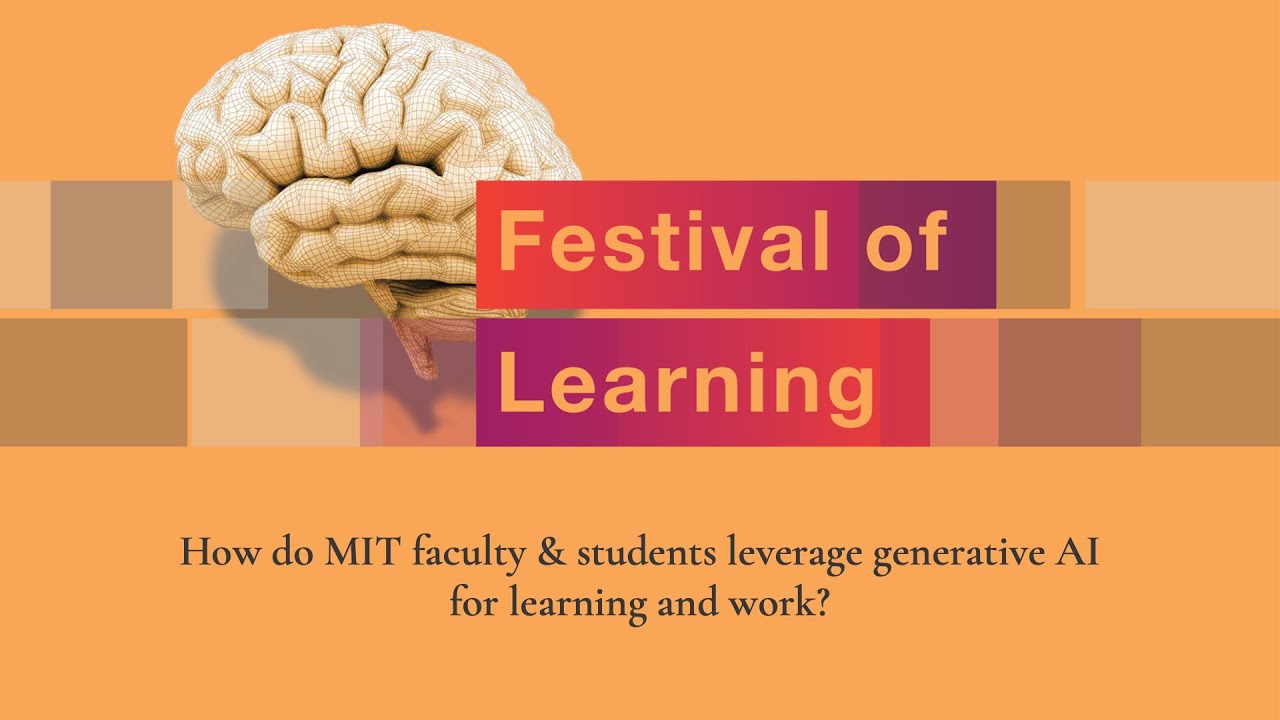
Incorporating generative AI into learning experiences
MIT faculty and instructors aren’t just willing to experiment with generative AI — some believe it’s a necessary tool to prepare students to be competitive in the workforce. “In a future state, we will know how to teach skills with generative AI, but we need to be making iterative steps to get there instead of waiting around,” said Melissa Webster, lecturer in managerial communication at MIT Sloan School of Management.
Some educators are revisiting their courses’ learning goals and redesigning assignments so students can achieve the desired outcomes in a world with AI. Webster, for example, previously paired written and oral assignments so students would develop ways of thinking. But, she saw an opportunity for teaching experimentation with generative AI. If students are using tools such as ChatGPT to help produce writing, Webster asked, “how do we still get the thinking part in there?”
One of the new assignments Webster developed asked students to generate cover letters through ChatGPT and critique the results from the perspective of future hiring managers. Beyond learning how to refine generative AI prompts to produce better outputs, Webster shared that “students are thinking more about their thinking.” Reviewing their ChatGPT-generated cover letter helped students determine what to say and how to say it, supporting their development of higher-level strategic skills like persuasion and understanding audiences.
Takako Aikawa, senior lecturer at the MIT Global Studies and Languages Section, redesigned a vocabulary exercise to ensure students developed a deeper understanding of the Japanese language, rather than just right or wrong answers. Students compared short sentences written by themselves and by ChatGPT and developed broader vocabulary and grammar patterns beyond the textbook. “This type of activity enhances not only their linguistic skills but stimulates their metacognitive or analytical thinking,” said Aikawa. “They have to think in Japanese for these exercises.”
While these panelists and other Institute faculty and instructors are redesigning their assignments, many MIT undergraduate and graduate students across different academic departments are leveraging generative AI for efficiency: creating presentations, summarizing notes, and quickly retrieving specific ideas from long documents. But this technology can also creatively personalize learning experiences. Its ability to communicate information in different ways allows students with different backgrounds and abilities to adapt course material in a way that’s specific to their particular context.
Generative AI, for example, can help with student-centered learning at the K-12 level. Joe Diaz, program manager and STEAM educator for MIT pK-12 at Open Learning, encouraged educators to foster learning experiences where the student can take ownership. “Take something that kids care about and they’re passionate about, and they can discern where [generative AI] might not be correct or trustworthy,” said Diaz.
Panelists encouraged educators to think about generative AI in ways that move beyond a course policy statement. When incorporating generative AI into assignments, the key is to be clear about learning goals and open to sharing examples of how generative AI could be used in ways that align with those goals.
The importance of critical thinking
Although generative AI can have positive impacts on educational experiences, users need to understand why large language models might produce incorrect or biased results. Faculty, instructors, and student panelists emphasized that it’s critical to contextualize how generative AI works. “[Instructors] try to explain what goes on in the back end and that really does help my understanding when reading the answers that I’m getting from ChatGPT or Copilot,” said Joyce Yuan, a senior in computer science.
Jesse Thaler, professor of physics and director of the National Science Foundation Institute for Artificial Intelligence and Fundamental Interactions, warned about trusting a probabilistic tool to give definitive answers without uncertainty bands. “The interface and the output needs to be of a form that there are these pieces that you can verify or things that you can cross-check,” Thaler said.
When introducing tools like calculators or generative AI, the faculty and instructors on the panel said it’s essential for students to develop critical thinking skills in those particular academic and professional contexts. Computer science courses, for example, could permit students to use ChatGPT for help with their homework if the problem sets are broad enough that generative AI tools wouldn’t capture the full answer. However, introductory students who haven’t developed the understanding of programming concepts need to be able to discern whether the information ChatGPT generated was accurate or not.
Ana Bell, senior lecturer of the Department of Electrical Engineering and Computer Science and MITx digital learning scientist, dedicated one class toward the end of the semester of Course 6.100L (Introduction to Computer Science and Programming Using Python) to teach students how to use ChatGPT for programming questions. She wanted students to understand why setting up generative AI tools with the context for programming problems, inputting as many details as possible, will help achieve the best possible results. “Even after it gives you a response back, you have to be critical about that response,” said Bell. By waiting to introduce ChatGPT until this stage, students were able to look at generative AI’s answers critically because they had spent the semester developing the skills to be able to identify whether problem sets were incorrect or might not work for every case.
A scaffold for learning experiences
The bottom line from the panelists during the Festival of Learning was that generative AI should provide scaffolding for engaging learning experiences where students can still achieve desired learning goals. The MIT undergraduate and graduate student panelists found it invaluable when educators set expectations for the course about when and how it’s appropriate to use AI tools. Informing students of the learning goals allows them to understand whether generative AI will help or hinder their learning. Student panelists asked for trust that they would use generative AI as a starting point, or treat it like a brainstorming session with a friend for a group project. Faculty and instructor panelists said they will continue iterating their lesson plans to best support student learning and critical thinking.
Panelists from both sides of the classroom discussed the importance of generative AI users being responsible for the content they produce and avoiding automation bias — trusting the technology’s response implicitly without thinking critically about why it produced that answer and whether it’s accurate. But since generative AI is built by people making design decisions, Thaler told students, “You have power to change the behavior of those tools.”
Share this news article on:
Related links.
- MIT Open Learning Residential Education team
- Video: "2024 Festival of Learning: Opening Remarks and Panel Discussion with MIT Faculty and Instructors"
- Video: "Generative AI in School and Work: A Panel Discussion with MIT Students and Alumni and Closing Remarks"
- MIT Open Learning
- Office of the Vice Chancellor
Related Topics
- Special events and guest speakers
- Artificial intelligence
- Education, teaching, academics
- K-12 education
- Office of Open Learning
- Vice Chancellor
- Human-computer interaction
- Online learning
- Innovation and Entrepreneurship (I&E)
- Labor and jobs
- Technology and society
- Electrical Engineering & Computer Science (eecs)
- MIT Sloan School of Management
- School of Humanities Arts and Social Sciences
Related Articles

A revolutionary, bold educational endeavor for Belize

How free online courses from MIT can “transform the future of the world”

“A whole world of potential learners and potential knowledge to gain”

Festival of Learning 2023 underscores importance of well-designed learning environments

Innovation in the classroom
Previous item Next item
More MIT News
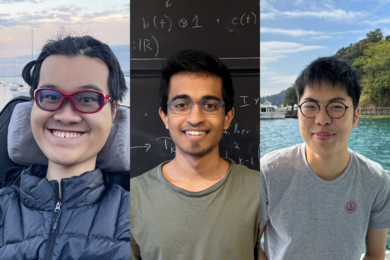
Three from MIT named 2024-25 Goldwater Scholars
Read full story →
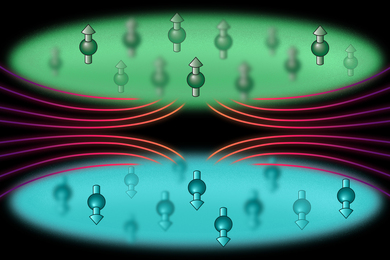
Physicists arrange atoms in extremely close proximity

Epigenomic analysis sheds light on risk factors for ALS

Francis Fan Lee, former professor and interdisciplinary speech processing inventor, dies

Fostering research, careers, and community in materials science

Natural language boosts LLM performance in coding, planning, and robotics
- More news on MIT News homepage →
Massachusetts Institute of Technology 77 Massachusetts Avenue, Cambridge, MA, USA
- Map (opens in new window)
- Events (opens in new window)
- People (opens in new window)
- Careers (opens in new window)
- Accessibility
- Social Media Hub
- MIT on Facebook
- MIT on YouTube
- MIT on Instagram
- Cover Letters
- Jobs I've Applied To
- Saved Searches
- Subscriptions
Marine Corps
Coast guard.
- Space Force
- Military Podcasts
- Benefits Home
- Military Pay and Money
- Veteran Health Care
- VA eBenefits
- Veteran Job Search
- Military Skills Translator
- Upload Your Resume
- Veteran Employment Project
- Vet Friendly Employers
- Career Advice
- Military Life Home
- Military Trivia Game
- Veterans Day
- Spouse & Family
- Military History
- Discounts Home
- Featured Discounts
- Veterans Day Restaurant Discounts
- Electronics
- Join the Military Home
- Contact a Recruiter
- Military Fitness
Marine Corps Aims for a New Way of Teaching, Ditching Old Models of PowerPoint Lectures

The Corps is changing the way Marines learn, and how their instructors -- charged with preparing them for the fleet -- teach.
Yes, that includes getting rid of "death by PowerPoint" and "sage on the stage," popular military colloquialisms describing an old way of instruction. The Marine Corps is ditching them in favor of what it calls "outcomes-based" learning, according to officials at the Modern Day Marine Expo in Washington, D.C., on Tuesday.
The initiative, headed by the service's Training and Education Command, is called Project Triumph. It's been in the works for years, and means the service will focus on the individual Marine's ability to learn rather than cramming instruction into their heads, whether they understand it or not.
Read Next: Air Force Starts to Fly Some Ospreys Again Following Crash that Killed 8 Airmen in Japan
"Instead of teaching them what to think, we're teaching them how to think," Col. Karl Arbogast, the director of policy and standards for Training and Education Command, told a crowd at the exposition. "And in the process, we're making them better decision-makers, or adaptable -- and we're able to deal with changing and challenging environments depending upon the job that they've been asked to do."
Outcomes-based learning has been part of American education for decades . According to the Department of Education, the learning method focuses on the end state for the student, where they can actually demonstrate results of the education they've received.
That differs from traditional methods in a few ways, according to the department. In outcomes-based learning, time is meant to be a resource that can be flexible, depending on the needs of the teacher or student. The curriculum is also based around the end state, rather than the sometimes rigid steps meant to meet that end state.
The Marine Corps, for its part, wants to use this method to create more mentally agile Marines, specifically ones who can solve problems and make decisions on their own, "faster and sooner" than what previous instruction has offered, according to the initiative.
An example Arbogast gave centered on the Infantry Marine Course, or IMC. Instead of having most of the students sitting through classroom instruction and then going to the field, the school changed the ratio of students to instructors so that they can learn in squad-sized groups, a more personal setting. Specifically, one sergeant or staff sergeant was in charge of teaching a group of about 14 Marines.
Arbogast said those Marines would be required to study material before instruction in what he called "self-guided" learning. They would then bring that knowledge to their groups, helping inform the instructor on what they were able to retain on their own before hitting the field for practical applications.
It would be there, in the field, testing those "outcomes" that Marines would develop close-knit relationships, learn about leadership and work together -- skills they would carry into their line units, Arbogast said.
The initiative also takes instructors to task, too -- changing the way they teach to adapt to a "learner-centric" method of education.
"Not every instructor is of the same quality -- not as good in areas but there's some areas that they're better at," Arbogast said. "Just like any student who shows up, sometimes simple things ... maybe they'll take to right away, and other things become a bit more challenging for them, depending on the individual."
Because of that, Marine instructors have to be mentally agile, too, specifically "being able to, as an instructor, [to] recognize that every student is going to learn things a little bit differently, and being able to adapt that for the individual," he said.
Officials said that the old way of teaching, the PowerPoint instructor model, results in a "passive" learning style that does not lead to real, true retention of information.
An example they pointed to was teaching land navigation, a fundamental skill in the military, in which Marines can consume material focused on that skill prior to coming into the classroom, be guided by an instructor based on that pre-loaded knowledge, then take it to the field for practical applications.
"What we know from research is when a learner learns in that passive environment, they're going to go away, and within a few short months, all of that data is gone," Timothy Heck, the deputy officer in charge of the Marine Corps Center for Learning and Faculty Development, told Military.com on Wednesday.
"Whereas in a new methodology, where the learner is directly involved in their own learning, and developing the actual lesson ... during the facilitation, they're going to retain that information far longer down the road," Heck said.
Training and Education Command also created new military occupational specialties, 095X or formal school instructors, which are designated as "exceptional" MOSs -- outside of the Marine's primary job -- so the service can keep better tabs on who is qualified to teach.
Arbogast told reporters Tuesday that the initiative was bolstered by his own experience as a student throughout his career in the Marine Corps.
"It wasn't that long ago when people were instructing me, every teacher that was up there, they didn't care whether I understood the material, what my baseline was, where I had started from," he said. "They didn't care; they just gave the class and walked.
"We're improving so much more than that," he said.
Project Triumph is being developed in conjunction with two other Training and Education Command initiatives, Project Trident and Project Tripoli. Project Trident focuses on supporting Marines in building "close kill webs" in contested environments; Tripoli looks to embed live, virtual and "constructive" assets into exercises across the force.
Together, officials said they make up how Marines train, why Marines train, and where Marines train, respectively.
Related: Marines Field New Technology that Can Measure Bullet Trajectory, Simulated Wounds in California Exercise
Drew F. Lawrence

You May Also Like

Federal prosecutors said Onur Aksoy, 40, of Miami, Florida, sold hundreds of millions of dollars' worth of counterfeit Cisco...

The National Transportation Safety Board says a witness saw smoke coming from one of the engines of an old military plane...

A top lawmaker is demanding answers on whether veterans' private health information was stolen in a cyberattack earlier this...

Airmen at basic military training have finally started to receive new physical training clothes, nearly two years after they...
Military News
- Investigations and Features
- Military Opinion
Select Service
- National Guard
Most Popular Military News

While a handful of U.S. governors had spoken out against the plan over the last few weeks, this latest letter marks the most...

Advocates for student veterans applauded its passage in the House as a key milestone in fixing an injustice facing those...

Lt. Col. Eric Ackles, commander of 1st Battalion, 57th Air Defense Artillery Regiment, was relieved of command, the service...

Frank Fogarty knew nothing about nuclear physics on ships when he got pulled from his Korean War submarine duty to interview...

Israel is determined to launch an offensive against Hamas in Rafah, Gaza’s southernmost town, a plan that has raised global...
Latest Benefits Info
- 4 Tips for Flying Space-A
- The Mental Burden of Using Military Benefits
- Fertility Benefits for Active-Duty Service Members
- Military Child Care Fees
- Military Tuition Assistance (TA) Overview
More Military Headlines

A U.S. airstrike in Syria in May 2023 that was targeting an al-Qaida leader killed an innocent civilian instead, U.S. Central...
- Judge Declares Mistrial After Jury Deadlocks in Lawsuit Filed by Former Abu Ghraib Prisoners
- US Army Reserve's 1st Black Lieutenant General Retires from Military
- Army Quickly Expanding Holistic Health and Fitness Teams Following Promising Early Results
- Air Force's New Physical Training Uniform Finally Set to Hit Exchange Store Shelves this Summer
- Jack Teixeira Faces Article 32 Hearing as Air Force Considers New Charges in Classified Leak Case
- Air Force Starts to Fly Some Ospreys Again Following Crash that Killed 8 Airmen in Japan
- Navy's Newest Warship Named for Fierce Marine Corps Campaign in Afghanistan
- A Former Naval Officer Will Challenge Florida Congressman Matt Gaetz in Upcoming GOP Primary
- Retired Captain of First US Nuclear Submarine Celebrates Turning 100 in Spokane
Military Benefits Updates
- Marine General Issues 'Call to Action' Against China Hackers Lurking in US Computer Systems
- Marine Corps Says Half of Barracks Had Issues, Though Only 118 Marines Moved, After Worldwide Inspection
- Coast Guard Clarifies Use of Nondisclosure Agreements Targeted by Sen. Ted Cruz
- Coast Guard Academy Adopts Policy on Revocation of Awards, Honors
- Chaplain of the Coast Guard Fired for 'Loss of Confidence' After Not Acting on Case of Sexual Misconduct
Entertainment
- Pierce Brosnan Returns to the World of Espionage in 'A Spy's Guide to Survival'
- 9 Games You Can Fit in Your Ruck and Play in the Field
- World War II Veteran and Director John Ford Is the Next Subject of TCM's 'Plot Thickens' Podcast

COMMENTS
Close the files in Inventor, then in Windows explore temporarily rename the original assembly file (example: MyAssembly.iam to x_MyAssembly.iam ). Then in Inventor open then presentation file, and when it tells you that it can't find the original assembly, simply browse and point it to your other assembly. Once you've resolved the link to the ...
In the Model browser, right-click the root node, and click Create Scene. Then select a source model file and model representations, and click Open. You can copy a Scene and paste it into the presentation. The source model and all tweaks and actions from the source scene are included in the copy. You can rename scenes using your naming conventions.
To set opacity for a component, select the component, and then on the ribbon, click Presentation tabTransform panel Opacity. Use the Opacity slider to specify the opacity value, and click OK. On the ribbon, click Presentation tabWorkshop panel New View. A new presentation view is added to the Snapshot Views panel.
Unlock the power of visual storytelling in AutoDesk Inventor with our step-by-step guide to creating engaging presentations. In this tutorial, we'll walk you...
Learn about the presentation utility and exploded views in Autodesk Inventor. Make your next presentation better than ever using tweaks, trails, sequences, a...
Inventor 2017 brought about a major face-lift to the Presentations environment. This tutorial walks through the enhancements while creating an exploded view ...
Inventor by default does not have the option to change the reference assembly on Presentation mode. Depending on the complexity of the modifications made to the presentation file, there might be a way to change the reference file. All you need to do is change the file name of the assembly file. The current reference file name needs to be ...
Significant Presentations user interface changes occurred in Inventor 2017. The changes are intended to improve the interaction with the components used for making exploded views and assembly or disassembly animations. Presentation User Interface Model Browser displays information about presentation scenes. The Model folder lists components, and shows component visibility. The Tweaks folder ...
Migrated drawing views created from a IPN presentation file are not reflecting modifications to the presentation file. With Autodesk Inventor 2017, there have been some changes to Presentation files: All information from your old presentation files is automatically migrated to a new version. Exploded views are converted to snapshot views. All tweaks and other model and camera settings are ...
What I do is: open an .IPN, Insert model, then right click on Scene and select representations. Here I can change View Representations, but not the Positional. I see on your screenshots that you select the representation direct when you insert the model. That works on one storyboard, but does that also works when you want to use multiple ...
Using Model States in Drawings and Presentations. Drawing Views. Any model state can be selected for use while creating base drawing views. When modifying the parent view, you can also change the model state that is active by editing the view. When creating a base view, select the required model state name from the drop-down list, as shown in ...
After the view is created, you can edit it to change to a different representation, if appropriate. Model States in presentations. Like drawings and other assemblies, presentations use specified Model States. In the assembly, create a model state entry and save the file. In a new presentation file, use Insert Model and browse to the appropriate ...
Autodesk Inventor provides 3D Model Based Definition (MBD) in the part and assembly environments. This provides the ability to add dimensions, leaders, and other 3D annotations to document the design. So, just flip the switch, and add it to Inventor Presentations. My vision with the initial iteration of this feature set, Autodesk embeds 3D ...
How to change the Level of Detail Representation (LOD) and Position in Inventor presentation file (IPN)? The according fields are grayed out. Currently it is not possible to change the LOD or Model State in an IPN file in Inventor. The correct Model State or Position has to be selected while creating the scene.
If you would like to have a better resolution or display quality of the Inventor models, there are couple of settings you can change for the best results. If you noticed jagged edges on the model, Inventor is doing it to speed up the process, so that it doesn't put load on the graphics card. Depending on the hardware of your computer, you can try following tricks to improve the display ...
To change the type of components participating in the current tweak, click Part or Component. Drag the selected component to enable the Add/Remove Components command, then click and select more components. To remove components from the selection, use CTRL+click and select the component to remove. To specify duration of tweak actions added to ...
Ask the Autodesk Assistant! Ask the Assistant. Presentation view drop-down is grayed out after placing the drawing view and it is not possible to select a different view. This drop-down is locked after placing the drawing view. Delete existing drawing view and create a new one with the needed presentation view selected.
While these panelists and other Institute faculty and instructors are redesigning their assignments, many MIT undergraduate and graduate students across different academic departments are leveraging generative AI for efficiency: creating presentations, summarizing notes, and quickly retrieving specific ideas from long documents.
To Create a Storyboard. On the ribbon, on the Presentation tabWorkshop panel click New Storyboard. In the Storyboard panel right-click a storyboard tab and click New Storyboard. In the Storyboard panel, next to a storyboard tab, click + and the New Storyboard dialog displays. If there are multiple storyboards, select one that to be the source ...
When switching Model States, Inventor seem to ignore some elements (like constraints) that are supposed to change their state according to Model States Table
Marine Corps Aims for a New Way of Teaching, Ditching Old Models of PowerPoint Lectures Recruits receive a class on rank structure on Marine Corps Recruit Depot Parris Island, S.C., Aug. 23, 2023.
After creating a presentation (.IPN) in Inventor for an assembly, is it possible to change the referenced model from one assembly to another? It's currently not possible to change a model reference in an Inventor presentation. Below are logged as enhancement requests: Enable replace model reference in IPN files - Autodesk Community Presentation
Vault prints the previous version of released Inventor drawing when using Plot function. More details: File opened in Inventor correct is correct. Asterisk is spotted next to drawing name in Vault browser in Inventor: Unsaved changes in drawing after model change. Try the following Change state of drawing to Quick Change in Vault. Open drawing in Inventor.