Can I Make a Cover Letter on Canva?

Are you looking to create a standout cover letter that will grab the attention of potential employers? Look no further than Canva! This versatile graphic design platform not only allows you to design stunning visuals, but it also provides you with the tools to create a professional and eye-catching cover letter.

Why Use Canva for your Cover Letter?
Canva offers a variety of templates specifically designed for cover letters. These templates are fully customizable, allowing you to add your own personal touch while ensuring that your cover letter maintains a professional appearance.
Customization:
With Canva, you have complete control over the design elements of your cover letter. You can easily modify the font styles, sizes, and colors to match your personal branding or the requirements of the job application.
Layout Options:
Canva provides a wide range of layout options to choose from. Whether you prefer a traditional or modern look, Canva has templates that cater to various industries and job positions. This ensures that your cover letter is visually appealing and suits your specific needs.
Creating Your Cover Letter on Canva
To get started with creating your cover letter on Canva, follow these simple steps:
- Create an Account: Visit the Canva website and sign up for an account if you don't already have one. It's free!
- Select a Template: Once logged in, click on "Create a Design" and search for "cover letter" in the search bar. Choose a template that resonates with you.
- Edit Text: Customize the text by replacing placeholder content with your own details. Make sure to include your contact information, a professional salutation, and a concise yet impactful introduction.
- Add Visuals: Canva allows you to enhance your cover letter with visuals such as a headshot or a company logo. Use the drag-and-drop feature to easily insert these elements into your design.
- Personalize the Design: Tailor the design to fit your style and the job you're applying for. Experiment with different fonts, colors, and layouts until you achieve the desired look.
- Download and Save: Once you're satisfied with your cover letter, save it in your preferred format (PDF or image) and download it to your device.
Tips for an Effective Cover Letter
A well-crafted cover letter can significantly increase your chances of landing an interview. Here are some tips to make your cover letter stand out:
- Keep It Concise: Your cover letter should be no longer than one page. Be clear, concise, and focused on highlighting relevant skills and experiences.
- Showcase Your Achievements: Use specific examples to demonstrate how your skills have contributed to previous successes. This helps employers understand the value you can bring to their organization.
- Address Specific Requirements: Tailor each cover letter to the job description by addressing the key requirements mentioned in the posting. This shows that you've done your research and are genuinely interested in the position.
- Edit and Proofread: Before sending out your cover letter, review it multiple times for any grammatical or spelling errors. Consider asking a friend or mentor for feedback as well.
In conclusion, Canva is a fantastic tool for creating visually appealing and professional cover letters. With its user-friendly interface and extensive template library, you can easily customize your cover letter to make a lasting impression on potential employers. Remember to keep it concise, showcase your achievements, and address specific requirements. So why wait? Give Canva a try and take your cover letter to the next level!

About the author:

Related posts
Can You Make a Cover Letter on Canva? Can You Make a Cover Letter on Canva? When it comes to creating visually appealing designs, Canva is a popular choice for many. With its... October 4, 2023 canva -->
Can I Make a CV on Canva? Creating a professional and visually appealing CV is essential when it comes to job hunting. With the rise of online tools, Canva has emerged as a... October 4, 2023 canva -->
Can I Make a Flyer on Canva? Canva is a popular online graphic design tool that allows users to create stunning visuals for various purposes. From social media posts to... October 4, 2023 canva -->
Can I Make a Book Cover on Canva? Does Canva have Book Cover templates? Yes , Canva offers a variety of book cover templates designed to suit different genres and styles.... August 15, 2023 canva -->
Can I Make a Vector File in Canva? Vector files are digital graphics that are created using mathematical formulas instead of individual pixels. Unlike raster images, which are made... May 15, 2023 canva -->
Can You Do Cover Letters on Canva? Are you tired of typing out cover letters from scratch every time you apply for a job? Well, there's good news! With Canva, the popular graphic... October 5, 2023 canva -->
Can I Make Book Covers on Canva? Canva is a popular online graphic design tool that allows users to create stunning designs for various purposes. From social media posts to business... October 4, 2023 canva -->
Can I Make Save the Dates on Canva? Are you planning a special event and want to create beautiful save the dates? Look no further than Canva! This popular online design tool is not... October 4, 2023 canva -->
Can You Make a Letterhead on Canva? Creating a professional letterhead is an essential part of branding for businesses, freelancers, or even individuals who want to present themselves... October 4, 2023 canva -->
Can I Make a Booklet in Canva? HTML Tutorial: Can I Make a Booklet in Canva? Canva is a popular online graphic design tool that allows users to create stunning visuals for... October 4, 2023 canva -->
You haven't yet saved any bookmarks. To bookmark a post, just click .
How to Create a Resume Using Canva
Use Canva to build a professional resume from scratch, or opt for a ready-made template. Our guide will walk you through how to do it.
Key Takeaways
- Canva is a user-friendly platform that offers options for creating a resume, including starting from scratch or using a template.
- The process of creating a resume on Canva involves selecting a design, customizing the background, choosing elements like shapes and graphics, adding text, and filling out sections.
- Canva also allows users to add links or other visual elements to their resume and provides the option to group elements for easy editing and organization.
Creating a resume is a time-consuming, yet important process—especially if you’re starting from scratch. Luckily, there are online design platforms that can help you achieve the perfect resume for the job.
Canva is a great resource to use for any style of resume you’re looking to create, especially since you have options during the building process. You can start from a blank canvas or fill out a template with your information.
In this article, you’ll learn how to create a resume using Canva, either by starting from scratch, or with a template.
Creating a Resume on Canva From Scratch
Canva's user-friendly platform makes it simple to navigate and easy to build a document, even if you're starting with a blank page. Feel free to dig into a few more tips to get the most out of Canva once you're ready to elevate your design. But first, let's nail the basics.
Here's how to create a resume on Canva.
1. Start With a New Page
On Canva’s main page, go to Create a Design and type in Resume . Several types of resumes will appear in the search. Make sure to click on Resume with the measurements of 8.5 x 11 in.
2. Change the Background
Blank designs start with a white page on Canva’s Editor page . If you want to change the color, click Background Color towards the top left-hand corner of your workspace. This will bring up a list of colors that you can use.
You can also click the + icon to bring up the Color Picker , to give you an even bigger range of options.
3. Choose Your Elements
Next, click on the Elements tab to find the shapes and graphics. Be aware that elements with a crown on them aren't free as they are part of the benefits of the Canva Pro subscription .
Using a basic shape to emphasize your resume is always a safe choice, we're going to pick one to use in the top corner of our resume. To find these shapes, go to Elements > Shapes > See All . Choose a shape that you think helps accentuate your resume.
If you can’t find one you like, you can always type in a shape name in the search bar. The shape will appear under the headings Shapes, Graphics, Photos, and more.
Make sure to alter the size if need be. You don’t want anything too large that takes over the design. If you want to change the color, use your color picker in the top left-hand corner of your workspace to do so. You can see how the shape is arranged in the next step.
4. Add Your Header
After you're done adding any Elements, click on the Text tab. You'll see several different ways to insert written content into your resume.
Canva creates heading/subheading combos for different types of documents. Plus you can also choose to insert a heading, subheading, or body text individually.
If you click on a heading/subheading combo, you’ll find it's too big for the header. It’ll also be in the wrong spot. To fix this, click on one of the anchor points of the text box and drag that point inwards. Once it's the right size, position your mouse over the text box, click and hold, then move the box to the right spot.
When you move the text box, you might see pink lines pop up in different positions. These pink lines are guides to help you line up your text with the shapes on your page.
To change the alignment of your text from centered to left-justified, click on the Alignment button to see a menu with the different options.
To change the font, click on the text you want to adjust—no highlighting is needed. Then, click on the font drop-down menu in the top left-hand corner. Pick a font from the choices available.
To change the text to say something different, click inside the box and start typing.
5. Add Your Professional Profile
Having a professional profile is very important for your resume. Make it a quick, one-to-two-sentence blurb for why you're awesome and why you should be hired.
To add your own, click Add a Subheading in the Text tab. Rename the subheading to "Professional Profile" or something meaningful to your industry. Choose a clear font and then position the text box on the page under your heading.
Next, click on Add a little bit of body text . This will open up a new text box where you can fill out your profile. Once done, position it beneath the “Professional Profile” subheading.
If you're not sure where to begin writing, you can try some of these tips for writing a resume headline that gets noticed .
6. Add a Divider
After your professional profile, you may want to add a graphic element to separate your profile from the rest of the resume.
To create one, go to Elements > Shapes > Lines and find the line you want to use. Something simple and non-obtrusive is recommended, so it doesn't draw attention away from the top of the page. Reposition it and change the size and color as needed.
7. Fill Out Your Sections
Next is filling out the different sections of your resume. List your contact details, accomplishments, work history, and education. Just make sure not to list things you don’t need on a resume .
To add the text boxes, follow the same instructions for creating text as the last step.
An easy way to keep your formatting the same across each section is to copy the subheading and body text from the professional profile. Once copied, just change the text inside the box.
8. Add Links or Other Visual Interest
Most of the time, you want your resume to be simple, so it’s easy to read. However, if you’re applying online, adding visuals to your online resume can be a nice touch. If you don't have any visual material that's relevant, including a few links can be incredibly useful (e.g. links to your portfolio, previous publications, or personal website etc.)
Adding a link to your resume in Canva is easy. After creating a new section titled “Links”, and typing the info you want, click on the words you want the link to be attached to. When the text box is highlighted, a three-dot icon will also appear. Click on the three dots, select Link , enter the URL, and press Enter .
9. Revise Your Resume and Group the Elements
Always make sure to check for grammar or visual errors. Learning how to proofread your resume will ensure you create a professional document.
"Grouping" means that separate elements on your page will be read as a unit. In Canva specifically, this means that you can edit each item by itself, but move the elements as one unit across the page. This is helpful if you want to tweak your design but keep individual sections organized.
To group items, click and drag over the elements you want to group until their bounding boxes show up in purple. Once they are selected, click on Group .
Make any final adjustments to the look of your resume and your finished.
Creating a Resume on Canva Using a Template
Not everyone has the time to build a resume from scratch, or perhaps they don't feel like being particularly creative. If that's the case for you, creating a resume using one of Canva's templates is the way to go.
1. Select a Template
Crafting a resume from a template is an incredibly easy process compared to creating one from scratch. On Canva’s main page, type Resume into the search bar and press Enter .
The next page will have thousands of resume templates to choose from—some even come with a cover letter template. Select one that you think will work for you and click Customize This Template .
2. Fill Out the Template With Your Information
Each template comes equipped with different sections that you’ll need to fill out. Just like creating a resume from scratch, if you click on the text box, you’ll be able to edit as you go.
If you find that some aspects of the resume don't fit the style of resume you’re trying to build, you do have the option of deleting or moving sections. Remember, all templates are completely customizable.
If you have to move a full section for any reason, even to a different page, it would be much easier to group the section first, then move it. Refer to step nine above for how to group a section.

Create a One-of-a-Kind Resume on Canva
Canva is a great platform to use for all your creative needs—even when it comes to building your resume. It doesn’t matter what your skill level is either. You have the option of simply choosing a template and inserting your information or creating a resume from a blank canvas.
Next time you’re job hunting, try using Canva on the desktop or the mobile app to create your most appealing resume yet.
How to Write a Cover Letter in Canva
Home » Blog » How to Write a Cover Letter in Canva

Founder of CanvaTemplates.com & Professional Graphic Designer
Jake Tucker
Canva Templates is reader supported. When you buy through links on our site, we may earn an affiliate commission. Learn more
Writing a cover letter can be a daunting task, but with the help of Canva, it doesn’t have to be. Canva is a graphic design platform that offers a variety of templates and tools to create professional-looking documents, including cover letters. In this article, you will learn how to write a cover letter in Canva, step-by-step.
First, you will need to choose a template that fits your style and industry. Canva offers a wide range of cover letter templates that can be customized to suit your needs. Once you have selected a template, you can begin adding your content, including your contact information, the recipient’s name and address, and the body of the letter. Canva also allows you to add images, icons, and other design elements to make your cover letter stand out.
After you have written your cover letter, you can download it in various formats, such as PDF or PNG, and share it with potential employers. Canva also offers a variety of resources to help you write an effective cover letter, including tips and examples. By using Canva, you can create a professional-looking cover letter that will help you stand out from other applicants.
Understanding the Purpose of a Cover Letter
A cover letter is a document that accompanies a resume when applying for a job. Its purpose is to introduce the applicant to the employer and to provide additional information about their qualifications, skills, and experience.
The cover letter should explain why the applicant is interested in the job and how their skills and experience make them a good fit for the position. It should also demonstrate the applicant’s knowledge of the company and the job requirements.
One of the main goals of a cover letter is to make a good first impression on the employer. A well-written cover letter can help an applicant stand out from other candidates and increase their chances of getting an interview.
It’s important to customize each cover letter to the specific job and company. This means researching the company and the job requirements and tailoring the cover letter to match them. Using a template can be helpful, but the cover letter should still be personalized and unique to the applicant.
Overall, a cover letter is an important tool for job seekers to showcase their skills and experience and to make a strong first impression on potential employers.
Getting Started with Canva
Canva is a graphic design platform that allows users to create professional-looking designs with ease. To get started with Canva, users must first create an account by signing up for a free or paid plan. Once logged in, users can access a wide range of design templates, including cover letter templates.
To create a cover letter in Canva, users should follow these steps:
- Navigate to the templates section and search for “cover letter.”
- Select a template that fits your idea or the recipient of your cover letter and job application. Canva provides numerous professionally designed templates that cater to different industries and preferences.
- Customize the template by adding your contact details, work experience, skills, and other relevant information.
- Save your cover letter in your preferred format, such as PDF or JPG.
Canva also offers a range of design tools and features that users can use to enhance their cover letter designs. For example, users can add images, icons, and other graphics to their cover letters to make them more visually appealing. Users can also adjust the font, color, and layout of their cover letters to match their personal style and preferences.
Overall, Canva is a user-friendly platform that makes it easy for anyone to create professional-looking cover letters. By following these simple steps, users can create a cover letter that stands out from the crowd and helps them land their dream job.
Related Posts:
- Does Canva Have a Lifetime Subscription?
- Which Learning Management Systems Does Canva Integrate With?
Choosing the Right Template
When creating a cover letter in Canva, choosing the right template is crucial. The template sets the tone for the entire cover letter and can make a big difference in catching the hiring manager’s attention.
Canva offers a wide range of cover letter templates to choose from, each with its own unique style and design. To find the perfect template, the user can browse through the available options, filtering by industry or job type.
It is important to consider the company’s culture and the job requirements when selecting a template. For example, a creative job may call for a more colorful and visually appealing template, while a corporate job may require a more professional and minimalistic design.
Once the user has found a template that fits their needs, they can customize it to make it their own. Canva allows for easy editing of text, colors, and images, making it simple to tailor the cover letter to the specific job and company.
Overall, choosing the right template in Canva can make a significant impact on the success of a cover letter. By considering the job requirements and company culture, and customizing the template to fit those needs, the user can create a professional and eye-catching cover letter that stands out from the rest.
Writing the Content of Your Cover Letter
When writing the content of your cover letter, there are a few key sections that you should include to ensure that your letter is effective in communicating your skills and qualifications to potential employers. These sections include the header and salutation, opening paragraph, body of the letter, and closing remarks.
Header and Salutation
The header of your cover letter should include your name, address, phone number, and email address. It should be formatted similarly to the header of your resume. Below the header, you should include the date and the name and address of the employer you are applying to.
The salutation of your cover letter should be addressed to the specific person who will be reading your letter. If you are unsure of who to address your letter to, you can use a generic salutation such as “Dear Hiring Manager.”
Opening Paragraph
The opening paragraph of your cover letter should be attention-grabbing and should clearly state the position you are applying for. You should also briefly mention your qualifications and experience that make you a good fit for the position.
Body of the Letter
The body of your cover letter should expand on the qualifications and experience mentioned in the opening paragraph. You should provide specific examples of your skills and accomplishments that demonstrate why you are the best candidate for the position.
It’s important to tailor your cover letter to the specific job you are applying for. This means researching the company and position and incorporating that information into your letter. You should also use language that matches the tone and style of the company.
Closing Remarks
In the closing remarks of your cover letter, you should thank the employer for considering your application and express your enthusiasm for the position. You should also provide your contact information and indicate that you are available for an interview.
Remember to proofread your cover letter carefully before submitting it. You want to make sure that there are no typos or grammatical errors that could detract from your qualifications.
- How to Insert a Link in Canva
- How to Easily Record Voice Over in Canva
- How to Add Excel to Canva
- Add Rows and Columns in Canva Table
Designing and Formatting Your Cover Letter
When it comes to designing and formatting your cover letter in Canva, there are a few key elements to keep in mind. By following these tips, you can create a professional and visually appealing cover letter that will help you stand out from the competition.
Typography and Fonts
One of the most important aspects of your cover letter’s design is the typography and font choices. You want to make sure that your text is easy to read and that the fonts you choose match the tone and style of the position you are applying for. Canva offers a wide variety of fonts to choose from, so take your time to find the perfect one for your cover letter.
Colors and Themes
Another way to make your cover letter stand out is by using colors and themes that match the company or position you are applying for. Consider using the company’s brand colors or a theme that matches the job description. However, be careful not to use too many colors or themes that clash with each other, as this can make your cover letter look unprofessional.
Spacing and Alignment
Finally, when designing your cover letter, pay attention to spacing and alignment. You want to make sure that your text is properly aligned and spaced out, so that it is easy to read and looks professional. Canva offers a variety of alignment and spacing tools to help you achieve the perfect look for your cover letter.
- How to Make a 2×2 Picture in Canva
- How to Draw a Curved Line in Canva
- How to Match a Font in Canva (+ Best Font Identifier Tools)!
- How to Create a Background Gradient in Canva
- How to Adjust Margins in Canva Designs
Reviewing and Editing Your Cover Letter
After designing your cover letter in Canva, it’s important to review and edit it to ensure that it’s free of errors and effectively showcases your skills and qualifications. Here are some tips to help you review and edit your cover letter:
Proofread your design: Double-check your cover letter to ensure that there are no typos, grammatical errors, or formatting issues. You can also use Canva’s spell-check feature or third-party tools like Grammarly to catch any mistakes.
Get feedback: Consider asking a friend, family member, or colleague to review your cover letter and provide feedback. They may be able to spot errors or offer suggestions for improvement that you may have missed.
Tailor your cover letter: Make sure that your cover letter is specifically tailored to the job you’re applying for. Review the job description and company website to ensure that you’re highlighting the skills and experiences that are most relevant to the position.
By taking the time to review and edit your cover letter, you can ensure that it’s a strong representation of your qualifications and increases your chances of getting hired.
- How To Spell Check In Canva
Exporting and Sending Your Cover Letter
Once you’ve finished designing your cover letter in Canva, you can easily export it to a PDF or image file. To do this, simply click on the “Download” button located at the top right corner of the screen. From there, you can choose the file type you want to export it as, and select the quality and size of the file.
Once you have exported your cover letter, you can then send it to potential employers through email or upload it to job application websites. When sending it through email, make sure to attach the file and include a brief message introducing yourself and expressing your interest in the position.
If you’re uploading it to a job application website, make sure to follow the instructions provided by the website and attach the file in the appropriate section. It’s also a good idea to double-check that the file has uploaded correctly and that all the information is visible and readable.
Overall, exporting and sending your cover letter is a simple and straightforward process in Canva. With just a few clicks, you can have a professional-looking cover letter ready to send to potential employers.
- How to Post a Canva Design to LinkedIn
- How to Use the Canva YouTube Video Editor
- How to Use Canva’s PDF Editor Tool
- How to Convert HEIC to PNG in Canva
- How to Create a QR Code in Canva
Cover Letter Templates
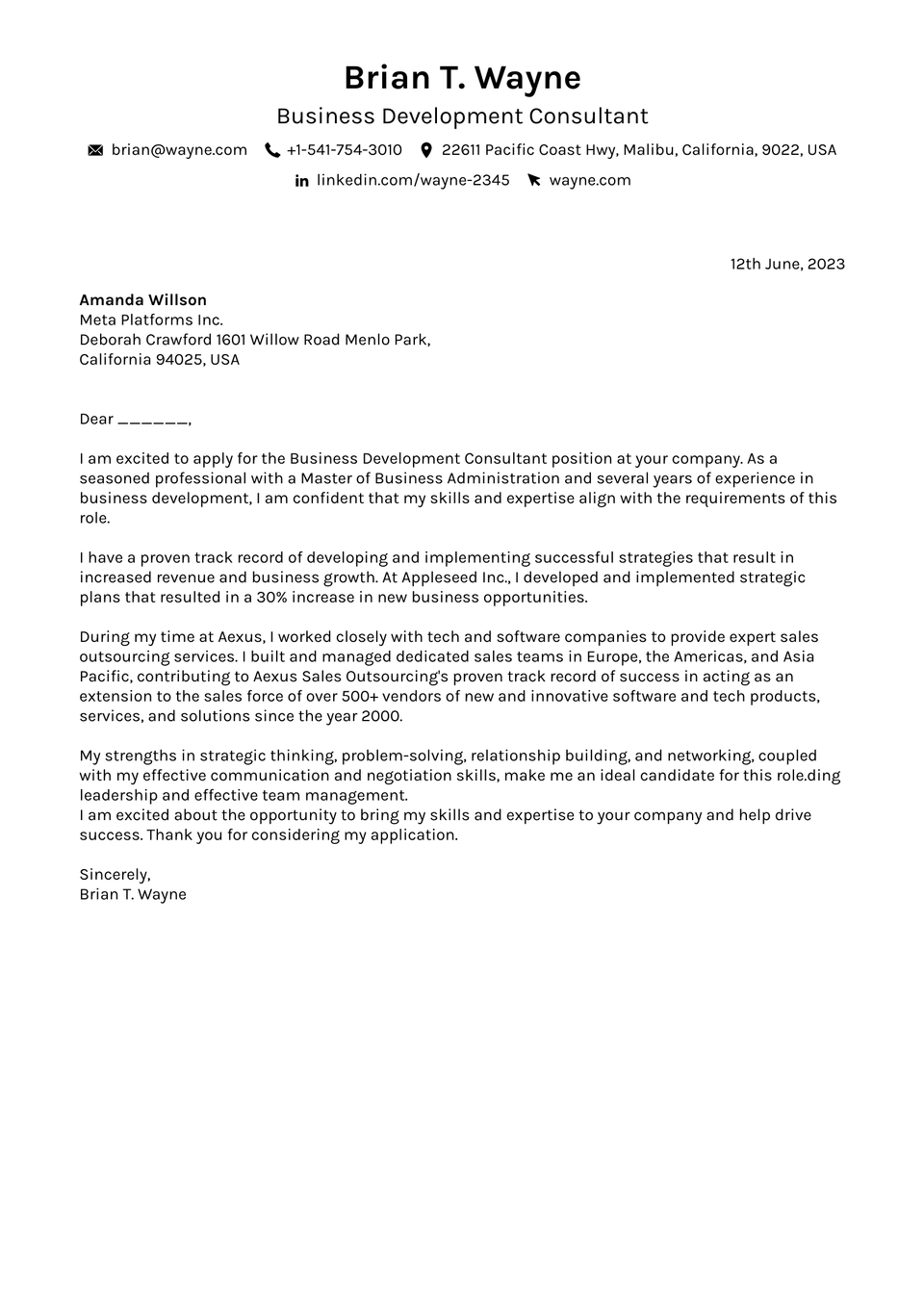
Cover Letter by FlowCV
Tailor your cover letter with FlowCV's professionally designed templates. Easily customize multiple settings to infuse your personal flair, all through our intuitive editor.

The Best Résumé Templates For Your 2024 Job Search
N o matter what the news says about low unemployment rates, if you don’t yet have your dream job , you’re going to need every tool at your disposal to attract an employer’s eye . Literally.
That’s why it’s increasingly popular for people to incorporate flashy designs in their résumé. For those of us who aren’t graphic designers, that often means using a résumé template. We’ll point you in the direction of some résumé templates out there in a minute, but first, you might be wondering how necessary these are for a job search . Do hiring managers even look at résumés when they can find out everything about us on social media or in those lengthy online applications we’re always filling out?
“Employers are always going to look you up on LinkedIn , but you also need to have some kind of tangible document that you can send along to demonstrate your professional identity,” career coach Elana Konstant tells Refinery29.
Amanda Augustine, careers expert for TopCV , says having a strong résumé template is vital. “If a résumé’s content is king, then consider its design is queen,” she says. “How your information is presented on a résumé is just as important as the information itself. Recruiters want to see a visually appealing, yet uncomplicated, résumé that strikes the right balance between content and white space. If your résumé is not easy to read, employers will simply move on to the next application.”
When you’re going up against potentially hundreds of people for a job, the layout of your résumé could be the difference between being skipped over and getting an interview, Augustine warns. After all, studies have proved recruiters typically make a decision about a résumé within 10 seconds.
“A good résumé template is designed with both the hiring professional and its recruitment tools in mind,” she adds. “The document is first and foremost easily skimmable; it utilizes a consistent layout with clearly marked headings and an uncomplicated design that allow the reader to quickly understand why you’re a good fit for a particular job. It also avoids certain design elements that might throw off an applicant tracking system (ATS), such as custom fonts or bullet points, graphics, and right-hand columns or rails, among others.”
As you browse through some of the templates, you might be tempted to choose the designs that are the most artistic or fit the most words on the page. Konstant warns that those aren’t necessarily the ones that will land you a job. Some managers in creative fields might welcome an unconventional design, while many others will prefer a more conservative approach.
“I’ve noticed on Etsy, and some other sites, they sell formats that are pretty to look at, but I sometimes find that it can be hard to extract the right information from them,” she says. “It’s a delicate balance between finding something that you think looks good, but that represents the right information. … I definitely err on the side of fewer bells and whistles and really having the experience stand out.”
While many of these template sites include guidance on the content, not just the design, Konstant suggests seeking guidance offline. “Ask people who actually do the kind of work that you want to do to take a look at [your résumé] and see what’s missing,” she says. “[That way] you can make sure that your résumé really speaks to the kind of jobs that you’re looking for.”
Before you run off and find your mentor, you can at least start by using the following template sites. One note: Beware of many sites offering free or low-cost templates. Some of them will automatically subscribe you to their services after 14 days, and charge you fees. If there’s no pricing info available on a site, that should be a red flag.
There are plenty of options here, and Augustine recommends using the London, Santiago, Singapore and Athens templates if you’re applying for a job in a country that discourages using a résumé photo.
In both the UK and US this should be avoided as many recruiters won’t consider applications with a photo.
Google Docs
The easiest place to start is right here, and it’s free. There are five templates to choose from that include tiny bits of personality in the form of font changes, colour, and lines.
This can give you a clean, need and easy to read format to follow, that you can also adapt and develop further if you need.
Microsoft Office
If you have Office, there are pages and pages of free résumé and cover letter templates available to download and use in Word. They range from the simplest to wildly colorful with photos. Choose wisely — you don’t want to use the same template as everyone else, nor do you want to present something wild to a very traditional employer.
At the very least, use this as a source of inspiration, then create your own format selecting the best of what you’ve browsed through.
There’s a variety of free Word doc templates to choose from here, but it comes with a catch: You have to share a link to the site on Facebook or Twitter in order to unlock the free download link. We know that can feel a bit cringy to do.
As an alternative, you can buy a premium pack, which includes a cover letter format and free email support.
Another site with plenty of Word templates for free, but this one comes with a land mines of ads for other résumé sites scattered throughout the page — and they all look like the buttons you should click for your download until they take you to a different page.
The trick is to hunt for the blue “Download” buttons on the template of your choice, and then click on the hyperlinked word “free.”
Graphic designers use this site to showcase their work, and some up-and-comers are so eager to showcase their wares that they offer résumé templates to download for free. This is a gold mine if employers in your field value creativity.
Canva is another option if you’re keen to be a bit more creative; both paid and free versions are available. Someone working in graphics or a creative role might enjoy the range of design options here more, as there’s plenty of space to put your own mark on your résumé. Remember, it still needs to be clear and easy to read, so don’t go overboard.
Seb Morgan, an expert at CV Genius, says most of the templates here are free to download, and you don’t need to sign up to access them.
“Two of my personal favourites are Severn and Tyneside, two versatile templates that are both easy to personalise and appropriate for most industries,” he says.
This site offers two templates you can download for free in a ZIP file and then edit in Microsoft Word or Apple Pages.
You can also buy fancier templates for around $12-13 (each, with some packages for $19). For another $29, you can get an editor to look at your résumé, too.
Support the entrepreneurial designers out there by buying a template directly from them.
There are plenty listed for around $10, give or take a few dollars. Most offer simple designs, so you might find it worth the investment.
This site offers free one-page résumé templates, in styles ranging from “functional” to “creative,” that are perfect for people in the early stages of their career.
Premium subscribers can get longer résumé templates, custom layouts, cover letter templates, extra fonts and colors, and options to add icons.
The best thing about this site is the way you can import info from your LinkedIn profile to begin building your résumé. Of course, you should probably do a bit of editing after that: Konstant recommends you tailor descriptions of your experience and skills for each position to which you’re applying, making sure you include some keywords that are in the specific job listing.
There’s a free option for some of the templates, but they will include a Resumonk footer, which doesn’t look particularly professional. An annual fee will get you 17 templates in both PDF and doc formats, accompanying cover letter templates, plus a URL for your résumé that allows you to track who’s looked at it.
Though it’s based in Poland and caters to people all over the world, this résumé-building site specifies which formats are recommended for American jobs. An online tool clearly guides users through each step of filling out the template, with tips from recruiters included in each section.
The starter pack includes four templates that you can save in PDF format and download unlimited times. The premium plan includes 18 templates, cover letters, and a URL that tracks views and downloads.
Like what you see? How about some more R29 goodness, right here?
How To Write A Résumé That Robots Will Read
9 Interpersonal Skills To Add To Your Résumé
How To Do A One-Hour Résumé


IMAGES
COMMENTS
Canva's free cover letter templates can help you make a good first impression. Start by finding a cover letter design that best suits your personality and the industry you're in. Look professional even in a creative agency, or stand out in a formal corporate setting. Our editable cover letters include short samples, so you won't have to ...
Step 4: Change the Color of Your Elements. After you change your background, we'll need to fix the visual elements of this cover letter to make them match the resume. The first element we're going to tackle is the line at the top of the page. The line matches our overall design, but it's the wrong color.
Are you in the job market and need to create a compelling cover letter that stands out to potential employers? In this video, we'll guide you through the pr...
The key to an engaging cover letter is choosing the right template that aligns with your personal style and the industry you are applying to. Canva offers a wide variety of options to suit different preferences. ... Creating compelling cover letters on Canva is not only possible but also highly efficient. With its intuitive interface and ...
Stand out from the crowd with an impressive cover letter and land your dream job. We'll show you how using Canva's free cover letter maker can help leave a l...
Canva offers a free version with limited features, as well as paid plans for additional benefits. Step 2: Choose a Cover Letter Template. Once you are logged in to Canva, navigate to the templates section and search for "cover letter." Canva offers a wide range of professionally designed templates that you can choose from.
To get started with creating your cover letter on Canva, follow these simple steps: Create an Account: Visit the Canva website and sign up for an account if you don't already have one. It's free! Select a Template: Once logged in, click on "Create a Design" and search for "cover letter" in the search bar. Choose a template that resonates with ...
How To Make And Create Cover letter on Canva PCSubscribe to How to Media to get more solutions to your problems!If this video helped you out please leave a l...
Canva cover letter templates. Here are two of our favorite cover letter templates that Canva has to offer: Black and white cover letter. This black and white cover letter is simple but sleek and sophisticated. Design elements are minimal, with a horizontal black line providing a focal point that carves up the header. This eye-catching cover ...
1. Start With a New Page. On Canva's main page, go to Create a Design and type in Resume. Several types of resumes will appear in the search. Make sure to click on Resume with the measurements of 8.5 x 11 in. 2. Change the Background. Blank designs start with a white page on Canva's Editor page.
Distinguished. This straightforward cover letter template free download places your name front and center. Executive. The elegant design of this sample cover letter template commands attention. Managerial. Make a bold statement with this modern cover letter template, which offers customizable colors and fonts.
Cover Letter Templates: Free Designs From Canva If you're looking for creative and eye-catching cover letter templates, Canva is the destination you should visit. One of the biggest advantages of using Canva is the sheer number of cover letter templates available.
Choosing the Right Template. When creating a cover letter in Canva, choosing the right template is crucial. The template sets the tone for the entire cover letter and can make a big difference in catching the hiring manager's attention. Canva offers a wide range of cover letter templates to choose from, each with its own unique style and design.
Pantheon. The "Pantheon" cover letter template's bold header projects confidence, making it ideal for executives. 2024. Designed for the modern job seeker, our "2024" cover letter template is perfect for people in any industry. Classic. "The Classic" cover letter template is clean, traditional, and the perfect format to start off your application.
A cover letter should include the following parts: Header. Salutation. Introduction. Body paragraph. Closing paragraph. Letter ending and signature. The following cover letter samples and examples will show you how to write a cover letter for many employment circumstances. Browse cover letters by job title for inspiration.
Here's what you get with our free cover letter generator: 1. Cover letter templates perfect for all kinds of jobs. You'll get a chance to pick the layout from a wide selection of cover letter templates free to customize whichever way you want. Go for what stands out instead of saying yes to the mediocre. 2.
Canva's free cover letter templates can help you make a good first impression. Start by finding a cover letter design that best suits your personality and the industry you're in. Look professional even in a creative agency, or stand out in a formal corporate setting. Our editable cover letters include short samples, so you won't have to ...
Tailor your cover letter with FlowCV's professionally designed templates. Easily customize multiple settings to infuse your personal flair, all through our intuitive editor. We are indie developers based in Austria - Mozart, not kangaroos. Our mission: Empower job seekers worldwide. We are here to make your journey smoother, more enjoyable and ...
Cover Letter Templates: Free Designs From Canva If you're looking for creative and eye-catching cover letter templates, Canva is the destination you should visit. One of the biggest advantages of using Canva is the sheer number of cover letter templates available.
The starter pack includes four templates that you can save in PDF format and download unlimited times. The premium plan includes 18 templates, cover letters, and a URL that tracks views and downloads.