
A Beginner’s Guide to Salesforce Territory Management
Many companies organize their salespeople into territories. A territory might be defined by geography, demographics, or some other criteria.
Territory management lets you easily see which reps are assigned to which accounts, regions, and opportunities. You can then track your reps’ performance by territory and determine how best to marshal your resources going forward.
If you use Salesforce CRM, you can take advantage of Salesforce’s Territory Management feature. It’s a powerful set of tools that let you assign accounts and territories to your reps, track sales opportunities, generate detailed reports, and more.
Why Do You Need Territory Management?
Gartner defines territory management as the process that selling organizations use to prioritize and manage groups of current and prospective customers. These customers are typically organized by segment, such as geographic location, industry, type of product, and the like. The segments are commonly called “territories.”
Organizations of all types and sizes can benefit from effective territory management. To make the best use of company resources, it’s beneficial to align sales teams and individual reps to specific territories – whether those territories are defined geographically, by industry, by customer type, or by type of product. Territory management can also help you also avoid overservicing certain territories, which can reduce the efficiency of your sales force and increase costs. (A report by the Society of Digital Agencies reveals that overservicing results in an average profit loss of 11%.)
By ensuring that all territories and market segments are adequately served, you can increase your company’s overall revenues. The Harvard Business Review reports that businesses can increase sales by 2% to 7% by optimizing the design of their territories.
What is Salesforce Territory Management?
Salesforce Territory Management is a tool that helps organizations like yours manage accounts and opportunities by territory. It lets you organize your accounts by any field and create hierarchies of accounts. For example, you can create a hierarchy with c-suite VPs at the top, regional managers in the middle, and sales reps on the bottom. Or you could create a hierarchy based on global regions, countries, states, cities, and even neighborhoods within major cities.
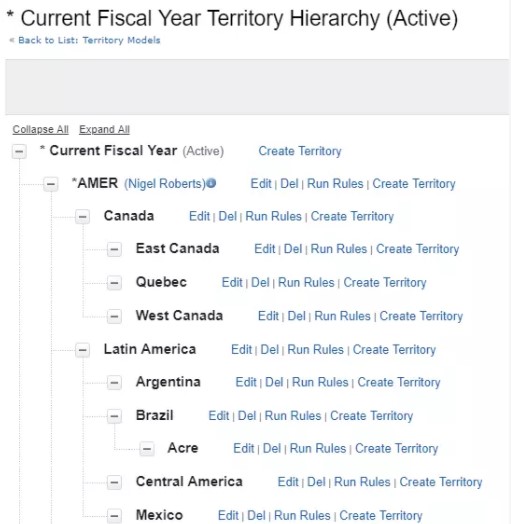
SOURCE: Trailhead.Salesforce.com
Access to different data and accounts can be assigned to specific levels. You can also grant access and generate reports based on account characteristics such as industry, revenue, ZIP code, or your own custom fields.
In essence, Salesforce Territory Management lets you structure your Salesforce users, accounts, and data the same way you structure your sales territories in the real world. By structuring Salesforce data in this manner, your reporting and analysis becomes more relevant and useful.
How Do You Activate Territory Management in Salesforce?
Territory Management is not activated by default in Salesforce. To enable the Territory Management feature, follow these steps:
- Go to Setup.
- In the Quick Find box, enter territories then select Territory Settings.
- Click Enable Enterprise Territory Management.
- To start out, select the most restrictive access levels, then click Save.
You can then change the default user access levels for accounts, contacts, and opportunities. You can also configure how opportunity territory assignments work.
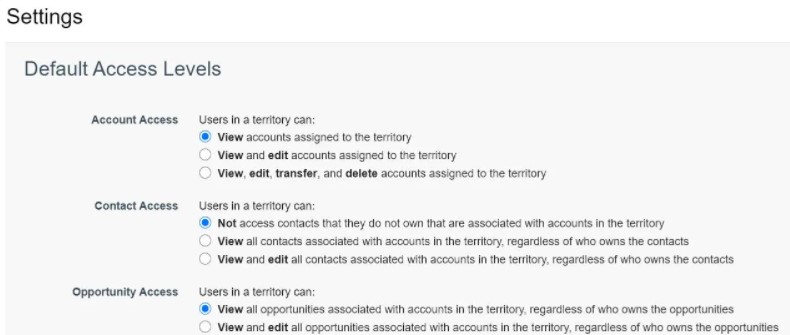
How Do You Use Salesforce Territory Management?
Salesforce Territory Management is a powerful solution for managing sales reps, accounts, and territories. Sales managers and territory managers can use Territory Management to more closely track the performance of individual reps and territories, as well as maximize new sales opportunities.
Managing Roles, Accounts and Territories
The most obvious way to utilize this feature is for managing accounts and sales territories – as well as the roles assigned to sales reps and other management and staff.
Managing sales roles is important because every position has its own defined responsibilities. Not every role should have access to all data – only the information that helps them carry out their assigned duties. Salesforce Territory Management lets you create a role hierarchy and enable access to specific information based on position within that hierarchy.
Managing accounts is made easier by assigning specific accounts to the sales reps best prepared to handle them. Accounts can be assigned based on set rules regarding information entered for that account, or simply by name or number. For example, you might assign accounts starting with the letters A through E to a specific sales rep unless that account is flagged as a high-priority account, in which case a rule kicks in that assigns the account to a specific high-performance individual.
Managing territories is focused on producing accurate sales and revenue forecasts. Forecasts for territories ranked lower in the overall hierarchy are rolled up to create higher-level forecasts.
Managing Assignment Rules
Salesforce uses a variety of rules to help assign accounts to specific sales reps. When you create a new level in your sales hierarchy, you can assign accounts manually, or use inherited account assignment rules to assign those accounts automatically. Using inherited rules saves a lot of time. For example, if you add a new territory in an existing state, the rules from that parent state will be inherited by the new child region.
You can also create your own customized assignment rules. If you do so, you need to perform adequate testing to ensure that the rules work as intended. This is sometimes an issue, especially if you move reps or accounts from one territory (with its own rules) to another territory (with different custom rules).
Managing Leads and Opportunities
Lead assignment rules determine how new leads are assigned to specific sales reps. Sales leads can be assigned to reps using Salesforce’s standard lead assignment rules, or via custom rules that you create.
Salesforce Territory Management also facilitates lead sharing for emerging opportunities. You can give sales reps access to new opportunities based on their assigned territories or via sharing rules.
Managing Integrations
Your business doesn’t have to rely solely on Salesforce Territory Management. Salesforce can integrate with other applications to enable you to get even more value out of the Territory Management system. Ask your Salesforce consultant which third-party apps and solutions will best enhance your Salesforce Territory Management.
Let Rainmaker Help You with Salesforce Territory Management
The certified Salesforce experts at Rainmaker can help you deploy Salesforce Territory Management in your business. We can provide all manner of Salesforce Managed Services, from initial implementation to administration. Find out how you can improve your company’s territory management with Salesforce Territory Management – and Rainmaker.
Contact Rainmaker today to learn more about Salesforce Territory Management!
Related resources.

Streamlining Order Operations: Orders & AssetsAI Revolution

Navigating Vendor Complexity with Ease: How ResellerOS Makes Multivendor Management a Breeze

4 Things to Do with Your Salesforce Customer Data
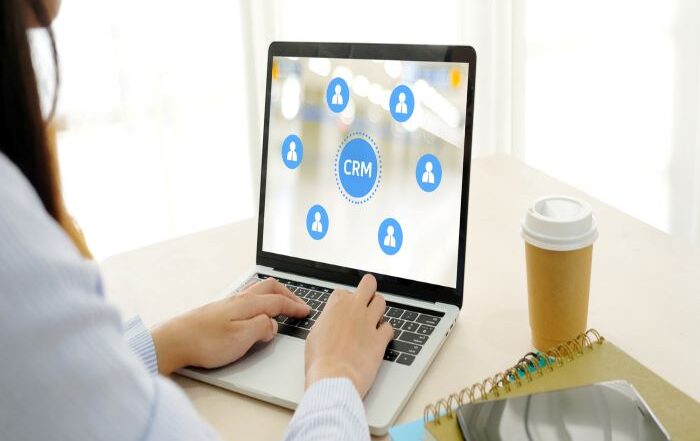
4 Trends that Predict the Future of CRM
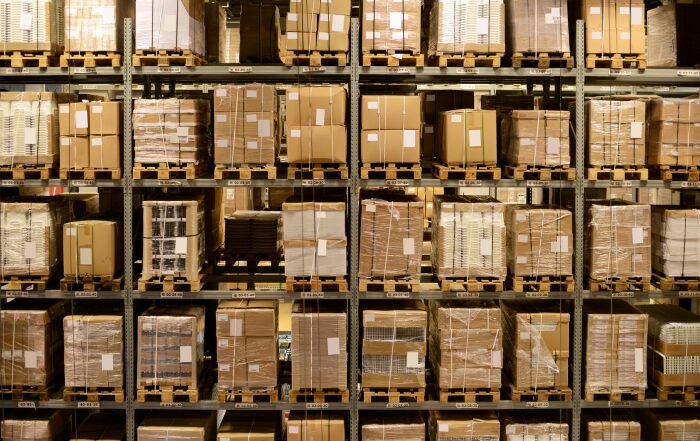
How to Determine the Value of Your Ad Inventory

The Complete Guide to Salesforce App Building
Share this story, choose your platform.
3 steps to bulk update Salesforce records and automate territory reassignment
Introduction.
Not only is planning and implementing territories a complex and time-consuming process, but leaders need to bulk update salesforce records and assign territories en mass once the planning process is complete.
This bulk record assignment also occurs as the year goes on and teams need to reassign every time a rep comes or goes, or there’s a riff.
Whether it’s because of an evolving go-to-market strategy or changes within the team, it’s crucial to make changes at the pace of the business. But if you’re stuck reassigning territories by working through spreadsheets and waiting for IT to do bulk updates, it’s not as easy as being able to “go in and update” your territories.
Modernizing your territory management process with a new bulk update or territory reassignment model eliminates complexity. It allows your go-to-market motions to stay nimble so your sales team can get straight to selling.
You might also like:
- 8 signs you’re doing territory reassignment the old way
- What is a relationship map in Salesforce (and why you need one)
- Always be optimizing: Salesforce territory management best practices
3 steps to bulk update Salesforce records for territory reassignment automation
Goodbye manual reassignment, hello mass automation! That’s the key difference between the old way of doing things and the new way for territory assignment in Salesforce. Quantified, it looks like going from hundreds of account conflicts to a 60% reduction, and weeks to months of manual work being done in hours.
Best of all, we’ve broken it down into 3 steps to get your started.
1. (Re)define your territories
Effective territory management starts with a clear definition of your territories. Are you combining, splitting, or creating a new territory?
Either way, you’ll need to analyze your current territories and identify data for regrouping, such as:
- Target Market
- Total Addressable Market (TAM)
- Ideal Customer Profile (ICP)
- Tier (Enterprise, Mid-Market, SMB)
- Hierarchy data
Here’s a tip: when considering hierarchy data: use a tool like Complete Hierarchies so you’ll have a clear idea of how many subsidiaries belong to an enterprise company. You’ll also be able to roll up data across all child objects in an account and score them accordingly.
In addition to identifying different data points, you should also determine which metrics are important to your business for carving out equal territories. Common metrics to include in your planning and reporting include ARR, number of open opportunities, number of accounts, number of leads, and opportunity win rate.
By asking the right questions and qualifying key decisions, you can be proactive in saving time when account conflicts occur.
Pro Tip: Work closely with sales leadership to create rules of engagement Working with your sales team to understand how to best score and evaluate accounts will help lead to equal territories. For instance, you may want to break up bigger companies that span across geographies, industries, or multiple subsidiaries. Ensure you align with sales leaders for any context or exceptions (i.e. rep performance). It’s also important to roll out rules of engagement, such as holdover policies, to anticipate any edge cases before they occur.
2. Automate with territory objects
Once you’ve redefined your territories based on your go-to-market strategy, the automation step begins by creating a single source of truth and having a clear understanding of the connections and relationships between different objects and key data.
Custom territory objects allow you to easily reassign records or do bulk updates without the need to export or import large data loads.
A territory object or record is a list of accounts that you can automate. They help you capture and connect relevant account data and related accounts in one place. You can also make more informed decisions when balancing territories and automating ownership rules.
Here’s how it works. Stamp a territory identifier value on all the accounts you wish to split up. This can look like “US – Midwest – Major,” “US – Pacific – Minor,” “US – Atlantic – SME,” etc.

If you don’t have a territory ID, you could set up automation to crawl through and stamp a unique identifier based on existing ownership. But this still slows your processes down and forces you to rely on custom APEX flows, Salesforce Flow, or IT to do the heavy lifting.
Using a territory object record, you can use Complete Automation to automatically reassign territories and related objects in one place, saving time and sanity while removing the risk of spreadsheets and human error.
You can also set customizable rules to determine assignment actions on a larger scale or a record-by-record basis. For example, you could have ownership changes cascaded downward to include all child records or just a select number.
How it works:
1. Add user lookup(s) onto the territory object to associate ownership of a record to its aligned team member.
2. Include mappings to BDRs, SDRs, overlays, etc.
3. Assignment rules can be built that cascade ownership to territory records.
With a new territory view, you can reassign all territories and their related objects simply by changing the owner!
Pro Tip: Use a no-code assignment flow builder and territory alignment screen A flow builder allows you to bulk update record ownership and related sub-object records. When a change in territory ownership occurs, a flow can trigger that matches all accounts and child records linked to a territory. A territory alignment screen allows you to update territory alignments in real time instead of waiting for Salesforce admins to make the change.

3. Enable your go-to-market team
Reassigning territories means nothing without the team to execute.
Enabling your go-to-market team starts with providing visibility upfront. This builds trust and reduces misunderstandings or unwarranted account conflicts.
Here’s what that might look like:
Have reps complete a territory exercise at the beginning of the year and plan their account strategy. That way, if a sales rep takes over a territory or accounts during the middle of the year there’s a plan, and they can keep the momentum going – instead of starting from scratch.
- Make sure new sales reps can find out everything about a territory, such as associated accounts and who their champion is:
- Map out buying groups to keep track of each stakeholder’s role, advocacy and influence level to ensure you’re spending time talking to the people who can help you win
- Quickly bring leaders and other teams up to speed with the context they need to support a deal so every 1:1 coaching session, QBR, and ABM play is a success
- Struggling with siloed sales notes and empty fields? Keep data in Salesforce so you can accurately report on attribution, opportunity health, and more
Most importantly: Centralize the information and sales notes in Salesforce. Tools like Quip are a great start, but important details and deals can slip through the cracks as sales reps join or leave a team.
Pro Tip: Use a relationship map to improve sales processes and visibility Mid-market and enterprise companies have complex networks of employees, decision-makers, and relationships. In order to effectively close deals, your sales team needs to have an understanding of who’s an advocate of your brand and product, and who might be pushing for another solution. Relationship and influence maps like Complete Influence allow you to track how strong a relationship is and the decision influence that a person has in a deal. Sales reps can identify key players in a buying cycle and ensure that their efforts are going toward the right people.
Bulk updating Salesforce records takes time and slows you down. When reassigning territories quickly you want to empower your go-to-market team to stay nimble, close more deals, and effectively start selling faster.
To learn more about bulk updates or mass transfer options for territory assignment, book a personalized demo with the Traction Complete team or download our free guide . We look forward to hearing from you!
Related Posts
- Account Hierarchies
- Account-Based Marketing
- Automated Account Hierarchies
- Lead Management
- Lead Routing
- Lead to Account Matching
- Sales performance
- Territory Management
- The Revenue Optimists

- Complete Hierarchies
- Complete Leads
- Complete Clean
- Complete Influence
- Deduplication
- Relationship Mapping
- Mass Territory Reassignment
- Customer Stories
- Live Group Demos
- ABS Maturity Matrix
- Automate Leads
- Automate Hierarchies
- Speed To Lead
- Automated Hierarchies
- Deal Review Checklist
- RevOps KPI Checklist
- AI for RevOps Guide
- Knowledge Base
Book A Demo
- Change Timelines
- Scope and Change Management
- Potential Issues
- Data Dictionary
- Security and Compliance
- Salesforce Admins
- IT & Business Systems
- InfoSec & Data Governance
- Go-To-Market Leaders
- Consultants
- Minimize Risk & Elevate Salesforce Data Security
- Scope SFDC Projects Confidently
- Increase Revenue Operations Team Efficiency
- Maximize Your Salesforce Shield Investment
- Culture & Values
- Demo & Product Library
- Webinars and Podcasts
- TRY SONAR FREE
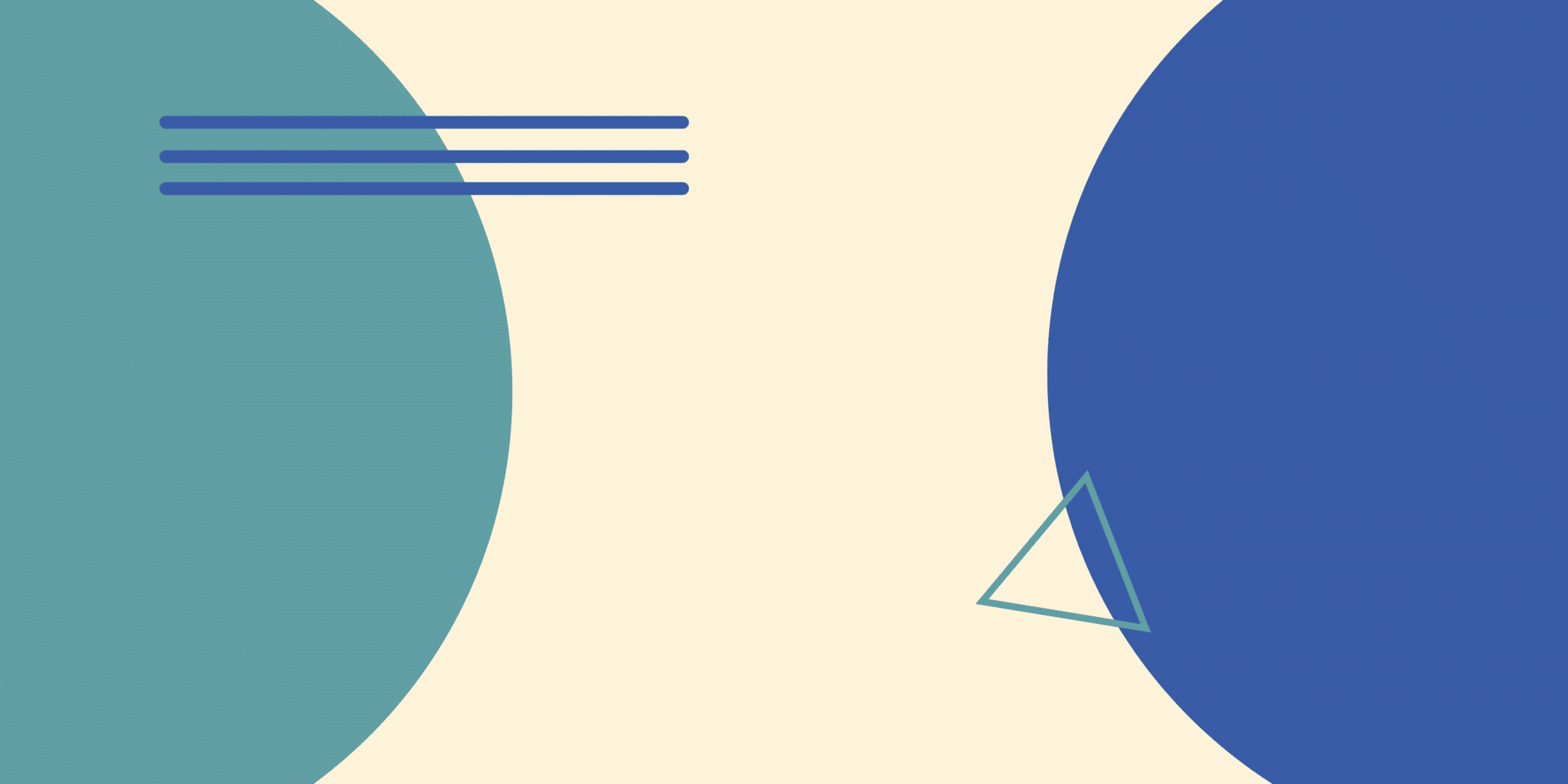
How-To Guide: Salesforce Territory Management
Working with a ton of leads without any guidance or organization can feel a bit like walking into a saloon in the wild, Wild West. The saloon is jam packed, there are plenty of people just like you with their own agendas, and there are no rules. First come, first served.
If you’re new in town trying to oust the local sheriff, this plan works great. But if you’re a new sales rep trying to keep up with quota while having some semblance of organization…“Wild West” probably isn’t the best approach.
Organized sales territories are the answer. With a dedicated territory, your sales reps know exactly which accounts and leads to work and which to leave for their teammates. With this level of visibility, sales territories help ops teams and admins keep track of which reps are assigned to which accounts and opportunities in Salesforce.
We’ll walk through how ops pros and admins can best set up and manage sales territories in Salesforce —Sonar Optional.
How ops teams and Salesforce admins support sales territories
There are a few definitions to keep straight when working on territory management:
- Territories : Help you organize both groups of accounts and the sales reps you want to work in the territory.
- Territory types : Every territory you create needs a territory type. These are used to organize existing territories and justify the creation of new ones. Types of group territories are based on a defining characteristic like named accounts versus geographic territories.
- Territory models : These represent a complete territory management system for your business. Territory models help you test out different structures along with account and user assignments before activation.
An added benefit of setting up your sales territories in Salesforce? You guessed it: automation. Sales Ops teams and Salesforce admins can set up assignment rules and workflows to ensure the leads for a specific territory get assigned to the right sales rep every time. It’s a bit of work upfront to set up, but it saves you and your team hours of manual assignment.
A guide to sales territory planning
The key to strong sales territories is planning. When you’re setting up your sales territories—or rearranging them after significant growth or acquisition—follow these steps:
Step 1: Create a sales territory map.
Before creating any territories, you must have a sense of your market—the entire total addressable market (TAM), not just the big spenders. Think about characteristics like:
- Location, e.g., region, state, city and/or country
- Customer type or role
- Sales potential
- Company size or industry
- Lead source
Are you global, or only in the Americas and Europe? Do you solely target small businesses or do you have enterprise customers as well? Use the answers to those questions to map out defined sales territories with specific characteristics.
Then, figure out which sales reps you want on specific territories based on each rep’s strengths, experience, and goals.
Step 2: Set up an enterprise territory management.
Enterprise Territory Management in Salesforce allows Salesforce admins to implement the sales territories you mapped out in step one. Admins can create multiple territory structures and assignment rules to ensure sales reps are always assigned to leads in their respective territories.
The best part? You can set up everything and preview your territories before activating and implementing them. When you get started in Salesforce, you’ll assemble:
- A territory hierarchy
- Territories and territory types
- Assignment rules for accounts
- Forecasting and other custom reports
Enable enterprise territory management in your Salesforce org and you’ll be ready to set everything up.
Step 3: Assign accounts, rules, and users to territories.
After you’ve enabled enterprise territory management in your org and set up each territory, you’ll need to assign account types, rules, and specific sales reps to each territory .
Refer to your sales territory map—what determines whether or not an account falls into one territory or another? Create and activate object territory assignment rules that automatically route accounts to the correct territory. This is where you’ll add the correct selection criteria for each territory. Pro tip: you can test your assignment rules to double check they’re grabbing the right accounts before activating and running the entire sales territory model.
You’ll go through the same process to create assignment rules for sales reps or other users to specific territories.
Step 4: Activate your territory model.
By default, when you create territories and assignment rules they are set up in a “planning” state. When you’ve built everything your territory model requires and have tested it to make sure it works as intended, you’ll need to activate it.
Go to the territory model in question in your Salesforce org and click activate, and your model—with all its included territories—will start running.
How a Salesforce Change Intelligence platform helps you build better sales territories
You’ve completed sales territory planning and a few years go by, smooth sailing … until something changes. You’ve grown your team, added a new demographic to your target market, or maybe you’ve even determined an existing sales territory was no longer relevant to your business.
Making those changes in Salesforce seems simple, but it can cause a negative ripple effect across all of your sales territories if you change the wrong field value or remove a sales rep. Without a Change Intelligence platform like Sonar, making those changes is a shot in the dark and, suddenly, you’re back in that saloon in the Wild West.
When it comes to sales territory management, Sonar helps you:
- Set up field mapping as part of your territory planning with Blueprint . Every dependency across your processes and systems is easy to discover and understand. If any of your territories need to change, you can confidently make that change without disrupting any of your systems.
- Visually organize changes and dependencies with Initiatives , so you can see everything impacted and plan this complicated change process. Organize the scope of any territory change and divide tasks up across teams—and make it clear what needs to change and why.
Organize and optimize your Salesforce sales territories
Leave the Wild West in the past and save your Sales Ops team and Salesforce admins time by getting started with sales territory mapping and alignment. And when an inevitable change comes up, don’t get caught off guard with broken assignment rules. Try Sonar for free today .
Helping Ops pros confidently manager their Salesforce data.
Try sonar free, previous post how to manage leads effectively in salesforce, next post the wonderful wizards of ops.
Comments are closed.
Change Intelligence Customers Pricing Try Sonar Free Login Contact Us
By Role Salesforce Admins Operations Teams IT & Business Systems Go-To-Market Leaders CXOs Consultants
By Use Case Minimize Your Salesforce Risk Scope SFDC Projects Confidently Increase Revenue Operations Team Efficiency
Blueprint Change Timelines Scope & Change Management Potential Issues Data Dictionary
TRUST CENTER Security
APP FieldSpy
COMMUNITY WizOps
Our Story Culture + Values Careers
Blog Partners Demos and Product Library
Help Center Terms of Use Privacy Policy .
Help Center Terms of Use Privacy Policy
- Marketing Cloud
Experiences
Access Trailhead, your Trailblazer profile, community, learning, original series, events, support, and more.
Search Tips:
- Please consider misspellings
- Try different search keywords
AssignmentRules
File suffix and directory location.
Assignment rules for an object have the suffix .assignmentRules and are stored in the assignmentRules folder. For example, all Case assignment rules are stored in the Case.assignmentRules file.
AssignmentRules components are available in API version 27.0 and later.
AssignmentRule
Specifies whether the rule is active or not and its definition. Rules are processed in the order they appear within the AssignmentRules container.
Represents the fields used by the rule.
Declarative Metadata Sample Definition
The following is an example file showing two assignment rules on the Case object:
Wildcard Support in the Manifest File
This metadata type supports the wildcard character * (asterisk) in the package.xml manifest file. For information about using the manifest file, see Deploying and Retrieving Metadata with the Zip File .
Product Area
Feature impact.
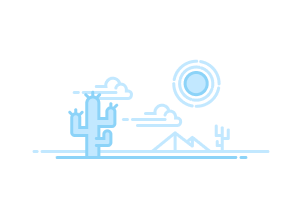
- Learn About, Implement, and Optimize Sales Cloud Features
- See an Overview of Metrics, Goals, Suggestions, Tasks, and...
- Tour the Campaigns Object
- How Campaigns Can Help
- Use Campaigns with Other Clouds
- Understand Campaign Hierarchy
- Getting Started Worksheet
- Campaign Fields
- Considerations for Using Campaigns
- Can I use list email or mass email for my email campaigns?
- How do I add contacts and leads to campaigns?
- How can I calculate the ROI for my campaigns?
- How can I track which opportunities resulted from campaigns?
- How is Campaign influence different from ROI reports?
- Who has access to Campaigns?
- Customize Campaign Types in Lightning Experience
- Customize Campaign Types in Salesforce Classic
- Campaign Member Statuses
- Allow Users to Create Campaign Hierarchies
- Create or Edit a Campaign
- Field Handling for Cloning Campaigns with Related Records
- Allocations for Cloning Campaigns with Related Records
- Create a Campaign Hierarchy
- Share Campaigns
- Track Campaign Field History
- Campaign Member Fields
- Add Individual Leads, Contacts, or Person Accounts to Campaigns
- Add Campaign Members with Manage Members
- Add Members by Account from a Campaign Page
- Add Campaign Members from an Account Page
- Add Multiple Contacts and Leads to Campaigns
- Add Multiple Members to a Campaign from a List View
- Add Campaign Members from Standard and Custom Reports
- Import Campaign Members
- Add Existing Contacts to a Campaign with the Data Import Wizard
- Add Existing Leads to a Campaign with the Data Import Wizard
- Add Existing Person Accounts to a Campaign with the Data Import Wizard
- Create Contacts and Add Them to a Campaign with the Data Import Wizard
- Create Leads and Add Them to a Campaign with the Data Import Wizard
- Considerations for Using Accounts as Campaign Members
- Enable Accounts as Campaign Members
- Adding Accounts as Campaign Members
- Displaying and Editing a Campaign Member
- Campaign Member Task Overview
- Manage Members with the Campaign Members Related List
- Editing Multiple Campaign Members
- Add or Update Campaign Members with the Data Import Wizard
- Delete Individual Members from Campaigns
- Delete Multiple Contacts and Leads from Campaigns
- How Customizable Campaign Influence Works
- Switching to Customizable Campaign Influence
- Enable Customizable Campaign Influence
- Add Customizable Campaign Influence Related Lists
- Create a Custom Campaign Influence Model
- Add Influential Campaigns to an Opportunity
- Find Campaign Influence Results
- Configure Campaign Influence
- Add Campaign Influence Manually
- Get Started with Connected Campaigns
- Considerations for Connecting Campaigns
- Enable Connected Campaigns
- Connect Individual Campaigns
- Connect Multiple Campaigns at Once
- Connect Existing Campaigns with Salesforce Data Loader
- Considerations for Member Sync
- Sync Campaign Members
- Engagement History for Campaigns
- Configure Lead Management
- Define Default Settings for Lead Creation
- Leads Created from Your Company’s Website
- Generate Leads from Your Website for Your Sales Teams
- Generate Leads with Buyer Assistant
- Generate Leads from LinkedIn Lead Gen Ads
- Let Users View and Edit Converted Leads
- Map Custom Lead Fields for Lead Conversion
- Enable Lead Conversion in the Salesforce Mobile App
- Lead Intelligence View
- Leads List View Home
- Display and Edit Leads
- Convert Qualified Leads
- Troubleshoot Lead Conversion
- Things to Know About Merging Duplicate Leads
- Merge Duplicate Leads in Lightning Experience
- Merge Duplicate Leads in Salesforce Classic
- Update Leads with Third-Party Data
- Reassign Leads from a Queue
- Lead Sharing in Salesforce Classic
- Guidelines for Creating Leads
- Considerations for Converting Leads
- Considerations for Deleting Leads
- Lead Fields
- Lead Conversion Field Mapping
- Guidelines for Mapping Custom Lead Fields for Lead Conversion
- Guidelines for Setting Up Web-to-Lead
- Leads: What’s Different or Not Available in the Salesforce Mobile App
- What Is a Lead?
- What are the advantages of using leads?
- Can I automatically email leads that come from my website?
- Can I capture leads from multiple web pages?
- Can I convert existing accounts or contacts into leads?
- How are lead fields mapped to other fields during conversion?
- How can I be sure that leads aren’t lost?
- How can I tell which of my leads are new?
- How can our webmaster test the Web-to-Lead page?
- How many leads can we capture from our website?
- What happens when I convert leads?
- What if my company reaches the limit for web-generated leads?
- What status is assigned to web-generated leads?
- Who owns new web-generated leads?
- Activate and Deactivate Product Prices with Their Products...
- Organize Products with Product Families
- Products Concepts
- Guidelines for Creating Products
- Considerations for Cloning Products
- Set and Edit Product Prices in Salesforce Classic
- Set Product Prices in Lightning Experience
- Considerations for Setting Prices
- Enable Product Schedules
- Considerations for Using Product Schedules
- Add and Edit Product Schedules
- Establish Schedules for Products on Opportunities
- Create Custom Price Books
- Considerations for Creating and Maintaining Price Books
- Guidelines for Sharing Price Books
- Considerations for Removing Price Books
- Considerations for Removing a Product from a Price Book
- Product, Price Book, Price Book Entry, and Product Schedule Fields
- Considerations for Removing Products and Price Books
- Set a Default Product Quantity of 1 on Opportunities
- Automatically Enter the List Price as the Sales Price on Opportunities
- Enable Opportunity Update Reminders
- Set Up Big Deal Alerts for Opportunities
- Enable and Configure Similar Opportunities
- Manage Settings to Show Changed Deals
- Considerations for Creating and Updating Opportunities
- Considerations for Cloning Opportunities
- Things to Know About Sharing Opportunities
- Move an Opportunity to the Next Stage in Lightning Experience
- Move an Opportunity to the Next Stage in Salesforce Classic
- Opportunity History
- Things to Know About Deleting Opportunities
- Schedule Reminders to Update Opportunities
- Considerations for Scheduling Opportunity Update Reminders
- Guidelines for Finding Similar Opportunities
- Add Products to Opportunities
- Things to Know About Adding Products to Opportunities
- Define Competitors
- Competitor Fields
- Opportunity Fields
- Opportunity Product Fields
- Opportunities: What’s Different or Not Available in the Salesforce...
- Set Up Quotes
- Enable Quote Creation Without a Related Opportunity
- Create, Preview, and Activate Quote Templates
- Add Rich Text to a Quote Template
- Add a List to a Quote Template
- Add an Image to a Quote Template
- Add a Totals Section to a Quote Template
- Add a Signature Block to a Quote Template
- Create and Manage Quotes
- How Quote Syncing Works
- Sync Quotes and Opportunities
- Create a Quote PDF from the Standard Template
- Create a Quote PDF by Selecting a Template
- Email Quote PDFs
- Considerations for Creating Quote Templates
- Guidelines for Using the Quote Templates Editor
- Considerations for Adding Images to Quote Templates
- Quote Template Fields
- Quote Template and PDF Limitations
- Considerations for Deleting Quotes
- Considerations for Creating and Managing Quotes and Quote Line Items
- Considerations for Creating Quote PDFs
- Quotes Fields
- Troubleshooting Quote Syncing
- Quotes: What’s Different or Not Available in the Salesforce Mobile App
- Set Up Contracts
- Activate Contracts
- Contract History
- Delete Contracts
- Contract Fields
- Enable Orders
- Enable Negative Quantities for Order Products
- Enable Reduction Orders
- Enable Zero Quantity Orders
- Enable Orders Without Price Books
- Share Orders
- Order History
- Order Products
- Add Products to an Order
- Reduction Orders
- Reduce Orders
- Add Products to a Reduction Order
- Guidelines for Creating Orders
- Editing and Deletion Limitations for Orders and Reduction Orders
- Considerations for Activation Limitations
- Salesforce CPQ Reduction Orders Limitations
- Editing and Deletion Limitations for Order Products
- Order Fields
- Order Product Fields
- Enable New Order Save Behavior
- Account Intelligence View
- Considerations for the Account Intelligence View
- Guidelines for the Account Intelligence View
- Turn On the Account Intelligence View
- Share Accounts
- Guidelines for Merging Duplicate Accounts
- Things to Know About Merging Duplicate Accounts Associated with...
- Merge Duplicate Accounts in Lightning Experience
- Merge Duplicate Accounts in Salesforce Classic
- Update Accounts with Third-Party Data
- View and Convert Leads on an Account
- Account History
- Set Up Account Hierarchy in Salesforce Classic
- Set Up Account Hierarchy in Lightning Experience
- Enable Automated Account Fields
- Enable Account Logos
- Business Contact Sharing for Orgs That Use Person Accounts
- Considerations for Using Person Accounts
- Considerations for Using Merge Fields for Person Accounts
- Considerations for Using Merge Fields in Validation Rules for Person...
- Enable Person Accounts
- Add Teams to Your Accounts
- Set Up a Default Account Team
- Use Reports to Maintain Account Teams
- Considerations for Account Access via Teams
- Facilitate Collaboration by Enabling Account Teams
- Customize Account Team Roles
- Maintain Your Users’ Account Teams
- Disable Account Teams
- Considerations for Customizing Account Teams
- Account Team Fields
- Guidelines for Creating Accounts
- Guidelines for Deleting Accounts
- Considerations for Using Account Hierarchy in Lightning Experience
- Considerations for Using Account Hierarchy in Salesforce Classic
- Account Fields
- Considerations for Creating Contacts
- Guidelines for Viewing and Managing Contacts
- Contact Intelligence View
- Considerations for Deleting Contacts
- Merge Duplicate Contacts in Lightning Experience
- Merge Duplicate Contacts in Salesforce Classic
- Retain Recently Updated Data Privacy Records for Merged Leads and...
- Considerations for Merging Duplicate Contacts
- Considerations for Merging Contacts Associated with Portal Users
- Update Contacts with Third-Party Data
- Considerations for Sharing and Accessing Contacts
- Considerations for Importing Contacts from a Mobile Device
- Turn On Contact Intelligence View
- Enable Self-Service for Contacts and Person Accounts
- Set Up Contact Hierarchy in Lightning Experience
- Display Contacts in an Org Chart in Salesforce Classic
- Allow Users to Create Private Contacts
- Comparing Contacts to Multiple Accounts to Other Options
- Set Up Contacts to Multiple Accounts
- Account Contact Relationship Fields
- Create Custom Report Types for Account Contact Relationships
- Validation Rules for Account Contact Relationships
- Create and Edit Relationships Between Contacts and Accounts
- Considerations for Relating a Contact to Multiple Accounts
- Set Up Contact Roles
- Add and Manage Contact Roles in Lightning Experience
- Add and Manage Contact Roles in Salesforce Classic
- Considerations for Using Contact Roles
- Contact Role Fields
- Set Up and Customize Opportunity Contact Roles in Lightning Experience
- Considerations for Customizing Opportunity Contact Roles
- Set Up Opportunity Contact Roles in Salesforce Classic
- Add and Manage Opportunity Contact Roles
- Guidelines for Using Opportunity Contact Roles
- Opportunity Contact Role Fields
- Considerations for Changing the Account for Contacts
- Considerations for Using Contact Hierarchy in Lightning Experience
- Contacts: What’s Different or Not Available in the Salesforce Mobile...
- Contact Fields
- Before You Turn On Salesforce Maps Lite
- Visualize Customers and Prospects on a Map
- Resolve Latitude and Longitude Discrepancies
- Considerations for Setting up Revenue Insights
- Revenue Insights Assets
- Enable and Configure Revenue Insights
- Revenue Insights Post Installation Steps
- Monitor, Update, and Delete Revenue Intelligence Apps
- Troubleshoot Revenue Insights Enablement
- Select Who Can Use Revenue Intelligence
- Enable More Features for Revenue Intelligence
- Revenue Insights Team Tab
- Revenue Insights Sales Performance Tab
- Revenue Insights Forecast Historical Trend Tab
- Sales Rep Command Center Dashboard
- Sales Stage Analysis Progression
- Sales Stage Analysis Conversion
- Forecast Insights Dashboard
- Commit Calculator Dashboard
- Product Insights Dashboard
- Considerations for Einstein Account Management
- Set Up Einstein Account Management
- Use Einstein Account Management
- Considerations for Setting Up Pipeline Inspection
- Turn On Pipeline Inspection
- Select Who Can Use Pipeline Inspection
- Select Summary Fields For Pipeline Inspection Metrics
- Manage Pipeline Inspection Metrics
- Select a Forecast Rollups Method in Pipeline Inspection
- Configure Deal Insights in Pipeline Inspection
- Show Opportunity Scores in Pipeline Inspection
- Enable the Flow Chart in Pipeline Inspection
- Enable More Features for Pipeline Inspection
- Managing Pipelines with Pipeline Inspection
- Set or Change the Summary Field for Pipeline Inspection Metrics
- Pipeline Inspection Charts
- Einstein Deal Insights
- Tiered Einstein Opportunity Scores
- Guidelines and Limits for Pipeline Inspection
- Pipeline Inspection Metrics and Fields
- Collaborative Forecasts Concepts
- Turn On Collaborative Forecasts and Define Forecasts Settings
- Forecast Types
- Group Sales Forecasts to Match Your Business
- Create and Activate Forecast Types
- Schedule and Product Date Forecasts
- Territory Forecasts
- Guidelines for Showing Opportunity Fields in Forecasts Pages
- Forecast Rollup Methods
- Select a Forecast Rollup Method
- Give Users Access to Collaborative Forecasts
- Set Up Your Forecast Hierarchy
- Enable Partner Portal Users to Add Opportunities in Collaborative...
- Activate and Assign Custom Forecasts Pages
- Considerations and Guidelines for Custom Forecasts Pages
- Define Your Company’s Forecast Date Range
- Customizing Forecasts Categories
- Show, Hide, and Reorder Forecast Columns
- Allow Forecast Adjustments and Manager Judgments
- Show Quota Information in Collaborative Forecasts
- Manage Quota Data in Setup
- Managing Quota Data from External Sources
- Select a Forecast Currency in Collaborative Forecasts
- Guidelines for Using Multiple Currencies in Collaborative Forecasts
- Add Custom Calculated Columns
- Considerations for Using Custom Calculated Columns
- Managing External Data to Include in Collaborative Forecasts
- Add Custom Columns That Include External Data
- Set Up Historical Data for Forecast Charts
- Manage Opportunity-State-to_Forecast-Category Mappings
- Considerations for Disabling Collaborative Forecasts Features
- Guidelines for Using Collaborative Forecasts
- Revenue and Quantity Forecasts
- Custom Measure Forecasts
- Overlay Splits Forecasts
- Considerations for Managing Territory Forecasts
- Showing or Hiding Quota Information
- Considerations for Using Quotas
- Forecasts Hierarchy
- View Different Forecast Types
- See Recent Changes in Forecast Value Changes
- Reviewing Week-to-Week Forecast Changes
- Finding Trends Across Forecast Periods
- Monthly and Quarterly Forecasts
- Change Your Forecast Date Range
- Partner Portal User Opportunities in Collaborative Forecasts
- Guidelines for Viewing Opportunity Details in Collaborative Forecasts
- Guidelines for Refreshing Forecasts in Collaborative Forecasts
- Manager Judgments
- Apply Manager Judgment
- Forecast Adjustments
- Adjust Forecast Values
- Who Can Apply Manager Judgments and Adjust Forecasts
- Manager Judgment and Forecast Adjustment Deletions
- Share Forecasts with Stakeholders
- Preparing Sales Leaders to Report on Forecasts
- Guidelines for Using Collaborative Forecasts Reports
- What's Different or Not Available in the Salesforce Mobile App
- Bird’s-Eye View of Planning and Managing Territories
- Designing Territory Models
- Managing Territories
- Optimizing Your Territory Model Continuously
- Territory Type
- Territory Type Priority
- Territory Model
- Territory Hierarchy
- Territory Model State
- How Do Permissions for Territories Affect Feature and Data Access?
- Territory Management 2.0 Data Model
- Enable Enterprise Territory Management
- Define Default User Access for Territory Records
- Enable Filter-Based Opportunity Territory Assignment
- Collaborate on Territory Models
- Create Territory Types
- Create a Territory Model Record
- Create Territories
- Assign Forecast Managers to Territories
- Customize Territory Labels
- Assign Users to Territories
- Define a Picklist for Territory User Roles
- Assign Territory Roles to Users
- Identify Users in Territories Assigned to Accounts
- Identify Territory Users by Territory Role
- Show Your Reps Other Users Assigned to Their Leads’ Territories
- Track Historical User Assignments in Territories
- Create Rules to Assign Accounts to Territories
- Assign Accounts Directly to Territory Records
- Preview Territory Assignments for Accounts
- Assign Accounts and Leads to Territories Manually
- Add Assignment Rules to Territories
- Requirements for Assigning Opportunities to Territories Manually
- Assign Opportunities to Territories Manually
- Run the Opportunity Territory Assignment Filter
- Clone Territory Models
- Activate a Territory Model
- Configure Territory Permissions and Access for Salesforce Admins and...
- Run Assignment Rules for a Territory
- Find Out Which Territories an Assignment Rule Applies To
- View and Manage Assignment Rules at the Territory Model Level
- Activating Assignment Rules and Applying Them to Descendant...
- Preparing Sales Management for Territory Reporting
- Report on Accounts Assigned to Territories
- Report on Territories Without Assigned Accounts
- Report on Users Not Assigned to Territories
- Report on Territories with Assigned Users
- Report on Summarizable Account Fields by Territory
- Archive a Territory Model
- Delete a Territory Model
- Disable Enterprise Territory Management
- Explore Your Company’s Territory Model
- Identify an Account’s Sales Territories
- View a List of the Accounts or Opportunities in Your Territories
- Report on the Accounts and Opportunities in Your Territories
- Enterprise Territory Management Allocations
- Enterprise Territory Management: What’s Different or Not Available...
- How Account Assignment Rules Work
- Add Teams to Your Opportunities
- Set Up a Default Opportunity Team
- Use Reports to Track Teams
- Considerations and Guidelines for Using Teams
- Guidelines and Considerations for Using Opportunity Splits and...
- Enable Opportunity Teams
- Customize Team Roles
- Maintain Users’ Opportunity Teams
- Disable Opportunity Teams
- Considerations for Customizing Teams
- Opportunity Teams Fields
- Get Ready to Enable Splits
- Enable Opportunity Splits
- Edit Splits Layouts
- Customize Split Types
- Add Opportunity Product Splits
- Deactivate or Delete Opportunity Split Types
- Disable Opportunity Splits and Opportunity Product Splits
- Set Up Audit History for Splits and Opportunity Teams
- Considerations for Managing Audit History
- Enable Multiple Currencies
- Considerations for Enabling Multiple Currencies
- Activate and Deactivate Currencies
- Enable or Disable Advanced Currency Management
- Edit Dated Exchange Rates
- Enable Path
- Create a Path
- Configure the Last Path Step
- Considerations and Guidelines for Creating Paths
- Considerations for Setting Up WDC
- Assign a WDC Administrator
- Recommended WDC Permission Sets
- Recommended WDC Profiles
- Assign WDC Only User Licenses
- Assign WDC User Feature Licenses
- Configure Thanks in the Chatter Publisher and Salesforce Mobile App...
- Assign Publisher Layout to Profiles
- WDC Editions and Permissions
- Enable or Disable WDC Settings
- Create a Support Case
- Skills Customization
- Skills Limitations
- Create a Badge
- Configure Access to Thanks Badges
- Add a Skill Via Record Detail Pages
- Remove a Skill Via Record Detail Pages
- Endorse a Skill Via Record Detail Pages
- Einstein Features in Sales Cloud
- Set Up Einstein Opportunity Scoring for Sales Cloud Users
- Manage Sales Cloud Users’ Access to Einstein Features
- Set Up Sales Summaries for Einstein Copilot
- Digital Engagement for Sales Cloud
- Sharing Information with Partners
- Add Partner Relationships
- Partner Fields
- Deleting Partners
- Create a Partner Portal
- Add LinkedIn Sales Navigator Components to Lead, Contact, and...
- Add LinkedIn Sales Navigator Lightning Actions to Lead, Contact, and...
- Send LinkedIn InMail and Connection Requests from Salesforce
- Resources for the Sales Professional
Enterprise Territory Management
Manage and maintain your company’s sales territories. Create territory types, build a model, and then add and test your account assignment rules. When you’re satisfied with your model, activate it, then assign accounts, leads, and users. Roll out your model to your team, and then run reports to assess its impact and make adjustments as needed.
Required Editions
- Enterprise Territory Management Concepts Determine whether planning and managing territories in Salesforce can help your teams optimize account coverage and align with leadership goals.
- Enable Features for Enterprise Territory Management Prepare your sales teams to access the records assigned to their territories and communicate among teammates.
- Set Up Territory Types and Territories Organize all the elements of your company’s territory management plan, including a territory hierarchy, account, lead, and user assignments, and territory forecasts. Keep your model in the planning state as you perform key tasks that involve defining your territory model.
- Setting Up and Managing Territory Assignments Automate territory assignments for accounts using rules that you define. Rules can apply to parent territories and their child territories. Or assign accounts and leads manually directly in account and lead detail pages.
- Reporting on Territories Keep sales management and stakeholders informed about territory assignments for users, accounts, leads, and opportunities. Run reports using the custom report types that you create for Enterprise Territory Management.
- Maintain Enterprise Territory Management Archive or delete territory models, and disable Enterprise Territory Management as needed.
- Manage Territories with Enterprise Territory Management If you manage, administer, or belong to a sales territory, explore your territory model to understand how sales efforts are organized.
- Things to Know About Enterprise Territory Management Review Enterprise Territory Management allocations. And find out how account assignment rules work.
- Trailhead : Increase Sales Efficiency with Territory Management

Cookie Consent Manager
General information, required cookies, functional cookies, advertising cookies.
We use three kinds of cookies on our websites: required, functional, and advertising. You can choose whether functional and advertising cookies apply. Click on the different cookie categories to find out more about each category and to change the default settings. Privacy Statement
Required cookies are necessary for basic website functionality. Some examples include: session cookies needed to transmit the website, authentication cookies, and security cookies.
Functional cookies enhance functions, performance, and services on the website. Some examples include: cookies used to analyze site traffic, cookies used for market research, and cookies used to display advertising that is not directed to a particular individual.
Advertising cookies track activity across websites in order to understand a viewer’s interests, and direct them specific marketing. Some examples include: cookies used for remarketing, or interest-based advertising.
Cookie List

IMAGES
VIDEO
COMMENTS
Find Out Which Territories an Assignment Rule Applies To If you use rules to assign accounts to territories, it can be helpful to find out which territories a single rule applies to. View and Manage Assignment Rules at the Territory Model Level View and manage account assignment rules at a high level. Start from the territory model record to ...
The name and state of the territory model appear at the top node of the hierarchy (1). Parent and child territories are nested beneath the model name. If a territory has a forecast manager assigned, the manager's name appears here (2). Create or edit child territories, or run their assignment rules (3).
Sales leads can be assigned to reps using Salesforce's standard lead assignment rules, or via custom rules that you create. Salesforce Territory Management also facilitates lead sharing for emerging opportunities. You can give sales reps access to new opportunities based on their assigned territories or via sharing rules.
Territory assignment rule: A set of criteria that automatically determines which accounts and opportunities are assigned to specific territories. For example, accounts in California with more than 5,000 employees belong in Enterprise West Coast Territory. ... Salesforce's built-in lead assignment rules are customizable criteria used to ...
To add this checkbox to the page layout, perform the following steps: 1. Setup -> Customize -> Accounts -> Page Layouts. 2. Click Edit next to the page layout. 3. Click the Layout Properties button at the top of the page. 4. Check the "Show on edit page" checkbox next to "Evaluate this account against territory rules on save".
1. Add user lookup(s) onto the territory object to associate ownership of a record to its aligned team member. 2. Include mappings to BDRs, SDRs, overlays, etc. 3. Assignment rules can be built that cascade ownership to territory records. With a new territory view, you can reassign all territories and their related objects simply by changing ...
Enable enterprise territory management in your Salesforce org and you'll be ready to set everything up. Step 3: Assign accounts, rules, and users to territories. After you've enabled enterprise territory management in your org and set up each territory, you'll need to assign account types, rules, and specific sales reps to each territory.
Run account assignment rules for any territory that has rules defined and belongs to a territory model in Planning or Active state. If your territory is in Planning state, running rules lets you preview account assignments. If your territory is in Active state when you run rules, accounts are assigned to territories according to your rules.
AssignmentRules. Represents assignment rules that allow you to automatically route cases to the appropriate users or queues. You can access rules metadata for all applicable objects, for a specific object, or for a specific rule on a specific object. The package.xml syntax for accessing all assignment rules for all objects is: <types>.
Enterprise Territory Management. Manage and maintain your company's sales territories. Create territory types, build a model, and then add and test your account assignment rules. When you're satisfied with your model, activate it, then assign accounts, leads, and users. Roll out your model to your team, and then run reports to assess its ...