View SAM Project Answer Keys
View the correct answers for SAM projects.
- Click SAM assignments .
- Click the file under Solution File to download it to your computer.
- Open the solution file.

Modules 1-4 - SAM Capstone Project 1a
Description
Topics covered in this video:
- Carmelo Miraglia is an executive consultant at Tallridge Regional Medical Center. Carmelo is building a workbook that summarizes income and expenses for the organization. Change the theme of the workbook to Office.
- On the Departments worksheet, change the width of columns C through H to 12.00 characters.
- Change the height of row 1 to 21 points.
- Merge and center the contents of the range A2:J2.
- Format the merged range A2:J2 as described below: a. Apply the 40% - Accent 5 cell style. b. Apply bold formatting. c. Change the font size to 14.
- Enter the values shown in Table 1 into the corresponding cells in the range A5:E5. Table 1: Data for the Range A5:E5
A B C D E 5 Abbreviation Department MD RN Support
- Format the range A5:J5 as described below: a. Center cell contents. b. Change the font size to 11 pt. c. Change the background color to Blue, Accent 5, Lighter 40% (9th column, 4th row of the Theme Colors palette). d. Apply Wrap Text to the text in each cell.
- Select the range A6:J14 and then add a White, Background 1 border to all sides of each cell.
- Select the range A14:J14 and then add a thin top border to each cell using the Automatic color.
- Select the range H6:H13 and then format the range as described below: a. Format the range with the Percentage number format with zero decimal places. b. Add a Highlight Cells conditional formatting rule that formats cells that are greater than 0.24 as light red fill with dark red text.
- Select the range I6:I13 and then use conditional formatting to add solid orange data bars.
- Select the range J6:J13 and then add top/bottom conditional formatting rules to format the top 10% of values as green fill with dark green text and the bottom 10% of values as light red fill with dark red text.
- Enter a formula in cell M7 using the VLOOKUP function to find an exact match for the department abbreviation. Look up the department abbreviation (cell M6) using an absolute reference, search the staff table data (the range A6:J13) using an absolute reference, and return the department name (the 2nd column).
- Copy the formula in cell M7 to the range M8:M15, and edit the copied formulas to return the value from the column indicated by the label in column L.
- In cell C17, enter a formula using the TODAY function that displays the current date.
- Delete column O.
- Hide row 18.
- On the Budget worksheet, create a 2-D pie chart based on the non-adjacent range A5:A12 and F5:F12. Modify the chart as described below: a. Resize and reposition the chart so that the upper-left corner is located within cell H4 and the lower-right corner is located within cell O22. b. Apply Chart Style 3 to the chart. c. Enter 2022 Budget by Department as the chart title.
- In the 2018 Budget by Department 2-D pie chart (located in the range H23:O43), make the following changes: a. Change the data labels to display only the percentage and a label position of Center. (Hint: Select Reset Label Text to remove category names) b. Reposition the legend on the right side of the chart.
- Update the Departmental Budget Comparison 2018-2022 combo chart in the range A15:G36 as follows: a. Change the minimum bound of the right vertical axis to 40,000,000. b. Add axis titles to the chart. Use Department Budgets as the left vertical title, use Total Budget as the right vertical title, and remove the horizontal axis title. c. Apply a shape fill to the chart using the Blue, Accent 5, Lighter 80% fill color.
- Delete the Hiring worksheet.
Support 💖 Buy me a coffee: https://www.buymeacoffee.com/taandar Join Patreon: https://www.patreon.com/Taandar
#cengage #solutions #sam #excel
Disclaimer: Our videos are intended solely for educational purposes, with the goal of assisting students in understanding how to solve problems in various courses. We want to emphasize that any attempt to copy or replicate the solutions shown in these videos may be regarded as a breach of academic integrity policies at your college or university. We strongly recommend that you use these videos as a guide and as a tool to support your learning, but we urge you to complete your assignments independently and refrain from cheating or plagiarism. Please be aware that we are not liable for any consequences resulting from the misuse of these videos in violation of academic integrity policies.
1 00:00:00,000 --> 00:00:04,980 so this is Capstone project 1A and step
2 00:00:03,179 --> 00:00:06,720 1 it is saying
This is member-only video. Contact [email protected] if you are confused.
Recommended Books
Reading books is a great way to learn. Here are some of the books we recommend.

Midwest Executive Professionals
Description
Improve a database by creating and modifying tables, queries, forms, and reports
GETTING STARTED
- Open the file NP_AC19_CS1-4a_FirstLastName_1.accdb, available for download from the SAM website.
- Save the file as NP_AC19_CS1-4a_FirstLastName_2.accdb by changing the “1” to a “2”.
o If you do not see the .accdb file extension in the Save As dialog box, do not type it. The program will add the file extension for you automatically.
- To complete this SAM Project, you will also need to download and save the following data files from the SAM website onto your computer:
o Support_AC19_CS-1-4a_Industries.xlsx
- Open the _GradingInfoTable table and ensure that your first and last name is displayed as the first record in the table. If the table does not contain your name, delete the file and download a new copy from the SAM website.
PROJECT STEPS
- Midwest Executive Professionals is a firm that connects professional job seekers with job openings. You work in the Research Department of Midwest Executive Professionals as a research analyst. You are developing an Access database application to help manage and analyze companies, jobs, applicants, and job placements facilitated by your company.In Design View of the Applications table, modify the table with the following instructions:
- Add a new field after the ApplicationDate field named FollowupDate with a Date/Time data type.
- Use ApplicationID to rename the ID field.Save and close the Applications table.
- In Datasheet View of the JobSeekers table, complete the following instructions:
- Delete the record for Richard Marlay (JobSeekerID 14).
- Edit John to be Jonathan for JobSeekerID 10.
- Enter a new record into the table using the information in Table 1.Close the JobSeekers table.
Table 1: New Record for JobSeekers Table
- In the Navigation Pane, make Industries the new name for the Categories table.
- Use the import wizard to append the records from the Support_AC19_CS-1-4a_Industries.xlsx to the Industries table. Do not save the import steps. (Hint: If a warning message appears, Click Open.)
- Create a new table in Table Design View with the following specifications:
- Enter Employees as the name of the new table.
- Add a new field named EmployeeID with the Number data type. Set it as the Primary key field.
- Add two new fields named EmployeeFirst and EmployeeLast in the order shown. They should have the Short Text data type and field size properties of 20.
- Add a new field named Email with the Hyperlink data type. Set the Required property to Yes.
- Add a new field named Salary with the Currency data type. Set the Default Value property to 45000.
Add a new field named Extension with the Short Text data type. Update the Input Mask property using the Input Mask Wizard. Select the Extension input mask and update the field to 9999, so that 9999;;_ is the final input. Accept the default in the last window.
Client #23610
Thank you so much!Life saver!
Awesome paper! Very reliable and prompt
This was great!
Client #23592
Thank you. I will get back to you next week. There are more classes that I need help.
Client #23605
Thanks a lot. All good
I loved the service it was really fast & efficient. I ended up with an A in my class!
It was a pleasure working with you. You are really responsible and always do you’re best and of course, we will keep working together.
The essay and the Excel file looks good. Thank you for working with me throughout the project.
Thank you for the quick help. I was stuck.
Client #23594
You are a lifesaver. Thank you. I will be needing your help for the midterm exam.
I am very grateful for your help. Without you, I would have quit a long time ago. Appreciate your help 100%.
Client #23599
I know it is APA 7 and it should not have the running headers, but my professor insists on them. Please include them in the upcoming orders. Overall, I liked it and I will be submitting it tonight. Thank you.
Client #23596
Thank you for the help. All good.
Client #23595
You do an exceptional job, have gotten good grades n positive feedback/ comments from my professors since you started helping me.
Thanks. I will handle the replies.
Calculate the price of your order
- High School
Simple Order Process
Fill in the Order Form
Share all the assignment information. Including the instructions, provided reading materials, grading rubric, number of pages, the required formatting, deadline, and your academic level. Provide any information and announcements shared by the professor. Choose your preferred writer if you have one.
Get Your Order Assigned
Once we receive your order form, we will select the best writer from our pool of experts to fit your assignment.
Share More Data if Needed
You will receive a confirmation email when a writer has been assigned your task. The writer may contact you if they need any additional information or clarifications regarding your task
Let Our Essay Writer Do Their Job
Once you entrust us with your academic task, our skilled writers embark on creating your paper entirely from the ground up. Through rigorous research and unwavering commitment to your guidelines, our experts meticulously craft every aspect of your paper. Our process ensures that your essay is not only original but also aligned with your specific requirements, making certain that the final piece surpasses your expectations.
Quality Checks and Proofreading
Upon the completion of your paper, it undergoes a meticulous review by our dedicated Quality and Proofreading department. This crucial step ensures not only the originality of the content but also its alignment with the highest academic standards. Our seasoned experts conduct thorough checks, meticulously examining every facet of your paper, including grammar, structure, coherence, and proper citation. This comprehensive review process guarantees that the final product you receive not only meets our stringent quality benchmarks but also reflects your dedication to academic excellence.
Review and Download the Final Draft
If you find that any part of the paper does not meet the initial instructions, send it back to us with your feedback, and we will make the necessary adjustments.

Provide details on what you need help with along with a budget and time limit. Questions are posted anonymously and can be made 100% private.

Studypool matches you to the best tutor to help you with your question. Our tutors are highly qualified and vetted.

Your matched tutor provides personalized help according to your question details. Payment is made only after you have completed your 1-on-1 session and are satisfied with your session.
Access Modules 1-4 SAM Capstone Project
User Generated
jvgulbh2013
Description
Complete the Access capstone project for T1-T4
as soon as possible please
Unformatted Attachment Preview

Explanation & Answer

The database file needs to have you names i found th...

24/7 Homework Help
Stuck on a homework question? Our verified tutors can answer all questions, from basic math to advanced rocket science !


Similar Content
Related tags.
essay management informal numbers value privacy rights taks overland trucking Boston Crab Meat analytics educational case study digital
The Mayor of Casterbridge
by Thomas Hardy
Crime and Punishment
by Fyodor Dostoyevsky
The Outsiders
by S.E. Hinton
by William Shakespeare
Rules Of Civility
by Amor Towles
The Curious Case of the Dog in the Night Time
by Mark Haddon
by Herman Melville
Dandelion Wine
by Ray Bradbury
by Anonymous Anglo-Saxon poet
working on a homework question?
Studypool is powered by Microtutoring TM
Copyright © 2024. Studypool Inc.
Studypool is not sponsored or endorsed by any college or university.
Ongoing Conversations
Access over 20 million homework documents through the notebank
Get on-demand Q&A homework help from verified tutors
Read 1000s of rich book guides covering popular titles

Sign up with Google
Sign up with Facebook
Already have an account? Login
Login with Google
Login with Facebook
Don't have an account? Sign Up
New User? Register
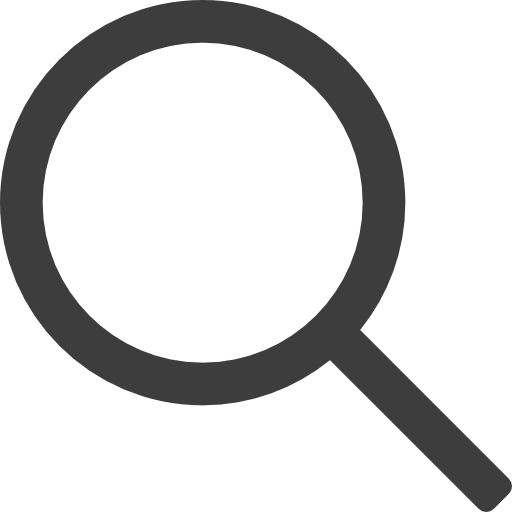
Fill This Form To Receive Instant Help

Homework answers / question archive / Illustrated Access 2019 | Modules 1-4: SAM Capstone Project 1a Midwest Executive Professionals Improve a database by creating and modifying tables, queries, forms, and reports GETTING STARTED Open the file IL_AC19_CS1-4a_FirstLastName_1
Illustrated Access 2019 | Modules 1-4: SAM Capstone Project 1a Midwest Executive Professionals Improve a database by creating and modifying tables, queries, forms, and reports GETTING STARTED Open the file IL_AC19_CS1-4a_FirstLastName_1
Share With -->
Illustrated Access 2019 | Modules 1-4: SAM Capstone Project 1a
Midwest Executive Professionals
Improve a database by creating and modifying tables, queries, forms, and reports
GETTING STARTED
Open the file IL_AC19_CS1-4a_ FirstLastName _1.accdb , available for download from the SAM website.
Save the file as IL_AC19_CS1-4a_ FirstLastName _2.accdb by changing the “1” to a “2”.
If you do not see the .accdb file extension in the Save As dialog box, do not type it. The program will add the file extension for you automatically.
To complete this SAM Project, you will also need to download and save the following data files from the SAM website onto your computer:
Support_AC19_CS-1-4a_Industries.xlsx
Open the _GradingInfoTable table and ensure that your first and last name is displayed as the first record in the table. If the table does not contain your name, delete the file and download a new copy from the SAM website.
PROJECT STEPS
Midwest Executive Professionals is a firm that connects professional job seekers with job openings. You work in the Research Department of Midwest Executive Professionals as a research analyst. You are developing an Access database application to help manage and analyze companies, jobs, applicants, and job placements facilitated by your company. In Design View of the Applications table, modify the table with the following instructions:
Add a new field after the ApplicationDate field named FollowupDate with a Date/Time data type.
Use ApplicationID to rename the ID field. Save and close the Applications table.
In Datasheet View of the JobSeekers table, complete the following instructions:
Delete the record for Richard Marlay ( JobSeekerID 14 ).
Edit John to be Jonathan for JobSeekerID 10 .
Enter a new record into the table using the information in Table 1. Close the JobSeekers table.
Table 1: New Record for JobSeekers Table
In the Navigation Pane, make Industries the new name for the Categories table.
Use the import wizard to append the records from the Support_AC19_CS-1-4a_Industries.xlsx to the Industries table. Do not save the import steps. ( Hint : If a warning message appears, Click Open .)
Create a new table in Table Design View with the following specifications:
Enter Employees as the name of the new table.
Add a new field named EmployeeID with the Number data type. Set it as the Primary key field.
Add two new fields named EmployeeFirst and EmployeeLast in the order shown. They should have the Short Text data type and field size properties of 20 .
Add a new field named Email with the Hyperlink data type. Set the Required property to Yes .
Add a new field named Salary with the Currency data type. Set the Default Value property to 45000 .
Add a new field named Extension with the Short Text data type. Update the Input Mask property using the Input Mask Wizard. Select the Extension input mask and update the field to 9999 , so that 9999;;_ is the final input. Accept the default in the last window. Save the table and then close it.
In Datasheet View of the JobSeekers table, complete the following options:
Delete the Comments field. ( Hint : It currently does not have any data.)
Move the Phone field to be the last field in the datasheet.
Sort the records in ascending order by LastName . Save and close the JobSeekers table.
Create a new query in Design View using the Companies and Jobs tables with the following options:
Select the CompanyName and Industry fields from the Companies table and the JobTitle and StartingSalary fields from the Jobs table.
Join the tables using the CompanyID field from the Companies table and the Company field from the Jobs table.
Save the query, using HighSalaries as the name.
With the HighSalaries query still open in Design View, add criteria to select only those records where the StartingSalary is greater than or equal to 50000 , save the query, switch to Datasheet View as shown in Figure 1, and then close it.
Figure 1: HighSalaries Query in Datasheet View
Use the Simple Query Wizard to create a new query with the following options:
Use the JobSeekers and Applications tables.
Select all four fields from the JobSeekers table and the ApplicationDate field from the Applications table.
Create a detail query.
Use ApplicationDates as the title for the query. Save and close the query.
In Design View of the ApplicationListing query, modify the query with the following options:
Add criteria to select all records with Administrative Assistant or User Support Director as the JobTitle .
Sort the records in ascending order by LastName , and then by FirstName . Run the query to display it in Datasheet View as shown in Figure 2, and then save and close it.
Figure 2: ApplicationListing Query in Datasheet View
In Design View of the DirectorSeptember query, add criteria using wildcard characters to select all records with Director anywhere in the JobTitle field and an ApplicationDate greater than or equal to 9/1/2018 . Run the query to display it in Datasheet View as shown in Figure 3, and then save and close it.
Figure 3: DirectorSeptember Query in Datasheet View
Use the Form Wizard to create a new form with the following options:
Select all of the fields from the Jobs table.
Choose a Columnar layout.
Use JobsEntry as the title. Save and close the JobsEntry form.
Use the Report Wizard to create a new report with the following options:
Select all of the fields from the Companies table.
Group the records by Industry .
Sort the records in ascending order by CompanyName .
Use a Stepped layout and a Portrait orientation.
Use CompanyListing as the title. Preview, save, and close the report.
Open the JobSeekerEntry form in Form View, enter Jacob as the FirstName value for the first record to replace Jack , and then add a new record in the main form with the information in Table 2.
Table 2: New Record for JobSeekerEntry Form
Open the JobSeekerEntry form in Layout View and modify it with the following options:
Right-align the text in the JobSeekerID , FirstName , and LastName labels.
Edit the FirstName label to read First Name and use Last Name to rename the LastName label.
Delete the Close command button in the Form Footer section.
With the JobSeekerEntry form still open in Layout View, modify it with the following options:
Add the Phone field to the form and position it just below the Last Name label.
Change the font color for the Phone label to Automatic (black) .
Apply a quick style, Colored Outline – Blue, Accent 1 (first 1st row second 2nd column of Theme Styles gallery) to the Close command button in the Form Header section. Display the form in Form View as shown in Figure 4, and then save and close it.
Figure 4: JobSeekerEntry Form in Form View
Open the JobListing report in Layout View and add conditional formatting so that any StartingSalary value greater than or equal to $70,000 is formatted using Green 3 background color (7th column, 4th row in the Standard Colors pallete). Save the JobListing report.
With the JobListing report still open in Layout View, modify it with the following options:
Change the background color of the Starting Salary label in the Page Header section to the same color, Green 3 (7th column 4th row in the Standard Colors palette).
Group the two labels in the Report Header section together in a tabular layout. Save and display the report in Report View as shown in Figure 5, and then close it.
Figure 5: JobListing Report in Report View
In Layout View of the JobSeekerListing report, modify it with the following options:
Change the Theme Colors to Green .
Change the Theme Fonts to Franklin Gothic . Display the report in Report View as shown in Figure 6, and then save and close it.
Figure 6: JobSeekerListing Report in Report View
Save and close any open objects in your database. Compact and repair your database, close it, and then exit Access. Follow the directions on the SAM website to submit your completed project.
Fill The Details Below To Receive Instant
Homework help, low cost option, download this past answer in few clicks, purchase solution.
Already member? Sign In
Custom new solution created by our subject matter experts
Get a quote.

GET ANSWER TO THIS QUESTION
100% UNIQUE SOLUTION WITHIN FEW HOURS

rated 5 stars
Purchased 7 times
View Answer

Sitejabber (5.0)

Trustpilot (4.9)

Google (5.0)
Related questions.
- Illustrated Access 2016 Module 3 SAM Project 1a Trips Database USING FORMS GETTING STARTED 1
- Shelly Cashman Access 2016 Module 6 SAM Project 1b All Around Outside Maintenance ADVANCED REPORT TECHNIQUES GETTING STARTED Open the file SCAC166b FirstLastName 1
- IllustratedAccess 2016 Modules 5ndash8 SAM Capstone Project 1a Seminar Database Enhancing tables queries forms and reports GETTING STARTED middot Open the fileILAC16CS58aFirstLastName1
- New Perspectives Access 2019 Module 11 Textbook Project
- Shelly Cashman Access 2019 Module 4 SAM Project 1a Personal Insurance Inc
- New Perspectives Access 2019 Module 2 End of Module Project 1 New Perspectives Access 2019 Module 2 End of Module Project 1 Homestead Partners Improving an Access Database GETTING STARTED Open the file NPAC19EOM21FirstLastName1
- New Perspectives Access 2016 Module 1 SAM Project 1a Healthy Myles Fitness Center CREATING A TABLE QUERY FORM AND REPORT GETTING STARTED Open the file NPAC161a FirstLastName 1
- BPC110 Access Unit Exam Project 1 Tables Download the exam set primary keys change field properties in both tables move a field and delete a field
- Illustrated Access 2016 Module 8 SAM Project 1a Dive Trips Database ANALYZING DATA WITH REPORTS GETTING STARTED bull Open the file ILAC168aFirstLastName1
- New Perspectives Access 2019 Module 7 End of Module Project 2 Cardiac Rehab Associates Creating Reports GETTING STARTED Open the file NPAC19EOM72FirstLastName1

Help in Homework
- Don't have an account. Register Now
- Forgot Password?. Reset Password
Please enter your email address and we'll send you instructions on how to reset your password
- Already have an account? Log In

IMAGES
VIDEO
COMMENTS
A walk-through of the Cengage Learning SAM project for Access 2016. This is Access Project 1a, "West Coast Outdoor Advertisers".
Click . Click SAM assignments. Locate a project assignment and click . Click the file under Solution File to download it to your computer. Open the solution file. View the correct answers for SAM projects.
About Press Copyright Contact us Creators Advertise Developers Terms Privacy Policy & Safety How YouTube works Test new features NFL Sunday Ticket Press Copyright ...
5. Click YES when prompted. With the Managers table in Datasheet view, enter a new record with "M-13" as the Manager ID, "Shin" as the First Name, "Li" as the Last Name, and "[email protected]" as the email address. 1. In Datasheet view, in the "Records" group on the Home tab, click the "New" button. 2.
Step 1: 0:22Step 2: 2:37Step 3: 3:50Step 4: 5:09Step 5: 5:57Step 6: 6:49Step 7: 7:19Step 8: 8:36Step 9: 9:55Step 10: 11:05Step 11: 12:17Step 12: 13:44Step 13...
Access Module 1 SAM Training. Start Access. AC 9555 Observe mode. To create a database, explore templates, or browse for an existing database, you need to start Access. The quickest way to do this is to click the Windows Start button and choose Access on the menu.Click the Start button on the taskbar.On the Start menu, beneath the letter A ...
Change the height of row 1 to 21 points. Merge and center the contents of the range A2:J2. Format the merged range A2:J2 as described below: a. Apply the 40% - Accent 5 cell style. b. Apply bold formatting. c. Change the font size to 14. Enter the values shown in Table 1 into the corresponding cells in the range A5:E5.
Use the form Wizard to create a form containing a main form and a subform by following the instructions below: Select all fields from the bilevel table for the main form New Perspectives Access 2016 | Modules 1-4: SAM Capstone Project la b. Select the Athlete/D. FirstName, and LastName fields from the tblAthlete table.
To complete this SAM Project, you will also need to download and save the following data files from the SAM website onto your computer: Support_AC19_CS-1-4a_Industries.xlsx Open the _GradingInfoTable table and ensure that your first and last name is displayed as the first record in the table.
New Perspectives Word 2019 | Modules 1-4: SAM Capstone Project 1a5. Insert a picture as follows to illustrate the options in the At Your. Service app: a. Insert the picture Support_WD19_CS1-4_Icons in the blank paragraph after step 2 in the "Getting Started with At Your Service" section. b. Resize the picture to a width of 2".
Saxon Municipal Government1. Abdul Rassim is a financial analyst for the Saxon Municipal Government. Abdul is building a workbook that summarizes budget and ...
New Perspectives Access 2019 | Modules 1-4: SAM Capstone Project 1a. Midwest Executive Professionals. Improve a database by creating and modifying tables, queries, forms, and reports ... You are developing an Access database application to help manage and analyze companies, jobs, applicants, and job placements facilitated by your company.In ...
New Perspectives Word 2016 | Modules 1-4: SAM Capstone Project 1a Home-Based Business Guide PREPARING A TRIFOLD FLYER GETTING STARTED Open the file NP_WD16_CS1-4a_ FirstLastName _1, available for download from the SAM website. Save the file as NP_WD16_CS1-4a_ FirstLastName _2 by changing the "1" to a "2". o If you do not see the .docx file extension in the Save As dialog box, do not ...
Shelly Cashman Excel 2 0 1 9 | Modules 1 - 3 - SAM Capstone Project 1 a step by step solutions. Here's the best way to solve it. Powered by Chegg AI.
New Perspectives Access 2016 | Modules 1-4: SAM Capstone Project 1a 21. Use the Form Wizard to create a form containing a main form and a subform by following the instructions below: a. Select all fields from the tblLevel table for the main form. b. Select the AthleteID, FirstName, and LastName fields from the tblAthlete table. c.
Illustrated Access 2019 | Modules 1-4: SAM Capstone Project 1a. Midwest Executive Professionals. Improve a database by creating and modifying tables, queries, forms, and reports
1. Benicio Cortez is a financial consultant with NewSight Consulting in Denver, Colorado..Go to the U.S. worksheet...2. Go to the All Locations worksheet, wh...
• As capstone project and a final year project According to [1 4] , [1 5] , [1 7] , [23-25] the content of mobile application development courses are based on the basic concepts of mobile ...
本站的全部文字在知识共享 署名-相同方式共享 4.0协议 之条款下提供,附加条款亦可能应用。(请参阅使用条款) Wikipedia®和维基百科标志是维基媒体基金会的注册商标;维基™是维基媒体基金会的商标。
Aug 2005 - Aug 2006 1 year 1 month Moscow, Russia Creation of an online store, content management system, order processing and customer support system.
How to complete the Excel SAM Modules 1-4 Capstone, Cello Worldwide from the Illustrated text. In this assignment we learn how to use the TODAY, IF, AND, CO...
Moscow Minecraft Maps. Krasnokamensk KNU / Redstone Valley KNU / Big Postsoviet city project. 1.25:1. Browse and download Minecraft Moscow Maps by the Planet Minecraft community.
Rio Hondo CollegeCIT 101 Access 43 Exam ProjectMidwest Executive ProfessionalsProfessor Liu