How to use MyUnisa to submit your Unisa assignments online
Are you an enrolled student at the University of South Africa (Unisa) who is having trouble submitting your assignments? Assignments for Unisa can be turned in online through the myUnisa dashboard, in a box designated for that purpose, by mail to the University of South Africa, or by courier.
Assignments at UNISA help you master the material and be ready for exams while also assisting instructors in determining your understanding of the subject.
They are necessary and required, and you cannot take the exam unless you have finished the corresponding tasks.
It is important to always keep a copy of your assignment in case the university does not receive an assignment and you are requested to re-submit a copy.
Watch this video which shows you how to prepare, format, complete & submit Unisa assignments or read the guide below.

How to submit Unisa assignments
Here is a step-by-step instruction for submitting online assignments.
To submit an assignment, use a file format that can be uploaded to myUnisa. These formats are listed in the “ Specify the type of file ” drop-down list on the submission screen.
A pdf file is the preferred option (formatting and layout are retained). Do not submit assignments in write-protected/read-only pdf formats. Use only the Adobe pdf format.
Information on pdf converters can be found on your dashboard under “ Electronic resources ”. Navigate to the assignments tool to start the process.
When you click “ Continue ”, your assignment will be uploaded to the Unisa network.
This may take several minutes depending on the size of your assignment and the speed of your internet connection.
Once the assignment is received, its details will be displayed on your screen for final checking. You can either go back and make corrections or click on the “ Submit assignment ” to submit it.
Ensure that your answers to multiple-choice questions are ready before connecting to the internet. It will cost you money to work out answers while online. Check for mistakes before submitting your Unisa assignment.
Don’t wait until the closing date
Try to submit your assignments at least 3 working days before the due date, as you may experience unforeseen problems (e.g. your internet connection is down) on the day you want to submit my Unisa assignments.
Don’t run into grace period issues
Don’t submit the same assignment via two separate channels (eg myUnisa and the post). Any documents/assignments uploaded to your myUnisa admin must be virus-free.
If you repeatedly submit documents with viruses, you may lose the right to use my Unisa student portal.
Assignments of modules offered fully online must be submitted online. Hard copy unisa assignments submitted for online modules will be returned to the student unmarked.
Assignments submitted via myUnisa admin which are marked onscreen (except multiple-choice question assignments, blogs, portfolios, and discussion forums) will be available for viewing on my.unisa.ac.za.
Notification of the marked assignment (together with a link) will be sent to your myLife e-mail account. Download your marked assignment, so that you have access to it even when you are offline.
Unisa’s Assignment Division does not accept requests to cancel assignments submitted via myUnisa. It is your responsibility to ensure that the content of your assignment is correct before you submit it.
How to submit MCQ answers via Unisa MCQ app

The Unisa students can now submit their multiple-choice assignments via their mobile phones or tablets.
And here’s how to submit your multiple-choice assignment answers using the Unisa mobile application (Unisa MCQ app).
Steps to follow:
- Download and install the Unisa MCQ app from Google Play Store
- Install and start the application on your phone
- Select the “MCQ Assignment” option
- Login with your myUnisa* credentials
- Select your module
- Select the appropriate unique assignment number
- Select appropriate answers to the assignment questions
- Send your answers
- Receive immediate onscreen confirmation
Submitting via assignment boxes
If you live near Pretoria, Midrand, Johannesburg, Cape Town, Polokwane, or Durban and prefer to deliver your completed assignments personally, you may post your assignments in the assignment boxes, preferably two days prior to the assignment due date, at these Unisa campuses.
Do not post envelopes containing money in any of the assignment boxes. The University of South Africa does everything possible to ensure that assignments reach us safely, but the university cannot take responsibility for the loss of assignments as a result of fire or theft.
Assignments posted to the university must be in the envelopes supplied to you when you registered. Except for weekends and public holidays, the assignment boxes are emptied daily by Unisa staff.
The collection time is approximately 07:00.
If you submit an assignment via an assignment box and do not receive a confirmation via SMS from Unisa within 7 working days of submitting the assignment, contact the Assignment Division.
For more on myUnisa assignment, visit Unisa assignment info page .
Frequently asked questions
How do i submit unisa assignments.
To submit your assignment, 1. Load assignment file from your PC to myUnisa dashboard, 2. Verify the file details for final submission of your written assignment, 3. Click on the Return to Assignment List button to go back to the Assignment overview screen.
Where do I find Unisa assignments?
How to get unisa assignments
You can find Assignment results on your dashboard. 1. On the right side of your screen, click on the first important links ( Submit assignments (MCQ & File uploads ) 2. Enter your student number and password to log in. 3. You will receive an SMS with your assignment result as soon as the result becomes available.
How do I check my Unisa assignments?
You can myunisa Assignment results by; 1. logging into your myUnisa to view your results online OR. 2. Enquire via email to the email address: [email protected] (indicate your student number in the subject heading).
Does Unisa accept late assignments?
All assignments must be submitted on or before a specified due date for marking. No late assignments will be marked. Due to the tight time constraints of fitting everything into a semester, UNISA does not consider late assignments for marking.
What is the pass mark for Unisa assignments?
50% UNISA requires an average mark of 50% for a pass.
What is unisa portfolio assignment?
As part of your assessment you may be asked to submit a Portfolio.
Portfolio are summative assessment but will be administer via the assignment submission platforms or as indicated in the TL 101. The results of your non-venue based summative assessment, wil
StudentRoom
How to login to uj ulink: university of johannesburg student portal, how to access the university of kwazulu-natal's student portal, ukzn student central, related articles.

Apply Now for Ekurhuleni West TVET College (EWC)’s Second Trimester Intake 2024

Wits University applications 2025 now open

Walter Sisulu University (WSU) Online Registration Guide 2024
Walter sisulu university (wsu): registration dates 2024.

How to Submit a UNISA Written Assignment on MyUNISA
At Together We Pass we are always looking for ways to help UNISA students. You can find a tutorial below on “How to Submit a UNISA written assignment on MyUNISA”. We explain the process in a simple, step by step manner that is easy to follow.
Find out how to submit a multiple choice assignment on MyUNISA here .
- Click on the module tab you would like to submit an assignment for.
If you cannot see your module in the tabs; use the drop down box
Once you have selected your module; Click on assignments in the menu to the left
You will be taken to a page that looks similar to the one below
You can use the key below to make sense of the table above
- If your assignment is not listed you should click on the link below
Read the instructions and follow the prompts
- If you need help; click on the link for step-by-step instructions such as the ones below
How to submit a UNISA written assignment on myUNISA
Find the module code.
1. Find the module code of the assignment you want to submit in the Course column
2. Find the corresponding number of the assignment, e.g. 2 in the Ass.No. column
3. Click on the Submit link in the Action column next to the assignment number
Step 1: Load assignment file from your PC to myUnisa
4. Click on the Choose File button next to File Name
5. In the Choose File dialog box, select the file you want to upload, and then click Open
6. Select the correct program format from the File Format drop-down list (i.e. MS Word, Excel, PDF etc.)
7. Click on the Continue button.
Step 2: Verify the file details for final submission of your written assignment
Use this step to verify that you are uploading the correct file to the correct course and assignment number.
8. Click on the Continue button to submit your assignment file. If you do not click Continue, no submission action will take place.
9. Large files will take longer to upload than small files. Please be patient after you have clicked Continue.
10. If the wrong details, e.g. file name, appear on the screen, click Back to restart the file upload process.
Step 3: Assignment submission report
This is your proof that your assignment was submitted. It is advisable to print this page for your record purposes.
11. Click on the Return to Assignment List button to go back to the Assignment overview screen.
Watch the video below which shows you how to prepare, format, complete & submit your assignments.
Watch the video tutorial below on H ow to Submit a UNISA Written Assignment on MyUNISA
Written by Kurt Wyngaard
Last updated: April 15, 2018
[social_buttons]
Helping Unisa Students with their Assignments
- First Name *
- Field of Interest * I want to study CIMA Management Accounting I need to know about UNISA not Together We Pass Help me with UNISA Economics & Management Help me with UNISA Law Help me with UNISA Accounting & Auditing & Finance Help me with UNISA HR subjects Help me with UNISA Psychology & Statistics I want to start studying now! I don't have Matric – What can I study? I need help to apply at UNISA
- Yes, I would like to receive marketing emails
- No, I would not like to receive marketing emails
- Email This field is for validation purposes and should be left unchanged.
17 thoughts on “How to Submit a UNISA Written Assignment on MyUNISA”
Hi My ENN1504 Assignment 1 I resubimit the above assignment on a wrong format , when I want to resubmit again the column was written closed. What must I do to open the resubmit again. Please I need help. Thank you
Unfortunately if it’s closed, then you are unable to resubmit your assignment.
Same here.Yes I agree its been closed ,but the assignment is not due yet.
please help my assignments are not due yet, but there is no submit options they all closed… why is that?
My assignment has been returned as it is a read only pdf document. Please assist on how it should be changed so that it can be marked. Thank you.
Right-click on your PDF assignment and head onto Properties. Once there, make sure that the Read-only box is cleared. Once done, click on apply and your assignment should be marked.
What can I do after I convert my assignment to PDF which page can I send on or I good on email My
Once you’ve completed converting your assignment to PDF, there are prompts on your myUnisa portal which will direct you on where to upload your assignment.
Remember to name your assignment properly so that it can be easily identifiable.
I’m trying to submit my assignment it says error it can’t find the name
Did you receive help ..I have the same issue
Me too have got a problem I submitted the wrong assignment in assignment ,tpn2601 n if I want to resubmit the correct one ,there in the assignment section ,it says it is closed while the due has not yet arrived.there is only the view button .pls help
What do I do, if I want to submit an assignment but it keeps telling my file is too big to upload?
Assignments 5 and 7 I can’t find them
I submitted my written assignment and I got an email confirming my submission but when I click the view button it says blank😭.. Can so help me
I’ve trying to submit my assignment but when i press “choose file” it does not refer me to my files what could be the problem?
Hy I fail to submit written assighment I rly need help
I’m also struggling to submit my written assignment, can someone please help me this one it’s my last chance.
Leave a Reply Cancel reply
Your email address will not be published. Required fields are marked *
Save my name, email, and website in this browser for the next time I comment.

- Testimonials

Writing your assignment
The Writing your assignment resource is designed and monitored by Learning Advisers and Academic Librarians at UniSA.
The purpose of a report is to investigate an issue and 'report back' findings which allow people to make decisions or take action and depending on your course. The report may require you to record, to inform, to instruct, to analyse, to persuade, or to make specific recommendations, so it is important to check your task instructions and identify the approach you are required to take. Your completed report should consist of clear sections which are labelled with headings and sub-headings, and are logically sequenced, well developed and supported with reliable evidence . In this section you will learn more about writing a report, including process, structure and language use. The report writing checklist at the end of this section can help you finalise your report.
- The main purpose of a report is usually to investigate an issue and report back with suggestions or recommendations to allow people to make decisions or take action.
- You will need to find information on the issue by reading through course materials and doing further research via the UniSA Library and relevant databases.
- Report writing requires you to plan and think, so give yourself enough time to draft and redraft, and search for more information before you complete the final version.
- The report is typically structured with an introduction, body paragraphs, a conclusion and a reference list.
- It usually has headings and subheadings to organise the information and help the reader understand the issue being investigated, the analysis of the findings and the recommendations or implications that relate directly to those findings.
- A report can also include dot points or visuals such as graphs, tables or images to effectively present information.
- Always check the task instructions and feedback form as there might very specific requirements for the report structure.
Locate the task instructions in your course outline and/or on your course site, and use this activity to plan your approach.
- Reports overview (pdf)
- Using headings in your writing (pdf)
- Abstracts and introductions (pdf)
- Writing introductions (pdf)
- Writing paragraphs (pdf)
- Literature reviews (pdf)
- Writing conclusions (pdf)
- Constructing graphs, tables and diagrams (pdf)
- Psychology example report (pdf)
- More example reports (link)
Click through the slides below to learn about the key characteristics of academic writing.
- Academic vocabulary and phrases (pdf)
- Expressing yourself clearly and concisely (pdf)
- Tentative language (pdf)
- Writing objectively (pdf)
- Academic phrasebank - Courtesy: Uni of Manchester (link)
How to Submit An Assignment to Unisa
All students studying at the University of South Africa (UNISA) are expected to write assignments as part of their coursework. Depending on the module you’re studying, there are different methods you can consider to submit your assignment. Read on to learn how to submit an assignment to UNISA.
How Do I Submit an Assignment to UNISA
You can upload your assignment via the myUnisa platform. You can do this by launching the myUnisa tool on your platform. Navigate the tool to identify the platform where you can submit your assignment. When you are there, upload and click “Continue”, where the homework is uploaded to the UNISA network.
Upload the appropriate file format selected from the drop-down list available on the submission screen. A PDF format is the most preferred format since it retains its layout and formatting. Read-only pdf formats are not acceptable. Uploading your assignment can take several minutes, depending on your internet connection’s speed and file size.
When your assignment is received, you will receive details on your screen to make final checks. The feature allows you to go back and make corrections, then click on “Submit Assignment.”
If submitting a multiple-choice assignment, ensure your answers are ready before going online. You can work offline and then connect to the internet when ready to avoid wasting money and data, especially if you have no reliable Wi-Fi at home.
All the documents uploaded via the myUnisa tool must be virus free. If you submit virus-infected documents, your right to use the tool can be withdrawn. Make sure you submit your assignment at least three days before the deadline to avoid unforeseen challenges.
How Do I Submit an Assignment to My Portal?
You can encounter different types of assignments at UNISA , but the good thing is that you can submit them via the myUnisa tool. Using this tool is fast, simple, and reliable. All you need to do is follow the instructions on your screen.
When submitting a multiple-choice assignment, ensure you have revised your answers since you cannot request to cancel any work already submitted via this platform. Try to submit your work at least three days before the deadline.
For a written assignment, make sure you choose a file format that is compatible with the myUnisa tool. On the drop-down list, you will see different file formats under the tab “Specify the type of file.” Not all file formats are acceptable, so make sure you choose the right one. By clicking “Continue,” your assignment will be uploaded to the UNISA network.
If you think you have made a mistake and want to correct it, try to do so immediately. However, this can only be possible when the resubmit button is visible and the assignment has not yet been marked. Once the deadline is over, you cannot resubmit any corrected assignment. The file you submit must be virus free.
The following are some of the aspects you should follow when submitting your assignment via the myUnisa portal.
- Line spacing should match the UNISA printer
- Use simple pictures and diagrams
- Avoid fancy designs
- All assignments should fit the A4 document
- Use common fonts like Arial and Times Roman
- Avoid colour fonts
- Margins must be at least 2.5 cm
Read all the instructions before submitting your assignment. When you submit your assignment, you will get a clear status message. If the assignment is successfully received, you will get a message that reads, “Assignment Received in Good Order.” You will also receive a receipt, a unique number you can use to track the assignment. The myUnisa portal will immediately update the list of your assignments once you submit one.
What Happens if I Submit My UNISA Assignment Late?
All late assignments are not marked, so you should make sure you submit all your assignments on time. Although assignments might not affect your final exam mark, you should learn to be deadline driven. UNISA is one of the biggest tertiary institutions in Africa, so the lecturers often work under immense pressure. As a result, students who submit their assignments late will not get a reprieve.
What Is the Pass Mark for UNISA Assignments?
UNISA assignments are not compulsory, but students are recommended to attempt and submit all their assignments. Students who submit their exercises have better chances of success because they spend more time doing their work.
The UNISA regulations state that assignments only contribute a small percentage to the final mark. Assignments only contribute 15% to the final mark because, in some cases, the work might not be completed by the student. Additionally, students also work in groups, so assignments do not constitute original work. The pass mark for the UNISA assignment is 50%.
If you are studying at UNISA , you should fulfil all academic requirements to obtain your preferred qualification. Although not compulsory, assignments contribute a certain percentage to your final grade. Be sure to submit your assignments on time via the appropriate platform.
Keep Reading
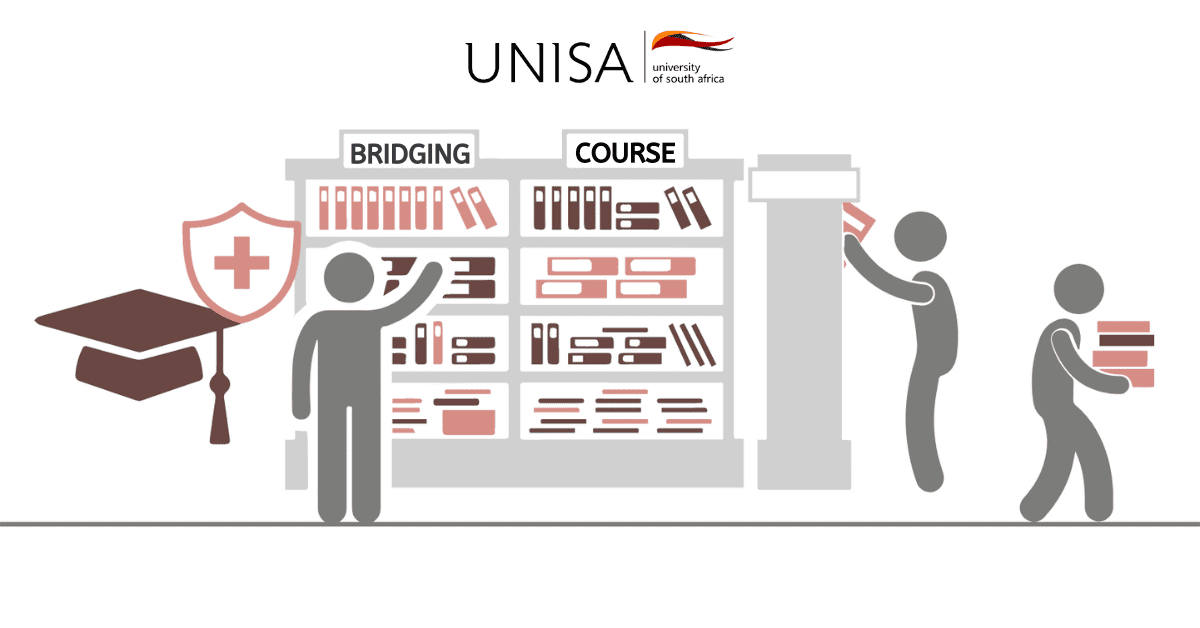
How to Apply For a Bridging Course At Unisa 2024
In this blog post, we will be looking at how to apply for a bridging course at Unisa, when one can apply for a bridge course and more
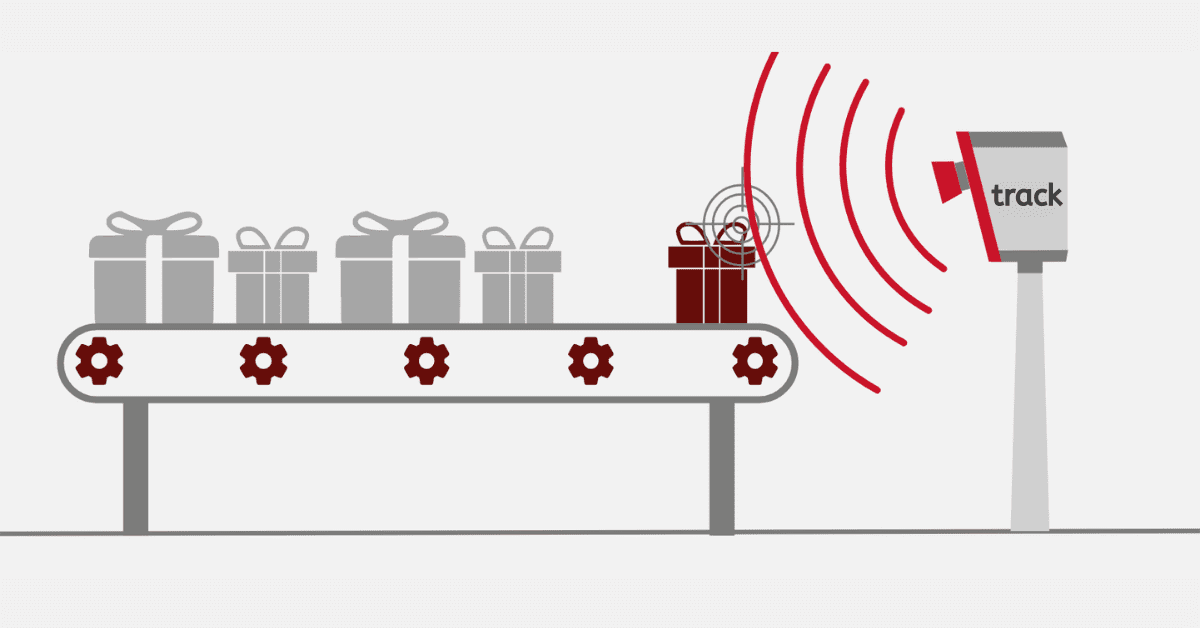
How to Track Unisa Parcel
Talking about parcels at the University of South Africa; this blog will take you through parcel tracking and deliveries within UNISA.

How to Calculate Unisa Final Mark After Exam
If you find yourself in the bracket, this blog post will give you a clue on how the final mark is calculated at UNISA
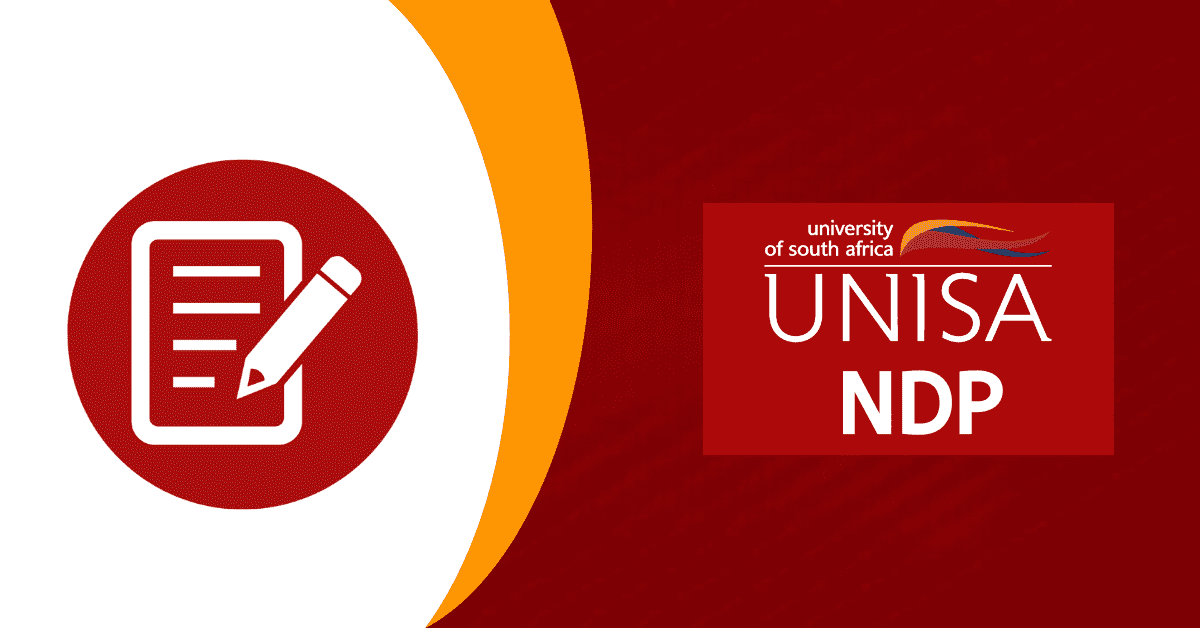
How to Apply For NDP At Unisa
If you are looking to educate yourself through the non-degree purpose at the University of South Africa, then keep reading to learn more

How to Apply for Aegrotat at Unisa
Special examis or aegrotat can be granted to students who fall ill on or before their exam date. Here is how you can apply for Aegrotat at Unisa.
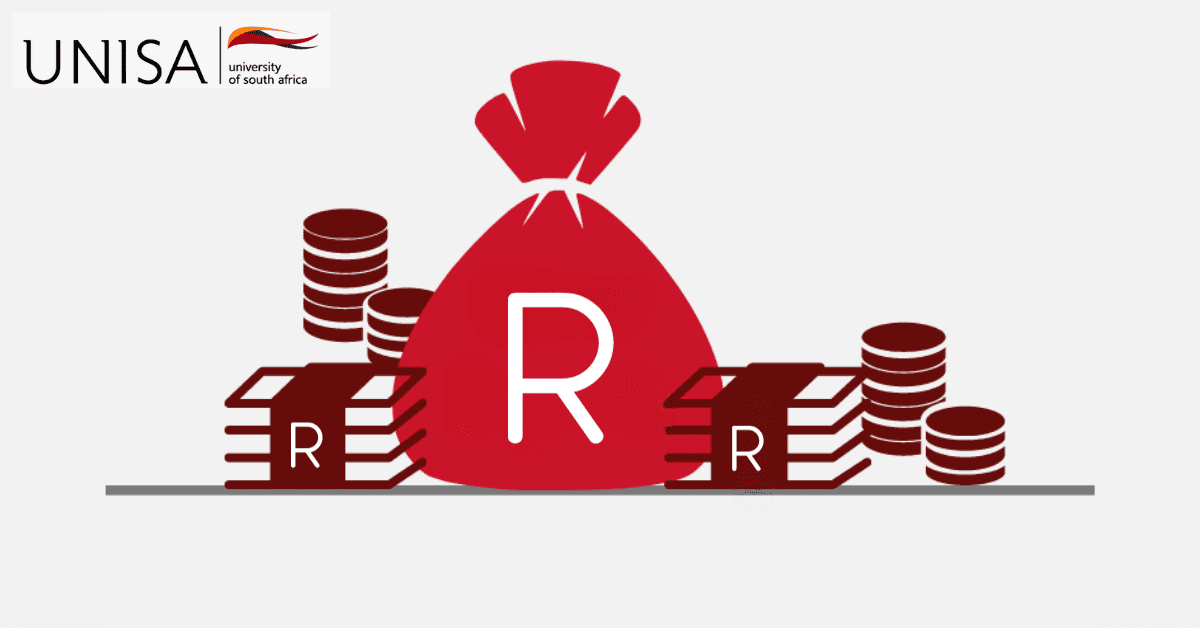
How to Check Unisa Outstanding Balance
We will be looking at how one can check their outstanding balance at UNISA and other closely related matters.
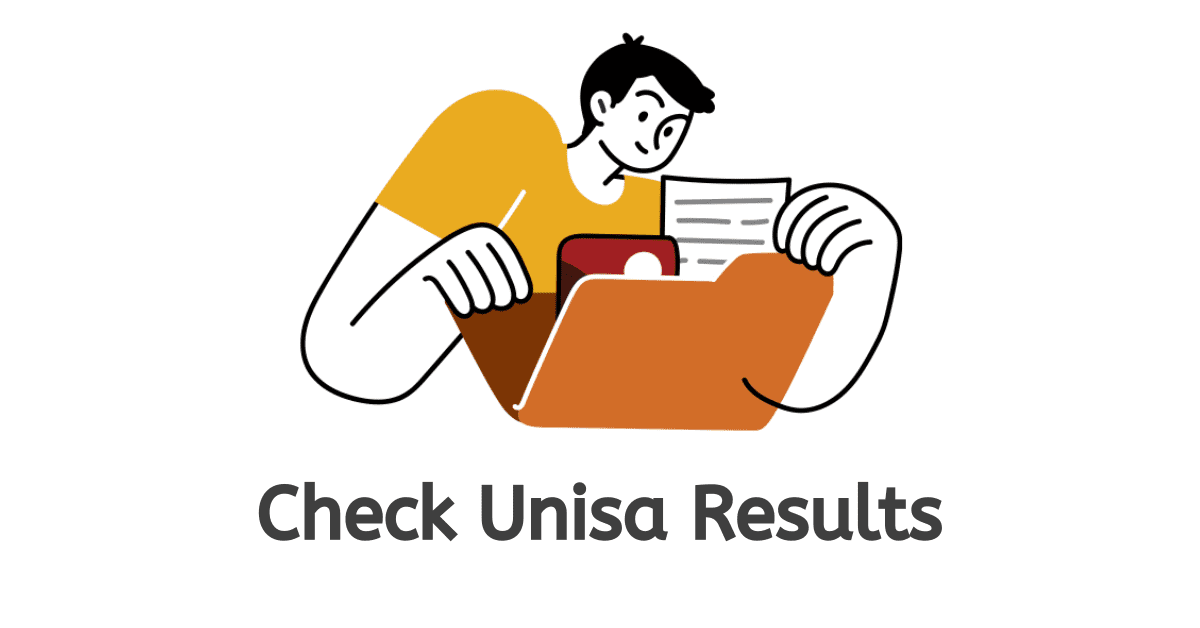
How to Check Unisa Results
Curious to see the results of who wants to apply to UNISA, we're here to help you with checking your UNISA results and other related topics.
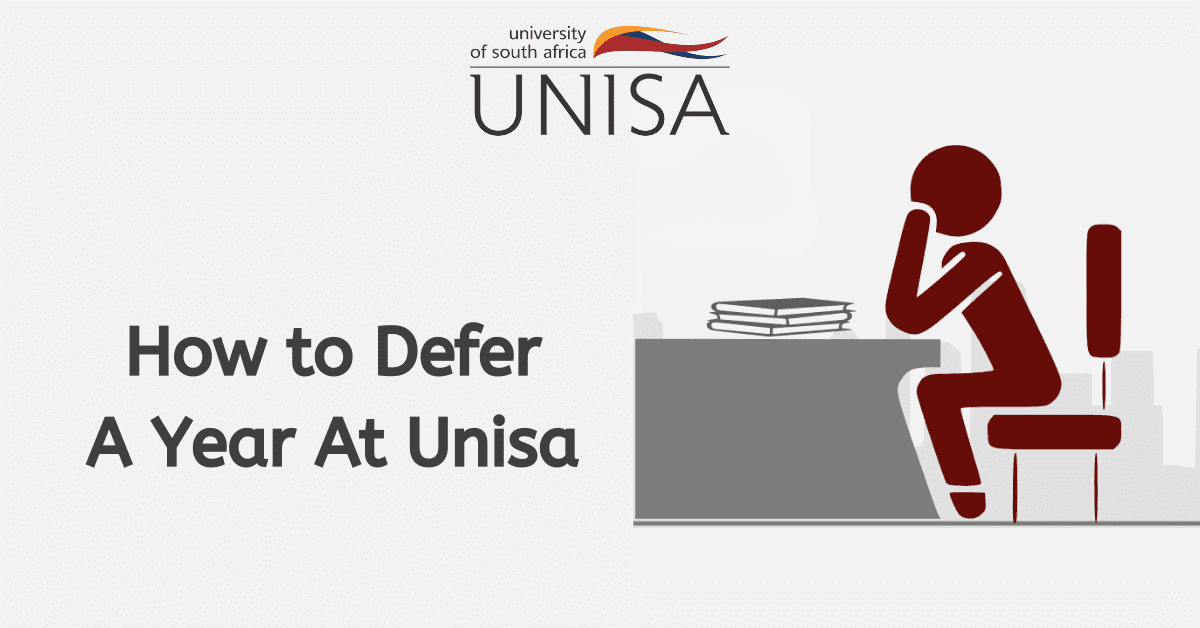
How to Defer A Year At Unisa
At the end of reading this, you should be able to understand the process of deferring, the extreme timeline during your deferring period

What Does Unisa Financial Suspension Mean?
Today, this will focus more on UNISA financial suspension, the elements surrounding UNISA finances and exclusion.
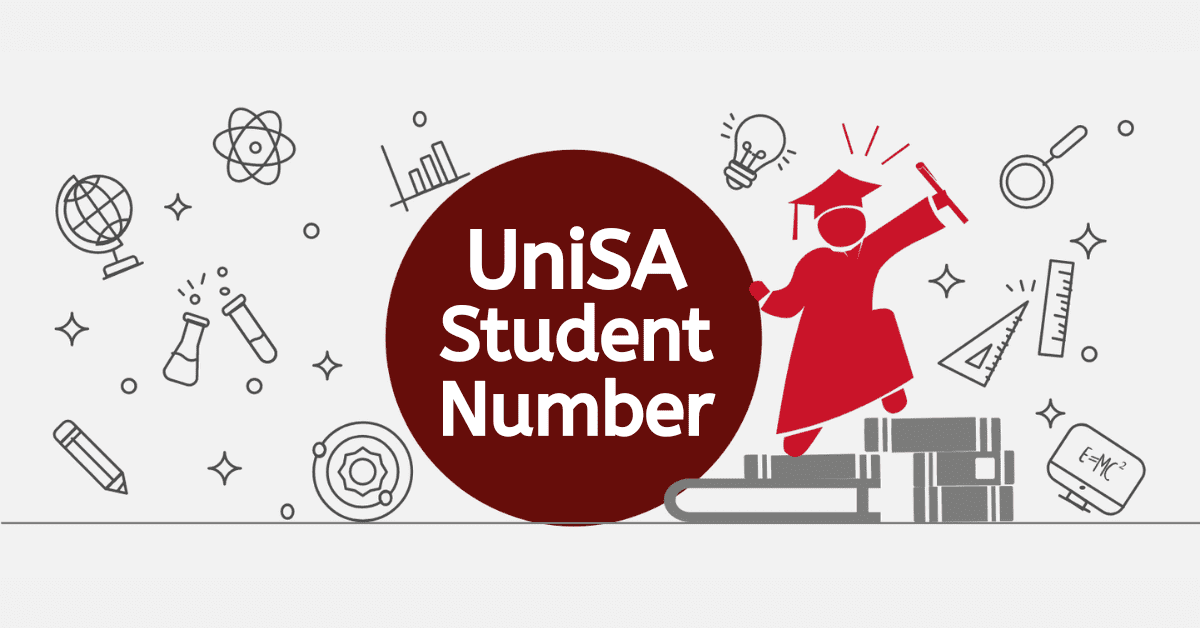
How to Apply For A Unisa Student Number
In this blog post, we will give you great insight on how to apply for a UNISA student number.
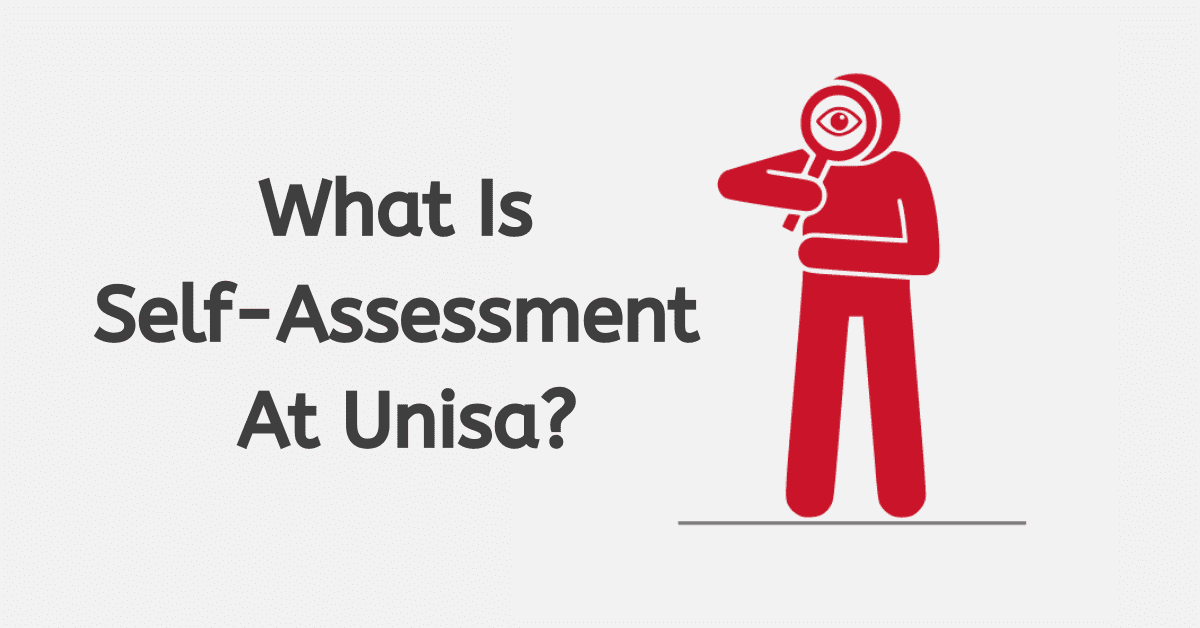
What Is Self-Assessment At Unisa
We will cover questions like “What happens if you fail an assessment at UNISA?” “What are the benefits of self-assessment?
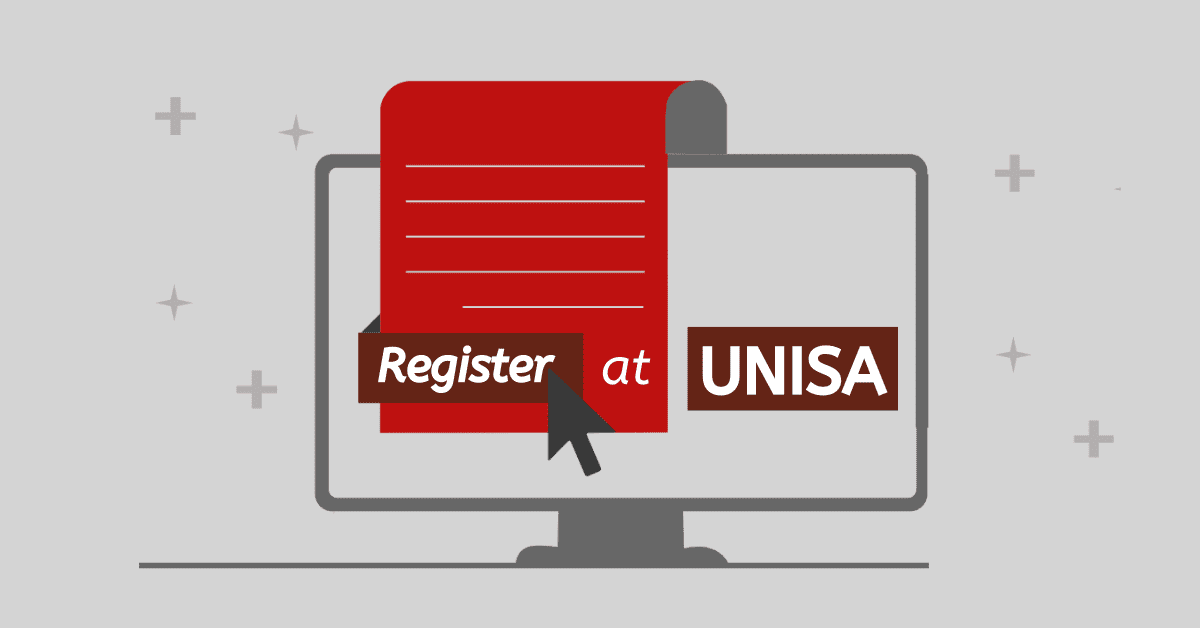
How to Register At UNISA For 2024
How to Register At UNISA. UNISA registration is necessary because it confirms your university enrollment and gives you access
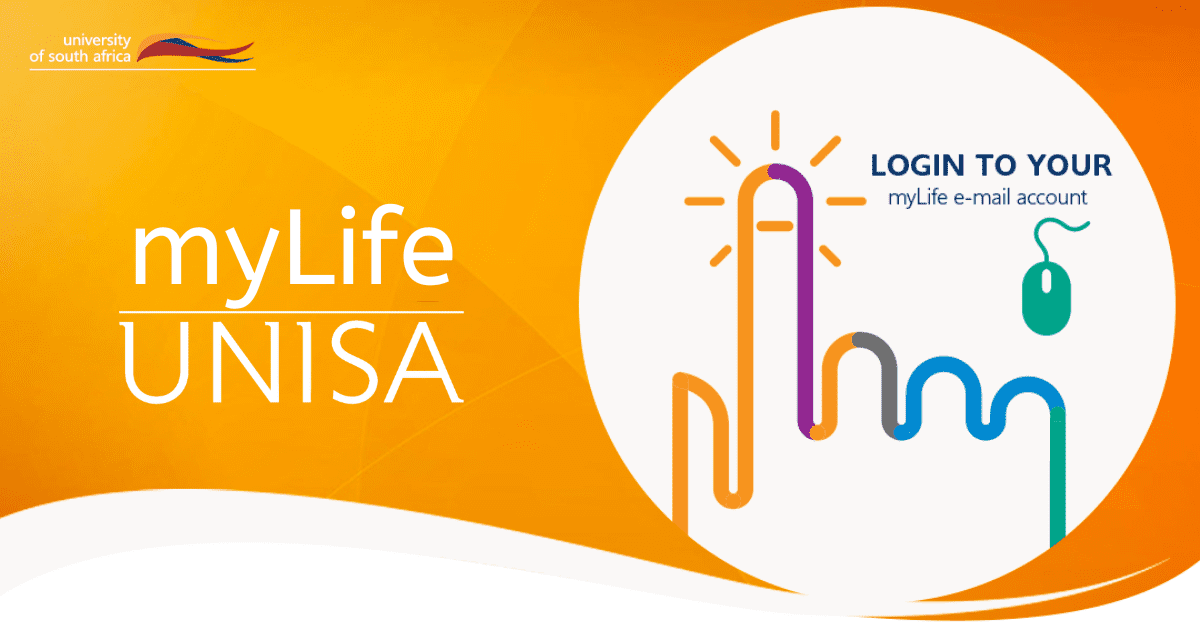
How to Create MyLife Unisa Account
we will give you a step-by-step guide on how to create MyLife UNISA account, change your personal details on MyLife and other related topics.
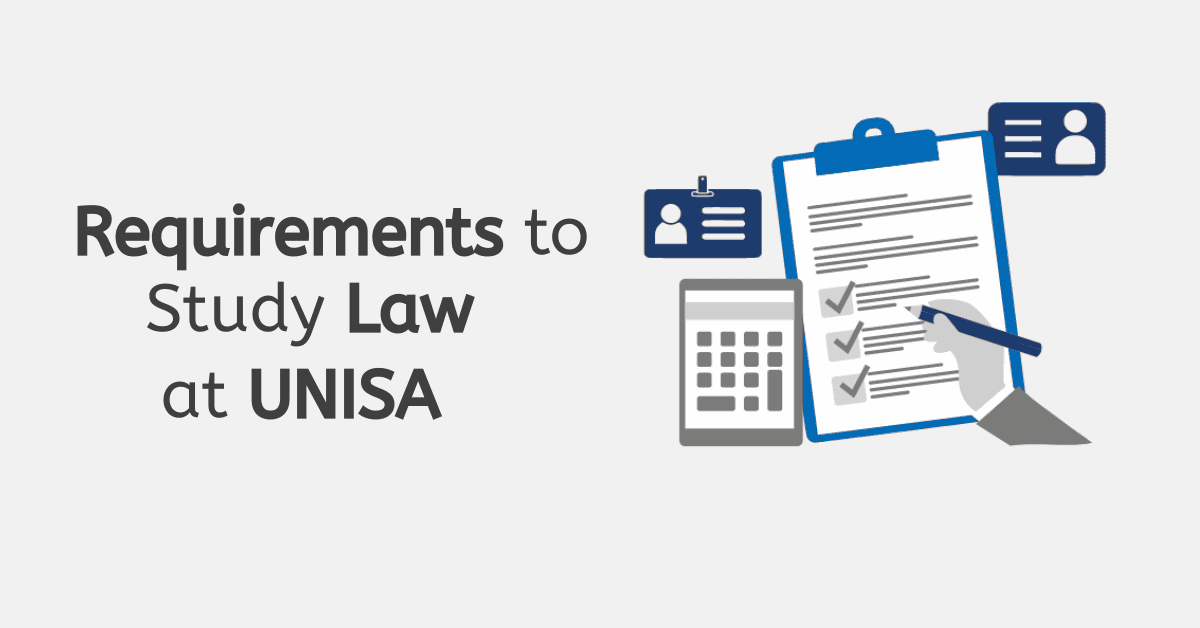
Requirements to Study Law at UNISA
Requirements to Study Law at UNISA. It is critical to check the program requirements before applying to UNISA in order to increase your chances of acceptance.
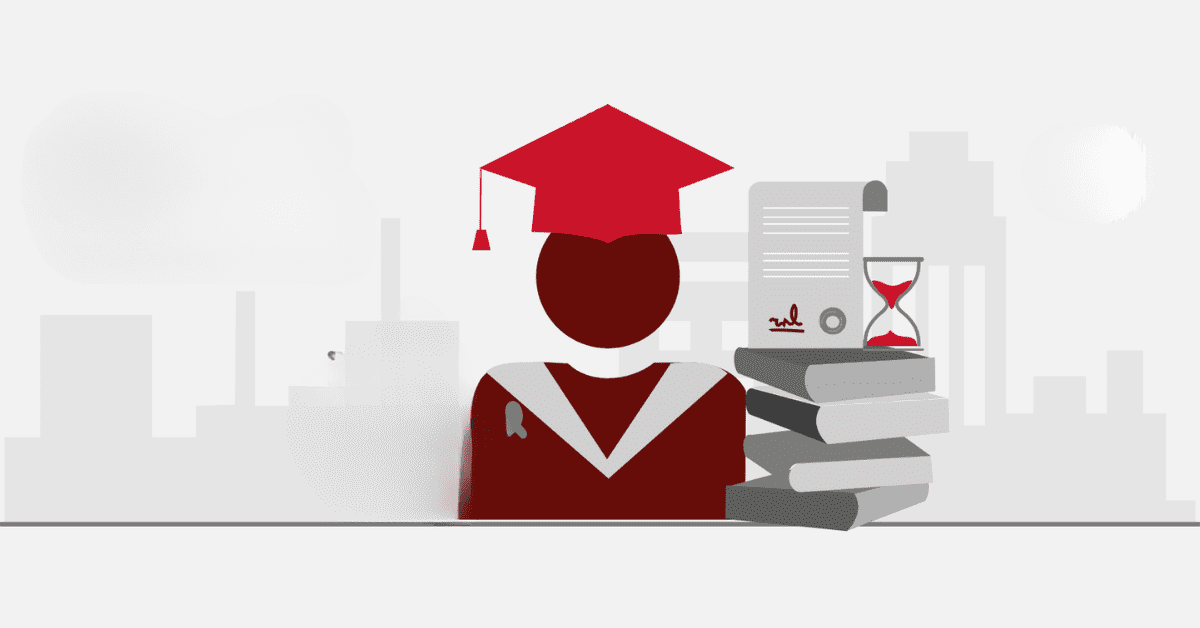
How to Register For Masters At Unisa
This blog post will be centred on UNISA masters by emphasizing how to register for a master's at UNISA, the application process
Study @ Unisa
Do your assessments.
- Prepare for study success
- Get started with your studies
- Prepare for the exams or final assessment
- After the exams or final assessment
- Re-admission to Unisa
- Student values & plagiarism
- Student policies & rules
- Study @ Unisa 2018 brochure
- Study @ Unisa 2019 brochure
- Unisa videos
- Study @ Unisa 2020 brochure
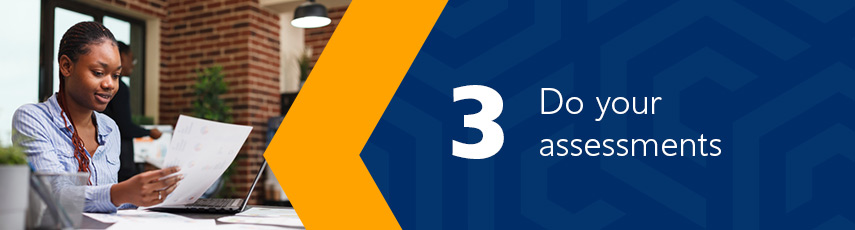
Visit Unisa's assignments website for more information on how and where to submit assessments, and some important tips on writing and submitting assessments: www.unisa.ac.za/assignments Assessments help lecturers to see whether you understand the module , and they help you to learn the work, master the learning outcomes and prepare for the exams (where applicable). They're critical and compulsory - you won't be allowed to write the examination unless you complete the relevant assessments (where applicable). They also contribute to your final mark, so it's vital that you complete them according to the specified guidelines.
Always keep a copy of your assessment in case you are requested to re-submit a copy.
Tips for completing assessments
Completing your assessments successfully involves
- reading the assessment instructions and questions .
- collecting the evidence , including photos, specimen documents and artefacts.
- compiling a structured response using study guides, lessons/study units, prescribed books, readings, observations, discussions, consulting a workplace mentor/learning supervisor and the internet ( please ensure that you are aware of what plagiarism is and avoid plagiarising the source materials ).
- using headings and subheadings (your assessment should include an introduction, a main heading, a description of the key facts, a conclusion and proper referencing, including in-text citations, a bibliography and acknowledgement, where applicable).
- providing as much factual information as possible, so that the marker can easily identify your knowledge and experience.
- ensuring that you refrain from academic dishonesty practices .
Remember: It's your responsibility to ensure that you assessments are received by Unisa . Do not wait until the closing date to submit your assessment. To check that Unisa has received your assignment, login to myUnisa , click on "myAdmin", "Assessment Admin" and then "Assignments submission".
Types of assessments
Submitting assessments.
Assessments must be submitted online via myUnisa. Read more...
You will only be allowed to resubmit assignments under the following conditions:
- You submit your assignment by the due date (no late submissions will be permitted).
- You do not submit the same assignment via myUnisa and mail.
Assignment results
Assessment results can be viewed on myUnisa via myAdmin. To download marked written assessments, log onto your myModule site and follow these instructions. You will not be able to download the marked written assessment via myAdmin and the Assignment view. Marked final assessment files will not be available to download.
Unisa prescribes a set of minimum standards (academic progression rules) with which students must comply to ensure their continued registration with the university. These are set out in the Admission Policy.
These rules are applicable to all undergraduate Unisa students, irrespective of when you commenced with your undergraduate studies at Unisa. Read more. ..
Last modified: 2024/02/26

IMAGES
VIDEO
COMMENTS
Start early to avoid rushing. 2.1 Plan Schedule your work on a particular assignment over a specific period, such a three weeks. Stick to the schedule. 2.2 Consult the prescribed study material- Tutorial letter 101, appropriate study guide and other relevant sources. 2.3 Study the instructions of the assignment and the guidelines- look at the ...
Dr Molotsi & Ms Jodi-Leigh give a step by step on two different ways which students may submit their assignments
The Writing your assignment resource is designed and monitored by Learning Advisers and Academic Librarians at UniSA. Write your essay. Use your essay plan to develop your introduction, body paragraphs and conclusion in full. Your completed essay should have a clear argument which is relevant to the assignment task, logically organised so that ...
that your assignments are received by Unisa (preferably 72 hours before the closing date). To enquire whether the university has received your assignment, go to myUnisa or send an e-mail to [email protected] (include your student number in the subject line). Assignments may be • submitted via myUnisa (online) • placed in a Unisa assignment box
Ms Jodi-Leigh Broadhurst gives a step by step breakdown of how to submit an assignment via the UNISA MyModule mobile application. Very important for all stud...
The Writing your assignment resource is designed and monitored by Learning Advisers and Academic Librarians at UniSA. Interpret your task. Understanding the assignment task is an important first step. If you are not clear about what you are expected to do in your assignment, you could waste a lot of time researching, planning and writing about ...
Assignments. Assignments help lecturers to see whether you understand the module, and they help you to learn the work and prepare for exams. They're critical and compulsory - you won't be allowed to write the examination unless you've completed the relevant assignments. Click here for more information.
Steps to follow: Download and install the Unisa MCQ app from Google Play Store. Install and start the application on your phone. Select the "MCQ Assignment" option. Login with your myUnisa* credentials. Select your module. Select the appropriate unique assignment number.
Step 1: Load assignment file from your PC to myUnisa. 4. Click on the Choose File button next to File Name. 5. In the Choose File dialog box, select the file you want to upload, and then click Open. 6. Select the correct program format from the File Format drop-down list (i.e. MS Word, Excel, PDF etc.) 7.
Part of writing an assignment is creating a plan, and in some courses, you may be tasked with creating a plan as part of your assignment. ... The Fulltext at UniSA link will display next to a result held in the Library Catalogue. If there is no Fulltext at UniSA link, you can still double check the Catalogue by searching for the article title.
General information. Unisa wants its students to succeed in their studies and to come to their examinations properly prepared. This is why we insist on all our students submitting a certain number of assignments per course before being allowed to take an examination. Assignments questions and due dates will be made available to you on myModules.
Ms Jodi-Leigh Broadhurst gives a step-by-step breakdown on how to submit an assignment using web on mobile phone. Very important information for all students...
The Writing your assignment resource is designed and monitored by Learning Advisers and Academic Librarians at UniSA. Write your report. The purpose of a report is to investigate an issue and 'report back' findings which allow people to make decisions or take action and depending on your course. The report may require you to record, to inform ...
Assignments. Assignments help lecturers to see whether you understand the module, and they help you to learn the work and prepare for exams. They're critical and compulsory - you won't be allowed to write the examination unless you've completed the relevant assignments. Last modified: Mon Aug 07 11:29:56 SAST 2023.
Hello, Thank you so much for watching my video !I respond to every single comment so leave all your questions below !Downloadable Study Planner: https://chlo...
You can upload your assignment via the myUnisa platform. You can do this by launching the myUnisa tool on your platform. Navigate the tool to identify the platform where you can submit your assignment. When you are there, upload and click "Continue", where the homework is uploaded to the UNISA network. Upload the appropriate file format ...
Do your assessments. Assessments help lecturers to see whether you understand the module, and they help you to learn the work, master the learning outcomes and prepare for the exams (where applicable). They're critical and compulsory - you won't be allowed to write the examination unless you complete the relevant assessments (where applicable).
Steps to follow: Download and install the Unisa Mobile application from the link located at the bottom of the page. Install and start the application on your phone. Select the "MCQ Assignment" option. Login with your myUnisa* credentials. Select your module. Select the appropriate unique assignment number.
UNISA 2. 2024 3. LME3701-24-S 4. Welcome to LME3701 - Legal Research Methodology 5. Assessment 1 QUIZ ... Suppose you intend to write a paper about animal rights in South Africa. You want to ... LME3701- Assignment 02 Semester 02- Student No.10659641- Keenan Lawrence- Research Proposal Draft; EXAM1 Answer - DDDDDDDDDD ...