How to Make an Engaging Slide Deck (+ Example & Templates)
Learn how to create a slide deck step-by-step. Get tips, examples, and templates to make a slide deck presentation that stands out beyond any PowerPoint.
7 minute read
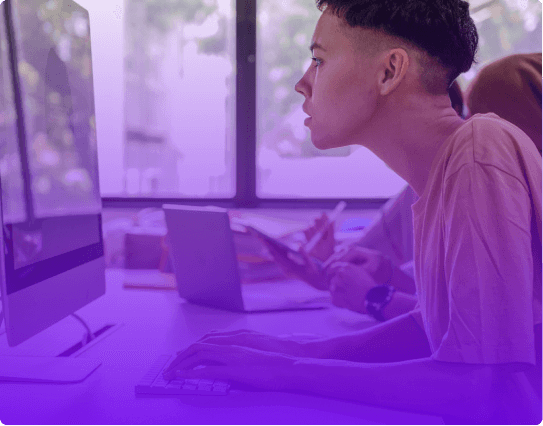

helped business professionals at:

Short answer
How to make a slide deck in 7 easy steps?
The main steps for creating a slide deck are:
- Define your slide deck goals
- Research your target audience
- Research your topic
- Prioritize what you want to say
- Write your slide deck narrative
- Create or collect visuals that support your narrative
- Use a template to set up your slide deck design
- Bonus: Use an AI slide deck generator to do it all for you
Most slide decks bore the audience because they fail to tell a story
Imagine standing in front of an audience, only to watch their attention fade as you click through slide after slide. It's a disheartening experience, and it's more common than you might think.
The truth is, a slide deck without a clear narrative will bore your audience and leave your message unheard.
Worse than that, a storyless slide deck may leave people disappointed and feeling like they wasted their time. And you probably wouldn’t want such feelings to reflect on you.
But a good story makes your slide deck memorable, enjoyable, and perceived as more valuable by your audience. This is the power of a good story, and this is what this post will teach you to harness.
Let me show you the techniques to turn your presentations into compelling narratives . Learn the process, get insights, and tips, and grab a slide deck template to get you started.
Let's dive in!
Common mistakes to avoid when creating a slide deck
Here's a rundown of common mistakes to avoid when creating a slide deck as shared by Dan Zedek , a professor of journalism and media innovation at Northwestern University:
Overloading with visuals: Feeling insecure about visual talent often leads to overloading slides with too many photos, irrelevant images, colors, or typefaces. Simplicity adds clarity.
Long slide duration: A slide that stays up for 5 or 6 minutes can cause the audience's mind to wander. Aim for 30 seconds to a minute per slide to keep engagement high.
Irrelevant animations and colors: Using animations and colors that don't serve the content can be distracting. Use them sparingly and consistently to highlight important concepts.
Ignoring the audience: Understanding who's in the audience and what they expect from your presentation is key. Tailor the contents of your presentation to resonate with them.
Reading from the slide: This is considered one of the worst sins in slide presentations. Your slides should complement your speech, not repeat it.
Lack of pacing: Research shows that people's patience lasts about 6 or 7 minutes. Pacing your presentation and breaking down big ideas into smaller pieces can keep the audience engaged throughout.
Failure to inject personality: You're not just presenting facts; you're telling a story. Let your personality shine through, whether it's your authority, humor, or passion for the subject.
How to prepare for creating a slide deck?
The difference between a forgettable slide deck and a memorable one lies in the groundwork you do before you sit down to build the slide deck.
In the words of Nancy Duarte , the author of the book “slide:ology: The Art and Science of Creating Great Presentations”: “Audience interest is directly proportionate to the presenter's preparation. You better spend time and energy on any presentations where the stakes are high.
An audience can tell how much energy you spent on your presentation, which is a reflection of how much you valued their time.
If they gave you an hour of their time, you need to make it worth it to them by treating their time as a valuable asset by making the content valuable to them.”
Here's a guide to laying that foundation for a slide deck that not only informs but engages:
1. Define your slide deck goals
What's the aim of your presentation? Are you looking to educate, convince, engage, or motivate? Pinpointing your goal is like setting your GPS; it guides everything that follows.
2. Research your target audience
Understanding your audience's needs, expectations, and pain points allows you to tailor your message. Speak their language, address their concerns, and you'll capture their attention from the first slide.
3. Research your topic extensively
Dive into your subject with the curiosity of a child and the diligence of a detective. This depth of understanding will shine through in your presentation, building credibility and allowing you to address questions and objections with confidence.
4. Choose the right delivery format
Most slide decks are delivered using the PowerPoint slide format, a common 9:16 ratio that we all know. This includes presentations made with tools like Google Slides and Canva. You may even think this is the ONLY way.
But the ppt slide format is a bad format for engagement. It’s static, limited in space, and prone to all the common slide deck mistakes .
On the one hand, a static slide deck is the most common and recognized format, which makes it “safe”. But the fact it’s recognizable also makes it indistinguishable and boring.
On the other hand, an interactive slide deck invites your audience to explore with you, turning the presentation into a conversation.
Which deck would be more likely to get your attention, the static or the interactive one?

How to organize the contents of your slide deck?
A slide deck's effectiveness isn't just about the content; it's about how that content is organized.
The way you structure your slide deck can mean the difference between your audience walking away with valuable insights or leaving halfway into your presentation.
Here’s how to organize the contents of your deck for maximum impact:
1. Prioritize what you want to say
The reality is that people forget 90% of what you present after 48 hours , and the 10% they do remember is often random.
So, how can you control that crucial 10%? By prioritizing your content, focusing on the key messages that align with your goals, and crafting your content to ensure that the right bits of information become part of that vital 10% that sticks.
2. Build anticipation
Engage your audience's natural curiosity by leveraging information gap theory . Create intentional gaps in your narrative, pose questions, and hint at answers to come.
It's like leaving breadcrumbs along the path, guiding your audience through your narrative and keeping them hungry for more.
3. Create a slide deck narrative
Humans think in stories; we relate to them, and we remember them. The secret to an engaging slide deck is using a storytelling structure.
If it's a business presentation, follow with an execution plan, and close with clear next steps. The storytelling framework helps your audience flow through your slide deck like a good book.
Here’s our recommended storyline structure:

How to design your slide deck for engagement
If you want to design your slide deck for engagement, think beyond text.
Create original visuals that breathe life into data. Complement your words with multimedia elements like images and videos. Incorporate interactivity and narrated design to transform a monologue into a conversation.
5 magical steps to create your best-ever slide deck
Creating a slide deck that stands out might seem like a complex task, but with AI as your creative companion and a clear roadmap to follow, it turns into a seamless and magical experience.
Here's how you can breathe life into your ideas and make a captivating slide deck with a few easy steps:
1. Tell our AI about your presentation goals
Begin by telling our AI assistant about the slide deck you wish to create. This first step sets the tone, allowing the AI to align with your goals and craft the perfect content structure.
2. Introduce yourself and your brand
Briefly share details about yourself, your company, and the topic of your presentation. This personal touch helps the AI fine-tune the content, making your slide deck resonate with your audience.

3. Select your slide deck design and style
Choose a design that reflects your brand. Our AI assistant will take it from there, crafting a deck that's visually cohesive and appealing.

4. Customize your slide deck
Add your text and design touches, and let the AI adapt the design to your content. You can also use it to enhance your copy, brainstorm ideas, or even generate original visuals.

5. Review and refine your slide deck
Take a final look and make any last-minute changes. If any tweaks are needed after sending, no worries—you can still make them. Your deck lives online, so you're in control of the version your audience sees, always.

How to personalize your slide deck
In the world of presentations, personalization is the magic ingredient that turns a standard slide deck into an engaging dialogue.
It's the subtle art of making each viewer feel like you're speaking directly to them, understanding their unique needs and interests.
But how can you achieve this level of personal connection? Here’s how you can do it with Storydoc -
3 steps for easy slide deck personalization:
Add information about your prospect: Add names and company details with a simple click. Your audience will receive a deck that feels crafted just for them, enhancing engagement.
Add dynamic variables: Using dynamic variables, you can address your reader by name throughout the presentation, turning it into a personalized conversation.
Advanced: Integrate Storydoc with your CRM: Storydoc seamlessly integrates with your CRM, allowing you to pull information directly into your decks. It's personalization at scale.

How to measure the effectiveness of your slide deck
Measuring the success of a slide deck goes beyond numbers; it's also about understanding the connection you've made with your audience. It's about knowing what resonates, what inspires, and what lingers in the minds of those you've reached.
Every slide deck created with Storydoc comes with an analytics panel that provides real-time insights -
Are viewers spending time on the slides that contain your key points? Who are they sharing your presentation with? Are they taking the next step, like visiting your website to learn more or looking through your portfolio?
By understanding how your audience interacts with your content, you can turn a standard presentation into a powerful tool for connection and influence.
Here’s a quick video showing how it works:

Slide deck templates
While following best practices is essential, standing out requires something more. It requires going from static to interactive, and from fact-led to story-led slide decks.
But interactive storytelling slide deck templates are hard to come by. Or at least they used to be.
Below you have designed templates that will make your next presentation something to remember.

Hi, I'm Dominika, Content Specialist at Storydoc. As a creative professional with experience in fashion, I'm here to show you how to amplify your brand message through the power of storytelling and eye-catching visuals.
Found this post useful?
Subscribe to our monthly newsletter.
Get notified as more awesome content goes live.
(No spam, no ads, opt-out whenever)
You've just joined an elite group of people that make the top performing 1% of sales and marketing collateral.

Create your best slide deck to date.
Try Storydoc interactive slide deck maker for 14 days free (keep any slide deck you make forever!)
What is a Slide Deck and how to create one
All you need to know about Slide Decks
Slide decks have become an integral part of business presentations, whether you're pitching to investors, presenting ideas to your team, or delivering a keynote speech. In this article, we will dive into the slide deck meaning, exploring its significance and providing you with a comprehensive guide on how to create captivating and effective slide decks that leave a lasting impression.
Presentation deck meaning
A presentation deck is simply a slide presentation that is typically used in business meetings to cover a specific topic of collective interest. The deck of slides that we know today as a digital file derives its name from the analog era where slides were physically printed and placed inside an apparatus that shone light through them. Presentation decks have a wide variety of uses, from corporate meetings to marketing and sales proposals. In this article, we’ll cover the most common use cases.
The purpose of slide deck presentations
Slidedecks serve as visual aids to support your presentation. They help to organize information, enhance understanding, and engage your audience. A well-crafted deck presentation can make complex concepts more digestible, reinforce key points, and create a memorable experience for your listeners. In business settings, deck presentations are mostly used for two different purposes:
- Create a business proposal or strategy: Most corporate companies, or even startups, are in constant need to present business proposals and strategies. These proposals can either be intended for internal purposes or for external clients and stakeholders. Presentation decks are the most efficient and comprehensive way to analyze, discuss, and decide the next steps in these meetings. The advantage is that by using visual resources and content queues, presenters can unpack a lot of information without disengaging audiences.
- Report progress or business performance: The second use case is to report back on these initiatives, or to cover overall business performance. Slide decks make it easier to go over charts and other visualizations that explain how a certain project is doing, or give an update on how several revenue lines have performed recently.

Understanding your audience
Before you begin creating your slide deck, it's crucial to understand your audience. Consider their level of expertise, their expectations, and their primary interests. Tailoring your content and visuals to resonate with your specific audience will make your slide deck more impactful and relevant. People often overlook this consideration and it can play a detrimental role in communicating effectively. Corporate organizations for example tend to use a lot of acronyms and insider jargon that outsiders would fail to understand. Web3 startups are also an example of companies whose very value prop depends on a lot of technical explanations that would be difficult to grasp by non-technical audiences. Leveling the playing field is key in order to have a rich and fluid conversation around these businesses.
Planning and structuring your slide deck
Start by outlining the key messages and objectives of your presentation. Divide your content into logical sections or chapters, ensuring a smooth flow from one slide to another. Begin with a compelling opening slide that grabs attention and clearly states the purpose of your presentation. Arrange your slides in a coherent sequence, using headings, subheadings, and bullet points to guide your audience through the information. The best slide decks are the ones that flow from general topics to specific ones, so spend a good amount of time in thinking about what you want to say, and how to organize these ideas in a logical way.
Keep it simple and visual
The golden rule of slide deck creation is to keep it simple. Avoid overcrowding your slides with excessive text or complex visuals. Instead, focus on using concise statements, keywords, and phrases that complement your spoken presentation. Incorporate relevant and visually appealing images to reinforce your message and engage your audience's visual senses. Think of the great slide deck presentations, like Steve Job’s product reveals or TED Global Talks. They have one thing in common and that is in heavily relying on visual resources to reinforce their statements, instead of trusting the slides to replicate every single word they said.
Design and visual elements
The design and visual elements of your slide deck play a significant role in capturing attention and enhancing comprehension. Choose a clean and professional graphic template that aligns with your brand and complements your content. Use consistent fonts, colors, and layouts throughout your slide deck to maintain visual coherence. Incorporate charts, graphs, or infographics to present data or highlight important statistics in a visually appealing manner. If you feel overwhelmed by designing your slides, or struggle to think visually, a good place to start is by browsing presentation templates that can give you a good starting point. You can also seek out help from professional presentation design agencies that specialize in crafting good quality slides.

Engaging content and storytelling
Great slidedecks not only inform but also tell a compelling story. Craft your content in a way that takes your audience on a journey, capturing their interest and creating an emotional connection. Use storytelling techniques, anecdotes, or case studies to make your presentation more relatable and memorable.
Rehearsal and delivery
Creating a compelling slide deck is only half the battle. Storytelling is pretty much a discipline of its own, and some people take years to fully master feeling comfortable with presenting in public. The best way to address this fear is two-fold: first, being completely comfortable with the topic you’re presenting about. This will allow you to be more relaxed, and combat imposter syndrome or shakiness in your voice. The second strategy is to practice outloud, as much as possible. This rehearsing process is not exclusively to memorize your speech (although this is quite useful), but it will also make you less reliant on your slides and a more confident speaker.
Practice is key! Rehearse your presentation repeatedly will help you maintain a confident and engaging presence. Remember, your slide deck should support your spoken words, not overshadow them.
Best Slide Deck Templates
- The Startup Slide Deck Template
- Airbnb Slide Deck Template
- Uber Slide Deck Template
- Investor Deck Template
- Sequoia Capital Slide Deck Template
- Investment Proposal Template
Check more slide deck examples here
Slide decks are powerful tools that can elevate your presentations and captivate your audience. By understanding your audience, planning and structuring your content, keeping it simple and visual, and incorporating engaging storytelling techniques, you can create slidedecks that leave a lasting impact. Remember to rehearse your presentation and deliver it with confidence. With these tips in mind, you're well on your way to mastering the art of slide deck creation.
Popular Articles
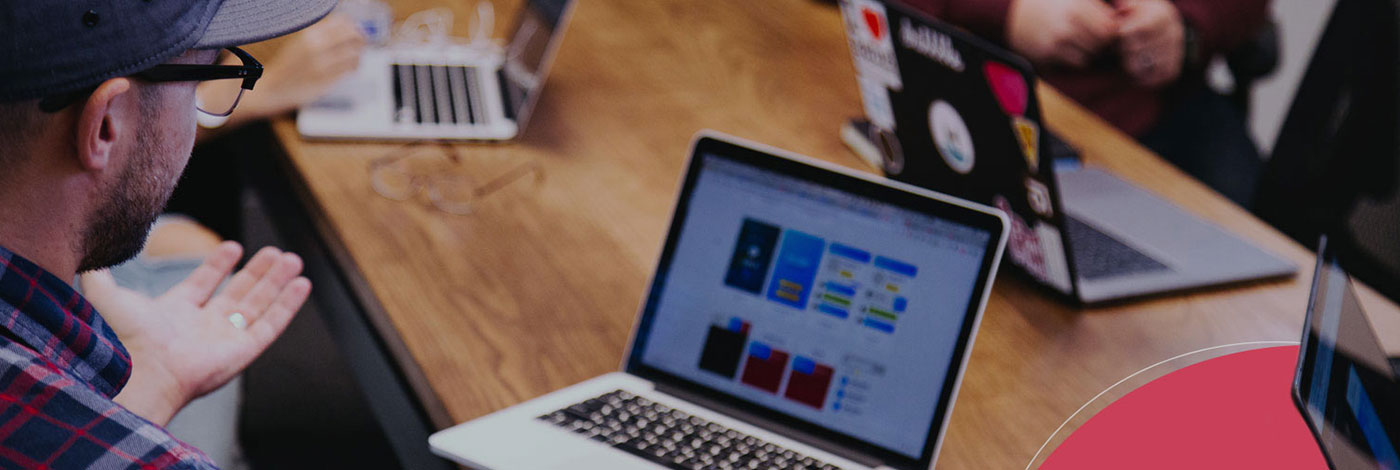
Pitch deck structure: What Investors want to see
.jpg)
Data Room for Investors: What is and What to Include?

Brex Pitch Deck TearDown

10 Elevator Pitch Examples from Successful Startups

Let’s move your company to the next stage 🚀
Ai pitch deck software, pitch deck services.

Financial Model Consulting for Startups 🚀

Raise money with our pitch deck writing and design service 🚀

The all-in-one pitch deck software 🚀
A pitch deck is the standard document used by startups to present their case to investors; it’s a brief deck of about 10 to 20 slides. See examples here.

Learn how to create a compelling slide deck for your startup. Explore how to use slide decks as aids for your presentation, and the most common uses for them.

This is a functional model you can use to create your own formulas and project your potential business growth. Instructions on how to use it are on the front page.

Book a call with our sales team
In a hurry? Give us a call at
Home Blog Design How to Create a Slide Deck in PowerPoint
How to Create a Slide Deck in PowerPoint

A commonly used term when working with presentations is “slide deck,” but what exactly do we mean by that? Should you be familiar with some core terms before making your first presentation?
As we believe continuous education is key for presenters, regardless of their presentation skill level, today, we will talk about presentation deck meaning, how to build a presentation deck, and which elements define success in this process. Additionally, for a broader understanding and skill enhancement in making effective presentations, our section on how to make a presentation offers valuable insights and practical tips. Without further ado, let’s get started!
Table of Contents
What is a Slide?
What is a slide deck, what should be included in a powerpoint slide deck, recommended slide decks for any kind of presentation.
A PowerPoint slide can be defined as a digital canvas in which we organize information and ideas in a visual format, primarily oriented for professional settings like business presentations, conferences, or academic presentations. People instantly associate slides with PowerPoint due to Microsoft PowerPoint being the industry-leading software in presentation software, offering full compatibility format with free software options like Google Slides.
The starting point of any slide is a blank canvas to which you can add a title, and you’ve got plenty of space to insert images, draw shapes, add videos to your presentations, and more. PowerPoint has a standard layout for its blank slides, as shown below. This layout can be modified by accessing Slide Master in PowerPoint .
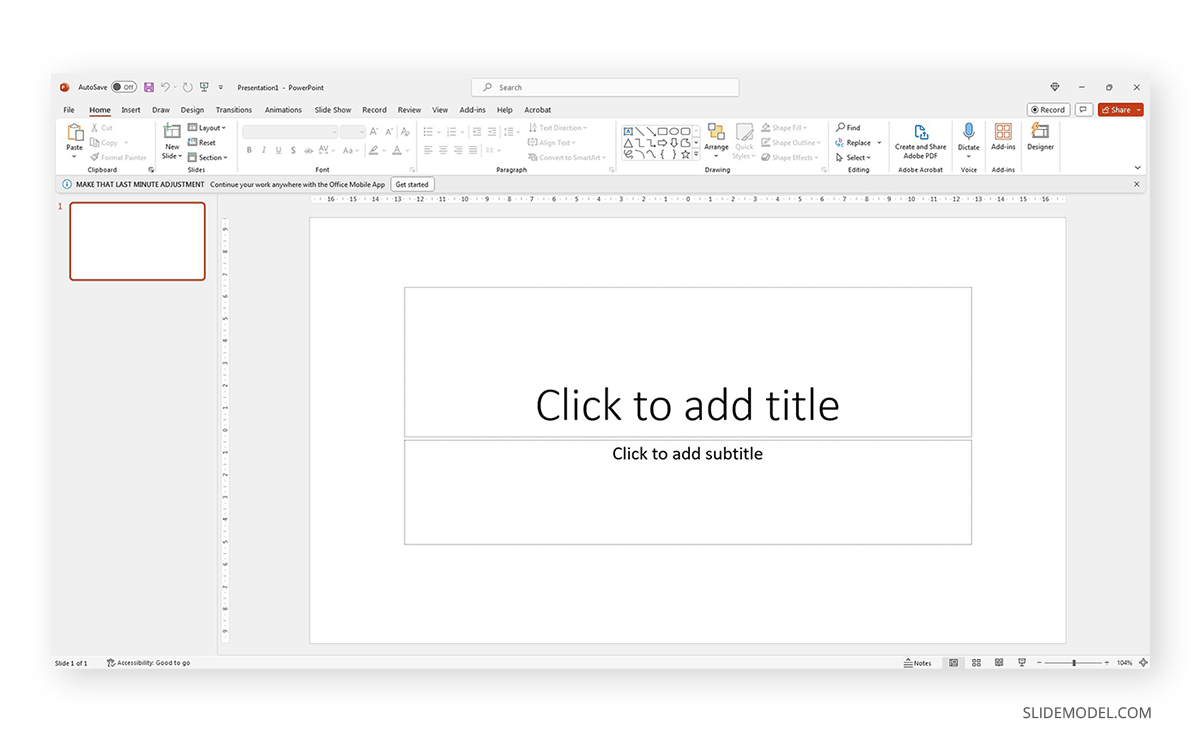
Each slide is a single page of a presentation and can be edited to meet the requirements of any presenter without meaning you alter the following slides. Remember, presentation software tends to work with destructive workflow methodologies – meaning the changes you make cannot be reverted if you save the file and try to access it later. If you want to test multiple design options on a single slide, we highly recommend you create individual slides for each design or even save them as different file names so you can revert to a previous stage without inconvenience.
A slide deck or PPT deck is a collection of slides curated for a sole purpose: serving as visual aids for a presentation topic. These slides can contain multiple tools like charts and graphs , placeholder text areas, icons, dashboard display, illustrations (in the format of vector images), and way more depending on three key elements:
- Build quality: How much effort the creator put into crafting the slides.
- Software: Although compatible, PowerPoint decks may offer some effects that aren’t available in Google Slides. For that reason, creators often flag animated slides or slide decks containing complex shadow effects as only PowerPoint-compatible.
- Topic: A presentation deck intended to present a marketing plan won’t contain the same elements as one intended to deliver a motivational talk.
Before deciding how to start a presentation , select a slide deck compatible with the topic your presentation is geared toward.
We like to work with the method of using one topic per slide. This means not overpopulating your slides with content for the sake of showing content. Such practices affect readability and the overall understanding of your presentation.
Instead, we will teach you how to curate content in your slide decks by taking pitch deck templates as an example.
Say we select the Executive Pitch Deck PowerPoint Template . This pitch deck is intended to introduce potential investors to what the business is about.
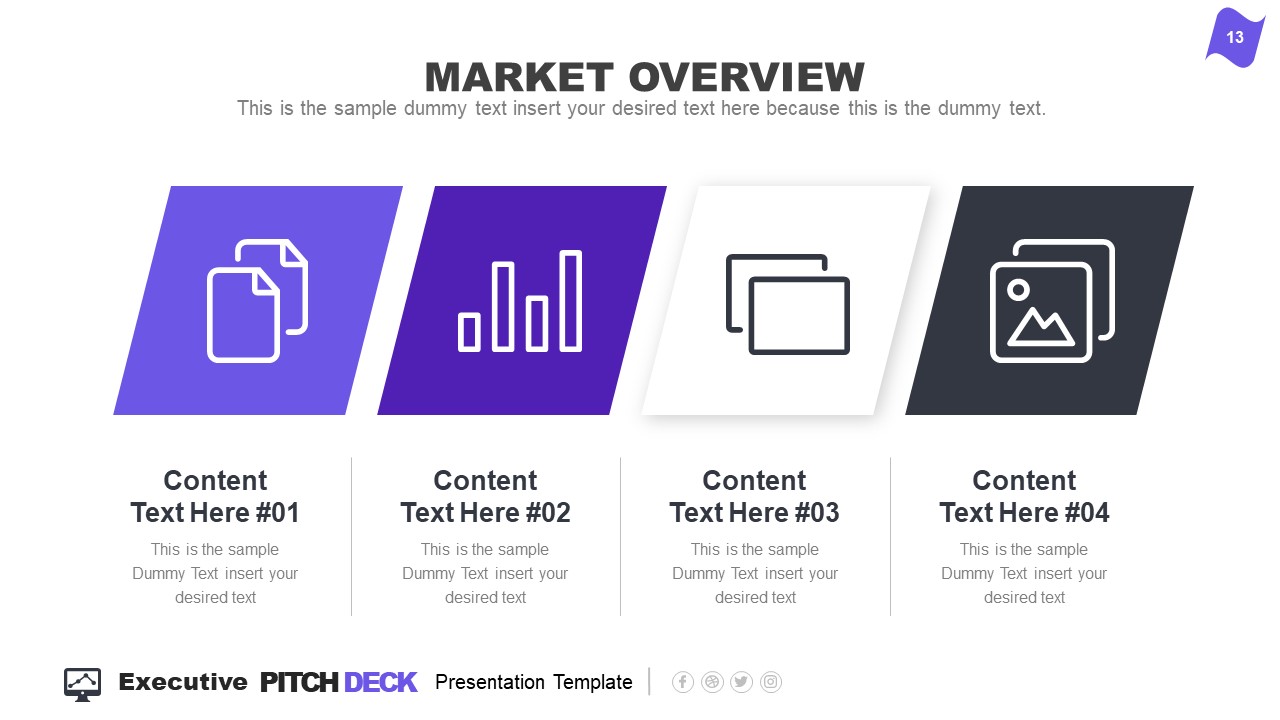
Rather than filling all the data in just 2-3 slides, take it easy and work with the layout this template offers:
- Title Slide: Every single presentation should list a title slide, with quality graphics and the presentation title being clear enough. Additional information can include the presenter’s name, the company’s name, logo, etc.
- About Us Slide: In business environments, companies should always introduce themselves, highlighting key information like the industry they move in, significant milestones, etc. Remember, this is an introduction to the company as an entity, not a description of your team members.
- Best Services: Depending on your niche, take this as an opportunity to promote your core activities as a company.
- What We Do: This is complementary to “Best Services.” It is the section where you specify which areas your company covers and why your services stand out against competitors.
- Mission and Vision: Required for any pitch deck presentation.
- Meet the Team: This slide can either be an org chart or be presented through photos for the managers per department (the interaction points between stakeholders and management).
- Our Advantages: Ideal to complement slides 3 and 4, this expresses the competitive advantage of the company and marketing plan, and you should present your flagship product or service.
- Market Opportunity: What led your company to approach its niche, attending to customers’ pain points.
- Timeline: This slide serves to introduce significant milestones, projects, planned strategies, deadlines, etc.
- Market Size: When we have to answer the total addressable market (TAM), we can use a slide representing TAM, SAM, and SOM .
- Competitors: Two slides in this presentation deck talk about a company’s competitors and different approaches to representing that data with visual impact.
- Data Chart: If you intend to discuss a KPI in particular, this chart slide can work to expand the talk over that point.
- Product and Demo: This works either for e-commerce or physical products. Presenters can alter the slide to discuss services rather than products or just keep the “Best Services” slide.
- Pricing Slide: When discussing a business pitch, you must present your current pricing range to potential investors. In this case, the slide resembles the pricing tier format you can find on many websites.
- Thank You Slide: Knowing how to end a presentation with class is critical to securing a business deal. You can include a photo that resembles closing a business deal, a video that further expands your company’s history, products/services, and culture, or leave it with a minimalistic “thank you.”
With just 15 slides, you can create a powerful slide deck communicating your message to your target audience. Keeping a clean layout and following the 1 topic per slide rule ensures your presentation delivers a clean speech.
Now, we’ll move on to how to make a presentation deck from scratch. We recommend working with PowerPoint Templates , as design decisions are already taken for you (font pairing, color schemes, placeholder areas, balance between text and graphs).
Select a Slide Deck
By browsing professional PPT template creators’ websites like SlideModel, you can find a vast selection of products tailored to your needs. It is as easy as to browse for the topic you want via the search bar, locate a product you desire, and download it to your account. You can also explore the available products per category through menu elements.
Insert your Content
Every single presentation deck available at SlideModel.com is entirely customizable. We can add illustrations by going to Insert > Picture and selecting the origin from which you want to upload your image into the presentation.
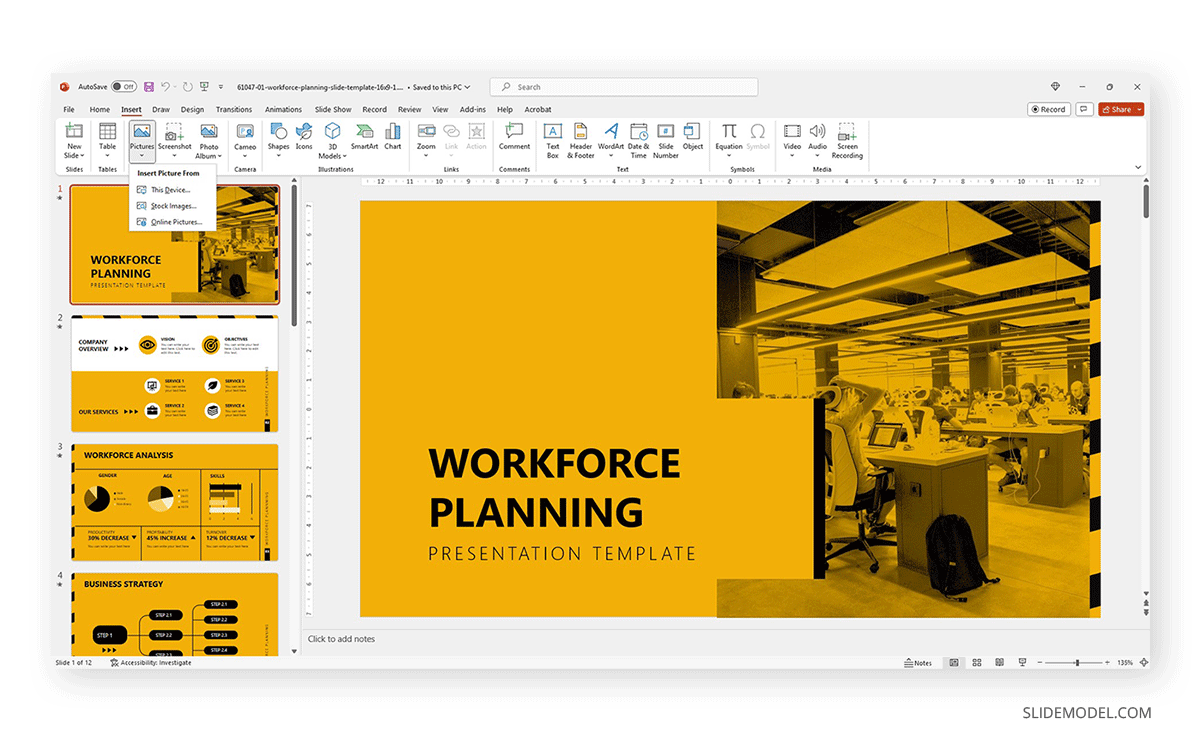
Also, users can customize the template and replace the image in the placeholder area by right-clicking over it and selecting Change Picture .
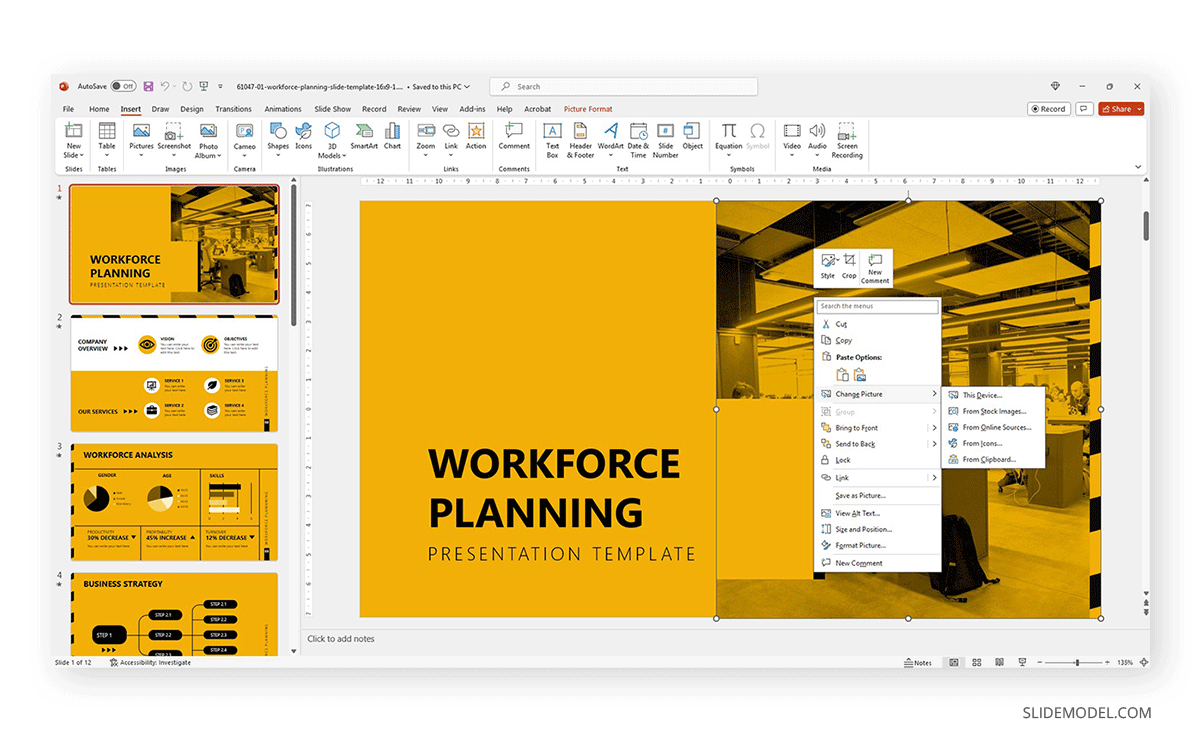
Text content can be edited in the text placeholder areas by clicking over it. Charts and graphs may require some extra steps depending on how they were crafted. To replace the placeholder data, simply select the chart or graph element and click on the Filter option next to it. Seek the Select Data option at the end of the contextual menu.
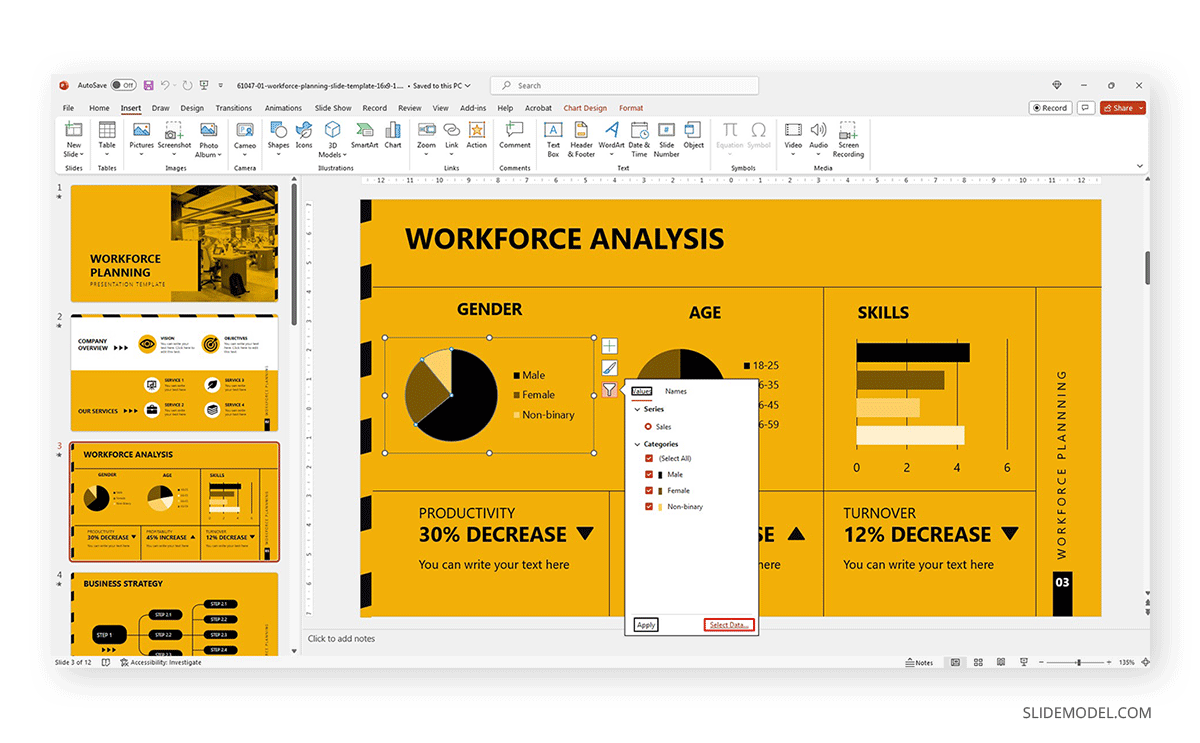
Modify the data used as a sample in the chart with the information pertinent to your company or project. An MS Excel spreadsheet will open up to allow that procedure.
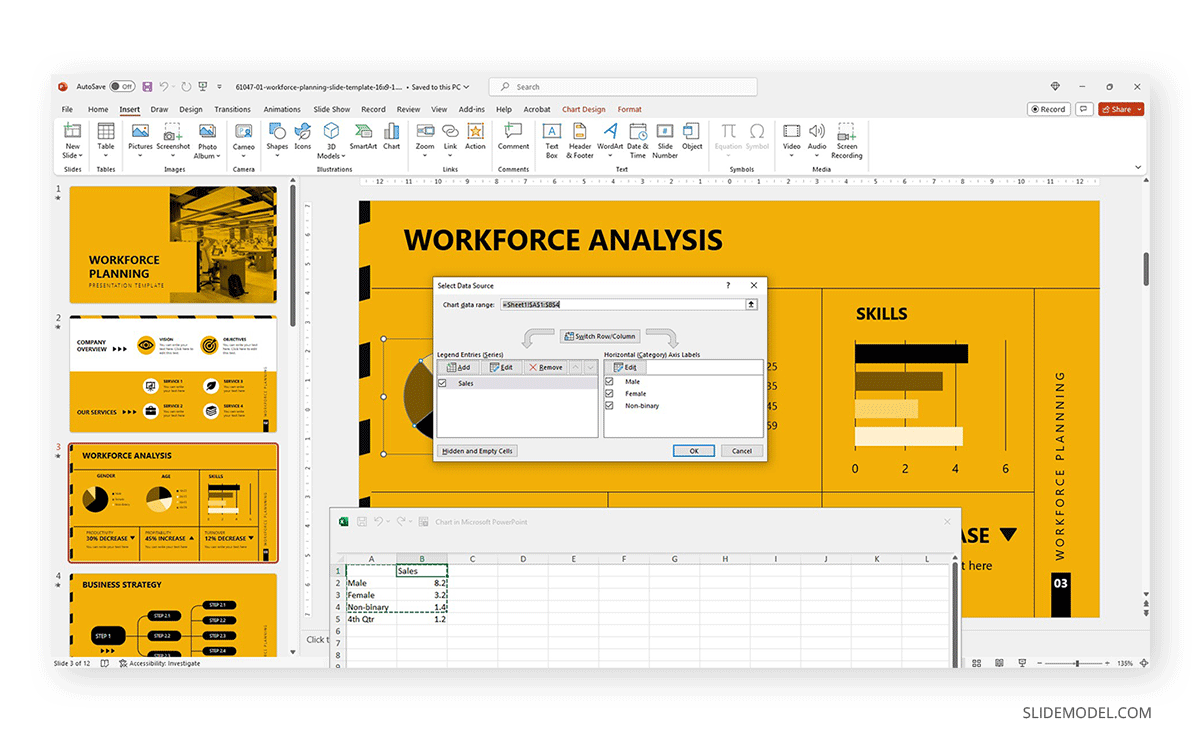
Other Customization Options for Slide Decks
Finally, we recommend you check the following articles to learn more about aspects to edit in slide decks:
- How to change fonts in Slide Decks .
- How to change the theme in Slide Decks .
- Which fonts will make your Slide Deck stand out .
- How to insert 3D models in Slide Decks .
- How to change slide layout in a Slide Deck .
- How to rotate a slide in PowerPoint .
What are the key elements of an effective slide deck?
A clear and cohesive theme, concise and impactful text, and high-quality graphics are all you need to create a powerful slide deck, as long as it follows a logical flow that guides the audience through the presentation.
Can I create a slide deck if I don’t have Microsoft PowerPoint?
Yes, our expertise in this field tells us there are no visible differences between working with PowerPoint and Google Slides or Apple Keynote to create a quality presentation, except for some curved text effects and complex animations.
What are some tips for choosing a theme or template for my slide deck?
- Select a theme or template that aligns with the presentation’s topic or audience.
- Consider the context and setting of the presentation.
- Opt for a clean and professional design that backs up your speech rather than add distracting elements.
How can I add and format text on my slides?
When working with presentation software, you can format text as you would work with any text editor. Remember to stick to concise and clear language, with no technical jargon. Huge “text walls” deter the audience from your talk, as there’s a natural impulse to read the content. Opt for legible fonts rather than complex script typefaces.
How can I ensure my slides are consistent regarding fonts, colors, and styles?
Using a consistent color scheme is the first step, which can be analogous (easier to work), complementary, or bolder options as long as you stick to recommended color pairings. Avoid harsh contrasts, as they make your slides less legible. Use a maximum of 3 different fonts in your slide, best if 2 only.
1. Innovative Business Presentation Template Slide Deck
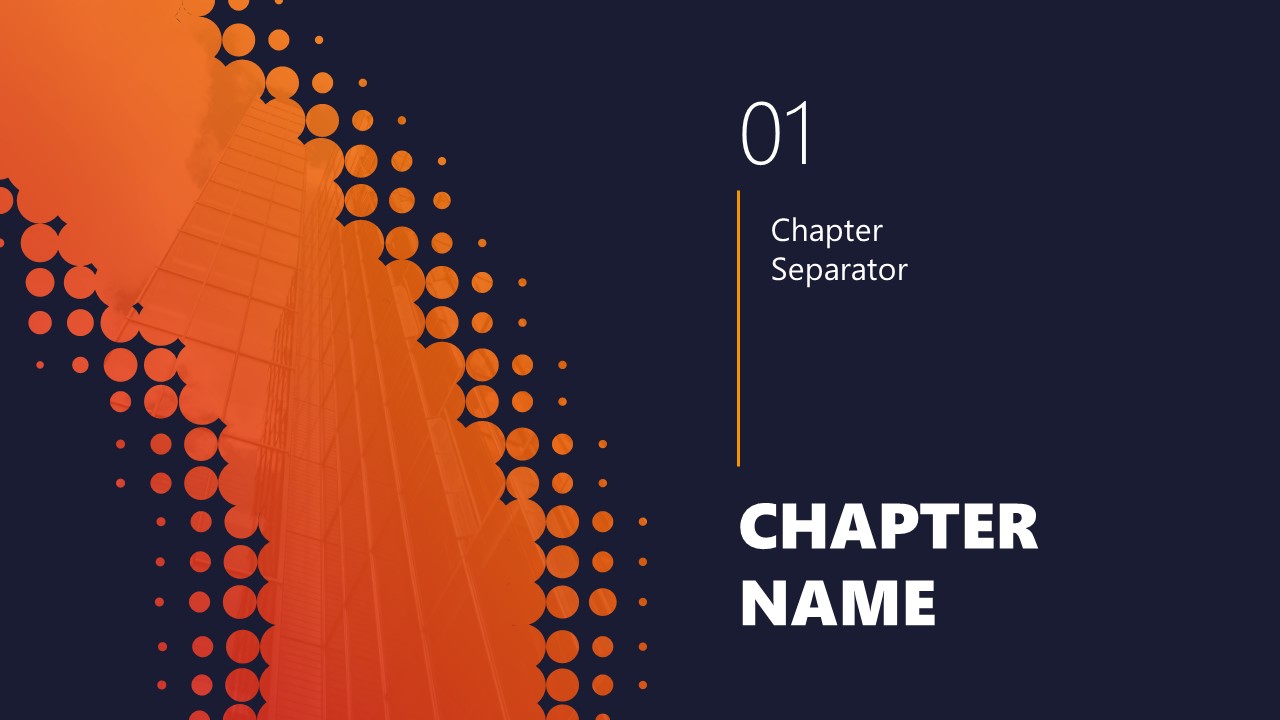
Powerful graphics with contrasting tones that add a vibrant vibe to your presentation. This slide deck is ideal for startups, tech talks, or any presentation that wants to showcase a vanguard style in touch with the latest design trends.
Use This Template
2. PPT Slide Deck Template
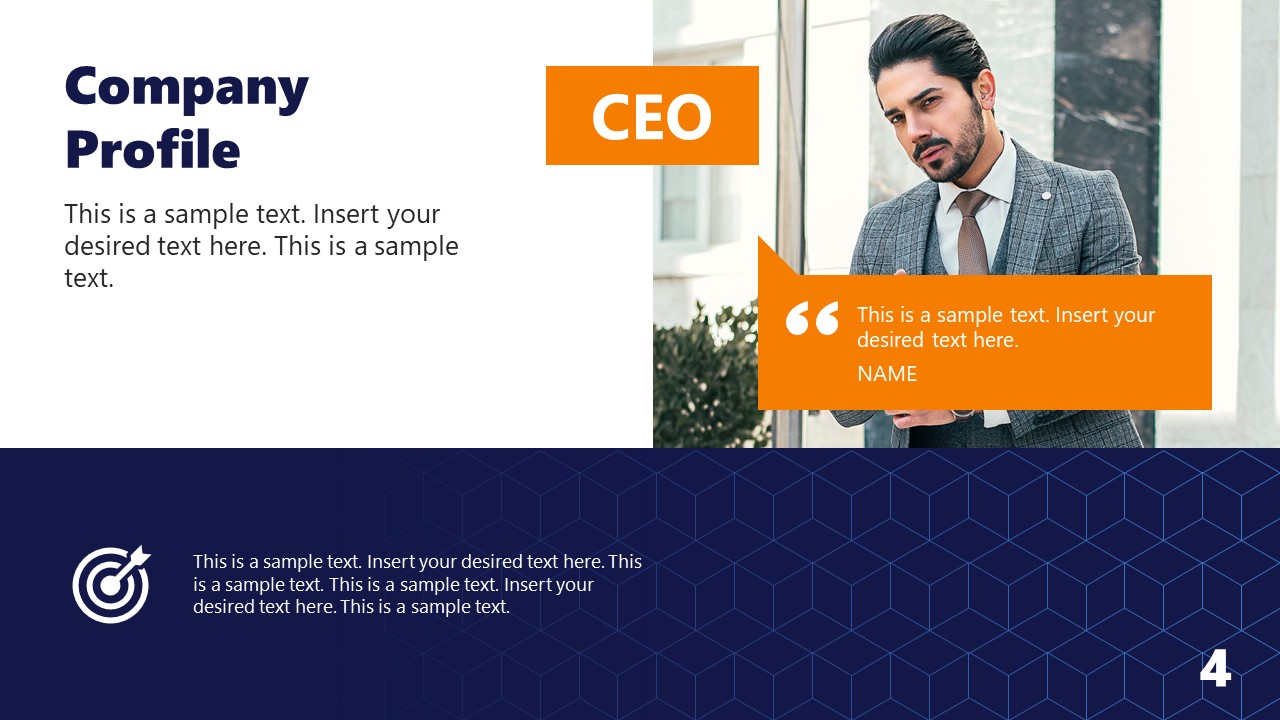
A semi-formal slide deck that balances many visual aids and placeholder text areas while bearing a complementary color scheme. Ideal for team meetings, introducing your company to investors, or academic presentations.
3. Business Executive Presentation Deck for PowerPoint
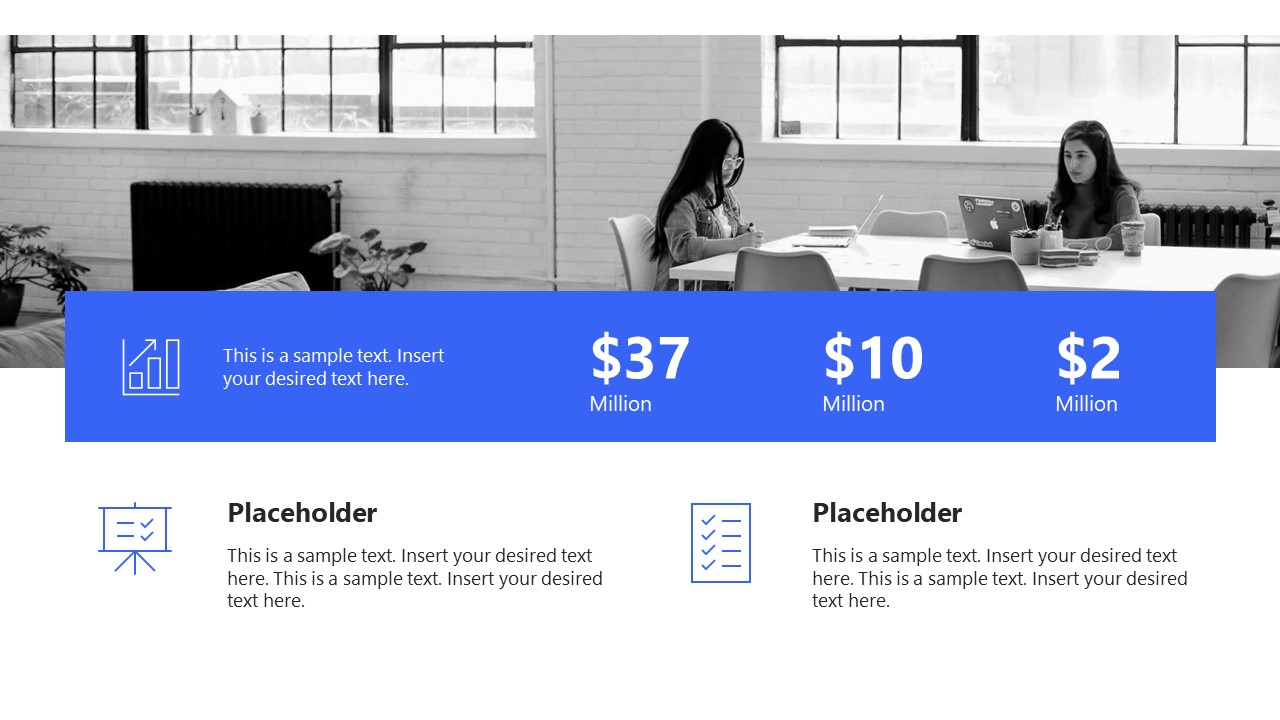
Sleek, formal, and with plenty of tools to repurpose this slide deck for multiple presentation requirements. A fully editable PPT presentation deck that can accommodate an alternative theme to its distinctive cool blue executive tones.
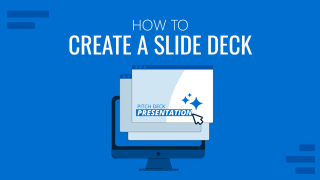
Like this article? Please share
Design, Microsoft PowerPoint, Slides Filed under Design , PowerPoint Tutorials
Related Articles

Filed under Google Slides Tutorials , PowerPoint Tutorials • April 17th, 2024
Google Slides vs. PowerPoint: A Detailed Comparison
Contrast and pick with presentation software suits your best. Check our guide on how the Google Slides vs. PowerPoint eternal debate.
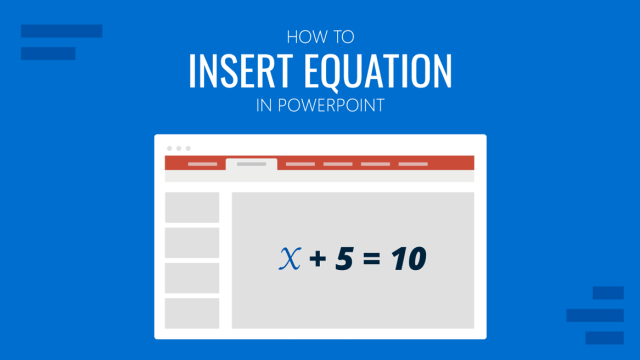
Filed under PowerPoint Tutorials • April 16th, 2024
How to Insert an Equation in PowerPoint
Learn how to create easy-to-understand science slides by mastering how to insert an equation in PowerPoint. Step-by-step guide.
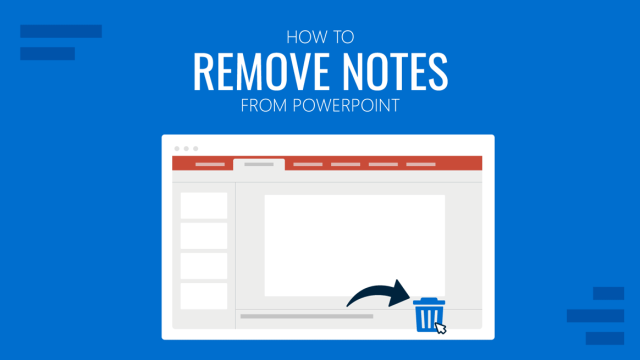
Filed under PowerPoint Tutorials • April 9th, 2024
How to Remove Notes from PowerPoint
Make alternative versions of your presentation files by learning how to remove notes from PowerPoint. Step-by-step guide with screeshots.

Leave a Reply

- SUGGESTED TOPICS
- The Magazine
- Newsletters
- Managing Yourself
- Managing Teams
- Work-life Balance
- The Big Idea
- Data & Visuals
- Reading Lists
- Case Selections
- HBR Learning
- Topic Feeds
- Account Settings
- Email Preferences
Christine vs. Work: How to Make a Presentation Deck That Doesn’t Stink
- Christine Liu
You’re staring at a blank slide deck in agony. Now what?
Where your work meets your life. See more from Ascend here .
When you land your first job, you’re eventually going to be asked to give a slide deck presentation — whether it’s to propose a new idea, summarize your accomplishments, or report out metrics on a project. But how do you deliver a slideshow that really blows people away? If you’re not a graphic designer or a superstar at presentation software (you know, Powerpoint and the like), what’s the best way to approach building a deck? And how do you succeed at putting on a good show?
- Christine Liu is the innovation editor at Harvard Business Publishing’s product incubator.
Partner Center
- Adobe Creative Cloud
- Creative Cloud for teams
Creating a slide deck for any occasion.
Make a slide deck that shows off your ideas, holds your audience’s attention, and even entertains them.

Remember that you’re telling a story.
Whether you’re presenting a pitch deck, leading a webinar, or simply sharing your ideas with your team, keep in mind that humans naturally think in terms of narrative. In fact, neuroscientists have discovered that listening to a story can activate all parts of the brain and even lead to changes in behavior. As a presenter, you can take advantage of this human quirk. By sharing a story with a beginning, middle, and end, a presenter draws in audience members and stirs their emotions. Showing sales numbers to potential investors will be more effective when it’s part of a presentation that weaves a compelling narrative. Creating a slideshow highlighting important data can help you relay the high points of a dense report to your employees. No matter the information, before you start thinking about specific presentation slides, ask yourself what story you want to tell. Who is your audience and how do you want them to respond?
A professional presentation in three acts.
Present your story as a classic three-act play with your audience as the hero. What do they want? What obstacles must they overcome to achieve their goal? Begin with the first obstacle, and build a little suspense before you offer the solution. You might tell a smaller story about facing that obstacle, giving it a place in the larger narrative. Then move onto the next obstacle and do the same.
In the second act, present your solution to the problem. What is it and how does it work? How will it successfully help your heroes reach their goal?
In the final act, your narrative ends with the audience getting what it needs: resolution. Their problem is solved with the help of your solution or product, and maybe something extra — like a problem they haven’t even anticipated — is also solved. Once you’ve filled in the details of this basic structure, you’re ready to start making slides.

Put design principles to work.
Slide design is crucial for every deck, no matter the presentation software you’re using. Working elements of visual storytelling into your entire presentation will ensure that even audience members watching on laptops stay engaged. Just follow these simple rules:
Stick to a visual theme.
A consistent look — with consistent typography and a basic color scheme — will help your audience stay focused on the content of your slides.
Keep it simple.
Avoid cluttering your deck with endless charts, tables, or bullet points too small for everyone to read. Allow for plenty of white space on each slide, so the crucial information stands out.
Find the right tools for every job.
Pie charts are great for demonstrating percentages. Vertical bar charts show changes over time better than horizontal bar charts, which are best for comparing quantities. To visually represent trends, a line chart is your best bet. You might also try creating an infographic to help your audience visualize your data or to tell a smaller story within your larger narrative.
Incorporate video or audio.
People sit up straighter and pay closer attention when you break up your static slides with video and audio. Use motion and sound to help draw your audience’s focus to your key takeaways.
Make your design elements sparkle with Adobe InDesign.
To create an impactful and entertaining presentation without starting from scratch, choose one of the many presentation templates in Adobe Stock and open it in InDesign. Then import your brand logo and other marketing assets for a consistent look.
Once you’ve got the visual theme and color palette you want, consider including surprise elements like high-quality Adobe Stock photographs, illustrations, or even movie clips to help your work really stand out. Plus, in InDesign, a simple two-step command allows you to export and preview, so you can immediately see every single slide through your audience’s eyes.
To start a presentation from scratch, follow these steps:

1. Find the right page size.
Click on File in the InDesign main menu, then New Document. A dialog box will open. If you’re not sure what dimensions to use, set the page width to 12 inches and the page height to 9 inches. Click Create and a blank page will appear.

2. Choose your background.
Remember to keep it simple, but look for a striking background image that works with text overlay. The deck’s title can also become part of the background.

3. Create paragraph styles.
Keeping it simple applies to your text too. Select no more than three text styles to keep the title font, body font, and footnote font consistent throughout the presentation. Creating paragraph styles also allows you to change font and size with a click of a button, saving you time in the long run.

4. Set up master pages.
Master pages streamline your slide design workflow and ensure your presentation looks professional and well designed. You can create one slide with three columns, one with a big background image as a transitional slide, one that highlights a customer quote — the list goes on. Add image and text frames to the master pages so you can drop your content in later without having to overthink the layout.

5. Add images and text.
Once you’ve created the master pages, it’s easy to drag and drop Photoshop (.PSD) files, PDFs, Illustrator (.AI) files, JPEGs, PNGs, or GIFs into the image frames. To add text, just copy and paste text files or select the Type Tool from the toolbar and type directly into the text frame.

6. Add page numbers.
Page numbers will help you and your audience keep track of any sequentially paged documents. To insert page numbers, select Type from the main menu, then Insert Special Character, then Markers, and finally Current Page Number. InDesign will automatically number the slides.

7. Add finishing touches.
From movies and sound clips to hyperlinks, cross references, and page transitions, you’ve got plenty of interactive options to make your story as compelling as possible.

8. Export your slide deck.
When you’ve finished creating your deck, the final step is to export it in a format that can be projected or distributed. Exporting as Adobe PDF (Interactive) lets you play or click through interactive content directly in the presentation.
To export, just click File in the main menu, then Export. From the Format dropdown menu, select Adobe PDF (Interactive), and then click Save.
More topics you might be interested in…
Design Marketing Materials that boost sales and brand recognition.
Ways to boost your customer engagement.
5 ways your small business can stand out from the competition.
https://main--cc--adobecom.hlx.page/cc-shared/fragments/cc-teams/resources/how-to/grow-your-business-three-up
Discover apps that can help you design engaging presentations.
https://main--cc--adobecom.hlx.page/cc-shared/fragments/cc-teams/resources/how-to/teams-plans

A guide to creating great decks and presentations

At some point in your creative career, chances are, you’ll have to make some kind of deck. Used as a key communication tool in many creative roles, decks convey ideas through a carefully selected sequence of words and images. A great deck can help you explain a brilliant idea, tell a powerful story, or sell your skills and experience in one neat little package. While it can seem like a lot to balance, the process of putting one together needn’t be tricky. We take you through all the steps to create a fail-proof one.
What’s the difference between a deck and presentation?
A deck is simply a set of digital slides containing images and words, used to get across an idea. You’ll often need to make a deck when you want to persuade someone to think about something in a certain way.
A presentation is a form of communication that tells a story or expresses an idea. A presentation can include a deck, but it can also be delivered as a video, audio file, or as a speech.
You can give a presentation without a deck (for example, a Ted Talk with no visuals) and you can send a deck without having to present it (for example, sending a PDF update of a project with written notes).
Typically, a deck is:
The visual component of a presentation, without any spoken dialogue
A digital file made using the software of your choice
Presented in landscape format
Decks can be designed for the following purposes:
To be presented in person, as part of a meeting – via a laptop or TV screen
To be presented virtually, for example via Zoom, Google Meet or Microsoft Teams
To be viewed in the form of a PDF sent over email, as a live link or a downloaded file
When will you need to make one?
Depending on where you’re at in your career, you might need to make decks for different purposes. These could include:
Creating a presentation as part of a job interview task
Pitching and presenting ideas in response to a brief
Creating briefs, treatments or presenting research
Informal purposes, such as to introduce yourself at a new job
What does a deck look like?
The work of deck-making is often done behind the scenes in a studio, and for copyright or competition-related reasons, creative development decks are often kept under lock and key. 🚨 This means that great examples of decks are not easy to find online!
That being said, as soon as you start working alongside other creative people on projects, you’ll likely have a chance to check out their approach. If you’re part of a studio, you can usually check out their previous decks. And if you’re a freelancer, you could ask more established freelancers to talk you through some of their decks – it never hurts to ask!
Ultimately, the look and feel of a deck will differ depending on what it’ll be used for. You can see great examples of presentations and decks during online or in-person talks; some good examples are Nicer Tuesdays or the First Round conference, in which creative leaders talk through their work-in-progress visual identity decks.
What goes into a deck?
The slides needed for a deck will differ depending on what it’ll be used for; you might need less for a short introductory talk about yourself, and more for an in-depth pitch to a client.
Generally speaking, most decks will include a combination of some (or all) of the following slides:
Contents page
Title pages to signpost different sections
Project slides to support different combinations of images, text or moving image
Conclusion page to detail any next steps
Final page with contact details

What makes a great deck?
In a nutshell, a great deck should be:
Clear, concise and cohesive
Specific to and engaging for your audience or reader
Supporting the story you want to tell
Carefully checked for accuracy, spelling and image quality
A lot of the things that make a deck successful also apply to making great portfolios. You can find all sorts of transferable learnings and relevant advice in our guide to creating your PDF portfolio .
Before you begin: Planning your presentation
Before you start choosing colour palettes and flicking through font choices, there are some essential considerations to keep in mind:
🤔 Who is your audience? What do they need to know?
Are you pitching new ideas to a client, or updating your co-workers on a project’s process? Knowing the purpose of your deck will inform your structure, design and layout. For example, a client pitch will require you to strike a different visual tone to a catch-up with your team.
Think about the size and location of your audience. How might your approach differ for a big or small group, or whether you’ll be presenting it online or IRL?
⏰ How long will you have to present?
Knowing your exact timeframe will help you gauge the scale of your deck, how many slides you might need and how in-depth you can go with the details. While informal presentations to your co-workers may be more relaxed, running over with clients is not always an option, so be strict.
If you have a short amount of time, prioritise need-to-know info and get quickly into what you want feedback or input on. If you have more time, you can build your story gradually.
🤝 Are you working collaboratively or alone?
If you’re working on a deck as part of a team, you may want to delegate tasks. For example, one person could prepare the images while another writes the text. But remember: the text will always need to relate to the images (and vice versa) so make sure both collaborators cross-reference regularly.
If you’re presenting as a team, are you taking turns to speak? You’ll need to agree on who will be presenting each section. You can find more tips and tricks on preparing for presentations in our guide to public speaking .
How to create a structure that tells a story
Your deck needs to tell a story – whether that‘s guiding someone through different creative ideas, or taking a viewer on a journey from one point to another.
It’s vital to work out how you will explain and unpack your idea or project through your deck, as the right structure will ultimately determine how successfully your story comes across.
🕸️ Join the dots between your points
To start, write down everything you need to cover during the presentation. Create a list of talking points before beginning to build the slides or delving into image research.
Once you’ve worked out the key content to include, think about the best order in which to communicate this. Think of it as a linear process: you need to get from A to B in the clearest, most logical way.
🏁 Start and end well
The first slide of your deck should be as strong as the last. If you’re sending the deck by itself, ensure you summarise the contents at the start, and if you’re presenting, remind everyone of the purpose of the meeting so that your audience understands what you’re going to cover and what is being asked of them.
You might want to end the main section of your presentation with a memorable image, some well-chosen closing words, or a call to action inviting your audience to do something like approve a project budget, or select a creative idea for further development.
The final slides in your deck should include a short summary of what’s been covered and an outline of next steps. Don’t forget to include contact details in case the deck gets passed around.
Presenting a solution to a creative brief? This is one way of laying it out:
Title slide
Contents page: be sure to match your section titles to this
The brief or challenge: what is the specific request you’ve been asked to respond to, or what you were hoping to solve?
Starting points or initial inspiration
Your final idea(s), solutions or offerings: this can also include any alternatives
Timelines or additional information: this could include information regarding other collaborators or budgets
Conclusion or summary: a chance to reiterate the main points covered
Next steps or milestones in the process
If you’re attending a job interview or have been asked to prepare an introduction to your work – your deck structure might look like this:
- Title slide: this can include your name and role, along with a personalised greeting or message for your audience, like “Hi [name of studio], nice to meet you!”
- Contents page: you may want to skip this if you only have a few sections.
- Your background in a nutshell: this can be a short, personal statement that highlights your specific skills and interests. Don’t forget to inject some personality — this deck is meant to be about you, after all!
- Your work: only include projects that feel relevant to your audience. You might want to divide this section into several mini-sections if you have different types of work to showcase.
- Final page with contact details: let people know where they can reach you, whether that’s via email or on a social media platform.
How should you design a deck?
The way in which you combine visuals and text on slides can play a major role in how successfully you communicate your story. Remember, every image and word needs to earn the right to be included.
It can be useful to start by sketching out your rough layouts for your slides to visualise the main elements you need to cover.
🏡 Try out templates, or create your own
If you’re working in-house, there’ll likely already be set templates to follow or use as a starting point. Ask your colleagues to share different types of presentations, and familiarise yourself with the house style. If you’re a freelancer, it may be worth setting up a template using the same typefaces, layouts and colour palettes so that you can create some consistency across your decks. It will save you time in the future and bring a level of professionalism to your presentations.
Remember that a template should help you, not constrain you. Use one as an overall guide, but adjust according to the specific content you want to include — and give yourself room to play.
🔁 Consistency is key
Whether you’re following a preexisting template or setting up your own, consistency is key to putting together a cohesive deck. This is an opportunity to create system of rules that will provide you with a reliable and flexible structure, regardless of the kind of deck you need to put together.
Establishing a consistent visual language allows you to focus on telling the story at hand, rather than having to re-design your slides every time – and also helps an audience or viewer to follow your thought process. All your slides should feel like they belong to the same visual world. Here are a few key elements to consider:
- Grid, layout and treatment of images
- Colour palette
- Typefaces and treatment of text (choose one size for section headers, one for headlines, one for body copy or bullet points
💥 Create impact with your images
How might you create visual impact with your images? For example if there is a particularly strong visual that helps support the narrative of your presentation, why not make it full bleed to grab your viewer’s attention?
Or if you have a selection of images to share, think about what layout will help convey a variety of options without looking too cluttered. Remember that images should be captioned where necessary – describing to viewers what they’re seeing – without over-explaining.
Ensure your images have a high enough resolution that they look sharp, but not so large that they take ages to load! Exporting images as PNG files can be more reliable than JPEGs in terms of consistent quality.

👾 Know where it’s relevant to use GIFs
Videos or GIFs can be a great addition to a deck. If you have a shorter amount of time to present, a piece of moving image can quickly set the tone – whether poignant or humorous. They usually require less explanation than a still image, and the audience can watch clips and GIFs while the presenter is speaking.
In a longer presentation, you may be able to include a full-length video that will form a distinct chapter in the deck.
🔠 Be selective about how much text you include
The amount of text you use will depend on whether you’ll be talking through the deck, or sending it as a link or attachment for your audience to read in their own time. Think: how are you presenting?
As part of a meeting You may want to use less text in your slides (no one can read and listen at the same time). The fewer words on screen, the stronger the visual effect and overall impact.
Remember that if you’re presenting your deck to an audience, depending on the platform you use, you could always use speaker notes (additional details that no one else will see on screen) with additional information to elaborate on certain points or offer additional detail. This can also be a great tool to help you remember your cues.
Sending via email You might want to include more text on your slides so that the reader has all the information they need to understand the story without you there.
With all that said, be wary of where you place your text – avoid adding your copy over busy images or backgrounds to ensure everything is easily legible and to create maximum impact.

🌍 Opt for accessible typefaces
Choose a typeface that’s easy to read, and easily accessible – regardless of whether you’re presenting it from your laptop or sending it over email. You don’t want to spend hours designing your slides only for your text to appear in a default typeface later on. Have a look at our article to find a range of free fonts and typefaces for inspiration.
Once you’ve made your selection(s), ensure your text is large enough for people to read on a screen – whether in person or online.
🔺 Consider information hierarchy
A list may be easier to digest than a paragraph. Using a combination of the below can help make your content more digestible:
- Subheadings
- Bullet points
- Image captions
🚪 Use page furniture
This is information that consistently sits at the top or bottom of a slide. It can be a useful way of presenting information such as the date, project title, slide number and section title.
What can you use to actually build a deck?
How you make your deck depends on how your audience is going to receive it. Will you be presenting in person or online? Or do you need to send it via email?
There are a wide variety of deck-building platforms to choose from. Below are some of the main players. You can find more in our article on platforms and programs to make decks on .
Google Slides
Adobe InDesign (then export as a PDF)
Presented (service)
You could also use a mixture of these. If you’re creating your deck as a team effort, Google Slides or Pitch allows for seamless collaborative working and is easy to share as a link to a live file. Or you could use InDesign and then export the slides as a PDF, or individual jpegs to be dropped into another program.
You now have everything you need to go out and make amazing decks. Creating these takes practice, so don’t worry if you don’t nail it the first time. As you develop your deck-making skills, you’ll find a style you gravitate towards. Now go out there and dazzle the room with your sparkling slides!
With special thanks to Philippa Leguen de Lacroix, Director, Presented
Written by Creative Lives in Progress
Related Content
A guide to creating your portfolio website, a guide to networking and making connections.

The best creative advice from our 2023 Creative Lives

We use cookies on Creative Lives in Progress to analyse and measure activity across the website.
6 steps to creating an effective presentation or slide deck

Creating powerful presentations and supporting documents for clients is the heart and soul of everything we do at Presentation Studio. As part of this, we see the good, the bad and the downright ugly !
One of the most common mistakes people make is to confuse a presentation and a report. Quite often, they’ll try and present a report.
Difference between a presentation and report
A presentation includes carefully constructed and designed slides that support what a speaker is presenting. So, like a billboard on a highway, you should be able to digest the content on each slide within a few seconds without causing a pileup of information.
Visuals, keywords, infographics and diagrams are used to explain or create an emotional connection with your audience, so you can help them remember your key points.
A report or slide deck , on the other hand, can be used as a stand-alone document that you handout before or after you present.
Slide decks are great when you have more information than you can put on screen. Like a magazine, they can be read on their own and don’t need the speaker to talk through them – in fact, that would make understanding them worse as you can’t read lots of information and listen at the same time.
You can do both in most presentation software, but a presentation and a slide deck have different purposes. Ideally, you would present and then follow up your presentation with a report/slide deck of the supporting information.
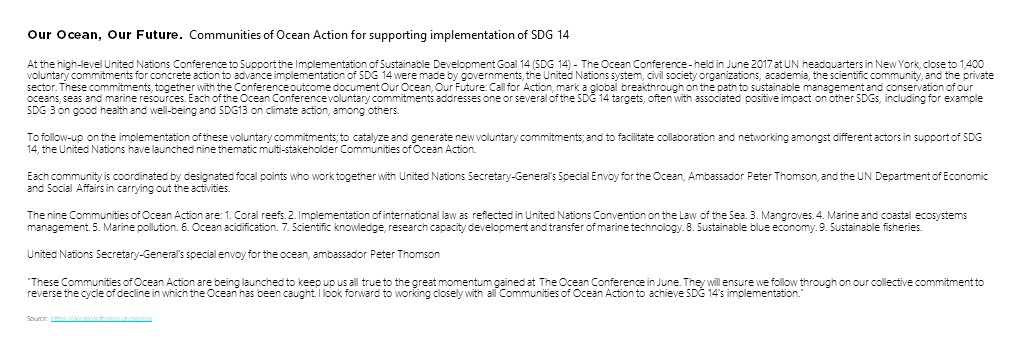
To help show the difference between the two, let’s look at how you might take a large chunk of text from a word document (like above) and turn it into a handout and then an effective presentation.
HANDOUT TOOL [REPORT]
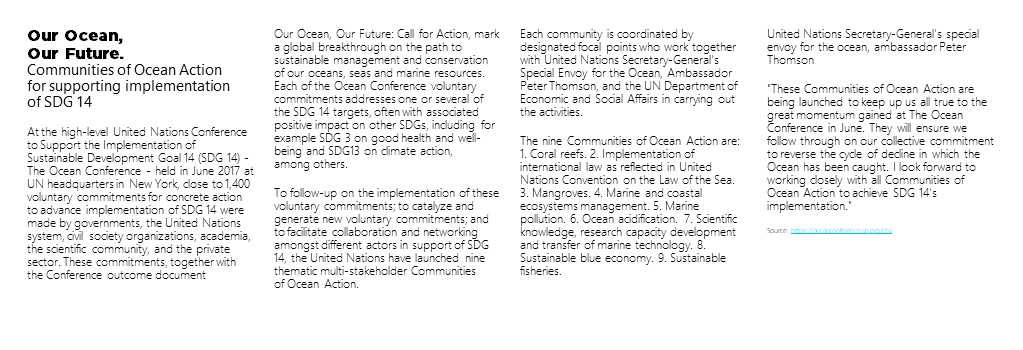
Step 1: Convert text into multiple columns
The human eye finds narrow columns easier to read than full-width pages. That is why newspapers and magazines split the information up with visuals and columns, and graphic designers use grid layouts when setting copy pages.
So your first step would be to convert blocks of text into multiple columns that automatically adjust. This makes it easier for your audience to scan read.
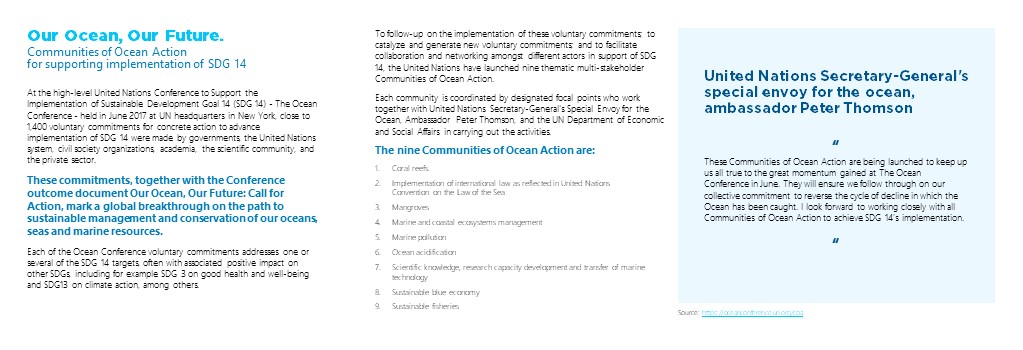
Step 2: Contrast fonts and font size to emphasize points
To help the ‘readability’ of your information, make the titles bold, use line spacing to tighten up blocks of text that are related to each other. You might also look at highlight quotes in different colors, fonts or font sizes, and add in bullet points where you can.
This makes the information far more natural to scan and digest. That’s a perfect handout for before or after you present.
PRESENTATION
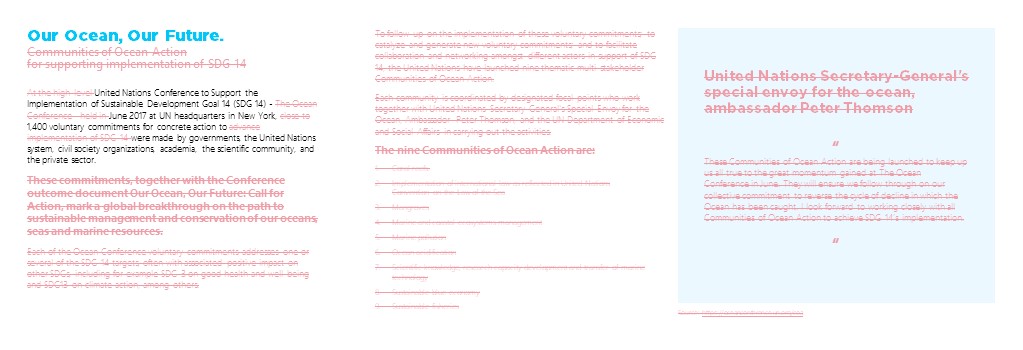
Step 3: Cut the clutter
Once this is done, you can start thinking about thinking your text into a presentation. It’s more important than ever to cut out all the clutter from your presentation. What gets left out of your presentation is more important than what goes in.
Some of us are apparently better at this than others. Many of us believe that sharing everything and blinding our audience with data is the best way to create a connection – that couldn’t be further from the truth! This will only put the people you are trying to engage off and make them lose interest faster.
You need to identify the main points that your audience can act on and display these in a way that they can immediately understand. Strip out all the other background content.
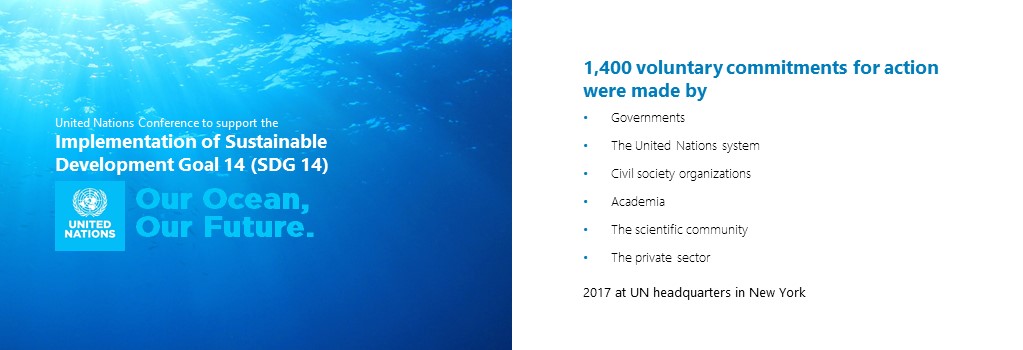
Get Microsoft Teams for free
That’s right, free. As in $0. Work together with features like chat, file sharing, and video calling.
Step 4: Spread out your slides
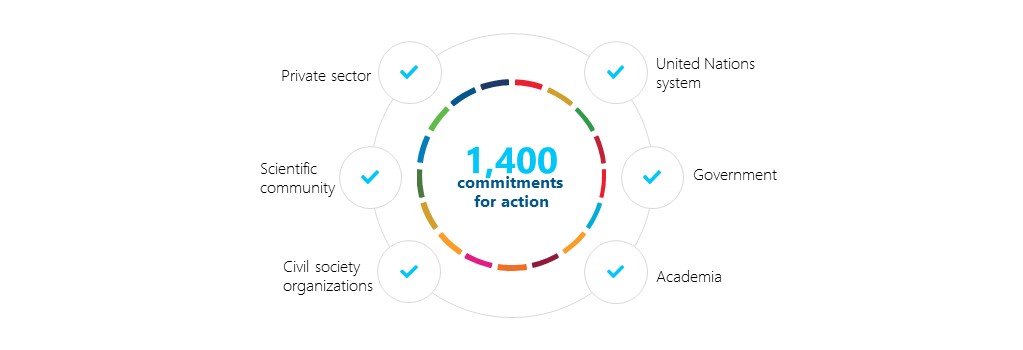
Step 5: Represent data as diagrams
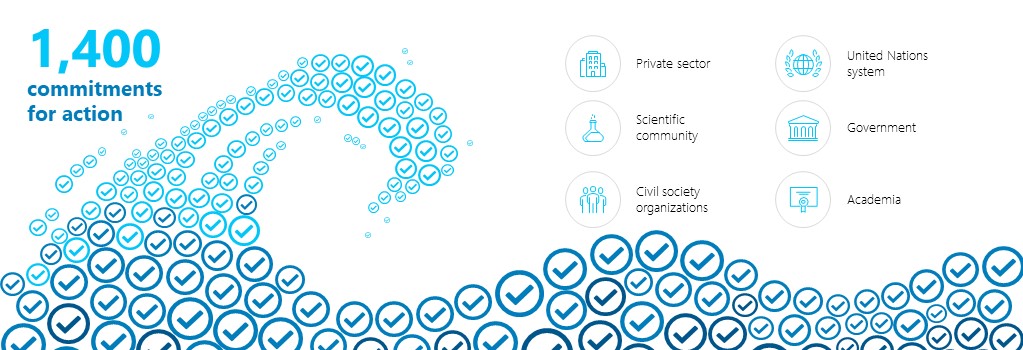
Step 6: Create visuals, icons and images
Images create an emotional connection to what you are saying, which helps your audience remember it. Think of the meaning or the feeling you are trying to evoke and represent that. Avoid hand-shaking figures, smiling suited people, little vector people standing on arrows and graphs, and predictable and boring stock images that have been used a hundred times before. Cheesy stock photos have the opposite effect than the one you want – they turn your audience off. This is your chance to get creative! Using these visual references helps create clarity and a much stronger emotional connection with your audience. It’s these kinds of emotions and visuals that they will remember long after your presentation has ended.
Quick summary
Before your next presentation, the following will help you create a powerful and pleasing slide deck:
- Covert text-heavy information into multiple columns
- Contrast font and font sizes to emphasize points, highlight headings with color
- Reduce the clutter
- Spread out your slides
- Represent data as diagrams
- Create visuals, icons and images
- Use a PowerPoint theme to make your presentations visually uniform and consistent
About the author
As the founder and CEO of Presentation Studio, Emma leads the team to create presentations that are influential, memorable and successful. Emma and her team can help you stand out so that your audience understands your message. She can help your presentations have impact and influence. This means the right messages are more memorable for your audience. Emma achieves this through content writing, visual communication, and strong presentation delivery.
Get started with Microsoft 365
It’s the Office you know, plus the tools to help you work better together, so you can get more done—anytime, anywhere.
10 ways to make Your business more environmentally friendly
The 6 best flow chart maker tips to improve your charting skills, create the best online flowchart for your business, working in new ways: unconventional uses of flow chart software.
Business Insights and Ideas does not constitute professional tax or financial advice. You should contact your own tax or financial professional to discuss your situation..
Top searches
Trending searches

suicide prevention
8 templates

46 templates

tropical rainforest
29 templates

spring season
34 templates

american football
16 templates

32 templates
Create your presentation
Writing tone, number of slides.

AI presentation maker
When lack of inspiration or time constraints are something you’re worried about, it’s a good idea to seek help. Slidesgo comes to the rescue with its latest functionality—the AI presentation maker! With a few clicks, you’ll have wonderful slideshows that suit your own needs . And it’s totally free!

Generate presentations in minutes
We humans make the world move, but we need to sleep, rest and so on. What if there were someone available 24/7 for you? It’s time to get out of your comfort zone and ask the AI presentation maker to give you a hand. The possibilities are endless : you choose the topic, the tone and the style, and the AI will do the rest. Now we’re talking!
Customize your AI-generated presentation online
Alright, your robotic pal has generated a presentation for you. But, for the time being, AIs can’t read minds, so it’s likely that you’ll want to modify the slides. Please do! We didn’t forget about those time constraints you’re facing, so thanks to the editing tools provided by one of our sister projects —shoutouts to Wepik — you can make changes on the fly without resorting to other programs or software. Add text, choose your own colors, rearrange elements, it’s up to you! Oh, and since we are a big family, you’ll be able to access many resources from big names, that is, Freepik and Flaticon . That means having a lot of images and icons at your disposal!

How does it work?
Think of your topic.
First things first, you’ll be talking about something in particular, right? A business meeting, a new medical breakthrough, the weather, your favorite songs, a basketball game, a pink elephant you saw last Sunday—you name it. Just type it out and let the AI know what the topic is.
Choose your preferred style and tone
They say that variety is the spice of life. That’s why we let you choose between different design styles, including doodle, simple, abstract, geometric, and elegant . What about the tone? Several of them: fun, creative, casual, professional, and formal. Each one will give you something unique, so which way of impressing your audience will it be this time? Mix and match!
Make any desired changes
You’ve got freshly generated slides. Oh, you wish they were in a different color? That text box would look better if it were placed on the right side? Run the online editor and use the tools to have the slides exactly your way.
Download the final result for free
Yes, just as envisioned those slides deserve to be on your storage device at once! You can export the presentation in .pdf format and download it for free . Can’t wait to show it to your best friend because you think they will love it? Generate a shareable link!
What is an AI-generated presentation?
It’s exactly “what it says on the cover”. AIs, or artificial intelligences, are in constant evolution, and they are now able to generate presentations in a short time, based on inputs from the user. This technology allows you to get a satisfactory presentation much faster by doing a big chunk of the work.
Can I customize the presentation generated by the AI?
Of course! That’s the point! Slidesgo is all for customization since day one, so you’ll be able to make any changes to presentations generated by the AI. We humans are irreplaceable, after all! Thanks to the online editor, you can do whatever modifications you may need, without having to install any software. Colors, text, images, icons, placement, the final decision concerning all of the elements is up to you.
Can I add my own images?
Absolutely. That’s a basic function, and we made sure to have it available. Would it make sense to have a portfolio template generated by an AI without a single picture of your own work? In any case, we also offer the possibility of asking the AI to generate images for you via prompts. Additionally, you can also check out the integrated gallery of images from Freepik and use them. If making an impression is your goal, you’ll have an easy time!
Is this new functionality free? As in “free of charge”? Do you mean it?
Yes, it is, and we mean it. We even asked our buddies at Wepik, who are the ones hosting this AI presentation maker, and they told us “yup, it’s on the house”.
Are there more presentation designs available?
From time to time, we’ll be adding more designs. The cool thing is that you’ll have at your disposal a lot of content from Freepik and Flaticon when using the AI presentation maker. Oh, and just as a reminder, if you feel like you want to do things yourself and don’t want to rely on an AI, you’re on Slidesgo, the leading website when it comes to presentation templates. We have thousands of them, and counting!.
How can I download my presentation?
The easiest way is to click on “Download” to get your presentation in .pdf format. But there are other options! You can click on “Present” to enter the presenter view and start presenting right away! There’s also the “Share” option, which gives you a shareable link. This way, any friend, relative, colleague—anyone, really—will be able to access your presentation in a moment.
Discover more content
This is just the beginning! Slidesgo has thousands of customizable templates for Google Slides and PowerPoint. Our designers have created them with much care and love, and the variety of topics, themes and styles is, how to put it, immense! We also have a blog, in which we post articles for those who want to find inspiration or need to learn a bit more about Google Slides or PowerPoint. Do you have kids? We’ve got a section dedicated to printable coloring pages! Have a look around and make the most of our site!

IMAGES
VIDEO
COMMENTS
1. Tell our AI about your presentation goals. Begin by telling our AI assistant about the slide deck you wish to create. This first step sets the tone, allowing the AI to align with your goals and craft the perfect content structure. 2.
Visme has thousands of editable slide deck templates to help you create presentations quickly. Here's how to customize your slide deck in Visme. 1. Select and Edit a Template. Each slide deck template in Visme has two or more slides. Feel free to add, remove or reorder slides to your deck as you proceed.
Pitch Deck Presentation Templates. This template pack has 3 incredible slides that would fit perfectly into any Pitch Deck. First, its vision and mission slide will allow you to give your audience a more in-depth look at what your business is really about. It also has a great geometrical process diagram.
Quick Read. A pitch deck is a visual presentation that tells the story of a business to persuade and engage potential investors. The most common pitch deck slides are introduction, problem, solution, market size and opportunity, product, traction, team, competition, financials and use of funds. Learn from the eight real life pitch deck examples ...
Creating a slide deck for an important presentation can take several hours, if not days. Our free presentation maker provides a searchable slide library with 900+ layouts that you can fully customize. ... Before creating your slide deck, make sure to create an outline with all the major points that you need to include within your presentation ...
A PowerPoint slide deck is a collection of slides that are in the same presentation. You'll hear "slide deck" used somewhat interchangeably with "presentation." Like a deck of cards, each slide is a key part of the overall package. Individual slides make up the slide deck , like the cards in a deck of playing cards that are included in this ...
Slidedecks serve as visual aids to support your presentation. They help to organize information, enhance understanding, and engage your audience. A well-crafted deck presentation can make complex concepts more digestible, reinforce key points, and create a memorable experience for your listeners. In business settings, deck presentations are ...
1. Innovative Business Presentation Template Slide Deck. Powerful graphics with contrasting tones that add a vibrant vibe to your presentation. This slide deck is ideal for startups, tech talks, or any presentation that wants to showcase a vanguard style in touch with the latest design trends. Use This Template.
Here, 10 tips for making an effective slide deck, split into two parts: the big, overarching goals, and the little tips and tricks that make your presentation sing. Aaron used this image of a New Zealand disaster to kick off a slide deck from TED's tech team — all about how they prepares for worst-case scenarios.
When you land your first job, you're eventually going to be asked to give a slide deck presentation — whether it's to propose a new idea, summarize your accomplishments, or report out ...
8. Export your slide deck. When you've finished creating your deck, the final step is to export it in a format that can be projected or distributed. Exporting as Adobe PDF (Interactive) lets you play or click through interactive content directly in the presentation. To export, just click File in the main menu, then Export.
A deck is simply a set of digital slides containing images and words, used to get across an idea. You'll often need to make a deck when you want to persuade someone to think about something in a certain way. A presentation is a form of communication that tells a story or expresses an idea. A presentation can include a deck, but it can also be delivered as a video, audio file, or as a speech.
Hopefully, your business will benefit greatly from your new found insight into the art of crafting a pitch deck. This type of multi-media presentation is a fantastic way to gain the confidence and support of investors, and provide a concise and engaging display of what your business has to offer. A pitch deck can give your business a huge boost ...
Use an infographic to explain the steps in your business or how the parts of your company fit together. Check out infographic elements and chain them together to jazz up a presentation. 3. Add a SWOT Slide for Visual Strategies. One of my favorite visuals for a pitch deck is a SWOT slide.
Do you need to create a presentation to share in front of an audience? Be sure you create a slide deck that is both beautiful and informative. To help you ou...
1,656 templates. Create a blank Pitch Deck Presentation. Cream and Blue Pastel Abstract Creative Portfolio Presentation. Presentation by Noisy Frame. Black and Gray Gradient Professional Presentation. Presentation by Rafiico Studio. Beige Minimal Creative Portfolio Presentation. Presentation by Portopath Studio.
We've put together 50 professional, easy-to-use slide deck templates to make your presentation come alive. Keep reading! Here's a short selection of 8 easy-to-edit slide deck templates you can edit, share and download with Visme. View more templates below:
Before your next presentation, the following will help you create a powerful and pleasing slide deck: Covert text-heavy information into multiple columns. Contrast font and font sizes to emphasize points, highlight headings with color. Reduce the clutter. Spread out your slides.
Creating a presentation deck that grabs your audience's attention and effectively communicates and shares your information can be a daunting task. Make it simple and hassle-free with a collection of well-designed and easy-to-use presentation templates from Canva. To captivate your target audience, you need the proper presentation template ...
Problem Slide. The first part of your pitch deck discusses the problem your company's target audience is facing. You want to make potential investors aware of a gap in the market and how your company is uniquely positioned to fill it. The problem slide provides context to the market, so your presentation may also want to include your ...
I'm not a slide deck artist - Gamma makes it super easy for me to convert my documents into engaging presentations for company all hands, and takes me 10x less time than fiddling about with pixels on slides. Such a time saver. Amelia, Co-founder & CEO at Honeycomb. Write stuff & chill.
1. Presentation Deck Template Inspired by AirBnb's Pitch Deck. The design for this presentation deck was inspired by one of AirBnb's first pitch decks. It has been featured in many articles and roundups about the best pitch decks in startup history. The slides follow a minimal layout with a fun color combination.
AI presentation maker. When lack of inspiration or time constraints are something you're worried about, it's a good idea to seek help. Slidesgo comes to the rescue with its latest functionality—the AI presentation maker! With a few clicks, you'll have wonderful slideshows that suit your own needs. And it's totally free!