- Personal Listen to your documents
- Commercial Create voiceovers for professional use
- EDU Group plans for personal use
- Mobile For Android and iOS
- Chrome Extension Listen to webpages directly
- AI Voices Realistic voices using deep learning and neural networks
- LLM Voices Next generation AI voices using large language models
- Voice Cloning Synthetic voice replication using LLM
- AskAI ChatGPT-powered assistant
- PDFAI Smart document filtering


NaturalReader - AI Text to Speech
1.5K ratings
Read aloud any text with realistic AI voices, compatible with webpages, kindle Ebooks, Google Docs, PDF, Emails, and more.
NaturalReader - Text To Speech, is a chrome extension that converts text online into natural sounding audio. Simply press play and have your Emails, Websites, PDFs, Google Docs and Kindle Books read aloud to you! By using our voice reader, our users enjoy the benefits of saving time, by listening at speeds faster than they can read, and being more productive, as they can listen in times they cannot read such as commuting to work or school, walking the dog, or while making dinner! With an extensive free version, and two paid premium plans there is a price range for every budget. updates: - Added 6 LLM multi-lingual voices. Main Features: -- AI Powered Smart Reader: Using powerful AI technology we have trained our voice reader to not read aloud interrupting, and unwanted text. Page headers and footers, citations, image captions and urls can all be automatically skipped creating a natural listening experience. -- Customizable Listening Experience: Choose your optimal listening experience by selecting your favorite voice and the listening speed that's best for you. For extra focus, try our immersive reading function which eliminates any distractions found on the page. -- Voices + Languages: 150+ Voices across 20+ Languages with free, premium and plus voice tiers. Paid users can enjoy unlimited use of our top of the line, natural sounding voices. -- NaturalReader Online + App Account: Have access under the same NaturalReader account to our free online text to speech reader, and our free mobile application. -- Advanced Compatibility: Advanced compatibility with any website, Gmail, Outlook, Google Docs, PDFs and Kindle Books. -- Continue listening: Seamlessly save your listening to your mobile phone, so you can continue listening on the go, with the NaturalReader App. -- Download to MP3: Download your file into MP3 audio so you can listen without wifi connection or cellular service. -- User Friendly Features: One click to start reading, highlight word functionality, Immersive reader for greater focus, light and dark mode compatibility. Free version limitations: You can listen with the Free Voices unlimitedly, Premium Voices for 20 minutes per day, and Plus Voices for 5 minutes per day.
4.2 out of 5 1.5K ratings Google doesn't verify reviews. Learn more about results and reviews.
Volodymyr Kuprych May 18, 2024
Amazing extension!
Chris Randle (Chris) May 18, 2024
This is a great library and worth the fee - but it is a subscription rather than a lifetime licence. I really dislike this greedy model that software manufacturers are adopting now.
Mercenario Cadag May 17, 2024
It's great but I'm quite sad about the 5 minutes per day limit on the free version.
- Version 7.0.6
- Updated January 6, 2024
- Report a concern
- Size 1.31MiB
- Languages English
- Developer NaturalSoft 703 - 6081 No 3 Road Richmond, BC V6Y 4K3 CA Website Email [email protected]
- Trader This developer has identified itself as a trader per the definition from the European Union.
NaturalReader - AI Text to Speech has disclosed the following information regarding the collection and usage of your data. More detailed information can be found in the developer's privacy policy .
NaturalReader - AI Text to Speech handles the following:
This developer declares that your data is.
- Not being sold to third parties, outside of the approved use cases
- Not being used or transferred for purposes that are unrelated to the item's core functionality
- Not being used or transferred to determine creditworthiness or for lending purposes
Text to Speech
Read any selected text in the browser with human-quality text-to-speech (TTS) engines
Talkie: text-to-speech, many languages!
Fast, easy, high-quality text to speech in over 40 languages. Read out loud from websites, PDF, email. Speak text with TTS.
OmniReader - AI-powered Text To Speech
Experience the power of realistic AI voices that can effortlessly read aloud webpages, EPUBs, PDFs.
TTS Ebook Reader
Supports Kindle,Google Play,Scribd,Overdrive and Gutenberg, powered by Google TTS (Text to Speech), turns ebooks into audible books
Speechify Text to Speech Voice Reader
Read aloud any Google Doc, PDF, webpage, or book with text to speech (TTS). Natural sounding voices in 30+ languages & 130 voices.
Read Aloud: A Text to Speech Voice Reader
Read aloud the current web-page article with one click, using text to speech (TTS). Supports 40+ languages.
TTS Text To Speech - Voice Reader Online
AI-powered text-to-speech tool. Voice over for books and PDF files. ChatGPT summarizer for anything.
Text to Speech Hewizo removes ads and reads articles in over 30+ languages using state of the art AI text to speech engine TTS
Voicepods - Realistic Text to Speech
Bring words to realistic AI generated voice - Convert any written text on the web into speech.
Pericles: Text to Speech Screen Reader
Speech synthesis redesigned. Listen to emails, documents & websites.
Wrapper for Paid High Quality Text-to-Speech (TTS) APIs like Google's Wavenet TTS. To use this extension, you need your API key.
Capti Voice
Use Capti Chrome extension for listening to documents, books, and web articles..

One account, all of NaturalReader
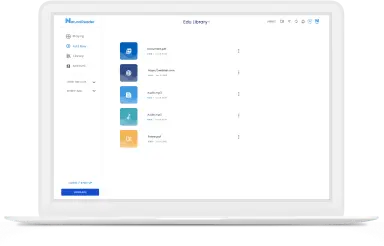
Add members through email or class code, share documents to a class, and manage or delete classes and members
Neural Speech Synthesis employs advanced machine learning techniques to analyze human vocalizations, speech tendencies, tonal variations, and additional linguistic nuances.
Through neural deep learning, AI-generated voices have achieved remarkable realism, emulating human speech effectively. In numerous instances, AI voices can now substitute for human vocalizations, depending on the application.
For the majority of learners, education extends beyond the classroom. NaturalReader EDU empowers students with greater independence and supports home-based learning. Be it tackling homework, enjoying reading at home, or browsing the internet, our Chrome Extension and Mobile App are always at their disposal.
Personal use signifies that solely you, the individual buyer, may utilize the product for your own private listening pleasure. Audio files generated with personal-use versions are not permitted for public usage (such as on websites or YouTube videos), commercial purposes, or any other form of distribution. You alone are authorized to create audio files exclusively for your personal enjoyment, and they must not be employed or shared with any other systems or individuals.
Kindly note that even 'internal' or 'non-profit' applications (such as messaging systems or educational videos) necessitate obtaining a commercial license to authorize the distribution of the audio material.
For purposes beyond personal use, consider exploring NaturalReader Commercial, a distinct application designed for such requirements.
- Company Training Videos
- Product Explainer Videos
- Youtube and Podcasts
- eLearning Content
- Advertisements.
- Export Audio
Free Text To Speech Reader
Instantly reads out loud text & pdf with natural sounding voices online - works out of the box. drop the text and click play..
Drag text or pdf files to the text-box, or directly type/paste in text. Select language and click Play. Remembers text and caret position between sessions. Works on Chrome and Safari, desktop and mobile. Enjoy listening :)
Best Text to Speech Online
- Online speech synthesizer, single click to read out loud any text
- Listen instead of reading
- Multiple languages and voices
- Reads PDF files too
TTSReader-X
- Chrome extension
- Listen to ANY website without leaving the page
- Adds a 'play' functionality to Chrome
- Clean page for readability and / or print
Try it Now for FREE
TTSReader / Android
- Podcast any written content
- Save data - works offline too
Get it on the Play store
Fun, Online, Free. Listen to great content
Drag, drop & play (or directly copy text & play). That’s it. No downloads. No logins. No passwords. No fuss. Simply fun to use and listen to great content. Great for listening in the background. Great for proof-reading. Great for kids and more. Learn more, including a YouTube we made, here .
Multilingual, Natural Voices
We facilitate high-quality natural-sounding voices from different sources. There are male & female voices, in different accents and different languages. Choose the voice you like, insert text, click play to generate the synthesized speech and enjoy listening.
Exit, Come Back & Play from Where You Stopped
TTSReader remembers the article and last position when paused, even if you close the browser. This way, you can come back to listening right where you previously left. Works on Chrome & Safari on mobile too. Ideal for listening to articles.
Better than Podcasts
In many aspects, synthesized speech has advantages over recorded podcasts. Here are some: First of all - you have unlimited - free - content. That includes high-quality articles and books, that are not available on podcasts. Second - it’s free. Third - it uses almost no data - so it’s available offline too, and you save money. If you like listening on the go, as while driving or walking - get our free Android Text Reader App .
Read PDF Files, Texts & Websites
TTSReader extracts the text from pdf files, and reads it out loud. Also useful for simply copying text from pdf to anywhere. In addition, it highlights the text currently being read - so you can follow with your eyes. If you specifically want to listen to websites - such as blogs, news, wiki - you should get our free extension for Chrome
Commercial-Ready
Use our apps for commercial purposes. Generated audio can be used for YouTubes, games, telephony and more. To export the generated speech into high-quality audio files, you can either use our Android app , or record them, as explained here . Read more for ttsreader’s commercial terms. Read more
We love to hear your feedback. Here’s what users said about us:
The new male voice is great. It is quite melodic and natural, much more so then other sites I have tried to use. This is a GREAT tool, well done thanks!
ttsreader.com
This product works amazingly well. I use it to edit my books, pasting in a chapter, having it read back to me while I edit the original. Cuts down my book edit time by over 50% !
Multiple voices from different nationalities. Easy to use interface. Paste text and it will speak. Can create mp3 files.
ttsreader for Android
Great app. Can handle long texts, something other apps can’t. Highly recommended!
What a great App! exactly what i needed, a reader to provide me content efficiently.
ttsreader-x for Chrome
Recent Posts
Read about our different products, get the news & tips from our developers.
Amazon's Kindle Fire - Can Now Read Websites
on June 6, 2017
Amazon’s Kindle Fire - Can Now Read Websites As TTSReader is Now Available on Amazon’s App Store Get it now for FREE Exciting news! Kindle lovers now got upgraded with some new great features. TTSReader on the Kindle can read out loud any text, pdf and website. It uses the latest algorithms to extract only the relevant text out of the usually-cluttered websites. Great for listening to Wiki articles for instance, blogs and more.
Continue reading
Android Gets the Best In Class Websites Reader
Android Gets Best In Class Websites Reader - With Latest Update to TTSReader Pro Start listening now for FREE Exciting news, as Android’s TTSReader Pro app, has been updated to use TTSReaderX’s algorithms to extract only the relevant text out of websites. This is super important for a text-to-speech website reader, as otherwise the reader would start reading out loud all the ads, menus, sharing buttons and more clutter.
Commercial Licensing & Terms
on May 10, 2017
When is a Commercial License Necessary Using ttsreader.com within your institution If you are a company, or organization, using ttsreader.com, please use our paypal donate link. If you are a personal user, or an educational institute - ttsreader.com is free, no need to even donate - you are welcome, of course :). Using the generated speech for commercial purposes Recording and using the audio generated by TTSReader in a commercial application (ie publishing)
Export Speech to Audio Files
How to Record Audio Played on PC (Speakers) for Free Need to record audio from TTSReader, YouTube or other? Here’s how in a few simple steps (includes screenshots). No need to record the speakers - you can record the audio from within the pc itself. It will be of higher audio quality - as it’s the original digital signal, clear and without ambient noise. Also, no need to purchase a software for that.
See All Posts
Want to see more?
Visit our company's page, to see more of our speech to text (dictation) and text to speech apps for desktops and mobile. For news and tips from our developers visit our blog.
More from WellSource
PRIVACY: We don't store any of your text, in fact, it doesn't even leave your computer. We do use cookies and your local storage to enhance your experience. Copyright (c) 2015 - 2017, WellSource Ltd. ; all rights reserved. Template by Bootstrapious . Ported to Hugo by DevCows
English Deutsch español Français italiano 日本の 中國
Bring Text-To-Speech into ANY website. Add our new TTSReader Extension for free.
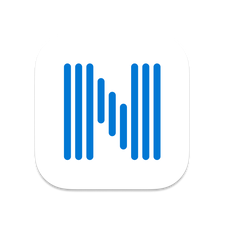
NaturalReader AI Text to Speech
Naturalreader is text to speech app that reads text, pdf, webpages, and ebooks aloud to you with our quality, natural-sounding ai voices. naturalreader is an essential tool for those with dyslexia and other reading difficulties. open up your ears to a new reading experience with over 150 voices in over 20 languages. just sit back, relax, and let us read to you. naturalreader is a great app for all kinds of readers. adjust the speaker's speed and background color to suit your own preferences. use it to multitask and enjoy listening on the go while running, commuting, or any household tasks. open up any email attachments with naturalreader to get your important documents to read to you instantly. you can also connect to your dropbox, onedrive, or google drive account to easily access and listen to your files from your device. keep up with your favorite webpages with our built-in browser. to improve your reading experience, we have added a new pronunciation editor. use this feature to fine-tune the pronunciation of new or unusual words, or to improve the readability of acronyms. no matter what kind of reader you are, experience more with naturalreader. limitations of trial features: 1. free users can sample the premium voices for 20 minutes per day and 2. plus voices for 5 minutes per day. or use any available free voices unlimitedly. , 5/25/2023 1:49:49 am.
NaturalReader - Text To Speech 4+
#1 popular tts app, naturalsoft limited.
- 4.5 • 3.7K Ratings
- Offers In-App Purchases
Screenshots
Description.
Have your books, PDFs and more read aloud to you by 140+ AI-powered voices in over 25 different languages/dialects! NaturalReader is a mobile app that can read aloud a variety of texts like PDFs, online articles, cloud documents, even images taken by your camera and so many more. With over 1 million monthly users and over 15 years of experience dedicated to AI technology that improves the user’s experience, we are one of the most trusted text-to-speech brands today. Our app has innovative features like the ability to convert and download text into MP3 files, OCR text recognition for PDFs and our camera scanner. NaturalReader is also an essential reading tool for those with dyslexia and other reading difficulties. By presenting the text both audibly and visually, readers can focus less on the act of reading, and more on the content they are reading. We also offer a dyslexia-friendly font for closed captions and within our text box. HOW IT WORKS: Just like a podcast or audiobook, our app lets you be productive anywhere with your mobile device. Complete readings laying in bed, during your daily commute, or walking around campus. By listening on the go, you create more time to do what you love. Listening to our app couldn’t be easier! Simply choose the document type you wish to upload, select your desired file, and you are ready to start listening. For the best experience, remember to choose your favourite speaker’s voice and optimal listening speed. Here are just a few of the reasons why our 1,000,000 monthly users love using NaturalReader -- Camera Scanner: Listen to physical books and notes by using your mobile camera. Convert any piece of physical text into audio, which reads aloud to you. Just take a picture of the pages you wish to upload and you’re ready to start listening. -- Natural Voices: Enjoy over 130+ AI-powered Voices across 20+ Languages/Dialects to choose from, including our plus voices, the newest and highest technology of AI voices. Plus voices enable fluid, natural-sounding text to speech that matches the patterns and intonation of human voices. Plus voices are available through our Plus Subscription plan. -- AI Text Filtering: Choose to filter out distracting and unwanted text such as URLs and text within brackets. Our advanced AI technology will detect these types of text and ignore them, limiting any distractions. -- Customizable Experience: We have loaded our app with features built to create the most natural listening experience for our users. Choose your preferred speaker voice and optimal reading speed for the best experience. Other features ways to customize include a dark mode, word highlight, closed captions and an advanced pronunciation editor for new or unusual words, or to improve the readability of acronyms. -- Cross-Device Compatibility: A free NaturalReader account gives you access to our Mobile App, Online Reader and Chrome Extension. Run out of time? Seamlessly continue listening from your desktop computer to your mobile device. Supported Formats: PDF, MS Word (.doc & .docx), MS Powerpoint, Mac documents, RTF, TXT, DRM-free EPUB eBooks, image files (png, jpg…)
Version 6.7
- Added voice cloning feature. - Fixed various minor issues. If you have any questions, please send an email to: [email protected], [email protected]
Ratings and Reviews
3.7K Ratings
The best of the best, but not perfect
This has got to be the best voice reader I have ever found, and trust me, I’ve searched a lot. The voices in the premium are miles better than anything any other company produces, most certainly better than comes standard on my laptop. That is why I give this five stars, because this app deserves it. That being said, it’s still not perfect. I use this primarily to read back my work while I am writing. It’s incredibly helpful to do so, to separate my mind from my work. However, the reader does not distinguish the purposes of punctuation, such as quotation points or ‘...’s (I cant for life of me remember it’s name), nor does it hesitate when it jumps from paragraph to paragraph. Then again, I do understand why it works like that (most people use this for reading articles or things like that). All I’m asking for is perhaps an option that allows the reader to change between the normal reading and the ‘writer-story’ reading.
Capitalism at its finest
I used to love this app, I mean what I could use before I was bombarded with messages that I couldn’t use the app no more unless I paid for it. I’m not entirely sure when it became acceptable for apps to start charging for the most mundane things ever like someone reading to us in a realistic fashion (could be because I never agreed with it therefore I never cared for it) but apparently it has. All I wanted to do was be read to, as someone who loves reading I am more than capable of reading to myself however I should have the leisure and liberty to have someone read to me without having to dig into my pocket to pay that company. We as consumers don’t look at the fact that you guys are asking for money as a donation to keep your company running because you don’t need any money to keep a company that designed realistic reading voices running, we look at it as what it is: a money hungry business that can’t do the most simplistic things without asking for money. Not everything has to be a rouse to get money, and if you have to depend on your consumers to make your product, start producing a product that is worth spending money on, hence why the food industry is so successful. Don’t waste your time and energy on a product that won’t change any market you put on. It’s not necessary and it makes your product less desirable. - A very angry past-user
Developer Response ,
We understand your concern about the pricing, and we continuously strive to offer the best value for our customers. We hope that out of our various subscription plans, you will find one that works best for you. Alternatively, if you would like, you can use our free subscription plan, with no limit to how long you can use it or the characters you can listen to.
Great app, could use a couple minor adjustments
The Good: I personally think the subscription is worth it, I use this for my college coursework. I have a difficult time sitting down and reading something without having to read the same sentence repeatedly without recalling what I just read, but with a more human-sounding voice in my ear I retain the material so much better and I can do other mindless tasks while I listen. It has been such a time-saver. The interface across my different devices is pretty seamless, too and I really appreciate that as someone who uses both Apple devices and Microsoft devices. The Not So Good: The user interface with the camera scanning could use some tweaking, I don’t like having to click a button with every new page if I am scanning a longer document. I also didn’t have any luck when I tried to upload pictures from my photo library. The AI couldn’t figure out any of the text, I’m not really sure what went wrong there. The subscription is also a little pricey, every useful service just drains my bank account every month. I wish there was a student discount for us poor college peasants.
App Privacy
The developer, NaturalSoft Limited , indicated that the app’s privacy practices may include handling of data as described below. For more information, see the developer’s privacy policy .
Data Not Collected
The developer does not collect any data from this app.
Privacy practices may vary, for example, based on the features you use or your age. Learn More
Information
- Plus Plan - Monthly $18.99
- Premium Plan - Monthly $9.99
- Plus Plan - Yearly $109.99
- Premium Plan - Yearly $59.99
- Developer Website
- App Support
- Privacy Policy
You Might Also Like
Voice Aloud Reader
PDF Docs Voice Aloud Reader HD
Text To Speech : Audio Books
Neural Reader Smarter Reading
Synthy: Read aloud books, PDF
iTranscribe - Audio to Text
Free text to speech tool
How to use our text to speech (tts) tool.
A text-to-speech reader has the function of reading out loud any text you input. Our tool can read text in over 50 languages and even offers multiple text-to-speech voices for a few widely spoken languages such as English.
- Step #1 : Write or paste your text in the input box. You also have the option of uploading a txt file.
- Step #2 : Choose your desired language and speaker. You can try out different speakers if there are more available and choose the one you prefer.
- Step #3 : Choose the speed of reading. You can set up the text to be read out loud faster or slower than the default.
- Step #4 : Choose the font for the text. We recommend a smaller font if you have a large text and want to avoid scrolling, or a bigger font to follow the text while easily read aloud.
- Step #5 : Tick the “I’m not a robot” checkbox in the bottom right of the screen.
- Step #6 : Press the play button on the bottom of the text box to hear your text read out loud.
- Step #7 : Get a share link for the resulting audio file or download it as an mp3. Our tool generates high quality TTS that is easy to understand by everyone.
Choose from 50 languages
Our free text to speech tool offers various languages and natural sounding voices to choose from. We made an effort to make our TTS reader available for as many people as possible by including the most commonly spoken languages worldwide.
We have languages available for the following regions:
- Middle East
- South-East Asia
- Middle Asia (India)
- North America
Benefits of using text to speech
TTS is widely used as assistive technology that helps people with reading and visual impairments understand a text. For example:
- Visually impaired individuals greatly benefit from having a program read texts out loud to them.
- Dyslexic individuals will also benefit from a text to talk reader because they can understand texts more easily.
- Children with reading impairments can use text readers to understand lessons easier.
- A text to voice tool is also of great help for people with severe speech impairments. Our web browser TTS tool allows them to type what they want to say and instantly play the audio to the person they wish to communicate with.
Other benefits of reading text aloud:
- People learning or communicating in non-native languages can use text to speech as a tool for learning how to spell words correctly and express themselves fluently in their desired language. It’s beneficial when traveling to a country where that language is spoken, and one wants to communicate with locals in their native language.
- Younger people in multilingual families might find it challenging to communicate with grandparents who still reside in their native countries. Text to speech can bridge the linguistic gap and help strengthen family bonds.
- Muti-taskers and busy people, in general, can use text to speech online to get the latest news.
What is text to speech?
Text to speech is a tool or program that takes text or words input by the user and reads them out loud. It’s used as an assistive technology for people with reading, visual and speech impairments and as a productivity tool.
How does text to speech work?
Text to speech tools use speech synthesis to read texts out loud. The simplest form of speech synthesis uses snippets of human speech to deliver a coherent and natural-sounding message. These snippets are taken from vast libraries of human sounds, words, phrases etc., and they can be used to verbalize almost anything digitally.
You'll probably also like
Explore our range of complimentary tools designed to enhance your experience.
Grow revenue and improve engagement rates by sending personalized, action-driven texts to your customers, staff, and suppliers.
Text Reader - Free text to speech generator with realistic AI voices
Generate lifelike audio in seconds, ideal for podcasts, video voice-overs, personal greetings, ivr phone systems and more., turn written text into compelling, lifelike speech in seconds. .
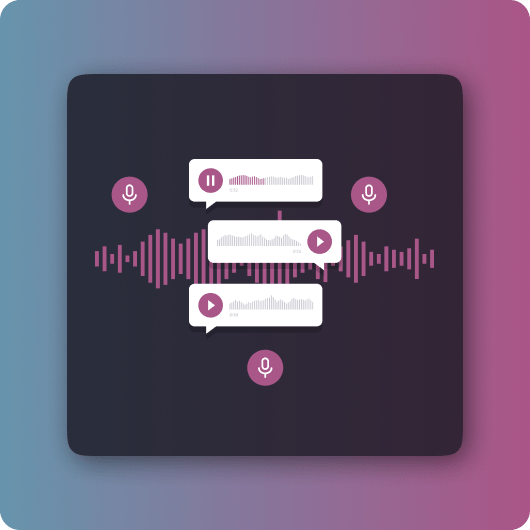
Automate time consuming voice recording tasks with Text Reader
Ai text to speech for personal use.
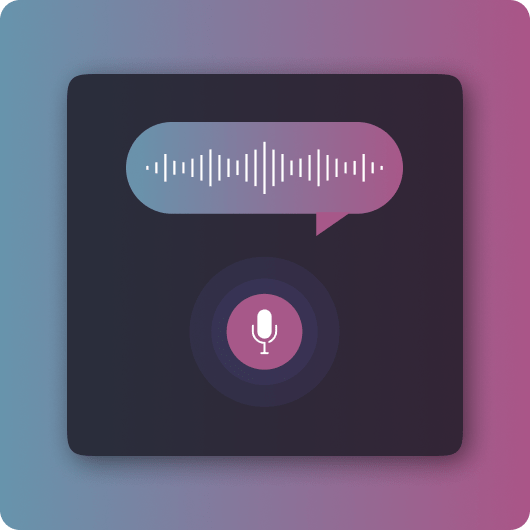
Convert Blogs, Articles, or Any Written Content into Audio
Create personal audio greetings in seconds .
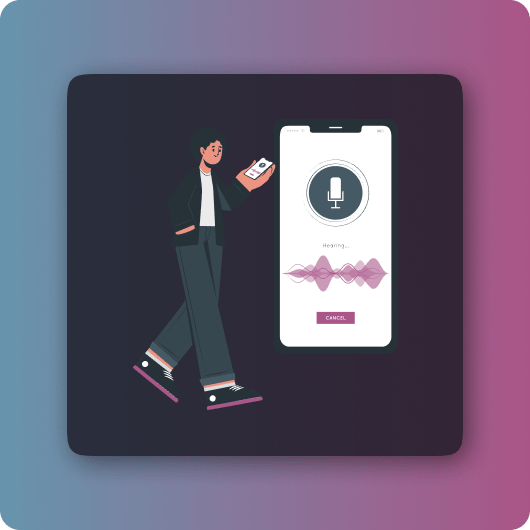
AI Voice Generator For Commercial Use
Engaging prospective clients.
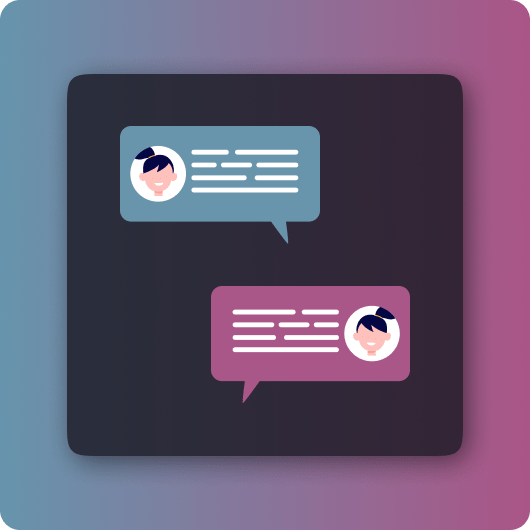
Augment Customer Service
Educational content: making learning accessible .
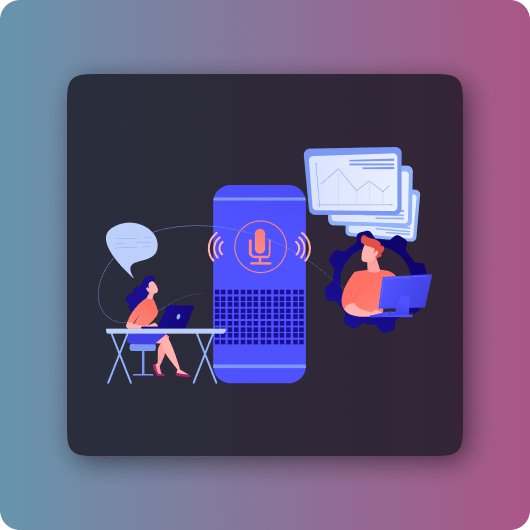
Multilingual natural voices for a global audience
Text to speech faq, text-to-speech (tts) technology is revolutionizing the way we consume written content by providing efficient tools to convert text into spoken words with ease. .
Many people have questions about how text-to-speech works, the advantages AI voices have over traditional voiceovers, and the potential uses for TTS in various projects. Below, we explore some of the most frequently asked questions to provide you with clear insights into the groundbreaking world of Text Reader.
Converting text to voice with Text Reader is a user-friendly process that requires minimal effort. Here are the simple steps to follow:
Paste or type the text you wish to convert into the designated text box.
Select the desired language and voice from the available options that align with your project needs.
Click the “Go” button to initiate the process.
The text will be processed, and in moments, you'll hear the natural-sounding speech output. If satisfied, you can download the audio file for your use.
With these straightforward steps, you can transform articles, books, and scripts into high-quality audio content with just one click.
Text Reader stands out for several reasons:
Advanced AI Algorithms: Text Reader employs sophisticated artificial intelligence algorithms and linguistic rules that meticulously analyze text for a precise understanding, ensuring high accuracy in voice output powered by Google AI.
Natural-Sounding Speech: The technology simulates realistic human speech patterns, capturing nuances such as tone, emphasis, and rhythm, making the listener experience more engaging.
Multilingual Capabilities: It offers an extensive range of languages and accents to cater to a varied and international audience.
Continuous Improvement: As AI and machine learning evolve, so too does Text Reader's capacity to deliver even more refined and life-like voices.
Opting for AI voiceovers instead of human narration comes with several compelling advantages:
Cost-Effective: Reduces production expenses significantly by eliminating the need for professional voice artists.
Time Efficient: With the ability to convert text rapidly, turnaround times are quicker than coordinating recording sessions with humans.
Versatility and Convenience: Provides the ability to easily modify or update voiceovers without the need to rehire talent.
Consistency: Offers uniform vocal quality that doesn't vary with each reading, ensuring a consistent brand image or user experience.
Absolutely! Text Reader is an excellent tool for creating engaging voice content for a variety of commercial projects. Here's a list of examples where AI voices can be used:
Voiceovers for videos and animations
Audiobook production
Podcast narratives
Gaming character voices
Educational tutorials and courses
Marketing and promotional materials
Our online text to speech converter takes seconds to generate human-like speech in your desired language. Once the audio file is ready, it is available to download in MP3 with a single click.

Listen to your Word documents
There are many reasons to listen to a document, such as proofreading, multitasking, or increased comprehension and learning. Word makes listening possible by using the text-to-speech (TTS) ability of your device to play back written text as spoken words.
There are multiple tools for listening to your Word documents:
Read Aloud reads all or part of your document. You can use Read Aloud on its own or within Immersive Reader for Word in Windows and MacOS.
Immersive Reader is a set of tools that help improve reading fluency and comprehension. For more information about Immersive Reader, see Learning Tools in Word .
Speak reads only the text you've selected. Speak is available for Windows only. For more information about Speak, see Use the Speak text-to-speech feature to read text aloud .
Narrator is the Windows Screen reader app that reads your dialog boxes, buttons, and other user interfaces as well as the text. For more information about Narrator, see Using Windows Narrator in Office for the web .
Speech is a built-in accessibility feature of MacOS. When you set up Speech preferences in your Mac system preferences, you can select text and have it read by pressing a keyboard combination you’ve defined.
Note: For the full list of supported languages, see Language and voice support for the Speech service.
Listen with Read Aloud
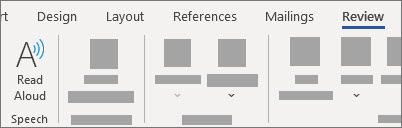
Change Read Aloud settings
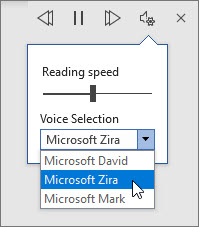
Use the Reading speed slider to change the reading speed.
Under Voice Selection , select the voice you want.
Listen to selected text with Read Aloud.
Select the text to be read aloud.
Start Read Aloud from Review tab or shortcut or select play on Read Aloud UI.
Keyboard shortcuts
You can easily control Read Aloud using the following keyboard shortcuts in Windows:
Listen to your documents with Speak
Speak is a built-in feature of Word, Outlook, PowerPoint, and OneNote. Speak reads aloud only the text you select. Read Aloud reads the entire document starting from your cursor location like an audiobook.
To use Speak:
Select a word or block of text in your document.
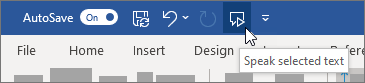
Tip: For instructions about how to add the Speak icon to your Quick Access Toolbar, see the help article Use the Speak text-to-speech feature to read text aloud .
Supported languages
Read Aloud uses the proofing language set for the document. To change the language, see the help article Fix text-to-speech reading in wrong language .
Depending on your platform, text-to-speech (TTS) uses software that comes built into your device or through a Microsoft service. The voices available will differ between TTS services. If you’re using Immersive Reader, see the help article Download voices for Immersive Reader, Read Mode, and Read Aloud for more information.
Our team is working on making voices sound more natural, so keep looking for improvements.
Troubleshooting
If you don’t see Read Aloud available, make sure that you’re signed into your Microsoft 365 account, and then try restarting the Word app or logging out and back in.
If you are unable to access Neural Voices, make sure you have a stable internet connection and are signed into your Microsoft 365 account.
Read Aloud doesn’t store your content or audio data. Microsoft uses your content only to provide you with audio results. For more information about experiences that analyze your content, see Connected Experiences in Office .
In MacOS you can listen to documents using Read Aloud or Speech.
Listen with Read Aloud for MacOS
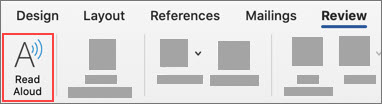
Change Read Aloud settings
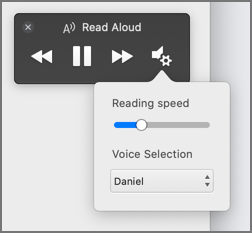
Use the Reading speed slider to change the voice speed.
Keyboard shortcuts
You can easily control Read Aloud using the following keyboard shortcuts in MacOS:
Listen to your documents with Speech
Speech is a built-in accessibility feature of MacOS. After you activate Speech for your Mac, you can select text and have it read by pressing a keyboard combination you’ve defined.
To activate Speech, do the following:
On the Apple menu, select System Preferences .
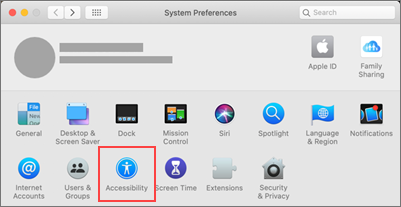
Supported languages
Read Aloud uses the proofing language set for the document. To change the language, see the help article Fix text-to-speech reading in wrong language .
Depending on your platform, text-to-speech (TTS) uses software that comes built into your device or by a Microsoft service. The voices available will differ between TTS services. If you’re using Immersive Reader, see the help article Download voices for Immersive Reader, Read Mode, and Read Aloud for more information.
Our team is working on making voices sound more natural, so keep looking for improvements.
Troubleshooting
If you don’t see Read Aloud available, make sure that you’re signed in to your Microsoft 365 account, and then try restarting the Word app or logging out and back in.
If you are unable to access neural voices, please make sure you have a stable internet connections and are signed in to your Microsoft 365 account.
Read Aloud doesn’t store your content or audio data. Microsoft uses your content only to provide you with audio results. For more information about experiences that analyze your content, see Connected Experiences in Office .
In Word for the Web, you can listen to your documents using Immersive Reader.
Using Immersive Reader
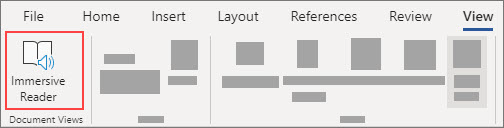
Change Immersive Reader settings
You can change the voice speed and selection for Immersive Reader.
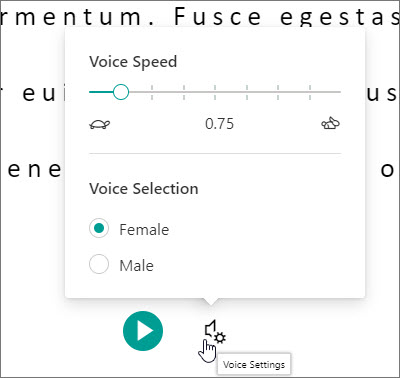
Use the Voice Speed slide to change the voice speed.
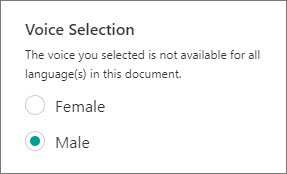
Depending on your platform, text-to-speech (TTS) uses software that comes built into your device or through a Microsoft service. The voices available will differ between TTS services. If you’re using Immersive Reader, see the help article Download voices for Immersive Reader, Read Mode, and Read Aloud for more information.
Listen with Read Aloud in Word for iPad
Tap the menu icon at the top.
Tap Read Aloud .
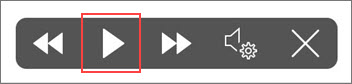
Listen to selected text with Read Aloud.
Start Read Aloud from Review tab or overflow menu or select play on Read Aloud UI.
Change Read Aloud settings for iPad
In the Read Aloud controls, tap the gear icon.
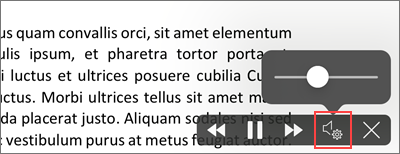
Listen with Read Aloud in Word for iPhone
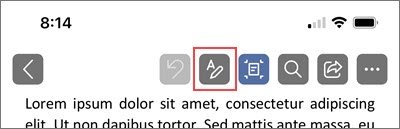
Tap the Review tab.

Change Read Aloud settings for iPhone
To change the speech rate, in the Read Aloud controls, tap the gear icon.
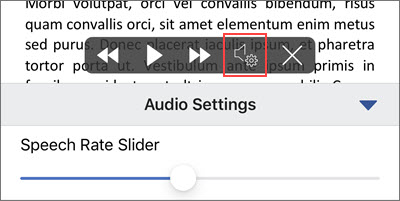
When you’re online, Read Aloud tries to detect the language of the text and can support multiple languages in a single document. For the full list of supported languages, see the help article Language and voice support for the Speech service .
Listen with Read Aloud in Word for Android phone
At the top, tap the menu icon.
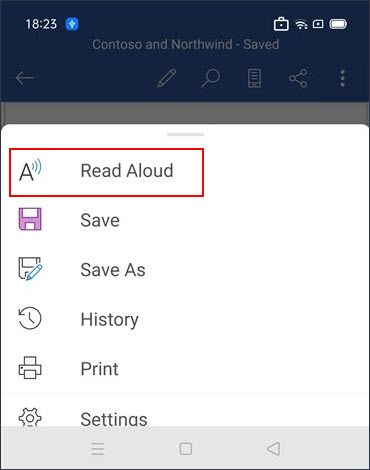
Change Read Aloud settings for Android phone
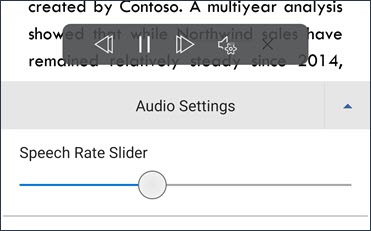
For the full list of supported languages, see the help article Language and voice support for the Speech service .

Need more help?
Want more options.
Explore subscription benefits, browse training courses, learn how to secure your device, and more.

Microsoft 365 subscription benefits

Microsoft 365 training

Microsoft security

Accessibility center
Communities help you ask and answer questions, give feedback, and hear from experts with rich knowledge.

Ask the Microsoft Community

Microsoft Tech Community

Windows Insiders
Microsoft 365 Insiders
Was this information helpful?
Thank you for your feedback.
How to make Google Docs read your documents out loud to you, using a Google Chrome extension
- You can make Google Docs read text to you out loud with the text-to-speech function.
- You'll need to use the Google Chrome web browser, along with the ChromeVox extension, which will read the text of any webpage aloud to you.
- Visit Business Insider's homepage for more stories .
Sometimes a fresh perspective can make a world of difference. Hearing your written words spoken aloud, for example, can help you more easily find those spots that need refining or rephrasing.
But for those who don't want — or simply don't have the option — to let someone else read them their work, Google Chrome's accessibility features can provide a good digital replacement.
Here's how to set up the text-to-speech feature and have Google Docs read your text out loud:
Check out the products mentioned in this article:
Lenovo ideapad 130 (from $299.99 at best buy), macbook pro (from $1,299.99 at best buy), how to make google docs read text aloud to you.
In order for this to work, be sure that you've added the ChromeVox extension to your Google Chrome web browser on a PC or Mac computer.
1. Open your Google Doc.
2. Click "Tools" in the top toolbar.
3. Select "Accessibility settings."
4. Tick the box next to "Turn on Screen Reader Support" and then click "OK." You should now see a new section appear in your top toolbar called "Accessibility."
5. Highlight the section of text you want read aloud.
6. Click "Accessibility" and then "Speak," followed by "Speak selection."
ChromeVox will read the selection aloud to you.
Note, however, that if you have more than one Google Doc page open, ChromeVox may try to read from a different document. You should try this with only one document open at a time.
Related coverage from How To Do Everything: Tech :
How to add a font to google docs in 2 different ways, how to run a spell check in google docs in 2 ways, to fix spelling and grammar errors, how to assign tasks in google docs in 2 different ways, how to change the language in google docs to translate a document or type in a different language, how to use grammarly on google docs with a google chrome extension to enhance your writing.
On February 28, Axel Springer, Business Insider's parent company, joined 31 other media groups and filed a $2.3 billion suit against Google in Dutch court, alleging losses suffered due to the company's advertising practices.
Insider Inc. receives a commission when you buy through our links.
Watch: I cut Google out of my life for 2 weeks, but the alternatives prove why Google is so much better
- Main content

Turn any text into audio instantly
Listening was Born Before Reading
Listening predates reading in human communication history and remains a natural and intuitive way to absorb information.
Natural-Sounding Voices
The AI Text-to-Speech (TTS) technology powers our free reader with high-quality voices so you can enjoy the timeless advantages of listening.
Do More with Your Time
With our app, you can get through documents, articles, PDFs, and emails effortlessly, freeing your hands and eyes.
Listen to Anything, Anywhere
You can listen to any text on desktop or mobile devices. Use our app now and unlock the potential of listening as the ultimate reading companion.
Select your Speechise Plan
Start free, upgrade when you need
Guaranteed safe & secure checkout
Frequently Asked Questions
If you don't find your answer here, please contact us .
How does Speechise work?
You just open speechise.com in a browser, paste your text and click Play. The system converts the text to audio and the sound starts almost immediately. The chunk of text that is currently playing is highlighted in your browser. You can pause or continue listening.
Is Speechise Free?
Yes, you can use Speechise for free with the limit of 2,000 characters per single request.
All our subscription options are listed on the pricing page for your convenience. You can upgrade to a paid version if you like Speechise and want to use it fully. Your feedback is appreciated in any case.
What Languages are Supported?
You can use 50+ languages and variants in 380+ voices.
Some of the supported languages are English, Spanish, Portuguese, French, German, Turkish, Italian, Dutch, Norwegian, Polish, Swedish, Bulgarian, Czech, Hungarian, Finnish, Greek, Ukrainian, Russian, Arabic, Korean, Hindi, Japanese, Chinese, Thai.
What is text-to-speech (TTS)?
Artificial intelligence (AI) software reads text or a document aloud for you. The text can be a fragment or a PDF, eBook, email or a webpage. The language can be English, Spanish, Portuguese or other. The voice sounds human and you can select accent/character.
Do I need to install anything?
No installation required. Speechise simply works in your browser on a desktop computer or a mobile device.
Conveniently hear PDF files read aloud.

The option to have a PDF file read aloud offers numerous advantages. It’s also an easy feature to master.
Perhaps you need your documents read aloud to you because reading print text is too difficult. Or maybe you’ve just downloaded a PDF file of a book to listen to, but you really want to savor the story and language slowly. Adobe Reader enables you to have your files read aloud and even customize the experience by setting the narrator’s voice and choosing the pace of the reading to best suit your needs.
How to have a PDF read aloud.
Having a PDF read aloud can increase accessibility if you are visually impaired or have difficulty reading the text. Listening to a PDF can also help you multitask. Use Adobe’s free Acrobat Reader app to have the text in your PDF read aloud to you.
Simply follow these steps to have Acrobat Reader read PDF aloud:
- Open Reader and navigate to the document page you want to have read aloud.
- From the top-left menu, click View, then Read Out Loud.
- You can choose to have the whole document read aloud or just the page you’re on.
- Select either Read to End of Document or Read This Page Only, respectively.
The reading will start at the page you’re currently on, even if you select Read to End of Document. To start at the beginning, navigate to the first page.
At any point, you can also choose from several options to customize the experience of having your PDFs read out loud:
- To pause or stop the read-out-loud function, go back to the Read Out Loud selection from the View dropdown menu and select either option.
- To choose your preferred reader voice, go to the top-right menu and click Edit, then Preferences. Choose Reading. Remove the checkmark on Use Default Voice, and finally choose the narration voice you like from the dropdown list.
- To adjust the pace of the reading, either increase the Words Per Minute count or lower it, depending on your needs.
Now you can have your PDF read aloud with your unique preference selections.
Benefits of text to speech for PDFs.
Text to speech can be a useful tool for a variety of people. People with vision loss can access a PDF with text to speech. Anyone who prefers to listen to text, whether it’s in an effort to avoid eyestrain or improve workflow, can use Acrobat Reader’s simple PDF text to speech feature. Text to speech can also help you multitask.
To make sure that a PDF is accessible to someone with vision loss, ensure that the text is not in an image but is recognized as text by Acrobat Reader. You can also tag headings, tables, and lists to increase accessibility.

Listen to PDF documents on the go.
Fortunately, Acrobat Reader can read PDF aloud on any device, so you can listen to the content of a PDF from anywhere. For example, if you have a long commute and you’re trying to ramp up productivity, you can use the PDF reader voice to listen to notes, documents, books, or other important information while you drive. If you need a refresher on your notes before a meeting, listen to your PDF while you travel to your meeting. You can use text to speech to enjoy all the features of Acrobat Reader and work with PDFs from anywhere.
Do more with your PDF.
The PDF is one of the most widely used formats in professional settings and is an industry standard for people in many fields, from business to education to law. Its printable format shows up the same across all devices, so it’s easy to share and view on the go. Adobe’s powerful PDF tools can help you use the PDF to its fullest, from creating forms to redacting or encrypting.
See what else you can do with PDFs with Acrobat , from converting files like Word to PDF to splitting files , merging PDFs , rotating pages , and more.

Best text-to-speech software of 2024
Boosting accessibility and productivity
- Best overall
- Best realism
- Best for developers
- Best for podcasting
- How we test
The best text-to-speech software makes it simple and easy to convert text to voice for accessibility or for productivity applications.

1. Best overall 2. Best realism 3. Best for developers 4. Best for podcasting 5. Best for developers 6. FAQs 7. How we test
Finding the best text-to-speech software is key for anyone looking to transform written text into spoken words, whether for accessibility purposes, productivity enhancement, or creative applications like voice-overs in videos.
Text-to-speech (TTS) technology relies on sophisticated algorithms to model natural language to bring written words to life, making it easier to catch typos or nuances in written content when it's read aloud. So, unlike the best speech-to-text apps and best dictation software , which focus on converting spoken words into text, TTS software specializes in the reverse process: turning text documents into audio. This technology is not only efficient but also comes with a variety of tools and features. For those creating content for platforms like YouTube , the ability to download audio files is a particularly valuable feature of the best text-to-speech software.
While some standard office programs like Microsoft Word and Google Docs offer basic TTS tools, they often lack the comprehensive functionalities found in dedicated TTS software. These basic tools may provide decent accuracy and basic options like different accents and languages, but they fall short in delivering the full spectrum of capabilities available in specialized TTS software.
To help you find the best text-to-speech software for your specific needs, TechRadar Pro has rigorously tested various software options, evaluating them based on user experience, performance, output quality, and pricing. This includes examining the best free text-to-speech software as well, since many free options are perfect for most users. We've brought together our picks below to help you choose the most suitable tool for your specific needs, whether for personal use, professional projects, or accessibility requirements.
The best text-to-speech software of 2024 in full:
Why you can trust TechRadar We spend hours testing every product or service we review, so you can be sure you’re buying the best. Find out more about how we test.
Below you'll find full write-ups for each of the entries on our best text-to-speech software list. We've tested each one extensively, so you can be sure that our recommendations can be trusted.
The best text-to-speech software overall
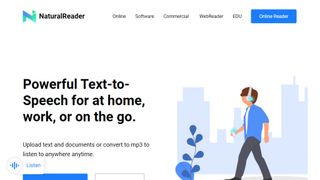
1. NaturalReader
Our expert review:
Reasons to buy
Reasons to avoid.
If you’re looking for a cloud-based speech synthesis application, you should definitely check out NaturalReader. Aimed more at personal use, the solution allows you to convert written text such as Word and PDF documents, ebooks and web pages into human-like speech.
Because the software is underpinned by cloud technology, you’re able to access it from wherever you go via a smartphone, tablet or computer. And just like Capti Voice, you can upload documents from cloud storage lockers such as Google Drive, Dropbox and OneDrive.
Currently, you can access 56 natural-sounding voices in nine different languages, including American English, British English, French, Spanish, German, Swedish, Italian, Portuguese and Dutch. The software supports PDF, TXT, DOC(X), ODT, PNG, JPG, plus non-DRM EPUB files and much more, along with MP3 audio streams.
There are three different products: online, software, and commercial. Both the online and software products have a free tier.
Read our full NaturalReader review .
- ^ Back to the top
The best text-to-speech software for realistic voices
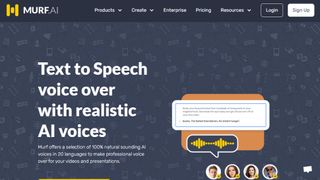
Specializing in voice synthesis technology, Murf uses AI to generate realistic voiceovers for a range of uses, from e-learning to corporate presentations.
Murf comes with a comprehensive suite of AI tools that are easy to use and straightforward to locate and access. There's even a Voice Changer feature that allows you to record something before it is transformed into an AI-generated voice- perfect if you don't think you have the right tone or accent for a piece of audio content but would rather not enlist the help of a voice actor. Other features include Voice Editing, Time Syncing, and a Grammar Assistant.
The solution comes with three pricing plans to choose from: Basic, Pro and Enterprise. The latter of these options may be pricey but some with added collaboration and account management features that larger companies may need access to. The Basic plan starts at around $19 / £17 / AU$28 per month but if you set up a yearly plan that will drop to around $13 / £12 / AU$20 per month. You can also try the service out for free for up to 10 minutes, without downloads.
The best text-to-speech software for developers
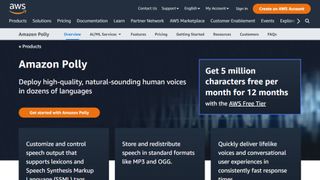
3. Amazon Polly
Alexa isn’t the only artificial intelligence tool created by tech giant Amazon as it also offers an intelligent text-to-speech system called Amazon Polly. Employing advanced deep learning techniques, the software turns text into lifelike speech. Developers can use the software to create speech-enabled products and apps.
It sports an API that lets you easily integrate speech synthesis capabilities into ebooks, articles and other media. What’s great is that Polly is so easy to use. To get text converted into speech, you just have to send it through the API, and it’ll send an audio stream straight back to your application.
You can also store audio streams as MP3, Vorbis and PCM file formats, and there’s support for a range of international languages and dialects. These include British English, American English, Australian English, French, German, Italian, Spanish, Dutch, Danish and Russian.
Polly is available as an API on its own, as well as a feature of the AWS Management Console and command-line interface. In terms of pricing, you’re charged based on the number of text characters you convert into speech. This is charged at approximately $16 per1 million characters , but there is a free tier for the first year.
The best text-to-speech software for podcasting
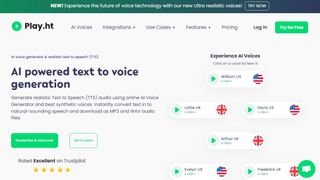
In terms of its library of voice options, it's hard to beat Play.ht as one of the best text-to-speech software tools. With almost 600 AI-generated voices available in over 60 languages, it's likely you'll be able to find a voice to suit your needs.
Although the platform isn't the easiest to use, there is a detailed video tutorial to help users if they encounter any difficulties. All the usual features are available, including Voice Generation and Audio Analytics.
In terms of pricing, Play.ht comes with four plans: Personal, Professional, Growth, and Business. These range widely in price, but it depends if you need things like commercial rights and affects the number of words you can generate each month.
The best text-to-speech software for Mac and iOS
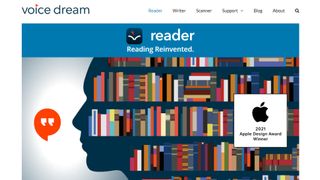
5. Voice Dream Reader
There are also plenty of great text-to-speech applications available for mobile devices, and Voice Dream Reader is an excellent example. It can convert documents, web articles and ebooks into natural-sounding speech.
The app comes with 186 built-in voices across 30 languages, including English, Arabic, Bulgarian, Catalan, Croatian, Czech, Danish, Dutch, Finnish, French, German, Greek, Hebrew, Hungarian, Italian, Japanese and Korean.
You can get the software to read a list of articles while you drive, work or exercise, and there are auto-scrolling, full-screen and distraction-free modes to help you focus. Voice Dream Reader can be used with cloud solutions like Dropbox, Google Drive, iCloud Drive, Pocket, Instapaper and Evernote.
The best text-to-speech software: FAQs
What is the best text-to-speech software for youtube.
If you're looking for the best text-to-speech software for YouTube videos or other social media platforms, you need a tool that lets you extract the audio file once your text document has been processed. Thankfully, that's most of them. So, the real trick is to select a TTS app that features a bountiful choice of natural-sounding voices that match the personality of your channel.
What’s the difference between web TTS services and TTS software?
Web TTS services are hosted on a company or developer website. You’ll only be able to access the service if the service remains available at the whim of a provider or isn’t facing an outage.
TTS software refers to downloadable desktop applications that typically won’t rely on connection to a server, meaning that so long as you preserve the installer, you should be able to use the software long after it stops being provided.
Do I need a text-to-speech subscription?
Subscriptions are by far the most common pricing model for top text-to-speech software. By offering subscription models for, companies and developers benefit from a more sustainable revenue stream than they do from simply offering a one-time purchase model. Subscription models are also attractive to text-to-speech software providers as they tend to be more effective at defeating piracy.
Free software options are very rarely absolutely free. In some cases, individual voices may be priced and sold individually once the application has been installed or an account has been created on the web service.
How can I incorporate text-to-speech as part of my business tech stack?
Some of the text-to-speech software that we’ve chosen come with business plans, offering features such as additional usage allowances and the ability to have a shared workspace for documents. Other than that, services such as Amazon Polly are available as an API for more direct integration with business workflows.
Small businesses may find consumer-level subscription plans for text-to-speech software to be adequate, but it’s worth mentioning that only business plans usually come with the universal right to use any files or audio created for commercial use.
How to choose the best text-to-speech software
When deciding which text-to-speech software is best for you, it depends on a number of factors and preferences. For example, whether you’re happy to join the ecosystem of big companies like Amazon in exchange for quality assurance, if you prefer realistic voices, and how much budget you’re playing with. It’s worth noting that the paid services we recommend, while reliable, are often subscription services, with software hosted via websites, rather than one-time purchase desktop apps.
Also, remember that the latest versions of Microsoft Word and Google Docs feature basic text-to-speech as standard, as well as most popular browsers. So, if you have access to that software and all you’re looking for is a quick fix, that may suit your needs well enough.
How we test the best text-to-speech software
We test for various use cases, including suitability for use with accessibility issues, such as visual impairment, and for multi-tasking. Both of these require easy access and near instantaneous processing. Where possible, we look for integration across the entirety of an operating system , and for fair usage allowances across free and paid subscription models.
At a minimum, we expect an intuitive interface and intuitive software. We like bells and whistles such as realistic voices, but we also appreciate that there is a place for products that simply get the job done. Here, the question that we ask can be as simple as “does this piece of software do what it's expected to do when asked?”
Read more on how we test, rate, and review products on TechRadar .
Get in touch
- Want to find out about commercial or marketing opportunities? Click here
- Out of date info, errors, complaints or broken links? Give us a nudge
- Got a suggestion for a product or service provider? Message us directly
- You've reached the end of the page. Jump back up to the top ^
Are you a pro? Subscribe to our newsletter
Sign up to the TechRadar Pro newsletter to get all the top news, opinion, features and guidance your business needs to succeed!

John (He/Him) is the Components Editor here at TechRadar and he is also a programmer, gamer, activist, and Brooklyn College alum currently living in Brooklyn, NY.
Named by the CTA as a CES 2020 Media Trailblazer for his science and technology reporting, John specializes in all areas of computer science, including industry news, hardware reviews, PC gaming, as well as general science writing and the social impact of the tech industry.
You can find him online on Threads @johnloeffler.
Currently playing: Baldur's Gate 3 (just like everyone else).
- Luke Hughes Staff Writer
- Steve Clark B2B Editor - Creative & Hardware
Adobe InDesign (2024) review
Adobe Fill & Sign (2024) review
Adobe InCopy (2024) review
Most Popular
- 2 Walmart's huge summer sale just went live: 15 deals I recommend from $14.99
- 3 Your Chromecast and LG TV might soon get a major Google Home upgrade
- 4 Microsoft stoops to new low with ads in Windows 11, as PC Manager tool suggests your system needs ‘repairing’ if you don’t use Bing
- 5 The Lowe's Memorial Day sale is live: up to $1,000 off appliances, tools & patio furniture
- 2 Capture amazing images every single day
- 3 Rural matters: Putting the countryside at the heart of Vodafone’s mission
- 4 Best Amazon Singapore deals May 2024: score big discounts on tech, appliances and more
- 5 This is probably the most outlandish Mini PC of 2024 — Minisforum's latest oddity sports two 5Gbps Ethernet ports, Oculink, a webcam and a 4-inch display as well as Intel's most powerful laptop CPU
- ReadSpeaker docReader
Make your documents accessible to more people by letting your users view and listen to them on any device with no plugins required.
The Document-Reading Experience
Your user will see a ReadSpeaker Listen icon next to your online document link.
Clicking the Listen icon opens ReadSpeaker docReader in a new window or tab with your document ready to be listened to. Or you may embed docReader inside your webpage as shown below.
A toolbar at the top of the page enables the user to browse, read, and listen to the document.
When your user clicks the Listen button in the toolbar, the full page will be read section by section in the order defined in the document.
Hovering over a section of text enables users to click to listen to that section.
Your users can also explicitly select a section of text to be read. They can also control the layout mode, reading speed, and both text appearance and highlighting.
ReadSpeaker docReader satisfies all Level A and Level AA success criteria of the Web Content Accessibility Guidelines (WCAG) 2.2 specification. See our ReadSpeaker docReader 4.11 WCAG 2.2 AA Compliance Statement .
The ReadSpeaker docReader VPAT Accessibility Conformance Report details the full accessibility compliance level of docReader for VPAT (Voluntary Product Accessibility Template) 2.4.
Supported Document Formats
Apache OpenOffice / LibreOffice
.odp .ods .odt
Microsoft Office
.xls .xlxs .pps .ppt .pptx .doc .docx
.rtf .epub .pdf
OCR Scanned Documents
Instantly convert legacy scanned paper documents, images or photographed text into rich interactive and accessible content with full audio support.
Find out more
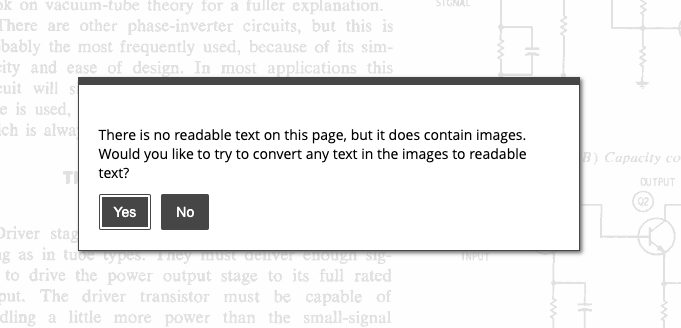
Make Your Content Interactive
Allow your users to make notes, complete assignments, draw, listen to comments and more.
Find out more about ReadSpeaker Annotations
Optimizing Document Viewing and Listening
Your online documents will be viewable in all browsers, even on mobile devices.
The docReader interface can now be completely customized using CSS. Add your logo and styles to create your own branded version of docReader.
It is now possible to configure the reading options available to your users, including the possibility to download the audio file of the document.
ReadSpeaker docReader has a touch-friendly user interface and HTML5 support for iOS (iPhone, iPad, iPod touch) and newer Android devices.
Users can easily navigate through the document table of contents if it exists or use thumbnail navigation to go directly to each page.
Auto-tagging of untagged PDFs: ReadSpeaker docReader will guess the structure of the document if there is no structure markup (i.e. untagged PDFs) to optimize the display of the document.
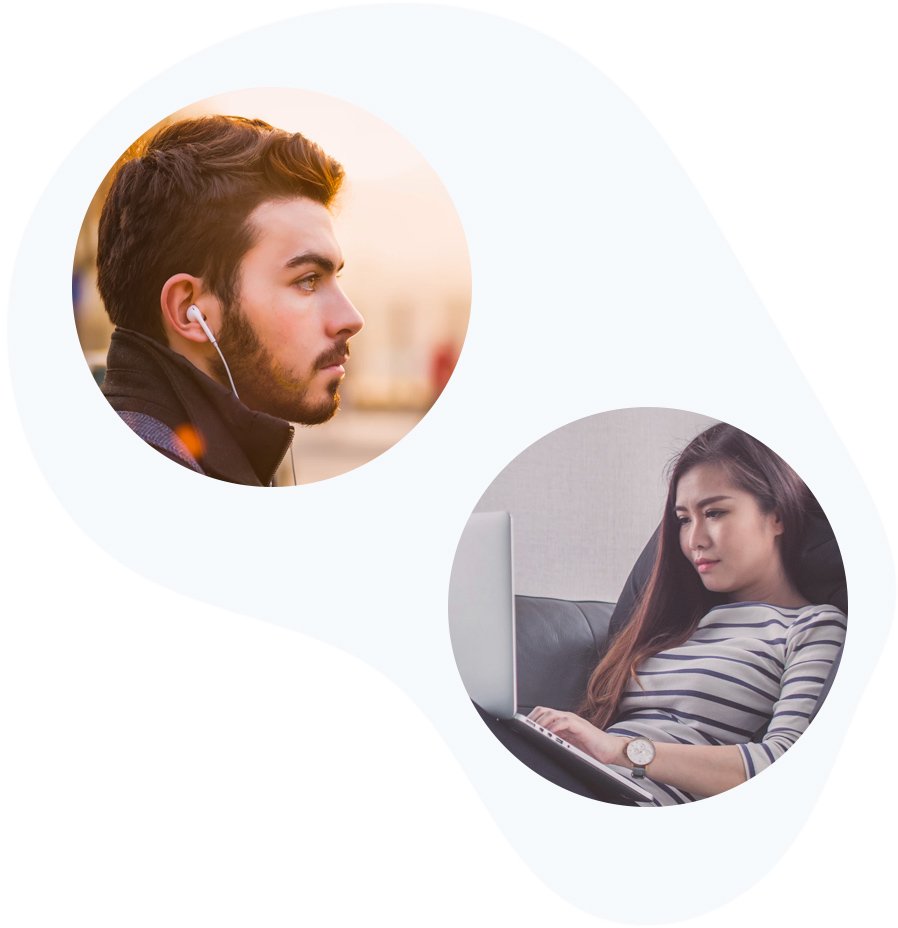
Supported Languages
Below is a list of supported user interface languages. docReader has many more reading languages. Please refer to our voices and languages page for our available text-to-speech voices.
- Norwegian (Bokmål)
- See all languages
Click the ReadSpeaker docReader Listen icon next to any document link on this site or click the Listen button below to listen to the following document.
Find Out More About ReadSpeaker docReader
Frequently asked questions, our other text to speech online solutions.
Add speech to your website & apps to make your content available to a larger audience.
Instantly create an audio version of your website
Documents can be listened to on any device
Increase interactivity and usability by speech-enabling your apps and devices
The best in literacy support for struggling readers
- ReadSpeaker webReader
- ReadSpeaker TextAid
- Assessments
- Text to Speech for K12
- Higher Education
- Corporate Learning
- Learning Management Systems
- Custom Text-To-Speech (TTS) Voices
- Voice Cloning Software
- Text-To-Speech (TTS) Voices
- ReadSpeaker speechMaker Desktop
- ReadSpeaker speechMaker
- ReadSpeaker speechCloud API
- ReadSpeaker speechEngine SAPI
- ReadSpeaker speechServer
- ReadSpeaker speechServer MRCP
- ReadSpeaker speechEngine SDK
- ReadSpeaker speechEngine SDK Embedded
- Accessibility
- Automotive Applications
- Conversational AI
- Entertainment
- Experiential Marketing
- Guidance & Navigation
- Smart Home Devices
- Transportation
- Virtual Assistant Persona
- Voice Commerce
- Customer Stories & e-Books
- About ReadSpeaker
- TTS Languages and Voices
- The Top 10 Benefits of Text to Speech for Businesses
- Learning Library
- e-Learning Voices: Text to Speech or Voice Actors?
- TTS Talks & Webinars
Make your products more engaging with our voice solutions.
- Solutions ReadSpeaker Online ReadSpeaker webReader ReadSpeaker docReader ReadSpeaker TextAid ReadSpeaker Learning Education Assessments Text to Speech for K12 Higher Education Corporate Learning Learning Management Systems ReadSpeaker Enterprise AI Voice Generator Custom Text-To-Speech (TTS) Voices Voice Cloning Software Text-To-Speech (TTS) Voices ReadSpeaker speechCloud API ReadSpeaker speechEngine SAPI ReadSpeaker speechServer ReadSpeaker speechServer MRCP ReadSpeaker speechEngine SDK ReadSpeaker speechEngine SDK Embedded
- Applications Accessibility Automotive Applications Conversational AI Education Entertainment Experiential Marketing Fintech Gaming Government Guidance & Navigation Healthcare Media Publishing Smart Home Devices Transportation Virtual Assistant Persona Voice Commerce
- Resources Resources TTS Languages and Voices Learning Library TTS Talks and Webinars About ReadSpeaker Careers Support Blog The Top 10 Benefits of Text to Speech for Businesses e-Learning Voices: Text to Speech or Voice Actors?
- Get started
Search on ReadSpeaker.com ...
All languages.
- Norsk Bokmål
- Latviešu valoda

How to Make a Google Doc Read to You: A Step-by-Step Guide
Want to have Google Docs read your document out loud to you? It’s actually pretty simple to set up, and it can be a great tool for proofreading or multi-tasking. Let’s dive into how you can make a Google Doc read to you in just a few easy steps.
Step by Step Tutorial: How to Make a Google Doc Read to You
Before we begin, let’s clarify what we’re about to do. By following these steps, you’ll enable a feature in Google Docs that uses text-to-speech technology to read your document aloud. This can be helpful for various reasons – maybe you’re visually impaired, need to rest your eyes, or want to hear how your written words sound.
Step 1: Open the Google Doc you want read aloud
First things first, you need to open up the document you want to be read aloud to you in Google Docs.
Once you have your document open, make sure you’re signed in to your Google account. If you’re not, the text-to-speech feature won’t work.
Step 2: Select ‘Tools’ from the menu bar
Next, you’ll need to find the ‘Tools’ option in the menu bar at the top of the screen.
The ‘Tools’ menu is where you can find all sorts of useful features in Google Docs, including the ‘Accessibility settings,’ which we’ll use in a moment.
Step 3: Click on ‘Accessibility settings’
In the ‘Tools’ menu, click on ‘Accessibility settings.’ This will open a new window with options to make Google Docs more accessible.
The ‘Accessibility settings’ are designed to help users with disabilities navigate and use Google Docs more effectively.
Step 4: Check ‘Turn on Screen Reader Support’
In the ‘Accessibility settings’ window, you’ll see an option that says ‘Turn on Screen Reader Support.’ Make sure this box is checked.
When you turn on ‘Screen Reader Support,’ Google Docs becomes compatible with text-to-speech software, which is what will read your document out loud.
Step 5: Close the ‘Accessibility settings’ window
After you’ve checked the box, you can close the ‘Accessibility settings’ window.
Closing the window will save your settings, and you should now be ready to have your document read to you.
Step 6: Use the ‘Speak’ command
Finally, to have your document read aloud, you’ll need to use a keyboard shortcut. Press ‘Ctrl + Alt + X’ on your keyboard to start the reading.
The ‘Speak’ command will activate the text-to-speech feature, and you’ll hear your document being read out loud. You can pause or stop the reading at any time by pressing ‘Ctrl.’
After completing these steps, your Google Doc will begin to be read out loud to you by the text-to-speech feature. You can listen to your document and follow along, which can be a great way to catch errors or just consume information in a different way.
Tips for Making a Google Doc Read to You
- Make sure your volume is turned up so you can hear the reading.
- If you’re using a screen reader, make sure it’s compatible with Google Docs.
- You can adjust the speaking rate and voice in your computer’s accessibility settings.
- If the text-to-speech voice is reading too fast or slow, you can pause and restart it to reset the pace.
- Remember to save your document before using the text-to-speech feature, just in case.
Frequently Asked Questions
Can i change the voice that reads my google doc.
Yes, you can change the voice in your computer’s accessibility settings. Different operating systems and screen readers may offer different voices.
Will the text-to-speech feature read comments and suggestions?
No, the text-to-speech feature will only read the main body of the text in your Google Doc.
Can I use this feature on my mobile device?
Yes, both Android and iOS devices have accessibility features that can read text aloud, including Google Docs.
Is there a way to make the reading stop at specific points?
You can pause the reading by pressing ‘Ctrl,’ and you can use your cursor to select where you want the reading to start or stop.
Does this feature work in languages other than English?
Yes, as long as the text-to-speech software or screen reader you’re using supports other languages, it will work in Google Docs.
- Open the Google Doc you want read aloud.
- Select ‘Tools’ from the menu bar.
- Click on ‘Accessibility settings.’
- Check ‘Turn on Screen Reader Support.’
- Close the ‘Accessibility settings’ window.
- Use the ‘Speak’ command (‘Ctrl + Alt + X’) to start reading.
There you have it, folks – a straightforward guide on how to make a Google Doc read to you. Whether you’re proofreading your work, learning a new language, or simply want to listen to a document instead of reading it, this feature can be incredibly useful. Plus, it’s a fantastic tool for people with visual impairments or reading difficulties.
Just remember, the effectiveness of the text-to-speech feature depends on the quality of the screen reader you’re using and the settings on your device. So, take the time to explore and adjust these settings to fit your needs. And don’t forget, this is just one of the many accessibility features offered by Google Docs. There’s a whole world of tools out there designed to make digital content more accessible for everyone.
So, why not give it a try? Let your computer do the reading while you sit back and soak up the information. It’s a simple yet powerful way to enhance your productivity and accessibility in the digital age. Happy listening!

Kermit Matthews is a freelance writer based in Philadelphia, Pennsylvania with more than a decade of experience writing technology guides. He has a Bachelor’s and Master’s degree in Computer Science and has spent much of his professional career in IT management.
He specializes in writing content about iPhones, Android devices, Microsoft Office, and many other popular applications and devices.
Read his full bio here .
Share this:
- Click to share on Twitter (Opens in new window)
- Click to share on Facebook (Opens in new window)
- Click to email a link to a friend (Opens in new window)
- Click to share on LinkedIn (Opens in new window)
- Click to share on Reddit (Opens in new window)
- Click to share on Pinterest (Opens in new window)
- Click to share on Tumblr (Opens in new window)
Related posts:
- How to Get Ebooks to Read Aloud on iPhone or iPad: A Step-by-Step Guide
- How to Download a Google Doc on iPhone
- How to Add a Page on Google Docs
- Turning Off Reader View in Safari on Mac: A Step-by-Step Guide
- How to Do Subscript in Google Docs
- How to Add a Background in Google Docs (An Easy 6 Step Guide)
- How to Double Space in Google Docs on iPhone
- How to Open Mobi Files on iPhone or iPad: A Step-by-Step Guide
- How to Do 1 Inch Margins on Google Docs
- How to Highlight Whole Document in Google Docs and Change the Font
- How to Delete Columns in Google Docs (An Easy 4 Step Guide)
- How to Turn Word Doc Into Google Doc: A Step-by-Step Guide
- How to Turn Word Doc into Google Doc: A Step-by-Step Guide
- How to insert a PDF into a Google Doc: A Step-by-Step Guide
- Removing Backgrounds in Safari on Mac: A Step-by-Step Guide
- How to Draw a Line Through Text in Google Docs
- How to Open a Google Doc in Microsoft Word: A Step-by-Step Guide
- How to Insert Google Sheet into Google Doc: A Step-by-Step Guide
- How to Take Off Header in Google Docs
- How to Save a Google Doc as a File: A Step-by-Step Guide
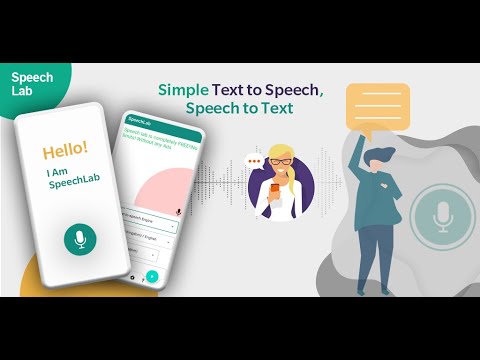
SpeechLab - Text To Speech TTS
About this app
Data safety.
Ratings and reviews
- Flag inappropriate
What's new
App support, more by hitrolab - mp3 audio editor and ringtone maker dev.
Similar apps
Read and Listen to PDF Documents Online
Easily hear your PDF documents as audio books and experience the joy of hands-free reading. Start listening to your favorite PDF documents online today with ReadLoudly.
Select a PDF file
Max file size 100MB.
How to listen to your PDF documents
Listening to your PDF documents hands-free is simple with ReadLoudly. Here's how to get started:
Select the PDF document you want to listen to. Our website allows you to easily upload and select the PDF document you want to listen to.
Once the PDF is loaded, navigate to the page you want to listen to. Our intuitive interface allows you to quickly and easily navigate to any page in your PDF document.
Click the play button to start listening. Our advanced text-to-speech technology will read your document out loud, allowing you to sit back, relax, and enjoy your PDF hands-free.
With ReadLoudly, you can enjoy your favorite PDF documents without having to read them yourself. Start listening today and experience the joy of hands-free reading.
Read and Listen Anywhere
With ReadLoudly.com, you can easily upload any PDF document and read it as a flipbook from anywhere, at any time. Plus, with the integrated text-to-speech feature, you can listen to your documents on any device.
Safe and Secure
We take your privacy seriously, which is why we never store any documents on our server or share them without your permission. Rest assured that your data is safe and secure with ReadLoudly.com.
Customizable Reading Experience
With ReadLoudly.com, you can customize your reading experience with adjustable font sizes, colors, and backgrounds. Plus, you can easily navigate between pages and sections with our user-friendly interface.
Share with Ease
Once you're done reading or listening to a document, you can easily share the flipbook with anyone via email or social media. Spread awareness and enjoyment in no time!
Customizable Text-to-Speech
Choose from a range of voices, customize the speed and pitch to your liking, and let ReadLoudly.com read your PDF document to you. Personalize your reading experience with our customizable text-to-speech feature.
No Downloads Required
You don't need to download any software or plugins to use ReadLoudly.com. It's a hassle-free way to read and listen to PDF documents online.
Listening to your eBooks hands-free is simple with ReadLoudly. Here's how to get started:
Frequently Asked Questions
What is Readloudly?
Readloudly is a versatile online platform designed for reading and listening to a wide range of content, including PDFs, flipbooks, ebooks, and text-to-speech materials. Users can access the platform as guests or by logging in with their email, where they can enjoy a personalized experience tailored to their preferences.
How do I access my account on Readloudly?
Users can access their accounts on Readloudly either as guests or by logging in with their email, including Gmail login. Once logged in, users can access their personalized dashboard, where they can store books, manage preferences, and access exclusive features.
Can I share books with friends on Readloudly?
Yes, users can easily share books with friends via email by utilizing the built-in sharing feature on Readloudly. Simply enter the recipient's email address, and they will receive access to the shared book.
Can I customize my reading and listening experience on Readloudly?
Absolutely! Readloudly offers a plethora of customization options, including changing the language while listening, selecting from over 50 different voices, adjusting playback speed, enabling dark mode, zooming in and out while reading, and setting preferences for text highlight colors and dark mode.
How can I interact with PDFs on Readloudly?
With Readloudly, users can interact with PDFs in various ways, including highlighting and bookmarking specific lines, playing, repeating, and jumping to any page using the sidebar's page view option. Additionally, users can toggle between text and page view modes for a more streamlined reading experience.
Is customer support available on Readloudly?
Yes, Readloudly offers 24/7 customer support to address any inquiries or issues users may encounter while using the platform. Users can contact the support team through the help button on the website or dashboard and can expect prompt assistance.
What exclusive features are available on the user dashboard?
The user dashboard on Readloudly provides access to four exclusive options: "Books You Have Listened," "Add New Book," "Lines You Have Bookmarked," and "Preferences." Users can manage their listened books, add new ones, access bookmarked lines, and customize preferences such as text highlight and dark mode settings.
How do I access my highlighted lines and bookmarks on Readloudly?
Users can easily access their highlighted lines and bookmarks by navigating to the "Bookmark" tab on their dashboard. Here, they can view and manage all their bookmarked content for easy reference.
Can I provide feedback or report issues on Readloudly?
Yes, Readloudly welcomes user feedback and encourages users to report any issues they encounter while using the platform. Users can provide feedback or report issues through the help button, and the support team will promptly address them.
Is Readloudly accessible on mobile devices?
Yes, Readloudly is accessible on various devices, including smartphones and tablets, through the website or the mobile app. Users can enjoy their favorite books and stories on the go, ensuring a seamless reading and listening experience across different devices.
Site News and Updates
May 11th, 2024.
We're thrilled to introduce link parsing, offering a seamless navigation experience within PDF documents. Now, effortlessly explore internal and external links within your PDF files. Click on linked text to swiftly navigate to your desired destinations, enhancing your reading journey.
March 3rd, 2024
Exciting news! We've enhanced our OCR capabilities, providing more accurate text recognition. Now, with OCR, we offer support for over a hundred languages, making your reading experience truly global. Explore a world of literature in your preferred language!
Say goodbye to language barriers! With our new language change option, navigating through diverse literary landscapes is now hassle-free. Choose your preferred language and immerse yourself in a seamless reading experience.
Discover a refined reading experience with our latest design changes on the most viewed viewer page. Enjoy a smoother user experience, cleaner reading interface, and cool icons that enhance your interaction with the content. Immerse yourself in the world of literature with style and simplicity!
January 24th, 2024
Embark on a seamless reading journey with our new Text Viewer—an immersive experience designed to focus solely on the textual content of PDFs. Enjoy features such as highlighting, bookmarking, and effortless reading, all tailored to enhance your interaction with the written word.
For the PDF Viewer, take control with precision using zoom in and zoom out buttons. In the Text Viewer, elevate your reading experience by customizing font sizes with easy-to-use buttons. Your preferences shape your unique reading adventure!
Explore the power of Text-to-Speech with our new caption section! Enable captions to view the current sentence you're reading or listening to. Dive into the immersive experience where each spoken word is highlighted with a distinct color. Experience reading in a whole new way!
December 12th, 2023
Tired of straining your eyes during late-night reading sessions? We've got you covered! Introducing our new Dark Mode feature—because your comfort matters. Enjoy a soothing, eye-friendly interface while delving into your favorite documents.
Exciting news! Now, you can share the joy of reading seamlessly. Whether it's a captivating PDF, an engaging eBook, or a valuable textbook, sharing is caring! Head to your dashboard's book section, hit the share option, enter your friend's email, and voilà—spread the reading love!
But wait, there's more! Our Share Option isn't just about sharing; it's your personal storage haven. Safeguard your cherished documents while creating a vibrant reading community. Update your experience now and let the reading revolution begin! 🚀
Nov 22th,2023
A new version for added flexibility. Store and access multiple books effortlessly, eliminating the need to upload the same book repeatedly. Enjoy reading or listening whenever you want!
- Login : Experience a streamlined and secure login process, ensuring easy access to your personalized features and content.
- Personal Dashboard : Your customized hub for an organized and efficient user experience, providing quick access to all your account settings and activities.
- Book Storage : Store and manage multiple books effortlessly, eliminating the need to re-upload, and enjoy a clutter-free reading environment.
- Highlight and Bookmark : Enhance your reading experience by highlighting and bookmarking specific sections, making it easy to revisit and engage with key content.
- Preference : Personalize your reading experience with color customization for highlights and bookmarks, allowing you to tailor the visual aspects to your preferences.
Sep 27th,2023
We're thrilled to introduce a game-changing update to the ReadLoudly PDF viewer that promises an even smoother reading experience. 📚
- Each page is now processed on our powerful servers, significantly reducing the load on your browser.
- Enjoy lightning-fast page loading and navigation, no matter the size of your PDF document.
- Say goodbye to slow rendering and hello to a seamless reading experience.
Sep 19th,2023
Enhance your reading experience with our new Text-to-Speech page. Now, you can easily convert written text or upload a TXT file and listen to it being read aloud. Whether it's articles, notes, or your own writings, our text-to-speech technology brings content to life, making it accessible and engaging.
Introducing our convenient Page Selection option! We've made it even easier to read books and documents. You can now select the specific pages you want to read, resulting in faster load times for larger books. Customize your reading experience and access content more efficiently.
Sep 13th,2023
We've added a handy option to Repeat a Single Sentence. Now, you can easily replay a specific sentence or passage while listening, ensuring you never miss a word of your favorite content.
Our team has been hard at work, addressing issues to improve your audio playback experience. Say goodbye to audio player glitches and enjoy smoother, uninterrupted listening.
Sep 6th,2023
We're excited to unveil our fresh, new logo! It represents our commitment to providing you with innovative and user-friendly reading and listening experiences.
Introducing the eBook Reader Page, where you can now listen to your eBooks directly. Immerse yourself in your favorite eBooks with our text-to-speech technology.
Transform your eBooks into interactive flipbooks effortlessly. Visit our eBook to Flipbook Page to view your eBook files in an engaging flipbook format.

AI + Machine Learning , Announcements , Azure AI Content Safety , Azure AI Studio , Azure OpenAI Service , Partners
Introducing GPT-4o: OpenAI’s new flagship multimodal model now in preview on Azure
By Eric Boyd Corporate Vice President, Azure AI Platform, Microsoft
Posted on May 13, 2024 2 min read
- Tag: Copilot
- Tag: Generative AI
Microsoft is thrilled to announce the launch of GPT-4o, OpenAI’s new flagship model on Azure AI. This groundbreaking multimodal model integrates text, vision, and audio capabilities, setting a new standard for generative and conversational AI experiences. GPT-4o is available now in Azure OpenAI Service, to try in preview , with support for text and image.
Azure OpenAI Service

A step forward in generative AI for Azure OpenAI Service
GPT-4o offers a shift in how AI models interact with multimodal inputs. By seamlessly combining text, images, and audio, GPT-4o provides a richer, more engaging user experience.
Launch highlights: Immediate access and what you can expect
Azure OpenAI Service customers can explore GPT-4o’s extensive capabilities through a preview playground in Azure OpenAI Studio starting today in two regions in the US. This initial release focuses on text and vision inputs to provide a glimpse into the model’s potential, paving the way for further capabilities like audio and video.
Efficiency and cost-effectiveness
GPT-4o is engineered for speed and efficiency. Its advanced ability to handle complex queries with minimal resources can translate into cost savings and performance.
Potential use cases to explore with GPT-4o
The introduction of GPT-4o opens numerous possibilities for businesses in various sectors:
- Enhanced customer service : By integrating diverse data inputs, GPT-4o enables more dynamic and comprehensive customer support interactions.
- Advanced analytics : Leverage GPT-4o’s capability to process and analyze different types of data to enhance decision-making and uncover deeper insights.
- Content innovation : Use GPT-4o’s generative capabilities to create engaging and diverse content formats, catering to a broad range of consumer preferences.
Exciting future developments: GPT-4o at Microsoft Build 2024
We are eager to share more about GPT-4o and other Azure AI updates at Microsoft Build 2024 , to help developers further unlock the power of generative AI.
Get started with Azure OpenAI Service
Begin your journey with GPT-4o and Azure OpenAI Service by taking the following steps:
- Try out GPT-4o in Azure OpenAI Service Chat Playground (in preview).
- If you are not a current Azure OpenAI Service customer, apply for access by completing this form .
- Learn more about Azure OpenAI Service and the latest enhancements.
- Understand responsible AI tooling available in Azure with Azure AI Content Safety .
- Review the OpenAI blog on GPT-4o.
Let us know what you think of Azure and what you would like to see in the future.
Provide feedback
Build your cloud computing and Azure skills with free courses by Microsoft Learn.
Explore Azure learning
Related posts
AI + Machine Learning , Azure AI Studio , Customer stories
3 ways Microsoft Azure AI Studio helps accelerate the AI development journey chevron_right
AI + Machine Learning , Analyst Reports , Azure AI , Azure AI Content Safety , Azure AI Search , Azure AI Services , Azure AI Studio , Azure OpenAI Service , Partners
Microsoft is a Leader in the 2024 Gartner® Magic Quadrant™ for Cloud AI Developer Services chevron_right
AI + Machine Learning , Azure AI , Azure AI Content Safety , Azure Cognitive Search , Azure Kubernetes Service (AKS) , Azure OpenAI Service , Customer stories
AI-powered dialogues: Global telecommunications with Azure OpenAI Service chevron_right
AI + Machine Learning , Azure AI , Azure AI Content Safety , Azure OpenAI Service , Customer stories
Vatican releases new norms on alleged supernatural phenomena
By Vatican News
A new document from the Dicastery for the Doctrine of the Faith published on Friday, May 17, has updated the norms for discerning alleged supernatural phenomena . The norms come into force on Sunday, May 19, the feast of Pentecost.
The document is preceded by a detailed presentation by Cardinal Víctor Manuel Fernández, Prefect of the Dicastery, followed by an introduction and six possible conclusions. The procedure allows for faster decisions while respecting popular devotion.
As a rule, the Church’s authority will no longer be engaged to officially define the supernatural nature of a phenomenon, a process that can require large amounts time to thoroughly study an event.
Another new norm involves the explicit involvement of the Dicastery for the Doctrine of the Faith, which must approve the local bishop’s final decision and which has the authority to intervene motu proprio at any time.
Many cases in recent decades have involved the former Holy Office, even when individual bishops have expressed themselves. However, the interventions have usually remained behind the scenes and were never made public.
The Dicastery’s new explicit involvement also relates to the difficulty in circumscribing phenomena, which in some cases reach national and even global dimensions, “meaning that a decision made in one Diocese has consequences also elsewhere.”
Reasons for the new norms
The document originates from the long experience of the last century, which saw cases where the local bishop (or bishops of a region) rapidly declared a phenomenon’s supernatural nature, only for the Holy Office to express a different decision later. Other cases involved a bishop saying one thing and his successor deciding the opposite (regarding the same phenomenon).
Each event also required lengthy discernment periods to evaluate all elements in order to reach a decision on the supernatural nature or non-supernatural nature of the phenomena. These time periods sometimes contrasted with the urgency to give pastoral responses for the good of the faithful.
The Dicastery began revising the norms in 2019, leading to the current text approved by Pope Francis on May 4.
Spiritual fruits and risks
In his presentation, Cardinal Fernández explains that, “many times, these events have led to a great richness of spiritual fruits, growth in faith, devotion, fraternity, and service. In some cases, they have given rise to shrines throughout the world that are at the heart of many people’s popular piety today.”
However, there is also the possibility that “in some events of alleged supernatural origin,” serious issues that harm the faithful may arise. These include cases where from the alleged phenomena, “profit, power, fame, social recognition, or other personal interest” (II, Art. 15, 4°) are derived, even to the point of “exerting control over people or carrying out abuses (II, Art. 16).”
There may be “doctrinal errors, an oversimplification of the Gospel message, or the spread of a sectarian mentality.” There is the possibility of believers “being misled by an event that is attributed to a divine initiative but is merely the product of someone’s imagination, desire for novelty, tendency to fabricate falsehoods (mythomania), or inclination toward lying.”
General guidelines
According to the new norms, the Church will exercise her duties of discernment, based on the following:
“(a) whether signs of a divine action can be ascertained in phenomena that are alleged to be of supernatural origin; (b) whether there is anything that conflicts with faith and morals in the writings or messages of those involved in the alleged phenomena in question; (c) whether it is permissible to appreciate their spiritual fruits, whether they need to be purified from problematic elements, or whether the faithful should be warned about potential risks; (d) whether it is advisable for the competent ecclesiastical authority to realize their pastoral value” (I, 10).
However, “it is not foreseen in these Norms that ecclesiastical authority would give a positive recognition of the divine origin of alleged supernatural phenomena” (I, 11).
Therefore, as a rule, “neither the Diocesan Bishop, nor the Episcopal Conferences, nor the Dicastery will declare that these phenomena are of supernatural origin, even if a Nihil obstat is granted. It remains true, however, that the Holy Father can authorize a special procedure in this regard” (I, 23).
Possible conclusions regarding an alleged phenomenon
The discernment of an alleged supernatural phenomenon may reach the following six conclusions.
- Nihil Obstat : Without expressing any certainty about the supernatural authenticity of the phenomenon itself, many signs of the action of the Holy Spirit are acknowledged. The bishop is encouraged to appreciate the pastoral value and promote the dissemination of the phenomenon, including pilgrimages;
- Prae oculis habeatur : Although important positive signs are recognized, some aspects of confusion or potential risks are also perceived that require the diocesan bishop to engage in a careful discernment and dialogue with the recipients of a given spiritual experience. If there were writings or messages, doctrinal clarification might be necessary;
- Curatur : Various or significant critical elements are noted, but the phenomenon is already spread widely, and verifiable spiritual fruits are connected to it. Therefore, a ban that could upset the faithful is not recommended, but the local bishop is advised not to encourage the phenomenon;
- Sub mandato : The critical issues are not connected to the phenomenon itself but to its improper use by people or groups, such as undue financial gain or immoral acts. The Holy See entrusts the pastoral leadership of the specific place to the diocesan bishop or a delegate;
- Prohibetur et obstruatur : Despite various positive elements, the critical issues and risks associated with this phenomenon appear to be very serious. The Dicastery asks the local bishop to offer a catechesis that can help the faithful understand the reasons for the decision and reorient their legitimate spiritual concerns;
- Declaratio de non supernaturalitate : The Dicastery for the Doctrine of the Faith authorizes the local bishop to declare that the phenomenon is found to be not supernatural based on concrete facts and evidence, such as the confession of an alleged visionary or credible testimonies of fabrication of the phenomenon.
Procedures to follow
The new norms then indicate the procedures to be implemented. It is up to the diocesan bishop to examine cases and submit their judgment to the Dicastery for approval. The bishop is asked to refrain from making public declarations about the authenticity or supernatural nature and to ensure there is no confusion or sensationalism.
If the elements of the case “seem sufficient,” the diocesan bishop will then set up an investigative commission, which should include at least one theologian, one canonist, and an expert chosen based on the nature of the phenomenon.
Positive and negative criteria
The document lays out several positive criteria to evaluate the alleged supernatural phenomenon.
These include: “the credibility and good reputation of the persons who claim to be recipients of supernatural events or to be directly involved in them, as well as the reputation of the witnesses who have been heard...; the doctrinal orthodoxy of the phenomenon and any messages related to it; the unpredictable nature of the phenomenon, by which it is evident that it is not the result of the initiative of the people involved; and, fruits of the Christian life” (II, 14).
The negative criteria involve: “the possibility of a manifest error about the event; potential doctrinal errors...; a sectarian spirit that breeds division in the Church; an overt pursuit of profit, power, fame, social recognition, or other personal interest closely linked to the event; gravely immoral actions…; psychological alterations or psychopathic tendencies in the person that may have exerted an influence on the alleged supernatural event; and, any psychosis, collective hysteria, and other elements traceable to a pathological context” (II, 15).
Finally, “the use of purported supernatural experiences or recognized mystical elements as a means of or a pretext for exerting control over people or carrying out abuses” (II, 16) is considered of particular moral gravity.
Regardless of the final approved determination, the diocesan bishop “must continue to watch over the phenomenon and the people involved, exercising his ordinary power” (II, 24).
Thank you for reading our article. You can keep up-to-date by subscribing to our daily newsletter. Just click here
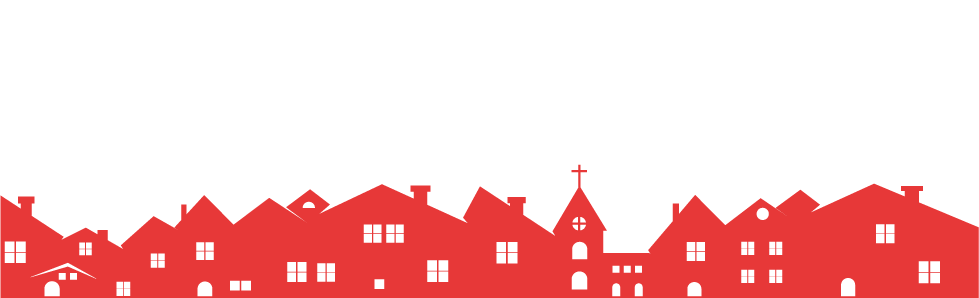
More upcoming events:

Listen to our podcasts

Subscribe to our newsletters
To get the latest news

Papal audiences

Daily readings

Saint of the day
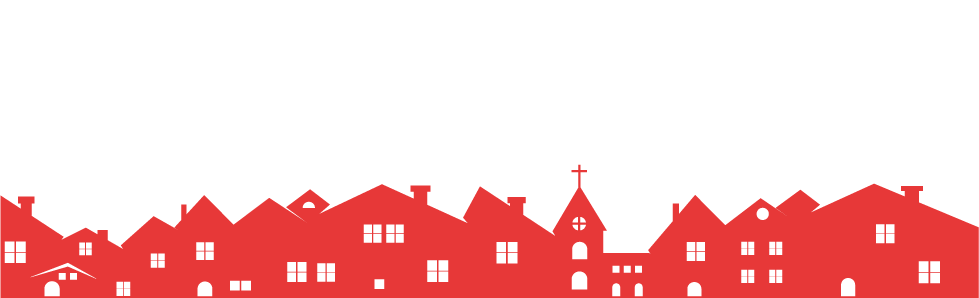

IMAGES
VIDEO
COMMENTS
#1 Text To Speech. Type or upload any text, file, website & book for listening online, proofreading, reading-along or generating professional mp3 voice-overs. ... TTSReader is a free Text to Speech Reader that supports all modern browsers, including Chrome, Firefox and Safari.
Text to speech (TTS) is a technology that converts text into spoken audio. It can read aloud PDFs, websites, and books using natural AI voices. Text-to-speech (TTS) technology can be helpful for anyone who needs to access written content in an auditory format, and it can provide a more inclusive and accessible way of communication for many ...
Text to speech, also known as TTS, read aloud, or even speech synthesis. It simply means using artificial intelligence to read words aloud be; it from a PDF, email, docs, or any website. There isn't a voice artist recording phrases or words, or even the entire article. ... Free audio file download: With our free text to speech online ...
Microsoft Office applications have a built-in text-to-speech feature, and the quality of the voices is fantastic. In any document, click the View tab, select Immersive Reader, and then press the ...
Text-to-Speech Page. Enhance your reading experience with our new Text-to-Speech page. Now, you can easily convert written text or upload a TXT file and listen to it being read aloud. Whether it's articles, notes, or your own writings, our text-to-speech technology brings content to life, making it accessible and engaging. Page Selection Option
Drag and drop your files, or type, paste, and edit text here. Natural Reader is a professional text-to-speech program that converts any written text into spoken words. We have both free and paid subscriptions to our applications to meet different users' needs on different budgets. Our Plus subscription includes exclusive features and the use of ...
Convert text, pdf, or almost anything to speech and mp3 audio with AI based life like voices. ... NaturalReader converts text, PDF, and 20+ formats into spoken audio so you can listen to your documents, ebooks, and school materials anytime, anywhere ... PDF documents, and webpages with lots of text, and to read back to me things I have typed to ...
NaturalReader: Free Text to Speech for Online, Mobile App, Commercial license and Education with AI voices.
Read aloud any text with realistic AI voices, compatible with webpages, kindle Ebooks, Google Docs, PDF, Emails, and more. NaturalReader - Text To Speech, is a chrome extension that converts text online into natural sounding audio. Simply press play and have your Emails, Websites, PDFs, Google Docs and Kindle Books read aloud to you!
Users can use text-to-speech technology to create voiceover by typing a written script and having an AI voice read aloud the script, just as a human would. Once the script is finished, and a speaker voice and reading speed are selected you are ready to download your script into an MP3 Audio file which can be used universally in videos and other ...
Free. Text To Speech Reader. Instantly reads out loud text & PDF with natural sounding voices. Online - works out of the box. Drop the text and click play. Drag text or pdf files to the text-box, or directly type/paste in text. Select language and click Play. Remembers text and caret position between sessions.
NaturalReader is text to speech app that reads text, PDF, webpages, and eBooks aloud to you with our quality, natural-sounding AI voices. NaturalReader is an essential tool for those with dyslexia and other reading difficulties. Open up your ears to a new reading experience with over 150 voices in over 20 languages. Just sit back, relax, and let us read to you. NaturalReader is a great app for ...
Screenshots. Have your books, PDFs and more read aloud to you by 140+ AI-powered voices in over 25 different languages/dialects! NaturalReader is a mobile app that can read aloud a variety of texts like PDFs, online articles, cloud documents, even images taken by your camera and so many more. With over 1 million monthly users and over 15 years ...
Our tool can read text in over 50 languages and even offers multiple text-to-speech voices for a few widely spoken languages such as English. Step #1: Write or paste your text in the input box. You also have the option of uploading a txt file. Step #2: Choose your desired language and speaker. You can try out different speakers if there are ...
Turn written text into compelling, lifelike speech in seconds. Unlock the power of voice with Text Reader, a user-friendly tool designed to transform written words into realistic audio effortlessly. Say goodbye to the monotony of reading - with Text Reader, you can breathe life into your content at no cost. Featuring high fidelity TTS WaveNet ...
Read Aloud uses the proofing language set for the document. To change the language, see the help article Fix text-to-speech reading in wrong language. Voices Depending on your platform, text-to-speech (TTS) uses software that comes built into your device or through a Microsoft service. The voices available will differ between TTS services.
4. Tick the box next to "Turn on Screen Reader Support" and then click "OK." You should now see a new section appear in your top toolbar called "Accessibility." Click "OK" once the box is checked ...
The AI Text-to-Speech (TTS) technology powers our free reader with high-quality voices so you can enjoy the timeless advantages of listening. ... Artificial intelligence (AI) software reads text or a document aloud for you. The text can be a fragment or a PDF, eBook, email or a webpage. The language can be English, Spanish, Portuguese or other.
Use Adobe's free Acrobat Reader app to have the text in your PDF read aloud to you. Simply follow these steps to have Acrobat Reader read PDF aloud: Open Reader and navigate to the document page you want to have read aloud. From the top-left menu, click View, then Read Out Loud. You can choose to have the whole document read aloud or just the ...
Just type or paste your text, generate the voice-over, and download the audio file. Create realistic Voiceovers online! Insert any text to generate speech and download audio mp3 or wav for any purpose. Speak a text with AI-powered voices.You can convert text to voice for free for reference only. For all features, purchase the paid plans.
FAQs. How we test. The best text-to-speech software makes it simple and easy to convert text to voice for accessibility or for productivity applications. Best text-to-speech software: Quick menu ...
Clicking the Listen icon opens ReadSpeaker docReader in a new window or tab with your document ready to be listened to. Or you may embed docReader inside your webpage as shown below. A toolbar at the top of the page enables the user to browse, read, and listen to the document. When your user clicks the Listen button in the toolbar, the full ...
Press 'Ctrl + Alt + X' on your keyboard to start the reading. The 'Speak' command will activate the text-to-speech feature, and you'll hear your document being read out loud. You can pause or stop the reading at any time by pressing 'Ctrl.'. After completing these steps, your Google Doc will begin to be read out loud to you by the ...
SpeechLab is the simplest Text to Speech (TTS) app that lets you read aloud by converting the text to speak along with creating an audio file from the text. You just have to enter your desired text that you want to convert from text to voice. Convert the text to speak and get an audio file as an output that sounds just like a natural reader.
Speechify Text to Speech: Transforming the Reading Experience. Speechify Text to Speech is a game-changer for book lovers. This online platform offers a unique way to read books - by converting text into speech. This makes it a fantastic option for those who enjoy audiobooks or have difficulty reading traditional text.
Text-to-Speech Page. Enhance your reading experience with our new Text-to-Speech page. Now, you can easily convert written text or upload a TXT file and listen to it being read aloud. Whether it's articles, notes, or your own writings, our text-to-speech technology brings content to life, making it accessible and engaging. Page Selection Option
This groundbreaking multimodal model integrates text, vision, and audio capabilities, setting a new standard for generative and conversational AI experiences. GPT-4o is available now in Azure OpenAI Service, to try in preview, with support for text and image.
A new document from the Dicastery for the Doctrine of the Faith published on Friday, May 17, has updated the norms for discerning alleged supernatural phenomena. The norms come into force on Sunday, May 19, the feast of Pentecost. The document is preceded by a detailed presentation by Cardinal Víctor Manuel Fernández, Prefect of the Dicastery ...
The Super Bowl champ and kicker spoke about the dignity of life, masculinity, and the most important role of all: motherhood. Kansas City Chiefs' placekicker Harrison Butker speaks to college ...
4. Nghe thử và chọn giọng đọc. Nghe thử và chọn giọng đọc phù hợp ở cột bên phải giao diện. FPT.AI Text to Speech hiện đang sở hữu 8 giọng đọc chất lượng cao, đa dạng vùng miền (Bắc - Trung - Nam), giới tính (Nam/Nữ), đáp ứng nhiều nhu cầu và mục đích sử dụng ...