The best presentation software in 2024
These powerpoint alternatives go beyond the basics..

The latest presentation apps have made it easier than ever to format slides and create professional-looking slideshows without giving off a "this is a template" vibe. Even standard PowerPoint alternatives have updated key features to make it easier than ever to collaborate and create presentations quickly, so you can spend more time prepping for your actual presentation.
If, like me, you've used Google Slides unquestioningly for years, it's a whole new world out there. The newest crop of online presentation tools go way beyond the classic slideshow experience, with new features to keep your audience's attention, streamline the creation process with AI, and turn slide decks into videos and interactive conversations.
I've been testing these apps for the past few years, and this time, I spent several days tinkering with 25 of the top presentation software solutions out there to bring you the best of the best.

The best presentation software
What makes the best presentation app, how we evaluate and test apps.
When looking for the best presentation apps, I wanted utility players. After all, slideshows are used for just about everything, from pitch decks and product launches to class lectures and church sermons. With that in mind, here's what I was looking for:
Pre-built templates. The best presentation tools should have attractive, professional-looking templates to build presentations in a hurry.
Sharing and collaboration options. Whether you plan to share your webinar slides later, or you just want to collaborate with a coworker on a presentation, it should be easy to share files and collaborate in real-time.
Flexibility and customization options. Templates are great, but top presentation apps should enable you to customize just about everything—giving you the flexibility to build exactly what you need.
Affordability. Creating compelling presentations is important, but you shouldn't have to bust your budget to make it happen. With capable free tools on the market, affordability is a top consideration.
Standalone functionality. There's no reason to use multiple tools when one can do it all, so I didn't test any apps that require and work on top of another presentation app like PowerPoint or Google Slides.
Familiar, deck-based interface. For our purposes here, I only tested software that uses slides, with the familiar deck-based editor you expect from a "presentation" tool (versus, for example, a video creation app).
Beyond that, I also looked for presentation apps that brought something unique to the table—features above and beyond what you can get for free from a legacy solution like PowerPoint or Google Slides.
Here's what my testing workflow looked like:
I went through any onboarding or guided tutorials.
I created a new deck, scanning through all available templates, noting how well-designed they were (and which were free versus paid).
I added new slides, deleted slides, edited text and images, and played around with other content types.
I changed presentation design settings, like color schemes and background images.
I reviewed and tested the sharing and collaboration options.
I tested out presenter view (when available).
After my first round of testing, I went back into the top performers to test any unique or niche features, like AI, brand settings, and interactive content. With that, these are the best presentation apps I found—each one really brings something different or radically easy to the table.
The best presentation software at a glance
The best free presentation software, .css-yjptlz-link{all:unset;box-sizing:border-box;-webkit-text-decoration:underline;text-decoration:underline;cursor:pointer;-webkit-transition:all 300ms ease-in-out;transition:all 300ms ease-in-out;outline-offset:1px;-webkit-text-fill-color:currentcolor;outline:1px solid transparent;}.css-yjptlz-link[data-color='ocean']{color:#3d4592;}.css-yjptlz-link[data-color='ocean']:hover{color:#2b2358;}.css-yjptlz-link[data-color='ocean']:focus{color:#3d4592;outline-color:#3d4592;}.css-yjptlz-link[data-color='white']{color:#fffdf9;}.css-yjptlz-link[data-color='white']:hover{color:#a8a5a0;}.css-yjptlz-link[data-color='white']:focus{color:#fffdf9;outline-color:#fffdf9;}.css-yjptlz-link[data-color='primary']{color:#3d4592;}.css-yjptlz-link[data-color='primary']:hover{color:#2b2358;}.css-yjptlz-link[data-color='primary']:focus{color:#3d4592;outline-color:#3d4592;}.css-yjptlz-link[data-color='secondary']{color:#fffdf9;}.css-yjptlz-link[data-color='secondary']:hover{color:#a8a5a0;}.css-yjptlz-link[data-color='secondary']:focus{color:#fffdf9;outline-color:#fffdf9;}.css-yjptlz-link[data-weight='inherit']{font-weight:inherit;}.css-yjptlz-link[data-weight='normal']{font-weight:400;}.css-yjptlz-link[data-weight='bold']{font-weight:700;} canva (web, windows, mac, android, ios).

Canva pros:
Excellent free plan
Tons of amazing templates for all use cases
Feature-rich
Canva cons:
The AI tools aren't groundbreakingly useful
Canva offers one of the most robust free plans of all the presentation apps I tested. The app delays account creation until after you've created your first design, so you can get started building your presentation in seconds. Choose from an almost overwhelming number of beautiful templates (nearly all available for free), including those designed specifically for education or business use cases.
Anyone who's accidentally scrolled too far and been bumped to the next slide will appreciate Canva's editor interface, which eliminates that problem altogether with a smooth scroll that doesn't jump around. Choose from a handful of preset animations to add life to your presentations, or browse the library of audio and video files available to add. And Canva also has a number of options for sharing your presentation, including adding collaborators to your team, sharing directly to social media, and even via QR code.
Present directly from Canva, and let audience members submit their questions via Canva Live. Once you share a link to invite audience members to your presentation, they can send questions for you to answer. As the presenter, you'll see them pop up in your presenter view window, so you can keep the audience engaged and your presentation clear. Alternatively, record a presentation with a talking head bubble—you can even use an AI presenter here—to share remotely.
Canva pricing: Free plan available; paid plans start at $120/year for 1 user and include additional features like Brand Kit, premium templates and stock assets, and additional AI-powered design tools.
The best presentation app for AI-powered design
.css-yjptlz-link{all:unset;box-sizing:border-box;-webkit-text-decoration:underline;text-decoration:underline;cursor:pointer;-webkit-transition:all 300ms ease-in-out;transition:all 300ms ease-in-out;outline-offset:1px;-webkit-text-fill-color:currentcolor;outline:1px solid transparent;}.css-yjptlz-link[data-color='ocean']{color:#3d4592;}.css-yjptlz-link[data-color='ocean']:hover{color:#2b2358;}.css-yjptlz-link[data-color='ocean']:focus{color:#3d4592;outline-color:#3d4592;}.css-yjptlz-link[data-color='white']{color:#fffdf9;}.css-yjptlz-link[data-color='white']:hover{color:#a8a5a0;}.css-yjptlz-link[data-color='white']:focus{color:#fffdf9;outline-color:#fffdf9;}.css-yjptlz-link[data-color='primary']{color:#3d4592;}.css-yjptlz-link[data-color='primary']:hover{color:#2b2358;}.css-yjptlz-link[data-color='primary']:focus{color:#3d4592;outline-color:#3d4592;}.css-yjptlz-link[data-color='secondary']{color:#fffdf9;}.css-yjptlz-link[data-color='secondary']:hover{color:#a8a5a0;}.css-yjptlz-link[data-color='secondary']:focus{color:#fffdf9;outline-color:#fffdf9;}.css-yjptlz-link[data-weight='inherit']{font-weight:inherit;}.css-yjptlz-link[data-weight='normal']{font-weight:400;}.css-yjptlz-link[data-weight='bold']{font-weight:700;} beautiful.ai (web, mac, windows).
Beautiful.ai pros:
True AI design
No fussing around with alignment
Still allows for customization
Beautiful.ai cons:
No free plan
If you're like me, editing granular spacing issues is the absolute worst part of building a presentation. Beautiful.ai uses artificial intelligence to take a lot of the hassle and granular design requirements out of the presentation process, so you can focus on the content of a presentation without sacrificing professional design. If I needed to make presentations on a regular basis, this is the app I'd use.
Many apps have recently added AI design features, but Beautiful.ai has been doing it for years—and they've perfected the experience of AI design, ensuring the tool's reign as the most streamlined and user-friendly option for AI design.
The editor is a little different from most presentation apps, but it's still intuitive—and you'll start off with a quick two-minute tutorial. When creating a new slide, scroll through "inspiration slides" to find a layout you like; once you choose, the app will pull the layout and automatically adapt it to match the design of the rest of your presentation.
With 10 themes, several templated slides, over 40 fully-designed templates, and more than 20 different color palettes to choose from, Beautiful.ai strikes a perfect balance between automation and customization.
While Beautiful.ai doesn't offer a free plan, paid plans are reasonably priced and offer sharing and collaboration options that rival collab-focused apps like Google Slides. And speaking of Google, you can connect Beautiful.ai with Google Drive to save all your presentations there.
Note: I re-tested the generative AI feature (called DesignerBot) this year. It's great for adding individual slides to an existing presentation—automatically choosing the best layout and matching the design to the rest of the deck—but as with most other apps, it struggled to pull in relevant images.
Beautiful.ai pricing: Plans start at $12/month for unlimited slides, AI content generation, viewer analytics, and more. Upgrade to a Team plan for $40/user/month to get extra collaboration and workspace features and custom brand controls.
The best presentation app for conversational presentations
.css-yjptlz-link{all:unset;box-sizing:border-box;-webkit-text-decoration:underline;text-decoration:underline;cursor:pointer;-webkit-transition:all 300ms ease-in-out;transition:all 300ms ease-in-out;outline-offset:1px;-webkit-text-fill-color:currentcolor;outline:1px solid transparent;}.css-yjptlz-link[data-color='ocean']{color:#3d4592;}.css-yjptlz-link[data-color='ocean']:hover{color:#2b2358;}.css-yjptlz-link[data-color='ocean']:focus{color:#3d4592;outline-color:#3d4592;}.css-yjptlz-link[data-color='white']{color:#fffdf9;}.css-yjptlz-link[data-color='white']:hover{color:#a8a5a0;}.css-yjptlz-link[data-color='white']:focus{color:#fffdf9;outline-color:#fffdf9;}.css-yjptlz-link[data-color='primary']{color:#3d4592;}.css-yjptlz-link[data-color='primary']:hover{color:#2b2358;}.css-yjptlz-link[data-color='primary']:focus{color:#3d4592;outline-color:#3d4592;}.css-yjptlz-link[data-color='secondary']{color:#fffdf9;}.css-yjptlz-link[data-color='secondary']:hover{color:#a8a5a0;}.css-yjptlz-link[data-color='secondary']:focus{color:#fffdf9;outline-color:#fffdf9;}.css-yjptlz-link[data-weight='inherit']{font-weight:inherit;}.css-yjptlz-link[data-weight='normal']{font-weight:400;}.css-yjptlz-link[data-weight='bold']{font-weight:700;} prezi (web, mac, windows, ios, android).
Prezi pros:
Doesn't restrict you to standard presentation structure
Lots of customization options
Prezi Video lets you display a presentation right over your webcam video
Prezi cons:
Steep learning curve
Struggling to squeeze information into a basic, linear presentation? Give Prezi a try. Unlike nearly all other presentation apps on the market, Prezi Present doesn't restrict the structure of your presentation to a straight line. The editor focuses on topics and subtopics and allows you to arrange them any way you want, so you can create a more conversational flow of information.
With the structural flexibility, you still get all the same customization features you expect from top presentation software, including fully-editable templates. There's a learning curve if you're unfamiliar with non-linear presentations, but templates offer a great jumping-off point, and Prezi's editor does a good job of making the process more approachable.
Plus, Prezi comes with two other apps: Prezi Design and Prezi Video. Prezi Video helps you take remote presentations to a new level. You can record a video where the presentation elements are displayed right over your webcam feed. Record and save the video to share later, or connect with your video conferencing tool of choice (including Zoom, Microsoft Teams, and Google Meet) to present live.
Prezi's generative AI feature works ok, but it's more useful as a wireframe. When I asked it to create a presentation about the Stanley Cup Playoffs, for example, the resulting content read a lot like a student writing a term paper in the broadest strokes possible to avoid doing any actual research.
The best presentation app for video presentations
.css-yjptlz-link{all:unset;box-sizing:border-box;-webkit-text-decoration:underline;text-decoration:underline;cursor:pointer;-webkit-transition:all 300ms ease-in-out;transition:all 300ms ease-in-out;outline-offset:1px;-webkit-text-fill-color:currentcolor;outline:1px solid transparent;}.css-yjptlz-link[data-color='ocean']{color:#3d4592;}.css-yjptlz-link[data-color='ocean']:hover{color:#2b2358;}.css-yjptlz-link[data-color='ocean']:focus{color:#3d4592;outline-color:#3d4592;}.css-yjptlz-link[data-color='white']{color:#fffdf9;}.css-yjptlz-link[data-color='white']:hover{color:#a8a5a0;}.css-yjptlz-link[data-color='white']:focus{color:#fffdf9;outline-color:#fffdf9;}.css-yjptlz-link[data-color='primary']{color:#3d4592;}.css-yjptlz-link[data-color='primary']:hover{color:#2b2358;}.css-yjptlz-link[data-color='primary']:focus{color:#3d4592;outline-color:#3d4592;}.css-yjptlz-link[data-color='secondary']{color:#fffdf9;}.css-yjptlz-link[data-color='secondary']:hover{color:#a8a5a0;}.css-yjptlz-link[data-color='secondary']:focus{color:#fffdf9;outline-color:#fffdf9;}.css-yjptlz-link[data-weight='inherit']{font-weight:inherit;}.css-yjptlz-link[data-weight='normal']{font-weight:400;}.css-yjptlz-link[data-weight='bold']{font-weight:700;} powtoon (web, ios, android).
Powtoon pros:
Timing automatically changes based on the content on the slide
Can toggle between slideshow and video
Can orient presentation as horizontal, vertical, or square
Powtoon cons:
Limited free plan
Powtoon makes it easy to create engaging videos by orienting the editor around a slide deck. Editing a Powtoon feels just like editing a presentation, but by the time you finish, you have a professional video.
You can edit your slides at any time, and when you hit play, a video plays through your deck—the feel is almost like an animated explainer video. Each slide includes the animations you choose and takes up as much time as is needed based on the content on the slide. Powtoon figures the timing automatically, and you can see in the bottom-right of the editor how much time is used on your current slide versus the total presentation. If you ever want to present as a slide deck, just toggle between Slideshow and Movie.
You'll likely need to subscribe to a paid plan to get the most out of Powtoon—like creating videos longer than three minutes, downloading them as MP4 files, and white-labeling your presentations—but doing so won't break the bank. Plus, you'll unlock tons of templates complete with animations and soundtracks.
One of my favorite Powtoon features is the ability to orient your video: you can choose horizontal orientation (like a normal presentation) or opt for vertical (for mobile) or square (for social media). When your presentation is ready, you can publish straight to YouTube, Wistia, Facebook Ads, and any number of other locations.
The best presentation app for collaborating with your team
.css-yjptlz-link{all:unset;box-sizing:border-box;-webkit-text-decoration:underline;text-decoration:underline;cursor:pointer;-webkit-transition:all 300ms ease-in-out;transition:all 300ms ease-in-out;outline-offset:1px;-webkit-text-fill-color:currentcolor;outline:1px solid transparent;}.css-yjptlz-link[data-color='ocean']{color:#3d4592;}.css-yjptlz-link[data-color='ocean']:hover{color:#2b2358;}.css-yjptlz-link[data-color='ocean']:focus{color:#3d4592;outline-color:#3d4592;}.css-yjptlz-link[data-color='white']{color:#fffdf9;}.css-yjptlz-link[data-color='white']:hover{color:#a8a5a0;}.css-yjptlz-link[data-color='white']:focus{color:#fffdf9;outline-color:#fffdf9;}.css-yjptlz-link[data-color='primary']{color:#3d4592;}.css-yjptlz-link[data-color='primary']:hover{color:#2b2358;}.css-yjptlz-link[data-color='primary']:focus{color:#3d4592;outline-color:#3d4592;}.css-yjptlz-link[data-color='secondary']{color:#fffdf9;}.css-yjptlz-link[data-color='secondary']:hover{color:#a8a5a0;}.css-yjptlz-link[data-color='secondary']:focus{color:#fffdf9;outline-color:#fffdf9;}.css-yjptlz-link[data-weight='inherit']{font-weight:inherit;}.css-yjptlz-link[data-weight='normal']{font-weight:400;}.css-yjptlz-link[data-weight='bold']{font-weight:700;} pitch (web, mac, windows, ios, android).

Pitch pros:
Google levels of collaboration
Assign slides to specific team members
Excellent generative AI feature
Pitch cons:
User interface is a little different than you're used to
Need to collaborate on presentations with your team? Pitch is a Google Slides alternative that gets the job done. As far as decks go, Pitch includes all the beautifully-designed templates, customizability, and ease of use you expect from a top-notch presentation tool. But the app really shines when you add your team.
The right-hand sidebar is all about project management and collaboration: you can set and update the status of your deck, assign entire presentations or individual slides to team members, plus comment or add notes. Save custom templates to make future presentations even easier and faster.
You can also invite collaborators from outside your company to work with you on individual decks. And if you opt for a paid plan, Pitch introduces workspace roles, shared private folders, and version history.
Pitch also offers one of the most impressive generative AI features on this list. It still struggles to pull in relevant images, but I found the AI-generated written content and design to be top-notch.
The best presentation app for conversational AI
.css-yjptlz-link{all:unset;box-sizing:border-box;-webkit-text-decoration:underline;text-decoration:underline;cursor:pointer;-webkit-transition:all 300ms ease-in-out;transition:all 300ms ease-in-out;outline-offset:1px;-webkit-text-fill-color:currentcolor;outline:1px solid transparent;}.css-yjptlz-link[data-color='ocean']{color:#3d4592;}.css-yjptlz-link[data-color='ocean']:hover{color:#2b2358;}.css-yjptlz-link[data-color='ocean']:focus{color:#3d4592;outline-color:#3d4592;}.css-yjptlz-link[data-color='white']{color:#fffdf9;}.css-yjptlz-link[data-color='white']:hover{color:#a8a5a0;}.css-yjptlz-link[data-color='white']:focus{color:#fffdf9;outline-color:#fffdf9;}.css-yjptlz-link[data-color='primary']{color:#3d4592;}.css-yjptlz-link[data-color='primary']:hover{color:#2b2358;}.css-yjptlz-link[data-color='primary']:focus{color:#3d4592;outline-color:#3d4592;}.css-yjptlz-link[data-color='secondary']{color:#fffdf9;}.css-yjptlz-link[data-color='secondary']:hover{color:#a8a5a0;}.css-yjptlz-link[data-color='secondary']:focus{color:#fffdf9;outline-color:#fffdf9;}.css-yjptlz-link[data-weight='inherit']{font-weight:inherit;}.css-yjptlz-link[data-weight='normal']{font-weight:400;}.css-yjptlz-link[data-weight='bold']{font-weight:700;} gamma (web).
Gamma pros:
Creates fully fleshed-out presentations from a prompt
Conversational chatbot-like experience
Can still manually edit the presentation
Gamma cons:
Not as much granular customization
I tested a lot of apps claiming to use AI to up your presentation game, and Gamma's conversational AI features were head and shoulders above the crowd.
Simply give the app a topic—or upload an outline, notes, or any other document or article—approve the outline, and pick a theme. The app will take it from there and create a fully fleshed-out presentation. It's far from perfect, but Gamma produces a very useful jumping-off point. (Last year, it was by far the best, but this year, other apps are catching up.)
Here's the key: Gamma is much more geared toward the iterative, chatbot experience familiar to ChatGPT users. Click on the Edit with AI button at the top of the right-hand menu to open the chat, and you'll see suggested prompts—or you can type in your own requests for how Gamma should alter the presentation.
Once you've done all you can with prompts, simply close the chat box to manually add the finishing touches. While you do sacrifice some granular customizability in exchange for the AI features, you can still choose your visual theme, change slide layouts, format text, and add any images, videos, or even app and web content.
The best presentation app for audience engagement
.css-yjptlz-link{all:unset;box-sizing:border-box;-webkit-text-decoration:underline;text-decoration:underline;cursor:pointer;-webkit-transition:all 300ms ease-in-out;transition:all 300ms ease-in-out;outline-offset:1px;-webkit-text-fill-color:currentcolor;outline:1px solid transparent;}.css-yjptlz-link[data-color='ocean']{color:#3d4592;}.css-yjptlz-link[data-color='ocean']:hover{color:#2b2358;}.css-yjptlz-link[data-color='ocean']:focus{color:#3d4592;outline-color:#3d4592;}.css-yjptlz-link[data-color='white']{color:#fffdf9;}.css-yjptlz-link[data-color='white']:hover{color:#a8a5a0;}.css-yjptlz-link[data-color='white']:focus{color:#fffdf9;outline-color:#fffdf9;}.css-yjptlz-link[data-color='primary']{color:#3d4592;}.css-yjptlz-link[data-color='primary']:hover{color:#2b2358;}.css-yjptlz-link[data-color='primary']:focus{color:#3d4592;outline-color:#3d4592;}.css-yjptlz-link[data-color='secondary']{color:#fffdf9;}.css-yjptlz-link[data-color='secondary']:hover{color:#a8a5a0;}.css-yjptlz-link[data-color='secondary']:focus{color:#fffdf9;outline-color:#fffdf9;}.css-yjptlz-link[data-weight='inherit']{font-weight:inherit;}.css-yjptlz-link[data-weight='normal']{font-weight:400;}.css-yjptlz-link[data-weight='bold']{font-weight:700;} mentimeter (web).

Mentimeter pros:
Tons of audience engagement features
Simple for participants to interact
Mentimeter cons:
Less granular customizability
Bit of a learning curve
If you need to engage with an audience during your presentation, Mentimeter makes that easy. The app is designed around interactive elements like quizzes, surveys, Q&As, sliders, and more (even a Miro whiteboard!).
Each of these is included in a number of different, professional-looking templates, so you can build a fully interactive presentation super quickly.
When it's time to present, your audience members can scan the QR code with their phone cameras or type in the URL and access code to participate. There's one code per presentation (so they won't have to do this on every slide), which gives access to each slide as you move through the presentation.
There are two main drawbacks to this one, though. First, there's a bit of a learning curve and less familiar editing interface (but I found it pretty easy to learn with some practice). The other drawback is that you can't get as granular with the visual customization as you can with many other presentation tools.
The best presentation app for generative AI
.css-yjptlz-link{all:unset;box-sizing:border-box;-webkit-text-decoration:underline;text-decoration:underline;cursor:pointer;-webkit-transition:all 300ms ease-in-out;transition:all 300ms ease-in-out;outline-offset:1px;-webkit-text-fill-color:currentcolor;outline:1px solid transparent;}.css-yjptlz-link[data-color='ocean']{color:#3d4592;}.css-yjptlz-link[data-color='ocean']:hover{color:#2b2358;}.css-yjptlz-link[data-color='ocean']:focus{color:#3d4592;outline-color:#3d4592;}.css-yjptlz-link[data-color='white']{color:#fffdf9;}.css-yjptlz-link[data-color='white']:hover{color:#a8a5a0;}.css-yjptlz-link[data-color='white']:focus{color:#fffdf9;outline-color:#fffdf9;}.css-yjptlz-link[data-color='primary']{color:#3d4592;}.css-yjptlz-link[data-color='primary']:hover{color:#2b2358;}.css-yjptlz-link[data-color='primary']:focus{color:#3d4592;outline-color:#3d4592;}.css-yjptlz-link[data-color='secondary']{color:#fffdf9;}.css-yjptlz-link[data-color='secondary']:hover{color:#a8a5a0;}.css-yjptlz-link[data-color='secondary']:focus{color:#fffdf9;outline-color:#fffdf9;}.css-yjptlz-link[data-weight='inherit']{font-weight:inherit;}.css-yjptlz-link[data-weight='normal']{font-weight:400;}.css-yjptlz-link[data-weight='bold']{font-weight:700;} tome (web).

Top-tier generative AI features
Simple, customizable templates
Intuitive doc-style editor
There's definitely a learning curve
Tome is one of the new additions to this list that I'm most excited about. If you're looking for generative AI that just genuinely works , it's definitely worth a look. The editor is a bit more stripped down than most presentation apps but intuitive nonetheless—it's almost a cross between your standard deck editor and a Notion-style doc.
To generate an AI deck, click Generate with AI in the top right, and either write your own prompt or choose from the example prompts that cover a handful of common use cases, like sales enablement and company pitches. Edit or approve the suggested outline, then generate the full presentation.
From there, you can edit each slide as a doc via the right-hand menu—without limits on how much information you can include. During the presentation, you simply size down any slides that take up more than the standard amount of space. It's super simple but somehow feels revolutionary in a presentation app.
What about the old standbys?
You might notice a few major presentation players aren't on this list, including OGs Microsoft PowerPoint, Apple Keynote, and Google Slides. These apps are perfectly adequate for creating basic presentations, and they're free if you have a Windows or Mac device or a Google account.
I didn't include them on the list because the presentation space has really developed in the last several years, and after testing them out, I found these behemoths haven't kept pace. If they weren't made by Microsoft/Apple/Google, I might not even be mentioning them. They're pretty basic tools, they're behind the curve when it comes to templates (both quantity and design), and they don't offer any uniquely valuable features like robust team collaboration, branding controls, video, and so on.
In any case, if you're reading this, you're probably looking for an alternative that allows you to move away from one of the big 3, and as the presentation platforms featured above show, there's a ton to gain—in terms of features, usability, and more—when you do.
What about PowerPoint and Google Slides add-ons?
While I focused my testing on tools with full feature-sets—those that can serve as your sole presentation tool—there are a ton of add-on tools you can use atop big name tools like PowerPoint and Google Slides.
Related reading:
This post was originally published in October 2014 and has since been updated with contributions from Danny Schreiber, Matthew Guay, Andrew Kunesh, and Krystina Martinez. The most recent update was in April 2024.
Get productivity tips delivered straight to your inbox
We’ll email you 1-3 times per week—and never share your information.
Kiera Abbamonte
Kiera’s a content writer who helps SaaS and eCommerce companies connect with customers and reach new audiences. Located in Boston, MA, she loves cinnamon coffee and a good baseball game. Catch up with her on Twitter @Kieraabbamonte.
- Presentations
Related articles

The 5 best team chat apps for business in 2024
The 5 best team chat apps for business in...

The best Asana alternatives in 2024

The best help desk software and customer support apps in 2024
The best help desk software and customer...

The top AI text generators in 2024
Improve your productivity automatically. Use Zapier to get your apps working together.

We use essential cookies to make Venngage work. By clicking “Accept All Cookies”, you agree to the storing of cookies on your device to enhance site navigation, analyze site usage, and assist in our marketing efforts.
Manage Cookies
Cookies and similar technologies collect certain information about how you’re using our website. Some of them are essential, and without them you wouldn’t be able to use Venngage. But others are optional, and you get to choose whether we use them or not.
Strictly Necessary Cookies
These cookies are always on, as they’re essential for making Venngage work, and making it safe. Without these cookies, services you’ve asked for can’t be provided.
Show cookie providers
- Google Login
Functionality Cookies
These cookies help us provide enhanced functionality and personalisation, and remember your settings. They may be set by us or by third party providers.
Performance Cookies
These cookies help us analyze how many people are using Venngage, where they come from and how they're using it. If you opt out of these cookies, we can’t get feedback to make Venngage better for you and all our users.
- Google Analytics
Targeting Cookies
These cookies are set by our advertising partners to track your activity and show you relevant Venngage ads on other sites as you browse the internet.
- Google Tag Manager
- Infographics
- Daily Infographics
- Popular Templates
- Accessibility
- Graphic Design
- Graphs and Charts
- Data Visualization
- Human Resources
- Beginner Guides
Blog Graphic Design 12 Best Presentation Software for 2024
12 Best Presentation Software for 2024
Written by: Krystle Wong Jan 12, 2024

Whether you’re a student, professional or entrepreneur, having access to the right presentation tools can make all the difference.
When you craft a well-executed presentation , your message becomes more memorable. You’re not just sharing information; you’re weaving a story, painting a picture and leaving a lasting impact on your audience’s minds.
We’re living in the age of information overload, where attention spans are shorter than ever. A good presentation slide takes this into account, breaking down complex information into bite-sized chunks. It guides your audience through a logical flow, allowing them to digest information effortlessly and retain key points without feeling overwhelmed.
To help you stay ahead of the game, I’ve compiled a list of the 12 best software for presentations. These PowerPoint alternatives offer a combination of user-friendly interfaces, stunning visuals, collaboration features and innovative functionalities that will take your presentations to the next level.
Let’s dive in and explore these top presentation software picks!
1. Venngage

Allow me to be a little bit biased here but my top pick is none other than, you guessed it — Venngage! Venngage goes beyond just presentations to focus on data visualization and transforming complex information into visually appealing and engaging visuals.
One of the standout features of Venngage as a presentation software is the extensive library of infographic elements. Gain access to a wide range of pre-designed elements such as icons, charts, maps as well as illustrations to simplify the process of creating data-driven and visually appealing presentations.
You don’t have to be a pro when designing with Venngage. Venngage’s drag-and-drop interface allows you to customize your presentations by simply dragging and dropping elements onto the canvas. You can tweak sizes, colors and layouts with ease, making your presentations visually cohesive and personalized, even if you’re not a design wizard.
Just so you know, some of our features and templates are free to use and some require a small monthly fee. Sign-up is completely free, as is access to Venngage’s online drag-and-drop editor. Here’s how Venngage’s presentation maker can become your secret weapon in the quest for presentation success.
Vast selection of templates
Venngage boasts an extensive library of professionally designed templates, catering to a wide range of industries and presentation purposes. Whether you’re creating a marketing report, educational presentation or business pitch, Venngage’s presentation tool offers templates that provide a solid foundation for your designs.
Save 20+ hours of designing with Venngage’s fully customizable, pre-designed infographic templates. These presentation templates provide a good foundation with well-structured layouts and visually appealing aesthetics.

Data visualization made easy
Venngage simplifies the process of data visualization, making it accessible to users of all backgrounds. With a few clicks, you can transform dull statistics into visually engaging charts and graphs that tell a compelling story.

Seamless real-time in-editor collaboration tools
Venngage brings teamwork to the next level with our seamless collaboration tools designed to foster collaboration across teams, departments and the entire organization. Whether you’re in the same room or across the globe, Venngage enables real-time collaboration that makes working together becomes a breeze.
Consistently brand your designs with smart Autobrand features
Effortlessly infuse your presentation slides with your brand’s colors, fonts and logos with Venngage’s My Brand Kit . Upload your brand assets and create engaging presentations by applying your branding to any template you create on Venngage.
Who is it for
Marketers, designers, educators and businesses that require data-driven and visually appealing presentations.
Key features
Infographic elements, data visualization tools, collaboration options, customizable templates.
Create your first 5 designs with Venngage for free and upgrade to a premium or business plan for $10 USD/month per user and $24 USD/month per user to enjoy premium features. For larger teams who need extra support, controls and security, the enterprise plan starts from $499 USD/month for 10+ seats.
Additionally, there are also plans available for classrooms priced at $99 USD/year for up to 35 students per instructor. Non profit organizations can also apply for a nonprofit discount to any Venngage plan.
2. Microsoft PowerPoint

Source: Screenshot from Microsoft PowerPoint
Even with dozens of presentation software and tools out there, PowerPoint presentations have stood the test of time as one of the best presentation software. In fact, 89% of people still use PowerPoint presentations over competitor services .
Whether you’re a student, teacher, business professional or just a creative soul, PowerPoint’s user-friendly interface allows both beginners and experienced users to create presentations with ease.
PowerPoint delivers captivating and engaging presentations through its advanced animation and transition effects. You can create interactive PowerPoint presentations by captivating your audience and guiding them through your content with seamless transitions and eye-catching animations.
Seamless integration with other Microsoft Office tools is another significant advantage of PowerPoint as a presentation software. As part of the Microsoft Office suite, PowerPoint effortlessly integrates with other familiar applications such as Word and Excel. This integration allows you to incorporate charts, graphs and written content from these tools directly into your presentation.
However, collaboration features in PowerPoint can be somewhat limited compared to dedicated collaboration platforms. While you can share and co-edit presentations with others, the collaboration options may not be as robust as those offered by specialized presentation tools.
Suitable for individuals, students, educators and businesses of all sizes.
Customizable templates, multimedia support, extensive slide editing options, robust animations and transitions.
You can subscribe to PowerPoint as part of your Microsoft 365 subscription with various plans tailored for businesses, ranging from $6 to $22 USD/month. Additionally, there is also the option to purchase an unbundled PowerPoint account separately, priced at $159.99 USD.
3. Google Slides

Source: Screenshot from Google Slides
Unlike PowerPoint which requires file sharing and manual syncing for teamwork, Google Slides enables real-time collaboration and easy access from any device with an internet connection.
Google Slides shines in its seamless collaboration capabilities. Multiple users can work on the same presentation simultaneously, enabling real-time editing and fostering efficient teamwork. The integrated commenting feature on Google Slides allows for shared feedback and discussions, enhancing collaboration even further.
Google Slides’ cloud-based storage and auto-saving feature ensures that your work is constantly saved, minimizing the risk of losing progress or important changes. No more panicking over unsaved slides and changes.
But that also means that Google Slides heavily relies on an internet connection for full functionality and access is more limited compared to desktop-based software. Although an offline mode is available, Google Slides has certain limitations and may not provide the same level of functionality as when connected to the internet.
Templates and customization features-wise, Google Slides also have fewer design options compared to other presentation tools. This may limit the level of visual creativity and flexibility for those seeking intricate designs or specialized effects.
Ideal for remote teams, educators, students and anyone looking for easy collaboration and access from any device.
Real-time collaboration, shared commenting, offline mode and built-in sharing options.
Google Slides is accessible to all individuals with a Google account at no cost, providing all users with access to its full range of features. However, for businesses and teams looking for additional organizational capabilities, there are subscription plans available ranging from $6 to $18 USD/month.
4. Keynote (for Mac users)

Source: Screenshot from Keynote
For Apple users, Keynote is a presentation tool designed exclusively for your Apple devices and is available on macOS, iOS and iPadOS. Keynote is known for its sleek and intuitive interface, reflecting Apple’s design aesthetics.
It offers visually appealing templates, animations, and transitions, allowing users to create polished and modern-looking presentations. Keynote users can seamlessly incorporate images, videos, audio files and interactive elements into their presentations. The presentation software also includes a wide range of animations and transitions, enabling smooth and cinematic effects that bring slides to life.
Keynote presentations is known for its seamless integration within the Apple ecosystem. It works effortlessly with other Apple applications, allowing users to combine different elements and data from various sources. Presentations created in Keynote can be easily shared and accessed across Apple devices, ensuring a consistent experience for both the presenter and the audience.
Additionally, Keynote as a presentation software offers collaborative editing capabilities, enabling multiple users to work on the same presentation simultaneously. Users can share their presentations with others, who can then provide feedback, make edits and contribute to the project in real-time.
That said, since Keynote is exclusively designed for Apple devices, it may not be accessible or fully compatible with non-Apple platforms. Hence, sharing presentations created in Keynote with users on different platforms may require exporting or converting the files to a compatible format, which can lead to potential formatting issues or loss of certain features.
Mac users, creatives, professionals, educators and anyone who wants visually stunning presentations.
Elegant templates, advanced multimedia options, cinematic transitions and collaborative editing.
Keynote is available for free on Apple devices, including macOS, iOS, and iPadOS. As it comes pre-installed with these devices, users can access and use Keynote without any additional cost.

Source: Screenshot from Prezi
Known for its distinctive zooming presentation style, Prezi revolutionizes the way you create presentations by offering a visually engaging and non-linear approach.
One of Prezi’s renowned features is its unique zooming and transition effects, allowing presenters to navigate through a virtual canvas seamlessly. This dynamic presentation style enhances engagement by creating a sense of movement and spatial relationship between ideas.
Moreover, Prezi offers cloud-based collaboration, making it easy for multiple users to collaborate on a presentation in real-time. This feature facilitates seamless teamwork, enabling users to collectively develop and refine their presentations regardless of their physical locations.
Prezi presentations also include interactive elements, such as embedded videos, images and hyperlinks. Utilizing these elements would allow presenters to create interactive presentations and engage their audience on a deeper level.
However, Prezi has a steeper learning curve compared to more traditional presentation tools. Users may require some time and practice to become proficient in navigating the canvas, creating smooth transitions and effectively utilizing all of Prezi’s features.
Creative professionals, educators and individuals who want to create visually captivating and non-linear presentations.
Zooming presentation style, interactive elements, cloud-based collaboration and reusable templates.
For individuals & business professionals
Basics: Create and share up to 5 visual projects for free
Standard: Starting at $5 USD/month
Plus: Starting at $12 USD/month
Premium: Starting at $16 USD/month
Teams: Starting at $19 USD/month per user (billed annually)
For Students & Educators
EDU Plus: Starting at $3/month
EDU Pro: Starting at $4/month
EDU Teams: Enquiry required with Prezi sales team

Source: Screenshot from Canva
One of the great things about Canva as a presentation tool is its user-friendly interface, which makes it super easy to use even if you’re not a design pro. You can simply drag and drop elements to create your presentation slides without breaking a sweat.
Canva’s vast collection of pre-designed templates caters to various purposes and occasions. The availability of these templates allows users to jumpstart their design projects with professional-looking layouts, saving valuable time and effort.
For businesses or educational institutions working on group projects or marketing campaigns, Canva also offers collaboration features that enhance teamwork and co-creation. Users can invite team members or clients to collaborate on a design project, enabling real-time feedback and efficient design processes.
While Canva does offer some basic slide transition effects, the range and customization options for transitions may be limited compared to dedicated presentation software like Microsoft PowerPoint or Apple Keynote.
Individuals, students, small businesses and startups seeking professional-looking marketing materials and presentations.
Extensive template options, intuitive drag-and-drop interface, ability to share presentations as downloadable files or online links and built-in multimedia support for adding videos , images, and audio to slides.
The free version of Canva provides a wide range of features and resources, with the only limitations being the use of premium resources that can be acquired either through separate purchases or by subscribing to the Canva Pro plan. The Canva Pro plan is available for $12.99 USD per month or $119.99 USD per year.
For collaborative purposes, Canva Teams is available at a price of $14.99 USD per month, with an additional charge of $14.99 USD per month for every team member beyond the initial five.
7. Adobe Express

Source: Screenshot from Adobe Express
As part of the Adobe Creative Cloud suite, Adobe Express is a presentation software that offers a simplified and user-friendly interface. With its intuitive interface, Adobe Express allows users to create visually stunning presentations with ease. Users can access both design professionals and individuals without extensive design experience.
One of the notable advantages of Adobe Express is its seamless integration with other Adobe products, such as Photoshop and Illustrator. This integration enables users to leverage the power of these industry-standard design tools within their presentations, providing access to advanced design features and a vast library of high-quality assets.
Adobe Express is also great for creating interactive presentations. Its extensive multimedia support, allowing users to incorporate videos, audio files and interactive elements to keep your audience engaged.
That being said, some of its advanced features may require familiarity with other Adobe tools, which can be challenging for beginners who are not already familiar with the Adobe Creative Cloud ecosystem.
Designers, creative professionals, individuals and businesses seeking professional-grade presentation design.
Professional design options, multimedia support, easy integration with other Adobe products and cloud-based collaboration.
While the free version for Adobe Express includes all the core features, users can gain access to premium templates and features when they upgrade to the Premium subscription for $9.99 USD/month.
For businesses and teams, Adobe provides tailored plans that include additional features like collaboration tools, centralized license management and enterprise-level support. The pricing for these plans depends on the number of licenses and the specific needs of the organization. It’s best to consult with Adobe or their authorized resellers to get accurate pricing information for business plans.
8. Haiku Deck

Source: Haiku Deck
Haiku Deck is all about visual storytelling, offering a simple and minimalist approach to designing presentations. With its clean and minimalist templates, Haiku Deck makes it a breeze to create presentations that focus on eye-catching images.
Haiku Deck is a user-friendly presentation software that offers a straightforward and intuitive interface. It’s designed to be easily accessible on both computers and mobile devices, giving you the flexibility to create quick and practical presentations on the go.
Plus, the presentation tool seamlessly integrates with image search engines, making it a piece of cake to find and add high-quality visuals that enhance the overall look and feel of your presentation.
However,if you’re looking for advanced features like complex animations or interactive elements, you might not find them here. While the clean and minimalist templates are gorgeous, they don’t offer as much flexibility for customization.
Educators, individuals and professionals who appreciate the power of visual storytelling and minimalist design.
Image-focused templates, easy-to-use interface, cloud-based collaboration and seamless image search integration.
Haiku Deck offers a free trial that allows you to experience the software with one presentation. If you decide to upgrade, they have different pricing plans available. Additionally, Haiku Deck also offers special pricing to qualifying nonprofit organizations, students and educators.
The Pro plans are available at $9.99 per month with annual billing or $19.99 per month with monthly billing. For those seeking advanced features, the Premium plans are priced at $29.99 per month.

Source: Screenshot from Ludus
Ludus brings together the best of both worlds by offering the traditional slide deck format along with interactive and multimedia elements that take presentations to a whole new level.
The presentation software is rich in multimedia capabilities, allowing users to seamlessly integrate videos, audio and elements to create interactive presentations that captivate the audience.
Ludus offers unique presentation tools that enable users to incorporate interactive elements like clickable buttons, hover effects and embedded web content, enabling a more dynamic and engaging presentation experience.
This makes Ludus a great choice for designers, creatives, marketing professionals, and anyone who wants to create interactive and visually appealing presentations that leave a lasting impression. Collaboration is another area where Ludus excels. The software offers collaborative editing, allowing multiple users to edit presentations simultaneously.
However, it’s worth mentioning that Ludus has relatively limited templates compared to some other presentation software options. While the customization options are vast, users might find themselves starting from scratch or investing more time in creating the initial design. Additionally, for individuals new to the platform, there might be a learning curve involved in fully harnessing all of Ludus’ features and capabilities.
Designers, creatives, marketing professionals and anyone looking for interactive and visually appealing presentations.
Interactive and multimedia elements, collaborative editing, extensive design customization, real-time comments and feedback.
Ludus offers a starting price of $14.99 USD/month per user for teams consisting of 1-15 members with all features included. For larger teams requiring additional licenses, Ludus encourages reaching out for more information on pricing. It’s worth noting that Ludus provides a 30-day free trial, allowing users to explore the platform and its features before committing to a subscription.
10. Slidebean

Source: Screenshot from Slidebean
Slidebean offers a unique approach to slide design by automating the process and simplifying the creation of well-designed presentations. With its automation features, Slidebean streamlines the design process, saving users valuable time and effort.
The highlight of Slidebean is its automated slide design functionality. Using artificial intelligence (AI), the software generates visually appealing slide layouts based on the content provided. Slidebean also offers collaboration options, allowing multiple team members to work on a presentation simultaneously.
Another advantage of Slidebean is its AI-powered content suggestions. The software intelligently analyzes the presentation content and provides helpful suggestions for improving the messaging and overall flow. This feature ensures that users can effectively communicate their ideas and engage their audience.
Unlike Ludus, Slidebean may not cater to users who prefer extensive customization and control over their slide layouts. Certain advanced features are only available in premium plans, which may require an upgrade for those seeking more advanced functionality.
Startups, entrepreneurs, small businesses, and individuals who want to create polished presentations quickly.
Automated design, content suggestions, collaboration tools and pitch deck-specific templates.
The free version offers limited functionalities, but it provides a sufficient opportunity to experience Slidebean’s capabilities and understand its workflow. However, to export your presentation and access advanced features, upgrading to a higher plan is necessary.
The all-access plan is available at $228 USD/year, while additional services such as startup expert consultations and pitch deck and financial model services are available for separate purchase.
11. Beautiful.ai

Source: Screenshot from Beautiful.ai
Beautiful.ai aims to simplify the process of creating visually stunning and professional-looking slides with minimal effort. One of the notable strengths of the presentation software is its collection of smart templates and design suggestions.
Their templates are intelligently designed to provide visually appealing layouts, saving users valuable time and effort in creating presentations. Unlike other types of presentation software, the platform leverages AI-powered technology to offer layout optimization, ensuring that slide elements are positioned optimally for maximum impact.
Beautiful.ai also offers time-saving features that streamline the presentation creation process. The software automatically adjusts the layout and formatting as users add or modify content, eliminating the need for manual adjustments.
As the software provides smart templates and design suggestions, customization options may be somewhat limited. Users may find that certain design elements or layout adjustments are not as flexible as they would like.
Individuals, startups and professionals who want visually impressive presentations without extensive design skills.
Smart templates, automated design suggestions, AI-powered layout optimization and easy slide customization.
Beautiful.ai provides two subscription options for users. The Pro plan is available at a monthly cost of $12 USD /month, while the Team plan is priced at $40 USD/month. Both plans are billed annually. You can also subscribe to the monthly subscription for ad hoc projects and gain access to all pro features for $45 USD/month (billed monthly).
There is a 14-day free trial period that allows users to thoroughly test and explore the features and capabilities of the tool before committing to a subscription.

Source: Screenshot from Pitch
Pitch is a modern video presentation maker that stands out with its collaborative and iterative approach to presentation creation.
One of the key strengths of Pitch lies in its collaborative features. The presentation software provides robust collaboration tools that allow team members to work together in real-time. This makes it easy for users to collaborate on presentation content, provide feedback and make revisions collectively.
Pitch boasts an extensive slide library, offering a wide range of professionally designed templates to choose from. These templates serve as a foundation for creating visually stunning presentations while providing a starting point that saves time and ensures a polished look.
The availability of diverse templates caters to different industries, topics and presentation styles, allowing users to create presentations for their needs.
Seamless integration with project management tools is another advantage of Pitch. The software integrates well with popular project management platforms, enabling users to streamline their workflow by syncing tasks, deadlines and other project-related information with their presentations.
For teams, startups and businesses that value collaboration, feedback and the ability to iterate on their presentations
Collaboration tools, version control, project management integration and template library.
Users can create unlimited presentations and enjoy the starter plan for free or upgrade to Pro for $8 USD/month, billed annually.
There you have it — the top 12 best presentation tools for the year! Whether you value simplicity, collaboration, automation, design versatility or data visualization, these presentation software examples have a solution out there for your future presentations.
Got your mind set on your to-go presentation software? Great! Now it’s time to start creating your slides and ace that presentation.
Discover popular designs

Infographic maker

Brochure maker

White paper online

Newsletter creator

Flyer maker

Timeline maker

Letterhead maker

Mind map maker

Ebook maker
When you use links on our website, we may earn a fee.
Best Presentation Software of 2024
Table of Contents
- Best Presentation Software
- Things To Consider When Buying
- How We Chose
Everyone has a message to share in some form. With presentation software, you can communicate that message a little easier and with more spark. If you don't have design and animation skills, don't worry; apps like Google Slides and Microsoft PowerPoint make it easy to craft a slideshow that helps people understand the concepts you're trying to convey.
Many of the apps in this buyers' guide are geared toward business presentations since that is often the primary use case. However, a few provide some slick tools for educators, entrepreneurs, community groups, and even family members to make a photo slideshow for a family reunion. Read on for the best presentation software available today.
- Best Overall: Google Slides »
- Most Compatible: Microsoft PowerPoint »
- Best For Mac Users: Apple Keynote »
- Most Flexible: Prezi »
- Best Budget: Visme »
- Best For Entrepreneurs: Slidebean »
- Most Powerful: Canva »

Best Overall: Google Slides
Highly integrated With Other Apps
Totally free
Not integrated with Microsoft products
Minimal support
When Google Slides debuted in 2006, it took the world by storm. That’s because it was integrated even back then with Gmail, Google Docs, and other popular Google apps many of us use in business, at school, and in our personal lives.
Google Slides is entirely free, and there are no hidden costs or upgrade plans. What’s surprising, though, about Google Slides is that it is a highly capable app for presentations – easy to use, with plenty of templates, fonts, animation options, and integrations.
Apart from that, the key feature here is real-time collaboration. Other users can join you as you create and edit slides. They can comment and make suggested changes, or simply start editing the slides on their own. (You can decide if other users can suggest changes or make them directly.) You also can view speaker notes on a laptop when you run the slideshow on an HDTV or projector. Google Slides integrates nicely into the online meeting app Google Meet, and it can open Microsoft PowerPoint files and export in that format as well.
Overall, Google Slides wins extra points because of how intuitive it is. There’s hardly any learning curve with the app, and since it runs in a browser window, everything you create and edit will be saved automatically. For business users, teachers, or just about anyone in a hurry to share a complex message, creating a Google Slides presentation is a snap – which is why it is our overall top pick.
Specifications:
- Operating systems are supported: Windows, Mac, Web, iOS, Android, Linux
- Number of templates and designs available: 23
- Integrated apps: Adobe Creative Cloud, Dropbox, Box, LumApps
- Collaboration features: Live editing, suggested edits
- Multimedia supported: Photos, videos, audio, GIFs, and stickers
- Export options: PDF, PowerPoint, Webpage, JPEG
- Customer support options: Google Workspace only
- Added features: Google Duet AI
- Interface enhancements: Real-time editing and collaboration

Most Compatible: Microsoft PowerPoint
Highly compatible
Online and desktop versions
Easy to use
No free version
Templates are not as trendy
Microsoft PowerPoint is the app you want for compatibility with other apps and programs. Released in 1990, this presentation app is well-known in business circles and runs on just about any computer in the world. Because it’s so compatible, you will likely not have any trouble running the app on your phone or a tablet, in a browser, or even on seriously outdated PC laptops and desktops.
While apps like Prezi add slick animations and transitions that make a presentation come to life, PowerPoint is more like a trusted business partner; it works on just about any computer, the interface is well-known and straightforward, and it’s likely that everyone you know and collaborate with is already familiar with the app. Every other presentation app we reviewed also supports PowerPoint in terms of directly opening or importing the file, and exporting as a PowerPoint file.
You'll need a Microsoft 365 Personal Edition subscription to use PowerPoint. It may be an app that’s already installed and included with a new computer, at least for a trial period.
- Operating systems are supported: Windows, Mac, Web, iOS, Android
- Integrated apps: Adobe PDF, Shutterstock, YouTube, and many others
- Multimedia supported: Photos, videos, audio
- Export options: PowerPoint, XML, PDF, JPEG, and many more
- Customer support options: Personal or business support
- Added features: Integrated live camera, Microsoft Teams integration
- Interface enhancements: Microsoft Copilot, speaker coach

Best For Mac Users: Apple Keynote
Exceptional designs
Desktop only
Graphic designers love Apple Keynote, mostly because the included templates and design options are so stellar. Your presentation will really come to life, helping you communicate about even complex subjects with flair and a trendy look.
Using the app feels a bit like you're the late Steve Jobs creating an award-winning presentation that will grab an audience. Jobs had a way of captivating those in the audience, and Keynote helps you do that with some of the best presentation templates around. For example, there are 40 templates to choose from, many of them full of color and using the trendiest fonts. Keynote also includes 100 transitions and animations to liven up a presentation. The app also includes 700 different shapes and icons that will help you enhance your slides.
Apple Keynote is powerful enough for any user, but it’s important to know the limitations. For starters, Keynote only runs on Mac computers. That makes it less compatible with Google Slides or Microsoft PowerPoint. You can export the presentation from Keynote as a PowerPoint file, which is fine, but it means no one can edit the Keynote slides directly; they will have to use PowerPoint.
Keynote also only runs as a desktop app. That means you won’t benefit from the live editing and commenting features of Google Slides, where you can collaborate with anyone in real time on the same file. Instead, Keynote is more static, as slideshows can't be edited as a group in a browser window. It’s still incredibly powerful and intuitive but with a few key downsides.
- Operating systems are supported: Mac, iOS
- Number of templates and designs available: 50
- Integrated apps: FaceTime, WebEx, Zoom, iCloud
- Collaboration features: Collaborate through iCloud
- Multimedia supported: Video, audio, images, 3D objects, stickers
- Export options: PDF, PowerPoint, Movies, animated GIFs, images
- Customer support options: Online help, support communities
- Added features: Cinematic transitions, Keynote Remote on iPhone
- Interface enhancements: Inspectors help with formatting

Most Flexible: Prezi
Unique concept
Trendy visuals
Unique design templates
Harder to learn
There’s something very compelling about Prezi, the presentation app that provides the most flexibility in terms of the message you are communicating. For starters, this is an app that knows it’s all about the message, whether you're an educator, business owner, entrepreneur, or even a scientist or engineer. Instead of a slideshow, you create a “canvas” with topics and subtopics. Think of it as a way to augment what you are saying with animated annotations, swoosh effects, and charts.
Prezi is the best at guiding you to the most powerful design features and giving you the tools to make even a complex subject more interesting and easier to understand. Part of this extreme flexibility has to do with how you're not creating slides at all, but enhancing a topic. Another way to think of Prezi is more like an animated whiteboard; when you show a presentation, it can come to life as you speak through a webcam.
All of this flexibility means you aren't limited to a boring slideshow, although there may be times when you are asked to make a slideshow and nothing more. For example, a school assignment or a boss might dictate that you need to create basic slides, not an animated whiteboard session. This is where you have to decide if Prezi matches the goals of the message you are communicating about.
- Pricing options and plans: Standard ($7/month), Plus ($15/month), Premium ($19/month)
- Operating systems are supported: Windows, Mac, Linux
- Number of templates and designs available: 210+
- Integrated apps: Google Drive, Slack, Canva, Zoom
- Collaboration features: Real-time editing, comments
- Multimedia supported: Photos, icons, video, GIF
- Export options: PNG, JPG, PDF, GIF, and MP4.
- Customer support options: Knowledgebase, online support
- Added features: Offline mode, analytics
- Interface enhancements: Broadcast link, tool tips
Best Budget: Visme
Free version available
Added visual tools
Good overall value
It takes more time to learn
Expensive pro plans
Visme is the best budget option because there is a free version that still provides many of the features you might need. It’s also a good value, because (similar to Canva) you can access all of the graphic design features to create infographics, brochures, logos, and rich documents all without paying for the premium version.
Even more important, Visme is a good value if you do choose the Starter or Pro plans because you can then unlock advanced features you might only find in Adobe Visual products. For example, at the Pro level, you can create an entire brand kit for a company including logos, brochures, and flyers that all have the same look.
While it's called an all-in-one marketing design platform and has hints of Canva, the first tool you would likely use is for creating presentations (e.g., It's the most prominent tool listed on their site). Because everything is geared more toward marketing and sales, Visme templates emphasize things like growth metrics, charts, and bullet points used to explain a product or service. Visme is also meant more for a group of business users. You can collaborate in real-time, leave comments on presentations, and even follow a workflow to mark presentation tasks as in progress or done.
Like Canva, because the Visme app is part of a suite of visual design products, it might take a little more time to learn all of the added tools. The presentation tool is just one of many included, even if this tool alone is easy to learn.
Visme is an extensive product with an upgrade path that unlocks more templates, customer support, and more supported file formats. Overall, it’s a good value because you can still create presentations without having to pay extra.
- Operating systems are supported: Mac, PC, iOS, Android
- Number of templates and designs available: 13,000
- Integrated apps: Google Drive, Vimeo, Dropbox, Survey Monkey, and many more
- Collaboration features: Real-time collaboration, assign tasks
- Multimedia supported: Photos, videos, audio, GIFs, 3D graphics
- Export options: JPEG, PNG, PDF, MP4, GIF, PPTX, HTML5
- Customer support options: Email, chat, in-app
- Added features: AI features, forms
- Interface enhancements: Tool tips, video training

Best For Entrepreneurs: Slidebean
Design for entrepreneurs and salespeople
Unique features
Not as powerful as some
Not as well-known
Most presentation software is flexible and powerful enough for any message and for any purpose. However, Slidebean focuses on a more narrow segment. The app is designed to create a “pitch deck,” which is something an entrepreneur or salesperson uses to pitch a product.
For example, let’s say your company sells a new widget. Using Slidebean, you can explain the features and benefits, include a slide about pricing, and use the tools that are intended more for selling a concept than perhaps merely explaining it.
Once you finish creating the pitch deck, you can share it as a link for others to view. You can then measure how much time people spend viewing the slides, including time spent on specific slides in the presentation. Another major differentiator with Slidebean is that you can work with professional designers and writers (for a fee, of course) who will create the pitch desk and write all of the copy for you.
- Operating systems are supported: Windows and Mac browsers
- Number of templates and designs available: 160
- Integrated apps: None
- Collaboration features: Editing (not simultaneous), sharing
- Multimedia supported: Images, icons, GIFs
- Export options: PPT, PDF, and HTML
- Customer support options: Knowledgebase
- Added features: Consult with experts, finance templates
- Interface enhancements: Startup video lessons

Most Powerful: Canva
Thousand of templates
Integrates with other Canva tools
Limited export options
Known as an “online graphical design platform” for everyday users, Canva provides plenty of tools for creating logos, brochures, postcards, and presentations.
Because these tools are all integrated, Canva is powerful enough for any message you want to communicate. It’s ideal for business, personal use, and schools. If you decide to build a presentation, you can also incorporate logos, fonts, clip art, and animations that are built into Canva. It means the palette for creating a presentation is more flexible because all of the other design tools are right at your fingertips. Let’s say you want to create a pitch deck about a new startup. You can create the logo, choose the colors and fonts, and then create the slideshow. Most presentation apps in our buyers' guide other than Visme don’t provide this level of flexibility and power in one online app.
Canva lets you run the presentation from within Canva itself, or you can export the slides and use them in Microsoft PowerPoint. There are thousands of templates available. Once you select a look and feel for your presentation, you can pivot and use those same graphics, fonts, and designs in a brochure or other material.
With all of this power in terms of visual design software comes a slight learning curve. Canva is intuitive and the interface is well-designed, but there are so many tools available that it takes some time to learn them all.
- Operating systems are supported: PC, Mac, iOS, Android, browser
- Number of templates and designs available: Thousands
- Integrated apps: Google Drive, Dropbox, Slack, HubSpot, and many more
- Collaboration features: Real-time editing, whiteboards
- Multimedia supported : Photos, icons, graphics, data visualizations, media elements
- Export options: PDF, JPG, PNG, PPTX, MP4
- Customer support options: Email
- Added features: Magic Switch, Magic Write, Magic Animate
- Interface enhancements: Search for designs, generate with Magic Design
The Bottom Line
If you're short on time and just need to create a presentation without a lot of hassle, Google Slides is the app for you. It’s completely free without any trial versions of “pro” upgrades, yet it's also quite powerful and intuitive to learn. Google Slides is also our top pick because it integrates into other Google apps like Gmail and Google Docs, is widely used and highly compatible, and still gets the job done when the main goal is to finish a slideshow and share your message.
Things To Consider When Buying Presentation Software
Features and functionality: When it comes to presentation software, it’s all about the templates. As you are considering which app to use, it’s a good idea to evaluate which templates are available and if they meet your needs. We’ve also noted how many templates are included with each app. Beyond that, look for the supported file formats since that will determine who can use and open the presentation. Collaboration features are also important, making it easier to work on a presentation within a group and make comments for everyone to see.
Ease of use and user interface: Creating a presentation shouldn't feel cumbersome. When you start the app, it should be easy to create the first slide from a template, add more slides, fill in the text and images, and finish the entire project without having to learn complex features. Apple Keynote is a good example of an app that's intuitive at first, and then you can always explore more advanced features later on.
Compatibility with different file formats: The most well-known presentation app is Microsoft PowerPoint. So it’s important that the app you choose supports the popular PowerPoint format. Beyond that, look for software that also supports PDF files in case you want a printed version of your slideshow or to share it online.
Collaboration and sharing capabilities: With presentation software, being able to work on a slideshow with a group of people all at the same time can be a time-saver but also produce better results. It should also be easy to leave comments for others to review. Once you're done with the presentation, it should also be easy to share the file or an online version of the presentation with others.
Customization options for design and branding: Visme and Canva allow you to customize the graphics and even make logos and experiment with a variety of fonts. All presentation apps provide ways to edit graphics, resize photos, and even incorporate video into your slideshow. Not every app makes it as easy to edit graphics as Google Slides does, however.
Availability of templates and pre-designed layouts: As with many software programs, templates save time and effort. An app like Microsoft PowerPoint includes pre-designed templates and graphics you can use to enhance a slideshow. Visme is a good example of an app with extensive templates (it has thousands built-in). While Apple Keynote doesn't have as many templates, the ones that are included tend to be more well-designed and trendy.
Pricing and licensing: Most presentation apps offer a monthly subscription to help you get started making a slideshow. In some cases, such as Visme and Slidebean, there’s a basic free version to help you experiment with the app right away. Only Google Slides is entirely free with no extra pricing options. Microsoft also offers a fully licensed version of PowerPoint as opposed to paying for a monthly subscription. The full licensed version costs $159.99.
Customer support and training resources: Microsoft is arguably one of the best companies to choose if you're interested in customer support. Because the product costs a little more – especially if you purchase the full licensed version – it includes extensive technical support. That said, even though Google Slides is free and customer support can be hit or miss, there are so many people using that product that you can usually find answers to questions by doing a simple Google search or asking on public support forums. Also, training videos are more readily available for Google Slides and Microsoft PowerPoint because they're both so popular.
Integration with other software and tools: Integration is key when it comes to presentation software because you want to be able to access important graphics, photos, and videos easily. Canva is perhaps the most integrated option for that reason alone. It's a graphics platform for creating graphics and other design materials, so when you make a presentation, you can easily find what you need.
Security and privacy features: Security and privacy might not be the first concern when it comes to presentation software, since you might be making a simple how-to for employee orientation or a photo slideshow of your vacation. However, for a business creating a new product or for a new startup that has not launched yet, be sure there is a way to protect your presentation from prying eyes.
How We Chose The Best Presentation Software
Our contributor John Brandon poured over specifications and features for the best presentation software around. He’s used presentation apps since the debut of Microsoft PowerPoint and Google Slides. He also consulted with business owners who have started companies and need to communicate about their firms. This includes David Ciccarelli, an entrepreneur who started a company called Voices (an audio and video tech startup) and is the CEO of Lake , a vacation rental business. He also tapped Stephen Gagnon, a web designer with the search engine optimization company Web Scour , who has visual design and branding experience.
WHY SHOULD YOU TRUST US?
John Brandon worked in the corporate world for 10 years, often creating presentations for large teams and at corporate functions. He worked as an Information Design Director at Best Buy Corporation. Since then, he has tested and reviewed thousands of tech products including presentation apps, Wi-Fi routers, televisions, office products, and everything in between. His writing has appeared in Wired magazine, Inc. magazine, FoxNews.com, LAPTOP magazine, and many others.
For anyone who wants to communicate about a new product or service, help new employees with onboarding, or even share photos from a recent vacation, presentation software helps you communicate visually. The basic idea is that you can create a slideshow that augments and enhances what you have to say.
Presentation software is designed to help you communicate a message to an audience, either in a classroom, a conference room, or at home. You create a slideshow, insert graphics, photos, and videos, and then run the slideshow full-screen. When you run the presentation, you can click the mouse button or press the arrow keys on a computer to go back and forth in the slideshow.
Most modern presentation apps charge a monthly fee, usually around $8 or $12 per month. Google Slides is the exception to this rule since it is entirely free. Typically, with higher costs for the pro and premium plans, you gain access to more templates, more graphics, and the ability to export in more file formats, such as HTML or video files. At the high end, Microsoft PowerPoint also offers a fully licensed version, as opposed to a monthly charge.
The classic, tried-and-true presentation apps like Microsoft PowerPoint and Apple Keynote are available as a desktop version you install. In most cases, you will sign up for the app and then download the installation file and run that installer. However, more modern apps like Google Slides and Canva run in a browser window and don't require any installation.
PowerPoint is sometimes included on a Windows laptop. However, if you're looking for a fresh start with new templates and features for animation and video that go beyond PowerPoint and Keynote, you might consider upgrading. Also, presentation tools are now included in apps like Canva and Visme, making them more integrated.
U.S. News 360 Reviews takes an unbiased approach to our recommendations. When you use our links to buy products, we may earn a commission but that in no way affects our editorial independence.

Best presentation software of 2023
Let’s put on a slideshow.
We may earn revenue from the products available on this page and participate in affiliate programs. Learn more ›
Whether you’re a student or a working professional, everybody has to make presentations from time to time and that usually involves presentation software. But when you’re frantically Googling around to refresh your PowerPoint knowledge, it’s only natural to wonder what is really the best presentation software out there. Yes, everybody knows that Microsoft’s the biggest player in the slideshow game but there are actually a lot of alternatives to explore. If you expand your horizons, you may find another app that makes more sense for you. Expand your office app horizons and see how the best presentation software can make your job a little easier.
Best overall: Microsoft PowerPoint
Best for professionals: canva, best for zoom: prezi.
- Best for Mac: Apple Keynote
Best for students: Beautiful.ai
Best budget: google slides, how we chose the best presentation software.
As a journalist with over a decade of experience, I know how to present information to all sorts of audiences effectively and efficiently. Over the years, I’ve worked with a variety of clients to craft copy for presentations, as well as the slideshows themselves. I’ve used the best software in the business, as well as quite a lot of the bad stuff, so I know what will work for you and your needs.
In making this list, I relied on my own firsthand experience with presentation software, as well as consulting professional tutorials and critical reviews. I also personally created a number of sample slideshows using prebuilt templates and custom layouts of my own in order to put the programs through their paces. I used both the stalwart software suites that everyone knows, as well as a number of lesser-known alternatives that have emerged over the past few years. If an impressive new program hits the block, we will update this list accordingly once we get some hands-on time with it.
Things to consider when buying presentation software
There has been an explosion of presentation software over the past few years, and each of the program’s developers has their own pitch to lure people away from PowerPoint. The most important things to consider when choosing presentation software will vary from person to person. A small business owner putting together a professional presentation with original branding may need different tools to make an appealing pitch, versus a student building a last-minute slideshow for a group project to present the results of their research in Econ class.
There are a wide variety of bells and whistles that presentation building programs boast as their killer features, including brand kit integration, easy social media sharing options, offline access, seamless collaboration, AI suggestions, and analytics. These extra features will seem very helpful to enterprise customers, but the average person should realistically prioritize more traditional factors like ease-of-use, customizability, and cost. There are, however, a few elements that every single person who uses presentation software needs, so let’s walk through the fundamentals.
Ease of use
No one wants to spend hours learning how to make a basic slideshow. While all of these programs take time to master, some of them are easier to pick up quickly than others. An intuitive piece of software grabs your attention and allows you to perform basic actions like adding slides and assets without time-consuming tutorials. The more professional-grade programs out there might take a little more time to master, but they’re rarely difficult to use.
Prebuilt templates
The number one thing that you want from a presentation software is a good-looking final product, and templates help you achieve that goal quickly and easily. All of the competitive presentation software suites out there have a library of pre-built templates that let you plug in information quickly. Quality and quantity separate the good programs from the great ones, though. Some apps have more templates than others, and some templates look better than others. On top of that, some programs lock their best templates behind a premium subscription, which leaves you relying on the same basic structures over and over.
The truly professional-grade software also includes a selection of prebuilt art assets to help you bring a personal touch to the presentation. If a program doesn’t have an impressive set of templates, it isn’t worth using.
Customizability
While most people want to start building their presentations with a template, you need to change some things around if you want to keep things looking fresh. Professionals, in particular, will probably want to customize every aspect of their slideshows, from the color of the background to the exact pixel position of images. This obviously increases the amount of time it takes to craft a presentation, so it’s important that the systems for making those tweaks are intuitive and easy to use. Not every user is going to need the level of customizability, but it’s definitely something worth considering.
Who’s it for?
Every presenter needs to build a slideshow for their audience. They should probably ask that question when they pick which presentation software to use as well, as it can help determine what software they should use. Students might need the expansive collaboration tools of certain platforms but might not need the pinpoint design controls in others. While the presentation software listed below can all make a great slideshow with enough time and effort, your own use case and the intended audience will have a big impact on your choice.
Cost & affordability
Very few presentation builders have a simple, one-time price tag. Most operate on a subscription model, where you can buy a month’s use for a certain amount, or save money by buying a year at a time. A few are free, though many appear to only offer a free trial or stripped-down version that will allow you to put together something basic before quite literally buying in.
If you’re looking to build just one or two presentations a year, it’s probably best to stick to one of the free options. However, if you have to build slideshows on a regular basis, it’s probably worth sinking your money into a subscription to the program you really like.
Generally speaking, as you might expect, the more impressive and in-depth software costs more than the more traditional fare. However, because many of the most popular programs in the space (such as Microsoft PowerPoint) come as part of a suite, you will need to weigh the benefits of not only the presentation software but also the other programs that come along with it. If you’re a die-hard Microsoft Word user, for example, you’re already paying for the Microsoft Office suite, but the calculus gets more complicated if you prefer Google Docs.
The best presentation software: Reviews & Recommendations
By now, you probably have a good idea of what you should be looking for in presentation software, so now we’ll get into the interesting part. As mentioned above, we’ve broken down our picks based on a few common use cases, as well as the criteria we mentioned above. Regardless of which one you decide on, all of these programs are powerful tools that can produce a slick slideshow with a little time and effort, and you’d be well served by any of them.

MobiSystems
Why it made the cut: Whether you’re a broke student or a busy professional, Microsoft PowerPoint can do whatever you need. It’s also reasonably priced.
- Platforms: Windows, macOS, iOS, Android, Web
- Suite or standalone: Microsoft Office 365 Suite
- Special features: Designer, MS Office integration
- Free version: Yes
- Well-known interface imitated by competitors
- Powerful and accessible
- Good templates
- Part of a popular software suite
- Slight learning curve
Even after testing more than a dozen programs, Microsoft PowerPoint remains the go-to presentation software for most people. Setting the industry standard, it offers great templates, an accessible interface, an impressive library of prebuilt art assets, and plenty of tools for building a slick slideshow. It also supports real-time collaboration, offline editing, and third-party content embedding. At $70 a year, PowerPoint is significantly cheaper than most of its competitors and it’s part of Microsoft Office, a software suite that most companies pay for and workers can’t live without.
Of course, it isn’t perfect. PowerPoint makes it very easy to make a basic presentation, but it will likely take you longer to make something that looks polished and professional in PowerPoint than with design-forward programs like Canva or Prezi. Even top-flight presentations are achievable, though, in a reasonable timeframe. PowerPoint might not be the best presentation program for every situation, but it’s certainly the best for the average person.

Why it made the cut: Canva creates beautiful, professional-grade presentations faster than its rivals, and it’s easier to use than most.
- Platforms: Web, Windows, iOS, Android
- Suite or standalone: Standalone
- Special features: Amazing templates, very customizable
- Excellent free version
- Extremely easy to use
- Makes beautiful presentations fast
- Eye-catching templates
- Harder-to-use advanced features
- Limited offline use
If you need to make a striking business presentation in an hour, Canva is absolutely the software for you. Designed from the ground up for business professionals who don’t want to have to use another program (i.e., Photoshop or GIMP) to create visually compelling content, Canva delivers on this promise in spades.
Canva’s gorgeous templates are the best of any of the programs we tested, and its free version is far more robust than you’d expect for a costless trial. Unlike many of these other programs, it creates virtually any marketing material you can imagine, including videos, logos, social media posts, and even resumes. It also includes splashy features that most people won’t use, like brand kit support and easy sharing to social media.
Canva’s simplicity has drawbacks, too, though. It can be a bit difficult to get it to make complicated charts, tables, or diagrams, and it lacks the familiar (but clunky) customizability of PowerPoint. However, if you’re looking to make the most beautiful presentation you can, Canva is a great choice for your business.

Why it made the cut: Prezi is a strong program that structures its basic features in a completely different manner than its competitors. It also has very good Zoom integration.
- Platforms: Web
- Special features: Zoom integration, unique structure
- Free version: No (Two-week free trial)
- More creative structure than competitors
- Intuitive interface
- Expansive feature set
- Doesn’t work for everyone
- Must pay more for advanced features
If you’re really tired of the straight-line structure mandated by other presentation software, Prezi gives you a little more freedom to build things your way. Prezi uses a topic-oriented form that allows you to easily string your ideas in an order that makes sense to you. The basic idea behind Prezi is that you create bubbles of individual content, and then you thread a path through those ideas to create a presentation with a physical form that’s more enticing and conversational than just a linear succession of slides.
While this unique approach makes Prezi a worthy alternative on its own, the app also boasts plenty of specialized features you’d want in a premium program, including a large asset library, social media integration, and collaboration support.
Though any presentation software can work with Zoom via the screen-share function, Prezi features a very useful video call-focused mode, Prezi Video, which allows you to build a presentation as an overlay that appears in your Zoom window so people can see you and your slides.
Prezi’s freeform structure isn’t going to work for everyone, but if Powerpoint feels stifling, it might open new doors for you.
Best for Mac: Keynote

Why it made the cut: Apple’s answer to PowerPoint might not be as popular as its competitor, but it’s still pretty powerful in its own right.
- Platforms: macOS, iOS, Web
- Suite or Standalone: Apple Software Suite
- Special features: iCloud support, multiple formats
- Free version: Yes (with an Apple account)
- Familiar to most Mac users
- Better asset library than most
- No-frills feature set
- Lacks unique selling points
If you’re a Mac user , you’ve probably at least considered using Keynote to put a presentation together. While all of the other programs on this list work on a Mac as web apps, Keynote is the only app made specifically for the platform.
Like PowerPoint, Keynote is a wide-reaching program designed to help anyone make a sharp-looking presentation, from students to professionals. It has a more robust feature set than other PowerPoint competitors–including better default templates, a bigger asset library, and desktop support. It doesn’t quite have the versatility of enterprise-facing apps like Canva, but you can put together a great-looking slideshow for school or a recurring meeting.
On the other hand, it can be a little tricky to pick up: The interface isn’t quite as intuitive as Google Slides, which is also free. If you have access to both, you get a choice: Build a more striking presentation in Keynote, or put something together quickly in Slides.

Beautiful.ai
Why it made the cut: Beautiful.ai’s AI-powered presentations allow you to make a sharp slideshow in no time flat, and its generous free trial gives time to try it out.
- Special features: AI integration
- Clean interface
- Modern features
- Simple and effective
- Expensive for what it is
- Limited assets and templates
Looking to build a clean, modern presentation in as little time as possible? Beautiful.ai uses AI to help you build a visually stunning presentation in no time flat. While it’s less of a household name than our other picks, it’s the choice of many tech companies for its uncluttered interface, eye-catching templates, and overall no-fuss approach.
Compared to PowerPoint or Canva, Beautiful.ai does not have a rich feature set or an infinite variety of template options. What the content library lacks in volume, it makes up for in style, though. Its appealing, elegant content elements lend themselves to clean, modern presentations. More importantly, the program’s AI assistant knows how to use those assets. It automatically tailors your slideshow’s design to fit the information you want to present, so you’ll wind up with something thoughtfully prepared before you know it.

Why it made the cut: Google Slides is not only an excellent presentation program—it’s also one of the only ones actually free with no strings attached.
- Platforms: Web, iOS, Android
- Suite or standalone: Google Workspace
- Special features: Easy collaboration, Google integration
- Free for anyone with a Google account
- Familiar interface
- Easy to share and collaborate
- Decent templates
- Somewhat basic in functionality
- Clunky for some users
When it comes to software, there’s “free to use,” and then there’s free. Most of the software on this list offers either a restricted free mode or a time-limited trial. Google Slides is actually free, fully free, for another with a Google account. And it holds its own, even compared to its premium competitors.
Google Slides feels like a simplified version of PowerPoint. It’s a little easier to learn the basics, but also offers fewer templates, screen transitions, and content. It also lacks a built-in asset library to fill dead space, though the program’s Google Drive integration makes it easy to add your own. Like most Google programs, it also supports add-ons that give it enhanced features, like the ability to solve equations within the slideshow.
If you’re looking to make an extremely sharp presentation, Google Slides will take a bit more effort than most. If you need to make a basic slideshow and you grew up on earlier versions of PowerPoint, you’ll feel right at home using Slides.
Q: What are the three most popular presentation software options?
Based on our research, the three most popular programs are Microsoft PowerPoint, Google Slides, and Keynote, roughly in that order. PowerPoint is far more popular than the other two, though. All three are good options, depending on what you’re looking for. All things being equal, though, we recommend PowerPoint.
Q: How much does presentation software cost?
Generally, most of the programs listed here cost between $7 and $15 a month for their premium packages. However, Google Slides and Keynote are free, so we recommend those for customers on a budget.
Q: Is Canva better than PowerPoint?
Canva and PowerPoint are both great programs that offer about equal value. It’s much easier to create a beautiful, eye-catching presentation in Canva, but PowerPoint’s advanced features give you more options. If you need to make slick-looking professional presentations on a frequent basis, we recommend Canva for its superior ease-of-use.
Q: Does Adobe have presentation software?
Adobe had its own competitor to PowerPoint, Adobe Presenter. The company recently ended support for Presenter on June 1, 2022.
Final thoughts on the best presentation software
While everyone wants to use the best program for the job, the truth is that all presentation builders have a lot in common with each other. If you’re familiar with one, it often makes sense to stay put. Despite all the similarities, it can take some time to learn a new system. If you’re constrained and frustrated, or are using presentation software for the first time, you should consider a wide range of options beyond PowerPoint.
Though alternatives like Beautiful.ai, Canva, or (especially) Prezi cost a bit more, they each have strong features that may work better for your purposes. That said, sometimes the most popular presentation software options are the best. If you don’t have specific expectations or need to clear a high bar for design, PowerPoint and free options like Google Slides should work well, and have the benefit of wide adoption in corporate workplaces.
Like science, tech, and DIY projects?
Sign up to receive Popular Science's emails and get the highlights.
- Presentation Design
The 10 Best Presentation Software for 2023: Complete Guide
There are literally hundreds of presentation software tools in the market today and keeping track is getting increasingly hard. Most of them have been optimized for a specific purpose or type of user from a wide range of possibilities, and it's very likely that THE ideal tool for you is actually one that you've never heard of.
We've created this best presentation software list to shed some light and to give you a comprehensive presentation software list to ensure you make the right call in the platform you select. This article is the result of several weeks of research and review of 50+ presentation tools currently available on the web.
What is a presentation software?
A presentation software is defined as an application built to display information in the form of a slide show. Any presentation tool must have three fundamental functions:
- A text editor: to input the contents of the presentation.
- An import function: to insert and manipulate images and other content.
- A slide-show or presenter mode: that displays the content in a nice, formatted way, sometimes synced in real time with the presenter across devices.
Slide shows often consist of a combination of text, video, images and charts. Their primary function is displaying clear, readable and summarized data to an audience.
Most presentations are shared and presented on a larger screen or through a digital projector. In rare occasions, slide presentations are printed out as a replacement for text documents, but this is a really inefficient way to review data, that Garr Reynolds calls ‘ PresDocs ’ (Garr Reynolds is the author of Presentation Zen, one of the most important go-to reference for successful presentations).
Related Read: What Makes Up the Best Presentation Templates?
What makes a good presentation tool?
The functions and results of presentation programs have evolved significantly in the past decades, since the original launch of ‘Presenter’ (the PowerPoint predecessor) in 1984. In 1987 PowerPoint 1.0 was released for the Macintosh and it started a revolution in the way we prepare and consume content in meetings.
For the purposes of this article we are going to classify all presentation tools using 3 variables that we consider extremely important:
Ease of use: ★ ★ ★ ★ ★
This rating looks at the learning curve, or time required to learn to use the platform. An easy to use interface is fundamentally important to ensure that users feel confortable working with the platform and doesn’t require complex training to take advantage of its features. This also accounts for the average time it takes to build a presentation.
Customization: ★ ★ ★ ★ ★
The ability to customize a presentation to the smallest details. This varies depending on the number of advanced features in the platform, like the ability to set different transitions to each slide, the ability to add customized elements or to design/code the final outcome of the slides to the last font size and color code.
Final result: ★ ★ ★ ★ ★
This indicator looks at the outcome of a finished presentation, assuming the user is an average person with basic design skills and intermediate knowledge on the tool itself.
Best PowerPoint Alternatives (Death by Power Point)
As we mentioned before, PowerPoint is the most used presentation builder in the market today. It is distributed by Microsoft as part of their Office Suite, which is estimated to have over 500 million users worldwide. Microsoft has also revealed that approximately 35 Million presentations are delivered every single day, that’s a staggering 400 presentations per second.

But still, PowerPoint’s popularity has decreased significantly in the past few years. Their boring presentation templates, the large learning curve and complexity as well as the terrible slides many users end up making have started the Death to PowerPoint movement.
What presentation software is better than PowerPoint?
For this section, we summarize the top PowerPoint alternatives and examples, that is, presentation tools that work in a fairly similar manner and that provide similar (but significantly better) results. If you are an avid PowerPoint user, then migrating to these platforms should be rather easy for you.
Best 10 presentation software alternative list for 2023
(Updated December 2022)
- Keynote presentation
- Google Slides
1- SLIDEBEAN PRESENTATION SOFTWARE
Ease of use: ★ ★ ★ ★ ★ - Fantastic!
Customization: ★ ★ ★ ★ - Very Good
Final result: ★ ★ ★ ★ ★ - Fantastic!

Slidebean is an online presentation tool that uses artificial intelligence to design beautiful slides. Simply add content blocks to your presentation without worrying about formatting. Slidebean’s AI finds the best possible design for every element on your slide. This level of automation allows you to create a professional looking presentation in a fraction of the time it normally takes on PowerPoint.
When comparing it to PowerPoint, Slidebean’s interface is much easier to learn and work with, and it lets you create fantastic looking presentations really fast. The platform is web based and allows you to export to both PowerPoint and PDF format. It also lets you track viewer interactions and activity from people you share your slides with!
Slidebean also has a unique advantage which is a rich gallery of presentation outline templates. These are pre-filled decks that work for numerous purposes, like business proposals, classroom decks, thesis presentations and even startup pitch decks : all you need to do is import them and fill in your content.
You can sign up free for Slidebean here
SIGN UP FREE
2- apple keynote.
Ease of use: ★ ★ ★ - OK
Customization: ★ ★ ★ ★ ★ - Fantastic!
Final result: ★ ★ ★ ★ - Very Good

Keynote is what PowerPoint should have been all along. Apple's version of the popular presentation tool has improved significantly in the last few years, and has recently included a cloud version that works on any browser on any computer (as long as you have at least one Apple device).
Keynote is basically an improved PowerPoint, it offers the same approach to creating slides, but offers nice and clean customizable templates, a simple interface and great details like smart guides.
The biggest issue with Keynote is the long learning process that it requires. Similar to Microsoft's tool, you'll need to sit down for a few hours to learn to use the platform, and another larger set of hours to make a professional presentation.
More info about Apple Keynote is available here
Final result: ★ ★ ★ - OK
Visme is a web based platform for building presentations. Their familiar interface is similar to PowerPoint, but they have successfully simplified a complex UI to a nicer and more understandable navigation. Still, you'll need to spend a few hours to get a good grasp of where all the customization options can be found.

The platform offers an interesting (but certainly limited) gallery of images, but they succeed at delivering beautiful infographic elements (which they call ‘Charts and Graphs’) that you can use to add some color and make your slides much more dynamic.
You can read more about them here .
4- GOOGLE SLIDES
Customization: ★ ★ - Passable

Google's version of PowerPoint is hosted as part of the Google Apps suite, that you can access from Google Drive or from Google Apps for Work. Sadly, their presentation builder feels like a limited version of PowerPoint, with less features, limited fonts and very little customization options.
Still, Google's platform is available for free, has a lot of integrations and probably one of the best online collaboration systems out there. Checking it out is easy, just visit your Google Drive.
You can find a more detailed review here .
5- FLOWVELLA
Ease of use: ★ ★ - Passable
Customization: ★ ★ ★ - OK

Flowvella is available on the Mac App Store as a desktop application. It provides a simple interface (certainly cleaner than Microsoft PowerPoint and somewhat similar to Apple Keynote) and some very nice design templates, which set good grounds so you can start building a nice looking set of slides on top of them. This is by far their biggest strength! If you want to start from scratch, however, you might feel a little lost creating something that looks good.
We found, however, that the oversimplified interface makes some basic options hard to find, like changing the color of a shape. Also, while running as a desktop app it still requires an Internet connection to download some elements, which can lead to a slower performance than a 100% desktop tool.
Update: We also read recently that they launched a tvOS app for the new AppleTV, making them, as far as we know, the first presentation tool to leverage the new platform.
You can find more details here .
Customization: ★ ★ ★ -

Pitch offers an innovative solution for fast-paced teams looking to quickly create effective, stylish presentations. With a combination of productivity features and design elements, Pitch makes it easy to get professional results—quickly
You can find more information about them here .
Final result: ★ ★ ★ ★ - Very Good!

The premise of Canva is an ‘amazingly easy graphic design software'. It lets you create anything from print design to banners and presentations. They provide an easy to use interface with a huge selection of pre-built designs that you can modify to your liking.
These pre-built elements let you quickly draft a nice presentation even if you have no design skills, but it does require you to drag and drop and arrange the content of your slide, which can become time consuming.
Canva has been gaining significant popularity in the last few years, especially after they hired Guy Kawasaki as a Chief Evangelist. Their platform is beautiful, you can find more about them here .
8- HAIKU DECK
Ease of use: ★ ★ ★ ★ - Very Good

Haiku Deck launched as an iPad app in 2011. They made a big bet towards mobile productivity and came up with a solid iPad application that allowed you to create slides in less time than the then-only alternative of Keynote for iOS.
Haiku Deck has a nice set of custom templates that you can use as a guideline for your slides, and their content input system is clear and easy to learn.
Still, we believe their approach that focused on mobile devices could only take them so far and they've since been working on a web version of their platform that works for any computer. As we mentioned, the personal computer continues to be a much more efficient productivity platform.

'Slides' is a nice website that lets you create and share presentations online. Formerly slides(dot)io and slid(dot)es, they finally settled for slides(dot)com. This startup was founded by Hakim El Hattab and Owen Bossola in Stockholm, Sweden, and it makes use of the reveal.js framework that we mentioned above.
Slides has a nice web interface that encourages you to create a nice and clean presentations, however, it still depends on the user’s ability to manipulate the elements and arrange them in a nice style. Still, their pre-defined formats and their grid system help guide you to a better result.
The platform also allows for custom HTML and CSS coding, which lets experienced users with coding skills, customize their templates even further.
Some more info about them here .
Ease of use: ★ - Bad
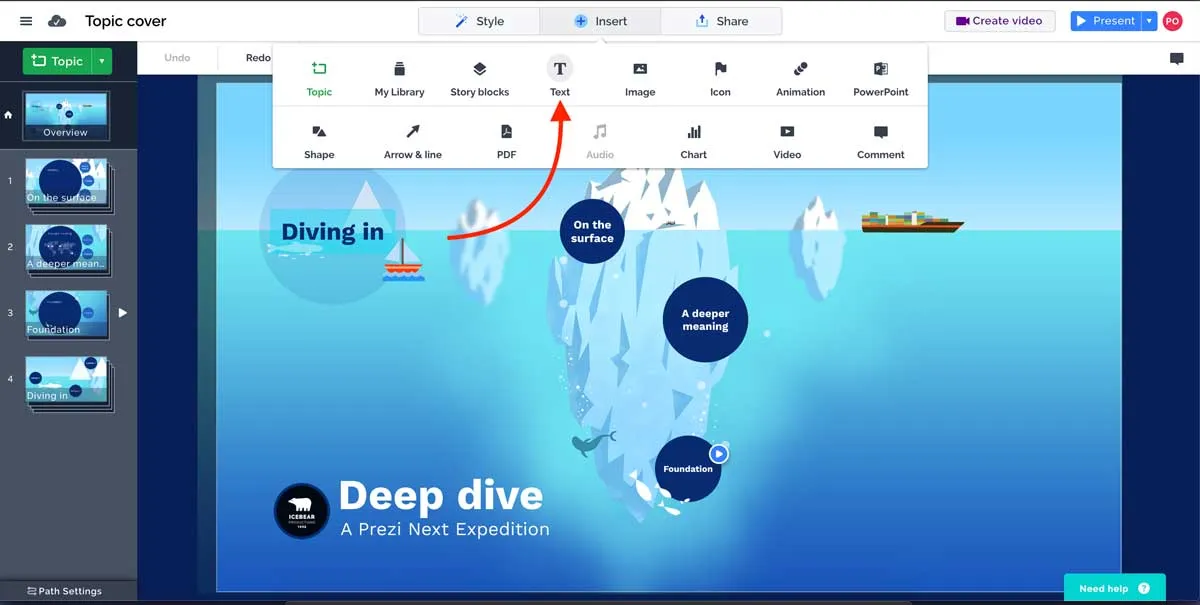
Prezi has been around for years and they have had a huge head start compared to any other online presentation tool out there. Their unique zoom styling makes it immediately obvious to the audience that they are looking at a Prezi deck.
Prezi has the advantage of allowing you to create really stunning interactive presentations if you know how to leverage their zoomable, infinite canvas. However, this can become a double edge sword if users overuse the feature and come up with a presentation that is literally capable of making people dizzy.
Still, Prezi's biggest weakness is on its ease of use. There's a long learning curve towards dominating their interface and even if you do, you need to be a designer to make a great presentation on the platform.
This is a huge company that is not going away anytime soon. With 50+ million users, they have proven the world wants and needs a PowerPoint alternative, and we have huge respect for them for doing so.
More information about them here .
Which one to pick?
In the world of presentation software, there's a big bunch to pick from. It's kind of like a crowded market with lots of options. And guess what? The best one for you might not even be on your radar.
Our list is here to help you out. We've put together this bunch of presentation software choices after digging into over 50 of them on the internet. We're here to give you the scoop on what's out there, so you can pick the one that suits you best.
Now, remember, presentation software is like your helper to make cool slideshows. These slideshows could be for showing stuff to people, like at school or work. These helpers, or software, should be good at a few things: putting words and pictures on slides, making things look nice, and showing your stuff in a cool way on a screen.
The options we've found have different things they're good at. Some use fancy computer thinking (AI) to make your slides look great without you doing much. Others let you customize your slides a lot, which is nice if you want them to look exactly like you want. And finally, how your slides look when you're done is super important too.
Picking the right presentation tool is a bit like picking the best tool for a job. You wouldn't use a hammer to write a story, right? So, whether you want something easy, something that lets you be creative, or something that gives you good results, our list has got you covered. Your choice will help you make cool presentations that people will remember. Our recommendation is to give Slidebean a try, but is up to you to consider the options. So, pick smart and happy presenting.
Try Slidebean
Popular articles.
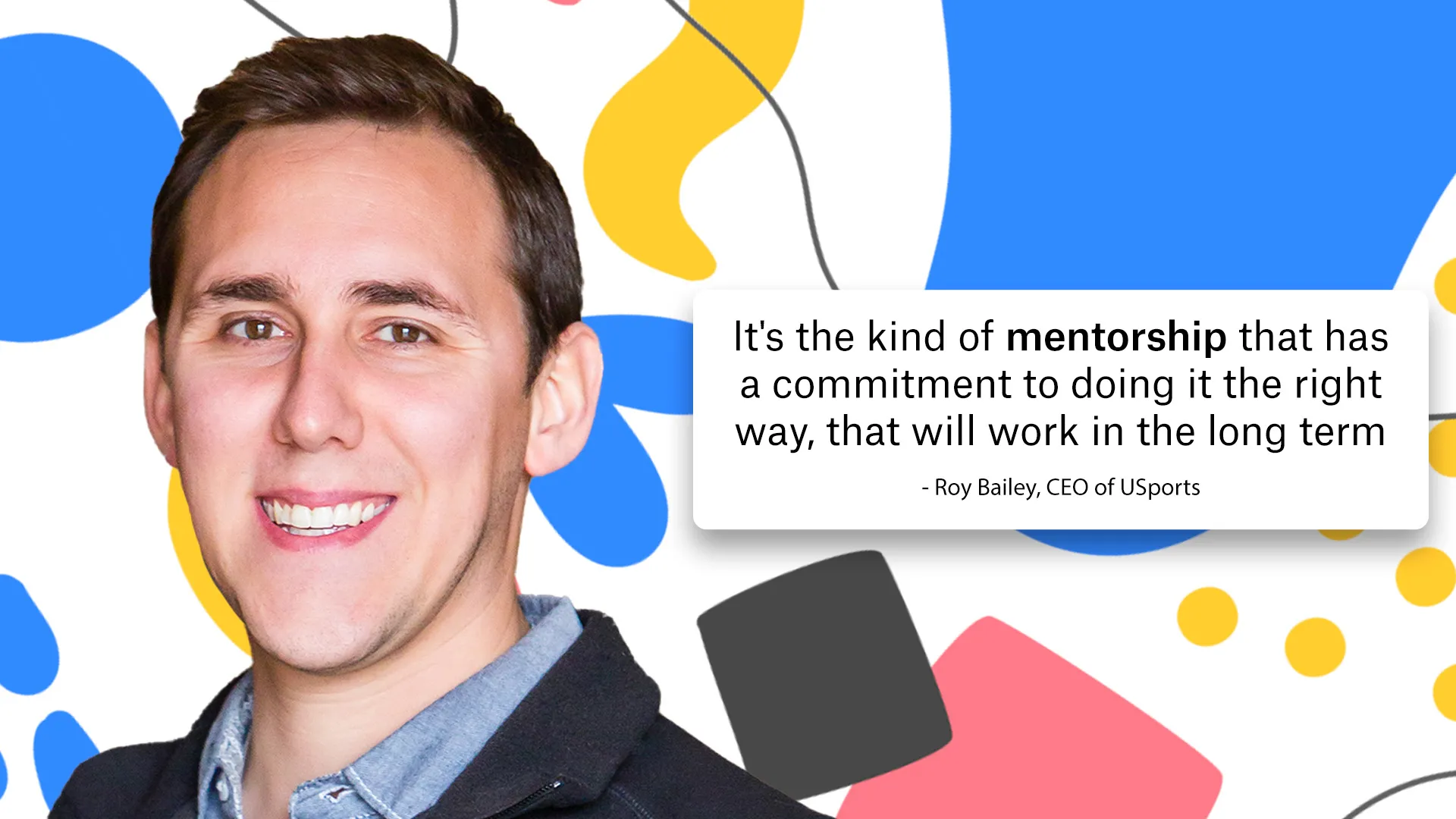
Slidebean Helped USports Tackle A Complex Financial Model
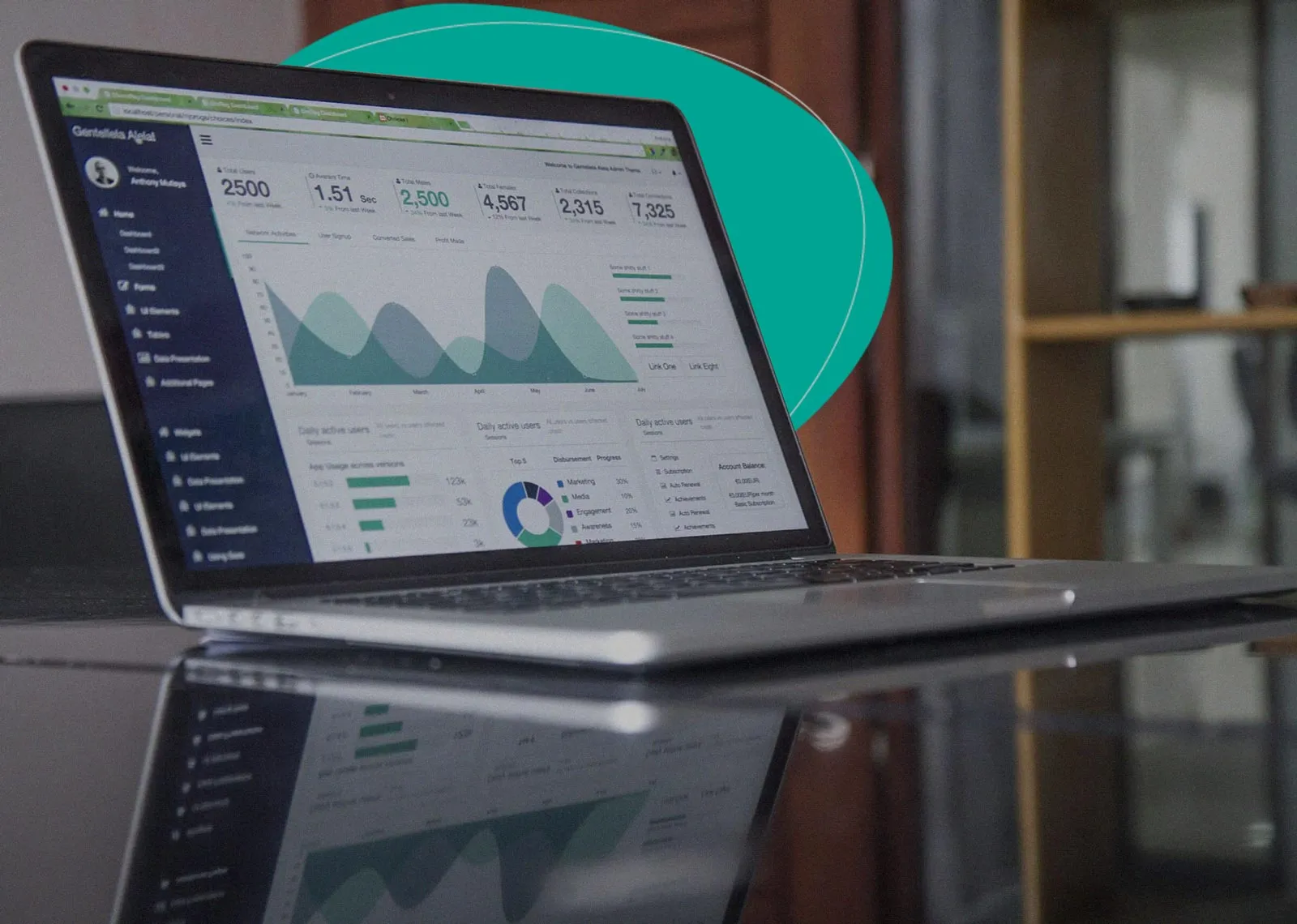
The Startup Financial Model Template by Slidebean
Upcoming events, financial modeling bootcamp, how to close a funding round.

AirBnb Pitch Deck: Teardown and Redesign (FREE Download)

Let’s move your company to the next stage 🚀
Ai pitch deck software, pitch deck services.

Financial Model Consulting for Startups 🚀

Raise money with our pitch deck writing and design service 🚀

The all-in-one pitch deck software 🚀

Check out our list of the top free presentation websites that offer unique features and design options. Discover the best platform for your next presentation now.

This is a functional model you can use to create your own formulas and project your potential business growth. Instructions on how to use it are on the front page.

Book a call with our sales team
In a hurry? Give us a call at
15 Best Presentation Software for 2021
- Share on Facebook
- Share on Twitter
By Bilyana Nikolaeva
in Insights
3 years ago
Viewed 8,328 times
Spread the word about this article:

On average a presentation takes up to 20 minutes and experts say we make an impression within the first 30 seconds. That is why it’s important to “dress” our great product/idea with an equally exciting design. Most often, presentations are cooked up by non-designers, which creates a specific need – for powerful presentation software, which can help communicate a message beautifully, effectively, and to suit any user’s skill level. We hand-picked 15 of the best presentation software for 2021 , which will help you create presentations online, share them, while shining in your best light. In the meanwhile, check out some useful ideas tips to spice up your presentations .
A web-based presentation tool, which means you can access your presentations wherever you are, with an internet connection. It is known for its animations, cartoons, and infographics, which help the user to create more interactive presentations and explainer-style videos.
Example by Focusky
Best Features: Very interactive; you can create a unique to your story by combining different “frames” (slides); create your own animations within the presentation Price: Free, but heavily subscription-based Learning curve: Very intuitive, nicely organized by categories, but it would require some time to learn the animation controls Available for: Online Perfect for: Marketing and education
To summarize, this presentation tool is best for marketers and education, where the creator can get the most out of the cool animation and cartoons available. In the last years, there is an increased interest in Powtoon and RenderForest and we expect that more and more people will use them in 2021. No surprise – if you look at our article about Graphic Design Trends in 2022 , everything is moving towards animation, cool 3D-s, cartoons, and illustrations – and these are all things that this software can offer for your presentation.
Prezi is an online presentation software, which resembles a mind map. In comparison, PowerPoint offers a linear way of presenting, whereas Prezi allows you to better show relationships between different elements of your presentation, show details, zoom in and zoom out and show an overall view of your topic. Compared to PowerPoint is more interactive, but with fewer functionalities and a choice of templates.
Example by PreziBase
Best Features: Interactive presentations and interesting transitions, zoom in/out details Price: The very basic features are free, but most of the interesting ones are paid, starting from $3/month and reaching up to $59/month. They offer a free trial. Learning curve: it requires learning and going through a lot of menus and functionalities, similar to PowerPoint Available for: Online / Limited use for iOS and Android (only viewing, not creating and editing) Perfect for: teachers, businesses, more experienced designers, and specific presentations needs, but not recommended for newbies
Prezi is best in showing relationships between different parts of your presentations. There are some challenges in editing, and viewing across devices and its best features are paid for. We recommend it for quick, mind-map-like presentations without the need for ultra-special design.
3. RenderForest Presentation Maker
RenderForest is an online presentation tool, which is famous for its explainer style and whiteboard animations. The presentation templates often offer various motion/video backgrounds, which helps to grab your audience’s attention. Currently, the company is working on releasing its Graphic Design Software, which will allow users to create printables and beautiful designs for social media. This shows that RenderForest’s team knows the market well and does its best to cater to its needs!

Example by Renderforest
Best Features: Video holders with text on shapes, cool transitions Price: There is a free version, the paid ones start at $20.34 per user/month Learning curve: Relatively easy to use, the simple interface helps the user Available for: Online / iOS / Android Perfect for: Education and business
Although not one of the cheapest solutions, it allows you to create engaging and interactive presentations with lots of cool animations. That makes RenderForest a great choice for more educational and marketing explainer-type videos/presentations.
4. Mentimeter
Mentimeter is a very interesting online presentation software. It allows your audience to engage with your presentation in real-time and you can create polls, ask questions, which are then displayed to your presentation. The answers from the audience remain anonymous so people are even more encouraged to participate.
Example by Mentimeter
Best Features: Launch live, interactive polls, surveys, quizzes and create things like word clouds in real-time Price: It has a free version, but the paid plans offer most of the attractive features – the basic plan costs $9.99 per user/month and the more advanced plan is $24.99 per user/month Learning curve: Easy to use; might need to explain to a less tech-savvy audience how to connect to your presentation Available for: Online / Android / iOS Perfect for: Educators, speakers, business and competitions
An excellent choice for educators, speakers, and businesses who want to engage the audience in real-time and display the results immediately. Clean, simple designs, that help you focus on the content.
5. Libre Office Impress
Libre Office is free presentation software, an open-source alternative to PowerPoint. As you can expect from a free product, it offers only the main features of its “big brother”, but it’s a good solution for people used to Microsoft’s productivity suite. The interface is very similar to PowerPoint, which again makes it comfortable to use for a certain audience. Users who need collaboration on presentations, clean interface, and more creative design solutions should steer away from this free presentation software because it will simply not cover their needs.

Example by Theodoros Bousios
Best Features: Free, compatible with older versions (Windows XP for example) Price: Free Learning curve: It will take some time to go through all the options and to get familiar with the interface; Available for: Windows / macOS / Linux / Android / iOS. Perfect for: people who want to use a free product and people with older operation systems
To summarize, Libre is free, compatible with older versions, it can cover your basic needs for a presentation, but the options are too many and available templates too little.
6. Zoho Show
Zoho Show is also an online presentation software, which has a very friendly user interface and great collaboration features. There are many functionalities, which help you create a beautiful design, but require some time and design knowledge to get it right. The premade templates are limited and this presentation software needs an internet connection to be able to edit and present.

Image by Zoho
Best Features: Live broadcasting a presentation with live chat and commenting Price: Zoho Show is free for personal use. For business users, Zoho Show is included in the Zoho Docs enterprise pricing packages – €5 or €8 per user/month Learning curve: Available for: Online / Android / iOS Perfect for: non-profits, start-ups, personal use, teachers
To summarize, Zoho offers great collaboration features, but you need a connection to edit and present. It is suitable for quick, non-pretentious presentations, where you need some kind of collaboration.
7. ClearSlide Presenter
ClearSlide is a sales engagement platform, including an online presentation tool. Another online tool – SlideRocket, was acquired by ClearSlide and one of the differences is that ClearSlide is more costly and targeted at larger businesses. It’s a great platform for very specific needs – collaborating between sales and marketing teams, to achieve the company’s goals. It’s clear even by the interface:

Image by ClearSlide
Best Features: Analytics for costumers’ engagement, video conferencing, screen sharing Price: They offer a free trial and you can see more about the payment plans here. Learning curve: Clear and simple interface, but it requires some time to get used to the tools Available for: Online Perfect for: Sales/business, managers (for coaching); not suitable for newbies, teachers, students
To summarize, ClearSide is perfect for presenting sales pitch , graphics, collaborate in larger teams. It is somehow restrictive for a non-designer because the templates are specific.
8. Piktochart
Piktochart allows you to make infographics, presentations, and printables quickly. Primarily known for its easy customizable infographics, Piktochart also has simple presentation templates and the company is constantly trying to update its library.
Example by Piktochart Knowledge Base
Best Features: Turning data-heavy content into simple visuals; nice transitions between slides Price: There is a free version and a paid one, starting at $29 per user/month. They offer a free trial. Learning curve: It requires time to get used to the options available and to navigate through Available for: Online Perfect for: Designers, teachers; it does not offer collaboration options, which might be needed by teams, students, etc.
Compared to other online presentation software is a bit costly and we could still ask a bit more from the presentation templates. We’d recommend it to someone who often uses infographics and wants to use a single platform to combine the infographics with a presentation. But why not check our free infographics as well?
Slides is online presentation software, initially aimed at developers and covering their presentation needs. Thus said, it does not offer offline editing, but you can present offline, after exporting your presentation.
Best Features: It allows you to use your phone as a remote control; Live Present Mode allows you to control what your audience sees; drop in code, iframes, and SVGs with ease. Price: Free, with paid plans starting at $7.00/month and $14-$18/month for pro and team packages. They offer a free trial. Learning curve: friendly interface, but too many functions and options, which might overwhelm the average user and beginner Available for: Online Perfect for: developers, designers, a little bit too specific for newbies
To summarize, it’s a very cool tool, giving you complete design freedom, but that is also why we do not recommend it to teachers, non-designers, or marketers. Developers and design gurus will love it.
Canva is a web-based solution that started with a mission – to make beautiful designed content available to everyone. The whole platform is organized so that a person without any prior design knowledge can easily create graphs, images, and presentations to impress. Although it is not the best tool for data visualization, it scores high in any other category. Needless to say, it has become a popular choice amongst non-designers.
Image by Iconfinder
Best Features: Plenty of beautiful templates to choose from and Canva school has plenty of tutorials and tips for free. It offers more free functionalities compared to other competitors. Price: Free, the offer different subscription plans, starting at $9.95 per user/month Learning curve: Very easy to use, most of the actions can be performed by drag-and-drop Available for: Online / iOS / Android Perfect for: newbies, marketers (who need a unified look across all their social media), non-profits, and teachers
Canva is becoming one of the most popular tools amongst non-designers for creating beautiful unified content. You can create entire presentations, flyers, and other materials with a single drag and drop.
11. Slidebean
Slidebean is the go-to online presentation software for last-minute projects, that look original and professional. Slidebean offers clean and easy-to-use templates and keeps track of your audience’s engagement.
Source Slidebean
Best Features: It allows you to arrange your content with the help of AI, which saves time creating a beautiful layout. You just pick a template, upload content, and let the AI offer you a nice layout. Premade animations, effects, and alignments are automatically applied to your content and create a cohesive look. Price: Free, paid versions starting from $8/month Learning curve: very easy to use since everything is made to fit the premade templates Available for: Windows / Mac / Android / iOS Perfect for: financial, academic, pitch, marketing, sales; everything quick with a clear structure
To summarize, if you are in a hurry, Slidebean will offer several layouts for your slides and speed up the process of creation. The platform targets primarily sales, marketing, and financial fields, and the available templates reflect that.
12. Google Slides
Google Slides is part of the G Suite business application. Its popularity has increased in the last years since it’s a web-based platform, allowing you to store, edit, and share your presentation, without the need of installing presentation software on your computer. All you need is a Google account and you are good to go.
Image by G Suite Updates blog
Best Features: It’s free for personal use, and offers great paid features for business – for example, seamless collaboration and commenting on a presentation, converting other presentations to Google Slides. Some other great features are the wide variety of fonts available (GoogleFonts, not need installing), easy embedding, plus it’s super intuitive and easy to use! Price: It’s free for individual use. For business use, the price starts at $5/user/month and plans of $10 and $25/user/month, for unlimited cloud storage and extra features Learning curve: Simple interface, but it will require some time to pick up. Similar to PowerPoint, only a bit lighter. Available for: Windows / Mac / Online Perfect for: businesses, freelancers, who need a user-friendly app with elementary features; great for collaborating teams, not so perfect for complex designs and tools, required by big enterprises
Perfect for personal use, well synchronized across different devices, similar to PowerPoint. Maybe you are a teacher and you like GoogleSlides because it is free and easy to use? Well, we’ve gathered some awesome FREE GoogleSlides and PowerPoint templates , specially made for education needs.
If you need something along the lines of PowerPoint but need the option for collaboration – a paid plan for GoogleSlides is your go-to choice.
13. Keynote
Keynote is an Apple product, very similar to Google Slides. All you need to do is create an iCloud account (similar to a Google account) and start using Keynote from there. Running Keynote on Windows also requires an internet connection and a modern browser. The latest version can also import and export PowerPoint formats if needed. All this sends Keynote higher in the list regarding the accessibility and shareability of this presentation software.

Image by Envato tuts+
Best Features: Simplicity of design, great drag and drop functions, polished transitions and animations, easy image editing/cropping; works great with multimedia; design templates with better aesthetic than an average slide deck; Price: Free for macOS and iOS Learning curve: Pretty easy to use for Mac users, a bit of learning curve for users, having experience with other software. Available for: Mac / Windows / Online Perfect for: businesses, marketers, people with not much of a design experience
Bottom line, if you are a Mac user, you love the sleek design and you are looking for cool aesthetics – Keynote is simple to use and free, why not use it?
14. Adobe Spark
Adobe Spark is a web and mobile-based media creation application, which helps you create social graphics, short videos, and web pages. What is immediately noticeable is the clean, crisp, simple, and modern designs, which focus you on the content. If you are looking for a funky, ornate design – Adobe Spark is not the right pick for you.
Example by Cikeys
Best Features: Beautiful templates, user-friendly interface, step-by-step creation, you can add audio to your slides (narrating) Price: There is a free version, the paid on starts at $9.79. The best templates, as with the competitors, are paid. They do not offer a free trial. Learning curve: Easy to use Available for: Online / iOS / Android Perfect for: quick presentations, teachers, basic presentations without jamming them with too much cool stuff.
Adobe Spark eliminates the cluster of design options and leads you step-by-step in creating elegant, simple presentations. Ideal for basic presentations, not the best for sales and marketing.
15. PowerPoint
PowerPoint certainly is a “classic” – it’s has been the most popular tool for creating presentations so far. What first started as a component of the Microsoft Office suite, now has improved shareability and accessibility. It can be used on the web (as part of Office on the web), works with Android, and iOS, and there is a Mobile app, as well as presentation software for mac.
Example by Abris DC
Best Features: Many people are familiar with the software, a wide variety of templates; improved accessibility across platforms; extensive tools and options Price: If you want to enjoy the full features of PowerPoint, you’ll need to subscribe to Microsoft 365 – they have payment plans for personal or business use. The price for personal use starts at $5.99/month or $59.99/year, and business plans start at $12.50 per user/month with an annual commitment. You can find more information here . The mobile applications are completely free to use, of course with some limitations. You can compare the available features across different platforms here. Learning curve: Due to the variety of options and the complexity of the menus, it might take some time to master all of its features. Something that could take a lot of time is editing the text, arranging the visuals, and picking the right transitions – overall, is time-consuming. Still, the interface remained easy to navigate over time and if you trust your design sense, you can achieve satisfying results. Available for: Windows / Mac / Online Perfect for: business, medical, accounting and students; creating concise presentations; but not so suitable for teachers, educators, start-ups and marketers who want to create more interactive and story-based presentations.
To this date, PowerPoint is keeping the lead as the most popular tool for creating presentations. Some of the downsides are that sometimes it can be time-consuming to come up with a good design and PP doesn’t offer collaboration tools and compared to other platforms. But we have a solution for at least one of your problems – we’ve selected 31 Modern PowerPoint templates to set the right tone for your presentation.
We made a quick summary for you…
Ok, not that we’ve looked at the 15 best presentation software for 2021, we decided to go one step further and compare them by price and popularity. Let’s have a look first at the new-comers:

As you can see, the leaders from the uprising platforms are Canva and Mentimeter, with relatively low prices and with huge success amongst users . Powtoon, Piktochart, and Renderforest are a bit costly , but they are popular since they offer a lot of animation and interactive elements. Hey, but maybe some of the other tools are right for you? We encourage you to go on their websites, contact their support team, and see what they have to offer.
Then, let’s see how the veterans are ranking:

It’s no surprise that PowerPoint and Google Slides are at the top – people are used to their products, have familiar interfaces, and offer a lot of functionalities at a good price. Although, for quick, unpretentious results, their competitors are a very attractive solution.
Final words
We can conclude that there are many useful tools to help you create beautiful presentations. Some of them are well-known and have been here for a while, while others are uprising… No matter the case, we notice a trend for presentation tools catering not only to the designers’ needs but also to the newbies, marketers, and teachers. That way, enabling everyone to create stunning presentations in no time and share them easily.
We hope this presentation software list shed some light on different options out there and that we helped you evaluate quickly what would work for your situation best.
You may also be interested in these related articles:
- 12 PowerPoint Presentation Tips To Dramatically Boost Your Efficiency
- 35 Free Google Slides Infographic Templates to Grab Now
- 23 Online Collaboration Tools for Your Remote Team

Add some character to your visuals
Cartoon Characters, Design Bundles, Illustrations, Backgrounds and more...
Like us on Facebook
Subscribe to our newsletter
Be the first to know what’s new in the world of graphic design and illustrations.
- [email protected]
Browse High Quality Vector Graphics
E.g.: businessman, lion, girl…
Related Articles
How to get custom illustrations for your project, the best 15 places to find web design agencies, 39 of the best video conferencing tools to help you collaborate, online graphic design courses: the most comprehensive guide, how to find the right wordpress development company for you, take a look at graphicmama’s infographic templates collection. over 500 premade templates for your presentations:, enjoyed this article.
Don’t forget to share!
- Comments (0)
Bilyana Nikolaeva
Bilyana is an inspiring content writer and illustrator at GraphicMama with years of experience in art and design. When she’s not busy writing for the blog, you will usually see her working hard on new illustrations and graphic resources.

Thousands of vector graphics for your projects.
Take a look at GraphicMama's Infographic Templates Collection. Over 500 premade templates for your presentations:
Hey you made it all the way to the bottom.
Here are some other articles we think you may like:
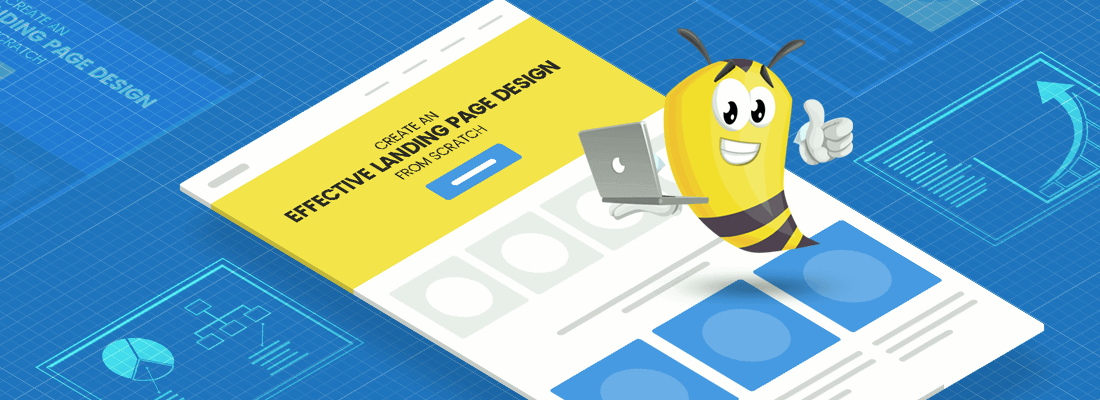
Create an Effective Landing Page Design from Scratch
by Iveta Pavlova
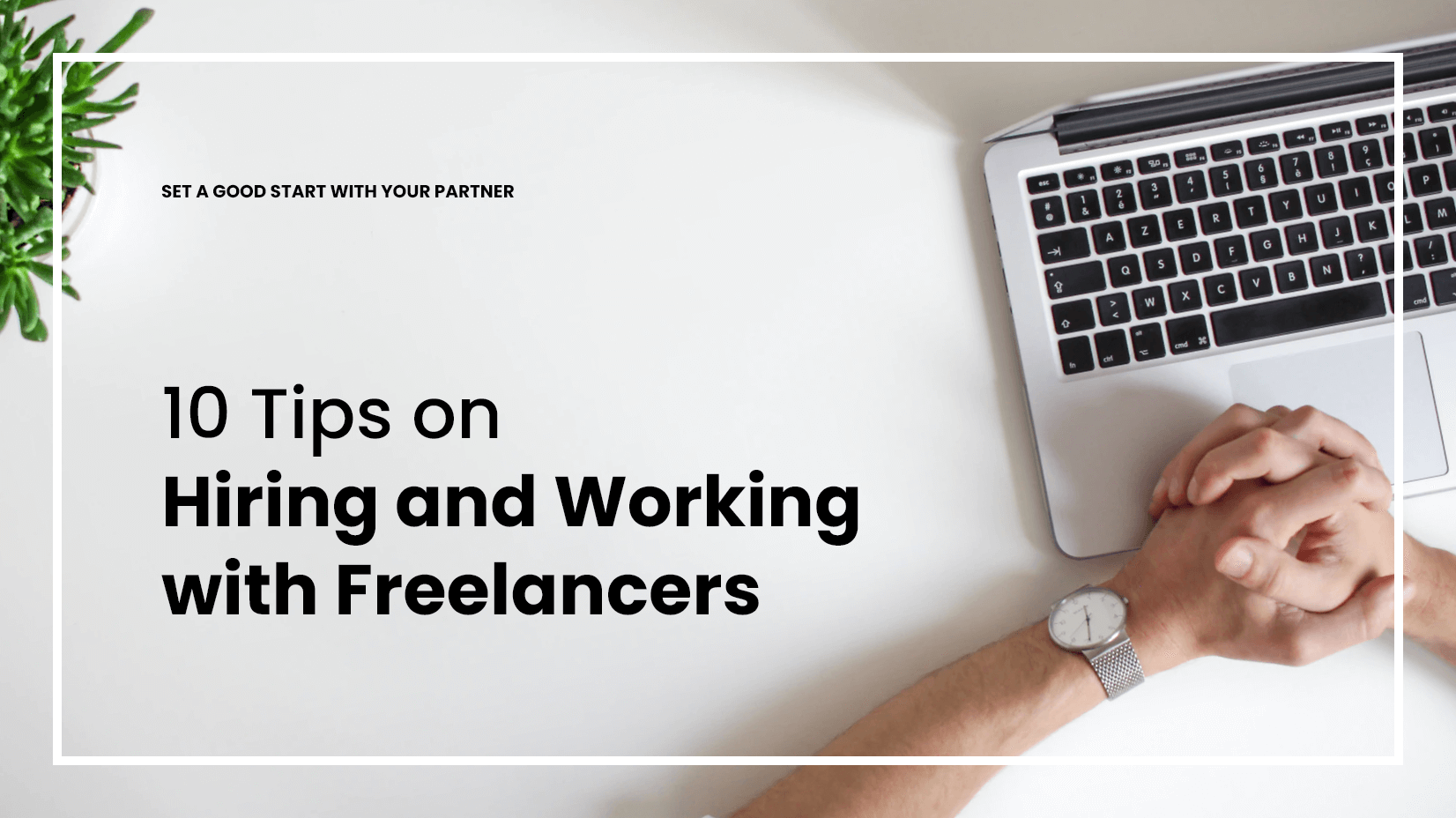
10 Tips You Should Read Before Hiring a Freelancer
by Lyudmil Enchev
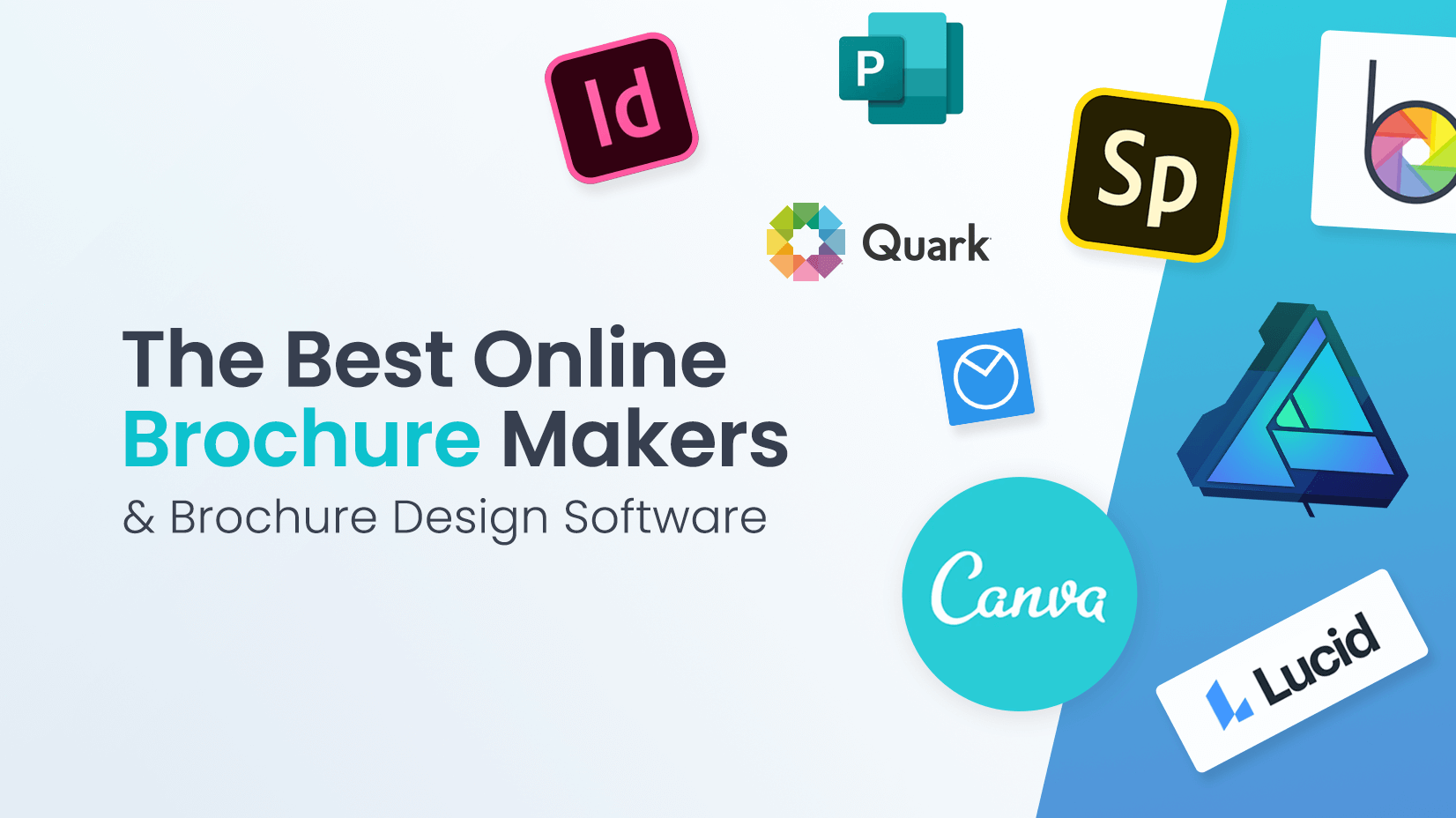
The Best Brochure Makers to Create Amazing Brochures Fast and Easy
Looking for design bundles or cartoon characters.
A source of high-quality vector graphics offering a huge variety of premade character designs, graphic design bundles, Adobe Character Animator puppets, and more.
Best free presentation software of 2024
Find an alternative to PowerPoint
Best overall
Best for speed, best for functionality, best for collaboration, best user interface.
- How we test
The best free presentation software makes it simple and easy to create presentations as an alternative to subscribing to Microsoft PowerPoint.

1. Best overall 2. Best for speed 3. Best for functionality 4. Best for collaboration 5. Best user interface 6. FAQs 7. How we test
While PowerPoint is the market leader when it comes to presentation software, some people may be unwilling to subscribe to a Microsoft 365 subscription, especially if they don't expect to need to use it very often.
However, there are plenty of great alternatives to PowerPoint available for free that you can use. While these won't have the same advanced features as PowerPoint, they still offer a very competent platform to design most any presentation that you need.
To help you choose, we've listed below the best free presentation software currently available.
Add images to your presentations using the best free photo editor .

Google Workspace : Collaboration + productivity apps There are many different presentation software packages but Google Workspace formerly known as G Suite remains the original cloud office software and one of the best business office suites, offering a huge range of features and functionality that rivals can't match, especially when it comes to presentation software. Try it free for 14 days .
The best free presentation software of 2024 in full:
Why you can trust TechRadar We spend hours testing every product or service we review, so you can be sure you’re buying the best. Find out more about how we test.

Our expert review:
Reasons to buy
Reasons to avoid.
Prezi turns the traditional approach to presentations on its head. Instead of creating slide after slide, this presentation software gives you a single giant canvas. You can add blocks of text or images, or even create miniature slides. During your presentation, you can seamlessly fly around the canvas and zoom in to look at individual chunks of content.
For how complex Prezi seems, it’s impressively simple to use the platform. The only major divergence from Microsoft PowerPoint is that you need to add animated paths from one part of the canvas to another. The tools for this are fairly straightforward, especially if you’ve ever used an animation or video editing software.
Of course, this type of presentation structure isn’t always ideal. Prezi makes it hard to visualize structured data like financials, which can make it difficult to use in business applications. Some viewers also might not appreciate the fly-around animation style that’s inherent to the presentation software.
Read our full Prezi review .
- ^ Back to the top

Canva is perfect for making speedy presentations right in your web browser. This software offers a handful of free layouts to help you get your slideshow started, and it’s easy to customize the templates to fit your needs. There isn’t a huge variety of content elements to add to your presentation, but Canva makes up for this with a searchable library of more than 1 million images you can use.
Your Canva presentations live online, which makes it extremely easy to collaborate. You can invite colleagues to edit your slideshow (although simultaneous editing is not supported) or seamlessly share your finished presentation. However, beware that Canva can’t import presentations from Microsoft Powerpoint or export finished work to a Powerpoint-editable format.
Read our full Canva review .

3. LibreOffice
LibreOffice is a free alternative to Microsoft Office, and it includes a Powerpoint equivalent called Impress with nearly all of the same functionality. The only big difference you’ll find between the two slideshow creation tools is the LibreOffice lacks some modern features like built-in collaboration and integration with Microsoft OneDrive.
However, Impress does have a few advantages of its own. The software can import files from Keynote, the default presentation software on Mac computers. Plus, there are hundreds of free templates that you can download for free. Even better, there’s no limit on what fonts you can use with Impress, so it’s easy to change the look of your presentation from what Powerpoint typically allows.
On the whole, LibreOffice Impress is about as close as it gets to simply replicating Microsoft Powerpoint for free.
Read our full LibreOffice review .

4. Google Slides
Google Slides is part of Google Workspace (formerly G Suite), and it does a nice job of matching a number of PowerPoint’s capabilities. This free presentation software supports embedding videos, creating diagrams, and adding animations to your slides. While the selection of templates is somewhat limited, you can easily import hundreds of additional templates for free or create your own.
Even better, Google Slides supports the collaboration tools users have come to expect from Google. Multiple people can work on a slideshow simultaneously, and there’s a built-in group chat so you can keep track of what everyone is doing. It’s also nice that you can play your presentation in presenter mode, which allows you to preview how it will look to your audience and rehearse timing.
The only downside to Google Slides is that bloated slideshows can experience some loading delays. Also beware that while you can move between Slides and Powerpoint, the conversion often messes with the layout of your slides.
Read our full Google Slides review .

5. WPS Office Free
WPS Office Free is a Microsoft Office look-alike that fully support PowerPoint files without any layout issues during import. The WPS Presentation tool has all of the same capabilities of PowerPoint, including tons of animations, slide transitions, content effects, and video embedding. The selection of included presentation templates is also very impressive for a free software.
One of the best things about this presentation software is that the user interface will feel incredibly familiar if you’re coming from Microsoft. All of the tools are displayed in a top ribbon, with your slides shown on the left side of the screen for easy navigation. It’s simple to display your presentation right from WPS Presentation, which means there’s no unexpected troubleshooting when it’s time to show off your work.
There’s not much to dislike about WPS Presentation. However, keep in mind that the software is supported by ads. Some users find the ads annoying, but they’re not overly in the way.
Read our full WPS Office Free review .
We've also featured the best free office software .
Best free presentation software FAQs
Which alternative to powerpoint is best for you.
When deciding which alternative to PowerPoint to download and use, first consider what your actual needs are, as sometimes free platforms may only provide basic options, so if you need to use advanced tools you may find a paid platform is much more worthwhile. Additionally, free and budget software options can sometimes prove limited when it comes to the variety of tools available, while higher-end software can really cater for every need, so do ensure you have a good idea of which features you think you may require.
How we test the best free presentation software
To test for the best free presentation software we first set up an account with the relevant software platform, whether as a download or as an online service. We then tested the service to see how the software could be used for different purposes and in different situations. The aim was to push each software platform to see how useful its basic tools were and also how easy it was to get to grips with any more advanced tools.
Read how we test, rate, and review products on TechRadar .
Get in touch
- Want to find out about commercial or marketing opportunities? Click here
- Out of date info, errors, complaints or broken links? Give us a nudge
- Got a suggestion for a product or service provider? Message us directly
- You've reached the end of the page. Jump back up to the top ^
Are you a pro? Subscribe to our newsletter
Sign up to the TechRadar Pro newsletter to get all the top news, opinion, features and guidance your business needs to succeed!

Michael Graw is a freelance journalist and photographer based in Bellingham, Washington. His interests span a wide range from business technology to finance to creative media, with a focus on new technology and emerging trends. Michael's work has been published in TechRadar, Tom's Guide, Business Insider, Fast Company, Salon, and Harvard Business Review.
Adobe Fill & Sign (2024) review
Adobe Fonts (2024) review
Nvidia and MediaTek could be working on a CPU for future powerhouse gaming handhelds
Most Popular
- 2 Majority MP3 Player review: one of the best cheap music players to consider
- 3 'The Entire History of You': How a lone developer created free app that records everything you do on your PC — and allows you to rewind and search for anything in a weird homage to an episode of Black Mirror
- 4 Microsoft is investing billions into another major US AI data center — and its location is a slap in the face to Apple
- 5 Microsoft launches generative AI model designed exclusively for US intelligence services — air-gapped system for spies aims to avoid potential security leaks
- 2 4 reasons why most free VPNs are scams
- 3 This app put the universe in my hands and now I can't put it down
- 4 'The Entire History of You': How a lone developer created free app that records everything you do on your PC — and allows you to rewind and search for anything in a weird homage to an episode of Black Mirror
- 5 Tech startup connects to two satellites in orbit from Earth via Bluetooth — using off the shelf chip and a software update
Presentation Software
Find the best Presentation Software
Popular comparisons.
- FrontRunners
Buyers Guide
Filter products, company size.
- Self-Employed
Pricing Options
- # of User Reviews
- Average Rating
- Alphabetically (A-Z)
- Frontrunners
Compare Products
Showing 1 - 20 of 130 products

Soapbox is a presentation and training software that helps businesses create virtual training sessions and custom facilitator guides. The platform enables managers to use the searchable database to identify the fit activities base... Read more about Soapbox
4.8 ( 10 reviews )

AeriCast is a meeting room booking software designed to help businesses display slides, photos and other content on large screens. It allows teams to mirror screens from laptops, desktops or mobile devices over Wi-Fi or 4G/LTE dir... Read more about AeriCast
No reviews yet

Proclaim by Logos
Proclaim is an on-premise and cloud-based church presentation tool that helps worship leaders remotely display and stream required content across multiple platforms. Supervisors can create customizable digital signage feeds and ut... Read more about Proclaim by Logos
4.7 ( 199 reviews )

Flipsnack is a web application that allows users to create interactive digital publications such as magazines, brochures, flyers, and product catalogs, directly in the browser. They can design their page flip publications directly... Read more about Flipsnack
4.6 ( 280 reviews )
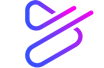
Powtoon is a visual communication platform designed to help businesses to create animated videos & presentations for marketing, HR, IT, training & more. With a large variety of pre-built templates & a drag and drop editor, Powtoon... Read more about PowToon
4.5 ( 393 reviews )
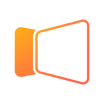
ProPresenter
ProPresenter is a church management software, which helps churches display lyrics, chord charts and presentations in real-time. The solution enables teams to control live presentations across multiple screens during worship gather... Read more about ProPresenter
4.6 ( 2024 reviews )

Showcase Workshop
Showcase Workshop is a sales enablement solution designed to help businesses create sales presentations and share them with customers via emails. The built-in analytics platform allows sales representatives to convert business dat... Read more about Showcase Workshop
4.7 ( 49 reviews )
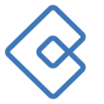
Crescendo is a sales enablement platform that helps field teams accelerate sales conversations with targeted, actionable content. The platform enables managers to directly accesses content on corporate Sharepoint, Google Drive, Sa... Read more about Crescendo
4.9 ( 16 reviews )
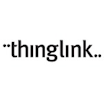
ThingLink is an interactive media editor that makes it easy to create interactive experiences. From presentations and infographics to virtual tours using 360 videos and gamification. You can embed a variety of third-party content... Read more about ThingLink
4.8 ( 94 reviews )

Intuiface is a digital signage solution that helps businesses to create and deploy interactive content across a variety of platforms and devices. Key features include the creation of interactive presentations without coding, touch... Read more about Intuiface
4.7 ( 26 reviews )

iPresent is a cloud-based marketing solution that helps users upload and distribute engaging content to sales teams to increase audience engagement. Key features include localization, custom dashboard, data encryption and offline ... Read more about iPresent
4.8 ( 5 reviews )

MediaShout is a fully customizable church presentation tool that provides a library of worship songs, in-built Bible versions and functionality to edit in real time. MediaShout’s interface provides ribbon bars, script bars, c... Read more about MediaShout
4.3 ( 315 reviews )

Shufflrr is a cloud-based presentation management system suitable for a variety of industries, such as banking, academic, travel, industrial, government, and many others. Presentations are critical communications to the enterprise... Read more about Shufflrr
5.0 ( 2 reviews )

Easelly is a graphic design solution that enables educational institutions, individuals and businesses to display processes, reports, announcements, projects and other information using visual forms, charts and infographics. It in... Read more about Easelly
4.8 ( 45 reviews )

Prezi Business is a cloud-based content management solution that provides small to large enterprises with tools to streamline communications across the organization. It enables users to track the performance of sales representativ... Read more about Prezi
4.6 ( 2201 reviews )
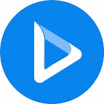
Renderforest
Renderforest is an animation software designed to help businesses utilize built-in templates to create videos, graphics, websites, logos and mockups. The platform enables designers to upload files and preview edited designs on a u... Read more about Renderforest
4.8 ( 404 reviews )

SmartDraw is a diagram and chart tool that helps businesses of all sizes manage diagramming processes through predefined templates to create infographics, network designs, mind maps, organizational charts, and more. Key features i... Read more about SmartDraw
4.1 ( 112 reviews )

Visme is a cloud-based platform, which helps agencies, non-profit organizations and marketers create and share infographics in real-time. The software allows teams to utilize customizable templates and content blocks to create pre... Read more about Visme
4.5 ( 652 reviews )
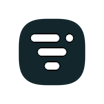
Livestorm enables powerful, yet pain-free video engagements at scale. Our end-to-end video engagement platform enables organizations to create professional video engagements that can be easily managed in one place. Livestorm is a... Read more about Livestorm
4.7 ( 393 reviews )
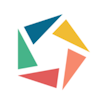
Wisembly is a cloud-based event management solution that enables businesses of all sizes plan, organize and manage workshops, conferences, seminars and more. The platform lets organizations design polls and surveys using images, w... Read more about Wisembly
3.0 ( 2 reviews )

Microsoft PowerPoint

GoTo Meeting

EasyWorship

Adobe Connect
Presentation software helps business professionals create and conduct slide show presentations. It comes with tools to present information in an engaging format, using text, images, audio, video, and graphs. Businesses and professional organizations use presentation software to educate, inform, persuade, and motivate both internal and external audiences. This demonstrates professionalism and communicates the intended message clearly and concisely.
This guide explains the features and benefits of presentation software to help you find the best solution for your business.
Here’s what we’ll cover:
What is presentation software?
Common features of presentation software, what type of buyer are you, benefits and potential issues, key consideration for presentation software, market trends to understand.
Presentation software is used to create slides to display information in the form of a slide show to increase its impact for the audience. Product tools such as templates, media libraries, and text editors make it easy to create presentations, add or modify information, and utilize it for engagement throughout various media channels.
Most presentation software products offer similar features to create and display slide shows. The following are typical components of presentation software:
Presentation software helps individuals, professionals, and organizations create and conduct presentations. Choosing the right solution starts with identifying the products and features that best fit your needs.
Single users
Freelancers and other users who work independently typically only need the basic functions of a presentation software tool, such as the media library, customizable templates, and animations and transitions.
Dispersed teams
Teams featuring remote workers, telecommuters, and freelancers tend to choose presentation software that includes real-time collaboration features. Screen sharing, chat, and comment features make it easy to work collaboratively, even if team members are in different locations.
Small businesses
Companies with fewer than 100 employees and no design department benefit from presentation software that is customizable and includes a content-rich media library. Most products offer tiered pricing levels, allowing companies to add additional features as their needs change.
Midsize businesses
Companies that have between 100 and 1,000 employees have a steady customer base and large product portfolio. They should select presentation solutions that optimize presentations with media-rich digital content and customizable templates. Collaboration tools and offline functionality allows teams to work together without being connected to a network.
Enterprises
Companies with over 1,000 employees should look for presentation software that includes additional features, such as analytics, real-time audience questions and answers, and advanced animations.
Presentation software blends the power of words and images to help companies express themselves in a creative and concise manner. Consider the primary benefits, suitability, and cost of software options before committing to a product.
Slide show presentations increase audience engagement: Well-crafted presentations demonstrate professionalism and communicate the intended message clearly and concisely. Images provide a visual support to what you are communicating, while bullet points and charts present information in a clear and logical manner.
Presentation software promotes team member collaboration: Remote work is a growing trend, and collaboration tools make it easy to share presentations with numerous participants, regardless of their location. Team members can contribute using comment, edit, and review features, allowing for real-time communication and development of collaborative ideas.
Here is one thing to keep in mind as you evaluate presentation software:
Pricing may vary based on the types of supported features and customizations: Many presentation tools have free versions of their software, with increasing price points, based on the number and complexity of included options. Select a solution that supports a broad range of forms, and compare the cost and features of a software solution to business requirements to decide between paid and free presentation software.
Artificial intelligence (AI) is streamlining slide design and production time: Presentation tools driven by AI make it easy to prepare a polished, effective presentation in a limited time. These design tools can learn a user's requirements, apply design rules, and build impactful presentation slides.
Immersive technologies fuel audience engagement: Virtual reality (VR) technology allows the audience to interact with other individuals and life-like objects in a customized visual environment. This immersive storytelling technique leads to greater audience engagement and enhanced content retention. Putting on a VR headset and being “teleported” into the presentation may eventually replace the use of video presentation software.
👀 Turn any prompt into captivating visuals in seconds with our AI-powered design generator ✨ Try Piktochart AI!
- Piktochart Visual
- Video Editor
- AI Design Generator
- Infographic Maker
- Banner Maker
- Brochure Maker
- Diagram Maker
- Flowchart Maker
- Flyer Maker
- Graph Maker
- Invitation Maker
- Pitch Deck Creator
- Poster Maker
- Presentation Maker
- Report Maker
- Resume Maker
- Social Media Graphic Maker
- Timeline Maker
- Venn Diagram Maker
- Screen Recorder
- Social Media Video Maker
- Video Cropper
- Video to Text Converter
- Video Views Calculator
- AI Brochure Maker
- AI Document Generator
- AI Flyer Generator
- AI Infographic
- AI Instagram Post Generator
- AI Newsletter Generator
- AI Report Generator
- AI Timeline Generator
- For Communications
- For Education
- For eLearning
- For Financial Services
- For Healthcare
- For Human Resources
- For Marketing
- For Nonprofits
- Brochure Templates
- Flyer Templates
- Infographic Templates
- Newsletter Templates
- Presentation Templates
- Resume Templates
- Business Infographics
- Business Proposals
- Education Templates
- Health Posters
- HR Templates
- Sales Presentations
- Community Template
- Explore all free templates on Piktochart
- Course: What is Visual Storytelling?
- The Business Storyteller Podcast
- User Stories
- Video Tutorials
- Need help? Check out our Help Center
- Earn money as a Piktochart Affiliate Partner
- Compare prices and features across Free, Pro, and Enterprise plans.
- For professionals and small teams looking for better brand management.
- For organizations seeking enterprise-grade onboarding, support, and SSO.
- Discounted plan for students, teachers, and education staff.
- Great causes deserve great pricing. Registered nonprofits pay less.
The 11 Best Presentation Software to Use in 2023

The ability to effectively share ideas, illustrate a concept, and convince an audience is invaluable whether you’re a student or a C-level executive. These days, the presentation software you use to create presentations is just as important as your public-speaking skills.
On top of that, most companies have transitioned to remote work recently due to the current coronavirus situation, and now need to share their stories online through a virtual conference room with their distributed teams and external audience members.
That’s why we’ve come up with a list of some of the best presentation software available right now, so you can choose a compatible and innovative presentation maker that includes the best presentation tools to suit your specific needs.
Choose the best presentation software by weighing the pros and cons
You’ll see some of the most popular presentation apps: from free to paid subscription platforms, and slideshow applications to full-blown visual design presentation software with interactive features and more.
Each presentation software has its pros and cons, so it’s up to you to figure out which suits your needs best; consider the software learning curve, whether your company is made up of Mac users or Windows users and the software compatibility, if you need an enterprise account or free account, etc.
Let’s dive in!
1. Piktochart

Piktochart is a presentation software that can create a variety of design visuals, from infographics to social media stories.
An area in which Piktochart shines is crafting unique presentations.
On Piktochart, users can choose from a wide range of professionally-designed presentation templates .
These custom templates include everything from monthly marketing reports to employee onboarding templates.
This broad selection of customizable templates is especially useful for those who don’t have much design experience or know-how but need to create a visually stunning unique presentation in a pinch.
Piktochart’s presentation maker also makes it easy to edit presentations and include design elements such as lists, timelines, comparisons, graphs, and different types of charts through drag-and-drop tools.
You can even make visual maps and interactive charts to keep your audience engaged throughout your presentation.
And if your company uses a Piktochart TEAM plan , you can enjoy the platform’s ability to store brand assets , color schemes, and bespoke templates. Here, replicating company-branded visuals is a breeze.
Piktochart comes with a free version but with certain limitations. Active visuals are capped at five per month and published visuals have a Piktochart watermark.
If you want features such as team template collaboration, project sharing, and annotated commenting, you’ll have to get a Team account. To sum it up:
- Lots of professionally-designed templates
- Good for both design professionals and non-professionals
- Easy to store brand assets and bespoke templates for future presentations
- Access presentation tools from anywhere via a web browser
- Free presentation app version available
- Might take some getting used to if you’re used to PowerPoint presentations
2. Microsoft PowerPoint

Microsoft PowerPoint is often the first presentation software that comes to mind.
Once considered the “O.G.” and best presentation software available, it is still widely used and has a familiar interface—which means most users are comfortable with it.
This presentation app has everything you need to create a presentation: from animated transitions for interactive presentations to pre-installed fonts and graphic elements.
Users can also upload their own fonts, graphics, and images into their finished presentation.
Lastly, it’s available as part of the Microsoft Office software package; and you can work on your presentations via the web and mobile devices, for offline viewing as well as online.
However, PowerPoint is no longer considered the best presentation software, as it has very few templates to choose from, and these tend to fall quite flat compared to modern apps and software.
It’s easy to fall back into boring slideshow PowerPoint files if you don’t know what you’re doing.
And because most people use PowerPoint, you’re likely using the same template as the next guy.
As standalone presentation software, PowerPoint is pricey at US$139.99—and accessible through only one device unless you upgrade your package.
And while PowerPoint is primarily a slideshow application and presentation maker, its strengths are limited to this category.
So if you’re looking for the best presentation software, and bang for your buck for a robust presentation tool, you might want to look elsewhere.
- Market leader in slideshow applications to create slides
- Widely used and familiar interface for the presentation process
- Reliable and usable on most devices as well as being a desktop app
- Flat templates
- Limitations with its standalone-presentation software price
3. Google Slides

Google Slides is a slideshow application that is very similar to PowerPoint. But there are three main differences: it’s fully online (while also allowing for offline viewing), collaborative, and free.
The great thing about Google Slides (besides the fact that it’s completely free for anyone with a Google account) is that you can log on via your browser or through its official app.
You can access all Google Slides presentations from any device (mobile, tablet, and desktop), and share them with other people so you can collaborate in real-time.
Google Drive allows all your presentations to live on the cloud, accessible to all marketing and sales teams, with unparalleled ease of use.
And there’s no need to worry about disruptions as all changes are saved as they happen, as long as you have an active internet connection.
Additionally, anyone familiar with PowerPoint will be comfortable using Google’s iteration and likely be delighted by Google Drive and the slide library available.
It’s also a lot simpler, so even those new to presentation-making will find it easy to navigate.
However, some might find Google Slides too simple as it lacks the wealth of features available on PowerPoint.
These include embedding videos from sources other than YouTube, plus adding audio tracks and sound effects, limiting the ability to create unique interactive presentations.
Some users also encounter issues with downloading and exporting to different formats, including PowerPoint.
Some slides may even turn out completely different from the original version.
All in all, Google Slides is a great option for those who are looking for a free application and only need to create simple presentations.
- The free plan supports professional presentations
- Web-based and collaborative to create presentations
- Simple and familiar interface for an online presentation software
- Too simple for advanced presentation making
- Difficult to export to other formats
- Limited templates and customization options for interactive content

You could say Keynote is Apple’s version of PowerPoint. It’s also a slideshow application—but in typical Apple fashion, it comes with a sleek, minimalist interface and is considered one of the best presentation apps on the market.
There are 30 different themes to choose from, which serve as templates for those who need a quick fix. And it can do most of what PowerPoint can.
Keynote’s main perk is that it’s part of the Apple ecosystem.
That means it has built-in iCloud and Apple Watch support so users can control their presentation from their mobile device or even their wrists with just a click.
This presentation app comes pre-installed on most Mac devices. Otherwise, you can purchase it from the Apple store for just US$9.99 for mobile and US$19.99 for OS X.
The big downside is that Keynote is exclusive to Mac OS.
Non-Apple users can create, upload, and sync their own Keynote presentations through their iCloud Drive, but this presentation app is only truly helpful only for those who use multiple Apple devices.
And if you’re used to working on PowerPoint, you might find Keynote a bit confusing in the beginning, especially when editing presentations.
- Sleek, minimalist interface
- Free with most Apple devices
- No access for PC and Android devices except through iCloud
5. SlideDog
Sliding away from straightforward slideshow applications and other presentation apps, SlideDog is a web-based multimedia presentation tool that lets users combine different types of media to create and edit presentations.
This includes everything from PowerPoint decks to videos and even PDFs that can all be played side by side without any awkward transitions.
It’s also extremely easy to customize a SlideDog presentation.
You just need to upload the files into the SlideDog web browser application, and then drag and drop them according to the order in which you want them to play.
You can control your presentations and playlists from another device, and audience members can view your slideshow on their devices by clicking a link.
SlideDog has a free presentation app version that provides all of the basic features.
However, live sharing and premium support are only available with a Pro account that costs US$99 per year, and not via the free version alone.
While SlideDog is technically considered presentation software, you can’t actually create presentations on it.
You can simply stitch together different pre-made presentations in various formats into what is essentially a playlist.
Lastly, SlideDog supports only Windows devices, so Apple and Linux users can’t use it.
- Supports a lot of different media
- Provides live-sharing
- More dynamic compared to the usual slideshow presentation
- Only collates media; doesn’t create them
6. Haiku Deck

Ever come across presentations with size-eight fonts and blocks of indecipherable paragraphs on each slide?
You can avoid such an unfortunate scenario with Haiku Deck.
HaikuDeck is a web and mobile application that favors images over text.
It works by limiting the number of words users can put on each slide, and allowing them to search for images on their platform related to the slide’s main idea.
This makes it ideal for those who want to simplify their thoughts and let the images do all the talking.
Users have over 40 million royalty-free photos to choose from, plus dozens of simple slide layouts on the platform itself.
While this certainly simplifies the process of creating a visually rich presentation, it can be limiting for those who need to include more information into their slides.
It’s a great option for someone giving a TED Talk, for example.
But for others who need to pass on more facts and figures, having a built-in word limit might be too restrictive.
- Simple and easy to use
- Access to millions of royalty-free stock images
- May be too simple for some
- No Android support
- Limited features
7. Prezi Business

Among the other presentation software on this list, Prezi Business might be one of the most unique presentation tools.
Rather than offering a regular slideshow format, Prezi looks more like a 3D interactive mind map where viewers jump dynamically from one idea to the next.
You can zoom in on one “slide” and then zoom out for the next.
Prezi has over 100 templates to choose from and comes with a very simple interface and a drag-and-drop style of editing.
It’s compatible with both Mac and PC desktops as well as smartphones.
It’s also similar to a regular PowerPoint deck in that you can jump back and forth from one “slide” to the next.
And like SlideDog, you can send viewers the link to the presentation as you’re presenting.
Also, up to 10 people can work on a Prezi presentation at the same time, one of its main selling points.
This is great for collaboration, but having so many hands-on deck at once can get messy.
- Dynamic and immersive presentations
- Highly visual
- Easy to use
- May not be appropriate for all types of presentations

In a world of slides and presentations, standing out is the key. Ludus brings the flair of graphic design into the world of presentations.
At its core, Ludus is the bridge between presentation tools and design software. It enables users to infuse their slides with the kind of design elements you’d typically find in advanced design platforms.
Not only can you import assets from design giants like Adobe, but its seamless integration with tools like Unsplash and Giphy makes sourcing visuals a breeze.
It’s a fairly affordable tool for all its features compared to the other paid options in this list, as users pay 12.49 euros monthly (if billed annually).
However, while Ludus’ robust design capabilities can elevate the look of your presentation, those unfamiliar with design tools might find there’s a learning curve.
- Merges presentation creation with advanced design tools.
- Seamless integration with popular design platforms and visual databases.
- Offers a unique edge in presentation aesthetics.
- Might be a tad overwhelming for non-designers
- Can have a steeper learning curve for those used to more straightforward platforms
9. Slidebean

Crafting a compelling presentation demands not only compelling content but also a design that can captivate your audience. Enter Slidebean.
Slidebean offers an intelligent design solution, using AI to transform raw content into professionally styled presentations. This platform streamlines the design process, allowing you to focus on the message rather than fretting over aesthetics.
The basic plan is free and allows you to create a presentation. But if you want to share or download your presentations, as well as unlock the full suite of features, you’ll need to sign up for the All-Access plan priced at $199 per year.
While it provides a quick and efficient method to produce polished slides, it also offers features for sharing, collaboration, and viewer analytics, adding an edge to your presentation strategy.
However, for professionals who prioritize granular design control, the automated design might feel limiting at times.
- AI-driven design ensures visually appealing presentations.
- Features for collaboration and viewer insights.
- Efficient design process reduces time and effort.
- Might not offer the detailed design customization some users desire.
- Automated choices may not always align with specific branding or style preferences.
10. ClearSlide

Having great visuals to drive your point home can be the difference between getting a sale across the line or customers walking away. ClearSlide stands out in this area as a presentation tool for businesses laser-focused on boosting their sales and marketing game.
At its core, ClearSlide is all about leveling up business presentations. Whether you’re marketing a new product or tracking client engagement, it’s got tools that cater to every need.
Whether it’s a PowerPoint, a PDF, or something from Google Drive or Dropbox, ClearSlide makes it simple to upload and work with these files.
The unique edge? ClearSlide’s virtual meeting space pops open with just a click. It’s all about seamless, professional presentations without the hassle.
Beyond just slides, the platform dives deep into metrics and analytics, ensuring every presentation is backed by data-driven insights. And the tool is available for $35 per month, which isn’t too pricey for medium-sized businesses.
However, its complexity isn’t for everyone. For some, the variety of features might seem a tad overwhelming, and its focus on metrics might be a bit much for those just wanting a basic presentation tool.
- Seamless virtual meetings and presentations
- Integrates with popular platforms
- Offers insightful analytics for sales and marketing
- Might feel complex for some users
- Limited transition and design effects
- Mobile experience could be better

Stepping into the world of animation, Vyond, once known as GoAnimate, allows users to turn their narratives into professional animated videos. For those looking to elevate their content without diving deep into animation complexities, Vyond can be the go-to tool.
This platform is more than just drag-and-drop animations. It integrates AI capabilities with Vyond Go, which transforms text prompts into rough-cut videos.
Fancy a quick draft for your upcoming project? This AI assistant is up for the task. And if perfection is your game, take it to Vyond Studio, filled with an array of characters, templates, and backgrounds.
The Essential Plan at $25 per month is suitable for individuals on a budget. However, if you want to export videos at 1080p and above, have collaboration tools, or different export options, you’ll need to sign up for the Professional Plan at $92 per month.
As robust as the tool is, there are still some kinks to iron out. AI voiceovers might still need some tweaks, and detailed color customizations can be a bit tricky, but the tool’s strengths, especially for businesses, are undeniable.
- Hassle-free video creation for beginners to experts
- Generous library of pre-made assets
- AI-powered video and script creation with Vyond Go
- AI voiceovers might feel a bit robotic
- Some customization limitations for specific props and scenes
The best presentation software is…
…completely up to you!
When it comes to presentation software, the world is your oyster.
Each of these tools either has a free or trial version for you to check out, so you don’t have to commit just yet.
When it’s time to choose, consider the following aspects to find the right presentation software for you:
- Ease of use. Is it easy for you to understand or will it require lots of training before you can start creating presentations?
- Accessibility. Can you access your presentation software from any device or are you limited to carrying your laptop to every presentation?
- Real-time collaboration. Can multiple people work on the same project or do you have to keep downloading and emailing drafts?
- Create design tools. Can you create presentations with dynamic design elements or are you stuck with the same kind of slide each time?
- Template availability. Is this tool only accessible to a design professional or can anyone create stunning presentations through pre-designed and updated templates?
Piktochart , for example, would be a fantastic presentation software choice among the long list of PowerPoint alternatives for teams looking for a variety of eye-catching designs without requiring much technical know-how. Meanwhile, Microsoft PowerPoint might be the best presentation software for those who are just looking to play it safe.
Hopefully, this best presentation software list sheds some light on the tools at your disposal. Choose wisely!
Other Posts

How to Make a Presentation (2023 Guide With Tips & Templates)

How to Nail Your Brand Presentation: Examples and Pro Tips

Presentation Design: A Step-by-Step Guide
Presentations that move audiences
Refine, enhance, and tailor your content quicker than ever before.
Prezi is good for business
Keep teams engaged and customers asking for more
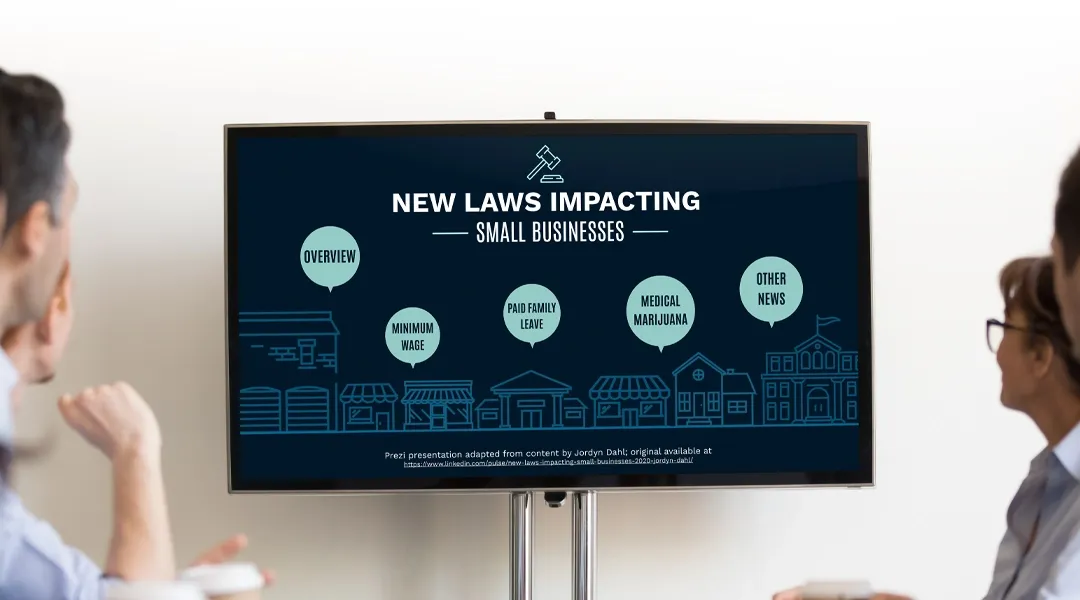
Prezi is smart for education
Make lessons more exciting and easier to remember
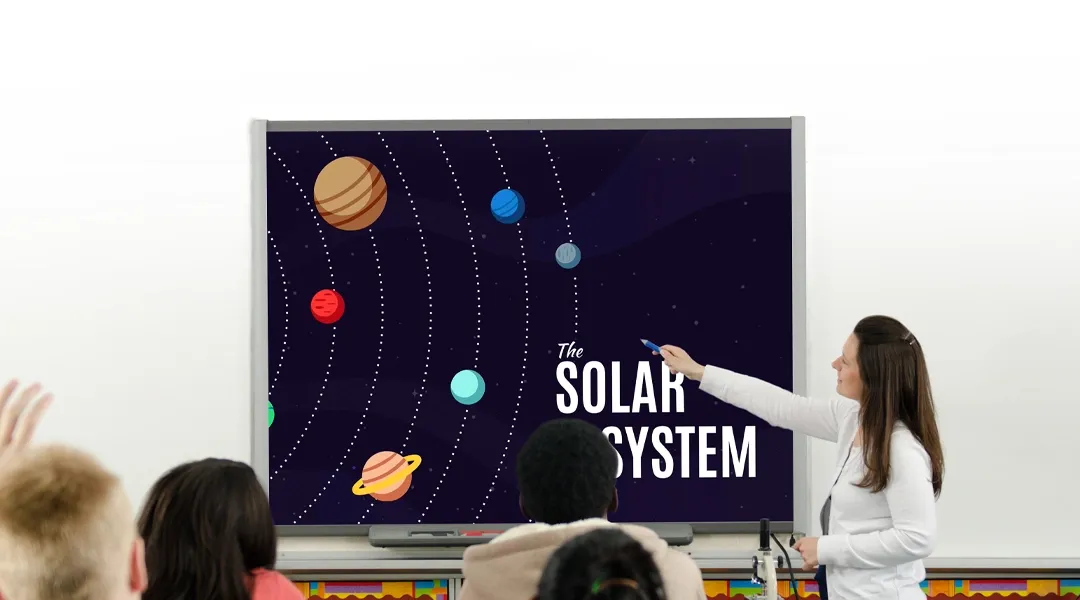
Millions of people — from students to CEOs — use Prezi to grab attention, stand out, and capture imaginations
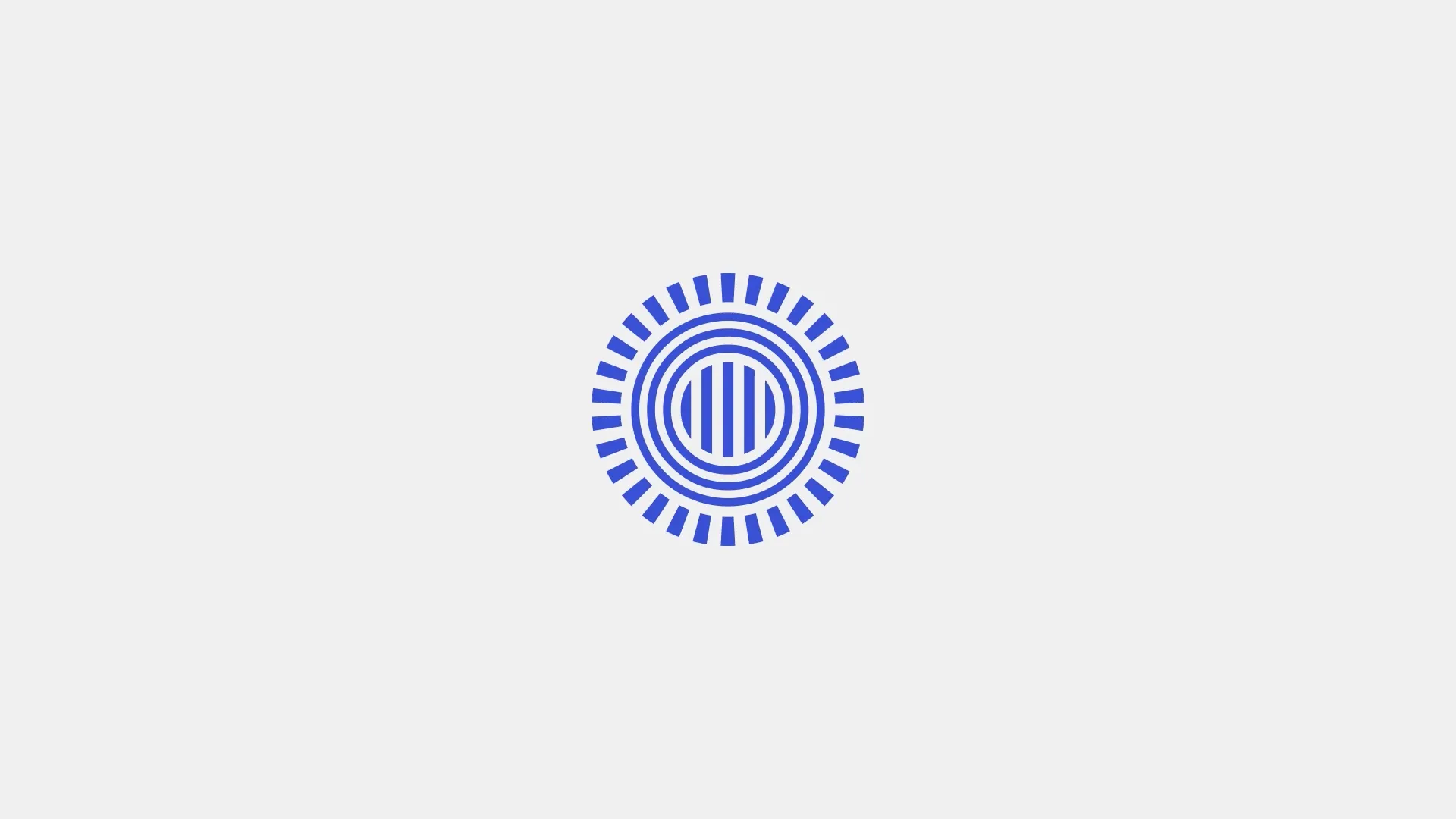

The most engaging presentations happen on Prezi
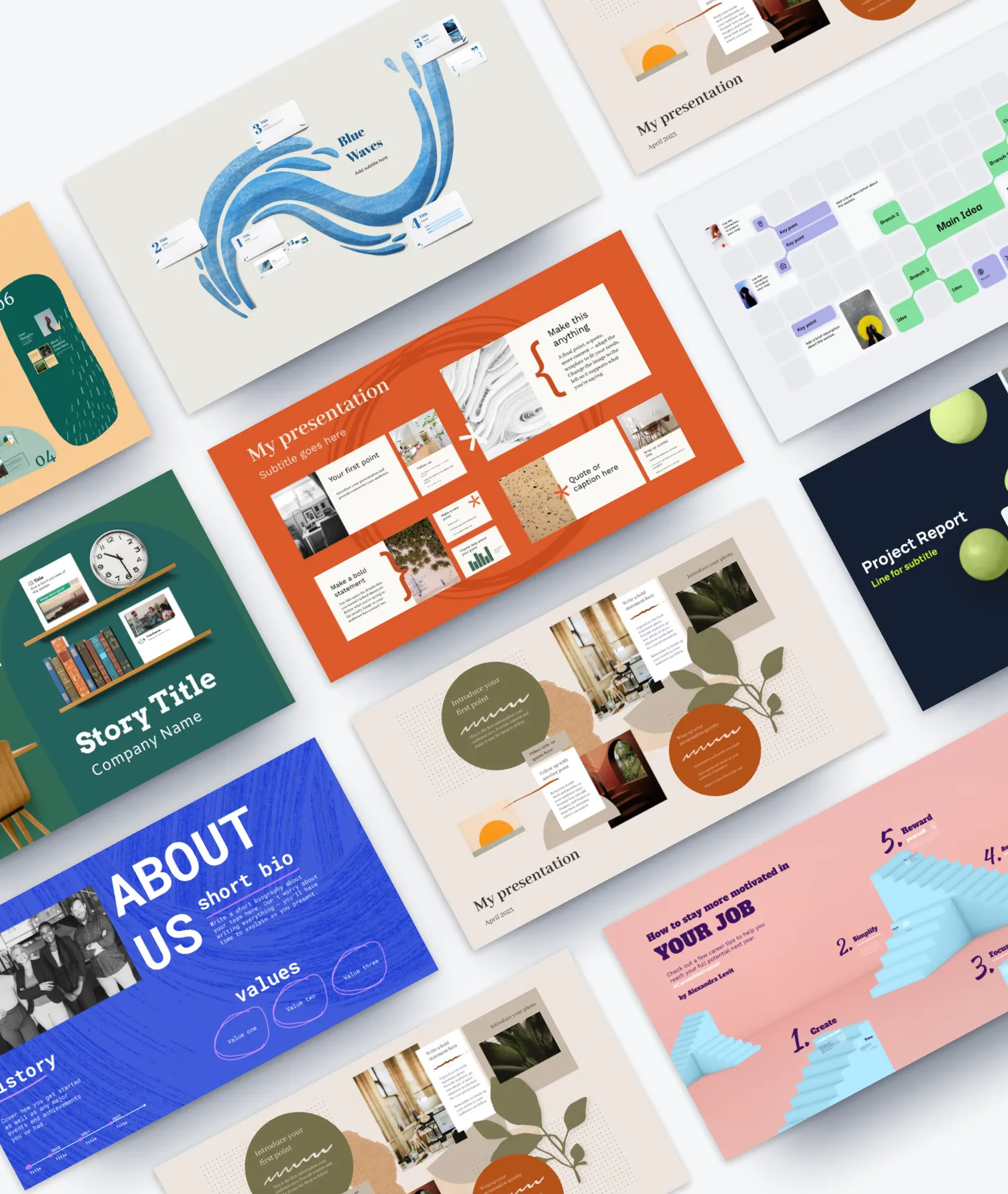
Create with confidence
Professionally designed templates.
Choose from hundreds of modern, beautifully made templates.
Millions of reusable presentations
Focus on your own creativity and build off, remix, and reuse presentations from our extensive content library.
Real creative freedom
Open canvas.
Create, organize, and move freely on an open canvas. Create seamless presentations without the restrictions of linear slides.
Ready-made asset libraries
Choose from millions of images, stickers, GIFs, and icons from Unsplash and Giphy.
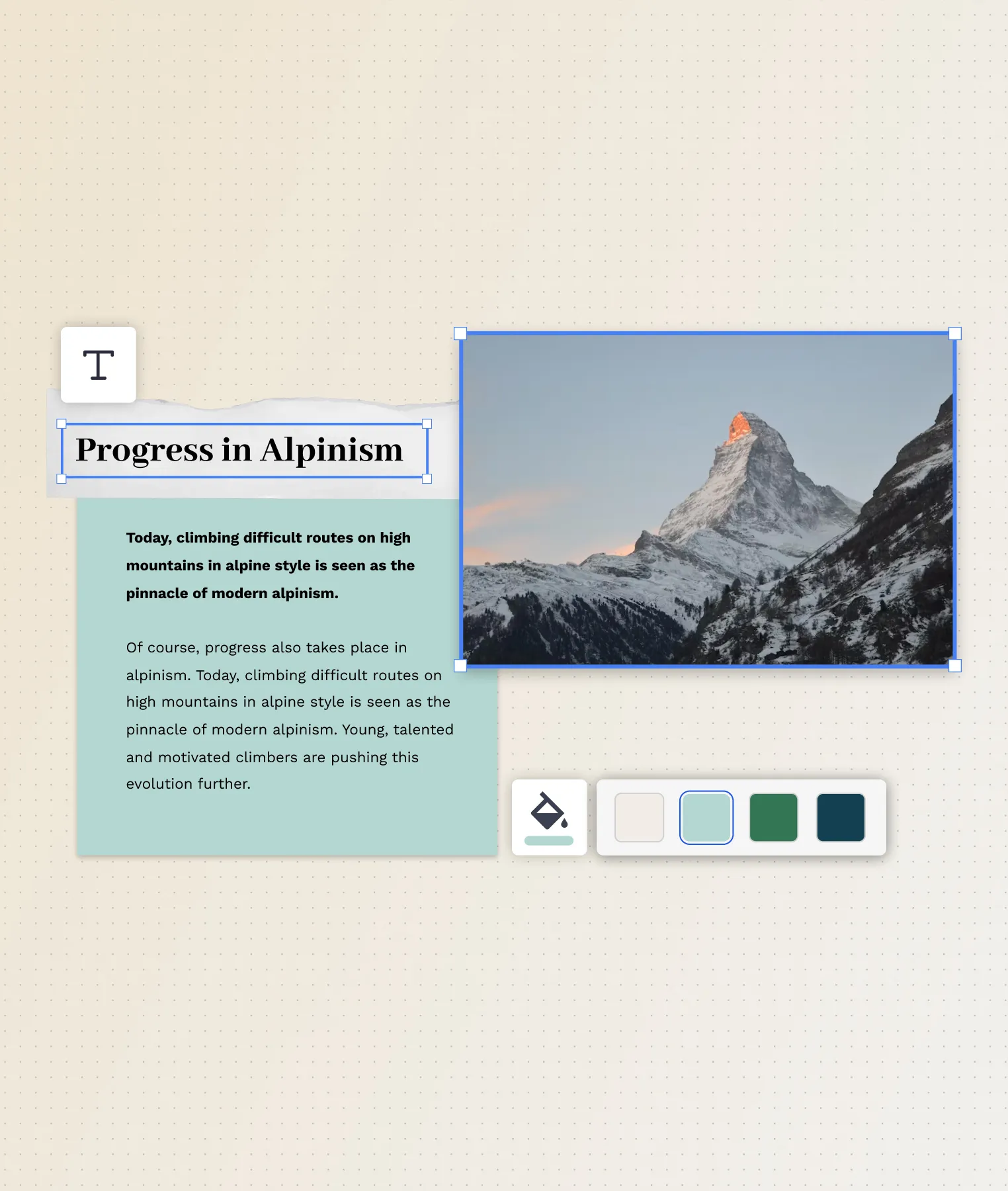
A presentation that works for you
Present in-person.
Have the confidence to deliver a memorable presentation with presenter notes and downloadable presentations.
Present over video conference
Keep your audience engaged by putting yourself in the center of your presentation.
Your own ideas, ready to present faster
Prezi AI is your new creative partner. Save time, amplify your ideas, and elevate your presentations.
The specialists on visual storytelling since 2009
From TED talks to classrooms. In every country across the world. Prezi has been a trusted presentation partner for over 15 years.
*independent Harvard study of Prezi vs. PowerPoint
See why our customers love us
Prezi is consistently awarded and ranks as the G2 leader across industries based on hundreds of glowing customer reviews.
Prezi powers the best presenters to do their best presentations
Best photo slideshow software and apps 2022
The best photo slideshow software turns your images and music into a seamless presentation

The best photo slideshow software can turn your long list of photos into a lively and engaging experience. From family holidays and trips with friends to your kids' sports and arts progress – this software is ideal for sharing your beloved images with others.
The best photo slideshow software does more than simply pairing images and music. Some will help you remove any out of focus or unclear shots so you get the best end result. Then you can add more such as annotations, maps and beyond.
These programs work across a host of devices and some even offer more advanced video editing tools for you to work with while remaining easy to use. Or, for more basic versions that work right there on your smartphone, there are the likes of PixGram for Android and PicPlayHost for iOS which are free and easy to use but lack more complex features.
Image editing is possible on a basic level with filters included on many of the programs, allowing you to make certain snaps pop out as needed. But to go deeper on this you'll want to look at the best photo editing software . Should you want to keep all your photos organized, to make the whole process far easier, then look into getting one of the best photo organizing apps too.
1. Movavi Slideshow Maker 7: Best photo slideshow software overall
Why you can trust Top Ten Reviews Our expert reviewers spend hours testing and comparing products and services so you can choose the best for you. Find out more about how we test .
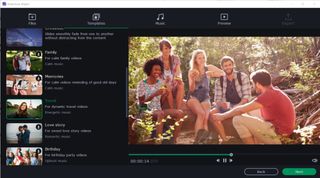
Movavi Slideshow Maker 7
Our expert review:
Specifications
Reasons to buy, reasons to avoid.
Movavi Slideshow Maker 7 is a versatile photo slideshow software package that will get you good results in minutes, and excellent results the more you learn its tools and features. There's a handy montage wizard to get you started, and that may be all you need for most of the slideshows you end up creating - this is very simple to use, even though it has all the hallmarks of an actual video editor.
Movavi includes a whole variety of effects, transitions, and filters to make your slideshows stand-out, and you can use it for everything from fun social media fodder through to serious photo presentations. The more technical video effects like camera pans and zooms will give you more editorial control over your slideshow, while the effects, stickers, and animations will help you keep things entertaining. There are over 160 filters, and more than 100 animation effects, so you can really craft a variety of slideshows. It's ideal for weddings, graduation parties, birthdays and more, as well as more serious stuff like business presentations and showreels.
You can overlay music too, which draws from the library on your computer, and you can mix in videos with your photos if you want to create mixed media. Movavi exports to all the most common photo and video file types, so you don't need to worry about compatibility, and there's an option to save direct to a YouTube channel or - if you want to share on other social media - to Google Drive. The negatives? Well, some may never use many of the features, and could just use a free app, but anyone serious about making a quality slideshow will love what Movavi has to offer.
2. PhotoStage Slideshow 8: Best budget slideshow software
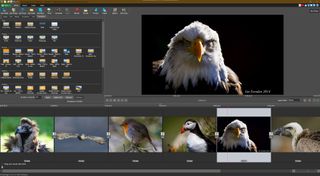
PhotoStage Slideshow 8
PhotoStage Slideshow 8 is one of the cheapest options for creating slideshows, and is very simple to use too. It lacks a handful of features you may find elsewhere, but has more than enough for most people to create excellent slideshows. We recommend it for anyone who isn't going to use all of the flashy graphics and transitions offered by other programs. There are no backgrounds, filters or themes, but there are plenty of transition effects to choose from. This includes more elaborate transitions like fading into the next image in the expanding shape of a heart or simply scrolling from one side of the screen to the other. You can make simple edits such as cropping and rotating your photos, and adjusting contrast, hue and brightness. We found the slideshow playback to be crisp and of good color quality in our tests. This software handles the most common audio and video formats, so you can spice up your slideshows with mixed media. The area where this slideshow software really falls short is in the help and support, but honestly, this program is so easy to use that you likely won't need to contact anyone at NCH for help.
In terms of export, you can save your slideshow as a variety of popular file types, or upload directly to YouTube, Vimeo, or Flickr. Or, if you want, you can save directly to your smartphone or tablet. Simple.
3. CyberLink PhotoDirector 12: Best editor with slideshow options

CyberLink PhotoDirector 12
CyberLink PhotoDirector 12 has the right balance of features for anyone looking to create professional-looking slideshows. It's primarily a photo editor, with all the tools you'd expect from a full-featured photo enhancement program, but with the option to create slideshows via the 'Create' tab. The reason we recommend PhotoDirector above other photo editing apps is because it's simple to use and it helps you create incredible results with very little effort, even if it does lack some of the more advanced tools that professional editors need.
There are a whole host of tools for enhancing your photos, including things like dispersion effects, which give you the power to animate particles in your images with ease. This can add a serious wow-factor to your slideshows. There are also editing options for cropping, layers, background changes, and all kinds of creative effects to give your photos some zing.
As a slideshow creator it's simple to use, with various headers, overlays, transitions, and everything you need to craft a compelling presentation. Some who want basic options may find it overwhelming, despite its simplicity, so this really is for anyone looking to create pro-looking slideshows. And it's a little more expensive than some other options in our guide. However, there's no denying you get excellent results.
4. PixGram: Best slideshow app for Android devices
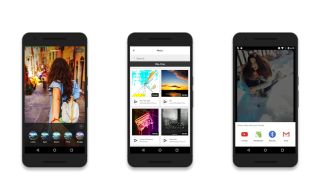
PixGram is one of the best slideshow apps if you want to simply create slideshows and montages on your smartphone. There's a free version and it covers you for almost all the features you need, although you're restricted to three-minute videos/slideshows until you purchase the premium version.
This one is primarily designed to help you set slideshows to music, and to share them direct to social media. You can import images and videos direct from your phone's gallery into the app, and combine it with any music you have purchased and saved to your device. There are plenty of filters to apply to your images, and a decent range of video editing options, but it does lack transitions. What matters most is that this is easy to use, and you can quickly share results to most of the popular social media platforms in a variety of aspect-ratios that each one supports. For example, the 16:9 format suits Facebook, while the 1:1 is perfect for Instagram.
There are definitely limitations here, and if you're using the free version you'll get in-app ads (much like you do in most free apps). Those looking for fancy transitions should consider other options, but anyone who wants to simply create slideshows and montages on their phone, without using a laptop or computer, should seriously consider PixGram.
5. PicPlayPost: Best slideshow app for Apple devices
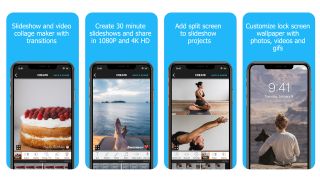
PicPlayPost
PicPlayPost is a surprisingly powerful slideshow (and video) tool for iOS devices. It has a vast number of features, and can craft montages and slideshows in 1080p and 4K, if you have a compatible iPhone or iPad. You can download it for free, but this version is very limited, and you're definitely going to need to subscribe if you're looking to use the majority of the tools. This is expensive, at $6.99 per month (or an even higher one-time payment), so consider if you're really going to use it that much.
There are so many transitions, sticker, effects, and filters - you can get seriously creative with your slideshows and montages. It's simple to use, but there are loads of deep editing options for those who want to create professional-looking presentations and video montages. You can create gifs, slideshows, movies, and collage images, making this perfect for crafting memes too. The slideshows can last up to 30 minutes, and it'll access music from your device.
If you're constantly adding custom videos and slideshows to social media, this is probably worth the price of subscription, especially as you can create videos and images specifically formatted for social channels. If you're looking for something a little more simple, then this is probably a bit much (ironically, though, the free version doesn't offer enough for even basic use).
6. PhotoStory Deluxe: Best for beginners

PhotoStory Deluxe
If you're new to the whole photo slideshow thing, and you want a no-nonsense piece of software for your home computer, then PhotoStory Deluxe is just the thing. There's a slideshow wizard to help get you started, and introduce you to most of the main features, and after that the interface is nice and simple. There's a built-in editor too, which lets you enhance and make basic edits to the images you've added, and while options here are relatively limited compared to other editing programs, there's enough here to make your slideshows look rather professional.
You can export your slideshows to most common formats, and there are options for VR slideshows and 360 videos, which is a nice touch. We love the travel map feature too, which allows you to create slideshows that show off all your vacation-snaps. The grandkids will love to see all of those!
There are options to upload your slideshows and videos direct to places like YouTube, although you retain the ability to burn them to a DVD too, in case you want to mail your substantial slideshows to friends, family, or clients. You can simply save them onto your home computer device too. While the editing tools lack features, and we do think this is mid-priced among slideshow creators, it's still worth considering if you're a newcomer seeking to create slideshows to thoroughly entertain your friends and family with.
What features should you look for in slideshow software?
Slideshow software does offer some photo editing options but these are basic and won't replace a fully fledged photo editor. So if you simply want to crop, rotate or remove the redeye from a picture, then this slideshow software may be enough. But for anything more complex you'll be left wanting.
A useful feature to look out for is the ability to arrange your photos by themes. This can help in making it easier to insert appropriate backgrounds and transitions for the slideshow.
The photo organizing software mentioned above can help as it allows you to cut down the images to the best ones only. Being concise is important for a slideshow where too many pictures - especially many similar ones - can really put people off.
Voiceover recording is a really helpful feature which can add another layer of context to what is being seen. Even more valuable if you're sending this to someone and you won't actually be there to explain what's being shown.
Talking of sharing, this is important so be sure your software can export in a file format that's easily accessible. MP4 is a common video file format that most devices will be able to open and more slideshow software should output to. Plus it condenses well meaning it can be sent without taking up too much space or time.
While most of these options are very intuitive, it can pay to have decent help and support, should you wish to try the more complex features on offer. So keep an eye out for this as a useful feature too.
Tips for creating a compelling slideshow
- According to Memories Renewed , when it comes to slideshows ten to 12 images are typically displayed within a minute. This means that a 100-image slideshow will likely last ten to 12 minutes. Take this into account when creating your slideshows.
- For an elegant slideshow, don’t use distracting transitions. Stick with a simple fade between images.
- Choose music and images that are appropriate for the event. You don’t want to play raucous music or have disrespectful photos at a funeral, for example.
- Know how the slideshow will be used. If it’s going to play in the background it can go on forever. However, if you’re going to draw everyone’s attention to it as a special presentation, keep it short and simple – three to five minutes. People typically don’t have long attention spans.
- Add statements from loved ones, when appropriate, to make it extra special.
- Make sure you run through the slideshow beforehand to make sure everything works properly. Fix any problems. This includes the transitions, graphics and music.
Get the Top Ten Reviews Newsletter
Sign up to receive the latest news, reviews, buying guides and deals direct to your inbox
Ian has been a journalist for 20 years. He's written for magazines and websites on subjects such as video games, technology, PC hardware, popular (and unpopular) science, gardening and astronomy. In his spare time he has a pet tortoise and grows his own vegetables. He also has a passion for cameras and photography, and has written for TTR on these subjects.
L’OR Barista Coffee & Espresso System review: espresso shot or cup of coffee?
Is a wet/dry vacuum better than a mop? We ask the experts
Segway Navimow i105N robot lawn mower review: smarter, simpler, superior?
Most Popular

Nice to meet you.
Enter your email to receive our weekly G2 Tea newsletter with the hottest marketing news, trends, and expert opinions.
Top 10 Free Presentation Software for 2022
April 26, 2022
by Alexandra Vazquez
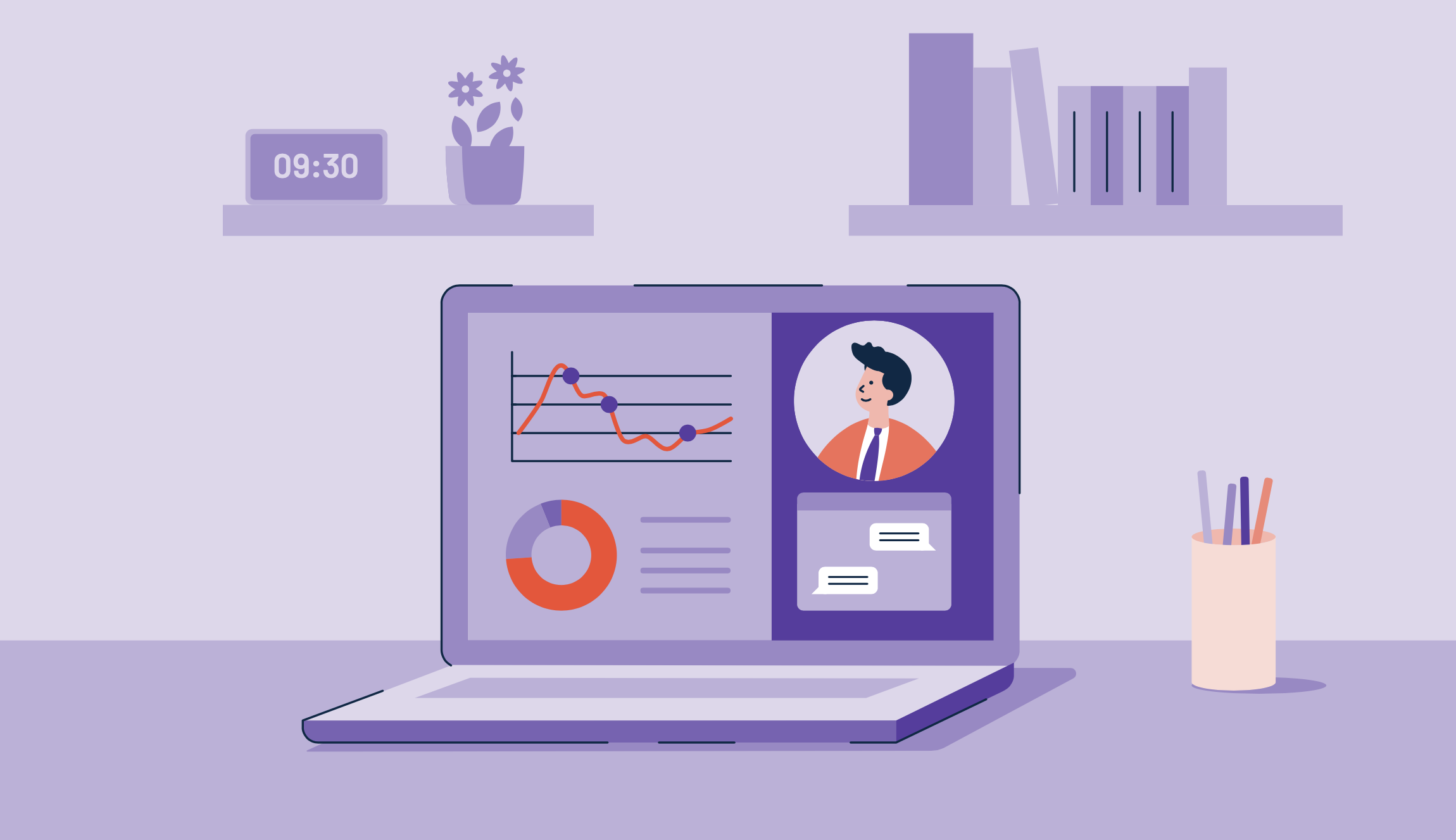
In this post
- Renderforest
- Beautiful.ai
- Personify Presenter
Let me just go ahead and shaaaaare myyyy screeeeen…
Ok great. Can everyone see this? Today, I’ll be presenting about the best free presentation software for 2022.
We’ve all been there: struggling to put together the perfect slides for a really important meeting or school project. Bringing a visual aid to the table is necessary to keep your audience engaged.
But finding the right place to build your presentation is challenging. Are there templates? Are there customization tools? How much is this going to cost me?
You can use presentation software to create interactive slide decks to elevate your message. Presentation software allows users to build dynamic slides , stay brand consistent, and utilize other forms of media like images and videos. These presentations can be made even more interactive when integrated with audience response systems to construct live polls and quizzes and video conferencing software to make everything digitally seamless.
Free trials and free basic plans make upgrading your presentations a little easier on the bank. You can start building virtual presentations, adding immersive elements like animations and live participation tools, and collecting audience analytics – without spending a dime.
What are the best free presentation software solutions for 2022?
- DocSend
- Powtoon
- Vyond
- Personify Presenter
Best free presentation solutions
Whether you're creating an instructional onboarding deck or showing off your latest metrics in a team meeting, there is a free presentation solution to fit your needs and wants.
The list below contains real user reviews from the best presentation software category. It’s important to note that in the context of this list, vendors that offer a free trial are also considered to be free .
To be included in this category, a software must:
- Provide tools for building presentation slides
- Offer slide templates and themes
- Utilize unique slide animations and transitions
- Allow for users to embed text, audio, images, and videos within the presentation
*This data was pulled from G2 on April 4, 2022. Some reviews may have been edited for clarity.
DocSend by Dropbox helps companies create and maintain presentations and other important documents. DocSend’s free trial allows users to increase file security, share content within their organization, and track link analytics.
What users like:
"DocSend is simply a better way to share content with prospective clients, from documents and presentations to video clips and proposals. Prospective clients like the organized access to relevant content. It's quickly become a critical resource for us.”
What users dislike:
“Once you erase a version, you lose all the insights on it. It would be better to have a deposit of everyone reviewing the deck or document and improved version management.”
2. Renderforest
Renderforest is an all-in-one platform that brings presentations to life with graphics, videos, and animations. A free Renderforest plan allows for unlimited mockups, access to over 200,000 stock videos, and free subdomains.
“Renderforest is one of the best online video software for any of my video projects. Whether it’s an animation, intro project, corporate presentation, or slideshow, Renderforest gives you user-friendly templates that are customizable, and the final product is very professionally done. Since using this platform, the amount of commendation that my projects have received is overwhelming.”
- Renderforest Review , Sherdon F.
“I would like to see more templates and more flexibility in Renderforest.”
Powtoon is a visual communication platform that allows users to animate their presentations. Powtoon offers access to hundreds of presentation templates, brand-consistent slides, and shareable folders with paid options and a free plan.
“The best thing about Powtoon is the user interface. It’s super intuitive and the professionally designed template library is feature-rich with scenes, characters, props, background music, and much more.”
- Powtoon Review , Zuber A.
“The free properties are unique but very limited. It would be great if they added more.”
4. Beautiful.ai
Beautiful.ai has smart templates to make presentation building a breeze. The Beautiful.ai paid plan options include onboarding guides, collaborative workspaces, viewer analytics, and more. Their free trial lets users get a taste of everything they offer.
“Beautiful.ai makes creating presentations easy. Just finished your slide and want to add another point? Not a problem: you can easily add a bullet or object or chart, and the whole slide magically moves around and realigns for you.”
- Beautiful.ai Review , Anne-Marie M.
“There’s a small learning curve when getting started on the platform. Because the design is automated, some people have trouble with the minor limitations around customization. Be patient and explore the platform in its entirety. Eventually, you'll see that the limitations are extremely helpful in creating congruency and professionalism in your presentations.”
emaze gives users the tools they need to automate the digital presentation building process. The emaze free basic plan includes unlimited PowerPoint importation, widgets, embedding, graphs, contact lists, audience analytics, and more.
“I love the ease of use with emaze, with an added professional look with extra flair. Every template is different, and there are templates for every topic you can think of. The ease of use and editing helps from year to year when I update the same topic.”
- emaze Review , Dianna W.
“I wish there were more templates available for those who are not as creative as others. In addition, when presenting, I wish the bar at the bottom would disappear so that people can’t see how much of the presentation is left.”
RELAYTO is a document experience platform for creating immersive presentations. RELAYTO has sharing, embedding, converting, and auto-generating tools. Qualified users can enjoy these features for free.
“My experience with RELAYTO has been truly eye-opening. The ability to add depth and dimension to presentations truly elevates our status in the eyes of prospects and clients as a company that brings professionalism and real value to them. We know how great our solutions and client services are, yet using other platforms doesn't do the job of conveying that to the client as RELAYTO does.”
- RELAYTO Review , Mike R.
“I have only ever designed for print, so there's a bit of a learning curve, but their support is top-notch. You can book a consultation with an expert on how you want to use the platform. Once over that curve, the results are remarkable.”
Vyond elevates presentations with video. With Vyond, presenters can utilize video animations, character creation, and social media sharing capabilities. Users can sign up for a free trial to see if Vyond is the right fit.
“Vyond is really easy to learn, making it a great tool for our onboarding team members to learn and use right away. There is a low barrier for entry for new users, so we can rely on Vyond as a useful and result-oriented tool that our new team members can start using right away.”
- Vyond Review , Samantha L.
“The objects available in the Vyond library are not fully customizable, plus the library is small. You may not always be able to find what you’re looking for. Adding a feature in which users can customize those objects would be a solution to this.”
Knovio is a smart platform for creating on-demand videos and presentations. It offers tools for adding video and audio narration to presentation slides, sharing content collections, and analyzing viewer engagement. The free lite version of Knovio lets users test drive some of these features.
“Knovio has come quite a long way since I first used it. I love how responsive the company has been to improvement suggestions. I also love that you can edit your recording and replace slides.”
“The analytics are powerful; however, I feel creating custom reports could be improved.”
- Knovio Review , Tim D.
9. Mentimeter
Mentimeter is an audience engagement platform with tools to build interactive presentations, compile data from live polls, and collect insights about user participation. The Mentimeter free plan offers unlimited audiences and presentations.
“Any presentation created with Mentimeter looks professional and presentable. Mentimeter takes care of the design aspect for you. It's straightforward and extremely easy to use. It's also flexible - I've used Mentimeter for live surveys, quizzes, and training. They've got excellent customer support, too. ”
- Mentimeter Review , Haley S.
“At times, Mentimeter can feel a bit overly simplistic or repetitive. Most Mentimeter presentations tend to look very similar, and the engagement tools are limited to a degree.”
10. Personify Presenter
Personify Presenter is an online platform for integrating audio and video into presentations. It offers tools for recording, live editing, file uploading, and writing for seamless presenting. A 30-day free trial lets users give Presenter a try.
“It’s one of the best presenter tools for business presentations. It consists of preset themes and fonts. It also has a library of images and GIFs which can be added to the slides. The notes function only displays to the presenter of the slides which helps them recall the content if necessary.”
- Personify Presenter Review , Kumar A.
“It doesn't recognize boundaries too well, and the video resolution is a little low compared to HD.”
Next slide, please!
Before you deliver project metrics or show your students what the lesson has in store for them today, consider whether automating your presentation could boost the message. No matter your skill level, presentation software gives you the tools you need to create a unique presentation experience and upgrade the way you share.
If you have any questions, make sure to drop them in the chat.
Ready to unmute and wow your audience? Find out how you can elevate a virtual presentation and bring your content to life.
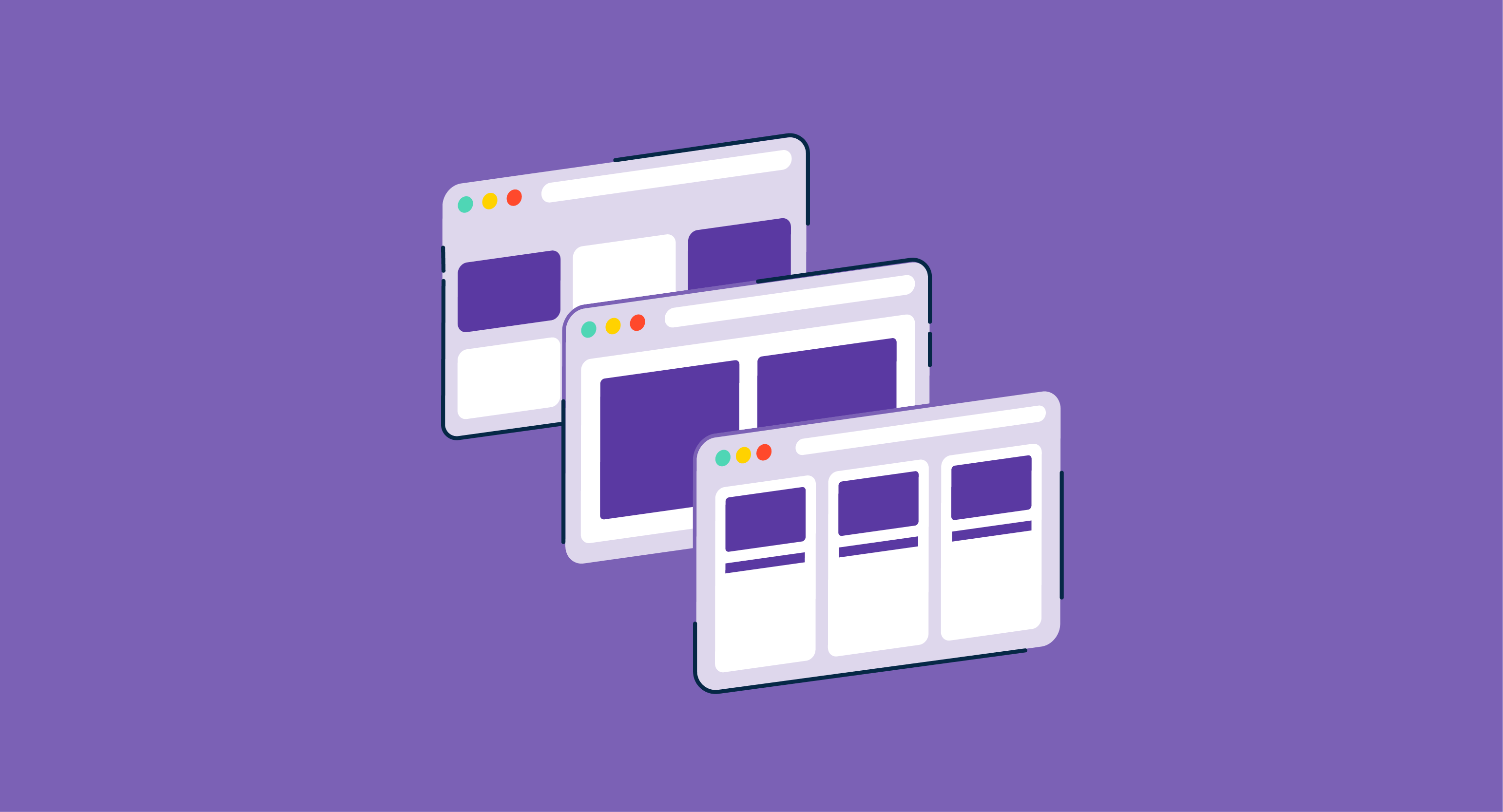
The (slide) show must go on!
Create interactive slides, embed multimedia, utilize smart templates, and improve participation in a new way with presentation software.

Alexandra Vazquez is a Senior Content Marketing Specialist at G2. She received her Business Administration degree from Florida International University and is a published playwright. Alexandra's expertise lies in writing for the Supply Chain and Commerce personas, with articles focusing on topics such as demand planning, inventory management, consumer behavior, and business forecasting. In her spare time, she enjoys collecting board games, playing karaoke, and watching trashy reality TV.
Recommended Articles
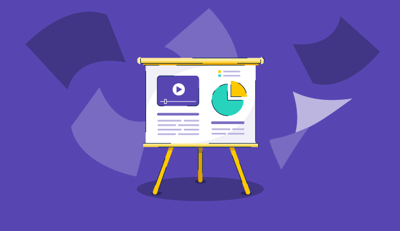
10 Best Free Slideshow Maker Software in 2024
The world is a never-ending slideshow reel.
by Jasmine Lee
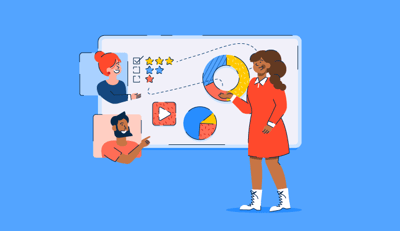
How to Make Your Next Big Presentation Interactive and Engaging
We’ve all sat through boring presentations with unprepared or uncharismatic speakers, wishing...
by Holly Landis

Productivity
How to Bring Your Virtual Presentation to Life
No matter how many presentations you’ve led, it’s normal to have butterflies.
by Mara Calvello
Never miss a post.
Subscribe to keep your fingers on the tech pulse.
By submitting this form, you are agreeing to receive marketing communications from G2.

A simple guide to slideshows
Learn what slideshows are, how they’re used, common features, and how to choose a slideshow maker. Get started creating your own slideshows today with Microsoft PowerPoint.
What is a slideshow?
What are slideshows used for.

Meetings and presentations
Slideshows are most frequently used to create professional presentations for business meetings, conferences, and educational purposes. A slideshow program allows people to organize content, include visuals, and enhance the overall impact of their message.

Visual storytelling
Because slideshows sequentially display engaging visuals, text, and other multimedia, they’re a strong way to tell a cohesive and compelling narrative from start to finish.

Content creation
Slideshows give content creators a versatile and efficient way to organize information, increase visual appeal, and communicate effectively across different contexts.

Photo and video sharing
Slideshow makers are popular for creating photo and video presentations, especially for events like weddings, birthdays, and vacations. People can add transitions, music, and captions to fully bring the photo-sharing experience to life.

Training and tutorials
Slideshows help break down complex information into digestible chunks with the support of visuals and text, making them ideal for instructional materials, tutorials, and training modules.

Collaborative projects
In collaborative settings, teams use slideshow makers to create joint presentations or reports. The best slideshow makers enable multiple contributors to add their content simultaneously, which helps ensure a cohesive and unified presentation.
What are the features of a slideshow creator?
Slideshow creators vary in what they offer but ideally include:
A library of templates, themes, and images.
If you’re not a designer, this feature is huge. Simply browse the options available in your slideshow maker library to create a polished, professionally designed presentation in a flash. Be sure to confirm that access to the library is free and the images are approved for unrestricted usage.
Audio and video compatibility.
Keeping your audience engaged is key to any successful slideshow presentation. To mix things up, being able to add a multimedia element—like a song or a video clip—will help people stay focused and interested.
Presentation tools.
Handy presenter tools go a long way toward making your slideshow experience seamless. For example, straightforward slide navigation, slideshow keyboard shortcuts, pen and highlighter markup, and adjustable resolution settings.
AI assistance.
With AI revolutionizing content creation, using a slideshow maker that has AI capabilities will enhance efficiency and innovation. Depending on the slideshow app you have, creating an entire slideshow could be as easy as a quick prompt, like “Make a presentation about the benefits of sustainable fashion that has 15 slides.”
Animations.
Like audio and video, animations give your audience a bit of sensory surprise that can capture their attention.
Slide transitions.
Add some pizzazz to how you change slides with visual effects like fading, wiping, and zooming.
Screen recording.
Being able to record your screen in a slideshow maker is helpful when giving an instructional talk, software demonstration, and other types of presentations that require visual aids.
A place to put speaker notes.
Having somewhere to jot a few notes down will help remind you of everything you want to cover as you present.
Different viewing options.
Looking at different views—for example, a presenter view, an audience view, and a high-level view of slide order—is useful when organizing your slideshow’s structure and understanding and preparing for what you’ll see versus what your audience will see.
How do I choose the right slideshow maker?
When choosing a slideshow maker, keep the following questions in mind to make sure you get the most for your money:
Is it scalable with your business?
As your organization grows and changes, it’s important to have flexible technology that adapts to new needs. Having certain features—such as cloud-based collaboration, compatibility with other work apps, and a mobile app—will help ensure that no matter how your business changes, the slideshow maker is up to the task. This also applies to pricing plans. Consider choosing a slideshow app that has a subscription plan (so the software is always up to date), volume-based pricing, or enterprise-level pricing.
Does it have a variety of visual elements?
It’s pretty much a given that a slideshow maker will allow you to add images, but think outside the JPEG box—what other visual elements are available to you? Features like preset themes, free templates, SmartArt, a built-in clip art library, shape tools, background styles, 3D models, and charts and graphs provide diverse ways to switch up how a slideshow looks without relying solely on adding your own images.
Is it easy to use?
You could have the most feature-rich slideshow maker on the market, but if it isn’t easy to use, you probably won’t use it. Or you will, but you’ll be frustrated, waste valuable time, and have difficulty convincing people you work with to use it. As you research slideshow makers, look for videos that show the apps’ interfaces in action to help you decide if they’re intuitive and will have a shorter learning curve.
Does it have collaboration and sharing options?
Because making a slideshow is often a collaborative effort, it’s worthwhile to find a slideshow creator that was designed with this in mind. Pick one that offers editing controls and commenting, as well as the ability to work on a slideshow at the same time as someone else. Having a cloud-based slideshow maker will be key here. You’ll not only save yourself time but also keep things simple by not having multiple versions of the same slideshow.
Explore more about slideshows and slideshow makers
Copilot in powerpoint.
Transform how you make slideshows with the versatile AI in Copilot for PowerPoint.
Improve your presenting skills
Practice presenting with an AI speaker coach to get feedback on body language, repetition, and pronunciation.
Six slideshow tips and tricks
Read up on tips about how to finesse your slideshows to give your most confident presentations.
Get free PowerPoint templates
Show your style with PowerPoint templates in more than 40 categories.
How to make a branded slideshow
Create a cohesive visual identity for your brand that goes beyond adding a logo to every slide.
Try a photo album template
Relive your favorite memories with photo album templates designed for all your unforgettable moments.
The benefits of visual aids in slideshows
Discover why using visual aids helps communicate ideas and messaging more effectively.
Slideshows that reach all learners
Explore the different ways that people learn and how to include all learning styles in your presentations.
Frequently asked questions
How do i make a good slideshow.
Making a good slideshow in PowerPoint is easy:
Plan what you’d like to include in your slideshow.
Launch your slideshow creator.
Choose the theme you’d like.
Import media.
Add text, music, and transitions.
Record, save, and share your slideshow.
Learn more about how to make a slideshow .
How do I add music to a slideshow?
To add music to a slideshow, first make sure that you’re using a slideshow maker with music compatibility. In PowerPoint, follow these steps:
Open your PowerPoint presentation and select the slide where you want to add music.
Click on the Insert tab in the ribbon menu.
Click on the Audio button and select Audio on My PC.
Browse to the folder on your computer where the audio file is located and select it.
Click on the Insert button.
How do I record a slideshow?
The steps for recording a slideshow in PowerPoint will vary depending on the version that you own. Get help with slideshow recording based on your version.
What types of files can I add to a slideshow?
File compatibility in PowerPoint includes the use of JPEGs, PNGs, TIFFs, GIFs, PDFs, MP3s, WAVs, MIDIs, MPEG-4 Videos, and Windows Media Videos.
How do I share my slideshow?
To share your PowerPoint slideshow, follow these steps:
Open your presentation and click Share at the top right of your screen.
If your presentation isn't already stored on OneDrive, select where to save your presentation to the cloud.
Choose a permission level, like Anyone with a link , or maybe just people in your company. You can also control if people can edit or just view the doc.
Select Apply.
Enter names and a message.
Select Send.
Follow Microsoft
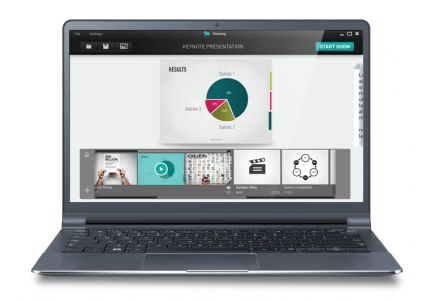
Meet SlideDog . Freedom to Present.
Create seamless playlists from your favorite presentation media
Windows Installer. Version 2.3.6. System Requirements
Uniquely Designed Presentations
Why limit yourself to one presentation medium when you can combine PowerPoints, Prezis, PDFs, and many more elements into one easy-to-create playlist. With SlideDog, you never have to switch between different programs during your presentation.
Seamless Playback
No conversion, no downgrade, no surprises. All your elements show in their original formats, and display just like you’d expect them to. Once the playlist is loaded, your content plays back as though it’s just one seamless file.
Live Sharing
Want to share the slides live? Do a quick poll or remotely control the presentation through your phone? We got you covered! Your audience can access the live sharing from iOS, Android and Web.

Drag-and-Drop
SlideDog comes with a powerful playlist. You can drag-and-drop most multimedia and presentation files straight to the playlist and you are ready to present.

Seamless playlist at your fingertips
You can drop all types of file formats used for your presentation into a simple playlist – then hit play.
Make your presentations truly interactive .
Engage your audience with interactive polls; solicit questions or comment your slides, and collect feedback on your presentations.
Engage participants by adding a live chat or discussion. Receive questions and comments from the audience and respond to whom you want, when you want.
Audience Feedback
How did your presentation go? Was your audience engaged? Is there something you can do better? Get anonymous feedback using your own questionnaire.
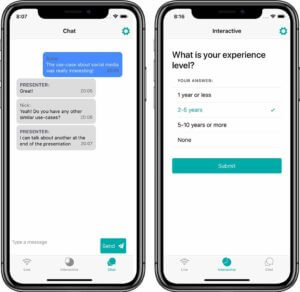
Events, Conferences & Meetings
Seamless transition between presenters and files.
Present professionally and integrate your reports.
Non-profits & Churches
Present all your media without interruptions.
Teachers & Educational
Engage your students with interactive polls.
Switch presentation files on the fly.
And many more..
Build for presenters by presenters .
Enhancing presenters since 2012. You’re in good company. Join thousands of businesses and individuals that present with SlideDog – from individual educators, AV professionals and pastors to large corporations.
Our customers
From small businesses, conferences, churches to big corporations, they are what inspire us.

"Found a slide show viewing program that SHOULD eliminate awkward pauses in the worship service #slidedog #superexcited" BRITTA SPITZER (@SPITBRITT)
"Just stumbled across @TheSlideDog Looks like a great tool for the classroom-anxious to try it out. #slidedog #presentationtool" ROBIN (@RSENETA)
"SlideDog: a very useful tool for conferences or meetings! #science" BART ROGIERS (@ROGIERSBART)
"Slidedog – an Excellent free presentation combine tool (join ppt and prezi etc together)" RALPH HOLLAND (@RALPHHOLLAND)
"Folks giving job talks, give @TheSlideDog a try. I created a new presentation last week and I really liked it. Integrated PPT, Web, YouTube & Prezi" ROBERT PETERSON (@ROBERT_PETERSON)
"SlideDog has saved my ass on shows." NATHAN LIVELY (@NATHANDOFRANGO)
Choose your plan
Download the Free version with no strings attached, or go Pro and take your presentations and audience to the next level.
Cancel at any time.
Renews annually at $79 (20% discount).
Includes upgrades until version 3.0.0
We offer custom pricing for larger organizations. Get in touch with us and we will figure out something that works for you.
Can I transfer my SlideDog Pro licence from one PC to another?
Yes. You can deactivate your license at any time and reactivate it on another PC. Each license key contains two activations, allowing you to run SlideDog Pro on two computers simultaneously. For volume purchases and discounts see the quantity field when ordering in the SlideDog store.
How do I cancel my subscription?
Simply follow the link contained in the email you received when you first made your order. This link is also found in each of the renewal notification emails. Your subscription will revert to the Free version when the current billing period expires.
Will I receive free upgrades and premium support as a Pro user?
You will receive free upgrades and premium support (guaranteed answers from our support team) as long as your subscription period is active. If you do not renew your license after the subscription period, you can still keep using the Free version.
How do I order the Pro version of SlideDog?
You can order a Pro license by signing up for a plan on the Pricing page. Your payment will be processed immediately and you’ll receive your license key by e-mail within a couple of minutes. You can start using SlideDog and activate the license from within the application.
Start Presenting with SlideDog Today
Don’t limit yourself to a single presentation format. With SlideDog Free you can start presenting seamlessly today.
Download the Remote & Live Sharing App!
Remotely control your presentations, chat and answer polls.

How-To Geek
6 ways to create more interactive powerpoint presentations.
Engage your audience with cool, actionable features.
Quick Links
- Add a QR code
- Embed Microsoft Forms (Education or Business Only)
- Embed a Live Web Page
- Add Links and Menus
- Add Clickable Images to Give More Info
- Add a Countdown Timer
We've all been to a presentation where the speaker bores you to death with a mundane PowerPoint presentation. Actually, the speaker could have kept you much more engaged by adding some interactive features to their slideshow. Let's look into some of these options.
1. Add a QR code
Adding a QR code can be particularly useful if you want to direct your audience to an online form, website, or video.
Some websites have in-built ways to create a QR code. For example, on Microsoft Forms , when you click "Collect Responses," you'll see the QR code option via the icon highlighted in the screenshot below. You can either right-click the QR code to copy and paste it into your presentation, or click "Download" to add it to your device gallery to insert the QR code as a picture.
In fact, you can easily add a QR code to take your viewer to any website. On Microsoft Edge, right-click anywhere on a web page where there isn't already a link, and left-click "Create QR Code For This Page."
You can also create QR codes in other browsers, such as Chrome.
You can then copy or download the QR code to use wherever you like in your presentation.
2. Embed Microsoft Forms (Education or Business Only)
If you plan to send your PPT presentation to others—for example, if you're a trainer sending step-by-step instruction presentation, a teacher sending an independent learning task to your students, or a campaigner for your local councilor sending a persuasive PPT to constituents—you might want to embed a quiz, questionnaire, pole, or feedback survey in your presentation.
In PowerPoint, open the "Insert" tab on the ribbon, and in the Forms group, click "Forms". If you cannot see this option, you can add new buttons to the ribbon .
As at April 2024, this feature is only available for those using their work or school account. We're using a Microsoft 365 Personal account in the screenshot below, which is why the Forms icon is grayed out.
Then, a sidebar will appear on the right-hand side of your screen, where you can either choose a form you have already created or opt to craft a new form.
Now, you can share your PPT presentation with others , who can click the fields and submit their responses when they view the presentation.
3. Embed a Live Web Page
You could always screenshot a web page and paste that into your PPT, but that's not a very interactive addition to your presentation. Instead, you can embed a live web page into your PPT so that people with access to your presentation can interact actively with its contents.
To do this, we will need to add an add-in to our PPT account .
Add-ins are not always reliable or secure. Before installing an add-in to your Microsoft account, check that the author is a reputable company, and type the add-in's name into a search engine to read reviews and other users' experiences.
To embed a web page, add the Web Viewer add-in ( this is an add-in created by Microsoft ).
Go to the relevant slide and open the Web Viewer add-in. Then, copy and paste the secure URL into the field box, and remove https:// from the start of the address. In our example, we will add a selector wheel to our slide. Click "Preview" to see a sample of the web page's appearance in your presentation.
This is how ours will look.
When you or someone with access to your presentation views the slideshow, this web page will be live and interactive.
4. Add Links and Menus
As well as moving from one slide to the next through a keyboard action or mouse click, you can create links within your presentation to direct the audience to specific locations.
To create a link, right-click the outline of the clickable object, and click "Link."
In the Insert Hyperlink dialog box, click "Place In This Document," choose the landing destination, and click "OK."
What's more, to make it clear that an object is clickable, you can use action buttons. Open the "Insert" tab on the ribbon, click "Shape," and then choose an appropriate action button. Usefully, PPT will automatically prompt you to add a link to these shapes.
You might also want a menu that displays on every slide. Once you have created the menu, add the links using the method outlined above. Then, select all the items, press Ctrl+C (copy), and then use Ctrl+V to paste them in your other slides.
5. Add Clickable Images to Give More Info
Through PowerPoint's animations, you can give your viewer the power to choose what they see and when they see it. This works nicely whether you're planning to send your presentation to others to run through independently or whether you're presenting in front of a group and want your audience to decide which action they want to take.
Start by creating the objects that will be clickable (trigger) and the items that will appear (pop-up).
Then, select all the pop-ups together. When you click "Animations" on the ribbon and choose an appropriate animation for the effect you want to achieve, this will be applied to all objects you have selected.
The next step is to rename the triggers in your presentation. To do this, open the "Home" tab, and in the Editing group, click "Select", and then "Selection Pane."
With the Selection Pane open, select each trigger on your slide individually, and rename them in the Selection Pane, so that they can be easily linked to in the next step.
Finally, go back to the first pop-up. Open the "Animations" tab, and in the Advanced Animation group, click the "Trigger" drop-down arrow. Then, you can set the item to appear when a trigger is clicked in your presentation.
If you want your item to disappear when the trigger is clicked again, select the pop-up, click "Add Animation" in the Advanced Animation group, choose an Exit animation, and follow the same step to link that animation to the trigger button.
6. Add a Countdown Timer
A great way to get your audience to engage with your PPT presentation is to keep them on edge by adding a countdown timer. Whether you're leading a presentation and want to let your audience stop to discuss a topic, or running an online quiz with time-limit questions, having a countdown timer means your audience will keep their eye on your slide throughout.
To do this, you need to animate text boxes or shapes containing your countdown numbers. Choose and format a shape and type the highest number that your countdown clock will need. In our case, we're creating a 10-second timer.
Now, with your shape selected, open the "Animations" tab on the ribbon and click the animation drop-down arrow. Then, in the Exit menu, click "Disappear."
Open the Animation Pane, and click the drop-down arrow next to the animation you've just added. From there, choose "Timing."
Make sure "On Click" is selected in the Start menu, and change the Delay option to "1 second," before clicking "OK."
Then, with this shape still selected, press Ctrl+C (copy), and then Ctrl+V (paste). In the second box, type 9 . With the Animation Pane still open and this second shape selected, click the drop-down arrow and choose "Timing" again. Change the Start option to "After Previous," and make sure the Delay option is 1 second. Then, click "OK."
We can now use this second shape as our template, as when we copy and paste it again, the animations will also duplicate. With this second shape selected, press Ctrl+C and Ctrl+V, type 8 into the box, and continue to do the same until you get to 0 .
Next, remove the animations from the "0" box, as you don't want this to disappear. To do this, click the shape, and in the Animation Pane drop-down, click "Remove."
You now need to layer them in order. Right-click the box containing number 1, and click "Bring To Front." You will now see that box on the top. Do the same with the other numbers in ascending order.
Finally, you need to align the objects together. Click anywhere on your slide and press Ctrl+A. Then, in the Home tab on the ribbon, click "Arrange." First click "Align Center," and then bring the menu up again, so that you can click "Align Middle."
Press Ctrl+A again to select your timer, and you can then move your timer or copy and paste it elsewhere.
Press F5 to see the presentation in action, and when you get to the slide containing the timer, click anywhere on the slide to see your countdown timer in action!
Now that your PPT presentation is more interactive, make sure you've avoided these eight common presentational mistakes before you present your slides.
- Draft and add content
- Rewrite text
- Chat with Copilot
- Create a summary
- Copilot in Word on mobile devices
- Frequently asked questions
- Create a new presentation
- Add a slide or image
- Summarize your presentation
- Organize your presentation
- Use your organization's branding
- Copilot in PowerPoint for mobile devices
- Draft an Outlook email message
- Summarize an email thread
- Suggested drafts in Outlook
- Email coaching
- Get started with Copilot in Excel
- Identify insights
- Highlight, sort, and filter your data
- Generate formula columns
- Summarize your OneNote notes
- Create a to-do list and tasks
- Create project plans in OneNote

Create a new presentation with Copilot in PowerPoint
Note: This feature is available to customers with a Copilot for Microsoft 365 license or Copilot Pro license.
Create a new presentation in PowerPoint.

Select Send . Copilot will draft a presentation for you!
Edit the presentation to suit your needs, ask Copilot to add a slide , or start over with a new presentation and refine your prompt to include more specifics. For example, "Create a presentation about hybrid meeting best practices that includes examples for team building.”
Create a presentation with a template
Note: This feature is only available to customers with a Copilot for Microsoft 365 (work) license. It is not currently available to customers with a Copilot Pro (home) license.
Copilot can use your existing themes and templates to create a presentation. Learn more about making your presentations look great with Copilot in PowerPoint .

Enter your prompt or select Create presentation from file to create a first draft of your presentation using your theme or template.

Edit the presentation to suit your needs, ask Copilot to add a slide , organize your presentation, or add images.
Create a presentation from a file with Copilot
Note: This feature is only available to customers with a Copilot for Microsoft 365 (work) license. It is not currently available to customers with a Copilot Pro (home) license.

With Copilot in PowerPoint, you can create a presentation from an existing Word document. Point Copilot in PowerPoint to your Word document, and it will generate slides, apply layouts, create speaker notes, and choose a theme for you.

Select the Word document you want from the picker that appears. If you don't see the document you want, start typing any part of the filename to search for it.
Note: If the file picker doesn't appear type a front slash (/) to cause it to pop up.
Best practices when creating a presentation from a Word document
Leverage word styles to help copilot understand the structure of your document.
By using Styles in Word to organize your document, Copilot will better understand your document structure and how to break it up into slides of a presentation. Structure your content under Titles and Headers when appropriate and Copilot will do its best to generate a presentation for you.
Include images that are relevant to your presentation
When creating a presentation, Copilot will try to incorporate the images in your Word document. If you have images that you would like to be brought over to your presentation, be sure to include them in your Word document.
Start with your organization’s template
If your organization uses a standard template, start with this file before creating a presentation with Copilot. Starting with a template will let Copilot know that you would like to retain the presentation’s theme and design. Copilot will use existing layouts to build a presentation for you. Learn more about Making your presentations look great with Copilot in PowerPoint .
Tip: Copilot works best with Word documents that are less than 24 MB.
Welcome to Copilot in PowerPoint
Frequently Asked Questions about Copilot in PowerPoint
Where can I get Microsoft Copilot?
Copilot Lab - Start your Copilot journey

Need more help?
Want more options.
Explore subscription benefits, browse training courses, learn how to secure your device, and more.

Microsoft 365 subscription benefits

Microsoft 365 training

Microsoft security

Accessibility center
Communities help you ask and answer questions, give feedback, and hear from experts with rich knowledge.

Ask the Microsoft Community

Microsoft Tech Community

Windows Insiders
Microsoft 365 Insiders
Find solutions to common problems or get help from a support agent.

Online support
Was this information helpful?
Thank you for your feedback.

The Canva Windows app lets you enjoy all the features you love in a dedicated program. Launch Canva instantly from your desktop. Dive into deep work without the tab overload. WORK SMARTER WITH THE VISUAL SUITE A complete suite of tools for our visual world - Craft professional content with 250,000+ free templates. - Design visual Docs with videos, charts, or linked Canva designs. - Capture your team’s best ideas with Whiteboards. - Present with confidence. Wow your audience with visual slides. - Design, schedule, and track your social posts in one place. - Print anything from t-shirts to mugs, posters, and packaging. - Turn your designs into a website. Save on domain costs. - Collaborate in real time with your team, from anywhere. - Connect your favorite work apps for a seamless workflow. PHOTO & VIDEO EDITING MADE SIMPLE Fresh content at your fingertips - Edit photos instantly. Auto enhance, focus, or blur to add depth. - Personalize with ease. Filter photos, add text, and adjust image lighting. - Need to remove photo clutter? Add, replace, or modify details with AI tools. - Restore photos or customize emojis. Discover new possibilities with Canva apps. - Play with video editing. Crop, split, or speed up videos. - Finish with the perfect audio track. Sync to the beat in a snap. MEET MAGIC STUDIO All the power of AI. All in one place. - Find the right words, fast, with Magic Write. - Create custom presentations and posts in seconds with Magic Design. - Turn ideas into images and videos with Magic Media. - Swap design formats, languages, or dimensions with Magic Switch. - Extend an image in any direction with Magic Expand. - Instantly add transitions to your design with Magic Animate. CANVA PRO GIVES YOU MORE MAGIC Unlock premium templates, powerful tools, and AI-powered magic. - Unlimited access to 100+ million premium templates and content. - Full access to 20+ AI-powered tools with Magic Studio. - Set up, manage, and grow your brand with Brand Kit. - Resize designs without limits with Magic Switch. - Remove image and video backgrounds in a click. - Turn slides and brainstorms into a doc with Magic Switch. - Schedule social media posts to 8 platforms with Content Planner. - Working with a team? Collaborate faster with Canva for Teams. Canva Pro - $14.99/month or $119.99/year Canva for Teams - $29.99/month or $300/year for the first 5 team members Prices in USD. Localized pricing applies. Subscription auto-renews unless turned off at least 24 hours before the renewal date. Any unused portion of a trial period, if offered, will be forfeited when you purchase a paid subscription. https://about.canva.com/terms-of-use https://about.canva.com/privacy-policy
Https://about.canva.com/terms-of-use https://about.canva.com/privacy-policy https://www.canva.com/policies/license-agreements.
- Generative AI Tools /
7 Best AI Tools for Presentations in 2024
Table of Contents
Related Posts
- 9 Open Source Intelligence Tools and Techniques (OSINT Tools)
- Latest Best Free Parental Control App for Android & iPhone
- Top 7 FRP Bypass Tools Free for PC
- How PLM Software Improves Product Engineering Management for eCommerce
- How to Optimize Product Growth & Maturity with Siemens Teamcenter
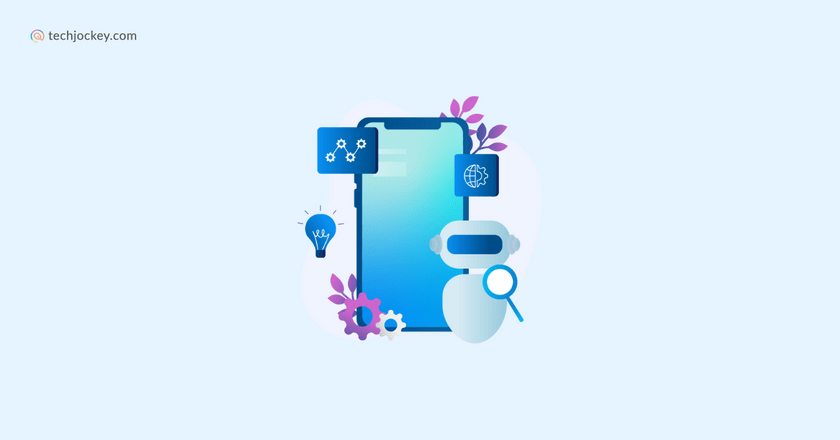
Summary: Struggling with creating presentations? Why not harness the power of artificial intelligence? Let’s discover the best AI tools for presentations that can generate captivating slides and take your PPT to the next level.
Presentations are a great way to share your views, information and ideas with employees, students, and even friends. However, it is no secret that making a presentation takes a lot of time and it’s definitely not easy to build a new one from scratch.
Fortunately, AI has changed the way people create engaging and professional presentations. With the help of AI tools for presentations, you can build a new one and create deck slides within minutes. But which tool should you pick, as there are multiple options out there.
In this blog, we will be sharing what an AI presentation tool is, how it works, and some of the best AI tools for presentations available right now.
What is an AI Presentation Tool and How Does it Work?
As the name suggests, AI presentation tools are software for creating ppt that uses artificial intelligence and machine learning algorithms to build beautiful and engaging presentations.
They simply work by analyzing the content or main key points, identify trends and turn them into presentation slides and flow. This helps users to create a complete report / demonstration with the help of AI using the text, without doing it manually. We will also explore some of the best AI tools for presentations in this blog.
What to Look for in AI Presentation Tools?
When you are on the hunt for the best AI presentation generator, you will be looking for tools that have a user-friendly interface, fit your budget, and have good reviews and ratings. Below are some of the points to consider when looking for an AI to create PowerPoint presentation:
- Ease of Use
If you are looking to make PPT using AI, then you must consider a software option that is easy to handle and use. After all, you don’t like wasting hours of your time just to understand how that tool works. So, make sure to consider the ease of use before selecting any software.
- Integration
People from the education and business industry know that the most used software for PPT is Microsoft PowerPoint and Google Slides. What if the software you considered doesn’t integrate with your favorite presentation tool? That’s why check if the AI tools for presentations integrate with your preferred presentation maker before buying it.
- Collaboration
A seamless collaboration can become a really handy feature especially if you are working on a project with a team. So, consider whether the AI presentation tool supports eollaboration features or not. Moreover, look for other options like real-time editing, version control, commenting etc. This will streamline the collaboration and enhance teamwork.
- Customization
A good AI slides generator for PPT should allow you to personalize your presentations according to your brand guidelines, preferences, and the specific needs of your audience. Look for options to customize templates, fonts, colors, and layouts.
- Tutorials and Support
Check if the AI presentation tool provides adequate tutorials and support resources. A strong support system with documentation, video tutorials, and responsive customer support can be crucial to learn the ins and outs of the tool. Further, it will help you to troubleshoot issues you might face while using the tool.
List of 7 Top AI Tools for Presentation in 2024: With Free Trial
Beautiful AI
Presentations AI
I have researched multiple AI presentation tools and made a list of the best options for you. Below are some of the best AI tools for presentations.
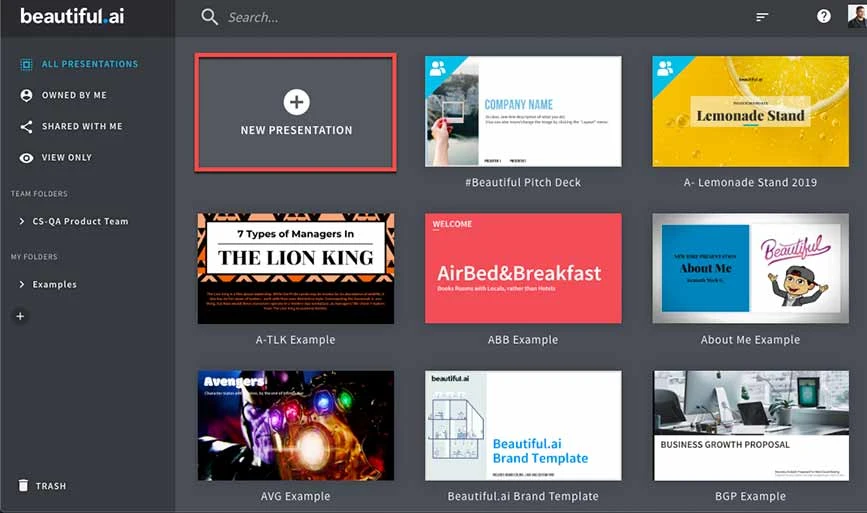
With Beautiful AI ‘s user-friendly interface, the platform offers intelligent design suggestions for presentation and simplifies the creation process. Users concentrate on content as Beautiful.ai handles all the aesthetics.
It provides customizable templates, intelligent charts for data representation, and analytics to gauge audience engagement with each slide.
Features of Beautiful AI (AI PowerPoint Presentation Creator)
- Customizable templates
- AI image and narration generator
- Summarize and expand your text
- Easy integration
Pricing: Beautiful.ai offers 3 types of paid plans- Pro. Team and Enterprise.
- Pro: Starts at $12/month
- Team: Starts at $50/month
- Enterprise: Available on request
Pros and Cons of Beautiful AI
- Create presentation with a single click
- Generate contents using AI
- Multiple templates for various industries
- Custom template is not available in Pro plan
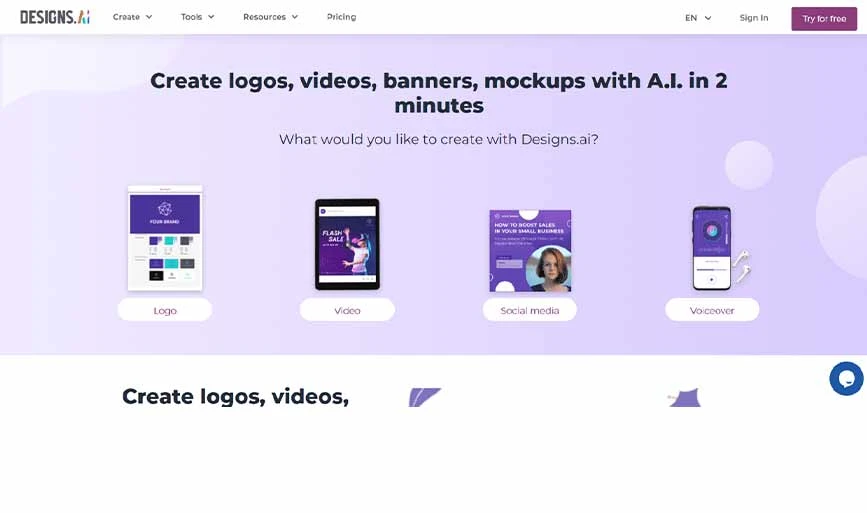
Designs.ai is an advanced AI presentation maker that can create visually striking presentations easily. This all-in-one platform offers powerful features, including AI writing aid, a logo maker, a video presentation creator, and even natural-sounding AI voiceovers.
This toolkit serves as your go-to resource for designing compelling and impactful content. It is one of the best AI to make PowerPoint presentations.
Features of Designs.ai
- AI design element handling
- Built-in content enhancement
- Speechmaker for voiceovers
Pricing: Designs.ai offers 3 types of plans these are:
- Basic: Starts at $29/month
- Pro: Starts at $69/month
- Enterprise: Starts at $199/month
Pros and Cons of Designs AI
- Create logos, designs and more using Designs.ai
- The AI voiceover sounds natural and real
- Create appealing presentation in simple clicks
- You have limitation on using premium images for each month
- Seems a bit costly compared to its peers
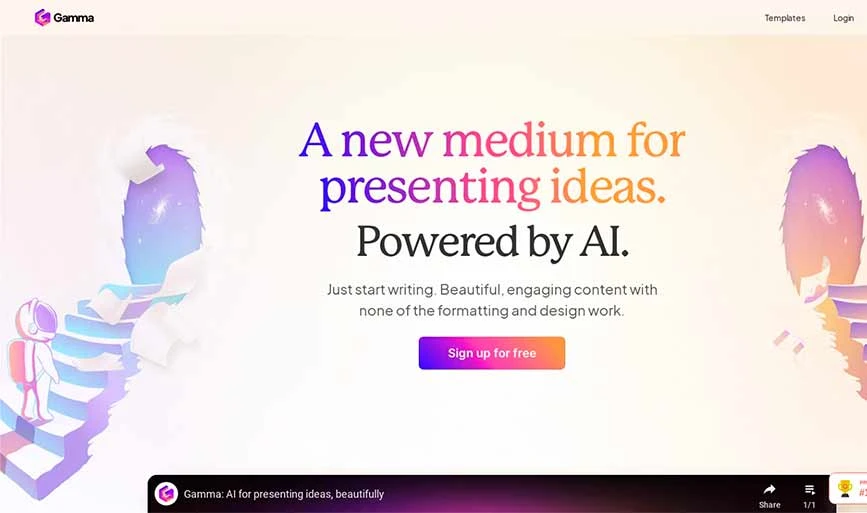
Gamma AI is a cutting-edge presentation tool tailored for businesses, educators, and professionals. It is an efficient and innovative solution to streamline the presentation process.
This makes it the ideal choice for those seeking cutting-edge presentation tools with useful features. If you want to create an AI generated presentation, this tool is definitely worth considering.
Features of Gamma
- Single click presentation maker
- Send or present a live webpage within your presentation
- Add Gifs, Images, links and charts to your slides
- In-built analytics option
Pricing: Gamma offers a credit-based pricing model. The plans are:
- Free: Total 400 credits
- Plus: Starts at $10/month/user with 400 credits monthly
- Pro: Starts at $20/user/month with unlimited credits
Pros and Cons of Gamma
- Export files in multiple formats like PDF, PPT, etc.
- Access to the change history
- Easily create a presentation, document or even a webpage
- Free version has a Gamma branding
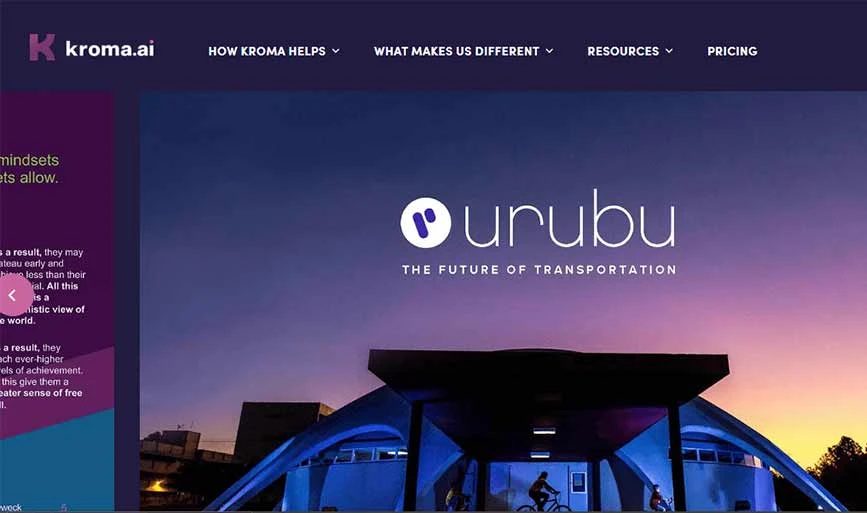
Kroma.ai is one of the best AI tools for presentations and is great for making pitch decks if you’re a startup looking for money. It helps you create a convincing presentation quickly.
You can organize your info with charts and graphs, and there are lots of cool images and videos to use. You can even put your logo and customize the slides according to your brand to make them look more professional.
Features of Kroma AI
- Robust data visualization tools
- High-resolution media library
- Offline editing
- Seamless team collaboration
Pricing: Kroma AI offer three types of plans, and these are:
- Explorer: Free plan
- Premium: Starts at $49.99/month/user
- Enterprise: Starts at $1699/month/5 users
Pros and Cons of Kroma AI
- Offers prebuilt visuals for your presentations
- New template addition on a regular basis
- Offline access
- With its free plan, you can only download one presentation
- Premium support is available with enterprise plan only
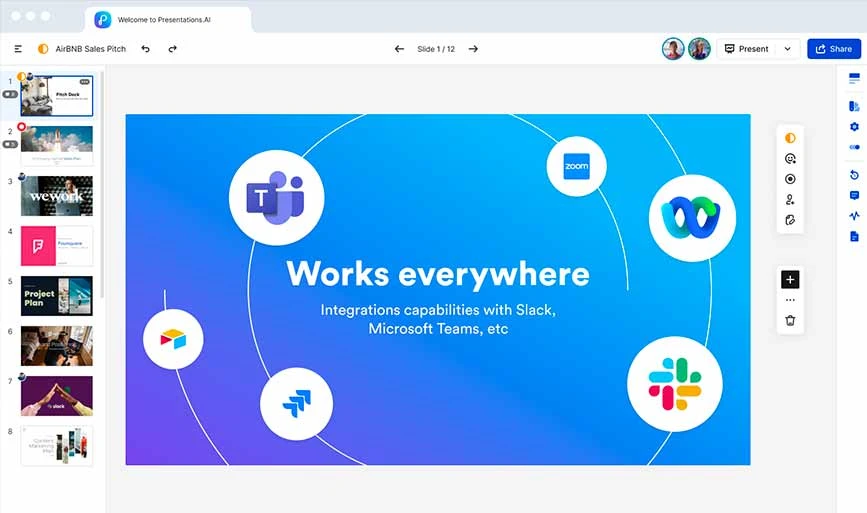
Presentations.AI is like a ChatGPT for PPT that makes slides and decks instantly. It has a smart design feature that makes your slides look great and consistent.
You can use different templates and easily customize them. Plus, it has other features like voiceover, automatic slides, and collaboration tools for working together on your presentation.
Features of Presentation AI (Top AI Tools for Presentations)
- Premium templates for nearly every industry
- Offers marketing campaign planning
- Type a prompt and make presentations with a single click
- Seamless collaboration for remote workers and team members
Pricing: The pricing plans for Presentation AI are as follows:
- Starter: Free to use plan
- Pro: Starts at $396/year/10 users
Pros and Cons of Presentation AI
- Custom fonts and colors for your branding
- Easy sharing option
- Vast selection of templates
- Limited credits in free version
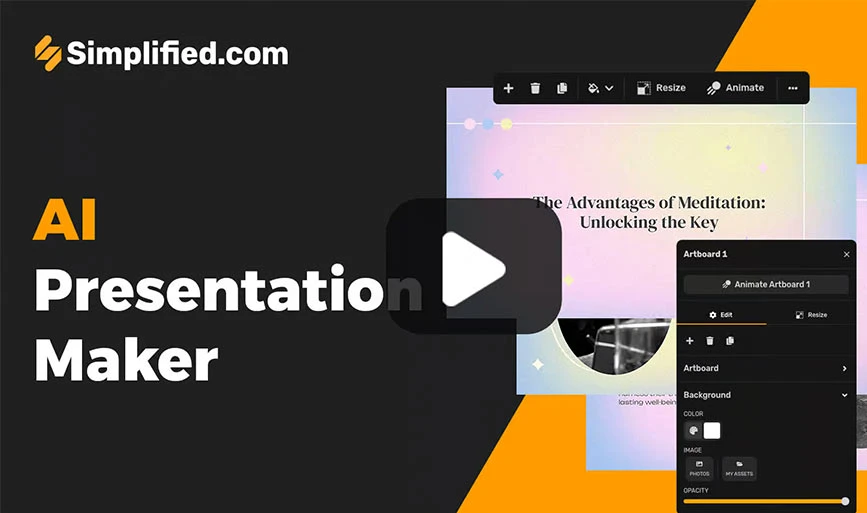
Simplified is a text to presentation maker AI. It is one of the easiest tools to make presentations, you have to simply visit its website, select “Create AI Presentation” and explain your topics and ideas, and that’s it.
Simplified will automatically create a beautiful and engaging PPT in seconds. You can use that presentation as it is or modify it according to your requirements.
Features of Simplified
- AI design assistant for easy ppt creation
- AI writer, image generator, resizer
- Prebuilt templates
- Collaboration options for teamwork
Pricing: Simplified offers three types of plans with a 14-day free trial. These are:
- Free: Free Forever
- Pro: Starts at $9/month/user
- Business: Starts at $15/month/5 seats
Pros and Cons of Simplified
- Wide range of AI-based tools
- Rich media library for images, designs, etc.
- Multiple export formats like JPEG, PNG, PDF, etc.
- Its animation feature is basic
- Limited data visualization options
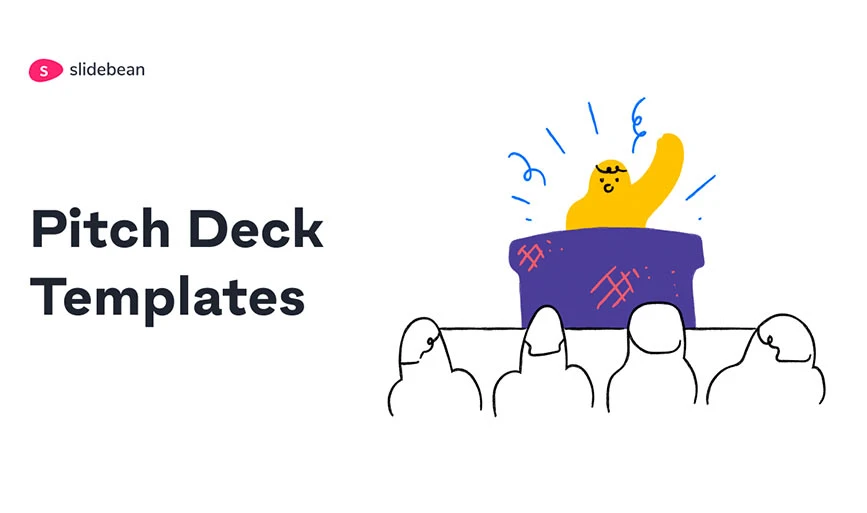
Another AI presentation tool on our list is Slidebean , as it is a perfect choice for creating pitch decks. They even have a special “Arrange with AI” feature that gives you different design options.
Whether you’re pitching your idea or trying to sell something, Slidebean makes it easy and increases your chances of success at each stage of your business.
Features of Slidebean
- Automated content and design feature
- Analytics feature to track activities
- Seamless collaboration
Pricing: Slidebean offers two types of plans, these are:
- Slidebean All-Access: Starts at $149/year
- Slidebean Incorporation: Starts at $649/year
Pros and Cons of Slidebean
- All in one pitch deck software
- Investor tracker option
- Built-in startup lessons and instructions
- A bit costly compared to its alternatives
- No free trial
Best AI Tools for Presentations: Price Chart
In the end, the best AI to make presentations offers a diverse range of options for various needs. For example, Beautiful AI stands out for its intuitive design suggestions, while Design AI excels with its comprehensive content creation features. On the other hand, Presentation AI provides an instant, ChatGPT-like solution.
The choice ultimately depends on individual preferences, requirements, and budget considerations. Based on our research and user reviews, these tools can elevate your presentations and leave a lasting impression.
FAQs Related to AI Presentation Tool
Is there any ai for powerpoint.
Yes, softwares like Presentation AI, Design AI, etc. are some of the popular AI for PowerPoint.
Which AI is best for presentation?
The best AI for presentation depends on individual preferences and needs. Tools like Beautiful AI, Presentation AI, and Slidebean are popular choices when it comes to the AI that makes presentations.
Can I make PPT using AI?
Yes, you can easily create PPT using AI. AI presentation tools like Simplified, Beautiful AI, Kroma AI and more allow users to create PowerPoint presentations quickly and efficiently.
How do I create a presentation in ChatGPT?
ChatGPT itself is not a presentation tool, but you can use it to generate a PPT outline. Simply visit the ChatGPT dashboard, enter your prompt or the PPT idea, and it will come out with a proper PPT outline.
Shubham Roy is an experienced writer with a strong Technical and Business background. With over three years of experience as a content writer, he has honed his skills in various domains, including technical writing, business, software, Travel, Food and finance. His passion for creating engaging and informative content... Read more
Still Have a Question in Mind?
Get answered by real users or software experts
Recommended Products
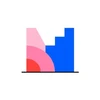
Microsoft PowerPoint
Microsoft Corporation
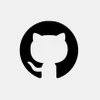
Datamatics TruAI

ClickShare Presentation

eClassifier
Shyena Tech Yarns

Magical Tome
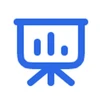
Beautiful Slides

Craft Docs Limited, Inc

Google Slides

Trending Posts

21 Best Free Online Typing Software and App in 2024
February 7, 2024

Top 14 Free Bulk SMS Apps for Marketing in 2024
August 29, 2023

10 Best Open Source and Free Library Management Software
March 28, 2024

20 Top Free Bulk WhatsApp Sender Tools Online in India 2024

21 Best Technical Analysis Software for Stock Trading in India 2024
April 18, 2024

Top 27 Gaming Websites for PC, Android & iOS – Download Free Games Online 2024
September 18, 2023

16 Best Stock Screeners in India for Day Trading 2024
January 17, 2024

12 Best Hidden Call Recorder Apps for Android & iPhone in 2024
April 16, 2024

Google Slides: How to delete a text box
G oogle Slides is Google's version of Microsoft Office. It gives you tools to create effective presentations and collaborate with others in minutes. Google Slides works across a variety of devices, including contemporary Android tablets , and it's free. Sometimes, the creative process can go awry, and a redundant text box could ruin your thought process. This guide explains how to remove a text box in Google Slides.
Delete a Google Slides text box
Deleting a text box in Google Slides is straightforward. However, the process differs slightly depending on the device you use. Below are the steps for deleting a text box on the web and the Android app.
Delete a Google Slides text box on the web
On your web browser, go to Google.com and follow the steps below.
- Click Go to Slides .
- Go to the upper-left corner and choose Blank presentation .
- Choose a slide with a text box in it.
- Right-click the text box you want to delete.
- Choose Delete from the menu that appears. The slide is now gone.
- Left-click the Undo button at the top of the screen to revert your changes.
Alternatively, when you open Google Slides:
- Right-click the slide that you want to delete.
- Choose Edit from the menu in the upper-left corner.
- Select Delete from the menu that appears.
Delete a Google Slides text box using the mobile app for Android or iOS
We've used an Android for this part of the tutorial, but iPhone users should be able to follow along easily.
Google Slides is also available on the App Store and Google Play Store, so you can create or edit your presentation from your phone or tablet Deleting a text box in Google Slides in the mobile app is a bit different, though just as simple.
- Open the Google Slides app and open your presentation. Close
- Tap the slide and tap Edit slide . Close
- Tap the desired text box. A menu appears at the top.
- Tap Delete to remove the text box from your slide.
Alternatively:
- Tap and hold the text box. Close
- Tap the trash bin in the upper-right corner of the screen.
Regardless of the option you use, the text box disappears.
The best Google Slides templates for work, school, and home
Everyone loves a presentation with less text and more pictures.
Adding text to your Google Slides is a great way to make your presentation more informative. Adding too much can distract from its purpose. Removing a text box takes no more than a click. You can also improve your presentation with Google Slides templates and themes .
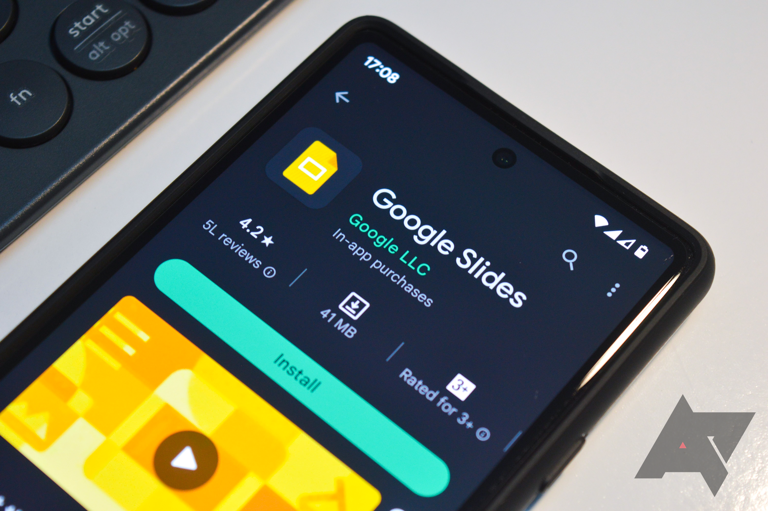

IMAGES
VIDEO
COMMENTS
The Best Slideshow Creation Apps. The slideshow format is the classic presentation option, and the best two apps in this category are Microsoft PowerPoint and Apple Keynote, which is a part of the ...
You need high-quality business presentation software to take your slides to the next level. Some of the best presentation software include Visme, Haiku Deck, Prezi, Microsoft Powerpoint, Canva and Google Slides. In this comparison guide, we'll analyze each of these tools and many more to understand what the difference is between them so you ...
The best presentation software. Canva for a free presentation app. Beautiful.ai for AI-powered design. Prezi for non-linear, conversational presentations. Powtoon for video presentations. Pitch for collaborating with your team on presentations. Gamma for conversational AI features.
Best presentation software of 2024. The best presentation software makes it simple and easy to create, manage, and share slideshow presentations. 1. Best overall 2. Best for branding 3. Best for ...
4. Keynote (for Mac users) Source: Screenshot from Keynote. For Apple users, Keynote is a presentation tool designed exclusively for your Apple devices and is available on macOS, iOS and iPadOS. Keynote is known for its sleek and intuitive interface, reflecting Apple's design aesthetics.
Presentation software is designed to help you communicate a message to an audience, either in a classroom, a conference room, or at home. You create a slideshow, insert graphics, photos, and ...
Google Workspace. (42,421) 4.6 out of 5. 1st Easiest To Use in Presentation software. View top Consulting Services for Google Workspace. Save to My Lists. Deals Special offer! 10% off: $10.80/user/month. Claim Offer. Overview.
Expand your office app horizons and see how the best presentation software can make your job a little easier. Best overall: Microsoft PowerPoint. Best for professionals: Canva. Best for Zoom ...
Final result: ★ ★ ★ ★ ★ - Fantastic! Slidebean is an online presentation tool that uses artificial intelligence to design beautiful slides. Simply add content blocks to your presentation without worrying about formatting. Slidebean's AI finds the best possible design for every element on your slide.
5. Libre Office Impress. Libre Office is free presentation software, an open-source alternative to PowerPoint. As you can expect from a free product, it offers only the main features of its "big brother", but it's a good solution for people used to Microsoft's productivity suite.
Create beautiful presentations, faster. Visme is the best presentation software for teams who need real-time collaboration and individuals who need advanced features. and customization for interactive presentations. Create beautiful presentations in minutes, not hours. "Frequently, members of the lead team need to give presentations and ...
Best free presentation software of 2024. The best free presentation software makes it simple and easy to create presentations as an alternative to subscribing to Microsoft PowerPoint. 1. Best ...
The presentation software lets users create personalized presentations using ready-to-use templates with custom fonts and styles, color schemes, animations, transitions, and background images. If you're a larget team, you can also upload files from Google Drive or Dropbox. 5. Microsoft Sway.
Presentation software is used to create slides to display information in the form of a slide show to increase its impact for the audience. Product tools such as templates, media libraries, and text editors make it easy to create presentations, add or modify information, and utilize it for engagement throughout various media channels.
Robin Geuens. Some of the best presentation softwares in 2023 include Microsoft Powerpoint, Google Slides, Slidebean, Ludus, Clearslide and Piktochart.
Create stunning presentations with Google Slides. Discover slide templates for every use case, use AI to generate unique visualizations, and more. ... Record and share your presentations so your audience can watch when it works best for them. Stay safe. Your data is encrypted by default, and an array of safety measures - like advanced client ...
Tool #4: Color Themes. While many of the presentation themes and templates come with an already established color scheme, absolutely nothing is set in stone. You can switch out the color of every item in your presentation to match your company or your topic. One great presentation tool that Visme has is color themes.
The Best Presentation Software of 2023 - Free and Paid Alternatives. Discover the best free, freemium, and paid presentation software options for 2023. From Canva and Haiku Deck to Genially and Beautiful.AI, these are the tools you should check out! ... Google Slides: A powerful presentation software within the Google Workspace ecosystem ...
Welcome to Prezi, the presentation software that uses motion, zoom, and spatial relationships to bring your ideas to life and make you a great presenter. ... more effective than slides* 40%. more memorable* ... of glowing customer reviews. 4.6. 2,010 Reviews. 4.6. 1,934 Reviews. Prezi powers the best presenters to do their best presentations ...
In terms of export, you can save your slideshow as a variety of popular file types, or upload directly to YouTube, Vimeo, or Flickr. Or, if you want, you can save directly to your smartphone or tablet. Simple. 3. CyberLink PhotoDirector 12: Best editor with slideshow options. (Image credit: CyberLink)
8. Knovio. Knovio is a smart platform for creating on-demand videos and presentations. It offers tools for adding video and audio narration to presentation slides, sharing content collections, and analyzing viewer engagement. The free lite version of Knovio lets users test drive some of these features.
The only presentation software you'll ever need. Easily create beautiful slides online with free custom presentation templates and a massive media library. ... session. With one click, expand your presentation slide into an infinite Whiteboard canvas and bring together your best ideas. Collaborate, edit, and present on-the-go ...
With AI revolutionizing content creation, using a slideshow maker that has AI capabilities will enhance efficiency and innovation. Depending on the slideshow app you have, creating an entire slideshow could be as easy as a quick prompt, like "Make a presentation about the benefits of sustainable fashion that has 15 slides.". Animations.
Download the Remote & Live Sharing App! Remotely control your presentations, chat and answer polls. A presenter's best friend. SlideDog is a presentation software that seamlessly lets you switch between presentation files, interact with your audience and present like a professional.
Click anywhere on your slide and press Ctrl+A. Then, in the Home tab on the ribbon, click "Arrange." First click "Align Center," and then bring the menu up again, so that you can click "Align Middle." Press Ctrl+A again to select your timer, and you can then move your timer or copy and paste it elsewhere.
Select the Copilot button in the Home tab of the ribbon. Enter your prompt or select Create presentation from file to create a first draft of your presentation using your theme or template. Copilot will replace your current presentation with a new one. If needed, save a copy first and rerun the steps above. If you already have a copy, confirm ...
6 Keynote. Keynote is the Apple software version of PowerPoint. There are plenty of animation options for animating elements on Keynote slides. Like most other animation software, you can animate the entrance and the exit of an element on a slide.. Additionally, you can also add an action animation to happen when you click on the slide.
The Canva Windows app lets you enjoy all the features you love in a dedicated program. Launch Canva instantly from your desktop. Dive into deep work without the tab overload. WORK SMARTER WITH THE VISUAL SUITE A complete suite of tools for our visual world - Craft professional content with 250,000+ free templates. - Design visual Docs with videos, charts, or linked Canva designs. - Capture ...
With Beautiful AI's user-friendly interface, the platform offers intelligent design suggestions for presentation and simplifies the creation process. Users concentrate on content as Beautiful.ai handles all the aesthetics. It provides customizable templates, intelligent charts for data representation, and analytics to gauge audience engagement with each slide.
Delete a Google Slides text box on the web. On your web browser, go to Google.com and follow the steps below. Click Go to Slides. Go to the upper-left corner and choose Blank presentation. Choose ...