
We have sent the download link for the Screen Story application to your email !

How to Make Educational YouTube Videos: Expert Guide

YouTube has become a go-to destination for free learning and development. With billions of hours of content consumed, it offers immense opportunities for creators to share educational videos that inform and inspire audiences.
This comprehensive guide covers proven techniques for developing outstanding educational YouTube videos that engage viewers and deliver value. We’ll explore ideal formats, production strategies, promotion tactics, and key principles to master. Follow our tips to create lessons that attract and enlighten learners worldwide. Let’s get started!
Choosing the Right Educational Video Format
Selecting the optimal format tailored to your topic and teaching style is crucial. Consider these popular options:
Talking Head Videos
Record lectures, lessons or tutorials directly on-camera. Allows personal connection.
Screen Recordings
Capture your screen to demonstrate processes and workflows.
Slideshow Presentations
Record voiceover narration over slide decks to communicate key concepts.
Use illustrated motion graphics to explain complex ideas creatively.
Whiteboard Style
Sketch concepts and diagrams as if on a whiteboard for informal vibe.
Live Action
Film real-world footage like experiments to showcase ideas visually.
Match formats to your teaching style for maximum impact.
Developing Educational Video Content That Engages
Craft lessons that captivate and inform viewers using these techniques:
Outline Learning Objectives
Clarify specific skills/knowledge students should grasp. Align content accordingly.
Chunk Content into Segments
Divide longer lessons into modular sections focused on individual concepts.
Use Relatable Examples and Visuals
Connect topics to real-world applications through stories, demos and graphics.
Repeat Key Points
Reiterate core takeaways multiple times throughout videos for reinforcement.
Use Text and Image Overlays
Reinforce concepts mentioned in voiceover narration with synchronized on-screen text and graphics.
Add Interactive Elements
Prompt viewers to click links or answer questions to boost active involvement.
With remarkable content, it's time to maximize discoverability.

Optimizing Videos to Increase YouTube Visibility
Employ these best practices to boost educational video visibility:
Concise, Keyword-Optimized Titles
Use core search terms viewers are likely using but keep titles under 60 characters.
Detailed Video Descriptions
Elaborate on video lessons within the 5000 character description field including relevant keywords.
Eye-Catching Custom Thumbnails
Create custom thumbnails that represent videos well and prominently convey topics.
Tags for Searchability
Research and apply keyword tags so videos surface for relevant topic searches.
Playlists for Organization
Group related videos into playlists titled by course/subject for easy navigation.
Cohesive Channel Branding
Consistent logos, colors and style across videos reinforce channel identity.
Optimized metadata and branding drive discovery by both algorithms and viewers.
Promoting Educational Videos Effectively
Distribute videos across platforms to maximize reach:
YouTube Playlists and Recommendations
Enable video suggestions to direct viewers to related lessons after finishing videos.
Social Media
Share educational videos on Facebook, Instagram, Twitter, LinkedIn and relevant niche communities.
Collaborations with Educators
Ask fellow educators to embed or recommend your videos in their courses and communities.
Influencer Partnerships
Relevant influencers may be open to featuring or promoting your educational content.
Forums and Groups
Share videos on active learning-focused forums, subreddits and Facebook groups.
Educational Platforms
Repost lessons on niche education-specific platforms like Skillshare for added reach.
Spread educational lessons far and wide for maximum collective impact.
Analyzing Educational Video Performance
Key metrics to monitor success include:
Views and Traffic Sources
Assess total views and traffic origins like suggested videos, search, social and channels driving viewers.
Audience Retention
Review audience retention reports to see when viewers are dropping off to refine engagement.
Percentage Viewed
High percentages viewed indicate videos hold audience attention throughout their duration.
Comments provide direct qualitative feedback on what resonated or needs improvement.
Subscribers Gained
Subscriber conversions show you're building an audience. Review traffic sources influencing subscriptions.
Continuously analyze metrics to shape educational video strategy.

Developing an Efficient Video Production Process
Systemization streamlines creating high-quality educational videos at scale:
Establish a Content Calendar
Plan videos and production timelines in advance rather than ad hoc to enable consistency.
Leverage Video Templates
Templates accelerate editing by standardizing styles, graphics, animations and more.
Utilize Saved Brand Assets
Maintain a shared library of logo intros, backgrounds, icons and b-roll for easy reuse.
Collaborate Across Teams
Ensure smooth workflows between creators, reviewers, voiceover talent and promotion teams.
Refine and Iterative
Use performance data and audience testing to continuously improve video strategy.
Work smarter not harder! Systemization enables focus on educational substance.
Master Educational Video Creation from Start to Finish
Follow this robust framework:
Pre-Production
- Clarify learning objectives
- Outline lesson content
- Script voiceover narration
- Storyboard visuals
- Film instructor footage
- Animate complex graphics
- Capture relevant b-roll/examples
- Record voiceover audio
Post-Production
- Refine editing pace and flow
- Enhance video/audio quality
- Insert overlays/interactive elements
Distribution
- Upload to YouTube
- Promote on social media
- Embed on education platforms
- Collaborate with influencers
- Track views, likes and comments
- Analyze audience retention
- Review traffic sources
- Continuously optimize efforts
Let this framework guide your educational video efforts. Time to start sharing knowledge!
Streamline Video Creation with Screen Story
Creating polished educational videos for Youtube from scratch can be time-consuming and technically challenging. This is where Screen Story provides invaluable production support.
Screen Story is innovative software that automates the screen recording and editing process for Mac users. Its intuitive interface lets you easily capture on-screen activity as engaging, professional-grade footage.
Smart built-in features like automatic zooming, cursor highlighting and screen panning dynamically guide the viewer's focus to key learning moments without any complex manual editing required. Screen Story empowers educators to focus efforts on curriculum design rather than technical hurdles.
For educators looking to integrate more interactive video lessons, Screen Story eliminates friction. The automation enables rapidly producing high-quality educational videos at scale without the typical pain points.
See how Screen Story can unlock your educational YouTube video potential and connect with modern learners through multimedia. Download now and make content creation easy.
{{blog-ad}}
YouTube provides immense opportunities to educate modern learners through video. This guide equips you to grab attention, clearly explain topics, promote effectively and analyze performance. Now you can develop lessons that attract audiences hungry for knowledge. Let's start spreading ideas and inspiring minds!
What equipment do I need to make YouTube educational videos?
At minimum, a decent mic, camera, and editing software. For quality results, invest in good lighting, high-resolution cameras, pro mics and tools like teleprompters.
How do you get viewers for educational YouTube videos?
Optimize SEO including titles, descriptions and tags. Promote across social media, forums and influencers. Make content easily digestible and engaging for the platform.
What length should an educational YouTube video be?
Typically 5-15 minutes. Videos under 10 minutes see higher average view duration. Break up anything longer into a series while utilizing milestones like summaries to maintain engagement.
How do I make an educational animation video?
Use dedicated animation software like Vyond, Adobe After Effects, or tools in Adobe Creative Cloud. Focus on clean, minimalist visuals and pair with clear narration.
What topics are best for educational YouTube videos?
Trending topics people are searching for information on like science, technology, history and niche skills/hobbies. Educational videos succeed by teaching viewers what they want to learn.
Create stunning videos with Screen Story
Record your screen with audio and create stunning videos without editing skills. Screen Story applies the best design patterns to the video automatically.
Need something cleared up? Here are our most frequently asked questions.
Stay Informed with Our Newsletter
Related articles.

How to Screen Record Figma Prototype Easily
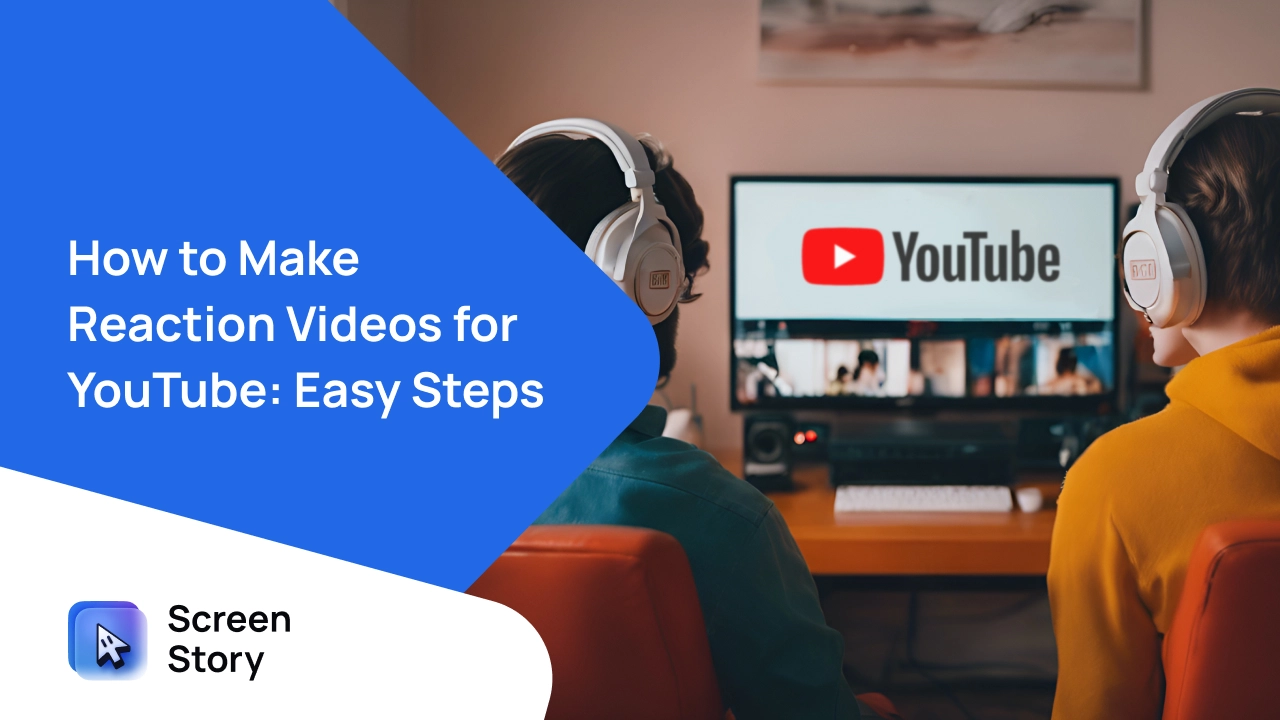
How to Make Reaction Videos for YouTube: Easy Steps

How to Record Facebook Live Video Stream
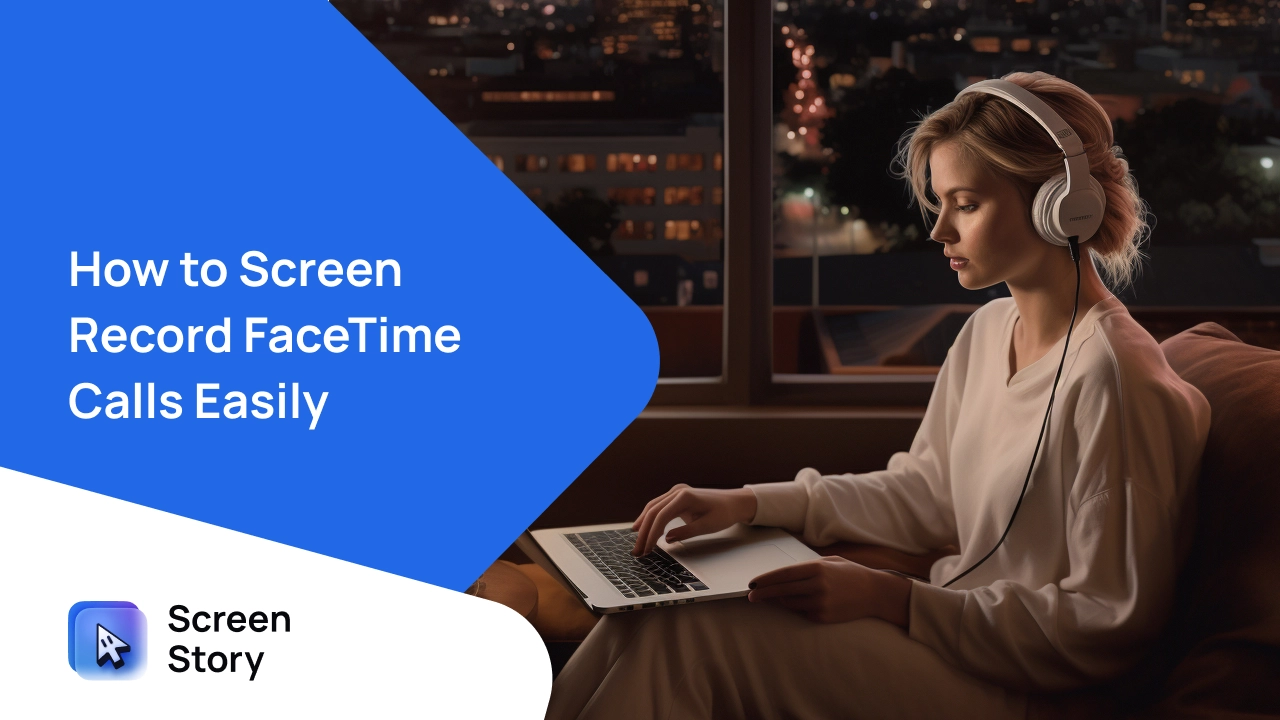
How to Screen Record FaceTime Calls Easily
How to Make a Great Educational Video (Free Template)
Marketing Content Strategist
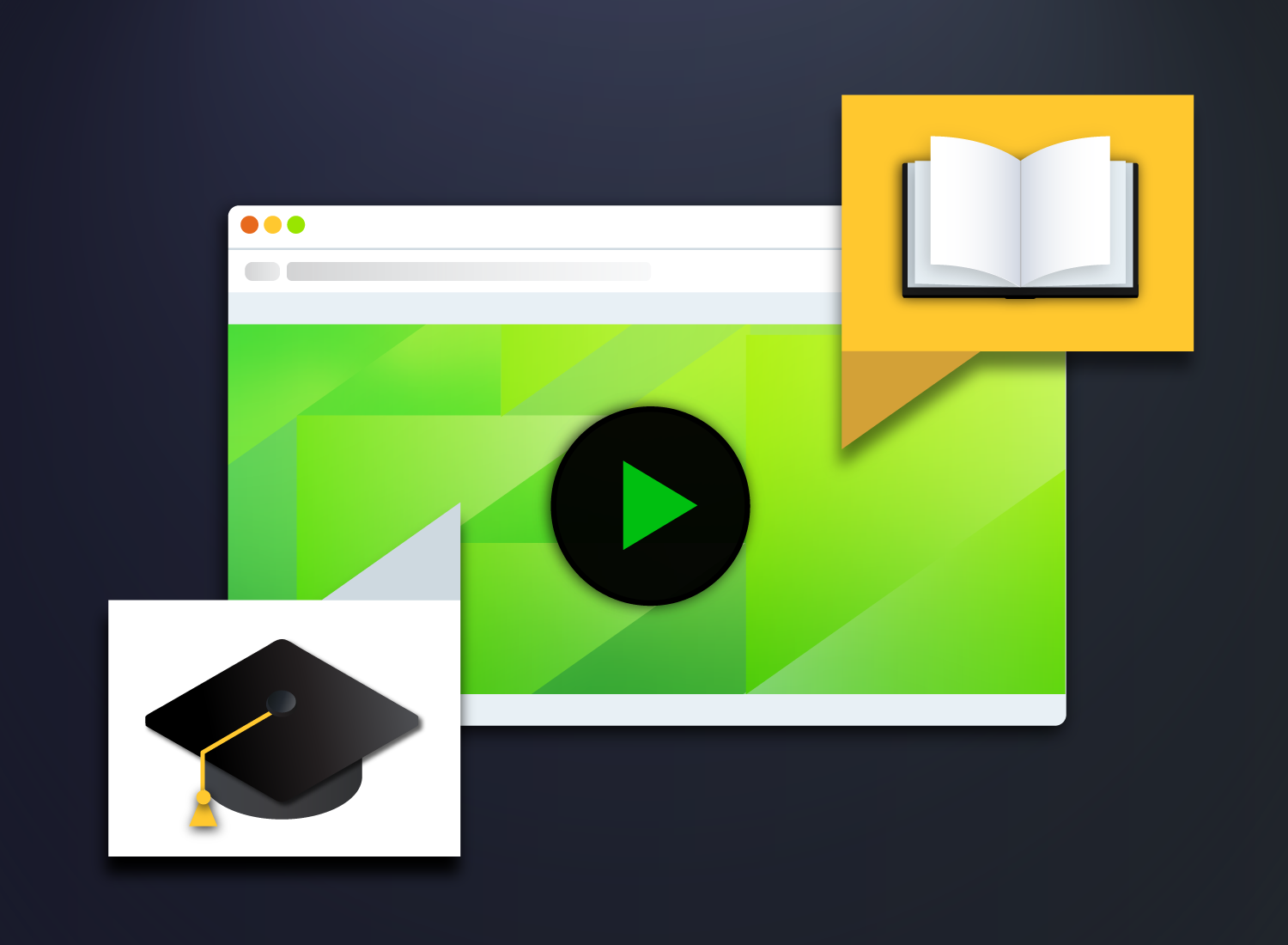
Table of contents
What is an educational video, why are educational videos important, common types of educational videos, what makes a good educational video, how to make an educational video, tips to make educational videos more accessible, subscribe to techsmith’s newsletter.
Knowing how to make a good educational video is one of the keys to helping students learn better — even when classes are in-person. But how do you create educational videos, and how do you know if they’re effective?
Luckily, making great educational videos doesn’t have to be difficult. In fact, with the right tools and know-how (and a free template), it can be incredibly easy to create effective, engaging videos that enhance the learning experience while improving engagement and knowledge retention among students.
In this article, here’s what you’ll learn:
- The six steps to educational video success .
- How to ensure your educational video is accessible .
An educational video is a video to educate (of course!) someone on a specific topic or collection of topics. But, how is that different from an instructional video , a how-to video or training video?
While instructional, how-to , and training videos are all types of videos that can be considered “educational”, they’re usually more focused on teaching a skill or skillset.
In the higher education (or even K-12) space, educational videos have the potential to go way beyond skills and how-to guides. In fact, the best educational videos can teach abstract concepts, theories, and much more.
In this article, we’ll focus on videos for use in higher education as opposed to instructional videos, workplace training , or other knowledge-sharing videos used in internal communications .
That said, most — if not all — of the tips and techniques we explore in this article will apply to any type of video intended to instruct or inform, including the types of business videos used by large and small organizations .
Create Incredible Videos with Camtasia
Camtasia is an intuitive video editing software that will enhance your tutorials, how to videos, and more. Start creating today!
When considering whether to make an educational or course video vs. hosting a live online class, it’s worth considering the strengths and weaknesses of both formats .
Even classes that are 100% in-person, or feature a mixture of in-person and online attendees, can benefit from educational videos.
Let’s take a closer look at some of the reasons why videos are important :
The limits of live video sessions
While live sessions via Zoom, Google Meet, and similar platforms have plenty of benefits, they also have a few disadvantages.
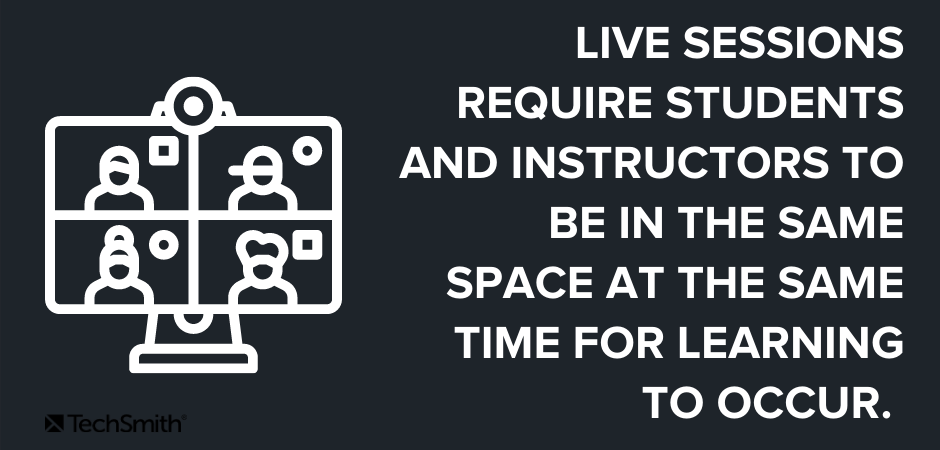
Live sessions try to mimic the face-to-face learning experience and require both students and instructors to be in the same (virtual) space at the same time, for learning to occur.
This can be a huge disadvantage for students in different time zones, students who must share technology resources with others in the households, or those who may have limited access to high-speed internet.
The advantage of on-demand video
With pre-recorded educational videos, students can watch lessons and lectures at a time that suits them, consuming the content in a way that works with their own learning style. They can also pause, rewind and rewatch content as needed, which is great when studying for exams or for students who need more time to absorb information.
On-demand learning also allows students to better interact with course content through the use of interactive quizzes, which can be embedded directly into course videos and video hotspots that allow viewers to seek out more information.
Meanwhile, instructors can measure student engagement with their content by looking at quiz results and video analytics. Better yet, educators can give greater learning incentives by assigning points for watching and engaging with videos.
What makes video content truly great, is it’s easily scalable and accessible. Whether you’re giving a lecture on the Roman empire to 10 students, or 50,000, you don’t need to book out the entire Colosseum for people to access your lessons. 👍
Educators and students prefer educational videos
In recent years, educational videos have become increasingly popular among educators and students. Why? Well, there’s a whole list of reasons:
- Maximum flexibility for students and faculty.
- Easily scalable.
- Content can be refined and improved as needed.
- No restrictions on location or time of instruction.
- Complements synchronous learning time by extending content life.
- Motivates students to engage with course content, instructors, and their peers.
- Video content can be reused for other courses without having to be presented live, over and over again.
- The content can also be used in mixed learning environments when both virtual and face-to-face courses are available.
With so much flexibility for teachers and students, it’s no wonder why video has quickly become the preferred method of learning.
Whether you want to deliver content in an online course or supplement face-to-face classes with additional resources, educational videos offer the fluidity, scalability, and engagement that modern learners thrive on.
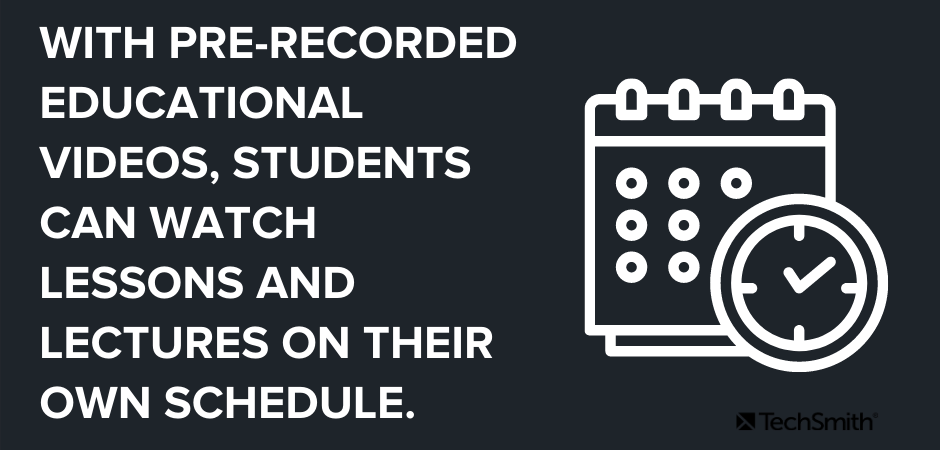
What’s more, educational videos aren’t limited to recorded lectures. In fact, video can be used in a wide variety of ways to enrich, optimize, and supplement a learning course. Depending on the need, you could create videos for each and every part of your course – because why wouldn’t you?
To give you some ideas, this could include:
- Lecture recordings
- Introduction videos
- Course & syllabus navigation videos
- Assignment or project feedback videos
- New week/topic preview videos
There are also different video styles you can create, such as:
- Screencasts
- Animated videos
- Explainer videos
- Presentation recordings
- First-person camera videos
Quickly create educational videos!
Are you ready to make your own educational video content? Camtasia is the right tool for the job.
Download for free now!
Just like traditional teaching, when it comes to creating a good educational video, you’ve got to do a little more than just show up.
In this section, we’re going to explore some of the best practices when creating educational videos, for kids, adults, and everyone in between.
Educational videos should be engaging
Great educational videos — like great in-person lessons — should be engaging for students to keep them interested and actively listening.
There are many ways to ensure educational videos are engaging, but perhaps the most important way is to ensure you inject some of your personality into the lesson. Cold, impersonal video lectures are boring and will almost certainly make your students tune out – no matter how old they are.
Just like your face-to-face lectures, your enthusiasm for the course content should shine through. Make your students as excited to learn the material as you are to teach it.
You can also include things like interactive quizzes to keep students on their toes and video hotspots that allow students to seek out more information on topics that interest them.
Educational videos should be sized right
The idea of “less is more” applies to educational videos too, only you might say “shorter is better” instead. While this is a good guideline to work with, it would be more accurate to say that your videos should be the ‘right’ length for the subject matter.
If you’re used to longer in-person class sessions, it might be tempting to do the same thing with video. But to truly leverage the advantages of this type of learning, your videos should be concise and easy to digest. Depending on the subject, that may be two minutes or 20 minutes.
As with so many aspects of creating videos, it’s really important to keep your audience in mind. So when making a video, consider your students’ age and cognitive load as well as the difficulty of learning the content, and the video’s learning goals.
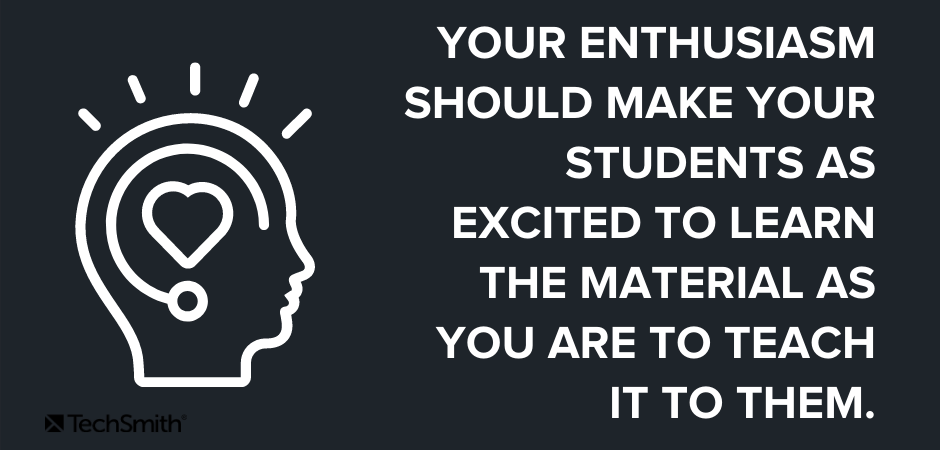
Essentially, you want to create a video that’s long enough to cover the topic in a meaningful way, but doesn’t overload the viewer with too much information. If your video starts feeling too long, you may want to break it up into two or more videos to make the information more digestible.
Educational videos should be super-focused
Ensuring your videos are focused on a single topic or a selection of related topics is directly related to video length and engagement. Videos that try to do too much or jump from topic to topic are less effective and will cause your students to lose interest.
Make sure each video has a clear learning objective, and make a video that achieves that objective — nothing more, nothing less. Simple!
Educational videos should be centered on students’ needs
It may go without saying, but just in case: All educational content, whether it’s a video or something else, should center your students’ needs. Ask yourself, what do your students need to know to succeed? And more importantly, what DON’T they need?
This goes beyond the actual content, as you need to think about things like how students will consume the content. Are they likely to use a traditional computer? Will they be on mobile devices? Will they listen with sound or rely solely on visuals? Is the video accessible to students with disabilities?
Knowing what your students need and expect will go a long way to ensuring their success.
In the age of online learning, creating educational videos has become an increasingly important skill for educators. Whether you’re teaching in a fully online environment or supplementing a face-to-face course with additional resources, videos offer a dynamic and engaging way to deliver instructions to learners of all ages.
If you’re wondering how to make educational videos, you’re in luck as this section will act as a step-by-step guide to help you create high-quality videos that will engage and inspire your learners.
1. Start with a plan
As we mentioned already, every educational video should have a learning objective. Once you know what your video needs to accomplish, you must work on a plan to do exactly that. While not every video needs a high degree of professional polish, pressing the record button before you’ve prepped probably won’t be as effective as you want it to be.
For less formal videos, such as providing feedback on student projects, consider a quick run-through of what you intend to record to ensure you know what you want to cover. Even a bulleted list can help keep you on track.
Here are a few other things to consider:
Gather any information you need
The best videos will include visual assets and other elements that help keep a viewer’s attention. Be sure to grab any other relevant resources you might need, such as images and graphics that you want to include.
Write a script
Nothing ruins a good video faster than a lot of hesitations. While it’s natural for “ums” and “ahs” to slip in a natural conversation, if you’re “umming” and “ahhing” too much it’s probably because you’re underprepared – and your audience will pick up on that.
Having a script will help you sound more professional and preserve your video’s focus.
The best scripts will include — word-for-word — everything you intend to say. Taking the time to write this out before recording helps ensure that you will cover everything you want to without the danger of meandering into unrelated topics.
A script also gives you a chance to practice before you record, which means you’ll be less likely to make mistakes.
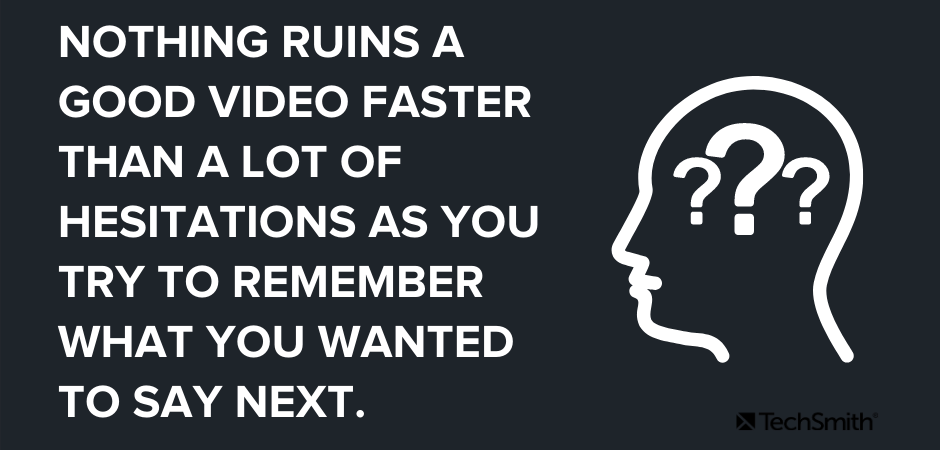
To write a script, start by outlining the points you want to make, then write your full script based on that outline. Even if you don’t want to create a full script, you should at least create a list of talking points.
Create a storyboard
If your educational video will include camera footage, a storyboard helps you visualize what all your shots will look like before you shoot. This will save you a lot of time in the long run.
Quick sketches and stick figures are perfectly fine for live video. For a screencast or screen recording, you can use a series of simple screenshots to roughly show what you plan to display with the narration.
If your video won’t use camera video, or if the camera video has already been recorded and you’re simply assembling it into the final product, you probably don’t need a storyboard.
2. Record your voice over
With your script in hand, it’s time to record your voice over. TechSmith Camtasia comes with a built-in, easy-to-use voice recording feature and can be an excellent choice, but you might also benefit from using TechSmith Audiate .
Audiate takes voice over recording and editing to a whole new level by transcribing your voice in real-time, as you record. If you already have a voice over recorded, you can import it into Audiate and the software will transcribe it for you.
Then, you can edit your audio in the same way you would edit the text in a document. So, rather than staring at an audio waveform and trying to figure out precisely what you said and when, you can actually see your words on your screen.
Audiate will even flag all the “ums”, “ahs,” and other hesitations automatically so you can easily find and delete them. You can even delete them all at once!
When you’re done, save the audio file and import it into Camtasia. If you want, you can also export the edited text as a transcript or an SRT file and use it to provide subtitles or captions.
It’s worth noting that it isn’t always necessary to record your voice over separately from your video. For those videos, we recommend recording your voice over in Camtasia directly.
3. Record your educational video
If your video is going to include any screen recording, be sure to tidy up your computer desktop of any clutter. Adding personality to your videos doesn’t mean showing your students all your files.
Once your desktop is clutter free, open the software applications you want to show in your recording. This could be anything from your internet browser to Microsoft PowerPoint.
Open Camtasia and click the New Recording button.
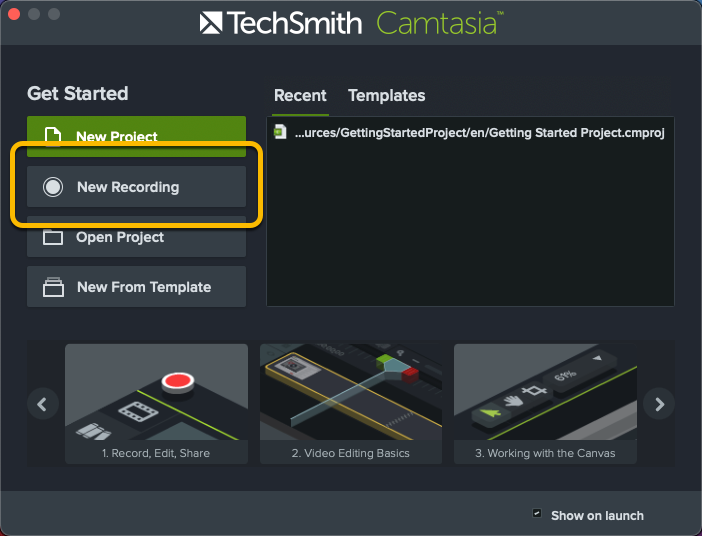
Next, select the screen or window you want to record, choose your microphone, and toggle your system audio on or off. Camtasia allows you to record your screen and camera at the same time, so you can show your students your face throughout your video.
For most videos, we’d recommend including your webcam footage and system audio as both offer your audience additional layers of context. However, it’s really up to you to decide what’s best for your video and your students.
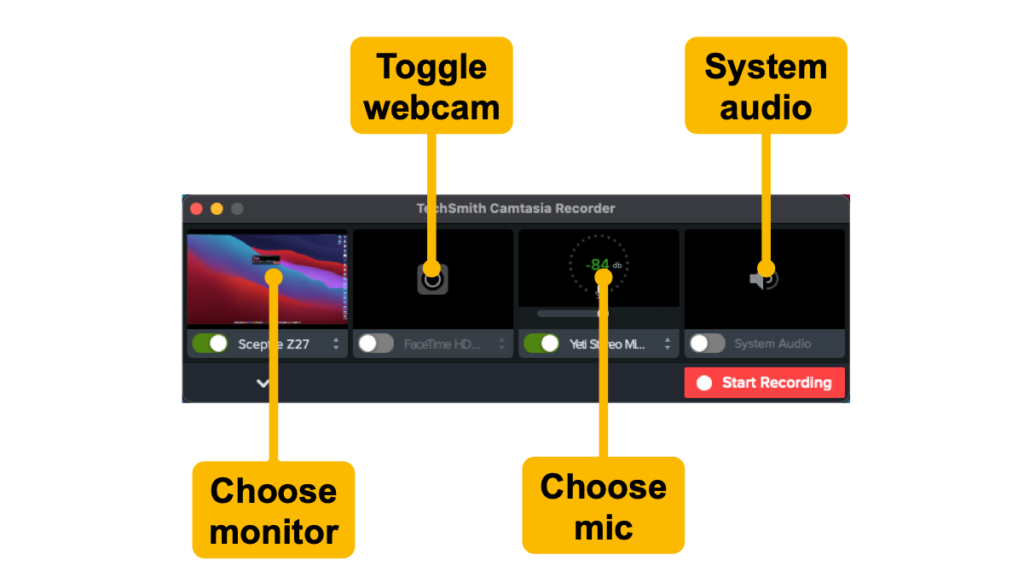
Once you’ve made your selections, click Start Recording, wait for the three-second countdown, and you’re on your way.
Remember, if you make a mistake while recording, it’s better to keep going than to start over. Take a moment to pause before starting again from just before the mistake was made – this will make it easier to edit later on.
When you finish recording, click the stop button and Camtasia will automatically add your recording to the timeline in a new Camtasia project.
4. Import any other necessary asset
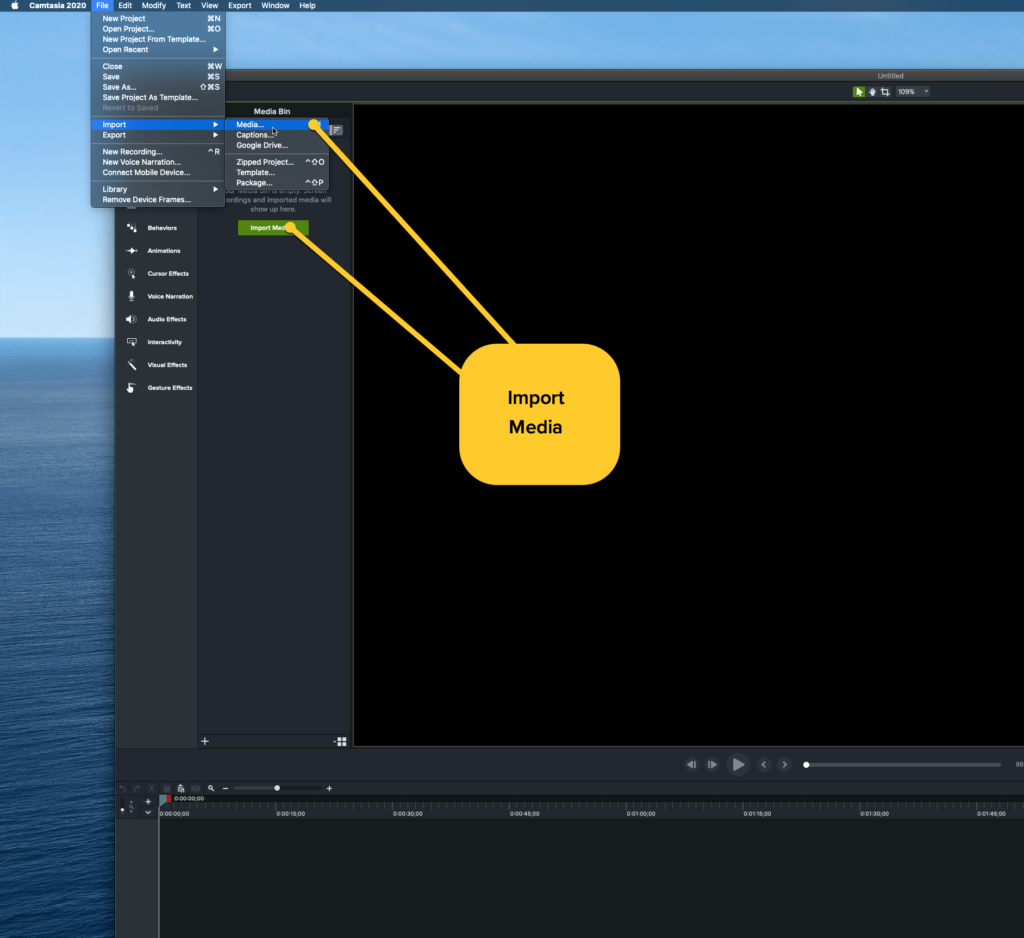
If you want your video to include any other visuals or assets, such as music, screenshots, images, or even other videos, import them by clicking Import Media and navigating to the folder where your assets are stored.
Camtasia can also directly import PowerPoint slides, which is a fantastic feature if you plan on including a slide deck in your video.
Placing your assets in your video is as simple as dragging them to where you need them to be in your timeline. If you need to make any changes and move them later, you can!
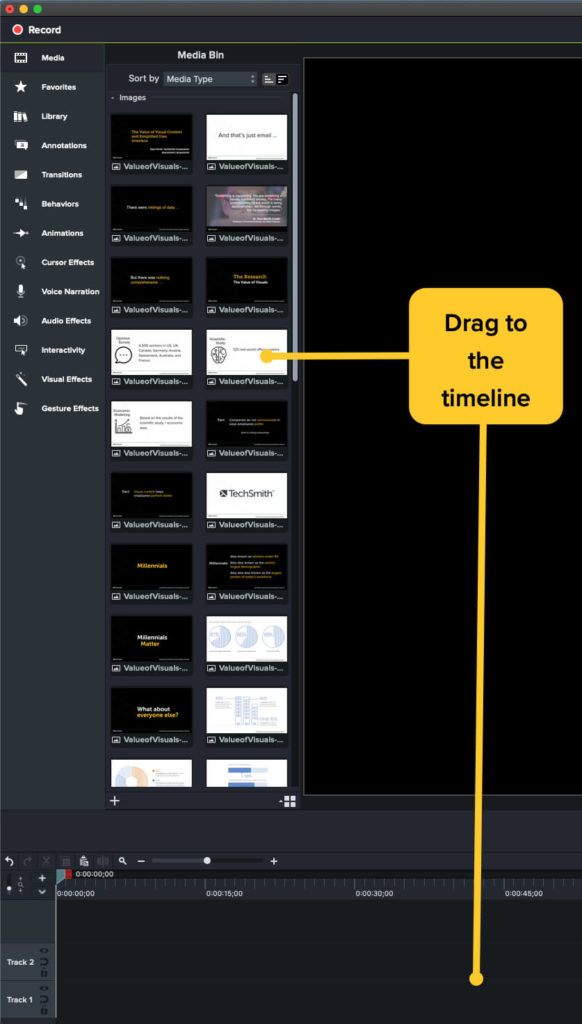
5. Edit your video (hint: use a template!)
Editing your video might sound like a daunting task, but it really isn’t. With Camtasia, it’s incredibly easy to edit video content. If you can drag and drop assets, then you can edit – trust us!
Video editing is even easier if you’re using a video template .
Templates help to standardize and simplify the editing process by providing a structure. You can adjust the template as you need, but it gives you a starting point that’s far closer to the finished product than the raw footage.
If you’re new to recording educational videos, or any videos for that matter, templates can help take some of the guesswork out of the process.
To use a template in Camtasia, go to File > New Project from Template. Camtasia will automatically load assets into your media bin and even place some of them on the timeline.
Next, open your screen recording from your library and drag it to the timeline and over the template placeholder. When the placeholder turns green, you can release the recording and choose “Ripple Replace.”
Finally, make any final edits as you see fit. For a more detailed explanation and walkthrough on using templates, check out the video above.
6. Share your video
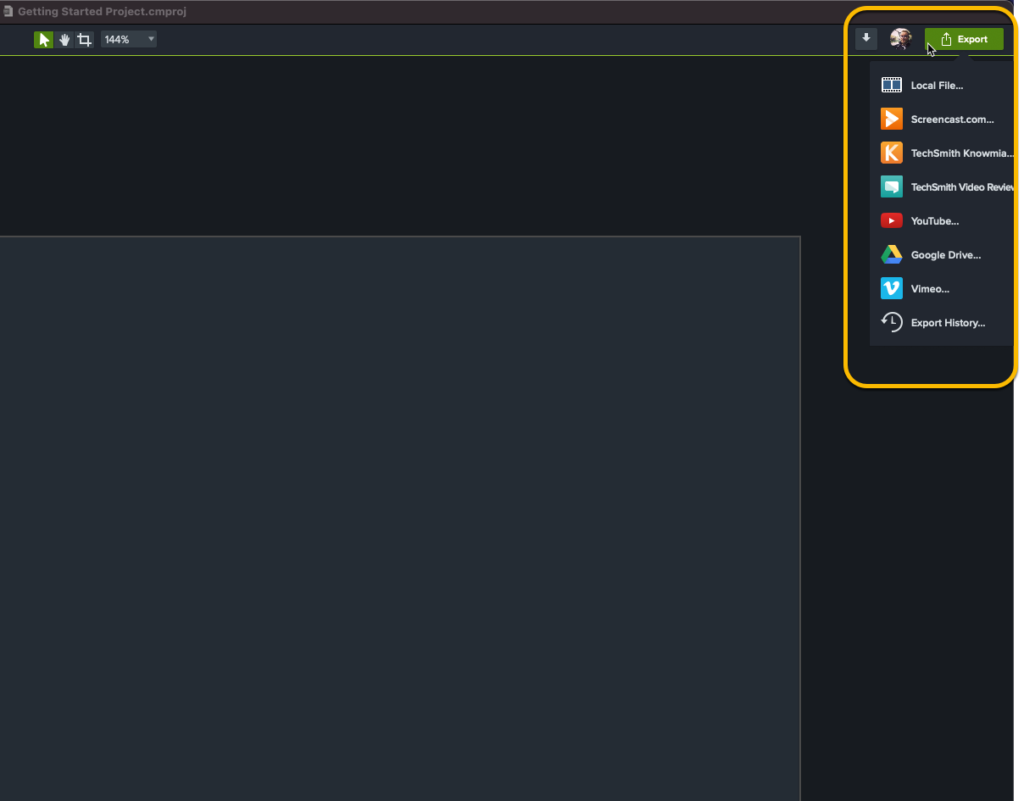
Once you finish editing your video, it’s time to share it with the world – or at least your students.
With Camtasia you can save your file locally or to a network drive. Alternatively, you can share it to any of a number of popular destinations such as YouTube, Vimeo, Dropbox, Google Drive, and TechSmith’s Screencast® – to name a few!
Simply click Export and choose your destination. All you have to do now is share the link with your students or upload the file to your learning management system.
So there you have it, making educational videos really is as easy as ABC!
When recording videos for higher education or K-12, accessibility of the content for people with disabilities is essential to ensure that everyone can access and understand the content.
But here’s a little secret: Accessible content is actually better for everyone because many people have their own preferred ways of consuming visual content.
With that in mind, here are a few tips for ensuring your video content is accessible to all your students:
Add captions
Every educational video you make should include captions . Captions ensure that any words spoken, along with relevant sounds or sound effects, are displayed on the screen. This ensures that people who are deaf or hard of hearing can still follow along and learn from your content.
Without closed captions, your video won’t meet the necessary requirements for accessibility and you’ll risk excluding some of your viewers.
However, captions come with an added bonus, as they’re also great for anyone who can’t watch your video with the volume turned up, or if they’re watching in a noisy environment. On the other hand, some people just like reading along with videos as it helps ensure they won’t miss anything. Others might even find captions help them learn the correct spellings of complex words.
Pro tip: To be fully accessible, be sure to use closed captions rather than open captions to ensure students can turn them on or off as needed.
Make a video transcript
A video transcript is a text version of your video. They’re helpful for both people who are hard of hearing and those who are blind or visually impaired. For viewers with audio difficulties, they can read the transcript directly, while those who have visual impairments can use a screen reader to access the content.
Remember, if you recorded your voice over in Audiate, you can export your captions and transcript directly from your recording, which will save you — and your students — a lot of time.
Create an audio description
An audio description is a narrative track added to your video that describes important visual details for people who are blind or visually impaired. Audio descriptions are usually added during natural pauses in dialogue or voice over to avoid distracting from other important audio details.
Creating videos with accessibility in mind can help ensure that important visual elements of the video are described verbally in the audio track itself, which will eliminate the need to add audio descriptions.
For instance, if your video is just you speaking into your webcam, you probably don’t need an audio description. However, if your video contains complex visuals, an audio description may be necessary to provide additional context and ensure that all viewers can fully understand the content.
Additional Resources
How to create a video storyboard, how to make a youtube channel: step-by-step guide, snagit vs. camtasia: which screen recorder is right for you.
How to make educational videos step-by-step

What type of content do you primarily create?

Making an educational video people actually want to watch is a tough nut to crack.
You need to be creative and tell a compelling story, and put in significant time and effort to understand your viewers, write a compelling video script, and edit the video in a way that’s easy to follow.
If you want your educational videos to get through to people, you're at the right place. In this guide, you’ll learn eight steps for creating engaging educational videos, along with best practices and examples for inspiration.
What are educational videos?
Educational videos teach viewers about a particular topic, concept, or skill. These videos provide comprehensive information to help viewers understand a subject and gain expertise.
Brands can create different kinds of educational video content like:
- How-to instructional videos: Teach customers how to use a product or solve a specific problem while plugging their product as the solution.
- Explainer videos : Explain topics related to their product/service/industry.
- Tutorial videos: Educate their customers about the different features and functionalities of a product.
- Training videos : Teach employees different aspects of their roles and the company’s processes.
- Documentary videos: Explore a subject or issue related to their product/service/industry.
Brands can also create an educational video series or online course to dive into a specific subject. Consider the series on email authentication from Postmark:
The more insightful, valuable and engaging educational videos are, the more you will position your company as a leader in its industry.
8 steps for making a great educational video
- Define your purpose and target audience
- Choose a topic
- Develop your content
- Draft a video script
- Gather your equipment
- Record your video
- Edit and polish your video
- Publish your video
Step 1. Define your purpose and target audience
Before you dive into the recording part, it’s important to define the purpose and target audience. Defining the purpose of an educational video can help you figure out the best learning path and video structure.
To define your purpose, ask questions like:
- Why are we creating these videos? Do we want this to be an educational video that’s solely focused on teaching our audience a specific subject/topic to build brand awareness? Or are we looking to use this video for lead generation/conversions?
- Does the topic require a practical demonstration? If yes, what’s the best way to go about it?
- What’s the best educational video format for this topic?
- What’s the best video theme to implement: presenter-led, screencast, motion graphics, whiteboard animation?
Understanding who your viewers are can help you gain insights into the way they think, what influences their purchasing decisions, and what keeps them engaged.
To know your audience, ask questions like:
- Who are we teaching: potential and/or existing customers? What are their target demographics?
- What’s the one big reason they might be watching this video? Are they looking to purchase? Or maybe they just want to learn something? What’s the best way to get as many people as possible to take some kind of action while/after watching this video?
- What influences their purchasing decisions: data, stories, examples?
If you answer these questions, you will be able to decide what type of interactive video to create, what theme to implement, and how to convert them into paying customers.
Step 2. Choose a topic
Choose a topic that aligns with your brand’s expertise and passion. Teaching a subject you’re knowledgeable and enthusiastic about makes the content more engaging and authentic. Conduct a quick survey, check online forums, or analyze search trends to see what people are curious about or struggling with.
Say you're the head of content for a software brand specializing in productivity tools. Your audience primarily consists of professionals and businesses looking to streamline their workflows.
Through customer feedback and online research, you discover there's a growing interest in automating routine tasks to save time and be more efficient. However, there's a noticeable gap in understanding: most people don’t know how to automate their work effectively.
To address this, you decide to create a video series titled "Mastering Automation: Transforming Your Workflow with [Your Software Brand]". The first episode could focus on "Automating Email Management for Better Productivity." Instead of just a tutorial, you plan to incorporate case studies from real customers who have successfully used your software to automate their email tasks.
Step 3. Develop your content
In this step, you lay the groundwork for a successful video. Identify credible sources of information for your video. This may include academic journals, industry reports, expert interviews, or even an interview with a product manager.
It’s important to get different viewpoints and approaches to the topic. It helps give viewers a well-rounded understanding and can address many queries at once.
Once you’ve got all your info, create a storyboard . A storyboard is a visual representation of how your video will unfold, shot by shot. It's particularly useful for planning visual elements like animations, graphics, or on-screen text. Use the storyboard as a template for your own planning purposes.
Step 4. Draft a video script
A video script serves as a blueprint for your video.
The script isn't meant to be followed exactly, but it can help you build a framework that ensures all important points are covered and the video stays focused on your learning objectives.
Lizi Gigauri, Junior Marketing Coordinator at Alphamoon with several years of video marketing experience, knows the importance of sticking to a rough video script template. “Having a video script is important as it provides structure to your video and highlights the key point you want to emphasize. But adhering too rigidly to it can have some consequences. What if you end up forgetting your lines? Or sounding robotic or unnatural?”
Write a script that clearly conveys your information in an engaging way. The script should be tailored to your audience's understanding level and interest, and include an introduction, main body content, and a conclusion or call to action.
Step 5. Gather your equipment
Before you start recording, you’ll need to get the right video equipment .
Depending on your budget, this can range from a smartphone with a high-quality camera to professional-grade video cameras . You'll also need good lighting . You can use softboxes, ring lights, or LED panels, depending on your filming environment.
Invest in a quality microphone to ensure high-fidelity audio. Clip-on lavalier mics are great for speaking directly to the camera, while shotgun mics work well for capturing ambient sounds.
When it comes to software, it’s best to get a tool where you can record and edit in the same place. With Descript , you can record video and audio, record your screen, generate transcripts, add titles, shapes, and sound effects , and access AI tools to speed up your workflow. Pricing starts at $12 per month.
Overall, determine your budget beforehand and choose the best equipment within your financial constraints. Consider the scale and complexity of your videos. A simple setup might suffice for talking-head educational videos, while more complex projects might require advanced equipment and a production crew.
Step 6. Record your video
The video production process heavily depends on your video format and technique. For instance, if it’s a how-to screencast, you just need to start recording your screen and demonstrate the steps. If you’re making an animated video, you may need to hand off your script to a talented animator and voiceover actor.
For this walkthrough, let’s say you’re creating a talking-head video. To start, choose a quiet, well-lit location. If you're filming indoors, ensure the room has good acoustics and minimal echo.
Use a tripod or a stable surface to position your camera. Make sure the frame is well-composed, focused on the subject (presumably, you), and free of distracting backgrounds.
When you’re ready, start recording your video in Descript. This will save you a lot of time because you can also edit videos inside the platform. Win-win.
Here’s how to record in Descript:
- Click the Record panel at the top of your editor.
- Select Camera for live-action footage, or Screen for screen recording with a webcam.
- Click Settings and make adjustments to your recording settings as needed.
- Choose your audio inputs.
- Click Additional settings and choose to add Studio Sound , transcribe, or record separate audio tracks.
- Add speaker labels by typing them into the text box next to your inputs.
Then, hit the Record button, and you’re ready to roll.
When recording, practice speaking clearly and with enthusiasm—your viewers will feel it when you’re excited. Don’t hesitate to do multiple takes. You can easily remove and mix footage with Descript’s text-based video editor in post-production.
💡 TIP: Adjust the camera settings for optimal video quality. This includes resolution (1080p or 4K), frame rate (24fps for a cinematic look, or 30fps/60fps for smoother motion), and white balance.
Step 7. Edit and polish your video
Now, your footage is ready to edit. Video editing may seem daunting after recording, but with Descript’s text-based editing, it’s really simple.
The first step is to organize and assemble your clips. Remove any unnecessary parts, such as long pauses, errors, or redundant segments. The goal is to keep the video engaging and to the point. You can remove filler words with Descript in seconds.
From the Action bar, choose Remove filler words, then select which words you’d like to delete.
Next, you’ll want to add transitions to make sure each scene flows smoothly into the next. Then, adjust the color and lighting of your footage to ensure it's consistent across the entire video.
After getting the video a good place, there are few more edits to make:
- Add background music and effects.
- Remove background noise and enhance your audio with Studio Sound.
- Turn on Eye Contact to ensure you’re looking directly into the camera in every take.
- Add titles, headings, and other text to highlight key points.
- Add subtitles and captions to make your content more accessible.
- Record additional voiceover and fix speaking mistakes with AI Voices .
⭐ Bonus: Invite your team to collaborate and leave feedback on the video. Collaborators can correct your transcript, edit content, and export the video once it's approved.
🤖 Learn: 10 best AI video generators for beginners, creators, and businesses
Step 8. Publish your video
Ok, last but not least, it’s time to get this educational video live for the world to see. There are two common publishing options in Descript: YouTube and Wistia.
Uploading a YouTube video is simple. From your editor:
- Select Publish
- Open the Publish tab
- Select YouTube from the dropdown menu.
- Customize your video settings (title, description, category, tags, access), then click Publish.
If you’d rather publish to Wistia, you’ll follow the same process by selecting Wistia in the dropdown menu. Once your video is exported to your Wistia account, you can embed it anywhere you host learning content.
💡 TIP: Use Descript’s Find Good Clips to find the best video clips for social media to promote your new explainer video.
Educational video best practices
Focus on the hook.
To grab people’s attention at the outset, you need to make your hook engaging.
You can do this by starting your video with a question, fact, quote, or joke.
You can also start with a cold open —a scriptwriting technique that starts the video in the middle of the action and makes viewers want to keep watching to find out what happens next.
🎥 Hone your skills: How to go viral on YouTube: 12 tips to boost your chances
Add a touch of humor
When we reached out to Campbell Tourgis, Executive VP & Chief Operating Officer at Wainbee with 20+ years of experience creating elearning videos, for his thoughts on how to spice up educational videos, he focused on humor.
He says “In serious subjects, a well-placed joke or light-hearted moment can make complex topics more relatable and break the monotony. Think of it as a way to create a positive and enjoyable learning environment. Not only can humor make educational videos more engaging, but it also transforms them into memorable lessons.”
However, humor should support the educational goals, not overshadow them. Going overboard risks diluting the seriousness of the content. The trick is to sprinkle in humor thoughtfully and ensure it fits the context and audience.
Keep your videos short
The length of your videos can directly impact whether your audience sticks around or leaves. According to Wistia’s 2023 State of Video Report , here are the average engagement rate according to video lengths:
You can clearly see that shorter videos usually get more engagement.
Erica Mac Donald, the CEO and Founder at Engaging New Media , explains, “Keep your videos short and focused on one learning goal. Don’t bombard your viewers with irrelevant information.”
“Your viewers’ attention span and retention will decrease as the video length increases. Therefore, it’s important to avoid unnecessary details and distractions and deliver the most important information in a concise and clear way. That’s how you can increase your customer/employee/student engagement.”
But at the same time, make sure you’re not sacrificing the quality or completeness of your content for the sake of brevity. While you should try to keep your videos short, try to strike a balance between conciseness and usefulness.
Practice your speaking
Using a conversational tone and speaking with enthusiasm will engage your learners and make them feel as if they’re having a dialogue with you. Use questions, stories, quizzes, and humor to keep your videos engaging.
Invest in storytelling
It's human nature to love a good story. When you convey a compelling and relatable story, you can trigger your viewers' emotions and make them feel invested. Your educational video will become even more engaging and memorable as a result.
3 best educational video examples to inspire yours
Alongside putting together a step-by-step guide and best practices, we wanted to make sure you’ve everything in place to create valuable and effective educational videos. So, we’ve put together some of the best educational video examples you can look at for inspiration:
Semrush’s “What is Semrush? Digital Marketing Tool EXPLAINED”
Semrush is an all-in-one digital marketing platform with more than 50 tools to assist you across different aspects of digital marketing. When you offer over 50 tools, creating an educational video that explains what your product is all about can be a bit tricky. After all, you don’t want to bombard your audience with too much information all at once.
This is a great example of how to create an educational video for a comprehensive platform like Semrush. Rather than bomboarding their viewers with dozens of tools and feature mentions, Semrush demonstrated how their platform can help their audience with key pain points:
- Fix technical website issues
- Gain insights into competitors’ marketing strategies.
- Optimize website content.
- Improve backlink profile.
- Track marketing progress.
Descript’s “How to Easily Create Social Media Clips with Descript”
As you can tell, Descript has a whole lot of video editing features we need to explain to users. That’s why our video marketing strategy is focused on explainer and tutorial videos like the one above, which has helped grow our YouTube channel to over 30,000 followers.
Throughout this video, Ramdy guides viewers on how they can repurpose their existing video content for social media, something creators and marketers regularly struggle with.
In the video, he presents Descript's features front and center, showing off how viewers can create social clips in minutes. This not only helps us reach more prospects who are searching for related queries on YouTube, but also current users who want to learn how they can use Descript more effectively.
Postmark Email Authentication Series
Imagine covering the entire history of human civilization in just one video. Not possible, right? Similarly, it’s not possible to teach email authentication in one video.
That’s the reason dr.fio, former Brand & Editorial Lead at Postmark, created an online video series on email authentication during her time at the company. This series covers different email authentication standards:
- DKIM (DomainKeys Identified Mail)
- SPF (Sender Policy Framework)
- DMARC (Domain-based Message Authentication, Reporting & Conformance).
These video lessons do a great job at explaining these complex email authentication standards in a simple and straightforward manner.
The marketing team at Postmark has also done a great job at infusing a perfect balance of storytelling, humor and value into the mix. That makes their video lectures on email authentication engaging and insightful at the same time.
Create educational videos with Descript
Descript makes video creation a breeze, whether you’re a content creator, educator , or marketing team . Use the video maker to record your footage, then edit everything in the same dashboard to create engaging videos that make an impact.
Hundreds of companies are already using Descript to create world-class educational videos. See how it can work for your brand with a product tour .
Related articles

Featured articles:

Descript tutorial for beginners: 6 steps to get started
Hit the ground running with this Descript tutorial. Import, edit, and publish your audio or video project with the intuitive text-based editor.

30 faceless YouTube channel ideas for anonymous engagement
Discover 30 faceless YouTube channel ideas to drive engagement and make money without showing your face.

How much do YouTubers make? See real-world examples
There's no single answer to how much YouTubers make. But whatever your channel size, this article will give you a good idea of what to expect.

How to start a podcast on Spotify: 7 easy steps
Find everything you need to launch a successful podcast on Spotify, from setup to publishing.

For Business
How to create an internal company podcast to keep employees connected
Learn how to boost company culture and improve communication with an internal podcast in this step-by-step guide.

How to use Descript: Tips & tricks to speed up your editing workflow
Descript makes audio & video editing easier, but even experts may not know how to use Descript to its full potential. Here are 7 tips to help.

Articles you might find interesting

Guide to video filters: How to add filters to your videos
Video filters are especially popular on social media. Applying a filter before you upload your video is a quick and easy way to jazz up your post.

LinkedIn Video: The complete guide
Unlock the power of LinkedIn video with this guide. Learn to create engaging content, optimize for success, and measure results effectively.

The ultimate guide to TikTok video dimensions: Everything you need to know
The size of your TikTok video is no minor detail—get it wrong, and it’ll look rough and unprofessional. Here’s everything you need to know to get it right.

Call Recording: Great Audio Apps and Assets for Podcasting
If you’re a podcaster, filmmaker, or journalist seeking the best software for call recording, you should insist upon the following features and call recording apps.

When is the best time to post on YouTube? A 2024 guide
When is the best time to post on YouTube? We’re giving you specific, data-driven insights to help increase the chances that your video goes viral.

Point of view shot: Why a subjective shot is important in film
Here’s a deep dive on this essential shot, including how best to use it and some of the classic film scenes that made it famous.
Join millions of creators who already have a head start.
Get free recording and editing tips, and resources delivered to your inbox.
Related articles:
Share this article
- PRO Courses Guides New Tech Help Pro Expert Videos About wikiHow Pro Upgrade Sign In
- EDIT Edit this Article
- EXPLORE Tech Help Pro About Us Random Article Quizzes Request a New Article Community Dashboard This Or That Game Popular Categories Arts and Entertainment Artwork Books Movies Computers and Electronics Computers Phone Skills Technology Hacks Health Men's Health Mental Health Women's Health Relationships Dating Love Relationship Issues Hobbies and Crafts Crafts Drawing Games Education & Communication Communication Skills Personal Development Studying Personal Care and Style Fashion Hair Care Personal Hygiene Youth Personal Care School Stuff Dating All Categories Arts and Entertainment Finance and Business Home and Garden Relationship Quizzes Cars & Other Vehicles Food and Entertaining Personal Care and Style Sports and Fitness Computers and Electronics Health Pets and Animals Travel Education & Communication Hobbies and Crafts Philosophy and Religion Work World Family Life Holidays and Traditions Relationships Youth
- Browse Articles
- Learn Something New
- Quizzes Hot
- This Or That Game
- Train Your Brain
- Explore More
- Support wikiHow
- About wikiHow
- Log in / Sign up
- Education and Communications
How to Make an Educational Video
Last Updated: December 25, 2023 Approved
Gathering the Technology
Producing the video, preparing the content, expert q&a.
This article was co-authored by Anne Schmidt . Anne Schmidt is a Chemistry Instructor in Wisconsin. Anne has been teaching high school chemistry for over 20 years and is passionate about providing accessible and educational chemistry content. She has over 9,000 subscribers to her educational chemistry YouTube channel. She has presented at the American Association of Chemistry Teachers (AATC) and was an Adjunct General Chemistry Instructor at Northeast Wisconsin Technical College. Anne was published in the Journal of Chemical Education as a Co-Author, has an article in ChemEdX, and has presented twice and was published with the AACT. Anne has a BS in Chemistry from the University of Wisconsin, Oshkosh, and an MA in Secondary Education and Teaching from Viterbo University. wikiHow marks an article as reader-approved once it receives enough positive feedback. In this case, 100% of readers who voted found the article helpful, earning it our reader-approved status. This article has been viewed 151,153 times.
Making an educational video can be a great teaching tool or simply a fun way to share your knowledge with the world. With the easy accessibility and rampant popularity of sites like YouTube (which has over 1.8 billion users) [1] X Research source , educational videos are a great way to teach others about what you know. [2] X Research source Drawing upon sight and sound, an educational video is particularly appealing for auditory and visual learners. Whether you want to reach an audience of millions or an elementary school classroom, educational videos convey information in a powerful and vibrant way.

- Pay attention to lighting. Proper lighting is important, so consider filming in a location with good natural lighting during the daytime, or consider bringing your own lights to your filming location so your educational video will have a bright feel.
- Locate a decent microphone. A good microphone will help your message come through loud and clear on your educational video. Even a small microphone can improve the quality of your video immensely.
- Consider the goals of your video. Are you making this video to be shown at a professional workshop or in a classroom? If so, you may want to invest in a higher-quality camcorder for more professional recording. However, if you are making this video for fun, you may be more comfortable filming on a piece of equipment you already have such as a tablet or smart phone.

- Consider using additional technical aids to add in interesting features. Tools such as Go!Animate (which allows you to create cartoons), Google Story Builder (which allows you to create mini-movies and video stories), and Stupeflix (which will animate pictures and videos into a slide show) can make your homemade educational video look professional.

- Watch other educational videos. Before you create your own video, it may be helpful to review some other videos to find out what to do and what not to do.

- Visit the location before you start filming if possible. Pay attention to the noise level at different times of the day, and pick your desired backdrop to film your video.

- Dress appropriately for your video topic. If you are talking about preparing for an interview, you may want to dress like you would for an interview; however, if you are explaining how to fix an oil leak on a car, you will likely want to be in different clothing.

- Make sure you save your raw footage as a separate document so that you can edit it and make changes in the future.

- Check out wikiHow’s page on editing videos for YouTube as a great starting point.
- Consider using the “YouTube for Creators” page on the YouTube site. This site will help you build your video production skills, understand your audience, and improve your YouTube channel. [4] X Research source

- Ignore negative or rude commentary. Don’t pay attention to any personal attacks or criticism that isn’t constructive!

- Will this be a “how-to” video, or will you be providing in-depth information on a particular topic?
- Will there be interactive activities, or will you be talking throughout the video?
- Make an outline of how you want your video to proceed before you start filming.
Anne Schmidt
Targeted videos streamline student help. Educational videos should be 5 minutes or less. Focus on addressing common questions and misconceptions directly and clearly, without bells and whistles. Students want streamlined help on specific struggles.

- Do not be deterred by the existence of a similar video. Many people will watch multiple videos to learn something new.
- Figure out how to make your video stand out from the rest. Identify anything that you may want to know that is not included in any other video, and make sure you include it in your own.

- Make sure you have your facts correct. Before making an educational video, double-check to make sure that the information you will be providing is correct. You don’t know how many people will watch this video!

- Practice in front of a mirror. Doing a run-through of your script with no one around to judge it can be a good way to iron out kinks and gain confidence.
- Practice with a friend, and have her give you feedback. It may be beneficial to have another person listen to your script before you film it and publish it.
- If possible, practice speaking from memory without the assistance of notes.

- Watch other educational videos to see if and how they effectively use props. While it is important not to directly copy any other video, you may be inspired by what you see on other videos.
- Remember that a prop can be as simple or as complex as you want it to be. There are no specific guidelines to creating your own educational video! The props that you use in your video will be unique to the topic you are presenting.

- Film your dress rehearsal if possible. This will allow you to watch it over, review your performance, and identify any mistakes you may have made.
- Ask a trusted friend to watch your video and provide critiques. A neutral third party may be able to better identify errors or potential distractions in your video.

You Might Also Like

- ↑ https://www.businessinsider.com/youtube-user-statistics-2018-5
- ↑ https://www.youtube.com/yt/press/statistics.html
- ↑ https://www.speedofcreativity.org/2012/03/09/creating-educational-videos-for-youtube-by-marty-brandl-swwc2012/
- ↑ https://www.youtube.com/yt/creators/?noapp=1
About This Article

To make an educational video, start by deciding on a topic and writing a script. Then, figure out where to film your video, and get your hands on some props to make it more interesting and compelling. When you have everything together, conduct dress rehearsals to go through the script. Once you're happy with a run-through, film your video, making sure to keep it between 7 to 15 minutes, since that's the average attention span. Finally, upload the video to your computer, then post it online. For tips on how to choose the best filming equipment and editing software for your educational video, scroll down! Did this summary help you? Yes No
- Send fan mail to authors
Reader Success Stories
Martha Takon
Jan 30, 2020
Did this article help you?
Dr. Vishnu Somasundaran
Mar 15, 2017
Semra Morgil
Feb 15, 2018
Apr 27, 2018
Young Antone
Apr 5, 2020

Featured Articles

Trending Articles

Watch Articles

- Terms of Use
- Privacy Policy
- Do Not Sell or Share My Info
- Not Selling Info
Get all the best how-tos!
Sign up for wikiHow's weekly email newsletter
Super Effective Educational Video Maker
Make creative educational videos online with an easy drag-and-drop interface. Use the ready-to-edit educational video templates to create both animated and live-action videos in no time!
Free Forever. No credit card required.
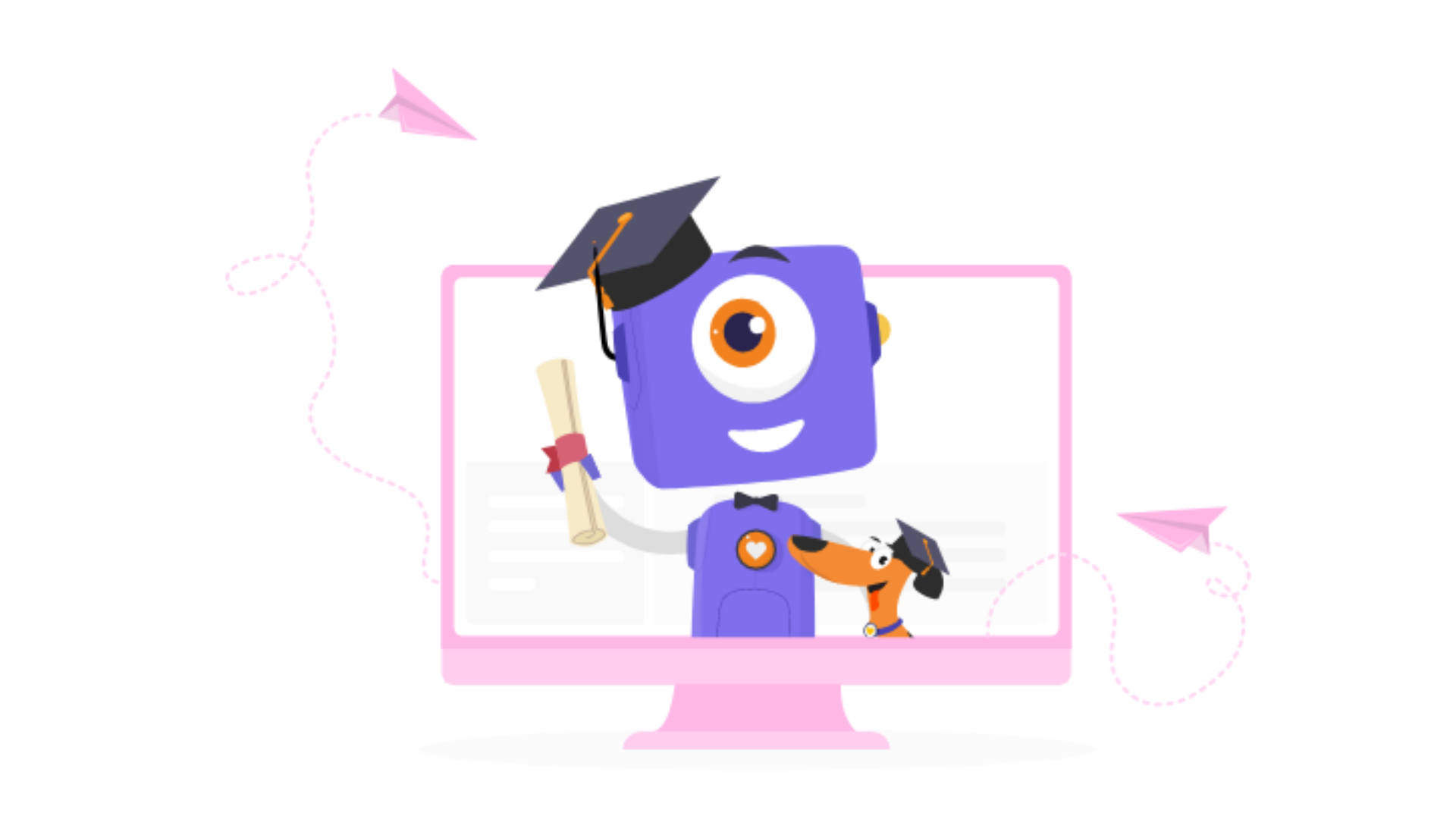
Highest rated online animation software for ease of use
Animaker's helped over 25M people create awesome videos by themselves! And is trusted by some of the world's leading brands.

Creating Engaging Educational Videos Has Never Been Easier
Pick an educational video template and customize every detail of it - create an impressive educational video in only 3 minutes.
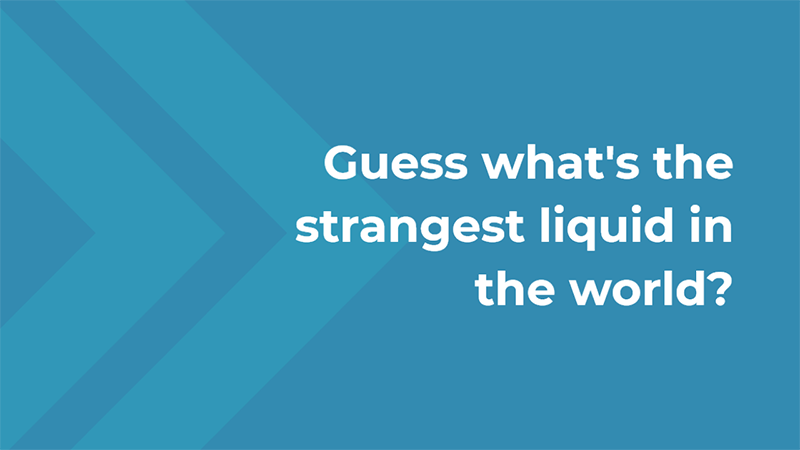
Animaker by numbers

25,000,000+
Users worldwide

Schools across the world

Educational Videos Created

Education-related Assets in the Library
How to Make Educational Videos
Create interesting educational videos in 4 simple steps!

Start with a Template
Pick an educational video template that suits what you want to teach and customize it quickly. You can also create a video on your own from scratch
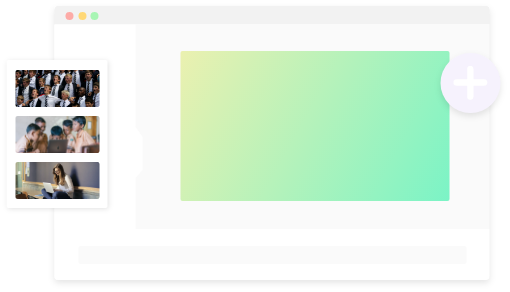
Entirely Customize the Selected Template
Customize the selected template as much as you like - swap out every color, font, music, and more with assets in the Animaker library or with your own uploaded assets

Add music to make your lessons interesting
Add music tracks to your videos from the collection of royalty-free music in the Animaker library or by uploading your own music tracks
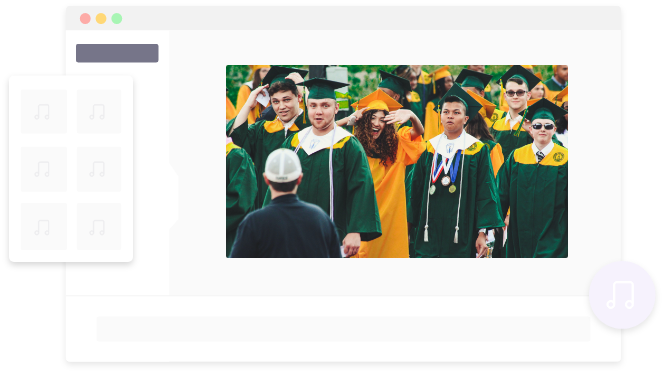
Download or Share Your Educational Videos
Export or directly share it on various social media platforms such as Instagram, Facebook pages, Youtube channels to name a few.
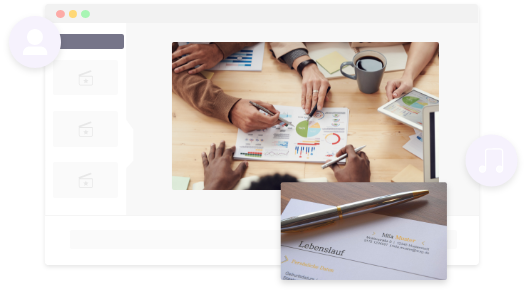
What our users say!

“Animaker made it incredibly easy for me to create high-quality instructional videos.“
- Chad Wolf

“I just started using Animaker and absolutely love how easy it is to create animated videos as an amateur, especially starting with a template.”
- Beth Kolakowski

“What I loved about animaker is the flexibility and the amazing range of resources available. Be it a character or a property, it has everything in one single place.”
- Damith Menaka
25,000,000 video makers love us. Wanna know why?
Everything You Need to Create Amazing, Interactive Educational Videos
Make lessons more interesting with out of the box educational videos
Ridiculously Easy Drag-and-Drop Interface
Make your educational videos come to life exactly the way you want. Simply drag and drop or swap stuff in pre-made educational video templates, and publish stunning educational videos in a snap.
Hundreds of Stunning, Free Educational Video Templates
Choose from over 100+ pre-made, professionally designed educational video templates to create professional, modern educational videos in minutes. All the educational video templates are entirely customizable
Create custom characters for every lesson
Make your lessons engaging with animated characters. Create custom characters by altering facial features, expressions, accessories, and more to make them look exactly the way you want!
Let go of complex animations with advanced features
You don’t have to spend a lot of time animating your characters and properties. With features like smart move and action plus, advanced animations are just a few clicks away
Access over 100M stock assets
Find stock assets no matter what topic you are teaching about. With over 100M stock assets in the library, you can find images and videos for any topic that you want!
Tons of educational properties
Animaker offers a huge library of 30,000+ pre-made animated characters, backgrounds, properties, effects, sounds, and transitions. With a wide range of choices available, you can customize your educational videos to fit any topic
Frequently Asked Questions
What type of Educational videos can I create with Animaker?
You can create both animated and live-action educational videos
Can I edit my video clips on Animaker?
Yes. You can upload your own clips and edit them on Animaker
Is the music available on the asset library royalty-free?
Yes, the music tracks available in the Animaker library are royalty-free
Will my videos have a watermark?
There will be a watermark on your videos in the free plan. However, you won’t have them if you upgrade to any of our premium plans
More categories.
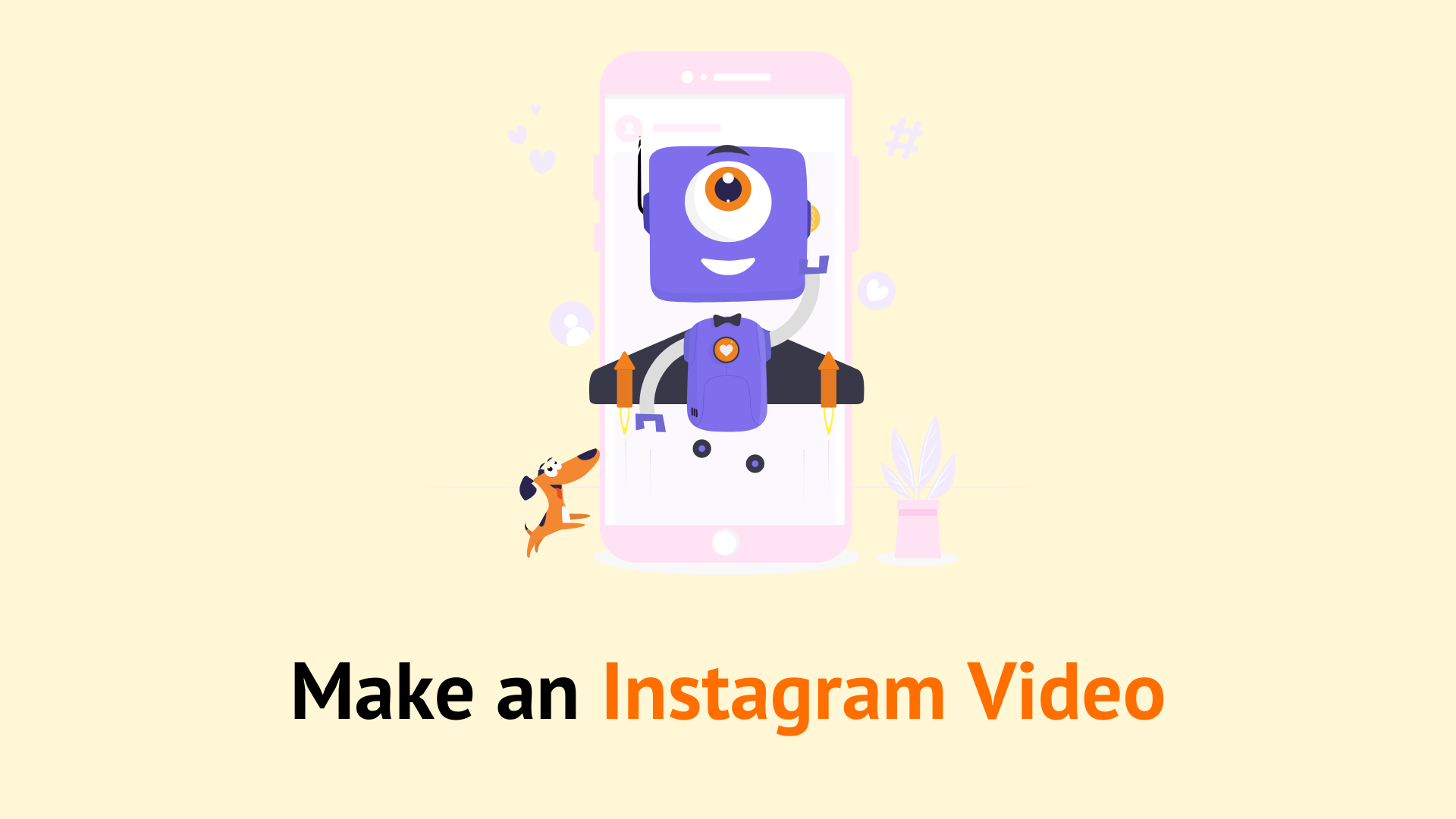
Ready to Create Educational Videos that will Skyrocket Student Engagement?
Take Animaker’s animated educational video maker for a spin today and make your students learn better & remember longer.
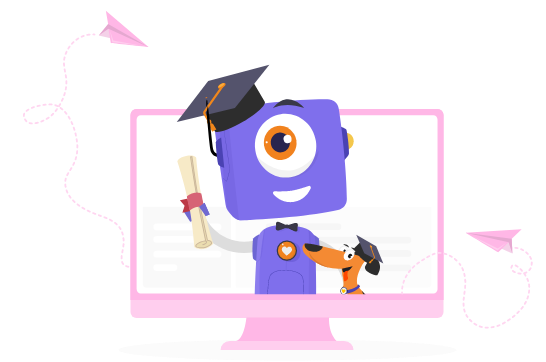
Use Animaker on your iPhone


2D Animation , 3D Animation , Animation Outsourcing
How to create engaging educational videos for youtube audiences.
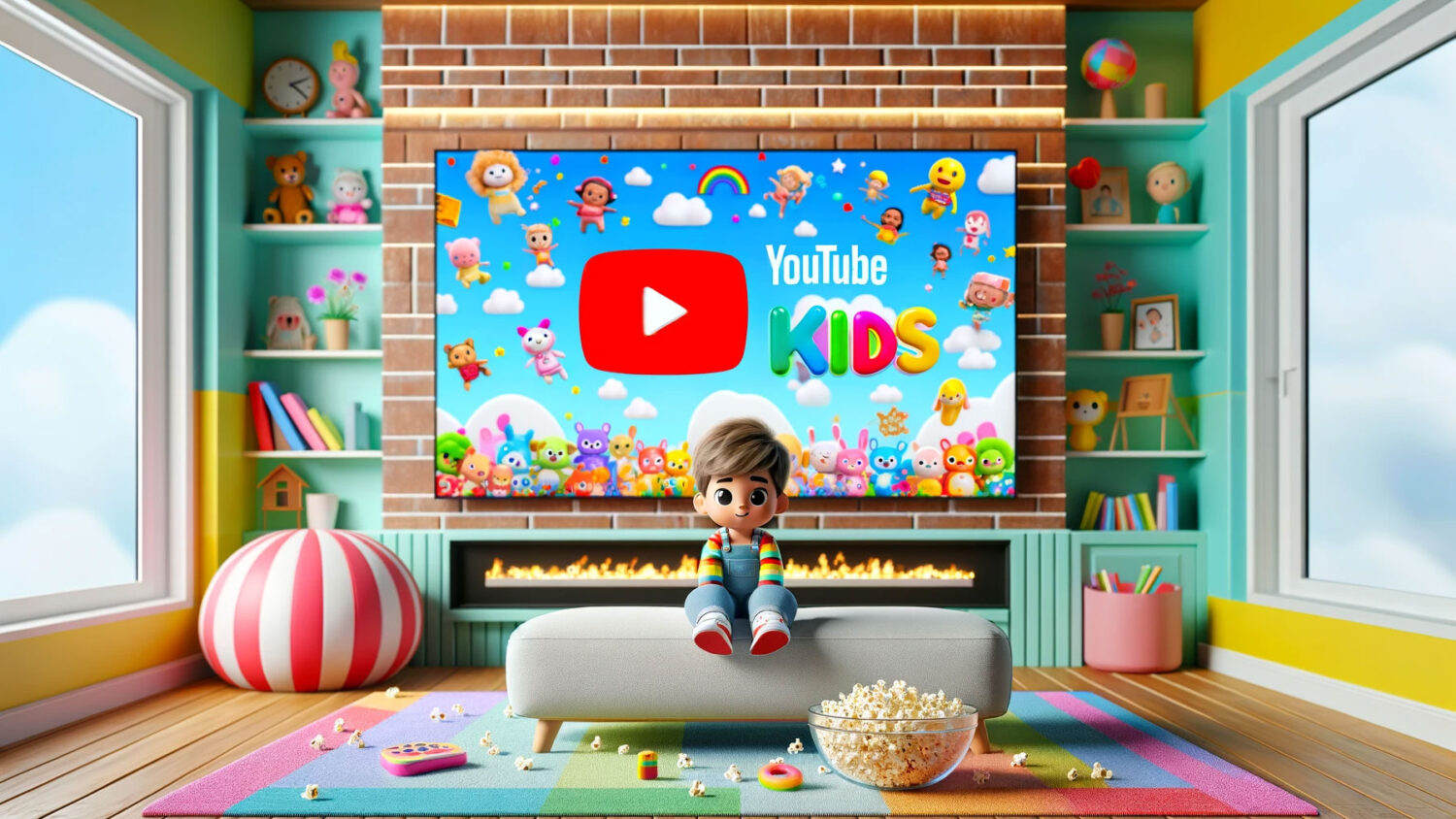
Table of Contents
Educational YouTube videos are not just about conveying information; it’s about fostering a community of curious minds, sparking meaningful discussions, and driving positive change.
Educational videos on YouTube have transcended traditional classroom boundaries, providing an accessible platform for learning and knowledge dissemination. According to a report by Notta, 92% of people watch YouTube videos for information and knowledge .
This means that this platform is important for helping them understand the world. This highlights the significant role that YouTube plays in shaping the educational landscape and influencing public knowledge.
From understanding your audience to promoting your content, we’ll cover it all. So grab your notepad, because by the end of this journey, you’ll be armed with the tools and insights to create educational videos that leave a lasting impression.
Understanding Your Audience
Education in the digital age has taken on new forms, with YouTube emerging as a powerhouse for sharing knowledge and expertise. If you’re considering creating educational YouTube videos, understanding your target market is key to making an impact.
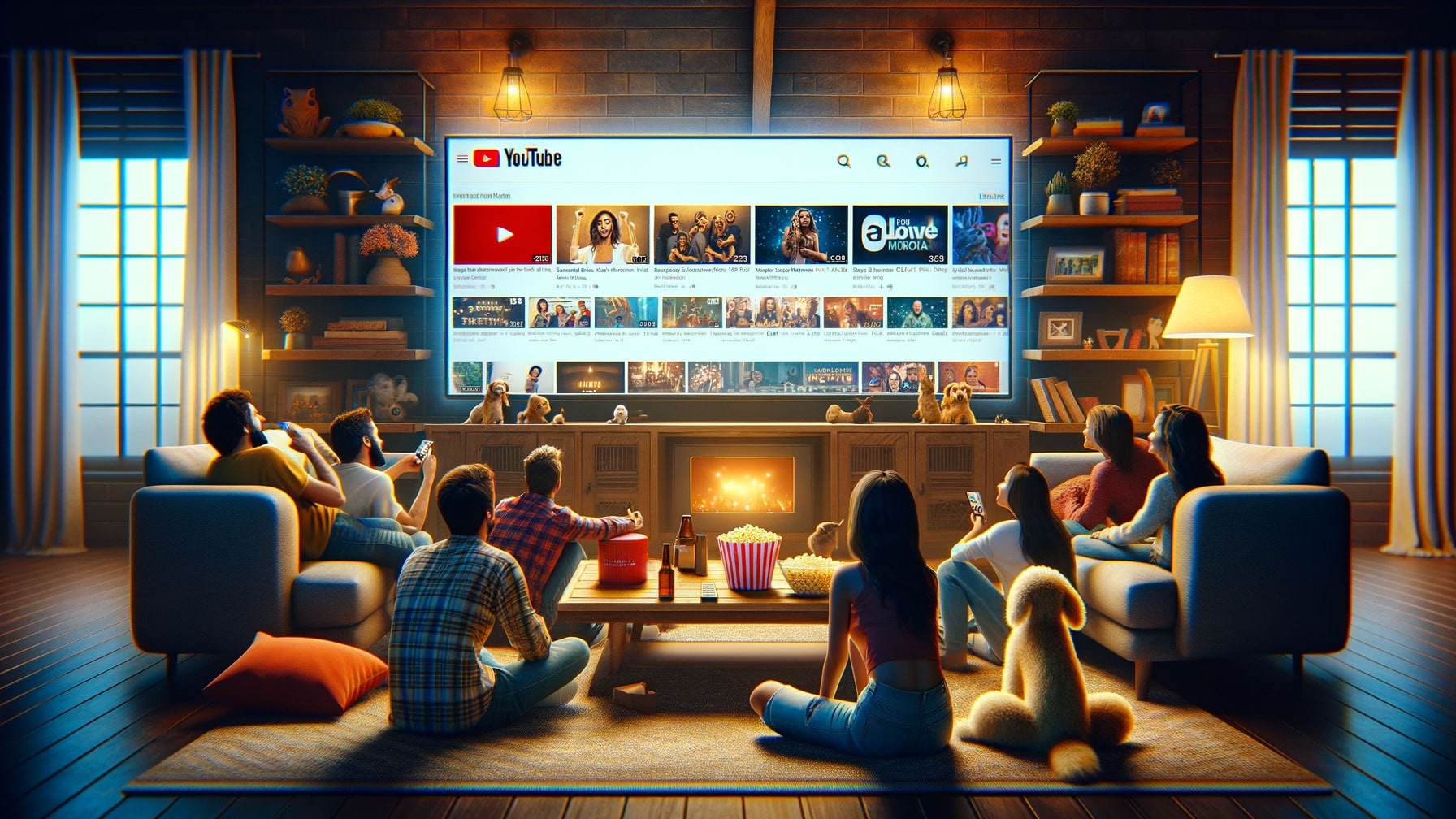
1. Define Your Niche
When defining your niche for educational YouTube videos, it’s essential to narrow down the focus of your content. Whether it’s teaching coding to beginners, explaining complex scientific concepts, or providing language learning tips, the more specific and focused your niche, the easier it is to attract and retain a dedicated audience.
Identifying a niche that aligns with your expertise and the needs of your audience is crucial. Consider what you’re passionate about and where your knowledge lies. This will not only make the content creation process more enjoyable for you but also ensure that you’re delivering valuable and credible information to your audience.
2. Understand Audience Demographics
To create engaging and relevant content, you need to have a deep understanding of your audience’s demographics. This includes knowing their age, gender, location, and interests. Utilize tools like YouTube Analytics to gather demographic data. Understanding the demographics of your audience can help tailor your content to their specific preferences, ensuring that it resonates with them on a deeper level.
Knowing the demographics of your audience is also vital for effective marketing strategies. For example, if your educational content is geared towards young adults, you might choose to promote it on platforms like Instagram or TikTok in addition to YouTube. Understanding your audience’s demographics allows you to meet them where they are.
3. Analyze Audience Behavior
Understanding how your target audience engages with educational content on YouTube is crucial for creating impactful videos. By analyzing popular video formats, preferred video length, and trending topics within your niche, you can tailor your content to match the preferences of your audience. For example, if you discover that your audience responds well to short, animated educational videos , you can adapt your production techniques accordingly.
Additionally, audience behavior can guide your video promotion strategies. If you notice that your audience engages more with certain types of content, you can prioritize promoting those videos on various platforms to reach a wider audience.
4. Identify Pain Points and Needs
Conducting surveys, polls, and analyzing comments can help you identify the common challenges and needs within your target market. Addressing these pain points in your educational videos not only provides valuable solutions to your audience but also builds trust and loyalty with your viewers. By demonstrating that you understand and care about your audience’s challenges, you can establish a deeper connection and foster a sense of community among your viewers.
5. Competitive Analysis
Researching other educational YouTube channels targeting a similar audience is essential for differentiation. Analyze their strengths, weaknesses, and content gaps to understand where you can offer a unique value proposition. Learn from successful channels while also focusing on what makes your content stand out. This doesn’t mean imitating others, but rather finding your unique voice and approach within the educational content landscape.

Content Calendar Planning for Your Educational YouTube Videos (Step-by-Step)
You’ve done your homework, and now you have a really deep understanding of your target audience. But when it comes to creating engaging and impactful educational content on YouTube, knowing who your audience is only half the battle. The other side of the coin — what your audience is looking for — can make all the difference in growing your channel and making a real difference in education.
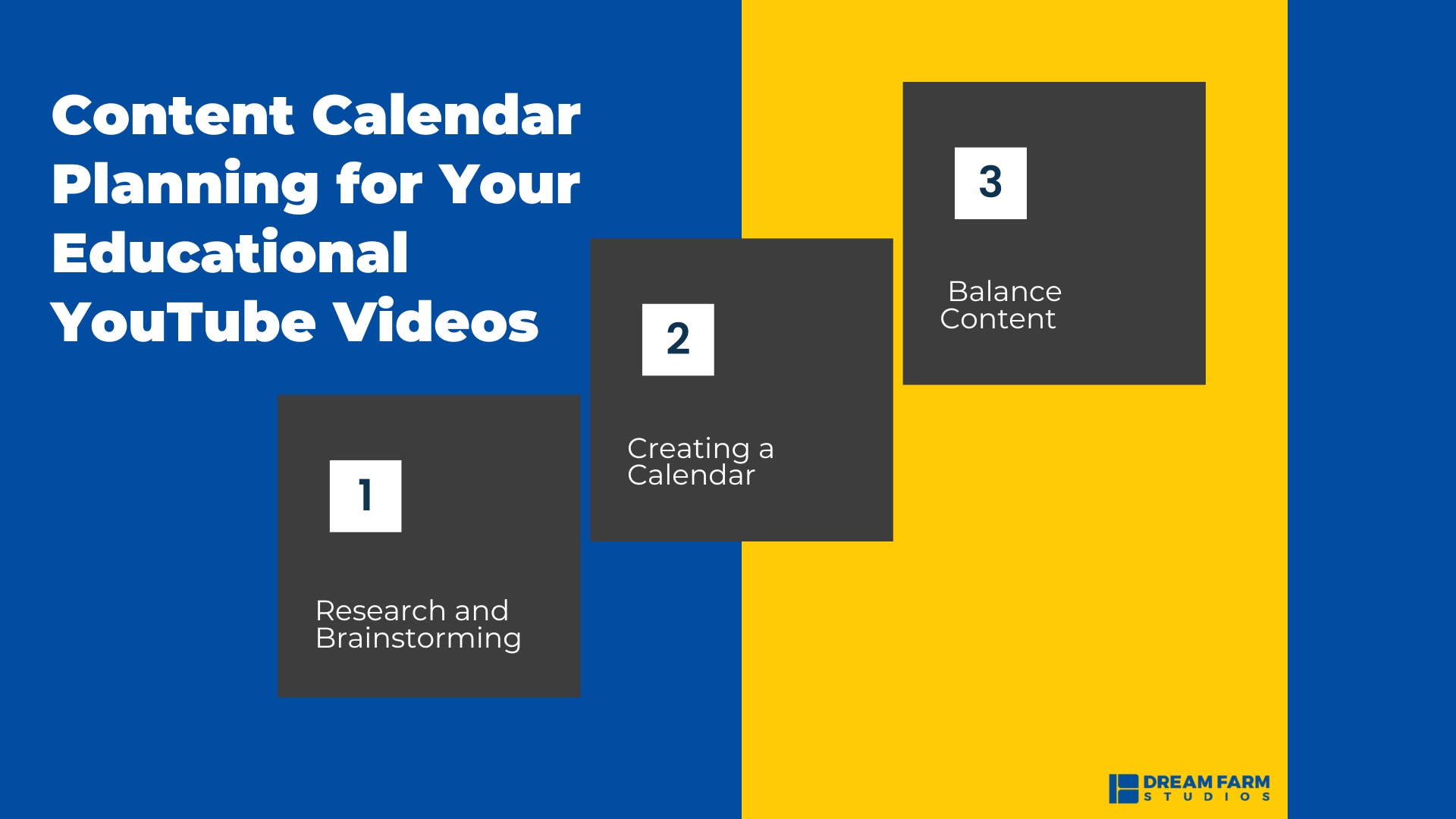
1. Research and Brainstorming
When it comes to research and brainstorming for your educational YouTube videos, there are a few key steps to keep in mind.
Conduct Keyword Research : Start by conducting keyword research to identify trending topics in the educational niche. Tools like Google Trends, SEMrush, or Ahrefs can provide valuable insights into the most searched topics and queries within your educational niche. By understanding what people are actively searching for, you can tailor your content to meet those needs.
Brainstorm Video Ideas: Next, it’s time to brainstorm video ideas based on current events, educational trends, and audience feedback. Consider the burning questions your audience may have or the challenges they are facing in their educational journey. Addressing these in your videos can make your content more relevant and valuable to your viewers.
Collaborate with Fellow Educators : Collaborating with fellow educators or experts in your field can provide a fresh perspective and offer new content ideas and insights. Engaging with others in your niche can not only spark new ideas but also expand your reach through cross-promotion and shared expertise.
Remember, the goal of the brainstorming phase is to align your content with what your audience wants and needs. This will set the foundation for a successful content calendar.
2. Creating a Calendar
With a pool of exciting video ideas at your disposal, it’s time to create a content calendar that will guide your video production and release schedule.
Use a Digital Calendar or Content Planning Tool : Utilize a digital calendar or content planning tool to schedule your video topics and release dates. Platforms like Trello, Asana, or Google Calendar can help you visualize and organize your content schedule effectively.
Allocate Specific Dates and Time Slots : Allocate specific dates and time slots for filming, editing, and uploading your videos. This level of detail in scheduling will ensure that you stay on track and maintain a consistent upload schedule, which is crucial for audience engagement and channel growth.
Incorporate Flexibility : While planning is essential, it’s equally important to incorporate flexibility for timely content based on current educational developments. Leave room in your content calendar for relevant and timely topics that may arise unexpectedly.
3. Balance Content
When creating your content calendar, it’s important to strike a balance to cater to a diverse audience and keep them engaged.
Ensure a Mix of Topics : Ensure a mix of topics to cater to a diverse audience, including different subjects, learning levels, and teaching styles. This variety will appeal to a wider range of viewers and keep your content fresh and interesting.
Keep a Balance Between Evergreen and Trending Topics : Maintain a balance between evergreen content, which remains relevant over time, and trending, time-sensitive topics. This approach ensures that your channel remains a valuable resource in the long term while also capitalizing on current trends for increased visibility.
Utilize Seasonal or Academic Calendar Events: Take advantage of seasonal or academic calendar events to plan relevant videos. Aligning your content with significant events or milestones in the educational calendar can further enhance the relevance and impact of your videos.
A well-planned content calendar is the backbone of a successful educational YouTube channel. By conducting thorough research, brainstorming engaging ideas, and strategically scheduling your content, you can captivate your audience, establish your channel as a valuable resource, and make a meaningful impact in the world of education.
Scripting and Delivery
Crafting clear and concise scripts is the backbone of an engaging educational video. Your script should aim to encapsulate complex concepts in digestible segments, keeping the viewer hooked from start to finish. It’s no secret that effective storytelling has the power to captivate an audience. The Journal of Marketing Theory and Practice underscores this , stating that storytelling enhances the overall persuasiveness of a message, leaving a lasting impact on the audience.
In addition to storytelling , incorporating real-world examples, case studies, and analogies breathes life into your content, making it relatable and engaging. Using an online teleprompter can aid in maintaining a smooth flow and rhythm in your delivery. Delivery is equally essential as well. Practicing effective delivery techniques, such as maintaining eye contact, varying vocal inflections, and pacing, combined with the assistance of an online teleprompter, can significantly impact audience engagement.
Production and Editing
Choosing the right filming locations and settings sets the stage for an immersive viewing experience. Whether it’s a classroom, a laboratory, or a natural setting, your backdrop should complement and enhance the educational content. Quality equipment for video and audio recording is non-negotiable. According to ITWeb , video accounted for 65.93% of internet traffic in the first half of 2022. This is a 24% increase from the first half of 2021.
Investing in quality equipment ensures that your content stands out amidst the digital noise. Utilizing a reliable video joiner allows you to merge different video segments seamlessly, enhancing the overall quality of your content. Post-production editing, coupled with the inclusion of subtitles and captions, is where your content truly comes to life. Seamless transitions, visual appeal, and information retention, bolstered by the addition of subtitles and captions, become the cornerstones of effective editing, captivating your audience’s attention and improving engagement.
Engaging with Viewers
Encouraging viewer interaction is key to fostering a sense of community around your educational content. Encourage viewers to share their insights, pose questions, and engage in discussions related to the video content. Responding to comments and feedback humanizes your brand and builds a loyal following. Analyzing viewer comments and feedback for insights not only enhances the viewer experience but also provides valuable feedback for refining your content. Utilizing calls to action, such as asking viewers to share their thoughts or complete a related activity, empowers them to actively participate in the learning process.
Promoting Your Educational Videos
Optimizing your video’s metadata with SEO techniques is crucial for visibility and reach. Crafting compelling titles, descriptions, and tags that resonate with your target audience boosts your video’s discoverability. Sharing your educational content across social media platforms and educational communities amplifies its reach, while collaborating with other educational content creators can open doors for cross-promotion opportunities. Using a video compressor can further optimize your content for various platforms by reducing file sizes without compromising quality, making it easier and quicker to share across different channels.
Analyzing Performance
Tracking video analytics unveils valuable insights into viewer behavior, engagement patterns, and areas for improvement. Feedback is a goldmine of information; use it to refine your future video content and delivery. By adapting strategies based on performance data, you can ensure that your content continues to resonate with your audience and drives ongoing growth.
Adhering to Educational Standards
Upholding educational standards is paramount in content creation. Ensuring factual accuracy, providing proper citations and references, and upholding ethical standards establishes your content as a credible source of knowledge. This fosters trust with your audience and maintains the integrity of your educational content.
Creating engaging educational videos for YouTube audiences is a journey that demands innovation, creativity, and a deep understanding of your viewers’ needs. As you embark on this adventure, let your passion for education and curiosity guide you.
By harnessing the power of storytelling, visual aids, and community engagement, your educational videos can forge a meaningful connection with audiences and leave an indelible mark on the educational landscape.
To elevate your educational video production to the next level and captivate YouTube audiences in a truly transformative way, partner with Dream Farm Studios, an animation studio and visual storyteller expert . We possess the expertise and passion to breathe life into your educational concepts, crafting visually captivating stories that resonate with viewers and leave a lasting impact on their learning journeys.
Embrace the power of storytelling, visual aids, and community engagement to create educational videos that inspire, educate, and leave a lasting impact. With Dream Farm Studios as your guide, you can transform your YouTube channel into a hub of engaging educational content that will inspire and empower learners of all ages.
- 3D ANIMATION STUDIO
- 2D ANIMATION STUDIO
- ANIMATED COMMERCIAL
- ANIMATED SERIES
- GAME TRAILER
- CHARACTER DESIGN
- BRAND CHARACTER DESIGN
- IP GENERATION
- SCRIPT DOCTOR
- SCRIPT WRITING
- SCRIPT CONSULTANT
Ready to get started?
Quickly create educational videos that engage your audience.
Trusted by 9+ million people and over 10,000 companies
Ready to make your very own teaching videos? Use Biteable to create engaging educational video content in no time flat.
How to make educational videos in just a few clicks.
Start your free Biteable trial .
Choose an educational video template that fits your goals.
Customize the template with your choice of text, photos, and video clips.
Make it your own by adding a voice over, recording your screen, or recording a new video clip from directly in the app.
Download your educational video or share it anywhere with a single, trackable link...
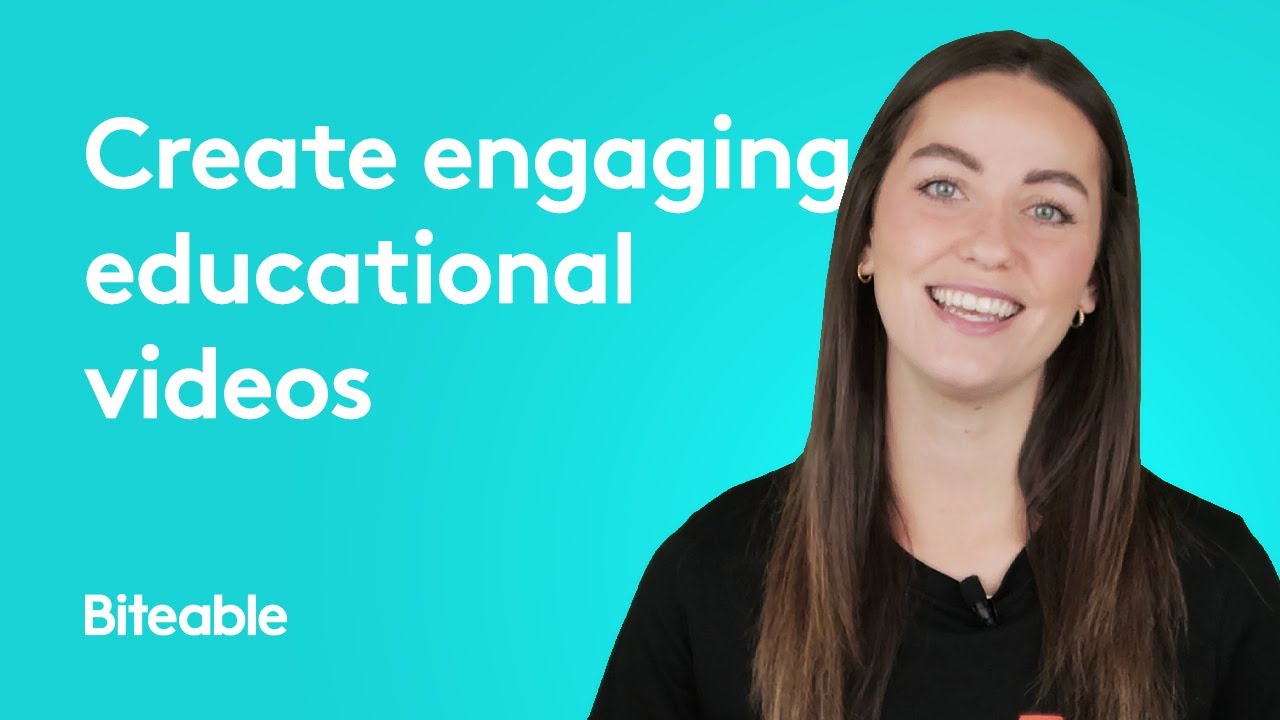
Haily shows you how to make engaging educational videos.
Getting started
The ultimate educational video maker.
So, why educational videos? We’re glad you asked. Studies show the human brain processes visual information 60,000 times faster than plain text. Your audience has a much better chance of understanding and retaining information if it’s shared with them through a visual medium like a video. Do your students a favor and become a teacher-video-maker today!
Engage your audience with beautiful teaching videos
No matter who you’re trying to educate — small children, high school students, or professional colleagues — Biteable allows you to craft beautiful teaching videos that will truly engage them.
We have a huge library of animation, footage, and effects waiting to be used, and our in-house design team is constantly adding more. Whatever the subject, Biteable has what you need to educate effectively.
Make educational videos (that get attention!) in less time
We get it. You don’t have the time or energy to learn video editing. That’s why we do the hard work for you. With Biteable, all you have to do to make educational videos is select the right template, customize the text, and voilà!
Just think of Biteable as your magic wand, faithfully abracadabra-ing time back into your life.
Keep your money in your pocket
Video creation used to be expensive. And let’s face it, that put it out of reach for most educators.
Not anymore. You no longer need to hire a professional or purchase expensive tools when making educational videos. Use Biteable to craft them instead. Start with a free trial , then choose the plan that best fits your budget.
(Just be forewarned: once you start making educational videos, it’s hard to stop!)
Create videos that drive action
Activate your audience with impactful, on-brand videos. Create them simply and collaboratively with Biteable.
Make educational videos that connect with your audience
Who are you trying to reach with your educational video? Grade school kids or high school students? Maybe you’re crafting training content for new hires at your company. We have templates made specifically for each of these purposes.
Spice it up with colors, effects, and music
Biteable is the simplest video-making software you’ll ever use. After you’ve chosen one of our stunning templates and added your key points, you can spice up your video with additional video scenes, custom colors, effects, and music. And the best part? All these tasty engagement-enhancers can be added with a single click.
Build your videos from the ground up
On the off-chance our template library doesn’t have what you’re looking for, or you already have a super-specific idea in mind, Biteable also allows you to make completely custom educational videos.
Upload your own images, video footage, and music, then simply drag and drop to arrange it in your video timeline. Don’t want to mess with uploading? No problem. Use Biteable’s Record feature to record a new video clip from within the app. While you’re at it, record your screen or add a voice over. It’s easy and intuitive.
“Biteable just makes your videos look amazing.”
- Mikael, Content Creator
Make a stunning video for your charity in minutes
See the difference video makes for yourself with a week’s worth of free videos for your business.
Fine-tune your educational videos
The best educational videos are the ones that focus on a single point. Don’t drown your viewers in a sea of information, they’ll tune out quicker than you can say ‘Jack Robinson’. Instead, stick to one topic and provide examples to hammer your point home.
Keep your tone of voice conversational
Remember what we said earlier? Videos aid the learning process because they engage viewers and help them retain important information. A top engagement technique is to use conversational language. Write your educational video text the same way you speak and your students will connect with your lessons on a much deeper level.
Include an enticing call-to-action
A call-to-action (CTA) is marketing-speak for a statement that encourages viewers to perform a specific action. In the case of your educational videos, conclude each one with a CTA that encourages students to either learn more about the topic or to put the information into practice.
Use Biteable’s CTA tool to add a clickable call-to-action button at the end of your video.
How to make educational video content with Biteable
Are you ready to make your own educational video content? Biteable is the right tool for the job. Make teaching videos in no time with the world’s simplest instructional video maker.
Gain access to hundreds of customizable templates, video scenes, and unique animations. Add your own content, choose from over 1.8 million stock images and video clips, or record new footage from directly within the app. You can even record your screen or add a voice over with the click of a button. It’s that easy.
With Biteable, creating standout educational videos has never been easier.
Further reading
All the info you need to make stellar educational videos.
If you’re ready to learn more about crafting engaging educational videos, take a look at the Biteable blog. We’ve worked hard to deliver actionable insights you can use to boost the effectiveness of your videos.
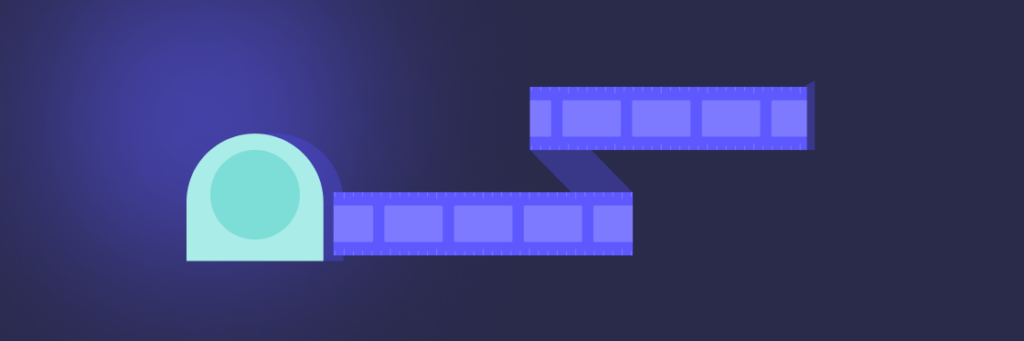
What’s the right length for a video scene?

How-to make a how-to video (with templates!)
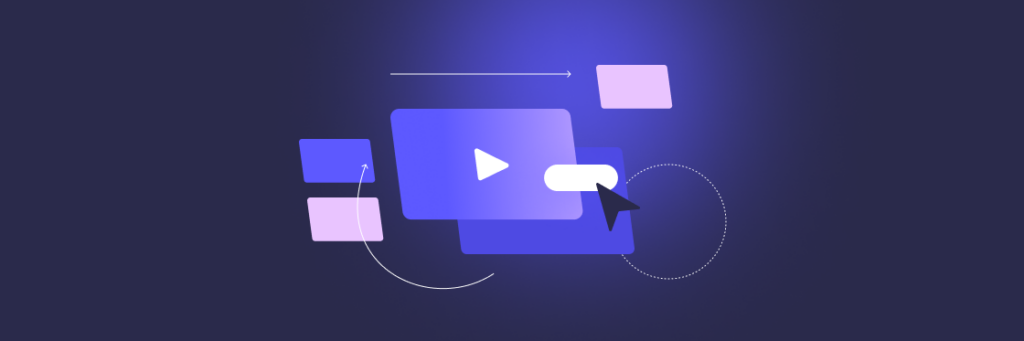
Video editing basics: a 15-minute masterclass
Make a masterpiece in minutes. join the 9m+ people who love biteable.
Let’s get you the best deal
- Commercial business
- Educational institution
- 1001 - 5000
- Discuss bulk purchase discounts
- Arrange a meeting with sales representative
- Provide support with new purchase process
- Provide assistance with renewals or upgrades
- Provide assistance with any other enquiry
Thank you! Our sales team will reach out to you soon
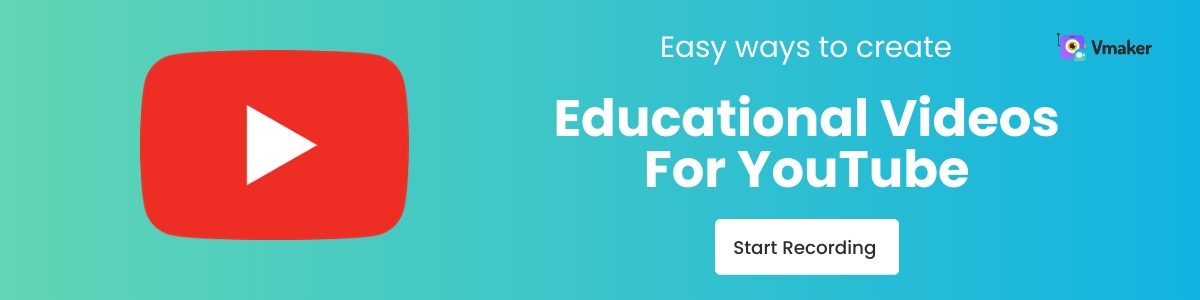
Types Of Educational Videos To Create On YouTube
Points to remember before creating educational videos, roadmap to create educational videos for your youtube audience, how to make educational videos for youtube.

Kaviyakavi Baskaran - September 15, 2022 Leave your thoughts. -->
courseware videos , educational video recorder , engaging youtube educational videos , How To Make Educational Videos For YouTube
An Ultimate Guide You Will Need To Create Amazing Videos On YouTube
Over the past few years, YouTube has become easy and free access to knowledge. No matter what you want to learn about, there are a bunch of resourceful videos available on YouTube.
Now, the most feasible way to make your educational videos stand out on YouTube is by enhancing the video experience for the audience. In this blog, we’ll walk you through the exact steps to make things easier for you.
There’s no one way to create educational videos on YouTube. You don’t have to limit yourself to the same types of videos. On the other hand, finding the right video format that helps you convey your message to the audience is the primary goal.
If you look up the stats for the most watched educational video on YouTube [ 1 ] , you will find “The Life-changing Self-Education Video By Sandeep Maheshwari”. It bagged over 64M views as of August 2022.
This video is the recording of the live speech he had delivered once and this format is not feasible to mimic for most of us.
So, by throwing the stats in the backseat, we’ll look into some of the easy yet results-oriented types of educational videos you can create on YouTube:
- Animation videos
- Instructor-led videos
- Screencasts
- Presentation recordings
- Mixed Media
- Whiteboard videos
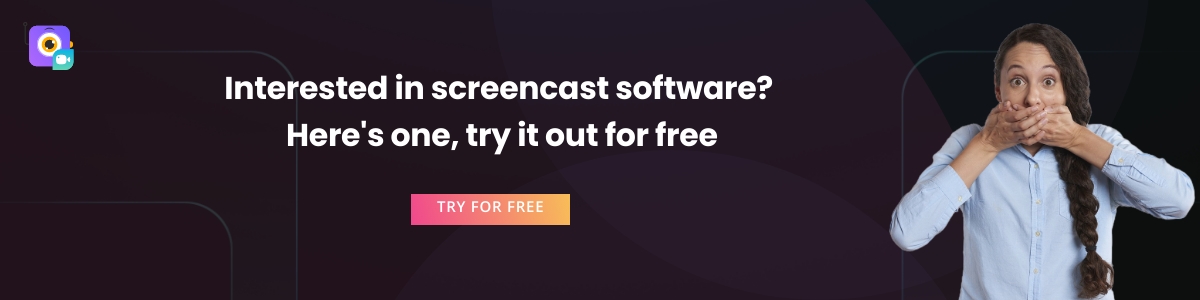
Animation videos and whiteboard videos create the same level of impact—deliver the information through animated characters and sketches respectively. If you want to learn about it, here are some useful resources:
As the name explains, Mixed Media video has a mixture of video types like screencasts , Instructor-led, animations, and so on. This could be the best option if you want to explain a complex topic to your audience.
Instructor-led videos are the go-to video kind for Subject-matter experts. When you know the subject like the back of your hand, webcam recording software can help you deliver high-quality videos. More on this in a bit.
Note: Educational videos are not necessarily limited to school/college. It need not be about a topic from textbooks. If you educate your audience, break down concepts, and help them understand how to work/do/achieve something—no matter how trivial or complex—then you’re on the right track to creating educational videos.
Here’s our heads-up…
1. Define Your Objectives
Before scripting down the educational video, define your objectives. This ties up straight back to the CTA of your YouTube video (YES, “Like, comment, & share this video; Subscribe to our channel, Press the bell icon for more such videos…” is not the only CTA of every video)
If you have an online course, e-book, consultation services, or a community, then you can redirect the audience of this video to your owned assets. So, define the objective of the video before & that will become your primary CTA.
This YouTube video by Alissa Rose is a classic example:
2. Keep the video length short
If you’re a newbie on YouTube, you might have to stick to short videos initially. Because short videos work better than lengthy videos. The optimal length would be ten minutes [ 2 ] . Always remember that keeping videos short does not mean cutting back on the quality of the video but keeping them snackable. And that brings us to the next point—
3. Start A Video Series For Complex Topics
Educational videos often involve complex topics that you need to break down into several videos. Now, you can create “Playlists” by combining videos in this series. This makes your channel more discoverable.
4. Stick to one topic. Always.
While creating videos on a complex topic or the one that you’re passionate about, it’s tempting to talk about a lot of things. But, YouTube videos should have one goal—deliver value, educate your audience, and stay on top of their mind as the go-to channel for more videos.
This roadmap will tell you how to stand out from the crowd while creating educational videos.
1. Know Your Audience
Understanding your audience means paying attention to:
- Your regular visitors
- People who engage with your videos on YouTube and other social media platforms,
- Watch hours
- The bounce rate of your videos
This will give you a flavor of what your audience would love to see from your channel.
2. Finalize The Video Type
There are plenty of options. So, once you brainstorm different content ideas for your channel, categorize them into the types of videos you will later create. This will help you to plan the script and get started with the video.
3. Create A Storyboard
While creating YouTube videos, creating a storyboard is nothing but laying out the plan that stands as a backbone for your video script. It helps you to structure the video script in a way your audience would understand and give you their undivided attention.
4. Choose Your Toolkit
The key ingredient to creating a video that looks appealing and also achieves its objective is to pick the right tool. A tool that would help you nail the video content creation game. A tool that you can rely on.
The DIY content creation tools are here for the same reason. You can pick your video type, and the tool, and start creating. If you choose to go with the mixed media (the most sought-after) video type, you can choose tools like Vmaker Author (Animaker + Vmaker) to create a perfectly balanced animation & screencasts video.
With Vmaker, you can record your screen, webcam, and both. This is the easiest way to create instructor-led videos. Along with that, Vmaker’s video suite comes with a power-packed AI video editor that allows you to create and edit mixed media videos in minutes.
5. Start Creating Your Videos
The final step is NOT the most difficult one if you managed to crack the first three steps. Once you pick your tool, and the type of video, all that’s pending is to hit the recording button to record a video . If you’ve chosen the instructor-led videos, then you can record the webcam as you walk them through the presentation/screen that you’re sharing.
So, if you’re going to create a mixed media video, then here’s what you need to do.
1. Sign up for Vmaker:
Go to www.vmaker.com & sign up for Vmaker. Once you do, you can download Vmaker for
- Chrome Extension
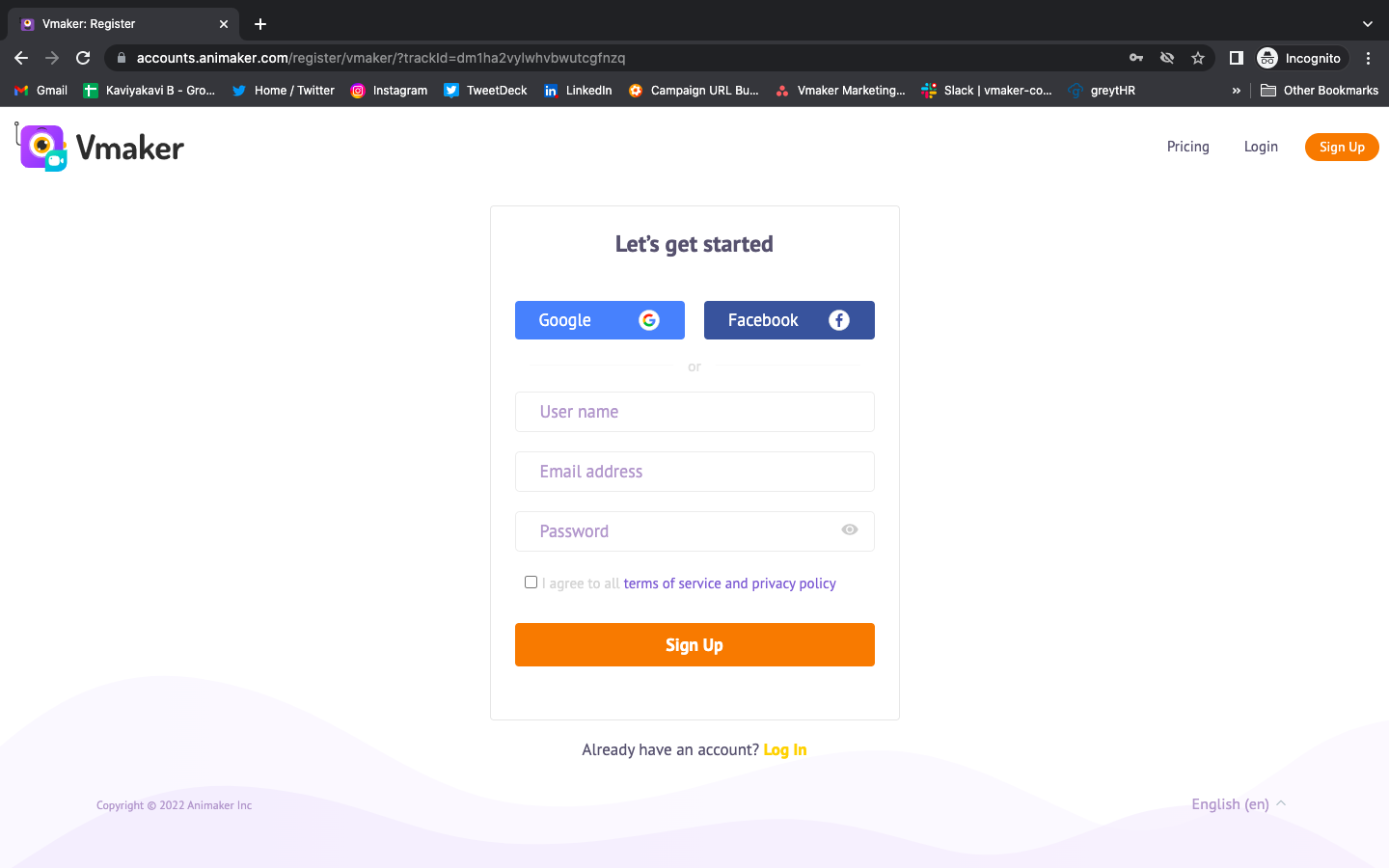
2. Choose your preference & start recording:
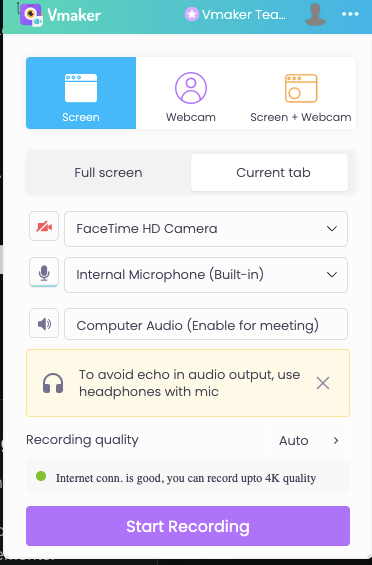
You can choose webcam, screen, or both & start recording your video. If your educational video involves media playback, Vmaker can record both the internal & external audio without any hiccups.
3. Download. Organize. Share:
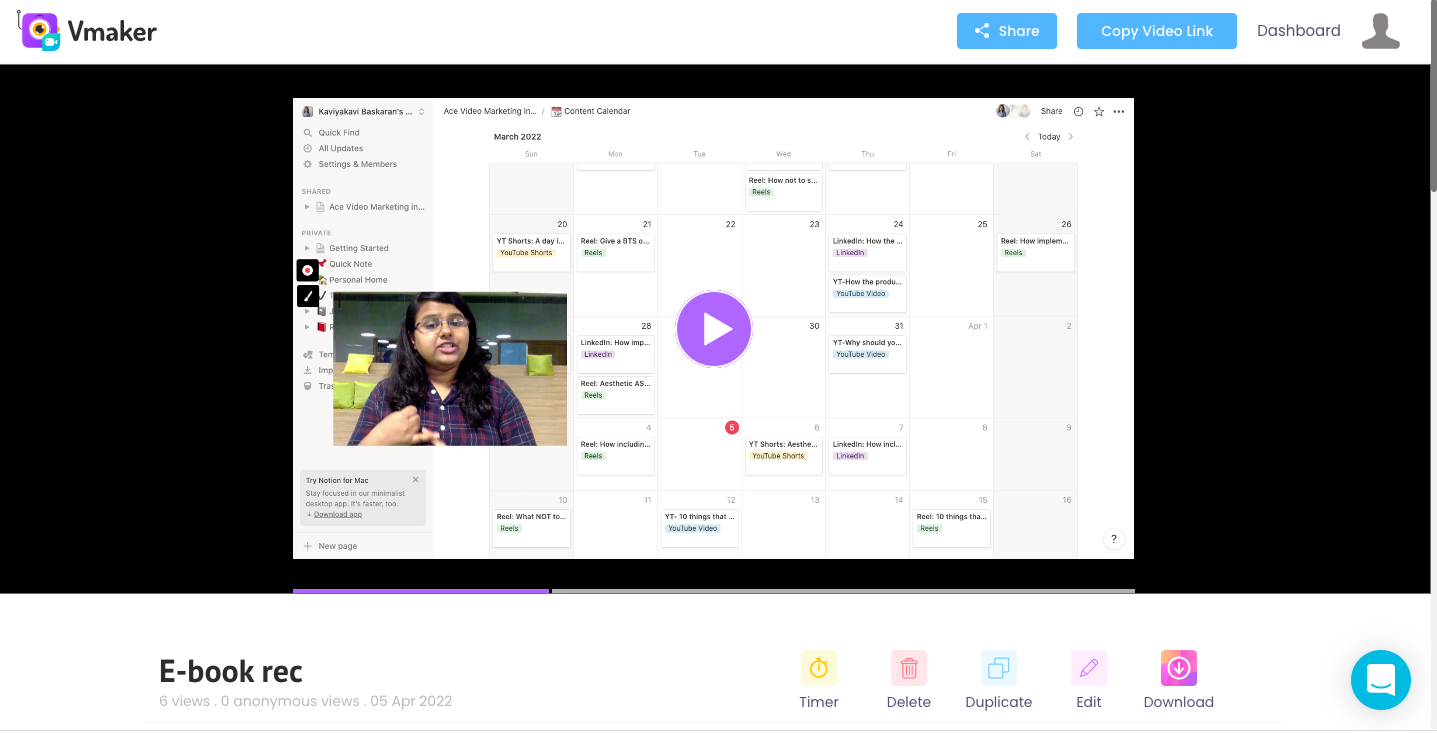
Once you finish recording, the video will automatically save to the cloud. Then, you can rename the project, organize it in the folders, share it with others, or even download it for future use. In this case of creating a mixed media video, you can download the Vmaker recording, so that you can add animations on Animaker in a minute.
4. Time to play with Animations
Now, you can sign in with your same email address on Animaker as well. Then, select the animation template of your choice.
Once you have it, go to the Uploads option and upload the screen recording video you’ve created on Vmaker.
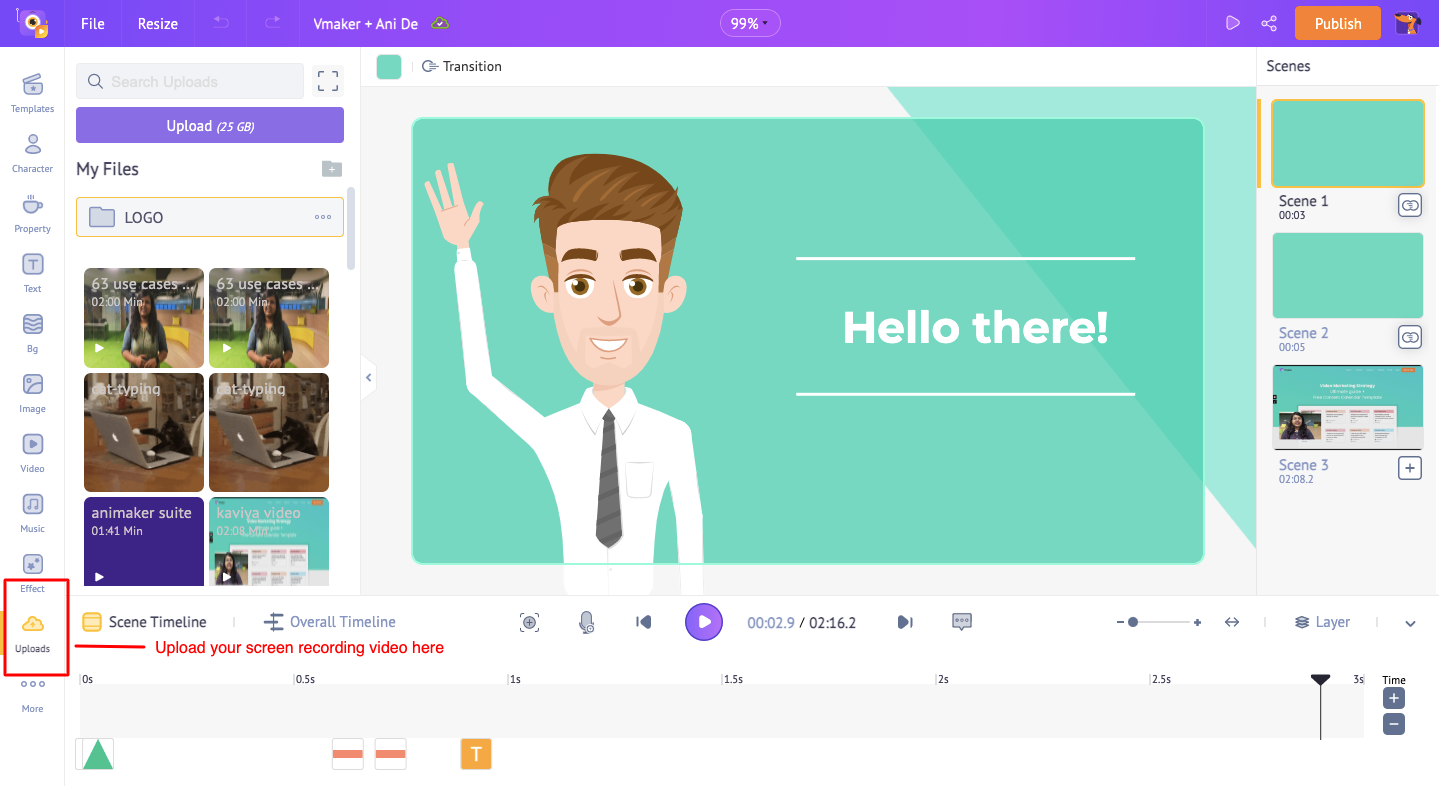
Once you upload the screen recording video to Animaker, your project will look like this:
The video will appear on the Scenes Timeline as shown in the picture below. You can rearrange the scenes and create your video as you like it.
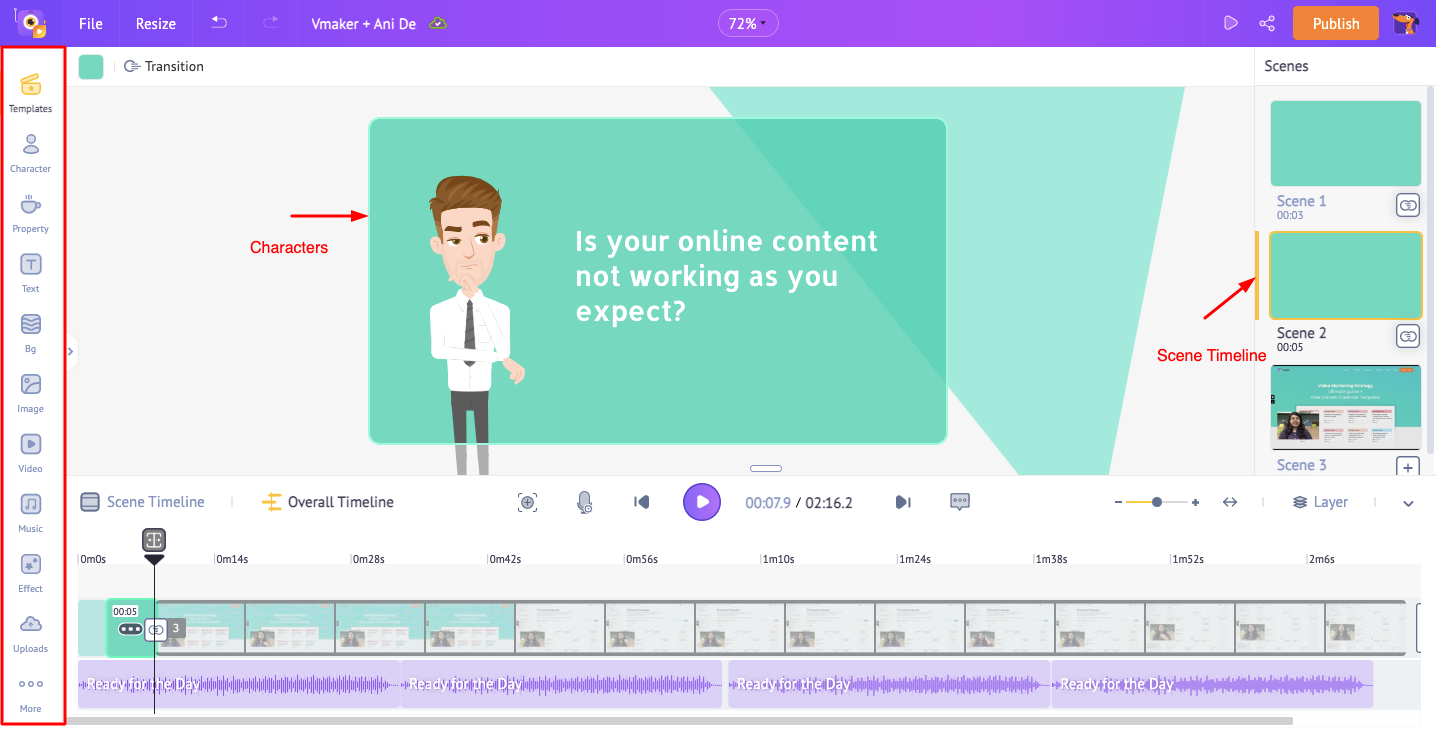
5. Add The Final Touch
The web application helps you to import videos, and add animations, and voice-over in less than 10 minutes.
If you want to add a voice-over for a few portions of the video, you can add that here:
You can choose to record the voiceover, convert the text to speech, or upload the external voiceover file as you wish.

6. Andddd… It’s ready!
Once you finish creating the video, you either download it and upload it on your YouTube page or share it from Animaker directly. We have plenty of options & the call is yours!
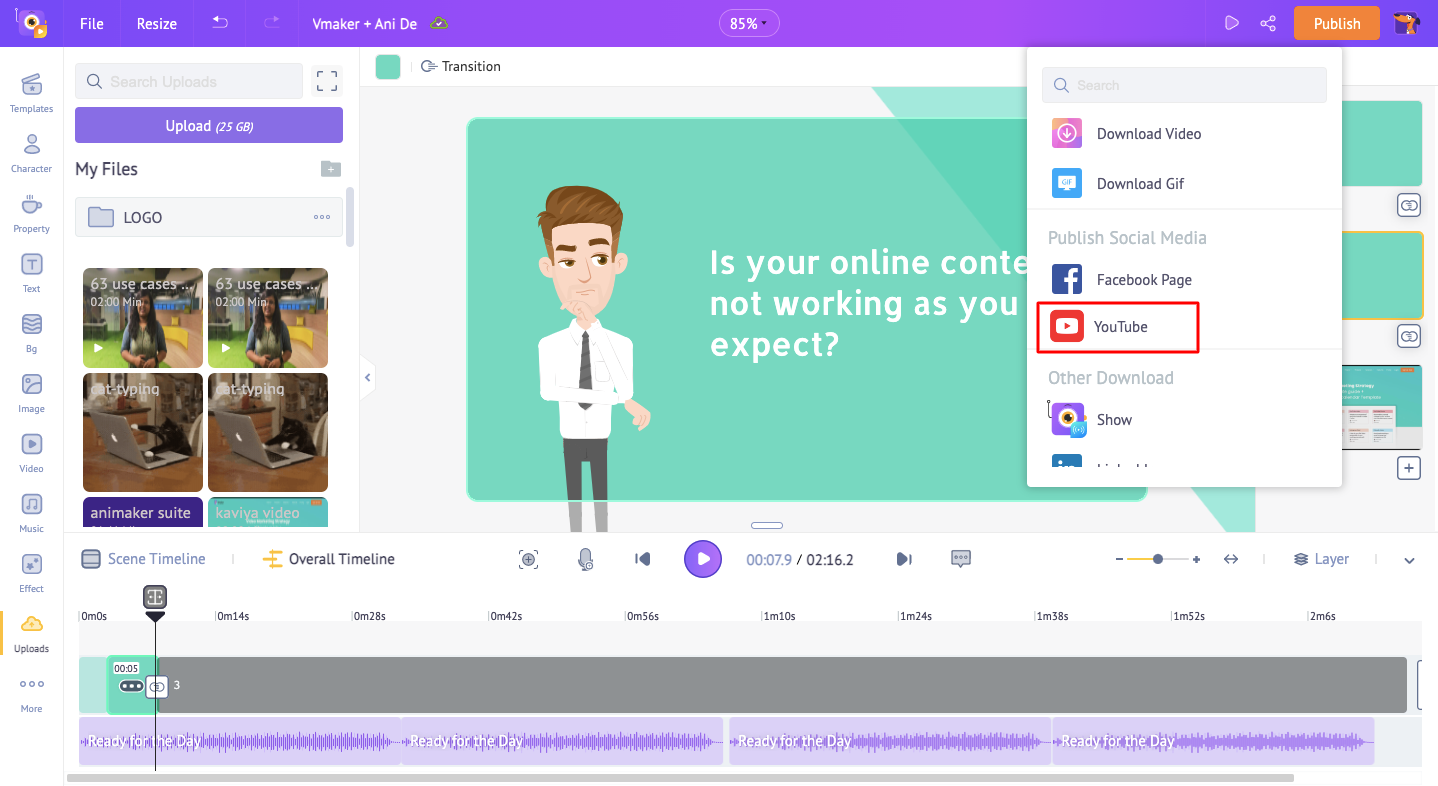
Voila! Creating educational videos is not about coming up with a lesson plan that needs hours of dedication and effort. With the right tools and planning in hand, you can make the videos more likable and shareable.
What are you waiting for? Start creating now!
How to Make an Engaging Screencast? Four Easy Steps and Tips
Best screencast softwares
Breathe life into courseware videos with educational video creation tools
Educational Technology Tools and Resources for Teachers
7 Best Screencast Software For Teachers (2024)
Best Screen Recorders for Teachers - The Ultimate 2024 list
Related Posts

How to stand out in the era of remote onboarding?

How to do product review videos on youtube?
Get awesome video making tips in your inbox
Essential Steps to Start An Educational Youtube Channel

Youtube is one of the most widely-used social media platforms today with 500M views of learning-related content every day. In this article, we will help you start an educational Youtube channel with six essential steps.

Janica Solis
Youtube is one of the most widely-used social media platforms today with 500M views of learning-related content every day according to Internal Youtube Data.
This makes it a great platform for educators, schools, and universities to create channels and share educational content with a wider audience. In this article, we will help you start your channel with six essential steps.

For edupreneurs and content creators, Youtube can also be used to build an audience, attract leads, and convert them into paying students for their online courses. In some cases, building an educational channel can even be the foundation for an edtech business.
A very good example of this story is PhysicsWallah, an edtech unicorn that raised $100 million from top venture capital firms.
Here are some examples of successful Youtube channels in education:
- AsapSCIENCE - founded in 2012, this channel has 10.3M subscribers and talks about general topics with science explained. It has an estimated net worth of $2M and earns an estimated $505,000 annually.
- Veritasium - this channel has 13.4M subs and 1 billion total views. It covers topics related to truth in science, education, and more.
Why you Should Start an Educational Youtube Channel?
Why is it more beneficial for creators and edupreneurs to create educational content on Youtube? You are probably thinking of the reasons, so let me break them down for you!

Youtube is the most popular video-sharing app on the planet!
You would know what I mean by these mind-blowing stats :
- Youtube has 1.7 Billion unique monthly visitors, which means the site gets 14.3B total visits per month - more than Facebook, Wikipedia, Amazon, and Instagram!
- 81% of internet users have used Youtube
- Youtube Shorts has 15 billion daily views
- 93% of viewers are using YouTube to gather information
Imagine getting at least 100k to 1M shares of daily views from these statistics. Once you do, then the potential to monetize through Youtube is way better than you can think of.
Use Youtube to Attract Leads
Since students are no longer relying on books and research papers to learn, they are turning to YouTube to learn anything from cooking, gardening, and science and math. YouTube is not just for entertainment, but also for edutainment (education with entertainment).
Therefore, it is the best social media platform to attract leads and get yourself out there. If you don't have a lot of audience on other platforms, you can start with YouTube Shorts, if you feel like creating short educational videos, YouTube Live, if you want to conduct live workshops in an open and public space, and YouTube videos, if you want mid-length to long video content.
The best part is that YouTube videos are easy to share. So don't forget to engage with your audience and ask your viewers to like, share, & subscribe to your channel for every video you make.
Earn Passive Income from Creating Videos
YouTube allows educators, schools, and universities to earn passive income as a side hustle or full-time work through creating videos. There are several ways to earn from YouTube:
- YouTube Ads - where an average YouTuber makes about $0.18 per view on YouTube Ads. If they get 1,000 views, then they can get $18.
- Sponsorships - once you grow your subscribers and viewers, sponsors are likely to come and sponsor your video. It depends on the transaction you have with them, but the most common way to do it is to mention their brands on your videos for some minutes and encourage viewers to buy, support, and like the brand.
- Affiliations - the most sustainable way to earn is through affiliations where you encourage your viewers to use your promo code for a certain brand. And for every purchase, you get a commission from the brand.
- Collaborations - in some cases, brands and celebrities will find your channel and will likely partner and collaborate in a form of guest interviews to promote themselves and their products or services.
6 Essential Steps to Create a Successful Educational Youtube Channel

Starting an educational YT channel won't make you successful overnight. It takes time and effort. However, if you start now and stay consistent, you are more likely to succeed in the long run. So, how can you get started? Here are the six essential steps:
1. Start with a topic
The first step in starting your own channel is to consider a topic or start with one subject you want to teach and create content for.
Are you geeking about the unspoken stories in history? Do you know stuff that travelers should know about your country? Or are you a math teacher that can explain hard concepts like how to find the LCM in the simplest, clearest way possible?
To answer this question, think of a topic or subject you're passionate about and that you can easily talk about for 30 minutes. Something that you can teach online and create hours of video because you are knowledgeable about it.
Since Youtube has videos for any kind of topic, you can be creative as you want and choose something even though it’s not popular as long as people want to learn about it.
2. Identify your audience
Although YouTube has a wide range of users regardless of age and location, you should still know the audience you want to target in order to understand how you want to execute your video content. Identify the basic demographics and geographics of your content.
Do you want to teach children ages 6-12 about science? Or do you want to create educational content for teachers ages 25-40 who want to know about different learning styles? Are you targeting local or international audiences?
Once you have identified your audience, it will be easier for you to plan out your content from scriptwriting to filming. There are many creative ways to do this on YouTube.
For instance, you can explain pedagogy concepts to teachers through YouTube Shorts. Or create an animated and entertaining video for children who want to learn about science.
You can also decide on the language of your video according to your preferred geography. If you want to target local people, then it's better to create the video in your local language. If you prefer a global audience, then you should use the English language.
If this is challenging for you, don't be afraid to check out other YouTubers that have similar interests to your channel. Analyzing their most-viewed videos and how they are creating their content can give you several ideas for your channel's content.
3. Find your format & create your first educational video
Based on our examples in the second step, you need to follow what your target audience genuinely enjoys. YouTube creators don't create interesting content by themselves; some of them hire freelancers who are experts in scriptwriting, animation, voiceover, filming, and so on.
If you don't yet have the capacity to outsource these tasks, you can also make your content on your own. Begin with a simple explanatory video that is easy to understand and can capture the attention of your audience. It doesn't need to be perfect if you're just starting out; the most important thing is the concept, which will come from you.
Apps to help you upload and make videos without a sweat:
4. Create your Youtube channel
As easy as 1-2-3, you can create your channel by signing in to your Youtube account. Click on the profile icon and choose “create a channel”. You can customize your channel by uploading a profile photo & banner and adding descriptions & relevant links. To give your channel a professional touch, use eye-catching photos for your profile and banner, and you can find a variety of these photos on websites like Freepik.
Remember, you need a Google account in order for you to create a channel. So, if you don’t have a Google account yet, better to create one first.
5. Optimize for SEO
Like Google, it is important to optimize keywords through your content and descriptions for Search Engine Optimization (SEO) in order for your videos to be visible on YouTube & Google's Search Engine.
Don’t have any idea how to start? Brian Dean, an SEO expert explained how you can rank #1 on Youtube.
6. Publish 1 video per week ‘consistently’
What needs to be done is you need to be consistent in publishing content and don't stop because your audience will anticipate new videos from you.
For a channel to succeed, you should publish at least one video per week consistently. It's time to learn the best practices to start and grow your channel.
In the long run, you will progress and your educational videos will look more professional with more quality content. This can drive YouTube ads, sponsorships, affiliations, and collaborations allowing you to earn passive income with more or less five to six figures per year.
Create Content Consistently, Get More Views, and Convert Them Into Paying Students
Once you get more leads through views and subscribers, don't forget to convert them into paying students. Direct them easily to your online courses.
If you don't have a learning platform yet, sign up at Teachfloor for free to scale up your educational business with its several automation features that allow you to create courses in just minutes.
Done with all these steps? Move on to the next stage by learning how to grow your Youtube channel and increase subscribers.
Create engaging and interactive courses at scale. Start today.
.png)
Further reading
.webp)
100+ Mind-Blowing eLearning Statistics for 2024
Explore 100+ mind-blowing eLearning statistics for 2024. Uncover the future of digital learning and excel in the fast-paced world of online education.

Boost Your Course Business with Professional eLearning Video Production Tips
Learn all the nitty gritty of eLearning video production with this guide for launching your successful online course business.

eLearning Trends To Watch Out For In 2024
In this blog post, we have discussed the top 8 eLearning trends to watch out for and should not miss in 2024
.webp)
3 Steps to create a SCORM File (with free tools)
What is a SCORM file? How does it work? Let's talk about the 3 steps to create a SCORM file with recommended free tools.

5 Great Video Editing Software Solutions for Educational Content
Struggling to boost knowledge retention in your classroom? Try video-based learning! Let’s dive into a game-changer for educators like you – video editing software
_(3).webp)
Master the eLearning Storyboard for Engaging Digital Education
eLearning storyboards can help your audience understand a course better. Here’s how to use the right framework for engaging in digital education.
We empower online academies to launch engaging learning experiences and improve learning outcomes through our social learning platform.
- White Label LMS
- LMS for Nonprofits
- Integrations
- Comparisons
- eLearning Glossary
- Request a demo
- Cohort-based learning
- Collaborative learning
- Corporate training
- Capability academy
- Group coaching
- Course creators platform
- Community-based learning
- Free course pricing calculator
- Free course revenues calculator
- Become a partner
- Privacy Policy
- Product Updates
- System Status
- Our Mission
A 5-Step Guide to Making Your Own Instructional Videos
Replacing your lectures with self-made videos can boost students’ engagement and free you up to work with them directly.

Imagine lecturing to a class in which some of your students are grade levels behind, some are grade levels ahead, some have special needs, and some are absent. It’s pretty hard to do that effectively, isn’t it?
As teachers in a Title I high school, we developed an instructional model built around self-made videos that empowered students at all levels to learn at their own pace and build mastery skill-by-skill. We used these screencast-style videos:
- To replace traditional lecture-style direct instruction, freeing us up to work directly with individual students;
- To give directions for projects and other complex tasks; and
- To provide remediation on skills that students might need to practice.
Now, as founders of The Modern Classrooms Project, we train teachers to create blended learning classrooms of their own. The key is empowering educators to build their own high-quality instructional videos. Unlike externally created videos, these allow teachers to multiply themselves in the classroom without losing their authenticity—they can provide direct instruction via the videos while also circulating around the room, answering questions and guiding students to deeper learning.
Step 1: Chunk Instruction
Great teachers have a lot to say about their subjects. When it comes to video creation, however, time is of the essence. Research on instructional videos shows that learner engagement with videos begins to drop after the 6-minute mark—and it falls dramatically after 9. So it’s essential to chunk instruction such that each video covers a single learning objective or task, and nothing more. Multiple short videos are better than one long video.
For example, this video on inference by middle school English teacher Toni Rose Deanon introduces an important concept, provides several examples, and gives the students a task—all in just over 4 minutes. Her colleague Emily Culp’s video on four-box notes is equally concise, walking students through an example and teaching a note-taking strategy in 3:25. In a world of short attention spans, videos like these make their points clearly and quickly.
Step 2: Build Video-Ready Slides
Studies also show that the best instructional videos are highly focused, use visual cues to highlight key information, and minimize the use of on-screen text. The slides that a teacher would use in a lecture may not work in a video—it’s critical to build a slide deck that is clear, simple, and visually compelling. (We have templates for math/science and English/history .)
In her video on the big bang theory , high school science teacher Moira Mazzi uses compelling visuals and clear annotations to explain a complex idea to her students. This keeps student attention on what Mazzi is saying and gives students an idea of the key terms and ideas they need to record in their notes.
Step 3: Record
There are many tools you can use to create a strong instructional video. Here are a few that can really simplify the process and enhance the quality of the video.
Recording device: Ideally, you have a touch-screen tablet or laptop with a high-quality stylus. This ensures that you can easily annotate visuals and show work. Handwriting also adds a nice personal touch. But if you have a non-touch-screen laptop, or a tablet but no stylus, you can still make your own videos.
Screencasting program: The best programs, like Explain Everything , allow educators to pause and re-record specific segments of their video easily, which removes the pressure of getting a perfect take. Look for a program that has a robust video editor and an embedded annotation tool.
Microphone: This is often forgotten, but it’s really helpful to have a pair of headphones with an external mic—these headphones help you improve the sound quality and ensure that your videos don’t contain background noise.
In this video on digital sound production (note: video is in Spanish), music teacher Zach Diamond uses highlighting, annotating, and a computer screencast to show students how to create their own songs using a program called Soundtrap. The clarity of Diamond’s voice and the video helps students follow along, even with a complex task.
Step 4: Enhance Engagement
Simply sitting and watching videos can lead students to lose focus—the best instructional videos keep them actively engaged. Research shows that when students take notes or answer guided questions while watching, they retain material better than students who watch passively. Embedding questions in your instructional video using programs like Edpuzzle can improve student interaction and provide you with invaluable formative assessment data. Students should think of video-watching as a task they perform actively in order to learn.
In this video on the Pythagorean theorem , math teacher Michael Krell embeds frequent checks for understanding and provides feedback for students who get those checks wrong. Students are free to jump ahead to key points in the video to test their mastery of the material, if they so choose. Krell makes paper copies of the video slides for his students so that they can take notes as they watch.
Step 5: Be Yourself
Perhaps the most important element of a strong video is authenticity. The most effective blended instruction isn’t pretty—it’s personal. Don’t be afraid to make mistakes, and make sure your authentic personality shines through. Research shows that videos in which the instructor speaks in a natural, conversational manner, with an enthusiastic tone, are the most engaging. In our experience, students really appreciate knowing that it’s their actual teacher behind the video.
In this video on states of matter , for instance, middle school science teacher Demi Lager lets her personality shine through. No matter how interested students may be in solids, liquids, and gases, her warm tone and sense of humor are likely to keep them engaged.
Learning to create a high-quality instructional video doesn’t happen overnight—it requires continual trial, error, and innovation. We’ve been recording videos for years, and we still often struggle to be compelling and concise. Yet we keep trying, because we believe that teacher-driven blended instruction is what’s best for our students. So start planning, grab some recording software, be yourself, and have fun!
All you need to know about YouTube Educational Videos
YouTubers are pervasive nowadays—regardless of whether they are giving makeup tips, video game battles, or daily vlogs, they are piling up millions of views and a loyal fan-following. However, YouTube channels are not restricted to cosmetics, gaming, or entertainment.
YouTube is free and can be accessed easily. Further, the visual content is presented precisely, which reaches more than one billion viewers. This makes YouTube an incredible platform for a brand to reach wider audiences and grow more.
From the benefits of youtube educational videos to the steps on how to create educational videos on youtube, you’ll find it all here.
So, let’s get started!
What are Educational Videos?
Educational videos are intended to educate people about some particular issues they are facing or related topics they might be interested in. These videos are great for presenting your brand as a dependable source of information as well as one that cares about the needs and concerns of the audiences.
From a marketing point of view and the global pandemic, educational videos and explainer videos provide businesses an incredible opportunity.
Benefits of Educational Videos
Educational videos have a lot of advantages, such as:
Why YouTube?
Regardless of whether you're a private venture, a teacher, or an entrepreneur hoping to educate your crowd, YouTube is an unquestionable platform to have your learning video content. Your videos can be how-to-videos, tutorials, product descriptions, explainer videos , or educational videos.
Wondering if YouTube is worth all the time and efforts?
Totally. Now is the ideal time to start using YouTube or revive your present YouTube channel.
YouTube is free . So why not gain benefit from it? In case you've been putting it off, there's no reason not to begin, regardless of whether you start little.
How to get Started?
Now that you know how YouTube educational videos can prove beneficial for you and your brand let's see what all you need to do to get started. Here, we'll look at the steps on how to make educational videos on youtube and how to create content for a successful educational YouTube channel to growing an engaged, genuine, and lively community.
Before clicking the record button, you need to plan out the essential pieces that will support your YouTube channel.
You need to comprehend why you are creating this channel and why YouTube educational videos specifically. Ask yourself who your target audience is and what kind of success you are looking for in your channel . Posing these questions will help find your objectives and your channel niche.
No matter what your goals are, make sure they are specific.

Identify your Target Audience
The target audience is a particular group of people having common attributes like age, gender, interests, or profession. Target audiences need to be identified to narrow down your attention to a core audience. This will help you make your messages more personalized and successful.
Before starting your channel, find out who your ultimate target audience would be. Once you know who you want to reach, you can create more successful strategies by conducting research on your target audience and finding out the best ways of connecting with them.
Stay Consistent
Irrespective of your audience’s age, location, or demographic, they desire consistency when consuming content. Consistency indicates that your channel is reliable, easy-to-follow, and credible. This certainly helps your audience trust both your channel and the content you post. And trust comes first when you are educating your audience.
By figuring in your crowd's inclinations, and the time it takes to produce quality YouTube educational videos, you can create a schedule. Then all you need to do is upload your educational videos on YouTube consistently to keep your audience engaged.
The beauty of YouTube is that anyone can create and upload a video on YouTube. However, the thing that actually creates a difference is if people are watching your content or not. This is why just uploading content won't be sufficient.
You have to create content that stands out in the crowd, and your target audience can't resist watching the whole video.
One way you can stand out is via a hook. A hook is a captivating statement or visual at the start of a video to catch the attention of the audience.
One more way you can stand out is with passion. Since YouTube is a visual platform, audiences can see when a YouTuber is thrilled about what they are speaking about. The more passionate you are about your content, the more convinced your audiences will be.

Establish Trust
While creating an educational channel, keep in mind that your audience is putting trust in your content. Your audience believes that your instructions, statistics, and lessons will be correct and broad enough for them to get familiar with a new skill or solve a problem.
Building up this trust from the beginning is immensely important. There are a few ways to start off on the right foot.
One way to gain this trust is by setting realistic expectations. By being straightforward and setting realistic expectations, your audience will know about the obstacles. This will make them be patient, rather than quitting out of frustration.
Another way you can gain their trust is by being transparent . Be transparent and honest with your audience by associating only with the organizations that align with your channel’s overall objective.
Engage your Audience
By now, you have identified your target audience, objectives, format, and tempo. Your content has fascinating hooks, authenticity, and passion. Now, you need to grow your YouTube channel from a series of videos to a loyal community.
Engage with your viewers in the comment section of your videos or by giving your email or social media links.
Do not engage with your target audience because you should—instead, connect with them as it serves to improve your channel and the audience truly appreciates it. They will honor your engagement with loyal views, referring their peers to follow your content, and giving honest feedback.
Wrapping Up
With billions of viewers and long hours of content uploaded every minute, YouTube is a fairly overwhelming yet thrilling opportunity to take advantage of. Based on our experience, here are some tips for creating a successful YouTube channel for educational videos on YouTube:
Frequently Asked Questions
The most-watched educational video on YouTube can change over time, as new content continually gains popularity. However, as of my last knowledge update in September 2021, one of the most-watched educational videos was “Baby Shark Dance” by Pinkfong. While it's a children's song, it gained immense popularity and had billions of views due to its educational content aimed at young learners.
There are numerous interesting educational YouTube channels covering a wide range of topics. Some popular ones include:
- Vsauce: Michael Stevens explores fascinating scientific and philosophical questions.
- CrashCourse: Offers in-depth educational content on various subjects like history, science, and literature.
- TED-Ed: Features animated lessons on a wide array of topics delivered by educators.
- Smarter Every Day: Follows host Destin Sandlin as he delves into science and engineering mysteries.
- Kurzgesagt – In a Nutshell: Provides beautifully animated explanations of complex scientific concepts.
The most interesting channel for you depends on your personal interests and the subject matter you want to explore.
Yes, YouTube videos are valuable teaching resources. Educators can use YouTube to supplement their lessons by incorporating relevant videos to enhance learning experiences. YouTube offers a vast library of educational content across various subjects and grade levels, making it a versatile tool for educators. However, it's important to ensure that the content aligns with the curriculum and is age-appropriate for students.
YouTube can be a useful study tool when used strategically. It provides access to educational content, tutorials, and explanations that can aid in understanding complex topics. Many educators and experts create educational videos on YouTube, making it a valuable resource for self-paced learning and exam preparation. However, it's essential to manage your time effectively and use YouTube as a supplementary study aid rather than a primary source of information. Additionally, be mindful of potential distractions and ensure that the content you access is accurate and reliable.
Similar Posts
70 ways to make money online in 2024, hubspot zoom integration: effortless way to promote your webinars, smartlead review: best cold email marketing tool in 2024, 13 best tax software for tax preparers to improve taxes, paraphrasetool.ai review 2024: the best ai paraphrasing tool.

NeuronWriter Review 2024: An All-In-One SEO Content Tool
Get paid to take surveys: 12 best online survey sites in 2024, instanavigation: view instagram stories anonymously in 2024, leave a reply cancel reply.
Your email address will not be published. Required fields are marked *
Save my name, email, and website in this browser for the next time I comment.
Subscribe to webdew Bulletin
Join our growing community at webdew and receive exclusive monthly updates directly from us!
WE ARE GLOBAL
Copyright © 2019 – 2024 webdew, Inc. All Rights Reserved
Copyright © 2020 – 2023 webdew Labs Inc. All Rights Reserved
Copyright © 2016 – 2023 webdew Pvt. Ltd. All Rights Reserved
WE ARE SOCIAL
Terms of Service | Privacy Policy
10 Best Software to Create Educational Videos in 2024

Turn your texts, PPTs, PDFs or URLs to video - in minutes.

The eLearning industry has grown over 900% since the year 2000.
That’s a lot of competition when trying to create content that attracts attention and adds value.
But fear not because you can still produce educational videos that’ll knock your students’ socks off when you’ve got the right software for the job.
We’ve handpicked the top software to create educational videos in 2023 and beyond, focusing on the main video techniques and styles, so you can just read this blog post, set your intentions, and start creating today. 👇
Adobe Captivate
Adobe after effects, explain everything, best educational video maker overall: synthesia.
Synthesia is an AI video creation tool that allows you to create professional-looking educational videos , in your web browser, out of simple text, or by combining your media and brand assets into a professionally designed video template from the Synthesia library.
Whether you’re a teacher who wants to create educational content or an L&D manager looking to educate employees with explainer videos on software , company best practices, or soft skills, Synthesia will make video editing easy.
OS: any operating system
Price: Limited free demo
- Personal: $30/month, billed monthly
- Enterprise: custom pricing
- 60+ customizable video templates for creating video tutorials fast.
- Intuitive editing panel is easy to use, even for those without video editing skills.
- 150+ human-like AI avatars of different ethnicities and genders to help you create an inclusive learning environment.
- Text-to-speech technology with 120+ languages and plenty of accents to add professional voiceovers quickly.
- AI script assistant auto-generates a video script draft based on the topic, audience, and other details you provide.
- Automatically generates closed captions .
- Royalty-free music, photos, videos, and animations.
- Custom soundtracks, fonts, and brand assets — logo, color scheme, visuals — to upload into the video editor.
- Built-in screen recorder.
- Export, share, and embed features to take your educational videos anywhere.
- Integrations with Intercom, Mindstamp, PowerPoint, Articulate 360, Easygenerator, YouTube, etc.
- Branded video templates are only available with the Enterprise plan.
- You can only import PowerPoints with a maximum of 10 slides.
Bolton College started using Synthesia to create educational videos. The 10-minute training videos that initially took three days to produce have now turned into a 30-minute task. Learn more about how they reduced their video production time by 80%.
Top 3 educational video makers for interactive videos
H5P is a free plugin tool that you install in your web browser to create interactive learning activities — educational videos, course presentations, and branching scenarios . It has over 50 customizable content types you can select from and embed online — interactive quizzes and images, crossword puzzles, timeline interactions, questionnaires, and surveys. And it comes with a simple drag-and-drop functionality.
Price: Free
- Customize interactions with your educational content or write HTML5 code to create whatever interactions you want.
- Embed videos or individual interactions on a website or a Virtual Learning Environment like Canvas, Blackboard, Brightspace, etc.
- Drag-and-drop simple interactions with text, images, and tables to layer on your videos for increased engagement.
- Create quiz interactions with multi-choice questions, fill-in-the-blank exercises, or true or false questions to evaluate and give instant feedback.
- Free, open-source software for creating educational content directly in the web browser.
- Color and font changes aren’t easily customizable.
- Small core team that slowly updates the H5P documentation.
PlayPosit is an interactive video learning platform that offers solutions for teaching in corporate, higher ed, and K-12 environments. It can be the best video editing software if you use PlayPosit’s platform to enrich existing videos with interactive elements, such as quizzes and hotspots. And when your instructional videos are ready, you can track your employees' progress and engagement with your educational videos. The drag-and-drop user interface makes it intuitive to add interactive elements, so any video creator with any level of technical knowledge can easily use it.
- Classroom Basic: Free
- Classroom Pro: starting at $299/year
- Institutional license and Enterprise license: custom pricing
- Lots of interactions for making learning and training fun.
- Customize how long the interactive elements will last in the video.
- Customize content with your branding colors and logo in the video editor.
- Allows learners to create timestamped, searchable, and downloadable notes within any video to return later and reinforce learning.
- Supports active learning and integration with different apps, websites, and LMS so you can share your teaching videos with the world.
- Analytics to see how your students interact with your PlayPosit videos.
- Limited functionalities in the free, basic plan.
- No monthly payment option.
Without extensive programming knowledge, use Adobe Captivate to design and develop multimedia-rich content, such as software simulations, video demos, quizzes, assessments, and branching scenarios. It supports 360° media assets for VR learning courses, and it’s perfect when you need to create multiple branches for story-line based training .
OS: Microsoft Windows, macOS
- Individuals: a single subscription at $33.99/month
- Teams and Enterprises: custom pricing
- Education : custom pricing
- Import 360° media assets.
- Interactive elements like multi-model branches and quizzes create detailed tutorials and test your learners.
- Upload and customize an entire video template or individual slides to organize your educational video as needed.
- Smart webcam and screen video recording of webcam for simulating and demonstrating software use.
- Not the smoothest start learning curve.
- Customer support could be more responsive.
Best educational video maker for screencast & screen capture
OBS Studio is free, open-source software with robust live-streaming capabilities. It allows users to capture audio and video from various sources, including webcams, microphones, and computer screens. And it offers advanced features like scene composition, transitions, overlays, and filters to create professional-looking live streams or recorded videos. Its user-friendly video editor and community-driven development make it even more popular for those looking to create high-quality multimedia content.
OS: Windows, macOS, Linux
- Capture audio and video with webcam overlay for instructor-led or live-demonstration tutorial videos.
- Screen recording for demoing software applications or presenting educational content from your computer.
- Picture-in-picture to overlay multiple video sources.
- Annotations and drawings in real-time while recording your educational video.
- Free video editor with lots of features for creating instructional videos.
- Supports creating a wide range of videos, from simple to complex.
- Takes some learning in the beginning.
- Syntax inconsistencies may appear after upgrades.
Loom is a video messaging tool mainly used for creating quick screen recordings that are easy to share. Use it to record your computer screen, along with audio and webcam, scribble something on the recording, and send it away. Loom screen recordings will help you communicate faster and collaborate with or casually instruct your colleagues. Its intuitive interface, privacy settings, and video editing features make it a natural choice for capturing and sharing your screen’s content with others.
OS: Windows, macOS, iOS, and Android
- Starter: Free for up to 25 videos/person
- Business: $12.5/creator/month, billed annually
- Enterprise: Custom pricing
- Screen, webcam, or simultaneous recording feature.
- High-def screen captures of up to 4K.
- Simple editing in the web browser or the Loom app.
- Drawing tool and mouse emphasis.
- Closed captions for adding more context to your screencasts.
- Works in any app on any device.
- Requires an internet connection for recording.
- Occasional freezing or other errors.
Snagit is a screen capture and image editing software you can use for recording or video editing. You capture your screen, add annotations, arrows, and text, blur the sensitive information, and easily share the content with others. Screen capturing and annotating images are two of its most effective functions when recording video tutorials or on-screen demonstrations where you only want to capture specific portions of your screen.
OS: Windows, macOS
Price: One perpetual license at $73
- Microphone, camera, and screen recording for the entire desktop or just a screen portion.
- Panoramic scrolling capture makes an educational video from any long web page or document.
- Add animated GIFs and annotations to your recordings.
- Cut out any mistake in your recorded video with the trim function.
- Intuitive interface with lots of handy tools.
- Access to supporting features, including webinars and video tutorials
- Great for either occasional educational video creation or everyday use
- Video editing software is fairly limited to just screen capture
- Requires third-party cloud storage for file syncing.
Best educational video maker for animation
Powtoon is animation software you can use for visual storytelling. Its 15K animated assets library empowers anyone to create dynamic, captivating educational videos. And it can be accessed in the web browser, requiring no download. You open up the library and pick and combine customizable templates, characters, objects, and animations as you please. Then, you complete with voiceover, music, and text, all within a user-friendly interface. And that's how you make animated educational videos effortlessly.
Price: Limited free version or:
- Lite : $15/month, billed annually
- Professional : $40/month, billed annually
- Business : $125/month, billed annually
- A vast library with animated assets allows you to create animations in different styles.
- Design a custom character yourself to match your teaching topic and audience.
- You can mix and match unique templates, scenes, backgrounds , characters, and props in the video editor.
- MP4 downloadable format or option to share animations on a website or social network.
- Simplifies the creation of animated videos.
- It favors team collaboration, which is handy for using it in educational or training settings.
- Not the most advanced animation features.
- A bit on the pricey side when used in the long run.
Adobe After Effects is an advanced software created to design, animate, and manipulate motion graphics and visual effects. It can create 2D vector animation, basic 3D animation, character animation, and kinetic typography — text moving across the screen. While still software for animated videos, it’s quite different to Powtoon. After Effect's extensive range of tools and capabilities recommend it for the film, television, advertising, and web design industries. But if you have above-average animation skills and want to make an educational video with special effects and bring imaginative concepts to life, Adobe After Effects is the one.
Price: Limited free trial
- An individual license for Adobe After Effects: $20.99/month
- Individual license for the Creative Cloud All Apps plan: $54.99/month
- All Apps plan for students and teachers: $19.99/month
- Create stunning visuals and dynamic texts.
- Download from hundreds of presets made by professional designers — motion and animated graphics, transitions, and templates.
- Extensive effects library and Effects Manager tab to keep your favorite effects at hand.
- Integration with all the other apps in the Creative Cloud — Photoshop, InDesign, Lightroom, Premiere Pro, etc.
- Add even more features with custom Plugins.
- Extremely steep learning curve for new users.
- Very resource hungry and not suitable for use on computers with low specs.
Best educational video maker for whiteboard or chalkboard videos
Explain Everything is a digital whiteboard for video creation that you can use to draw, annotate, record audio and video, and import media to create a presentation video. You can record your screen to create an educational video, or invite your audience for real-time collaboration in a space where you all see each other’s drawings and annotations. So, it’s not the typical whiteboard animation with a hand drawing static images, but a visually rich video editing environment for facilitating teamwork.
OS: Windows, macOS, iOS, iPadOS, Android
Price: Limited free plan
- Solo Teacher: $37.55/year with the option to collaborate with one person
- Class: $139.49/year per teacher with the option to collaborate with up to 100 students
- Draw on a blank canvas, pick from a video templates library, or upload one of your files.
- Pull in media, from images and audio files to videos and websites, to have a rich base of visuals when creating your whiteboard.
- Mix whiteboard with multimedia animations to make memorable animated educational videos.
- Full integration with Google Classroom, Canvas, Blackboard, Moodle, etc.
- Friendly features for both teachers and students.
- It requires some practice to make the most of the features in a live environment.
- Teachers are limited to 100 students.
Create an engaging educational video with an AI video maker today
Ready to make an educational video that will get your students excited about learning?
Use this free AI video maker by Synthesia to experiment with fast, AI-assisted video creation.

You might also like

How to Make Video Lectures Without Cameras
Learn how to create engaging and informative video lectures without the use of a camera in this comprehensive guide.

How To Make a Good Video Using the FOCA Framework
You need an action plan for making great videos consistently and quickly. Here's how to use the FOCA framework to make good videos.

12 Ways to Make Accessible Video Content
In this blog post, we're outlining the 12 most important tips to help you create accessible video content.

14 Best Recruitment Video Examples
Discover the 14 best employee recruitment video examples to help you find the best talent with minimum effort.

5 Best HeyGen Alternatives
Learn how these 5 HeyGen alternatives compare: Synthesia · D-ID · Colossyan · Elai.io · Hour One →

10 Video-Making Tips for Beginners
Learn the top 10 essential tips for beginners to create professional-looking videos.
Frequently asked questions
Ready to try our ai video platform.
Create an account and get started using Synthesia, with full access to all 160+ avatars and 130+ languages.
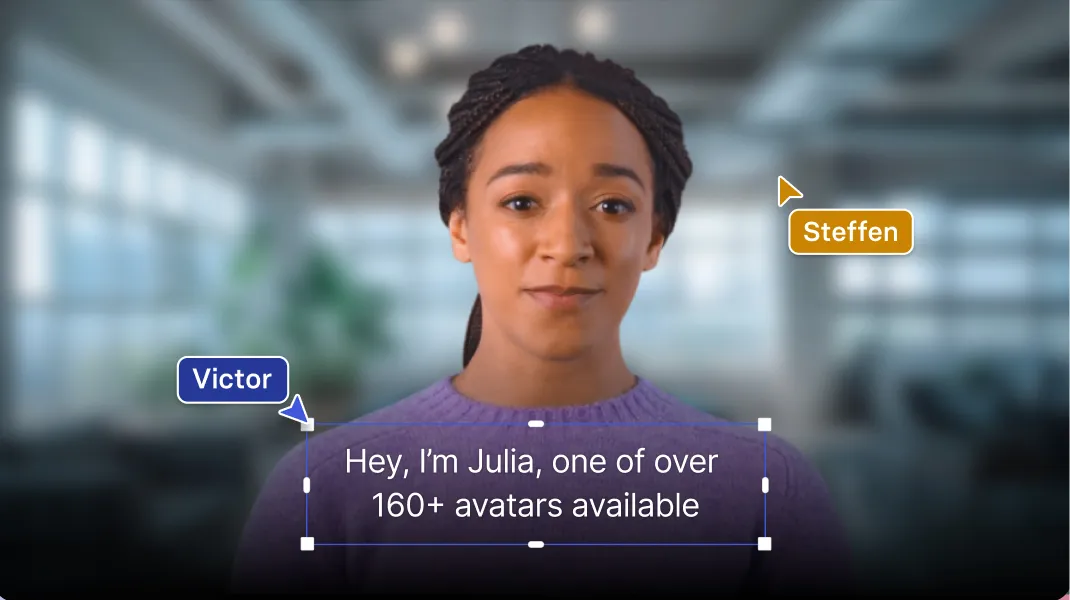
SchoolTube: A Guide to Creating Engaging and Educational Videos
In today’s digital age, video has become an essential tool for teaching and learning. With SchoolTube, educators have access to a powerful platform that allows them to create and share engaging and educational videos with their students. Whether you’re a teacher looking to supplement your lessons or a student looking to create a project, SchoolTube has something for everyone.
Getting Started with SchoolTube
To get started with SchoolTube, simply create an account and start uploading your videos. You can upload videos from your computer, or you can record videos directly from the SchoolTube website. Once your videos are uploaded, you can add titles, descriptions, and tags to help viewers find them. You can also create playlists to organize your videos and make them easier to find.
Creating Engaging Videos
When creating videos for SchoolTube, it’s important to keep your audience in mind. What are their interests? What do they need to know? Once you know what your audience is looking for, you can start creating videos that are both informative and entertaining.
Here are a few tips for creating engaging videos:
- Keep it short and sweet. Most people don’t have time to watch long videos, so aim for videos that are around 2-3 minutes long.
- Use visuals. People are more likely to remember information that they see, so use images, charts, and graphs to help illustrate your points.
- Be clear and concise. Don’t ramble on or use jargon that your audience won’t understand. Be clear and concise in your explanations, and make sure to speak slowly and enunciate clearly.
- Have fun! Learning should be fun, so make sure to have fun when you’re creating your videos. If you’re not having fun, your audience won’t be either.
Sharing Your Videos
Once you’ve created your videos, you can share them with your students or the world. You can share your videos on SchoolTube, or you can embed them on your own website or blog. You can also share your videos on social media, such as Facebook and Twitter.
Using SchoolTube in the Classroom
SchoolTube is a great tool for teachers to use in the classroom. Videos can be used to supplement lessons, introduce new concepts, or provide students with a different way to learn. Teachers can also use SchoolTube to create interactive lessons, such as quizzes and polls.
Here are a few ways to use SchoolTube in the classroom:
- Supplement lessons. Videos can be used to supplement lessons by providing students with additional information or examples. For example, a teacher could use a video to explain a math concept or to show students how to conduct a science experiment.
- Introduce new concepts. Videos can be used to introduce new concepts to students. For example, a teacher could use a video to introduce students to a new historical event or to a new literary work.
- Provide students with a different way to learn. Some students learn better by watching videos than by reading text. Videos can provide students with a different way to learn, and they can help to keep students engaged in the learning process.
- Create interactive lessons. Videos can be used to create interactive lessons, such as quizzes and polls. Interactive lessons can help to keep students engaged in the learning process and can also help teachers to assess student understanding.
SchoolTube is a powerful tool that can be used to create engaging and educational videos. Whether you’re a teacher looking to supplement your lessons or a student looking to create a project, SchoolTube has something for everyone. So what are you waiting for? Start creating your videos today!
© 2024 by SchoolTube
Username or Email Address
Remember Me
Forgot password?
Enter your account data and we will send you a link to reset your password.
Your password reset link appears to be invalid or expired.
Privacy policy.
To use social login you have to agree with the storage and handling of your data by this website. Privacy Policy
Add to Collection
Public collection title
Private collection title
No Collections
Here you'll find all collections you've created before.
Filmora for Mobile
Easy-to-Use Video Editing App

- Video Editor >
- Mac Video Editor >
- Video Editor for iOS >
- Video Editor for Android >
- Video Editor for iPad >
- Video Editor Online >
- Creative Assets >
- Compound Clip NEW
- Screen Recorder >
- Speed Ramping >
- Keyframing >
- Green Screen >
- Auto Beat Sync >
- Audio Visualizer >
- Auto Synchronization >
- Silence Detection >
- Audio Ducking >
- AI Copywriting NEW
- Add Text To Video >
- Text-To-Speech (TTS) >
- Speech-To-Text (STT) >
- Multi-Clip Editing >
- Video Effects >
- Preset Templates >
- AI Portrait >
- Boris FX >
- NewBlue FX >
- AI Copilot Editing >
- AI Text-Based Editing >
- AI Music Generator >
- AI Text-To-Video >
- AI Vocal Remover >
- AI Thumbnail Creator >
- AI Image >
- AI Copywriting >
- AI Smart Cutout >
- AI Smart Masking >
- Meet AI >
- ChatGPT Video >
- AI-Generated Video >
- Metaverse >
- AI Marketing >
- AI Video Editor >
- AI Video Generators >
- AI Music Composers >
- AI Voice Generators >
- AI Music Remixer >
- YouTube Monetization >
- Intro Video >
- Promo Video >
- Explainer Video >
- Slideshow Video >
- Product Video >
- Marketing Video >
- Presentation Video >
- TikTok Video Ads >
Master Class
Creator hub, content hub, marketing calendar, video trends, diy special effects.
- Trendbook >
- Creative Garage >
- Refer A Friend Program >
- Achievement Program >
- Video Events >
- Creator Spotlight >
- Get Certified >
- Best Video Editor Software >
- Screen Recording Tips >
- Audio Editing Tips >
- Video Editing Tips >
- Animation Tips >
Video Tutorial
Version history, customer stories.
- Affiliate >
- Business >
- Download Download Download Pricing Pricing Pricing
- Intuitive user interface & powerful video editing features
- Built-in royalty free soundtrack and sound effects available
- The easiest way to add text and titles with one click
- Upload to YouTube directly or save to popular video formats or devices
- 300+ built-in stunning visual effects including stylish transitions, filters, and overlays
Easy Ways to Make a Great Educational Video for YouTube

Marion Dubois
Oct 26, 2023• Proven solutions
YouTube is an app that makes it easy for teachers to carry out their work efficiently and conveniently. A teacher should start a YouTube channel because it is beneficial to their students and themselves. The materials or content dished on these channels helps give lessons and instructions in the absence of the teacher, give a detailed explanation and trigger the students' interest.
Also, it archives all the lessons for a long time and makes them easily accessible by both the present, past, and future students. Students can quickly go back for a review for upcoming exams. Through feedbacks or comments, teachers can provide answers to students with the problem of clarity.
A teacher needs to know what an educational video is, what makes an excellent educational video, and how to make an educational video for YouTube before opening a YouTube channel. Now, let's delve into it!
Part 1. What's an Educational Video?
From the name "educational video," you can coin out that it is a video made for the sole purpose of educating or passing out knowledge for the sake of learning. The primary purpose of these videos is to teach an audience about a particular problem or important topics they want to learn about.
Sometimes brands use this method to advertise their brand while being a source of information.
Part 2. What Makes a Good Educational Video?
An excellent educational video aids the learning process. It triggers learners in analyzing and evaluating concepts provided by the video. Videos are great educational tools that most teachers must adopt due to their role in facilitating the learning process.
To make a good educational video, you should keep the following points in mind:
- Keep your students engaged
An excellent educational video should be eye catchy and exciting to get your student's undivided attention. You can achieve it in any way, one of which is that you need to put yourself into the teaching mode, which means that you should give out the impression of your excitement for the course content you are talking about. Ask them questions, let them feel involved in the process. Please don't go ahead talking with a cold tune. It makes them tired of listening or seeing the video.
- Be sure to maintain a right-size of video length
It's better shorter than longer. Have you ever seen a boring, long movie? It's almost the same feeling you get seeing a long educational video.
The video should be straightforward to leverage the advantage of this form of learning. One needs to make this video of the right size for easy assimilation by the learner. Depending on the course topic, your video can be between 2 - 20 minutes long.
Most importantly, don't try to do much and use more straightforward, understandable concepts.
- Stay focused
Making your videos focused and not running around many things helps it pass the information that plays a good role in video length management and engagement. Videos that try to divert from the topic may end up not hitting the nail on the head and not accomplishing their purpose.
- Center your interest on the student’s needs
Any educational content should be centered to meet the needs of the students. That goes beyond creating content, but covers the entirety of satisfying the needs of your learners.
Part 3. How to Make a Great Educational Video for YouTube?
The best and most recommendable video maker for making a great educational video is Wondershare Filmora . It is a video maker that enables you to create videos with effects like transition, filters, motion elements, and titles on your video.
Color grading and speed control of each clip on your video are possible using Filmora. You can apply other features like screen record, split-screen options, audio ducking, keyframing, motion tracking and more with an easy-to-use interface to fit the student's interest.

To make a great educational video for YouTube, you can achieve this using Filmora. Follow the steps below.
Step 1. Launch Filmora and select the aspect ratio
Launch Filmora by double-clicking on the icon, and start working on a new project by selecting project aspect ratio.
Step 2. Create a new project and import footage
Click the “New Project” icon on the program’s welcome screen and wait for some time for the editor to load.
Then, move to choose your desired aspect ratio and click on the import footage icon located at the left corner of the video editor.
Step 3. Organize your project material
At the bottom of the "My Project" tab, click on "add a new folder". In that new folder, arrange the footage alphabetically. This reduces time spent browsing files and increases efficiency.
Step 4. Preview and edit your video
Press the play icon to preview the video clip. Trim your video clip to the desired video size by dragging the end of the video clip left or right.
Then add customized text and add effects to the video if needed. An amazing effect can be added to each clip of the video to create an outstanding video.
Step 5. Export and share the video
When you're okay with the already made video, click the Export button. Choose the YouTube option to upload it easily from the Filmora program.
Without a doubt, the process of creating an educational video requires that you pay attention to some things to create an excellent educational video that achieves the learning goal. Once you've learned what it means to make an educational video, how to go about it wouldn't be something to worry about.
Thus, with the steps mentioned above, how to make a great educational video for YouTube has been answered. Now, you can go ahead and make amazing educational videos by yourself.
Discover the key differences between YouTube and Dailymotion monetization. Find out Which platform offers content creators a more profitable earning potential?
Read More >
Discover the latest strategies of how to monetize YouTube channel on mobile in 2023. Unleash the potential of your channel with our expert insights.
Ready to earn money from Facebook videos? Explore our expert guide, filled with tips and tricks to monetize your Facebook page and Facebook video monetization.
staff Editor
- Best Video Editing Software
- Basic Video Editing Tips
- Advanced Video Editing Tips
- Audio Editing Tips
- Apply Video Effects
- Create Videos for Family&Business
- Learning Center

How to Start a YouTube Channel for Kids
W hether your child wants a YouTube channel of their own or you have an idea for a kids’ show, you can set it all up safely. The steps take time and planning, and there are rules to keep in mind, but the results can be worthwhile.
Here’s how to start a YouTube Channel for kids. Follow this guide to learn the setup process, as well as tips on making the channel successful or effective for your child’s needs.
Memorize YouTube’s Regulations for Kids
Age requirements vary from country to country, but children under 13 typically can’t create their own accounts on YouTube, and parental permission is required up to the age of 17. Features like Google Payments, AdSense, and Google Ads are also restricted to users aged 18 or over.
However, you can set up your kid’s YouTube channel for them. Before we elaborate, take a look at Google’s child safety policy for YouTube content containing kids.
Some policies involve extreme practices, like sexual or violent content, but YouTube does crack down on minor cases, too. It’s a good idea to learn these rules and relay as much as possible to your underage YouTuber, if only to avoid posting inappropriate content and getting the account terminated.
Such resources are just as important for adult creators setting up channels for young audiences. Read up on Google’s content policies regarding YouTube Kids accounts and the app. Cover any insights into family-friendly videos, too.
Learn How to Make a Kid’s YouTube Channel
Setting up a YouTube account and channel as a parent is a slightly different process than usual. Take a look at what to expect.
Even better, chat with your child, pinpoint what videos you'd like to share, and design the channel as necessary.
1. Create a Google Account for Yourself or Your Kid
Remember that only adults can create Google accounts for children under the age of 13. Beyond that threshold, your kid can follow the setup process alone, but you still need to enable parental control to steer them away from harmful content.
Use your computer, smartphone, or Family Link app to create a new Google account. Depending on how much you want to restrict your kid’s online activity, these platforms have ways to make the account supervised, but not all of them allow the creation of YouTube channels.
For this goal, your best bet is to use an adult's account, so sign in or create a new one. From an existing account, just select your profile image and then Switch accounts > Add account .
You have the option to create an account specifically for a child, but this is a mode that doesn't let you create channels. Continue the setup process as an adult, while keeping in mind that this account will be the foundation of your kid's YouTube channel.
There are several options when it comes to letting your kids watch YouTube while supervised , but running a channel is a different matter. Don't worry, though. There are safeguards you can employ for your child's protection, while still encouraging their creativity and hunger for learning.
2. Set Up Your Kid’s YouTube Channel
Once your Google account is set, your child can join YouTube as a creator. To add a channel, go to YouTube's website or app, switch to the newly created account, click on its profile image, and select Create a channel .
Give the channel a name and picture, but don’t use the kid’s real name or face. Make something up to keep their identity safe. And the channel is ready to grow into a fun and educational activity for your little YouTuber and their viewers.
3. Personalize the Channel's Settings
One security measure for a child-friendly experience is available in the profile image's dropdown menu. Click on the Restricted Mode tab and set it to On . You can even lock it on your browser, so your kid can't deactivate it and get exposed to mature content.
If you go to Settings , you can customize the YouTube account's privacy, notifications, payments, and other preferences even more so that it's safe for a child to use. You can do the same for your channel. From its main profile, just go to Customize Channel > Settings .
Organize these before adding videos, and make sure your kid understands that they mustn't tamper with them. As the parent, you can then help create and manage content with your child, while keeping an eye on things through your parental controls. For example, you can add the channel's Google account to your Family Link and track its activity.
4. Get the Right Equipment for Your Kid's YouTube Channel
Assuming you have a few projects in mind, gather the materials you need as well as equipment for setting up, recording, and editing videos.
Think about your space, lighting, sound, and camera. Additionally, do you want simple video editors that even a child can learn to use? Or will you handle the editing yourself with superior software?
Make choices that keep your YouTube channel fun and easy to maintain, not to mention educational and safe for your kid.
Learn How to Create a YouTube Channel for Kids as an Adult
If you’re an adult, you follow the standard process of setting up a Google account and YouTube channel without age regulations or parental supervision to worry about.
That said, you should take just as much care when designing the channel. Make sure the content really is appropriate for children, adjust the settings so that it’s fun and safe to use, and double-check that nothing violates YouTube’s policies. Avoid anything that could be harmful on a channel for kids.
General Tips on Uploading Content to a YouTube Channel for Children
The ultimate reason for creating a YouTube channel is to fill it with videos. There are several factors to keep in mind, whether you’re wondering how to be a YouTuber kid or what interests young audiences.
1. Decide Your Channel’s Direction
While exploring how to make a kid's YouTube channel, it’s a good idea to also learn what becoming a YouTuber entails before you even try it. Once your kid or you as a creator understand the responsibility and risk behind the venture, choose its direction wisely.
For best results, the content you upload should be on topics you’re passionate about and that people would want to watch. Browse existing popular videos for ideas, like YouTube cooking channels for kids .
Also consider whether to create proper videos, slideshows, podcasts, or something else, not to mention how to manage such content effectively as each type comes with its own challenges. For example, here are common problems beginner podcasters face —prepare yourself and your kid to tackle them.
How you approach your audience is also important. A YouTube channel for kids should make a good YouTube channel introduction and then regularly add exciting content. Make sure you come up with a realistic schedule and lots of ideas for videos.
2. Be Practical About Your Production Tools
Depending on what you want to populate the YouTube channel with, you’ll need equipment, both software and hardware. But don't overspend on products you don't even need.
Your smartphone may have most of your essential tools, including a camera, microphone, and handy apps. Only if that or your computer's resources don’t cut it should you look into getting new equipment.
Then again, you'll find great deals around, especially for children. Free video editing software is worth exploring alongside options for audio-based productions.
If you’re working with your kid, the products you choose should be easy enough for both of you to use. In the end, your little YouTuber could develop a range of technological skills.
3. Practice Using the Video Upload Process
Another complicated part of joining YouTube as a creator is the video upload process. You'll find better video sites than YouTube when it comes to user-friendliness, but mastering how to start a YouTube channel for kids can pay off like nothing else when it comes to your child's development.
When uploading, there are different steps and choices to make, like ticking the Made for Kids box, writing a description with keywords, and choosing the video’s visibility.
Use it enough and the process can become second nature, but keep supervising your kid as they upload their content. Apart from helping them get it right, you can make sure their videos are safe to post.
While YouTube might catch violations and block the content anyway, it won’t necessarily spot sensitive information your kid included in a video.
4. Choose the Best Privacy Settings for Kid Creators
Being a YouTuber isn’t always pleasant. Not only can scammers use your public image or sensitive information that slipped your net, but commenters can be cruel or inappropriate.
As a rule of thumb, when you set up a kid’s YouTube channel, make it private and with comments inactive. This way only people you invite can view it and there’s minimal opportunity for negative responses.
There are various ways to do all this. To access them, open YouTube Studio through the Customize Channel button and explore the Settings features.
Firstly, you can set the whole channel as Made for Kids . Go to Channel > Advanced Settings and select the option, which automatically disables comments, notifications, ads, and stories.
If you want a bit more freedom, it’s possible to manually toggle each of these elements. In the Settings panel go to the Upload defaults tab, where, among other things, you can set every post's visibility to private and choose whether to disable comments or review them personally before posting them.
Besides countering bad users, you may want to add safeguards against YouTube itself, considering the widespread problem of companies like Google using tracking cookies. Expand your security measures to include stopping YouTube from tracking your activity or your kid's.
5. Set Rules for Your YouTuber Kid
Producing videos and building your channel is exciting and can easily take over your life. So, part of learning how to make a YouTube channel involves managing a healthy schedule. When it comes to a young YouTuber, make sure you lay down firm ground rules.
In addition to limiting the kinds of content being shared, you should control how much time they spend recording videos or sitting in front of a screen. Other rules can include alerting you to any suspicious users and not changing settings without your say-so.
Adult creators can benefit from such a structure as well. A good plan, daily schedule, and set of security measures can lead to a successful kids’ YouTube channel.
Get Ideas From Existing YouTube Channels for Kids and Family
Now that you know how to start a YouTube channel for kids, explore the platform’s tools in more detail and pay attention to what you love about your favorite creators. Look at their themes, techniques, and channel layout for inspiration.
At the same time, if you’re a parent guiding your child through YouTube, see how you can make the experience as rewarding as possible in terms of entertainment, education, and emotional growth. The whole project can be the best bonding experience.

More From Forbes
How to start a youtube channel in 2024.
- Share to Facebook
- Share to Twitter
- Share to Linkedin
YouTube's platform allows you to share your career journey, passions and interests with the world, ... [+] while entertaining and inspiring others
YouTube has emerged as one of the greatest career opportunities you could ever run into in 2024.
With an overwhelming user base of close to three billion according to most recent figures, many professionals and graduates are turning to YouTube as an extension of their careers and interests. They create channels and are actively sharing content on a consistent basis that readily appeals to a hungry, ever-expanding audience.
If you're one of many people seeking to build passive income, start a side hustle through sharing your hobbies, or establish an online presence and personal brand through industry thought leadership, YouTube certainly offers plenty of opportunities for you to achieve all of the above.
YouTube has evolved with its features over the years, and today, creators can not only upload videos, but they can establish a loyal community on their channel, have paid subscribers access exclusive features via memberships, and have the chance to get featured on YouTube as a leading creator within their field.
You can also monetize your YouTube channel in other ways, such as through ads revenue on the YouTube Partner Program, and affiliate marketing.
If you're eager to establish your presence on the world's second-largest search engine but don't know how, these five helpful pointers by Content Epic founder James Smith will get you started:
1. Identify Your Niche
First of all, when creating your YouTube channel, you need to define what exactly you want to talk about. "The most successful YouTube channels often revolve around a specific niche or area of interest," Smith shares.
Google Chrome Deadline 72 Hours To Update Or Delete Your Browser
The fed quietly ‘admits’ gold is replacing the dollar as collapse ‘fear’ predicted to trigger a $15.7 trillion etf bitcoin price flip, apple loop iphone 16 pro details ios 18 s ai plans iphone 14 pro special offer.
The beauty of having a YouTube channel is that you do not need to define it by rigid corporate standards or stick with something that is not you. You can feel free to be yourself—or hide behind the camera and do faceless videos if you prefer—but in whatever format you choose, be sure to stick with a niche that resonates with you.
"Whether it's gaming, beauty, travel, or any other topic that ignites your passion, finding your niche will help you attract a dedicated audience and establish yourself as an authority in that field," Smith counsels. "Picking a niche you’re passionate about has the added bonus of ensuring you’re enjoying the creation process rather than filming content on a subject that bores you."
2. Invest in Quality Equipment
"While you don't need to break the bank, investing in decent recording equipment, such as a good camera, microphone, and lighting setup, can significantly enhance the production value of your videos and create a more professional appearance," the Content Epic founder continues.
Just like any website, having an SEO strategy is essential to optimizing your YouTube channel for ... [+] growth and further reach
3. Develop a Content Strategy
When it comes to uploading content, Smith insists that consistency is key on YouTube.
"Develop a content strategy that outlines the types of videos you'll create, the frequency of uploads, and any recurring segments or themes," he says. "This will not only help you stay organised but also keep your audience engaged and coming back for more."
4. Optimise for Search and Discoverability
YouTube's algorithm favors videos that are well-optimized with relevant titles, descriptions, tags, and thumbnails. SEO is not just an essential strategy for website building; it's also necessary and highly relevant for your YouTube channel, especially if you wish to monetize it.
"Take the time to research and implement effective SEO strategies to increase the visibility of your content and attract new viewers," Smith counsels.
5. Engage with Your Audience
Finally, don't forget to engage with your YouTube community. This goes beyond creating great content.
"Engage with your audience by responding to comments, encouraging discussions, and fostering a sense of community around your channel. This interaction can lead to valuable insights, collaborations, and a dedicated fan base," shares Smith. "Starting a YouTube channel can be a transformative experience, opening doors to new opportunities, personal growth, and even a potential career path."
These five steps are the fundamental basics of starting a successful YouTube channel. You need to have a clear direction and strategy—it's essential that you don't just upload videos when you feel like it or talk about whatever you find interesting at any given moment. Take it seriously, like a job, and as long as you choose something to talk or share about that you sincerely enjoy, your channel will grow over time.
Smith ends on this final note: "Whether you aspire to become a full-time content creator or simply want to share your passion with the world, YouTube offers a platform to amplify your voice and leave a lasting impact."
Over time, you can build a loyal community that extends beyond your YouTube channel
We couldn't agree with him more.
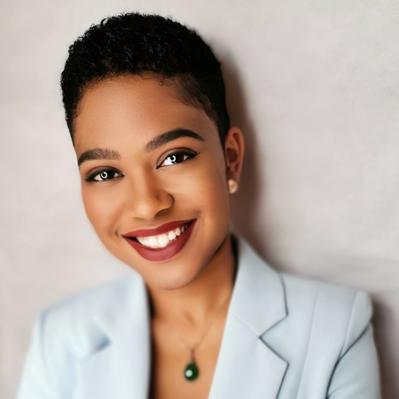
- Editorial Standards
- Reprints & Permissions
Join The Conversation
One Community. Many Voices. Create a free account to share your thoughts.
Forbes Community Guidelines
Our community is about connecting people through open and thoughtful conversations. We want our readers to share their views and exchange ideas and facts in a safe space.
In order to do so, please follow the posting rules in our site's Terms of Service. We've summarized some of those key rules below. Simply put, keep it civil.
Your post will be rejected if we notice that it seems to contain:
- False or intentionally out-of-context or misleading information
- Insults, profanity, incoherent, obscene or inflammatory language or threats of any kind
- Attacks on the identity of other commenters or the article's author
- Content that otherwise violates our site's terms.
User accounts will be blocked if we notice or believe that users are engaged in:
- Continuous attempts to re-post comments that have been previously moderated/rejected
- Racist, sexist, homophobic or other discriminatory comments
- Attempts or tactics that put the site security at risk
- Actions that otherwise violate our site's terms.
So, how can you be a power user?
- Stay on topic and share your insights
- Feel free to be clear and thoughtful to get your point across
- ‘Like’ or ‘Dislike’ to show your point of view.
- Protect your community.
- Use the report tool to alert us when someone breaks the rules.
Thanks for reading our community guidelines. Please read the full list of posting rules found in our site's Terms of Service.
- Live In The D
- Newsletters
12:30 p.m. - D.O.A.P. Soap is educational business model at Avalon Village in Highland Park
Members of Avalon Village in Highland Park are making soap to create good products for the community. It's an effort to teach children and community members good skincare habits using natural products, while also employing people to actually make the soap, dubbed D.O.A.P. Soap. We're spending 24 hours in Highland Park on June 3, 2024, going live every hour with a story about a local family, local initiatives, or local issues that need addressing. Follow along with us all day on ClickOnDetroit.com, on Local 4 News, and our Local 4+ streaming app.
MORE VIDEOS
Watch: local 4 news at 7 a.m. on local 4+ : jun 04, 2024, watch: local 4's morning show newscast : jun 04, 2024, 6:30 a.m. - that's a wrap key takeaways from 24 hours in highland park, 6 a.m. - mama shu shares hopes for highland park as we end our 24 hours there, 5 a.m. - highlight reel: important things we've learned during our 24-hour highland park coverage, 4 a.m. - highland park police chief says crime is rarer than people think, 3 a.m. - what highland park mayor says about city challenges, path forward, 2 a.m. - highland park business owner talks water bill challenges, 1 a.m. - karen drew's thoughts on the 24-hour highland park project, 12 a.m. - avalon village security shares their experience, live: 24 hours in highland park : jun 04, 2024, watch: local 4 news at 11 p.m. : jun 03, 2024.

IMAGES
VIDEO
COMMENTS
These are the easiest ways to make an educational video. I have three ideas in this video to get you started teaching on videos in a matter of minutes! I know you are going to like the third!
How to make an educational video for youtube? Elevate your educational content on YouTube with our expert guide. Learn proven strategies for creating engaging and impactful educational videos.
Luckily, making great educational videos doesn't have to be difficult. In fact, with the right tools and know-how (and a free template), it can be incredibly easy to create effective, engaging videos that enhance the learning experience while improving engagement and knowledge retention among students.
If you want your educational videos to get through to people, you're at the right place. In this guide, you'll learn eight steps for creating engaging educational videos, along with best practices and examples for inspiration.
Making an educational video can be a great teaching tool or simply a fun way to share your knowledge with the world. With the easy accessibility and rampant popularity of sites like YouTube (which has over 1.8 billion users), educational...
Create effective educational videos yourself in a snap. Our free online app offers a super-simple interface and hundreds of pre-made educational video templates.
Unleash the power of educational YouTube videos to ignite minds, foster discussions, and make a difference.
Learn how to make educational videos that dazzle students and teachers alike. Use Biteable and create an educational video on your lunch break.
Now, the most feasible way to make your educational videos stand out on YouTube is by enhancing the video experience for the audience. In this blog, we'll walk you through the exact steps to make things easier for you.
Learn how to make an educational video from scratch in this detailed guide. Includes tips on video types, software, production , and step-by-step instructions.
Learn how to make animated educational videos for YouTube in our comprehensive guide. Easy, effective, and engaging strategies for all skill levels.
Attention all teachers: in this Biteable.com tutorial, you'll learn how to make A+ educational videos and discover Haily's top three tips for designing videos that level up your students ...
This makes it a great platform for educators, schools, and universities to create channels and share educational content with a wider audience. In this article, we will help you start your channel with six essential steps.
Step 2: Build Video-Ready Slides. Studies also show that the best instructional videos are highly focused, use visual cues to highlight key information, and minimize the use of on-screen text. The slides that a teacher would use in a lecture may not work in a video—it's critical to build a slide deck that is clear, simple, and visually ...
Instructional videos can help students learn at their own pace and free up time for teachers to support students individually.Subscribe to the Edutopia Weekl...
Create educational videos to explain topics and enrich student experience. Use an online educational video maker to craft custom educational videos in no time.
Here, we'll look at the steps on how to make educational videos on youtube and how to create content for a successful educational YouTube channel to growing an engaged, genuine, and lively community.
The educational toolkit is a modern and unique template designed for schools, colleges, universities, and for those who are interested in creating educational videos. With more than 300 different educational scenes, icons, and character animations, you can use our free animation video maker or cartoon video maker to create something impressive and fun. It can be an educational video for online ...
Best educational video maker overall: Synthesia. Synthesia is an AI video creation tool that allows you to create professional-looking educational videos, in your web browser, out of simple text, or by combining your media and brand assets into a professionally designed video template from the Synthesia library.
In today's digital age, video has become an essential tool for teaching and learning. With SchoolTube, educators have access to a powerful platform that allows them to create and share engaging and educational videos with their students. Whether you're a teacher looking to supplement your lessons or a student looking to create a project, SchoolTube has something for everyone.
Making a video that facilitates learning on YouTube requires the painstaking process of knowing how to go about it. Here we will give an explicit explanation about the educational video before moving to how to make educational videos.
To create Animated Educational videos: https://bit.ly/353zjWmYou will learn how to create animated videos for school projects in this video. After watching t...
Here's how to start a YouTube Channel for kids. Follow this guide to learn the setup process, as well as tips on making the channel successful or effective for your child's needs.
Seeking to establish your presence on the world's second largest search engine? Here are five easy steps you should take to start (and grow) your YouTube channel in 2024.
Rachel Accurso, better known as Ms. Rachel, is an American YouTuber, social media personality, songwriter, and educator. She is best known for creating the YouTube series Songs for Littles, a children's music series focused on language development for toddlers and infants.
It's essential to keep students engaged in making them learn. In today's video, you will learn how to create TikTok-styled videos for children to attract the...
It's an effort to teach children and community members good skincare habits using natural products, while also employing people to actually make the soap, dubbed D.O.A.P. Soap. We're spending 24 ...
Over the last few years, graduate psychology degree programs, both at the master's and doctoral levels, have shifted their admission criteria from an emphasis on standardized testing to components that reflect applicants' experiences. According to the most recent edition of Graduate Study in Psychology, 1 for 2022-23 applications ...
Learn how to make "Khan Academy" style informational lecture video using your tablet or iPad! This video is the first in my Teach Through Video series showin...
In todays video I will teach how create faceless kids animation youtube educational videos in minutes with canva and other ai tools. First we will generate ...