

Insert PDF file content into a PowerPoint presentation
Content from a PDF file might be what you need for your presentation, but it’s not as easy to get content out of a PDF file as it is from many other document types. There are two options, which depend on how you want to use the PDF content:
To show content from a PDF on a slide Take a picture of the part of a PDF that you want, and paste it on your slide.
To keep a PDF file as a support document for your presentation Insert the entire PDF into the presentation as an object that you can open and view during your presentation.
Note: Unfortunately, inserting PDF content is not possible when editing a presentation in PowerPoint for the web. You need PowerPoint 2013 or a newer version to follow these steps.
Insert PDF file content as a picture
Open the PDF that you want to insert a picture of, and then switch to PowerPoint.
Do not minimize your PDF window, and make sure it's the last window you have open before moving to the next step.
Make sure everything that you want to capture as a picture is visible in your PDF window. You may need to decrease the zoom level in your PDF to see everything you want to capture.
In PowerPoint, select the slide that you want to add the content to, and then, go to Insert > Screenshot .
Note: Depending on your window size, the Screenshot button may appear different.
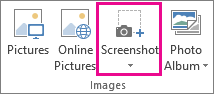
Your PDF file should be the first thumbnail image in the Available Windows list.
Below the thumbnail images, select Screen Clipping . PowerPoint minimizes and shows the window with the PDF file.
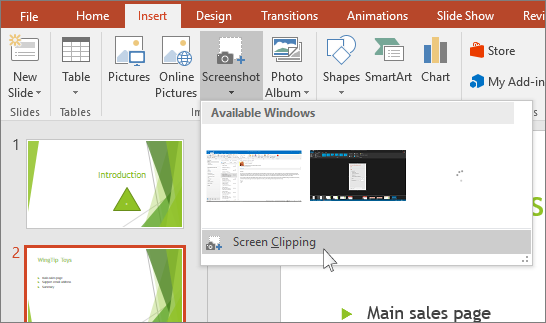
When you stop dragging, the selected area appears on the PowerPoint slide as a picture. You can move it, resize it, crop it, and format it as you like by selecting it and using the Picture Tools Format tab.
Insert a PDF file as an object
Make sure the PDF file that you want to insert is not currently open on your computer.
In PowerPoint, select the slide that you want to add the file to, and then select Insert > Object .
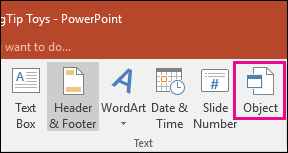
In the Insert Object box, select Create from file , and then enter the PDF file location; or select Browse , find the PDF file, and then select OK .
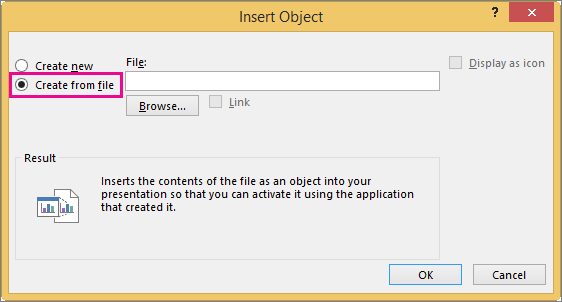
This makes the PDF file part of the presentation file. The quality of the PDF file is reduced with this method, but you can open the full PDF file by double-clicking the image when viewing or editing in Normal view.
Note: If you receive an error when trying to insert your PDF file as an object, make sure you do not have the PDF file open.
Open the PDF from a Slide Show
To open the inserted PDF file during a Slide Show, attach an action to it.
In Normal view, on the slide with the PDF file, select the PDF file’s icon or image, and then on the Insert > Links > Action .
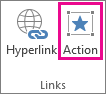
In the Action Settings box, select the Mouse Click tab if you want to open the PDF with a click, or the Mouse Over tab if you want it to open when you move the pointer over the PDF file icon.
Select Object action , and select Open in the list.
Top of Page
Insert a vector graphic instead
Microsoft 365 subscribers can insert scalable vector graphics (.svg files) in PowerPoint. For details, see Edit SVG images in Office .
Save PowerPoint presentations as PDF files
Insert a screenshot or screen clipping

Need more help?
Want more options.
Explore subscription benefits, browse training courses, learn how to secure your device, and more.

Microsoft 365 subscription benefits

Microsoft 365 training

Microsoft security

Accessibility center
Communities help you ask and answer questions, give feedback, and hear from experts with rich knowledge.

Ask the Microsoft Community

Microsoft Tech Community

Windows Insiders
Microsoft 365 Insiders
Was this information helpful?
Thank you for your feedback.
- Compress PDF
- PDF Converter
- PDF Scanner
- Delete PDF Pages
- Extract PDF Pages
- PDF Annotator
- Number Pages
- AI PDF Summarizer
- PDF to Word
- PDF to Excel
- Word to PDF
- Excel to PDF
- Protect PDF
- Flatten PDF
- › PDF to PPT
PDF to PPT Converter
Add PDF , image , Word , Excel , and PowerPoint files
Supported formats:
Convert your PDFs to PowerPoint presentations—free and easy to use. No watermarks, just converting PDF to PPT in seconds.
- Online conversion without software
- Free, fast, and secure conversion
- Simple drag & drop interface
How To Convert PDF to PowerPoint Online:
- Import or drag & drop your PDF file to our converter.
- Apply OCR to PDFs without editable text (Pro feature).
- Click “Convert” and wait just a few seconds.
- Download or share your converted PPTX file—done!
PDF to PPT Blog Articles
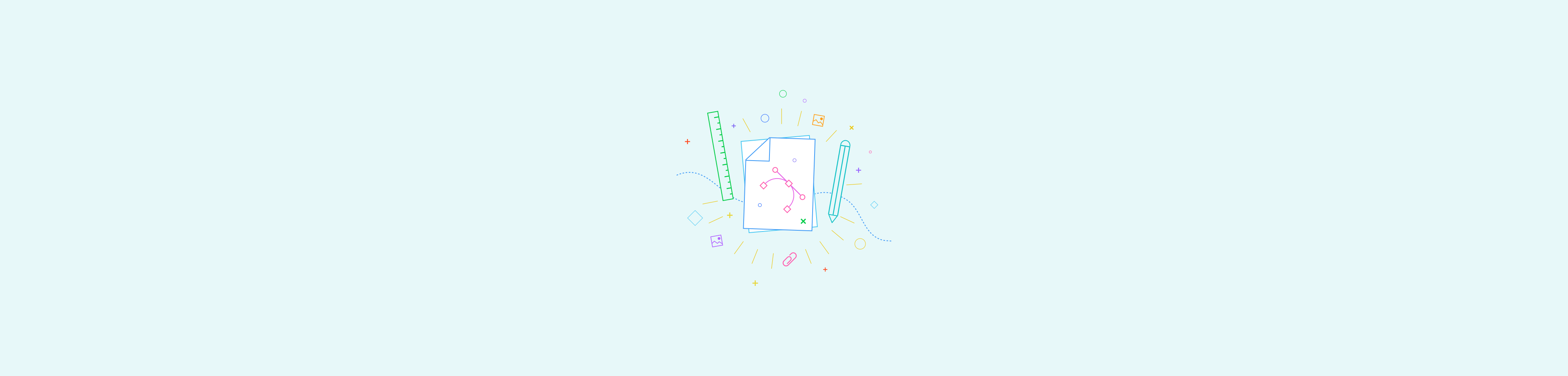
How-To Geek
How to convert a pdf file to powerpoint.
There are a couple of reliable methods for converting a PDF to PowerPoint. Here are the methods we recommend.
Quick Links
Convert a pdf file to powerpoint using adobe acrobat dc, convert a pdf file to powerpoint using an online pdf converter.
If you have a PDF file that you would like to convert to a PowerPoint presentation, you can download a program to quickly do the work for you, or you can use one of the many available online converters.
Adobe Acrobat has a couple of different software options for handling PDF files to choose from--- Acrobat Standard DC and Acrobat Pro DC. The standard version is for Windows only, while the pro version works with both Windows and Mac.
These run for $12.99 and $14.99 per month, respectively, so unless you’re already using one of these, it’s probably not worth the money just to convert a PDF file to PowerPoint. However, Adobe Acrobat is the best program on the market for anything dealing with PDF files, so we’d recommend subscribing to one if you frequently do any sort of work with PDF files.
Best yet, Acrobat Pro DC has a free trial , so if you’re unfamiliar with Adobe Acrobat, it costs nothing to give it a try.
In this example, we’ll be using Adobe Acrobat Pro DC. Open the PDF file you’d like to convert. In the right-hand pane of the window, select “Export PDF”.
Now, you’ll be faced with a list of different export options. Choose “Microsoft PowerPoint” from the list and select “Export”.
In Windows Explorer (or Finder if you’re using Mac), select a location to save the file and select “Save”.
Open the newly saved PowerPoint and you’ll see the content of the PDF file (with each slide representing one page) in the preview pane.
There's certainly no shortage of online PDF converters---some free, some paid. We recommend Smallpdf because it’s quick, free, and keeps the format of the content pretty consistent. We’ll be using this online tool for this example, but the process isn’t too different between each converter, so feel free to play around and find one you like best.
With SmallPDF, all you need to do is drag and drop your PDF file on the converter screen, or you can use the file searcher. Whichever method you choose, once the file is uploaded, the conversion will automatically begin.
Once the conversion is complete, select “Download”.
After the download is finished, open the newly saved PowerPoint and you’ll see the content of the PDF file (with each slide representing one page) in the preview pane.
Convert PDF to PowerPoint (PPT) online in one click
or drag & drop
Structure preserved
Cloud pdf to ppt conversion, ssl encryption, free pdf to ppt converter, convert pdf to powerpoint online, change pdf to pptx with ease.
Use this tool at least once to rate it.
How to convert PDF to PPT?
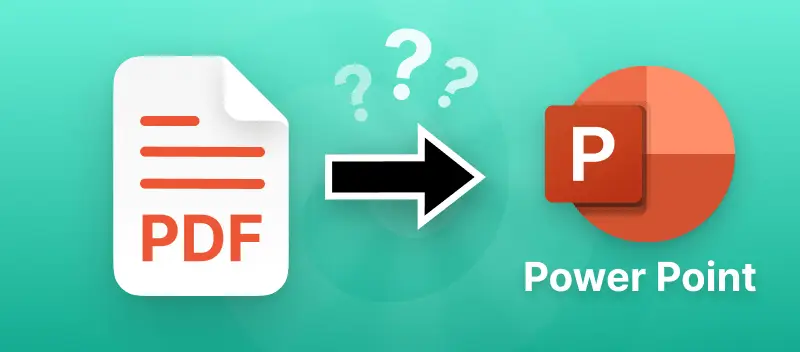
Select a Plan
- Access to PDF Candy Web
- No hourly limits
- Increase file size per task up to 500 MB
- High priority processing (No queue)
- Access to PDF Candy Desktop
Enter your email address below and we'll send you password reset instructions.
- Audio Converter
- Video Converter
- Image Converter
- Document Converter
- Archive Converter
- Presentation Converter
- Font Converter
- Ebook Converter
PDF to PPT Converter
Convert your pdf files to ppt online & free.
- Presentation
Portable Document Format
Microsoft powerpoint 97/2000/xp, how to convert pdf to ppt, upload pdf-file(s).
Select files from Computer, Google Drive, Dropbox, URL or by dragging it on the page.
Choose "to ppt"
Choose ppt or any other format you need as a result (more than 200 formats supported)
Download your ppt
Let the file convert and you can download your ppt file right afterwards
PDF to PPT Quality Rating
- PRO Courses Guides New Tech Help Pro Expert Videos About wikiHow Pro Upgrade Sign In
- EDIT Edit this Article
- EXPLORE Tech Help Pro About Us Random Article Quizzes Request a New Article Community Dashboard This Or That Game Popular Categories Arts and Entertainment Artwork Books Movies Computers and Electronics Computers Phone Skills Technology Hacks Health Men's Health Mental Health Women's Health Relationships Dating Love Relationship Issues Hobbies and Crafts Crafts Drawing Games Education & Communication Communication Skills Personal Development Studying Personal Care and Style Fashion Hair Care Personal Hygiene Youth Personal Care School Stuff Dating All Categories Arts and Entertainment Finance and Business Home and Garden Relationship Quizzes Cars & Other Vehicles Food and Entertaining Personal Care and Style Sports and Fitness Computers and Electronics Health Pets and Animals Travel Education & Communication Hobbies and Crafts Philosophy and Religion Work World Family Life Holidays and Traditions Relationships Youth
- Browse Articles
- Learn Something New
- Quizzes Hot
- This Or That Game
- Train Your Brain
- Explore More
- Support wikiHow
- About wikiHow
- Log in / Sign up
- Computers and Electronics
- Presentation Software
- PowerPoint Insertions
How to Add a PDF to a PowerPoint
Last Updated: November 15, 2022
This article was co-authored by wikiHow staff writer, Darlene Antonelli, MA . Darlene Antonelli is a Technology Writer and Editor for wikiHow. Darlene has experience teaching college courses, writing technology-related articles, and working hands-on in the technology field. She earned an MA in Writing from Rowan University in 2012 and wrote her thesis on online communities and the personalities curated in such communities. This article has been viewed 22,584 times. Learn more...
You have a powerful PDF but want to include the entire file or specific pieces in your PowerPoint presentation. So how do you do that? Well, there are a few different ways you can insert PDFs in your PowerPoint presentation including converting the PDF into an editable document. This wikiHow teaches you how to add PDFs to a PowerPoint either as a snipped image or an object.
Using Your PDF as an Image

- You can also go to the online version of PowerPoint at https://office.live.com/start/PowerPoint.aspx?omkt=en-GB .

- Within the online version, you are immediately, upon login, presented with options to load a previous presentation or create a new one.
- With the software, you’ll need to go to “File” and “New”.

- Your selection shows up in the PowerPoint presentation, and you can edit this from the “Picture Tools Format” tab in the ribbon.
Inserting Your PDF as an Object

- You will see and be able to interact with the PDF as an object. That means you can scroll through the pages of the PDF while in the PowerPoint presentation.
- Make sure you do not have the PDF open on your computer before continuing.

- With the online version, you are immediately, upon login, presented with options to load a previous presentation or create a new one.
- Within the software, you’ll need to go to “File” and “New”.

- You can either use the browse feature to look for your PDF or you can type in the file name along with its location.
- You can choose to use the file as a thumbnail instead of the actual PDF. In this case, you will not see any of the content from the PDF, but there will be a thumbnail that links to it instead. You’ll also need to set an action to this thumbnail since it doesn’t do anything when it’s added into the slide. You’ll find options to create actions by right-clicking the thumbnail, clicking “Presentation Object” and “Open”.

- If the quality of the PDF preview is too low, you can double-click the PDF to open it in full.
Expert Q&A
You might also like.

About This Article

1. Open Powerpoint. 2. Start a new document or open a saved one. 3. Navigate to the slide you want your PDF to appear on. 4. Open your PDF. 5. Click Insert . 6. Click Screenshot . 7. Click Screen Clipping . 8. Drag your mouse to select content. Did this summary help you? Yes No
- Send fan mail to authors
Is this article up to date?

Featured Articles

Trending Articles

Watch Articles

- Terms of Use
- Privacy Policy
- Do Not Sell or Share My Info
- Not Selling Info
Keep up with the latest tech with wikiHow's free Tech Help Newsletter
- Billing Plan
- Payment Method
- Notifications
- OCR Converter
- Video Converter
- Audio Converter
- E-book Converter
- Image Converter
- Archive Converter
- Vector Converter
- Document Converter
- Video to MP3
- PDF Converter
- Image to PDF
- Image to Word
- Unit Converter
- Time Converter
- Video Compressor
- Image Compressor
- GIF Compressor
- MP3 Compressor
- WAV Compressor
- Compress PDF
- Compress JPEG
- Compress PNG
- Video to GIF
- WEBM to GIF
- APNG to GIF
- GIF to APNG
- Video Trimmer
- API Job Builder
- API Documentation
- File Conversion API
- Image Conversion API
- Audio Conversion API
- Document Conversion API
- PDF Conversion API
- MP4 Conversion API
- Video Conversion API
- JPG to PDF API
- Video to MP3 API
- HEIC to JPG API
- PDF to JPG API
- Webp to PNG API
- PDF to WORD API
- MP4 to MP3 API
- Webp to JPG API
- WORD to PDF API
- HTML to PDF API
- Website Screenshot API
- Video Compression API
- Compress PDF API
- Image Compression API
PDF to PPT Converter
Convert PDF to PPT online, for free.
- From Device
- From Dropbox
- From Google Drive
- From OneDrive

Drop any files here!
- Reset all options
- Apply from Preset
- Save as Preset
How to Convert PDF to PPT?
- Click the “Choose Files” button to select your PDF files.
- Click the “Convert to PPT” button to start the conversion.
- When the status change to “Done” click the “Download PPT” button
Easy to Use
Simply upload your PDF files and click the convert button. You can also batch convert PDF to PPT format.
Best Quality
We use both open source and custom software to make sure our conversions are of the highest quality. In most cases, you can fine-tune conversion parameters using “Advanced Settings” (optional, look for the icon).
Free & Secure
Our PDF to PPT Converter is free and works on any web browser. We guarantee file security and privacy. Files are protected with 256-bit SSL encryption and automatically delete after a few hours.
- MP4 Converter
- MP3 Converter
- HEIC to JPG
Document & Ebook
- PDF to Word
- EPUB to PDF
- EPUB to Mobi
Archive & Time
- Pound to KG
- KG to Pound
- Feet to Meter
- Collage Maker
- Image Resizer
- Color Picker
Mobile Apps
- Collage Maker Android
- Collage Maker iOS
- Image Converter Android
- Image Converter iOS
© FreeConvert.com v2.24 All rights reserved (2024)
- Bahasa Indonesia
Convert PDF to PPT
Convert your pdf to ppt documents effortlessly, or drag and drop files here.
*Files deleted after 24 hours
Convert up to 2 GB files free, Pro users can convert up to 100 GB files; Sign up now
Drop your files here
How to convert a pdf to ppt powerpoint file online.
To convert a PDF to PPT, drag and drop or click our upload area to upload the file
Our tool will automatically convert your PDF to PPT file
Then you click the download link to the file to save the PPT to your computer
PDF to PPT conversion FAQ
How does your pdf to ppt converter handle layout preservation, can i edit the text and font styles in the converted powerpoint slides, does the converter support the conversion of vector graphics and shapes, are there any limitations on the number of slides for powerpoint conversion, can i convert password-protected pdfs to ppt, file-document created with sketch beta. pdf.
PDF (Portable Document Format), a format created by Adobe, ensures universal viewing with text,images, and formatting. Its portability, security features, and print fidelity make it pivotal in document tasks, apart from its creator's identity.
file-document Created with Sketch Beta. PPT
PPT (Microsoft PowerPoint presentation) is a file format used for creating slideshows and presentations. Developed by Microsoft PowerPoint, PPT files can include text, images, animations, and multimedia elements. They are widely used for business presentations, educational materials, and more.
Rate this tool
Convert other files.
295,440 Files converted since 2019
Privacy Policy | Terms of Service | About us | Contact Us | API
© 2024 PDF.to | VPS.org LLC | Made by nadermx
Insufficient credits
You need more credits to be able to convert more files
- ☝ Convert as many files as you want
- ☝ Batch uploading so you can drag and drop as many files at a time instead of one by one
- ☝ Convert larger files up to 100GB
- 🚀 Have the ability to ask for extra conversion tools to be added to PDF.to
Free presentation tools
Convert PDF to PPT
Use our free PDF to PPT tool to read a PDF document and convert it into a professionally-designed slide deck in minutes.
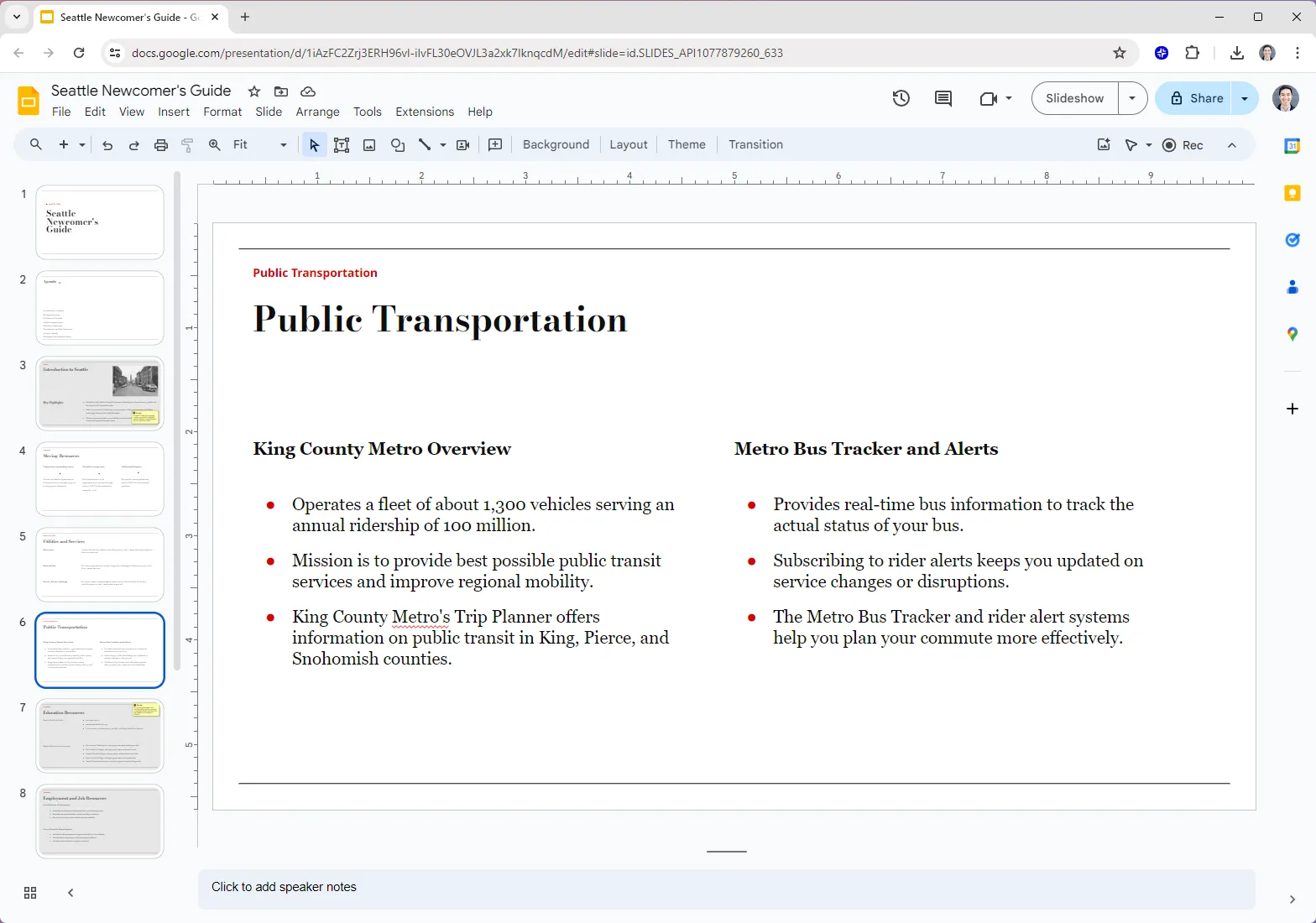
Editorial Presentation Template
Minimalist template inspired by print media. For use in Plus AI.
.png)
Forest Floor Presentation Template
Muted, mossy green template. For use in Plus AI.
.png)
Mallorca Colorful Presentation Template
A bright and retro template for personal and professional use. Compatible with Plus AI.
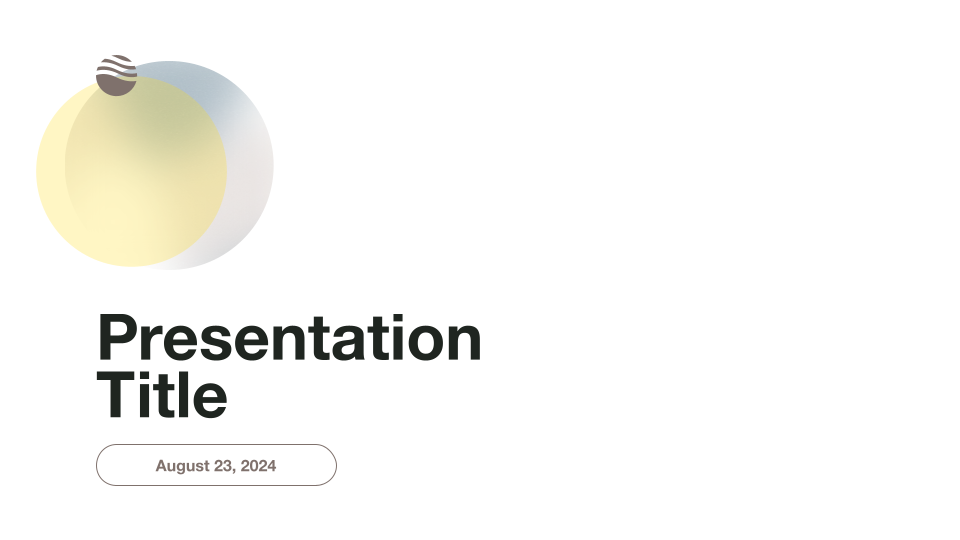
Minimalist Light Professional Presentation Template
A bright and airy professional template for use with Plus AI.
.png)
Modernist Professional Presentation Template
Clean and modern template for business presentations. For use in Plus AI.
.png)
Retro Analog Presentation Template
Brutalism-inspired, unusual slide designs. For use with Plus AI.
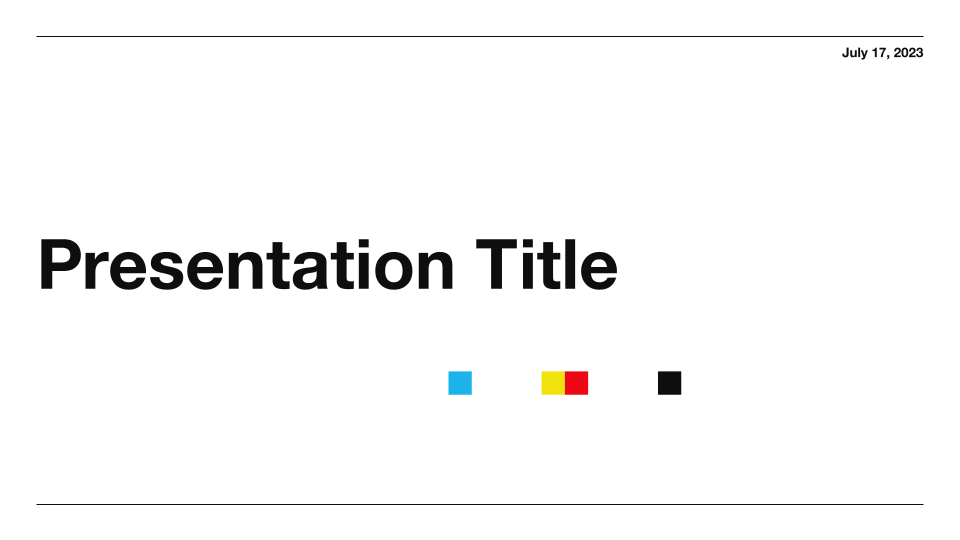
Swiss Light Professional Presentation Template
A clean and modern template for use with Plus AI
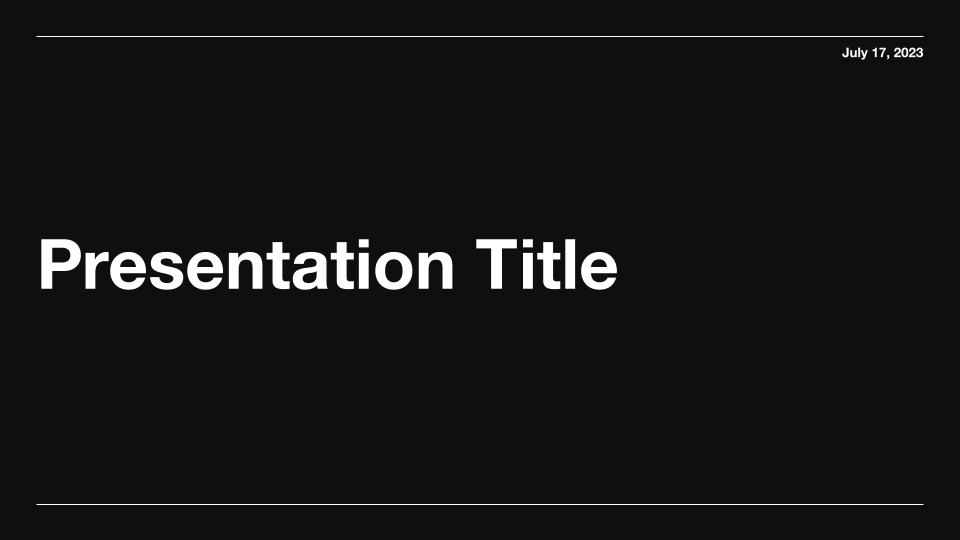
Swiss Dark Professional Presentation Template
A clean and modern dark-mode template for use with Plus AI
.png)
Sunnyside Education Presentation Template
A bright and cheerful education-friendly template. For use with Plus AI
.png)
Unicorn Gradient Background Template
Unicorn Gradient Background Template. For use with Plus AI.
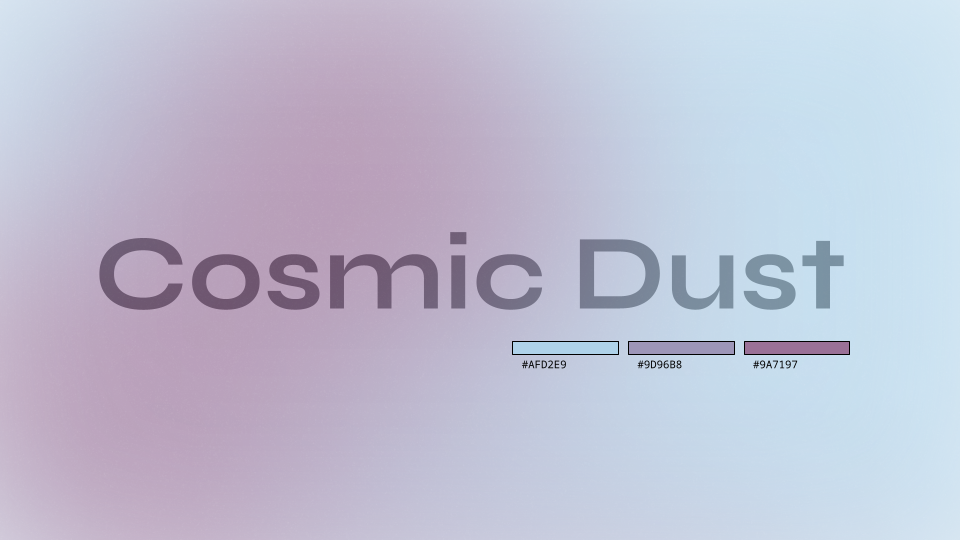
Cosmic Dust Gradient Background Template
A gradient background template with a moody aesthetic. For use with Plus AI.
PDF to PPT converter features
Can i convert a pdf to ppt.
Yes, but you need to determine what type of PDF and presentation you want.
If you want to read and interpret the content of a PDF to create slides from scratch, try Plus AI's PDF to PPT tool.
If you just want existing slides in a PDF file to show up as slides in a PowerPoint file, you can try a tool like Adobe's PDF converter.
How do I convert a PDF to Google Slides?
Install Plus AI from the Google Workspace Marketplace, select document to presentation , and upload your PDF. Note: This works best when you are converting a text PDF into a presentation.
Can I import a PDF to Google Slides?
No, you cannot import a PDF document into Google Slides.
You can upload a PDF document to Google Drive and open it via Google Docs, but it will break your formatting and slide layouts.
How can I show my PDF as a presentation?
Open your PDF, click View -> Full Screen or Slideshow. Press Esc to exit slideshow mode.
Alternatively, you can convert your PDF to a presentation file and use the native presentation software.
How do I import a PDF to PowerPoint?
In PowerPoint, click Insert -> Object -> File, and select your PDF file.
However, this will only make your PDF an "attachment" in PowerPoint. If you want the slides themselves to appear as regular slides, you need to convert your PDF to a PowerPoint file first.
Can I convert a PDF to PowerPoint without formatting issues?
Unfortunately, there are nearly always some formatting issues when converting documents between different file types.
Get more with Plus AI for Enterprise
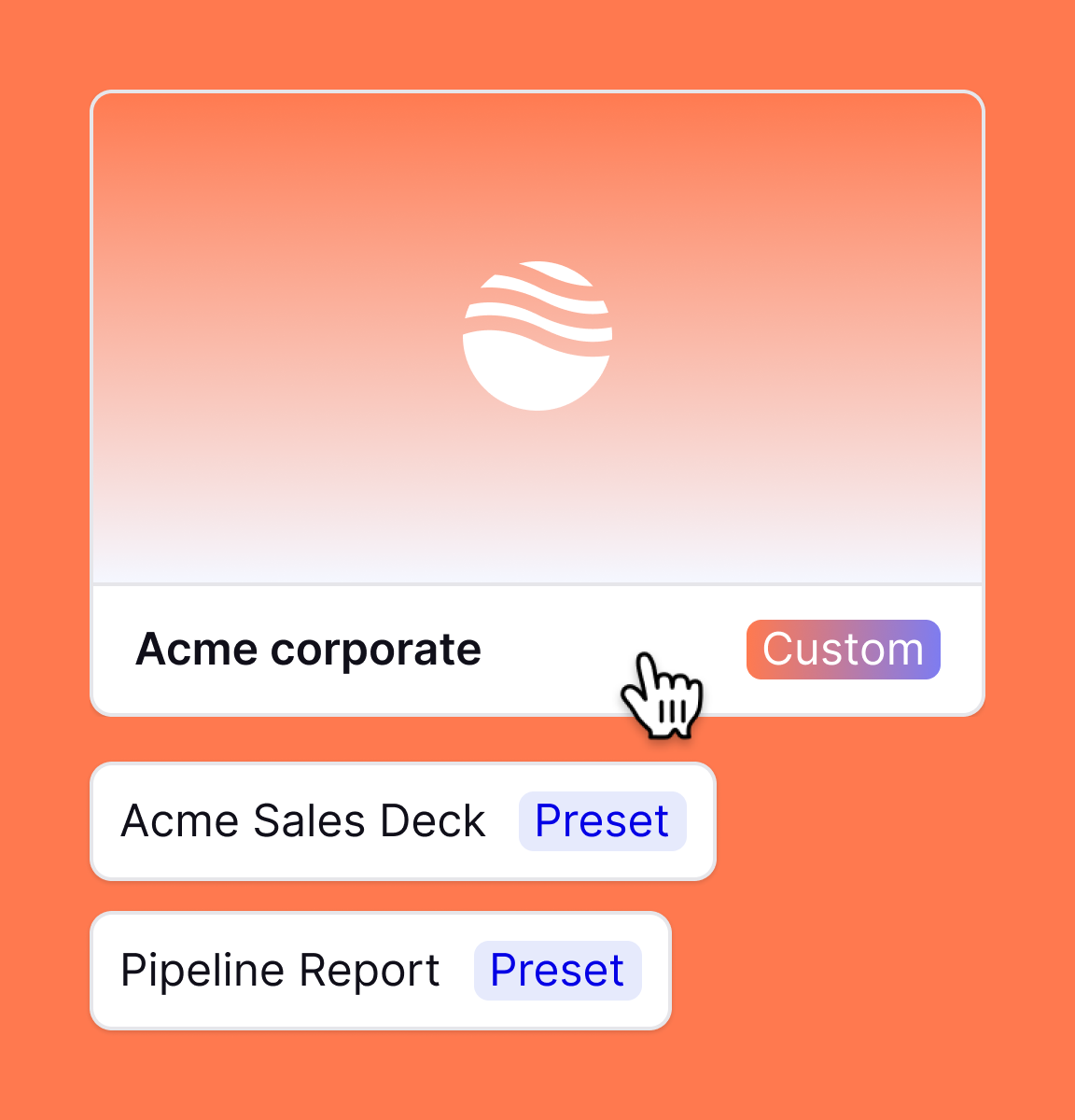
Convert Pdf To PowerPoint
Convert pdf to powerpoint with this easy to use and fast pdf converter. you can convert a pdf to powerpoint, choosing either ppt or pptx. turn your documents into presentation with this online tool..

Stay connected:
How to convert PDF to Powerpoint?
- Upload your PDF file.
- Choose PowerPoint 2007-2013 (*.pptx) or PowerPoint 2003 or older (*.ppt) from the dropdown menu.
- Click on "Start".

Convert PDF To PowerPoint Online for free and wherever you want
Turn your pdf into powerpoint.
Can you convert a PDF to PowerPoint? Yes, you can! And it's easy!
Upload your PDF via drag & drop, browsing your device, providing a link or uploading it from a cloud storage. Afterwards, choose the PowerPoint format you want; either PPT or PPTX.
Done? Perfect, click on “Save Changes” and let us do what we do best: convert PDF to PowerPoint.
No Registration Needed
On PDF2Go, you don't have to register to use the PDF to PowerPoint converter. You also don't have to install or download anything. The only exception is your converted PPT or PPTX presentation file.
Stay safe from malware, viruses and other threats for your computer and other device.
Create A PowerPoint File
Why would you want to convert a PDF file into a PowerPoint presentation? PPT and PPTX files are great for holding a presentation or giving a speech. They underline what you say just perfectly.
Convert information you have gathered in a PDF document and easily create slides for your PowerPoint presentation. All you need now are some transitions and effects!
100% File Safety
We do everything to keep your file safe. Secure upload with SSL, regular deletion of files from our servers, no manual checking and absolutely no changes when it comes to the rights of your documents.
If you still have questions, feel free to check our Privacy Policy.
Possible Presentation Files
Convert any PDF, no matter how many pages or how many images and media is embedded, to create slides. We support the common Microsoft PowerPoint presentation formats.
Mobile PDF Converter
Convert PDF to PPT or PPTX, online and from everywhere. With an online service like PDF2Go, you can easily convert PDF to PowerPoint from home, work or on the go. Even on vacation.
This online service is optimized for mobile usage on your computer, tablet, laptop or even on your phone.
Rate this tool 4.4 / 5
You need to convert and download at least 1 file to provide feedback
Feedback sent
Thank you for your vote
Blog & Articles
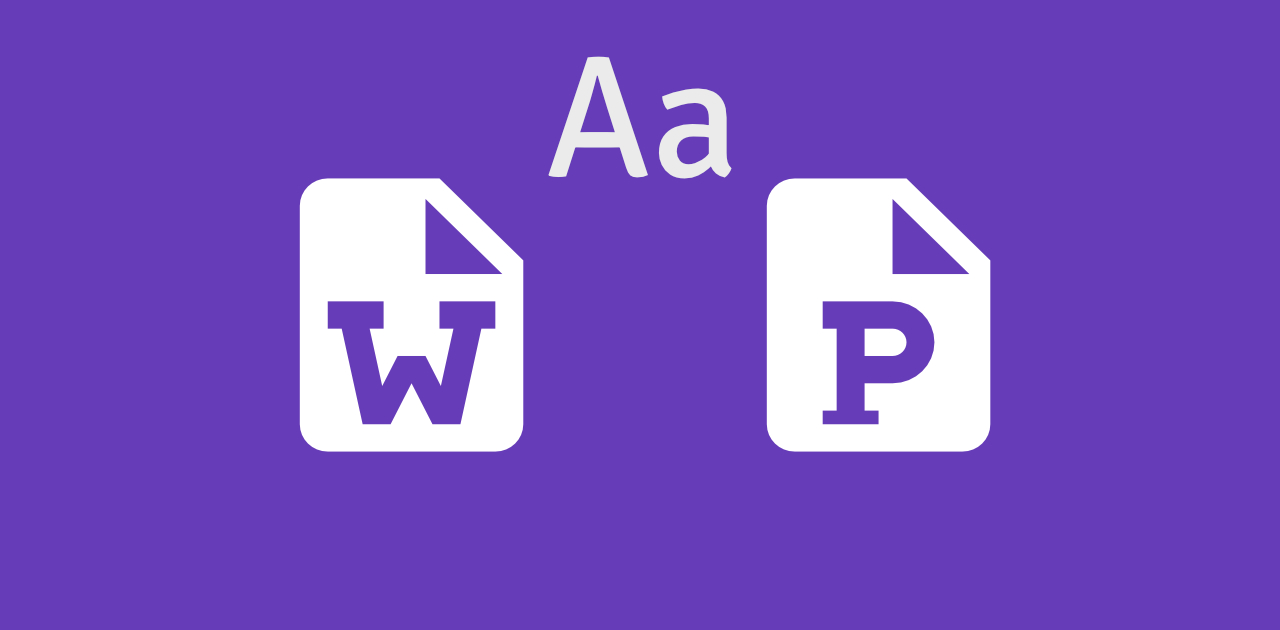
How to Embed Fonts in Word and PowerPoint
Learn how to embed the fonts in your presentations or documents and share them with others
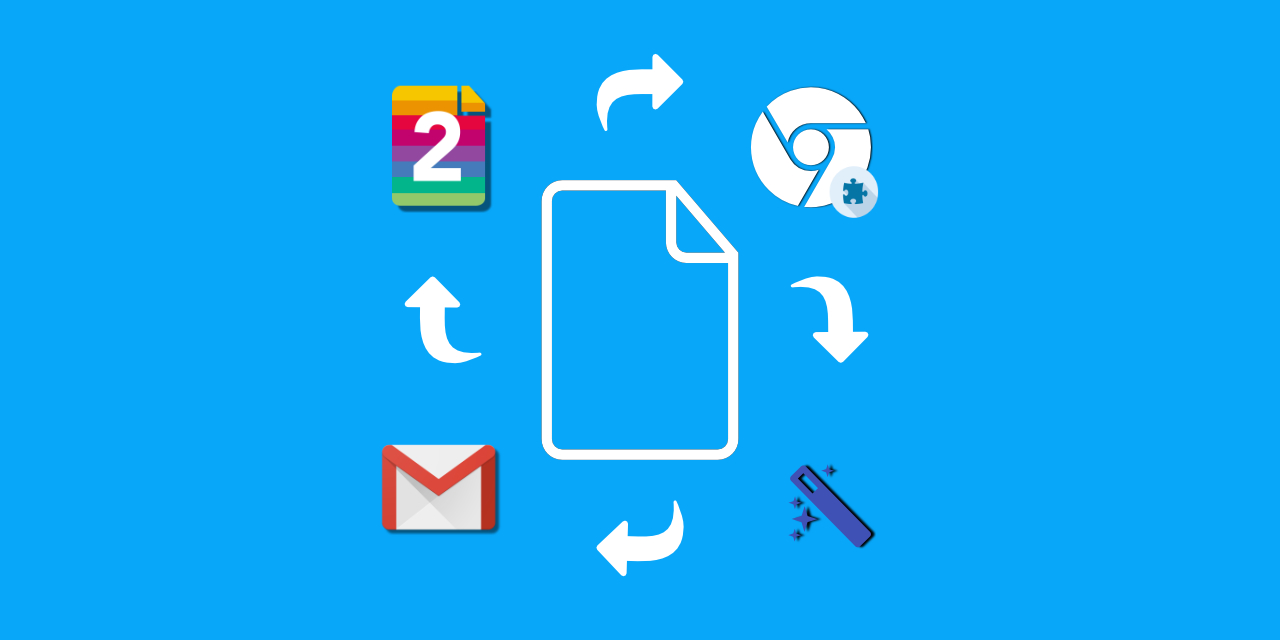
How to Efficiently Use the PDF2Go Chrome Extension
The article explains how to efficiently use the PDF2Go chrome extension
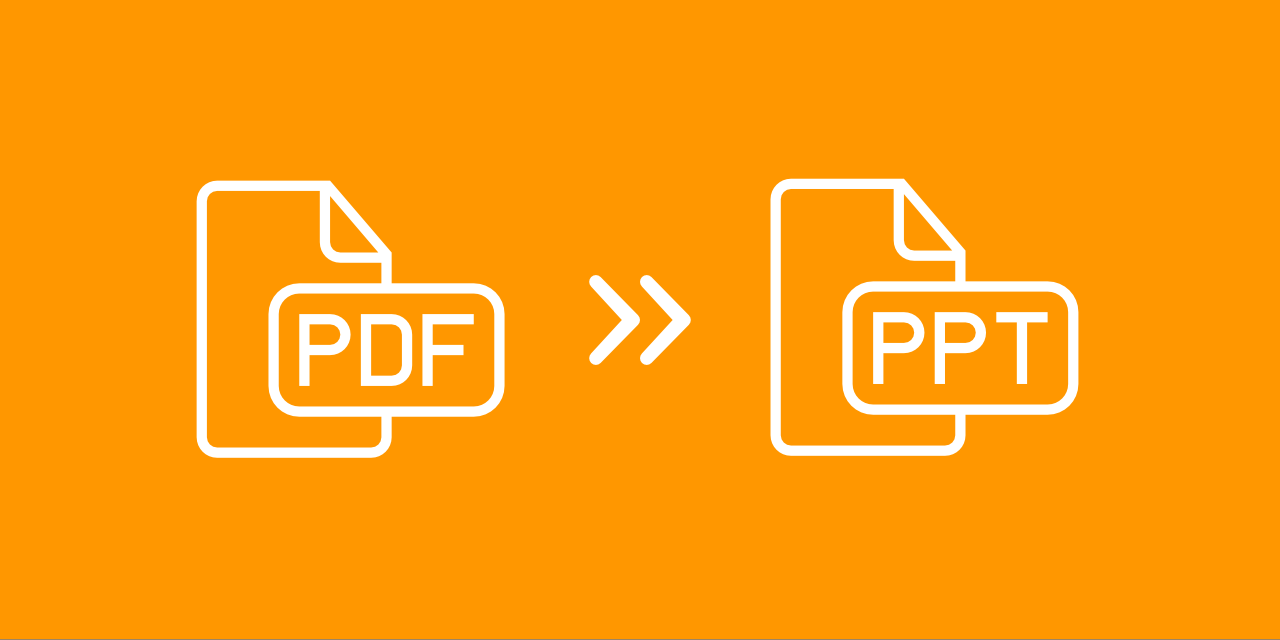
How to Insert a PDF Into a PowerPoint
Add a PDF to your PowerPoint presentation – either as an object or as an image.
Dictionary & File Formats
PDF is short for Portable Document Format. PDF documents can contain formatted text, different fonts, hyperlinks, images, and even media such as sounds and videos.
A JPG (or extended JPEG, Joint Photographic Experts Group file) is an image file format.
OCR is short for Optical Character Recognition. This process is used to recognize the visual representation of text, for example in an image.
Specify a downloader that fits your task

AI Presentation Generator
AI Presentation Maker
AI Image Generator
WORD to PPT
Convert to PPT
Convert PDF to PPT with AI
Summarize a PDF Document into a PowerPoint Presentation
Select and upload a PDF document that needs to be summarized for a presentation.
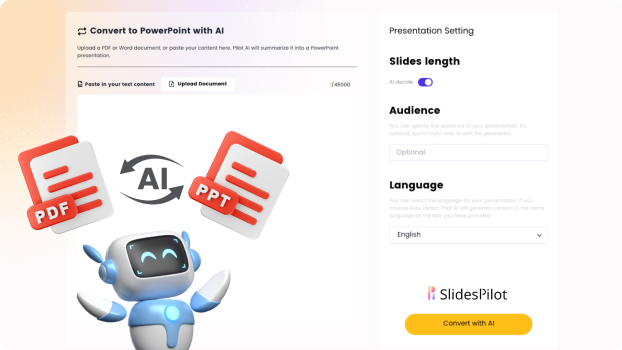
Choose from a variety of presentation template styles and select the one that best represents your content.
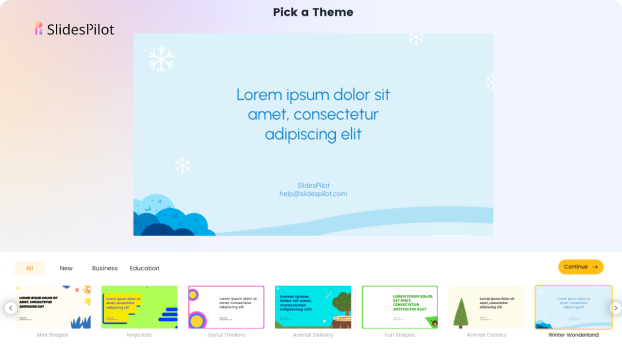
Relax and Watch the Magic Happen. Sit back and let AI do the heavy lifting for you! Get a customized design and stunning presentation filled with informative and professional content.
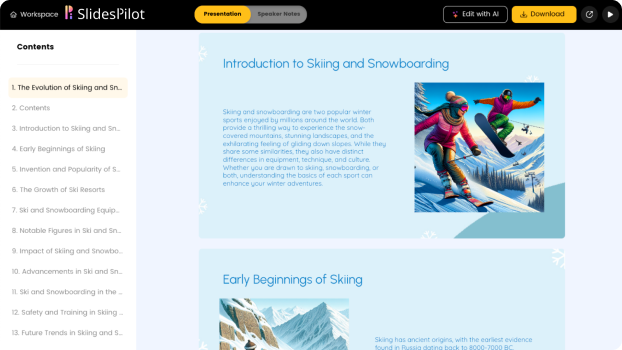
You can then edit the presentation using your preferred application, such as MS PowerPoint or Google Slides, or with our online AI Presentation Maker.
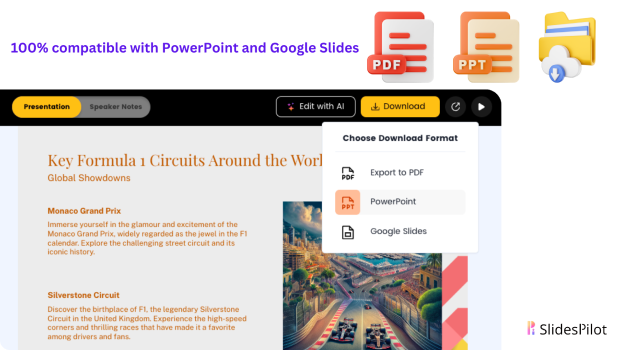
Superfast presentation creation
Join 500K professionals & educators
✓ Create with AI ✓ Convert to PPT with AI ✓ Compatible with PowerPoint ✓ Built in templates ✓ Auto Layout

- Alternate & Mix Mixes pages from 2 or more documents, alternating between them
- Merge Combine multiple PDFs and images into one
- Organize Arrange and reorder PDF pages
- Extract Pages Get a new document containing only the desired pages
- Split by pages Split specific page ranges or extract every page into a separate document
- Split by bookmarks Extract chapters to separate documents based on the bookmarks in the table of contents
- Split in half Split two page layout scans, A3 to double A4 or A4 to double A5
- Split by size Get multiple smaller documents with specific file sizes
- Split by text Extract separate documents when specific text changes from page to page
- Edit & Sign
- Edit Edit PDF files for free. Fill & sign PDF. Add text, links, images and shapes. Edit existing PDF text. Annotate PDF
- Fill & Sign Add signature to PDF. Fill out PDF forms
- Create Forms Free PDF forms creator. Make existing PDF documents fillable
- Delete Pages Remove pages from a PDF document
- Compress Reduce the size of your PDF
- Protect Protect file with password and permissions
- Unlock Remove restrictions and password from PDF files
- Watermark Add image or text watermark to PDF documents
- Flatten Makes fillable PDFs read-only. Print & scan in one step
- Convert from PDF
- PDF to Excel Convert PDF to Excel or CSV online for free. Extract table data from PDF
- PDF to JPG Get PDF pages converted to JPG, PNG or TIFF images
- PDF to PowerPoint Convert PDF to PowerPoint online
- PDF to Text Copies all text from the PDF document and extracts it to a separate text file
- PDF to Word Convert from PDF to DOC online
- Convert to PDF
- HTML to PDF Convert web pages or HTML files to PDF documents
- JPG to PDF Convert Images to PDF
- Word to PDF Creates a PDF document from Microsoft Word .docx
- Deskew New Automatically straighten and deskew scanned PDF pages
- OCR Convert PDF scans to searchable text and PDFs. Extract text from scans
- Workflows New Execute series of tasks on PDF documents. Configure tool chains to process PDFs
- Bates Numbering Bates stamp multiple files at once
- Create Bookmarks New Create PDF Bookmarks
- Crop Trim PDF margins, change PDF page size
- Edit Metadata Change PDF Author, Title, Keywords, Subject and other metadata fields
- Extract Images Extract images from PDF
- Grayscale Make a PDF text and images grayscale
- Header & Footer Apply page numbers or text labels to PDF files
- N-up Print multiple pages per sheet per paper. A5 plan as 4-up on A3 or A4 2-up on A3
- Page Numbers Add PDF page numbers
- Rename New Change document filename based on text from the PDF pages
- Repair Recover data from a corrupted or damaged PDF document
- Resize Add page margins and padding, Change PDF page size
- Rotate Rotate and save PDF pages permanently
- Remove annotations New Batch remove highlights, strikeouts or any other annotations from a PDF document
PDF to PPT Converter
Convert pdf to powerpoint online, too many attempts. please try again later. sorry, your file is too large., you reached your free limit of 30 files per hour. please upgrade to continue processing this task. you reached your free limit of 3 tasks per hour. please upgrade to continue processing this task or break for 00:59:00 . you reached your free limit of 50 mb per file. please upgrade to continue processing this task. you reached your free limit of 5mb per image file. please upgrade to continue processing this task. free users are limited to a single file per task. please upgrade to continue processing multiple files at once. you reached your free limit of 50 pages. please upgrade to continue processing this task. free users are limited to 20 pages per conversion. please upgrade to continue processing this task. free users are limited to 20 links per task. please upgrade to continue processing up to 100 links at once. free users are limited to 10 pages per ocr task. please upgrade to continue processing this document. free users are limited to 50 pages per conversion. please upgrade to continue processing this document. free users are limited to 5 files per rename task. please upgrade to continue processing this task. free users are limited to 1 workflow. please upgrade to use more workflows..
- Web Address (URL)
Files stay private. Automatically deleted after 2 hours. Free service for documents up to 200 pages or 50 MB and 3 tasks per hour.
Password for file.pdf
Paste the web address of the file:.
Could not upload your file: . You won't be able to save changes until the upload is successful.
- File names, A-Z
- File names, Z-A
- Last modified, oldest first
- Last modified, newest first
Contact SEJDA.COM support
Email us at [email protected] or use the form below.
We'll use this data to help you faster. Confidential.
Please share a screenshot of the problem, as you see it.

Every tool you need to work with PDFs in one place
Every tool you need to use pdfs, at your fingertips. all are 100% free and easy to use merge, split, compress, convert, rotate, unlock and watermark pdfs with just a few clicks..
Combine PDFs in the order you want with the easiest PDF merger available.
Separate one page or a whole set for easy conversion into independent PDF files.
Compress PDF
Reduce file size while optimizing for maximal PDF quality.
PDF to Word
Easily convert your PDF files into easy to edit DOC and DOCX documents. The converted WORD document is almost 100% accurate.
PDF to PowerPoint
Turn your PDF files into easy to edit PPT and PPTX slideshows.
PDF to Excel
Pull data straight from PDFs into Excel spreadsheets in a few short seconds.
Word to PDF
Make DOC and DOCX files easy to read by converting them to PDF.
PowerPoint to PDF
Make PPT and PPTX slideshows easy to view by converting them to PDF.
Excel to PDF
Make EXCEL spreadsheets easy to read by converting them to PDF.
Add text, images, shapes or freehand annotations to a PDF document. Edit the size, font, and color of the added content.
Convert each PDF page into a JPG or extract all images contained in a PDF.
Convert JPG images to PDF in seconds. Easily adjust orientation and margins.
Sign yourself or request electronic signatures from others.
Stamp an image or text over your PDF in seconds. Choose the typography, transparency and position.
Rotate your PDFs the way you need them. You can even rotate multiple PDFs at once!
HTML to PDF
Convert webpages in HTML to PDF. Copy and paste the URL of the page you want and convert it to PDF with a click.
Remove PDF password security, giving you the freedom to use your PDFs as you want.
Protect PDF
Protect PDF files with a password. Encrypt PDF documents to prevent unauthorized access.
Organize PDF
Sort pages of your PDF file however you like. Delete PDF pages or add PDF pages to your document at your convenience.
PDF to PDF/A
Transform your PDF to PDF/A, the ISO-standardized version of PDF for long-term archiving. Your PDF will preserve formatting when accessed in the future.
Repair a damaged PDF and recover data from corrupt PDF. Fix PDF files with our Repair tool.
Page numbers
Add page numbers into PDFs with ease. Choose your positions, dimensions, typography.
Scan to PDF
Capture document scans from your mobile device and send them instantly to your browser.
Easily convert scanned PDF into searchable and selectable documents.
Compare PDF
Show a side-by-side document comparison and easily spot changes between different file versions.
- iLovePDF Desktop
- iLovePDF Mobile
- iLovePDF Signature
- Wordpress Plugin
- iloveimg.com
- Legal & Privacy
- Bahasa Indonesia
- Bahasa Melayu
© iLovePDF 2024 ® - Your PDF Editor

Contribute to the Microsoft 365 and Office forum! Click here to learn more 💡
April 9, 2024
Contribute to the Microsoft 365 and Office forum!
Click here to learn more 💡
PowerPoint Forum Top Contributors: Steve Rindsberg - John Korchok - Bob Jones AKA: CyberTaz ✅
May 10, 2024
PowerPoint Forum Top Contributors:
Steve Rindsberg - John Korchok - Bob Jones AKA: CyberTaz ✅
- Search the community and support articles
- Microsoft 365 and Office
- Search Community member
Ask a new question
What is the best way to convert pdf file into power point slides?
There are several situations where we need to convert a pdf file into power point presentation. For example most of the
research papers on IEEE Xplore are in pdf. Then there are various documents available from corporate sites, phd/MS thesis/reports
from university websites etc which are in pdf. Is there an elegant way to convert the pdf file to power point slides? Also, getting the images
from the pdf to ppt seems to be a problem.
Warm regards
Report abuse
Reported content has been submitted
Replies (10)
- Article Author
http://www.topshareware.com/PDF-to-Word-Free-download-94615.htm
Handles columns intelligently, working left to right, placing extracted text top down in correct order.
http://www.howtogeek.com/howto/14595/ocr-anything-with-onenote-2007-and-2010/
http://www.ehow.com/how_7163625_import-pdf-files-word.html
· Open a Web browser. Go to the PDF Converter website http://www.freepdfconvert.com/convert_pdf_to_source.asp . Click “Browse,” then select a PDF file from your computer files. Click “Open” to upload the PDF. Select “Word (doc)” next to “Output format.” Enter a valid email address. Select “Attach files to email,” then click “Convert Your File.” Your converted Word document will be sent via email. Open the email, download the file and open it in Word.
· Go to the PDF Online PDF2Word converter http://www.pdfonline.com/pdf2word/index.asp . Click “Browse” to upload a PDF from your computer. Click “Upload and Convert,” then wait while the file is converted. Right-click the highlighted link, then click “Save Link as” to download the Word document as a zip file. Double-click the zip file to open the Word document.
· Go to Zamzar, a free online conversion website http://zamzar.com/ . Click “Browse” to upload a PDF from your computer. Click the “Convert file to” menu and select “doc.” Enter your email address, then click “Convert.” The file will be sent via email. Open the email, download the Word document and open it in Word.
www.ehow.com/how_6851773_convert-pdf-image-word-text.html
http://www.ehow.com/how_6938934_import-pdf-files-word-documents.html
http://www.ehow.com/how_5746610_convert-pdf-drawings-word-freeware.html
http://word.tips.net/T000096_Converting_PDF_to_Word_Documents.html
If you can’t import the PDF into OneNote, you can use the OneNote printer driver to “Print to OneNote”.
https://xps2onenote.codeplex.com/
Was this reply helpful? Yes No
Sorry this didn't help.
Great! Thanks for your feedback.
How satisfied are you with this reply?
Thanks for your feedback, it helps us improve the site.
Thanks for your feedback.
- Article Author |
- Volunteer Moderator
Can you suggest a good Graphics Snapshot tool? I have been practicing screen capture and then
editing the image using paint. If there is tool which captures the part of the screen, it will be convenient.
Also, advice on how to get equations from pdf to power point.
I could not find the 'snipping tool' in my windows 7 installation. As adviced in the web page you have referred, I searched for 'snipping tool' using start button-> search box-> snipping tool. However, I got a response that the tool was not found.
I have windows 7 Professional edition installed on my computer.
Question Info
- Norsk Bokmål
- Ελληνικά
- Русский
- עברית
- العربية
- ไทย
- 한국어
- 中文(简体)
- 中文(繁體)
- 日本語
May 8, 2024
Can't find what you're looking for?
Free PDF to PPT Converter: Easily Transform PDFs into Dynamic Presentations Convert PDF to Powerpoint
Instantly turn PDFs into dynamic presentations with our Free PDF to PPT Converter. Effortless conversion for engaging slideshows!
What's Inside?
Convert PDF Files to PowerPoint Effortlessly Using Decktopus' Functionality.
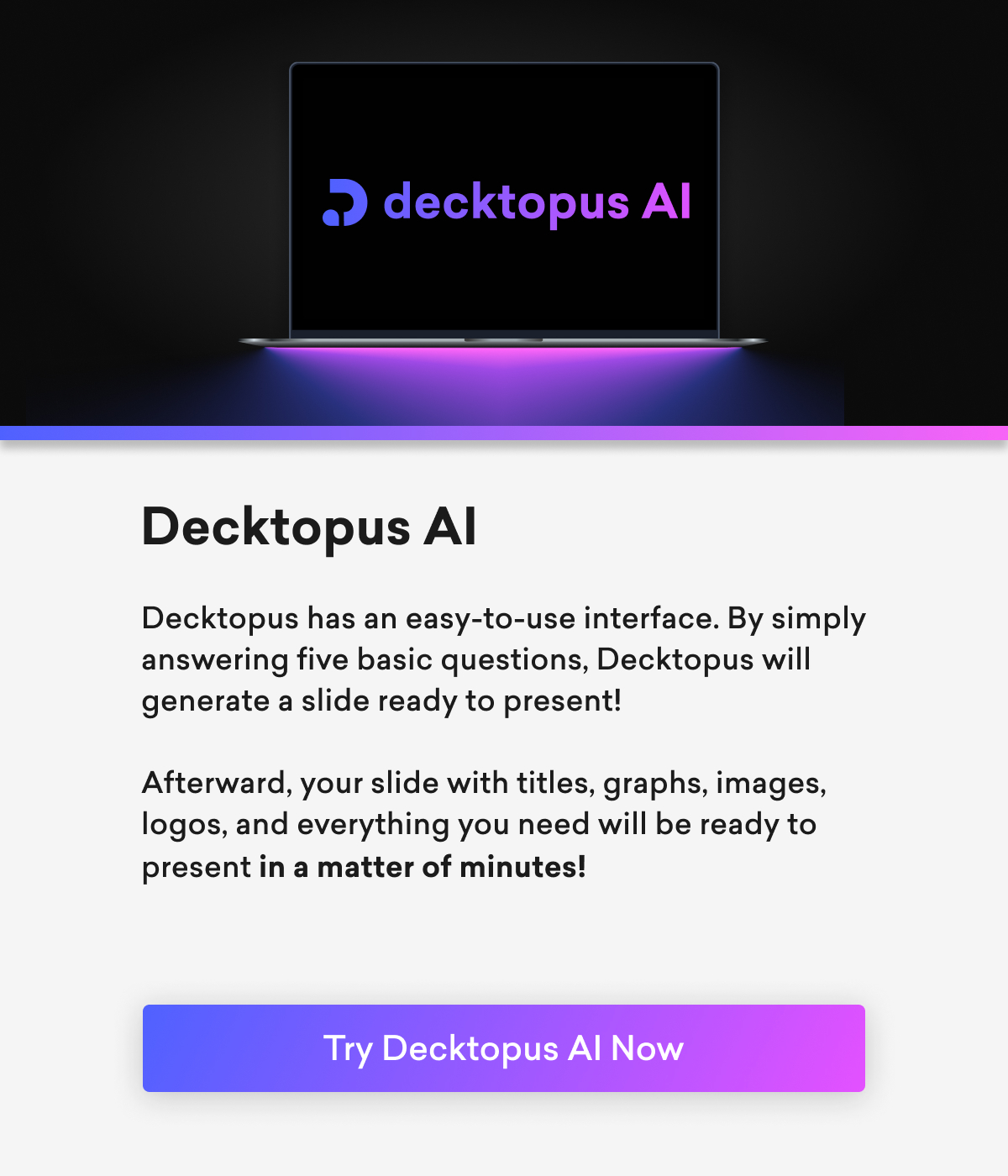
A New Way to Craft Presentations with Decktopus's PDF to Deck Import Feature
In the realm of presentation design, Decktopus introduces an innovative solution that revolutionizes the way presentations are crafted. The PDF to Deck Import feature, a recent addition to Decktopus's arsenal, opens up a new avenue for users seeking efficiency and creativity in their presentation-building process. With this powerpoint converter, users can now seamlessly convert their PDF files into dynamic and engaging presentations. Engaging presentations are seamless for evaluating student’s communication skills. PDF to PPT conversion directly convert PDF images into PowerPoint format.
This groundbreaking converter feature simplifies the often tedious task of manual content conversion. Users can now seamlessly transform static PDF documents into the best PDF presentations with just a few clicks. The PDF to PPT converter provides us with a simple solution to make a presentation. The step-by-step user guide ensures that the transition is smooth, providing assistance at every stage, from uploading the document to refining the final design.
What sets Decktopus apart is not just its conversion capabilities but the artistry it brings to the process. The platform's automatic design features, including a browser-based PDF converter, optimize color schemes, headline placement, and overall content layout, transforming ordinary documents into captivating presentations.
Users can now go beyond mere conveyance of information; they can create an immersive experience for their audience. In addition, the browser-based functionality makes it even more convenient for users to access and utilize Decktopus's powerful features.
Embedding presentations into blog content further enhances the communicative impact and allows for feedback. This feature allows users to seamlessly insert their dynamic presentations into their written narratives, providing readers with an interactive, engaging, and feedback-driven experience.
Decktopus's PDF to Deck Import feature , available for download, is more than a mere tool; it's a game-changer. It not only saves time but also empowers users to communicate more effectively.
By offering a user-friendly yet powerful solution, Decktopus invites individuals to explore this new frontier in presentation design, where efficiency meets creativity, and information transforms into an experience. Try Decktopus's innovative feature today and discover a new paradigm in presentation creation!
Step-by-Step User Guide
Utilizing Decktopus's PDF to Deck Import feature is remarkably straightforward. In the first step, upload your pdf file and then leverage Decktopus's automatic design capabilities to convert the content into presentation format. This step-by-step guide provides users with guidance at every stage of the process.
1) You can start the flow by pressing the "Create with AI" button.
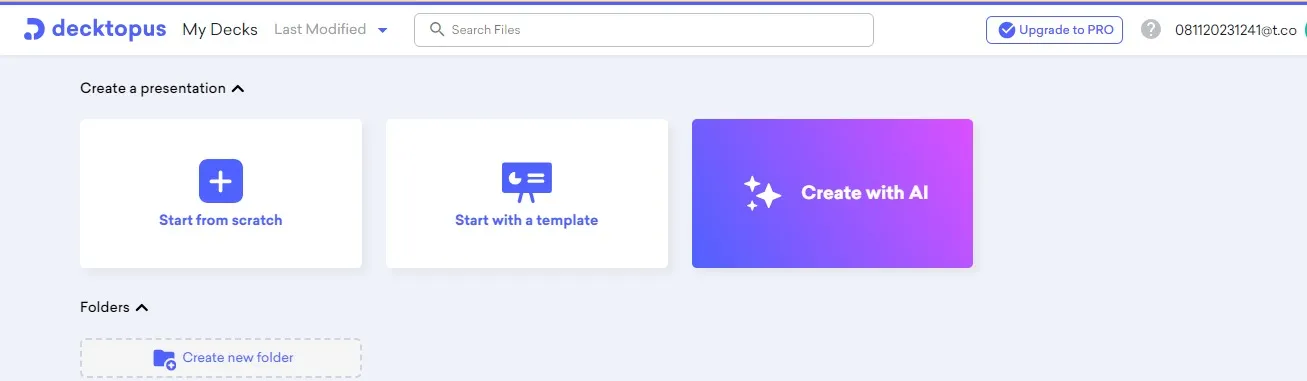
2) Here we start using our pdf to ppt feature by selecting "Import your PDF".
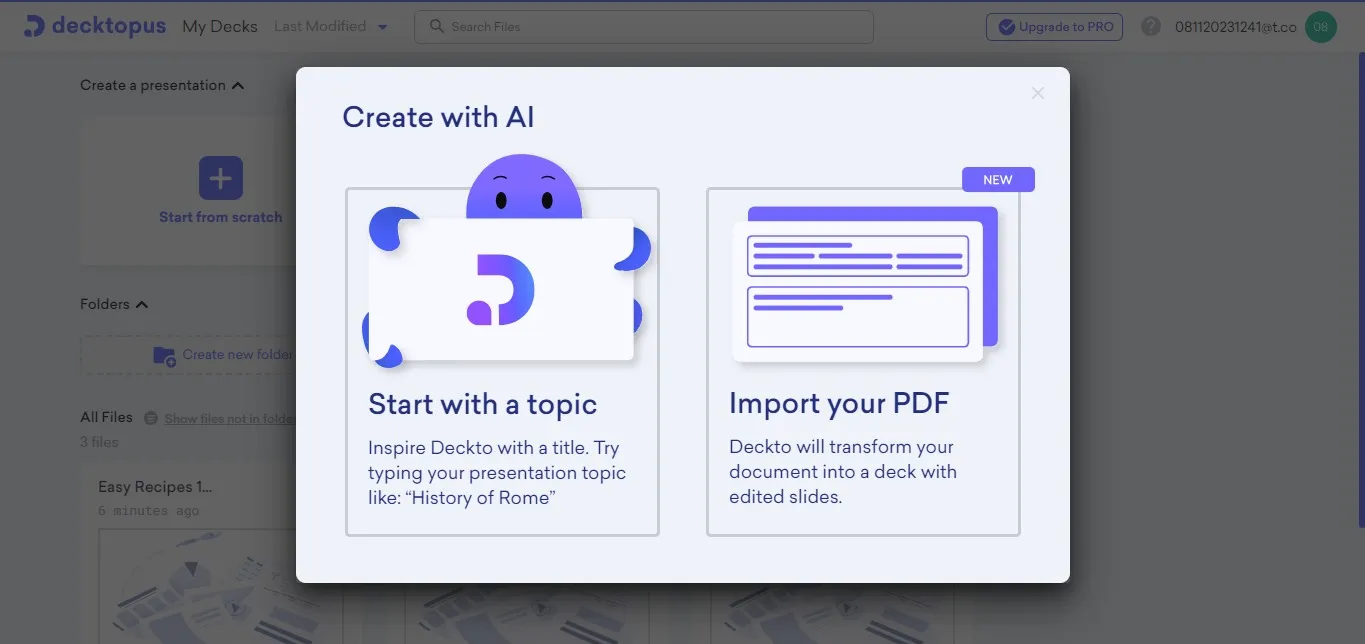
3) We upload the file we want to convert to ppt.
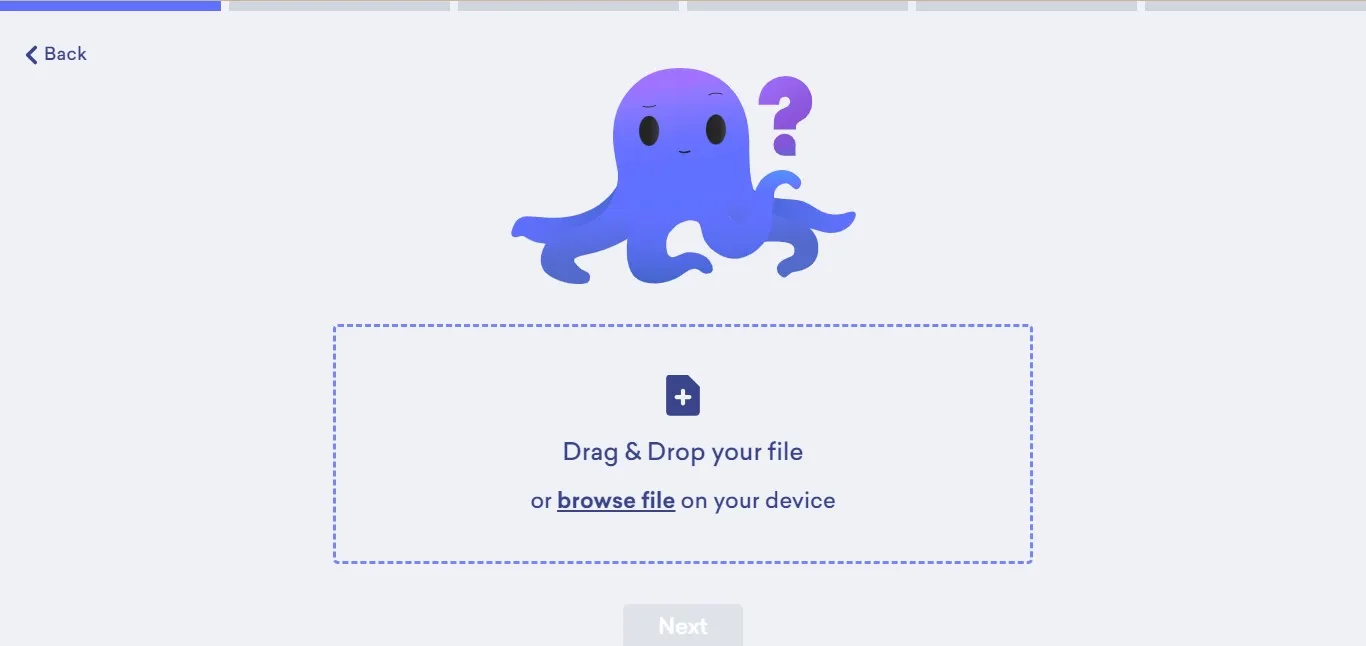
4) By clicking Next, we move on to the next stage.
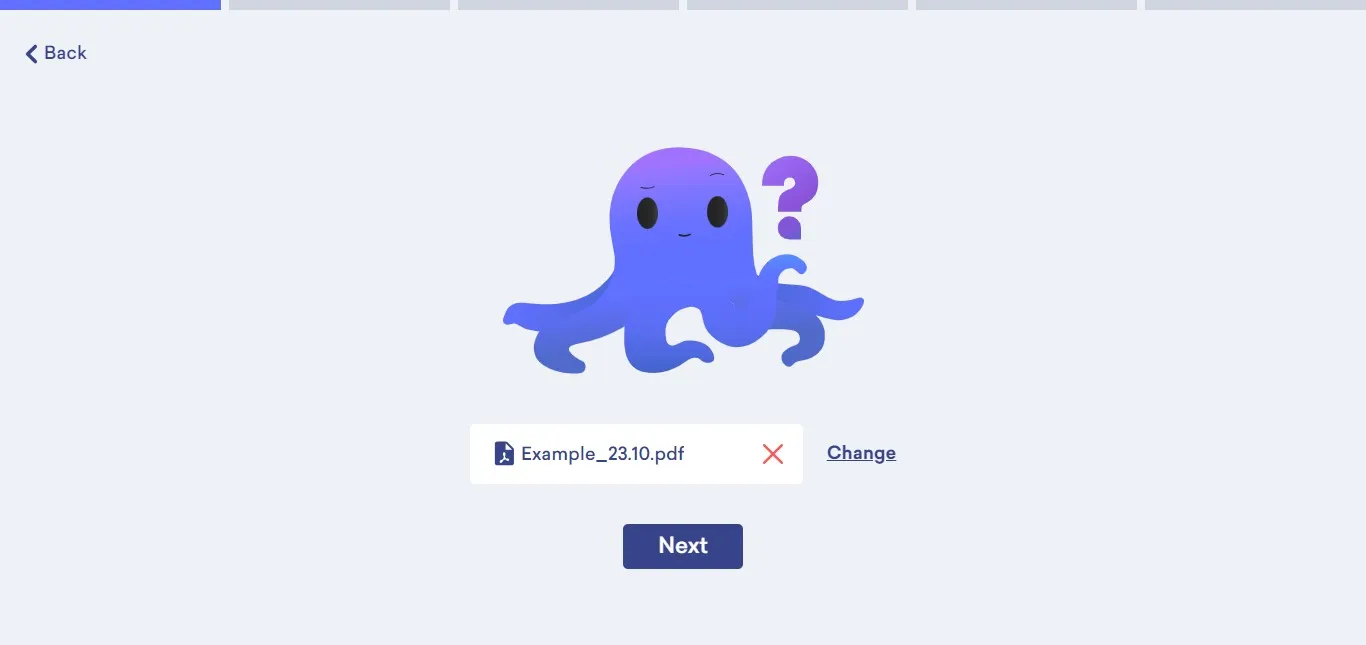
5) We enter the topic of our presentation.
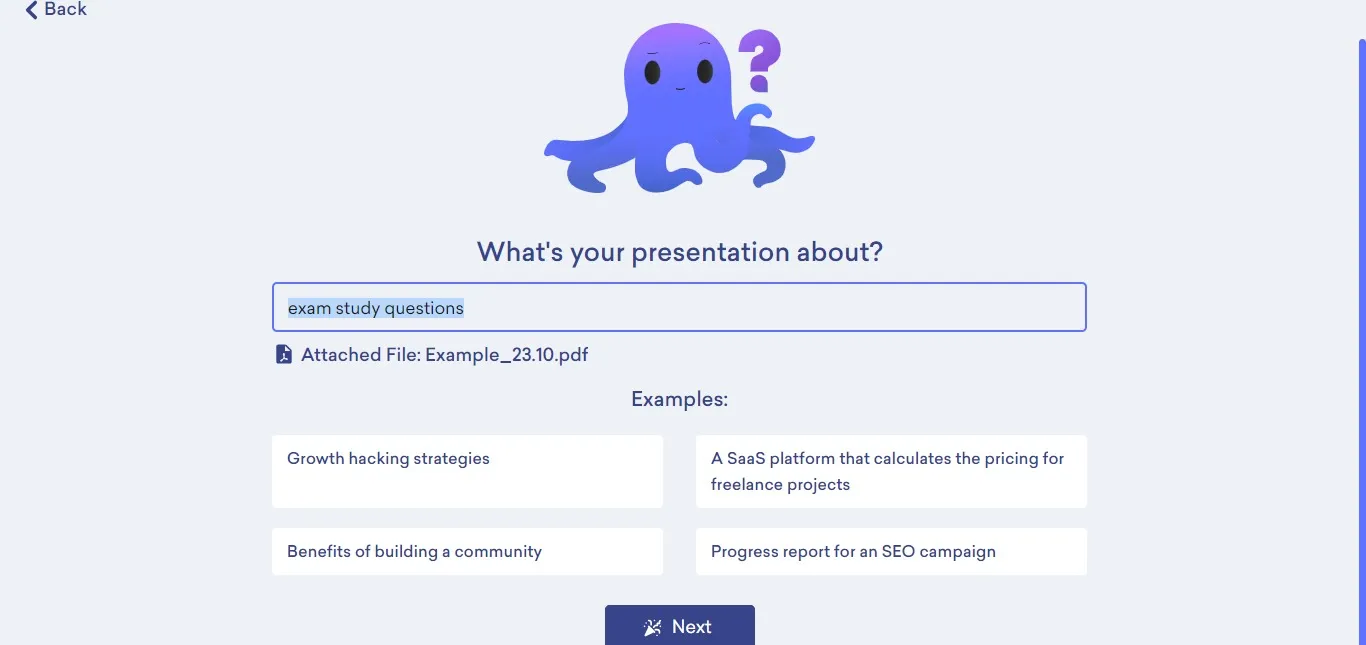
6) We enter our audience.
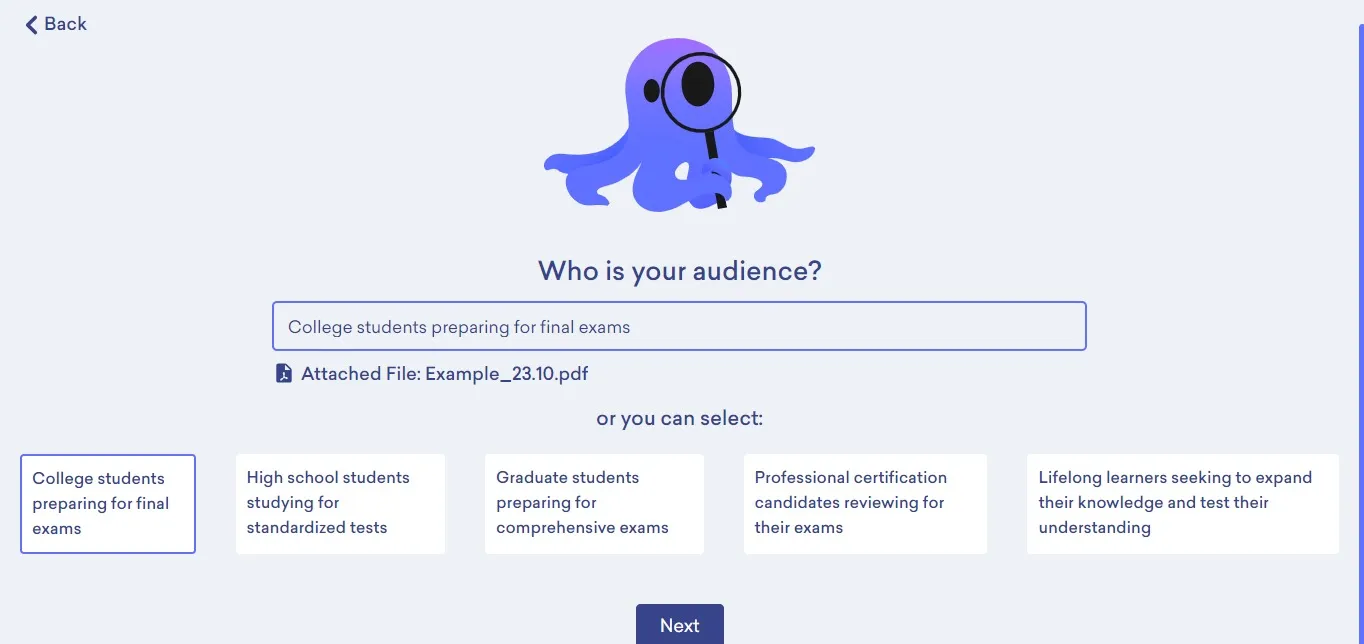
7) We enter the aim of our presentation.
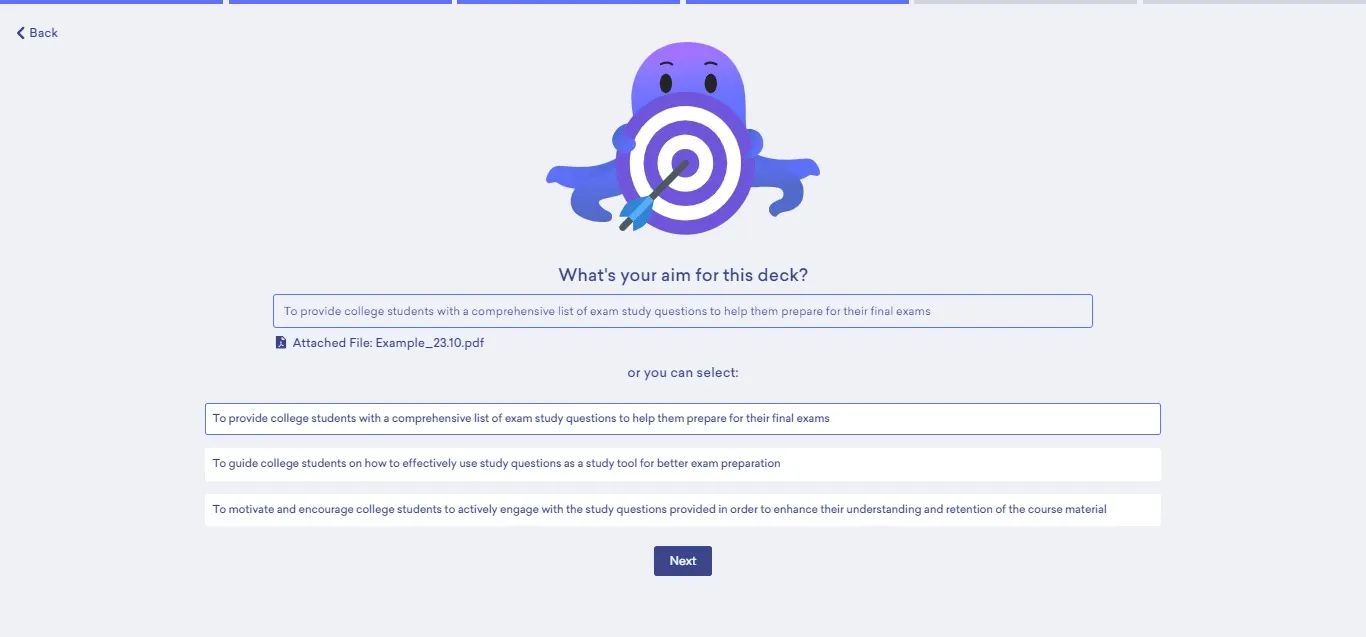
8) We determine the duration.
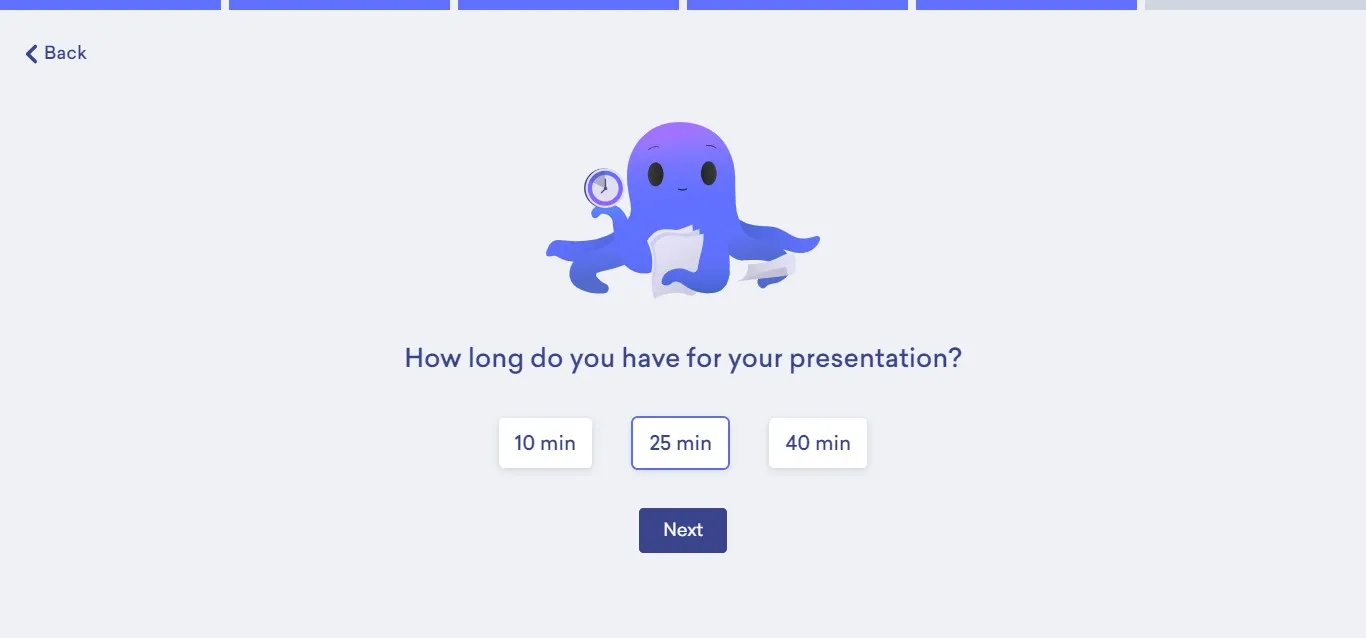
9) Finally, we determine the theme.
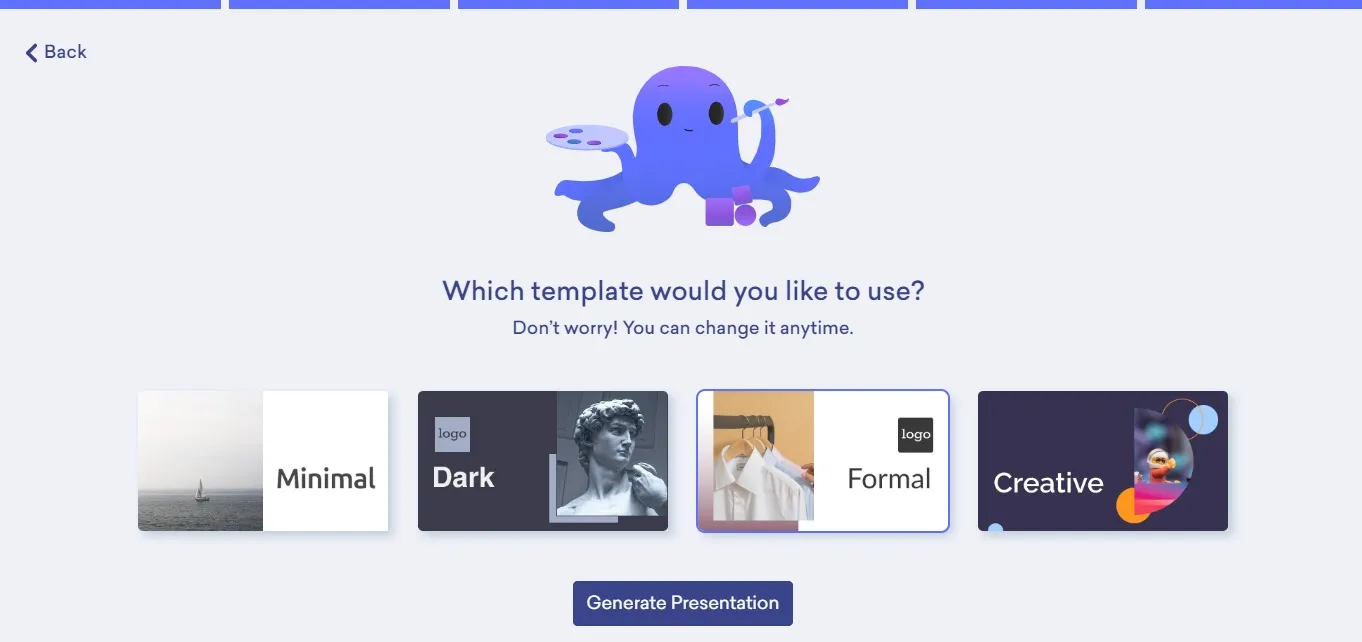
10) We can edit our presentation with Decktopus' unique design features and create our Q&A or presentation tips. Finally, we can download our presentation in either ppt or pdf format by clicking the download button on the top right.
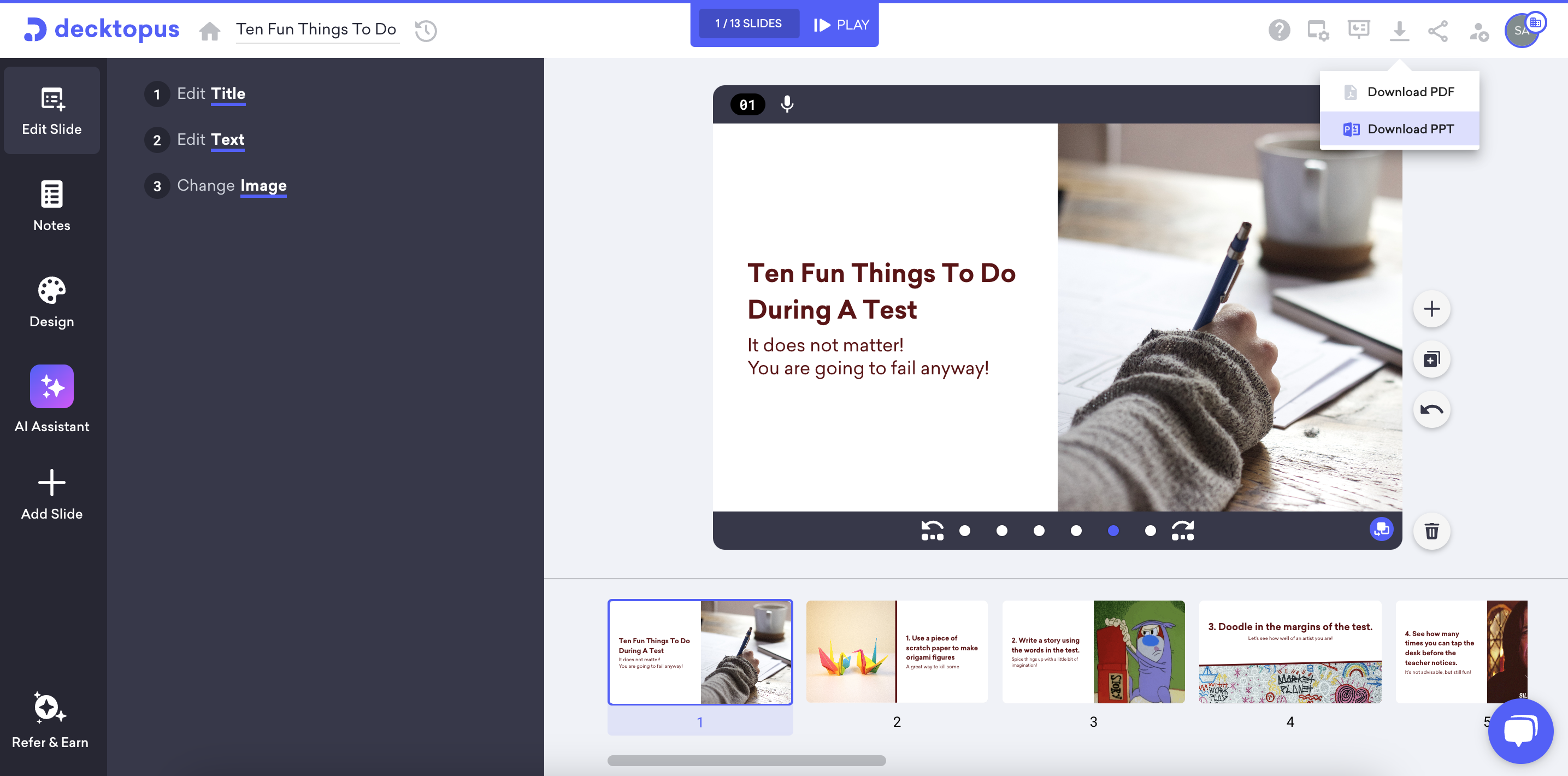
Check out the presentation made entirely by AI!
The Art of Transforming Documents into Impactful Presentations
Decktopus's automatic design features focus on the goal of transforming an Excel sheet into a PDF page, creating a work of art with every detail carefully considered, from color choices to highlighting headlines, content organization to integrating visual elements. Color palettes, visual hierarchy, and layout guide the audience not only to see but also to understand and remember the information on the PDF page.
As part of this art, it's crucial to arrange the content of PowerPoint documents not just to display but to leave a lasting impact on the audience. Striking placement of headlines, visuals that support the narrative, and an overall design that saturates the audience with information are fundamental elements of an effective PowerPoint presentation.
In conclusion, the transformation of documents into impactful presentations through laptop file conversion is made possible through the combination of Decktopus's design artistry and user-friendly interface. This process goes beyond presenting content to the audience; it influences them and leaves a long-lasting impression. Elevate your documents to the extraordinary with Decktopus, exploring the power of laptop file conversion in influencing your audience.
Embedding Your Presentations for More Effective Communication
Decktopus's feature allows users to embed their dynamic presentations directly into blog content, enhancing the overall effectiveness of their message. This integration ensures a cohesive and interactive experience for the audience, breaking away from traditional presentation formats.
By embedding presentations, users can captivate their audience's attention, fostering engagement and making the communication process more impactful. Decktopus enables a new dimension in communication, where visual elements complement written content, creating a more immersive and memorable experience for the audience.
In the digital age, communication transcends traditional boundaries, requiring a blend of textual and visual elements. The default title emphasizes the effectiveness of pdf conversion and embedding presentations directly into blogs, websites, or other content channels, offering a more engaging and interactive experience for the audience.
By embedding pptx presentations, communicators can break away from the constraints of standalone slideshows, ensuring that the visual narrative aligns seamlessly with written content. This integration fosters a richer understanding for the audience, as they can explore dynamic content without leaving the primary context. It also allows for a more cohesive storytelling experience, as visuals complement and reinforce key points in the narrative.

The title suggests that this integration with servers is not just a convenience but a strategic choice for more impactful communication. It positions embedded presentations as a tool that goes beyond traditional modes, offering communicators the ability to captivate their audience more effectively.
Furthermore, the title underscores the adaptability and usage of this approach to diverse communication styles. Whether used in educational content, business reports, or creative storytelling, the act of embedding presentations adds a layer of versatility, accommodating various communication needs.
In essence, "Embedding Your Presentations for More Effective Communication" advocates for a dynamic and interactive communication style. It encourages communicators to leverage the power of integrated presentations, providing a pathway to more compelling and memorable interactions with their audience in an era where the fusion of visual and textual elements defines effective communication strategies.
Decktopus' Standout Feature
Decktopus's PDF to Deck Import feature distinguishes itself from other presentation tools. Users can now create dynamic and impactful presentations simply by uploading their PDF. This not only saves time in the business world but also enables users to communicate their content more effectively.
At the core of this standout feature lies the platform's unparalleled ability to seamlessly blend creativity and functionality, offering users an innovative and user-friendly experience.
Decktopus stands out with its intuitive and automated design capabilities. Unlike traditional editing tools and presentation tools, Decktopus, the converter tool, eliminates the need for manual formatting, allowing users to focus on content creation. The platform intelligently organizes text, chooses complementary color schemes, and arranges visual elements, ensuring visually appealing and professional presentations.

Decktopus's groundbreaking new feature represents a significant leap forward, empowering users to personalize and enrich their presentations with AI-generated visuals tailored to prompts, audience, aim, and theme inputs. Unlike traditional presentation tools, this innovative capability moves beyond stock images, allowing users to craft unique and bespoke visuals within the Decktopus platform.
Now, when users input prompts, define their audience, specify aims, and choose a theme, Decktopus's AI seamlessly generates visuals that align with these parameters. This breakthrough functionality enables users to obtain unprecedented, original images that enhance the visual appeal and individuality of their presentations.
Additionally, the "magic button" feature that emerges when selecting an image in the editing interface adds an extra layer of flexibility. Clicking this button activates the AI, which then provides automatic suggestions for changing the selected image, facilitating rapid content updates and effortless customization of visual elements.
These enhancements not only elevate the user experience but also streamline the presentation creation process, making it more creative, efficient, and customizable. Decktopus's commitment to innovation is evident in these features, marking a significant step toward making presentations more effective and compelling for users worldwide
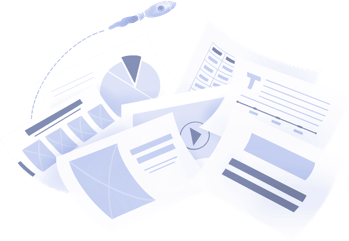
Don't waste your time designing your presentations by yourself!
Type your content and let our platform design your presentations automatically. No more wasting time for your presentations. Use hundreds of presentation templates to impress your audience. This is the only tool you need to prepare presentations. Try our Presentation Builder today >>
Don’t waste your time by trying to make a website for all your content
Place your content links and let our platform design your bio link automatically. No more wasting time for your social content distribution. Use hundreds of presentation biolink to impress your audience. This is the only tool you need to prepare good-looking bio links. Try our Bio Link Builder today >>
Do You Want To Create a Presentation?
Latest Articles
.jpg)
May 10, 2024
Mastering Proposals: Exploring the Best Business Proposal Tools and Software Solutions
Discover the best business proposal tools, including PandaDoc and Proposable, to streamline your proposal process and win more clients.
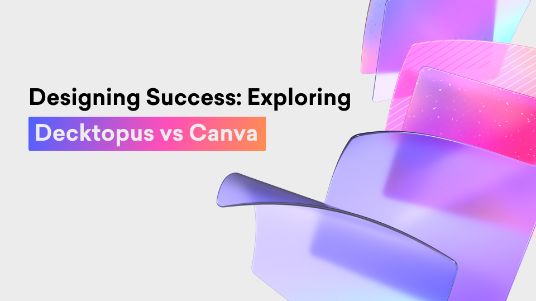
Designing Success: Exploring Decktopus vs Canva
Dive into the comparison between the simplified features offered by Decktopus AI vs the versatile tools provided by Canva, both designed to aid you in effortlessly crafting impactful presentations.
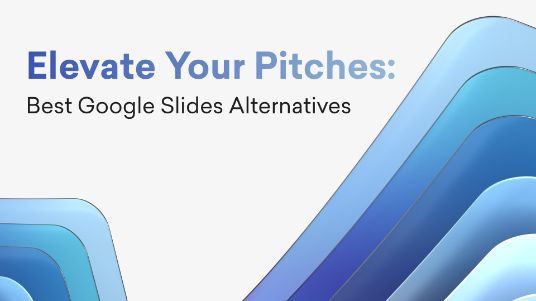
Elevate Your Pitches: Best Google Slides Alternatives
Seeking the best Google Slides alternatives? From AI features to top-notch templates, find your perfect presentation platform here!
Sign up for our newsletter to stay up-to-date on the latest news and tips from Decktopus.
Let’s create a form here to get visitors’ email addresses.
Ready to dive in? Start your free trial today.
Turn your PPT or PPTX files into a PDF document instantly.
Select converter:, how to convert ppt to pdf free.
- Select your PowerPoint from your computer.
- Our online PPT to PDF converter will turn your PPT or PPTX into a PDF in seconds.
- Download your new PDF and save it to your computer. When the conversion is done, your PPT, PPTX, and PDF files will be automatically deleted.
The Best PPT to PDF Converter
Our free PDF converter is the best solution for converting PowerPoint to PDF files. With our easy-to-use PowerPoint to PDF converter, you can quickly convert your PowerPoint presentations to PDF format while preserving the precise formatting and layout of your slides.
A suite of useful tools
Our easy-to-use tools make it possible to merge PDFs, split PDFs, compress PDFs, and even delete PDF pages. With several helpful online tools ready for you to use, editing your files has never been easier.
Consider a membership
You can continue to use our online PowerPoint to PDF converter for free, or sign up for a paid subscription for instant and limitless access to our full suite of tools. Added benefits include converting multiple PPT or PPTX files at the same time and unlimited file sizes.
Easy online access
As long as you can access the Internet, you can turn PPT and PPTX files to PDF whenever you need them, and you can access our other file conversion tools, too. Additionally, our PowerPoint to PDF converter works on any device or OS, like Mac or Windows, that can upload and download files.
All PPT, PPTX, and PDF files uploaded to our server will be encrypted using 256-bit SSL Encryption at the time of download. This is done to help combat against anyone who may want to view your data. Additionally, we will not share or sell your data to anyone else.
Automatic file deletion
After your PowerPoint file has been successfully converted, our PPT to PDF converter automatically deletes any remaining PPT, PPTX, or PDF documents, just in case you forgot to delete them manually to ensure your data remains secure.
- Faster conversions
- Unlimited conversions
- Unlimited file size
- Advanced features
Please wait or sign up to convert the next file.
You need the PRO version to use the full functionality of the PDF Converter.

- Disk & Data Manager
- Partition Wizard
- Power Data Recovery
- ShadowMaker
- Media Toolkit
- uTube Downloader
- Video Converter
- Download PDF Editor
Full Guide: How to Save PowerPoint as PDF with Notes
Microsoft PowerPoint is helpful presentation software that is mainly used to create, edit, view, or share slideshow presentations. However, when you share your PowerPoint presentation with others, PowerPoint may cause formatting errors due to compatibility. To avoid these errors, you’d better save or convert PowerPoint as a PDF before sharing.
PDF, short for Portable Document Format, is high-compatibility and can preserve the original formatting of a file on different devices. Many tools support converting PowerPoint to PDF easily but some of them won’t keep the notes you add. So, if you have some notes in the PowerPoint slides, how to save PowerPoint as PDF with notes?
Below, we summarize how to save a PowerPoint as a PDF with notes by using Microsoft PowerPoint or other online tools. You can check them and apply a suitable one according to your preference.
![pdf document to powerpoint presentation [Full Guide] How to Add Comments to PDF on the PC?](https://pdf.minitool.com/images/uploads/2023/03/how-to-add-comments-to-pdf-thumbnail-150x150.png)
While reading a PDF file, you may want to add comments to stand the specific content out. How to add comments to PDF?
Way 1: Save PowerPoint as PDF with Notes Using Microsoft PowerPoint
PowerPoint itself provides two options to help you easily save your presentation as a PDF without losing notes. Keep reading to get details about how to save PowerPoint with notes as PDF with Microsoft PowerPoint.
#1. Via the Save As Option
In this part, you can learn how to save PowerPoint as PDF with notes through the Save As option.
Step 1 : Open PowerPoint and upload the presentation you want to save as PDF.
Step 2 : Click the File option from the top toolbar and then select Save As from the context menu.
Step 3 : Choose a location to save the document.
Step 4 : In the pop-up Save As window, select PDF from the Save as type drop-down menu.
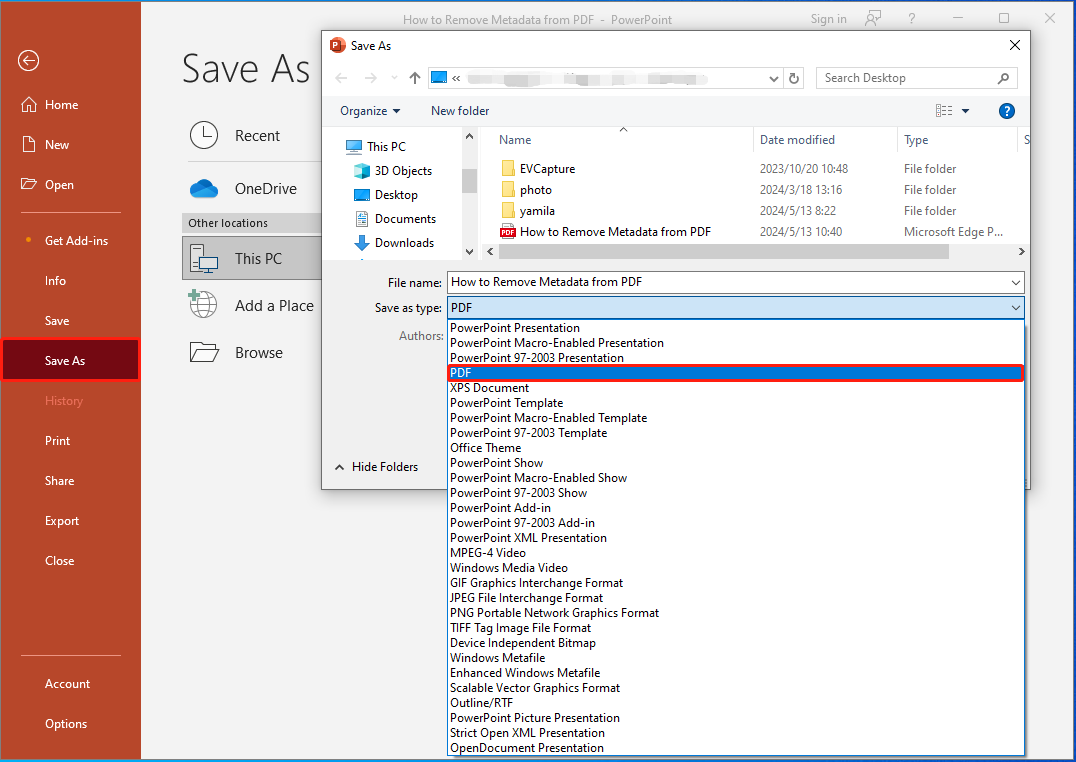
Step 5 : After that, click the Options button to continue.
Step 6 : In the Publish what section, choose Notes pages . Then check the Include comments option. If necessary, you can modify other settings.
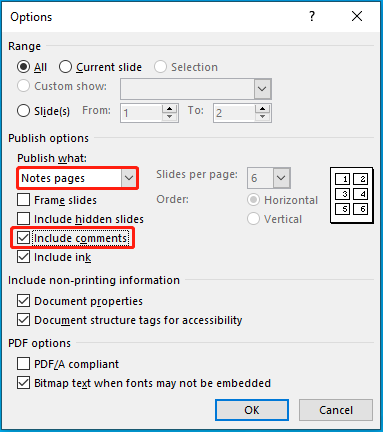
Step 7 : Once done, click OK to save the changes and then click Save to save PowerPoint as PDF with notes.
#2. Via the Export Option
Using the Export option in Microsoft PowerPoint is also a great way how to save a PowerPoint as a PDF with notes. Here’s how to do this.
Step 1 : Open the target presentation in Microsoft PowerPoint.
Step 2 : Go to File > Export > Create PDF/XPS Document . Then click Create PDF/XPS from the rightmost side.
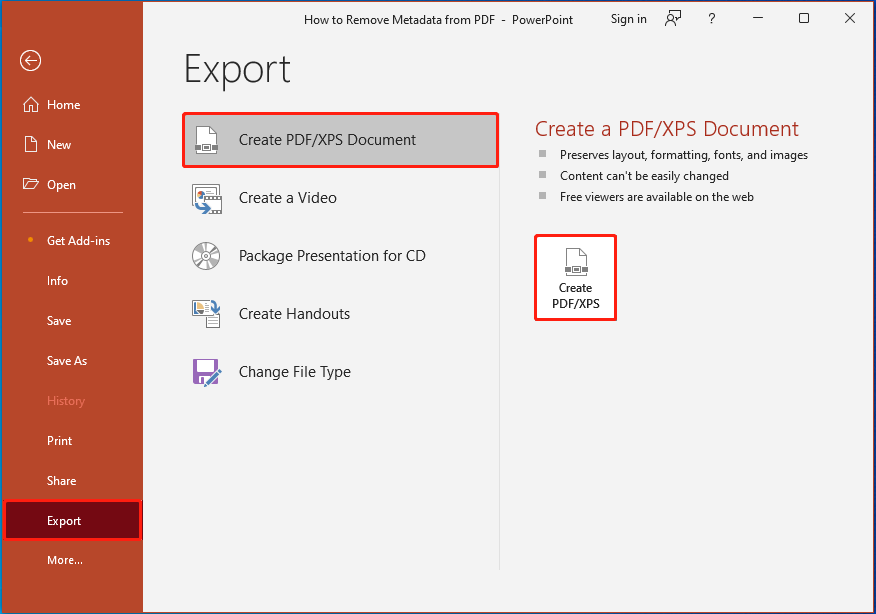
Step 3 : In the Publish as PDF or XPS window, choose PDF in the Save as type field and click Options.
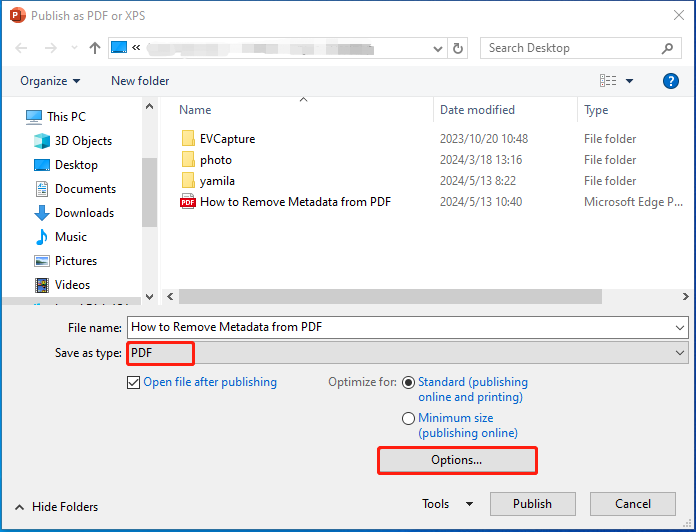
Step 4 : In the prompted window, select Publish Notes pages , check Include comments , and customize other publish settings.
Step 5 : After you set everything properly, click OK > Publish to save the presentation as PDF with notes.
Further reading:
After you save PowerPoint as PDF with notes, there might be a need to make some changes to the PDF document. As for this, we’d like to recommend you use MiniTool PDF Editor. It’s a professional PDF editing tool that allows you to create/edit/share PDFs, encrypt/ decrypt PDFs , convert PDFs to other formats, crop/ resize PDFs , etc.
MiniTool PDF Editor Click to Download 100% Clean & Safe
Way 2: Save PowerPoint as PDF with Notes Using Google Slides
Google Slides is a free, web-based presentation program that enables you to save PowerPoint as PDF with speaker notes. If you don’t know how to save PowerPoint as PDF with notes online via this tool, you can refer to the following steps.
Step 1 : Open the target PowerPoint presentation in Google Slides.
- Open Google Slides in your browser.
- Click the Folder icon and then go to the Upload tab.
- Click Browser and select the file you want to save as PDF. Also, you can drop and drag the file here directly.
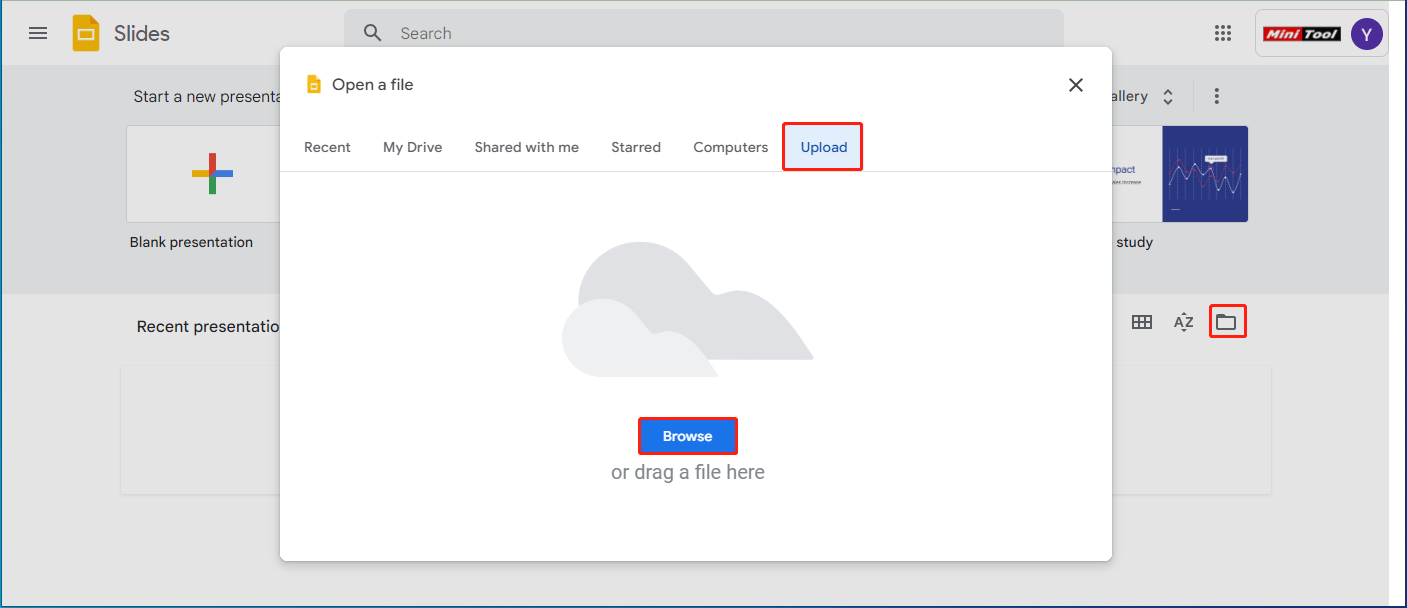
Step 2 : Click the File option and then select Print preview .
Step 3 : In the next window, select 1 slide with notes . Then click Download as PDF to save this presentation as PDF with notes.
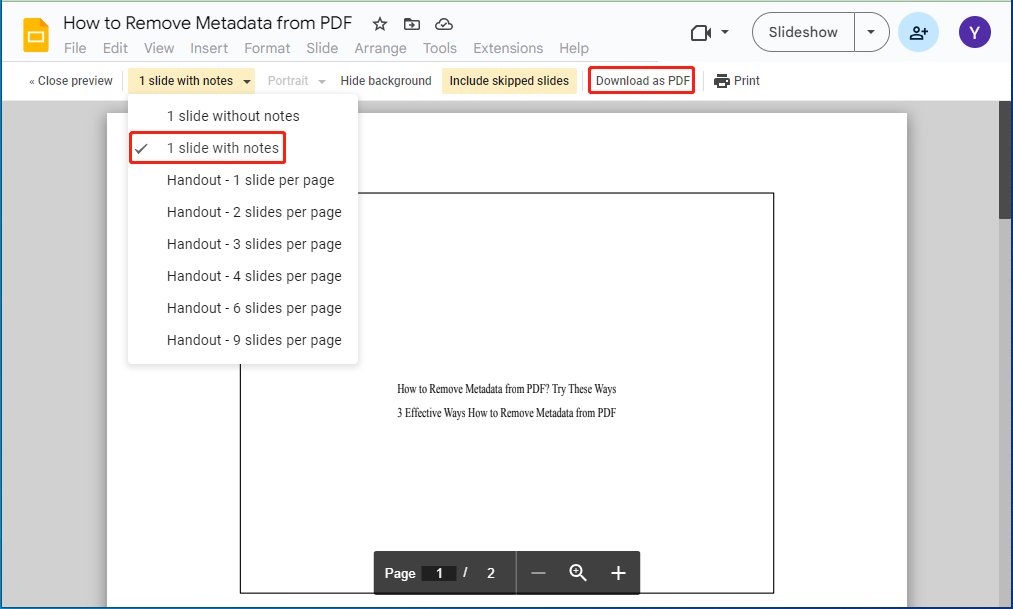
Bottom Line
How to save PowerPoint as PDF with notes? This post shows 2 ways how to save PowerPoint with notes as PDF. Hope you can get what you want to know from the above content.
About The Author
Position: Columnist
PDF to PowerPoint Converter
CloudConvert offers the most advanced, industry leading PDF to PPTX conversions. We do preserve layouts, formatting, graphs and tables. Unlike our competitors, you get an actual usable, clean PowerPoint presentation. This saves you hours of re-typing!
capture website as
Create archive.
PDF is a document file format that contains text, images, data etc. This document type is Operating System independent. It is an open standard that compresses a document and vector graphics. It can be viewed in web browsers if the PDF plug-in is installed on the browser.
PPTX is a presentation file format that that is associated with Microsoft Office. It supports Microsoft PowerPoint 2007 and its later versions. It can contain text, presentations, data and any kind of multimedia files. It uses zip mechanism and XML to compress the data, charts, diagrams, media files etc.
+200 Formats Supported
CloudConvert is your universal app for file conversions. We support nearly all audio, video, document, ebook, archive, image, spreadsheet, and presentation formats. Plus, you can use our online tool without downloading any software.
Data Security
CloudConvert is ISO 27001 certified and has been trusted by our users and customers since its founding in 2012. No one except you will ever have access to your files. We earn money by selling access to our API, not by selling your data. Read more about that in our Security Overview .
High-Quality Conversions
Besides using open source software under the hood, we’ve partnered with various software vendors to provide the best possible results. Most conversion types can be adjusted to your needs such as setting the quality and many other options.
Powerful API
Our API allows custom integrations with your app. You pay only for what you actually use, and there are huge discounts for high-volume customers. We provide a lot of handy features such as full Amazon S3 integration. Check out the CloudConvert API .
Ctrl/Cmd + cliquer pour sélectionner jusqu’à 3 langues cibles
Choisir un document
- PDF scannés inclus
- HTML (page HTML)
- Texte (fichiers textes bruts)
- PHP (fichiers PO ou POT)
- .NET (fichiers RESX)
- Java (fichiers PROPERTIES)
- Flex (fichiers PROPERTIES)
- iPhone (fichiers STRING)
- Android (fichiers XML)
- Fichiers XML personnalisés
- Tout site web exporté en fichiers XML
- CSV (fichiers délimités par un séparateur)

Traduction de vers
La traduction a échoué
Traduction de à
Votre document semble être en
- Analyse du fichier en cours
- Fichier analysé
- Pages numérisées détectées Texte extrait via OCR
- Vérification de la langue et du format en cours
- Vérification de la langue et du format terminée
- Conversion du .pdf en .docx (Word) en cours
- Conversion du .pdf en .docx (Word) terminée
- Traduction en cours
- Traduction terminée
- Finalisation
Votre PDF compte pages tandis que votre abonnement se limite à 10 pages par PDF
Traduction % terminée
sur mots traduits
- Télécharger le DOCX converti
- Télécharger le fichier source
- Télécharger tous les fichiers (archive)
Crédits additionnels requis
Pour finaliser la traduction, veuillez acheter des crédits additionnels.
Finaliser la traduction
Vous pouvez maintenant finaliser votre traduction
Traduction finalisée de à mots traduits
- Télécharger le PDF traduit
Inviter un réviseur
Rejoignez nos utilisateurs et profitez d'une traduction de qualité exceptionnelle
Merci beaucoup! Tellement impressionnée par l’IA de votre site.
Mes collègues étaient impressionnés par la qualité des traductions PowerPoint réalisées avec Reverso Documents. Certains se sont inscrits à leur tour !
J’ai pu traduire mon livre avec Reverso Documents. Puis, il m’a suffit de le réviser sur la plateforme avant publication. Cela m’a fait gagner beaucoup de temps.
Traduisez facilement un Word, PDF, PowerPoint, Excel...
- Importez votre document : contrat, livre, présentation, ...
- Choisissez la langue de traduction : Anglais , Espagnol , Français , Allemand , Arabe , Russe et beaucoup d'autres.
- Téléchargez votre document traduit avec une mise en page préservée. De plus, la traduction convertit un PDF en Word.
Une traduction de qualité exceptionnelle
Reposez-vous sur la traduction neuronale Reverso qui combine les dernières avancées en intelligence artificielle (IA) et une expérience unique de plus de 10 ans
Révisez votre traduction
Révisez et éditez votre traduction grâce à une interface simple, tout-en-un, avec des dictionnaires contextuels et des synonymes intégrés. Vous pouvez même inviter un réviseur externe ou un traducteur pour vérifier ou peaufiner votre traduction. Sauvegardez vos modifications et utilisez cette mémoire de traduction pour vos prochains projets.
Votre contenu et vos données sont en sécurité
Reverso est une société européenne, qui applique les réglementations de protection des données personnelles. Votre contenu reste votre propriété entière et exclusive.
Traduction instantanée. Sans carte de crédit.
Une qualité de traduction automatique exceptionnelle
Société européenne, données et contenus en sécurité
Edition collaborative et mémoire de traduction
Limite de taille
Le téléchargement de documents est limité à 120Mo.
Confirmation
Etes-vous sûr de vouloir supprimer ce projet ? Toutes vos révisions seront supprimées et il sera complètement effacé!
Etes-vous sûr de vouloir annuler cette traduction ?
Modifier le nom du projet
Message d'erreur.
Oups, quelque chose s'est mal passé. Veuillez réessayer
Votre compte a été supprimé avec succès. Nous espérons vous revoir bientôt sur Reverso Documents !
Vous pouvez inviter quelqu'un que vous connaissez pour faire des révisions et gérer avec lui les détails de son travail.
Invitez un réviseur que vous connaissez
Un réviseur est généralement une personne compétente dans la langue cible connaissant votre domaine ou votre document.
Le réviseur travaillera en ligne seulement.
A tout moment, vous pouvez suivre les modifications effectuées et décider de les prendre en compte ou pas.
Vous pouvez gérer les réviseurs depuis la page << Mon Compte >>
Êtes-vous sûr de vouloir supprimer les documents sélectionnés ?
Êtes-vous sûr de vouloir supprimer tous vos documents?
Inscrivez-vous pour continuer
Inscrivez-vous pour traduire votre document.
- Adobe Document Cloud
【無料】PDFをパワポに変換する方法(Windows・Mac対応)

PDF形式のスライド資料をMicrosoft PowerPointに変換すれば、テキストやグラフの追加、編集ができるようになります。PDFファイルの内容を活かしながら、スピーディーに資料を作成しましょう。
この記事では、無料のPDF編集ツール「Adobe Acrobat オンラインツール」を使って、PDFをPowerPointに変換する方法を解説します。PDFファイルをすぐにPowerPointに変換したい方は、以下のページにアクセスしてご利用ください。
Adobe Acrobat オンラインツールでPDFをPowerPointに変換する
そのほかにも、Acrobat オンラインツールはWordやExcelへの変換や、PDFの圧縮・結合といった、PDFに関する様々な編集が可能です。WindowsやMacといったOSや、スマホ・タブレットなどのデバイスを問わず無料で使えるので、ぜひ資料作成にお役立てください。
無料の「Adobe Acrobat オンラインツール」でPDFをPowerPointに変換する方法
「pdfをpowerpointに変換」に関するよくある質問, acrobatオンラインツールで資料作成をもっと効率的に.
「 Adobe Acrobat オンラインツール 」は、PDFを開発したアドビが提供する、無料でPDFの変換や編集ができるオンラインツールです。アプリやソフトのインストールが不要で、インターネット環境があれば無料ですぐに使えます。そのため、会社のルールでPCにアプリやソフトをインストールできない方にもオススメです。
PDFからPowerPointへの変換は以下の2つの手順で行います。なお、【手順2】は変換後のファイルの使い方に応じて、3つのパターンに分かれます。
【手順1】PDFをアップロードする
【手順2-1】ファイルをダウンロードする, 【手順2-2】リンクで共有する, 【手順2-3】web 用 powerpointで編集する.
ここでは、PCでの変換手順を解説しますが、基本的にスマホやタブレットの場合も操作手順は同じです。
はじめに、Acrobat オンラインツールの「 PDFをPPTに変換 」ページにアクセスします。中央の「ファイルを選択」をクリックしてPDFファイルを選択するか、ボタン付近のエリアにドラッグ&ドロップしてください。

PDFファイルをアップロードすると、自動的にPowerPointへの変換が始まり、あっという間に完了します。このあとの手順は、目的に応じて以下の3パターンに分かれます。
手順2-1.ファイルをダウンロードする
手順2-2.リンクを共有する
手順2-3.Web 用 PowerPointで編集する
以下で、それぞれ解説します。
画面左上の「ダウンロード」をクリックすると、変換後のファイルをPowerPoint形式で保存できます。

変換後のPowerPointファイルは、共有用のリンクを発行して、メールやチャットツールに張り付けることで相手に共有することも可能です。相手がリンクにアクセスすればファイルを閲覧できるだけでなく、ファイルをダウンロードすることもできます。そのため、ファイルをメールで送れるサイズに調整するといった手間が省けるほか、送信先のストレージ容量を圧迫する心配もありません。
PowerPointファイルをリンクで共有するには、ダウンロードボタンの右側にあるリンクアイコンをクリックします。

Acrobat オンラインツールへのログインを求められたら、Adobeアカウント・Google アカ
ウントなどで無料ログインしてください。

ログイン後の画面の右側に、変換されたファイルの情報が表示されるので、「コピー」をクリックしてリンクURLをコピーします。メールやチャットツールなどにリンクを貼って、ファイルを共有しましょう。

Web 用 PowerPointを使えば、PowerPointをブラウザ上で編集できます。ブラウザ上で使うには、ファイル変換後の表示画面の左下にある「PPTで編集」をクリックします。

Acrobat オンラインツールへのログインを求められたら、Adobeアカウント・Google アカウント・Facebook アカウント・Apple IDのいずれかで無料ログインしてください。その後、Web 用 PowerPointが起動し、そのままファイルを編集できます。

なお、Web 用 PowerPointは、PCにPowerPointのアプリがインストールされていなくても使えます。
ここからは、PDFをPowerPointに変換する際によくある質問に回答していきます。Acrobat オンラインツールを使おうか迷っている方は、気になる質問項目をチェックしてみてください。
安全にPDFをPowerPointに変換できますか?
はい、Acrobat オンラインツールは、アップロードされたファイルを暗号化するため、安全です。ログインせずにAcrobat オンラインツールを利用した場合、アップロードしたファイルはサーバーから削除されるようになっています。
ログインした場合は、アップロードや変換したファイルは暗号化されたのち、Adobe クラウドストレージに自動で保存され、いつでも削除できます。(セキュリティに関する取り組みについて詳しくは「 アドビのセキュリティについて 」もご確認ください)
元の見た目を崩さずに、PDFをPowerPointファイルへ変換できますか?
はい、PDFの見た目を保ったまま変換できます。Acrobatオンラインツールを使えば、変換後のPowerPointファイルは、元のPDFのデザインを保ったまま保存されます。変換後のファイルは、ダウンロードしてMicrosoft PowerPointで編集可能です。
PCやスマホ、タブレットでもPDFからPowerPointへ変換できますか?
はい、変換できます。本記事では、PCの画面を用いてAcrobat オンラインツールの操作手順を解説していますが、同様の方法でスマホやタブレットでも操作可能です。
また、Acrobat オンラインツールは、WindowsやMacといったOSに関係なく使えるため、複数の端末を使い分けている方にも便利に使っていただけます。
変換後のPowerPointを編集できますか?
はい、変換後のPDFファイルをダウンロードすると、PCにインストールされているMicrosoft PowerPointで編集できます。また、ログインすればWeb用 PowerPointを使って、ブラウザ上で編集も可能です。
PowerPointに変換後、PDFに変換できますか?
はい、「 PowerPointをPDFに変換 」の機能を使えば、PowerPointからPDFに変換できます。
ほかにも、Acrobat オンラインツールを使えば「様々な形式→PDF」と「PDF→様々な形式」の変換が可能です。
● 様々な形式からPDFへの変換
- WordをPDFに変換
- ExcelをPDFに変換
● PDFから様々な形式への変換
- PDFをWordに変換
- PDFをExcelに変換
そのほかの機能や詳しい使い方については、以下の記事で解説されています。
はじめてのAdobe Acrobat オンラインツール完全ガイド(概略版)
無料でPDFファイルをPowerPointに変換できる「Adobe Acrobat オンラインツール」を、この機会にぜひお試しください。
最後に、PDFをPowerPointに変換する際にあわせて使うと便利な「 Acrobat オンラインツール 」の機能をご紹介します。
複数のPDFファイルをPowerPointに変換したい場合は、あらかじめ一つにまとめておきましょう。一括で変換でき、資料作成を効率化できます。
PDFをPowerPointに変換すると、ファイルサイズが大きくなるため、メールやチャットツールでの送信に時間がかかったり、添付できなかったりする場合があります。あらかじめPDFファイルを圧縮しておけば、PowerPointファイルをスムーズに送信でき、相手のストレージ容量を圧迫してしまう心配もありません。
- PDFを編集 (有償版)
文章や画像などのPDFファイルの一部を、PDF形式のまま変更したい場合もあるでしょう。
有償版のAdobe Acrobat Pro を契約すれば、「PDF編集」の機能を使ってPDFのまま直接テキストを編集できます。
Acrobat Proは、PDFの変換や編集、パスワード保護といった機能はもちろん、OCRや機密情報の墨消し、電子サイン機能などが揃ったオールインワンのPDFツール。スライド資料の作成やPDFファイルの編集作業を頻繁に行う方は、まずは7日間の無料お試し期間で、使い心地を試してみてください。
Acrobat Proの無料お試し版を使ってみる
さらにAcrobat Proのデスクトップ版を使えば、以下のようにPDFファイルから表のみを選択して、PowerPointに変換することも可能です。(WordやExcelなどといった他形式にも変換できます)

Acrobat オンラインツールは、無料プランでは使える回数に制限があります。
有償版のAdobe Acrobat Pro なら、Acrobat オンラインツールの全機能を回数無制限で使えます。それに加えて、電子署名やOCR(文字認識)といった機能もご利用可能です。
(※ Creative Cloudのコンプリートプラン を既にご契約中の方も、回数の制限なく全機能をお使いいただけます)
効率的な資料作成に、ぜひAcrobat オンラインツールをお役立てください。
(執筆:ウェブライダー)
https://milo.adobe.com/libs/img/mnemonics/svg/acrobat-pro-64.svg
ぜひAdobe Acrobatオンラインツールをお試しください
https://main--cc--adobecom.hlx.page/jp/fragments/seo/product-blade/acrobat
以下の記事では、PDFに関するお役立ち情報をご紹介しています。Adobe Acrobat オンラインツールを使って、日々の業務を効率化する方法をご紹介しているので、ぜひチェックしてみてください。

【無料】安全にPDFを圧縮する方法(オンラインツールで完結)
無料の「Adobe Acrobat オンラインツール」を使えば、PDFを簡単かつ安全に圧縮できます。本記事ではPDF軽量化の手順とメリット・デメリットを解説します。

【無料】複数のPDFを結合して1つにまとめる方法(オンラインで完結)
無料の「Adobe Acrobatオンラインツール」を使ってPDFを結合する方法を紹介。最大100件のファイルをひとつにまとめられます。

【無料】パワポをPDFに変換する安全でカンタンな方法
パワポをPDFに変換するカンタンな方法をご紹介。「Adobe Acrobat オンラインツール」なら、ソフトをインストールせずに、PC・スマホ・タブレットのいずれの環境でもすぐに変換可能です。
https://main--dc--adobecom.hlx.page/dc-shared/fragments/shared-fragments/frictionless/verb-footer/verb-footer-add-pdf-page-numbers

IMAGES
VIDEO
COMMENTS
Convert a PDF to a PowerPoint file using Adobe Acrobat online services. Converting PDF to PPT and PPTX has never been so easy. Convert a file for free! Home; Adobe Document Cloud; ... After using the Acrobat online tool to convert your PDF into a PowerPoint presentation file, simply open the file in Microsoft PowerPoint for the web and edit ...
In PowerPoint, select the slide that you want to add the file to, and then select Insert > Object. In the Insert Object box, select Create from file, and then enter the PDF file location; or select Browse, find the PDF file, and then select OK. This makes the PDF file part of the presentation file. The quality of the PDF file is reduced with ...
Open your presentation in PowerPoint and locate the correct slide. From the top toolbar, select the Insert tab. In the Text section, select Object. In the Insert Object window, select Create From File, then select Browse to locate your PDF. Select OK to insert the PDF file as an object into the slide. Congratulations, you've now successfully ...
PDF to PPT Converter. Choose Files. or drop files here. Convert your PDFs to PowerPoint presentations—free and easy to use. No watermarks, just converting PDF to PPT in seconds. Online conversion without software. Free, fast, and secure conversion. Simple drag & drop interface.
Convert PDF to PowerPoint. Select a PDF file to use our PDF to Microsoft PowerPoint (PPT) converter. Convert PDFs to Microsoft PowerPoint files using Adobe Acrobat online services. Using a PDF to PPT converter has never been so easy. Try it out for free!
Convert your PDFs to POWERPOINT. Powered by Solid Documents. Select PDF file. or drop PDF here. Turn your PDF presentations to editable Powerpoint PPT and PPTX slideshows. Work with the most accurate PDF to Powerpoint converter.
Insert a PDF file to a PowerPoint by creating a new presentation project or opening an existing one. Upload the PDF file you want to embed, then add it to a presentation slide. Fix its placement and add visual elements, such as borders, icons, and lines. Save your presentation once done, now with your PDF file included in it.
Open the PDF file you'd like to convert. In the right-hand pane of the window, select "Export PDF". Now, you'll be faced with a list of different export options. Choose "Microsoft PowerPoint" from the list and select "Export". In Windows Explorer (or Finder if you're using Mac), select a location to save the file and select ...
PDF to PowerPoint Converter. CloudConvert offers the most advanced, industry leading PDF to PPT conversions. We do preserve layouts, formatting, graphs and tables. ... PPT is a presentation file format associated with Microsoft Power Point. This file extension can contain text, data, charts, diagrams, music and some other multimedia files. ...
Convert a PDF to PowerPoint online with just a few clicks. Select the PDF file you want to convert to PowerPoint. Our PDF to PowerPoint converter will turn your PDF into PPT in seconds. Download the PPT file and save it to your computer. Remaining uploaded PDF or PPT files will be deleted automatically.
Convert PDF to PowerPoint presentation in PPT format. Service works on any device with no ads. Free. ... 1 Upload a PDF document. You have multiple options: choose a file from a computer, drag and drop it, or use Google Drive or Dropbox. 2 The conversion process starts automatically.
A file to store the generated presentations and Microsoft PowerPoint slide shows with the ability to edit them. It was first introduced to store the data in PowerPoint 97 Editor. Stores a set of individual slides with text, graphics, video, and audio information. The file contains information on visual effects inside the slides.
With the software, you'll need to go to "File" and "New". 3. Navigate to the slide where you want to add the PDF. This is where your PDF screenshot will go. 4. Open the PDF in a PDF viewer. You need to have this window of your PDF open and available to screenshot. 5.
Click the "Choose Files" button to select your PDF files. Click the "Convert to PPT" button to start the conversion. When the status change to "Done" click the "Download PPT" button.
How to convert a PDF to PPT powerpoint file online. To convert a PDF to PPT, drag and drop or click our upload area to upload the file. ... PPT (Microsoft PowerPoint presentation) is a file format used for creating slideshows and presentations. Developed by Microsoft PowerPoint, PPT files can include text, images, animations, and multimedia ...
In PowerPoint, click Insert -> Object -> File, and select your PDF file. However, this will only make your PDF an "attachment" in PowerPoint. If you want the slides themselves to appear as regular slides, you need to convert your PDF to a PowerPoint file first.
Why would you want to convert a PDF file into a PowerPoint presentation? PPT and PPTX files are great for holding a presentation or giving a speech. They underline what you say just perfectly. Convert information you have gathered in a PDF document and easily create slides for your PowerPoint presentation. All you need now are some transitions ...
Transform your PDFs into engaging PowerPoint presentations with our advanced AI-driven tool. Convert PDF to PPT effortlessly, and leverage AI technology to summarize and adapt content for impactful slides. Ideal for business, education, and personal use. ... Select and upload a PDF document that needs to be summarized for a presentation.
Convert PDF to PowerPoint online. Files stay private. Automatically deleted after 2 hours. Free service for documents up to 200 pages or 50 MB and 3 tasks per hour. High fidelity.
Select and in animations > Add Animation > OLE Verb > Open. Open the PDF in Acrobat Reader and Edit > Take snapshot to make an image of the first page. Paste this image over the icon. Go back to the animation pane and trigger the ole verb animation with a click on the picture. www.pptalchemy.co.uk.
PDF to PowerPoint. Turn your PDF files into easy to edit PPT and PPTX slideshows. ... Add text, images, shapes or freehand annotations to a PDF document. Edit the size, font, and color of the added content. PDF to JPG. Convert each PDF page into a JPG or extract all images contained in a PDF.
Click "Browse" to upload a PDF from your computer. Click "Upload and Convert," then wait while the file is converted. Right-click the highlighted link, then click "Save Link as" to download the Word document as a zip file. Double-click the zip file to open the Word document. · Go to Zamzar, a free online conversion website http ...
Users can now seamlessly transform static PDF documents into the best PDF presentations with just a few clicks. The PDF to PPT converter provides us with a simple solution to make a presentation. The step-by-step user guide ensures that the transition is smooth, providing assistance at every stage, from uploading the document to refining the ...
The Best PPT to PDF Converter. Our free PDF converter is the best solution for converting PowerPoint to PDF files. With our easy-to-use PowerPoint to PDF converter, you can quickly convert your PowerPoint presentations to PDF format while preserving the precise formatting and layout of your slides.
Step 4: In the prompted window, select Publish Notes pages, check Include comments, and customize other publish settings.. Step 5: After you set everything properly, click OK > Publish to save the presentation as PDF with notes.. Further reading: After you save PowerPoint as PDF with notes, there might be a need to make some changes to the PDF document. As for this, we'd like to recommend ...
PPTX is a presentation file format that that is associated with Microsoft Office. It supports Microsoft PowerPoint 2007 and its later versions. It can contain text, presentations, data and any kind of multimedia files. It uses zip mechanism and XML to compress the data, charts, diagrams, media files etc.
Convert PDF to PPT. Select a PDF file to use our PDF to Microsoft PowerPoint (PPT) converter. Convert PDFs to Microsoft PowerPoint files using Adobe Acrobat online services. Using a PDF to PPT converter has never been so easy. Try it out for free!
Traduisez facilement un Word, PDF, PowerPoint, Excel... Importez votre document : contrat, livre, présentation, ... Choisissez la langue de traduction : Anglais, Espagnol, Français, Allemand, Arabe, Russe et beaucoup d'autres. Téléchargez votre document traduit avec une mise en page préservée. De plus, la traduction convertit un PDF en Word.
無料の「Adobe Acrobat オンラインツール」でPDFをPowerPointに変換する方法 「Adobe Acrobat オンラインツール」は、PDFを開発したアドビが提供する、無料でPDFの変換や編集ができるオンラインツールです。 アプリやソフトのインストールが不要で、インターネット環境があれば無料ですぐに使えます。