15 Best Video Presentation Software to Try in 2024
Ready to make an outstanding video presentation? Here are the best tools to help you learn how to make video presentations and create one in no time.
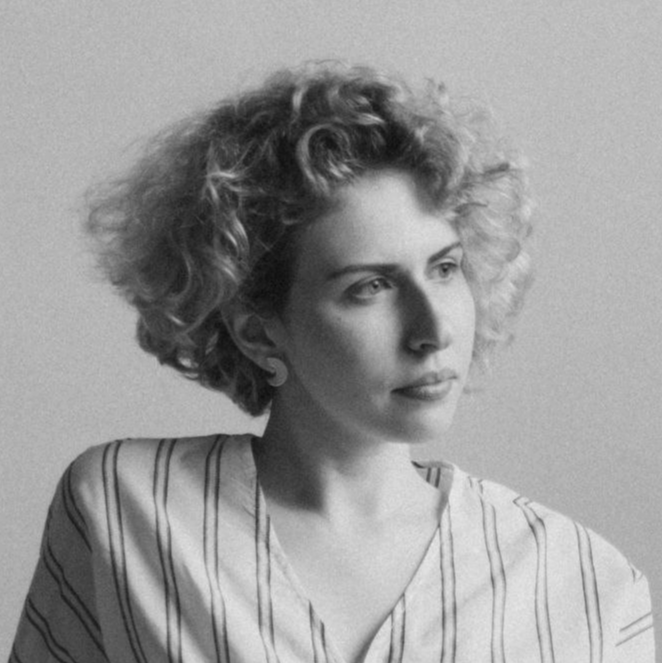
Victoria Greywing
11 minute read

With the rise in remote work, online classes, and virtual events, video presentations have become a crucial aspect of effective communication.
In fact, having a video in a presentation already shows that 32% more people will interact with your content .
Making a video presentation takes time, so having a reliable tool is more important than ever. That's why we've compiled a list of the best video presentation software to try this year.
Whether you're a marketer, educator, or business owner, these tools offer a range of features to help you create engaging and memorable presentations.

Factors to consider when choosing video presentation software
1. ease of use.
The worst thing you need to avoid is spending hours learning how to use tools, not getting any work done, and then giving up in frustration. The software should be easy to use, even for those with limited technical skills. This will ensure that you can create presentations quickly and efficiently.
2. Customizability
Customization is the part that adds a creative look to your presentations. Such tools should allow you to customize your presentations to suit your needs and the preferences of your customers.
This includes the ability to add your branding elements like logo, banner, etc., choose from a range of templates, and add multimedia.
3. Interactive features
Although not essential, interactive elements help engage your audience. Adding quizzes and polls, allowing users to comment on slides, and even embedding videos or other content makes your presentations more memorable.
4. Advanced editing tools
There is no good video presentation without editing. You need tools like an image editor that offer important features like transitions, filters, captions, pitcure upscaling , etc. This will help you create more professional-looking presentations that can grab the viewers’ attention.
5. Compatibility & sharing options
The best video presentations are those that can easily be shared with others. The tool should offer quick export options and compatibility with different devices.
Whether it’s through email or social media, you should be able to easily share the presentations with other users.
Our top 15 video presentation software
Jump ahead to page section.
Powtoon is a cloud-based animation tool that is ideal for displaying data visually . It's an excellent option for HR teams, educators, and marketers who want to create eye-catching materials for their presentations.
The tool offers a range of templates, characters, and backgrounds that you can customize as you like.
Powtoon’s drag-and-drop interface makes it easy to create videos even if you have no prior experience.
You can add text, images, and other visual elements to quickly compose captivating animated videos that share your ideas and stories.
Plus, you can upload audio clips or background music to accompany your visuals and further enhance the impact of your message.
Powtoon is compatible with both Windows and Mac and offers a range of subscription options, making it accessible to everyone.
This versatility further cements its reputation one of the best ai video editing software apps available.
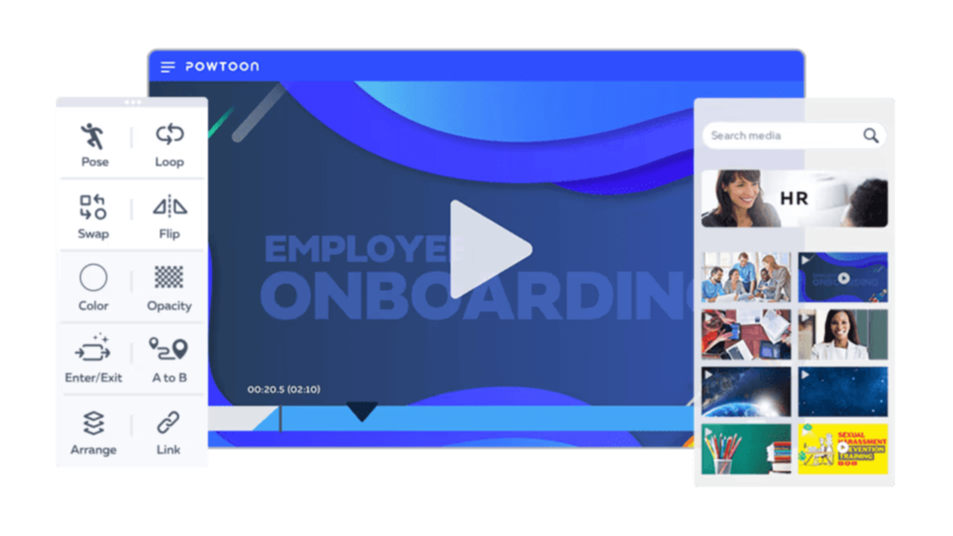
Source: Powtoon
- Great for creative video content
- Drag-and-drop interface
- Wide range of templates
- Quick share to social media and other platforms
- Offers team collaboration
- Slow loading speed for some users
- Watermark in the free plan
Pricing: 3-month free trial, $15/month for Lite, $60/month for Professional, $100/month for Agency
Movavi Video Editor
Movavi Video Editor helps you learn how to make effective presentations with its intuitive tools. It's user-friendly and offers plenty of features for both beginners and professionals alike.
Do you need a specific transition or title effect? This tool offers a wide selection of them. You’ll also find a library of sounds, music, backgrounds, and text editing options.
Furthermore, you can record your voice and add it to your video as a separate audio track.
Movavi Video Editor has many filters and special effects that will fit any occasion. From retro filters to artistic effects, you can add unique touches to your presentation to impress your audience.
More advanced features include AI background removal , denoizer, and upscaling feature as well as audio editing tools, color correction, and more.
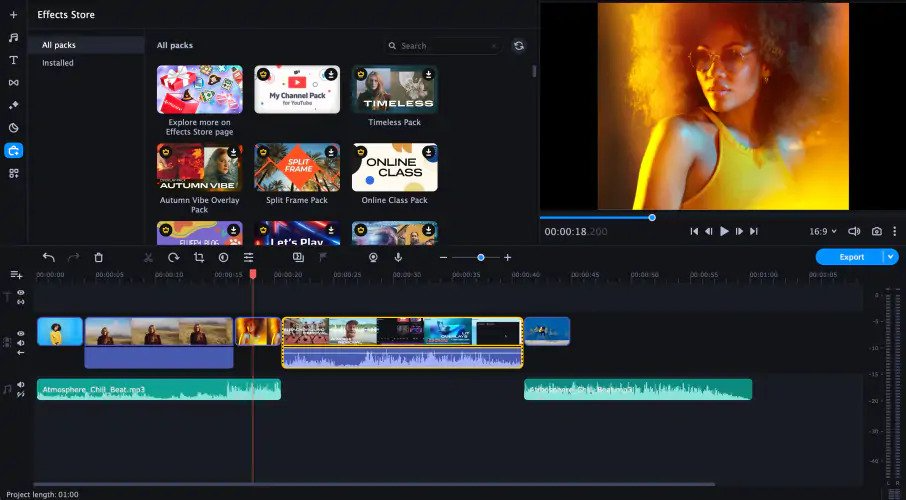
Source: Movavi
- Intuitive interface
- Supports all popular video and audio formats
- Great editing features
- Massive media library
- Intel, NVIDIA, and AMD hardware acceleration
- Free trial limits the audio length and adds a watermark on the output video
Pricing: 7-day free trial, $54.95/year, $74.95 for a lifetime license
A video maker for presentation videos, Lumen5 has everything from business and marketing to educational or training materials, suitable for all types of presenters.
The uniqueness of this platform is its AI-driven text-to-video feature. You can simply enter your text, and Lumen’s video maker will automatically create a video based on your content.
The tool offers a library of images, videos, and music, which you can use to create professional-looking video presentations. You can also upload your images, videos, and audio to customize your video.
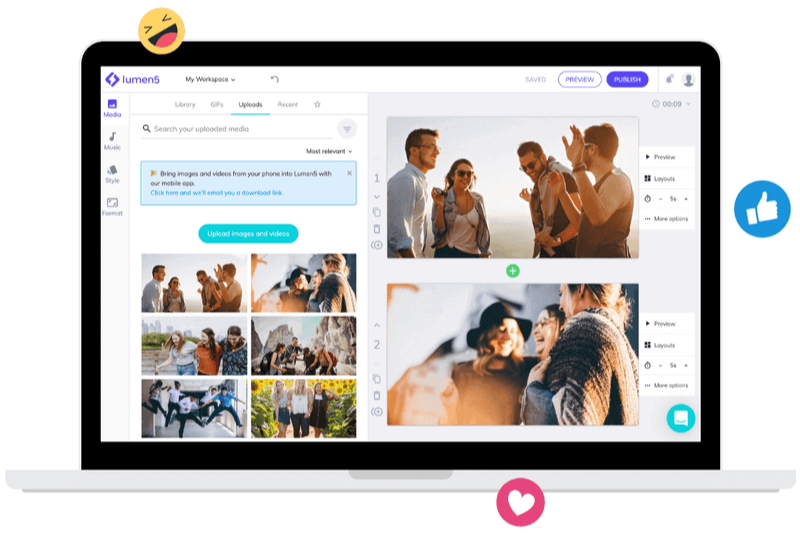
Source: Lumen5
- Easy to use
- AI-powered video maker
- Millions of images, videos, and music
- Real-time collaboration feature
- Fewer animation options
- Slow render speed
Pricing: Community (free), $79/month for Basic, $199/month for Starter, $29/month for Professional, Enterprise (custom price)
Storydoc is a revolutionary interactive platform for efficient content creation. It combines templates and a powerful drag-and-drop builder to help you create stories, reports, presentations, and other content quickly.
This online tool provides an intuitive visual editing experience, allowing you to add text, images, GIFs, videos, music, and more.
This tool turns static documents into immersive content experiences that boost engagement, encourage conversion, and stay memorable in readers’ minds.
Storydoc also comes with comprehensive content analytics that lets you see how readers interact with your content and optimize based on what you find.
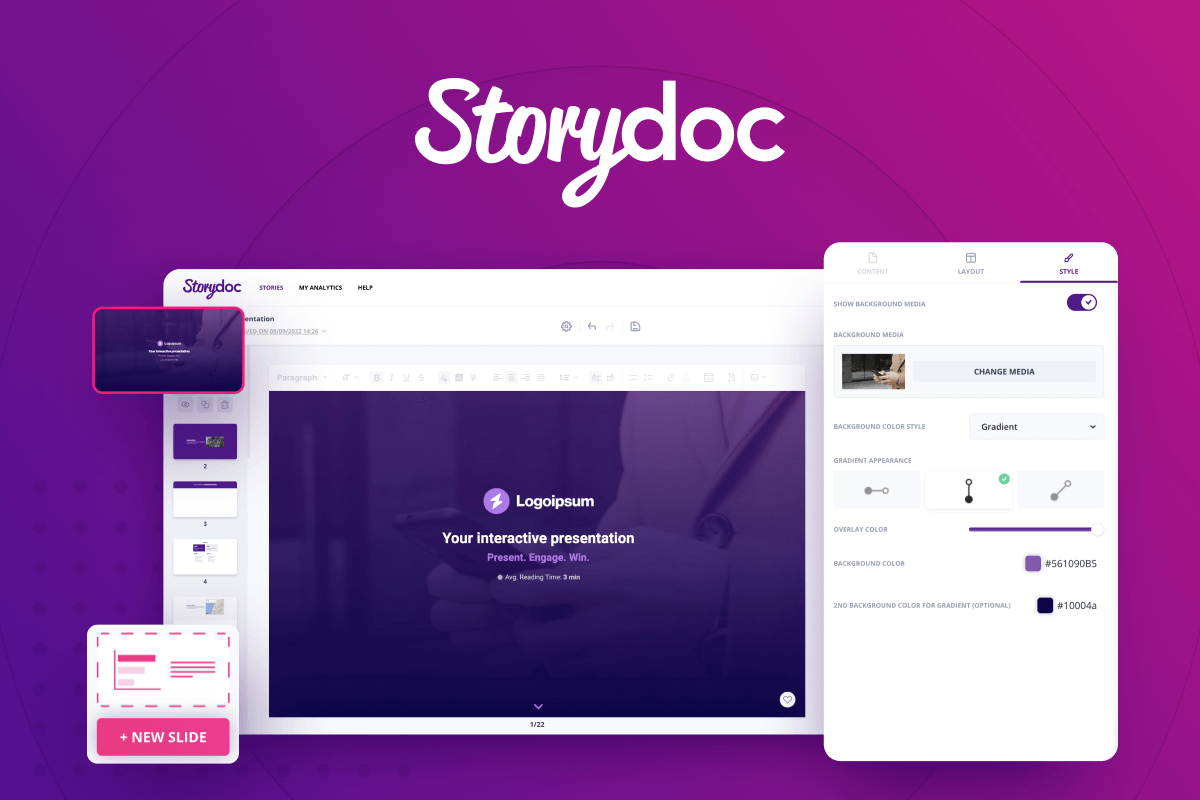
- Ready-made business templates
- Interactive elements
- Integrations with CRM tools and other apps
- Limited customization
- Few editing options
Pricing: 14-day free trial, $30/month for Starter, $45/month for Pro, Team plans (contact for details)
With Canva, you can easily make professional-looking visuals for websites, social media posts, presentations, posters, and more, without needing any design experience.
Just drag and drop elements onto the slides, add your own images, videos, or audio, or pick one from Canva's library. You can even customize the fonts, colors, and other details for each design. Canva also provides a vast library of event templates like invitation templates , poster templates, flyer templates, and many more.
The best thing is that by using the “Present and record” feature you can transform your presentation into a video format. Select your microphone and webcam and quickly record yourself talking as you show your slides.
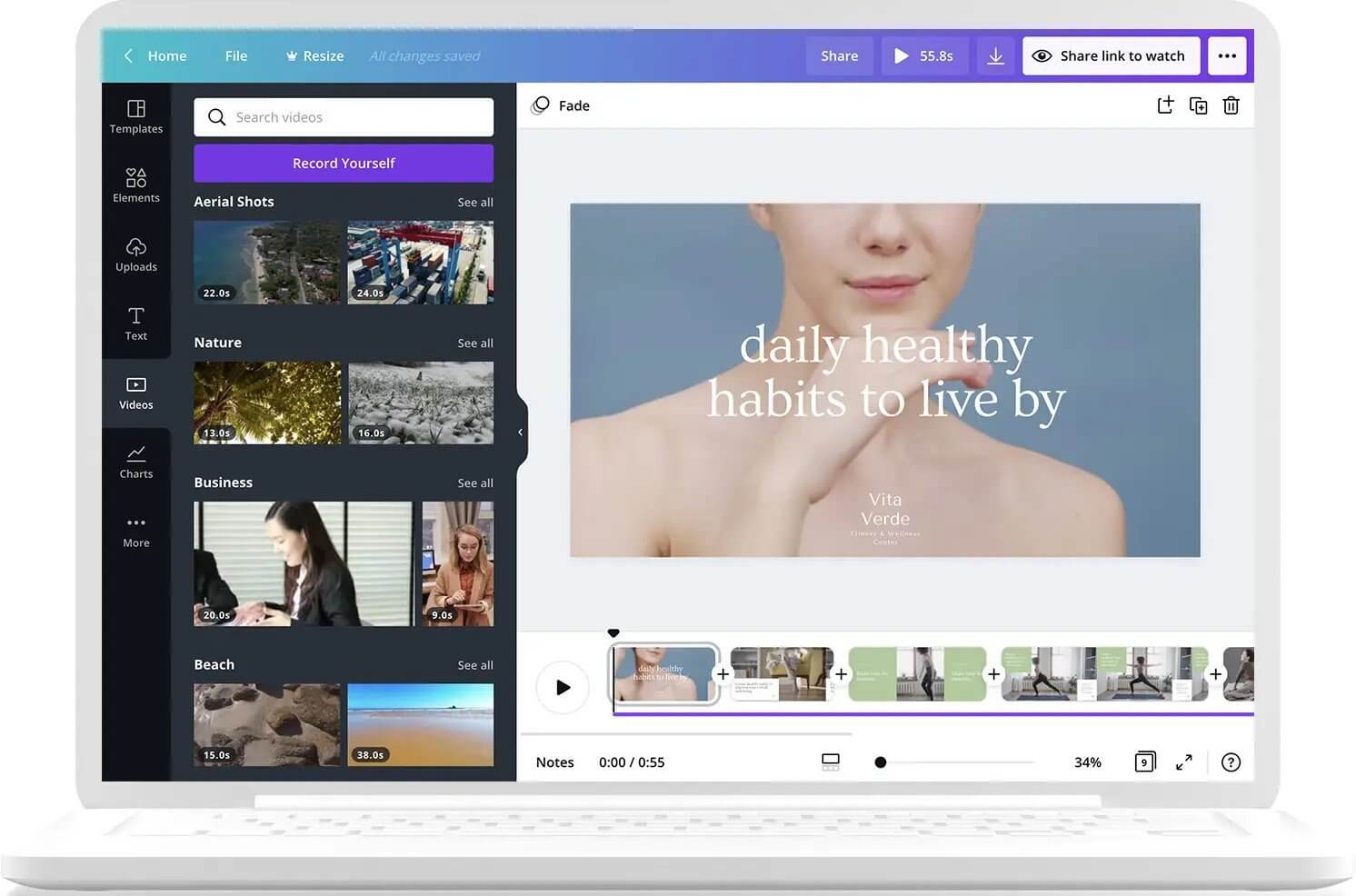
Source: Canva
- Variety of templates
- Highly customizable
- Quick share
- Free version limitations
- Can't mix different designs
Pricing: Canva Free, 1-month free trial or $119.99/month for Canva Pro, $149.90/month for Canva for Teams
Biteable is a simple and powerful online video maker that anyone can use. There are many animations, videos & images, soundtracks, and recordings you can add to your project as well as upload your own content.
With a script mode, you can entirely avoid complex editing and use Biteable’s built-in text editor to write out your script. Once you’ve finished, the platform automatically creates an animation based on the script.
All the media is stored in different categories, making it easy to find what you need. You can also measure the performance of your video using Biteable’s analytics feature.
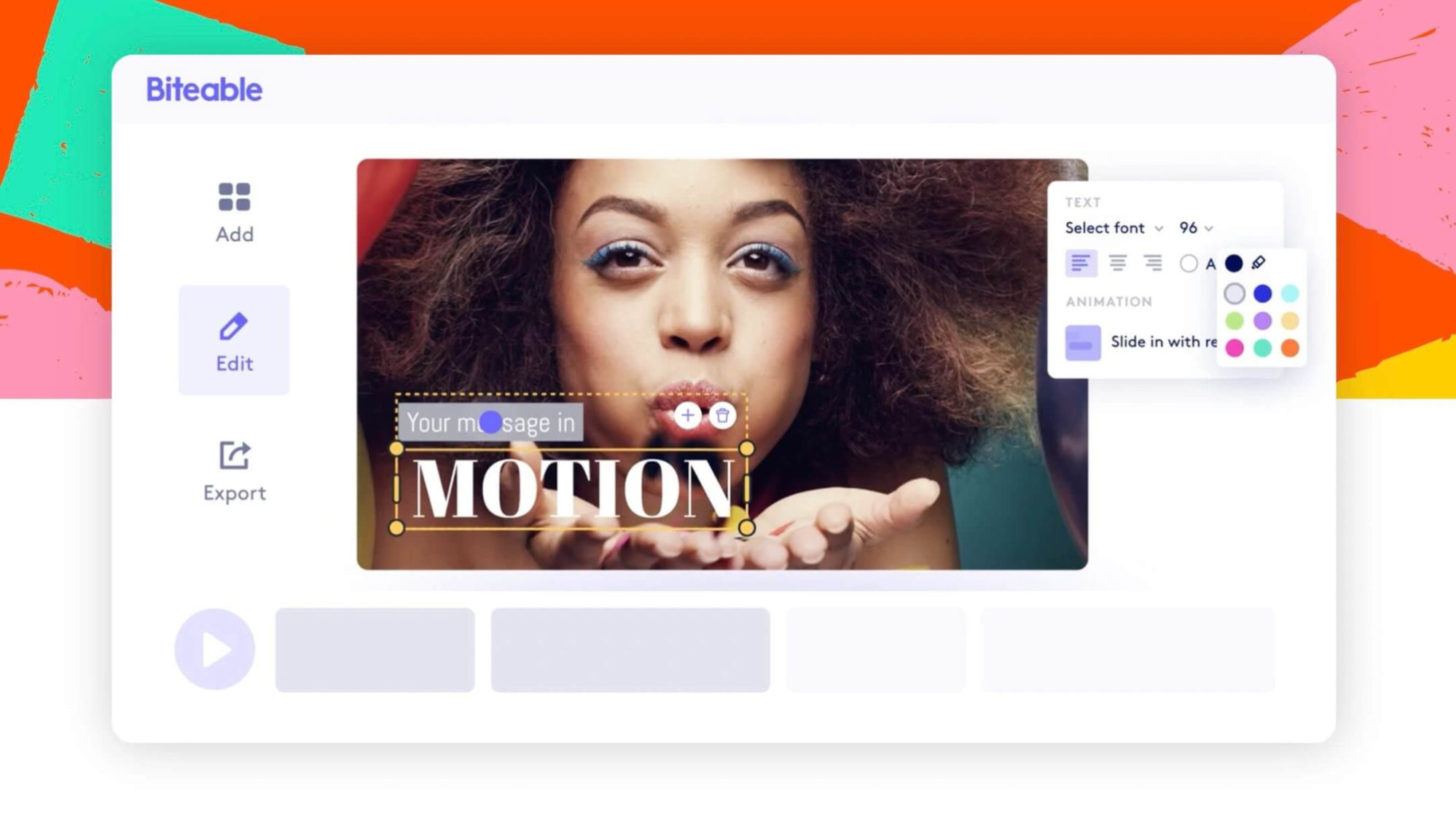
Source: TechCrunch
- Various tools and media are available
- Simple sharing by email, Slack, WhatsApp, and even SMS
- Online collaboration
- Limited editing options
- Can't download video files directly from the platform
Pricing: 7-day free trial, $99/month for Pro, $199/month for Teams
Synthesia is an AI-driven tool for any content creator who loves storytelling and presenting information. It's ideal for creating short animated explainer videos, tutorials, and product demos, as well as for crafting impactful marketing stories.
The platform helps you create a video in minutes with its AI-powered technology. You simply type the text you need to create a video, choose your desired avatar and voice style, and Synthesia does the rest.
You can also customize your video by adding text, shapes, images, and music, and even recording your presentation .
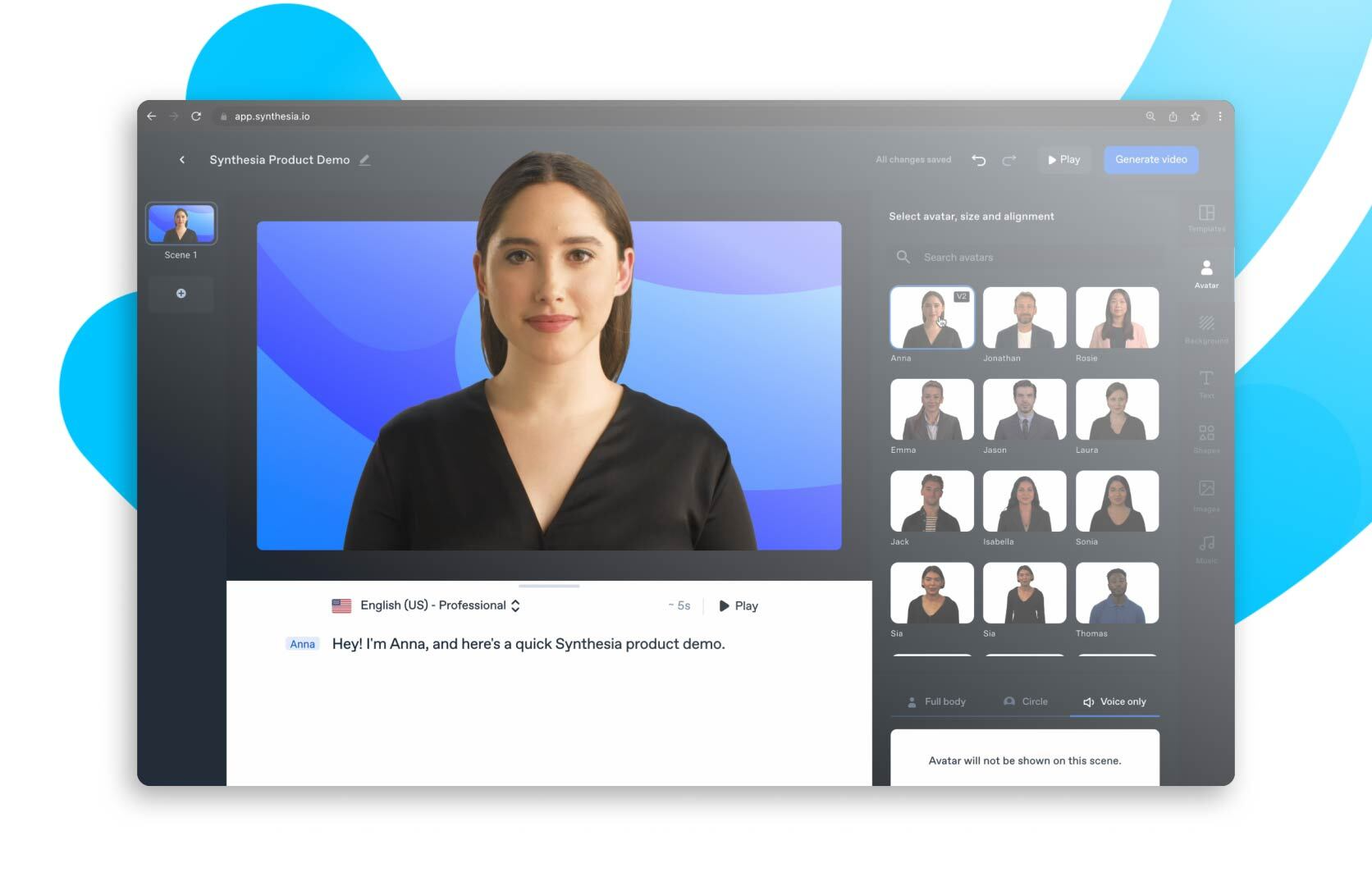
Source: Synthesia
- Intuitive user interface
- Simple video creation process
- Ready-made avatars, voices, and scenes
- Few features in a personal plan
- No collaboration options
Pricing: Free demo (200 words limit), $30/month for Personal, custom price for Corporate
Animoto is an incredibly versatile platform that’s made for various kinds of videos, including video presentations, slideshows, social media content, and more.
Featuring advanced tools like automatic video production and an array of aesthetic templates, it's easy to create eye-catching presentations in minutes.
Animoto offers a library of royalty-free stock footage so you can find the perfect scene to fit your project.
Best of all, users can make their work stand out by adding custom branding and logos, music, transitions, captions, and graphics.
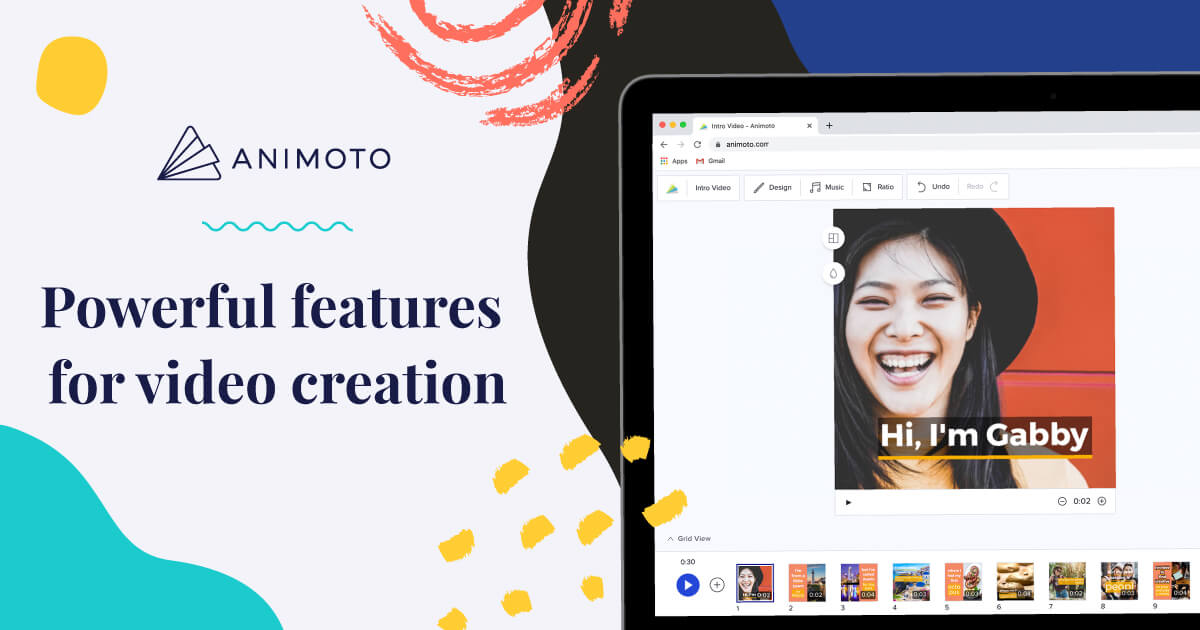
Source: Animoto
- AI-powered smart video creator
- Customizable templates and themes
- Limited customization options
- No advanced audio editing tools are available
Pricing: Free, $8/month for Basic, $15/month for Professional, $39/month for Professional Plus
Animaker is a DIY tool that offers a wide selection of animated styles like 2D and 3D objects, whiteboards, and infographics as well as vibrant backgrounds and scenes.
You can customize the content with text, voiceover, and music options and drag and drop them into your project.
The interesting part is you can build a character representing you to enliven your presentation. Animaker also offers 100M+ stock images and videos and 1000+ templates to choose from.
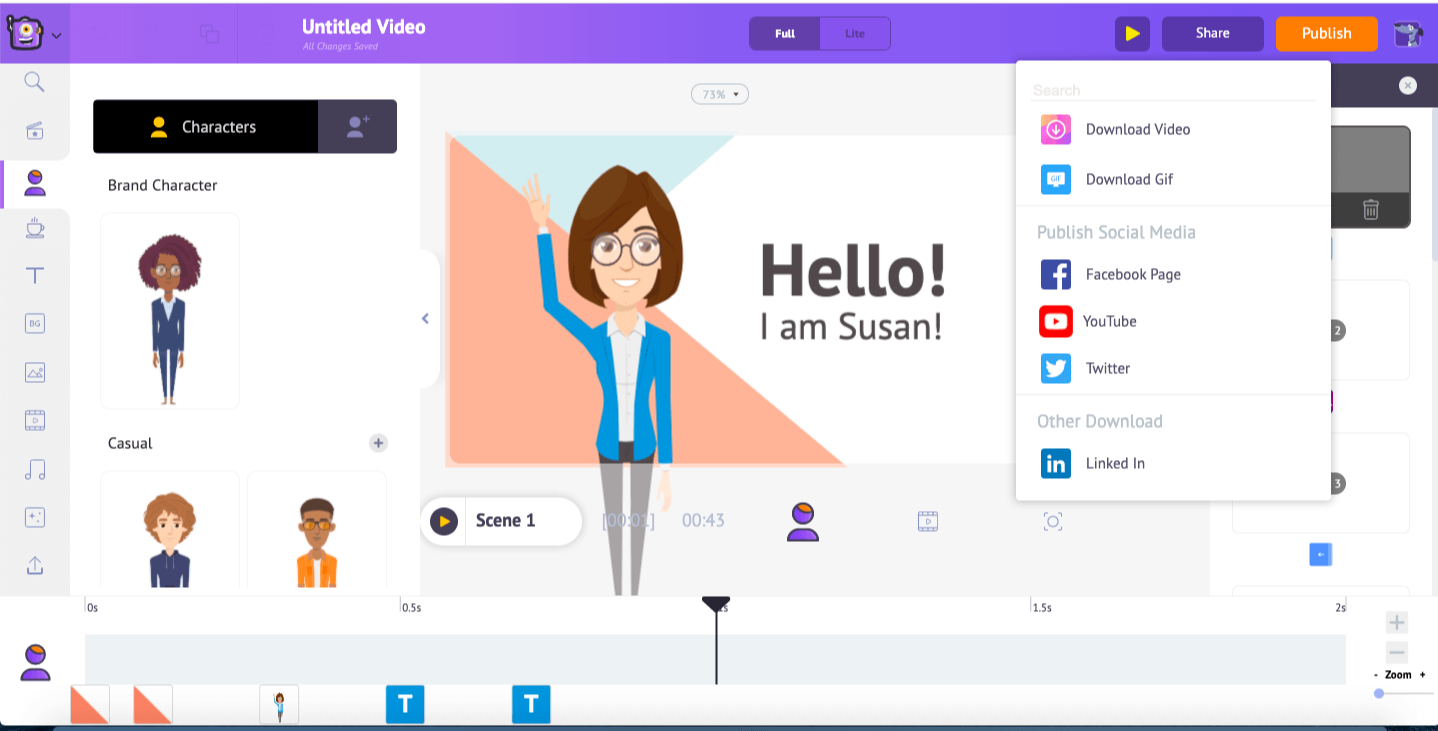
Source: Animaker
- User-friendly & intuitive interface
- Drag & drop editing
- Versatile animations
- Character builder for personalization
- Limited music library
- Few scene templates
Pricing: Free trial, $10/mo for Basic, $19/mo for Starter, $49/mo for Pro, Enterprise (contact for details)
Wideo is a web-based video maker for industries like marketing, education, and e-commerce.
You can create explainer videos, promotional videos, product demos, and more. With a rich library of cartoon elements, you can build a video from scratch or take advantage of the professional templates that come with the platform.
In Wideo player automatically generates a transcript based on the video’s text and you can switch between video and presentation modes to get a better idea of how the video will look.
Video saves in MP4 format and you can share it on YouTube and other social media.
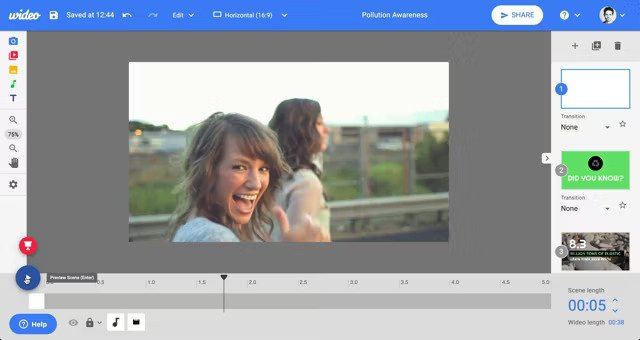
Source: Wideo
- Easy-to-use drag-and-drop editor
- Text-to-speech feature
- Pre-made templates for quick creation
- Low-quality templates compared to other tools
Vimeo is a well-known video hosting platform where you can upload and share videos. But it also has an easy-to-use video maker, allowing you to create attention-grabbing videos.
The platform offers a large music library where you can find the perfect tune for your video. With Vimeo’s portfolio feature, you can organize your videos into collections and even create a custom URL for your portfolio.
For making video presentations, Vimeo has many templates you can customize and add your own visuals. Change the scale, opacity, and style of text and graphics, and add layouts, transitions, stickers, narration, and more.
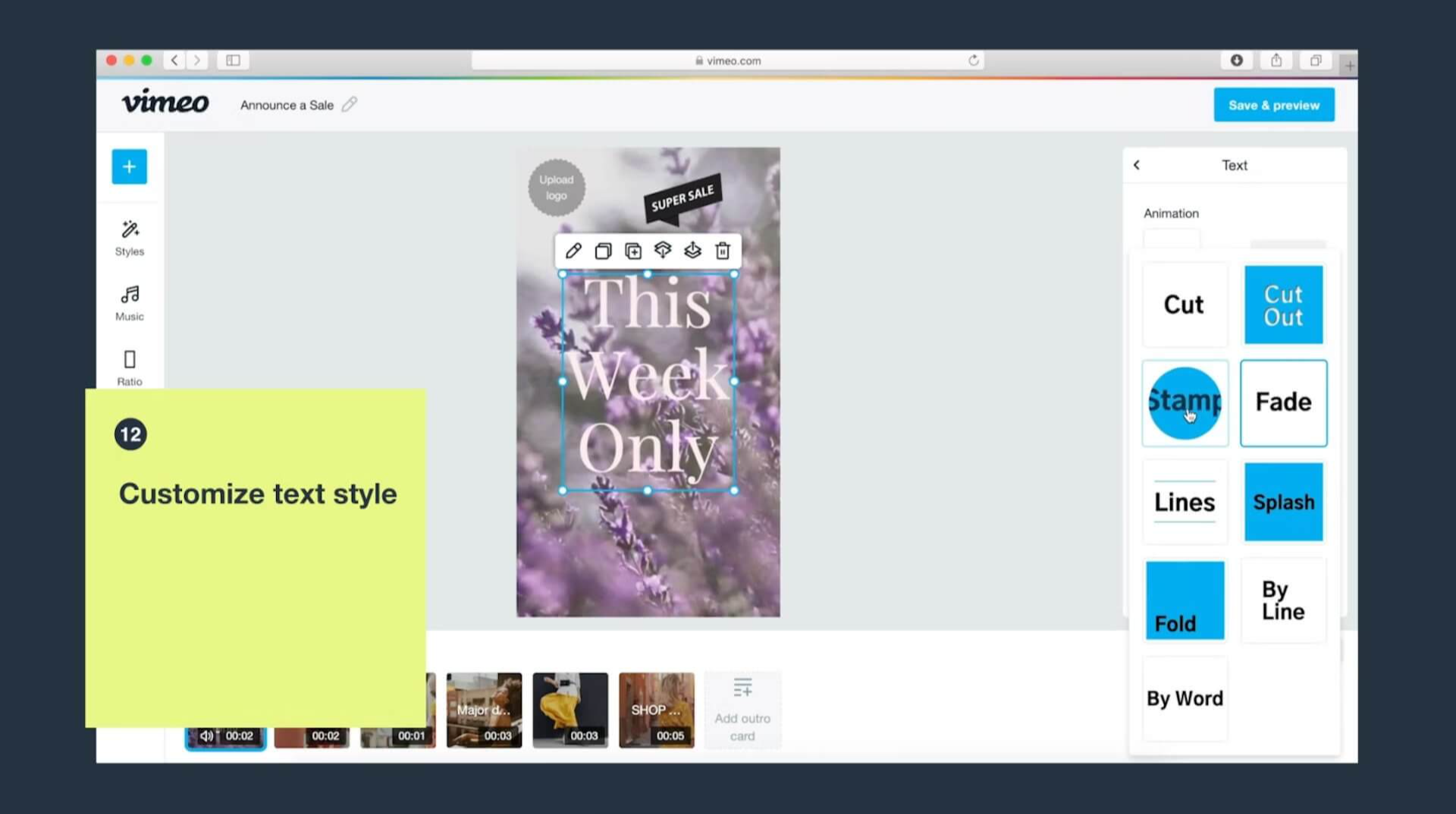
Source: Vimeo
- Built-in sharing options
- Customizable templates
- Integration with multiple popular tools, such as Google Drive, Dropbox, and Slack.
- Few advanced video editing options
- Very limited access to features in a free plan
Pricing: Free plan, $12/month for Starter, $20/month for Standard, $65/month for Advanced, Enterprise (contact sales)
Vyond provides cartoon animations and videos with customizable characters, scenes, and text effects. This easy-to-use software helps bring your stories and brand presentation messages to life.
The platform comes with many templates based on job roles, categories, and styles.
You can mix them up or start from scratch with a blank canvas and add your own visuals. You can also record your voice directly from the microphone or use text-to-speech .
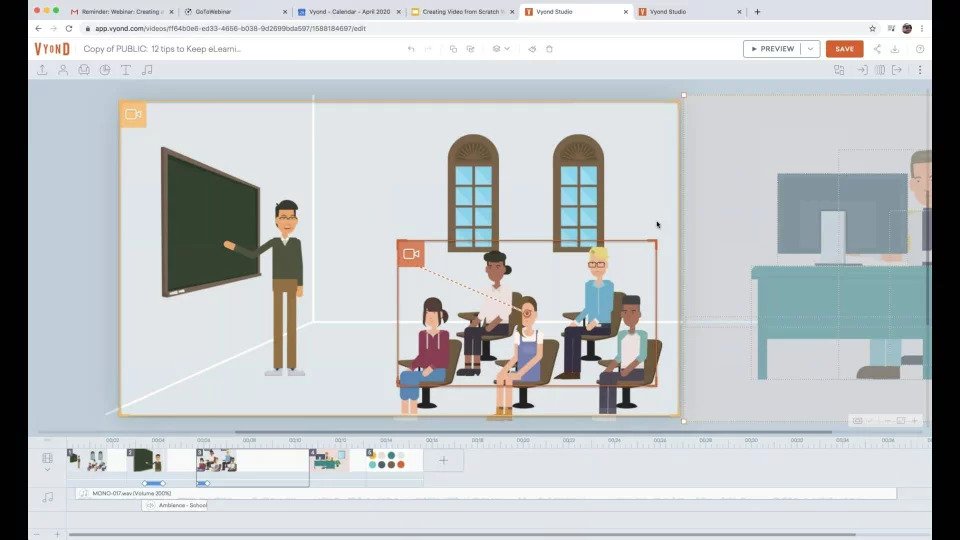
Source: Vyond
- Big library of characters, props, and backgrounds
- Wide range of styles to choose from
- Version history for collaboration
- Few character and scene customization options
- Hard to manage multiple scenes and characters
- No closed captioning
Pricing: 14-day free trial, $49/month for Essential, $89/month for Premium, $179/month for Professional, Enterprise (custom pricing)
Moovly is an online video maker for presentations with many visual styles like doodles, cartoons, motion graphics, and more. You can quickly add voiceovers using built-in AI voices, generate subtitles, and even translate them to any language you need.
The tool offers great animations and effects for your videos and allows work collaboration. There is also a library of images, videos, music, and sound effects to choose from.
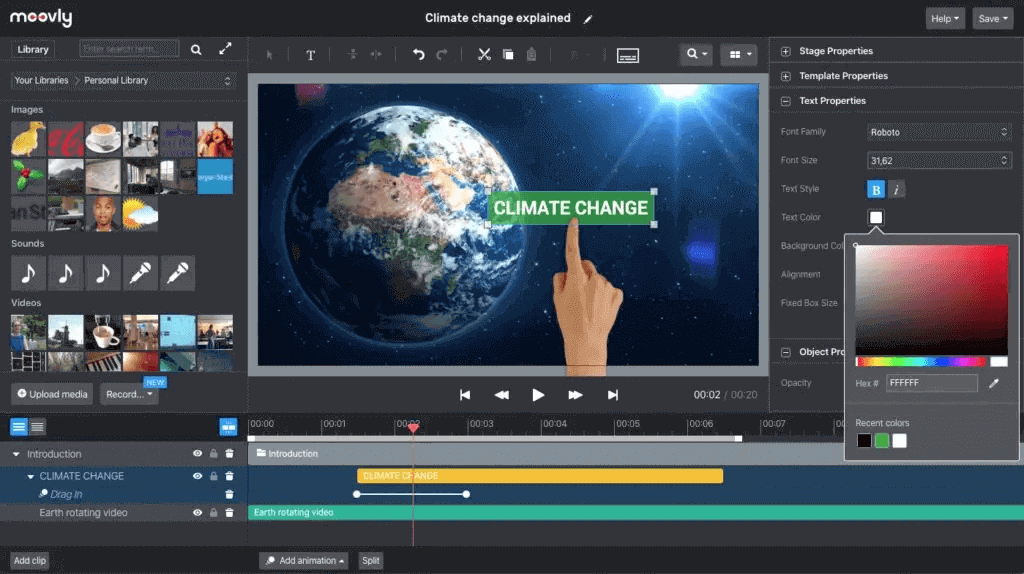
Source: Moovly
- Straightforward interface
- Easy management
- Integrations with YouTube, Google Drive, Dropbox, and other tools
- Free trial limitations
- Lack of variety in designs
- No advanced animation capabilities
Pricing: Free, $99 per month for Pro, $199 per month for Max, Enterprise (custom pricing)
Microsoft PowerPoint
Microsoft PowerPoint is the go-to presentation-building tool for countless businesses and professionals. It's a staple of creating stunning visuals and helpful resources for any type of presentation.
Combined with a creative mind, creating presentations no longer remains complicated or time-consuming. With everything from templates to animations, PowerPoint provides all the necessary tools for designing exceptional video presentations.
Customize your slides with whatever images and videos you need to represent your ideas. Then, just export the presentation as a video. You can also upload a voice-over narration or add sound effects.
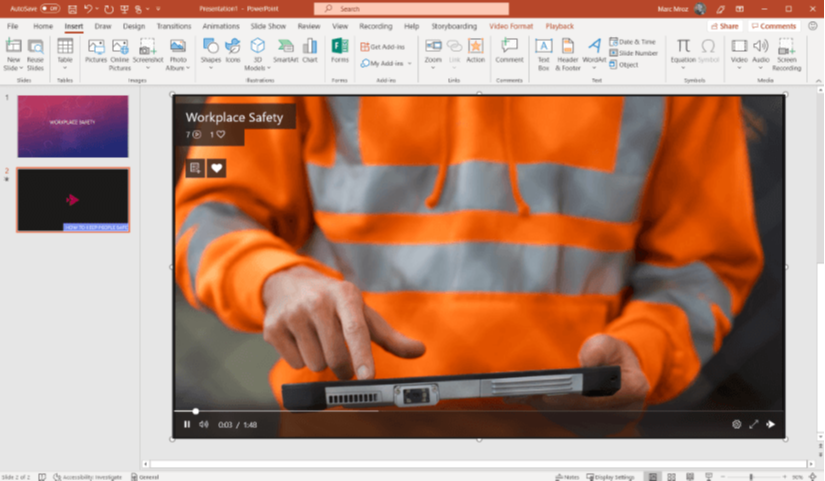
Source: Microsoft
- All-in-one presentation solution
- Familiar with many users
- Limited advanced design capabilities
- Not good for complex animations
- Large file size when exporting as a video
Pricing: 1-month free trial, $6.99/month with Microsoft 365 or $159.99 one-time payment
Prezi is cloud-based presentation software that allows users to create dynamic and engaging presentations using a range of templates and multimedia elements. It's a great option for industries like education, marketing, and business.
One of the standout features of the tool is its zooming presentation interface, which allows presenters to create a more immersive and interactive experience for viewers.
With Prezi, you can easily create and customize templates, add animations and transitions, and collaborate with others in real time, making it ideal for remote teams and learners.
The basic plan is limited in features, while the advanced plans offer more opportunities like offline access, PowerPoint presentation converter, voiceover, custom branding, analytics, and more.
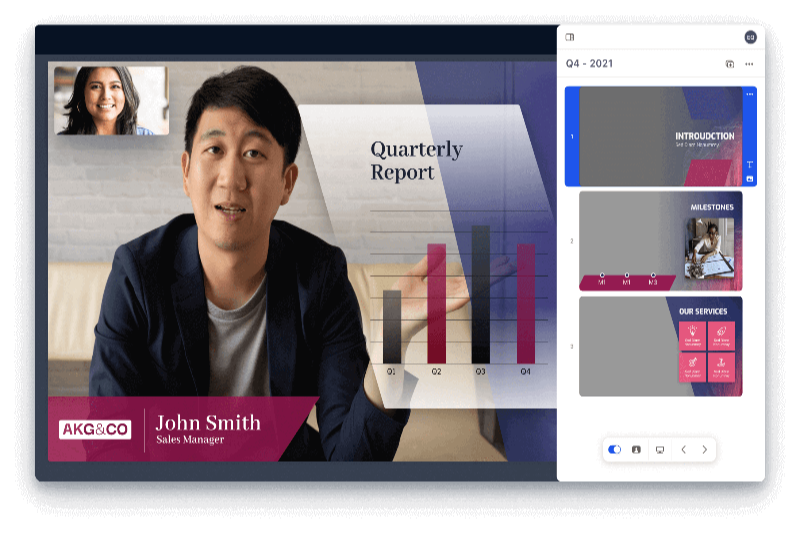
Source: Prezi
- Easy-to-use interface
- Feature-rich
- Wide range of templates and multimedia elements
- Limited free trial features
- Animations can distract viewers
- The zooming interface can be overwhelming for some viewers
Pricing: 14-day free trial, $7/mo for Standard, $12/mo for Plus, $16/mo for Premium
Enhance the impact of your messages with video presentations
Here they are, video presentation software options available this year, each with its own unique features and capabilities.
By considering the factors outlined in this article, you can select the right software option for your needs and create engaging and memorable presentations that leave a lasting impression on your audience.
And don't forget to check some great presentation examples for inspiration.
Found this post useful?
Subscribe to our monthly newsletter.
Get notified as more awesome content goes live.
(No spam, no ads, opt-out whenever)
You've just joined an elite group of people that make the top performing 1% of sales and marketing collateral.
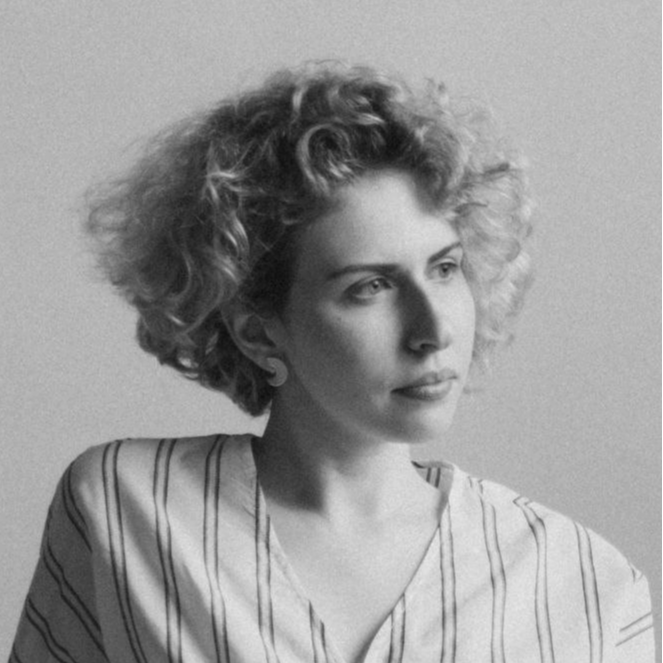
Victoria is a content manager with 4+ years of experience and has formerly worked in marketing and blogging niches. She likes writing texts and researching new complicated topics to share her expertise with trustworthy resources.
Create your best presentation to date
Try Storydoc interactive presentation maker for free
Best presentation software of 2024
Make perfect slides for speeches and talks
Best overall
Best for branding, best for marketing, best for themes, best for media, best unique.
- How we test
The best presentation software makes it simple and easy to create, manage, and share slideshow presentations.

1. Best overall 2. Best for branding 3. Best for marketing 4. Best for themes 5. Best for media 6. Best unique 7. FAQs 8. How we test
Presentation software runs at the heart of business sales, management, and development, so it's important to ensure you have the best presentation software for your needs. This is especially when looking to share ideas, concepts, and workflows, and the ability to present these in a simple and understandable way is essential.
However, while presentation software has been traditionally limited to text and images, it has widened its ability to work with different media such as video and audio.
Therefore it's important for the best presentation software to not simply be easy and simple to use, but also be able to support additional media so that presentations can be more engaging, lively, and ultimately serve their purpose in educating and updating their intended audience.
Below we've listed the best presentation software currently on the market.
We've also listed the best free presentation software .

The best office software in the world is: Microsoft 365 There are many different office software suites out there, but Microsoft Office remains the original and best, offering an unsurpassed range of features and functionality that rivals just can't match.
Even better, Microsoft 365 - previously branded as Office 365 - is a cloud-based solution which means you can use it on any computer, mobile device, or smartphone, without having to worry about compatibility. All your files are saved in the cloud and synced between devices, so you can begin work on a document at home or in the office, then continue working on it on the go.
You can sign up to Microsoft 365 here .
The best presentation software of 2024 in full:
Why you can trust TechRadar We spend hours testing every product or service we review, so you can be sure you’re buying the best. Find out more about how we test.

1. PowerPoint
Our expert review:
Reasons to buy
For most people, Microsoft 's PowerPoint remains the original and best of all the presentation software platforms out there. While other companies have managed to catch up and offer rival products worthy of consideration, the fact is that PowerPoint's familiar interface and ubiquitous availability means it remains a favorite for the majority of people.
On the one hand, it's long been a staple of the hugely popular Microsoft Office suite, meaning that for most users this is going to be the first - and last - presentation software they are going to need to use.
Additionally, Microsoft has made PowerPoint, along with their other office products, available as free apps (with limited functionality) on both iOS and Android for mobile use, meaning it's even harder to avoid them. And this is before we even consider the inclusion of PowerPoint in Microsoft's cloud-based Microsoft 365.
It does everything necessary that you'd expect of presentation software, allowing you to add text and media to a series of slides, to accompany a talk and other presentations. There are easy-to-use templates included to help spice things up a little, but even a general user with little experience of it is likely to find themselves able to use PowerPoint without much trouble at all.
Overall, it's hard to go wrong with PowerPoint, and although Microsoft 365 has a nominal cost, the apps are free to use even if they do have more limited functionality.
Read our full Microsoft PowerPoint review .
- ^ Back to the top

2. CustomShow
Reasons to avoid.
Branding says a lot about a business, and it’s something firms need to get right from day one – from a good logo to a suitable font. CustomShow is business presentation software that puts all these elements of branding first.
Using the system, you can design and present customized, branded presentations that reflect your company and the products you offer, featuring the aforementioned logo and custom fonts. As well as this, you get a slide library and analytics to ensure your presentations are a success.
What’s more, you can import presentations into the software, and use it to tweak them further. There’s also integration with SalesForce , and because the platform is cloud-based, you can access your presentations on computers, tablets, and smartphones.
Considering the focus on branding, this offering could be good for marketing and sales teams, and it's used by major companies such as HBO and CBS Interactive.

3. ClearSlide
Just like CustomShow, ClearSlide has a niche focus for companies. The platform is targeted at firms looking to generate successful marketing campaigns, pushing sales via presentations (and more), not least through a range of analytics and metrics to work for sales and marketing.
With the product, you can upload a range of files, including PowerPoint, Keynote, PDF, and Excel. ClearSlide is integrated with other platforms, including Google Drive, Dropbox, and Salesforce.
This system is pretty complex and may offer too many irrelevant features for some businesses, but you can create customized content that reflects your company and the message you’re trying to get out to customers. There are also some good metrics and analysis features, and you can sign up for a free trial before making any decisions.
The real strength of ClearSlide comes from its focus on sales and marketing data, not least being able to track user engagement alongside other metrics.

4. Haiku Deck
Any presentation app will allow you to personalize your slides to at least some extent, but Haiku Deck goes one step further than the competition. It comes with a wide range of themes suited to different needs, and you also get access to 40 million free images from the Creative Commons collection.
When it comes to creating a presentation, you have the option to do so on the web, which means your presentation is accessible across a range of mobile devices as well as desktops. Regardless of the device used, you’re able to select from a variety of different fonts, layouts, and filters to make the perfect presentation.
The great thing about these various customization options is that they’re categorized into different industries and use cases. For instance, you’ll find themes for teaching, cooking, real estate, and startups. Most of the features require you to be online, but hopefully, you’ll have a sturdy net connection wherever you go.

5. SlideDog
It’s all too easy to end up creating a presentation that’s unappealing, and the last thing you want to do is make the audience fall asleep. SlideDog lets you combine almost any type of media to create a rich presentation that’s sure to keep the viewers’ peepers open, avoiding the ‘cookie cutter’ look that makes presentations seem dull.
Marketed as a web-based multimedia presentation tool, it gives you the ability to combine PowerPoint presentations, graphics, PDF files, Prezi presentations, web pages, pictures, videos, and movie clips. You can drag these into custom playlists and display them to your audience with ease.
You’re able to remotely control your presentations and playlists from your smartphone, the web, or a secondary computer, and there’s also the option to share slides in real-time. Audience members can even view your slide from their own devices by clicking a link. That’s a handy feature if you’re looking to create an immersive presentation experience.
SlideDog is probably the cheapest of the presentation software featured, with a free account that will cover the essential features. However, for live sharing and premium support, you need to upgrade.
Read our full SlideDog review .

Prezi is one of the more unique presentation tools. Instead of presenting your graphics and text in a slide-to-slide format, you can create highly visual and interactive presentation canvases with the goal of “emphasizing the relationship between the ideas”.
Presentations can also be tailored to the specific audience, as this is a flexible platform that’s capable of skipping ahead, or veering off into a side topic, without having to flip through all the slides to get to a particular bit.
For business users, there are a variety of handy tools available. By downloading Prezi , you can build and edit presentations with your colleagues in real-time, which is perfect for companies with teams based around the globe.
When you have created a presentation you’re happy with, you can present it live (in HD) and send a direct link to viewers. There are some analysis tools here, too – you can see who’s accessed your presentation, which parts of it, and for how long. The app is available for Mac and Windows devices.
Read our full Prezi review .
Other presentation software to consider
Google Slides is part of the Google Workspace (formerly G Suite) office platform intended as an online alternative to Microsoft Office. It may seem a little limited by comparison to PowerPoint, but as it's browser-based that means cross-platform compatibility. Additionally, it allows for collaborative work, and Google Slides really works well here. On top of the fact that it integrates with the rest of the Google Workspace apps, not least Google Drive, and you have a contender.
Zoho Show is another of the many, many tools and apps that Zoho has made available for business use. It also operates in the cloud so it's accessible to any device with a browser, and it also allows for collaborative work. You can also easily share the link for users to download, or provide a live presentation online. The updated version has a simpler and easier to use interface and comes with a free version and a paid-for one with expanded features.
Evernote is normally thought of as just note-taking software, but it does provide the option to create a presentation you can share online or with an audience. In that regard, it's a little more limited than the other options in not being dedicated presentation software. However, as an easy and handy way to pull together a presentation quickly, it could serve as a backup or last-minute option, especially if Evernote is already being commonly used by you.
LibreOffice Impress is part of the open-source suite offered as a free alternative to Microsoft Office, and comes with a powerful array of tools and editing options for your presentation, not least working with 3D images. It's supported by a large community, so it's easy to find an array of additional templates. If there is a limitation it's that it's software you download and install rather than web-based, but any presentations created should be easily portable to the web if needed.
Adobe Spark does things a bit differently, as rather than just use images it's geared toward video as well. This makes for potentially more powerful multimedia presentations, especially as Adobe also has a big selection of photos and images available for its users. There is a free tier for core features but requires a subscription for custom branding, personalized themes, and support.
Slides comes with a lot of features in an easy-to-use interface, and involves setting up presentations using drag and drop into an existing grid. It's also internet-based so there's no software to download, and it only requires a browser to use and access.
Presentation software FAQs
Which presentation software is best for you.
When deciding which presentation software to download and use, first consider what your actual needs are, as sometimes free platforms may only provide basic options, so if you need to use advanced tools you may find a paid platform is much more worthwhile. Additionally, free and budget software options can sometimes prove limited when it comes to the variety of tools available, while higher-end software can really cater for every need, so do ensure you have a good idea of which features you think you may require for your presentation needs.
How we tested the best presentation software
To test for the best presentation software we first set up an account with the relevant software platform, whether as a download or as an online service. We then tested the service to see how the software could be used for different purposes and in different situations. The aim was to push each software platform to see how useful its basic tools were and also how easy it was to get to grips with any more advanced tools.
Read how we test, rate, and review products on TechRadar .
We've also featured the best alternatives to Microsoft Office .
Get in touch
- Want to find out about commercial or marketing opportunities? Click here
- Out of date info, errors, complaints or broken links? Give us a nudge
- Got a suggestion for a product or service provider? Message us directly
- You've reached the end of the page. Jump back up to the top ^
Are you a pro? Subscribe to our newsletter
Sign up to the TechRadar Pro newsletter to get all the top news, opinion, features and guidance your business needs to succeed!
Nicholas Fearn is a freelance technology journalist and copywriter from the Welsh valleys. His work has appeared in publications such as the FT, the Independent, the Daily Telegraph, The Next Web, T3, Android Central, Computer Weekly, and many others. He also happens to be a diehard Mariah Carey fan!
- Jonas P. DeMuro
Adobe Fill & Sign (2024) review
Adobe Fonts (2024) review
Strava is finally adding Dark Mode, AI analytics, family plans and more
Most Popular
- 2 You can now play PS1 games in iOS on your iPhone – here’s how
- 3 iOS 17.5 is out now – here are 4 new features it brings to your iPhone
- 4 As a fitness writer, I wouldn’t recommend following Zac Efron’s Iron Claw workout regime
- 5 ChatGPT’s big, free update with GPT-4o is rolling out now – here’s how to get it
- 2 I shot the northern lights with Google Pixel's Astrophotography mode and a mirrorless camera – here's which one did best
- 3 Marvel confirms Daredevil: Born Again and Agatha release dates – and reveals when Ironheart will finally land on Disney Plus
- 4 Google I/O just showed me how to live the laziest life through AI
- 5 Best Amazon Singapore deals May 2024: score big discounts on tech, appliances and more

Disclosure: MyeLearningWorld is reader-supported. We may receive a commission if you purchase through our links.
9 Best Video Presentation Software to Try in 2024 (Reviews & Rankings)
Published on: 05/06/2024
By Scott Winstead
- Share on Facebook
- Share on LinkedIn
- Share on Reddit
- Share on Pinterest

Do you need to create a video presentation? The good news is that creating video presentations doesn’t have to be difficult. And you don’t need to be an experienced video editor or someone with a lot of technical know-how.
You just need the best video presentation software.
Here’s the truth: the platform you choose will determine the quality and effectiveness of your video presentation. Use the wrong program and your presentation might not turn out the way you want, turning your project into a failure. But with the right video presentation maker and screen recording software, you can create a video that’s engaging and effective at getting your message across.
As an instructional designer who’s tested just about every tool out there, I’ve ranked and reviewed the best video presentations software platforms available in 2024 based on numerous factors, including ease of use, editing capabilities, pricing, support, and more ( click here to learn about our entire Editorial Process & Methodology for product reviews ).
What are the Best Video Presentation Software Platforms?
Here are my picks for the best video presenter software options to try in 2024:
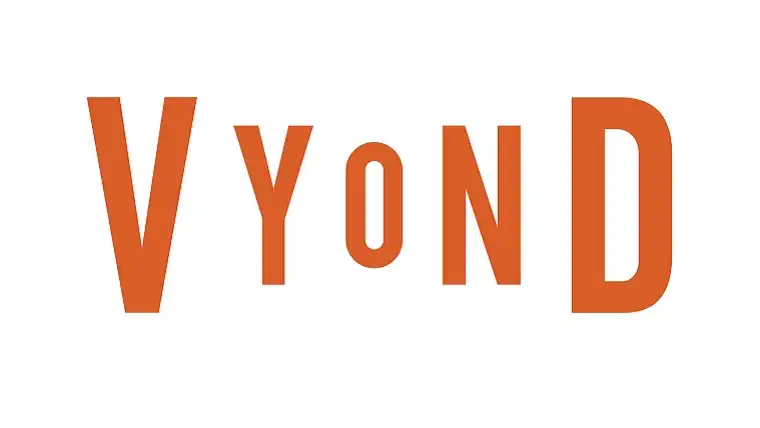
Quickly produce animated videos for any job role or industry—achieve results 10 times faster than traditional video production methods.
Vyond allows you to easily create your own animated videos for training, eLearning, or even marketing.
Vyond includes libraries with numerous backgrounds, characters, props, royalty-free music tracks, and sound and video effects with uses across hundreds of industries and topics.
The customer support from Vyond is also exceptional. The team is very proactive in making sure you have all the info and training you need to quickly start creating great videos, and they’re great at answering any questions that might come up along the way.
Key Features
- Wealth of capabilities for tweaking and customization. Add characters, change the background, match your content with a specific style – all with an intuitive interface.
- Nifty character builder . Vyond lets you recreate learners, customers, or yourself using an easy character creator in their video presentation software. It’s fun!
- Publish content in a single click . Share your videos across multiple hosting sites, authoring tools, and social media. Alternatively, download your video presentation as a high-quality MP4 file.
- Automatic lip-sync. You can allocate a voice track to specific characters and watch them lip-sync to the track.
- Animated infographics. A great combination of animated video clips and infographics.
- Media import . Use import to upload images, music, voice tracks, video clips, and screen recordings.
- Advanced AI features. Vyond Go offers course creators the ability to jump from drafting a script to making a video in literally seconds. Just type a prompt into Vyond Go and watch a well-crafted script appears in moments.
- Easy to use, easy to publish
- Hassle-free voice recording
- Super quick way to create high quality videos
- Advanced AI features to streamline video production
- Occasionally slow to load
- No free/freemium version
There is a 14-day free trial available . Vyond offers several paid plans from $49-$179 a year.
2. iSpring Suite
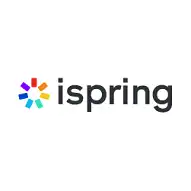
iSpring Suite is a comprehensive authoring toolkit that works right in PowerPoint and allows you to create high-quality videos with no special skills.
With iSpring Suite , you can easily create video lectures and tutorials in PowerPoint using your screen, webcam, or both.
The tool has all the features to make them look professional. For instance, you can easily delete unwanted portions, remove noise, and set up smooth transitions.
To highlight key concepts, you can add titles, captions, and shapes, or insert images.
iSpring Suite also enables you to combine video narration with a PowerPoint presentation. You can upload a ready-made video or record new narration with your webcam right in the toolkit. To maintain eye contact with the audience and sound confident, you can put your script into slide notes and read along. After recording, you can sync your video narration with slides and animation effects with ease.
However, iSpring Suite can do more than just video production. It allows you to create engaging online courses, smart quizzes, role-plays, and interactions effortlessly.
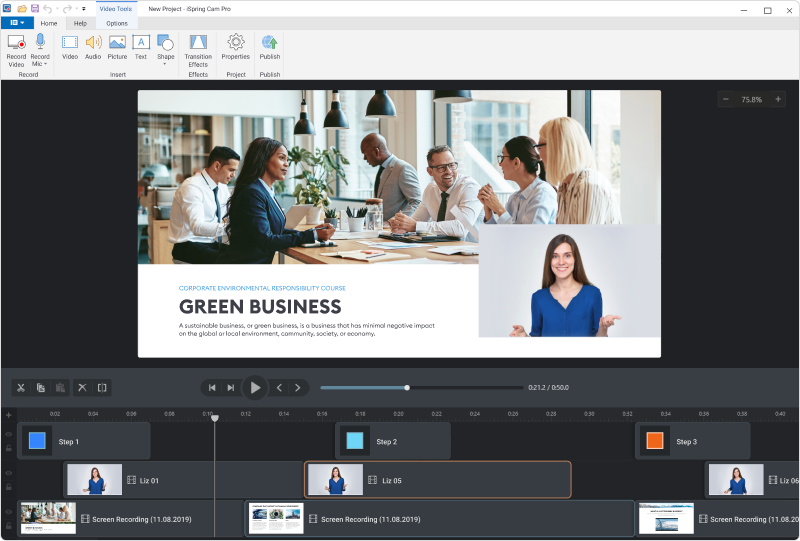
- Edit your videos easily. You can change speed, add intro slides, and insert images, audio recordings, and infographics.
- Record high-quality screencasts. You can choose the recording area, add voice narration or your webcam video, and automatically add visual hints when you click, enter, or use hotkeys.
- Shift between speaker and slides. When creating video narration for slides, you can select the player layout for each slide and show both the speaker video and slide simultaneously, or switch between them as needed.
- Create online courses. iSpring Suite allows you to turn PowerPoint slides into engaging online courses with branching scenarios and simply upload them to an LMS or share on the Web.
- Doesn’t require any tech skills
- Supports all PowerPoint effects and animations
- Easy publishing to YouTube or in an LMS
- Output in MP4 or HTML5 format
- Works in PowerPoint, not a standalone solution
- Doesn’t work on MacOS
You can choose from three subscription options: iSpring Suite, iSpring Suite Max, and iSpring Suite Premium, which comes with a content library and an online collaboration tool.
- iSpring Suite — $770 per user/year
- iSpring Suite Max — $970 per user/year
- iSpring Suite Premium — $1,970 per user/year
The vendor provides special discounts for freelancers and academics: they can get iSpring Suite for $490 and $470 per user/year, respectively.
A free 14-day trial is available.
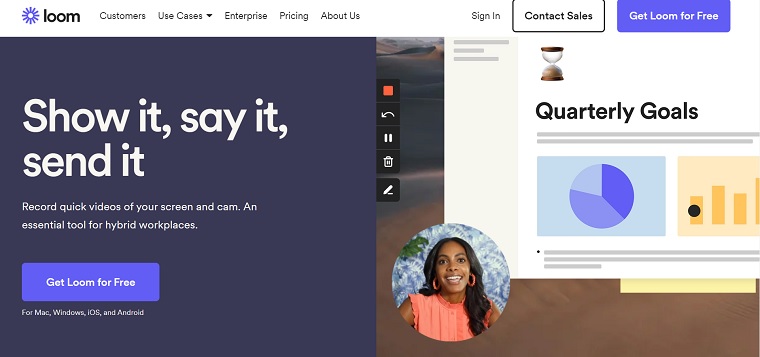
Loom is a free video presentation software that makes it super easy to create, edit, and share your videos with your audience.
With Loom, you can add audio to your Google Slides , PowerPoint , or other presentation, including voiceovers, speaker bubbles, and other touches by recording your screen and narration.
Whether you’re making a video presentation for marketing, sales, employee training , online courses, or any other purpose, Loom makes it super easy to do with just the click of a button.
You can make videos on your computer, web browser, or even mobile device.
Record your video presentations with Loom’s browser extension (on Chrome only right now), or use their desktop and mobile apps, and then share them with a single click.
- Quickly create great video presentations
- Works on PC, Mac, and mobile devices
- Chrome users don’t have to download anything if they use the browser extension
- Securely share your videos with your audience and track metrics
- Totally free to use
- Create video presentations by recording your screen and adding voiceovers to Google Slides, PowerPoint presentations, and other presentations
- Make instantly shareable video
- Track views of your videos easily
- Edit your video to create a great final product
- Lacks some advanced video creation features
- Could use more editing tools
Loom pricing includes an excellent free plan as well as some very affordable paid plans that have additional features.
Click here to try Loom for free .
4 . Camtasia

Camtasia is a fantastic all-in-one screen recorder and video presentation software. This tool makes it super simple to create and edit videos on Windows and Mac.
Camtasia is one of the most popular video presentation makers with a huge user base.
Ease of use is the huge selling point here, and it’s the reason it’s ranked so high on our list of best video presentation software. This program is super quick to learn and doesn’t require a lot of technical know-how.
Camtasia’s screen recording software makes it easy to capture specific windows or your entire desktop. You can also easily upload your media files and place them in the order you want on the timeline.
Adding intros, outros, text overlays, whiteboard animations , voiceovers, and music is also incredibly easy and requires basically no technical skills.
The editing capabilities of Camtastia’s video presentations software are also extensive and simple to understand. Easily crop your videos, cut parts you don’t want, and adjust the audio to create the final product you envisioned.
- Edit audio and video with ease. When the recording is over, Camtasia will pigeonhole the output so you can edit system audio, video, cursor, and mic separately.
- Use your webcam. Just activate your webcam when screencasting, and Camtasia will save your live recording as a separate track.
- Add as many tracks as you want. Camtasia offers an expandable multi-track timeline that may include screen content, several audio tracks, effects, callouts, etc.
- Easy trimming and cropping of video clips . Cut and join video fragments in just a couple clicks.
- Noise removal and leveling. Make the sound better by removing background noises or adjusting the levels.
- Closed Captioning. Camtasia provides both open and closed captioning abilities. Plus, you can easily export captions for translation.
- Rich video effects. Keep your audience focused and entertained by adding callouts, quizzing, zooming, etc.
- No time limits whatsoever. Camtasia really stands out from the crowd in this respect. Lengthy videos are no problem at all since both scalability and performance are up to standard. It’s great for those who need to create presentations that are longer than average.
- Great editing options. Camtasia is a bundle of screen recorder and video editing software. There is a diversity of editing options inside, from manipulating visual properties to adding transitions, captions, and quizzes. Camtasia has it all.
- High compatibility. Camtasia file formats are interoperable between Mac and PC, and you can always save the project in good old .avi.
- Good support for PowerPoint presentations. Just integrate the Camtasia toolbar into PowerPoint and start recording presentations in a familiar format. This is a great way to enhance your presentation and then share a PowerPoint slide show with your audience.
- Easy to publish and share. You can share the output on YouTube, Google Docs, MyPlaces, and others – right from the program dashboard.
- No web-based option. Unlike many online video presenter solutions, Camtasia is a heavy piece of software that requires installation and some space on your HDD.
- No support for a digital camera. Camtasia was designed to work with USB webcams, not digital cameras, so TechSmith makes no promises here. Some DV cameras were reported to cooperate smoothly with Camtasia but it’s still a matter of chance.
Camtasia Studio is free to try . A one-year subscription will cost you $179.88. Check out our Camtasia pricing guide for more info.
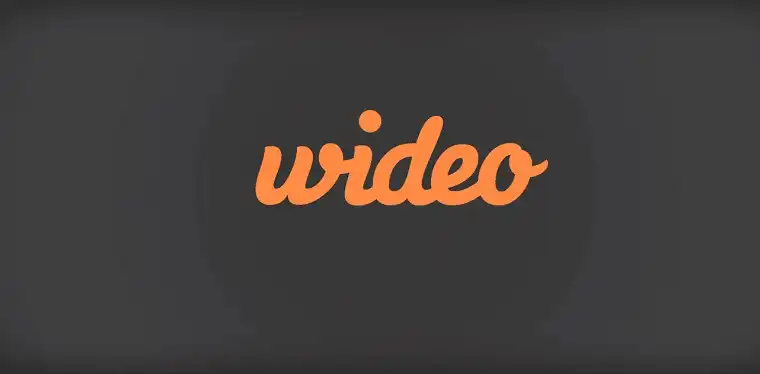
With Wideo, you can easily create professional animated videos and presentations in just minutes. You don't need any video editing skills or experience. This is a great choice for beginners looking for an easy video presentation app.
With Wideo (free trial) , you can easily create animated videos in just minutes. This video presentation software might be the quickest to use to create a finished product.
The way it works is Wideo has a number of templates you can use and fit to your project, allowing you to more quickly make your videos for everything from quick lessons to marketing videos to social media clips and more.
Just choose the template, drag and drop your graphics (use your own or choose from their huge stock library), and then publish and share your videos with one click.
If you’re looking to make animated videos quickly and without spending a lot of money, this is a great choice. Of course, if you’re looking for something that allows for much more customization, Wideo might not be your ideal video presentation maker as it does really heavily on its templates.
- Quickly create high-quality animated videos
- Choose from pre-made templates and tweak to your desire
- Easy-to-use interface compared to other video presentation software
- Big graphics library
- Very intuitive interface. Create your videos with no previous video editing software experience required.
- Great templates to choose from. Make your video quicker by using Wideo’s templates.
- Create a video in as little as 5 minutes.
- Add your own video files or choose from a huge library of stock footage. The choice is yours.
- Use of templates makes this video presentations software less customizable than some other options
- Lower subscription packages have pretty strict limitations, include video length
Limited free version available. Basic plan is $19/month ($228 billed annually), Pro is $39/month ($468 billed annually), and Pro+ is $79/month ($948 billed annually). Paying month-to-month will have higher rates than those above. Click here to try Wideo free .
PowToon is freemium intuitive video presentation software that helps create animated slides combined with audio, narration, and embedded videos.
If you’re looking to turn written materials into quick explainer videos, PowToon’s video presentation software offers an intuitive, easy way to deliver a nice-looking message to your audience.
There’s no experience needed to create videos with PowToon. The whole process is pretty simple and straightforward, and the results are professional. However, some features on this video maker are a bit limited depending on which plan you use.
- Easy interface. It somewhat resembles PowerPoint but turns out much simpler. The user just has to pick a template, go through the editing screen, add items from the image library (figures, backgrounds, speech bubbles, etc.) – and voila!
- Timeline. This feature matches the animation panel in PowerPoint, with a number of obvious limitations. For instance, slides can only be 20 seconds long. Also, the selection of animations is pretty poor — just 12 options. Nothing to write home about.
- Sounds. PowToon allows you to use one sound per presentation. You have to pick whether to go with a background theme or a voice narration.
- Transitions. PowToon’s dynamic transitions are fun to deal with. Transitions make the presentation flow smooth and the outcome more engaging.
- Usability. PowToon is really great for somebody who lacks skills in designing slides. Developing a deck in PowToon is as easy as dragging and dropping items on the screen and tweaking the timeline. No frills, no resource-hungry extras.
- Free and easy to use video presentation software
- A bunch of ready-made templates
- Easy content sharing
- Very sparse functionality compared to some other video makers
- There is no auto-save feature or the ability to save an offline version
- Loading someone else’s content may take a while.
PowToon offers 3 different plans:
- Lite: $15 per month billed annually or $50 month-to-month
- Pro: $40 per month billed annually or $190 month-to-month
- Business: $125 per month billed annually (no monthly option available)
7. iSpring Presenter
iSpring Presenter is a handy alternative to Adobe’s product, offering an easy solution for transforming a PowerPoint deck into a video presentation. This is important because over 90% of presentations are made in PowerPoint!
With the iSpring Presenter, you can add a narrator/talking head to your video, quizzes, and more.
This is a great video creator for educators and business training professionals and one of the best PowerPoint add-ins available.
It’s worth noting, however, that the iSpring Presenter video presentation maker does come at a pretty high cost ($470/year) in comparison to some competitors.
- Create courses in PowerPoint. iSpring saves all PowerPoint effects, including animations, transitions, and embedded objects in the output.
- Build quizzes and surveys. Test your students’ knowledge and receive feedback on your course right away. Plus, you can collect results and view statistics of the learners’ progress.
- Narrate and sync with slides. Film your live presentation with a webcam or embed a pre-recorded video and synchronize it with slides and effects.
- Add YouTube videos. Choose a video from the web and insert it into your content effortlessly.
- Record voiceovers. Use the built-in Narration Editor to record a voice-over or import audio files from your hard drive.
- Add navigable web pages, files, and links. Any web pages, links, or documents including XLS, PDF, or DOCX – toss any content into the pot!
- Customize a presentation player. iSpring offers a customizable presentation player so you can play the course back in a native environment.
- Publish with a single click. Convert your presentation into HTML5, MP4, or an LMS-compliant format and reach a global audience.
- Upload to YouTube. Place a video version of your slide deck on YouTube right from the iSpring Presenter interface.
- Lossless PowerPoint to HTML5 conversion
- Full support of PowerPoint effects, transitions, animations, etc.
- Extended LMS support
- Granular reporting for assessments and courses
- Easy publishing to video, easy sharing on YouTube
- Requires MS PowerPoint to use
- Lack of advanced editing features compared to other video presentation software
- No screen recording feature
A one-year subscription is available at $470 per author for academic purposes (business plans are more expensive).
Moovly is yet another online video creator tool you can use to create lessons, tutorials, and professional presentations.
Like the other reviewed programs, this web-based video creator makes it pretty easy to create short clips and videos.
There are plenty of editing tools, free graphics you can incorporate in your videos, music and sounds, and other features to help you create a quality video with minimal fuss.
The interface is pretty straightforward and doesn’t take much time to learn. Even if you’re not an experienced video creator, you should be able to use this without having to learn too much.
Moovly is also a web-based video presentations creator that needs no software installation.
- Flipped classroom with Moovly. The solution enables you to develop Khan Academy-style courses and animated videos. Moovly can be used by instructors and students alike to create explainers, project overviews and other visual content.
- Rich standard libraries. Get a quick start by employing ready-made items: animated graphics and templates, or personal assets such as images, sounds or video clips. There is a bunch of animation effects including hand drawing, dragging, move and zoom effect, etc.
- Advanced features. The paid version broadens teachers’ and learners’ horizons in terms of data sharing, uploading of personal assets, using extra content libraries and downloading videos in HD quality.
- Publisher extensions. Instructional designers can customize Moovly to add special object libraries that comply with school-certified publisher materials.
- Nice effects library
- Easy to use compared to some video presentation software apps
- Fairly inexpensive
- Web-based, no installation required
- A standalone solution that falls behind content authoring suites
- Limited free functionality for those wanting to create presentations that stand out
- Limited publishing options.
Moovly is available in Free, Pay As You Go ($20/video), and Subscription ($49.92/month) editions. Educators can access the software at reduced costs of $20.75 per month along with limited free plan options. The extended plans encompass greater storage capabilities, video quality and export features, and remove the length limitations of the free version.
Animoto is a popular video creator that has both free and paid plans available for users.
The free version is actually pretty good for what it is. You can easily create pretty good animated videos in a short amount of time, but there are some drawbacks. Free videos have the Animoto watermark on them, fewer customization options, and only come in standard definition (720p).
The paid version of Animoto has more customization options available, including access to over 3,000 music tracks, over a million licensed stock photos and videos, tons of fonts to choose from, and more.
Animoto’s video presentation maker doesn’t require a ton of technical know-how to use, but it definitely works best when you have a clear vision for what you want your video to look like.
- Tons of licensed music, photos, and videos to choose from
- Dozens of professional fonts for text overlays
- Easy to use
- Available on desktop and iOS
- Drag-and-drop functionality
- Easy to use with no experience required
- Excellent library of music and images to enhance your video
- Affordable plans, including a free level
- Video editing software features can feel limited for those trying to make more involved videos
- Not as much customization as some other competitors
Animoto pricing is as follows: there’s a free edition, a Basic plan for $8/month, Professional plan for $15/month, and Professional Plus for $39/month, billed annually. If you wish to pay month-to-month for the paid plans, the cost will be a bit higher.
A Final Word
As this roundup reveals, video presentation software is, indeed, a thriving segment in the modern content authoring ecosystem.
It’s not easy to make a choice, yet the criteria are rather simple. Make sure the solution fits your everyday needs and doesn’t exceed a reasonable budget.
Otherwise, it’s all about the content and making sure you have the public speaking skills to deliver that content effectively when you create a video presentation.
Want to share your video presentation on a live conference with your audience? Check out our guide to the best virtual conference platforms .
Have any questions about finding the right video presentation software for your project? Comment below to let us know.
Udacity Pricing: Plans, Free Trial Info, More (2024)
15 best transcription software & services for audio & video to text (2024 rankings), leave a comment cancel reply.
Save my name, email, and website in this browser for the next time I comment.
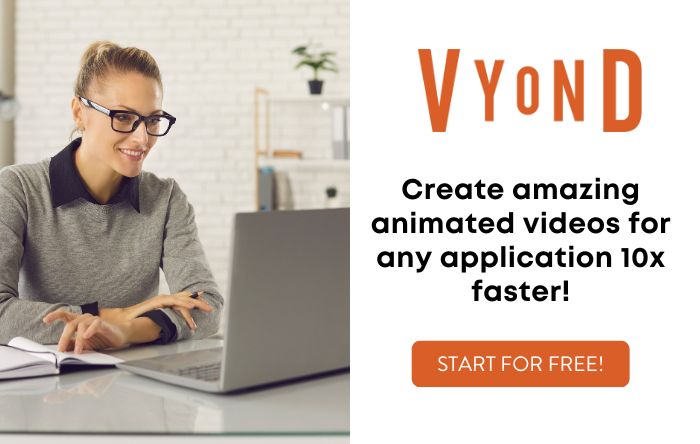
Video Presentation Maker
Empower your people and drive results with professional-quality video presentations

Transform your ideas into powerful video presentations
With VEED’s online professional video editor, you can create powerful video presentations that can empower your team and drive results—whether that’s for your company’s quarterly review, a marketing pitch, or a product launch. Use our online screen and webcam recorder and upload your Google Slides. Edit your recording with our full range of video editing tools. You can add annotations, images, text, and animations to make your presentation even more engaging.
Recording from your home office? You can remove clutter and noise in your background with our one-click video background remover and background noise remover . You can also add background music and sound effects; just select from our library of royalty-free stock audio and video clips. When you’re done with your video and screen recording, you can also add subtitles automatically to make your video presentation accessible to all audiences. Our video background and noise remover are available to premium subscribers. Check our pricing page for more info.
How to create a video presentation:

Upload, record, or start with a template
Upload your video to VEED or record your screen and webcam with our online webcam recorder. You can also start with our video presentation templates.

Add annotations, text, animations, and more!
Use our full range of tools to add annotations, animated text, music, and more! You can also add your company logo and other branding assets (available in premium).

Email, share, or save as a template
You can email the VEED link of your video presentation so your team doesn’t have to download the file. Or export it at the quality and file size you prefer. You can also save your video as a template for easier business communication in the future.
Watch this walkthrough of our video presentation maker:

Maximize your slides’ impact with our presentation maker
Upload your Google Slides or PowerPoint presentation inside our webcam and screen recorder, and go through your slides while recording yourself. Select from different themes, backgrounds, and layouts. When you’re done, you can edit your video presentation to make it even more engaging for your audience. Split, cut, and rearrange your clips on the timeline. Add transition effects between clips to maximize their impact.

Annotate, add text, images, music, and more!
VEED lets you quickly add annotations to your presentation slides and animate them. Add drawings and text. You can animate these elements and even add music and sound effects from our stock library. Draw arrows, underline key points, and create speech bubbles to emphasize your message. Make sure that you get your message across using our full range of tools!

Save your videos as templates for business communication
Our professional video editing software lets you save your videos as templates, letting you quickly edit and repurpose your video for future business video communications. You can automatically add subtitles to your video presentations and translate them to make them accessible to people all over the world. This is great if you need to talk to your international team.

Upload your video to VEED or use our webcam recorder. You can also upload your slides and present them while recording yourself. Edit your video, add all the elements you want, and share!
VEED is free to use for everyone. Some tools require a premium subscription, but even with a free account, you can use our screen and webcam recorder, upload your slides, and edit your video with our pro tools!
There are many video presentation software out there, but VEED stands out because of its smooth user interface and design. Our drag and drop functionality makes video creation quick and efficient. Plus, it’s packed with a full range of tools that you won’t find in other free video editors.
To ensure that you will get your audience’s interest, your presentation needs to be compelling. Don’t just share information, tell a story! You can also add music, visual elements like photos and text, use humor, and add graphics.
VEED lets you edit your video to make it look like a presentation. You can split your video into clips and add transition effects in between. Animate elements like text, images, and subtitles. And much more!
VEED works smoothly on laptops, desktops, and mobile phones. It is compatible with Windows, Mac, and Linux. And it works right from your browser!
Discover more
- Demo Creator
- Make Animated Presentation
- Tutorial Video Maker
- Webinar Video
What they say about VEED
Veed is a great piece of browser software with the best team I've ever seen. Veed allows for subtitling, editing, effect/text encoding, and many more advanced features that other editors just can't compete with. The free version is wonderful, but the Pro version is beyond perfect. Keep in mind that this a browser editor we're talking about and the level of quality that Veed allows is stunning and a complete game changer at worst.
I love using VEED as the speech to subtitles transcription is the most accurate I've seen on the market. It has enabled me to edit my videos in just a few minutes and bring my video content to the next level
Laura Haleydt - Brand Marketing Manager, Carlsberg Importers
The Best & Most Easy to Use Simple Video Editing Software! I had tried tons of other online editors on the market and been disappointed. With VEED I haven't experienced any issues with the videos I create on there. It has everything I need in one place such as the progress bar for my 1-minute clips, auto transcriptions for all my video content, and custom fonts for consistency in my visual branding.
Diana B - Social Media Strategist, Self Employed
More than a video presentation maker
If you have been looking for a video editor that can do it all, look no further! VEED is a professional, all-in-one video editing software that can take care of all your video editing needs—quickly and efficiently. You can resize your video for different video sharing and social media platforms, add text, images, music, and more. Whether you need to edit a video for business or personal use, VEED is the best tool you can use.

The best presentation software in 2024
These powerpoint alternatives go beyond the basics..

The latest presentation apps have made it easier than ever to format slides and create professional-looking slideshows without giving off a "this is a template" vibe. Even standard PowerPoint alternatives have updated key features to make it easier than ever to collaborate and create presentations quickly, so you can spend more time prepping for your actual presentation.
If, like me, you've used Google Slides unquestioningly for years, it's a whole new world out there. The newest crop of online presentation tools go way beyond the classic slideshow experience, with new features to keep your audience's attention, streamline the creation process with AI, and turn slide decks into videos and interactive conversations.
I've been testing these apps for the past few years, and this time, I spent several days tinkering with 25 of the top presentation software solutions out there to bring you the best of the best.
The best presentation software
What makes the best presentation app, how we evaluate and test apps.
When looking for the best presentation apps, I wanted utility players. After all, slideshows are used for just about everything, from pitch decks and product launches to class lectures and church sermons. With that in mind, here's what I was looking for:
Pre-built templates. The best presentation tools should have attractive, professional-looking templates to build presentations in a hurry.
Sharing and collaboration options. Whether you plan to share your webinar slides later, or you just want to collaborate with a coworker on a presentation, it should be easy to share files and collaborate in real-time.
Flexibility and customization options. Templates are great, but top presentation apps should enable you to customize just about everything—giving you the flexibility to build exactly what you need.
Affordability. Creating compelling presentations is important, but you shouldn't have to bust your budget to make it happen. With capable free tools on the market, affordability is a top consideration.
Standalone functionality. There's no reason to use multiple tools when one can do it all, so I didn't test any apps that require and work on top of another presentation app like PowerPoint or Google Slides.
Familiar, deck-based interface. For our purposes here, I only tested software that uses slides, with the familiar deck-based editor you expect from a "presentation" tool (versus, for example, a video creation app).
Beyond that, I also looked for presentation apps that brought something unique to the table—features above and beyond what you can get for free from a legacy solution like PowerPoint or Google Slides.
Here's what my testing workflow looked like:
I went through any onboarding or guided tutorials.
I created a new deck, scanning through all available templates, noting how well-designed they were (and which were free versus paid).
I added new slides, deleted slides, edited text and images, and played around with other content types.
I changed presentation design settings, like color schemes and background images.
I reviewed and tested the sharing and collaboration options.
I tested out presenter view (when available).
After my first round of testing, I went back into the top performers to test any unique or niche features, like AI, brand settings, and interactive content. With that, these are the best presentation apps I found—each one really brings something different or radically easy to the table.
The best presentation software at a glance
The best free presentation software, .css-yjptlz-link{all:unset;box-sizing:border-box;-webkit-text-decoration:underline;text-decoration:underline;cursor:pointer;-webkit-transition:all 300ms ease-in-out;transition:all 300ms ease-in-out;outline-offset:1px;-webkit-text-fill-color:currentcolor;outline:1px solid transparent;}.css-yjptlz-link[data-color='ocean']{color:#3d4592;}.css-yjptlz-link[data-color='ocean']:hover{color:#2b2358;}.css-yjptlz-link[data-color='ocean']:focus{color:#3d4592;outline-color:#3d4592;}.css-yjptlz-link[data-color='white']{color:#fffdf9;}.css-yjptlz-link[data-color='white']:hover{color:#a8a5a0;}.css-yjptlz-link[data-color='white']:focus{color:#fffdf9;outline-color:#fffdf9;}.css-yjptlz-link[data-color='primary']{color:#3d4592;}.css-yjptlz-link[data-color='primary']:hover{color:#2b2358;}.css-yjptlz-link[data-color='primary']:focus{color:#3d4592;outline-color:#3d4592;}.css-yjptlz-link[data-color='secondary']{color:#fffdf9;}.css-yjptlz-link[data-color='secondary']:hover{color:#a8a5a0;}.css-yjptlz-link[data-color='secondary']:focus{color:#fffdf9;outline-color:#fffdf9;}.css-yjptlz-link[data-weight='inherit']{font-weight:inherit;}.css-yjptlz-link[data-weight='normal']{font-weight:400;}.css-yjptlz-link[data-weight='bold']{font-weight:700;} canva (web, windows, mac, android, ios).

Canva pros:
Excellent free plan
Tons of amazing templates for all use cases
Feature-rich
Canva cons:
The AI tools aren't groundbreakingly useful
Canva offers one of the most robust free plans of all the presentation apps I tested. The app delays account creation until after you've created your first design, so you can get started building your presentation in seconds. Choose from an almost overwhelming number of beautiful templates (nearly all available for free), including those designed specifically for education or business use cases.
Anyone who's accidentally scrolled too far and been bumped to the next slide will appreciate Canva's editor interface, which eliminates that problem altogether with a smooth scroll that doesn't jump around. Choose from a handful of preset animations to add life to your presentations, or browse the library of audio and video files available to add. And Canva also has a number of options for sharing your presentation, including adding collaborators to your team, sharing directly to social media, and even via QR code.
Present directly from Canva, and let audience members submit their questions via Canva Live. Once you share a link to invite audience members to your presentation, they can send questions for you to answer. As the presenter, you'll see them pop up in your presenter view window, so you can keep the audience engaged and your presentation clear. Alternatively, record a presentation with a talking head bubble—you can even use an AI presenter here—to share remotely.
Canva pricing: Free plan available; paid plans start at $120/year for 1 user and include additional features like Brand Kit, premium templates and stock assets, and additional AI-powered design tools.
The best presentation app for AI-powered design
.css-yjptlz-link{all:unset;box-sizing:border-box;-webkit-text-decoration:underline;text-decoration:underline;cursor:pointer;-webkit-transition:all 300ms ease-in-out;transition:all 300ms ease-in-out;outline-offset:1px;-webkit-text-fill-color:currentcolor;outline:1px solid transparent;}.css-yjptlz-link[data-color='ocean']{color:#3d4592;}.css-yjptlz-link[data-color='ocean']:hover{color:#2b2358;}.css-yjptlz-link[data-color='ocean']:focus{color:#3d4592;outline-color:#3d4592;}.css-yjptlz-link[data-color='white']{color:#fffdf9;}.css-yjptlz-link[data-color='white']:hover{color:#a8a5a0;}.css-yjptlz-link[data-color='white']:focus{color:#fffdf9;outline-color:#fffdf9;}.css-yjptlz-link[data-color='primary']{color:#3d4592;}.css-yjptlz-link[data-color='primary']:hover{color:#2b2358;}.css-yjptlz-link[data-color='primary']:focus{color:#3d4592;outline-color:#3d4592;}.css-yjptlz-link[data-color='secondary']{color:#fffdf9;}.css-yjptlz-link[data-color='secondary']:hover{color:#a8a5a0;}.css-yjptlz-link[data-color='secondary']:focus{color:#fffdf9;outline-color:#fffdf9;}.css-yjptlz-link[data-weight='inherit']{font-weight:inherit;}.css-yjptlz-link[data-weight='normal']{font-weight:400;}.css-yjptlz-link[data-weight='bold']{font-weight:700;} beautiful.ai (web, mac, windows).
Beautiful.ai pros:
True AI design
No fussing around with alignment
Still allows for customization
Beautiful.ai cons:
No free plan
If you're like me, editing granular spacing issues is the absolute worst part of building a presentation. Beautiful.ai uses artificial intelligence to take a lot of the hassle and granular design requirements out of the presentation process, so you can focus on the content of a presentation without sacrificing professional design. If I needed to make presentations on a regular basis, this is the app I'd use.
Many apps have recently added AI design features, but Beautiful.ai has been doing it for years—and they've perfected the experience of AI design, ensuring the tool's reign as the most streamlined and user-friendly option for AI design.
The editor is a little different from most presentation apps, but it's still intuitive—and you'll start off with a quick two-minute tutorial. When creating a new slide, scroll through "inspiration slides" to find a layout you like; once you choose, the app will pull the layout and automatically adapt it to match the design of the rest of your presentation.
With 10 themes, several templated slides, over 40 fully-designed templates, and more than 20 different color palettes to choose from, Beautiful.ai strikes a perfect balance between automation and customization.
While Beautiful.ai doesn't offer a free plan, paid plans are reasonably priced and offer sharing and collaboration options that rival collab-focused apps like Google Slides. And speaking of Google, you can connect Beautiful.ai with Google Drive to save all your presentations there.
Note: I re-tested the generative AI feature (called DesignerBot) this year. It's great for adding individual slides to an existing presentation—automatically choosing the best layout and matching the design to the rest of the deck—but as with most other apps, it struggled to pull in relevant images.
Beautiful.ai pricing: Plans start at $12/month for unlimited slides, AI content generation, viewer analytics, and more. Upgrade to a Team plan for $40/user/month to get extra collaboration and workspace features and custom brand controls.
The best presentation app for conversational presentations
.css-yjptlz-link{all:unset;box-sizing:border-box;-webkit-text-decoration:underline;text-decoration:underline;cursor:pointer;-webkit-transition:all 300ms ease-in-out;transition:all 300ms ease-in-out;outline-offset:1px;-webkit-text-fill-color:currentcolor;outline:1px solid transparent;}.css-yjptlz-link[data-color='ocean']{color:#3d4592;}.css-yjptlz-link[data-color='ocean']:hover{color:#2b2358;}.css-yjptlz-link[data-color='ocean']:focus{color:#3d4592;outline-color:#3d4592;}.css-yjptlz-link[data-color='white']{color:#fffdf9;}.css-yjptlz-link[data-color='white']:hover{color:#a8a5a0;}.css-yjptlz-link[data-color='white']:focus{color:#fffdf9;outline-color:#fffdf9;}.css-yjptlz-link[data-color='primary']{color:#3d4592;}.css-yjptlz-link[data-color='primary']:hover{color:#2b2358;}.css-yjptlz-link[data-color='primary']:focus{color:#3d4592;outline-color:#3d4592;}.css-yjptlz-link[data-color='secondary']{color:#fffdf9;}.css-yjptlz-link[data-color='secondary']:hover{color:#a8a5a0;}.css-yjptlz-link[data-color='secondary']:focus{color:#fffdf9;outline-color:#fffdf9;}.css-yjptlz-link[data-weight='inherit']{font-weight:inherit;}.css-yjptlz-link[data-weight='normal']{font-weight:400;}.css-yjptlz-link[data-weight='bold']{font-weight:700;} prezi (web, mac, windows, ios, android).
Prezi pros:
Doesn't restrict you to standard presentation structure
Lots of customization options
Prezi Video lets you display a presentation right over your webcam video
Prezi cons:
Steep learning curve
Struggling to squeeze information into a basic, linear presentation? Give Prezi a try. Unlike nearly all other presentation apps on the market, Prezi Present doesn't restrict the structure of your presentation to a straight line. The editor focuses on topics and subtopics and allows you to arrange them any way you want, so you can create a more conversational flow of information.
With the structural flexibility, you still get all the same customization features you expect from top presentation software, including fully-editable templates. There's a learning curve if you're unfamiliar with non-linear presentations, but templates offer a great jumping-off point, and Prezi's editor does a good job of making the process more approachable.
Plus, Prezi comes with two other apps: Prezi Design and Prezi Video. Prezi Video helps you take remote presentations to a new level. You can record a video where the presentation elements are displayed right over your webcam feed. Record and save the video to share later, or connect with your video conferencing tool of choice (including Zoom, Microsoft Teams, and Google Meet) to present live.
Prezi's generative AI feature works ok, but it's more useful as a wireframe. When I asked it to create a presentation about the Stanley Cup Playoffs, for example, the resulting content read a lot like a student writing a term paper in the broadest strokes possible to avoid doing any actual research.
The best presentation app for video presentations
.css-yjptlz-link{all:unset;box-sizing:border-box;-webkit-text-decoration:underline;text-decoration:underline;cursor:pointer;-webkit-transition:all 300ms ease-in-out;transition:all 300ms ease-in-out;outline-offset:1px;-webkit-text-fill-color:currentcolor;outline:1px solid transparent;}.css-yjptlz-link[data-color='ocean']{color:#3d4592;}.css-yjptlz-link[data-color='ocean']:hover{color:#2b2358;}.css-yjptlz-link[data-color='ocean']:focus{color:#3d4592;outline-color:#3d4592;}.css-yjptlz-link[data-color='white']{color:#fffdf9;}.css-yjptlz-link[data-color='white']:hover{color:#a8a5a0;}.css-yjptlz-link[data-color='white']:focus{color:#fffdf9;outline-color:#fffdf9;}.css-yjptlz-link[data-color='primary']{color:#3d4592;}.css-yjptlz-link[data-color='primary']:hover{color:#2b2358;}.css-yjptlz-link[data-color='primary']:focus{color:#3d4592;outline-color:#3d4592;}.css-yjptlz-link[data-color='secondary']{color:#fffdf9;}.css-yjptlz-link[data-color='secondary']:hover{color:#a8a5a0;}.css-yjptlz-link[data-color='secondary']:focus{color:#fffdf9;outline-color:#fffdf9;}.css-yjptlz-link[data-weight='inherit']{font-weight:inherit;}.css-yjptlz-link[data-weight='normal']{font-weight:400;}.css-yjptlz-link[data-weight='bold']{font-weight:700;} powtoon (web, ios, android).
Powtoon pros:
Timing automatically changes based on the content on the slide
Can toggle between slideshow and video
Can orient presentation as horizontal, vertical, or square
Powtoon cons:
Limited free plan
Powtoon makes it easy to create engaging videos by orienting the editor around a slide deck. Editing a Powtoon feels just like editing a presentation, but by the time you finish, you have a professional video.
You can edit your slides at any time, and when you hit play, a video plays through your deck—the feel is almost like an animated explainer video. Each slide includes the animations you choose and takes up as much time as is needed based on the content on the slide. Powtoon figures the timing automatically, and you can see in the bottom-right of the editor how much time is used on your current slide versus the total presentation. If you ever want to present as a slide deck, just toggle between Slideshow and Movie.
You'll likely need to subscribe to a paid plan to get the most out of Powtoon—like creating videos longer than three minutes, downloading them as MP4 files, and white-labeling your presentations—but doing so won't break the bank. Plus, you'll unlock tons of templates complete with animations and soundtracks.
One of my favorite Powtoon features is the ability to orient your video: you can choose horizontal orientation (like a normal presentation) or opt for vertical (for mobile) or square (for social media). When your presentation is ready, you can publish straight to YouTube, Wistia, Facebook Ads, and any number of other locations.
The best presentation app for collaborating with your team
.css-yjptlz-link{all:unset;box-sizing:border-box;-webkit-text-decoration:underline;text-decoration:underline;cursor:pointer;-webkit-transition:all 300ms ease-in-out;transition:all 300ms ease-in-out;outline-offset:1px;-webkit-text-fill-color:currentcolor;outline:1px solid transparent;}.css-yjptlz-link[data-color='ocean']{color:#3d4592;}.css-yjptlz-link[data-color='ocean']:hover{color:#2b2358;}.css-yjptlz-link[data-color='ocean']:focus{color:#3d4592;outline-color:#3d4592;}.css-yjptlz-link[data-color='white']{color:#fffdf9;}.css-yjptlz-link[data-color='white']:hover{color:#a8a5a0;}.css-yjptlz-link[data-color='white']:focus{color:#fffdf9;outline-color:#fffdf9;}.css-yjptlz-link[data-color='primary']{color:#3d4592;}.css-yjptlz-link[data-color='primary']:hover{color:#2b2358;}.css-yjptlz-link[data-color='primary']:focus{color:#3d4592;outline-color:#3d4592;}.css-yjptlz-link[data-color='secondary']{color:#fffdf9;}.css-yjptlz-link[data-color='secondary']:hover{color:#a8a5a0;}.css-yjptlz-link[data-color='secondary']:focus{color:#fffdf9;outline-color:#fffdf9;}.css-yjptlz-link[data-weight='inherit']{font-weight:inherit;}.css-yjptlz-link[data-weight='normal']{font-weight:400;}.css-yjptlz-link[data-weight='bold']{font-weight:700;} pitch (web, mac, windows, ios, android).

Pitch pros:
Google levels of collaboration
Assign slides to specific team members
Excellent generative AI feature
Pitch cons:
User interface is a little different than you're used to
Need to collaborate on presentations with your team? Pitch is a Google Slides alternative that gets the job done. As far as decks go, Pitch includes all the beautifully-designed templates, customizability, and ease of use you expect from a top-notch presentation tool. But the app really shines when you add your team.
The right-hand sidebar is all about project management and collaboration: you can set and update the status of your deck, assign entire presentations or individual slides to team members, plus comment or add notes. Save custom templates to make future presentations even easier and faster.
You can also invite collaborators from outside your company to work with you on individual decks. And if you opt for a paid plan, Pitch introduces workspace roles, shared private folders, and version history.
Pitch also offers one of the most impressive generative AI features on this list. It still struggles to pull in relevant images, but I found the AI-generated written content and design to be top-notch.
The best presentation app for conversational AI
.css-yjptlz-link{all:unset;box-sizing:border-box;-webkit-text-decoration:underline;text-decoration:underline;cursor:pointer;-webkit-transition:all 300ms ease-in-out;transition:all 300ms ease-in-out;outline-offset:1px;-webkit-text-fill-color:currentcolor;outline:1px solid transparent;}.css-yjptlz-link[data-color='ocean']{color:#3d4592;}.css-yjptlz-link[data-color='ocean']:hover{color:#2b2358;}.css-yjptlz-link[data-color='ocean']:focus{color:#3d4592;outline-color:#3d4592;}.css-yjptlz-link[data-color='white']{color:#fffdf9;}.css-yjptlz-link[data-color='white']:hover{color:#a8a5a0;}.css-yjptlz-link[data-color='white']:focus{color:#fffdf9;outline-color:#fffdf9;}.css-yjptlz-link[data-color='primary']{color:#3d4592;}.css-yjptlz-link[data-color='primary']:hover{color:#2b2358;}.css-yjptlz-link[data-color='primary']:focus{color:#3d4592;outline-color:#3d4592;}.css-yjptlz-link[data-color='secondary']{color:#fffdf9;}.css-yjptlz-link[data-color='secondary']:hover{color:#a8a5a0;}.css-yjptlz-link[data-color='secondary']:focus{color:#fffdf9;outline-color:#fffdf9;}.css-yjptlz-link[data-weight='inherit']{font-weight:inherit;}.css-yjptlz-link[data-weight='normal']{font-weight:400;}.css-yjptlz-link[data-weight='bold']{font-weight:700;} gamma (web).
Gamma pros:
Creates fully fleshed-out presentations from a prompt
Conversational chatbot-like experience
Can still manually edit the presentation
Gamma cons:
Not as much granular customization
I tested a lot of apps claiming to use AI to up your presentation game, and Gamma's conversational AI features were head and shoulders above the crowd.
Simply give the app a topic—or upload an outline, notes, or any other document or article—approve the outline, and pick a theme. The app will take it from there and create a fully fleshed-out presentation. It's far from perfect, but Gamma produces a very useful jumping-off point. (Last year, it was by far the best, but this year, other apps are catching up.)
Here's the key: Gamma is much more geared toward the iterative, chatbot experience familiar to ChatGPT users. Click on the Edit with AI button at the top of the right-hand menu to open the chat, and you'll see suggested prompts—or you can type in your own requests for how Gamma should alter the presentation.
Once you've done all you can with prompts, simply close the chat box to manually add the finishing touches. While you do sacrifice some granular customizability in exchange for the AI features, you can still choose your visual theme, change slide layouts, format text, and add any images, videos, or even app and web content.
The best presentation app for audience engagement
.css-yjptlz-link{all:unset;box-sizing:border-box;-webkit-text-decoration:underline;text-decoration:underline;cursor:pointer;-webkit-transition:all 300ms ease-in-out;transition:all 300ms ease-in-out;outline-offset:1px;-webkit-text-fill-color:currentcolor;outline:1px solid transparent;}.css-yjptlz-link[data-color='ocean']{color:#3d4592;}.css-yjptlz-link[data-color='ocean']:hover{color:#2b2358;}.css-yjptlz-link[data-color='ocean']:focus{color:#3d4592;outline-color:#3d4592;}.css-yjptlz-link[data-color='white']{color:#fffdf9;}.css-yjptlz-link[data-color='white']:hover{color:#a8a5a0;}.css-yjptlz-link[data-color='white']:focus{color:#fffdf9;outline-color:#fffdf9;}.css-yjptlz-link[data-color='primary']{color:#3d4592;}.css-yjptlz-link[data-color='primary']:hover{color:#2b2358;}.css-yjptlz-link[data-color='primary']:focus{color:#3d4592;outline-color:#3d4592;}.css-yjptlz-link[data-color='secondary']{color:#fffdf9;}.css-yjptlz-link[data-color='secondary']:hover{color:#a8a5a0;}.css-yjptlz-link[data-color='secondary']:focus{color:#fffdf9;outline-color:#fffdf9;}.css-yjptlz-link[data-weight='inherit']{font-weight:inherit;}.css-yjptlz-link[data-weight='normal']{font-weight:400;}.css-yjptlz-link[data-weight='bold']{font-weight:700;} mentimeter (web).

Mentimeter pros:
Tons of audience engagement features
Simple for participants to interact
Mentimeter cons:
Less granular customizability
Bit of a learning curve
If you need to engage with an audience during your presentation, Mentimeter makes that easy. The app is designed around interactive elements like quizzes, surveys, Q&As, sliders, and more (even a Miro whiteboard!).
Each of these is included in a number of different, professional-looking templates, so you can build a fully interactive presentation super quickly.
When it's time to present, your audience members can scan the QR code with their phone cameras or type in the URL and access code to participate. There's one code per presentation (so they won't have to do this on every slide), which gives access to each slide as you move through the presentation.
There are two main drawbacks to this one, though. First, there's a bit of a learning curve and less familiar editing interface (but I found it pretty easy to learn with some practice). The other drawback is that you can't get as granular with the visual customization as you can with many other presentation tools.
The best presentation app for generative AI
.css-yjptlz-link{all:unset;box-sizing:border-box;-webkit-text-decoration:underline;text-decoration:underline;cursor:pointer;-webkit-transition:all 300ms ease-in-out;transition:all 300ms ease-in-out;outline-offset:1px;-webkit-text-fill-color:currentcolor;outline:1px solid transparent;}.css-yjptlz-link[data-color='ocean']{color:#3d4592;}.css-yjptlz-link[data-color='ocean']:hover{color:#2b2358;}.css-yjptlz-link[data-color='ocean']:focus{color:#3d4592;outline-color:#3d4592;}.css-yjptlz-link[data-color='white']{color:#fffdf9;}.css-yjptlz-link[data-color='white']:hover{color:#a8a5a0;}.css-yjptlz-link[data-color='white']:focus{color:#fffdf9;outline-color:#fffdf9;}.css-yjptlz-link[data-color='primary']{color:#3d4592;}.css-yjptlz-link[data-color='primary']:hover{color:#2b2358;}.css-yjptlz-link[data-color='primary']:focus{color:#3d4592;outline-color:#3d4592;}.css-yjptlz-link[data-color='secondary']{color:#fffdf9;}.css-yjptlz-link[data-color='secondary']:hover{color:#a8a5a0;}.css-yjptlz-link[data-color='secondary']:focus{color:#fffdf9;outline-color:#fffdf9;}.css-yjptlz-link[data-weight='inherit']{font-weight:inherit;}.css-yjptlz-link[data-weight='normal']{font-weight:400;}.css-yjptlz-link[data-weight='bold']{font-weight:700;} tome (web).

Top-tier generative AI features
Simple, customizable templates
Intuitive doc-style editor
There's definitely a learning curve
Tome is one of the new additions to this list that I'm most excited about. If you're looking for generative AI that just genuinely works , it's definitely worth a look. The editor is a bit more stripped down than most presentation apps but intuitive nonetheless—it's almost a cross between your standard deck editor and a Notion-style doc.
To generate an AI deck, click Generate with AI in the top right, and either write your own prompt or choose from the example prompts that cover a handful of common use cases, like sales enablement and company pitches. Edit or approve the suggested outline, then generate the full presentation.
From there, you can edit each slide as a doc via the right-hand menu—without limits on how much information you can include. During the presentation, you simply size down any slides that take up more than the standard amount of space. It's super simple but somehow feels revolutionary in a presentation app.
What about the old standbys?
You might notice a few major presentation players aren't on this list, including OGs Microsoft PowerPoint, Apple Keynote, and Google Slides. These apps are perfectly adequate for creating basic presentations, and they're free if you have a Windows or Mac device or a Google account.
I didn't include them on the list because the presentation space has really developed in the last several years, and after testing them out, I found these behemoths haven't kept pace. If they weren't made by Microsoft/Apple/Google, I might not even be mentioning them. They're pretty basic tools, they're behind the curve when it comes to templates (both quantity and design), and they don't offer any uniquely valuable features like robust team collaboration, branding controls, video, and so on.
In any case, if you're reading this, you're probably looking for an alternative that allows you to move away from one of the big 3, and as the presentation platforms featured above show, there's a ton to gain—in terms of features, usability, and more—when you do.
What about PowerPoint and Google Slides add-ons?
While I focused my testing on tools with full feature-sets—those that can serve as your sole presentation tool—there are a ton of add-on tools you can use atop big name tools like PowerPoint and Google Slides.
Related reading:
This post was originally published in October 2014 and has since been updated with contributions from Danny Schreiber, Matthew Guay, Andrew Kunesh, and Krystina Martinez. The most recent update was in April 2024.
Get productivity tips delivered straight to your inbox
We’ll email you 1-3 times per week—and never share your information.
Kiera Abbamonte
Kiera’s a content writer who helps SaaS and eCommerce companies connect with customers and reach new audiences. Located in Boston, MA, she loves cinnamon coffee and a good baseball game. Catch up with her on Twitter @Kieraabbamonte.
- Presentations
Related articles

The 5 best team chat apps for business in 2024
The 5 best team chat apps for business in...

The best Asana alternatives in 2024

The best help desk software and customer support apps in 2024
The best help desk software and customer...

The top AI text generators in 2024
Improve your productivity automatically. Use Zapier to get your apps working together.

13 Best Video Presentation Software in 2024
By Eva Williams 10 days ago, Software reviews
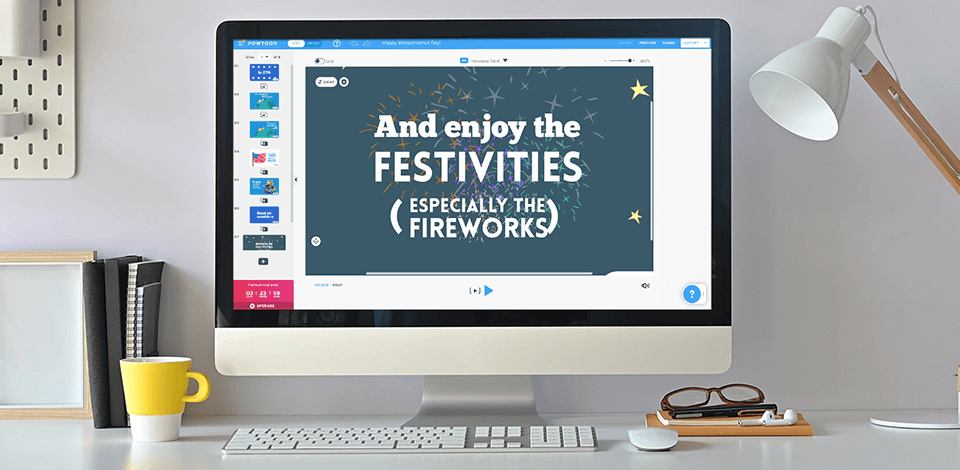
With proper video marketing strategy and the best video presentation software, your brand and business will be developing. There is a strong demand for bringing personalized content to education and business training. The best choice for creating screencasts and authoring is animated educational videos and informative webinars.
Top 13 Video Presentation Software
- Powtoon - Free animated presentation software
- Prezi - Free non-linear live video presentation software
- Microsoft PowerPoint - Slideshow video presentation software for Windows
- Biteable - Universal presentation maker
- Google Slides - Free presentation software for all Google account holders
- Keynote - Free software for Mac and iOS
- Animaker - The best video presentation software
- TechSmith Camtasia - Supports screen recording
- Pitch - Beautiful presentation templates
- iSpring Suite - For video courses development
- Vyond Studio - For DIY animated video presentation with characters
- Wideo - The easiest online tool for creating video presentations
- Animoto - Simple video presentation maker from photos
Presentation video software helps you create a presentation that effectively tells your story without your participation. Video presentations can also be formatted as video ads in email newsletters, video graphics in social networks, video stories and video banners: you only need to change the size.
Video presentations provide a visual and compelling way to deliver content for commercial, educational and technological purposes. The best way to engage your audience is with eye-catching visuals and smooth animations that can unleash your creativity and produce a vivid presentation.
1. Powtoon – Our Choice
- Free and intuitive with Drag’n’drop
- Ready-made templates
- Easy content sharing
- Customizable characters, animations
- Media without license fees
- Limited free version
Verdict: This cloud-based online tool creates animated slides with audio, comments and embedded videos. Slides are used to control and drag elements from the image library (dynamic transitions, shapes, backgrounds, speech bubbles). The familiar Powtoon interface has an editor with content settings in the template and a creator with many other options.
This video presentation software integrates with Google Disc and Fiverr to hire a professional composer. It is suitable for voice-over or recording music directly in the software. There are thousands of animated characters and graphics, icons, shapes and video clips.
You can use charts as data visualization tools and import PowerPoint presentations. Videos can be embedded and uploaded in MP4, PPT or PDF formats, published in social networks or shared.
- Animated or live presentations
- Easy and smooth to use
- Collaborative video editing
- Unique dynamic formats
- Talking head video
- No chat for co-authors
- Makes it difficult to visualize structured data
Verdict: Prezi suggested an alternative to the slide show format for correcting a typical corporate presentation. This live video presentation software gives you one giant canvas in a mind map style.
If you need to jump around a lot of content, Prezi lets the speaker easily proceed to any part of the presentation by moving around the canvas and zooming in with the virtual camera. The difference is in adding animated paths from one part of the canvas to another.
Some viewers may find the flight animation style unusual. You can use it to create interactive presentations, talking head videos and more. You can add blocks of text and images, or create miniature slides, record your speech and add graphics. Prezi is an excellent alternative to traditional slide decks.
3. Microsoft PowerPoint
- User-friendly interface, QuickStarter
- Collaboration, cloud storage
- Detailed analytics
- Corporate identity with logo and template
- No restrictions on the duration
- Doesn’t correspond to the formats compatible with LMS
- No sharing via social networks or email
Verdict: It is a robust multi-functional platform for digital slide show presentations with various design themes, collaborative real-time editing, as well as an array of creative transition tools, animated titles and glossy effects. Use any of the classic templates or download them from specialized sites. You can manage access rights and permissions, track statistics via filtering by slides, views or tasks.
In this free presentation software you can save the presentation as an mp4 or .mov video. The output is played in a browser that supports HTML5. There are many visual elements: shapes, images, text animations, tables, charts, graphs and 3D models.
You can import data from Excel or enter it. Import audio files or voice-over recordings directly into the platform. The smart design section offers visual element templates: flowcharts, loops and other types of layouts.
4. Biteable
- Professional video templates
- Easy-to-use helpful guide
- Ready-made templates, media library
- Unlimited video duration
- Integration with social networks
- Restrictions in the free version
- No undo, redo, or data visualization tools
Verdict: Biteable refers to its cloud-based software as the easiest creator of marketing video presentations and animated infographics from your materials or hundreds of pre-designed templates.
The library of images and videos offers thousands of ready-to-use photos and clips from Unsplash. Styles range from animated graphics to live performances, covering ads, presentations, invitations, logo animation and slide shows.
This online video maker is divided into text, video and music tracks. A simple drag-and-drop timeline is easy to set up. It is possible to add a watermark, upload fonts and brand colors. Biteable offers a standard sound, but you can upload your own. Videos can be published on the Internet or uploaded in .mp4 format to social networks.
5. Google Slides
- Free in Google Docs
- Import of new templates
- Reliable collaboration features
- Ability to send questions to the audience, integrated chat
- User-friendly
- Without importing audio, exporting to video
- Limited templates, transitions and effects
Verdict: Being a part of the Google G Suite cloud office package, it helps you edit and collaborate on presentations. This video presentation software supports embedding videos, creating charts and adding animation to slides. You can import hundreds of additional templates or create your own ones. Several people can work on a slideshow at the same time. Besides, there is an integrated group chat.
One of the strengths of Google Slides is that you don’t need to install, pay or learn much. With a Google account, you can create a slideshow, collaborate with others on it, present it quickly and easily. Also, Slides offers several bonuses, such as the ability to generate a unique URL where the audience can send questions to the speaker in real time.
- Appealing, customizable templates
- Intuitive UI
- Tight integration with macOS
- No restrictions on duration
- Cancellation and refund options
- MP4 isn’t supported for export
- No library or integration with social networks
Verdict: This video presentation app comes free for all Apple devices. Windows users can get Keynote with an Apple iCloud account. Great templates and close integration with Apple apps cover a simple, no-frills interface. There are several templates available, and you can import any template from third-party sites, such as Envato.
Visual elements in Keynote are icons, graphs and charts in three different styles: flat, three-dimensional and interactive. All available visual effects can be animated. Images, audio and video can be downloaded from your device. There are no audio files available within the app, but you can record a voiceover using a microphone. You can upload video presentations in .mp4 or animated GIF format.
7. Animaker
- No time limit
- Two versions of the interface
- Many templates, tools and resources
- Extensive character animation options
- Animated or live video
- No data visualization, branding, undo and redo tools
- Not the easiest video editing process
Verdict: Animaker provides a platform for corporate teams to create professional video presentations using the drag-and-drop interface. It has a full and lightweight version of the interface with switching: all the tools for creating scenes, parameters for animated characters, and frame editing. With 8 visual tools, multi-user collaboration features and the largest animated library, it is the best video presentation maker for businesses.
Animaker offers millions of image templates and animated video clips, audio files, shapes, icons, text layouts, customizable characters and scene effects in animation or live-action format. The video can contain music or voiceover. You can also upload audio files.
With one of the best YouTube intro makers , video presentations can be published on Facebook, YouTube and Twitter, uploaded to certain social networks, such as Slack and Flickr, with optimization for each channel.
8. TechSmith Camtasia
- No duration limit
- Multiple video editing options
- Integration with PowerPoint, social networks
- Support for major media formats
- Interactive video, built-in hyperlinks
- No web option, heavyweight
- No digital camera support
Verdict: If you need to record your actions on a monitor, consider Camtasia as the best video presentation software. The function of capturing and displaying screen activity is powerful and convenient, with high-quality recording. For presentations, there is a special add-in panel that lets you control the recording process: open the file in PowerPoint, launch the presentation and start recording. Then you can add graphics and music, titles, animations, transitions, edit audio and video.
Camtasia offers an expandable multi-track timeline that, thanks to the drag-and-drop approach, can include screen content, recordings of streaming webcams , multiple audio tracks, effects, callouts, etc.
When recording is finished, Camtasia will mark the output so that you can edit the system sound by removing background noise and adjusting the levels; video, cursor and microphone separately. The software provides open and hidden subtitles. Also, you can export captions for translation.
- Feature-rich
- Web, desktop, and mobile versions
- Impeccable security
- Limited storage
- Some features are unavailable in a free version
Verdict: Using Pitch , it is possible to make bite-size clips and add them to presentations to attract more viewers. The best part is that you can create slides on any device and at a convenient tempo.
There is a library replete with stylish presentation templates that you can use to embed your videos. Just choose a suitable template and start customizing it. It is great that you can alter pre-designed elements and even set the playback speed.
Another advantage of Pitch is that it comes with multiple integrations, even if you use a free plan. Besides, all processes are straightforward, so even beginners will understand how to make a catchy presentation. You can insert tables by providing links to Google Sheets, or metrics by linking Google Analytics. Moreover, it is even possible to add video content from YouTube and Vimeo, as well as images from Unsplash and Giphy.
10. iSpring Suite
- Converts PowerPoint to Flash/HTML5
- Integration, support for PowerPoint effects
- Detailed reporting on grades and courses
- Easy publication in social networks
- MS PowerPoint is required for recording
- No advanced video editing, screen recording features
Verdict: If you need to improve your slides with a speaker, iSpring Suite is an effective way to convert PowerPoint slides into an interactive video presentation. It expands the possibilities of video communication and interaction with the audience.
The integrated editor lets you add videos from the Internet or a live presentation using webcams for YouTube , record voiceover or import audio files, and sync it with slides and effects.
In this presentation video software, you can add tests, Flash videos, web pages with navigation, files, documents and links to your slides. The output file is converted to a browser-friendly Flash, HTML5, MP4 or LMS-compatible format.
11. Vyond Studio (GoAnimate)
- Excellent combination of video and infographics
- Customizable charts, font import
- Online guide, integrated learning
- Lip auto-sync, camera movement
- Undo and redo, preview
- Limitations of the free version
- Requires some skills
Verdict: Vyond offers cloud-based features for creating custom animated videos using drag-and-drop tools. The main visual effects are characters, props, backgrounds and music. Characters are customizable, including the face angle and animated actions. The software includes libraries with numerous backgrounds, characters, interactions, props, tracks, sound and video effects.
When you select a template, Vyond opens the start scene with an expandable timeline editor that lists scenes, frames and objects in the order of animated settings. There are hundreds of props and scenarios that can be infinitely combined with characters and backgrounds. If you want to make a flipbook in addition to a presentation, have a look at the tool by Flipsnack .
- Preview of a single scene or the entire video
- Unlimited length video in the premium version
- Horizontal, square, vertical orientation
- Detailed control of animations and transitions
- Ability to embed
- Restrictions in the free trial
- No data visualization, branding
Verdict: Wideo is a simple cloud-based video presentation software that lets you activate social media campaigns using professional videos. The interface of the video editor appears neat and has enough space to work from a template or from scratch. At the bottom, there is the timeline editor, which controls one scene at a time, and there are undo and redo controls.
You have a choice of about a hundred video presentation template options. If that isn’t enough for you, head to the TemplatesWise resource and download more cool templates there. You can still add slides to the selected template. Besides, Wideo offers visual effects and elements – backgrounds, images, videos, text effects, and scenes with animated text.
13. Animoto
- A quick way to make a video from photos
- Simple drag and drop interface
- Access to over a million stock assets
- Universal professional templates
- You can’t control the properties of a video
- You can’t edit one section of a video separately
Verdict: Making a short family video will require a few photos and minutes, as well as your creativity. You don’t need to know anything about video editing, because Animoto will do everything for you. Just mix the photos, add a soundtrack and click the “Create video” button. If you aren’t satisfied with the results, the software offers other mixing options.
This online slideshow maker meets the needs of the business. You can add video frames and text frames to your photos, making your project more attractive, and quickly apply styles.
In addition, you can create video clips for marketing purposes with minimal effort and cost. This lets any video creator work productively in social networks.
- Top video presentation software
- With free trial
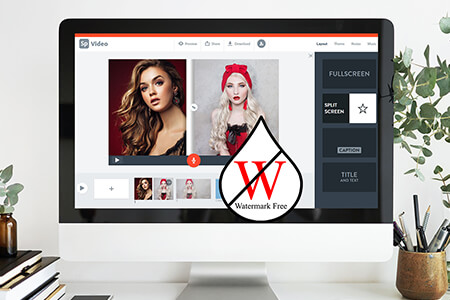
- Video Editing Services
- Virtual Staging Services
- Outsource Photo Editing
- Retouching Tips
- Photo Editing Freebies
- Free Raw Images for Retouching
- Free Photoshop Actions
- Free Lightroom Presets
- Affiliate Program
- Privacy Policy
- Cookie Policy

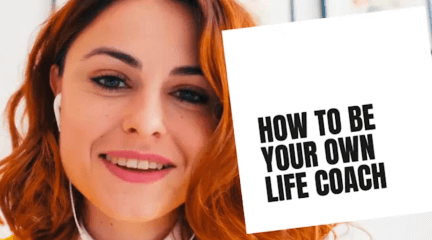
Integrations
Inspiration
Consideration

Go hybrid with Prezi
It’s a new world. Are you ready? Here’s how Prezi helps your team thrive in today’s hybrid workplace.
Create moving, zooming presentations that grab attention and keep it.
Appear right alongside your content while presenting to your audience.
Make stunning interactive charts, reports, maps, infographics, and more.
Want better meetings? Meet Prezi Video.
Prezi video.
It’s you and your content together on screen. The easiest way to drive engagement in your hybrid and virtual meetings.
It’s you and your content together on screen — the easiest way to drive engagement in your hybrid and virtual meetings.
Mac, Windows, Chrome
Pick a conferencing app. any app., prezi video works with your favorite video conferencing tools to amplify and enhance their effectiveness.

Zoom meetings

Microsoft Teams

GoToMeeting

GoToWebinar

Google Meet
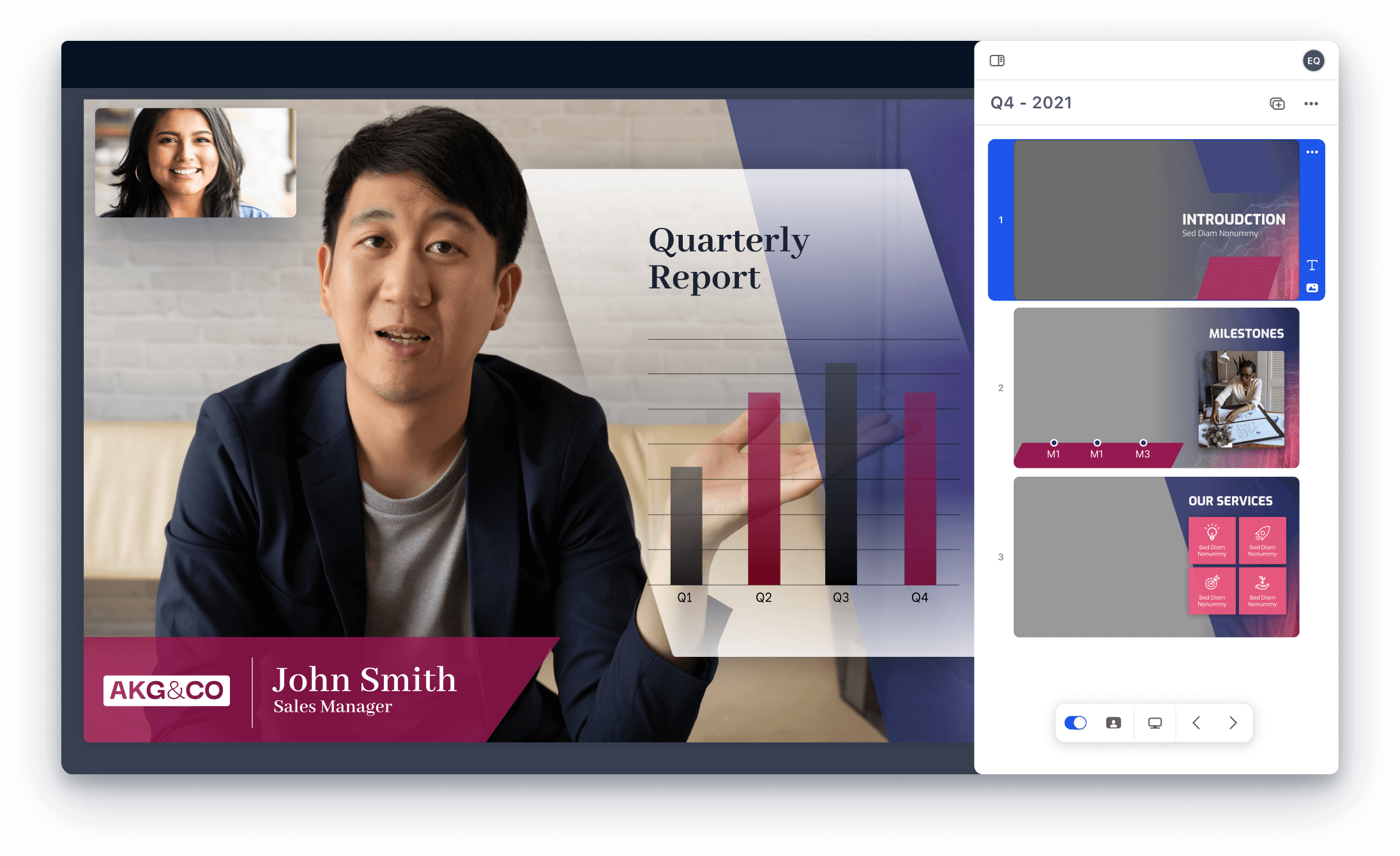
Your brand, front and center
Easily create professional-looking, branded video presentations.
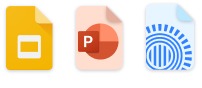
Use your existing slide decks or start from scratch
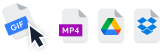
Drop in photos, gifs, and video from your drives or the web
Get started
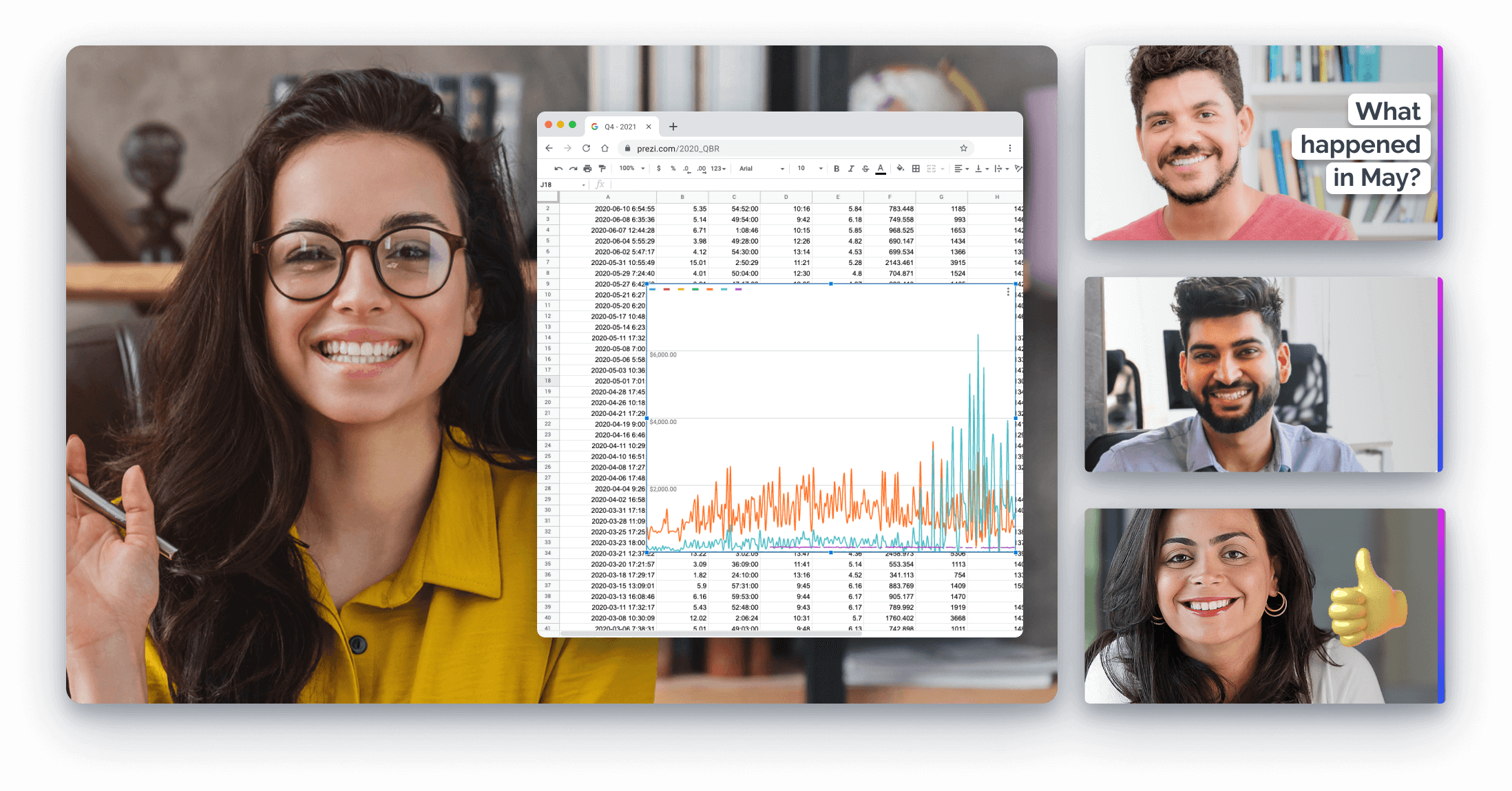
They'll be all eyes. And all in.
Keep your audience personally invested and focused on you.
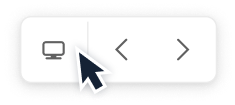
Viewers can still see you, even as you screen-share graphics
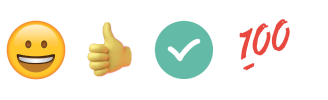
They can interact using live on-screen gifs, emojis, and text
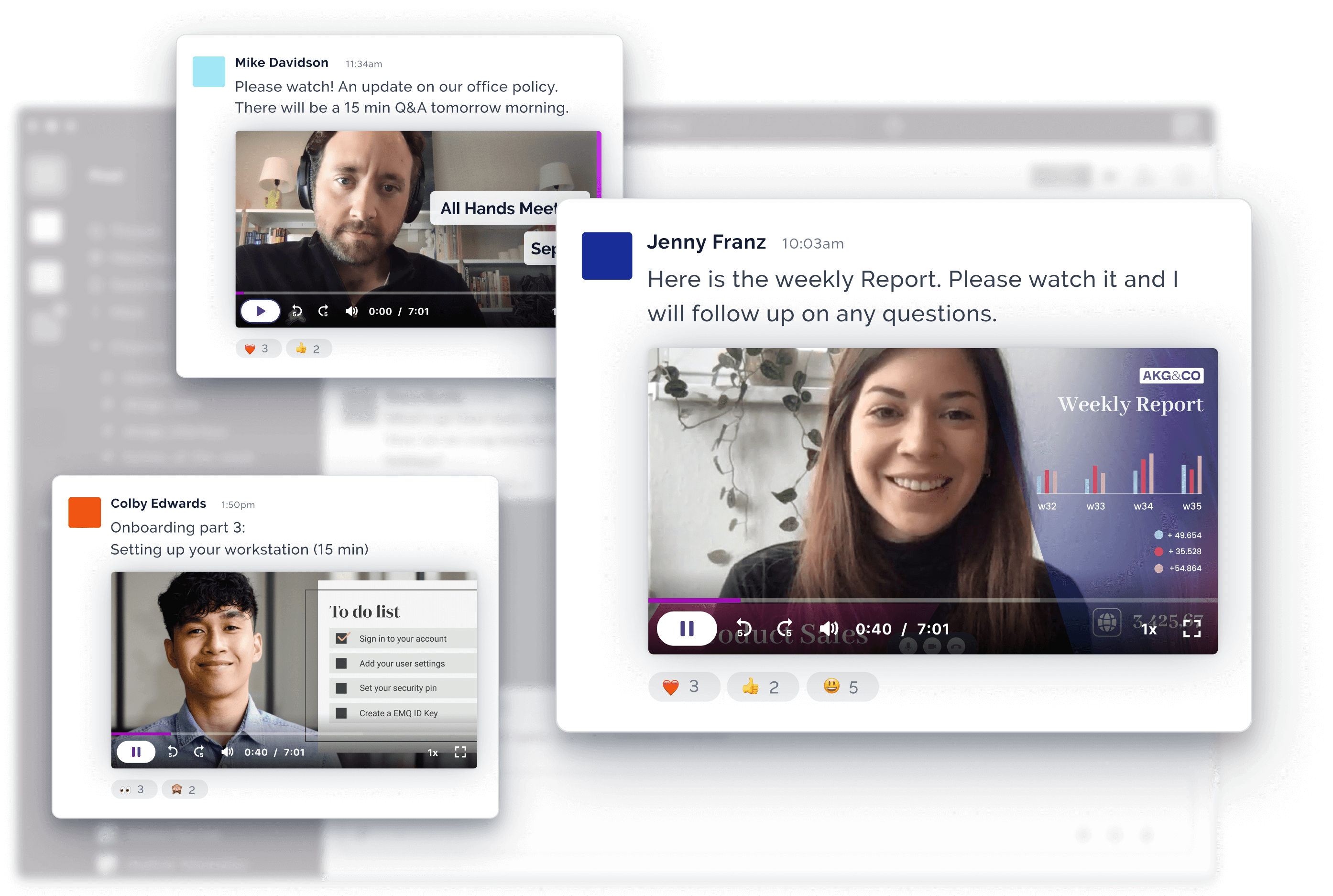
More flexibility for less meetings
Eliminate the hybrid time-zone scheduling struggle.
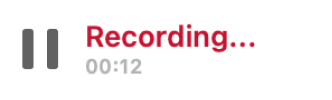
Make a video presentation people can watch any time

Share it in email, social media, or messaging apps like Slack
Just a few of the Fortune 1000 brands that meet better with Prezi Video

Virtual meetings. Real engagement.
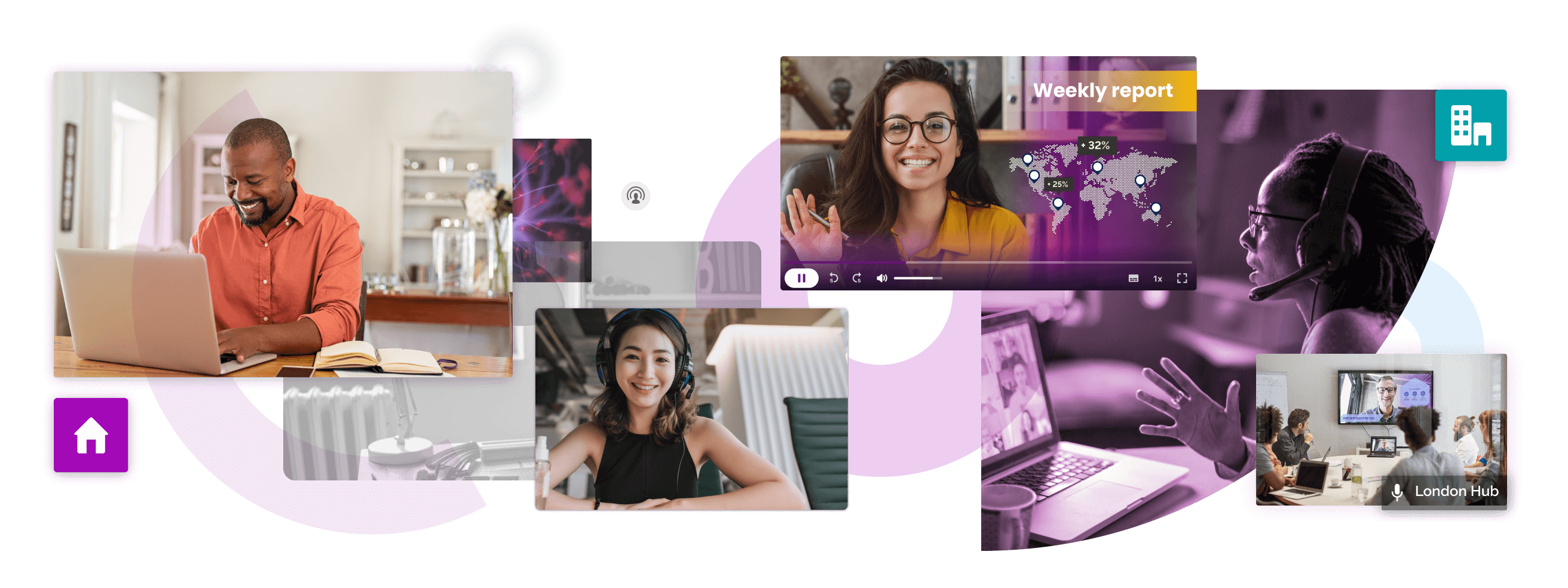
Sales and marketing
Sales pitches.
Stand out from the competition by using a better way to connect personally with prospects and customers, even when you can’t be there in person.
Prospecting
Meet with prospects in real time or send personalized prospecting videos highlighting your product or service in new and engaging ways.
Branded materials
Elevate your brand with polished, professional-looking presentations, marketing materials, and product demos that empower your sales team.
Virtual events
Put your company in the virtual space, generate quality leads, and improve customer experience with interactive product demos, webinars, and more.
HR and internal comms
All-hands meetings.
Host entertaining, engaging company all-hands that boost morale and keep the human connection in your hybrid and virtual workplace.
Company announcements
Make even policy changes feel exciting, as well as leadership messages, department updates, coworker kudos, new-hire intros, and more.
Onboardings
Welcome new team members with interactive orientations, org charts, campus maps, compensation structures, and other practical info made fun.
Business communications
Create professional presentations that tell the stories behind your key metrics, projections, company goals, and business decisions.
Education and training
Visual lessons.
More than ever before, young people learn visually. Reach your students with highly eye-catching materials that engage as well as educate.
Flipped classrooms
Preview the day’s lessons with short videos your students can watch beforehand, so they get the most out of your class time together.
Create highly visual, easily shareable training materials covering everything from policy compliance to customer relations to equipment use.
School-to-home communications
Add a personal touch in messages to parents such as progress updates, announcements, assignment details, and semester highlights.
Use Prezi Video. Meet with great success.
Video Presentation Maker
Create memorable video presentations that drive your message home. Start making a video presentation with your own content or generate one with AI.

Everything you need to make a presentation you’re proud of
Start creating a video presentation without having to set up any equipment. With a screen recorder and a microphone, you can record video presentations online yourself. Or, browse the stock footage library to craft the perfect presentation video.
Visualize your presentation with Video Generator
Easily experiment with different visual elements using the AI video generator . Spark inspiration from each generated video or choose one to edit directly.
Perfect for slideshows, reviews, video presentations
Make a video presentation your audience will remember. This video presentation maker is perfect for creating any kind of presentation from slideshows to talking head videos.

How to Make a Video Presentation
.webp)
Open a new project with a blank canvas. Choose the size you want your video presentation to be; apply preset aspect ratios 9:16, 4:5, 1:1, and vice versa.
Open the “Record” tab in the left-hand side and choose your recording settings to start recording. Or, browse the stock footage library to create a presentation without recording.
(Optional): Use the AI video generator to create a video presentation for you with subtitles, background music, and an AI voiceover.
Trim, crop, or add subtitles to your video presentation. Apply subtle background music to fill in silences, or remove silences automatically with Smart Cut.
Export your video presentation, download a video file, and share its unique video link. Have others leave comments at specific points in your video—all in real time.
The best way to create video presentations without feeling overwhelmed
Unless your racing against the clock and coming up on a deadline (we've all been there), create video presentations online without feeling overwhelmed by a complex-looking video editor.
Kapwing's video presentation maker offers you a full creative suite of video editing tools with a user-friendly interface. Start creating video presentations without a learning curve.

Professionalize your video with AI-powered features
Use the AI voiceover generator to add an AI voice so you don't have to record narration yourself. (TIP): Apply text-to-speech for both subtitles and a voice over.
Store brand colors and logos in a shared Brand Kit
Easily access brand assets to have consistent branding across different social media platforms. Create video presentation templates and save them for your team to create the next video presentation in a breeze.
Make a video presentation in under 10 minutes
Jump directly into the editor and generate a video presentation using the slideshow generator. Edit the generated subtitles accordingly and make any additional changes to your video. Create and edit a video presentation all on one platform—no download or software installation required.
Collaborate with your team in real-time
Leave feedback at key points directly on the playback timeline. Share your video presentation with just a link. Never see a "file upload limit" notification on your screen again.

What's different about Kapwing?

Kapwing is free to use for teams of any size. We also offer paid plans with additional features, storage, and support.

Ready to get started?
Create video presentations that demand attention.
Trusted by 9+ million people and over 10,000 companies
Create video presentations that demand attention with the Biteable video presentation maker. Deliver critical information with pitch-perfect video templates, one-click branding, and a seamless video creation experience for your best presentation yet.
How to make animated videos in minutes, start a free 7-day trial of biteable., pick an animated video template or build your own with pre-made animated scenes., customize your video: add or remove scenes , include animated text, upload your own pictures and video clips. you can even add a voice over, download your masterpiece or share it far and wide with a single, trackable link ., a video presentation maker that rises above the rest, on-point templates.
Get started with brandable templates, ready-made scenes, and best-in-class animations.
Smart editing
A done-for-you editing experience takes the hard work out of the equation.
Branding made easy
Automatically apply your company colors and logo to your entire presentation.
Getting started
Mark video presentation off your to-do list with biteable.
If you can make a PowerPoint, you can make a video presentation with Biteable.
Choose from a full library of brandable templates and scenes, all designed with a professional audience in mind. Build out your video presentation with animated text, characters, and icons — all with the click of a button. Polish it off with a premium music track.
Need to add your own media? No problem. Seamlessly add video clips and pictures for a polished look in minutes. Better yet, record new footage, add a voice-over, or capture your screen without leaving the app.
Biteable’s all-in-one video presentation maker does the hard work for you. All you have to do is go be the star of the meeting.
Create videos that drive action
Activate your audience with impactful, on-brand videos. Create them simply and collaboratively with Biteable.
Make a video presentation for
Asynchronous meetings.
Create video presentations and send them to your team with a single link.
Live meetings
Whether you meet on Zoom or in person, a video presentation beats a PowerPoint any day.
Video reports
A performance report is boring, but a video presentation report is bold and memorable.
Making a video presentation: FAQs
Your answers to the most frequently asked questions about making a video presentation.
How do I make a video presentation for free?
It’s hard to make a video presentation for free, because free video makers have limited features that usually aren’t geared toward professional presentations. Your best bet is making a presentation during a free trial with a leading video presentation maker. Most people quickly realize purchasing a subscription is worth the money.
How do I make a video out of a presentation?
Not all online video makers are geared toward making a video out of a presentation, so it’s important to use one that focuses on making videos for a professional setting. Look for features like: templates and scenes geared toward the business world; video branding capabilities; an easy-to-use workflow.
How do I make a narration video presentation?
There are three ways to make a narration video presentation.
- Record narration separately and sync it to your presentation.
- Upload first-person video footage. Merge it with your presentation.
- Use a video presentation maker with in-app voice-over and recording features. (This is the easiest way to make a narration video presentation.)
How do I make an animated presentation?
Making an animated presentation from scratch is difficult unless you have advanced skills. Your best bet is to find a video presentation maker with a library of animations you can add to your presentation. Look for an online video maker that offers unique animations geared toward a professional setting.

“Biteable gives us the speed and quality to create videos that allows our 3-person team to play at the level of a 60-person team.”
- Tara Aiken, Regis Corporation
4 must-have tips for making video presentations
Creating a video presentation is easy with Biteable. And it’s even easier if you follow these best practices.
Have a goal in mind
Every great video presentation starts with a goal. What are you trying to accomplish? Maybe you want to share a new idea with your colleagues. Maybe you want to report on important company metrics. Or maybe you want to do something else entirely.
It’s incredibly difficult to make a video presentation that moves the needle until you define exactly what your presentation aims to achieve. Figure that part out and the rest becomes much easier.
Choose a proven template
Now that you know what your presentation aims to achieve you can pick a template that fits. You can create your video presentation from scratch, but using a template as a starting point gives you guide rails for tempo and pacing, plus a proven structure designed by pros.
Biteable video presentation maker has plenty of template options geared toward a professional setting, plus hundreds of extra video scenes and animations to build out your video presentation as much or as little as you like.
Use animations that underscore your message
One of the biggest advantages of video presentations over something static like a PowerPoint is the presence of motion. Without even realizing it, your audience will remember the information better simply because video is a multimedia experience that combines movement, sound, and visuals. To make the most impact, choose your animations wisely and use movement in a way that underscores your key points.
Are you presenting on the massive growth your marketing team achieved? Use a graph showing upward movement to drive the point home. Do you have one key point you’re trying to make? Use animation to circle your text or arrows that point at your most important information.
(All of this is easy to do with the video scenes available in Biteable.)
Keep it short and sweet
The length of your video presentation matters. Too short and you won’t be able to convey enough information. Too long and your audience will tune out.
There’s no one-size-fits-all solution when it comes to video presentation length. But in general, 1-2 minutes is the sweet spot for making a video presentation that holds attention while still getting all the important information across.
You’d be surprised how many details you can share in this amount of time. A 15-minute live presentation can easily be condensed into one or two minutes if you hone your message to focus on the key details.
Brand your video
This is probably one of the most important — and most overlooked — parts of creating a successful video presentation. You’d never create a PowerPoint with erratic, off-brand colors. Making a video presentation is no different.
It’s a subtle change, but it gives off a big signal that you are polished and professional, and that you and your video presentation mean business.
Take advantage of the unique branding feature in the Biteable video presentation maker to easily apply your colors and logo to your entire presentation.
"> "> Make a presentation video today

A simple guide to slideshows
Learn what slideshows are, how they’re used, common features, and how to choose a slideshow maker. Get started creating your own slideshows today with Microsoft PowerPoint.
What is a slideshow?
What are slideshows used for.

Meetings and presentations
Slideshows are most frequently used to create professional presentations for business meetings, conferences, and educational purposes. A slideshow program allows people to organize content, include visuals, and enhance the overall impact of their message.

Visual storytelling
Because slideshows sequentially display engaging visuals, text, and other multimedia, they’re a strong way to tell a cohesive and compelling narrative from start to finish.

Content creation
Slideshows give content creators a versatile and efficient way to organize information, increase visual appeal, and communicate effectively across different contexts.

Photo and video sharing
Slideshow makers are popular for creating photo and video presentations, especially for events like weddings, birthdays, and vacations. People can add transitions, music, and captions to fully bring the photo-sharing experience to life.

Training and tutorials
Slideshows help break down complex information into digestible chunks with the support of visuals and text, making them ideal for instructional materials, tutorials, and training modules.

Collaborative projects
In collaborative settings, teams use slideshow makers to create joint presentations or reports. The best slideshow makers enable multiple contributors to add their content simultaneously, which helps ensure a cohesive and unified presentation.
What are the features of a slideshow creator?
Slideshow creators vary in what they offer but ideally include:
A library of templates, themes, and images.
If you’re not a designer, this feature is huge. Simply browse the options available in your slideshow maker library to create a polished, professionally designed presentation in a flash. Be sure to confirm that access to the library is free and the images are approved for unrestricted usage.
Audio and video compatibility.
Keeping your audience engaged is key to any successful slideshow presentation. To mix things up, being able to add a multimedia element—like a song or a video clip—will help people stay focused and interested.
Presentation tools.
Handy presenter tools go a long way toward making your slideshow experience seamless. For example, straightforward slide navigation, slideshow keyboard shortcuts, pen and highlighter markup, and adjustable resolution settings.
AI assistance.
With AI revolutionizing content creation, using a slideshow maker that has AI capabilities will enhance efficiency and innovation. Depending on the slideshow app you have, creating an entire slideshow could be as easy as a quick prompt, like “Make a presentation about the benefits of sustainable fashion that has 15 slides.”
Animations.
Like audio and video, animations give your audience a bit of sensory surprise that can capture their attention.
Slide transitions.
Add some pizzazz to how you change slides with visual effects like fading, wiping, and zooming.
Screen recording.
Being able to record your screen in a slideshow maker is helpful when giving an instructional talk, software demonstration, and other types of presentations that require visual aids.
A place to put speaker notes.
Having somewhere to jot a few notes down will help remind you of everything you want to cover as you present.
Different viewing options.
Looking at different views—for example, a presenter view, an audience view, and a high-level view of slide order—is useful when organizing your slideshow’s structure and understanding and preparing for what you’ll see versus what your audience will see.
How do I choose the right slideshow maker?
When choosing a slideshow maker, keep the following questions in mind to make sure you get the most for your money:
Is it scalable with your business?
As your organization grows and changes, it’s important to have flexible technology that adapts to new needs. Having certain features—such as cloud-based collaboration, compatibility with other work apps, and a mobile app—will help ensure that no matter how your business changes, the slideshow maker is up to the task. This also applies to pricing plans. Consider choosing a slideshow app that has a subscription plan (so the software is always up to date), volume-based pricing, or enterprise-level pricing.
Does it have a variety of visual elements?
It’s pretty much a given that a slideshow maker will allow you to add images, but think outside the JPEG box—what other visual elements are available to you? Features like preset themes, free templates, SmartArt, a built-in clip art library, shape tools, background styles, 3D models, and charts and graphs provide diverse ways to switch up how a slideshow looks without relying solely on adding your own images.
Is it easy to use?
You could have the most feature-rich slideshow maker on the market, but if it isn’t easy to use, you probably won’t use it. Or you will, but you’ll be frustrated, waste valuable time, and have difficulty convincing people you work with to use it. As you research slideshow makers, look for videos that show the apps’ interfaces in action to help you decide if they’re intuitive and will have a shorter learning curve.
Does it have collaboration and sharing options?
Because making a slideshow is often a collaborative effort, it’s worthwhile to find a slideshow creator that was designed with this in mind. Pick one that offers editing controls and commenting, as well as the ability to work on a slideshow at the same time as someone else. Having a cloud-based slideshow maker will be key here. You’ll not only save yourself time but also keep things simple by not having multiple versions of the same slideshow.
Explore more about slideshows and slideshow makers
Copilot in powerpoint.
Transform how you make slideshows with the versatile AI in Copilot for PowerPoint.
Improve your presenting skills
Practice presenting with an AI speaker coach to get feedback on body language, repetition, and pronunciation.
Six slideshow tips and tricks
Read up on tips about how to finesse your slideshows to give your most confident presentations.
Get free PowerPoint templates
Show your style with PowerPoint templates in more than 40 categories.
How to make a branded slideshow
Create a cohesive visual identity for your brand that goes beyond adding a logo to every slide.
Try a photo album template
Relive your favorite memories with photo album templates designed for all your unforgettable moments.
The benefits of visual aids in slideshows
Discover why using visual aids helps communicate ideas and messaging more effectively.
Slideshows that reach all learners
Explore the different ways that people learn and how to include all learning styles in your presentations.
Frequently asked questions
How do i make a good slideshow.
Making a good slideshow in PowerPoint is easy:
Plan what you’d like to include in your slideshow.
Launch your slideshow creator.
Choose the theme you’d like.
Import media.
Add text, music, and transitions.
Record, save, and share your slideshow.
Learn more about how to make a slideshow .
How do I add music to a slideshow?
To add music to a slideshow, first make sure that you’re using a slideshow maker with music compatibility. In PowerPoint, follow these steps:
Open your PowerPoint presentation and select the slide where you want to add music.
Click on the Insert tab in the ribbon menu.
Click on the Audio button and select Audio on My PC.
Browse to the folder on your computer where the audio file is located and select it.
Click on the Insert button.
How do I record a slideshow?
The steps for recording a slideshow in PowerPoint will vary depending on the version that you own. Get help with slideshow recording based on your version.
What types of files can I add to a slideshow?
File compatibility in PowerPoint includes the use of JPEGs, PNGs, TIFFs, GIFs, PDFs, MP3s, WAVs, MIDIs, MPEG-4 Videos, and Windows Media Videos.
How do I share my slideshow?
To share your PowerPoint slideshow, follow these steps:
Open your presentation and click Share at the top right of your screen.
If your presentation isn't already stored on OneDrive, select where to save your presentation to the cloud.
Choose a permission level, like Anyone with a link , or maybe just people in your company. You can also control if people can edit or just view the doc.
Select Apply.
Enter names and a message.
Select Send.
Follow Microsoft

7 Best Video Conferencing Software of May 2024
Best video conferencing software of 2024.
Y ou must consider many different factors when deciding on quality video conference apps. Our experts have done a deep dive on each option listed below, summarizing findings from thousands of personal reviews, service pages and our own personal experiences.
Best User-Friendly Video Conference App
Google meet.
Vault Verified
Why We Chose It
Google meet is incredibly easy to use and features plenty of automation and smart steps to limit your learning curve. It’s automatically embedded in your Google calendar, completely free to use and offers quick launch support in just three minutes or less.
- Calendar alignment features
- Up to 100 guest connections permitted on Free tier
- Free tier users can call up to 60 minutes
- Paid versions of the service restricted to comprehensive Google Suite memberships
- Basic messaging features restricted by paywalls
- No automatic dial-in information provided
Additional Information
- Comprehensive tutorial limits learning curve
- Quick-launch user experience allows for use in three minutes or less
- Intelligent noise cancellation limits need for outside tools
- Automatic link sharing reduces clicks and steps
Best for Enterprises
Zoom is one of the most modular and enterprise-aligned video conferencing services on the market. It offers varied hybrid storage solutions, branding, API options and single sign-on (SSO) solutions to appeal to medium-and large-sized companies alike.
- Unlimited cloud storage support*
- Modular add-ons available for a truly custom experience
- Support for up to 1,000+ attendees per meeting*
*Available via Zoom enterprise solutions
- Limited AI customer support
- Quality of audiovisual elements isn’t as consistent as it is with competitors
- Users report aggressive upsells
- 24/7 client support solutions via ticket, chat and phone channels
- Flexible application program interface (API) for further customization
- Hybrid cloud service options
- Corporate branding support
Best for Teams Using Microsoft
Microsoft teams.
Microsoft Teams is the shoo-in choice for people who are already deeply embedded in the Microsoft ecosystem. It’s included as a paid business option for those wanting an enterprise solution, or users can sign-on on a month-to-month basis with no- and low-cost plan options via Microsoft 365 Personal.
- Robust Free plan tiers across business and personal use
- Optional phone bundling options
- Automatic transcription and closed captioning features available
- Complex, non-transparent pricing schemes
- Difficult disengagement process and clunky UI
- Mixed customer service experiences and limited functionality; unhelpful alternative AI support options
- Data encryption begins from Free plan throughout all Business and Home tiers
- Scalable and affordable for teams big and small
- Phone and web support options for faster assistance
- Infrastructure from base paid plan supports between 100-300 attendees
Best for Local Recording
Riverside is incredibly flexible and offers both web call and podcasting video streaming services. Users can enjoy seamless local saves with high-quality, high-definition content—helping this stand out as the best local option on our list.
- Offers both podcast and video support on a local basis
- No credit card required to begin
- Transcription tools support notes in 100+ languages
- Mixed customer support experiences
- Mixed quality of audio reported depending on streaming demands
- Users report random “call drops” that directly impact user experience
- Local recording eliminates poor video quality from internet instability
- Studio-quality audio visual tech
- Advanced native post-production suite
- AI tools to separate clips for cross-platform sharing
Best for Affordability
Anyone who wants a good video conferencing software looks for customer support options, scalability, compliance, security and ease of use. Whereby offers it all in this sense, and is the most robust free option on this list.
- Functionality allows for custom integrations
- Can be implemented with HIPAA compliance
- Incredibly scalable infrastructure
- Limited customer support compared to competitors
- Some users experience spotty functionality on some features
- No premium consulting options at the time of this publication
- Extremely robust security profile (includes encryption, ISO27001 certification and GDPR compliance)
- Email customer support available
- Simple sign on, little- to-no learning curve
- Embeddable calls for endless customization opportunities
Best for Translation and Transcription
WebEx is one of the most inclusive video conference platforms on our list, offering translation support across 100+ languages. You’ll also enjoy real-time translation support, making it easier than ever to stay up to date with all of the key details in your meetings.
- Robust Free plan with option to stay “Free forever”
- Local meeting recording options
- Video messaging options from Free plan onward
- Only five unique caption languages can be selected at a time
- Real-time translation is restricted to a paid add-on
- Users report fairly consistent lag, especially when using in-call features
- Options to embed transcripts into a video recording or into a post-meeting site page
- Scalable options suitable for every budget
- Enterprise options for larger companies
- 13+ spoken language options available**
**To be selected by the host only
Best Free Plan Option
Zoho meeting.
Zoho Meeting is the most comprehensive free option on the market. Advanced analytics, webinar mod tools and its convenient unlimited meeting tool are just a few reasons why they’ve won this title in our book. So long as you don’t mind one-hour meeting caps and limited HD video quality, this tool could be a great fit.
- All add-ons and membership levels cost $20 or less
- Free trials for paid plans do not require a credit card
- API available with high-level paid plans
- Free meeting plan caps at one hour
- Users report HD presentation is limited
- Users report unappealing user interface (UI)
- Unlimited meetings and webinars from Free plan onward
- In call tools (such as meeting chat, notes, pinning, virtual backgrounds and more)
- Reports and analytics from Free plan onward
- Webinar moderation tools from Free plan onward
Vault’s Viewpoint: Compare the Best Video Conferencing Software of 2024
Learn more about video conferencing software.
If you’re on the hunt for the best video conferencing software to fit your needs, we’re here to help. First, let’s take a look at what online video apps are at their core. Then, we’ll cover exactly what you need to know to choose the right video conferencing app.
What Is Video Conferencing Software?
Video conferencing services offer app- and software-based methods of connection between you and another user, virtually. This connection can be exclusively verbal, or both verbal and visual—and you can use it for either professional or personal purposes. Many types of video conferencing services are out there, most of which you can tailor to suit your needs.
How Does Video Conferencing Software Work?
Online meeting apps work the same as most other meeting apps, with a few caveats. These services require permission from your device or your browser to exchange audiovisual information (such as what is captured by your camera or microphone), prior to sending it to someone else.
As the meeting runs, users can choose to record the contents of the meeting, so long as they receive permission from all attendees. Zoom, for example, offers a feature that states that the meeting is being recorded , gathering automatic permission for further use and review. After that, users can store the video files locally or in the cloud, depending on their preferences. Many other video conferencing services offer similar features.
Who Is Video Conferencing Software Best For?
Video conferencing apps are perfect for anyone who is looking for a remote, efficient connection to another party or person. Many different free and paid versions are available, making the software accessible to users of all budgetary types and levels.
If you’re considering investing in video conferencing apps for your business, read on—our experts have compiled a list of the top areas of focus to consider in your search.
How To Choose Video Conferencing Software
You should consider three primary factors when you’re investing in video conferencing apps for personal or professional use:
Many video conferencing services don’t cost a fortune. However, you’ll still want to look for a service with a sustainable price point that you’ll be able to maintain, even in the face of a change in your financial situation. You can also choose to invest in any of the video conferencing apps with a Free membership tier if you want to save even more on your up-front monthly costs.
Noise Reduction Features
While there are noise-canceling browser add-ons available, native noise-reduction features go the extra mile to keep your surrounding environment quiet and conducive to communication and efficiency. These are often led by AI-based technologies, automatically detecting noise that isn’t your voice and dampening it without compromising the auditory experience of other guests on the call.
Security Features
While many might choose to use video conferencing apps in a casual way, your data is still your data—and that means that it’s important to check into what security features your online meeting app of choice has to offer. Beyond data security, this detail is also important to preserve the integrity and safety of the call. The year 2020 and beyond saw a higher incidence of “Zoom crashing” incidents, which occurred when unwanted users or uninvited guests joined the call and acted harmfully.
Other Video Conferencing Software Alternatives
Jitsi Meet is an incredibly lightweight application that connects users together similarly to what you’d expect from your average video conferencing app. Part of what sets Jitsi apart is the ability to curate custom meeting URLs, its app store presence across operating systems (OSs) and the ability to access the software via web extension. It integrates seamlessly with Slack and Google Chrome, making it easier than ever to connect in minutes.
While Jitsi Meet is incredibly versatile and offers little-to-no learning curve, some points of consideration are worth taking into account before you invest in the tool. For example: easy-access file share options are not available. Additionally, mobile versions of the tool are incredibly demanding on your phone, resulting in lag and overheating per many user reviews.
Highfive (Now Dialpad)
Dialpad is ideal for people who want a quick-launch solution that’s supported with AI and a lightweight, flexible framework. The service offers extensive in-room features, single-click launches for meeting hosts and a built-in AI tool that automatically summarizes your meeting for you. They also offer a free trial, allowing you to immerse yourself in the tool before making the commitment or investment.
While it is a competitive option for many, you should consider a few drawbacks before you buy. Many report notification failures, difficult disengagement procedures and high, fluctuating fees. Our experts recommend exploring your needs extensively with the sales team, ensuring that you have the support and information needed to ensure your success on this specific platform.
Any customer type can use this solution; However, enterprises and global teams may be the best, most aligned audience for the tool. The service is purportedly the world’s only 4k video conferencing provider, offering a scalable tool to unify all conferencing needs. They’re also one of the only providers on this list to offer end-to-end encryption and SSO via common SSO pathways; giving you an extra layer of assurance that you may not have with other providers.
Despite the accolades, however, Lifesize still has a few areas of improvement. Several users reported service failure if the software versions were “mismatched” between the host of the meeting and the meeting participants. The service also comes at a higher price point—which may feel natural and acceptable to enterprise clients, but may also feel unattainable or inefficient for individual clients.
Frequently Asked Questions
Is there a free video conferencing tool with no time limit.
If you’re searching for video conferencing support on a budget, you’re not alone. Individuals, startups and nonprofit organizations alike have all aligned with this need—and thankfully, there are options available to you.
RingCentral video, for example, does not enforce any sort of time limit like we see with Zoom or other services. In fact, that’s a main selling point for the vendor.
Is There A Free Alternative To Zoom?
Yes. The best free alternative to Zoom is Google Meet—offering seamless integration support, little-to-no learning curve and a completely Free membership tier that you can leverage automatically through Google Calendar (or on a standalone basis). It has plenty of in-call features, such as group chatting, screen share and markups, and it also offers anti-hijacking controls and other protective measures natively.
Is It Legal To Record A Video Conference?
In many cases (and states), it is legal to record the content of web meetings—whether it’s audio or visual content you’re capturing. However, you typically are required to have consent of all parties present to avoid a criminal complaint. We recommend seeking the support of a lawyer to determine what the specific laws are in your state to stay as safe as possible if you choose to record.
What Happens If You Go Over 40 Minutes On Zoom?
If a person goes over the 40-minute limit provided to Zoom Basic accounts, all participants will be removed from the meeting and the meeting will automatically end. For people using Zoom for business purposes, this can be quite disruptive—prompting many to just pay for the higher-level tiers with unlimited time allocations. Alternatively, some get around this requirement by sourcing a secondary Zoom link and proactively providing it to participants before or after the call ends.
The post 7 Best Video Conferencing Software of May 2024 first appeared on Newsweek Vault .


The Canva Windows app lets you enjoy all the features you love in a dedicated program. Launch Canva instantly from your desktop. Dive into deep work without the tab overload. WORK SMARTER WITH THE VISUAL SUITE A complete suite of tools for our visual world - Craft professional content with 250,000+ free templates. - Design visual Docs with videos, charts, or linked Canva designs. - Capture your team’s best ideas with Whiteboards. - Present with confidence. Wow your audience with visual slides. - Design, schedule, and track your social posts in one place. - Print anything from t-shirts to mugs, posters, and packaging. - Turn your designs into a website. Save on domain costs. - Collaborate in real time with your team, from anywhere. - Connect your favorite work apps for a seamless workflow. PHOTO & VIDEO EDITING MADE SIMPLE Fresh content at your fingertips - Edit photos instantly. Auto enhance, focus, or blur to add depth. - Personalize with ease. Filter photos, add text, and adjust image lighting. - Need to remove photo clutter? Add, replace, or modify details with AI tools. - Restore photos or customize emojis. Discover new possibilities with Canva apps. - Play with video editing. Crop, split, or speed up videos. - Finish with the perfect audio track. Sync to the beat in a snap. MEET MAGIC STUDIO All the power of AI. All in one place. - Find the right words, fast, with Magic Write. - Create custom presentations and posts in seconds with Magic Design. - Turn ideas into images and videos with Magic Media. - Swap design formats, languages, or dimensions with Magic Switch. - Extend an image in any direction with Magic Expand. - Instantly add transitions to your design with Magic Animate. CANVA PRO GIVES YOU MORE MAGIC Unlock premium templates, powerful tools, and AI-powered magic. - Unlimited access to 100+ million premium templates and content. - Full access to 20+ AI-powered tools with Magic Studio. - Set up, manage, and grow your brand with Brand Kit. - Resize designs without limits with Magic Switch. - Remove image and video backgrounds in a click. - Turn slides and brainstorms into a doc with Magic Switch. - Schedule social media posts to 8 platforms with Content Planner. - Working with a team? Collaborate faster with Canva for Teams. Canva Pro - $14.99/month or $119.99/year Canva for Teams - $29.99/month or $300/year for the first 5 team members Prices in USD. Localized pricing applies. Subscription auto-renews unless turned off at least 24 hours before the renewal date. Any unused portion of a trial period, if offered, will be forfeited when you purchase a paid subscription. https://about.canva.com/terms-of-use https://about.canva.com/privacy-policy
Https://about.canva.com/terms-of-use https://about.canva.com/privacy-policy https://www.canva.com/policies/license-agreements.
We will keep fighting for all libraries - stand with us!
Internet Archive Audio

- This Just In
- Grateful Dead
- Old Time Radio
- 78 RPMs and Cylinder Recordings
- Audio Books & Poetry
- Computers, Technology and Science
- Music, Arts & Culture
- News & Public Affairs
- Spirituality & Religion
- Radio News Archive

- Flickr Commons
- Occupy Wall Street Flickr
- NASA Images
- Solar System Collection
- Ames Research Center

- All Software
- Old School Emulation
- MS-DOS Games
- Historical Software
- Classic PC Games
- Software Library
- Kodi Archive and Support File
- Vintage Software
- CD-ROM Software
- CD-ROM Software Library
- Software Sites
- Tucows Software Library
- Shareware CD-ROMs
- Software Capsules Compilation
- CD-ROM Images
- ZX Spectrum
- DOOM Level CD

- Smithsonian Libraries
- FEDLINK (US)
- Lincoln Collection
- American Libraries
- Canadian Libraries
- Universal Library
- Project Gutenberg
- Children's Library
- Biodiversity Heritage Library
- Books by Language
- Additional Collections

- Prelinger Archives
- Democracy Now!
- Occupy Wall Street
- TV NSA Clip Library
- Animation & Cartoons
- Arts & Music
- Computers & Technology
- Cultural & Academic Films
- Ephemeral Films
- Sports Videos
- Videogame Videos
- Youth Media
Search the history of over 866 billion web pages on the Internet.
Mobile Apps
- Wayback Machine (iOS)
- Wayback Machine (Android)
Browser Extensions
Archive-it subscription.
- Explore the Collections
- Build Collections
Save Page Now
Capture a web page as it appears now for use as a trusted citation in the future.
Please enter a valid web address
- Donate Donate icon An illustration of a heart shape
Lawndale Youth Day Parade, Spring Extravaganza and Awards Presentation 2024
Video item preview, share or embed this item, flag this item for.
- Graphic Violence
- Explicit Sexual Content
- Hate Speech
- Misinformation/Disinformation
- Marketing/Phishing/Advertising
- Misleading/Inaccurate/Missing Metadata
plus-circle Add Review comment Reviews
Download options, in collections.
Uploaded by John Hauser on May 16, 2024
SIMILAR ITEMS (based on metadata)

AI + Machine Learning , Announcements , Azure AI Content Safety , Azure AI Studio , Azure OpenAI Service , Partners
Introducing GPT-4o: OpenAI’s new flagship multimodal model now in preview on Azure
By Eric Boyd Corporate Vice President, Azure AI Platform, Microsoft
Posted on May 13, 2024 2 min read
- Tag: Copilot
- Tag: Generative AI
Microsoft is thrilled to announce the launch of GPT-4o, OpenAI’s new flagship model on Azure AI. This groundbreaking multimodal model integrates text, vision, and audio capabilities, setting a new standard for generative and conversational AI experiences. GPT-4o is available now in Azure OpenAI Service, to try in preview , with support for text and image.
Azure OpenAI Service

A step forward in generative AI for Azure OpenAI Service
GPT-4o offers a shift in how AI models interact with multimodal inputs. By seamlessly combining text, images, and audio, GPT-4o provides a richer, more engaging user experience.
Launch highlights: Immediate access and what you can expect
Azure OpenAI Service customers can explore GPT-4o’s extensive capabilities through a preview playground in Azure OpenAI Studio starting today in two regions in the US. This initial release focuses on text and vision inputs to provide a glimpse into the model’s potential, paving the way for further capabilities like audio and video.
Efficiency and cost-effectiveness
GPT-4o is engineered for speed and efficiency. Its advanced ability to handle complex queries with minimal resources can translate into cost savings and performance.
Potential use cases to explore with GPT-4o
The introduction of GPT-4o opens numerous possibilities for businesses in various sectors:
- Enhanced customer service : By integrating diverse data inputs, GPT-4o enables more dynamic and comprehensive customer support interactions.
- Advanced analytics : Leverage GPT-4o’s capability to process and analyze different types of data to enhance decision-making and uncover deeper insights.
- Content innovation : Use GPT-4o’s generative capabilities to create engaging and diverse content formats, catering to a broad range of consumer preferences.
Exciting future developments: GPT-4o at Microsoft Build 2024
We are eager to share more about GPT-4o and other Azure AI updates at Microsoft Build 2024 , to help developers further unlock the power of generative AI.
Get started with Azure OpenAI Service
Begin your journey with GPT-4o and Azure OpenAI Service by taking the following steps:
- Try out GPT-4o in Azure OpenAI Service Chat Playground (in preview).
- If you are not a current Azure OpenAI Service customer, apply for access by completing this form .
- Learn more about Azure OpenAI Service and the latest enhancements.
- Understand responsible AI tooling available in Azure with Azure AI Content Safety .
- Review the OpenAI blog on GPT-4o.
Let us know what you think of Azure and what you would like to see in the future.
Provide feedback
Build your cloud computing and Azure skills with free courses by Microsoft Learn.
Explore Azure learning
Related posts
AI + Machine Learning , Azure AI Studio , Customer stories
3 ways Microsoft Azure AI Studio helps accelerate the AI development journey chevron_right
AI + Machine Learning , Analyst Reports , Azure AI , Azure AI Content Safety , Azure AI Search , Azure AI Services , Azure AI Studio , Azure OpenAI Service , Partners
Microsoft is a Leader in the 2024 Gartner® Magic Quadrant™ for Cloud AI Developer Services chevron_right
AI + Machine Learning , Azure AI , Azure AI Content Safety , Azure Cognitive Search , Azure Kubernetes Service (AKS) , Azure OpenAI Service , Customer stories
AI-powered dialogues: Global telecommunications with Azure OpenAI Service chevron_right
AI + Machine Learning , Azure AI , Azure AI Content Safety , Azure OpenAI Service , Customer stories
Generative AI and the path to personalized medicine with Microsoft Azure chevron_right
Join the conversation, leave a reply cancel reply.
Your email address will not be published. Required fields are marked *
I understand by submitting this form Microsoft is collecting my name, email and comment as a means to track comments on this website. This information will also be processed by an outside service for Spam protection. For more information, please review our Privacy Policy and Terms of Use .
I agree to the above

IMAGES
VIDEO
COMMENTS
8 Vyond. Vyond is the new name for GoAnimate, a recognized video presentation software. The new rebrand has also come along with a new look and more features. Vyond video presentations are all about the characters and the number of ways they can be customized is pretty extensive.
4. Advanced editing tools. There is no good video presentation without editing. You need tools like an image editor that offer important features like transitions, filters, captions, pitcure upscaling, etc. This will help you create more professional-looking presentations that can grab the viewers' attention. 5.
Canva's free video presentation maker lets you record your voice and face as you present your slides online. You can also share your recordings with others, edit them with Canva's design tools, and access features like remote control and screen recording. Learn how to create engaging video presentations with Canva.
Create stunning presentations with Google Slides. Discover slide templates for every use case, use AI to generate unique visualizations, and more. ... which places your video directly into your presentation. Premium feature. This feature is available on some Google Workspace Business and Google Workspace Enterprise plans.
Welcome to Prezi, the presentation software that uses motion, zoom, and spatial relationships to bring your ideas to life and make you a great presenter. ... See how other users use Prezi Video to engage their audiences. Reusable presentations. Browse some of our favorite presentations and copy them to use as templates. ... Need help with a ...
The Best Slideshow Creation Apps. The slideshow format is the classic presentation option, and the best two apps in this category are Microsoft PowerPoint and Apple Keynote, which is a part of the ...
Best presentation software of 2024. The best presentation software makes it simple and easy to create, manage, and share slideshow presentations. 1. Best overall 2. Best for branding 3. Best for ...
3. Loom. Loom is a free video presentation software that makes it super easy to create, edit, and share your videos with your audience. With Loom, you can add audio to your Google Slides, PowerPoint, or other presentation, including voiceovers, speaker bubbles, and other touches by recording your screen and narration.
VEED is a professional, all-in-one video editing software that can take care of all your video editing needs—quickly and efficiently. You can resize your video for different video sharing and social media platforms, add text, images, music, and more. Whether you need to edit a video for business or personal use, VEED is the best tool you can use.
Prezi has the features you expect and more to make your next presentation your best. Learn more. Trusted by organizations that know the power of great presentations. Prezi Present helps you create visually-stunning, interactive presentations that'll wow your audiences. Get started and create your first presentation today.
The best presentation software. Canva for a free presentation app. Beautiful.ai for AI-powered design. Prezi for non-linear, conversational presentations. Powtoon for video presentations. Pitch for collaborating with your team on presentations. Gamma for conversational AI features.
Keynote - Free software for Mac and iOS. Animaker - The best video presentation software. TechSmith Camtasia - Supports screen recording. Pitch - Beautiful presentation templates. iSpring Suite - For video courses development. Vyond Studio - For DIY animated video presentation with characters.
Create Presentations, Infographics, Design & Video | Visme. Visual Communication. Platform for Serious. Brands. From engaging presentations to docs, visual forms and data visualizations, create on-brand content that stands out from the crowd with the power of AI. Used by leading brands and organizations.
Find the top Presentation software of 2024 on Capterra. Based on millions of verified user reviews - compare and filter for whats important to you to find the best tools for your needs. ... Vyond is the AI-powered video creation platform that puts the full power of a video production studio right at your fingertips.
School-to-home communications. Add a personal touch in messages to parents such as progress updates, announcements, assignment details, and semester highlights. Use Prezi Video. Meet with great success. Prezi Video lets you show your content on screen with you for a more engaging, professional-looking virtual presentation.
Make a video presentation in under 10 minutes. Jump directly into the editor and generate a video presentation using the slideshow generator. Edit the generated subtitles accordingly and make any additional changes to your video. Create and edit a video presentation all on one platform—no download or software installation required.
There are three ways to make a narration video presentation. Record narration separately and sync it to your presentation. Upload first-person video footage. Merge it with your presentation. Use a video presentation maker with in-app voice-over and recording features. (This is the easiest way to make a narration video presentation.)
Personalize Your Video Presentation. Design a compelling presentation by customizing the scenes to match them with your project purpose. Use the flexible editing tools of video maker to modify the text, alter style and colors, upload your media, and pick a dynamic transition. Move to the 'Music' section and add a background tune or a voiceover.
The only presentation software you'll ever need. Easily create beautiful slides online with free custom presentation templates and a massive media library. ... After presenting, you can easily export and send your final version as a PowerPoint presentation, PDF, video slideshow, or even as its very own website. Create a presentation. Powerful ...
The presentation software lets users create personalized presentations using ready-to-use templates with custom fonts and styles, color schemes, animations, transitions, and background images. If you're a larget team, you can also upload files from Google Drive or Dropbox. 5. Microsoft Sway.
Audio and video compatibility. Keeping your audience engaged is key to any successful slideshow presentation. To mix things up, being able to add a multimedia element—like a song or a video clip—will help people stay focused and interested. Presentation tools. Handy presenter tools go a long way toward making your slideshow experience seamless.
Best Video Conferencing Software of 2024. Y ou must consider many different factors when deciding on quality video conference apps. Our experts have done a deep dive on each option listed below ...
The Canva Windows app lets you enjoy all the features you love in a dedicated program. Launch Canva instantly from your desktop. Dive into deep work without the tab overload. WORK SMARTER WITH THE VISUAL SUITE A complete suite of tools for our visual world - Craft professional content with 250,000+ free templates. - Design visual Docs with videos, charts, or linked Canva designs. - Capture ...
Showcased in this video are the various booths, parade participants, businesses, floats, musical groups, and the Lawndale community as a whole, in addition to the awards ceremony. The Lawndale Youth Day Parade, Spring Extravaganza, and Awards Presentation has been organized by the Director of Community Services, Mike Estes, for the past ...
A video presentation is a presentation that can be shared and viewed as a video. Technically, for a presentation to be a video presentation, it must be an MP4 or MOV file type. A video presentation can be shared online on YouTube, Vimeo and other social media platforms. The best part of a video presentation with audio is that you can share it ...
Jump in and explore a diverse selection of today's quantum hardware, software, and solutions. Azure Arc Secure, develop, and operate infrastructure, apps, and Azure services anywhere ... Encode, store, and stream video and audio at scale. Encoding Studio grade encoding at cloud scale. Azure Media Player ...
Cons: This software is available as part of the all apps pack, not as a standalone product. Also, you need to have a webcam and microphone to use the motion capture feature. Ideal for: Bloggers, marketers, entertainers, educators. Software #4: Blender. Blender is an open-source video editing software that lets you have total control over your ...