- ABAP Snippets
- Top SAP Courses
- Top SAP Books
SAP and ABAP Free Tutorials

Account assignment in SAP Purchasing (MM) – FAQ

This note provides answers to frequently asked questions regarding account assignment in purchasing documents. This post is based on Snote 496082.
Table of Contents
FAQ: Account Assignement in SAP Purchasing
Account assignement : g/l account for a sales order.
Question: Why is the G/L account for a sales order with nonvaluated individual sales order stock different from the account with valuated indivi dual sales order stock?
Answer: See Note 458270.
Multiple Account Assignment in Purchasing
Question: Can you create several assets at the same time in the new purchasing transactions?
Answer: You can create several assets at the same time. However, you must first ensure that at least as many account assignment lines have bee n created as the number of assets that you want to create. You can do this very easily using the copy function.
G/L Account is not saved if switch to a material group
Question: You create a purchase order with account assignment using transaction ME22. You enter a material group, from which a G/L account is de termined using the valuation class. If you then switch to a material group that does not determine a G/L account via the valuation class, the system deletes the previous G/L account and prompts you to enter a G/L account. If you cancel the account assignment screen and change the material group back on the item detail screen, the previously determined G/L account is not determined again. Why is this ?
Answer: Unfortunately, this system behavior cannot be changed. First, enter any G/L account, so that the item is valid. If you then switch to the old material group again, the system also determines the correct G/L account again.
Entering the same account assignments for different items
Question: Is there an easy way of entering the same account assignments for different items in the new EnjoySAP transactions?
Answer: Ensure that Note 315676 has been implemented in your system and follow the procedure described there
Repeat account assignment function not work in the new EnjoySAP
Question: Why does the repeat acc. assignment function not work in the new EnjoySAP transactions when you create new account assignments in multiple acc. assign. ?
Solution: Use the copy function in multiple acc. assignment to create identical account assignment lines. You can use the repeat account assi gnment function to create similar account assignments for different items with the same account assignment category. To do this, proce ed as described in the answer to question 4.
Issue message KI 161 “Cost center &/& does n ot exist on &
Question: When you change the account assignment of an existing purchase order, why does the system issue message KI 161 “Cost center &/& does n ot exist on &” ? The same phenomenon occurs for other account assignment objects (for example, profit center).
Solution: Refer to Note 193371.
Can you create assets from the single account assignment screen?
Solution: Assets can only be created from the multiple account assignment screen (“Account assignment” tab). You can switch between single account assignment and multiple account assignment on the “Account assignment” tab page by clicking the icon above on the left.
Why does the system not display an account assignment tab page even though you have entered an account assignment category?
Solution: After you have implemented Note 520149, the account assignment tab is not displayed until all the required information is available, for example, the company code.
Why are account assignment objects derived in some situations, even though the relevant field on the account assignment tab page is hidden?
Solution: Refer to Note 619203.
ME 453 “Changing consump. or spec. stock indicator not allowed
You create a purchase order with reference to a subcontracting purchase requisition. This purchase requisition was created with an unknown account assignment, that is, account assignment category “U”. When you change the account assignment category in the purchase order, the system issues error message ME 453 “Changing consump. or spec. stock indicator not allowed (subcontracting)”.
Solution: See Note 205597
Select a valuated goods receipt together with multiple account assignment
Why can you not select a valuated goods receipt together with multiple account assignment in a purchase order or purchase requisition?
Solution: See Note 204252.
EBAN-FISTL, -GEBER, -KBLNR, -GRANT and -FKBER (as in table EKPO) empty
Funds Management is active. Why are the fields EBAN-FISTL, -GEBER, -KBLNR, -GRANT and -FKBER (as in table EKPO) empty? Solution: These fields are only filled if the account assignment category is set to “blank”. If you maintain an account assignment category in t he purchasing document, the system adds the information from these fields to the EBKN table (as in EKKN).
AA 334 “You cannot post to this asset (Asset & & blocked for acquisitions)
You try to change a purchase order item with acc. assignment category “A”, which contains a locked asset. The system issues error message AA 334 “You cannot post to this asset (Asset & & blocked for acquisitions)”. Solution: This is the standard system design. To make changes to this purchase order item, you have the following two options:
a) If you no longer require the purchase order item with the blocked asset, delete the purchase order item. b) Otherwise, you must activate the asset, make the required changes to the purchase order item, and then block the asset again.
The indicator for the account assignment screen
Question: What is the meaning of the indicator for the account assign. screen that you can set in Customizing for single account assignment/m ultiple account assignment? Solution: The indicator determines which account assignment screen is used by default for maintaining the account assign. for a purchase orde r item. For the EnjoySAP transactions, this value is simply a proposal that you can change in the purchasing document. For the old transactions, this value is the only one that you can use.
Question: Is there an unknown account assign. for standard purchase orders?
Solution: This is generally not allowed, and the system issues message ME 069 “Unknown account assignment not defined for use here”. There is an exception in the case of service items that are created with item category D (service) or B (limit).
Acc. Assignment check is not performed when Purchase Order is updated
Question: You change data in a purchase order item (for example, purchase order value, delivery date, and so on). Why does the system not perform another acc. assignment check?
Solution: This is the standard system design. When you created the purchase order item, if the system already checked the acc. assignment and there were no errors, another acc.?assignment check only takes place if you change a field that is relevant to account assign.?(for example, quantity, material number, and so on). If this system response does not meet your requirements, implement the account assignment check in the BAdI ME_PROCESS_PO_CUST. The BA dI is called each time the purchase order is changed.
“In case of account assignment, please enter acc. assignment data for item”
Question: If you delete all the account assign?lines that were entered in the account assignment screen, the system exits the account assign. tab page and goes to the material data. In addition, the system issues the error message “In case of account assignment, please enter acc. assignment data for item”.
Answer: In the current system design, if you delete all the account assignment lines, the system assumes that you do not want to maintain any account assignment data. This conflicts with the account assignment category and the system issues error message 06 436. You can then remove the account assignment indicator. Procedure: If you want to delete all the account assignment data that was entered, see the answer to question 24.
Third-party order processing (CS) and individual purchase order processing (CB)
Question: Which account assignment categories should you enter in schedule line categories for third-party order processing (CS) and individual purchase order processing (CB)? Solution: See Note 210997.
G/L Account is not transfered from Valuation class
Question: In a blanket purchase order or blanket purchase requisition with account assignment, you subsequently change the material group. Even though the new material group is assigned to another G/L account via the valuation class, the system does not redetermine the account assignment for the relevant item. The old G/L account remains.
Solution: See Note 449216.
Customizing Account assignment fields as required entry, optional entry, or display fields
Question: In Customizing, you can set the, or as completely hidden fields, depending on the account assignment category. These settings also determine whether the system deletes or retains the values for the account assignment fields when you change the account assignment category in a purchase order item.
Answer: In Customizing for materials management (MM), when you maintain account assignment categories (IMG: Materials Management-> Purchasing -> Account Assignment-> Maintain Account Assignment Categories), you can control the different account assignment fields as follows: Required entry: You must make an entry in the field, otherwise the system issues error message ME 083.
- Optional entry: Entry in this field is optional.
- Display: The field is displayed, but it is not ready for input.
- Hidden: The field is hidden. Example:
The acc. assignment category is K, the cost center is an optional entry field and it is filled with the value 1000. You change the acc. assignment category to P. Subject to the field settings for the cost center for the acc. assignment category P, the system response is as follows: The cost center is a required entry or an optional entry field: The system transfers the value 1000 for the cos t center.The cost center is a display field: First, the value 1000 for the cost center is deleted. If the system can determine a value again after you enter the changed acc. assignment category, this value is transferred. The cost center is a hidden field: The system deletes the value 1000 for the cost center.
System ignores the acc. assignment data of the purchase requisition for the second schedule line.
Question: You create a purchase order item assigned to an account with reference to a purchase requisition. For this purchase order item, you create a second schedule line with reference to another purchase requisition. The system ignores the acc. assignment data of the purchase requisition for the second schedule line. Solution: This is the standard system design. The system does not generate multiple acc. assignment in the purchase order item, even if the t wo referenced purchase requisitions are assigned to different CO objects. Refer to Note 47150 for the old transactions and to Notes 422609 and 771045 for the EnjoySAP transactions.
Undelete an item in a purchase requisition if assignment data is no longer valid
Question: Why can you undelete an item in a purchase requisition if the corresponding acc. assignment data is no longer valid? Solution: When you undelete an item in a purchase requisition, the system does not perform a new acc. assignment check. Therefore, the accoun t assignment data is not checked again. Nevertheless, errors occur if you try to create a purchase order with reference to this purchase requisition. When you undelete an item in a purchase order, however, the system does perform another acc. assignment check.
Transfer of Acc. Assign. with Reference Document
Question: You create a purchasing document with reference to a reference document. What account assig. data is transferred? Solution: The acc. assignment data is derived from the reference document. If you delete the acc.?assignment category and enter it again, a new automatic general ledger account determination takes place.
Question What is the correct procedure for changing acc. assignment data?
– If, for example, you want to change the acc. assignment category: Note that you MUST first delete all existing acc. assignment data for the relevant item. You can do this by initializing (deleting) the acc. assignment category and confirming by choosing ENTER. Following this, you can enter the new acc. assignment category and the relevant acc. assignment data.
– If you want to change acc. assignment data for the relevant item: For example, you want to change the main acc. assignment objects such as cost center, G/L account, sales order, network, or WBS ele ment, and so on. Here also, we recommend deleting all existing acc. assignment data by initializing (deleting) the account assignme nt category and confirming by choosing ENTER.If you are working with contracts, you must delete the acc. assignment line on the acc. assignment screen and enter a new line t o ensure that the data is derived correctly again. You MUST NOT change the current settings. For example, in some circumstances, the requirements type (OVZH) or the valuation of the requirements class (OVZG) is changed after th e purchasing document is created. This can cause errors in a valuation of goods movements (goods receipt, for example) and MUST BE AVOIDED.
Read more on? Account Assignment
Related Posts
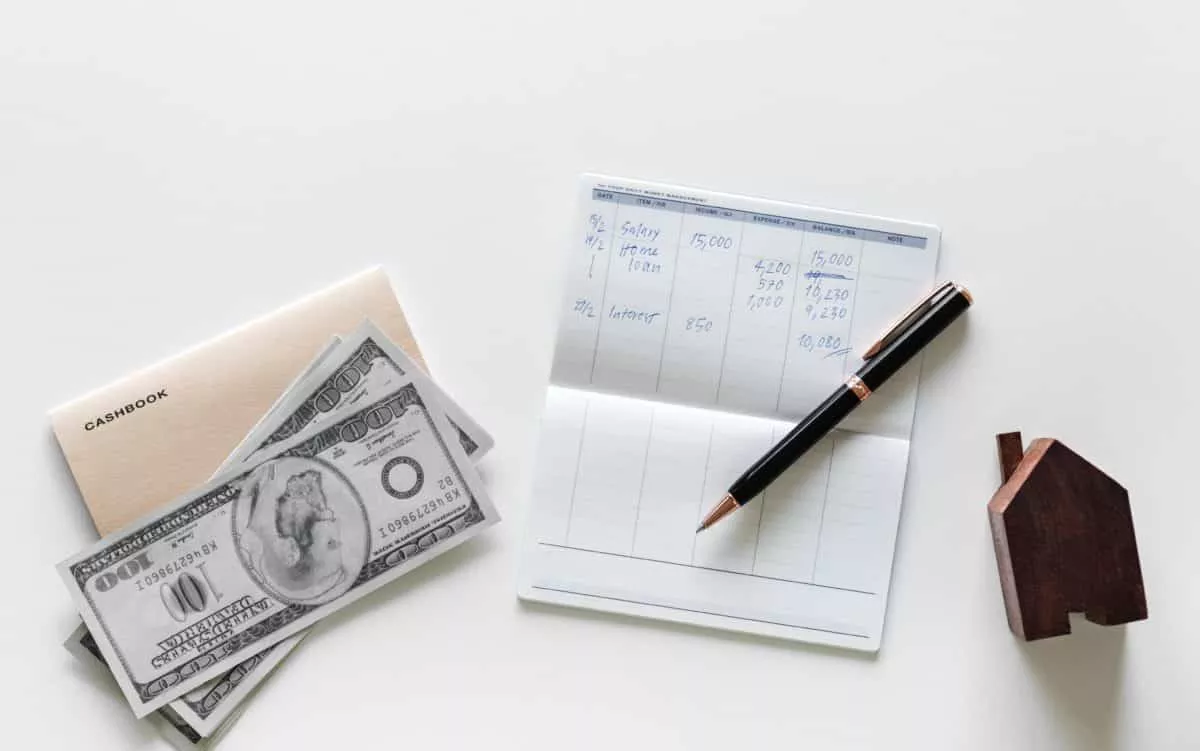
The Most Important SAP Payment Terms Tables (ZTERM, Text…)
October 21, 2018 March 24, 2021
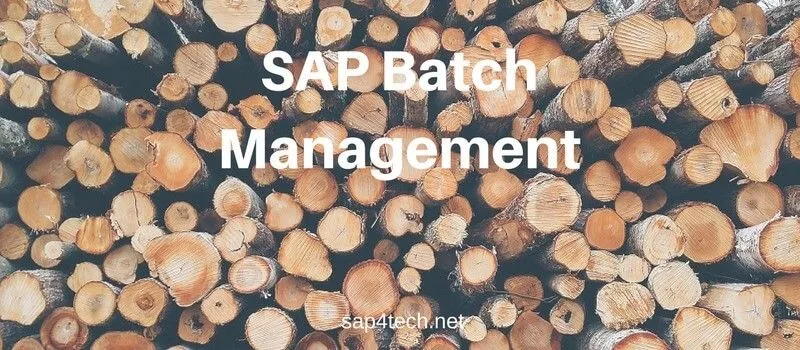
SAP Batch Management: User-exits and BAdIs
June 17, 2017 January 21, 2022
SAP Batch Management Tcodes, Tables and Customizing (SAP Batch Management)
June 16, 2017 January 21, 2022
/support/notes/service/sap_logo.png)
3144756 - How to create a Service Purchase Order with Category K and without Material
You use category K for service purchase without any material code when create PO, but system don't allow it showing the error "Item category K can only be used with material", it need to insert material number.
"Image/data in this KBA is from SAP internal systems, sample data, or demo systems. Any resemblance to real data is purely coincidental."
Environment
SAP S/4HANA Cloud.
Reproducing the Issue
- Create Purchase Order
- Item category K
- Error "Item category K can only be used with material"
Standard system behavior.
You just need to fill the "Acct Ass Cat" with K using a non-stock material in the material group and in the "Material Data" tab maintain the "Product Type Group" with service "2"
Service Purchase Order; Account Assignment; K; Material; , KBA , MM-FIO-PUR-PO , Fiori UI for Purchase Orders , How To
Privacy | Terms of use | Legal Disclosure | Copyright | Trademark

Valuation and Account Assignment In SAP MM

- Share this blog:
SAP MM valuation and Account Assignment
This is completely integrated with FI(Financial Accounting). material Valuation: stock value= stock Qty x Price. The material valuation will update the G/L accounts in Financial Accounting.
SAP MM valuation:
The procurement process begins with generating a purchase order plus ends with invoice verification. Within the entire process, one of the relevant parts is material Valuation. While developing purchase orders, material price is a necessary field plus it is automatically determined. It arises because material valuation is attested within the SAP system in the material master. Material valuation describes integration among MM & FI (Financial Accounting) modules as it updates the general ledger accounts within financial accounting. The important points to note regarding material Valuation are −
Material valuation assists in managing the price of the material.
Stock obtained from one vendor is valuated at a different price than the stock, which is obtained from the other vendor.
We can evaluate the material based on various types of Procurement which are called Split Valuation.
Split Valuation:
Split valuation assists in evaluating the stocks of materials within the same valuation area differently. Some of the examples where we use split valuations are:
A stock that is procured externally from a vendor has a distinct valuation price than the stock of in-house production.
Stock acquired from one vendor is valuated at a distinct price than the stock obtained from another vendor.
The same material possessing a different batch may maintain distinct valuation prices.
Split Valuation requires to be activated before setting any other configuration.
Valuation and Account Assignment :
- This is fully integrated with FI. Material Valuation: Stock value = Stock Qty X Price
- The material valuation will update the G/L accounts in Financial Accounting.
Material Valuation features:
- It allows you to evaluate the materials
- You can evaluate the materials differently based on sub stocks.
- It allows you to evaluate the balance sheet.
Material Valuation control:
This valuation is controllable by
- System settings (where valuation has to be done)
- Material master records (As a rule for each material has to be evaluated under a material type). If this material type is evaluated or not
For every material, you are assigning a valuation class.
- You are grouping a material type under the valuation class.
- All materials of a material type can have one material valuation class.
- Under a material type, you can have different valuation class for different materials
Materials under different material types can have the same valuation class.
Valuation structure:
Data over material is evaluated using the following structure
- Valuation area
- Valuation class
- Valuation category
- Valuation type
- Material type
- Movement type
Valuation area:
The valuation area is an Organizational level at which material valuation is done; the valuation area is defined as
Valuation area= company code
Complete stocks of that particular material in the company code are evaluated together
Valuation area= one plant
Valuation class:
We can group the different materials with the same properties into the valuation calls so that there is no need to control a separate stock account for each material.
All the materials with the same type are assigned to one valuation class.
Various materials with the same material type are assigned to different valuation classes.
Valuation category:
The criterion, according to which split Valuation is carried out:
Procurement: You can evaluate a material uniquely depending on whether it is made in-house or procured externally.
Origin: You can evaluate a material uniquely depending on where it comes from (such as home or else from abroad).
Status: You can evaluate a material uniquely depending on its status (such as new, used, or repaired).
Valuation Type:
The valuation type defines the unique character of the valuation category, like internal or external, within the case of Procurement. In the valuation category Origin, you can determine the different countries as the valuation types. You determine valuation types within Customizing. You first define all the correct valuation types for a valuation category.
You specify within this material master record that valuation types are permitted for a different material. For every material subject to split valuation, you must enter all the valuation types permitted within the material master record.
Material Type:
We can assign every material to a material type when we create it. Examples of material types in the standard system incorporate operating supplies, raw materials, and finished products.
Movement Type:
For every material movement, there is a movement type within the SAP System. The movement type manages the properties of the movement, for instance, which entries you have to make when entering a material movement, and which updates are taken out when the movement is posted.
Customization
SPRO -> Material Management -> Valuation and Account Assignment -> Define Price Control for Material Types
SPRO -> Material Management -> Valuation and Account Assignment -> Account Determination -> Account Determination Without Wizard
- Define Valuation Control (OMWM)
- Group Together Valuation Areas
- Define Valuation Classes
- Define Account Grouping for Movement Types (OMWN)
- Configure Automatic Postings
Define Valuation Control (OMWM):
Choosing the valuation level is one of the first steps we will perform while customizing the system.
If using the PP Production module, the valuation area must be set at the plant level. For account determination, you can group valuation areas by activating the valuation grouping code. This makes the configuration of automatic postings much easier.
Group Together Valuation Areas:
Valuation areas are grouped with the objective of simplifying the management of the standard accounts table by minimizing the number of entries.
Along with other factors, the valuation grouping code determines the G/L Accounts, to which a goods movement is posted (Automatic Account Determination).
The valuation grouping code makes it easier to set the automatic account determination.
Within the chart of accounts, we assigned the same valuation grouping code to the valuation areas.
Since we want to assign to the same G/L account, we assigned the same valuation grouping code to the valuation areas.
Define Valuation Classes:
The Valuation class is a group of material with the same G/L account.
When you create a material master record, you must assign the material to a valuation class. The valuation class is assigned to a material at the plant level. However, if using the split valuation, the valuation class will be assigned at the valuation type level.
The choices for valuation class are dependent on the material type. In general, several valuation classes can be allowed for one material type. Also, the same valuation class could be allowed for different material types.
The link between the valuation class and the material type is the account category reference. The account category reference is assigned to a material type.
The G/L account determined for the material is carried out according to the settings for its valuation class.
Step1: Account Category Reference: Account Category Reference (4 Char): Group of valuation classes that’s the system uses to check whether the valuation class you have entered is allowed when you maintain accounting data in a material master record.
Step2: Valuation Class: Here The Valuation Class is defined and an Account Category Reference is attached to a Valuation Class. Example: 3000 (Raw Materials) -> 0001 (Reference for Raw Materials)
Step3: Material Type / Account Category Reference: Here the Material Type can be assigned to an Account Category Reference. Example: ROH (Raw Materials) -> 0001 (Reference For Raw Materials)
Define Account Grouping for Movement Types: Movement type - Special stock indicator - Value updating - Quantity updating - Movement Indicator - Consumption posting - Posting string for values - Counter - Transaction/event key - Account modification - Check
The following diagram shows the relation between Chart of account, Transaction, account modifiers, accounts posting keys.
TRANSACTION / EVENT KEYS IN SAP
AUM: Stock transfers are there between plants and from one movement type to another with split valuation. The difference between the price at the delivery plant and the receiving point is booked at the latter.
Account to be opened: Loss – Stock Transfer Gain – Stock Transfer A/c
BO1: Check up Subsequent settlement of Provisions (e.g.: volume-based rebate)
BO2: Check up Subsequent settlement of revenues -conditions in inv. Verification
BO3: Check up Provision Differences
BSV: The Company sends materials for subcontract work, this transaction is considered, Accounts to be opened, Materials Consumed/Trading Goods w/o cost element, for ROH Inventory Change, Cost of Goods sold w/o Cost element, for FERT s
BSX: All stock postings to Stock Accounts due to Goods receipts & goods issues in Inventory Management. B/s Inventory A/c s 11101 to 11111
DIF: Small Differences that may arise during invoice verification in the invoice amount not exceeding tolerance.
Accounts to be opened: Loss—Inventory Differences A/c, Gain---Inventory Differences A/c
FRX: These are used for posting delivery costs when goods and invoices are received for purchase orders
FR1: Freight Clearing 69002 Separate A/c s is required
FR2: Provisions for freight Charges 69002
FR3: Customs Clearing 69002
FR4: Provisions for Customs Clearing
FRL: Services are performed for the company externally. Account to be opened: Purchased Services A/c
FRN: Services are performed for the company externally and hence delivery costs
Account to be opened: External Procurement Costs A/c
GBB: Offsetting Entries for Inventory Postings AUA For Order settlement 68005 (Factory output for Production)
AUF: For GRs for orders (w/o account assignment) 68005
BSA: For initial entry of stock balances 11199
INV: Expenditure/Income from Inventory differences 68004 – Raw Material Consumption A/c
VAX: For goods issues for sales orders with no assignment object The account will not be a cost element 68002 –Raw Material Indigenous 72001 – Stores & Spares
VAY: For goods issues for sales orders with assignment object The account is a cost element
VBO: Consumption from stock provided to vendor 68002 –Raw Material Indigenous
VBR: For internal goods issues (e.g.: to a cost center) 68005—Factory output for Production 72001 – Stores & Spares
VKA: For consumption in Sales Order without SD (Mvt. Type 231) 68005—Factory output for Production
VNG: For Scrapping & destruction 68004 – Raw Material Consumption – Others
VQY: For sampling with account assignment
ZOB: For goods issues with no Purchase order reference (Mvt 501)
ZOF: For goods issues with no production order reference (Mvt 521)
KBS: Account - assigned Purchase Order ie. account assignment taken from PO Account need not be assigned in OBYC
KDR: Exchange rate rounding differences in case of foreign currency invoices 80029 -- Exchange Rate Difference - Valuation 1
KDM: Exchange rate rounding differences for open items (invoice posting with a Different exch. rate than the GR/due to Std price difference/insufficient stock coverage) 80028 --Exchange Rate Difference - foreign currency to local
KDV: Material ledger from low levels E/R diff.
KON: Consignment payables
KTR: Offsetting entry for price differences in cost object hierarchies 68005—Factory output for Production
LKW: Accruals and deference. acct (material ledger)
PRD: Price Differences, Loss/Gain Inventory Differences (Two A/cs to be opened & assigned) 68004 – Raw Material Consumption – Others A/c is assigned
PRK: Price Differences in cost object hierarchies Loss/Gain Inventory Differences (Two A/cs to be opened & assigned)
RKA: Inv. reductions from logistic invoice verification
UMB: Gain/loss from revaluation Checkup- 68004 is found attached (Raw Material Consumption – Others A/c )
UPF: Unplanned delivery costs
VST: Input Tax
WGI: Goods issue inflation revaluation
WGR: Goods receipt inflation revaluation
WRX: GR/IR clearing account 40051 – GR/IR Clearing A/c
WRY: GR/IR clearing acct (mat. ledger) (old)
[Check Out: SAP MM Tutorial ]
Account assignment in SAP MM:
Account Assignment category is a very relevant field available and utilized in the purchasing documents. It has various control functions and assists in managing the objects (e.g. sales order, cost center, project) that are charged within the case of a purchase order for material that is meant for direct usage or consumption.
Use of account assignment:
You define which account assignment object is to be charged through the account assignment category such as (sales order, cost center, etc.,) Which accounts are to be charged. At the same time, the incoming invoice or else goods receipt is posted, and which account assignment data you have to give. The account assignment category is utilized at the time of the creation of a purchase order. For regular PO, no account assignment category is used.
Account assignment category:
The account assignment category defines:
The quality of the account assignment (sales order, cost center, and so on)
Which accounts are to be charged while the incoming invoice or goods receipt is posted.
Which account assignment data you have to provide.
Account assignment categories:
Conclusion :
A valuation modifier is used to let the system find the predefined posting rules discover how the accounts of the financial accounting system are to be posted and update the stock fields within the material master data. Whereas by using the account assignment, we can specify which object is to be charged through the account assignment.
You liked the article?
Vote for difficulty
Current difficulty (Avg): Medium
Recommended Articles
Embedded Systems Interview Questions Views 1547 Types of Pointers in C Views 14352 Oracle Procure To Pay Interview Questions Views 4352 Characteristics of C Language Views 10834 Salesforce Sample Triggers with different Scenarios Views 11712 Oracle Financials Interview Questions Views 9437
Recommended Courses
About author.
TekSlate is the best online training provider in delivering world-class IT skills to individuals and corporates from all parts of the globe. We are proven experts in accumulating every need of an IT skills upgrade aspirant and have delivered excellent services. We aim to bring you all the essentials to learn and master new technologies in the market with our articles, blogs, and videos. Build your career success with us, enhancing most in-demand skills in the market.
Stay Updated
Get stories of change makers and innovators from the startup ecosystem in your inbox
Related Blogs
SAP MM Tutorial
SAP MM Interview Questions
Enterprise Structure in SAP MM
Material Master Data in SAP MM
Vendor Master In SAP MM
Procurement Cycle In SAP MM
Account Assignment Category MM
This characteristic specifies account assignment category MM.
Technical Data
Account Assignment Categories and Document Types for PR in SAP
How to assign categories and document types for purchase requisition.
The following training tutorials guide how to assign account categories and document types for PR. You can assign categories and document types for PR by using one of the following navigation methods.
- SAP IMG Path : – Project system >> material >> procurement >> Account Assignment Categories and Document Types for Purchase Requisitions
- Transaction code: – OPS8
Refer below step by step procedure to assign account assignment categories to document types for purchase requisition in SAP.
Step 1: – Enter transaction code “OPS8” in the SAP command field and press enter key.
Step 2: – On material flow in the network overview screen, click on new entries to assign categories and document types
Step 3: – On new entries of the Account assignment screen, update the following fields.
- Procurement: – Update the three digits alpha-numeric id that identifies the procurement indicator and updates the descriptive text.
- Priorities: – Priorities control various stock types, for example, you can set priority project to 1, priority plant to 2, and priority sales to 3.
- Control data: – Control data control the purchase requisition network, third-party material is delivered to customers, and preliminary purchase requisitions.
- Default item category: – Update the default item category for the item category MRP (Material Requirement Planning)
After maintaining the required details Account Assignment Categories and Document Types for PR Click on the save button to save the configured data.
Continue to read SAP PS Tutorial with real-time scenarios.
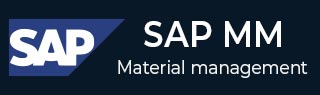
- SAP MM Tutorial
- SAP MM- Home
- SAP MM - Overview
- SAP MM - Screen Navigation
- SAP MM - Procurement Process
- SAP MM - Organization Structure
- SAP MM - Enterprise Structure
- SAP MM - Defining Structure
- SAP MM - Organizational Units
- SAP MM - Master Data
- SAP MM - Purchase Info Record
- SAP MM - Source Determination/List
- SAP MM - Procurement Cycle
- SAP MM - Purchase Requisition
- SAP MM - Request for Quotation
- SAP MM - Outline Agreement
- SAP MM - Quota Arrangement
- SAP MM - Posting Period
- SAP MM - Purchase Order Types
- SAP MM - Inventory Management
- SAP MM - Invoice Verification
- SAP MM - Service Management
- SAP MM - Valuation
SAP MM - Account Determination
- SAP MM - Configuration
- SAP MM - Transaction codes
- SAP MM Useful Resources
- SAP MM - Questions & Answers
- SAP MM - Quick Guide
- SAP MM - Useful Resources
- SAP MM - Discussion
- Selected Reading
- UPSC IAS Exams Notes
- Developer's Best Practices
- Questions and Answers
- Effective Resume Writing
- HR Interview Questions
- Computer Glossary
In SAP MM, procurement process involves the cost of goods and services that needs to be paid to the vendor by an organization. The cost being paid must be posted in an organization necessarily in a correct general ledger (G/L) account. It is quite impossible to recollect and feed the correct G/L account every time during procurement. To avoid this inconvenience, the SAP system can be configured so that the system will automatically determine the correct G/L account that needs to be posted. G/L account is posted when goods receipt is done as well as during clearing the invoice verification. Account determination deals with the following terms−
Define Valuation Control
- Group together Valuation Areas
Define Valuation Classes
Configure automatic posting.
Valuation areas can be grouped together and can be assigned to one grouping code, if they belong to the same G/L account. For example, different plants under one company code can be assigned the same valuation grouping code and vice versa. Before this, valuation grouping code must be activated and this can be done by following the steps given below.
Path to Activate Valuation Grouping Code
IMG ⇒ Materials Management ⇒ Valuation and Account Assignment ⇒ Account Determination ⇒ Account Determination without Wizard ⇒ Define Valuation Control
TCode: OMWM
Step 1 − On the Display IMG screen, select Define Valuation Control by following the above path.
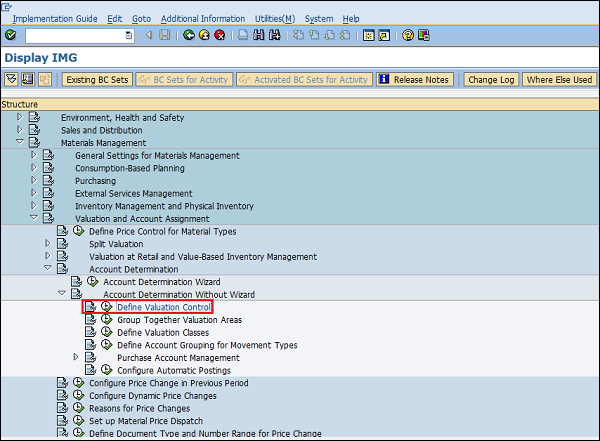
Step 2 − Select Valuation grouping code. Click on Save. Valuation grouping code is now activated.
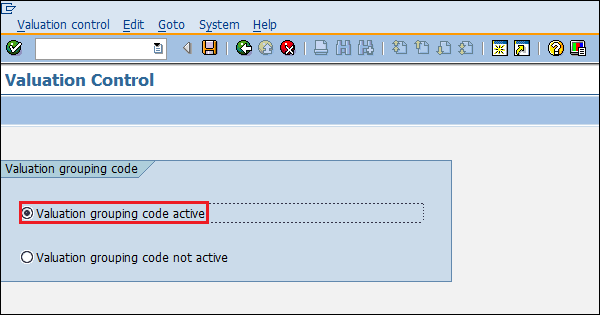
Group Together Valuation Areas
In valuation grouping, valuation area and valuation grouping code are assigned to the company code. This can be done by following the below steps.
Path to Define Valuation Area and Valuation Grouping Code
IMG ⇒ Materials Management ⇒ Valuation and Account Assignment ⇒ Account Determination ⇒ Account Determination without Wizard ⇒ Group Together Valuation Areas
TCode: OMWD
Step 1 − On the Display IMG screen, select Group Together Valuation Areas by following the above path.
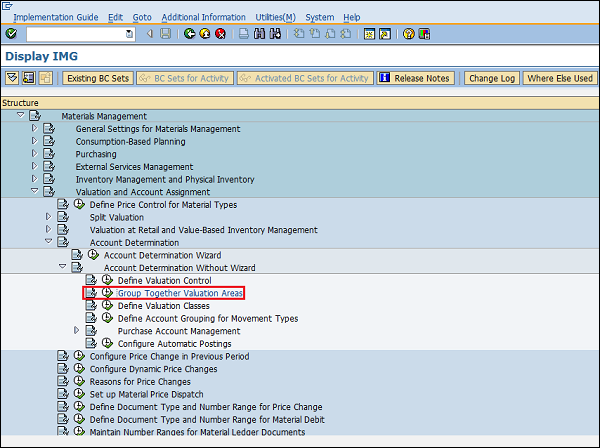
Step 2 − Here you can define a valuation area with grouping code, and assign them to a company code. Click on Save. Valuation area and valuation grouping code are now defined for a company code.
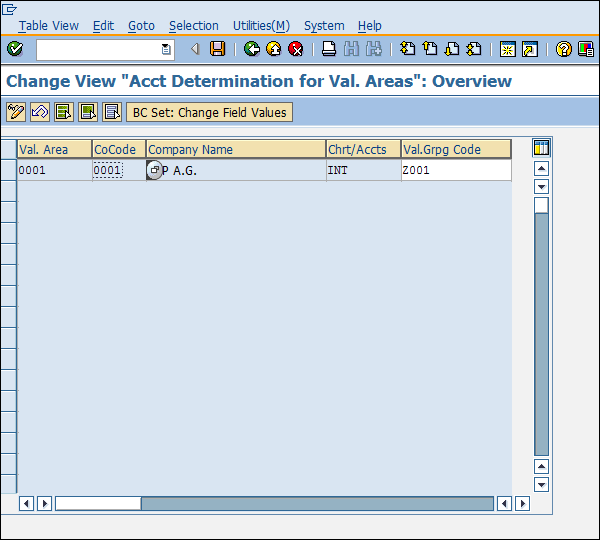
Valuation class categorizes the G/L account on the basis of material type. For example, raw material will have different G/L account than the finished material, as the costs will be different in both the cases. Account reference is also maintained along with the valuation class. Account reference and valuation class can be defined by following the steps given below.
Path to Define Account Reference and Valuation Class
IMG ⇒ Materials Management ⇒ Valuation and Account Assignment ⇒ Account Determination ⇒ Account Determination without Wizard ⇒ Define Valuation Classes
TCode: OMSK
Step 1 − On the Display IMG screen, select Define Valuation Classes by following the above path.
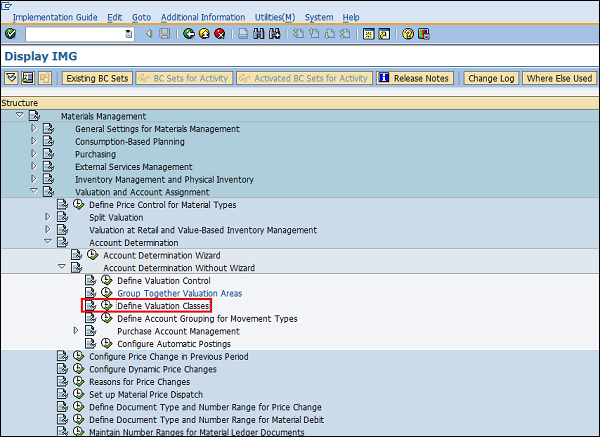
Step 2 − Click the Account Category Reference button.
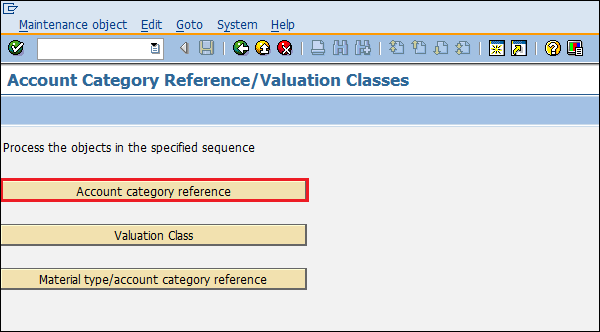
Step 3 − Click New Entries.
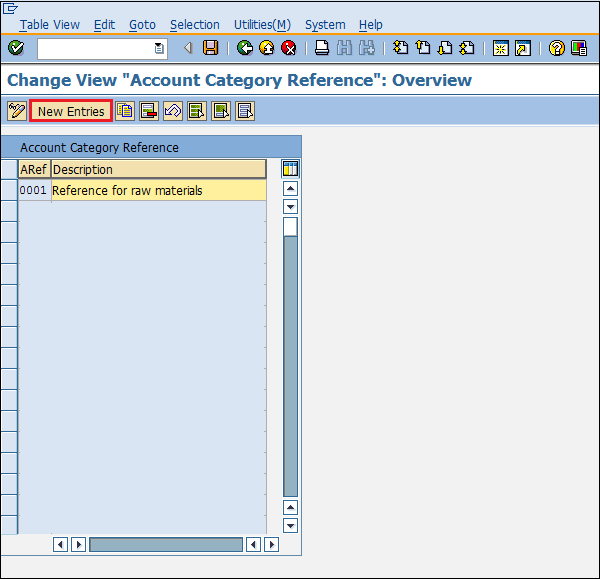
Step 4 − Provide the name of ARef (Account reference) along with its description.
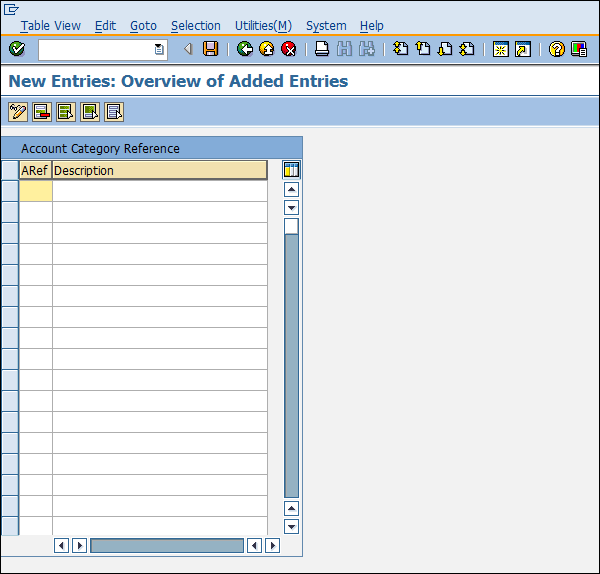
Step 5 − Now go to same screen and click Valuation Class.
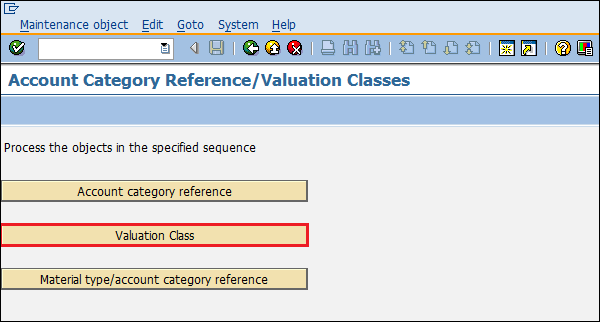
Step 6 − Click New Entries.
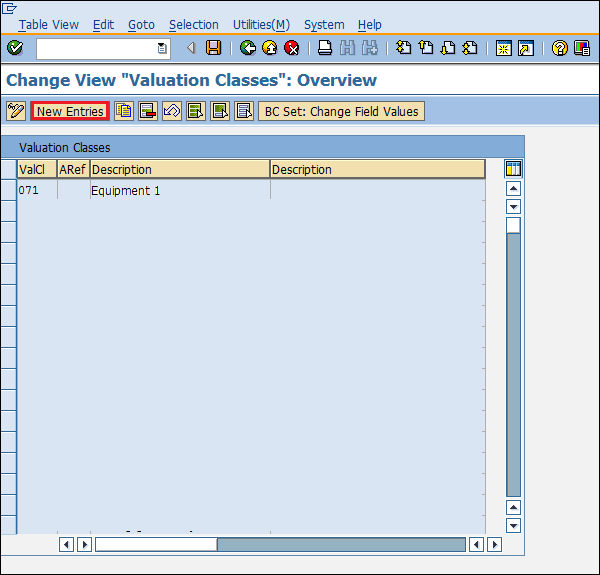
Step 7 − Provide the name of valuation class, ARef (Account reference), and description of valuation class.
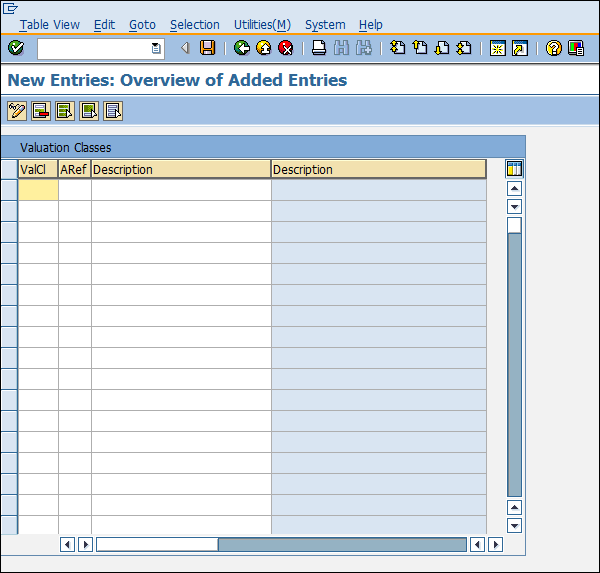
Step 8 − Now go to the same screen and click Material Type/Account Category Reference.
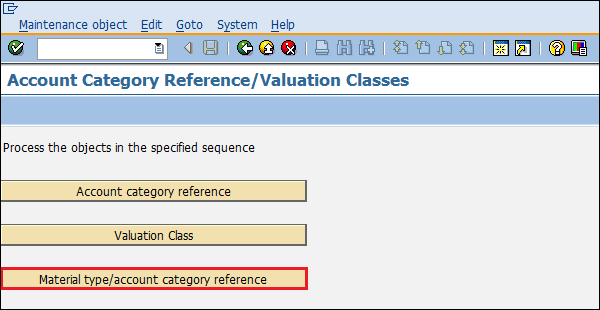
Step 9 − Here you can map material type with ARef (Account reference). Click on Save. G/L account can now be posted for different material types.
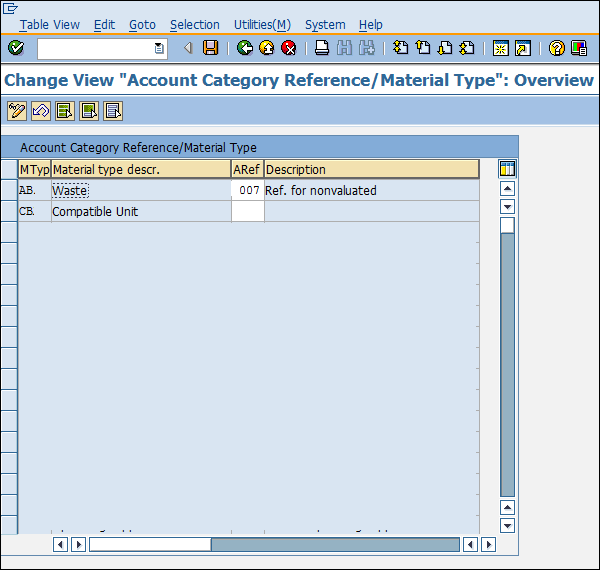
G/L account is automatically determined for each of the transactions. It happens so because automatic postings are configured in the SAP system. Automatic posting can be configured by following the steps given below.
Path to Configure Automatic Posting
IMG ⇒ Materials Management ⇒ Valuation and Account Assignment ⇒ Account Determination ⇒ Account Determination without Wizard ⇒ Configure Automatic Postings
TCode: OMWB
Step 1 − On the Display IMG screen, select Configure Automatic Postings by following the above path.
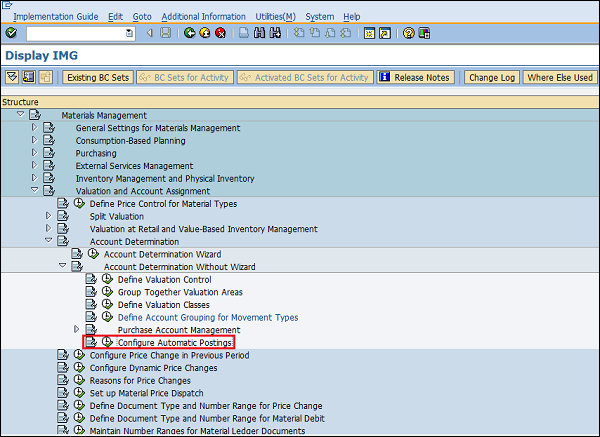
Step 2 − Click Account Assignment.
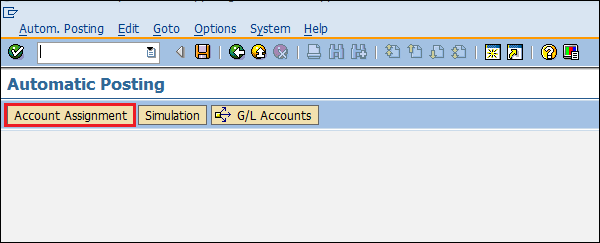
Step 3 − Here you can maintain the transaction for which automatic account determination is there. Click on Save. Automatic posting for transactions is now configured.
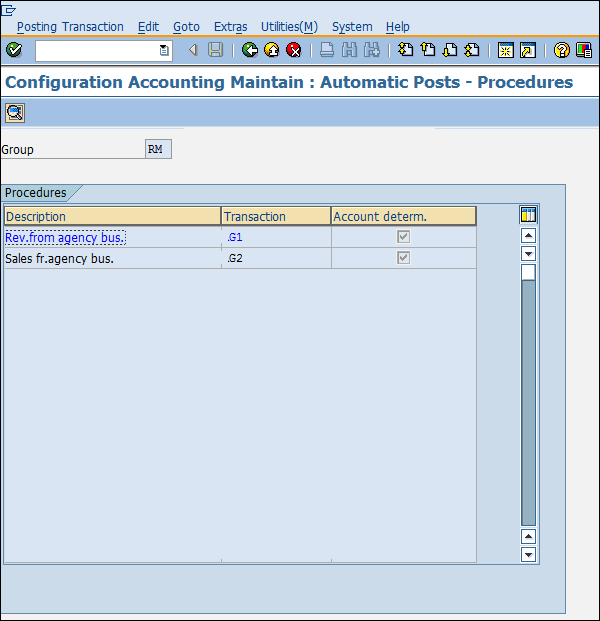
To Continue Learning Please Login

IMAGES
VIDEO
COMMENTS
Use. You can assign one or more account assignments to an item. Multiple account assignment allows you to apportion the costs covered by a purchase order partly to your own cost center and partly to others, for example. You specify which account assignment object is to be charged via the account assignment category. Account Assignment Category.
Solution: The indicator determines which account assignment screen is used by default for maintaining the account assign. for a purchase orde r item. For the EnjoySAP transactions, this value is simply a proposal that you can change in the purchasing document. For the old transactions, this value is the only one that you can use.
This site uses cookies and related technologies, as described in our privacy statement, for purposes that may include site operation, analytics, enhanced user experience, or advertising.You may choose to manage your own preferences.
Purchasing (MM-PUR) A key indicating whether an item is to be assigned to an auxiliary account (such as a cost center). The account assignment category determines which account assignment details are required for the item (for example, cost center or account number).
You just need to fill the "Acct Ass Cat" with K using a non-stock material in the material group and in the "Material Data" tab maintain the "Product Type Group" with service "2" Keywords Service Purchase Order; Account Assignment; K; Material; , KBA , MM-FIO-PUR-PO , Fiori UI for Purchase Orders , How To
Account Assignment. Home; SAP ERP Support Package Versions; Purchasing (MM-PUR) Purchase Orders (MM-PUR-PO) Account Assignment; Purchasing (MM-PUR) 6.0 EHP3 SP24. Available Versions: 6.0 EHP8 SP20 ; 6.0 EHP8 SP19 ; 6.0 EHP8 SP18 ; ... If you do not have an SAP ID, you can create one for free from the login page.
For case 1: GR indicator decides whether GR required for account assigned (K) Purchase order or not, If u don't set this indicator for Cost Center K.when ever creating PO for Cost center K.for this item GR indicator always default as turned off.So every time you set this indicator if GR required for that item, With out GR indicator system does ...
#sap #agisesap #SAPMM#Procurement#AccountAssignment#ItemCategories#MaterialManagement#SAPTraining#SupplyChain#BusinessProcess#SAPBusiness#MMModule#FinancialT...
Use. You can assign one or more account assignments to an item. Multiple account assignment allows you to apportion the costs covered by a purchase order partly to your own cost center and partly to others, for example.
Basics of Item categories and account assignment categories in SAP MM
Account assignment in SAP MM: Account Assignment category is a very relevant field available and utilized in the purchasing documents. It has various control functions and assists in managing the objects (e.g. sales order, cost center, project) that are charged within the case of a purchase order for material that is meant for direct usage or ...
#sap #mm #accountassignment #mmaccount #course #sapcourse #sapmmcontent #sapmmsyllabus #syllabus #sapconfiguration #mm #sapmm #sapmmconfiguration #sapmmconsu...
Account Assignment Category MM. Characteristic: 0GT_KNTTPMM. This characteristic specifies account assignment category MM.
Hi all . Can anybody explain me , what is the signifucance of account assignment category. Why we are not using AAC in standard PO. What is the difference account determination & account assignment category.
Step 1: - Enter transaction code "OPS8" in the SAP command field and press enter key. Step 2: - On material flow in the network overview screen, click on new entries to assign categories and document types. Step 3: - On new entries of the Account assignment screen, update the following fields. Procurement: - Update the three digits ...
Step 1 − On the Display IMG screen, select Configure Automatic Postings by following the above path. Step 2 − Click Account Assignment. Step 3 − Here you can maintain the transaction for which automatic account determination is there. Click on Save. Automatic posting for transactions is now configured.