5 Key Features of Presentation Software and Top Products That Offer Them
1. content import/export, 2. text editing, 3. customizable templates, 4. drag-and-drop, 5. content management.
Juggling text, images, and slides while creating presentations? Presentation software can help you organize content and create visually appealing presentations that are easy for viewers to comprehend.
However, not all presentation software solutions are created equal. To reap the most of the software, businesses must identify and understand key features of presentation software that align with their specific requirements.
This article highlights five key features of presentation software based on the ratings given by verified software users. We also include the highest-rated presentation solutions for each feature. Read more .
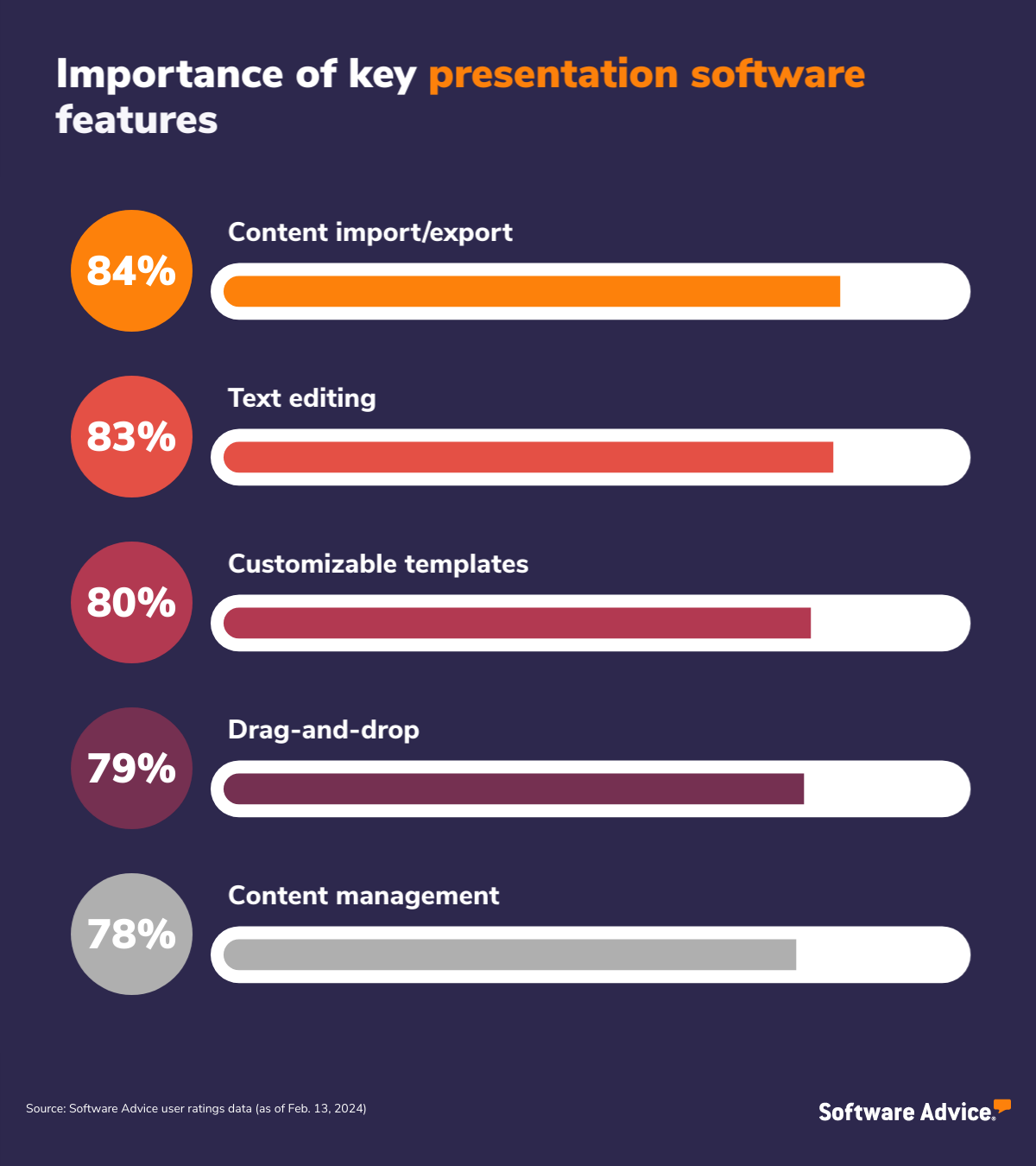
The content import/export feature enables users to incorporate data, images, and slides from external files, such as documents and spreadsheets, into their presentation. It also facilitates media and multimedia inclusion, providing versatility in content creation. Users can further leverage this feature to save their presentations in various formats, such as PDF and PowerPoint for easy sharing and collaboration.
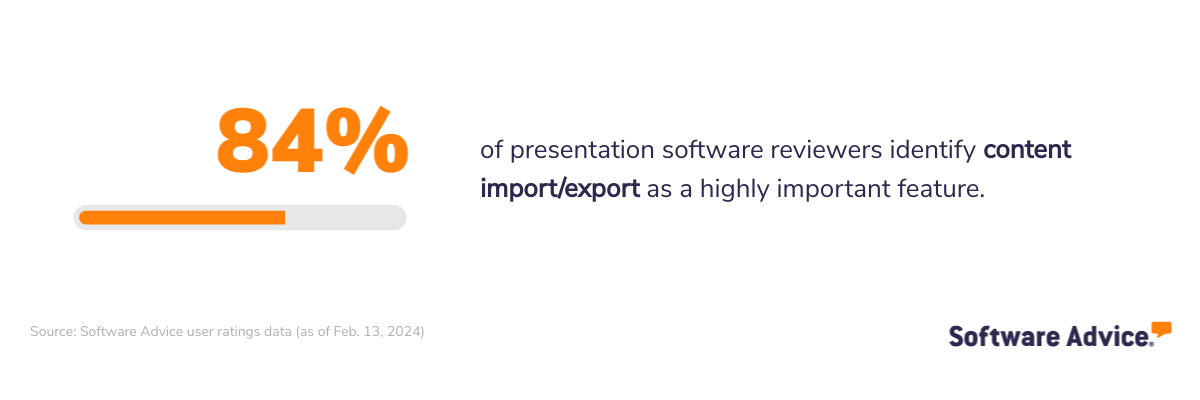

What business problem does content import/export solve?
Businesses often have branding guidelines that need to be followed to ensure consistency across presentations. The content import/export feature allows users to import branding elements, such as brand logos and images into their presentations, ensuring adherence to business standards and facilitating brand consistency. Additionally, it enables presenters to share their presentations across different platforms and devices, including desktop computers and smartphones, ensuring ease of collaboration.
Ideal users of the content import/export feature
Professionals looking to add data, images, and multimedia files to their presentations can benefit the most from the content import/export feature in a presentation tool. For example, sales and marketing executives can use this feature to add product information and customer data to create pitches. Likewise, graphic designers and illustrators can leverage this to import images from various sources and create visually appealing presentations.
Top 3 products with the highest ratings for content import/export
Analysis performed February 2024 *

VistaCreate
4.61 out of 5 stars
Content import/export feature rating : 4.77/5

4.72 out of 5 stars
Content import/export feature rating : 4.67/5
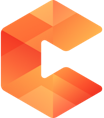
4.89 out of 5 stars
Content import/export feature rating : 4.61/5
The text editing feature in a presentation app enables users to add, edit, and format text within slides. Presenters can leverage this feature to add text to slides by selecting a text box and typing directly into it. This allows them to input titles, bullet points, and other textual content in their presentations. Users can also edit their text or format it by making changes to the font size, colors, styles, and indentation. Text editing feature also includes commenting and version control capabilities to ensure that everyone is on the same page.
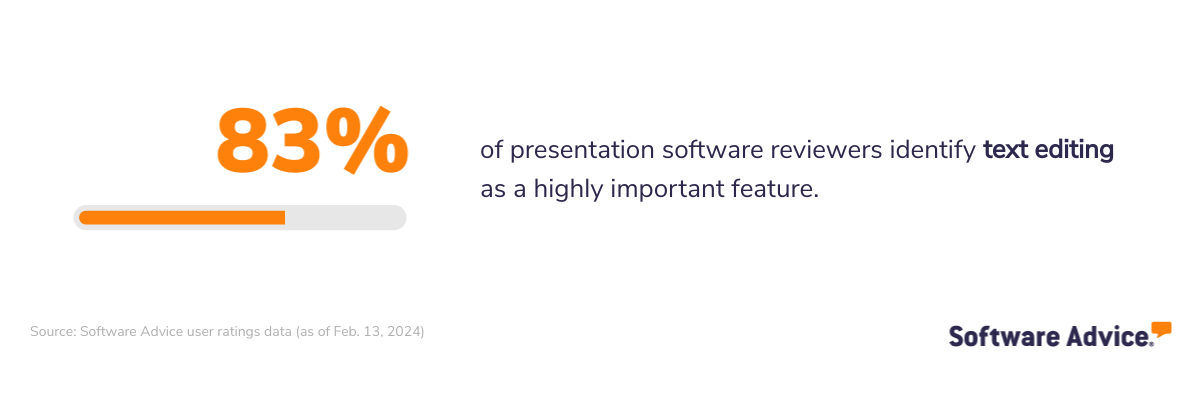
What business problem does text editing solve?
Clear and well-formatted text is necessary for effective communication in presentations. The text editing feature enables professionals to format text for optimal readability. It also lets users customize the content to suit the preferences and interests of their audience to make it more engaging for a particular audience. In a collaborative work environment where multiple team members need to contribute to or review presentations, the feature enables users to edit and review content, track changes, and communicate feedback effectively.
Ideal users of the text editing feature
Professionals, such as researchers and educators, who rely heavily on text can use this feature to format their text for readability and create impactful presentations. Additionally, professionals with advanced formatting and collaboration requirements can leverage this feature to present complex data and iterate on presentations while maintaining a clear overview of revisions.
Top 3 products with the highest ratings for text editing

4.45 out of 5 stars
Text editing feature rating : 4.85/5
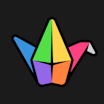
4.84 out of 5 stars
Text editing feature rating : 4.74/5

4.65 out of 5 stars
Text editing feature rating : 4.68/5
Customizable templates allow users to select from a range of pre-defined templates for creating presentations. These templates often include various designs, layouts, and themes suitable for different types of presentations, such as business pitches and creative portfolios. Users can also customize these templates by changing elements, such as fonts, colors, and backgrounds to match their specific requirements.
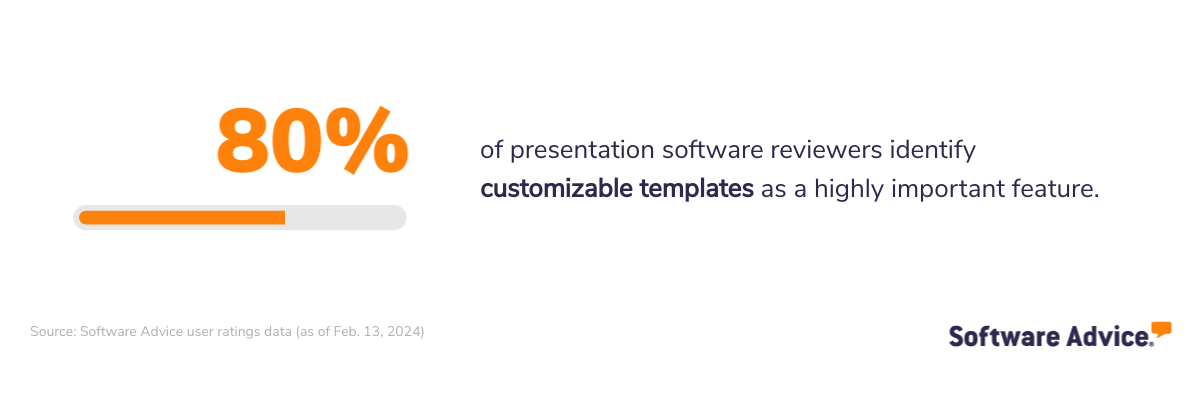
What business problem does customizable templates solve?
Businesses often face tight deadlines when creating presentations for client meetings and sales pitches. Customizable templates allow users to quickly create presentations using a professionally designed layout rather than starting from scratch. This saves professionals time and effort in the creation process, allowing them to focus more on refining the content and delivering impactful presentations. The feature also helps ensure consistent branding, reinforcing brand familiarity and professionalism.
Ideal users of the customizable templates feature
Sales and marketing professionals can use customizable templates in a presentation tool to create presentations that align with their organization’s branding and messaging, ensuring professionalism and consistency. Additionally, professionals lacking design expertise can also benefit from this feature as it allows them to create professional-looking presentations while minimizing the time spent on formatting and layout.
Top 3 products with the highest ratings for customizable templates
Customizable templates feature rating : 4.87/5
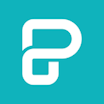
4.75 out of 5 stars
Customizable templates feature rating : 4.75/5
The drag-and-drop feature in a presentation app allows users to move elements, such as text boxes and images within a slide or between slides. Users can leverage this feature to reposition elements within a slide or rearrange the order of slides within a presentation. This flexibility allows for easy customization and adjustment of content flow and slide layouts. Some presentation tools also support multi-selection, allowing users to select and drag multiple interactive elements simultaneously.
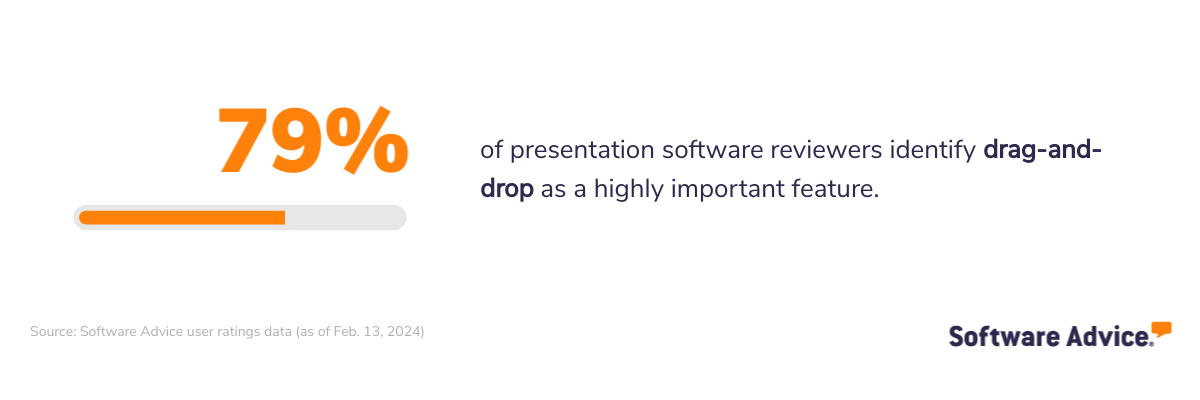
What business problem does drag-and-drop solve?
Manipulating elements within slides can be complex due to the non-intuitive interfaces of a tool. Drag-and-drop functionality simplifies this by allowing users to move, resize, and rearrange elements within presentations. It streamlines the editing process, increasing productivity and saving time in completing presentations. Users can leverage this feature to experiment with different layouts and visual arrangements that best convey their message to the audience.
Ideal users of the drag-and-drop feature
Professionals, such as sales and marketing executives who need to tailor presentations to different audiences can use the drag-and-drop feature for easy inclusion or removal of specific slides, images, or content blocks. Presenters prioritizing visual storytelling in their presentations can also use this feature to create dynamic presentations, enhancing the narrative and conveying information effectively.
Top 3 products with the highest ratings for drag-and-drop
Analysis performed January 2024 *

4.71 out of 5 stars
Drag-and-drop feature rating : 4.74/5
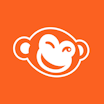
4.49 out of 5 stars
Drag-and-drop feature rating : 4.64/5
Drag-and-drop feature rating : 4.61/5
Content management feature in presentation software enables users to organize, store, and access presentation content, assets, and resources. Users can organize presentation files and slides in a structured manner by creating folders, subfolders, and categories, and locate these using specific filters as and when required. The feature also facilitates the management of multimedia files, such as images and videos within the software.
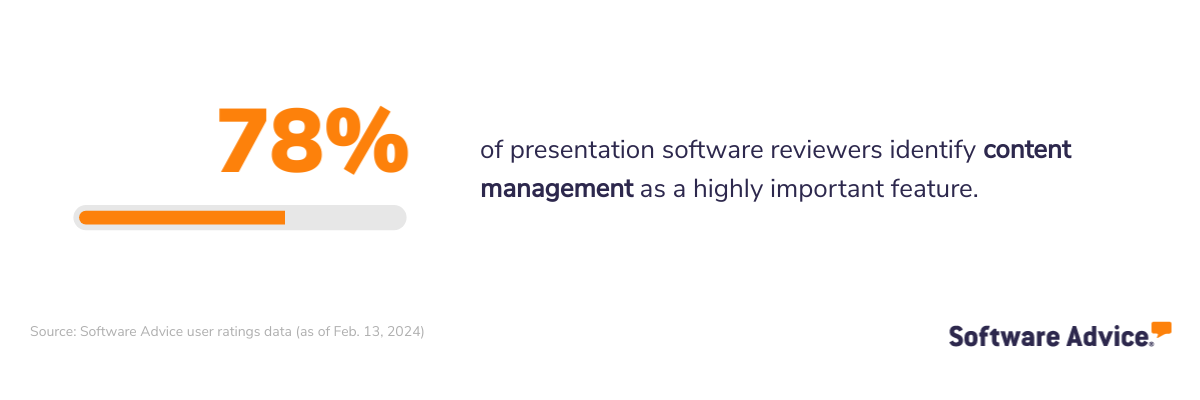
What business problem does content management solve?
Businesses often deal with a large volume of presentation files, slides, and assets. Content management features help organize and categorize these resources, making it easier for users to find, access, and manage relevant content. It enhances accessibility for remote professionals and traveling teams, allowing them to access presentation materials anywhere, anytime. Content management features also facilitate streamlined collaboration by providing tools for sharing, editing, and reviewing presentations in real time.
Ideal users of the content management feature
Professionals, such as project managers and salespersons, who create numerous presentations can leverage the content management feature to organize and reuse elements, such as text snippets and images across different presentations. Remote presenters can also utilize this feature to store and access presentation elements regardless of their location.
Top 3 products with the highest ratings for content management

4.77 out of 5 stars
Content management feature rating : 4.81/5
Content management feature rating : 4.70/5
Content management feature rating : 4.62/5
Methodology
Key features : To identify the key features of this article, we asked users to rate, on a scale of “low importance” to “critical,” how important different features are for presentation software. The features showcased are those that the highest percentage of reviewers rated as “highly important” or “critical” over the past two years (as of Feb. 13, 2024).
Feature eligibility : To be included in the set of features considered, a given feature had to have at least 200 user ratings within the past two years (as of Feb. 13, 2024), of which at least 20% must indicate the feature is “critical.” Eligible features were determined from two sources:
Our research team’s review of public information about presentation software usage, definitions, and associated features.
Reviewers’ indication of the features they use for presentation.
Product selection : To identify the top-rated products per feature, we evaluated user ratings for products that offer each feature. For a given product, reviewers rate each feature on a scale of one to five stars. A given product had to have at least 20 user ratings (between February 2022-24) for the feature in question to be considered.
*We selected products for this article based on their average ratings between February 2022 - February 2024, which may differ from their current overall average ratings.
7 Key Features of Presentation Software Must Have | Updated in 2024
Jane Ng • 24 April, 2024 • 11 min read
It is known for fact that when giving presentations, the audience’s attention is the biggest factor that keeps the speaker motivated and poised.
In this digital age, there are various presentation tools available that can enhance audience engagement. These tools include interactive slides, polling features, and real-time feedback options.
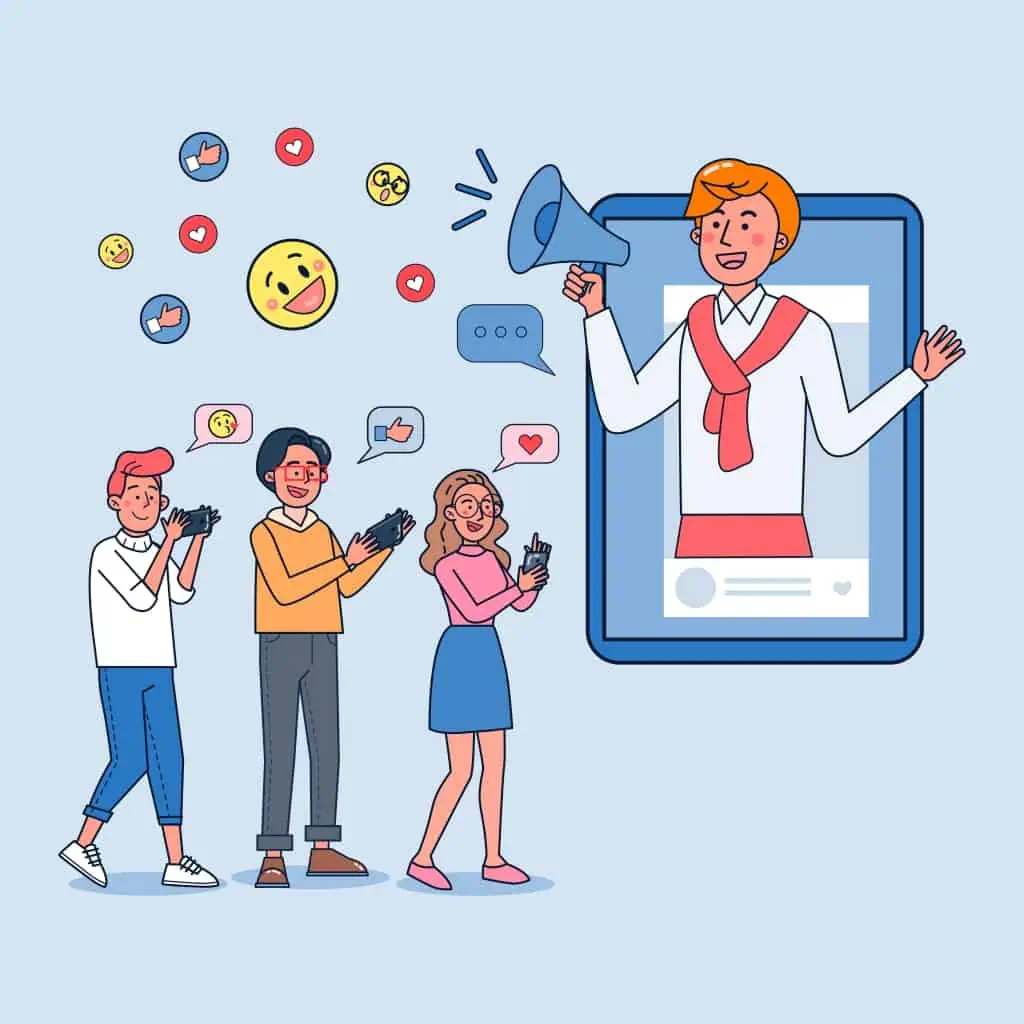
Finding the best presentation software among a plethora of options might be overwhelming and time-consuming. However, it is important that you explore your options to ensure that you’ll deliver a presentation that will leave a lasting impact on your audience.
Narrow down your choices by searching for the best qualities of a presentation software that not only offers innovative features but also prioritizes audience interaction.
Browse the list below to find the 7 key features a presentation software must have and why they are important for creating engaging presentations.
Table of Contents
- More Presenting Tips with AhaSlides
- What Is Interactive Presentation Software?
- #1 – Creating & Customizing
- #2 – Quizzes & Games
- #3 – Polling
- #4 – Q&A
- #5 – Spinner Wheel
- #6 – Audience Experience
Better Presentations with AhaSlides
More tips with ahaslides.
- AhaSlides Features
- AhaSlides Tips on Live questions and answers
- AhaSlides Idea board
What is Interactive Presentation Software?
In the simplest terms, interactive presentation software provides tools to build content that your audience can interact with.
Before, giving a presentation was a one-way process: the speaker would talk and the audience would listen.
Now, with the advancement of technology, presentations have become a two-way conversation between the audience and the speaker. Interactive presentation software has helped presenters to gauge audience understanding and adjust their content accordingly.
For instance, during a business conference, the speaker can use live polls or an audience response feature to gather real-time feedback on certain topics. Aside from getting the participants involved in the discussion, this also allows the presenter to address any concerns or questions.
What are some highlights in using interactive features in presentations?
- Suitable for all group sizes, from small groups to a large hall of people
- Suitable for both live and virtual events
- The participants are given the opportunity to share their thoughts through polls, live Q&A , or make uses of open-ended questions
- Information, data, and content are displayed with multimedia elements, such as images, animations, videos, charts, etc.
- There’s no limit to how creative speakers can be — they can customize the presentation to make it more appealing and attention-grabbing!
6 Key Features a Presentation Software Must Have
The current interactive presentation software on the market will all have basic features: customizable, shareable, equipped with a built-in library of template slides, and cloud-based.
AhaSlides has all of that and more! Discover how you can make your presentations impactful with its 6 key features:
#1 – Creating & Customizing – Features Of Presentation Software
How you design your presentation is a reflection of your personality and creativity. Show them who you are with visually stunning and well-organized slides that capture the essence of your ideas. Incorporate captivating visuals, such as images, graphs, and charts that not only enhance the overall aesthetic but also effectively convey your message. Additionally, consider adding interactive elements or a bit of storytelling that will keep your listeners interested to know more.
If you have prepared your presentations using Google Slides or Microsoft PowerPoint, you can easily import them on AhaSlides! Edit multiple slides at once or invite others to collaborate on customizing the presentation.
AhaSlides has outstanding features, including 17 built-in slides library, grid view, participant view, sharing and downloading presentations, customizing viewers, and more!
Don’t hesitate to make your presentation unique! Create your own slide deck or personalize a slide template.
- Interactive presentation software, such as AhaSlides, lets you change the background to anything you like, from colors to images, even GIFs if you want.
- You can then customize the URL access token to make the invitation to your presentation more personal.
- And why not make your presentations more vibrant with the wide range of image options in the built-in library, along with the choice to embed audio and add more fonts (aside from the multiple fonts available)?
#2 – Quizzes & Games – Features Of Presentation Software
What better way to start a presentation than with a game? Presentations never sounded entertaining; in fact, it connotes a boring and monotonous experience for many.
Kick-start the session with an interactive activity to instantly grab your audience’s attention and create a sense of excitement. This not only sets a positive tone for the rest of your presentation but also helps to break the ice and establish a connection with your audience.
AhaSlides has free audience engagement features that will up your game! Build audience rapport with AhaSlides’ live quiz games .
- AhaSlides champions interactivity through its various quiz types. It also allows team play , where a group of participants can compete against each other. They can choose their group or the speaker can use the AhaSlides spinner wheel to randomly assign participants to teams, adding an element of excitement and unpredictability to the game.
- Add a countdown timer or time limit according to each question to make the game more thrilling.
- There is real-time scoring and after the game, a leaderboard appears to give details of each person or team’s scores.
- In addition, you can moderate the full list of answers provided by the participants and manually select the ones you want to accept.
#3 – Polling – Features Of Presentation Software
Knowing the audience’s expectations and preferences will enable the presenter to effectively adjust the content and delivery of the presentation. This can be done through live polls , scales , word clouds, and idea-sharing slides .
Moreover, the opinions and ideas obtained through polling are also:
- Super intuitive. Plus, you can display the poll results with a bar chart, donut chart, pie chart, or multiple comments in the form of sliding scales .
- Great in stimulating creativity and increasing the audience response rate. Through AhaSlides’ Word Cloud and other engaging tools, your audience will brainstorm together and bring you unexpected, valuable insights.
- Convenient for the audience. They can get tracking results right on their phone.
Alternatively, you can choose to show or hide the results . It’s okay to keep a little secret for the audience to suspense until the last minute, isn’t it?
#4 – Q&A – Features Of Presentation Software
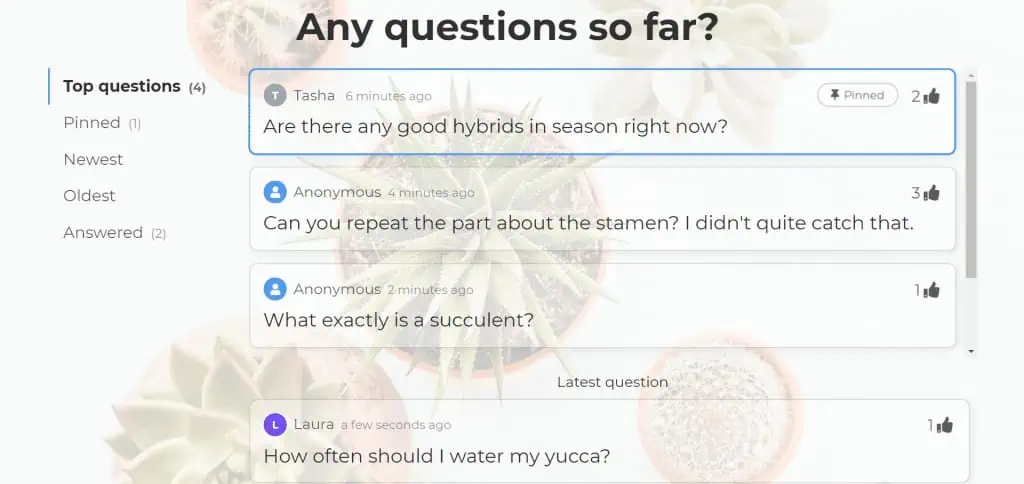
Since modern presentations focus on getting the audience involved, a Question & Answer portion is a smart way to keep them on track.
AhaSlides offers a built-in Q&A feature that allows participants to ask questions directly from their devices, eliminating the need for hand-raising or interruptions. This ensures a smooth flow of communication and encourages active participation from the audience.
What does AhaSlides’ live Q&A do?
- Saves time by viewing questions in an orderly table. Speakers will know which questions to address first (like the most recent or popular queries). Users can save the questions as answered or pin them for later use.
- Participants can vote for the inquiries they feel need to be answered right away while the Q&A is ongoing.
- Users have full control in approving which questions will be shown or neglected. Inappropriate questions and profanity are automatically filtered as well.
#5 – Spinner Wheel – Features Of Presentation Software
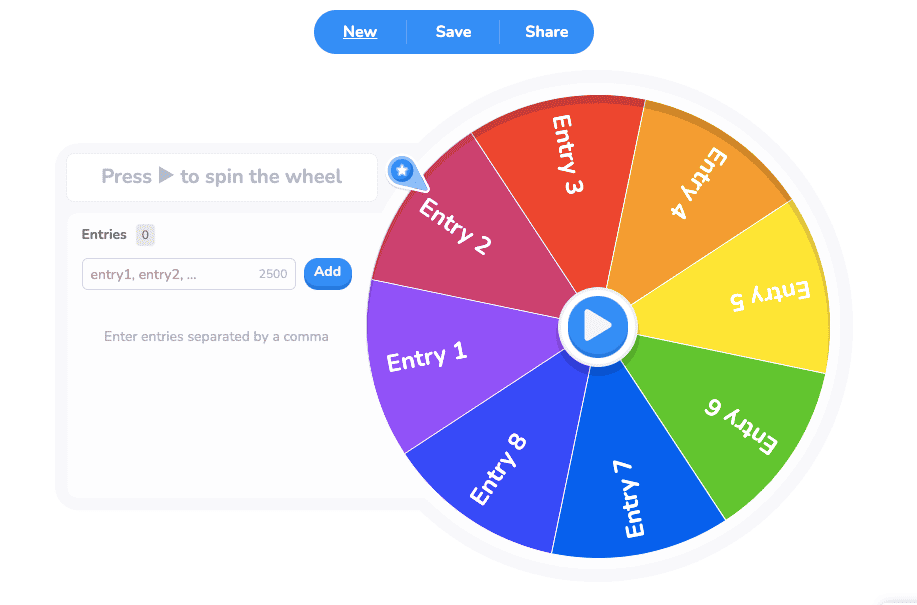
Spinner Wheel is a versatile tool that can be used in a variety of settings, such as classrooms, corporate training sessions, or even social events. With its customizable options, you can tailor the Spinner Wheel to fit the specific needs and goals of your audience. Whether you want to use it for icebreakers, decision-making exercises, or simply as a fun way to choose a random winner, it is sure to bring energy and thrill to your event.
Alternatively, you can save this best random picker wheel for the end of your presentation, to see which lucky participant will receive a small gift. Or perhaps, during office meetings, the spinner wheel can be used to decide who the next presenter will be.
#6 – Audience Experience – Features Of Presentation Software
The real essence of an interactive presentation is to make the audience feel like active participants rather than passive observers. As a result, the listeners feel more connected to the presentation and are more likely to retain the information shared. Ultimately, this interactive approach transforms a traditional presentation into a collaborative and enriching experience for everyone involved.
Your audience is your most important asset when delivering a presentation. Let AhaSlides help you give a successful presentation that will resonate with them long after it’s over.
- The more, the merrier. AhaSlides allows up to 10,000 people to join your presentation at once. Don’t worry! It will not be difficult to access, because each participant can only scan a unique QR code to join your presentation.
- There are 15 languages available — a huge step in breaking language barriers!
- The interface is mobile-friendly, so you do not have to worry about your presentation showing errors or quirks on any mobile device.
- The audience can see all the question slides, quizzes, and content appear on their mobile devices without constantly looking up at the presenter’s screen.
- Participants can share their quiz scores with a simple tap, or react to all of your slides with 5 colorful emojis. Just like Facebook!
#7 – Bonus: After the Event
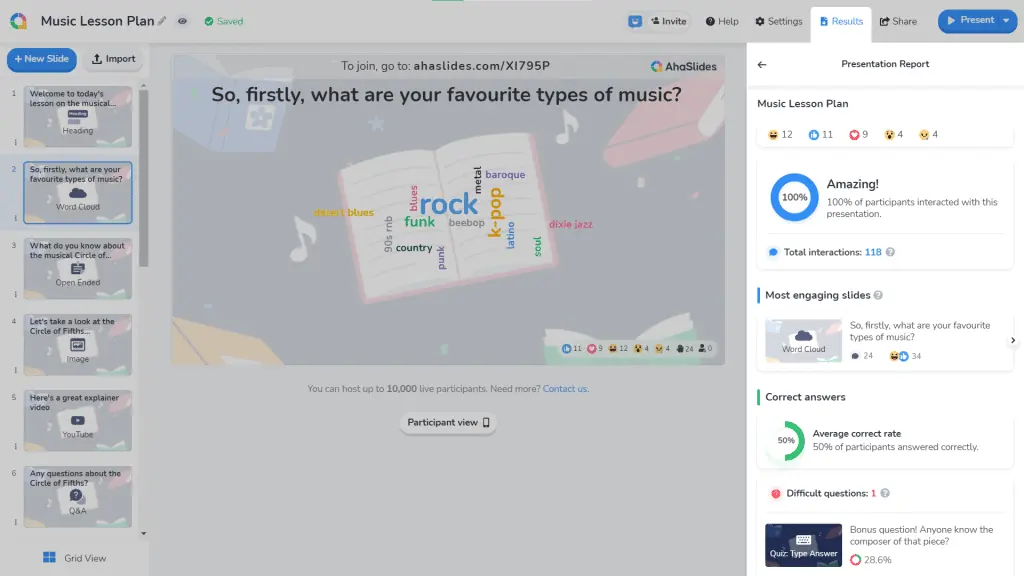
The best way to be a good speaker or presenter is to learn a lesson or paint yourself an overview of each presentation.
Does your audience like the presentation because of what ? How do they react to each question? Are they paying attention to the presentation? You need to put those questions together to come up with the final result.
It’s not possible to accurately tell if a presentation is going well or resonating with the crowd. But with AhaSlides, you can collect feedback and analyze how you did.
After the presentation, AhaSlides provides you with the following:
- A report to see your engagement rate, top responsive slides, quiz results, and your audience behavior.
- A shareable link of the presentation that already has all the participants’ responses. So, you can always come back to it to know your strengths, weaknesses, and what your audience needs in a presentation. Additionally, you can export the necessary data to an excel or PDF file. But this is only on the paid plan.
Undoubtedly, choosing a comprehensive and easy-to-use interactive presentation software will transform your presentations.
AhaSlides revolutionizes traditional presentations by offering interactive features that encourage audience participation and collaboration. Through live polls, quizzes, and Q&A sessions, the audience can actively engage with the content and express their opinions.
With AhaSlides , you are no longer limited by old molds and can freely create your own presentation by registering and creating an account today (100% free)!
- 14 Best Tools for Brainstorming at School and Work in 2024
- Idea Board | Free Online Brainstorming Tool
- 12 Free survey tools in 2024
Check out AhaSlides Free Public Templates Now!

A writer who wants to create practical and valuable content for the audience
Tips to Engage with Polls & Trivia
More from AhaSlides

We use essential cookies to make Venngage work. By clicking “Accept All Cookies”, you agree to the storing of cookies on your device to enhance site navigation, analyze site usage, and assist in our marketing efforts.
Manage Cookies
Cookies and similar technologies collect certain information about how you’re using our website. Some of them are essential, and without them you wouldn’t be able to use Venngage. But others are optional, and you get to choose whether we use them or not.
Strictly Necessary Cookies
These cookies are always on, as they’re essential for making Venngage work, and making it safe. Without these cookies, services you’ve asked for can’t be provided.
Show cookie providers
- Google Login
Functionality Cookies
These cookies help us provide enhanced functionality and personalisation, and remember your settings. They may be set by us or by third party providers.
Performance Cookies
These cookies help us analyze how many people are using Venngage, where they come from and how they're using it. If you opt out of these cookies, we can’t get feedback to make Venngage better for you and all our users.
- Google Analytics
Targeting Cookies
These cookies are set by our advertising partners to track your activity and show you relevant Venngage ads on other sites as you browse the internet.
- Google Tag Manager
- Infographics
- Daily Infographics
- Popular Templates
- Accessibility
- Graphic Design
- Graphs and Charts
- Data Visualization
- Human Resources
- Beginner Guides
Blog Graphic Design 12 Best Presentation Software for 2024
12 Best Presentation Software for 2024
Written by: Krystle Wong Jan 12, 2024

Whether you’re a student, professional or entrepreneur, having access to the right presentation tools can make all the difference.
When you craft a well-executed presentation , your message becomes more memorable. You’re not just sharing information; you’re weaving a story, painting a picture and leaving a lasting impact on your audience’s minds.
We’re living in the age of information overload, where attention spans are shorter than ever. A good presentation slide takes this into account, breaking down complex information into bite-sized chunks. It guides your audience through a logical flow, allowing them to digest information effortlessly and retain key points without feeling overwhelmed.
To help you stay ahead of the game, I’ve compiled a list of the 12 best software for presentations. These PowerPoint alternatives offer a combination of user-friendly interfaces, stunning visuals, collaboration features and innovative functionalities that will take your presentations to the next level.
Let’s dive in and explore these top presentation software picks!
1. Venngage

Allow me to be a little bit biased here but my top pick is none other than, you guessed it — Venngage! Venngage goes beyond just presentations to focus on data visualization and transforming complex information into visually appealing and engaging visuals.
One of the standout features of Venngage as a presentation software is the extensive library of infographic elements. Gain access to a wide range of pre-designed elements such as icons, charts, maps as well as illustrations to simplify the process of creating data-driven and visually appealing presentations.
You don’t have to be a pro when designing with Venngage. Venngage’s drag-and-drop interface allows you to customize your presentations by simply dragging and dropping elements onto the canvas. You can tweak sizes, colors and layouts with ease, making your presentations visually cohesive and personalized, even if you’re not a design wizard.
Just so you know, some of our features and templates are free to use and some require a small monthly fee. Sign-up is completely free, as is access to Venngage’s online drag-and-drop editor. Here’s how Venngage’s presentation maker can become your secret weapon in the quest for presentation success.
Vast selection of templates
Venngage boasts an extensive library of professionally designed templates, catering to a wide range of industries and presentation purposes. Whether you’re creating a marketing report, educational presentation or business pitch, Venngage’s presentation tool offers templates that provide a solid foundation for your designs.
Save 20+ hours of designing with Venngage’s fully customizable, pre-designed infographic templates. Thes e presentation templates provide a good foundation with well-structured layouts and visually appealing aesthetics.

Data visualization made easy
Venngage simplifies the process of data visualization, making it accessible to users of all backgrounds. With a few clicks, you can transform dull statistics into visually engaging charts and graphs that tell a compelling story.

Seamless real-time in-editor collaboration tools
Venngage brings teamwork to the next level with our seamless collaboration tools designed to foster collaboration across teams, departments and the entire organization. Whether you’re in the same room or across the globe, Venngage enables real-time collaboration that makes working together becomes a breeze.
Consistently brand your designs with smart Autobrand features
Effortlessly infuse your presentation slides with your brand’s colors, fonts and logos with Venngage’s My Brand Kit . Upload your brand assets and create engaging presentations by applying your branding to any template you create on Venngage.
Who is it for
Marketers, designers, educators and businesses that require data-driven and visually appealing presentations.
Key features
Infographic elements, data visualization tools, collaboration options, customizable templates.
Create your first 5 designs with Venngage for free and upgrade to a premium or business plan for $10 USD/month per user and $24 USD/month per user to enjoy premium features. For larger teams who need extra support, controls and security, the enterprise plan starts from $499 USD/month for 10+ seats.
Additionally, there are also plans available for classrooms priced at $99 USD/year for up to 35 students per instructor. Non profit organizations can also apply for a nonprofit discount to any Venngage plan.
2. Microsoft PowerPoint

Source: Screenshot from Microsoft PowerPoint
Even with dozens of presentation software and tools out there, PowerPoint presentations have stood the test of time as one of the best presentation software. In fact, 89% of people still use PowerPoint presentations over competitor services .
Whether you’re a student, teacher, business professional or just a creative soul, PowerPoint’s user-friendly interface allows both beginners and experienced users to create presentations with ease.
PowerPoint delivers captivating and engaging presentations through its advanced animation and transition effects. You can create interactive PowerPoint presentations by captivating your audience and guiding them through your content with seamless transitions and eye-catching animations.
Seamless integration with other Microsoft Office tools is another significant advantage of PowerPoint as a presentation software. As part of the Microsoft Office suite, PowerPoint effortlessly integrates with other familiar applications such as Word and Excel. This integration allows you to incorporate charts, graphs and written content from these tools directly into your presentation.
However, collaboration features in PowerPoint can be somewhat limited compared to dedicated collaboration platforms. While you can share and co-edit presentations with others, the collaboration options may not be as robust as those offered by specialized presentation tools.
Suitable for individuals, students, educators and businesses of all sizes.
Customizable templates, multimedia support, extensive slide editing options, robust animations and transitions.
You can subscribe to PowerPoint as part of your Microsoft 365 subscription with various plans tailored for businesses, ranging from $6 to $22 USD/month. Additionally, there is also the option to purchase an unbundled PowerPoint account separately, priced at $159.99 USD.
3. Google Slides

Source: Screenshot from Google Slides
Unlike PowerPoint which requires file sharing and manual syncing for teamwork, Google Slides enables real-time collaboration and easy access from any device with an internet connection.
Google Slides shines in its seamless collaboration capabilities. Multiple users can work on the same presentation simultaneously, enabling real-time editing and fostering efficient teamwork. The integrated commenting feature on Google Slides allows for shared feedback and discussions, enhancing collaboration even further.
Google Slides’ cloud-based storage and auto-saving feature ensures that your work is constantly saved, minimizing the risk of losing progress or important changes. No more panicking over unsaved slides and changes.
But that also means that Google Slides heavily relies on an internet connection for full functionality and access is more limited compared to desktop-based software. Although an offline mode is available, Google Slides has certain limitations and may not provide the same level of functionality as when connected to the internet.
Templates and customization features-wise, Google Slides also have fewer design options compared to other presentation tools. This may limit the level of visual creativity and flexibility for those seeking intricate designs or specialized effects.
Ideal for remote teams, educators, students and anyone looking for easy collaboration and access from any device.
Real-time collaboration, shared commenting, offline mode and built-in sharing options.
Google Slides is accessible to all individuals with a Google account at no cost, providing all users with access to its full range of features. However, for businesses and teams looking for additional organizational capabilities, there are subscription plans available ranging from $6 to $18 USD/month.
4. Keynote (for Mac users)

Source: Screenshot from Keynote
For Apple users, Keynote is a presentation tool designed exclusively for your Apple devices and is available on macOS, iOS and iPadOS. Keynote is known for its sleek and intuitive interface, reflecting Apple’s design aesthetics.
It offers visually appealing templates, animations, and transitions, allowing users to create polished and modern-looking presentations. Keynote users can seamlessly incorporate images, videos, audio files and interactive elements into their presentations. The presentation software also includes a wide range of animations and transitions, enabling smooth and cinematic effects that bring slides to life.
Keynote presentations is known for its seamless integration within the Apple ecosystem. It works effortlessly with other Apple applications, allowing users to combine different elements and data from various sources. Presentations created in Keynote can be easily shared and accessed across Apple devices, ensuring a consistent experience for both the presenter and the audience.
Additionally, Keynote as a presentation software offers collaborative editing capabilities, enabling multiple users to work on the same presentation simultaneously. Users can share their presentations with others, who can then provide feedback, make edits and contribute to the project in real-time.
That said, since Keynote is exclusively designed for Apple devices, it may not be accessible or fully compatible with non-Apple platforms. Hence, sharing presentations created in Keynote with users on different platforms may require exporting or converting the files to a compatible format, which can lead to potential formatting issues or loss of certain features.
Mac users, creatives, professionals, educators and anyone who wants visually stunning presentations.
Elegant templates, advanced multimedia options, cinematic transitions and collaborative editing.
Keynote is available for free on Apple devices, including macOS, iOS, and iPadOS. As it comes pre-installed with these devices, users can access and use Keynote without any additional cost.

Source: Screenshot from Prezi
Known for its distinctive zooming presentation style, Prezi revolutionizes the way you create presentations by offering a visually engaging and non-linear approach.
One of Prezi’s renowned features is its unique zooming and transition effects, allowing presenters to navigate through a virtual canvas seamlessly. This dynamic presentation style enhances engagement by creating a sense of movement and spatial relationship between ideas.
Moreover, Prezi offers cloud-based collaboration, making it easy for multiple users to collaborate on a presentation in real-time. This feature facilitates seamless teamwork, enabling users to collectively develop and refine their presentations regardless of their physical locations.
Prezi presentations also include interactive elements, such as embedded videos, images and hyperlinks. Utilizing these elements would allow presenters to create interactive presentations and engage their audience on a deeper level.
However, Prezi has a steeper learning curve compared to more traditional presentation tools. Users may require some time and practice to become proficient in navigating the canvas, creating smooth transitions and effectively utilizing all of Prezi’s features.
Creative professionals, educators and individuals who want to create visually captivating and non-linear presentations.
Zooming presentation style, interactive elements, cloud-based collaboration and reusable templates.
For individuals & business professionals
Basics: Create and share up to 5 visual projects for free
Standard: Starting at $5 USD/month
Plus: Starting at $12 USD/month
Premium: Starting at $16 USD/month
Teams: Starting at $19 USD/month per user (billed annually)
For Students & Educators
EDU Plus: Starting at $3/month
EDU Pro: Starting at $4/month
EDU Teams: Enquiry required with Prezi sales team

Source: Screenshot from Canva
One of the great things about Canva as a presentation tool is its user-friendly interface, which makes it super easy to use even if you’re not a design pro. You can simply drag and drop elements to create your presentation slides without breaking a sweat.
Canva’s vast collection of pre-designed templates caters to various purposes and occasions. The availability of these templates allows users to jumpstart their design projects with professional-looking layouts, saving valuable time and effort.
For businesses or educational institutions working on group projects or marketing campaigns, Canva also offers collaboration features that enhance teamwork and co-creation. Users can invite team members or clients to collaborate on a design project, enabling real-time feedback and efficient design processes.
While Canva does offer some basic slide transition effects, the range and customization options for transitions may be limited compared to dedicated presentation software like Microsoft PowerPoint or Apple Keynote.
Individuals, students, small businesses and startups seeking professional-looking marketing materials and presentations.
Extensive template options, intuitive drag-and-drop interface, ability to share presentations as downloadable files or online links and built-in multimedia support for adding videos , images, and audio to slides.
The free version of Canva provides a wide range of features and resources, with the only limitations being the use of premium resources that can be acquired either through separate purchases or by subscribing to the Canva Pro plan. The Canva Pro plan is available for $12.99 USD per month or $119.99 USD per year.
For collaborative purposes, Canva Teams is available at a price of $14.99 USD per month, with an additional charge of $14.99 USD per month for every team member beyond the initial five.
7. Adobe Express

Source: Screenshot from Adobe Express
As part of the Adobe Creative Cloud suite, Adobe Express is a presentation software that offers a simplified and user-friendly interface. With its intuitive interface, Adobe Express allows users to create visually stunning presentations with ease. Users can access both design professionals and individuals without extensive design experience.
One of the notable advantages of Adobe Express is its seamless integration with other Adobe products, such as Photoshop and Illustrator. This integration enables users to leverage the power of these industry-standard design tools within their presentations, providing access to advanced design features and a vast library of high-quality assets.
Adobe Express is also great for creating interactive presentations. Its extensive multimedia support, allowing users to incorporate videos, audio files and interactive elements to keep your audience engaged.
That being said, some of its advanced features may require familiarity with other Adobe tools, which can be challenging for beginners who are not already familiar with the Adobe Creative Cloud ecosystem.
Designers, creative professionals, individuals and businesses seeking professional-grade presentation design.
Professional design options, multimedia support, easy integration with other Adobe products and cloud-based collaboration.
While the free version for Adobe Express includes all the core features, users can gain access to premium templates and features when they upgrade to the Premium subscription for $9.99 USD/month.
For businesses and teams, Adobe provides tailored plans that include additional features like collaboration tools, centralized license management and enterprise-level support. The pricing for these plans depends on the number of licenses and the specific needs of the organization. It’s best to consult with Adobe or their authorized resellers to get accurate pricing information for business plans.
8. Haiku Deck

Source: Haiku Deck
Haiku Deck is all about visual storytelling, offering a simple and minimalist approach to designing presentations. With its clean and minimalist templates, Haiku Deck makes it a breeze to create presentations that focus on eye-catching images.
Haiku Deck is a user-friendly presentation software that offers a straightforward and intuitive interface. It’s designed to be easily accessible on both computers and mobile devices, giving you the flexibility to create quick and practical presentations on the go.
Plus, the presentation tool seamlessly integrates with image search engines, making it a piece of cake to find and add high-quality visuals that enhance the overall look and feel of your presentation.
However,if you’re looking for advanced features like complex animations or interactive elements, you might not find them here. While the clean and minimalist templates are gorgeous, they don’t offer as much flexibility for customization.
Educators, individuals and professionals who appreciate the power of visual storytelling and minimalist design.
Image-focused templates, easy-to-use interface, cloud-based collaboration and seamless image search integration.
Haiku Deck offers a free trial that allows you to experience the software with one presentation. If you decide to upgrade, they have different pricing plans available. Additionally, Haiku Deck also offers special pricing to qualifying nonprofit organizations, students and educators.
The Pro plans are available at $9.99 per month with annual billing or $19.99 per month with monthly billing. For those seeking advanced features, the Premium plans are priced at $29.99 per month.

Source: Screenshot from Ludus
Ludus brings together the best of both worlds by offering the traditional slide deck format along with interactive and multimedia elements that take presentations to a whole new level.
The presentation software is rich in multimedia capabilities, allowing users to seamlessly integrate videos, audio and elements to create interactive presentations that captivate the audience.
Ludus offers unique presentation tools that enable users to incorporate interactive elements like clickable buttons, hover effects and embedded web content, enabling a more dynamic and engaging presentation experience.
This makes Ludus a great choice for designers, creatives, marketing professionals, and anyone who wants to create interactive and visually appealing presentations that leave a lasting impression. Collaboration is another area where Ludus excels. The software offers collaborative editing, allowing multiple users to edit presentations simultaneously.
However, it’s worth mentioning that Ludus has relatively limited templates compared to some other presentation software options. While the customization options are vast, users might find themselves starting from scratch or investing more time in creating the initial design. Additionally, for individuals new to the platform, there might be a learning curve involved in fully harnessing all of Ludus’ features and capabilities.
Designers, creatives, marketing professionals and anyone looking for interactive and visually appealing presentations.
Interactive and multimedia elements, collaborative editing, extensive design customization, real-time comments and feedback.
Ludus offers a starting price of $14.99 USD/month per user for teams consisting of 1-15 members with all features included. For larger teams requiring additional licenses, Ludus encourages reaching out for more information on pricing. It’s worth noting that Ludus provides a 30-day free trial, allowing users to explore the platform and its features before committing to a subscription.
10. Slidebean

Source: Screenshot from Slidebean
Slidebean offers a unique approach to slide design by automating the process and simplifying the creation of well-designed presentations. With its automation features, Slidebean streamlines the design process, saving users valuable time and effort.
The highlight of Slidebean is its automated slide design functionality. Using artificial intelligence (AI), the software generates visually appealing slide layouts based on the content provided. Slidebean also offers collaboration options, allowing multiple team members to work on a presentation simultaneously.
Another advantage of Slidebean is its AI-powered content suggestions. The software intelligently analyzes the presentation content and provides helpful suggestions for improving the messaging and overall flow. This feature ensures that users can effectively communicate their ideas and engage their audience.
Unlike Ludus, Slidebean may not cater to users who prefer extensive customization and control over their slide layouts. Certain advanced features are only available in premium plans, which may require an upgrade for those seeking more advanced functionality.
Startups, entrepreneurs, small businesses, and individuals who want to create polished presentations quickly.
Automated design, content suggestions, collaboration tools and pitch deck-specific templates.
The free version offers limited functionalities, but it provides a sufficient opportunity to experience Slidebean’s capabilities and understand its workflow. However, to export your presentation and access advanced features, upgrading to a higher plan is necessary.
The all-access plan is available at $228 USD/year, while additional services such as startup expert consultations and pitch deck and financial model services are available for separate purchase.
11. Beautiful.ai

Source: Screenshot from Beautiful.ai
Beautiful.ai aims to simplify the process of creating visually stunning and professional-looking slides with minimal effort. One of the notable strengths of the presentation software is its collection of smart templates and design suggestions.
Their templates are intelligently designed to provide visually appealing layouts, saving users valuable time and effort in creating presentations. Unlike other types of presentation software, the platform leverages AI-powered technology to offer layout optimization, ensuring that slide elements are positioned optimally for maximum impact.
Beautiful.ai also offers time-saving features that streamline the presentation creation process. The software automatically adjusts the layout and formatting as users add or modify content, eliminating the need for manual adjustments.
As the software provides smart templates and design suggestions, customization options may be somewhat limited. Users may find that certain design elements or layout adjustments are not as flexible as they would like.
Individuals, startups and professionals who want visually impressive presentations without extensive design skills.
Smart templates, automated design suggestions, AI-powered layout optimization and easy slide customization.
Beautiful.ai provides two subscription options for users. The Pro plan is available at a monthly cost of $12 USD /month, while the Team plan is priced at $40 USD/month. Both plans are billed annually. You can also subscribe to the monthly subscription for ad hoc projects and gain access to all pro features for $45 USD/month (billed monthly).
There is a 14-day free trial period that allows users to thoroughly test and explore the features and capabilities of the tool before committing to a subscription.

Source: Screenshot from Pitch
Pitch is a modern video presentation maker that stands out with its collaborative and iterative approach to presentation creation.
One of the key strengths of Pitch lies in its collaborative features. The presentation software provides robust collaboration tools that allow team members to work together in real-time. This makes it easy for users to collaborate on presentation content, provide feedback and make revisions collectively.
Pitch boasts an extensive slide library, offering a wide range of professionally designed templates to choose from. These templates serve as a foundation for creating visually stunning presentations while providing a starting point that saves time and ensures a polished look.
The availability of diverse templates caters to different industries, topics and presentation styles, allowing users to create presentations for their needs.
Seamless integration with project management tools is another advantage of Pitch. The software integrates well with popular project management platforms, enabling users to streamline their workflow by syncing tasks, deadlines and other project-related information with their presentations.
For teams, startups and businesses that value collaboration, feedback and the ability to iterate on their presentations
Collaboration tools, version control, project management integration and template library.
Users can create unlimited presentations and enjoy the starter plan for free or upgrade to Pro for $8 USD/month, billed annually.
There you have it — the top 12 best presentation tools for the year! Whether you value simplicity, collaboration, automation, design versatility or data visualization, these presentation software examples have a solution out there for your future presentations.
Got your mind set on your to-go presentation software? Great! Now it’s time to start creating your slides and ace that presentation.
Discover popular designs

Infographic maker

Brochure maker

White paper online

Newsletter creator

Flyer maker

Timeline maker

Letterhead maker

Mind map maker

Ebook maker
The Ultimate Guide to Presentation Software
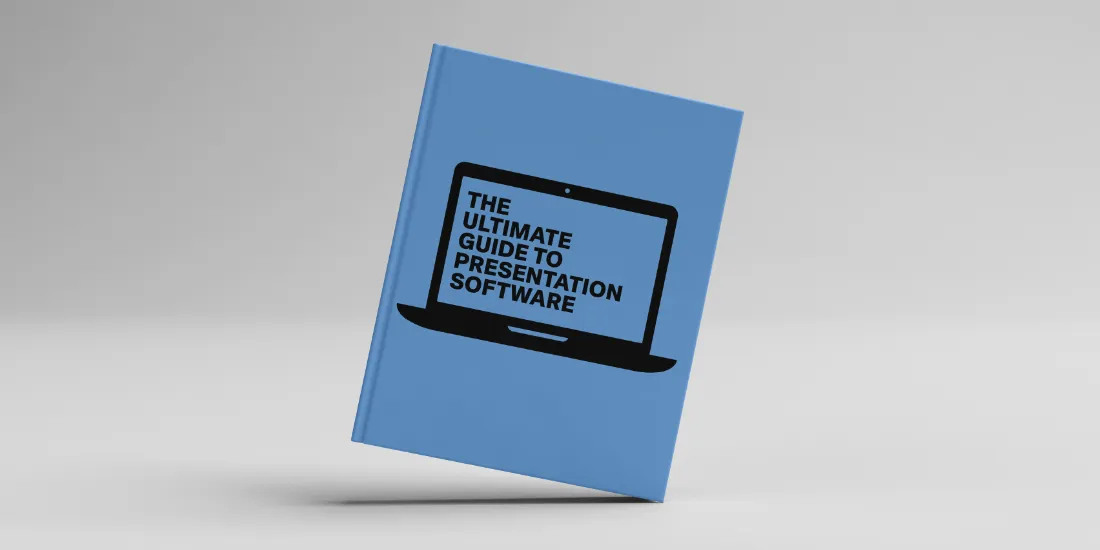
Presentation software is a technology that helps users create and deliver visual presentations. These programs allow users to create slideshows, which can include text, images, videos, and animations, and can be displayed at a meeting or conference or shared online.
In today's fast-paced business environment, effective communication is essential for success. Presentation software enables businesses to showcase their ideas and products in an engaging and visually appealing way, which can help to capture the attention of potential clients or investors. It also allows businesses to convey information in a clear and concise manner, making it easier for audiences to understand and remember key points.
As we move towards the future of work, the use of presentation software is likely to become even more important for businesses. With the rise of remote work and virtual meetings, it's vital for businesses to be able to present their ideas and products digitally. Additionally, as competition continues to increase across industries, businesses need to find new ways to stand out and make an impact. Presentation software can help them achieve this by creating dynamic and memorable visual presentations that leave a lasting impression on their audience.
Because of its ever growing importance, we’re seeing more and more presentation software companies popping up. So, where do you start in choosing the right software for your business needs?
Consider this your ultimate guide to the different types of presentation softwares .
Traditional presentation software
Traditional software refers to computer applications or programs that are typically used to create and deliver visual presentations. These programs are designed to allow users to create slideshows containing text, images, charts, graphs, and other visual aids. Some examples of traditional presentation software include Microsoft PowerPoint, Google Slides, and Apple Keynote.
These software programs often feature a linear structure where one slide follows another in a predetermined order. The user can customize each slide with their desired content and then present them live or share them digitally.
While traditional presentation software has been widely used for many years and remains popular, there are alternative options available that offer more advanced features and customization options.
Web-based or SaaS presentation software
Web-based or SaaS (Software as a Service) presentation software refers to programs that are accessed through a web browser and do not need to be installed on a user's device. These programs are hosted on the cloud and can be accessed from any internet-connected device.
Web-based or SaaS presentation software typically offers more flexibility and convenience than traditional presentation software like PowerPoint. They often include a wide range of customizable templates, as well as interactive features such as animations, videos, and audio. They also allow for easy collaboration between team members, as changes and updates can be made in real-time and accessed from any device.
Some popular examples of web-based or SaaS presentation software include Visme, Canva, and Beautiful.ai. These programs have become increasingly popular in recent years due to their ease of use, accessibility, and collaborative features, making them a preferred choice for many businesses and individuals.
Examples of SaaS presentation software
Visme’s PowerPoint-alternative presentation software helps users design slide decks, infographics, interactive charts and other visual content. The easy-to-use cloud-based tool allows users to move elements around the workspace, and new content can be added by dragging and dropping it into place. Visme users can build presentations from scratch by starting with a blank canvas, or they can customize a variety of templates. The presentation software also features a collection of thousands of icons, images and data visualizations, and users can even choose to boost engagement by adding elements like video, audio and GIF files.
- Canva Presentations
Canva offers much more than an alternative to PowerPoint. Users can rely on the visual design platform to create social media graphics, posters, invitations, business cards and all sorts of other documents along with presentations. Canva features thousands of professional templates, images and other content elements, as well as features to help teams collaborate with ease. The software tool’s drag-and-drop interface makes it simple for non-designers to customize templates and even edit photos with little experience.
- Beautiful.ai
We’re biased, but our presentation software is one of the best to help you work faster and smarter. By choosing advanced presentation software like Beautiful.ai, users are handing over the bulk of the design work to artificial intelligence. With powerful features like DesignerBot and Smart Slides, Beautiful.ai automates a lot of the presentation design process for you so you can create something brilliant in half the time. The design guardrails ensure teams stay on-brand , while allowing them to collaborate in the same deck at the same time.
AI presentation software
AI presentation software is a type of presentation software that uses artificial intelligence (AI) technology to help users create and design presentations. AI presentation software typically includes features such as automated design suggestions, layout recommendations and image recognition to streamline the presentation creation process.
Many AI presentation softwares will leverage generative AI to create fully customizable slides and decks from a text single prompt making the design process ridiculously fast. Other capabilities include image generation baked into the software, and content assistance to rewrite or adjust text.
Examples of AI presentation software include Beautiful.ai, Tome, and Slidesgo. These programs use AI technology to automate and streamline the presentation creation process, making it faster and more efficient for users to develop engaging and visually appealing presentations.
Examples of AI presentation software
With the recent buzz around AI, you’ve likely heard of Tome. Tome is a presentation app that generates your presentation for you with the help of AI. Simply type in a prompt and get a basic presentation to work with, edit, and customize in return. Tome also offers a few select templates for users to choose from if they don’t want to enter a prompt, which acts as a good jumping off point to get the bones of a presentation. While Tome leans heavily on technology and AI, users will still need some design skills to customize their decks once it’s generated.
Slidesgo is a Spanish-based company that provides high-quality presentation templates for individuals and businesses. The company offers a wide variety of templates, including business plans, marketing presentations, and educational materials. Slidesgo's templates are available for both Google Slides and PowerPoint, and can be easily customized to suit the user's needs. The company is known for its modern and creative designs, which help users create engaging and visually appealing presentations.
Beautiful.ai’s new DesignerBot makes it easier than ever for non-designers to create a new presentation from scratch, regardless of the content. Users can opt to create a new deck with DesignerBot by entering a short description (or prompt) based on what they need. Teams have the liberty to add as many keywords as they see fit to generate a fully built, totally customized presentation draft populated with appropriate text, layouts, photos, icons and design. Then, our powerful Smart Slides technology can be used to quickly edit slides by adding or removing content and automatically adapting, resizing and laying out the slides, all while maintaining corporate brand guidelines. With Beautiful.ai, businesses can generate entire decks in one click while Smart Slides and Team controls work together to preserve the integrity of the brand. It’s truly an automated zero-to-finish experience.
Video presentation software
Video presentation software is a type of software that allows users to create and deliver video presentations. These presentations can include a combination of video footage, images, text, and audio. Video presentation software typically includes features such as editing tools, visual effects, and transitions to help users create engaging and professional-looking presentations.
Examples of video presentation software include Powtoon and Lumen5. These programs allow users to record or import videos and then edit them with a variety of tools and effects. Video presentation software also enables users to add voice overs, music, and sound effects to their presentations.
Video presentation software is often used for business presentations, educational materials, and marketing campaigns. The use of video presentations has become increasingly popular in recent years due to the rise of remote work and virtual events, as well as the growing trend of online video content consumption. Video presentation software provides an effective way for users to communicate their ideas and messages in an engaging and dynamic way.
Examples of video presentation software
Powtoon— a British company that got their name by combining “PowerPoint” and “cartoon”— launched in 2012 as a more animated approach to otherwise stale presentations. They offer a wide variety of visual communication features like videos, doodles, presentations, animations, and screen recordings. However they’re most known for their ability to turn slides into video animations in an effort to make them more engaging and interactive for audiences.
Lumen5 is a Canadian-based technology company that provides an AI-powered video creation platform for businesses and individuals. The platform allows users to easily create engaging video content from articles, blog posts, or other written content without requiring any previous experience or special training. Lumen5's platform uses artificial intelligence and machine learning algorithms to automatically generate video content, including images, animations, and text overlays.
Nonlinear presentation software
A nonlinear presentation is a type of presentation where the viewer can navigate the content in a non-sequential order, rather than proceeding from one slide to the next in a linear fashion. In a nonlinear presentation, the content is organized using hyperlinks or other interactive elements that allow the viewer to jump back and forth between different parts of the presentation, depending on their interests and needs.
Nonlinear presentations are often used when presenting complex or interconnected information, or when the audience may have varying levels of interest or expertise in different areas. They can be created using specialized software, such as Prezi, or by manually creating hyperlinks within traditional presentation software like Microsoft PowerPoint or Google Slides.
Nonlinear presentations can be more engaging and interactive than traditional linear presentations, as they allow the viewer to take control of their own learning experience and explore the content in a way that suits them best. They can be particularly effective for educational and training purposes, as well as for sales and marketing presentations.
Examples of traditional presentation software
Prezi’s presentation software is a true alternative to PowerPoint. Rather than design standard slide decks, Prezi users create animated, non-sequential presentations that highlight topics and uncover subtopics with an engaging zoom feature. The PowerPoint-alternative software is an enticing alternative for creating visual presentations, but it’s probably better suited for experienced presentation designers thanks to its unique design. Still, Prezi is a perfect choice for presenters seeking a more creative way to capture an audience's attention.
Comparisons and considerations
Key differences between presentation software types.
The key differences between presentation software types are accessibility and technology. While most businesses are well versed in Microsoft and Google, other web-based (SaaS) softwares offer newer technologies and more flexible features. Each platform comes with its own pros and cons, and will vary based on the use case of the business.
Factors to consider when choosing presentation software
When choosing the right presentation software for your business, you first have to define what your goal is. Is it collaboration for your teams, design guardrails, leveraging AI to work faster, or accessibility and the ability to work in the cloud? Do you prefer linear or non-sequential presentations? What is your budget? These all play a major role in deciding which solution is the best fit for your workflow.
For more on presentation softwares, check out our recommendations for the top 2023 PowerPoint alternatives .

Jordan Turner
Jordan is a Bay Area writer, social media manager, and content strategist.
Recommended Articles
Tips for running a successful webinar, what are the 4 p's of marketing, and why are they important for your strategy, sales trends in 2024 that you should implement now, presentation software for 2022: 10 best powerpoint alternatives.
When you use links on our website, we may earn a fee.
Best Presentation Software of 2024
Table of Contents
- Best Presentation Software
- Things To Consider When Buying
- How We Chose
Everyone has a message to share in some form. With presentation software, you can communicate that message a little easier and with more spark. If you don't have design and animation skills, don't worry; apps like Google Slides and Microsoft PowerPoint make it easy to craft a slideshow that helps people understand the concepts you're trying to convey.
Many of the apps in this buyers' guide are geared toward business presentations since that is often the primary use case. However, a few provide some slick tools for educators, entrepreneurs, community groups, and even family members to make a photo slideshow for a family reunion. Read on for the best presentation software available today.
- Best Overall: Google Slides »
- Most Compatible: Microsoft PowerPoint »
- Best For Mac Users: Apple Keynote »
- Most Flexible: Prezi »
- Best Budget: Visme »
- Best For Entrepreneurs: Slidebean »
- Most Powerful: Canva »

Best Overall: Google Slides
Highly integrated With Other Apps
Totally free
Not integrated with Microsoft products
Minimal support
When Google Slides debuted in 2006, it took the world by storm. That’s because it was integrated even back then with Gmail, Google Docs, and other popular Google apps many of us use in business, at school, and in our personal lives.
Google Slides is entirely free, and there are no hidden costs or upgrade plans. What’s surprising, though, about Google Slides is that it is a highly capable app for presentations – easy to use, with plenty of templates, fonts, animation options, and integrations.
Apart from that, the key feature here is real-time collaboration. Other users can join you as you create and edit slides. They can comment and make suggested changes, or simply start editing the slides on their own. (You can decide if other users can suggest changes or make them directly.) You also can view speaker notes on a laptop when you run the slideshow on an HDTV or projector. Google Slides integrates nicely into the online meeting app Google Meet, and it can open Microsoft PowerPoint files and export in that format as well.
Overall, Google Slides wins extra points because of how intuitive it is. There’s hardly any learning curve with the app, and since it runs in a browser window, everything you create and edit will be saved automatically. For business users, teachers, or just about anyone in a hurry to share a complex message, creating a Google Slides presentation is a snap – which is why it is our overall top pick.
Specifications:
- Operating systems are supported: Windows, Mac, Web, iOS, Android, Linux
- Number of templates and designs available: 23
- Integrated apps: Adobe Creative Cloud, Dropbox, Box, LumApps
- Collaboration features: Live editing, suggested edits
- Multimedia supported: Photos, videos, audio, GIFs, and stickers
- Export options: PDF, PowerPoint, Webpage, JPEG
- Customer support options: Google Workspace only
- Added features: Google Duet AI
- Interface enhancements: Real-time editing and collaboration

Most Compatible: Microsoft PowerPoint
Highly compatible
Online and desktop versions
Easy to use
No free version
Templates are not as trendy
Microsoft PowerPoint is the app you want for compatibility with other apps and programs. Released in 1990, this presentation app is well-known in business circles and runs on just about any computer in the world. Because it’s so compatible, you will likely not have any trouble running the app on your phone or a tablet, in a browser, or even on seriously outdated PC laptops and desktops.
While apps like Prezi add slick animations and transitions that make a presentation come to life, PowerPoint is more like a trusted business partner; it works on just about any computer, the interface is well-known and straightforward, and it’s likely that everyone you know and collaborate with is already familiar with the app. Every other presentation app we reviewed also supports PowerPoint in terms of directly opening or importing the file, and exporting as a PowerPoint file.
You'll need a Microsoft 365 Personal Edition subscription to use PowerPoint. It may be an app that’s already installed and included with a new computer, at least for a trial period.
- Operating systems are supported: Windows, Mac, Web, iOS, Android
- Integrated apps: Adobe PDF, Shutterstock, YouTube, and many others
- Multimedia supported: Photos, videos, audio
- Export options: PowerPoint, XML, PDF, JPEG, and many more
- Customer support options: Personal or business support
- Added features: Integrated live camera, Microsoft Teams integration
- Interface enhancements: Microsoft Copilot, speaker coach

Best For Mac Users: Apple Keynote
Exceptional designs
Desktop only
Graphic designers love Apple Keynote, mostly because the included templates and design options are so stellar. Your presentation will really come to life, helping you communicate about even complex subjects with flair and a trendy look.
Using the app feels a bit like you're the late Steve Jobs creating an award-winning presentation that will grab an audience. Jobs had a way of captivating those in the audience, and Keynote helps you do that with some of the best presentation templates around. For example, there are 40 templates to choose from, many of them full of color and using the trendiest fonts. Keynote also includes 100 transitions and animations to liven up a presentation. The app also includes 700 different shapes and icons that will help you enhance your slides.
Apple Keynote is powerful enough for any user, but it’s important to know the limitations. For starters, Keynote only runs on Mac computers. That makes it less compatible with Google Slides or Microsoft PowerPoint. You can export the presentation from Keynote as a PowerPoint file, which is fine, but it means no one can edit the Keynote slides directly; they will have to use PowerPoint.
Keynote also only runs as a desktop app. That means you won’t benefit from the live editing and commenting features of Google Slides, where you can collaborate with anyone in real time on the same file. Instead, Keynote is more static, as slideshows can't be edited as a group in a browser window. It’s still incredibly powerful and intuitive but with a few key downsides.
- Operating systems are supported: Mac, iOS
- Number of templates and designs available: 50
- Integrated apps: FaceTime, WebEx, Zoom, iCloud
- Collaboration features: Collaborate through iCloud
- Multimedia supported: Video, audio, images, 3D objects, stickers
- Export options: PDF, PowerPoint, Movies, animated GIFs, images
- Customer support options: Online help, support communities
- Added features: Cinematic transitions, Keynote Remote on iPhone
- Interface enhancements: Inspectors help with formatting

Most Flexible: Prezi
Unique concept
Trendy visuals
Unique design templates
Harder to learn
There’s something very compelling about Prezi, the presentation app that provides the most flexibility in terms of the message you are communicating. For starters, this is an app that knows it’s all about the message, whether you're an educator, business owner, entrepreneur, or even a scientist or engineer. Instead of a slideshow, you create a “canvas” with topics and subtopics. Think of it as a way to augment what you are saying with animated annotations, swoosh effects, and charts.
Prezi is the best at guiding you to the most powerful design features and giving you the tools to make even a complex subject more interesting and easier to understand. Part of this extreme flexibility has to do with how you're not creating slides at all, but enhancing a topic. Another way to think of Prezi is more like an animated whiteboard; when you show a presentation, it can come to life as you speak through a webcam.
All of this flexibility means you aren't limited to a boring slideshow, although there may be times when you are asked to make a slideshow and nothing more. For example, a school assignment or a boss might dictate that you need to create basic slides, not an animated whiteboard session. This is where you have to decide if Prezi matches the goals of the message you are communicating about.
- Pricing options and plans: Standard ($7/month), Plus ($15/month), Premium ($19/month)
- Operating systems are supported: Windows, Mac, Linux
- Number of templates and designs available: 210+
- Integrated apps: Google Drive, Slack, Canva, Zoom
- Collaboration features: Real-time editing, comments
- Multimedia supported: Photos, icons, video, GIF
- Export options: PNG, JPG, PDF, GIF, and MP4.
- Customer support options: Knowledgebase, online support
- Added features: Offline mode, analytics
- Interface enhancements: Broadcast link, tool tips
Best Budget: Visme
Free version available
Added visual tools
Good overall value
It takes more time to learn
Expensive pro plans
Visme is the best budget option because there is a free version that still provides many of the features you might need. It’s also a good value, because (similar to Canva) you can access all of the graphic design features to create infographics, brochures, logos, and rich documents all without paying for the premium version.
Even more important, Visme is a good value if you do choose the Starter or Pro plans because you can then unlock advanced features you might only find in Adobe Visual products. For example, at the Pro level, you can create an entire brand kit for a company including logos, brochures, and flyers that all have the same look.
While it's called an all-in-one marketing design platform and has hints of Canva, the first tool you would likely use is for creating presentations (e.g., It's the most prominent tool listed on their site). Because everything is geared more toward marketing and sales, Visme templates emphasize things like growth metrics, charts, and bullet points used to explain a product or service. Visme is also meant more for a group of business users. You can collaborate in real-time, leave comments on presentations, and even follow a workflow to mark presentation tasks as in progress or done.
Like Canva, because the Visme app is part of a suite of visual design products, it might take a little more time to learn all of the added tools. The presentation tool is just one of many included, even if this tool alone is easy to learn.
Visme is an extensive product with an upgrade path that unlocks more templates, customer support, and more supported file formats. Overall, it’s a good value because you can still create presentations without having to pay extra.
- Operating systems are supported: Mac, PC, iOS, Android
- Number of templates and designs available: 13,000
- Integrated apps: Google Drive, Vimeo, Dropbox, Survey Monkey, and many more
- Collaboration features: Real-time collaboration, assign tasks
- Multimedia supported: Photos, videos, audio, GIFs, 3D graphics
- Export options: JPEG, PNG, PDF, MP4, GIF, PPTX, HTML5
- Customer support options: Email, chat, in-app
- Added features: AI features, forms
- Interface enhancements: Tool tips, video training

Best For Entrepreneurs: Slidebean
Design for entrepreneurs and salespeople
Unique features
Not as powerful as some
Not as well-known
Most presentation software is flexible and powerful enough for any message and for any purpose. However, Slidebean focuses on a more narrow segment. The app is designed to create a “pitch deck,” which is something an entrepreneur or salesperson uses to pitch a product.
For example, let’s say your company sells a new widget. Using Slidebean, you can explain the features and benefits, include a slide about pricing, and use the tools that are intended more for selling a concept than perhaps merely explaining it.
Once you finish creating the pitch deck, you can share it as a link for others to view. You can then measure how much time people spend viewing the slides, including time spent on specific slides in the presentation. Another major differentiator with Slidebean is that you can work with professional designers and writers (for a fee, of course) who will create the pitch desk and write all of the copy for you.
- Operating systems are supported: Windows and Mac browsers
- Number of templates and designs available: 160
- Integrated apps: None
- Collaboration features: Editing (not simultaneous), sharing
- Multimedia supported: Images, icons, GIFs
- Export options: PPT, PDF, and HTML
- Customer support options: Knowledgebase
- Added features: Consult with experts, finance templates
- Interface enhancements: Startup video lessons

Most Powerful: Canva
Thousand of templates
Integrates with other Canva tools
Limited export options
Known as an “online graphical design platform” for everyday users, Canva provides plenty of tools for creating logos, brochures, postcards, and presentations.
Because these tools are all integrated, Canva is powerful enough for any message you want to communicate. It’s ideal for business, personal use, and schools. If you decide to build a presentation, you can also incorporate logos, fonts, clip art, and animations that are built into Canva. It means the palette for creating a presentation is more flexible because all of the other design tools are right at your fingertips. Let’s say you want to create a pitch deck about a new startup. You can create the logo, choose the colors and fonts, and then create the slideshow. Most presentation apps in our buyers' guide other than Visme don’t provide this level of flexibility and power in one online app.
Canva lets you run the presentation from within Canva itself, or you can export the slides and use them in Microsoft PowerPoint. There are thousands of templates available. Once you select a look and feel for your presentation, you can pivot and use those same graphics, fonts, and designs in a brochure or other material.
With all of this power in terms of visual design software comes a slight learning curve. Canva is intuitive and the interface is well-designed, but there are so many tools available that it takes some time to learn them all.
- Operating systems are supported: PC, Mac, iOS, Android, browser
- Number of templates and designs available: Thousands
- Integrated apps: Google Drive, Dropbox, Slack, HubSpot, and many more
- Collaboration features: Real-time editing, whiteboards
- Multimedia supported : Photos, icons, graphics, data visualizations, media elements
- Export options: PDF, JPG, PNG, PPTX, MP4
- Customer support options: Email
- Added features: Magic Switch, Magic Write, Magic Animate
- Interface enhancements: Search for designs, generate with Magic Design
The Bottom Line
If you're short on time and just need to create a presentation without a lot of hassle, Google Slides is the app for you. It’s completely free without any trial versions of “pro” upgrades, yet it's also quite powerful and intuitive to learn. Google Slides is also our top pick because it integrates into other Google apps like Gmail and Google Docs, is widely used and highly compatible, and still gets the job done when the main goal is to finish a slideshow and share your message.
Things To Consider When Buying Presentation Software
Features and functionality: When it comes to presentation software, it’s all about the templates. As you are considering which app to use, it’s a good idea to evaluate which templates are available and if they meet your needs. We’ve also noted how many templates are included with each app. Beyond that, look for the supported file formats since that will determine who can use and open the presentation. Collaboration features are also important, making it easier to work on a presentation within a group and make comments for everyone to see.
Ease of use and user interface: Creating a presentation shouldn't feel cumbersome. When you start the app, it should be easy to create the first slide from a template, add more slides, fill in the text and images, and finish the entire project without having to learn complex features. Apple Keynote is a good example of an app that's intuitive at first, and then you can always explore more advanced features later on.
Compatibility with different file formats: The most well-known presentation app is Microsoft PowerPoint. So it’s important that the app you choose supports the popular PowerPoint format. Beyond that, look for software that also supports PDF files in case you want a printed version of your slideshow or to share it online.
Collaboration and sharing capabilities: With presentation software, being able to work on a slideshow with a group of people all at the same time can be a time-saver but also produce better results. It should also be easy to leave comments for others to review. Once you're done with the presentation, it should also be easy to share the file or an online version of the presentation with others.
Customization options for design and branding: Visme and Canva allow you to customize the graphics and even make logos and experiment with a variety of fonts. All presentation apps provide ways to edit graphics, resize photos, and even incorporate video into your slideshow. Not every app makes it as easy to edit graphics as Google Slides does, however.
Availability of templates and pre-designed layouts: As with many software programs, templates save time and effort. An app like Microsoft PowerPoint includes pre-designed templates and graphics you can use to enhance a slideshow. Visme is a good example of an app with extensive templates (it has thousands built-in). While Apple Keynote doesn't have as many templates, the ones that are included tend to be more well-designed and trendy.
Pricing and licensing: Most presentation apps offer a monthly subscription to help you get started making a slideshow. In some cases, such as Visme and Slidebean, there’s a basic free version to help you experiment with the app right away. Only Google Slides is entirely free with no extra pricing options. Microsoft also offers a fully licensed version of PowerPoint as opposed to paying for a monthly subscription. The full licensed version costs $159.99.
Customer support and training resources: Microsoft is arguably one of the best companies to choose if you're interested in customer support. Because the product costs a little more – especially if you purchase the full licensed version – it includes extensive technical support. That said, even though Google Slides is free and customer support can be hit or miss, there are so many people using that product that you can usually find answers to questions by doing a simple Google search or asking on public support forums. Also, training videos are more readily available for Google Slides and Microsoft PowerPoint because they're both so popular.
Integration with other software and tools: Integration is key when it comes to presentation software because you want to be able to access important graphics, photos, and videos easily. Canva is perhaps the most integrated option for that reason alone. It's a graphics platform for creating graphics and other design materials, so when you make a presentation, you can easily find what you need.
Security and privacy features: Security and privacy might not be the first concern when it comes to presentation software, since you might be making a simple how-to for employee orientation or a photo slideshow of your vacation. However, for a business creating a new product or for a new startup that has not launched yet, be sure there is a way to protect your presentation from prying eyes.
How We Chose The Best Presentation Software
Our contributor John Brandon poured over specifications and features for the best presentation software around. He’s used presentation apps since the debut of Microsoft PowerPoint and Google Slides. He also consulted with business owners who have started companies and need to communicate about their firms. This includes David Ciccarelli, an entrepreneur who started a company called Voices (an audio and video tech startup) and is the CEO of Lake , a vacation rental business. He also tapped Stephen Gagnon, a web designer with the search engine optimization company Web Scour , who has visual design and branding experience.
WHY SHOULD YOU TRUST US?
John Brandon worked in the corporate world for 10 years, often creating presentations for large teams and at corporate functions. He worked as an Information Design Director at Best Buy Corporation. Since then, he has tested and reviewed thousands of tech products including presentation apps, Wi-Fi routers, televisions, office products, and everything in between. His writing has appeared in Wired magazine, Inc. magazine, FoxNews.com, LAPTOP magazine, and many others.
For anyone who wants to communicate about a new product or service, help new employees with onboarding, or even share photos from a recent vacation, presentation software helps you communicate visually. The basic idea is that you can create a slideshow that augments and enhances what you have to say.
Presentation software is designed to help you communicate a message to an audience, either in a classroom, a conference room, or at home. You create a slideshow, insert graphics, photos, and videos, and then run the slideshow full-screen. When you run the presentation, you can click the mouse button or press the arrow keys on a computer to go back and forth in the slideshow.
Most modern presentation apps charge a monthly fee, usually around $8 or $12 per month. Google Slides is the exception to this rule since it is entirely free. Typically, with higher costs for the pro and premium plans, you gain access to more templates, more graphics, and the ability to export in more file formats, such as HTML or video files. At the high end, Microsoft PowerPoint also offers a fully licensed version, as opposed to a monthly charge.
The classic, tried-and-true presentation apps like Microsoft PowerPoint and Apple Keynote are available as a desktop version you install. In most cases, you will sign up for the app and then download the installation file and run that installer. However, more modern apps like Google Slides and Canva run in a browser window and don't require any installation.
PowerPoint is sometimes included on a Windows laptop. However, if you're looking for a fresh start with new templates and features for animation and video that go beyond PowerPoint and Keynote, you might consider upgrading. Also, presentation tools are now included in apps like Canva and Visme, making them more integrated.
U.S. News 360 Reviews takes an unbiased approach to our recommendations. When you use our links to buy products, we may earn a commission but that in no way affects our editorial independence.
The best presentation software in 2024
These powerpoint alternatives go beyond the basics..

The latest presentation apps have made it easier than ever to format slides and create professional-looking slideshows without giving off a "this is a template" vibe. Even standard PowerPoint alternatives have updated key features to make it easier than ever to collaborate and create presentations quickly, so you can spend more time prepping for your actual presentation.
If, like me, you've used Google Slides unquestioningly for years, it's a whole new world out there. The newest crop of online presentation tools go way beyond the classic slideshow experience, with new features to keep your audience's attention, streamline the creation process with AI, and turn slide decks into videos and interactive conversations.
I've been testing these apps for the past few years, and this time, I spent several days tinkering with 25 of the top presentation software solutions out there to bring you the best of the best.
The best presentation software
What makes the best presentation app, how we evaluate and test apps.
When looking for the best presentation apps, I wanted utility players. After all, slideshows are used for just about everything, from pitch decks and product launches to class lectures and church sermons. With that in mind, here's what I was looking for:
Pre-built templates. The best presentation tools should have attractive, professional-looking templates to build presentations in a hurry.
Sharing and collaboration options. Whether you plan to share your webinar slides later, or you just want to collaborate with a coworker on a presentation, it should be easy to share files and collaborate in real-time.
Flexibility and customization options. Templates are great, but top presentation apps should enable you to customize just about everything—giving you the flexibility to build exactly what you need.
Affordability. Creating compelling presentations is important, but you shouldn't have to bust your budget to make it happen. With capable free tools on the market, affordability is a top consideration.
Standalone functionality. There's no reason to use multiple tools when one can do it all, so I didn't test any apps that require and work on top of another presentation app like PowerPoint or Google Slides.
Familiar, deck-based interface. For our purposes here, I only tested software that uses slides, with the familiar deck-based editor you expect from a "presentation" tool (versus, for example, a video creation app).
Beyond that, I also looked for presentation apps that brought something unique to the table—features above and beyond what you can get for free from a legacy solution like PowerPoint or Google Slides.
Here's what my testing workflow looked like:
I went through any onboarding or guided tutorials.
I created a new deck, scanning through all available templates, noting how well-designed they were (and which were free versus paid).
I added new slides, deleted slides, edited text and images, and played around with other content types.
I changed presentation design settings, like color schemes and background images.
I reviewed and tested the sharing and collaboration options.
I tested out presenter view (when available).
After my first round of testing, I went back into the top performers to test any unique or niche features, like AI, brand settings, and interactive content. With that, these are the best presentation apps I found—each one really brings something different or radically easy to the table.
The best presentation software at a glance
The best free presentation software, .css-yjptlz-link{all:unset;box-sizing:border-box;-webkit-text-decoration:underline;text-decoration:underline;cursor:pointer;-webkit-transition:all 300ms ease-in-out;transition:all 300ms ease-in-out;outline-offset:1px;-webkit-text-fill-color:currentcolor;outline:1px solid transparent;}.css-yjptlz-link[data-color='ocean']{color:#3d4592;}.css-yjptlz-link[data-color='ocean']:hover{color:#2b2358;}.css-yjptlz-link[data-color='ocean']:focus{color:#3d4592;outline-color:#3d4592;}.css-yjptlz-link[data-color='white']{color:#fffdf9;}.css-yjptlz-link[data-color='white']:hover{color:#a8a5a0;}.css-yjptlz-link[data-color='white']:focus{color:#fffdf9;outline-color:#fffdf9;}.css-yjptlz-link[data-color='primary']{color:#3d4592;}.css-yjptlz-link[data-color='primary']:hover{color:#2b2358;}.css-yjptlz-link[data-color='primary']:focus{color:#3d4592;outline-color:#3d4592;}.css-yjptlz-link[data-color='secondary']{color:#fffdf9;}.css-yjptlz-link[data-color='secondary']:hover{color:#a8a5a0;}.css-yjptlz-link[data-color='secondary']:focus{color:#fffdf9;outline-color:#fffdf9;}.css-yjptlz-link[data-weight='inherit']{font-weight:inherit;}.css-yjptlz-link[data-weight='normal']{font-weight:400;}.css-yjptlz-link[data-weight='bold']{font-weight:700;} canva (web, windows, mac, android, ios).

Canva pros:
Excellent free plan
Tons of amazing templates for all use cases
Feature-rich
Canva cons:
The AI tools aren't groundbreakingly useful
Canva offers one of the most robust free plans of all the presentation apps I tested. The app delays account creation until after you've created your first design, so you can get started building your presentation in seconds. Choose from an almost overwhelming number of beautiful templates (nearly all available for free), including those designed specifically for education or business use cases.
Anyone who's accidentally scrolled too far and been bumped to the next slide will appreciate Canva's editor interface, which eliminates that problem altogether with a smooth scroll that doesn't jump around. Choose from a handful of preset animations to add life to your presentations, or browse the library of audio and video files available to add. And Canva also has a number of options for sharing your presentation, including adding collaborators to your team, sharing directly to social media, and even via QR code.
Present directly from Canva, and let audience members submit their questions via Canva Live. Once you share a link to invite audience members to your presentation, they can send questions for you to answer. As the presenter, you'll see them pop up in your presenter view window, so you can keep the audience engaged and your presentation clear. Alternatively, record a presentation with a talking head bubble—you can even use an AI presenter here—to share remotely.
Canva pricing: Free plan available; paid plans start at $120/year for 1 user and include additional features like Brand Kit, premium templates and stock assets, and additional AI-powered design tools.
The best presentation app for AI-powered design
.css-yjptlz-link{all:unset;box-sizing:border-box;-webkit-text-decoration:underline;text-decoration:underline;cursor:pointer;-webkit-transition:all 300ms ease-in-out;transition:all 300ms ease-in-out;outline-offset:1px;-webkit-text-fill-color:currentcolor;outline:1px solid transparent;}.css-yjptlz-link[data-color='ocean']{color:#3d4592;}.css-yjptlz-link[data-color='ocean']:hover{color:#2b2358;}.css-yjptlz-link[data-color='ocean']:focus{color:#3d4592;outline-color:#3d4592;}.css-yjptlz-link[data-color='white']{color:#fffdf9;}.css-yjptlz-link[data-color='white']:hover{color:#a8a5a0;}.css-yjptlz-link[data-color='white']:focus{color:#fffdf9;outline-color:#fffdf9;}.css-yjptlz-link[data-color='primary']{color:#3d4592;}.css-yjptlz-link[data-color='primary']:hover{color:#2b2358;}.css-yjptlz-link[data-color='primary']:focus{color:#3d4592;outline-color:#3d4592;}.css-yjptlz-link[data-color='secondary']{color:#fffdf9;}.css-yjptlz-link[data-color='secondary']:hover{color:#a8a5a0;}.css-yjptlz-link[data-color='secondary']:focus{color:#fffdf9;outline-color:#fffdf9;}.css-yjptlz-link[data-weight='inherit']{font-weight:inherit;}.css-yjptlz-link[data-weight='normal']{font-weight:400;}.css-yjptlz-link[data-weight='bold']{font-weight:700;} beautiful.ai (web, mac, windows).
Beautiful.ai pros:
True AI design
No fussing around with alignment
Still allows for customization
Beautiful.ai cons:
No free plan
If you're like me, editing granular spacing issues is the absolute worst part of building a presentation. Beautiful.ai uses artificial intelligence to take a lot of the hassle and granular design requirements out of the presentation process, so you can focus on the content of a presentation without sacrificing professional design. If I needed to make presentations on a regular basis, this is the app I'd use.
Many apps have recently added AI design features, but Beautiful.ai has been doing it for years—and they've perfected the experience of AI design, ensuring the tool's reign as the most streamlined and user-friendly option for AI design.
The editor is a little different from most presentation apps, but it's still intuitive—and you'll start off with a quick two-minute tutorial. When creating a new slide, scroll through "inspiration slides" to find a layout you like; once you choose, the app will pull the layout and automatically adapt it to match the design of the rest of your presentation.
With 10 themes, several templated slides, over 40 fully-designed templates, and more than 20 different color palettes to choose from, Beautiful.ai strikes a perfect balance between automation and customization.
While Beautiful.ai doesn't offer a free plan, paid plans are reasonably priced and offer sharing and collaboration options that rival collab-focused apps like Google Slides. And speaking of Google, you can connect Beautiful.ai with Google Drive to save all your presentations there.
Note: I re-tested the generative AI feature (called DesignerBot) this year. It's great for adding individual slides to an existing presentation—automatically choosing the best layout and matching the design to the rest of the deck—but as with most other apps, it struggled to pull in relevant images.
Beautiful.ai pricing: Plans start at $12/month for unlimited slides, AI content generation, viewer analytics, and more. Upgrade to a Team plan for $40/user/month to get extra collaboration and workspace features and custom brand controls.
The best presentation app for conversational presentations
.css-yjptlz-link{all:unset;box-sizing:border-box;-webkit-text-decoration:underline;text-decoration:underline;cursor:pointer;-webkit-transition:all 300ms ease-in-out;transition:all 300ms ease-in-out;outline-offset:1px;-webkit-text-fill-color:currentcolor;outline:1px solid transparent;}.css-yjptlz-link[data-color='ocean']{color:#3d4592;}.css-yjptlz-link[data-color='ocean']:hover{color:#2b2358;}.css-yjptlz-link[data-color='ocean']:focus{color:#3d4592;outline-color:#3d4592;}.css-yjptlz-link[data-color='white']{color:#fffdf9;}.css-yjptlz-link[data-color='white']:hover{color:#a8a5a0;}.css-yjptlz-link[data-color='white']:focus{color:#fffdf9;outline-color:#fffdf9;}.css-yjptlz-link[data-color='primary']{color:#3d4592;}.css-yjptlz-link[data-color='primary']:hover{color:#2b2358;}.css-yjptlz-link[data-color='primary']:focus{color:#3d4592;outline-color:#3d4592;}.css-yjptlz-link[data-color='secondary']{color:#fffdf9;}.css-yjptlz-link[data-color='secondary']:hover{color:#a8a5a0;}.css-yjptlz-link[data-color='secondary']:focus{color:#fffdf9;outline-color:#fffdf9;}.css-yjptlz-link[data-weight='inherit']{font-weight:inherit;}.css-yjptlz-link[data-weight='normal']{font-weight:400;}.css-yjptlz-link[data-weight='bold']{font-weight:700;} prezi (web, mac, windows, ios, android).
Prezi pros:
Doesn't restrict you to standard presentation structure
Lots of customization options
Prezi Video lets you display a presentation right over your webcam video
Prezi cons:
Steep learning curve
Struggling to squeeze information into a basic, linear presentation? Give Prezi a try. Unlike nearly all other presentation apps on the market, Prezi Present doesn't restrict the structure of your presentation to a straight line. The editor focuses on topics and subtopics and allows you to arrange them any way you want, so you can create a more conversational flow of information.
With the structural flexibility, you still get all the same customization features you expect from top presentation software, including fully-editable templates. There's a learning curve if you're unfamiliar with non-linear presentations, but templates offer a great jumping-off point, and Prezi's editor does a good job of making the process more approachable.
Plus, Prezi comes with two other apps: Prezi Design and Prezi Video. Prezi Video helps you take remote presentations to a new level. You can record a video where the presentation elements are displayed right over your webcam feed. Record and save the video to share later, or connect with your video conferencing tool of choice (including Zoom, Microsoft Teams, and Google Meet) to present live.
Prezi's generative AI feature works ok, but it's more useful as a wireframe. When I asked it to create a presentation about the Stanley Cup Playoffs, for example, the resulting content read a lot like a student writing a term paper in the broadest strokes possible to avoid doing any actual research.
The best presentation app for video presentations
.css-yjptlz-link{all:unset;box-sizing:border-box;-webkit-text-decoration:underline;text-decoration:underline;cursor:pointer;-webkit-transition:all 300ms ease-in-out;transition:all 300ms ease-in-out;outline-offset:1px;-webkit-text-fill-color:currentcolor;outline:1px solid transparent;}.css-yjptlz-link[data-color='ocean']{color:#3d4592;}.css-yjptlz-link[data-color='ocean']:hover{color:#2b2358;}.css-yjptlz-link[data-color='ocean']:focus{color:#3d4592;outline-color:#3d4592;}.css-yjptlz-link[data-color='white']{color:#fffdf9;}.css-yjptlz-link[data-color='white']:hover{color:#a8a5a0;}.css-yjptlz-link[data-color='white']:focus{color:#fffdf9;outline-color:#fffdf9;}.css-yjptlz-link[data-color='primary']{color:#3d4592;}.css-yjptlz-link[data-color='primary']:hover{color:#2b2358;}.css-yjptlz-link[data-color='primary']:focus{color:#3d4592;outline-color:#3d4592;}.css-yjptlz-link[data-color='secondary']{color:#fffdf9;}.css-yjptlz-link[data-color='secondary']:hover{color:#a8a5a0;}.css-yjptlz-link[data-color='secondary']:focus{color:#fffdf9;outline-color:#fffdf9;}.css-yjptlz-link[data-weight='inherit']{font-weight:inherit;}.css-yjptlz-link[data-weight='normal']{font-weight:400;}.css-yjptlz-link[data-weight='bold']{font-weight:700;} powtoon (web, ios, android).
Powtoon pros:
Timing automatically changes based on the content on the slide
Can toggle between slideshow and video
Can orient presentation as horizontal, vertical, or square
Powtoon cons:
Limited free plan
Powtoon makes it easy to create engaging videos by orienting the editor around a slide deck. Editing a Powtoon feels just like editing a presentation, but by the time you finish, you have a professional video.
You can edit your slides at any time, and when you hit play, a video plays through your deck—the feel is almost like an animated explainer video. Each slide includes the animations you choose and takes up as much time as is needed based on the content on the slide. Powtoon figures the timing automatically, and you can see in the bottom-right of the editor how much time is used on your current slide versus the total presentation. If you ever want to present as a slide deck, just toggle between Slideshow and Movie.
You'll likely need to subscribe to a paid plan to get the most out of Powtoon—like creating videos longer than three minutes, downloading them as MP4 files, and white-labeling your presentations—but doing so won't break the bank. Plus, you'll unlock tons of templates complete with animations and soundtracks.
One of my favorite Powtoon features is the ability to orient your video: you can choose horizontal orientation (like a normal presentation) or opt for vertical (for mobile) or square (for social media). When your presentation is ready, you can publish straight to YouTube, Wistia, Facebook Ads, and any number of other locations.
The best presentation app for collaborating with your team
.css-yjptlz-link{all:unset;box-sizing:border-box;-webkit-text-decoration:underline;text-decoration:underline;cursor:pointer;-webkit-transition:all 300ms ease-in-out;transition:all 300ms ease-in-out;outline-offset:1px;-webkit-text-fill-color:currentcolor;outline:1px solid transparent;}.css-yjptlz-link[data-color='ocean']{color:#3d4592;}.css-yjptlz-link[data-color='ocean']:hover{color:#2b2358;}.css-yjptlz-link[data-color='ocean']:focus{color:#3d4592;outline-color:#3d4592;}.css-yjptlz-link[data-color='white']{color:#fffdf9;}.css-yjptlz-link[data-color='white']:hover{color:#a8a5a0;}.css-yjptlz-link[data-color='white']:focus{color:#fffdf9;outline-color:#fffdf9;}.css-yjptlz-link[data-color='primary']{color:#3d4592;}.css-yjptlz-link[data-color='primary']:hover{color:#2b2358;}.css-yjptlz-link[data-color='primary']:focus{color:#3d4592;outline-color:#3d4592;}.css-yjptlz-link[data-color='secondary']{color:#fffdf9;}.css-yjptlz-link[data-color='secondary']:hover{color:#a8a5a0;}.css-yjptlz-link[data-color='secondary']:focus{color:#fffdf9;outline-color:#fffdf9;}.css-yjptlz-link[data-weight='inherit']{font-weight:inherit;}.css-yjptlz-link[data-weight='normal']{font-weight:400;}.css-yjptlz-link[data-weight='bold']{font-weight:700;} pitch (web, mac, windows, ios, android).

Pitch pros:
Google levels of collaboration
Assign slides to specific team members
Excellent generative AI feature
Pitch cons:
User interface is a little different than you're used to
Need to collaborate on presentations with your team? Pitch is a Google Slides alternative that gets the job done. As far as decks go, Pitch includes all the beautifully-designed templates, customizability, and ease of use you expect from a top-notch presentation tool. But the app really shines when you add your team.
The right-hand sidebar is all about project management and collaboration: you can set and update the status of your deck, assign entire presentations or individual slides to team members, plus comment or add notes. Save custom templates to make future presentations even easier and faster.
You can also invite collaborators from outside your company to work with you on individual decks. And if you opt for a paid plan, Pitch introduces workspace roles, shared private folders, and version history.
Pitch also offers one of the most impressive generative AI features on this list. It still struggles to pull in relevant images, but I found the AI-generated written content and design to be top-notch.
The best presentation app for conversational AI
.css-yjptlz-link{all:unset;box-sizing:border-box;-webkit-text-decoration:underline;text-decoration:underline;cursor:pointer;-webkit-transition:all 300ms ease-in-out;transition:all 300ms ease-in-out;outline-offset:1px;-webkit-text-fill-color:currentcolor;outline:1px solid transparent;}.css-yjptlz-link[data-color='ocean']{color:#3d4592;}.css-yjptlz-link[data-color='ocean']:hover{color:#2b2358;}.css-yjptlz-link[data-color='ocean']:focus{color:#3d4592;outline-color:#3d4592;}.css-yjptlz-link[data-color='white']{color:#fffdf9;}.css-yjptlz-link[data-color='white']:hover{color:#a8a5a0;}.css-yjptlz-link[data-color='white']:focus{color:#fffdf9;outline-color:#fffdf9;}.css-yjptlz-link[data-color='primary']{color:#3d4592;}.css-yjptlz-link[data-color='primary']:hover{color:#2b2358;}.css-yjptlz-link[data-color='primary']:focus{color:#3d4592;outline-color:#3d4592;}.css-yjptlz-link[data-color='secondary']{color:#fffdf9;}.css-yjptlz-link[data-color='secondary']:hover{color:#a8a5a0;}.css-yjptlz-link[data-color='secondary']:focus{color:#fffdf9;outline-color:#fffdf9;}.css-yjptlz-link[data-weight='inherit']{font-weight:inherit;}.css-yjptlz-link[data-weight='normal']{font-weight:400;}.css-yjptlz-link[data-weight='bold']{font-weight:700;} gamma (web).
Gamma pros:
Creates fully fleshed-out presentations from a prompt
Conversational chatbot-like experience
Can still manually edit the presentation
Gamma cons:
Not as much granular customization
I tested a lot of apps claiming to use AI to up your presentation game, and Gamma's conversational AI features were head and shoulders above the crowd.
Simply give the app a topic—or upload an outline, notes, or any other document or article—approve the outline, and pick a theme. The app will take it from there and create a fully fleshed-out presentation. It's far from perfect, but Gamma produces a very useful jumping-off point. (Last year, it was by far the best, but this year, other apps are catching up.)
Here's the key: Gamma is much more geared toward the iterative, chatbot experience familiar to ChatGPT users. Click on the Edit with AI button at the top of the right-hand menu to open the chat, and you'll see suggested prompts—or you can type in your own requests for how Gamma should alter the presentation.
Once you've done all you can with prompts, simply close the chat box to manually add the finishing touches. While you do sacrifice some granular customizability in exchange for the AI features, you can still choose your visual theme, change slide layouts, format text, and add any images, videos, or even app and web content.
The best presentation app for audience engagement
.css-yjptlz-link{all:unset;box-sizing:border-box;-webkit-text-decoration:underline;text-decoration:underline;cursor:pointer;-webkit-transition:all 300ms ease-in-out;transition:all 300ms ease-in-out;outline-offset:1px;-webkit-text-fill-color:currentcolor;outline:1px solid transparent;}.css-yjptlz-link[data-color='ocean']{color:#3d4592;}.css-yjptlz-link[data-color='ocean']:hover{color:#2b2358;}.css-yjptlz-link[data-color='ocean']:focus{color:#3d4592;outline-color:#3d4592;}.css-yjptlz-link[data-color='white']{color:#fffdf9;}.css-yjptlz-link[data-color='white']:hover{color:#a8a5a0;}.css-yjptlz-link[data-color='white']:focus{color:#fffdf9;outline-color:#fffdf9;}.css-yjptlz-link[data-color='primary']{color:#3d4592;}.css-yjptlz-link[data-color='primary']:hover{color:#2b2358;}.css-yjptlz-link[data-color='primary']:focus{color:#3d4592;outline-color:#3d4592;}.css-yjptlz-link[data-color='secondary']{color:#fffdf9;}.css-yjptlz-link[data-color='secondary']:hover{color:#a8a5a0;}.css-yjptlz-link[data-color='secondary']:focus{color:#fffdf9;outline-color:#fffdf9;}.css-yjptlz-link[data-weight='inherit']{font-weight:inherit;}.css-yjptlz-link[data-weight='normal']{font-weight:400;}.css-yjptlz-link[data-weight='bold']{font-weight:700;} mentimeter (web).

Mentimeter pros:
Tons of audience engagement features
Simple for participants to interact
Mentimeter cons:
Less granular customizability
Bit of a learning curve
If you need to engage with an audience during your presentation, Mentimeter makes that easy. The app is designed around interactive elements like quizzes, surveys, Q&As, sliders, and more (even a Miro whiteboard!).
Each of these is included in a number of different, professional-looking templates, so you can build a fully interactive presentation super quickly.
When it's time to present, your audience members can scan the QR code with their phone cameras or type in the URL and access code to participate. There's one code per presentation (so they won't have to do this on every slide), which gives access to each slide as you move through the presentation.
There are two main drawbacks to this one, though. First, there's a bit of a learning curve and less familiar editing interface (but I found it pretty easy to learn with some practice). The other drawback is that you can't get as granular with the visual customization as you can with many other presentation tools.
The best presentation app for generative AI
.css-yjptlz-link{all:unset;box-sizing:border-box;-webkit-text-decoration:underline;text-decoration:underline;cursor:pointer;-webkit-transition:all 300ms ease-in-out;transition:all 300ms ease-in-out;outline-offset:1px;-webkit-text-fill-color:currentcolor;outline:1px solid transparent;}.css-yjptlz-link[data-color='ocean']{color:#3d4592;}.css-yjptlz-link[data-color='ocean']:hover{color:#2b2358;}.css-yjptlz-link[data-color='ocean']:focus{color:#3d4592;outline-color:#3d4592;}.css-yjptlz-link[data-color='white']{color:#fffdf9;}.css-yjptlz-link[data-color='white']:hover{color:#a8a5a0;}.css-yjptlz-link[data-color='white']:focus{color:#fffdf9;outline-color:#fffdf9;}.css-yjptlz-link[data-color='primary']{color:#3d4592;}.css-yjptlz-link[data-color='primary']:hover{color:#2b2358;}.css-yjptlz-link[data-color='primary']:focus{color:#3d4592;outline-color:#3d4592;}.css-yjptlz-link[data-color='secondary']{color:#fffdf9;}.css-yjptlz-link[data-color='secondary']:hover{color:#a8a5a0;}.css-yjptlz-link[data-color='secondary']:focus{color:#fffdf9;outline-color:#fffdf9;}.css-yjptlz-link[data-weight='inherit']{font-weight:inherit;}.css-yjptlz-link[data-weight='normal']{font-weight:400;}.css-yjptlz-link[data-weight='bold']{font-weight:700;} tome (web).

Top-tier generative AI features
Simple, customizable templates
Intuitive doc-style editor
There's definitely a learning curve
Tome is one of the new additions to this list that I'm most excited about. If you're looking for generative AI that just genuinely works , it's definitely worth a look. The editor is a bit more stripped down than most presentation apps but intuitive nonetheless—it's almost a cross between your standard deck editor and a Notion-style doc.
To generate an AI deck, click Generate with AI in the top right, and either write your own prompt or choose from the example prompts that cover a handful of common use cases, like sales enablement and company pitches. Edit or approve the suggested outline, then generate the full presentation.
From there, you can edit each slide as a doc via the right-hand menu—without limits on how much information you can include. During the presentation, you simply size down any slides that take up more than the standard amount of space. It's super simple but somehow feels revolutionary in a presentation app.
What about the old standbys?
You might notice a few major presentation players aren't on this list, including OGs Microsoft PowerPoint, Apple Keynote, and Google Slides. These apps are perfectly adequate for creating basic presentations, and they're free if you have a Windows or Mac device or a Google account.
I didn't include them on the list because the presentation space has really developed in the last several years, and after testing them out, I found these behemoths haven't kept pace. If they weren't made by Microsoft/Apple/Google, I might not even be mentioning them. They're pretty basic tools, they're behind the curve when it comes to templates (both quantity and design), and they don't offer any uniquely valuable features like robust team collaboration, branding controls, video, and so on.
In any case, if you're reading this, you're probably looking for an alternative that allows you to move away from one of the big 3, and as the presentation platforms featured above show, there's a ton to gain—in terms of features, usability, and more—when you do.
What about PowerPoint and Google Slides add-ons?
While I focused my testing on tools with full feature-sets—those that can serve as your sole presentation tool—there are a ton of add-on tools you can use atop big name tools like PowerPoint and Google Slides.
Related reading:
This post was originally published in October 2014 and has since been updated with contributions from Danny Schreiber, Matthew Guay, Andrew Kunesh, and Krystina Martinez. The most recent update was in April 2024.
Get productivity tips delivered straight to your inbox
We’ll email you 1-3 times per week—and never share your information.
Kiera Abbamonte
Kiera’s a content writer who helps SaaS and eCommerce companies connect with customers and reach new audiences. Located in Boston, MA, she loves cinnamon coffee and a good baseball game. Catch up with her on Twitter @Kieraabbamonte.
- Presentations
Related articles

The best free graphic design software to create social media posts in 2024
The best free graphic design software to...

The 9 best pay-per-click (PPC) tools to optimize your ad spend in 2024
The 9 best pay-per-click (PPC) tools to...

The 4 best free keyword research tools in 2024
The 4 best free keyword research tools in...

The 5 best team chat apps for business in 2024
The 5 best team chat apps for business in...
Improve your productivity automatically. Use Zapier to get your apps working together.

- SimilarContent
- Netpeak Software
- Article Forge
- Jasper AI Copywriter
- Dreamstime.com
- Renderforest
- Office Timeline
- Smashinglogo
- GetResponse
- Klenty – Sales Engagement Tool
- Benchmark Email
- PromoRepublic
- Constant Contact
- FindThatLead
- EmailOctopus
- SmarterQueue
- Iconosquare
- Social Champ
- SocialOomph
- Social Searcher
- BrandMentions
- ProWorkflow
- Alerter System
- Bettermode Review
- AutoFxPro.com
- Blubrry Podcasting
- ContentStudio
- Influencer Marketing
- Growth Strategies
- Entrepreneurs
- Inspiration
- Media Mister
- Getty Images
- Hire Writers
- AMZ Watcher
- Sitechecker Pro
- Gravity Forms
- Supermetrics
What Is Presentation Software? Explained!
What is Presentation Software? This article will help you decide which type of software is best for your needs. The most popular ones include PowerPoint, Keynote, and Prezi. There are also free tools available online. Check out our guide to the best presentation software for your needs. We’ll walk you through their pros and cons. And we’ll give you a list of our top recommendations. What’s the difference between free and paid presentation software?
A popular free presentation software is Canva . It allows you to use more than a million stock photos and other assets. You can even embed videos, animations, and other media. You can also easily customize objects in Canva using its various tools and preset text fonts. You can also create presentations on a mobile device and share them with colleagues. You can use this to engage your audience and show them what you’ve got. You can also choose from hundreds of professionally designed layouts to make your presentation unique and memorable.
Understanding Presentation Software
In a world driven by communication and information sharing, the art of delivering impactful presentations holds a position of paramount importance. At the heart of this art lies presentation software – a digital tool that transcends traditional methods and empowers us to convey ideas with unprecedented dynamism and visual appeal.
Defining Presentation Software
Presentation software, in its essence, is a versatile digital application designed to facilitate the creation, organization, and delivery of presentations. It acts as a bridge between creativity and information, allowing presenters to seamlessly blend textual content, images, graphics, animations, and multimedia elements into a cohesive narrative.
The Transformative Role of Presentation Software
Consider a scenario where you have an idea, a project update, or a proposal to communicate. The static nature of printed material or the monotony of monologue fails to capture the attention of your audience effectively. This is where presentation software steps in as a transformative tool. It enables you to craft a visually engaging narrative that not only imparts information but also resonates with your audience on an emotional level.
From Transparencies to Digital Brilliance
The journey of presentations has seen a remarkable evolution. Gone are the days of transparencies and overhead projectors. Presentation software has propelled us into an era of digital brilliance. It allows us to orchestrate a symphony of visual elements that complement and amplify our spoken words, leaving a lasting impression in the minds of our listeners.
The Fusion of Creativity and Utility
Presentation software doesn’t just streamline the process of designing slides; it fuses the realms of creativity and utility. It empowers users to leverage a plethora of features, from inserting captivating imagery to orchestrating seamless transitions between slides. This fusion is at the core of what makes presentations not just informative, but captivating and memorable.
Key Features of Presentation Software
Imagine creating a canvas where words, images, and ideas converge seamlessly, resulting in a masterpiece that captures attention and conveys information effortlessly. This is precisely what modern presentation software brings to the table. Let’s delve into the key features that make presentation software an indispensable tool for crafting engaging and impactful presentations.
1. Creative Slide Composition
At the heart of presentation software lies the ability to compose captivating slides. It’s not just about inserting text; it’s about combining fonts, colors, and layouts to create a visual rhythm that guides the audience through your narrative. You can effortlessly blend headlines, bullet points, and subtext to strike the right balance between content and aesthetics.
2. Multimedia Integration
Gone are the days of static presentations. With presentation software, you can seamlessly integrate multimedia elements like images, videos, and audio clips. This means you can show rather than just tell, making complex ideas comprehensible and memorable. A well-chosen image or a relevant video clip can illuminate your point in ways words alone cannot.
3. Templates and Themes
Consistency in design is a hallmark of professional presentations. Presentation software offers a range of templates and themes that provide a cohesive visual framework. You can choose a template that aligns with your message, and themes ensure that fonts, colors, and slide layouts remain consistent throughout your presentation, enhancing its visual appeal.
4. Transitions and Animations
Smooth transitions between slides and subtle animations can transform a presentation from static to dynamic. Presentation software lets you choreograph these transitions, keeping your audience engaged and preventing information overload. Animations can bring elements to life, guiding the audience’s focus and helping them absorb content in a structured manner.
5. Collaboration and Sharing
In a world of remote work and global connectivity, collaboration is key. Presentation software allows multiple users to collaborate in real-time, making it possible to create presentations collectively, irrespective of geographical boundaries. Additionally, these platforms facilitate easy sharing, ensuring your presentation reaches its intended audience without the hassle of file compatibility issues.
6. Speaker Notes and Presenter Tools
Behind every successful presentation is a prepared presenter. Presentation software includes features like speaker notes, which act as a script to keep you on track. Moreover, presenter tools offer a ‘behind-the-scenes’ view, helping you manage slides, timings, and interactions, ensuring your delivery is polished and seamless.
7. Data Visualization
For data-driven presentations, presentation software provides tools to transform raw data into visually appealing charts, graphs, and infographics. These visual aids simplify complex information, making it easier for your audience to grasp insights and trends quickly.
8. Mobility and Accessibility
Modern presentation software isn’t confined to desktops. Cloud-based solutions allow you to access and edit your presentations from any device with an internet connection. This mobility enhances your flexibility and ensures you’re always prepared to present, whether you’re in the office or on the go.
How Presentation Software Works
Now that we’ve explored the essence and features of presentation software, let’s take a peek behind the digital curtain and uncover how this dynamic tool brings your ideas to life in the form of captivating presentations.
The User Interface
Picture yourself at the helm of a virtual design studio. The user interface of presentation software is your creative playground. Here, you start with a blank canvas, much like an artist facing an empty sheet of paper. The software provides a range of tools neatly arranged in menus and ribbons, ready to be wielded in your pursuit of visual storytelling.
Slides and Content
Your presentation takes shape as a series of slides, akin to the pages of a book. Each slide represents a chapter in your narrative. Begin by adding a slide, choosing from various layouts that suit your content – title slide, content slide, image slide, and more. The canvas of each slide is where you craft your message, adding text, images, videos, and graphics.
Formatting and Customization
Just like a skilled artist chooses colors, shapes, and textures, you wield formatting and customization tools to shape your slides. Adjust fonts to set the tone of your message, align elements to create balance, and apply colors that resonate with your branding or theme. This process is all about making intentional design choices that enhance the visual appeal and clarity of your content.
Transitions and Animations
In the world of presentations, transitions are the bridges that guide your audience from one slide to the next. You can choose from an array of transition effects, from subtle fades to dynamic flips. Animations, on the other hand, add movement to individual elements within a slide. They can be used to emphasize key points, reveal content progressively, and maintain engagement.
Slide Arrangement and Organization
The sequence of slides is akin to the rhythm of a musical composition. You orchestrate this rhythm by arranging slides in a logical order that tells a compelling story. Presentation software allows you to effortlessly move, duplicate, or delete slides, ensuring your narrative flows smoothly from beginning to end. Think of it as arranging the chapters of your presentation novel.
Presenter Tools and Speaker Notes
Just as a conductor guides an orchestra, presenter tools enable you to orchestrate your presentation. These tools provide a behind-the-scenes view, helping you manage slide progression, animations, and timing. Meanwhile, speaker notes act as your personal script, providing guidance and cues to keep your delivery on point.
Slide Show Mode
When it’s time for the curtain to rise, you switch to slide show mode. This is where the magic happens. Your canvas transforms into a dynamic presentation that captivates your audience. Transitions glide seamlessly, animations unfold with precision, and your carefully crafted content takes center stage, engaging your viewers on a visual and intellectual level.
Benefits of Using Presentation Software
Navigating the realm of presentations, both in boardrooms and lecture halls, has been forever transformed by the advent of presentation software. Let’s uncover the multitude of advantages this digital tool brings to the table, empowering you to convey ideas with finesse, engagement, and efficiency.
Unlocking Efficiency in Communication
Gone are the days of manually crafting each slide or spending hours formatting text. Presentation software streamlines the creation process, allowing you to focus on the heart of your message rather than the mechanics of design. With pre-designed templates, you can start with a visual framework that complements your content, expediting your workflow and freeing up time for refining your narrative.
Visual Appeal
Human minds are inherently drawn to visuals, and presentation software capitalizes on this inclination. The ability to seamlessly integrate images, videos, and graphics ensures that your message isn’t just heard, but also seen. The visual aspect grabs attention, engages the audience, and imprints your content into memory – an advantage that traditional text-heavy methods struggle to match.
Dynamic Content Delivery
Static presentations are a relic of the past. Presentation software lets you weave a dynamic narrative, using animations and transitions to guide your audience through your story. This dynamic element not only enhances engagement but also aids comprehension. Concepts come alive as you unveil content with well-timed animations, fostering a deeper connection between you and your audience.
Collaboration in the Cloud
In the age of remote work and global teams, collaboration knows no boundaries. Presentation software offers cloud-based solutions that empower teams to collaborate in real-time, transcending geographical constraints. You can co-author a presentation with colleagues across continents, viewing updates as they happen and collectively fine-tuning the final product.
The Gift of Consistency
Consistency breeds professionalism, and presentation software is a master at maintaining uniformity. Templates and themes ensure that fonts, colors, and layouts remain consistent across slides. This not only elevates the visual appeal but also reinforces your branding and message coherence. Your audience is presented with a polished, cohesive experience that echoes attention to detail.
Easy Sharing and Accessibility
Sending presentations as email attachments often led to compatibility issues. Presentation software resolves this with easy sharing options. Whether it’s through direct links, embed codes, or cloud storage, sharing your work becomes hassle-free. Your audience can access your presentation on various devices, enhancing convenience and widening your reach.
Iterative Refinement
Presentation software lends itself to refinement. With the flexibility to edit and adjust your content even during a live presentation, you can adapt to audience feedback or unforeseen changes. This iterative approach ensures your message remains relevant and resonates with your listeners, enhancing the overall impact.
Tips for Creating Effective Presentations
Crafting a presentation isn’t just about assembling slides; it’s about weaving a narrative that captivates, informs, and resonates. Here are some tried-and-true tips to infuse your presentation with the magic that keeps your audience engaged and your message unforgettable.
1. Start with a Story: Human beings are wired for stories. Begin your presentation with a compelling anecdote or relatable scenario that sets the stage for your message. Stories draw your audience in, creating an emotional connection and a sense of anticipation for what’s to come.
2. Keep It Concise: Brevity is the soul of wit, and in presentations, it’s the key to maintaining attention. Keep your content concise and focused. Each slide should convey a single idea or point. Use bullet points to distill information, ensuring your message is clear and easily digestible.
3. Visuals Speak Volumes: A picture is worth a thousand words, and visuals can elevate your presentation from mundane to memorable. Choose images, graphs, and infographics that amplify your message. Avoid clutter; a single impactful image can leave a lasting impression.
4. Embrace Minimalism: Less is often more in presentation design. Adopt a clean, uncluttered layout. Choose fonts that are easy to read and maintain consistency in font size and color. Embrace white space to allow your content to breathe and your audience to focus.
5. Engage with Eye Contact: Your audience seeks a connection with you. Make eye contact and engage with them. Address them directly, and use body language to underscore your points. Your presence and engagement build rapport, making your message more relatable.
6. Structure for Flow: Organize your presentation logically. Introduce your main points and use transitions to guide your audience seamlessly through each section. Ensure a clear flow that builds anticipation and leads to a satisfying conclusion.
7. Reinforce with Repetition: Repetition aids memory. Reiterate key points throughout your presentation to reinforce your message. Summarize your main ideas at the beginning and end to drive home your key takeaways.
8. Practice, Practice, Practice: No one became a great presenter overnight. Practice your delivery multiple times. Familiarity with your content and pacing builds confidence and ensures a smooth, polished presentation.
9. Interactive Engagement: Engage your audience by involving them. Pose questions, share anecdotes, or use interactive elements like polls or quizzes. Participation keeps their attention and fosters a two-way dialogue.
10. Tailor to Your Audience: Understand your audience’s needs, interests, and familiarity with the topic. Tailor your content and examples to resonate with them. This personal touch enhances their connection to your message.
11. Rehearse Natural Gestures: Use gestures to emphasize points, but keep them natural. Avoid overrehearsed or robotic movements. Let your body language complement your spoken words.
12. End with Impact: Leave your audience with a lasting impression. End with a strong closing statement, a call to action, or a thought-provoking question. This final moment is what they’ll remember as they leave the room.
Presenting with Presentation Software
The moment has arrived – you’re standing before your audience, armed with your presentation software and a compelling message. Let’s delve into the art of delivering your presentation with confidence, charisma, and the aid of technology.
1. Know Your Material Inside Out: Confidence stems from mastery. Thoroughly understand your content, allowing you to deliver it fluently and engage in spontaneous interactions. This knowledge forms the foundation of a confident presentation.
2. Utilize Presenter Tools: Embrace the power of presenter tools offered by presentation software. Monitor slide progression, timing, and upcoming content seamlessly. These tools are your backstage assistants, ensuring a smooth, well-paced delivery.
3. Make Eye Contact: Eyes are the windows to engagement. Maintain eye contact with your audience to forge a connection. Direct your attention evenly across the room, ensuring everyone feels included.
4. Leverage Speaker Notes: Speaker notes are your safety net. Use them to guide your flow and ensure you cover all key points. While it’s crucial not to read verbatim, these notes keep you on track and confident.
5. Pace Yourself: Don’t rush; give your audience time to absorb your message. Pause for emphasis after key points. Controlled pacing exudes confidence and enables your audience to follow your narrative effortlessly.
6. Engage with Your Audience: Engagement is a two-way street. Encourage questions, invite participation, and seek feedback. This interaction fosters a connection and transforms your presentation into a conversation.
7. Navigate Transitions Smoothly: Seamless transitions between slides maintain the flow of your presentation. Practice advancing slides with precision to avoid disrupting the rhythm of your message.
8. Use Animations Thoughtfully: Animations add flair, but use them judiciously. Excessive animations can distract from your content. Employ animations to highlight key points or unveil content gradually.
9. Manage Technical Hiccups Gracefully: Technology is unpredictable. Be prepared to handle technical glitches with poise. Familiarize yourself with troubleshooting options to swiftly address any unexpected issues.
10. Vary Your Delivery: Monotony can lead to disengagement. Vary your tone, pitch, and pace to emphasize different points. Incorporate anecdotes, humor, or emotional appeals to maintain audience interest.
11. Embody Confidence Through Body Language: Your body language speaks volumes. Stand tall, use open gestures, and avoid fidgeting. Your demeanor reinforces your message – confident posture breeds attentive listeners.
12. Encourage Interaction at the End: Conclude with a call to action, a thought-provoking question, or an invitation for further discussion. An engaged audience at the end ensures your message resonates beyond the presentation.
Future Trends in Presentation Software
As we stand at the crossroads of technology and communication, the horizon of presentation software is illuminated by exciting possibilities. Let’s peer into the crystal ball and explore the trends that are poised to shape the future of this dynamic tool.
1. Integration of Augmented Reality (AR) and Virtual Reality (VR): Prepare to step beyond the confines of traditional slides. AR and VR are set to transform presentations into immersive experiences. Imagine guiding your audience through a 3D model, exploring intricate details, or even teleporting them to virtual locations that enrich your narrative.
2. Enhanced Data Visualization: Data-driven presentations are about to get a makeover. Advanced data visualization tools will allow you to create interactive charts, graphs, and visualizations that respond to audience input, enabling real-time exploration of complex data sets.
3. AI-Powered Assistance: Artificial intelligence will become your presentation co-pilot. Imagine AI analyzing your content and suggesting design improvements, generating dynamic transitions, or even providing real-time language translation to cater to global audiences.
4. Interactive Real-Time Collaboration: The boundaries of collaboration will extend further. Real-time collaboration will evolve to include interactive elements, allowing teams to collectively brainstorm, annotate, and edit presentations in real-time, regardless of geographical locations.
5. Gesture and Voice Control: Navigating presentations will take a step into the future with gesture and voice control. Imagine advancing slides with a simple gesture or vocal command, leaving you free to engage with your audience without being tethered to a clicker.
6. Personalization for Every Audience: The era of cookie-cutter presentations is fading. Future trends point to dynamic personalization, where presentations adapt to the preferences and needs of individual audience members, ensuring a more tailored and engaging experience.
7. Environmental Sustainability: As our consciousness of environmental impact grows, presentation software will likely incorporate features to reduce paper wastage. Digital tools will focus on minimizing carbon footprint, promoting eco-friendly presentations.
8. Holographic Presentations: Step onto the holographic stage of the future. Holographic presentations could project lifelike 3D images and animations, enabling presenters to interact with virtual objects in real space, ushering in a new dimension of engagement.
9. Gamification Elements: Engagement is paramount, and gamification elements could be the key. Imagine incorporating interactive quizzes, challenges, or rewards within your presentation, turning passive listeners into active participants.
10. Multisensory Experiences: Technology is advancing to engage more senses. Expect presentations to integrate touch, scent, and even taste (where applicable) to create multisensory experiences that leave a lasting impression.
In the realm of modern communication, presentation software stands as a beacon of innovation, bridging the gap between ideas and impact. From the inception of captivating narratives to the dynamic delivery that captivates audiences, presentation software has redefined the art of sharing information.
Through this journey, we’ve uncovered the essence of presentation software – a dynamic tool that blends creativity, technology, and storytelling prowess. We’ve explored its key features, witnessed its transformative effects, and delved into the nuances of crafting and delivering effective presentations.
Remember, presentation software isn’t just about slides, animations, or transitions. It’s a means to connect, engage, and inspire. It empowers you to convey messages that resonate long after the presentation ends, whether in a boardroom, classroom, or virtual space.
As you navigate the landscape of presentation software, from the tried-and-true features to the cutting-edge trends, harness its potential to tell your story, captivate your audience, and leave a lasting impact. Whether you’re a seasoned presenter seeking to refine your skills or a newcomer eager to dive into the world of digital communication, presentation software is your canvas, and your ideas are the masterpiece waiting to be unveiled.
Leave a Reply Cancel reply
You must be logged in to post a comment.
Related Posts

Technology in sports journalism

Exploring the design and applications of conductive inks in printed electronics

Expanding Horizons: The Strategic Advantage of a German Virtual Number

Navigating Cloud: A Comprehensive Guide to Successful Azure Migration
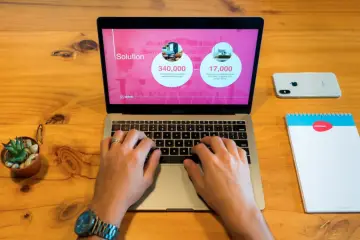
Tips and Tricks for Designing the Perfect Custom Powerpoint Theme

Tech Trends 2024: The Coolest Gifts for the Savvy Gadget Geek
15 Best Presentation Software for Business Professionals In 2024

Table of Contents
Business presentations serve as essential communication tools to convey ideas and create a favorable image for a brand. While Microsoft Powerpoint is popular and the default software for presentations, several advanced presentation software choices are available to help you create visually appealing presentations that stand out and keep your audience engaged.
However, the key challenge lies in finding the perfect presentation software with the appropriate features to build an exceptional business presentation. To guide you through this process, we have curated a list of the top 15 presentation software solutions, outlining their features, pros & cons, and crucial factors to consider during your decision-making process.
What is a Presentation Software?

Presentation software is a computer program that allows users to create visual and interactive presentations. It enables users to combine text, images, videos, charts, and other multimedia elements to convey information effectively. These software tools provide a user-friendly interface for arranging and organizing content in slides, making it easy for marketing and sales teams to structure and design presentations. Presenters can enhance their delivery by adding animations, transitions, and speaker notes.
Commonly used presentation software includes Microsoft PowerPoint, Apple Keynote, Google Slides, and various other alternatives that offer a range of features to engage and captivate the audience during business meetings, educational sessions, or public speaking events.
Key Features of a Presentation Software
Key Features of Presentation Software include the following:
1. Slide Creation : The primary function of any presentation software is to create slides. This feature enables users to add text, images, videos, charts, and shapes to build visually engaging content.
2. Templates: Presentation software offers pre-designed templates for various purposes and industries. These templates provide a quick and professional starting point for users to customize their presentations.
3. Animations and Transitions: Presentations come to life with animations and slide transitions. These features add visual appeal and help maintain audience interest during the presentation.
4. Multimedia Support: Presentation software allows users to embed videos, audio clips, and other multimedia elements, making presentations more dynamic and interactive.
5. Collaboration: Many modern presentation tools offer real-time collaboration features, enabling multiple users to work on the same presentation simultaneously.
6. Speaker Notes: Presenters can add speaker notes to each slide to guide them through the presentation and ensure a smooth delivery.
7. Compatibility: Presentation software should be compatible with different devices and operating systems to ensure seamless sharing and viewing across various platforms.
8. Export Options : Users should be able to export presentations in various formats, such as PDF, PowerPoint, or video files, for easy sharing and distribution.
9. Audience Interaction: Some advanced presentation software allows audience interaction through polls, quizzes, and Q&A sessions, enhancing engagement and participation.
10. Analytics and Tracking: For business and educational purposes, some presentation tools offer analytics to track audience engagement, slide views, and other performance metrics.
11. Customization: This feature allows users to customize fonts, colors, and layouts to align with their branding or personal preferences.
12. Cloud Storage: Integration with cloud storage services allows users to save and access presentations from anywhere, making collaboration and mobility more convenient.
13. Offline Access : Some presentation software provides offline access, allowing users to work on their presentations even without an internet connection.
Overall, the critical features of presentation software empower users to create compelling, interactive, and well-structured presentations that effectively communicate their ideas and messages to the audience.
Crucial Factors To Consider Before Choosing a Presentation Tool
Choosing the right presentation tool is essential to create impactful and engaging presentations that effectively convey your message to the audience. There are several crucial factors to consider before making your decision:
1. Ease of Use
Look for a presentation tool with a user-friendly interface and intuitive features. It should be easy to navigate and allow you to create slides quickly without much technical knowledge.
2. Features and Functionality
Assess the tool’s features and functionalities, including slide templates, animations, multimedia support, collaboration options, and audience interaction capabilities. Ensure it offers the tools you need to create the type of presentation you envision.
3. Compatibility
Check if the presentation tool is compatible with different devices and operating systems. This ensures seamless sharing and viewing across various platforms.
4. Templates and Customization
Look for a tool that offers a wide range of pre-designed templates to kickstart your presentation. Additionally, ensure you can customize the templates to match your brand identity and presentation style.
5. Collaboration Capabilities
If you are working on a presentation with a team, opt for a tool that allows real-time collaboration. This enables multiple users to work on the presentation simultaneously and provides a smoother workflow.
6. Cost and Pricing Model
Consider the pricing of the presentation tool, including any subscription plans or one-time purchase options. Evaluate whether the features offered align with the cost and fit within your budget.
7. Offline Access
If you often work in environments without internet access, choose a presentation tool that offers offline functionality, allowing you to continue working without interruption.
8. Data Security
If your presentations contain sensitive information, ensure the tool offers robust data security measures, such as encryption and secure login protocols.
9. Customer Support
Look for a presentation tool with reliable customer support to assist you in case of technical issues or inquiries.
10. Reviews and Rating
Read reviews and ratings from other users to gain insights into their experiences with the presentation tool. Positive feedback from users indicates a trustworthy and effective tool.
11. Learning Resources
Check if the presentation tool provides tutorials, guides, or a knowledge base to help you master its features and maximize its capabilities.
12. Export Options
Ensure the presentation tool allows you to export your presentations in various formats, such as PDF, PowerPoint, or video files, for easy sharing and distribution.
13. Trial Period
Many presentation tools offer a free trial or limited version for testing. Take advantage of these trial periods to assess the tool’s suitability for your needs before committing to a subscription.
Considering these crucial factors, you can select the best presentation tool that aligns with your requirements and empowers you to create impactful and memorable presentations.
Here are the 15 best presentation software that caters to various needs and preferences, allowing business professionals to create presentations for different purposes, such as sales pitches, training sessions, or marketing campaigns.
1. Microsoft PowerPoint

Microsoft PowerPoint is a widely-used presentation software developed by Microsoft. It is part of the Microsoft Office suite and is available for both Windows and Mac platforms. PowerPoint allows users to create visually engaging and professional PowerPoint presentations using slides. The software offers many tools, templates, and design options, making it versatile for business presentations, educational lectures, and marketing pitches.
Users can add text, images, charts, graphs, videos, and animations to each slide, creating dynamic and interactive presentations. PowerPoint also supports collaboration, allowing multiple users to simultaneously work on the same presentation locally or through cloud-based services like Microsoft OneDrive.
With its user-friendly interface and extensive features, Microsoft PowerPoint remains the go-to choice for creating compelling presentations that captivate audiences and convey information effectively. Its seamless integration with other Microsoft Office tools and widespread use in professional settings make it a powerful tool for business professionals worldwide.

Key Features of Microsoft PowerPoint
- Slide Creation: Create slides with text, images, shapes, charts, and multimedia elements.
- Templates: Access a wide range of professionally designed templates for quick, attractive presentations.
- Animations and Transitions: Add dynamic animations and slide transitions to enhance visual appeal.
- Collaboration: Collaborate with team members in real-time using cloud services like OneDrive or SharePoint.
- Presenter View: Utilize Presenter View to see your notes, slide previews, and upcoming slides during a presentation.
- Integration: Seamlessly integrates with other Microsoft Office apps, like Excel and Word.
- Charts and Graphs: Generate and customize various charts and graphs to present data visually.
- SmartArt Graphics: Convert complex information into easily understandable diagrams using SmartArt graphics.
- Recording: Record and narrate presentations for later playback.
- Export Options: Save presentations in different formats, including PDF and video.
- Widely-used and well-established presentation software.
- User-friendly interface with a shallow learning curve.
- Extensive features for creating versatile and visually appealing presentations.
- Excellent compatibility with other Microsoft Office products.
- Real-time collaboration with cloud-based storage options.
- Limited access to advanced design features compared to specialized graphic design software.
- Larger file sizes can be an issue when sharing presentations.
- Some advanced features may be overwhelming for casual users.
Who is it for
Microsoft PowerPoint suits individuals and professionals in various fields, including business executives, educators, students, salespeople, marketers, and trainers. It caters to anyone who needs to create engaging presentations for communication, persuasion, or educational purposes.
Microsoft PowerPoint is available as part of the Microsoft Office suite, which offers subscription plans like Microsoft 365 (formerly Office 365) and one-time purchase options like Office Home & Student or Office Home & Business. Prices vary depending on the plan and the number of devices you want to use it on. The home plan starts at $69.99, while the basic business plan costs $6 monthly.
2. Google Slides

Google Slides is a cloud-based presentation software developed by Google. It is a part of the Google Workspace suite (formerly known as G Suite) and allows users to create, edit, and collaborate on presentations online. Google Slides provides various tools and features to design and customize slides, insert multimedia elements, and share presentations with others for real-time collaboration.
Users can access Google Slides through a web browser or the mobile app, and all changes are automatically saved to Google Drive, enabling easy access and sharing across multiple devices. With its intuitive interface and collaborative capabilities, Google Slides is a popular choice for creating and delivering engaging presentations for educational, business, and personal purposes.

Key Features of Google Slides
- Cloud-based: Access and edit presentations from anywhere with an internet connection.
- Real-time Collaboration: Multiple users can work on the same presentation simultaneously.
- Auto-Save: Changes are automatically saved to Google Drive in real time.
- Templates: Choose from a variety of pre-designed templates to create professional-looking slides.
- Integration: Seamless integration with other Google Workspace apps like Google Docs and Google Sheets. It also allows for a simple transition between presentation apps.
- Import and Export: Import presentations from other formats and export them as PowerPoint or PDF files.
- Animation and Transitions: Add animations and transitions to make presentations more engaging.
- Embedded Videos: Insert videos from YouTube or Google Drive directly into slides.
- Commenting: Users can leave comments on specific slides for collaboration and feedback.
- Offline Editing : Work on presentations offline with Google Slides Chrome extension.
- Free to use with a Google account.
- Cross-platform accessibility.
- Real-time collaboration fosters teamwork.
- Automatic updates and backups.
- Integration with other Google apps enhances productivity.
- Limited offline access without the Chrome extension.
- Fewer advanced features compared to some desktop-based alternatives.
- Internet dependency for real-time collaboration.
- Students, educators, and academic institutions for educational presentations.
- Small to large businesses for professional presentations and team collaboration.
- Non-profit organizations and individuals for personal projects and creative presentations.
Google Slides is available for free as part of the Google Workspace suite, which offers additional features and storage options with different pricing plans. The basic version is accessible with a free Google account, while the business plan starts at $12 monthly per year.

Prezi is a cloud-based presentation software that offers a unique and dynamic approach to creating and delivering presentations. Unlike traditional slide-based presentations, Prezi uses a zooming user interface (ZUI) to present content on a single large canvas. Users can create visually captivating presentations by zooming in and out, panning across the canvas, and transitioning between content in a non-linear manner. This innovative approach allows for more engaging and interactive presentations, making it ideal for storytelling, pitches, and educational purposes.
Prezi provides various templates and customization options to create visually appealing presentations. It also offers collaboration features, allowing multiple users to simultaneously work on the same presentation. With Prezi, presenters can emphasize connections between ideas, present information in a memorable way, and capture the audience’s attention with its dynamic visuals.

Key Features of Prezi
- Zooming User Interface (ZUI)
- Non-linear Presentation
- Templates and Customization
- Collaboration
- Offline Access
- Prezi Viewer App
- Animated Effects and Transitions
- Embedding Multimedia (Videos, Images, etc.)
- Analytics and Tracking
- Presenter Notes
- Remote Presenting
- PowerPoint Import and Export
- Cloud Storage
- Private and Public Sharing Options
- Cross-platform Compatibility (Windows, Mac, Web)
- Real-time Editing and Commenting
- Integrations with other Platforms (Google Workspace, Microsoft Teams, etc.)
- Data Visualization Tools
- Interactive Polls and Surveys
- Prezi Video Integration for Virtual Presentations.
- Dynamic and engaging presentation style.
- Non-linear storytelling capability.
- Cloud-based, accessible from any device with an internet connection.
- Collaboration features for team projects.
- Prezi Viewer app for mobile presentations.
- The steeper learning curve for first-time users.
- Limited offline access in the free version.
- Some users might prefer traditional slide-based presentations.
- Professionals and business users for sales pitches, marketing presentations, and client meetings.
- Educators and students for interactive classroom presentations.
- Creatives and individuals who want to present their ideas innovative and visually captivatingly.
Prezi offers a free version with essential features and limited storage. It also provides premium plans, including Prezi Standard, Plus, and Premium, with varying subscription costs, additional features, and larger storage options. Custom pricing is available for enterprise-level needs with Prezi Business plans.

Canva is a graphic design platform that can help you create visually engaging and compelling presentations. It offers pre-designed presentation templates suitable for various purposes, such as business pitches, educational lectures, marketing presentations, and more.
With Canvas’s user-friendly interface and drag-and-drop functionality, users can easily customize the templates by adding text, images, icons, charts, and other elements to create professional and eye-catching presentations.
Canva provides an efficient and convenient way for users to design and deliver impactful slideshows without requiring extensive design skills. It is a valuable tool for anyone looking to create visually impressive presentations.

Key Features of Canva for Presentation
- Templates: A vast library of pre-designed presentation templates for various purposes and industries.
- Customization: Easy-to-use drag-and-drop interface to personalize templates with text, images, icons, and more.
- Collaboration: Team members can collaborate in real-time on presentation designs.
- Multimedia Support: Ability to add videos, audio, and interactive elements to presentations.
- Animations: Access to animations and transitions for dynamic and engaging slideshows.
- Charts and Graphs: Integrated tools to create visually appealing charts and graphs.
- Export and Share: Options to export presentations in various formats and share them with others.
- The User-friendly interface is suitable for both beginners and experienced designers.
- Extensive template library for quick and professional-looking presentations.
- Collaborative features enhance team productivity.
- Accessible on web browsers and mobile devices for on-the-go editing.
- Integrations with various platforms like Google Drive and Dropbox.
- Some advanced design features are limited in the free version.
- Offline editing requires a premium subscription.
- Customization options might be limited compared to dedicated presentation software.
- Business professionals, marketers, educators, students, and anyone looking to create visually appealing presentations without extensive design skills.
- Canva offers a free version with limited features.
- Canva Pro, which includes additional features like access to premium elements, animations, and collaboration tools, is available on a monthly or annual subscription basis.

Visme is a cloud-based presentation software that empowers users to create visually stunning and interactive presentations, infographics, charts, and other visual content. With its user-friendly interface and extensive library of templates and design elements, Visme allows users to quickly and easily design professional presentations without needing advanced design skills.
Key Features of Visme for Presentation
- Templates: A wide range of customizable presentation templates for different industries and purposes.
- Drag-and-Drop Editor: Intuitive drag-and-drop interface for easy content creation and customization.
- Interactivity: Ability to add interactive elements like animations, pop-ups, and hover effects to engage the audience.
- Charts and Data Visualization: Built-in tools to create dynamic charts, graphs, and data visualizations.
- Collaboration: Real-time collaboration and feedback features to facilitate teamwork.
- Embeddable Content: Option to embed presentations on websites, blogs, or social media.
- Analytics: Access to analytics to track the performance of presentations.

- The easy-to-use interface is suitable for both beginners and experienced designers.
- Rich library of templates and design assets for creating eye-catching presentations.
- Interactive features enhance audience engagement.
- Cloud-based storage for easy access and sharing of presentations.
- Integrations with popular platforms like Microsoft Teams and Google Workspace.
- Some advanced features are only available in higher-priced plans.
- The free version comes with limited templates and features.
- Limited offline editing capabilities.
- Visme is suitable for business professionals, educators, marketers, and individuals looking to create compelling and interactive presentations to convey information effectively.
- Visme offers a free version with limited features.
- Paid plans, including Standard, Business, and Enterprise, are available on a monthly or annual subscription basis, each with varying features and pricing. The price starts at $12.25 per month annually.

Keynote is a presentation app developed by Apple Inc., designed specifically for macOS and iOS devices. It is a part of Apple’s iWork suite of productivity tools. Keynote allows users to create visually stunning and engaging presentations featuring multimedia elements like images, videos, charts, and animations.
Key Features of Keynote
- Intuitive Interface: Keynote offers a user-friendly and intuitive interface, making it easy to navigate and design presentations.
- Media Integration: Users can seamlessly integrate multimedia elements, such as photos, videos, and audio files, to enhance the visual appeal of presentations.
- Animations and Transitions: Keynote provides a variety of dynamic animations and smooth transitions to add visual effects to slides.
- Real-time Collaboration: Users can collaborate with others in real time, allowing multiple contributors to work on the same presentation simultaneously.
- Compatibility: Keynote supports various file formats and can import and export presentations to and from PowerPoint and PDF.
- Apple Pencil Support: For iOS devices, Keynote offers Apple Pencil support, enabling users to draw and annotate directly on slides.

- Seamless integration with other Apple devices and services.
- Free presentation software with a wide selection of pre-designed templates and themes.
- Advanced animations and transitions for captivating presentations.
- Cloud-based storage for easy access to presentations across devices.
- Keynote is exclusive to macOS and iOS devices, limiting cross-platform compatibility.
- Users on non-Apple devices may encounter formatting issues when importing Keynote files.
- Some features may have a steeper learning curve for new users.
- Keynote is ideal for Mac and iOS users who want to create professional presentations on visual aesthetics and multimedia elements.
- Keynote is free on macOS and iOS devices, included with the purchase of the corresponding hardware. No separate subscription or purchase is required to use Keynote on Apple devices.

Powtoon is a cloud-based presentation software and animation tool allowing users to create animated videos, presentations, and explainer videos easily. It provides a user-friendly interface with drag-and-drop functionality, making it accessible to both beginners and experienced creators. Powtoon offers a library of pre-designed templates, characters, objects, and backgrounds, enabling users to create visually engaging and interactive content.
Key Features of Powtoon
- Animated Presentations: Powtoon allows users to create dynamic and animated video presentations with various animations, transitions, and effects.
- Customizable Characters and Objects: Users can personalize characters, objects, and backgrounds to fit their specific content and brand identity.
- Voiceover Recording: Powtoon enables users to add voiceover narration to their presentations, providing a more interactive and engaging experience.
- Import and Export: Users can import images, videos, and audio files and export their presentations as video files or directly to YouTube.
- Real-time Collaboration: Powtoon offers collaboration features, allowing teams to work together on the same project in real time.
- Integration with PowerPoint: Powtoon provides a PowerPoint plugin for seamless integration with Microsoft PowerPoint.

- User-friendly interface with drag-and-drop functionality.
- Extensive library of pre-designed templates and characters.
- Supports both animated and live-action presentations.
- Allows users to create professional-looking videos and presentations without extensive design skills.
- Limited free version with watermarked videos and reduced features.
- Some advanced features and elements may require a premium subscription.
- The steeper learning curve for complex animations and interactions.
- Powtoon is suitable for educators, marketers, business professionals, and content creators who want to create visually engaging and animated presentations and videos.
- Powtoon offers a free plan with limited features and a watermark on videos. Paid plans start at different pricing tiers, with more advanced features and options available at higher subscription levels.
8. Haiku Deck

Haiku Deck is a presentation software focusing on simplicity, visual appeal, and ease of use. It is designed to help users create stunning and visually engaging presentations with minimal effort. Haiku Deck provides a wide range of professionally designed templates, high-quality images, and an intuitive interface, making it accessible to users of all skill levels.
Key Features of Haiku Deck
- Visual Templates: Haiku Deck offers a variety of visually appealing templates that can be customized to match the user’s content and style.
- Image Library: The software provides access to a vast library of high-quality images to enhance the visual impact of the presentations.
- Effortless Charts and Graphs: Haiku Deck allows users to create charts and graphs with just a few clicks, making data visualization simple and effective.
- Integration with Popular Platforms: Users can import content from various platforms like Dropbox, Google Drive, and Keynote to streamline the presentation creation process.
- Real-time Collaboration: Haiku Deck enables real-time collaboration, making it easy for teams to collaborate on presentations remotely.

- Professionally designed templates for a polished and professional look.
- The abundance of high-quality images and icons enhances presentations.
- Seamless integration with popular platforms for easy content importing.
- Limited customization options compared to some other presentation software.
- Advanced features and options may be lacking for users who require highly complex presentations.
- The free version has certain limitations on the number of presentations and features.
- Haiku Deck is ideal for educators, entrepreneurs, marketing professionals, and individuals who value simplicity and want to create visually striking presentations quickly and easily.
- Haiku Deck offers both a free plan and paid subscriptions with additional features. The paid plans provide more customization options, advanced analytics, and access to premium content libraries.
9. Slidebean

Slidebean is an online presentation software that simplifies the process of creating professional and visually appealing presentations. It is designed to assist users, especially those with limited design skills, craft engaging slides with minimal effort. Slidebean’s AI-powered platform automates various design elements, making it easier for users to focus on their content and message delivery.
Key Features of Slidebean
- AI Design Assistance: Slidebean’s AI algorithms analyze content and suggest appropriate design elements, layouts, and color schemes for each slide.
- Customizable Templates: The platform offers various templates catering to different industries and presentation styles.
- Content Importing: Users can import content from various sources, such as Google Slides, Powerpoint, and Dropbox, to seamlessly integrate existing materials into their presentations.
- Collaboration Tools: Slidebean facilitates real-time collaboration among team members, making working remotely on presentations accessible.
- Slide Analytics: The software provides analytics on slide engagement, enabling users to understand how their audience interacts with their presentation.

- AI-powered design assistance streamlines the creation process.
- A diverse selection of customizable templates for various presentation needs.
- Easy content importing from other platforms.
- Real-time collaboration for effective teamwork.
- Some advanced features may be limited compared to more robust presentation software.
- The free version has certain limitations on the number of slides and exports.
- Slidebean is suitable for startups, entrepreneurs, educators, and individuals who want to create professional presentations quickly, especially those without advanced design skills.
- Slidebean offers a free plan with essential features and paid subscriptions with additional benefits such as unlimited exports, premium templates, and priority customer support.
10. Genially

Genially is an online platform that empowers users to create interactive and visually stunning presentations, infographics, and other visual content. It offers a wide range of pre-designed templates and interactive elements that can be customized to suit various needs, making it easy to engage and captivate audiences.
Key Features of Genially
- Interactive Content: Genially allows users to add interactive elements such as animations, pop-ups, hotspots, and quizzes to create engaging and immersive presentations.
- Wide Variety of Templates: The platform provides a diverse collection of pre-designed templates for different purposes, saving time and effort in creating visually appealing content.
- Collaboration and Sharing: This presentation program facilitates real-time collaboration, making it ideal for presentations and visual project teamwork. It also enables easy sharing via links or embedding in websites and social media.
- Data Integration: Users can integrate data from spreadsheets, surveys, and other sources to create dynamic and data-driven content.
- Analytics and Tracking: Genially offers insights on how viewers interact with the content, providing valuable feedback on audience engagement.

- A vast library of interactive elements and templates.
- Suitable for creating interactive presentations, infographics, social media posts, and more.
- Supports collaboration and sharing among team members.
- Some advanced features may require a learning curve for first-time users.
- The free version has limitations on the number of projects and interactive elements.
- Genially is suitable for educators, marketers, designers, and anyone seeking to create interactive and visually rich content to engage and impress their audience.
- Genially offers free and paid plans with additional features, including templates, storage space, and collaboration options.
11. SlideShare

SlideShare is a web-based platform owned by LinkedIn, designed for sharing and discovering presentations, documents, and professional content. It allows users to upload and share presentations, PDFs, infographics, and other documents with a global audience. SlideShare is a valuable resource for professionals, educators, and businesses to showcase their expertise, insights, and ideas through visual content.
Key Features of SlideShare
- Presentation Sharing: Users can upload and share presentations in various formats, such as PowerPoint, PDF, Keynote, and more.
- Document Hosting: SlideShare hosts many professional documents, including reports, whitepapers, and case studies.
- Embedding and Sharing: Content hosted on SlideShare can be easily embedded on websites, blogs, and social media platforms for broader visibility.
- Social Sharing and Engagement: Users can like, comment, and share content, fostering community engagement and interactions.
- Content Categorization: SlideShare categorizes content into topics, making it easy for users to discover relevant presentations and documents.

- Access to a vast collection of professional presentations and documents on diverse topics.
- Opportunity to showcase expertise and insights to a global audience.
- Provides a valuable platform for lead generation, content marketing, and branding.
- Easy social media sharing and embedding options.
- Limited editing capabilities, as SlideShare primarily focuses on content sharing rather than content creation.
- Some features may require a LinkedIn account for full functionality.
- SlideShare is beneficial for professionals, marketers, educators, and businesses looking to share and discover informative and visually engaging content for a wider audience.
- SlideShare offers free accounts for content sharing and viewing. However, additional paid features are available for businesses and marketers looking to enhance their visibility and analytics.
12. SlideDog

SlideDog is a multimedia presentation software that allows users to seamlessly blend different media types into a single, interactive presentation. It enables presenters to combine PowerPoint slides, PDFs, videos, web pages, and more into a cohesive presentation experience. SlideDog is designed to streamline the process of delivering multimedia-rich presentations, making it easy to switch between various content formats without interruptions or technical glitches.
Key Features of SlideDog
- Media Integration: Users can incorporate diverse media types like PowerPoint, PDF, videos, images, websites, and live web pages into a single presentation.
- Seamless Transitions: SlideDog allows smooth transitions between different media elements, providing a fluid and engaging presentation experience.
- Live Sharing and Polling: Presenters can share real-time presentations with remote audiences and even conduct polls for audience engagement.
- Presenter View: SlideDog offers a presenter view, allowing speakers to preview and control the presentation while the audience views the main screen.
- Playlist Management: Users can create playlists to organize and manage their multimedia content for efficient presentation delivery.

- Supports a wide range of media types, enabling dynamic and interactive presentations.
- Easy-to-use interface, making it user-friendly for both presenters and audiences.
- Suitable for both in-person and online presentations, enhancing versatility.
- It provides live-sharing options, making it ideal for remote and virtual events.
- Limited design and customization options compared to traditional presentation software like PowerPoint.
- Some advanced features may require a premium subscription.
- SlideDog is ideal for presenters, educators, event organizers, and businesses looking to create engaging multimedia presentations and streamline the delivery of content-rich materials.
- SlideDog offers a free version with basic features. It also provides premium plans with additional features and functionality at various price points.

Pitch is a modern presentation software designed to empower teams and individuals to create compelling and visually stunning presentations. It aims to enhance collaboration and streamline the process of building impactful pitch decks and proposals. Pitch provides a range of features and templates that enable users to craft persuasive presentations, making it an excellent tool for sales pitches, investor pitches, and other business communications.
Key Features of Pitch
- Collaborative Workspace: Pitch offers real-time collaboration, allowing multiple team members to simultaneously work on the same presentation.
- Smart Slide Templates: It provides professionally designed templates and customizable slide layouts to ensure a consistent and polished look for the presentation.
- Library of Assets: Users can access a library of stock images, icons, and illustrations to enhance the visual appeal of their slides.
- Data Visualization: Pitch supports interactive charts, graphs, and data visualizations to make complex information more accessible to the audience.
- Integration with Other Tools: It integrates with popular productivity tools like Slack, Trello, and Google Drive for seamless workflow management.

- Intuitive and user-friendly interface for easy navigation and presentation creation.
- Allows real-time collaboration, making it easy for teams to collaborate on presentations.
- Offers a wide range of customizable templates and design elements.
- Supports seamless integration with other productivity tools, enhancing workflow efficiency.
- Some advanced features in the free version may be limited, requiring a premium subscription for full access.
- Occasional minor bugs and performance issues may arise.
- Pitch is ideal for businesses, startups, and professionals looking to create visually appealing and collaborative presentations to convey ideas, pitches, and proposals effectively.
- Pitch offers free and premium plans, with the premium plan providing additional features and customization options.
14. Zoho Show

Zoho Show is a cloud-based presentation software developed by Zoho Corporation. It is designed to help users create, collaborate, and quickly deliver visually engaging presentations. Zoho Show offers a range of tools and features to streamline the presentation creation process and enhance the overall productivity of individuals and teams.
Key Features of Zoho Show
- Collaborative Editing: Zoho Show allows multiple users to work on the same presentation simultaneously, facilitating real-time collaboration.
- Pre-designed Templates: It offers a collection of professionally designed templates to jumpstart the presentation creation process.
- Charts and Graphs: Zoho Show supports interactive charts and graphs, making it easy to visualize data and statistics.
- Integration with Zoho Apps: Users can seamlessly integrate Zoho Show with other Zoho productivity apps, such as Zoho Docs and Zoho CRM.
- Privacy and Security: Zoho Show ensures data privacy and security through encryption and secure cloud storage.

- User-friendly interface, suitable for both beginners and experienced users.
- Real-time collaboration enhances team productivity and efficiency.
- Offers a variety of presentation templates and customization options.
- Integrates well with other Zoho applications, simplifying workflow management.
- Advanced features may require a paid subscription.
- Limited integration with third-party applications outside the Zoho ecosystem.
- Zoho Show caters to individuals, businesses, and educational institutions seeking a versatile and collaborative presentation tool to create professional-grade presentations.
- Zoho Show offers a free version with basic features. Premium plans with additional features are available at various subscription levels.
15. ClearSlide

ClearSlide is a cloud-based sales engagement platform that aims to empower sales teams with powerful tools to create, deliver, and track engaging sales presentations and content. It provides a comprehensive solution for sales professionals to enhance their communication with prospects and customers, leading to more effective sales conversations and better results.
Key Features of ClearSlide
- Content Management: ClearSlide offers a centralized content library to organize and manage sales collateral, including presentations, documents, videos, and more.
- Analytics and Reporting: It provides detailed analytics and insights into how prospects engage with sales content, allowing sales teams to prioritize leads and improve their outreach strategies.
- Email and Online Presentations: ClearSlide enables sales reps to deliver presentations remotely through email or online meetings, facilitating seamless virtual interactions.
- Integration with Sales Tools: It integrates with popular CRM platforms, such as Salesforce, enabling seamless data synchronization and streamlining the sales workflow.
- Real-time Engagement Tracking: ClearSlide tracks real-time viewer engagement, notifying sales reps when prospects open, view, or interact with the content.

- User-friendly interface and easy content management.
- Powerful analytics and insights to optimize sales strategies.
- Integration with CRM systems enhances sales efficiency.
- Mobile app allows sales reps to access and share content on the go.
- Some advanced features may require a higher-tier subscription.
- Limited integrations with other third-party applications.
- ClearSlide is designed for sales teams and professionals looking to streamline their sales communication, improve content management, and enhance engagement with prospects and clients.
- ClearSlide offers multiple pricing plans tailored to the needs of individual sales reps, teams, and enterprises, with various features and customization options available.
These 15 Online Presentation tools come with different features and capabilities to help you create visually appealing and engaging presentations that convey your messages and move your audience
How Can All Time Design Help You Create Engaging Presentations?
All Time Design can help you create engaging presentations by providing expert design services catering to your needs. Our team of skilled graphic designers understands the principles of effective presentation design and can craft visually appealing slides that capture your audience’s attention.
Here’s how All Time Design can assist you in creating engaging presentations:
- Custom Designs: We can create custom presentation templates that align with your brand identity and style, ensuring a consistent and professional look throughout your slides.
- Visual Storytelling: Our designers excel at visual storytelling, using compelling graphics, images, and icons to enhance your message and make your presentation memorable.
- Data Visualization: We can transform complex data into clear and understandable visualizations, making it easier for your audience to grasp critical insights.
- Animation and Interactivity: All Time Design can add subtle animations and interactive elements to your slides, bringing your content to life and keeping your audience engaged.
- Content Organization: Our designers can structure your presentation logically and engagingly, guiding your audience through your key points with clarity and flow.
- Infographics and Charts: We can create eye-catching infographics and charts that effectively communicate information and statistics.
- Branding Integration: All Time Design ensures that your company’s branding elements are seamlessly integrated into your presentation, reinforcing your brand identity.
- Revision and Feedback: We welcome your input and offer revisions to fine-tune the design according to your preferences and feedback.
- Timely Delivery: We understand the importance of deadlines and strive to deliver high-quality presentations within your specified timeframe.
- Consultation: Our team is available for consultation to understand your presentation goals and provide tailored design solutions.
By partnering with All Time Design, you can create visually stunning and engaging presentations that captivate your audience, convey your message effectively, and leave a lasting impact. Click here to get started.
Related articles

Ready to create more designs for lesser costs?

5 Common Features of Interactive Presentation Software—and 5 Uncommon Ones
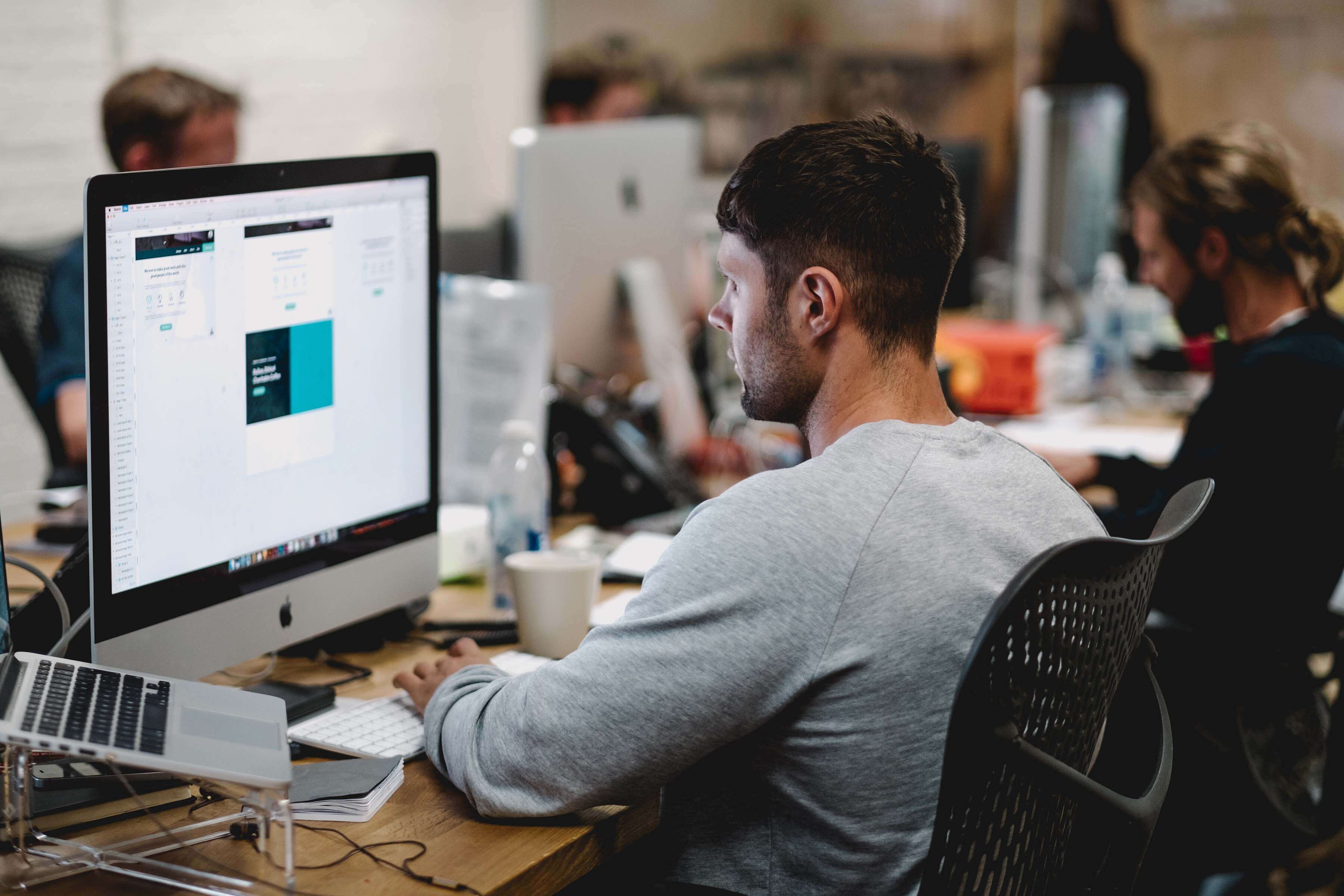
You have an important presentation coming up and the pressure is on. Your boss needs to be impressed, your team needs to be engaged, and you need to convince the board of your vision. How do you do it?
Start off the “wow” experience with relevant, creative storytelling presented via an interactive presentation. Because no matter what you are presenting, you need a stunning slideshow.
5 Common Features of Presentation Software
Traditional presentation software accommodates text, images, and audio in a slide-by-slide format. They tend to restrict creators to:
1. Limited Customization and Standard Templates
You can choose the colors, text sizes, and fonts, but your ability to design new content tends to be limited to what the software already has available. Using templates, slides will appear with text boxes for headings, images, and other suggested content. Although you have the option to choose a theme, the ability to change things up is minimal.
2. Linear Flow
In traditional presentation software, slides show up in a specific way: one at a time, in a fixed order. The flow is predetermined.
3. Features for the Speaker, Not the Audience
Most presentation software is designed to aid a presenter rather than to guide an audience through a content experience.
4. Shareability at a Cost
You will also have a channel of some kind for sharing your presentation with your audience. For example, cloud-based access allows you to display your slides from just about anywhere with an internet connection. But content is unlikely to be displayed in a way that changes based on what kind of device a person is using to view it.
5. No Analytics
Gathering information about how your audience is engaging with your content is difficult at best. Traditional presentation software leaves you in the dark about what your audience cares the most about. And without those analytic tools, it’s nearly impossible to iterate and improve your presentation.
5 Uncommon Features of Presentation Software
With Tiled, you can share your content experiences across multiple platforms, adapted to different devices, and receive actionable insights from real-time analytics. Unlike standard presentations, interactive slides improve engagement, retention, and interaction — both with the content and your brand. Your presentation is no longer a slideshow. Now it’s an interactive presentation — a microapp!
1. Content Library & Design Tool Compatibility
Tiled has a variety of tools for your presentations, rather than limiting you to what is available in a PowerPoint or other slideshow editors. Your designers can create all the assets and content in their favorite design tools, then import them into Tiled or use existing interations like Adobe XD or Sketch .
2. Interactive Scrolling
Think outside the rectangle. With Tiled, you have the ability to scroll through content on the same page, which makes your presentation feel more like a social media display on a touchscreen. Don’t click from slide to slide, just scroll for more. In-page scrolling lets you build multi-dimensional components, including long-form vertical or horizontal infographics or group images that turn into an interactive gallery
3. Interactive Content Flow
To move within or between slides, Tiled uses hotspots, which function as links and let your audience find their own way through your presentation. Hotspots are great for live presentations because they allow your audience to go beyond the typical, predictable layout of information. They allow for a much richer interactive experience. Your presentations can be designed in formats that allow people to find what they need in an appealing way.
4. Device Adaptability
Rather than a one-size-fits-all format, customize your presentations to display differently on different devices. With Tiled, you can create content experiences that are optimized for computers, tablets, and smartphones.
5. Analytics
Where would marketing and sales be without data? Once you’ve created a fully interactive, immersive content experience, optimize your microapps based on engagement data. Gather information about audience engagement, interaction, and contact data — all without ever leaving the microapp. From that, you can draw insights on what is working and what isn’t, and modify for better results. Optimizing your content and experience is another arrow in your modern marketing quiver!
Better Presentations with Tiled
With Tiled, you’re no longer limited to traditional features of presentation software. Check out all the features of Tiled, schedule a demo , and get started creating your first microapp today.
Director of Product Marketing
You may also like....


5 reasons your sales presentations need to be interactive experiences

The Secret to Successful Customer Proposals

Meet the Tiled Score
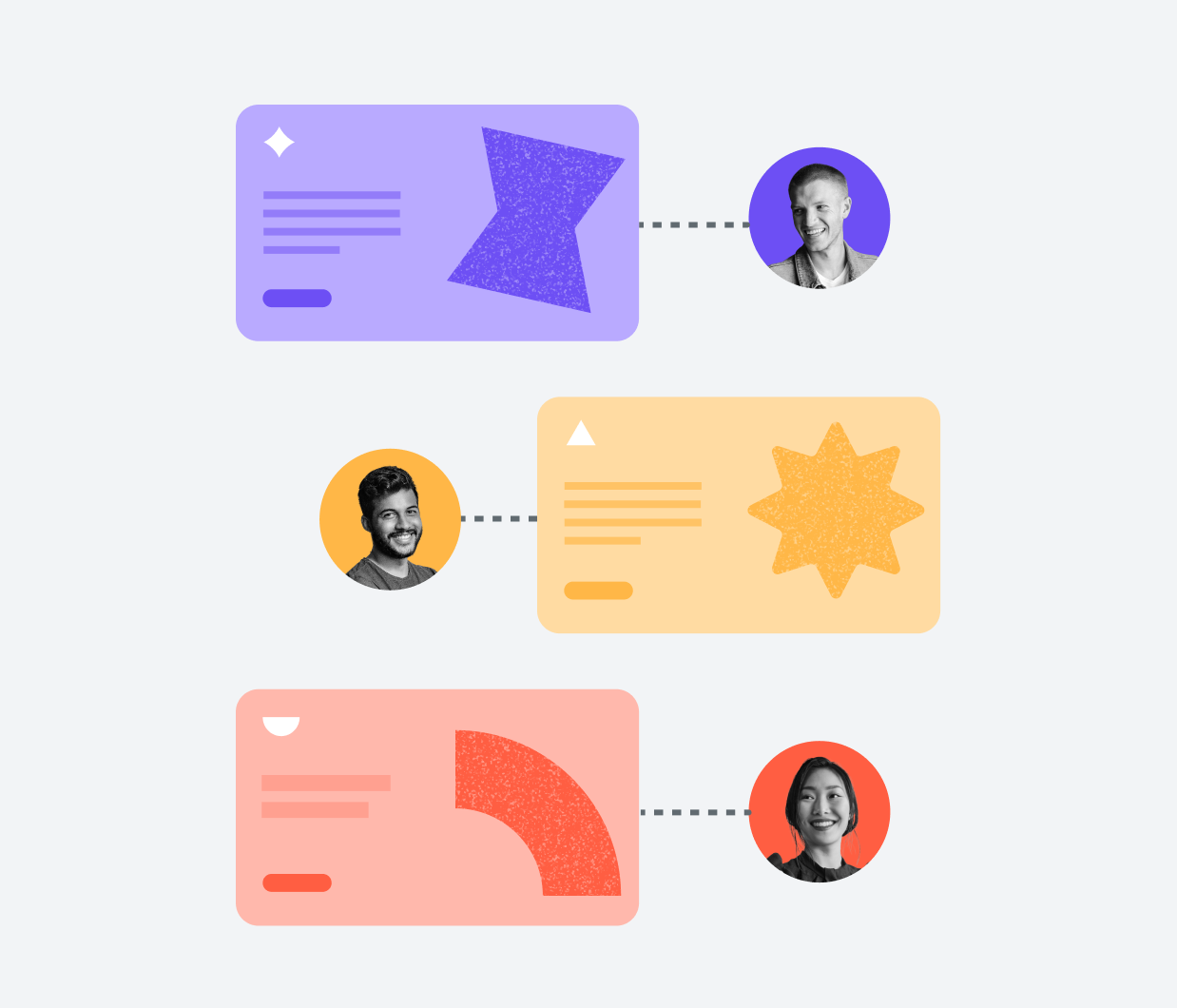
The importance of personalization in an impersonal world…
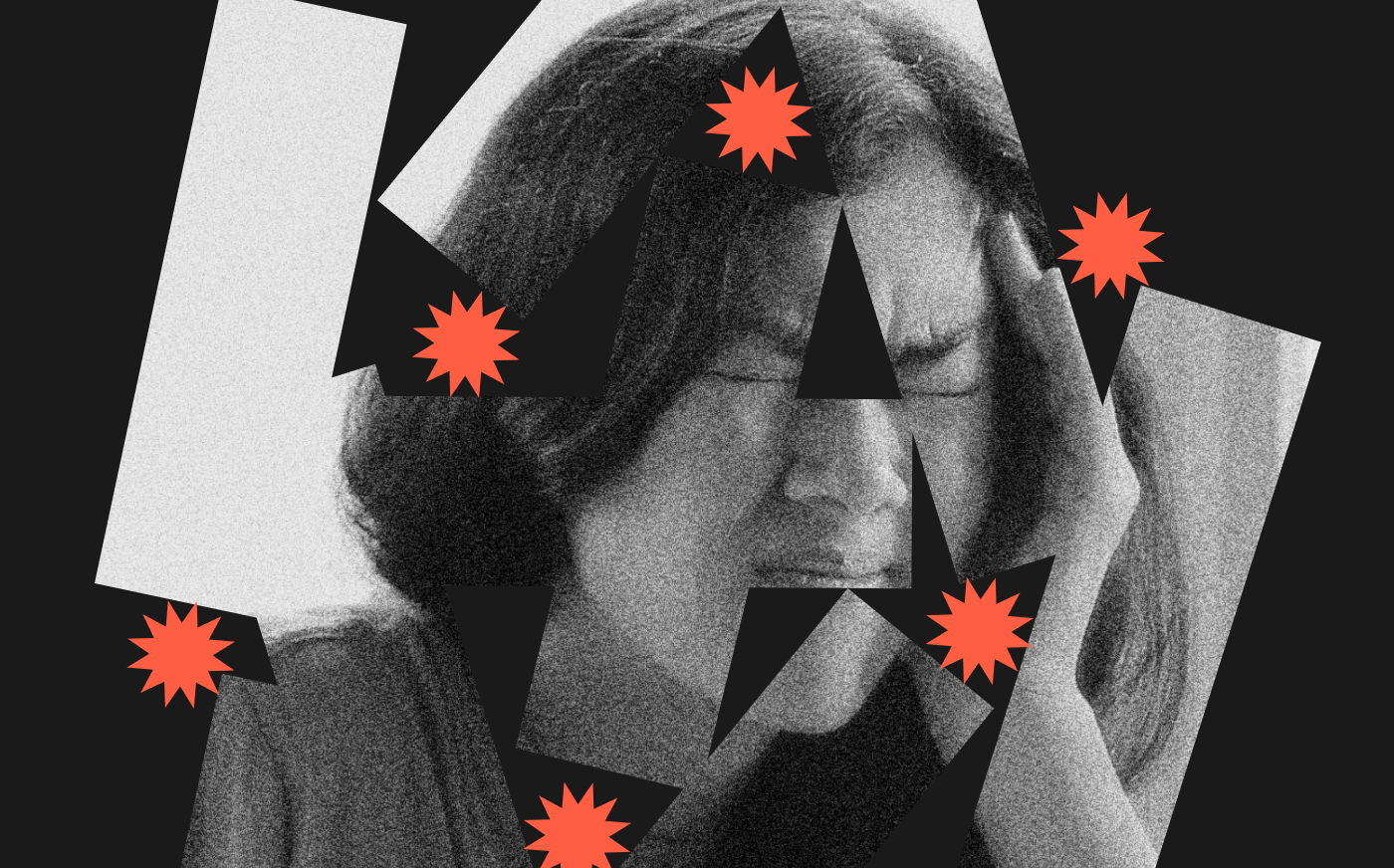
Four things to consider when creating content that drives action

How to Develop a Customer Experience Strategy That Encourages Interaction
Ux design for microapps, what’s new: march 2021, what’s new: february 2021.

Do You Need to Worry About the Employee Experience Gap?

Why Design Matters in Employee Journey Mapping

Microapps As Digital Employee Experience Software
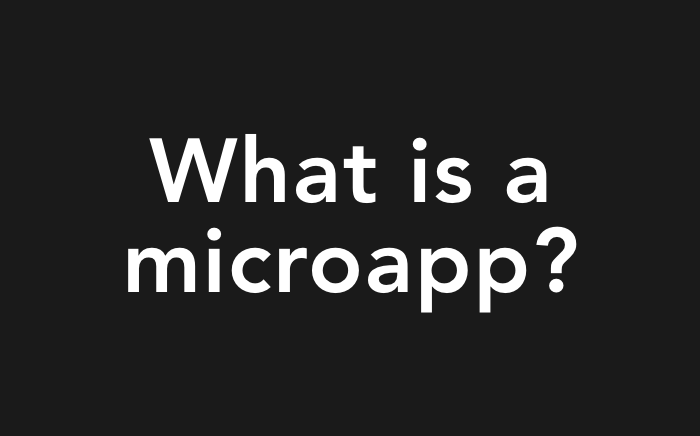
What is a Microapp?

A Peek into Peaks.
We won an hr tech award.
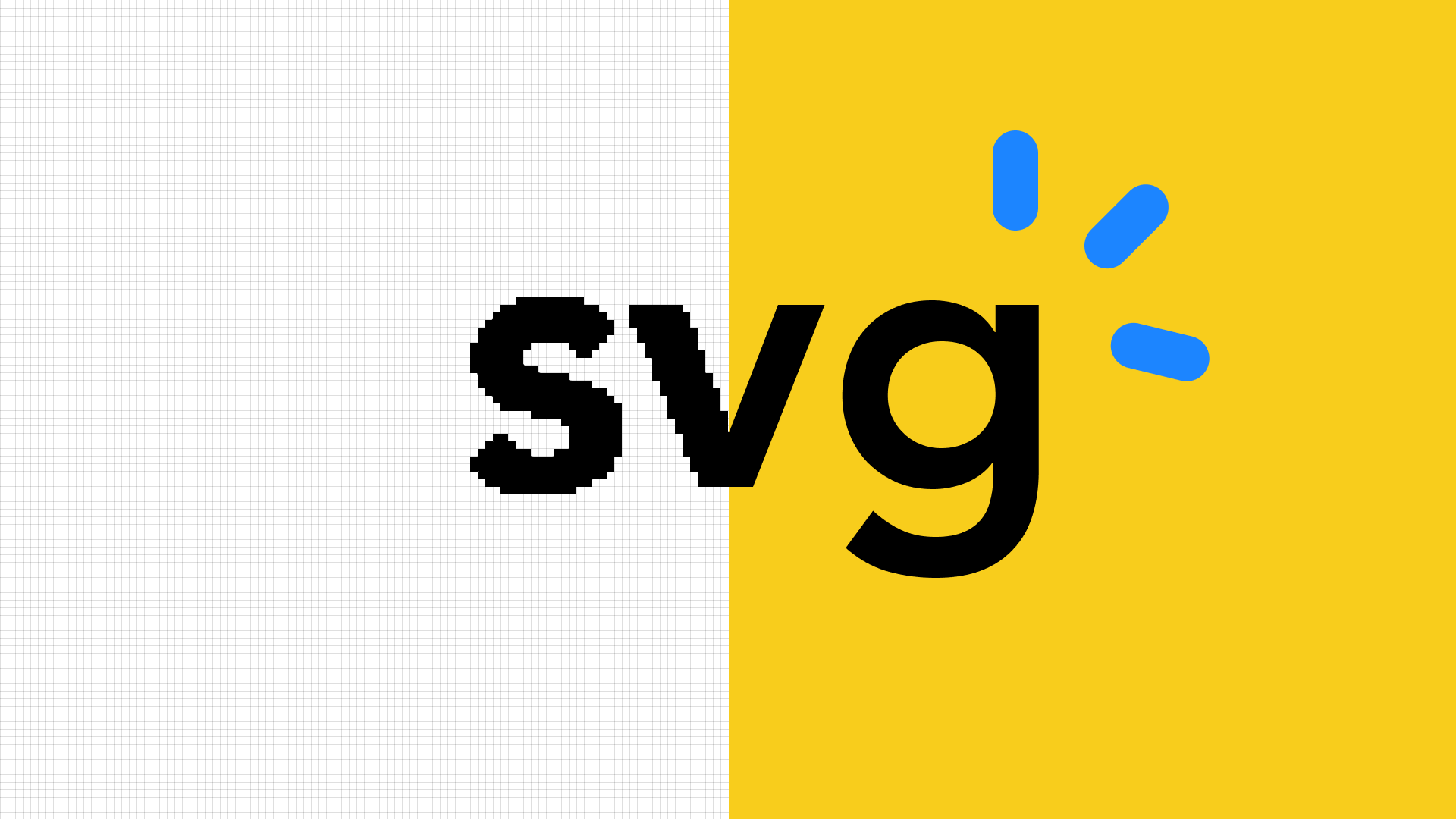
Product Announcements
What’s new: november 2020.
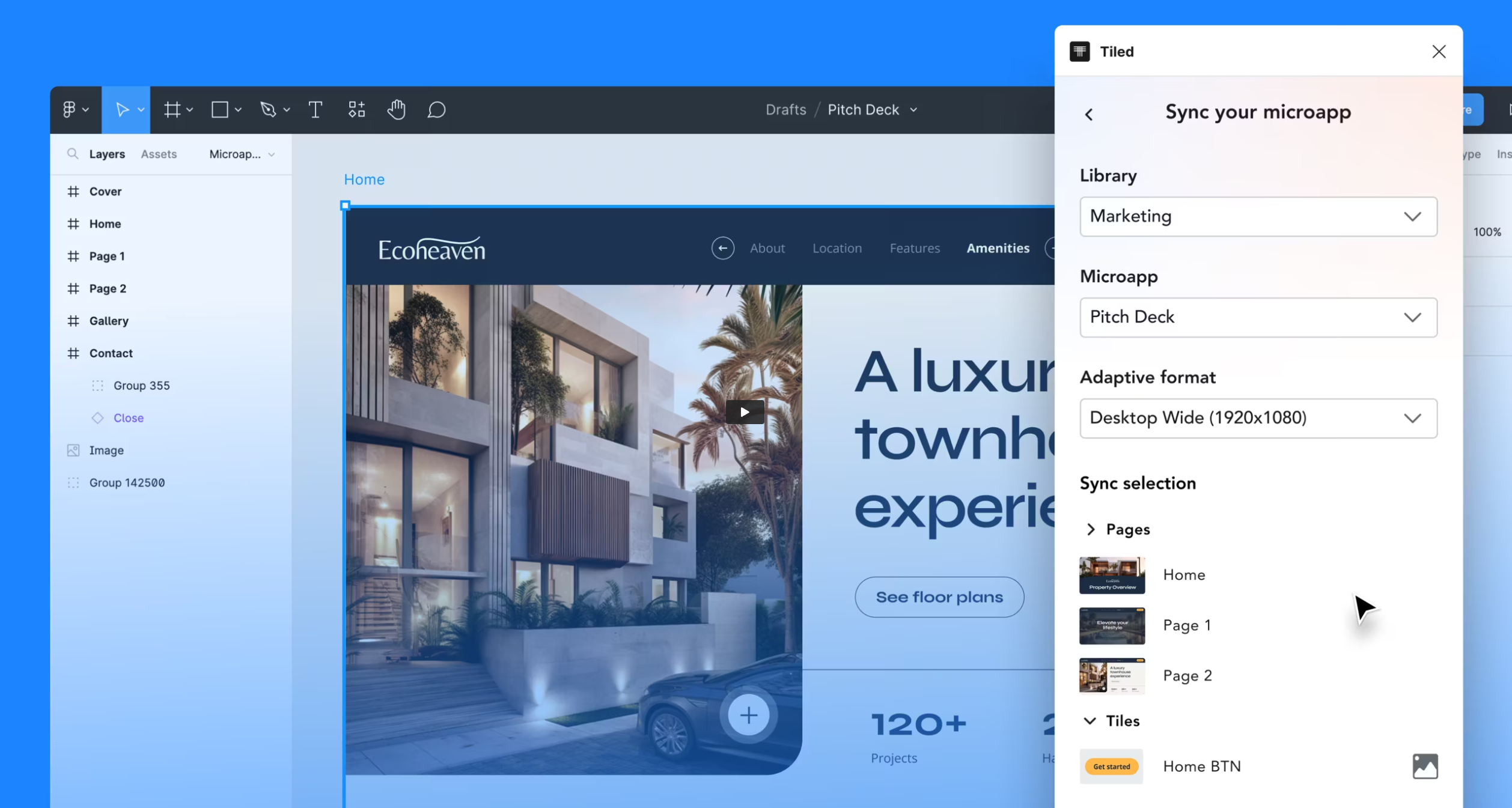
Turning Figma designs into interactive experiences has never been easier
Release notes: may 2019.
- Skip to content
- Skip to primary sidebar
- Skip to footer
unremot.com
Developer marketplace
Best Presentation Software | Top 30 list, key features, prices, pros and cons
Remote work / June 27, 2021 by Shubha Roy / Leave a Comment
Want to compare and identify the best presentation software. Here is a complete list of the best, along with their key features, prices, pros, and cons. Read on!
Best Presentation Software
Presentation software broadly refers to software programs that help display cohesive information in the form of a slide show. They come in handy whenever someone has to deliver a presentation.
An excellent presentation software largely has three parts for the three primary functions. These include an editor for the input of formatted or unformatted data, a method for inserting and appreciating tabular information, and finally a slide-show utility to display the required content.
Slide presentation software may be regarded as the major enabler of a functionally specific way to represent textual, graphical, or tabular data on slides, with a distinct style of its own in contrast with traditional presentation media.
Also Read: Powerpoint Tips and Tricks | A how-to guide for everyone
Importance of presentation software in professional lives
There is hardly any professional on earth who hasn’t used any presentation software in his or her lifetime. Presentations are commonplace. Be it product descriptions, some form of public speaking, or even hosting a webinar explaining profit margins and revenue figures and whatnot, chances are high that informative slides roll along with the presentation.
The best presentation tools aim to make a visible difference in how they are delivered. This is especially more pronounced during these trying times. With social distancing norms in place due to the coronavirus pandemic, most of the corporate work, teaching, and the like are being done online from the safety of homes.
Also Read: Secret Santa Gifts | An ultimate read for best results
What makes up the best presentation software?
When it comes to the best presentation tools, there are cool presentation software as well as common ones. The digital world has come a long way since the first presentation programs were invented.
Of course, Microsoft Powerpoint, developed in 1987 is the most widely used presentation software in the world, but it’s not without its flaws and complexities, which is why alternatives have sprung up left, right, and center. But what exactly are the ingredients needed to cook up a successful presentation software?
Looking out for the best ppt software makes us want flexible and efficient programs. From academic instruction delivery to board meetings and Church sermons, slide shows today are deployed in almost anything. So the best presentation software should compulsorily contain the following,
1. Ready-to-use templates – The presentation programs should feature ready-to-use templates for maximum productivity. Readymade designs are so much better than plain bland options in so many ways.
2. Collaborations and easy sharing – Gone are the days of working as lone wolves. Productive people generally work in groups and often remotely nowadays. A cool presentation software offers easy options for collaborations and sharing of work.
3. Media support – Text-based slides hardly cut it anymore. Presentation programs need support for easy narration recording and also support for video insertion to make the session more fruitful.
4. Graphics options – What if you are short on time and need to create a presentation for that quick meeting? You certainly can’t scavenge the whole internet for graphics, animations, and other such stuff to make your presentation look good.
Interactive presentation software should have in-house options for quirky animations and custom graphics to save your time and efforts while not losing out on eye candy.
5. Convenience Features – Best presentation tools must have extra convenience features like a full-fledged presenter tool for ease of usage. Data analytics, live polling, etc. are nice to have, as well.
Also Read: Best Screen Sharing Software | A priceless list of tips to succeed
How to determine the best presentation software for your needs
In today’s world, we are almost always spoilt for choice. There are umpteen options available for almost everything we look for. It’s no different when choosing the best presentation programs for your needs.
So how do you choose what is best for you? Do you simply go for the “conventional” or are you okay with diving deep to look beyond the obvious to pinpoint the exact slide-show presentation software for your needs? Let’s find out.
1. Familiarity with the presentation formats
Assuming you want to opt for a certain slide presentation software for your next project, familiarity might play a central role in your decision-making. If you are already familiar with a certain ppt software (read: MS Powerpoint), you might genuinely find yourself at crossroads when deciding the ideal presentation interactive presentation software.
You might need the most features for your animated presentations even if you have to opt for something which you have never used before. How open will you be to trying out something new? What is the learning curve of the one you chose over the one you already know? Is it worth the extra effort to learn the Powerpoint alternatives you have in mind?
2. Flexibility – for example, easy slides
What good is a feature-packed cool presentation software if you find the UI overwhelming or the software as a whole difficult to use? After all, productivity is what we all aim for. Ease of usage is a real criterion to determine whether a particular slide-show presentation software you have shortlisted is suited to you.
This is often subjective, though and not everything is for everyone. To make the most of the presentation software, you need to choose carefully. There are many presentation software examples that might be the looker but not the doer when it comes to your exact needs. And some of us have had this experience the hard way!
3. Price – for example, alternatives to power point
Of course, this is a huge consideration when weighing up the best presentation tools as per your needs. There are paid programs like Microsoft Powerpoint (as a part of Microsoft Office Suite) as well as umpteen free alternatives.
For example, LibreOffice Impress which, if spent proper time on, would produce equally good if not better presentations. In many scenarios, the budget often becomes the deciding factor when choosing the best interactive presentation software for your needs.
4. Platform – to make it flexible across PowerPoint projects
Not everyone works on the same platform. Not everybody can work on the same platform as well. My preferred choice of platform might be Linux, and yours might be MS Windows. Some may even opt for cloud-based slide presentation software which helps with collaborative efforts. The choice of platforms might trump every other consideration out there.
5. Powerpoint options and required features
Most of the popular interactive presentation software nowadays is feature-packed. Even so, they may differ slightly. The implementation of the features you require the most might not be identical.
Also Read: Best Note Taking Apps | A comprehensive guide
8 best presentation software list – the PowerPoint alternatives in 2021
There are a plethora of presentation programs and software available today which offer solid replacement to MS Powerpoint. Although Powerpoint is still the numero uno option for the masses, there are Powerpoint alternatives with better cross-platform compatibility, the questionable performance of the online version, and of course the high license fees.
Some of these products are free and online and some are enterprise versions, with heavily loaded features and premium pricing. Read on to know about the most popular presentation software and choose the one that best fits your team.
1. Prezi Next – the Prezi software
Prezi Next is one of the best Powerpoint alternatives you can find. The best thing about Prezi is, it’s feature-packed with a large graphics and animation library but at the same time relatively easy to use. The best thing about Prezi is probably its ease of use. With a slick and straightforward UI, Prezi makes it easy to get eye-catchy presentations.
It has a large collection of custom templates, gifs, videos, emojis, and even a voiceover feature, although you have to pay for that. Talking of cost, Prezi Next has a free version that is made for just the barebone functions. The paid plans start at USD 7 for individuals, while the versions aimed at teams are more expensive.
2. Visme – one of the best Prezi competitors
Visme is a good Prezi alternative. You can create good-looking, interactive, and animated presentations using Visme. Like Pr works on the web, which in turn helps bypass local system architecture limitations.
This presentation software also features a large selection of graphics, icons, and even royalty-free pictures to take your presentation to the next level. Visme has both free and paid options. The paid version starts at USD 14 per user per month. There are other plans as well, letting you choose one which is most practical for you.
3. Ludus slide tool
Ludus is yet another good Powerpoint alternative and in turn a Prezi alternative as well. Ludus is highly customizable and has almost every feature under the sun to make gorgeous presentations.
It’s especially for the artistically inclined users who stop at nothing to make their presentations look like works of art. Although this interactive presentation software is highly customizable, you don’t need to be a Photoshop expert in utilizing all of that.
The user-friendly beginners’ tutorial makes sure you don’t go in blind – it contains a neatly organized collection of guides for the most common tasks expected from such a suite. Ludus, unfortunately, doesn’t have a free version although there is a 30-day free trial period for new users.
After that, it would set you back by USD 14.99/ month, which is billed annually. The paid version features a remote control, advanced sharing, and collaboration, password-protecting presentations, and also embedding on websites such as Notion and Medium.
4. LibreOffice Impress – a solid PowerPoint substitute
This is part of the LibreOffice Office Suite pre-installed on most Linux Distros these days. But even Windows and macOS users can take advantage of this brilliant presentation software. Thus this is truly cross-platform while being locally installable, open-source, and thus, effectively free irrespective of the platform you install it on.
Powerpoint users would feel almost at home while using LibreOffice Impress as the UI is (intentionally?) made similar to Powerpoint, with some minor changes here and there. As for features, it has everything you need to create beautifully animated presentations. It has the best presentation tools, like an extensive collection of graphic images and gifs.
There are also video and audio embedding options that work just like in Powerpoint, hence a truly free Powerpoint alternative. If you are someone who loves using open-source rather than closed-source software, this is definitely for you.
Also Read: Employee Appreciation Gifts | Everything you must know
5. Apple Keynote – the dynamic PowerPoint
It should be clear from the name which fruit.. erm.. tech company has developed it. This is a great Powerpoint alternative for the Apple ecosystem and comes pre-installed with every Apple device, be it Macbooks running on macOS or iPads on iPad OS or iPhones on iOS.
This presentation software is particularly known for being slick and fast. It also sports a good number of animation options. The typography, as well as beautiful fonts, make it a pleasure to work with. As such, it is particularly effective when creating interactive presentations.
Of course, the Apple-only architecture severely limits its usage on other platforms like Linux, Android, or Windows, but at the very least they have included a web version too.
This can be accessed on browsers running on non-Apple systems using your unique Apple ID. It is free on Apple ecosystems when it comes to the price, as it comes pre-installed. If needed, it can also be uninstalled and installed from the Apple app store on all types of Apple devices.
6. Slidebean – the slideshare alternatives
Do you want to sound like a tech stud using AI-powered web-based presentation software? Then Slidebean is definitely for you. This offers a whole set of automation options that others don’t provide.
You are presented with two options when you attempt to create your first slide – either start with a preset template or start from scratch. If you choose the latter, the built-in AI features will start suggesting to you what themes and fonts to choose based on your presentation type and format.
Although what the AI suggests is more than enough on most occasions, you can always manually customize if that’s your cup of tea. The tight integration of AI throughout the whole software is impressive, to say the least.
AI will guide you every step of your way, and it can even arrange the order of slides for you to bring the best parts to the fore if you’re unsure yourself. As far as the cost goes, it has both a free and a paid version starting from USD 8 monthly (again billed annually).
7. FlowVella – Mac PowerPoint alternative
Another great unique and interactive presentation software for Apple ecosystem fanboys. FlowVella has everything you need to be able to call it an all-rounder and more, except for cross-platform integration. Like Apple Keynote, this one runs on Apple OSs only. The silver lining here is like Keynote again, and it retains a web-based version.
FlowVella has custom fonts, beautiful preset templates with good template customization options allowing you to experiment. But what sets it apart is its ‘Kiosk mode’ which converts any presentation if you so wish, to something resembling a portable digital billboard.
This way, cross-device compatibility is no more an issue – half of your slides won’t get cut off when you switch from your Macbook to your iPad. FlowVella offers a free as well as paid version like many others in this list. Prices start from USD 10 monthly and go all the way up to USD 60 annually.
8. WPS Office Presentation
This is similar to LibreOffice in many aspects, other than the fact that it is a Chinese-origin software. WPS Office, like LibreOffice, is a truly cross-platform office suite as it has apps for Windows, Linux, Mac, Android, and most other popular platforms.
Also, like LibreOffice, it has a whole office suite consisting of a Writer analogous to MS Word, a Presentation software analogous to Powerpoint, and a Spreadsheet software analogous to MS Excel. It is also truly free to use a platform like LibreOffice. One thing which we noticed during its testing is that it has very good MS Office inter-compatibility.
It means slides made in either software will look and behave very similarly when running on each other. But there are some font issues as many proprietary Microsoft Fonts are not available in WPSOffice, and you have to make do with the Chinese counterparts.
A feature worth mentioning is that WPSOffice has a tab-like UI feature wherein you can open PDFs, PPTs, XLSs, and DOCs in the same instance of the software on individual tabs similar to what you do on most browsers.
Also Read: Corporate Christmas Gift | A complete guide
Top 3 online presentation tools
Online presentation tools can display information and graphics in a slideshow format. It has three main components – Text editors, Import Function, and Presentation mode. PowerPoint is still the most popular online software tool, but making presentations can be challenging and time-consuming. The top three online presentation tools are,
1. Slidebean presentation websites
Slidebean is a presentation website that allows businesses and marketers to make online presentations. It has a simple interface that allows you to put your content and arrange your text, graphics, and content.
Slidebean has ready-to-use templates that can impress your audiences. It has an extensive library of graphics and gifs to highlight information. The minimalistic charts allow you to present data in an engaging format. It has a universal interface and can be used seamlessly for all presentation types.
2. SlideCamp presentation maker
SlideCamp is a presentation maker that provides templates for creating company presentations. The online presentation tool allows you to adjust color schemes, add your company logo, import charts, and data, and build infographics.
SlideCamp is an excellent tool to create consistency across your presentations. Utilize the predesigned templates to ensure your presentation has a professional look. The company offers plans starting at $49 to $449 per month, depending on the number of users that will access the program.
3. Pitcherific presentation tools
Pitcherific offers presentation tools to build and practice your presentation. The template-based presentation format helps you through the presentation process. Instead of just drafting slides, the program prompts you to write out areas of your speech.
There are several templates and different pitches available to guide you through the presentation. You can follow the elevator pitch that includes hook, problem, solution, and closing. There is a recommends character count for each section. A clock allows you to time your presentation. These features make it one of the best presentation software.
Also Read: Motivational Gifts | Critical items that you must know!
Top 3 PowerPoint alternatives
PowerPoint has become the industry standard. It is easy to use and versatile, but PowerPoint presentations are not engaging. The bullet-based format can become tedious after some time. The standard templates available on PowerPoint may not create the desired impression. The top PowerPoint alternatives available are,
1. Zoho Slide presentation
Zoho has emerged as a good alternative o create slide presentations. It has a clean interface. The library has 17 prebuilt themes with animation and slide transition effects. Zoho allows you to present content like PowerPoint and has emerged as a powerful PowerPoint alternative.
The slide presentation can be viewed and edited by multiple people simultaneously. Zoho is free for up to 25 users. For larger teams, there are affordable premium plans available.
2. Canva presentation online
Canva allows users to make free presentations online. You have access to several layouts to create a beautiful presentation. You can choose images, fonts, and colors to convey your message convincingly. Customize or use the stock templates.
You have the option to use stock images or upload your images. Give your presentation a professional look by uploading your company logo. Canva will allow you to collaborate with your coworkers in real-time.
3. Haiku Deck ppt software
Haiku Deck is one of the best PPT software available. The presentation tools enable you to create stunning visual backgrounds. The extensive library of templates makes it one of the best presentation tools available.
Though simultaneous editing is not an option, you can share your presentation with others. The program has a simple interface and easy to learn. Haiku Deck is ideal if your presentation is not text-heavy. It is paid platform with costs ranging from $8 to $30 per month.
Also Read: Thankyou gifts for employees | A how-to guide for everyone
Top 3 interactive presentation software
We use presentation software for learning, product or brand promotion, or spread information. In the internet age, our audiences expect interactive content. To get noticed, your content should be able to forge a connection between you and your audiences. Interactive content helps your audiences participate. Below we have listed the top 3 interactive presentation software,
1. SlideDog presentation programs
SlideDog is a presentation program that allows users to create presentation playlist to create a presentation. It is easy to use, and you can add files to the playlist pane. The flexible software allows you to add PowerPoint presentations, PDF documents, webpage, and Prezi files.
For interaction, you can insert a questionnaire or have live chat with your audiences. The files are available in the original format. SlideDog is the best presentation software for conferences and events and is used in multiple formats.
2. Mentimeter Presentation Pro
Mentimeter is a presentation pro, allowing you to make an interactive presentation with real-time voting, quizzes, reactions, scale, and much more. Audiences easily connect with your presentation; they can interact through their preferred device. Mentimeter is a cloud-based application, and you can start making presentations after signing up.
After making the presentation, shares the link with your audience. All participants have a unique code to vote on during the presentation. The results are visible instantly on the screen, and you can export the results to a pdf file or excel file.
3. iSpring Suite Max best PowerPoint presentations
iSpring Suite Max is one of the best PowerPoint presentation software available. It is ideally suited to create interactive e-courses, assessments, dialogue simulations, screencasts, and videos. You have the flexibility to build on your existing PowerPoint presentation or start from scratch.
The readymade template, background, icons, and character help you create engaging content. It allows you to collaborate with your coworkers. Your presentation works on various devices and can be published online or on e-learning management systems.
Also Read: Holiday gifts for employees | An ultimate read for best results
Top 3 PPT editing software
You may need to prepare a presentation to introduce a product, host a webinar, or during any other public speaking. The latest ppt editing software allows you to make a professional-looking presentation. You can now collaborate and create presentations easily. The new features let you capture your audience’s attention. Here are the top 3 ppt editing software,
1. Ludus PPT programme
The Ludus ppt programme allows you to be creative. Graphic designers enjoy using the program. You can edit SVG files, upload your fonts, and copy and paste your illustrations from Sketch and Illustrator. It has features that are useful if you are a Web designer or illustrator.
The tutorial introduces you to its complex features. The paid platform offers advanced features like password protection, use of remote control, collaboration, etc. The program is one of the best presentation software available.
2. Beautiful.ai PowerPoint maker
Beautiful.ai uses advanced AI technology to remove the hassles and granular requirements while creating a presentation. It allows you to focus on the content of your presentation rather than design. The editor is intuitive.
You can create a new slide by selecting the template you like, and the app will use the layout and reset the presentation with the design. It strikes a beautiful balance between automation and customization. The paid plans are reasonably priced offer features like collaboration. The ease of use makes it one of the best presentation software.
3. Genially PPT presentation online
Genially allows you to create a ppt presentation online. The interactive features and animated templates are intuitive and make it easy to make your presentation. The interactive features allow you to hover, skip a page, and navigate external links.
The templates include a business proposal, reports, social media presentation. There are several useful features like data visualization, image galleries. If you are a premium user, you can include your logo, color scheme, font, images, background, etc.
Also Read: Welcome kit ideas | A priceless list of tips to succeed
Top 3 slideshow presentation maker
A good slideshow presentation software allows you to add images and music to make a seamless presentation. It will help your presentation look sleek, and you can edit the images, add titles, and do so much more. You can get creative. These are the top 3 slideshow presentation makers,
1. PixGram Slides App
PixGram is one of the best slide apps for your smartphone. The free version has almost all the features you need though it has a three-minute time limit. The premium version offers more features. You can set your slideshow to music.
The app is user-friendly you can select photos and videos from your photo gallery and add music. The app allows you to add filters and edit your pictures. The only downside the app lacks transition and you can share the slides on your social media platform.
2. PhotoStage Slideshow 8 slide presentations
PhotoStage Slideshow 8 is a pocket-friendly option to create a slide presentation. It is a basic program, and we recommend it is if you do not need flashy graphics and transition. It gives you several transition options to make your presentation.
PhotoStage offers simple editing options like crop, rotate, and adjusting the contrast, hue, and brightness of your photographs. It can handle most audio and video formats effortlessly. The slide presentation can be saved in popular file formats and uploaded on YouTube and other social media platforms.
3. Movavi Slideshow Maker 7 slide presentations software
Movavi SlideShow Maker is handy slide presentation software that is easy to use. The montage wizard walks you through the process. It comes with different effects, transitions, and filters to help you make the presentation exceptional.
Video effect tools like zoom, camera pans, effects, sticker, and animation give more life to your presentation. You can add music to your presentation to create mixed media slideshows. Movavi can work with all types of images and videos you will not have compatibility issues.
Also Read: Pollyanna gift ideas | A comprehensive guide
Top 3 video presentations software
Video presentations are perfect for marketing and can be used on your website or social media sites. Video presentation software is a practical solution that can be formatted as video ads, graphics, stories, and banners. Some video presentation software allows users to create GIFs. Here are the top 3 video presentations software,
1. Visme video presenter software
Visme allows you to create, download, and share video content. You can select templates and animated presentation slides. It has a large library of images and videos. You can embed third-party content into your presentation.
Visme provides data visualization capabilities, and all charts and graphs are automatically animated. You can brand your presentation with a logo and customize fonts depending on your budget. Add music or your voiceover to your videos. These features make Visme one of the best presentation software in this category.
2. Powtoon free video presentation software
Powtoon is great free video presentation software. It is cloud-based animation software for creating animated video presentations and explainer videos. Powtoon allows users to create animated presentations by manipulating pre-existing objects, import images, and add music or voice-overs.
You can view the videos on Powtoon online viewer. The videos can be exported to YouTube or download as an MP4. It is easy to use and you can create professional videos in 20 minutes.
3. Focusky the best video presentation software
Focusky is the best video presentation software presently available. It has an interactive platform, which makes it easy to create presentations and animated videos. You have the option to download the client for your Windows or Mac PC.
Focusky offers smooth 3D transition effects like zooming, panning, and rotating. It offers 10 different styles to create charts. The handy screen recorder makes it one of the top presentation software. There over 300+ animation effects to make your videos more engaging.
Also Read: Employee of the month award | Everything you must know
Top 3 free presentation software
Today students and professionals use presentation software to make presentations. Research shows 65% of people are visual learners. A visual presentation can help your presentation stand out and improve your audience retention. There are several free presentation software available. The top free presentation software available are,
1. LibreOffice power points app free
LibreOffice is PowerPoint apps free software. LibreOffice presentation app is called Impress. It has nearly all the features offered by Microsoft PowerPoint, other than collaboration and integration with Microsoft OneDrive. You have the flexibility of importing files from Keynote.
You can insert different elements into your presentation. It has templates you can download and use. There are several formatting options and unlimited fonts. Impress is compatible with Microsoft. LibreOffice has useful plugins like advanced grammar options. It has emerged as one of the best presentation software in the market.
2. WPS Office free presentation makers
WPS Office offers free presentation makers to make a powerful presentation. WPS Presentation tool has several features including animation, slide transition, and embed your videos. WPS Presentation tool and Microsoft PowerPoint have a similar interface.
The program has an easy-to-use and simple interface with no glitches at the time of presentations. The program is compatible with Microsoft Windows, Mac, Linux, iOS, and Android. The only downside to the WPS office is the ads.
3. Google Slide best presentations tools
Google Slide has emerged as the best presentations tools available. You can make your presentation anywhere as long as you have an internet connection. Google Slide allows users to collaborate with their colleagues.
It has all the basic functionality required for presentation like layout, formatting, adding texts and images. You have the option to publish the presentation on the web. Google Slides have a great feature where your audience can ask questions virtually either anonymously or use their email address.
Also Read: What is your work style? | A complete guide
Top 3 presenter software for Mac
If you have switched to using Mac you miss using PowerPoint, fortunately, there are many options for presenter software for Mac. There are options for desktop presentation programs and browser-based apps you can use. The software we have listed is easy to use and interactive. The top 3 presenter software for Mac is,
1. Prezi best PowerPoint presentation
Prezi has over 100 million users has emerged as one best PowerPoint presentation software. The non-linear movement feature has proved to be popular. Prezi also offers zoom-in and panning features.
Prezi is compatible with Windows, Mac, and mobile versions. You can work offline and then save the presentation on the cloud. This allows you to collaborate with your colleagues. Prezi’s unique approach allows you to have an interactive and storytelling approach.
2. FlowVella presentation software for Macs
FlowVella is presentation software for Macs and is available in the Apple App Store. It is one of the best presentation tools available for Mac. The versatile software is easy to use and you can insert text, images, videos (including YouTube videos), audio, and PDF files.
FlowVella may not have all the features of Keynote and PowerPoint, but it is easy to use and fast. The handy analytical tool gives you useful feedback. There over 70 templates for you to choose from. FlowVella offers both free and paid versions.
3. Keynote the Mac PowerPoint equivalent
Keynote comes preinstalled in Mac and is considered to be Mac PowerPoint equivalent. It has an IOS and cloud-based version. The latest Keynote allows you to collaborate with others. Keynote is powerful and is compatible with PowerPoint, though not all features of PowerPoint work on Keynote.
There is a bit of a learning curve when you use Keynote, luckily there are online tutorials and a comprehensive help menu to get you started. You can make your presentations come alive with illustrations and handwritten notes.
Also Read: Best screen recorder | Critical items that you must know!
Conclusion and FAQs on best presentation software
There are many other presentation software examples out there in the wild. While some excel at cross-platform compatibility, others provide mouth-watering feature sets to create eye-popping presentations sure to grab some attention.
What one finds the best is often subjective – depending on the requirements, platforms, and individual tastes. While it’s difficult to ascertain the one-size-fits-all program, the presence of several great options surely helps the users’ cause.
1. What are the creative ways to present a project without PowerPoint?
Some of the creative ways to present a project without PowerPoint are,
- Animoto – To produce 30-second videos with text, pictures, and music.
- Capzles – Capzles is a multimedia tool allowing you to add text, music, images, and music.
- Glogster – This is an online poster-making tool for content creators.
2. What type of software enables you to create dynamic slideshows?
Several software computer presentation tools allow you to create dynamic slideshows. The popular presentation tools used are Microsoft PowerPoint, Apple Keynote, Adobe Persuasion, and Open office.
3. What is Prezi powerpoint?
Prezi PowerPoint is a web-based tool to create presentations. Traditional presentation tools have a slide-based approach where you can move back and forth between slides. Prezi PPT has a canvas-based approach where you can move your presentation around, zooming in and out of the different frames. Prezi Powerpoints has a desktop app and a web-based version.
4. Comparison: Prezi vs Sway
Sway is a program introduced by Microsoft is considered to be a friendly alternative to PowerPoint. Prezi is a web-based tool for creating a presentation. Prezi is more versatile than Sway allowing you to customize layout, text, background, text boxes, etc. Prezi is easier to use and you can create a bullet list easily. You however cannot see the exact font size on Prezi.

Shubha writes blogs, articles, off-page content, Google reviews, marketing email, press release, website content based on the keywords. She has written articles on tourism, horoscopes, medical conditions and procedures, SEO and digital marketing, graphic design, and technical articles. Shubha is a skilled researcher and can write plagiarism free articles with a high Grammarly score.
Reader Interactions
Leave a reply cancel reply.
Your email address will not be published. Required fields are marked *
Save my name, email, and website in this browser for the next time I comment.
Blockchain & Crypto

Best Crypto Trading Tools You Need to Know About
It's 2023, and crypto trading is still waxing strong, getting more popular as the day passes. …
Continue Reading about Best Crypto Trading Tools You Need to Know About

Decoding the Layers: Simplifying Crypto Wallet Security
In this article, we will delve deep into the intricacies of crypto wallet security and provide …
Continue Reading about Decoding the Layers: Simplifying Crypto Wallet Security
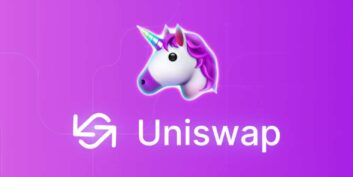
Uniswap: A Decentralized Exchange Protocol for Ethereum Tokens
In this article, we will explore what Uniswap is, how it works, and why it has become so …
Continue Reading about Uniswap: A Decentralized Exchange Protocol for Ethereum Tokens
Background checks in less than 30 minutes!
Get the background checks completed for anyone in less than 30 minutes. Just enter the email ID and press start verification!
Tales of Soldiers and Civilians, By Ambrose Bierce

Why do you need unchek?
Instant background check on anyone | Generate reports in 30 minutes | Run checks on anyone with an email | Completely free and online | Includes professional and educational checks | Covers social and personal insights
Don't have a personal office yet?
Nurture healthy conversations at your office with 360-degree virtual experiences of your real-office water coolers, cafeterias, and game zones!
...it’s not nice to talk about people behind their backs, but that’s not to say that gossip doesn’t have any social value. In fact, it has plenty. Gossip is the foundation of our species’ survival...
Sapiens: A Brief History of Humankind, by Yuval Noah Harari
Select from many spaces.
Cafeteria | Watercoolers | Virtual Gym Game Zone | Conference Rooms | Virtual Spa Ping-pong Tables | Fun Zone | Office Rooms and more...

- Onsite training
3,000,000+ delegates
15,000+ clients
1,000+ locations
- KnowledgePass
- Log a ticket
01344203999 Available 24/7
What is PowerPoint? Everything You Need to Know
What is PowerPoint? This blog will walk you through “what is Microsoft PowerPoint”. Discover its features, uses, and the art of crafting compelling slideshows. Whether you're a student, professional, or simply curious, explore the power of Microsoft PowerPoint and learn how you can create impactful presentations effortlessly.

Exclusive 40% OFF
Training Outcomes Within Your Budget!
We ensure quality, budget-alignment, and timely delivery by our expert instructors.
Share this Resource
- Microsoft Dynamics 365 Fundamentals (ERP) MB920
- Microsoft Access Training
- Microsoft Dynamics 365 Fundamentals (CRM) MB910
- Microsoft Word Course
- Microsoft Dynamics 365 Marketing MB220

According to Glassdoor , a PowerPoint designer's average salary in the UK is about £37,811 annually. Who knew there was big money in presentations alone? In this blog, you will learn What PowerPoint is, its key features, its benefits, and how to use it, as well as learn some tips for creating effective presentations.
Table of contents
1) What is PowerPoint?
2) Understanding the PowerPoint interface
3) Key features of PowerPoint
4) How to use PowerPoint to create a presentation?
5) Benefits of PowerPoint
6) Tips for creating effective PowerPoint Presentations
7) Alternatives to PowerPoint
8) Conclusion
What is PowerPoint?
PowerPoint is an essential multifunctional tool for making presentations which had been created by MS. As a part of the Microsoft Office Suite, it offers a toolbox to organise the presentation by using different tools and features to make it visually pleasant and attractive. MS PowerPoint gives the opportunity for the text, graphics, multimedia objects, and animation elements to be combined in one place to allow the users to present information in a more effective way.
Evolution of PowerPoint
In the course of time, PowerPoint has become a very functional tool to produce high-quality presentations Moreover, a secure system would be established to manage risks of data leakage or theft. First released in 1987 for Apple computers, it defies to the competition with its easy Graphical User Interface (GUIGUI)) and its large range of functions. With every new release, MS PowerPoint offered new functionality and boasted significant improvements, staying the wonder of the world of presentations.
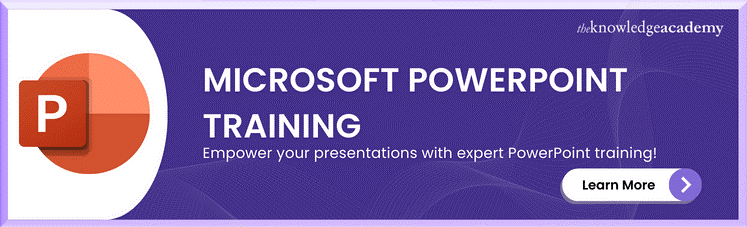
Understanding the PowerPoint interface
The PowerPoint Program provides the presenter with an easy-to-use interface for designing and updating the presentation. It is important to master its main functions in order to conduct operations using this software with a level of proficiency.Here's a breakdown of the MS PowerPoint interface:
1) Ribbon: The Ribbon is located at the top of the MS PowerPoint window and has several tabs which include Home, Insert, Design, Transitions, etc.
2) Slides pane: Slide pane which is positioned to the far left of the window, is the PowerPoint window. You will see there a collection of your slides examples (thumbnails) which enables you to adjust and customize them with greater ease. The floating pane of the editor lets you not only add, delete, duplicate, but also hide slides from there.
3) Notes pane : The Notes pane is located below the Slides pane. It provides space for adding speaker notes or additional information related to each slide.
4) Slide area : The Slide area occupies the central part of the PowerPoint window. It displays the selected slide, where you can add and arrange content such as text, images, charts, and multimedia elements .
5) Task panes : Task panes are additional panels on the PowerPoint window's right side. They offer various functionalities such as formatting options, slide layouts, animations, etc. Task panes can be opened or closed based on your specific needs.
Understanding the MS PowerPoint interface will help you navigate the software effectively and make the most of its features. Whether you are creating slides, adding content, or applying formatting, having a good grasp of the interface ensures a smooth and productive experience .
Key Features of PowerPoint
When it comes to creating captivating and professional presentations, MS PowerPoint stands out as versatile and feature-rich software. Its array of tools and functionalities enables users to bring their imagination and ideas to life. Moreover, it also helps engage their audience effectively .
From slide templates to multimedia integration, there are various Features of PowerPoint ; let's discuss some of them below.

1) Slide Templates : PowerPoint provides a collection of pre-designed templates that make it easy to create visually appealing slides.
2) Slide Master : The Slide Master feature allows users to define the overall layout, font styles, and colour scheme for the entire presentation .
3) Animations and transitions : PowerPoint offers various animation effects and slide transitions to add visual interest and captivate the audience .
4) Multimedia integration : Users can embed images, videos, and audio files directly into their presentations, enhancing the overall impact .
5) Collaboration tools : MS PowerPoint allows multiple users to work on a presentation simultaneously, making it ideal for team projects and remote collaboration .
6) Presenter View : The Presenter View feature gives presenters access to speaker notes, a timer, and a preview of upcoming slides, enabling a seamless presentation experience .
These features collectively contribute to PowerPoint's versatility and make it a powerful tool for developing engaging and impactful presentations.
Take your Microsoft Office skills to the next level – sign up for our Power Apps and Power Automate Training !
How to use PowerPoint to create a presentation?
Creating a presentation in PowerPoint is a straightforward process. Whether it's simple animations or explainer videos learning H ow to use PowerPoint is an extremely valuable skill. Here's a step-by-step guide on how to create a presentation:
1) Launch PowerPoint and choose a template or start with a blank slide.
2) Add slides by clicking "New Slide" or using the shortcut key (Ctrl + M).
3) Customise slide content by entering text and inserting visuals.
4) Rearrange slides for a logical flow by dragging them in the slide navigation pane.
5) Apply slide transitions for visual effects in the "Transitions" tab.
6) Add animations to objects in the "Animations" tab.
7) Preview your presentation by clicking "Slide Show".
8) Save your presentation and choose a format (.pptx or .pdf).
9) Share your presentation via email, cloud storage, or collaboration tools.
By following these steps, you can create a well-structured and visually appealing presentation in Microsoft PowerPoint. Remember to keep your content concise, use engaging visuals, and practice your presentation skills to deliver an impactful presentation .
Unlock your full potential and optimise your productivity with our comprehensive Microsoft Office 365 Masterclass . Sign up now!
Benefits of PowerPoint
PowerPoint is a very popular presentation software and for a good reason. It offers numerous benefits for users, from easy collaboration to ease of use. These are some of the key benefits of PowerPoint.

1) Visual appeal : Microsoft PowerPoint allows you to create visually appealing presentations with its wide range of design tools and features. You can use templates, themes, and customisable layouts to make your slides visually engaging and professional .
2) Easy to use : PowerPoint has a user-friendly interface, making it accessible to users of all levels. The intuitive tools and straightforward navigation make it easy to create, edit, and deliver presentations efficiently .
3) Flexibility : PowerPoint provides flexibility in terms of content creation. You can include various types of content, such as text, images, charts, graphs, videos, and audio files, to enhance your message and engage your audience effectively.
4) Organisation and structure : PowerPoint offers features to help you organise and structure your content. You can create multiple slides, use slide masters for consistent formatting, and arrange the sequence of slides to create a logical flow .
5) Presenter tools : PowerPoint includes built-in presenter tools that aid in delivering presentations smoothly. You can use presenter view to see your notes and upcoming slides while your audience sees only the presentation. Additionally, features like slide transitions and animations add visual interest and help you control the flow of information .
6) Collaboration and sharing : PowerPoint allows for easy collaboration and sharing of presentations. Several users can simultaneously work on the same presentation, making it convenient for team projects. You can also share your presentations via email, cloud storage, or online platforms, ensuring easy access for viewers .
7) Integration with other tools : PowerPoint can seamlessly integrate with other Microsoft Office applications, such as Word and Excel. You can import data and charts from Excel or copy and paste content between different Office applications, saving time and effort .
8) Presenter-audience interaction : PowerPoint provides features that facilitate interaction between the presenter and the audience. You can include interactive elements like hyperlinks, buttons, and quizzes to engage your audience and make your presentations more dynamic.
9) Portable and accessible : PowerPoint presentations can be saved in various formats, such as .pptx or .pdf, making them easily accessible on different devices. This portability allows you to deliver presentations on laptops, tablets, or even projectors without compatibility issues .
10) Time and effort savings : PowerPoint simplifies the process of creating presentations, saving you time and effort. The pre-designed templates, slide layouts, and formatting options enable you to create professional-looking presentations efficiently .
Learn how to create customised slide shows in MS PowerPoint with our Microsoft PowerPoint MO300 Training .
Tips for Creating Effective PowerPoint Presentations
PowerPoint presentations can be powerful tools for communicating information and engaging an audience. Consider the following PowerPoint Tips to create effective presentations .

1) Simplicity is key : Keep your slides clean and uncluttered. Use concise bullet points and simple visuals to convey your message effectively .
2) Visuals matter : Incorporate relevant, high-quality visuals such as images, charts, and diagrams to enhance understanding and engagement .
3) Limit text : Avoid overwhelming your audience with excessive text on slides. Use brief phrases or keywords to communicate key points .
4) Choose legible fonts : Opt for clear and readable fonts that are easy to read, even from a distance. Maintain consistency in font styles throughout your presentation .
5) Consistent design : Maintain a consistent design theme, including colours, fonts, and layout, to create a visually appealing and professional presentation.
6) Emphasise important points : Use visual hierarchy techniques, such as font size, colour, and formatting, to draw attention to essential information .
7) Use transitions and animations sparingly : Incorporate slide transitions and animations thoughtfully, focusing on enhancing content and transitions without distracting the audience .
8) S lide notes for guidance : Utilise the slide notes feature to include additional details, explanations, or reminders for a well-prepared and confident presentation.
9) Practice and time yourself : Rehearse your presentation to ensure smooth delivery and stay within the allocated time. Practice helps you refine your content and delivery.
10) Engage the audience : Encourage audience participation through interactive elements, questions, or discussions to foster engagement and make your presentation more memorable.
By implementing these tips, you can create effective MS PowerPoint presentations that capture attention, communicate information clearly, and engage your audience effectively.
Alternatives to PowerPoint
Most of you are used to using PowerPoint for your presentation needs since it was the first option available to us through our academics. However, if you wish to check out alternative options to Powerpoint know if they work better for you, here are ten options that is worth a short:
5) Slidebean
6) Zoho Show
7) Google Slide
9) Beautiful.ai
10) Microsoft Sway
Conclusion
This blog walked you through What is PowerPoint and how it can aid you in curating compelling visual representations of the message you wish to get across. We discussed it features and the process of how you can create presentations on PowerPoint. Now take what you know and run with it explore your options with your templates and building new ones, let your creativity take its course.
Master the art of effective communication and productivity and unlock your potential with our comprehensive Microsoft Office Training – Sign up now!
Frequently Asked Questions
Well, making a presentation can be tricky business. Here are some of the common mistakes people make:
1) Adding too much text! The presentation needs to have brief and simple points you elaborate on in person.
2) Bad colour schemes for template and font colour. Sometimes the clash of colour may make the text illegible.
3) Too many elements! Crowding of elements may lose your audience’s attention.
Yes, you most definitely can! You can use PowerPoint online with a Microsoft Office 360 plug in that allows you to use all Microsoft applications on your browser.
The Knowledge Academy takes global learning to new heights, offering over 30,000 online courses across 490+ locations in 220 countries. This expansive reach ensures accessibility and convenience for learners worldwide.
Alongside our diverse Online Course Catalogue, encompassing 17 major categories, we go the extra mile by providing a plethora of free educational Online Resources like News updates, Blogs , videos, webinars, and interview questions. Tailoring learning experiences further, professionals can maximise value with customisable Course Bundles of TKA .
The Knowledge Academy’s Knowledge Pass , a prepaid voucher, adds another layer of flexibility, allowing course bookings over a 12-month period. Join us on a journey where education knows no bounds.
The Knowledge Academy offers various Microsoft Excel Training & Certification Course , including Microsoft Excel Masterclass Course, Six Sigma Black belt Microsoft Excel VBA and Macro Training and Excel for Accountants Masterclass Course. These courses cater to different skill levels, providing comprehensive insights into Excel Cheat Sheet: A Beginner's Guide .
Our Office Applications Blogs covers a range of topics offering valuable resources, best practices, and industry insights. Whether you are a beginner or looking to advance your skills, The Knowledge Academy's diverse courses and informative blogs have you covered.
Upcoming Office Applications Resources Batches & Dates
Thu 6th Jun 2024
Thu 4th Jul 2024
Thu 8th Aug 2024
Thu 5th Sep 2024
Thu 10th Oct 2024
Thu 7th Nov 2024
Thu 5th Dec 2024
Get A Quote
WHO WILL BE FUNDING THE COURSE?
My employer
By submitting your details you agree to be contacted in order to respond to your enquiry
- Business Analysis
- Lean Six Sigma Certification
Share this course
Our biggest spring sale.

We cannot process your enquiry without contacting you, please tick to confirm your consent to us for contacting you about your enquiry.
By submitting your details you agree to be contacted in order to respond to your enquiry.
We may not have the course you’re looking for. If you enquire or give us a call on 01344203999 and speak to our training experts, we may still be able to help with your training requirements.
Or select from our popular topics
- ITIL® Certification
- Scrum Certification
- Change Management Certification
- Business Analysis Courses
- Microsoft Azure Certification
- Microsoft Excel Courses
- Microsoft Project
- Explore more courses
Press esc to close
Fill out your contact details below and our training experts will be in touch.
Fill out your contact details below
Thank you for your enquiry!
One of our training experts will be in touch shortly to go over your training requirements.
Back to Course Information
Fill out your contact details below so we can get in touch with you regarding your training requirements.
* WHO WILL BE FUNDING THE COURSE?
Preferred Contact Method
No preference
Back to course information
Fill out your training details below
Fill out your training details below so we have a better idea of what your training requirements are.
HOW MANY DELEGATES NEED TRAINING?
HOW DO YOU WANT THE COURSE DELIVERED?
Online Instructor-led
Online Self-paced
WHEN WOULD YOU LIKE TO TAKE THIS COURSE?
Next 2 - 4 months
WHAT IS YOUR REASON FOR ENQUIRING?
Looking for some information
Looking for a discount
I want to book but have questions
One of our training experts will be in touch shortly to go overy your training requirements.
Your privacy & cookies!
Like many websites we use cookies. We care about your data and experience, so to give you the best possible experience using our site, we store a very limited amount of your data. Continuing to use this site or clicking “Accept & close” means that you agree to our use of cookies. Learn more about our privacy policy and cookie policy cookie policy .
We use cookies that are essential for our site to work. Please visit our cookie policy for more information. To accept all cookies click 'Accept & close'.
- Skip to main content
- Skip to primary sidebar
- Skip to footer
- QuestionPro

- Solutions Industries Gaming Automotive Sports and events Education Government Travel & Hospitality Financial Services Healthcare Cannabis Technology Use Case NPS+ Communities Audience Contactless surveys Mobile LivePolls Member Experience GDPR Positive People Science 360 Feedback Surveys
- Resources Blog eBooks Survey Templates Case Studies Training Help center
Home Market Research
Top 12 Interactive Presentation Software to Engage Your User
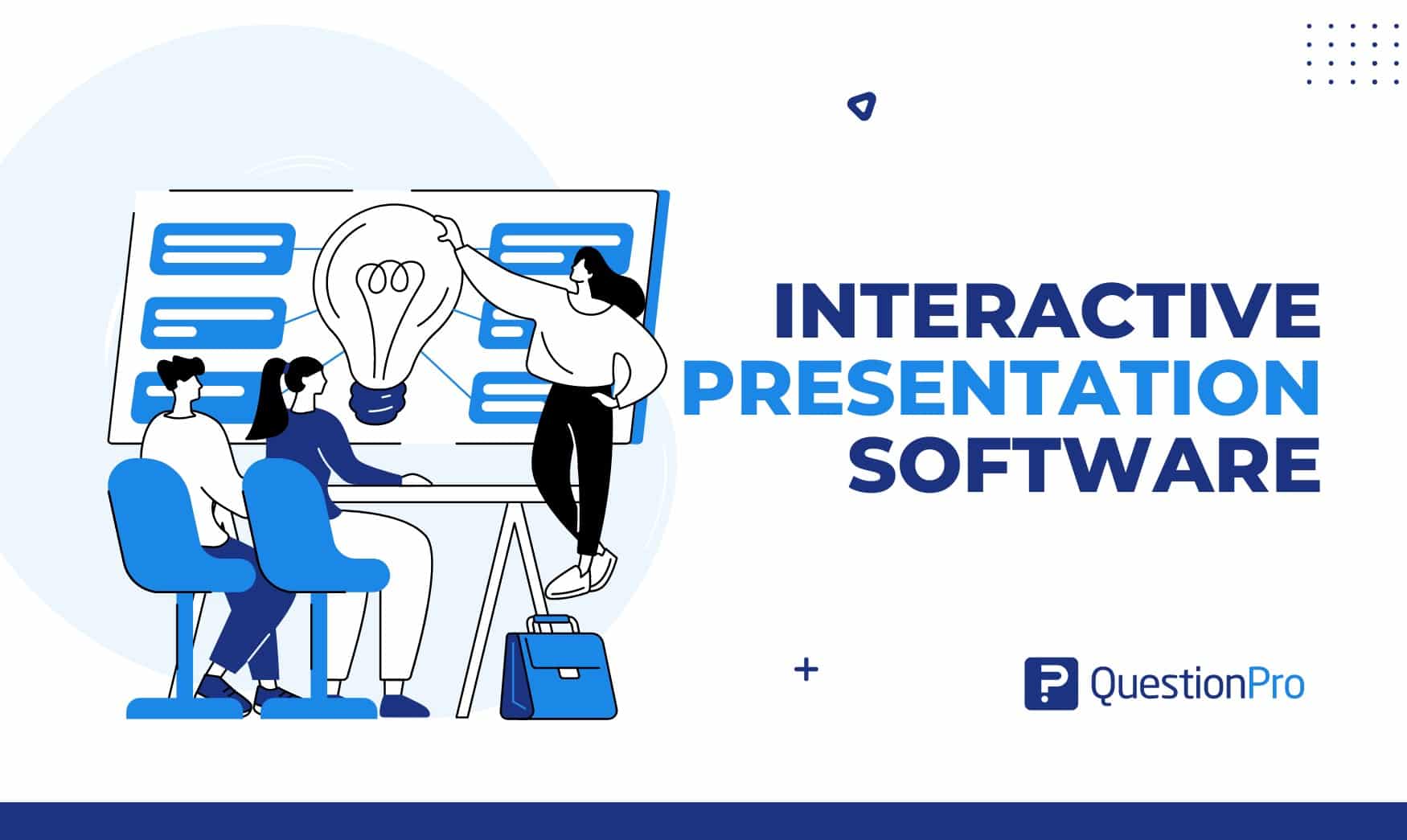
Presentations aren’t just about sharing information anymore; they’re about engaging your audience. Interactive presentation software can make your content more dynamic and memorable if you present to a small group or a large crowd.
These tools offer a wide range of features, from polls and quizzes to animations and videos, to keep your audience interested and involved.
In this blog, we will explore the top 12 interactive presentation software to engage your audience effectively.
What is Interactive Presentation Software?
Interactive presentation software refers to digital tools and platforms designed to enhance the traditional presentation experience by incorporating interactive elements.
These elements can include real-time audience engagement features, multimedia integration, dynamic content, and collaborative functionalities. The goal is to make presentations more engaging, participatory, and effective in communicating information.
Overall, interactive presentation software transforms passive presentations into engaging, participatory experiences. It makes them more effective for communication, teaching, and collaboration.
Benefits of Interactive Presentation Software
Interactive presentation software offers many benefits that can enhance the effectiveness of your presentations and captivate your audience. Here are some key advantages of using interactive presentation software
Boost Your Engagement
Interactive features such as polls, quizzes, and multimedia elements keep your audience engaged and actively involved in the presentation. By encouraging participation and interaction, interactive presentations create a dynamic and memorable experience for your audience.
Improved Retention
Interactive presentations are more likely to be remembered by your audience compared to traditional, static slideshows. The active engagement and participation fostered by interactive elements help reinforce learning and increase information retention.
Create Audience Interaction
Interactive presentation software allows for real-time interaction with your audience, enabling you to gather feedback, answer questions, and spark discussions. This two-way communication fosters a deeper connection between the presenter and audience members.
Data Collection and Analysis
Interactive features such as polls and surveys provide valuable insights into your audience’s preferences, opinions, and understanding of the topic. The data collected can be analyzed to tailor your presentation content to better meet the needs and interests of your audience.
Flex Your Professionalism
Incorporating interactive elements into your presentations demonstrates a commitment to innovation and audience engagement. It sets you apart as a dynamic and forward-thinking presenter, enhancing your credibility and leaving a positive impression on your audience.
Flexibility
Interactive presentation software allows for easy editing and updating of content, even during live presentations. This flexibility enables presenters to adapt to audience feedback, address questions on the fly, and make real-time adjustments as needed.
Make it Visually Appealing
Interactive presentation software often includes a variety of design templates, animations, and multimedia elements that enhance the visual appeal of your slides. Visually engaging presentations are more likely to capture and maintain your audience’s attention.
Cost-Effective
Investing in interactive presentation software can ultimately save time and resources by streamlining the presentation creation process and maximizing audience engagement. The benefits of improved retention, audience interaction, and professionalism outweigh the initial investment in the software.
Key Features in Interactive Presentation Software?
Interactive presentation software comes equipped with a variety of key features designed to engage audiences and enhance the effectiveness of presentations. Here are some of the most important features you’ll find in interactive presentation software:
- Interactive Elements: Incorporates interactive elements such as quizzes, polls, live Q&A sessions, and clickable links or buttons within the presentation.
- Real-time Audience Participation: Enables real-time audience interaction through smartphones, tablets, or other devices. Participants can respond to questions, provide feedback, or engage in discussions.
- Multimedia Integration: Supports the embedding of multimedia elements such as videos, audio clips, and animations to make presentations more engaging.
- Collaborative Tools: Often includes collaborative features that allow multiple users to work on the same presentation simultaneously, or for audience members to contribute content or ideas during the presentation.
- Analytics and Feedback: Provides analytics and feedback tools to track audience engagement, gather data on responses, and measure the effectiveness of the presentation.
- Customization and Personalization: Offers a range of customizable presentation templates and design tools to create customized and visually appealing presentations tailored to specific audiences or topics.
Top 12 Interactive Presentation Tools
Creating engaging presentations is crucial for keeping your audience interested and ensuring your message gets across effectively. Here are the 12 best interactive presentation tools
that can help you make your presentations more dynamic and engaging.
1. QuestionPro Live polls
QuestionPro Live Polls is a versatile tool that allows presenters to create live polls, quizzes, and surveys. Audience members can participate in these activities using their mobile devices, providing real-time feedback and interaction. This transforms passive presentations into engaging experiences.
Key Features:
- Real-time polling
- Multiple question types
- Live results display
- Audience Q&A
- Customizable templates
- Data export
- Integration with other platforms
- Mobile-friendly
- Analytics dashboard
- Anonymous voting
- Easy to set up and use.
- Increases audience engagement.
- Provides instant feedback.
- Supports various question types.
- Limited free version features.
Pricing:
- Free version available; premium plans start at $99/month.
2. Google Slides
Google Slides is a versatile interactive presentation platform that allows for easy collaboration and integration with other Google Workspace applications. It’s ideal for creating and sharing presentations online.
- Cloud-based presentation app
- Real-time collaboration
- Wide range of templates
- Easy integration with Google Drive
- Offline access
- Embedding videos and images
- Commenting and feedback
- Version History
- Presenter view
- Free with a Google account.
- Accessible from any device.
- Integration with Google Workspace.
- Easy sharing and permissions control.
- Limited offline functionality.
- Google Slides is a completely free service.
Canva is a design platform that offers tools for creating visually stunning presentations. It provides a range of templates and design elements that make it easy to produce professional-quality presentations.
- Drag-and-drop editor
- Extensive template library
- Stock photos and illustrations
- Custom fonts and colors
- Animation and transitions
- Collaboration tools
- Presentation mode
- Embedding videos and links
- Downloadable in various formats
- High-quality design templates.
- Versatile download options.
- Brand kit for consistent branding.
- No design skills are needed.
- Some templates and elements require payment.
- Free version available; Pro plan at $55/user/year.
4. PowerPoint
Microsoft PowerPoint is a widely-used presentation software known for its comprehensive features and flexibility. It is a staple in both educational and professional environments.
- Advanced animation and transitions
- Slide master for consistency
- Multimedia embedding
- Export to various formats
- Integration with Microsoft 365
- Customizable slide layouts
- Add-ins and extensions
- Familiar interface for most users.
- Advanced design and animation tools.
- It can be expensive.
- Available with a Microsoft 365 subscription starting at $6.99/month.
5. Mentimeter
Mentimeter is an interactive presentation tool that allows presenters to create engaging presentations with live polls, quizzes, and Q&A sessions. It’s perfect for making presentations more interactive and participatory.
- Live polling
- Real-time results
- Word clouds
- Multiple choice questions
- Customizable themes
- Integrations with other tools
- Enhances audience engagement.
- Great for remote presentations.
- Limited free plan.
- Free version available; basic plan starts at $11.99/month.
Visme is a versatile content creation tool that enables users to create engaging presentations, infographics, and other visual content. It combines design flexibility with ease of use.
- Customizable charts and graphs
- Data visualization
- Mobile-responsive presentations.
- Less powerful than dedicated animation tools.
- Free version available; Pro plans start at $24.75/month.
7. Zoho Show
Zoho Show is a cloud-based presentation tool that offers a range of features for creating, editing, and sharing presentations online. It integrates seamlessly with the Zoho suite of applications.
- Integration with Zoho apps
- Free with a Zoho account.
- Integration with Zoho suite.
- Basic design features compared to competitors.
- Free with Zoho account; part of Zoho Workplace bundle starting at $2.50/user/month.
8. SlideDog
SlideDog is a presentation tool that allows you to combine different types of media, such as PowerPoint slides, PDFs, videos, and web content, into a seamless presentation experience.
- Combine different media
- Seamless transitions
- Real-time sharing
- Customizable playlists
- Remote control
- Dual screen support
- Presenter notes
- Combines various media types.
- Requires internet access for some features.
- Free version available; Pro plan at $19/month.
Apple’s Keynote is a powerful presentation tool known for its sleek design and advanced features. It is ideal for creating visually stunning presentations on macOS and iOS devices.
- Integration with Apple ecosystem
- Free for Apple users.
- Only available on Apple devices.
- Requires macOS or iOS for full functionality.
- Free with macOS and iOS devices.
Prezi is a unique presentation tool that offers a dynamic, zoomable canvas instead of traditional slides. It’s great for creating engaging, non-linear presentations.
- Zoomable canvas
- Dynamic transitions
- Customizable paths
- Unique presentation style.
- Highly engaging visuals.
- Internet dependency for most features.
- Less suited for linear presentations.
- Available upon request.
11. Genially
Genially is an interactive content creation tool that allows users to create engaging presentations, infographics, and other visual content. It’s known for its interactive elements and design flexibility.
- Interactive elements
- Customizable designs
- Versatile design options.
- Regular updates.
- Some templates and assets require payment.
- Free version available; Pro plan at $7.49/month.
12. Powtoon
Powtoon is a presentation tool that focuses on creating animated presentations and videos. It’s ideal for making engaging and visually appealing content.
- Animated presentations
- Customizable characters and props
- Voiceover recording
- Advanced features can be costly.
- Free version available; Professional plan at $40/month.
Choose QuestionPro Live Polls as Your Right Interactive Presentation Software
QuestionPro is a comprehensive survey and research platform that offers a suite of tools for gathering feedback and engaging audiences. One of its standout features is the Live Polls functionality, which enables presenters to create, conduct, and analyze live polls in real-time during their presentations.
- Real-time Engagement
With QuestionPro Live Polls, you can ignite instant interaction with your audience. As you deliver your presentation, you can pose questions, gather feedback, and receive responses in real-time. This dynamic engagement keeps your audience actively involved and enables you to adjust your presentation on the fly based on their reactions.
- Versatility in Presentation Formats
Whether you’re conducting a sales pitch, leading a training session, or hosting a virtual event, QuestionPro Live Polls seamlessly adapt to various presentation formats. From multiple-choice quizzes to interactive surveys, you can choose the type of poll that best suits your content and objectives, enhancing audience participation and comprehension.
- Accessibility Across Devices
Accessibility is key to effective audience engagement. QuestionPro Live Polls can be accessed on smartphones, tablets, and computers, allowing participants to respond using the device of their choice. This multi-device compatibility ensures that all audience members can actively participate, regardless of their technological preferences.
- Comprehensive Analytics and Reporting
Beyond real-time interaction, QuestionPro Live Polls provide valuable insights through comprehensive analytics and reporting features. After your presentation, you can delve into the data to analyze audience responses, identify trends, and uncover actionable insights. This data-driven approach empowers you to refine your future presentations and tailor your content to better resonate with your audience.
- Top-notch Security and Privacy
Protecting audience data is paramount. QuestionPro prioritizes security and privacy, employing advanced encryption protocols and adhering to industry standards to safeguard participant information. This commitment to data security instills trust and confidence among both presenters and participants, ensuring a secure interactive environment.
Interactive presentation software offers a wide range of features to help you engage your audience and make your content more memorable. Whether you’re looking for animations, quizzes, or collaborative editing tools, there’s a presentation software option out there to fit your needs.
Incorporating interactive elements like live polls into your presentations can significantly enhance audience engagement and interaction. QuestionPro Live Polls offers a user-friendly and feature-rich solution for conducting live polls during presentations, enabling you to captivate your audience and gather valuable insights in real-time.
Whether you’re a presenter, educator, or business professional, choosing QuestionPro Live Polls as your interactive presentation software can elevate your presentations to new heights of engagement and effectiveness.
So, experiment with QuestionPro live polls and create presentations that captivate your audience today!
LEARN MORE FREE TRIAL
MORE LIKE THIS
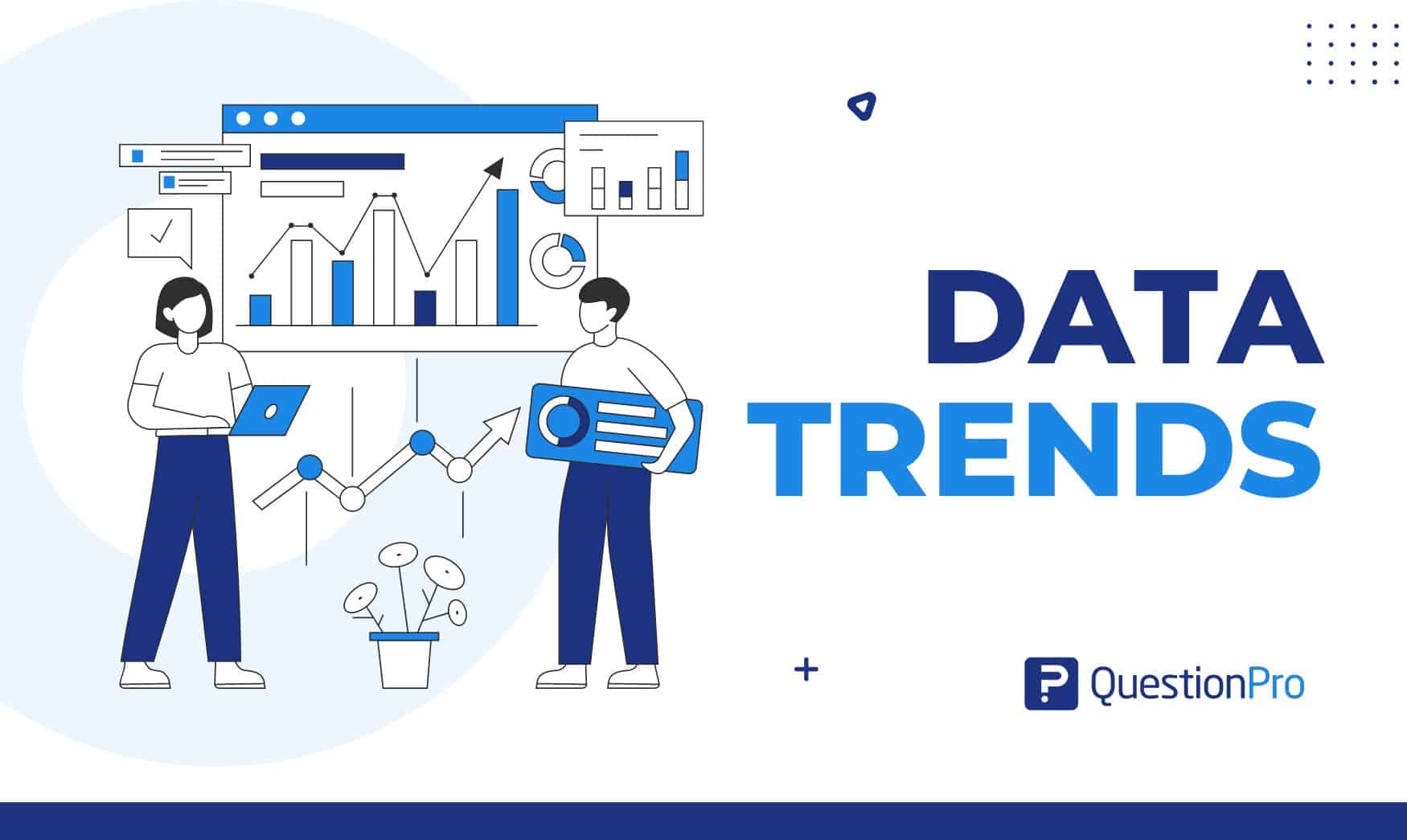
Top 8 Data Trends to Understand the Future of Data
May 30, 2024
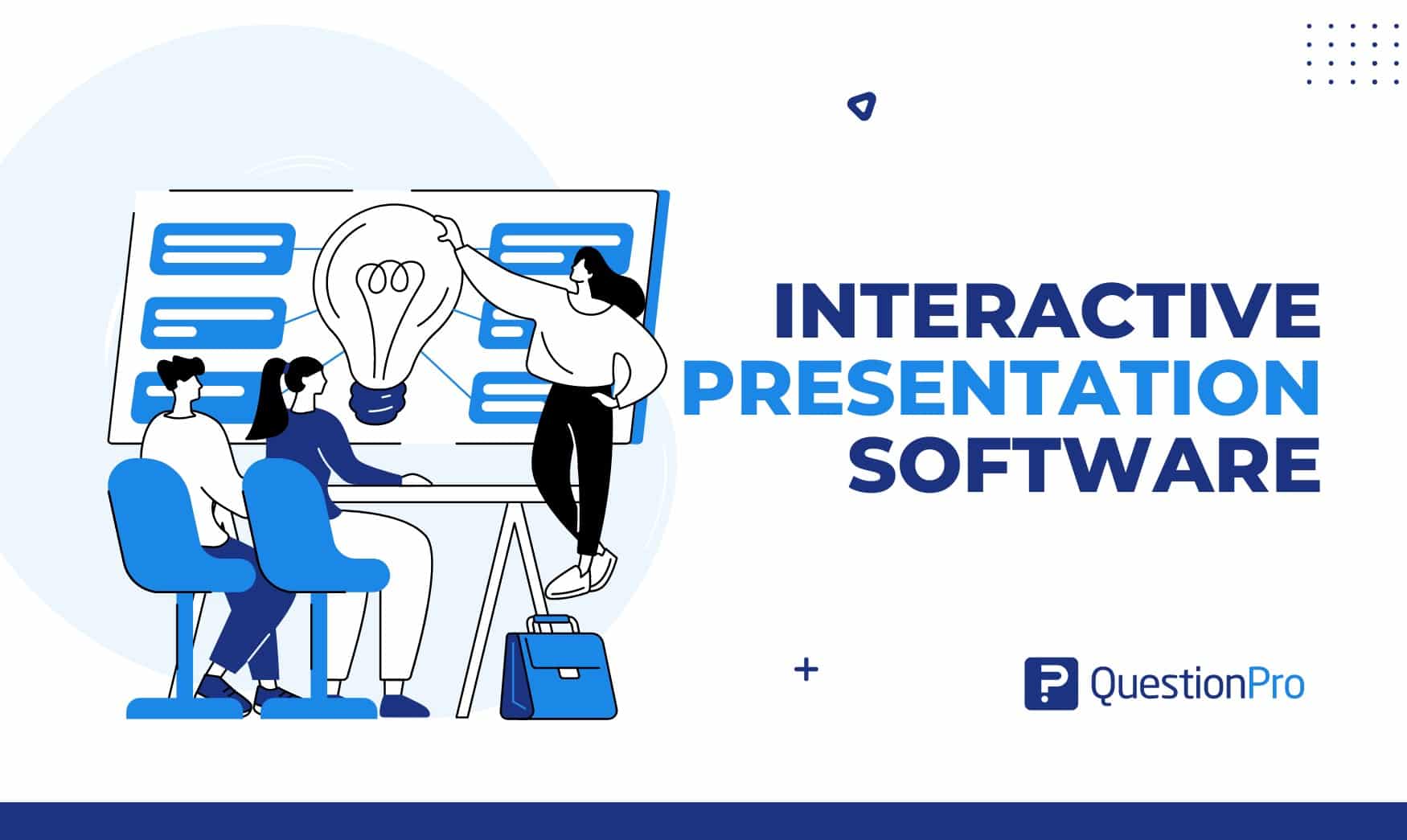
May 29, 2024
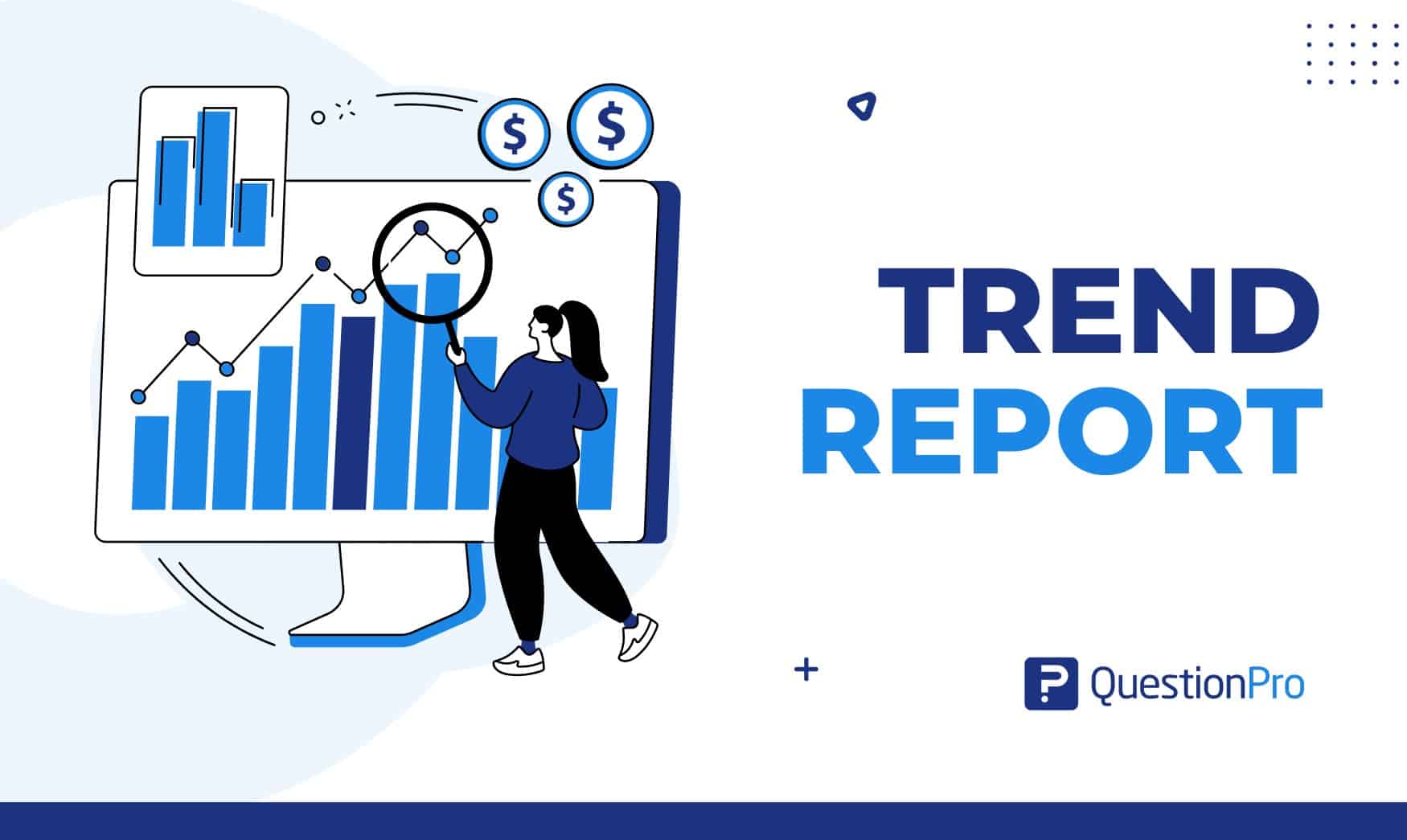
Trend Report: Guide for Market Dynamics & Strategic Analysis
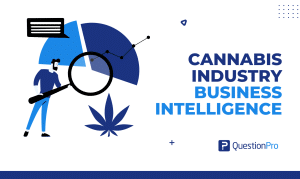
Cannabis Industry Business Intelligence: Impact on Research
May 28, 2024
Other categories
- Academic Research
- Artificial Intelligence
- Assessments
- Brand Awareness
- Case Studies
- Communities
- Consumer Insights
- Customer effort score
- Customer Engagement
- Customer Experience
- Customer Loyalty
- Customer Research
- Customer Satisfaction
- Employee Benefits
- Employee Engagement
- Employee Retention
- Friday Five
- General Data Protection Regulation
- Insights Hub
- Life@QuestionPro
- Market Research
- Mobile diaries
- Mobile Surveys
- New Features
- Online Communities
- Question Types
- Questionnaire
- QuestionPro Products
- Release Notes
- Research Tools and Apps
- Revenue at Risk
- Survey Templates
- Training Tips
- Uncategorized
- Video Learning Series
- What’s Coming Up
- Workforce Intelligence

What are the Main Features of Microsoft PowerPoint?
By: Author Shrot Katewa

There are a lot of presentation programs out there. With all the options available, it can become rather tough to choose which is best for you. That is why the features of any software are so important. It can determine whether or not you use the software. With that being said, what are the features of Microsoft PowerPoint?
The most popular features of Microsoft PowerPoint are as follows: Animations, designs, being able to add images and videos, and also editing those images and videos. With PowerPoint, you can use all the features available to make presentations that really stand out and could help you boost your career or sign a client.
In this article, we are going to not only mention the main features of PowerPoint, but we are also going to share with you some of the most useful features of PowerPoint. Plus, we are going to talk a little bit about each of them.
So, if you have ever wondered what features PowerPoint has or what certain features are meant for and what they do, you have come to the right place. For everything that you need to know, keep reading.
A Quick Note Before We Begin – if you want to make jaw-dropping presentations, I would recommend using one of these Presentation Designs . The best part is – it is only $16.5 a month, but you get to download and use as many presentation designs as you like! I personally use it from time-to-time, and it makes my task of making beautiful presentations really quick and easy!
1. PowerPoint Design Ideas
First on this list and one of my favorite features of PowerPoint is the “ Design Ideas “. It can be found in the “ Design ” tab in PowerPoint. Once you are there you will see two separate sections. One section will be a theme and the other will be a different variant of that theme. These themes are for each slide.
PowerPoint’s Design Ideas automatically and instantly provides you will several design options for a particular slide based on the content that is present on the slide.
Design Ideas can help you save a good amount of time and make your slides look good. It is a great feature for those who perhaps want to improve the design of the slides but are not really great at creating designs.
It doesn’t always give the perfect design option, and sometimes you do need to play around with it a little bit to get a good design. But, most of the time, it doesn’t get the job done.
Design Ideas is a great feature that is unique to Microsoft PowerPoint and something that most other presentation programs do not have. But, other unique features presented in this article give a great advantage when using PowerPoint !
2. Animations
Microsoft PowerPoint animations allow you to emphasize certain points of your current slide. There are primarily 3 categories of animations in PowerPoint. You can select any object in your slide and animate it with these animations:
- Entrance Animation
- Emphasis Animation
- Exit Animations
Each animation category provides you with a huge list of additional options to choose from.
As the name suggests, entrance animation is a type of animation that will make a shape, text or any other element appear on a slide. Likewise, an exit animation can be applied when you want a certain element to disappear from the slide.
Note – If you are on the fence but interested in getting PowerPoint, check out this limited-time deal to get Office 365 1-year subscription for the lowest price on Amazon!
Emphasis animation can be used when you want to highlight or bring the attention of the audience members to a particular element on the slide.
Once you choose and apply the animations, you also get other options. You can select how long you want animations to last, when you want them to start, and when you want them to end. Microsoft was not shy when they gave us the number of features that they did regarding animations.
3. Slide Transitions
I have seen a lot of people confuse slide transitions with animations and vice versa. It is important to remember that they are completely different things.
Also Read – Difference Between Animations and Slide Transitions in PowerPoint!
While animation gives you the ability to animate elements within your slide, transitions give you the ability to change how slides change from one to another. This can have a significant impact on a slide’s first impressions.
Some of the most notable transitions are:
Other options include the ability to set the speed of your transition, change the dynamic of the transition, and much more. Again, Microsoft has added a lot of customizability over the last few years when it comes to transitions.
When using transitions, you can alter the entire feel of a presentation without changing its theme. I recommend taking your time and making sure that each transition doesn’t feel forced but feels natural to the presentation.
Sometimes an image can say a thousand words. With that in mind, it is easy to understand why adding images to your presentation can help you say more than you could while using words. Well, at least this is true in some cases.
If your presentation feels slightly boring, don’t be afraid to throw in an image every now and then. To be honest, most presentations require images anyway. Not only are they necessary, in some cases, they can also spice up your presentation.
When it comes to adding images, there are two main ways of doing this. You could either add an image via your PC or you can embed an image from somewhere else on the internet. Whatever best suits you, PowerPoint has you covered.
5. Merge Shapes
Microsoft PowerPoint allows you to merge shapes. This is because they understand that they might not always have the exact shape that you are looking for.
So, hopefully, merging shapes can help give you a uniform shape. I say “uniform” because if you cannot find a shape that you want to use, you could draw one. The problem is, this might not be the best option because freehand drawing can be difficult.
If merging shapes is still not giving you what you want, there is another option that you can use. These are known as “smart-art”. It can help you transform your presentation into something phenomenal.
Another great way of spicing up a presentation is to add videos to certain slides. As we discussed with images, a video can say a lot without having to use words. In fact, there are so many applications for using videos in your presentation. I guess the only limit would be your imagination.
Videos can be easily added from the storage on your PC. This might make the size of your presentation quite large. So, you might want to double-check the size of the video before inserting it into your presentation.
Again, this is one of my favorite features of PowerPoint. You can easily add videos to your presentation from Youtube. We are trying to keep each section brief so I can’t go into too much detail about the importance of being able to add videos from YouTube. However, there are a lot of reasons.
So, if you don’t have the video on your PC and you cannot find it on YouTube but you know where it is on another website, all you need to do is get the embed code for that video. This can often be done just by right-clicking on the video, copying the embed code, and then you can embed it into your presentation.
With the ability to add icons to your presentations, it just gives you some freedom to add a personal touch to the presentation. It is important to note that some versions do not come with the icons feature. However, if you have Office 365 you should always have the icons option.
If you do not have the option to use icons, you could technically use shapes and with some clever aligning skills, they could be turned into icons or at least used as such. You could also use icons found on the web. They would need to be saved to your PC as an image and then again, with some clever aligning skills, nobody would know the difference.
8. PowerPoint Notes for Presentation
When you are giving a presentation it is often difficult to constantly remember what you have to say. This is true even though you have the slide right in front of you. That is where the notes feature comes in. They can help you remember what to say for each slide which is a great way to stay on topic.
Your presentation can be set up in a way that the notes do not appear on the presentation but they still appear on your PC or Mac. Remember, most of the time the people who are viewing the presentation cannot see this. Otherwise, you can also hide your notes
The notes feature is not just there for you to remember what to say and a lot of people tend to overlook this. If you are working in a team, then using notes can help other employees or other people who are working on the presentation understand what’s happening on each slide.
9. Morph Transition
We have already talked about transitions earlier in the article. However, “Morph Transition” is by far one of the best ways to you make your slides give a great first impression. In fact, this creates a lasting impression as well!
By using Morph Transition, you can make actually make elements move between slides – a feature that gives a video-like feel to your PowerPoint slides!
It is important to remember that the slides where Morph Transition is used, need to have at least one element that has something in common between both the slides.
I shall soon be making a video to help you understand how the Morph Transition works in PowerPoint and how you can leverage this feature to take your PowerPoint presentations up a notch! (I will update it here once the video is created).
This is one of the most used features of PowerPoint. It is also one of the best features in terms of what you can do with it. Using charts in your presentations can help you illustrate data in an easy-to-understand way for your audience.
You can also link charts to external data sources. Most notably, you can link to excel sheets. The chart’s functionality in PowerPoint is so versatile you can even get your chart to be updated automatically in PowerPoint when the data gets edited in excel.
It is actually a rather simple process. All you have to do is link a chart to an external data set. This can be done from within PowerPoint so it is pretty much hassle-free.
11. Removing Background from Images
When you upload an image to your presentation, what if that image needs to be edited? What is the first thing that you would normally think you would do? You would probably go to an image editing program such as Photoshop, right?
With Microsoft PowerPoint, there is no need for that in most cases. Well, at least if you want to remove a background from your image , you could just use PowerPoint.
All you have to do is click on the drawing format ribbon and select “remove background”. It then works almost the exact same way as all other photo editing software. You will draw around the piece you want to keep or the piece you want to get rid of.
12. Video Editing (Basic)
Again, what if you upload a video to your PowerPoint presentation but you don’t want to show the whole video. maybe you just want to show some parts or cut some pieces out. What is the first thing you would do? Open up a video editing software right? Well, with PowerPoint you might not have to.
While PowerPoint is not the next Adobe premier, it does allow you to trim the video, cut portions of a video out, and finally add sound. It is a basic video editor.
Being able to use PowerPoint as a quick video editor adds to the convenience of PowerPoint. It also adds to your overall productivity because you don’t have to open and close program after program to get everything done.
13. Export PowerPoint as Video
Microsoft PowerPoint allows you to export entire presentations as videos. I know that you might be thinking why would this even be useful. Well, I alone can think of so many reasons why you would want to use this feature.
Not all presentations are designed to be given by a speaker. Actually, the main reason for a PowerPoint presentation is to get a point across to somebody. This could be your employer, colleague, client, or even the classroom.
If you don’t want to send somebody a presentation that they could edit or see the notes for and you just want them to watch it, this feature is for you. Why not export it as a video and give whoever you send the video to the ability to watch it at their own time, pause it at their own time, and take notes.
14. Add Audio Narration to your PowerPoint Presentation
This feature kind of feeds off of the previous one. You are not always going to be there to give a presentation as a speaker but you still want to iterate a lot of the points made in your slides. So, why not add audio narration to your presentation?
Doing this will allow you to send the presentation as a video to somebody and have the narration over it. So, technically, you would still be the speaker if it is you narrating the presentation.
This feature is Great for teachers who just want to give the classroom information in the most efficient way possible. In fact, with online learning becoming more relevant than ever in 2020, this feature has picked up in popularity.
This feature is also great for presentations that are designed to be given as instructional videos.
15. Adding Comments to Slides
The feature to add comments in PowerPoint is more about the person who reviews a presentation rather than the person who creates it. Some people get comments mixed up with notes but they are two different features that have two different applications.
If you need to review somebody else’s presentation, you can add comments to certain sections or slides of the presentation. This is so that they can understand your criticisms.
Also, if you are the person creating it and you want to add a comment, this can help the person who is reviewing the presentation to fully understand why you did what you did in certain slides.
Final Thoughts
The features mentioned in this article show why PowerPoint is still the leading presentation software. There is so much that you can do and honestly, it all makes every presentation different from the other.
If you take time to learn what each feature does, you could use them to make presentations that have a higher chance of captivating your audience, your classroom or even getting you one step closer to signing a contract with the new clients.
We have covered a lot of the features mentioned in this article. So, I highly recommend taking a little bit of time out of your day to read those articles.
Image Credit for Featured Image
The 11 Best Features of Prezi to Create Meaningful Presentations
Prezi offers some impressive features that can help you create compelling presentations. Here are some of them!
Prezi is an all-in-one communication and collaboration suite that takes care of slideshows, graphic designing, and even social media posts. It has features like Prezi Design, Prezi Video, and Prezi Present to make notable presentations.
In this article, we outline the features of Prezi that make you a master of presentations.
Open Canvas Slideshows
Prezi slideshow canvas is a fresh and more creative approach to slideshow making than any other apps. All the slideshow pages show up in one large canvas. The following features are essential in designing great presentations:
1. Zooming on Topics
Prezi calls individual slides topics. So, you can add multiple topics to increase the length of the presentation. Within each topic, you can add many subtopics. You can control how a subtopic appears and moves away within a slide by choosing different Subtopic layouts .
If you zoom onto a topic, that element will open as a new slide so that you can make fine adjustments. You can also zoom in on subtopics.
2. Free Movements
Unlike other slideshow makers, you don’t need to go back and forth to revisit the previous slide during the presentation. All you need to do is zoom out to maximum by scrolling up the mouse wheel, and then drag the canvas to pinpoint a topic that you want to revisit. Now, zoom in again to open that slide.
Related: Slideshow Design Mistakes You Should Avoid in Your Next Presentation
3. Zoom Reveal
In usual slideshow makers, all elements are visible on the slide unless you apply transitions. It's a time-consuming task. However, the Zoom Reveal feature of Prezi helps you show critical details as you keep unfolding the story.
Add multiple subtopics within primary topics. By zooming in on the subtopics, you can generate a creative effect of unfolding new facts as you go on with the presentation.
Drag-and-Drop Slideshow Building
Prezi makes slideshow making simple through their drag-and-drop slideshow editor. The following are the basic elements that you need to create a professional presentation:
You can use the Prezi Design tool to create informative charts and graphs. You can simply pick a pre-built infographic or chart from the canvas and edit that to meet your requirements. Furthermore, you’ll find many pre-built formats like Reports, Dashboards, Email Headers, Posters, Social Posts, etc.
5. Element Blocks
Prezi’s presentation builder looks kind of a modular tool. You’ve got everything that you need in the Explorer menu on the right side. All you need to do is choose the one you like and place it on the canvas. In this app, you don’t need to draw shapes from scratch.
You can right-click on the canvas to bring up the menu where you’ll find element blocks for text, image, and topic. On the same menu, you’ll see the option to modify the background. Prezi has an image library of royalty-free images for you to use.
You can further beautify the slideshow by applying custom color for the topics and subtopics. The Subtopic layouts enable you to customize the way topics appear on the final presentation.
The Prezi media library consists of royalty-free Photos , GIFs , and Stickers . When you click the Insert image option from the menu, the library appears automatically on the right-hand side.
You can drag-and-drop images or stickers to your canvas and customize them by right-clicking on any media. You may also upload your own media or embed videos from other sources to play them directly in the presentation slides.
7. Professional Branding
Branding is an essential part of your profession. Therefore, branding shouldn’t be a complicated task. That’s where Prezi becomes useful. From the Change colors option, you can access the right-side menu that shows many color palettes.
Click on the Create new icon to define your own brand color palette. When you create a second presentation, you can select this personalized palette to apply your brand design.
Related: How to Keep Your Branding Consistent With Adobe Spark
Smart Presentations
Don’t just present! Show your creativity, knack for technology, and professional body language when presenting in video meetings. That’s how smart the Prezi presentation is. Here are some of the features that help you along the way:
8. Slideshows on Video
Picture-in-picture mode for video call-based slides presentation could become boring. However, when your slideshow and you appear on the same screen, that’s way more interesting.
You get an elaborate presentation console where you can adjust slideshows and your video to maintain the flow. You can show gestures that perfectly sync with a certain figure or chart appearing on the screen or moving away.
9. Offline Presentation
If you need to present slides when there is no Wi-Fi connectivity, you can do that on Prezi. For offline presentation purposes, there is a desktop app that you can download on laptops.
You can also install the Prezi smartphone app on an Android or iOS mobile. Then you can download essential presentations from your account when you get the internet. Now, sync your mobile with your laptop by using the Start remote feature on the mobile app and present offline.
Download: Prezi for Windows | Android | iOS (Free)
10. Presenter Tools
Prezi offers smart tools to help you present effortlessly. It has different features for presentations like Presenter view, Live Prezi, and Voice-over.
Presenter view shows you talking points, prompts, and notes while you present the slide decks. You can only see this extra content on your device and not the audience. Live Prezi turns boring presentations into engaging live-streaming.
You can share a secured link within the target community so that the invitees can stream your presentations on their devices. Here, Voice-over helps you record the stepwise narration.
11. Analyze Presentation Performance
Prezi has an elaborate tool to give you an idea about your slideshow performance. The View Analytics tool helps you measure metrics like time spent, viewership, and shares. Here is how the slideshow analytics help different professionals:
- Teachers can find out if the students are going through the slide decks or not. They can also know which students didn’t view the slides.
- A freelance designer can discover if the public likes the slide decks or not by analyzing the views, shares, and total hours spent per viewer.
Present Ideas or Data in an Immersive Way
The above-mentioned features of Prezi enable you to create and present slideshows in a way that makes the audience happy. You’ll be able to communicate your data to the mass in an immersive set up where video, content, and design work hand in hand.
Like Prezi, there are other potential slideshow-making apps that you can also try out to choose the one that suits your style.

A simple guide to slideshows
Learn what slideshows are, how they’re used, common features, and how to choose a slideshow maker. Get started creating your own slideshows today with Microsoft PowerPoint.
What is a slideshow?
What are slideshows used for.

Meetings and presentations
Slideshows are most frequently used to create professional presentations for business meetings, conferences, and educational purposes. A slideshow program allows people to organize content, include visuals, and enhance the overall impact of their message.

Visual storytelling
Because slideshows sequentially display engaging visuals, text, and other multimedia, they’re a strong way to tell a cohesive and compelling narrative from start to finish.

Content creation
Slideshows give content creators a versatile and efficient way to organize information, increase visual appeal, and communicate effectively across different contexts.

Photo and video sharing
Slideshow makers are popular for creating photo and video presentations, especially for events like weddings, birthdays, and vacations. People can add transitions, music, and captions to fully bring the photo-sharing experience to life.

Training and tutorials
Slideshows help break down complex information into digestible chunks with the support of visuals and text, making them ideal for instructional materials, tutorials, and training modules.

Collaborative projects
In collaborative settings, teams use slideshow makers to create joint presentations or reports. The best slideshow makers enable multiple contributors to add their content simultaneously, which helps ensure a cohesive and unified presentation.
What are the features of a slideshow creator?
Slideshow creators vary in what they offer but ideally include:
A library of templates, themes, and images.
If you’re not a designer, this feature is huge. Simply browse the options available in your slideshow maker library to create a polished, professionally designed presentation in a flash. Be sure to confirm that access to the library is free and the images are approved for unrestricted usage.
Audio and video compatibility.
Keeping your audience engaged is key to any successful slideshow presentation. To mix things up, being able to add a multimedia element—like a song or a video clip—will help people stay focused and interested.
Presentation tools.
Handy presenter tools go a long way toward making your slideshow experience seamless. For example, straightforward slide navigation, slideshow keyboard shortcuts, pen and highlighter markup, and adjustable resolution settings.
AI assistance.
With AI revolutionizing content creation, using a slideshow maker that has AI capabilities will enhance efficiency and innovation. Depending on the slideshow app you have, creating an entire slideshow could be as easy as a quick prompt, like “Make a presentation about the benefits of sustainable fashion that has 15 slides.”
Animations.
Like audio and video, animations give your audience a bit of sensory surprise that can capture their attention.
Slide transitions.
Add some pizzazz to how you change slides with visual effects like fading, wiping, and zooming.
Screen recording.
Being able to record your screen in a slideshow maker is helpful when giving an instructional talk, software demonstration, and other types of presentations that require visual aids.
A place to put speaker notes.
Having somewhere to jot a few notes down will help remind you of everything you want to cover as you present.
Different viewing options.
Looking at different views—for example, a presenter view, an audience view, and a high-level view of slide order—is useful when organizing your slideshow’s structure and understanding and preparing for what you’ll see versus what your audience will see.
How do I choose the right slideshow maker?
When choosing a slideshow maker, keep the following questions in mind to make sure you get the most for your money:
Is it scalable with your business?
As your organization grows and changes, it’s important to have flexible technology that adapts to new needs. Having certain features—such as cloud-based collaboration, compatibility with other work apps, and a mobile app—will help ensure that no matter how your business changes, the slideshow maker is up to the task. This also applies to pricing plans. Consider choosing a slideshow app that has a subscription plan (so the software is always up to date), volume-based pricing, or enterprise-level pricing.
Does it have a variety of visual elements?
It’s pretty much a given that a slideshow maker will allow you to add images, but think outside the JPEG box—what other visual elements are available to you? Features like preset themes, free templates, SmartArt, a built-in clip art library, shape tools, background styles, 3D models, and charts and graphs provide diverse ways to switch up how a slideshow looks without relying solely on adding your own images.
Is it easy to use?
You could have the most feature-rich slideshow maker on the market, but if it isn’t easy to use, you probably won’t use it. Or you will, but you’ll be frustrated, waste valuable time, and have difficulty convincing people you work with to use it. As you research slideshow makers, look for videos that show the apps’ interfaces in action to help you decide if they’re intuitive and will have a shorter learning curve.
Does it have collaboration and sharing options?
Because making a slideshow is often a collaborative effort, it’s worthwhile to find a slideshow creator that was designed with this in mind. Pick one that offers editing controls and commenting, as well as the ability to work on a slideshow at the same time as someone else. Having a cloud-based slideshow maker will be key here. You’ll not only save yourself time but also keep things simple by not having multiple versions of the same slideshow.
Explore more about slideshows and slideshow makers
Copilot in powerpoint.
Transform how you make slideshows with the versatile AI in Copilot for PowerPoint.
Improve your presenting skills
Practice presenting with an AI speaker coach to get feedback on body language, repetition, and pronunciation.
Six slideshow tips and tricks
Read up on tips about how to finesse your slideshows to give your most confident presentations.
Get free PowerPoint templates
Show your style with PowerPoint templates in more than 40 categories.
How to make a branded slideshow
Create a cohesive visual identity for your brand that goes beyond adding a logo to every slide.
Try a photo album template
Relive your favorite memories with photo album templates designed for all your unforgettable moments.
The benefits of visual aids in slideshows
Discover why using visual aids helps communicate ideas and messaging more effectively.
Slideshows that reach all learners
Explore the different ways that people learn and how to include all learning styles in your presentations.
Frequently asked questions
How do i make a good slideshow.
Making a good slideshow in PowerPoint is easy:
Plan what you’d like to include in your slideshow.
Launch your slideshow creator.
Choose the theme you’d like.
Import media.
Add text, music, and transitions.
Record, save, and share your slideshow.
Learn more about how to make a slideshow .
How do I add music to a slideshow?
To add music to a slideshow, first make sure that you’re using a slideshow maker with music compatibility. In PowerPoint, follow these steps:
Open your PowerPoint presentation and select the slide where you want to add music.
Click on the Insert tab in the ribbon menu.
Click on the Audio button and select Audio on My PC.
Browse to the folder on your computer where the audio file is located and select it.
Click on the Insert button.
How do I record a slideshow?
The steps for recording a slideshow in PowerPoint will vary depending on the version that you own. Get help with slideshow recording based on your version.
What types of files can I add to a slideshow?
File compatibility in PowerPoint includes the use of JPEGs, PNGs, TIFFs, GIFs, PDFs, MP3s, WAVs, MIDIs, MPEG-4 Videos, and Windows Media Videos.
How do I share my slideshow?
To share your PowerPoint slideshow, follow these steps:
Open your presentation and click Share at the top right of your screen.
If your presentation isn't already stored on OneDrive, select where to save your presentation to the cloud.
Choose a permission level, like Anyone with a link , or maybe just people in your company. You can also control if people can edit or just view the doc.
Select Apply.
Enter names and a message.
Select Send.
Follow Microsoft

Releasing Windows 11, version 24H2 to the Release Preview Channel
- Windows Insider Program Team
UPDATE 5/29: We’re aware that some Windows Insiders in Release Preview are not seeing Windows 11, version 24H2 offered yet. We’ve just begun the rollout and will gradually increase the rollout over time so not everyone will see it right away. If you are not seeing it yet and want to update to Windows 11, version 24H2 right away, you can do so by using the ISO which are available for download here . The ISO is Build 26100.560 but once you update using the ISO and join Release Preview, you’ll get Build 26100.712.
Hello Windows Insiders!
Today, we are making this year’s annual feature update Windows 11, version 24H2 (Build 26100.712) available in the Release Preview Channel for customers to preview ahead of general availability later this calendar year.
Windows 11, version 24H2* includes a range of new features such as the HDR background support, energy saver, Sudo for Windows , Rust in the Windows kernel, support for Wi-Fi 7, voice clarity and more. It also includes many improvements across Windows. For example, we are introducing a scrollable view of the quick settings flyout from the taskbar, the ability to create 7-zip and TAR archives in File Explorer (in addition to ZIP), and improvements for connecting Bluetooth® Low Energy Audio devices. We will be sharing more details in the coming months on many of the new features and improvements included as part of Windows 11, version 24H2 leading up to general availability. Please note that the new AI features such as Recall announced earlier this week will not be available on your PC after installing this update today as they require a Copilot+ PC. For more information on those new AI features and Copilot+ PCs, see this blog post here .
As part of this update, we’re also evolving the Copilot** experience on Windows as an app that will be pinned to the taskbar. This enables users to get the benefits of a traditional app experience, including the ability to resize, move, and snap the window – feedback we’ve heard from users throughout the preview of Copilot in Windows. This model also allows Microsoft to more agilely develop and optimize the experience based on user feedback. This change will be making is way to Insiders in the Canary, Dev, and Beta Channels shortly.
[ADDED 5/30] As part of the Copilot experience’s evolution on Windows to become an app that is pinned to the taskbar, we are retiring the WIN + C keyboard shortcut. For new devices that ship with a Copilot key , this key will open Copilot. For existing devices without that key, using the WIN + (number position for Copilot pinned to your taskbar) is a great way to open Copilot.
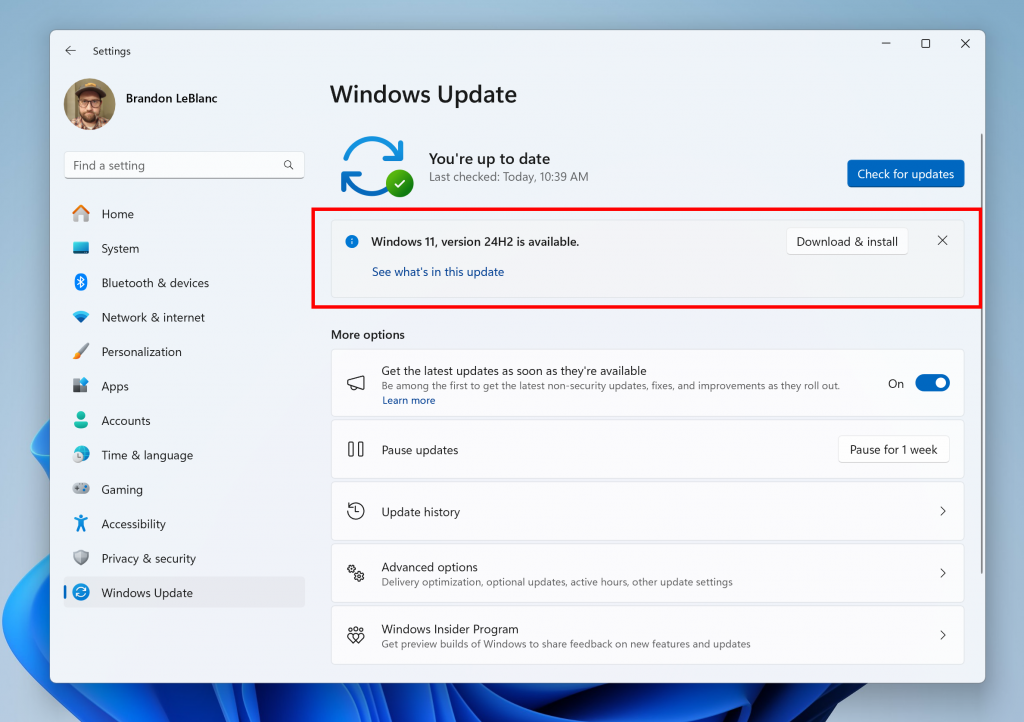
Windows Insiders in the Release Preview Channel can install Windows 11, version 24H2 via our “seeker” experience in Windows Update. This means if you are an Insider currently in the Release Preview Channel on a PC that meets the Windows 11 hardware requirements , you can go to Settings and Windows Update and choose to download and install Windows 11, version 24H2 if you want. Once you update your PC to Windows 11, version 24H2, you will continue to automatically receive new servicing updates through Windows Update (the typical monthly update process). For instructions on how to join the Windows Insider Program and join your PC to the Release Preview Channel, click here .
PLEASE NOTE: Windows Insiders in the Canary and Dev Channels will not be able to switch to the Release Preview Channel as they are on builds already based on Windows 11, version 24H2 but are on higher build numbers. These Insiders don’t need to switch.
Commercial*** customers enrolled in the Windows Insider Program for Business can begin validating Windows 11, version 24H2 on PCs in their organizations. For these customers, the Windows 11, version 24H2 feature update is available through Windows Update for Business (WUfB) and Windows Server Update Service (WSUS). Azure Marketplace will be coming soon. You can learn more about deploying pre-release feature updates using these deployment methods here . Should any issues arise, IT admins in organizations deploying Release Preview updates can request Microsoft Support .
And finally – ISOs are now available for download for Windows 11, version 24H2 via the Windows Insider ISO download page .
Thanks, Windows Insider Program Team
*Please note that Cortana, Tips, and WordPad are removed after upgrading to Windows 11, version 24H2. These apps are deprecated .
**Copilot in Windows is being rolled out gradually to Windows Insiders across our global markets. Customers in the European Economic Area will be able to download the Copilot in Windows experience as an app from the Microsoft Store (coming soon).
***We consider a device a commercial device if it is not running the Windows 11 Home edition AND is being managed by an IT administrator (whether via Microsoft Endpoint Manager or other management solution) or has a volume license key or commercial ID or is joined to a domain.

What’s next: Microsoft Build continues the evolution and expansion of AI tools for developers
May 21, 2024 | Frank X. Shaw - Chief Communications Officer, Microsoft
- Share on Facebook (opens new window)
- Share on Twitter (opens new window)
- Share on LinkedIn (opens new window)
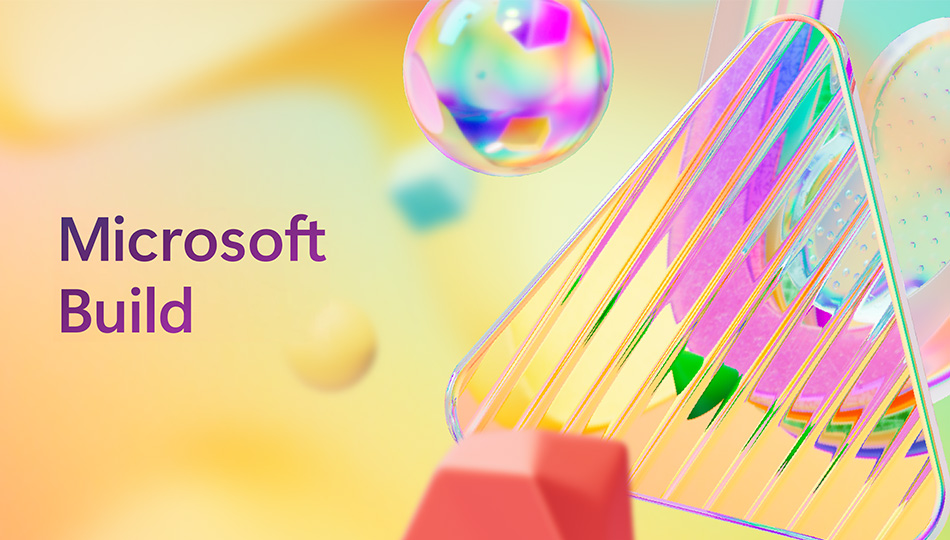
Groundbreaking advances in AI are having a profound impact on Microsoft and on the developers using our technology to improve efficiency, enhance customer experiences and make new breakthroughs.
Over the past year, we’ve built Microsoft Copilot and released more than 150 updates to it, and we’ve developed the Copilot stack, which takes everything we’ve learned so far and lets developers build their own copilots.
In addition, over the past two years, GitHub Copilot has become the most widely adopted AI developer tool, with 1.8 million paid subscribers.
And just a day ago, we introduced a new category of Copilot+ PCs, the fastest, most AI-ready PCs ever built.
We are the industry leader in AI, and that’s why, as we begin our flagship event for developers, Microsoft Build, there’s one question on everyone’s mind: What’s next?
On Monday, we introduced the world to a new class of Windows PCs , Copilot+ PCs. These devices are designed to allow developers to deliver differentiated AI experiences on the edge, and, together with the great features that we are announcing at Build , make Windows the most open platform for AI and the best place for developers.
At Build, we also are announcing further branches of this technology revolution, including:
- How Microsoft Fabric is helping developers and customers leverage data in motion, or digital information being transported within or between computer systems, to build intelligent apps.
- New frontier models that allow developers to explore multimodal capabilities supporting text, images, video and other types of data in their AI applications, evolving beyond text prompts and completions.
- Partnerships that show how AI can impact the future of myriad industries, including education.
- And how an open and flexible cloud-based platform, built on a foundation of safe and responsible AI, can help developers innovate.
Microsoft Build is always an exciting time for us. About 200,000 people have registered to join us for three days of technical learning and community connection, with 4,000 attending in person in Seattle. Attendees can choose from more than 300 sessions, demos and expert and instructor-led labs from Microsoft and our partners. For those not able to attend the live event, most content will be available on demand. In total, we are announcing about 60 new products and solutions at the event.
With that introduction to Build in mind, let’s explore some of the news and announcements.
In-the-moment decision making with Real-Time Intelligence
For the most efficient AI apps, businesses need to be able to qualify, analyze and organize data at ingestion. This has proven to be a difficult step. The new Real-Time Intelligence within Microsoft Fabric provides an end-to-end Software as a Service (SaaS) solution that empowers customers to act on high-volume, time-sensitive and highly granular data to make faster and more informed business decisions.
Real-Time Intelligence , now in preview , can be helpful for analysts with simple low/no-code experiences, and it also can benefit pro developers with code-rich user interfaces. For example, racing team Dener Motorsport has been using Microsoft Fabric to support real-time analytics, storage and reporting, enabling them to sustain optimal performance and maintain the cars in good repair, which can keep drivers safer. Dener plans to use Real-Time Intelligence as part of their winning strategy to gain insights at ingestion during races.
Building apps requires a level of flexibility, customization and efficiency to make it feasible for developers. The new Microsoft Fabric Workload Development Kit makes this possible by enabling independent software vendors (ISVs) and developers to extend applications within Fabric, creating a unified user experience.
GitHub Copilot experience leans into extensibility
GitHub is introducing the first set of GitHub Copilot extensions , developed by Microsoft and third-party partners, in private preview. These additions allow developers and organizations to customize their GitHub Copilot experience with their preferred services like Azure, Docker, Sentry and more directly within GitHub Copilot Chat.
GitHub Copilot for Azure, one of the extensions from Microsoft, showcases how building in natural language with a broader range of capabilities can propel development velocity. Using the extension through Copilot Chat, developers can explore and manage Azure resources, while also troubleshooting issues and locating relevant logs and code.
New frontier models and multimodal capabilities in Azure AI
GPT-4o, OpenAI’s newest flagship model, is now available in Azure AI Studio and as an API. This groundbreaking multimodal model integrates text, image and audio processing to set a new standard for generative and conversational AI experiences.
We also announced that Phi-3-vision , a new multimodal model in the Phi-3 family of AI small language models (SLMs) developed by Microsoft, is now available in Azure. Phi-3 models are powerful, cost-effective and optimized for personal devices. Phi-3-vision offers the ability to input images and text and receive text responses. For example, users can ask questions about a chart or ask an open-ended question about specific images.
Developers can experiment with these state-of-the-art frontier models in the Azure AI Playground, and they can start building with and customizing with the models in Azure AI Studio.
Microsoft, Khan Academy using AI to empower educators
Microsoft and Khan Academy are announcing a multi-faceted partnership to turn the transformative potential of AI into reality.
To start, Microsoft is enabling Khan Academy to offer all K-12 U.S. educators free access to Khanmigo for Teachers, an AI-powered teaching assistant that frees up teachers’ time so they can focus on what matters most – engaging with and supporting their students. Microsoft is donating access to Azure AI-optimized infrastructure to increase the availability of Khanmigo for Teachers, which will now be powered by Azure OpenAI Service.
Khan Academy is collaborating with Microsoft to explore opportunities to improve math tutoring in an affordable, scalable and adaptable manner with a new version of Phi-3, a family of SLMs developed by Microsoft. They also plan to bring more Khan Academy content into Copilot and Teams for Education, expanding resources for learners.
New partnership with Cognition AI
Microsoft and Cognition will bring Cognition’s autonomous AI software agent, Devin, to customers to help them with complex tasks such as code migration and modernization projects. As part of the agreement, Devin will be powered by Azure. Cognition AI is an applied AI lab building end-to-end software agents to help developers achieve more.
Powerful new virtual machines help fuel AI adoption
Microsoft has a unique systems approach to AI infrastructure, which includes hardware and software from Microsoft and our partners, all optimized to run AI workloads at scale and fine-tuned for customer needs. We are the first cloud provider to bring AMD’s leading MI300X AI accelerator chip to power customers’ AI training and inferencing needs, with the general availability of the Azure ND MI300X v5 virtual machine series optimized for demanding AI and high-performance computing (HPC) workloads like Azure OpenAI Service.
Following the launch of Azure Cobalt 100, Microsoft’s first custom-designed compute processor, the company is announcing a preview of new Cobalt 100 Arm-based virtual machines (VMs), based on the company’s custom silicon series announced in November 2023. Cobalt 100 Arm-based VMs are the first generation of VMs to feature Microsoft’s new Cobalt processor, custom-built on an Arm architecture, and optimized for efficiency and performance when running general-purpose and cloud-native workloads. Customers can expect up to 40% improved performance compared to comparable Azure VMs.
The evolution of Copilot
Copilot has been a game-changer for many people since it was first released. Using modern AI and large language models (LLMs) like Open AI’s GPT-4, copilots across Microsoft products have assisted people with complex tasks, serving as a personal, behind-the-scenes AI assistant.
Now, we are introducing Team Copilot , the expansion of Copilot for Microsoft 365 from a behind-the-scenes, personal AI assistant to a new, valuable member of your team . You will be able to invoke Copilot where you collaborate – in Teams, Loop, Planner and more. Team Copilot can be a meeting facilitator in meetings, managing the agenda, tracking time and taking notes. It can act as a collaborator in chats by surfacing important information, tracking action items and addressing unresolved issues. It can serve as a project manager to help ensure every project runs smoothly and notify the team when their input is needed. These initial experiences, coming in preview later this year, will enable us to learn, iterate and refine as we enter a new phase of innovation where Copilot begins to take more action on behalf of individuals and teams.
Microsoft Copilot Studio is introducing new agent capabilities, empowering developers to build copilots that can proactively respond to data and events, tailored to specific tasks and functions. Copilots built with this new category of capabilities can now independently manage complex, long-running business processes by leveraging memory and knowledge for context, reason over actions and inputs, learn based on user feedback and ask for help when they encounter situations that they don’t know how to handle. Users can now put Copilot to work for them – from IT device procurement to customer concierge for sales and service.
Copilot extensions , including plugins and connectors, allow customers to enhance Microsoft Copilot by connecting it to new data sources and applications, expanding its functionality.
We’re excited about these announcements and all the other updates and features being unveiled at Build. For more information, today you can watch keynotes from Microsoft Chairman and CEO Satya Nadella, Executive Vice President of Experiences and Devices Rajesh Jha and Chief Technology Officer Kevin Scott.
On Wednesday, you can watch keynotes from Executive Vice President of Cloud and AI Scott Guthrie and friends. Additionally, you can explore all the news and announcements in the Book of News .
RELATED LINKS:
Watch Microsoft Build keynotes and view photos and videos
Khan Academy and Microsoft announce partnership, Copilot integration
Copilot Studio empowering next wave of copilot experiences
Azure ND MI300X V5 series now generally available
Extend and customize Microsoft Copilot with Copilot extensions
Tags: AI , Copilot+ PC , Microsoft Build , Microsoft Fabric , Phi-3 , Real-Time Intelligence , Team Copilot
- Check us out on RSS

IMAGES
VIDEO
COMMENTS
Key features: To identify the key features of this article, we asked users to rate, on a scale of "low importance" to "critical," how important different features are for presentation software. The features showcased are those that the highest percentage of reviewers rated as "highly important" or "critical" over the past two ...
6 Key Features a Presentation Software Must Have. The current interactive presentation software on the market will all have basic features: customizable, shareable, equipped with a built-in library of template slides, and cloud-based. AhaSlides has all of that and more! Discover how you can make your presentations impactful with its 6 key features:
Key features and functionalities. When you're comparing different types of presentation software, these are the key features and functions that you should look for. Slide creation and organization. It goes without saying, but the number one functionality of presentation software is slide creation. Whether you're starting from scratch, or ...
Presentation software is the deck designer you've been looking for, without actually having to hire a designer. At its core it's a platform or software that enables you to create visual presentations. ... There are many different softwares to choose from, but these are the key features that you should consider when choosing your app or ...
You need high-quality business presentation software to take your slides to the next level. Some of the best presentation software include Visme, Haiku Deck, Prezi, Microsoft Powerpoint, Canva and Google Slides. In this comparison guide, we'll analyze each of these tools and many more to understand what the difference is between them so you ...
Creative professionals, educators and individuals who want to create visually captivating and non-linear presentations. Key features . Zooming presentation style, interactive elements, cloud-based collaboration and reusable templates. Pricing. For individuals & business professionals. Basics: Create and share up to 5 visual projects for free
The Best Slideshow Creation Apps. The slideshow format is the classic presentation option, and the best two apps in this category are Microsoft PowerPoint and Apple Keynote, which is a part of the ...
The presentation software also features a collection of thousands of icons, images and data visualizations, and users can even choose to boost engagement by adding elements like video, audio and GIF files. ... Key differences between presentation software types. The key differences between presentation software types are accessibility and ...
Collaboration features: Live editing, suggested edits; Multimedia supported: Photos, ... Integration is key when it comes to presentation software because you want to be able to access important ...
Prezi has a free version for basic Prezi Presentations, but most of the advanced features are reserved for paid plans. 3. Microsoft PowerPoint. Microsoft PowerPoint is the incumbent in the category: nearly everybody has used it at some point, and most organizations are already paying for it as a part of Microsoft 365.
The best presentation software. Canva for a free presentation app. Beautiful.ai for AI-powered design. Prezi for non-linear, conversational presentations. Powtoon for video presentations. Pitch for collaborating with your team on presentations. Gamma for conversational AI features.
Key Features of Presentation Software. Imagine creating a canvas where words, images, and ideas converge seamlessly, resulting in a masterpiece that captures attention and conveys information effortlessly. This is precisely what modern presentation software brings to the table. Let's delve into the key features that make presentation software ...
2. Microsoft PowerPoint. Microsoft PowerPoint is a well-known presentation software that has been popular among users for many years. With its user-friendly interface, PowerPoint is suitable for individuals, students, educators, and businesses of all sizes. In fact, 89% of people still use PowerPoint presentations over competitor services.
Live Streaming Integration. Speaking of live streaming, the best presentation software solutions for 2022 are more than just presentation apps. Instead, they integrate naturally with major live streaming software solutions — or even take the place of live streaming software entirely! ProPresenter offers resilient, high-quality streaming via ...
Key Features of Presentation Software include the following: 1. Slide Creation: The primary function of any presentation software is to create slides. This feature enables users to add text, images, videos, charts, and shapes to build visually engaging content. 2. Templates: Presentation software offers pre-designed templates for various ...
presentation software (presentation graphics): Presentation software (sometimes called "presentation graphics") is a category of application program used to create sequences of words and pictures that tell a story or help support a speech or public presentation of information. Presentation software can be divided into business presentation ...
2. Linear Flow. In traditional presentation software, slides show up in a specific way: one at a time, in a fixed order. The flow is predetermined. 3. Features for the Speaker, Not the Audience. Most presentation software is designed to aid a presenter rather than to guide an audience through a content experience. 4.
1. SlideDog presentation programs. SlideDog is a presentation program that allows users to create presentation playlist to create a presentation. It is easy to use, and you can add files to the playlist pane. The flexible software allows you to add PowerPoint presentations, PDF documents, webpage, and Prezi files.
Benefits of PowerPoint. PowerPoint is a very popular presentation software and for a good reason. It offers numerous benefits for users, from easy collaboration to ease of use. These are some of the key benefits of PowerPoint. 1) Visual appeal: Microsoft PowerPoint allows you to create visually appealing presentations with its wide range of ...
Free with Zoho account; part of Zoho Workplace bundle starting at $2.50/user/month. 8. SlideDog. SlideDog is a presentation tool that allows you to combine different types of media, such as PowerPoint slides, PDFs, videos, and web content, into a seamless presentation experience. Key Features: Combine different media.
Charts. This is one of the most used features of PowerPoint. It is also one of the best features in terms of what you can do with it. Using charts in your presentations can help you illustrate data in an easy-to-understand way for your audience. You can also link charts to external data sources.
Inserting shapes is one of the features of MS PowerPoint. Use the Insert > Shapes dropdown to add shapes to your slide. To add a shape to your slide, click on the Insert tab. Then, in the toolbar, click on the Shapes button. When you click on the Shapes button, a menu drops down with various shapes.
Open Canvas Slideshows. Prezi slideshow canvas is a fresh and more creative approach to slideshow making than any other apps. All the slideshow pages show up in one large canvas. The following features are essential in designing great presentations: 1. Zooming on Topics. Prezi calls individual slides topics.
With AI revolutionizing content creation, using a slideshow maker that has AI capabilities will enhance efficiency and innovation. Depending on the slideshow app you have, creating an entire slideshow could be as easy as a quick prompt, like "Make a presentation about the benefits of sustainable fashion that has 15 slides.". Animations.
Use clear and legible fonts, and maintain a consistent design throughout the presentation. 2. Visual appeal: Incorporate visually appealing elements such as relevant images, charts, graphs, or diagrams. Use high-quality visuals that enhance understanding and make the content more engaging.
Hello Windows Insiders! Today, we are making this year's annual feature update Windows 11, version 24H2 (Build 26100.712) available in the Release Preview Channel for customers to preview ahead of general availability later this calendar year.. Windows 11, version 24H2* includes a range of new features such as the HDR background support, energy saver, Sudo for Windows, Rust in the Windows ...
Microsoft and Cognition will bring Cognition's autonomous AI software agent, Devin, to customers to help them with complex tasks such as code migration and modernization projects. As part of the agreement, Devin will be powered by Azure. Cognition AI is an applied AI lab building end-to-end software agents to help developers achieve more.