

How to Use Tome AI (Step-by-Step Guide)

Tome AI is a powerful tool for creating engaging presentations effortlessly.
Whether you’re a seasoned presenter or just getting, this step-by-step guide will walk you through the process of using Tome AI to craft stunning presentations that captivate your audience.
Here to Use Tome AI:
Here are 7 simple steps to use Tome AI:
Step #1. Sign Up: Start by creating an account on the Tome AI platform. You can sign up for free or choose a premium plan for additional features.
Step #2. Choose a Template: Browse through Tome AI’s extensive template library and select a design that suits your presentation needs. Choose from a variety of themes and layouts to get started.
Step #3. Add Content: Input your content into the template, including text, images, charts, and other visual elements. Use Tome AI’s intuitive editing tools to customize fonts, colors, and styles to match your branding.
Step #4. Utilize AI Features: Take advantage of Tome AI’s AI-powered features to enhance your presentation. Use smart layout suggestions, content recommendations, and design optimization tools to streamline your workflow.
Step #5. Customize Design: Fine-tune the design of your presentation by customizing fonts, colors, backgrounds, and other design elements. Experiment with different layouts and visual effects to create a polished and professional-looking presentation.
Step #6. Collaborate: Invite team members to collaborate on your presentation in real-time. Share feedback, leave comments, and track changes to ensure everyone is aligned throughout the creation process.
Step #7. Present and Share: Once your presentation is complete, it’s time to present it to your audience. Use Tome AI’s built-in sharing options to distribute your presentation via email, social media, or embed it directly into your website or blog.
What is Tome AI, How Does it Work?
Tome AI is an innovative presentation tool that harnesses the power of artificial intelligence to help users create professional-looking presentations quickly and easily.
With its intuitive interface and AI-powered features, Tome AI simplifies the presentation creation process, allowing users to focus on delivering impactful content without getting bogged down by design details.
Key Features of Tome AI and What They Do
Here’s a simplified table summarizing the key features of Tome AI:
Getting Started With Tome AI: Create Your Tome Account
Signing up for Tome is quick and easy.
Head to their website ( https://tome.app ) and choose either “Sign Up with Google” for a speedy process or create an account using your email.
Tome offers a free plan to test the waters. Paid plans unlock more advanced features and generation credits.
Once you’ve registered, log in to access the platform’s full range of features and resources.
Creating Your First Presentation: Using a Prompt
Begin by clicking on the “New Presentation” button to create a new project. You’ll be prompted to choose a template or start from scratch.
Select the option that best fits your needs and preferences, then proceed to the next step.
Keep in mind that the heart of Tome AI lies in its prompt-based system. Think of the prompt as your instruction to the AI. A well-written prompt should be clear and focused.
For example, “Digital Marketing Trends 2024” is better than a vague “Talk about marketing.” Specificity helps the AI deliver relevant results.
Adding and Formatting Slides
Once you’ve created your presentation, it’s time to start adding content. Click on the “Add Slide” button to insert a new slide into your presentation.
From there, you can customize the slide layout, add text, images, videos, and other multimedia elements, and format the content to suit your preferences.
You have full control over your slides. Edit the text like you would in any presentation software.
Where Tome shines is in adding visuals. Type a short description like “Vintage camera on a wooden table,” and Tome’s AI image generator will try to whip up a matching image.
Play with simple formatting – change slide layouts, background colors, or switch fonts to personalize your presentation.
Navigating the Outline & Adding Structure
Tome provides a handy outline view alongside your slides. This outline mirrors the structure of your presentation.
To add a new slide, hit the “+” button in the outline and create a new topic for your desired content. It’s easy to click and drag topics in the outline to rearrange the flow of your presentation.
Enhancing Content with AI
Let’s make your presentation truly shine! If you wish to expand a single slide, use the “Create a page about this” option.
Tome’s AI will delve deeper into that topic. The “Rewrite” feature is fantastic for getting suggestions on phrasing, making your slides crisper.
Need to cite a source? The “AI References” function can help identify relevant resources to back up your information.
How to Use Tome AI: Customizing Design Elements
With Tome AI, you have full control over the design of your presentation. Use the platform’s intuitive editing tools to customize fonts, colors, backgrounds, and other design elements to match your branding and personal style.
Experiment with different layouts and visual effects to create a unique and visually appealing presentation.
Collaborating with Team Members
Tome AI makes it easy to collaborate with team members on presentations.
Invite colleagues to review and edit your presentation in real-time, leave comments and feedback directly on slides, and track changes to ensure everyone is on the same page throughout the presentation creation process.
How to Use Tome AI: Presenting Your Work
Now that you’ve learnt how to use Tome AI and your presentation is complete, it’s time to share it with your audience.
Use Tome AI’s built-in sharing options to distribute your presentation via email, social media, or embed it directly into your website or blog.
Practice your delivery and use Tome AI’s presenter view feature to keep track of your slides and notes during the presentation.
Presentation Mode & Sharing
Switch to presentation mode for a distraction-free, full-screen view. Your navigation options will depend on your chosen presentation style. Some styles include presenter notes to help you stay on track.
Once finished, Tome makes sharing a breeze. Grab a shareable link, export your presentation as a PDF, or even embed it directly into a website.
How to Use Tome AI: Tips and Best Practices
- Short and Sweet Prompts: For greater control over the results, start with concise prompts.
- Experiment and Refine: Don’t be afraid to regenerate your presentation a few times and play with tweaking the prompt.
- AI as a Tool: Remember, Tome is best at generating ideas and outlines. You, the presenter, bring the human touch to fine-tune and perfect the content.
Tome AI Pricing at a Glance
Let’s quickly simplify the pricing for Tome AI, focusing on the key features and differences between plans:
- Generation Credits: Each time you create a presentation, edit text, or generate images, it uses credits. The Free plan has a monthly limit.
- Basic vs. Advanced Customization: Pro unlocks more design controls, like in-depth editing of themes and layouts.
- Text-to-Image Generation: Pro allows users to create custom images using detailed text descriptions.
- Presentation Format Options: Pro users can choose from different presentation styles beyond basic slides.
Tome AI: Pros and Cons
This table summarizes the pros and cons of Tome AI, the popular presentation tool:
Tome AI is ideal for professionals, educators, and businesses seeking to create visually engaging presentations efficiently.
Its intuitive interface, AI-powered tools, and wide range of templates make it accessible for users with varying levels of experience.
While beginners may find Tome AI easy to use due to its user-friendly interface and helpful features, mastering advanced functionalities may require some learning curve.
Overall, Tome AI offers a powerful platform for anyone looking to elevate their presentation game with minimal effort.
How to Use Tome AI to Effortlessly Create Stunning Presentations
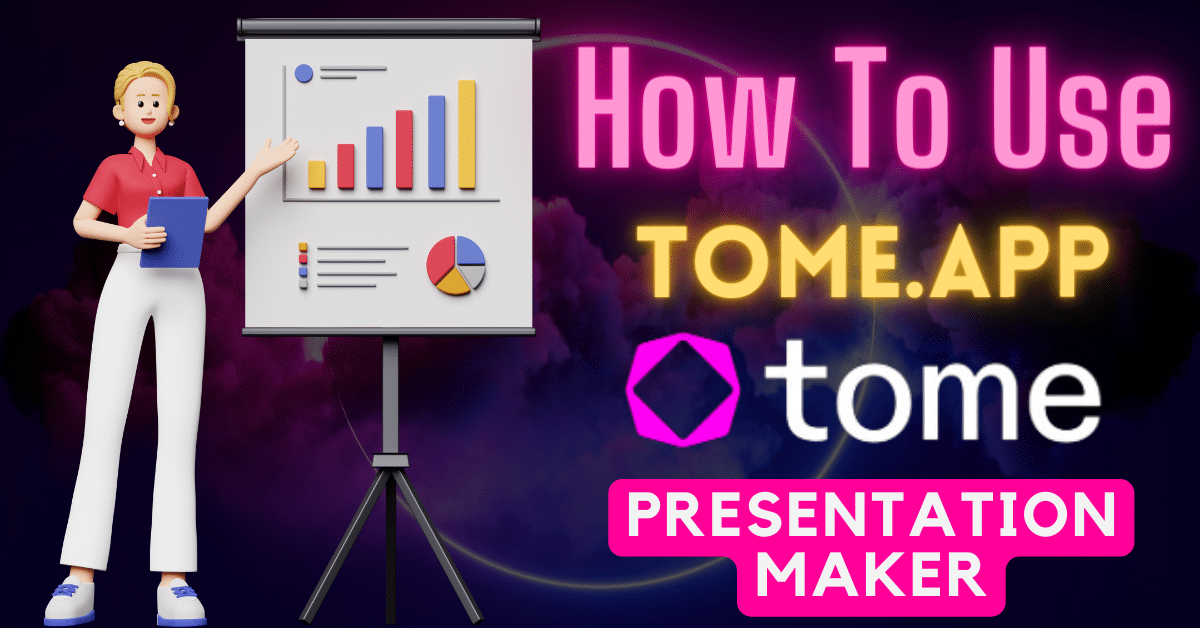
Tome AI is an AI-powered presentation building tool that is revolutionizing the way we create and deliver presentations. With Tome‘s cutting-edge generative AI capabilities, anyone can easily produce beautiful, compelling presentations in record time – even if you have no prior design experience.
In this in-depth guide, we‘ll explore how to harness the full power of AI through Tome to engage your audiences.
The Rise of AI Presentation Tools
Before we dive in, it‘s important to understand why Tome AI is so groundbreaking. Presentations have become a ubiquitous part of business communications – but actually creating great presentations is difficult and time intensive.
This led to the rapid adoption of AI-fueled presentation tools. Research shows over 57% of firms are now using some form of AI software, with the highest satisfaction ratings going to AI presentation builders like Tome.
How Tome AI‘s Generative Intelligence Works
But what sets Tome apart? In simple terms, Tome leverages natural language processing (NLP) techniques to turn your typed prompts into stunning slide content.
For example, say you need to showcase quarterly sales data. Simply describe what you want to illustrate about the data. Tome‘s AI will understand this natural language query, analyze the underlying data, identify key trends and insights, and synthesize everything into narrative slides complete with data viz.
You can input all types of data – from financials to survey results – for Tome‘s AI to work its magic. This saves endless hours trying to make sense of complex information on your own.
Creating Visually Stunning Data Visualizations
Speaking of data viz, Tome makes it incredibly easy to generate sleek, informative charts and graphs to captivate audiences.
You have full creative control here. Experiment with different chart types like scatter plots, heat maps, and gauges using the built-in graph builder. Customize colors, layouts, annotations and more until you have an optimal way of displaying your data.
Tome‘s AI takes this a step further by identifying and surfacing key takeaways from the datasets which you can easily add to slides. This thoughtfully guides audiences through the meaningful information.
Seamless Exporting and Integrations
Once you‘ve built out a visually impressive presentation with Tome‘s assistance, seamlessly export and integrate it into your workflow.
You can download locally formatted files like PDFs and PowerPoints. Or integrate Tome with tools you already use like Google Slides via add-ons. This enables real-time syncing so changes made in Tome automatically apply in your preferred environment.
For mobile-first presentation delivery, Tome makes it simple to create presentations optimized for smartphone and tablet viewing. This flexibility empowers you to present with confidence across contexts.
Additional Benefits of Tome AI
We‘ve only scratched the surface of Tome‘s capabilities. A few other standout benefits include:
Collaboration – Team members can concurrently edit presentations with built-in collaborative features.
Version History – Never lose work with unlimited version history. Revert changes or restore older versions with one click.
Secure Cloud Hosting – Store Tome presentations safely using bank-grade 256-bit AES encryption.
As you can see, Tome AI is truly revolutionizing presentations – today and into the future as the underlying AI continues rapidly improving.
Ready to get started? Simply head to Tome.app to sign up for free. Please reach out if you have any other questions – happy to help you master presenting with AI!
How useful was this post?
Click on a star to rate it!
Average rating 5 / 5. Vote count: 1
No votes so far! Be the first to rate this post.
Share this:
You may like to read,.
- Hop on the AI Yearbook Photo Trend with Ease Using Artguru
- Unleash Your Inner Sorcerer with Canva‘s Magic Edit Tutorial
- Unlock Global Audiences: How DubVerse AI Makes Video Dubbing Effortless
- Framer AI: Free Website Builder | How to use, Prompts, Review
- Create 1000+ Logos in Minutes with Ideogram AI
- Unlocking New Creative Dimensions with DALL-E 3: The Definitive 2500+ Word Guide
- How to Use Google Bard AI: The Ultimate Guide
- Building AI Apps With No Code Using Imagica AI


How to Use Tome AI
A romp through the aisles of Tome AI to generate perfect presentations every time.

The winds of change are blowing, and lo and behold, they reek of artificial intelligence. Nothing, absolutely nothing, escapes this breeze, not even our dear old presentations. It's as if these once plain-Jane PowerPoints are now partying at the glam AI club, decked out in sparkling algorithms.
Just when you thought the disco couldn't get any wilder, the scene is now flooded with such software, dancing, and prancing around, each claiming to be the best partner for your presentation waltz. How do you know whom to choose? Fear not! We've got a knight in shining armor ready to save the day. Make way for Tome AI, your perfect dance partner in this techno-jamboree!
What is Tome AI
What is Tome AI, you ask? Picture a world where AI and storytelling go together like mac and cheese, a divine combination that'll have you salivating for more. Welcome to the domain of Tome AI, a storytelling format where AI doesn't just play a supporting role—it's the lead actor!
You type in a prompt, hit that magic button, and bam! Out pops a fully formed presentation, complete with snazzy images and engrossing text. It's like having a magical genie that turns your every wish into a stunning presentation!
The best part? You can even iterate with AI to get that message, tone, or image just right. Even once the AI has created the presentation, it can switch up the image style or shorten the text for you. All you need to do is ask, and Tome AI will oblige.
You can even use existing documents like creative briefs, strategy docs, or even websites and ask Tome AI to give them a facelift. It is like the plastic surgeon of the tech world, ready to transform your content into a dazzling presentation that packs a punch.
What's more? With Tome AI, you can forget about static, yawn-inducing presentations. This app is all about turning the ordinary into the extraordinary – with everything, from 3D models and animations to videos, data analytics, and social media, at your disposal, you'll never create a presentation that's making people draw open eyes on their eyelids just to get through it.
And let's not forget the cherry on top - the design aspect. With Tome AI, you can create a visually stunning story with smart themes and responsive layouts.
Oh, and did I mention the convenience factor? You can have all your content in one convenient place, and it looks fabulous on any screen. You get a single link that lets you share your tome with the world in an immersive, full-screen experience. It's like having your own personal screening room!
Last but not least, you can not only create awesome content but also keep track of who’s ogling your work with advanced analytics. Who knew being a data nerd could be so cool? Tome did!
Tome AI Pricing
You can use Tome for free, where you get limited access to Tome AI – 500 AI compute credits, to be exact. Other Tome features can be used without any limits for individuals, but for 2+ people in a Workspace, there are limited creations available. If you run out of credits, you can try another app – Gamma AI – that's also amazing at creating presentations; seriously, it's difficult to choose between these two. We've already covered it in the guide linked below.
There are also Pro and Enterprise plans available. The Pro plan costs $10/person per month (or $8 when billed annually) and offers unlimited Tome and AI creations. It also includes other features such as no watermark, the option to import to PDF, custom logos, etc.
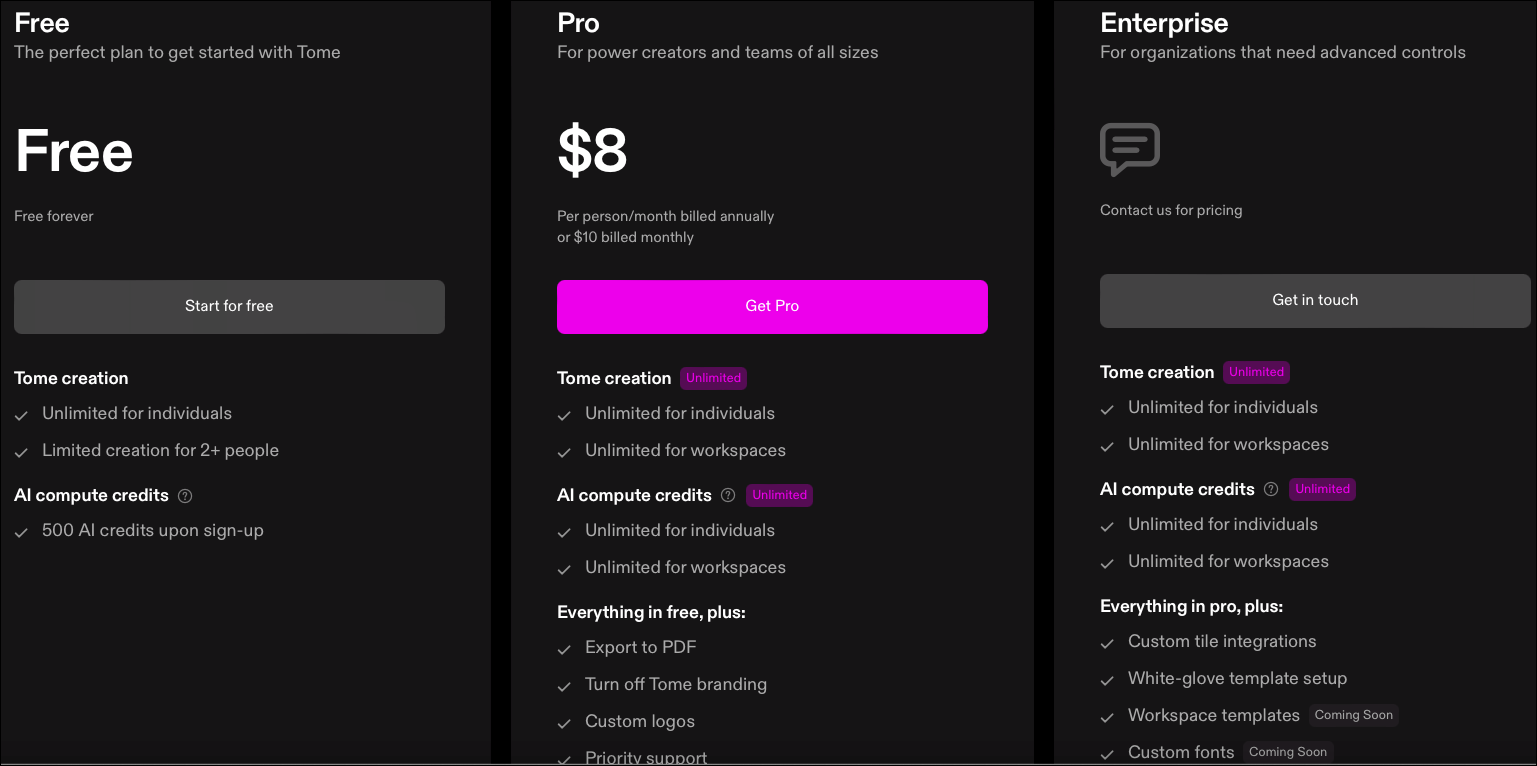
Tome also has an Edu plan for students and educators. If you sign up with an .edu account or provide proof of enrollment, you get 5000 computational AI credits that you can use to create or edit the presentations.
Now that you are acquainted with Tome AI, let's get on to the part about using it.
Getting Started
To get started, navigate to tome.app and click the 'Try Tome' button.
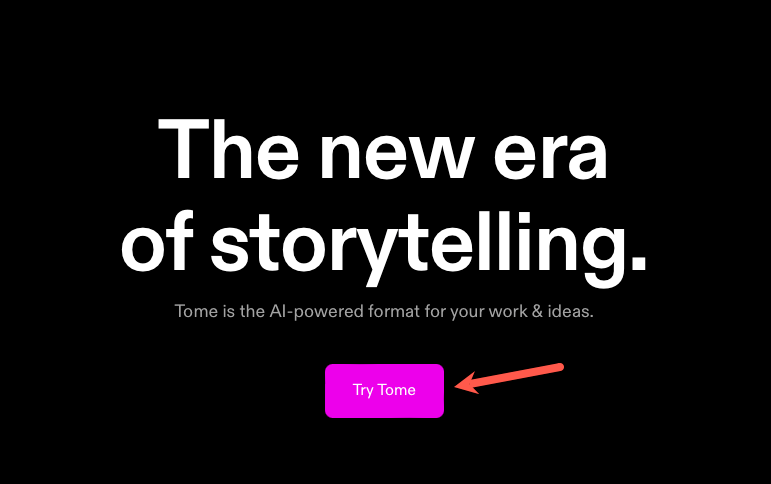
Then, sign up using either your email address or your Google account.
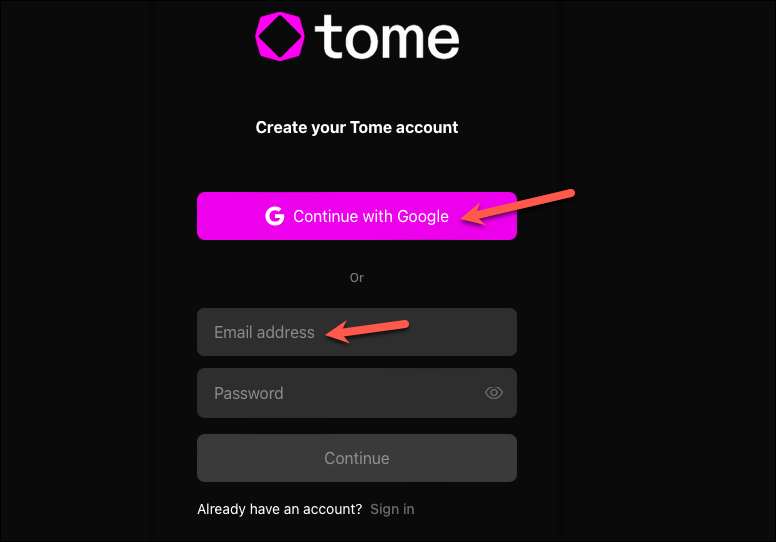
Enter your name and role to create a Tome profile and click 'Next'.
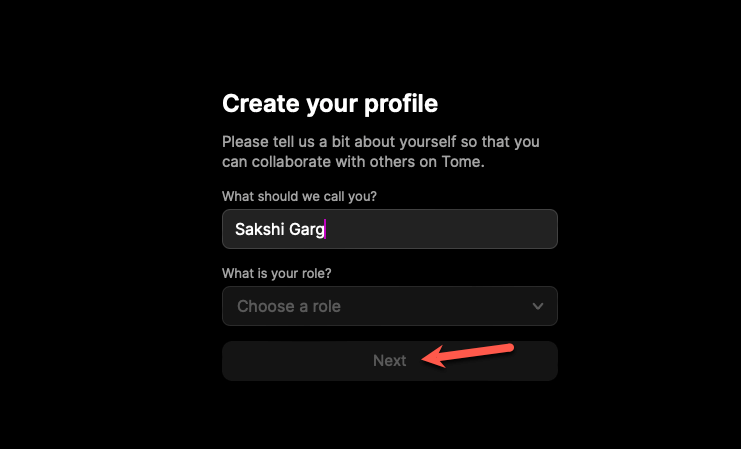
Then, enter the name for your Workspace and click 'Continue to Workspace'. A workspace is a shared space where you can collaborate on tomes by adding team members. The name that you enter for the Workspace will become a part of its URL, so choose accordingly.
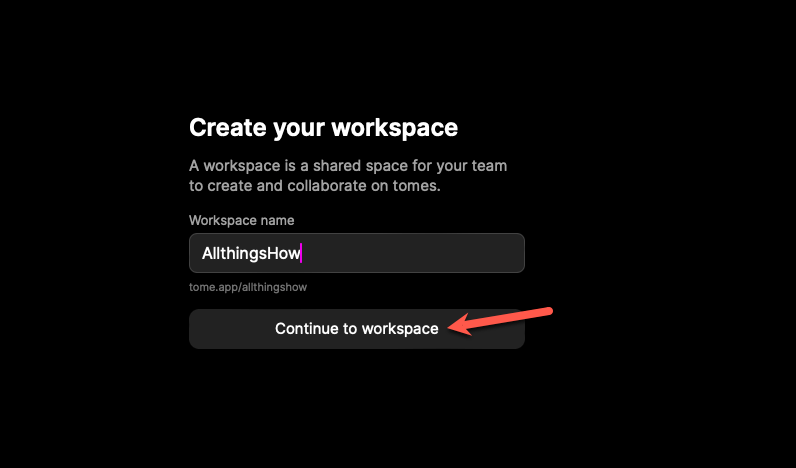
Choose your Tome plan and click 'Continue'. If you chose Pro, complete the purchase. For Basic users, Tome will be set up and ready to use right away.
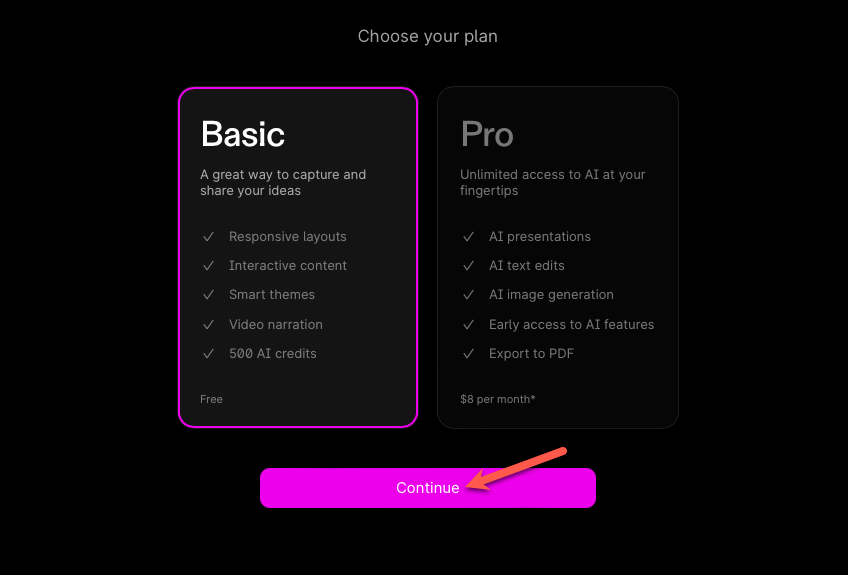
Using Tome AI
You will reach the homepage for Tome. The interface is rather easy to navigate.
To create a Tome, click the 'Create' button in the top-right corner of the screen.
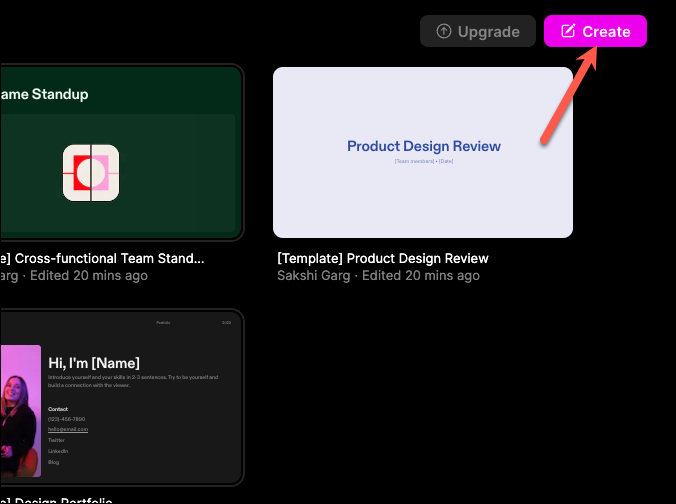
A prompt bar (also known as a command bar) will appear at the bottom of the screen. Now, you can either use AI to generate the content or create it yourself.
If you close the prompt bar, you can summon it at any time by clicking on it or using the Cmd + K (Mac) or Ctrl + K (Windows) keyboard shortcut.
In the prompt bar, there will be different options to aid you in the creation process using AI, such as creating a presentation or a page by providing a prompt, creating a presentation from a document, creating an image using a prompt, etc. It will also have other options that don't involve the Tome AI, such as adding text yourself, uploading an image, etc. Some of these can be further customized as well.
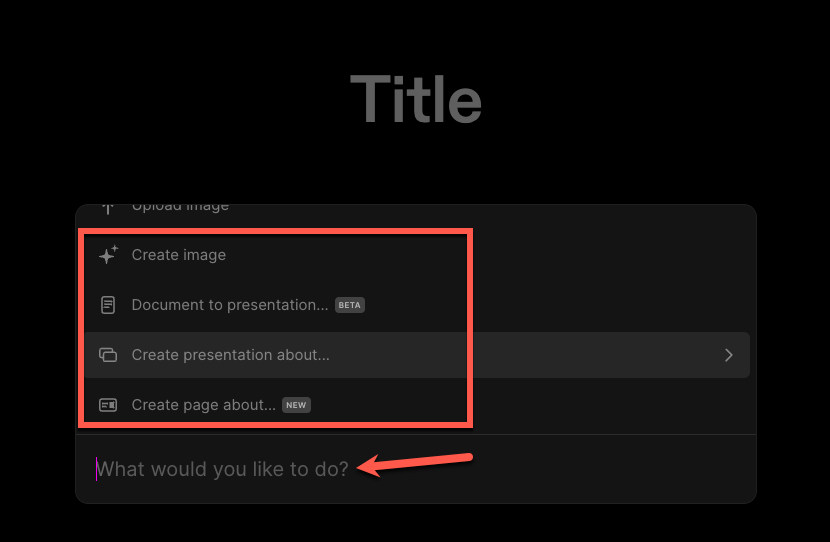
For example, if you select 'Create presentation about' from the options, it will load into the prompt bar. You can then alter the number of slides you want the presentation to have by clicking on the number in the upper-right side of the prompt bar and adjusting the slider from the option that appears.
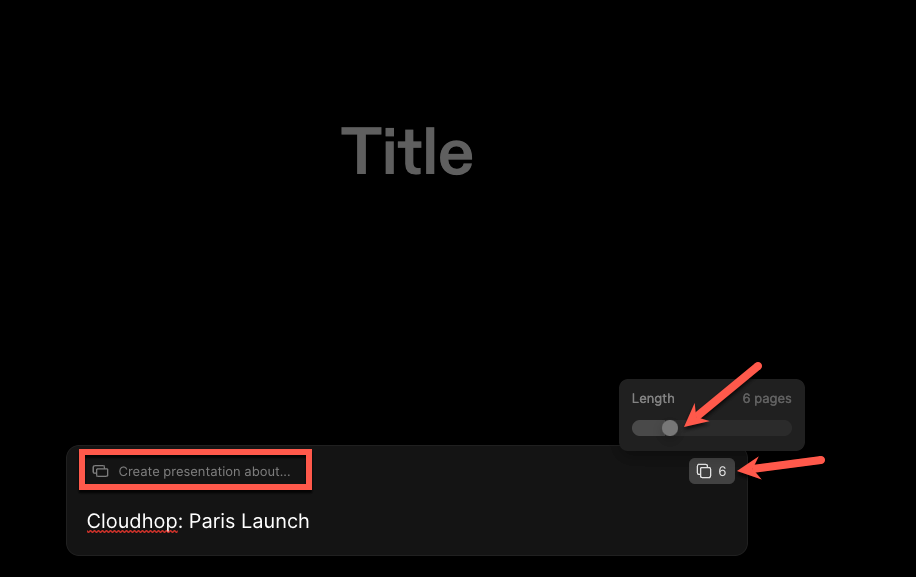
Then, describe the topic of the presentation in the prompt bar. Press 'Enter' to send the prompt to Tome AI.
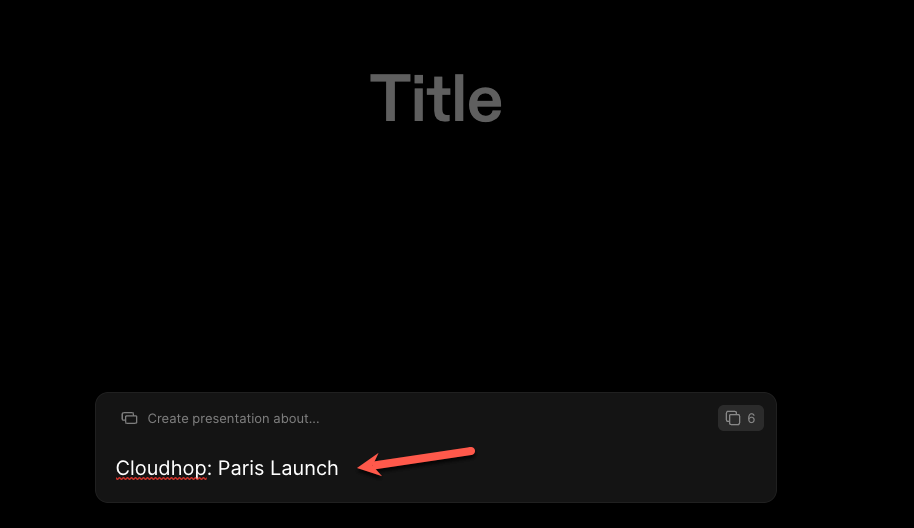
It will generate an outline for the presentation. You can make any changes to the outline or click the 'Regenerate' button to get a new outline. You can also go back and enter a different prompt. But, if you want to generate the presentation, click on the 'Continue' button to proceed.
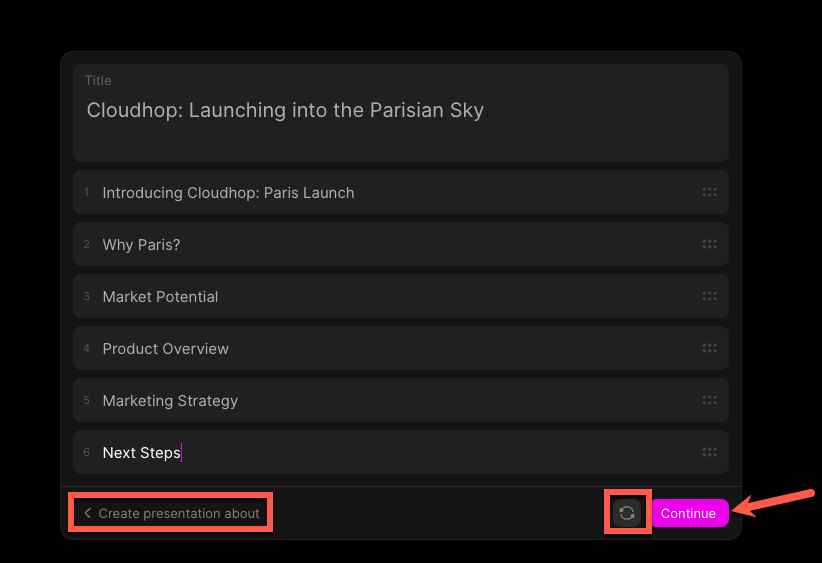
Tome AI will begin creating the presentation, and it will cost you nearly 15 AI credits. You can keep the presentation or regenerate it again (this will cost additional 15 credits, though).
Navigating the Tome Editor
The presentation will load in the Tome editor. Now, once the presentation is generated, you can edit it however you like.
You can navigate between different slides using the 'left' < and 'right' > arrows or by clicking the slide number from the pane on the left. You can also rearrange the slides by dragging them up or down. You can also go back to your Tome workspace by clicking the 'back arrow < ' in the top left corner.
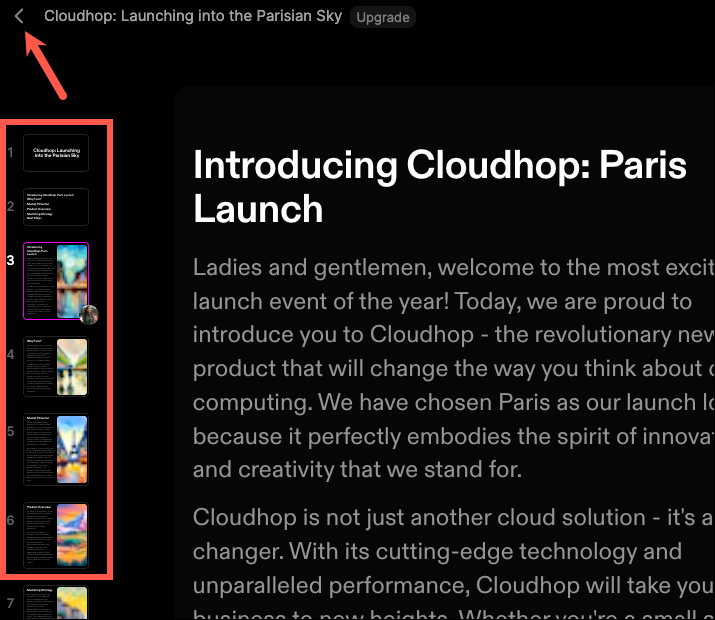
There's also a toolbar on the right which houses options to change the theme, add new tiles, and record narration for the presentation. All of these options can also be accessed from the command bar. Click the 'Set theme' button to change the theme.

You can change the theme of the entire presentation or the current page. Switch between the 'Tome' and 'Page' tabs and make the changes.
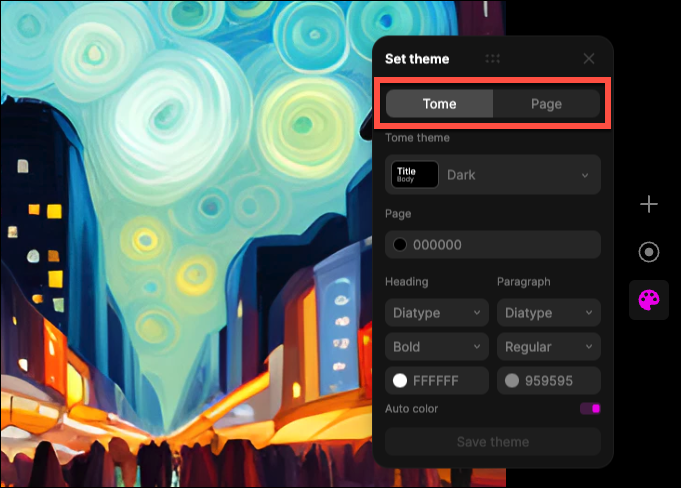
Click the drop-down menu below Theme to select a theme.
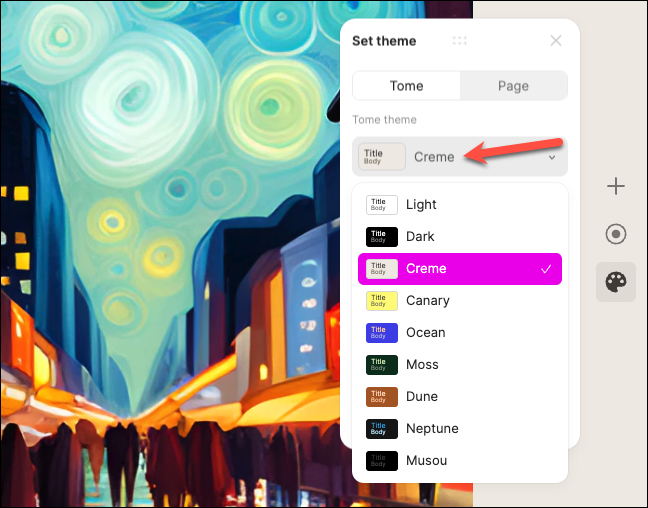
You can also make custom changes to the background color, font, or text color and even save the custom theme for the future by clicking 'Save theme'.
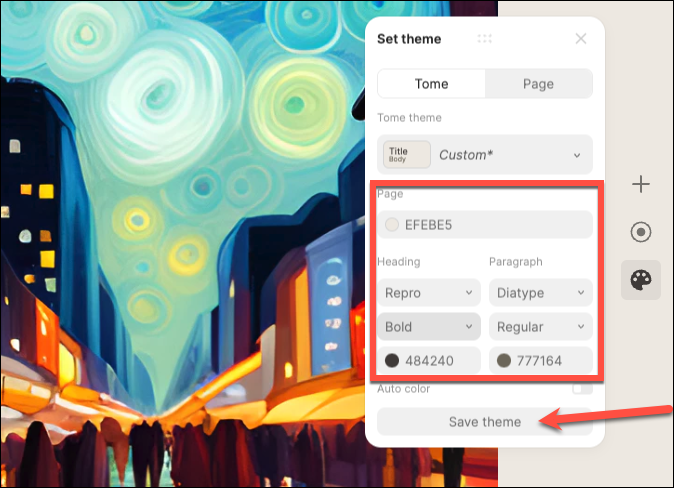
One of the things that impressed me the most was how easy it is to add and rearrange the content with the Adaptive Tile system.
You can drag any tile of content on the page anywhere, and Tome will automatically handle the formatting. Hold and drag the tile; any place where you can drop the tile will be highlighted in pink; drag it onto the desired location.
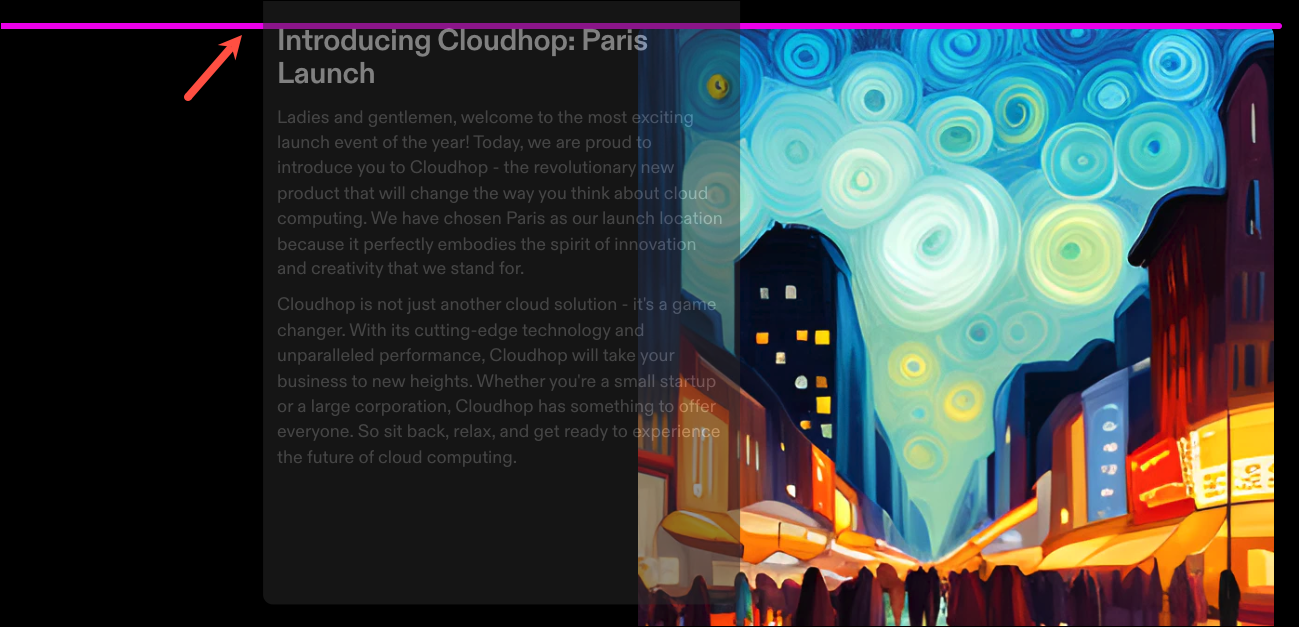
The content on the page will automatically reformat without anything getting messed up.
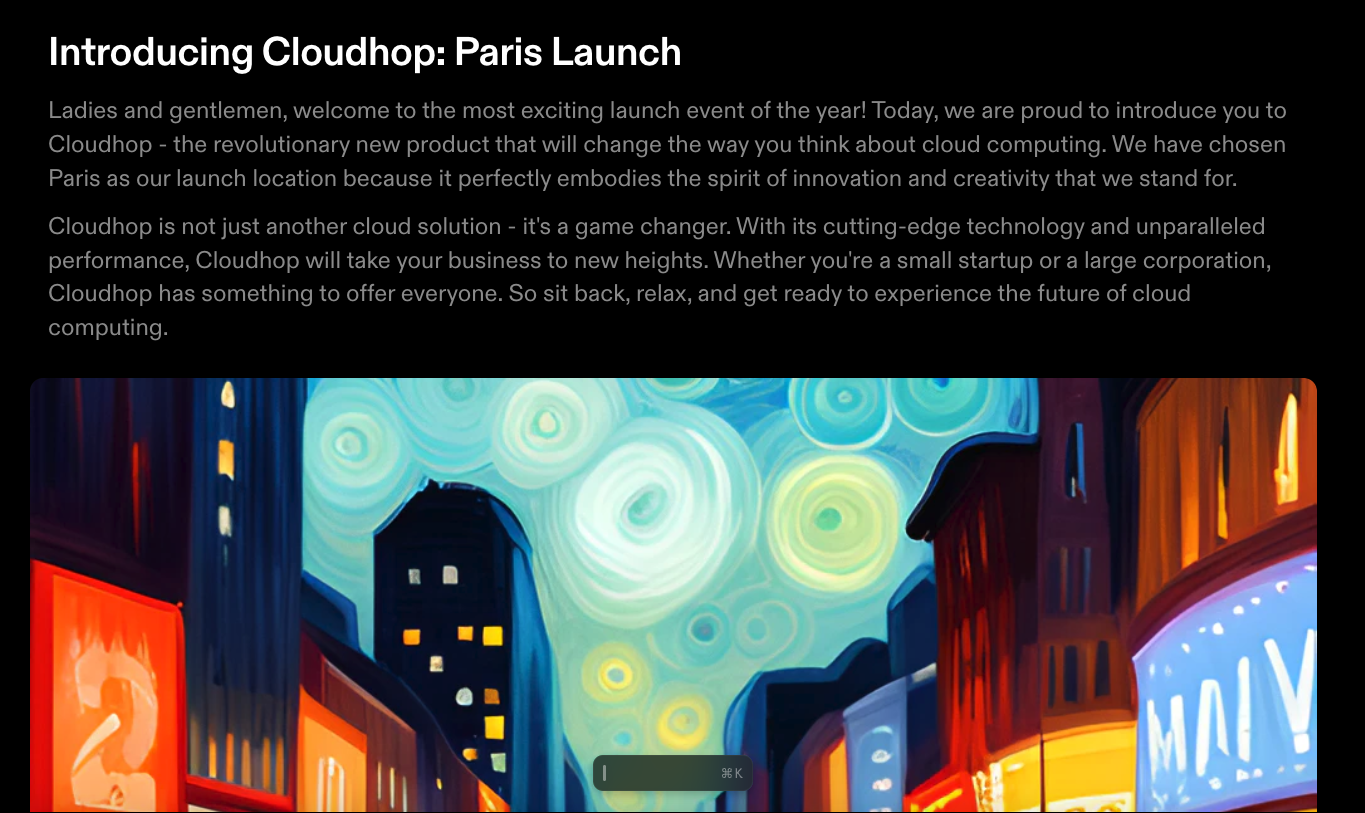
You can not only drag and rearrange the existing tiles but also add new tiles. Click on the '+' icon from the toolbar on the right.
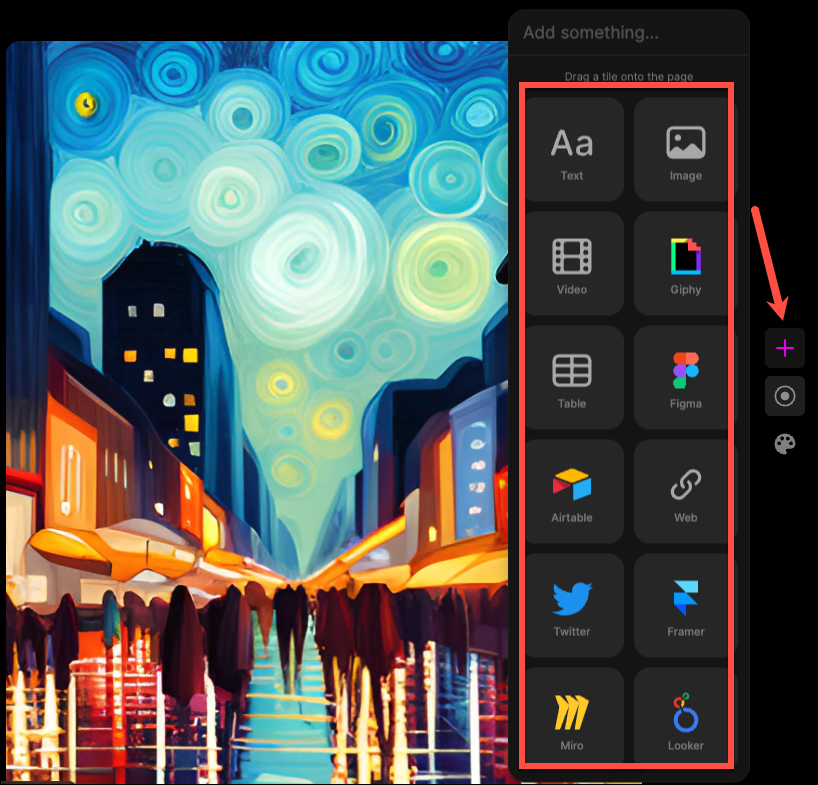
Then, drag the type of tile you want to add onto the page.

As you add more content to the page, you don't even have to worry about it fitting onto it. Tome pages are infinite in length; as you add more content, the page keeps growing to fit your needs. But it does not mess with the look of the other pages in the deck.
To delete a tile, simply select it (again, it will be highlighted in pink) and press the Del button.
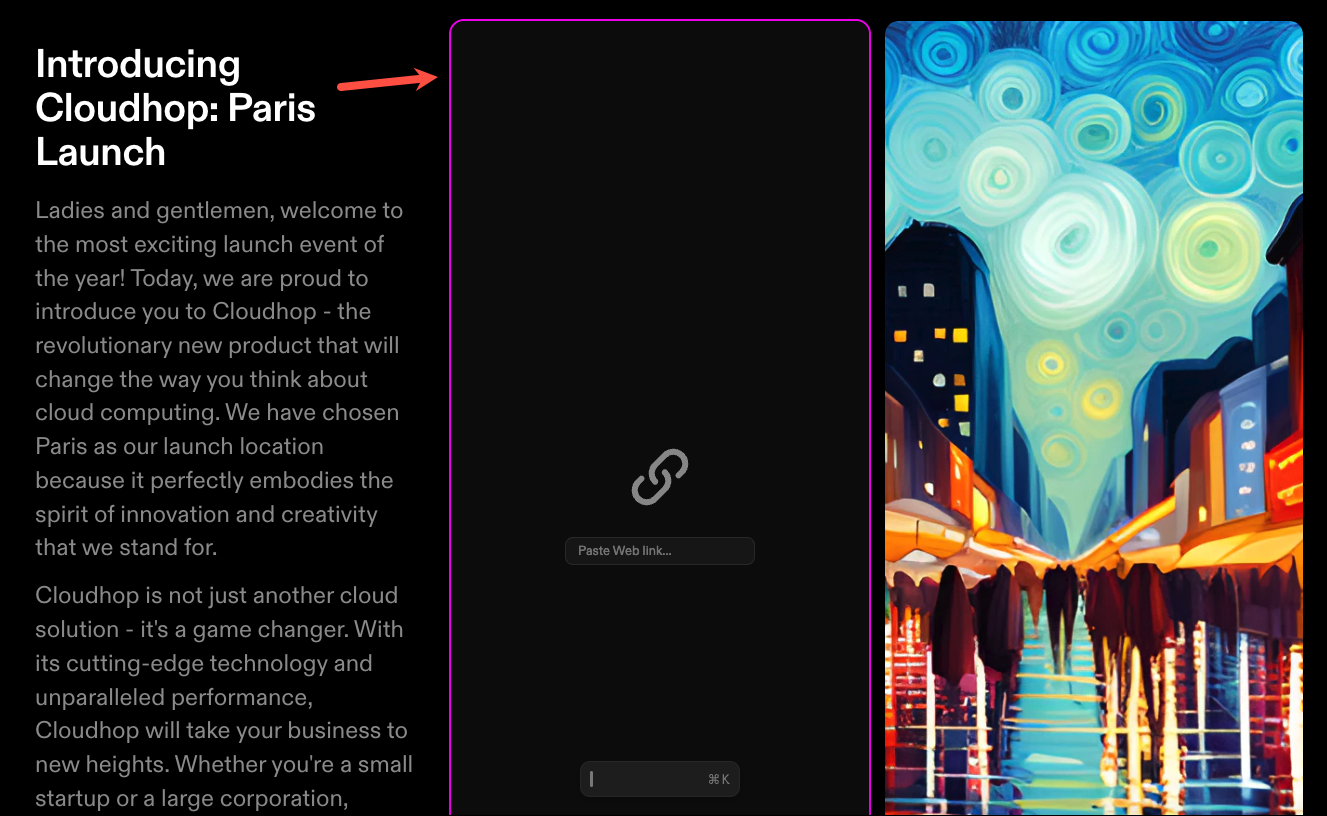
You can also resize any tiles by dragging the grey handle that appears on the borders of the tile.
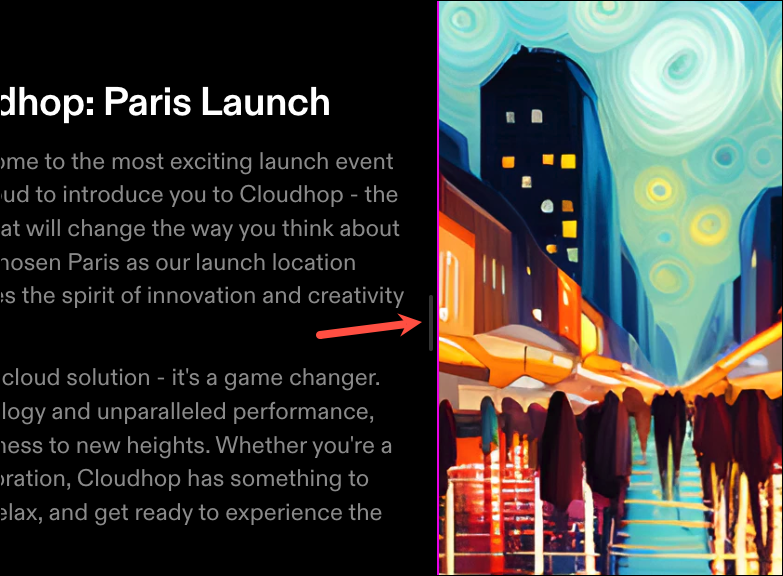
To add more pages to the presentation, you can click the 'Add page' button in the bottom left corner and then select the layout of the page you want to enter.
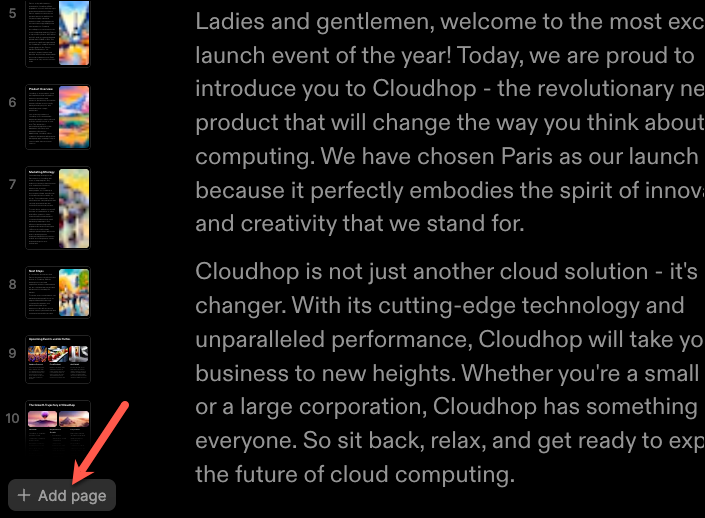
You can also ask Tome AI to enter more pages for you. Go to the command bar and select 'Create page about' from the options. Then, describe what you want the page to be about. Each additional request from the AI will cost you 5 credits.
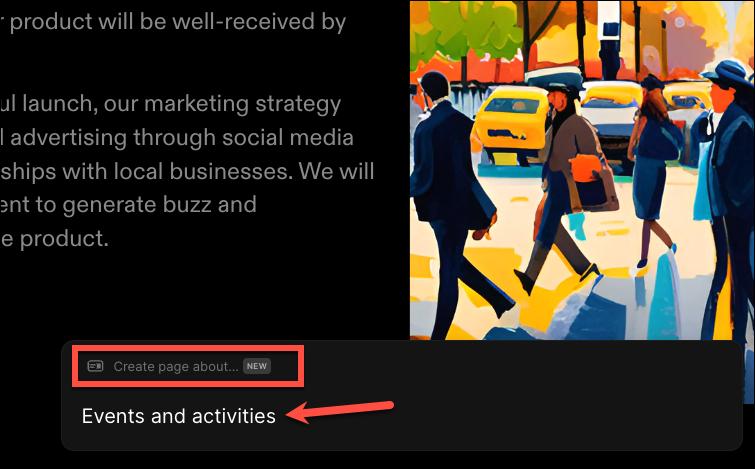
Tome AI will generate some sample pages. Select the one you want to keep and click the 'Keep' option. You can also ask the AI to regenerate the page samples, but it will count as an additional request to the AI and will cost you 5 credits.
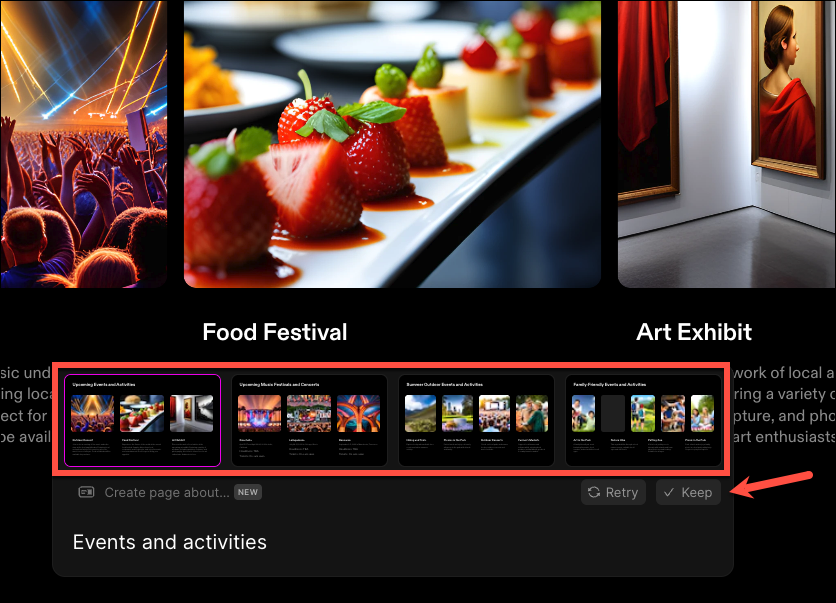
Tome AI can also help with editing written content. While you can't use it to generate written content separately, you can use it to edit the content that is already written – whether generated by Tome AI or written by you. Select the text you want to edit. Then, click on 'AI edit' from the hovering toolbar that appears.
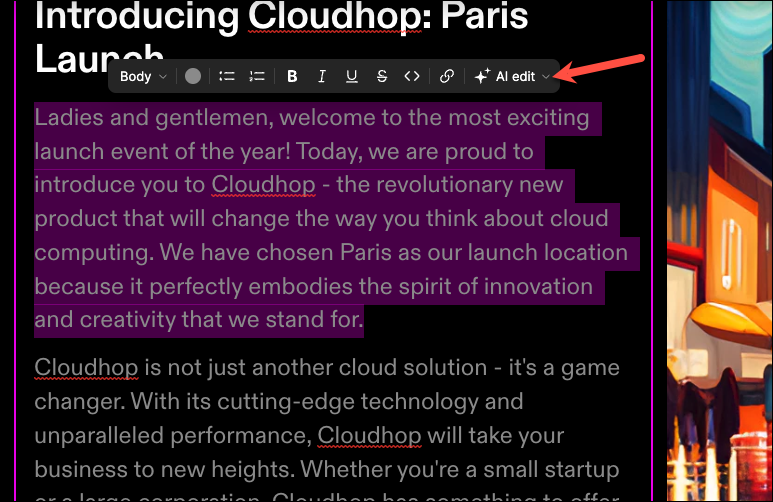
Then, select what you want Tome AI to do – 'Rewrite', 'Adjust Tone', 'Fix spelling and grammar', 'Reduce' (shorten), or 'Extend' the text.
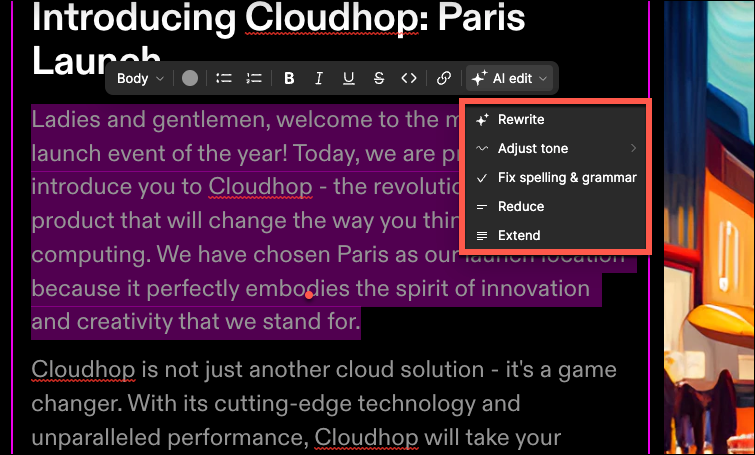
Moreover, you cannot only upload your own images or insert images from Unsplash on Tome for your presentations, but you can also ask the AI to generate an image for you as well. Tome uses Stable Diffusion to create images from prompts. The Tome AI can provide all-rounded help in creating presentations. Go to the prompt bar and select 'Create Image' from the options.
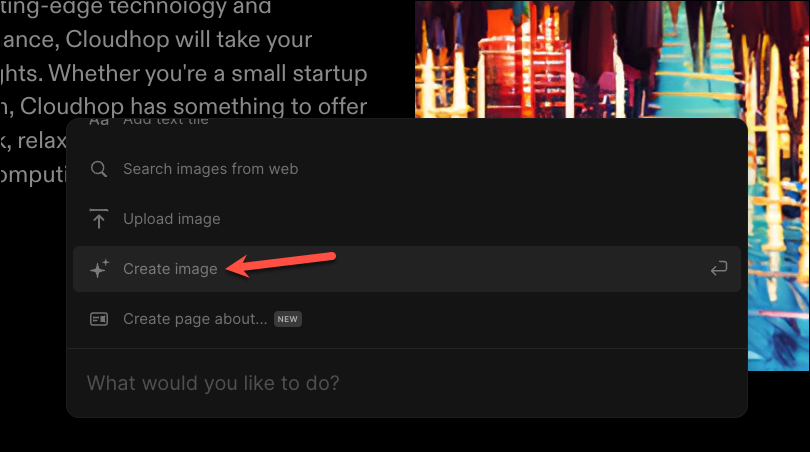
Then, provide the prompt describing the image you want the AI to produce and click on 'Generate'.
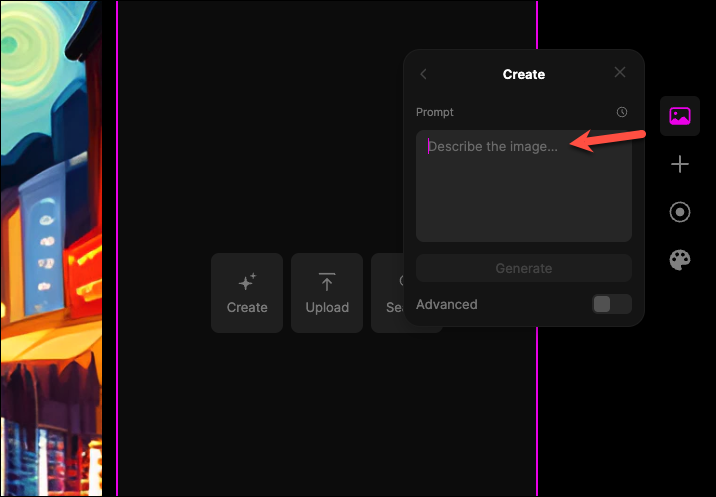
The toolbar on the top has further options for presenting, sharing the presentation, renaming, etc.
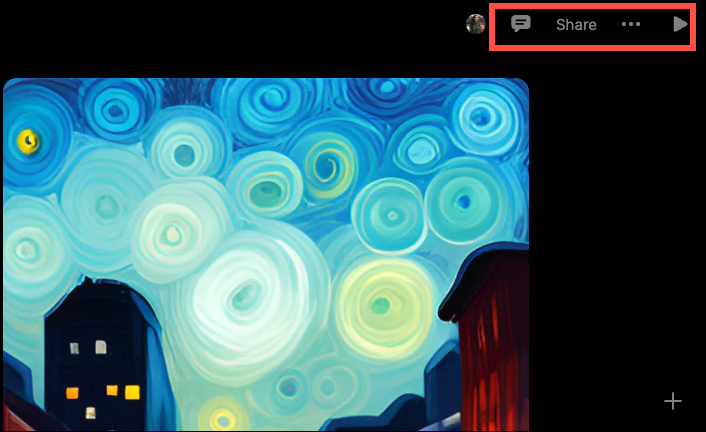
Whether you're the CEO of a mega-corporation, an ambitious startup founder, or just someone with a story to tell, Tome AI is here to make sure your narrative shines brighter than a disco ball at a '70s party! You will need to work on your prompts to generate great results, though.
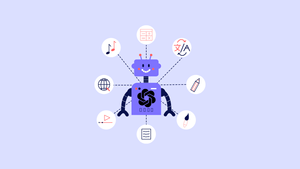
11 Ways GPT-4o is a Game Changer

How to Use Gemini Code Assist in VS Code

How to Code Using AI
Get all the latest posts delivered straight to your inbox., member discussion.
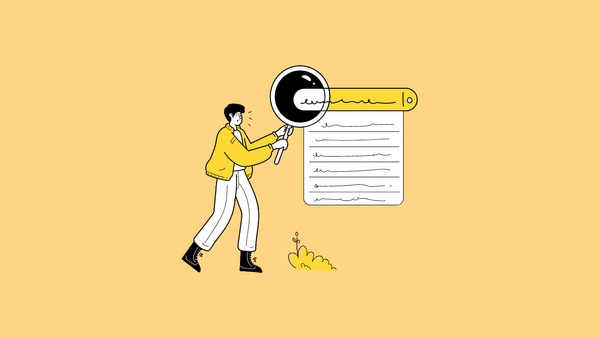
Google's AI search tells users to eat rocks and put glue on pizza
List of all copilot plus pcs being released.
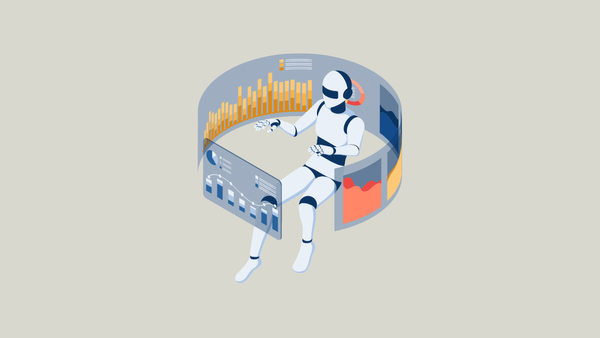
ChatGPT data analysis got better with interactive charts

Google introduces personalized AI chatbots, Gemini Gems
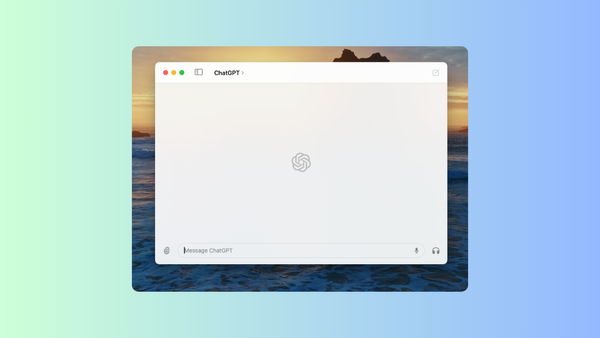
How to get access to the ChatGPT macOS app now
Creating Presentations Made Easy with Tome: A Step-by-Step Guide.
Well everything you need if you aren't that picky about minor details.

Are you ready to revolutionize the way you create presentations? Say goodbye to the days of spending countless hours creating lackluster slides and hello to Tome - the presentation creation tool that makes the process stress-free and enjoyable.
Step 1: Getting Started with Tome

Once you’ve created your account, you’ll need to create a profile and workspace.
Step 2: Create a Presentation
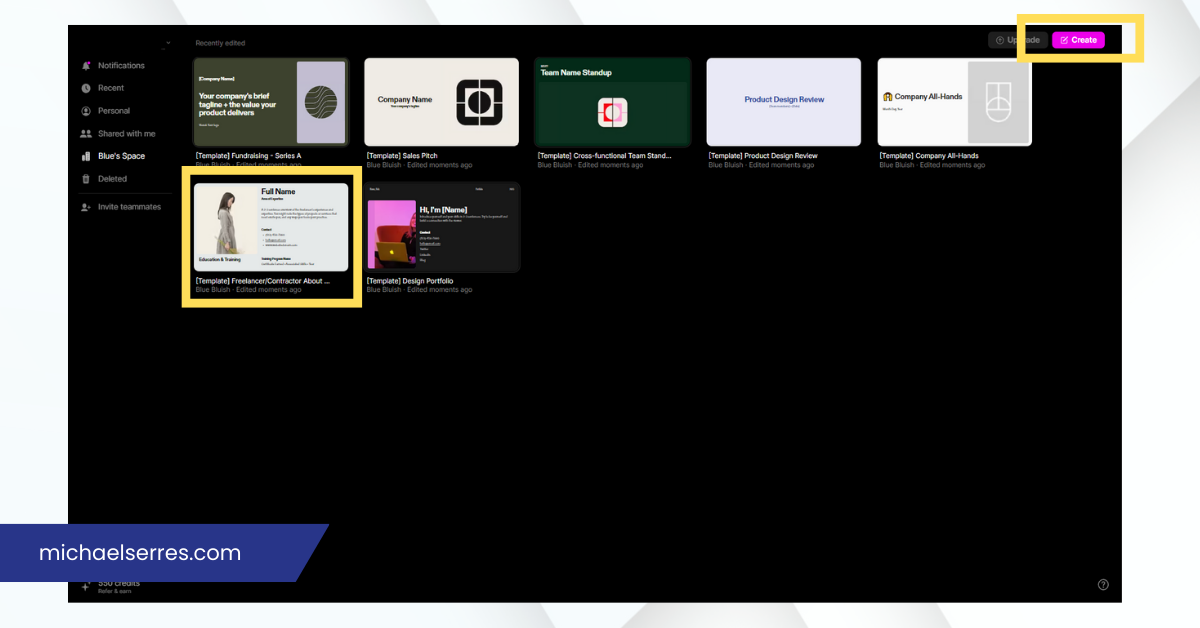

Step 3: Generate a Presentation
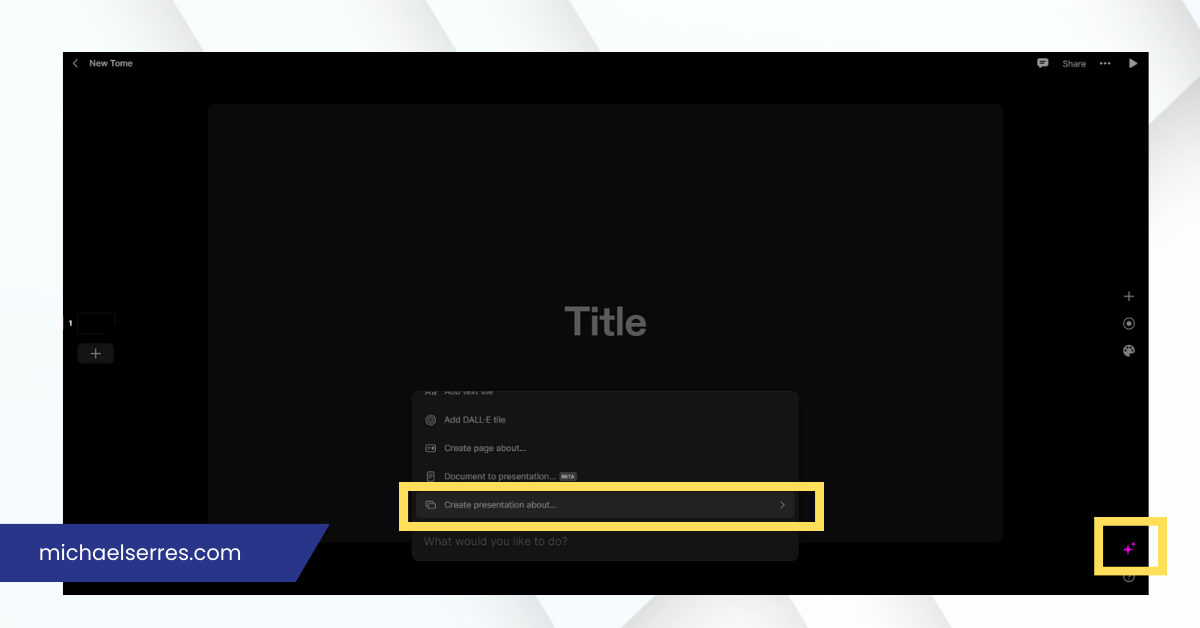
Step 4: Customize your Presentation
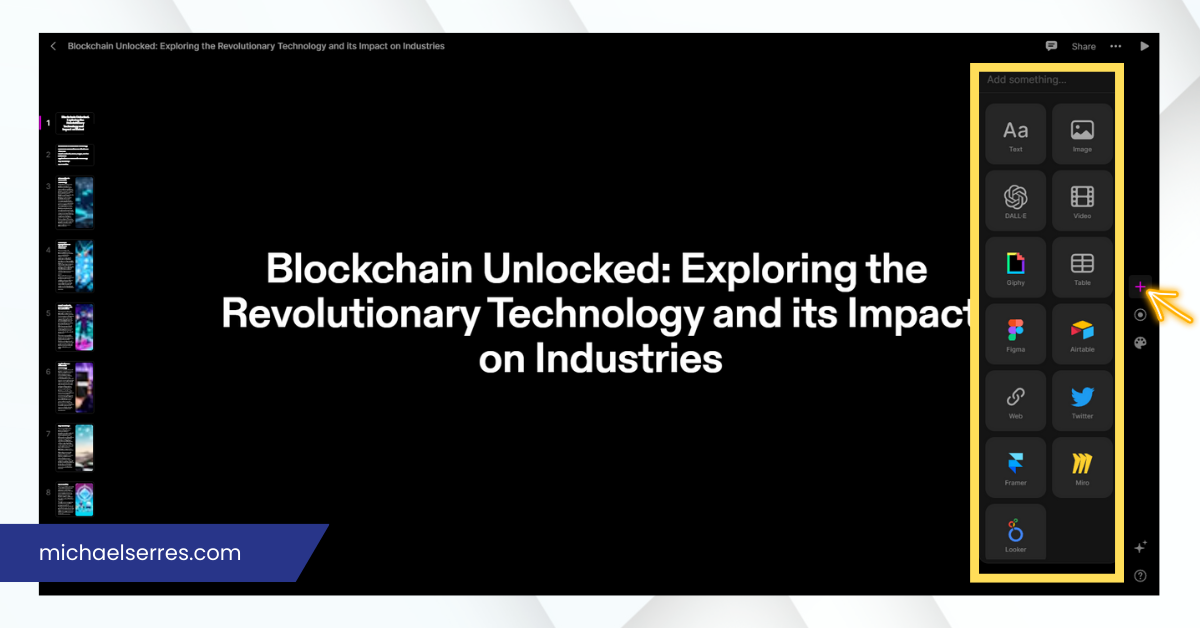
Step 5: Presenting your Presentation
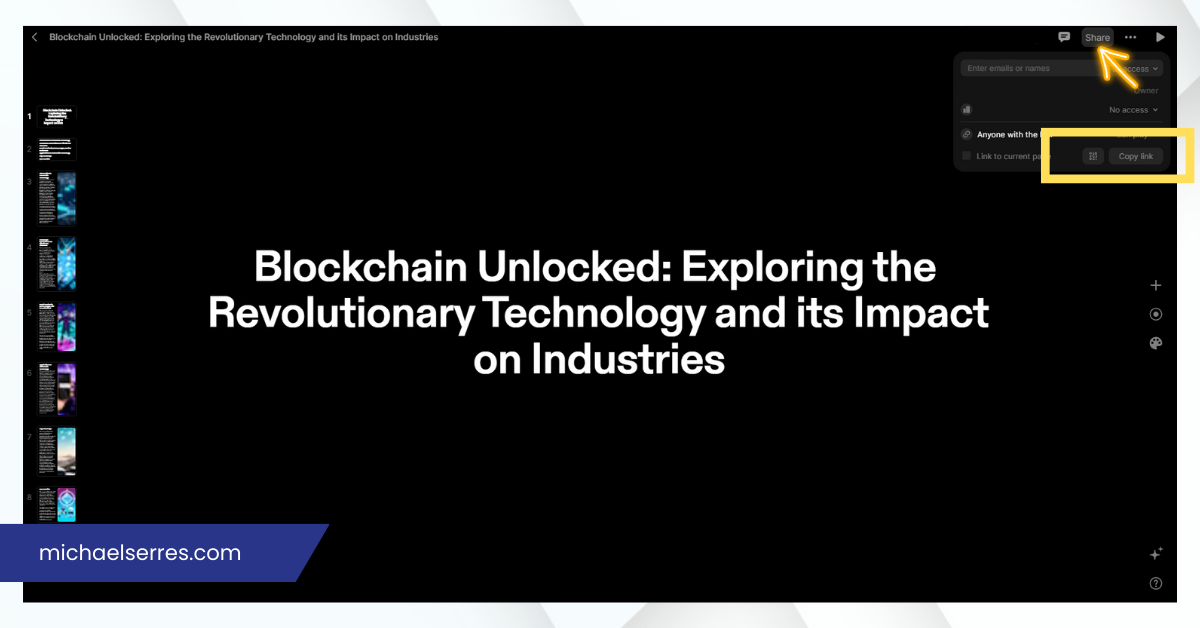
Benefits of Using Tome
Tome offers several benefits that make it an ideal tool for creating presentations. Here are some of the benefits:
Saves Time With Tome, you can instantly create presentations, saving you hours of time that you would otherwise spend creating presentations from scratch.
User-friendly Tome is easy to use, with a user-friendly interface that makes it easy for anyone to create presentations.
Customizable While Tome generates presentations automatically, you can customize each slide to fit your needs.
High-quality The AI-powered technology used by Tome ensures that the presentations generated are of high quality, with catchy titles and intelligent text.
In conclusion, creating engaging presentations has never been easier thanks to Tome. With its user-friendly interface, customizable templates, and AI-powered technology, Tome makes it easy to create high-quality presentations in a fraction of the time it would take to do it manually. Whether you're a business professional, educator, or creative, Tome has something to offer. So why not give it a try and see for yourself how easy and stress-free creating presentations can be? Visit tome.app today to get started.
- AI Media Tools , AI Presentation Makers , Free Trial AI Tools
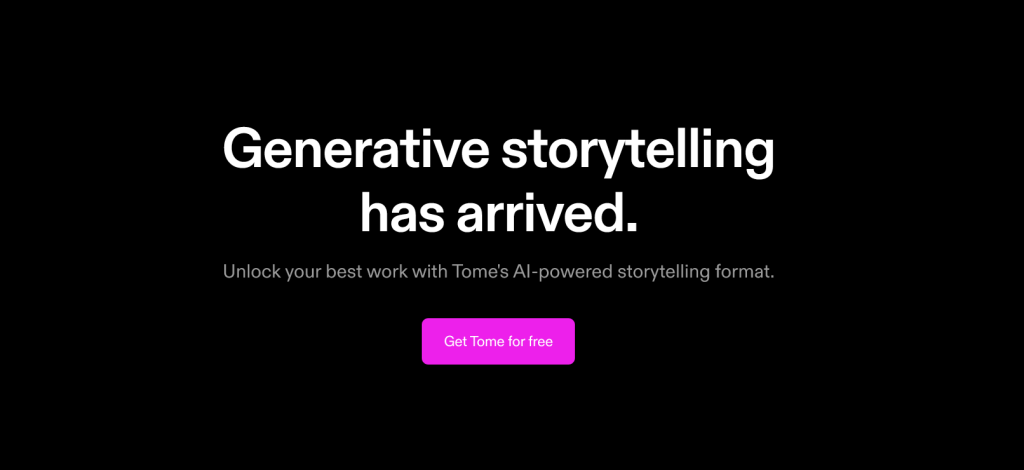
Tome is a collaborative AI tool that allows you to quickly generate entire narratives or add content to existing pages in a slideshow style. It includes a DALL-E 2 feature for creating custom images, and allows for the incorporation of various forms of media such as prototypes, 3D renderings, videos, and live web content. The platform is designed for ease of use, with drag-and-drop creation, responsive pages, and one-click themes. It also includes native video recording for narration and easy sharing options for any device, it is available as an iOS app for mobile access, with syncing between platforms.
Tools similar to Tome
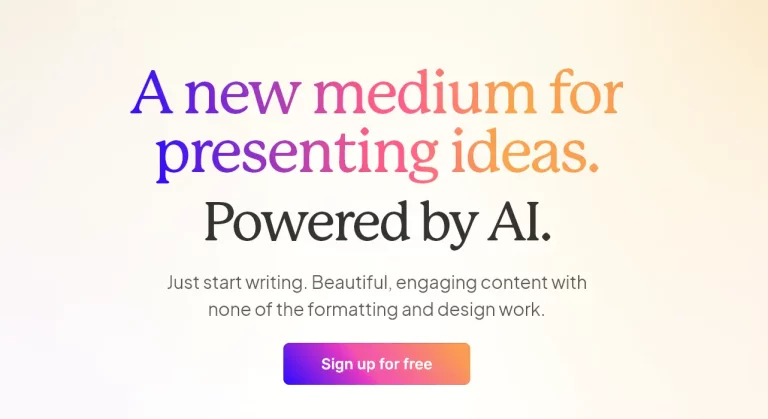
- Privacy Policy
- Terms & Conditions
Copyright © 2024 EasyWithAI.com
Top AI Tools
- Best Free AI Image Generators
- Best AI Video Editors
- Best AI Meeting Assistants
- Best AI Tools for Students
- Top 5 Free AI Text Generators
- Top 5 AI Image Upscalers
Readers like you help support Easy With AI. When you make a purchase using links on our site, we may earn an affiliate commission at no extra cost to you.
Subscribe to our weekly newsletter for the latest AI tools !
We don’t spam! Read our privacy policy for more info.
This site is protected by reCAPTCHA and the Google Privacy Policy and Terms of Service apply.
Please check your inbox or spam folder to confirm your subscription. Thank you!
Generative storytelling has arrived.
Unlock your best work with Tome's AI-powered storytelling format.
A collaborative AI partner, right at your fingertips.
Type in a prompt and watch Tome generate entire narratives from scratch or create additional content pages within seconds. Use our DALL·E 2 tile to create compelling images, tailor-made to bring your idea to life.
Build a powerful story with any type of content.
Your narrative deserves more than text and images. Easily share a prototype, add 3D renderings, trim a video, or embed live content from the web to make your point more compelling.
Frictionless creation meets magic design.
Focus on your idea, and Tome will take care of the rest. Drag-and-drop creation, responsive pages, and one-click themes mean you don't waste time aligning content or applying brand colors.
Live, interactive content from the web.
Embed anything from the web, in one place. Live integrations with your favorite tools like Figma let you showcase your existing work as a connected part of your story.
Video narration that brings your story to life.
Native video recording lets you talk through a nuanced point or simply add a personal touch to your story, even async.
Easy sharing, for any screen.
Share a link to your tome with just one click. Tomes are designed to fit any device, so viewers aren't stuck squinting or pinching to zoom.

Made to work, wherever you work.
With the Tome iOS app, you can seize a spark of inspiration or make a last minute edit right before the meeting. Your work syncs seamlessly across devices.
For moments that matter.
Product & design reviews.
Control the narrative and focus your team on the key points of your product or design review. Feature all of your work — including live designs and embeds from around the web — in one place, and in full fidelity.
- Product Management
- Engineering

Company Strategy
Inspire and persuade your audience by connecting all of the information, products, and data your audience needs, in a cohesive narrative
- Founders & CEOs
- Leadership Teams

Customer Education
Your customers deserve better than a pdf one-sheeter or dry help center. Share updates and guides that are engaging and fast to create. Features like narration and embeds let you seamlessly add detail when it matters.
- Customer Success
- Customer Support

Sales Decks & Pitches
Whether you're fundraising, making a sale, or recruiting a candidate, Tome helps you win over your audience with a focused story and a human touch.

Share complex ideas
Tome makes it easier to talk about things that are usually hard to explain with just text or images. Emphasize points with narration. Or add more context from anywhere on the web with embeds that let your audience go deeper.
- Journalists
- Researchers
- Thought Leaders

Used by storytellers at:
Ready to dive in.

- Machine Learning
- Cybersecurity
- Internet of Things
- Whitepapers
- Energy & Environment
- Industrial Goods & Services
- Marketing & Sales
- Retail & Consumer
- Technology & IT
- Transportation & Logistics
- Legal & Privacy
- Partner With Us
- Writers wanted
Tome AI offers a new way to create presentations easily
You will no longer be afraid to prepare presentations.
Do you have trouble making presentations? If so, you should meet generative storytelling and start using Tome AI. Using GPT-3 and DALL-E 2, Tome AI can generate a first draft of your presentation in seconds, just as you want! Could it be that easy? Nowadays, when AI enters every aspect of our life, we can confidently claim that it can be that simple.
Are you new to artificial intelligence? Don’t be scared of AI jargon; we have created a detailed AI glossary for the most commonly used artificial intelligence terms and explain the basics of artificial intelligence as well as the risks and benefits of artificial intelligence . Do you wonder about the effects of artificial intelligence in everyday life ? Well, preparing a presentation becomes a clear example of this.
What is Tome AI?
Generative storytelling in Tome allows creators to quickly and easily construct complete stories, presentations, or outlines from scratch, complete with intelligent titles, pagination, page layouts, and page text, accompanied by GPT-3 and AI-generated graphics.
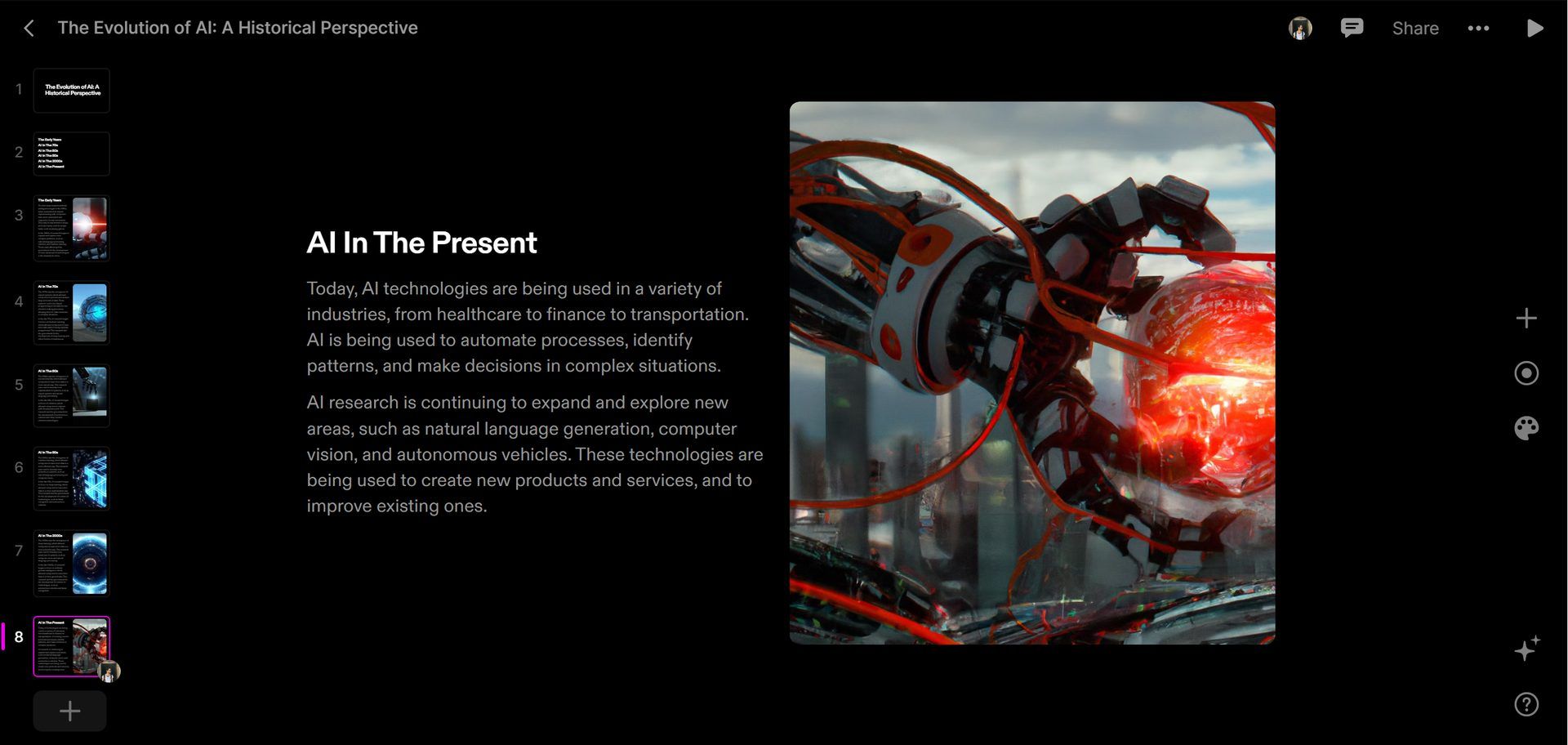
There is a brand new AI tool that can help in making presentations. To use it, users simply need to briefly explain their ideal presentation in a designated text area. Teams could use it to discuss a presentation deck for a project or a strategic plan.
“From the start, Tome was always meant to be a completely new way to share ideas and help anyone tell a compelling story. We built Tome to be a responsive, intelligent partner, not a static page. We knew that the technology we could tap would keep expanding. And if it benefits storytellers, we want it in Tome. So for us, weaving generative AI into Tome was a no brainer. We’re in the early stages of seeing how generative AI can empower storytellers and give more people a voice. We’re making AI in Tome as creator-focused as possible. That means building on powerful, large models, as well as continuing to tailor our own AI to create highly collaborative experiences that fit naturally with the way people work.” -Tome cofounder and CEO Keith Peiris
The generative storytelling experience in Tome can be fine-tuned thanks to its AI characteristics. Tome’s AI may now be instructed to rewrite copy while retaining its length, to make it more concise or elaborate, and to adopt the most appropriate tone of voice (inspiring, formal, informal, objective, persuading, or playful). The updated prompt bar in Tome allows users to choose between three distinct output types (presentation, tale, and outline) and various image formats (Neo-Impressionist, Pop Art, Fantasy, Cyberpunk, Anime, and more).
While there are still some debates about artificial intelligence-generated images , people are still looking for the best AI art generators . Will AI replace designers ? Keep reading and find out.
Tome AI features
To create a magical experience, Tome combines easy to design with dynamic content and strong functionality. Anyone can express ideas naturally with Tome, enabling them to quit constructing PowerPoint presentations and start telling stories.
Tome AI has a lot of things to offer, such as:
- Build a powerful story with any content.
- Frictionless creation meets magic design.
- Live, interactive content from the web. Integrated with Figma.
- Video narration.
Are you interested? Let’s explore how to use it.
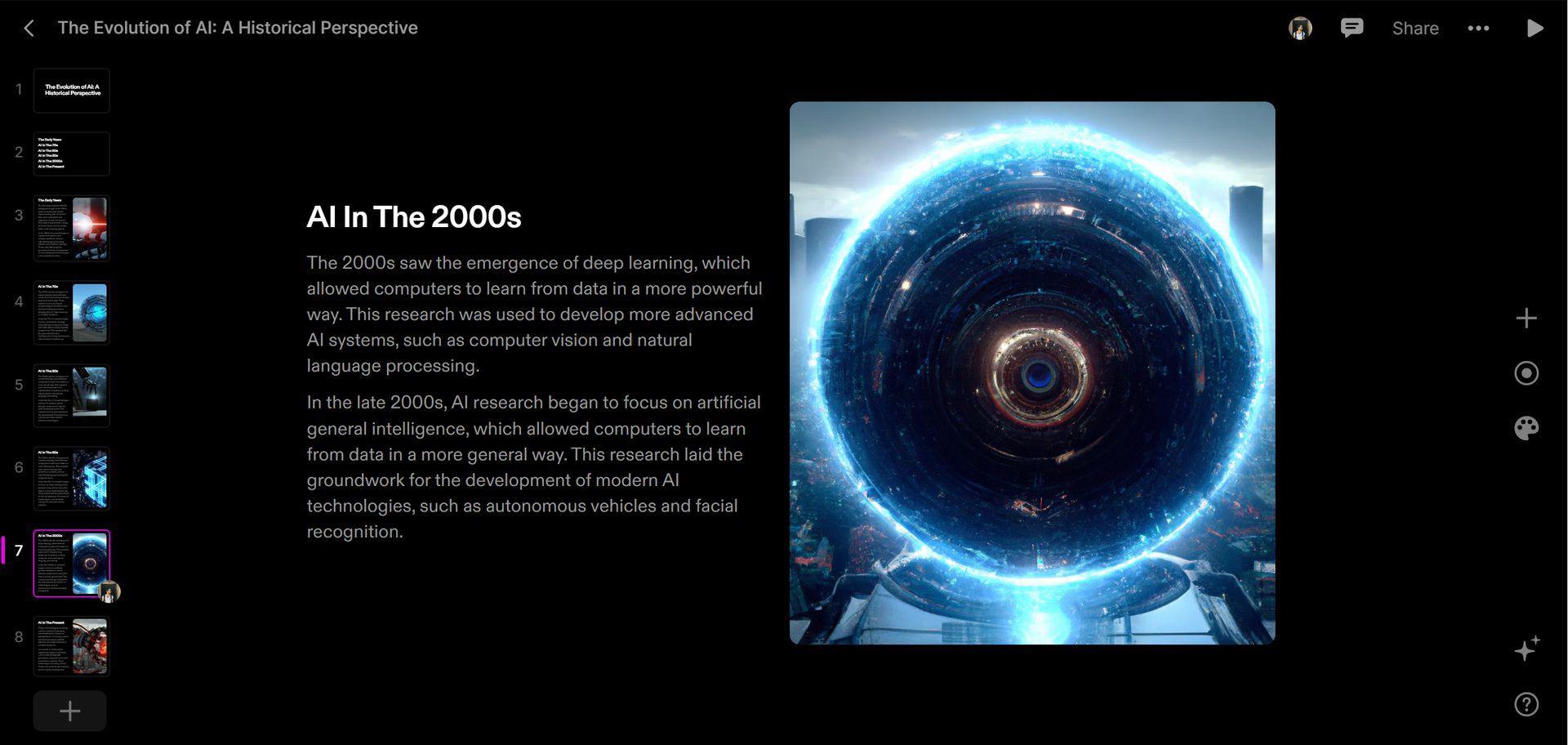
ChatGPT is at capacity right now ; It is really annoying, but we know how to fix it
How to use Tome AI?
It’s really simple. Just follow these steps:
- Visit Tome AI , select “Get Tome for free,” and log in.
- After completing account creation, you will be asked to make a workspace.
- Click “create” in the upper right corner.
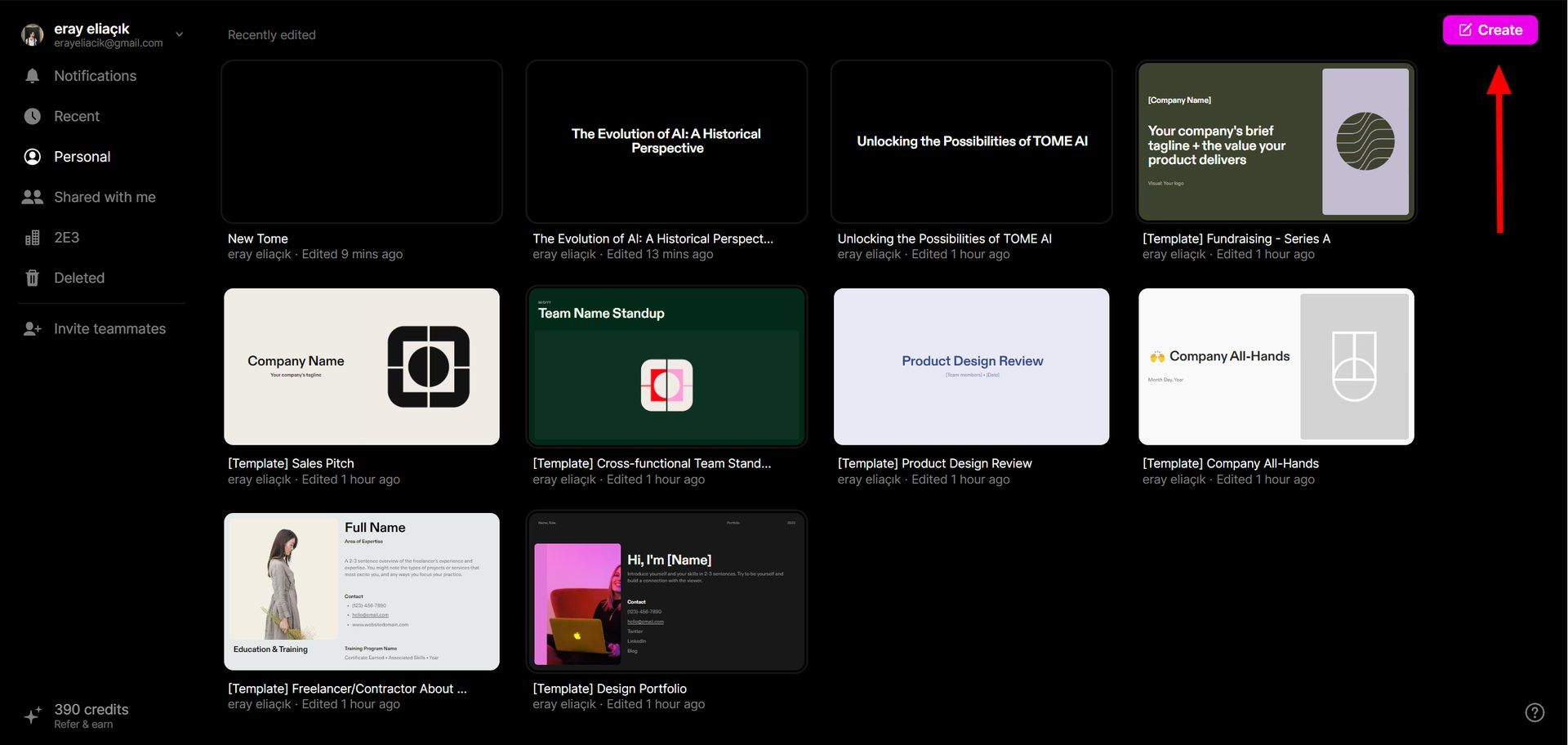
- Type a simple text about what you want to put in the PPT in the designated area.
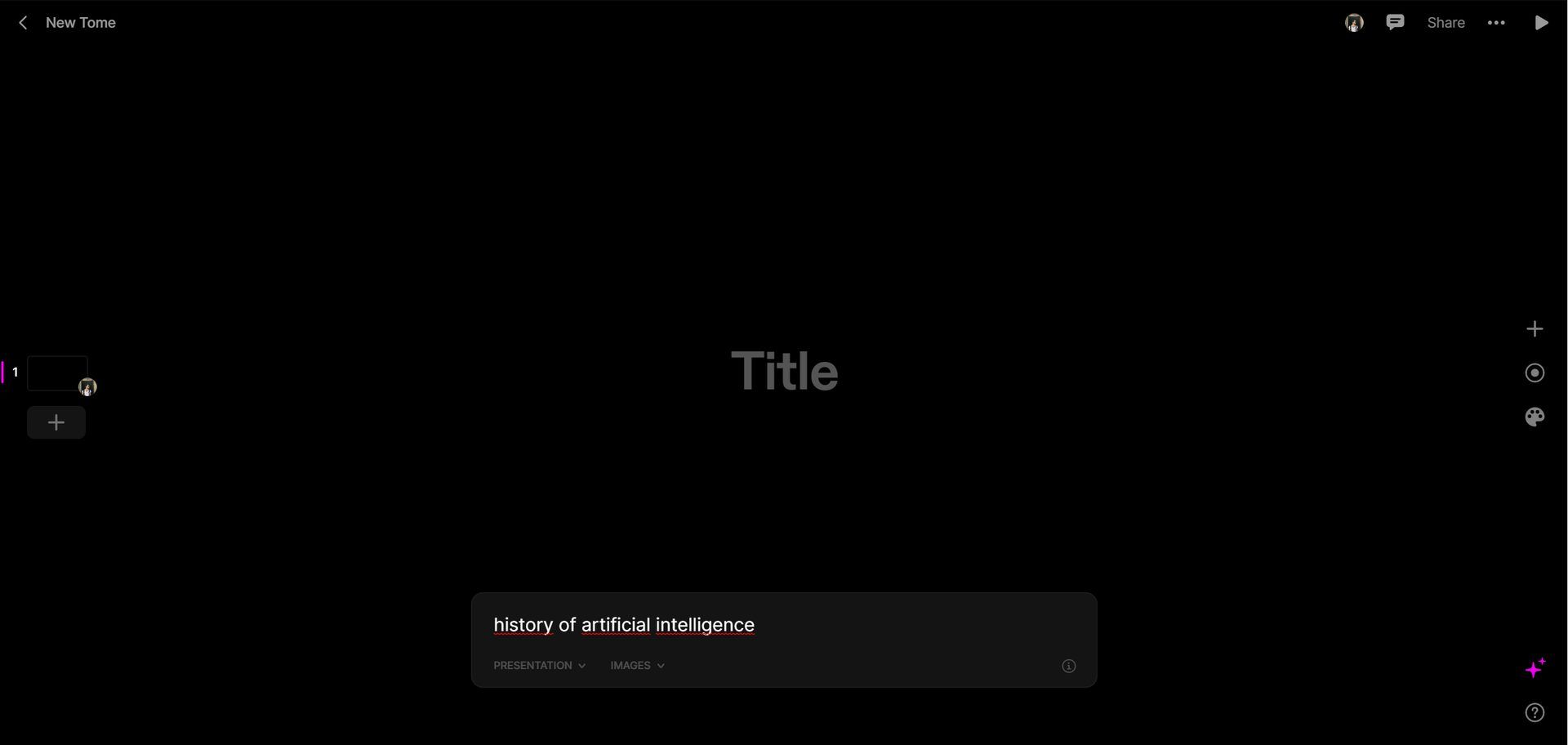
- Press enter and AI will handle everything for you; it will produce a stunning 8-page PPT with the first page serving as a header (what you wrote in the text), next the index page, and the other 6 pages including 6 separate subjects for the same text.
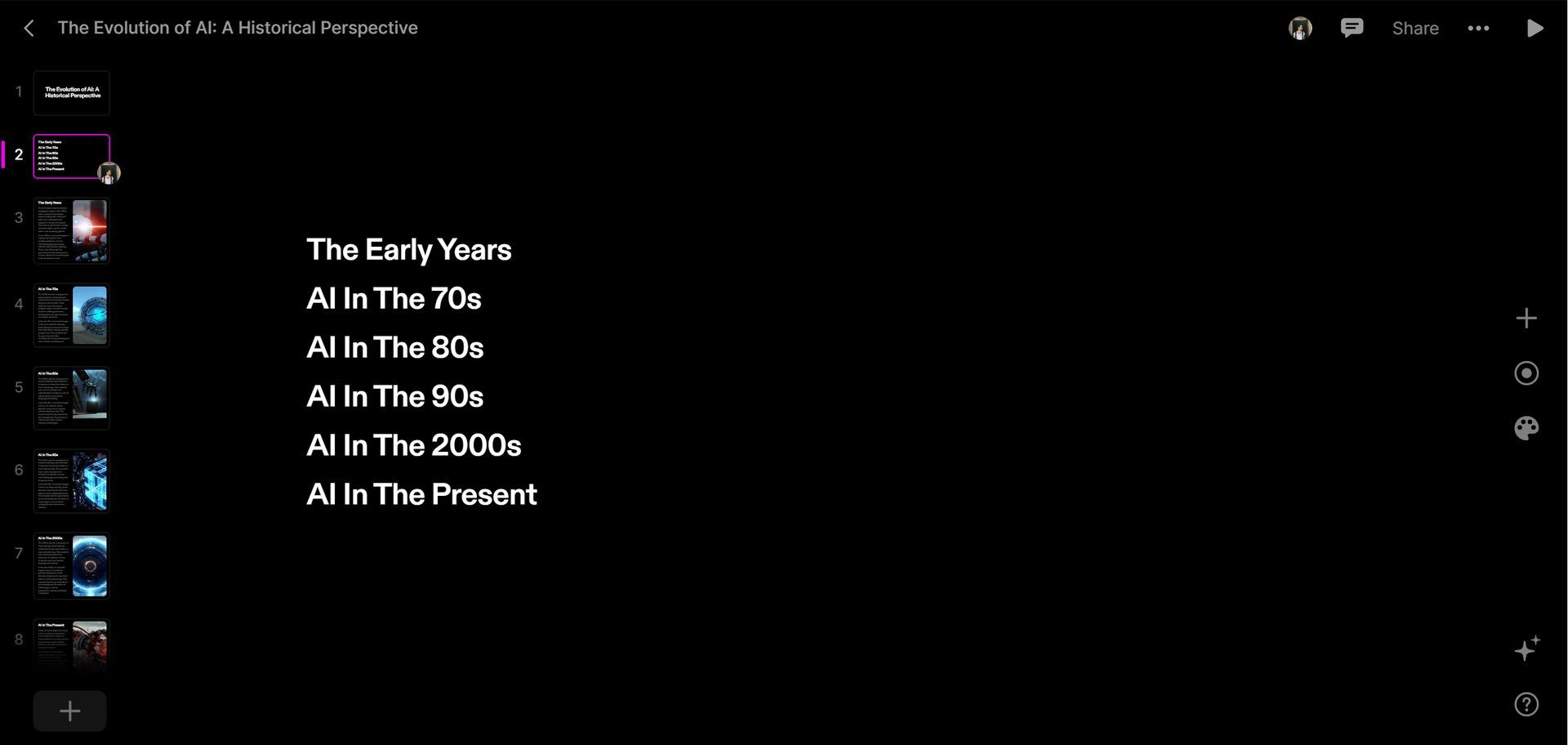
- If you want to change anything in the presentation, click the part you want to edit, like Powerpoint.
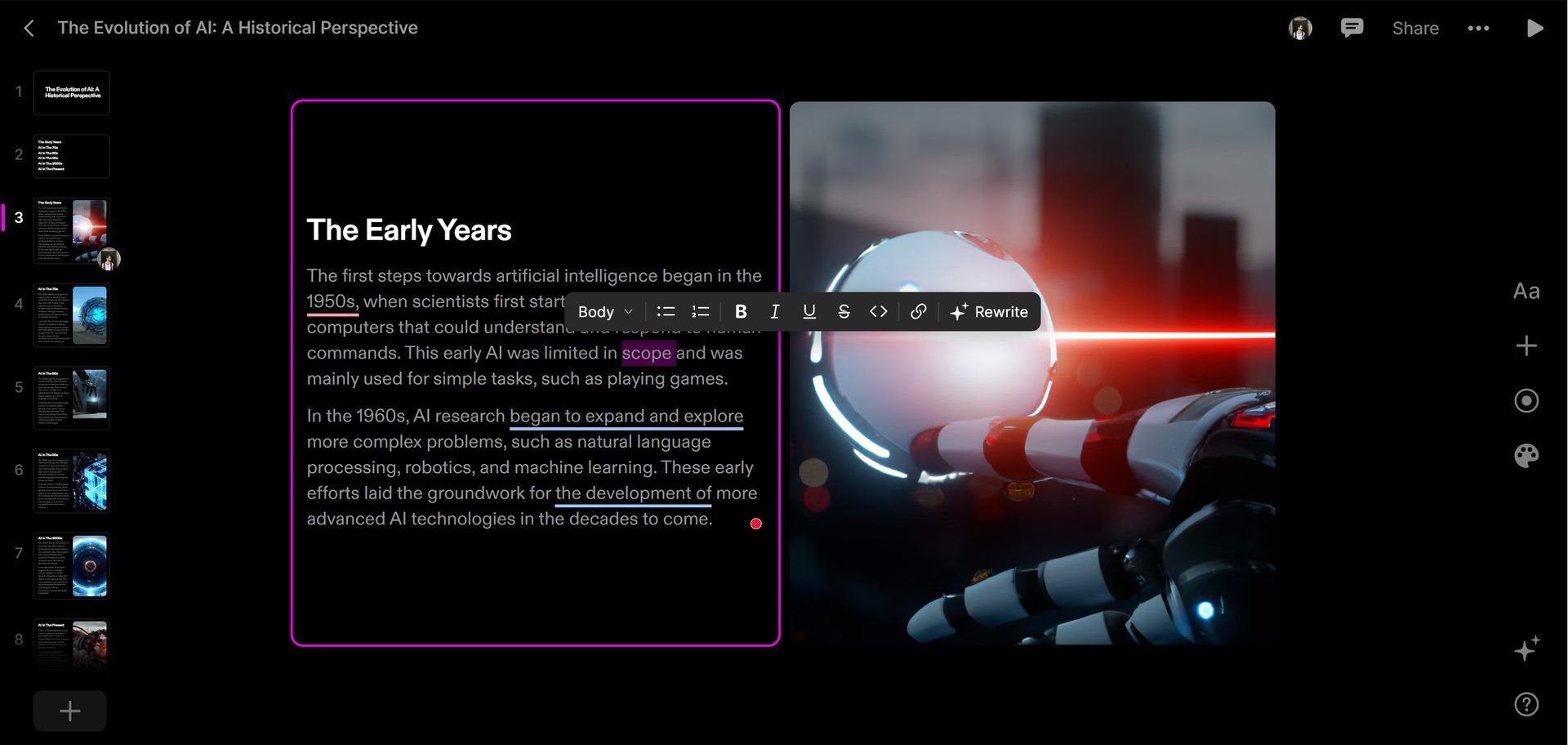
- That’s it!
Do you want to see the full presentation? Click the link .
Check out the official guide for detailed information.
Check out what is ChatGPT Plus and how does it work
Tome AI pricing
Tome AI gives you 500 credits when you sign up, and you earn extra credits if you recommend the application. You should contact the Tome AI team for other pricing plans.
Other AI tools we have reviewed
Almost every day, a new tool, model, or feature pops up and changes our lives. We have already reviewed some of the best ones:
- MyHeritage AI Time Machine ,
- Meitu AI Art
- Stable Diffusion
- Google Muse AI
- DreamBooth AI
- Wombo Dream
- Interior AI
- NightCafe AI
- QQ Different Dimension Me
- Make-A-Video
- Uberduck AI
Do you want more? Check out the best free AI art generators .
Related Posts

Who is CP3? Don’t ask Google…

Gemini YouTube integration is here but can it hit the right notes?

Google AI Overviews has already begun showcasing a comedy of errors

The News Corp-OpenAI deal allows ChatGPT to access news archives

Is Copilot not working? Get your answers here and fix it

How to turn off Meta AI on every platform?
Register for des 24, latest articles, how influencer marketing data analytics can boost your campaigns, how to understand consumer behavior through marketing data and analytics, invisible edits: object removal for seamless photo manipulation, doj’s ticketmaster live nation lawsuit aims to solve entertainment industry’s monopoly, copyright © dataconomy media gmbh, all rights reserved..
- Partnership
- International
- Today’s Paper
- Premium Stories
- ⏪ Election Rewind
- Express Shorts
- Maharashtra HSC Result
- Brand Solutions
Create presentations from scratch with Tome, an AI-powered tool that combines ChatGPT & DALL-E 2
Thanks to the generative storytelling from tome, users will now be able to instantly create story outlines for presentations from scratch..
Artificial Intelligence is redefining the way we carry out routine tasks. The launch of OpenAI’s ChatGPT in November last year signaled a new era of AI-backed technologies. The chatbot which is the fastest to obtain over 100 million users, renewed hopes for many professionals and also triggered some apprehension – especially of AI taking away jobs.
Be it awe or fear, artificial intelligence is here to stay, and we are likely to witness more of its use-cases in the coming days. While OpenAI’s ChatGPT helps users to generate human-like responses, Dall-E 2 can generate images based on simple prompts . With these AI tools, users found a more efficient way to compose emails, create graphics and newsletters.

Presentations for any business is a medium to inspire, persuade, and inform their target audience. For businesses and professionals, having the right presentation can spell either glory or doom. Even as the world continues to marvel at the possibilities, a new AI tool has surfaced that efficiently creates presentations from scratch. Behold, Tome!
What is Tome?
Tome, a website that uses AI to generate presentations, can prove to be a boon for professionals and businesses alike. It is a combination of ChatGPT and DALL-E 2, as it draws text from the former and images from the latter. The prompts for Tome are reportedly easy as users simply need to describe what they want in the presentation in natural language. Following the prompt Tome will generate around eight slides with corresponding images and texts. As of now, the website also offers a host of templates for users to pick from.
Thanks to the generative storytelling from Tome, users will now be able to instantly create story outlines for presentations from scratch. The tool will also offer catchy and intelligent titles for each slide, apart from page text and page layouts.

“Type in a prompt and watch Tome generate entire narratives from scratch or create additional content pages within seconds. Use our DALL·E 2 tile to create compelling images, tailor-made to bring your idea to life,” reads the description on the Tome website.
How to use Tome?
Users will be required to register and create an account on the Tome website to use the AI tool. Creating an account will let users gain 500 points which will be spent as and when they create new presentations. Reportedly, each presentation will cost around 15 points and adding new slides will cost another five points.
Just like Microsoft PowerPoint, Tome lets users add tables, animations, images, etc., to the presentations which are customisable. While users need not have technical know-how of AI to use the platform, those with expertise can get a lot more from the platform. The key to better presentations here is being more specific with the description or prompt. Interestingly, users do not need to write descriptions. Tome offers audio-to-text descriptions, so one can simply dictate what they want into the tool.
Step-by-step guide to using Tome:
1.Visit the Tome AI website, select ‘Get Tome For Free’ and log in 2.After account creation, make a workspace by clicking ‘create’ on the top right corner 3.Enter simple text description of what you want to see in a presentation 4.Hit Enter and the AI-tool will take care of the rest
The tool will create a PPT of 8 slides with the first slide being the header page, followed by an index page, six pages with subjects based on the description. In case the user wants to edit, they can do so by clicking on the part that needs revision and do it in the same manner as editing on PowerPoint.
As of now, presentations made using this tool can only be viewed on the platform. However, the website lets users generate shareable links to presentations enabling many to view them.
- artificial intelligence

Actor Jason Shah was immediately drawn to Bollywood after appearing as an extra in Salman Khan's Partner. He praised Salman's relaxed demeanor on set. Other co-stars have also shared stories of Salman's tardiness, with Kubbra Sait and Grusha Kapoor recalling waiting for hours on set.

Best of Express

May 22: Latest News
- 01 Porsche crash: ‘What will people on streets do? Something needs to change in this situation,’ says judge
- 02 Pune crash: Realtor father of teen driving Porsche held for letting him drink, drive
- 03 Kathmandu Post chairman held over ‘citizenship misuse’ issue
- 04 Long queues outside petrol stations on the third day of CNG shortage
- 05 Worker dies while cleaning water tank in Jogeshwari; family suspects electrocution, negligence
- Elections 2024
- Political Pulse
- Entertainment
- Movie Review
- Newsletters
- Web Stories

IMAGES
VIDEO
COMMENTS
Here's how to give this AI tool a whirl. Log in to Tome and click Create in the upper right of your screen. At the bottom of your workspace, click into the empty command bar and select Create page about… to get started. Type a prompt into the command bar, go broad or get specific. Hit return or tap the Generate button.
Here are 7 simple steps to use Tome AI: Step #1. Sign Up: Start by creating an account on the Tome AI platform. You can sign up for free or choose a premium plan for additional features. Step #2. Choose a Template: Browse through Tome AI's extensive template library and select a design that suits your presentation needs.
Experiment with different chart types like scatter plots, heat maps, and gauges using the built-in graph builder. Customize colors, layouts, annotations and more until you have an optimal way of displaying your data. Tome's AI takes this a step further by identifying and surfacing key takeaways from the datasets which you can easily add to ...
You will reach the homepage for Tome. The interface is rather easy to navigate. To create a Tome, click the 'Create' button in the top-right corner of the screen. A prompt bar (also known as a command bar) will appear at the bottom of the screen. Now, you can either use AI to generate the content or create it yourself.
Step 3: Generate a Presentation. Once you've chosen to create a presentation, it's time to start generating your presentation. Simply click on the "Create presentation about…" prompt and paste in your 1000 characters topic, then press "Enter". To bring up the prompt, simply click the "star icon" located on the lower right of ...
How to Use Tome.app. Tome AI Tutorial for Beginners. In this video on how to use tome ai, we're going to show you how to use Tome.app, an amazing new app tha...
Learn how to create stunning presentations with ease using Tome.app! This AI tool eliminates the need for advanced design skills and complex software. Say go...
Tome.app is a modern, user-friendly platform for writing, editing, and publishing books and presentations. It offers a variety of features that make writing ...
Learn AI and tech with the best tools and tutorials by visiting https://findbestsolution.techCheck Out This Tome AI Playlist for more videos on How To Use To...
How To Use Tome Ai Tool To Create Stunning Presentation Slides | Ai Presentation Creator♥Connect With Us:☻ Instagram:https://www.instagram.com/kashifgulkg/ F...
Use Tome AI (AI Presentation / Slideshow Generator) to create professional presentations (PPT) in just one prompt for free. AI can now generate Presentation...
2. Tome Overview and Access: So Tom is essentially an AI powered presentation generator. So think about chat, GPT, or any other AI software where you just provide a text prompt and you ask it to do something for you. And then in this case the output is a presentation with slides.
Tome. Tome is a collaborative AI tool that allows you to quickly generate entire narratives or add content to existing pages in a slideshow style. It includes a DALL-E 2 feature for creating custom images, and allows for the incorporation of various forms of media such as prototypes, 3D renderings, videos, and live web content. The platform is ...
Unlock your best work with Tome's AI-powered storytelling format. A collaborative AI partner, . right at your fingertips. Type in a prompt and watch Tome generate entire narratives from scratch or create additional content pages within seconds. Use our DALL·E 2 tile to create compelling images, tailor-made to bring your idea to life.
Generative storytelling in Tome allows creators to quickly and easily construct complete stories, presentations, or outlines from scratch, complete with intelligent titles, pagination, page layouts, and page text, accompanied by GPT-3 and AI-generated graphics. An example slide from a Tome AI presentation. There is a brand new AI tool that can ...
The benefits of using Tome.app for presentations. Using Tome.app offers several benefits for both businesses and individuals. One of the most significant benefits is improved audience engagement.Tome.app's AI-powered features and storytelling capabilities can help to create a captivating narrative that will keep your audience engaged throughout the presentation.
The key to better presentations here is being more specific with the description or prompt. Interestingly, users do not need to write descriptions. Tome offers audio-to-text descriptions, so one can simply dictate what they want into the tool. Step-by-step guide to using Tome: 1.Visit the Tome AI website, select 'Get Tome For Free' and log in
How To Start Using Tome For Beginners 2024! (Full Tutorial) Today we talk about start using tome for beginners,tome ai,tome.app,tome app,ai content writing t...
Tome AI provides over 100 AI presentation templates designed for various use cases. If you are seeking an alternative AI presentation tool to Tome AI, consider Gamma, Simplified, Canva, and Slides AI. TextCortex can help you create a well-structured presentation outline and copyright-free visuals for your presentation.
We are beginning to roll out GPT-4o to ChatGPT Plus and Team users, with availability for Enterprise users coming soon. We are also starting to roll out to ChatGPT Free with usage limits today. Plus users will have a message limit that is up to 5x greater than free users, and Team and Enterprise users will have even higher limits.