Live chat Start now
Get Free Consultancy

140 Creative PowerPoint Presentation Topics for College Students

November 3, 2021
When it comes to creating a good PowerPoint presentation, choosing an interesting topic can define your success. Both teachers and students get bored with dull presentation topics. To avoid losing your audience and getting a lower grade, you should start with mulling over a few cool presentation ideas to pick a perfect topic.
Order your presentation now & enjoy advantages:
original papers
attractive design
professional writers
tight deadline
Since there are so many different subjects, it might be rather difficult for you to find suitable topics for presentation assignments. Prior to getting started, go through this checklist and settle on one topic:
- Do a Research Go online and look for interesting presentation topics. There is no guarantee that you will find a good subject to explore, but you can draw inspiration to come up with your own idea.
- Talk to Your Teacher Your professors can provide you with some unique presentation ideas if you seek their help at once. Don’t wait until another student gets a cool topic; be the first to ask.
- Consider Your Interests The easiest way to make an effective presentation is to tell about something you are interested in or know well. The best presentation topics ideas come from a person’s expertise or experience. So think carefully about what makes you engaged in a particular subject and use it to construct a topic.
If you are still uncertain about your presentation, read on to find a wide range of engaging presentation topics.
A List of Interesting Presentation Topics for College
To help you make your college presentations exciting, we have composed the list of universally interesting topics in various subjects. The areas of study are arranged in alphabetical order.
Agriculture Presentation Topics
- Environmental impact of agriculture
- Development and utilization of bio-based fuels
- How world population growth affects global demand for commodities
- Americans waste their food
- Trump’s return to conventional agriculture
- How GMO labeling works
- Anti-pollution efforts anyone can put in
- How is your beef treated before it ends up on your plate
- How is permaculture different from organic gardening
- Is there a future for sustainable agriculture?
Art Presentation Topics
- Popular misconceptions about oil paintings
- Is graffiti an artwork?
- The art of digital photography
- World weirdest museums
- Greatest painters of all time
- Peculiarities of Orientalism in art
- Religious aspects of art
- Impressions from Impressionism
- Posters and collages: modern art
- The art of murals
Architecture Presentation Topics
- Modern garden architecture
- Examples of post-modernist architecture
- Environmentally friendly architecture
- Architectural design
- World’s most impressive pieces of architecture
- Religious architecture
- Greatest architects of all time
- Industrial architecture
- Best examples of landscape architecture
- Architectural engineering
Business Presentation Topics
- Pros and cons of family-owned business
- Business ethics as a key factor in corporate success
- Evolution of entrepreneurship
- How does a franchise work
- Advantages and disadvantages of outsourcing
- Is freelancing a career?
- Effective management techniques
- How to create a healthy workplace environment
- Importance of the workplace diversity
- Perks of e-commerce
Criminal Justice Presentation Topics
- Hate crimes in different age groups
- What you should know about human trafficking
- How to deal with domestic violence
- Danger of cybercrime
- How to prevent crime
- How prison system works
- Consequences of wrongful conviction
- Capital punishment
- Elder/child abuse
- Types of juvenile delinquency
Environment Presentation Topics
- How urban ecology works
- Notion of environmental racism
- Size and impact of industrial pollution
- Environmental sustainability
- Consequences of deforestation
- What is ecofeminism?
- Contamination of groundwater
- Exposure to nuclear waste
- How bad is air pollution?
- Management of water resources
History Presentation Topics
- Role of the USA in Vietnam War
- Constitutional history of the US
- Rise and fall of the Roman Empire
- A typical day of an ancient Egyptian
- Interesting facts from Cleopatra’s biography
- Ancient Greece and the origins of democracy
- Historical aspects of Sumerian mythology
- Famous women in world history
- Unknown facts about Geronimo
- Legacy of African-American folklore
Lifestyle Presentation Topics
- Difference between consumption and consumerism
- Role of social media in our personal life
- Why are people obsessed with celebrities?
- Which family values still matter?
- Drug and alcohol substitutes
- Social issues of dating violence
- How efficient is online dating?
- Spending quality time with your friends
- Growing up in the same-gender family
- Does sport equal health?
Literature Presentation Topics
- Haiku: Japanese poetry at its best
- Stendahl and his two colors of French novel
- Literary genre of mystery and detective fiction
- George Orwell and dystopian literature
- Evolution of the short story genre
- Kabuki, a traditional Japanese theater
- Gods in Scandinavian mythology
- Catharsis and Greek tragedy
- Peculiarties of medieval drama
- Origins of science fiction literature
Psychology Presentation
- Archetypal attraction to horror movies
- Difference between stereotypes, discrimination, and prejudice
- False memory disorder
- Gender roles in modern society
- What is social identity?
- Cognitive models of decision making
- Individual differences in reasoning
- Nature of cognitive dissonance
- Experimental social psychology
- Basics of self-reflection
Science Presentation Topics
- What determines body mass index?
- How harmful is tobacco smoke?
- Germ theory of disease
- Sleep deprivation, patterns, and habits
- Cosmology versus cosmogony
- Marijuana use, dependence, and abuse
- What do we know about genes and DNA?
- Role of biotechnics
- Greatest women in science
- Origins of modern calculus
Sports Presentation Topics
- Popular sports superstitions
- Where do the fastest cars race?
- Greatest athletes of all times
- Little known facts about the Olympics
- Equine therapy for autistic kids
- History of basketball
- Famous animal athletes
- Origins of martial arts
- Which sports cause most injuries?
- Traditional sports you never heard of
Technology Presentation Topics
- Evolution of artificial intelligence
- Ethical hacker: Can hacking be legal?
- Possibilities of solar energy
- How a lie detector works
- Prospects of green technology
- Ethics of genetic engineering
- Eco-friendly means of transportation
- Networked culture of social media
- Risks of nanotechnology development
- SpaceX’s interplanetary spaceship
5 Minute Presentation Topics
- Greatest discoveries of the last decade
- Industrial impact of autonomous cars
- Governmental control of the Internet
- iOS versus Android
- Gender difference in IQ
- Reasons to stop watching horror movies
- Busting fast food myths
- Can an atheist have virtues?
- Blogging as self-employment
- Why care about politics?
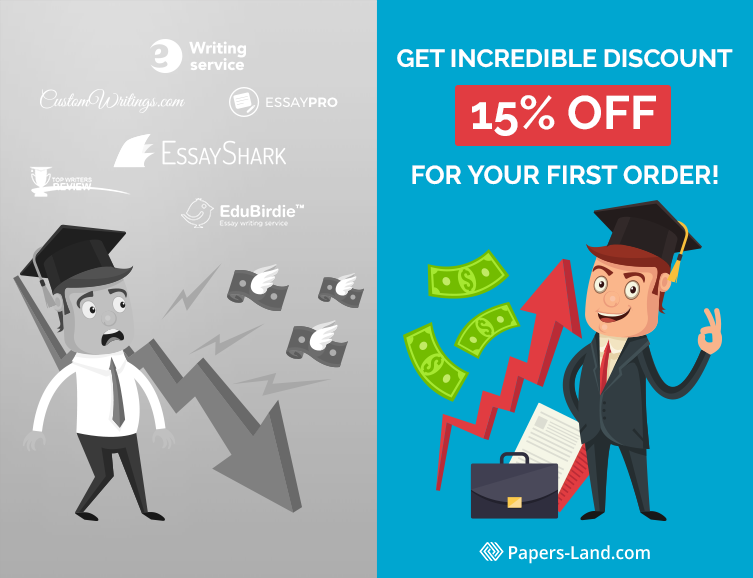
60 Extra New PowerPoint Presentation Topics
Topics on politics.
- The global view of politics by students.
- Is tolerance a current approach to developing new political virtues?
- Reasons to justify liberal democracy.
- The difference between parliamentary and presidential elections and forms of democracy.
- Should politicians go extra mile to ensure that the community is prosperous?
- Do you agree that coronavirus situation in the New York City can be used as a means of promoting nationalization?
- Do you agree that the situation with the anti-coronavirus masks shortage is connected with the government mess done on purpose?
- The situation with corruption among politicians on a global scale.
- Compare and contrast the UK and the USA foreign policies.
- What is the function of congressional communities?
Topics on Mass Media
- Should social media operate according to specific rules?
- What are the main criteria for certain YouTube videos to spread viral?
- What was the main reason why social media platforms have become so trendy?
- Should some celebrities be ashamed of the content they expose in the social media? Or is it a way of gaining population?
- Is it possible to maintain safety and confidentiality on social media platforms?
- What do you think of the popularity rates when it comes to people who still prefer watching TV to surfing the net?
- Why are so many people interested in watching dangerous and life-threatening pranks?
- Your opinion on Netflix series: are they changing the world of movies?
- Recall some stories of child actors who succeeded in their future adult careers.
- What impact do politicians have on the Academy Awards?
Topics on Medicine
- Pros and cons of in-vitro fertilization.
- Dangers and mysteries behind pharmaceutical companies.
- The underlying principles of anatomy that everyone should know.
- The fundamental criteria used in diagnosing diseases.
- Mysteries behind the life of microbes.
- What do you know about the latest medical breakthroughs?
- Historical accounts about the world’s biggest pandemics.
- Should people be alert when it comes to the threat of brain sucking amoeba?
- What is the function of each part of the human brain?
- Nervous system and its influence on the other bodily systems.
Topics on Education and Academic Matters
- Benefits and drawbacks of online education.
- Should schools put forward some severe and drastic disciplinary measures?
- To what extent should parents be involved in their children’s education?
- The main features and differences of the educational process in the Asian countries.
- How convenient are gadgets for students’ learning process?
- How to balance part-time work and college education?
- Should education be controlled by the government?
- How to succeed in finding a job right after college education?
- Should college degrees be necessary for the opening position?
- How to survive when students have to live on a shoestring because of tuition fees?
Topics on Finance
- Advantages and disadvantages of private banking.
- How to cut down on the business expenses and get a bigger profit of your business?
- Neither a lender nor a borrower be: to what extent do you agree?
- Pros and cons of saving money and spending less vs. taking loans.
- Fundamental knowledge needed to be a financial analyst.
- Why are so many people reluctant to share their spending to the public?
- Pros and cons of passive income.
- How to minimize the credit loans on your credit card?
- How to manage your personal budget?
- How to travel the world even if you do not have much money?
Topics on IT
- The main features of operational systems working on Android.
- The role of tablets in the world of computers.
- The main principles of genetic engineering.
- The development process of touch screen gadgets.
- Ethicality of human cloning.
- Role of apps in learning and work.
- 5G technology: pros and cons.
- Danger of cyber crimes and what can be done about it?
- Dangers and threats of nuclear technology.
- BOYD principles.
You can choose any of the suggested topics to make an interesting college presentation. You can also try exploring curious and controversial aspects of a subject. In such a way, you will be able to find an engaging topic for your slide show.
You should not forget to make your PowerPoint presentation effective and memorable. For this, use images of good quality and appropriate size. Remember that a successful presentation is a combination of interesting information and helpful visual aids. That is why it is crucial that you provide both for your audience.
Some Advice On How to Make an Appealing Presentation
If you want to deliver a good presentation, keep in mind that it is not merely a successful topic that is decisive for making it a winning one. Actually, one may struggle with the presentation due to the lack of experience of public speaking. If you do not feel confident when delivering a topic in front of the audience, the presentation may easily be turned into a failure. If you want to prepare an effective presentation, be sure that there are specific tips to take into account if you want to make a presentation effective and appealing to the reader. So, check out the main aspects:
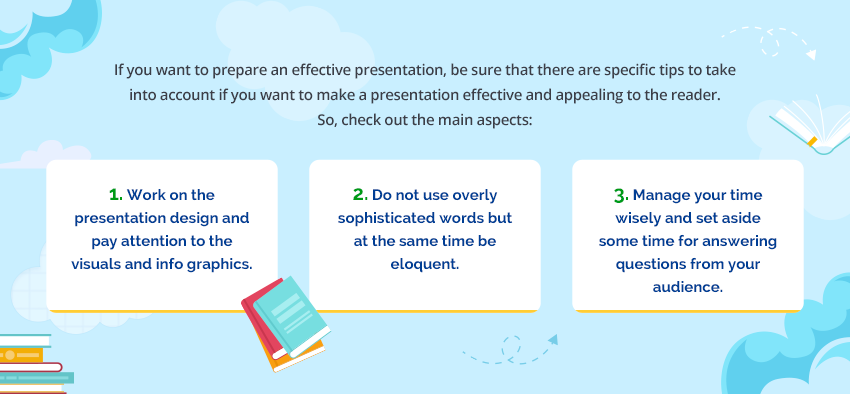
- Work on the presentation design and pay attention to the visuals and info graphics. If you have slides that have only words on the big screen, be sure that such presentation will not be appealing to you audience. So, express creativity and add some uniqueness – add pictures that are relevant to what you are speaking about and also make sure that they can catch attention of your listeners. Set your inner artist free in order to make your presentation stand out of the crowd. However, strike a balance when it comes to the colors and fonts – they should distract attention of your audience from the main idea.
- Do not use overly sophisticated words but at the same time be eloquent. Proper vocabulary choice will also attract the attention of your audience. When it comes to vocabulary choice, also please consider that you should speak in words you know what they mean and how they are pronounced. Of course, some sophistication may impress your audience but it will not be a positive impression when you are ignorant of the meanings of the words or rules of spelling or pronunciation.
- When planning your presentation, manage your time wisely and set aside some time for answering questions from your audience. Normally, the audience is interested in some aspects and is eager to know something more about the area of research you are talking about. Therefore, express your politeness here and provide your listeners with the possibility to engage in a conversation.
Custom Presentation Services from Experts for College Students
If you are in hurry and do not have time for creating PowerPoint Presentation by your own, you may use our top-notch assistance. Place your first order and get a 15% off discount!
Calculate the price
With our help, the presentation process should be easy for you as we provide expert assistance in the preparatory and writing stages. We do realize how overwhelming work in college can be, so we are here to assist you. Contact us immediately should you need any help.
Related Posts
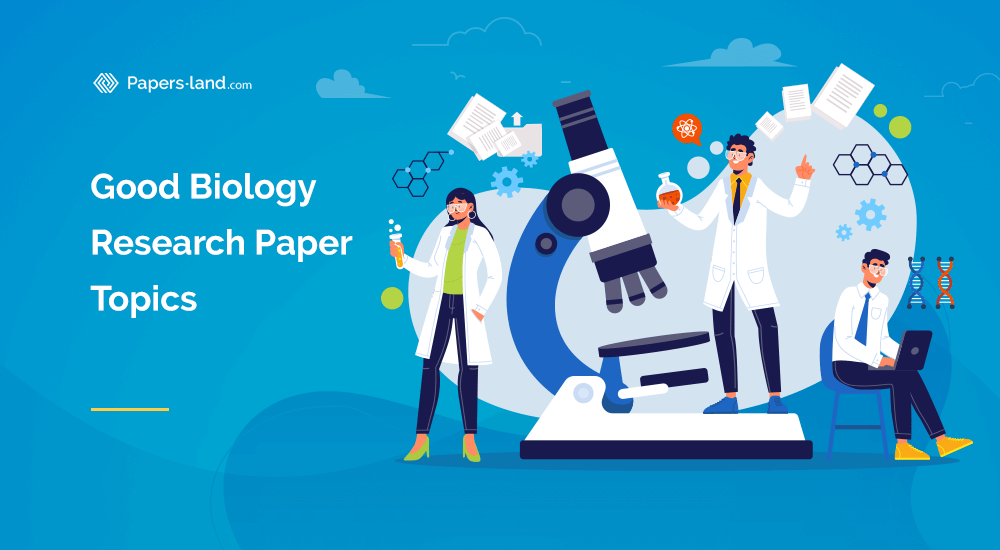
its amazing, i’m learned more presentations……. Thank You
Perfect I really like it. It is come in handy to me.
Yeh its great
I want to do researchers please give me some information
It’s very useful ,thanks
I didn’t a good topic from this please help me
Yes me too!
Hi, Diana! You can chat with our support team and ask our writers for help.
How about politics?There is no suggession for politic topics
We are currently working on it))) We will update our article) Also, if you need help with powerpoint presentation or other type of academic writing, please apply to us))) We will help you)))
they are ok but some seem a bit babyish
Didn’t do a research about media Any suggestions please
hallo im sharon miller from israel im looking to open a website of PowerPoint Presentation’ and i found ur website. its ok by you to translate your Presentation to hebrow and use them to my site? thank you sharon
Hello, Sharon! Yes, you can translate topics of our site and use them at your website. Also, we ask you to add link to this page with powerpoint topics))) Thank you!
very nice,thank you
I really like it. very good job
It’s very useful.thnk u
file is presented at a high level
thank you very much.
I loved so many of these!! And I’m planning to use one,really helped me..thank you
It helps me a lot ….. thank you so much
Am grateful abt dis it really helps alot
I am from Azerbaijan.These topics are very useful for me,especially psychology topics.Thank you
Thanks, it’s very helpful for me
it is very useful thanks
thanks for this information. it’s really very interesting for presentation
Cancel reply

81+ List of PowerPoint Topics & Ideas for your Next Presentation
Last updated on March 1st, 2024
PowerPoint has emerged as an effective tool for communication with a large number of audience in one go. These presentations can be widely used by people regardless of their field. However, what makes a PowerPoint presentation worth the time of the audience and the presenter is a well-crafted set of slides with the right mix of content. That alone can be more conveniently achieved if your presentation topic is appropriate and inspiring.
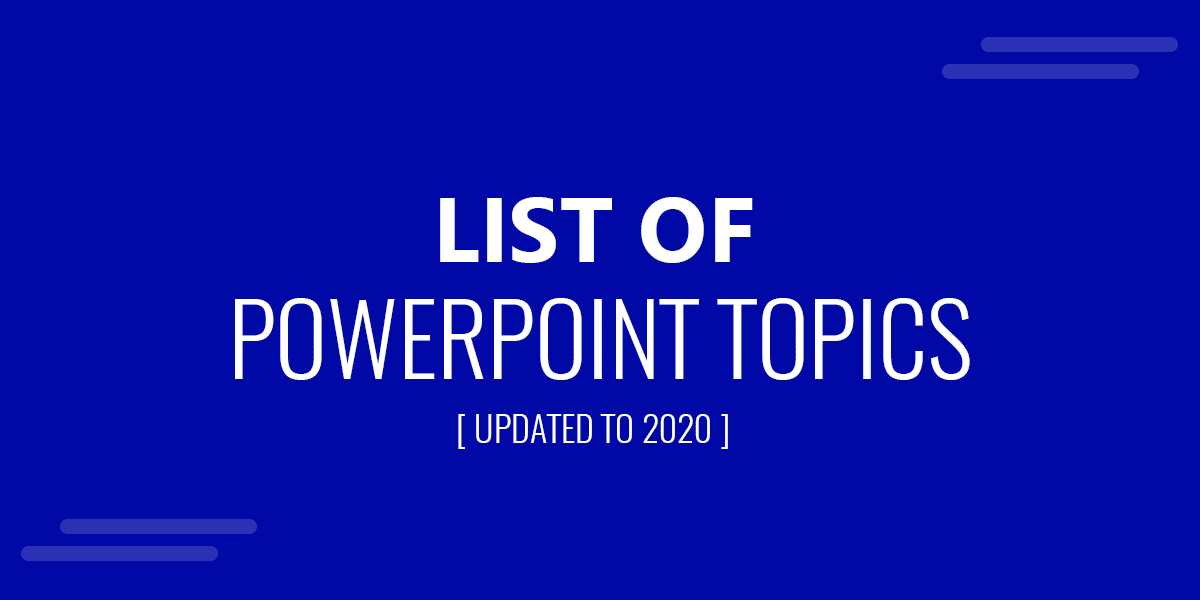
Let us categorize some important fields of PowerPoint presentation into separate lists and the type of topics that can be used for making awe-inspiring presentations.
Presentation Topic Ideas For Students
Students prepare presentations for multiple reasons, including some basic slides for important topic so that they can review the course content quickly at the time of examination. But the type of presentations which may get them the applause of their teacher or some extra marks are the one assigned by their teachers or the ones presented to explain an elaborate topic (e.g. to compliment an assignment).
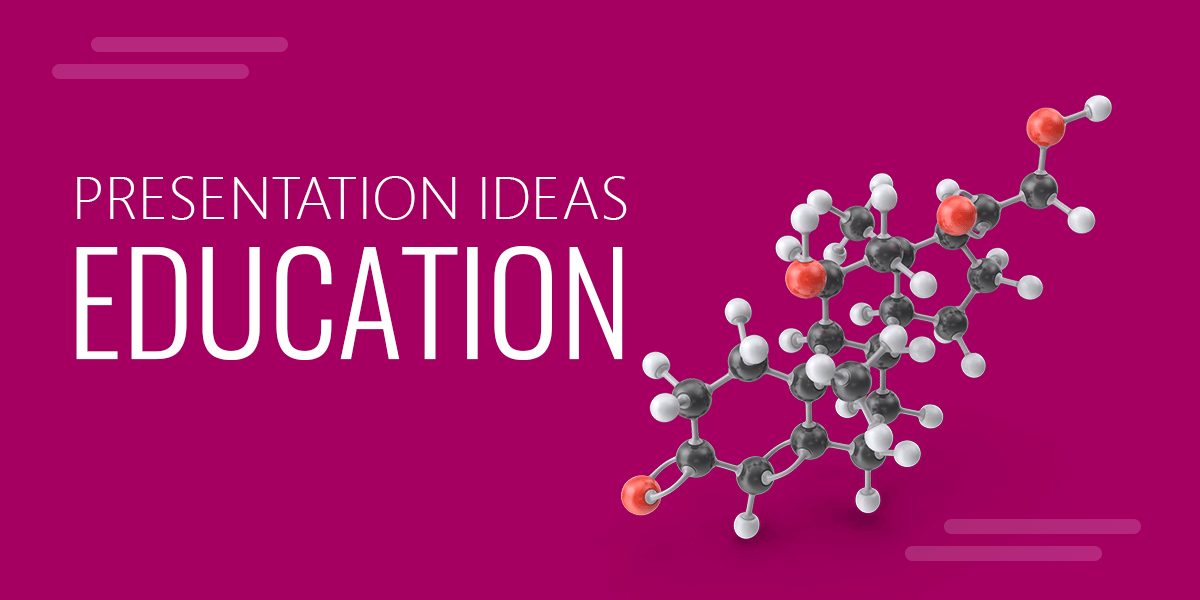
Below is a list of some generic topics that you might find useful for your next assignment (no particular order):
15+ Presentation Topic Suggestions For Students:
- Global Warming
- Academic Freedom
- Human Capital
- Life as a nomad
- Green House Effect
- Global Technology
- Online Education
- Classroom of the future
- How to be a teacher of tomorrow?
- The stress associated with being a student
- Economic growth and the role of development
- Should mobile phones be allowed in classrooms
- Things you want to change about your teacher
- What rules do students break that teachers never find out about?
- What would you do if you switched places with your teacher for a day?

Some Visually Appealing PowerPoint Templates For Impressing Your Teacher:
- Free Education PowerPoint Templates
- Animated Educational PowerPoint Templates
Tip: Try to use a template which has vibrant colors, however, make sure that the colors are easy on the eyes. Moreover, presentations should never include content which may be deemed inappropriate for someone. If for educational purposes you choose a provocative topic, make sure that it opens a discussion and does not pass a verdict against a specific community.
For other visually appealing slides for presentations, you can check out the professional presentation templates provided by SlideModel.com. Read the full review from fixthephoto.com.
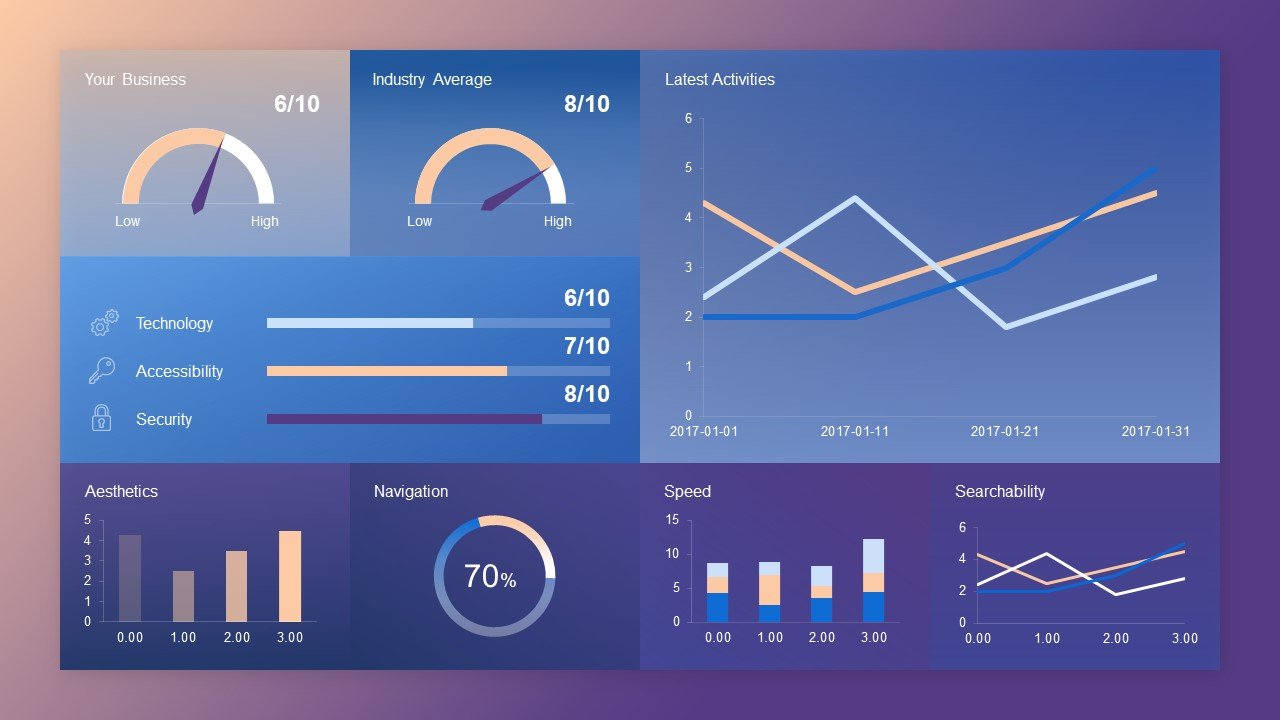
Convey Your Message Effectively Get Access to 50,000 PowerPoint Templates for your Presentation Topic Ideas
Subscribing to SlideModel you can get access to a huge content catalog of presentation templates. Convey your message and topic ideas with a visually appealing slide.
Presentation Topic Ideas for Businesses (+Examples)
Business is yet another important sector where PowerPoint presentations are widely used. You can use presentations for a variety of purposes, such as to convince your customers with the help of presentations, or even provide them details of your newly launched product .
Business presentations are also used by people to communicate about some new reformations in business techniques. If you get a chance to deliver a business presentation, you can choose a topic from the list given below.
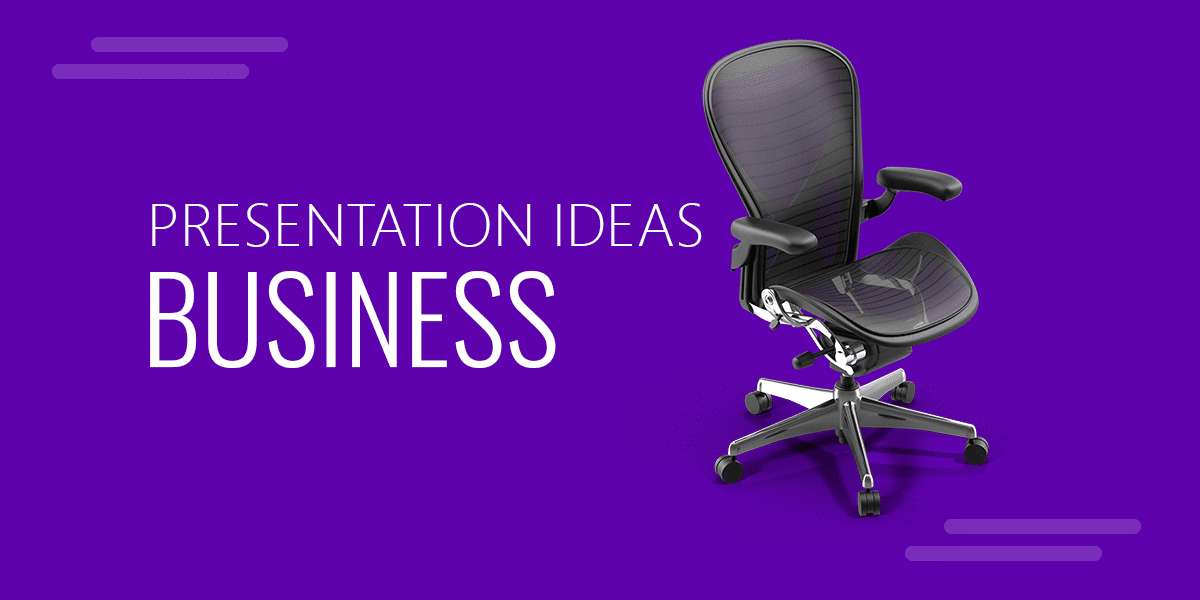
15+ Important Business Presentation Topics To Train And Motivate Employees:
Here is a list of some presentation ideas for business presenters that need to convey a message effectively.
- How to communicate an Annual Stock Report
- Use of audio and visual signals in Business and Industry
- How colors affect communication
- Business writing as a management tool
- Importance of feedback for effective business communication
- Basic methods of research in business
- Ideal presentation for an Annual General Meeting (AGM)
- How to make good use of statistical data in a presentation
- Business etiquette and company policies
- Using motivators in the process of communication
- Improving productivity with online collaboration
- Making effective use of email
- Using web apps to your advantage at the work place
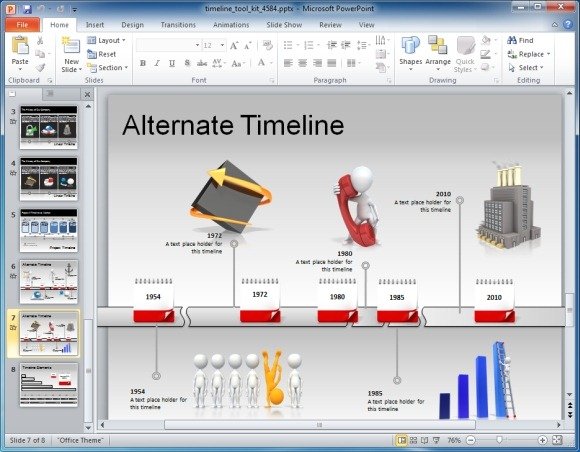
If you need more presentation topic ideas for your business presentations, you can browse our catalog of free PowerPoint templates design and pick one suitable for your need.
Some great Business Presentation Templates To Impress Your Audience:
- Financial PPT Templates
- Free Animated PowerPoint Templates
- Free Business And Finance PowerPoint Templates
- Animated PowerPoint Template Of Office Staff In Cubicles
- 10 Animated PowerPoint Templates Guaranteed To Impress Your Boss
Tip: Sometimes it is also worth using an apparently unrelated PowerPoint template that is easy on the eyes and generic enough to be molded according to your topic, like this Color PowerPoint Template .
Presentation Ideas in the Field of Information Technology (IT)
This is amongst one of the fastest developing industries wherein fresh topics are being introduced each day. Technology based topics are so diverse that one may require several templates and topic ideas to cover even the most basic subjects. Below are a few technology related topics and templates that you might find useful.

14+ List of Suggested Information Technology Presentation Topics
- Android Operating System
- Role of Tablets in the computer world
- Bring Your Own Device (BOYD)
- Scope of Touch Screen Devices
- Genetic Engineering
- Human Cloning
- Nuclear technology
- Role of Mobile Phone Apps
- 4G Wireless Technology
- Cyber Crimes
- Network Security
- VoIP in Mobile Phones
- Visualization and Virtual Servers
- Using iPhone as more than a phone

Technology PowerPoint Templates
- Free technology PowerPoint Templates
- Digital Devices PowerPoint Template
- Animated Robot PowerPoint Template
- Animated Network PowerPoint Template
- Information Highway PowerPoint Template
Tip: You can also download generic technology PowerPoint templates or these IT PPT templates for your tech and business needs. These abstract technology templates can help you present your ideas in a colorful and lively manner.
Presentation Topic Ideas for Healthcare and Medical Field
If you are a medical student, then you might be well aware about the importance of an effective PowerPoint Presentation. This field is vast and covers numerous branches within. Below are some suggested medical presentation topics that can be used for academic and professional purposes.

15+ Important Medical Presentation Topics:
- Embryology Presentation
- Anatomy Presentation
- Pharmacology Presentation
- Critical body disorders
- Diagnosing a disease
- Deadly Pathogens
- Brain Sucking Amoeba (Naegleria Fowleri)
- Parts of the human brain
- Nervous system
- Circulatory system
- New Medical breakthroughs
- Curing the plague (with historical accounts)

Some Useful Medical PowerPoint Templates:
- Heart PowerPoint Template
- Brain PowerPoint Template
- Biology PowerPoint Template
- Animated Microbes Template
- Free Medical PowerPoint Templates
Tip: For a complete collection of medical templates, see these free medical templates for PowerPoint . This website is dedicated in the provision of medical templates and provides slide designs related to various medical topics.
Presentation Topics for About Me Presentations
If you are creating presentations about yourself, here are some possible presentation topic ideas that you can consider.
- My strengths and weaknesses. It would be a kind of personal SWOT presentation but showing only the strenghts and weakenesses. If you want to expand it a bit, you may include the Threats and Opportunities components.
- My journey. How I became who am I today? In this presentation, you can include a personal journey where on each slide you present a stage of your life, and important milestones. You can summarize this in a personal journey or timeline describing your life.
- My hobby or passion for {activity}. In this presentation you can describe what are your hobbies and give information about your passion for a specific activity.
- My personal goals and career aspirations. In this kind of presentation you can present the personal achievements, your future goals and your aspirations.
- My travel journey around the world. In this presentation, you can present the different trips you made along your life.
- My favorite people presentation. In this presentation you can present who are your role models, the influencers of your life, or your favorite people.
Get Presentation Ideas from ChatGPT
Need more presentation ideas? You can leverage ChatGPT and AI to get topic ideas for your next presentations. LLM and specifically ChatGPT can be a great tool to generate topic ideas for your next presentations.
An useful prompt for generating presentation topic ideas can be:
I need to prepare a presentation about [enter topic here] , provide a list of 10 potential presentation titles and ideas.
For example, let’s say we are creating a presentation about new business models raised after the hype of ChatGPT and Artificial Intelligence LLM models. Here we go:
I need to prepare a presentation about “New Business Models after ChatGPT”, provide a list of 10 potential presentation titles and ideas.
Here are the results after executing this prompt, and getting the output in ChatGPT.
- Title: “ChatGPT-Powered Startups: How AI is Changing the Business Landscape” Idea: Explore how startups are leveraging ChatGPT technology to develop new products and services, disrupting traditional industries.
- Title: “The Future of Work: AI Assistants and the Gig Economy” Idea: Discuss how AI assistants like ChatGPT are transforming the gig economy and the potential implications for freelancers and businesses.
- Title: “AI-Driven Content Creation: Unlocking New Revenue Streams” Idea: Investigate the impact of ChatGPT on content creation, marketing, and advertising industries, and the emergence of new business opportunities.
- Title: “Beyond Customer Support: ChatGPT’s Role in Enhancing Customer Experiences” Idea: Examine how companies are utilizing ChatGPT to provide personalized customer experiences and streamline their operations.
- Title: “EdTech Revolution: The Role of ChatGPT in Personalized Learning” Idea: Explore how educational technology companies are leveraging ChatGPT to develop personalized learning solutions and the resulting business models.
- Title: “AI Ethics and Regulations: Navigating the Challenges of ChatGPT Adoption” Idea: Discuss the ethical and regulatory considerations surrounding the implementation of ChatGPT and their impact on new business models.
- Title: “The Collaborative AI: How ChatGPT is Enhancing Human Creativity” Idea: Analyze the ways in which ChatGPT is being used to augment human creativity across various industries, from design to entertainment.
- Title: “ChatGPT in Healthcare: Transforming Diagnostics and Patient Engagement” Idea: Investigate the potential applications of ChatGPT in the healthcare sector, focusing on diagnostics, patient engagement, and the resulting business opportunities.
- Title: “The AI-powered Newsroom: How ChatGPT is Changing Journalism” Idea: Examine the impact of ChatGPT on the media landscape, specifically its role in automating news production and the emergence of new journalism business models.
- Title: “Investing in the AI Economy: Opportunities and Challenges with ChatGPT” Idea: Discuss the investment landscape surrounding ChatGPT-powered businesses, highlighting the opportunities and challenges faced by investors and entrepreneurs.
Then, you can make a new presentation in PowerPoint and generate the slides required to prepare the presentation for your topic. Once you have started your presentation in PowerPoint, if you use a pre-made template you can select multiple slides at once in PowerPoint and then remove the unused slides, or replace them with new slides. If you want to make your slideshow more engaging, you can apply transitions to all the slides in the presentation.
Getting Presentation Ideas From Slide Sharing Websites
You can also get PowerPoint and presentation ideas and topics from presentation sharing websites like SlideShare.com or SlideOnline.
Hope the above list of PowerPoint topics may prove to be beneficial for you while deciding for a presentation topic next time.
Final thoughts
In conclusion, selecting the right PowerPoint topic is crucial for crafting an engaging and impactful presentation. By carefully considering the needs of your audience and the purpose of your presentation, you can choose a topic that resonates with your listeners and drives your message home. As you explore our comprehensive list of PowerPoint topics, remember that the key to a successful presentation lies not only in the topic but also in the delivery, visuals, and storytelling. By combining a captivating topic with polished presentation skills, you can create a powerful and memorable experience for your audience. So, harness the potential of these PowerPoint topics and embark on your journey to becoming a more effective and inspiring communicator.
Click here to discover 50,000+ PowerPoint templates and slide designs for your presentations.
We will send you our curated collections to your email weekly. No spam, promise!

- How it Works
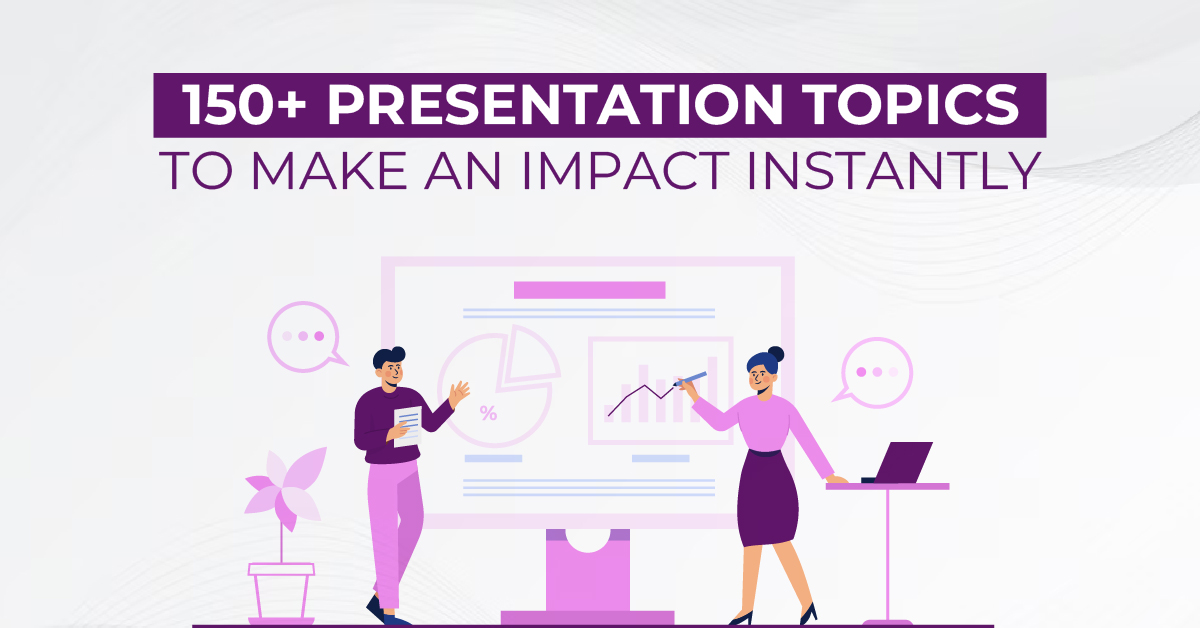
150+ Presentation Topics To Make an Impact Instantly
Presentations
Picture Yourself as the Star of a Presentation.
To really shine, you need a topic that grabs everyone’s attention. It’s more than just speaking well or having cool slides; it all starts with a topic that makes your audience curious.
Imagine standing in front of a group, not just sharing facts, but telling a story that keeps everyone interested. Presentations aren’t only about work or school; they’re a chance to be creative and make things interesting.
Every day, there are 50,000 presentations happening. They’re not all serious business or school stuff; some are about fun and quirky things like a duck on a tricycle or a dog wearing glasses. It’s surprising, right?
Still, half of people get bored during presentations. That’s why it’s crucial to make them exciting. That’s where our ideas come in—over 150 of them! And here’s the cool part: these ideas aren’t just for offices or classrooms; they’re for any time you want to share something in a fun way.
So, get ready to explore 150+ presentation ideas that will help you make an impact instantly.
How to Choose the Best Presentation Topic: Step-by-Step Process
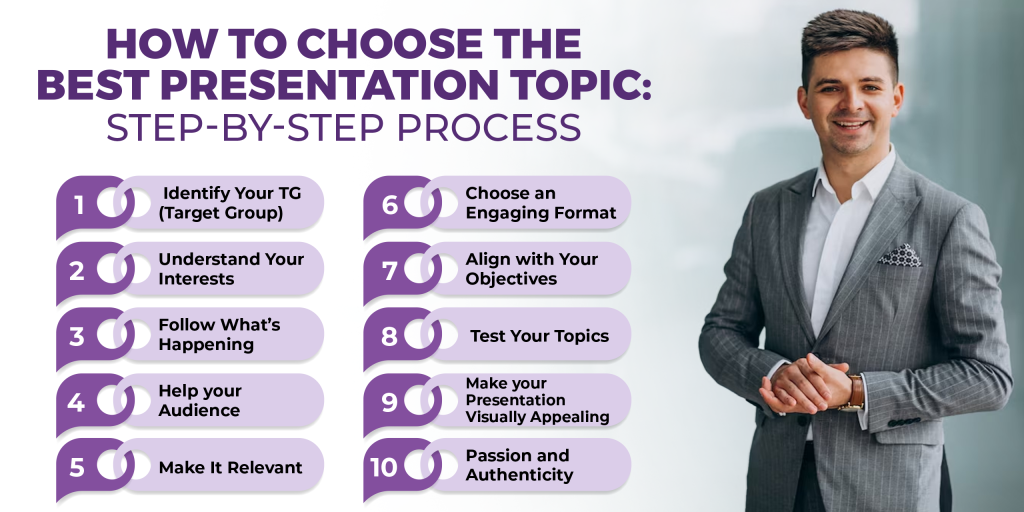
Picking the right presentation topic is like winning half the battle before you even begin. After selecting your topic, you’ll focus on content creation and presentation design. If you need help with presentation designs, consider Design Shifu , offering dedicated designers for your needs. You get unlimited designs for a flat monthly fee, which includes not only presentation designs but also services like infographics, social media designs, logo design, etc. Now, back to the topic selection. You need to strike a balance between creativity and relevance to make an impact on the right audience. Here’s a step-by-step guide to help you choose a compelling topic:
How : Conduct surveys or interviews to understand your audience’s interests, needs, and knowledge level. Example : For a group of professionals, consider topics related to their industry trends or challenges.
How : Reflect on your strengths, experiences, and knowledge areas. Example : With a digital marketing background, a topic like Effective Social Media Strategies for Business Growth might be ideal.
How : Stay updated on current events, industry trends, and popular discussions. Example : In technology, a presentation on The Future of Artificial Intelligence in Everyday Life can be timely and interesting.
How : Identify challenges your audience faces and offer solutions. Example : For entrepreneurs, Overcoming Common Startup Challenges can be highly relevant.
How : Relate your topic to the audience’s daily lives or work. Example : A presentation on Time Management Hacks for Busy Professionals can be relatable and valuable.
How : Consider using a storytelling approach, case studies, or interactive elements. Example : Instead of Benefits of Healthy Living, structure it as a personal journey with before-and-after anecdotes.
How : Clarify your presentation’s purpose (educate, persuade, entertain) and choose a topic that aligns. Example : For inspiration, Unleashing Creativity in the Workplace could be impactful.
How : Pitch your topic ideas to a small group or colleagues for feedback. Example : Present brief overviews of two potential topics and ask for input on which generates more interest.
How : Incorporate visuals to enhance your presentation or get help from presentation design experts like Design Shifu . Example : A presentation on The Power of Data Visualization can include compelling charts and graphics.
How : Choose a topic you are genuinely passionate about. Example : If passionate about environmental issues, a presentation on Sustainable Practices in Everyday Life will be engaging and authentic.
Remember to tailor these tips to your specific context, and feel free to combine multiple elements to create a unique and impactful presentation topic that resonates with your audience.
General Presentation Topic Ideas for 2024

- The Future of Virtual Reality in Education
- The Psychology of Decision-Making: Unraveling the Influences
- Sustainable Fashion: Balancing Style and Ethics
- Blockchain Beyond Cryptocurrency: Real-World Applications
- The Art of Storytelling in Marketing: Creating Lasting Impressions
- The Impact of Social Media on Mental Health
- Innovative Approaches to Urban Planning for a Sustainable Future
- Biohacking: Enhancing Human Performance through Technology
- The Rise of Remote Work: Challenges and Opportunities
- Exploring the Intersection of Art and Artificial Intelligence
Leadership Topic Ideas for Presentation

- Servant Leadership: A Paradigm Shift in Management
- Leading with Empathy in the Corporate World
- Adaptive Leadership in Times of Uncertainty
- The Role of Emotional Intelligence in Effective Leadership
- Leadership Lessons from Unlikely Sources: Animals, Nature, and Beyond
- Fostering a Culture of Innovation: Leadership Strategies
- The Power of Authentic Leadership in Building Trust
- Cross-Cultural Leadership: Navigating Global Teams
- Resilient Leadership: Bouncing Back from Setbacks
- Balancing Confidence and Humility: The Art of Humble Leadership
Business Communication Topic Ideas for Presentation

- Non-verbal Communication in the Digital Age
- Crisis Communication: Strategies for Effective Response
- Navigating Difficult Conversations in the Workplace
- The Influence of Language on Business Negotiations
- The Art of Persuasion: Building Convincing Arguments
- Digital Etiquette: Navigating Professionalism Online
- The Role of Empathy in Customer Communication
- Building a Strong Personal Brand through Communication
- Overcoming Communication Barriers in Diverse Teams
- Humor in Business Communication: When and How to Use It
Presentation Topic Ideas for Controversial Issues

- The Ethics of Genetic Engineering: Navigating the CRISPR Era
- Exploring Both Sides: The Controversy of Universal Basic Income
- The Debate on Privacy vs. National Security in the Digital Age
- The Morality of Artificial Intelligence: Can Machines Have Ethics?
- The Role of Government in Regulating Social Media: Striking the Right Balance
- Medical Marijuana: Bridging the Gap between Medicine and Recreation
- The Controversy of Fast Fashion: Environmental Impact vs. Accessibility
- The Ethics of Animal Testing: Finding Alternatives
- Free Speech in the Digital Space: Where to Draw the Line?
- The Impact of Cancel Culture: Constructive Criticism or Online Harassment?
Presentation Topics Ideas for Designing

- The Psychology of Color in Graphic Design: A Deep Dive
- User-Centered Design: Shaping Products Around People’s Needs
- Minimalism vs. Maximalism: Finding the Right Design Balance
- Designing for Accessibility: Ensuring Inclusivity in Every Interface
- The Evolution of Logo Design: From Tradition to Modern Trends
- Immersive Experiences in Web Design: Beyond the Screen
- The Art of Visual Storytelling: Engaging Audiences through Design
- Typography Trends: Balancing Readability and Aesthetics
- Environmental Design: Merging Sustainability with Aesthetics
- Augmented Reality in Design: Enhancing User Experiences
Presentation Topics Ideas for Marketing

- The Psychology of Consumer Behavior: Understanding the Purchase Decision
- Influencer Marketing: Strategies for Authentic Brand Partnerships
- The Power of Emotional Marketing: Creating Lasting Connections
- Content Marketing in the Age of Information Overload
- Ethical Marketing: Building Trust and Loyalty with Transparency
- The Future of Social Media Marketing: Emerging Platforms and Trends
- Neuromarketing: Leveraging Brain Science to Drive Engagement
- Storytelling in Branding: Crafting Compelling Narratives
- Data-Driven Marketing: Turning Analytics into Actionable Insights
- Interactive Marketing Campaigns: Engaging Audiences in the Digital Age
Presentation Topics Ideas for Entrepreneurship

- Bootstrapping vs. Funding: Choosing the Right Path for Your Startup
- The Role of Failure in Entrepreneurial Success: Embracing Setbacks
- Social Entrepreneurship: Making a Profit with a Purpose
- Innovative Business Models: Disrupting Traditional Industries
- The Art of Pitching: Capturing Investors’ Attention in 5 Minutes
- Balancing Creativity and Structure in Entrepreneurial Ventures
- Building a Sustainable Business: Environmental and Financial Considerations
- The Future of E-Commerce: Trends and Opportunities
- Cultivating a Culture of Innovation in Small Businesses
- The Gig Economy: Navigating the Rise of Freelance and Remote Work
Presentation Topic Ideas for Personal Experiences
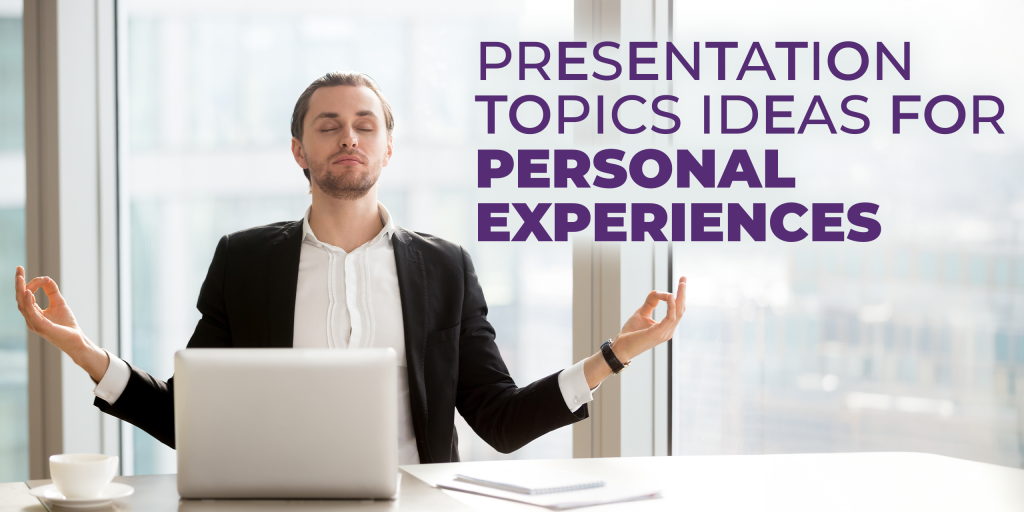
- Turning Adversity into Strength: Lessons from Personal Challenges
- My Journey in [Specific Industry]: Lessons Learned and Insights Gained
- The Impact of Travel on Personal Growth and Perspective
- Lessons from Parenting: Applying Family Insights in Professional Life
- Overcoming Fear of Public Speaking: A Personal Triumph
- Navigating Cross-Cultural Experiences: Stories of Adaptation
- From Passion to Profession: Pursuing Your Dreams
- The Power of Vulnerability in Building Meaningful Connections
- Balancing Work and Personal Life: My Successes and Failures
- Lessons from a Hobby: How [Specific Hobby] Shaped My Outlook
Presentation Topic Ideas for Current Trends
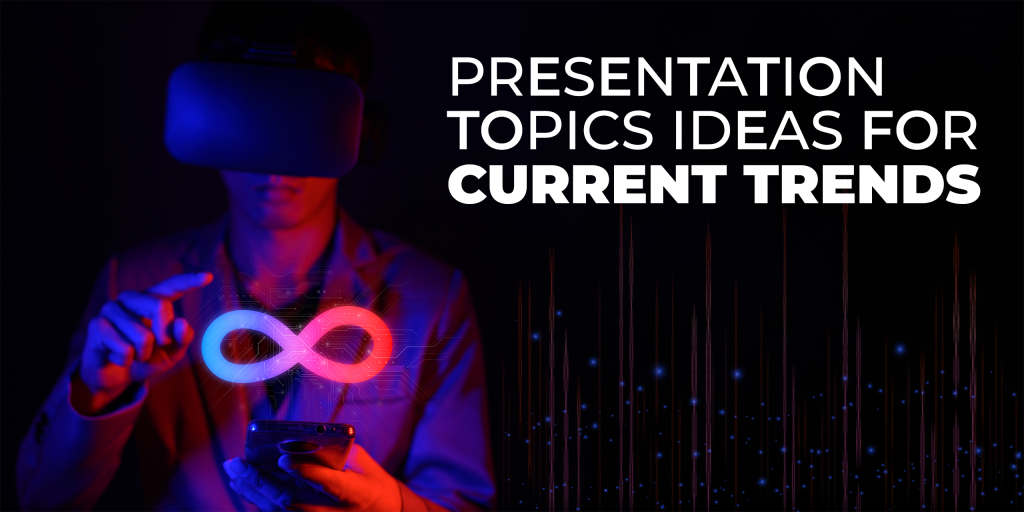
- The Metaverse: Exploring the Next Frontier of Digital Interaction
- Decentralized Finance (DeFi): Transforming Traditional Banking Systems
- NFTs (Non-Fungible Tokens): Redefining Ownership in the Digital Age
- The Evolution of Electric Vehicles: Sustainable Transportation Trends
- The Subscription Economy: Shifting from Ownership to Access
- Health and Wellness Tech: The Rise of Wearables and Digital Health
- Micro-Moments in Marketing: Capturing Attention in Seconds
- The Influence of Remote Learning on Education: Challenges and Innovations
- Circular Economy: Reducing Waste and Promoting Sustainable Consumption
- Productizing the services in 2024
Presentation Topic Ideas for Industry Insights

- Revolutionizing Healthcare: The Impact of Telemedicine and Health Tech
- Smart Cities: Integrating Technology for Urban Development
- The Future of Aerospace: Space Tourism and Beyond
- Renewable Energy Innovations: Advancements in Solar, Wind, and Beyond
- Evolving Trends in the Fashion Industry: Sustainability and Tech Integration
- The Changing Landscape of Food Industry: Plant-Based and Lab-Grown Alternatives
- Emerging Trends in the Gaming Industry: AR, VR, and Cloud Gaming
- Transforming Agriculture: AgTech Solutions for a Sustainable Future
- The Future of Transportation: Hyperloop, Autonomous Vehicles, and Drones
- Innovations in Construction: Sustainable Materials and Smart Infrastructure
Presentation Topic Ideas for Digital Marketing

- Voice Search Optimization: Adapting to Changing Search Patterns
- The Role of Chatbots in Customer Engagement: Enhancing User Experience
- Video Marketing Strategies: Creating Compelling Visual Content
- Interactive Email Campaigns: Beyond the Click-Through Rate
- The Impact of AI on Personalizing Digital Marketing Campaigns
- Podcasting as a Marketing Tool: Building Authority and Connection
- Virtual Events and Experiences: Engaging Audiences in a Digital Landscape
- Data Privacy in Digital Marketing: Navigating Regulations and Trust
- The Power of User-Generated Content: Turning Customers into Advocates
- Inclusive Marketing: Representing Diversity in Brand Campaigns
Presentation Topic Ideas for AI (Artificial Intelligence)

- Ethical Considerations in AI: Addressing Bias and Fairness
- Explainable AI: Bridging the Gap Between Complexity and Understanding
- AI in Healthcare: Diagnosing, Treating, and Preventing Diseases
- The Role of AI in Climate Change: From Prediction to Mitigation
- AI and Creativity: Exploring the Intersection of Technology and Art
- AI in Education: Personalized Learning and Classroom Integration
- Robotics and AI in Manufacturing: Transforming Production Processes
- AI-Enhanced Cybersecurity: Protecting Against Evolving Threats
- Natural Language Processing: Breaking Barriers in Human-Computer Interaction
- AI for Social Good: Solving Global Challenges with Technology
Presentation Topic Ideas for Sales Consulting

- Consultative Selling: Building Relationships and Adding Value
- Sales Psychology: Understanding Customer Motivations and Objections
- Adapting to the Digital Sales Landscape: Strategies for Online Selling
- The Art of Negotiation: Techniques for Successful Deal-Making
- Sales Automation: Streamlining Processes for Efficiency and Effectiveness
- Account-Based Selling: Tailoring Strategies for Targeted Clientele
- The Future of B2B Sales: Trends and Technologies Shaping the Industry
- Building a Personal Brand for Sales Success: Online and Offline
- Customer Retention Strategies: Going Beyond the Initial Sale
- Storyselling: Using Narratives to Persuade and Connect with Customers
Presentation Topic Ideas for Time Management
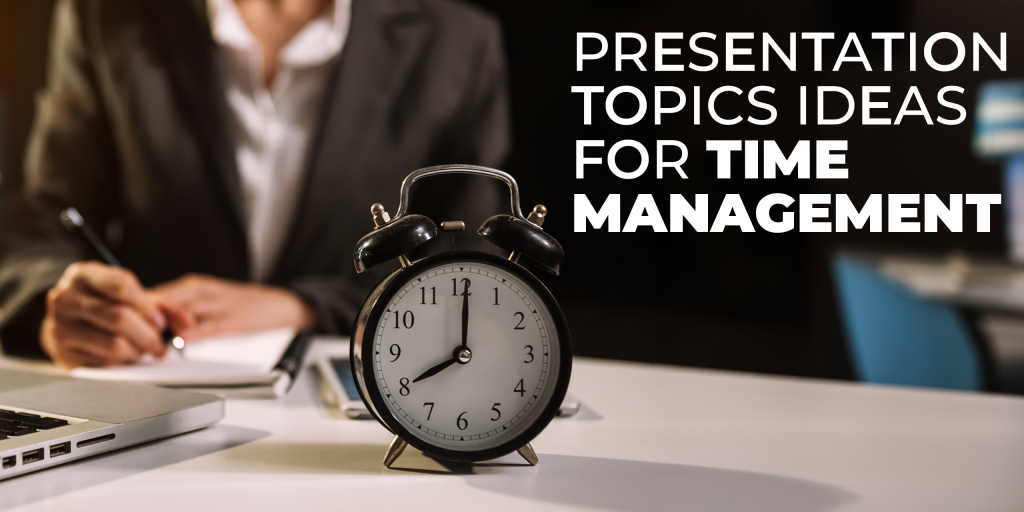
- The Pomodoro Technique: Boosting Productivity with Time Blocks
- Time Management for Remote Workers: Balancing Flexibility and Structure
- Eisenhower Matrix: Prioritizing Tasks for Maximum Impact
- Mindful Time Management: Incorporating Meditation and Reflection
- Time Blocking for Success: Structuring Your Day for Optimal Performance
- Effective Goal Setting: Aligning Tasks with Long-Term Objectives
- Technology and Time Management: Tools for Efficiency and Focus
- The 2-Minute Rule: Tackling Small Tasks for Immediate Progress
- Batch Processing: Streamlining Work by Grouping Similar Activities
- Time Management in Leadership: Balancing Responsibilities and Delegation
Presentation Topic Ideas for Technology

- The Evolution of Cybersecurity: Adapting to Emerging Threats
- Cloud Computing Trends: From Infrastructure to Platform as a Service
- Blockchain in Business: Beyond Cryptocurrency Applications
- The Future of Quantum Computing: Revolutionizing Data Processing
- 5G Technology: Implications for Connectivity and Innovation
- Edge Computing: Reducing Latency and Enhancing Performance
- The Role of DevOps in Streamlining Software Development and Operations
- Cybersecurity in the Internet of Things (IoT): Protecting Connected Devices
- Augmented Reality in IT: Enhancing User Experiences and Workflows
- Data Governance and Privacy: Navigating Legal and Ethical Considerations
Presentation Topics Ideas for Corporate Business Leaders
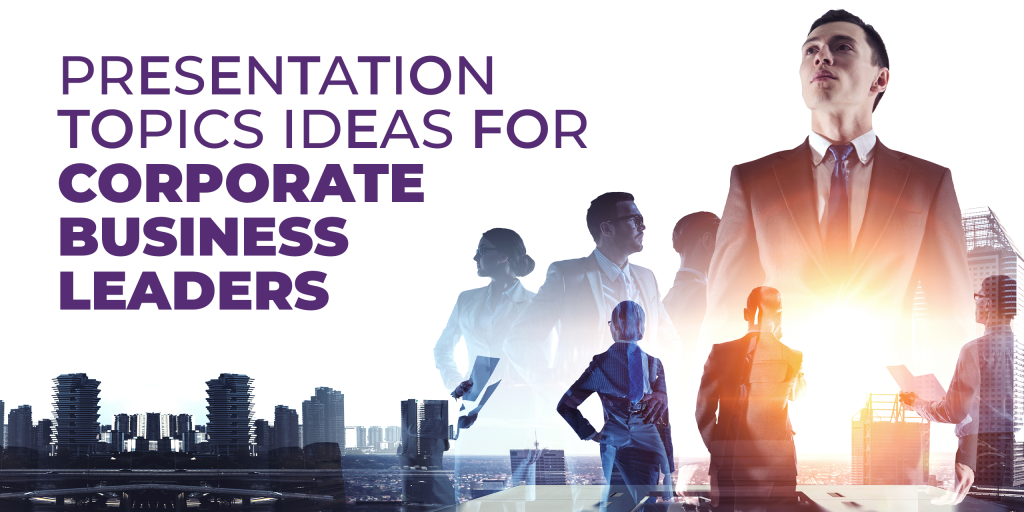
- Agile Business Models: Adapting to Rapid Change and Uncertainty
- Creating a Culture of Innovation: Strategies for Fostering Creativity
- Business Ethics in the Age of Transparency: Building Trust with Stakeholders
- The Future of Work: Redefining the Employee Experience
- Strategic Partnerships: Collaborative Approaches to Business Growth
- Globalization vs. Localization: Finding the Right Balance in Business Expansion
- Intrapreneurship: Nurturing Entrepreneurial Spirit within Large Organizations
- Crisis Management in Business: Strategies for Resilience and Recovery
- The Impact of Corporate Social Responsibility on Brand Reputation
- Business Model Innovation: Rethinking Traditional Approaches for Success
Work-Life Presentation Topic Idea s
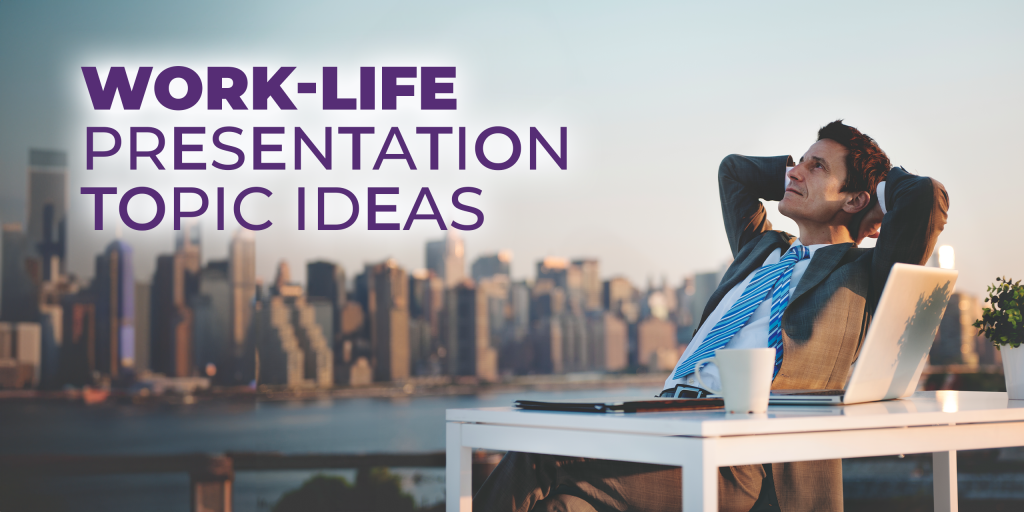
- Remote Team Building: Strategies for Fostering Collaboration and Connection
- Embracing a Growth Mindset in the Workplace: Navigating Challenges with a Positive Perspective
- Balancing Work and Parenthood: Tips for Working Parents
- Building a Culture of Inclusivity: Creating a Supportive and Diverse Work Environment
- The Future of Flexible Work: Adapting to Changing Work Structures
- Mindful Leadership: Integrating Mindfulness Practices for Effective Management
- Navigating Workplace Conflict: Strategies for Resolution and Relationship Building
- Workplace Well-being Programs: Enhancing Employee Health and Productivity
- The Importance of Continuous Learning: Staying Relevant in a Rapidly Changing Work Environment
- Resilience in the Face of Professional Setbacks: Bouncing Back from Career Challenges
DESIGN SHIFU
Read design shifu's articles and profile., privacy overview.
- YouTube Thumbnail Downloader
- Image Compressor
- QR Code Generator
- Environment
- Submit An Article
- Privacy Policy
- Terms and Conditions
300+ Engaging PowerPoint Presentation Topics
- by Refresh Science
- September 13, 2021 January 6, 2022
You are probably familiar with a PowerPoint presentation. This is a Microsoft presentation file format that is mainly used for office and educational purposes. Basically, you write all the important things you want to share with your audience then arrange them accordingly in different slides.
Before you start a presentation, you need to have a PowerPoint presentation topic that you have intended to talk about. This makes it much easier to share what you had with your audience.
Reasons why PowerPoint Presentations are Important
Consequently, there are various reasons as to why a PowerPoint presentation is very important. Some of the reasons are as follows;
Improves your Audience’s Focus
A PowerPoint presentation is a visual presentation, meaning that your audience will be able to see the ppt topics that you have to discuss on that day. Unlike regular presentations where the audience may be easily distracted, a PowerPoint presentation uses images, videos and audios, all of which have an impact on how your audience reacts.
Encourages teamwork
PowerPoint presentation also enhances teamwork especially in office settings. Assuming that you are working on the same project , and you and your team have agreed to handle different parts of the project.
During presentation, the different team members will handle their various ppt presentation topics. This is mainly because they have a better understanding of each topic since they handled them separately.
Encourages Content Sharing
This favours content creators who inspire the public in one way or the other. You have created a presentation and some of your audiences were not able to be present because of unavoidable reasons.
You can share your presentation on different online platforms such as YouTube so that they can watch the ppt topics at their own convenience. They can have access to this information anytime they want to.

How do you choose a Good PowerPoint Presentation Topic?
Choosing a ppt presentation topic should not be taken lightly the way some people do. This is what determines whether or not you will capture the attention of your audience. It is usually advisable that you choose a presentation topic that your audience will resonate with easily. Below are some tips that will help you choose a good PowerPoint presentation topic.
- Choose a topic that interests you.
Choosing a topic that you love will give you an easy time in talking about it and sharing with your audience.
- Pay attention to the occasion as of that moment
Everything has its own time and place. Always ensure that your presentation topic relates to the occasion or the situation at hand as of that time.
- Consider your audience
Is the topic you want to discuss favouring your audience? For instance, talking about finance and politics to adolescent teenagers is irrelevant. Once you know your audience, you will choose a topic that best suits them.
- Choose a topic that is very easy to illustrate
Use of photos and other graphics makes a presentation topic more interesting and easy to understand.
Features of a Good PowerPoint Presentation
A common mistake that many people make is thinking that any presentation is a good presentation. Well, that is not the case. When creating a ppt presentation topic, you need to create one that will keep your audience engaged. To do this, you need to understand what a good presentation is. A good PowerPoint presentation should have the following information.
- A good presentation should be thoroughly researched.
- Carefully planned.
- The presentation should be easy to read and understand to anyone who comes across it.
- Use simple language in your presentation.
- Use contrasting colours but not those that are distractive.
- Avoid using too many slides as it may make your audience lose interest in the message you are trying to pass.
- Stick to at most six words in a line.
- Use larger fonts when emphasizing on important information.
- Do not use acronyms or abbreviations in your presentation.
Therefore, all of the above are some of the factors that make a good presentation. Considering all the above in your presentation will not only make you look like you know what you are doing, but it will also make your audience to love seeing and hearing what you are sharing with them.
Moreover, for you to get a presentation right, you need to select some of the best PowerPoint presentation topics that you want to talk about. Remember, without a topic, you cannot have a presentation.
Below are some of the PowerPoint presentation topics that are applicable to different sectors.
Common PowerPoint Presentation Topics
- How can cultural differences be handled?
- What makes studying abroad more interesting than studying in home country?
- Between buying land and buying a car, which one should you prioritize first?
- Best tripods in 2021.
- Influential African American leaders.
- Weight loss mistakes that many people make.
- Tourism and Hospitality.
- The Keto Diet.
- Why you should consider visiting Rome.
- Money markets.
Social PPT Presentation Topics
- How COVID 19 has affected different industries.
- Teenagers and Social Media .
- How to teach your pet to behave.
- Racism in schools.
- Societal Pressure.
- How can technology transform the wine market?
- Diabetes education.
- What causes teenage pregnancies?
- Online versus physical dating: which is better?
- Prominent female political leaders of all time.
PPT Topics on Education and Health
- Virtual presentations versus physical presentations.
- How does globalization affect the population of the world?
- How do GMO’s affect the health and life of people?
- Effective ways to beat Unemployment.
- Does graduating from university guarantee that you will get a job from the same area of study?
- How is teamwork important?
- How to make education accessible to everyone.
- What causes interest rates to go up?
- Obesity and self-esteem.
- Women and Plastic Surgery.
Interesting Topics For PowerPoint presentation
- How does religion and politics relate?
- Role of hydration to the body.
- What causes women to over think when in a relationship?
- Sex and marriage.
- Why some Women put up their Children for Adoption.
- How does bad nutrition affect one’s appearance?
- Impacts of antidepressants to the human brain.
- How does gambling negatively affect people and their finances?
- How to overcome different types of addiction.
- Is the healthcare system fair?
Best Topic For PPT
- Benefits of Acupuncture.
- How does the respiratory system operate?
- What does the term ‘glass ceiling’ mean and what effect does it have over a business?
- Environmental problems and solutions .
- Natural or relaxed hair: which one do you prefer and why?
- Diversity in a work environment .
- Importance of working as a team.
- How has COVID 19 pandemic affected the hospitality and tourism sectors?
- Praying at home and praying in the church: which one do you prefer?
PPT On General Topics
- Are heatless hair curlers effective in curling the hair?
- Are athletes overpaid or underpaid?
- Global warming.
- Cheating in Exams.
- Sex education in schools.
- Is home-schooling better than physically going to school?
- Does home-schooling make students antisocial?
- Working from home or working from the office : Which is better?
- Should abortion be legalized all over the world?
- Are 9am-5pm jobs worth it?
General PowerPoint Topics
- Different methods of advertising on social media .
- How do media affect businesses?
- How has advancement in technology affected different industries?
- What are some of the alternative sources of energy ?
- Real estate virtual tour during COVID 19 pandemic.
- Factors to consider when buying a home.
- Home renovation ideas.
- How does body shaming affect an individual?
- Should homosexuality be legalized all over the world?
- Religion and Cult: Differences.
Inspirational Topics For PowerPoint Presentation
- Quotes from famous people and greatest leaders of all time.
- Ethics and Values.
- Importance of self love and acceptance.
- Personal development.
- How to quickly lose weight without regaining it.
- Evolution of social media .
- How to fix your mindset to achieve success.
- Saving tips for young adults.
- How to stay productive while working from home .
- Single parenthood struggles and benefits.
PPT Topics For Students
- Should mobile phones be allowed in classrooms?
- Do teachers know everything?
- Why do students break rules?
- Do teachers practice favoritism in school?
- Are there rules that students break that they go free with?
- If you were a teacher for a day, what would you do differently?
- What makes being a student difficult?
- Why do assignments and exams stress students?
- Should students reside in school premises or rent their own apartments?
- Benefits of volunteering.
Interesting Topics For Oral Presentation
- Benefits of dental health.
- Domestic violence.
- Natural ways to reduce stress.
- How to get rid of acne.
- How to handle a bully.
- How to effectively manage time.
- How to enjoy being single.
- Dual citizenship and its benefits.
- How to have fun responsibly.
- What causes teenage and youth suicides?
Interesting Topics For PowerPoint Presentation
- Should death penalty be implemented or not?
- Natural or artificial hair: which is better?
- Should a lady propose to a man?
- Should juvenile prisons exist?
- Is it okay if a man helps his wife in house chores?
- Herbal or modern medicine: which is better and more effective?
- Is it fair to deny a patient treatment without a health insurance?
- Polygamy and Polyandry: should they be legalized worldwide?
- Should interviews determine one’s professional and academic qualifications?
- Should marijuana be made legal all over the world?
Interesting Presentation Topics For Work
- Why is internet safety important?
- How are plastic bags harmful to the environment ?
- Risk management tips.
- Effective communication skills.
- Strategic planning.
- Leadership and Management.
- How to solve conflicts at workplace peacefully .
- Customer reviews and company success.
- How to work from home with a toddler .
- Social media marketing.
Easy Topics For Presentation
- Effective ways of improving the health system.
- What led to the collapse of the Soviet Union?
- Functions of the human sensory systems.
- What causes high blood pressure and diabetes?
- Signs and symptoms of anemia.
- How do songs affect our mood and feeling?
- Do punishing students make them better?
- How does texting affect one’s vocabulary and writing abilities?
- Effective ways of treating various age groups.
- How can students be motivated to achieve success?
Unique Topics For Presentation
- Should old buildings be preserved or demolished?
- What age should people allowed to marry?
- Should use of social media in school be advocated for?
- Can capable elderly be allowed to adopt children?
- Should businesses open on Sundays too?
- Is saving as a couple better than saving individually?
- Will racism ever die out?
- Impact that your dressing has on your personality.
- Teenagers and boarding schools.
- Causes of cancer.
Interesting Topics For Presentation
- Are men good at multitasking?
- Love marriage and arranged marriage: which one works better?
- Are human beings more intelligent than animals?
- What effects do social media have on students ?
- How do you balance personal and professional life?
- What is the evolution of literature?
- In the next few years, will population growth affect our way of life?
- How to eradicate gender equality.
- Does God really exist?
- Is gay marriage right or wrong?
Business topics for presentation
- Different marketing strategies.
- How to introduce new products to the public.
- Importance of a business plan.
- Why data analysis is crucial for a business.
- Business finance.
- How to encourage company diversity.
- Sales data presentation.
- Examples of computer tools that every business needs.
- Everyday routine for successful people.
- Exit strategies in a business.
10 minute presentation topics
- Importance of foreign investment.
- How to instil discipline in online classes.
- Is global warming a myth or a reality?
- Causes of Unemployment.
- Corporate social responsibility.
- Social impact of online education.
- How to read body language.
- Is a vegan diet 100% effective in weight loss?
- How to do away with Smartphone addiction.
- Is euthanasia ethical?
Presentation topics for students
- Why are most teachers underpaid?
- Should inter-school competitions be encouraged?
- What is foreign exchange program?
- Why do students miss their classes?
- How to protect yourself when in danger.
- What is cross fit?
- How important is a balanced diet?
- Who is an EMT specialist?
- Nelson Mandela and how impacted the world.
- Martin Luther King Junior and his achievements .
PowerPoint presentation ideas on Money making and Health
- How to budget effectively with your salary.
- Blogging ideas.
- Tips on starting YouTube without an expensive camera.
- Photosynthesis.
- How does the respiratory system work?
- Are internship programs worth it?
- How does discrimination affect productivity at work place ?
- After how long should new mums go back to work?
- Entrepreneurship.
- Who are the old more in employment than the youth?

Best topics for presentation
- How did human beings evolve?
- Tips for writing the best resume.
- History of the internet.
- Do you believe in the existence of aliens?
- How to create memories with loved ones.
- Why were relationships and marriages in the past lasting than presently?
- Between electric cars and gas cars, which one is better?
- At what age should one have kids?
- Would the world be a better place without modern technology?
- Benefits of using influencer marketing for your business.
Presentation Ideas on Culture
- Where should young adults visit in their youth?
- How should parents address adolescent teens?
- How is social media different now and in the past?
- What makes you love a specific movie genre?
- How to make banana cake at home.
- Should single mothers allow their baby daddy’s to see their child?
- How to set realistic goals.
- Should the disabled be treated differently?
- How to deal with grief.
- Internet dating and its benefits.
PowerPoint Ideas On Mixed Topics
- Why are there gender-specific job descriptions?
- The placebo effect.
- Solar technology.
- How to keep the sea clean.
- The evolution of fashion.
- Why do people fake their lives on social media?
- How to control your child’s social media activities .
- How to co-parent.
- Tips on surviving a blind date.
- Anxiety and depression in adults.
Fun Topics For Presentations
- Are dogs better than cats?
- Do pets need a self-care routine?
- Tattoos or piercings: which one do you prefer?
- Should you allow your partner to access your phone?
- Are women better than men?
- Is there life after death?
- Are ghosts real?
- Dieting or exercising: which one works better than the other?
- Which one is healthy between washing your hands and using a sanitizer?
- Should you take the COVID vaccine ?
Creative Slides Ideas
- Use music in your presentation.
- Tell a story.
- Incorporate humor.
- Ask your audience questions.
- Voice over narrations.
- Illustrations.
- Use 3D Effects.
- Add animations to your presentation.
- Make the best use out of colors.
Cool Presentation Topics
- How do media affect gender stereotypes?
- How to do away with insomnia.
- Ways in which beauty contests affects a woman’s self esteem.
- Safety measures at home.
- How to respond to a medical emergency at home.
- When is it right to call 911?
- Effective time management skills.
- Benefits of 3D printing?
- How to deal with loss and grief.
- Mistakes people make when it comes to general safety.
Easy Presentation Ideas
- Effects of the smiling therapy.
- Benefits of learning a new language.
- How to be productive in a diverse work environment .
- Eating healthy foods .
- Benefits of lemon tea.
- Importance of learning about culture.
- Data collection procedures.
- Responsibilities of a leader.
- How personal problems affect one’s productivity.
- Corporate ethics.
Medical Presentation Topics
- How etiquette helps in public.
- When should you visit a psychologist?
- Are gynecologist visits necessary?
- Mental health awareness.
- How to prepare effectively for an exam.
- Oral hygiene.
- Exercising and wellness.
- Why do some 50 year olds look 20?
- Causes of child obesity.
- Natural ways to reduce body odor.
Creative Presentation Topic Ideas
- How to answer interview questions like a pro.
- Writing your Curriculum Vitae.
- Benefits of maintaining eye contact when conversing.
- Are leaders born or made?
- Underage gambling.
- Why women avoid saying their age.
- Why do men cheat in relationships?
- How women overcome insecurity.
- Reasons why most step parents treat their step children with love.
- Should pubic hair be shaved?
Technical Topics for Presentation
- Is technology a blessing or a curse?
- At what age should kids be allowed to have mobile phones?
- Do teenagers and youths use the internet for the right or wrong reasons?
- What role do mobile phone apps play?
- Cyber Crimes.
- Wireless Technology .
- Online shopping versus physical shopping.
- Are tablets necessary in the computer world?
- iPhone versus Android phones.
- How to stop cyber bullying.
Presentation Topics For University Students
- Online schooling and physical schooling.
- Financial Markets.
- Money saving tips.
- Are education loan interests necessary?
- Do assignments and tests determine one’s intelligence?
- Should students work and study at the same time?
- Peer influence among university students.
- Stress associated with being a university student.
- Academic freedom.
- Is the grading system in universities genuine?
In summary, choosing a good PowerPoint presentation topic is very important in capturing your audience and relaying the message you intended. In addition to that, always aim at selecting a topic that interests you or that is easy to talk about.
Therefore, all of the above are some of the amazing ppt presentation topics that you can discuss.
image source – unsplash.com
Like what you're reading?
Need a good presentation topic? Here are hundreds of them.
Get your team on prezi – watch this on demand video.
Anete Ezera November 04, 2022
If you’re looking for good topics for presentations, you’ve landed on the right page. In this article, you’ll find plenty of good presentation topics, tips on choosing the most suitable topic for you, and essential design elements to make your presentation a success.
Many factors go into an excellent presentation. You need to have confident body language and engage your audience to hold their attention. You also need eye-catching visual aids like images, data visualizations, GIFs, and others (all of which you can find in Prezi ), not to mention a great opening to grab attention and a strong closing line to stay memorable. However, the most essential aspect of your presentation is the topic. It’s the core of your presentation, so it has to be strong, insightful, attention-grabbing, and appealing to yourself and your audience in order to evolve into a successful presentation everyone will love.

How to choose a good presentation topic
There are millions of topics you could create a presentation on, but what defines a good topic? If you’re struggling to either come up with a good topic for a presentation or you can’t decide between multiple ones, here are a few questions you should ask yourself before choosing a topic.
What’s the goal of your presentation?
When you’re choosing a topic, consider the meaning behind it. Ask yourself what the purpose of talking about this topic is, and what you want to say about it. Whatever topic you choose to present, the conclusion needs to provide a takeaway or lesson you want to communicate to your audience. A meaningful goal will make your presentation more memorable.
Are you interested in the topic?
If you’re not interested in the topic, others won’t be curious either. Interest, enthusiasm, and passion enrich your presentation and are noticeable when presenting. Interest shines through and inspires others to find the topic as fascinating as you do. Think about the last time you saw someone sharing something they were passionate about – their excitement drew people in to pay closer attention to what they were saying.
When choosing a topic, you need to find it or a particular angle of it interesting for yourself. For example, perhaps you’re not a pop music enthusiast, but you’re passionate about studying cultural phenomena. In this case, you can talk about pop music’s influence on early 2000s youth culture.
Will your audience find this topic relatable?
While you have to find the topic you’re presenting interesting, you also have to think about your audience. When choosing a subject, consider your audience’s background in terms of demographics, interests, culture, and knowledge level about the topic. Think about what others will find fascinating and relevant, so they’re not bored or confused during your presentation.
Do you have prior experience or knowledge about this topic?
Personal experiences are always great to share in a presentation, providing your unique perspective for anyone listening. While you can easily prepare your presentation based on a quick Google search, it won’t make the same lasting impact on your audience. Choose a topic you have some prior knowledge about, or have an interesting opinion you can share with others. It’ll make your presentation more engaging and memorable.

Ideas for good presentation topics
It’s not easy to come up with a good presentation topic from scratch. It’s much easier to get inspired from other good presentation topics to build your topic on. Whether you’re looking for presentation ideas for work, about me presentation ideas, unique or easy presentation topics, you’ll find them all here.
Without further ado, here are some good presentation topics to choose from or get inspired by.
Presentation topics about social media
- The role of social media in portraying gender stereotypes
- How social media impacts our body image
- How social media shaped Gen Z
- The most significant differences between the Facebook and TikTok generations
- The negative effects of social media
- The positive impacts of social media
- The effects of social media on behavior
- How social media impacts our physical (or mental) health
- How social media has shaped our understanding of mass media
- Should we teach about social media in schools?
- The rise of social media influencers
- How AR Instagram filters impact our self-image
- How to go viral on social media?
- The origins of social media echo chambers
- Social media as a news outlet
Author: Ish Verduzco
Presentation topics about movies
- How movies influence our understanding of good and evil
- Beauty standards represented in movies
- How female characters are depicted in Hollywood movies
- How horror movies and global fears have developed through time
- The adverse effects of romance movies
- How movies have changed our understanding of the Western culture
- Charlie Chaplin and the silent movie era
- The globalization of culture: Hollywood vs. Bollywood
- The psychology behind the music in films
- The ethics of using animals in movies
- Social media’s influence on the film industry
- The history of filmmaking
- The role of color in movies
- The cultural impact of romance movies
- How are gender stereotypes depicted in Hollywood movies?
Author: Cinto Marti
Presentation topics about music
- The impact of pop music on beauty standards
- Should digital music be free for everyone?
- The psychology behind the music in advertisements
- The effectiveness of sound therapy
- Can music inspire criminal behavior?
- The psychological effects of metal music
- The origins of K-pop
- How does music influence our understanding of the world?
- Can music help in the learning process?
- The positive effects of classical music
- The history of hip hop
- Why is music education essential in schools?
- The psychological benefits of playing piano
- Can anyone become a famous musician?
- The role of music in fashion
Author: Prezi Editorial
Presentation topics about health
- The link between food and mental health
- Inequality in the healthcare system
- Myths about healthy practices
- Simple practices that help you stay healthy
- Health education in schools: Should it change?
- Toxic positivity and mental health
- The impact of superfoods on our health
- The psychology behind unhealthy eating habits
- Sex education in schools: Why should we have it?
- How to trick yourself into getting better: The placebo effect
- How to strengthen your immune system
- How to tell if someone is depressed
- The health benefits of regular exercise
- The impact of junk food on mental health
- Stress-caused diseases
Author: Prezi Education Team
Presentation topics about human psychology
- What is social depression?
- What triggers panic attacks?
- The impact of testosterone on aggressive behavior
- How to overcome social anxiety
- Differences in the functioning of the brain of a child and adult
- The impact of violent video games on children’s brain development
- How does the use of social media influence our attention span?
- How to overcome childhood trauma
- The influence of marijuana on the human brain
- How does behavioral therapy work
- The psychology behind fame
- The causes of personality disorders
- The differences in brain functioning between men and women
- What happens in therapy sessions?
- The psychology of substance abuse
Presentation topics about self-development
- The impact of exercise on productivity
- How to deal with stress
- How to deal with procrastination
- The positive effects of meditation
- Why new–year’s resolutions don’t work
- How to overcome bad habits
- The impact of negative thoughts
- The negative effects of self-criticism
- The role of creativity in self-development
- Benefits of journaling
- How to learn something fast
- How to be mindful
- The importance of curiosity
- How to become more self-aware
- Why it’s essential to spend time with yourself
Author: Nir Eyal
Presentation topics about education
- What are the advantages and disadvantages of online education?
- The positive effects of a gap year
- Should university education be free?
- Inequality in education access
- How language learning benefits brain development
- Emerging gender issues in education
- The importance of socialization in school
- School bullying and student development
- The benefits of reading
- Is the education system broken?
- What you don’t learn in college
- The link between education and brain development
- The history of schools
- The gender gap in STEM
- The connection between equality in education and economic growth
Presentation topics about culture
- Is graffiti a form of art or street vandalism?
- Cultural diversity in the workplace
- The impact of culture on gender roles
- The issue with orientalism
- Are humans the only species that has culture?
- How do different cultures view death?
- The ethical issues of pop culture
- The impact of culture on personal development
- Sexism in different cultures
- The impact of globalization on local cultures
- The viral spread of the #metoo movement
- The history of subcultures
- The problem with romanticizing toxic relationships in movies
- 90s pop-culture influence on fashion trends
- The evolution of cultural psychology
Author: Devin Banerjee
Presentation ideas for work
- What it’s like to be a digital nomad?
- How to deal with workplace conflicts
- The secret to a productive day
- How to set achievable goals
- The importance of diversity in a workplace
- The positive effects of creative thinking at work
- How to give constructive feedback
- The characteristics of a valuable team member
- Inequality and the glass ceiling
- Racial discrimination in the workplace
- Work habits of different cultures
- How is work perceived in various countries?
- Technological development and the future of work
- The importance of a healthy work/life balance
- The rise of health problems in office work
Author: Charles Huang
Presentation topics about hybrid work
- The positive effects of hybrid work on work/life balance
- Is hybrid work the future work model?
- How to stay connected in a hybrid work model
- The challenges of hybrid work nobody talks about
- How to stay productive when working from home
- The social effects of hybrid work
- The economic impacts of hybrid work
- Case study: Hybrid work model in [company]
- What causes Zoom fatigue?
- The problem with online meetings
- Is hybrid work better than remote work?
- How to develop a close relationship with colleagues in a hybrid work model
- What kind of company culture is best for a hybrid work model?
- Is hybrid work sustainable?
- Cybersecurity consideration for hybrid working
Author: Barbie Brewer
Presentation topics about public speaking
- The importance of body language in public speeches
- How to appear confident when you’re not
- How to become a better orator
- The use of eye contact in public speaking
- Breathing exercises that will calm you down before public speaking
- The benefits of public speaking
- Ways to improve public speaking skills
- How to leave a great first impression on stage
- How to engage your audience during a public speech
- How to best structure your public speech
- How to end your presentation speech
- Can anyone learn to be good at public speaking?
- How to prepare for a public speech
- What not to do right before a public speech
- How to address a controversial topic in a public speech
Author: Prezi Team
Presentation topics about entrepreneurship and leadership
- The main principles of a good leader
- The impact of leadership skills on professional performance
- The mistake every entrepreneur makes
- How to successfully lead a cross-cultural team
- How to celebrate inclusivity in a diverse team
- What are the common personality traits of a successful entrepreneur?
- The impact of entrepreneurship on the global economy
- The characteristics of a leader
- The most common challenges of entrepreneurship
- Can anyone learn to become a successful leader?
- What affects new venture growth?
- The psychology of leadership
- What is crowdsourcing?
- The benefits of being an entrepreneur
- Common mistakes leaders make
Author: Jill Sinclair
Presentation topics about technology
- The rise of technological development
- Is technology addictive?
- Should we use drones for military and non-military purposes?
- The sustainability of electric cars
- What are deepfakes?
- Limitations of AI machines
- The future of programming
- Ethical issues of AI
- The future of AR in business
- How VR can be used in the medical field
Author: David Vandegrift
Sales presentation topics
- How to make a cold email intro
- What is sales enablement?
- How to build better relationships with customers
- The best way to improve pipeline management
- Coaching via verbal and written role-play
- How to plan cold calls
- What’s a deal-breaker for most customers?
- All about personalized coaching
- How to manage objections
- How to close more deals
- How to keep your prospects engaged
- Effective sales communication strategies
- How to conduct a competitor analysis
- The most valuable sales skills
- What soft skills do you need to become a successful sales rep?
Author: Cindy McGovern
Easy presentation topics
- Benefits of daily exercise and how to incorporate it into your routine
- Simple and nutritious meal recipes
- Tips for improving time management and productivity
- The importance of recycling
- The history of a local landmark or festival
- Ways to reduce stress
- Exploring different types of renewable energy sources and their impact on the environment
- The basics of budgeting and saving money for future goals
- The benefits of social media for professional use
- Tips for overcoming stage fright
- How to start a meditation practice
- The impact of technology on modern society
- The basics of personal finance
- The health benefits of a plant-based diet
- The history of Earth Day
Good how to presentation topics
- How to create a successful social media marketing strategy
- How to give a persuasive presentation
- How to create effective and engaging content for your blog
- How to discover your strengths and weaknesses
- How to use project management tools to increase productivity
- How to make the most out of boring meetings
- How to build a personal brand
- How to conduct effective market research
- How to use data analytics to improve decision-making
- How to improve your decision-making process
- How to write a winning proposal
- How to create a visually stunning presentation
- How to manage stressful situations at work
- How to make friends as an adult
- How to network at work events
About me presentation ideas
- My journey to becoming who I am today
- My passion for [insert topic or activity]
- My career aspirations and goals
- My travels and adventures around the world
- My hobbies and interests outside of work/school
- My role models and influences
- My strengths and weaknesses
- My favorite books, movies, and TV shows
- My proudest achievements and accomplishments
- My favorite childhood memories
- My family and friends
- My education and academic background
- My volunteer and community service experience
- My personality traits and values
- My vision for the future and how I plan to achieve it
Author: Adam Grant
Student presentation ideas
- The history and evolution of video games
- The history and cultural impact of tattoos
- The impact of social media on body image and self-esteem
- The effects of globalization on local cultures and economies
- The role of education in promoting social justice and equity
- The ethical implications of autonomous weapons in warfare
- The impact of mass media on society and culture
- The causes and effects of deforestation on biodiversity and climate change
- The history and cultural significance of dance in different parts of the world
- The psychology of addiction and recovery
- The impact of the gig economy on labor rights and job security
- The history and impact of feminism on gender equality
- The benefits and drawbacks of renewable energy sources
- The impact of colonialism on indigenous cultures and identities
- The role of technology in promoting global connectivity and intercultural understanding
Author: Edward Quinn
How to create a good presentation
If you know what you want to present on, it’s time to create an impactful presentation that grabs everyone’s attention. Presentation design plays a crucial role in how your presentation is received and remembered. To stand out and leave a memorable impact on your audience, create a Prezi presentation. Instead of a linear, slide-based presentation, offer an engaging and dynamic storytelling experience to your audience. Breathe life into your presentation with motion, zoom, and spatial relationships. When creating your presentation, consider the following three essential elements:
Visuals play a significant part in presentation design. They evoke emotions, make a memorable impact, and give more context to the story. Not to mention, 65% of people are visual learners , so visual aids are helpful when explaining a complex topic.
In your presentation, include different types of visuals, such as images, videos, GIFs, and stickers, all of which you can find in Prezi’s content library. When selecting your visuals, consider what’s relevant and brings additional value to the story. Only add what’s meaningful and necessary. A video or image at the right place and time will enrich the viewing experience and make your presentation more memorable.
The layout of your presentation is the structure of your story. It’ll help you introduce the topic, intrigue your audience, and unfold the layers of your topic one by one until you disclose your main arguments and summarize the presentation. A good presentation layout has a hierarchical, chronological, or logical flow that leads the viewer from start to finish.
If you’re creating a Prezi presentation, you can create a dynamic storytelling experience by experimenting with your layout. Instead of going from slide to slide, you can zoom in and out of topics and experiment with different shapes, animations, and effects that draw the viewer into your story world. Here’s an example of a Prezi presentation with a great storytelling layout:
Author: Lydia Antonatos
Data visualizations can elevate your presentation from being a good one to a great one. By providing data behind your arguments, you’ll appear more trustworthy and confident in your audience’s eyes.
Add charts, graphs, interactive maps, and more to your presentations with Prezi Design. You can choose from a wide selection of charts and maps to illustrate your data. With interactive elements, you’ll be able to engage your audience and make a memorable impact.
Engaging visuals, a well-structured layout, and relevant data visualizations will provide a great starting base to create a memorable presentation. Discover other tips and tricks that make your presentation effective and capture people’s attention.
Choosing a topic for a presentation isn’t easy. When selecting a topic, think about the goal of your presentation, your interest and knowledge about the topic, and whether or not your audience will find it relevant and interesting for them. Also, get inspired by other topics that’ll help you figure out what you want to talk about. Lastly, when creating your presentation, consider the impact of visuals, layout, and data visualizations. To simplify the creation process, follow the step-by-step process of making a presentation with helpful tips and resources.

Give your team the tools they need to engage
Like what you’re reading join the mailing list..
- Prezi for Teams
- Top Presentations
Try These 160 Insanely Fun PowerPoint Ideas for Your Next Presentation

Ausbert Generoso
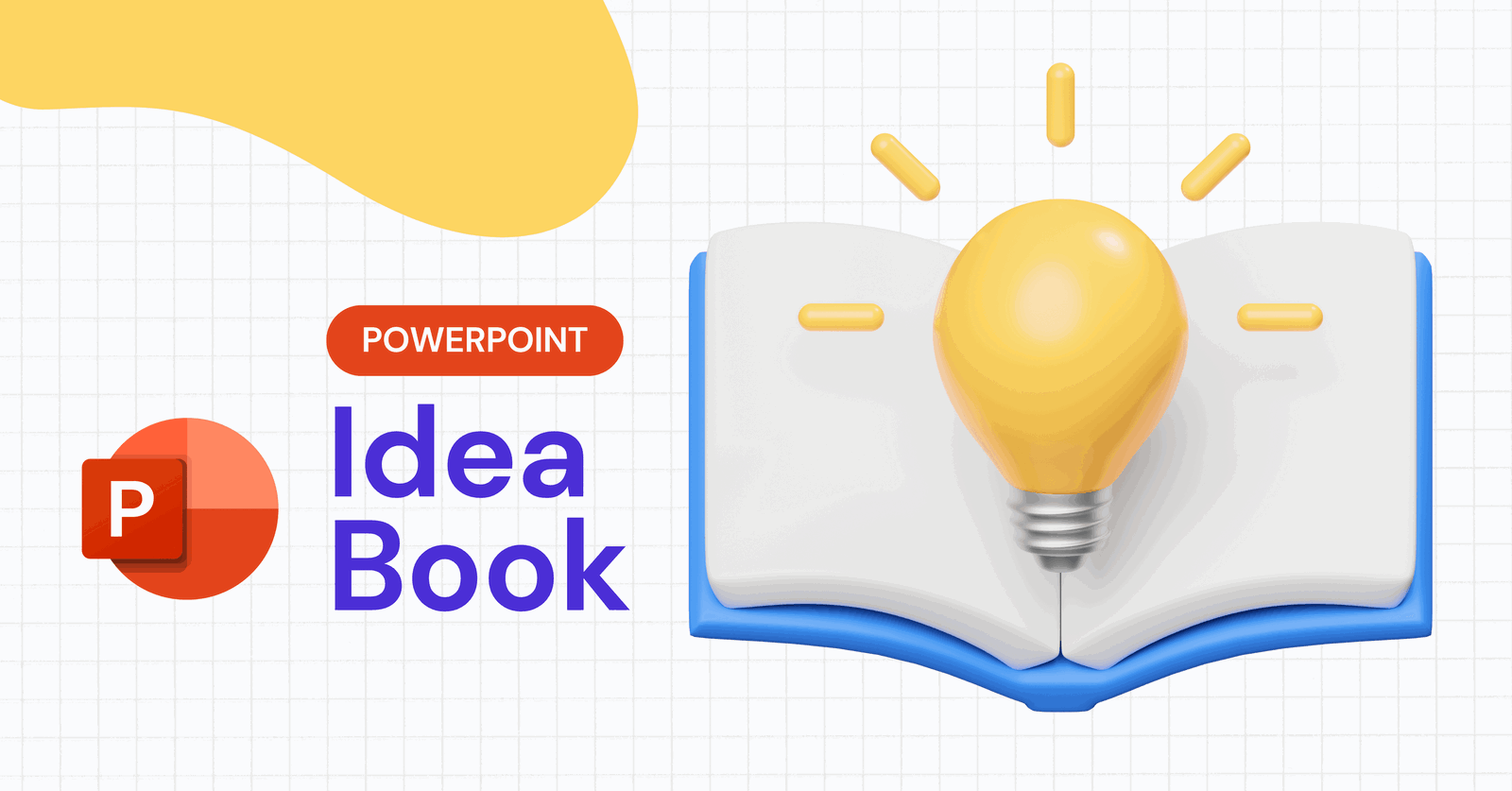
In the modern-day PowerPoint presenting, slide decks don’t just inform, but also entertain and spark joy. PowerPoint shouldn’t just be confined to the monotony of bullet points and charts, but rather offers a unique canvas where imagination can run wild!
We get it. The thought of sitting through another mundane PowerPoint presentation might make you want to run for the hills. But fear not, because we’re here to spark some fun PowerPoint ideas for your your next presentation. Whether you’re aiming to captivate colleagues during a virtual meeting, add a splash of excitement to your classroom, or simply stun your friends at your next PowerPoint game night , we’ve got you covered with ideas that blend education and entertainment seamlessly.
So, fasten your seatbelt (or loosen your tie 😉), as we embark on a complete list through categories that will transform your next PowerPoint presentation into a rollercoaster of excitement. Whatever theme you’re thinking of for your next presentation, these fun PowerPoint ideas are poised to leave your audience not just informed, but exhilarated.
Why Settle for the Ordinary? Elevate Your Presentations with Fun PowerPoint Ideas!
You might be wondering, why bother with all the extra effort to infuse fun into your PowerPoint presentations? After all, the usual routine of bullet points and graphs seems to get the job done, right? Well, allow us to unveil why taking the road less traveled and incorporating fun PowerPoint ideas can be the game-changer you never knew you needed.
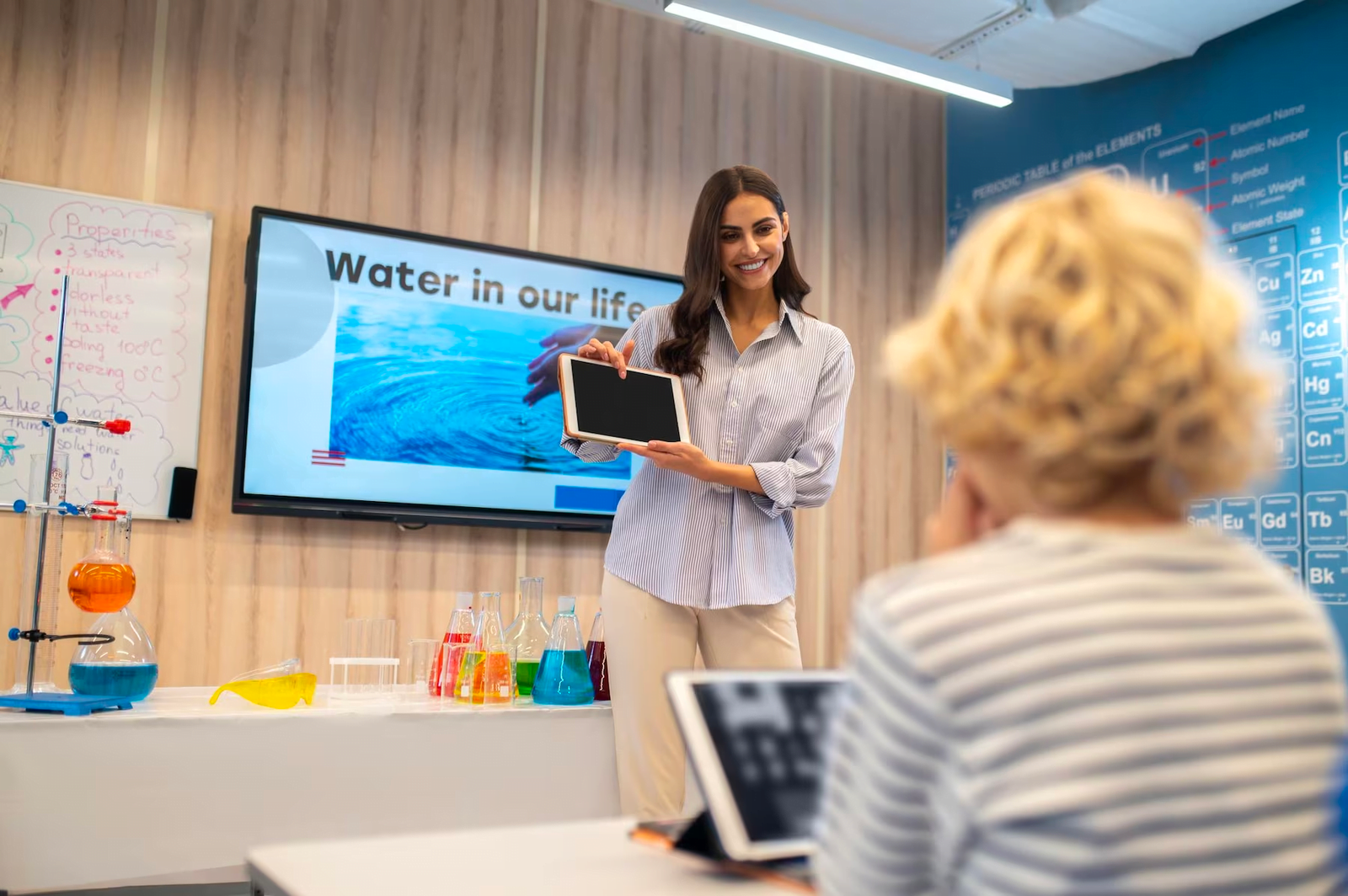
🤸🏻♀️ Unforgettable Engagement
Let’s face it – the human attention span isn’t exactly legendary. But when you introduce a touch of fun into your presentation, you’re not just holding attention, you’re capturing it in a delightful grip. Unconventional ideas, witty humor, and interactive elements transform passive listeners into active participants , making your message resonate and stick.
🧠 Enhanced Memorability
Ever noticed how the most memorable experiences are the ones that evoke emotion? The same principle applies to presentations. When you inject an element of fun, whether it’s a surprising twist, a clever visual, or an unexpected game , you create a mental anchor for your audience. Those who chuckle and engage are more likely to remember and recall the essence of your presentation long after it’s over.
🎨 Sparking Creativity
The world thrives on innovation, and that extends to the world of presentations too. Opting for fun PowerPoint ideas challenges you to think beyond the norm and come up with creative solutions . It encourages you to see your content from new angles, fostering a culture of innovation and resourcefulness that extends beyond the presentation room.
💬 Connection and Communication
Human beings connect through shared experiences and emotions. By introducing an element of fun, you’re forging a connection with your audience that goes beyond the screen. Laughter and engagement create a bond, facilitating better understanding and communication. In a professional setting, this can translate into improved team dynamics and a more open dialogue.
So, while the tried-and-true method might get you from point A to point B, why not embark on a journey that’s not only efficient but also exhilarating? Why settle for the ordinary when you can captivate, connect, and leave a mark with your fun PowerPoint ideas? The possibilities are limited only by your imagination. It’s time to break free from the mold and transform your presentations into extraordinary experiences that linger long after the last slide.
150+ Fun PowerPoint Ideas for All Presentation Types
Fun powerpoint ideas for social gatherings and events.

- Emoji Charades: Use emojis as clues for a game of charades with friends.
- Virtual Costume Party: Have participants dress up and share their costumes on slides.
- Name That Tune: Play a few seconds of a song and challenge attendees to guess the title.
- Create Your Meme: Provide images and have guests come up with humorous captions.
- Bucket List Share: Have everyone share one item from their bucket list with images and explanations.
- Interactive Map Quest: Share travel stories and ask attendees to guess the locations on a map.
- Party Playlist Collaboration: Let participants add their favorite songs to a shared playlist slide.
- Personal Trivia: Create a slide about yourself with facts for others to guess.
- Two Truths and a Lie: Participants share statements; others guess which one is false.
- Virtual Escape Room: Turn your slides into a virtual escape room with puzzles and clues.
Fun PowerPoint Ideas for the Workplace
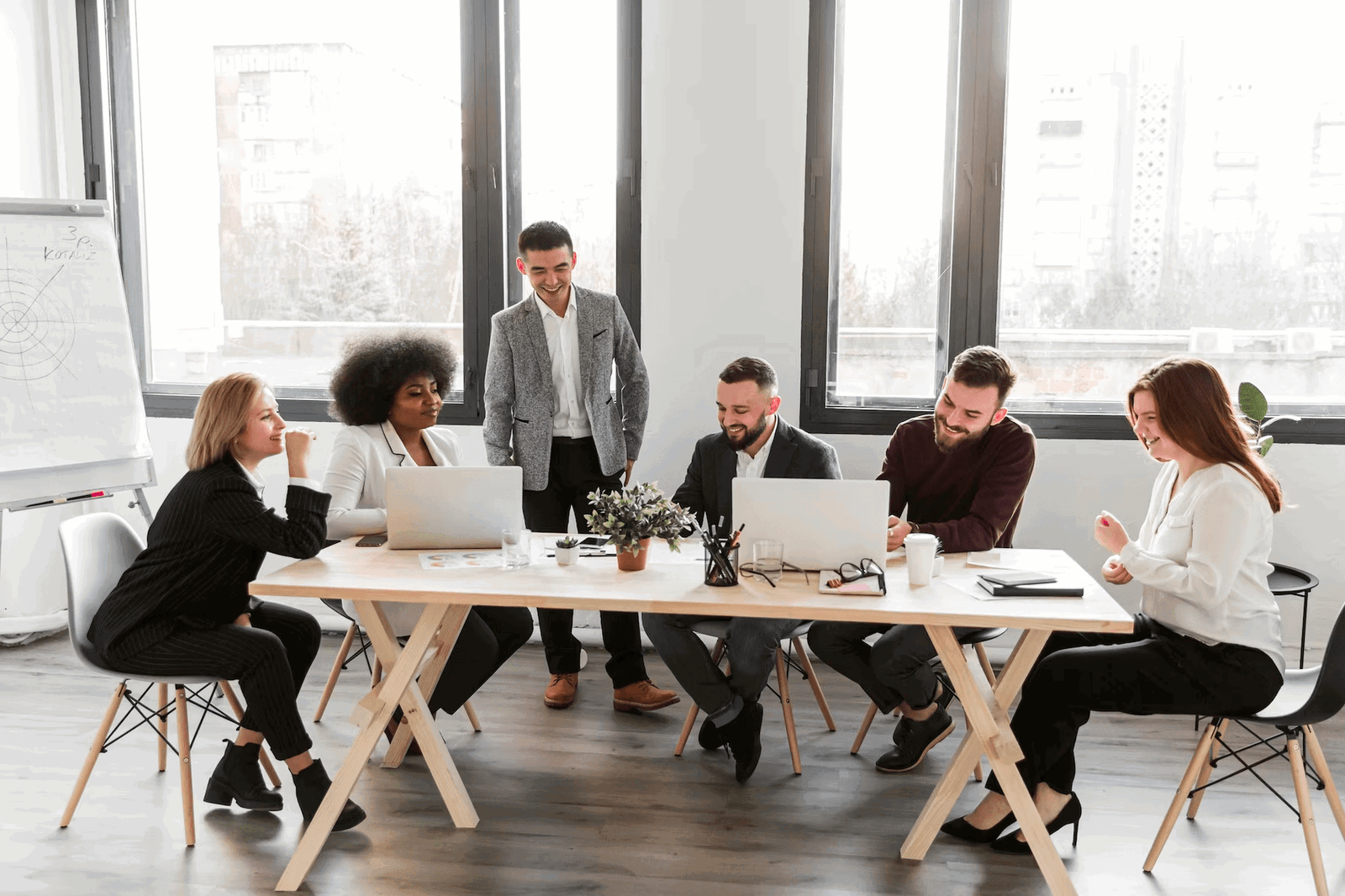
- Emoji Icebreaker: Start meetings with a slide displaying emojis representing moods.
- Reverse Role Presentation: Present as if you’re the audience and vice versa.
- Meme Monday Updates: Share weekly updates in meme format to keep things light.
- Interactive Polls: Add clickable options for participants to vote on decisions.
- Choose Your Adventure: Present a scenario with choices, letting the audience decide the outcome.
- Team Trivia Challenge: Test knowledge with team-based trivia using PowerPoint animations.
- Inspirational Quote Showcase: Share powerful quotes with visual design to motivate the team.
- Visualize Goals: Use animations to show progress towards team goals over time.
- Role Play Skits: Act out scenarios using images and text in a comic book-style layout.
- Name the Colleague: Share humorous hints to have attendees guess the colleague.
Fun PowerPoint Ideas for the Classroom

- Science Experiment Journey: Present the process and results of a science experiment.
- Historical Time Travel: Create immersive history lessons with visuals and sound effects.
- Math Riddle Challenge: Share math riddles and reveal solutions with animations.
- Language Learning Adventure: Teach vocabulary and phrases in a foreign language interactively.
- Literary Parodies: Analyze literature through humorous parodies of famous stories.
- Math Olympics: Turn math problems into interactive challenges with medals for winners.
- Interactive Periodic Table: Explore chemical elements with interactive info and animations.
- Geography Quiz: Engage students with interactive maps and questions.
- Scientific Pictionary: Play a Pictionary-style game with scientific terms and concepts.
- Art Appreciation Gallery: Analyze famous artworks through an interactive virtual gallery.
Fun PowerPoint Ideas for Personal Projects & Hobbies

- Hobby Exhibition: Display your hobbies, from painting to photography, using slides.
- Fitness Journey Timeline: Document your fitness progress with images and data charts.
- Digital Portfolio: Showcase your work and skills through an interactive digital portfolio.
- Travelogue: Share your travel experiences with photos, anecdotes, and travel tips.
- DIY Tutorial: Teach a craft or DIY project through a series of animated slides.
- Music Playlist Presentation: Curate themed playlists and explain your song choices.
- Language Learning Journey: Document your progress in learning a new language.
- Culinary Adventure: Showcase international cuisines you’ve explored and cooked.
- Writing Journey: Share your writing process and excerpts from your creative pieces.
- Art Evolution: Display your artistic journey from early works to current creations.
Fun PowerPoint Ideas for Storytelling

- Virtual World Tour: Craft a global adventure through storytelling and images.
- Mystery Detective Story: Unravel a mystery using clues and interactive elements.
- Personal Evolution: Share your life journey through milestones and anecdotes.
- Time-Traveling Adventure: Create an interactive story that spans different eras.
- Fairy Tale Remix: Reimagine classic fairy tales with a modern twist.
- Unsolved Mysteries: Present historical or fictional mysteries and let the audience speculate.
- Myth vs. Fact: Compare myths and facts through interactive scenarios.
- Character Development Showcase: Create profiles of fictional characters with images and backstories.
- Epic Quest Narrative: Craft an epic journey with challenges, choices, and consequences.
- Alternate Endings: Rewrite the endings of famous stories with your creative twist.
Fun PowerPoint Ideas for Challenges and Quizzes

- Trivia Extravaganza: Host a fun-filled trivia night with interactive questions and answers.
- Visual Riddles: Present visual riddles and reveal the solutions with animations.
- Guess the Sound: Play audio clips for attendees to guess the corresponding sounds.
- Brain Teaser Quiz: Challenge participants with puzzles that test logical thinking.
- Quote Identification: Display famous quotes and ask participants to identify the source.
- Word Association Challenge: Present words and have participants quickly associate related words.
- Pop Culture Trivia: Test knowledge of movies, music, and current events through a quiz.
- Speed Typing Challenge: Display words, and participants type them as fast as they can.
- Guess the Logo: Share partial images of logos for attendees to guess the brands.
- Memory Game: Reveal a series of images, then ask attendees to recall the order.
Fun PowerPoint Ideas for Data and Infographics

- Data Storytelling: Transform statistics and data into compelling visual narratives.
- Illustrated Concepts: Use custom illustrations to explain complex ideas and concepts.
- Interactive Infographics: Create clickable infographics with hidden details and insights.
- Process Flow Comics: Present processes as comic strips with characters navigating each step.
- Comparative Timelines: Compare historical events, progress, or trends side by side.
- Interactive Charts and Graphs: Make charts interactive for deeper exploration of data.
- Explorable Maps: Present geographical data with interactive maps and annotations.
- Evolution of Technology: Visualize the evolution of technology and its impact.
- Visual Decision Trees: Present decision-making processes as interactive branching scenarios.
- Illustrated Quotes: Combine famous quotes with custom illustrations that capture their essence.
Fun PowerPoint Ideas for Motivational Talks

- Personal Growth Journey: Share your personal growth journey with motivational lessons.
- Success Stories: Present inspiring stories of individuals who overcame challenges.
- Motivational Quotes Compilation: Curate a collection of powerful quotes for inspiration.
- Life Lessons Through Stories: Convey life lessons using engaging narrative examples.
- Overcoming Adversity: Share stories of resilience and strategies to overcome challenges.
- The Power of Positivity: Explore the impact of positive thinking on personal and professional life.
- Leadership Insights: Present leadership principles with examples from renowned leaders.
Fun PowerPoint Ideas for Futuristic and Imaginative Presentations
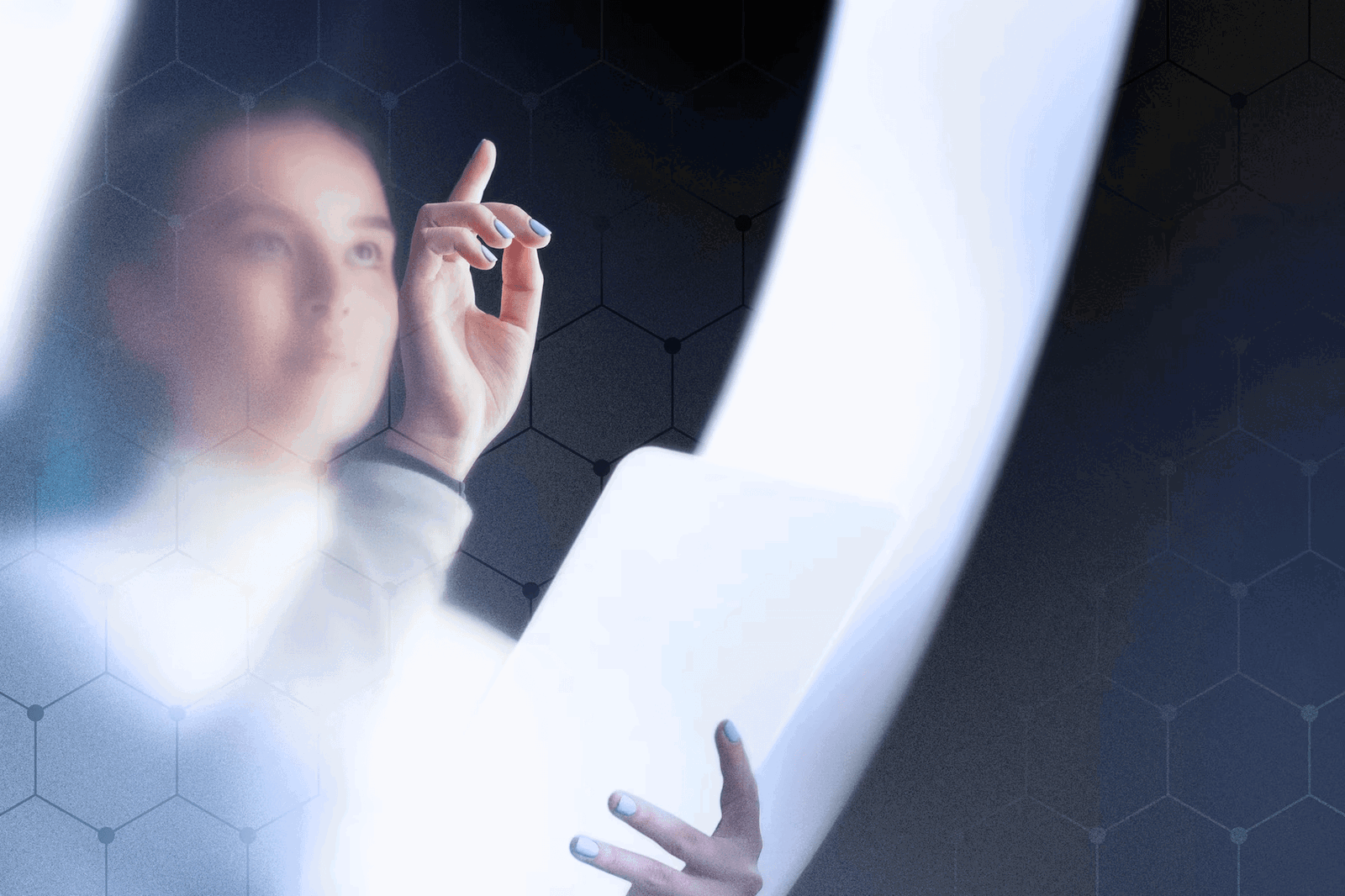
- Time Capsule: Present predictions and visions of the future with a time capsule theme.
- Virtual Reality Showcase: Use VR-inspired visuals to immerse the audience in your content.
- Space Exploration: Explore the cosmos with interactive space-themed slides.
- Inventions of Tomorrow: Present imaginative ideas for future inventions and innovations.
- Post-Apocalyptic Scenarios: Craft a presentation depicting post-apocalyptic worlds and possibilities.
- AI and Robotics: Discuss the future of AI and robotics through speculative presentations.
- Dystopian vs. Utopian: Compare and contrast dystopian and utopian visions of the future.
- Future of Education: Visualize how education might evolve with technology and trends.
Fun PowerPoint Ideas for Entertainment and Pop Culture
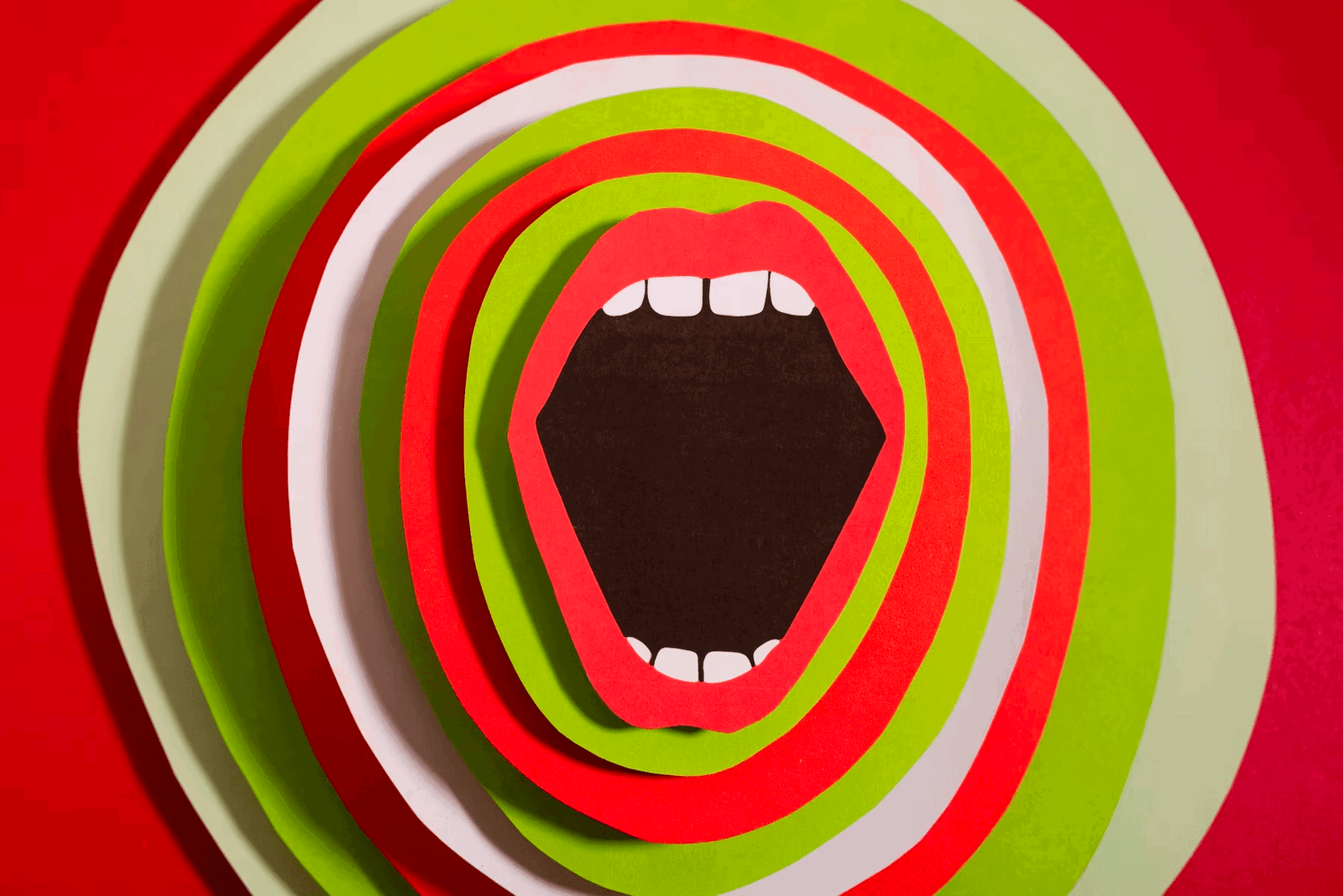
- Guess the Movie Scene: Display screenshots and challenge your audience to guess the movie.
- Pop Culture Charades: Act out pop culture references, from movies to memes.
- Fan Theories Discussion: Present and analyze intriguing fan theories about popular shows or movies.
- Celebrity Look-Alike Game: Share images of ordinary people who resemble celebrities.
- Music Lyrics Challenge: Display song lyrics with missing words for attendees to complete.
- TV Show Mashup: Combine characters and scenes from different TV shows for humorous outcomes.
- Pop Culture Trivia Tournament: Host a tournament-style trivia challenge with various rounds.
Fun PowerPoint Ideas for Self-Care and Wellness

- Mindful Moments: Guide attendees through a short mindfulness exercise during your presentation.
- Self-Care Bingo: Create bingo cards with self-care activities for a wellness-themed meeting.
- Healthy Habits Showcase: Present effective wellness tips and habits for a balanced lifestyle.
- Stress Relief Techniques: Share interactive slides with stress-relief exercises and techniques.
- Gratitude Journal: Encourage participants to share moments of gratitude during the presentation.
- Daily Affirmations: Present daily affirmations to boost positivity and confidence.
- Wellness Goal Tracker: Create interactive slides to track personal wellness goals.
- Mental Health Awareness: Present insights and resources for maintaining mental well-being.
Fun PowerPoint Ideas for Cultural Exploration and Diversity

- Global Cuisine Showcase: Present unique dishes from various cultures with images and descriptions.
- Folklore and Legends: Share fascinating folktales and legends from different countries.
- Cultural Attire Exhibition: Display traditional clothing and explain their significance.
- Language Showcase: Teach fun phrases and greetings from different languages.
- World Festivals Journey: Explore diverse festivals and celebrations from different cultures.
- Cultural Traditions Quiz: Create interactive slides to test knowledge of cultural customs.
Want More? Download This Exclusive PowerPoint Ideas Book with 160 Fun PowerPoint Ideas! 👇
Best practices to maximize your fun powerpoint ideas.
Congratulations, you’re now armed with a treasure trove of fun PowerPoint ideas that are bound to leave your audience both entertained and enlightened. But before you dive headfirst into crafting your next presentation masterpiece, consider these tips to ensure your creative efforts shine:
- Tailor your chosen fun PowerPoint idea to your audience’s preferences and expectations. What might resonate with friends at a game night could differ from what engages colleagues in a meeting.
- While fun is essential, remember the purpose of your presentation. Make sure the chosen idea aligns with your message and doesn’t overshadow the content.
- Familiarize yourself with the technical aspects of executing your chosen idea. Smooth transitions, animations, and interactions contribute to a polished presentation.
- While creativity is key, don’t sacrifice clarity for novelty. Ensure your audience can follow your narrative and main points throughout.
- Manage your time effectively. Ensure your fun elements don’t consume too much of the presentation, leaving room for your core content.
- Maintain a consistent visual theme to tie together the fun elements and the main content. Harmonious design enhances the overall experience.
- Before the big day, gather feedback from colleagues or friends. Their insights can help you refine your presentation and identify areas for improvement.
- Embrace the fun you’ve planned. Confidence in your delivery will make your audience more receptive to the engaging elements you’ve integrated.
- Sometimes, unexpected technical glitches or participant reactions can arise. Be prepared to adapt on the spot to keep the fun flowing.
- If your fun idea involves interactive elements, make sure they work flawlessly. Test the technology and ensure everyone can participate seamlessly.
Remember, these tips aren’t meant to limit your creativity, rather, they’re tools to ensure your creative ideas are presented in the best possible light. By blending innovation, enthusiasm, and strategic planning, you’re set to deliver a presentation that’s both fun and impactful.
And there you have it – a whole bunch of exciting, innovative fun PowerPoint ideas ready to turn your next presentation into a showstopper! From parties to classrooms, meetings to personal projects, we’ve covered it all. Now, it’s your turn to run with these creative gems and make your slides come alive with laughter, engagement, and sheer enjoyment.
With over 150 ideas to choose from, you’re set to rock any occasion. So, don’t just settle for the usual slides – inject your unique style, tell stories, and keep everyone on their toes. Remember, it’s all about sparking connections, sparking ideas, and having a blast while you’re at it. Here’s to unleashing your inner presentation superstar – one fun idea at a time!
More Fun PowerPoint Ideas
Free PowerPoint Trivia Template for Different Difficulty Levels
How to Make a Jeopardy Game on PowerPoint (Playable Template)
Level Up Your Game: Free Family Feud PowerPoint Template and Step-by-Step Tutorial
Free Interactive PowerPoint Puzzle Template and Tutorial in 5 Simple Steps
About Ausbert Generoso
Try classpoint for free.
All-in-one teaching and student engagement in PowerPoint.
Supercharge your PowerPoint. Start today.
500,000+ people like you use ClassPoint to boost student engagement in PowerPoint presentations.
50 Creative Ideas For Your Next PowerPoint Night

TikTok is the newest, hippest (just ask any twenty-something year old) social media platform and arguably the biggest thing since Instagram’s launch in 2010. The platform boasts over 1 billion users and has been downloaded an upwards of 200 million times in the United States alone. You can find all sorts of videos on TikTok from food recipes and fashion, to presentation tips. Its diverse, entertaining, short-form content is what makes the app so favorable across many different age groups and demographics.
Many trends and recommendations have come to light because of the ever-popular social media app like dances, sounds, and meals. But another TikTok trend that has taken millennials and Gen Z by storm is PowerPoint nights. PowerPoint nights became especially popular in 2020 during the pandemic when friends and family were looking for ways to connect with one another via technology. Essentially, friends create presentation decks about cheeky topics (unrelated to work or school) and present them to each other either in-person or through video calls. Oftentimes served with plenty of snacks and beverages, PowerPoint nights have become a new Friday night “thing” to do. A trend we can get behind.
And of course, we’re thrilled that it put presentations on the map for something fun other than board meetings and thesis assignments.
So we’re tapping in. Here are 50 creative ideas for your next PowerPoint night. Extra points if you use Beautiful.ai and tag us on TikTok.

- Your colleagues as The Office characters
- Dating app contenders
- Hot takes on a new album from your favorite artist
- Your Spotify Wrapped list
- Bachelor/bachelorette (or other reality TV show) predictions
- A song to describe each person in your friend group and why
- Suggest locations for your next friend trip
- Everyone’s love language
- Fantasy football updates
- Everyone’s favorite movies, ranked
- Water bottle brands ranked
- The best restaurants in a 30 mile radius according to you
- Dream wedding destinations
- Your friends as Disney characters
- The best nostalgic shows for your generation
- Things you would do if you were president
- Pet names that you love and hate
- The best and worst managers or bosses you’ve ever had
- Your favorite memory with each friend
- The best iPhone/android apps you can’t live without
- Each friend’s toxic trait
- Fashion trends you can’t get behind
- Friend trivia or two truths and a lie
- Office gadgets that just make sense
- A [insert name] starter pack for all of your friends
- Give each friend a superpower and explain why
- Your colleagues as an alcoholic beverage
- Things you hate: and everyone has a chance to try to change your mind
- Everyone’s enneagram types
- Unpopular opinions: things you like that no one else does
- The emojis you need in the next update
- The top 10 best celebrity couples
- Things that just make sense to have in your home
- Band names each friend would name their band
- Things from Amazon that you would recommend to a stranger
- Your friends as fast food restaurants
- A song for every milestone in your life
- How each person’s road trip snack preference defines them
- The first five things you’d spend money on if you won the lottery
- Bucket list items
- Local coffee shops, ranked
- The best and worst things about everyone’s jobs
- Give all your friends a new name and persona
- How everyone’s zodiac signs fit their personality
- Your group as Friends characters
- Holidays ranked from worst to best
- Celebrities that would play your friends in a movie or TV role
- Things you’d rather be doing than your current job
- Each of your colleagues as dog breeds
- The best (most useful) things you’ve learned from TikTok
Want to create a viral-worthy presentation in half the time? Let DesignerBot take the wheel . While PowerPoint night topics are subjective, DesignerBot can help you pull in facts, images, or information on your topic. For example, for a presentation on "water bottle brands ranked" you can enter the prompt "top 10 water bottle brands" and watch DesignerBot generate the deck for you like magic. You can then edit the slide(s) to reflect your personal rankings and thoughts without wasting time sourcing brand names, photos, or logos. You might even ask DesignerBot to pick a PowerPoint night topic for you— the possibilities are endless.

Jordan Turner
Jordan is a Bay Area writer, social media manager, and content strategist.
Recommended Articles
Beautiful.ai vs. visme: a battle of presentation software, what does a head of sales do and how to be a better sales leader, how to define a startup culture people will enjoy and that scales with growth, which industries use sales enablement and how do they apply it.
- Personal Development
- Sales Training
- Business Training
- Time Management
- Leadership Training
- Book Writing
- Public Speaking
- Live Speaker Training With Brian
- See Brian Speak
- Coaching Programs
- Become a Coach
- Personal Success
- Sales Success
- Business Success
- Leadership Success
25 Powerpoint Presentation Ideas to Level-Up Your Next Talk
Ninety percent of the anxiety people feel before giving a presentation comes from not feeling prepared.
Adding a PowerPoint presentation to your talk and spending the time to create and practice it can increase your confidence and help get your message across to your audience.
Well-designed PowerPoint presentations give life to your talk by adding a visual aspect that people can connect with. The printed word, photos, visuals, graphs, icons, and more reinforce what you are saying.
Both you and your audience want your PowerPoint presentation to be engaging, to the point, and effective. Here are 25 PowerPoint presentation tips to help you make your next presentation your best one.
1. Plan Ahead
Planning ahead gives you the time you need to look for quality photos, create infographics that simplify any data you are presenting, and decide on the best colors, fonts, and themes that will connect with your audience.
Begin planning your PowerPoint presentation ideas as you are planning your talk.
However, do not create your slides until after your talk is fine-tuned and ready.
Instead, jot down ideas of visuals, stories, videos, and demonstrations you may want to include in your presentation.
Your presentation slides will come together as you formulate your talk. The ideas will come to you as you keep your slide presentation in the back of your mind.
Once your talk is written and revised and you are happy with it, create your slides to complement and help reach the goal of your talk.
2. Choose a Consistent Theme
Using a consistent theme for each of your slides creates continuity throughout your entire presentation for the audience and makes your message more memorable.
That means using the same color scheme, fonts, formatting, icons, logos, and types of images and backgrounds throughout your presentation.
While it’s important to stay consistent, you do still, however, want to alternate slide layouts to prevent your audience from predicting exactly what’s next and possibly tuning out your presentation.
This creates a polished look to your creative presentation and makes it easier for your audience to focus on the content instead of being distracted by slides that don’t seem to relate to each other.
A quick and easy way to create a consistent theme for your presentation is to use Powerpoint templates.
PowerPoint has dozens of presentation templates you can choose from within the app. You can also access many more templates online for a fee.
PowerPoint presentation templates include colors, fonts, layouts, background styles, effects, and sometimes content that let you begin creating your slides immediately. Or, you can start with a blank slide and create your own theme.
3. Use Bullet Points
When you use bullet points on your slides, it lets your audience visualize key points from your verbal presentation. It also gives you speaking cues, in case you lose your train of thought.
Bullet points should be short and easy to scan. As a general rule, keep your bullets to four per slide and eight words per bullet point.
This will keep your audience engaged with you and what you are saying instead of reading your slides and tuning you out.
Your talk is the main event, and your PowerPoint presentation is there to complement what you are saying. Your slides shouldn’t do the talking for you.
Use bullet points to list the main points and highlight important information that you want your audience to remember.
4. Choose Easy to Read Text
Use text that is pleasant to look at and easy for your audience to read when you are giving your presentation. Font styles such as Arial, Times New Roman, or Helvetica are simple and easy to read.
If you want to use fancier text, save it for larger headlines in your presentation. And remember to be consistent across your slides.
Make your font big enough to be read easily in a large room. A font size of 30-point or higher is optimal.
Avoid backgrounds and fonts that are complementary colors. For example, red and green are complementary colors, so red font on a green background would be very hard on the eyes.
Dark text on a light background, or vice versa, has the best visibility.
Play around with bold, underline, italics, and colors for added emphasis on keywords or phrases. Use these features strategically — instead of overusing them — to help your audience focus on what you want them to gain from your presentation.
5. Keep It Simple
Avoid “busy” slides. There is no need to have fancy borders or too many images, gifs, or animations in your PowerPoint presentation. Too much to watch on one slide can be distracting.
Limit yourself to what is most essential for the audience to understand your message.
As a general rule of thumb, try to include just one idea per slide. This will likely mean you’ll have more slides, but it will help your audience follow along and increase their understanding.
One feature that PowerPoint presentations offer is transitioning, such as fading out of one slide and into the next or moving words across the slide. The rule of thumb here is simple transitions are the best. This keeps the focus on your talk and not on your PowerPoint presentation.
Consider making some slides just a photo with no text at all. One word or phrase on a slide can make it stand out so your audience knows it is important.
When using infographics, keep words to a minimum and verbally explain the graphic. Use numbers, percentages, icons, or small phrases to label each part of your infographic instead of sentences.
6. Add Inspiring Quotes
Try to use a few inspirational quotes or other anecdotes to help relate your message when you want the audience to remember a key point.
Quoting a phrase spoken by a respected or influential person can lend credibility and familiarity to your message.
Inspirational quotes also help set the mood and tone of your presentation. They can provide encouragement, calm nerves, add humor, and give your audience ideas they can use to make improvements.
Since quotes are usually short, they are easy to remember. Use them to help your audience take action or drive home the main message of your presentation.
7. Personalize Your Presentation Slides
One of the most important elements of writing a good talk is to know your audience. The same principle applies to crying your PowerPoint presentation.
To help you craft a creative presentation, choose images, colors, themes, and so on that would appeal to your audience and avoid anything that would trigger the opposite effect.
This requires researching your audience. Get to know what is important to them and what their background is. Knowing age, gender, educational status, career choice are helpful. What experiences have they had that are related to your presentation?
Personalize your PowerPoint presentation to the expectations and tastes of your audience.
In the same regard, add your personality to the presentation as appropriate. Sharing personal experiences helps the audience connect with you and build trust — and therefore connect with your message
8. Browse PowerPoint Templates and Themes
Some PowerPoint templates focus on a specific industry, topic, or theme. Search the web for some examples of PowerPoint ideas in your field and browse the choices and templates available to see if one will resonate best with your audience.
Within the PowerPoint app, you can search for keywords, such as education, business, sports, travel, healthcare, medical, history, and many other topics related to your talk. Use these presentation templates to your advantage to create crisp, clean, engaging slides.
Along with PowerPoint ideas and templates, you can also access ready-made themes. These consist of a background and complementary fonts and graphics.
As you are searching for a presentation template, browse PowerPoint’s charts, diagrams, and infographics available through the app. These are contained within certain presentation templates to give you customizable layouts for charts, tables, timelines, and more that you can use to make your data come alive.
9. Consider PowerPoint Alternatives
If you don’t have PowerPoint, you don’t have to worry. Unless you already have Microsoft Office, you will have to pay to get PowerPoint; but you have alternatives. You even have free options that can help you make great presentations.
Canva is a photo editing tool that makes professional-looking presentations. Its free version includes plenty of fonts and filters to easily create powerful, engaging, custom presentations. Canva gives you access to hundreds of design templates and gives you the ability to customize your presentations to your exact specifications.
Google Slides is another free PowerPoint alternative. It offers many of the same features as PowerPoint, including templates, transitions, animations, and inserting images, videos, and documents. It is also compatible with PowerPoint if you want to create in Google Slides but present or share using PowerPoint.
Prezi is another powerful presentation option that has a free version. Try its templates or start from a blank slate. One of its unique features is the ability to record videos, create designs, and make infographics with the Prezi online editor.
10. Offer Quality Over Quantity
Don’t waste your audience’s time with fluff and nonsense. Use your slides for quality information and only use them to enhance your presentation.
Less is more. The more words and fluff on a slide, the more chances your audience will have to tune out. You don’t want that.
Limit your slides to the most important points of your talk and slides that will help bring clarity to what you are saying.
11. Fade In and Out of Your Slides
When the content on your slide is not important to what you are saying, fade to black. This helps your audience focus their attention on you and not get lost in your slides.
It helps to remember that your talk is the point, not your slides.
One of the PowerPoint presentation ideas to consider is to use a slide to introduce a topic, then fade out while you are elaborating on it.
It is best to choose a presentation remote that has a black screen button. Not all remotes do. This feature lets you fade to a black screen with the simple click of a button so the transition is smooth, clean, and not distracting.
12. Engage Instead of Read
Stay engaged with your audience by resisting the temptation to read from your slide. Practicing your PowerPoint presentation in advance will make this easy.
Your presentation should help to supplement what you have to say and provide emphasis on your key points.
Elaborate on the information in your slides instead of reading them word for word. Keeping your bullet points short will help ensure you engage instead of read.
With each bullet point or main idea, you can elaborate by telling an interesting story, giving an example, telling a joke, or doing a demonstration.
Even if you have an inspirational quote, memorize the quote so that you are maintaining eye contact with your audience instead of gazing at your slide. This will help the audience connect with your and your message even more.
13. Show One Bullet Point at a Time
One of the most effective PowerPoint presentation ideas is to reveal one bullet point at a time to your audience.
This helps your audience stay on track with your talk and not read ahead, get lost, or miss a point.
To be able to do this, learn how to use the software and your remote so you can smoothly advance from one bullet point to the next.
As you set up your PowerPoint slides, you will access the Custom Animation feature then chose an Entrance Effect. Then, when you are presenting, you will be able to show one bullet point at a time to match with what you are currently talking about.
14. Bring Your Own Hardware
It is best practice to bring your own laptop or device that you want to use to give your presentation. That way you are familiar with it and you will not run the risk of having compatible hardware at your venue.
Just make sure you have prepared how to connect your device to the AV equipment at the place you will be giving your talk. For example, do you need a USB or RBG cable, iPhone dongle, or other hardware to present your slides? If so, bring it along.
Also, have a backup of your presentation just in case something goes wrong at the last minute with your hardware. Put your backup on a USB flash drive, send it to yourself by email, use Dropbox or Google Drive, or add it as a file on your phone.
Ask ahead of time what equipment will be available at the venue. This helps you know what to expect while also bringing your device and backup of your presentation in case they are needed. Preparation helps calm your nerves and ensure your presentation goes on without a hitch.
15. Invest In a Remote Control
Chances are you will not have a tech crew, so you’ll need to advance your slides on your own.
Invest in a remote control so you can be away from your device to control your PowerPoint presentation. This helps the audience focus on you and engage with you instead of watching you from behind your device.
It is essential to learn your remote, by practicing with it often ahead of time. Memorize by touch where the buttons are so you are not constantly looking at it, which is distracting to the audience.
Choose a remote that is compatible with Windows PCs if you are using PowerPoint instead of an alternative. Consider using a PowerPoint remote app that you can download onto your iPhone or Android phone if this is more convenient for you.
Wireless remotes are best since they allow you the freedom to move around the stage and engage with the audience.
Using a remote with a laser will allow you to point to specific parts of your slides. Red is a common laser color, while blue, and violet are also options. Green is the most powerful color and may be best for large presentation venues. Be sure not to inadvertently point the laser at a person as it may cause damage to the eyes.
16. Ask a Question
Asking a question during your talk engages your audience so they are actively thinking and involved in what you are presenting.
Use questions at strategic points in your presentation to capture their attention and draw them into your talk.
Devote a slide to write out a question, and then pause to give the audience time to think about it. You may want them to keep the answer to themselves or ask for volunteers to share theirs out loud and promote discussion.
A successful public speaking strategy is to make a bold statement and then ask a question. For example, you may state that “Most people are not aware of the five causes of climate change,” and then ask, “Are you one of these people?”
Instead of starting out with a list of causes, posing this question first gives the audience an opportunity to think about the topic. They will likely be more interested in what you have to say next and be able to personalize your message to themselves.
17. Choose the Best Images
The human brain can process images 60,000 times faster than it processes written text. Adding images to your slides is one of the most effective PowerPoint presentation ideas .
But make sure your images are high quality. They must be in focus, high resolution, and pleasant to look at.
You can access many high-quality images online that are free to use. Many PowerPoint templates also include photos related to the theme of the presentation.
Choose photographs, illustrations, or graphics that are both pleasing to the eye and on topic. A random photo of a cute kitten has shock value, but if it is off-topic it will draw your audience away from your message. You want your audience to remember your message, not an unrelated slide.
One PowerPoint presentation idea you can try is to fill your slide with an image, and then add short bullet points over it. If you do, make sure your text font is easily visible on top of the image.
18. Engage With Video
Most people retain information better when they watch a video over reading text.
In fact, 94% of marketers say video helps people understand their product or service better. And 87% say it increases their return on investment.
PowerPoint and other slide presentation alternatives allow you to add video to make a more creative presentation.
Keep your video short to make it more engaging. It is best to communicate your idea in a video that ranges from less than a minute to no more than three minutes.
Add a video to your PowerPoint presentation from YouTube, by pasting in an embed code from another site, or uploading a video from your computer.
You can also add a screen recording when you want to demonstrate something to your audience. Add an animated gif as an alternative to a stationary photograph.
For best accessibility, an important PowerPoint presentation idea is to add captions to your video. You can do this directly in PowerPoint by using the Video Tools Playback feature.
19. Call On Your Leadership Skills
The purpose of your talk is to improve the lives of your audience in some way. You will either want to motivate, inspire, inform, persuade, or entertain them.
The same qualities that make you a good leader make you a dynamic public speaker.
Become familiar with these skills and develop them. Some of the top qualities of good leaders in my experience are vision, courage, integrity, humility, focus, and clear communication.
As you create, practice, and present your talk and your PowerPoint presentation, use these leadership skills to have a positive effect on your audience and reach the goal of your talk.
20. Make Your PowerPoint Presentation Actionable
Provide something at the end of your presentation that your audience can do immediately to take action.
This is the exclamation point at the end of your talk. It is where you wrap everything up and bring everything together.
Ending your presentation with a thank you slide may leave some audience members wondering what to do next.
Instead, tell them directly.
What can your audience do when they walk out of the room to put what they learned into action? In other words, what was the goal of your talk?
To help you craft your call to action, put yourself in the shoes of your audience and ask, “What’s in it for me?”
Make your call to action clear, specific, and easy to follow. Write it on a slide so the audience can both see and hear it.
21. Develop Excellent Virtual Presentation Skills
Virtual talks are increasingly popular and even necessary in many circumstances now.
The benefits of giving a virtual presentation include convenience, you can reach a wider audience, it is often more cost-effective than in-person presentations, and the audience readily has handouts, links, resources for taking action.
It is likely you will give a PowerPoint presentation virtually. Prepare yourself to give an effective presentation by preparing and practicing ahead of time.
Get used to talking into the camera instead of looking at your screen. That way, the viewers perceive that you are making eye contact with them, which is important.
Ask someone to assist you with the technical aspects of the presentation if you can. They can make you aware of questions and solve any issues that come up so you can concentrate on engaging with the audience.
22. Harness the Power of Infographics
Infographics simplify complex topics. A list of statistics may seem dry, but when put into an infographic, your audience is able to visualize the concept more easily.
Infographics also provide a visual representation of what you are explaining. They help you make a creative presentation that benefits your audience.
Create infographics by using those contained in PowerPoint templates or using Canva, Google Slides, Piktochart, easel.ly, and or other infographic tools.
23. Look at Your Audience
As I have mentioned, glance at your slide when needed, but never read your slide.
Communicate with your audience and build a relationship with them by maintaining eye contact.
Keep the focus on your message, not your slides.
This takes practice but is essential to keep your audience engaged and establish a rapport with them.
Before you start speaking, look at your audience and establish eye contact with several audience members. As you are speaking, maintain eye contact with one person for three to five seconds instead of letting your eyes dart around the room.
Be sure to look at all audience members as well. Focus your eyes on the left, right, middle, front, and back of the room. This will help all participants know they are important and included in your presentation.
Avoid rushing your talk or your PowerPoint presentation. No one wants to be lectured or talked to. They want to feel as though they are having a conversation as much as possible.
Using a deliberate pause between slides, bullet points in a slide, or your talk, in general, helps capture the attention of your audience.
It also allows your message sink in and gives them more time to think about what you’ve said. A pause gives your audience time to read your slide and process it.
Taking time to pause calms your nerves and helps your audience relate to you.
Use a pause to provide emphasis to a point you are making, like a punctuation mark at the end of a sentence does.
It is especially important to pause when you are transitioning from one topic or slide to another. It helps the audience transition in their minds as well.
25. Practice, Practice, Practice
Preparation is the key to giving an effective presentation. About 35% of people giving a presentation practice it for at least an hour. Another 44% spend anywhere from three to eight hours practicing their presentation to make sure it is polished and they are prepared .
To effectively practice your PowerPoint presentation, write a complete outline of your talk in bullet point detail. Don’t write it word for word, but write it out as bullet points.
Next, dictate your talk into a voice recorder or cell phone, and then listen to it. It’s amazing how much different it sounds when you hear your own voice.
You’ll see ways that you could have presented it differently. Sometimes just changing the order of points increases their impact.
Practicing your presentation helps you increase confidence and lower anxiety, minimize nervousness, or overcome your fear of public speaking .
Engage Your Audience With These PowerPoint Presentation Ideas
With these 25 PowerPoint presentation ideas, you can make creative presentations that are engaging, help you meet the goal of your presentation, and benefit the lives of your audience members.
For more virtual public speaking tips , download my free guide that will help you build a strong online presence as well as motivate and inspire others.
« Previous Post The Importance of Public Speaking & How to Do it Well Next Post » How to Become or Find a Ghostwriter for Books
About Brian Tracy — Brian is recognized as the top sales training and personal success authority in the world today. He has authored more than 60 books and has produced more than 500 audio and video learning programs on sales, management, business success and personal development, including worldwide bestseller The Psychology of Achievement. Brian's goal is to help you achieve your personal and business goals faster and easier than you ever imagined. You can follow him on Twitter , Facebook , Pinterest , Linkedin and Youtube .
- Most Recent
- How to Start a Speech: The Best Ways to Capture Your Audience
- How to Develop Self-Discipline to Succeed
- The Art of Business Success: A Blueprint for Entrepreneurs
- How to Develop a Habit That Will Last
- How to Write an Author Bio (Examples Included)
- Free Webinar: How To Write a Book and Become a Published Author
- Free Video Series: 3-Part Sales Mastery Training Series
- Free Assessment: The Confidence Factor
- Free Assessment: Discovering Your Talents
Browse Categories
- Financial Success
Follow Brian & Join the Discussion
- Free Resources
- Best Sellers
- Knowledge Base
- Shipping & Returns
- Privacy Policy
- About Brian
- Brian Recommends
Your Privacy is Guaranteed. We will never give, lease or sell your personal information. Period!
© Copyright 2001-2024 Brian Tracy International. All Rights Reserved.
We use essential cookies to make Venngage work. By clicking “Accept All Cookies”, you agree to the storing of cookies on your device to enhance site navigation, analyze site usage, and assist in our marketing efforts.
Manage Cookies
Cookies and similar technologies collect certain information about how you’re using our website. Some of them are essential, and without them you wouldn’t be able to use Venngage. But others are optional, and you get to choose whether we use them or not.
Strictly Necessary Cookies
These cookies are always on, as they’re essential for making Venngage work, and making it safe. Without these cookies, services you’ve asked for can’t be provided.
Show cookie providers
- Google Login
Functionality Cookies
These cookies help us provide enhanced functionality and personalisation, and remember your settings. They may be set by us or by third party providers.
Performance Cookies
These cookies help us analyze how many people are using Venngage, where they come from and how they're using it. If you opt out of these cookies, we can’t get feedback to make Venngage better for you and all our users.
- Google Analytics
Targeting Cookies
These cookies are set by our advertising partners to track your activity and show you relevant Venngage ads on other sites as you browse the internet.
- Google Tag Manager
- Infographics
- Daily Infographics
- Popular Templates
- Accessibility
- Graphic Design
- Graphs and Charts
- Data Visualization
- Human Resources
- Beginner Guides
Blog Graphic Design 31 Powerpoint Presentation Design Tips, Ideas [with Examples]
31 Powerpoint Presentation Design Tips, Ideas [with Examples]
Written by: Sara McGuire May 03, 2023
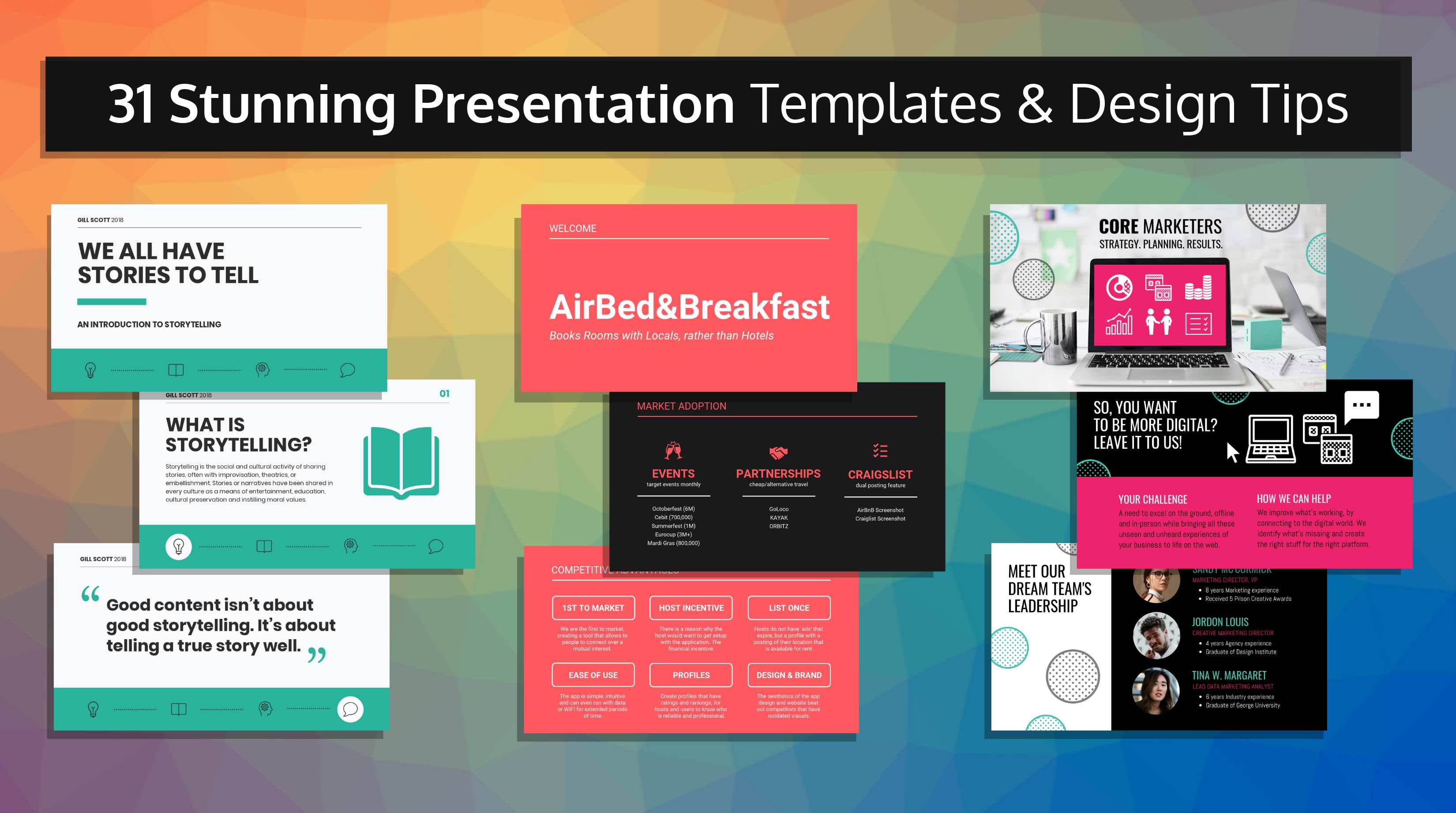
What’s worse than sitting through a boring presentation? Being the one to deliver a boring presentation. Presentation templates to the rescue!
Say goodbye to typical, boring PowerPoint slides, too. Instead, create a presentation that will make a lasting impression with presentation templates like this one to engage your audience:
Just so you know, some of our templates are free and some require a small monthly fee to use. Signing up to Venngage is always free.
In this post, I’ll show you how to create a presentation that will not only grab the attention of your audience but hold onto it as well.
This post will offer tips for creating different types of presentations , including:
- Pitch decks
- Elearning slides
- Class presentations
- Webinar presentations
- Marketing presentations
I’ll also give you design tips to customize our presentation templates.
Click to jump ahead:
- Dedicate each slide to only one topic
- Start with presentation templates
- Don’t overburden your slides with text
- Establish a visual hierarchy on your slides
- Pick a visual motif that runs throughout your presentation templates
- Visualize data using charts and infographics
- Create custom illustrations using icons to help tell stories
- Highlight important information using big, bold colorful text
- Alternate between different slide layouts to keep your audience engaged
- Add a progress tracker to your presentation slides
- Download your presentation as a PDF
The example above shows how you can customize our templates and export them directly to PowerPoint. Click any of the presentation templates on this page, sign up for free and you’ll enter Venngage’s online presentation maker tool. It’s a drag and drop editor that anyone can use.
Design a presentation that engages your audience
Think about the last boring presentation you sat through:
- What did the slides look like?
- Did they have a bland color scheme?
- Were there too many points (or worse, paragraphs) crammed onto one slide?
- Were the charts and diagrams clunky and hard to understand?
When people see the same old boring PowerPoint themes, there’s a good chance they’re going to lose focus.
Rich media, like video, matters more than ever and there’s no better way to stand out than by creating creative and engaging visual content . If you want to really capture your audience’s attention, you need to design creative presentations , like this one:

That means incorporating eye-catching images, effective data visualizations, and bold typography into your slide decks.
This onboarding presentation, for example, strategically uses bright icons and illustrations to make the material more engaging. This is especially important when presenting to new hires, who are likely dealing with information overload on their first day.

In this particular case, a more visual approach is not necessarily a matter of aesthetic preference, but a decision that can make your presentations more likely to stick. Pro Tip: Venngage has over 40,000 icons and illustrations you can use to spice up your presentations!
Need something more geared towards speaking? Our keynote presentation templates are all the rage.
11 tips to hold your audience’s attention
Many Venngage users have mentioned that they’re always looking for ways to make presentations more engaging. But most of them don’t have any formal design experience.
If you’re in the same boat, don’t worry–this guide is for you. You can also check out this video for all the highlights:
Here are my top tips for designing a presentation with impact:
1. Dedicate each slide to only one topic

Just as it’s important for your slides to not be cluttered, it’s also important for your slides to be cohesive.
Keep each slide focused on just one topic. The topic of each slide should be clearly stated in the slide title.
For example, this presentation template covers different ways to be creative. Each individual slide covers one approach:

This simple, straightforward slide pattern will help the audience follow along without any confusion.
Or take this presentation template that introduces some of this year’s biggest business trends. Rather than listing multiple trends on one slide, each trend is fleshed out in its own slide:

As a presenter, keeping your slide topics organized will help you organize your thoughts as well. Each new slide will signal a new topic.
2. Start with presentation templates
Before jumping into the other tips, let’s set the foundation.
You’ve decided to create something a little more interesting than a standard PowerPoint theme–good on you! But that doesn’t mean you have to start completely from scratch.
Instead, you can give yourself a head start by using creative presentation templates, like this one:

Or this one:
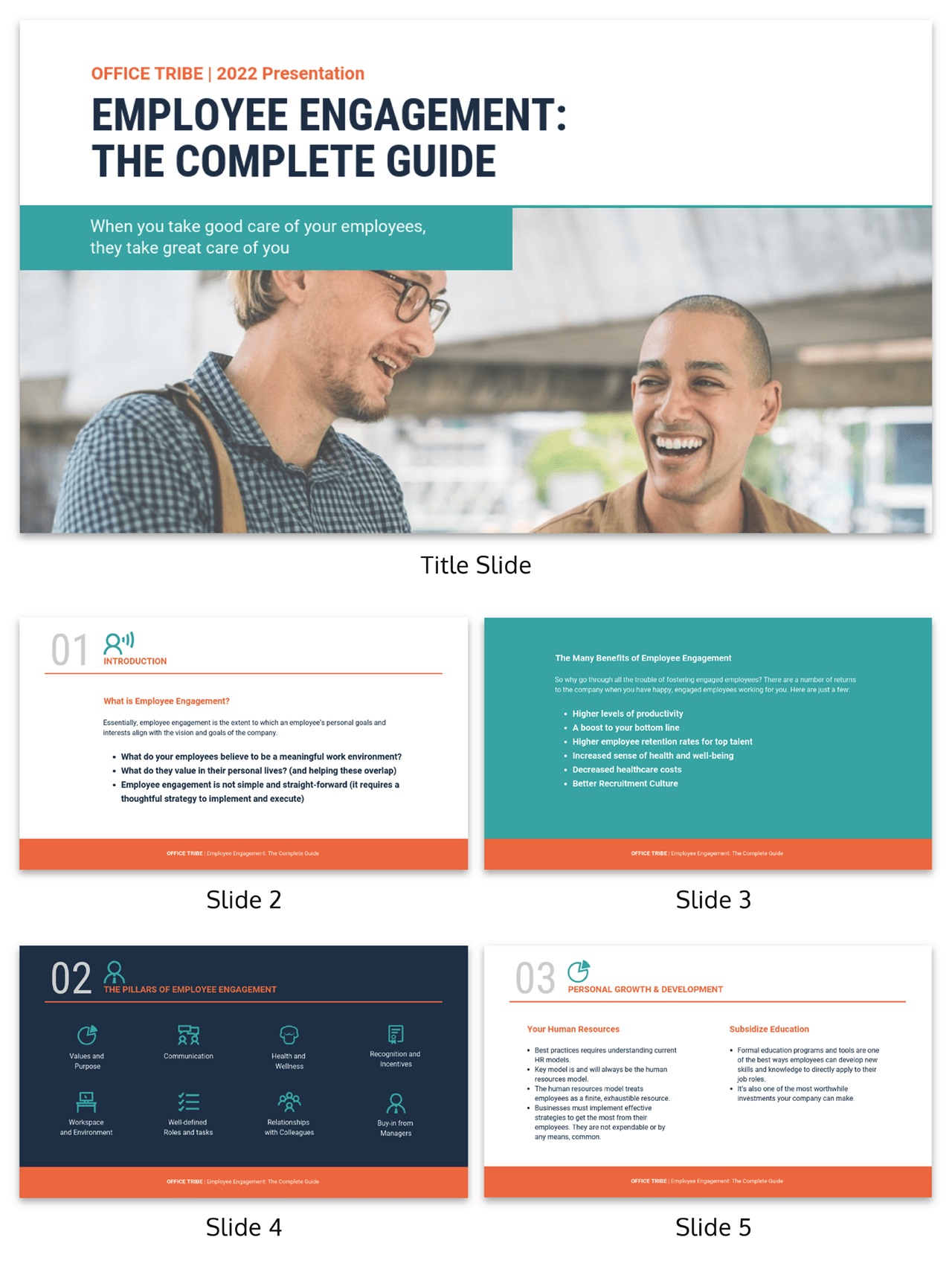
While most PowerPoint themes are fairly limited in how much you can customize them, freeform presentation templates will give you the freedom to alter the design as much as you want.
For example, let’s take this template:
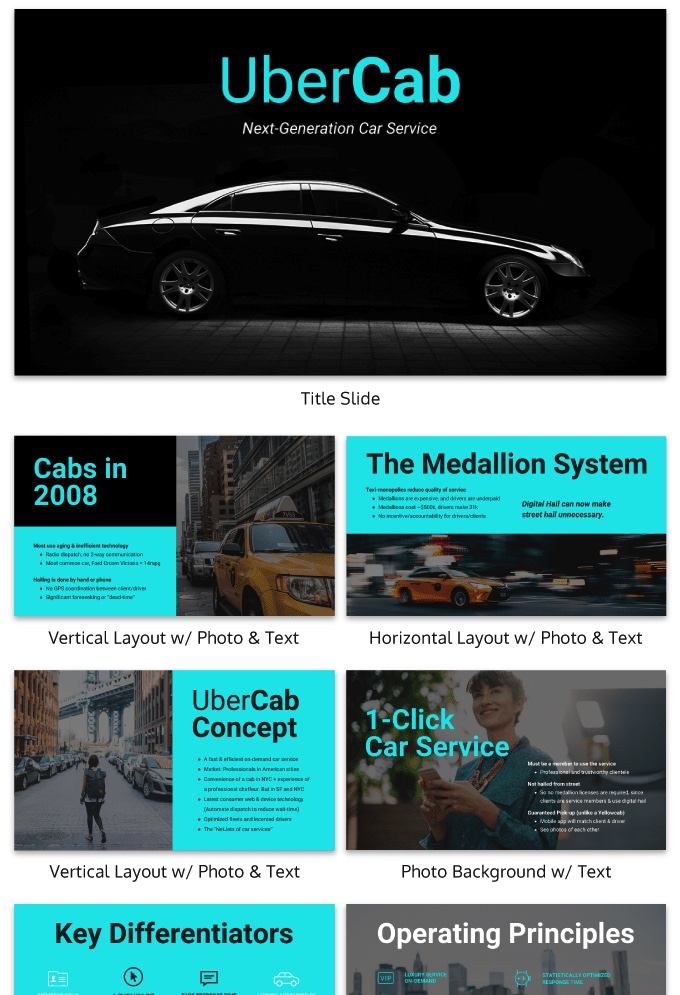
I used Venngage’s My Brand Kit tool to efficiently apply our brand color palette to the Uber template in one click:
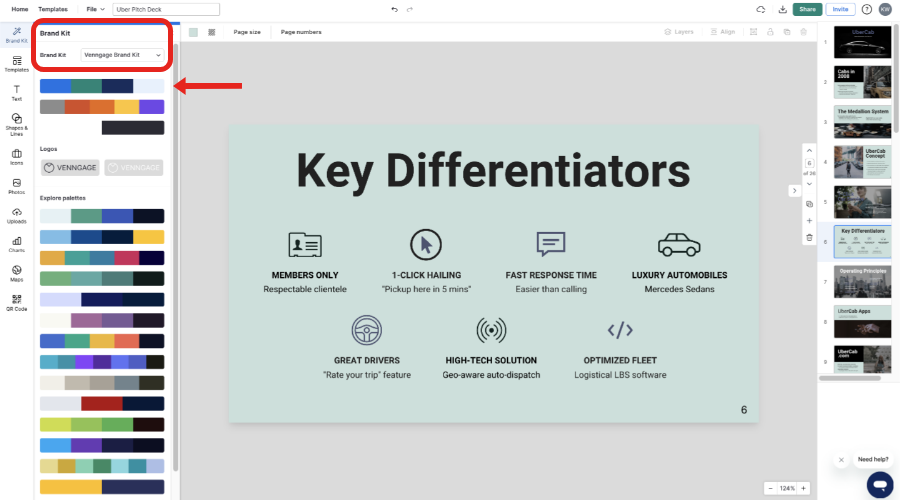
There are a ton of creative presentation templates. You can take a look at them in our presentations templates library .
Cool? Now let’s talk presentation design.
3. Don’t overburden your slides with text

Even if you decide to ignore most of the other tips in this guide, don’t skip over this one. This is presentation design 101.
When you flip to a slide covered wall-to-wall with text, there’s a good chance your audience is going to think:
- I don’t want to read all of that.
- This presenter isn’t well-prepared.
In fact, a study published in Business and Professional Communication Quarterly found that anxious presenters tended to use more text on their slides, usually because they used their slides as speaking notes.
Instead of using a bunch of text, look for ways to present information visually charts and infographics .
For example, this slide template uses brief text and some simple icons to summarize the presentation :

This startup pitch deck makes use of evocative images, icons and big text to help present its ideas:

4. Establish a visual hierarchy on your slides
When you flip to a new slide, your audience will be seeing it for the first time. Their eyes are going to naturally be drawn whatever the focal point on the page is.
The focal point is the most dominant area on your slide–the point that draws the most attention.
You can create a hierarchy of information on your slide by making the most important information the focal point of your slide. In most cases, the focal point will be the slide title, or a particular visual, or an important phrase or number.
There are a few ways you can create a visual hierarchy on your slides.
You can bold important phrases, like the word “Facebook” in this slide:

Icons also help to establish a reading order. They draw your eye from point to point. Placing icons beside headers and important points will make them stand out from the other information on the slide.

Icons can also be used to indicate where a new point begins:

Color selection can also be used to establish a visual hierarchy. Take a look at how the colorful blocks in this slide help to make the slide titles pop:

Your eyes are drawn first to the title text, then to the supporting information beside it.
5. Pick a visual motif that runs throughout your presentation templates
You can use visuals to pull your presentation design together and make it cohesive. Picking a visual motif will allow you to use consistent visuals throughout your presentation.
A visual motif is a repeated pattern, design, or image. In your presentation design, a motif can take many forms.
When it comes to infographic color selection , one of the simplest approaches is to use a consistent color motif (or color scheme). That could mean using one or two colors for all of your headers, background and borders.
For example, this presentation template uses two shades of purple for a modern design:

But combining different colors and patterns can also make for a more interesting design. For example, this presentation template uses a blue stripe motif to link the slides together visually:

You could also use a recurring shape or image, like the circle image frames in this presentation template:

Or you could use a motif that reflects the theme of your presentation. For example, this presentation template uses a recurring cloud motif throughout the presentation to reflect the “dream” theme of the brand:

This is a case where starting with a presentation template can really come in handy, because the template will already have a motif. Look for presentation templates with a motif that fits your topic and brand.
6. Visualize data using charts and infographics
Replacing text with visuals is one of the best ways to prevent your slide design from becoming cluttered. Charts and infographics present information in an engaging, digestible way.
I won’t go into too much detail here about what types of charts you should use for what data. We’ve got an in-depth guide to picking charts for that.
But I’ll give you a few ideas for some types of charts and infographics that work well in presentations.
Related : How to Make Better Infographics for PowerPoint
If you want to visualize steps in a process, the history of something, or a roadmap, use a timeline.
This slide template uses a simple timeline with complementary icons to emphasize each date:
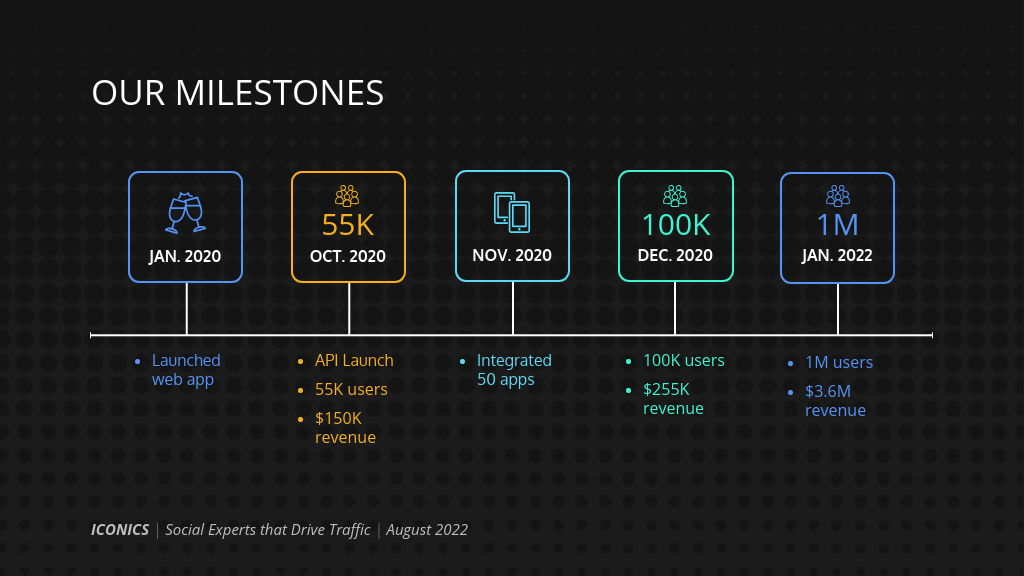
To compare amounts or sizes, a bubble chart can help drive the point home:

Learn how to customize this template:
To create an infographic for geographic and demographic information , a map can make a big impact on your audience:

A classic pie chart or bar graph should be easily understood by your audience, provided you’re following chart best practices .
This presentation template uses a bar graph, a pie chart and a line graph to show different metrics:

If you can, mix up the types of data visualizations you use. This will help prevent your audience from getting bored.
Those are just a few different ways you can use charts to visualize. For more ideas, check out our guide to picking the best charts for your data .
7. Create custom illustrations using icons to help tell stories
Custom illustrations are one of this year’s biggest graphic design trends . They’re fun, quirky, and more exciting than a boring old stock photo.
Creating your own illustrations for social media graphics might seem like a costly and time-consuming undertaking. And it can be. But I’m going to offer you a hack:
Use icons to create illustrations.
You can arrange icons together to create a scene–like the pieces of a puzzle. (Venngage offers over 40,000 icons, so finding an image shouldn’t be too hard!)
For example, this real estate presentation template uses icons to illustrate each real estate hack:

When picking ico ns or symbols for your illustrations , make sure that the icon style you use is consistent. For example, this presentation template uses line art icons for a scribbly youthful look:

For more ideas, read our guide to creating icon illustrations .

8. Highlight important information using big, bold colorful text
Returning to the idea or focal points on your slide: emphasize a key number or phrase when creating a persuasive presentation using big, bold text in a contrasting color.
This will communicate to your audience that if they take away one thing from your slide, it should be that piece of information.
For example, this presentation template uses bright colored font in several sizes larger than the rest of the text to emphasize important numbers on each slide:

But you could also pick one color to emphasize key information with. That way, your audience will catch on to the pattern and look for that color in upcoming slides.
Take a look at how this presentation uses teal to contrast with the other text and emphasize information:

9. Alternate between different slide layouts to keep your audience engaged
You may be tempted to use the same slide layout throughout your entire presentation–either for consistency or because you’re not sure how else to design your slide.
The problem is, using the same slide layout over and over again won’t do much to excite your audience.
There are other ways you can create consistency throughout your presentation, while also using different slide layouts–like through a visual motif.
For example, this presentation template uses five different slide layouts. The consistent color scheme, image style and font style pull the presentation together.

To come up with different slide layouts, try dividing your slide into columns. This can make it easier to arrange the elements in your slide.

This can make it easier to arrange the elements in your slide.

10. Add a progress tracker to your presentation slides
Creating a sense of forward movement will help keep your audience engaged.
Similar to how you would put the chapter title at the top of the pages in a book, you can track the progress of your presentations in your slides. This will let your audience know what stage you’re at in your presentation. Your audience will also be able to refer to the sections in your presentation more easily afterward.
That said, pacing your presentation thoughtfully with well-designed presentation slides also adds brownie points to your presentation. Check out the top qualities of awesome presentations and learn all about how to make a good presentation to help you nail that captivating delivery.
A simple progress bar at the bottom of your slide shouldn’t distract too much from the rest of your information.
11. Download your presentation as a PDF
It’s common for audience members to request a copy of your presentation for their reference. Make sharing your presentation easy by exporting it as a PDF or zipped file.
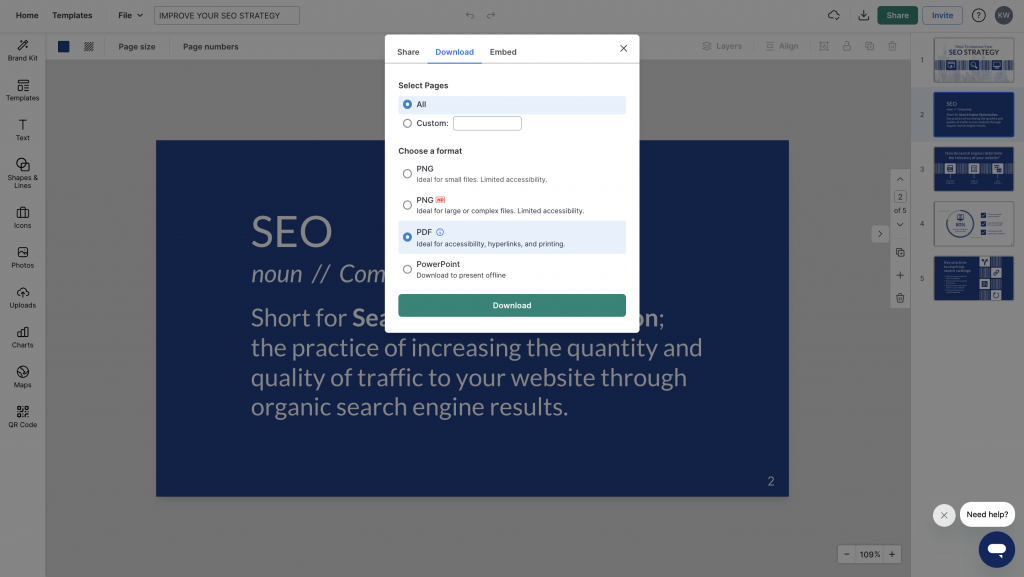
Now that you’re equipped with some fundamentals of presentation design, the best way to learn is by doing. It’s also the perfect time to upgrade your presentation skills while you’re thinking about it too!
If you have any questions, please don’t hesitate to leave a comment below.
More presentation templates and design guides:
- 120+ Best Presentation Ideas, Design Tips & Examples (+ Presentation Templates!)
- 12 Business Pitch Deck Templates and Design Best Practices to Impress Investors
- 5 Foolproof Presentation Layout Ideas (+ Presentation Templates!)
- How to Get Featured on the Front Page of SlideShare [Infographic]
- What Is A Webinar & How Do They Work? [Beginners Guide]
Discover popular designs

Infographic maker

Brochure maker

White paper online

Newsletter creator

Flyer maker

Timeline maker

Letterhead maker

Mind map maker

Ebook maker
Critical PowerPoint Shortcuts – Claim Your FREE Training Module and Get Your Time Back!

How to Make a PowerPoint Presentation (Step-by-Step)
- PowerPoint Tutorials
- Presentation Design
- January 22, 2024
In this beginner’s guide, you will learn step-by-step how to make a PowerPoint presentation from scratch.
While PowerPoint is designed to be intuitive and accessible, it can be overwhelming if you’ve never gotten any training on it before. As you progress through this guide, you’ll will learn how to move from blank slides to PowerPoint slides that look like these.

Table of Contents
Additionally, as you create your presentation, you’ll also learn tricks for working more efficiently in PowerPoint, including how to:
- Change the slide order
- Reset your layout
- Change the slide dimensions
- Use PowerPoint Designer
- Format text
- Format objects
- Play a presentation (slide show)
With this knowledge under your belt, you’ll be ready to start creating PowerPoint presentations. Moreover, you’ll have taken your skills from beginner to proficient in no time at all. I will also include links to more advanced PowerPoint topics.
Ready to start learning how to make a PowerPoint presentation?
Take your PPT skills to the next level
Start with a blank presentation.
Note: Before you open PowerPoint and start creating your presentation, make sure you’ve collected your thoughts. If you’re going to make your slides compelling, you need to spend some time brainstorming.
For help with this, see our article with tips for nailing your business presentation here .
The first thing you’ll need to do is to open PowerPoint. When you do, you are shown the Start Menu , with the Home tab open.
This is where you can choose either a blank theme (1) or a pre-built theme (2). You can also choose to open an existing presentation (3).
For now, go ahead and click on the Blank Presentation (1) thumbnail.

Doing so launches a brand new and blank presentation for you to work with. Before you start adding content to your presentation, let’s first familiarize ourselves with the PowerPoint interface.
The PowerPoint interface

Here is how the program is laid out:
- The Application Header
- The Ribbon (including the Ribbon tabs)
- The Quick Access Toolbar (either above or below the Ribbon)
- The Slides Pane (slide thumbnails)
The Slide Area
The notes pane.
- The Status Bar (including the View Buttons)
Each one of these areas has options for viewing certain parts of the PowerPoint environment and formatting your presentation.
Below are the important things to know about certain elements of the PowerPoint interface.
The PowerPoint Ribbon

The Ribbon is contextual. That means that it will adapt to what you’re doing in the program.
For example, the Font, Paragraph and Drawing options are greyed out until you select something that has text in it, as in the example below (A).

Furthermore, if you start manipulating certain objects, the Ribbon will display additional tabs, as seen above (B), with more commands and features to help you work with those objects. The following objects have their own additional tabs in the Ribbon which are hidden until you select them:
- Online Pictures
- Screenshots
- Screen Recording
The Slides Pane

This is where you can preview and rearrange all the slides in your presentation.
Right-clicking on a slide in the pane gives you additional options on the slide level that you won’t find on the Ribbon, such as Duplicate Slide , Delete Slide , and Hide Slide .

In addition, you can add sections to your presentation by right-clicking anywhere in this Pane and selecting Add Section . Sections are extremely helpful in large presentations, as they allow you to organize your slides into chunks that you can then rearrange, print or display differently from other slides.

The Slide Area (A) is where you will build out your slides. Anything within the bounds of this area will be visible when you present or print your presentation.
Anything outside of this area (B) will be hidden from view. This means that you can place things here, such as instructions for each slide, without worrying about them being shown to your audience.

The Notes Pane is the space beneath the Slide Area where you can type in the speaker notes for each slide. It’s designed as a fast way to add and edit your slides’ talking points.
To expand your knowledge and learn more about adding, printing, and exporting your PowerPoint speaker notes, read our guide here .
Your speaker notes are visible when you print your slides using the Notes Pages option and when you use the Presenter View . To expand your knowledge and learn the ins and outs of using the Presenter View , read our guide here .

You can resize the Notes Pane by clicking on its edge and dragging it up or down (A). You can also minimize or reopen it by clicking on the Notes button in the Status Bar (B).
Note: Not all text formatting displays in the Notes Pane, even though it will show up when printing your speaker notes. To learn more about printing PowerPoint with notes, read our guide here .
Now that you have a basic grasp of the PowerPoint interface at your disposal, it’s time to make your presentation.
Adding Content to Your PowerPoint Presentation
Notice that in the Slide Area , there are two rectangles with dotted outlines. These are called Placeholders and they’re set on the template in the Slide Master View .
To expand your knowledge and learn how to create a PowerPoint template of your own (which is no small task), read our guide here .

As the prompt text suggests, you can click into each placeholder and start typing text. These types of placeholder prompts are customizable too. That means that if you are using a company template, it might say something different, but the functionality is the same.

Note: For the purposes of this example, I will create a presentation based on the content in the Starbucks 2018 Global Social Impact Report, which is available to the public on their website.
If you type in more text than there is room for, PowerPoint will automatically reduce its font size. You can stop this behavior by clicking on the Autofit Options icon to the left of the placeholder and selecting Stop Fitting Text to this Placeholder .
Next, you can make formatting adjustments to your text by selecting the commands in the Font area and the Paragraph area of the Home tab of the Ribbon.

The Reset Command: If you make any changes to your title and decide you want to go back to how it was originally, you can use the Reset button up in the Home tab .

Insert More Slides into Your Presentation
Now that you have your title slide filled in, it’s time to add more slides. To do that, simply go up to the Home tab and click on New Slide . This inserts a new slide in your presentation right after the one you were on.

You can alternatively hit Ctrl+M on your keyboard to insert a new blank slide in PowerPoint. To learn more about this shortcut, see my guide on using Ctrl+M in PowerPoint .
Instead of clicking the New Slide command, you can also open the New Slide dropdown to see all the slide layouts in your PowerPoint template. Depending on who created your template, your layouts in this dropdown can be radically different.

If you insert a layout and later want to change it to a different layout, you can use the Layout dropdown instead of the New Slide dropdown.
After inserting a few different slide layouts, your presentation might look like the following picture. Don’t worry that it looks blank, next we will start adding content to your presentation.

If you want to follow along exactly with me, your five slides should be as follows:
- Title Slide
- Title and Content
- Section Header
- Two Content
- Picture with Caption
Adding Content to Your Slides
Now let’s go into each slide and start adding our content. You’ll notice some new types of placeholders.

On slide 2 we have a Content Placeholder , which allows you to add any kind of content. That includes:
- A SmartArt graphic,
- A 3D object,
- A picture from the web,
- Or an icon.
To insert text, simply type it in or hit Ctrl+C to Copy and Ctrl+V to Paste from elsewhere. To insert any of the other objects, click on the appropriate icon and follow the steps to insert it.
For my example, I’ll simply type in some text as you can see in the picture below.

Slides 3 and 4 only have text placeholders, so I’ll go ahead and add in my text into each one.

On slide 5 we have a Picture Placeholder . That means that the only elements that can go into it are:
- A picture from the web

To insert a picture into the picture placeholder, simply:
- Click on the Picture icon
- Find a picture on your computer and select it
- Click on Insert
Alternatively, if you already have a picture open somewhere else, you can select the placeholder and paste in (shortcut: Ctrl+V ) the picture. You can also drag the picture in from a file explorer window.

If you do not like the background of the picture you inserted onto your slide, you can remove the background here in PowerPoint. To see how to do this, read my guide here .
Placeholders aren’t the only way to add content to your slides. At any point, you can use the Insert tab to add elements to your slides.
You can use either the Title Only or the Blank slide layout to create slides for content that’s different. For example, a three-layout content slide, or a single picture divider slide, as shown below.

In the first example above, I’ve inserted 6 text boxes, 3 icons, and 3 circles to create this layout. In the second example, I’ve inserted a full-sized picture and then 2 shapes and 2 text boxes.
The Reset Command: Because these slides are built with shapes and text boxes (and not placeholders), hitting the Reset button up in the Home tab won’t do anything.
That is a good thing if you don’t want your layouts to adjust. However, it does mean that it falls on you to make sure everything is aligned and positioned correctly.
For more on how to add and manipulate the different objects in PowerPoint, check out our step-by-step articles here:
- Using graphics in PowerPoint
- Inserting icons onto slides
- Adding pictures to your PowerPoint
- How to embed a video in PowerPoint
- How to add music to your presentation
Using Designer to generate more layouts ideas
If you have Office 365, your version of PowerPoint comes with a new feature called Designer (or Design Ideas). This is a feature that generates slide layout ideas for you. The coolest thing about this feature is that it uses the content you already have.
To use Designer , simply navigate to the Design tab in your Ribbon, and click on Design Ideas .

NOTE: If the PowerPoint Designer is not working for you (it is grey out), see my troubleshooting guide for Designer .
Change the Overall Design (optional)
When you make a PowerPoint presentation, you’ll want to think about the overall design. Now that you have some content in your presentation, you can use the Design tab to change the look and feel of your slides.
For additional help thinking through the design of your presentation, read my guide here .
A. Picking your PowerPoint slide size
If you have PowerPoint 2013 or later, when you create a blank document in PowerPoint, you automatically start with a widescreen layout with a 16:9 ratio. These dimensions are suitable for most presentations as they match the screens of most computers and projectors.
However, you do have the option to change the dimensions.
For example, your presentation might not be presented, but instead converted into a PDF or printed and distributed. In that case, you can easily switch to the standard dimensions with a 4:3 ratio by selecting from the dropdown (A).
You can also choose a custom slide size or change the slide orientation from landscape to portrait in the Custom Slide Size dialog box (B).

To learn all about the different PowerPoint slide sizes, and some of the issues you will face when changing the slide size of a non-blank presentation, read my guide here .
B. Selecting a PowerPoint theme
The next thing you can do is change the theme of your presentation to a pre-built one. For a detailed explanation of what a PowerPoint theme is, and how to best use it, read my article here .
In the beginning of this tutorial, we started with a blank presentation, which uses the default Office theme as you can see in the picture below.

That gives you the most flexibility because it has a blank background and quite simple layouts that work for most presentations. However, it also means that it’s your responsibility to enhance the design.
If you’re comfortable with this, you can stay with the default theme or create your own custom theme ( read my guide here ). But if you would rather not have to think about design, then you can choose a pre-designed theme.
Microsoft provides 46 other pre-built themes, which include slide layouts, color variants and palettes, and fonts. Each one varies quite significantly, so make sure you look through them carefully.
To select a different theme, go to the Design tab in the Ribbon, and click on the dropdown arrow in the Themes section .

For this tutorial, let’s select the Frame theme and then choose the third Variant in the theme. Doing so changes the layout, colors, and fonts of your presentation.

Note: The theme dropdown area is also where you can import or save custom themes. To see my favorite places to find professional PowerPoint templates and themes (and recommendations for why I like them), read my guide here .
C. How to change a slide background in PowerPoint
The next thing to decide is how you want your background to look for the entire presentation. In the Variants area, you can see four background options.

For this example, we want our presentation to have a dark background, so let’s select Style 3. When you do so, you’ll notice that:
- The background color automatically changes across all slides
- The color of the text on most of the slides automatically changes to white so that it’s visible on the dark background
- The colors of the objects on slides #6 and #7 also adjust, in a way we may not want (we’ll likely have to make some manual adjustments to these slides)

Note: If you want to change the slide background for just that one slide, don’t left-click the style. Instead, right-click it and select Apply to Selected Slides .
After you change the background for your entire presentation, you can easily adjust the background for an individual slide.

Inside the Format Background pane, you can see you have the following options:
- Gradient fill
- Picture or texture fill
- Pattern fill
- Hide background
You can explore these options to find the PowerPoint background that best fits your presentation.
D. How to change your color palette in PowerPoint
Another thing you may want to adjust in your presentation, is the color scheme. In the picture below you can see the Theme Colors we are currently using for this presentation.

Each PowerPoint theme comes with its own color palette. By default, the Office theme includes the Office color palette. This affects the colors you are presented with when you format any element within your presentation (text, shapes, SmartArt, etc.).

The good news is that the colors here are easy to change. To switch color palettes, simply:
- Go to the Design tab in the Ribbon
- In the Variants area, click on the dropdown arrow and select Colors
- Select the color palette (or theme colors) you want
You can choose among the pre-built color palettes from Office, or you can customize them to create your own.
As you build your presentation, make sure you use the colors from your theme to format objects. That way, changing the color palette adjusts all the colors in your presentation automatically.
E. How to change your fonts in PowerPoint
Just as we changed the color palette, you can do the same for the fonts.

Each PowerPoint theme comes with its own font combination. By default, the Office theme includes the Office font pairing. This affects the fonts that are automatically assigned to all text in your presentation.

The good news is that the font pairings are easy to change. To switch your Theme Fonts, simply:
- Go to the Design tab in the Ribbon
- Click on the dropdown arrow in the Variants area
- Select Fonts
- Select the font pairing you want
You can choose among the pre-built fonts from Office, or you can customize them to create your own.
If you are working with PowerPoint presentations on both Mac and PC computers, make sure you choose a safe PowerPoint font. To see a list of the safest PowerPoint fonts, read our guide here .
If you receive a PowerPoint presentation and the wrong fonts were used, you can use the Replace Fonts dialog box to change the fonts across your entire presentation. For details, read our guide here .
Adding Animations & Transitions (optional)
The final step to make a PowerPoint presentation compelling, is to consider using animations and transitions. These are by no means necessary to a good presentation, but they may be helpful in your situation.
A. Adding PowerPoint animations
PowerPoint has an incredibly robust animations engine designed to power your creativity. That being said, it’s also easy to get started with basic animations.
Animations are movements that you can apply to individual objects on your slide.

To add a PowerPoint animation to an element of your slide, simply:
- Select the element
- Go to the Animations tab in the Ribbon
- Click on the dropdown arrow to view your options
- Select the animation you want
You can add animations to multiple objects at one time by selecting them all first and then applying the animation.
B. How to preview a PowerPoint animation

There are three ways to preview a PowerPoint animation:
- Click on the Preview button in the Animations tab
- Click on the little star next to the slide
- Play the slide in Slide Show Mode
To learn other ways to run your slide show, see our guide on presenting a PowerPoint slide show with shortcuts .
To adjust the settings of your animations, explore the options in the Effect Options , Advanced Animation and the Timing areas of the Animation tab .

Note: To see how to make objects appear and disappear in your slides by clicking a button, read our guide here .
C. How to manage your animations in PowerPoint

The best way to manage lots of animations on your slide is with the Animation Pane . To open it, simply:
- Navigate to the Animations tab
- Select the Animation Pane
Inside the Animation Pane, you’ll see all of the different animations that have been applied to objects on your slide, with their numbers marked as pictured above.
Note: To see examples of PowerPoint animations that can use in PowerPoint, see our list of PowerPoint animation tutorials here .
D. How to add transitions to your PowerPoint presentation
PowerPoint has an incredibly robust transition engine so that you can dictate how your slides change from one to the other. It is also extremely easy to add transitions to your slides.
In PowerPoint, transitions are the movements (or effects) you see as you move between two slides.

To add a transition to a PowerPoint slide, simply:
- Select the slide
- Go to the Transitions tab in the Ribbon
- In the Transitions to This Slide area, click on the dropdown arrow to view your options
- Select the transition you want
To adjust the settings of the transition, explore the options in the Timing area of the Transitions tab.
You can also add the same transition to multiple slides. To do that, select them in the Slides Pane and apply the transition.
E. How to preview a transition in PowerPoint

There are three ways to preview your PowerPoint transitions (just like your animations):
- Click on the Preview button in the Transitions tab
- Click on the little star beneath the slide number in the thumbnail view
Note: In 2016, PowerPoint added a cool new transition, called Morph. It operates a bit differently from other transitions. For a detailed tutorial on how to use the cool Morph transition, see our step-by-step article here .
Save Your PowerPoint Presentation
After you’ve built your presentation and made all the adjustments to your slides, you’ll want to save your presentation. YOu can do this several different ways.

To save a PowerPoint presentation using your Ribbon, simply:
- Navigate to the File tab
- Select Save As on the left
- Choose where you want to save your presentation
- Name your presentation and/or adjust your file type settings
- Click Save
You can alternatively use the Ctrl+S keyboard shortcut to save your presentation. I recommend using this shortcut frequently as you build your presentation to make sure you don’t lose any of your work.

This is the standard way to save a presentation. However, there may be a situation where you want to save your presentation as a different file type.
To learn how to save your presentation as a PDF, see our guide on converting PowerPoint to a PDF .
How to save your PowerPoint presentation as a template
Once you’ve created a presentation that you like, you may want to turn it into a template. The easiest – but not technically correct – way, is to simply create a copy of your current presentation and then change the content.
But be careful! A PowerPoint template is a special type of document and it has its own parameters and behaviors.
If you’re interested in learning about how to create your own PowerPoint template from scratch, see our guide on how to create a PowerPoint template .
Printing Your PowerPoint Presentation
After finishing your PowerPoint presentation, you may want to print it out on paper. Printing your slides is relatively easy.

To open the Print dialog box, you can either:
- Hit Ctrl+P on your keyboard
- Or go to the Ribbon and click on File and then Print

Inside the Print dialog box, you can choose from the various printing settings:
- Printer: Select a printer to use (or print to PDF or OneNote)
- Slides: Choose which slides you want to print
- Layout: Determine how many slides you want per page (this is where you can print the notes, outline, and handouts)
- Collated or uncollated (learn what collated printing means here )
- Color: Choose to print in color, grayscale or black & white
There are many more options for printing your PowerPoint presentations. Here are links to more in-depth articles:
- How to print multiple slides per page
- How to print your speaker notes in PowerPoint
- How to save PowerPoint as a picture presentation
So that’s how to create a PowerPoint presentation if you are brand new to it. We’ve also included a ton of links to helpful resources to boost your PowerPoint skills further.
When you are creating your presentation, it is critical to first focus on the content (what you are trying to say) before getting lost inserting and playing with elements. The clearer you are on what you want to present, the easier it will be to build it out in PowerPoint.
If you enjoyed this article, you can learn more about our PowerPoint training courses and other presentation resources by visiting us here .
🔒 Unlock the PowerPoint Shortcuts Trusted by Industry Leaders KKR, American Express, HSBC, and More!
Join over 114,880 professionals from diverse fields including consulting, investment banking, advertising, marketing, sales, and business development who have supercharged their PowerPoint game with our proven methods.
✅ Customize compelling presentations effortlessly.
✅ Master time-saving techniques for faster deck creation.
✅ Boost your career prospects with top-notch PowerPoint skills.
Get FREE access to the Critical PowerPoint Shortcuts module of our premium training course by entering your name and email below.
DISCLAIMER: PC Users Only!
We respect your privacy and will keep your info safe and confidential.
About The Author
Popular Tutorials
- How to Strikethrough Text (l̶i̶k̶e̶ ̶t̶h̶i̶s̶) in Word, Excel & PowerPoint
- How to Make Animated Fireworks in PowerPoint (Step-by-Step)
- Strikethrough Shortcut (l̶i̶k̶e̶ ̶t̶h̶i̶s̶) for Word, Excel & PowerPoint
- How to Create a Flash Card Memory Game in PowerPoint (Like Jeopardy)
- Keyboard Shortcuts Not Working: Solved
PowerPoint Tutorial Categories
- Strategies & Opinions
- Shortcuts & Hacks
- Pictures, Icons, Videos, Etc.
- New Features
- Miscellaneous
- Charts & Data Viz
We help busy professionals save hours and gain peace of mind, with corporate workshops, self-paced courses and tutorials for PowerPoint and Word.
Work With Us
- Corporate Training
- Presentation & Template Design
- Courses & Downloads
- PowerPoint Articles
- Word Articles
- Productivity Resources
Find a Tutorial
- Free Training
- For Businesses
We help busy office workers save hours and gain peace of mind, with tips, training and tutorials for Microsoft PowerPoint and Word.
Master Critical PowerPoint Shortcuts – Secure Your FREE Training Module and Save Valuable Time!
⌛ Master time-saving expert techniques.
🔥 Create powerful presentations.
🚀 Propel your career to new heights.
We value your privacy – we keep your info safe.
Discover PowerPoint Hacks Loved by Industry Giants - KKR, AmEx, HSBC!
Over 114,880 professionals in finance, marketing and sales have revolutionized their PPT skills with our proven methods.
Gain FREE access to a full module of our premium PowerPoint training program – Get started today!
We hate spam too and promise to keep your information safe.
You are currently viewing a placeholder content from Facebook . To access the actual content, click the button below. Please note that doing so will share data with third-party providers.
17 PowerPoint Presentation Tips From Pro Presenters [+ Templates]
Published: April 26, 2024
PowerPoint presentations can be professional, attractive, and really help your audience remember your message.

If you don’t have much experience, that’s okay — I’m going to arm you with PowerPoint design tips from pro presenters, the steps you need to build an engaging deck, and templates to help you nail great slide design.
![topic for making powerpoint presentation → Free Download: 10 PowerPoint Presentation Templates [Access Now]](https://no-cache.hubspot.com/cta/default/53/2d0b5298-2daa-4812-b2d4-fa65cd354a8e.png)
Download Now
Buckle up for a variety of step-by-step explanations as well as tips and tricks to help you start mastering this program. There are additional resources woven in, and you’ll find expert perspectives from other HubSpotters along the way.
Table of Contents
How to Make a PowerPoint Presentation
Powerpoint presentation tips.
Microsoft PowerPoint is like a test of basic professional skills, and each PowerPoint is basically a presentation made of multiple slides.
Successful PowerPoints depend on three main factors: your command of PowerPoint's design tools, your attention to presentation processes, and being consistent with your style.
Keep those in mind as we jump into PowerPoint's capabilities.
Getting Started
1. open powerpoint and click ‘new.’.
A page with templates will usually open automatically, but if not, go to the top left pane of your screen and click New . If you’ve already created a presentation, select Open and then double-click the icon to open the existing file.
10 Free PowerPoint Templates
Download ten free PowerPoint templates for a better presentation.
- Creative templates.
- Data-driven templates.
- Professional templates.
You're all set!
Click this link to access this resource at any time.
Creating PowerPoint Slides
3. insert a slide..
Insert a new slide by clicking on the Home tab and then the New Slide button. Consider what content you want to put on the slide, including heading, text, and imagery.
- Finally, PowerPoint Live is a new tool that enables you to do more seamless presentations during video calls and may be a better overall match for doing presentations remotely. Check out this video:
11. Try Using GIFs.
12 Free Customizable Resume Templates
Fill out this form to access your free professionally-designed templates, available on:
- Microsoft Word
- Google Docs
- Microsoft PowerPoint
- Google Slides
15. Embed multimedia.
PowerPoint allows you to either link to video/audio files externally or to embed the media directly in your presentation. For PCs, two great reasons for embedding are:
- Embedding allows you to play media directly in your presentation. It will look much more professional than switching between windows.
- Embedding also means that the file stays within the PowerPoint presentation, so it should play normally without extra work (except on a Mac).
If you use PowerPoint for Mac it gets a bit complicated, but it can be done:
- Always bring the video and/or audio file with you in the same folder as the PowerPoint presentation.
- Only insert video or audio files once the presentation and the containing folder have been saved on a portable drive in their permanent folder.
- If the presentation will be played on a Windows computer, then Mac users need to make sure their multimedia files are in WMV format.
- Consider using the same operating system for designing and presenting, no matter what.
16. Bring your own hardware.
Between operating systems, PowerPoint is still a bit jumpy. Even between differing PPT versions, things can change. The easiest fix? Just bring along your own laptop when you're presenting.
The next easiest fix is to upload your PowerPoint presentation into Google Slides as a backup option — just make sure there is a good internet connection and a browser available where you plan to present.
Google Slides is a cloud-based presentation software that will show up the same way on all operating systems.
To import your PowerPoint presentation into Google Slides:
- Navigate to slides.google.com . Make sure you’re signed in to a Google account (preferably your own).
- Under Start a new presentation , click the empty box with a plus sign. This will open up a blank presentation.
- Go to File , then Import slides .
- A dialog box will come up. Tap Upload.
- Click Select a file from your device .
- Select your presentation and click Open .
- Select the slides you’d like to import. If you want to import all of them, click All in the upper right-hand corner of the dialog box.
- Click Import slides.
When I tested this out, Google Slides imported everything perfectly, including a shape whose points I had manipulated. This is a good backup option to have if you’ll be presenting across different operating systems.
17. Use Presenter View.
In most presentation situations, there will be both a presenter’s screen and the main projected display for your presentation.
PowerPoint has a great tool called Presenter View, which can be found in the Slide Show tab of PowerPoint. Included in the Presenter View is an area for notes, a timer/clock, and a presentation display.
For many presenters, this tool can help unify their spoken presentation and their visual aid. You never want to make the PowerPoint seem like a stack of notes that you’re reading off of.
Use the Presenter View option to help create a more natural presentation.
Pro Tip: At the start of the presentation, you should also hit CTRL + H to make the cursor disappear. Hitting the “A” key will bring it back if you need it.
Your Next Great PowerPoint Presentation Starts Here
Now that you have these style, design, and presentation tips under your belt, you should feel confident to create your PowerPoint presentation.
But if you can explore other resources to make sure your content hits the mark. After all, you need a strong presentation to land your point and make an impression.
With several templates to choose from — both in PowerPoint and available for free download — you can swiftly be on your way to creating presentations that wow your audiences.
Editor's note: This post was originally published in September 2013 and has been updated for comprehensiveness.
![topic for making powerpoint presentation Blog - Beautiful PowerPoint Presentation Template [List-Based]](https://no-cache.hubspot.com/cta/default/53/013286c0-2cc2-45f8-a6db-c71dad0835b8.png)
Don't forget to share this post!
Related articles.
![topic for making powerpoint presentation How to Create the Best PowerPoint Presentations [Examples & Templates]](https://blog.hubspot.com/hubfs/powerpoint.webp)
How to Create the Best PowerPoint Presentations [Examples & Templates]
![topic for making powerpoint presentation How to Write an Ecommerce Business Plan [Examples & Template]](https://blog.hubspot.com/hubfs/ecommerce%20business%20plan.png)
How to Write an Ecommerce Business Plan [Examples & Template]
![topic for making powerpoint presentation How to Create an Infographic in Under an Hour — the 2024 Guide [+ Free Templates]](https://blog.hubspot.com/hubfs/Make-infographic-hero%20%28598%20%C3%97%20398%20px%29.jpg)
How to Create an Infographic in Under an Hour — the 2024 Guide [+ Free Templates]
![topic for making powerpoint presentation 20 Great Examples of PowerPoint Presentation Design [+ Templates]](https://blog.hubspot.com/hubfs/powerpoint-presentation-examples.webp)
20 Great Examples of PowerPoint Presentation Design [+ Templates]

Get Buyers to Do What You Want: The Power of Temptation Bundling in Sales

How to Create an Engaging 5-Minute Presentation
![topic for making powerpoint presentation How to Start a Presentation [+ Examples]](https://blog.hubspot.com/hubfs/how-to-start-presenting.webp)
How to Start a Presentation [+ Examples]

120 Presentation Topic Ideas Help You Hook Your Audience

The Presenter's Guide to Nailing Your Next PowerPoint
![topic for making powerpoint presentation How to Create a Stunning Presentation Cover Page [+ Examples]](https://blog.hubspot.com/hubfs/presentation-cover-page_3.webp)
How to Create a Stunning Presentation Cover Page [+ Examples]
Marketing software that helps you drive revenue, save time and resources, and measure and optimize your investments — all on one easy-to-use platform
Presentory for Windows
Presentory for mac, presentory online.
Rebrand your approach to conveying ideas.
Differentiate your classroom and engage everyone with the power of AI.
Knowledge Sharing
Create inspiring, fun, and meaningful hybrid learning experiences
Create with AI
- AI Tools Tips
Presentation Ideas
- Presentation Topics
- Presentation Elements
- Presentation Software
- PowerPoint Tips
Presentation Templates
- Template Sites
- Template Themes
- Design Ideas
Use Presentory Better
- Creator Hub
More Details
- Basic Knowledge
- Creative Skills
- Inspirational Ideas
Find More Answers
- LOG IN SIGN UP FOR FREE
- 10 Interesting Presentation Topics for Students That Will Help You Shine
- 10 Unique PowerPoint Design Ideas to Captivate Your Audience
- Mastering Business Presentation Skills for Success (Innovative Business Presentation Ideas Updated)
- Creative 8 New Year Presentation Ideas with PowerPoint Themes
- Crafting an Effective PowerPoint Front Page Design for Maximum Impact
- Mastering PESTEL Analysis with PowerPoint: Guide and Templates
- Highlighting The Important Components of Real Estate PowerPoint and How to Make One
- Designing A Sales Plan Presentation for PowerPoint - An Overview of All Details
- Best Presentation Themes to Engage Your Audience in 2023
- Best Presentation Topics for Engineering Students
- 5 Engaging Presentation Topics for University Students
- Intriguing Topics for Engaging Computer Science Presentations
- Best 10 Selected Current Topics for Presentation to All Audience
- Hot Paper Presentation Topics For CSE
- Elevate Your Skills: Best Topics for Presentation in English
- Top MBA Presentation Ideas To Elevate Your MBA Education
- Full Guide About Best ESL Presentation Topics for Students
- A Complete Guide to Create Company Profile PowerPoint Presentation With Templates
Presentations for students should shed light on important issues of society. Through PPT topics for students , you can develop critical thinking skills in them. It can also help them in long-term learning and skills development. Moreover, if the presentation topics are relevant to students, they can take an interest in the subject.
Collectively, students will get engaged in learning new concepts through presentations. To help in selecting a suitable presentation topic for students , this article will guide you. In this article, we will discuss 10 meaningful presentation topics students can use. Hence, keep reading this article.
In this article
- How to Choose a Good Presentation Topic
- 10 Presentation Topic Ideas for Students
- Three Tips for Students to Make Your Presentation Stand Out
Part 1. How to Choose a Good Presentation Topic
Selecting a good presentation topic can be challenging. Yet, this section will help you choose a suitable interesting presentation topic for students .
- Know your Audience: Identifying your audience is essential for selecting a presentation topic. You should consider the demographics and knowledge level of the targeted audience.
- Check your Interests: Research a topic that evokes your interest and motivation. This will help you in preparing your presentation with full dedication.
- Identify your Purpose: It’s also essential to define the purpose of your presentation. You should set goals and objectives that you want to deliver. This will help in aligning the presentation with your purpose.
- Brainstorm the Ideas: After researching, you should create a list of potential topics. Once done, narrow down the topics through brainstorming.
- Add Relevance and Uniqueness: Ensure you choose a topic that is unique yet significant. You can select a topic to highlight its uncovered aspects. Moreover, it should be relevant to the interests of your targeted audience.
Part 2. 10 Presentation Topic Ideas for Students
Are you eager to know interesting presentation topics for students? Here are the 10 presentation ideas for students that can be informative.
Topic 1: The Impact of Social Media On Teenage Mental Health
This presentation topic has positive and negative aspects on teenagers' mental health. You can highlight how social media connects the global world. Teenagers can also build online communities to share their opinions and experiences. Yet, there are some negative aspects, such as fake beauty standards and cyberbullying. Thus, you can shed light on the pros and cons of social media in a brief manner.
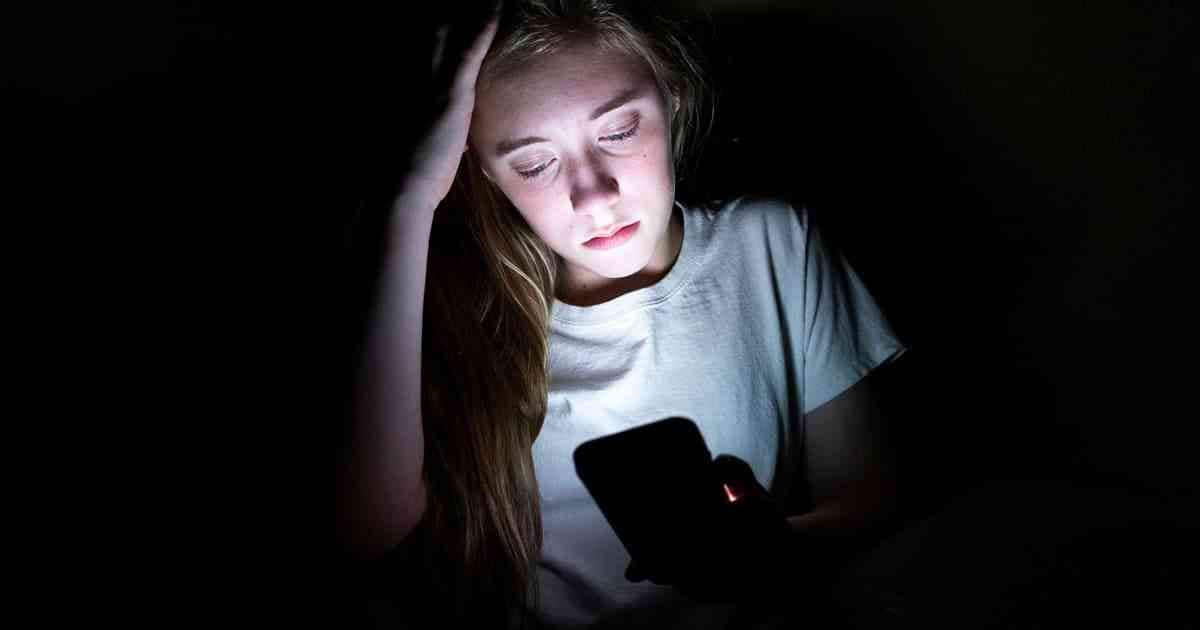
Topic 2: The Future of Renewable Energy
This presentation topic for students holds great importance. You can highlight the involvement of technological advancements in solar energy. Moreover, you can discuss the decentralization of renewable energy in the future. You can also highlight how the reduction of centralized power grids will affect the economy. Also, you can talk about the potential job opportunities for using renewable energy.

Topic 3: The Benefits of Volunteering in Your Community
To urge students to take part in their communities, this presentation topic can help. In this topic, you can discuss the advantages of socializing in the communities. You can talk about the sense of fulfillment and satisfaction gained from volunteering.
Furthermore, you can discuss how gaining new experiences will groom individuals. It will also help in coming out of comfort zones to meet new people. Hence, volunteering in the community can help in social cohesion.
Topic 4: The History and Significance of the Civil Rights Movement
The civil rights movement holds great historical significance. Through this presentation topic for students , you can highlight racial discrimination. At the start, you can offer the historical context of the civil rights movement. Furthermore, sheds light on its key milestones and effect on the US legislature. You can also highlight its legal precedents, cultural impact, and ongoing struggles.
Topic 5: The Effects of Climate Change on Biodiversity
Climate change is one of the most common issues of this generation. This PowerPoint presentation idea for students is essential to motivate students to take necessary actions for the ecosystem. You can share real data and statistics about the damage of climate change in recent years.
Moreover, you can pay attention to the extinction of species and rising temperatures. Ocean acidification and loss of genetic diversity are also negative impacts of climate change.
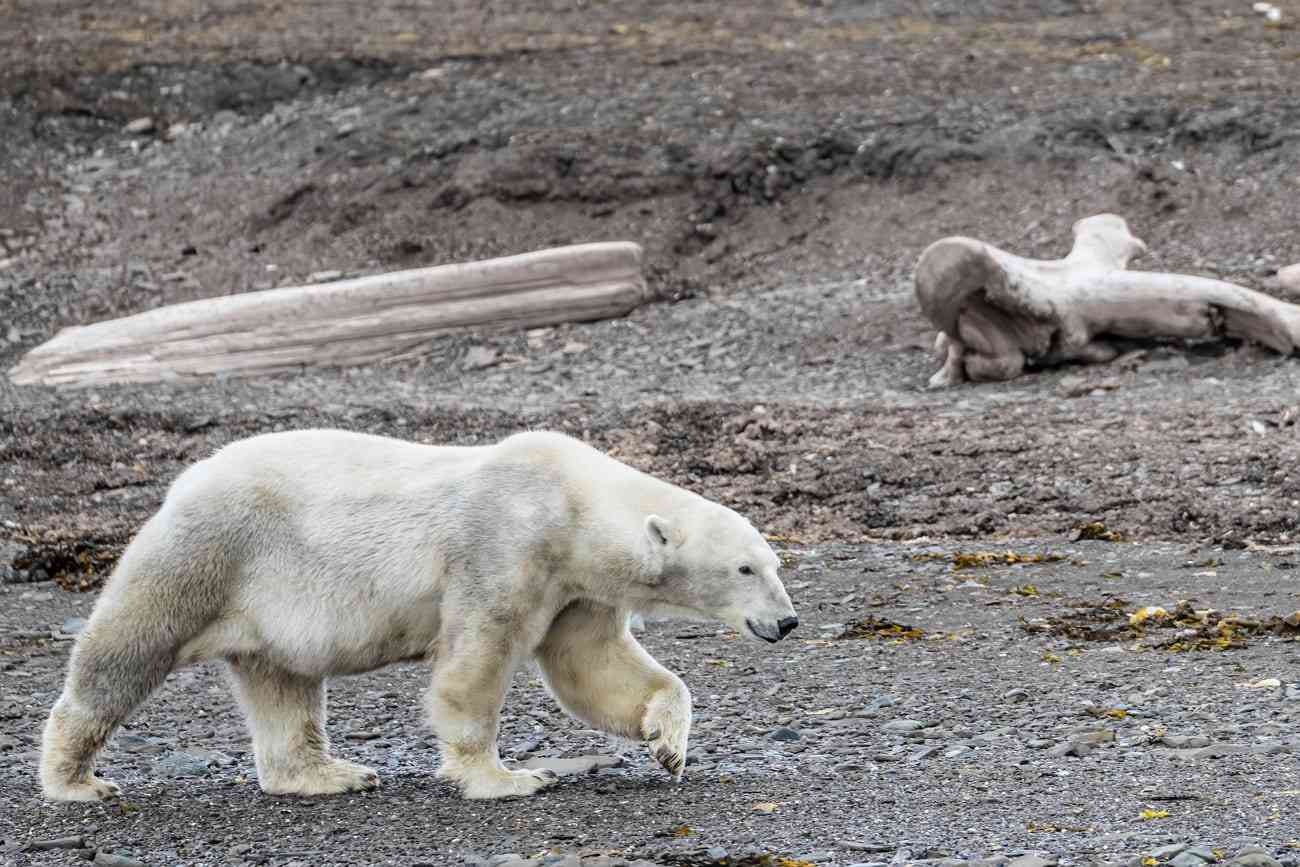
Topic 6: The Pros and Cons of Genetically Modified Foods
Genetically modified foods have sparked various debates among people. To highlight its advantages, you can talk about extended shelf life. GM foods also help in increasing crop yield and reducing the use of pesticides. Yet, it would be best if you also preached to your audience about its drawbacks. Health issues are the most common problem of GM foods. Moreover, it can produce allergic reactions among some individuals.

Topic 7: The Influence of Technology on Interpersonal Relationships
Every student has experienced the usage of technology in their lives. For communication and forming relationships, technology has helped. Through this topic, you can highlight how technology has improved the quality of our communication.
Furthermore, you can discuss the rise of social media platforms among youngsters. Along with pointing out the advantages, you should also discuss the consequences of technology. The negative consequences are less face-to-face interaction and digital distraction.
Topic 8: The Changes in Lifestyle Patterns After COVID-19 Pandemic
The COVID-19 pandemic has brought many changes in lifestyle patterns. Through this presentation idea for students , you can explain the rise of remote work. Many companies allow their employees to work remotely after the pandemic.
Moreover, you can discuss increased hygiene practices in detail. For example, hand sanitizing, wearing masks, and maintaining physical distance. Virtual learning, training, and online gaming have also surged after the pandemic.

Topic 9: The Rise of Online Learning and its Implications for Traditional Education
The rise of online learning has transformed the access to education. It has excellent accessibility for less privileged people. Online learning also benefits personalized learning for students. Along with the benefits of online learning, there are many implications for traditional education. You can highlight the repercussions, like lack of collaboration and inflexible schedules.
Topic 10: The Role of Artificial Intelligence in Healthcare
AI technology can bring revolutionary changes in every aspect of life. In this PPT presentation topic for students , you can discuss the usage of AI in healthcare. AI technology can help in medical imaging and diagnostics. Moreover, AI can come up with personalized treatment plans by analyzing vast data. Through machine learning algorithms, AI can study datasets and optimize predictive analytics.
Part 3. Three Tips for Students to Make Your Presentation Stand Out
Here are the three essential tips that can make your presentation highlighted. Hence, check the tips listed below to make your presentation successful.
1. Data Visualization
Data visualization can help in absorbing information through visuals. To make the content relatable, you should insert images in your presentation. Moreover, this can help in making your content memorable. Instead of using text-heavy slides, you should add relevant graphs and charts.
By doing so, the audience can clearly understand your explained concepts. To highlight key points, data visualization can help. You can draw the attention of your viewers by adding captivating visuals. Thus, data visualization is one of the key factors in a presentation.
2. Interactive Ideas
To make your presentation interactive, you should incorporate quizzes. You can also make polls and surveys to get the opinions of your audience. Furthermore, you can add clickable maps to show specific locations and places relevant to your content.
You can also add interactive charts and graphs, letting the audience understand the datasets. Moreover, create virtual whiteboards to encourage the participation of your audience. It can help in collaboration and brainstorming.
3. Use Presentory – AI-Powered Presentation Maker
You can also use AI presentation makers like Presentory to produce professional presentations. This tool contains many rich templates that you can use to create presentations. It also consists of AI features that will let you generate presentations automatically. You can add text overlays and web stickers to make the presentation attractive.
Furthermore, it contains several animated effects to make the content compelling. Thus, Presentory is a must-have tool for students to create presentations. It has an intuitive interface with robust capabilities. Moreover, it enhances your productivity with its AI tools.
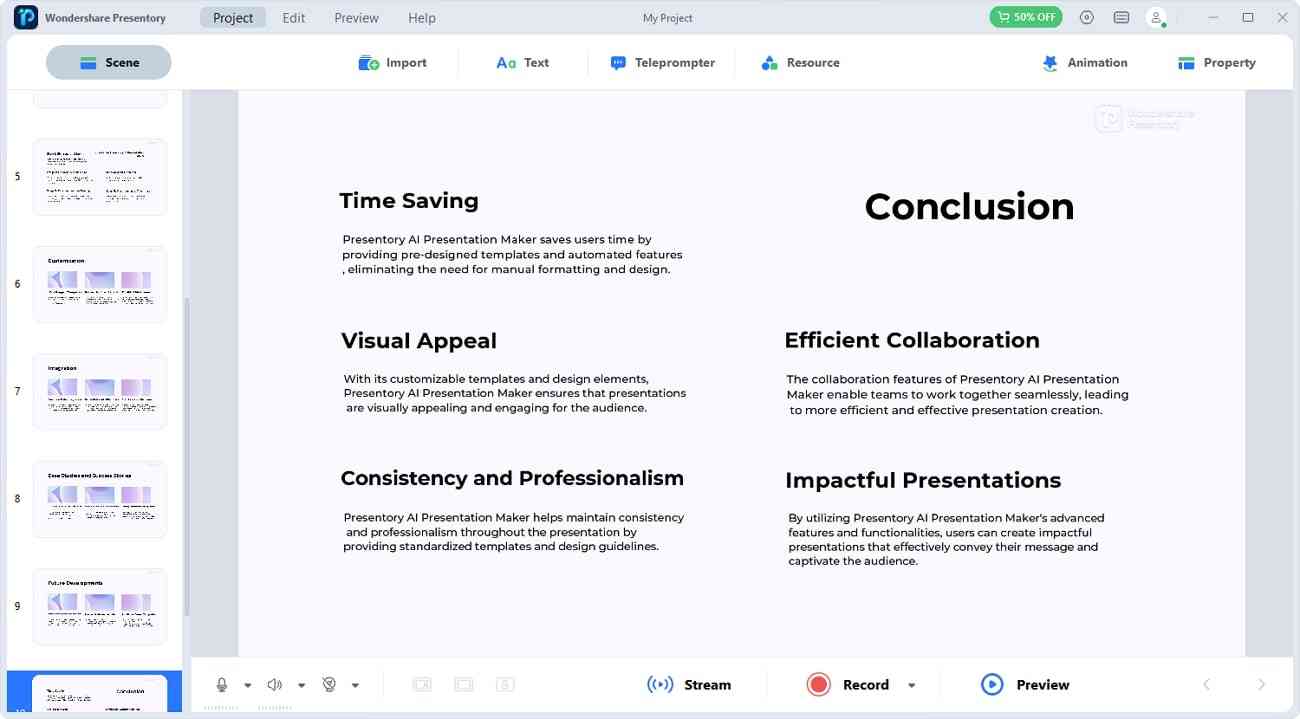
Free Download Free Download Try It Online
Key Features
- Import Options: This tool lets you import many types of files on its interface. You can upload PPT slides, images, and videos from your PC to this AI tool.
- Templates and Resources: With its resources, you can add many backgrounds to your presentation. The backgrounds are available in different styles and colors. Moreover, you can add stickers and text graphics through resources. It also consists of many built-in templates for many use cases.
- Beautification Filters: To make your visuals appealing, this tool contains many beautification filters. You can add filter effects to make your skin tone perfect. Moreover, you can use AR cartoon effects to grasp viewers' attention.
- Easy Live Streaming: Many live-streaming platforms support Presentory. The compatible platforms are Zoom, Skype, Teams, and more. You can live stream your presentations on such platforms.
- Teleprompter: To add the notes related to your presentation, you can use its teleprompter. You can add and save the presentation notes on a teleprompter. Afterward, you can use this feature while delivering your presentation.
- Noise Reduction: To enhance audio quality, there are noise reduction features. Through this feature, you can remove background noises from your recordings.
Tech and Pricing Details
Wrapping up.
Choosing interesting presentation topics for students can be difficult. Thus, after reading this article, you found 10 unique topics for presentation. The suggested topics are distinctive and engaging. Moreover, you can use Presentory to make presentations flawlessly. You can also use its AI tool to instantly create content for your presentation.
You May Also Like
- How to Create PowerPoint Presentations with ChatGPT [2023 Update]
Related articles
Home Blog Presentation Ideas 23 PowerPoint Presentation Tips for Creating Engaging and Interactive Presentations
23 PowerPoint Presentation Tips for Creating Engaging and Interactive Presentations
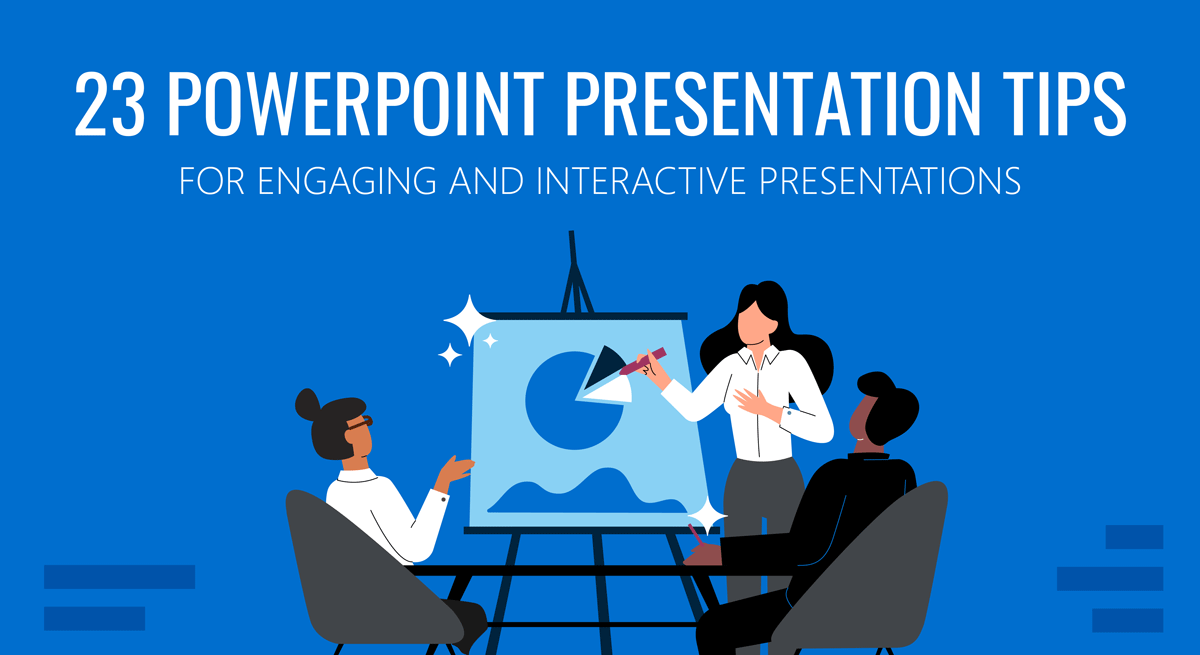
PowerPoint presentations are not usually known for being engaging or interactive. That’s often because most people treat their slides as if they are notes to read off and not a tool to help empower their message.
Your presentation slides are there to help bring to life the story you are telling. They are there to provide visuals and empower your speech.
So how do you go about avoiding a presentation “snoozefest” and instead ensure you have an engaging and interactive presentation? By making sure that you use your slides to help YOU tell your story, instead of using them as note cards to read off of.
The key thing to remember is that your presentation is there to compliment your speech, not be its focus.
In this article, we will review several presentation tips and tricks on how to become a storytelling powerhouse by building a powerful and engaging PowerPoint presentation.
Start with writing your speech outline, not with putting together slides
Use more images and less text, use high-quality images, keep the focus on you and your presentation, not the powerpoint, your presentation should be legible from anywhere in the room, use a consistent presentation design, one topic per slide, avoid information overwhelm by using the “rule of three”.
- Display one bullet at a time
Avoid unnecessary animations
- Only add content that supports your main points
Do not use PowerPoint as a teleprompter
- Never Give Out Copies of the Presentation
Re-focus the attention on you by fading into blackness
Change the tone of your voice when presenting, host an expert discussion panel, ask questions, embed videos, use live polling to get instant feedback and engage the audience.
- He kept his slides uncluttered and always strived for simplicity
- He was known to use large font size, the bigger, the better.
- He found made the complex sound simple.
He was known to practice, practice, and keep on practicing.
Summary – how to make your presentation engaging & interactive, fundamental rules to build powerful & engaging presentation slides.
Before we go into tips and tricks on how to add flair to your presentations and create effective presentations, it’s essential to get the fundamentals of your presentation right.
Your PowerPoint presentation is there to compliment your message, and the story you are telling. Before you can even put together slides, you need to identify the goal of your speech, and the key takeaways you want your audience to remember.
YOU and your speech are the focus of this presentation, not the slides – use your PowerPoint to complement your story.
Keep in mind that your slides are there to add to your speech, not distract from it. Using too much text in your slides can be distracting and confusing to your audience. Instead, use a relevant picture with minimal text, “A picture is worth a thousand words.”
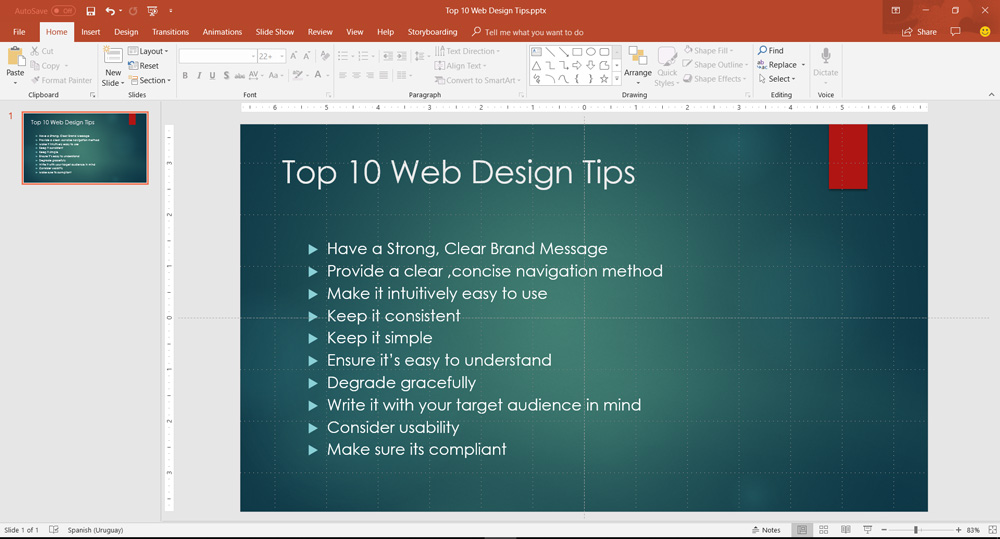
This slide is not unusual, but is not a visual aid, it is more like an “eye chart”.
Aim for something simpler, easy to remember and concise, like the slides below.
Keep in mind your audience when designing your presentation, their background and aesthetics sense. You will want to avoid the default clip art and cheesy graphics on your slides.
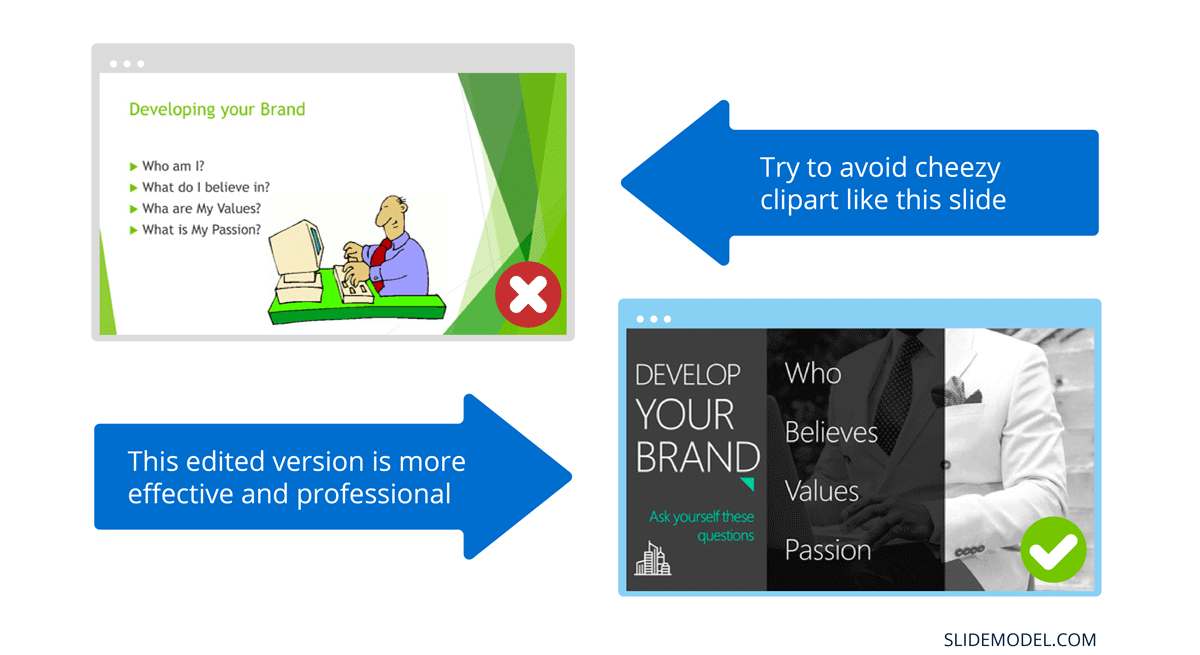
While presenting make sure to control the presentation and the room by walking around, drawing attention to you and what you are saying. You should occasionally stand still when referencing a slide, but never turn your back to your audience to read your slide.
You and your speech are the presentations; the slides are just there to aid you.
Most season presenters don’t use anything less than twenty-eight point font size, and even Steve Jobs was known to use nothing smaller than forty-point text fonts.
If you can’t comfortably fit all the text on your slide using 28 font size than you’re trying to say and cram too much into the slide, remember tip #1.4 – Use relevant images instead and accompany it with bullets.
Best Practice PowerPoint Presentation Tips
The job of your presentation is to help convey information as efficiently and clearly as possible. By keeping the theme and design consistent, you’re allowing the information and pictures to stand out.
However, by varying the design from slide to slide, you will be causing confusion and distraction from the focus, which is you and the information to be conveyed on the slide.
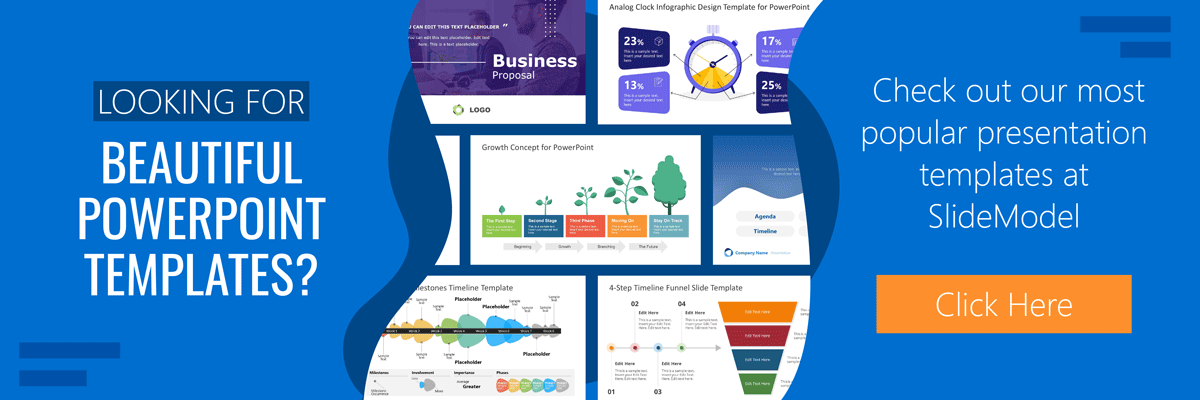
Technology can also help us in creating a consistent presentation design just by picking a topic and selecting a sample template style. This is possible thanks to the SlideModel’s AI slideshow maker .
Each slide should try to represent one topic or talking point. The goal is to keep the attention focused on your speech, and by using one slide per talking point, you make it easy for you to prepare, as well as easy for your audience to follow along with your speech.
Sometimes when creating our presentation, we can often get in our heads and try to over-explain. A simple way to avoid this is to follow the “ Rule of Three ,” a concept coined by the ancient Greek philosopher Aristotle.
The idea is to stick to only 3 main ideas that will help deliver your point. Each of the ideas can be further broken into 3 parts to explain further. The best modern example of this “Rule of Three” can be derived from the great Apple presentations given by Steve Jobs – they were always structured around the “Rule of Three.”
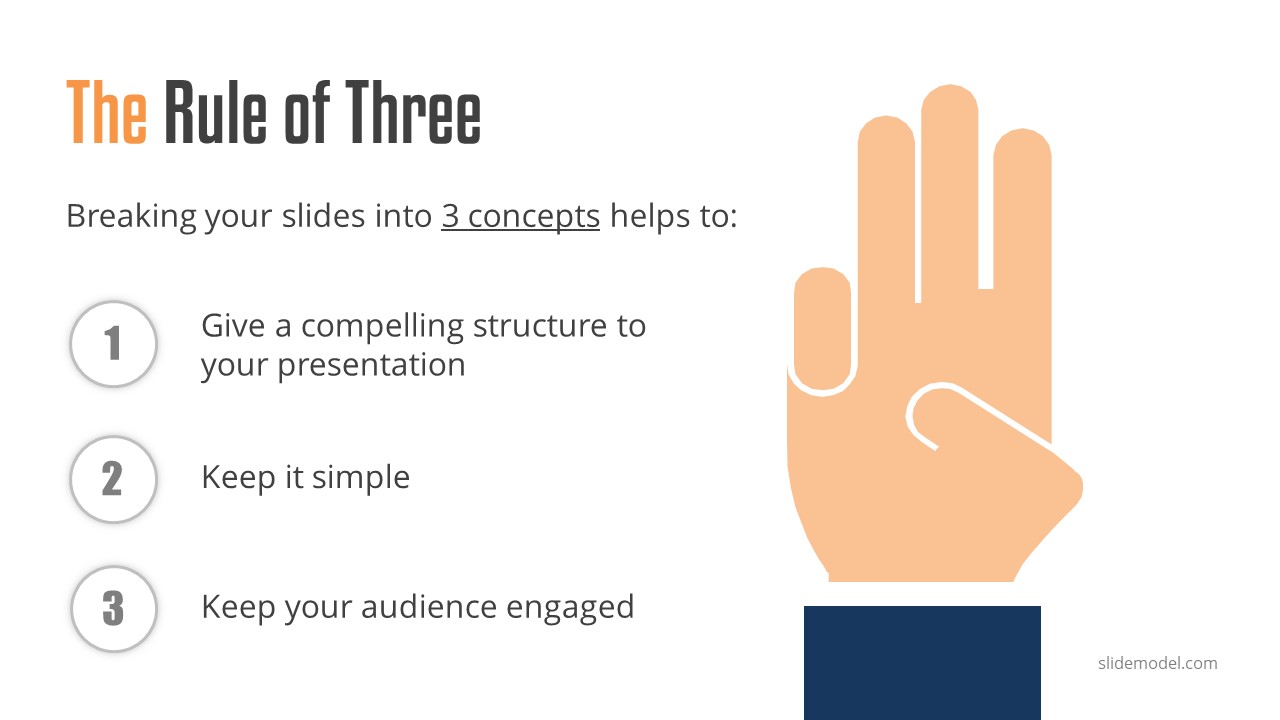
Display one sentence at a time
If you are planning to include text in your slides, try to avoid bullet lists, and use one slide per sentence. Be short and concise. This best practice focuses on the idea that simple messages are easy to retain in memory. Also, each slide can follow your storytelling path, introducing the audience to each concept while you speak, instead of listing everything beforehand.
Presentation Blunders To Avoid
In reality, there is no need for animations or transitions in your slides.
It’s great to know how to turn your text into fires or how to create a transition with sparkle effects, but the reality is the focus should be on the message. Using basic or no transitions lets the content of your presentation stand out, rather than the graphics.
If you plan to use animations, make sure to use modern and professional animations that helps the audience follow the story you are telling, for example when explaining time series or changing events over time.
Only add engaging content that supports your main points
You might have a great chart, picture or even phrase you want to add, but when creating every slide, it’s crucial to ask yourself the following question.
“Does this slide help support my main point?”
If the answer is no, then remove it. Remember, less is more.
A common crutch for rookie presenters is to use slides as their teleprompter.
First of all, you shouldn’t have that much text on your slides. If you have to read off something, prepare some index cards that fit in your hand but at all costs do not turn your back on your audience and read off of your PowerPoint. The moment you do that, you make the presentation the focus, and lose the audience as the presenter.
Avoid Giving Out Copies of the Presentation
At least not before you deliver a killer presentation; providing copies of your presentation gives your audience a possible distraction where they can flip through the copy and ignore what you are saying.
It’s also easy for them to take your slides out of context without understanding the meaning behind each slide. It’s OK to give a copy of the presentation, but generally it is better to give the copies AFTER you have delivered your speech. If you decide to share a copy of your presentation, the best way to do it is by generating a QR code for it and placing it at the end of your presentation. Those who want a copy can simply scan and download it onto their phones.
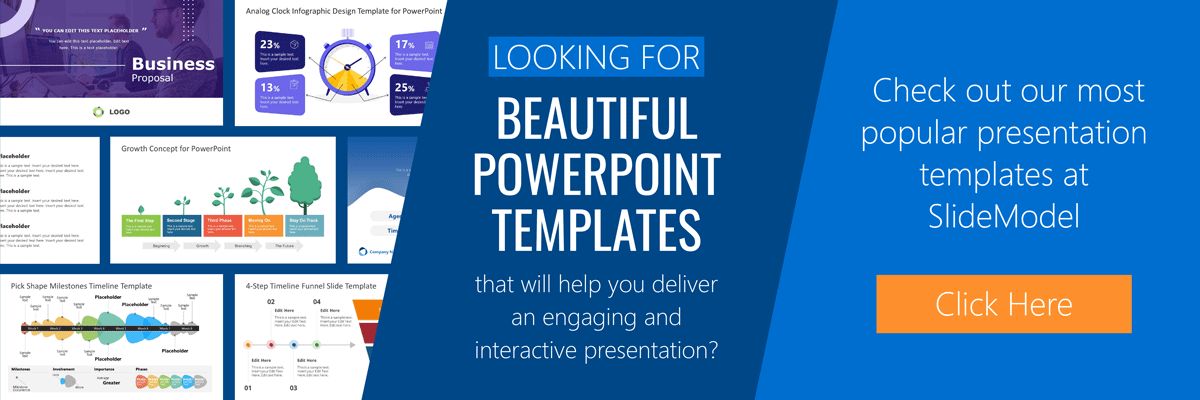
Tips To Making Your Presentation More Engaging
The point of your presentation is to help deliver a message.
When expanding on a particularly important topic that requires a lengthy explanation it’s best to fade the slide into black. This removes any distraction from the screen and re-focuses it on you, the present speaker. Some presentation devices have a built-in black screen button, but if they don’t, you can always prepare for this by adding a black side to your presentation at the right moment.
“It’s not what you say, it’s how you say it.”
Part of making your presentation engaging is to use all the tools at your disposal to get your point across. Changing the inflection and tone of your voice as you present helps make the content and the points more memorable and engaging.
One easy and powerful way to make your presentation interactive is experts to discuss a particular topic during your presentation. This helps create a more engaging presentation and gives you the ability to facilitate and lead a discussion around your topic.
It’s best to prepare some questions for your panel but to also field questions from the audience in a question and answer format.
How To Make Your Presentation More Interactive
What happens if I ask you to think about a pink elephant? You probably briefly think about a pink elephant, right?
Asking questions when presenting helps engage the audience, and arouse interest and curiosity. It also has the added benefit of making people pay closer attention, in case they get called on.
So don’t be afraid to ask questions, even if rhetorical; asking a question engages a different part of our brain. It causes us to reflect rather than merely take in the information one way. So ask many of them.
Asking questions can also be an excellent way to build suspense for the next slide.
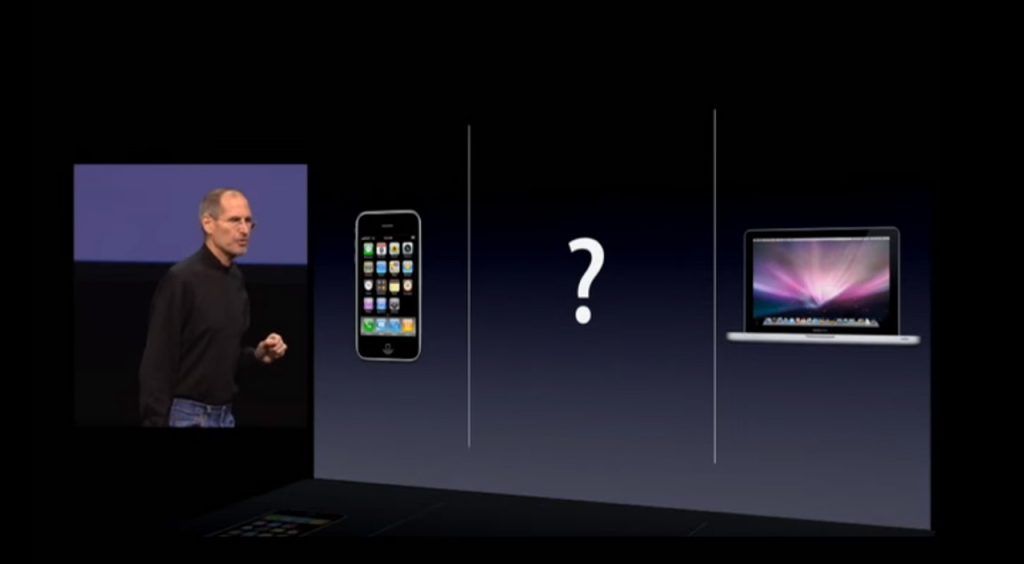
(Steve Jobs was known to ask questions during his presentations, in this slide he built suspense by asking the audience “Is there space for a device between a cell phone and a laptop?” before revealing the iPad) Source: MacWorld SF 2018
Remember the point of your presentation is to get a message across and although you are the presenter, it is completely fine to use video in your PowerPoint to enhance your presentation. A relevant video can give you some breathing time to prepare the next slides while equally informing the audience on a particular point.
CAUTION: Be sure to test the video beforehand, and that your audience can hear it in the room.
A trending engagement tool among presenters is to use a live polling tool to allow the audience to participate and collect immediate feedback.
Using a live polling tool is a fun and interactive way to engage your audience in real-time and allow them to participate in part of your presentation.
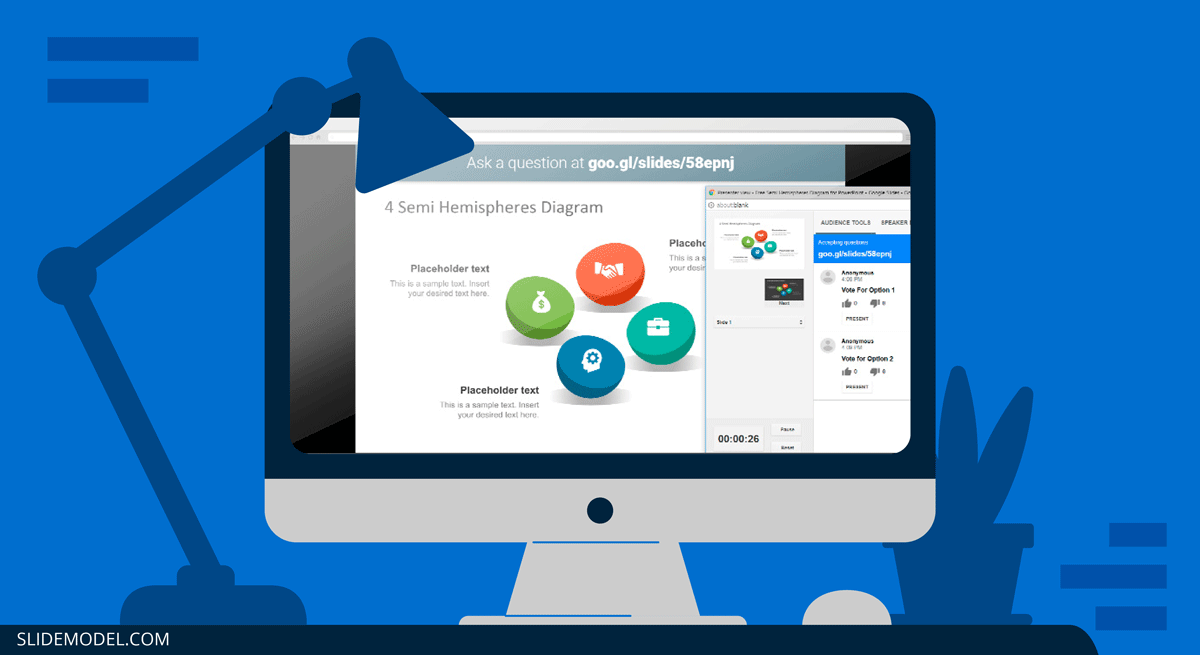
Google Slides has a built-in Q&A feature that allows presenters to make the slide deck more interactive by providing answers to the audience’s questions. By using the Q&A feature in Google Slides, presenters can start a live Q&A session and people can ask questions directly from their devices including mobile and smartphones.
Key Takeaways from one of the best presenters, Steve Jobs
He kept his slides uncluttered and always strove for simplicity.
In this slide, you can easily see he is talking about the battery life, and it uses a simple image and a few words. Learning from Jobs, you can also make a great presentation too. Focus on the core benefit of your product and incorporate great visuals.
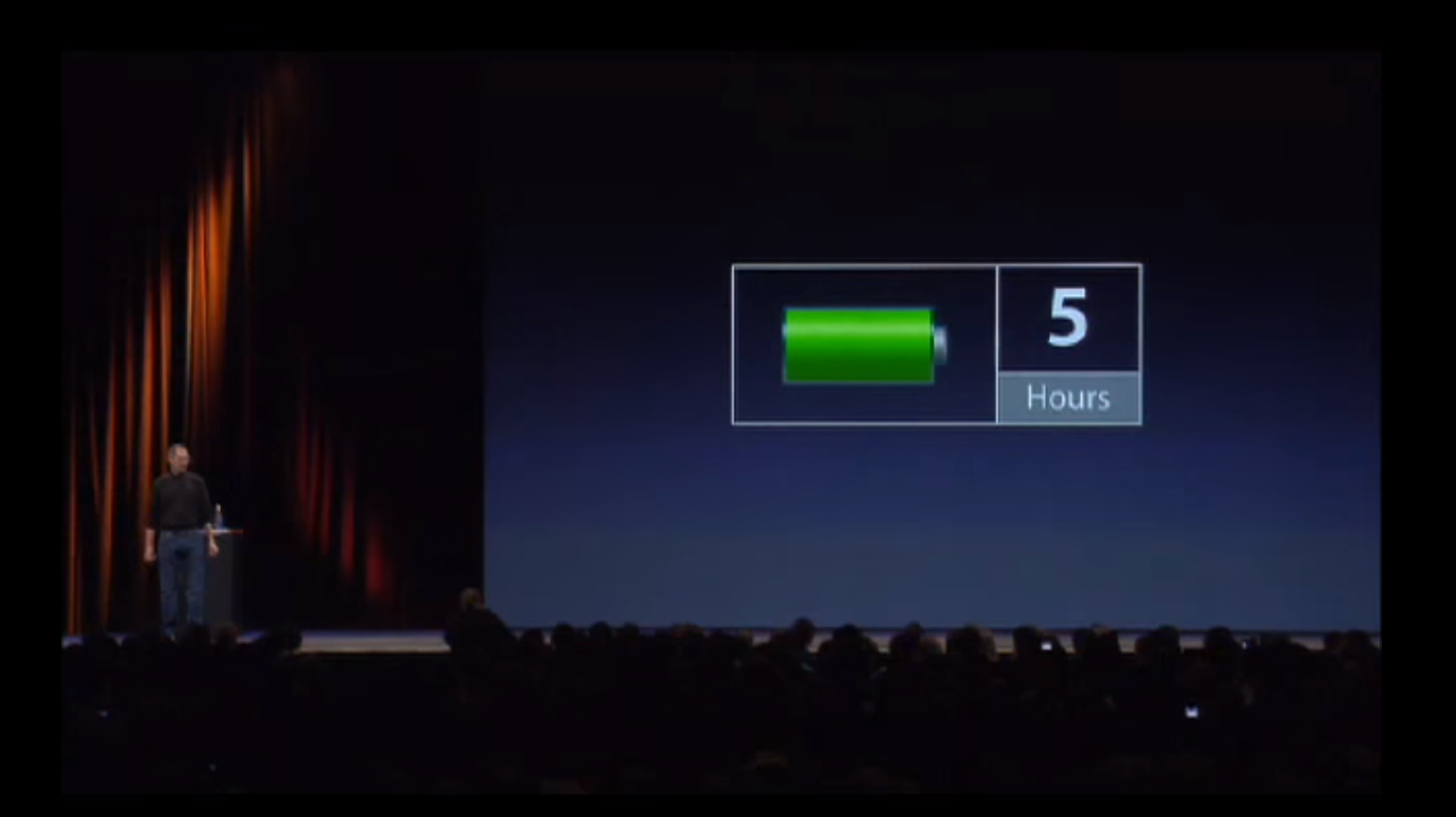
Source: Macworld 2008
SlideModel.com can help to reproduce high-impact slides like these, keeping your audience engagement.
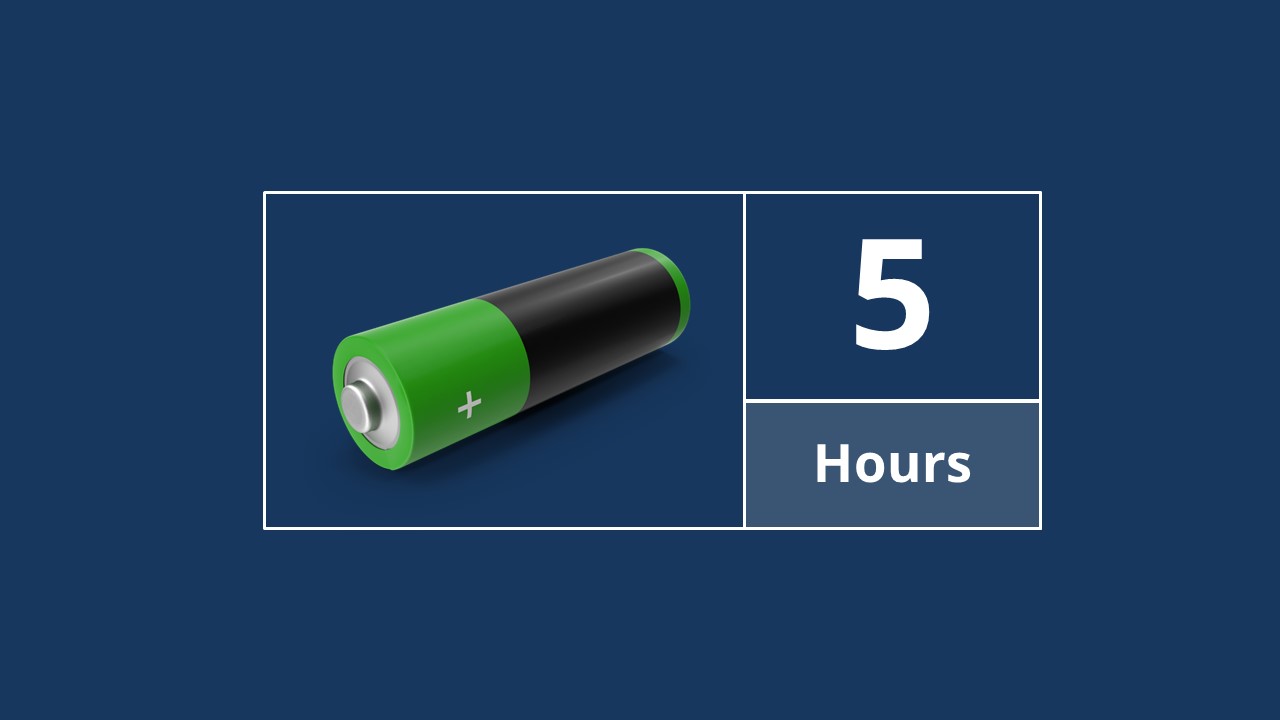
He was known to use large font sizes, the bigger, the better
A big font makes it hard to miss the message on the slide, and allows the audience to focus on the presenter while clearing the understanding what the point of the slide is.
He found made the complex sound simple
When explaining a list of features, he used a simple image and lines or simple tables to provide visual cues to his talking points.
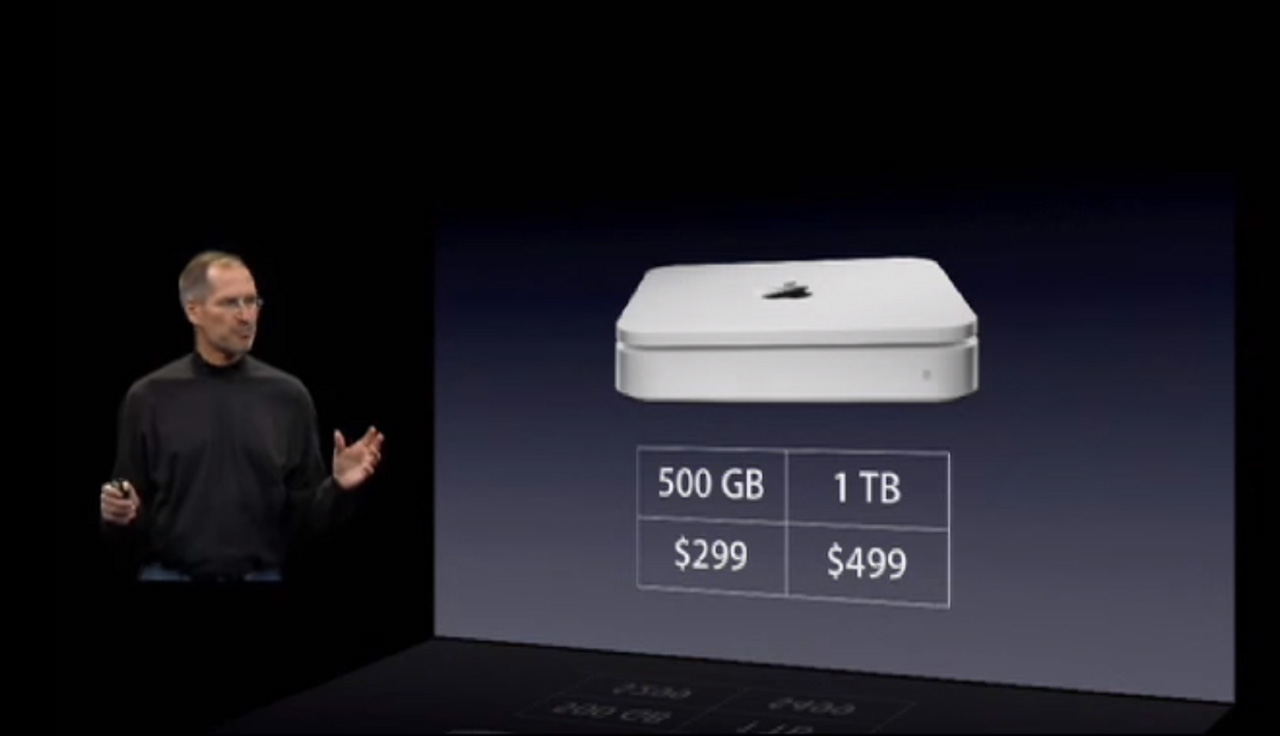
(This particular slide is referencing the iMac features)
What made Steve Jobs the master of presentation, was the ritual of practicing with his team, and this is simple yet often overlooked by many presenters. It’s easy to get caught in the trap of thinking you don’t need to practice because you know the material so well.
While all these tips will help you create a truly powerful presentation , it can only achieve if applied correctly.
It’s important to remember when trying to deliver an amazing experience, you should be thoroughly prepared. This way, you can elevate your content presentation, convey your message effectively and captivate your audience.
This includes having your research cited, your presentation rehearsed. Don’t just rehearse your slides, also take time to practice your delivery, and your tone. The more you rehearse, the more relaxed you will be when delivering. The more confident you will feel.
While we can’t help you with the practice of your next presentation, we can help you by making sure you look good, and that you have a great design and cohesiveness.
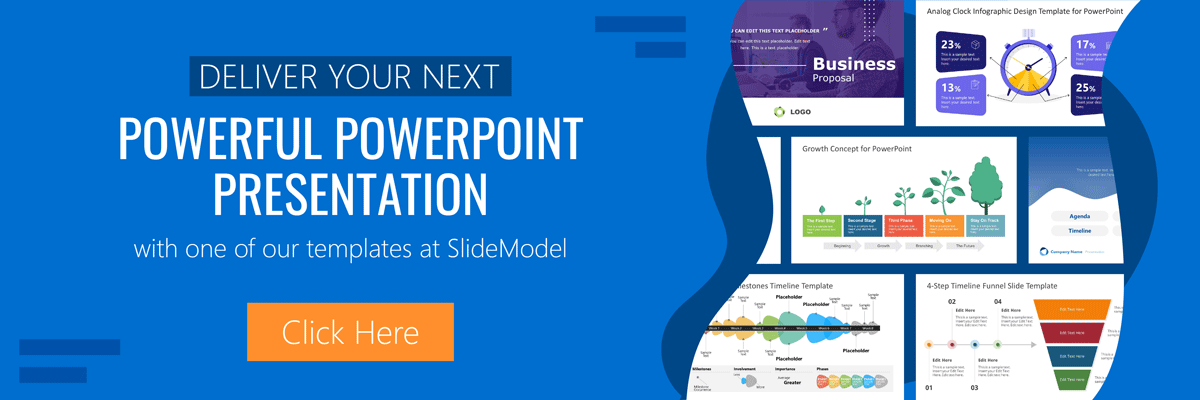
You focus on the message and content; we’ll focus on making you look good.
Have a tip you would like to include? Be sure to mention it in the comments!

Like this article? Please share
Audience, Engaging, Feedback, Interactive, Poll, Rule of Three, Steve Jobs Filed under Presentation Ideas
Related Articles

Filed under Presentation Ideas • November 29th, 2023
The Power of Audience Engagement: Strategies and Examples
As presenters, captivating the interest of our viewers is the most important thing. Join us to learn all that’s required to boost audience engagement.
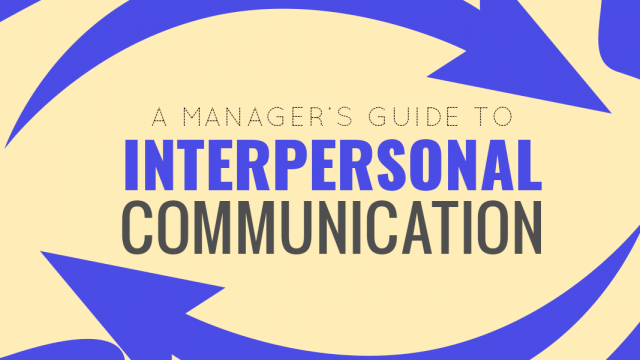
Filed under Business • April 30th, 2020
A Manager’s Guide to Interpersonal Communication
People are promoted to management positions for a variety of reasons. For many, they rise to the top because of their knowledge, technical skills, and decision-making capabilities. As a manager, your effectiveness also strongly depends on your ability to communicate well with your team members and other stakeholders. Here is a quick guide on Interpersonal Communication for Managers.

Filed under Business • June 27th, 2019
Using 360 Degree Feedback in Your Organization
Many organizations use 360 degree feedback to provide assessment for employees via multiple sources to analyze the knowledge, skill and behavior of employees. It is also known as multi-rater feedback, multi-source feedback, 360 Degree Review and multi-source assessment, since it is used frequently for assessing the performance of an employee and to determine his/her future […]
2 Responses to “23 PowerPoint Presentation Tips for Creating Engaging and Interactive Presentations”
Very great advices!
Greetings ! A compact composed communication for the host to have an impact -VOICE
Thank You ?
Leave a Reply
- Question Papers
- Scholarships
160+ Interesting Topics For Presentation (Updated)
Below is the list of more than 160 most interesting topics for presentation for PPT & oral presentations in the English language. These topics can be used in class, school, college, university, workplace, office, seminars, conferences, workshops, speeches and discussions. Students can make their PowerPoint presentations more interesting by selecting an appropriate topic. These topics are suitable for both, individuals as well as group presentations.
So, let’s explore interesting topics to talk about in a presentation. These topics are updated in 2021.
Table of Contents
Interesting Presentation Topics For College Students
Who will be the next superpower?
Are girls more intelligent than boys?
Is a college education worth it?
Interplanetary Superhighway: Dream Vs. Reality!
SpaceX: Journey to mars!
Should smoking be banned?
Villages: strength or weakness for the nation
Multitasking is a lie!
Driverless Cars: New Reality!
Hardcover Books vs. Kindle Books!
The necessity of Sex Education
Save Mother Earth!
The best age to get married!
Academic freedom should be permitted in our higher education!
Academic dishonesty is the first step in corruption!
Are footballers overpaid?
The influence of social media on students!
Interesting Topics For Short Presentation
Love Marriage or Arrange Marriage!
Love: Choice or feeling!
Are humans animals?
Is Beauty subjective!
Love Vs Attraction
The balance between rights and duties
Are humans more intelligent than other animals?
Is it right for life to protect another!
How to balance between mother and wife!
I t is better to die on feet than to live on knees !
Human Cloning: Challenges & Possibilities.
People are weird!
Conquer those who believe they can!
What is real intelligence?
What is the Purpose of Life?
What is the self?
A human can live without meat!
Life is full of ” Ifs” and ” Buts”
Effect of Music on Mind!
What can cause the third World War!
Interesting Presentation Topics About India
India 2020 vision: dream vs. reality!
Cricket a curse for the other games!
India’s $5 trillion dream!
Greatest business personalities in India!
India needs educational reforms!
Should sport be obligatory at school?
India: the next superpower!
Interesting Presentation Topics For Work or Office
Where are the ethics of business?
The balance between personal and professional life!
Job Vs. Business: Dream Vs. Reality!
Multitasking is a lie! (Ref. The One Thing by Garry Keller)
Work-life balance is a myth!
Pareto Principle: 80% of results come from 20% of work!
Interesting Topics For Lecture
Role of Women in Nation Building
Attitude is everything
Role of discipline in success!
Indian discoveries that changed the world!
Democracy is dying!
Social media: Boon or Bane for society!
Young India: Role of youngsters in nation-building
Education is a big scam!
Ragging in colleges: problem & practical solutions
Interesting Literature Topics For Presentation
Shall literature be gendered?
Indian mythology in literature
Influence of western culture on Indian literature!
Indian literature: Challenges & opportunities!
The liberalization of literature!
Use of psychology in literature!
Literature & social issues!
Should literature be censored?
The work of Shakespeare
Ancient Vs. Modern literature!
The influence of feminism on modern literature
Political influence on literature!
Literature as a part of modern culture in India!
The History of literature
Literature affects culture or culture affects literature!
My favourite Author!
Literature inspired movies!
Impact of technology on literature!
The golden era of Vedic Literature
Science & Technology
Cryptocurrency: The Future of Money!
Cybersecurity: Are we really safe!
Try Offline, Buy Online
The Rise of SpaceX
The decade of the digital economy!
How bad or good social networks are!
Top 10 Discoveries of the Decade
Blended realities!
Why the new online is offline!
Internet : is producing copycats!
Ban on cell phone usage in schools and colleges
The online risk(s)!
The balance between respiration and photosynthesis
Plastic Roads : Future of Roads
The Duplicate Mobile phone Market – Who is responsible?
Earth is not round!
Power of 3D Printing!
Mars: Human’s New Destination!
Environment
Population : Asset or Threat for growth!
No more gender inequality!
CNG Vs. Electric: Best alternate fuel !
Will population growth destroy our way of life?
Overpopulation : The human explosion!
Ways to calculate the life of Earth !
In Awe of nature!
Mysterious & Brainstorming
The Mystery of Reincarnation !
Truth about Reincarnation
Are vampires real?
Are boys better at sport than girls ?
Bermuda Triangle : Miracle or Science?
Do aliens really exist?
Do vampires really exist on earth?
Does God really Exist?
Do mermaids really exist?
Are UFOs real?
The truth about Unidentified Flying Object
Do Ghosts Really Exist?
The myth of Area51 !
Controversial Topics
Gay Marriage : Right or Wrong?
Government is responsible for high petrol prices!
Gun Control: Good or Bad?
Abortion is murder
Media censorship: your views
Should the death penalty exist?
If you can’t convince him, confuse him
Should we be happy with what we have?
The Death Penalty : Use it or not?
Should drugs become legal ?
Should guns be banned?
No one is above the law : How true!
Should All the World Armies be Dissolved?
Who is responsible for global warming : Government or Public?
Should Politicians Have a Retirement Age?
Miscellaneous Topics
Best solutions for Terror attacks
Do our planners lack foresight?
Car: lease or buy!
Every tick of clock formulates a history
Fear sets in if you don’t grab opportunities
What is middle child syndrome ?
Measures to control corruption
Palliative care is in need of a lifeline
Revolutions are not made, they come
Should military service be obligatory?
Should our society be gun-free
Who is responsible to protect endangered species ?
Is China a Threat to Industry!
The evolution of the English language
Interesting Subjects For Presentation
Digital Marketing
Artificial Intelligence
Virtual Reality
Marketing 4.0
Quantum Physics
This is all about the most interesting topics for presentations. You can use Microsoft PowerPoint or Google Slide or Prezi to make your presentations more attractive and cool.
Share with friends
What’s it for?
Make interactive presentations
Create show-stopping presentations and clickable slide decks with Genially’s free online presentation builder. Leave boring behind and tell a story that’s interactive, animated, and beautifully engaging.

INTERACTIVE CONTENT
A presentation that works like a website
Engage your audience with interactive slides that they can click on and explore. Add music, video, hotspots, popup windows, quiz games and interactive data visualizations in a couple of clicks. No coding required!

NO-CODE ANIMATION
Make your slides pop with animation
Bring a touch of movie magic to the screen with incredible visual effects and animated page transitions. Add click-trigger and timed animations to make any topic easy to understand and captivating to watch.

INTEGRATIONS
Live from the world wide web
Embed online content directly in your slides for a media-rich interactive experience. From YouTube and Spotify to Google Maps and Sheets, Genially works seamlessly with over 100 popular apps and websites.

TEMPLATES & TOOLKIT
Genius design tools
With Genially, anyone can create a polished and professional presentation. Choose from over 2000 pre-built templates, or create your own design using the drag-and-drop resources, color palettes, icons, maps and vector graphics.

ONLINE PLATFORM
Safe and sound in the cloud
Because Genially is online, you can relax knowing that your slides are always up-to-date. There’s no risk of forgetting to save changes or accessing the wrong file. Log in from anywhere, collaborate with your team, and make edits in real time.
All-in-one interactive presentation maker
Real-time collaboration
Co-edit slide decks with others in real time and organize all of your team projects in shared spaces.
Multi format
Present live, share the link, or download as an interactive PDF, MP4 video, JPG, HTML, or SCORM package.
Engagement Analytics
See how many people have viewed and clicked on your slides and keep tabs on learner progress with User Tracking.
Import from PPTX
Give your old decks a new lease of life by importing PowerPoint slides and transforming them with a little Genially magic.
Keep content on-brand with your logo, fonts, colors, brand assets, and team templates at your fingertips.
Quiz & Survey Builder
Use the Interactive Questions feature to add a fun quiz to your slides or gather feedback from your audience.
Beautiful templates
Make your next deck in a flash with Genially’s ready-to-use slides.

Okr shapes presentation

School notebook presentation

Animated sketch presentation

Minimal presentation

Land of magic presentation

Onboarding presentation

Visual presentation

Animated chalkboard presentation

Online Education Guide

Terrazzo presentation

Startup pitch

Historical presentation
THEMES FOR EVERYONE
Interactive presentation ideas
From classroom materials to business pitches, make an impact every day with Genially.

Education presentations

Pitch decks

Business presentations

Thesis defense
Why the world loves Genially presentations

Share anywhere
Present live
From the front of the room or behind a screen, you’ll wow your audience with Genially. Heading off grid? Download in HTML to present dynamic slides without WiFi.
Share the link
Every Genially slide deck has its own unique url, just like a website! Share the link so that others can explore at their own pace, or download an MP4 video slideshow or PDF.
Post online
Embed the slides on your website or post them on social media. Upload to Microsoft Teams, Google Classroom, Moodle or any other platform.

The benefits of interactive slides
🗣️ Active participation An interactive slide deck gives your audience cool things to click on and discover, boosting learning and engagement.
👂 Multi-sensory experience Audio, video, animations, and mouse interactions make your content immersive, entertaining and accessible.
🧑🤝🧑 People-friendly format Pop-ups and embeds condense more material into fewer slides so you can break information down into digestible chunks.
🎮 Gamification Games, quizzes and puzzles make information more memorable and enable you to gather feedback and check understanding.
How to make an interactive presentation
With Genially’s easy-to-use presentation platform, anyone can make incredible visual content in moments.
Choose a template or a blank canvas

Get stunning results in less time with a ready-made template. Feeling creative? Design your own slides from scratch.
Customize the design
Add animations and interactions
Resources to become a pro presentation creator

VIDEO TUTORIAL
How to create an interactive presentation: Get started in Genially.

EXPERT TIPS
How to present data without sending your audience to sleep.

MICRO COURSE
No-code animation: Bring your slides to life with cinematic visual effects.

PRESENTATION IDEAS
The art of digital storytelling: Engage and thrill on screen.
Genially in a nutshell
How do I make a presentation interactive and how does Genially work? Find the answers to all of your slide-related questions here!
What’s an interactive presentation?
Interactive slides contain clickable hotspots, links, buttons, and animations that are activated at the touch of a button. Instead of reading or watching passively, your audience can actively interact with the content.
Genially’s interaction presentation software allows you to combine text, photos, video clips, audio and other content in one deck. It’s a great way to condense more information into fewer slides.
If you’re a teacher, you can share multiple materials in one single learning resource. Students can create their own projects using digital media and online maps. For business or training, try embedding spreadsheet data, PDFs, and online content directly in your slides.
An interactive slide deck is more user-friendly than a Microsoft PowerPoint presentation or Google Slides document. That’s because you can break information down into chunks with pop-ups, labels, voiceovers and annotated infographics.
The other benefit of interactive content is increased engagement. It’s easier to keep your audience’s attention when they’re actively participating. Try Genially’s presentation software and free slideshow maker to see how it’s better than other presentation websites. You won’t go back to standard presentation apps!
How do you make a clickable slide?
The best way to make slides clickable is to use Genially’s free interactive presentation program. Design your slide then apply an interaction. In a couple of clicks, you can add popup windows, hyperlinks, close-up images, games, animations, multimedia and other content.
Choose from the library of hotspot buttons and icons to show people what to click on. Go to Presenter View to get a preview and see how your content will appear to your audience.
How do I create presentations that look professional?
You’ve got a deadline looming and you’re staring at the screen with a blank presentation. We’ve all been there! Starting a presentation design from scratch is tricky, especially if you’re short on time.
Genially’s free online presentation maker has over 2000 ready-to-use templates for professional slide presentations, photos slideshows, and more. Each slide design has been created by our team of top graphic designers. No need to worry about fonts, centering images, or designing a matching color scheme. It’s all done for you.
Start by browsing our layouts and themes for education, business and then customize with your own text and images.
How do I share or download my slides?
Because Genially is a cloud based presentation software, you can simply share the link to your slides. Like other online presentation tools, there are no files to download or store on your computer. Everything is saved online.
When you publish your slide deck, it gets its own unique url, just like a website. Share the link with others to let them explore the content in their own time. If you’re presenting live, just click the Present button.
You can also embed your presentation on your website, company wiki, or social media. Genially is compatible with WordPress, Moodle, Google Classroom, and other platforms. If you use an LMS, you can also download your interactive design slides in SCORM format.
For slideshow videos and slideshows with music, share online or download as an MP4 video. Check out our free slideshow templates for ideas.
Can I make a free presentation in Genially?
You bet! Genially is an easy-to-use slide maker, with a free version and paid plans. The free plan allows you to create unlimited slides with interactions and animations. Subscribe to one of our paid plans for more advanced features.
Discover a world of interactive content
Join the 25 million people designing incredible interactive experiences with Genially.
Numbers, Facts and Trends Shaping Your World
Read our research on:
Full Topic List
Regions & Countries
Publications
- Our Methods
- Short Reads
- Tools & Resources
Read Our Research On:
Internet & Technology
6 facts about americans and tiktok.
62% of U.S. adults under 30 say they use TikTok, compared with 39% of those ages 30 to 49, 24% of those 50 to 64, and 10% of those 65 and older.
Many Americans think generative AI programs should credit the sources they rely on
Americans’ use of chatgpt is ticking up, but few trust its election information, whatsapp and facebook dominate the social media landscape in middle-income nations, sign up for our internet, science, and tech newsletter.
New findings, delivered monthly
Electric Vehicle Charging Infrastructure in the U.S.
64% of Americans live within 2 miles of a public electric vehicle charging station, and those who live closest to chargers view EVs more positively.
When Online Content Disappears
A quarter of all webpages that existed at one point between 2013 and 2023 are no longer accessible.
A quarter of U.S. teachers say AI tools do more harm than good in K-12 education
High school teachers are more likely than elementary and middle school teachers to hold negative views about AI tools in education.
Teens and Video Games Today
85% of U.S. teens say they play video games. They see both positive and negative sides, from making friends to harassment and sleep loss.
Americans’ Views of Technology Companies
Most Americans are wary of social media’s role in politics and its overall impact on the country, and these concerns are ticking up among Democrats. Still, Republicans stand out on several measures, with a majority believing major technology companies are biased toward liberals.
22% of Americans say they interact with artificial intelligence almost constantly or several times a day. 27% say they do this about once a day or several times a week.
About one-in-five U.S. adults have used ChatGPT to learn something new (17%) or for entertainment (17%).
Across eight countries surveyed in Latin America, Africa and South Asia, a median of 73% of adults say they use WhatsApp and 62% say they use Facebook.
5 facts about Americans and sports
About half of Americans (48%) say they took part in organized, competitive sports in high school or college.
REFINE YOUR SELECTION
Research teams, signature reports.
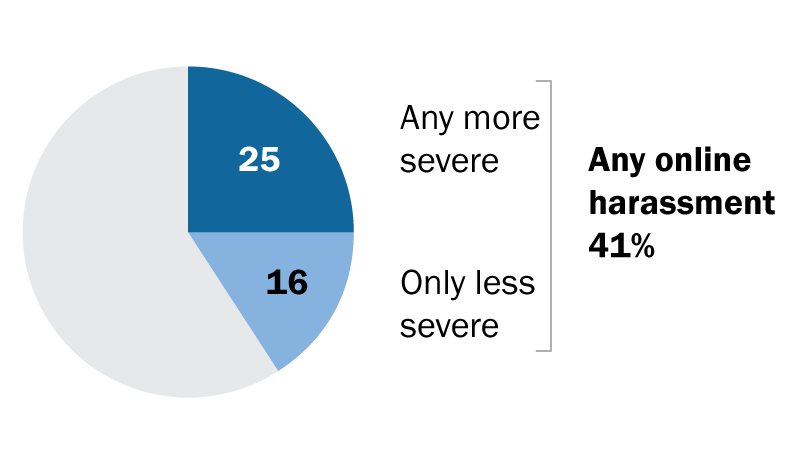
The State of Online Harassment
Roughly four-in-ten Americans have experienced online harassment, with half of this group citing politics as the reason they think they were targeted. Growing shares face more severe online abuse such as sexual harassment or stalking
Parenting Children in the Age of Screens
Two-thirds of parents in the U.S. say parenting is harder today than it was 20 years ago, with many citing technologies – like social media or smartphones – as a reason.
Dating and Relationships in the Digital Age
From distractions to jealousy, how Americans navigate cellphones and social media in their romantic relationships.
Americans and Privacy: Concerned, Confused and Feeling Lack of Control Over Their Personal Information
Majorities of U.S. adults believe their personal data is less secure now, that data collection poses more risks than benefits, and that it is not possible to go through daily life without being tracked.
Americans and ‘Cancel Culture’: Where Some See Calls for Accountability, Others See Censorship, Punishment
Social media fact sheet, digital knowledge quiz, video: how do americans define online harassment.
1615 L St. NW, Suite 800 Washington, DC 20036 USA (+1) 202-419-4300 | Main (+1) 202-857-8562 | Fax (+1) 202-419-4372 | Media Inquiries
Research Topics
- Email Newsletters
ABOUT PEW RESEARCH CENTER Pew Research Center is a nonpartisan fact tank that informs the public about the issues, attitudes and trends shaping the world. It conducts public opinion polling, demographic research, media content analysis and other empirical social science research. Pew Research Center does not take policy positions. It is a subsidiary of The Pew Charitable Trusts .
© 2024 Pew Research Center

IMAGES
VIDEO
COMMENTS
Follow these tips to create and deliver excellent presentations: Don't present on topics you don't understand, use data visualizations and high-quality visuals, avoid boring layouts and large walls of text, Don't read off your slides. Practice and rehearse your presentation or create index cards with speaking notes.
Step 3: Be novel. Make sure you either select a new topic or bring an entirely new and unique perspective to an already covered issue. For instance, don't make a presentation on the "best lead generation strategies.". Your audience has probably heard those dozens of times already. Corny.
History Presentation Topics. Role of the USA in Vietnam War. Constitutional history of the US. Rise and fall of the Roman Empire. A typical day of an ancient Egyptian. Interesting facts from Cleopatra's biography. Ancient Greece and the origins of democracy. Historical aspects of Sumerian mythology.
15+ Important Business Presentation Topics To Train And Motivate Employees: Here is a list of some presentation ideas for business presenters that need to convey a message effectively. How to communicate an Annual Stock Report. Use of audio and visual signals in Business and Industry. How colors affect communication.
Make Your Presentation Visually Appealing: How: Incorporate visuals to enhance your presentation or get help from presentation design experts like Design Shifu. Example: A presentation on The Power of Data Visualization can include compelling charts and graphics. Go with Passion and Authenticity: How: Choose a topic you are genuinely passionate ...
Idea #21: Make It Colorful. Use vibrant colors when designing your presentation or choosing your presentation template. Colors give your presentation life and create unique psychological reactions in people. For example, use more red in your slides to evoke intense and excited emotions in your audience.
The swapping of orientations will show people that the presentation is progressing nicely. It can help you make a strong, almost physical, distinction between ideas, sections or topics. 10. Make your audience laugh, or at least chuckle. Source. Sometimes you need to not take your business presentations too seriously.
Debates: Make your presentation even more interactive by involving the audience in debates.Plus, debates and discussions are always helpful in establishing a better understanding of a topic. SWOT Analysis: You can never go wrong with a proper analysis of business strategies, marketing plans, and more.So consider making an analysis presentation to identify the strengths, weaknesses ...
Encourages teamwork. PowerPoint presentation also enhances teamwork especially in office settings. Assuming that you are working on the same project, and you and your team have agreed to handle different parts of the project. During presentation, the different team members will handle their various ppt presentation topics.
Data. Data visualizations can elevate your presentation from being a good one to a great one. By providing data behind your arguments, you'll appear more trustworthy and confident in your audience's eyes. Add charts, graphs, interactive maps, and more to your presentations with Prezi Design. You can choose from a wide selection of charts ...
Fun PowerPoint Ideas for the Classroom. Science Experiment Journey: Present the process and results of a science experiment. Historical Time Travel: Create immersive history lessons with visuals and sound effects. Math Riddle Challenge: Share math riddles and reveal solutions with animations.
Here are 50 creative ideas for your next PowerPoint night. Extra points if you use Beautiful.ai and tag us on TikTok. Your colleagues as The Office characters. Dating app contenders. Hot takes on a new album from your favorite artist. Your Spotify Wrapped list. Bachelor/bachelorette (or other reality TV show) predictions.
Microsoft PowerPoint is a presentation design software that is part of Microsoft 365. This software allows you to design presentations by combining text, images, graphics, video, and animation on slides in a simple and intuitive way. Over time, PowerPoint has evolved and improved its accessibility to users.
This will help the audience connect with your and your message even more. 13. Show One Bullet Point at a Time. One of the most effective PowerPoint presentation ideas is to reveal one bullet point at a time to your audience. This helps your audience stay on track with your talk and not read ahead, get lost, or miss a point.
5. Pick a visual motif that runs throughout your presentation templates. You can use visuals to pull your presentation design together and make it cohesive. Picking a visual motif will allow you to use consistent visuals throughout your presentation. A visual motif is a repeated pattern, design, or image.
To do that, simply go up to the Home tab and click on New Slide. This inserts a new slide in your presentation right after the one you were on. You can alternatively hit Ctrl+M on your keyboard to insert a new blank slide in PowerPoint. To learn more about this shortcut, see my guide on using Ctrl+M in PowerPoint.
Getting Started. 1. Open PowerPoint and click 'New.'. A page with templates will usually open automatically, but if not, go to the top left pane of your screen and click New. If you've already created a presentation, select Open and then double-click the icon to open the existing file. Image Source.
In this blog post, we will cover these nine PowerPoint presentation ideas: Organize your presentation ideas. Use a specific and coherent theme. Break up topics to highlight key points. Maintain effective visual representation. Add motivational quotes. Pick a suitable PowerPoint template. Apply the 10-20-30 rule. Engage your audience.
Part 1. How to Choose a Good Presentation Topic. Selecting a good presentation topic can be challenging. Yet, this section will help you choose a suitable interesting presentation topic for students.. Know your Audience: Identifying your audience is essential for selecting a presentation topic. You should consider the demographics and knowledge level of the targeted audience.
Best Practice PowerPoint Presentation Tips. Use A Consistent Presentation Design. One Topic Per Slide. Avoid information overwhelm by using the "Rule of Three". Display one bullet at a time. Presentation Blunders To Avoid. Avoid unnecessary animations. Only add content that supports your main points.
Astronomy. Artificial Intelligence. Virtual Reality. Marketing 4.0. Quantum Physics. Cosmology. This is all about the most interesting topics for presentations. You can use Microsoft PowerPoint or Google Slide or Prezi to make your presentations more attractive and cool. Tags: Presentation Topics.
No-code animation: Bring your slides to life with cinematic visual effects. The art of digital storytelling: Engage and thrill on screen. Create clickable presentations and slide decks with animation, infographics, multimedia and beautiful design. Easy to use. 1000+ templates.
The AI Menti Builder makes creating world-class presentations, workshops, team meetings, or lectures as easy and fast as possible. Rather than the hours it takes to build a traditional presentation, the AI Menti Builder generates a full presentation in just a few seconds — which you can then refine to make perfect.
62% of U.S. adults under 30 say they use TikTok, compared with 39% of those ages 30 to 49, 24% of those 50 to 64, and 10% of those 65 and older.
Misinformation is false or inaccurate information—getting the facts wrong. Disinformation is false information which is deliberately intended to mislead—intentionally making the misstating facts.
This meeting aims to enhance the skills of academic general internists and those interested in medical education, research, healthcare delivery, policy, and clinical general internal medicine. Attendees engage in lectures, workshops, and poster presentations to create a personalized educational experience. Topics include best practices, research findings, clinical cases, and skill-building ...