Home Blog Presentation Ideas How to Start a Presentation: 5 Strong Opening Slides and 12 Tricks To Test

How to Start a Presentation: 5 Strong Opening Slides and 12 Tricks To Test

Knowing how to start a presentation is crucial: if you fail to capture the audience’s attention right off the bat, your entire presentation will flop. Few listeners will stick with you to the end and retain what you have told.
That is mildly unpleasant when you are doing an in-house presentation in front of your colleagues. But it can become utterly embarrassing when you present in front of larger audiences (e.g., at a conference) or worse – delivering a sales presentation to prospective customers.
Here is how most of us begin a presentation: give an awkward greeting, thank everyone for coming, clear our throats, tap the mic, and humbly start to mumble about our subject. The problem with such an opening performance? It effectively kills and buries even the best messages.
Table of Contents
- The Classic Trick: Open a Presentation with an Introduction
- Open a Presentation with a Hook
- Begin with a Captivating Visual
- Ask a “What if…” Question
- Use the Word “Imagine”
- Leverage The Curiosity Gap
- The Power of Silence
- Facts as Weapons of Communication
- Fact vs. Myths
- The Power of Music
- Physical Activity
- Acknowledging a Person
How to Start a PowerPoint Presentation The Right Way
Let’s say you have all of your presentation slides polished up (in case you don’t, check our quick & effective PowerPoint presentation design tips first). Your presentation has a clear storyline and agenda. Main ideas are broken into bite-sized statements for your slides and complemented with visuals. All you have left is to figure out how you begin presenting.
The best way is to appeal to and invoke certain emotions in your audience – curiosity, surprise, fear, or good old amusements. Also, it is recommended to present your main idea in the first 30 seconds of the presentation. And here’s how it’s done.
1. The Classic Trick: Open a Presentation with an Introduction

When you don’t feel like reinventing the wheel, use a classic trick from the book – start with a quick personal introduction. Don’t want to sound as boring as everyone else with your humble “Hi, I’m John, the head of the Customer Support Department”? Great, because we are all about promoting effective presentation techniques (hint: using a dull welcome slide isn’t one of them).
Here’s how to introduce yourself in a presentation the right way.
a. Use a link-back memory formula
To ace a presentation, you need to connect with your audience. The best way to do so is by throwing in a simple story showing who you are, where you came from, and why your words matter.
The human brain loves a good story, and we are more inclined to listen and retain the information told this way. Besides, when we can relate to the narrator (or story hero), we create an emotional bond with them, and, again – become more receptive, and less skeptical of the information that is about to be delivered.
So here are your presentation introduction lines:
My name is Joanne, and I’m the Head of Marketing at company XYZ. Five years ago I was working as a waitress, earning $10/hour and collecting rejection letters from editors. About ten letters every week landed to my mailbox. You see, I love words, but decent publisher thought mine were good enough. Except for the restaurant owner. I was very good at up-selling and recommending dishes to the customers. My boss even bumped my salary to $15/hour as a token of appreciation for my skill. And this made me realize: I should ditch creative writing and focus on copywriting instead. After loads of trial and error back in the day, I learned how to write persuasive copy. I was no longer getting rejection letters. I was receiving thousands of emails saying that someone just bought another product from our company. My sales copy pages generated over $1,500,000 in revenue over last year. And I want to teach you how to do the same”
b. Test the Stereotype Formula
This one’s simple and effective as well. Introduce yourself by sharing an obvious stereotype about your profession. This cue will help you connect with your audience better, make them chuckle a bit, and set a lighter mood for the speech to follow.
Here’s how you can frame your intro:
“My name is ___, and I am a lead software engineer at our platform [Your Job Title]. And yes, I’m that nerdy type who never liked presenting in front of large groups of people. I would rather stay in my den and write code all day long. [Stereotype]. But hey, since I have mustered enough courage…let’s talk today about the new product features my team is about to release….”
After sharing a quick, self-deprecating line, you transition back to your topic, reinforcing the audience’s attention . Both of these formulas help you set the “mood” for your further presentation, so try using them interchangeably on different occasions.
2. Open a Presentation with a Hook
Wow your audience straight off the bat by sharing something they would not expect to hear. This may be one of the popular first-time presentation tips but don’t rush to discard it.
Because here’s the thing: psychologically , we are more inclined to pay attention whenever presented with an unexpected cue. When we know what will happen next – someone flips the switch, and lights turn on – we don’t really pay much attention to that action.
But when we don’t know what to expect next – e.g., someone flips the switch and a bell starts ringing – we are likely to pay more attention to what will happen next. The same goes for words: everyone loves stories with unpredictable twists. So begin your presentation with a PowerPoint introduction slide or a line that no one expects to hear.
Here are a few hook examples you can swipe:
a. Open with a provocative statement
It creates an instant jolt and makes the audience intrigued to hear what you are about to say next – pedal back, continue with the provocation, or do something else that they will not expect.

“You will live seven and a half minutes longer than you would have otherwise, just because you watched this talk.”
That’s how Jane McGonigal opens one of her TED talks . Shocking and intriguing, right?
b. Ask a rhetorical, thought-provoking question
Seasoned presenters know that one good practice is to ask a question at the beginning of a presentation to increase audience engagement. Rhetorical questions have a great persuasive effect – instead of answering aloud, your audience will silently start musing over it during your presentation. They aroused curiosity and motivated the audience to remain attentive, as they did want to learn your answer to this question.
To reinforce your message throughout the presentation, you can further use the Rhetorical Triangle Concept – a rhetorical approach to building a persuasive argument based on Aristotle’s teachings.
c. Use a bold number, factor stat
A clean slide with some mind-boggling stat makes an undeniably strong impact. Here are a few opening statement examples you can use along with your slide:
- Shock them: “We are effectively wasting over $1.2 billion per year on producing clothes no one will ever purchase”
- Create empathy: “Are you among the 20% of people with undiagnosed ADHD?”
- Call to arms: “58% of marketing budgets are wasted due to poor landing page design. Let’s change this!”
- Spark curiosity: “Did you know that companies who invested in speech recognition have seen a 13% increase in ROI within just 3 years?”
3. Begin with a Captivating Visual
Compelling visuals are the ABC of presentation design – use them strategically to make an interesting statement at the beginning and throughout your presentation. Your first presentation slide can be text-free. Communicate your idea with a visual instead – a photo, a chart, an infographic, or another graphics asset.
Visuals are a powerful medium for communication as our brain needs just 13 milliseconds to render what our eyes see, whereas text comprehension requires more cognitive effort.
Relevant images add additional aesthetic appeal to your deck, bolster the audience’s imagination, and make your key message instantly more memorable.
Here’s an intro slide example. You want to make a strong presentation introduction to global pollution. Use the following slide to reinforce the statement you share:

“Seven of nine snow samples taken on land in Antarctica found chemicals known as PFAs, which are used in industrial products and can harm wildlife”
Source: Reuters
4. Ask a “What if…” Question
The “what if” combo carries massive power. It gives your audience a sense of what will happen if they choose to listen to you and follow your advice. Here are a few presentations with starting sentences + slides to illustrate this option:

Alternatively, you can work your way to this point using different questions:
- Ask the audience about their “Why.” Why are they attending this event, or why do they find this topic relevant?
- Use “How” as your question hook if you plan to introduce a potential solution to a problem.
- If your presentation has a persuasion factor associated, use “When” as a question to trigger the interest of the audience on, for example, when they are planning to take action regarding the topic being presented (if we talk about an inspirational presentation).

5. Use the Word “Imagine”
“Imagine,” “Picture This,” and “Think of” are better word choices for when you plan to begin your presentation with a quick story.
Our brain loves interacting with stories. In fact, a captivating story makes us more collaborative. Scientists have discovered that stories with tension during narrative make us:
- Pay more attention,
- Share emotions with the characters and even mimic the feelings and behaviors of those characters afterward.
That’s why good action movies often feel empowering and make us want to change the world too. By incorporating a good, persuasive story with a relatable hero, you can also create that “bond” with your audience and make them more perceptive to your pitch – donate money to support the cause; explore the solution you are offering, and so on.
6. Leverage The Curiosity Gap
The curiosity gap is another psychological trick frequently used by marketers to solicit more clicks, reads, and other interactions from the audience. In essence, it’s the trick you see behind all those clickbait, Buzzfeed-style headlines:

Not everyone is a fan of such titles. But the truth is – they do the trick and instantly capture attention. The curiosity gap sparks our desire to dig deeper into the matter. We are explicitly told that we don’t know something important, and now we crave to change that. Curiosity is an incredibly strong driving force for action – think Eve, think Pandora’s Box.
So consider incorporating these attention grabbers for your presentation speech to shock the audience. You can open with one, or strategically weave them in the middle of your presentation when you feel like your audience is getting tired and may lose their focus.
Here’s how you can use the curiosity gap during your presentation:
- Start telling a story, pause in the middle, and delay the conclusion of it.
- Withhold the key information (e.g., the best solution to the problem you have described) for a bit – but not for too long, as this can reduce the initial curiosity.
- Introduce an idea or concept and link it with an unexpected outcome or subject – this is the best opening for a presentation tip.
7. The Power of Silence
What would you do if you attended a presentation in which the speaker remains silent for 30 seconds after the presentation starts? Just the presenter, standing in front of the audience, in absolute silence.
Most likely, your mind starts racing with thoughts, expecting something of vital importance to be disclosed. The surprise factor with this effect is for us to acknowledge things we tend to take for granted.
It is a powerful resource to introduce a product or to start an inspirational presentation if followed by a fact.
8. Facts as Weapons of Communication
In some niches, using statistics as the icebreaker is the best method to retain the audience’s interest.
Say your presentation is about climate change. Why not introduce a not-so-common fact, such as the amount of wool that can be produced out of oceanic plastic waste per month? And since you have to base your introduction on facts, research manufacturers that work with Oceanic fabrics from recycled plastic bottles .
Using facts helps to build a better narrative, and also gives leverage to your presentation as you are speaking not just from emotional elements but from actually recorded data backed up by research.
9. Fact vs. Myths
Related to our previous point, we make quite an interesting speech if we contrast a fact vs. a myth in a non-conventional way: using a myth to question a well-accepted fact, then introducing a new point of view or theory, backed on sufficient research, that proves the fact wrong. This technique, when used in niches related to academia, can significantly increase the audience’s interest, and it will highlight your presentation as innovative.
Another approach is to debunk a myth using a fact. This contrast immediately piques interest because it promises to overturn commonly held beliefs, and people naturally find it compelling when their existing knowledge is put to the test. An example of this is when a nutritionist wishes to speak about how to lose weight via diet, and debunks the myth that all carbohydrates are “bad”.
10. The Power of Music
Think about a presentation that discusses the benefits of using alternative therapies to treat anxiety, reducing the need to rely on benzodiazepines. Rather than going technical and introducing facts, the presenter can play a soothing tune and invite the audience to follow an exercise that teaches how to practice breathing meditation . Perhaps, in less than 2 minutes, the presenter can accomplish the goal of exposing the advantages of this practice with a live case study fueled by the proper ambiance (due to the music played in the beginning).
11. Physical Activity
Let’s picture ourselves in an in-company presentation about workspace wellness. For this company, the sedentary lifestyle their employees engage in is a worrying factor, so they brought a personal trainer to coach the employees on a basic flexibility routine they can practice in 5 minutes after a couple of hours of desk time.
“Before we dive in, let’s all stand up for a moment.” This simple instruction breaks the ice and creates a moment of shared experience among the attendees. You could then lead them through a brief stretching routine, saying something like, “Let’s reach up high, and stretch out those muscles that get so tight sitting at our desks all day.” With this action, you’re not just talking about workplace wellness, you’re giving them a direct, personal experience of it.
This approach has several advantages. Firstly, it infuses energy into the room and increases the oxygen flow to the brain, potentially boosting the audience’s concentration and retention. Secondly, it sets a precedent that your presentation is not going to be a standard lecture, but rather an interactive experience. This can raise the level of anticipation for what’s to come, and make the presentation a topic for future conversation between coworkers.
12. Acknowledging a Person
How many times have you heard the phrase: “Before we begin, I’d like to dedicate a few words to …” . The speaker could be referring to a mentor figure, a prominent person in the local community, or a group of people who performed charity work or obtained a prize for their hard work and dedication. Whichever is the reason behind this, acknowledgment is a powerful force to use as a method of starting a presentation. It builds a connection with the audience, it speaks about your values and who you admire, and it can transmit what the conversation is going to be about based on who the acknowledged person is.
Closing Thoughts
Now you know how to start your presentation – you have the opening lines, you have the slides to use, and you can browse even more attractive PowerPoint presentation slides and templates on our website. Also, we recommend you visit our article on how to make a PowerPoint Presentation to get familiarized with the best tactics for professional presentation design and delivery, or if you need to save time preparing your presentation, we highly recommend you check our AI Presentation Maker to pair these concepts with cutting-edge slide design powered by AI.

Like this article? Please share
Curiosity Gap, Opening, Public Speaking, Rhetorical Triangle, Speech, What If Filed under Presentation Ideas
Related Articles

Filed under Presentation Ideas • September 5th, 2023
Persuasive Speech: Actionable Writing Tips and Sample Topics
Business professionals, students, and others can all benefit from learning the principles of persuasive speech. After all, the art of persuasion can be applied to any area of life where getting people to agree with you is important. In this article, we get into the basics of persuasive speaking, persuasive speech writing, and lastly persuasive speech topics.

Filed under Presentation Ideas • August 5th, 2023
How Parkinson’s Law Can Make Your Presentations Better
Sometimes even the best presenters procrastinate their work until the very last moment. And then, suddenly, they get a flow of ideas to complete their slide deck and present like they have been preparing for it for ages. However, doing so has drawbacks, as even professional presenters cannot always elude the side effects of […]
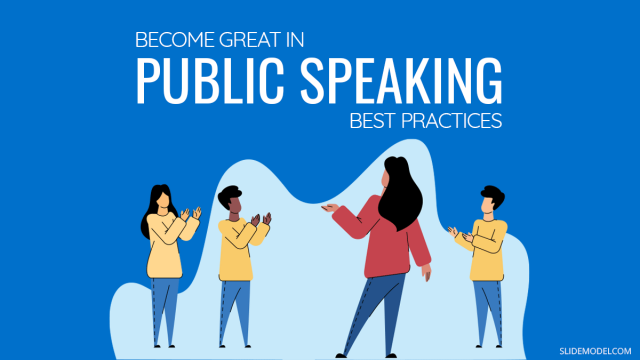
Filed under Presentation Ideas • April 29th, 2022
How to Become Great in Public Speaking: Presenting Best Practices
Public Speaking takes a lot of practice and grit, however, it also requires a method that can help you through your presentation. Explore more about this subject in this blog post.
5 Responses to “How to Start a Presentation: 5 Strong Opening Slides and 12 Tricks To Test”
I love to follow the ideas, it’s good for a freshman
Leave a Reply
We use essential cookies to make Venngage work. By clicking “Accept All Cookies”, you agree to the storing of cookies on your device to enhance site navigation, analyze site usage, and assist in our marketing efforts.
Manage Cookies
Cookies and similar technologies collect certain information about how you’re using our website. Some of them are essential, and without them you wouldn’t be able to use Venngage. But others are optional, and you get to choose whether we use them or not.
Strictly Necessary Cookies
These cookies are always on, as they’re essential for making Venngage work, and making it safe. Without these cookies, services you’ve asked for can’t be provided.
Show cookie providers
- Google Login
Functionality Cookies
These cookies help us provide enhanced functionality and personalisation, and remember your settings. They may be set by us or by third party providers.
Performance Cookies
These cookies help us analyze how many people are using Venngage, where they come from and how they're using it. If you opt out of these cookies, we can’t get feedback to make Venngage better for you and all our users.
- Google Analytics
Targeting Cookies
These cookies are set by our advertising partners to track your activity and show you relevant Venngage ads on other sites as you browse the internet.
- Google Tag Manager
- Infographics
- Daily Infographics
- Popular Templates
- Accessibility
- Graphic Design
- Graphs and Charts
- Data Visualization
- Human Resources
- Beginner Guides
Blog Marketing How To Start a Presentation: 15 Ways to Set the Stage
How To Start a Presentation: 15 Ways to Set the Stage
Written by: Krystle Wong Jul 25, 2023
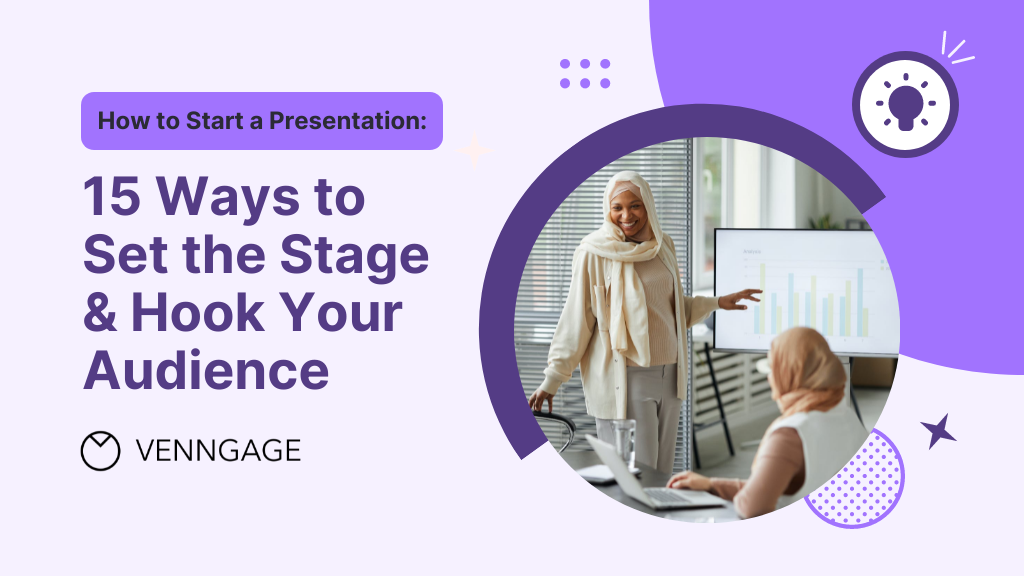
The opening moments of your presentation hold immense power – it’s your opportunity to make a lasting impression and captivate your audience.
A strong presentation start acts as a beacon, cutting through the noise and instantly capturing the attention of your listeners. With so much content vying for their focus, a captivating opening ensures that your message stands out and resonates with your audience.
Whether you’re a startup business owner pitching a brilliant idea, a seasoned presenter delivering a persuasive talk or an expert sharing your experience, the start of your presentation can make all the difference. But don’t fret — I’ve got you covered with 15 electrifying ways to kickstart your presentation.
The presentation introduction examples in this article cover everything from self-introduction to how to start a group presentation, building anticipation that leaves the audience eager to delve into the depths of your topic.
Click to jump ahead:
How to start a presentation introduction
15 ways to start a presentation and captivate your audience, common mistakes to avoid in the opening of a presentation, faqs on how to start a presentation, captivate the audience from the get-go.
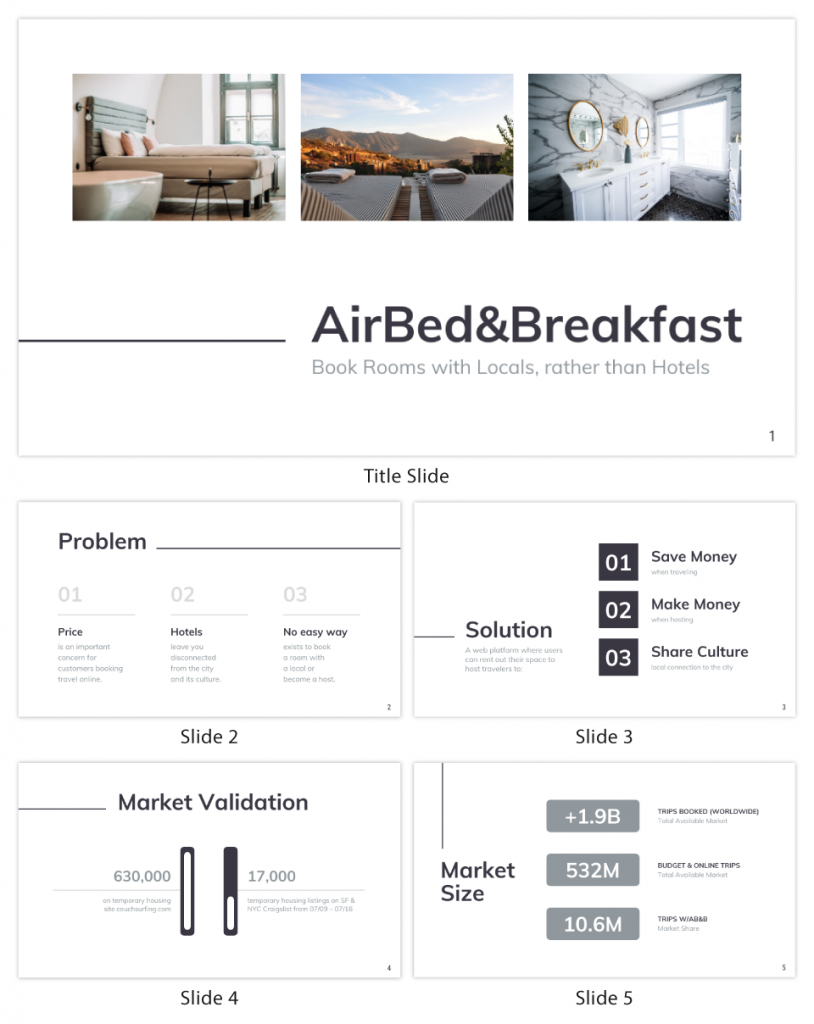
Presentations can be scary, I know. But even if stage fright hits, you can always fall back on a simple strategy.
Just take a deep breath, introduce yourself and briefly explain the topic of your presentation.
To grab attention at the start, try this opening line: Hello everyone. I am so glad you could join me today. I’m very excited about today’s topic. I’m [Your Name] and I’ll be talking about [Presentation Topic]. Raise your hand if you’ve ever felt overwhelmed by [Challenge related to your topic]. Many of us might have faced challenges with [Challenge related to your topic]. Today, we’ll explore some strategies that’ll help us [Solution that you’re presenting].
Regardless of your mode of presentation , crafting an engaging introduction sets the stage for a memorable presentation.
Let’s dive into some key tips for how to start a presentation speech to help you nail the art of starting with a bang:
Understand your audience
The key to an engaging introduction is to know your audience inside out and give your audience what they want. Tailor your opening to resonate with their specific interests, needs and expectations. Consider what will captivate them and how you can make your presentation relevant to their lives or work.
Use a compelling hook
Grab the audience’s attention from the get-go with a compelling hook. Whether it’s a thought-provoking question, a surprising fact or a gripping story, a powerful opening will immediately pique their curiosity and keep them invested in what you have to say.
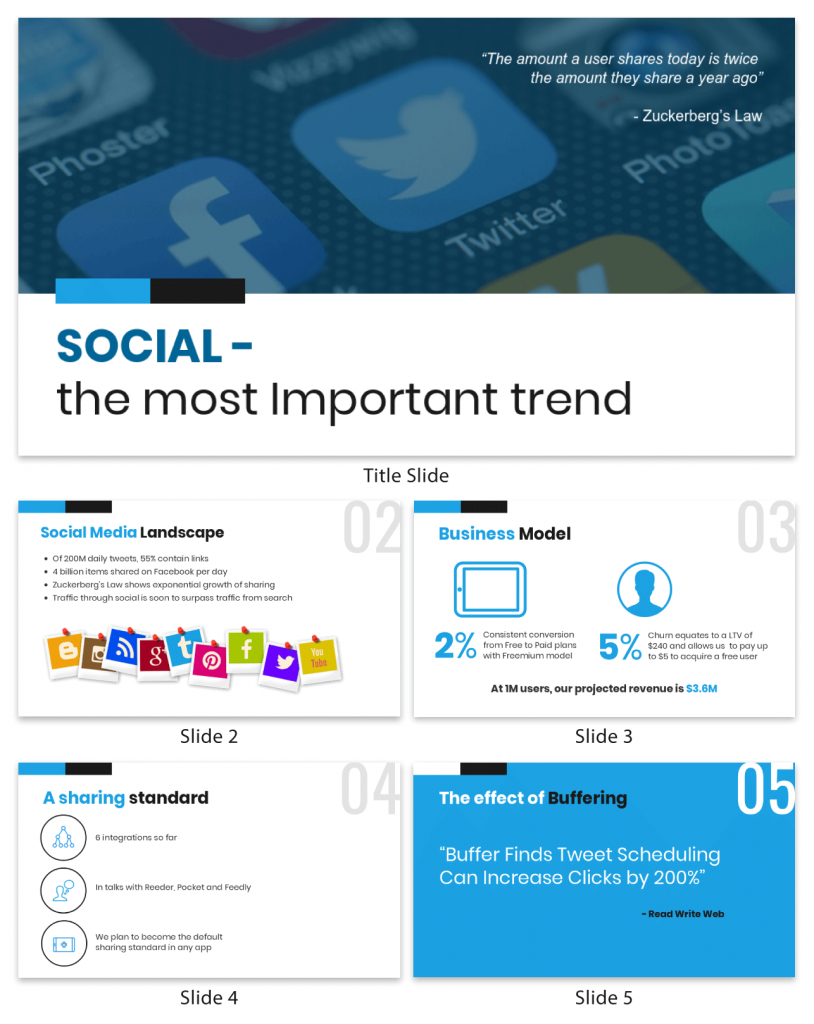
State your purpose
Be crystal clear about your subject matter and the purpose of your presentation. In just a few sentences, communicate the main objectives and the value your audience will gain from listening to you. Let them know upfront what to expect and they’ll be more likely to stay engaged throughout.
Introduce yourself and your team
Give a self introduction about who you are such as your job title to establish credibility and rapport with the audience.
Some creative ways to introduce yourself in a presentation would be by sharing a brief and engaging personal story that connects to your topic or the theme of your presentation. This approach instantly makes you relatable and captures the audience’s attention.
Now, let’s talk about — how to introduce team members in a presentation. Before introducing each team member, briefly explain their role or contribution to the project or presentation. This gives the audience an understanding of their relevance and expertise.
Group presentations are also a breeze with the help of Venngage. Our in-editor collaboration tools allow you to edit presentations side by side in real-time. That way, you can seamlessly hare your design with the team for input and make sure everyone is on track.
Maintain enthusiasm
Enthusiasm is contagious! Keep the energy levels up throughout your introduction, conveying a positive and upbeat tone. A vibrant and welcoming atmosphere sets the stage for an exciting presentation and keeps the audience eager to hear more.
Before you think about how to present a topic, think about how to design impactful slides that can leave a lasting impression on the audience. Here are 120+ presentation ideas , design tips, and examples to help you create an awesome slide deck for your next presentation.
Captivating your audience from the get-go is the key to a successful presentation. Whether you’re a seasoned speaker or a novice taking the stage for the first time, the opening of your presentation sets the tone for the entire talk.
So, let’s get ready to dive into the 15 most creative ways to start a presentation. I promise you these presentation introduction ideas will captivate your audience, leaving them hanging on your every word.
Grab-attention immediately
Ask a thought-provoking question.
Get the audience’s wheels turning by throwing them a thought-provoking question right out of the gate. Make them ponder, wonder and engage their critical thinking muscles from the very start.
Share a surprising statistic or fact
Brace yourself for some wide eyes and dropped jaws! Open your presentation with a jaw-dropping statistic or a mind-blowing fact that’s directly related to your topic. Nothing captures attention like a good ol’ dose of shock and awe.
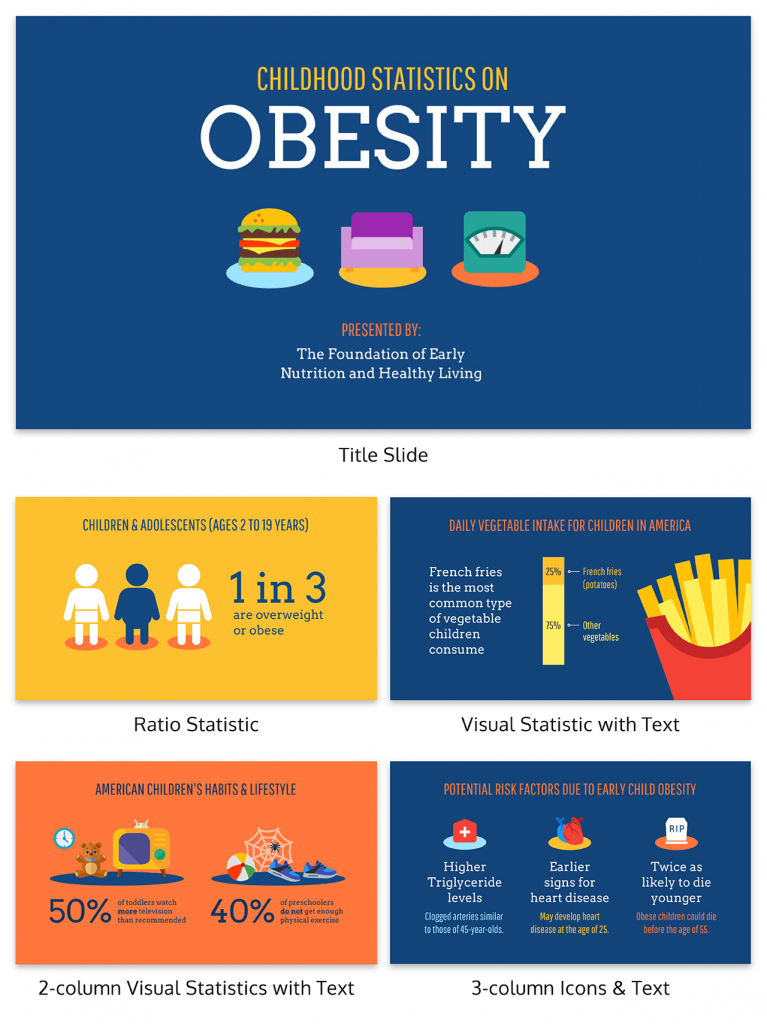
State a bold statement or challenge
Ready to shake things up? Kick off with a bold and daring statement that sets the stage for your presentation’s epic journey. Boldness has a way of making ears perk up and eyes widen in anticipation!
Engage with a poll or interactive activity
Turn the audience from passive listeners to active participants by kicking off with a fun poll or interactive activity. Get them on their feet, or rather — their fingertips, right from the start!
Venngage’s user-friendly drag-and-drop editor allows you to easily transform your slides into an interactive presentation . Create clickable buttons or navigation elements within your presentation to guide your audience to different sections or external resources.
Enhance engagement by incorporating videos or audio clips directly into your presentation. Venngage supports video and audio embedding, which can add depth to your content.
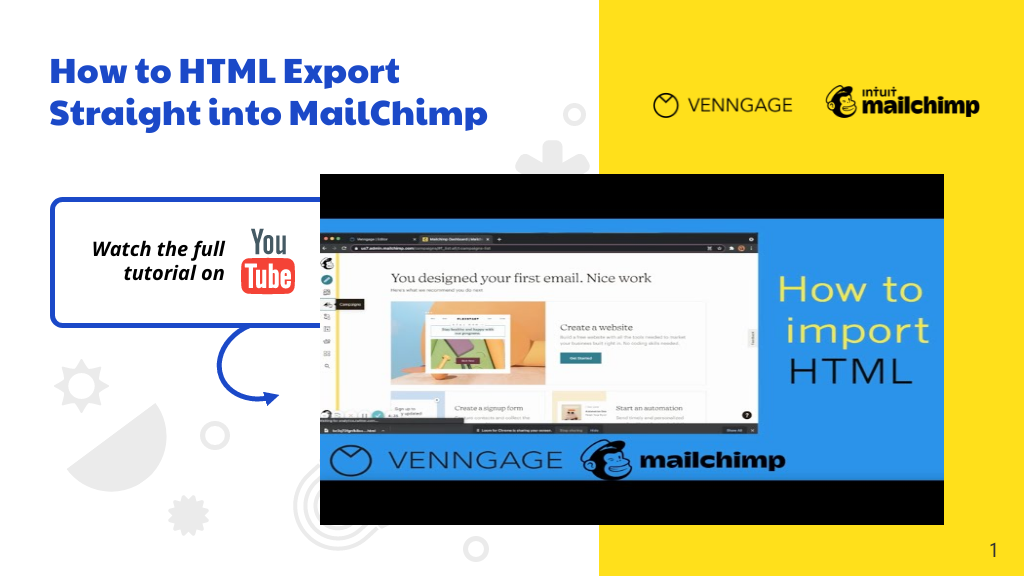
Begin with an opening phrase that captures attention
Use opening phrases that can help you create a strong connection with your audience and make them eager to hear more about what you have to say. Remember to be confident, enthusiastic and authentic in your delivery to maximize the impact of your presentation.
Here are some effective presentation starting words and phrases that can help you grab your audience’s attention and set the stage for a captivating presentation:
- “Imagine…”
- “Picture this…”
- “Did you know that…”
- “Have you ever wondered…”
- “In this presentation, we’ll explore…”
- “Let’s dive right in and discover…”
- “I’m excited to share with you…”
- “I have a confession to make…”
- “I want to start by telling you a story…”
- “Before we begin, let’s consider…”
- “Have you ever faced the challenge of…”
- “We all know that…”
- “This is a topic close to my heart because…”
- “Over the next [minutes/hours], we’ll cover…”
- “I invite you to journey with me through…”
Build connection and credibility
Begin with a personal connection .
Share a real-life experience or a special connection to the topic at hand. This simple act of opening up creates an instant bond with the audience, turning them into your biggest cheerleaders.
Having the team share their personal experiences is also a good group presentation introduction approach. Team members can share their own stories that are related to the topic to create an emotional connection with your audience.
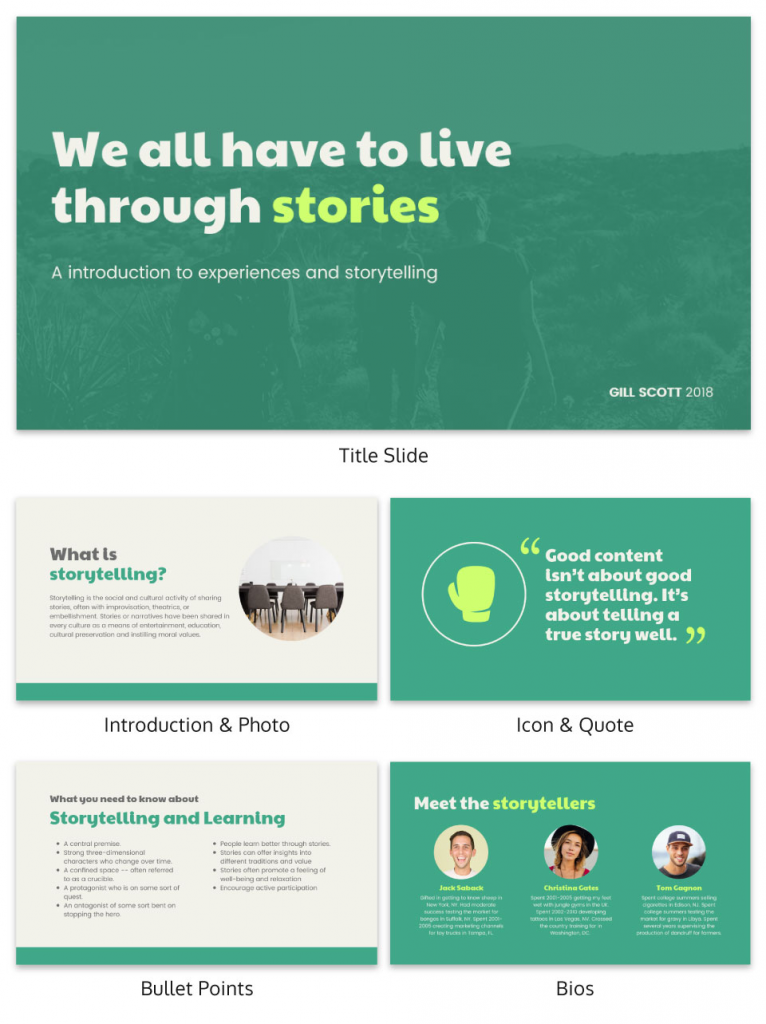
Tell a relevant story
Start your presentation with a riveting story that hooks your audience and relates to your main message. Stories have a magical way of captivating hearts and minds. Organize your slides in a clear and sequential manner and use visuals that complement your narrative and evoke emotions to engage the audience.
With Venngage, you have access to a vast library of high-quality and captivating stock photography, offering thousands of options to enrich your presentations. The best part? It’s entirely free! Elevate your visual storytelling with stunning images that complement your content, captivate your audience and add a professional touch to your presentation.
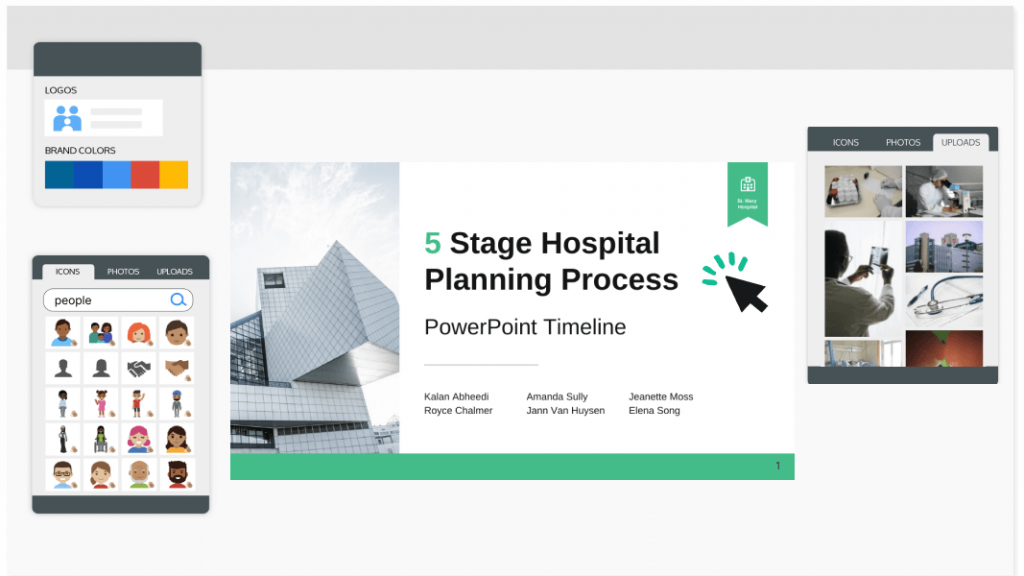
Use a powerful quote
Sometimes, all you need is some wise words to work wonders. Begin with a powerful quote from a legendary figure that perfectly fits your presentation’s theme — a dose of inspiration sets the stage for an epic journey.
Build anticipation
Provide a brief outline.
Here’s a good introduction for presentation example if you’re giving a speech at a conference. For longer presentations or conferences with multiple speakers especially, providing an outline helps the audience stay focused on the key takeaways. That way, you can better manage your time and ensure that you cover all the key points without rushing or running out of time.
Pose a problem and offer a solution
A great idea on how to start a business presentation is to start by presenting a problem and offering a well-thought-out solution. By addressing their pain points and showcasing your solution, you’ll capture their interest and set the stage for a compelling and successful presentation.
Back up your solution with data, research, or case studies that demonstrate its effectiveness. This can also be a good reporting introduction example that adds credibility to your proposal.
Preparing a pitch deck can be a daunting task but fret not. This guide on the 30+ best pitch deck tips and examples has everything you need to bring on new business partners and win new client contracts. Alternatively, you can also get started by customizing one of our professional pitch deck templates for free.
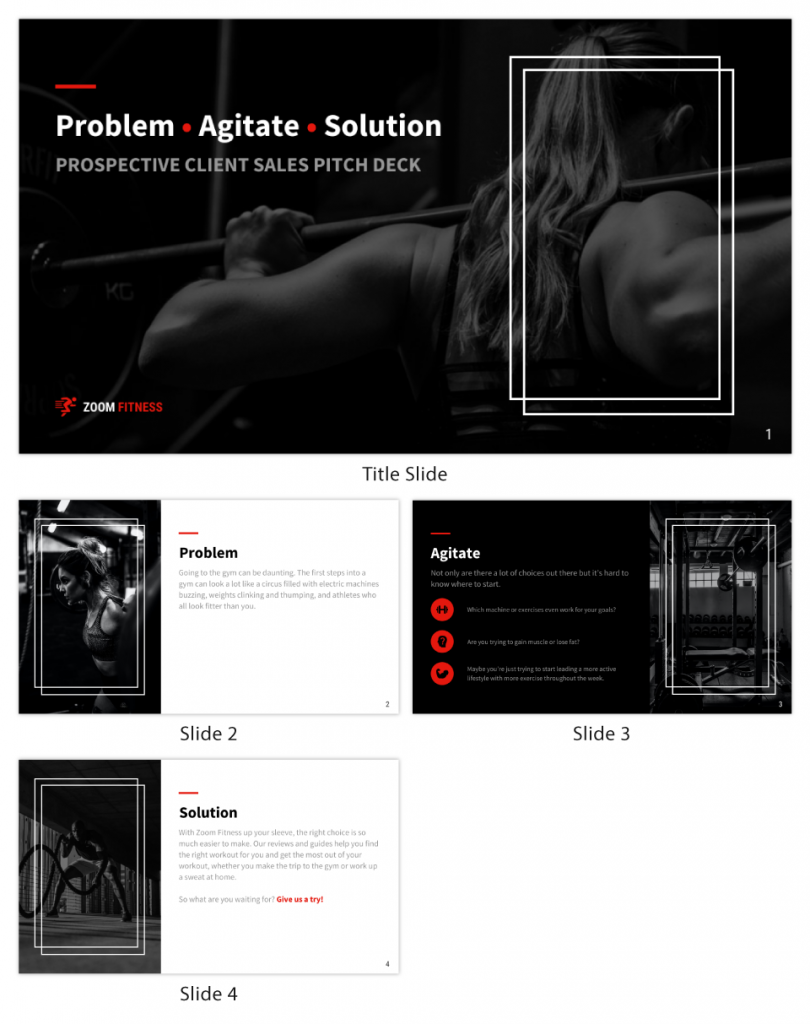
Incite curiosity in the audience
Utilize visuals or props.
Capture your audience’s gaze by whipping out captivating visuals or props that add an exciting touch to your subject. A well-placed prop or a stunning visual can make your presentation pop like a fireworks show!
That said, you maybe wondering — how can I make my presentation more attractive. A well-designed presentation background instantly captures the audience’s attention and creates a positive first impression. Here are 15 presentation background examples to keep the audience awake to help you get inspired.
Use humor or wit
Sprinkle some humor and wit to spice things up. Cracking a clever joke or throwing in a witty remark can break the ice and create a positively charged atmosphere. If you’re cracking your head on how to start a group presentation, humor is a great way to start a presentation speech.
Get your team members involved in the fun to create a collaborative and enjoyable experience for everyone. Laughter is the perfect way to break the ice and set a positive tone for your presentation!
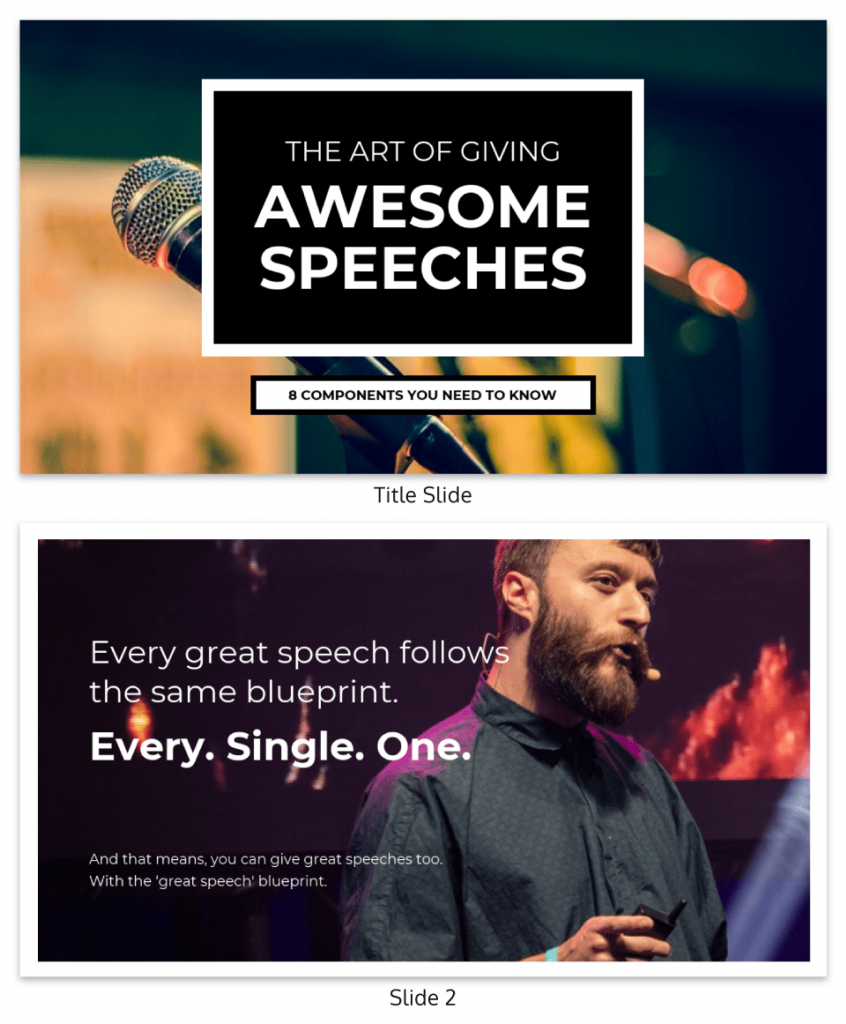
Invoke emotion
Get those heartstrings tugging! Start with a heartfelt story or example that stirs up emotions and connects with your audience on a personal level. Emotion is the secret sauce to a memorable presentation.
Aside from getting creative with your introduction, a well-crafted and creative presentation can boost your confidence as a presenter. Browse our catalog of creative presentation templates and get started right away!
Use a dramatic pause
A great group presentation example is to start with a powerful moment of silence, like a magician about to reveal their greatest trick. After introducing your team, allow a brief moment of silence. Hold the pause for a few seconds, making it feel deliberate and purposeful. This builds anticipation and curiosity among the audience.
Pique their interest
Share a fun fact or anecdote.
Time for a little fun and games! Kick-off with a lighthearted or fascinating fact that’ll make the audience go, “Wow, really? Tell me more!” A sprinkle of amusement sets the stage for an entertaining ride.
While an introduction for a presentation sets the tone for your speech, a good slide complements your spoken words, helping the audience better understand and remember your message. Check out these 12 best presentation software for 2023 that can aid your next presentation.
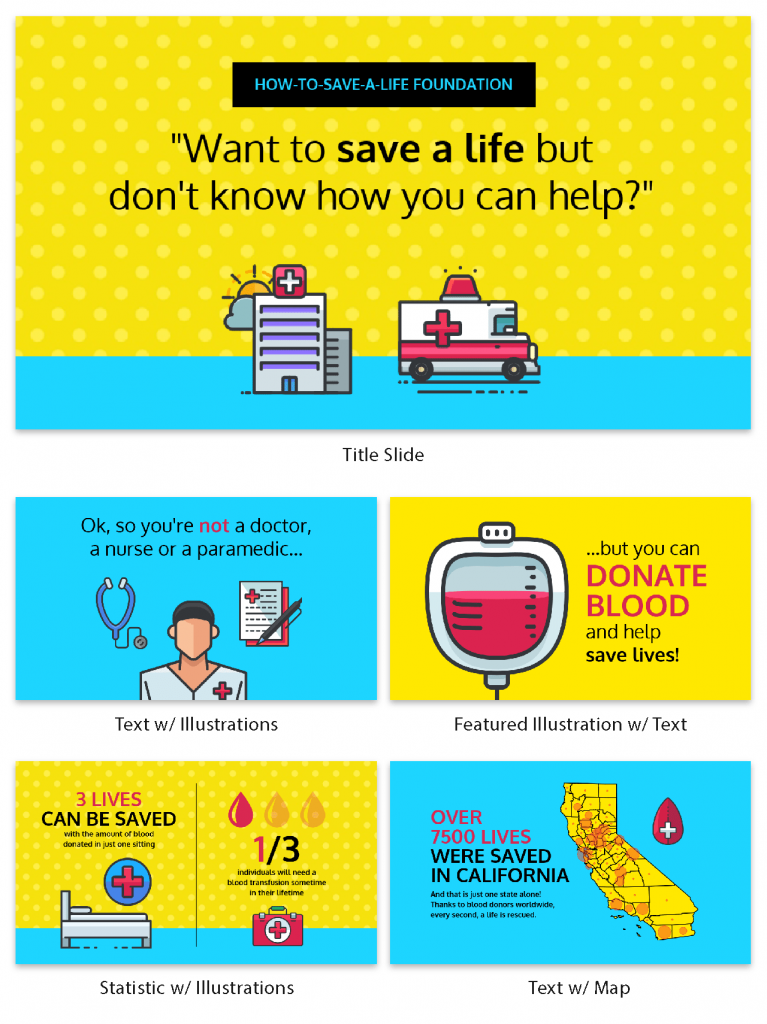
The opening moments of a presentation can make or break your entire talk. It’s your chance to grab your audience’s attention, set the tone, and lay the foundation for a successful presentation. However, there are some common pitfalls that speakers often fall into when starting their presentations.
Starting with Apologies
It might be tempting to start with a preemptive apology, especially if you’re feeling nervous or unsure about your presentation. However, beginning with unnecessary apologies or self-deprecating remarks sets a negative tone right from the start. Instead of exuding confidence and credibility, you’re unintentionally undermining yourself and your message.
Reading from Slides
One of the most common blunders in the opening of a PowerPoint presentation is reading directly from your slides or script. While it’s crucial to have a well-structured outline, reciting word-for-word can lead to disengagement and boredom among your audience. Maintain eye contact and connect with your listeners as you speak. Your slides should complement your words, not replace them.
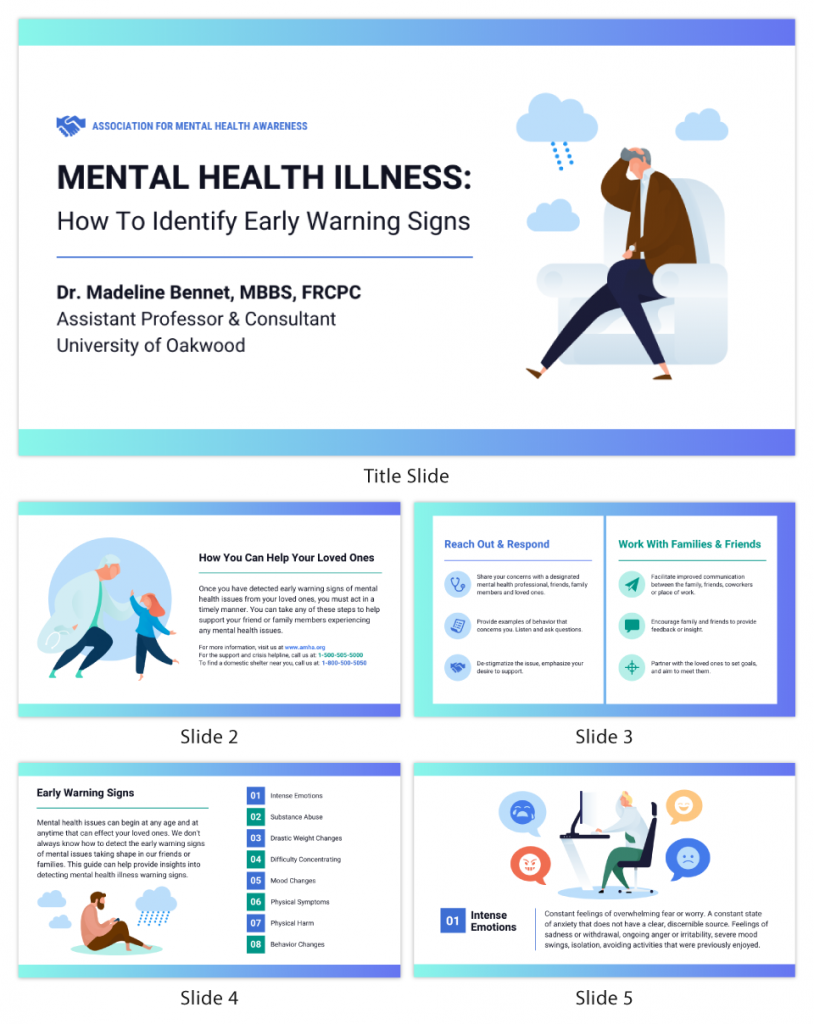
Overwhelming with Information
In the excitement to impress, some presenters bombard their audience with too much information right at the beginning.
Instead of overloading the audience with a sea of data, statistics or technical details that can quickly lead to confusion and disinterest, visualize your data with the help of Venngage. Choose an infographic template that best suits the type of data you want to visualize. Venngage offers a variety of pre-designed templates for charts, graphs, infographics and more.
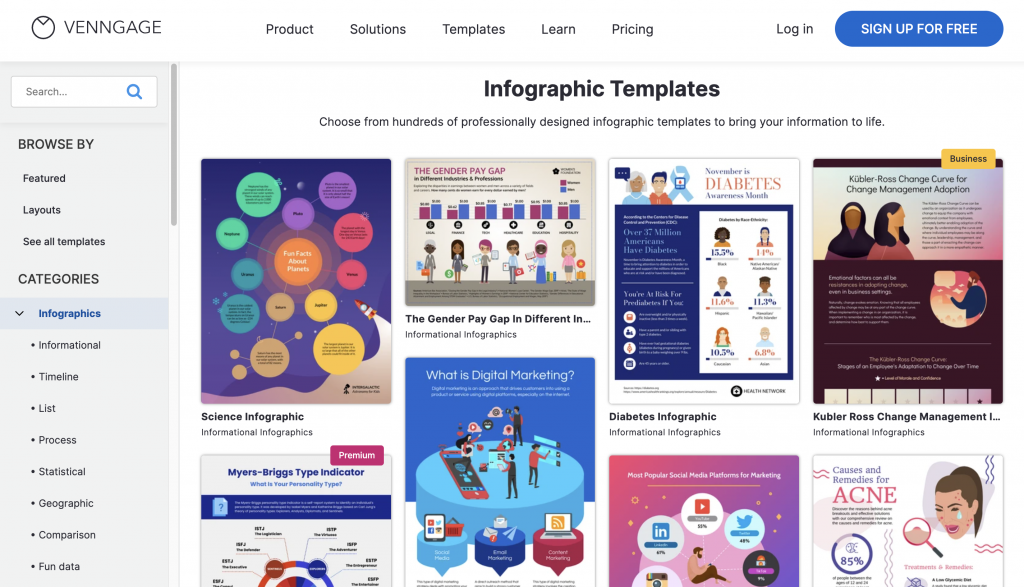
Ignoring the Audience
It’s easy to get caught up in the content and forget about the people in front of you. Don’t overlook the importance of acknowledging the audience and building a connection with them. Greet them warmly, make eye contact and maintain body language to show genuine interest in their presence. Engage the audience early on by asking a show of hands question or encourage audience participation.
Lack of Clarity
Your audience should know exactly what to expect from your presentation. Starting with a vague or unclear opening leaves them guessing about the purpose and direction of your talk. Clearly communicate the topic and objectives of your presentation right from the beginning. This sets the stage for a focused and coherent message that resonates with your audience.
Simplicity makes it easier for the audience to understand and retain the information presented. Check out our gallery of simple presentation templates to keep your opening concise and relevant.
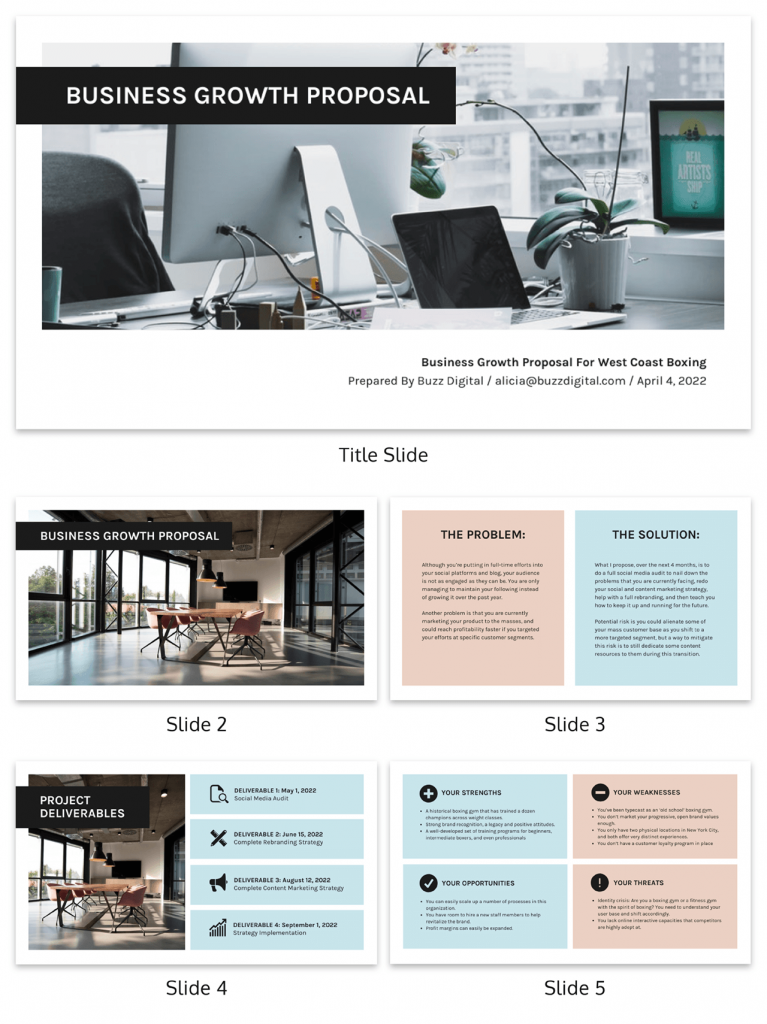
Skipping the Hook
The opening of your presentation is the perfect opportunity to hook your audience’s attention and keep them engaged. However, some presenters overlook this crucial aspect and dive straight into the content without any intrigue. Craft an attention-grabbing hook that sparks curiosity, poses a thought-provoking question or shares an interesting fact. A compelling opening is like the key that unlocks your audience’s receptivity to the rest of your presentation.
Now that you’ve got the gist of how to introduce a presentation, further brush up your speech with these tips on how to make a persuasive presentation and how to improve your presentation skills to create an engaging presentation .
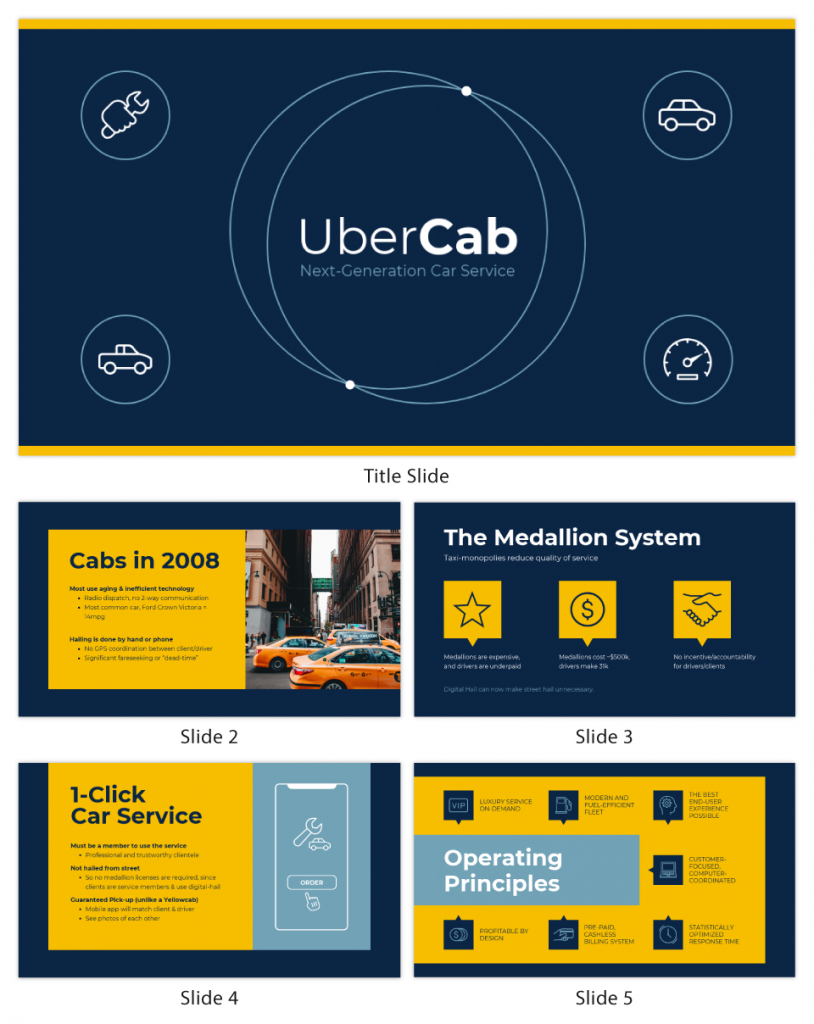
How can I overcome nervousness at the beginning of a presentation?
To overcome nervousness at the beginning of a presentation, take deep breaths, practice beforehand, and focus on connecting with your audience rather than worrying about yourself.
How long should the opening of a presentation be?
The opening of a presentation should typically be brief, lasting around 1 to 3 minutes, to grab the audience’s attention and set the tone for the rest of the talk.
Should I memorize my presentation’s opening lines?
While it’s helpful to know your opening lines, it’s better to understand the key points and flow naturally to maintain authenticity and flexibility during the presentation.
Should I use slides during the opening of my presentation?
Using slides sparingly during the opening can enhance the message, but avoid overwhelming the audience with too much information early on.
How do I transition smoothly from the opening to the main content of my presentation?
Transition smoothly from the opening to the main content by providing a clear and concise outline of what’s to come, signaling the shift and maintaining a logical flow between topics.
Just as a captivating opening draws your audience in, creating a well-crafted presentation closing has the power to leave a lasting impression. Wrap up in style with these 10 ways to end a presentation .
Presenting virtually? Check out these tips on how to ace your next online presentation .
Captivating your audience from the very beginning is crucial for a successful presentation. The first few moments of your talk can set the tone and determine whether your audience remains engaged throughout or loses interest.
Start with a compelling opening that grabs their attention. You can use a thought-provoking question, a surprising statistic or a powerful quote to pique their curiosity. Alternatively, storytelling can be a potent tool to draw them into your narrative. It’s essential to establish a personal connection early on, whether by sharing a relatable experience or expressing empathy towards their needs and interests.
Lastly, be mindful of your body language and vocal delivery. A confident and engaging speaker can captivate an audience, so make eye contact, use appropriate gestures and vary your tone to convey passion and sincerity.
In conclusion, captivating your audience from the very beginning requires thoughtful preparation, engaging content and a confident delivery. With Venngage’s customizable templates, you can adapt your presentation to suit the preferences and interests of your specific audience, ensuring maximum engagement. Go on and get started today!
Discover popular designs

Infographic maker

Brochure maker

White paper online

Newsletter creator

Flyer maker

Timeline maker

Letterhead maker

Mind map maker

Ebook maker
How to Start a Presentation [+ Examples]
Published: September 13, 2023
The first step in mastering the art of delivering powerful presentations is understanding how to start a presentation properly.

In this post, you'll discover strategies for crafting a solid presentation opening, designing an impactful opening slide, and delivering a memorable presentation.
![how to start ppt presentation introduction → Free Download: 10 PowerPoint Presentation Templates [Access Now]](https://no-cache.hubspot.com/cta/default/53/2d0b5298-2daa-4812-b2d4-fa65cd354a8e.png)
Table of Contents
Why Your Presentation Opening Matters
How to start a presentation, opening slide examples, best practices for starting a presentation.
The opening of your presentation sets the tone for your entire session.
Within the first few minutes, most of your audience will decide whether they find your expertise, experience, and topic compelling enough to warrant their attention.
Think of it this way: Your opening is a preview of your presentation like a trailer is a preview of a movie. If the five-minute trailer isn’t engaging or impactful, why should the audience bother sitting through the half-hour movie?
Your opening shapes the expectations of your audience and entices them to stay engaged throughout the session.
And although you’ll still need to work to maintain their attention, getting it right from the start will spare you the challenge of re-engaging a disinterested audience right from the beginning of your presentation.
This opening statement is powerful because rather than lead with his “credentials” or “accolades,” as the audience most likely expects, he defies that expectation.
He creates a sense of intrigue that instantly piques the audience's curiosity and compels them to pay closer attention.
Infuse humor.
In Tom Thum's TedTalk titled Beatbox Brilliance , he sets a lighthearted tone by stepping on stage wearing oversized sunglasses and declaring, “My name is Tom, and I've come here today to come clean about what I do for money.”
As you might expect, this humorous approach not only elicits laughter but also surprises the audience, who are intrigued and pleasantly surprised at the tone he sets for the presentation.
Ask a question.
Graham Shaw's presentation titled “ Why people believe they can’t draw - and how to prove they can ” begins with, “Hi, I've got a question for you - how many people here would say they can draw?”
Seeing as this is a relatively lighthearted question that’s simple to answer, the audience responds immediately.
Now, what makes this a powerful opening technique is that Graham then goes on to say:
“When people say they can’t draw, I think it's more to do with beliefs rather than talent and ability. When you say you can’t draw, that’s just an illusion, and today I’d like to prove that to you.”
By immediately challenging a widely held belief among the audience and promising to debunk it during the presentation, he employs a powerful technique that keeps the audience fully engaged.
This approach makes the audience feel “invested” in the outcome of the presentation and curious as to whether he can back up his claim.
2. Tell your audience why they should be listening to you.
Getting your audience’s attention is just one part of the equation. Once you have it, you must also explain why they should “keep” listening to you. Here are some ways to do this:
Highlight relevant personal experience.
In Phil Waknell’s opening section, he talks about how he’s spent the last ten years helping conference speakers, business leaders, and entrepreneurs prepare and deliver powerful presentations .
This immediately signals to the audience that he’s someone worth listening to and positions him as a credible source of insights based on the wealth of experience he has gathered.
Highlight your expertise.
During the opening section of Dr. Lara Boyd’s presentation titled “ After watching this, your brain will not be the same ,” she says, “I’m Dr. Lara Boyd, and I’m a brain researcher here at the University of British Columbia.”
Sharing her credentials as a brain researcher is crucial to gaining her audience's trust — especially considering the technicality of her topic.
But even while creating presentations outside fields like brain research, sharing qualifications and credentials in your opening section can be a powerful technique.
This helps you position yourself as a credible authority and reinforcing your audience's confidence in your ability to deliver valuable information.
Tell your audience what’s in it for them.
In Mel Robbins’ opening section for her presentation titled “ How to stop screwing yourself over ,” she ends her introduction by saying:
“I’m here for you. I’m going to tell you everything I know in less than 18 minutes about how to get what you want.”
Although she started the section by highlighting her experiences and expertise, she went further by explicitly stating the benefits her audience can expect from her presentation.
Doing this is a great way to create a compelling reason for your audience to invest their time and attention and emphasize the value of the presentation you’re about to deliver.
3. Introduce your topic.
If your topic is relatively simple to grasp or your audience is particularly knowledgeable, introducing your topic can be as easy as “Today, I’m going to be talking to you about how we’ve built a six-figure software company in 6 months.”
However, if your topic is more complex or unfamiliar to the audience, you must do a bit more heavy lifting in your opening section.
For example, Sam Bern’s “ My philosophy for a happy life ” presentation discusses how he lives a happy life despite having Progeria disease.
However, because this condition might be unfamiliar to some audience members, he takes some time in his opening section to talk about the illness before delving into the meat of his presentation.
Similarly, if you’re presenting on a complex topic or to an audience that isn’t knowledgeable, it’s essential to consider this when crafting your opening section.
4. Leverage storytelling.
Stories can create immersive experiences that captivate the audience and convey a core message.
For example, in the opening section of Sam Bern's presentation, he tells a story about his struggles while trying to achieve his goal of becoming a drummer in his school marching band, despite living with Progeria disease.
This sets the tone for his entire presentation by conveying an inspiring message of fighting against and succeeding despite the odds.
Another great example is the opening section of Josh Kaufman’s presentation, titled “ The First 20 Hours — how to learn anything ,” where he tells a story about his experience as a time-strapped first-time parent.
This story enhances the presentation as Josh eventually shares that this experience triggered his interest in studying how to become an efficient learner.
Finally, Amy Morins’s presentation “ The Secret of Becoming Mentally Strong ” is another excellent example of leveraging storytelling.
Amy starts her presentation with a thought-provoking story about observing a Facebook friend's seemingly perfect life.
She then highlights how such comparisons can lead to negative thought patterns and emphasizes the importance of cultivating mental resilience.
This relatable story not only resonates with her audience but also sets the stage for her message on building inner strength.
All these presentations are great examples that highlight how incorporating story-telling in your openings can be a powerful tool for creating memorable and impactful presentations.
Your presentation slides play a crucial role in determining the impact and effectiveness of your presentation.
In this section, you’ll find examples of 8 powerful opening slides across various use cases that not just support but enhance the presentation openings:
1. “ Blackboard is Getting an Upgrade ”
Although these are very different methods of injecting humor at the start of a presentation, they show how infusing humor can be a powerful tool for adding a touch of personality and creating a more enjoyable presentation for the audience.
4. Keep it short and sweet.
While it's important not to rush through the start of your presentation, keeping your opening concise is equally important. But remember, concise does not mean sacrificing substance; it simply means delivering information efficiently.
Essentially, you want an opening section that allows you to create a solid initial impression without losing the audience's interest.
So, how long should this opening secretion be?
Most successful presentation openings are under three minutes, and many are shorter, often clocking in at under one minute.
5. Embrace authenticity.
Contrary to popular belief, there isn't a specific personality that makes someone a better presenter. In fact, the most impactful presentations have been delivered by individuals with diverse characters.
Take, for instance, the contrasting styles of Tom Thum’s irreverent humor and animated mannerisms and Sam Bern, who adopts a relaxed and conversational approach. Despite their differences, both speakers have garnered millions of views for their talks.
So, rather than emulating or mimicking their presentations, the key takeaway is to embrace authenticity.
Allow your personality to shine through, lean on your strengths, and be human in your delivery.
Mastering the Art of Captivating Presentations
Starting a presentation is a skill that is as much an art as it is a science. Thankfully, it is also a skill that can be learned and honed.
By implementing the strategies in this guide and refining them through experience, you’ll become a master at delivering impactful presentations that command attention and leave a lasting impression.
All from the moment you step onto the stage.
![how to start ppt presentation introduction Blog - Beautiful PowerPoint Presentation Template [List-Based]](https://no-cache.hubspot.com/cta/default/53/013286c0-2cc2-45f8-a6db-c71dad0835b8.png)
Don't forget to share this post!
Related articles.
![how to start ppt presentation introduction How to Create the Best PowerPoint Presentations [Examples & Templates]](https://blog.hubspot.com/hubfs/powerpoint.webp)
How to Create the Best PowerPoint Presentations [Examples & Templates]
![how to start ppt presentation introduction 17 PowerPoint Presentation Tips From Pro Presenters [+ Templates]](https://blog.hubspot.com/hubfs/powerpoint-design-tricks_7.webp)
17 PowerPoint Presentation Tips From Pro Presenters [+ Templates]
![how to start ppt presentation introduction How to Write an Ecommerce Business Plan [Examples & Template]](https://blog.hubspot.com/hubfs/ecommerce%20business%20plan.png)
How to Write an Ecommerce Business Plan [Examples & Template]
![how to start ppt presentation introduction How to Create an Infographic in Under an Hour — the 2024 Guide [+ Free Templates]](https://blog.hubspot.com/hubfs/Make-infographic-hero%20%28598%20%C3%97%20398%20px%29.jpg)
How to Create an Infographic in Under an Hour — the 2024 Guide [+ Free Templates]
![how to start ppt presentation introduction 20 Great Examples of PowerPoint Presentation Design [+ Templates]](https://blog.hubspot.com/hubfs/powerpoint-presentation-examples.webp)
20 Great Examples of PowerPoint Presentation Design [+ Templates]

Get Buyers to Do What You Want: The Power of Temptation Bundling in Sales

How to Create an Engaging 5-Minute Presentation

120 Presentation Topic Ideas Help You Hook Your Audience

The Presenter's Guide to Nailing Your Next PowerPoint
![how to start ppt presentation introduction How to Create a Stunning Presentation Cover Page [+ Examples]](https://blog.hubspot.com/hubfs/presentation-cover-page_3.webp)
How to Create a Stunning Presentation Cover Page [+ Examples]
Download ten free PowerPoint templates for a better presentation.
Marketing software that helps you drive revenue, save time and resources, and measure and optimize your investments — all on one easy-to-use platform

How to Start a Presentation: 5 Templates and 90 Example Phrases
By Status.net Editorial Team on February 27, 2024 — 11 minutes to read
Starting a presentation effectively means capturing your audience’s attention from the very beginning. It’s important because it sets the tone for the entire presentation and establishes your credibility as a speaker.
Effective Openers: 5 Templates
Your presentation’s beginning sets the stage for everything that follows. So, it’s important to capture your audience’s attention right from the start. Here are some tried-and-true techniques to do just that.
1. Storytelling Approach
When you start with a story, you tap into the natural human love for narratives. It can be a personal experience, a historical event, or a fictional tale that ties back to your main point.
Example Introduction Template 1:
“Let me tell you a story about…”
Example : “Let me tell you a story about how a small idea in a garage blossomed into the global brand we know today.”
2. Quotation Strategy
Using a relevant quote can lend authority and thematic flavor to your presentation. Choose a quote that is provocative, enlightening, or humorous to resonate with your audience.
Example Introduction Template 2:
“As [Famous Person] once said…”
Example : “As Steve Jobs once said, ‘Innovation distinguishes between a leader and a follower.'”
3. Questioning Technique
Engage your audience directly by opening with a thoughtful question. This encourages them to think and become active participants.
Example Introduction Template 3:
“Have you ever wondered…”
Example : “Have you ever wondered what it would take to reduce your carbon footprint to zero?”
4. Statistical Hook
Kick off with a startling statistic that presents a fresh perspective or underscores the importance of your topic.
Example Introduction Template 4:
“Did you know that…”
Example : “Did you know that 90% of the world’s data was generated in the last two years alone?”
5. Anecdotal Method
Share a brief, relatable incident that highlights the human aspect of your topic. It paves the way for empathy and connection.
Example Introduction Template 5:
“I want to share a quick anecdote…”
Example : “I want to share a quick anecdote about a time I experienced the customer service that went above and beyond what anyone would expect.”
How to Start a Powerpoint Presentation: 45 Example Phrases
Starting a PowerPoint presentation effectively can captivate your audience and set the tone for your message. The opening phrases you choose are important in establishing rapport and commanding attention. Whether you’re presenting to colleagues, at a conference, or in an academic setting, these phrases will help you begin with confidence and poise:
- 1. “Good morning/afternoon/evening, everyone. Thank you for joining me today.”
- 2. “Welcome, and thank you for being here. Let’s dive into our topic.”
- 3. “I’m excited to have the opportunity to present to you all about…”
- 4. “Thank you all for coming. Today, we’re going to explore…”
- 5. “Let’s begin by looking at the most important question: Why are we here today?”
- 6. “I appreciate your time today, and I promise it will be well spent as we discuss…”
- 7. “Before we get started, I want to express my gratitude for your presence here today.”
- 8. “It’s a pleasure to see so many familiar faces as we gather to talk about…”
- 9. “I’m thrilled to kick off today’s presentation on a topic that I am passionate about—…”
- 10. “Welcome to our session. I’m confident you’ll find the next few minutes informative as we cover…”
- 11. “Let’s embark on a journey through our discussion on…”
- 12. “I’m delighted to have the chance to share my insights on…”
- 13. “Thank you for the opportunity to present to such an esteemed audience on…”
- 14. “Let’s set the stage for an engaging discussion about…”
- 15. “As we begin, I’d like you to consider this:…”
- 16. “Today marks an important discussion on a subject that affects us all:…”
- 17. “Good day, and welcome to what promises to be an enlightening presentation on…”
- 18. “Hello and welcome! We’re here to delve into something truly exciting today…”
- 19. “I’m honored to present to you this comprehensive look into…”
- 20. “Without further ado, let’s get started on a journey through…”
- 21. “Thank you for carving time out of your day to join me for this presentation on…”
- 22. “It’s wonderful to see such an engaged audience ready to tackle the topic of…”
- 23. “I invite you to join me as we unpack the complexities of…”
- 24. “Today’s presentation will take us through some groundbreaking ideas about…”
- 25. “Welcome aboard! Prepare to set sail into the vast sea of knowledge on…”
- 26. “I’d like to extend a warm welcome to everyone as we focus our attention on…”
- 27. “Let’s ignite our curiosity as we begin to explore…”
- 28. “Thank you for your interest and attention as we dive into the heart of…”
- 29. “As we look ahead to the next hour, we’ll uncover the secrets of…”
- 30. “I’m eager to share with you some fascinating insights on…”
- 31. “Welcome to what I believe will be a transformative discussion on…”
- 32. “This morning/afternoon, we’ll be venturing into the world of…”
- 33. “Thank you for joining me on this exploration of…”
- 34. “I’m delighted by the turnout today as we embark on this exploration of…”
- 35. “Together, let’s navigate the intricacies of…”
- 36. “I’m looking forward to engaging with you all on the subject of…”
- 37. “Let’s kick things off with a critical look at…”
- 38. “Thank you for your presence today as we shine a light on…”
- 39. “Welcome to a comprehensive overview of…”
- 40. “It’s a privilege to discuss with you the impact of…”
- 41. “I’m glad you could join us for what promises to be a thought-provoking presentation on…”
- 42. “Today, we’re going to break down the concept of…”
- 43. “As we get started, let’s consider the significance of our topic:…”
- 44. “I’m thrilled to lead you through today’s discussion, which centers around…”
- 45. “Let’s launch into our session with an eye-opening look at…”
Starting a Presentation: 45 Examples
Connecting with the audience.
When starting a presentation, making a genuine connection with your audience sets the stage for a successful exchange of ideas. Examples:
- “I promise, by the end of this presentation, you’ll be as enthusiastic about this as I am because…”
- “The moment I learned about this, I knew it would be a game-changer and I’m thrilled to present it to you…”
- “There’s something special about this topic that I find incredibly invigorating, and I hope you will too…”
- “I get a rush every time I work on this, and I hope to transmit that energy to you today…”
- “I’m thrilled to discuss this breakthrough that could revolutionize…”
- “This project has been a labor of love, and I’m eager to walk you through…”
- “When I first encountered this challenge, I was captivated by the possibilities it presented…”
- “I can’t wait to dive into the details of this innovative approach with you today…”
- “It’s genuinely exhilarating to be at the edge of what’s possible in…”
- “My fascination with [topic] drove me to explore it further, and I’m excited to share…”
- “Nothing excites me more than talking about the future of…”
- “Seeing your faces, I know we’re going to have a lively discussion about…”
- “The potential here is incredible, and I’m looking forward to discussing it with you…”
- “Let’s embark on this journey together and explore why this is such a pivotal moment for…”
- “Your engagement in this discussion is going to make this even more exciting because…”
Building Credibility
You present with credibility when you establish your expertise and experience on the subject matter. Here’s what you can say to accomplish that:
- “With a decade of experience in this field, I’ve come to understand the intricacies of…”
- “Having led multiple successful projects, I’m excited to share my insights on…”
- “Over the years, working closely with industry experts, I’ve gleaned…”
- “I hold a degree in [your field], which has equipped me with a foundation for…”
- “I’m a certified professional in [your certification], which means I bring a certain level of expertise…”
- “Having published research on this topic, my perspective is grounded in…”
- “I’ve been a keynote speaker at several conferences, discussing…”
- “Throughout my career, I’ve contributed to groundbreaking work in…”
- “My experience as a [your previous role] has given me a unique outlook on…”
- “Endorsed by [an authority in your field], I’m here to share what we’ve achieved…”
- “The program I developed was recognized by [award], highlighting its impact in…”
- “I’ve trained professionals nationwide on this subject and witnessed…”
- “Collaborating with renowned teams, we’ve tackled challenges like…”
- “I’ve been at the forefront of this industry, navigating through…”
- “As a panelist, I’ve debated this topic with some of the brightest minds in…”
Projecting Confidence
- “I stand before you today with a deep understanding of…”
- “You can rely on the information I’m about to share, backed by thorough research and analysis…”
- “Rest assured, the strategies we’ll discuss have been tested and proven effective in…”
- “I’m certain you’ll find the data I’ll present both compelling and relevant because…”
- “I’m fully confident in the recommendations I’m providing today due to…”
- “The results speak for themselves, and I’m here to outline them clearly for you…”
- “I invite you to consider the evidence I’ll present; it’s both robust and persuasive…”
- “You’re in good hands today; I’ve navigated these waters many times and have the insights to prove it…”
- “I assure you, the journey we’ll take during this presentation will be enlightening because…”
- “Your success is important to me, which is why I’ve prepared diligently for our time together…”
- “Let’s look at the facts; they’ll show you why this approach is solid and dependable…”
- “Today, I present to you a clear path forward, grounded in solid experience and knowledge…”
- “I’m confident that what we’ll uncover today will not only inform but also inspire you because…”
- “You’ll leave here equipped with practical, proven solutions that you can trust because…”
- “The solution I’m proposing has been embraced industry-wide, and for good reason…”
Organizational Preview
Starting your presentation with a clear organizational preview can effectively guide your audience through the content. This section helps you prepare to communicate the roadmap of your presentation.
Outlining the Main Points
You should begin by briefly listing the main points you’ll cover. This lets your audience know what to expect and helps them follow along. For example, if you’re presenting on healthy eating, you might say, “Today, I’ll cover the benefits of healthy eating, essential nutrients in your diet, and simple strategies for making healthier choices.”
Setting the Tone
Your introduction sets the tone for the entire presentation. A way to do this is through a relevant story or anecdote that engages the audience. Suppose you’re talking about innovation; you might start with, “When I was a child, I was fascinated by how simple Legos could build complex structures, which is much like the innovation process.”
Explaining the Structure
Explain the structure of your presentation so that your audience can anticipate how you’ll transition from one section to the next. For instance, if your presentation includes an interactive portion, you might say, “I’ll begin with a 15-minute overview, followed by a hands-on demonstration, and we’ll wrap up with a Q&A session, where you can ask any questions.”
Practice and Preparation
Before you step onto the stage, it’s important that your preparation includes not just content research, but also rigorous practice and strategy for dealing with nerves. This approach ensures you present with confidence and clarity.
Rehearsing the Opening
Practicing your introduction aloud gives you the opportunity to refine your opening remarks. You might start by greeting the audience and sharing an interesting quote or a surprising statistic related to your topic. For example, if your presentation is about the importance of renewable energy, you could begin with a recent statistic about the growth in solar energy adoption. Record yourself and listen to the playback, focusing on your tone, pace, and clarity.
Memorizing Key Points
While you don’t need to memorize your entire presentation word for word, you should know the key points by heart. This includes main arguments, data, and any conclusions you’ll be drawing. You can use techniques such as mnemonics or the method of loci, which means associating each key point with a specific location in your mind, to help remember these details. Having them at your fingertips will make you feel more prepared and confident.
Managing Presentation Jitters
Feeling nervous before a presentation is natural, but you can manage these jitters with a few techniques. Practice deep breathing exercises or mindful meditation to calm your mind before going on stage. You can also perform a mock presentation to a group of friends or colleagues to simulate the experience and receive feedback. This will not only help you get used to speaking in front of others but also in adjusting your material based on their reactions.
Engagement Strategies
Starting a presentation on the right foot often depends on how engaged your audience is. Using certain strategies, you can grab their attention early and maintain their interest throughout your talk:
1. Encouraging Audience Participation
Opening your presentation with a question to your audience is a great way to encourage participation. This invites them to think actively about the subject matter. For instance, you might ask, “By a show of hands, how many of you have experienced…?” Additionally, integrating interactive elements like quick polls or requesting volunteers for a demonstration can make the experience more dynamic and memorable.
Using direct questions throughout your presentation ensures the audience stays alert, as they might be called upon to share their views. For example, after covering a key point, you might engage your audience with, “Does anyone have an experience to share related to this?”
2. Utilizing Pacing and Pauses
Mastering the pace of your speech helps keep your presentation lively. Quickening the pace when discussing exciting developments or slowing down when explaining complex ideas can help maintain interest. For example, when introducing a new concept, slow your pace to allow the audience to absorb the information.
Pauses are equally powerful. A well-timed pause after a key point gives the audience a moment to ponder the significance of what you’ve just said. It might feel like this: “The results of this study were groundbreaking. (pause) They completely shifted our understanding of…”. Pauses also give you a moment to collect your thoughts, adding to your overall composure and control of the room.
How should one introduce their group during a presentation?
You might say something like, “Let me introduce my amazing team: Alex, our researcher, Jamie, our designer, and Sam, the developer. Together, we’ve spent the last few months creating something truly special for you.”
- Job Knowledge Performance Review Phrases (Examples)
- 40th Birthday Sayings and Wishes: Heartfelt Sample Phrases
- 70 Example Phrases: Key Marketing Skills for Your Resume
- A Perfect Letter of Recommendation [8 Templates]
- 100 Performance Review Phrases for Job Knowledge, Judgment, Listening Skills
- Cover Letter vs. Letter of Interest vs. Letter of Intent
7 Creative Ways to Start Any Presentation (With Examples!)
I like building and growing simple yet powerful products for the world and the worldwide web.
Published Date : December 4, 2020
Reading Time :
Creating an effective presentation is challenging and needs a lot of effort to become engaging with your audience. Many questions are indeed rounding up your head.
Like how to start a PowerPoint presentation and a class set-up presentation, it helps people, such as entrepreneurs, organize and disseminate their ideas flawlessly.
It clarifies intentions, concepts, and other feasible topics specifically. They may differ from execution, events, and for whom the presentation.
With that, the bottom line and the question is how to do it. How do you start a Board Meeting <p data-sourcepos="3:1-3:200">A formal gathering of a company's board of directors, where they discuss strategic matters, review financial performance, make key decisions, and oversee the organization's governance.</p><br /><h2 data-sourcepos="5:1-5:21"><strong>Key Participants:</strong></h2> <ul data-sourcepos="7:1-11:0"> <li data-sourcepos="7:1-7:102"><strong>Board members:</strong> Elected or appointed individuals responsible for guiding the company's direction.</li> <li data-sourcepos="8:1-8:94"><strong>Executives:</strong> Company leaders like the CEO, CFO, and COO, who provide updates and reports.</li> <li data-sourcepos="9:1-9:88"><strong>Secretary:</strong> Oversees logistics, records minutes, and ensures compliance with rules.</li> <li data-sourcepos="10:1-11:0"><strong>Legal counsel:</strong> Offers guidance on legal matters and ensures adherence to regulations.</li> </ul> <h2 data-sourcepos="12:1-12:12"><strong>Purpose:</strong></h2> <ul data-sourcepos="14:1-19:0"> <li data-sourcepos="14:1-14:78"><strong>Strategic planning:</strong> Setting the company's long-term direction and goals.</li> <li data-sourcepos="15:1-15:81"><strong>Financial oversight:</strong> Reviewing financial reports, budgets, and investments.</li> <li data-sourcepos="16:1-16:86"><strong>Risk management:</strong> Identifying and mitigating potential risks to the organization.</li> <li data-sourcepos="17:1-17:76"><strong>Executive evaluation:</strong> Assessing the performance of company leadership.</li> <li data-sourcepos="18:1-19:0"><strong>Decision-making:</strong> Approving key initiatives, investments, and policies.</li> </ul> <h2 data-sourcepos="20:1-20:11"><strong>Format:</strong></h2> <ul data-sourcepos="22:1-25:0"> <li data-sourcepos="22:1-22:43">Varies based on company size and culture.</li> <li data-sourcepos="23:1-23:91">Typically includes presentations, discussions, voting on proposals, and Q&A sessions.</li> <li data-sourcepos="24:1-25:0">It may be formal with strict agendas or more informal with brainstorming sessions.</li> </ul> <h2 data-sourcepos="26:1-26:26"><strong>Public Speaking Roles:</strong></h2> <ul data-sourcepos="28:1-30:0"> <li data-sourcepos="28:1-28:125"><strong>CEO and other executives:</strong> Act as a <strong>public speaker</strong>, presenting reports, answering questions, and defending proposals.</li> <li data-sourcepos="29:1-30:0"><strong>Board members:</strong> May participate in discussions, ask questions, and occasionally propose or speak in favor of motions.</li> </ul> <h2 data-sourcepos="31:1-31:39"><strong>Addressing Public Speaking Anxiety:</strong></h2> <ul data-sourcepos="33:1-36:0"> <li data-sourcepos="33:1-33:87">Many executives and board members face <strong>public speaking anxiety</strong> in these meetings.</li> <li data-sourcepos="34:1-34:93">Preparation, practicing presentations, and visualization techniques can help manage nerves.</li> <li data-sourcepos="35:1-36:0">Some companies hire <strong>public speaking coaches</strong> to offer personalized guidance and improve communication skills.</li> </ul> <h2 data-sourcepos="37:1-37:248"><strong>Remember:</strong></h2> <p data-sourcepos="37:1-37:248">Effective board meetings require clear communication, active participation, and informed decision-making. By understanding the format, roles, and potential challenges, participants can contribute to a productive and impactful session.</p> " href="https://orai.com/glossary/board-meeting/" data-gt-translate-attributes="[{"attribute":"data-cmtooltip", "format":"html"}]" tabindex="0" role="link">board meeting presentation, or how do you start a presentation introduction in class?
Many students are also struggling with how to start a case study presentation, and young entrepreneurs or start-ups are struggling with how to start a business presentation.
To ease the tension and upgrade your Confidence <p data-sourcepos="3:1-3:305">In the context of <strong>public speaking</strong>, <strong>confidence</strong> refers to the belief in one's ability to communicate effectively and deliver one's message with clarity and impact. It encompasses various elements, including self-belief, composure, and the ability to manage one's <strong>fear of public speaking</strong>.</p><br /><h2 data-sourcepos="5:1-5:16"><strong>Key Aspects:</strong></h2> <ul data-sourcepos="7:1-12:0"> <li data-sourcepos="7:1-7:108"><strong>Self-belief:</strong> A strong conviction in your knowledge, skills, and ability to connect with your audience.</li> <li data-sourcepos="8:1-8:95"><strong>Composure:</strong> Maintaining calmness and poise under pressure, even in challenging situations.</li> <li data-sourcepos="9:1-9:100"><strong>Assertiveness:</strong> Expressing your ideas clearly and concisely, avoiding hesitation or self-doubt.</li> <li data-sourcepos="10:1-10:104"><strong>Positive self-talk:</strong> Countering negative thoughts with affirmations and focusing on your strengths.</li> <li data-sourcepos="11:1-12:0"><strong>Strong body language:</strong> Using gestures, posture, and eye contact that project confidence and professionalism.</li> </ul> <h2 data-sourcepos="13:1-13:27"><strong>Benefits of Confidence:</strong></h2> <ul data-sourcepos="15:1-19:0"> <li data-sourcepos="15:1-15:99"><strong>Reduced anxiety:</strong> Feeling confident helps manage <strong>fear of public speaking</strong> and stage fright.</li> <li data-sourcepos="16:1-16:133"><strong>Engaging delivery:</strong> Confident speakers project their voices, hold eye contact, and connect with their audience more effectively.</li> <li data-sourcepos="17:1-17:137"><strong>Increased persuasiveness:</strong> A confident presentation inspires belief and motivates your audience to listen and remember your message.</li> <li data-sourcepos="18:1-19:0"><strong>Greater impact:</strong> Confidently delivered speeches leave a lasting impression and achieve desired outcomes.</li> </ul> <h2 data-sourcepos="20:1-20:15"><strong>Challenges:</strong></h2> <ul data-sourcepos="22:1-26:0"> <li data-sourcepos="22:1-22:112">Overcoming <strong>fear of public speaking</strong>: Many people experience some level of anxiety when speaking publicly.</li> <li data-sourcepos="23:1-23:101"><strong>Imposter syndrome:</strong> Doubting your abilities and qualifications, even when objectively qualified.</li> <li data-sourcepos="24:1-24:92"><strong>Negative self-talk:</strong> Internalized criticism and limiting beliefs can hamper confidence.</li> <li data-sourcepos="25:1-26:0"><strong>Past negative experiences:</strong> Unsuccessful presentations or negative feedback can erode confidence.</li> </ul> <h2 data-sourcepos="27:1-27:24"><strong>Building Confidence:</strong></h2> <ul data-sourcepos="29:1-36:0"> <li data-sourcepos="29:1-29:102"><strong>Practice and preparation:</strong> Thoroughly rehearse your speech to feel comfortable with the material.</li> <li data-sourcepos="30:1-30:101"><strong>Visualization:</strong> Imagine yourself delivering a successful presentation with confidence and poise.</li> <li data-sourcepos="31:1-31:100"><strong>Positive self-talk:</strong> Actively replace negative thoughts with affirmations about your abilities.</li> <li data-sourcepos="32:1-32:106"><strong>Seek feedback:</strong> Ask trusted individuals for constructive criticism and use it to improve your skills.</li> <li data-sourcepos="33:1-33:157">Consider a <strong>speaking coach</strong>: Working with a coach can provide personalized guidance and support to address specific challenges and confidence barriers.</li> <li data-sourcepos="34:1-34:114"><strong>Start small:</strong> Gradually increase the size and complexity of your speaking engagements as you gain experience.</li> <li data-sourcepos="35:1-36:0"><strong>Focus on progress:</strong> Celebrate small successes and acknowledge your improvement over time.</li> </ul> <h2 data-sourcepos="37:1-37:282"><strong>Remember:</strong></h2> <p data-sourcepos="37:1-37:282"><strong>Confidence</strong> in public speaking is a journey, not a destination. By actively practicing, embracing feedback, and focusing on your strengths, you can overcome <strong>fear of public speaking</strong> and develop the <strong>confidence</strong> to deliver impactful and memorable presentations.</p> " href="https://orai.com/glossary/confidence/" data-gt-translate-attributes="[{"attribute":"data-cmtooltip", "format":"html"}]" tabindex="0" role="link">confidence , furthermore those people above, I will share some tips, steps, and how to start a presentation example.
Why Presentation is Important in Persuading
Presentations break communication barriers. Across this, it brings mutual understanding to the audience.
In winning your stances and goals, having and knowing how to start a presentation is a must. It helps you more to give an idea of what your topic could be through moving pictures and graphics in reality.
The role of presentation in persuading can be categorized into many factors. First, it helps your audience to feel more comfortable with your spiels.
Second, you have the chance to tell your options, choices, summary, and the result of your case study, etc., within your presentation. Especially can be stoop on how to start a business presentation.
Lastly, knowing how to deliver and how to start a presentation in persuading your listener includes support for your audience’s decision. Through it, the concept of persuasion becomes more reliable with tangible materials.
It is evident in thesis defenses and academic proposals. To start a case study presentation, you must present facts, stats, related studies, and other materials.
And to achieve that in a well-presented way, you need to think and come up with a composition associated with your topic to make it reliable and credible.
Different Ways to Start a Presentation
Difficulties on how to start a case study presentation and the things you need to behold within your PowerPoint presentation would be easy after sharing with you this advice.
As for direction and advice, take a look at this list to start a presentation generally.
1. Start With a Strong Claim
The beginning is always the hard part of a presentation. But like a bottle of water, after it gets opened, the water inside can flow smoothly to your gulp.
Meaning after spitting out your first words, everything should follow accordingly to your presentation. That’s why it is the most crucial when you are learning how to start a presentation.
Try to use the iconic lines of a famous philosopher —striking advice of a hotshot entrepreneur for your business proposal presentation.
Through this, you can have a good impression on your listener. Shook them and contradict their ideas; indeed, you can have an intense or beneficial presentation.
2. Know Your Prospect
Besides technicalities and visuals, knowing first the current state, perspective, wants, and needs of your prospect or audience is vital.
Before the presentation, you can send them a pre-assessment or survey consisting of what they want to see and learn and things to keep them interested, or you need to get their attention and interest.
3. Assist the Flow With Visuals
Showing your audience a good spiel in presenting your developing ideas and concepts through pictures that can’t be put quickly in language can break communication drawbacks.
Apart from describing your idea in a presentation, you are also giving quick ways to dice abstract ideas.
4. Moving Pictures
Pictures and videos are great instruments for nurturing your ideas and your audience counterparts.
The power of moving pictures is evident as the film business and the movie industry is booming and depicting fictional stories into reality.
5. Break People’s Expectation
To break the set expectations of your audience for you, always stick to your premise. Whether on business, academics, proposals, and other topical presentations.
Call an action to smash misconceptions about your particular presentation.
6. Spill Surprising Stories
Bring stories and the characters in life. Create conflict and suspense to highlight your goal’s presentation.
It also helps you to organize your presentation’s information to be catchy and relatable. Touching stories can affect audience decision-making.
7. Know When to Pause
Don’t present vague ideas, premises, and concepts. Stop bombarding your audience.
After a round of applause or before speaking, take a three-second pause. Observe your audience’s facial expressions.
With that, you can focus on your tone. It is also an indication that you want to give your audience a short rest.
Orai helps you perfect your Speech <p data-sourcepos="3:1-3:271">A form of communication involving spoken language, it is used to express ideas, share information, tell stories, persuade, or entertain. Public speaking is a powerful tool used in diverse contexts, ranging from casual conversations to formal presentations.</p><br /><h2 data-sourcepos="5:1-5:27"><strong>Components of a Speech:</strong></h2> <ul data-sourcepos="7:1-10:0"> <li data-sourcepos="7:1-7:73"><strong>Content:</strong> The information, message, or story conveyed through words.</li> <li data-sourcepos="8:1-8:106"><strong>Delivery:</strong> The vocal and physical presentation, including clarity, volume, gestures, and eye contact.</li> <li data-sourcepos="9:1-10:0"><strong>Structure:</strong> The organization of the content, typically following an introduction, body, and conclusion.</li> </ul> <h2 data-sourcepos="11:1-11:21"><strong>Speech in Action:</strong></h2> <ul data-sourcepos="13:1-17:0"> <li data-sourcepos="13:1-13:88"><strong>Informing:</strong> Sharing knowledge and facts, educating an audience on a specific topic.</li> <li data-sourcepos="14:1-14:119"><strong>Persuading:</strong> Advocating for a particular viewpoint, using arguments and evidence to influence thoughts or actions.</li> <li data-sourcepos="15:1-15:93"><strong>Motivating:</strong> Inspiring and energizing an audience, fostering action and positive change.</li> <li data-sourcepos="16:1-17:0"><strong>Entertaining:</strong> Engaging and delighting an audience through humor, storytelling, or creative language.</li> </ul> <h2 data-sourcepos="18:1-18:32"><strong>Public Speaking and Anxiety:</strong></h2> <p data-sourcepos="20:1-20:227">Many people experience <strong>public speaking anxiety</strong>, a fear of speaking in front of an audience. While it's common, effective preparation, practice, and breathing techniques can significantly reduce anxiety and improve delivery.</p><br /><h2 data-sourcepos="22:1-22:32"><strong>Different Types of Speeches:</strong></h2> <ul data-sourcepos="24:1-28:0"> <li data-sourcepos="24:1-24:81"><strong>Informative speech:</strong> Focuses on conveying information clearly and concisely.</li> <li data-sourcepos="25:1-25:102"><strong>Persuasive speech:</strong> Aims to convince the audience to adopt a particular viewpoint or take action.</li> <li data-sourcepos="26:1-26:99"><strong>Motivational speech:</strong> Inspires and energizes the audience, building enthusiasm and commitment.</li> <li data-sourcepos="27:1-28:0"><strong>Entertaining speech:</strong> Aim to amuse and delight the audience, often using humor, storytelling, or anecdotes.</li> </ul> <h2 data-sourcepos="29:1-29:33"><strong>Crafting a Compelling Speech:</strong></h2> <ul data-sourcepos="31:1-35:0"> <li data-sourcepos="31:1-31:106"><strong>Know your audience:</strong> Tailor your content and delivery to their interests, needs, and prior knowledge.</li> <li data-sourcepos="32:1-32:107"><strong>Have a clear message:</strong> Identify the main point you want to convey and structure your speech around it.</li> <li data-sourcepos="33:1-33:111"><strong>Engage your audience:</strong> Use varied vocal techniques, storytelling, and visual aids to keep them interested.</li> <li data-sourcepos="34:1-35:0"><strong>Practice, practice, practice:</strong> Rehearse your speech out loud to refine your delivery and build confidence.</li> </ul> <h2 data-sourcepos="36:1-36:13"><strong>Remember:</strong></h2> <p data-sourcepos="38:1-38:281">Speech is a powerful tool for communication, connection, and influence. By understanding its elements, addressing potential anxieties, and tailoring your delivery to different contexts, you can harness the power of speech to achieve your intended goals and captivate your audience.</p> " href="https://orai.com/glossary/speech/" data-gt-translate-attributes="[{"attribute":"data-cmtooltip", "format":"html"}]" tabindex="0" role="link">speech with feedback on your tone, tempo, Confidence <p data-sourcepos="3:1-3:305">In the context of <strong>public speaking</strong>, <strong>confidence</strong> refers to the belief in one's ability to communicate effectively and deliver one's message with clarity and impact. It encompasses various elements, including self-belief, composure, and the ability to manage one's <strong>fear of public speaking</strong>.</p><br /><h2 data-sourcepos="5:1-5:16"><strong>Key Aspects:</strong></h2> <ul data-sourcepos="7:1-12:0"> <li data-sourcepos="7:1-7:108"><strong>Self-belief:</strong> A strong conviction in your knowledge, skills, and ability to connect with your audience.</li> <li data-sourcepos="8:1-8:95"><strong>Composure:</strong> Maintaining calmness and poise under pressure, even in challenging situations.</li> <li data-sourcepos="9:1-9:100"><strong>Assertiveness:</strong> Expressing your ideas clearly and concisely, avoiding hesitation or self-doubt.</li> <li data-sourcepos="10:1-10:104"><strong>Positive self-talk:</strong> Countering negative thoughts with affirmations and focusing on your strengths.</li> <li data-sourcepos="11:1-12:0"><strong>Strong body language:</strong> Using gestures, posture, and eye contact that project confidence and professionalism.</li> </ul> <h2 data-sourcepos="13:1-13:27"><strong>Benefits of Confidence:</strong></h2> <ul data-sourcepos="15:1-19:0"> <li data-sourcepos="15:1-15:99"><strong>Reduced anxiety:</strong> Feeling confident helps manage <strong>fear of public speaking</strong> and stage fright.</li> <li data-sourcepos="16:1-16:133"><strong>Engaging delivery:</strong> Confident speakers project their voices, hold eye contact, and connect with their audience more effectively.</li> <li data-sourcepos="17:1-17:137"><strong>Increased persuasiveness:</strong> A confident presentation inspires belief and motivates your audience to listen and remember your message.</li> <li data-sourcepos="18:1-19:0"><strong>Greater impact:</strong> Confidently delivered speeches leave a lasting impression and achieve desired outcomes.</li> </ul> <h2 data-sourcepos="20:1-20:15"><strong>Challenges:</strong></h2> <ul data-sourcepos="22:1-26:0"> <li data-sourcepos="22:1-22:112">Overcoming <strong>fear of public speaking</strong>: Many people experience some level of anxiety when speaking publicly.</li> <li data-sourcepos="23:1-23:101"><strong>Imposter syndrome:</strong> Doubting your abilities and qualifications, even when objectively qualified.</li> <li data-sourcepos="24:1-24:92"><strong>Negative self-talk:</strong> Internalized criticism and limiting beliefs can hamper confidence.</li> <li data-sourcepos="25:1-26:0"><strong>Past negative experiences:</strong> Unsuccessful presentations or negative feedback can erode confidence.</li> </ul> <h2 data-sourcepos="27:1-27:24"><strong>Building Confidence:</strong></h2> <ul data-sourcepos="29:1-36:0"> <li data-sourcepos="29:1-29:102"><strong>Practice and preparation:</strong> Thoroughly rehearse your speech to feel comfortable with the material.</li> <li data-sourcepos="30:1-30:101"><strong>Visualization:</strong> Imagine yourself delivering a successful presentation with confidence and poise.</li> <li data-sourcepos="31:1-31:100"><strong>Positive self-talk:</strong> Actively replace negative thoughts with affirmations about your abilities.</li> <li data-sourcepos="32:1-32:106"><strong>Seek feedback:</strong> Ask trusted individuals for constructive criticism and use it to improve your skills.</li> <li data-sourcepos="33:1-33:157">Consider a <strong>speaking coach</strong>: Working with a coach can provide personalized guidance and support to address specific challenges and confidence barriers.</li> <li data-sourcepos="34:1-34:114"><strong>Start small:</strong> Gradually increase the size and complexity of your speaking engagements as you gain experience.</li> <li data-sourcepos="35:1-36:0"><strong>Focus on progress:</strong> Celebrate small successes and acknowledge your improvement over time.</li> </ul> <h2 data-sourcepos="37:1-37:282"><strong>Remember:</strong></h2> <p data-sourcepos="37:1-37:282"><strong>Confidence</strong> in public speaking is a journey, not a destination. By actively practicing, embracing feedback, and focusing on your strengths, you can overcome <strong>fear of public speaking</strong> and develop the <strong>confidence</strong> to deliver impactful and memorable presentations.</p> " href="https://orai.com/glossary/confidence/" data-gt-translate-attributes="[{"attribute":"data-cmtooltip", "format":"html"}]" tabindex="0" role="link">confidence , and Conciseness <p data-sourcepos="3:1-3:326">In the realm of <strong>public speaking</strong>, <strong>conciseness</strong> refers to the ability to express your message clearly and effectively using the fewest possible words. It's about conveying your ideas precisely, avoiding unnecessary details and rambling while maintaining your message's essence and impact.</p><br /><h2 data-sourcepos="5:1-5:33"><strong>Benefits for Public Speakers:</strong></h2> <ul data-sourcepos="7:1-11:0"> <li data-sourcepos="7:1-7:137"><strong>Engaged audience:</strong> A concise speech keeps your audience focused and prevents them from losing interest due to excessive information.</li> <li data-sourcepos="8:1-8:117"><strong>Increased clarity:</strong> By removing unnecessary clutter, your core message becomes clearer and easier to understand.</li> <li data-sourcepos="9:1-9:137"><strong>Enhanced credibility:</strong> Concise communication projects professionalism and efficiency, making you appear more confident and prepared.</li> <li data-sourcepos="10:1-11:0"><strong>Reduced anxiety:</strong> Knowing you have a clear and concise message can help manage <strong>public speaking anxiety</strong> by minimizing the pressure to fill time.</li> </ul> <h2 data-sourcepos="12:1-12:35"><strong>Challenges for Public Speakers:</strong></h2> <ul data-sourcepos="14:1-17:0"> <li data-sourcepos="14:1-14:126"><strong>Striking a balance:</strong> Knowing where to draw the line between conciseness and omitting important information can be tricky.</li> <li data-sourcepos="15:1-15:115"><strong>Avoiding oversimplification:</strong> Complex topics may require elaboration to ensure clarity and understanding.</li> <li data-sourcepos="16:1-17:0"><strong>Overcoming natural tendencies:</strong> Some speakers naturally use more words than others, requiring a conscious effort to be concise.</li> </ul> <h2 data-sourcepos="18:1-18:41"><strong>Strategies for Achieving Conciseness:</strong></h2> <ul data-sourcepos="20:1-25:0"> <li data-sourcepos="20:1-20:92"><strong>Identify your core message:</strong> What is your audience's main point to remember?</li> <li data-sourcepos="21:1-21:128"><strong>Prioritize and eliminate:</strong> Analyze your content and remove any information not directly supporting your core message.</li> <li data-sourcepos="22:1-22:133"><strong>Use strong verbs and active voice:</strong> This makes your sentences more impactful and avoids passive constructions that can be wordy.</li> <li data-sourcepos="23:1-23:109"><strong>Simplify your language:</strong> Avoid jargon and technical terms unless they are essential and clearly defined.</li> <li data-sourcepos="24:1-25:0"><strong>Practice and refine:</strong> Rehearse your speech aloud and identify areas where you can tighten your wording or eliminate redundancies.</li> </ul> <h2 data-sourcepos="26:1-26:20"><strong>Additional Tips:</strong></h2> <ul data-sourcepos="28:1-31:0"> <li data-sourcepos="28:1-28:93"><strong>Use storytelling:</strong> Engaging narratives can convey complex ideas concisely and memorably.</li> <li data-sourcepos="29:1-29:110"><strong>Focus on the visuals:</strong> Powerful visuals can support your message without extensive explanation.</li> <li data-sourcepos="30:1-31:0"><strong>Embrace silence:</strong> Pausing deliberately can emphasize key points and give your audience time to absorb your message.</li> </ul> <h2 data-sourcepos="32:1-32:404"><strong>Remember:</strong></h2> <p data-sourcepos="32:1-32:404"><strong>Conciseness</strong> is a powerful tool for <strong>public speakers</strong>. By eliminating unnecessary words and focusing on your core message, you can create a more engaging, impactful, and memorable presentation for your audience. This can also help manage <strong>public speaking anxiety</strong> by reducing the pressure to fill time and enabling you to focus on delivering your message with clarity and confidence.</p> " href="https://orai.com/glossary/conciseness/" data-gt-translate-attributes="[{"attribute":"data-cmtooltip", "format":"html"}]" tabindex="0" role="link">conciseness .
Things to Avoid on Presentation
Introducing your name along with your topic is not acceptable and is not a killer intro. To nail a presentation, be careful and prevent unnecessary elements.
Here is the list of recommended things you should avoid on how to start a presentation.
1. Cliché Sentences
Do you believe that the flow and relevancy of your presentation depend on your introduction?
If you do believe, avoid cruddy beginnings, initials, and phrases. Instead of stating, “What will your presentation be about,” give them an idea of why they need it and why it is worth sharing.
2. Plain Visuals
Stop using standard PowerPoint templates, discarded pictures, and non-HD videos. For engaging your audience, mastering your spiels is not enough to convince your listeners.
The balanced presentation consists of a good Speech <p data-sourcepos="3:1-3:271">A form of communication involving spoken language, it is used to express ideas, share information, tell stories, persuade, or entertain. Public speaking is a powerful tool used in diverse contexts, ranging from casual conversations to formal presentations.</p><br /><h2 data-sourcepos="5:1-5:27"><strong>Components of a Speech:</strong></h2> <ul data-sourcepos="7:1-10:0"> <li data-sourcepos="7:1-7:73"><strong>Content:</strong> The information, message, or story conveyed through words.</li> <li data-sourcepos="8:1-8:106"><strong>Delivery:</strong> The vocal and physical presentation, including clarity, volume, gestures, and eye contact.</li> <li data-sourcepos="9:1-10:0"><strong>Structure:</strong> The organization of the content, typically following an introduction, body, and conclusion.</li> </ul> <h2 data-sourcepos="11:1-11:21"><strong>Speech in Action:</strong></h2> <ul data-sourcepos="13:1-17:0"> <li data-sourcepos="13:1-13:88"><strong>Informing:</strong> Sharing knowledge and facts, educating an audience on a specific topic.</li> <li data-sourcepos="14:1-14:119"><strong>Persuading:</strong> Advocating for a particular viewpoint, using arguments and evidence to influence thoughts or actions.</li> <li data-sourcepos="15:1-15:93"><strong>Motivating:</strong> Inspiring and energizing an audience, fostering action and positive change.</li> <li data-sourcepos="16:1-17:0"><strong>Entertaining:</strong> Engaging and delighting an audience through humor, storytelling, or creative language.</li> </ul> <h2 data-sourcepos="18:1-18:32"><strong>Public Speaking and Anxiety:</strong></h2> <p data-sourcepos="20:1-20:227">Many people experience <strong>public speaking anxiety</strong>, a fear of speaking in front of an audience. While it's common, effective preparation, practice, and breathing techniques can significantly reduce anxiety and improve delivery.</p><br /><h2 data-sourcepos="22:1-22:32"><strong>Different Types of Speeches:</strong></h2> <ul data-sourcepos="24:1-28:0"> <li data-sourcepos="24:1-24:81"><strong>Informative speech:</strong> Focuses on conveying information clearly and concisely.</li> <li data-sourcepos="25:1-25:102"><strong>Persuasive speech:</strong> Aims to convince the audience to adopt a particular viewpoint or take action.</li> <li data-sourcepos="26:1-26:99"><strong>Motivational speech:</strong> Inspires and energizes the audience, building enthusiasm and commitment.</li> <li data-sourcepos="27:1-28:0"><strong>Entertaining speech:</strong> Aim to amuse and delight the audience, often using humor, storytelling, or anecdotes.</li> </ul> <h2 data-sourcepos="29:1-29:33"><strong>Crafting a Compelling Speech:</strong></h2> <ul data-sourcepos="31:1-35:0"> <li data-sourcepos="31:1-31:106"><strong>Know your audience:</strong> Tailor your content and delivery to their interests, needs, and prior knowledge.</li> <li data-sourcepos="32:1-32:107"><strong>Have a clear message:</strong> Identify the main point you want to convey and structure your speech around it.</li> <li data-sourcepos="33:1-33:111"><strong>Engage your audience:</strong> Use varied vocal techniques, storytelling, and visual aids to keep them interested.</li> <li data-sourcepos="34:1-35:0"><strong>Practice, practice, practice:</strong> Rehearse your speech out loud to refine your delivery and build confidence.</li> </ul> <h2 data-sourcepos="36:1-36:13"><strong>Remember:</strong></h2> <p data-sourcepos="38:1-38:281">Speech is a powerful tool for communication, connection, and influence. By understanding its elements, addressing potential anxieties, and tailoring your delivery to different contexts, you can harness the power of speech to achieve your intended goals and captivate your audience.</p> " href="https://orai.com/glossary/speech/" data-gt-translate-attributes="[{"attribute":"data-cmtooltip", "format":"html"}]" tabindex="0" role="link">speech , spiels, and an enticing display. Instead of using plain visuals, use simple but complex graphics.
3. Lame Transitions
It is not all about effects or glitching transition effects but about how you transmit your spiels. Always open your arguments with a bang and end them using striking remarks.
4. Unstable Stats and Facts
Don’t use outdated data, studies, and facts. Don’t go to less up-to-date data websites.
Treat the facts and stats as vitamins for your presentation, as it helps your exhibition look reliable and robust.
5. Colorless Templates
Pick templates that fit your topic and theme—download innovative templates and slides. Analyze your presentation structure.
Make sure to go for a font that suits perfectly to the presentation. Go for roadmaps, unique mats, and decks.
Check out this video for more tips on how to avoid presentation pitfalls:
Steps to Enhance Your Visual Presentation
To sort things specifically on how to start a presentation. Here are the steps and tips on how to start a PowerPoint presentation.
Step 1: Get a Color Palette
“Colors speak louder than texts.”
Aside from shapes, figures, and moving objects, picking the right color palette for your presentation can beautify the board’s ambiance if that’s the case.
Logos and company icons have their color combination to mark and emphasize their brand to all consumers. It may also apply to presentations.
If you want to be considered or remembered, start by choosing the right color palette.
Step 2: Create a Theme
The theme supports the flow of your topic; it is the backbone of your presentation. Not considering this element can’t make your topic vague and not intact.
Step 3: Add Hyperlinks
Going back to how to start a presentation, comparing specific ideas is a waste of time. Using hyperlinks, you can offer your audience a “video game” theme.
Step 4: Play Short Video or Create GIFS
Before or after spiels about a particular slide, play a short video as an icebreaker. It helps you to feed your audience with a large amount of information in a shorter period.
Step 5: Practice the Presentation with Spiels in Every Portion
Practice helps you to attain presentation skills. You can interact with your audience, disseminate the messages clearly, and analyze your listeners’ mindset.
You can also improve the flow of run-throughs. These will support you to polish and enhance persuasive skills.
Practice your perfect Speech <p data-sourcepos="3:1-3:271">A form of communication involving spoken language, it is used to express ideas, share information, tell stories, persuade, or entertain. Public speaking is a powerful tool used in diverse contexts, ranging from casual conversations to formal presentations.</p><br /><h2 data-sourcepos="5:1-5:27"><strong>Components of a Speech:</strong></h2> <ul data-sourcepos="7:1-10:0"> <li data-sourcepos="7:1-7:73"><strong>Content:</strong> The information, message, or story conveyed through words.</li> <li data-sourcepos="8:1-8:106"><strong>Delivery:</strong> The vocal and physical presentation, including clarity, volume, gestures, and eye contact.</li> <li data-sourcepos="9:1-10:0"><strong>Structure:</strong> The organization of the content, typically following an introduction, body, and conclusion.</li> </ul> <h2 data-sourcepos="11:1-11:21"><strong>Speech in Action:</strong></h2> <ul data-sourcepos="13:1-17:0"> <li data-sourcepos="13:1-13:88"><strong>Informing:</strong> Sharing knowledge and facts, educating an audience on a specific topic.</li> <li data-sourcepos="14:1-14:119"><strong>Persuading:</strong> Advocating for a particular viewpoint, using arguments and evidence to influence thoughts or actions.</li> <li data-sourcepos="15:1-15:93"><strong>Motivating:</strong> Inspiring and energizing an audience, fostering action and positive change.</li> <li data-sourcepos="16:1-17:0"><strong>Entertaining:</strong> Engaging and delighting an audience through humor, storytelling, or creative language.</li> </ul> <h2 data-sourcepos="18:1-18:32"><strong>Public Speaking and Anxiety:</strong></h2> <p data-sourcepos="20:1-20:227">Many people experience <strong>public speaking anxiety</strong>, a fear of speaking in front of an audience. While it's common, effective preparation, practice, and breathing techniques can significantly reduce anxiety and improve delivery.</p><br /><h2 data-sourcepos="22:1-22:32"><strong>Different Types of Speeches:</strong></h2> <ul data-sourcepos="24:1-28:0"> <li data-sourcepos="24:1-24:81"><strong>Informative speech:</strong> Focuses on conveying information clearly and concisely.</li> <li data-sourcepos="25:1-25:102"><strong>Persuasive speech:</strong> Aims to convince the audience to adopt a particular viewpoint or take action.</li> <li data-sourcepos="26:1-26:99"><strong>Motivational speech:</strong> Inspires and energizes the audience, building enthusiasm and commitment.</li> <li data-sourcepos="27:1-28:0"><strong>Entertaining speech:</strong> Aim to amuse and delight the audience, often using humor, storytelling, or anecdotes.</li> </ul> <h2 data-sourcepos="29:1-29:33"><strong>Crafting a Compelling Speech:</strong></h2> <ul data-sourcepos="31:1-35:0"> <li data-sourcepos="31:1-31:106"><strong>Know your audience:</strong> Tailor your content and delivery to their interests, needs, and prior knowledge.</li> <li data-sourcepos="32:1-32:107"><strong>Have a clear message:</strong> Identify the main point you want to convey and structure your speech around it.</li> <li data-sourcepos="33:1-33:111"><strong>Engage your audience:</strong> Use varied vocal techniques, storytelling, and visual aids to keep them interested.</li> <li data-sourcepos="34:1-35:0"><strong>Practice, practice, practice:</strong> Rehearse your speech out loud to refine your delivery and build confidence.</li> </ul> <h2 data-sourcepos="36:1-36:13"><strong>Remember:</strong></h2> <p data-sourcepos="38:1-38:281">Speech is a powerful tool for communication, connection, and influence. By understanding its elements, addressing potential anxieties, and tailoring your delivery to different contexts, you can harness the power of speech to achieve your intended goals and captivate your audience.</p> " href="https://orai.com/glossary/speech/" data-gt-translate-attributes="[{"attribute":"data-cmtooltip", "format":"html"}]" tabindex="0" role="link">speech with Orai
Presentation Checklist
Besides sharing the tips and steps on how to start a presentation, let me give you a sample presentation checklist to support and organize your presentation.
This checklist may vary in every presentation. You can create and set your reminders.
Vital Points of a Presentation
To use your time wisely , try this outline on creating a presentation, such as how to start a Board Meeting <p data-sourcepos="3:1-3:200">A formal gathering of a company's board of directors, where they discuss strategic matters, review financial performance, make key decisions, and oversee the organization's governance.</p><br /><h2 data-sourcepos="5:1-5:21"><strong>Key Participants:</strong></h2> <ul data-sourcepos="7:1-11:0"> <li data-sourcepos="7:1-7:102"><strong>Board members:</strong> Elected or appointed individuals responsible for guiding the company's direction.</li> <li data-sourcepos="8:1-8:94"><strong>Executives:</strong> Company leaders like the CEO, CFO, and COO, who provide updates and reports.</li> <li data-sourcepos="9:1-9:88"><strong>Secretary:</strong> Oversees logistics, records minutes, and ensures compliance with rules.</li> <li data-sourcepos="10:1-11:0"><strong>Legal counsel:</strong> Offers guidance on legal matters and ensures adherence to regulations.</li> </ul> <h2 data-sourcepos="12:1-12:12"><strong>Purpose:</strong></h2> <ul data-sourcepos="14:1-19:0"> <li data-sourcepos="14:1-14:78"><strong>Strategic planning:</strong> Setting the company's long-term direction and goals.</li> <li data-sourcepos="15:1-15:81"><strong>Financial oversight:</strong> Reviewing financial reports, budgets, and investments.</li> <li data-sourcepos="16:1-16:86"><strong>Risk management:</strong> Identifying and mitigating potential risks to the organization.</li> <li data-sourcepos="17:1-17:76"><strong>Executive evaluation:</strong> Assessing the performance of company leadership.</li> <li data-sourcepos="18:1-19:0"><strong>Decision-making:</strong> Approving key initiatives, investments, and policies.</li> </ul> <h2 data-sourcepos="20:1-20:11"><strong>Format:</strong></h2> <ul data-sourcepos="22:1-25:0"> <li data-sourcepos="22:1-22:43">Varies based on company size and culture.</li> <li data-sourcepos="23:1-23:91">Typically includes presentations, discussions, voting on proposals, and Q&A sessions.</li> <li data-sourcepos="24:1-25:0">It may be formal with strict agendas or more informal with brainstorming sessions.</li> </ul> <h2 data-sourcepos="26:1-26:26"><strong>Public Speaking Roles:</strong></h2> <ul data-sourcepos="28:1-30:0"> <li data-sourcepos="28:1-28:125"><strong>CEO and other executives:</strong> Act as a <strong>public speaker</strong>, presenting reports, answering questions, and defending proposals.</li> <li data-sourcepos="29:1-30:0"><strong>Board members:</strong> May participate in discussions, ask questions, and occasionally propose or speak in favor of motions.</li> </ul> <h2 data-sourcepos="31:1-31:39"><strong>Addressing Public Speaking Anxiety:</strong></h2> <ul data-sourcepos="33:1-36:0"> <li data-sourcepos="33:1-33:87">Many executives and board members face <strong>public speaking anxiety</strong> in these meetings.</li> <li data-sourcepos="34:1-34:93">Preparation, practicing presentations, and visualization techniques can help manage nerves.</li> <li data-sourcepos="35:1-36:0">Some companies hire <strong>public speaking coaches</strong> to offer personalized guidance and improve communication skills.</li> </ul> <h2 data-sourcepos="37:1-37:248"><strong>Remember:</strong></h2> <p data-sourcepos="37:1-37:248">Effective board meetings require clear communication, active participation, and informed decision-making. By understanding the format, roles, and potential challenges, participants can contribute to a productive and impactful session.</p> " href="https://orai.com/glossary/board-meeting/" data-gt-translate-attributes="[{"attribute":"data-cmtooltip", "format":"html"}]" tabindex="0" role="link">board meeting presentation and more.
This table only serves as a sample outline. It may also vary depending on your topic and forte.
How to Start Business Presentation and Other Samples
For all entrepreneurs, this portion is for you. To gratify your needs and to enlighten you on how to start a business presentation. Here are the basics.
- Create a Plan
Always start with a concrete plan to strengthen the body of your presentation. With that, your listeners can’t easily stab your presentation.
- Pick The Right Deck
If you are discussing in a formal setting, pick a deck with gray colors, choose dominant colors, and then combine.
- Tell Stories and Laugh
To balance the whole presentation, put some icebreakers and funny idioms about your topic. Make sure it is sensible.
- Add Verbal Cues and Signpost
It helps your audience to get intact through the presentation. Try to use signal transitions, such as words or phrases that would give interconnections.
- Collect Images and Charts
Of course, images and charts are vital. Make sure to use HD photos and reliable maps from data websites.
- Initiate Audience Interaction
After the presentation, evaluate it by asking your listeners if they have any questions.
Questions like these must be considered and answered in your presentation.
- How would you design your material?
- How factual is it?
- What is the target deadline? Show your timeline.
Watch this live Speech <p data-sourcepos="3:1-3:271">A form of communication involving spoken language, it is used to express ideas, share information, tell stories, persuade, or entertain. Public speaking is a powerful tool used in diverse contexts, ranging from casual conversations to formal presentations.</p><br /><h2 data-sourcepos="5:1-5:27"><strong>Components of a Speech:</strong></h2> <ul data-sourcepos="7:1-10:0"> <li data-sourcepos="7:1-7:73"><strong>Content:</strong> The information, message, or story conveyed through words.</li> <li data-sourcepos="8:1-8:106"><strong>Delivery:</strong> The vocal and physical presentation, including clarity, volume, gestures, and eye contact.</li> <li data-sourcepos="9:1-10:0"><strong>Structure:</strong> The organization of the content, typically following an introduction, body, and conclusion.</li> </ul> <h2 data-sourcepos="11:1-11:21"><strong>Speech in Action:</strong></h2> <ul data-sourcepos="13:1-17:0"> <li data-sourcepos="13:1-13:88"><strong>Informing:</strong> Sharing knowledge and facts, educating an audience on a specific topic.</li> <li data-sourcepos="14:1-14:119"><strong>Persuading:</strong> Advocating for a particular viewpoint, using arguments and evidence to influence thoughts or actions.</li> <li data-sourcepos="15:1-15:93"><strong>Motivating:</strong> Inspiring and energizing an audience, fostering action and positive change.</li> <li data-sourcepos="16:1-17:0"><strong>Entertaining:</strong> Engaging and delighting an audience through humor, storytelling, or creative language.</li> </ul> <h2 data-sourcepos="18:1-18:32"><strong>Public Speaking and Anxiety:</strong></h2> <p data-sourcepos="20:1-20:227">Many people experience <strong>public speaking anxiety</strong>, a fear of speaking in front of an audience. While it's common, effective preparation, practice, and breathing techniques can significantly reduce anxiety and improve delivery.</p><br /><h2 data-sourcepos="22:1-22:32"><strong>Different Types of Speeches:</strong></h2> <ul data-sourcepos="24:1-28:0"> <li data-sourcepos="24:1-24:81"><strong>Informative speech:</strong> Focuses on conveying information clearly and concisely.</li> <li data-sourcepos="25:1-25:102"><strong>Persuasive speech:</strong> Aims to convince the audience to adopt a particular viewpoint or take action.</li> <li data-sourcepos="26:1-26:99"><strong>Motivational speech:</strong> Inspires and energizes the audience, building enthusiasm and commitment.</li> <li data-sourcepos="27:1-28:0"><strong>Entertaining speech:</strong> Aim to amuse and delight the audience, often using humor, storytelling, or anecdotes.</li> </ul> <h2 data-sourcepos="29:1-29:33"><strong>Crafting a Compelling Speech:</strong></h2> <ul data-sourcepos="31:1-35:0"> <li data-sourcepos="31:1-31:106"><strong>Know your audience:</strong> Tailor your content and delivery to their interests, needs, and prior knowledge.</li> <li data-sourcepos="32:1-32:107"><strong>Have a clear message:</strong> Identify the main point you want to convey and structure your speech around it.</li> <li data-sourcepos="33:1-33:111"><strong>Engage your audience:</strong> Use varied vocal techniques, storytelling, and visual aids to keep them interested.</li> <li data-sourcepos="34:1-35:0"><strong>Practice, practice, practice:</strong> Rehearse your speech out loud to refine your delivery and build confidence.</li> </ul> <h2 data-sourcepos="36:1-36:13"><strong>Remember:</strong></h2> <p data-sourcepos="38:1-38:281">Speech is a powerful tool for communication, connection, and influence. By understanding its elements, addressing potential anxieties, and tailoring your delivery to different contexts, you can harness the power of speech to achieve your intended goals and captivate your audience.</p> " href="https://orai.com/glossary/speech/" data-gt-translate-attributes="[{"attribute":"data-cmtooltip", "format":"html"}]" tabindex="0" role="link">speech or business seminar to get different hooks and other strategies to impress your listeners with your business presentation:
3 Essential Parts on How to Start a Board Meeting Presentation
As your supervisor and other executives watch you presenting, stand tall and present like a boss through these points.
- Create the Structure of Your Presentation
It organizes the presentation and connects the main points to sub-points. With that, you can have minimal effort but impactful results.
- Build Big Introduction
Try to begin asking the “why’s,” furthermore, enlighten them of “hows.” How to conduct, how to execute, and how to surpass their limits.
Stop introducing your presentation with your name. Always start to implore your audience with no cliché intro.
- Develop Your Data and Tell Crucial Parts
You can be ideological, symbolic, and rhetorical, and these things are not yet easy to comprehend without visuals. That’s why it is essential to develop and expand your data to make it understandable.
Suppose you want to have a good impression when presenting a business proposal to your bosses and other hotshots. Watch this video on striking tips and techniques for a presentation:
Vital Aspects of How to Start a Case Study Presentation
Case study presentations are more technical, unlike the other displays. It should be specific, tangible, credible, and substantial.
Also, here are the vital points to follow.
- Show the Possible Results. Collect the possible outcomes or predicted results. With that, you can jump to “how” you will carry the topic into different methods and production.
- Prepare Back-Up Studies. Always have a backup; there are some unexpected circumstances, emergencies, and other possible matters that may ruin your original presentation. It is wise to prepare around three to six backup studies you can easily refer to.
- Connect to Your Prospect’s Situation. Research on their state, status, and other related ideas. It will help your case study to get a thumbs up.
- Focus on Deals. Keep in mind that you have a target deal. Always connect your study to the current agreement and profitable offers.
How to Start a Presentation Introduction in Class
Facing new students is challenging, right? If you want to get a good impression from your class in different situations, take a look at these tips.
- Present Yourself With Manners
Tell them briefly who you are and why you are there in front of them while showing the right conduct and manners.
- Cite Your Objectives and Its Relevance
The material or your material must be the center of any presentation. Discuss its factuality and how tangible it is. Along with these, tell stories that may catch their interest and attention throughout the presentation.
- Leave Interesting Statement
End it with a bang! Make them think and stare at you. You can also give them riddles and some metaphorical set of words as an ending remark .
Indeed, you will gain their participation, plus you are helping your listeners to think critically.
Become a pro presenter. Download Orai and start practicing
How to Make an Unforgettable Start-Up Presentation
To give more emphasis on how to start a business presentation and to help young entrepreneurs. I’ll share with you this detailed outline. I hope you tuck this with you.
1. Set Goals For Your Business Presentation
Always set the stage with objectives. Since you are presenting to get clients and investment, it would help if you cleared how long it takes your business proposal.
2. Start With Provoking Questions or Stories
Never underestimate the power of storytelling. Initiate your presentation with real-life stories.
Stating provoking questions can grab attention, positive or negative, is a good result. It helps you to get your listener’s ears and eyes.
3. Show Alarming Statistics, Graphics as a Clue
This recommendation is similar to a word game, the “4-pics, One Word,” demonstrating the idea or topic with photos will be more immersing.
Visuals are one of the key points to expand a presentation. They are depicting patterns, diagrams, and trends. Lend quick analysis and predictions.
By using graphics, you can easily sustain the interest of your listeners and attract more viewers.
4. Know Your Material
Master your presentation and fill loops. And on your topic. Study the weak points and establish more of the strengths of the presentation.
With that, you can derive the information smoothly. Take note of this. It is also vital on how to start a Board Meeting <p data-sourcepos="3:1-3:200">A formal gathering of a company's board of directors, where they discuss strategic matters, review financial performance, make key decisions, and oversee the organization's governance.</p><br /><h2 data-sourcepos="5:1-5:21"><strong>Key Participants:</strong></h2> <ul data-sourcepos="7:1-11:0"> <li data-sourcepos="7:1-7:102"><strong>Board members:</strong> Elected or appointed individuals responsible for guiding the company's direction.</li> <li data-sourcepos="8:1-8:94"><strong>Executives:</strong> Company leaders like the CEO, CFO, and COO, who provide updates and reports.</li> <li data-sourcepos="9:1-9:88"><strong>Secretary:</strong> Oversees logistics, records minutes, and ensures compliance with rules.</li> <li data-sourcepos="10:1-11:0"><strong>Legal counsel:</strong> Offers guidance on legal matters and ensures adherence to regulations.</li> </ul> <h2 data-sourcepos="12:1-12:12"><strong>Purpose:</strong></h2> <ul data-sourcepos="14:1-19:0"> <li data-sourcepos="14:1-14:78"><strong>Strategic planning:</strong> Setting the company's long-term direction and goals.</li> <li data-sourcepos="15:1-15:81"><strong>Financial oversight:</strong> Reviewing financial reports, budgets, and investments.</li> <li data-sourcepos="16:1-16:86"><strong>Risk management:</strong> Identifying and mitigating potential risks to the organization.</li> <li data-sourcepos="17:1-17:76"><strong>Executive evaluation:</strong> Assessing the performance of company leadership.</li> <li data-sourcepos="18:1-19:0"><strong>Decision-making:</strong> Approving key initiatives, investments, and policies.</li> </ul> <h2 data-sourcepos="20:1-20:11"><strong>Format:</strong></h2> <ul data-sourcepos="22:1-25:0"> <li data-sourcepos="22:1-22:43">Varies based on company size and culture.</li> <li data-sourcepos="23:1-23:91">Typically includes presentations, discussions, voting on proposals, and Q&A sessions.</li> <li data-sourcepos="24:1-25:0">It may be formal with strict agendas or more informal with brainstorming sessions.</li> </ul> <h2 data-sourcepos="26:1-26:26"><strong>Public Speaking Roles:</strong></h2> <ul data-sourcepos="28:1-30:0"> <li data-sourcepos="28:1-28:125"><strong>CEO and other executives:</strong> Act as a <strong>public speaker</strong>, presenting reports, answering questions, and defending proposals.</li> <li data-sourcepos="29:1-30:0"><strong>Board members:</strong> May participate in discussions, ask questions, and occasionally propose or speak in favor of motions.</li> </ul> <h2 data-sourcepos="31:1-31:39"><strong>Addressing Public Speaking Anxiety:</strong></h2> <ul data-sourcepos="33:1-36:0"> <li data-sourcepos="33:1-33:87">Many executives and board members face <strong>public speaking anxiety</strong> in these meetings.</li> <li data-sourcepos="34:1-34:93">Preparation, practicing presentations, and visualization techniques can help manage nerves.</li> <li data-sourcepos="35:1-36:0">Some companies hire <strong>public speaking coaches</strong> to offer personalized guidance and improve communication skills.</li> </ul> <h2 data-sourcepos="37:1-37:248"><strong>Remember:</strong></h2> <p data-sourcepos="37:1-37:248">Effective board meetings require clear communication, active participation, and informed decision-making. By understanding the format, roles, and potential challenges, participants can contribute to a productive and impactful session.</p> " href="https://orai.com/glossary/board-meeting/" data-gt-translate-attributes="[{"attribute":"data-cmtooltip", "format":"html"}]" tabindex="0" role="link">board meeting presentation.
5. Add Business-Related Stories and Humor
Put the top 10 successful corporations, traders, companies, and other information that may help you present your goal. Flash the motto of some famous entrepreneurs. Analyze or contradict it to gain more attention.
Try to spiel some business jokes as an icebreaker. Any possible facts about business that you can use — catch it!
6. Hold Your Audience With Visuals
Play videos like a Public Service Announcement (PSA), but make sure it is connected to your topic.
Learn how to start a business presentation that has movement and action for society. With that, your listeners may think your presentation is worth investing in.
7. Relax and Have an Early Set-Up
Stay calm and don’t even think about drawbacks or shortcomings, especially the night before the presentation.
Make sure to pamper your body. Create also a plan B for unexpected circumstances.
8. Calculate Your Time and Sort it Into Parts
In your run-through, always set a timer. It gives you a heads up if you may look rushing or too slow in explaining each slide.
Being not responsible for other people’s time is a turn-off, especially in business, where time is essential in the industry.
To present other samples wisely. Let me share some videos to rock and how to start a presentation:
What are some examples of great presentation structures and delivery techniques?
Successful presentations like “How Google Works” and “Start with Why” prove the power of Clarity <p data-sourcepos="3:1-3:269">In <strong>public speaking</strong>, <strong>clarity</strong> refers to the quality of your message being readily understood and interpreted by your audience. It encompasses both the content and delivery of your speech, ensuring your message resonates and leaves a lasting impact.</p><br /><h2 data-sourcepos="5:1-5:16"><strong>Key Aspects:</strong></h2> <ul data-sourcepos="7:1-13:0"> <li data-sourcepos="7:1-7:133"><strong>Conciseness:</strong> Avoid unnecessary details, digressions, or excessive complexity. Focus on delivering the core message efficiently.</li> <li data-sourcepos="8:1-8:149"><strong>Simple language:</strong> Choose words and phrases your audience understands readily, avoiding jargon or technical terms unless you define them clearly.</li> <li data-sourcepos="9:1-9:145"><strong>Logical structure:</strong> Organize your thoughts and ideas logically, using transitions and signposts to guide your audience through your message.</li> <li data-sourcepos="10:1-10:136"><strong>Effective visuals:</strong> If using visuals, ensure they are clear, contribute to your message, and don't distract from your spoken words.</li> <li data-sourcepos="11:1-11:144"><strong>Confident delivery:</strong> Speak clearly and articulately, avoiding mumbling or rushing your words. Maintain good eye contact with your audience.</li> <li data-sourcepos="12:1-13:0"><strong>Active voice:</strong> Emphasize active voice for better flow and avoid passive constructions that can be less engaging.</li> </ul> <h2 data-sourcepos="14:1-14:24"><strong>Benefits of Clarity:</strong></h2> <ul data-sourcepos="16:1-20:0"> <li data-sourcepos="16:1-16:123"><strong>Enhanced audience engagement:</strong> A clear message keeps your audience interested and helps them grasp your points easily.</li> <li data-sourcepos="17:1-17:123"><strong>Increased credibility:</strong> Clear communication projects professionalism and expertise, building trust with your audience.</li> <li data-sourcepos="18:1-18:111"><strong>Improved persuasiveness:</strong> A well-understood message is more likely to resonate and win over your audience.</li> <li data-sourcepos="19:1-20:0"><strong>Reduced confusion:</strong> Eliminating ambiguity minimizes misinterpretations and ensures your message arrives as intended.</li> </ul> <h2 data-sourcepos="21:1-21:15"><strong>Challenges:</strong></h2> <ul data-sourcepos="23:1-27:0"> <li data-sourcepos="23:1-23:129"><strong>Condensing complex information:</strong> Simplifying complex topics without sacrificing crucial details requires skill and practice.</li> <li data-sourcepos="24:1-24:128"><strong>Understanding your audience:</strong> Tailoring your language and structure to resonate with a diverse audience can be challenging.</li> <li data-sourcepos="25:1-25:85"><strong>Managing nerves:</strong> Nerves can impact your delivery, making it unclear or rushed.</li> <li data-sourcepos="26:1-27:0"><strong>Avoiding jargon:</strong> Breaking technical habits and simplifying language requires constant awareness.</li> </ul> <h2 data-sourcepos="28:1-28:22"><strong>Improving Clarity:</strong></h2> <ul data-sourcepos="30:1-35:0"> <li data-sourcepos="30:1-30:117"><strong>Practice and rehearse:</strong> The more you rehearse your speech, the more natural and clear your delivery will become.</li> <li data-sourcepos="31:1-31:107"><strong>Seek feedback:</strong> Share your draft speech with others and ask for feedback on clarity and comprehension.</li> <li data-sourcepos="32:1-32:161"><strong>Consider a public speaking coach:</strong> A coach can provide personalized guidance on structuring your message, simplifying language, and improving your delivery.</li> <li data-sourcepos="33:1-33:128"><strong>Join a public speaking group:</strong> Practicing in a supportive environment can help you gain confidence and refine your clarity.</li> <li data-sourcepos="34:1-35:0"><strong>Listen to effective speakers:</strong> Analyze how clear and impactful others achieve communication.</li> </ul> <h2 data-sourcepos="36:1-36:250"><strong>Remember:</strong></h2> <p data-sourcepos="36:1-36:250"><strong>Clarity</strong> is a cornerstone of impactful <strong>public speaking</strong>. By honing your message, focusing on delivery, and actively seeking feedback, you can ensure your audience receives your message clearly and leaves a lasting impression.</p> " href="https://orai.com/glossary/clarity/" data-gt-translate-attributes="[{"attribute":"data-cmtooltip", "format":"html"}]" tabindex="0" role="link">clarity and simplicity. Both Schmidt and Sinek captivate audiences with straightforward messages enhanced by visuals (slides or whiteboard) that support, not overpower, their narratives. The lesson: ditch complexity, focus on your core message, and deliver it with a conviction for maximum impact.
How can group presentations be structured effectively?
Effective group presentations require thorough rehearsal, clean transitions, and speaker handovers. Recap your section, introduce the next speaker, and gesture towards them to link sections and keep the audience engaged.
How can physical movement enhance the delivery of my presentation?
Ditch the podium! Move around the stage to grab attention, connect with listeners, and emphasize key points. Strategic shifts in location signal transitions, while your energy and passion come alive through purposeful movement. Make your presentation dynamic and memorable – get moving!
How can I structure a presentation using the remaining method approach?
To master the “remaining method,” Briefly introduce the controversy, dive deep with your side (logos & pathos!), acknowledge and dissect opposing solutions, and then unveil your “remaining solution” as the superior answer. Wrap up with a strong summary and a call to action. Guide your audience, earn trust, and win them over!
What are the key elements involved in storytelling for presentations?
Ditch the dry facts! Captivate your audience with stories. Use classic structures like the hero’s journey or jump into the action with “in media res.” Craft your narrative with a clear plot, relatable characters, and a consistent tone. Tie it all back to your key points for maximum impact. Storytelling makes presentations memorable, engaging, and impactful – go forth and win hearts (and minds)!
How can I structure my presentation using the problem-solution method?
Hook them, hit them, fix them! Problem-solution presentations start with a clear pain point, delve deep with causes and impacts (think logic and emotions!), and then unveil your solution as the hero and its amazing benefits. Finish with a call to action – tell them what to do next! Simple, powerful, persuasive.
What are some common presentation structures beyond the typical format described in the passage?
Forget the slides; show and tell! Demo presentations explain the “what” and “why” of your product, then dazzle with a live showcase. Highlight problem-solving and potential uses to keep them hooked. Leave them curious and wanting more with a glimpse of what your product can truly do. It’s all about interactive understanding and engagement!
What is the purpose of the Q&A session at the end of a presentation?
Q&A isn’t just an add-on! It’s a chance to clear confusion, recap key points, and answer burning questions. Wrapping up the discussion, offering deeper dives, and inviting audience participation – it’s the perfect way to seal the deal and connect with your listeners.
What should be included in the main body of a presentation?
Ditch the tangents and deliver on your promises! The main body is where you unpack your points. Organize it clearly, hit each topic with evidence and examples, summarize as you go, and link your ideas. Keep it focused, relevant, and audience-friendly – take notes, stay on track, and make your impact!
How should the introduction of a presentation be structured?
Hook, roadmap, and expectations – that’s your intro! Briefly introduce the topic, explain why it matters and what you’ll cover, and tell the audience how long they’re in for and if they can participate. Set the stage, guide them through, and make them feel comfortable – then dive in!
Why is structuring a presentation important?
Get organized, and get remembered! Structure keeps your audience engaged and learning while boosting your Confidence <p data-sourcepos="3:1-3:305">In the context of <strong>public speaking</strong>, <strong>confidence</strong> refers to the belief in one's ability to communicate effectively and deliver one's message with clarity and impact. It encompasses various elements, including self-belief, composure, and the ability to manage one's <strong>fear of public speaking</strong>.</p><br /><h2 data-sourcepos="5:1-5:16"><strong>Key Aspects:</strong></h2> <ul data-sourcepos="7:1-12:0"> <li data-sourcepos="7:1-7:108"><strong>Self-belief:</strong> A strong conviction in your knowledge, skills, and ability to connect with your audience.</li> <li data-sourcepos="8:1-8:95"><strong>Composure:</strong> Maintaining calmness and poise under pressure, even in challenging situations.</li> <li data-sourcepos="9:1-9:100"><strong>Assertiveness:</strong> Expressing your ideas clearly and concisely, avoiding hesitation or self-doubt.</li> <li data-sourcepos="10:1-10:104"><strong>Positive self-talk:</strong> Countering negative thoughts with affirmations and focusing on your strengths.</li> <li data-sourcepos="11:1-12:0"><strong>Strong body language:</strong> Using gestures, posture, and eye contact that project confidence and professionalism.</li> </ul> <h2 data-sourcepos="13:1-13:27"><strong>Benefits of Confidence:</strong></h2> <ul data-sourcepos="15:1-19:0"> <li data-sourcepos="15:1-15:99"><strong>Reduced anxiety:</strong> Feeling confident helps manage <strong>fear of public speaking</strong> and stage fright.</li> <li data-sourcepos="16:1-16:133"><strong>Engaging delivery:</strong> Confident speakers project their voices, hold eye contact, and connect with their audience more effectively.</li> <li data-sourcepos="17:1-17:137"><strong>Increased persuasiveness:</strong> A confident presentation inspires belief and motivates your audience to listen and remember your message.</li> <li data-sourcepos="18:1-19:0"><strong>Greater impact:</strong> Confidently delivered speeches leave a lasting impression and achieve desired outcomes.</li> </ul> <h2 data-sourcepos="20:1-20:15"><strong>Challenges:</strong></h2> <ul data-sourcepos="22:1-26:0"> <li data-sourcepos="22:1-22:112">Overcoming <strong>fear of public speaking</strong>: Many people experience some level of anxiety when speaking publicly.</li> <li data-sourcepos="23:1-23:101"><strong>Imposter syndrome:</strong> Doubting your abilities and qualifications, even when objectively qualified.</li> <li data-sourcepos="24:1-24:92"><strong>Negative self-talk:</strong> Internalized criticism and limiting beliefs can hamper confidence.</li> <li data-sourcepos="25:1-26:0"><strong>Past negative experiences:</strong> Unsuccessful presentations or negative feedback can erode confidence.</li> </ul> <h2 data-sourcepos="27:1-27:24"><strong>Building Confidence:</strong></h2> <ul data-sourcepos="29:1-36:0"> <li data-sourcepos="29:1-29:102"><strong>Practice and preparation:</strong> Thoroughly rehearse your speech to feel comfortable with the material.</li> <li data-sourcepos="30:1-30:101"><strong>Visualization:</strong> Imagine yourself delivering a successful presentation with confidence and poise.</li> <li data-sourcepos="31:1-31:100"><strong>Positive self-talk:</strong> Actively replace negative thoughts with affirmations about your abilities.</li> <li data-sourcepos="32:1-32:106"><strong>Seek feedback:</strong> Ask trusted individuals for constructive criticism and use it to improve your skills.</li> <li data-sourcepos="33:1-33:157">Consider a <strong>speaking coach</strong>: Working with a coach can provide personalized guidance and support to address specific challenges and confidence barriers.</li> <li data-sourcepos="34:1-34:114"><strong>Start small:</strong> Gradually increase the size and complexity of your speaking engagements as you gain experience.</li> <li data-sourcepos="35:1-36:0"><strong>Focus on progress:</strong> Celebrate small successes and acknowledge your improvement over time.</li> </ul> <h2 data-sourcepos="37:1-37:282"><strong>Remember:</strong></h2> <p data-sourcepos="37:1-37:282"><strong>Confidence</strong> in public speaking is a journey, not a destination. By actively practicing, embracing feedback, and focusing on your strengths, you can overcome <strong>fear of public speaking</strong> and develop the <strong>confidence</strong> to deliver impactful and memorable presentations.</p> " href="https://orai.com/glossary/confidence/" data-gt-translate-attributes="[{"attribute":"data-cmtooltip", "format":"html"}]" tabindex="0" role="link">confidence and delivery. It’s a win-win for both the speaker and the listener!
Conclusion:
To be an effective speaker or presenter, you must master how to start a presentation. Learn the basics and dynamics.
Earn persuasive skills and grasp how to start a PowerPoint presentation with the steps and tips above to disseminate the information in a free-lingual way effectively.
I hope you find this helpful; you are free to use these tips for any goals.
You can try Orai , an AI-powered Speech Coach <p data-sourcepos="3:1-3:411">A <strong>speech coach</strong> is a trained professional who provides personalized guidance and support to individuals seeking to improve their <strong>public speaking</strong> skills. Whether you aim to <strong>master public speaking</strong> for professional presentations, overcome stage fright, or simply hone your everyday communication, a <strong>speech coach</strong> can tailor their expertise to meet your needs and goals.</p><br /><h2 data-sourcepos="5:1-5:32"><strong>What Does a Speech Coach Do?</strong></h2> <ul data-sourcepos="7:1-13:0"> <li data-sourcepos="7:1-7:124"><strong>Conduct assessments:</strong> Analyze your strengths, weaknesses, and communication style through evaluations and observations.</li> <li data-sourcepos="8:1-8:149"><strong>Develop personalized plans:</strong> Create a customized roadmap with exercises, techniques, and feedback to address your specific areas of improvement.</li> <li data-sourcepos="9:1-9:167"><strong>Offer expert instruction:</strong> We will guide you through various aspects of public speaking, including vocal control, body language, content delivery, and overcoming anxiety.</li> <li data-sourcepos="10:1-10:168"><strong>Provide practice opportunities:</strong> Facilitate mock presentations, simulations, and role-playing scenarios to refine your skills in a safe and supportive environment.</li> <li data-sourcepos="11:1-11:114"><strong>Offer constructive feedback:</strong> Identify areas for improvement and suggest strategies for achieving your goals.</li> <li data-sourcepos="12:1-13:0"><strong>Boost confidence and motivation:</strong> Encourage and support you throughout your journey, empowering you to become a confident and impactful communicator.</li> </ul> <h2 data-sourcepos="14:1-14:40"><strong>Who Can Benefit from a Speech Coach?</strong></h2> <ul data-sourcepos="16:1-20:0"> <li data-sourcepos="16:1-16:174"><strong>Professionals:</strong> Refining public speaking skills can benefit executives, entrepreneurs, salespeople, leaders, and anyone who presents in professional settings.</li> <li data-sourcepos="17:1-17:160"><strong>Students:</strong> Teachers, public speakers, debaters, and students wanting to excel in presentations or classroom settings can gain valuable skills with a coach.</li> <li data-sourcepos="18:1-18:176"><strong>Individuals who fear public speaking:</strong> Coaching can help those who experience anxiety or nervousness when speaking in public develop strategies and gain confidence.</li> <li data-sourcepos="19:1-20:0"><strong>Anyone seeking to improve communication:</strong> A coach can provide guidance to individuals seeking to enhance their communication skills for personal or professional development.</li> </ul> <h2 data-sourcepos="21:1-21:28"><strong>Types of Speech Coaches:</strong></h2> <ul data-sourcepos="23:1-26:0"> <li data-sourcepos="23:1-23:110"><strong>Private coaches:</strong> Work one-on-one with individuals to provide highly personalized attention and feedback.</li> <li data-sourcepos="24:1-24:130"><strong>Group coaches:</strong> Offer workshops or classes in group settings, often at a lower cost but with less individualized attention.</li> <li data-sourcepos="25:1-26:0"><strong>Specialization coaches:</strong> Some coaches specialize in executive communication, storytelling, or presentation design.</li> </ul> <h2 data-sourcepos="27:1-27:35"><strong>Finding the Right Speech Coach:</strong></h2> <ul data-sourcepos="29:1-33:0"> <li data-sourcepos="29:1-29:91"><strong>Identify your goals:</strong> What areas do you want to improve? What are your specific needs?</li> <li data-sourcepos="30:1-30:109"><strong>Research credentials and experience:</strong> Look for qualified coaches with relevant experience and expertise.</li> <li data-sourcepos="31:1-31:122"><strong>Consider availability and budget:</strong> Set a budget and explore options that fit your schedule and financial constraints.</li> <li data-sourcepos="32:1-33:0"><strong>Schedule consultations:</strong> Talk to potential coaches to assess their personality, approach, and compatibility with your needs.</li> </ul> <h2 data-sourcepos="34:1-34:418"><strong>Remember:</strong></h2> <p data-sourcepos="34:1-34:418">Investing in a <strong>speech coach</strong> can be a transformative experience, enhancing your communication skills, boosting your confidence, and empowering you to achieve your communication goals. Whether you're a seasoned professional or just starting your journey, consider exploring the potential of working with a <strong>speech coach</strong> to unlock your full potential as a communicator and <strong>master public speaking</strong>.</p> " href="https://orai.com/glossary/speech-coach/" data-gt-translate-attributes="[{"attribute":"data-cmtooltip", "format":"html"}]" tabindex="0" role="link">speech coach that perfectly suits your budget! They provide instant feedback on you to help with your public speaking needs. Start your free trial with Orai today!
You might also like
How many words is a 5-minute speech, good attention getters for speeches with 10+ examples, quick links.
- Presentation Topics

Useful Links
- Start free trial
- The art of public speaking
- improve public speaking
- mastering public speaking
- public speaking coach
- professional speaking
- public speaking classes - Courses
- public speaking anxiety
- © Orai 2023
Automated page speed optimizations for fast site performance
22 Ways to Open a Presentation

Getting your first presentation slide right can be a tricky task. It sets the tone of your whole presentation, and can make or break you in terms of confidence.
Always alter your presentation openings, depending on your audience. Remember that what might work for you in a boardroom would likely turn a room of millennials into a bored room . But don’t worry. Our advice isn’t to start telling jokes at any available opportunity. Instead, we’ve collated the many various ways you can start a speech, to inspire you to choose a presentation slide that’s right for you, and your audience.
22. Welcome!
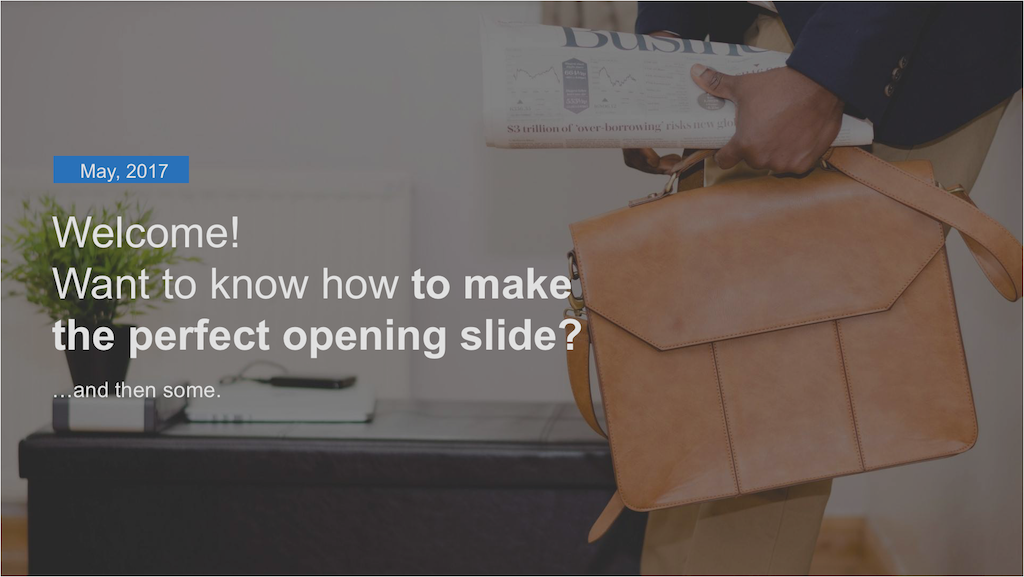
Use a welcoming presentation slide when people have come specifically to see you present.
Don’t use this if you’re presenting in the middle of other presentations, or when the audience have already seen something to do with your product or service that day.
21. Use a Physical Object
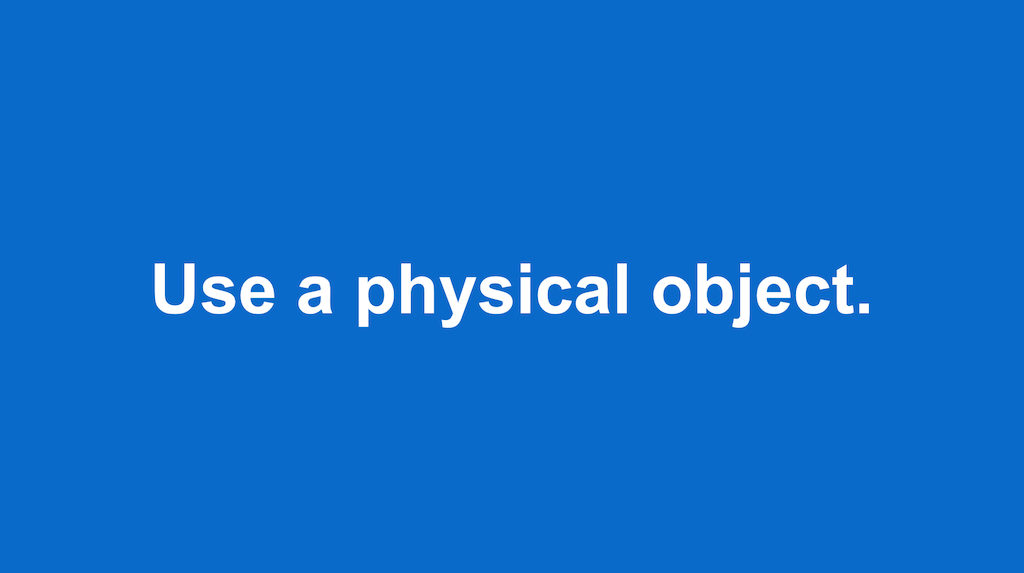
Bring an object along to your presentation that you think could be useful in your presentation, and start with explaining what it is, and why it is significant.
It could be a red ball, which you promise to toss at people who look like they’re going to fall asleep, or a product which you’re trying to sell. Either way, having an object in your opening is an unusual way of starting a presentation, and can get you some important points when presenting.
Use this if you’re presenting to a lively young audience instead of an opening presentation slide.
20. What If…
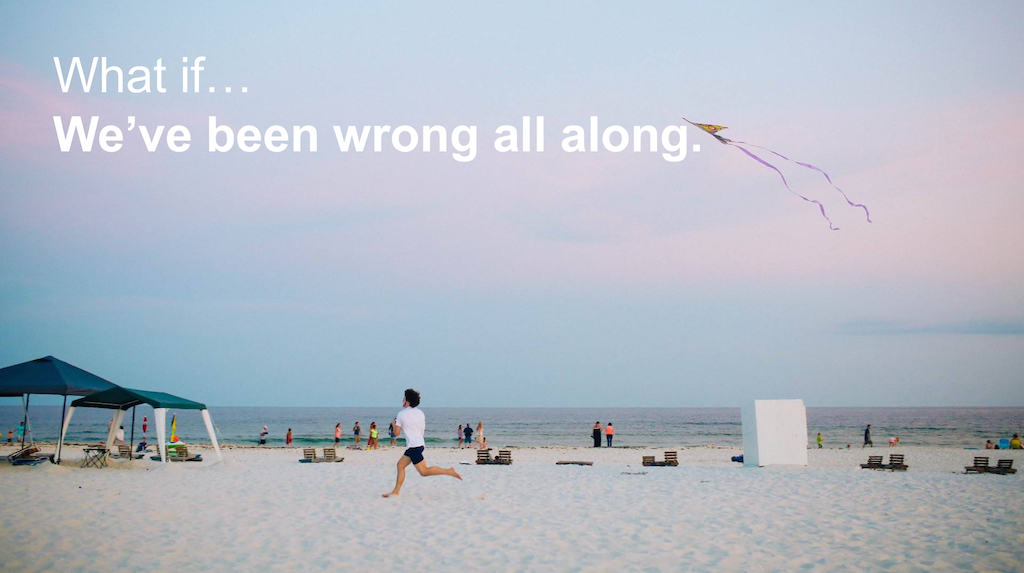
A good TED talk tactic. Use an imaginary scenario to get the audience to pay attention, and tickle their own abstract ideas about your subject.
Use this presentation slide if you have a hypothetical focus of your presentation, and you’re looking for input from the audience.
19. Show of Hands
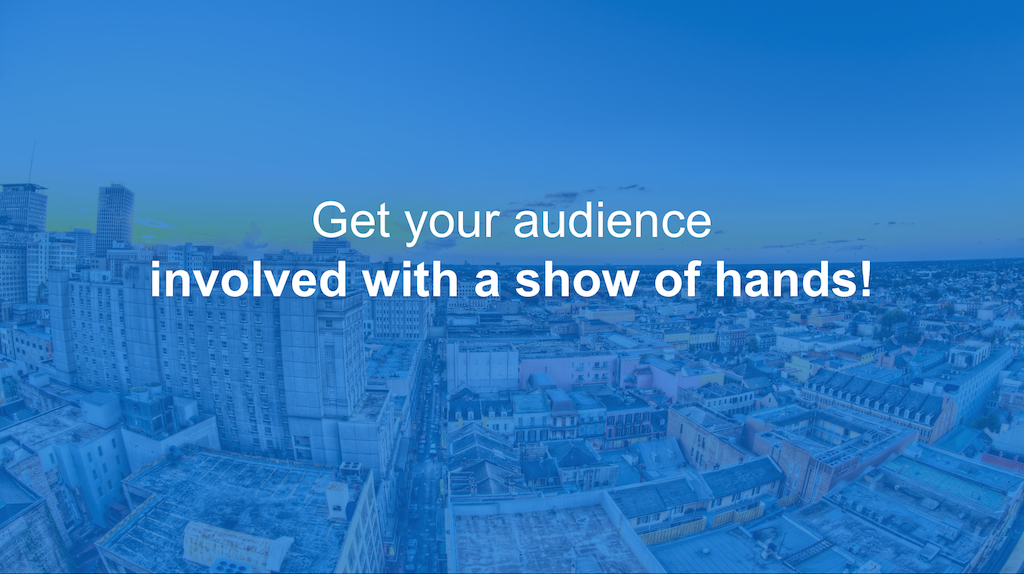
Ask the audience their opinion on something.
Often, this can break the ice between you and the audience, and get you feeling a little more comfortable before you start with your first presentation slide.
18. A Wise Man Once Said… (Or indeed woman!)
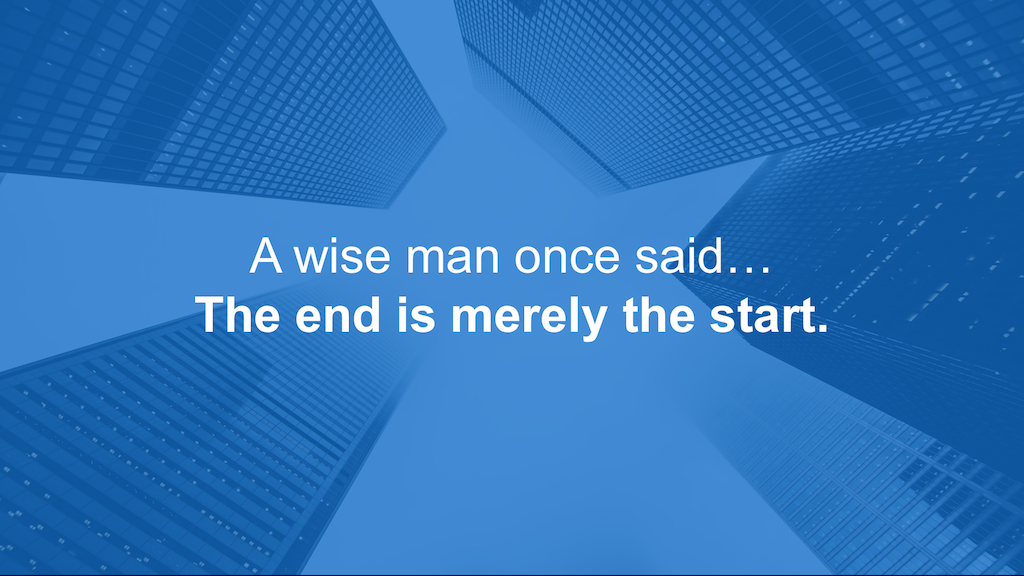
Use a famous quote as a point of reference.
This can be a good way to start a presentation if you think the audience need some context before your presentation, and can be an easy way in if you’re about to explain something complicated.
17. A Prelude.
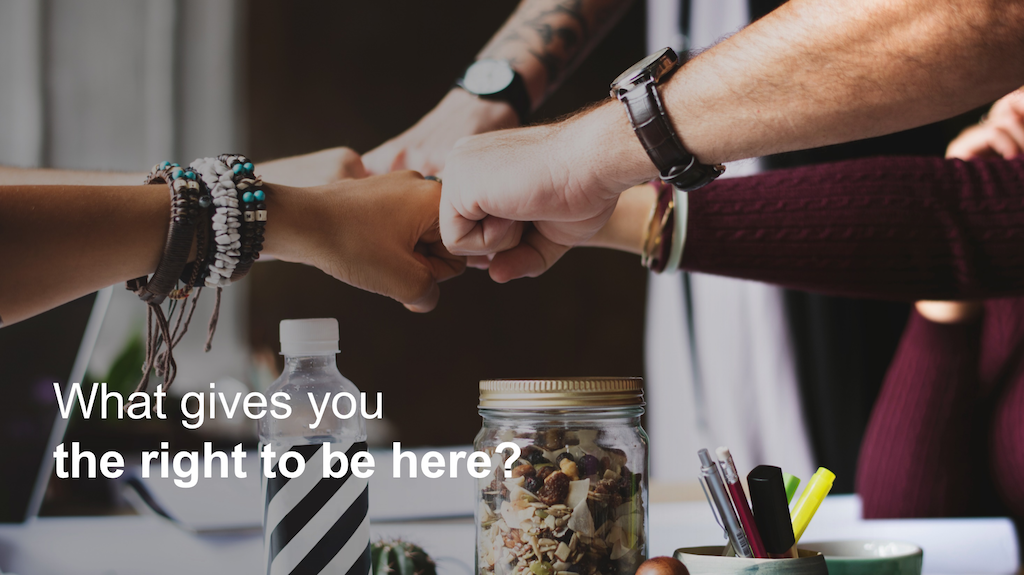
Instead of starting off your presentation with an about me or history slide, try and tell the audience who you are, and what you’re about before you make the presentation.
One short story about what makes you a real person, and why they should listen to you speak can make a big difference in your confidence, and in the audiences’ faith in you.
16. Dramatic Pause…
You don’t need to use a presentation slide to kick off your speech.
Instead, start your presentation with 10 seconds of silence, and a blank powerpoint slide to heighten the audience anticipation.
15. Add some Glitz
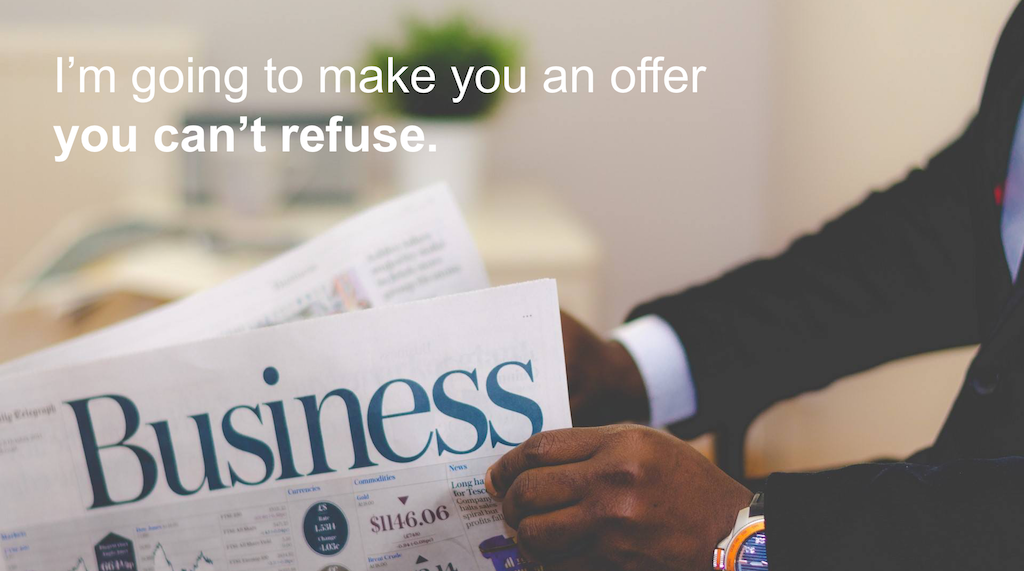
Quote a movie or a song in your first presentation slide to build rapport with your audience.
As long as it’s something that most of the audience will know, you’ll have them listening intently right from the get go!
This is especially important to consider when presenting to millenials.
14. A Number.
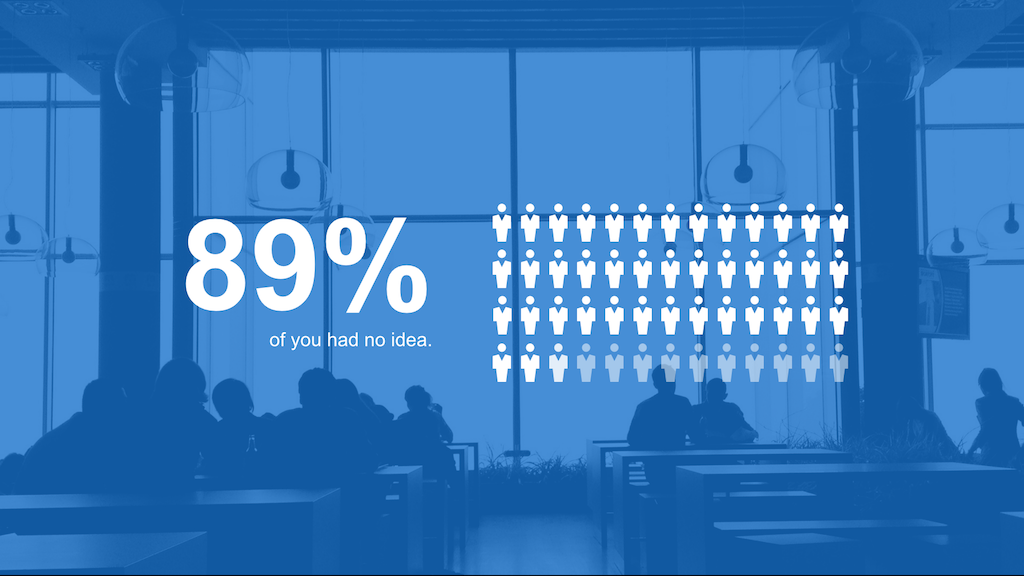
Open your speech with a statistical presentation slide.
A number can start your presentation right by giving your audience something tangible to understand.
If your presentation includes an interesting statistic, or you have an interesting point inside your presentation, show it off right at the start to keep your audience curious about how you arrived at that fact.
13. Make a Bold Claim

Controversial or elaborate hypotheses are often approached in presentations in an apologetic way, with a build up to the claim.
This is mostly due to nervous presenters to whom the idea of seeming silly at the start of a presentation puts them off using this as a tactic. Don’t be one of them!
12. Thank you
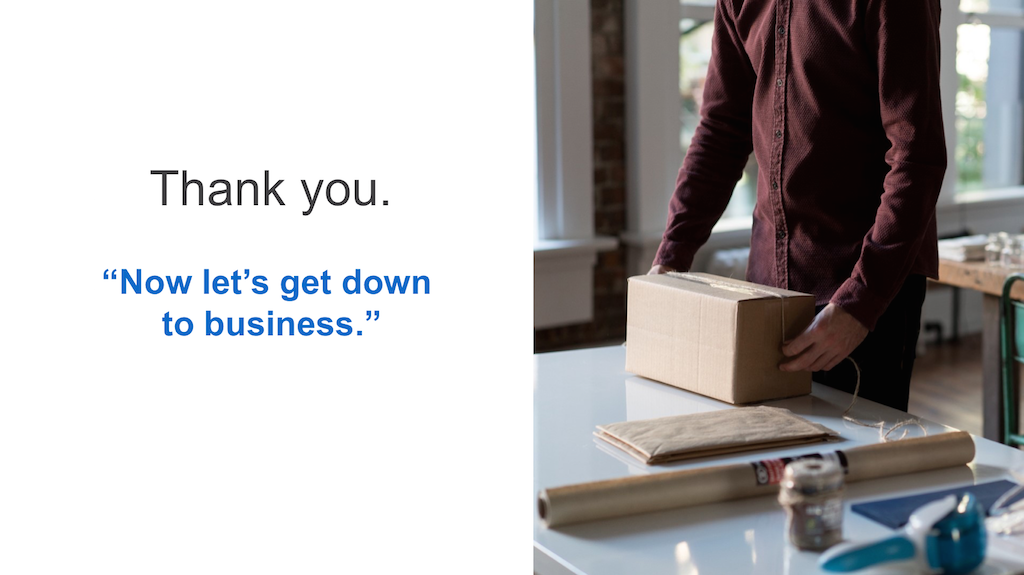
Another effective presentation slide opener is to thank the audience for being there.
Make them feel part of the presentation, and appreciated to get the best reaction from them later in your presentation.
11. Ask a Question
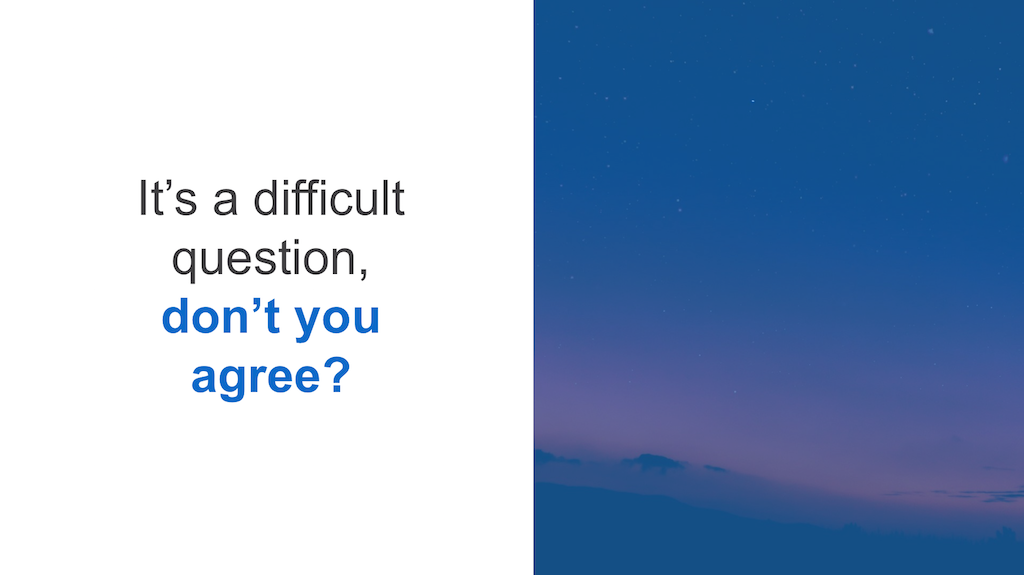
Start by asking your audience a difficult question about the topic to get a feel for the room.
Don’t ask them for a show of hands, but instead just ask them to think about it.
10. State their Problem
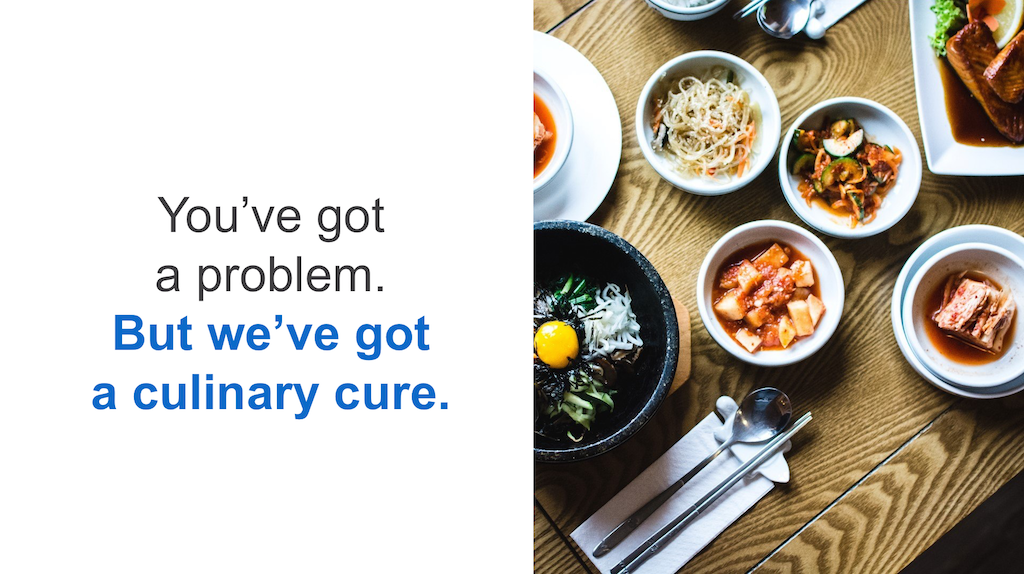
If you’re pitching to investors, focus on their problem. Try and relate your product or service to how their lives would be improved on your first presentation slide.
If they’re not the right audience, try and relate it their son, their daughter or their mother. Make it personal.
9. Grab their Attention
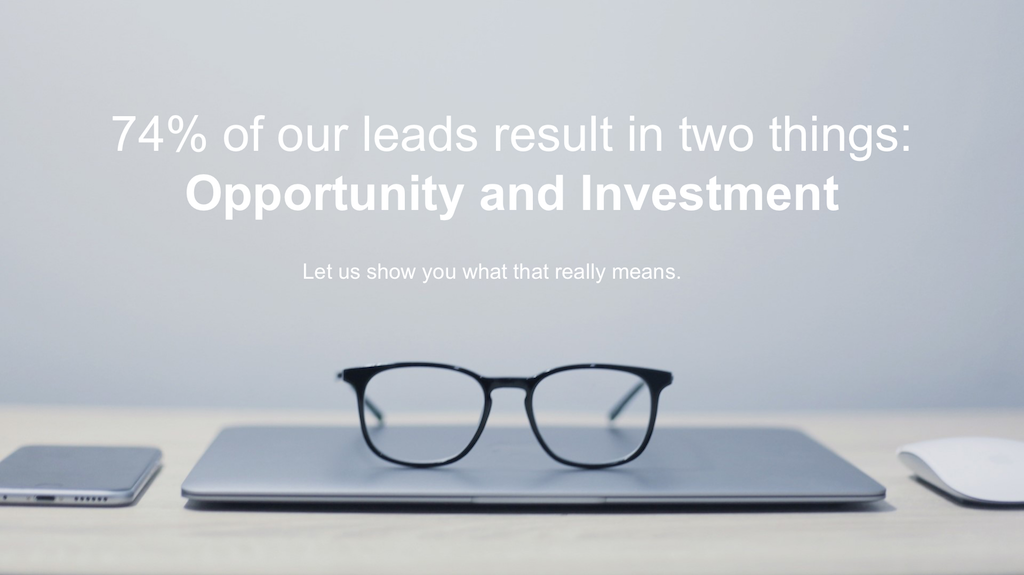
Do you have a shocking piece of information you’re going to present? Maybe you have an impressive statistic, or fact which you discovered or achieved.
Lead with something bold and colorful to grab their attention from the start.
8. Make Fun of Yourself
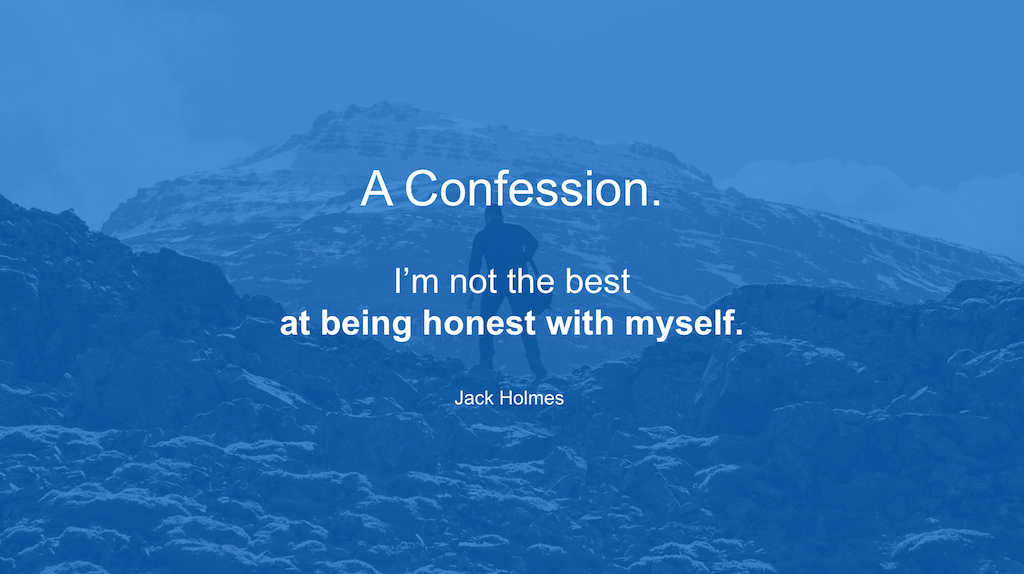
Be humble and approachable right from your first slide if you want to make a fantastic impression.
By showing the audience that you can make fun of yourself, and that you’re honest, you will knock down a little of the fourth wall between you and the people in front of you.
7. Use Curiosity
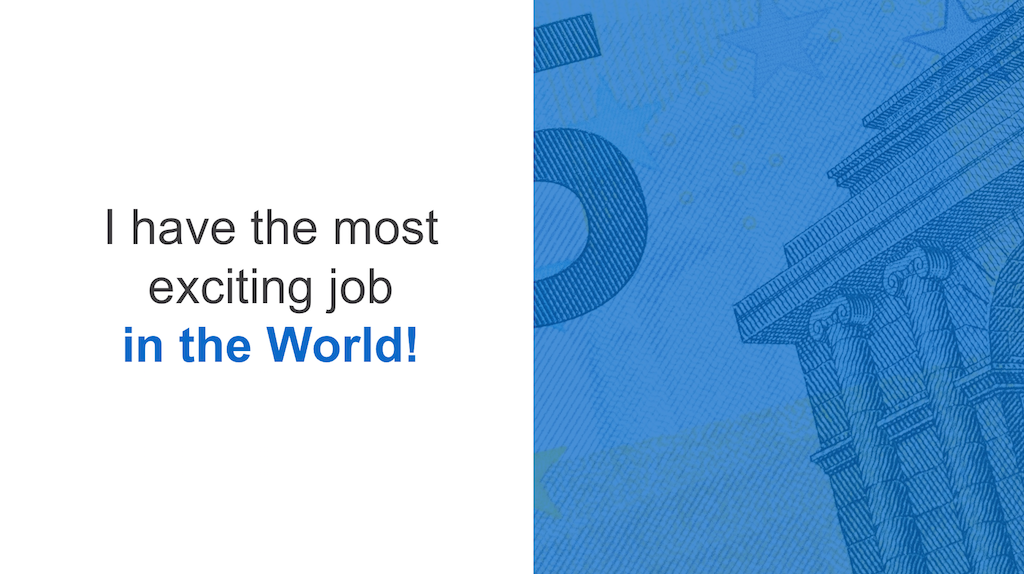
Using curiosity as a way to grab your audience’s attention is a good way to make you feel some power if you get nervous in presentations. Try something along the lines of: “I have the most exciting job in the world. No really, I do. Everyone I meet says “Wow, how do have the energy to do such a thing every day” , as i shrug, and take the compliment. Can you guess what i do? That’s right. I’m an accountant. ”
6. Look Back
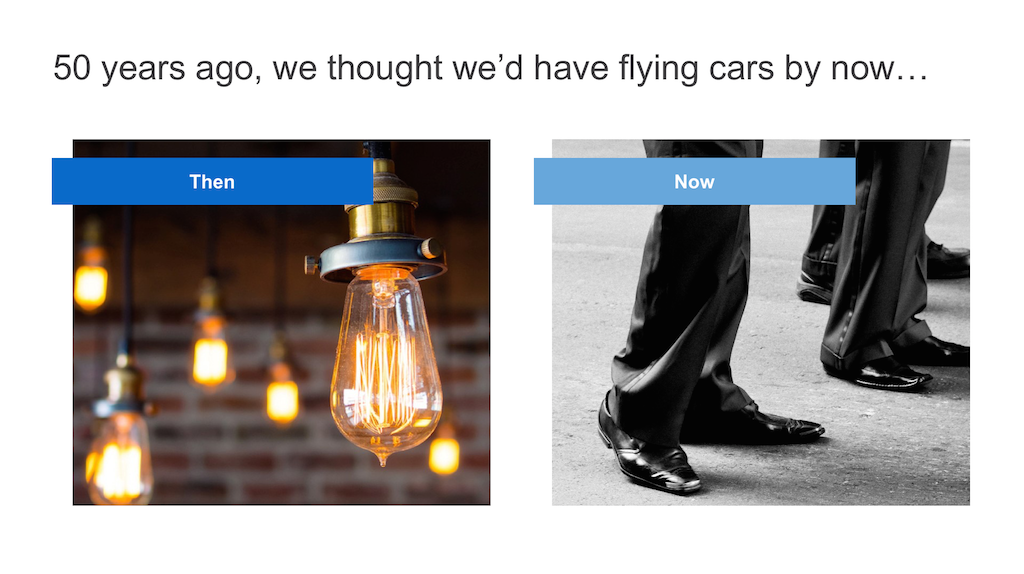
Refer to the past in your first presentation slide, and make a comparison of what humans thought the future would look like related to your presentation topic.
This can be a great way of getting the audience to feel like they already knew something about a difficult subject. It can also help to build connection between you and your audience by relating to a common belief.
5. Look Forward
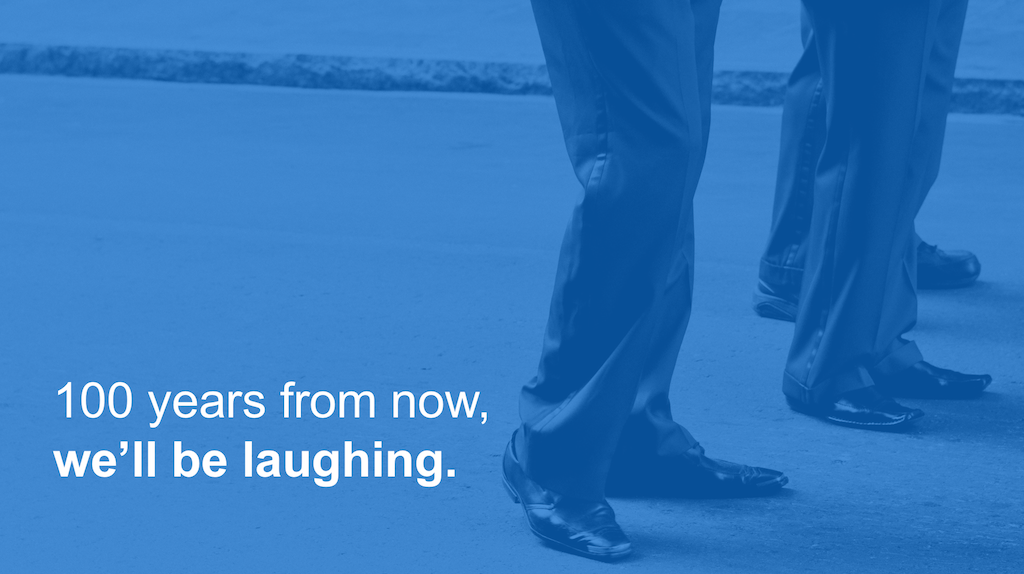
Open your presentation by referring to the future, and what you hope to achieve with your research, data, or pitch.
This is an impressive first presentation slide if you are trying to convince your audience to believe in something, whether that be a product, or a cause.
4. Use a Foreign Proverb

Using an english proverb might be a bit old hat in this day and age. Unless of course you’re going with the ‘dad joke’ ideal to millenials, in which case, press on!
Instead, use a proverb from a different language. There are some real gems out there, and can impress your audience that you’ve gone to the research trouble.
3. Refer to Current Events
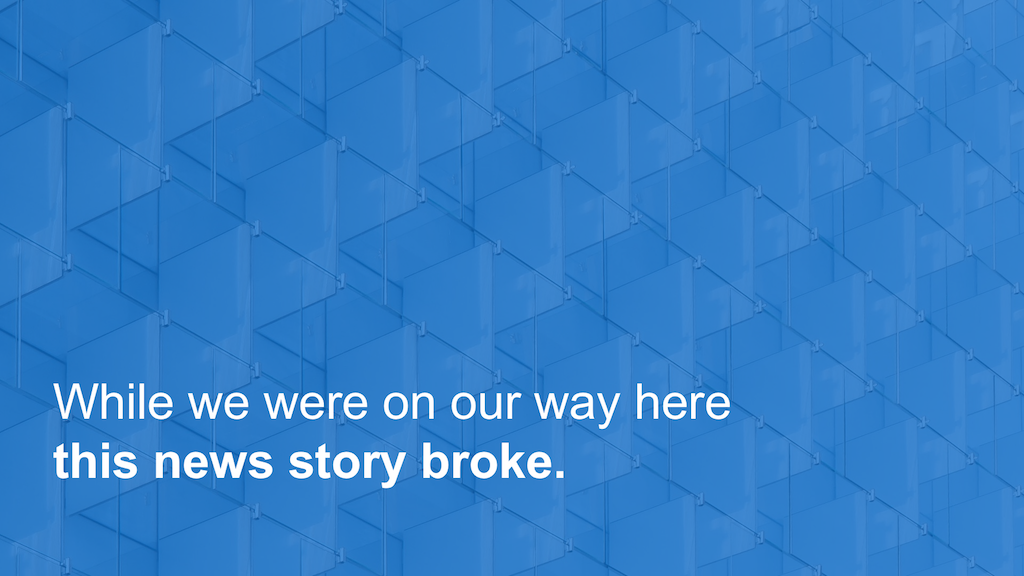
If, on the day you’re due to present you read about an interesting current events story, or news article which links to your presentation, use it as your opening!
Discussing a current events article will show the audience your intellect and also get them understanding you from the get go.
2. Refer to a Historical Event
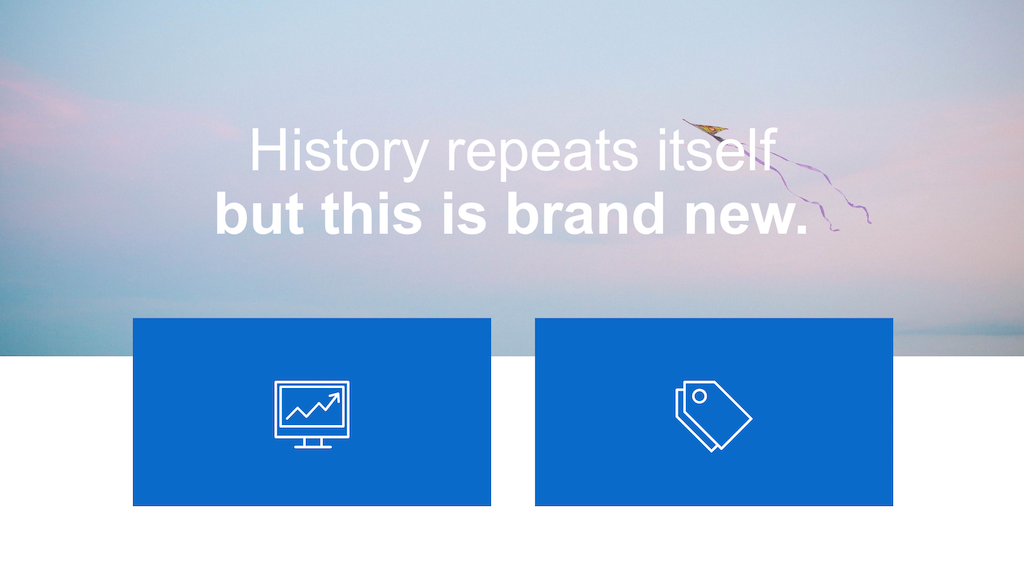
If you’re presenting something really fantastic, comparing your presentation to something significant in the past can be a good way of building some hype.
Of course, if you’re building something which isn’t that revolutionary, try adapting this opening into a humorous comparison instead, and build some rapport with your audience.
1. Tell a Story
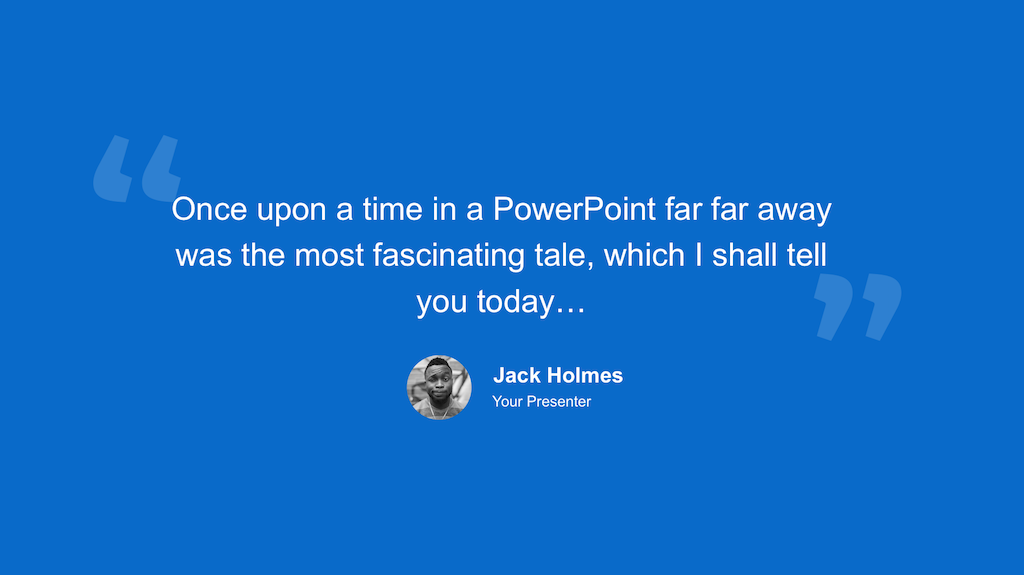
The best way to start a powerpoint presentation is to start is with a story.
A thoughtful story along with a link to your presentation will get you off on the right foot
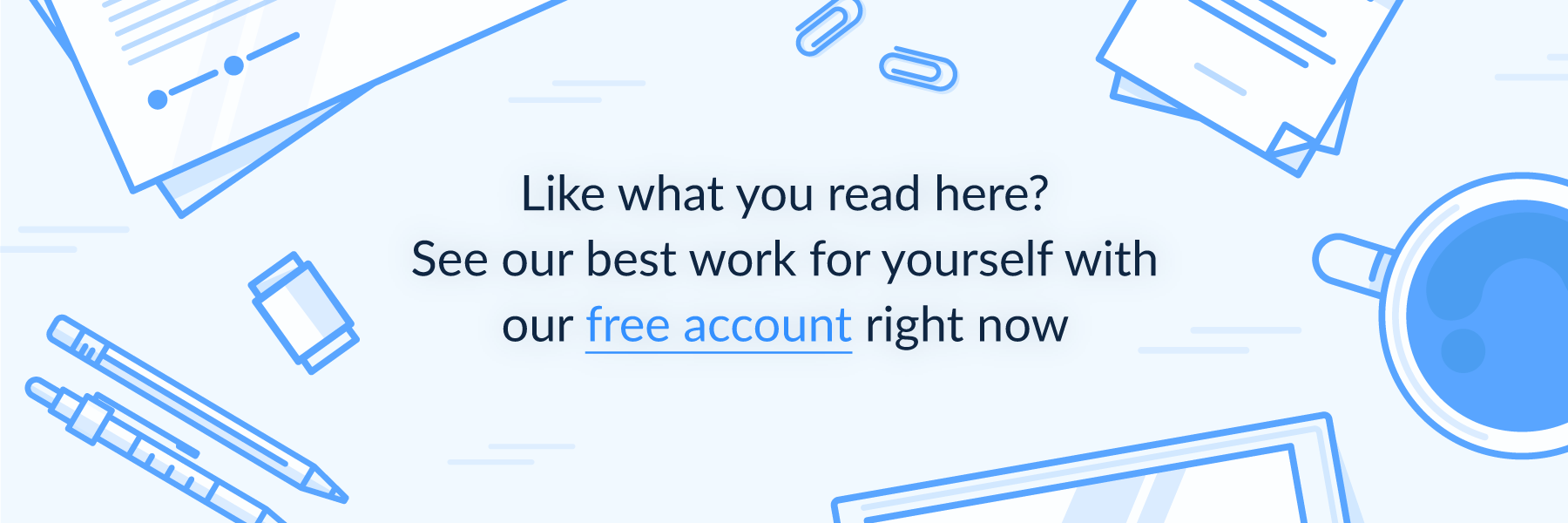
Get awesome presentation content in your inbox every week
It only takes a click to unsubscribe.
2018 © SlideCamp


12+ Opening Speech Examples for Presentations & Quick Tips
Last updated on October 17th, 2023

These days, most of the audience prefers an informal approach in presentations, but at the same time, it must sound professional. When people prepare for any type of presentation, they often face this dilemma: how to start a presentation? What should be the opening speech? How much time should we take for the introduction part?
The first three minutes of your presentations are crucial to get to your audience with an engaging message and make the overall presentation effective. With the proper opening speech for your presentation, you can hook your audience, win the audience’s attention and get them audience interested in what you have to say. Check out some speech introduction examples to get familiar with this topic. Undoubtedly, if the beginning of your presentation is solid and exciting, the chances of success of your presentation increase. Opening your persuasive speech entirely depends upon your style and choice because when you are giving a presentation, you are required to be yourself and avoid putting artistic elements. So, choose something with which you are entirely comfortable.
If you are looking on how to start a speech then this article can help you to get some ideas. Here is a list of opening speech examples that you can use to prepare your presentations with a persuasive speech that convinces the audience. Find useful phrases and strategies to make your presentation a success:
1. Opening Speech with Greetings
This is the very basic, common and important step in which you need to greet your audience by wish them good morning/afternoon or evening (as per the time of session in which you are giving presentation). How to start a speech? Check out some of the examples below including a simple but effective speech introduction greeting example.
Example of Opening Greetings
Hello, everyone. I’d like, first of all, to thank the organizers of this meeting for inviting me here today.
Another example of opening Greeting speech.
Good morning, ladies and gentlemen. I am honored to have the opportunity to address such a distinguished audience.
2. Open the Speech by Giving Compliment & Show Gratitude towards your Audience
Secondly, just after wishing greeting to your audience give them compliment and choose some words which show that you are delighted to see them there.
Example:
It’s great to see you all, Thank you for coming here today.
3. Give your introduction: Introduce Yourself
How you introduce yourself during a presentation is important. There are many ways to introduce yourself. Here we will see some examples on how to introduce yourself in a presentation. First of all, give your introduction start from telling your name. You can show some casual attitude by telling your short name or nick name, and then tell the audience more about your background and what you do.
For example, a good way to start introducing yourself could be:
My name is Louis Taylor, friends call me Lee sometimes.
Then introduce yourself professionally and give quite information about what you do and why are here today. For Example:
I am a software engineer by profession and working in ABC Corp. Today, I am here to provide you some exciting information about new technology, which is going to be very beneficial for you in future.
Another example of self-introduction speech:
For those of you who don’t know me already, my name is Louis Taylor, and I’m responsible for the software department at ABC Corp.
Using a self-introduction template and slide in your presentation, you can support your speech while presenting the information about you in the projection. You can also visit self introduction speech examples to find out some examples on how to introduce yourself and download self-introduction templates for PowerPoint & Google Slides.
4. Opening with the Topic of the Speech
Next is the part where you introduce the topic of your presentation or speech. Here are some examples of good opening speech for presentations examples on a specific topic.
What I’d like to present to you today is…
Or here is a simplified example of a good introduction for presentation in which we try to get the audience’s attention over the screen where you are presenting the content of your PowerPoint or Google Slides presentation.
As you can see on the screen, our topic today is…
5. Signpost
Put all your information in front of them and then put your proposal and its related information and key point by which you can implement and utilize that idea effectively. Now let collect these points to make a summary and concise illustration. Here is an example of presentation starting speech that you can use:
“Good afternoon every one, it’s great to see you all here, thank you for coming. My name is Louis Taylor, friends call me Lee sometimes. I am a software engineer by profession and working with ABC Ltd. Today we are here to know about new software so that we can take most of it. Firstly, we will look how it work, next we will discuss where can we use it, then we will learn what are its advantages and finally we will discuss what precautions are required to kept in mind while implementing it.”
6. Creating an Emotional Connection in Your Opening Speech
An effective opening speech is not just about presenting information or stating facts; it’s about forging an emotional connection with your audience. Building this connection can make your presentation more engaging, relatable, and memorable. Here are some strategies to achieve this:
Storytelling: One of the most powerful ways to establish an emotional connection is through storytelling. Sharing a personal anecdote or a relevant story can evoke emotions and draw your audience into your presentation. Make sure your story aligns with the overall theme of your presentation and adds value to your message.
Example of speech opening:
“Good morning, everyone. When I was a little boy, I used to watch my grandfather work tirelessly on his old typewriter. The clacking of the keys was a lullaby that lulled me into dreams of creating something impactful. Today, I am here to talk about the evolution of technology and its effect on communication, from typewriters of old to the smartphones of today.”
Relatability: Find common ground with your audience. This could be based on shared experiences, values, or aspirations. Doing so helps to humanize you, making it easier for your audience to relate to your message.
“Like many of you, I too struggle with maintaining a work-life balance in this fast-paced digital world. Today, I’ll share some strategies I’ve discovered that have significantly improved my quality of life.”
Utilizing Emotions: Use emotions like humor, surprise, curiosity, or inspiration to engage your audience. Different emotions can be used depending on the tone and purpose of your presentation.
“Did you know that the average person spends two weeks of their life waiting for traffic lights to change? That certainly puts our daily commute in a new light, doesn’t it?”
Remember, authenticity is crucial in building an emotional connection. Be yourself, share your experiences, and speak from the heart. This helps to gain your audience’s trust and keeps them engaged throughout your presentation.
7. Harnessing the Power of Visual Aids in Your Opening Speech
Visual aids are a potent tool in any presentation, particularly in your opening speech. They can grab your audience’s attention with a visually appealing cover slide, support your message, and make a lasting impression. Here are some ways you can utilize visual aids in your opening speech.
Images: An image is worth a thousand words, they say, and it’s true. An impactful or relevant image can pique the curiosity of your audience and set the tone for your presentation. Ensure the image aligns with your topic and contributes to your overall message.
“As you can see on the screen, this is an image of a barren desert. It may surprise you to learn that this was once a thriving forest. Today, I’ll be talking about climate change and its irreversible effects.”
Short Videos: A short video can be a great way to engage your audience. This could be a brief clip that illustrates your topic, a short animation, or even a quick introductory video about you or your organization.
Example of a presentation opening statement:
“Before we start, let’s watch this brief video about the incredible journey of a raindrop.”
Infographics and Charts: If you are sharing statistical data or complex information, infographic slides or charts can simplify and clarify your message. They are visually engaging and can help your audience understand and remember the information.
“Take a look at this chart. It shows the exponential increase in cybercrime over the last five years, a topic that we will delve into further today.”
Slides: A well-designed slide can provide a visual structure for your opening speech. It should be clean, easy to read, and should not distract from your speech. Avoid cluttering your slides with too much text or complex graphics.
“According to the infographic on the screen, we can see the three core areas we’ll be focusing on in today’s presentation.”
Remember, the goal of using visual slides is to enhance your message, not overshadow it. They should complement your speech and provide visual interest for your audience. Always test your visual aids beforehand to ensure they work properly during your presentation.
8. Engaging Your Audience with Rhetorical Questions
A rhetorical question is a powerful tool you can use in your opening speech to provoke thought and engage your audience. By posing a question that doesn’t require an answer, you can pique your audience’s interest, make them think, and steer their focus towards your presentation’s key points. Here’s how to use rhetorical questions effectively in your opening speech:
Spark Curiosity: Use a rhetorical question to spark curiosity about your topic. This question should be thought-provoking and relevant to your presentation.
“Have you ever stopped to wonder how much of your life is influenced by social media?”
Highlight Key Issues: A rhetorical question can help highlight the key issues or problems that your presentation aims to address. This will help your audience understand the importance of your topic.
“What would happen if our natural resources were to run out tomorrow?”
Encourage Reflection: Encourage your audience to reflect on their personal experiences or beliefs. This will make your presentation more relatable and engaging.
“How many of us truly understand the value of our mental health?”
Set the Tone: You can also use a rhetorical question to set the tone of your presentation, whether it’s serious, humorous, or contemplative.
“Is there anyone here who doesn’t love pizza?”
Remember, rhetorical questions are meant to stimulate thought, not to put anyone on the spot. Make sure your questions are relevant to your topic and are appropriate for your audience. With the right questions, you can grab your audience’s attention, keep them engaged, and guide their thinking throughout your presentation.
9. Leveraging Statistical Data in Your Opening Speech
Using statistical data in your opening speech is a powerful way to capture the audience’s attention and lend credibility to your message. Surprising or impactful statistics related to your presentation’s topic can instantly make your audience sit up and take notice. Here’s how you can incorporate statistical data effectively in your opening speech:
Relevant and Interesting Data: Choose statistics that are directly relevant to your topic and are likely to pique your audience’s interest. This data should enhance your message and provide valuable context for your presentation.
“Do you know that according to the World Health Organization, depression is the leading cause of disability worldwide, affecting over 264 million people?”
Simplify Complex Data: If you’re presenting complex or dense data, make sure to simplify it for your audience. Use percentages, comparisons, or visual aids like infographics or charts to make the data easily understandable.
“Look at this chart. It represents the staggering 80% increase in cybercrime incidents over the past five years.”
Credible Sources: Always ensure your data comes from credible and reputable sources. This not only adds legitimacy to your presentation, but it also boosts your credibility as a speaker.
“According to a recent study published in the Journal of Environmental Science, air pollution contributes to 1 in 8 deaths worldwide.”
Shocking or Surprising Data: If you have statistics that are surprising or counter-intuitive, they can be an excellent way to grab your audience’s attention and spark curiosity about your presentation.
“Can you believe that, according to the United Nations, we waste approximately 1.3 billion tons of food every year, while one in nine people worldwide go hungry?”
Using statistical data in your opening speech can help to highlight the significance of your topic, draw your audience in, and lay a solid foundation for the rest of your presentation. Remember to present your data in a clear, accessible way, and always cite your sources to maintain credibility.
10. Creating a Powerful Hook with Anecdotes and Quotations
Anecdotes and quotations can be a powerful tool in your opening speech, serving as hooks that draw your audience into your presentation. They can provide a human element to your topic, connect with your audience on an emotional level, and add depth to your message. Here’s how you can effectively incorporate anecdotes and quotations in your opening speech:
Relevant Anecdotes: Sharing a relevant anecdote, whether personal or related to your topic, can make your presentation more relatable and engaging. Your anecdote should be brief, interesting, and serve to illustrate a point related to your topic.
“When I was a teenager, my family’s home was destroyed by a fire. That experience ignited in me a passion for safety measures and awareness, which brings us to today’s topic: fire safety in residential areas.”
Inspiring Quotations: A well-chosen quote can add depth and perspective to your topic. It can inspire, provoke thought, or set the tone for your presentation. Presenting it with a visually appealing quote slide increases the chances to make a lasting impression. Make sure the quote is relevant to your topic and from a credible source.
“Albert Einstein once said, ‘The world as we have created it is a process of our thinking. It cannot be changed without changing our thinking.’ This leads us into our discussion today on the importance of mindset in personal development.”
Humorous Anecdotes or Quotations: Depending on the formality of the setting and the topic of your presentation, a funny anecdote or quote can help to relax the audience, making them more receptive to your message.
“Mark Twain once said, ‘I didn’t have time to write a short letter, so I wrote a long one instead.’ As a fellow writer, I can relate to this sentiment, which brings us to our topic today: the art of concise writing.”
Remember, your anecdote or quote should serve to enhance your message, not distract from it. It should be interesting, relevant, and appropriately timed. With the right anecdote or quote, you can create a powerful hook that engages your audience from the outset.
11. Integrating Storytelling in your Opening Speech
Storytelling is a compelling method to make your opening speech memorable and engaging. A well-told story can create a strong emotional connection with your audience, making your presentation more impactful. Here’s how to effectively weave storytelling into your opening speech:
Choosing the Right Story: The story you tell should be relevant to your topic and capable of illustrating the point you’re trying to make. It could be a personal experience, a case study, or a historical event.
“Years ago, I worked on a project that, at the outset, seemed destined for success. But due to a lack of clear communication within the team, the project failed. Today, we will be discussing the importance of effective communication within teams.”
Creating Suspense: Build suspense in your story to hold your audience’s attention. You can do this by posing a problem or a conflict at the beginning of your story, which gets resolved by the end of your presentation.
“One day, as I was walking through a remote village in Africa, I came across a scene that profoundly changed my perspective. But before I reveal what it was, let’s discuss the issue of clean drinking water in underdeveloped countries.”
Showing, Not Telling: Make your story more vivid and engaging by showing, not telling. Use descriptive language and paint a picture with your words to make your audience feel like they’re part of the story.
“As the sun rose over the bustling city of Tokyo, I found myself in a small sushi shop tucked away in a quiet alley, experiencing what would become a pivotal moment in my culinary journey.”
Relatable Characters: If your story involves characters, make them relatable. Your audience should be able to see themselves in your characters, or at least understand their motivations and challenges.
“Meet Sarah, a single mother of two, working two jobs just to make ends meet. Her struggle is the reason we’re here today, to discuss the issue of minimum wage in our country.”
Storytelling is a powerful tool that can bring your presentation to life. A well-told story can captivate your audience, making your message more memorable and impactful. Be sure to select a story that aligns with your overall message and is appropriate for your audience.
12. Incorporating Interactive Elements in Your Opening Speech
Involving your audience from the get-go can make your presentation more engaging and memorable. By integrating interactive elements into your opening speech, you can foster a sense of participation and connection among your listeners. Here’s how you can do it:
Audience Polling: Modern presentation software often includes real-time polling features. You can ask your audience a question related to your topic and display the results instantly.
“To start, I’d like to ask you all a question. (Show poll on screen) How many of you think that Artificial Intelligence will significantly change our lives in the next ten years?”
Questions for Thought: Pose a thought-provoking question to your audience at the beginning of your speech. It can stimulate curiosity and get your listeners thinking about your topic.
“Before we delve into today’s topic, I want you to ponder this: what would you do if you had only 24 hours left to live? Keep that in mind as we discuss the importance of time management.”
Physical Engagement: Depending on the formality and size of your audience, you can incorporate physical engagement. This can range from a simple show of hands to engaging activities.
“By a show of hands, how many of you have ever felt overwhelmed by the amount of information available on the internet? That’s what we’ll be discussing today: information overload in the digital age.”
Interactive Quizzes: Quizzes can be a fun and interactive way to engage your audience and test their knowledge on your topic. It can also serve as a hook to introduce your topic. You can use a free Quiz PowerPoint template to ease the job of creating a quiz for your presentation.
“I have a quick quiz for you all (show quiz on screen). Let’s see who can guess the most common fear among adults. The answer will lead us into our topic of discussion today: overcoming fear.”
Remember, the goal of incorporating interactive elements is to engage your audience, so it should be relevant and add value to your presentation. Tailor your interactive elements to suit the needs and preferences of your audience, and you’ll have a winning opening speech.
What are the Objectives of Preparing a Good Introduction and Opening Speech?
As we mentioned earlier, the first minutes of your presentation are crucial to hook the audience and let them pay attention to the message you want to convey. This will depend on the type of presentation (if it is persuasive presentation, informative presentation or a presentation for entertaining the audience), but in general terms, when presenting we need to:
- Capture the audience’s attention
- Present information, opinions, ideas to the audience.
- Present important details about a specific topic.
- Sell an idea.
- Make the information memorable so it can persist over the time.
- Get your audience to take action, a Call to Action. E.g. purchase a product, enroll to something, fundraise, etc.
Real-Life Examples of Effective Opening Speeches
Barack Obama started his speech in the White House Correspondents’ Dinner saying: “You can’t say it, but you know it’s true.”
In same cases, humour can be a great companion for your speech. If you can use humour in a positive way, then getting a laugh in the first seconds of a presentation can get your audience hooked. It is a great way to open your speech.
Final Thoughts
Try to make habit of starting your presentation this way, it will sound great. You may come across several more opening speech examples for presentation but, once you implement this you yourself will realize that this is the best one. Alternatively you can learn more on quotes for presentations & speech topics to use during your presentation in PowerPoint, learn how to close your presentation , or find other relevant speech introduction greeting examples.
49 comments on “ 12+ Opening Speech Examples for Presentations & Quick Tips ”
thank you very much
Hi Kavishki, we hope the article was useful for you. Will be great to learn more about how you have used the speech examples. If you need more speech ideas, I’d recommend you free Persuasive Speech topics .
hi,good morning all of you.i’m shadi.now i’m going to do a panel discussion.we want some informations from you we believe all will support us.
Hi Kavishki, good morning. Can please provide more information about the Panel Discussion needs and if it involves a PowerPoint presentation? We’d be happy to be of help!
This was very useful to me! But i need more speech ideas!
Being a content person myself,i’ve gotta be honest.Now this was assisting,you bet…great stuffow.
Thank you so much. It’s very helpful. Keep it up.. Good luck <3
plesae i would like u my pleasure to help me with some opening celebration word,s specially greeting to the audience
It would be appreciable if you share more speech about this.thank you.
thanks a lot for dis.. really its very helpful
I do thank you for the tips you provided me with on how to make speeches/presentations.
a very gud thanks for such tips
Thank you for the information. Very good tips.
thanks you for the great ideas. this can help me to improve my presentation skill.
this information very nice to me.i get many new thing after i read this article.this information can help me to make a good presentation later.thank you.
I think this article is very useful for me to make presentations. Thank.
I think it is true.Keep it up.
What a good infomation.It very useful thank u
Thank you for the information. Its very helpful
It is helpful for my presentations.
i hope someone could teach me present more effectively. i would appreciate it
Thank you for the information.i can learn about the article/speech with simple and easy to understand..
this is useful tips
Good tips on how to start a presentation.
Thankyou for this. This really helped me a lot.
This tips makes me more confident . Thank you very much and break a leg guys !
Hi, I’m Gayathiri. I would like to thank you for giving such a helpful tips. I will defenitely use this tips in my speech/presentation.So, I hope my friends also use this tips for their presentation.
it was a good tip for us newbie on how to make a speech without any worries.
Thank you for your note and tip… It can change me to be a good student..
This article really helped me a lot for preparing a presentation.
this all very useful tips…can boost my confident during the presentation.thank you so much….
it’s very use helpful..thank you!
I need to view ths document
This was a good read. Thank you for the information.
Thank you for the information about the introduction during pesentation.Truely,i really need to study lot about how to start my presentation so that the audience are interesting to hear what i want to talk about and do not feel bored.
it’s is very usefull article that can use as our revision in upcoming for the next presentation.Thank you..
Thank you miss because of this article, it can help me on my next presentation.
thank you for this article,it’s useful to improve my presentation tasks.
this article has many tips for prepare to our presentation.thank you for sharing this article.
Thanks for the useful information. Can I ask how can I improve my self-confidence so as not to be embarrassed when presenting? Any idea? Thank you.
thank you..i’ll try to use those information for my presentation so i’ll be the best presenter in my class
this information very nice and useful to me.i get many new thing and tips after i read this article.this information can help me to make a good and better presentation later.thank you for useful information and meaningful for me
first of all, thank you for the help. there are a lot of great idea for me to use for my next presentation
Hi please i would like you to help me write an introduction for a speech about myself to my teacher
It’s help my presentation
Thank you so so much I will tell this at the UNIVERSITY presentation
please i really love your speech but can you please throw more light on the introduction
Hi every body I have entretien to USA Ambassi.
I need good presentation.
thank you so much for such a beneficial tips.
Leave a Comment Cancel reply
Your email address will not be published. Required fields are marked *
Save my name, email, and website in this browser for the next time I comment.
Sign up to our newsletter
We will send you our curated collections to your email weekly. No spam, promise!
10 Strong Opening Slides to Start A Presentation (With Examples!)
Hrideep barot.
- Presentation
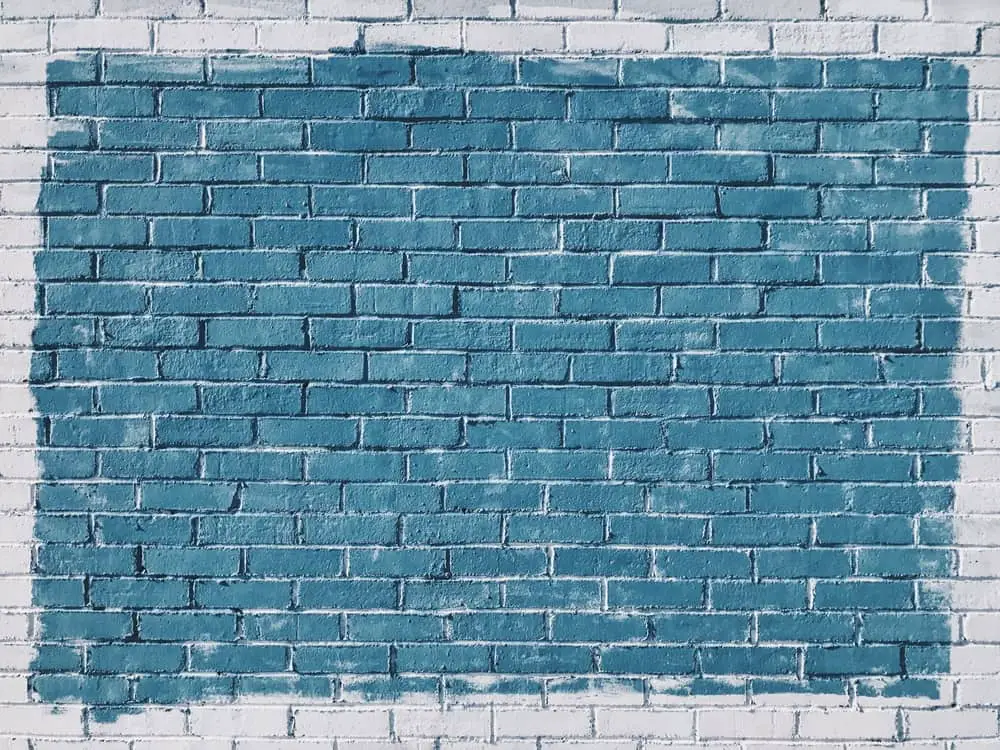
It is weird how now that we all live on our laptops and depend on them for entertainment and livelihood, things that shock us aren’t that many. This is a big itchy spot when it comes to engaging audiences and having a killer opening.
Lets focus on getting that perfect first slide in your presentation to help you kick off on the right foot.
How to open presentations
Opening presentations is an extremely daunting task. The worry of putting your best foot forward but at the same time not coming across as arrogant and the whole issue with fanning your armpits just before you step on the stage.
Yeah, I know. I relate, I think most of us do. We have braved those sweat patches and we have conquered.
It is time to up our opening game and while I will be getting to the ways we can do that, you can also check out this video for a quick idea.
What should be the first slide of a presentation?
Your first slide, needs to be impactful, with minimal content. An extremely difficult balance to maintain, but! Not impossible.
Your first slide, traditionally, is your name, the topic you are going to speak on and maybe on or two other details with MAYBE an image or some other graphics.
Gone are the days when we open speeches or presentations the traditional way, nothing wrong with it, but doing something “not normal” often helps us get people’s attention and that is the easiest way to get your points across and have them received positively.
Let’s check out a few ways you can open slides for a strong opening!
Strong Opening Slide Ideas
We’ve got our thinking cap on, let’s get cracking!
There are so many ways we can have a strong opening, even when you think presentations limit you.
Think of it this way, because people know you’re going to presenting something, they are going to give you full control of a projector. A big ass screen for all to see. If that isn’t filled with potential, I don’t know what is.
Well, with great power comes great responsibility, so let’s check out a few ways we can have killer opening slides , while of course being responsible… ish.
Idea 1: Introduction
There is no better way to get the audience to remember you than putting a giant photo of yourself on the screen and going, this is me, – an extremely edited version of me, but still, me. 🙂
Buddy. No. That was an attempt at being the funny – clever person. Clearly it didn’t work.
Don’t get me wrong, talking about yourself is good, important even to some extent, but that is it you see, it isn’t the fact that you’re talking about yourself that is the problem but what are you talking about that is.
The usual go to is to list out your biodata for the audience to read on the screen, while you speak the exact same thing off of the presentation. This is where we go wrong, no one wants to know about all your seven Ph.Ds. Bruce. (get the reference please)
Be proud of your qualifications, you earned them, but know when and where which qualification might be useful.
For example, you are a certified chartered accountant and have written plays that were on Broadway. In a screenwriting workshop / panel / seminar, as great as getting your chartered accountancy is, your experience as a writer holds way more value and is what will help you get the audience’s attention.
Let’s create an opening slide with the above example.

I used these polaroid photo ideas because for a play on Broadway, we’d love to see pictures! You can use tasteful pictures and even stock photos to help your audience get the right idea of your background.
Of course, I used these random paper elements to give it a more “writer” feel and also because this is my aesthetic, but you need to remember that this is your presentation and no cookie cutter mould will work. Even templates are meant to be edited to suit your needs.
Idea 2: Quiz
Is this to make your audience feel dumb? As much as that chaotic evil side of you may want to. Never do that. Respect their experiences as much as you would want them to respect yours.
Starting off with a quiz is a great way to warm up the crowd and get them involved in your presentation. Give them something to think about and it honestly doesn’t matter if they get it right or wrong, what matters is that they are trying to answer and interact!

Quizzes are a great ice breaker and also a great tool to get the audience going, you can also try to have a one off question or a series of questions.
Lets take the slide as an example, it could be for a presentation on a film industry and the question could be, guess the film from these three pictures, or they could be three different questions.
Remember as an opening slide, it should neither be text nor image heavy, just the right amount.
You could even create a game out of those quizzes and have checked off your list and even use these as a starting off point and come back to the topics (which could be your answers) while using this quiz as a reference point. The possibilities are endless!
Idea 3: Stimulation of Imagination
It always great to know what your audience is thinking, or in the least get them thinking!
You see, once they start thinking, they begin forming an opinion about the topic, which gets them invested and since you are the person addressing the topic, they will begin comparing their point of view / opinion with what they are saying.
There will always be different perspectives, what matters here is that they are invested enough to pay attention to you.
A really easy way to help them get started with forming an opinion is, asking them to take a minute to think about something.
For example: Think about a dancing monkey.
Can some of you describe the monkey you imagined, in the comment section? Was it wearing tap shoes and a top hat? Was it wearing a marching band uniform? Did it have your best friend’s face on it? Mine did!
Each of you had your own Dancing Monkey, and if thinking about it for a few seconds made it your own, imagine the attachment you can build by just spending a few minutes or even the duration of a presentation on it!

For example, you’re taking a presentation on perspectives or psychology. You can display this image and ask them what they think of it. Some may think about freedom, some loneliness and some people’s thoughts may be so profound that we could’ve never thought of it!
Idea 4: Video
This could work just as marvellous as sharing an image and opening a short discussion on its interpretations. You could even start with a video and use it as a segue into your presentation.
For example this video could be used as a great example for a marketing strategy by the brand and could be a great way to get the audience interested given the emotional quotient and relatable sibling content.
Idea 5: Image
Using an image might not necessarily mean that you can only invite the audience to imagine and think on their own. You can use an image to start your presentation and help get your point across.

You see that how the image is the hero of the slide? There is text, definitely, but much smaller, it looks as a complementary to the image instead of the other way around.
In this slide for example, assume poverty is the topic, a very telling image of poverty could help get the conversation started and make the audience more receptive of the topic.
An image in a way helps them “put a face” to the issue and that makes is easier for you to hold their attention and keep it.
Idea 6: Quote
It is well known and understood how impactful the right quote at the right time can be.
Lets focus on some things that people can often get wrong when using quotes.
Firstly, using long quotes, this is a no no when it comes to presentations because, then the audience will be in a rush to read the whole quote and if your point is made before then, well, we won’t get the desired effect will we?
Another thing to keep in mind is to not have a quote just to use it as a quote, pretty cryptic, honestly it is simple, if you are giving a presentation on a person and using their quote or you are using a random quote, make sure to have something to add to it.
It could be something simple. For example when talking about a person’s life:
“When this person said this, they were on their death bed, but they had lead a vivacious life until then to say the least, let’s start at the very beginning…”

Notice how despite there being a background picture, a text box, a bird in the corner, and all that, the text is what is the hero of the slide. You could even add a picture of the person whom you are quoting if it seems relevant.
Remember to always give credit where it is due. It never hurts.
Idea 7: Story
Who doesn’t love a good story? Storytelling is a major part of public speaking where animation, emotion and gestures and tones play a huge role in delivering your point.
With presentations, you need to remember to not just select any story, you need find / write a story that connects well to your topic, for example, if we are speaking about technology, a story about Alice and her looking glass don’t really give you much room to work in a segue.
Storytelling is a whole other conversation, check out this article to learn more about public speaking and how storytelling factors into it: Public Speech Into Story: 3 Steps To Telling A Captivating Story

Here the pictures are the heroes, and while words are important, make them complementary to what you are speaking.
Starting off with a joke is also a very popular trick and I think why should it be this or that, why should it be a joke or a story, why can’t it be a humorous story?
Now don’t go fretting about because it doesn’t have to be fictional, it could even be an anecdote from your experiences or maybe one comic strip you found online.
When it comes to humorous speeches, it can be quite intimidating, but here is an article I think will help you wade through these waters: A Guide To Using Humour In Your Speech
Idea 8: Examples
This is a great way to introduce your topic to a crowd that doesn’t know your topic well. Create examples or situations to help your audience gain a smooth entry into your presentation.
It is like math, it is fun when you understand, and that means you care and give attention to it.
You can also use case studies or make your examples into stories to make it more subtle and seamless.

Here is where a traditional topic, sentence and image layout of an opening slide is best suggested. You can build this in any direction and still be able to relate to your slide.
Idea 9: Hard Facts
Facing facts instances that are always either pleasantly welcomed or hard to swallow. Hitting the audience with hard facts works really well, especially if what you are going to talk about is a difficult or sensitive issue.
An astonishing fact is bound to catch people’s attention and you can always use it to your advantage!
According to Femme International, over the last 20 years, the sanitary pad sector has bloomed and advanced; they have taken over the industry and 85% of menstruating women in the country use napkins. As society progressed and the taboo on periods were lifted from many regions, a new problem came up. One which is really harmful. We all know that the blood that comes out during our periods is harmful and full of bacteria. Now include this bacteria filled blood with a pad which takes 500-800 years to decompose. That’s right, 500-800 years of a used sanitary napkin breeding bacteria in rivers, drains, soil and the sea. A menstruating woman uses 15-20 pads for one cycle. Which sums up to 7,200-9,600 pads over an average period of 40 years. This is just for one woman. According to UNICEF roughly 26% of the world’s population are menstruating women. This means that 2.28 BILLION women are going to use over 9,000 pads EACH during their menstruating years.

Always try to not keep your introductory slides text heavy, but when starting with facts, try to highlight them, notice how the topic and the image are not very prominent but play their part in bringing together the entire slide while the first thing you read is the fact, underlined and set in the middle.
Try to play around with the layouts, figure out what suits your needs the best.
Idea 10: Controversial Statements
Who doesn’t love controversies?
Even if we know something is clickbait, it still catches our eye. Even if we know something to not be possible, when someone says it – with conviction, our ears do perk up.
It doesn’t have to be something extraordinary, just not ordinary enough that it catches people’s attention and in the end, you can always use it to connect your conclusion to your introduction.
Here is a great TEDTalk that would help you understand what I am talking about.
If you plan to use this method, it is easier to dive into your slides after you’ve made the statement and start elaborating on it instead of right at the beginning, it could start with your topic or some proof or where ever your presentation takes you!
Final Thoughts
A presentation carries as much personality as its maker, if you want the right impact you need to use the templates, infographics and tools available to you to the fullest, but remember, there is a thing called “too much” as well.
The easiest way to kill it with your presentations is to keep it neat, in your aesthetic and to the point. Make it engaging, make it colourful, make it black and white. It would work perfectly if it bounces off your personality on stage.
Enroll in our transformative 1:1 Coaching Program
Schedule a call with our expert communication coach to know if this program would be the right fit for you

Lost Voice? Here’s How to Recover Sore Throat and Speak Again

7 Keys to Emcee Like a Pro: Unlock Your Hosting Potential

8 Ways to Rise Above the Noise to Communicate Better

- [email protected]
- +91 98203 57888
Get our latest tips and tricks in your inbox always
Copyright © 2023 Frantically Speaking All rights reserved
Kindly drop your contact details so that we can arrange call back
Select Country Afghanistan Albania Algeria AmericanSamoa Andorra Angola Anguilla Antigua and Barbuda Argentina Armenia Aruba Australia Austria Azerbaijan Bahamas Bahrain Bangladesh Barbados Belarus Belgium Belize Benin Bermuda Bhutan Bosnia and Herzegovina Botswana Brazil British Indian Ocean Territory Bulgaria Burkina Faso Burundi Cambodia Cameroon Canada Cape Verde Cayman Islands Central African Republic Chad Chile China Christmas Island Colombia Comoros Congo Cook Islands Costa Rica Croatia Cuba Cyprus Czech Republic Denmark Djibouti Dominica Dominican Republic Ecuador Egypt El Salvador Equatorial Guinea Eritrea Estonia Ethiopia Faroe Islands Fiji Finland France French Guiana French Polynesia Gabon Gambia Georgia Germany Ghana Gibraltar Greece Greenland Grenada Guadeloupe Guam Guatemala Guinea Guinea-Bissau Guyana Haiti Honduras Hungary Iceland India Indonesia Iraq Ireland Israel Italy Jamaica Japan Jordan Kazakhstan Kenya Kiribati Kuwait Kyrgyzstan Latvia Lebanon Lesotho Liberia Liechtenstein Lithuania Luxembourg Madagascar Malawi Malaysia Maldives Mali Malta Marshall Islands Martinique Mauritania Mauritius Mayotte Mexico Monaco Mongolia Montenegro Montserrat Morocco Myanmar Namibia Nauru Nepal Netherlands Netherlands Antilles New Caledonia New Zealand Nicaragua Niger Nigeria Niue Norfolk Island Northern Mariana Islands Norway Oman Pakistan Palau Panama Papua New Guinea Paraguay Peru Philippines Poland Portugal Puerto Rico Qatar Romania Rwanda Samoa San Marino Saudi Arabia Senegal Serbia Seychelles Sierra Leone Singapore Slovakia Slovenia Solomon Islands South Africa South Georgia and the South Sandwich Islands Spain Sri Lanka Sudan Suriname Swaziland Sweden Switzerland Tajikistan Thailand Togo Tokelau Tonga Trinidad and Tobago Tunisia Turkey Turkmenistan Turks and Caicos Islands Tuvalu Uganda Ukraine United Arab Emirates United Kingdom United States Uruguay Uzbekistan Vanuatu Wallis and Futuna Yemen Zambia Zimbabwe land Islands Antarctica Bolivia, Plurinational State of Brunei Darussalam Cocos (Keeling) Islands Congo, The Democratic Republic of the Cote d'Ivoire Falkland Islands (Malvinas) Guernsey Holy See (Vatican City State) Hong Kong Iran, Islamic Republic of Isle of Man Jersey Korea, Democratic People's Republic of Korea, Republic of Lao People's Democratic Republic Libyan Arab Jamahiriya Macao Macedonia, The Former Yugoslav Republic of Micronesia, Federated States of Moldova, Republic of Mozambique Palestinian Territory, Occupied Pitcairn Réunion Russia Saint Barthélemy Saint Helena, Ascension and Tristan Da Cunha Saint Kitts and Nevis Saint Lucia Saint Martin Saint Pierre and Miquelon Saint Vincent and the Grenadines Sao Tome and Principe Somalia Svalbard and Jan Mayen Syrian Arab Republic Taiwan, Province of China Tanzania, United Republic of Timor-Leste Venezuela, Bolivarian Republic of Viet Nam Virgin Islands, British Virgin Islands, U.S.

- Student Login:
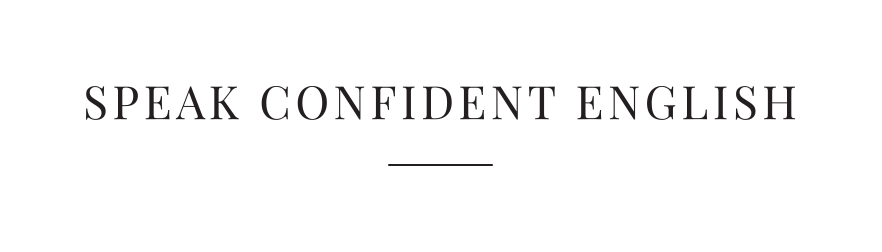
How to Organize Your Introduction for a Presentation [+ FREE Presentation Checklist]
May 1, 2018 | Business Professional English , Free Resource , Public Speaking & Presentations

This lesson on how to organize your introduction for a presentation in English has been updated since its original posting in 2016 and a video has been added.
Getting ready to present in English? Here’s how to make sure your introduction for a presentation in English is successful.
But first… When you think about a presentation, I know you’re thinking about something like a TED video or a presentation at a conference. You’re thinking about a speech, with PowerPoint slides and a big audience.
But did you know we use the same skills when we share new information or ideas with our work colleagues? Or when we tell stories to our friends and family? The situation or speaking task may be different but we still use the same skills.
When presenting information or telling stories, we need to:
- Capture a listener’s attention
- Share information, ideas, or opinions
- Give the important details
- Make your information memorable
- Get your audience (family, friends, colleagues or strangers) to agree, to take action, to change their mind, etc.
So today you’re going to learn how to take the first big step in your English presentation: how to start with a great introduction.
The introduction is the most important part of your presentation. It is the first impression you’ll make on your audience. It’s your first opportunity to get their attention. You want them to trust you and listen to you right away.
However, that first moment when you start to speak is often the hardest. Knowing how to best prepare and knowing what to say will help you feel confident and ready to say that first word and start your presentation in English.
Be sure to include these 5 things in your inroduction.
Lesson by Annemarie
How to Organize Your Introduction for a Presentation in English and Key Phrases to Use
Organize Your Introduction Correctly
Okay, first let’s focus on what you need to include in your English introduction. Think of this as your formula for a good introduction. Using this general outline for your introduction will help you prepare. It will also help your audience know who you are, why you’re an expert, and what to expect from your presentation.
Use this general outline for your next presentation:
- Welcome your audience and introduce yourself
- Capture their attention
- Identify your number one goal or topic of presentation
- Give a quick outline of your presentation
- Provide instructions for how to ask questions (if appropriate for your situation)
Use Common Language to Make Your Introduction Easy to Understand
Great, now you have the general outline of an introduction for a speech or presentation in English. So let’s focus on some of the key expressions you can use for each step. This will help you think about what to say and how to say it so you can sound confident and prepared in your English presentation.
“The introduction is the most important part of your presentation. It is the first impression you’ll make on your audience. It’s your first opportunity to get their attention. You want them to trust you and listen to you right away.”
Welcome Your Audience & Introduction
It is polite to start with a warm welcome and to introduce yourself. Everyone in the audience will want to know who you are. Your introduction should include your name and job position or the reason you are an expert on your topic. The more the audience trusts you, the more they listen.
- Welcome to [name of company or event]. My name is [name] and I am the [job title or background information].
- Thank you for coming today. I’m [name] and I’m looking forward to talking with you today about [your topic].
- Good morning/afternoon ladies and gentlemen. I’d like to quickly introduce myself. I am [name] from [company or position]. (formal)
- On behalf of [name of company], I’d like to welcome you today. For those of you who don’t already know me, my name is [name] and I am [job title or background]. (formal)
- Hi everyone. I’m [name and background]. I’m glad to be here with you today. Now let’s get started. (informal)
Capture Their Attention
For more information about how to best capture your audience’s attention and why, please see the next session below. However, here are a few good phrases to get you started.
- Did you know that [insert an interesting fact or shocking statement]?
- Have you ever heard that [insert interesting fact or shocking statement]?
- Before I start, I’d like to share a quick story about [tell your story]…
- I remember [tell your story, experience or memory]…
- When I started preparing for this talk, I was reminded of [tell your story, share your quote or experience]…
Identify Your Goal or Topic of Presentation
At this stage, you want to be clear with your audience about your primary topic or goal. Do you want your audience to take action after your talk? Is it a topic everyone is curious about (or should be curious about)? This should be just one or two sentences and it should be very clear.
- This morning I’d like to present our new [product or service].
- Today I’d like to discuss…
- Today I’d like to share with you…
- What I want to share with you is…
- My goal today is to help you understand…
- During my talk this morning/afternoon, I’ll provide you with some background on [main topic] and why it is important to you.
- I will present my findings on…
- By the end of my presentation, I’d like for you to know…
- I aim to prove to you / change your mind about…
- I’d like to take this opportunity to talk about…
- As you know, this morning/afternoon I’ll be discussing…
Outline Your Presentation
You may have heard this about presentations in English before:
First, tell me what you’re going to tell me. Then tell me. And finally, tell me what you told me.
It sounds crazy and weird, but it’s true. This is how we structure presentations in English. So today we’re focusing on the “First, tell me what you’re going to tell me” for your introduction. This means you should outline the key points or highlights of your topic.
This prepares your listens and helps to get their attention. It will also help them follow your presentation and stay focused. Here are some great phrases to help you do that.
- First, I’m going to present… Then I’ll share with you… Finally, I’ll ask you to…
- The next thing I’ll share with you is…
- In the next section, I’ll show you…
- Today I will be covering these 3 (or 5) key points…
- In this presentation, we will discuss/evaluate…
- By the end of this presentation, you’ll be able to…
- My talk this morning is divided into [number] main sections… First, second, third… Finally…
On Asking Questions
You want to be sure to let you audience know when and how it is appropriate for them to ask you questions. For example, is the presentation informal and is it okay for someone to interrupt you with a question? Or do you prefer for everyone to wait until the end of the presentation to ask questions?
- If you have any questions, please don’t hesitate to interrupt me. I’m happy to answer any questions as we go along.
- Feel free to ask any questions, however, I do ask that you wait until the end of the presentation to ask.
- There will be plenty of time for questions at the end.
- Are there any questions at this point? If not, we’ll keep going.
- I would be happy to answer any questions you may have now.
Capture Your Audience’s Attention
Do you feel unsure about how to capture the attention of your audience? Don’t worry! Here are some common examples used in English-speaking culture for doing it perfectly!
Two of the most famous speakers in the English-speaking world are Steve Jobs and Oprah Winfrey. While Steve Jobs is no longer living, people still love to watch his speeches and presentations online. Oprah is so famous that no matter what she does, people are excited to see her and listen to her.
BUT, if you listen to a speech by Steve Jobs or Oprah Winfrey, they still work to get your attention!
The don’t start with a list of numbers or data. They don’t begin with a common fact or with the title of the presentation. No – they do much more.
From the moment they start their speech, they want you to listen. And they find interesting ways to get your attention. In his most famous speeches, Steve Jobs often started with a personal story. And Oprah often starts with an inspiring quote, a motivational part of a poem, or a personal story.
These are all great ways to help your audience to listen to you immediately – whether your presentation is 3 minutes or 20 minutes.
Here’s how you can do it.
Like Steve Jobs or Oprah Winfrey, start with a:
- Personal story or experience
- Motivational quote or line from a poem or book
- Joke (be careful with this – make sure it translates easily to everyone in the audience!)
- Shocking, bold statement (Think of Steve Jobs’ quote: “ Stay hungry. Stay Foolish .”)
- Rhetorical question ( =a question that you don’t want an answer to; the focus is to make someone think)
And finally, consider audience participation. Ask a question and get your audience to respond by raising hands.
Get the complete Presentations in English Series:
Part 1: How to Prepare for Your Presentation in English
Part 2: How to Start with a Great Introduction in Your Presentation
Part 3: How to Organize Your Presentation in English
Part 4: How to End Your Presentation Powerfully
As I mentioned in the video, I have two question for you today:
- What is the best introduction you’ve ever heard? Have you watched a TED Talk or a presentation on YouTube with a great introduction? Tell me about it. What do you think was great about the introduction?
- What frightens you the most about preparing your introduction in a presentation? Share your concerns with me so I can help you overcome any challenges you have.
Be sure to share in the comments below to get feedback from me and to learn from others in the Confident English Community.
Have a great week! ~ Annemarie
Get the Confidence to Say What You Want in English
Follow my 3-step solution to speak English with clarity, fluency, and freedom so you can say what you want with confidence.
You'll also get my Confident English lessons delivered by email every Wednesday and occasional information about available courses. You can unsubscribe any time.
More Like This
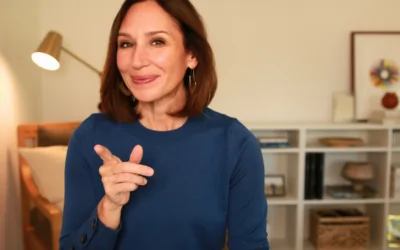
Better Ways to Say Yes, No, Maybe, and I Can’t in English
At its best, saying “maybe” to an invitation is awkward. It might sound like you don’t want to go. And at its worst, it can sound rude. Are there better ways to say yes, no, maybe, or I can’t in English? Absolutely. Here’s how to accept and decline invitations + requests in English.

5 Smart Questions to Ask in an English Job Interview
It’s the last question in your job interview in English and you hear: Do you have any questions for me? What should you say? Is it okay to ask a question in a job interview? Find out exactly what you should do plus 5 smart questions to ask.

How to Disagree in English Politely
Want to say “I disagree” without creating tension in the conversation? Master the art of disagreement in this lesson on, “How to Disagree in English Politely.”

#310: The Right Grammar for English Introductions
Get your English introductions just right with this step-by-step video on Grammar for English Introductions when you’re meeting someone new.

#309: How to Go Off Topic in English | English Conversation Skills
Learn how to gracefully go off topic in English without losing your audience. Whether you’re in a meeting or chatting with friends, in this lesson we dive deep into the art of smoothly navigating tangents while enhancing your English conversation skills.
![how to start ppt presentation introduction #308: How to Use ‘Though’ in English [+ FREE Worksheet]](https://www.speakconfidentenglish.com/wp-content/uploads/2024/04/How-to-Use-Though-in-English-400x250.png)
#308: How to Use ‘Though’ in English [+ FREE Worksheet]
Learn and practice how to correctly use though, although, even though, and as thought in your English conversations.
© Copyright 2014-2024 Speak Confident English | Privacy Policy | Terms & Disclaimer | Online Class Policies
Thank you, Annemarie. thanks for the generosity of sharing useful and systemative information and content.
This is really a very informative message thank you.. And it’s help me a lot
hi thank you for this It was helpful. You used simple english that i understood well.
How to start with a great presentation on composition
Thankyou for the information . It was much helpful . I will definitely use this information in my presentation 🤗
Hi, I am Thang Sok Do you have a Sample presentation?
This was helpful but can you please tell me how to start a presentation in college because this is for work in a company. My presentation is on laboratory skills and all that
Its informative
Thank you for this video! I’ve learned quite a lot and will want to use all these knowledge in presenting my thesis proposal in 2 months. About your question no. 2, I’d just like to share that the mere fact of presenting in front of many respected professionals makes me already nervous and shaky even if i have studied everything about my presentation. What do you think should i do to deal with my concern?
Could you give me advise, how to start learning English for beginner.How to prepare presentation on any topic and how to make interesting..
Thank u so much for valuable advice. Definitely I will used this in my presentation!!
Thank you very much for these kind of useful advice. I hope my first presentation will be exciting for the audience.Your video is helping me again thanks a lot 😊
hi, i’m B.COM student and I have to prepare presentation about identifying business opportunities. How to start and an attractive attention to my audience.. Please Help me…
very nise and educative piece of information thank you nancy nairobi kenya
i am starting a video speech shooting in night about a famouse person how do i start my speech with a good intro.
Hi again how do you do a introduction goodbye
Hi i do not know what you are talking about
Hi Kate, I’m sorry to hear you’re not sure about the content. I recommend reviewing the video carefully if you haven’t already. Is there something specific you have a question about?
thanks a lot for guiding in such an easier way.
Your write-up on introduction helped a lot, thank you Annemarie. I work for cross-geography team and greetings get lengthy as timezones are different e.g. “Good evening to those joining from US office and good morning to colleagues from India office”. I replaced that with “Thank you everyone for joining”. Is it okay?
Hi Amit, I’m so glad it was helpful. As for your greeting, both of your options are perfectly appropriate and friendly.
How to introduce group members in online presentation?
Great question! I’d love to use that for a future Confident English lesson.
its amazing. i can’t explain in wording. this material helping me a lot. i am so happy after use this website . its make easy for me preparing my presentation more interesting. i am thankful too u.
thanks! i use your materials to teach my students(clinets) how to prepare a presentation. is it ok to use them on my materials?
Hi! I am a student from the USP from Tuvaluan and i take CEE45 so our assessment 2 is to prepared a group presentation and we presented in school. so need your help for how to start an attractive introduction to my teacher and my fellow students, they already kwow me.
Thank you.. very helpful
Very useful
It was very use Gul for or presentations
Hi. I am a 1st year BIT student and I have to prepare a presentation on 3D Printing. how to start an attractive introduction to my teachers, when they already know about me? Can you please help me out? Thank you.
I just took 1st place for my paper that I presented at an international students conference. I used a lot of your techniques to improve my speech and I have no words to say how grateful I am to you. Keep up the good work!
😲WOW!! That’s awesome, Andrew. 🙌Congratulations on your presentation. What a wonderful response to your hard work. I’d love to know what you presentation was about. And thank you for sharing your new here. I’m thrilled to know that my techniques were helpful to you.
The title of the presentation was “Handling burnout: A study regarding the the influence of job stressors over military and civilian personel”. I can sent you my paper through email if you would like to see it.
Hi Andrew, what a fascinating topic. And it’s interesting because I just had a newspaper reporter interview me about burnout as a small business owner. Must be a hot topic. 🙂 And sure, I’d love to see it.
🔥❤ too goodd
Hello Annemarie, Thank you so much for one of the best content on the English presentation, I’ve seen. I have a question: Is it impolite or informal to start the presentation without a greeting? I’m asking this question because I’ve seen a lot of TEDTalks and in only a few of them, they greet the audience and in most of it, they quickly go to the “CAPTURING the ATTENTION” with numbers and pictures. I would be so thankful if you could answer this question as soon as possible, my presentation is so close. Best regards, Helia
Hi Helia, What a great question. It has definitely become more common to skip the greeting and go straight to capturing the attention of the audience and you’re right that we often see this in TED talks. I would say it’s best to know your audience and what might be expected. For example, at more formal, traditional conferences or lecture, it might be more appropriate to start with a welcome. I prefer to welcome/thank my audience quickly at the start when I give presentations. A welcome can be very brief, just one sentence, and then you can quickly go into … Read more »
Hi Annemarie I would like to thank you for giving such types of presentation skills but I have a question can you give me some idea about vote of thinks.
I’m glad the lessons are helpful to you. Could you clarify what you mean by ‘vote of thinks?’ I’m not sure I understand that.
Please can you give me some idea about vote of thanks
Could you clarify what you’re asking for, Bello?
Thanks a lot
Glad it was helpful!
it is agood i learn alot from this english class
Hello.i would like to thank you for giving these beautiful tips to start a presentation.This article helped me a lot.
That’s great, Radha. Glad to hear it.
Thanks for your article. It’s simply for interpersonal skill development.
You’re welcome, Mithun. Glad to know it was helpful.
Hi Annemarie . Thank you so much for giving such helpful guildelines it’s really gonna help me
I’m glad it’s helpful, Swetha! 🙂
thank you for help me
You’re very welcome!
Hi Anne Marie, i ‘m from Catalonia and i came across with your site only by chance and i think it’gonna be so helpful for me to pass the next test for c1 level. Several weeks ago i did some rehersals with my presentation and i was so nervous and terrified about what was expected from me.
Some tips in your youtube channel are so cool !!! Thank you.
Hi Tom, I’m thrilled you’ve found this site in your preparations for your English exam and am glad to know it’s helpful! Best of luck as you continue to prepare.
Hi Annemarie Thanks it’s so useful to develop presentation skill. Fatima
You’re very welcome, Fatima! I’m glad it was helpful.
Awesome, especially this simple and clear motto: “First, tell me what you’re going to tell me. Then tell me. And finally, tell me what you told me.” This three sentences exactly explain the content you need to create a memorable presentation.
Hi Dzmitry,
Yes, I’ve always loved that simple motto on how to do a presentation. 🙂 It’s so easy to remember and tells you exactly what to do.
hello I need to introduce myself to language center. i am going to learn Danish Language and i want to introduce myself to them and i am little bit nervous because my grammar is not good at that level.so will you please guide me how to introduce myself to them with an example. i did go through your examples but that is for professionals and i am just a student (Graduate). I don’t have any experience . Please guide me how to do it.
I was in a confused state about starting a conversation and proceeding in it but when I read the guidelines you mentioned above I became confident. thank you for your innumerable ………….
Thank you so much…… it’s an excellent topic, and it helped me a lot
I’m so glad this was helpful to you! Thank you for sharing.
hi annemarie i have a few questions about a speech i have to make a englishi speech of what i want to become can you help me?
Hi Rebecca,
Thank you for the question. I have several lessons on the topic of presentations in English . However, for personal assistance with English or presentations, I only do that through my one-on-one classes .
thank you so much…… it’s really helpful for me….
You’re very welcome, Shalini.
Thanks its really nice to develop the presentation skills
Awesome. I’m glad it was helpful to you, Mohammed.
I have to give a demo on one of your programs next week. I would like you to check my self introduction – Good afternoon everyone and thank you for all of your presence. Before we get into the session I would like to quickly introduce myself. My name is Dinesh . I am working as a Pharmaceutical sale and promotion of the brands for Arrient Healthcare. I am in this filed for the past ten years. Before becoming trainer I worked as a medical representatives for different pharma company . I am highly interested in learning from people and … Read more »
Please ignore my previous comment. Yea the demo was a success. So hereafter I will say”I have been in this field for the past four years. Actually I worked for different consultancies so I didn’t include an article there.
I have to give a demo on one of your programs next week. I would like you to check my self introduction – Good afternoon everyone and thank you for all of your presence. Before we get into the session I would like to quickly introduce myself. My name is Monica. I am working as a Soft Skill Trainer at Synergy School of Business Skills. I am in this filed for the past four years. Before becoming trainer I worked as a Recruiter for different job consultancy. I am highly interested in learning from people and I think teaching/training is … Read more »
Thank you for sharing your example! One note: “I am in this field for the past four years.” –> Don’t forget, when we’re talking about something that started in the past and continues to now, we use the present perfect. How might you change this sentence to fix the grammar?
Also, we want to add an article to, “… I worked as a recruiter for [a] different job consultancy.”
I wish you much success in your demo this week! Best, Annemarie
Yea the demo was a success! So hereafter I will say”I have been for the past four years. Actually I worked for different consultancies.
I like it but I think capturing their attention is the most difficult part in preparing a presentation. From my little experience, I used to talk about something out of the scope of the presentation in order to grasp their attention. For example, I had a presentation about medical terminology and its parts (suffix, prefix —). So I provided example which is Ultra Violet then I talked about the ultraviolet in the sun and Vitamin D deficiency. They liked the talk because it is very important to them and by this topic I captured their attention more and more.
Hello Fadia, I’m sorry I’m so late in responding to your comment! I agree with you: capturing attention is very challenging to do. It requires understanding your audience, knowing what is important to them, and how to connect with them. In English-speaking culture, we often connect by telling a story or showing we understand a problem the audience has. I think you’re exactly right to talk about something that is maybe “off topic” or out of the scope of the presentation, as you said, to get their attention first. It sounds like you did a great job in your experience!! … Read more »
hi there it was great going through your enlightening presentation skills however i would be even more delighted if you put some quotes for various PPT’s which will give us an instant ideas during the adhoc PPT like myself…just a suggestion.
Pin It on Pinterest

SpeakUp resources
Starting a presentation in english: methods and examples.
- By Jake Pool
If you’re going to make it in the professional world, most likely you’ll have to give a presentation in English at some point. No reason to get nervous!
Most of the work involved lies in the introduction. You may or may not need an English presentation PPT file, your topic, audience, or time limit may vary, but a strong opening is a must no matter what! Everything that follows can build from the opening outline you present to your audience.
Let’s look at some guidelines for starting a presentation in English. If you can master this part, you’ll never have to worry about the rest!
Opening in a Presentation in English
While it’s important to have your entire presentation organized and outlined, planning and organization are especially important in the introduction. This is what will guide you through a clear and concise beginning. Let’s look at how to start a presentation with well-organized thoughts .
Introduction Outline
- Introduce yourself and welcome everyone.
- State the purpose of your presentation
- Give a short overview of the presentation
As we say, it’s as easy as 1-2-3. (No need for a more detailed English presentation script!) Let’s examine the first step.
1. Introduce Yourself & Welcome Everyone
The self-introduction is your opportunity to make a good first impression. Be sure to open with a warm welcome and use language that is familiar and natural. Based on your audience, there are a few different expressions you can use to start your presentation.
If you’re presenting to coworkers who may already know you:
- Hello, [name] here. I would like to thank you all for your time. As you may know, I [describe what you do/your job title] I look forward to discussing [topic] today.
- Good morning/afternoon/evening everyone. Thank you for being here. For those who don’t know me, my name is [name], and for those who know me, hello again.
If you’re presenting to people you’ve never met:
- Hello everyone, it’s nice to meet you all. My name is [name] and I am the [job/title].
- Hello. Welcome to [event]. My name is [name] and I am the [job/title]. I’m glad you’re all here.
There are certainly more ways to make an introduction. However, it’s generally best to follow this format:
- Start with a polite welcome and state your name.
- Follow with your job title and/or the reason you’re qualified to speak on the topic being discussed.
2. State the Purpose of Your Presentation
Now that your audience knows who you are and your qualifications, you can state the purpose of your presentation. This is where you clarify to your audience what you’ll be talking about.
So, ask yourself, “ What do I want my audience to get from this presentation? ”
- Do you want your audience to be informed?
- Do you need something from your audience?
- Do you want them to purchase a product?
- Do you want them to do something for the community or your company?
With your goal in mind, you can create the next couple of lines of your presentation. Below are some examples of how to start.
- Let me share with you…
- I’d like to introduce you to [product or service]
- Today I want to discuss…
- I want to breakdown for you [topic]
- Let’s discuss…
- Today I will present the results of my research on [topic]
- By the end of this presentation, you’ll understand [topic]
- My goal is to explain…
- As you know, we’ll be talking about…
When talking about the purpose of your presentation, stick to your goals. You purpose statement should be only one to three sentences. That way, you can give your audience a clear sense of purpose that sets them up for the rest of the presentation.
3. A Short Overview of the Presentation
The final step in starting your presentation is to give a short outline of what you’ll be presenting. People like a map of what to expect from a presentation.
It helps them organize their thoughts and gives a sense of order. Also, it lets the audience know why they’re listening to you. This is what you’ll use to grab their attention, and help them stay focused throughout the presentation.
Here are some examples of how you can outline your presentation:
- Today, I’m going to cover… Then we’ll talk about… Lastly, I’ll close on…
- We’re going to be covering some key information you need to know, including…
- My aim with this presentation is to get you to… To do that we’ll be talking about…
- I’ve divided my presentation into [number] sections… [List the sections]
- Over the next [length of your presentation] I’m going to discuss…
That’s it! It’s as simple as 1-2-3. If you have a fear of public speaking or are not confident about presenting to a group of people, follow these three steps. It’s a simple structure that can get you off to a good start. With that in mind, there are other ways to bring your introduction to the next level too! Read on for bonus tips on how to really engage your audience, beyond the basics.
For a Strong Presentation in English, Engage your Audience
Presentations aren’t everyone’s strongest ability, and that’s OK. If you’re newer to presenting in English, the steps above are the basics to getting started. Once you’re more comfortable with presenting, though, you can go a step further with some extra tricks that can really wow your audience.
Mastering the skill of engaging an audience will take experience. Fortunately, there are many famous speakers out there you can model for capturing attention. Also, there are some common techniques that English-speakers use to gain an audience’s attention.
*How and when you use these techniques in your introduction is at your discretion, as long as you cover the 3 steps of the introduction outline that we discussed earlier.*
Do or say something shocking.
The purpose of shocking your audience is to immediately engage them. You can make a loud noise and somehow relate the noise to your presentation. Or, you can say, “ Did you know that… ” and follow with a shocking story or statistic. Either way, the objective is to create surprise to draw their attention.
Tell a story
Telling a story related to your presentation is a great way to get the audience listening to you.
You can start by saying, “ On my way to [location] the other day… ” or “ On my way here, I was reminded of… ” and then follow with a story. A good story can make your presentation memorable.
Ask your audience to take part
Sometimes a good introduction that captures attention will involve asking for help from the audience. You can ask the audience to play a quick game or solve a puzzle that’s related to your presentation. Also, you could engage the audience with a group exercise. This is a great way to get people involved in your presentation.
There are many more ways to engage the audience, so get creative and see what you can think up! Here are some resources that will help you get started.
Also, if you want to get better at public speaking (and help your English speaking too!), a great organization to know about is the Toastmasters . The organization is dedicated to helping you be a better speaker, and there are many local groups in America. They offer free lessons and events to help you master your English speaking, and also offer additional help to paying members.
The Takeaway
A presentation in English? No problem, as long as your introduction sets you up for success . Admittedly, this can be easier said than done. Native speakers and non-native speakers alike sometimes struggle with getting a good start on their English presentation. But the advice above can help you get the confidence you need to lay a good foundation for your next speech !
Free practice (Facebook group)
Phone: +1 (510) 560-7571
Terms of Use
Privacy Policy
Company Home
DETROIT, JUNE 20-21 PUBLIC SPEAKING CLASS IS ALMOST FULL! RESERVE YOUR SPOT NOW

- Public Speaking Classes
- Corporate Presentation Training
- Online Public Speaking Course
- Northeast Region
- Midwest Region
- Southeast Region
- Central Region
- Western Region
- Presentation Skills
- 101 Public Speaking Tips
- Fear of Public Speaking
How to Introduce Yourself in a Presentation [with Examples]

In this post, we are going to cover the best way, a very simple three-step process that will help you introduce yourself in a presentation. A summary of the steps is below.
- Start with your name and company (or organization or school).
- Tell your audience what problem you can solve for them.
- Share some type of proof (social proof works best) that you can solve this problem.
I will break down each step into a simple-to-follow process. But first… a little background.
First, Identify What Your Audience Wants from Your Presentation

So, before you design your introduction, think about what your audience wants from your presentation. Why do they want to spend their valuable time listening to you? Are going to waste their time? Or, are you going to provide them with something valuable?
For instance, I have expertise in a number of different areas. I’m a public speaking coach, a keynote speaker, a best-selling author, a search engine optimization specialist, and a popular podcaster. However, if I delivered that sentence to any audience, the most likely reaction would be, “So what?” That sentence doesn’t answer any of the above questions. The statement is also really “me-focused” not “audience-focused.”
So, when I start to design my self-introduction, I want to focus just on the area of expertise related to my topic. I’m then going to answer the questions above about that particular topic. Once you have these answers, set them aside for a second. They will be important later.
How to Introduce Yourself in a Presentation in Class.

Instead, you probably want to add in a fun way to start a speech . For example, instead of introducing yourself in your class speech and starting in an awkward way, start with a startling statistic. Or start with a summary of your conclusion. Or, you could start the presentation with an inspirational quote.
Each of these presentation starters will help you lower your nervousness and decrease your awkwardness.
If you are delivering a speech in a speech competition or to an audience who doesn’t know you try this technique. Just introduce yourself by saying your name , the school you represent , and your topic . Make it easy. This way you get to your content more quickly and lower your nervousness.
Typically, after you get the first few sentences out of the way, your nervousness will drop dramatically. Since your name, school, and topic should be very easy to remember, this takes the pressure off you during the most nervous moments.
Obviously, follow the guidelines that your teacher or coach gives you. (The competition may have specific ways they want you to introduce yourself.)
How to Introduce Yourself in a Business Presentation — A Step-by-Step Guide.

In a professional setting, when new people walk into a meeting and don’t know what to expect, they will feel uncomfortable. The easiest way to ease some of that tension is to chat with your audience as they come into the room.
By the way, if you are looking for a template for an Elevator Speech , make sure to click this link.
Step #1: Start with your name and company name (or organization).
This one is easy. Just tell your audience your name and the organization that you are representing. If your organization is not a well-known brand name, you might add a short clarifying description. For instance, most people outside of the training industry have never heard of The Leader’s Institute ®. So, my step #1 might sound something like…
Hi, I’m Doug Staneart with The Leader’s Institute ®, an international leadership development company…
Still short and sweet, but a little more clear to someone who has never heard of my company.
Should you give your job title? Well… Maybe and sometimes. Add your title into the introduction only if your title adds to your credibility.
For example, if you are delivering a financial presentation and you are the Chief Financial Officer (CFO) of your company, you might mention that. Your title adds to your credibility. However, if the CFO is delivering a presentation about the value of joining a trade association, the CFO title adds little credibility. So, there is very little value in adding the title.
Step #2: Tell your audience what problem you can solve for them.

For instance, if my topic is how to deliver presentations, I have to determine why the audience would care. What problem will they have that I can help them with? For my audiences, the problem that I most often help people with is how to eliminate public speaking fear. Once I have the problem, I add that to my introduction by using the words, “I help people…”
Hi, I’m Doug Staneart with The Leader’s Institute ®, an international leadership development company, and I help people eliminate public speaking fear.
However, if my topic is How to Close a Higher Percentage of Sales Presentations , I’d likely want to alter my introduction a little. I might say something like…
Hi, I’m Doug Staneart with The Leader’s Institute ®, an international leadership development company, and I help people design more persuasive sales presentations.
I have expertise in both areas. However, I focus my introduction on just the expertise that is applicable to this audience. If I gave the first introduction to the second audience, they will likely respond by thinking, well, I don’t really get nervous speaking, so I guess I can tune out of this speech .
So, create a problem statement starting with, “I help people…” Make the statement apply to what your audience really wants.
Step #3: Share some type of proof (social proof works best) that you can solve this problem.
By the way, if you just do steps #1 and #2, your introduction will be better than most that you will hear. However, if you add Step #3, you will gain more respect (and attention) from your audience. Without adding some type of proof that you can solve this problem, you are just giving your opinion that you are an expert. However, if you can prove it, you are also proving that you are an expert.
This is the tricky part. For some reason, most people who get to this part feel like they haven’t accomplished great things, so they diminish the great accomplishments that they do have.
For instance, an easy way to offer proof is with a personal story of how you have solved that problem in the past.
A Few Examples of How to Introduce Yourself Before a Presentation.
For instance, one of my early clients was a young accountant. When I was working with him, he came up with the following introduction, “I’m Gary Gorman with Gorman and Associates CPA’s, and I help small businesses avoid IRS audits.” It was a great, audience-focused attention-getter. (No one wants to get audited.) However, as an accountant, it wasn’t like his company was getting a lot of five-star reviews on Yelp! So, he was kind of struggling with his social proof. So, I asked him a series of questions.
Me, “How many clients do you have?”
Gary, “Over 300.”
Me, “How many small business tax returns have you processed?”
Gary, “Well, at least a couple hundred a year for 15 years.”
Me, “So, at least 3000?” He nodded. “How many of your 300 clients have been audited since you have been representing them?”
He looked at me and said, “Well, none.”
So, we just added that piece of proof to his talk of introduction.
I’m Gary Gorman with Gorman and Associates CPA’s, and I help small businesses avoid IRS audits. In fact, in my career, I’ve helped clients complete over 3000 tax returns, and not a single one has ever been audited.
Here Is How I Adjust My Introduction Based on What I Want the Audience to Do.
For my proof, I have a number of options. Just like Gary, I have had a lot of clients who have had great successes. In addition, I have published two best-selling books about public speaking. I also have hundreds of thousands of people who listen to my podcast each week. So, I can pick my evidence based on what I want my audience to do.
For instance, if I’m speaking at a convention, and I want the audience to come by my booth to purchase my books, my introduction might sound like this.
Hi, I’m Doug Staneart with The Leader’s Institute ®, an international leadership development company, and I help people eliminate public speaking fear. One of the things that I’m most know for is being the author of two best-selling books, Fearless Presentations and Mastering Presentations.
However, if I’m leading a webinar, I may want the audience to purchase a seat in one of my classes. In that case, my introduction might sound like this.
Hi, I’m Doug Staneart with The Leader’s Institute ®, an international leadership development company, and I help people eliminate public speaking fear. For instance, for the last 20 years, I’ve taught public speaking classes to over 20,000 people, and I haven’t had a single person fail to reduce their nervousness significantly in just two days.
If my goal is to get the audience to subscribe to my podcast, my intro might sound like…
Hi, I’m Doug Staneart with The Leader’s Institute ®, an international leadership development company, and I help people eliminate public speaking fear. One of the ways that I do this is with my weekly podcast called, Fearless Presentations, which has over one million downloads, so far.
Use the Form Below to Organize How to Introduce Yourself in a Presentation.
The point is that you want to design your introduction in a way that makes people pause and think, “Really? That sounds pretty good.” You want to avoid introductions that make your audience think, “So what?”
If you have a speech coming up and need a good introduction, complete the form below. We will send you your answers via email!
Can You Replace Your Introduction with a PowerPoint Slide?
Is it okay to make your first slide (or second slide) in your presentation slides an introduction? Sure. A good public speaker will often add an introduction slide with a biography, portrait, and maybe even contact information. I sometimes do this myself.
However, I NEVER read the slide to my audience. I often just have it showing while I deliver the short introduction using the guide above. This is a great way to share more of your work experience without sounding like you are bragging.
For tips about how many powerpoint slides to use in a presentation , click here.
Remember that There Is a Big Difference Between Your Introduction in a Presentation and Your Presentation Starter.
When you introduce yourself in a presentation, you will often just use a single sentence to tell the audience who you are. You only use this intro if the audience doesn’t know who you are. Your presentation starter, though, is quite different. Your presentation starter should be a brief introduction with relevant details about what you will cover in your presentation.
For details, see Great Ways to Start a Presentation . In that post, we show ways to get the attention of the audience. We also give examples of how to use an interesting hook, personal stories, and how to use humor to start a presentation.

Podcasts , presentation skills
View More Posts By Category: Free Public Speaking Tips | leadership tips | Online Courses | Past Fearless Presentations ® Classes | Podcasts | presentation skills | Uncategorized
How to Start PowerPoint: A Step-by-Step Guide for Beginners
Starting PowerPoint is as easy as opening the program and selecting a template or a blank presentation. Once you’ve got the program open, you’ll be greeted with various options to create your perfect presentation, whether it’s for a business meeting, a school project, or just for fun. Just be sure you have PowerPoint installed on your computer or you have access to it online through Microsoft 365.
After you’ve opened PowerPoint and selected your template, you’ll be able to add text, images, videos, and other elements to your slides to make your presentation unique and engaging.
Introduction
PowerPoint is a versatile tool used by millions to create engaging and dynamic presentations. Whether you’re a student, a professional, or someone who just wants to make a fun slideshow for friends and family, knowing how to start PowerPoint is a must-have skill in today’s digital world. This program has been around for decades, evolving with technology to offer a wide range of features that can make any presentation go from bland to brilliant.
But why is it so important to know how to start PowerPoint? Well, think about it. Presentations are a key part of communication in various settings. They can make or break a business pitch, help or hinder a teacher’s lesson, and add a lot of fun to personal projects. PowerPoint is relevant to just about anyone who needs to convey information in a visual and organized way. So let’s dive in and get started on mastering the basics of opening and using PowerPoint.
Step by Step Tutorial: Starting PowerPoint
Before we begin, make sure you have PowerPoint installed on your computer. If you do, fantastic! If not, you can download it from the Microsoft website or access it online through Microsoft 365. Ready? Let’s go!
Step 1: Open PowerPoint
Launch PowerPoint by clicking on the program icon on your computer.
Once you’ve found the PowerPoint icon, either on your desktop, start menu, or taskbar, give it a click, and the program will open. You may see a loading screen briefly before the main window appears.
Step 2: Choose a Template
Select a template or a blank presentation to start creating your slides.
PowerPoint offers a variety of templates to fit every need and occasion. Whether you want something simple and professional or colorful and creative, there’s a template for you. If you prefer to start from scratch, you can choose a blank presentation.
Step 3: Customize Your Slides
Add text, images, videos, and other elements to your slides.
Once you’ve picked your template or opened a blank slide, it’s time to make it your own. You can add title text, bullet points, images, and even videos. PowerPoint has a range of tools for customizing each slide to fit your content perfectly.
Additional Information
When starting PowerPoint, it’s essential to keep your audience in mind. Who will be viewing your presentation? What is the main message you want to convey? Answering these questions can help you choose the right template and design elements. Don’t be afraid to experiment with different fonts, colors, and layouts to find what works best for your content.
Remember, a well-organized and visually appealing presentation can significantly impact your audience’s engagement and retention of information. Also, consider using PowerPoint’s various features like transitions and animations sparingly – while they can add a dynamic touch, overuse can be distracting. And always save your work regularly!
- Open PowerPoint by clicking on the program icon.
- Select a template or a blank presentation.
- Customize your slides by adding text, images, videos, and other elements.
Frequently Asked Questions
Do i need a microsoft account to use powerpoint.
Yes, to download and use PowerPoint, you’ll need a Microsoft account.
Can I access PowerPoint online?
Absolutely, PowerPoint is available online through Microsoft 365, which allows you to work on presentations from any browser.
Is PowerPoint free?
PowerPoint is not free, but it is included in the Microsoft Office Suite, which is available for purchase. However, you can use the online version with a Microsoft 365 subscription.
Can I collaborate with others on a PowerPoint presentation?
Yes, PowerPoint supports collaboration, allowing multiple users to work on the same presentation simultaneously.
Can I convert a PowerPoint presentation to a video?
Indeed, PowerPoint has a feature that lets you save your presentation as a video file.
Starting PowerPoint is just the beginning of creating compelling and memorable presentations. Whether you use a template or start from a blank canvas, the key to a great PowerPoint presentation is creativity, clarity, and audience engagement. Remember, practice makes perfect!
So go ahead and play around with all the tools and features PowerPoint offers. The more you use it, the more proficient you’ll become. And if you ever get stuck, there’s a vast community of PowerPoint users and an array of online resources to help you out. Now that you know how to start PowerPoint, where will your presentations take you?

Matthew Burleigh has been writing tech tutorials since 2008. His writing has appeared on dozens of different websites and been read over 50 million times.
After receiving his Bachelor’s and Master’s degrees in Computer Science he spent several years working in IT management for small businesses. However, he now works full time writing content online and creating websites.
His main writing topics include iPhones, Microsoft Office, Google Apps, Android, and Photoshop, but he has also written about many other tech topics as well.
Read his full bio here.
Share this:
Join our free newsletter.
Featured guides and deals
You may opt out at any time. Read our Privacy Policy
Related posts:
- Can I Convert My Powerpoint to Google Slides?
- How to Save Powerpoint as PDF with Notes
- How to Make a Powerpoint Slide Vertical in Powerpoint 2013
- How to Set Time for Slides in Powerpoint
- How to Insert Slides from Another Presentation in Powerpoint 2010
- How to Check Word Count on Powerpoint 2010
- How to Unhide a Slide in Powerpoint 2013
- How to Loop a Slideshow on Powerpoint 2013
- How to Change Hyperlink Color in Powerpoint 2010 (An Easy 5 Step Guide)
- How to Change the Font on All Slides in Google Slides
- How to Convert a PowerPoint to Word and Edit with Ease
- How to Insert Check Mark in Powerpoint for Office 365
- How to Change Line Spacing in Powerpoint for Every Slide at Once
- How to Download a Google Slides Presentation as a Powerpoint File
- Can I Create a Timeline in Powerpoint?
- How to Delete Multiple Slides in Google Slides
- How to Add Page Numbers in Powerpoint 2010
- How to Show Speaker Notes in Google Slides
- How to End Powerpoint on Last Slide in Powerpoint 2010
- How to Hide a Slide in Powerpoint 2010
Critical PowerPoint Shortcuts – Claim Your FREE Training Module and Get Your Time Back!

How to Make a PowerPoint Presentation (Step-by-Step)
- PowerPoint Tutorials
- Presentation Design
- January 22, 2024
In this beginner’s guide, you will learn step-by-step how to make a PowerPoint presentation from scratch.
While PowerPoint is designed to be intuitive and accessible, it can be overwhelming if you’ve never gotten any training on it before. As you progress through this guide, you’ll will learn how to move from blank slides to PowerPoint slides that look like these.

Table of Contents
Additionally, as you create your presentation, you’ll also learn tricks for working more efficiently in PowerPoint, including how to:
- Change the slide order
- Reset your layout
- Change the slide dimensions
- Use PowerPoint Designer
- Format text
- Format objects
- Play a presentation (slide show)
With this knowledge under your belt, you’ll be ready to start creating PowerPoint presentations. Moreover, you’ll have taken your skills from beginner to proficient in no time at all. I will also include links to more advanced PowerPoint topics.
Ready to start learning how to make a PowerPoint presentation?
Take your PPT skills to the next level
Start with a blank presentation.
Note: Before you open PowerPoint and start creating your presentation, make sure you’ve collected your thoughts. If you’re going to make your slides compelling, you need to spend some time brainstorming.
For help with this, see our article with tips for nailing your business presentation here .
The first thing you’ll need to do is to open PowerPoint. When you do, you are shown the Start Menu , with the Home tab open.
This is where you can choose either a blank theme (1) or a pre-built theme (2). You can also choose to open an existing presentation (3).
For now, go ahead and click on the Blank Presentation (1) thumbnail.

Doing so launches a brand new and blank presentation for you to work with. Before you start adding content to your presentation, let’s first familiarize ourselves with the PowerPoint interface.
The PowerPoint interface

Here is how the program is laid out:
- The Application Header
- The Ribbon (including the Ribbon tabs)
- The Quick Access Toolbar (either above or below the Ribbon)
- The Slides Pane (slide thumbnails)
The Slide Area
The notes pane.
- The Status Bar (including the View Buttons)
Each one of these areas has options for viewing certain parts of the PowerPoint environment and formatting your presentation.
Below are the important things to know about certain elements of the PowerPoint interface.
The PowerPoint Ribbon

The Ribbon is contextual. That means that it will adapt to what you’re doing in the program.
For example, the Font, Paragraph and Drawing options are greyed out until you select something that has text in it, as in the example below (A).

Furthermore, if you start manipulating certain objects, the Ribbon will display additional tabs, as seen above (B), with more commands and features to help you work with those objects. The following objects have their own additional tabs in the Ribbon which are hidden until you select them:
- Online Pictures
- Screenshots
- Screen Recording
The Slides Pane

This is where you can preview and rearrange all the slides in your presentation.
Right-clicking on a slide in the pane gives you additional options on the slide level that you won’t find on the Ribbon, such as Duplicate Slide , Delete Slide , and Hide Slide .

In addition, you can add sections to your presentation by right-clicking anywhere in this Pane and selecting Add Section . Sections are extremely helpful in large presentations, as they allow you to organize your slides into chunks that you can then rearrange, print or display differently from other slides.

The Slide Area (A) is where you will build out your slides. Anything within the bounds of this area will be visible when you present or print your presentation.
Anything outside of this area (B) will be hidden from view. This means that you can place things here, such as instructions for each slide, without worrying about them being shown to your audience.

The Notes Pane is the space beneath the Slide Area where you can type in the speaker notes for each slide. It’s designed as a fast way to add and edit your slides’ talking points.
To expand your knowledge and learn more about adding, printing, and exporting your PowerPoint speaker notes, read our guide here .
Your speaker notes are visible when you print your slides using the Notes Pages option and when you use the Presenter View . To expand your knowledge and learn the ins and outs of using the Presenter View , read our guide here .

You can resize the Notes Pane by clicking on its edge and dragging it up or down (A). You can also minimize or reopen it by clicking on the Notes button in the Status Bar (B).
Note: Not all text formatting displays in the Notes Pane, even though it will show up when printing your speaker notes. To learn more about printing PowerPoint with notes, read our guide here .
Now that you have a basic grasp of the PowerPoint interface at your disposal, it’s time to make your presentation.
Adding Content to Your PowerPoint Presentation
Notice that in the Slide Area , there are two rectangles with dotted outlines. These are called Placeholders and they’re set on the template in the Slide Master View .
To expand your knowledge and learn how to create a PowerPoint template of your own (which is no small task), read our guide here .

As the prompt text suggests, you can click into each placeholder and start typing text. These types of placeholder prompts are customizable too. That means that if you are using a company template, it might say something different, but the functionality is the same.

Note: For the purposes of this example, I will create a presentation based on the content in the Starbucks 2018 Global Social Impact Report, which is available to the public on their website.
If you type in more text than there is room for, PowerPoint will automatically reduce its font size. You can stop this behavior by clicking on the Autofit Options icon to the left of the placeholder and selecting Stop Fitting Text to this Placeholder .
Next, you can make formatting adjustments to your text by selecting the commands in the Font area and the Paragraph area of the Home tab of the Ribbon.

The Reset Command: If you make any changes to your title and decide you want to go back to how it was originally, you can use the Reset button up in the Home tab .

Insert More Slides into Your Presentation
Now that you have your title slide filled in, it’s time to add more slides. To do that, simply go up to the Home tab and click on New Slide . This inserts a new slide in your presentation right after the one you were on.

You can alternatively hit Ctrl+M on your keyboard to insert a new blank slide in PowerPoint. To learn more about this shortcut, see my guide on using Ctrl+M in PowerPoint .
Instead of clicking the New Slide command, you can also open the New Slide dropdown to see all the slide layouts in your PowerPoint template. Depending on who created your template, your layouts in this dropdown can be radically different.

If you insert a layout and later want to change it to a different layout, you can use the Layout dropdown instead of the New Slide dropdown.
After inserting a few different slide layouts, your presentation might look like the following picture. Don’t worry that it looks blank, next we will start adding content to your presentation.

If you want to follow along exactly with me, your five slides should be as follows:
- Title Slide
- Title and Content
- Section Header
- Two Content
- Picture with Caption
Adding Content to Your Slides
Now let’s go into each slide and start adding our content. You’ll notice some new types of placeholders.

On slide 2 we have a Content Placeholder , which allows you to add any kind of content. That includes:
- A SmartArt graphic,
- A 3D object,
- A picture from the web,
- Or an icon.
To insert text, simply type it in or hit Ctrl+C to Copy and Ctrl+V to Paste from elsewhere. To insert any of the other objects, click on the appropriate icon and follow the steps to insert it.
For my example, I’ll simply type in some text as you can see in the picture below.

Slides 3 and 4 only have text placeholders, so I’ll go ahead and add in my text into each one.

On slide 5 we have a Picture Placeholder . That means that the only elements that can go into it are:
- A picture from the web

To insert a picture into the picture placeholder, simply:
- Click on the Picture icon
- Find a picture on your computer and select it
- Click on Insert
Alternatively, if you already have a picture open somewhere else, you can select the placeholder and paste in (shortcut: Ctrl+V ) the picture. You can also drag the picture in from a file explorer window.

If you do not like the background of the picture you inserted onto your slide, you can remove the background here in PowerPoint. To see how to do this, read my guide here .
Placeholders aren’t the only way to add content to your slides. At any point, you can use the Insert tab to add elements to your slides.
You can use either the Title Only or the Blank slide layout to create slides for content that’s different. For example, a three-layout content slide, or a single picture divider slide, as shown below.

In the first example above, I’ve inserted 6 text boxes, 3 icons, and 3 circles to create this layout. In the second example, I’ve inserted a full-sized picture and then 2 shapes and 2 text boxes.
The Reset Command: Because these slides are built with shapes and text boxes (and not placeholders), hitting the Reset button up in the Home tab won’t do anything.
That is a good thing if you don’t want your layouts to adjust. However, it does mean that it falls on you to make sure everything is aligned and positioned correctly.
For more on how to add and manipulate the different objects in PowerPoint, check out our step-by-step articles here:
- Using graphics in PowerPoint
- Inserting icons onto slides
- Adding pictures to your PowerPoint
- How to embed a video in PowerPoint
- How to add music to your presentation
Using Designer to generate more layouts ideas
If you have Office 365, your version of PowerPoint comes with a new feature called Designer (or Design Ideas). This is a feature that generates slide layout ideas for you. The coolest thing about this feature is that it uses the content you already have.
To use Designer , simply navigate to the Design tab in your Ribbon, and click on Design Ideas .

NOTE: If the PowerPoint Designer is not working for you (it is grey out), see my troubleshooting guide for Designer .
Change the Overall Design (optional)
When you make a PowerPoint presentation, you’ll want to think about the overall design. Now that you have some content in your presentation, you can use the Design tab to change the look and feel of your slides.
For additional help thinking through the design of your presentation, read my guide here .
A. Picking your PowerPoint slide size
If you have PowerPoint 2013 or later, when you create a blank document in PowerPoint, you automatically start with a widescreen layout with a 16:9 ratio. These dimensions are suitable for most presentations as they match the screens of most computers and projectors.
However, you do have the option to change the dimensions.
For example, your presentation might not be presented, but instead converted into a PDF or printed and distributed. In that case, you can easily switch to the standard dimensions with a 4:3 ratio by selecting from the dropdown (A).
You can also choose a custom slide size or change the slide orientation from landscape to portrait in the Custom Slide Size dialog box (B).

To learn all about the different PowerPoint slide sizes, and some of the issues you will face when changing the slide size of a non-blank presentation, read my guide here .
B. Selecting a PowerPoint theme
The next thing you can do is change the theme of your presentation to a pre-built one. For a detailed explanation of what a PowerPoint theme is, and how to best use it, read my article here .
In the beginning of this tutorial, we started with a blank presentation, which uses the default Office theme as you can see in the picture below.

That gives you the most flexibility because it has a blank background and quite simple layouts that work for most presentations. However, it also means that it’s your responsibility to enhance the design.
If you’re comfortable with this, you can stay with the default theme or create your own custom theme ( read my guide here ). But if you would rather not have to think about design, then you can choose a pre-designed theme.
Microsoft provides 46 other pre-built themes, which include slide layouts, color variants and palettes, and fonts. Each one varies quite significantly, so make sure you look through them carefully.
To select a different theme, go to the Design tab in the Ribbon, and click on the dropdown arrow in the Themes section .

For this tutorial, let’s select the Frame theme and then choose the third Variant in the theme. Doing so changes the layout, colors, and fonts of your presentation.

Note: The theme dropdown area is also where you can import or save custom themes. To see my favorite places to find professional PowerPoint templates and themes (and recommendations for why I like them), read my guide here .
C. How to change a slide background in PowerPoint
The next thing to decide is how you want your background to look for the entire presentation. In the Variants area, you can see four background options.

For this example, we want our presentation to have a dark background, so let’s select Style 3. When you do so, you’ll notice that:
- The background color automatically changes across all slides
- The color of the text on most of the slides automatically changes to white so that it’s visible on the dark background
- The colors of the objects on slides #6 and #7 also adjust, in a way we may not want (we’ll likely have to make some manual adjustments to these slides)

Note: If you want to change the slide background for just that one slide, don’t left-click the style. Instead, right-click it and select Apply to Selected Slides .
After you change the background for your entire presentation, you can easily adjust the background for an individual slide.

Inside the Format Background pane, you can see you have the following options:
- Gradient fill
- Picture or texture fill
- Pattern fill
- Hide background
You can explore these options to find the PowerPoint background that best fits your presentation.
D. How to change your color palette in PowerPoint
Another thing you may want to adjust in your presentation, is the color scheme. In the picture below you can see the Theme Colors we are currently using for this presentation.

Each PowerPoint theme comes with its own color palette. By default, the Office theme includes the Office color palette. This affects the colors you are presented with when you format any element within your presentation (text, shapes, SmartArt, etc.).

The good news is that the colors here are easy to change. To switch color palettes, simply:
- Go to the Design tab in the Ribbon
- In the Variants area, click on the dropdown arrow and select Colors
- Select the color palette (or theme colors) you want
You can choose among the pre-built color palettes from Office, or you can customize them to create your own.
As you build your presentation, make sure you use the colors from your theme to format objects. That way, changing the color palette adjusts all the colors in your presentation automatically.
E. How to change your fonts in PowerPoint
Just as we changed the color palette, you can do the same for the fonts.

Each PowerPoint theme comes with its own font combination. By default, the Office theme includes the Office font pairing. This affects the fonts that are automatically assigned to all text in your presentation.

The good news is that the font pairings are easy to change. To switch your Theme Fonts, simply:
- Go to the Design tab in the Ribbon
- Click on the dropdown arrow in the Variants area
- Select Fonts
- Select the font pairing you want
You can choose among the pre-built fonts from Office, or you can customize them to create your own.
If you are working with PowerPoint presentations on both Mac and PC computers, make sure you choose a safe PowerPoint font. To see a list of the safest PowerPoint fonts, read our guide here .
If you receive a PowerPoint presentation and the wrong fonts were used, you can use the Replace Fonts dialog box to change the fonts across your entire presentation. For details, read our guide here .
Adding Animations & Transitions (optional)
The final step to make a PowerPoint presentation compelling, is to consider using animations and transitions. These are by no means necessary to a good presentation, but they may be helpful in your situation.
A. Adding PowerPoint animations
PowerPoint has an incredibly robust animations engine designed to power your creativity. That being said, it’s also easy to get started with basic animations.
Animations are movements that you can apply to individual objects on your slide.

To add a PowerPoint animation to an element of your slide, simply:
- Select the element
- Go to the Animations tab in the Ribbon
- Click on the dropdown arrow to view your options
- Select the animation you want
You can add animations to multiple objects at one time by selecting them all first and then applying the animation.
B. How to preview a PowerPoint animation

There are three ways to preview a PowerPoint animation:
- Click on the Preview button in the Animations tab
- Click on the little star next to the slide
- Play the slide in Slide Show Mode
To learn other ways to run your slide show, see our guide on presenting a PowerPoint slide show with shortcuts .
To adjust the settings of your animations, explore the options in the Effect Options , Advanced Animation and the Timing areas of the Animation tab .

Note: To see how to make objects appear and disappear in your slides by clicking a button, read our guide here .
C. How to manage your animations in PowerPoint

The best way to manage lots of animations on your slide is with the Animation Pane . To open it, simply:
- Navigate to the Animations tab
- Select the Animation Pane
Inside the Animation Pane, you’ll see all of the different animations that have been applied to objects on your slide, with their numbers marked as pictured above.
Note: To see examples of PowerPoint animations that can use in PowerPoint, see our list of PowerPoint animation tutorials here .
D. How to add transitions to your PowerPoint presentation
PowerPoint has an incredibly robust transition engine so that you can dictate how your slides change from one to the other. It is also extremely easy to add transitions to your slides.
In PowerPoint, transitions are the movements (or effects) you see as you move between two slides.

To add a transition to a PowerPoint slide, simply:
- Select the slide
- Go to the Transitions tab in the Ribbon
- In the Transitions to This Slide area, click on the dropdown arrow to view your options
- Select the transition you want
To adjust the settings of the transition, explore the options in the Timing area of the Transitions tab.
You can also add the same transition to multiple slides. To do that, select them in the Slides Pane and apply the transition.
E. How to preview a transition in PowerPoint

There are three ways to preview your PowerPoint transitions (just like your animations):
- Click on the Preview button in the Transitions tab
- Click on the little star beneath the slide number in the thumbnail view
Note: In 2016, PowerPoint added a cool new transition, called Morph. It operates a bit differently from other transitions. For a detailed tutorial on how to use the cool Morph transition, see our step-by-step article here .
Save Your PowerPoint Presentation
After you’ve built your presentation and made all the adjustments to your slides, you’ll want to save your presentation. YOu can do this several different ways.

To save a PowerPoint presentation using your Ribbon, simply:
- Navigate to the File tab
- Select Save As on the left
- Choose where you want to save your presentation
- Name your presentation and/or adjust your file type settings
- Click Save
You can alternatively use the Ctrl+S keyboard shortcut to save your presentation. I recommend using this shortcut frequently as you build your presentation to make sure you don’t lose any of your work.

This is the standard way to save a presentation. However, there may be a situation where you want to save your presentation as a different file type.
To learn how to save your presentation as a PDF, see our guide on converting PowerPoint to a PDF .
How to save your PowerPoint presentation as a template
Once you’ve created a presentation that you like, you may want to turn it into a template. The easiest – but not technically correct – way, is to simply create a copy of your current presentation and then change the content.
But be careful! A PowerPoint template is a special type of document and it has its own parameters and behaviors.
If you’re interested in learning about how to create your own PowerPoint template from scratch, see our guide on how to create a PowerPoint template .
Printing Your PowerPoint Presentation
After finishing your PowerPoint presentation, you may want to print it out on paper. Printing your slides is relatively easy.

To open the Print dialog box, you can either:
- Hit Ctrl+P on your keyboard
- Or go to the Ribbon and click on File and then Print

Inside the Print dialog box, you can choose from the various printing settings:
- Printer: Select a printer to use (or print to PDF or OneNote)
- Slides: Choose which slides you want to print
- Layout: Determine how many slides you want per page (this is where you can print the notes, outline, and handouts)
- Collated or uncollated (learn what collated printing means here )
- Color: Choose to print in color, grayscale or black & white
There are many more options for printing your PowerPoint presentations. Here are links to more in-depth articles:
- How to print multiple slides per page
- How to print your speaker notes in PowerPoint
- How to save PowerPoint as a picture presentation
So that’s how to create a PowerPoint presentation if you are brand new to it. We’ve also included a ton of links to helpful resources to boost your PowerPoint skills further.
When you are creating your presentation, it is critical to first focus on the content (what you are trying to say) before getting lost inserting and playing with elements. The clearer you are on what you want to present, the easier it will be to build it out in PowerPoint.
If you enjoyed this article, you can learn more about our PowerPoint training courses and other presentation resources by visiting us here .
🔒 Unlock the PowerPoint Shortcuts Trusted by Industry Leaders KKR, American Express, HSBC, and More!
Join over 114,880 professionals from diverse fields including consulting, investment banking, advertising, marketing, sales, and business development who have supercharged their PowerPoint game with our proven methods.
✅ Customize compelling presentations effortlessly.
✅ Master time-saving techniques for faster deck creation.
✅ Boost your career prospects with top-notch PowerPoint skills.
Get FREE access to the Critical PowerPoint Shortcuts module of our premium training course by entering your name and email below.
DISCLAIMER: PC Users Only!
We respect your privacy and will keep your info safe and confidential.
About The Author
Popular Tutorials
- How to Strikethrough Text (l̶i̶k̶e̶ ̶t̶h̶i̶s̶) in Word, Excel & PowerPoint
- How to Make Animated Fireworks in PowerPoint (Step-by-Step)
- Strikethrough Shortcut (l̶i̶k̶e̶ ̶t̶h̶i̶s̶) for Word, Excel & PowerPoint
- How to Create a Flash Card Memory Game in PowerPoint (Like Jeopardy)
- Keyboard Shortcuts Not Working: Solved
PowerPoint Tutorial Categories
- Strategies & Opinions
- Shortcuts & Hacks
- Pictures, Icons, Videos, Etc.
- New Features
- Miscellaneous
- Charts & Data Viz
We help busy professionals save hours and gain peace of mind, with corporate workshops, self-paced courses and tutorials for PowerPoint and Word.
Work With Us
- Corporate Training
- Presentation & Template Design
- Courses & Downloads
- PowerPoint Articles
- Word Articles
- Productivity Resources
Find a Tutorial
- Free Training
- For Businesses
We help busy office workers save hours and gain peace of mind, with tips, training and tutorials for Microsoft PowerPoint and Word.
Master Critical PowerPoint Shortcuts – Secure Your FREE Training Module and Save Valuable Time!
⌛ Master time-saving expert techniques.
🔥 Create powerful presentations.
🚀 Propel your career to new heights.
We value your privacy – we keep your info safe.
Discover PowerPoint Hacks Loved by Industry Giants - KKR, AmEx, HSBC!
Over 114,880 professionals in finance, marketing and sales have revolutionized their PPT skills with our proven methods.
Gain FREE access to a full module of our premium PowerPoint training program – Get started today!
We hate spam too and promise to keep your information safe.
You are currently viewing a placeholder content from Facebook . To access the actual content, click the button below. Please note that doing so will share data with third-party providers.

Basic tasks for creating a PowerPoint presentation
PowerPoint presentations work like slide shows. To convey a message or a story, you break it down into slides. Think of each slide as a blank canvas for the pictures and words that help you tell your story.
Choose a theme
When you open PowerPoint, you’ll see some built-in themes and templates . A theme is a slide design that contains matching colors, fonts, and special effects like shadows, reflections, and more.
On the File tab of the Ribbon, select New , and then choose a theme.
PowerPoint shows you a preview of the theme, with four color variations to choose from on the right side.
Click Create , or pick a color variation and then click Create .
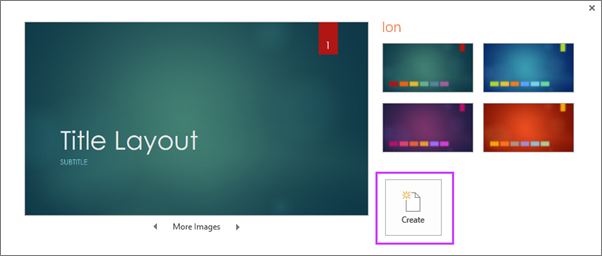
Read more: Use or create themes in PowerPoint
Insert a new slide
On the Home tab, click the bottom half of New Slide , and pick a slide layout.

Read more: Add, rearrange, and delete slides .
Save your presentation
On the File tab, choose Save .
Pick or browse to a folder.
In the File name box, type a name for your presentation, and then choose Save .
Note: If you frequently save files to a certain folder, you can ‘pin’ the path so that it is always available (as shown below).

Tip: Save your work as you go. Press Ctrl+S often or save the file to OneDrive and let AutoSave take care of it for you.
Read more: Save your presentation file
Select a text placeholder, and begin typing.
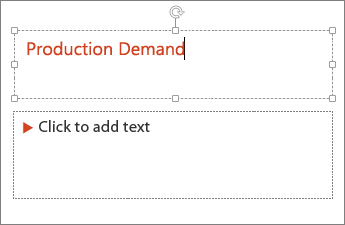
Format your text
Select the text.
Under Drawing Tools , choose Format .

Do one of the following:
To change the color of your text, choose Text Fill , and then choose a color.
To change the outline color of your text, choose Text Outline , and then choose a color.
To apply a shadow, reflection, glow, bevel, 3-D rotation, a transform, choose Text Effects , and then choose the effect you want.
Change the fonts
Change the color of text on a slide
Add bullets or numbers to text
Format text as superscript or subscript
Add pictures
On the Insert tab, select Pictures , then do one of the following:
To insert a picture that is saved on your local drive or an internal server, choose This Device , browse for the picture, and then choose Insert .
(For Microsoft 365 subscribers) To insert a picture from our library, choose Stock Images , browse for a picture, select it and choose Insert .
To insert a picture from the web, choose Online Pictures , and use the search box to find a picture. Choose a picture, and then click Insert .

You can add shapes to illustrate your slide.
On the Insert tab, select Shapes , and then select a shape from the menu that appears.
In the slide area, click and drag to draw the shape.
Select the Format or Shape Format tab on the ribbon. Open the Shape Styles gallery to quickly add a color and style (including shading) to the selected shape.
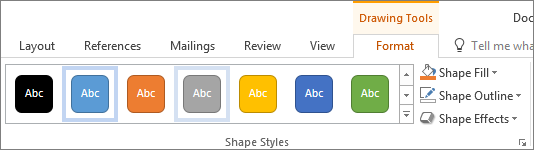
Add speaker notes
Slides are best when you don’t cram in too much information. You can put helpful facts and notes in the speaker notes, and refer to them as you present.

Click inside the Notes pane below the slide, and begin typing your notes.

Add speaker notes to your slides
Print slides with or without speaker notes
Give your presentation
On the Slide Show tab, do one of the following:
To start the presentation at the first slide, in the Start Slide Show group, click From Beginning .
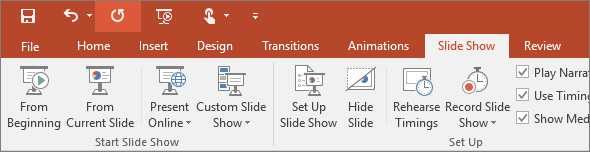
If you’re not at the first slide and want to start from where you are, click From Current Slide .
If you need to present to people who are not where you are, click Present Online to set up a presentation on the web, and then choose one of the following options:
Broadcast your PowerPoint presentation online to a remote audience
View your speaker notes as you deliver your slide show.
Get out of Slide Show view
To get out of Slide Show view at any time, on the keyboard, press Esc .
You can quickly apply a theme when you're starting a new presentation:
On the File tab, click New .
Select a theme.

Read more: Apply a design theme to your presentation
In the slide thumbnail pane on the left, select the slide that you want your new slide to follow.
On the Home tab, select the lower half of New Slide .
From the menu, select the layout that you want for your new slide.
Your new slide is inserted, and you can click inside a placeholder to begin adding content.
Learn more about slide layouts
Read more: Add, rearrange, and delete slides
PowerPoint for the web automatically saves your work to your OneDrive, in the cloud.
To change the name of the automatically saved file:
In the title bar, click the file name.
In the File Name box, enter the name you want to apply to the file.
If you want to change the cloud storage location, at the right end of the Location box, click the arrow symbol, then navigate to the folder you want, then select Move here .
On the Home tab, use the Font options:

Select from other formatting options such as Bold , Italic , Underline , Strikethrough , Subscript , and Superscript .
On the Insert tab, select Pictures .
From the menu, select where you want to insert the picture from:
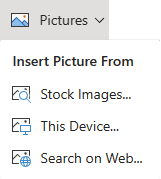
Browse to the image you want, select it, then select Insert .
After the image is inserted on the slide, you can select it and drag to reposition it, and you can select and drag a corner handle to resize the image.
On the slide canvas, click and drag to draw the shape.
Select the Shape tab on the ribbon. Open the Shape Styles gallery to quickly add a color and style (including shading) to the selected shape.
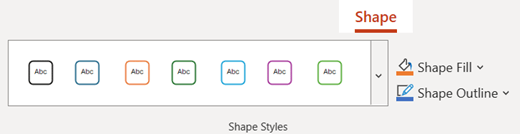
A horizontal Notes pane appears at the bottom of the window, below the slide.
Click in the pane, then enter text.

On the Slide Show tab, select Play From Beginning .

To navigate through the slides, simply click the mouse or press the spacebar.
Tip: You can also use the forward and back arrow keys on your keyboard to navigate through the slide show.
Read more: Present your slide show
Stop a slide show
To get out of Slide Show view at any time, on the keyboard, press Esc.
The full-screen slide show will close, and you will be returned to the editing view of the file.
Tips for creating an effective presentation
Consider the following tips to keep your audience interested.
Minimize the number of slides
To maintain a clear message and to keep your audience attentive and interested, keep the number of slides in your presentation to a minimum.
Choose an audience-friendly font size
The audience must be able to read your slides from a distance. Generally speaking, a font size smaller than 30 might be too difficult for the audience to see.
Keep your slide text simple
You want your audience to listen to you present your information, instead of reading the screen. Use bullets or short sentences, and try to keep each item to one line.
Some projectors crop slides at the edges, so that long sentences might be cropped.
Use visuals to help express your message
Pictures, charts, graphs, and SmartArt graphics provide visual cues for your audience to remember. Add meaningful art to complement the text and messaging on your slides.
As with text, however, avoid including too many visual aids on your slide.
Make labels for charts and graphs understandable
Use only enough text to make label elements in a chart or graph comprehensible.
Apply subtle, consistent slide backgrounds
Choose an appealing, consistent template or theme that is not too eye-catching. You don't want the background or design to detract from your message.
However, you also want to provide a contrast between the background color and text color. The built-in themes in PowerPoint set the contrast between a light background with dark colored text or dark background with light colored text.
For more information about how to use themes, see Apply a theme to add color and style to your presentation .
Check the spelling and grammar
To earn and maintain the respect of your audience, always check the spelling and grammar in your presentation .
Top of Page

Need more help?
Want more options.
Explore subscription benefits, browse training courses, learn how to secure your device, and more.

Microsoft 365 subscription benefits

Microsoft 365 training

Microsoft security

Accessibility center
Communities help you ask and answer questions, give feedback, and hear from experts with rich knowledge.

Ask the Microsoft Community

Microsoft Tech Community

Windows Insiders
Microsoft 365 Insiders
Was this information helpful?
Thank you for your feedback.
Make Creative Slides, in WPS Presentation
Wps presentation is a free powerpoint editor for effortless slide creation, editing, saving, and sharing. seamlessly handle powerpoint presentations across multiple platforms with full compatibility with microsoft office. available for pc windows, mac, linux, android, and ios devices..

See How Easy to Do with WPS Presentation
Tell best stories with pro templates, discover an extensive collection of over 100,000 professional & beautiful templates in wps office., empower yourself to deliver compelling presentations that impress and inspire your audience. step onto the stage with confidence and make your message heard.
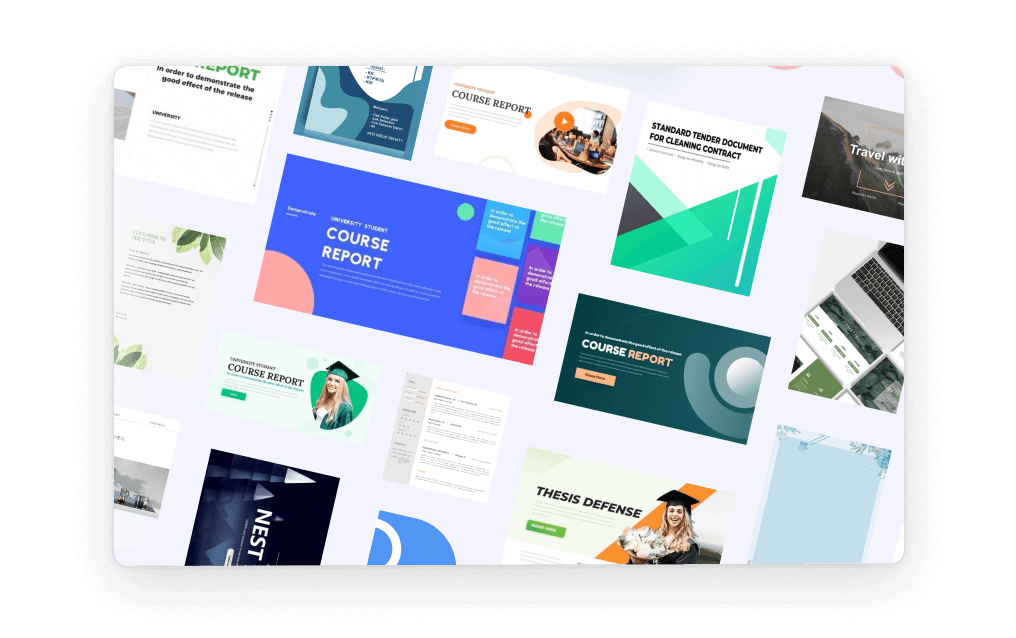
Friendly UI, Free Alternative to Microsoft PowerPoint
Embark a seamless and intuitive presentation experience with wps presentation's user-friendly interface, carefully designed to resemble powerpoint., discover the comfort and simplicity of navigation, allowing you to effortlessly create, edit, and format your slides with absolute confidence..
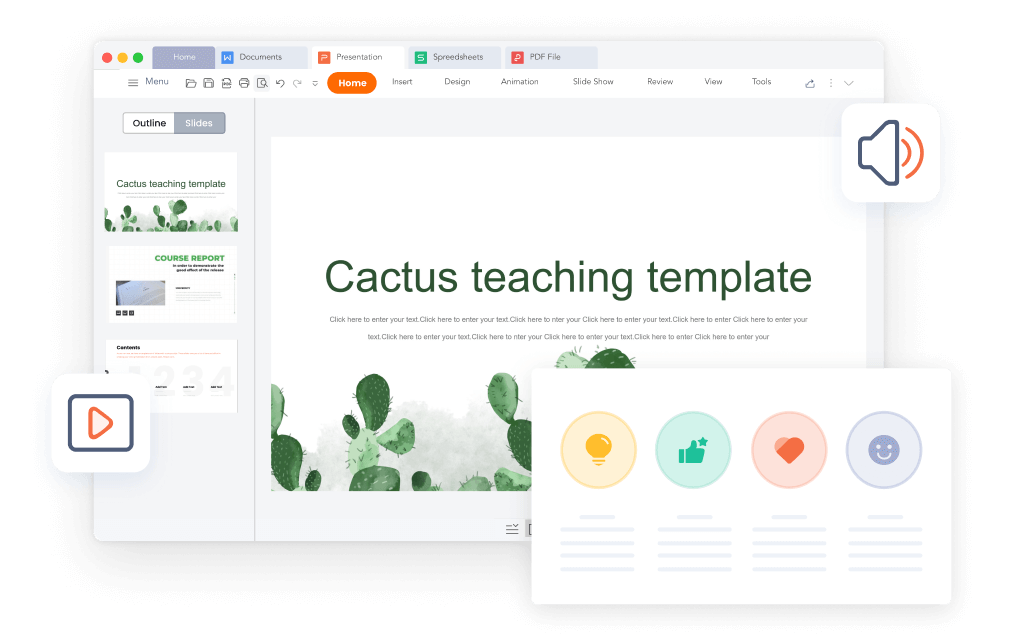
Compatible with .PPT, .PPTX Files
Wps presentation is compatible with 20 file formats, including .ppt, .pptx, .pps, .pot, .pptm, .potx, .potm, and more., with wps presentation, effortlessly maintain the integrity of your slides, animations, formatting, charts, and other elements, ensuring seamless preservation throughout your work..
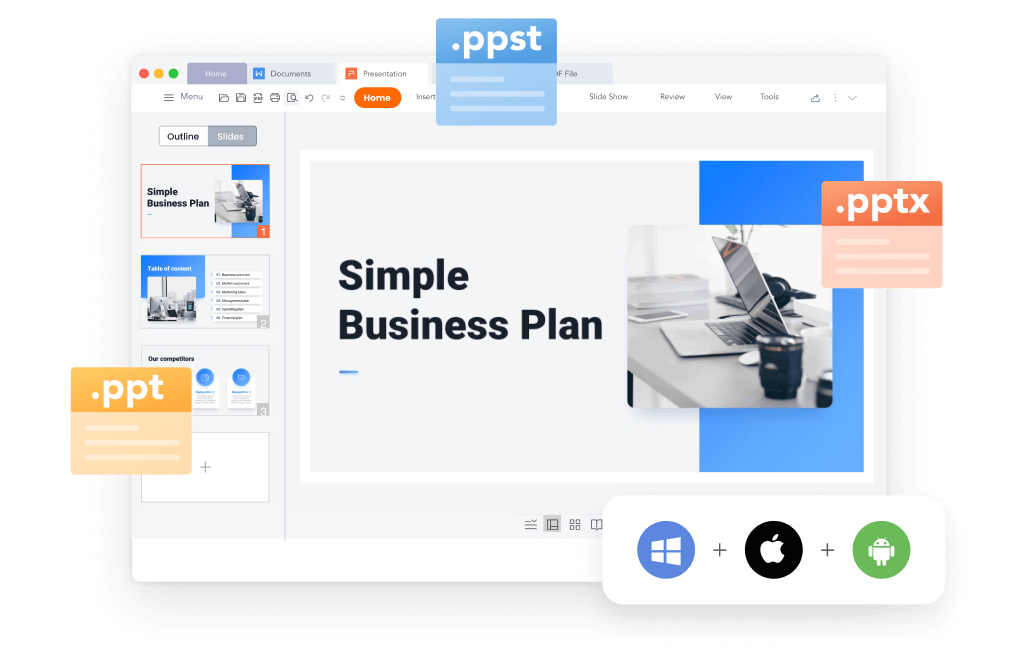
File Management and Sharing, Anywhere
Wps presentation smoothly synchronizes powerpoint files across a range of devices: pc windows, mac, linux, android, iphone, ipad, and multiple cloud platforms., you can share a powerpoint with others and collaborate in real-time, track edits, versions, and contributors for seamless teamwork during your presentations..
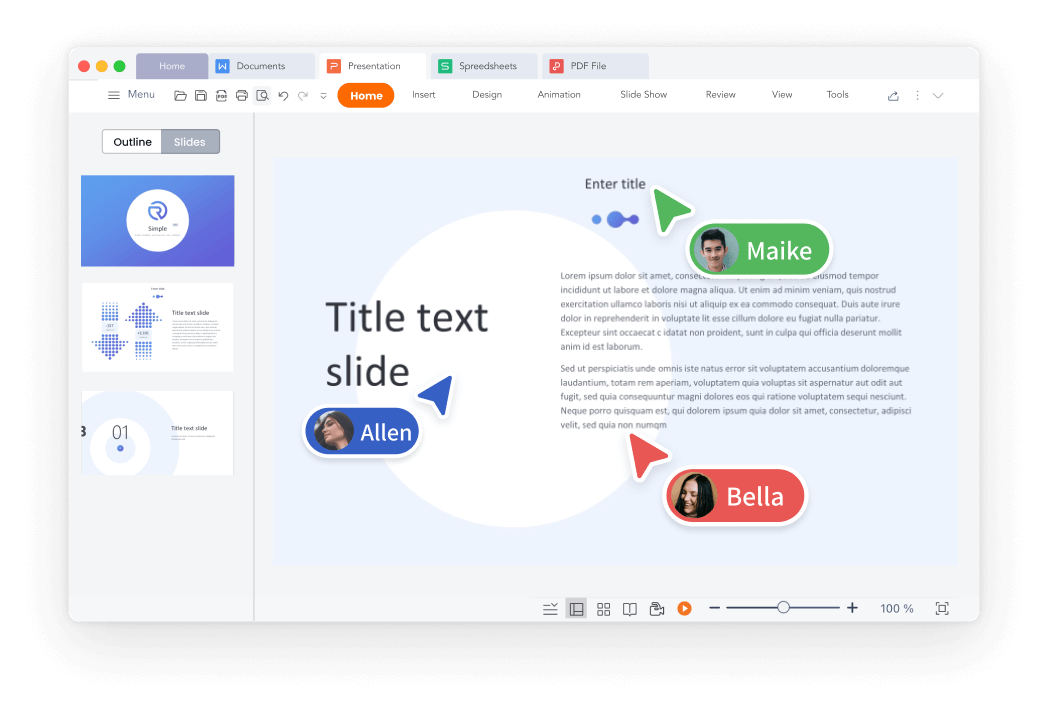
Popular Features of WPS Presentation
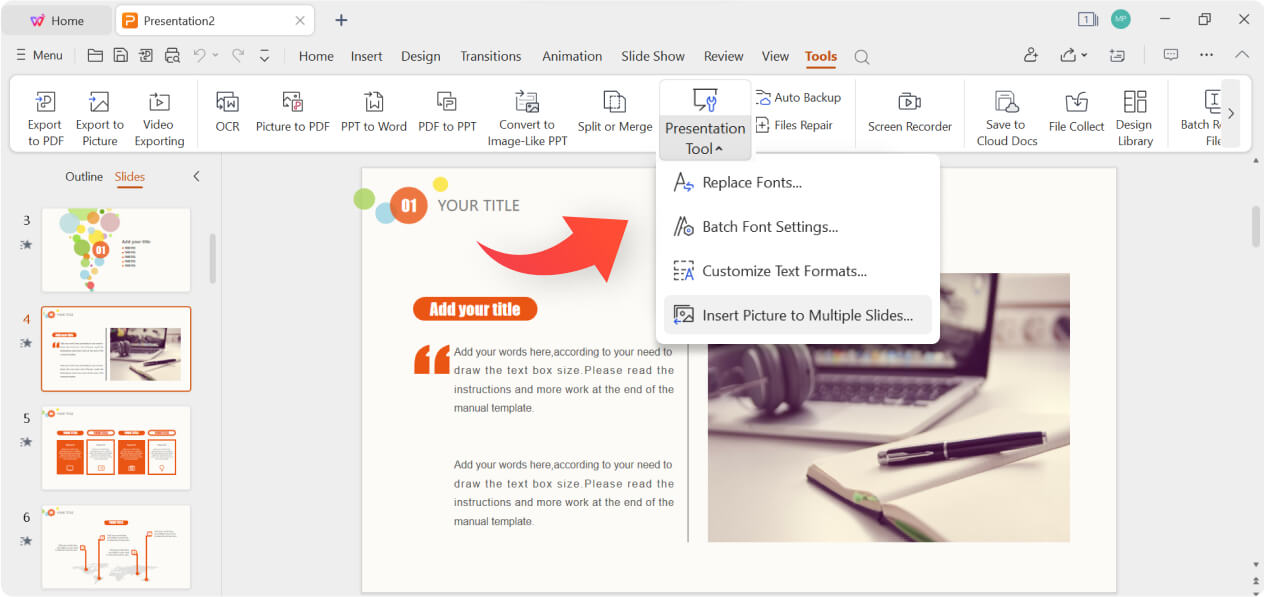
WPS Office's Presentation Tools offer batch font settings, custom text formats, and easy insertion of pictures to multiple slides. Create stunning and engaging presentations effortlessly with these powerful features
See What Our Users Have to Say
Rated as Leader
Editor's Rating: Excellent
Google Play
Editor's Choice&Top Developer

WPS Presentation works seamlessly! It just as fine as Microsoft Powerpoint, with changes in the document getting reflected quickly.

WPS Office is a solid office productivity suite that provides a good alternative to Microsoft Office at zero cost!
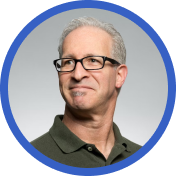
I prepare my presentations the way I want, easily convert them into pdf. I also suggest my students to use WPS and every user seems very happy using WPS.
Free All-in-One Office Suite
Wps office offers more than just the presentation feature for free powerpoint slides editing. it also provides powerful tools for word documents, excel spreadsheets, and pdf documents, allowing you to handle a wide range of file formats seamlessly on pc windows, mac, linux, android and ios devices..

What Else You May Want to Know
- Yes, you can use WPS Presentation for free. The free version of WPS Presentation covers most features and provides free templates suitable for daily presentation needs.
- However, for access to premium templates and advanced features like OCR (Optical Character Recognition) and premium templates, a premium subscription is required. The premium subscription offers additional functionality and tools to elevate your presentation creation experience.
- Yes, WPS Presentation is designed to be user-friendly and easy to adapt to. Its interface closely resembles Microsoft PowerPoint, allowing you to effortlessly edit existing presentations or create new ones. With its intuitive tools and familiar layout, WPS Presentation ensures a smooth and straightforward user experience.
- Yes, you can save your presentations and other files from WPS Presentation directly to Google Drive. WPS Presentation offers seamless integration with Google Drive, enabling you to effortlessly save and sync your files to the cloud storage service. This feature allows you to access your presentations from any device and collaborate with others efficiently.
- The primary distinctions between WPS Presentation and Microsoft PowerPoint are the cost and accessibility. WPS Presentation is available for free, while Microsoft PowerPoint often requires a costly subscription or purchase.
- WPS Presentation offers seamless cloud integration with services like Google Drive, facilitating convenient presentation storage, synchronization and collaboration.
- Additionally, WPS Presentation not only supports PC Windows, Mac, Android, and iOS devices like Microsoft PowerPoint, but also extends its compatibility to Linux, an option not covered by Microsoft PowerPoint.
- Hot Topics:
Get start with WPS Presentation to edit PowerPoint slides for free!

IMAGES
VIDEO
COMMENTS
Financial PowerPoint Template with Calculator by SlideModel. 5. Use the Word "Imagine". "Imagine," "Picture This," and "Think of" are better word choices for when you plan to begin your presentation with a quick story. Our brain loves interacting with stories. In fact, a captivating story makes us more collaborative.
Step 1: Open PowerPoint and Select a Theme. Choose a theme that aligns with the topic of your presentation. Selecting a theme is the first step because it sets the visual tone for your presentation. The theme should be professional yet engaging, and it should complement, not distract from, your introduction.
How to create an engaging introduction. Consider using the tips below to engage your audience before your next presentation: 1. Tell your audience who you are. Introduce yourself, and then once your audience knows your name, tell them why they should listen to you. Example: "Good morning. My name is Miranda Booker, and I'm here today to ...
CREATE THIS PRESENTATION How to start a presentation introduction. Presentations can be scary, I know. But even if stage fright hits, you can always fall back on a simple strategy. Just take a deep breath, introduce yourself and briefly explain the topic of your presentation. To grab attention at the start, try this opening line: Hello everyone.
4. Keep it short and sweet. While it's important not to rush through the start of your presentation, keeping your opening concise is equally important. But remember, concise does not mean sacrificing substance; it simply means delivering information efficiently.
1. Tell your audience who you are. Start your presentation by introducing yourself. Along with sharing your name, give your audience some information about your background. Choose details that are relevant to your presentation and help establish you as an expert in your chosen topic. Example: "Good morning.
11. "Let's embark on a journey through our discussion on…". 12. "I'm delighted to have the chance to share my insights on…". 13. "Thank you for the opportunity to present to such an esteemed audience on…". 14. "Let's set the stage for an engaging discussion about…". 15.
Going back to how to start a presentation, comparing specific ideas is a waste of time. Using hyperlinks, you can offer your audience a "video game" theme. Step 4: Play Short Video or Create GIFS. Before or after spiels about a particular slide, play a short video as an icebreaker.
Replacing content in the Soaring template on Envato Elements is straightforward and simplifies creating a presentation introduction. Next, add the content of your presentation onto the slide. Simply, double-click the text on the slide you're currently working on, press CTRL+A to select it all, and delete it.
8. Make Fun of Yourself. Be humble and approachable right from your first slide if you want to make a fantastic impression. By showing the audience that you can make fun of yourself, and that you're honest, you will knock down a little of the fourth wall between you and the people in front of you. 7.
2. Open the Speech by Giving Compliment & Show Gratitude towards your Audience. Secondly, just after wishing greeting to your audience give them compliment and choose some words which show that you are delighted to see them there. Example: It's great to see you all, Thank you for coming here today.
Idea 4: Video. This could work just as marvellous as sharing an image and opening a short discussion on its interpretations. You could even start with a video and use it as a segue into your presentation. For example this video could be used as a great example for a marketing strategy by the brand and could be a great way to get the audience ...
Ask a question and get your audience to respond by raising hands. Get the complete Presentations in English Series: Part 1: How to Prepare for Your Presentation in English. Part 2: How to Start with a Great Introduction in Your Presentation. Part 3: How to Organize Your Presentation in English.
Start with a polite welcome and state your name. Follow with your job title and/or the reason you're qualified to speak on the topic being discussed. 2. State the Purpose of Your Presentation. Now that your audience knows who you are and your qualifications, you can state the purpose of your presentation.
Step 1: Make a draft to structure your presentation. As we said before, writing a draft or script of your content will be vital to start on the right foot as a PowerPoint beginner. This advice is so important that we choose it as the first step to learning how to make a PowerPoint presentation.
Step #2: Tell your audience what problem you can solve for them. This is where all of the pre-work comes into play. In this step, you will use the answers to one of those questions that you answered earlier. For instance, if my topic is how to deliver presentations, I have to determine why the audience would care.
How to start a presentation is just as important as the ending of one. The opening or beginning of your speech often determines how long the audience will "t...
Get started with PowerPoint for Beginners. Follow this 20-Minute step by step PowerPoint tutorial to start creating presentations smoothly.Contents of this v...
Have a presentation coming up? The last thing you want is to bore your audience. To help you feel more confident, we've put together 12 tips on how to start ...
Step 2: Choose a Template. Select a template or a blank presentation to start creating your slides. PowerPoint offers a variety of templates to fit every need and occasion. Whether you want something simple and professional or colorful and creative, there's a template for you. If you prefer to start from scratch, you can choose a blank ...
To do that, simply go up to the Home tab and click on New Slide. This inserts a new slide in your presentation right after the one you were on. You can alternatively hit Ctrl+M on your keyboard to insert a new blank slide in PowerPoint. To learn more about this shortcut, see my guide on using Ctrl+M in PowerPoint.
Select the text. Under Drawing Tools, choose Format. Do one of the following: To change the color of your text, choose Text Fill, and then choose a color. To change the outline color of your text, choose Text Outline, and then choose a color. To apply a shadow, reflection, glow, bevel, 3-D rotation, a transform, choose Text Effects, and then ...
1. Presentation Deck Template Inspired by AirBnb's Pitch Deck. The design for this presentation deck was inspired by one of AirBnb's first pitch decks. It has been featured in many articles and roundups about the best pitch decks in startup history. The slides follow a minimal layout with a fun color combination.
Crafted with animated illustrations, this slideshow template is your go-to for showcasing your company profile, menu innovations, and unique selling propositions in an engaging manner. Ideal for entrepreneurs ready to drive their food truck venture forward, this template ensures your audience savors every slide.
\\An Example of How to Start a Presentation //Opening a presentation can be one of the most difficult parts of a presentation. If you're looking for ideas o...
WPS Presentation is a free Powerpoint Editor for Effortless Slide Creation, Editing, Saving, and Sharing. Seamlessly handle PowerPoint presentations across multiple platforms with full compatibility with Microsoft Office. Available for PC Windows, Mac, Linux, Android, and iOS devices. Free Download.
Elevate your presentation game with our minimalist beige PowerPoint template, ideal for engineering professionals focused on quality control. This simple yet effective PPT template is tailored to showcase the intricacies and responsibilities of a quality control engineer, making it perfect for job descriptions, project proposals, and team ...