
Statistics Made Easy

The Complete Guide: Hypothesis Testing in Excel
In statistics, a hypothesis test is used to test some assumption about a population parameter .
There are many different types of hypothesis tests you can perform depending on the type of data you’re working with and the goal of your analysis.
This tutorial explains how to perform the following types of hypothesis tests in Excel:
- One sample t-test
- Two sample t-test
- Paired samples t-test
- One proportion z-test
- Two proportion z-test
Let’s jump in!
Example 1: One Sample t-test in Excel
A one sample t-test is used to test whether or not the mean of a population is equal to some value.
For example, suppose a botanist wants to know if the mean height of a certain species of plant is equal to 15 inches.
To test this, she collects a random sample of 12 plants and records each of their heights in inches.
She would write the hypotheses for this particular one sample t-test as follows:
- H 0 : µ = 15
- H A : µ ≠15
Refer to this tutorial for a step-by-step explanation of how to perform this hypothesis test in Excel.
Example 2: Two Sample t-test in Excel
A two sample t-test is used to test whether or not the means of two populations are equal.
For example, suppose researchers want to know whether or not two different species of plants have the same mean height.
To test this, they collect a random sample of 20 plants from each species and measure their heights.
The researchers would write the hypotheses for this particular two sample t-test as follows:
- H 0 : µ 1 = µ 2
- H A : µ 1 ≠ µ 2
Example 3: Paired Samples t-test in Excel
A paired samples t-test is used to compare the means of two samples when each observation in one sample can be paired with an observation in the other sample.
For example, suppose we want to know whether a certain study program significantly impacts student performance on a particular exam.
To test this, we have 20 students in a class take a pre-test. Then, we have each of the students participate in the study program for two weeks. Then, the students retake a post-test of similar difficulty.
We would write the hypotheses for this particular two sample t-test as follows:
- H 0 : µ pre = µ post
- H A : µ pre ≠ µ post
Example 4: One Proportion z-test in Excel
A one proportion z-test is used to compare an observed proportion to a theoretical one.
For example, suppose a phone company claims that 90% of its customers are satisfied with their service.
To test this claim, an independent researcher gathered a simple random sample of 200 customers and asked them if they are satisfied with their service.
- H 0 : p = 0.90
- H A : p ≠ 0.90
Example 5: Two Proportion z-test in Excel
A two proportion z-test is used to test for a difference between two population proportions.
For example, suppose a s uperintendent of a school district claims that the percentage of students who prefer chocolate milk over regular milk in school cafeterias is the same for school 1 and school 2.
To test this claim, an independent researcher obtains a simple random sample of 100 students from each school and surveys them about their preferences.
- H 0 : p 1 = p 2
- H A : p 1 ≠ p 2
Featured Posts

Hey there. My name is Zach Bobbitt. I have a Masters of Science degree in Applied Statistics and I’ve worked on machine learning algorithms for professional businesses in both healthcare and retail. I’m passionate about statistics, machine learning, and data visualization and I created Statology to be a resource for both students and teachers alike. My goal with this site is to help you learn statistics through using simple terms, plenty of real-world examples, and helpful illustrations.
Leave a Reply Cancel reply
Your email address will not be published. Required fields are marked *
Join the Statology Community
Sign up to receive Statology's exclusive study resource: 100 practice problems with step-by-step solutions. Plus, get our latest insights, tutorials, and data analysis tips straight to your inbox!
By subscribing you accept Statology's Privacy Policy.
The Complete Guide: Hypothesis Testing in Excel
In statistics, a hypothesis test is used to test some assumption about a population parameter .
There are many different types of hypothesis tests you can perform depending on the type of data you’re working with and the goal of your analysis.
This tutorial explains how to perform the following types of hypothesis tests in Excel:
- One sample t-test
- Two sample t-test
- Paired samples t-test
- One proportion z-test
- Two proportion z-test
Let’s jump in!
Example 1: One Sample t-test in Excel
A one sample t-test is used to test whether or not the mean of a population is equal to some value.
For example, suppose a botanist wants to know if the mean height of a certain species of plant is equal to 15 inches.
To test this, she collects a random sample of 12 plants and records each of their heights in inches.
She would write the hypotheses for this particular one sample t-test as follows:
- H 0 : µ = 15
- H A : µ ≠15
Refer to this tutorial for a step-by-step explanation of how to perform this hypothesis test in Excel.
Example 2: Two Sample t-test in Excel
A two sample t-test is used to test whether or not the means of two populations are equal.
For example, suppose researchers want to know whether or not two different species of plants have the same mean height.
To test this, they collect a random sample of 20 plants from each species and measure their heights.
The researchers would write the hypotheses for this particular two sample t-test as follows:
- H 0 : µ 1 = µ 2
- H A : µ 1 ≠ µ 2
Example 3: Paired Samples t-test in Excel
A paired samples t-test is used to compare the means of two samples when each observation in one sample can be paired with an observation in the other sample.
For example, suppose we want to know whether a certain study program significantly impacts student performance on a particular exam.
To test this, we have 20 students in a class take a pre-test. Then, we have each of the students participate in the study program for two weeks. Then, the students retake a post-test of similar difficulty.
We would write the hypotheses for this particular two sample t-test as follows:
- H 0 : µ pre = µ post
- H A : µ pre ≠ µ post
Example 4: One Proportion z-test in Excel
A one proportion z-test is used to compare an observed proportion to a theoretical one.
For example, suppose a phone company claims that 90% of its customers are satisfied with their service.
To test this claim, an independent researcher gathered a simple random sample of 200 customers and asked them if they are satisfied with their service.
- H 0 : p = 0.90
- H A : p ≠ 0.90
Example 5: Two Proportion z-test in Excel
A two proportion z-test is used to test for a difference between two population proportions.
For example, suppose a s uperintendent of a school district claims that the percentage of students who prefer chocolate milk over regular milk in school cafeterias is the same for school 1 and school 2.
To test this claim, an independent researcher obtains a simple random sample of 100 students from each school and surveys them about their preferences.
- H 0 : p 1 = p 2
- H A : p 1 ≠ p 2
How to Change Axis Scales in Google Sheets Plots
Statistics vs. analytics: what’s the difference, related posts, how to create a stem-and-leaf plot in spss, how to create a correlation matrix in spss, how to convert date of birth to age..., excel: how to highlight entire row based on..., how to add target line to graph in..., excel: how to use if function with negative..., excel: how to use if function with text..., excel: how to use greater than or equal..., excel: how to use if function with multiple..., pandas: how to rename only the last column....

Excel Tutorial: How To Do A Hypothesis Test In Excel
Introduction.
Welcome to our Excel tutorial on how to conduct a hypothesis test using Excel. Hypothesis testing is a crucial component of statistical analysis, allowing us to make inferences about a population based on sample data. Using Excel for hypothesis testing offers several advantages, including its familiarity, ease of use, and the ability to perform complex statistical calculations with just a few clicks.
Key Takeaways
- Hypothesis testing is essential for making inferences about a population based on sample data.
- Using Excel for hypothesis testing offers familiarity, ease of use, and the ability to perform complex statistical calculations.
- Organizing and formatting data correctly in Excel is crucial for hypothesis testing.
- Understanding the different types of hypothesis tests and selecting the appropriate test is important for accurate analysis.
- Interpreting the results of the hypothesis test and avoiding common mistakes is essential for making valid conclusions.
Setting up the data in Excel
When conducting a hypothesis test in Excel, it is crucial to properly organize and format your data in a spreadsheet. This will ensure accurate and reliable results.
- Start by opening a new Excel spreadsheet and entering your raw data into the cells. It is important to have a clear understanding of the variables you are working with and how they relate to each other.
- Label each column with a clear and descriptive header to identify the variables being tested. This will help you keep track of the data and make it easier to analyze.
- Arrange the data in a logical and organized manner, such as grouping similar data together and using separate columns for different variables.
- Check that the data is formatted correctly, especially if it includes dates, currency, or percentages. Use the appropriate formatting options in Excel to ensure the data is displayed accurately.
- Remove any unnecessary formatting, such as extra spaces or special characters, to avoid errors in the analysis process.
- Double-check for any missing or erroneous data entries, and make sure that the data is complete and accurate before proceeding with the hypothesis test.
Choosing the Appropriate Test in Excel
When conducting a hypothesis test in Excel, it's crucial to choose the right test for your specific scenario. Understanding the different types of hypothesis tests and how to select the appropriate one is essential for accurate and meaningful results.
Parametric Tests:
Nonparametric tests:, one-sample, two-sample, and paired tests:, goodness-of-fit tests:, chi-square tests:.
Choosing the right hypothesis test in Excel requires careful consideration of the nature of the data and the specific research question. Here are some key factors to consider when selecting the appropriate test:
- Understanding the Data: Determine whether the data is continuous or categorical, and whether it follows a specific distribution.
- Research Question: Clearly define the research question and the type of comparison or relationship being investigated.
- Sample Size: Consider the size of the sample and whether it meets the assumptions of the chosen test.
- Dependent or Independent Variables: Determine whether the variables are independent or related in some way, as this will impact the choice of test.
- Assumptions: Ensure that the chosen test aligns with any specific assumptions or conditions required for accurate results.
Conducting the hypothesis test
When it comes to conducting a hypothesis test in Excel, there are a few key steps to follow in order to ensure accurate results. These steps include using the Data Analysis Toolpak and inputting the necessary parameters for the test.
The Data Analysis Toolpak is a powerful add-in for Excel that provides a variety of data analysis tools, including the ability to conduct hypothesis tests. To access the Toolpak, simply go to the "Data" tab, click on "Data Analysis" in the Analysis group, and select "t-Test: Two-Sample Assuming Equal Variances" for a two-sample t-test, or "t-Test: Paired Two Sample for Means" for a paired t-test.
Once the Data Analysis Toolpak is open, you will need to input the necessary parameters for the hypothesis test. This includes selecting the appropriate variables for analysis, specifying the significance level, and choosing whether to perform a one-tailed or two-tailed test. It is important to carefully review and input the correct parameters to ensure the accuracy of the test results.
By using the Data Analysis Toolpak in Excel and inputting the necessary parameters for the hypothesis test, you can effectively conduct hypothesis tests and analyze your data with confidence.
Interpreting the results
After performing a hypothesis test in Excel, it is important to understand how to interpret the results and make conclusions based on the data.
Identify the test statistic:
Look at the p-value:, consider the confidence interval:, check for statistical significance:, reject or fail to reject the null hypothesis:, consider the practical significance:, communicate the findings:, common mistakes to avoid.
When conducting a hypothesis test in Excel, there are some common mistakes that researchers often make. By being aware of these pitfalls, you can ensure that your results are accurate and reliable.
One of the most common mistakes when doing a hypothesis test in Excel is misinterpreting the results. It's important to carefully analyze the output of the test and understand what it is telling you. Avoid jumping to conclusions without thoroughly examining the data and the significance level.
Another mistake to avoid is using the wrong test for the hypothesis you are trying to test. Excel offers a variety of hypothesis tests, such as t-tests, F-tests, and chi-squared tests, among others. It's crucial to select the appropriate test for your specific research question and data set. Using the wrong test can lead to inaccurate results and conclusions.
In conclusion, hypothesis testing in Excel is a crucial tool for making data-driven decisions in various fields, from business to science. By using Excel, we can effectively analyze data and draw meaningful conclusions about our hypotheses.
As with any skill, practice makes perfect . So, I encourage you to continue exploring and practicing hypothesis testing in Excel. There are numerous resources available online that provide additional guidance and examples to help you master this valuable technique.

Immediate Download
MAC & PC Compatible
Free Email Support
Related aticles

The Benefits of Excel Dashboards for Data Analysts

Unlock the Power of Real-Time Data Visualization with Excel Dashboards

Unlocking the Potential of Excel's Data Dashboard

Unleashing the Benefits of a Dashboard with Maximum Impact in Excel

Exploring Data Easily and Securely: Essential Features for Excel Dashboards

Unlock the Benefits of Real-Time Dashboard Updates in Excel

Unleashing the Power of Excel Dashboards

Understanding the Benefits and Challenges of Excel Dashboard Design and Development

Leverage Your Data with Excel Dashboards

Crafting the Perfect Dashboard for Excel

An Introduction to Excel Dashboards

How to Create an Effective Excel Dashboard
- Choosing a selection results in a full page refresh.

The Complete Guide: Hypothesis Testing in Excel
In statistics, a hypothesis test is used to test some assumption about a population parameter .
There are many different types of hypothesis tests you can perform depending on the type of data you’re working with and the goal of your analysis.
This tutorial explains how to perform the following types of hypothesis tests in Excel:
- One sample t-test
- Two sample t-test
- Paired samples t-test
- One proportion z-test
- Two proportion z-test
Let’s jump in!
Example 1: One Sample t-test in Excel
A one sample t-test is used to test whether or not the mean of a population is equal to some value.
For example, suppose a botanist wants to know if the mean height of a certain species of plant is equal to 15 inches.
To test this, she collects a random sample of 12 plants and records each of their heights in inches.
She would write the hypotheses for this particular one sample t-test as follows:
- H 0 : µ = 15
- H A : µ ≠15
Refer to this tutorial for a step-by-step explanation of how to perform this hypothesis test in Excel.
Example 2: Two Sample t-test in Excel
A two sample t-test is used to test whether or not the means of two populations are equal.
For example, suppose researchers want to know whether or not two different species of plants have the same mean height.
To test this, they collect a random sample of 20 plants from each species and measure their heights.
The researchers would write the hypotheses for this particular two sample t-test as follows:
- H 0 : µ 1 = µ 2
- H A : µ 1 ≠ µ 2
Example 3: Paired Samples t-test in Excel
A paired samples t-test is used to compare the means of two samples when each observation in one sample can be paired with an observation in the other sample.
For example, suppose we want to know whether a certain study program significantly impacts student performance on a particular exam.
To test this, we have 20 students in a class take a pre-test. Then, we have each of the students participate in the study program for two weeks. Then, the students retake a post-test of similar difficulty.
We would write the hypotheses for this particular two sample t-test as follows:
- H 0 : µ pre = µ post
- H A : µ pre ≠ µ post
Example 4: One Proportion z-test in Excel
A one proportion z-test is used to compare an observed proportion to a theoretical one.
For example, suppose a phone company claims that 90% of its customers are satisfied with their service.
To test this claim, an independent researcher gathered a simple random sample of 200 customers and asked them if they are satisfied with their service.
- H 0 : p = 0.90
- H A : p ≠ 0.90
Example 5: Two Proportion z-test in Excel
A two proportion z-test is used to test for a difference between two population proportions.
For example, suppose a s uperintendent of a school district claims that the percentage of students who prefer chocolate milk over regular milk in school cafeterias is the same for school 1 and school 2.
To test this claim, an independent researcher obtains a simple random sample of 100 students from each school and surveys them about their preferences.
- H 0 : p 1 = p 2
- H A : p 1 ≠ p 2
How to Change Axis Scales in Google Sheets Plots
Statistics vs. analytics: what’s the difference, you may also like, how to create a stem-and-leaf plot in spss, how to create a correlation matrix in spss, how to convert date of birth to age in excel (with examples), excel: how to highlight entire row based on cell value, how to add target line to graph in excel, excel: how to use if function with negative numbers.
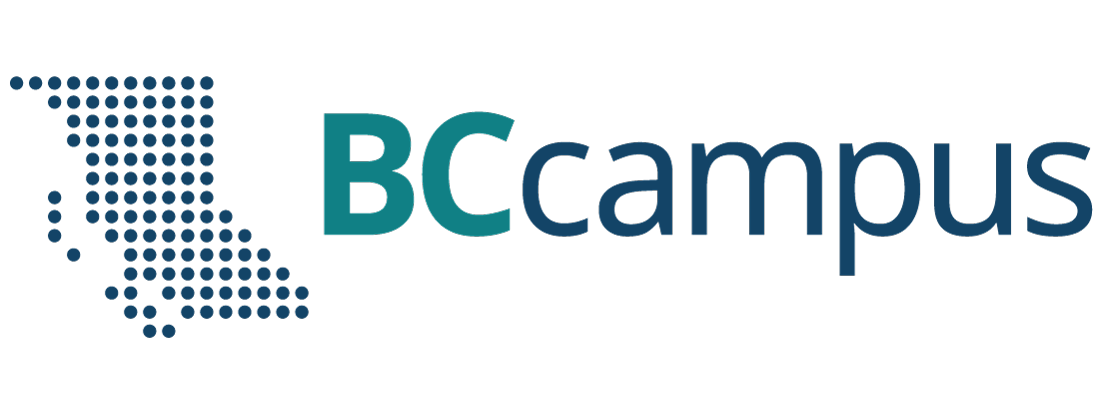
Want to create or adapt books like this? Learn more about how Pressbooks supports open publishing practices.

Chapter 4. Hypothesis Testing
Hypothesis testing is the other widely used form of inferential statistics. It is different from estimation because you start a hypothesis test with some idea of what the population is like and then test to see if the sample supports your idea. Though the mathematics of hypothesis testing is very much like the mathematics used in interval estimation, the inference being made is quite different. In estimation, you are answering the question, “What is the population like?” While in hypothesis testing you are answering the question, “Is the population like this or not?”
A hypothesis is essentially an idea about the population that you think might be true, but which you cannot prove to be true. While you usually have good reasons to think it is true, and you often hope that it is true, you need to show that the sample data support your idea. Hypothesis testing allows you to find out, in a formal manner, if the sample supports your idea about the population. Because the samples drawn from any population vary, you can never be positive of your finding, but by following generally accepted hypothesis testing procedures, you can limit the uncertainty of your results.
As you will learn in this chapter, you need to choose between two statements about the population. These two statements are the hypotheses. The first, known as the null hypothesis , is basically, “The population is like this.” It states, in formal terms, that the population is no different than usual. The second, known as the alternative hypothesis , is, “The population is like something else.” It states that the population is different than the usual, that something has happened to this population, and as a result it has a different mean, or different shape than the usual case. Between the two hypotheses, all possibilities must be covered. Remember that you are making an inference about a population from a sample. Keeping this inference in mind, you can informally translate the two hypotheses into “I am almost positive that the sample came from a population like this” and “I really doubt that the sample came from a population like this, so it probably came from a population that is like something else”. Notice that you are never entirely sure, even after you have chosen the hypothesis, which is best. Though the formal hypotheses are written as though you will choose with certainty between the one that is true and the one that is false, the informal translations of the hypotheses, with “almost positive” or “probably came”, is a better reflection of what you actually find.
Hypothesis testing has many applications in business, though few managers are aware that that is what they are doing. As you will see, hypothesis testing, though disguised, is used in quality control, marketing, and other business applications. Many decisions are made by thinking as though a hypothesis is being tested, even though the manager is not aware of it. Learning the formal details of hypothesis testing will help you make better decisions and better understand the decisions made by others.
The next section will give an overview of the hypothesis testing method by following along with a young decision-maker as he uses hypothesis testing. Additionally, with the provided interactive Excel template, you will learn how the results of the examples from this chapter can be adjusted for other circumstances. The final section will extend the concept of hypothesis testing to categorical data, where we test to see if two categorical variables are independent of each other. The rest of the chapter will present some specific applications of hypothesis tests as examples of the general method.
The strategy of hypothesis testing
Usually, when you use hypothesis testing, you have an idea that the world is a little bit surprising; that it is not exactly as conventional wisdom says it is. Occasionally, when you use hypothesis testing, you are hoping to confirm that the world is not surprising, that it is like conventional wisdom predicts. Keep in mind that in either case you are asking, “Is the world different from the usual, is it surprising?” Because the world is usually not surprising and because in statistics you are never 100 per cent sure about what a sample tells you about a population, you cannot say that your sample implies that the world is surprising unless you are almost positive that it does. The dull, unsurprising, usual case not only wins if there is a tie, it gets a big lead at the start. You cannot say that the world is surprising, that the population is unusual, unless the evidence is very strong. This means that when you arrange your tests, you have to do it in a manner that makes it difficult for the unusual, surprising world to win support.
The first step in the basic method of hypothesis testing is to decide what value some measure of the population would take if the world was unsurprising. Second, decide what the sampling distribution of some sample statistic would look like if the population measure had that unsurprising value. Third, compute that statistic from your sample and see if it could easily have come from the sampling distribution of that statistic if the population was unsurprising. Fourth, decide if the population your sample came from is surprising because your sample statistic could not easily have come from the sampling distribution generated from the unsurprising population.
That all sounds complicated, but it is really pretty simple. You have a sample and the mean, or some other statistic, from that sample. With conventional wisdom, the null hypothesis that the world is dull, and not surprising, tells you that your sample comes from a certain population. Combining the null hypothesis with what statisticians know tells you what sampling distribution your sample statistic comes from if the null hypothesis is true. If you are almost positive that the sample statistic came from that sampling distribution, the sample supports the null. If the sample statistic “probably came” from a sampling distribution generated by some other population, the sample supports the alternative hypothesis that the population is “like something else”.
Imagine that Thad Stoykov works in the marketing department of Pedal Pushers, a company that makes clothes for bicycle riders. Pedal Pushers has just completed a big advertising campaign in various bicycle and outdoor magazines, and Thad wants to know if the campaign has raised the recognition of the Pedal Pushers brand so that more than 30 per cent of the potential customers recognize it. One way to do this would be to take a sample of prospective customers and see if at least 30 per cent of those in the sample recognize the Pedal Pushers brand. However, what if the sample is small and just barely 30 per cent of the sample recognizes Pedal Pushers? Because there is variance among samples, such a sample could easily have come from a population in which less than 30 per cent recognize the brand. If the population actually had slightly less than 30 per cent recognition, the sampling distribution would include quite a few samples with sample proportions a little above 30 per cent, especially if the samples are small. In order to be comfortable that more than 30 per cent of the population recognizes Pedal Pushers, Thad will want to find that a bit more than 30 per cent of the sample does. How much more depends on the size of the sample, the variance within the sample, and how much chance he wants to take that he’ll conclude that the campaign did not work when it actually did.
Let us follow the formal hypothesis testing strategy along with Thad. First, he must explicitly describe the population his sample could come from in two different cases. The first case is the unsurprising case, the case where there is no difference between the population his sample came from and most other populations. This is the case where the ad campaign did not really make a difference, and it generates the null hypothesis. The second case is the surprising case when his sample comes from a population that is different from most others. This is where the ad campaign worked, and it generates the alternative hypothesis. The descriptions of these cases are written in a formal manner. The null hypothesis is usually called H o . The alternative hypothesis is called either H 1 or H a . For Thad and the Pedal Pushers marketing department, the null hypothesis will be:
H o : proportion of the population recognizing Pedal Pushers brand < .30
and the alternative will be:
H a : proportion of the population recognizing Pedal Pushers brand >.30
Notice that Thad has stacked the deck against the campaign having worked by putting the value of the population proportion that means that the campaign was successful in the alternative hypothesis. Also notice that between H o and H a all possible values of the population proportion (>, =, and < .30) have been covered.
Second, Thad must create a rule for deciding between the two hypotheses. He must decide what statistic to compute from his sample and what sampling distribution that statistic would come from if the null hypothesis, H o , is true. He also needs to divide the possible values of that statistic into usual and unusual ranges if the null is true. Thad’s decision rule will be that if his sample statistic has a usual value, one that could easily occur if H o is true, then his sample could easily have come from a population like that which described H o . If his sample’s statistic has a value that would be unusual if H o is true, then the sample probably comes from a population like that described in H a . Notice that the hypotheses and the inference are about the original population while the decision rule is about a sample statistic. The link between the population and the sample is the sampling distribution. Knowing the relative frequency of a sample statistic when the original population has a proportion with a known value is what allows Thad to decide what are usual and unusual values for the sample statistic.
The basic idea behind the decision rule is to decide, with the help of what statisticians know about sampling distributions, how far from the null hypothesis’ value for the population the sample value can be before you are uncomfortable deciding that the sample comes from a population like that hypothesized in the null. Though the hypotheses are written in terms of descriptive statistics about the population—means, proportions, or even a distribution of values—the decision rule is usually written in terms of one of the standardized sampling distributions—the t, the normal z, or another of the statistics whose distributions are in the tables at the back of statistics textbooks. It is the sampling distributions in these tables that are the link between the sample statistic and the population in the null hypothesis. If you learn to look at how the sample statistic is computed you will see that all of the different hypothesis tests are simply variations on a theme. If you insist on simply trying to memorize how each of the many different statistics is computed, you will not see that all of the hypothesis tests are conducted in a similar manner, and you will have to learn many different things rather than the variations of one thing.
Thad has taken enough statistics to know that the sampling distribution of sample proportions is normally distributed with a mean equal to the population proportion and a standard deviation that depends on the population proportion and the sample size. Because the distribution of sample proportions is normally distributed, he can look at the bottom line of a t-table and find out that only .05 of all samples will have a proportion more than 1.645 standard deviations above .30 if the null hypothesis is true. Thad decides that he is willing to take a 5 per cent chance that he will conclude that the campaign did not work when it actually did. He therefore decides to conclude that the sample comes from a population with a proportion greater than .30 that has heard of Pedal Pushers, if the sample’s proportion is more than 1.645 standard deviations above .30. After doing a little arithmetic (which you’ll learn how to do later in the chapter), Thad finds that his decision rule is to decide that the campaign was effective if the sample has a proportion greater than .375 that has heard of Pedal Pushers. Otherwise the sample could too easily have come from a population with a proportion equal to or less than .30.
The final step is to compute the sample statistic and apply the decision rule. If the sample statistic falls in the usual range, the data support H o , the world is probably unsurprising, and the campaign did not make any difference. If the sample statistic is outside the usual range, the data support H a , the world is a little surprising, and the campaign affected how many people have heard of Pedal Pushers. When Thad finally looks at the sample data, he finds that .39 of the sample had heard of Pedal Pushers. The ad campaign was successful!
A straightforward example: testing for goodness-of-fit
There are many different types of hypothesis tests, including many that are used more often than the goodness-of-fit test . This test will be used to help introduce hypothesis testing because it gives a clear illustration of how the strategy of hypothesis testing is put to use, not because it is used frequently. Follow this example carefully, concentrating on matching the steps described in previous sections with the steps described in this section. The arithmetic is not that important right now.
We will go back to Chapter 1 , where the Chargers’ equipment manager, Ann, at Camosun College, collected some data on the size of the Chargers players’ sport socks. Recall that she asked both the basketball and volleyball team managers to collect these data, shown in Table 4.2.
David, the marketing manager of the company that produces these socks, contacted Ann to tell her that he is planning to send out some samples to convince the Chargers players that wearing Easy Bounce socks will be more comfortable than wearing other socks. He needs to include an assortment of sizes in those packages and is trying to find out what sizes to include. The Production Department knows what mix of sizes they currently produce, and Ann has collected a sample of 97 basketball and volleyball players’ sock sizes. David needs to test to see if his sample supports the hypothesis that the collected sample from Camosun college players has the same distribution of sock sizes as the company is currently producing. In other words, is the distribution of Chargers players’ sock sizes a good fit to the distribution of sizes now being produced (see Table 4.2)?
From the Production Department, the current relative frequency distribution of Easy Bounce socks in production is shown in Table 4.3.
If the world is unsurprising, the players will wear the socks sized in the same proportions as other athletes, so David writes his hypotheses:
H o : Chargers players’ sock sizes are distributed just like current production.
H a : Chargers players’ sock sizes are distributed differently.
Ann’s sample has n =97. By applying the relative frequencies in the current production mix, David can find out how many players would be expected to wear each size if the sample was perfectly representative of the distribution of sizes in current production. This would give him a description of what a sample from the population in the null hypothesis would be like. It would show what a sample that had a very good fit with the distribution of sizes in the population currently being produced would look like.
Statisticians know the sampling distribution of a statistic that compares the expected frequency of a sample with the actual, or observed , frequency. For a sample with c different classes (the sizes here), this statistic is distributed like χ 2 with c-1 df. The χ 2 is computed by the formula:
[latex]sample\;chi^2 = \sum{((O-E)^2)/E}[/latex]
O = observed frequency in the sample in this class
E = expected frequency in the sample in this class
The expected frequency, E, is found by multiplying the relative frequency of this class in the H o hypothesized population by the sample size. This gives you the number in that class in the sample if the relative frequency distribution across the classes in the sample exactly matches the distribution in the population.
Notice that χ 2 is always > 0 and equals 0 only if the observed is equal to the expected in each class. Look at the equation and make sure that you see that a larger value of χ 2 goes with samples with large differences between the observed and expected frequencies.
David now needs to come up with a rule to decide if the data support H o or H a . He looks at the table and sees that for 5 df (there are 6 classes—there is an expected frequency for size 11 socks), only .05 of samples drawn from a given population will have a χ 2 > 11.07 and only .10 will have a χ 2 > 9.24. He decides that it would not be all that surprising if the players had a different distribution of sock sizes than the athletes who are currently buying Easy Bounce, since all of the players are women and many of the current customers are men. As a result, he uses the smaller .10 value of 9.24 for his decision rule. Now David must compute his sample χ 2 . He starts by finding the expected frequency of size 6 socks by multiplying the relative frequency of size 6 in the population being produced by 97, the sample size. He gets E = .06*97=5.82. He then finds O-E = 3-5.82 = -2.82, squares that, and divides by 5.82, eventually getting 1.37. He then realizes that he will have to do the same computation for the other five sizes, and quickly decides that a spreadsheet will make this much easier (see Table 4.4).
David performs his third step, computing his sample statistic, using the spreadsheet. As you can see, his sample χ 2 = 26.46, which is well into the unusual range that starts at 9.24 according to his decision rule. David has found that his sample data support the hypothesis that the distribution of sock sizes of the players is different from the distribution of sock sizes that are currently being manufactured. If David’s employer is going to market Easy Bounce socks to the BC college players, it is going to have to send out packages of samples that contain a different mix of sizes than it is currently making. If Easy Bounce socks are successfully marketed to the BC college players, the mix of sizes manufactured will have to be altered.
Now review what David has done to test to see if the data in his sample support the hypothesis that the world is unsurprising and that the players have the same distribution of sock sizes as the manufacturer is currently producing for other athletes. The essence of David’s test was to see if his sample χ 2 could easily have come from the sampling distribution of χ 2 ’s generated by taking samples from the population of socks currently being produced. Since his sample χ 2 would be way out in the tail of that sampling distribution, he judged that his sample data supported the other hypothesis, that there is a difference between the Chargers players and the athletes who are currently buying Easy Bounce socks.
Formally, David first wrote null and alternative hypotheses, describing the population his sample comes from in two different cases. The first case is the null hypothesis; this occurs if the players wear socks of the same sizes in the same proportions as the company is currently producing. The second case is the alternative hypothesis; this occurs if the players wear different sizes. After he wrote his hypotheses, he found that there was a sampling distribution that statisticians knew about that would help him choose between them. This is the χ 2 distribution. Looking at the formula for computing χ 2 and consulting the tables, David decided that a sample χ 2 value greater than 9.24 would be unusual if his null hypothesis was true. Finally, he computed his sample statistic and found that his χ 2 , at 26.46, was well above his cut-off value. David had found that the data in his sample supported the alternative χ 2 : that the distribution of the players’ sock sizes is different from the distribution that the company is currently manufacturing. Acting on this finding, David will include a different mix of sizes in the sample packages he sends to team coaches.
Testing population proportions
As you learned in Chapter 3 , sample proportions can be used to compute a statistic that has a known sampling distribution. Reviewing, the z-statistic is:
[latex]z = (p-\pi)/\sqrt{\dfrac{(\pi)(1-\pi)}{n}}[/latex]
p = the proportion of the sample with a certain characteristic
π = the proportion of the population with that characteristic
[latex]\sqrt{\dfrac{(\pi)(1-\pi)}{n}}[/latex] = the standard deviation (error) of the proportion of the population with that characteristic
As long as the two technical conditions of π*n and (1-π)*n are held, these sample z-statistics are distributed normally so that by using the bottom line of the t-table, you can find what portion of all samples from a population with a given population proportion, π , have z-statistics within different ranges. If you look at the z-table, you can see that .95 of all samples from any population have z-statistics between ±1.96, for instance.
If you have a sample that you think is from a population containing a certain proportion, π , of members with some characteristic, you can test to see if the data in your sample support what you think. The basic strategy is the same as that explained earlier in this chapter and followed in the goodness-of-fit example: (a) write two hypotheses, (b) find a sample statistic and sampling distribution that will let you develop a decision rule for choosing between the two hypotheses, and (c) compute your sample statistic and choose the hypothesis supported by the data.
Foothill Hosiery recently received an order for children’s socks decorated with embroidered patches of cartoon characters. Foothill did not have the right machinery to sew on the embroidered patches and contracted out the sewing. While the order was filled and Foothill made a profit on it, the sewing contractor’s price seemed high, and Foothill had to keep pressure on the contractor to deliver the socks by the date agreed upon. Foothill’s CEO, John McGrath, has explored buying the machinery necessary to allow Foothill to sew patches on socks themselves. He has discovered that if more than a quarter of the children’s socks they make are ordered with patches, the machinery will be a sound investment. John asks Kevin to find out if more than 35 per cent of children’s socks are being sold with patches.
Kevin calls the major trade organizations for the hosiery, embroidery, and children’s clothes industries, and no one can answer his question. Kevin decides it must be time to take a sample and test to see if more than 35 per cent of children’s socks are decorated with patches. He calls the sales manager at Foothill, and she agrees to ask her salespeople to look at store displays of children’s socks, counting how many pairs are displayed and how many of those are decorated with patches. Two weeks later, Kevin gets a memo from the sales manager, telling him that of the 2,483 pairs of children’s socks on display at stores where the salespeople counted, 826 pairs had embroidered patches.
Kevin writes his hypotheses, remembering that Foothill will be making a decision about spending a fair amount of money based on what he finds. To be more certain that he is right if he recommends that the money be spent, Kevin writes his hypotheses so that the unusual world would be the one where more than 35 per cent of children’s socks are decorated:
H o : π decorated socks < .35
H a : π decorated socks > .35
When writing his hypotheses, Kevin knows that if his sample has a proportion of decorated socks well below .35, he will want to recommend against buying the machinery. He only wants to say the data support the alternative if the sample proportion is well above .35. To include the low values in the null hypothesis and only the high values in the alternative, he uses a one-tail test, judging that the data support the alternative only if his z-score is in the upper tail. He will conclude that the machinery should be bought only if his z-statistic is too large to have easily come from the sampling distribution drawn from a population with a proportion of .35. Kevin will accept H a only if his z is large and positive.
Checking the bottom line of the t-table, Kevin sees that .95 of all z-scores associated with the proportion are less than -1.645. His rule is therefore to conclude that his sample data support the null hypothesis that 35 per cent or less of children’s socks are decorated if his sample (calculated) z is less than -1.645. If his sample z is greater than -1.645, he will conclude that more than 35 per cent of children’s socks are decorated and that Foothill Hosiery should invest in the machinery needed to sew embroidered patches on socks.
Using the data the salespeople collected, Kevin finds the proportion of the sample that is decorated:
[latex]\pi = 826/2483 = .333[/latex]
Using this value, he computes his sample z-statistic:
[latex]z = (p-\pi)/(\sqrt{\dfrac{(\pi)(1-\pi)}{n}}) = (.333-.35)/(\sqrt{\dfrac{(.35)(1-.35)}{2483}}) = \dfrac{-.0173}{.0096} = -1.0811[/latex]
All these calculations, along with the plots of both sampling distribution of π and the associated standard normal distributions, are computed by the interactive Excel template in Figure 4.1.
Kevin’s collected numbers, shown in the yellow cells of Figure 4.1., can be changed to other numbers of your choice to see how the business decision may be changed under alternative circumstances.
Because his sample (calculated) z-score is larger than -1.645, it is unlikely that his sample z came from the sampling distribution of z’s drawn from a population where π < .35, so it is unlikely that his sample comes from a population with π < .35. Kevin can tell John McGrath that the sample the salespeople collected supports the conclusion that more than 35 per cent of children’s socks are decorated with embroidered patches. John can feel comfortable making the decision to buy the embroidery and sewing machinery.
Testing independence and categorical variables
We also use hypothesis testing when we deal with categorical variables. Categorical variables are associated with categorical data. For instance, gender is a categorical variable as it can be classified into two or more categories. In business, and predominantly in marketing, we want to determine on which factor(s) customers base their preference for one type of product over others. Since customers’ preferences are not the same even in a specific geographical area, marketing strategists and managers are often keen to know the association among those variables that affect shoppers’ choices. In other words, they want to know whether customers’ decisions are statistically independent of a hypothesized factor such as age.
For example, imagine that the owner of a newly established family restaurant in Burnaby, BC, with branches in North Vancouver, Langley, and Kelowna, is interested in determining whether the age of the restaurant’s customers affects which dishes they order. If it does, she will explore the idea of charging different prices for dishes popular with different age groups. The sales manager has collected data on 711 sales of different dishes over the last six months, along with the approximate age of the customers, and divided the customers into three categories. Table 4.5 shows the breakdown of orders and age groups.
The owner writes her hypotheses:
H o : Customers’ preferences for dishes are independent of their ages
H a : Customers’ preferences for dishes depend on their ages
The underlying test for this contingency table is known as the chi-square test . This will determine if customers’ ages and preferences are independent of each other.
We compute both the observed and expected frequencies as we did in the earlier example involving sports socks where O = observed frequency in the sample in each class, and E = expected frequency in the sample in each class. Then we calculate the expected frequency for the above table with i rows and j columns, using the following formula:
This chi-square distribution will have ( i -1)( j -1) degrees of freedom. One technical condition for this test is that the value for each of the cells must not be less than 5. Figure 4.2 provides the hypothesized values for different levels of significance.
The expected frequency, E ij , is found by multiplying the relative frequency of each row and column, and then dividing this amount by the total sample size. Thus,
For each of the expected frequencies, we select the associated total row from each of the age groups, and multiply it by the total of the same column, then divide it by the total sample size. For the first row and column, we multiply (82 *216)/711=24.95. Table 4.6 summarizes all expected frequencies for this example.
Now we use the calculated expected frequencies and the observed frequencies to compute the chi-square test statistic:
We computed the sample test statistic as 21.13, which is above the 12.592 cut-off value of the chi-square table associated with (3-1)*(4-1) = 6 df at .05 level. To find out the exact cut-off point from the chi-square table, you can enter the alpha level of .05 and the degrees of freedom, 6, directly into the yellow cells in the following interactive Excel template (Figure 4.2). This template contains two sheets; it will plot the chi-square distribution for this example and will automatically show the exact cut-off point.
The result indicates that our sample data supported the alternative hypothesis. In other words, customers’ preferences for different dishes depended on their age groups. Based on this outcome, the owner may differentiate price based on these different age groups.
Using the test of independence, the owner may also go further to find out if such dependency exists among any other pairs of categorical data. This time, she may want to collect data for the selected age groups at different locations of her restaurant in British Columbia. The results of this test will reveal more information about the types of customers these restaurants attract at different locations. Depending on the availability of data, such statistical analysis can also be carried out to help determine an improved pricing policy for different groups in different locations, at different times of day, or on different days of the week. Finally, the owner may also redo this analysis by including other characteristics of these customers, such as education, gender, etc., and their choice of dishes.
This chapter has been an introduction to hypothesis testing. You should be able to see the relationship between the mathematics and strategies of hypothesis testing and the mathematics and strategies of interval estimation. When making an interval estimate, you construct an interval around your sample statistic based on a known sampling distribution. When testing a hypothesis, you construct an interval around a hypothesized population parameter, using a known sampling distribution to determine the width of that interval. You then see if your sample statistic falls within that interval to decide if your sample probably came from a population with that hypothesized population parameter. Hypothesis testing also has implications for decision-making in marketing, as we saw when we extended our discussion to include the test of independence for categorical data.
Hypothesis testing is a widely used statistical technique. It forces you to think ahead about what you might find. By forcing you to think ahead, it often helps with decision-making by forcing you to think about what goes into your decision. All of statistics requires clear thinking, and clear thinking generally makes better decisions. Hypothesis testing requires very clear thinking and often leads to better decision-making.
Introductory Business Statistics with Interactive Spreadsheets - 1st Canadian Edition Copyright © 2015 by Mohammad Mahbobi and Thomas K. Tiemann is licensed under a Creative Commons Attribution 4.0 International License , except where otherwise noted.
Share This Book
Hypothesis Test for the Mean with Known Variance – Excel Template

Ned Krastev
Hypothesis testing allows us to test an idea. This is when we formulate two hypotheses and want to assess whether one of them can be rejected at a given level of certainty. While testing for the mean, the variance of the population can be either known or unknown. The assumption that the variance is known is less practical, as it doesn’t occur very often in real life.
Hypothesis testing is one of the most useful tools for statisticians and data scientists. Whenever we have to test an idea, it comes down to executing a hypothesis test.
Other related topics you might be interested to explore are Confidence Intervals, and Testing for the Mean with unknown variance .
This is an open-access Excel template in XLSX format that will be useful for anyone who wants to work as a Statistician, Business Intelligence Analyst, Data Scientist, Portfolio Manager, or Risk Manager.
You can now download the Excel template for free.
Hypothesis testing for the mean is among the topics included in the Quantitative Methods module of the CFA Level 1 Curriculum.
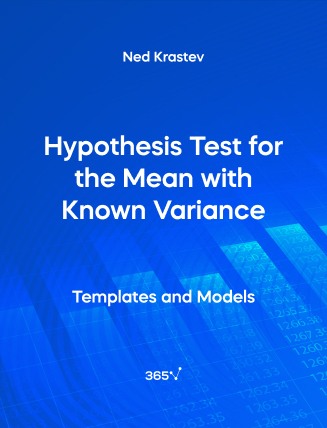
Most Popular Resources
Check out our most helpful downloadable resources according to 365 Finance Analyst’s students and expert team of instructors.
Equity Investments Cheat Sheet
Equity investments involve purchasing company shares on the stock market, with investors aiming to benefit from a firm�...
3-Statement Model – Excel Template
The P&L, Balance sheet, and Cash flow statements are three interrelated parts. The P&L feeds net income on the l...
Financial and Managerial Accounting
Explore our infographic for a concise financial and managerial accounting comparison tailored for experts and learners.
Cash Flow – Excel Template
The cash flow statement shows how a company generated and spent cash throughout a given timeframe. An important truth th...
Time Series Analysis – Excel Template
Performing time series analysis consists in studying data points that are organized chronologically and equally spaced i...
15 Ways to Visualize Revenue in Excel – Template
Download for FREE our Revenue in Excel template and visualize your financial data effectively.
Profit & Loss (P&L) – Excel Template
The Profit & Loss statement gives an idea about the profitability of a business. We subtract revenues from different...
Balance Sheet – Excel Template
If the P&L statement shows how profitable a company was over a given timeframe, we can say that the Balance...
Make Data Invisible – Excel Template
From time to time you might want to hide source data in your worksheet. One way to do that is...

- school Campus Bookshelves
- menu_book Bookshelves
- perm_media Learning Objects
- login Login
- how_to_reg Request Instructor Account
- hub Instructor Commons
Margin Size
- Download Page (PDF)
- Download Full Book (PDF)
- Periodic Table
- Physics Constants
- Scientific Calculator
- Reference & Cite
- Tools expand_more
- Readability
selected template will load here
This action is not available.

7.2 Hypothesis Testing - Two Population - Mean Excel Spreadsheet
- Last updated
- Save as PDF
- Page ID 22470
\( \newcommand{\vecs}[1]{\overset { \scriptstyle \rightharpoonup} {\mathbf{#1}} } \)
\( \newcommand{\vecd}[1]{\overset{-\!-\!\rightharpoonup}{\vphantom{a}\smash {#1}}} \)
\( \newcommand{\id}{\mathrm{id}}\) \( \newcommand{\Span}{\mathrm{span}}\)
( \newcommand{\kernel}{\mathrm{null}\,}\) \( \newcommand{\range}{\mathrm{range}\,}\)
\( \newcommand{\RealPart}{\mathrm{Re}}\) \( \newcommand{\ImaginaryPart}{\mathrm{Im}}\)
\( \newcommand{\Argument}{\mathrm{Arg}}\) \( \newcommand{\norm}[1]{\| #1 \|}\)
\( \newcommand{\inner}[2]{\langle #1, #2 \rangle}\)
\( \newcommand{\Span}{\mathrm{span}}\)
\( \newcommand{\id}{\mathrm{id}}\)
\( \newcommand{\kernel}{\mathrm{null}\,}\)
\( \newcommand{\range}{\mathrm{range}\,}\)
\( \newcommand{\RealPart}{\mathrm{Re}}\)
\( \newcommand{\ImaginaryPart}{\mathrm{Im}}\)
\( \newcommand{\Argument}{\mathrm{Arg}}\)
\( \newcommand{\norm}[1]{\| #1 \|}\)
\( \newcommand{\Span}{\mathrm{span}}\) \( \newcommand{\AA}{\unicode[.8,0]{x212B}}\)
\( \newcommand{\vectorA}[1]{\vec{#1}} % arrow\)
\( \newcommand{\vectorAt}[1]{\vec{\text{#1}}} % arrow\)
\( \newcommand{\vectorB}[1]{\overset { \scriptstyle \rightharpoonup} {\mathbf{#1}} } \)
\( \newcommand{\vectorC}[1]{\textbf{#1}} \)
\( \newcommand{\vectorD}[1]{\overrightarrow{#1}} \)
\( \newcommand{\vectorDt}[1]{\overrightarrow{\text{#1}}} \)
\( \newcommand{\vectE}[1]{\overset{-\!-\!\rightharpoonup}{\vphantom{a}\smash{\mathbf {#1}}}} \)

Six Sigma & SPC Excel Add-in
- Questions? Contact Us
- 888-468-1537
Statistical Analysis in QI Macros
Statistics wizard, data normality, hypothesis tests, test of means, equivalence tests, test of variances, test for outliers, test of proportion, test relationship, non-parametric tests.
Hypothesis Testing Cheat Sheet
Knowledge Base | Online User Guide
- Free 30-Day Trial
- Powerful SPC Software for Excel
- SPC - Smart Performance Charts
- Who Uses QI Macros?
- What Do Our Customers Say?
- QI Macros SPC Software Reviews
- SPC Software Comparison
- Control Chart
- Histogram with Cp Cpk
- Pareto Chart
- Automated Fishbone Diagram
- Gage R&R MSA
- Data Mining Tools
- Statistical Analysis - Hypothesis Testing
- Chart and Stat Wizards
- Lean Six Sigma Excel Templates
- Technical Support - PC
- Technical Support - Mac
- QI Macros FAQs
- Upgrade History
- Submit Enhancement Request
- Data Analysis Services
- Free QI Macros Webinar
- Free QI Macros Video Tutorials
- How to Setup Excel for QI Macros
- Free Healthcare Data Analytics Course
- Free Lean Six Sigma Webinars
- Animated Lean Six Sigma Video Tutorials
- Free Agile Lean Six Sigma Trainer Training
- Free White Belt Training
- Free Yellow Belt Training
- Free Green Belt Training
- QI Macros Resources
- QI Macros Knowledge Base | User Guide
- Excel Tips and Tricks
- Lean Six Sigma Resources
- QI Macros Monthly Newsletter
- Improvement Insights Blog
- Buy QI Macros
- Quantity Discounts and W9
- Hassle Free Guarantee
QI Macros Reviews CNET Five Star Review Industry Leaders Our Customers
Home » Statistical Analysis Excel » Test of a Proportion
Looking for a Test of Proportion Template in Excel?
Qi macros has a ready made test of proportions template for you..
Use a test of proportions template to compute a confidence interval and perform a hypothesis test of the proportion.
Example of Test of Proportion Test Using QI Macros Template
Let's say a manufacturer claims that his products are less than 3% defective. You can take a sample of the products and determine whether or not the actual percent defective is consistent with his claim.
- If the sample data isn't summarized, use PivotTables to summarize the trials and successes

- Enter desired proportion in A3. The number should be between 0 and 1. (e.g., 3% is 0.03)
- Enter number of trials in B3 (100 products)
- Enter number of successes in C3 (e.g., defects in 100 products)
- Enter confidence Level in E1 (.95 = 95%)
- If Cell H3:H5 (or J3:J5) is green: Cannot reject the null hypothesis (accept the null hypothesis)
- If Cell H3:H5 is red: Reject the null hypothesis
In this example with five defects in 100 samples, you cannot reject the null hypothesis (accept the null hypothesis).
QI Macros also contains a Test of Two Proportions template.
Test of a proportion are one of many statistical tests included in QI Macros add-in for Excel.
QI Macros adds a new tab to Excel's menu, making it easy to find any tool you need. You will find the statistical tools and templates on the far left side of QI Macros menu.

QI Macros draws these SPC charts as well
- SPC Software for Excel
- Free 30 Day Trial
- On-line Tech Support
- QI Macros Reviews
- Free QI Macros Training
- Privacy Policy

KnowWare International, Inc. 2696 S. Colorado Blvd., Ste. 555 Denver, CO 80222 USA Toll-Free: 1-888-468-1537 Local: (303) 756-9144
How to Calculate p value from t test in Excel
Learn to calculate p-values in Excel for statistical significance. Explore methods, hypothesis testing roles & decision-making based... read more
#ez_toc_widget_sticky--1 .ez-toc-widget-sticky-container ul.ez-toc-widget-sticky-list li.active{ background-color: #ededed; } Steps To Follow
Get Trainings
Advance your Microsoft Excel & Office Skills with the MyExcelOnline Academy!

Peek through the statistical keyhole to discover the power of the P-value. It’s the probability that study results are due to chance if the null hypothesis holds true—essential for determining statistical significance. In this article, we will learn 2 quick methods on how to calculate p value in Microsoft Excel .
Key Takeaways:
- P-Value: The Statistical Key – It unveils the likelihood of chance influencing study outcomes if the null hypothesis were accurate.
- Data Preparation is Crucial – Before diving into P-value calculations, ensure your data is pristine, organized, and free from errors.
- Simple Methods for P-Value Calculation – Excel offers user-friendly functions like T.TEST and Data Analysis ToolPak for swift P-value determination.
- Interpreting P-Values – A P-value below 0.05 suggests significant findings, while above indicates results may be due to chance.
Table of Contents
Unlocking the Mystery of the P-Value in Excel
What is a p-value.
Imagine you’re peering through a keyhole at the secret workings of statistical analysis . Right there, in the center of it all, is the P-value—an intriguing figure that holds the power to unlock the truth behind your data. In statistics, the P-value represents the probability that the results of your study could occur by chance if the null hypothesis, which is usually a statement of ‘no effect’ or ‘no difference’, were true.
It’s essentially the key that statisticians use to determine whether or not they’ve stumbled upon something that could be statistically significant.
The Role of P-Value in Hypothesis Testing
When you’re delving into hypothesis testing, the P-value acts like a trusty sidekick, helping you to navigate the tricky terrain of statistical significance. Think of it as a guide that tells you whether the observational differences or relationships uncovered in your data are likely to hold true for the wider population, or if they might just be the result of random chance.
A smaller P-value, one that dips below the agreed-upon threshold (often 0.05), whispers a hint that your findings may challenge the status quo, suggesting that the null hypothesis might not hold up. On the flip side, a larger P-value, one that looms above this benchmark, suggests that the null hypothesis cannot be dismissed—the results could simply be a fluke of chance.
Setting the Stage for P-Value Calculation
Preparing your data for analysis.
Before you get to unravel the secrets of the P-value, it’s crucial that you set the stage right by preparing your data. This means you should start off by arranging your experimental results into two clean columns, each representing different conditions or groups for comparison. Make sure that your data is neatly formatted without any stray values that could throw off your calculations. Remove duplicates , correct any entry errors, and ensure that all data points are consistent in their units of measurement.
This meticulous preparation clears the path for a smoother analysis and more reliable insights, setting a rock-solid foundation for your P-value calculations.
The Roadmap to Calculating P-Value
Method 1: using the insert function button.
If you’re looking to calculate the P-value in Excel without getting too technical, then using the Insert Function button is like taking the scenic route on a data analysis road trip. Here’s what you need to do:
STEP 1: Park your cursor in the cell where you want the P-value to appear.
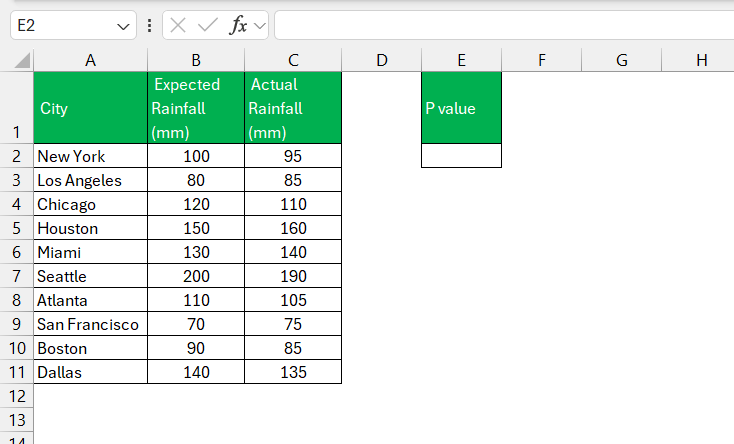
STEP 2: Click the “fx” button next to the formula bar, bringing up the Insert Function dialog box.
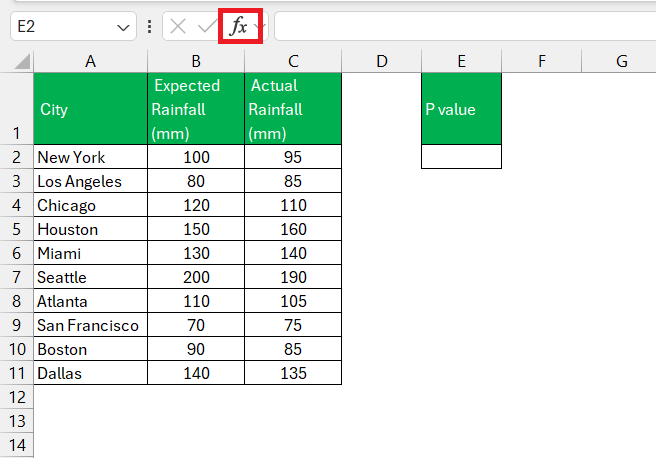
STEP 3: Now, type “T.TEST” into the search bar. When it pops up in the list, select it to open the door to calculate the P-value.
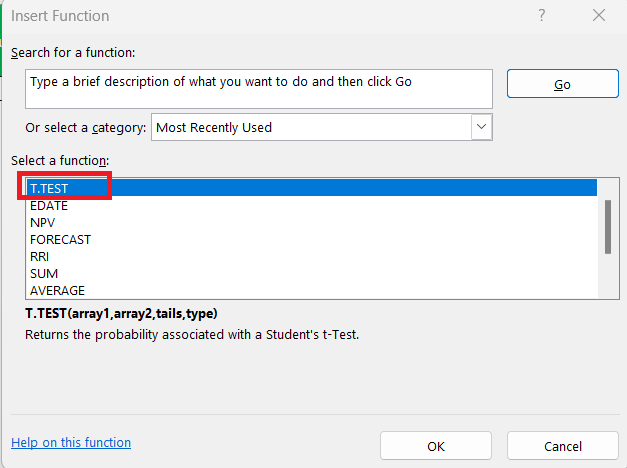
STEP 4: Next, you’ll be greeted by the Function Arguments dialog box. This is where you’ll input your data ranges for both groups you’re comparing into “Array1” and “Array2,” select whether you’re conducting a one-tailed or two-tailed test, and choose the type of t-test you’re running.
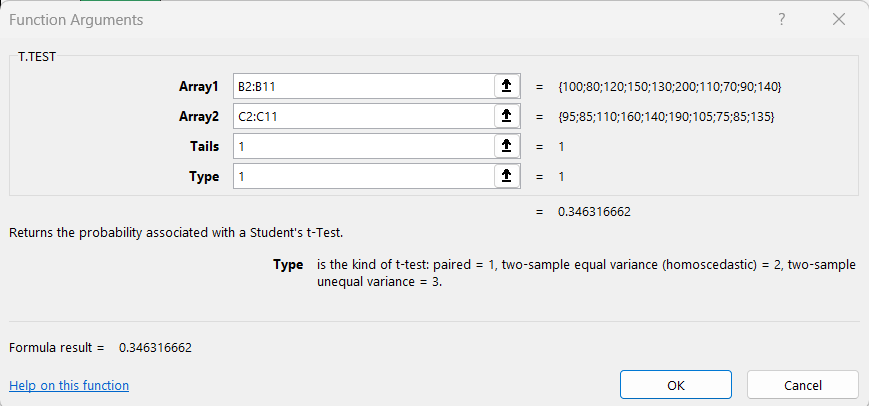
STEP 5: After hitting “OK,” Excel does the legwork and delivers the P-value right where you need it.

By using this friendly function, Excel handles the complex calculations in the background while you comfortably navigate through the intuitive interface.
Method 2: Delving into Analysis ToolPAk
To calculate the P-value using this method, follow the steps below:
STEP 1: Before we start, go to the Data Tab in Excel Ribbon and look for Data Analysis. If not found, follow the steps below to install it. Otherwise, you can directly go to STEP 5.
STEP 2: Go to File > Options.
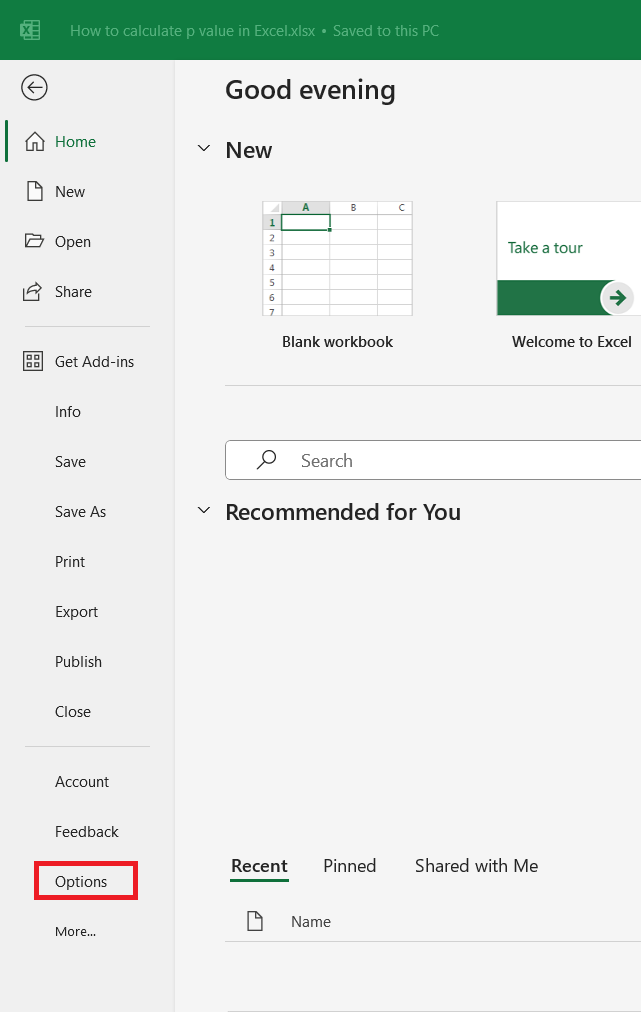
STEP 3: In the dialog box, go to Add-ins in the left pane. Select Excel Add-ins from the dropdown and click on Go.
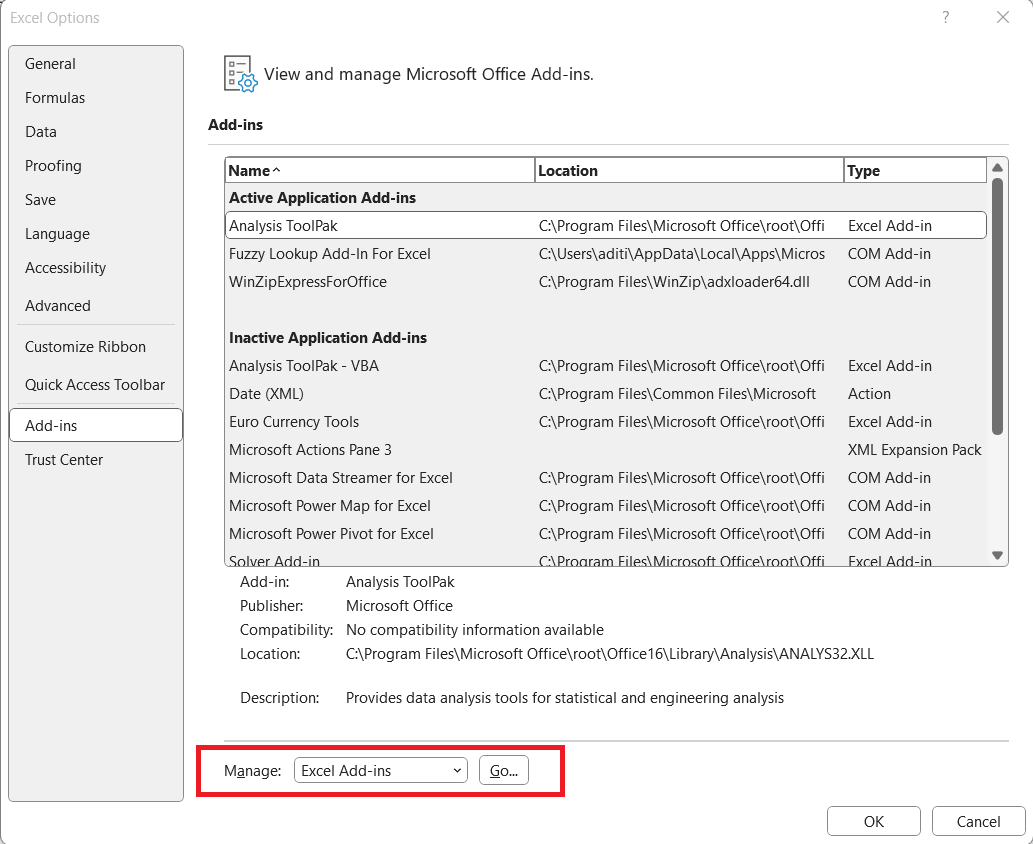
STEP 4: Select Analysis ToolPak and Click OK.
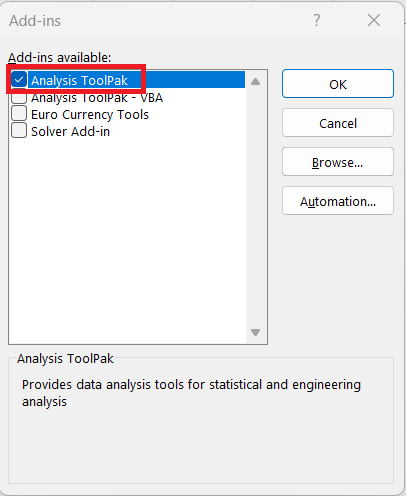
STEP 5: Go to Data Tab > Data Analysis.

STEP 6: In the Data Analysis dialog box, select ‘t-Test: Paired Two Sample for Means’ and click ‘OK’.
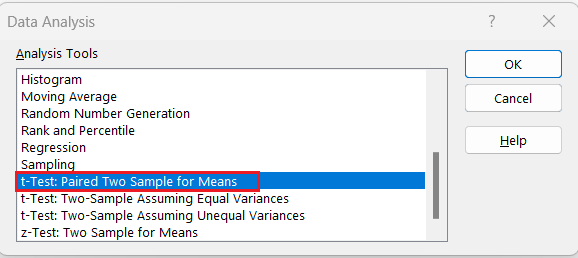
STEP 7: In the ‘t-Test: Paired Two Sample for Means’ dialogue box, select –
- Select the first data set as Variable Range 1.
- Select the second data set as Variable Range 2.
- Select Output Range.
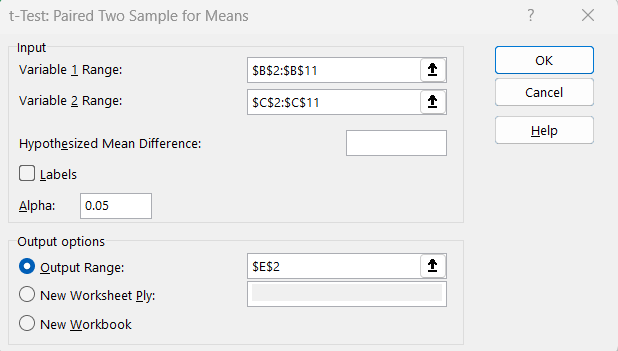
The p-value will be displayed in the t-test result.
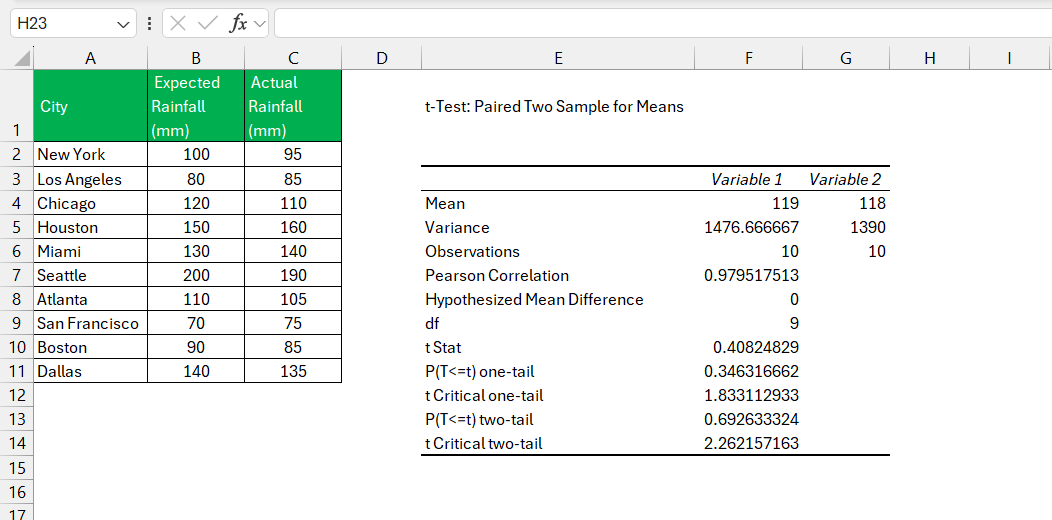
Specific Paths for Different Tests
Deciphering one-tailed p-value calculations.
Engage your statistical gears, because when you’re calculating a one-tailed P-value, you’re taking a more directed approach. You’re essentially investigating if one dataset is significantly greater than or less than the other, not just different. Excel simplifies this process through its functions, allowing you to focus on whether your data leans significantly in one direction.
As you unpack your one-tailed results, remember that a P-value greater than your alpha level (commonly set at 0.05) signals that you shouldn’t reject the null hypothesis. Your findings fall within the realm of normal range, with no significant slant. However, if your P-value cruises below that threshold, it’s waving a flag that the alternative hypothesis deserves some spotlight—that there’s a significant tilt in your data.
Navigating Through Two-Tailed P-Value Computations
Navigating through two-tailed P-value computations is like setting sail in open waters—you need to be prepared for anything, as you’re testing for any significant difference without specifying a direction. In Excel, achieving this balanced approach is a matter of adjusting your sails—simply replace the tails argument with 2 when using the T.TEST function or the T Distribution functions.
In this wider sea of possibilities, a small P-value, again compared against the alpha level of 0.05 or your chosen criterion, hints at the presence of a significant difference. But unlike a one-tailed test, direction doesn’t factor in. The key is the magnitude of the difference—whether one dataset is either much greater or much less—it’s the difference itself that’s significant here.
So batten down the hatches and make sure your data is shipshape. When done correctly, two-tailed tests provide a robust analysis of your datasets, ensuring you capture any significant differences, wherever they may lie.
Interpreting Your Results
What does your p-value mean.
Your P-value is like a secret message about your data waiting to be decoded. A small P-value, typically less than 0.05, is a whisper of a revelation—it hints strongly that your results might not be due to just luck or random chance, instead pointing to a real effect or difference. In contrast, a P-value that’s larger tells you to hold your horses—there’s not enough evidence to declare that what you’re observing is anything more than a statistical mirage.
Think of your P-value as a gauge on your dashboard, with 0.05 being a critical threshold. If the needle is to the left, switch on your “Eureka!” alert. To the right, and it’s time to keep the champagne on ice, as further investigation or new data might be necessary to draw firm conclusions.
Making Informed Decisions Based on P-Values
Making decisions based on P-values is akin to using a compass on a data-driven expedition. It doesn’t point you to an X-marks-the-spot treasure chest directly, but it helps you avoid wandering aimlessly or falling into the quicksand of faulty conclusions.
With a P-value in hand, you can make decisions with greater confidence. If the P-value sails below the 0.05 threshold, it’s a strong wind in your sails towards rejecting the null hypothesis and considering your alternative hypothesis credible. On the flip side, if the P-value is above 0.05, it’s wise to consider that your hypothesis might need revisiting, or that more data could be needed to clarify the waters.
However, it’s essential to weigh your P-value against the context of your study, including the effect size and confidence intervals. Sailing toward the truth involves considering all instruments at your disposal—not just the P-value compass.
FAQs on Calculating P-Value in Excel
What is p-value in excel.
The p-value in Excel is a probability score that tells you the strength of your evidence against the null hypothesis. It’s a way to measure if the data at hand could very well be a fluke or if there’s a statistically significant difference or association. In simpler terms, the p-value helps you understand whether your findings are due to actual effects or mere random chance.
How do you find the p-value in Excel?
To find the p-value in Excel, you’d typically use built-in functions like T.TEST for t-tests or the Data Analysis tool after installing the Analysis ToolPak. These Excel features help you calculate the p-value by inputting your data range, selecting tail type, and choosing the test type, guiding you swiftly towards the statistical significances in your data.
Is it necessary to have a strong statistics background to calculate p-values in Excel?
Not at all! While a solid grip on statistics can be beneficial, Excel’s user-friendly interface and functions greatly simplify the process of calculating p-values. You can perform these calculations effectively even with a basic understanding of statistical principles, thanks to Excel’s guided tools and wide array of resources available for support.
How can one-tailed and two-tailed tests affect the p-value in Excel?
In Excel, a one-tailed test evaluates if a dataset is significantly greater or less than another, influencing the p-value by focusing on a single direction of interest . Meanwhile, a two-tailed test checks for any significant difference regardless of direction, effectively doubling the critical area and can result in a larger p-value. Choosing between the two hinges on your hypothesis specifics, directly impacting the p-value and your conclusions.
Can Excel handle all types of hypothesis tests for p-value calculations?
Excel boasts a robust suite of statistical functions, able to tackle a wide range of hypothesis tests for p-value calculations. However, it may not be the best fit for extremely specialized or complex analyses, where dedicated statistical software would offer more nuanced control and options. For most standard tests, though, Excel has you covered.

John Michaloudis
John Michaloudis is a former accountant and finance analyst at General Electric, a Microsoft MVP since 2020, an Amazon #1 bestselling author of 4 Microsoft Excel books and teacher of Microsoft Excel & Office over at his flagship Academy Online Course .
Related Articles
How to Use Excel Rate Function for Interest Calculations
How to Graph Normal Distribution in Excel Fast
Excel Age Difference Calculator – How to Calculate Birthday Date & Gaps Fast!
Get Video Training
Dramatically Reduce Repetition, Stress, and Overtime! Exponentially Increase Your Chances of a Promotion, Pay Raise or New Job! Learn in as little as 5 minutes a day or on your schedule.

IMAGES
VIDEO
COMMENTS
To test this, they collect a random sample of 20 plants from each species and measure their heights. The researchers would write the hypotheses for this particular two sample t-test as follows: H 0: µ 1 = µ 2; H A: µ 1 ≠ µ 2; Refer to this tutorial for a step-by-step explanation of how to perform this hypothesis test in Excel. Example 3 ...
To test this, they collect a random sample of 20 plants from each species and measure their heights. The researchers would write the hypotheses for this particular two sample t-test as follows: H0: µ1 = µ2. HA: µ1 ≠ µ2. Refer to this tutorial for a step-by-step explanation of how to perform this hypothesis test in Excel.
A. Inputting the data into the Excel spreadsheet. The first step in testing a hypothesis in Excel is to input your data into the spreadsheet. This may include numerical values, categorical data, or any other relevant information for your analysis. B. Organizing the data for hypothesis testing.
Hypothesis Test in Excel: Manual Steps. Step 1: Type your data into a single column in Excel. For example, type your data into cells A1:A40. Step 2: Click the "Data" tab and then click "Data Analysis.". If you don't see the Data Analysis button then you may need to load the Data Analysis Toolpak. Step 3: Click " Descriptive ...
To install Excel's Analysis Tookpak, click the File tab on the top-left and then click Options on the bottom-left. Then, click Add-Ins.On the Manage drop-down list, choose Excel Add-ins, and click Go.On the popup that appears, check Analysis ToolPak and click OK.. After you enable it, click Data Analysis in the Data menu to display the analyses you can perform.
To access the Toolpak, simply go to the "Data" tab, click on "Data Analysis" in the Analysis group, and select "t-Test: Two-Sample Assuming Equal Variances" for a two-sample t-test, or "t-Test: Paired Two Sample for Means" for a paired t-test. B. Inputting the necessary parameters for the test. Once the Data Analysis Toolpak is open, you will ...
QI Macros for Excel Makes Hypothesis Testing as Easy as 1-2-3! QI Macros adds a new tab to Excel's menu: Just input your data into an Excel spreadsheet and select it.; Click on QI Macros menu, Statistical Tools and the test you want to run (t test, f test, z test, ANOVA, etc.). If you are not sure which test to run, QI Macros Stat Wizard will analyze your data and run the possible tests for you.
Hypothesis testing is a crucial statistical method used to draw meaningful conclusions about populations based on sample data. Excel, a ubiquitous spreadsheet tool, can be a handy companion in ...
Learn to build an Excel 2016 template for completing hypothesis tests for the population mean. This template utilizes the t distribution and is appropriate ...
To test this, they collect a random sample of 20 plants from each species and measure their heights. The researchers would write the hypotheses for this particular two sample t-test as follows: H0: µ1 = µ2. HA: µ1 ≠ µ2. Refer to this tutorial for a step-by-step explanation of how to perform this hypothesis test in Excel.
Hypothesis Testing. Central to statistical analysis is the notion of hypothesis testing. We now review hypothesis testing (via null and alternative hypotheses), as well as consider the related topics of confidence intervals, effect size, statistical power, and sample size requirements. Concepts introduced in this part of the website will seem ...
Calculate the z Statistic value by following the below steps: z Statistic = ( D2-D3)/ (D4/ SQRT (D5)) = 0.7906 (Assume that the z Statistic value is in the cell D6 of the excel sheet) Now ...
Solved Z-test for 𝜇 - Excel Template | Hypothesis Testing | critical & p-values This video shows various examples of how to use the Excel/Google Sheets temp...
H0 (null hypothesis): Mean value > 0. For this, Alternate Hypothesis (Ha): Mean < 0. Step 2: Next thing we have to do is that we need to find out the level of significance. Generally, its value is 0.05 or 0.01. Step 3: Find the z-test value, also called test statistic, as stated in the above formula.
6 Hypothesis Testing - One Population Mean, Proportion, and Dependent Populations ... Please view the video below to learn to perform a one-sample hypothesis test using Excel. 6.2 Hypothesis Testing - Single Population Mean using Excel is shared under a not declared license and was authored, ...
New Page 1. Using Stevens' Excel Templates: Useful Information. Hypothesis Test for One Mean. Frequency Distribution, Histogram, and Box and Whisker Plot. Hypothesis Test for One Proportion. Common F requency Polygons and Ogives. Hypothesis Test for Difference of Two Means. Pareto Diagram.
Click on QI Macros menu > Stat Templates > 1-2 Proportion tests. A template will open. Click on the tab labeled "Two Proportions." Enter Test Difference in E2. The default is 0. If cell I3:I5 is red, reject the null hypothesis. QI Macros also contains a Test of One Proportion template.
Hypothesis Testing Hypothesis testing is the other widely used form of inferential statistics. It is different from estimation because you start a hypothesis test with some idea of what the population is like and then test to see if the sample supports your idea. ... Figure 4.1 Interactive Excel Template for Test of Hypothesis - see Appendix ...
Hypothesis testing allows us to test an idea. This is when we formulate two hypotheses and want to assess whether one of them can be rejected at a given level of certainty. While testing for the mean, the variance of the population can be either known or unknown. The assumption that the variance is known is less practical, as it doesn't occur ...
Using Excel Spreadsheets in Statistics 7 Hypothesis Testing - Two Population Mean and Proportion 7.2 Hypothesis Testing - Two Population - Mean Excel Spreadsheet
Thus our null hypothesis is: H 0: μ ≤ 0; i.e. the program is not effective. Testing Assumptions. From the box plot in Figure 2, we see that the data is quite symmetric and so we use the t-test even though the sample is small. Figure 2 - Box plot for sample data. Test Results. Column E of Figure 1 contains all the formulas required to carry ...
To open QI Macros template, click on QI Macros > Stat Templates > 1-2 Proportion Tests: Enter desired proportion in A3. The number should be between 0 and 1. (e.g., 3% is 0.03) Enter number of trials in B3 (100 products) Enter number of successes in C3 (e.g., defects in 100 products) Enter confidence Level in E1 (.95 = 95%) Null hypothesis is ...
In Excel, a one-tailed test evaluates if a dataset is significantly greater or less than another, influencing the p-value by focusing on a single direction of interest. Meanwhile, a two-tailed test checks for any significant difference regardless of direction, effectively doubling the critical area and can result in a larger p-value.
Hypothesis Testing for Regional Real Estate Company 4 Calculations Using the data analysis tool in excel, I calculated both the t-stat and the p-value of the data. Specifically, I determined these values using the t-test two-sample, assuming unequal variances option within the data analysis tool. In the table below are the calculations.