Home Blog Presentation Ideas How to Give A Compelling Interview Presentation: Tips, Examples and Topic Ideas

How to Give A Compelling Interview Presentation: Tips, Examples and Topic Ideas
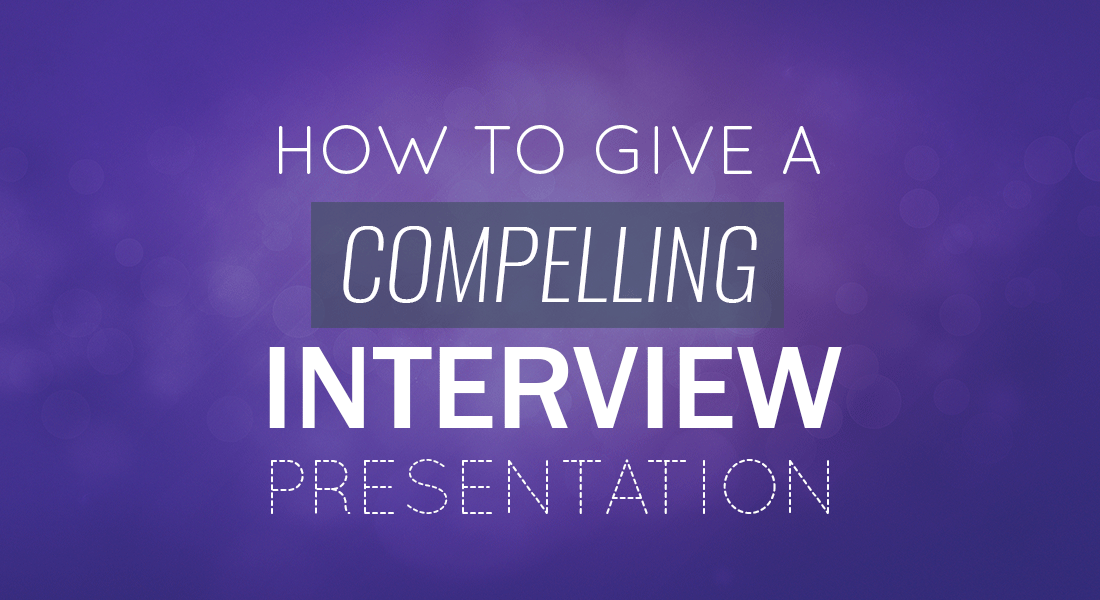
Interview presentations have now become the new norm for most industries. They are popular for sales, marketing, technology, and academic positions. If you have been asked to deliver one for your job interview presentation, prepare to build a strong case for yourself as a candidate.
Giving a general presentation is already daunting. But selling yourself is always the hardest. Spectacular credentials and stellar expertise don’t count much if you cannot present them clearly, which you are expected to do during your interview presentation.
So, let’s prime you up for the challenge. This post is action-packed with job interview PowerPoint presentation examples and will teach you the best way to do a presentation without stressing too much!
Table of Contents
What is an Interview Presentation?
What should an interview presentation look like, how to prepare for a job interview presentation: the basics, define your structure, what slides to include, how to come up with 15-minute interview presentation ideas, how to conclude your interview presentation, how to prepare for an interview: the final tips, what to do at the first interaction with the company elevator pitch for interview, presentation design tips, how to overcome presentation anxiety, tips on maintaining positive body language throughout the presentation, your final act.
An interview presentation, also known as a job interview presentation or interview portfolio, is a formal and structured way for candidates to showcase their skills, qualifications, and suitability for a specific job position during an interview. It goes beyond the typical Q&A format of interviews, allowing candidates to demonstrate their expertise through a prepared presentation. Employers commonly request interview presentations in various industries, such as sales, marketing, technology, academia, and management roles. These presentations serve several important purposes: assessing communication skills, evaluating cultural fit, measuring expertise, analyzing problem-solving skills, and observing presentation skills. While the specific format and requirements of interview presentations vary widely, candidates typically receive guidelines from the employer regarding the topic, duration, and any specific criteria to be addressed. In essence, an interview presentation is an opportunity for candidates to make a compelling case for their candidacy, showcasing their qualifications, experience, and suitability for the job. It requires careful preparation, effective communication, and the ability to engage and persuade the interview panel. A successful interview presentation can significantly enhance a candidate’s chances of securing the desired position.
Think of your interview presentation as a sales pitch.
Your goal is to convince the human resources team that you are the best candidate. The kick here is that you will present to a warm audience – you already impressed them enough with your resume to be called in for an interview. We recommend generating a strategy and presentation based on a 30 60 90 Day Plan .
Employers request interview presentations for a few simple reasons:
- To assess your communication and public speaking skills.
- To understand whether you are the right cultural fit for the company.
- To develop a better sense of how well-versed you are in the domain .
So, your first job is ensuring your presentation fits the criteria. Review the company’s job description again and jot down all the candidate requirements. Take the time to read about their company values and mission. Be proactive and ask precisely what you should cover during your presentation.
Most interview presentations will differ in content and style, but here’s a quick example to give you more context:
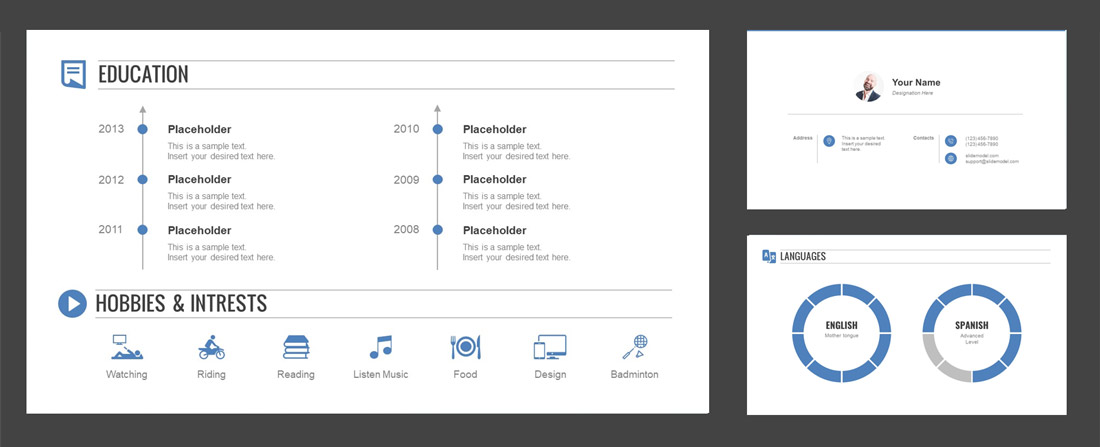
[ Use This Template ]
Before you get elbow-deep in designing that PowerPoint for a job interview presentation, do some scouting and reach out to the HR team with a few questions.
You want your presentation to be on-point and technically accurate, so ask your contact the following:
- How long should an interview presentation be? Fifteen minutes is the golden standard, though some employers may ask to cut it down to just 10 minutes or extend it to 20-25.
- Who exactly will be present? A conversational presentation would undoubtedly be welcomed by your peers and a team leader but may appear too casual for the senior managers or board of directors.
- Does the HR team have a particular agenda in mind? Ask some leading questions to understand what kind of skills/experience they want you to demonstrate. If needed, use a proper agenda slide to include your content.
- What’s the IT setup? Should you bring your laptop? Do you need an adapter to connect to their projector? What kind of presentation software have they installed – PowerPoint, Keynote, Google Slides?
Everyone appreciates clarity.
In fact, 89% of professionals state their ability to communicate with clarity directly impacts their career and income.
Your presentation should flow, not rumble. Make sure that your story is easy to follow and your key message is easy to digest, remember, and pass on. If you want people to retain your main points, opt for the following structure:
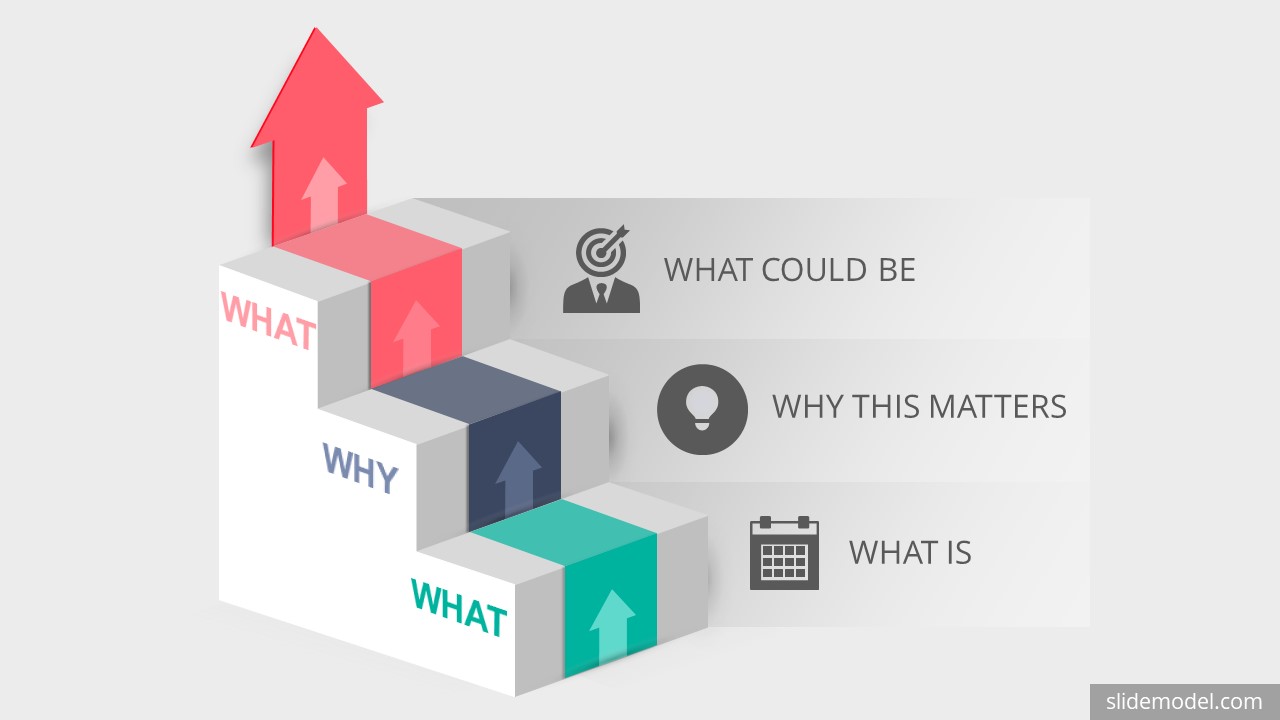
Source: this infographic was created with 3 Steps Editable 3D Ladder Infographic
Here’s an interview presentation example styled in this fashion.
What is: The company’s presence in the Middle East is low. Only 15% of revenues come from the top markets.
Why this matters: The UAE fashion market alone is expected to grow at a CAGR of 21% during the next five years.
What could be: I have helped my previous employer open a flagship store in Dubai, have a lot of industry contacts, and am familiar with the local legislature. Your brand can expect a 17% revenue growth within one year of opening.
You can find even more ideas for designing your presentations in this post .
The choice of slides will largely depend on whether you are asked to talk about yourself or present on some task that you will be required to do as part of your job (e.g., create marketing campaigns).
Most interview presentation templates feature the following slides:
- Opening Slide
- Quick Bio/Personal Summary
- Career Path
- Education timeline
- Key Skills and Expertise
- Case studies/examples of the problems you have solved at your past jobs
- Your vision for your future role.
- What exactly can you bring in as the candidate (we will come back to this one later on!)
Can’t figure out where to start? Check out our AI PowerPoint generator to create an entire interview slide deck in a couple of clicks, or just download a job interview template . Swipe down to learn from the either of the following job interview presentation samples.
Typically, a talent acquisition team will suggest broad interview presentation topics for you. For example, if you are applying for a sales position, they may ask you to develop a sales presentation for some product (real or imaginary).
Some employers will request a short presentation about you or your hobbies to understand whether you are a good “fit” for the team and share the company’s values. Remember this: your audience will be assessing your aptitude for the role, no matter which topic you were given.
In fact, the interviewers at this point don’t care that much about your experience and skills. They want to know how you can apply those to solve the company’s pressing problems – meet sales targets, improve ROI from social media marketing or help them earn more revenue.
Your job is to make an educated guess… predict the most wrenching problem, and pitch your “magic pill” during your interview presentation.
I know what you are thinking – but how do I find the right opportunity/problem to tackle?
Businesses across different industries pretty much struggle with the same generic challenges related to either of the following:
Your topic should clearly address one of these areas and offer a potential roadmap for solving some specific problem within it.
Let’s say that you are applying for a sales role. Clearly, you will want to tackle the “customer audience” set of problems. To refine your idea, ask yourself the following questions:
- Can you think of a new customer segment the company should target? Who are they, what do they want, and how you can help the company reach them?
- Do you have a network or experience to identify and pitch new clients?
- Can you think of new collaboration opportunities the company could use to attract a whole new niche of customers?
So a sample job interview presentation about yourself should include a series of Problem & Solution Slides , showing exactly how you will address that issue if the company hires you.
Here’s another PowerPoint presentation about yourself for job interview example worth using – incorporate a case study slide, showing how you have successfully solved a similar problem for your past employer.
Wrap up your presentation by laying out the key steps the company needs to take. Give an estimate of how much time it will take to tackle the problem, and what changes/investments should be made.
Your conclusion should tell this: “Hire me and I will solve this problem for you in no time!”.

Source: StockSnap
Dial-Up Your Power
Take a deep breath and strike a “power pose” before you enter the room.
According to her research, power posers performed better during interviews and were more likely to get hired. Another study also proved this theory: unaware judges gave major preference to the power-primed applicants. So yes, pep talks do work!
The first 30 Seconds Count The Most
What you do and say in the first 30 seconds will make the most impact. Psychological research shows that listeners form opinions about your personality and intelligence in the first 30 seconds of the interview. So be sure to start with a compelling opening, framing exactly how you want to be perceived.
Try To Appear Similar to the Interviewer
Lauren Rivera, a professor from Kellogg School, came to the conclusion that interviewers tend to hire “people like them” .
Even the top human resource management folks fall for this bias and tend to base their evaluations on how similar a candidate is to them, instead of trying to decide whether the person’s skill set is ideal for the position. So to be liked, you will have to act relatable.
Back up your statements with facts
To deliver a presentation with a bang, you can make use of pre-analyzed facts to support your hypothesis. Make sure to do your homework, study the company and its competitive landscape, and do the professional work you would have done as a member of the company crew. At some point in your interview presentation, you go “off the script”, and pull out a bunch of documents, supporting your statements.

For example, you can give away a quick plan indicating a number of things the employer could do today to save money, even if they don’t hire you. Make sure to be meticulous; your work will speak for you. But giving away this work will show the employer your commitment, skills, and focus.
And that’s exactly how to make your job interview presentation stand out. Most candidates just ramble about their skills and past career moves. You bring specificity and proof to the platter, showing exactly what makes you a great hire fair and square.
Within a selection process, there are many interactions (interviews and dynamics) that you must successfully complete in order to be the next selected candidate. One of your objectives in this first interaction should be to generate a great first impression in the company. For this, we recommend using the Elevator Pitch for Interview technique.
The Elevator Pitch for Interview will allow you to present yourself in a solid and professional way in less than 60 seconds, in order to generate an outstanding first impression.
What is an Elevator Pitch for an Interview?
The Elevator Pitch is a condensed speech about yourself that aims to generate engagement in no more than 60 seconds. Entrepreneurs widely use this type of speech to persuade investors and job seekers in job interviews. Your Elevator Pitch for the Interview will generate a great first impression to the employer and be better positioned than other candidates. If your goal is to make a convincing presentation in a job interview, your Elevator Pitch needs to be well crafted.
How to Make an Elevator Pitch for an Interview
There are many ways and tips to make an excellent Elevator Pitch for a job interview. This section provides you with essential advice to make your interview more convincing.
Identify your target
You need to know to whom you are presenting yourself. Is it a recruiter? or an executive?. Your Elevator Pitch will change depending on the receiver.
Comprehend the needs of the hiring company
Make an advanced study about the search requirements for the job position. Identify your strengths. Highlight them. Demonstrate your experience. Identify your weaknesses. Show that you have a profile that seeks constant improvement
Create a clear, concise, and truthful Elevator Pitch
This point is critical. Your Elevator Pitch must be clear, concise, genuine, and impactful. Go from less to more. Generate a real hook in your audience. Try not to go off-topic or talk too much, and be brief in everything you want to say.
Speak naturally and confidently
If you can speak fluently and naturally, you can show a confident profile. Show you know what you are talking about and what you want.
Elevator Pitch Example for Job Seekers
This section illustrates an Elevator Pitch Example targeted to Recruiters. It will help you put together your own.
“My name is [NAME]. After graduating with a degree in Business Administration, I have spent the last five years accumulating professional experience as a Project Assistant and Project Manager. I have successfully managed intangible products’ planning, strategy, and launch these past few years. I was excited to learn about this opportunity in Big Data – I’ve always been passionate about how technology and the use of information can greatly improve the way we live. I would love the opportunity to bring my project management and leadership skills to this position.”
Ways to avoid common mistakes in your Elevator Pitch
Keep in mind the following points to avoid making mistakes in your Elevator Pitch for an Interview.
Don’t hurry to make your Elevator Pitch
The Elevator Pitch lasts approximately 60 seconds. Do it on your own time and naturally, as long as you make it clear and concise.
Do not always use the same Elevator Pitch for all cases
One recommendation is not to repeat the same Elevator Pitch in all your interviews. Make changes. Try new options and ways of saying the information. Try different versions and check with your experience which generates more engagement and persuasion.
Make it easy to understand
Articulate your pitch as a story. Think that the person in front of you does not know you and is interested in learning more about your profile. Don’t make your Elevator Pitch challenging to appear more sophisticated. Simply generate a clear and easy-to-understand narrative, where all the data you tell is factual and verifiable.
Don’t forget to practice it
Practice is the key to success. Your Elevator Pitch for Interview will become more professional, convincing, and natural with practice.
How to End an Elevator Pitch?
An essential aspect of ending an Elevator Pitch for an Interview is demonstrating interest and passion for the position. You have already presented yourself and established that you have the necessary background for the job. Closing with phrases revealing passion and attitude will help reinforce your pitch.
We recommend you use expressions such as:
“I have always been interested and curious about the area in which the company operates, and it would be a great challenge for me to be able to perform in this position.”
“I have been interested in moving into your company for a while, and I love what your team is doing in IT.”
“I would like to advance my career with an employer with the same values. I know that thanks to my profile and experience, I can make excellent contributions to your company.”
Keep It Visual: Use visuals like images, graphs, and charts to convey your points effectively. Visuals can make complex information more accessible and engaging. Consistency Matters: Maintain a consistent design throughout your presentation. Use the same fonts, color schemes, and formatting to create a cohesive look. Practice Timing: Be mindful of the allotted time for your presentation. Practice to ensure you can comfortably cover your content within the time limit. Engage the Audience: Incorporate elements that engage the audience, such as questions, anecdotes, or real-world examples. Interaction keeps the interview panel interested. Use White Space: Avoid cluttered slides. Use white space to create a clean and uncluttered design that enhances readability.
Presenting during a job interview can be nerve-wracking. Here are some strategies to overcome presentation anxiety:
- Practice: Practice your presentation multiple times, ideally in front of a friend or mentor. The more you rehearse, the more confident you’ll become.
- Visualization: Visualize yourself by giving a successful presentation. Imagine yourself speaking confidently and engaging the audience.
- Breathing Techniques: Deep breathing can help calm nerves. Take slow, deep breaths before and during your presentation to reduce anxiety.
- Positive Self-Talk: Replace negative thoughts with positive affirmations. Remind yourself of your qualifications and the value you bring to the role.
- Focus on the Message: Concentrate on delivering your message rather than dwelling on your anxiety. Remember that the interviewers want to learn about your skills and experiences.
- Arrive Early: Arrive at the interview location early. This gives you time to get comfortable with the environment and set up any technical equipment you use.
Maintain Good Posture: Stand or sit up straight with your shoulders back. Good posture conveys confidence and attentiveness. Make Eye Contact: Establish and maintain eye contact with your audience to show confidence and engagement. Use Open Gestures: Employ open gestures, like open palms and expansive arm movements, to convey enthusiasm and openness. Smile and Show Enthusiasm: Genuine smiles and enthusiastic facial expressions demonstrate passion and eagerness. Control Nervous Habits: Be mindful of nervous habits like tapping or fidgeting, which can distract your audience and convey anxiety.
Stop fretting and start prepping for your interview presentation. You now have all the nitty-gritty presentation tips to ace that interview. If you are feeling overwhelmed with the design part, browse our extensive gallery of PowerPoint templates and cherry-pick specific elements ( diagrams , shapes , and data charts ) to give your interview presentation the top visual appeal.
Here you can see some 100% editable templates available on SlideModel that could be useful for preparing an interview presentation.
1. Versatile Self-Introduction PowerPoint Template
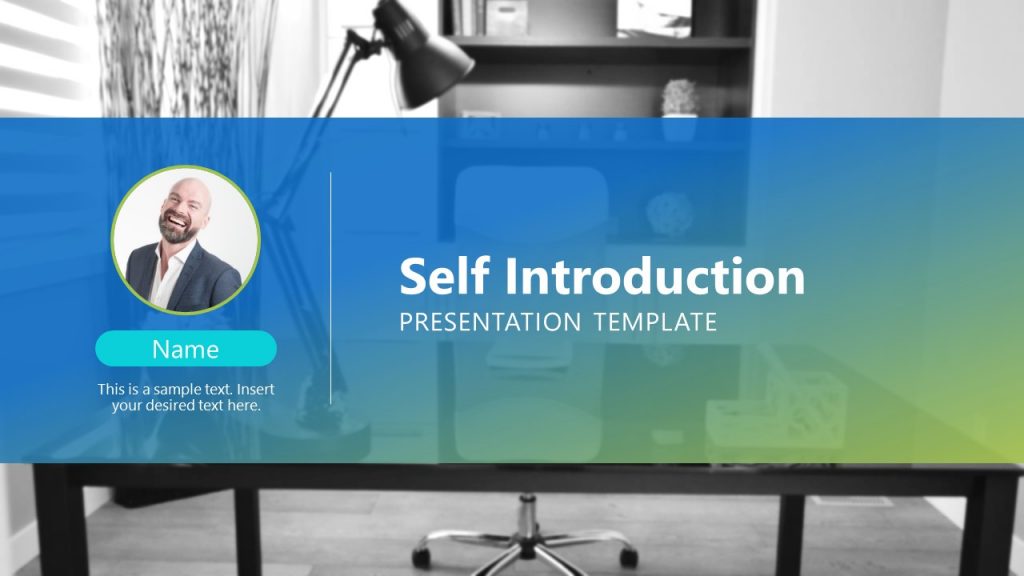
Use This Template
2. Professional Curriculum Vitae PowerPoint Template
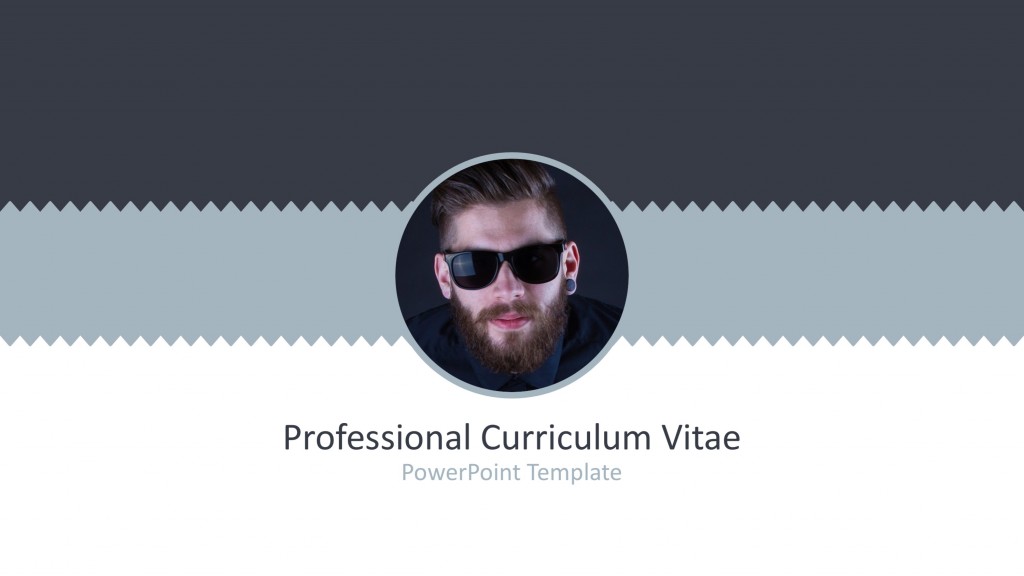
This a sample of PowerPoint presentation template that you can use to present a curriculum and prepare for a job interview presentation. The PPT template is compatible with PowerPoint but also with Google Slides.
3. Modern 1-Page Resume Template for PowerPoint
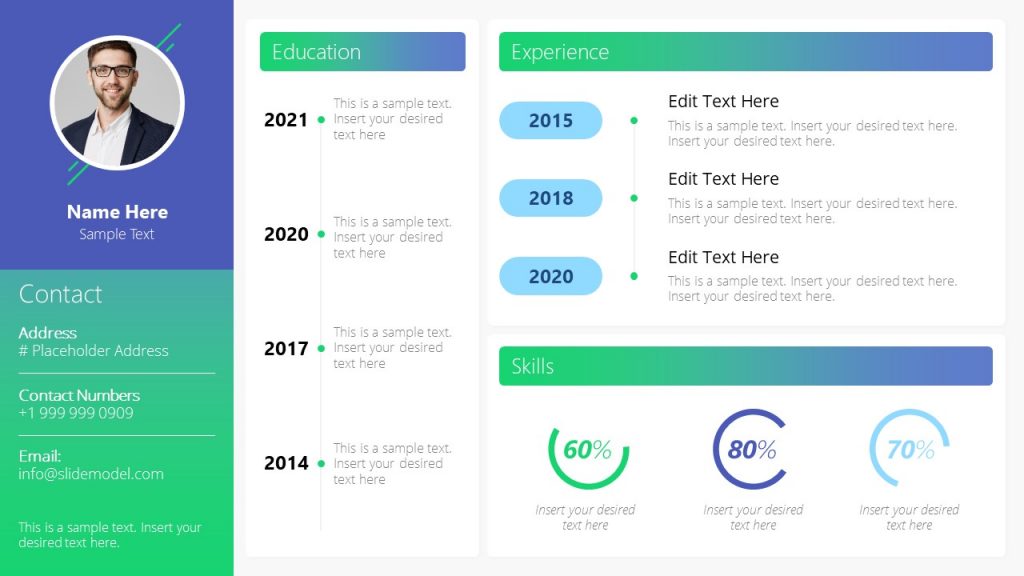
4. Multi-Slide Resume PowerPoint Template
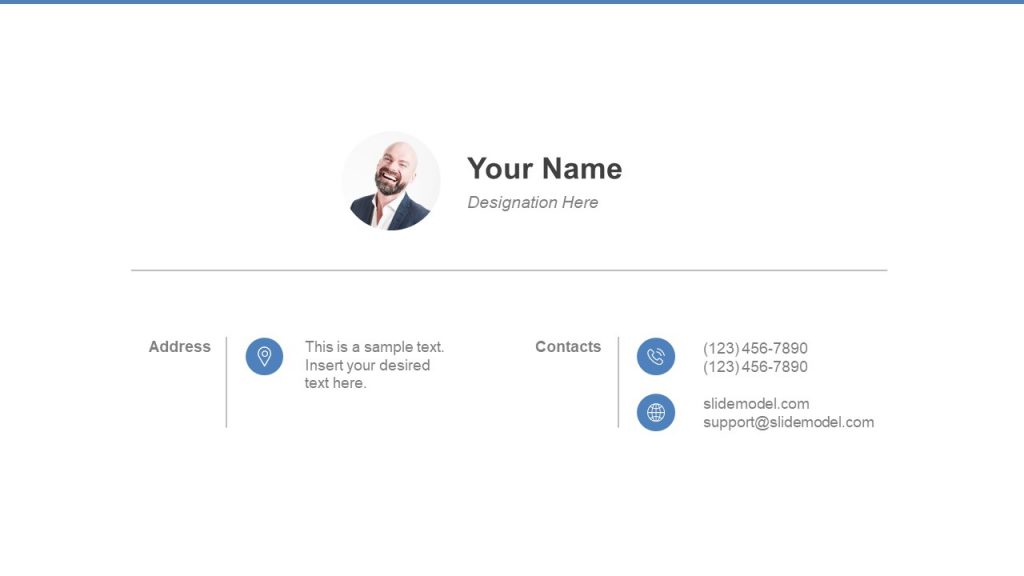
Like this article? Please share
HR, Human Resources, Interview, Job, Resume Filed under Presentation Ideas
Related Articles

Filed under Business • April 17th, 2024
How To Make an Interview Portfolio (Examples + Templates)
Transform your job seeking experience into a smooth process by learning how to make an interview portfolio. Guide + Examples here.

Filed under Business • December 7th, 2023
The Communication Plan Template
Discover why communication plan templates are a key asset for strategic structuring of information in organizations. Learn how to build one here.
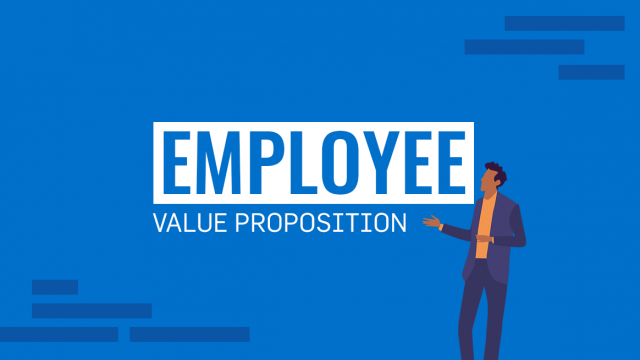
Filed under Business • September 8th, 2023
The Employee Value Proposition (EVP) | Key Components and Examples
Employee Value Proposition refers to how organizations are able to attract skilled employees in a competitive job market through the corporate culture, and benefits offered by them. In this article we explore what EVP is and how to formulate a strong EVP.
One Response to “How to Give A Compelling Interview Presentation: Tips, Examples and Topic Ideas”
Leave a reply.
Interview presentation preparation tips
The interview presentation is becoming more common in the hiring process. It gives employers a better overview of your general aptitude and provides you with an opportunity to showcase your skills, knowledge, and experience. But how should you prepare for an interview presentation? What should you include? What if it goes wrong?

4th Jun, 2021

On this page:
Stay up to date with the latest employer insights & events.
By submitting this completed form to us, you agree to Reed contacting you about our products and services, and content that may be of interest to you. You can unsubscribe from these communications at any time. For more information, please see our privacy policy .
By clicking submit below, you consent to allow Reed to store and process the personal information submitted above.
What is an interview presentation?
As you progress further in your career, particularly to executive level, you may be asked to give a presentation for interview. Perhaps you’ve been asked to conduct research and present your findings to a panel, complete a task and show how you approached it, put together a business plan and present your ideas, or even give a presentation about yourself and how you would excel in the role. Whatever you are presenting about, how you approach it should remain the same.
Many people find giving presentations intimidating, especially during an interview when you’re already nervous, but it’s something that you may have to do throughout your career – the sooner you tackle this skill, the better.
Why are you being asked to do a presentation for a job interview?
Many employers opt for a presentation-style interview as it gives a better overview of your general aptitude when compared to, or combined with, a traditional question and answer interview, like a competency-based interview . The interviewer is looking for proof that you can do the job and that you possess the required skills and traits.
Additionally, if you put time and effort into your presentation, this will highlight to the hiring manager that you are committed to the role and enthusiastic about joining the company. How many times have you been asked in an interview ‘Why do you want this position?’ or ‘What is it about this role that attracted you to it?’. They want to know how much you want this position, rather than just any position.
How to prepare a presentation for an interview
Where do you start? What should you include? The presentation is your opportunity to showcase your knowledge, experience, and communication skills as well as your organisational skills and diligence – so start with the job description and person specification and pick out key skills and traits that the company is looking for. Then you can prepare your presentation around what they want to see.
For example, if the business is looking for someone creative, pay great attention to the style of your presentation. If it is looking for someone who is a confident public speaker, spend more time perfecting your speech. If attention to detail is paramount in the role, double and triple check your spelling and grammar. This is a great starting point and gives you something to build your presentation around.
What to include in an interview presentation
Although you may be tempted to go all out and show your potential employer that you are committed to the job, don’t fall into the trap of creating a 30-slide presentation with reams of text. Try to keep each slide short and significant and aim for no more than 10 slides. This ensures the information you deliver is memorable and will help you to stand out from other interviewees. Some interviewers may even give you a specific amount of time for your presentation, make sure you factor this in and don’t go over the time limit – otherwise you may appear to have poor time management skills.
Another way to make sure your presentation engages hiring managers is to include a range of formats to help you illustrate your points. Include graphs, statistics, diagrams, video clips, and images to help break up large volumes of text and maintain the attention of the interviewers.
If you are conducting research as part of your presentation, include quotes from industry leaders and/or research pieces. This gives your points authority and demonstrates your commercial awareness.
You should also try to incorporate the company’s colours, fonts, or style in your presentation. This will show that you have done your research and highlights your brand awareness.
Finally, check your spelling and grammar thoroughly! Small mistakes can really undermine the content of your presentation.
Tips for presenting at the interview
Presenting is a skill which can be learnt. Even if you are not a confident public speaker, the more you practice, the better you will become.
Present confidently and enthusiastically - Remember to speak clearly, make eye contact, and use open body language.
Don’t just read the slides - There is nothing worse than watching a presentation where the presenter has their back to you the whole time just reading reams of text from their PowerPoint notes.
Try not to talk too fast - Make sure you breathe, and take your time.
Practice, practice, practice - Ensure you are well rehearsed so that you are familiar with the structure of your presentation and are able to deliver it smoothly. If possible, practice your presentation with family members or friends to get used to speaking in front of other people.
Arrive early to give yourself time to set up the presentation and settle any nerves - Get comfortable with PowerPoint and presentation equipment. Make sure you know how to work any projectors, screens, or remote controls before you begin to avoid any awkward stumbles or pauses.
Stay within the allocated time - If you have not been given guidance on length, aim for the 10-minute mark. Time your presentation when you are practising to make sure it will fit within the time limit. If you need to reduce the content of your presentation, cut out the least relevant or weakest points.
Be prepared to adapt - You may have practised your presentation in a certain way, but the interviewer might not respond accordingly. Be prepared to be interrupted by questions or further discussion unexpectedly.
Breathe and try to enjoy it - By relaxing, you will find yourself presenting better and, if you enjoy it, your interviewers will respond to that and be better engaged with what you are saying.
Tips for keeping the interview presentation simple
It can take a lot of work to make something simple, yet effective, and when it comes to interview presentations less is often more. Keep it short - As previously mentioned, try to keep each slide short and aim for no more than 10 slides in total.
One idea per slide - To make sure your presentation is clear and concise, each slide should represent a different point/idea you want to make.
Stick to the important bits only - If you don’t think it’s important enough to spend time on, don’t have it on your slide.
Use the 4x6 rule - Aim for either four bullet points with six words per bullet point, or six bullet points with four words per bullet point. This way, your slides won’t look too busy.
Minimal text - Instead of writing paragraphs of text, use bullet points and a minimum font size of 24.
What's better for your interview presentation? Cue cards or presenting from memory?
Should you use cue cards in your presentation for interview or try to present from memory?
The answer to this question depends on what you feel most comfortable doing. If you find that having cue cards will help ease your nerves and ensure that you don’t forget your speech, then there is nothing wrong with that.
However, if you choose to use cue cards, you should not rely too heavily on them. You shouldn’t stand in front of the interviewers and look down at the cards continuously, neither should you write your whole speech out on the cards and read directly from them. They are cue cards for a reason and should only give you prompts on what to talk about. If your interview presentation has a lot of statistics on, using cue cards to remember the figures if you are unable to memorise them all is an excellent strategy.
What to do when things go wrong
You can practice your interview presentation as much as possible, but something may still go wrong and it’s important to be prepared for this eventuality. Here are some things that could go wrong and how to deal with them: Technical issues
There is not a lot you can do to prevent technical issues, especially if you are using someone else’s computer. But there are ways you can prepare just in case. Ensuring you have access to multiple sources of your presentation is key. Email the file to yourself and the recruiter, bring a copy on a USB stick and printed handouts. This way you are covered if anything goes wrong with the file you’re intending to use.
Your mind goes blank
Even those who are pros at presenting can sometimes lose their train of thought and find that their mind goes blank. The key here is not to panic. If possible, take a bottle or glass of water in with you and use this chance to take a sip, breathe and try to relax. Then look at your presentation slide or your cue cards and pick up where you left off. It may be helpful to repeat the last point you made as saying it out loud could spark your memory for your next point.
You are asked a question that you don’t know how to respond to
If you have allotted time at the end of your presentation to allow the interviewer to ask any questions (which is recommended), don’t worry if someone asks a question that you are not sure on. It may be that the interviewer is looking to see how you respond to a challenging question, so how you react is often more important than the answer itself.
If you do not understand the question, ask the person to explain. There is nothing wrong with doing this and shows more confidence than just saying that you don’t know. If you understand the question but are not sure of the answer, then admit that you don’t have the full answer, provide what information you do have, and offer to come back to them at a later date with a complete answer.
10-minute interview presentation template
Below is a presentation for interview example. Use this as a baseline and adapt or reorder where appropriate based on the task you have been set by the interviewer. Slide 1 - Introduction – Reiterate the objectives you have been set and lay out the structure of your presentation so that the interviewers know what to expect. Slide 2 - About you – Detail your professional experience, skills and working style. Slide 3 - Company history – Give a brief summary of the company history, any milestones or awards. Slides 4-7 - Answering the brief – Give your responses to questions you’ve been asked to answer, the benefits and limitations of your suggestions. Slide 8 - Question and answers – Include a slide titled ‘questions and answers’ as a cue to pause for interaction. Slide 9 - Conclusion – Sum up the key points you have made, reach a decision, and explain your reasoning. Slide 10 - Personal achievements – End the interview on a high with a brief slide highlighting achievements that show how you will succeed in the role.
For more information on how to ace your interview, download our free guide, ‘ Getting the best from your interview: Candidate interview tips and tricks ’, or contact your local recruitment specialist today.
You may also be interested in...

Getting the best from your interview
The interview is about presenting yourself as the best candidate for not only the position, but the company. Our handy guide will take you through some simple steps to make sure you do just that.

The eternal optimist - winning with an attitude of gratitude
Former England sevens Captain and current PwC Director, Motivational Speaker, Coach & Founder of Optimist Performance, Ollie Phillips, gives you an insight into becoming an ‘eternal optimist’.
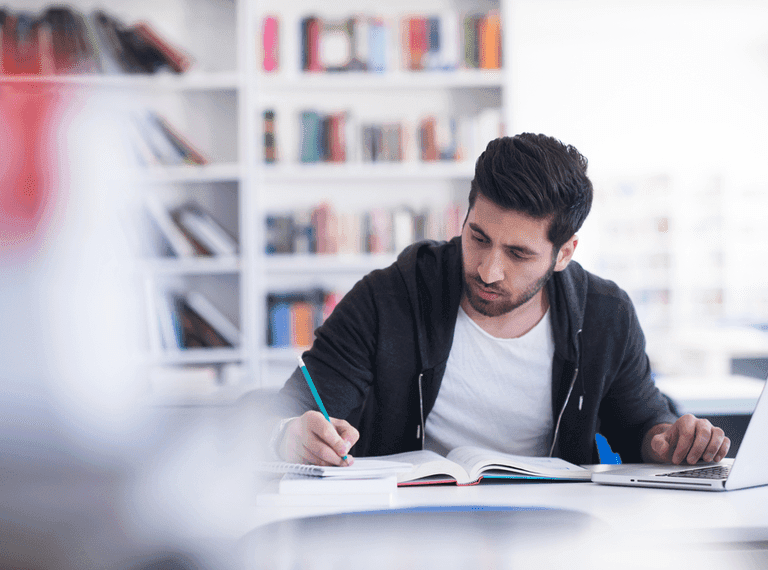
How to prepare for a second interview
How to write a covering letter. The bane of many people’s lives. But it really doesn’t need to be. Follow our simple tips and yours will stand out from the crowd.
Frequently Asked Questions
A job interview presentation is all about selling yourself. Be confident, speak clearly, and make eye contact with the interviewer. Don’t be afraid to promote yourself and highlight your achievements. This is your chance to really show the interviewer that you are capable and have the necessary skills to do the job. By putting time and effort into your presentation, you can show them how dedicated you are to the role and the company. For more information on how to ace your interview, download our free guide, ‘ Getting the best from your interview: Candidate interview tips and tricks ’.
Using cue cards can support you with your interview presentation, as long as you use them for their intended purpose. Do not write your entire presentation for interview out on cards and read from them word for word or constantly hold them in your hand and fail to make eye contact with the interviewer. Use them only to prompt you or for remembering key facts and figures. For more tips, read our article on ‘interview tips & questions’ .
If you have been sent a presentation brief that you do not understand – don’t panic. If there are words that you are not sure about, do some research and try your best to figure out what the organisation is asking of you. If you are still unsure, you could ask your recruiter as they may have seen this brief before and can give you an idea. If you are dealing directly with the hiring manager, then it may be worth checking that your interpretation of the brief is correct.
It is better to ask the question than present on something completely different to what the interviewer has asked. However, instead of saying to them that you don’t understand the brief and leaving it at that, tell them your understanding of it and ask if this is correct. This will show that even though you are unsure, you have taken the time to try to come to a conclusion yourself before asking for help. Download our free interviewing guide for more tips and advice.
How long your job interview presentation should last depends on what guidance you have been given. Thoroughly read the brief, as the recruiter or hiring manager may have specified the length of time you have for your presentation. If they haven’t given any indication, you should aim for 10 minutes, including time for questions and answers. For more tips on interviewing, read our article on ‘interview tips & questions’ .
Find a Reed office
Our national coverage allows us to offer a recruitment service tailored to your needs, with accurate local market intelligence on salaries, competitors and the best professionals who can help your business thrive.

< Go back to Login
Forgot Password
Please enter your registered email ID. You will receive an email message with instructions on how to reset your password.

Complete Guide For Preparing Job Interview Presentation With Examples
Making a presentation during an interview can be intimidating! Still, it’s a terrific method for you to highlight your abilities, personality, and suitability for the position and an excellent approach for employers to learn more about your expertise and knowledge.
Your ability to effectively communicate essential information and the quality of your design can frequently make the difference between a failed and successful presentation. No matter how solid your research or ideas are, excessive slides, packed content, and unreadable fonts might turn interviewers off. However, developing an eye-catching presentation can support your expertise and give you more confidence. It is a skill you should invest time in learning.
In today’s blog, we will go through all the components you should include in a presentation for interview and how to deliver them efficiently.
What Is A Job Interview Presentation?
Before seeing what you should include in a presentation for interview, let us discuss what is an interview PowerPoint presentation:
As your career advances, especially to an executive position, you might be required to give a presentation during an interview. These kinds of presentations help the hiring manager in doing employee performance reviews and let them decide whether you’re worthy of the position.

You may have to assemble a business plan and present your ideas, finish a task and demonstrate how you approached it, conduct research and submit your findings to a panel, or even give a presentation about why you would be an excellent fit for the position. All these presentations and tasks can be classified as interview presentations as they will convey your knowledge about the industry, organizational skills, communication skills, attention to detail, creativity, and more.
Giving presentations is something that many people find scary, especially when they’re concerned about an interview. However, you might have to do it at some point in your career, so the sooner you learn how to do it, the better. So, in the next section, we will see what an employer expects to see in your presentation for interview.
What Is the Employer Looking for in a presentation for interview?
The employer searches for a candidate who will stand out throughout the hiring process. They are looking for someone who will blend in with the business culture and who is knowledgeable about their profession. Another method to determine if candidates are qualified for the position is to ask them to give a presentation.
During the interview, your employer might notice the following crucial competencies:
- Your written and vocal communication style
- The way you interact with your audience
- Your profession and industry expertise
- Your capacity to adhere to a brief
- Your capacity for organization
- Your meticulousness
When an employer witnesses a blind presentation, they can additionally note:
- Your ability to function under pressure
- How imaginative you are
In the end, the employer is also determining whether you fulfill the requirements listed in the job description, so make sure to review it while you prepare.
What to include in a job interview presentation template
Here are a few components that you should consider while preparing a powerpoint presentation for interview:
Presentation type and topic
Choose a presentation style before you start getting ready for a presentation. It will impact the kind of template you make. For a virtual slideshow presentation, write a simple slide breakdown or a script for an oral presentation. The technologies used during your interview also influence your presentations. Consider contacting a recruiting manager with any queries before making any preparations if you need clarification on what they anticipate. When given a topic for your presentation, you can plan your study accordingly. Alternatively, suppose you have the freedom to select your topic. In that case, it’s advisable to focus on themes that ignite your passion and align with your expertise, ensuring you can effectively convey your message quickly.
Make a shorter presentation with tons of words, even if you want to impress your potential boss by showing how much effort you put in. Keep it simple with short slides that look good and convey your message. Aim for no more than ten slides, and make everything brief. It guarantees that the material you present will stick in the recruiter’s mind and make you stand out from the other applicants. Some recruiters might even allot a certain amount of time for your presentation; be sure to account for this and stay within it to avoid giving the impression that you lack time management abilities.
Include research findings and quotes from prominent figures in the industry in your presentation if you are performing research for it. It exhibits your business awareness and lends authority to your ideas.
Brand Style
Use the presentation and style of the company. It will demonstrate your diligence in research and draw attention to your brand awareness.
How To Prepare A Presentation For A Job Interview

To prepare a PowerPoint presentation for interview, follow these five steps:
1. Analyze the business
Be sure to research the company you are applying to before submitting your application. By exploring the business, you can incorporate crucial details into your presentation. To learn more about the company’s offerings, application procedure, market size, performance, leadership, and governance, visit their website. Examine news stories, features, and press releases recently covered by the media. If the business has a social media account, review the most recent updates to see the preferred tone and any new advancements.
2. Recognize your target audience
The audience for your interview will probably vary depending on the job you are applying for. It is essential to know who will be at your presentation, their departments, roles, and what they’re good at. For example, suppose you’re applying for human resources. In that case, your presentation will differ from someone applying for a sales or executive role. Hence, it will be more effective if you customize your presentation for the audience. Make a PowerPoint presentation that interests and is relevant to the audience’s technical and non-technical segments.
3. Get notes ready
Make notes on the company or sector you will present for. It’s crucial to be ready to discuss the topic you’ll be given during the interview. The interviewer can gauge your understanding of the more significant business the company works in, so include current industry news in your notes.
4. Adopt a rational framework
Make sure that the format of your presentation is well-organized. An organized presentation makes it easier for your audience to follow along and stay interested. A strong finish, exciting material, and an engaging introduction define a successful presentation. A strong opening grabs the audience’s attention, and your engaging facts persuade them that you are a standout contender.
5. Work on your delivery
Once your presentation is ready, practice delivering it. You can also catch presenting mistakes with proper practice. You can get prepared by using a camera to record yourself. You can also present in front of your friends and solicit their opinions on what went well and what still needs improvement.
How to Deliver Your Presentation For Interview
When delivering a PowerPoint presentation for interview, follow these tips:
- Seek advice
- Recognize your target
- Identify a central idea
- Tell an engaging tale
- Take a strategic stance
- Adopt a constructive mindset
- Get comfortable delivering
- Communicate nonverbally
- Conclude powerfully

1. Seek advice
Ask the recruiting manager for any clarification you might need before you start working on your presentation. Read and review all the directions regarding the presentation first. Ask the hiring team if they would prefer to hear about a particular topic or if you should develop your own if the instructions do not specify one. Next, determine how long you can expect to speak with the hiring team. You can show that you are detail-oriented, receptive to criticism, and have practical communication skills by asking for help.
2. Recognise your target
Find out how knowledgeable the audience is so that you can communicate at a level that is understandable and sophisticated. To better understand the audience and adjust your discussion to your audience’s knowledge, experience, and interests, think about asking for names and positions. Obtaining all your information will help you make your discussion more effective and relevant, raising your candidature rating.
3. Identify a central idea
Be careful to choose a focal point when deciding on a presentation topic. Ensure the audience understands your presentation’s main point by organizing it around a single idea. Reduce the points in your presentation to make it seem comprehensive, well-thought-out, and professionally prepared.
4. Tell an engaging tale
Some of the best ways to organize a presentation are through conventional storytelling techniques , whether you’re talking about a finished project or a highly technical subject. Using a proven method, you can make your message stick in people’s minds and grab their attention. To tell an engaging story, take the following actions:
- Describe the issue.
- Describe the significance of the issue.
- Talk about the difficulties you encountered while trying to find the solution.
- Finish with a powerful impact and resolution.
5. Take a strategic stance
Without being too commercial, use your presentation to establish yourself as the protagonist of your own tale. When feasible, use evidence to support your claims; otherwise, highlight your best traits and the most pertinent experience in your presentation. Seize the chance to show that you are a candidate who can quickly help the organization achieve essential goals.
6. Adopt a constructive mindset
Throughout your presentation, maintain an optimistic attitude while discussing your challenges. Consider emphasizing how you improved a problematic situation or discussing your efforts to overcome difficult circumstances. When appropriate, project an image of being proactive and emphasize your steps to resolve a problem. Let the information and data lead your presentation so the interviewers can grasp your thought processes.
7. Get comfortable delivering
To ensure you leave a positive first impression on the recruiting team:
- Practice your presentation multiple times in advance.
- Try presenting without consulting your notes or reading your script after a few practice sessions.
- Keep track of the time during each practice session to determine the perfect pace.
- Choose the main themes you want to discuss as you review each presentation segment to help it sound more natural and prevent it from coming across as too prepared.
8. Communicate non-verbally
Practice confidently expressing yourself while standing up and speaking. Face the audience directly, have a cheerful look, and smile naturally. To make points, keep your shoulders back and utilize small hand motions. Keep eye contact throughout your job interview PowerPoint presentation, particularly when making a crucial point.
9. Conclude powerfully
Create a memorable conclusion to ensure your presentation is as compelling as possible. A broad, open-ended question that came up throughout your study could be an excellent way to wrap up. A one- to three-word key takeaway that helps your audience recall the presentation’s primary point can also be used to wrap up. Integrating your message with an intriguing quotation next to the organization’s mission, vision, and goals is another effective wrap-up technique. In closing, raise any queries to show you are receptive to criticism and conversation.

Helpful tips For the Job interview Presentation
Here are some tips that you can use during the presentation for interview:
1. Create the outline
When requested to give a presentation at an interview, you should have enough time to organize it according to a predetermined outline. If the interviewer still needs to provide you with all the necessary information, ensure you know how the process will work out regarding the topic, time limits, available multimedia devices, and participants. Remember that adhering to the brief is a necessary component of the evaluation process, so if you’re requested to do the task in less than or equal to 10 minutes, stay within that amount of time. After you’ve confirmed the nature of the interview, you should begin preparing a presentation that will wow the audience and showcase your qualifications for the post.
2. Establish a framework
Developing a presentation with a coherent framework facilitates the communication of your ideas. A well-considered framework conveys your thoughts intelligibly and concisely rather than jumping from one notion to another. Naturally, an introduction is the ideal place to begin. Set the scene immediately and emphasize how your solution makes a real difference. Next, compose a story using informative statistics and first-hand accounts. It should demonstrate how your skills and expertise help the business achieve its objectives.
3. Improve the visual assistance
Your audience shouldn’t just be able to read the slides from your presentation. They must endorse what you’re saying to keep their attention on you. It entails using fewer wordy slides and increasing the number of images to illustrate your arguments better.
4. Practice For The Job Interview Presentation
Although it may seem obvious, people must practice their presentations long enough. Even if you have a better idea than the other interviewees, there’s a considerable possibility the hiring panel will only understand the relevance of your speech if you convey it well. To find the ideal balance, practice with friends or family and ask for feedback on your areas of weakness.
5. Get ready to adjust
It would be best if you rehearsed to project a powerful presence during your presentation. Still, the hiring panel may try to knock you off balance. Consider potential question topics when you draft your presentation. It might assist you in preparing answers that demonstrate that you have thought through the issue.
6. Pay attention to the little things
Once the creation of your presentation is complete, focus on fine-tuning the minor elements. We’ve already discussed the need to speak deliberately. Still, to project confidence, you should also remember to make eye contact and display open body language. Your presentation will go more smoothly if you are more prepared. Ensure you arrive early on the interview day so you can set up your presentation. Ensure your tech gadgets function properly, bring extra batteries for your remote controls, and allow enough time for a final evaluation.
Lastly, you can ensure you deliver a standout presentation showcasing your most substantial skill sets by giving your job interview presentation more thought and preparation.
Job Interview Presentation Examples:
Here are some job interview presentation examples of a presentation template to assess a candidate’s ability to teach by having them give thesis statements:
What Is A thesis statement?
Introduction.
Brad Cooper
As a seasoned academic writer, I plan to teach English in middle schools. A thesis statement is a crucial sentence that sums up your paper’s central topic. I will define a thesis statement today and give you an example to see what one may look like in an academic work.
Defining a thesis statement
A thesis statement is a sentence that exposes the reader to the primary idea of a paper or essay in the opening paragraph. Your thesis statement is one of the most crucial sentences in your work and one of the first things the reader will see, but it may also be one of the most difficult to compose!
An example of a thesis statement
It is an illustration of a thesis statement for a literary devices-related English paper: The central premise of this novel is that hardship can lead to triumph with hard effort and perseverance; the author presents this idea through metaphors and foreshadowing.
As I explained in my presentation today, a thesis statement is a paper’s central notion. Since it’s an essential component of the writing process, young children must know this subject as soon as possible. I appreciate your attention to my presentation. Do you have any questions concerning my credentials or the information I provided? I would be happy to help.
Job Interview Presentation Templates
SlideUpLift is well-known for its vast collection of expertly designed PowerPoint templates covering a wide range of subjects and businesses. One notable category within its repertoire is the Job Interview Presentations section. Here, you can find templates explicitly tailored for interview scenarios, enabling seamless presentations during job interviews such as job interview presentation examples. These templates come in various styles, such as making dynamic employee profiles and using the STAR system to highlight skills.
Interview Resume Presentation PowerPoint Template

The Interview Resume Presentation PowerPoint Template aims to help people with different professional backgrounds increase their chances of getting hired. This template consists of 11 slides, including all the relevant information that a job seeker should include in their resume to seek an excellent job. Job seekers, interns or students, professionals looking for a promotion, independent contractors, consultants, etc. can all use it.
Presentation Agenda PowerPoint Template

The Presentation Agenda PowerPoint template is valuable for incorporating a structured agenda into your job interview presentation. The Agenda Presentation template features four dedicated agendas, providing a clear, organized layout highlighting key topics. The slide can be included in your presentation, allowing you to communicate the issues to be covered effectively. Whether you are outlining the interview process, presenting key points, or discussing specific aspects, this template ensures a professional and visually appealing agenda for a presentation.
Star Job Interview Presentation Template
The Star Interview PowerPoint template adopts a structured format featuring four blocks: Situation, Task, Action, and Results.

This template is tailored for interviews or presentations using the STAR (Situation, Task, Action, Results) method to assess or communicate experiences. Each block provides dedicated space to articulate the specific Situation, Task at hand, Actions taken, and Results achieved.
30 60 90 Day Plan for Interview PowerPoint Template

A 30 60 90 Day Plan for an interview presentation is a structured outline that illustrates your intentions and proposed actions during the first three months of your employment in a new role. It’s a tool used to demonstrate your understanding of the position, your strategic thinking, and your ability to set goals and achieve them.
Animated Job Interview Presentation PowerPoint Template

This is another amazing resume PowerPoint template for you. The unique thing is that it comes with animations. These Animations make your presentation more exciting and attractive for the audience. Download it and customize it as per your requirements. Add your details, and you are good to go.
With all the information and tips in this detailed article, you can end your worries and prepare for your job interview presentation like a pro . You now possess all the specific presenting advice needed to ace the interview. If the design aspect overwhelms you, peruse our vast collection of PowerPoint Presentation templates and select particular components (such as data charts, shapes, and diagrams) to give your presentation the best visual appeal.
How long should my job interview presentation be?
Aim for a concise presentation, typically lasting 5-10 minutes, to maintain audience engagement.
What's the best way to conclude my job interview presentation?
The best way to conclude your job interview presentation is by summarizing key points, expressing enthusiasm for the role, and opening the floor for any questions from the interview panel.
What should be the key focus of my job interview presentation?
Prioritize showcasing your skills and experiences and how they align with the job requirements and company values.
How can I handle questions during or after the presentation for interview?
Be prepared for questions by anticipating potential inquiries related to your content, experiences, or the role.
How can SlideUpLift benefit me in preparing a job interview presentation?
SlideUpLift provides a wide array of professionally designed PowerPoint templates, including specific templates for job interview presentations. This resource can significantly help you create a standout and impactful interview pitch.
Table Of Content
Related presentations.

Resume Templates Collection

30 60 90 Day Plan For Interview Presentation Template

STAR Interview Presentation Template
Related posts from the same category.

5 Aug, 2021 | SlideUpLift
Nail That Interview Using The STAR Interview Technique
Interviews can be daunting. They are usually the first interaction you have with a potential employer, and your continued progress and ultimate success in the hiring process hinges on nailing

14 Apr, 2021 | SlideUpLift
How To Write A Vision Statement For Your Business That Actually Inspires
Running a business is not an easy job- there are numerous stakeholders, team members, clients - each having ideas on priorities, focus areas, where the business should go. They need
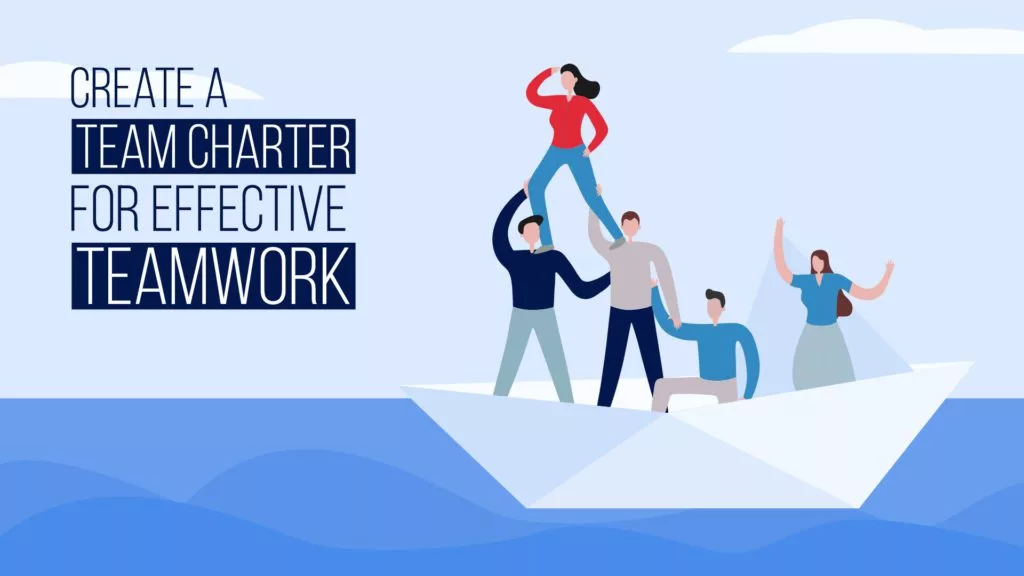
16 Sep, 2022 | SlideUpLift
Create A Team Charter For Effective Teamwork
Working in a team can be both rewarding and tricky. Ensuring that everyone in the team is working towards a common goal, collaborating and communicating progress, and delivering results is

11 Mar, 2021 | SlideUpLift
Wheel Of Change – The Perfect Model for Change Management Strategy
The world of business is constantly evolving. Traditional processes are being abandoned, as newer business models are created and adopted. With COVID-19 the pace of these changes has accelerated at

20 Feb, 2024 | SlideUpLift
Detailed Guide For Start Stop Continue Retrospective [With Examples & Exercises]
A lot of people find it challenging to provide and accept constructive criticism. Why? Because receiving criticism can be awkward. It might be uncomfortable to criticize your team's performance, and
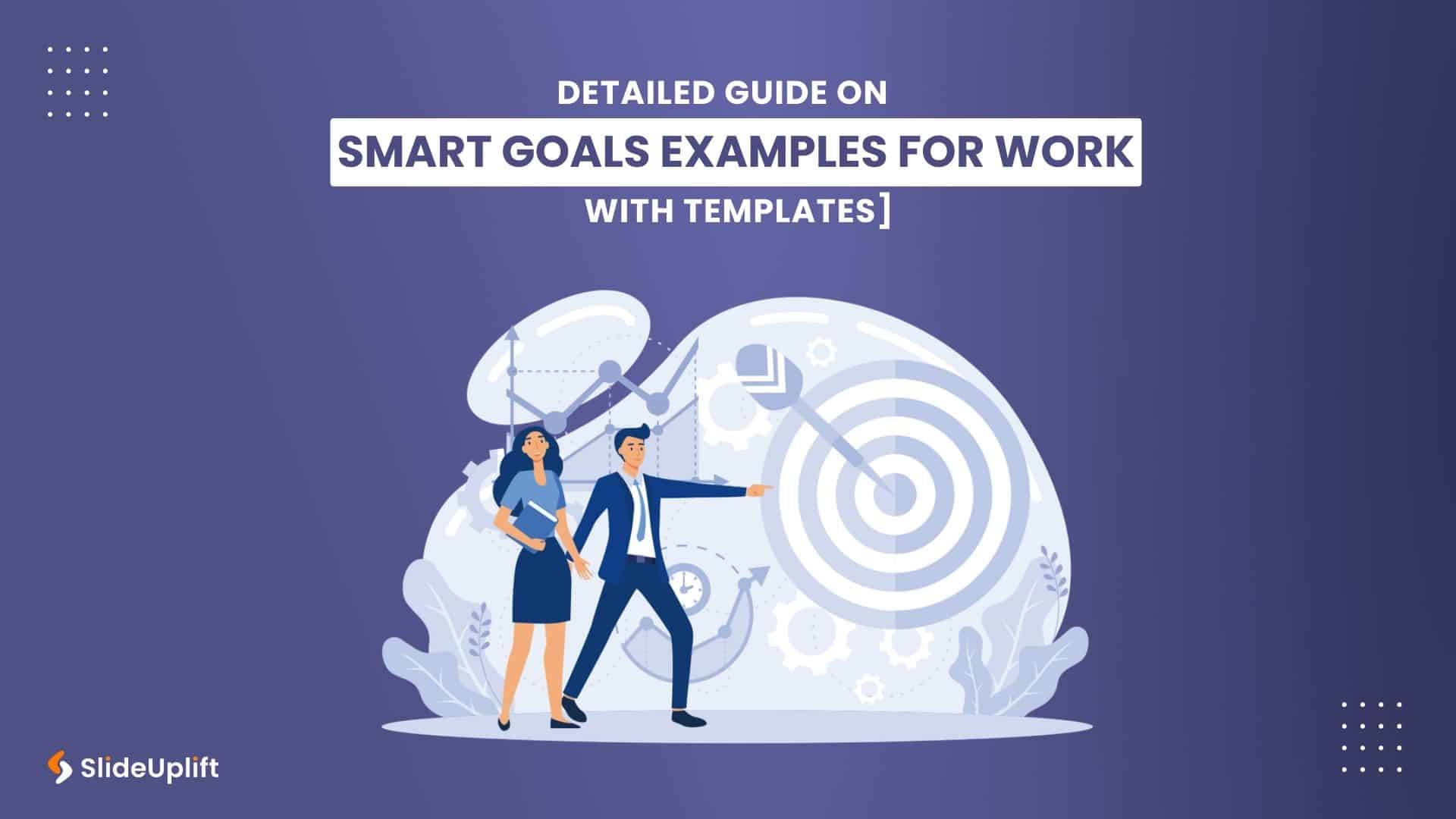
2 Feb, 2024 | SlideUpLift
SMART Goals Examples For Work [Guide For Professionals With Templates]
As we step into the fresh year of 2024, it's time to set resolutions for both our personal and professional lives. This includes taking a close look at our business
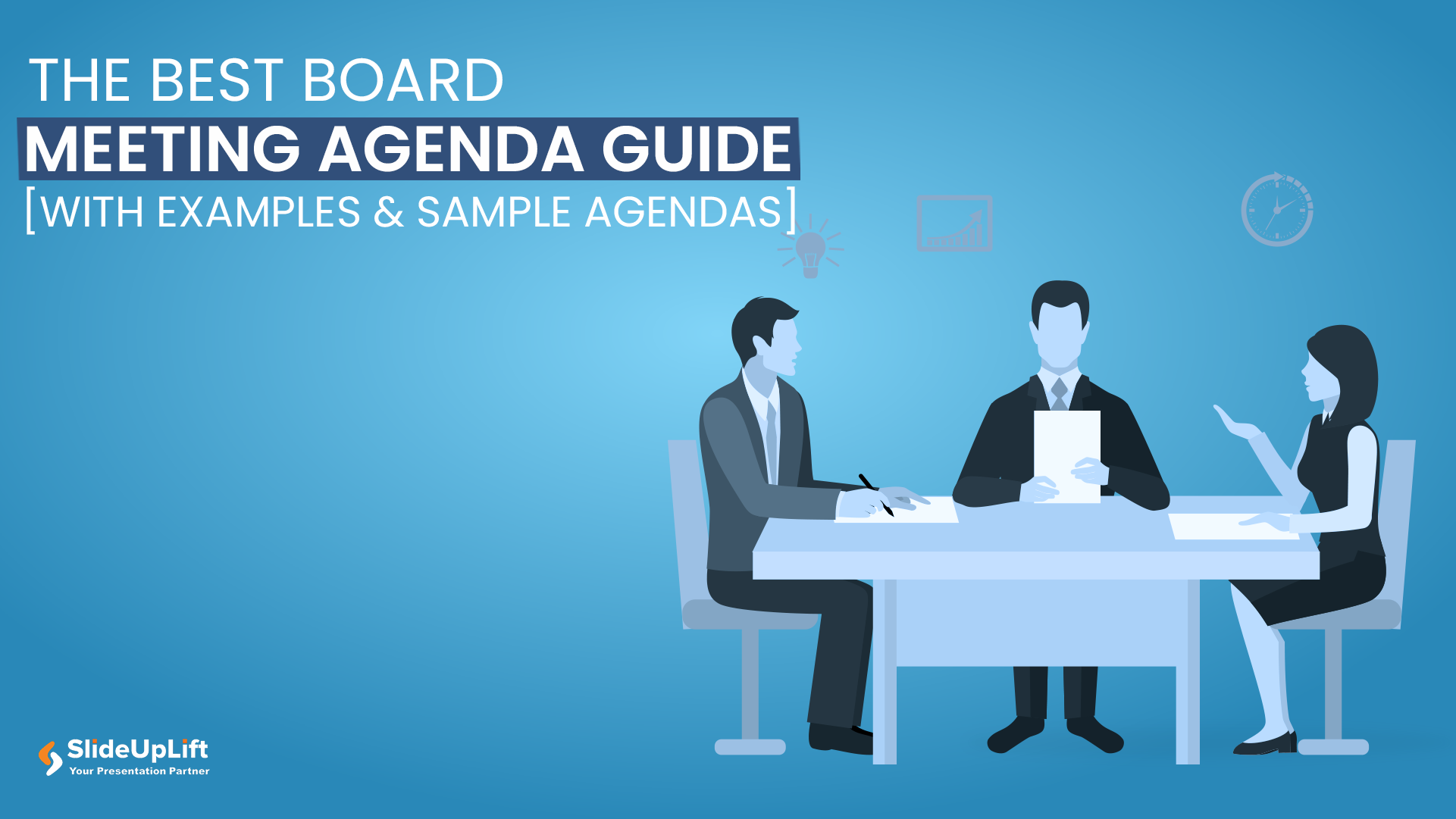
1 Feb, 2024 | SlideUpLift
The Best Board Meeting Agenda Guide [With Examples & Sample Agendas]
You might have had a meeting that went completely off. It might be overly prolonged and had numerous off-topic discussions. It has happened with most professionals at some point in

11 Sep, 2023 | SlideUpLift
Complete Guide to Outsourcing PowerPoint Presentations
The importance of compelling presentations cannot be emphasized. They serve as channels for exchanging knowledge, influencing choices, and communicating ideas. A well-designed presentation can influence perceptions, motivate action, and boost
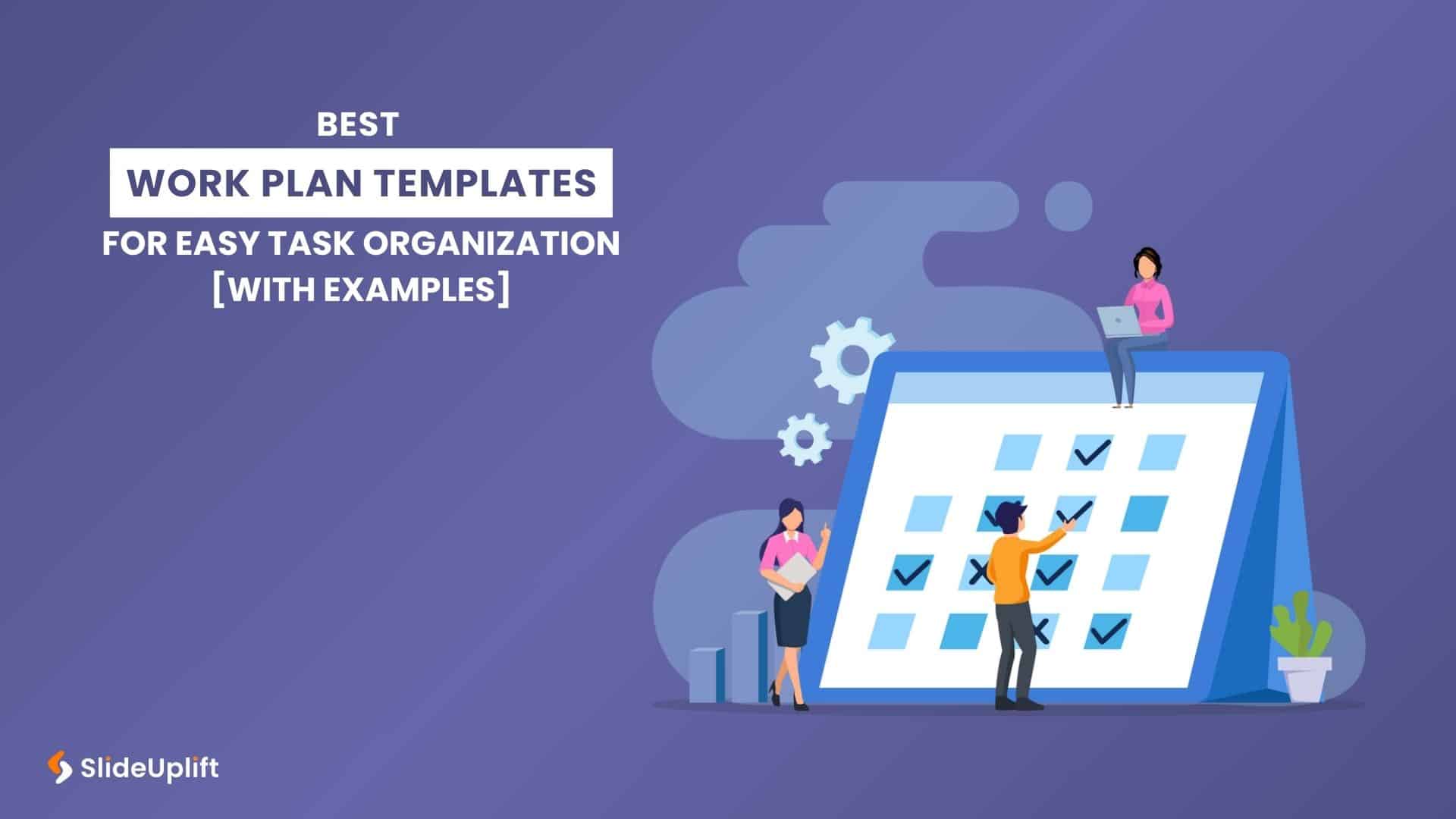
6 Mar, 2024 | SlideUpLift
Best Work Plan Templates For Easy Task Organization [With Examples]
A project's success depends on having a detailed task plan. How can you perform tasks without having a plan for them? You and your team can produce the ideal work
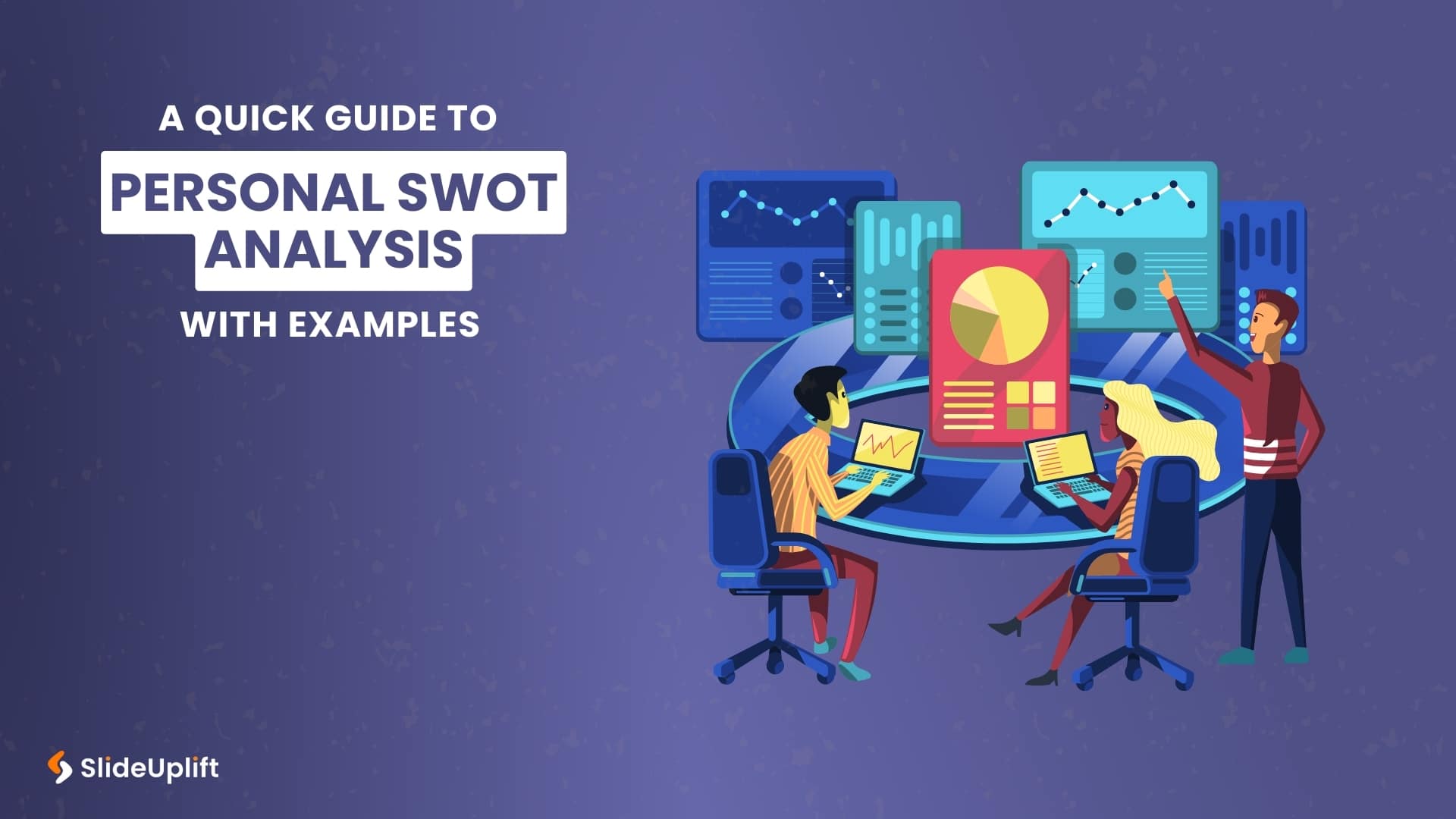
14 Feb, 2024 | SlideUpLift
A Quick Guide To Personal SWOT Analysis With Examples
How often have you faced the dreaded question in an interview: What are your weaknesses? Or what are your strengths? Many individuals find these questions intimidating because they fear it
Related Tags And Categories
Forgot Password?
Privacy Overview
Necessary cookies are absolutely essential for the website to function properly. This category only includes cookies that ensures basic functionalities and security features of the website. These cookies do not store any personal information
Any cookies that may not be particularly necessary for the website to function and is used specifically to collect user personal data via ads, other embedded contents are termed as non-necessary cookies. It is mandatory to procure user consent prior to running these cookies on your website.
15-Minute Presentations: Design, Write & Deliver
Hrideep barot.
- Presentation , Public Speaking

One of the most popular sorts of presentations is the 15-minute presentation. 15 minutes are ideal for practically every situation. You have enough time to delve further into your topic, ask questions, and summarise your objective without taking up too much of your audience’s time. It is swift and dependable. It is, however, quite easy to do it wrong. Use this article to help you improve your style of writing and deliver the perfect 15-minute presentation.
How many Slides to include in a 15-Minute Presentation?
How many words to include in a 15-minute presentation, planning the 15-minute presentation, how to prepare for a 15-minute presentation.
- Structuring the 15-minute Presentation
Designing the Presentation
Delivering a 15-minute presentation, ending the 15-minute presentation, 15-minute presentation tips for job interviews, key tips for a 15-minute presentation, topics for 15-minute presentations.
The issue of the number of slides becomes less significant when you begin to lengthen your presentation. You can thus add more slides when calculating the number of slides for a 15-minute presentation. You might perhaps utilise up to 20.
For Speeches or Business Conferences
Aiming for one slide every 45-50 seconds in a presentation helps you to look knowledgeable and competent without offering too much or too little information. The objective is to keep your audience interested in your message and in the common results.
One concept per slide is another suggestion. You may concentrate on the most important details, demonstrate your subject-matter knowledge, and convey knowledge and awareness to your audience by presenting only one topic on each slide.
The rule of thumb of one slide every 45 to 60 seconds is not rigid, though. There may be quick slides and slower slides. You may alternatively stay with fewer slides and devote more time to discussing the critical issues. In other words, just make minor changes to the spoken portion of your presentation.
You may go beyond the basic strategy if you desire to go for extra slides. That implies that in addition to providing slides for your key talking points, you may also include slides for your arguments.
For Scientific Presentations
Give each slide two to three minutes, giving a total of 5-7 slides, not counting the envelope (the “title”, “end and questions?” slides and certain images in between). In a classic blueprint, there are around 4 actual content slides, including 1 for topic specification and 2 for introduction, motivation, and background. The body should have everything it needs, but it shouldn’t take up more than four slides, with at least one of those slides reserved for a specific example.
Of course, you can take your own approach to this and edit it as per your content. If you have a lot of information to break down, increase your slides and help your audience understand everything clearly. Add exciting example slides and bring the research down to easier terms.
Daphne Gray-Grant, a speech and publishing coach, discovered that humans talk at a pace of 125 to 150 words per minute. Therefore, a 15-minute speech utilises between 1,875 and 2,250 words. It is nearly always preferable to talk slowly rather than rapidly. So stick to the lower end of the scale. If left unchecked, you may speak for a lot longer than intended.
Once you’ve gained some speaking expertise, try to avoid giving word-for-word presentations unless you already have a teleprompter. If you talk from outlines or notes instead of a script, your presentation will be more intriguing and authentic.
You can memorise an introduction to help you get started, but the remainder should be done with an outline. A few blunders are acceptable if they help you enhance your delivery. Your capacity to be intriguing and engaging with the audience will compensate for any little flaws.
Never deliver a presentation without a clear goal in mind. If you don’t have a clear goal for your presentation, even if it’s very engaging, the audience will leave without using the information.
The content and structure of your presentation are guided by the purpose when it is connected to an outcome. Your graphics and all of your verbal content should be directed toward a single, distinct goal. the action you want them to take. You’ll be an effective presenter if you can achieve that objective and cut out unnecessary fluff.
The adage “Keep things Short and Simple” is pretty useful. If you prepare a lengthy presentation, it will be even better than in a case. When you write down your speech, read it aloud several times, cross out any unnecessary words, and then only use short, concise sentences with no ambiguity.
Keep in mind that your speech must be a lot shorter when you practise at home. To our loved ones, including ourselves in the mirror, we always communicate more clearly. Since there will likely be a large audience and there may occasionally be technological difficulties, you should prepare extensively and limit the length of your presentation to considerably less than 15 minutes.
Try covering all the points in 10 minutes , this will give you more than enough time to make up for any unforeseen circumstances.
Consider yourself one of the attendees. You attend the presentation and pay money. What are the chances that the outcomes of this meeting or event will satisfy you (them)? Examine each and every prepared slide; see every word. How may it appear to your audience? Will they comprehend the details of what you plan to tell them? Do they get information, an impression, or interest from your slides? Don’t finish your preparation without answering these questions first.
If you have no time to prepare, watch this video to learn how to give the best speech you can without preparation.
How Long Does it Take to Prepare a 15-Minute Presentation?
For a 15 Minute presentation, the advantage you have is that you roughly know who you are presenting to, and it frequently ends with time for questions and discussion. You are typically aware of the presentation well in advance, sometimes two weeks or more. You are now in a good position since you can truly schedule how you will utilise your time up until the birth.
If at all feasible, begin your preparations at least two weeks before to the seminar. Although you shouldn’t spend the next two weeks working only on your presentation, you should start early enough to ease the pressure off and give yourself time to think about what you want to say.
The first week can be spent completely on research and preparation for the topic. Make a rough blueprint of what you want to say and don’t worry about the delivery just yet. Get the ideas down on paper.
In the second week , start working on how you want to deliver the presentation. You will need to work on the content and crucially on the slides. Formatting graphs and charts take a lot longer than first thought, so give it enough time. Focus on getting your message across.
You’ll have enough time to process the presentation and relax if you finish it two or three days before your presentation. It relaxes anxiety and allows for a last-minute rehearsal.
Finally, these are ideal timetables. Depending on how you prepare, it might take a lot less or a lot more time. These are just the guidelines that have been shown to be the most beneficial.
Structuring the 15-minute Presentation.
Introduction : Because you don’t have a lot of time here, this might be one of the most difficult portions of a discussion. Include all important details to take your viewers on a journey through your data. This is where knowing your audience comes in handy: it will offer you an excellent starting point for what level to start at.
Content : The most crucial aspect of your presentation is the content. Make your remarks as clear and simple as possible. Include no unnecessary information. This will be the longest portion of your presentation, so make the most of it. For a study or research, tell the audience only what is important to the data you are displaying.
Summary : During your presentation, if you have 5 essential points, you should have five distinct interpretations of your results. Your summary will just be a reiteration of these interpretations and nothing more.
There are no concrete rules to designing presentations. However, there are a few guidelines that people choose from, such as the 6×6 rule, 7×7 rule, etc. The 6×6 rule makes the most sense to us. According to these presentation guidelines, each slide should have no more than six bullet points and no more than six words on each line. This guideline is intended to keep your slides from being so text-heavy and crowded that viewers won’t want to look at them. It can seem like a good concept in principle, but it’s not as simple as it appears.
Your primary goal should be to communicate your important arguments as clearly as possible . While it’s true that you don’t want to lose people with text-heavy slides, there are situations when explaining your argument in six words or fewer is simply not possible. You end up reducing and twisting the material to the point that your message is lost when you attempt. This is not to say that the 6×6 Rule should never be adopted; rather, it is to explain why it should not be forced all of the time.
Introductory Slides
This would be the very basic slide of your presentation, which would include the title of your presentation, alongside a subtitle that could include your name, your company name, or your tagline.
Follow this up with an index slide which describes what you are going to talk about throughout the presentation.

Content Slides
These are the heaviest slides of your presentation. These slides would contain all your information, graphs, charts, and images. In order to get your point across in the best way possible, these slides need to look good. Avoid creating any sort of clutter by following the 6×6 rule explained above, but also remember to not force it.
Avoid using showy transitions like text fly-ins. These features may appear spectacular at first, but they rapidly become distracting and tiresome. Check that the slides are legible from the back row seats. Text and graphics should be large enough to be read but not so huge that they look “loud.”

Conclusion Slides
These are the final slides of your presentation. It is very important for you to have a summary slide here, as it serves as a reminder of all the important points that you made in the presentation. Lay all the points out individually and recap them. Additionally, add a thank you slide here if you think you need one. For more information about saying thank you at the end of a presentation, check out this article.

Start Strong
You may begin with a story to illustrate why your topic is important. For example, if the topic is the benefits of meditation for psychological wellbeing, you may tell a story of a friend or someone else whose mental health improved dramatically after learning to meditate. This story is more likely to elicit an emotional response and be remembered by the listeners than a list of points.
2. Attention-Grabbing Statements
Attention-grabbing statements evoke an immediate reaction from the listener, whether they are favourable or controversial.
When delivered enthusiastically, agreeable phrases motivate the audience to agree with the presentation and begin with a positive attitude.
Provocative statements bring about a feeling of shock in the audience. This shock prompts individuals to pay closer attention to the presentation since it is something new to them. However, be certain that your shock has the right impact; you want the audience to stay involved because they appreciated the surprise or found it intriguing, not because you offended them.
3. A Question
You may elicit thought and interest from your audience by posing questions throughout your presentation. There are two distinct categories of queries: Direct and Rhetorical.
Direct questions warrant a response: “Why are people turning vegan?”. The audience is cognitively stimulated by these. You may pass the mic around and ask the crowd to come up with the answer you want, or just let the audience ponder by themselves.
Rhetorical questions don’t really require replies and are frequently used to highlight a concept or point, for example, “What’s in a name?”
These aren’t the only ways to begin a presentation, but they are the strongest or most widely used ones. Find what works best for you by experimenting with various methods and getting as much experience as you can. If you have a strong introduction planned, the rest of your presentation will go much more smoothly.
Delivering the Content
1. using the three-point outline, for data heavy presentations.
For data-related or scientific presentations, you have only a few minutes to convey your crucial points. Try limiting your key points to only 3. Any more would be hard to squeeze in this short span but can be done if it is not too heavy. Make the points short and precise. Don’t include any unnecessary information. Make the most of this time because it will be the longest section of your speech. Tell the audience only the information about your experimental design that is pertinent to the results you are displaying.
For Content Heavy Presentations
The purpose of the Three-Point Outline is to break up your major information into three memorable portions. Although you are free to add more, having three points makes it slightly simpler for listeners to remember the information and to keep the conversation moving. This is because this format perfectly utilises the rule of three, about which you can learn more here .
2. Using Jokes and Stories
Just like how we can use a story to start a presentation, we can use it to deliver our key points. People enjoy hearing stories. Stories are easy to recall. However, every story must have a message, so make sure yours does too. Whether you’re elaborating on a project, describing a technical issue, or pitching your services, storytelling is essential for capturing the attention of your audience. Top executives are making the most out of it. Make it the centrepiece of your interview presentation. For instance, Sara Blakely, creator of Spanx, uses storytelling to describe how she produced a successful product in the video below.
For using jokes, it’s acceptable to be funny if you’re actually funny. Don’t attempt it in a talk if you aren’t. Be naturally amusing rather than trying to be so. Finally, quotes are lasting and serve as excellent points of recall. If a quote can assist you in making your argument, use it.
Be confident and organised so that you can concentrate on the larger picture. What actions did you take, why did you take them, and what lessons have you learnt as a result? The audience is not concerned with all the specifics. Keep in mind that if you can’t summarise it within a few phrases, it’s too difficult. You can follow this outline to get an idea of how to conclude. Any of these points can be skipped, but they’re all important in their own rights.

1. Asking for Questions
To ensure that the audience understands your ideas, provide time for clarifying questions. Then move forward to the conclusion of the conversation. A dialogue based on misinterpretations is not what you need. If possible, include a message that the audience can take home.
3. Summarising key Points
If you are faster than you thought you would have been, say a quick summary or recap of your points to drive your points home. Out of the last 15 Minutes, the presentation can be 12 Minutes with the rest reserved for recap or questions.
3. Concluding statements:
The final statements are very important to your presentation. They define the memory the audience takes back home with them. They can be of several kinds, here are a few useful ones:
A Call-To-Action(CTA)
A persuasive speech ends with a call to action, in which you urge the audience to take some action once they have finished listening to you. The CTA assigns audience members certain duties to fulfil and leaves them with a sense of determination.
A quote does wonders for stressing your argument. To make sure that they really are appropriate to both you and your audience, you might want to look for quotes from popular people in history or media. Make sure the quotation you select is pertinent to the subject of your presentation and will be memorable to your audience.
A Thought-Provoking Question
An excellent method to guarantee that your audience will remember your presentation for a long time is to pose a thought-provoking question to them. The query must be relevant to the issue at hand. Your audience will think about the answers after hearing them in your presentation.
To perfect your style of ending, here is an article that talks about the various issues to avoid while ending your presentation, and what to do instead!
Aim for around 6-10 slides and make each one brief and meaningful. This guarantees that the material you present is memorable and will help you stand out from the crowd of interviews.
Some interviewers may even set you a time restriction for your presentation; make sure you consider this and don’t go over it, otherwise you’ll look to have bad time management abilities.
Instead of creating paragraphs of text, use bullet points and font size of no less than 24.
Know your audience
Before presenting a 15-minute business presentation, a person must first understand his or her audience. For example, if someone is presenting himself to a possible employer during a job interview, he may conduct a background study on the hiring manager on LinkedIn. The manager’s alma mater or prior jobs might be fantastic conversation starters.
Prior understanding of the audience may also help a person avoid making a bad first impression. If, while presenting to senior management, he discovers that the manager is a straight shooter with little time for pleasantries, he might alter his presentation to eliminate any extraneous details.
Use Visuals
Including graphics in your presentation is a tried-and-true formula. Our brains are programmed to pay greater attention to visual material, and around 65% of people are visual learners. However, these are not the only reasons why you should use graphics in your presentation.
Visuals draw the audience’s attention and improve your performance. Visuals help your audience absorb difficult topics more quickly. They pique your audience’s interest and elicit an emotional response, giving your words more impact and keep your discourse on the topic. To describe key ideas, you can utilise video, photos, infographics, and symbols alongside map charts and statistics maps that can aid in the visualisation of geographical data.
Face your audience : Don’t show your back to your audience, show your face. Know all of your slides by heart. Know your tale like the back of your hand and don’t even bother looking at the slides.
Repeat key points : You must repeat your points at least three times: once in the introduction, once when you make them, and once more in your conclusion. It may appear unnecessarily repetitive to you, but not to your viewers. Because they are not documenting the presentation, the audience can forget or miss anything.
Show your enthusiasm : Enthusiasm is noticeable. Boredom is also very noticeable. Do not propose your topic if you are not enthused about it. Keep your energy up all the way through the presentation. Don’t give your audience a chance to lose interest.
Respect Time : The most obvious but crucial point is that a 15-minute presentation should always be kept to 15 minutes. Any longer, the crowd becomes irritated and begins to check their watches. They lose interest in the topic and forget the core elements. Always keep track of the time.
For College Students
- The methods used globally to combat unemployment.
- Understanding the Pride Movement.
- The advantages of alternate energy sources.
- The concept of the Global Internet
- The development of the contemporary film.
- Strategies to make higher education free for everybody.
- Gentrification: what is it?
- The European Union: What Is It?
- The advantages of diversity in the workplace.
- Describing Sharia law.
- Greek mythology in contemporary media.
- What you should know about COVID-19
For Funny Presentations
- Grades are not that useful.
- A comprehensive guide to using icebreakers.
- Three signs that show you are addicted to BuzzFeed quizzes.
- Nobody is ever “too busy”.
- How to smile and wave when someone offends you.
- What would your pet say if it could talk?
- Evidence that we are living in a simulation.
- Ways to definitively clean your room.
- How to lie effectively.
- Why are successful songs so catchy?
Consider your favourite movies. They often have fast and slow, loud and quiet sections, and they elicit various emotions in you. The same is required of presentations.
Be deliberate in how you present yourself. Slides that inspire will move and engage your audience. It’s fantastic if you are self-assured and your message is clear, irrespective of the number of slides. It all boils down to giving the presentation your best shot while still accomplishing the presentation’s objectives.
Enroll in our transformative 1:1 Coaching Program
Schedule a call with our expert communication coach to know if this program would be the right fit for you

Lost Voice? Here’s How to Recover Sore Throat and Speak Again

7 Keys to Emcee Like a Pro: Unlock Your Hosting Potential

8 Ways to Rise Above the Noise to Communicate Better

- [email protected]
- +91 98203 57888
Get our latest tips and tricks in your inbox always
Copyright © 2023 Frantically Speaking All rights reserved
Kindly drop your contact details so that we can arrange call back
Select Country Afghanistan Albania Algeria AmericanSamoa Andorra Angola Anguilla Antigua and Barbuda Argentina Armenia Aruba Australia Austria Azerbaijan Bahamas Bahrain Bangladesh Barbados Belarus Belgium Belize Benin Bermuda Bhutan Bosnia and Herzegovina Botswana Brazil British Indian Ocean Territory Bulgaria Burkina Faso Burundi Cambodia Cameroon Canada Cape Verde Cayman Islands Central African Republic Chad Chile China Christmas Island Colombia Comoros Congo Cook Islands Costa Rica Croatia Cuba Cyprus Czech Republic Denmark Djibouti Dominica Dominican Republic Ecuador Egypt El Salvador Equatorial Guinea Eritrea Estonia Ethiopia Faroe Islands Fiji Finland France French Guiana French Polynesia Gabon Gambia Georgia Germany Ghana Gibraltar Greece Greenland Grenada Guadeloupe Guam Guatemala Guinea Guinea-Bissau Guyana Haiti Honduras Hungary Iceland India Indonesia Iraq Ireland Israel Italy Jamaica Japan Jordan Kazakhstan Kenya Kiribati Kuwait Kyrgyzstan Latvia Lebanon Lesotho Liberia Liechtenstein Lithuania Luxembourg Madagascar Malawi Malaysia Maldives Mali Malta Marshall Islands Martinique Mauritania Mauritius Mayotte Mexico Monaco Mongolia Montenegro Montserrat Morocco Myanmar Namibia Nauru Nepal Netherlands Netherlands Antilles New Caledonia New Zealand Nicaragua Niger Nigeria Niue Norfolk Island Northern Mariana Islands Norway Oman Pakistan Palau Panama Papua New Guinea Paraguay Peru Philippines Poland Portugal Puerto Rico Qatar Romania Rwanda Samoa San Marino Saudi Arabia Senegal Serbia Seychelles Sierra Leone Singapore Slovakia Slovenia Solomon Islands South Africa South Georgia and the South Sandwich Islands Spain Sri Lanka Sudan Suriname Swaziland Sweden Switzerland Tajikistan Thailand Togo Tokelau Tonga Trinidad and Tobago Tunisia Turkey Turkmenistan Turks and Caicos Islands Tuvalu Uganda Ukraine United Arab Emirates United Kingdom United States Uruguay Uzbekistan Vanuatu Wallis and Futuna Yemen Zambia Zimbabwe land Islands Antarctica Bolivia, Plurinational State of Brunei Darussalam Cocos (Keeling) Islands Congo, The Democratic Republic of the Cote d'Ivoire Falkland Islands (Malvinas) Guernsey Holy See (Vatican City State) Hong Kong Iran, Islamic Republic of Isle of Man Jersey Korea, Democratic People's Republic of Korea, Republic of Lao People's Democratic Republic Libyan Arab Jamahiriya Macao Macedonia, The Former Yugoslav Republic of Micronesia, Federated States of Moldova, Republic of Mozambique Palestinian Territory, Occupied Pitcairn Réunion Russia Saint Barthélemy Saint Helena, Ascension and Tristan Da Cunha Saint Kitts and Nevis Saint Lucia Saint Martin Saint Pierre and Miquelon Saint Vincent and the Grenadines Sao Tome and Principe Somalia Svalbard and Jan Mayen Syrian Arab Republic Taiwan, Province of China Tanzania, United Republic of Timor-Leste Venezuela, Bolivarian Republic of Viet Nam Virgin Islands, British Virgin Islands, U.S.

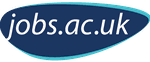
- Skip to primary navigation
- Skip to main content
- Skip to primary sidebar
- Skip to secondary sidebar
- Skip to footer
career-advice.jobs.ac.uk
Presentation at an Interview

Have you had any experience of delivering a presentation at an interview? How do you prepare ? How do you engage your audience?
Presentations are a common part of the recruitment process for graduate, research, teaching, consulting and other professional roles across a range of sectors.
Whether you have had a lot or limited experience in delivering presentations through university or work, you might find the tips below useful when preparing for the next steps in your career.
Purpose of having a presentation at an interview
The employer wants to see evidence that you can do the job and evidence of your written and verbal communication skills, which we will cover in detail in the points below.
Notice of a presentation at an interview
It is usual to have at least 3-5 days advance notice on the content of your presentation, usually, you are notified via email or the recruitment portal. If the interview is held at an assessment centre, candidates might be told on the day that they are required to present and given the brief.
Presentations usually last 5 – 15 minutes and are often the first part of the interview process i.e. before a one-on-one or panel interview.
Understanding the brief
It is imperative that you are clear on what you have been asked to do. Always revisit the task and contact the employer if you have any questions. Sometimes you may be expected to present to the interview panel as if they were clients/students/colleagues etc. Examples of presentation tasks can include addressing how you would carry out one or more aspect of the role; a timeline of how you would spend your first few weeks or months in relation to a project; a strategy for engaging with multiple stakeholders, managing a budget or building a brand.
Think carefully about the task and how it relates to the job description and person specification. This is another opportunity for you to demonstrate you are a suitable match for the role. Consider the questions below:
- What do you need to address?
- How long have you got to present?
- Who is your audience?
- Where should your focus be?
- What research is involved?
- What is important to the employer e.g. skills and strategy?
Verbal communication – tone and speed of voice
Be aware of how you are perceived during your presentation, do you use different tones of voice when speaking? Consider the subject matter and how your voice can convey the correct message. By practising your presentation, you are more likely to come across as confident in the delivery. Avoid relying on cue cards or simply reading text off a document or screen. Speech anxiety in this situation is common, but most of what we feel during this period is not usually visible to the audience.
Examples of nerves include shaking, a dry mouth and an increase in body temperature. We can often speed up the pace we are presenting at as a coping mechanism – rushing through the content for it to be over for example. We must learn to recognise if we are speaking too fast or our words are mumbled. Pauses during the presentation can be a great way to gather our thoughts and give a moment for everyone in the room to process what has been said.
Time management
Your ability to deliver your presentation within the allocated time limit says a lot about you. This shows you are organised and can complete tasks in a timely manner. The planning and preparation you put in beforehand will be helpful here.
Non-verbal communication – connecting with the audience
Whether you are presenting to two people or a larger audience, you need to find ways to connect with them. How many people are expected to be present and who are they? Think about your facial expressions, gestures and posture. Looking at individuals in the eye, smiling and having open body language can help to make the audience feel relaxed and you come across as more approachable.
Written communication – visual aids
Be mindful of the type of organisation you are applying to when preparing your resources – colours, logo, values and strategy. Ensure that if you are creating a PowerPoint presentation, the colours do not clash and that you do not include too much text on your slides. Think about the use of suitable images or charts.
Be confident when using this Microsoft Office application and save several versions of it on a USB and email it to yourself in case technology fails you when in the interview room. Remember that the audience can read everything on the slides very quickly. Use the slides for key points and keywords as prompts to lead you.
Handouts can also be useful as the interviewers will refer to this for more detail on the task.
Ensure your spelling, punctuation and grammar are correct. Avoid the use of Americanisms for non-US companies. Think about the language used and the role you are going for. Visit the organisation’s website to gain a further understanding of what type of employee they are looking for.
Dealing with the unexpected
Be prepared to adapt your presentation delivery style if the reality does not meet your expectations. Examples of this include the size of the audience, room and technical issues. It is important to not get stressed or look as though you are under pressure. Try to remain calm and positive as these are qualities employers look for in most roles. Have a plan B for your presentation delivery in case something does go wrong.
Always be prepared for questions at the end of your presentation. Individuals will have queries or want to make comment on specific content. Be open to these questions and any constructive feedback and respond in a professional manner. By giving yourself enough time to prepare your presentation, you will have the confidence to articulate your strengths and ideas.
Here is a checklist to use when preparing for your next presentation at interview
- Seek clarification on what you must do
- Identify your audience
- Get confirmation on the use of technology in the room
- Revisit the job description and person specification
- Spend time planning your presentation
- Practice your presentation in front of others
- Take a course or watch a webinar on confidence building, presentation skills or public speaking
- Speak to a career professional or mentor about dealing with nerves
You made a good impression during the application stage of the job and got shortlisted because the employer wants to meet you and hear about your strengths and ideas. Spend enough time preparing for your presentation so that you can demonstrate why you are suitable for the role.
What did you think of our article? - please rate
Share this article
Nadine Lewis
Nadine Lewis is a qualified and experienced careers consultant currently working in higher education. She is passionate about empowering students, graduates and professionals to take control of their careers. Nadine has been published in Prospects and presented at various events. In her spare time, she enjoys attending cultural activities and travelling around Europe. LinkedIn linkedin.com/in/nadinermlewis
Reader Interactions
You may also like:.
23rd March 2021 at 9:00 am
Thank you for your kind advices
30th October 2021 at 5:10 pm
Thank you for this insight. I shall refer to this in my preparations. It will help me adapt my skills appropriately.
Leave a Reply Cancel reply
Your email address will not be published. Required fields are marked *
Save my name, email, and website in this browser for the next time I comment.
Please enter an answer in digits: 3 × 5 =
This site uses Akismet to reduce spam. Learn how your comment data is processed .
How to video record yourself presenting a PowerPoint

What type of content do you primarily create?
Recording yourself presenting a PowerPoint can be challenging, especially getting the technical aspects right. You need to capture your screen, webcam, and audio seamlessly while delivering your content naturally and avoiding awkward transitions between slides.
Finding a tool that integrates all these components can seem daunting. However, recording yourself presenting a PowerPoint doesn't have to be reserved for the tech-savvy or professional speakers.
Whether you're a teacher creating online lessons, a marketer producing a product demo, or someone looking to improve their presentation skills, this guide will walk you through user-friendly tools and strategies that will teach you how to video record yourself presenting a PowerPoint.
- Recording yourself presenting a PowerPoint can be challenging, but it doesn't have to be reserved for experts.
- Video recording offers unlimited reach, repurposing opportunities, and a more engaging experience.
- Use PowerPoint's built-in recording feature or tools like Descript for a polished presentation.
- Other tools like Zoom, Loom, OBS Studio, Clipchamp, and Quick Time Player can also be used for recording.
- Tips include practicing your script, using slide notes, ensuring high-quality audio and lighting, and incorporating storytelling techniques.
Why video record yourself presenting a PowerPoint?
Video recording your PowerPoint presentations offers several advantages:
- Unlimited reach : Unlike in-person presentations confined to a specific time and location, recorded videos allow your message to reach audiences globally at their convenience.
- Repurposing opportunities: Recorded presentations can be repurposed as evergreen content across multiple platforms, such as social media, online courses, webinars, and internal training materials, maximizing their value.
- Personal and engaging : Recording yourself narrating a presentation adds a personal touch and dynamic element that static slides alone cannot replicate. Your viewers can see and hear you deliver the content, creating a more immersive and engaging experience.
How to record your presentation with the PowerPoint app
Built-in recording feature in powerpoint.
1. Open the PowerPoint slide you want to record.
2. Click on the Record tab of the top toolbar.
3. Click on the Record button and choose from any of the following options:
- From Current Slide
- From Beginning
4. You'll see the PowerPoint screen recording window.
5. Select the microphone and camera from the icon on the top-right.
6. Click the Stop and Replay buttons to end or replay your recording.
7. To export your presentation's recording, click Export to Video within the Recording tab.
Benefits : Easy to use, no external tools needed
Limitations : Limited editing capabilities.
How to make a more polished recording of your presentation with Descript
While PowerPoint's built-in recording features are helpful, they may not produce the refined result you want for your presentation. That's where Descript comes in handy.
It’s a whole production studio at your fingertips, with video recording, transcription, and editing capabilities, ready to transform dull PowerPoint slides into an engaging experience for your audience. Descript also has a built-in screen recorder.
You can use Descript on Windows, Mac, or even straight from your web browser.
Here's step-by-step guide to recording your PowerPoint presentation with Descript.
Set up your screen recording
1. Install and open Descript. At the top of the editor, click and open the Record panel.
2. Select Screen.
3. Set Recorder settings:
Adjust the default recording settings to your liking, including the transcription language, the maximum recording resolution, and more.
4. Set recording options. Choose which audio and video sources to record (e.g., microphone, computer audio, camera). Remember to turn the camera on to capture your talking head video alongside your PowerPoint presentation.
5. Click the Additional Settings icon for
- Studio Sound (Optional): Enhance audio quality with noise reduction and background removal
- Transcription (Optional): Enable automatic transcription for easier editing
- Recording separate audio tracks
6. Add (optional) Speaker labels for each audio track (e.g., "Narrator," "Expert") by typing them in the text box next to your audio inputs.
Capture your screen recording
1. Select the right recording option:
- Recording into script : Choose this if you haven’t recorded anything yet.
- Replace selection : Choose this if you already have a script and want to replace a specific section with a new recording.
- Record new layer : Pick this for recording your video as a new layer on top of an existing recording.
2. Click Record at the bottom of the Record panel.
3. Drag over the area of your screen you wish to record. Click Start Recording. Press Space to start recording the full screen.
4. Click Stop to finish recording
Bonus: Descript creates separate tracks for camera, microphone, and computer audio. You can edit each track individually for more precise control.
- Do a short test recording to ensure everything is set up correctly.
- Set your recording to transibe for easier editing.
Editing and polishing your PowerPoint recording in Descript
Descript's AI video editing tool makes it a breeze to trim, cut, and splice your video footage, ensuring a seamless flow from start to finish. You can add smooth transitions and other visual effects to make your presentation pop.
Here’s a glimpse of how to edit and polish your PowerPoint recording in Descript:
Edit your recording like a doc
Did you make a mistake during a slide transition? No problem. Just delete those sections in the text transcript (created automatically by Descript) and the video will adjust to match.
Remove filler words
Sound smoother and more confident by easily removing filler words like "um" and "uh" from the transcript.
Fix voiceover mistakes by typing
Didn't nail your delivery on a specific slide? No need to start from scratch! Descript's Overdub feature lets you simply type in the correct narration and replace the audio on that slide with AI voice cloning.
Boost video quality and engagement :
- Crisp up audio quality by reducing background noise and room reverb with the AI-powered Studio Sound feature.
- Replace your background completely with the Green Screen Video Editor —look like you're presenting in a sleek studio or broadcasting from a beach.
- Enable Eye Contact simulation with AI, so it appears you're making direct eye contact with viewers, even if you’re looking or reading something off-camera.
Other ways to video record yourself presenting a PowerPoint
Use Zoom’s meeting recording feature to record yourself giving a PowerPoint presentation. Start a Zoom meeting with yourself, share your PowerPoint window, and enable recording
Loom is a handy screen recording tool that also offers a webcam overlay. Launch the Loom app or Chrome extension and set it to record your screen and webcam. Expect high-quality recordings but no advanced editing features. The free plan offers only five minutes of recording at a stretch.
3. OBS Studio
OBS Studio is a free, open-source screen recorder/streaming software with a steeper learning curve. It’s popular among advanced or tech-savvy users who need granular customization and control.
To record your presentation, add a "Screen Capture" source to capture your PowerPoint window and a "Video Capture Device" source for your webcam.
4. Clipchamp: Recording natively in Windows
You can use Microsoft’s Clipchamp , the built-in screen recorder and video editor for Windows, to simultaneously capture your computer screen, webcam, and audio for recording your PowerPoint presentation. It’s also available as a browser-based app. You can record up to 30 minutes on screen and webcam recordings.
Users can also adjust the screen and webcam recordings in the editing timeline separately.
5. Quick Time Player Recording natively in Mac
Use Mac’s Quick Time Player to record your PowerPoint presentation. It’s not as straightforward as the other options on this list, so here’s a quick guide to help you out:
- Launch Quick Time Player.
- Select File and go to New Movie Recording.
- You'll be recording your entire screen in addition to recording your face, so adjust the size and location of the recording window so that it's in a nonintrusive corner of your PowerPoint.
- Go to View and select Float on Top .
- Next, go to File and select New Screen Recording.
- On the menu that appears, select Record Selected Portion and drag a border around your PowerPoint and the webcam recording window.
- Press Record and start presenting.
- You can adjust the video quality and the audio source in the webcam recording window.
How to turn your PowerPoint presentation slides into a video
Did you know PowerPoint lets you save your presentation as a video, too?
Here's a breakdown of the two ways you can do so—keeping all the presentation elements (narration, animation, pointer movements, timings, and so on) intact in the presentation itself.
Save your PowerPoint presentation as a video
This creates a separate video file (MP4 or WMV) that anyone can play, even without PowerPoint.
Follow these steps:
- Save your presentation
- Go to File > Export > Create a Video
- Ultra HD (4K): Best for large screens (if you have Windows 10+)
- Full HD (1080p): Great for computers and TVs
- HD (720p): Good for streaming online or on DVDs
- Standard (480p): Smallest size, good for phones
4. Decide on narration
- If you haven't recorded yourself talking, choose "Don't Use Recorded Timings and Narrations" from the dropdown menu
- If you have a recording, choose "Use Recorded Timings and Narrations." You can also set how long each slide shows for (default is 5 seconds)
5. Click Create Video
6. Name your video, pick a folder to save it in, and choose a file type (MPEG-4 or Windows Media Video)
Creating the video might take a while, especially for longer presentations. You can even leave it running overnight. Once done, find your video in the chosen folder and double-click to play it.
Save your PowerPoint presentation as a slideshow
This saves your presentation as a special file (PPSX) that starts playing automatically on full screen when opened. It only works with PowerPoint.
Here’s how it works:
- Make sure your presentation is saved (regular PowerPoint file)
- Go to File > Save As .
- Pick a folder to save the slideshow in.
- Under Save as type, choose PowerPoint Show (*.ppsx) .
- Click Save .
Now when someone opens the file, it will automatically play the slideshow.
Pro tips for making better video PowerPoint presentations
Practice your script.
Recording a flawless PowerPoint video rarely happens in one take. The key is practice.
Record practice run-throughs and watch them back. Make notes on areas that need improvement or parts lacking clarity. The more you drill your script, the more confident and natural you'll sound in the final recording.
Take advantage of PowerPoint's built-in Speaker Coach . The feature shows you whether your pace is too fast or slow, your use of filler words like "um," and suggestions to improve your voice modulation.
Use slide notes for coherent delivery
Wouldn’t a personal teleprompter make presentations so much easier? That’s what slide notes are for.
Having your thoughts and talking points organized within your PowerPoint file lets you have all crucial information and prompts readily available when recording.
Go ahead and add detailed notes or even a full script for each slide. This will help you stay on track and provide a handy transcript reference if you need to do any editing or voiceover work in post-production.
Use high-quality audio equipment or turn on Studio Sound
Poor audio recording quality is a surefire way to make even the most visually polished video feel amateurish. Do your presentation justice by investing in a decent external or Bluetooth microphone and audio interface to capture clear voiceover audio.
If you must use a built-in mic, record in a quiet environment to minimize background noise pickup. Or better yet, pair up with an AI-powered audio enhancement tool like Descript's Studio Sound , which reduces background noise , reverb, and other artifacts.
Ensure a clean background and even lighting
Ditch cluttered backgrounds. You want people to focus on the content of your PowerPoint and not be distracted by the funny shapes and colors in your video.
Your video lighting and framing matters, too. Position yourself facing a natural light source or bring supplemental video lighting to eliminate weird shadows and squinting-level glare.
Look directly into the camera or turn on Eye Contact
Looking directly into the camera is essential to create a sense of connection with the audience. Position your webcam or camera at eye level and imagine you're talking to a friend. If you're using Descript, enable the Eye Contact feature to auto-adjust your gaze towards the camera.
- Dress professionally and maintain a good posture to project confidence and authority.
- Use visuals, animations, and multimedia elements to enhance your presentation and keep your audience engaged.
- Consider adding closed captions or subtitles to your video for better accessibility and engagement, especially for those watching without sound.
- Speak clearly and at a moderate pace, using vocal variety to emphasize key points and maintain interest.
- Incorporate storytelling techniques, real-life examples, or personal anecdotes to make your video presentation more relatable and memorable .
Take your PowerPoint presentations from amateur to amazing
Recording yourself virtually presenting a PowerPoint allows you to distribute your message using the most engaging type of content: video. And there are many screen recording tools out there that can capture your screen and web camera footage with just a few clicks.
But how do you stand out?
By focusing on the presentation's depth, your delivery, and the video's quality. The first two are the bare minimum to communicate your message effectively.
But the right screen capture software and all-in-one video creation tool like Descript can help you with third. Use the tool to improve the quality of your recorded PPT presentations.
With Descript, it's easier than ever to record your screen, polish up the audio, and create stunning visuals all in one place. So why wait?
Sign up for Descript today and simplify your workflow while creating a PowerPoint presentation video that sticks with your audience in the long term.
How do you make a presentation video with your face?
To create a presentation video with your face, follow these steps:
- Open your presentation in PowerPoint.
- Go to the Slide Show tab.
- Click on Record and choose From Current Slide or From Beginning .
- Choose your microphone and camera by clicking on a sound icon on the top-right.
- Start recording by clicking on the record button.
- Speak into your microphone to narrate the presentation.
- Your webcam will capture your face during the recording.
- Click Stop when you finish recording.
- Export your recorded presentation by clicking on File> Export>Create a video.
How do you present yourself in PowerPoint?
To present yourself effectively in PowerPoint, follow these steps:
- Determine the key information to include in your presentation.
- Design and prepare your PowerPoint slides with a cohesive theme.
- Craft a compelling introduction to engage your audience.
- Tailor your presentation to different time constraints for flexibility.
- Capture the audience's attention before you begin speaking.
Related articles

Featured articles:
10 excellent Loom alternatives to record your screen
Looking for the best ways to record your screen without Loom? Find out 10 Loom alternatives, their features, and pricing.

How to record a YouTube video: A guide for all devices
If you want to record a YouTube video for personal use or fair-use repurposing, here are the steps to get started.

For Business
Social media video marketing: Everything you need to know
Learn how to win over potential customers (and the algorithms) with the right social media video marketing tools, strategy, and optimizations.

How to record a podcast on Zoom: A beginner’s guide
Follow this step-by-step guide on how to record a podcast on Zoom, then learn about why it may not be your best recording option.

How to record a Microsoft Teams meeting: 5 easy ways
Learn how to record a Microsoft Teams meeting on any device and get answers to common problems.

10 effective how-to videos to engage your audience
How-to videos are a great way to educate your audience. Whether you’re recording a software demo or training instructions, here’s how to create a how-to video.
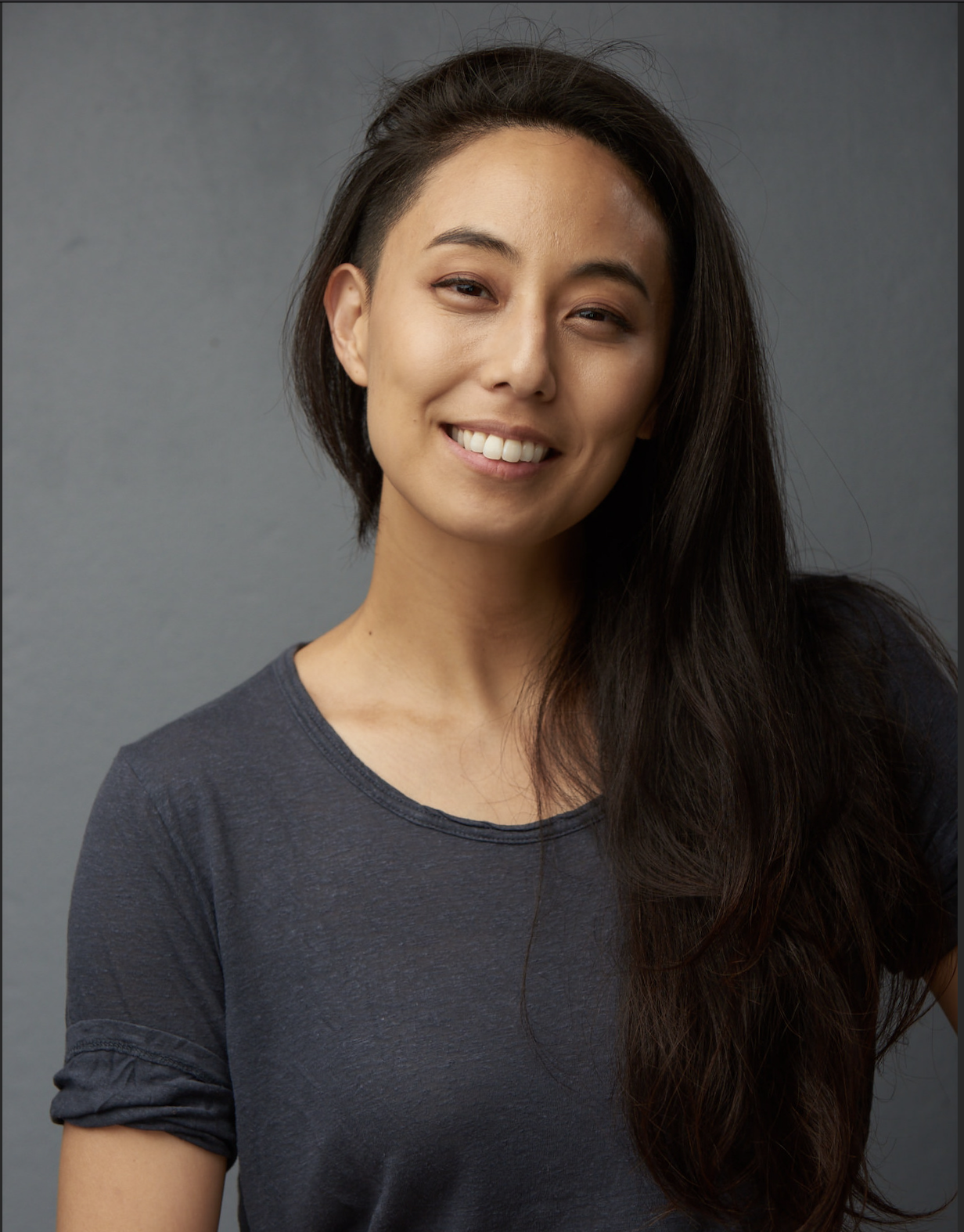
Articles you might find interesting

The Best Fiction Podcast That Will Captivate You
Whether you listen to keep you entertained or just immerse yourself in a new world, here are some of the best fiction podcasts out, from simple storytelling to dramas.

Learn the Art of Time-Lapse Video and Show the Passage of Time
One of the most interesting ways to manipulate time in video is through time-lapse, or speeding up time. Time-lapse video is a great way to add visual interest to a social media video, blog and more.

Product Updates
Building A Solid Content Strategy
What is a content strategy, and how can it help your workflow and metrics? Here’s how to build one in seven simple steps.

Video aspect ratios: Everything you need to know
Video aspect ratio is the proportion between its width and height. Here’s how to change aspect ratios depending on the platform you’re sharing the video to.
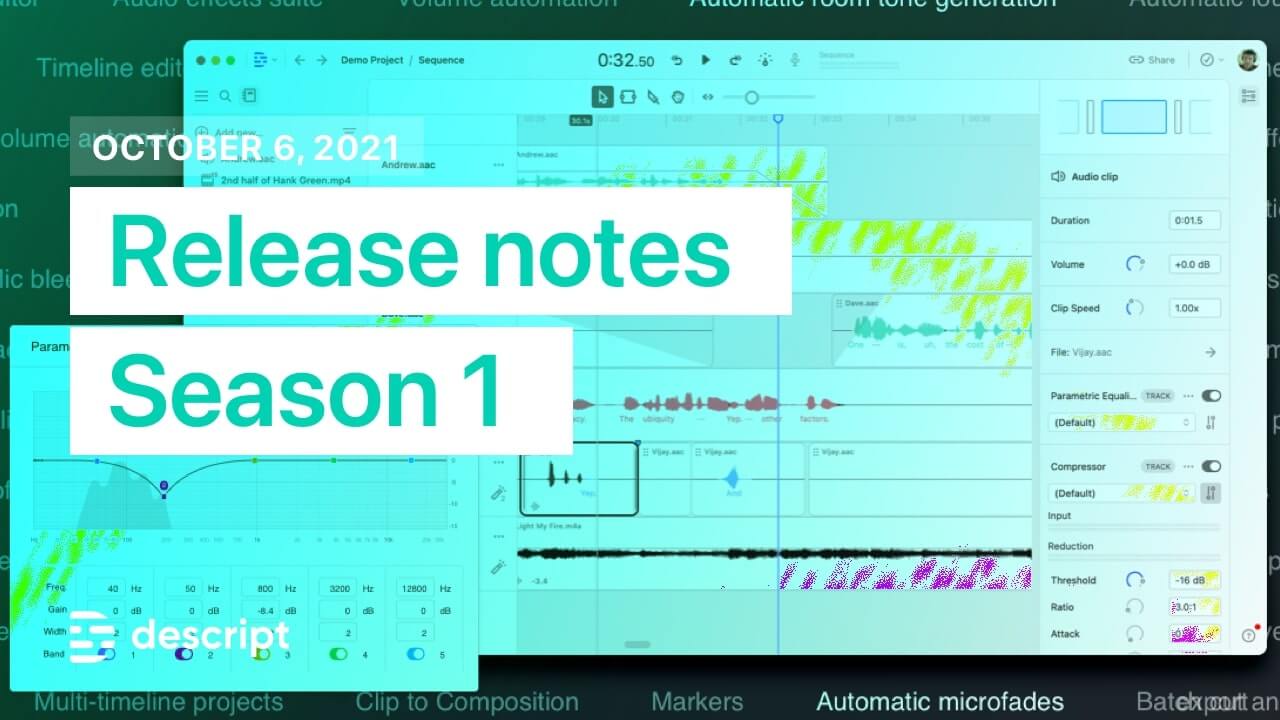
New in Descript: Our biggest update this year with pro audio effects, a new Overdub model, and much more
Today we’re releasing our biggest update to Descript so far this year. From a new suite of pro audio effects, to our launch of Studio Sound noise cancellation, we are launching features that will power your content creation workflows.

How to start a podcast: Your podcast launch checklist
You recorded your first episode, but there are other things you’ll want to have ready to go before you hit publish for the first time to ensure that your show hits with maximum impact.
%20(1).JPG)
Join millions of creators who already have a head start.
Get free recording and editing tips, and resources delivered to your inbox.
Related articles:
Share this article

How to Prepare for an Interview: A Step-by-Step-Guide
When it comes to landing your dream job, knowing how to prepare for an interview can tip the scales in your favor.
You don’t need to stress yourself out before the big day, but you should do a little research (and a lot of practice) beforehand.
Here’s a how-to guide for sprucing up your interview skills, and bidding farewell to all those job search sites once and for all.
Table of Contents
9 essential steps to prepare for a job interview.
- Do your research
- Consider why this job appeals to you
- Analyze your strengths and weaknesses
- Anticipate common interview questions
- Prepare your own questions
- Watch your body language
- Dress for success
- Practice with mock interviews
- Bring copies of your resume
How to prepare for an interview FAQs
Additional tips for video and phone interview
What to do after your interview
Once you’ve aced your pre-screen phone call from the HR department and landed an interview, put in the time to get ready for it. Here are some job interview tips to help you succeed in the process and hopefully, get the job you are vying for.
1. Do your research
One of the easiest ways to stand out in a competitive job market is to gird yourself with plenty of research. Check out the company’s websites and social media accounts, and do some recon on the people you’ll be interviewing with (LinkedIn is a good place to start). Next, learn about the company’s competitors, how it differentiates itself in the marketplace and what former team members have to say about working there. Annual reports, press releases and company review sites like Glassdoor will help guide you.
You’ll also want to spend some time thinking about how you fit into the picture. Craft a powerful message about why you’re the absolute best person for this job, and practice reciting it before your interview.
2. Consider why you want the job
This may sound cheesy, but knowing your “why” is absolutely critical for getting the job you want. Take a moment to jot down a mission statement for your career, and how it aligns with the position you’re applying for.
It’s worth practicing this “spiel” before your interview, but it’s even better to carry it around in your heart. Again, if all this sounds hokey, rest assured that, if nothing else, you’re sussing out whether or not this job is truly a good fit. And if you’re struggling to find alignment, you’ll know that it’s probably time to look for another position.
3. Analyze your strengths and weaknesses
This is one portion of the interview you can almost always count on — and the old, “my weakness is that I work too hard,” just doesn’t cut it anymore.
It can be tempting to fudge your answer, but exposing your vulnerabilities isn’t always a bad thing. Especially if you can use a past experience to show how you’ve grown, and how you’re actively engaging in self-improvement.
The same goes for your strengths. Be prepared to discuss them — and maybe even boast a little. (Bonus points if you can find a way to pepper in any certifications or other professional development opportunities you’ve undertaken.) Be sure, though, to temper that with insight on how these strengths are relevant to the job you’re applying for.
4. Anticipate common interview questions
A quick Google search can help you drum up some common interview questions to help you prepare. The blog sections of job hiring sites like ZipRecruiter are another good resource. You’ll know what exact questions your interviewer is going to ask, but thinking about how you’d respond to some of the most common ones will go a long way. Those include:
- Can you tell me about yourself?
- Do you work better in a team or on your own?
- What are your salary expectations?
- What are your strengths and weaknesses?
- Why do you want to work for this company?
- Why are you the best candidate for this position?
- Where do you see yourself X years from now?
- What motivates you?
- Can you tell me about a failure you experienced with a previous employer? How did you handle it?
5. Prepare your own questions
You are interviewing this company just as much as they are interviewing you. Create a list of questions that will help you understand what the culture is like, and whether the role is a good fit for you. Here are a few options:
- What are the expectations for my role and my productivity?
- How would you describe the company culture?
- What are you looking for in a candidate?
- How would you measure the success of the person in this role?
- What are some challenges I could expect in this role?
6. Watch your body language
Body language is a reflection of your attitude. Practice speaking into a mirror to get a sense of how your mood, words and demeanor might come across to an interviewer.
You can take this a step further and record yourself. Rewatch the video and — even if it’s painful — send it to friends and family for feedback. Or ask your spouse, roommate or BFF to do a couple interview run-throughs, where they play the part of “interviewer” and, when you’re finished, give you some constructive criticism about how you did.
7. Dress for success
Consider wearing business attire for your interview, even if the company has adopted a more “business casual” environment. This isn’t about suppressing your personality or style, but rather, reducing distractions so that your skills and experience are the main focus of the interview. Once you’re hired, you’ll have a bit more freedom to experiment with style.
8. Practice with mock interviews
Ask friends or family to do a “dress rehearsal” of the interview process from beginning to end.
Or, if that gives you the heebie-jeebies, hire a professional career coach to do the same. Budget permitting, this is a great way to get professional-level feedback from someone intimately familiar with the hiring process.
To make the most of your mock interview, choose a location that isn’t familiar to you, like a local coffee shop. Ideally, you’ll wear the same clothes and conduct the rehearsal around the same time of day as your anticipated interview.
Be sure to ask for feedback, and repeat the process for as many rounds as you need to feel confident in your interviewing skills.
9. Bring copies of your resume
Always have copies of your resume on stand-by. You’ll probably be interviewing with a number of people at the same time — make their life easier, and save them a run to the printer, by having your resume within reach.
This advice applies to video interviews, too. Before the interview begins, be ready with a link to your resume you can drop into the chat at a moment’s notice.
How to Prepare for an Interview FAQs
How can i research the company i'm interviewing with, how can i prepare for different types of interviews, what are some effective techniques for managing nerves and stress during the interview process, how can i ensure my appearance is professional and appropriate, additional tips for video and phone interviews.
Since many interviews are conducted online these days, we think it’s helpful to add tips just for your video interview. These tips can also be used in case you have a phone interview.
Reduce or eliminate distractions
Get rid of all background clutter and noise. Interview in front of an empty wall or otherwise very neat space if possible. If you’ll have a crying baby or a barking dog around, explain to your interviewers in case there’s no way to move to another space.
Have the ideal setup
Make sure you have great lighting and exceptional audio. Consider purchasing a ring light and a good pair of earbuds so there are no echoes or problems seeing your face clearly. If you’ll be using a phone for the video feed, make sure it’s on a stable surface or a tripod to keep it from shaking.
Test your setup
Most video platforms will let you test your audio and video set-up beforehand. Arrive at your workstation early so you can prepare accordingly. Once you’re live, be sure to greet your interview panel with a smile.
Avoid filler words when speaking
Using words like “um” or “like” excessively can make you appear nervous or unprepared, so try to avoid them. Varying your tone can help you convey interest — and the fact that you’re actually paying attention — to your interviewer.
Always follow up with a thank you email (or emails, if you interviewed with multiple people).
No matter the outcome, be sure to keep your interview skills fresh and your cover letters ready. The more you practice, the quicker you’ll get the job offer of your dreams.
Summary of Money’s Guide on How to Prepare for an Interview
- Do your research – Leverage social media and platforms like Linkedin to look into the company and who you’re interviewing with.
- Consider why this job appeals to you – Think deeply about whether you’ll actually be content in the position you’re applying for.
- Analyze your strengths and weaknesses – This is a tried and true interview question, so be ready with a well-thought out answer that’s both honest and tailored to the position.
- Anticipate common interview questions – You don’t need perfect answers to every question, but having a sense of what sorts of questions may be thrown at you will help you feel calmer and better prepared.
- Prepare your own set of questions – There’s usually time baked into every interview for candidates to ask their own questions. Think about what’s important to you and fire away.
- Watch your body language – Practicing in front of a mirror can make a world of difference.
- Practice with mock interviews – Most people feel more confident after they’ve gone through a few “dress rehearsals” with friends or family members.
- Dress for success – First impressions matter, so put your best foot forward with your appearance.
- Bring copies of your resume – It makes everybody’s life easier if you come prepared with extra hard copies (or have a link at the ready if it’s a video chat).
- Additional tips for video interviews – Video interviews have risen alongside remote work, and they often require some extra prepwork.
- What to do after your interview – Send a thank you note to the interviewer/s, to leave a great impression.
© Copyright 2023 Money Group, LLC . All Rights Reserved.
This article originally appeared on Money.com and may contain affiliate links for which Money receives compensation. Opinions expressed in this article are the author's alone, not those of a third-party entity, and have not been reviewed, approved, or otherwise endorsed. Offers may be subject to change without notice. For more information, read Money’s full disclaimer .

More From Forbes
3-minute exercises to calm jittery nerves before a job interview.
- Share to Facebook
- Share to Twitter
- Share to Linkedin
Three minutes of stretching your mind and body is one of the best ways to prepare for a stressful ... [+] job interview so you look and feel more confident.
How many times have you had that sinking feeling when sitting down to complete a job resume? Or butterflies in your stomach before the actual interview? Fully, 73% of job seekers say looking for work is one of the most nerve-racking experiences in life, and 93% admit to severe jitters before an interview. The stress of job seeking can lead to an array of mental health issues for applicants. Stress and anxiety can interfere with a good interview performance. What will the interview be like? Who will conduct it? Will I be able to be on the top of my game?
The interview hurdle is even greater for the 40% of the population who are introverts . Job seeker anxiety can be so great, that 70% of applicants lie on their resumes . Others resort to using AI to polish their resumes, although the practice is frowned upon . And Google searches for ‘fast stress relief ’ are rising by more than 205%. Here are three 3-minute relaxing techniques to stretch your mind and body so you can ace a job interview.
1- A Three-Minute Flexibility Routine Mitigates Stress
According to Walter Gjergja, co-founder and Chief Wellness Officer at Zing Coach , your muscles tend to contract and tighten when you are stressed, which causes all sorts of aches and pains. “Stretching elongates them again, encouraging them to relax and relieving built-up tension,” Gjergja explains. “It also increases blood flow to your muscles, delivering oxygen and nutrients while removing metabolic waste from your body and any soreness and stiffness with it.”
Gjergja recommends that when you feel your stress levels rising before the job interview, don’t sit and wait for your muscles to tighten up. A few minutes of stretching is often all you need. He suggests holding each of the following exercises for 20-30 seconds before switching sides or moving on to the next one, and your body and mind will feel better in no time:
- Neck stretch : Gently tilt your head to one side, bringing your ear towards your shoulder until you feel a stretch in the side of your neck.
- Shoulder stretch: Bring one arm across your body and use your other hand to gently press it closer to your chest until you feel a stretch in your shoulder.
- Upper back stretch: Sit or stand tall, interlock your fingers in front of you, and push your palms away from your body while rounding your upper back.
- Spinal twist: Sit on the floor and extend your legs out in front of you. Bend one knee and cross it over the opposite leg, placing the foot flat on the floor. Twist your torso towards the bent knee, using the opposite arm to hug it close to your body.
- Forward fold: Stand with your feet hip-width apart and hinge forward at your hips, allowing your upper body to hang down towards the floor.
- Quadriceps stretch: Stand tall and bring one heel towards your buttocks, grabbing your ankle with your hand. Keep your knees close together and gently push your hips forward until you feel a stretch in the front of your thigh.
Why Is Chief Boden Leaving ‘Chicago Fire?’ Eamonn Walker’s Exit Explained
Nvidia are splitting 10-for-1 here’s what it means and how to profit, massive dota 2 7 36 patch notes add innate abilities and facets.
To make the exercise more effective, Gjergja advises that you follow these four tips:
- Don’t hold your breath . Breathe fully and focus solely on it (rather than the worries in the back of your mind).
- There’s no benefit to rushing . If you experience muscle pain, slow down and use a smaller range of motion, gradually increasing it as the tension releases.
- Don’t forget to hydrate. A sip of water between each exercise can prevent crepitation—that uncomfortable crunching sound you hear when you move.
- Relax. Approach stretching as you would meditation. Put on some calming music and focus on your body, not your thoughts.
“What’s good for the body is usually good for the mind,” Walter declares. “Stretching offers a rare reprieve from your thoughts, reducing cortisol that typically builds up when you're stressed and causes ill health. It also stimulates the release of endorphins—happiness hormones—that will help you to feel happier and healthy again. A tense mind cannot ‘live’ in a relaxed body, therefore by reducing physical tensions we induce simultaneous mental relaxation.”
2- A Three-Minute Exercise Clears Your Mind
Before a job interview, you might feel out of your body or in some other way un-grounded. The practice of “Grounding” helps you feel connected to the earth and brings your prefrontal cortex back on line. Find a comfortable sitting position in a chair with a back to it. Sitting up straight, notice how the back of the chair is supporting your back. Bring your full attention to that area of support and focus there for one minute.
Then bring your attention to your feet resting on the floor. Pay attention to the bottom of your feet and the support of the ground or floor underneath. Focus on that area of support for one minute.
Next bring your attention to your bottom on the chair. Focus on the support of the chair underneath your bottom for one minute. After three minutes of grounding, notice the sensations of your breathing, heart rate and muscle tone. Most people say they feel more relaxed, more in their bodies and that breathing and heart rate slow down and muscles loosen.
3- A Three-Minute Exercise Calms Your Nervous System
The pendulum exercise refers to the natural swing of your nervous system between sensations of well-being and body stress. Before a stressful interview, the pendulum routine calms down your nervous system. With your eyes closed, notice a place in your body where you feel stress. It can show up as pain, an ache, constriction or discomfort. Then swing your attention to a place in your body where you feel less stress or no stress or tension. Focus there on the absence of stress, noticing your bodily sensations: steady heartbeat, softened jaw or relaxed muscles. Remain focused there and note the sensation for ten seconds. Then visualize that sensation spreading to other parts of your body for another ten seconds.
Now shift back to the place where you originally felt stress. If it has changed, focus on the sensation of the change. Continue moving your attention back and forth between what is left of the stress and the relaxed parts of your body. As you shift, notice where stress has lessened and savor the lessening sensation so it can spread to other parts of your body. When you have unpleasant body sensations before or during a job interview, pendulate to the parts of your body where you have pleasant sensations and spend time there to offset the unpleasantness.

- Editorial Standards
- Reprints & Permissions
Join The Conversation
One Community. Many Voices. Create a free account to share your thoughts.
Forbes Community Guidelines
Our community is about connecting people through open and thoughtful conversations. We want our readers to share their views and exchange ideas and facts in a safe space.
In order to do so, please follow the posting rules in our site's Terms of Service. We've summarized some of those key rules below. Simply put, keep it civil.
Your post will be rejected if we notice that it seems to contain:
- False or intentionally out-of-context or misleading information
- Insults, profanity, incoherent, obscene or inflammatory language or threats of any kind
- Attacks on the identity of other commenters or the article's author
- Content that otherwise violates our site's terms.
User accounts will be blocked if we notice or believe that users are engaged in:
- Continuous attempts to re-post comments that have been previously moderated/rejected
- Racist, sexist, homophobic or other discriminatory comments
- Attempts or tactics that put the site security at risk
- Actions that otherwise violate our site's terms.
So, how can you be a power user?
- Stay on topic and share your insights
- Feel free to be clear and thoughtful to get your point across
- ‘Like’ or ‘Dislike’ to show your point of view.
- Protect your community.
- Use the report tool to alert us when someone breaks the rules.
Thanks for reading our community guidelines. Please read the full list of posting rules found in our site's Terms of Service.
Please turn on JavaScript in your browser It appears your web browser is not using JavaScript. Without it, some pages won't work properly. Please adjust the settings in your browser to make sure JavaScript is turned on.
10 video interview tips that may help you get hired.

Senior Associate, JPMorgan Chase

At a time when 70% of employers are conducting interviews for new college graduates at least in part virtually, according to the National Association of Colleges and Employers, it may be important for entry-level job candidates to hone in on their video interviewing skills.
"Although virtual interviews have become a ubiquitous part of the hiring process, even as more companies are requiring employees to return to the office, our data shows many job candidates have yet to master the art of the virtual interview — and it's sabotaging their candidacy," Amanda Augustine, a career expert at TopResume told CNBC .
So, what are the ins and outs of a video interview, and how do you prepare for one ? In this article, we'll cover some strategies that may be helpful when mastering your next video interview.
What's a video interview?
First things first, what even is a video interview? A video interview, sometimes called a virtual interview, is a job interview conducted remotely using digital platforms, often allowing participants to connect via video conferencing tools.
Video interviews enable employers and candidates to communicate without meeting in person. They also may allow for convenience and flexibility regarding the interview process.
That isn't to say there aren't potential downsides to video interviews. Technical issues like connectivity problems or software glitches may, in some cases, disrupt the interview process. Additionally, the lack of in-person interaction can make it harder to gauge nonverbal cues and build rapport for both the interviewer and interviewee.
Why do job recruiters use video interviews?
There are many reasons companies use video interviews instead of in-person interviews during recruiting processes. A few reasons include:
- May provide cost savings for candidates
- May reduce travel hassle for candidates
- May reduce the interview-to-hire timeline
- May provide an opportunity for quicker scheduling and rescheduling of interviews
- Depending on the format of the virtual interview, there may be the opportunity for easy share screening to allow candidates to show their portfolio or other presentation materials
- May enable a wider talent pool to take part in the interview process
- May provide flexibility to accommodate varying time zones and personal schedules
- May allow multiple interviewers to join simultaneously from different locations
- May provide the ability for employers to record interviews for later review
How to prepare for a video interview
Preparing for a video job interview can be nerve-wracking in its own way. Luckily, there are a variety of ways you can prepare so you can feel more confident during the interview, make sure you cover the key points that you want to, do your best to impress the recruiter or hiring manager, and cover the ground you need to as you fact-find on whether the role is right for you.
1. Do your research
One way to stand out in a video job interview is to show the interviewer that you have done your research about the company you're interviewing with. Consider researching not just the company's history, but also its competitors, recent news about the company, public projects your prospective team is working on, and the industry at large.
2. Prepare notes to have on hand
One of the significant benefits of a video interview is the ability to have notes on hand that you can refer to when needed. You may want to consider preparing a list of key accomplishments, specific numbers that may be helpful to refer to, any points you want to ensure you cover in the interview, and questions you may want to ask.
Lastly, you may consider reviewing the original job posting to see how the listed desired skills match your own. Bullets or buzzwords from the job posting may be helpful to include in your notes so you can make sure you pepper them into your interview.
3. Know your why
During an interview, hiring managers may ask what interests you about the company and the role. In essence, they want to know why you want the role. Because this is a question you can likely expect, you may want to consider preparing your why — why you're looking for a new role, and why the specific company and role you're interviewing for are compelling for you.
4. Prepare a clean and professional backdrop
One of the more challenging aspects for candidates regarding video interviews is that the onus is on them to create a professional backdrop. While many third-party video platforms allow you to blur your background, you'll want to decide ahead of time what you want your background to be. If you aren't going to blur your background or select a virtual background, you may want to tidy up your space before your interview. A messy laundry pile in your background is likely not an image you want to project.
5. Prepare a professional outfit for the interview
Are you wondering what you should wear to a video interview? A best practice is that it's usually better to overdress than underdress.
"Dressing up is a signal that you understand your interviewers are in the power seat," Suzy Welch, a management expert, told CNBC. "You're showing respect; that's always attractive."
One of the benefits of a video interview is that you'll likely only have to worry about your waist up, which may make planning your outfit easier. Given that you'll be on camera, you may want to consider wearing a solid bright color to make your face pop. As far as wardrobe don'ts are concerned, stay away from any strong patterns or accessories that may take away the focus from you.
6. Troubleshoot your tech before the interview
One of the potential downsides of a video interview is the possibility that you'll run into technical issues. Well ahead of your virtual interview, check your Wi-Fi and any platforms you'll be using to ensure everything is in working order.
For job candidates wondering when they should arrive on camera for a virtual interview, the best practice is usually to arrive precisely on time. That's because your interviewer may be conducting another virtual meeting you don't want to intrude on.
That said, to arrive exactly on time, you'll have to set yourself up in advance and be ready to join the virtual interview punctually. To do that, consider sitting down at your computer 15 minutes in advance so you can open any notes and platforms you'll be using and ensure you're prepared to join the meeting right as it's supposed to start.
7. Make eye contact with the interviewer
While there can be a lot of legwork to get ready for a video interview, a simple strategy that may make a big difference doesn't require any pre-work — just ensure you're maintaining proper eye contact with your interviewer.
"Our study is consistent with previous research that found making eye contact is the first step in building trust with your recruiter, because eyes play a key role in social encounters," Benjamin Laker, professor of leadership at Henley Business School, told Harvard Business Review . "We found that 79% of unsuccessful candidates didn't do this well."
8. Strike a balance between listening and talking
Another simple tip to keep in mind before and during your video interview is to try to strike a balance between listening and talking. You want to communicate your accomplishments and why you're right for the role. Still, you also want to use the interview to learn about the role, the company culture, and how the hiring manager is defining success for the role, among other things.
While it can be hard to strike the perfect balance during an interview, it may be helpful to remind yourself to do this before each interview. Another tip that may help is to keep an eye on the time as you progress through an interview to ensure that by the end, you've hit a balance between listening and talking.
9. Ask meaningful questions
One way to signal interest in the role you're interviewing for is to ask questions. It may help signal to the interviewer that you're curious, care about the interview process, and are genuinely interested in the role. Plus, you may actually have questions. Some questions to consider asking include:
- What will a typical day look like in this role?
- What do you think is missing on the team right now?
- What does success look like in this role?
- How do you see the team and company growing five years down the road?
10. Follow up with a thank you note
Finally, one way to show the hiring managers and other interviewers that you value their time is by emailing thank you notes after the remote interview. Consider this the opportunity to close any gaps or answer any lingering questions you think were left hanging after the interview.
Final thoughts
At the end of the day, there's just as much to prepare for when it comes to a video interview as an in-person interview. It's important to do your research, dress appropriately, and make sure you have good natural light, and a solid internet connection, among other steps.
No matter how much preparation you put into a virtual interview, interviews don't always go as planned, though. And even if the interview goes well, you'll likely not land every job you interview for. With each interview you participate in but don't land, you may want to consider asking for feedback from recruiters and hiring managers to improve your chances moving forward.

Introducing Copilot+ PCs
May 20, 2024 | Yusuf Mehdi - Executive Vice President, Consumer Chief Marketing Officer
- Share on Facebook (opens new window)
- Share on Twitter (opens new window)
- Share on LinkedIn (opens new window)
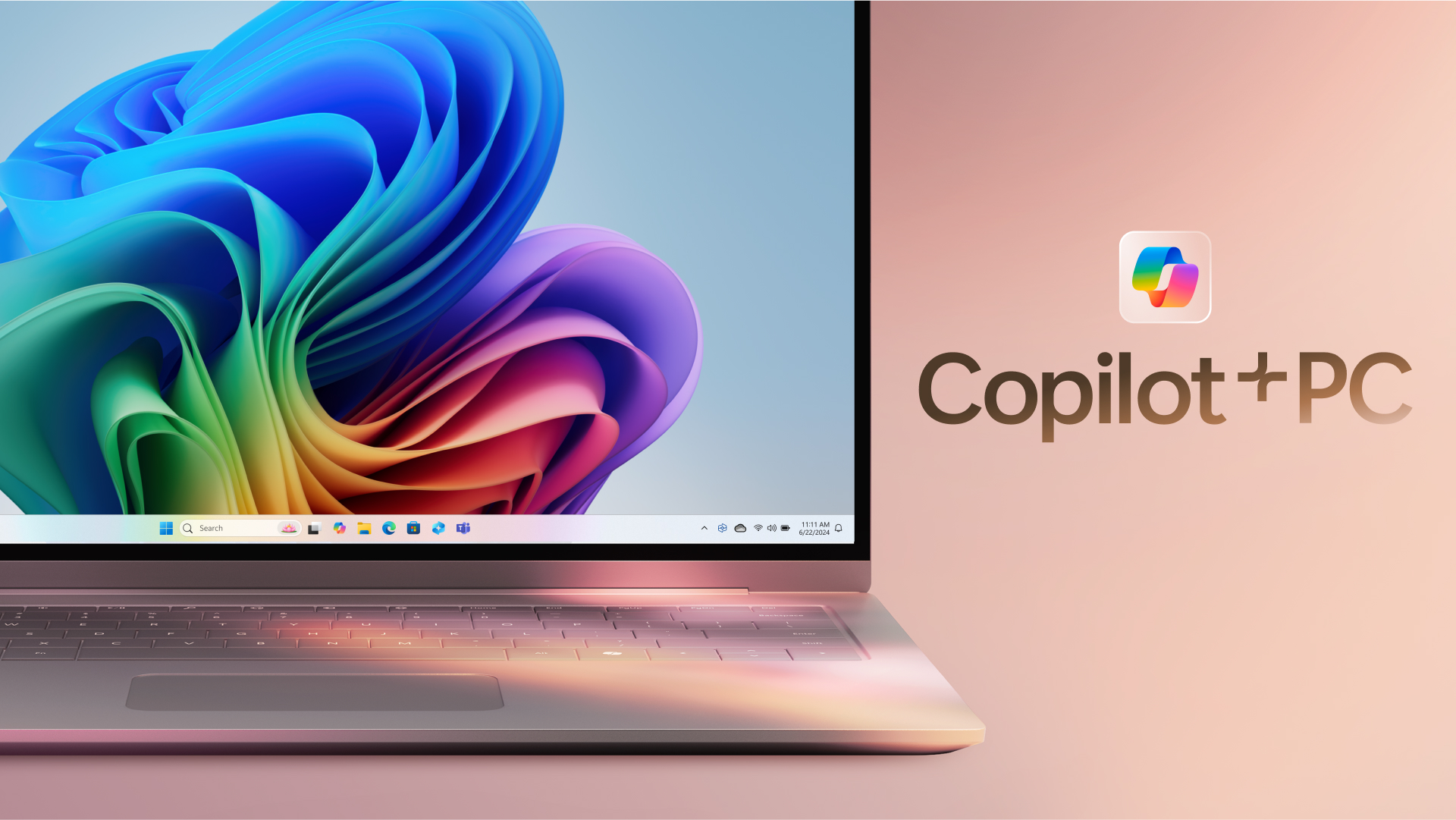
An on-demand recording of our May 20 event is available .
Today, at a special event on our new Microsoft campus, we introduced the world to a new category of Windows PCs designed for AI, Copilot+ PCs.
Copilot+ PCs are the fastest, most intelligent Windows PCs ever built. With powerful new silicon capable of an incredible 40+ TOPS (trillion operations per second), all – day battery life and access to the most advanced AI models, Copilot+ PCs will enable you to do things you can’t on any other PC. Easily find and remember what you have seen in your PC with Recall, generate and refine AI images in near real-time directly on the device using Cocreator, and bridge language barriers with Live Captions, translating audio from 40+ languages into English .
These experiences come to life on a set of thin, light and beautiful devices from Microsoft Surface and our OEM partners Acer, ASUS, Dell, HP, Lenovo and Samsung, with pre-orders beginning today and availability starting on June 18. Starting at $999, Copilot+ PCs offer incredible value.
This first wave of Copilot+ PCs is just the beginning. Over the past year, we have seen an incredible pace of innovation of AI in the cloud with Copilot allowing us to do things that we never dreamed possible. Now, we begin a new chapter with AI innovation on the device. We have completely reimagined the entirety of the PC – from silicon to the operating system, the application layer to the cloud – with AI at the center, marking the most significant change to the Windows platform in decades.
YouTube Video
The fastest, most secure Windows PCs ever built
We introduced an all-new system architecture to bring the power of the CPU, GPU, and now a new high performance Neural Processing Unit (NPU) together. Connected to and enhanced by the large language models (LLMs) running in our Azure Cloud in concert with small language models (SLMs), Copilot+ PCs can now achieve a level of performance never seen before. They are up to 20x more powerful [1] and up to 100x as efficient [2] for running AI workloads and deliver industry-leading AI acceleration. They outperform Apple’s MacBook Air 15” by up to 58% in sustained multithreaded performance [3] , all while delivering all-day battery life. With incredible efficiency, Copilot+ PCs can deliver up to 22 hours of local video playback or 15 hours of web browsing on a single charge. [4] That is up to 20% more battery in local video playback than the MacBook Air 15”. [5]
Windows now has the best implementation of apps on the fastest chip, starting with Qualcomm. We now offer more native Arm64 experiences than ever before, including our fastest implementation of Microsoft 365 apps like Teams, PowerPoint, Outlook, Word, Excel, OneDrive and OneNote. Chrome, Spotify, Zoom, WhatsApp, Adobe Photoshop, Adobe Lightroom, Blender, Affinity Suite, DaVinci Resolve and many more now run natively on Arm to give you great performance with additional apps, like Slack, releasing later this year. In fact, 87% of the total app minutes people spend in apps today have native Arm versions. [6] With a powerful new emulator, Prism, your apps run great, whether native or emulated.
Every Copilot+ PC comes secured out of the box. The Microsoft Pluton Security processor will be enabled by default on all Copilot+ PCs and we have introduced a number of new features, updates and defaults to Windows 11 that make it easy for users to stay secure. And, we’ve built in personalized privacy controls to help you protect what’s important to you. You can read more about how we are making Windows more secure here .
Entirely new, powerful AI experiences
Copilot+ PCs leverage powerful processors and multiple state-of-the-art AI models, including several of Microsoft’s world-class SLMs, to unlock a new set of experiences you can run locally, directly on the device. This removes previous limitations on things like latency, cost and even privacy to help you be more productive, creative and communicate more effectively.
Recall instantly
We set out to solve one of the most frustrating problems we encounter daily – finding something we know we have seen before on our PC. Today, we must remember what file folder it was stored in, what website it was on, or scroll through hundreds of emails trying to find it.
Now with Recall, you can access virtually what you have seen or done on your PC in a way that feels like having photographic memory. Copilot+ PCs organize information like we do – based on relationships and associations unique to each of our individual experiences. This helps you remember things you may have forgotten so you can find what you’re looking for quickly and intuitively by simply using the cues you remember. [7]
You can scroll across time to find the content you need in your timeline across any application, website, document, or more. Interact intuitively using snapshots with screenray to help you take the next step using suggested actions based on object recognition. And get back to where you were, whether to a specific email in Outlook or the right chat in Teams.
Recall leverages your personal semantic index, built and stored entirely on your device. Your snapshots are yours; they stay locally on your PC. You can delete individual snapshots, adjust and delete ranges of time in Settings, or pause at any point right from the icon in the System Tray on your Taskbar. You can also filter apps and websites from ever being saved. You are always in control with privacy you can trust.
Cocreate with AI-powered image creation and editing, built into Windows
Since the launch of Image Creator, almost 10 billion images have been generated, helping more people bring their ideas to life easily by using natural language to describe what they want to create. Yet, today’s cloud offerings may limit the number of images you can create, keep you waiting while the artwork processes or even present privacy concerns. By using the Neural Processing Units (NPUs) and powerful local small language models, we are bringing innovative new experiences to your favorite creative applications like Paint and Photos.
Combine your ink strokes with text prompts to generate new images in nearly real time with Cocreator. As you iterate, so does the artwork, helping you more easily refine, edit and evolve your ideas. Powerful diffusion-based algorithms optimize for the highest quality output over minimum steps to make it feel like you are creating alongside AI. Use the creativity slider to choose from a range of artwork from more literal to more expressive. Once you select your artwork, you can continue iterating on top of it, helping you express your ideas, regardless of your creative skills.
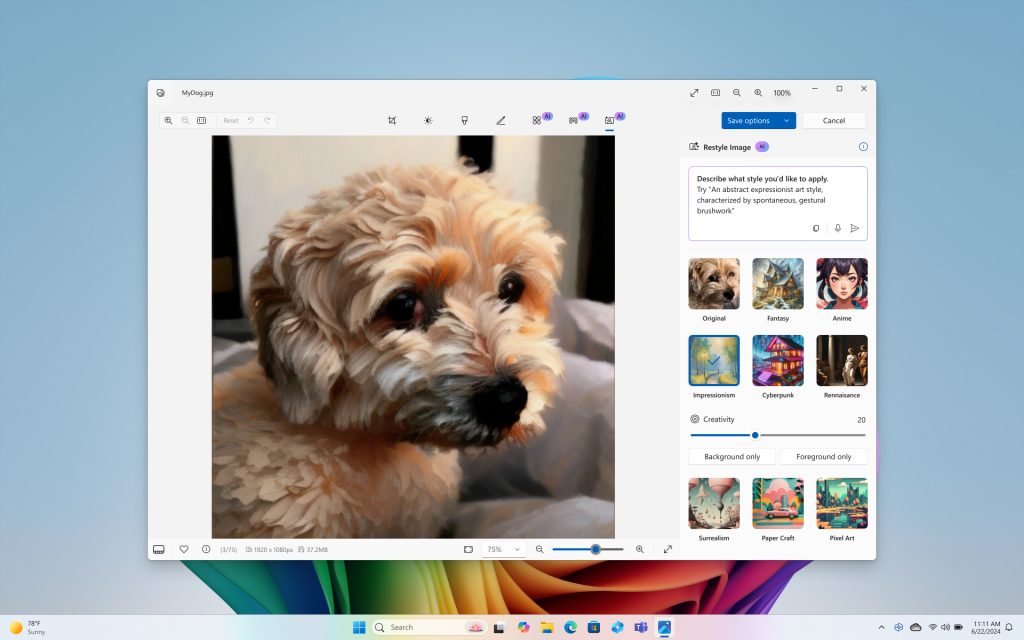
Take photo editing and image creation to the next level. With Restyle Image, you can reimagine your personal photos with a new style combining image generation and photo editing in Photos. Use a pre-set style like Cyberpunk or Claymation to change the background, foreground or full picture to create an entirely new image. Or jumpstart your next creative project and get visual inspiration with Image Creator in Photos. On Copilot+ PCs you can generate endless images for free, fast, with the ability to fine tune images to your liking and to save your favorites to collections.
Innovative AI experiences from the creative apps you love
We are also partnering with some of the biggest and most-loved applications on the planet to leverage the power of the NPU to deliver new innovative AI experiences.
Together with Adobe, we are thrilled to announce Adobe’s flagship apps are coming to Copilot+ PCs, including Photoshop, Lightroom and Express – available today. Illustrator, Premiere Pro and more are coming this summer. And we’re continuing to partner to optimize AI in these apps for the NPU. For Adobe Creative Cloud customers, they will benefit from the full performance advantages of Copilot+ PCs to express their creativity faster than ever before.
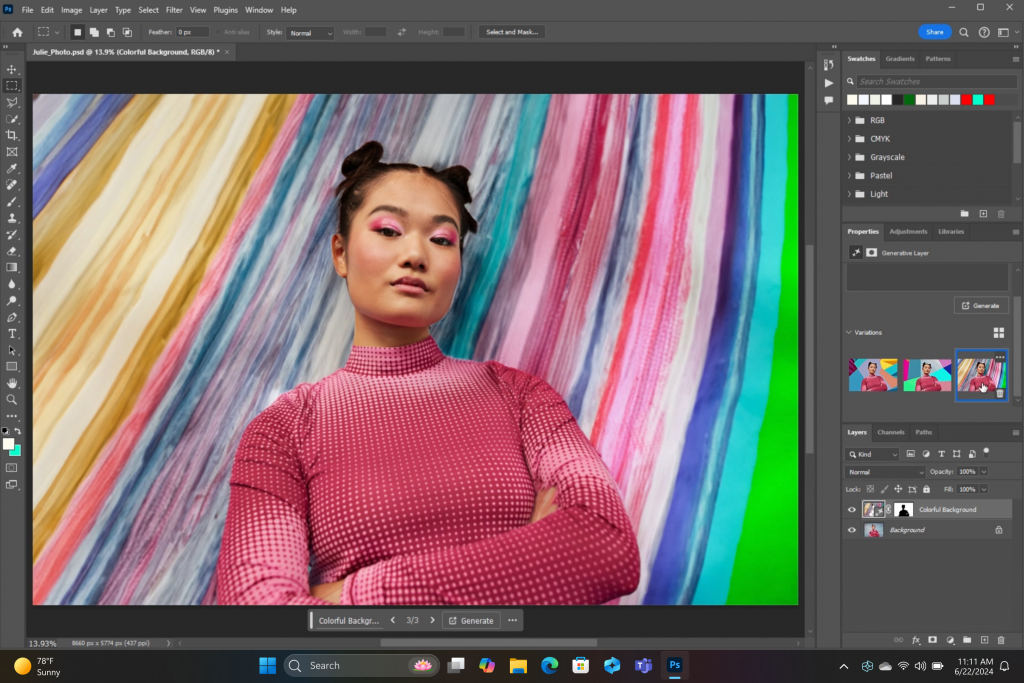
DaVinci Resolve Studio
Effortlessly apply visual effects to objects and people using NPU-accelerated Magic Mask in DaVinci Resolve Studio.
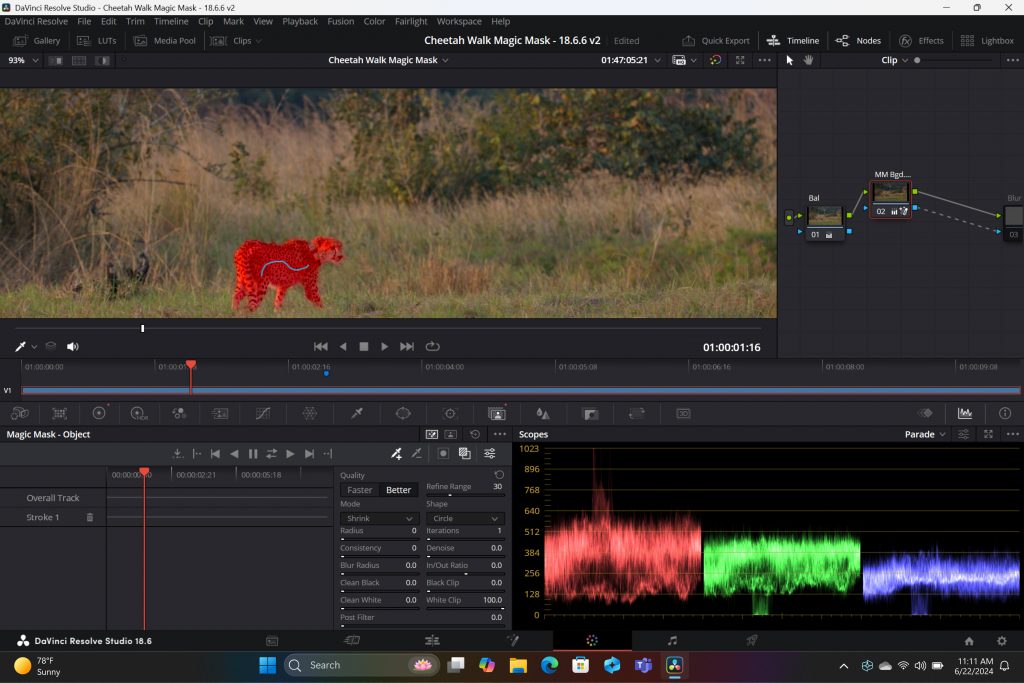
Remove the background from any video clip in a snap using Auto Cutout running on the NPU in CapCut.
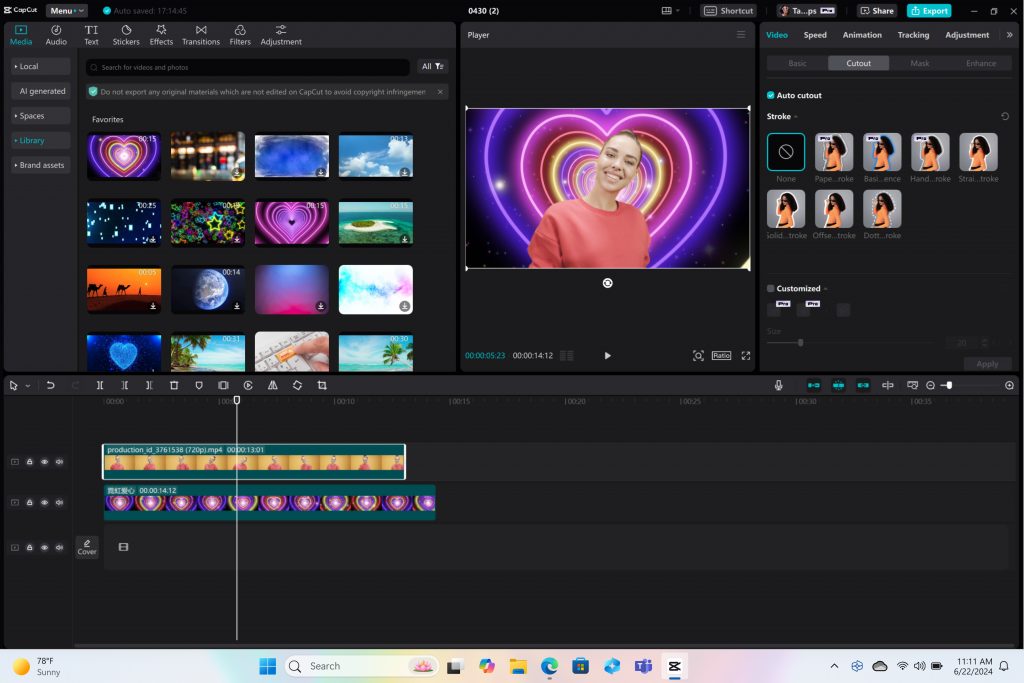
Stay in your flow with faster, more responsive adaptive input controls, like head movement or facial expressions via the new NPU-powered camera pipeline in Cephable.
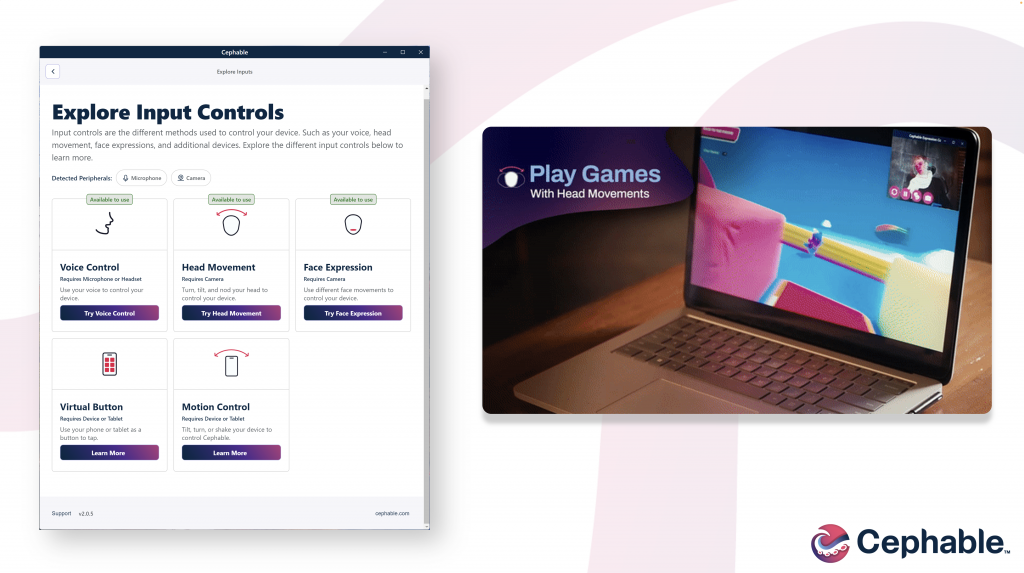
LiquidText
Make quicker and smarter annotations to documents, using AI features that run entirely on-device via NPU, so data stays private in LiquidText.
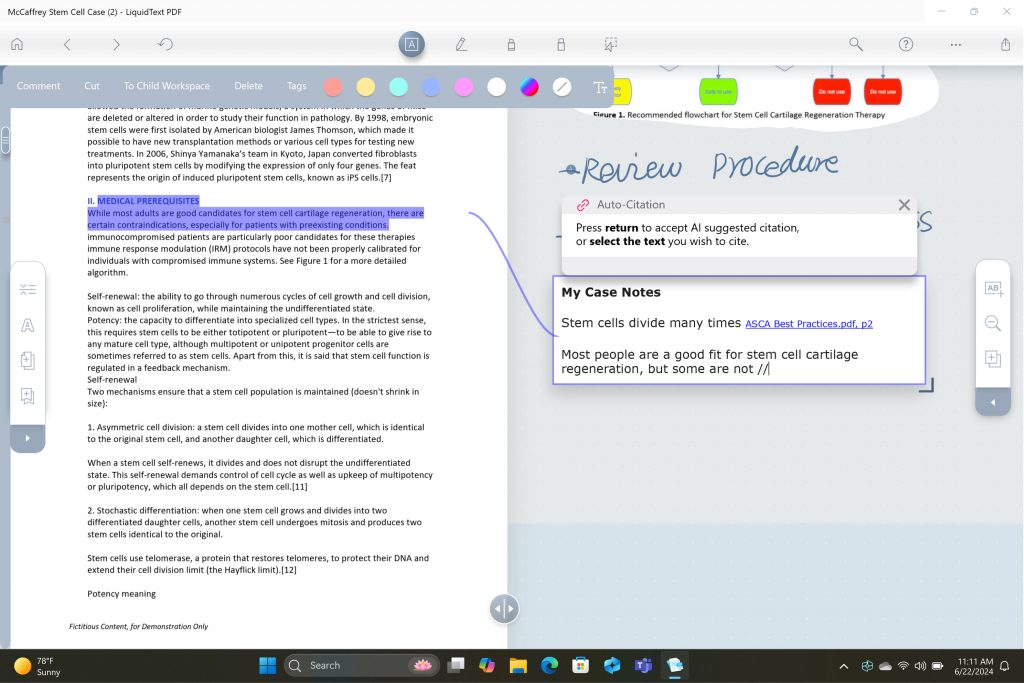
Have fun breaking down and remixing any music track, with a new, higher-quality version of NeuralMix™ that’s exclusive to NPU in Algoriddim’s djay Pro.
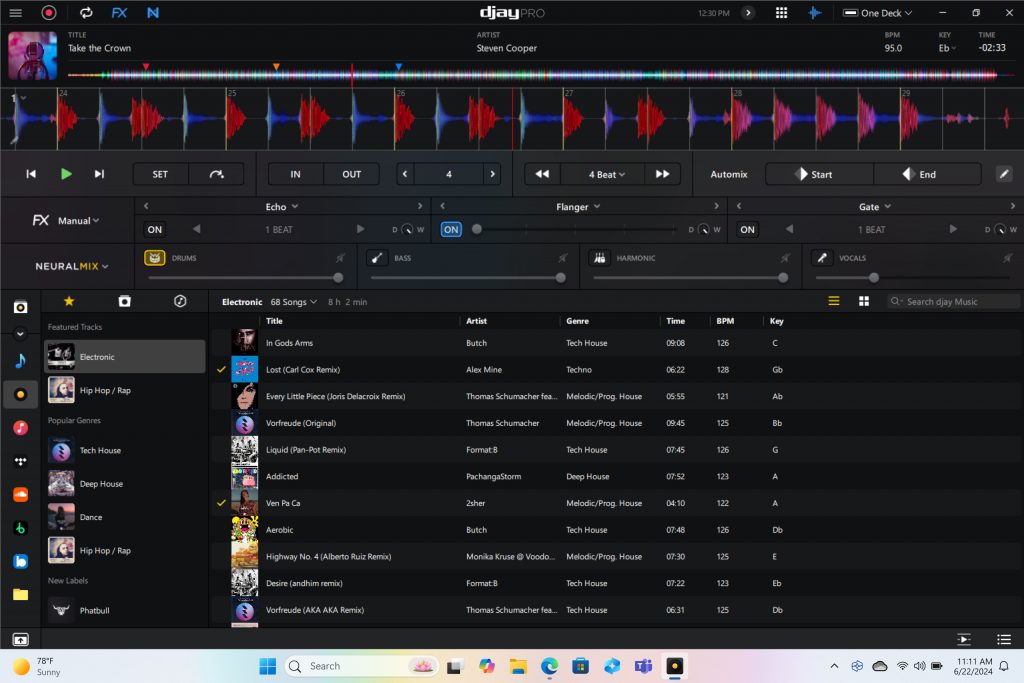
Connect and communicate effortlessly with live captions
In an increasingly connected and global world, Windows wants to bring people closer together. Whether catching up on your favorite podcast from a different country, or watching your favorite international sports team, or even collaborating with friends and colleagues across the world, we want to make more content accessible to more people.
Live Captions now has live translations and will turn any audio that passes through your PC into a single, English-language caption experience, in real time on your screen across all your apps consistently. You can translate any live or pre-recorded audio in any app or video platform from over 40 languages into English subtitles instantly, automatically and even while you’re offline. Powered by the NPU and available across all Copilot+ PCs, now you can have confidence your words are understood as intended.
New and enhanced Windows Studio Effects
Look and sound your best automatically with easily accessible controls at your fingertips in Quick Settings. Portrait light automatically adjusts the image to improve your perceived illumination in a dark environment or brighten the foreground pixels when in a low-light environment. Three new creative filters (illustrated, animated or watercolor) add an artistic flare. Eye contact teleprompter helps you maintain eye contact while reading your screen. New improvements to voice focus and portrait blur help ensure you’re always in focus.
Copilot, your everyday AI companion
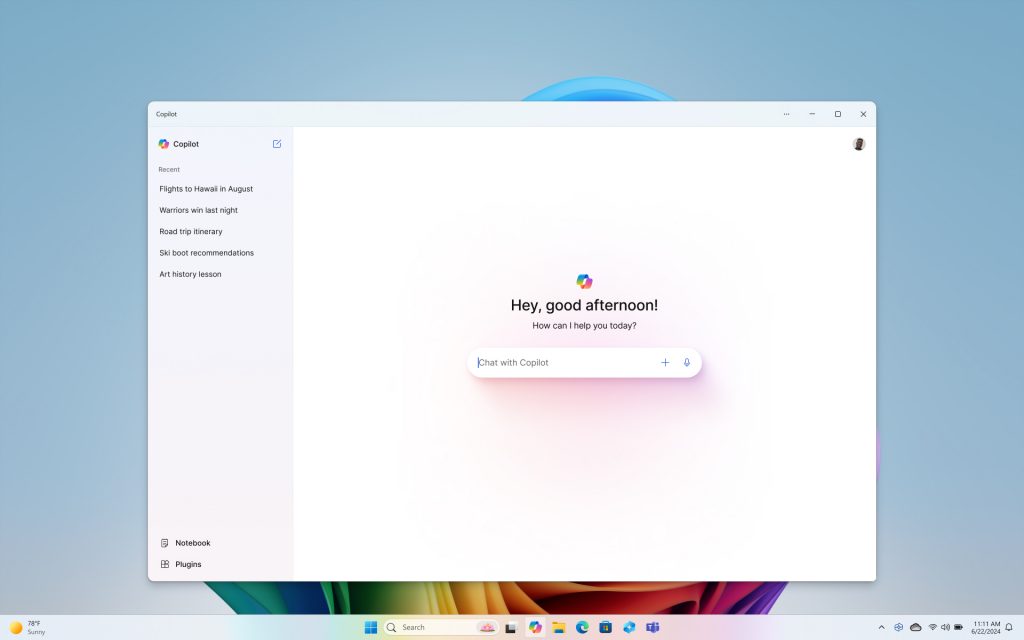
Every Copilot+ PC comes with your personal powerful AI agent that is just a single tap away on keyboards with the new Copilot key. [8] Copilot will now have the full application experience customers have been asking for in a streamlined, simple yet powerful and personal design. Copilot puts the most advanced AI models at your fingertips. In the coming weeks, get access to the latest models including GPT-4o from our partners at OpenAI, so you can have voice conversations that feel more natural.
Advancing AI responsibly
At Microsoft, we have a company-wide commitment to develop ethical, safe and secure AI. Our responsible AI principles guided the development of these new experiences, and all AI features are aligned with our standards. Learn more here .
New Copilot+ PCs from Microsoft Surface and our partners
We have worked with each of the top OEMs — Acer, ASUS, Dell, HP, Lenovo, Samsung — and of course Surface, to bring exciting new Copilot+ PCs that will begin to launch on June 18. Starting at $999, these devices are up to $200 less than similar spec’d devices [9] .
Surface plays a key role in the Windows ecosystem, as we design software and hardware together to deliver innovative designs and meaningful experiences to our customers and fans. We are introducing the first-ever Copilot+ PCs from Surface: The all-new Surface Pro and Surface Laptop.

The new Surface Laptop is a powerhouse in an updated, modern laptop design with razor-thin bezels, a brilliant touchscreen display, AI-enhanced camera, premium audio, and now with a haptic touchpad.
Choose between a 13.8” and 15” display and four stunning colors. Enjoy up to 22 hours of local video playback on Surface Laptop 15” or up to 20 hours on Surface Laptop13.8” on top of incredible performance and all-new AI experiences.
The new Surface Pro is the most flexible 2-in-1 laptop, now reimagined with more speed and battery life to power all-new AI experiences. It introduces a new, optional OLED with HDR display, and ultrawide field of view camera perfect for Windows Studio Effects. The new Surface Pro Flex Keyboard is the first 2-in-1 keyboard designed to be used both attached or detached. It delivers enhanced stability, with Surface Slim Pen storage and charging integrated seamlessly, as well as a quiet, haptic touchpad. Learn more here.
New Copilot+ PCs from the biggest brands available starting June 18:
- Acer : Acer’s Swift 14 AI 2.5K touchscreen enables you to draw and edit your vision with greater accuracy and with color-accurate imagery. Launch and discover AI-enhanced features, like Acer PurifiedVoice 2.0 and Purified View, with a touch of the dedicated AcerSense button.
- ASUS : The ASUS Vivobook S 15 is a powerful device that brings AI experiences to life with its Snapdragon X Elite Platform and built-in Qualcomm® AI. It boasts 40+ NPU TOPS, a dual-fan cooling system, and up to 1 TB of storage. Next-gen AI enhancements include Windows Studio effects v2 and ASUS AiSense camera, with presence-detection capabilities for Adaptive Dimming and Lock. Built for portability, it has an ultra-slim and light all-metal design, a high-capacity battery, and premium styling with a single-zone RGB backlit keyboard.
- Dell : Dell is launching five new Copilot+ PCs, including the XPS 13, Inspiron 14 Plus, Inspiron 14, Latitude 7455, and Latitude 5455, offering a range of consumer and commercial options that deliver groundbreaking battery life and unique AI experiences. The XPS 13 is powered by Snapdragon X Elite processors and features a premium, futuristic design, while the Latitude 7455 boasts a stunning QHD+ display and quad speakers with AI noise reduction. The Inspiron14 and Inspiron 14 Plus feature a Snapdragon X Plus 1and are crafted with lightweight, low carbon aluminum and are energy efficient with EPEAT Gold rating.
- HP : HP’s OmniBook X AI PC and HP EliteBook Ultra G1q AI PC with Snapdragon X Elite are slim and sleek designs, delivering advanced performance and mobility for a more personalized computing experience. Features include long-lasting battery life and AI-powered productivity tools, such as real-time transcription and meeting summaries. A 5MP camera with automatic framing and eye focus is supported by Poly Studio’s crystal-clear audio for enhanced virtual interactions.
- Lenovo : Lenovo is launching two AI PCs: one built for consumers, Yoga Slim 7x, and one for commercial, ThinkPad T14s Gen 6. The Yoga Slim 7x brings efficiency for creatives, featuring a 14.5” touchscreen with 3K Dolby Vision and optimized power for 3D rendering and video editing. The T14s Gen 6 brings enterprise-level experiences and AI performance to your work tasks, with features including a webcam privacy shutter, Wi-Fi 7 connectivity and up to 64GB RAM.
- Samsung : Samsung’s new Galaxy Book4 Edge is ultra-thin and light, with a 3K resolution 2x AMOLED display and Wi-Fi 7 connectivity. It has a long-lasting battery that provides up to 22 hours of video playback, making it perfect for work or entertainment on the go.
Learn more about new Copilot+ PCs and pre-order today at Microsoft.com and from major PC manufacturers, as well as other leading global retailers.
Start testing for commercial deployment today
Copilot+ PCs offer businesses the most performant Windows 11 devices with unique AI capabilities to unlock productivity, improve collaboration and drive efficiency. As a Windows PC, businesses can deploy and manage a Copilot+ PC with the same tools and processes used today including IT controls for new features and AppAssure support. We recommend IT admins begin testing and readying for deployment to start empowering your workforce with access to powerful AI features on these high-performance devices. You can read more about our commercial experiences here .

AI innovation across the Windows ecosystem
Like we’ve always done with Windows, we have built a platform for our ecosystem partners to build on.
The first Copilot+ PCs will launch with both the Snapdragon® X Elite and Snapdragon® X Plus processors and feature leading performance per watt thanks to the custom Qualcomm Oryon™ CPU, which delivers unrivaled performance and battery efficiency. Snapdragon X Series delivers 45 NPU TOPS all-in-one system on a chip (SoC). The premium integrated Qualcomm® Adreno ™ GPU delivers stunning graphics for immersive entertainment. We look forward to expanding through deep partnerships with Intel and AMD, starting with Lunar Lake and Strix Point. We will bring new Copilot+ PC experiences at a later date. In the future we expect to see devices with this silicon paired with powerful graphics cards like NVIDIA GeForce RTX and AMD Radeon™, bringing Copilot+ PC experiences to reach even broader audiences like advanced gamers and creators.
We are at an inflection point where the PC will accelerate AI innovation. We believe the richest AI experiences will only be possible when the cloud and device work together in concert. Together with our partners, we’re setting the frame for the next decade of Windows innovation.
[1] Based on snapshot of aggregated, non-gaming app usage data as of April 2024 for iGPU-based laptops and 2-in-1 devices running Windows 10 and Windows 11 in US, UK, CA, FR, AU, DE, JP.
[2] Tested April 2024 using Phi SLM workload running 512-token prompt processing in a loop with default settings comparing pre-release Copilot+ PC builds with Snapdragon Elite X 12 Core and Snapdragon X Plus 10 core configurations (QNN build) to Windows 11 PC with NVIDIA 4080 GPU configuration (CUDA build).
[3] Tested May 2024 using Cinebench 2024 Multi-Core benchmark comparing Copilot+ PCs with Snapdragon X Elite 12 core and Snapdragon X Plus 10 core configurations to MacBook Air 15” with M3 8 core CPU / 10 Core GPU configuration. Performance will vary significantly between device configuration and usage.
[4] *Battery life varies significantly by device and with settings, usage and other factors. See aka.ms/cpclaims*
[5] *Battery life varies significantly based on device configuration, usage, network and feature configuration, signal strength, settings and other factors. Testing conducted May 2024 using the prelease Windows ADK full screen local video playback assessment under standard testing conditions, with the device connected to Wi-Fi and screen brightness set to 150 nits, comparing Copilot+ PCs with Snapdragon X Elite 12 core and Snapdragon X Plus 10 core configurations running Windows Version 26097.5003 (24H2) to MacBook Air 15” M3 8-Core CPU/ 10 Core GPU running macOS 14.4 with similar device configurations and testing scenario.
[6] Based on snapshot of aggregated, non-gaming app usage data as of April 2024 for iGPU-based laptops and 2-in-1 devices running Windows 10 and Windows 11 in US, UK, CA, FR, AU, DE, JP.
[7] Recall is optimized for select languages (English, Chinese (simplified), French, German, Japanese, and Spanish.) Content-based and storage limitations apply. Learn more here .
[8] Copilot key functionality may vary. See aka.ms/keysupport
[9] Based on MSRPs; actual savings may vary
Tags: AI , Copilot+ PC
- Check us out on RSS

IMAGES
VIDEO
COMMENTS
What to include in an interview presentation template. Here are seven components you can think about when preparing your interview presentation template: 1. Type and topic of presentation. Before you begin preparing for a presentation, consider selecting a method of presentation. This can influence the type of template you create.
Consistency Matters: Maintain a consistent design throughout your presentation. Use the same fonts, color schemes, and formatting to create a cohesive look. Practice Timing: Be mindful of the allotted time for your presentation. Practice to ensure you can comfortably cover your content within the time limit.
Thoroughly read the brief, as the recruiter or hiring manager may have specified the length of time you have for your presentation. If they haven't given any indication, you should aim for 10 minutes, including time for questions and answers. For more tips on interviewing, read our article on 'interview tips & questions'.
Make notes on the company or sector you will present for. It's crucial to be ready to discuss the topic you'll be given during the interview. The interviewer can gauge your understanding of the more significant business the company works in, so include current industry news in your notes. 4. Adopt a rational framework.
Here are the steps you need to take to improve your chances at an interview presentation: 1. Research the company and the position ahead of the presentation. Before the date of the presentation, research the company and the position you are applying for. Doing this will help you determine the type of pitch to create for your presentation.
Use positive body language, make eye contact, and speak clearly and concisely. Demonstrate your passion and interest in the job and the company. Show that you're excited about the opportunity to ...
Stick a font size of 36 pixels for titles and at least 30 pixels for body text. Additionally, to make your message pop, maintain a solid contrast between your text and background. If you use a dark background, use a white font color and vice versa. You can grab inspiration from the job interview presentation sample below.
How to create an interview presentation. Follow these steps: 1. Ask for guidance. Before developing your presentation, ask the hiring manager for guidelines on what they're expecting. Clarify if they had a topic in mind and how long your presentation should be. If you aren't given a topic, consider developing your presentation around a subject ...
Also consider preparing handouts for the audience to keep—they can serve as a reminder of you and your presentation. Similar to slides, your handouts should call back to your key concepts and points, giving audience members exactly the information you want them to remember. 4. Practice, Practice, Practice. Once your presentation is structured ...
How to Prepare for a 15-Minute Presentation; Daphne Gray-Grant, a speech and publishing coach, discovered that humans talk at a pace of 125 to 150 words per minute. Therefore, a 15-minute speech utilises between 1,875 and 2,250 words.
JOB INTERVIEW PRESENTATION (How To Give A Brilliant Presentation In An INTERVIEW!) EXAMPLE INCLUDED! https://passmyinterview.com/how-to-give-a-job-interview-...
Keep the interviewer engaged, make them think and question. This is as much about how you fit with them as them fitting with you. Think of your presentation as one half of a conversation that you will lead, rather than a monologue where you will bludgeon them with facts and statistics. You need to take your listener (s) with you, get them ...
7. Practice (and Practice Again) The only way to know whether your presentation is the right length is by practicing. And, rehearsing will also build your confidence and make you more fluent for the real thing. Ideally, perform your talk for someone you trust so you can get some honest feedback.
It is usual to have at least 3-5 days advance notice on the content of your presentation, usually, you are notified via email or the recruitment portal. If the interview is held at an assessment centre, candidates might be told on the day that they are required to present and given the brief. Presentations usually last 5 - 15 minutes and are ...
5. Scorecard. An essential part of any 90-day plan is building a report out. As you put your thoughts to paper, be sure to include the summary of actions, progress, and updates your manager will see each week. Design your report out in an easy to follow summary you can update each week. Think of it as a mini billboard of your accomplishments.
HOW TO GIVE A JOB INTERVIEW PRESENTATION! (Job Interview Presentation TIPS!) By Richard McMunn of: https://passmyinterview.com/how-to-give-a-job-interview-pr...
Don't sweat it. In fact, you may only need another 15 minutes or so in order to prep, so here's what to do. 1. Confirm everyone you'll be meeting with. One minute. If the hiring manager or ...
Record new layer: Pick this for recording your video as a new layer on top of an existing recording. 2. Click Record at the bottom of the Record panel. 3. Drag over the area of your screen you wish to record. Click Start Recording. Press Space to start recording the full screen. 4. Click Stop to finish recording.
Use this checklist to streamline your preparation: 1. Double-check instructions from your contact at the organization, including the day, time, and timezone of the interview, the Zoom meeting link you'll be using, and other details. 2. Charge your device and install the latest version of Zoom. 3.
9 essential steps to prepare for a job interview. Do your research. Consider why this job appeals to you. Analyze your strengths and weaknesses. Anticipate common interview questions. Prepare your ...
http://www.tropicalmba.com/presentationI've wasted a lot of time trying to transition my ideas/stories into presentations for conferences and webinars, so I ...
3- A Three-Minute Exercise Calms Your Nervous System. The pendulum exercise refers to the natural swing of your nervous system between sensations of well-being and body stress. Before a stressful ...
7. Make eye contact with the interviewer. While there can be a lot of legwork to get ready for a video interview, a simple strategy that may make a big difference doesn't require any pre-work — just ensure you're maintaining proper eye contact with your interviewer.
With incredible efficiency, Copilot+ PCs can deliver up to 22 hours of local video playback or 15 hours of web browsing on a single charge. That is up to 20% more battery in local video playback than the MacBook Air 15". Windows now has the best implementation of apps on the fastest chip, starting with Qualcomm.
An incredible turnaround by Royal Challengers Bengaluru saw them book a Playoff spot, with Rajasthan Royals up next. And Sunrisers Hyderabad will face...