Scopus LibGuide: Searching Scopus
- Become a registered user
- Searching Scopus
- Author profile
- Affiliation profile
- Help & Support
In Scopus, you can search by Documents, Authors or Organization. For details of the Author and Organization search please see the Author and Organization tabs.

Document search
Documents include journal articles, book chapters, conference proceedings, articles in press and data papers. Follow the steps below to learn how to perform a basic document search:
- By default, Scopus will search in the Article title, Abstract and Keywords of documents
- You can specify in which fields to search using the drop-down menu [2]
- Use the +Add search field [3] option to add additional fields
- Each new search field is combined using the Boolean operators AND, OR, and NOT [4]
- Select Add date range [5] to either select a publication date range or to specify an "added to Scopus" date range
- To see a complete list of advanced field codes, select Advanced document search [6]
- Your Search History is displayed with the option to Set Alert [7] to notify you by email of new search results in Scopus that match that search
- Select More [8] to save an important query or to delete a query
- To combine queries from your history, choose two or more searches and select Combine queries [9]

Document results page
Editing your search, saving your search and setting alerts
- Saving your search and setting up alerts [1]
- Quickly review or edit your search from the top of the page [2]
- By default, the search results are sorted by date. Use the ‘Sort by’ drop-down menu to sort in a different order. [3]
Refine your results [4] From the left-hand menu, you can:
- Search within your results
- Author name
- Open Access type (learn more about the Open Access filter below)
- Subject area
- Publication stage
- Affiliation
- Funding sponsor

Registered users can sign in to:
- Save searches
- Set up alerts to be notified when new documents are added to Scopus that match this search
- Learn how to become a registered user
Export results
Export selected search results [5] to various file types, reference managers and platforms :
- RIS format (for import into EndNote

Analyze search results
Analyze Search Results button [6]
Use this feature to gain further insights into any list of document results.
Search Tips
Search Tips in Scopus
- loose phrase, use double quotation marks
- “heart attack” will search for documents where heart and attack appear together
- asterisk is a wildcard
- “criminal* insan*” finds criminally insane and criminal insanity.
- exact phrase, enclose the phrase in braces { }
Note: {heart-attack} and {heart attack} return different results, as the first will search for results that contain a hyphen between heart and attack
- Discover more search tips in the Support Center A full guide to boolean and proximity operators, loose and exact phrases, special characters, and other search tips.
Secondary documents
Scopus also features non-Scopus references, called ‘secondary documents’, which are not indexed in our database for three possible reasons:
- They are retrieved from the references or citations of the documents that are covered by Scopus
- Scopus is unable to match documents with certainty due to incomplete or incorrect data
- There is missing content
To view these non-Scopus references, click ‘S econdary documents ’ above your search results.
- Learn more about secondary documents
Cited reference search
Scopus provides the ability to search the list of cited references in articles, books, etc. If the reference which you are starting with is very relevant to your research, other related publications have probably cited references that are also relevant to your research. Cited reference searching is a useful extension to your standard keyword search.
- Learn how to perform a cited reference search
Open Access filters
Refine your results [4]
On the document details page, you can filter by Open Access types, including:
- All open access
- Gold: Documents that are in journals that only publish open access
- Hybrid Gold: Documents that are in journals that provide authors the choice of publishing open access
- Bronze: Published version of record or manuscript accepted for publication; the publisher has chosen to provide temporary or permanent free access
- Green: Published version or manuscript accepted for publication, available at the repository
- << Previous: Become a registered user
- Next: Author profile >>
- Last Updated: Apr 17, 2024 12:12 AM
- URL: https://elsevier.libguides.com/Scopus
University Library, University of Illinois at Urbana-Champaign

Scopus: Document Search
- Getting Started
Document Search
- Cited Reference Search & Analysis
- Search Results
- Personalization
Document Search is the default search page in Scopus. Select from a variety of search fields including article title, abstract, keyword, author name, publication date, and references. Scopus searches the bibliographic record, not the full-text of documents.
Watch our tutorial below for more information:
Author Search
Scopus allows users to search by name or ORCID to find the profile of a known author. Watch our tutorial below to learn how to conduct an author search:
Search Tips
- Choose specific terms that are closely related to your research topic, including terms you might use when discussing your topic with a colleague such as jargon, synonyms, and abbreviations.
- Scopus searches are not case sensitive.
- AND limits search results, finding articles with both terms
- OR broadens results, finding articles with either term
- NOT eliminates terms from the results, finding articles with one term but not the other
- Add an asterisk (*) to replace multiple characters in a word (eg. biol* returns biology, biologist)
- Add a question mark (?) to replace a single character (eg. disrupt?rs for disrupters and disruptors)
- PRE/# means "precedes by," meaning your first term must precede the second by # number of terms.
- W# means "within," meaning your search terms must be within # number of terms of each other.
- Use {brackets} to search for an exact phrase, and quotation marks to search for approximate phrases.
- << Previous: Searching in Scopus
- Next: Cited Reference Search & Analysis >>
- Last Updated: Mar 27, 2024 4:15 PM
- URL: https://guides.library.illinois.edu/scopus

Scopus user guide: Searching Scopus
- Become a registered user
- Searching Scopus
- Author profile
- Affiliation profile
- Help & Support
In Scopus you can search by Documents, Authors or Affiliations.
Document search
Documents include journal articles, book chapters, conference proceedings, articles in press and data papers. Follow the steps below to learn how to perform a basic document search:
- By default, Scopus will search in the Article title, Abstract and Keywords of documents
- You can specify in which fields to search using the drop-down menu [2].
- Use the +Add search field [3] option to add additional fields
- Each new search field is combined using the Boolean operators AND, OR, and NOT [4]
- To see a complete list of advanced field codes, select Advanced document search [5]

Author search
When you search by authors, you can search by last and/or first name. You also have the option to search by ORCID iD.

- Start your author search
Document results page

Refine search results
Refine your results [2]
From the left-hand menu, you can:
- Search within your results
- Select only open access documents (learn more about the Open Access filter below)
- Access Type
- Publication Year
- Affiliation
- Author Name
- Subject Area
Analyze search results
Analyze Search Results button [4]
Use this feature to gain further insights into any list of document results.
Cited reference search
Scopus provides the ability to search the list of cited references in articles, books, etc. If the reference which you are starting with is very relevant to your research, other related publications have probably cited references which are also relevant to your research. Cited reference searching is a useful extension to your standard keyword search.
- Learn how to perform a cited reference search
Search tips
Search Tips in Scopus
- loose phrase, use double quotation marks “heart attack” will search for documents where heart and attack appear together
- asterisk is a wildcard “criminal* insan*” finds criminally insane and criminal insanity.
- exact phrase, enclose the phrase in braces { }
Note: {heart-attack} and {heart attack} return different results, as the first will search for results that contain a hyphen between heart and attack
- Discover more search tips in the Support Center A full guide to boolean and proximity operators, loose and exact phrases, special characters, and other search tips.
Limit your search
Filter options:
- Choose from 'All years' or a range of years by using the drop down arrows (the default is 'All years')
- Specify 'Anytime' or within the last 7, 14 or 30 days by using the drop down arrow (the default is 'Anytime')

Affiliation search
When you search by affiliation, just type the affiliation's name. The search will begin to auto-populate.

- Start your affiliation search
Saving your search and setting alerts
Saving your search and setting up alerts [1]
Quickly review or edit your search from the top of the page. Registered users can sign in to:
- Save searches
- Set up alerts to be notified when new documents are added to Scopus that match this search
Learn how to become a registered user
Export results
Export selected search results [3] to:
- RIS format (for import into EndNote)

Open Access filters
On the document details page, you can filter by Open Access types, including:
- Gold open: Documents that are in journals which only publish open access
- Hybrid Gold: Documents that are in journals which provide authors the choice of publishing open access
- Bronze: Published version of record or manuscript accepted for publication; the publisher has chosen to provide temporary or permanent free access
- Green: Published version or manuscript accepted for publication, available at repository

Secondary documents
Scopus also features non-Scopus references, called ‘secondary documents’, which are not indexed in our database for three possible reasons:
- They are retrieved from the references or citations of the documents that are covered by Scopus
- Scopus is unable to match documents with certainty due to incomplete or incorrect data
- There is missing content
To view these non-Scopus references, click ‘ View secondary documents ’ above your search results.
- Learn more about secondary documents
- << Previous: Become a registered user
- Next: Author profile >>
- Last Updated: Apr 11, 2024 10:07 AM
- URL: https://lit.libguides.com/scopus
The Library, Technological University of the Shannon: Midwest
- UNC Libraries
- HSL Academic Process
- Searching Scopus
- Using Scopus
Searching Scopus: Using Scopus
Created by health science librarians.

About Scopus
Basic search, advanced search, author name search, citation searching, creating alerts, exporting items to citation managers, analyzing results, create bibliography.
- Comparison between Scopus and Web of Science
- Journal Metrics
- Helpful Resources and Tutorials
Scopus is an abstract and citation database of peer-reviewed literature and web sources with tools to track, analyze, and visualize research. Scopus provides access to a broad portfolio of peer-reviewed content from around the world.
Scopus includes the records from the MEDLINE and EMBASE databases, among other included sources. Scopus uses four broad subject areas: Physical Sciences , Health Sciences , Social Sciences, and Life Sciences .
Scopus allows users to:
- Search for articles, conference proceedings,trade publications, and book chapters on a topic
- Find author information, such as H-index, and lists of publications
- Locate Impact metrics for a journal title using SNIP, SJR, and CiteScore
- Perform citation searches on known articles
- Identify promising journals in which to publish
- Match an organization with its research output
- Locate potential collaborators or subject experts
- Manage your impact with your ORCID ID
- Set Citation Alerts
Search Form
Below is the Scopus search screen. Enter your first search term into the search field. If you have more than one concept to your search, select "Add Search Field" to add additional search fields, or conduct separate searches and combine them later using the "Search" button.
Scopus does NOT have MeSH terms or other subject headings on which to search.
Scopus defaults to searching an article's Title, Abstract and Keywords. You can change this in Advanced (see the tab to the left for information on Advanced searching).

Adapted from Rush University Library's "Scopus User Guide"
On the Advanced search form, you can create a search using field codes, proximity operators, or boolean operators to narrow the scope of the search.
To create an advanced search, Click "Advanced Search" from the main search page

To search for keywords in an article's title or abstract, type in TITLE-ABS before your search terms. Be sure to use parentheses! For example, this is correct: (TITLE-ABS( children OR pediatrics)) but this is not correct: TITLE-ABS children OR pediatrics
When doing a Boolean search, Scopus insists that parentheses be used correctly. If you get a message about a Syntax Error, check your (( )).
Scopus needs Boolean operators (AND, OR) to be capitalized. To exclude in Scopus, you must use AND NOT (not just 'NOT').
Scopus is a great place to look for information about a particular author's published works. You can start your search for information on Scopus's main search page by clicking "Authors." While Scopus is a compilation of peer-reviewed articles, it is not comprehensive, so keep in mind that you will only see information about the articles that have been indexed into Scopus.

Type in the author's last name, and first name if it will be helpful to locate them. It is often a good idea to put an Affiliation as well.

The author's information will appear. To see all their published work that has been indexed into Scopus, click the box in front of their name and then click "Show documents."
If you are checking on your own citations and notice that you have more than one listing, click "Request to merge authors."

If this is your information and there are multiple BOXES for your name, you can merge them by clicking the "Request to merge authors" link and following the steps.
For a visual representation of this author's work, click the box for All, then "View citation information."
- Scopus Advanced Search Video Tutorial
To find citation counts in Scopus
- Go to the Scopus database
- Search by the document's title
- In the results list, look in the far-right hand column for the citation count.
- To see what documents cited the document, click on the citation count.
By registering as a Scopus user, you are able to create search, document, and author alert s to stay up-to-date at your desired frequency. Use these alerts to receive email notices when new documents are loaded on Scopus. From the Alerts page, you can create alerts, view the latest results for an alert, edit alerts, and delete alerts. There is no limit on the number of alerts you can create.
A Search alert is a saved search that you can schedule to run at certain intervals. If any new results are found, you will receive an email with the first 25 results and a link into Scopus to access all new results. You must be logged in to set an alert or work with your saved alerts.
To set a new search alert:
- From the D ocument Search page, perform a new search. The Search results page opens.
- From the search results page, click Set alert . The Set Alert pop-up appears.
- Set the frequency and day of week to start alerts.
To set an author alert:
- From the Author page, perform a new search. The Search results page opens.
- From the search results page, click an author's name. The author details page opens.
- From the author details page, click Get citation alerts . The Set Alert Author Citation Alert pop-up opens.
To set a document alert:
- From the Document search page, perform a new search. The Search results page opens.
- From the search results page, click an document's name. The Document details page opens.
- From the Document details page, click Set citation alerts . The Set Document Citation Alert pop-up opens.
To export items to SciWheel, EndNote, Zotero, or another citation manager, look in the grey bar (found at the top of your search results) for the words "RIS Export." Note that you can also email citations (with links) to yourself in this bar.
You can export or email individual citations using the links in this bar, or you can save citations into a List and export/email the entire list at once by using the List function. See "Saving Items in a List" in the tabs to the left for more information.

The drop-down arrow next to "RIS Export" provides options for what information you'd like to export. We recommend checking of all boxes so that all information is sent.
>Analyze Search Results
Scopus offers several built-in functions for analyzing search results. You can find these options here:

The analysis tools provide a summary view of aspects of the search results, such as counts of publications:
- By document source (ex. Journal Title)
- By affiliation (author organization)
- By document type (ie. journal article, book chapter, etc.)
- And several other criterion
With Scopus, you can create a bibliography of articles on the fly.
1. Select the articles in your search set that you would like to include in your bibliography. You can do this by checking off the boxes of the articles you want, or by using the "add to list" feature to just add those articles you want. When you add the articles to the list, your list will open. From there, select all.

2. Click on the three dots at the top right that indicate "more menu options". Select the option "Create Bibliography".

3. Select which format you want (HTML or text) and select the appropriate citation style. Click on "Create Bibliography".

- Next: Comparison between Scopus and Web of Science >>
- Last Updated: May 14, 2024 12:50 PM
- URL: https://guides.lib.unc.edu/scopus

Library Services
UCL LIBRARY SERVICES
- Guides and databases
- Library skills
Documents search
- Introducing Scopus
- Techniques for searching
- Combining searches using the search history
- Refining and expanding your search
- Author search
- Printing, emailing and exporting your results
- Saving results and searches
- Additional search results
- Altmetrics / PlumX metrics
- Further help
Use the 'Documents' search option to search for publications on a particular topic, or other search criteria.
- Enter your first search term in the search box.
- Choose the field you wish to search from the drop-down menu. If you are searching for records on a particular subject or topic you can leave this as the default Article title, Abstract, Keywords .
- To add more search fields click on the + add search field button.
- Choose date limits if required with add date range . Then hit Search.

Document search tips
- The search is not case sensitive.
- A hyphen is considered a space.
- Scopus will automatically search for some variations on words, such as plurals, e.g. criterion will find criteria .
- ‘Stop words’ such as 'the', 'his', 'because' are ignored, unless the phrase is enclosed in quotation marks "".
- The question mark ? symbol will replace a single character, while an asterisk * will replace multiple characters, e.g. wom?n will find women or woman ; colour* will find colourful , coloured , etc.
- Boolean searching is available – choose from the drop down boxes when search fields are added, or type in the operators ( AND , OR , AND NOT ).
- Take care if using multiple operators as they are processed in the following order of precedence: OR, AND, AND NOT.
How to conduct a basic search
Scopus 'How to conduct a basic search' tutorial video .
Search operators explained
The search operators AND and OR are used in searching to combine search terms together.
AND retrieves articles which contain all of your concepts. For example, if you are interested in the use of cognitive behaviour therapy for gambling disorders, you would search for cognitive behaviour therapy AND gambling.
OR retrieves records which contain any of your concepts. For example, you might search for cognitive behaviour therapy OR CBT to retrieve all articles on the topic.
How to search for a phrase in SCOPUS
There are two different ways to search for phrases in Scopus, a loose phrase or an exact phrase.
- Using "quotation marks" will search for a loose phrase, where the words appear together in a fixed order. By default, Scopus automatically includes common variant spellings (eg US/UK) and most plural forms in the search. A loose phrase search can include wildcards, eg "wind turbine*" to match "wind turbine" or "wind turbines"; other punctuation is ignored. Be careful if copy-pasting - Scopus only recognises standard quotation marks "", not smart quotation marks “” which are often added by word processors.
- To search for an exact phrase, use {curly brackets}. This will search only for the exact words as given, ignoring spelling variation or plurals. It will also force matching for punctuation.
"blue bird" = blue bird , blue birds , blue-bird
{blue bird} = blue bird only
- << Previous: Searching Scopus
- Next: Techniques for searching >>
- Last Updated: May 10, 2024 10:19 AM
- URL: https://library-guides.ucl.ac.uk/scopus
Scopus Help Guide

Table of Contents
Database information: scopus, searching scopus.
- Accessing Full Text
- Exporting Results from Scopus
Saving Results/Personal Account in Scopus
Auto alerts in scopus, scopus tutorials.
Scopus and Manifold
Scopus is an extensive abstract and citation database that provides comprehensive coverage of peer-reviewed journals, books, conference abstracts, and patents across the natural sciences, social sciences, arts, and humanities. Using Scopus, you can:
Create customized searches for peer-reviewed literature across many disciplines
- View citations to journal articles
- Access the full text of documents provided by subscriptions through the University Libraries
- View profiles for authors indexed by Scopus, which include measures of scholarly impact like h-index and publication counts
This wealth of available data makes Scopus useful for searching for literature that can help you with your research and determining the impact of scholarly works.
Searching in Scopus
You can search Scopus for documents, authors, and affiliations, as well as create advanced searches customized to your needs.
Searching for documents On the Scopus home page, you can search for documents based on search terms provided in article titles, keywords, publication names, and many other facets. To begin, enter your search terms in the field provided and use the dropdown box to specify which fields to search.

You can repeat this process to include additional search terms in different fields. You also have the option to specify date range, document type, and subject areas for the returned results. When you complete your search, the results are presented in a list as shown below.

From this view, you can sort results, refine the results, export and download records, and access complete records for publications. Clicking on a result title opens the full Scopus record for the publication. To access the full text of a record, you can click the Full Text Options to get to the Find It or View at Publisher buttons.

Searching for authors To search for authors, click the Author search tab above the search box.

Here you can search for authors and documents they have published based on name, keyword, and even ORCID .
You can also narrow your search by exact matches only or by limiting results to specified subject areas. Each author returned in the results list links to a page that profiles their publications and citations as well as provides measures of their scholarly impact.

Searching for affiliations To search for affiliations (i.e., institutions), click the Affiliation search tab above the search box.

Here, you can search by institution name, such as University of Minnesota.
Results from this search link to affiliation profiles that provide access to documents and authors associated with the respective institution. In addition, these profiles provide some statistics of an affiliation’s scholarly output, including documents by subject area, documents by publication source, and collaborating institutions.

Creating advanced searches Scopus provides the option of creating advanced searches to customize the results that are returned. To do this, click the Advanced search tab above the search box.

In this page, you are provided a text box where you can specify all the parameters of your search using the field codes listed.
Getting full text
When using Library resources, the FindIt link is your connection to accessing the full text of articles if a PDF link is not already visible.

This short video will show you how to get to the articles you need for your research paper or other University of Minnesota assignments. Never pay for articles! If we don't have it online, request it and we will get it for you.
Exporting Results From Scopus
Scopus allows you to export results lists (including all search results, ‘My Lists’ and ‘Saved Lists’), documents and documents references. These can be exported either to a file or a reference management tool (e.g. EndNote, Zotero).
- Select the document or documents you would like to export .
- Click the ‘ Export ’ link. A list of file or reference management tools will appear.
- If this is the first time you are exporting , select your reference management tool or file type.
- Once you choose your file type or reference management tool, an export options box will appear. Choose what citation information you want to export. You can also save this template as a preference. Then click Export.
- Your export begins.
Personal account
You can create an Elsevier account for free. With an Elsevier account you can save a search from any documents results list, or from within your current search history.
- Run a document search or an advanced search . A document search results page opens.
- From your document search results, click ‘ Save search’ which appears to the left of your search results. The "Save this search" popup opens.
- From within the Save this search popup, enter a name for the new Saved search .
- Click ‘ Save ’. Your search is saved and can be accessed by clicking on the Saved Searches link located above the Search History.
If you are not signed into Scopus, you have the option to add selected documents from your results list to a temporary session-based list. When you sign out of Scopus, the documents in your temporary list are deleted. If you are signed into Scopus, you have the option to save documents to a list which may be accessed anytime you are signed into Scopus. You can rename, edit, delete, add documents to, or export your lists of documents in Scopus account. These lists are available any time when you sign in to Scopus and can be modified or exported according to your research needs.
You can setup and manage alerts in Scopus
- From the Set search alert page or Set Alert pop-up, enter a ‘Name of alert’ .
- In ‘ E-mail address’ , enter the email address for alert notifications. This field automatically displays the email address entered when you first registered to use Scopus. You can also enter email addresses of colleagues. Separate multiple email addresses with a semicolon, comma, or space, or press ‘ Enter’ on your keyboard. If a colleague unsubscribes from the alert, you will receive an email informing you of the action.
- From ‘ Frequency’ , select how often you want to receive alert email notices. For weekly alerts you can choose which day of the week you receive the alert, and for monthly alerts you can choose which day you receive the alert. Note: If there are no new documents matching your alert criteria during the time-frame or frequency you choose, you will not receive an alert.
- Click on "set search alert" to save the alert.
- Once you have created your Alert, it can be accessed on the Alert page. On that page you can select ‘ Active’ or ‘ Inactive’ as the status of your alert. You can change this setting on the Alerts page without losing your frequency preferences. Setting an alert to ‘ Inactive’ status does not delete the alert.
Scopus Tutorials : Scopus tutorials provide a visual tour of Scopus and its functions, but are without sound. The tutorials below are also found in the relevant FAQs in the Scopus Support Center.
Scopus Tutorial: How to conduct a basic search (2022 July 12): 3:10 min
Scopus Tutorial: How to use advanced search (2022 July 13): 3:04 min.
Scopus Tutorial: How to Expand Your Search (2022 July 13): 2:32 min.
Scopus Tutorial: How to Create Citation Overview (2022 July 22): 2:48 min
Scopus Tutorial: Understand how author profiles work (2022 July 21): 2:14 min.
Scopus Tutorial: How to save searches and set alerts (2022 July 13): 2:13 min.
Scopus is useful for learning and research. Beyond serving as simply a citation index, however, it is also useful for assessing scholarly impact. As a result, data from Scopus form the foundation for Manifold , one of the University's research impact tracking systems.
What is Manifold? Manifold is a web-accessible interface that generates profiles and reports of research impact and scholarly output for faculty and departments in the University of Minnesota Medical School. Built in response to emerging expectations and needs around faculty scholarship, Manifold harvests publication data from Scopus, including citation counts, to provide metrics of research impact and productivity for Medical School faculty and departments. In addition, Manifold provides an easy mechanism for identifying nominees for the Wall of Scholarship , which showcases research excellence among Medical School faculty. As more needs around assessment emerge at the University, the system continues to be enhanced to meet new demands on the data that Scopus provides on faculty scholarship.
For more information about Manifold, please consult the Manifold Frequently Asked Questions page.
The Federal Register
The daily journal of the united states government, request access.
Due to aggressive automated scraping of FederalRegister.gov and eCFR.gov, programmatic access to these sites is limited to access to our extensive developer APIs.
If you are human user receiving this message, we can add your IP address to a set of IPs that can access FederalRegister.gov & eCFR.gov; complete the CAPTCHA (bot test) below and click "Request Access". This process will be necessary for each IP address you wish to access the site from, requests are valid for approximately one quarter (three months) after which the process may need to be repeated.
An official website of the United States government.
If you want to request a wider IP range, first request access for your current IP, and then use the "Site Feedback" button found in the lower left-hand side to make the request.
- All Solutions

Expertly curated abstract & citation database

Your brilliance, connected.
Scopus uniquely combines a comprehensive, expertly curated abstract and citation database with enriched data and linked scholarly literature across a wide variety of disciplines.
Scopus quickly finds relevant and authoritative research, identifies experts and provides access to reliable data, metrics and analytical tools. Be confident in progressing research, teaching or research direction and priorities — all from one database and with one subscription.
Speak with us about your organization's needs
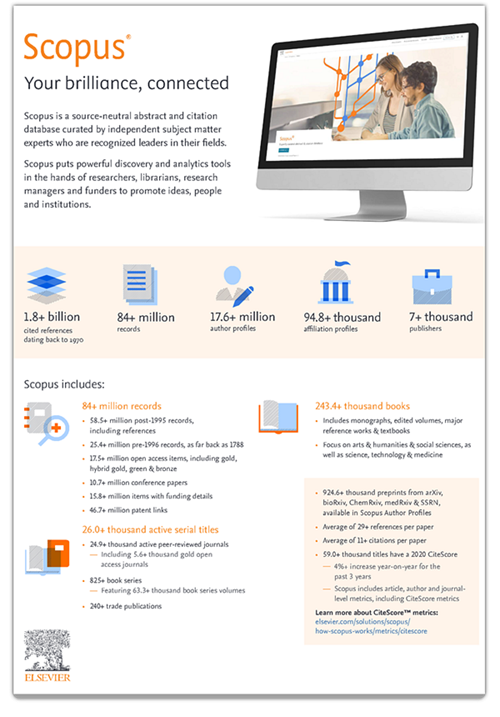
Download the fact sheet

2021 CiteScore metrics are available on our free layer of Scopus.com .
Learn more about CiteScore metrics
Academic Institutions
Scopus is designed to serve the information needs of researchers, educators, students, administrators and librarians across the entire academic community.
Government & Funding Agencies
Agencies and government bodies can rely on Scopus to inform their overall strategic direction, identify funding resources, measure researcher performance and more.
Research & Development
Scopus helps industry researchers track market innovations, identify key contributors and collaborators, and develop competitive benchmarking.
How Scopus works
Scopus indexes content that is rigorously vetted and selected by an independent review board of experts in their fields. The rich metadata architecture on which Scopus is built connects people, published ideas and institutions.
Using sophisticated tools and analytics, Scopus generates precise citation results, detailed researcher profiles, and insights that drive better decisions, actions and outcomes.
Discover how Scopus works
What our customers say
Many of today’s research questions have to do with public health, particularly with public policy and informatics. This creates an overlap between computer science, informatics and health sciences ... having a database as inclusive and interdisciplinary as Scopus is invaluable to us.
— Bruce Abbott, Health Sciences Librarian, University of California, Davis Health Care (USA)
Read the full customer story
Scopus really plays a vital role in helping our researchers, particularly early investigators and people who are getting ready to become early-career postgraduates, better understand the scholarly communications landscape.
— Emily Glenn, Associate Dean, University of Nebraska Medical Center Library (USA) Read the full customer story
When it comes to measuring success, you can’t compare other products to Scopus — no other output metrics offer the same kind of depth and coverage ... faculty, department chairs, college deans, they are always amazed when they discover what’s possible.
— Hector R. Perez-Gilbe, Research Librarian for the Health Sciences, University of California, Irvine (USA) Read the full customer story
Why choose Scopus
Scopus brings together superior data quality and coverage, sophisticated analytics and advanced technology in one solution that is ready to combat predatory publishing, optimize analytic powers and researcher workflows, and empower better decision making.
See why you should choose Scopus
Other helpful resources
To learn more about using and administering Scopus, how to contact us and to request corrections to Scopus profiles and content, please visit our support center .
To find Scopus fact sheets, case studies, user guides, title lists and more, please visit our resource center .
Elsevier.com visitor survey
We are always looking for ways to improve customer experience on Elsevier.com. We would like to ask you for a moment of your time to fill in a short questionnaire, at the end of your visit . If you decide to participate, a new browser tab will open so you can complete the survey after you have completed your visit to this website. Thanks in advance for your time.
Take the Quiz: Find the Best State for You »
What's the best state for you », trump seeks to deny prosecutors' gag-order motion in documents case.
Trump Seeks to Deny Prosecutors' Gag-Order Motion in Documents Case

Former U.S. President Donald Trump walks to speak to the press at his trial for allegedly covering up hush money payments at Manhattan Criminal Court, New York, U.S. May 7, 2024. Win McNamee/Pool via REUTERS/FIle Photo
By Daniel Trotta
(Reuters) - Lawyers for Donald Trump on Monday asked a federal judge to reject prosecutors' request for a gag order limiting what the former U.S. president can say about law enforcement officers involved in the case accusing him of mishandling sensitive documents.
Trump's team also asked U.S. District Judge Aileen Cannon in Fort Pierce, Florida, to impose sanctions and pursue civil contempt findings against "all government attorneys who participated in the decision to file the motion."
In the documents case, one of four criminal prosecutions of Trump, prosecutors have brought 40 counts of illegally retaining sensitive national security documents after leaving office. Trump has asserted his right to retain them.
On Friday, prosecutors asked Cannon to review Trump's bail conditions and issue an order to prevent him from making statements that pose a danger to law enforcement.
Special Counsel Jack Smith said the request was necessary because of several "intentionally false and inflammatory statements" that Trump made recently about the FBI search of his Mar-a-Lago golf resort in Florida in August 2022.
Trump, the Republican challenger to Democratic President Joe Biden in the Nov. 5 election, has falsely claimed in fundraising messages sent by his campaign that the FBI was authorized to attempt an assassination.
Smith argued that Trump's mischaracterizations have endangered law enforcement officers and that limiting such comments does not restrict legitimate speech.
In Monday's filing asking the judge to reject the gag order, Trump lawyers Todd Blanche and Christopher Kise accused prosecutors of "bad-faith behavior" by rushing to file the request on a Friday night before a holiday weekend and of failing to give the defense team sufficient time to discuss it before filing, violating local court rules.
The defense team said that violation should merit sanctions against prosecutors, including possible payment to cover expenses incurred as a result.
The defense also argued that prosecutors' request for a gag order itself unfairly limits Trump's free speech rights in the election campaign.
There was no indication from the court file when Cannon would rule on the motions from each side.
Trump's criminal trial in New York, on charges that he falsified business records to cover up a hush-money payment to porn star Stormy Daniels before the 2016 election, is scheduled to resume on Tuesday with closing arguments.
Trump also faces charges in Washington and Georgia over attempts to overturn his 2020 election loss to Biden.
(Reporting by Daniel Trotta; editing by Jonathan Oatis)
Copyright 2024 Thomson Reuters .
Join the Conversation
Tags: United States , crime , Florida
America 2024

Health News Bulletin
Stay informed on the latest news on health and COVID-19 from the editors at U.S. News & World Report.
Sign in to manage your newsletters »
Sign up to receive the latest updates from U.S News & World Report and our trusted partners and sponsors. By clicking submit, you are agreeing to our Terms and Conditions & Privacy Policy .
You May Also Like
The 10 worst presidents.
U.S. News Staff Feb. 23, 2024

Cartoons on President Donald Trump
Feb. 1, 2017, at 1:24 p.m.

Photos: Obama Behind the Scenes
April 8, 2022

Photos: Who Supports Joe Biden?
March 11, 2020

‘No Policy Changes’ After Rafah Strike
Cecelia Smith-Schoenwalder May 28, 2024

Deadly Storms, Tornadoes Hit U.S.
Laura Mannweiler May 28, 2024

The Week in Cartoons May 27-31
May 28, 2024, at 2:38 p.m.

LA’s Abortion Pill Law, Explained

Consumers Cheer Up a Little
Tim Smart May 28, 2024

Trump Jabs at Judge as Trial Closes
Lauren Camera May 28, 2024

This site uses cookies to optimize functionality and give you the best possible experience. If you continue to navigate this website beyond this page, cookies will be placed on your browser. To learn more about cookies, click here .

- Business User
- IT Professional
- Microsoft 365
- Microsoft Copilot for Microsoft 365
- Microsoft Copilot for Sales
- Microsoft Copilot for Small and Medium Business
- Microsoft Adoption Score
- Microsoft Dynamics 365
- Microsoft Graph
- Microsoft Lists
- Microsoft Loop
- Microsoft Mesh
- Microsoft Planner
- Microsoft Power Platform
- Microsoft Search
- Classic Microsoft Teams
- New Microsoft Teams
- Microsoft Teams Premium
- Microsoft Teams Phone
- Microsoft Security
- Microsoft Syntex
- Microsoft Viva
- Outlook mobile
- SharePoint Premium
- Champion Management Platform
- Extensibility Look Book Gallery
- Microsoft 365 Archive
- Microsoft 365 Backup
- Microsoft 365 Learning Pathways
- Microsoft Intelligent Document Processing
- Microsoft Teams App Templates
- New Employee Onboarding Solution Accelerator
- Partner Solution Gallery
- Sample Solution Gallery
- SharePoint eSignature
- SharePoint look book
- Accessibility
- Adoption guides
- Azure Adoption Framework
- Case Studies
Employee experience
- FastTrack for Microsoft 365
- Frontline workers
- Guidance for virtual events
- How Microsoft does IT
- Leading in the era of AI
- Microsoft 365 Roadmap
- Meetings, webinars, and town halls in Microsoft Teams
- Microsoft Copilot resources for education
- Modern Collaboration Architecture (MOCA)
- Podcasts & Shows
- Remote learning in education
- Skype for Business to Microsoft Teams upgrade
- Streamline end user training
- AI learning hub
- Become a Service Adoption Specialist
- Coffee in the Cloud tutorials
- Developer training
- End user training
- IT Pro training
- Microsoft 365 Champion Program
- Microsoft Learn
- Modern Work Customer Hub (Microsoft Copilot customer training)
- Office Quick Start guides
- Community Events
- Community Tenant
- Global Community Initiative
- Microsoft Community Hub
- Student Ambassador Community
- Release notes
Guidance by department
- Build a business case
- Collections coordination
Human Resources
- Augmented hiring workflow
- Managing internal job transitions
- Streamline benefits and compensation
Information Technology
- Create a project plan
- Document and communicate best practices
- Procure new IT solution
Marketing
- Collect and share product feedback
- Content creation using Copilot
- Coordinate market research
- Create a new offering
- Creating a marketing Bill of Materials
- Product launch
Operations
- Conduct a business review
- Create a supplier RFP
- Create change management plan
- Executing a project review
- Simplifying tasks for operations employees with Copilot
- Automate your sales processes using Copilot
- Create an unsolicited proposal
- Improve customer meetings
- Make a pitch
- Respond to a RFP
- Timely customer response
Looking for downloadable content?
Download our department kits, scenario guides, and day in the life guides to accelerate your Copilot implementation.
Home / Microsoft Copilot Scenario Library / Marketing departmental guidance / Coordinate market research
Marketing scenario: Coordinate market research
Kpis impacted.
Leads created
Value benefit
Revenue growth
Using Copilot to coordinate market research
1. define the objective.
Prepare a brief for your upcoming research by using Microsoft Copilot to write a first draft and tagging other key documents.
Summarize many types of documents, including PDFs and website content, making it easier to consume dense content online.
2. Determine your approach
Meet the research team with your objective in hand. Determine the best research approach over a Teams meeting. Rely on Copilot in Teams for action items.
Copilot in Teams
Keep the conversation flowing onto meaningful topics to help cover the agenda quicker and reduce meeting times.
3. Discover market trends
Select the Show data insights prompt in Copilot in Excel.
Copilot in Excel
Use Copilot to help you explore and understand your data better.
4. Create a compete snapshot
Prompt Copilot in Word to draft you an internal snapshot of the findings, citing the results.
Copilot in Word
Don’t start with a blank page again. Draft with Copilot and get to a finished document in a fraction of the time.
5. Present the findings
In a new PowerPoint file, select the default Create presentation from file.
Copilot in PowerPoint
Let Copilot help you build a presentation by generating slides or images with your organization’s branding.
6. Communicate results
Starting in a new email, prompt Copilot in Outlook to create a dynamic message that includes key links.
Copilot in Outlook
Document and socialize the research findings to help better inform product strategy.
Share this page
- Share on Microsoft Teams
- Share on Facebook
- Share on LinkedIn
Official websites use .gov
A .gov website belongs to an official government organization in the United States.
Secure .gov websites use HTTPS
A lock ( ) or https:// means you've safely connected to the .gov website. Share sensitive information only on official, secure websites.
Microsoft Internet Explorer is not supported on this site. Please use a newer browser.
Associate Service Fellow (Research Biologist)
Location: Morgantown, WV Apply by: June 28, 2024
The Centers for Disease Control and Prevention (CDC) is the agency Americans trust with their lives. As a global leader in public health, CDC is the nation’s premier health promotion, prevention, and preparedness agency. Whether we are protecting the American people from public health threats, researching emerging diseases, or mobilizing public health programs with our domestic and international partners, we rely on our employees to make a real difference in the health and well-being of our people here and around the world.
The National Institute for Occupational Safety and Health (NIOSH) invites fellowship applications for a full-time Research Biologist to work in the Toxicology and Molecular Biology Branch (TMBB). This position is with the Department of Health and Human Services (DHHS), Centers for Disease Control and Prevention (CDC), National Institute for Occupational Safety and Health (NIOSH), Health Effects Laboratory Division (HELD), located in Morgantown, WV.
This is a full-time position being offered as part of the CDC service fellowship program under Title 42 of the U.S. Code. U.S. citizens and permanent residents are eligible. CDC service fellows are considered federal employees with most of the rights and benefits provided to permanent employees. The initial fellowship appointment will be for three to five years with potential for renewal based upon performance and available NIOSH funding. Salary will be based on education and experience. Fellows will be eligible for government health and retirement benefits.
Job Description
This fellowship provides an opportunity to study the health effects of exposures associated with work environments.
The incumbent will be responsible for the following duties:
- Conduct experimental studies to evaluate the neurological risks associated with exposure to aerosolized chemicals, particulate material, and engineered nanomaterials, using biochemical, genomic, proteomic, and transgenic technologies.
- Characterize biological pathways associated with neural injury to unravel novel biomarkers of neural injury that can serve as valuable tools for hazard identification and biomonitoring.
Basic Qualifications
Degree Experience: This position requires a degree with a major study in an academic field related to biological sciences, natural resource management, or related disciplines appropriate to the work of the position. In addition, must have a master’s degree with one year or more postgraduate experience equivalent to the next lower grade level related to the work of the position; or PhD with no postdoctoral experience.
Note: Degree must be from an educational program from an accrediting body recognized by the U.S. Department of Education at the time the degree was obtained.
Highly qualified candidates would possess the following :
- Recent Ph.D. in neuroscience, toxicology, biochemistry, pharmacology, molecular biology (within the past 2 years).
- One year of postdoctoral experience.
- Experience in basic neurobiological, toxicological, molecular (real-time PCR, gene expression assays, immunoblotting), and histopathological (neurohistology, immunohistochemical assays) techniques.
- Excellent interpersonal communication skills and ability to work professionally in a team environment.
Basic Requirements
- Note: Non-US citizens meeting the above degree and specified specialized experience requirements are eligible for noncompetitive appointments under this appointing authority. Citizens of countries on the Non-Aligned list (including China, India, and Switzerland) are eligible for this appointment. Citizens of countries that have been determined by the U.S. Secretary of State to be State Sponsors of Terrorism will not be able to obtain a security clearance to work at CDC and should not be considered for this appointing authority. Countries currently on this list include: North Korea, Iran, Sudan, and Syria.
- Successful completion of a background investigation
- Up to 5% domestic travel may be required
This position has an education requirement: Upon request, you must submit a copy of your transcripts (or a list of your courses including titles, credit hours completed and grades). Unofficial transcripts will be accepted in the application package; however, official transcripts will be required prior to receiving an official offer. Failure to submit transcripts or indicated college courses information will cause loss of consideration for this position.
Foreign Education: If you are using education completed in foreign colleges or universities to meet the qualification requirements, you must show that the education credentials have been evaluated by a private organization that specializes in interpretation of foreign education programs and such education has been deemed equivalent to that gained in an accredited U.S. education program; or full credit has been given for the courses at a U.S. accredited college or university.
For further information, review the new hire information page.
Required Documents
Applicants must submit the following:
- Cover letter or statement of interest
- Resume or curriculum vitae (CV)
- Unofficial transcript(s) * required *
- Contact information for three references (one personal, two professional)
The United States Government does not discriminate in employment on the basis of race, color, religion, sex (including pregnancy and gender identity), national origin, political affiliation, sexual orientation, marital status, disability, genetic information, age, membership in an employee organization, retaliation, parental status, military service, or other non-merit factor.
How to Apply
Include all required documentation listed above and add the position you are applying to in the subject line of the email and send to: NIOSH Recruitment at [email protected] by 11:59 PM EST June 28, 2024.
Selection Process
Applications will be reviewed and there will be interviews. If selected, the following documentation will be required:
- Official transcripts issued directly to the CDC (these may be sent to the program or to HR by the school).
- Two letters of recommendation from outside CDC (dated within one year).
- Human Resources, in coordination with the program office, will notify the selectee and negotiate the effective date of the position.
Visit our pathways page to learn more about public health training and fellowships at CDC.
Visit our employment page to learn more about occupational safety and health opportunities at NIOSH.
Exit Notification / Disclaimer Policy
- The Centers for Disease Control and Prevention (CDC) cannot attest to the accuracy of a non-federal website.
- Linking to a non-federal website does not constitute an endorsement by CDC or any of its employees of the sponsors or the information and products presented on the website.
- You will be subject to the destination website's privacy policy when you follow the link.
- CDC is not responsible for Section 508 compliance (accessibility) on other federal or private website.
- Scopus: Access and use Support Center
To post social content, you must have a display name. The page will refresh upon submission. Any pending input will be lost.
- Support Center
- Using the product
How do I add a document to a list?
Scopus has two methods for creating a list depending upon whether or not you are signed in. To save a list you must be signed in to Scopus, otherwise you can create a temporary list which is automatically deleted when you close your session.
You can create and save a list from document search results; from document, author, or affiliation details; or from a source information page.
You can open a saved list from the Scopus Lists page or through your account profile manager at the top right of the Scopus header:
From the Scopus tool bar, select 'Lists' .
- Or select your account profile manager, located at the top right of the Scopus header and select 'Saved lists' .
Once a list is created, you may add a single document or additional documents to the list at any time you are signed into Scopus.
Save documents to a list from search results
- Conduct a document, author, or advanced search. A results list for the Scopus search type opens.
- From the search results page, select the desired results.
- Select 'Save to list' .
- If creating a new list, enter a name for the new list.
- If adding a document to an existing Saved list, use the drop-down menu to select the list to add the document(s).
- Select 'Save list' .
Save documents to a list from a Document details page
- From a document details page, select 'Save to list' .
Save documents to a list from an Author details page
- To add all documents published by the author to a list, select 'Save all to list' . The Save to list box opens.
- To add only individual documents to a list, select 'View all in search results format' .
- Select individual documents and select 'Save to list' .
Save documents to a list from an Affiliation details page
- From an affiliation details page, select the number of documents.
- From the results page, select the individual documents to be added to a list.
Save documents to a list from a Source details page
- From a source information page, locate the Documents available from list. The Documents available from list contains a list of yearly publishing for the source or journal, with the indicated number of documents published for that year.
- From Documents available list, select a number of documents for a publishing year.
Open a saved list
If you are not signed in to Scopus, you can create a temporary list of documents. A temporary list is a single, session-collected list of documents and is not saved to a Scopus account when you exit Scopus. You can work with this temporary list in the same way you work with any results list.
You can add documents throughout your session from document search results; from document, author, or affiliation details; or from a source information page.
- From the search results, select one or more documents.
- Select 'Add to list' .
From a document details page, select 'Add to list' .
From an author details page, you can add specific documents to a temporary list or all documents to a temporary list:
- To add all documents published by the author to a list, select 'Add all to list' .
- To add specific documents to a list, select 'View all in search results format' . Tick the box for each document to add to the list and select 'Add to list' .
- From the Affiliation details page, select the documents number for the desired subject area.
- From the results page, select the individual documents to add to a list.
- From the Source details page, select 'View all documents' .
- Select one or more documents.
Open a temporary list
Was this answer helpful?
Thank you for your feedback, it will help us serve you better. If you require assistance, please scroll down and use one of the contact options to get in touch.
Help us to help you:
Thank you for your feedback!
- Why was this answer not helpful?
- It was hard to understand / follow.
- It did not answer my question.
- The solution did not work.
- There was a mistake in the answer.
- Feel free to leave any comments below: Please enter your feedback to submit this form
Related Articles:
- How do I manage my saved lists?
- How do I work with document search results?
- How do I use the Author Feedback Wizard?
- What can I do on a Document details page?
- What is the Scopus Author Identifier?
For further assistance:

IMAGES
VIDEO
COMMENTS
We would like to show you a description here but the site won't allow us.
Scopus' literature search is built to distill massive amounts of information down to the most relevant documents and information in less time. With Scopus you can search and filter results in the following ways: . Document search: Search directly from the homepage and use detailed search options to ensure you find the document (s) you want.
Scopus coverage focuses on primary document types from serial publications. Primary means that the author is identical to the researcher in charge of the presented findings. Scopus does not include secondary document types, where the author is not identical to the person behind the presented research, such as obituaries and book reviews.
Scopus
Scopus tutorials provide a visual and audio tour of Scopus and its functions. The tutorials are also found in the relevant FAQs in the Scopus Support Center. Searching for documents. How to conduct a basic search. ... View an institution's research output.
Scopus: Comprehensive, multidisciplinary, trusted abstract and citation database. Quickly find relevant and authoritative research, identify experts and gain access to reliable data, metrics and analytical tools. Be confident in advancing research, educational goals, and research direction and priorities — all from one database.
Enter your search terms into the Search documents box [1] By default, Scopus will search in the Article title, Abstract and Keywords of documents. You can specify in which fields to search using the drop-down menu [2] Use the +Add search field [3] option to add additional fields. Each new search field is combined using the Boolean operators AND ...
Non-Scopus documents (abstracts available on platforms external to Scopus) and citations derived from Scopus references are not included in Search alerts. ... Mendeley is a reference manager and academic social network that can help you organize your research, collaborate with others online, and discover the latest research.
Your brilliance, connected. Scopus uniquely combines a comprehensive, expertly curated abstract and citation database with enriched data and linked scholarly literature across a wide variety of disciplines. Scopus quickly finds relevant and authoritative research, identifies experts and provides access to reliable data, metrics and analytical ...
Scopus is the largest abstract and citation database of peer-reviewed literature: scientific journals, books and conference proceedings. Delivering a comprehensive overview of the world's research output in the fields of science, technology, medicine, social sciences, and arts and humanities, Scopus features smart tools to track, analyse and visualise research.
Document Search. Document Search is the default search page in Scopus. Select from a variety of search fields including article title, abstract, keyword, author name, publication date, and references. Scopus searches the bibliographic record, not the full-text of documents. Watch our tutorial below for more information:
Follow the steps below to learn how to perform a basic document search: Enter your search terms into the Search documents box [1] By default, Scopus will search in the Article title, Abstract and Keywords of documents. You can specify in which fields to search using the drop-down menu [2]. Use the +Add search field [3] option to add additional ...
Scopus is an abstract and citation database of peer-reviewed literature and web sources with tools to track, analyze, and visualize research. Scopus provides access to a broad portfolio of peer-reviewed content from around the world. Scopus includes the records from the MEDLINE and EMBASE databases, among other included sources. Scopus uses four broad subject areas: Physical Sciences, Health ...
Documents search. Use the 'Documents' search option to search for publications on a particular topic, or other search criteria. Enter your first search term in the search box. Choose the field you wish to search from the drop-down menu. If you are searching for records on a particular subject or topic you can leave this as the default Article ...
Scopus allows you to export results lists (including all search results, 'My Lists' and 'Saved Lists'), documents and documents references. These can be exported either to a file or a reference management tool (e.g. EndNote, Zotero).. Select the document or documents you would like to export.; Click the 'Export' link.A list of file or reference management tools will appear.
Enter your search terms into the Search documents box [1] By default, Scopus will search in the Article title, Abstract and Keywords of documents. You can specify in which fields to search using ...
Thanks for letting us know Thanks for letting us know. Help us to help you: I need further assistance. The answer can be improved.
Allocation of investment assets is key in attaining a sustainable retirement portfolio. In this research article, we analyzed the most recent research publications in the area related to asset allocation for retirement and identified those which have the highest impact. Our research was conducted using the bibliometric analysis technique of research articles collected from the Scopus database.
This PDF is the current document as it appeared on Public Inspection on 05/24/2024 at 8:45 am. It was viewed 11 times while on Public Inspection. If you are using public inspection listings for legal research, you should verify the contents of the documents against a final, official edition of the Federal Register.
Jaime Zimmerman, Designated Federal Official, at the Agency for Healthcare Research and Quality, 5600 Fishers Lane, Mail Stop 06E37A, Rockville, Maryland, 20857, (301) 427-1456. For press-related information, please contact Bruce Seeman at (301) 427-1998 or [email protected]. Closed captioning will be provided during the meeting.
Your brilliance, connected. Scopus uniquely combines a comprehensive, expertly curated abstract and citation database with enriched data and linked scholarly literature across a wide variety of disciplines. Scopus quickly finds relevant and authoritative research, identifies experts and provides access to reliable data, metrics and analytical ...
In Monday's filing asking the judge to reject the gag order, Trump lawyers Todd Blanche and Christopher Kise accused prosecutors of "bad-faith behavior" by rushing to file the request on a Friday ...
This report provides an assessment of the current state of poverty and inequality in Lebanon. It documents the impact of a protracted economic crisis on households, that is well into its fifth year, along with their responses and investigates how the crisis has potentially affected labor market dynamics in the country.
The Scopus Author Identifier distinguishes between ambiguous names by assigning each author in Scopus a unique number and grouping together all of the documents written by that author. Entering AU-ID(Sato, A. 100038831) or AU-ID(100038831) will return documents authored by Sato, A. and variants of that name stored in Scopus.
Using Copilot to coordinate market research. 1. Define the objective . Prepare a brief for your upcoming research by using Microsoft Copilot to write a first draft and tagging other key documents. Summarize many types of documents, including PDFs and website content, making it easier to consume dense content online. 2.
The keywords are matched against title, abstract, and journal name of articles by the 16m+ authors in the Scopus database. Using Researcher Discovery, you can easily and quickly find researchers and their current focus, total experience and time in research, details about their institution, recent published documents, topics, and contact ...
The National Institute for Occupational Safety and Health (NIOSH) invites fellowship applications for a full-time Research Biologist to work in the Toxicology and Molecular Biology Branch (TMBB). This position is with the Department of Health and Human Services (DHHS), Centers for Disease Control and Prevention (CDC), National Institute for ...
To add only individual documents to a list, select 'View all in search results format'. Select individual documents and select 'Save to list'. From the Save to list popup: If creating a new list, enter a name for the new list. If adding a document to an existing Saved list, use the drop-down menu to select the list to add the document(s).