Class Presentations (PowerPoint VBA)
A collection of all the Presentation objects in Microsoft PowerPoint. Each Presentation object represents a presentation that's currently open in PowerPoint. To use a Presentations class variable it first needs to be instantiated, for example
Creates a presentation. Returns a Presentation object that represents the new presentation.
The WithWindow parameter value can be one of these MsoTriState constants.
Add ( WithWindow )
WithWindow: Whether the presentation appears in a visible window.

CanCheckOut
Returns True if Microsoft PowerPoint can check out a specified presentation from a server.
To take advantage of the collaboration features built into PowerPoint, you must store presentations on a Microsoft Office SharePoint Portal Server.
CanCheckOut ( FileName )
FileName: The server path and name of the presentation.
Copies a specified presentation from a server to a local computer for editing. Returns a String that represents the local path and file name of the presentation checked out.
To take advantage of the collaboration features built into Microsoft PowerPoint, presentations must be stored on a Microsoft Office SharePoint Portal Server.
CheckOut ( FileName )
Returns the number of objects in the specified collection.
Returns a single Presentation object from the specified Presentations collection.
Item ( Index )
Index: The name or index number of the single Presentation object in the collection to be returned.
Opens the specified presentation. Returns a Presentation object that represents the opened presentation.
With the proper file converters installed, Microsoft Office PowerPoint 2003 and earlier versions open files with the following MS-DOS file name extensions: .ch3, .cht, .doc, .htm, .html, .mcw, .pot, .ppa, .pps, .ppt, .pre, .rtf, .sh3, .shw, .txt, .wk1, .wk3, .wk4, .wpd, .wpf, .wps, and .xls. PowerPoint also opens files with the following file name extensions: .docm, .docx, .mhtml, .potm, .potx, .ppam, .pptm, .pptx, .ppsm, .ppsx, .thmx, .xlsm, and .xlsx. The ReadOnly parameter value can be one of these MsoTriState constants.
Open ( FileName , ReadOnly , Untitled , WithWindow )
The following argument is required
FileName (String) - The name of the file to open.
Optional arguments
The following arguments are optional
ReadOnly (Office.MsoTriState) - Specifies whether the file is opened with read/write or read-only status.
Untitled (Office.MsoTriState) - Specifies whether the file has a title.
WithWindow (Office.MsoTriState) - Specifies whether the file is visible.
Opens the specified presentation and provides the option to repair the presentation file. Returns a Presentation object that represents the opened presentation.
Open2007 ( FileName , ReadOnly , Untitled , WithWindow , OpenAndRepair )
OpenAndRepair (Office.MsoTriState) - Specifies whether to repair the file before it is opened to prevent corruption.

- Excel Courses
- Free Excel Courses
- Excel Video Tutorials
- Excel Keyboard Shortcuts
Premium Excel Course Now Available!
Build professional - unbreakable - forms in excel, 45 tutorials - 5+ hours - downloadable excel files, open a powerpoint presentation from excel, where to install the macro: module.
'Opens a PowerPoint Document from Excel
Dim objPPT As Object
Set objPPT = CreateObject("PowerPoint.Application") objPPT.Visible = True
'Change the directory path and file name to the location 'of your document
objPPT.Presentations.Open "C:\test.ppt"
Excel VBA Course - From Beginner to Expert
200+ Video Lessons 50+ Hours of Instruction 200+ Excel Guides
Become a master of VBA and Macros in Excel and learn how to automate all of your tasks in Excel with this online course. (No VBA experience required.)
View Course
- Select and copy the text from within the grey box above.
- Open the Microsoft Excel file in which you would like the Macro to function.
- Press " Alt + F11 " - This will open the Visual Basic Editor - Works for all Excel Versions. Or For other ways to get there, Click Here . For Excel Versions Prior to Excel 2007 Go to Tools > Macros > Visual Basic Editor For Excel 2007 Go to Office Button > Excel Options > Popular > Click Show Developer tab in the Ribbon . Then go to the Developer tab on the ribbon menu and on the far left Click Visual Basic
- On the new window that opens up, go to the left side where the vertical pane is located. Locate your Excel file; it will be called VBAProject (YOUR FILE'S NAME HERE) and click this.
- Go to the menu at the top of the window and click Insert > Module
- Another window should have opened within the Visual Basic Editor's window. Within this new window, paste the macro code. Make sure to paste the code underneath the last line of anything else that is in the window.
- Go to Step 8.
- Directly underneath your excel file called VBAProject(your file's name here) , click the Microsoft Excel Objects folder icon to open that drop-down list.
- Then, at the bottom of the list that appears, double-click the ThisWorkbook text.
- A new window inside the Visual Basic Editor's window will appear. In this new window, paste the code for the macro. Make sure to paste this code underneath the last line of any other code which is already in the window.
- Within the list that appears you will see every worksheet that is in that excel file. They will be listed as such: Sheet1(NAME OF SHEET HERE) and under that will be Sheet2(NAME OF SHEET HERE) . Select the sheet in which you want the macro to run and double-click that sheet.
- Repeat steps b and c for every sheet you want the macro to work in. Putting the macro in one sheet will not enable it for any other sheets in the workbook.
- Close the Microsoft Visual Basic Editor window and save the Excel file. When you close the Visual Basic Editor window, the regular Excel window will not close.
- You are now ready to run the macro.

200+ Video Lessons 50+ Hours of Video 200+ Excel Guides
PowerPoint s Presentation Object
For example, to open a presentation named Proposal.ppt in the C:\My Documents folder, you would use the following statement:
Creating a New Presentation
If you need to create a new presentation, use the Presentations collection's Add method:
WithWindow is a Boolean value that determines whether or not the presentation is created in a visible window. Use True for a visible window (this is the default); use False to hide the window.
Presentation Object Properties
Here's a list of a few common properties associated with Presentation objects:
Presentation .FullName ” Returns the full pathname of the specified Presentation . The full pathname includes the presentation's path (the drive and folder in which the file resides) and the filename.
Presentation .Name ” Returns the filename of the Presentation .
Presentation .Path ” Returns the path of the Presentation file.
Presentation .Saved ” Determines whether changes have been made to the specified Presentation since it was last saved.
Presentation .SlideMaster ” Returns a Master object that represents the slide master for the specified Presentation .
Presentation .Slides ” Returns a Slides object that represents the collection of Slide objects contained in the specified Presentation .
Presentation .SlideShowSettings ” Returns a SlideShowSettings object that represents the slide show setup options for the specified Presentation .
Presentation .TitleMaster ” Returns a Master object that represents the title master for the specified Presentation .
Presentation Object Methods
A Presentation object has methods that let you save the presentation, close it, print it, and more. Here are the methods you'll use most often:
Presentation .ApplyTemplate ” Applies a design template to the specified Presentation . This method uses the following syntax:
For example, the following statement applies the Dads Tie template to the active presentation:
Presentation .Close ” Closes the specified Presentation . If the file has unsaved changes, PowerPoint will ask the user if he or she wants to save those changes.
Presentation .NewWindow ” Opens a new window for the specified Presentation .
Presentation .PrintOut ” Prints the specified Presentation using the following syntax:
Presentation .Save ” Saves the specified Presentation . If the presentation is new, use the SaveAs method instead.
Presentation .SaveAs ” Saves the specified Presentation to a different file. Here's the syntax for the SaveAs method:
The Juggling Application
Throughout this chapter, I'll put the PowerPoint objects, methods, and properties that we talk about to good use in an application that builds an entire presentation from scratch. This presentation will consist of a series of slides that provide instructions on how to juggle.
The code for the application consists of six procedures:
Main ” This procedure ties the entire application together by calling each of the other procedures in the module. CreateJugglingPresentation ” This procedure creates a new Presentation object and saves it. AddJugglingSlides ” This procedure adds the slides to the presentation and then formats them. SetUpStartPage ” This procedure adds and formats text for the presentation title page. SetUpJugglingPages ” This procedure adds and formats a title, picture, and instruction text for each of the four pages that explain how to juggle. RunJugglingSlideShow ” This procedure asks the user if he or she wants to run the slide show and then runs it if Yes is chosen .
To get started, Listing 9.1 shows the Main procedure.
Listing 9.1. This Procedure Ties Everything Together by Calling Each of the Code Listings Individually
First, the pres variable is declared as a Presentation object. Notice that this variable is defined at the top of the module, before any of the procedures. When you define a variable like this, it means that it can be used in all the procedures in the module. Then Main begins by calling the CreateJugglingPresentation procedure, shown in Listing 9.2. From there, the other procedures (discussed later in this chapter) are called, and the presentation is saved.
Listing 9.2. This Procedure Creates a New Presentation and then Saves It
A For Each...Next loop runs through each open presentation and checks the Name property. If it equals Juggling.ppt , we know the file is already open. If it's open (say, from running the application previously), the procedure closes it without saving it. The pres variable is Set and then the presentation is saved using the SaveAs method.
- IT Project+ Study Guide
- Assessment Test
- Project Initiation
- Cost Planning
- Appendix A Systems Development Life Cycle
- Project Management Overview
- How Does Defining a Project Relate to Project Planning?
- The Goal of the Schedule Development Process
- Lessons from Project Recoveries
- Ending a Project
- PHYSICAL SECURITY
- CRYPTOGRAPHY
- The Risk of Poor Security Management
- Computer Crimes
- History of Encryption
- Using WebLogics JNDI
- WebLogics Classloading Framework
- SNMP Proxies
- Retail Logistics: Changes and Challenges
- Relationships in the Supply Chain
- Fashion Logistics and Quick Response
- Temperature-Controlled Supply Chains
- The Development of E-tail Logistics
- Parsing a Number from a String
- Rearranging Values Without Using Temporary Variables
- Ignoring Case When Sorting Strings
- Redirecting Standard Input or Output
- Synchronizing Access to an Object

- Search forums
- Board Rules
Follow along with the video below to see how to install our site as a web app on your home screen.
Note: This feature may not be available in some browsers.
- If you would like to post, please check out the MrExcel Message Board FAQ and register here . If you forgot your password, you can reset your password .
- Question Forums
- Excel Questions
PPT opening from excel VBA
- Thread starter suresh ullanki
- Start date Jul 31, 2017
- Tags excel false file_name ppt_open vba
suresh ullanki
Board regular.
- Jul 31, 2017
Hi, I am trying to open power point using excel vba with the following code. it is not working. Can you please help Sub PPT_Open() File_name = Application.GetOpenFilename("Microsoft PowerPoint-Files (*.pptx*), *.pptx*") If File_name = "False" Then MsgBox "Stopping because you did not select a file" Exit Sub Else PowerPointApp.Presentations.Open = File_name End I
Excel Facts
Well-known Member
Is PowerPointApp a reference to an instance of the PowerPoint application you've created/set somewhere else?
yes it has already created. but file name will be changed every time. and folder name will be changed as well. hence i want to make prompt to open file.
Try this. Code: PowerPointApp.Presentations.Open FileName:= File_name
Tried. it is throwing an error saying object required for this line PowerPointApp.Presentations.Open FileName:= File_name
Where do you define " PowerPointApp"? I wrote a routine to open powerpoint and convert Excel sheets to slides. Here is how I open the base file to add to it: Code: Dim ppApp As PowerPoint.Application Dim ppPres As Presentation Dim ppSlide As Slide Dim ppContentSlide As Slide Dim template As String ' Create instance of PowerPoint Set ppApp = CreateObject("Powerpoint.Application") ' Open the template to create the new presentation template = Workbooks(masterBook).Path & "\" & "Report_Template.pptx" Set ppPres = ppApp.Presentations.Open(template, msoFalse)
Similar threads
- Chris_010101
- Apr 30, 2024
- reubenjacobc
- Jun 13, 2023
- May 18, 2023
- Sep 12, 2023
- Oct 18, 2023
Forum statistics
Share this page.

We've detected that you are using an adblocker.
Which adblocker are you using.

Disable AdBlock

Disable AdBlock Plus

Disable uBlock Origin

Disable uBlock


Give your presentation a file name
When you create a new presentation in PowerPoint for the web, the very first thing you do is name your presentation.
Important: When naming your file, don’t use the following characters: \ / : * ? < >
Using OneDrive:
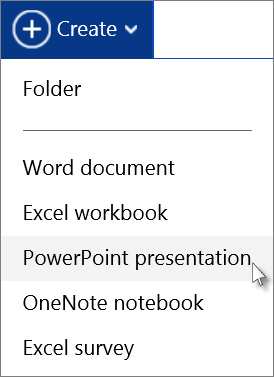
Enter a file name, and then click Create .
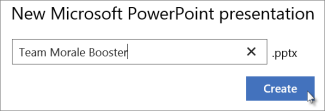
Using Microsoft 365 OneDrive for work or school:

Enter a file name, and then click OK .
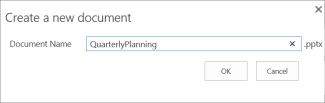
Need more help?
Want more options.
Explore subscription benefits, browse training courses, learn how to secure your device, and more.

Microsoft 365 subscription benefits

Microsoft 365 training

Microsoft security

Accessibility center
Communities help you ask and answer questions, give feedback, and hear from experts with rich knowledge.

Ask the Microsoft Community

Microsoft Tech Community

Windows Insiders
Microsoft 365 Insiders
Online PowerPoint Viewer App
View powerpoint online. ppt, pptx., powered by aspose.com and aspose.cloud ., * by uploading your files or using our service you agree with our terms of service and privacy policy ..
Send the download link to
Press Ctrl + D to store it in your bookmarks in order not to search it again
We've already processed ??? files with total size of ??? Mbytes.

How to open a presentation using Aspose Viewer
- Click Drop or upload your files .
- Select the presentation you want to open and view on your device.
- Wait for Aspose Viewer to process and open the file.
After uploading and opening your presentation, you can perform these tasks:
- Zoom : zoom-in and zoom-out.
- Navigate through its slides.
- Use different modes : full-screen mode, slideshow mode, etc.
- Download the file as a PowerPoint file, image, PDF, or in other formats.
Note: We delete all files from our servers after 24 hours. If you get a download link to share your presentation, the link will stop working after 24 hours.
Aspose Viewer App is a free and easy-to-use online presentation viewer or reader. You get to open your presentation from any computer (Windows, macOS) or smartphone (Android, iOS). Simply upload your file and view it. No software installation is needed.
You can use the Viewer app to present your slides (or demonstrate a presentation) to people. If necessary, you can also share a temporary presentation (or slide) link with people. The Viewer app shows each slide of the presentation as an image, which is a convenient format that protects against editing and copying.
The Viewer App’s intuitive interface allows you to perform these basic tasks: navigate through slide pages, zoom into presentation slides, observe presentation slides in the navigation menu, download a full presentation in its original format or download presentation slides as images.
Other Aspose Apps you may want to try: Collage web app for making collages and merging JPG photos; Video web app for converting presentations to videos. Read an article on opening or viewing presentations: How to Open and View Presentations Without PowerPoint or Office

Aspose.Slides PowerPoint Viewer
- PowerPoint Reader, PowerPoint Viewer, and PowerPoint Player in a single Aspose.Slides app.
- Open any PowerPoint and OpenOffice presentation format: PPT , PPTX , ODP .
- Use the free PowerPoint Web Viewer to open PPT, PPTX online and view PPS , ODP files.
- Powerful PowerPoint Viewer is an alternative for Windows 10 PCs, Android smartphones, iPhones, and other devices.
- PowerPoint Viewer for 64 bit or 32 bit systems.
- App includes PowerPoint Viewer for all recent Microsoft PowerPoint editions: PowerPoint Viewer 2010, 2013, 2016, and 2019.
- Use PowerPoint Player to demonstrate presentations at business meetings, public conferences, daily standups, online meetings, etc.
- How do I open a presentation online without PowerPoint? With Aspose’s free Presentation Viewer, you can open and view any presentation from any device or OS: Windows, macOS, Android, iOS, etc.
- Can I open my PowerPoint online? Yes. With this Viewer app, you can open all the widely-used PowerPoint files (PPT, PPTX, ODP, and others) online.
- What operations are available in the online Viewer? You can do many operations: Go into full-screen mode, use slides overview, specify an autoplay timer, and so on.
- Is the Presentation Viewer easy to use? Yes, the app is very easy to use. All you have to do is upload your presentation file to open or view it. You can then switch to full-screen mode, for example.
- Can I open my PowerPoint in my browser? Yes, you can. On the Aspose’ Viewer page, you just have to upload your presentation to open and see its contents.
Fast and Easy-To-Use Viewer
Support for All Platforms
Viewer Quality
Other supported viewers.
We provide viewers used to open many other file formats. Please, go through the list below.
- PDF Viewer (View PDF document)
- ODP Viewer (OpenDocument Presentation File Format)
- OTP Viewer (Origin Graph Template)
- POTM Viewer (Microsoft PowerPoint Template)
- POTX Viewer (Microsoft PowerPoint Open XML Template)
- PowerPoint Viewer (PowerPoint Open XML Presentation)
- PPS Viewer (Microsoft PowerPoint Slide Show)
- PPSM Viewer (Microsoft PowerPoint Slide Show)
- PPSX Viewer (PowerPoint Open XML Slide Show)
- PPT Viewer (PowerPoint Presentation)
- PPTM Viewer (Microsoft PowerPoint Presentation)
- PPTX Viewer (PowerPoint Open XML Presentation)
- DOCX Viewer (Open DOCX files online)
- DOC Viewer (Open DOC files online)
Oops! An error has occurred.
Error has been reported successfully..
You have successfully reported the error, You will get the notification email when error is fixed. Click this link to visit the forums.
� Aspose Pty Ltd 2001-2022. All Rights Reserved.
Failed to get upload status for /mnt/data/*filename*

I tried to get this error by logging in from a different device, but I couldn’t get it. Could the problem here be that GPT cannot get download permission to the browser? Have you checked your settings? Or have you tried from another browser?
I have the same problem. I do have a colleague that is not having the same issue, but she is on Windows 10 and I am on Windows 11. Wonder if that has something to do with it.
Yes, I tried to use several browsers. I also tried it from my phone - from a mobile app and a mobile browser. And it’s always the same mistake. In addition to the application, there is a different name for the error, but, in general, you can’t download anything anyway.
Probably not. I’ve seen in some discussions how people have tried different systems like macOS and got the same error.
Having the same issue and can’t seem to find any working solutions on the web
i have the same problem any solved for this ?
same problem - using Mac OSX. Previously I was successfully generating .docx but today was trying to generate PDFs and experienced this problem. Then I went back to test .docx generation and that failed with the same error as well: “Failed to get upload status…”
You can use Google Collab Notebook to run Python code to download the file to Google Drive.
Don’t forget to replace the root URL in the code (ChatGPT 4.0 will give you the root URL of “sandbox” that should be replaced).

Cheers for the suggestion @TFox69 I received an error
File [“”](https doesn’t allow links so I’m writing to break up the link ://localhost:8080/#), line 12 f.write(response.content) ^
IndentationError: expected an indented block after ‘with’ statement on line 11
I have the same issue with a custom GPT created for a team. Now won’t download any files created by the GPT, with the same “failed to get upload status” that you get. I replicated the prompts in GPT 4o and it works OK so maybe a bug in standard GPT 4 right now.
Not sure how to get developers to notice but this pretty much kills any Custom GPT where my team needs to get files from it.
I copied your code completely, replacing the link to the presentation with mine, created by ChatGPT for the sandbox, but still nothing happened - it creates a document on GoogleDrive, but there is no way to open and view it. Maybe I didn’t understand something in the code and need to add something else, so if so, then I would be glad if you wrote it.
The fact is that I myself am sitting on 4o, but there is a mistake. Apparently, in 4 standard, in 4o, it gives the same errors.
Thanks for your suggested solution! But, after I tried, i notice that downloaded file by using this way can’t be opened or processed correctly.
I have the same issue now. It was working fine otherwise.
Is there any solution?
I am having the same issue with a CSV file I want to download via 4o. I get the exact same error no matter what browser I try it on.
I am having the same issue right now. Can’t download a .docx file.
likewise, I have this issue also.
i have the same, free user might be the reason?
I am running Windows 11 Home beta and I am having the same problems you are experiencing… Could be Windows 11, but then what can I do with only 1 machine… Think going through the trouble of setting up a virtual machine running Windows 10 would help?
Related Topics
このブラウザーはサポートされなくなりました。
Microsoft Edge にアップグレードすると、最新の機能、セキュリティ更新プログラム、およびテクニカル サポートを利用できます。
Presentations.Open メソッド (PowerPoint)
指定したプレゼンテーションを開きます。 開かれたプレゼンテーションを表す Presentation オブジェクトを返します。
式 。 Open ( FileName 、 ReadOnly 、 Untitled 、 WithWindow )
式 Presentations オブジェクトを表す変数。
Presentation
適切なファイル コンバーターをインストールすると、Microsoft Office PowerPoint 2003 以前のバージョンでは、次の MS-DOS ファイル名拡張子を持つファイルが開きます: .ch3、 .cht、.doc、.htm、.html、.mcw、.pot、.ppa、.pps、.ppt、.pre、.rtf、.sh3、.shw、.txt、.wk1、.wk3、.wk4、.wpd、.wpf、.wps、.xls。 PowerPoint では、ファイル名拡張子が .docm、.docx、.mhtml、.potm、.potx、.ppam、.pptm、.pptx、.ppsm、.ppsx、.thmx、.xlsm、.xlsxのファイルも開きます。
ReadOnly パラメーターの値は、これらの MsoTriState クラスの定数のいずれかです。
Untitled パラメーターの値に使用できるのは、次に示す MsoTriState クラスの定数のいずれかです。
WithWindow パラメーターの値に使用できるのは、次に示す MsoTriState クラスの定数のいずれかです。
次の使用例は、読み取り専用でプレゼンテーションを開きます。
プレゼンテーション オブジェクト
サポートとフィードバック
Office VBA またはこの説明書に関するご質問やフィードバックがありますか? サポートの受け方およびフィードバックをお寄せいただく方法のガイダンスについては、 Office VBA のサポートおよびフィードバック を参照してください。
このページはお役に立ちましたか?
以下は間もなく提供いたします。2024 年を通じて、コンテンツのフィードバック メカニズムとして GitHub の issue を段階的に廃止し、新しいフィードバック システムに置き換えます。 詳細については、「 https://aka.ms/ContentUserFeedback 」を参照してください。
フィードバックの送信と表示

IMAGES
VIDEO
COMMENTS
Opens the file with read/write status. Opens the file with read-only status. The Untitled parameter value can be one of these MsoTriState constants. The default. The file name automatically becomes the title of the opened presentation. Opens the file without a title. This is equivalent to creating a copy of the file.
Dim myPresentation As PowerPoint.Presentation Dim PowerPointApp As PowerPoint.Application PowerPointApp.Presentations.Open Filename:="obscured filepath and name"` Obviously there's some additional code, but I'm trying to set the Presentation I just opened in line 3 set to the MyPresentation variable so I can reference the document I just opened.
Presentations(1).PrintOut. Use the Open method to open a presentation and add it to the Presentations collection. The following example opens the file Sales.ppt as a read-only presentation. VB. Copy. Presentations.Open FileName:="sales.ppt", ReadOnly:=True.
PPT.Presentations.Open Filename:="C:\Topline\Topline Writeup.pptx" End Sub Any suggestions? Excel Facts Bring active cell back into view Click here to reveal answer. Start at A1 and select to A9999 while writing a formula, you can't see A1 anymore. Press Ctrl+Backspace to bring active cell into view.
Returns a String that represents the local path and file name of the presentation checked out. To take advantage of the collaboration features built into Microsoft PowerPoint, presentations must be stored on a Microsoft Office SharePoint Portal Server. CheckOut . FileName: The server path and name of the presentation. Count
MyPPT.Presentations.Open my_Filename ' I then want to sequentially skip through the slides in the file, and on each slide (i) identify charts (ii) for each chart ' open the datasheet and make various changes to the datasheet (iii) then move the location of some shapes to re-align
You can change the PowerPoint presentation that will open by changing this line of code objPPT.Presentations.Open "C:\test.ppt" so that the directory and file name, including extension, ... 'Change the directory path and file name to the location 'of your document. objPPT.Presentations.Open "C:\test.ppt"
VBA gives you three ways to do this: Use the Presentations object " The Presentations object is the collection of all open presentation files. To specify a particular presentation, either use its index number (where 1 represents the first presentation opened) or enclose the presentation filename in quotation marks.
I am trying to open power point using excel vba with the following code. it is not working. Can you please help Sub PPT_Open() File_name = Application.GetOpenFilename("Microsoft PowerPoint-Files (*.pptx*), *.pptx*") If File_name = "False" Then MsgBox "Stopping because you did not select a file" Exit Sub Else PowerPointApp.Presentations.Open ...
Opening a presentation ¶. The simplest way to get started is to open a new presentation without specifying a file to open: from pptx import Presentation prs = Presentation() prs.save('test.pptx') This creates a new presentation from the built-in default template and saves it unchanged to a file named 'test.pptx'. A couple things to note:
In this article. Returns a Presentations collection that represents all open presentations. Read-only. Syntax. expression.Presentations. expression A variable that represents an Application object.. Return value. Presentations. Remarks. For information about returning a single member of a collection, see Returning an object from a collection.. If your Visual Studio solution includes the ...
Dim SourceFolder As String Dim TargetFolder As String SourceFolder = "c:\source" TargetFolder = "c:\target" Dim Slide As Long Dim SourcePresentation As Presentation Dim SourcePresentationName As String Dim TargetFileName As String Dim SourceNamePath Debug.Print "-- Start -----" ActiveWindow.ViewType = ppViewNormal 'Loop through ppt* files only ...
On the Office 365 menu bar, click OneDrive . Under Documents, click New Document , and then click PowerPoint presentation. Enter a file name, and then click OK. Name your presentation in PowerPoint for the web.
class ppt: def __init__(self): self.objCOM = app.Presentations.Open(FileName="path_to_file", WithWindow=1) We now have an object, 'ppt', that contains another object, 'objCOM', that is a ...
presentations.Open() may fail if you pass a relative path as parameter. The reason is that PowerPoint uses its own working directory which is usually different from the working directory of the calling application. The solution is to pass an absolute path rather than a relative one. answered Jul 19, 2023 at 19:20.
Aspose.Slides PowerPoint Viewer. PowerPoint Reader, PowerPoint Viewer, and PowerPoint Player in a single Aspose.Slides app. Open any PowerPoint and OpenOffice presentation format: PPT, PPTX, ODP. Use the free PowerPoint Web Viewer to open PPT, PPTX online and view PPS, ODP files.; Powerful PowerPoint Viewer is an alternative for Windows 10 PCs, Android smartphones, iPhones, and other devices.
The presentation document contains, among other parts, a presentation part. The presentation part, represented in the Open XML SDK by the PresentationPart class, contains the basic PresentationML definition for the slide presentation. PresentationML is the markup language used for creating presentations.
I am using a slightly different code: ppProgram is PowerPoint.Application. ppPres is PowerPoint.Presentation. ppFullPath is the full path (Path & File Name). ppName is the "clean" Name of the requested Presentation ' more than 1 Presentstion open If ppProgram.Presentations.Count > 0 Then ppName = Mid(ppFullPath, InStrRev(ppFullPath, "\") + 1, Len(ppFullPath)) i = 1 Do Until i = ppProgram ...
Failed to get upload status for /mnt/data/*filename* ChatGPT. Bugs. chatgpt. vadimika3 May 21, 2024, ... replacing the link to the presentation with mine, created by ChatGPT for the sandbox, but still nothing happened - it creates a document on GoogleDrive, but there is no way to open and view it. ... it creates a document on GoogleDrive, but ...
Presentations.Open FileName:="C:\My Documents\pres1.pptx", ReadOnly:=msoTrue 另请参阅. 演示文稿对象. 支持和反馈. 有关于 Office VBA 或本文档的疑问或反馈? 请参阅 Office VBA 支持和反馈,获取有关如何接收支持和提供反馈的指南。
I am trying to control my PowerPoint presentation using python via com. There is an article on how to do this here and it suggest I do the following: app = win32com.client.Dispatch("PowerPoint.Application") objCOM = app.Presentations.Open(FileName="path_to_file", WithWindow=1) objCOM.SlideShowWindow.View.Next() If I do this, I get the error
Presentations.Open FileName:="C:\My Documents\pres1.pptx", ReadOnly:=msoTrue 関連項目. プレゼンテーション オブジェクト. サポートとフィードバック. Office VBA またはこの説明書に関するご質問やフィードバックがありますか?